Page 1
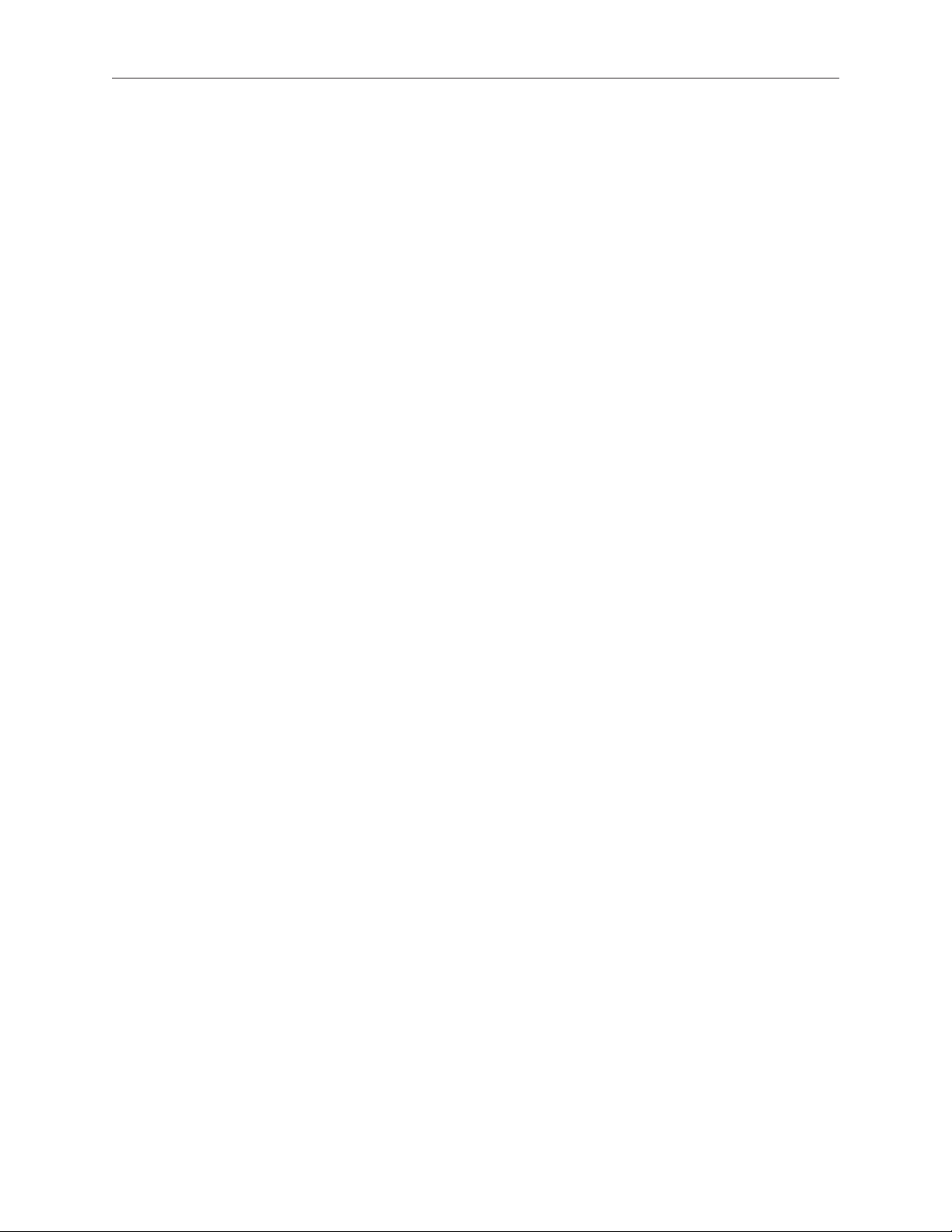
Xserve (Late 2006/Early 2008)
Video Mezzanine Card
Replacement Instructions
Follow the instructions in this document carefully. Failure to follow these instructions could
damage your equipment and void its warranty.
Online instructions are available at http://www.apple.com/support/diy/.
Working Safely Inside the Xserve
Always touch the Xserve enclosure to discharge static electricity before you touch any
components inside the Xserve. To avoid generating static electricity, do not walk around the
room until you have nished working inside the server and have replaced the cover. To minimize
the possibility of damage due to static discharge, wear an antistatic wrist strap while you work
inside the Xserve.
Warning: Always shut down the Xserve and disconnect the power cords before opening
it to avoid damaging its internal components or the components you are installing. Don’t
open the server while it is turned on. Even after you shut down the Xserve, its internal
components can be very hot. Let it cool before you open it.
Tools Required
The only tool required for this procedure is a Phillips #1 screwdriver.
Removing the Xserve from a Rack
Alert users that the server will be unavailable for a period of time. 1.
Shut down the Xserve (see the Xserve User’s Guide for help) and then wait to let the Xserve 2.
internal components cool.
Warning: Always shut down the Xserve before opening it to avoid damaging its internal
components or the components you want to install or remove. Don’t open the Xserve
or try to install or remove items inside while it is turned on. Even after you shut down
the Xserve, its internal components can be very hot. Let it cool down for 5 to 10 minutes
before you open it.
073-1098 Rev. B
Page 2
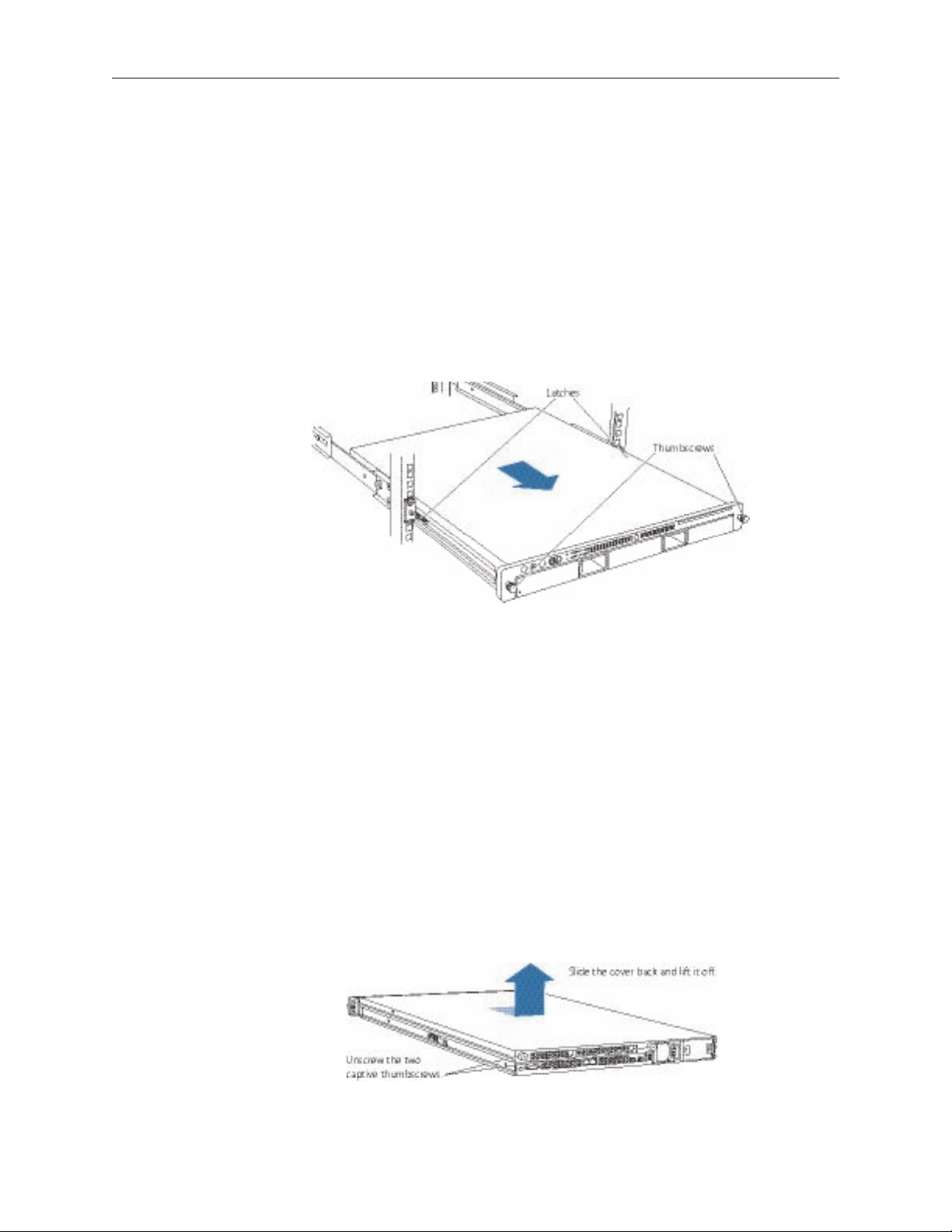
Unplug all cables from the Xserve. 3.
Note: If you have trouble releasing a cable from the back panel, try using a small screwdriver
or other at tool to depress the tab on the cable connector.
To avoid inadvertently unlatching a drive module during handling, use the enclosure key to 4.
lock the enclosure lock on the front panel.
Touch the server’s metal case to discharge any static electricity. 5.
Loosen the thumbscrews at both ends of the front panel.6.
Grasp the thumbscrews and pull the Xserve forward until the safety latches engage (about 7.
halfway out of the rack).
When the safety latches engage, grip the Xserve where it emerges from the rack, press down 8.
on the latch tabs with your thumbs, and slide the Xserve the rest of the way out of the rack.
Set the Xserve on a at surface and unlock it. 9.
Opening the Xserve
Loosen the thumbscrews at the back of the top cover and slide the cover back and up to remove
it. If you have diculty removing the cover, check the enclosure lock on the front panel.
Warning: Even after you shut down the Xserve, its internal components can be very hot. Let
it cool before you open it.
Important: To minimize the possibility of damage to Xserve components due to static discharge,
wear an antistatic wrist strap, if possible, while you work inside the Xserve.
Xserve (Late 2006/Early 2008) Video Mezzanine Card Replacement Instructions 2
Page 3

Removing the Installed Video Mezzanine Card
Note: Before you can remove the video mezzanine card, you must rst remove the right PCI riser
card and any installed expansion card.
Right PCI Riser Card
Loosen the two captive screws that secure the right riser bracket to the back panel.1.
Carefully pull up on the right bracket and riser to disconnect the riser from the logic board. If 2.
an expansion card is installed in the riser, leave it attached.
Tilt the expansion card up so that its port clears the enclosure, and remove the riser and card 3.
from the Xserve.
Video Mezzanine Card
Locate the video mezzanine card. 1.
Xserve (Late 2006/Early 2008) Video Mezzanine Card Replacement Instructions 3
Page 4

Remove the four 8.5-mm long Phillips screws that secure the mezzanine card to the logic 2.
board.
Pull up evenly on all sides of the card to disconnect it from its logic board connector under 3.
the card, and remove the card from the Xserve.
Installing the Replacement Video Mezzanine Card
Align the replacement video mezzanine card with its logic board connector and press down 1.
gently and evenly on the card to seat it.
Replace the card’s four mounting screws2. , and secure them in the order shown above.
Replacing the Right PCI Riser Card
Align the right riser card with its slot on the logic board and press to seat the riser.1.
Tighten the captive screws that secure the riser bracket to the back panel.2.
Closing the Xserve
Replace and secure the cover.1.
Slide the Xserve back into the rack, and tighten the front thumbscrews to secure the Xserve 2.
in the rack.
If the server case was locked, use the enclosure key to lock the security lock on the front 3.
panel.
Xserve (Late 2006/Early 2008) Video Mezzanine Card Replacement Instructions 4
Page 5

Warning: Never turn on the server unless all of its internal and external parts are in place
and it is closed. Operating the server when it is open or missing parts can damage it or
cause injury.
Apple Inc.
© 2006, 2008 Apple Inc. All rights reserved.
Under the copyright laws, this document may not be copied, in whole or in part, without the
written consent of Apple.
Every eort has been made to ensure that the information in this document is accurate. Apple is
not responsible for printing or clerical errors.
Apple
1 Innite Loop
Cupertino, CA 95014-2084
USA
+ 1 408 996 1010
http://www.apple.com
Apple, the Apple logo, Mac, Macintosh, and Xserve are trademarks of Apple Inc., registered in the
U.S. and other countries.
Xserve (Late 2006/Early 2008) Video Mezzanine Card Replacement Instructions 5
