Page 1
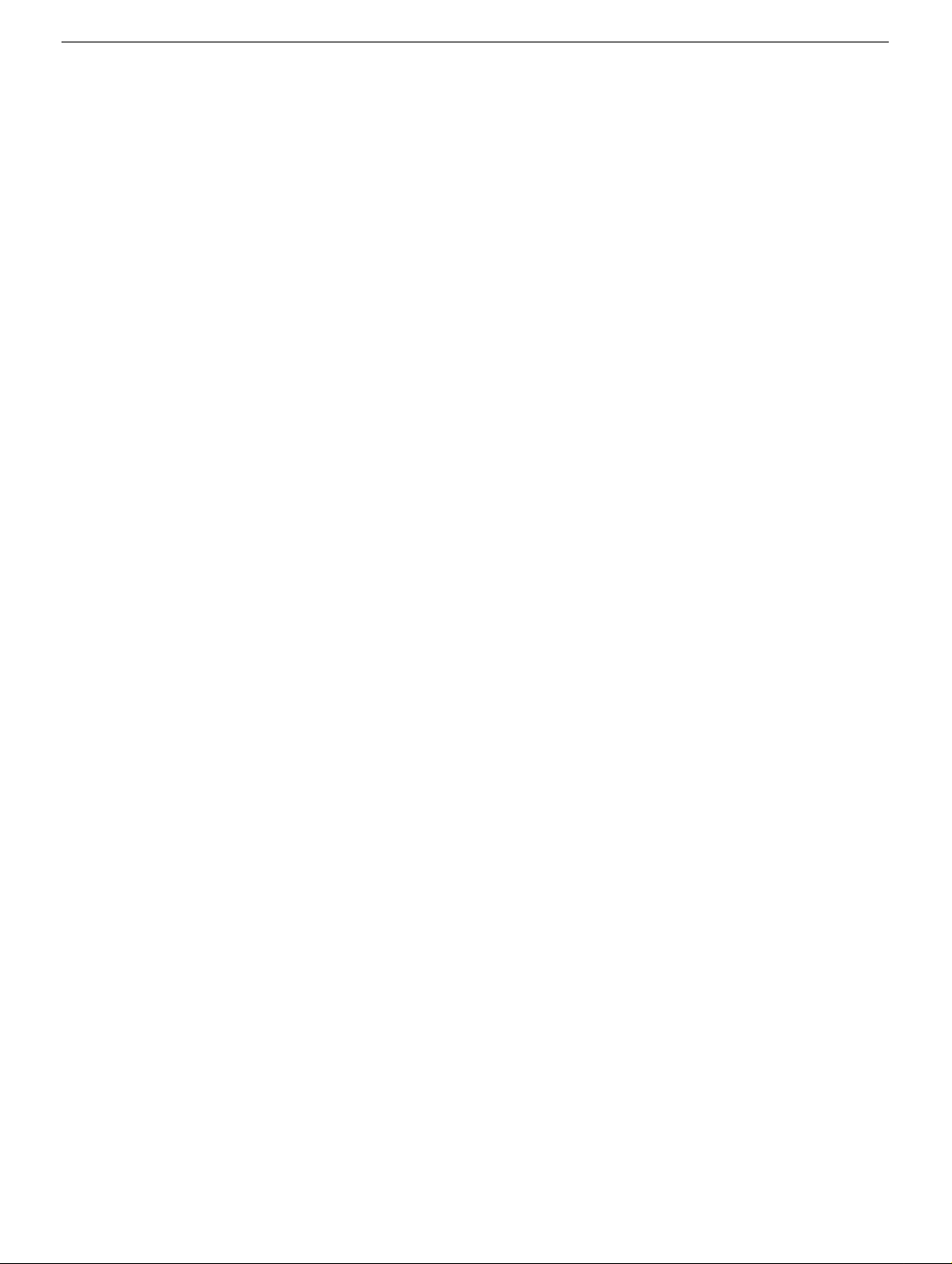
Power Mac G4 (FW 800)
Memory (DRAM DIMM)
Replacement Instructions
Follow the instructions in this sheet carefully. Failure to follow these instructions could
damage your equipment and void its warranty.
Note:
Written and video instructions covering customer-installable parts are available at
http://www.info.apple.com/installparts/.
Warning: During this procedure, keep small parts away from children.
Tools Required
No tools are required for this procedure.
Opening the Computer
Warning: Always shut down your computer before opening it to avoid damaging its
internal components or causing injury. After you shut down the computer, the
internal components can be very hot. Let the computer cool down before
continuing.
1. Place your computer on a clean, flat surface.
2. If you think your computer is in sleep, press the power button on the front of the
computer to wake it.
3. Shut down your computer and wait five minutes before continuing.
4. If you attached a security cable through the computer’s lockable cover latch, remove
the cable.
5. Unplug all other cables from the computer except the power cord.
Page 2

6. Touch the metal PCI access covers on the back of the computer.
Figure 1
(Figure 1)
Important:
port access covers before you touch any parts or install any components inside the
computer. To avoid static electricity building back up in your body, do not walk
around the room until you have completed the installation and closed the computer.
7. Unplug the power cord.
Warning: The power supply in your computer is a high-voltage component and
should not be opened for any reason, even when the computer is off. If the
power supply needs service, contact your Apple reseller or Apple Authorized
Service Provider.
8. Lift the latch on the right side access panel.
9. Gently lower the access panel until it lies flat. To avoid scratching the case, lower the
panel onto a soft, clean cloth.
Warning: If you see any lights glowing on the main logic board, the computer has
not been shut down. Close the side access panel and shut down the computer
before proceeding.
To avoid electrostatic discharge, always ground yourself by touching the
Power Mac G4 Memory -
2
Page 3

Removing the Installed DIMM
1. Push down the ejectors on the slot of the DIMM you want to replace.
2. Holding the DIMM by both top corners, lift it straight up out of the computer.
Warning: When removing or installing the DIMM, handle it onl y b y the edges. Do not
touch its connectors Do not rock the DIMM from side to side.
Figure 2
(Figure 2)
Installing the Replacement DIMM
1. Remove the replacement DIMM from its static-proof bag, taking care not to touch the
connectors or chips.
2. Align the replacement DIMM in the DIMM slot, apply pressure evenly to both top
corners, and push the DIMM straight down until the ejectors lock it into place.
Warning: The DRAM DIMM is designed to fit into the slot only one way. Be sure to
align the notches in the DIMM with the small ribs inside the slot. Insert the DIMM
straight down into the connector; do not rock it side to side.
Power Mac G4 Memory -
3
Page 4

Closing the Computer
1. Raise the side access panel, lift the latch, and press the panel against the case until it
snaps securely into place.
2. Reconnect all cables and restart your computer.
Warning: Never turn on your computer unless all of its internal and external
parts are in place and it is closed. Operating the computer when it is open or
missing parts can damage your computer or cause injury.
Apple Computer, Inc.
© 2003 Apple Computer, Inc. All rights reserved.
Under the copyright laws, this document ma y not be copied, in whole or in part, without the
written consent of Apple.
The Apple logo is a trademark of Apple Computer, Inc., registered in the U.S. and other
countries. Use of the “keyboard” Apple logo (Option-Shift-K) for commercial purposes
without the prior written consent of Apple may constitute trademark infringement and
unfair competition in violation of federal and state laws.
Every effort has been made to ensure that the information in this document is accurate.
Apple is not responsible for printing or clerical errors.
Apple Computer, Inc.
1 Infinite Loop
Cupertino, CA 95014-2084
USA
+ 1 408 996 1010
http://www.apple.com
Apple, the Apple logo, Mac, Macintosh, and the Mac logo are trademarks of Apple
Computer, Inc., registered in the U.S. and other countries.
Power Mac is a trademark of Apple Computer, Inc.
Power Mac G4 Memory -
4
