Page 1
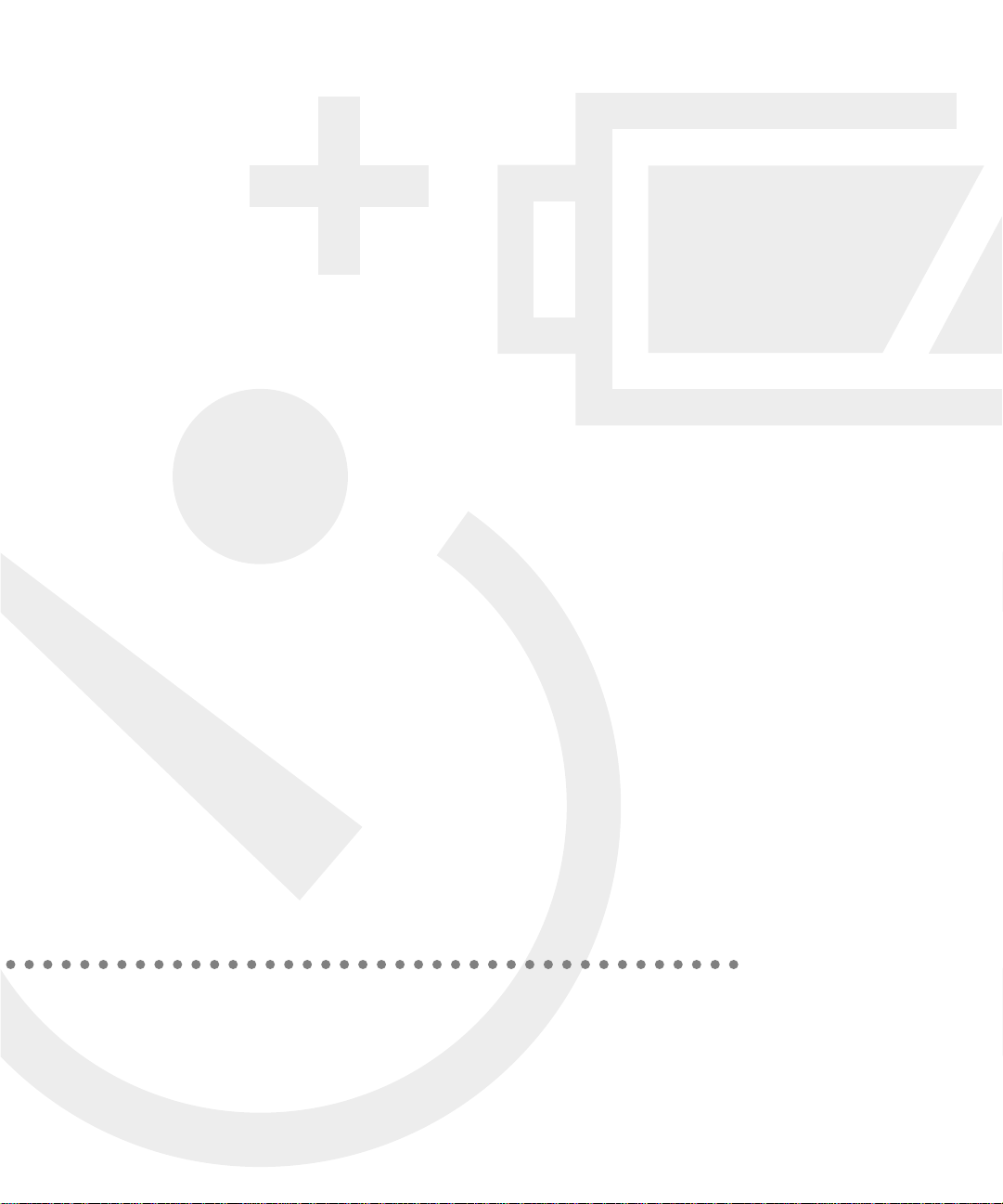
Ap p l e
QuickTake 150
User’s Guide for Macintosh
Page 2
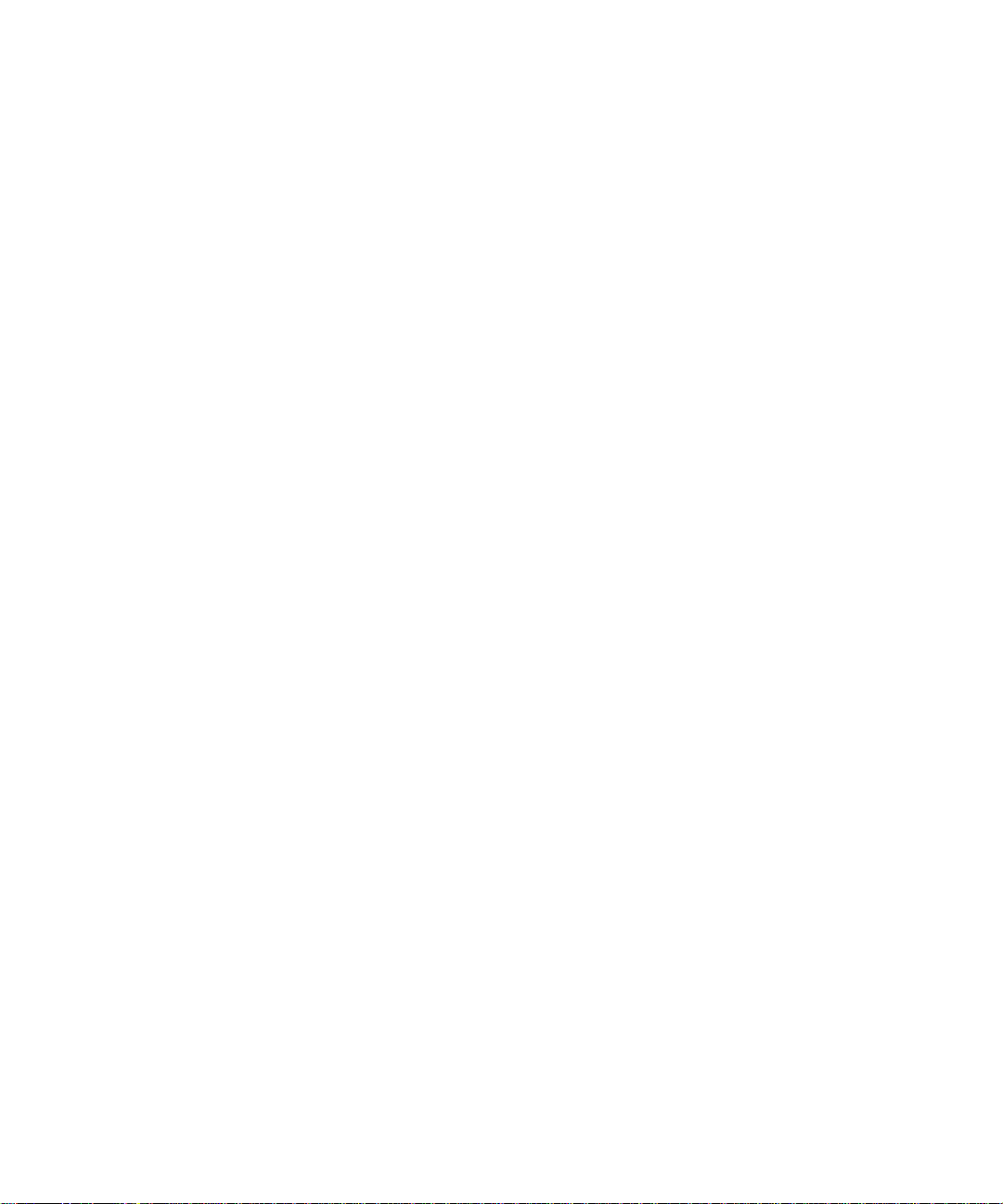
K Apple Computer, Inc.
© 1995 Apple Computer, Inc. All rights reserved.
Under the copyright laws, this manual may not be copied, in whole or in part, without the
written consent of Apple. Your rights to the software are governed by the accompanying
software license agreement.
The Apple logo is a trademark of Apple Computer, Inc., registered in the U.S. and other
countries. Use of the “keyboard” Apple logo (Option-Shift-K) for commercial purposes without
the prior written consent of Apple may constitute trademark infringement and unfair
competition in violation of federal and state laws.
Every effort has been made to ensure that the information in this manual is accurate. Apple is
not responsible for printing or clerical errors.
Apple Computer, Inc.
1 Infinite Loop
Cupertino, CA 95014-2084
(408) 996-1010
Portions Copyright Eastman Kodak Company.
Apple, the Apple logo, AppleTalk, LaserWriter, Macintosh, Macintosh Quadra, and PowerBook
are trademarks of Apple Computer, Inc., registered in the U.S. and other countries.
PhotoFlash, Macintosh PC Exchange, and QuickTake are trademarks of Apple Computer, Inc.
Adobe, Adobe Illustrator, Adobe Photoshop, and PostScript are trademarks of Adobe Systems
Incorporated, which may be registered in certain jurisdictions.
Classic is a registered trademark licensed to Apple Computer, Inc.
ExposurePro is a registered trademark of Baseline Publishing, Inc.
Helvetica and Times are registered trademarks of Linotype Company.
MS-DOS is a registered trademark, and Windows is a trademark, of Microsoft Corporation.
QMS is a registered trademark of QMS, Inc.
QuarkXPress is a registered trademark of Quark, Inc.
SuperPaint is a trademark of Aldus Corporation, a subsidiary of Adobe Systems Incorporated,
which may be registered in certain jurisdictions.
Tektronix is a registered trademark of Tektronix, Inc.
Simultaneously published in the United States and Canada.
Mention of third-party products is for informational purposes only and constitutes neither an
endorsement nor a recommendation. Apple assumes no responsibility with regard to the
performance or use of these products.
Page 3
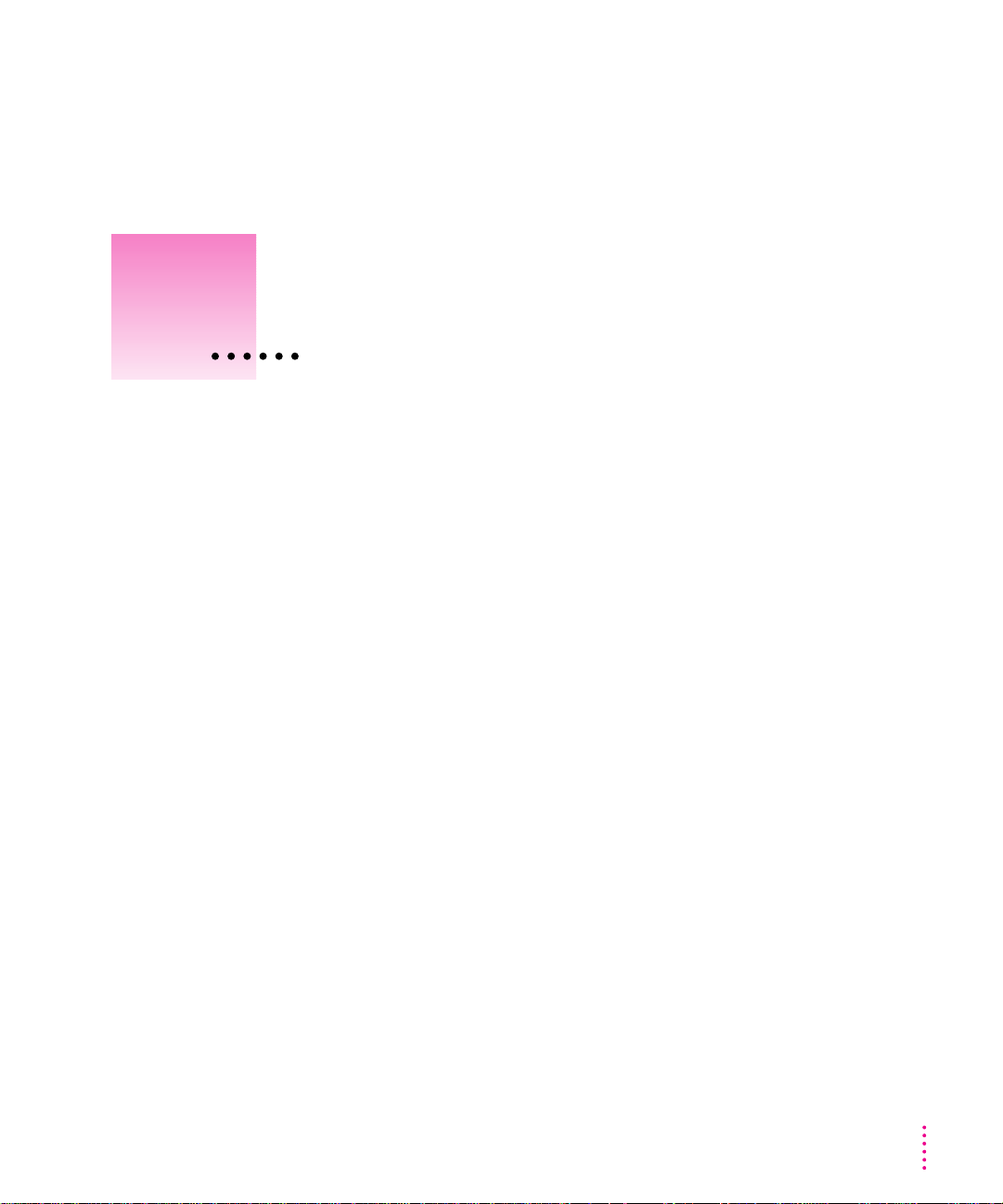
Con t ents
Communications regulation information vi
Preface How to Use Your Manuals ix
1 Getting Started With the QuickTake 150 Camera 1
Do you have what you need? 2
System requirements 2
Your camera at a glance 3
Installing the QuickTake software 5
Custom installation 6
Installing the batteries 7
What if you upgrade your Macintosh system software? 8
What’s next? 8
2 Using the Camera to Capture Images 9
Tur ning on the camera 10
Capturing images 11
Focal range and flash range 11
Using the closeup lens 12
iii
Page 4
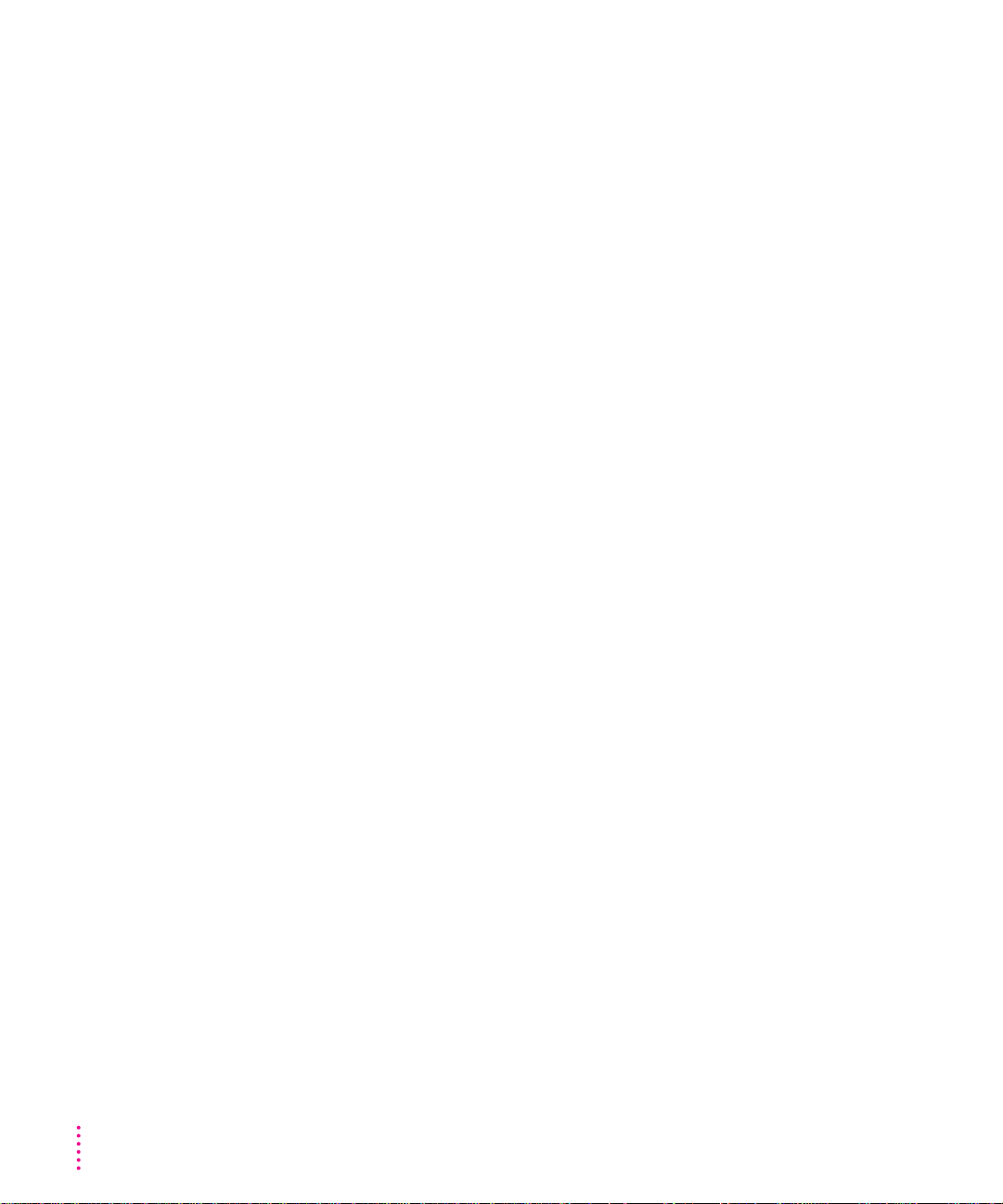
Using the controls 14
Flash settings 14
Image quality settings 15
Images captured and images available 16
Battery level 16
Timer 17
Waking the camera 18
Using the camera with a power adapter 19
Traveling with the camera 20
Using the battery booster pack with the camera 21
What’s next? 21
3 Using the Camera With Your Macintosh 23
Connecting the camera to your Macintosh 24
Using QuickTake Image Access to work with your camera and images 26
Putting the QuickTake camera on your desktop 26
Looking at images in the camera 28
Transferring images to your Macintosh with QuickTake Image Access 29
Naming the camera 30
Controlling the camera’s sleep time 31
Setting the clock in the camera 32
Using PhotoFlash to work with your camera and images 33
Transferring images to your Macintosh with PhotoFlash 33
Capturing images from the Macintosh 35
Opening and editing images on the Macintosh 37
Sharing images with other Macintosh computers 38
Sharing images over a network 39
Moving images with Apple Remote Access 39
Erasing images from the camera 40
What’s next? 41
iv
Contents
Page 5
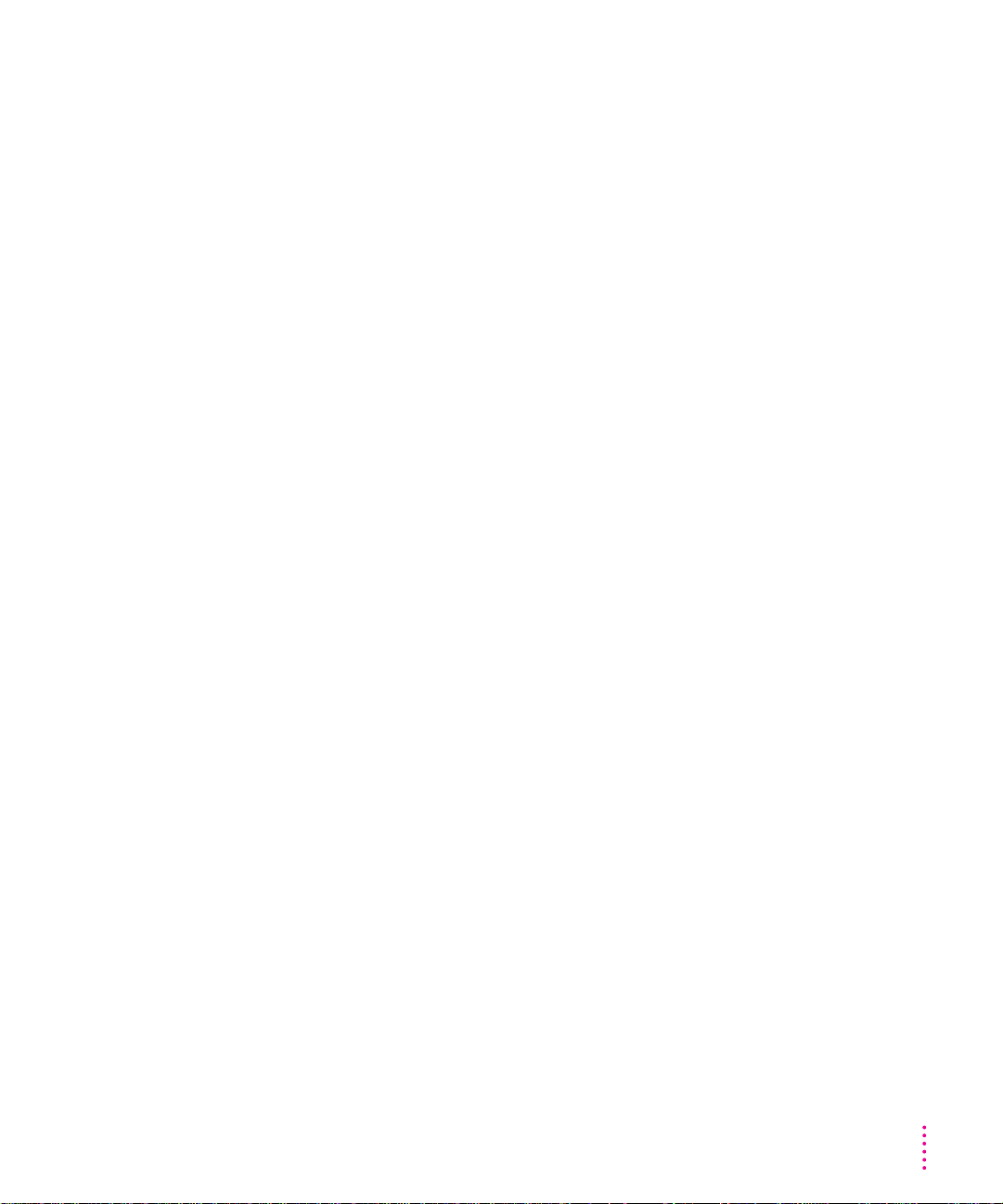
4 Maintenance and Troubleshooting 43
Caring for your camera and closeup lens 43
Solving problems 44
Appendix A Specifications 49
Appendix B Battery Information 51
Appendix C Using the Camera with a Windows-Based PC 53
Index 57
Contents
v
Page 6
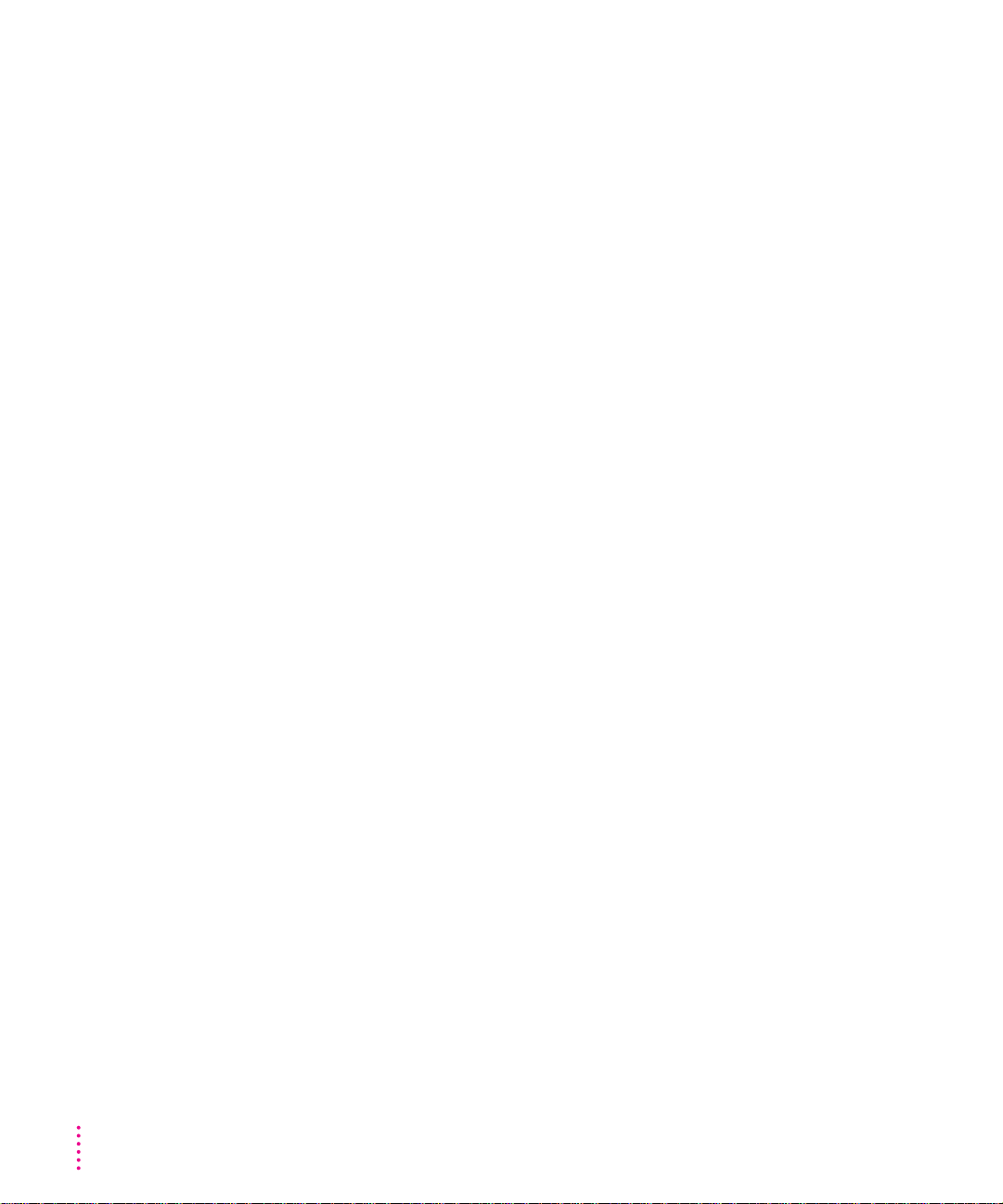
Com munications re g u lation informati on
Radio and television interference
The equipment described in this manual generates, uses, and can radiate radio-frequency
energy. If it is not installed and used properly—that is, in strict accordance with Apple’s
instructions—it may cause interference with radio and television reception.
This equipment has been tested and found to comply with the limits for a Class B digital device
in accordance with the specifications in Part 15 of FCC rules. These specifications are designed
to provide reasonable protection against such interference in a residential installation. However,
there is no guarantee that interference will not occur in a particular installation.
You can determine whether your computer system is causing interference by turning it off. If
the interference stops, it was probably caused by the computer or one of the peripheral devices.
If your computer system does cause interference to radio or television reception, try to correct
the interference by using one or more of the following measures:
m Turn the television or radio antenna until the interference stops.
m Move the computer to one side or the other of the television or radio.
m Move the computer farther away from the television or radio.
m Plug the computer into an outlet that is on a different circuit from the television or radio.
(That is, make certain the computer and the television or radio are on circuits controlled by
different circuit breakers or fuses.)
If necessary, consult an Apple-authorized service provider or Apple. See the service and support
information that came with your Apple product. Or, consult an experienced radio/television
technician for additional suggestions. You may find the following booklet helpful: Interference
Handbook (stock number 004-000-00493-1). This booklet, prepared by the Federal
Communications Commission, is available from the U.S. Government Printing Office,
Washington, DC 20402.
IMPORTANT
could void the FCC Certification and negate your authority to operate the product.
This product was tested for FCC compliance under conditions that included the use of Apple
peripheral devices and Apple shielded cables and connectors between system components. It is
important that you use Apple peripheral devices and shielded cables and connectors between
system components to reduce the possibility of causing interference to radios, television sets,
and other electronic devices. You can obtain Apple peripheral devices and the proper shielded
cables and connectors through an Apple-authorized dealer. For non-Apple peripheral devices,
contact the manufacturer or dealer for assistance.
Changes or modifications to this product not authorized by Apple Computer, Inc.,
vi
Communications Regulation Information
Page 7

FCC statement
This device complies with Part 15 of the FCC rules. Operation is subject to the following two
conditions:
(1) this device may not cause harmful interference, and
(2) this device must accept any interference received, including interference that may cause
undesired operation.
This equipment has been tested and found to comply with the limits for a Class B digital device
in accordance with the specifications in Part 15 of FCC rules. See instructions if interference to
radio or television reception is suspected.
DOC statement
DOC Class B Compliance This digital apparatus does not exceed the Class B limits for radio
noise emissions from digital apparatus as set out in the interference-causing equipment standard
entitled “Digital Apparatus,” ICES-003 of the Department of Communications.
Observation des normes—Classe B Cet appareil numérique respecte les limites de bruits
radioélectriques applicables aux appareils numériques de la Classe B prescrites dans la norme
sur le matériel brouilleur : “Appareils Numériques”, NMB-003 édictée par le ministre des
Communications.
VCCI statement
Communications Regulation Information
vii
Page 8
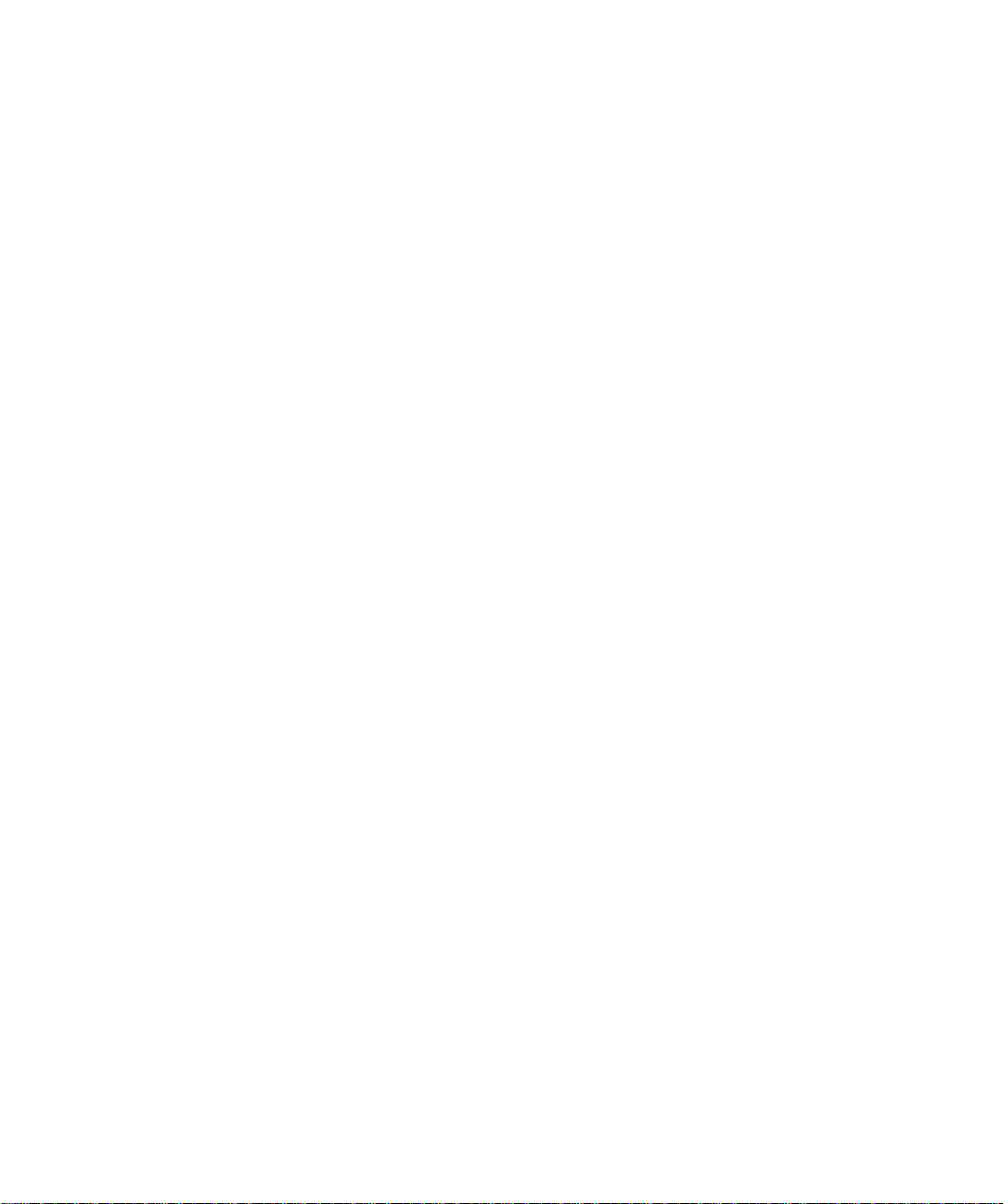
Page 9
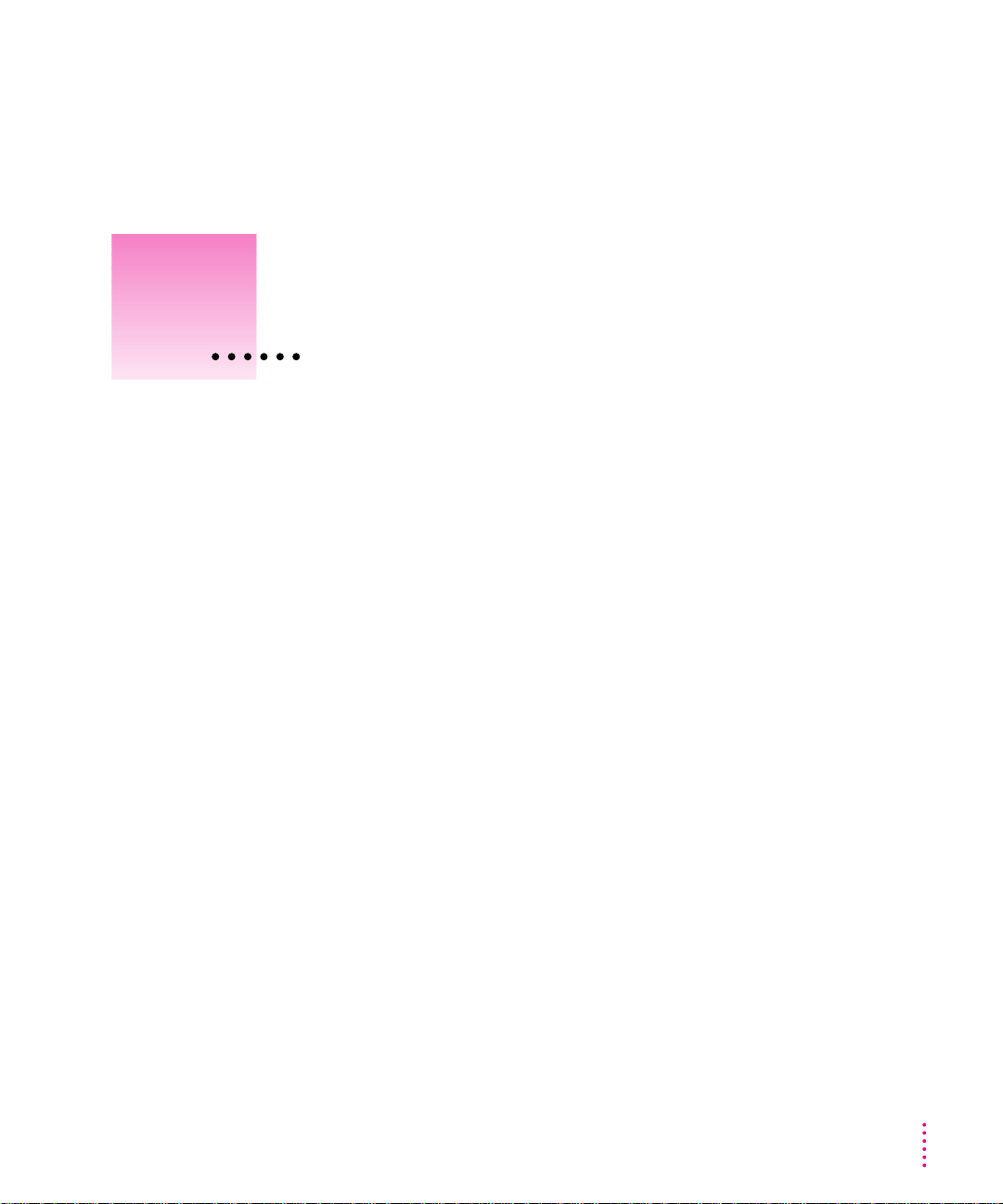
How to Use Your Manuals
With your QuickTake 150 camera, you received PhotoFlash, a program that
lets you use your Macintosh to manipulate, modify, and place the images you
capture with the camera. You also received three manuals, which you should
use in the following order:
QuickTake 150 User’s Guide
m
this manual to install your QuickTake and PhotoFlash software a nd to lear n
about your camera.
PhotoFlash Getting Started
m
instructions in the QuickTake 150 User’s Guide, begin with Chapter 2 of this
manual to learn how to use PhotoFlash to manipulate captured images.
(You should skip the installation instructions in the first chapter of this
manual because PhotoFlash was installed automatically for you by the
QuickTake installer.)
PhotoFlash User’s Guide
m
manipulate images by working through the examples in the PhotoFlash
Getting Started manual. Whenever you have a question about how
PhotoFlash works, look up the topic you want to know about in the
contents or index of this manual.
(the manual you are currently reading) Start with
After you’ve installed your software following the
Use this manual after you’ve learned how to
ix
Page 10
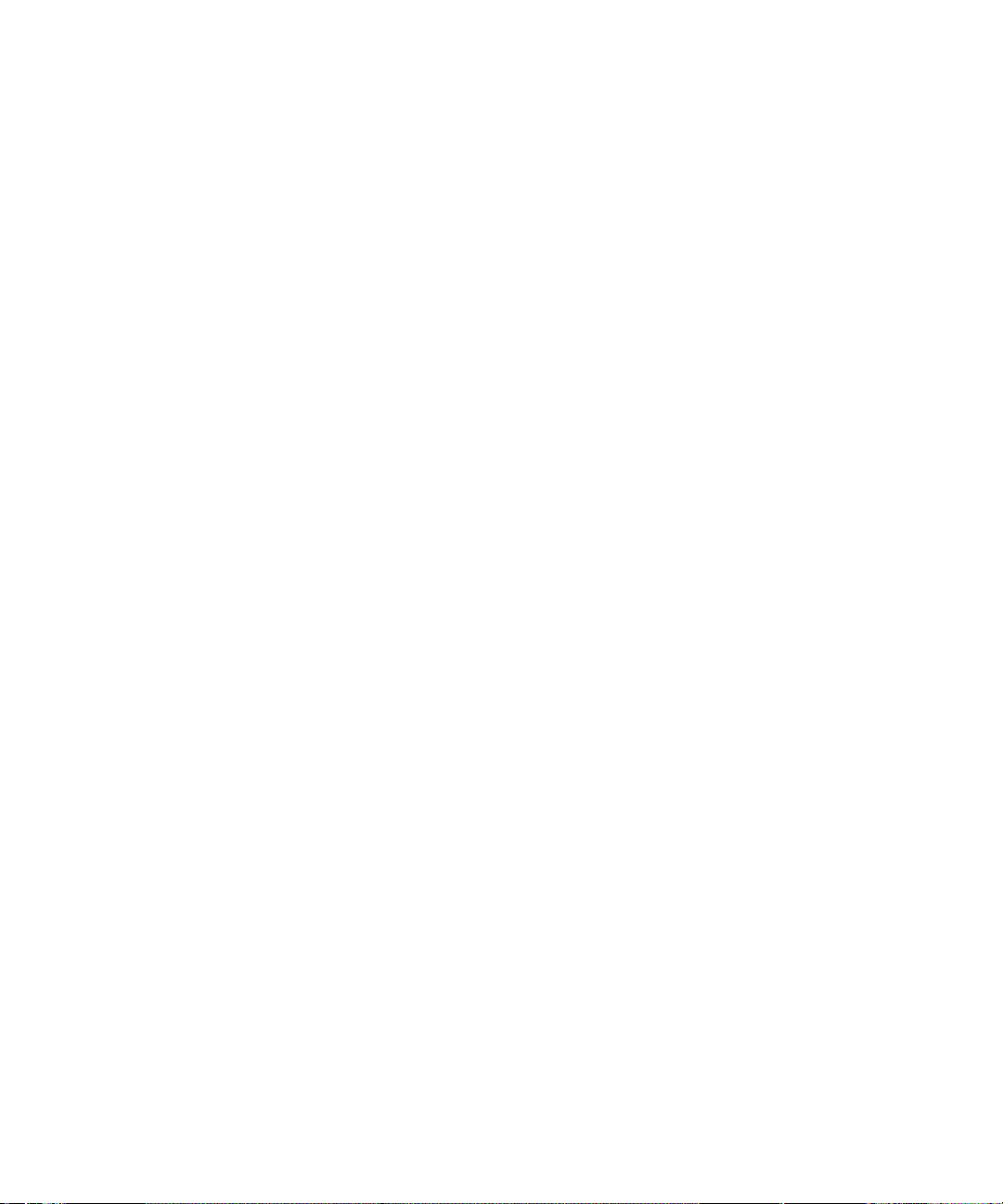
Page 11
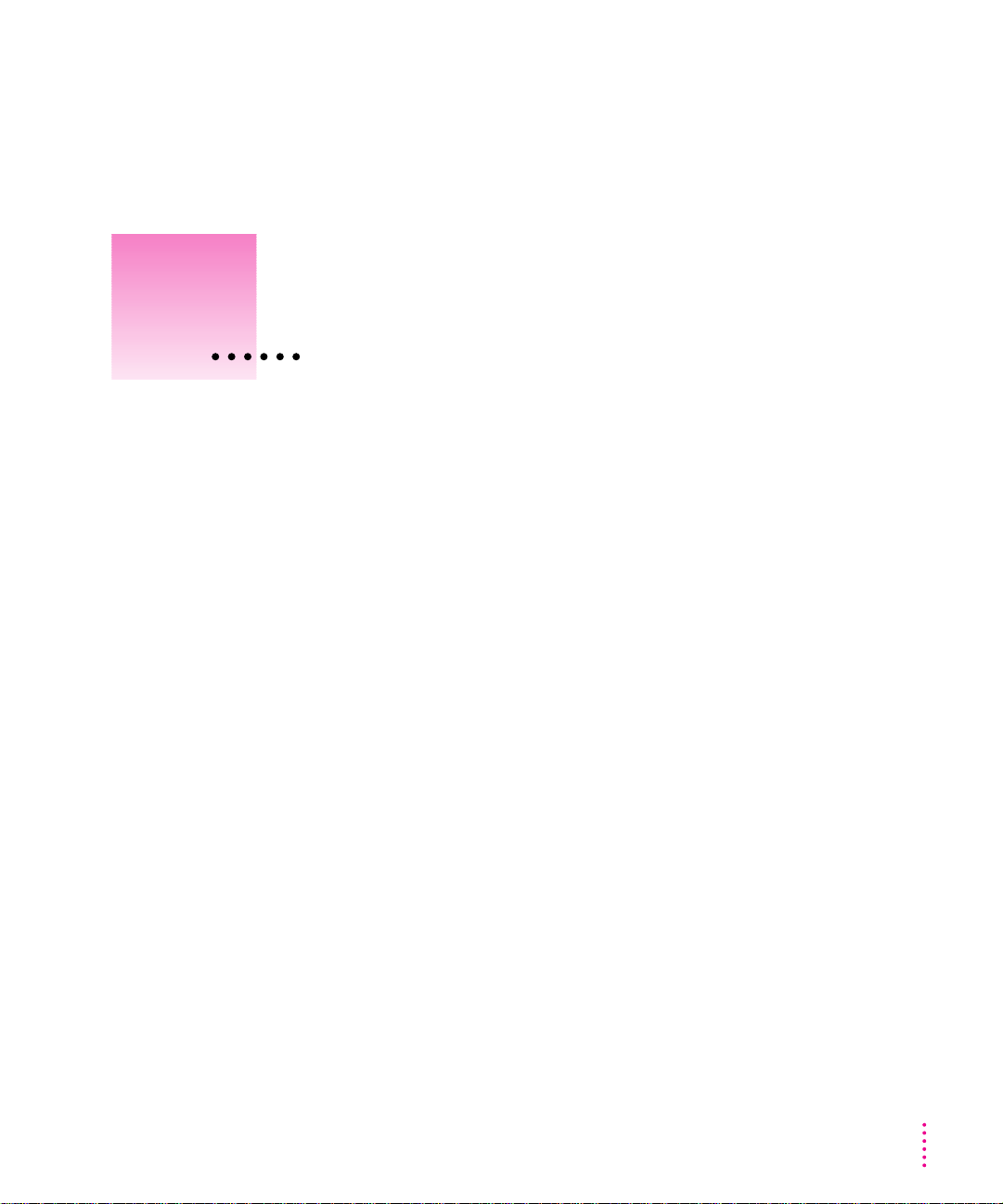
Getting Started With
1
the QuickTake 150 Camera
The QuickTake 150 is an easy-to-use digital camera that produces highquality images you can quickly transfer to your Macintosh computer. With the
QuickTake 150 you can capture images, and with your Macintosh you can
manipulate and modify those images to suit your pur poses. The QuickTake
150 is a valuable tool for graphic artists, publishing professionals, and anyone
who wants to use images to communicate.
IMPORTANT
instructions.
In this chapte r
m An inventory of items you need
m System requirements
m Features of the camera
m Installing the QuickTake and PhotoFlash software
m Installing batteries in the camera
Save this manual. It contains important safety and operating
m Upgrading system software
1
Page 12
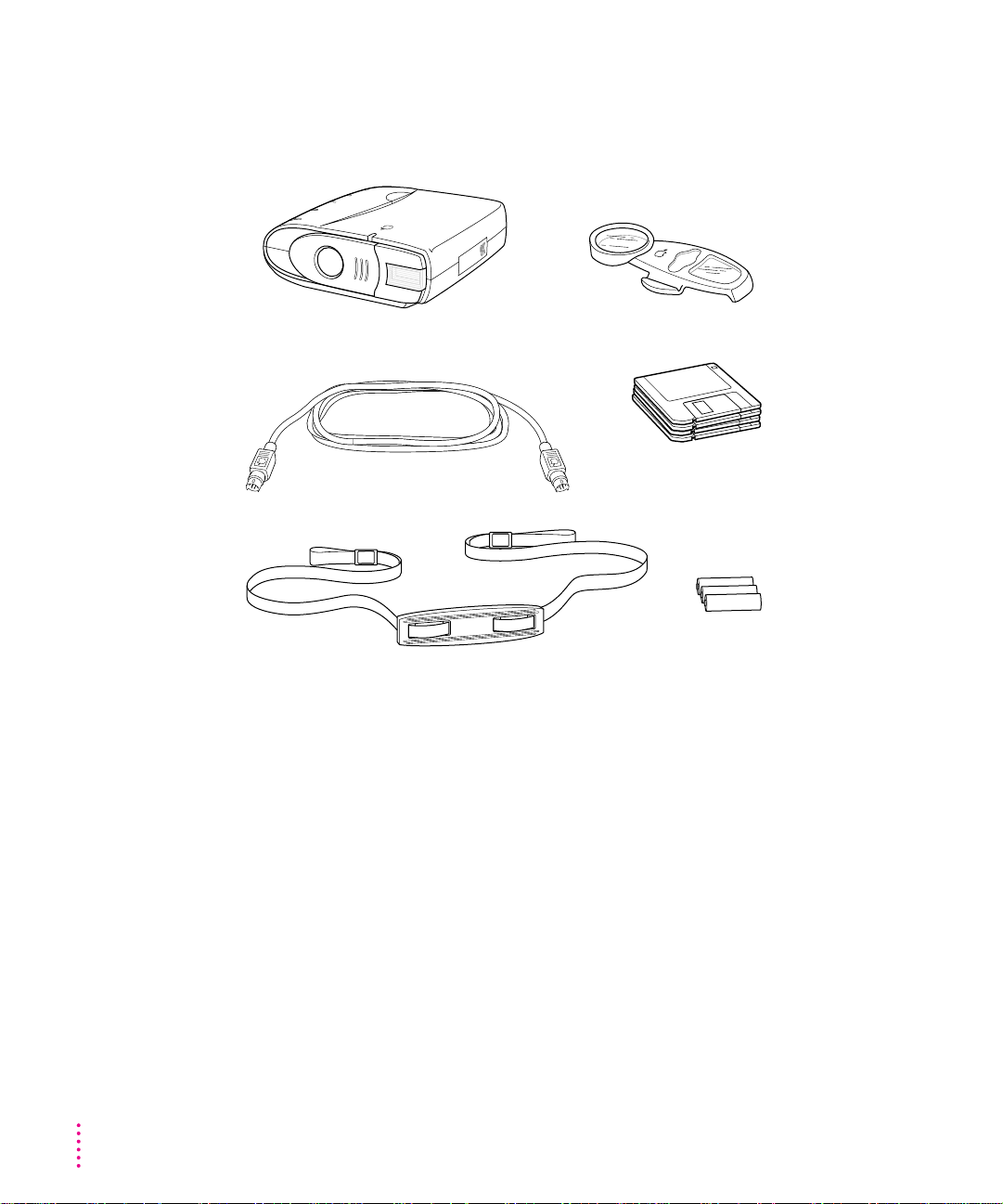
Do you have what you need?
Before you begin, unpack the QuickTake 150 package. Be sure you have four
QuickTake disks, as well as the other items shown here:
System requirements
To use the QuickTake 150 camera with your computer, you need
m a Macintosh with a 68020 or higher central processing unit (any Macintosh
except a Macintosh Plus, SE, Classic
m system software version 7.1 or a later version
QuickTake 150 camera
Serial cable
Closeup lens
QuickTake software
Neck strap
®
, Portable, or PowerBook 100)
Batteries
2
m if you have system software version 7.1 or 7.1.2, it is recommended that you
have at least 4 MB of RAM with 8 MB of virtual memory or 8MB of
RAM
m if you have system software version 7.5, it is recommended that you have at
least 8 MB of RAM
m a hard drive with at least 10 MB available
Chapter 1
Page 13
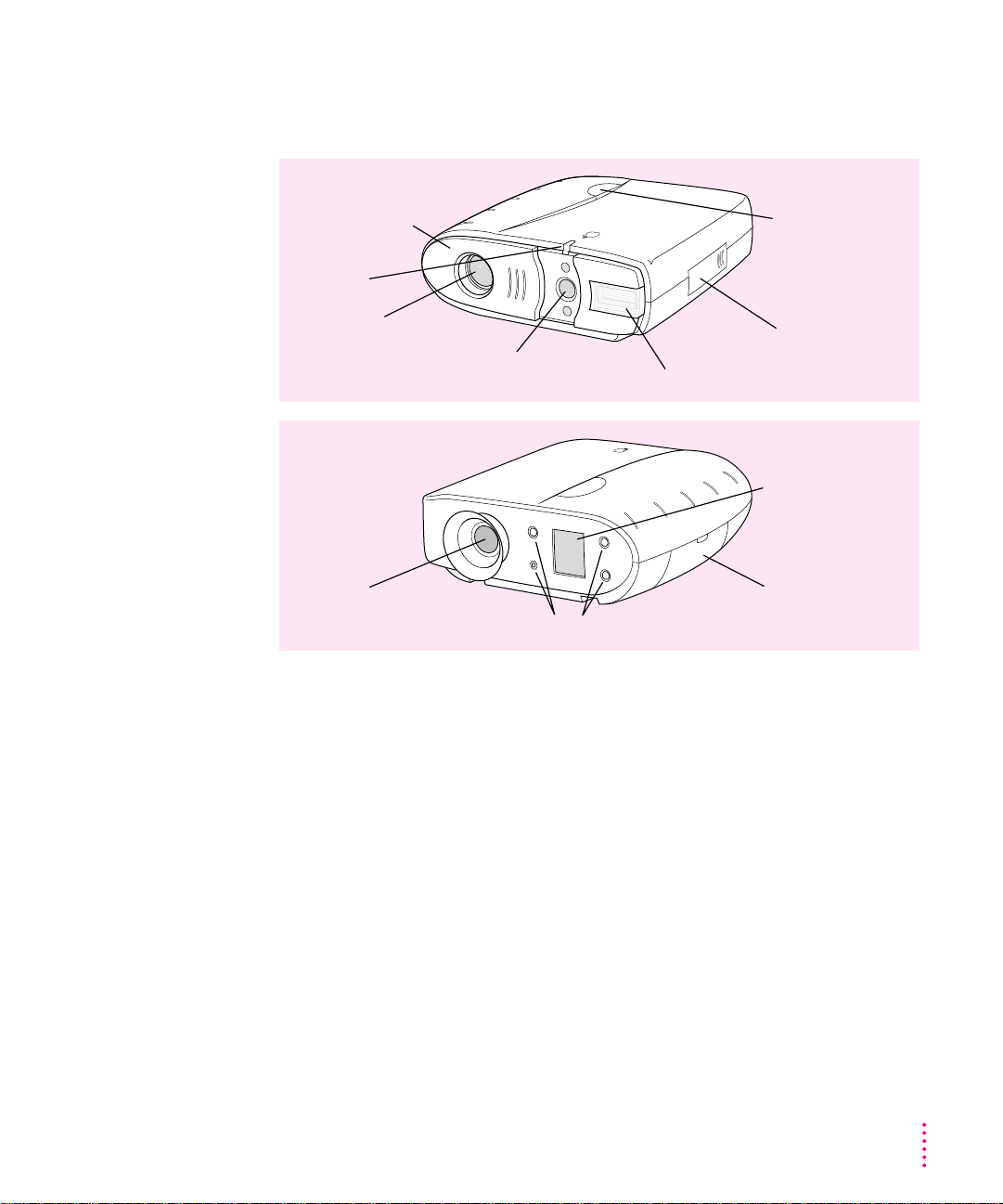
Your camera at a glance
This illustration shows the front and back of the camera.
Front view
Sliding lens cover
(opened)
Timer light
Camera lens
Viewfinder lens (with light sensors
above and below, for the light meter) Built-in flash
Rear view
Viewfinder Battery compartment
Control buttons
Shutter release
Serial port and
power adapter port
(behind the cover)
Control panel display
Getting Started With the QuickTake 150 Camera
3
Page 14
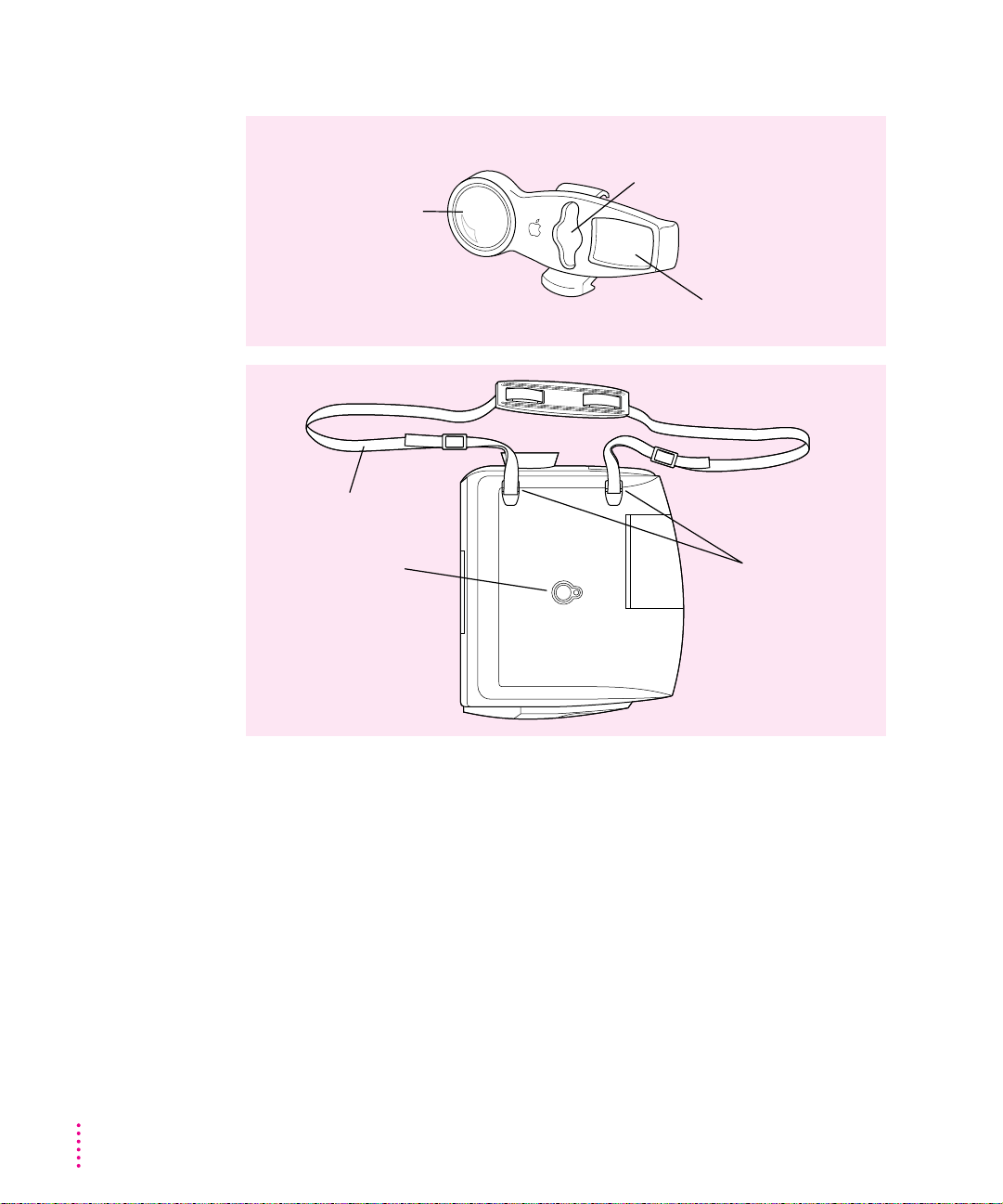
This illustration shows the closeup lens and the bottom of the camera.
Closeup lens
Viewfinder parallax correction
Closeup lens
Flash diffuser
Bottom view
Adjustable neck strap
Tripod mounting hole Neck strap
attachment points
4
Chapter 1
Page 15
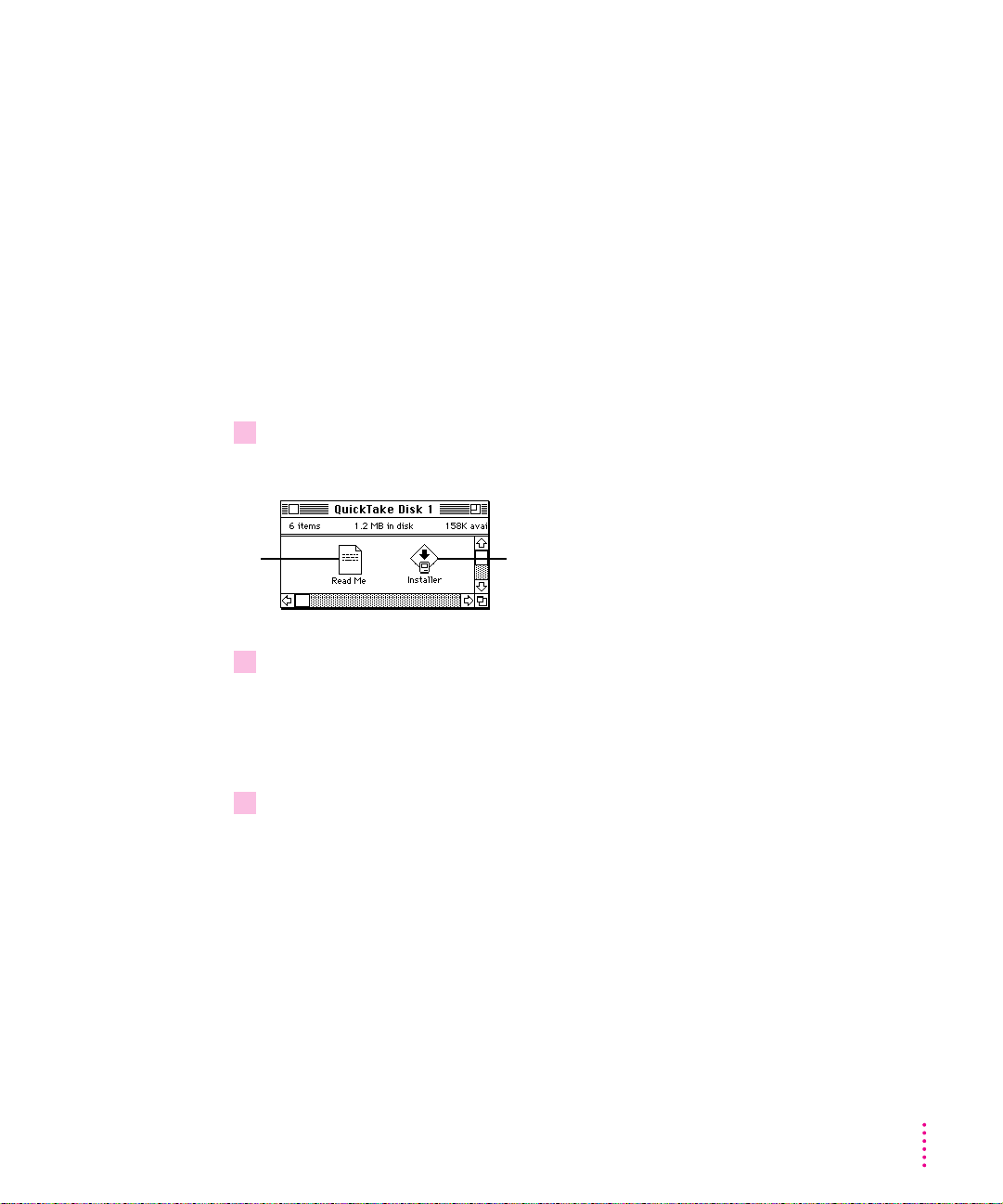
Installing the QuickTake software
Before you use your QuickTake camera with your Macintosh, you need to
install the necessary software on your Macintosh. You’ll need the four
QuickTake disks that came with your camera. The disks contain
m the Installer, a program that installs everything you need
m QuickTake Image Access, a control panel that allows you to put a camera
icon on your desktop and to drag and drop images from the camera to your
Macintosh.
m PhotoFlash, a program that allows you to edit, manipulate, and place
pictures on your Macintosh, as well as control your camera
m other files needed by the QuickTake 150 camera
1 Insert
For important
late-breaking
information,
open the Read Me.
2 Double-click the Installer icon to open it.
3 In the Welcome dialog box that appears, click Continue.
QuickTake Disk 1
into a floppy disk drive.
If necessary, open the disk icon.
Use the Installer to install
the QuickTake software.
IMPORTANT
Do not install the QuickTake software by dragging its icons to
your hard disk. You must use the Installer to install the software on your
computer correctly.
Getting Started With the QuickTake 150 Camera
5
Page 16
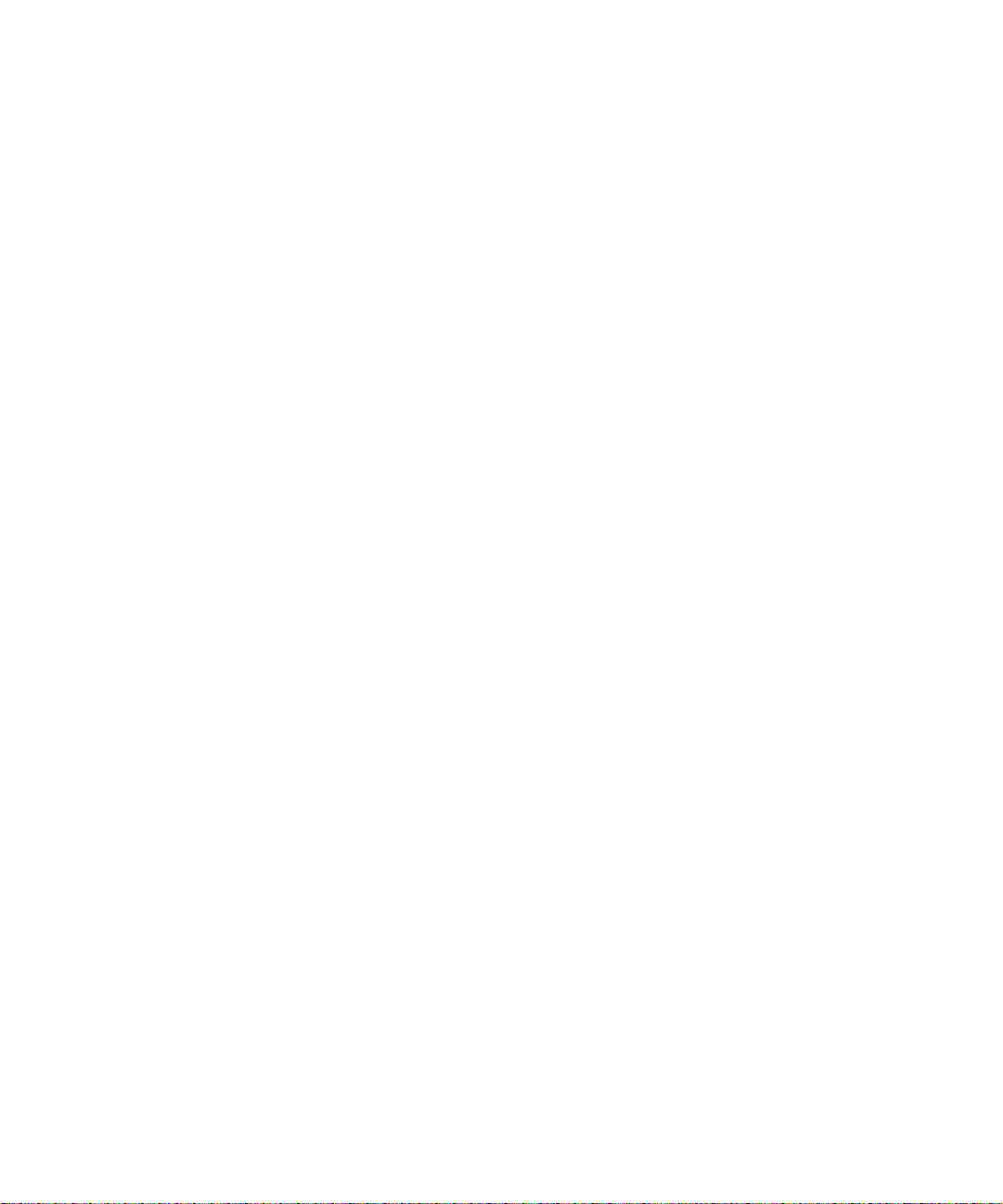
Page 17
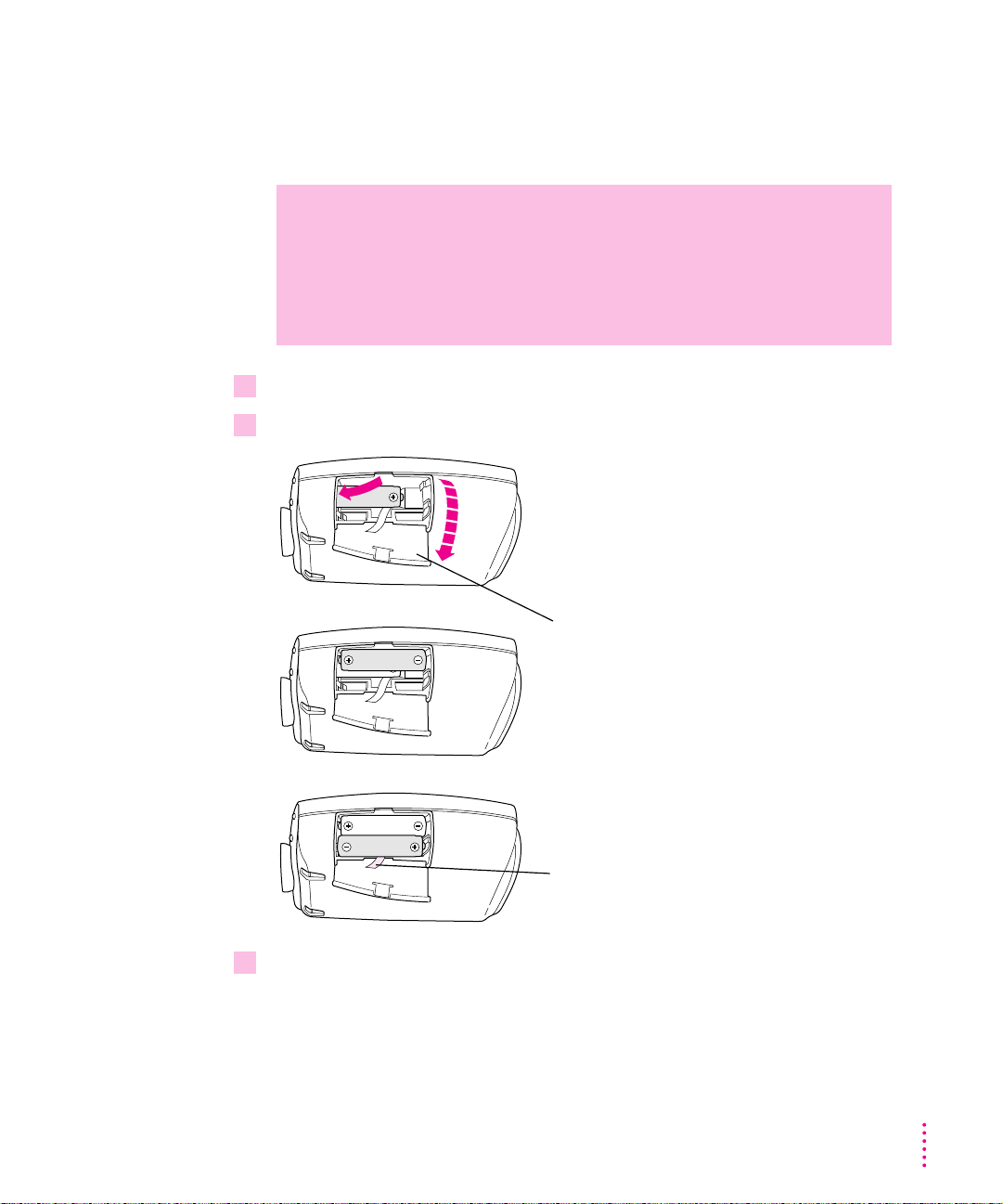
Installing the batteries
Before you begin using your camera, you need to install its batteries. Use the
three lithium batteries that came with your camera.
WARNING
Installing the batteries incorrectly may cause a fire or a
small explosion. Follow the instructions in this manual to replace
the batteries. Use only three lithium batteries or three NiCad
(nickel-cadmium) batteries. Do not mix different types of batteries
in the camera.
1 Flip open the door to the battery compartment.
2 Insert the batteries into the camera.
1
Position the – and
battery as indicated on the door.
2
+
ends of each
3
Arrange the ribbon under the batteries so you can use
it to pull them out when you need to replace them.
3 Close the battery compartment door.
See also: Appendix B, “Battery Information.”
Getting Started With the QuickTake 150 Camera
7
Page 18
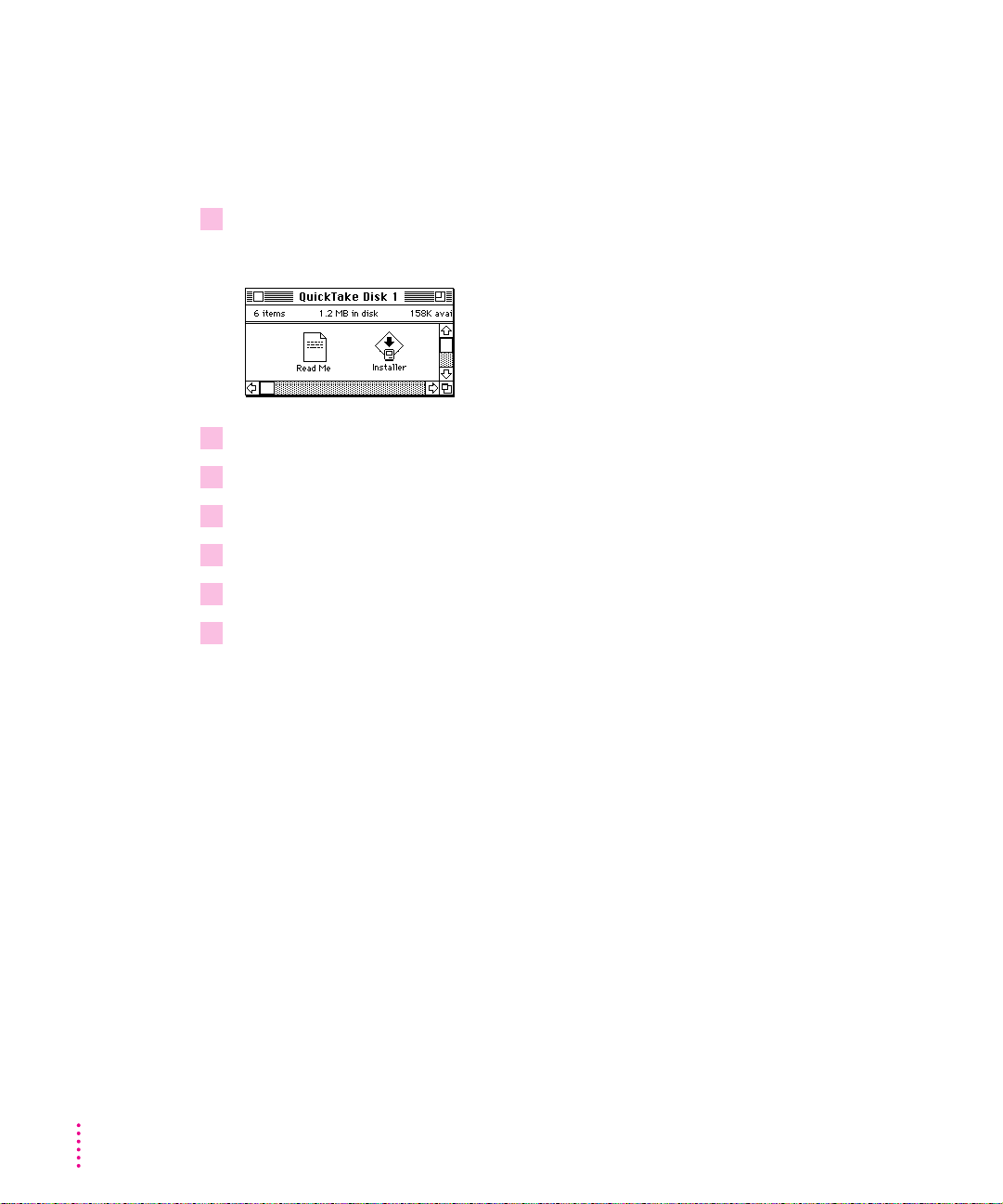
What if you upgrade your Macintosh system software?
If you decide to replace or upgrade your Macintosh system software after
you’ve installed the QuickTake software, you may not be able to connect to the
camera. To fix this problem, follow these steps:
1 Insert
QuickTake Disk 1
into a floppy disk drive.
If necessary, open the disk icon.
2 Double-click the Installer icon to open it.
3 In the Welcome dialog box that appears, click OK.
4 In the Installer dialog box, click Customize.
5 Choose QuickTake Software from the list.
6 Click Install.
7 When you see a message reporting that the installation was successful, click Restart.
You have reinstalled the QuickTake software, and you can connect to your
QuickTake camera again.
What’s next?
8
Chapter 1
Now you’re ready to begin capturing images. Read Chapter 2 for instructions
on how to capture images with your QuickTake camera.
Page 19
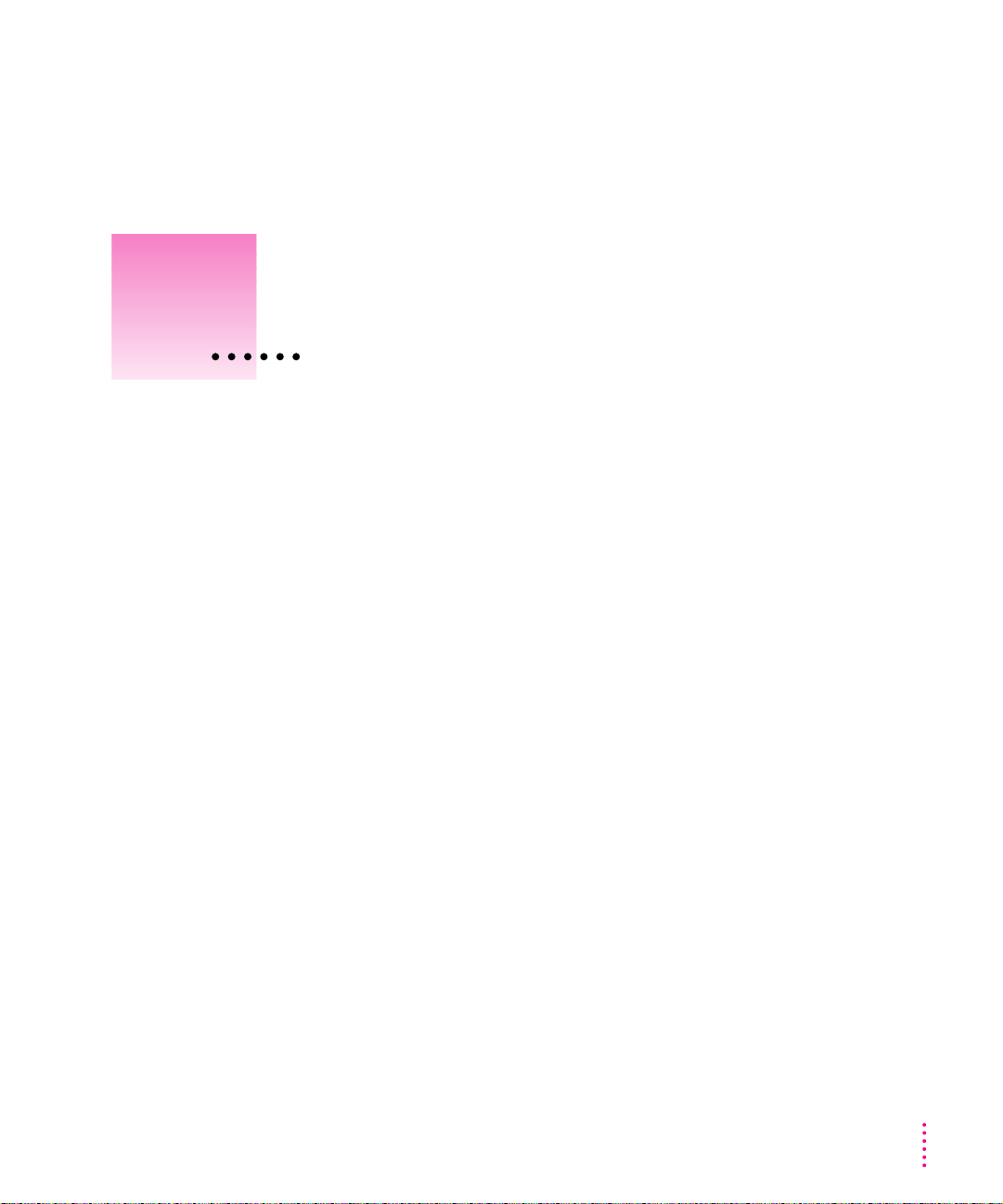
2
Using the Camera to Capture Images
Because the QuickTake 150 camera is small and light and runs on batteries,
you can capture images with it anywhere.
In this chapte r
m Turning on the camera
m Capturing images
m Using the closeup lens
m Using the controls
m Waking the camera from sleep
m Using the camera with an AC power adapter
m Traveling with the camera
m Using the battery booster pack with the camera
9
Page 20
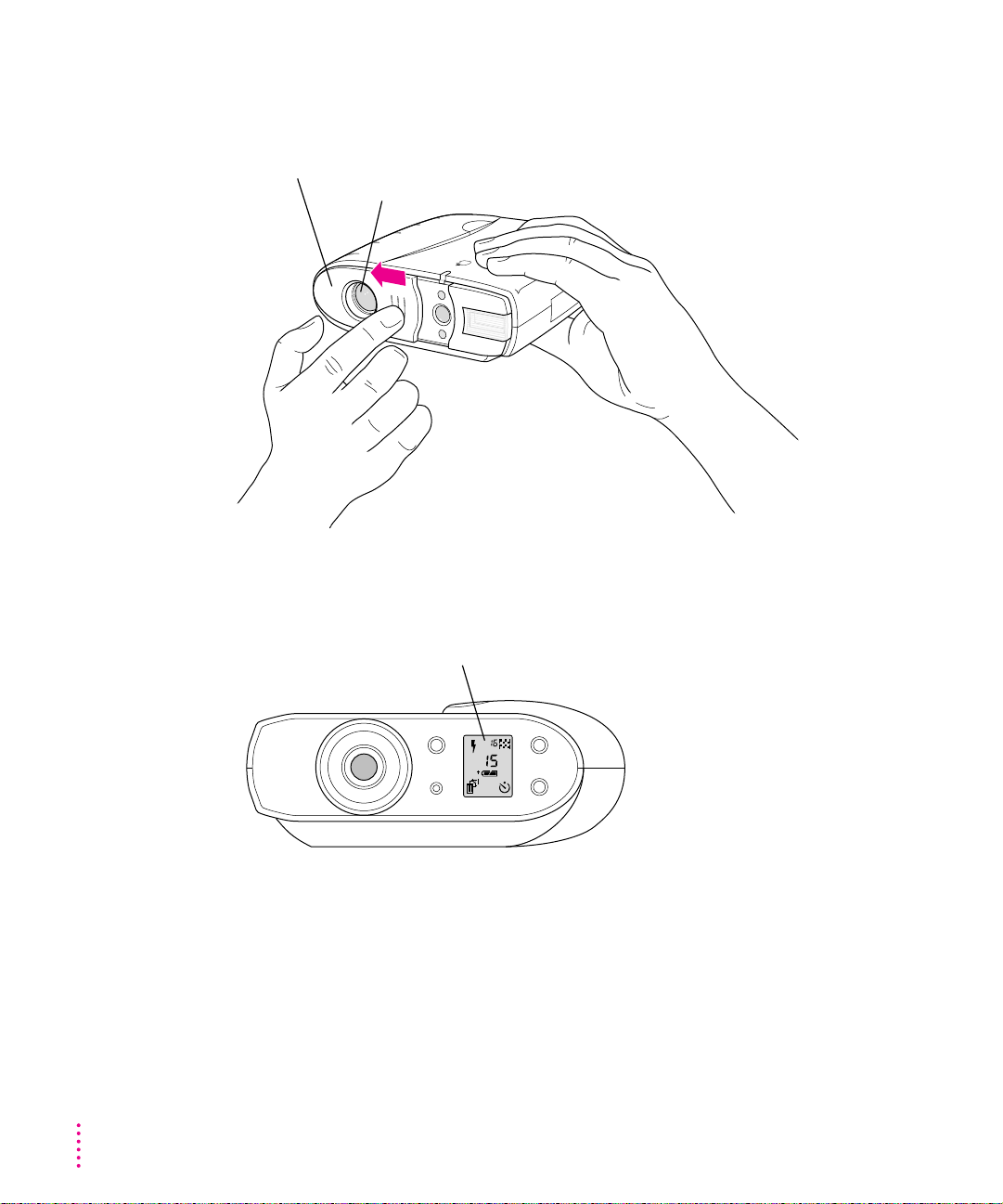
Turning on the camera
To turn the camera on, slide open the lens cover.
Lens cover Be careful not to touch
When the camera is on, the control panel display appears. If the camera
does not turn on, check to make sure you’ve installed the batteries correctly
(see “Installing the Batteries” in Chapter 1).
the camera lens.
10
Control panel display
A
To turn the camera off, slide the lens cover closed.
Chapter 2
Page 21
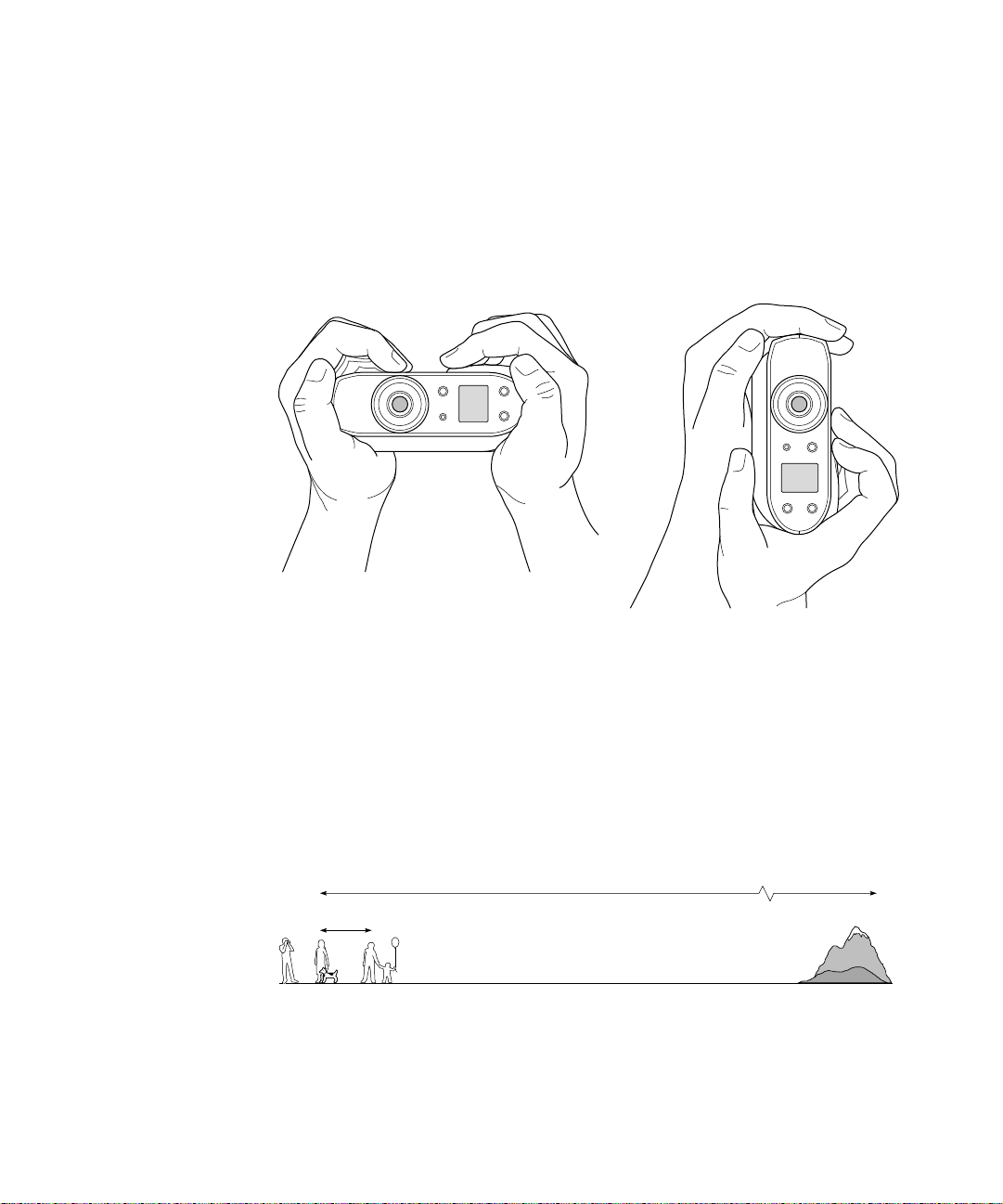
Capturing images
Look straight through the viewfinder and take time to frame the subject you
want to photograph. Hold the camera steady, and press the shutter release.
Because the camera delays briefly before capturing the image, be sure to hold
it still until you hear the shutter click. When the camera is ready for the next
image (in a few seconds), a green light glows in the viewfinder. The images
can remain in the camera’s memory up to 1 year (or until you erase them).
Focal range and flash range
Unless you are using the closeup lens, try to keep a distance of at least
4 feet between you and the object you want to photograph. Without the
closeup lens, the camera can focus on objects as close as 4 feet and as far
away as infinity. Objects closer than 4 feet may be out of focus, but objects
in the range between 4 feet and infinity will b e prop erly focused. The flash
can illuminate objects as close as 4 feet and as far away as 9 feet.
Focus
Flash
4' 9' Infinity(Distance)
Page 22
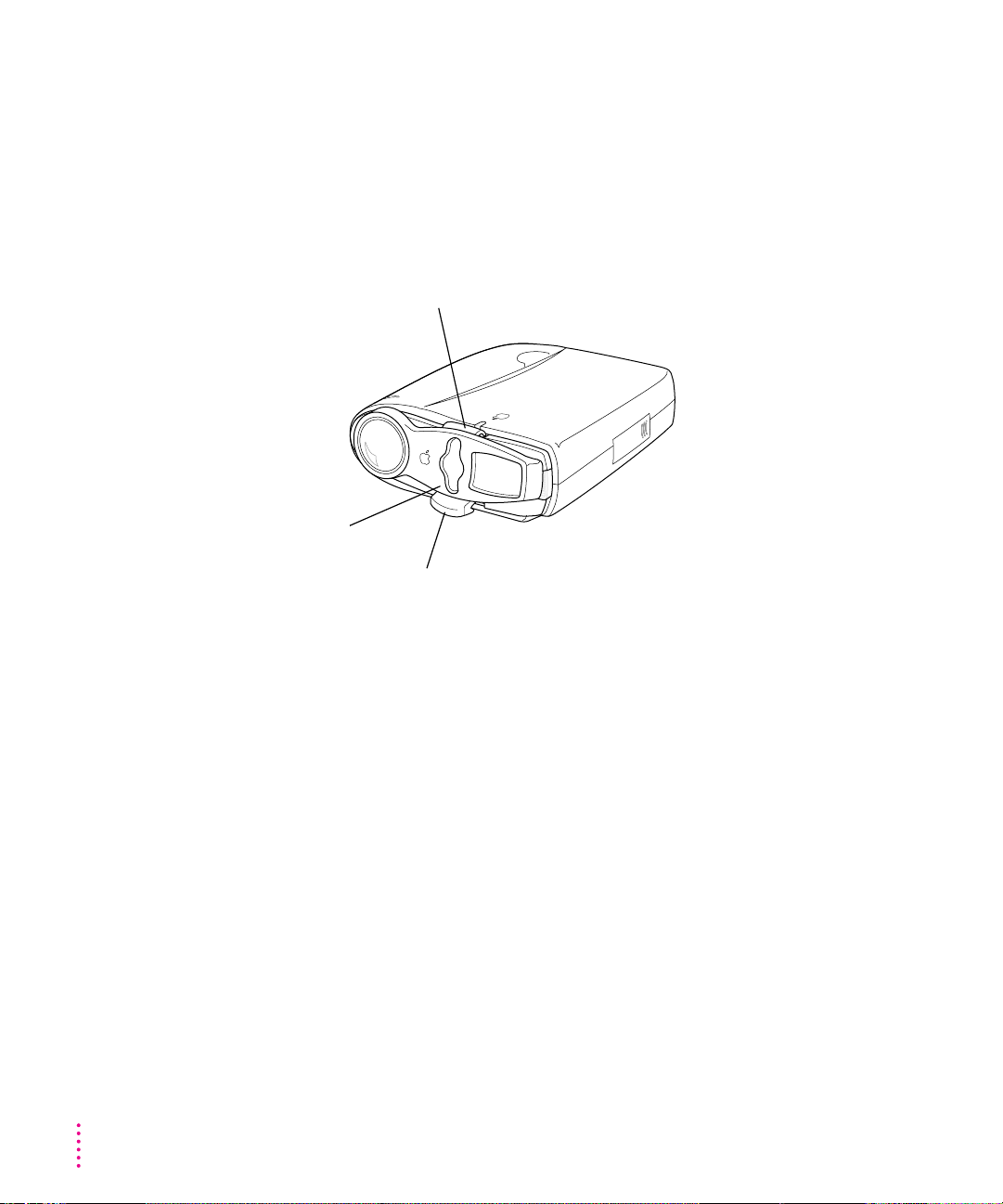
Using the closeup lens
With the closeup lens attached, objects from 10 to 14 inches away will be
properly focused. The special viewfinder adjusts the field of view so that the
object appears just as it will in the image. (With other closeup lenses, the
viewfinder images are offset.) The flash is balanced to avoid uneven lighting
of the subject you’re photographing.
Insert the tab and rotate the lens
downward until it snaps into place.
Press here to
snap into place.
Lift this tab to remove the closeup lens.
12
Chapter 2
Page 23
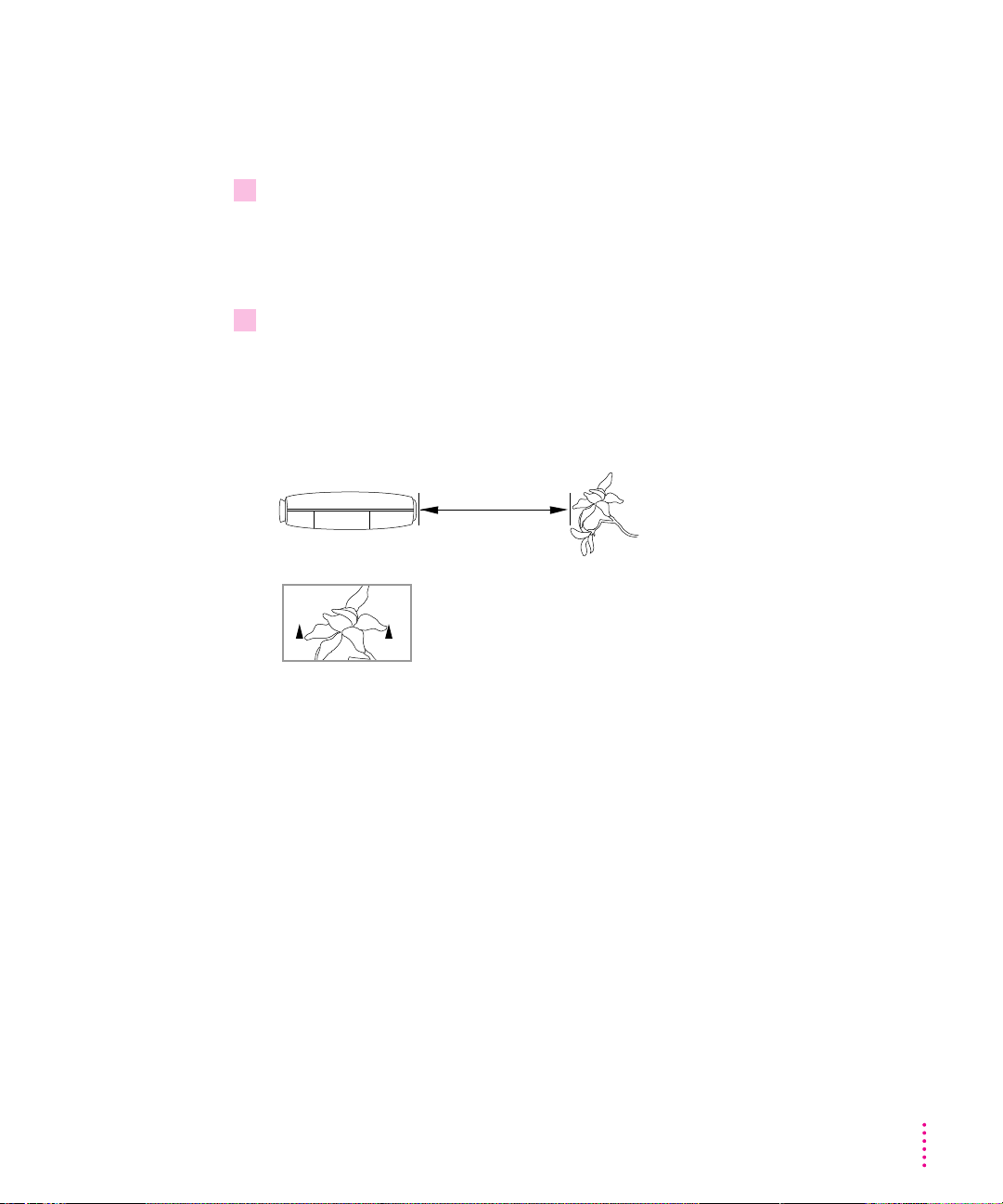
Judging the distance from your subject with the closeup lens
You can use the range finder triangles that are superimposed on the closeup
lens to estimate your distance from the object you wa nt to photograph.
1 Find some object or part of the object you are photographing to use as a guide. The
object must be approximately 3 3/8 inches (9 cm) long or wide, about the width of a
credit card.
You can also use the distance between two objects as a guide.
2 While looking through the viewfinder, move forward and backward until your guide just
fills the space between the triangles.
When the space between the triangles is just filled with the object you’ve
selected as your guide, you are 1 foot (30 cm) away from the object and the
image will be properly focused.
1 foot (30 cm)
Your guide should fill the space
between the two triangles in the viewfinder.
Using the Camera to Capture Images
13
Page 24
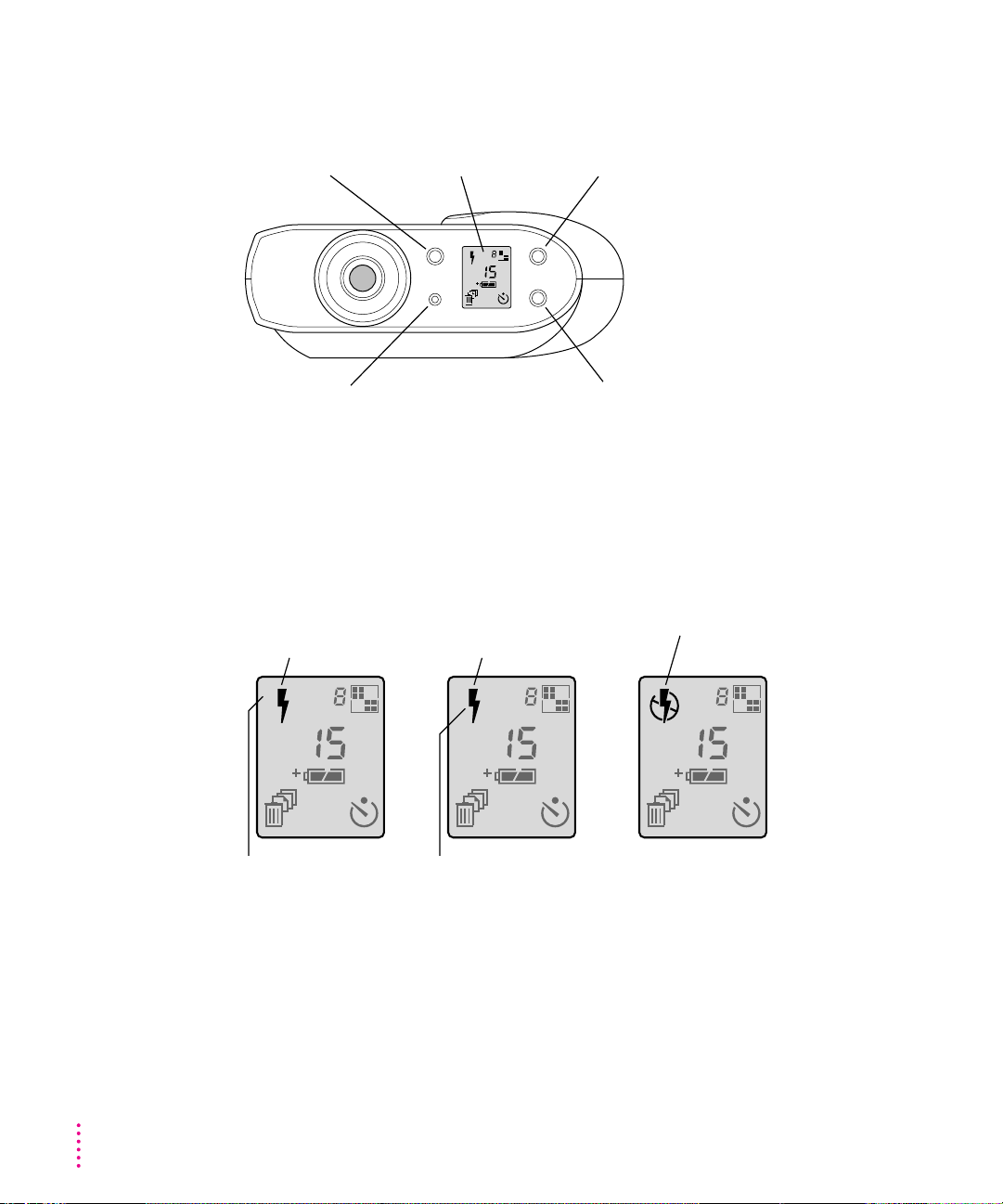
Using the controls
When the camera is on, the control panel display appears.
Flash button
Erase All button
(explained in Chapter 3)
Control panel display Image quality button
A
Timer button
Flash settings
There are three possible settings for the flash. Each time you press the
flash button, you cycle from one setting to the next.
To let the camera’s light
sensor determine when
to flash, press the button
until you see this icon.
A
For a flash with
every image,
press the button
until you see this icon.
To turn off the flash,
press the button until
you see this icon.
14
Chapter 2
A
stands for
When you turn on or
wake the camera, this
setting always appears.
automatic.
When your subject is in
shadow, and the background
is brighter, use this setting.
Page 25
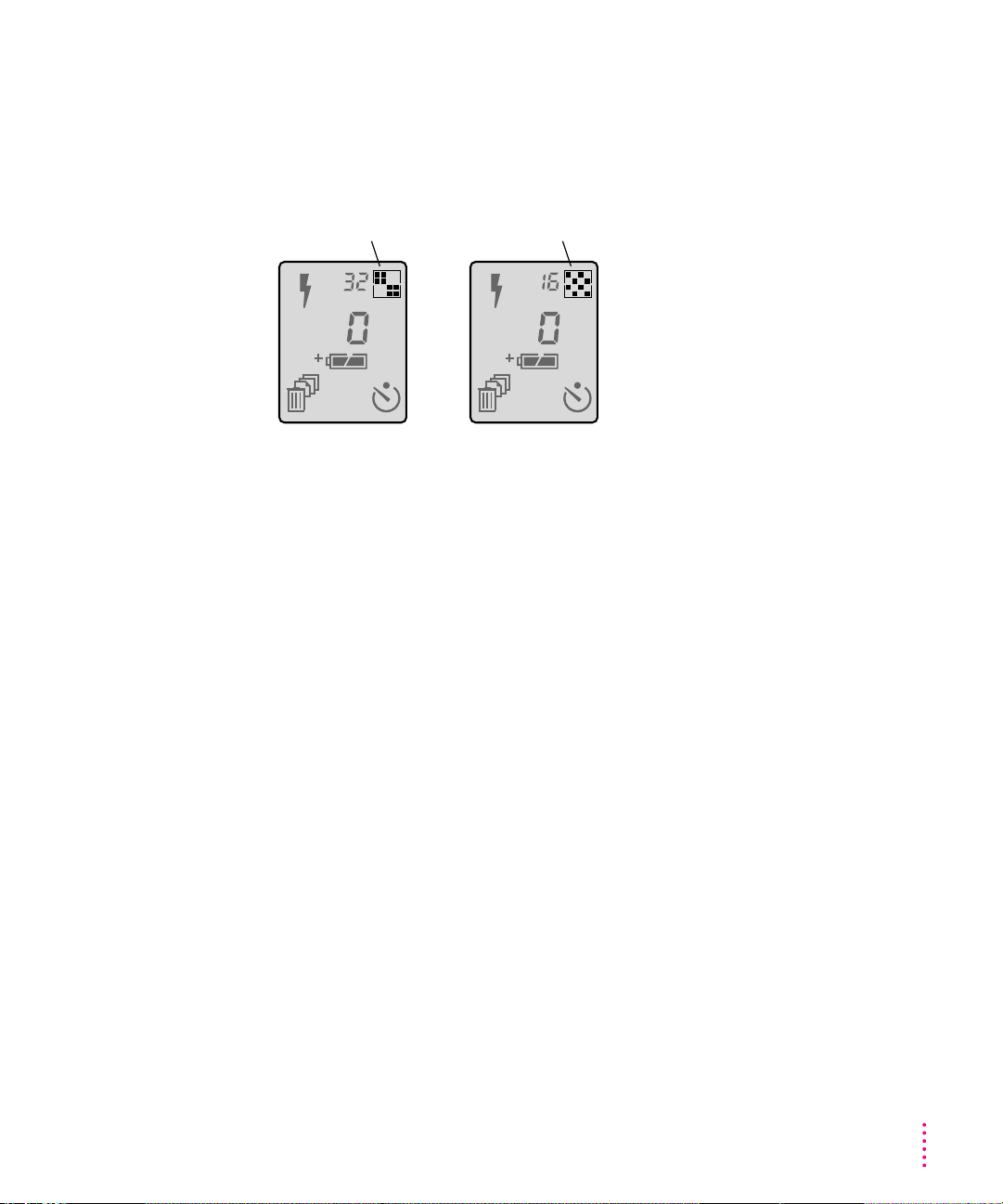
Image quality settings
There are two possible settings for image quality. Each time you press the
image quality button, you switch from one setting to the other.
For standard quality,
press the button until
you see this icon.
A A
For high quality,
press the button until
you see this icon.
m Standard-quality images are 640 x 480 pixels. You can capture up to 32
standard-quality images. Use standard image quality when you plan to
print or display the captured image in a small size and you don’t need
to show as much detail.
m High-quality images are 640 x 480 pixels. You can capture up to 16 high-
quality images. High-quality images take more space in memory than
standard-quality images. Use high image quality when you plan to print or
display the captured image in a larger size and you want to preserve the
details of the image.
m You can mix high- and standard-quality images on the camera, all in
24-bi t color.
Using the Camera to Capture Images
15
Page 26

Images captured and images available
The number in the center of the control panel shows how many images
you’ve captured. The smaller number next to the image quality icon shows
how many images you can capture at the cur rent image quality before the
camera is full.
Images taken Images you can take at the
selected image quality
A A
This number changes when you
change the image quality.
The camera automatically switches
to standard quality when there
isn’t enough memory for a
high-quality image.
Battery level
Just below the center of the panel is a battery icon. It tells you how much
power is left in your batteries.
A A A
16
Chapter 2
Batteries fully
charged (or power
adapter connected)
Batteries running low Batteries empty
Recharge them or replace
them with fresh batteries.
If the batteries run out, the images in your camera are safe, but you need fresh
batteries to capture any more images. For information about battery care, see
Appendix B.
Page 27

Timer
The timer gives you 10 seconds before the camera captures an image.
1 Press the timer button.
A
When the timer is on,
the timer icon blinks.
2 Press the shutter and prepare for the image.
On the top front of the camera, a red indicator light glows steadily for
8 seconds, then it blinks rapidly for another 2 seconds. When time is up,
the camera captures the image.
Using the Camera to Capture Images
17
Page 28

Waking the camera
To conserve battery power, the camera goes to sleep after 60 seconds
of inactivity (or after 5 minutes of inactivity when connected to your
Macintosh). To wake it, you can press and release the shutter, or close
and reopen the sliding lens cover.
If the camera is connected to your Macintosh, you must close and reopen
the lens cover to wake it. Pressing the shutter won’t work.
To wake the camera, press
and release the shutter.
18
Or close and reopen the lens cover.
Chapter 2
Page 29

Using the camera with a power adapter
To conserve battery power, you can use a power adapter and plug the
camera into an available power outlet. Use only the QuickTake AC Adapter
(part number M2851LL/A) or the Macintosh PowerBook AC Adapter (part
number M4662LL/A) with the QuickTake 150.
It’s a good idea to use the power adapter for power while the camera is
connected to your Macintosh. (Note: The power adapter does not recharge
batteries in the camera. If you have rechargeable batteries, use a charger
designed for them.)
WARNING
Never alter the plug on the power adapter. If it will not fit an
electrical outlet, have a proper outlet installed by a qualified electrician.
Improper connection may result in electrical shock. Use of a power
adapter not recommended or sold by Apple Computer, Inc., may result
in a risk of fire, electrical shock, injury, or damage to the camera.
Using the Camera to Capture Images
19
Page 30

Traveling with the camera
The QuickTake Travel Case (part numb er M2848G/A) is available at
Apple-authorized resellers. The travel case includes a leather camera grip
and a protective carrying case.
QuickTake Travel Case
20
Chapter 2
Page 31

Using the battery booster pack with the camera
The QuickTake Battery Booster Pack (part number M2655G/A) is available
at Apple-authorized resellers. The booster pack extends the life of your
batteries, letting you capture thousands of images before replacing the
Page 32
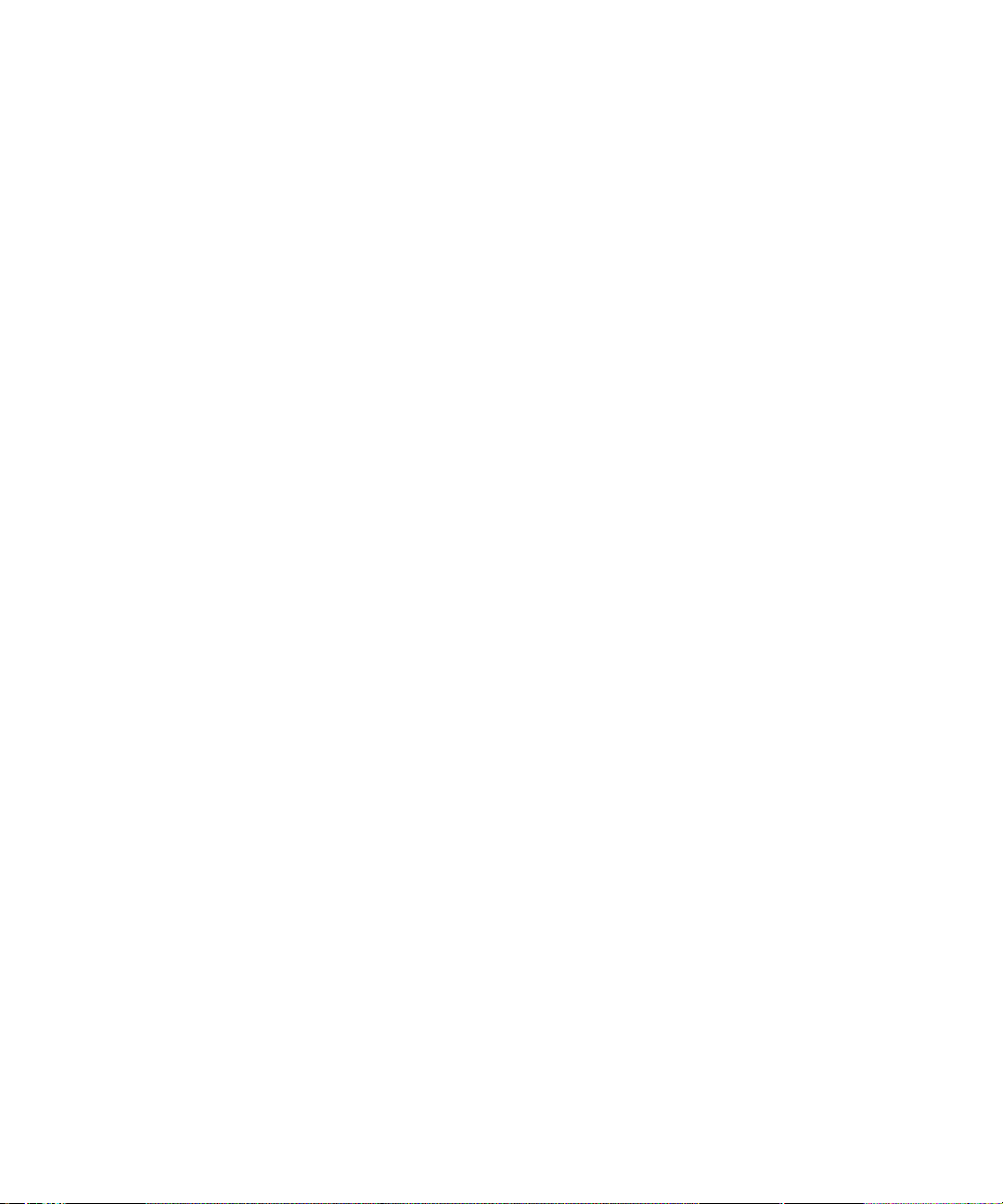
Page 33
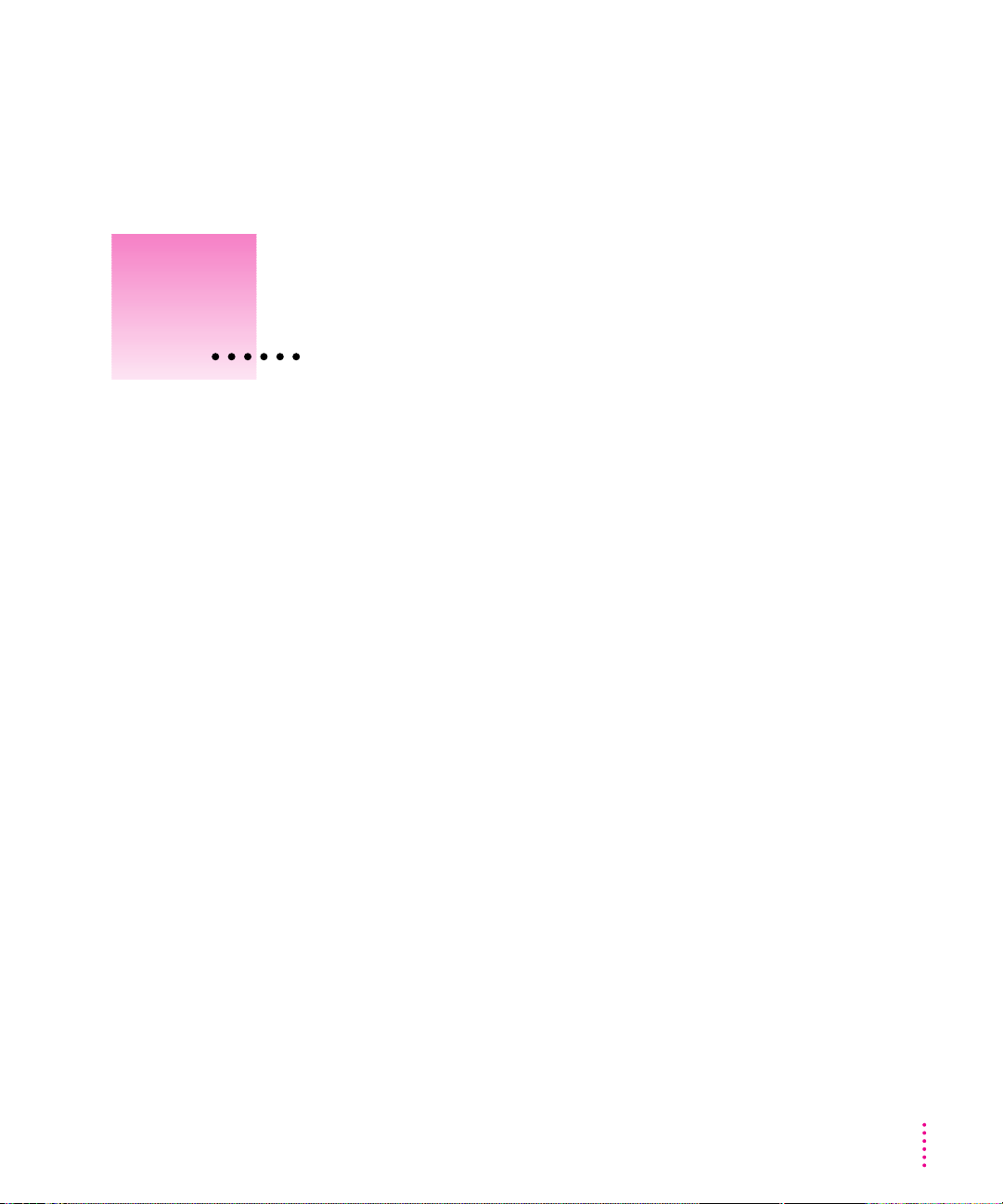
3
Using the Camera With Your Macintosh
When you finish capturing images (or when the camera is full), you can
connect the camera to your Macintosh computer and transfer the images to
the computer.
In this chapte r
m Connecting the camera to your Macintosh
m Putting the QuickTake camera on your desktop
m Looking at the images in the camera
m Transferring images to your Macintosh
m Naming the camera
m Controlling the camera’s sleep time
m Setting the clock in the camera
m Capturing images from your Macintosh
m Opening and editing images on the Macintosh
m Sharing images with other Macintosh computers
m Sharing images over a network
m Moving images with Apple Remote Access
m Erasing images from the camera
23
Page 34

Connecting the camera to your Macintosh
Use the serial cable that came with your camera.
IMPORTANT
It is recommended that you use the AC Adapter or the QuickTake
Battery Booster Pack whenever your QuickTake camera is connected to the
computer.
1 Turn off the camera (shut the lens cover).
2 Plug one end of the serial cable into the modem or printer port on your Macintosh.
These icons identify the printer and
modem ports on your Macintosh.
Connect the camera to either port.
Some Macintosh computers have a
combined serial port with two icons.
24
Chapter 3
If both ports are in use, free the one that’s most convenient and connect
the camera.
IMPORTANT
It is not necessary to turn off your Macintosh before you connect
and disconnect the serial cable. (As long as a serial port is free, it’s not active.)
However, if you want to connect or disconnect other devices (for example,
SCSI devices), you should check the appropriate manuals first. In many cases
you must turn off the Macintosh before you connect or disconnect a cable.
Page 35
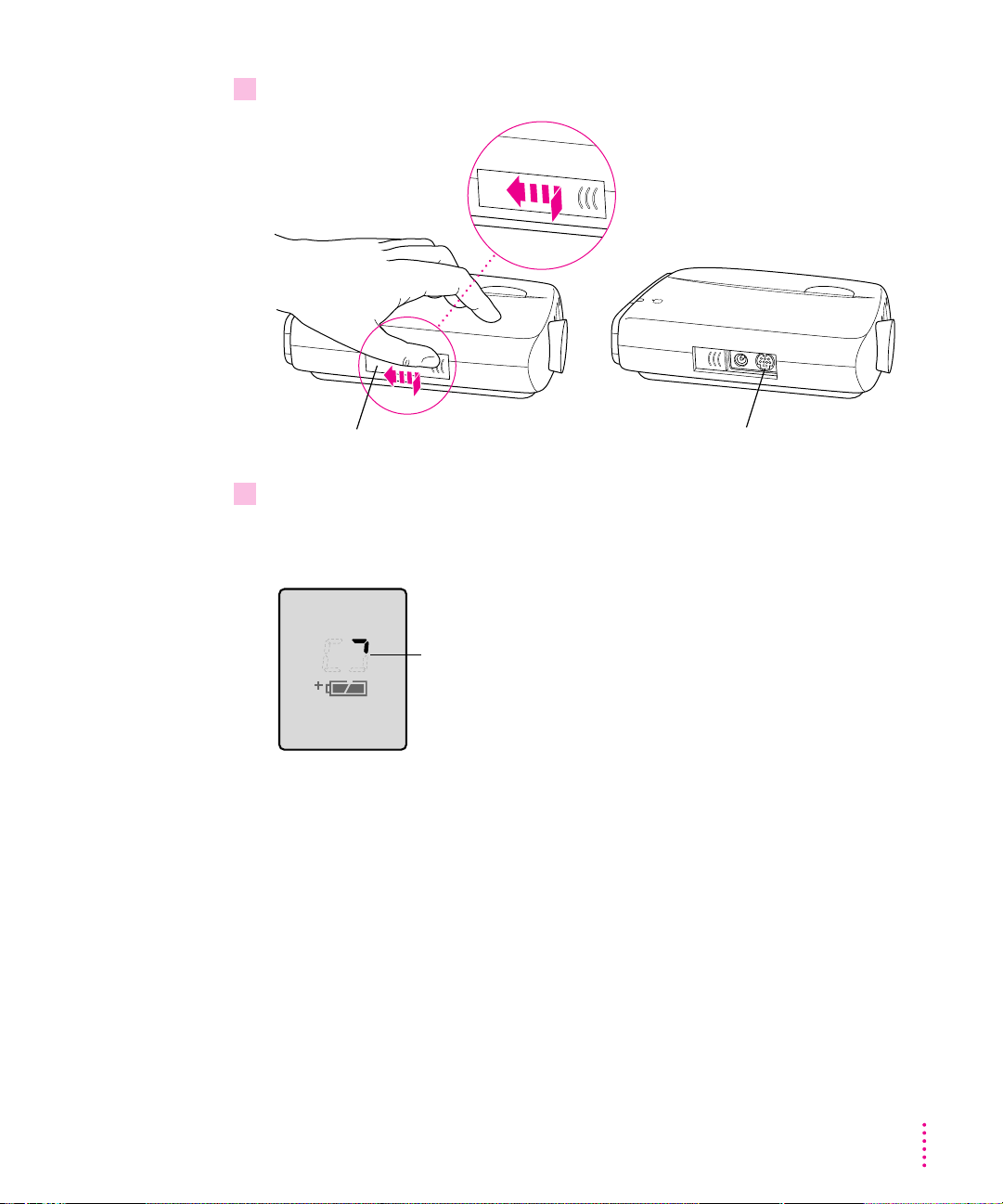
3 Plug the other end of the cable into the serial port on the camera.
Press the cover in and slide it open. Serial port
4 Turn on the camera (open the lens cover).
When the camera is connected and tur ned on, an animated rectangle appears
on the control panel display.
The edge of the
rectangle moves.
Using the Camera With Your Macintosh
25
Page 36
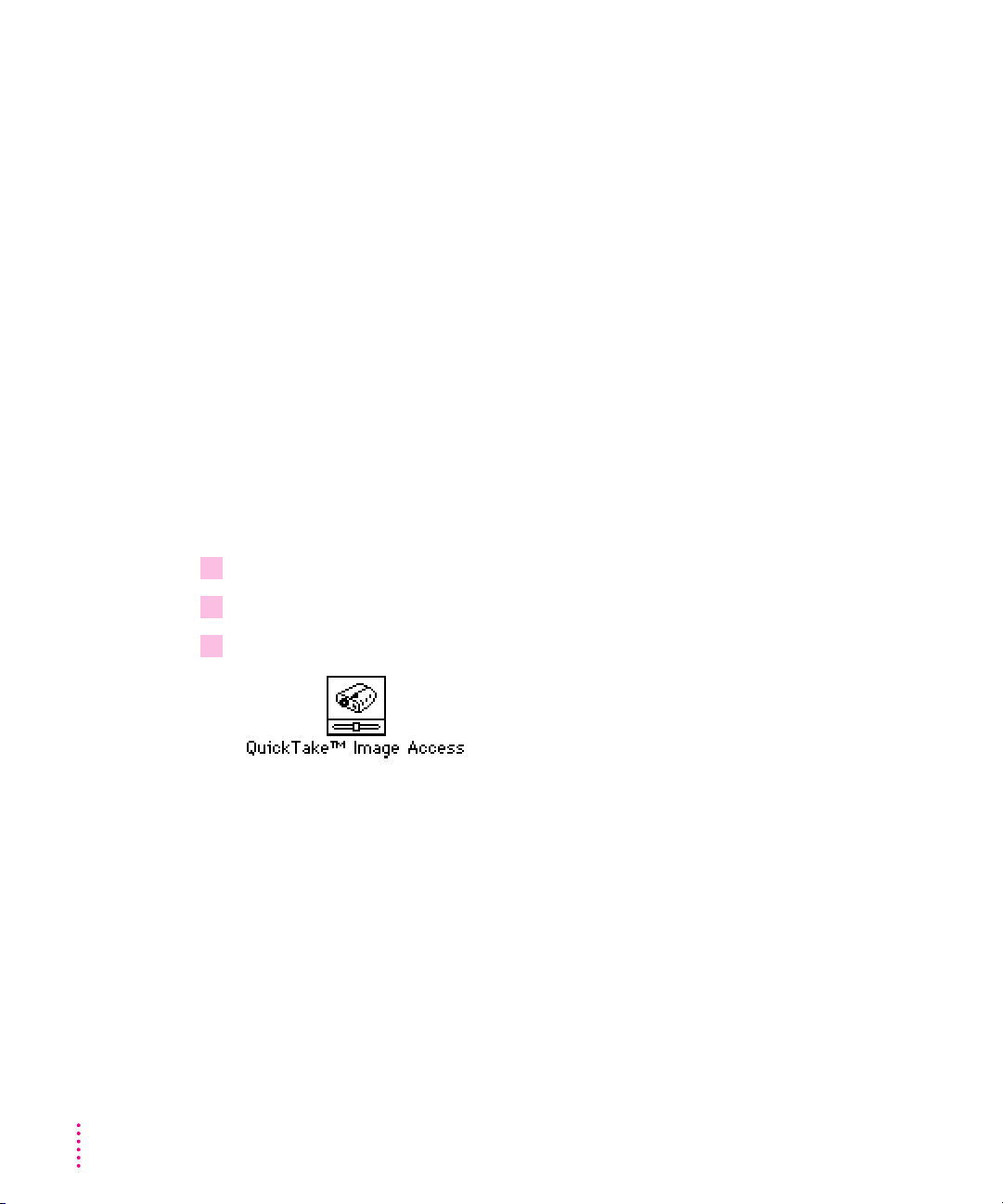
Using QuickTake Image Access to work with your camera and images
QuickTake Image Access is a control panel that allows you to perform the
following tasks:
m put the QuickTake camera on your desktop
m look at images in the camera
m transfer images from the camera to your Macintosh
m name the camera
m control the camera’s sleep time
m set the camera’s clock
Putting the QuickTake camera on your desktop
The QuickTake Image Access control panel puts a camera icon on the desktop
for convenient access to images on the QuickTake 150 camera. (Note that
you’re not required to use QuickTake Image Access to use the PhotoFlash
application program.)
1 Make sure the camera is connected to your Macintosh.
2 Turn the camera on by sliding back the lens cover.
26
3 Open QuickTake Image Access by selecting it from the control panels.
Chapter 3
Page 37
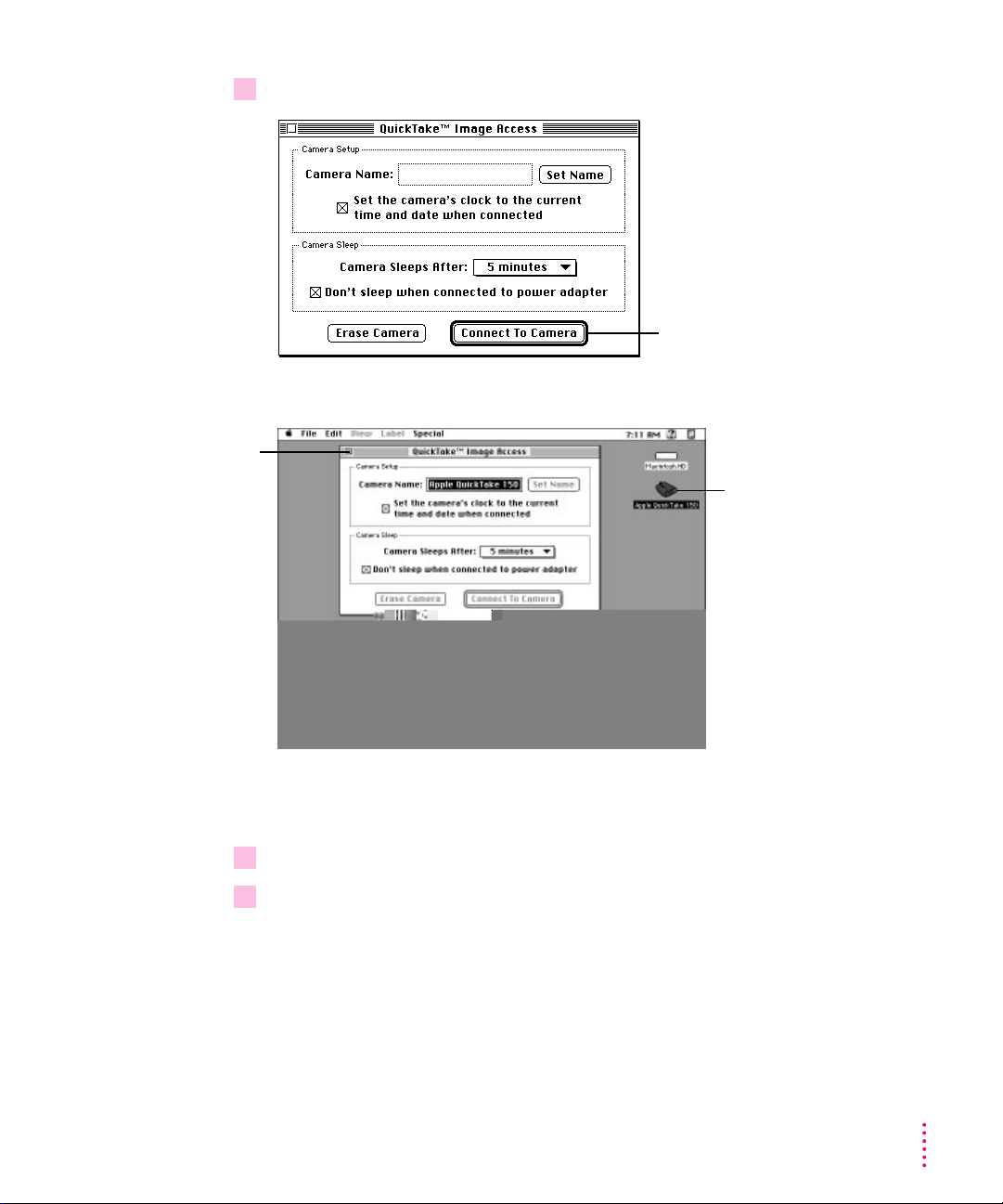
4 In the box that appears, click Connect To Camera.
Click the close box to
close the QuickTake
Image Access
control panel.
Click here to connect your Macintosh
to the QuickTake camera.
The camera icon appears on your desktop.
The camera
icon appears
on your
desktop when
you use
QuickTake
Image Access.
You can also use the control panel to rename the camera, set the camera’s
clock, control the camera’s sleep time, and erase the images on the camera.
5 To close the control panel, click its close box.
6 To remove the camera from your desktop, drag the icon to the Trash.
If you like, you can create an alias for QuickTake Image Access and put it in a
more convenient place. See the documentation that came with your
Macintosh for instructions on creating aliases.
Using the Camera With Your Macintosh
27
Page 38
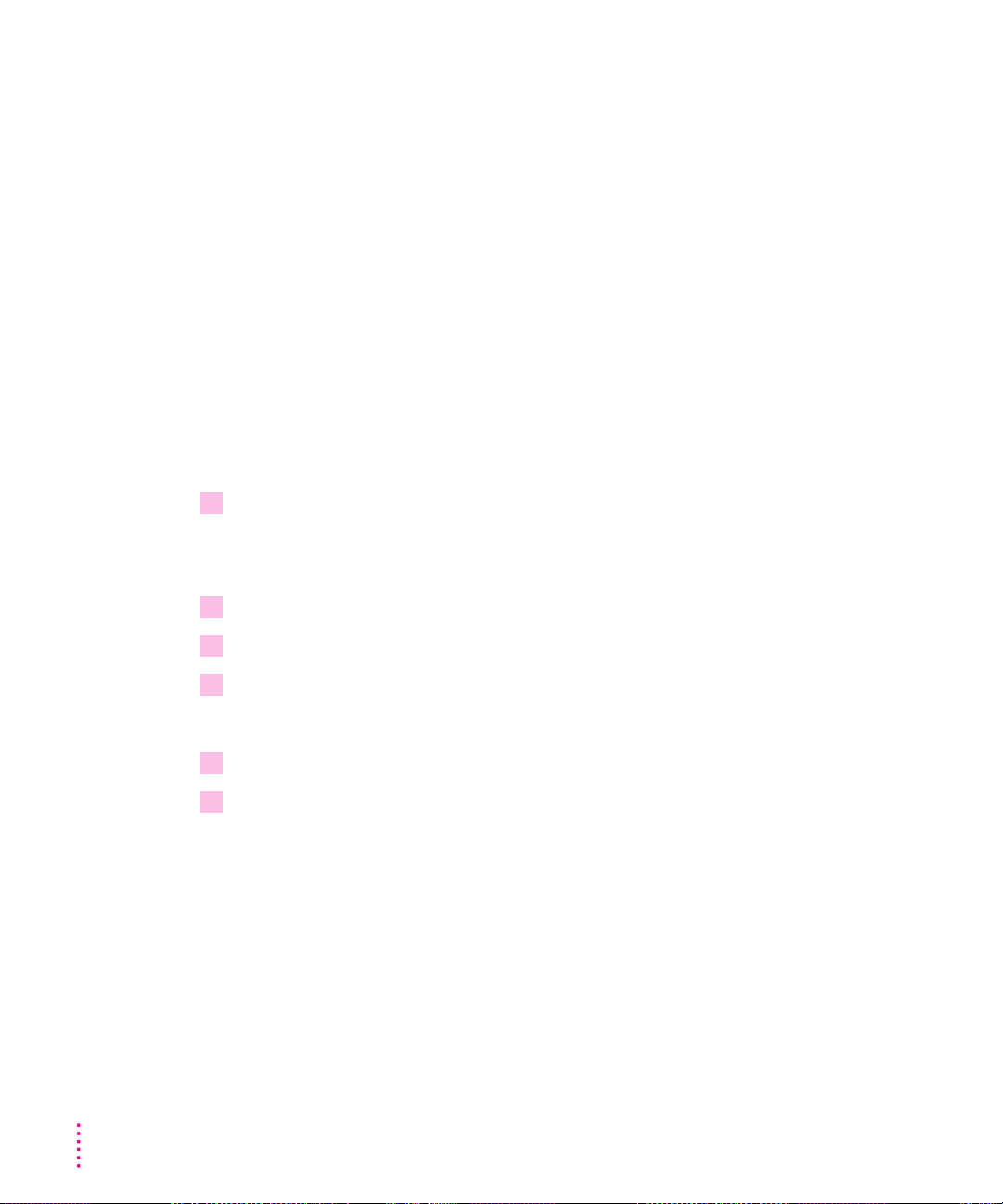
Looking at images in the camera
You can see what the images in your camera look like by connecting the
camera to your Macintosh and viewing them on the computer screen. When
images are stored on your camera, you can look at them, but you can’t make
changes to them, or save them–they must be transferred from the camera to
your computer’s hard disk first.
IMPORTANT
Batteries can be quickly depleted while images are viewed or
transferred from the camera. To conserve battery power, transfer images
to your Macintosh hard disk before you view or work with them, or use
the QuickTake AC Adapter or Battery Booster Pack for power. After the
images have been transferred, turn off the camera and open the images
from your computer’s hard disk. See the next section,“Transferring Images
to Your Macintosh with QuickTake Image Access,” for instructions on
transferring images.
1 Connect the camera to your Macintosh.
For instructions, see “Connecting the Camera to Your Macintosh,” earlier in
this chapter.
2 If necessary, turn on the camera by sliding open the lens cover.
3 On your Macintosh, open the QuickTake Image Access control panel.
4 In the box that appears, click Connect To Camera.
A camera icon appears on your desktop.
5 Double-click the camera icon to open it.
6 Double-click the image file you want to look at.
28
Chapter 3
Page 39

Transferring images to your Macintosh with QuickTake Image Access
Before you can transfer images from the camera, it must be connected to your
Macintosh. For instructions, see “Connecting the Camera to Your Macintosh,”
earlier in this chapter.
IMPORTANT
Batteries can be quickly depleted while images are viewed or
transferred from the camera. To conserve battery power, it is recommended
that you use the QuickTake AC Adapter or Battery Booster Pack whenever
your QuickTake camera is connected to the computer.
1 If the camera is off, turn it on by sliding open the lens cover.
When the camera is turned on and the serial connector is plugged in, an
animated rectangle appears on the camera’s control panel display.
2 On your Macintosh, open the QuickTake Image Access control panel.
3 In the box that appears, click Connect To Camera.
The QuickTake Camera icon appears on your desktop.
4 Drag the camera icon to your hard disk or to the folder in which you want to store
your images.
If you only want to transfer certain images from the camera, double-click the
camera icon to open it, then drag the individual image files to your hard disk.
You can use these images to create a catalog of PhotoFlash images (refer to
the PhotoFlash Getting Started manual for instructions on creating a catalog).
If you want to erase the images from the camera, use the Erase All button.
(See “Erasing Images From the Camera,” later in this chapter.)
Using the Camera With Your Macintosh
29
Page 40
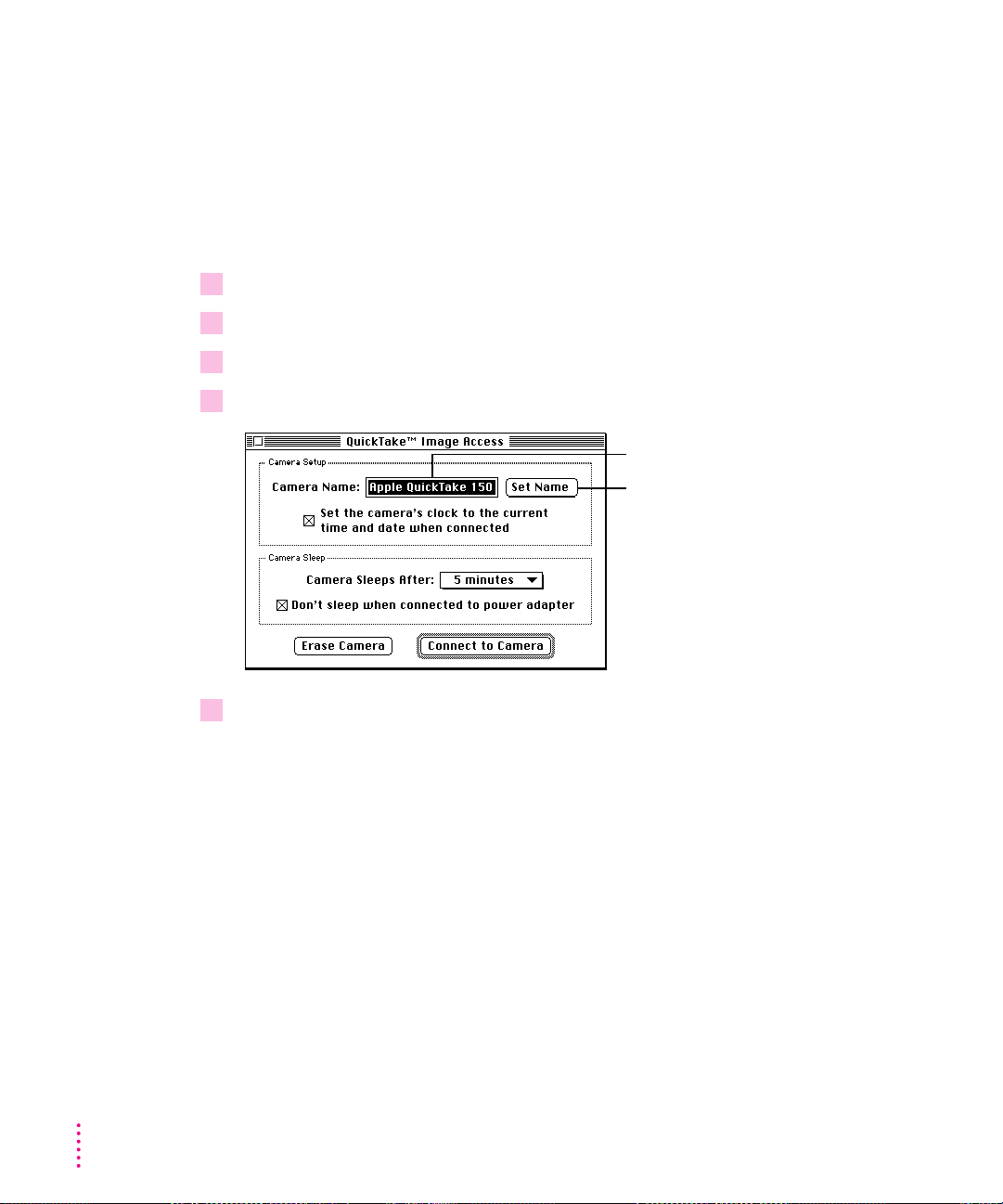
Naming the camera
It is a good idea to name your camera if more than one QuickTake camera
will be used with your Macintosh. The camera’s name is associated with the
names of the images it has captured to help you identify them.
The camera must be connected to your Macintosh. (For instructions, see
“Connecting the Camera to Your Macintosh,” earlier in this chapter.)
1 If necessary, turn on the camera by sliding open the lens cover.
2 On your Macintosh, open the QuickTake Image Access control panel.
3 In the box that appears, click Connect to Camera.
4 Type the name you want inside the Camera Name field.
Enter the camera name in this box...
...then click here.
30
5 Click Set Name.
Chapter 3
Page 41

1 If necessary, turn on the camera by sliding open the lens cover.
2 On your Macintosh, open the QuickTake Image Access control panel.
3 Click Connect to Camera.
4 In the box that appears, click the Camera Sleeps After menu and select a new time.
Click here to prevent
the camera from
shutting itself off when
using the AC Adapter.
Controlling the camera’s sleep time
To conserve battery power, the QuickTake camera is set to shut itself off after
5 minutes when connected to your Macintosh. You can use the QuickTake
Image Access control panel to set how long you want the camera to wait
before it shuts off when it is connected to your Macintosh.
The camera must be connected to your Macintosh. (For instructions, see
“Connecting the Camera to Your Macintosh,” earlier in this chapter.)
Click here to select the amount of
time to wait before shutting off.
The settings you choose are only in effect when the camera is connected
to your Macintosh with QuickTake Image Access. The camera will still shut
itself off after 60 seconds when it is not connected to your Macintosh (or
after 5 minutes when connected without using QuickTake Image Access).
Using the Camera With Your Macintosh
31
Page 42

1 If necessary, turn on the camera by sliding open the lens cover.
2 On your Macintosh, open the QuickTake Image Access control panel.
3 In the box that appears, click the “Set the camera’s clock” checkbox, then click Connect
Click this checkbox,
then...
Setting the clock in the camera
The camera’s internal clock keeps track of the date and time you capture each
image. This information is useful, and in some circumstances important, so
take time now to set the clock.
The camera must be connected to your Macintosh. (For instructions, see
“Connecting the Camera to Your Macintosh,” earlier in this chapter.) If you
want to check the date and time on the Macintosh before you set the camera,
use the General Controls panel.
to Camera.
32
Chapter 3
...click here to connect.
IMPORTANT
If the batteries in your QuickTake camera go dead or you remove
them and don’t replace them immediately, the camera’s clock stops. To
guarantee that the clock in the camera matches the clock on your Macintosh,
you must connect the camera to the computer and repeat the procedure
described here.
Page 43

Using PhotoFlash to work with your camera and images
PhotoFlash is a program that allows you to perform the following tasks:
m transfer images from the camera to your Macintosh
m capture images from the Macintosh
m open and edit images on the Macintosh
m place images in some of your favorite application programs (see your
PhotoFlash Getting Started manual)
Transferring images to your Macintosh with PhotoFlash
Transferring images with PhotoFlash can be time consuming. For fastest
transfer, use the method described in “Tra nsferring Images to Your Macintosh
With QuickTake Image Access,” earlier in this chapter.
Before you can transfer images from the camera, it must be connected to your
Macintosh. For instructions, see “Connecting the Camera to Your Macintosh,”
earlier in this chapter.
IMPORTANT
Batteries can be quickly depleted while images are viewed or
transferred from the camera. To conserve battery power, transfer images to
your Macintosh before you view or work with them, or use the QuickTake AC
Adapter or Battery Booster Pack for power. After the images have been
transferred, turn off the camera and open the images from your computer’s
hard disk.
1 If the camera is off, turn it on by sliding open the lens cover.
When the camera is turned on and the serial connector is plugged in, an
animated rectangle appears on the control panel display.
2 On your Macintosh, double-click the PhotoFlash icon to open it.
Note: Because each photo opens on your desktop as it is transferred to your
computer, transferring a full set of images using this method could take 15
minutes or longer.
Using the Camera With Your Macintosh
33
Page 44

3 Choose QuickTake Scripts from the Script menu, then choose Get All Images.
The photos are stored on your computer’s hard disk in a folder called Camera
Pictures inside the PhotoFlash for QuickTake folder. You can use this folder of
images to create a catalog of PhotoFlash images (refer to the PhotoFlash
Getting Started manual for instructions on creating a catalog).
If you want to erase the images from the camera, use the Erase All button.
(See “Erasing Images From the Camera,” later in this chapter.)
34
Setting up automatic image transfer
You can use the PhotoFlash Camera Watcher program to set up your
Macintosh to transfer images automatically from your camera to your hard
disk whenever a camera is connected to your computer. PhotoFlash Camera
Watcher was installed when you used the QuickTake installation disks.
1 In the PhotoFlash for QuickTake folder, open the QuickTake Camera Support folder and
double-click the PhotoFlash Camera Watcher icon.
2 When you see a message explaining that images in the camera are erased when they are
copied to your computer, click Run to continue starting Camera Watcher.
This starts the PhotoFlash Camera Watcher program. Camera Watcher
monitors the serial ports of your computer to see if a QuickTake camera
containing images is attached. If it finds a camera attached, it automatically
transfers the images from the camera to a folder that has the same name as the
camera, plus a number (for example, MyCam 1). T his folder is stored in the
Camera Pictures folder in the PhotoFlash for QuickTake folder.
Chapter 3
Page 45

IMPORTANT
When Camera Watcher is finished copying all of the images to
the hard disk, it erases all the images in your camera.
The computer beeps to indicate that all images have been transferred to your
Macintosh and erased from the camera.
To stop Camera Watcher, choose PhotoFlash Camera Watcher from the
Application menu to make it the active program, then choose Quit from the
File menu.
Capturing images from the Macintosh
You can use your Macintosh to capture images with your QuickTake camera.
1 Connect the camera to your Macintosh.
For instructions, see “Connecting the Camera to Your Macintosh,” earlier in
this chapter.
Note: To conserve battery power, it is recommended that you use either the
QuickTake AC Adapter or Battery Booster Pack whenever you connect your
camera to your computer.
2 Arrange the camera so it’s in a position to capture the image you want.
3 Double-click the PhotoFlash icon to open it.
4 Turn on the camera by sliding the lens cover open.
5 Choose QuickTake Scripts from the Script menu, then choose Camera Controls.
If you do not need to make any changes to the camera settings before you
capture your image, you can capture the image right away by choosing either
Take High-Quality Image (to capture a high-quality image) or Take StandardQuality Image (to capture a standard-quality image) instead.
Using the Camera With Your Macintosh
35
Page 46

6 In the box that appears, change any settings to suit the image you’re capturing.
These settings remain in effect until you shut off the camera or it goes
to sleep. For details about the different settings, see “Using the Controls” in
Chapter 2.
Flash button
Erase All button
7 When you’re ready, click “Take a Picture.”
Image quality button
Timer button
Images you capture from your Macintosh are automatically saved in a folder
called Camera Pictures. The first image file is named Picture 1, the second is
Picture 2, and so on. You can use the Erase All button to erase the images on
the camera. Remember that the control erases all the images permanently.
Note: You cannot record actions performed within the Camera Controls
dialog box as scripts. Instead, use menu commands when you want to
automate repetitive tasks using scripts. See your PhotoFlash Getting Started
manual for more information about recording scripts.
36
Chapter 3
Page 47

Opening and editing images on the Macintosh
Once you have transferred your images from the QuickTake camera to your
Macintosh, you can use the PhotoFlash program to open and edit your
images. Refer to the PhotoFlash Getting Started manual to learn how to use
PhotoFlash to look at and edit images. The following two sections describe
some additional features not documented in the PhotoFlash manuals.
Adjusting the brightness of an image
If you take an image that seems too light or too dark, you can adjust its
brightness using QuickTake. Note that this procedure only works with 24 bit
color (16 million colors) images.
1 Open the image you want to work with.
2 From the Enhance menu, choose QuickTake. In the submenu that appears, choose either
Adjust Brightness-Lighten or Adjust Brightness-Darken.
The image is lightened or darkened accordingly. If you’re not happy with
the result, choose Undo from the Edit menu. You can apply the Lighten
and Darken commands several times until the image has the appearance
you want.
Using the Camera With Your Macintosh
37
Page 48

Adjusting an image captured under fluorescent light
Fluorescent lighting causes all photographs, even those taken by regular
cameras, to take on a green tint. You can use PhotoFlash to correct images
captured under fluorescent light. Note that this procedure only works with 24
bit color (16 million colors) images.
1 Open the image you want to work with.
2 From the Enhance menu, choose Adjust for Fluorescent Lighting.
The image is cor rected. If you’re not happy with the result, choose Undo from
the Edit menu.
Sharing images with other Macintosh computers
Images transferred from the QuickTake camera to your Macintosh are
automatically saved in PICT QuickTake format. To be sure that your
pictures can be shared with any Macintosh, first save the images in a
format other than PICT QuickTake. To share PICT QuickTake files, make
sure that the receiving Macintosh has the QuickTake Image file installed
in its Extensions folder.
38
Chapter 3
Page 49
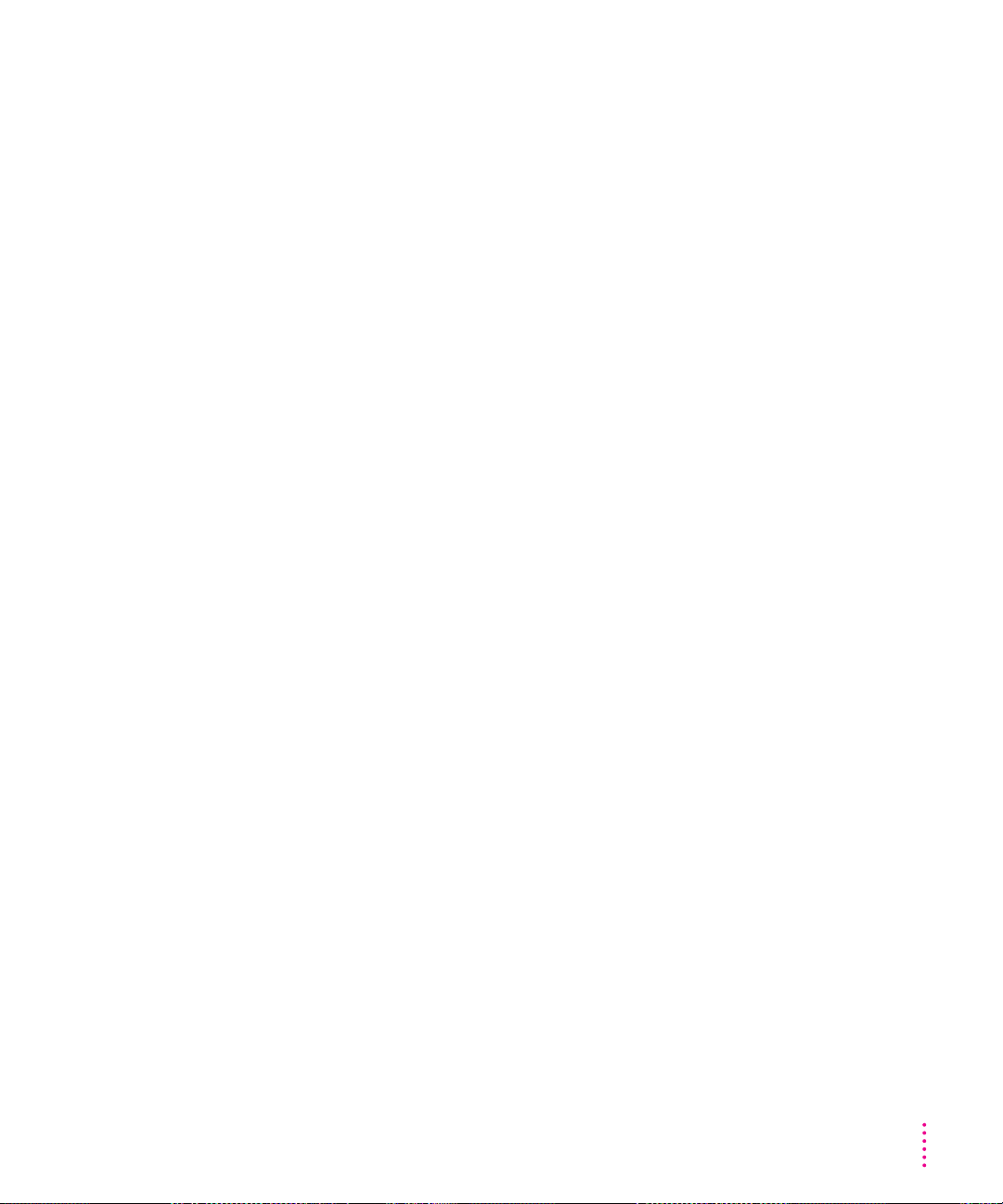
Sharing images over a network
You cannot give other users on a network access privileges to the QuickTake
camera icon on your desktop. However, you can share your images over a
network by transferring the images to a folder on your hard disk (following
the suggestions in “Sharing Images With Other Macintosh Computers” to
ensure that others can use them), and then setting up file sharing. See the
documentation that came with your Macintosh for instr uctions on setting up
file sharing.
Moving images with Apple Remote Access
If you’re moving images from the camera to a remote file server with Apple
Remote Access, you must first transfer the images from the camera to your
local hard disk. You may then copy the images from the hard disk to the
remote file server.
Using the Camera With Your Macintosh
39
Page 50
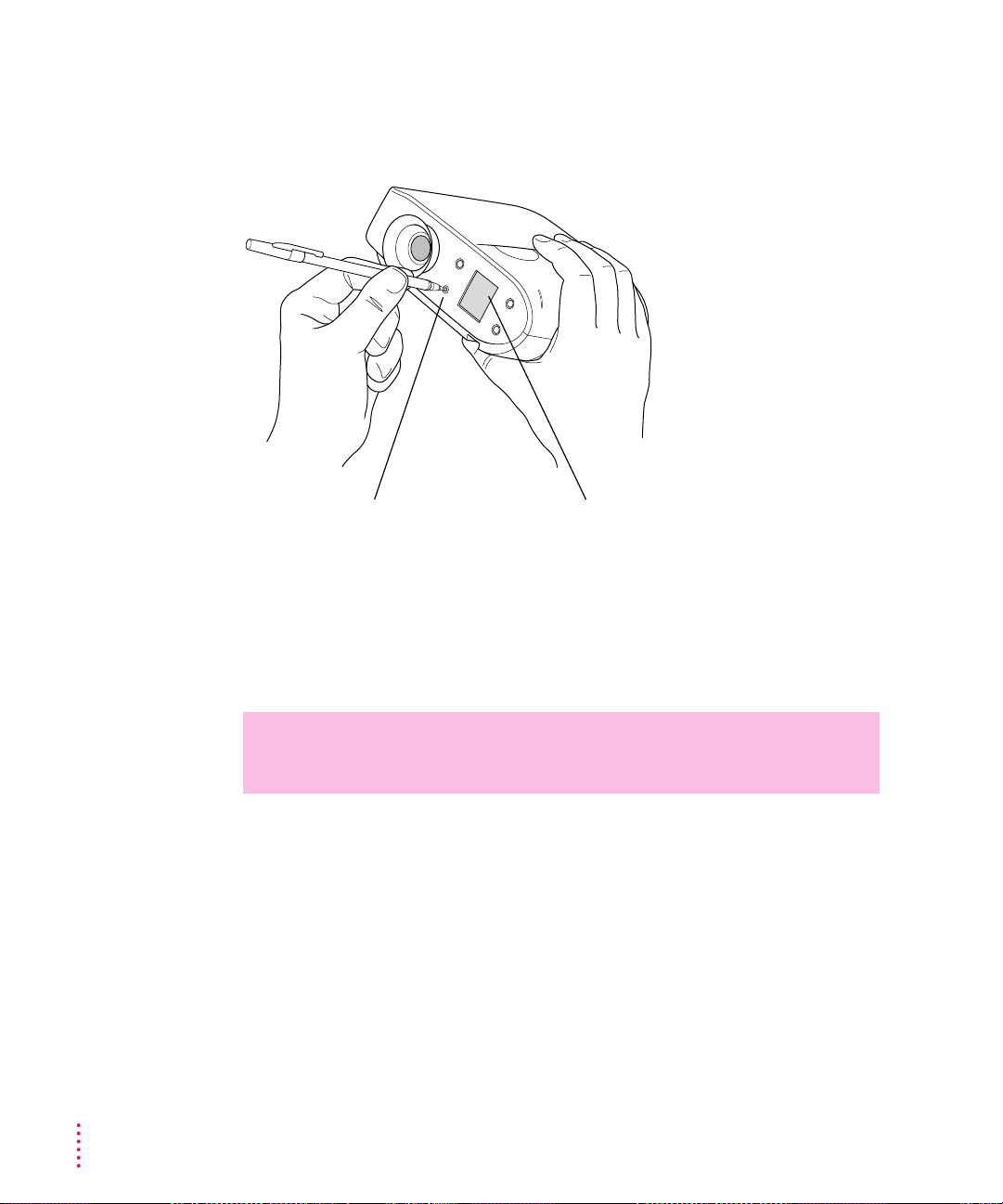
Erasing images from the camera
After you transfer your images to your Macintosh, you should erase them
from the camera to make room for new images.
To erase all the images in the camera,
lightly
press the Erase All button.
(Use any small, pointed object.)
As the images are erased, the Trash icon in the
control panel display blinks. In a few seconds,
the display shows 0 (zero) images captured.
If the camera is connected to your Macintosh, there’s another way to erase
images. You can open the PhotoFlash program and choose Camera Controls
from QuickTake Scripts under the Script menu. Then click the Erase All
button on the Macintosh screen.
WARNING
This erases all of the images in the camera. You cannot erase
a few and leave the rest in the camera.
40
Chapter 3
Page 51
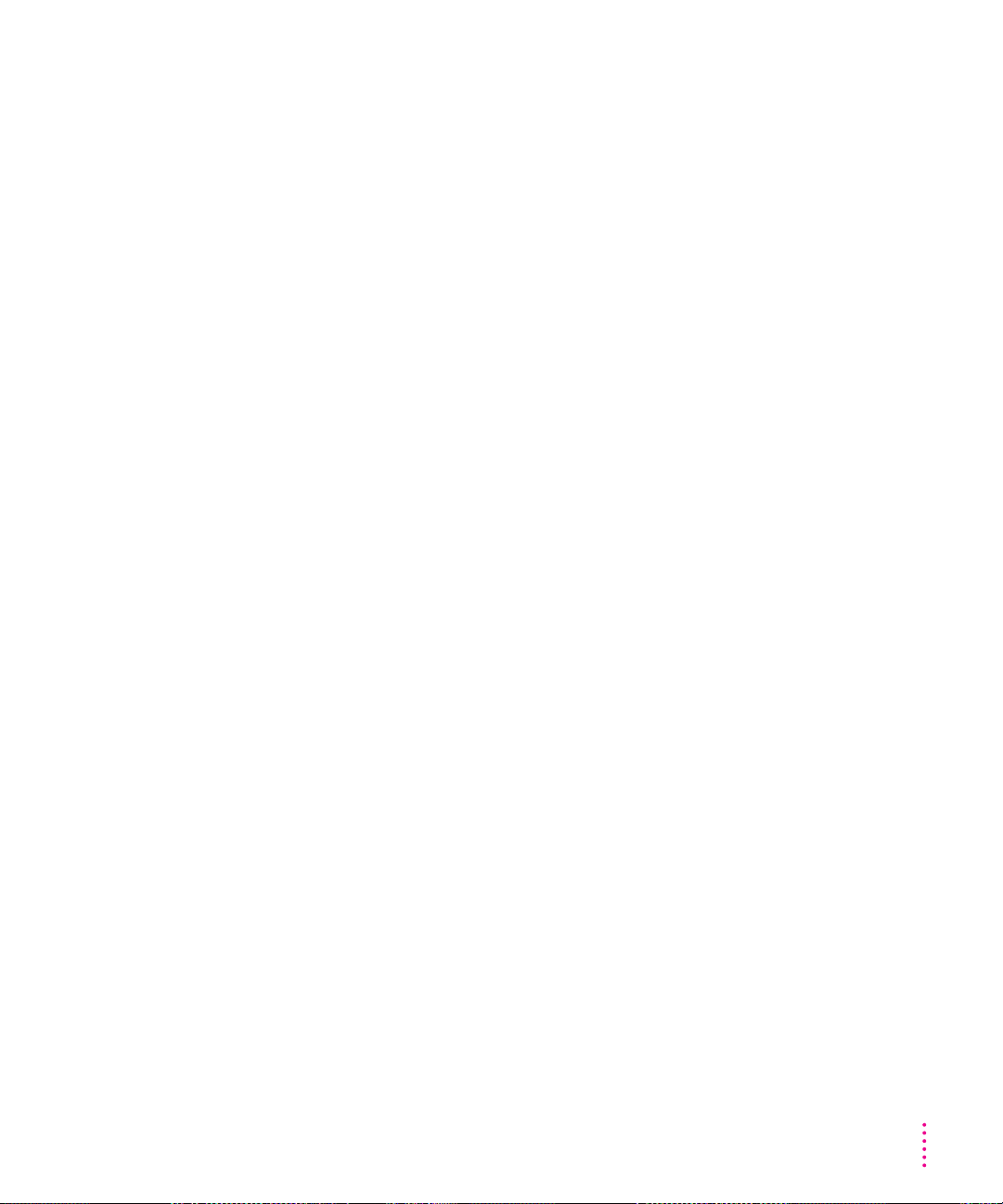
What’s next?
Now that you’ve captured images and transferred them to your computer,
you’ll want to start working with them. Starting with Chapter 2, work through
the chapters in the PhotoFlash Getting Started manual to learn how to use
PhotoFlash to create collections of digitized images, how to edit and enhance
these images, and how to place them in documents.
IMPORTANT
PhotoFlash was installed automatically for you when you used the
QuickTake 150 installation disks. You should not follow the installation steps
in Chapter 1 of the PhotoFlash Getting Started manual.
Using the Camera With Your Macintosh
41
Page 52
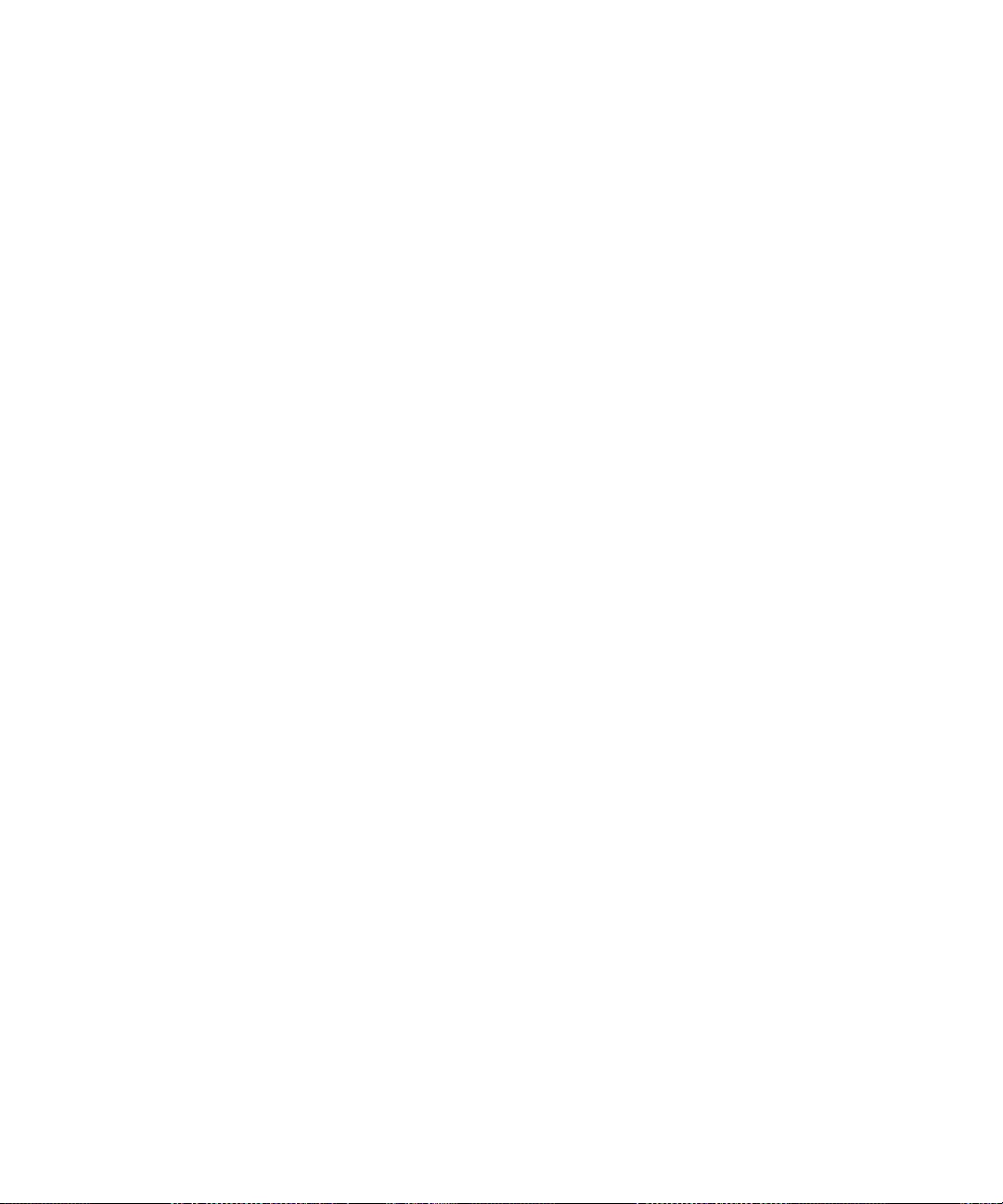
Page 53
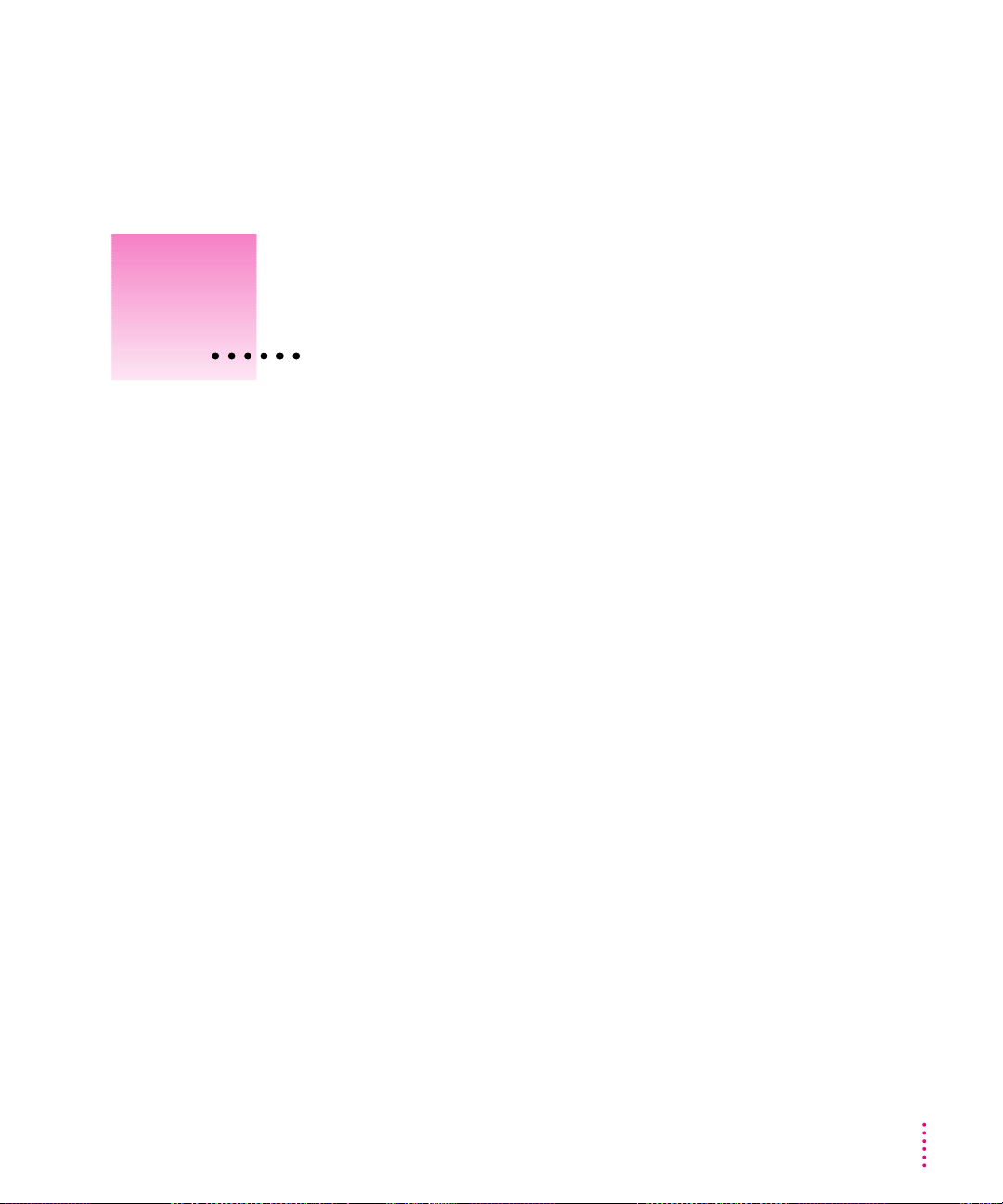
4
Caring for your camera and closeup lens
Maintenance and Troubleshooting
This chapter offers suggestions to help you care for your camera and
solve problems.
In this chapte r
m Maintenance tips
m Problem-solving tips
These suggestions should help you maintain the QuickTake 150 camera:
m Protect the camera from moisture and excessive heat.
m Don’t use harsh or abrasive cleaners on the camera. Wipe off dust with a
clean, dry cloth.
m When you are not capturing images, close the lens cover to protect the lens
and keep it clean (and to extend battery life).
43
Page 54
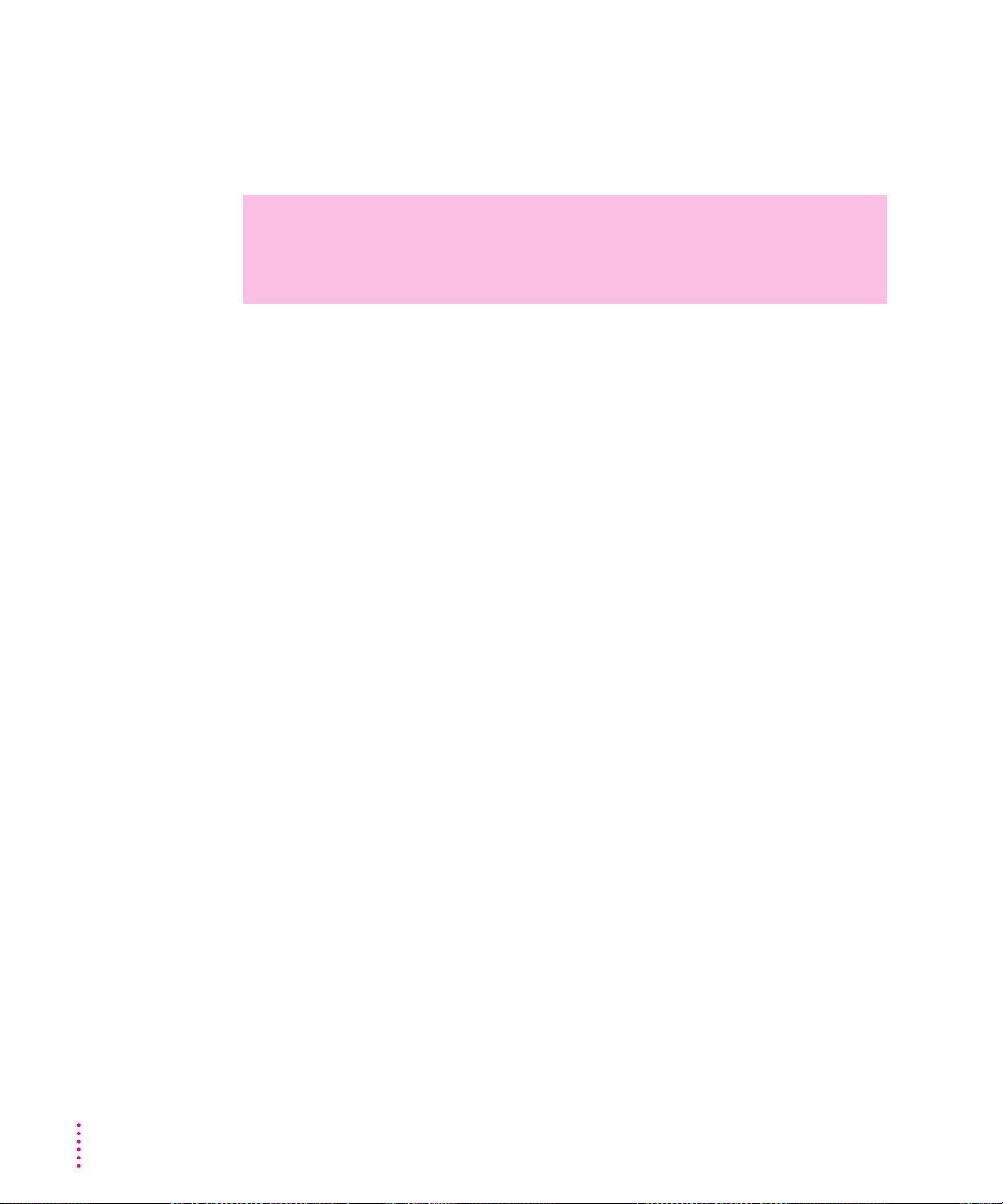
m To clean the camera lens and closeup lens, it is recommended that you
purchase a camera lens cleaning kit from your local photographic supply
store. When cleaning, don’t press hard, or you may scratch the lens. Never
wipe a dry lens.
Solv ing pro ble ms
WARNING
Don’t use solvents or solutions unless they are specifically
designed for cleaning camera lenses. Don’t use chemically treated tissues
intended for eyeglasses.
m If you store the camera for an extended period, remove the batteries. Wh en
you replace the batteries, remember to reset the date and time. (For
instructions, see “Setting the Clock in the Camera” in Chapter 3.)
This section describes some problems you might encounter and offers
solutions you can try.
IMPORTANT
If you have a problem with your camera and nothing
recommended here solves it, contact an Apple-authorized service provider.
Camera won’t capture images
m The camera may not be turned on. Make sure the lens cover is open.
m The camera may be asleep. Press the shutter release, or close and then
open the lens cover.
44
m If you just took a flash image, the flash may be recharging. Look for the
green light in the viewfinder. When it comes on, the camera is ready to
capture another image.
m The batteries may not be installed correctly. (See “Installing the Batteries”
in Chapter 1.)
m The batteries may be low or dead. Replace the batteries or connect the AC
power adapter to the camera.
Chapter 4
Page 55
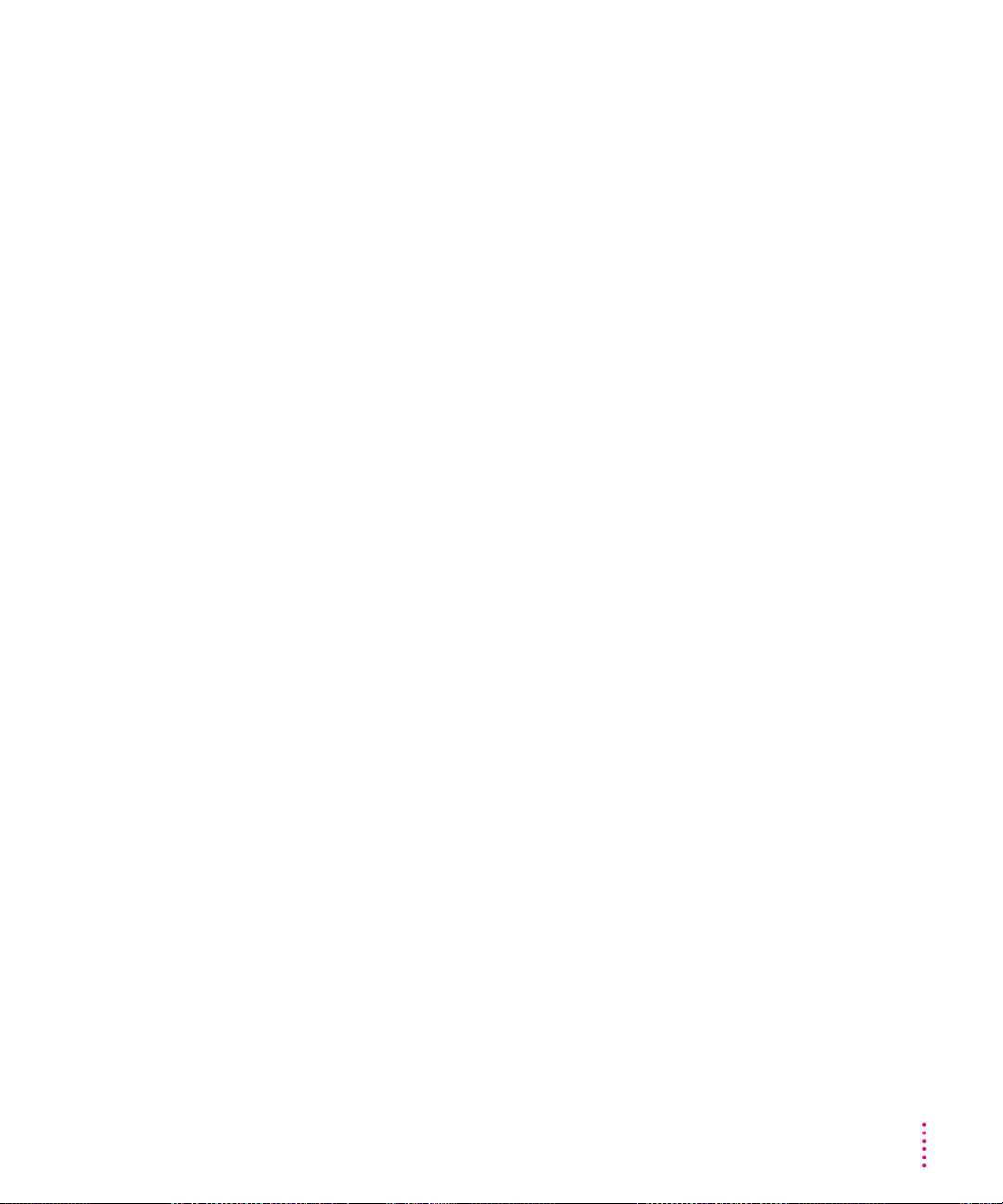
m The camera’s memory may have no room for another image. Transfer the
images from the camera to your Macintosh, then erase the images. (See
“Erasing Images From the Camera” in Chapter 3.)
m The camera may be connected to your Macintosh. You can use the camera
controls on the Macintosh to capture images (see “Capturing Images From
the Macintosh” in Chapter 3), or disconnect the serial cable from the
camera.
The Macintosh doesn’t recognize the camera
Different devices and programs may compete with the camera for the use of
a serial port on your Macintosh. If there’s a problem, a message tells you that
the camera is not responding. Make sure the serial cable is connected
properly, the camera is turned on, and the batteries have enough power.
m If you upgraded your system software after you installed your QuickTake
camera software, you may need to reinstall the camera software. See “What
if You Upgrade Your Macintosh System Software?” in Chapter 1 for
instructions on reinstalling the camera software.
m If you are sharing a serial port that you use for another device and
AppleTalk is turned on, turn AppleTalk off.
m If you tried to install the QuickTake camera software by dragging it to
your hard disk, it will not work correctly. Reinstall the software using the
Installer provided on QuickTake Disk 1.
m If you have a Macintosh IIfx, or a Macintosh Quadra 900 or 950, the serial
switch must be set to “Compatible” rather than “Faster.” (To set the serial
switch, use the Serial Switch control panel.)
Not enough memory
To make more memory available, try quitting open programs that you’re
not using.
Can’t see anything through the viewfinder
m Make sure the lens cover is open.
m Move the camera around slightly as you look through it. You need to look
straight through the viewfinder.
Maintenance and Troubleshooting
45
Page 56
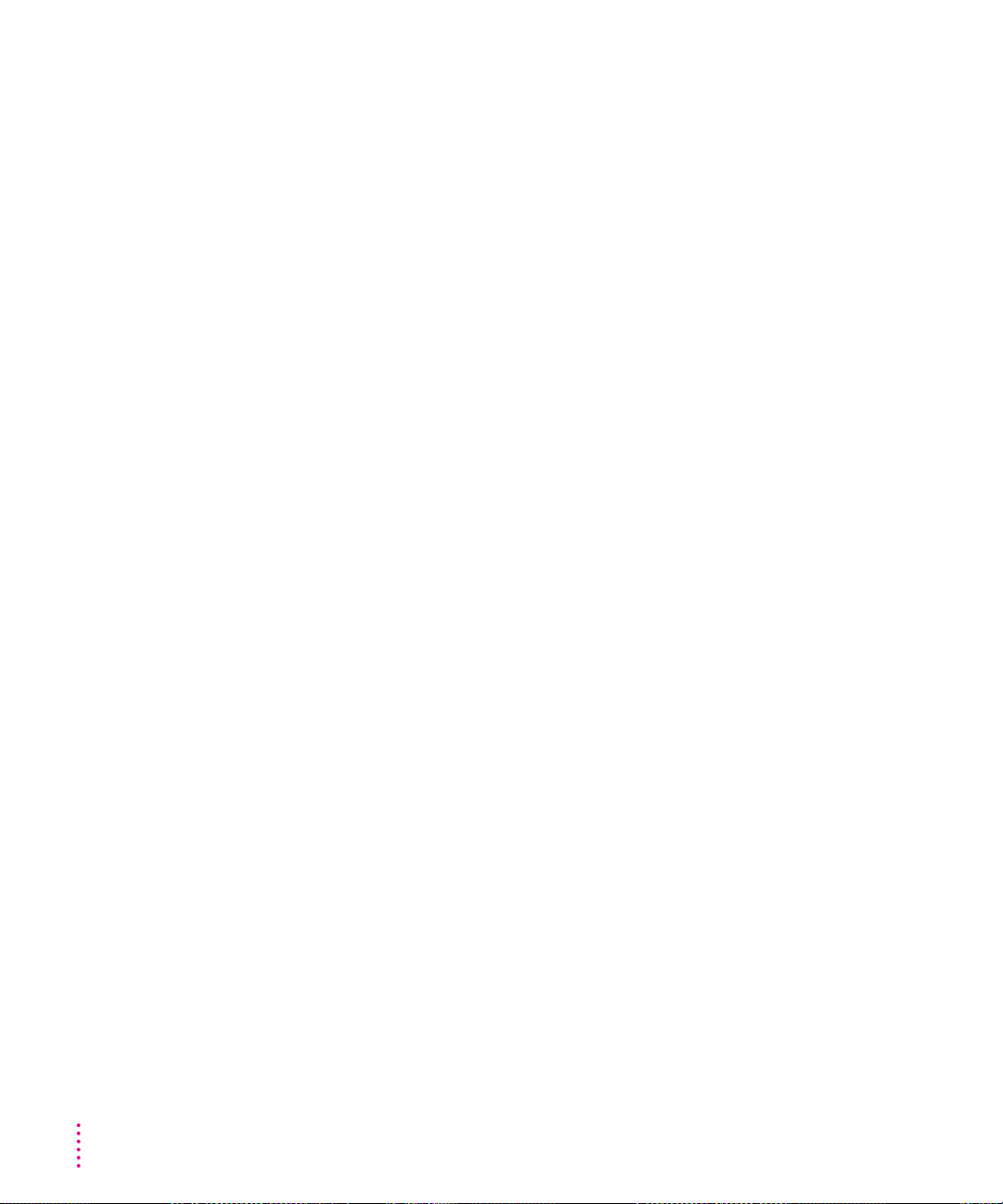
Flash fails to go off
m Make sure the flash is turned on. (See “Flash Settings” i n Chapter 2.)
m The batteries may be low or dead. Replace the batteries.
m The batteries may not be installed correctly. (See “Installing the Batteries”
in Chapter 1.)
Images are fuzzy, blurry, or blotchy
m The lens may be dirty. Clean the lens. (See “Caring for Your Camera,”
earlier in this chapter.)
m The subject or the camera may have moved. Hold the camera steady, and
use the flash. (See “Capturing Images” and “Flash Settings” in Chapter 2.)
m The subject may be out of focal range. Unless you are using the closeup
lens, keep a distance of at least 4 feet between you and the subject. The
flash illuminates subjects up to 9 feet from the camera. Use the closeup
lens to photograph subjects that are between 10 and 14 inches from
the camera.
m The image quality setting may not be appropriate for the subject. Change
to high quality. (See “Image Quality Settings” in Chapter 2.)
Images are too dark (underexposed)
46
m There may not be enough light to capture an image. Turn on the flash.
(See “Flash Settings” in Chapter 2.)
m The subject may be too far away for the flash to have an effect. Make sure
the subject is no more than 9 feet away. (See “Focal Range and Flash
Range” in Chapter 2.)
Images are too light (overexposed)
m If the camera is set to use flash with every image, that may be too much
light. Change to automatic flash. (See “Flash Settings” in Chapter 2.)
m The subject may be too close. Use the closeup lens for subjects from 10 to
14 inches away (measure the distance with the range finder triangles on the
closeup lens). Without the closeup lens, make sure the subject is at least 4
feet away. (See “Focal Range and Flash Range” in Chapter 2.)
Chapter 4
Page 57
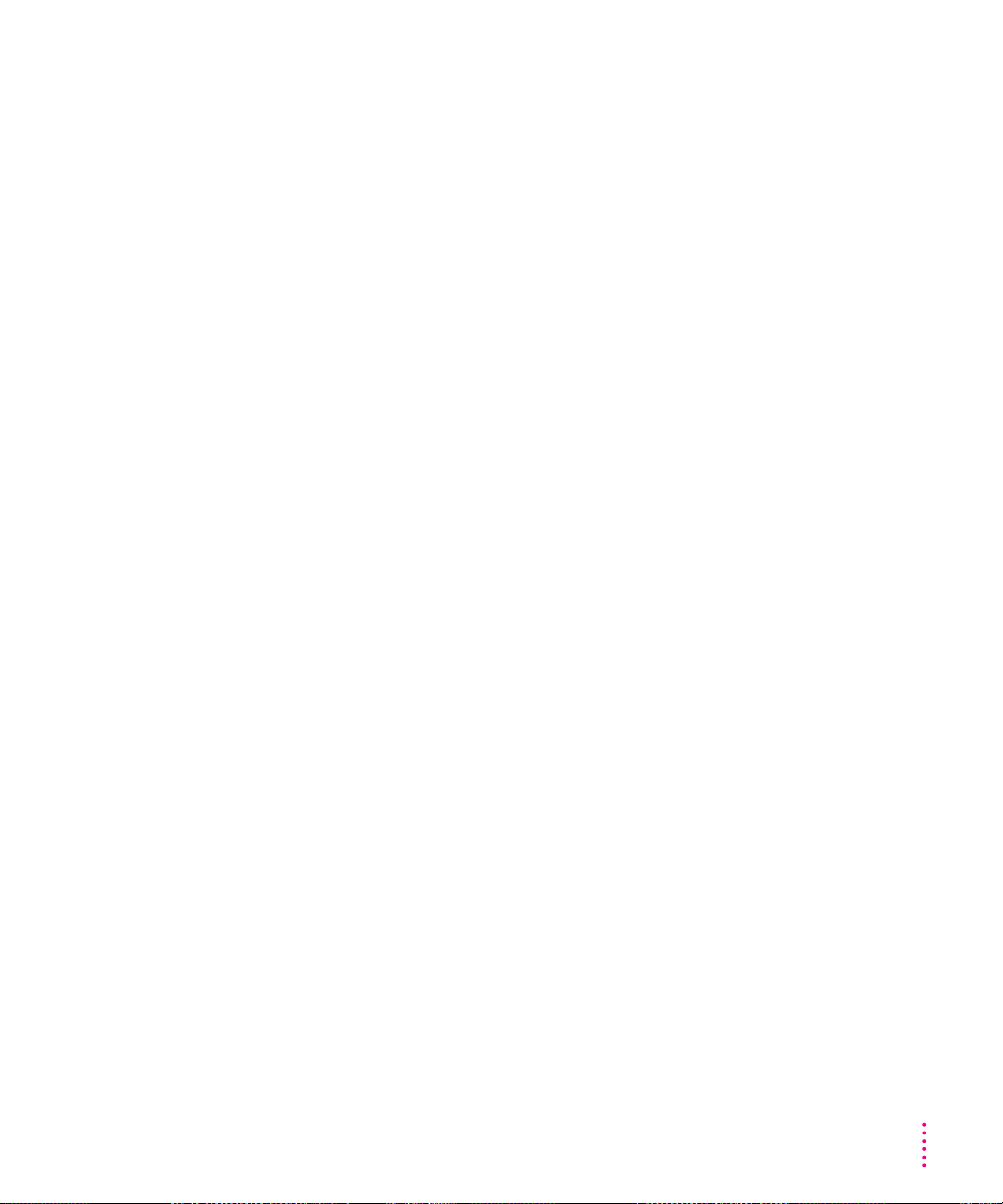
m The camera may be pointed directly at a bright light. Try a different angle.
m The light sensors (above and below the viewfinder lens) may be dir ty. Use
a soft, dry cloth to clean them. (To locate the light sensors, see “Your
Camera at a Glance” in Chapter 1.)
m One or both of the light sensors may be covered inadvertently. Be careful
not to obstruct the light sensors while you capture images.
Part of an image is missing
m Some part of the lens may be covered. Keep your hands, the neck strap,
and other objects away from the lens and the built-in flash.
Maintenance and Troubleshooting
47
Page 58

Page 59

Appendix A
Specifications
Physical
m Depth 6.1 in. (155 mm)
m Width 5.3 in. (135 mm)
m Height 2.2 in. (55 mm)
m Weight 1 lb. (0.5 kg)
Technical
m Type CCD Still Frame Camera
m Image size 640 x 480 pixels
m Interface RS-422 (Macintosh); RS-232C serial
(Windows)
m Bit depth 24-bit color (16 million colors)
m Memory 1 MB Flash EPROM
49
Page 60

Camera
m Lens field of view 8 mm (equivalent to 50-mm lens on a
35-mm film camera)
m ISO equivalent to approximately ISO 85
m Focus range 4 feet to infinity
m Focus range with closeup lens 10-14 inches
m Aperture ƒ2.8 to ƒ16
m Shutter speed 1/30 second to 1/175 second
m Flash range 4 feet to 9 feet
m Flash range with closeup lens 10-14 inches
Temperature
m Operating 0° to 40° C (32° to 104° F)
m Storage (6 months) –40° to 47° C (–40° to 117° F)
m Transit (72 hours) –40° to 65° C (–40° to 149° F)
Power requirements
m Standby <500 mW
m Operating <4.5 W
50
Operating environment
m Temperature 0° to 40° C (32° to 104° F)
m Humidity 20 to 95 percent, noncondensing
Electrical requirements
m Inter nal power 3 AA batteries (3.6 V DC to 5.4 V DC)
m External power 4.5 V DC/1.75 A to 8.0 V DC/1.0 A
Accessories
m QuickTake Travel Case (part number M2848G/A)
m QuickTake Battery Booster Pack (part number M2655G/A)
m QuickTake AC Adapter (part number M2851LL/A)
m QuickTake Connection Kit for Windows (part number M3793LL/A)
Appendix A
Page 61

Appendix B
Battery Information
The QuickTake camera comes with three lithium batteries. In place of the
lithium batteries, the camera can also use NiCad batteries. T his appendix
contains important i nformation about the batteries you can use in the
QuickTake camera.
IMPORTANT
not function correctly.
Caring for batteries
Here are some general suggestions for good battery care.
m Always handle batteries carefully.
m Do not short-circuit battery terminals (that is, do not touch both terminals
m Do not drop, puncture, disassemble, mutilate, or incinerate the batteries.
m Intense heat can shorten battery life. Do not leave batteries in hot locations
m Do not leave NiCad batteries in storage for longer than 6 months without
m Dispose of used batteries according to the battery manufacturer’s
Do not use alkaline batteries in the QuickTake camera. They may
with a metal object). Do not carry loose batteries in a pocket or purse
where they may mix with coins, keys, or other metal objects. Doing so may
cause an explosion or a fire.
(such as the trunk of a car) for more than a day or two.
recharging them. Store unused batteries in a dry place at normal room
temperature.
instructions.
51
Page 62

Ways to improve battery performance
Here are some tips that may help you get the most from your batteries.
m For longest battery life, use lithium batteries.
m When you replace used batteries, replace all the old ones with new ones.
Mixing new and used batteries weakens the performance of the new ones.
(If you are using rechargeable NiCad batteries, replace batteries that are
running low with a complete set of fully charged batteries.)
m Batteries work best when the contact surfaces are clean. If necessary, clean
these surfaces by gently rubbing with a clean pencil eraser or a cloth.
WARNING
Damaged nickel-cadmium (NiCad) batteries may leak small
amounts of potassium hydroxide. T his substance can cause severe burns
to the skin and eyes. If you touch a damaged battery, immediately rinse
your hands and any other affected areas with water for at least 5
minutes. Do not use soap.
52
Appendix B
Page 63

Appendix C
Using the Camera with a Windows-Based PC
You can use the QuickTake 150 camera with a computer running Windows
software, but you’ll need a sp ecial cable and the Windows version of the
QuickTake software. You can purchase the QuickTake 150 Connection Kit for
Windows with everything you need.
Transferring QuickTake images from a Macintosh to a Windows computer
1 Make sure Macintosh PC Exchange (or a similar program) has been installed on the
Macintosh.
2 Insert a DOS-formatted disk into a floppy disk drive on the Macintosh.
3 Make sure the image file you want to use is either a TIFF file or a PICT QuickTake file.
Rename the file following DOS naming conventions (for example, a TI FF file
might be named IMAGE01.TI F, and a PICT QuickTake file might be named
IMAGE01.QTK).
You can only use two file formats when moving image files from a Macintosh
to a Windows computer–PICT QuickTake and TIF F.
m Use the TIFF format (*.TIF) if the image you want to use has already been
opened in the PhotoFlash program on the Macintosh. (If necessary, reopen
the file in PhotoFlash and save it as a TIFF file.)
53
Page 64
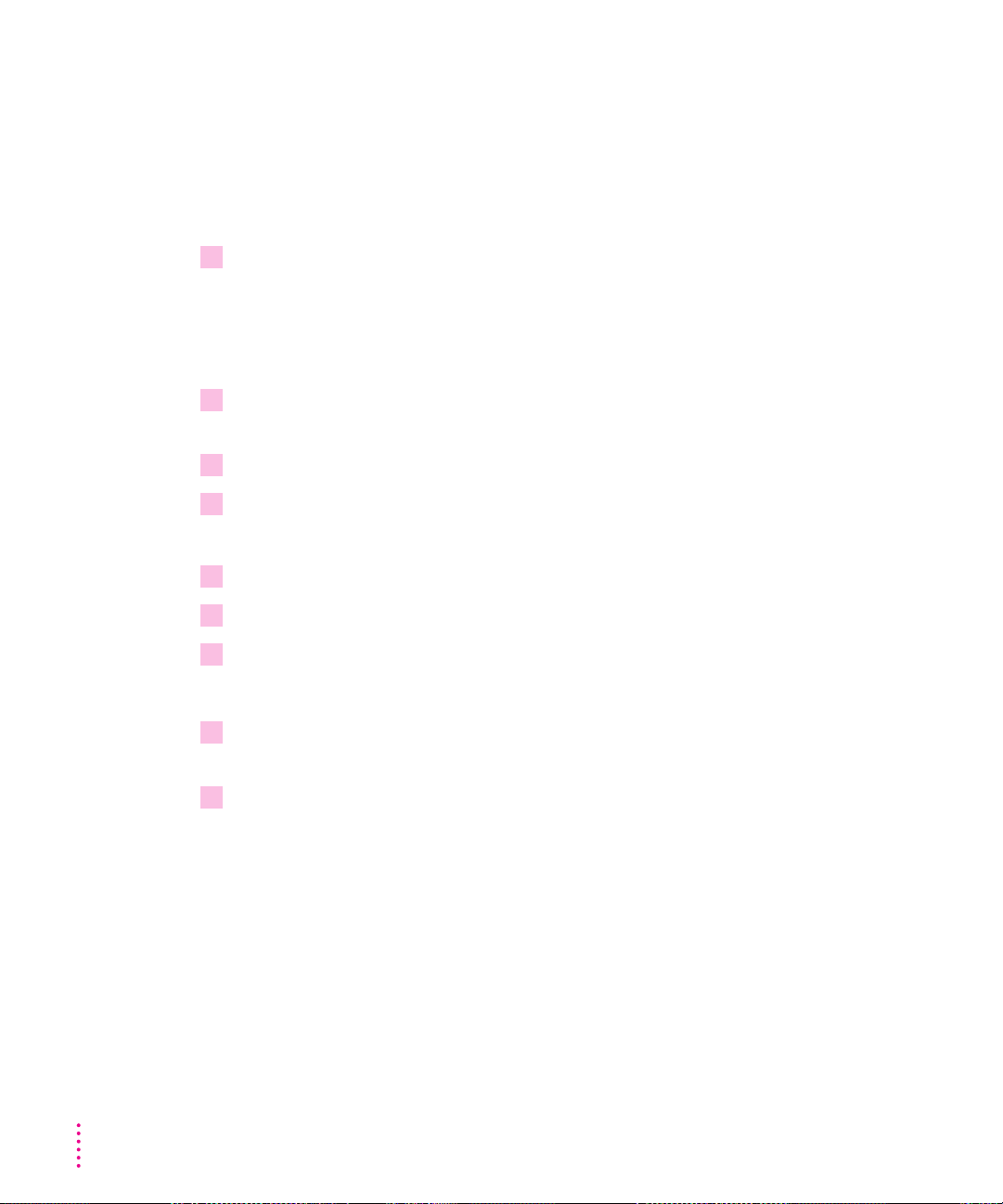
m Use the PICT QuickTake file format (*.QTK) if you want to copy images
that have not been opened in PhotoFlash directly from your camera to a
DOS-formatted floppy disk. PICT QuickTake is the file format in which
your camera stores image files. Refer to Chapter 3 of this manual for
instructions on placing the QuickTake camera on your desktop and
transferring files from the camera.
4 Copy the Macintosh QuickTake files to the floppy disk, and move them to your Windows-
based computer.
Transferring images from a Windows computer to a Macintosh
1 Make sure Macintosh PC Exchange (or a similar program) has been installed on the
Macintosh.
2 Insert a DOS-formatted disk into a floppy disk drive on the Windows computer.
3 Copy the QuickTake files to the disk, and move them to the Macintosh.
Note: You can transfer PICT QuickTake images (with the .QTK extension).
4 Open the PC Exchange control panel on the Macintosh.
5 In the dialog box that appears, click Add.
54
Appendix C
6 In the DOS Suffix box, type
.QTK
.
This assigns a file type to your image so you can open it on the Macintosh.
7 In the scrollable list, find TeachText, SimpleText, or your favorite image-editing program
and select it.
8 Choose PICT from the Document Type pop-up menu.
Page 65
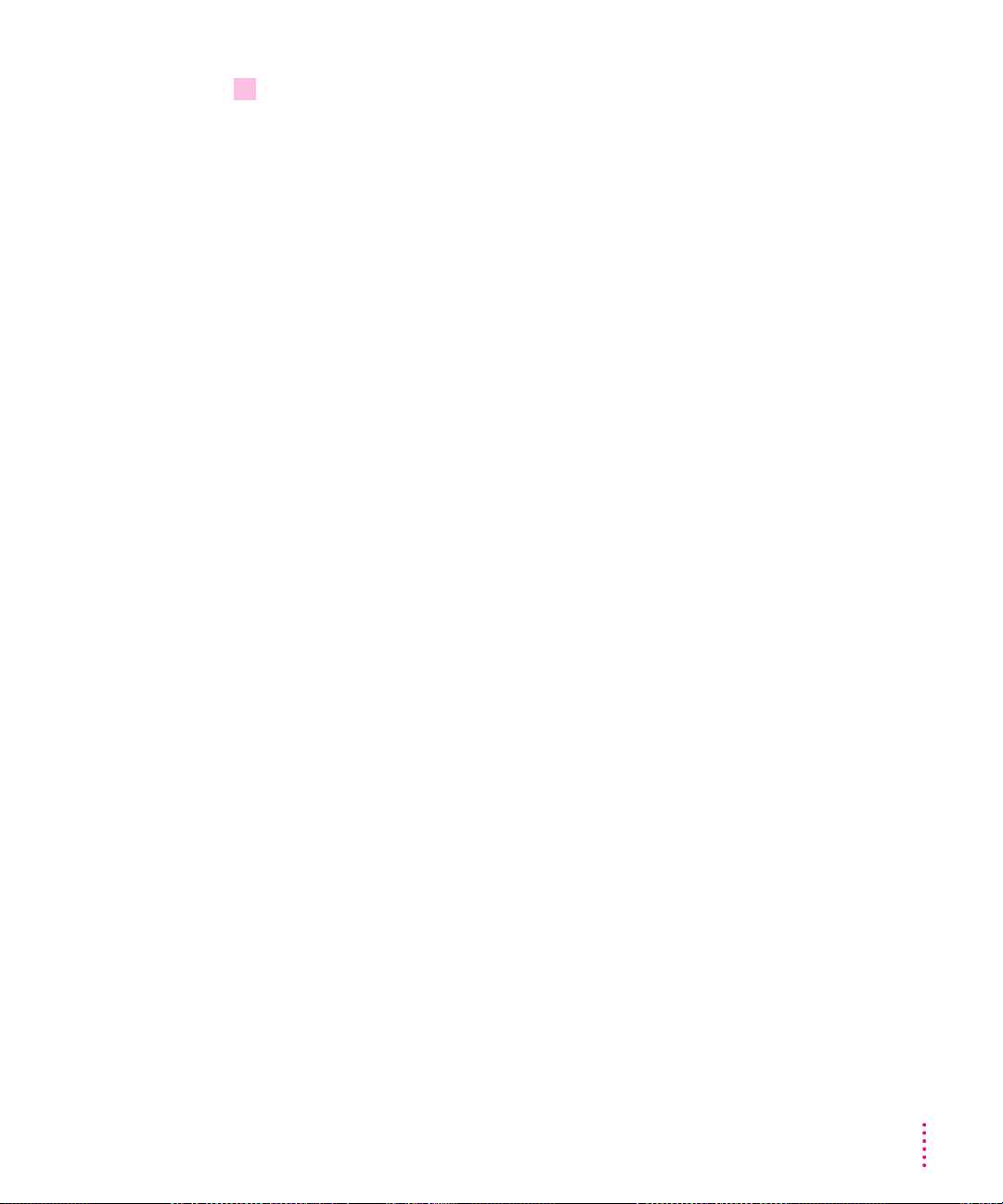
9 Click OK.
The first PC Exchange dialog box reappears, and the QTK file type has been
assigned to the selected application as a PICT file type. Now you can open
and view the files in any Macintosh program that reads PICT. I n addition, if
you open an image in the QuickTake program, you can save it in the other file
formats available on the Macintosh (PICT, JPEG, and TIFF).
Note: If you are transferring Macintosh files to a Windows computer on a
network, transfer only images that are in PICT QuickTake or TIFF format. If
you are transferring Windows files to a Macintosh on a network, transfer only
images with the .QTK extension.
Using the Camera with a Windows-Based PC
55
Page 66
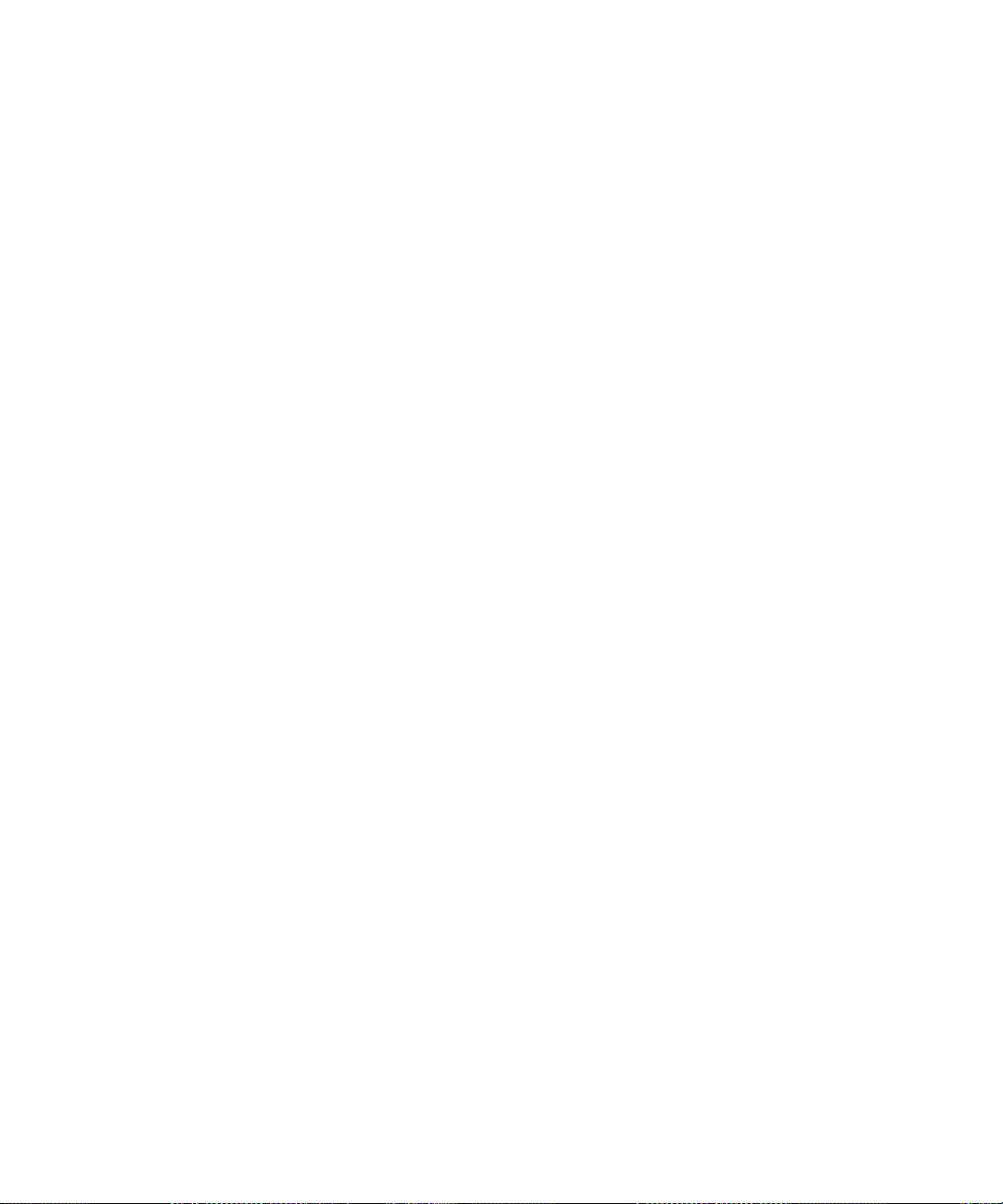
Page 67
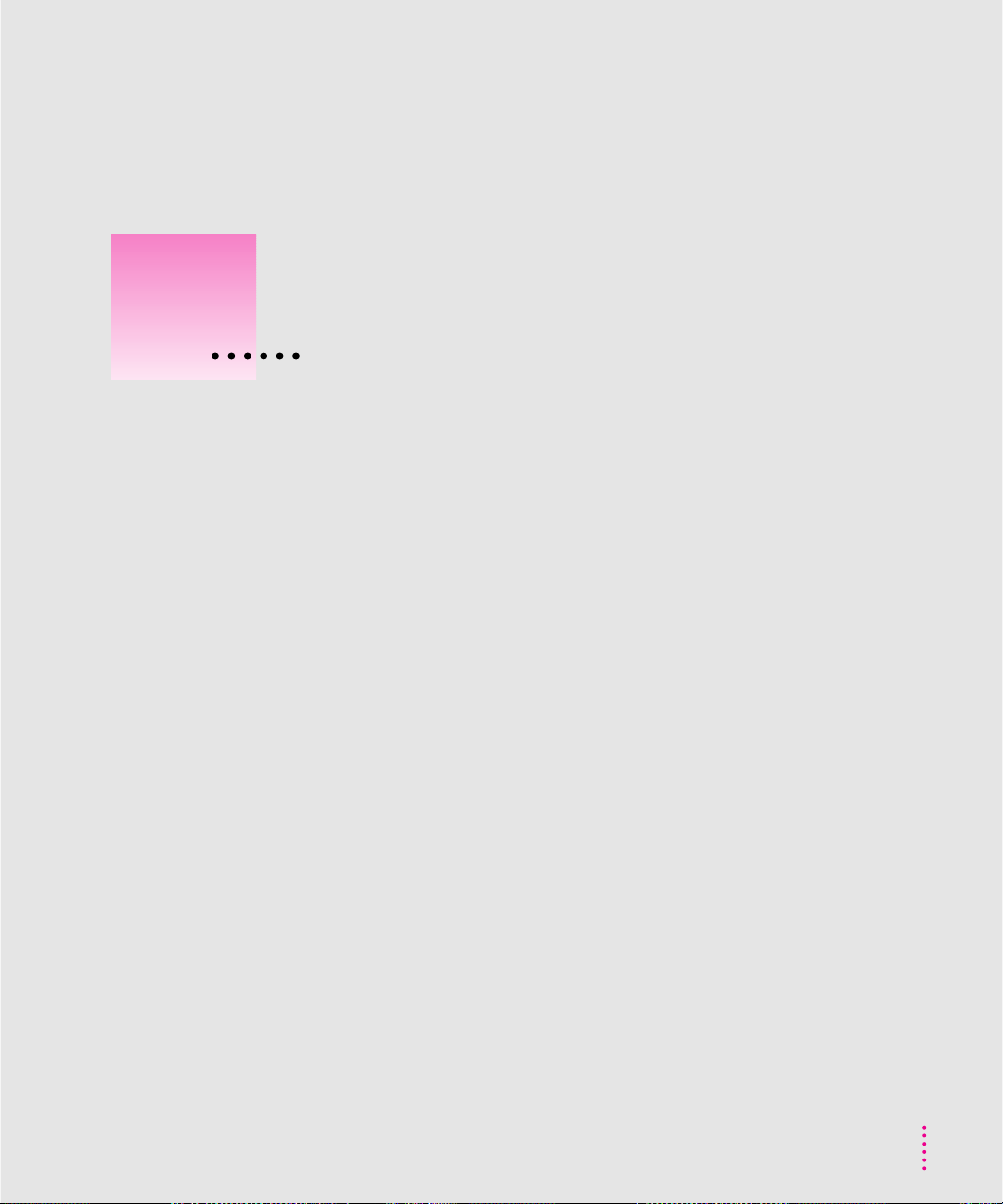
Index
A
AC Adapter 19, 24, 28
preventing sleep during use of 31
accessories 50
Adjust for Fluorescent Lighting
command (PhotoFlash) 38
alkaline batteries 51
aperture 50
Apple Remote Access, moving images
with 39
AppleTalk 45
B
batteries 51–52
alkaline 51
caring for 51
checking level of 16
cleaning 52
conserving with
AC Adapter 19, 24, 28
conserving with Battery Booster
Pack 21, 24, 28
conserving with image transfer 28
conserving with sleep 18, 31
damaged 52
disposing of 51
improving performance of 52
installing 7
lithium 7, 51–52
NiCad 7, 51–52
rechargeable 51–52
recharging 51
removing for long-term storage 44
replacing 52
safety instructions for 7, 51–52
storing 51
troubleshooting 51–52
types to use 51
Battery Booster Pack 21, 24, 28
battery compartment 3
battery terminals 51
bit depth specifications 49
bright images, adjusting 37
C
cable, connecting 24–25
Camera Controls command (PhotoFlash
Script menu) 35
camera icon
network access privileges for 39
putting on desktop 26–27
removing from desktop 27
57
