Page 1

iPhone SE LCD and Digitizer Replacement
Fix a broken screen on your iPhone SE by replacing just the bare front panel, a.k.a. LCD and
digitizer assembly.
Written By: Sam Goldheart
iPhone SE LCD and Digitizer Replacement
Draft: 2020-01-10Guide ID: 61310 -
This document was generated on 2020-11-15 06:24:59 AM (MST).
© iFixit — CC BY-NC-SA www.iFixit.com Page 1 of 34
Page 2

INTRODUCTION
For an easier repair, use our fix kit and follow this shorter guide to replace your iPhone’s entire
screen.
For more advanced fixers, this guide will help you replace only the iPhone SE LCD and digitizer
assembly (a.k.a. the bare “front panel”). This requires you to transfer several components from your
original screen to the new one before installing it—including the front-facing camera, earpiece
speaker, LCD shield plate, and home button assembly.
In either case, it's important to transfer the original home button onto the new display in order for
Touch ID (fingerprint scanning) to function.
This component is also compatible with the iPhone 5s.
You can also use this guide to replace the following parts:
Front Panel Assembly Cable Bracket
LCD Shield Plate
TOOLS:
Anti-Static Project Tray (1)
iOpener (1)
iSclack (1)
P2 Pentalobe Screwdriver iPhone (1)
Phillips #000 Screwdriver (1)
iFixit Opening Tools (1)
Suction Handle (1)
Spudger (1)
Tweezers (1)
PARTS:
iPhone SE LCD and Digitizer (1)
iPhone 5s/SE LCD Shield Plate (1)
iPhone 5s/SE Front Panel Assembly
Cable Bracket (1)
iPhone SE LCD and Digitizer Replacement
Draft: 2020-01-10Guide ID: 61310 -
This document was generated on 2020-11-15 06:24:59 AM (MST).
© iFixit — CC BY-NC-SA www.iFixit.com Page 2 of 34
Page 3

Step 1 — Removing the Pentalobe screws
Before you proceed, discharge your
iPhone battery below 25%. A
charged lithium-ion battery can
catch fire and/or explode if
accidentally punctured.
Power off your iPhone before
beginning disassembly.
Remove the two 3.9 mm Pentalobe
screws from either side of Lightning
connector.
Step 2 — Taping the display glass
If your display glass is cracked, keep further breakage contained and prevent bodily harm during
your repair by taping the glass.
Lay overlapping strips of clear packing tape over the iPhone's display until the whole face is
covered.
This will keep glass shards contained and provide structural integrity when prying and lifting the
display.
Wear safety glasses to protect your eyes from any glass shaken free during the repair.
iPhone SE LCD and Digitizer Replacement
Draft: 2020-01-10Guide ID: 61310 -
This document was generated on 2020-11-15 06:24:59 AM (MST).
© iFixit — CC BY-NC-SA www.iFixit.com Page 3 of 34
Page 4

Step 3 — Display separation prevention
In the following steps you will be pulling the display up out of the phone body. The display is
composed of a glass screen and a plastic bezel with metal clips.
Regardless of the tool you use, you need to be sure you pull up the entire display .
If the glass begins to separate from the plastic, as shown in the first image, slide a plastic opening
tool between the plastic frame and the metal phone body to pry the metal clips out of the case.
If you are reassembling a phone with a separated display bezel, you may want to place a thin strip
of adhesive between the plastic bezel and the glass to keep the phone closed.
iPhone SE LCD and Digitizer Replacement
Draft: 2020-01-10Guide ID: 61310 -
This document was generated on 2020-11-15 06:24:59 AM (MST).
© iFixit — CC BY-NC-SA www.iFixit.com Page 4 of 34
Page 5
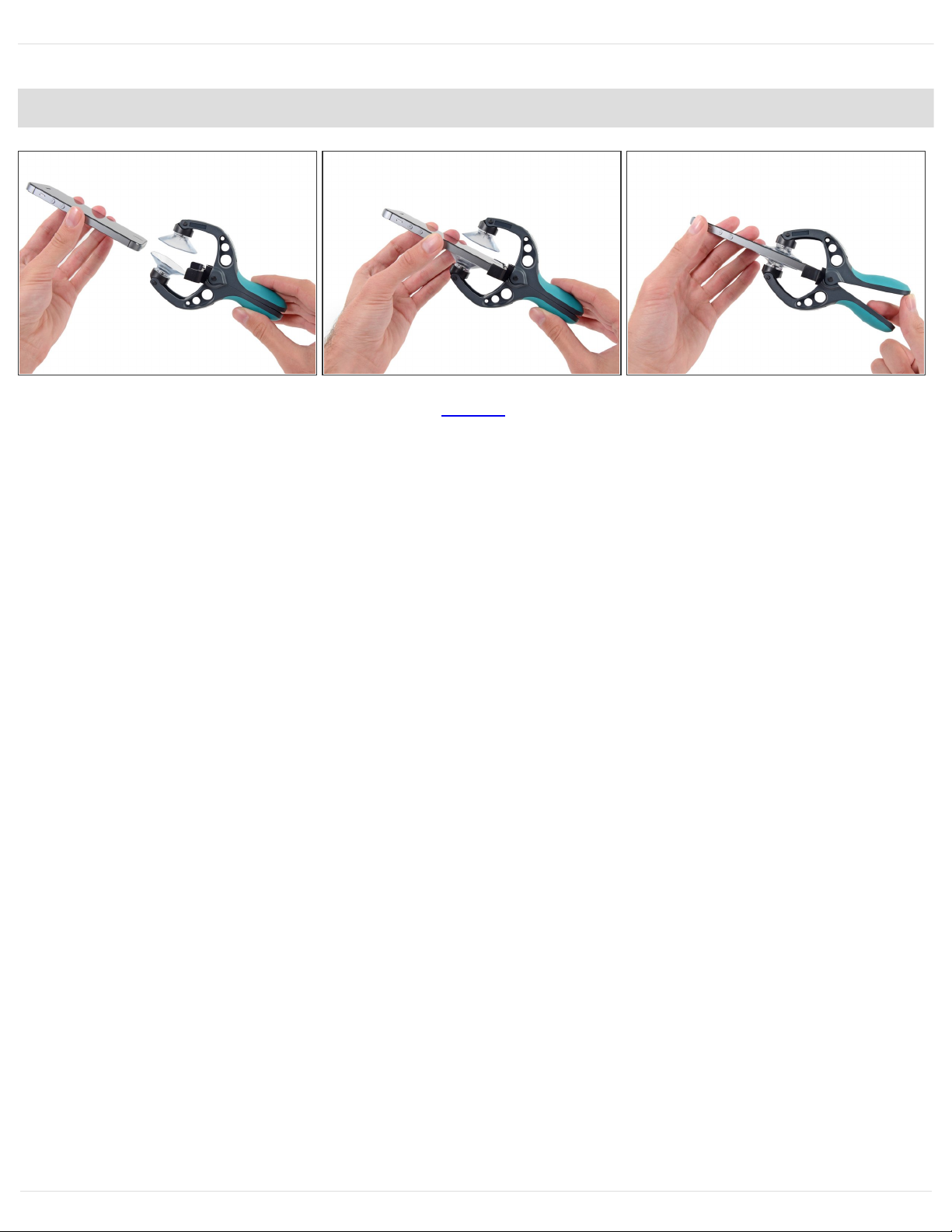
Step 4 — Starting the iSclack Opening Procedure
The next two steps demonstrate using the iSclack, a great tool for safely opening the iPhone that
we recommend for anyone doing more than one repair. If you aren't using the iSclack, skip the
next two steps.
Close the handle on the iSclack, opening the suction-cup jaws.
Place the bottom of your iPhone in between the suction cups, against the plastic depth gauge.
The top suction cup should rest just above the home button.
Open the handles to close the jaws of the iSclack. Center the suction cups and press them firmly
onto the top and bottom of the iPhone.
iPhone SE LCD and Digitizer Replacement
Draft: 2020-01-10Guide ID: 61310 -
This document was generated on 2020-11-15 06:24:59 AM (MST).
© iFixit — CC BY-NC-SA www.iFixit.com Page 5 of 34
Page 6

Step 5 — Finishing the iSclack Opening Procedure
Hold onto your iPhone securely and close the handle of the iSclack to separate the suction cups,
pulling the front panel up from the rear case.
The iSclack is designed to safely open your iPhone just enough to separate the pieces, but not
enough to damage the home button cable.
Peel the two suction cups off your iPhone.
Skip the next three steps and continue on Step 9.
iPhone SE LCD and Digitizer Replacement
Draft: 2020-01-10Guide ID: 61310 -
This document was generated on 2020-11-15 06:24:59 AM (MST).
© iFixit — CC BY-NC-SA www.iFixit.com Page 6 of 34
Page 7

Step 6 — Manual Opening Procedure
If you don't have an iSclack, use a
single suction cup to lift the front
panel:
Press a suction cup onto the screen,
just above the home button.
Be sure the cup is completely on the
screen to get a tight seal.
iPhone SE LCD and Digitizer Replacement
Draft: 2020-01-10Guide ID: 61310 -
This document was generated on 2020-11-15 06:24:59 AM (MST).
© iFixit — CC BY-NC-SA www.iFixit.com Page 7 of 34
Page 8

Step 7 — Start lifting the front panel assembly
The front panel is attached with
clips, and there are several ribbon
cables connecting it to the rest of the
phone. Your goal here is to release
the clips and open the phone only
enough to disconnect the cables.
Go slowly and carefully to avoid
damage.
Make sure the suction cup is firmly
attached to the front panel assembly
near the home button.
While holding the iPhone down with
one hand, pull up on the suction cup
to slightly separate the home button
end of the front panel from the rear
case.
With a plastic opening tool, gently
pry the edges of the rear case down,
away from the front panel assembly,
while you pull up with the suction
cup.
Take your time and apply firm,
constant force. The front panel
assembly is a much tighter fit than
on most other devices.
iPhone SE LCD and Digitizer Replacement
Draft: 2020-01-10Guide ID: 61310 -
This document was generated on 2020-11-15 06:24:59 AM (MST).
© iFixit — CC BY-NC-SA www.iFixit.com Page 8 of 34
Page 9

Step 8
Do not try to completely remove the front panel assembly from the rear case, as there are several
delicate ribbon cables connecting them.
Pull the plastic nub to release the vacuum seal on the suction cup.
Remove the suction cup from the screen.
iPhone SE LCD and Digitizer Replacement
Draft: 2020-01-10Guide ID: 61310 -
This document was generated on 2020-11-15 06:24:59 AM (MST).
© iFixit — CC BY-NC-SA www.iFixit.com Page 9 of 34
Page 10
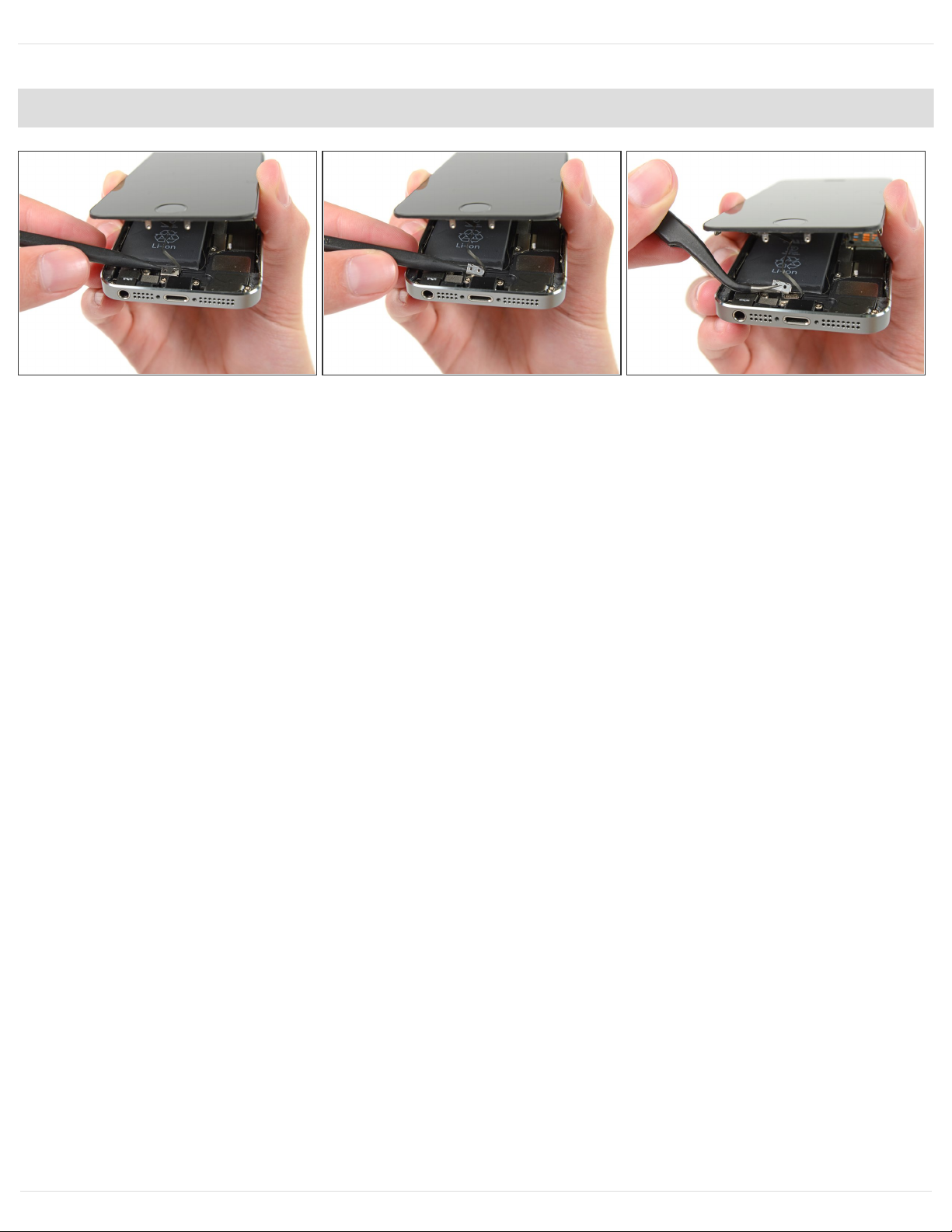
Step 9 — Removing the Touch ID cable bracket
Open the phone just enough to reveal the metal bracket covering the home button cable.
Do not open the phone too far or you risk damaging the home button cable, or the socket it plugs
into. Keep the cable loose—if it is stretched taut, that's too far.
Only the phone's original home button assembly will be capable of using the Touch ID
functionality. If you rip the cable, installing a new home button will only restore ordinary
home button functions, not the Touch ID features.
Use the tip of a spudger to push the bracket free and remove it with tweezers.
The next two steps apply to reassembly. Skip them and continue to Step 12 until reassembly.
iPhone SE LCD and Digitizer Replacement
Draft: 2020-01-10Guide ID: 61310 -
This document was generated on 2020-11-15 06:24:59 AM (MST).
© iFixit — CC BY-NC-SA www.iFixit.com Page 10 of 34
Page 11

Step 10
During reassembly, you will need to reinstall the Touch ID cable bracket. The top of the bracket
needs to slide between the battery and Touch ID cable connector, in front of the metal tab. The
bottom must latch down over the connector.
Slide the top of the bracket over the Touch ID cable connector from left to right.
iPhone SE LCD and Digitizer Replacement
Draft: 2020-01-10Guide ID: 61310 -
This document was generated on 2020-11-15 06:24:59 AM (MST).
© iFixit — CC BY-NC-SA www.iFixit.com Page 11 of 34
Page 12

Step 11
During reassembly, use the flat end of a spudger to snap the front portion of the Touch ID cable
bracket down over the cable connector.
If the bracket does not snap down flush, you may need to remove the bracket and slide it over the
cable connector again for a better fit.
iPhone SE LCD and Digitizer Replacement
Draft: 2020-01-10Guide ID: 61310 -
This document was generated on 2020-11-15 06:24:59 AM (MST).
© iFixit — CC BY-NC-SA www.iFixit.com Page 12 of 34
Page 13

Step 12 — Disconnecting the home button cable connector
Use the tip of a spudger to pry the home button cable connector up out of its socket.
Be sure you're separating the cable connector from its socket, and not prying the entire socket up.
The socket is on its own glued-down cable that can be pried up if you aren't careful.
iPhone SE LCD and Digitizer Replacement
Draft: 2020-01-10Guide ID: 61310 -
This document was generated on 2020-11-15 06:24:59 AM (MST).
© iFixit — CC BY-NC-SA www.iFixit.com Page 13 of 34
Page 14

Step 13 — Opening up the phone
Once the connector has been released, pull the home button end of the assembly away from the
rear case, using the top of the phone as a hinge.
Open the display to about a 90º angle, and lean it against something to keep it propped up while
you're working on the phone.
Add a rubber band to keep the display securely in place while you work. This prevents undue
strain on the display cables.
In a pinch, you can use an unopened canned beverage to hold the display.
Step 14
Remove the two 1.6 mm Phillips
#000 screws securing the metal
battery connector bracket to the
logic board.
iPhone SE LCD and Digitizer Replacement
Draft: 2020-01-10Guide ID: 61310 -
This document was generated on 2020-11-15 06:24:59 AM (MST).
© iFixit — CC BY-NC-SA www.iFixit.com Page 14 of 34
Page 15

Step 15
Remove the metal battery connector
bracket from the iPhone.
iPhone SE LCD and Digitizer Replacement
Draft: 2020-01-10Guide ID: 61310 -
This document was generated on 2020-11-15 06:24:59 AM (MST).
© iFixit — CC BY-NC-SA www.iFixit.com Page 15 of 34
Page 16

Step 16
Use the flat end of a spudger to gently pry the battery connector up from its socket on the logic
board.
Be very careful to only pry up on the battery connector itself and not the socket on the logic board.
If you pry up on the logic board socket or the board itself, you may destroy the socket or damage
nearby components on the board.
iPhone SE LCD and Digitizer Replacement
Draft: 2020-01-10Guide ID: 61310 -
This document was generated on 2020-11-15 06:24:59 AM (MST).
© iFixit — CC BY-NC-SA www.iFixit.com Page 16 of 34
Page 17

Step 17
Remove the following screws
securing the front panel assembly
cable bracket to the logic board:
One 1.7 mm Phillips #000 screw
One 1.2 mm Phillips #000 screw
One 1.3 mm Phillips #000 screw
One more 1.7 mm Phillips #000
screw
This 1.7 mm screw tends to not
be attracted to a magnetized
screwdriver. Take care not to
lose it when removing.
It is especially important to keep
track of your screws in this step
for reassembly. Accidentally using
the 1.3 mm screw or one of the
1.7 mm screws in the bottom right
hole will result in significant
damage to the logic board
causing the phone to no longer
boot properly.
Be careful not to over-tighten
the screws, and don't force
them. If they don't fit easily
when you are securing them,
they may be the wrong size.
iPhone SE LCD and Digitizer Replacement
Draft: 2020-01-10Guide ID: 61310 -
This document was generated on 2020-11-15 06:24:59 AM (MST).
© iFixit — CC BY-NC-SA www.iFixit.com Page 17 of 34
Page 18

Step 18
Remove the front panel assembly
cable bracket from the logic board.
Step 19
Use a spudger or a fingernail to disconnect the front-facing camera and sensor cable.
iPhone SE LCD and Digitizer Replacement
Draft: 2020-01-10Guide ID: 61310 -
This document was generated on 2020-11-15 06:24:59 AM (MST).
© iFixit — CC BY-NC-SA www.iFixit.com Page 18 of 34
Page 19

Step 20
Make sure the battery is disconnected before you disconnect or reconnect the cable in this step.
Disconnect the LCD cable connector.
When reassembling your phone, the LCD cable may pop off the connector. This can result in white
lines or a blank screen when powering your phone back on. If that happens, simply reconnect the
cable and power cycle your phone. The best way to power cycle your phone is to disconnect and
reconnect the battery.
iPhone SE LCD and Digitizer Replacement
Draft: 2020-01-10Guide ID: 61310 -
This document was generated on 2020-11-15 06:24:59 AM (MST).
© iFixit — CC BY-NC-SA www.iFixit.com Page 19 of 34
Page 20

Step 21
Finally, disconnect the digitizer cable connector.
Step 22
Remove the front panel assembly
from the rear case.
iPhone SE LCD and Digitizer Replacement
Draft: 2020-01-10Guide ID: 61310 -
This document was generated on 2020-11-15 06:24:59 AM (MST).
© iFixit — CC BY-NC-SA www.iFixit.com Page 20 of 34
Page 21

Step 23 — Earpiece Speaker
Remove the two screws securing
the upper component bracket:
4.0 mm Phillips #000
2.3 mm Phillips #000
It is imperative that the right screws
are inserted into their respective
holes. Otherwise it may cause
severe damage to the LCD during
reassembly.
Step 24
Orient the phone as shown, with the home button on top and the earpiece speaker on bottom.
Gently dislodge the clip, near the bottom left corner of the earpiece speaker bracket, outwards
from its recess on the front panel assembly.
Do not pry with excessive force, as the earpiece speaker bracket is fragile and malleable.
With a set of tweezers, shift the bracket to the left to unclip it.
iPhone SE LCD and Digitizer Replacement
Draft: 2020-01-10Guide ID: 61310 -
This document was generated on 2020-11-15 06:24:59 AM (MST).
© iFixit — CC BY-NC-SA www.iFixit.com Page 21 of 34
Page 22

Step 25
Remove the bracket from the
display.
Step 26
Remove the earpiece speaker with a set of tweezers.
If you use your fingers, be very careful not to touch the gold contacts on the front panel. Finger oil
can prevent good contact.
iPhone SE LCD and Digitizer Replacement
Draft: 2020-01-10Guide ID: 61310 -
This document was generated on 2020-11-15 06:24:59 AM (MST).
© iFixit — CC BY-NC-SA www.iFixit.com Page 22 of 34
Page 23

Step 27
To replace the earpiece speaker, it is easiest to install the speaker and bracket together:
Place the earpiece speaker bracket over the speaker so that it fits snugly in its housing.
Slide the left hook of the bracket into the notch above the top left corner of the front facing
camera.
Rotate the bracket so it lays flat on the rear case, aligning the two screw holes. Press the
bracket into place, ensuring the hook on the right side of the metal bracket latches onto the
display.
Step 28 — Front Facing Camera and Sensor Cable Assembly
This step requires removing the
front facing camera and sensor
cable from your front panel
assembly.
The front facing camera and sensor
cable is adhered to the display
assembly with mild adhesive.
Using an iOpener to soften the
adhesive will help safely remove it.
Follow our iOpener instructions to
use it.
iPhone SE LCD and Digitizer Replacement
Draft: 2020-01-10Guide ID: 61310 -
This document was generated on 2020-11-15 06:24:59 AM (MST).
© iFixit — CC BY-NC-SA www.iFixit.com Page 23 of 34
Page 24

Step 29
Using the edge of a set of tweezers or a metal spudger, gently pry the earpiece speaker contact
cable up, to separate this portion of the camera and sensor cable from the adhesive below.
Only pry directly under the earpiece speaker contacts—there are sensors and microchips that
can be damaged by prying elsewhere.
iPhone SE LCD and Digitizer Replacement
Draft: 2020-01-10Guide ID: 61310 -
This document was generated on 2020-11-15 06:24:59 AM (MST).
© iFixit — CC BY-NC-SA www.iFixit.com Page 24 of 34
Page 25

Step 30
Use the point of a spudger to lift the ambient light sensor and proximity sensor out of their recess
in the display assembly.
There is a small, square plastic and metal holder for the proximity sensor. This holder is essential
for the proximity sensor to function correctly.
If replacing the proximity sensor make sure that the holder remains adhered to the back of the
display. If it comes off with the old proximity sensor, remove it from the old sensor and use a tiny
bit of adhesive to re-attach it to the back of the display.
iPhone SE LCD and Digitizer Replacement
Draft: 2020-01-10Guide ID: 61310 -
This document was generated on 2020-11-15 06:24:59 AM (MST).
© iFixit — CC BY-NC-SA www.iFixit.com Page 25 of 34
Page 26

Step 31
Use the flat end of a spudger to gently peel the front-facing camera portion of the cable away from
the display assembly.
Step 32
If you are reattaching the same shield plate to a new display, there is no need to peel the cable
assembly off the LCD shield plate. Skip this step.
Carefully peel the cable assembly off of the LCD shield plate to remove it from the display.
Be careful not to grab the digitizer cable while peeling up the front facing camera and sensor
assembly cable.
iPhone SE LCD and Digitizer Replacement
Draft: 2020-01-10Guide ID: 61310 -
This document was generated on 2020-11-15 06:24:59 AM (MST).
© iFixit — CC BY-NC-SA www.iFixit.com Page 26 of 34
Page 27

Step 33 — Home Button Assembly
Unscrew the single captive Phillips #000 screw securing the home button cable.
The captive screw is fastened to the home button cable by a spring contact backing. During
reassembly, ensure the contact is in the correct orientation—on the side of the screw nearest the
LCD.
If your replacement part does not have this captive screw and spring contact, you will need to
transfer them to the new cable.
iPhone SE LCD and Digitizer Replacement
Draft: 2020-01-10Guide ID: 61310 -
This document was generated on 2020-11-15 06:24:59 AM (MST).
© iFixit — CC BY-NC-SA www.iFixit.com Page 27 of 34
Page 28

Step 34
Fold the home button cable down, out of the way of the home button bracket.
Step 35
Remove the two 1.4 mm Phillips
#000 screws from the home button
bracket.
iPhone SE LCD and Digitizer Replacement
Draft: 2020-01-10Guide ID: 61310 -
This document was generated on 2020-11-15 06:24:59 AM (MST).
© iFixit — CC BY-NC-SA www.iFixit.com Page 28 of 34
Page 29

Step 36
Remove the home button bracket
from the display assembly.
iPhone SE LCD and Digitizer Replacement
Draft: 2020-01-10Guide ID: 61310 -
This document was generated on 2020-11-15 06:24:59 AM (MST).
© iFixit — CC BY-NC-SA www.iFixit.com Page 29 of 34
Page 30

Step 37
Wedge the the tip of a spudger underneath the home button cable assembly.
The home button cable is affixed by mild adhesive.
Gently work the spudger underneath the cable to separate the home button cable from the front
panel assembly.
Do not remove the home button yet, as it is still attached to the front panel assembly.
iPhone SE LCD and Digitizer Replacement
Draft: 2020-01-10Guide ID: 61310 -
This document was generated on 2020-11-15 06:24:59 AM (MST).
© iFixit — CC BY-NC-SA www.iFixit.com Page 30 of 34
Page 31

Step 38
If necessary, remove the tape over the home button on the front side of your cracked front panel
assembly.
Gently push the top left corner of the home button up away from the front panel.
Do not push the home button all the way through—you only need to get a corner free, so that you
can pry it free with a spudger.
This membrane is very thin. If you feel like you're going to tear the button, apply heat and try again.
iPhone SE LCD and Digitizer Replacement
Draft: 2020-01-10Guide ID: 61310 -
This document was generated on 2020-11-15 06:24:59 AM (MST).
© iFixit — CC BY-NC-SA www.iFixit.com Page 31 of 34
Page 32

Step 39
Peel the home button the rest of the way off of the display by prying gently with a spudger.
Step 40
Remove the home button assembly
from the front panel.
iPhone SE LCD and Digitizer Replacement
Draft: 2020-01-10Guide ID: 61310 -
This document was generated on 2020-11-15 06:24:59 AM (MST).
© iFixit — CC BY-NC-SA www.iFixit.com Page 32 of 34
Page 33

Step 41 — LCD and Digitizer
Remove the 2.7 mm Phillips #000
screw from the back of the display
assembly.
Step 42
Remove two 1.2 mm Phillips screws from each side of the LCD frame (four total).
To avoid stripping the final screw, it may be helpful to first slightly loosen all four screws before
removing any.
iPhone SE LCD and Digitizer Replacement
Draft: 2020-01-10Guide ID: 61310 -
This document was generated on 2020-11-15 06:24:59 AM (MST).
© iFixit — CC BY-NC-SA www.iFixit.com Page 33 of 34
Page 34

To reassemble your device, follow these instructions in reverse order.
Step 43
Remove the LCD shield plate from the display assembly.
The LCD and digitizer remains.
iPhone SE LCD and Digitizer Replacement
Draft: 2020-01-10Guide ID: 61310 -
This document was generated on 2020-11-15 06:24:59 AM (MST).
© iFixit — CC BY-NC-SA www.iFixit.com Page 34 of 34
