Page 1

APC Smart-UPS® On-Line UX
Models SUOL1000UXI and SUOL2000UXI
220/230/240 Tower/Rack Mount
Uninterruptible Power Supply
User’s Manual
English
990-1137, 3/02
Page 2
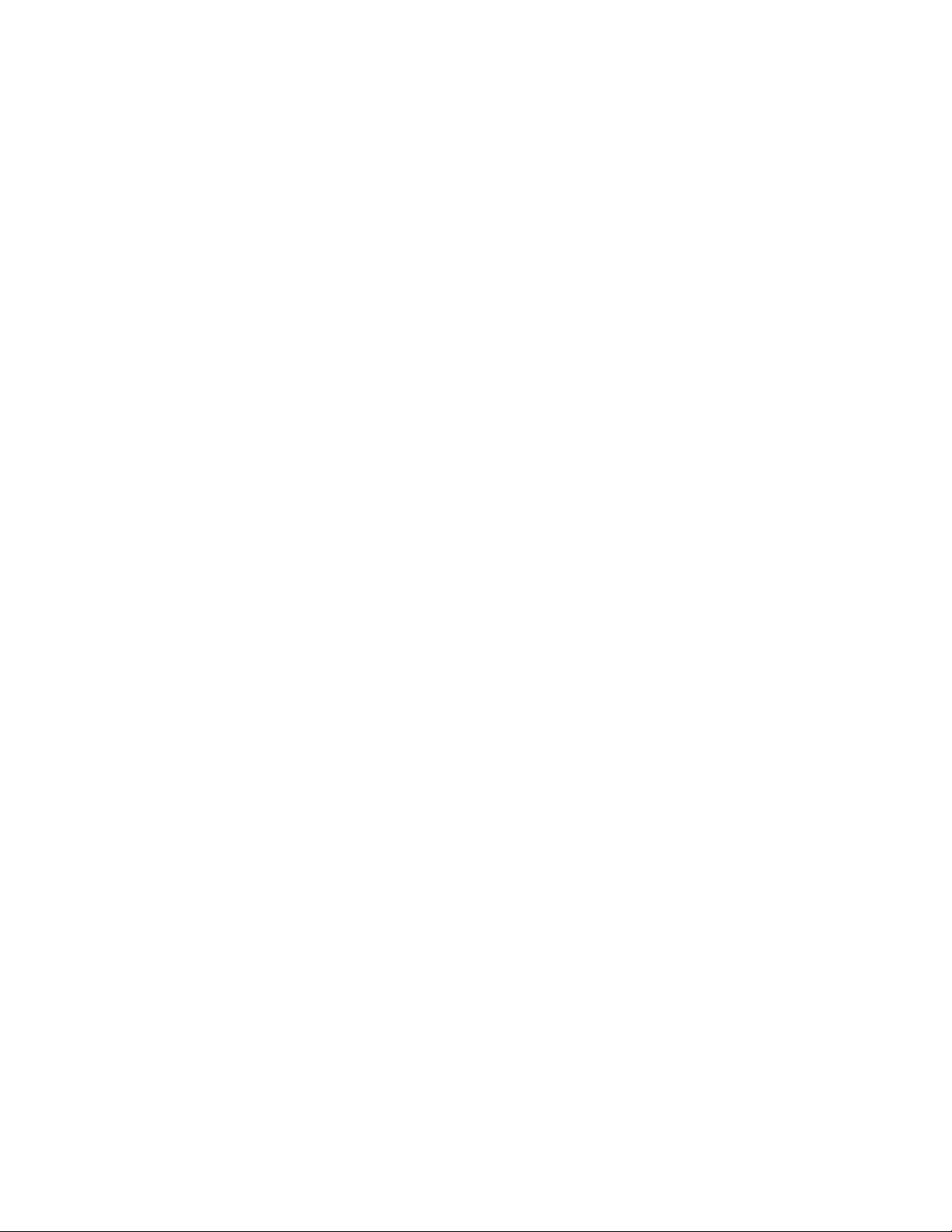
Page 3
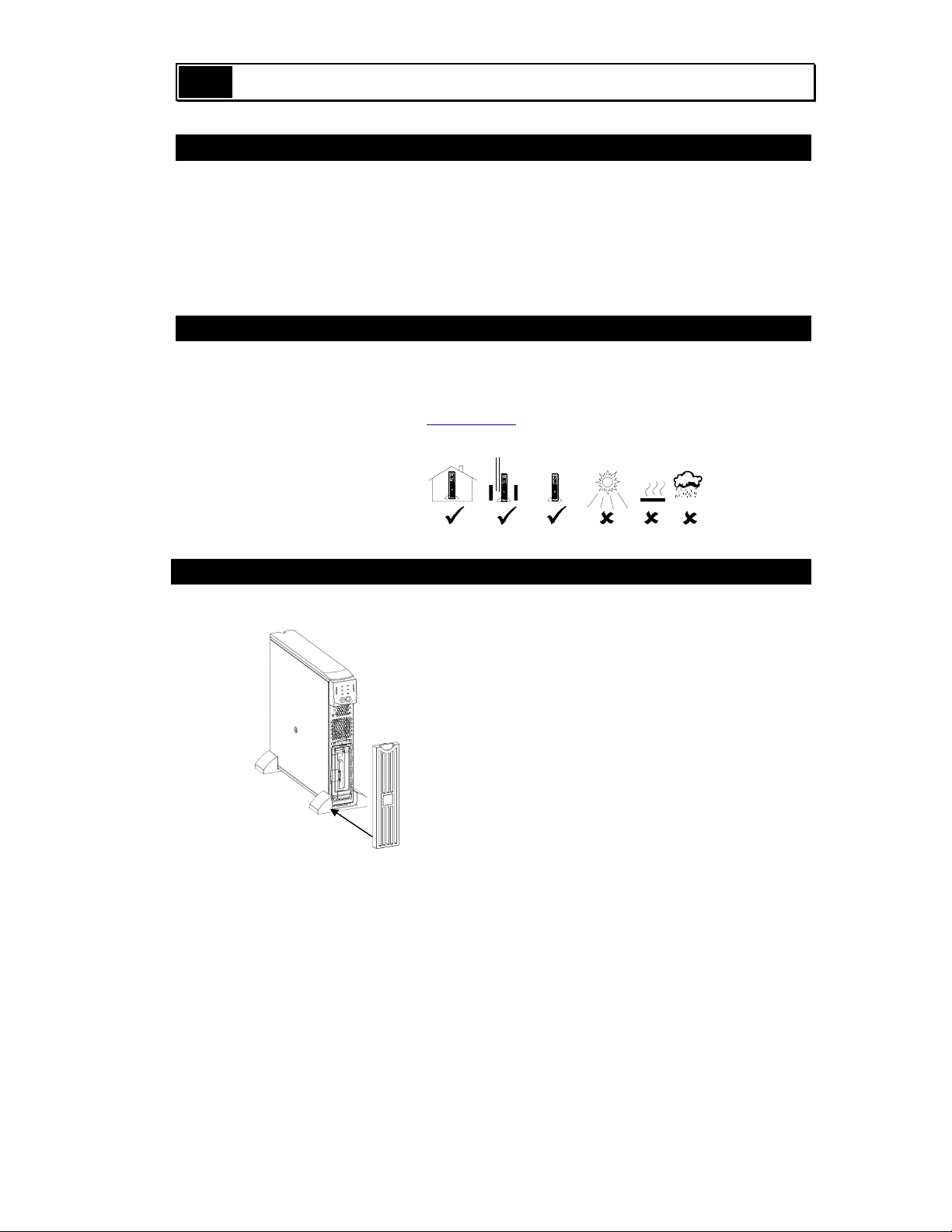
1: INSTALLATION
(
)
UNPACKING
Inspect the UPS upon receipt. APC designed robust packaging for your product. However, accidents
and damage may occur during shipment. Notify the carrier and dealer if there is damage.
The packaging is recyclable; save it for reuse or dispose of it properly.
Check the package contents. The shipping package contains the UPS; its front bezel (packaged separately); and a literature kit containing a software CD, one serial cable, power cords, a battery cable
assembly, and product documentation.
POSITIONING THE UPS
You must install the UPS in a protected area that is free of excessive dust and has adequate airflow.
Ensure the air vents on the front and rear of the UPS are not blocked.
Do not operate the UPS where the temperature and humidity are outside the specified limits. Refer to
the Specifications at the APC web site (www.apc.com
).
0û - 40ûC (32û - 104ûF)
0-95% Relative
Humidity
Placement
INSTALLATION
1. ATTACH FRONT BEZEL
2.5cm
Smar
1 in
Smar
Smar
1. The UPS is shipped with the front bezel removed
and packed separately within the main box. Unpack the bezel and hold it with the cutout section
on top. Slide the tab on the bottom of the bezel
into the slot on the bottom of the UPS. Gently
snap the top of the bezel into place. The bezel
can be removed by carefully unsnapping the top,
and then sliding the bezel up and out of the tab on
the bottom of the UPS.
1 990-1137, 3/02
Page 4
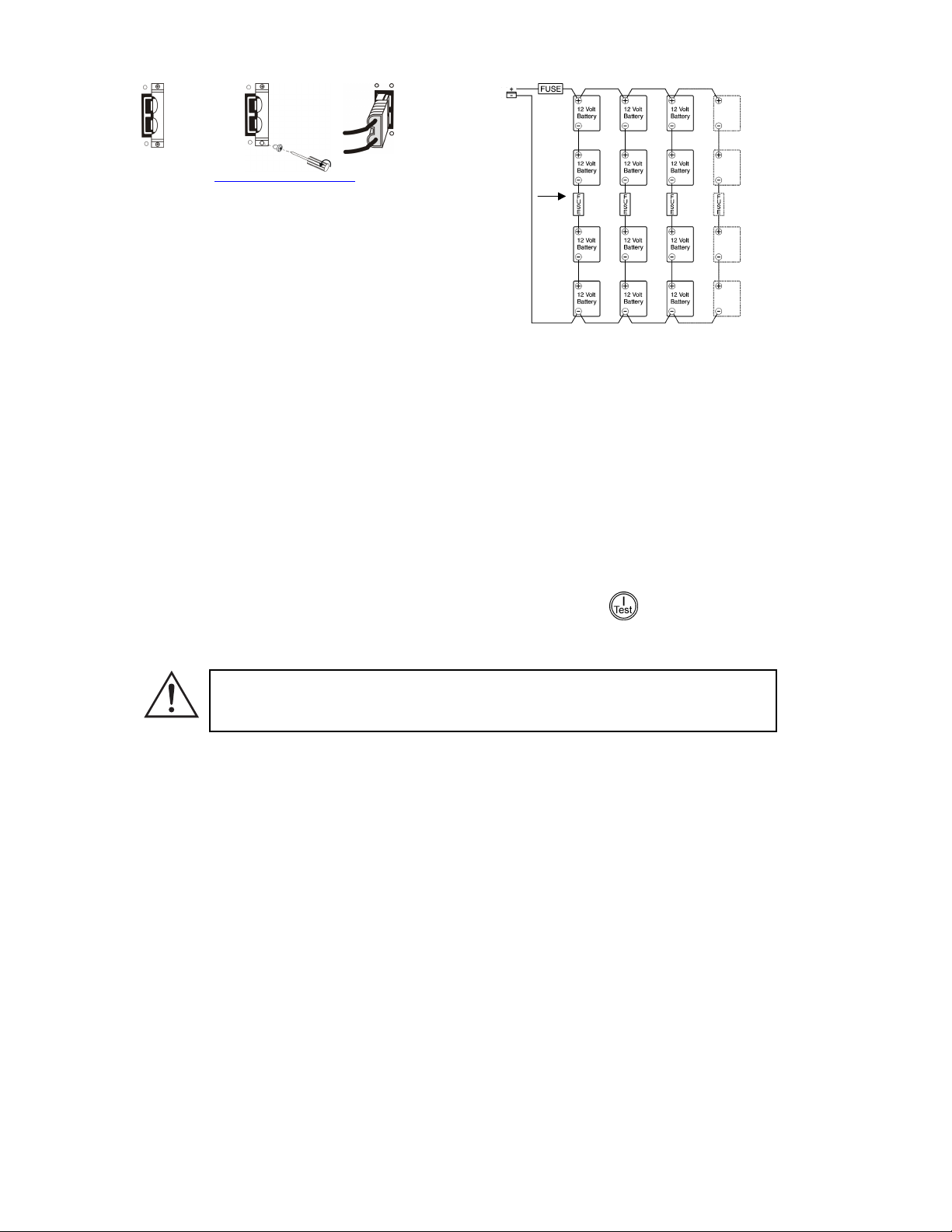
p A
p
2. CONNECT THE EXTERNAL BATTERIES
Battery
Connector
Ste
Ste
B
On Rear
Panel
1. Refer to www.apc.com/support
UPS On-Line Battery Pack User Manual (990-
1083).
for the Smart-
80-100
Amp
Fuse
2. If using a non-APC battery pack, a 48V battery
string should be wired to the UPS using the enclosed battery cable assembly.
Batteries must be Sealed Lead-Acid type.
Each string of four 12V batteries must be
provided with an 80-100 amp fuse or fuse-
48 Volt System
able link to protect in the event of a short
ONNECT THE EQUIPMENT TO THE UPS AND CONNECT THE UPS TO THE AC POWER
3. C
S
UPPLY
1. On the back panel, plug the female end of the power cord into the receptacle. Then plug the
male end into a two-pole, three-wire, grounding receptacle. Avoid using extension cords and
adapter plugs.
2. Connect the equipment to the UPS using the power cords provided with the equipment.
3. Turn on all connected equipment. To use the UPS as a master ON/OFF switch, be sure all connected equipment is switched on. The equipment will not be powered until the UPS is turned on.
URN ON THE UPS
4. T
Make sure the battery is connected before turning on the UPS! Press the button on the front
panel to power up your UPS. This will power up connected equipment if that equipment is turned
on.
The UPS charges the batteries when it is connected to utility power. Do not expect full
run time during this initial charge period. Time depends on number and type of batteries.
The unit performs a self-test automatically when turned on and every two weeks thereafter (by default). Refer to the User Configurable Items section of this manual, below, for details on changing
the default interval.
To turn on the UPS when no utility power is present, see the Cold Start function in the Operations
section of this manual.
990-1137, 3/02 2
Page 5
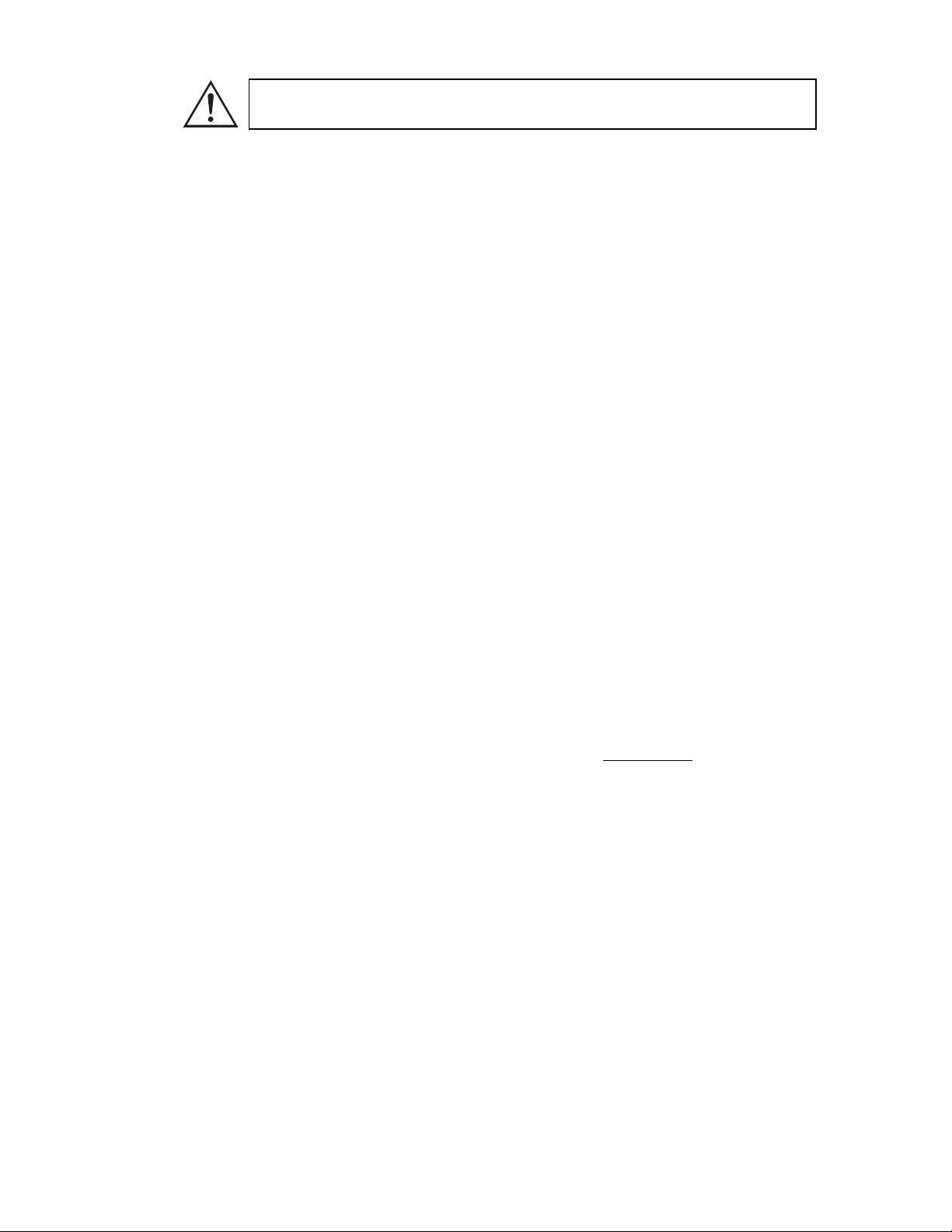
5. PROGRAMMING SMART-UPS ON-LINE WITH APPROPRIATE NUMBER OF BATTERY PACKS
It is important to follow these instructions. The number of batteries affects the run time
calculations the Smart-UPS On-Line performs when it is running on battery power.
5A. USING POWERCHUTE
®
PLUS VERSION 5.X FOR WINDOWS 95, WINDOWS 98, WINDOWS NT
PowerChute plus 5.x for Windows NT is compatible with NT 3.5.1 SP5, NT 4.0 Workstation (at
least SP1), or NT 4.0 Server (at least SP1).
Install the software per the instructions on the CD. After rebooting the computer, access the PowerChute plus graphical user interface.
Click on Configuration.
Click on UPS Operating Parameters.
Adjust the External Battery Pack field to the appropriate number of battery packs. *See User Con-
figurables in this manual.
Click OK.
5B. U
SING A TERMINAL PROGRAM
EXIT the PowerChute plus Server if running. In Windows NT, the UPS Service must be stopped.
Open a terminal program. For example to open Hyperterminal in Windows NT:
From the Desktop, go to Start => Programs => Accessories => Hyperterminal. Double-click on
the Hyperterminal icon. You are prompted to choose a name and select an icon. Enter name and
then click OK. Disregard the message, “...must install a modem,” if it is displayed.
Select the COM port. The port settings are 2400 baud, 8 data bits, 1 stop bit, no parity, flow control
off.
Once the terminal window is open, follow these steps to enter the number of external battery packs
using the terminal mode within the Smart-UPS On-Line:
Hit the Enter key to initiate terminal mode. Following the prompts:
Hit 1 to modify UPS Settings. Hit e (or E) to modify the number of battery packs. Enter the number
of battery packs followed by the Enter key. Enter YES (must be upper case) followed by the Enter
key to confirm the new setting. Hit any key to continue. Hit the Esc key to return to the main menu.
Hit the Esc key again to logout of terminal mode.
Exit the terminal program.
Restart the PowerChute plus Server if desired. In Windows NT, the UPS Service must be restarted if
desired.
6. A
CCESSORIES (OPTIONAL)
This UPS is equipped with an accessory slot. See the APC website (www.apc.com
) for available
accessories.
For additional computer system security, install PowerChute Plus®, Smart-UPS monitoring software. It provides automatic unattended shutdown capabilities on most major network operating systems. PowerChute Plus
® and its documentation are included on the CD that is packed with this
UPS.
3 990-1137, 3/02
Page 6

3: OPERATION
FRONT PANEL
Power
On
Power
Off
|
Test
Cold
Start
Load
S
ELF-TEST
Automatic
SelfTest
Manual
SelfTest
For Position Only
When the UPS is off and there is no utility power, use the cold start feature to
apply power to the connected equipment from the UPS’s battery. Cold start is
not a normal condition. To cold start the unit, push and hold the
button.
You will hear a short beep then a long beep. During the long beep, release the
button and the unit will cold start.
The five-LED display on the left of the front panel shows the percentage of
available power used by the connected equipment (load). For example, if three
LEDs are lit, the connected load is drawing between 51% and 68% of the UPS
capacity. If all five LEDs are lit, the connected load is drawing between 85% and
100% of capacity. Thoroughly test your entire system to make sure that the UPS
will not become overloaded. In the graphic to the left, the load capacity threshold
is listed next to the LED (these values are not listed on the UPS).
The UPS performs a self-test automatically when turned on, and every two
weeks thereafter (by default). Refer to the User Configurable Items table, below, for details on changing the default interval.
Automatic self-test eases maintenance requirements by eliminating the need for
periodic manual self-tests. During the self-test, the UPS briefly operates the connected equipment on battery. If the UPS passes the self-test, it returns to online
operation. If the UPS fails the self-test, the UPS lights the Replace Battery LED
and immediately returns to online operation. The connected equipment is
not affected by a failed test. To confirm a self-test, failure, recharge the battery
for 24 hours and perform another self-test. If it fails, the battery must be replaced.
Press and hold the
button until the UPS beeps twice to initiate the self-test.
990-1137, 3/02 4
Page 7

UTILITY POWER
During normal operation, the UPS monitors the utility power and delivers power to the connected
equipment. If your system is experiencing excessive periods of high or low voltage, have a certified
electrician check your facility for electrical problems. If the problem continues, contact the utility
company for further assistance.
Online
Utility
Voltage
266
248
229
210
192
Bypass
The online indicator illuminates when the UPS is drawing utility power and performing
double-conversion to supply clean power to the connected equipment.
The UPS has a diagnostic feature that displays the utility voltage. Plug the UPS into the
normal utility power.
Press and hold the
button to view the utility voltage bar graph display. After a few
seconds the five-LED display on the right of the front panel shows the utility input voltage. Refer to the figure at left for the voltage reading (values are not listed on the UPS).
The UPS starts a self-test as part of this procedure. The self-test does not affect the voltage display.
The display indicates the voltage is between the displayed value on the list and the next
higher value. For example, with three LEDs lit, the input voltage is between 229 and 248
VAC.
If no LEDs are lit and the UPS is plugged into a working AC power outlet, the line voltage is extremely low.
If all five LEDs are lit, the line voltage is extremely high and should be checked by an
electrician.
This LED illuminates to indicate the UPS is in Bypass mode. Battery backup is not
available while in this mode. Utility power is being sent directly to connected loads.
The UPS transfers to this mode due to a command received via the computer interface
port or after a UPS internal fault.
Fault
This LED illuminates to indicate the UPS has detected an internal fault. See the Troubleshooting section for details.
B
ATTERY POWER
If the utility power fails, the UPS can provide power to the connected equipment from the batteries
for a finite period. The UPS sounds an alarm—four beeps every 30 seconds—while operating on
battery. The alarm stops when the UPS returns to online operation.
On
Battery
When the On Battery indicator is lit the UPS is supplying power to the connected
equipment from its batteries.
5 990-1137, 3/02
Page 8

Battery
Charge
The five-LED display on the right of the front panel shows the present charge of
the UPS battery as a percentage of the battery capacity. When all five LEDs are
lit, the battery is fully charged. The LEDs extinguish, from top to bottom, as the
battery capacity diminishes. Refer to the figure at left for the battery capacity
threshold (values are not listed on the UPS).
As a low battery warning, any LEDs illuminated (for the given capacity) flash and
the UPS beeps continuously. The low battery warning default setting can be
changed in terminal mode or through the optional PowerChute software. Refer to
User Configurable Items, below. To see the runtime in minutes for your UPS
model refer to the Runtime Table at the APC website.
Over-
load
The UPS emits a sustained alarm tone and this LED illuminates when an overload
condition occurs (that is, when the connected equipment exceeds the specified
“maximum load” as defined in the specifications at the APC web site).
During an overload, the UPS may transfer to Bypass mode; after an overload
situation is resolved, the UPS will transfer back to online mode. Disconnect nonessential equipment from the UPS to eliminate an overload.
Replace
Battery
Failure of a battery self-test causes the UPS to emit short beeps for one minute
and the Replace Battery LED illuminates. The LED flashing indicates the battery
is disconnected. The UPS repeats the alarm every five hours. Check that the battery pack is connected properly. If it is, perform the self-test procedure after the
battery has charged for 24 hours to confirm the need to replace the battery. The
alarm stops if the battery passes the self-test.
S
HUTDOWN MODE
In shutdown mode, the UPS stops supplying power to the connected equipment, waiting for the return of utility power. If there is no utility power present, external devices (such as servers) connected
via the computer interface port or the accessory slot can command the UPS to shut down. This normally is done to preserve battery capacity after the shutdown of protected servers. The UPS scrolls
the front panel indicators sequentially in shutdown mode.
REAR PANEL
TVSS Ground
Input Plug
External Battery Connector Port
990-1137, 3/02 6
Computer Interface Port
Fan
Outlets
Page 9

BASIC CONNECTORS
Computer Inter-
face Port
Power management software and interface kits can be used with the UPS.
Use only interface kits supplied or approved by APC.
Use the APC supplied cable to connect to the Computer Interface Port.
DO NOT use a standard serial interface cable since it is incompatible
with the UPS connector.
TVSS Screw
The UPS features a transient voltage surge-suppression (TVSS) screw for
connecting the ground lead on surge suppression devices such as telephone
and network line protectors.
External Battery
Connector Port
External battery packs can be obtained to connect to your UPS and give
longer runtime during power outages. If used, unscrew the protective plate
from in front of the connector port and insert the cable supplied with the battery pack into the connector port. Battery Packs can be daisy chained together to achieve desired run time.
To connect optional external battery pack(s) to the UPS, refer to the Smart-
UPS On-Line Battery Pack User’s Manual for instructions.
Input
Circuit Breaker
If the plunger on the circuit breaker pops out, reduce the load on the UPS by
unplugging equipment and press the plunger in.
ON BATTERY OPERATION
The UPS switches to battery operation automatically and an internal alarm sounds (periodic beeps) if
the utility power fails. Press the ON button (front panel) to silence the UPS alarm until low battery
(for the current outage only). You can change the audible indicator if you are using PowerChute
software. If the utility power does not return, the UPS continues to supply power to the connected
equipment until exhausted. The UPS will begin to beep continuously approximately two minutes
before final low battery shutdown by default. If you are using a computer, you must manually save
your files and power down before the UPS turns off, unless you are using PowerChute interface
software that provides automatic, unattended shutdown.
UPS battery life differs based on usage and environment. It is recommended that the
battery pack be changed once every three years.
7 990-1137, 3/02
Page 10

USER CONFIGURABLE ITEMS
NOTE: SETTING THESE ITEMS REQUIRES SOFTWARE, OPTIONAL HARDWARE, OR
F
FUNCTION
Automatic SelfTest
ACTORY
DEFAULT
Every 14 days
(336 hours)
CONFIGURATION IN TERMINAL MODE.
USER SELECTABLE
CHOICES
Every 7 days
(168 hours),
On Startup Only,
This function sets the interval at which the
UPS will execute a self-test. Refer to your
software manual for details.
No Self-Test
ESCRIPTION
D
UPS ID UPS_IDEN Up to eight charac-
ters to define the
UPS
Date of Last Battery Replacement
Minimum Capacity
Before Return from
Manufacture
Date
Date of Battery
Replacement
0 percent 15, 25, 35, 50, 60,
75, 90 percent
Shutdown
Duration of Low
Battery Warning
Alarm Delay After
Line Fail
2 minutes 5, 7, 10, 12, 15, 18,
20 minutes
5 second delay 30 second delay, At
Low Battery Condition, No Alarm
Shutdown Delay 20 seconds 0, 60, 120, 240, 480,
720, 960 seconds
Synchronized
Turn-on Delay
0 seconds 20, 60, 120, 240,
480, 720, 960 seconds
Output Voltage
230 VAC 240, 220, 225 VAC Nominal output voltage setting.
Setting
Use this field to uniquely identify the UPS
for network management purposes.
Reset this date when you replace the battery
pack.
The UPS will charge its batteries to the
specified percentage before return from a
shutdown.
This function sets the time before shutdown
at which the UPS issues a low battery
warning. Set it higher than the default if the
operating system needs more time for shutdown.
Set the alarm delay to avoid alarms for
minor power glitches.
This function sets the interval between
when the UPS receives a shutdown command and when shutdown occurs.
The UPS will wait the specified time after
the return of utility power before turn-on
(for example, to avoid branch circuit overload).
High Transfer
Point
Low Transfer Point -30% of output
990-1137, 3/02 8
+ 10% of output
voltage setting
voltage setting
+5%, +15%, +20% Maximum voltage that the UPS will pass to
-20%, -25%,
-15%
the load during internal bypass operation.
Minimum voltage that the UPS will pass to
the load during internal bypass operation.
Page 11

NOTE: SETTING THESE ITEMS REQUIRES SOFTWARE, OPTIONAL HARDWARE, OR
CONFIGURATION IN TERMINAL MODE.
F
FUNCTION
Output Frequency Automatic 50 ± 3 Hz,
Unit Position Tower Rack Mount The operating configuration of the UPS.
ACTORY
DEFAULT
USER SELECTABLE
CHOICES
50 ± 0.1 Hz,
60 ± 3 Hz,
60 ± 0.1 Hz
ESCRIPTION
D
Sets the allowable output frequency of the
UPS. Whenever possible, the output frequency tracks the input frequency. Automatic setting allows 50 +/-3 or 60 +/-3 Hz
depending on the input frequency.
Optional Rail Kit SUOLRK is required to
convert to rack mount configuration.
Number of
Battery Packs
1 Number of con-
nected battery
packs.
Defines number of battery packs for proper
runtime prediction. One battery pack is
equivalent to 864VAh (48V x 18Ah).
TERMINAL MODE
Terminal mode is a menu driven interface that allows for enhanced configuration of the UPS. This
interface can be accessed using a computer and a common serial communication application, such as
Hyperterminal. To enter and use the Terminal Mode:
1. Connect a computer to the UPS using the cable supplied with your UPS.
2. Launch a standard serial communication application, such as Hyperterminal.
3. Specify the communications port (comm. port) to which you have connected.
4. Set the following properties: 2400 baud, 8 data bits, no parity, one stop bit, and no flow
control.
5. Press the enter or return key.
6. Follow the instructions on the screen to continue in Terminal Mode.
9 990-1137, 3/02
Page 12

4: TRANSPORT, MAINTENANCE, AND TROUBLESHOOTING
TRANSPORTING YOUR UPS
Always DISCONNECT THE BATTERY before shipping in compliance with U.S.
Department of Transportation (DOT) regulations.
This requirement applies whether the UPS is shipped alone or installed in an
equipment rack or system.
Follow these steps to prepare the UPS for transport.
Due to its weight, removing the UPS from a rack requires two people.
1. Shut down any equipment attached to the UPS.
2. Disconnect the UPS from the power supply.
3. If your unit is in the Tower Configuration, skip this step and continue with Step 4, below. To
remove the unit from a rack, reverse the steps for installation of the UPS into the rack found in
the Rack Mount Installation Sheet found in the Rail Kit.
4. Remove the front bezel. If you are using the original UPS packaging, you must pack the front
bezel separate from the UPS. Reverse the step for attaching the front bezel found in the Installa-
tion section of this manual.
5. Disconnect the external battery.
6. Your UPS can now be placed in its original packaging for transport.
STORAGE
STORAGE CONDITIONS:
Store the UPS in a cool, dry location, with its batteries fully charged. Disconnect any cables connected to the computer interface port to avoid unnecessary battery drainage.
990-1137, 3/02 10
Page 13

TROUBLESHOOTING
Use the chart below to solve minor UPS installation problems. Refer to the APC web site
www.apc.com
PROBLEM AND POSSIBLE CAUSE SOLUTION
UPS WILL NOT TURN ON
ON button not pushed. Press the ON button once to power the UPS and the equipment.
UPS not connected to power supply. Check that the power cable from the UPS to the utility power supply is
UPS input circuit breaker tripped. Reduce the load on the UPS by unplugging equipment and resetting the
Very low or no utility voltage. Check the AC power supply to the UPS by plugging in a table lamp. If the
External battery not connected properly. Check that the battery connector is fully engaged.
UPS OPERATES ON BATTERY ALTHOUGH NORMAL LINE VOLTAGE EXISTS
UPS input circuit breaker tripped. Reduce the load on the UPS by unplugging equipment and resetting the
Very high, low, or distorted line voltage.
Inexpensive fuel powered generators can
distort the voltage.
BYPASS LED IS LIT, THE OVERLOAD LED IS LIT, AND THE FAULT LED IS LIT
Too many loads have been connected to the
UPS.
External overload condition. Wait until overload condition passes. You may need to push the ON button
FAULT LED IS LIT, THE OVERLOAD LED IS LIT, AND THE BYPASS LED IS NOT LIT
Overload condition. Remove all nonessential loads. Push the OFF button, then the ON button to
FAULT LED IS LIT AND THE OVERLOAD LED IS NOT LIT
Internal UPS fault. Do not attempt to use the UPS. Turn the UPS off and have it serviced im-
REPLACE BATTERY LED IS LIT
Weak battery. Allow the battery to recharge for at least twenty-four hours. Then, perform a
Battery not connected properly. Check that the battery connector is fully engaged.
UPS BEEPS OCCASIONALLY
Normal UPS operation. None. The UPS is protecting the connected equipment.
UPS DOES NOT PROVIDE EXPECTED BACKUP TIME
Batteries are weak due to recent outage or
are near end of service life.
FRONT PANEL INDICATORS FLASH SEQUENTIALLY
UPS was shut down remotely. None. The UPS will restart automatically when utility power returns.
for assistance with complex UPS problems.
securely connected.
circuit breaker (on the back of UPS) by pressing the plunger in.
light is very dim, have the utility voltage checked.
circuit breaker (on the back of UPS) by pressing the plunger in.
Move the UPS to a different outlet on a different circuit. Test the input
voltage with the utility voltage display.
Remove all nonessential loads. Push the ON button to restore power.
to reset the UPS.
restore power.
mediately.
self-test. If the problem persists after recharging, replace the battery.
Charge the batteries. Batteries require recharging after extended outages.
They wear faster when put into service often or when operated at elevated
temperatures. If the battery pack is near the end of its service life, consider
replacing it even if the Replace Battery LED is not yet lit.
11 990-1137, 3/02
Page 14

SERVICE
1. Review the problems discussed in the Troubleshooting section of this manual to eliminate common problems.
2. Verify that no circuit breakers are tripped. A tripped circuit breaker is the most common problem.
3. If the problem persists, call APC Customer Service or visit the APC website (www.apc.com
• Note the model number of the unit, the serial number, and the date purchased. If you call
APC Customer Service, a technician will ask you to describe the problem and try to solve it
over the phone, if possible. If this is not possible the technician may arrange for the unit to
be serviced or may issue a Returned Material Authorization Number (RMA#).
• If the unit is under warranty, repairs are free. If not, there is a repair charge.
• Procedures for servicing or returning your unit may vary internationally. Please contact the
APC Customer Service office in the appropriate country (www.apc.com/support
tions about warranty and RMA.
4. Pack the unit in its original packaging. If the original packing is not available, ask APC Customer Service about obtaining a new set.
Pack properly to avoid damage in transit. Never use Styrofoam beads for packaging. Damage
sustained in transit is not covered under warranty.
Always DISCONNECT THE BATTERY before shipping in compliance with U.S.
Department of Transportation (DOT) regulations.
5. Mark the RMA# on the outside of the package.
6. Return the unit by insured, prepaid carrier to the address given to you by Customer Service.
).
) for ques-
990-1137, 3/02 12
Page 15

5: CONTACT, REGULATORY, AND WARRANTY INFORMATION
CONTACTING APC
Refer to the information provided at the APC Internet site:
http://www.apc.com/support
REGULATORY AGENCY APPROVALS
N 394
DECLARATION OF CONFORMITY
geprüfte
Sicherheit
B
ME 61
13 990-1137, 3/02
Page 16

LIMITED WARRANTY
American Power Conversion (APC) warrants its products to be free from defects in materials and
workmanship for a period of two years from the date of purchase. Its obligation under this warranty
is limited to repairing or replacing, at its own sole option, any such defective products. To obtain
service under warranty you must obtain a Returned Material Authorization (RMA) number from customer support. Products must be returned with transportation charges prepaid and must be accompanied by a brief description of the problem encountered and proof of date and place of purchase. This
warranty does not apply to equipment that has been damaged by accident, negligence, or misapplication or has been altered or modified in any way. This warranty applies only to the original purchaser
who must have properly registered the product within 10 days of purchase.
EXCEPT AS PROVIDED HEREIN, AMERICAN POWER CONVERSION MAKES NO WARRANTIES, EXPRESSED OR IMPLIED, INCLUDING WARRANTIES OF MERCHANTABILITY
AND FITNESS FOR A PARTICULAR PURPOSE. Some states do not permit limitation or exclusion of implied warranties; therefore, the aforesaid limitation(s) or exclusion(s) may not apply to the
purchaser.
EXCEPT AS PROVIDED ABOVE, IN NO EVENT WILL APC BE LIABLE FOR DIRECT, INDIRECT, SPECIAL, INCIDENTAL, OR CONSEQUENTIAL DAMAGES ARISING OUT OF
THE USE OF THIS PRODUCT, EVEN IF ADVISED OF THE POSSIBILITY OF SUCH DAMAGE. Specifically, APC is not liable for any costs, such as lost profits or revenue, loss of equipment,
loss of use of equipment, loss of software, loss of data, costs of substitutes, claims by third parties, or
otherwise.
Entire contents copyright © 2002 by American Power Conversion Corporation. All rights reserved.
Reproduction in whole or in part without permission is prohibited.
APC, Smart-UPS, and PowerChute are registered trademarks of American Power Conversion Corporation. All other trademarks are the property of their respective owners.
990-1137, 3/02 14
