Page 1
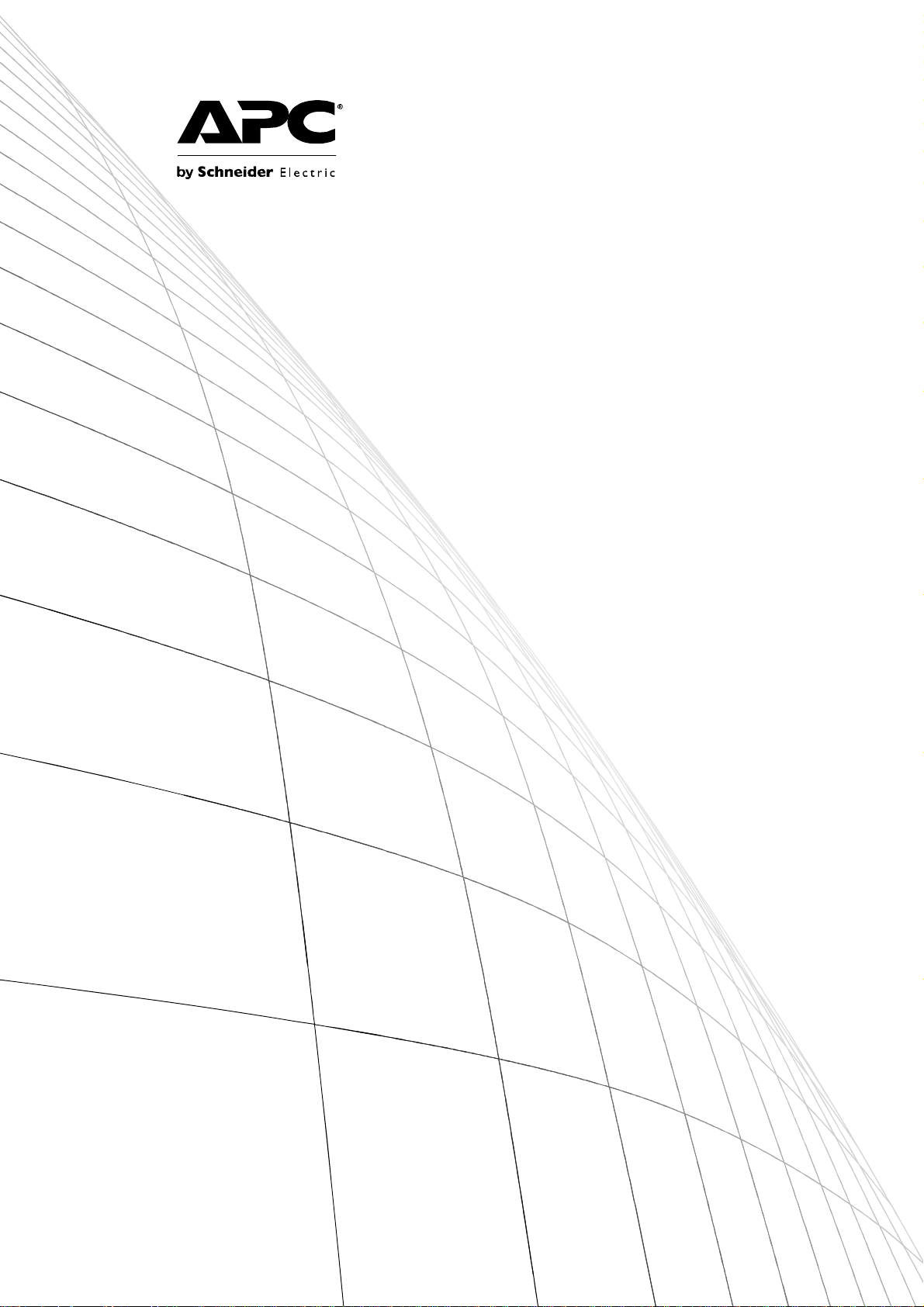
User’s Guide
UPS Network
Management Card 2
AP9630, AP9631
Page 2
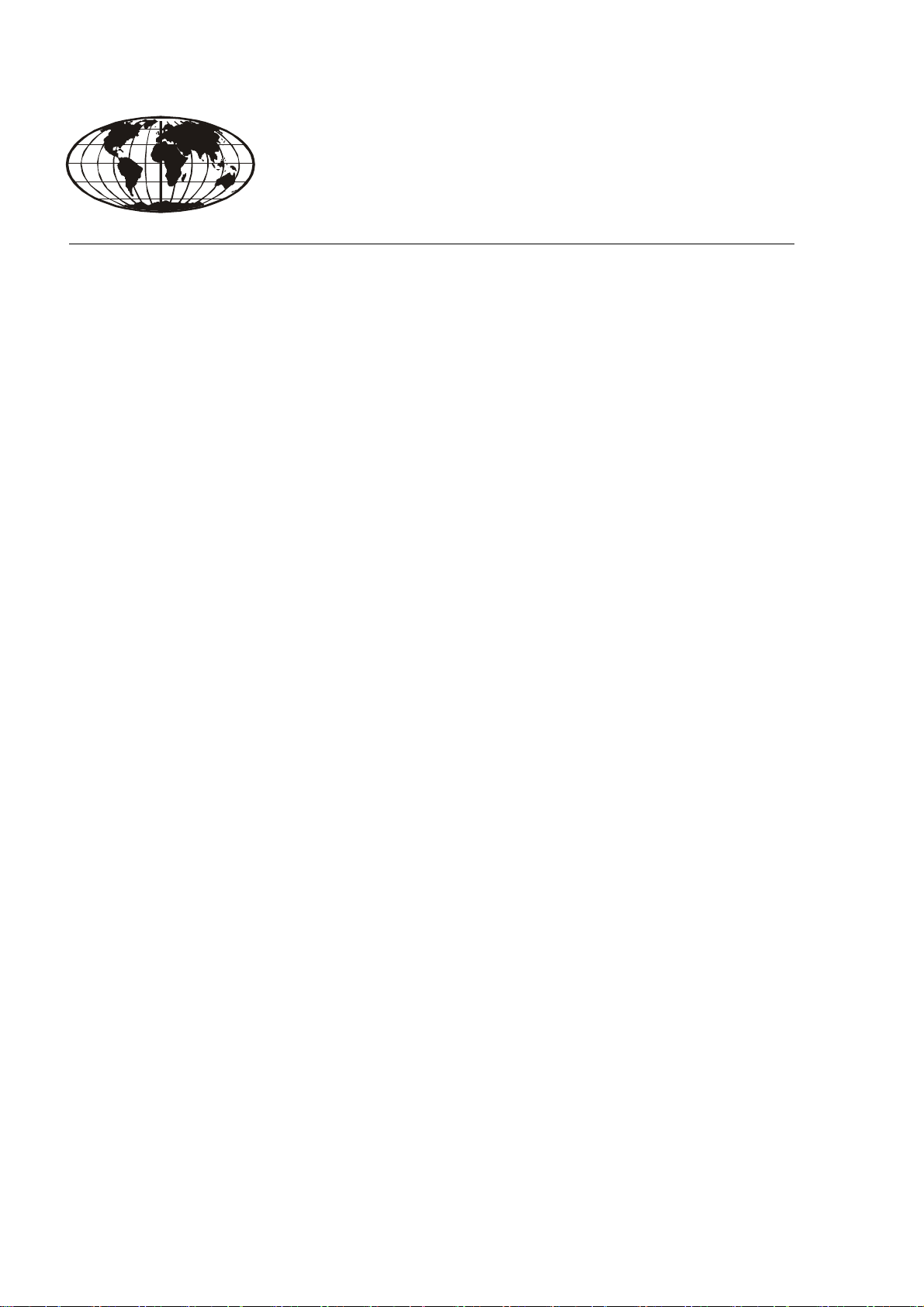
This manual is available in English on the APC Web site (www.apc.com).
Dieses Handbuch ist in Deutsch auf der APC Webseite (www.apc.com) verfügbar.
Este manual está disponible en español en la página web de APC (www.apc.com).
Ce manuel est disponible en français sur le site internet d’APC (www.apc.com).
Questo manuale è disponibile in italiano sul sito web di APC (www.apc.com).
Este manual está disponível em português no site da APC (www.apc.com).
Данное руководство на русском языке доступно на сайте APC (www.apc.com )
本マニュアル<各国の言語に対応する>はAPC ウェブサイト (www.apc.com)からダウ
ンロードできます
APC 웹싸이트 (www.apc.com) 에 한국어 매뉴얼 있습니다 .
在 APC 公司的网站上 (www.apc.com) 有本手册的中文版。
This manual is available in English on the enclosed CD.
Dieses Handbuch ist in Deutsch auf der beiliegenden CD-ROM verfügbar.
Este manual está disponible en español en el CD-ROM adjunto.
Ce manuel est disponible en français sur le CD-ROM ci-inclus.
Questo manuale è disponibile in italiano nel CD-ROM allegato.
。
Este manual está disponível em português no CD fornecido.
Данное руководство на русском языке имеется на прилагаемом компакт-диске.
本マニュアルの日本語版は同梱の CD-ROM からご覧になれます。
동봉된 CD 안에 한국어 매뉴얼이 있습니다 .
您可以从包含的 CD 上获得本手册的中文版本。
Page 3
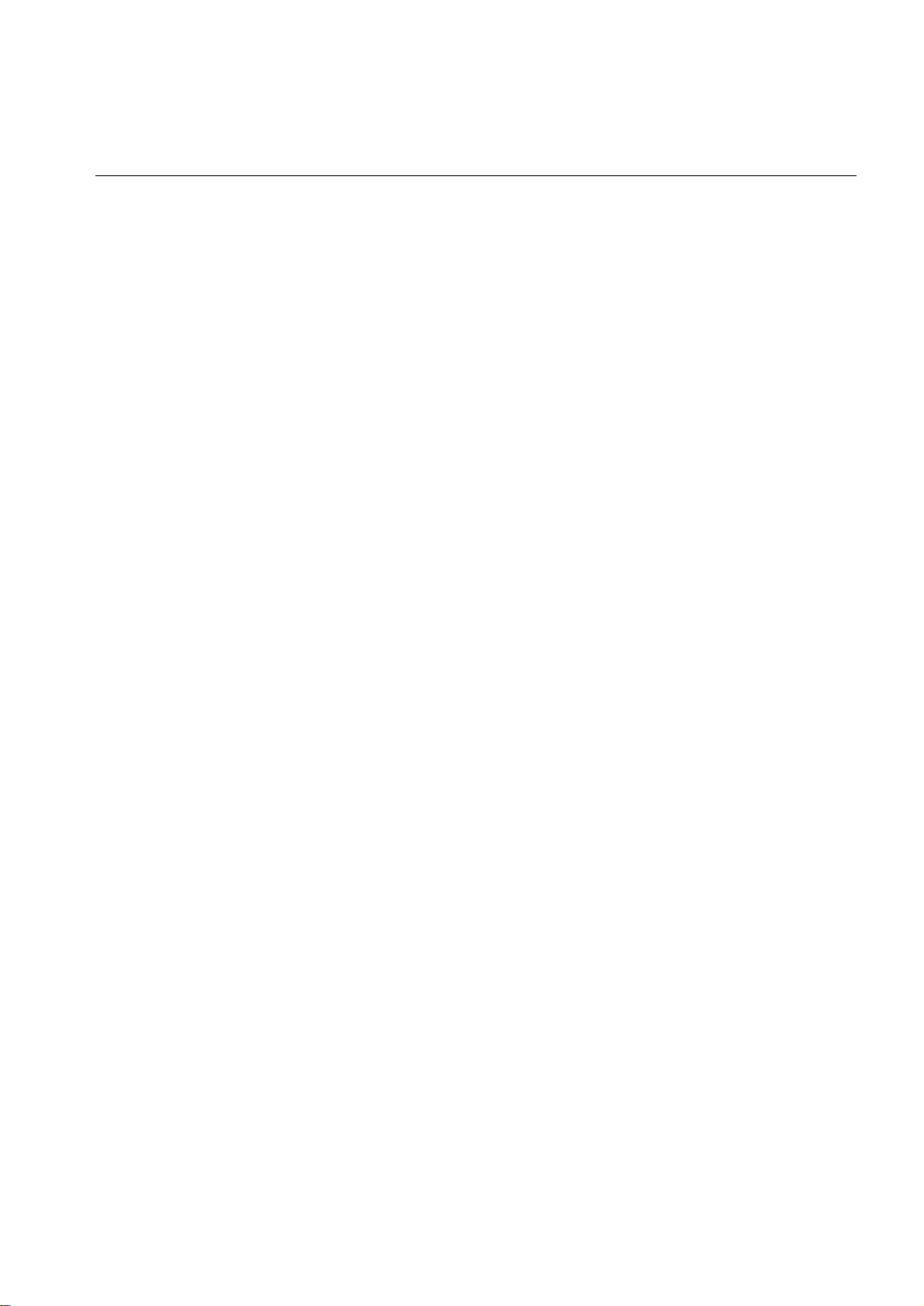
Contents
Introduction..................................................................... 1
Product Description . . . . . . . . . . . . . . . . . . . . . . . . . . . . . . . . . . . . . . .1
Features . . . . . . . . . . . . . . . . . . . . . . . . . . . . . . . . . . . . . . . . . . . . . . . . 1
IPv4 Initial setup . . . . . . . . . . . . . . . . . . . . . . . . . . . . . . . . . . . . . . . . . 2
IPv6 Initial setup . . . . . . . . . . . . . . . . . . . . . . . . . . . . . . . . . . . . . . . . . 2
Network management features . . . . . . . . . . . . . . . . . . . . . . . . . . . . . 2
Internal Management Features . . . . . . . . . . . . . . . . . . . . . . . . . . . . . . 3
Overview . . . . . . . . . . . . . . . . . . . . . . . . . . . . . . . . . . . . . . . . . . . . . . . 3
Access priority for logging on . . . . . . . . . . . . . . . . . . . . . . . . . . . . . . 3
Types of user accounts . . . . . . . . . . . . . . . . . . . . . . . . . . . . . . . . . . . 3
How to Recover from a Lost Password . . . . . . . . . . . . . . . . . . . . . . .4
Front Panel (AP9630) . . . . . . . . . . . . . . . . . . . . . . . . . . . . . . . . . . . . . .5
Features . . . . . . . . . . . . . . . . . . . . . . . . . . . . . . . . . . . . . . . . . . . . . . . . 5
Front Panel (AP9631) . . . . . . . . . . . . . . . . . . . . . . . . . . . . . . . . . . . . . .5
Features . . . . . . . . . . . . . . . . . . . . . . . . . . . . . . . . . . . . . . . . . . . . . . . . 5
LED Descriptions . . . . . . . . . . . . . . . . . . . . . . . . . . . . . . . . . . . . . . . . .6
Status LED . . . . . . . . . . . . . . . . . . . . . . . . . . . . . . . . . . . . . . . . . . . . . . 6
Link-RX/TX (10/100) LED . . . . . . . . . . . . . . . . . . . . . . . . . . . . . . . . . . 7
Watchdog Features. . . . . . . . . . . . . . . . . . . . . . . . . . . . . . . . . . . . . . . .7
Overview . . . . . . . . . . . . . . . . . . . . . . . . . . . . . . . . . . . . . . . . . . . . . . . 7
Network interface watchdog mechanism . . . . . . . . . . . . . . . . . . . . . 7
Resetting the network timer . . . . . . . . . . . . . . . . . . . . . . . . . . . . . . . 7
Command Line Interface................................................ 8
How To Log On . . . . . . . . . . . . . . . . . . . . . . . . . . . . . . . . . . . . . . . . . . .8
Overview . . . . . . . . . . . . . . . . . . . . . . . . . . . . . . . . . . . . . . . . . . . . . . . 8
Remote access to the command line interface . . . . . . . . . . . . . . . . 8
Local access to the command line interface . . . . . . . . . . . . . . . . . . 9
Main Screen. . . . . . . . . . . . . . . . . . . . . . . . . . . . . . . . . . . . . . . . . . . . . .9
Sample main screen . . . . . . . . . . . . . . . . . . . . . . . . . . . . . . . . . . . . . . 9
Information and status fields . . . . . . . . . . . . . . . . . . . . . . . . . . . . . . . 9
UPS Network Management Card 2 User’s Guide
i
Page 4
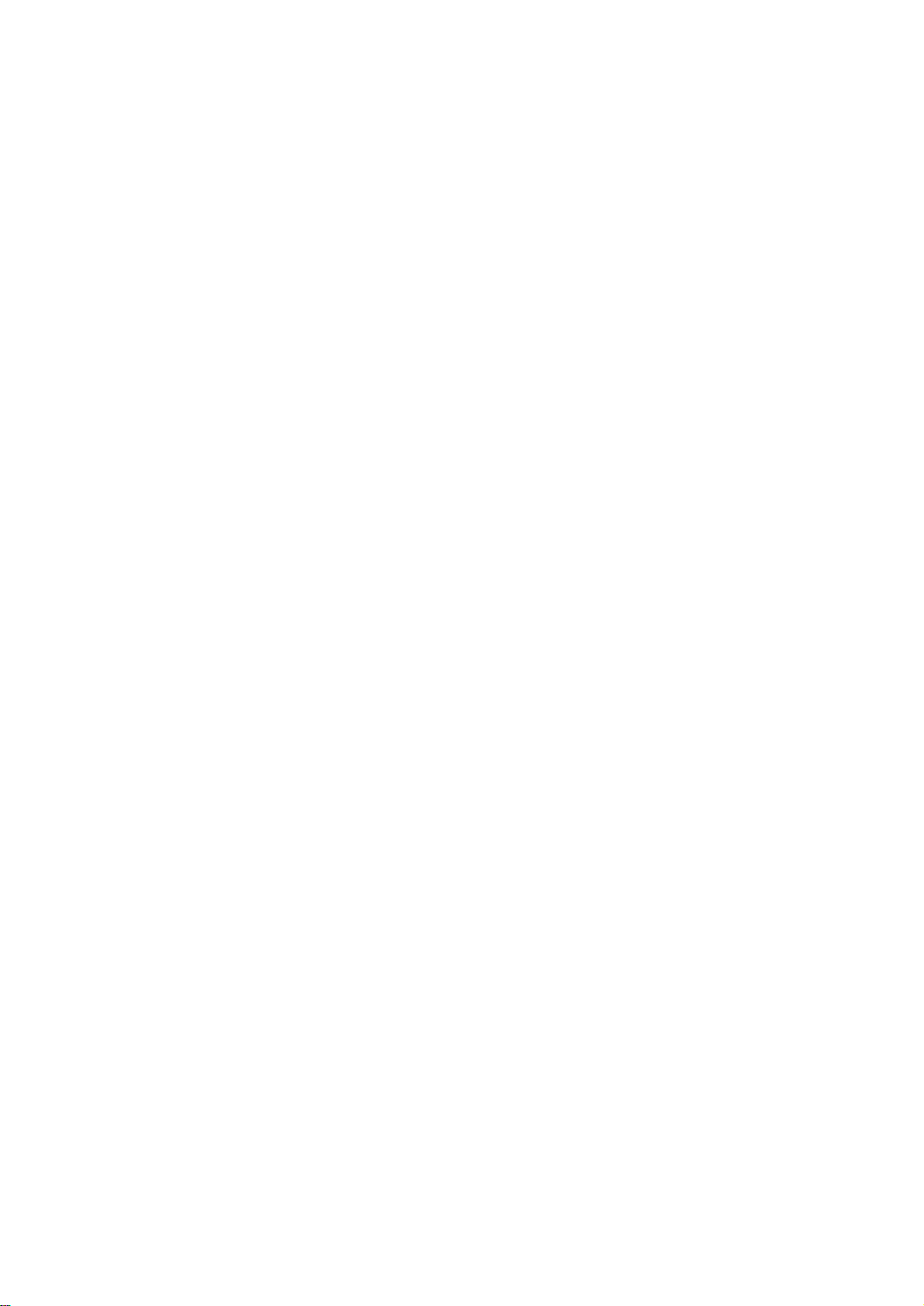
How to Use the Command Line Interface. . . . . . . . . . . . . . . . . . . . . 11
Overview . . . . . . . . . . . . . . . . . . . . . . . . . . . . . . . . . . . . . . . . . . . . . . . 11
How to enter commands . . . . . . . . . . . . . . . . . . . . . . . . . . . . . . . . . . 11
Command syntax . . . . . . . . . . . . . . . . . . . . . . . . . . . . . . . . . . . . . . . . 11
Syntax examples . . . . . . . . . . . . . . . . . . . . . . . . . . . . . . . . . . . . . . . . 12
Command Response Codes . . . . . . . . . . . . . . . . . . . . . . . . . . . . . . . 12
Command Descriptions . . . . . . . . . . . . . . . . . . . . . . . . . . . . . . . . . . . 13
? . . . . . . . . . . . . . . . . . . . . . . . . . . . . . . . . . . . . . . . . . . . . . . . . . . . . . 13
about . . . . . . . . . . . . . . . . . . . . . . . . . . . . . . . . . . . . . . . . . . . . . . . . . . 13
alarmcount . . . . . . . . . . . . . . . . . . . . . . . . . . . . . . . . . . . . . . . . . . . . . 13
boot . . . . . . . . . . . . . . . . . . . . . . . . . . . . . . . . . . . . . . . . . . . . . . . . . . . 13
cd . . . . . . . . . . . . . . . . . . . . . . . . . . . . . . . . . . . . . . . . . . . . . . . . . . . . 14
console . . . . . . . . . . . . . . . . . . . . . . . . . . . . . . . . . . . . . . . . . . . . . . . . 14
date . . . . . . . . . . . . . . . . . . . . . . . . . . . . . . . . . . . . . . . . . . . . . . . . . . . 15
delete . . . . . . . . . . . . . . . . . . . . . . . . . . . . . . . . . . . . . . . . . . . . . . . . . 15
dir . . . . . . . . . . . . . . . . . . . . . . . . . . . . . . . . . . . . . . . . . . . . . . . . . . . . 16
dns . . . . . . . . . . . . . . . . . . . . . . . . . . . . . . . . . . . . . . . . . . . . . . . . . . . 16
eventlog . . . . . . . . . . . . . . . . . . . . . . . . . . . . . . . . . . . . . . . . . . . . . . . 16
exit . . . . . . . . . . . . . . . . . . . . . . . . . . . . . . . . . . . . . . . . . . . . . . . . . . . 16
format . . . . . . . . . . . . . . . . . . . . . . . . . . . . . . . . . . . . . . . . . . . . . . . . . 17
FTP . . . . . . . . . . . . . . . . . . . . . . . . . . . . . . . . . . . . . . . . . . . . . . . . . . . 17
help . . . . . . . . . . . . . . . . . . . . . . . . . . . . . . . . . . . . . . . . . . . . . . . . . . . 17
netstat . . . . . . . . . . . . . . . . . . . . . . . . . . . . . . . . . . . . . . . . . . . . . . . . . 17
View the status of the network and all active IPv4 and IPv6 addresses. 17
ntp . . . . . . . . . . . . . . . . . . . . . . . . . . . . . . . . . . . . . . . . . . . . . . . . . . . . 17
View and configure the network time protocol parame ters. . . . . . 17
ping . . . . . . . . . . . . . . . . . . . . . . . . . . . . . . . . . . . . . . . . . . . . . . . . . . . 18
portSpeed . . . . . . . . . . . . . . . . . . . . . . . . . . . . . . . . . . . . . . . . . . . . . . 18
prompt . . . . . . . . . . . . . . . . . . . . . . . . . . . . . . . . . . . . . . . . . . . . . . . . 18
quit . . . . . . . . . . . . . . . . . . . . . . . . . . . . . . . . . . . . . . . . . . . . . . . . . . . 19
radius . . . . . . . . . . . . . . . . . . . . . . . . . . . . . . . . . . . . . . . . . . . . . . . . . 19
reboot . . . . . . . . . . . . . . . . . . . . . . . . . . . . . . . . . . . . . . . . . . . . . . . . . 20
resetToDef . . . . . . . . . . . . . . . . . . . . . . . . . . . . . . . . . . . . . . . . . . . . . 20
snmp, snmp3 . . . . . . . . . . . . . . . . . . . . . . . . . . . . . . . . . . . . . . . . . . . 20
system . . . . . . . . . . . . . . . . . . . . . . . . . . . . . . . . . . . . . . . . . . . . . . . . 21
tcpip . . . . . . . . . . . . . . . . . . . . . . . . . . . . . . . . . . . . . . . . . . . . . . . . . . 21
tcpip6 . . . . . . . . . . . . . . . . . . . . . . . . . . . . . . . . . . . . . . . . . . . . . . . . . 21
uio . . . . . . . . . . . . . . . . . . . . . . . . . . . . . . . . . . . . . . . . . . . . . . . . . . . . 22
ups . . . . . . . . . . . . . . . . . . . . . . . . . . . . . . . . . . . . . . . . . . . . . . . . . . . 23
user . . . . . . . . . . . . . . . . . . . . . . . . . . . . . . . . . . . . . . . . . . . . . . . . . . . 24
web . . . . . . . . . . . . . . . . . . . . . . . . . . . . . . . . . . . . . . . . . . . . . . . . . . . 24
xferINI . . . . . . . . . . . . . . . . . . . . . . . . . . . . . . . . . . . . . . . . . . . . . . . . . 25
xferStatus . . . . . . . . . . . . . . . . . . . . . . . . . . . . . . . . . . . . . . . . . . . . . . 25
ii
UPS Network Management Card 2 User’s Guide
Page 5
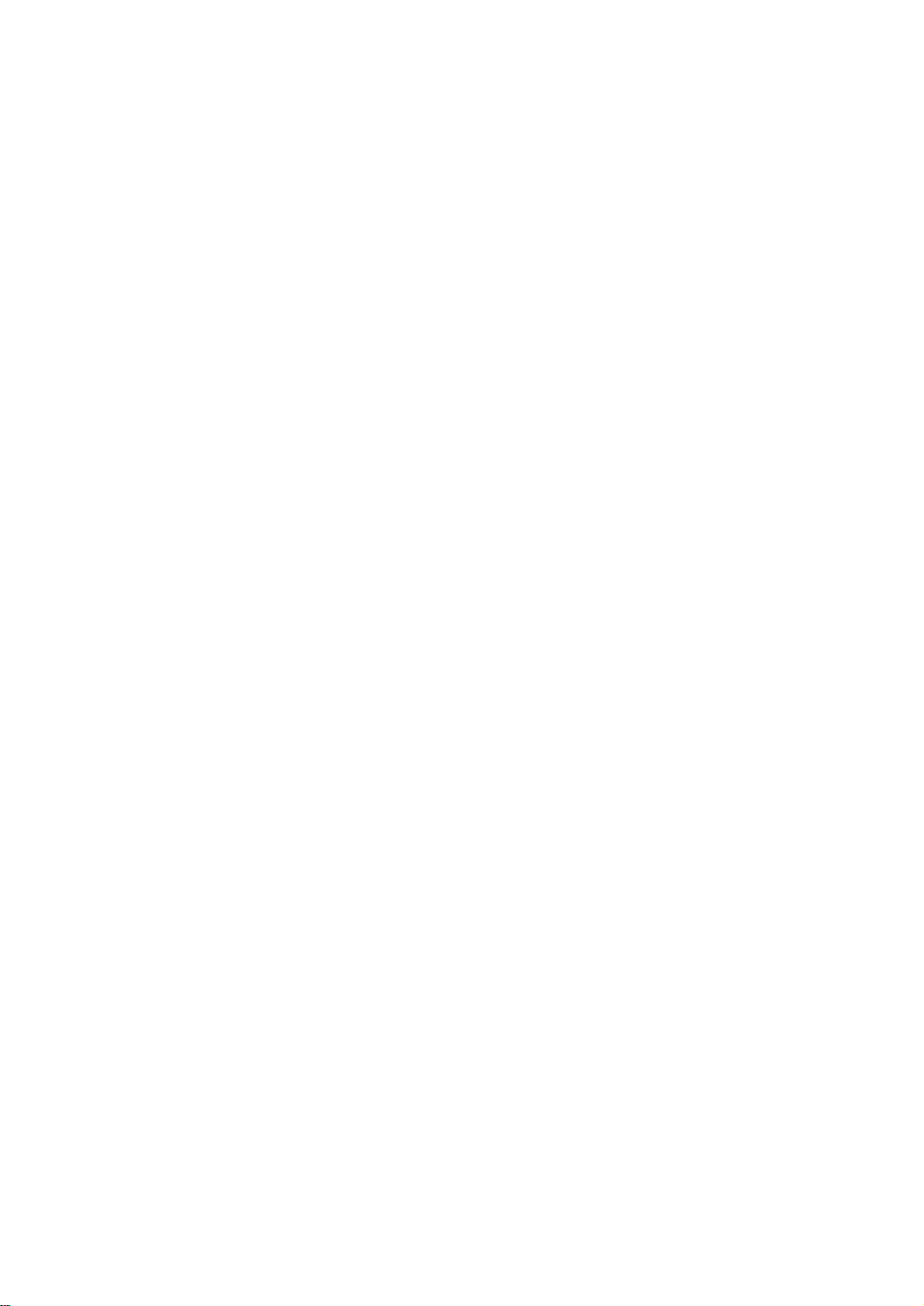
Web Interface.................................................................26
Introduction . . . . . . . . . . . . . . . . . . . . . . . . . . . . . . . . . . . . . . . . . . . . .26
Overview . . . . . . . . . . . . . . . . . . . . . . . . . . . . . . . . . . . . . . . . . . . . . . .26
Supported Web browsers . . . . . . . . . . . . . . . . . . . . . . . . . . . . . . . . .26
How to Log On. . . . . . . . . . . . . . . . . . . . . . . . . . . . . . . . . . . . . . . . . . .26
Overview . . . . . . . . . . . . . . . . . . . . . . . . . . . . . . . . . . . . . . . . . . . . . . .26
URL address formats . . . . . . . . . . . . . . . . . . . . . . . . . . . . . . . . . . . . . 27
Home Page. . . . . . . . . . . . . . . . . . . . . . . . . . . . . . . . . . . . . . . . . . . . . .28
Overview . . . . . . . . . . . . . . . . . . . . . . . . . . . . . . . . . . . . . . . . . . . . . . .28
Quick status icons . . . . . . . . . . . . . . . . . . . . . . . . . . . . . . . . . . . . . . . 28
Recent Device Events . . . . . . . . . . . . . . . . . . . . . . . . . . . . . . . . . . . . 28
How to Use the Tabs, Menus, and Links. . . . . . . . . . . . . . . . . . . . . .29
Tabs . . . . . . . . . . . . . . . . . . . . . . . . . . . . . . . . . . . . . . . . . . . . . . . . . . .29
Menus . . . . . . . . . . . . . . . . . . . . . . . . . . . . . . . . . . . . . . . . . . . . . . . . .29
Quick links . . . . . . . . . . . . . . . . . . . . . . . . . . . . . . . . . . . . . . . . . . . . .29
Monitor and Configure the UPS ...................................30
Overview Page. . . . . . . . . . . . . . . . . . . . . . . . . . . . . . . . . . . . . . . . . . .30
Operating state . . . . . . . . . . . . . . . . . . . . . . . . . . . . . . . . . . . . . . . . . .30
Quick Status . . . . . . . . . . . . . . . . . . . . . . . . . . . . . . . . . . . . . . . . . . . .30
Recent UPS Events . . . . . . . . . . . . . . . . . . . . . . . . . . . . . . . . . . . . . .31
Status Page . . . . . . . . . . . . . . . . . . . . . . . . . . . . . . . . . . . . . . . . . . . . .31
Status displayed for every UPS model . . . . . . . . . . . . . . . . . . . . . . 31
Model-specific status displayed . . . . . . . . . . . . . . . . . . . . . . . . . . . . 31
Control Page . . . . . . . . . . . . . . . . . . . . . . . . . . . . . . . . . . . . . . . . . . . .32
Synchronized Control Group guidelines . . . . . . . . . . . . . . . . . . . . .32
The synchronization process . . . . . . . . . . . . . . . . . . . . . . . . . . . . . . 32
Actions (for a single UPS and Synchronized Control G roups) . . .33
Configuration Pages . . . . . . . . . . . . . . . . . . . . . . . . . . . . . . . . . . . . . .35
The power option . . . . . . . . . . . . . . . . . . . . . . . . . . . . . . . . . . . . . . . . 35
The shutdown option . . . . . . . . . . . . . . . . . . . . . . . . . . . . . . . . . . . . .36
The general option . . . . . . . . . . . . . . . . . . . . . . . . . . . . . . . . . . . . . . . 37
The reset UPS defaults option . . . . . . . . . . . . . . . . . . . . . . . . . . . . .37
The self-test schedule option . . . . . . . . . . . . . . . . . . . . . . . . . . . . . . 37
The parallel units option (Smart-UPS VT UPSs) . . . . . . . . . . . . . . .37
Diagnostics Page. . . . . . . . . . . . . . . . . . . . . . . . . . . . . . . . . . . . . . . . .38
UPS Network Management Card 2 User’s Guide
iii
Page 6
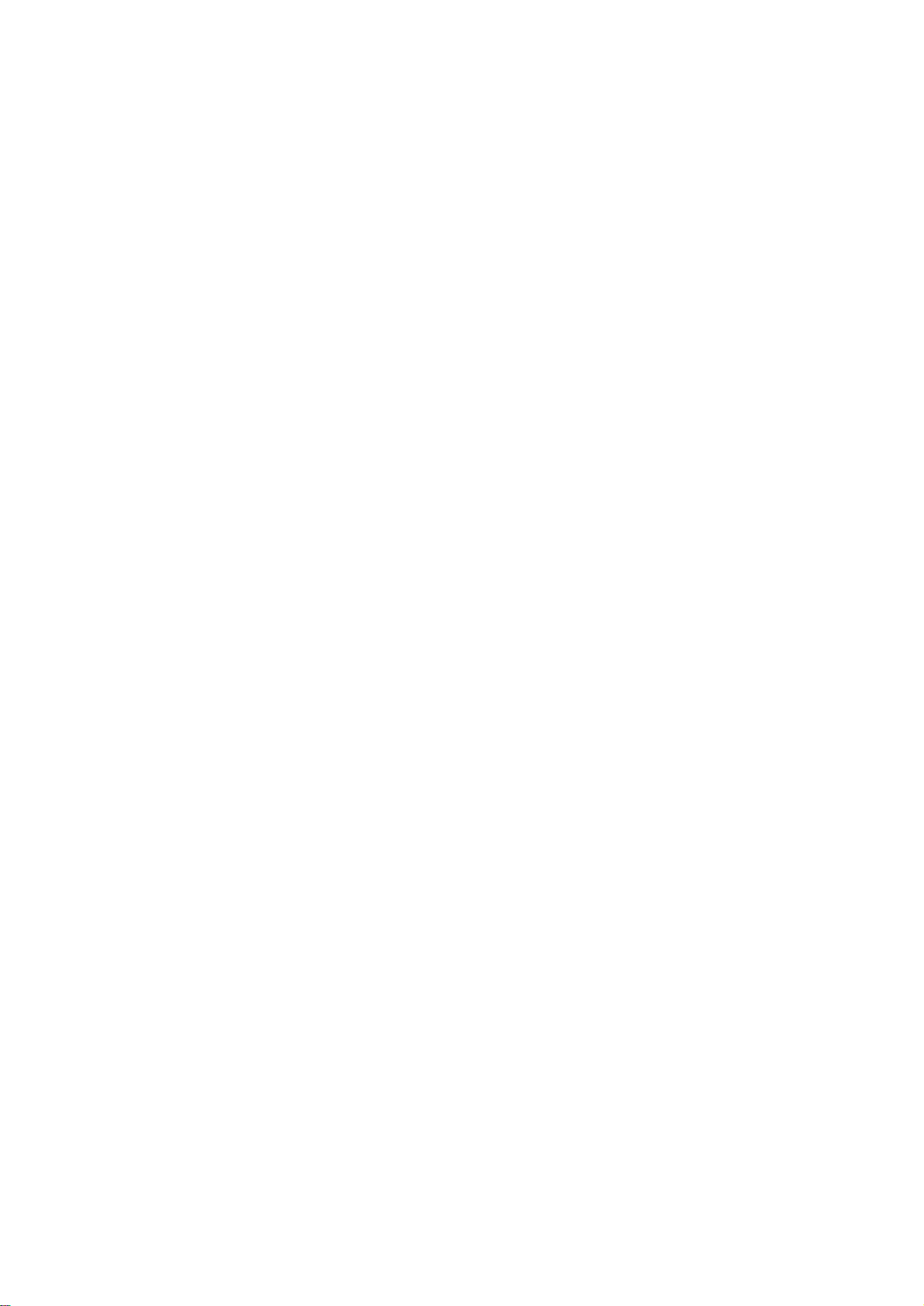
Outlet Groups . . . . . . . . . . . . . . . . . . . . . . . . . . . . . . . . . . . . . . . . . . . 38
Main outlet groups . . . . . . . . . . . . . . . . . . . . . . . . . . . . . . . . . . . . . . 38
Switched outlet groups . . . . . . . . . . . . . . . . . . . . . . . . . . . . . . . . . . . 38
The control option . . . . . . . . . . . . . . . . . . . . . . . . . . . . . . . . . . . . . . . 39
The settings option (including automatic load -shedding) . . . . . . . 4 0
Outlet group events and traps . . . . . . . . . . . . . . . . . . . . . . . . . . . . . 41
Scheduling Page (for Shutdowns) . . . . . . . . . . . . . . . . . . . . . . . . . . 42
Sync Control Page . . . . . . . . . . . . . . . . . . . . . . . . . . . . . . . . . . . . . . . 42
Guidelines for Synchronized Control Groups . . . . . . . . . . . . . . . . 42
Display status of a Synchronized Control Group member . . . . . . 43
Configure a Synchronized Control Group member . . . . . . . . . . . . 43
PowerChute Options . . . . . . . . . . . . . . . . . . . . . . . . . . . . . . . . . . . . . 44
PowerChute Network Shutdown clients . . . . . . . . . . . . . . . . . . . . . 44
PowerChute Network Shutdown configuration parameters . . . . . 45
About Page . . . . . . . . . . . . . . . . . . . . . . . . . . . . . . . . . . . . . . . . . . . . . 45
Environmental Monitoring............................................46
Overview Page . . . . . . . . . . . . . . . . . . . . . . . . . . . . . . . . . . . . . . . . . . 46
Temperature and Humidity Page. . . . . . . . . . . . . . . . . . . . . . . . . . . . 46
Brief status . . . . . . . . . . . . . . . . . . . . . . . . . . . . . . . . . . . . . . . . . . . . . 46
Detailed status and configuration . . . . . . . . . . . . . . . . . . . . . . . . . . 46
Input Contacts Page. . . . . . . . . . . . . . . . . . . . . . . . . . . . . . . . . . . . . . 48
Brief status . . . . . . . . . . . . . . . . . . . . . . . . . . . . . . . . . . . . . . . . . . . . . 48
Detailed status and configuration . . . . . . . . . . . . . . . . . . . . . . . . . . 48
Output Relay Page . . . . . . . . . . . . . . . . . . . . . . . . . . . . . . . . . . . . . . . 49
About Page . . . . . . . . . . . . . . . . . . . . . . . . . . . . . . . . . . . . . . . . . . . . . 49
Configuring the Control Policy . . . . . . . . . . . . . . . . . . . . . . . . . . . . . 50
Configuring an output to respond to an event . . . . . . . . . . . . . . . . 50
Configuring the UPS or output to respond to an input alarm . . . . 50
Logs................................................................................51
Use the Event and Data Logs . . . . . . . . . . . . . . . . . . . . . . . . . . . . . . 51
Event log . . . . . . . . . . . . . . . . . . . . . . . . . . . . . . . . . . . . . . . . . . . . . . 51
Data log . . . . . . . . . . . . . . . . . . . . . . . . . . . . . . . . . . . . . . . . . . . . . . . 52
How to use FTP or SCP to retrieve log files . . . . . . . . . . . . . . . . . . 54
iv
UPS Network Management Card 2 User’s Guide
Page 7
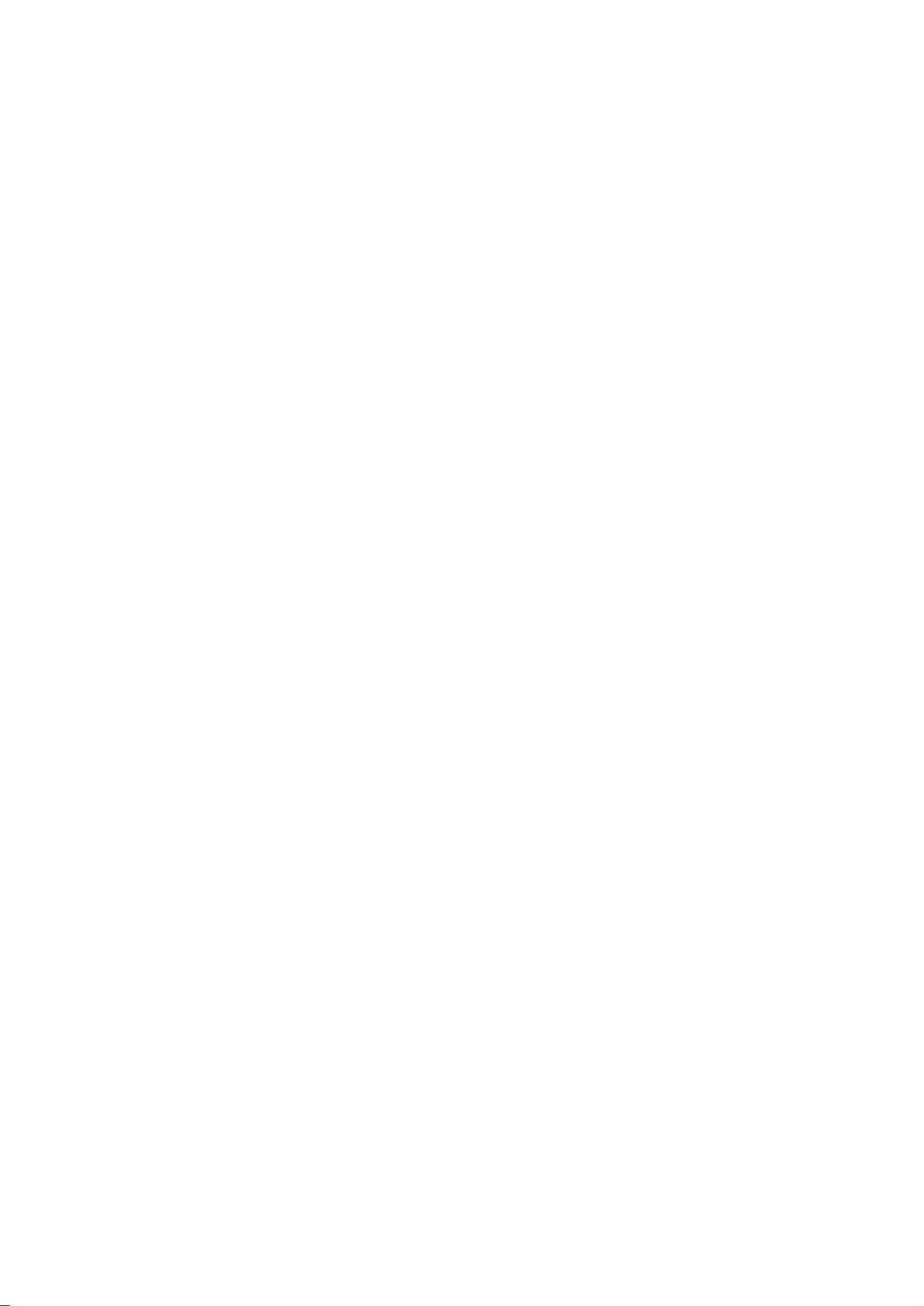
Administration: Security...............................................56
Local Users . . . . . . . . . . . . . . . . . . . . . . . . . . . . . . . . . . . . . . . . . . . . .56
Setting user access . . . . . . . . . . . . . . . . . . . . . . . . . . . . . . . . . . . . . . 56
Remote Users . . . . . . . . . . . . . . . . . . . . . . . . . . . . . . . . . . . . . . . . . . .56
Authentication . . . . . . . . . . . . . . . . . . . . . . . . . . . . . . . . . . . . . . . . . .56
RADIUS . . . . . . . . . . . . . . . . . . . . . . . . . . . . . . . . . . . . . . . . . . . . . . . .57
Configuring the RADIUS Server. . . . . . . . . . . . . . . . . . . . . . . . . . . . .58
Summary of the configuration procedure . . . . . . . . . . . . . . . . . . . .58
Configuring a RADIUS server on UNIX® with shadow passwords 58
Supported RADIUS servers . . . . . . . . . . . . . . . . . . . . . . . . . . . . . . .58
Inactivity Timeout . . . . . . . . . . . . . . . . . . . . . . . . . . . . . . . . . . . . . . . .59
Administration: Network Features...............................60
TCP/IP and Communication Settings . . . . . . . . . . . . . . . . . . . . . . . .60
TCP/IP settings . . . . . . . . . . . . . . . . . . . . . . . . . . . . . . . . . . . . . . . . . .60
DHCP response options . . . . . . . . . . . . . . . . . . . . . . . . . . . . . . . . . .61
Ping Response. . . . . . . . . . . . . . . . . . . . . . . . . . . . . . . . . . . . . . . . . . .62
Port Speed . . . . . . . . . . . . . . . . . . . . . . . . . . . . . . . . . . . . . . . . . . . . . .62
DNS. . . . . . . . . . . . . . . . . . . . . . . . . . . . . . . . . . . . . . . . . . . . . . . . . . . .63
Web. . . . . . . . . . . . . . . . . . . . . . . . . . . . . . . . . . . . . . . . . . . . . . . . . . . .64
Console . . . . . . . . . . . . . . . . . . . . . . . . . . . . . . . . . . . . . . . . . . . . . . . .66
SNMP . . . . . . . . . . . . . . . . . . . . . . . . . . . . . . . . . . . . . . . . . . . . . . . . . .67
SNMPv1 . . . . . . . . . . . . . . . . . . . . . . . . . . . . . . . . . . . . . . . . . . . . . . . .67
SNMPv3 . . . . . . . . . . . . . . . . . . . . . . . . . . . . . . . . . . . . . . . . . . . . . . . .68
Modbus. . . . . . . . . . . . . . . . . . . . . . . . . . . . . . . . . . . . . . . . . . . . . . . . .69
FTP Server . . . . . . . . . . . . . . . . . . . . . . . . . . . . . . . . . . . . . . . . . . . . . .69
Administration: Notification .........................................71
Event Actions. . . . . . . . . . . . . . . . . . . . . . . . . . . . . . . . . . . . . . . . . . . .71
Types of notification . . . . . . . . . . . . . . . . . . . . . . . . . . . . . . . . . . . . . 71
Configuring event actions . . . . . . . . . . . . . . . . . . . . . . . . . . . . . . . . .71
UPS Network Management Card 2 User’s Guide
v
Page 8
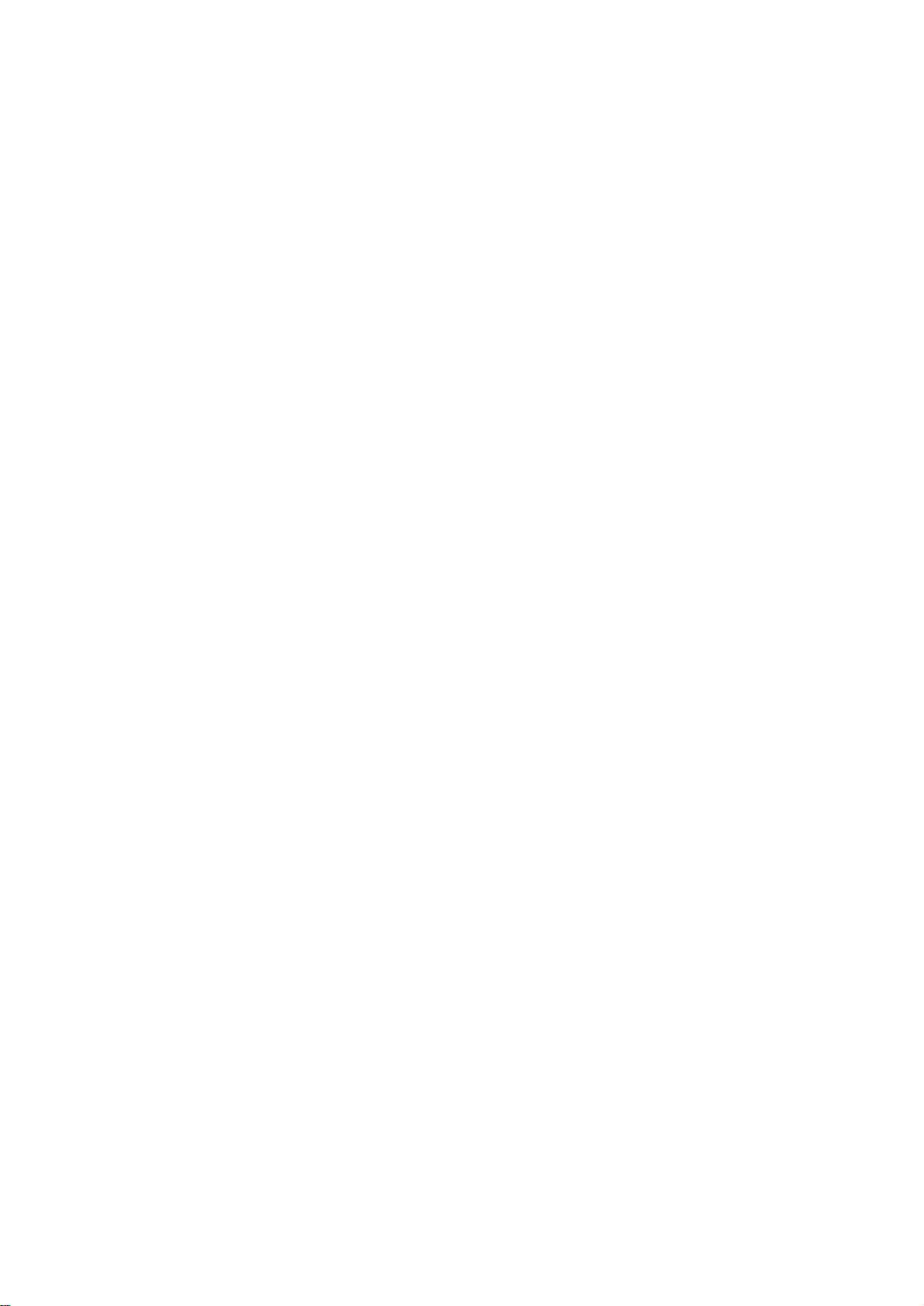
Active, Automatic, Direct Notification . . . . . . . . . . . . . . . . . . . . . . . 73
E-mail notification . . . . . . . . . . . . . . . . . . . . . . . . . . . . . . . . . . . . . . . 73
SNMP traps . . . . . . . . . . . . . . . . . . . . . . . . . . . . . . . . . . . . . . . . . . . . 74
SNMP Trap Test . . . . . . . . . . . . . . . . . . . . . . . . . . . . . . . . . . . . . . . . . 75
Remote Monitoring Service . . . . . . . . . . . . . . . . . . . . . . . . . . . . . . . 75
Syslog . . . . . . . . . . . . . . . . . . . . . . . . . . . . . . . . . . . . . . . . . . . . . . . . . 76
Administration: General Options.................................78
Identification . . . . . . . . . . . . . . . . . . . . . . . . . . . . . . . . . . . . . . . . . . . . 78
Set the Date and Time . . . . . . . . . . . . . . . . . . . . . . . . . . . . . . . . . . . . 78
Mode . . . . . . . . . . . . . . . . . . . . . . . . . . . . . . . . . . . . . . . . . . . . . . . . . . 78
Daylight saving . . . . . . . . . . . . . . . . . . . . . . . . . . . . . . . . . . . . . . . . . 79
Format . . . . . . . . . . . . . . . . . . . . . . . . . . . . . . . . . . . . . . . . . . . . . . . . 79
Use an .ini File. . . . . . . . . . . . . . . . . . . . . . . . . . . . . . . . . . . . . . . . . . . 79
Event Log, Temperature Units, Language, and Logon Page . . . . . 80
Color-code event log text . . . . . . . . . . . . . . . . . . . . . . . . . . . . . . . . . 80
Change the default temperature scale . . . . . . . . . . . . . . . . . . . . . . . 80
Specify the UI language . . . . . . . . . . . . . . . . . . . . . . . . . . . . . . . . . . 80
Specify a default logon page . . . . . . . . . . . . . . . . . . . . . . . . . . . . . . 80
Reset the Management Card . . . . . . . . . . . . . . . . . . . . . . . . . . . . . . . 81
Configure Links . . . . . . . . . . . . . . . . . . . . . . . . . . . . . . . . . . . . . . . . . 81
About the Management Card . . . . . . . . . . . . . . . . . . . . . . . . . . . . . . 82
APC Device IP Configuration Wizard...........................83
Capabilities, Requirements, and Installation. . . . . . . . . . . . . . . . . . 83
How to use the Wizard to configure TCP/IP settings . . . . . . . . . . . 83
System requirements . . . . . . . . . . . . . . . . . . . . . . . . . . . . . . . . . . . . 83
Installation . . . . . . . . . . . . . . . . . . . . . . . . . . . . . . . . . . . . . . . . . . . . . 83
Use the Wizard . . . . . . . . . . . . . . . . . . . . . . . . . . . . . . . . . . . . . . . . . . 84
Launch the Wizard . . . . . . . . . . . . . . . . . . . . . . . . . . . . . . . . . . . . . . . 84
Configure the basic TCP/IP settings remotely . . . . . . . . . . . . . . . . 84
Configure or reconfigure the TCP/IP settings locally . . . . . . . . . . 85
vi
UPS Network Management Card 2 User’s Guide
Page 9
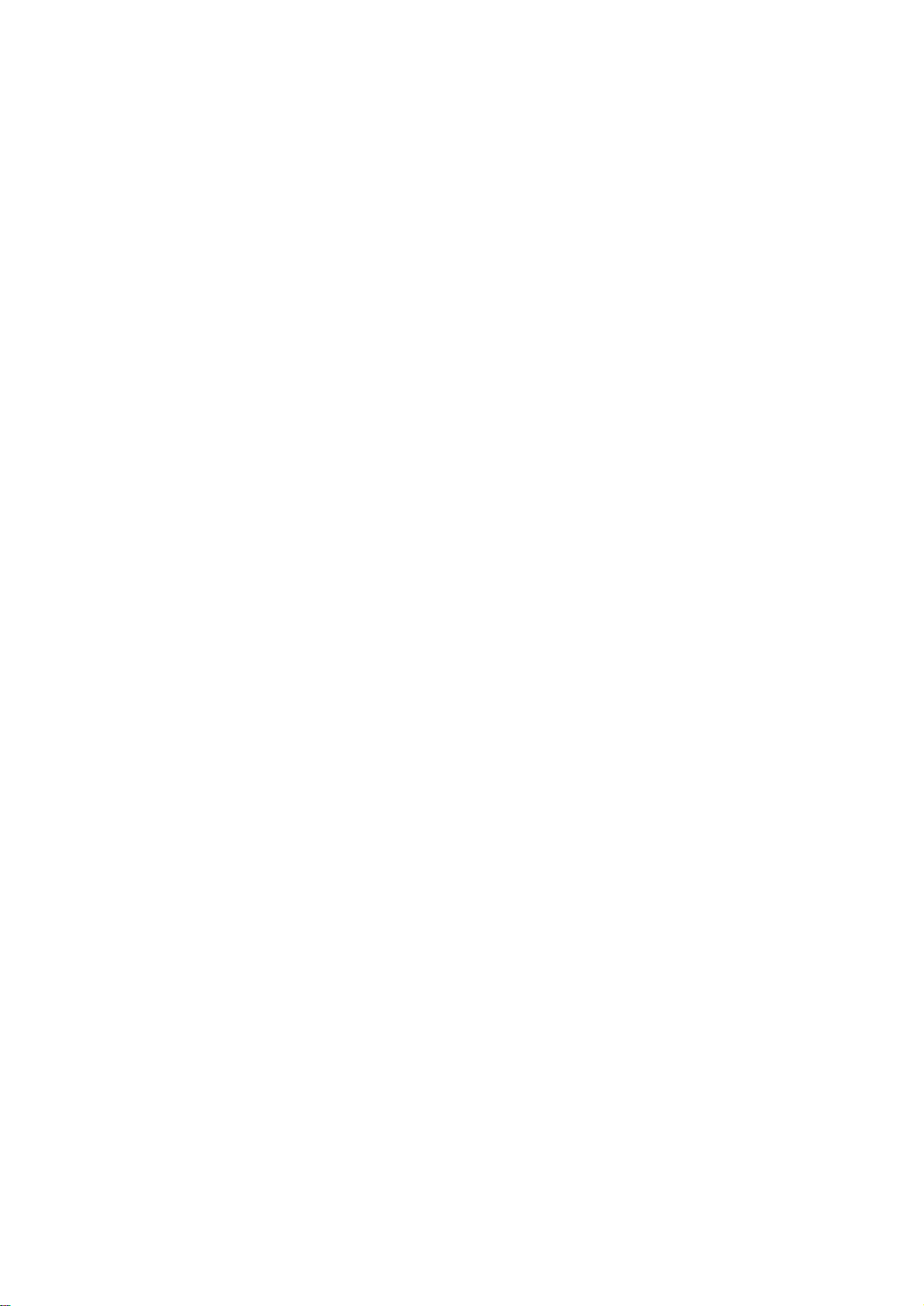
How to Export Configuration Settings.........................86
Retrieving and Exporting the .ini File . . . . . . . . . . . . . . . . . . . . . . . .86
Summary of the procedure . . . . . . . . . . . . . . . . . . . . . . . . . . . . . . . . 86
Contents of the .ini file . . . . . . . . . . . . . . . . . . . . . . . . . . . . . . . . . . . 86
Detailed procedures . . . . . . . . . . . . . . . . . . . . . . . . . . . . . . . . . . . . .86
The Upload Event and Error Messages. . . . . . . . . . . . . . . . . . . . . . .88
The event and its error messages . . . . . . . . . . . . . . . . . . . . . . . . . . 88
Messages in config.ini . . . . . . . . . . . . . . . . . . . . . . . . . . . . . . . . . . . . 88
Errors generated by overridden values . . . . . . . . . . . . . . . . . . . . . .89
Related Topics. . . . . . . . . . . . . . . . . . . . . . . . . . . . . . . . . . . . . . . . . . .89
File Transfers.................................................................90
How to Upgrade Firmware . . . . . . . . . . . . . . . . . . . . . . . . . . . . . . . . .90
Benefits of upgrading firmware . . . . . . . . . . . . . . . . . . . . . . . . . . . . 90
Firmware files (Network Management Card) . . . . . . . . . . . . . . . . . .90
Obtain the latest firmware version . . . . . . . . . . . . . . . . . . . . . . . . . . 90
Firmware File Transfer Methods . . . . . . . . . . . . . . . . . . . . . . . . . . . .91
Use FTP or SCP to upgrade one Management Card . . . . . . . . . . . . 91
How to upgrade multiple Management Cards . . . . . . . . . . . . . . . . .92
Using the NMC2 Firmware Upgrade Utility for multiple upgrades 92
Use XMODEM to upgrade one Management Card . . . . . . . . . . . . .93
Verifying Upgrades and Updates. . . . . . . . . . . . . . . . . . . . . . . . . . . .93
Verify the success or failure of the transfer . . . . . . . . . . . . . . . . . . 93
Last Transfer Result codes . . . . . . . . . . . . . . . . . . . . . . . . . . . . . . . .94
Verify the version numbers of installed firmware . . . . . . . . . . . . . .94
Adding and Changing Language Packs . . . . . . . . . . . . . . . . . . . . . .94
Troubleshooting ............................................................96
Management Card Access Problems . . . . . . . . . . . . . . . . . . . . . . . .96
SNMP Issues . . . . . . . . . . . . . . . . . . . . . . . . . . . . . . . . . . . . . . . . . . . .97
Synchronization Problems. . . . . . . . . . . . . . . . . . . . . . . . . . . . . . . . .97
UPS Network Management Card 2 User’s Guide
vii
Page 10
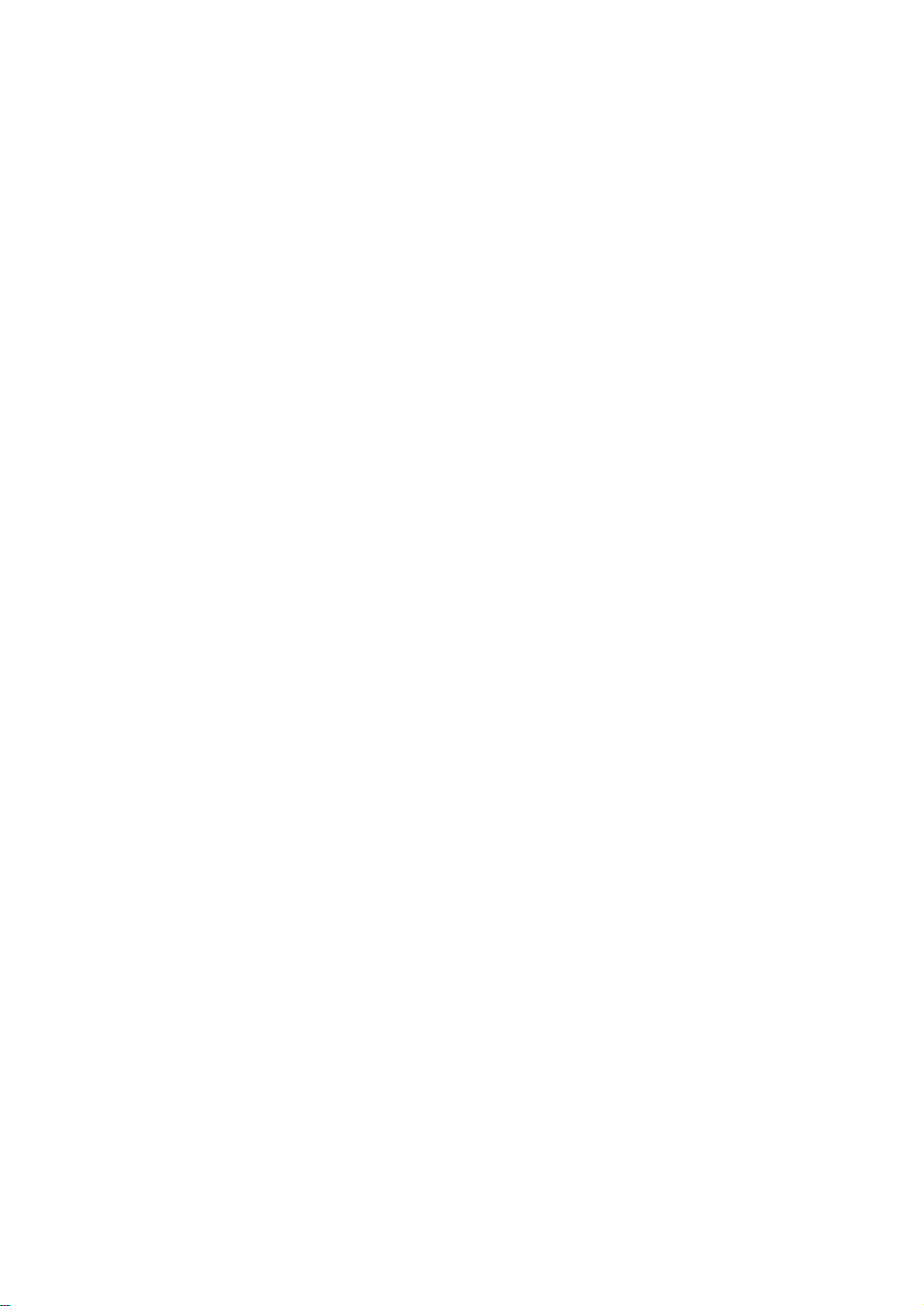
Appendix A: List of Supported Commands................98
Two-Year Factory Warranty........................................100
Terms of warranty . . . . . . . . . . . . . . . . . . . . . . . . . . . . . . . . . . . . . . 100
Non-transferable warranty . . . . . . . . . . . . . . . . . . . . . . . . . . . . . . . 100
Exclusions . . . . . . . . . . . . . . . . . . . . . . . . . . . . . . . . . . . . . . . . . . . . 100
Warranty claims . . . . . . . . . . . . . . . . . . . . . . . . . . . . . . . . . . . . . . . . 101
viii
UPS Network Management Card 2 User’s Guide
Page 11
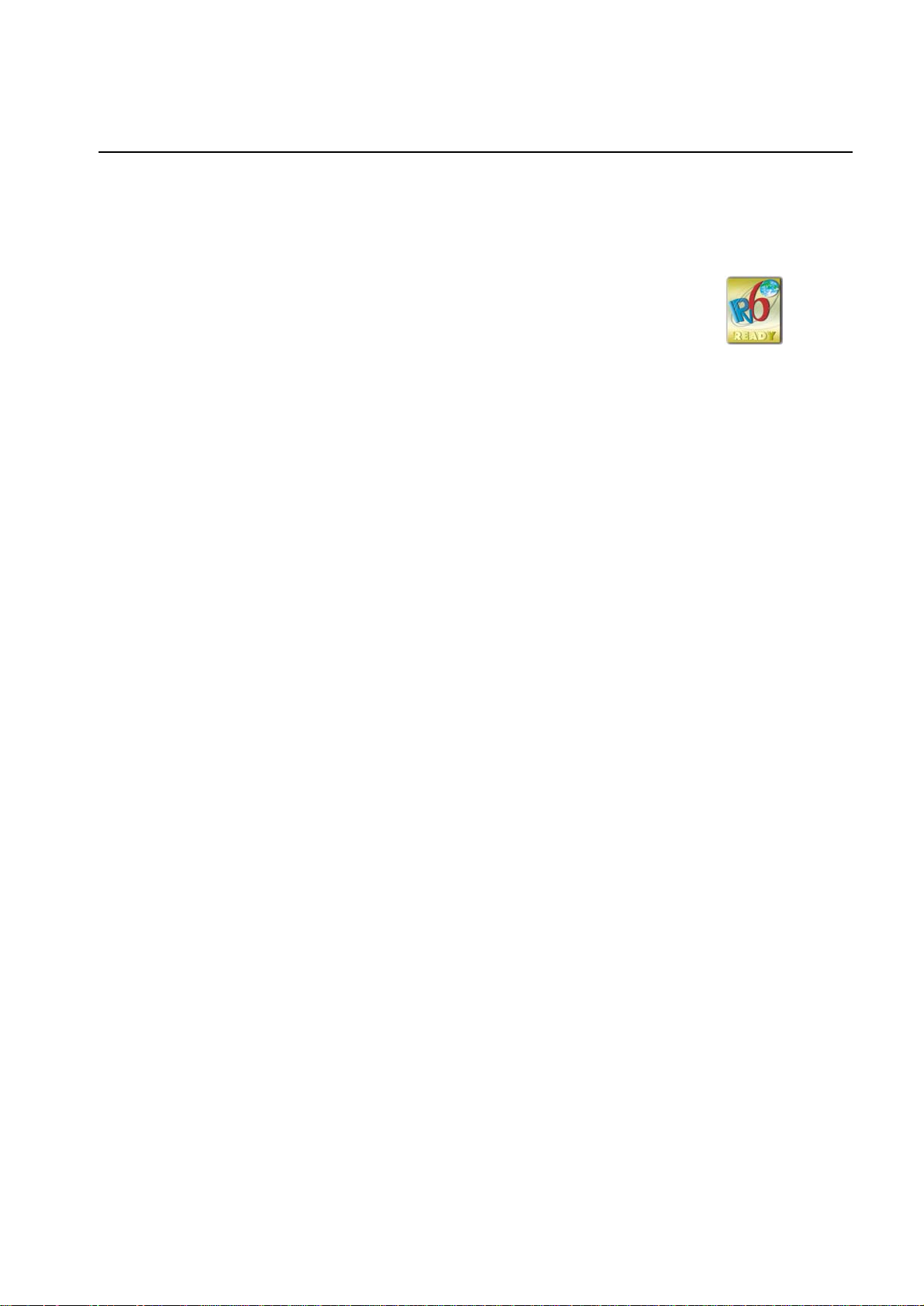
Introduction
Product Description
Features
The two American Power Conversion (APC
below are Web-based, IPv6 Ready products that manage supported devices using multiple
open standards such as:
- Hypertext Transfer Protocol (HTTP) - Secure SHell (SSH)
- Simple Network Management Protocol
versions 1 and 3 (SNMPv1, SNMPv3)
- File Transfer Protocol (FTP) - Secure CoPy (SCP)
- Telnet
The AP9630 Network Management Card:
• Provides UPS control and self-test scheduling features
• Provides data and event logs
• Provides support for the APC PowerChute
• Supports using a Dynamic Host Configuration Protocol (DHCP) or BOOTstrap Protocol
(BOOTP) server to provide the network (TCP/IP) values of the Management Card
• Supports using the APC Remote Monitoring Service (RMS)
• Enables you to configure notification through event logging (by the Management Card and
Syslog), e-mail, and SNMP traps. You can configure notification for single events or groups of
events, based on the severity level or category of events
®
) Network Management Cards mentioned
- Hypertext Transfer Protocol over Secure
Sockets Layer (HTTPS)
®
Network Shutdown utility
• Provides the ability to export a user configuration (.ini) file from a configured card to one or more
unconfigured cards without converting the file to a binary file
• Provides a selection of security protocols for authentication and encryption
• Communicates with InfraStruXure
The AP9631 Network Management Card includes all AP9630 Network Management Card features and
the following:
• Provides two USB ports
• Supports two universal input/output ports, to which you can connect:
– Temperature (AP9335T) or temperature/humidity sensors (AP9335TH)
– Relay input/output connectors that support two input contacts and one output relay (using
AP9810 Dry Contact I/O Accessory)
®
Central or InfraStruXure Manager
1UPS Network Management Card 2 User’s Guide
Page 12
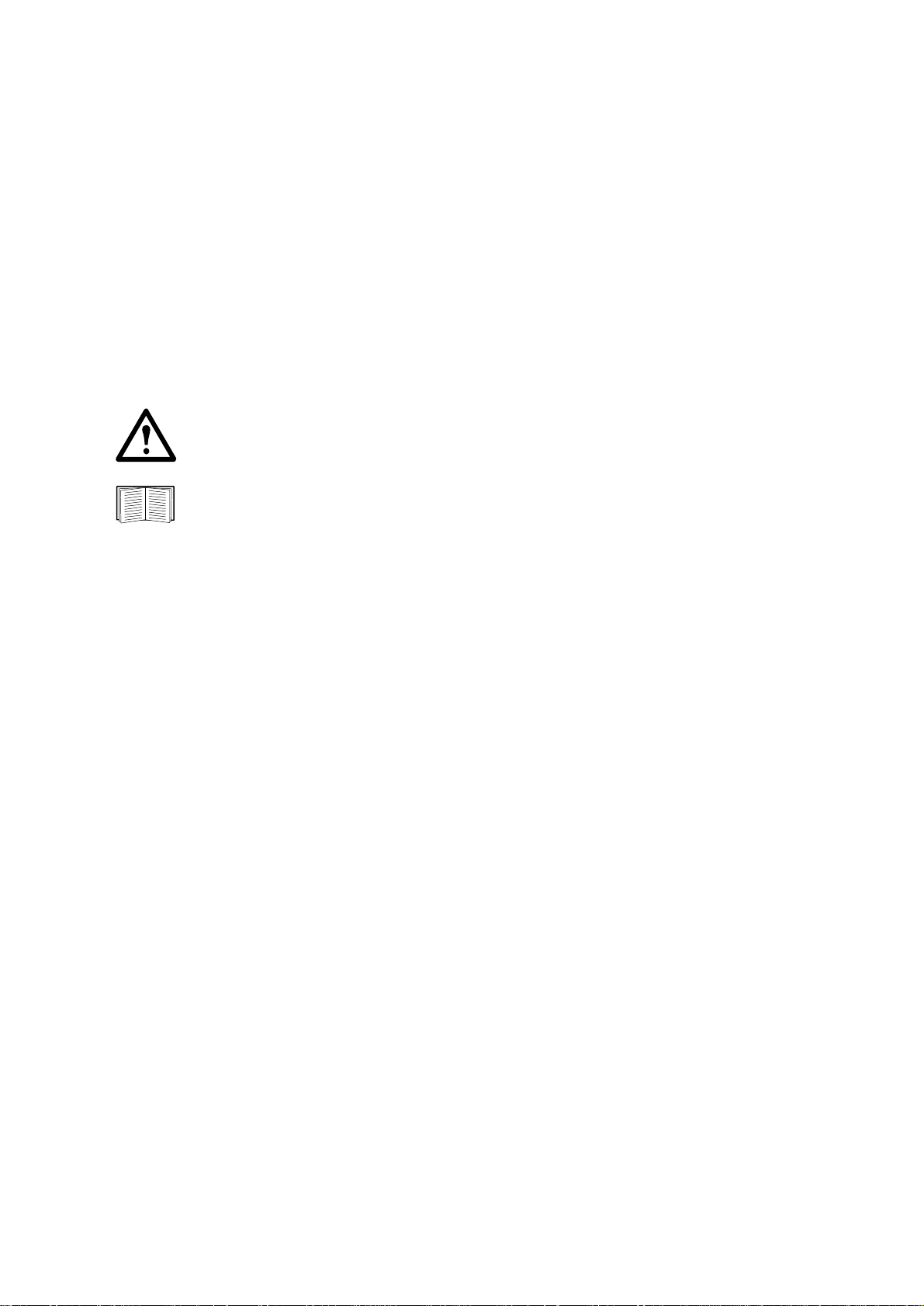
APC devices in which you can install the Management Card. The Management Card can be
installed in the following APC devices:
®
• Any Smart-UPS
model that has an internal expansion slot, or any Symmetra® UPS except the
Symmetra PX 250 or Symmetra PX 500 UPS
• Expansion Chassis (AP9600)
• Tr ipl e Exp ansi on Ch assis (AP960 4)
IPv4 Initial setup
You must define two TCP/IP settings for the Management Card before it can operate on the network:
• IP address of the Management Card
• IP address of the default gateway (only needed if you are going off segement)
Caution: Do not use the loopback address (127.0.0.1) as the default gateway. Doing so
disables the card. You must then log on using a serial connection and reset the TCP/IP
settings to their defaults.
To configure the TCP/IP settings, see the Network Management Card Installation Manual,
available on the APC Network Management Card Utility CD and in printed form.
For detailed information on how to use a DHCP server to configure the TCP/IP settings at a
Management Card, see “TCP/IP and Communication Settings” on page 60.
IPv6 Initial setup
IPv6 network configuration provides flexability to accomodate the user's requirements. To configure the
TCP/IP settings for IPv6, see the Network Management Card Installation Manual, available as a PDF
file on the APC Network Management Card Utility CD and on the APC website, www.apc.com.
Network management features
These applications and utilities work with a UPS that connects to the network through a Management
Card.
• PowerChute Network Shutdown—Provide unattended remote graceful shutdown of computers
that are connected to APC UPSs
• APC PowerNet
®
Management Information Base (MIB) with a standard MIB browser—Perform
SNMP SETs and GETs and use SNMP traps
• APC InfraStruXure Central—Provide enterprise-level power management and management of
APC agents, UPSs, and environmental monitors.
• APC Device IP Configuration W izard—Configure the basic settings of one or more Management
Cards over the network
• APC Security Wizard—Create components needed for high security for the Management Card
when you are using Secure Sockets Layer (SSL) and related protocols and encryption routines
UPS Network Management Card 2 User’s Guide2
Page 13
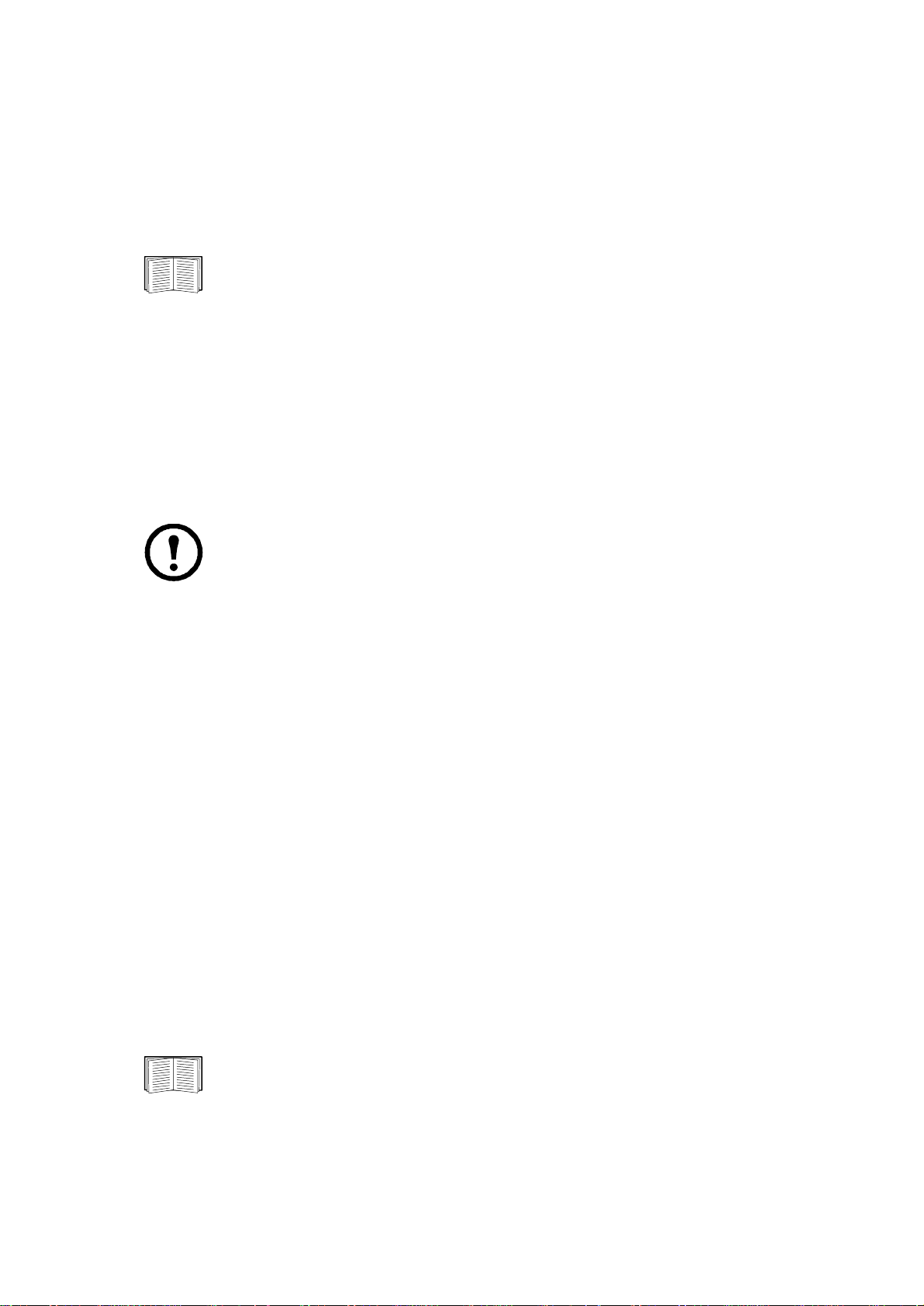
Internal Management Features
Overview
Use the Web interface or the command line interface to view the status of the UPS and manage the UPS
and the Management Card. You can also use SNMP to monitor the status of the UPS.
For more information about the internal user interfaces, see “Web Interface” on page 26 and
“Command Line Interface” on page 8. See “SNMP” on page 67 for information about how
SNMP access to the Management Card is controlled.
Access priority for logging on
Only one user at a time can log on to the Management Card. The priority for access, beginning with the
highest priority, is as follows:
• Local access to the command line interface from a computer with a direct serial connection to the
Management Card
• Telnet or SSH access to the command line interface from a remote computer
• Web access, either directly or through InfraStruXure Central
Note: SNMP has Write + and Write access. Write + has top access and enables logging on
when another user is already logged on. Write access is equivalent to Web access.
Types of user accounts
The Management Card has three levels of access (Administrator, Device User, and Read-Only User),
which are protected by user name and password requirements.
• An Administrator can use all of the menus in the Web interface and all of the commands in the
command line interface. The default user name and password are both apc.
• A Device User can access only the following:
– In the Web interface, the menus on the UPS tab and the event and data logs, accessible under
the Events and Data headings on th e left navigati on menu of the Logs tab. The event and data
logs display no button to clear the log.
– In the command line interface, the equivalent features and options.
The default user name is device, and the default password is apc.
• A Read-Only User has the following restricted access:
– Access through the Web interface only.
– Access to the same tabs and menus as a Device User, but without the capability to change
configurations, control devices, delete data, or use file transfer options. Links to configuration
options are visible but disabled. The event and data logs display no button to clear the log.
The default user name is readonly, and the default password is apc.
To set User Name and Password values for the three account types, see “Setting user access”
on page 56.
3UPS Network Management Card 2 User’s Guide
Page 14
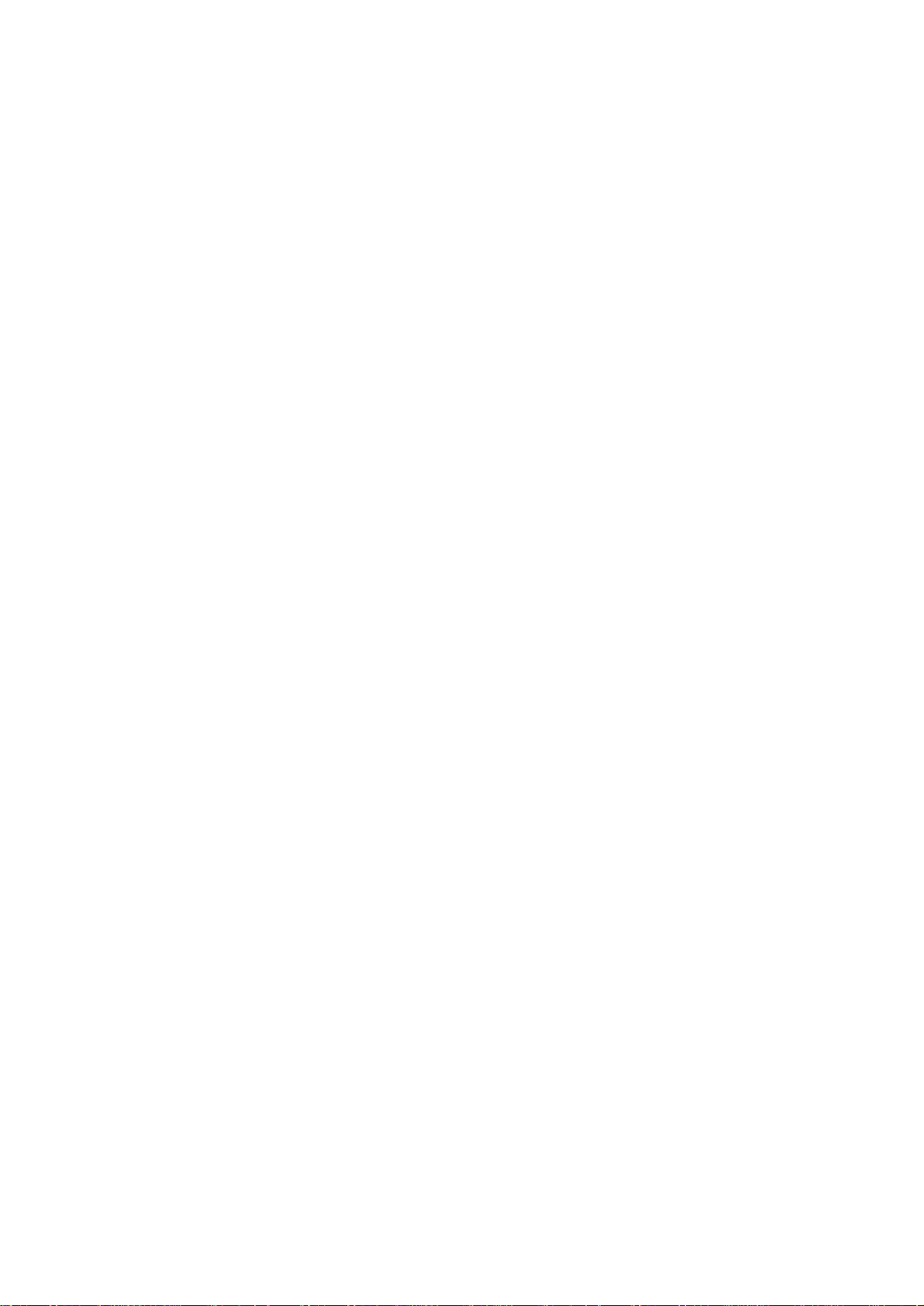
How to Recover from a Lost Password
You can use a local computer that connects to the Management Card through the serial port to access the
command line interface.
1. Select a serial port at the local computer, and disable any service that uses that port.
2. Connect the provided serial cable (APC part number 940-0299) to the selected port at the
computer and to the configuration port at the Management Card.
3. Run a terminal program (such as HyperTerminal
8 data bits, no parity, 1 stop bit, and no flow control.
®
) and configure the selected port for 9600 bps,
4. Press
ENTER, repeatedly if necessary, to display the User Name prompt. If you are unable to
display the User Name prompt, verify the following:
– The serial port is not in use by another application.
– The terminal settings are correct as specified in step 3.
– The correct cable is being used as specified in step 2.
5. Press the Reset button. The Status LED will flash alternately orange and green. Press the Reset
button a second time immediately while the LED is flashing to reset the user name and password
to their defaults temporarily.
6. Press
ENTER, repeatedly if necessary, to display the User Name prompt again, then use the
default, apc, for the user name and password. (If you take longer than 30 seconds to log on after
the User Name prompt is redisplayed, you must repeat step 5 and log on again.)
7. At the command line interface, use the following commands to change the User Name and
Password settings, both of which are now apc:
user -an yourAdministratorName
user -ap yourAdministratorPassword
For example, to change the Administrator user name to Admin, type:
user -an Admin
8. Type quit or exit to log off, reconnect any serial cable you disconnected, and restart any
service you disabled.
UPS Network Management Card 2 User’s Guide4
Page 15
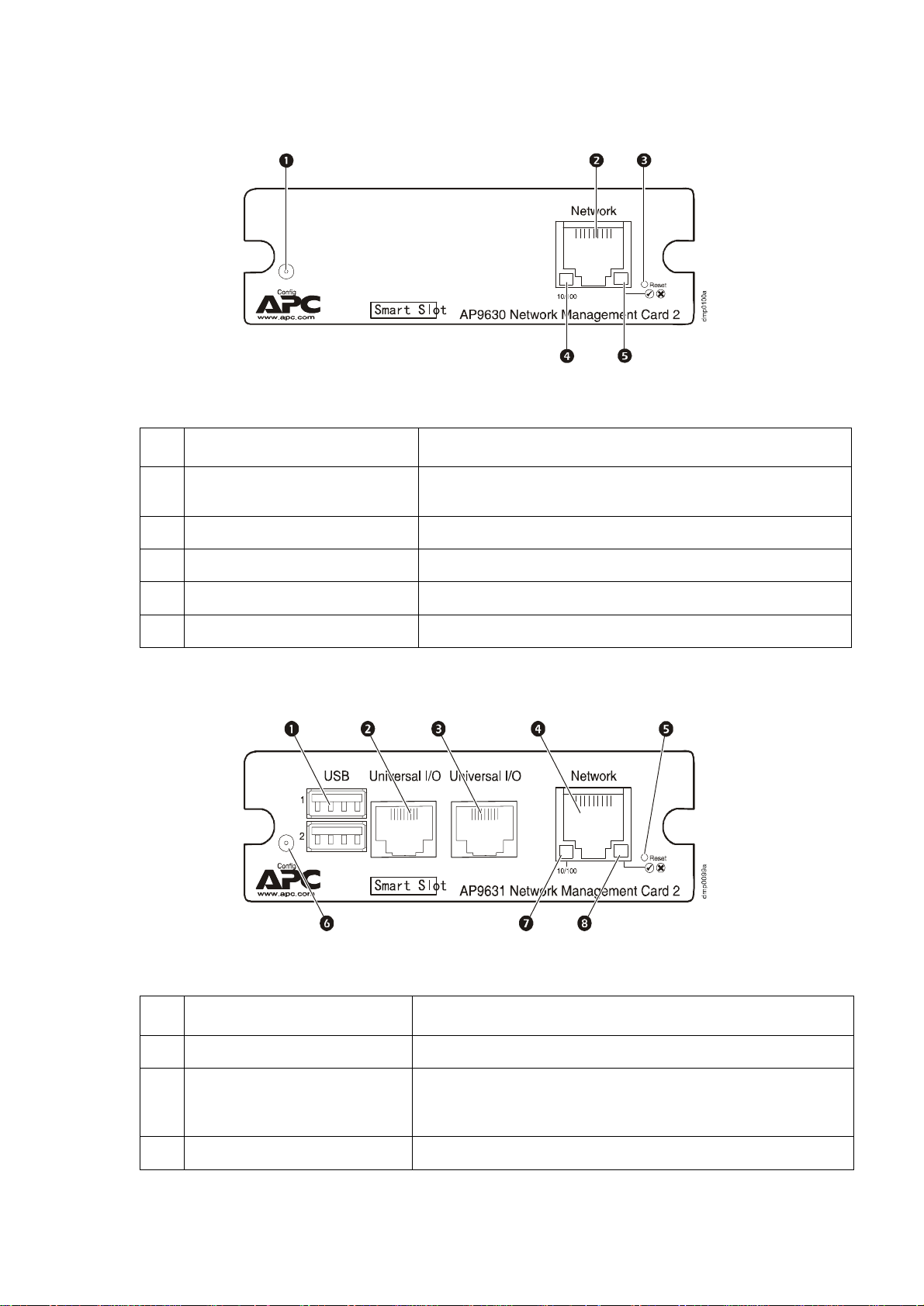
Front Panel (AP9630)
Features
Item Description
Serial configuration port Connects the Management Card to a local computer to configure
10/100 Base-T connector Connects the Management Card to the Ethernet network.
Reset button Resets the Management Card while power remains on.
initial network settings or access the command line interface.
Link-RX/TX (10/100) LED See “Link-RX/TX (10/100) LED” on page 7.
Status LED See “Status LED” on page 6.
Front Panel (AP9631)
Features
Item Description
USB ports Reserved for future use.
Sensor ports Connect temperature sensors, temperature/humidity sensors, or
10/100 Base-T connector Connects the Management Card to the Ethernet network.
relay input/output connectors that support two input contacts and
one output relay.
5UPS Network Management Card 2 User’s Guide
Page 16
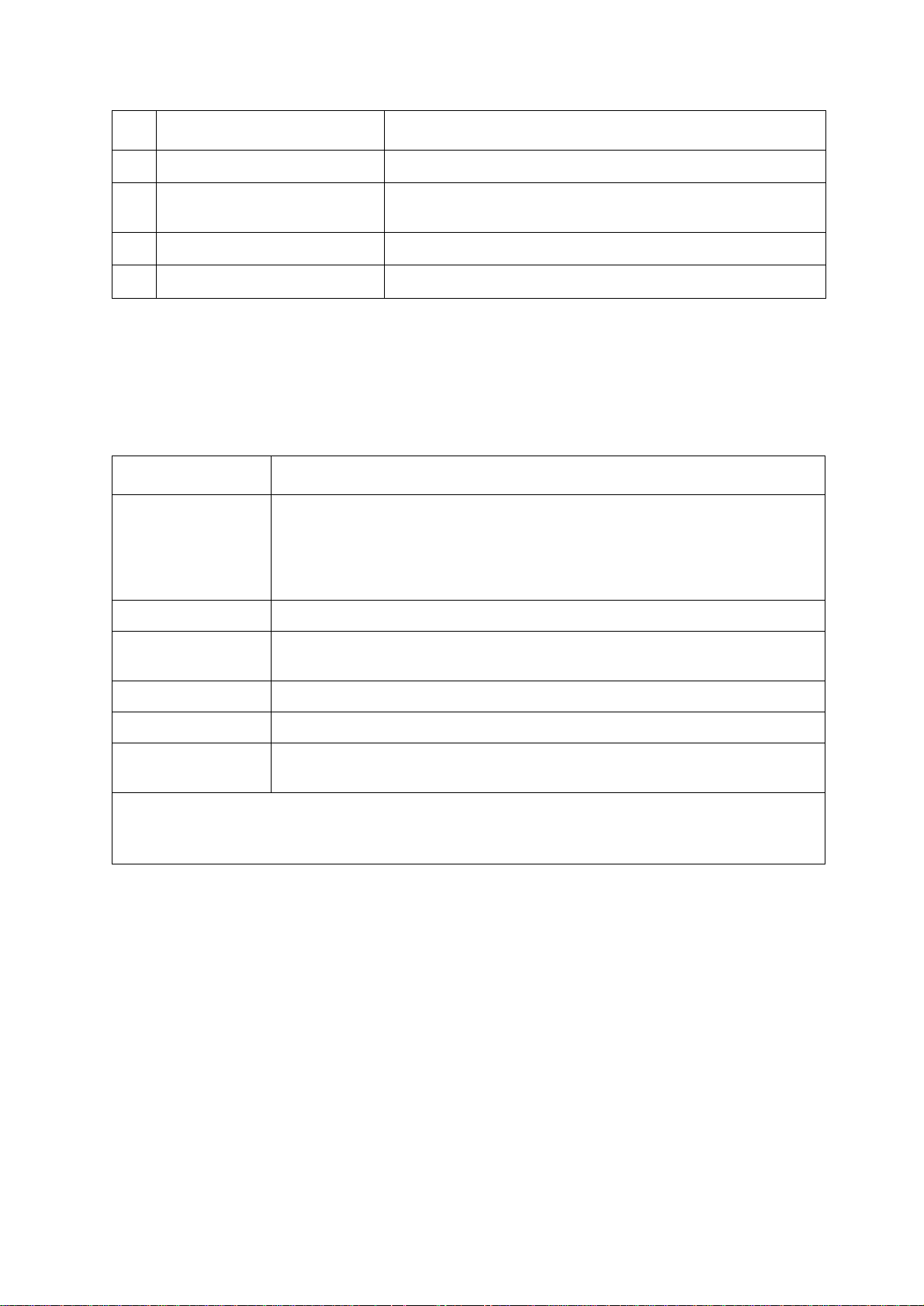
Item Description
Reset button Resets the Management Card while power remains on.
Serial configuration port Connects the Management Card to a local computer to configure
Link-RX/TX (10/100) LED See “Link-RX/TX (10/100) LED” on page 7.
Status LED See “Status LED” on page 6.
LED Descriptions
Status LED
This LED indicates the status of the Management Card.
Condition Description
Off One of the following situations exists:
• The Management Card is not receiving input power.
• The Management Card is not operating properly. It may need to be repaired or
replaced. Contact APC Customer Support. See “APC Worldwide Customer
Support” on page 108.
initial network settings or access the command line interface.
Solid green The Management Card has valid TCP/IP settings.
Solid orange A hardware failure has been detected in the Management Card. Contact APC
Customer Support. See “APC Worldw ide Cust omer Support ” on page 10 8.
Flashing green The Management Card does not have valid TCP/IP settings.
Flashing orange The Management Card is making BOOTP requests.
Alternately flashing
green and orange
1. If you do not use a BOOTP or DHCP server, see the Network Management Card Installation Manual provided
in printed format and on the APC Network Management Card Utility CD in PDF to configure the TCP/IP settings
of the Management Card.
2. To use a DHCP server, see “TCP/IP and Communication Settings” on page 60.
If the LED is flashing slowly, the Management Card is making DHCP2 requests.
If the LED is flashing rapidly, the Management Card is starting up.
1
1
1
UPS Network Management Card 2 User’s Guide6
Page 17
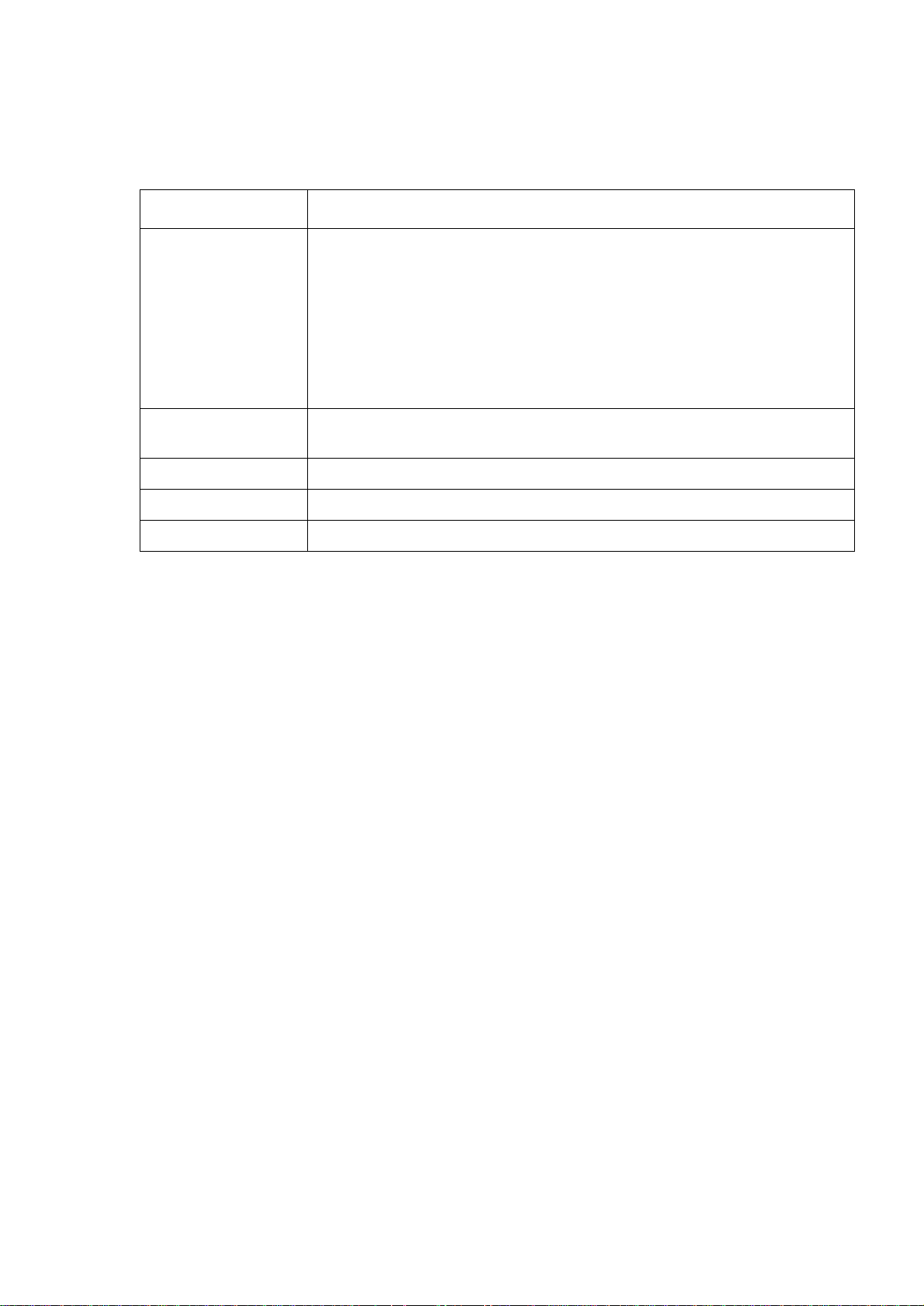
Link-RX/TX (10/100) LED
This LED indicates the network status of the Management Card.
Condition Description
Off One or more of the following situations exist:
• The Management Card is not receiving input power.
• The cable that connects the Management Card to the network is disconnected or
defective.
• The device that connects the Management Card to the network is turned off or not
operating correctly.
• The Management Card itself is not operating properly. It may need to be repaired or
replaced. Contact APC Customer Support. See “APC Worldwide Customer
Support” on page 108.
Solid green The Management Card is connected to a network operating at 10 Megabits per
second (Mbps).
Solid orange The Management Card is connected to a network operating at 100 Mbps.
Flashing green The Management Card is receiving or transmitting data packets at 10 Mbps.
Flashing orange The Management Card is receiving or transmitting data packets at 100 Mbps.
Watchdog Features
Overview
To detect internal problems and recover from unanticipated inputs, the Management Card uses internal,
system-wide watchdog mechanisms. When it restarts to recover from an internal problem, a System:
Warmstart event is recorded in the event log.
Network interface watchdog mechanism
The Management Card implements internal watchdog mechanisms to protect itself from becoming
inaccessible over the network. For example, if the Management Card does not receive any network
traffic for 9.5 minutes (either direct traffic, such as SNMP, or broadcast traffic, such as an Address
Resolution Protocol [ARP] request), it assumes that there is a problem with its network interface and
restarts.
Resetting the network timer
To ensure that the Management Card does not restart if the network is quiet for 9.5 minutes, the
Management Card attempts to contact the default gateway every 4.5 minutes. If the gateway is present, it
responds to the Management Card, and that response restarts the 9.5-minute timer. If your application
does not require or have a gateway, specify the IP address of a computer that is running on the network
and is on the same subnet. The network traffic of that computer will restart the 9.5-minute timer
frequently enough to prevent the Management Card from restarting.
7UPS Network Management Card 2 User’s Guide
Page 18
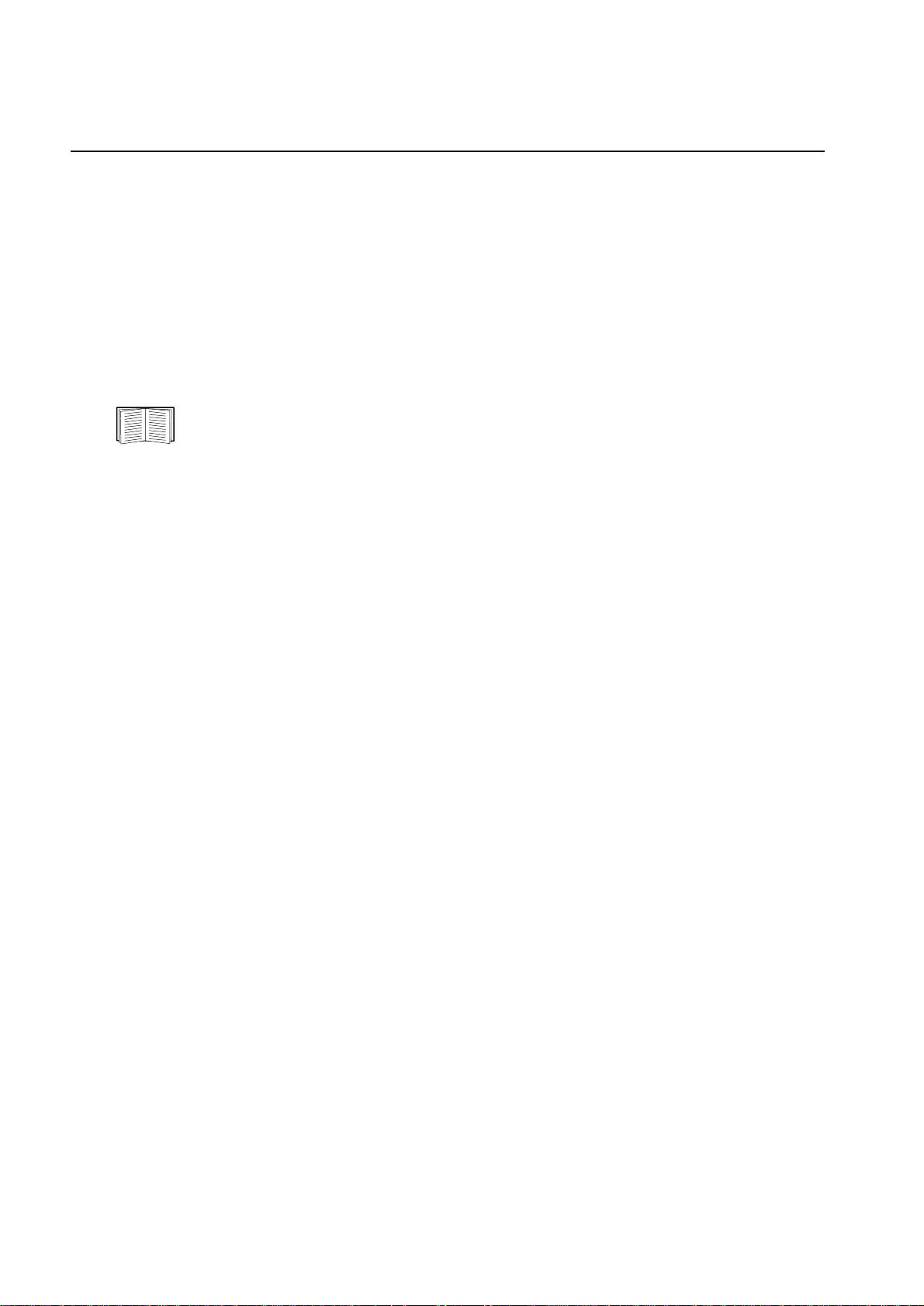
Command Line Interface
How To Log On
Overview
You can use either a local (serial) connection, or a remote (Telnet or SSH) connection with a computer
on the same network as the Management Card to access the command line interface.
Use case-sensitive user name and password entries to log on (by default, apc and apc for an
Administrator, or device and apc for a Device User). A Read-Only User cannot access the command line
interface.
If you cannot remember your user name or password, see “How to Recover from a Lost
Password” on page 4.
Remote access to the command line interface
You can access the command line interface through Telnet or SSH. Telnet is enabled by default. Enabling
SSH disables Telnet.
To enable or disable these access methods, use the Web interface. On the Administration tab, select
Network on the top menu bar, and then the access option under Console on the left navigation menu.
Telnet for basic access. Telnet provides the basic security of authentication by user name and
password, but not the high-security benefits of encryption.
To use Telnet to access the command line interface:
1. From a computer that has access to network on which the Management Card is installed, at a
command prompt, type
telnet 139.225.6.133, when the Management Card uses the default T e ln et por t of 23), and
press
ENTER.
If the Management Card uses a non-default port number (from 5000 to 32768), you must
include a colon or a space, depending on your Telnet client, between the IP address (or DNS
name) and the port number. (These are commands for general usage: some clients don’t allow
you to specify the port as an argument and some types of Linux might want extra commands).
2. Enter the user name and password (by default, apc and apc for an Administrator, or device and
apc for a Device User).
SSH for high-security access. If you use the high security of SSL for the Web interface, use SSH for
access to the command line interface. SSH encrypts user names, passwords, and transmitted data. The
interface, user accounts, and user access rights are the same whether you access the command line
interface through SSH or Telnet, but to use SSH, you must first configure SSH and have an SSH client
program installed on your computer.
telnet and the IP address for the Management Card (for example,
UPS Network Management Card 2 User’s Guide8
Page 19
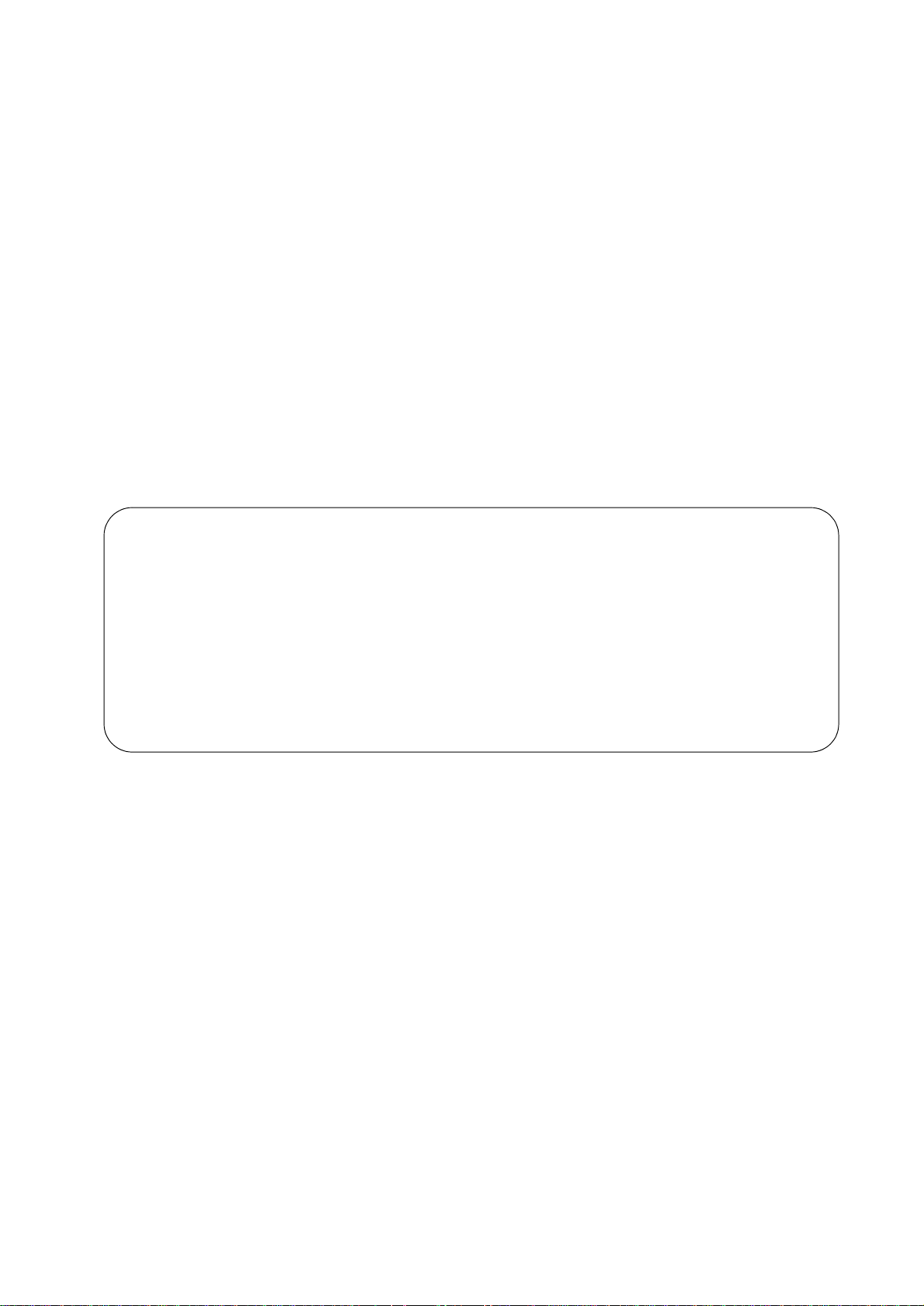
Local access to the command line interface
For local access, use a computer that connects to the Management Card through the serial port to access
the command line interface:
1. Select a serial port at the computer and disable any service that uses the port.
2. Connect the provided serial cable (APC part number 940-0299) from the selected port on the
computer to the configuration port at the Management Card.
3. Run a terminal program (e.g., HyperTerminal), and configure the selected port for 9600 bps, 8
data bits, no parity, 1 stop bit, and no flow control.
4. Press
ENTER. At the prompts, enter your user name and password.
Main Screen
Sample main screen
Following is an example of the screen displayed when you log on to the command line interface at the
Management Card.
Schneider Electric Network Management Card AOS vx.x.x
(c)Copyright 2009 All Rights Reserved Symmetra APP vx.x.x
------------------------------------------------------------------------- Name : Test Lab Date : 10/30/2009
Contact : Don Adams Time : 5:58:30
Location : Building 3 User : Administrator
Up Time : 0 Days, 21 Hours, 21 Minutes Stat : P+ N+ A+
APC>
Information and status fields
Main screen information fields.
• Two fields identify the APC operating system (AOS) and application (APP) firmware versions.
The application firmware name identifies the device that connects to the network through this
Management Card. In the example above, the Management Card uses the application firmware for
a Symmetra UPS.
Network Management Card AOS vx.x.x
Symmetra APP vx.x.x
• Three fields identify the system name, contact person, and location of the Management Card. (In
the Web interface, select the Administration tab, General in the top menu bar, and
Identification in the left navigation menu to set these values.)
Name : Test Lab
Contact: Don Adams
Location: Building 3
9UPS Network Management Card 2 User’s Guide
Page 20
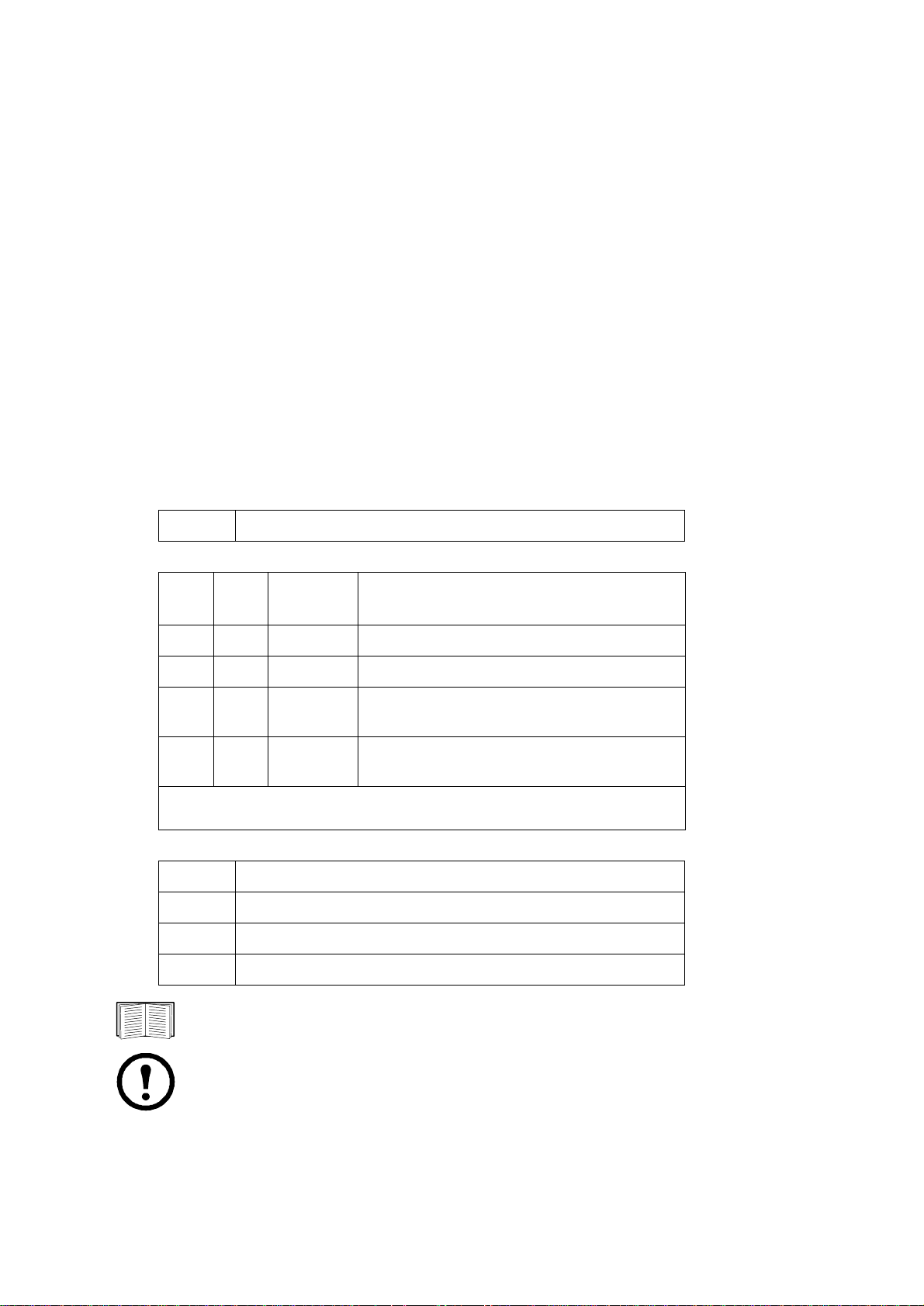
• The Up Time field reports how long the Management Card has been running since it was last
turned on or reset.
Up Time: 0 Days 21 Hours 21 Minutes
• Two fields report when you logged in, by date and time.
Date : 10/30/2009
Time : 5:58:30
• The User field reports whether you logged in through the Administrator or Device Manager
account. (The Read Only User account cannot access the command line interface.)
When you log on as Device Manager (equivalent to Device User in the Web interface), you can
access the event log, configure some UPS settings, and view the number of active alarms.
User : Administrator
Main screen status fields.
• The Stat field reports the Management Card status. The middle status varies according to whether
you are running IPv4, IPv6, or both, as indicated in the second table below.
Stat : P+ N+ A+
P+ The APC operating system (AOS) is functioning properly.
IPv4
only
N+ N6+ N4+ N6+ The network is functioning properly.
N? N6? N4? N6? A BOOTP request cycle is in progress.
N– N6– N4- N6-
N! N6! N4! N6!
A+ The application is functioning properly.
A– The application has a bad checksum.
A? The application is initializing.
A! The application is not compatible with the AOS.
IPv6
only
* The N4 and N6 values can be different from one another: you could, for
example, have N4– N6+.
IPv4 and
IPv6* Description
The Management Card failed to connect to the
network.
Another device is using the IP address of the
Management Card.
If P+ is not displayed, contact APC Customer Support. See “APC Worldwide Customer
Support” on page 108.
Note: To view the status of the UPS, type
UPS Network Management Card 2 User’s Guide10
ups -st.
Page 21
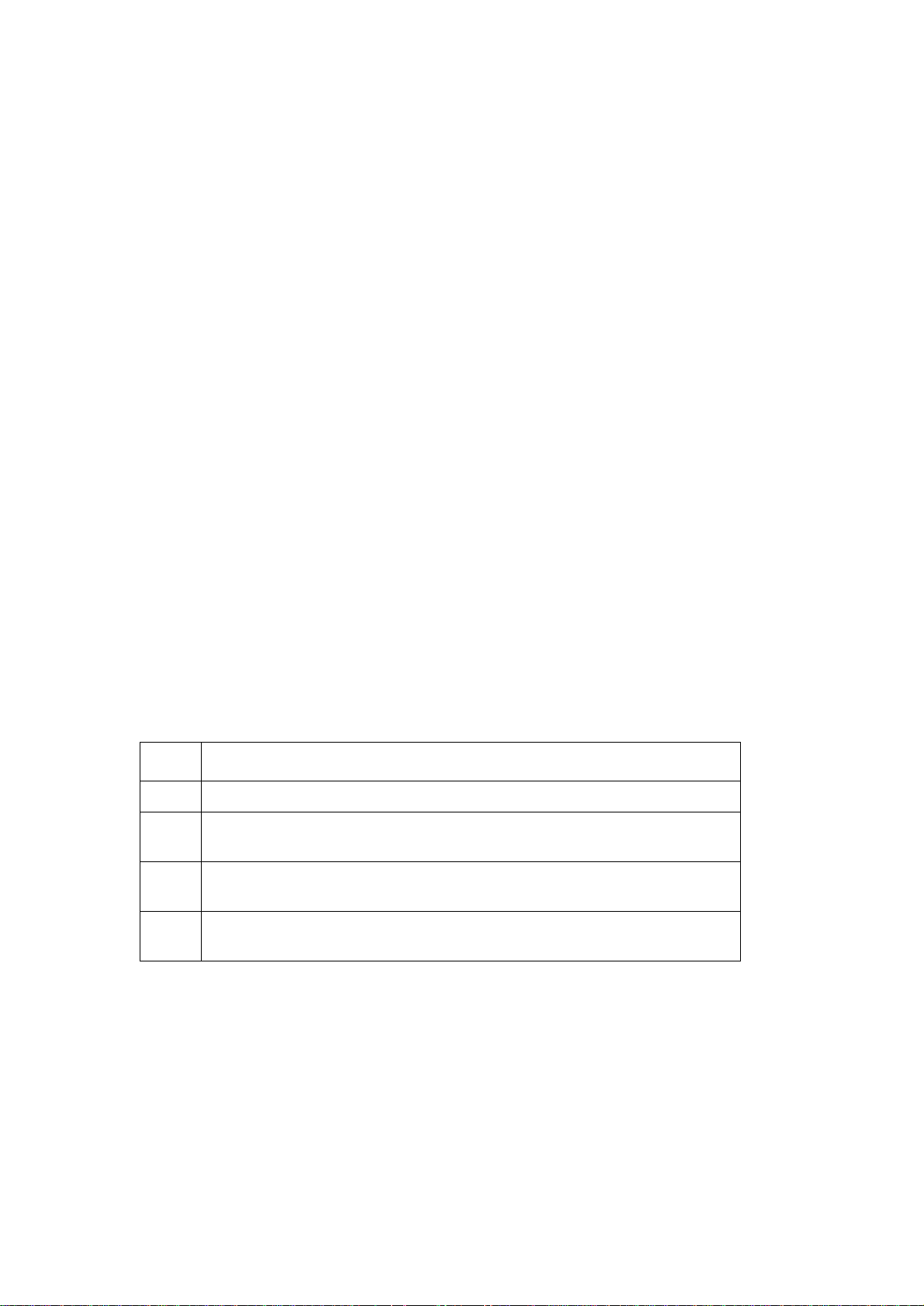
How to Use the Command Line Interface
Overview
The command line interface provides options to configure the network settings and manage the UPS and
its Management Card.
How to enter commands
At the command line interface, use commands to configure the Management Card. To use a command,
type the command and press
mixed case. Options are case-sensitive.
While using the command line interface, you can also do the following:
ENTER. Commands and arguments are valid in lowercase, uppercase, or
• Type
? and press ENTER to view a list of available commands, based on your account type.
To obtain information about the purpose and syntax of a specified command, type the
command, a space, and
options, type:
radius ?
or
radius help
• Press the UP arrow key to view the command that was entered most recently in the session. Use
UP and DOWN arrow keys to scroll through a list of up to ten previous commands.
the
• Type at least one letter of a command and press the
commands that match the text you typed in the command line.
• Type
• Type
ups -st to view the status of the UPS.
exit or quit to close the connection to the command line interface.
Command syntax
Item Description
- Options are preceded by a hyphen.
< > Definitions of options are enclosed in angle brackets. For example:
-dp <device password>
? or the word help. For example, to view RADIUS configuration
TAB key to scroll through a list of valid
[ ] If a command accepts multiple options or an option accepts mutually exclusive
arguments, the values may be enclosed in brackets.
| A vertical line between items enclosed in brackets or angle brackets indicates that
the items are mutually exclusive. You must use one of the items.
11UPS Network Management Card 2 User’s Guide
Page 22
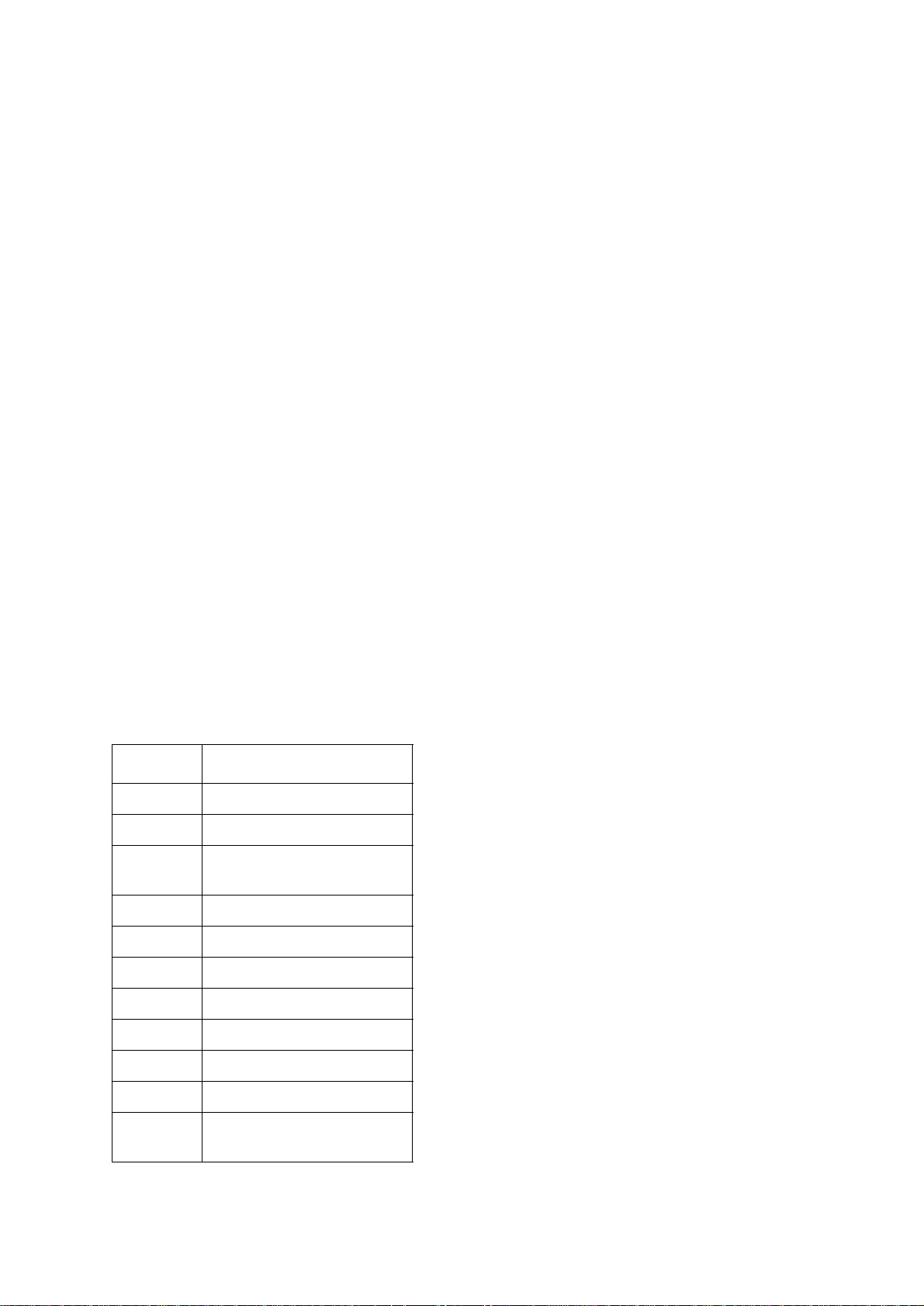
Syntax examples
A command that supports multiple options:
user [-an <admin name>] [-ap <admin password>]
In this example, the user command accepts the option -an, which defines the Administrator user name,
and the option
-ap, which defines the Administrator password. To change the Administrator user name
and password to XYZ:
1. Type the
user -ap XYZ
user command, one option, and the argument XYZ:
2. After the first command succeeds, type the user command, the second option, and the argument
XYZ:
user -an XYZ
A command that accepts mutually exclusive arguments for an option:
alarmcount -p [all | warning | critical]
In this example, the option -p accepts only three arguments: all, warning, or critical. For
example, to view the number of active critical alarms, type:
alarmcount -p critical
The command will fail if you type an argument that is not specified.
Command Response Codes
The command response codes enable scripted operations to detect error conditions reliably without
having to match error message text.
The CLI reports all command operations with the following format:
E [0–9][0–9][0–9]: Error message
Code Error message
E000 Success
E001 Successfully Issued
E002 Reboot required for change
to take effect
E100 Command failed
E101 Command not found
E102 Parameter Error
E103 Command Line Error
E104 User Level Denial
E105 Command Prefill
E106 Data Not Available
E107 Serial communication with
the UPS has been lost
UPS Network Management Card 2 User’s Guide12
Page 23
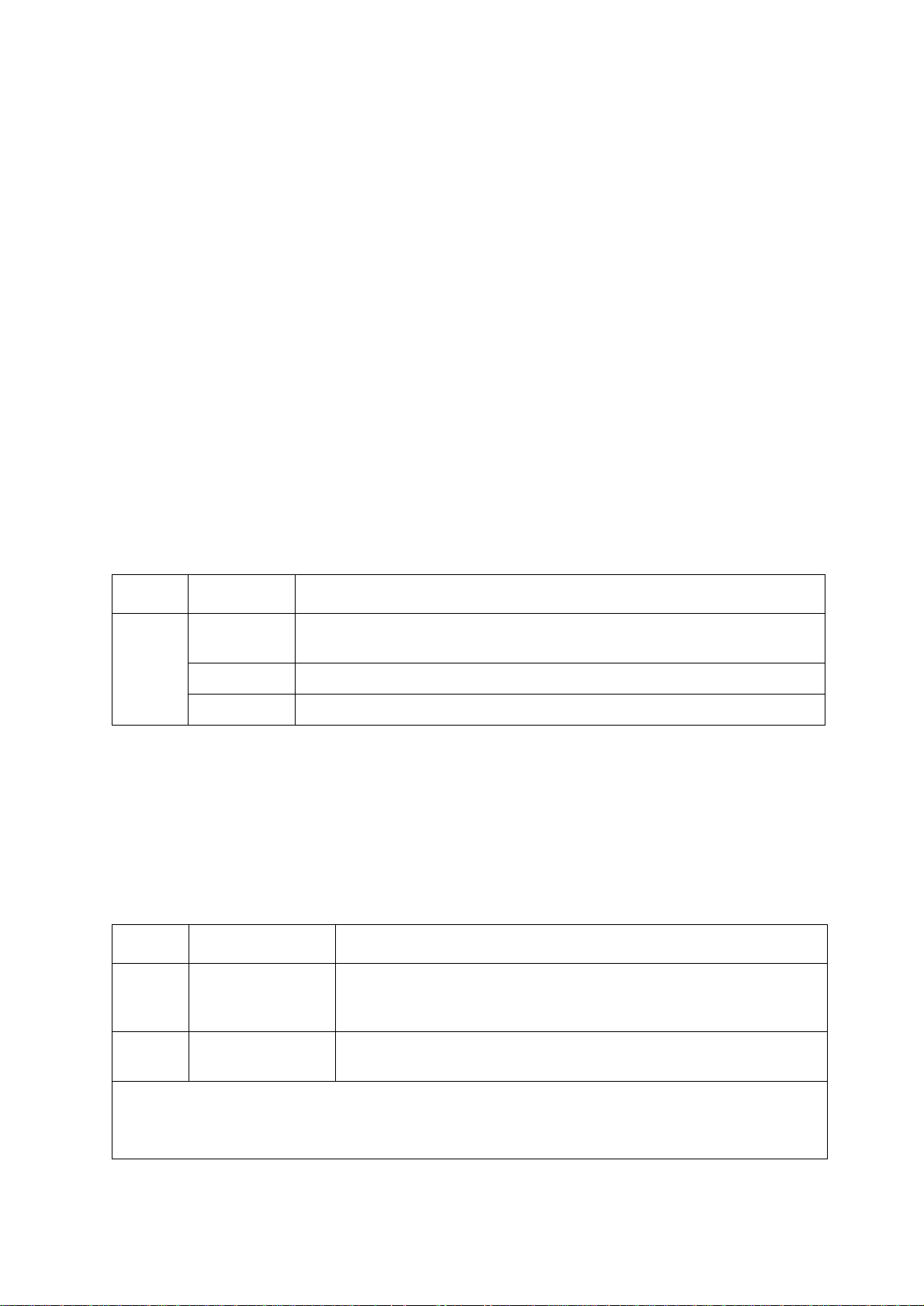
Command Descriptions
?
Access: Administrator, Device User
Description: View a list of all the CLI commands available to your account type. To view help text for
a specific command, type the command followed by a question mark.
Example: To view a list of options that are accepted by the alarmcount command, type:
alarmcount ?
about
Access: Administrator, Device User
Description: View hardware and firmware information. This information is useful in troubleshooting
and enables you to determine if updated firmware is available at the APC Web site.
alarmcount
Access: Administrator, Device User
Description:
Option Arguments Description
-p all View the number of active alarms repor ted by the Management Card. Informa tion
about the alarms is provided in the event log.
warning View the number of active warning alarms.
critical View the number of active critical alarms.
Example:
alarmcount -p warning
To view all active warning alarms, type:
boot
Access: Administrator only
Description: Define how the Management Card will obtain its network settings, including the IP
address, subnet mask, and default gateway. Then configure the BOOTP or DHCP server settings.
Option Argument Description
-b
<boot
mode>
dhcp | bootp |
manual
Define how the TCP/IP settings will be configured when the Management
Card turns on, resets, or restarts. See “TCP/IP and Communication
Settings” on page 60 for information about each boot mode setting.
-c enable | disable dhcp and dhcpBootp boot modes only. Enable or disable the
requirement that the DHCP server provide the APC cookie.
The default values for these three settings generally do not need to be changed:
-v <vendor class>: APC
-i <client id>: The MAC address of the Management Card, which uniquely identifies it on the network
-u <user class>: The name of the application firmware module
13UPS Network Management Card 2 User’s Guide
Page 24
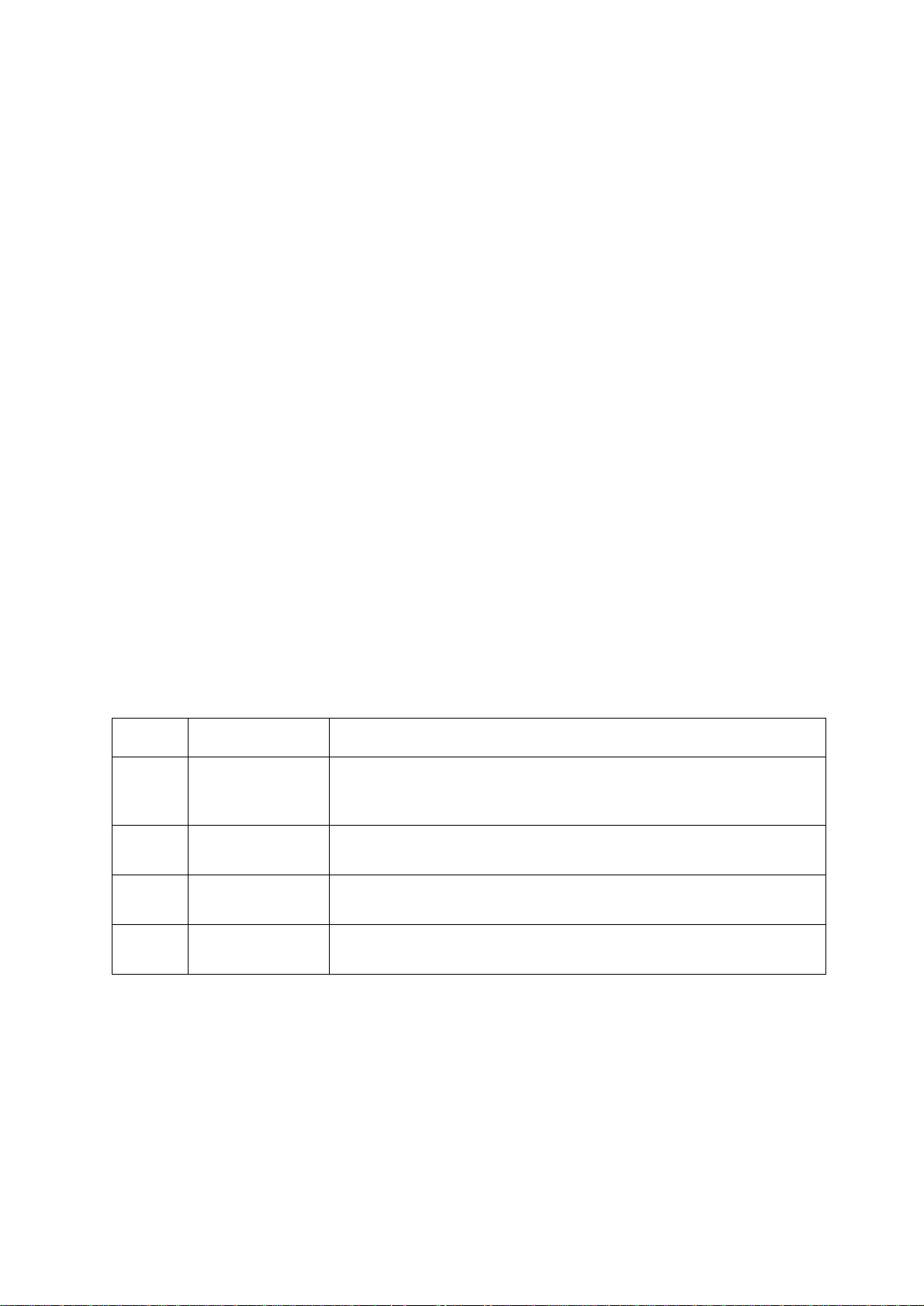
Example: To use a DHCP server to obtain network settings:
1. Type
boot -b dhcp
2. Enable the requirement that the DHCP server provide the APC cookie:
boot -c enable
3. Define the number of retries that will occur if the Management Card does not receive a valid
response from the initial request:
boot -s 5
cd
Access: Administrator, Device User
Description: Navigate to a folder in the directory structure of the Management Card.
Example 1: To change to the ssh folder and confirm that an SSH security certificate was uploaded to
the Management Card:
1. Type
2. Type
cd ssh and press ENTER.
dir and press ENTER to list the files stored in the SSH folder.
Example 2: To return to the main directory folder, type:
cd ..
console
Access: Administrator only
Description: Define whether users can access the command line interface using Telnet, which is
enabled by default, or Secure SHell (SSH), which provides protection by transmitting user names,
passwords, and data in encrypted form. You can change the Telnet or SSH port setting for additional
security. Alternately, disable network access to the command line interface.
Option Argument Description
-S disable | telnet | ssh Configure access to the command line interface, or use the disable
command to prevent access.. Enabling SSH enables SCP and disables
Telnet.
-pt <telnet port n> Define the Teln et port used to com municate with the Management Card (23
by default).
-ps <SSH port n> Define the SSH port used to communicate with the Management Card (22 by
default).
-b 2400 | 9600 |
19200 | 38400
Configure the speed of the serial port connection (9600 bps by default).
Example 1: To enable SSH access to the command line interface, type:
console -S ssh
Example 2: To change the Telnet port to 5000, type:
console -pt 5000
UPS Network Management Card 2 User’s Guide14
Page 25
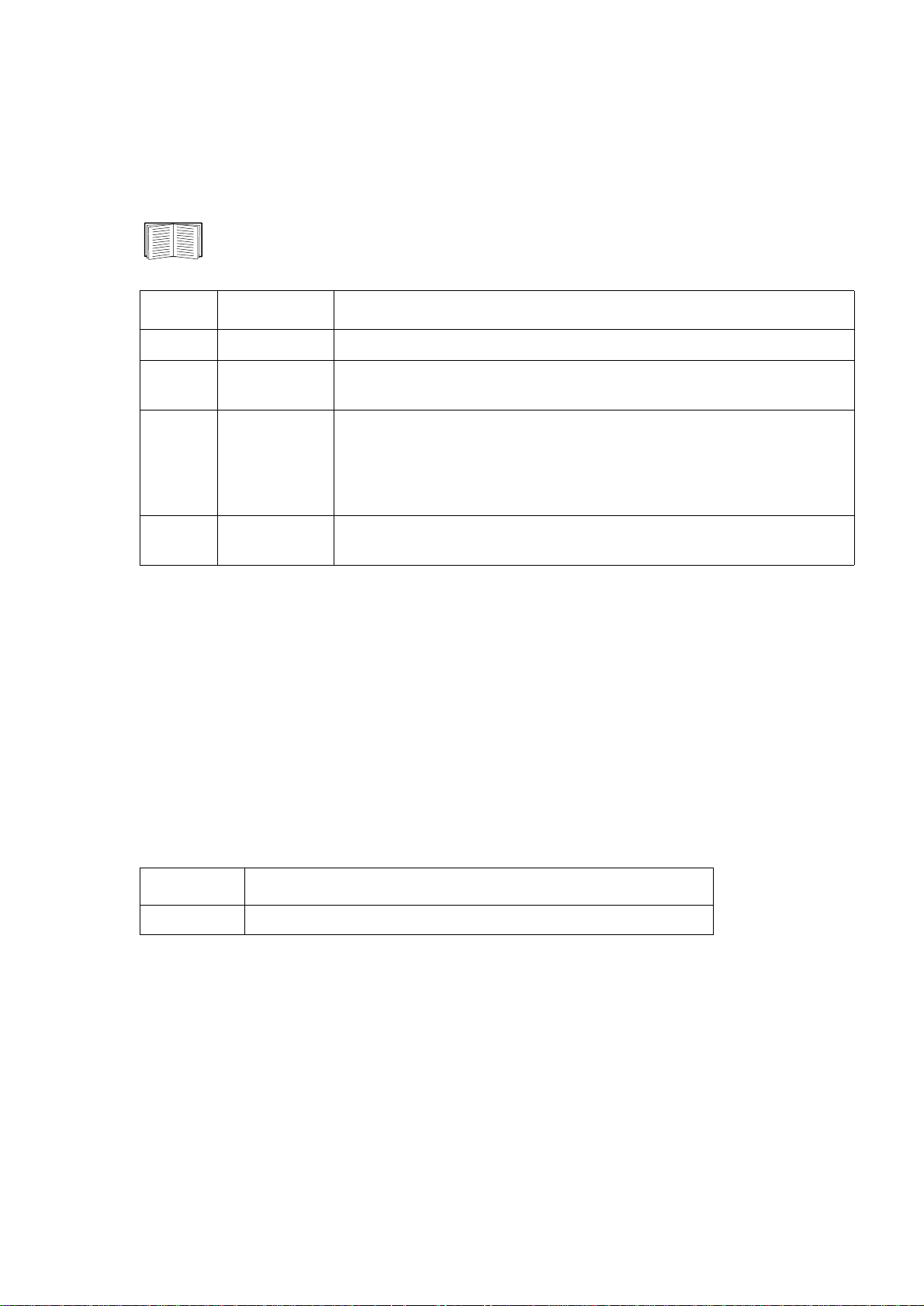
date
Access: Administrator only
Definition: Configure the date used by the Management Card.
To configure an NTP server to define the date and time for the Management Card, see “Set
the Date and Time” on page 78.
Option Argument Description
-d <“datestring”> Set the current date. Use the date format specified by the date -f command.
-t <00:00:00> Configure the current time, in hours, minutes, and seconds. Use the 24-hour
clock format.
-f mm/dd/yy |
dd.mm.yyyy |
mmm-dd-yy |
dd-mmm-yy |
yyyy-mm-dd
-z <time zone
offset>
Select the numerical format in which to display all dates in this user interface.
Each letter m (for month), d (for day), and y (for year) represents one digit.
Single-digit days and months are displayed with a leading zero.
Set the difference with GMT in order to specify your time zone. This enables
you to synchonize with other people in different time zones.
Example 1: To display the date using the format yyyy-mm-dd, type:
date -f yyyy-mm-dd
Example 2: To define the date as October 30, 2009, using the format configured in the preceding
example, type:
date -d “2009-10-30”
Example 3: T o define the time as 5:21:03 p.m., type:
date -t 17:21:03
delete
Access: Administrator only
Description: Delete the event or data log, or delete a file in the file system.
Argument Description
<file name> Type the name of the file to delete.
Example: To delete the event log:
1. Navigate to the folder that contains the file to delete. For example, to navigate to the
type:
cd logs
2. To view the files in the
dir
logs folder, type:
The file event.txt is listed.
3. Type
delete event.txt.
logs folder,
15UPS Network Management Card 2 User’s Guide
Page 26
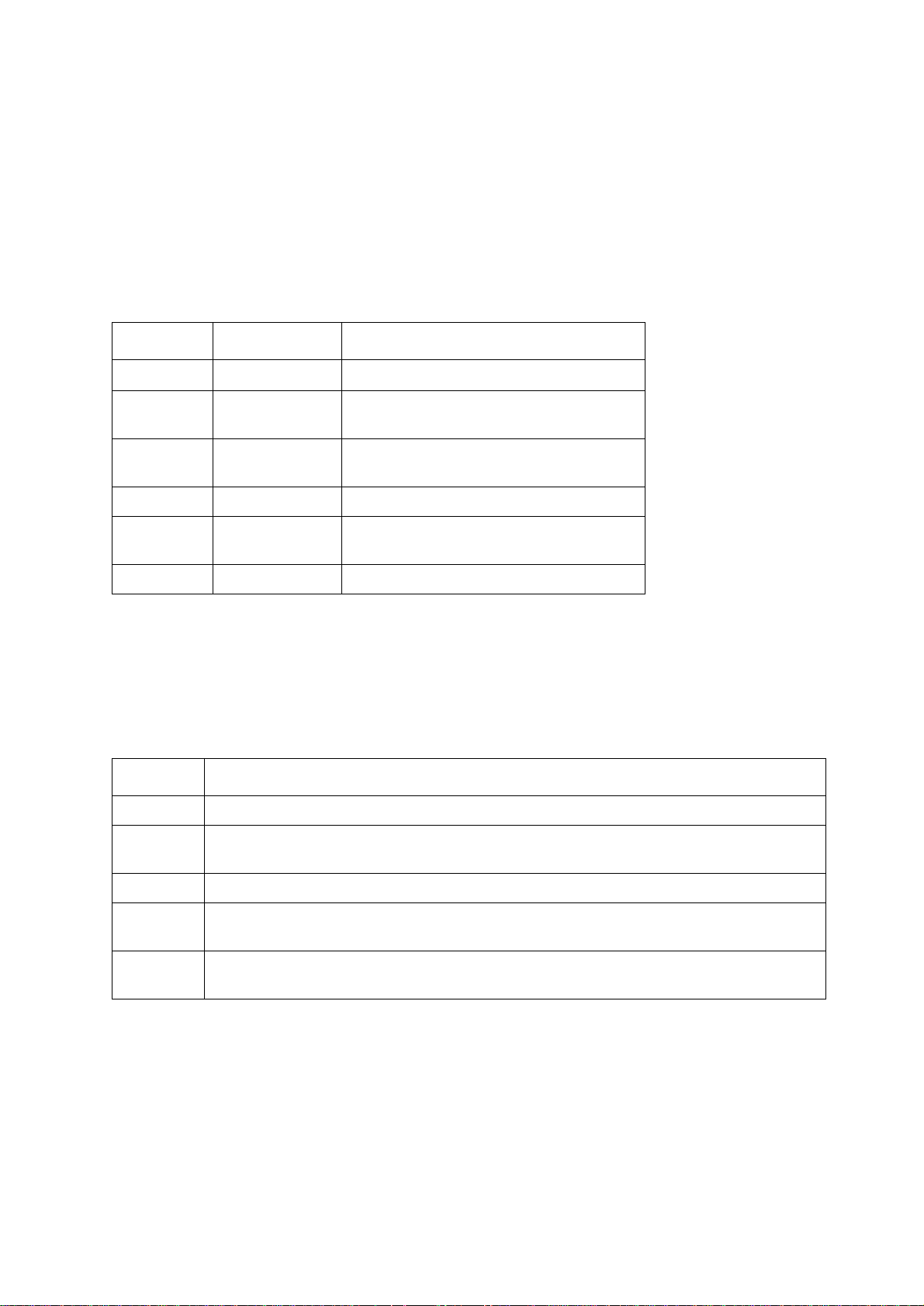
dir
Access: Administrator, Device User
Description: View the files and folders stored on the Management Card.
dns
Access: Administrator
Description: Configure the manual Domain Name System (DNS) settings.
Parameter Argument Description
-OM enable | disable
-p <primary DNS
server>
-s <secondary DNS
server>
-d <domain name> Set the domain name.
-n <domain name
IPv6>
-h <host name> Set the host name.
Override the manual DNS.
Set the primary DNS server.
Set the secondary DNS server.
Set the domain name IPv6.
eventlog
Access: Administrator, Device User
Description: V iew the date and time you retrieved the event log, the status of the UPS, and the status of
sensors connected to the Management Card. View the most recent device events, and the date and time
they occurred. Use the following keys to navigate the event log:
Key Description
ESC
Close the event log and return to the command line interface.
ENTER
SPACEBAR
B View the preceding page of the event log. This command is not available at the main page of the
D Delete the event log. Follow the prompts to confirm or deny the deletion. Deleted events cannot
Update the log display. Use this command to view events that were recorded after you last
retrieved and displayed the log.
View the next page of the event log.
event log.
be retrieved.
exit
Access: Administrator, Device User
Description: Exit from the command line interface session.
UPS Network Management Card 2 User’s Guide16
Page 27
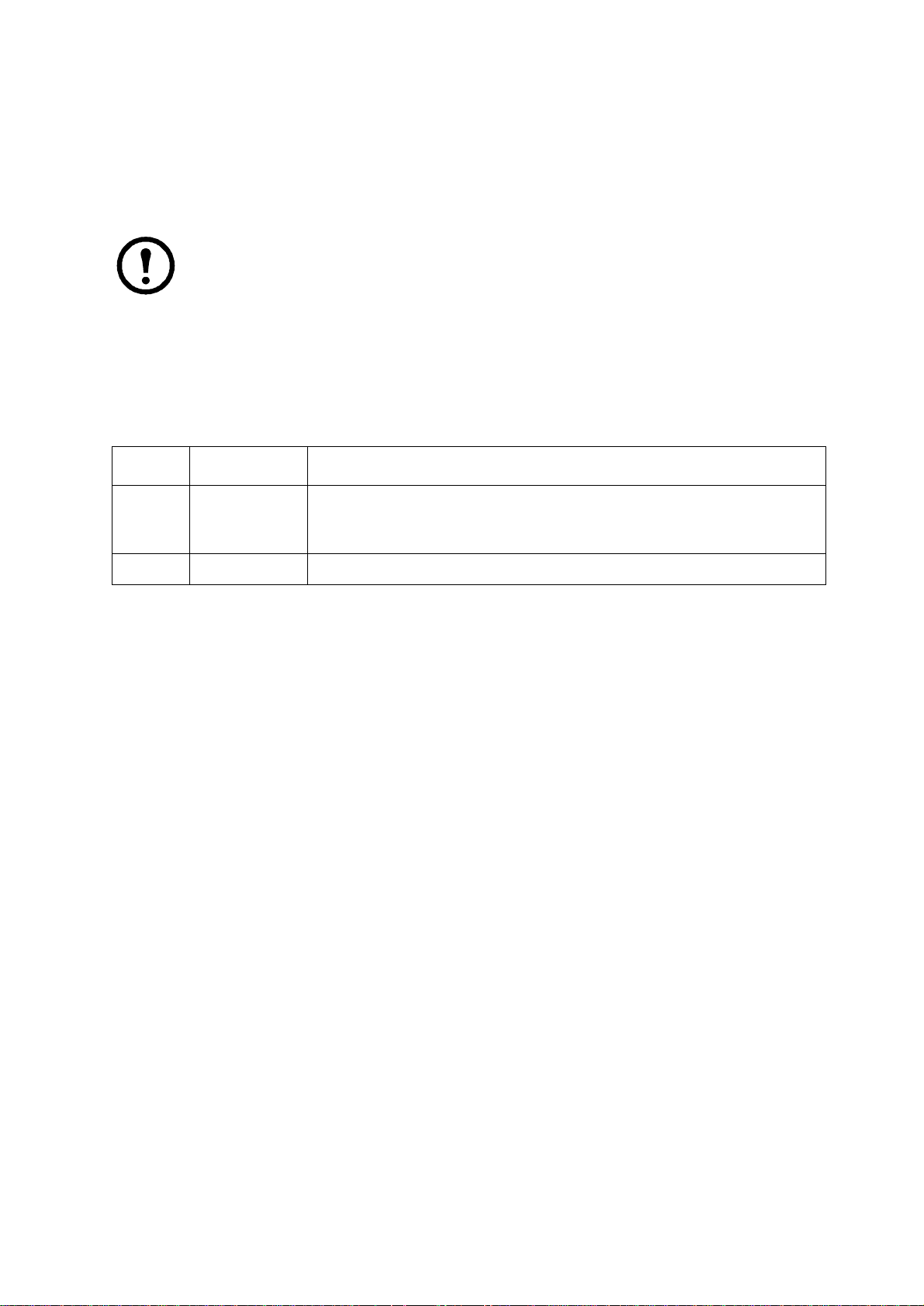
format
Access: Administrator only
Description: Reformat the file system of the Management Card and erase all security certificates,
encryption keys, configuration settings, and the event and data logs. Be careful with this command.
Note: To reset the Management Card to its default configuration, use the
resetToDef
command.
FTP
Access: Administrator only
Description: Enable or disable access to the FTP server. Optionally, change the port setting to the
number of any unused port from 5001 to 32768 for added security.
Option Argument Definition
-p <port number> Define the TCP/IP port that the FTP server uses to communicate with the
Management Card (21 by default). The FTP server uses both the specified port
and the port one number lower than the specified port.
-S enable | disable Configure access to the FTP server.
Example: To change the TCP/IP port to 5001, type:
ftp -p 5001
help
Access: Administrator, Device User
Description: V iew a list of all the CLI commands available to your account type. To view help text
for a specific command, type the command followed by
Example 1: To view a list of commands available to someone logged on as a Device User, type:
help
Example 2: To view a list of options that are accepted by the alarmcount command, type:
alarmcount help
help.
netstat
Access: Administrator, Device User
Description: View the status of the network and all active IPv4 and IPv6 addresses.
ntp
Access: Administrator, Device User
Description: View and configure the network time protocol parameters.
17UPS Network Management Card 2 User’s Guide
Page 28
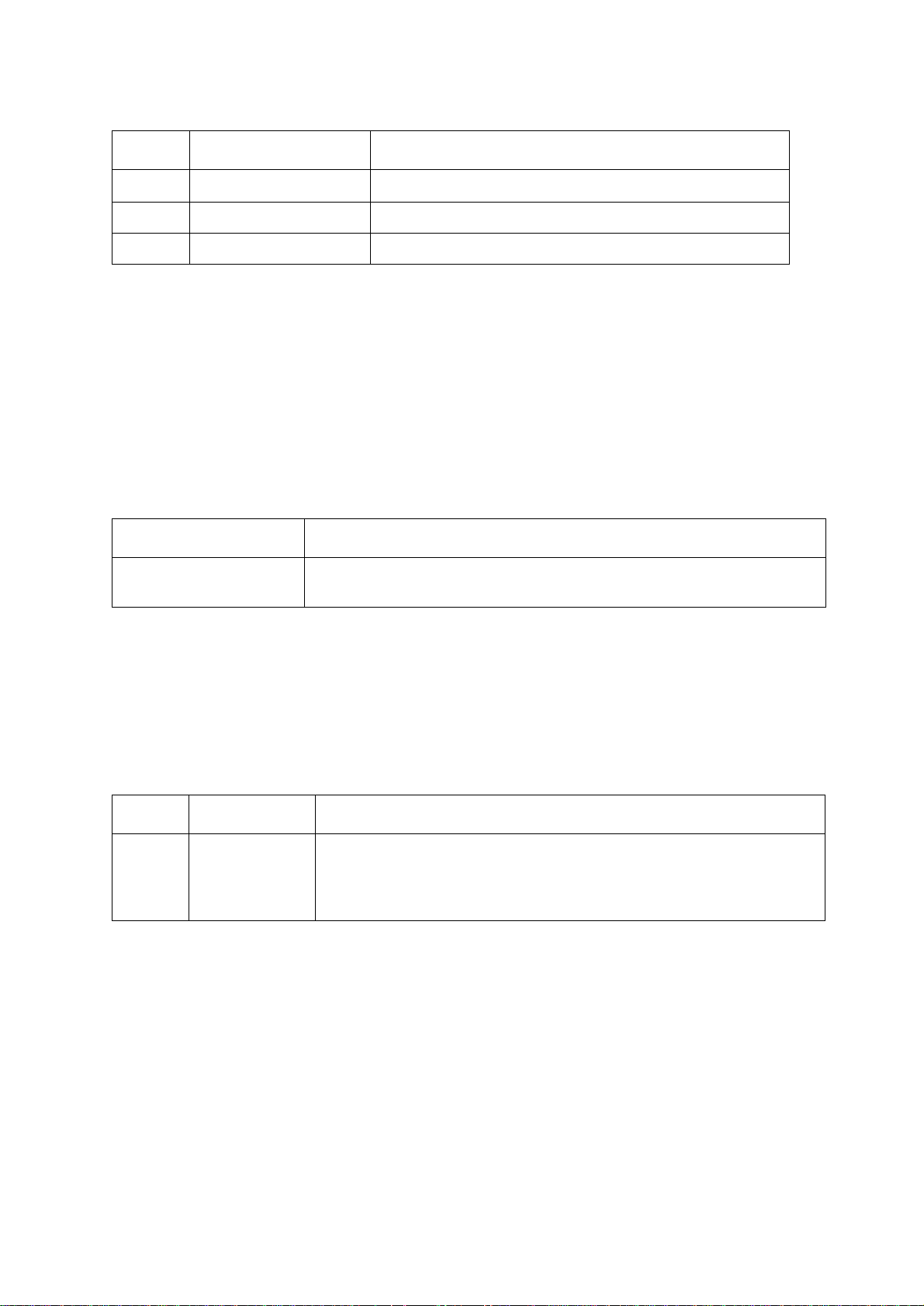
Option Argument Definition
-OM enable | disable
-p <primary NTP server> Specify the primary server.
-s <secondary NTP server> Specify the secondary server.
Override the manual settings.
Example 1: To enable the override of manual setting, type:
ntp -OM enable
Example 2: To spe cify the primary NTP server, type:
ntp -p 150.250.6.10
ping
Access: Administrator, Device User
Description. Determine whether the device with the IP address or DNS name you specify is
connected to the network.
Four inquiries are sent to the address.
Argument Description
<IP address or DNS name> Type an IP address with the format xxx.xxx.xxx.xxx, or the DNS name configured
by the DNS server.
Example: To determine whether a device with an IP address of 150.250.6.10 is connected to the
network, type:
ping 150.250.6.10
portSpeed
Access: Administrator
Description:
Option Arguments Description
-s auto | 10H | 10F |
100H | 100F
Example:
To configure the TCP/IP port to communicate using 100 Mbps with half-duplex
Define the communication speed of the Ethernet port. The auto command
enables the Ethernet devices to negotiate to transmit at the highest possible
speed. See “Port Speed” on page 62 for more information about the port speed
settings.
communication (communication in only one direction at a time), type:
portspeed -s 100H
prompt
Access: Administrator, Device User
UPS Network Management Card 2 User’s Guide18
Page 29
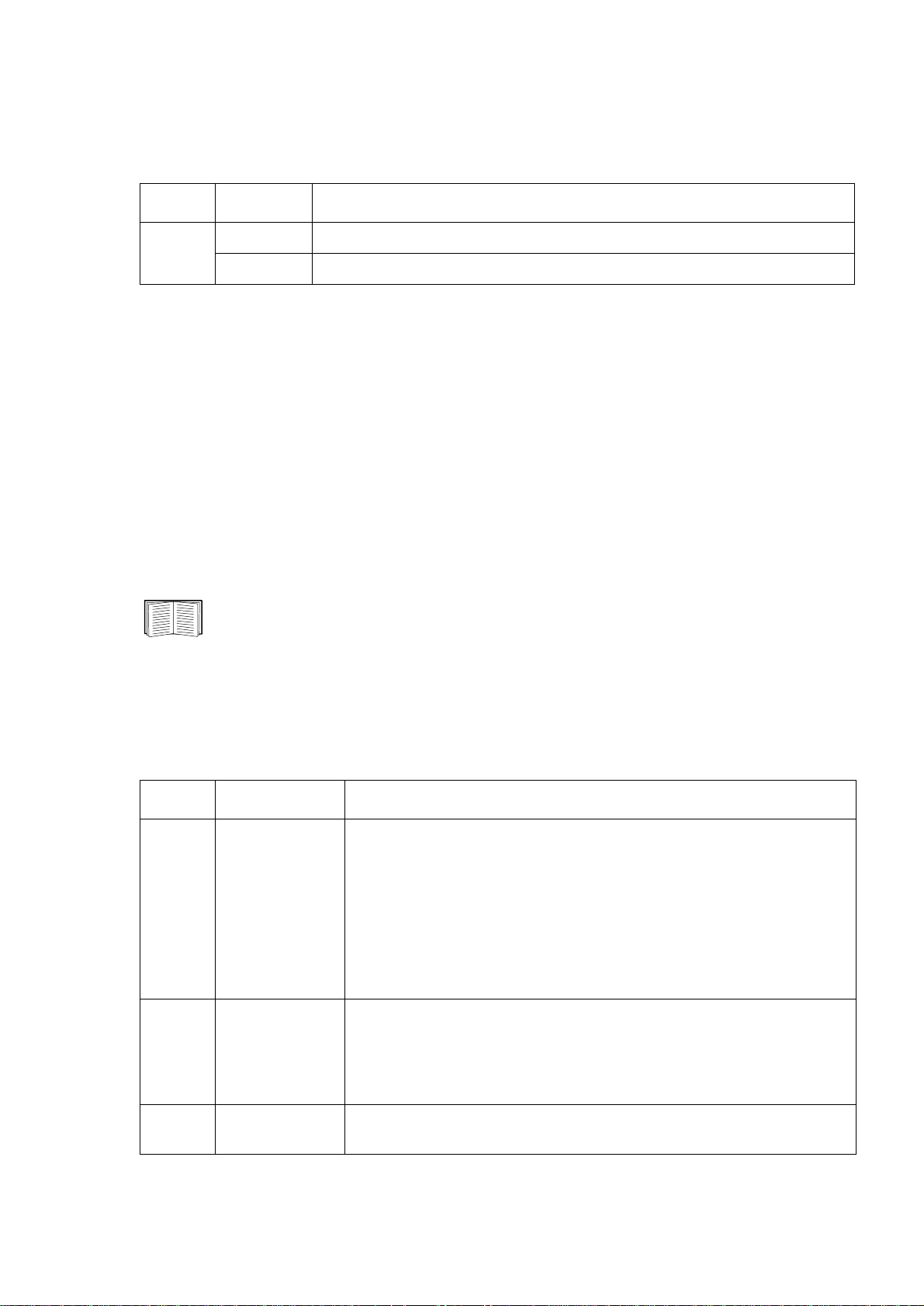
Description: Configure the command line interface prompt to include or exclude the account type
of the currently logged-in user.
Any user can change this setting; all user accounts will be updated to
use the new setting.
Option Argument Description
-s long The prompt includes the account type of the currently logged-in user.
short The default setting. The prompt is four characters long: APC>
Example: To include the account type of the currently logged-in user in the command prompt, type:
prompt -s long
quit
Access: Administrator, Device User
Description: Exit from the command line interface session (this works the same as the exit command).
radius
Access: Administrator only
Description: View the existing RADIUS settings, enable or disable RADIUS authentication, and
configure basic authentication parameters for up to two RADIUS servers.
For a summary of RADIUS server configuration and a list of supported RADIUS servers, see
“Configuring the RADIUS Server” on page 58.
Additional authentication parameters for RADIUS servers are available at the Web interface
of the Management Card. See “RADIUS” on page 57 for more information.
For detailed information about configuring your RADIUS server, see the Security Handbook,
available on the APC Network Management Card Utility CD and at the APC Web site,
www.apc.com.
Option Argument Description
-a local |
radiusLocal |
radius
-p1
-p2
<server IP> The server name or IP address of the primary or secondary RADIUS server.
Configure RADIUS authentication:
local—RADIUS is disabled. Local authentication is enabled.
radiusLocal—RADIUS, then Local Authentication. RADIUS and local
authentication are enabled. Authentication is requested from the RADIUS
server first. If the RADIUS server fails to respond, local authentication is used.
radius—RADIUS is enabled. Local authentication is disabled.
N
OTE: RADIUS servers use port 1812 by default to authenticate users. To use
a different port, add a colon followed by the new port number to the end of the
RADIUS server name or IP address.
-s1
-s2
<server secret> The shared secret between the primary or secondary RADIUS server and the
Management Card.
19UPS Network Management Card 2 User’s Guide
Page 30
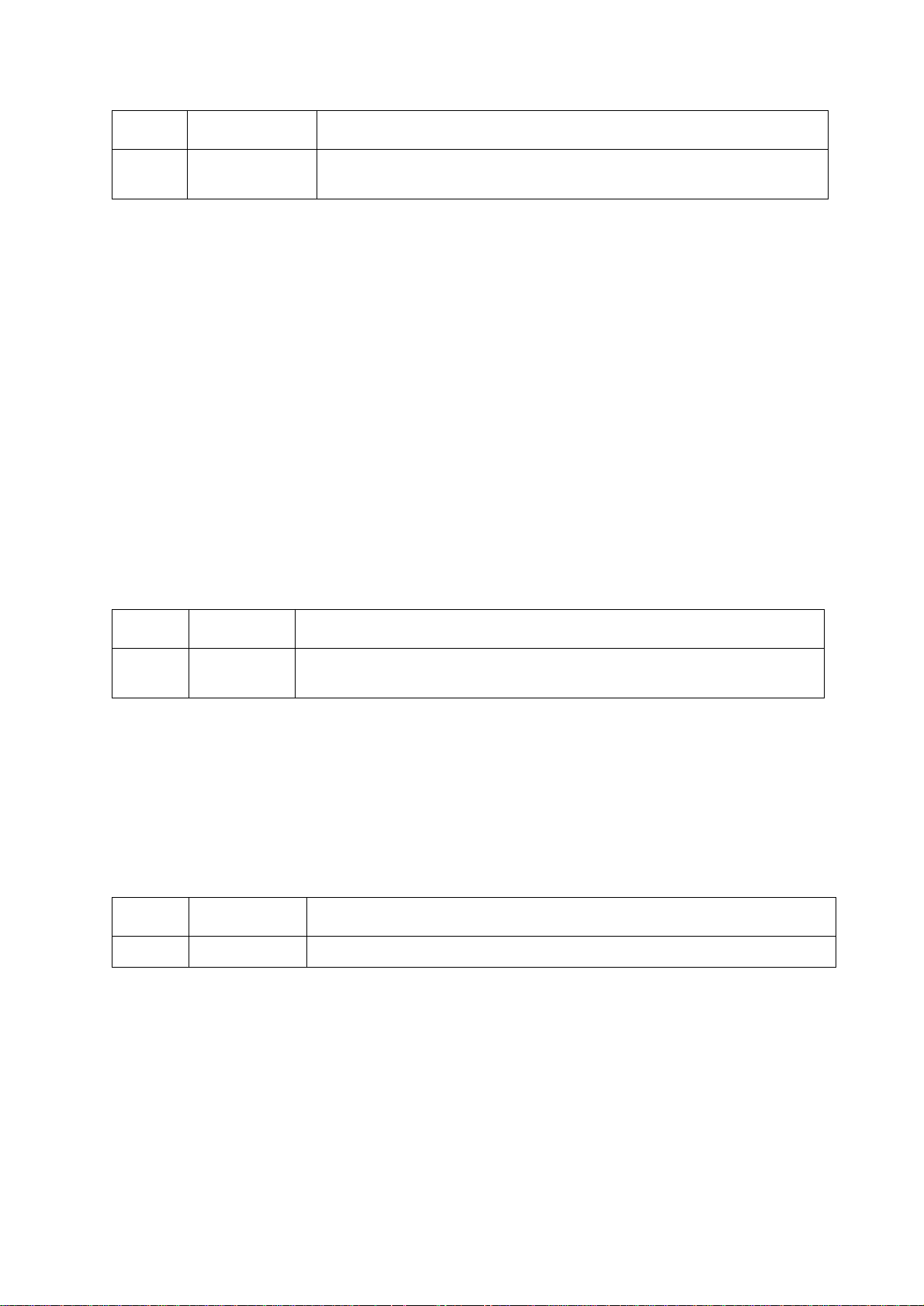
Option Argument Description
-t1
-t2
<server timeout> The time in seconds that the Management Card waits for a response from the
primary or secondary RADIUS server.
Example 1:
To view the existing RADIUS settings for the Management Card, type radius and press ENTER.
Example 2: To enable RADIUS and local authentication, type:
radius -a radiusLocal
Example 3: To configure a 10-second timeout for a secondary RADIUS server, type:
radius -t2 10
reboot
Access: Administrator
Description: Restart the interface of the Management Card.
resetToDef
Access: Administrator only
Description: Reset all parameters to their default.
Option Arguments Description
-p all | keepip Reset all configuration changes, including event actions, device settings, and,
optionally, TCP/IP configuration settings.
Example: To reset all of the configuration changes except the TCP/IP settings for the Management
Card, type:
resetToDef -p keepip
snmp, snmp3
Access: Administrator only
Description: Enable or disable SNMP 1 or SNMP 3.
Option Arguments Description
-S enable | disable Enable or display the respective version of SNMP, 1 or 3.
Example: To enable SNMP version 1, type:
snmp -S enable
UPS Network Management Card 2 User’s Guide20
Page 31

system
Access: Administrator only
Description: View and set the system name, the contact, the location and view up time as well as
the date and time, the logged-on user, and the high-level system status P, N, A (see “Main screen
status fields” ).
Option Argument Description
-n <system name> Define the device name, the name of the person responsible for the device,
-c <system contact>
-l <system location>
and the physical location of the device.
N
OTE: If you define a value with more than one word, you must enclose the
value in quotation marks.
These values are also used by InfraStruXure Central and the Management
Card’s SNMP agent.
Example 1: To set the device location as Test Lab, type:
system -l “Test Lab”
Example 2: To set the system name as Don Adams, type:
system -n “Don Adams”
tcpip
Access: Administrator only
Description: View and manually configure these network settings for the Management Card:
Option Argument Description
-i <IP address> Type the IP address of the Management Card, using the format
xxx.xxx.xxx.xxx
-s <subnet mask> Type the subnet mask for the Management Card.
-g <gateway> Type the IP address of the default gateway. Do not use the loopback
address (127.0.0.1) as the default gateway.
-d <domain name> Type the DNS name configured by the DNS server.
-h <host name> Type the host name that the Management Card will use.
Example 1: To view the network settings of the Management Card, type tcpip and press ENTER.
Example 2: To manually configure an IP address of 150.250.6.10 for the Management Card, type:
tcpip -i 150.250.6.10
tcpip6
Access: Administrator only
21UPS Network Management Card 2 User’s Guide
Page 32

Description: Enable IPv6 and view and manually configure these network settings for the Management
Card:
Option Argument Description
-S enable | disable E nable or disable IPv6.
-man enable | disable Enable manual adressing for the IPv6 address of the Management Card.
-auto enable | disable Enable the Management Card to automatically configure the IPv6 address.
-i <IPv6 address> Set the IPv6 address of the Management Card.
-g <IPv6 gateway> Set the IPv6 address of the default gateway.
-d6 router | statefull |
stateless | never
Set the DHCPv6 mode, with parameters of router controlled, statefull (for
address and other information, they maintain their status), stateless (for
information other than address, the status is not maintained ), never.
Example 1: To view the network settings of the Management Card, type tcpip6 and press ENTER.
Example 2: To man ually configure an IPv6 address of 2001:0:0:0:0:FFD3:0:57ab for the Management
Card, type:
tcpip -i 2001:0:0:0:0:FFD3:0:57ab
uio
Access: Administrator, Device User
Description: This command is available for an AP9631 Network Management Card with a connected
APC Dry Contact I/O Accessory (AP9810).
Option Argument Description
-rc <UIO port #> open | close Change the state of a connected output, and specify the UIO
(universal input/ output) port number.
-st
-disc
<UIO port #> |
<UIO port #>,
<UIO port #> |
<UIO port #>–<UIO port #>
<UIO port #> |
<UIO port #>,
<UIO port #> |
<UIO port #>–<UIO port #>
View the status of the sensors connected to the Dry Contact
I/O Accessory . To view the status of a specific sensor or
several sensors, type their UIO port numbers.
Identify new input contact or output relay connections.
Example 1: To open the output, type:
uio -rc 2 open
Example 2: To view the status of the devices connected to a Dry Contact I/O Accessory that is installed in
universal input/ output port 2, type:
uio -st 2
UPS Network Management Card 2 User’s Guide22
Page 33

ups
Access: Administrator, Device User
Description: Control the UPS and view status information.
Option Arguments Description
-c off | graceoff | on |
reboot | gracereboot |
Configure UPS actions. See “Actions (for a single UPS and
Synchronized Control Groups)” on page 33 for detailed information.
sleep | gracesleep
-r start | stop Initiate or end a runtime calibration. A calibration recalculates remaining
runtime and requires the following:
• Because a calibration temporarily depletes the UPS batteries, you can
perform a calibration only if battery capacity is at 100%.
• For some UPSs, the load must be at least 7% for a calibration to be
performed.
-s start Initiate a UPS self-test.
-b enter | exit Control the use of bypass mode. This command is model-specific and
may not apply to your UPS. See “Actions (for a single UPS and
Synchronized Control Groups)” on page 33 for detailed information.
-o# off | delayoff | on |
delay on | reboot |
Control three outlet groups at a Smart-UPS XLM. For information about
outlet groups, see “Outlet Groups” on page 38.
delayreboot
When the state of the outlet group is on, the option accepts three
arguments:
•
off—Turn off the group immediately.
•
delayoff—Turn off the group after the number of seconds configured
as Power Off Delay.
•
reboot—Turn off the group immediately, then turn it on after the
number of seconds configured as Reboot Duration and Power On
Delay.
•
delayreboot—Turn the outlet group off after the number of seconds
configured as Power Off Delay, then turn it on after the number of
seconds configured as Reboot Duration and Power On Delay.
When the state of the outlet group is off, the option accepts two
arguments:
•
on—Turn on the group immediately.
•
delayon—Turn on the group after the number of seconds configured
as Power On Delay.
The Power On Delay , Power Off Delay, and Reboot Duration must be
configured at the Web interface. See “The settings option (including
automatic load-shedding)” on page 40 for more information.
-os# View the status (on, off, or rebooting) of all of the outlet groups. To view
the status of a specific outlet group, specify its number. For example,
type
ups -os1 to view the status of outlet group 1.
-st View the status of the UPS.
Example 1: To initiate a runtime calibration, type:
ups -r start
23UPS Network Management Card 2 User’s Guide
Page 34

Example 2: To immediately turn off outlet group 2 at a Smart-UPS XLM, type:
ups -o2 off
user
Access: Administrator only
Description: Configure the user name and password for each account type, and configure the inactivity
timeout.
For information on the permissions granted to each account type (Administrator, Device
User, and Read-Only User), see “Types of user accounts” on page 3.
Option Argument Description
-an
-dn
-rn
-ap
-dp
-rp
-t <minutes> Configure the time (3 minu tes by defau lt) that the system waits before
<admin name>
<device name>
<read-only name>
<admin password>
<device password>
<read-only password>
Set the case-sensitive user name for each account type. The maximum
length is 10 characters.
Set the case-sensitive password for each account type. The maximum
length is 32 characters. Blank passwords (passwords with no characters)
are not allowed.
logging off an inactive user.
Example 1: To change the Administrator user name to XYZ, type:
user -an XYZ
Example 2: To change the log off time to 10 minutes, type:
user -t 10
web
Access: Administrator
Description: Enable access to the Web interface using HTTP or HTTPS.
For additional security, you can change the port setting for HTTP and HTTPS to any unused port from
5000 – 32768. Users must then use a colon (:) in the address field of the browser to specify the port
number. For example, for a port number of 5000 and an IP address of 152.214.12.114:
http://152.214.12.114:5000
Option Argument Definition
-S disable | http | https Configure access to the Web interface. When HTTPS is enabled, data is
encrypted during transmission and authenticated by digital certificate.
-ph <http port #> Specify the TCP/IP port used by HTTP to communicate with the
Management Card (80 by default).
-ps <https port #> Specify the TCP/IP port used by HTTPS to communicate with the
Management Card (443 by default).
Example: To prevent all access to the Web interface, type:
web -S disable
UPS Network Management Card 2 User’s Guide24
Page 35

xferINI
Access: Administrator only. This command only works through serial CLI.
Description: Use XMODEM to upload an .ini file while you are accessing the command line interface
through a serial connection. After the upload completes:
• If there are any system or network changes, the command line interface restarts, and you must log
on again.
• If you selected a baud rate for the file transfer that is not the same as the default baud rate for the
the Management Card, you must reset the baud rate to the default to re-establish communication
with the Management Card.
xferStatus
Access: Administrator only
Description: View the result of the last file transfer.
See “Verifying Upgrades and Updates” on page 93 for descriptions of the transfer result
codes.
25UPS Network Management Card 2 User’s Guide
Page 36

Web Interfac e
Introduction
Overview
The W eb interface provides options to manage the UPS and the Management Card and view the status of
the UPS.
See “W eb” on page 64 for in formation on how to select, enable, and disable the pro tocols that
control access to the Web interface and to define the Web-server ports for the protocols.
Supported Web browsers
You can use Microsoft® Internet Explorer® (IE) 7.x or higher (on Windows® operating systems only) or
Mozilla
Web interface. Other commonly available browsers may work but have not been fully tested by APC.
The Management Card cannot work with a proxy server . Before you can use a Web browser to access the
Web interface of the Management Card, you must do one of the following:
®
Firefox® 3.0.6 or higher (on all operating systems) to access the Management Card through its
• Configure the Web browser to disable the use of a proxy server for the Management Card
• Configure the proxy server so that it does not proxy the specific IP address of the Management
Card
How to Log On
Overview
You can use the DNS name or System IP address of the Management Card for the URL address of the
Web interface. Use your case-sensitive user name and password to log on. The default user name differs
by account type:
• apc for Administrator
• device for a Device User
• readonly for a Read-Only User
The default password is apc for all three account types.
You can set your user interface language as you log on by choosing a language from the Language drop-
down box.
Note: If you are using HTTPS (SSL/TLS) as your access protocol, your logon credentials are
compared with information in a server certificate. If the certificate was created with the APC
Security Wizard, and an IP address was specified as the common name in the certificate, you
must use an IP address to log on to the Management Card. If a DNS name was specified as
the common name on the certificate, you must use a DNS name to log on.
For information about the Web page displayed when you log on, see “Home Page” on
page 28.
UPS Network Management Card 2 User’s Guide26
Page 37

URL address formats
T ype the DNS name o r IP address of the Management Card in the Web browser’s URL address field and
ENTER. When you specify a non-default Web server port in Internet Explorer, you must include
press
http:// or https:// in the URL.
Common browser error messages at log-on.
Error Message Browser Cause of the Error
“Y ou are not authorized to view this page” or “Someone is
currently logged in...”
“This page cannot be displayed.” Internet Explorer Web access is disabled, or
“Unable to connect.” Firefox
Internet Explorer,
Firefox
Someone else is logged on.
the URL was not correct.
URL format examples.
• For a DNS name of Web1:
–
http://Web1 if HTTP is your access mode
–
https://Web1 if HTTPS (HTTP with SSL) is your access mode
• For a System IP address of 139.225.6.133 and the default Web server port (80):
–
http://139.225.6.133 if HTTP is your access mode
–
https://139.225.6.133 if HTTPS (HTTP with SSL) is your access mode
• For a System IP address of 139.225.6.133 and a non-default Web server port (5000):
–
http://139.225.6.133:5000 if HTTP is your access mode
–
https://139.225.6.133:5000 if HTTPS (HTTP with SSL) is your access mode.
• For a System IPv6 address of 2001:db8:1::2c0:b7ff:fe00:1100 and a non-default Web server port
(5000):
–
http://[2001:db8:1::2c0:b7ff:fe00:1100]:5000 if HTTP is your access mode
27UPS Network Management Card 2 User’s Guide
Page 38

Home Page
Overview
On the Home page of the interface, displayed when you log on, you can view active alarm conditions
and the most recent events recorded in the event log.
Quick status icons
One or more icons and accompanying text indicate the current operating status of the UPS:
Symbol Description
Critical: A critical alarm exists, which requires immediate action.
Warning: An alarm condition requires attention and could jeopardize your data or equipment
if its cause is not addressed.
No Alarms: No alarms are present, and the UPS and Management Card are operating
normally.
At the upper right corner of every page, the Web interface displays the same icons currently displayed on
the Home page to report UPS Status:
• The No Alarms icon if no alarms exist.
• One or both of the other icons (Critical and Warning) if any alarms exist, and after each icon, the
number of active alarms of that severity.
T o return to the Home page to view its summary of UPS status, including the active alarms, click a quick
status icon on any page of the interface.
Recent Device Events
On the Home page, Recent Device Events displays, in reverse chronological order, the events that
occurred most recently and the dates and times they occurred. Click More Events to view the entire
event log.
UPS Network Management Card 2 User’s Guide28
Page 39

How to Use the Tabs, Menus, and Links
Tabs
In addition to the tab for the Home page, the following tabs are displayed. Click a tab to display a set of
menu options:
• UPS: Display UPS status, issue UPS control commands, configure the UPS parameters, run
diagnostic tests, configure and schedule shutdowns, and view information about the UPS and
the Management Card.
• Environment: View the status of each temperature sensor, temperature and humidity sensor , input
contact, or output relay connected to the Management Card. View active environmental alarms
and recent environmental events. Configure thresholds and other parameters related to
environmental monitoring.
Note: For the UPS, the Environment tab displays only when a temperature sensor,
temperature and humidity sensor, input contact, or output relay is present.
• Logs: View and configure event and data logs.
• Administration: Configure security, network connection, notification, and general settings.
Menus
Left navigation menu. Each tab (except the tab for the home page) has a left navigation menu,
consisting of headings and options:
• If a heading has indented option names below it, the heading itself is not a navigational link. Click
an option to display or configure parameters.
• If a heading has no indented option names, the heading itself is a navigational link. Click the
heading to display or configure parameters.
Top menu bar. The Administration tab has a selection of menu options on the top menu bar. Select
one of the menu options to display its left navigation m enu.
Quick links
At the lower left on each page of the interface, there are three configurable links. By default, the links
access the URLs for these Web pages:
• Link 1: The home page of the APC Web site
• Link 2: Demonstrations of APC Web-enabled products
• Link 3: Information on APC Remote Monitoring Services
To reconfigure the links, see “Configure Links” on page 81.
29UPS Network Management Card 2 User’s Guide
Page 40
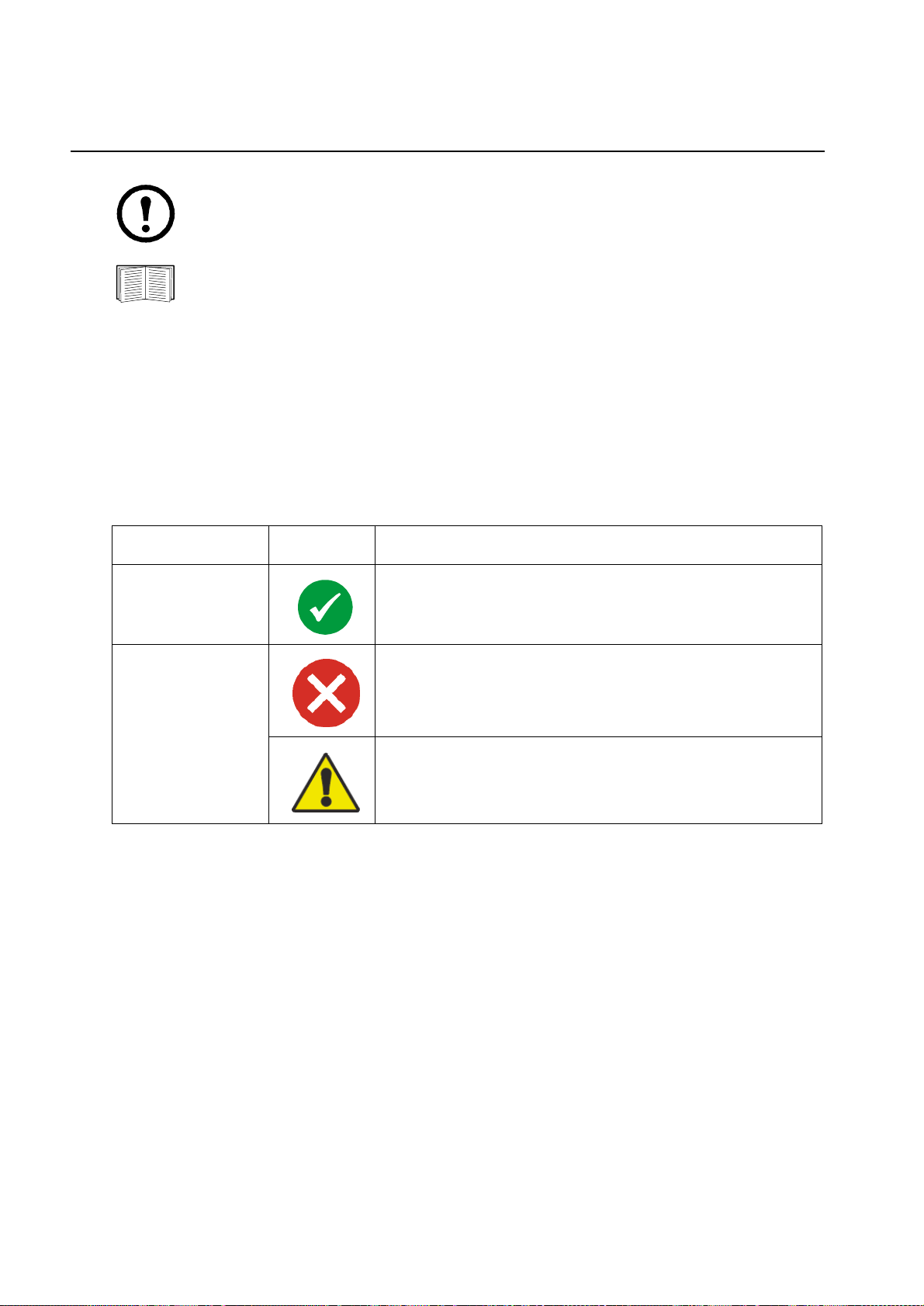
Monitor and Configure the UPS
Note: For an AP9631 Network Management Card with a connected APC Dry Contact I/O
Accessory (AP9810), the UPS tab displays two top menu bar options, UPS and Control
Policy. Use the UPS option to complete the tasks described in this chapter.
For information about the Control Policy option, see “Configuring the Control Policy” on
page 50.
Overview Page
The Overview page is displayed by default when you click the UPS tab or when you select the UPS tab
and then Overview on the left navigation menu of that tab.
Operating state
Below the UPS model name and configured UPS name, icons and accompanying text indicate the
operating status of the UPS:
Operating State Icon Description
Online
In an alarm state
(Accompanying text
names the alarm
condition and gives a
brief description of
the alarm.)
No Alarms: No alarms are present, and the UPS and Management
Card are operating normally.
Critical: A critical alarm exists, which requires immediate action to
avoid data loss or equipment damage.
Warning: An alarm condition requires attention and could
jeopardize your data or equipment if its cause is not addressed.
Quick Status
The following information is displayed (some fields are model-specific and may not display for your
UPS).
• In graphs:
– Load in Watts: A graph showing the load of the attached equipment as a percentage of
available Watts.
– Battery Capacity: A graph showing the percentage of the total UPS battery capacity available
to support attached equipment.
UPS Network Management Card 2 User’s Guide30
Page 41
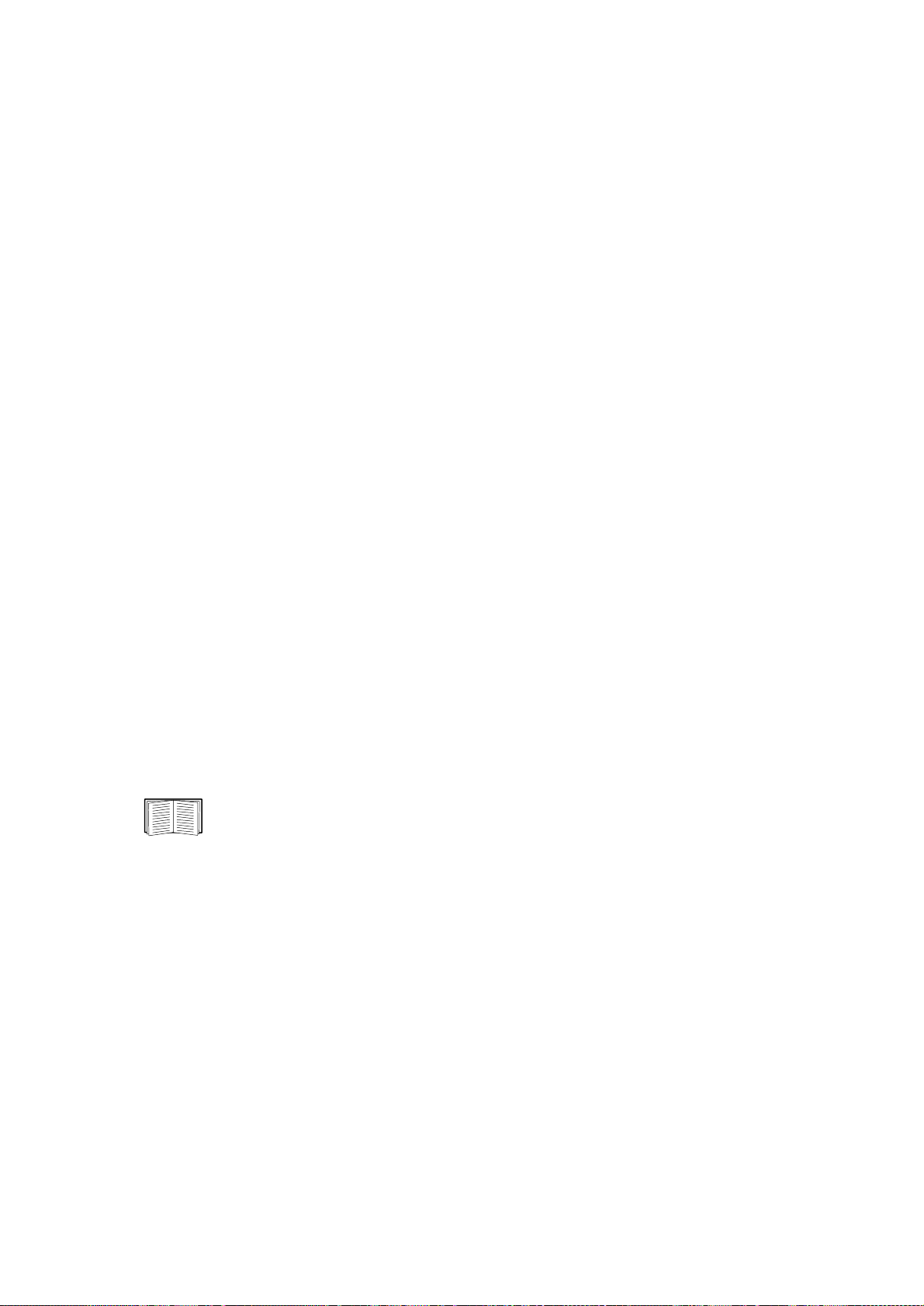
• In a list:
– Input Voltage: The AC voltage (VAC) being received by the UPS or, for 3-phase UPSs, by
each phase of the UPS.
– Output Voltage: The AC voltage (VAC) the UPS, or each phase of a 3-phase UPS, is
providing to its load.
– Ambient Temperature: The temperature of the air inside the input/output (I/O) enclosure of
the UPS.
– Runtime Remaining: How long the UPS can use battery power to support its load.
– Last Battery Transfer: The cause of the last switch to battery operation.
– Redundancy: The number of power modules which can fail or be removed without causing
the UPS to switch to bypass operation. For example, with n+2 redundancy, two power
modules could fail or be removed without causing the UPS to enter bypass mode.
Recent UPS Events
The most recent UPS events that occurred are listed in reverse chronological order. To view the entire
event log, click More Events.
Status Page
To display detailed UPS status, click the Status option on the left navigation menu of the UPS tab, or
click an option under the Status heading.
Status displayed for every UPS model
• Last Battery Transfer—The cause of the last switch to battery operation
• Internal Temperature—The temperature inside the UPS
• Runtime Remaining—How long the UPS can use battery power to support its load
Model-specific status displayed
T o view detailed information about status items specific to th e UPS model associated with the
Management Card, see the online help.
The types of model-specific information displayed include the following values, some of which are
reported by phase for 3-phase UPS models:
• Voltage, Current, and Frequency information, such as input and output voltage, input and
output current, input frequency, input voltage in bypass mode, and minimum and maximum input
voltage during the last minute.
• UPS Load information, such as the load placed on the UPS in kVA or as a percentage of
available kVA or Watts.
• Fault Tolerance information, such as redundant power available.
• Battery information, such as available battery capacity, percentage of full battery capacity,
battery output current, rated voltage capacity of batteries, amp-hour rating of battery cabinets,
number of batteries installed, and number of faulty batteries.
• Status of internal and external components, such as intelligence and power modules, circuit
breaker box, external switch gear, and transformer.
31UPS Network Management Card 2 User’s Guide
Page 42
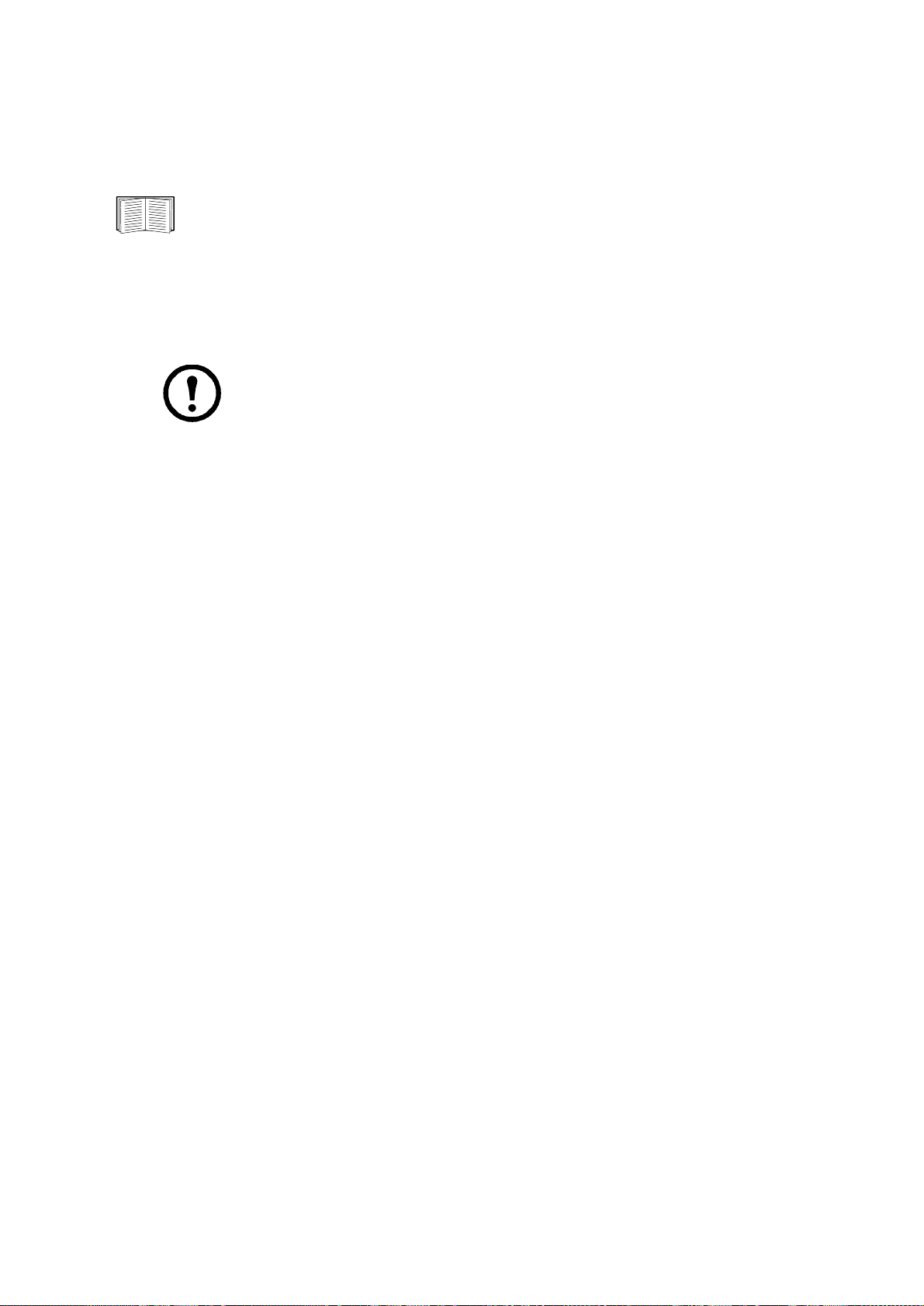
Control Page
For UPS control actions, click Control on the left navigation menu of the UPS tab.
To configure a Management Card to be a member of a Synchronized Control Group, see
“Sync Control Page” on page 42.
• To initiate a control action for the UPS of this Management Card only, select No for Apply to
Sync Control Group?
• To initiate a control action for all members of a Synchronized Control Group to which this
Management Card belongs (if the option is allowed for Synchronized Control Groups), select Yes
for Apply to Sync Control Group?
Note: The option to apply an action to a Synchronized Control Group is displayed
only if the UPS supports Synchronized Control Groups and if its Management Card is
an active (enabled) group member.
Synchronized Control Group guidelines
• All UPSs in a Synchronized Control Group must be the same model.
• Synchronized Control Groups are supported for any Smart-UPS or Symmetra UPS with a card
slot that accepts a Management Card.
• In a Synchronized Control Group of Symmetra 3-phase UPSs, the shutdown mode (set at the
UPS) must be either Normal or Secure for each UPS.
The synchronization process
If you apply an action to a Synchronized Control Group, enabled members of the group behave as
follows:
• Each UPS receives the command regardless of output status (e.g., low battery).
• The action uses the delay periods (such as Shutdown Delay, Sleep Time, and Return Delay)
configured for the initiating UPS.
• When the action begins, a UPS that is unable to participate retains its present output status while
the other UPSs perform the action. If a UPS is already in an output state that the action requires
(e.g., a UPS is already off when the Reboot UPS action starts), that UPS logs an event, but
performs the rest of the action, if any.
• All participating UPSs synchronize their performance of the action (within a one-second time
period under ideal conditions for Smart-UPS, but sometimes longer, especially for Symmetra
UPSs).
• In reboot and sleep actions:
– Immediately before the initiating UPS begins waiting the time specified as Return Delay, by
default it waits up to 120 seconds (its configurable Power Synchronized Delay) for any UPS
that does not have input power to regain that power. Any UPS that fails to regain input power
during that delay does not participate in the synchronized restart, but waits until its own input
power returns before restarting.
– The LEDs on the front of the UPS do not sequence their lights as they do for a normal (not
synchronized) reboot or sleep action.
• UPS status and events are reported in the same way for synchronized actions as for actions on
individual UPSs.
UPS Network Management Card 2 User’s Guide32
Page 43

Actions (for a single UPS and Synchronized Control Groups)
Use the actions described in the following table for individual UPSs and for Synchronized Control
Groups, within these guidelines:
• All actions except Put UPS In Bypass and Take UPS Off Bypass are supported:
– For Synchronized Control Groups of Symmetra UPS or Smart-UPS models
– For individual APC UPSs
• Put UPS in Bypass and Take UPS Off Bypass are supported:
– Only for individual UPSs, not for Synchronized Control Groups
– Only for Symmetra UPS and some Smart-UPS models
Note: When you select Signal PowerChute Network Shutdown Clients in the
Web interface, initiating a Turn UPS Off, Reboot UPS, or Put UPS To Sleep
action is equivalent to selecting
GraceReboot (reboot UPS gracefully), or GraceSleep (put the UPS to sleep
GraceOff (turn off the UPS gracefully),
gracefully) in the command line interface.
For more information about the delays and settings in the following table, see
“Configuration Pages” on page 35 and “Sync Control Page” on page 42. To apply
UPS Alarm Test to a Synchronized Control Group, see “Diagnostics Page” on
page 38.
Action Definition
Turn UPS On (Web
interface)
ups -c On
(command line
interface)
Turn UPS Off (Web
interface)
ups -c Off
(command line
interface)
ups -c GraceOff
(command line
interface)
Turns on power at the UPS.
• For a UPS model with outlet groups, this action then turns on the outlet groups
according to the value for Power On Delay for each group. See “The settings
option (including automatic load-shedding)” on page 40.
• For a Synchronized Control Group, after a delay of a few seconds, the action turns
on all enabled group members that have input power.
Turns off the output power of the UPS and (for a UPS model with outlet groups) of
all its outlet groups immediately, without a shutdown delay. The UPS and all its
outlet groups remain off until you turn on its power again.
For a Synchronized Control Group, this action turns off power at all enabled
members of the group. No Shutdown Delay value is used. The UPSs turn off after a
few seconds and remain off until you turn on their power. See “The shutdown
option” on page 36.
N
OTE: For a synchronized turn-off action that uses the value of the Shutdown
Delay of the initiating UPS, use SNMP. For the upsAdvControlUpsOff OID, set the
value to turnUpsSyncGroupOffAfterDelay (5).
Turns off outlet power of the UPS and (for a UPS model with outlet groups) all its
outlet groups after the Maximum Required Delay and the configured Shutdown
Delay. See “P owerChute Options” on page 44.
33UPS Network Management Card 2 User’s Guide
Page 44

Action Definition
Reboot UPS (Web
interface)
ups -c Reboot
(command line
interface)
Restarts the attached equipment by doing the following:
• Turns off power at the UPS after Shutdown Delay.
• Turns on power at the UPS after the UPS battery capacity returns to at least the
percentage configured for Minimum Battery Capacity or can support the load for
the time configured for Return Runtime Duration. (The parameter differs by UPS
model.) The UPS then waits the time specified as Return Delay. See “The
shutdown option” on page 36.
• For a UPS with outlet groups, Power On Delay occurs after the UPS turns on and
before an outlet group turns on. On the UPS tab, configure Power On Delay for
each outlet group by using the settings option under Outlet Groups . See “The
settings option (including automatic load-shedding)” on page 40.
For a Synchronized Control Group action:
1. This option turns off power at the UPSs that are enabled group members after
waiting the time configured as Shutdown Delay for the initiating UPSs. See
“The shutdown option” on page 36.
2. The initiating UPS waits up to the number of seconds specified as Power
Synchronized Delay to allow time for group members to regain input power. If
all group members already regained input power, this delay is omitted. If all
group members regain input power during the delay, the rest of the delay is
cancelled. To configure Power Synchronized Delay, see “Configure a
Synchronized Control Group member” on page 43.
3. Return Delay starts when the initiating UPS is at its configured Minimum
Battery Capacity (or Return Runtime Duration). See “The shutdown option”
on page 36.
Minimum Battery Capacity (or Return Runtime Duration) of the initiating
UPS is also required of group members. However, you can reduce a group
member’s requirement by configuring that member’s Minimum Battery
Capacity Offset (or Return Runtime Duration Offset), e.g., if the initiator’s
Minimum Battery Capacity is 50%, and a member’s Minimum Battery
Capacity Offset is 5%, that member needs battery capacity of 45% to reboot.
See “Configure a Synchronized Control Group member” on page 43.
ups -c
GraceReboot
(command line
interface)
• This action is similar to Reboot UPS, but with an additional delay before the
shutdown. Attached equipment shuts down only after the UPS (or the initiating
UPS, for a Synchronized Control Group action) waits the Maximum Required
Delay, which is calculated as described in “PowerChute Network Shutdown
configuration parameters” on page 45.
• For a UPS with outlet groups, Power On Delay occurs after the UPS turns on and
before an outlet group turns on. On the UPS tab, you configure Power On Delay
for each outlet group through the settings option under Outlet Groups
settings option (including automatic load-shedding)” on page 40.
. See “The
UPS Network Management Card 2 User’s Guide34
Page 45

Action Definition
Put UPS To Sleep
(Web interface)
ups -c Sleep
(command line
interface)
ups -c
GraceSleep
(command line
interface)
Puts the UPS into sleep mode by turning off its output power for a defined period of
time:
• The UPS turns off output power after waiting the time configured as Shutdown
Delay. See “The sh utdown option” on page 36.
• When input power returns, the UPS turns on output power after two configured
periods of time: Sleep Time and Return Delay. See “The shutdown option” on
page 36.
• For a synchronized control group action, the Management Card of the initiating
UPS waits up to the number of seconds configured as Power Synchronized Delay
for enabled group members to regain input power before it starts the Return Delay.
If all group members already regained input power, the Power Synchronized
Delay is omitted. If all group members regain input power during the delay, the rest
of the delay is cancelled. See “Configure a Synchronized Control Group member”
on page 43.
Puts the UPS into sleep mode (turns off power for a defined period of time):
• The UPS turns off output power after waiting the Maximum Required Delay to
allow time for PowerChute Network Shutdown to shut down its server safely, and
its Shutdown Delay. See “Maximum Required Delay” on page 36 and “The
shutdown option” on page 36.
• When input power returns, the UPS turns on output power after two configured
periods of time: its Sleep Time and Return Delay Time. See “The shutdown
option” on page 36.
• For a synchronized control group action, the Management Card of the UPS
initiating the action waits up to the number of seconds configured as its Power
Synchronized Delay for enabled group members to regain input power before it
starts the Return Delay. If all group members have already regained input power,
the Power Synchronized Delay is omitted. If all group members regain input
power during the delay, the remainder of the delay is cancelled. See “Configure a
Synchronized Control Group member” on page 43.
Put UPS In Bypass
and Take UPS Off
Bypass (Web
interface)
ups -b Enter
ups -b Exit
(command line
interface)
Controls the use of bypass mode, which allows maintenance to be performed at a
Symmetra UPS and some Smart-UPS models without turning off power at the UPS.
Configuration Pages
The power option
This option is available for all UPS models.
The available settings differ based on the UPS model. For detailed information about fields
and values available through the power option and specific to your UPS model, see the online
help.
You can configure the following types of model-specific items:
35UPS Network Management Card 2 User’s Guide
Page 46

• Voltage settings that determine the voltage at which the UPS begins to use automatic voltage
regulation or switches to battery operation and that determine how sensitive the UPS is to voltage
variation
• Bypass settings define conditions under which the UPS can switch to bypass mode
• Alarm thresholds based on available runtime and redundant power and on UPS load
The shutdown option
Setting Definition
Low Battery
Duration
Maximum
Required
Delay
Shutdown
Delay
Basic
Signaling
Shutdown
Basic Low
Battery
Duration
Sleep Time How long the UPS sleeps (keeps its outlet power turned off) when you use the Control option
Return
Runtime
Duration
How long the UPS can run on battery power after a low-battery condition occurs.
Note: This setting also defines the time available for PowerChute to shut down servers safely in
response to the Control option Signal PowerChute Network Shutdown Clients.
Reports the delay defined by the Maximum Required Delay setting, accessible through the
PowerChute option on the left navigation menu.
Note: For information about PowerChute features, including how Maximum Shutdown Time
is determined, see “PowerChute Network Shutdown configuration parameters” on page 45.
How long the UPS waits before it shuts down in response to a turn-off command.
When enabled, provides safe system shutdown and notification, but without the advanced
features available with advanced signaling. Enable basic-signaling shutdown if your computer is
connected to the UPS by a basic-signaling cable, and the type of UPS either does not support
advanced signaling or is configured to communicate in basic signaling.
A vailable only for some UPS models. Defines the amount of available battery runtime at which
the UPS sends the signal for a low-battery shutdown if basic-signaling shutdown is enabled.
Put UPS To Sleep.
Most APC UPSs support one of the following settings to ensure that the UPS batteries have time
to charge. Then, if input power fails soon after the UPS restarts, the UPS can perform a graceful
shutdown. (The UPS must also wait the time defined as Return Delay before it turns on.)
Minimum
Battery
Capacity
Return
Delay
Return Runtime Duration: How long the UPS must be able to support the load by battery
power in order for the UPS to end its sleep time (or turn back on when rebooted) and resume
providing output power
Minimum Battery Capacity: The minimum battery capacity, as a percentage of full capacity,
required in order for the UPS to end its sleep time (or turn back on when rebooted) and resume
providing output power.
How long the UPS waits before it turns on after a shutdown that was caused by a power failure
or after a scheduled shutdown.
N
OTE: The UPS must also have the capacity specified by the Minimum Battery Capacity
setting or the available runtime specified as Return Runtime Duration before it can turn on.
UPS Network Management Card 2 User’s Guide36
Page 47

The general option
Settings vary by UPS model. Each UPS model supports only some of the following:
Setting Definition
UPS Name A name to identify the UPS. Maximum length: 8 characters.
UPS Position The physical orientation of the UPS, rack or tower.
Audible Alarm Enable or disable the audible alarm of the UPS, and, for some UPS models,
define the condition that will cause the alarm to sound.
Last Battery Replacement The month and year of the most recent battery replacement.
Number of Batteries
or
External Batteries
External Battery Cabinet The battery cabinet Amp-Hour rating of an external battery source.
The number of batteries, excluding built-in batteries, that the UPS has. Some
models that have more than 16 batteries must add batteries in quantities of 16
(e.g., 16, 32, 48, etc.), but can then be adjusted to the correct value.
The reset UPS defaults option
Mark this checkbox to reset all UPS configuration settings to their default values, except UPS Name and
Output Voltage. The time required to reset configuration settings may be a minute or more.
The self-test schedule option
Use this option to define when the UPS will initiate a self-test.
The parallel units option (Smart-UPS VT UPSs)
Setting Description
Parallel Unit Configuration Lists all parallel units (UPSs of the same type that share a load, continuing to
provide power to the load if a parallel unit fails). The UPS to which you are
logged on is listed first.
Add Unit Use this button to add a unit (up to a maximum of 9) or to change the name of a
configured unit. Specify a name for the unit (up to 8 characters) and specify its IP
address.
37UPS Network Management Card 2 User’s Guide
Page 48

Diagnostics Page
You can run a self-test or a run-time calibration for any APC UPS. The UPS audible alarm test is modelspecific and may not be available for your UPS.
Field Description
Self-test The result (passed, failed, or unavailable) and date of the last UPS self-test.
Calibration The result of the last runtime calibration. A calibration recalculates remaining runtime and
requires the following:
• Because a calibration temporarily depletes the UPS batteries, you can perform a calibration
only if battery capacity is at 100%.
• For some UPSs, the load must be at least 7% for a calibration to be performed.
Initiate Select a diagnostic procedure to perform immediately: a test of the UPS audible alarm, a UPS
self-test, or a run-time calibration.
When you test the audible alarm of a member of a Synchronized Control Group:
• In the Web interface, this option tests the alarms of all enabled members of the group.
• In SNMP, you can set the OID upsAdvControlFlashAndBeep to flashAndBeep (2) to test
the alarm of an individual UPS or to flashAndBeepSyncGroup (3) to test the alarms of all
enabled group members.
Outlet Groups
Outlet grouping is available on some UPS models only. To determine whether your UPS
model supports outlet groups, see your UPS documentation.
The available settings differ based on the UPS model. For detailed information about fields
and values specific to your UPS model, see the online help.
Main outlet groups
Some UPS models provide AC power to one main outlet group.
Note: The main outlet group controls the distribution of power to all switched outlet
groups for the UPS.
• If the main outlet group is off, the switched outlet groups cannot be turned on.
• If you turn off the main outlet group, the UPS turns of f the switched outlet groups first, then
turns off the main outlet group
• To turn on a switched outlet group, the UPS must turn on the main outlet group first, and
then turn on the switched outlet group
Switched outlet groups
Some UPS models provide power to switched outlet groups. Each group can perform actions
independently of the other groups. By controlling each outlet group remotely, you can start or stop
devices sequentially and restart locked devices.
UPS Network Management Card 2 User’s Guide38
Page 49

How outlet groups turn on and off depends on how they are configured and how you turn the UPS on or
off:
• Until you configure the actions described in “The control option” on page 39 and their related
delays described in “The settings option (including automatic load-shedding)” on page 40, when
you turn on the UPS output, any outlet group that is off turns on by default and applies power to
all devices attached to the outlets in that group.
• After you configure the actions and delays, the actions and delays control how outlet groups turn
on and off when you turn the UPS on or off from the user interface of the Network Management
Card or the display interface at the UPS.
The control option
While the output of the UPS is on, select the UPS tab and then the control option under Outlets or
Outlet Groups to turn on, turn of f, or restart any ou tlet group . This optio n lists by name an d state (on o r
off) each outlet group that is configured through the settings option.
You can select any of the following actions (or no action) for the group.
• When the state of the outlet group is off:
– On Immediately: Turn on the group immediately.
– On with Delay: Turn on the group after the number of seconds configured as Power On
Delay.
• When the state of the outlet group is on:
– Off Immediately: Turn off the group immediately
– Off with Delay: Turn off the group after the number of seconds configured as Power Off
Delay.
– Reboot Immediately: Turn off the group immediately, then turn it on after the number of
seconds configured as Reboot Duration and Power On Delay
– Reboot with Delay: Turn the outlet group off after the number of seconds configured as
Power Off Delay, then turn it on after the number of seconds configured as Reboot Duration
and Power On Delay.
• For some UPS models, when the state of the outlet group is on and the UPS is on battery:
– Shutdown Immediately, AC Restart: Turn off the group immediately. After the number of
seconds configured as Reboot Duration and Power On Delay, check that AC utility power
has returned and the UPS can support the minimum return runtime demand, then turn on the
group.
– Shutdown with Delay, AC Restart: Turn off the group after the number of seconds
configured as Power Off Delay. After the number of seconds configured as Reboot Duration
and Power On Delay, check that AC utility power has returned and the UPS can support the
minimum return runtime demand, then turn on the group.
After you select an action, click Next>> to view a detailed description of the action, including the
duration of any delays. Click Apply to confirm the action.
39UPS Network Management Card 2 User’s Guide
Page 50

The settings option (including automatic load-shedding)
Click the name of an outlet group to view or configure its settings.
Outlet group name and status. Define the outlet group name or view the state of the outlet.
Setting or Field Description
Name A name for the outlet group displayed with the outlet group number wherever the
interface displays that outlet group number.
State Displays the state of the outlet group (on or off).
Sequencing settings. Settings vary by UPS model. Use the sequencing options to define how the UPS
will respond to user-issued commands.
Setting or Field Description
Power On Delay When this outlet group is off, it waits this delay (up to 600 seconds) before turning on
when Delayed On, Reboot, or Delayed Reboot is selected as the action.
To override Power On Delay, mark the Never checkbox. Only the Immediate On
action will turn on outlets when Never is marked.
Power Off Delay When this outlet group is on, it waits this delay (up to 600 seconds) before turning off
when Delayed Off, Reboot, or Delayed Reboot is selected as the action. (During a
delayed reboot, the outlet group then waits the number of seconds configured as
Reboot Duration and Power On Delay before it turns on.)
To override Power Off Delay, mark the Never checkbox. Only the Immediate Off
action will turn off outlets when Never is marked.
Reboot Duration When this outlet group is on:
•If Reboot is selected as the action, the outlet group turns off immediately and then
waits this delay (up to 600 seconds) before turning on
•If Delayed Reboot is selected as the action, the outlet group waits these three delays:
Power Off Delay before turning off, and Reboot Duration followed by Power On
Delay before turning on.
Min Return Runtime The minimu m am ount of time the UPS must be able to support the load before it can
turn on again.
UPS Network Management Card 2 User’s Guide40
Page 51

Load-shedding options. Settings vary by UPS model. Use the load-shedding options to define how
the UPS will respond to alarms. The UPS provides automat ic, sequenced, load-shedding when a problem
occurs with input voltage or battery capacity and provides automatic sequenced start-up of outlet groups
when the problem is resolved.
Setting Description
Settings that turn off
this outlet group
Settings that turn on
this outlet group
• A power failure is longer than the number of seconds you specify.
• The remaining UPS runtime is less than the number of seconds you specify.
• The UPS is overloaded (the power demand of the devices connected to the UPS
exceeds the amount of power the UPS can provide).
• Input power fails and the UPS battery capacity drops below the percentage you
specify.
• Output drawn from the UPS exceeds the percentage of UPS output load you specify.
• Skip outlet off delays. (Turn the outlet group off immediately, without waiting the
number of seconds configured as Power Off Delay. By default, this option is
disabled.)
• Stay off after power returns. (Remain off when AC utility power returns. By default,
this option is disabled, and the UPS waits the number of seconds configured as Power
On Delay, then turns on the outlet grou ps.)
• The outlet group has waited the number of seconds you specify.
• The battery recharges to the percentage of full capacity you specify.
Outlet group events and traps
A change in the state of an outlet group generates the event UPS: Outlet Group turned on with a
severity of Informational, or UPS: Outlet Group turned off with a severity of Warning. The format of
event messages is “UPS: Outlet Group group_number, group_name, action due to reason”. For example:
UPS: Outlet Group 1, Web Server, turned on due to user control.
UPS: Outlet Group 3, Printer, turned off due to line fail.
By default, the event generates an event log entry, e-mail, and a Syslog message.
If you configure trap receivers for the events, trap 298 is generated when an outle t group turns on, and
trap 299 is generated when an outlet group turns off. The event message is the trap argument. The default
severity level is the same as for the event.
41UPS Network Management Card 2 User’s Guide
Page 52

Scheduling Page (for Shutdowns)
Select the type of shutdown to schedule, One-time Shutdown, Daily Shutdown, or Weekly Shutdown
(at 1, 2, 4, or 8 week intervals), and then use these options:
• Name: Define a name for the shutdown.
• Shutdown daily at, Shutdown, or Shutdown on: Define when the shutdown will begin, and for
a weekly shutdown, the number of weeks between shutdowns.
• Turn back on: Define whether the UPS will turn on at a specific day and time, Never (the UPS
must be turned on manually), or Immediately (the UPS will turn on after waiting 6 minutes and
the time specified as the Return Delay).
To configure the Return Delay, see “Return Delay” on page 36
• Signal PowerChute Network Shutdown Clients: Select whether to notify clients listed as
“PowerChute Network Shutdown clients” to initiate graceful shutdown.
Schedule a synchronized shutdown. All scheduled shutdowns will be synchronized when the UPS
whose Management Card initiates the shutdown is a member of a Synchronized Control Group and its
status as a member is enabled. Always schedule all shutdowns through the same member of the group.
For a scheduled synchronized UPS shutdown to occur, a network connection to each UPS in the group
must exist at the time at which the action is scheduled to occur.
Caution: Do not schedule shutdowns through more than one group member. Such
scheduling may cause unpredictable results.
Edit, Enable, Disable, or Delete a Scheduled Shutdown. To access and edit the parameters of a
scheduled shutdown, disable it temporarily, or delete it permanently, click the shutdown name in the list
of shutdowns, and follow the on-screen instructions.
Sync Control Page
Guidelines for Synchronized Control Groups
Before you configure this UPS as a Synchronized Control Group member, review these guidelines:
• All UPSs in a Synchronized Control Group must be the same model.
• Synchronized Control Groups are supported for any Smart-UPS or Symmetra UPS with a card
slot that accepts a Network Management Card.
• In a Synchronized Control Group of Symmetra 3-phase UPSs, the shutdown mode setting
configured at the UPS must be the same (either Normal or Secure) for all group members.
• When its membership in a Synchronized Control Group is enabled, the Management Card blocks
UPS communications from a connected APC management device on the serial communications
port. However, the Management Card still allows access to the command line interface on the
serial communications port.
UPS Network Management Card 2 User’s Guide42
Page 53

Display status of a Synchronized Control Group member
The following information is displayed about the Synchronized Control Group membership of this group
member when its group membership is enabled.
Status item De scription
IP Address The IP address of the Network Management Card of this group member (UPS).
Input Status The state of the input power of this group member: good (acceptable) or bad (not
acceptable).
Output Status The status of the output power of this group member: On or Off
Configure a Synchronized Control Group member
Parameter Description
Group Membership Determines whether this Synchronized Control Group member is an active member of
its group. If you disable group membership, this UPS functions as if it were not a
member of any Synchronized Control Group. When you enable or disable Group
Membership, the change causes the management interface to reboot the next time you
log out. The change takes effect at that time.
Control Group
Number
Multicast IP
Address
Power
Synchronized
Delay
The unique identifier of the Synchronized Control Group of which this Management
Card’s UPS is a member. This value must be a number from 1 through 65534. A UPS
can be a member of only one Synchronized Control Group. All members of a
Synchronized Control Group must have the same Control Group Number and Multicast
IP Address.
The IP address used to communicate among members of a Synchronized Control Group.
For IPv6, any valid IPv6 multicast address can be used.
For IPv4, the allowed range is 224.0.0.3 to 224.0.0.254. All members of a Synchronized
Control Group must have the same Control Group Number and Multicast IP Address.
The maximum time (120 seconds by default) that the initiating UPS waits, if necessary,
for other group members to regain input power when the initiating UPS is ready to turn
on. When this delay expires, the initiating UPS waits to recharge its battery to the
runtime specified as Return Runtime Duration or the battery capacity specified as
Minimum Battery Capacity, if necessary, then waits the time specified as Return Delay,
and then turns on.
N
OTE: For information about configuring the Return Runtime Duration, see “Return
Runtime Duration” on page 36. For information about configuring the Minimum Battery
Capacity, see “Mini mum Battery Capacity” on page 36.
43UPS Network Management Card 2 User’s Guide
Page 54

Parameter Description
Minimum Battery
Capacity Offset
or
Return Runtime
Duration Offset
Authentication
Phrase
Encryption Phrase The encryption key for the protocol that ensures secure communication among members
Synchronized
Control Port
A UPS supports only one of these parameters, depending on UPS model. You can
configure this value differently for each member of the Synchronized Control Group
through the management interface of that member.
Minimum Battery Capacity Offset: A percentage of battery capacity that is subtracted
from Minimum Battery Capacity of the UPS that initiates a synchronized action to
determine the battery capacity required for this group member to turn on during
synchronized actions. For information about configuring the Minimum Battery Capacity,
see “Minimum Battery Capacity” on page 36.
Return Runtime Duration Offset: A number of seconds that is subtracted from the
Return Runtime Duration of the UPS that initiates a synchronized action to determine
the available runtime required for this group member to turn on during synchronized
actions. For information about configuring the Return Runtime Duration, see “Return
Runtime Duration” on page 36.
The case-sensitive phrase (15 to 32 ASCII characters) used to authenticate members of a
Synchronized Control Grou p. All me mbers o f a S ynch ron ized Co ntro l G rou p m ust ha ve
the same authentication phrase. The default is APC SCG auth phrase.
of a Synchronized Control Group. All members of a Synchronized Control Group must
have the same encryption phrase. The default is APC SCG crypt phrase.
The network port that Synchronized Control Groups use to communicate. Use any nonstandard port from 5000 to 32768.
PowerChute Options
This option enables you to use the APC PowerChute Network Shutdown utility to shut down a maximum
of 50 servers on the network that use a client version of the utility.
See these HTML files and flowcharts on the Management Card Utility CD:
• PowerChute Network Shutdown Installation Guide in the \pcns folder
• PowerChute Network Shutdown Release Notes in the \pcns folder
• PCNS Shutdown Behavior.pdf, PCNS Low-Battery Shutdown Behavior.pdf, and PCNS
Maximum Shutdown Time Negotiation.pdf in the \trouble folder
PowerChute Network Shutdown clients
Click Add Client to enter the IP address of a new PowerChute Network Shutdown client. To delete a
client, click the IP address of that client in the list, and then click Delete Client.
The list can contain the IP addresses of up to 50 clients.
Note: When you install a PowerChute Network Shutdown client on your network, it is added
to the list automatically , and when you uninstall a PowerChute Network Shutdown client, it is
removed from the list automatically.
UPS Network Management Card 2 User’s Guide44
Page 55

PowerChute Network Shutdown configuration p arameters
Parameter Description
Maximum Required
Delay
On-Battery
Shutdown Behavior
Authentication
Phrase
About Page
Displays the delay required to ensure that each PowerChute client has enough time to
shut down safely when the UPS or the PowerChute client initiates a graceful shutdown.
When Force Negotiation is selected, PowerChute polls each server listed as a
PowerChute Network Shutdown client for information on the time it needs for a graceful
shutdown. PowerChute recalculates this delay whenever the management interface of
the UPS turns on or is reset.
Maximum Required Delay is the longest shutdown delay needed by any server on the
list, plus two additional minutes to allow for unforeseen circumstances. The negotiation
can take up to 10 minutes.
If you do not select Force Negotiation, two minutes is used by default as the shutdown
delay for all clients.
After the PowerChute Network Shutdown clients shut down their computer systems, this
parameter determines whether the UPS turns on automatically or must be turned on
manually when input power is restored.
The case-sensitive phrase of 15 to 32 ASCII characters to be used during MD5
authentication for PowerChute communication. The default Administrator setting is
admin user phrase.
This option provides the following information about the UPS and the firmware of its Network
Management Card:
• Model: The model name of the UPS.
• Position: The physical orientation of the UPS, rack or tower (only for rack- or tower-mounted
UPSs).
• Serial Number: The unique identification number of the UPS, also provided on the outside of the
UPS.
• Firmware Revision The revision numbers of the firmware modules currently installed on the
UPS.
• Manufacture Date: The date on which the manufacturing of this UPS was completed.
45UPS Network Management Card 2 User’s Guide
Page 56

Environmental Monitoring
Note: If you install a Dry Contact I/O Accessory, AP9810, at your Network Management
Card, the Environment tab displays two top menu bar options, Universal I/O and
Environment. Except where noted, the settings described in this chapter are available for
both options.
Overview Page
The Overview page lists the status of environmental monitoring devices associated with the AP9631
Network Management Card of the UPS.
Heading Displayed Information
Temperature
and Humidity
Input Contacts Lists each enabled input contact and its alarm status and current state (open or closed). For
Output Relay Lists the alarm status and the current state (open or closed) of the output relay of the
Recent
Environmental
Events
Lists all sensors and, for each sensor, the alarm status, temperature currently recorded, and
humidity (if supported) currently recorded. For detailed status or to reconfigure a sensor's
parameters, click the sensor's name.
detailed status of an enabled input contact or to reconfigure that contact's parameters, click
the name of the contact.
Note: To view or configure the parameters of a disabled contact, or to enable it, you must
access the interface page for that contact through Input Contacts on the left navigation
menu
integrated Environmental Monitor. For detailed status of that output relay or to reconfigure
its parameters, click its name.
The Recent Environmental Events field lists, in reverse chronological order, the most
recent environmental events. To view the entire event log, click More Events at the lower
right.
Temperature and Humidity Page
Brief status
Click Temp & Humidity on the left navigation menu to display the name, alarm status, temperature, and
humidity (if supported) for each sensor.
Detailed status and configuration
Click the name of a sensor for detailed alarm status or to configure its values:
Identification and alarm status.
Parameter Description
Name A name for this sensor. Maximum: 20 characters.
Location This physical location of the sensor. Maximum: 20 characters.
UPS Network Management Card 2 User’s Guide46
Page 57

Parameter Description
Alarm
Status
Thresholds See the next two sections for descriptions of the configurable thresholds and Hysteresis values.
Thresholds. For each sensor, you set the same types of thresholds for temperature and (if supported)
One of the following is displayed:
• Normal if this sensor is not reporting an alarm condition.
• If this sensor is in an alarm state, the text of the alarm, indicating which threshold is violated,
and the severity of the alarm, indicated by color (red for critical, orange for warning).
humidity measured at the sensor.
Threshold Description
Maximum If the threshold for maximum temperature or for maximum humidity for the sensor is
exceeded, an alarm occurs.
High If the threshold for high temperature or for high humidity for the sensor is exceeded, an alarm
occurs.
Low If the temperature or humidity drops below its low threshold for the sensor, an alarm occurs.
Minimum If the temperature or humidity drops below its minimum threshold for the sensor, an alarm
occurs.
Hysteresis. Use the Hysteresis value to avoid getting repeated alarms for the same temperature or
humidity violation. With the Hysteresis value you can specify how far past a threshold the temperature or
humidity must go to clear the threshold violation. (After a threshold violation is cleared, it is subject to
being breached again, and therefore it can cause another alarm).
• For maximum and high threshold violations, the clearing point is the threshold minus the
hysteresis value you input.
• For minimum and low threshold violations, the clearing point is the threshold plus the hysteresis
value.
If the temperature or humidity that causes a violation tends to waver slightly up and down, you could
increase the value for temperature hysteresis or humidity hysteresis to avoid multiple alarms. When the
hysteresis value is too low, such wavering can cause and clear a threshold violation repeatedly, triggering
multiple alarms.
Example of falling but wavering temperature: The minimum temperature threshold is 12°C, and the
temperature hysteresis is 2°C. The temperature drops below 12°C, violating the threshold and causing an
alarm. It then wavers up to 13°C and then down to 1 1°C repeatedly, but
— no clearing event and therefore no new violation or alarm occurs. For the existing violation to
value
— because of the 2°C hysteresis
clear, the temperature would have to rise above 14°C (more than 2°C above the threshold).
Example of rising but wavering humidity: The maximum humidity threshold is 65%, and the
humidity hysteresis is 10%. The humidity rises above 65%, violating the threshold. It then wav ers down
to 60% and up to 70% repeatedly, but no clearing event and therefore no new violation occur. For the
existing violation to clear, the humidity would have to drop below 55% (10% past the threshold).
47UPS Network Management Card 2 User’s Guide
Page 58

Input Contacts Page
Brief status
Click Input Contacts on the left navigation menu to display the name, alarm status, and state (open or
closed) of each input contact.
Detailed status and configuration
Click the name of an input contact for detailed status or to configure its values:
Parameter Description
Input Contact Enable or disable this input contact. When disabled, the contact generates no alarm even when
it is in the abnormal position
Name A name for this input contact. Maximum: 20 characters.
Location The location of this input contact. Maximum: 20 characters.
Alarm Status Normal if this input contact is not reporting an alarm, or the severity of the alarm, if this input
contact is reporting an alarm
State The current state of this input contact: Closed or Open.
Normal State The normal (non-alarm) state of this input contact: Closed or Open.
Severity The severity of the alarm that the abnormal state of this input contact generates: Warning or
Critical.
UPS Network Management Card 2 User’s Guide48
Page 59

Output Relay Page
This option is only available for devices with installed Dry Contact I/O Accessories. Select the
Environment tab, then Universal I/O from the top menu bar . Click Output Relay to display the status of
the output relay and configure its values.
Parameter Description
Name A name for this output relay. Maximum: 20 characters.
Location The location of this output relay. Maximum: 20 characters.
Alarm Status Normal if this out put relay is not reporting an alarm, or the severity of the alarm if this
output relay is reporting an alarm.
State The current state of this output relay: Closed or Open.
Normal State The normal (non-alarm) state of this output relay: Closed or Open.
Control To change the current state of this output relay, check-mark the setting.
Delay The number of seconds a selected alarm condition must exist before the output relay is
activated. Use this setting to avoid activating an alarm for brief transient conditions.
NOTE: Even if additional mapped alarms occur after the delay begins, the delay does not
restart but continues until the output relay is activated.
Hold The m ini mum number of seconds the output relay remains activated after the alarm occurs.
Even if the activating alarm condition is corrected, the output relay remains activated unt il
this time period expires.
About Page
Click About on the left navigation menu of the top menu bar option Environment to display what
environmental monitoring devices are in use with this UPS and their firmware versions.
49UPS Network Management Card 2 User’s Guide
Page 60

Configuring the Control Policy
For an AP9631 Network Management Card with up to two connected APC Dry Contact I/O Accessories
(AP9810), you can configure its outputs to respond to events, and you can configure the UPS and outputs
to respond to input alarms.
Configuring an output to respond to an event
1. Select the UPS tab, Control Policy in the top menu bar, and by event under Event Actions on
the left navigation menu.
2. Click a category name to view all of the events in the category, or click a sub-category name to
view the events in that sub-category.
3. In the list of events, review the marked columns to see whether the required event is already
configured to change the state of the output relay.
4. T o change the current configuration, click the event name, select the output relay that will change
state when this event is detected, and click Apply.
Configuring the UPS or output to respond to an input alarm
1. Select the UPS tab, Control Policy in the top menu bar, and by event under Event Actions on
the left navigation menu.
2. Click I/O Contact, then click the name of the event to configure.
3. The Management Card supports up to four inputs. You must specify the input that will be
associated with this event.
a. In the Port drop-down list, select the Universal Sensor Port number (1 or 2) to which the
Dry Contact I/O Accessory is installed.
b. In the Zone drop-down list, select the zone letter (A or B) of the contact to which the input
is installed.
4. Define the action the UPS will perform when the input changes state, and select the output that
will change state when this event is detected.
5. Click Display to review your changes, then click Apply.
Note: The action you configure occurs once. If you restore the input to its normal state
before the alarm condition clears, the output will not change state unless the alarm condition
clears and then reoccurs.
UPS Network Management Card 2 User’s Guide50
Page 61

Logs
Use the Event and Data Logs
Event log
Path: Logs > Events > options
You can view, filter, or delete the event log. By default, the log displays all events recorded during the
last two days, in reverse chronological order.
For lists of all configurable events and their current configuration, select the Administration tab,
Notification on the top menu bar, and by event under Event Actions on the left navigation menu.
See “Configuring by event” on page 72.
To display the event log (Logs > Events > log):
• By default, view the event log as a page of the Web interface. The most recent event is recorded
on page 1. In the navigation bar below the log:
– Click a page number to open a specific page of the log.
– Click Previous or Next to view the events recorded immediately before or after the events
listed on the open page.
– Click << to return to the first page or click >> to view the last page of the log.
• To see the listed events on one page, click Launch Log in New Window from the event log page
to display a full-screen view of the log.
Note: In your browser's options, JavaScript must be enabled for you to use the
Launch Log in New Window button.
You can also use FTP or Secure CoPy (SCP) to view the event log. See “How to use
FTP or SCP to retrieve log files” on page 54.
To filter the log (Logs > Events > log):
• Filtering the log by date or time: To display the entire event log or to change the nu mber of days
or weeks for which the log displays the most recent events, select Last. Select a time range from
the drop-down menu, then click Apply. The filter configuration is saved until the Management
Card restarts.
To display events logged during a specific time range, select From. Specify the beginning and
ending times (using the 24-hour clock format) and dates for which to display events, then click
Apply. The filter configuration is saved until the Management Card restarts.
• Filtering the log by event: To specify the events that display in the log, click Filter Log. Unmark
the check box of an event category or alarm severity level to remove it from view. Text at the
upper right corner of the event log page indicates that a filter is active.
As Administrator, click Save As Default to save this filter as the default log view for all users. If
51UPS Network Management Card 2 User’s Guide
Page 62

you do not click Save As Default, the filter is active until you clear it or until the Management
Card restarts.
To remove an active filter, click Filter Log, then Clear Filter (Show All).
Note: Events are processed through the filter using OR logic.
• Events that you do not select from the Filter By Severity list never display in the filtered
event log, even if the event occurs in a category you selected from the Filter by Category
list.
• Events that you do not select from the Filter by Category list never display in the filtered
event log, even if devices in the category enter an alarm state you selected from the Filter by
Severity list.
To delete the log (Logs > Events > log):
To delete all events recorded in the log, click Clear Log on the Web page that displays the log. Deleted
events cannot be retrieved.
T o disable the logging of events based on their assigned severity level or their event category,
see “Configuring by group” on page 72.
To configure reverse lookup (Logs > Events > reverse lookup):
Reverse lookup is disabled by default. Enable this feature unless you have no DNS server configured or
have poor network performance because of heavy network traffic.
With reverse lookup enabled, when a network-related event occurs, both the IP address and the domain
name for the networked device associated with the event are logged in the event log. If no domain name
entry exists for the device, only its IP address is logged with the event. Since domain names generally
change less frequently than IP addresses, enabling reverse lookup can improve the ability to identify
addresses of networked devices that are causing events.
To resize the event log (Logs > Events > size):
By default, the event log stores 400 events. You can change the number of events the log stores. When
you resize the event log, all existing log entries are deleted. To avoid losing log data, use FTP or SCP to
retrieve the log before you enter a new value in the Event Log Size field.
See “How to use FTP or SCP to retrieve log files” on page 54.
When the log is full, the older entries are deleted.
Data log
Path: Logs > Data > options
V iew a log of measurements about the UPS, the power input to the UPS, and the ambient temperature of
the UPS and batteries. Each entry is listed by the date and time the data was recorded.
UPS Network Management Card 2 User’s Guide52
Page 63

To display the data log (Logs > Data > log):
• By default, view the data log as a page of the Web interface. The most recent data item is recorded
on page 1. From the navigation menu below the log:
– Click a page number to open a specific page of the log.
– Click Previous or Next to view the data recorded immediately before or after the data that is
listed on the open page.
– Click << to return to the first page of the log, or click >> to view the last page of the log.
• To see the listed data on one page, click Launch Log in New Window from the data log page to
display a full-screen view of the log.
Note: In your browser's options, JavaScript
®
must be enabled for you to use the
Launch Log in New Window button.
Alternatively, you can use FTP or SCP to view the data log. See “How to use FTP or
SCP to retrieve log files” on page 54.
To filter the log by date or time (Logs > Data > log):
To display the entire data log, or to change the number of days or weeks for which the log displays the
most recent events, select Last. Select a time range from the drop-down menu, then click Apply. The
filter configuration is saved until the device restarts.
To display data logged during a specific time range, select From. Specify the beginning and endi ng
times (using the 24-hour clock format) and dates for which to display data, then click Apply. The filter
configuration is saved until the device restarts.
To delete the data log:
To delete all data recorded in the log, click Clear Data Log on the Web page that disp lays the log.
Deleted data cannot be retrieved.
To set the data collection interval (Logs > Data > interval):
Define, in the Log Interval setting, how frequently data is sampled and stored in the data log, and view
the calculation of how many days of data the log can store, based on the interval you selected. When the
log is full, the oldest entries are deleted. To avoid automatic deletion of older data, enable and co nfig ure
data log rotation, described in the next section.
To configure data log rotation (Logs > Data > rotation):
Set up a password-protected data log repository on a specified FTP server. Enabling rotation causes the
contents of the data log to be appended to the file you specify by name and location. Updates to this file
occur at the upload interval you specify.
Parameter Description
Data Log Rotation Enable or disable (the default) data log rotation.
FTP Server Address The location of the FTP server where the data repository file is st ored.
53UPS Network Management Card 2 User’s Guide
Page 64

Parameter Description
User Name The user name required to send data to the repository file. This user must also
be configured to have read and write access to the data repository file and the
directory (folder) in which it is stored.
Password The password required to send data to the repository file.
File Path The path to the repository file.
Filename The name of the repository file (an ASCII text file).
Delay X hours between
uploads.
Upload every X minutes The number of minutes between attempts to upload data to the file after an
Up to X times The maximum number of times the upload will be attempted after an initial
Until Upload Succeeds Attempt to up load th e file until the transfer is completed.
To resize the data log (Logs > Data > size):
The number of hours between uploads of data to the file.
upload failure.
failure.
By default, the data log stores 400 events. You can change the number of data points the log stores.
When you resize the data log, all existing log entries are deleted. To avoid losing log data, use FTP or
SCP to retrieve the log before you enter a new value in the Data Log Size field.
See “How to use FTP or SCP to retrieve log files” on page 54.
When the log is full, the older entries are deleted.
How to use FTP or SCP to retrieve log files
An Administrator or Device User can use FTP or SCP to retrieve a tab-delineated event log file
(event.txt) or data log file (data.txt) and import it into a spreadsheet.
• The file reports all events or data recorded since the log was last deleted or (for the data log)
truncated because it reached maximum size.
• The file includes information that the event log or data log does not display.
– The version of the file format (first field)
– The date and time the file was retrieved
–The Name, Contact, and Location values and IP address of the Management Card
– The unique Event Code for each recorded event (event.txt file only)
Note: The Management Card uses a four-digit year for log entries. You may need
to select a four-digit date format in your spreadsheet application to display all four
digits.
If you are using the encryption-based security protocols for your system, use SCP to retrieve the log file.
If you are using unencrypted authentication methods for the security of your system, use FTP to retrieve
the log file.
UPS Network Management Card 2 User’s Guide54
Page 65

See the Security Handbook, available on the APC Network Management Card Utility CD and
on the APC W eb site (www.apc.com) for information on available protocols and methods for
setting up the type of security you need.
To use SCP to retrieve the files. To use SCP to retrieve the event.txt file, use the following
command:
scp username@hostname_or_ip_address:event.txt ./event.txt
To use SCP to retrieve the data.txt file, use the following command:
scp username@hostname_or_ip_address:data.txt ./data.txt
To use FTP to retrieve the files. To use FTP to retrieve the event.txt or data.txt file:
1. At a command prompt, type
ftp and the IP address of the Management Card, and press ENTER.
If the Port setting for the FTP Server option (set through the Network menu of the
Administration tab) has been changed from its default (
21), you must use the non-default
value in the FTP command. For Windows FTP clients, use the following command, including
spaces. (For some FTP clients, you must use a colon instead of a space between the IP address
and the port number.)
ftp>open ip_address port_number
To set a non-default port value to enhance security for the FTP Server, see “FTP
Server” on page 69.You can specify any port from 5001 to 32768.
2. Use the case-sensitive User Name and Password for Administrator or Device User to log on. For
Administrator, apc is the default for User Name and Password. For the Device User, the defaults
are device for User Name and apc for Password.
3. Use the get command to transmit the text of a log to your local drive.
ftp>get event.txt
or
ftp>get data.txt
4. You can use the del command to clear the contents of either log.
ftp>del event.txt
or
ftp>del data.txt
You will not be asked to confirm the deletion.
• If you clear the data log, the event log records a deleted-log event.
• If you clear the event log, a new event.txt file records the event.
5. Type
quit at the ftp> prompt to exit from FTP.
55UPS Network Management Card 2 User’s Guide
Page 66

Administration: Security
Local Users
Setting user access
Path: Administration > Security > Local Users > options
The Administrator user account always has access to the Management Card.
The Device User and Read-Only User accounts are enabled by default. To disable the Device User or
Read-Only User accounts, select the user account from the left navigation menu, then clear the Enable
checkbox.
You set the case-sensitive user name and password for each account type in the same manner. Maximum
length is 64 characters for a user name and 64 characters for a password. Blank passwords (passwords
with no characters) are not allowed.
For information on the permissions granted to each account type (Administrator, Device
User, and Read-Only User), see “Types of user accounts” on page 3.
Account Type Default User Name
Administrator apc apc Web interface and command line
Device User device apc
Read-Only User readonly apc Web interface only
Default Password Permitted Access
interface
Remote Users
Authentication
Path: Administration > Security > Remote Users > Authentication Method
Use this option to select how to administer remote access to the Management Card.
For information about local authentication (not using the centralized authentication of a
RADIUS server), see the Security Handbook, available on the Utility CD and on the APC
Web site at www.apc.com.
APC supports the authentication and authorization functions of RADIUS (Remote Authentication
Dial-In User Service).
• When a user accesses the Network Management Card or other network-enabled device that has
RADIUS enabled, an authentication request is sent to the RADIUS server to determine the user’s
permission level.
• RADIUS user names used with the Network Management Card are limited to 32 characters.
UPS Network Management Card 2 User’s Guide56
Page 67

Select one of the following:
• Local Authentication Only: RADIUS is disabled. Local authentication is enabled.
• RADIUS, then Local Authentication: RADIUS and local authentication are enabled.
Authentication is requested from the RADIUS server first. If the RADIUS server fails to respond,
local authentication is used
.
• RADIUS Only: RADIUS is enabled. Local authentication is disabled.
Note: If RADIUS Only is selected, and the RADIUS server is unavailable,
improperly identified, or improperly configured, remote access is unavailable to all
users. You must use a serial connection to the command line interface and change the
access setting to local or radiusLocal to regain access. For example, the command to
change the access setting to local would be:
radius -a local
RADIUS
Path: Administration > Security > Remote Users > RADIUS
Use this option to do the following:
• List the RADIUS servers (a maximum of two) available to the Management Card and the time-out
period for each.
• Click on a link, and configure the parameters for authentication by a new RADIUS server.
• Click a listed RADIUS server to display and modify its parameters.
RADIUS Setting Definition
RADIUS Server The server name or IP address (IPv4 or IPv6) of t he RADIUS serv er. Click on a link to
configure the server.
N
OTE: RADIUS servers use port 1812 by default to authenticate users. To use a
different port, add a colon followed by the new port number to the end of the RADIUS
server name or IP address.
Secret The shared secret between the RADIUS server and the Management Card.
Timeout The time in seconds that the Management Card waits for a response from the RADIUS
server.
Test Setti ngs Enter the Administrator user name and password to test the RADIUS server path that
you have configured.
Skip Test and Apply Do not test the RADIUS server path.
57UPS Network Management Card 2 User’s Guide
Page 68

Configuring the RADIUS Server
Summary of the configuration procedure
You must configure your RADIUS server to work with the Management Card.
For examples of the RADIUS users file with Vendor Specific Attributes (VSAs) and an
example of an entry in the dictionary file on the RADIUS server, see the APC Security
Handbook.
1. Add the IP address of the Management Card to the RADIUS server client list (file).
2. Users must be configured with Service-Type attributes unless V endor Specific Attributes (VSAs)
are defined. If no Service-T ype attributes are configured, users will have read-only access (on the
Web interface only).
See your RADIUS server documentation for information about the RADIUS users
file, and see the APC Security Handbook for an example.
3. VSAs can be used instead of the Service-Type attributes provided by the RADIUS server. VSAs
require a dictionary entry and a RADIUS users file. In the dictionary file, define the names for
the ATTRIBUTE and VALUE keywords, but not for the numeric values. If you change numeric
values, RADIUS authentication and authorization will fail. VSAs take precedence over standard
RADIUS attributes.
Configuring a RADIUS server on UNIX® with shadow passwords
If UNIX shadow password files are used (/etc/passwd) with the RADIUS dictionary files, the following
two methods can be used to authenticate users:
• If all UNIX users have administrative privileges, add the following to the RADIUS “user” file. To
allow only Device Users, change the APC-Service-Type to
DEFAULT Auth-Type = System
APC-Service-Type = Admin
• Add user names and attributes to the RADIUS “user” file, and verify the password against /etc/
passwd. The following example is for users
bconners Auth-Type = System
APC-Service-Type = Admin
thawk Auth-Type = System
APC-Service-Type = Device
bconners and thawk:
Device.
Supported RADIUS servers
APC supports FreeRADIUS and Microsoft IAS 2003. Other commonly available RADIUS applications
may work but have not been fully tested by APC.
UPS Network Management Card 2 User’s Guide58
Page 69

Inactivity Timeout
Path: Administration > Security > Auto Log Off
Use this option to configure the time (3 minutes by default) that the system waits before logging off an
inactive user. If you change this value, you must log off for the change to take effect.
Note: This timer continues to run if a user closes the browser window without first logging
off by clicking Log Off at the upper right. Because that user is still considered to be logged
on, no user can log on until the time specified as Minutes of Inactivity expires. For example,
with the default value for Minutes of Inactivity, if a user closes the browser window without
logging off, no user can log on for 3 minutes.
59UPS Network Management Card 2 User’s Guide
Page 70

Administration: Network Features
TCP/IP and Communication Settings
TCP/IP settings
Path: Administration > Network > TCP/IP > IPv4 settings
The TCP/IP option on the left navigation menu, selected by default when you choose Network on the
top menu bar, displays the current current IPv4 address, subnet mask, default gateway, MAC address,
and boot mode of the Management Card.
For information on DHCP and DHCP options, see RFC2131 and RFC2132.
Setting Description
Enable Enable or disable IPv4 with this check box.
Manual Configure IPv4 manually by entering the IP address, subnet m a sk, and default gateway.
BOOTP A BOOTP server provides the TCP/IP settings. At 32-second intervals, the Management Card
requests network assignment from any BOOTP server:
• If the Management Card receives a valid response, it starts the network services.
• If the Management Card finds a BOOTP server, but a request to that server fails or times out, the
Management Card stops requesting network settings until it is restarted.
• By default, if previously configur ed network settin gs exist, and the Manageme nt Card receives no
valid response to five requests (the original and four retries), it uses the previously configured
settings so that it remains accessible.
Click Next>> to access the BOOTP Configuration page to change the number of retries or the
action to take if all retries fail
• Maximum retries: Enter the number of retries that will occur when no valid response is received,
or zero (0) for an unlimited number of retries.
• If retries fail: Select Use prior settings (the default) or Stop BOOTP request.
DHCP The default settin g. At 32-seco nd int e rval s, the Management Card requests network assignment
from any DHCP server.
• If the Management Card receives a valid response, it does not (as previously) require the APC
cookie from the DHCP server in order to accept the lease and start the network services.
• If the Management Card finds a DHCP server, but the request to that server fails or times out, it
stops requesting network settings until it is restarted
• Require vendor specific cookie to accept DHCP Address : By selecting this check box, you can
require the DHCP server to provide a cookie which supplies information to the Management
Card.
1. The default values for these three settings on the configuration pages generally do not need to be changed:
• Vendor Class: APC
• Client ID: The MAC address of the Network Management Card, which uniquely identifies it on the local
area network (LAN)
• User Class: The name of the application firmware module
1
:
1
.
UPS Network Management Card 2 User’s Guide60
Page 71

DHCP response options
Each valid DHCP response contains options that provide the TCP/IP settings that the Management Card
needs to operate on a network, and other information that affects the operation of the Management Card.
Vendor Specific Information (option 43). The Management Card uses this option in a DHCP
response to determine whether the DHCP response is valid. This option contains an APC-specific option
in a TAG/LEN/DATA format, called the APC Cookie. This is disabled by default.
• APC Cookie. Tag 1, Len 4, Data “1APC”
Option 43 communicates to the Management Card that a DHCP server is configured to service
APC devices.
Following, in hexadecimal format, is an example of a Vendor Specific Information option that
contains the APC cookie:
Option 43 = 0x01 0x04 0x31 0x41 0x50 0x43
TCP/IP options. The Management Card uses the following options within a valid DHCP response to
define its TCP/IP settings. All of these options except the first are described in RFC2132.
• IP Address (from the yiaddr field of the DHCP response, described in RFC2131): The IP
address that the DHCP server is leasing to the Management Card.
• Subnet Mask (option 1): The Subnet Mask value that the Management Card needs to operate on
the network.
• Router, i.e., Default Gateway (option 3): The default gateway address that the Management Card
needs to operate on the network.
• IP Address Lease Time (option 51): The time duration for the lease of the IP Address to the
Management Card.
• Renewal Time, T1 (option 58): The time that the Management Card must wait after an IP address
lease is assigned before it can request a renewal of that lease.
• Rebinding Time, T2 (option 59): The time that the Management Card must wait after an IP
address lease is assigned before it can seek to rebind that lease.
Other options. The Management Card also uses these options within a valid DHCP response. All of
these options except the last are described in RFC2132.
• Network Time Protocol Servers (option 42): Up to two NTP servers (primary and secondary)
that the Management Card can use.
• Time Offset (option 2): The offset of the Management Card's subnet, in seconds, from
Coordinated Universal Time (UTC).
• Domain Name Server (option 6): Up to two Domain Name System (DNS) servers (primary and
secondary) that the Management Card can use.
• Host Name (option 12): The host name that the Management Card will use (32-character
maximum length).
• Domain Name (option 15): The domain name that the Management Card will use (64-character
maximum length).
• Boot File Name (from the file field of the DHCP response, described in RFC2131): The fully
qualified directory-path to a user configuration file (.ini file) to download. The siaddr field of the
DHCP response specifies the IP address of the server from which the Management Card will
61UPS Network Management Card 2 User’s Guide
Page 72

download the .ini file. After the download, the Management Card uses the .ini file as a boot file to
reconfigure its settings.
Path: Administration > Network > TCP/IP > IPv6 settings
Setting Description
Enable Enable or disable IPv6 with this check box.
Manual Configure IPv6 manually by entering the IP address and the default gateway.
Auto
Configuration
DHCPv6
Mode
When the Auto Configuration check box is selected, the system obtains addressing prefixes
from the router (if available). It uses those prefixes to automatically configure IPv6 addresses.
Router Controlled: Selecting this option means that DHCPv6 is controlled by the
Managed(M) and Other(O) flags received in IPv6 router advertisements. When a router
advertisement is received, the Management Card checks whether the M or the O flag is set.
The Management Card interprets the state of the M (Managed Address Configuration Flag)
and O (Other Stateful Configuration Flag) "bits" for the following cases:
• Neither is set: Indicates the local network has no DHCPv6 infrastructure. The Management
Card uses router advertisements and manual configuration to get addresses that are not linklocal and other settings.
• M, or M and O are set: In this situation, full DHCPv6 address configuration occurs.
DHCPv6 is used to obtain addresses AND other configuration settings. This is known as
DHCPv6 stateful. Once the M flag has been received, the DHCPv6 address
configuration stays in effect until the interface in question has been closed. This is true even
if subsequent router advertisement packets are received in which the M flag is not set.
If an O flag is received first, then an M flag is received subsequently, the Management Card
performs full address configuration upon receipt of the M flag
• Only O is set: In this situation, the Management Card sends a DHCPv6 Info-Request packet.
DHCPv6 will be used to configure “other” settings (such as lo cat ion of DNS servers), but
NOT to provide addresses. This is known as DHCPv6 stateless.
Address and Other Information: With this radio box selected, DHCPv6 is used to obtain
addresses AND other configuration settings. This is known as DHCPv6 stateful.
Non-Address Information Only: With this radio box selected, DHCPv6 will be used to
configure "other" settings (such as location of DNS servers), but NOT to provide addresses.
This is known as DHCPv6 stateless.
Never: Select this to disable DHCPv6.
Ping Response
Path: Administration > Network > Ping Response
Select the Enable check box for IPv4 Ping Response to allow the Network Management Card to
respond to network pings. Clear the check box to disable a Management Card response. This does not
apply to IPv6.
Port Speed
Path: Administration > Network > Port Speed
The Port Speed setting defines the communication speed of the TCP/IP port.
• For Auto-negotiation (the default), Ethernet devices negotiate to transmit at the highest possible
speed, but if the supported speeds of two devices are unmatched, the slower speed is used.
UPS Network Management Card 2 User’s Guide62
Page 73

• Alternatively, you can choose 10 Mbps or 100 Mbps, each with the option of half-duplex
(communication in only one direction at a time) or full-duplex (communication in both directions
on the same channel simultaneously).
DNS
Path: Administration > Network > DNS > options
Use the options under DNS on the left navigation menu to configure and test the Domain Name System
(DNS):
• Select
• Host Name: After you configure a host name here and a domain name in the Domain Name field,
• Domain Name (IPv4): You need to configure the domain name here only. In all other fields in the
Primary DNS Server or Secondary DNS Server to specify the IPv4 or IPv6 addresses of the
primary and optional secondary DNS server. For the Management Card to send e-mail, you must
at least define the IP
– The Management Card waits up to 15 seconds for a response from the primary DNS server or
the secondary DNS server (if a secondary DNS server is specified). If the Management Card
does not receive a response within that time, e-mail cannot be sent. Therefore, use DNS
servers on the same segment as the Management Card or on a nearby segment (but not across
a wide-area network [WAN]).
– After you define the IP addresses of the DNS servers, verify that DNS is working correctly by
entering the DNS name of a computer on your network to look up the IP address for that
computer.
users can enter a host name in any field in the Management Card interface (except e-mail
addresses) that accepts a domain name.
Management Card interface (except e-mail addresses) that accept domain names, the
Management Card adds this domain name when only a host name is entered.
– To override all instances of the expansion of a specified host name by the addition of the
domain name, set the domain name field to its default, somedomain.com, or to 0.0.0.0.
– To override the expansion of a specific host name entry (for example, when defining a trap
receiver), include a trailing period. The Management Card recognizes a host name with a
trailing period (such as mySnmpServer.) as if it were a fully-qualified domain name and
does not append the domain name.
address of the primary DNS server.
• Domain Name (IPv6): Specify the IPv6 domain name here.
• Select
test to send a DNS query that tests the setup of your DNS servers:
–As Query Type, select the method to use for the DNS query:
• by Host: the URL name of the server
• by FQDN: the fully-qualified domain name
63UPS Network Management Card 2 User’s Guide
Page 74

• by IP: the IP address of the server
• by MX: the Mail Exchange used by the server
–As Query Question, identify the value to be used for the selected query type:
Query Type Selected Query Question to Use
by Host The URL
by FQDN The fully qualified domain name,
my_server.my_domain.
by IP The IP address
by MX The Mail Exchange address
– View the result of the test DNS request in the Last Query Response field.
Web
Path: Administration > Network > Web > options
Option Description
access To activate changes to any of these selections, log off from the Management Card:
• Disable: Disables access to the Web interface. (To re-enable access, log in to the command line
interface, then type the command http -S enable. For HTTPS access, type https -S
enable.)
• Enable HTTP (the default): Enables Hypertext Transfer Protocol (HTTP), which provides
Web access by user name and password, but does not encrypt user names, passwords, and data
during transmission.
• Enable HTTPS: Enables Hypertext Transfer Protocol (HTTPS) over Secure Sockets Layer
(SSL). SSL encrypts user names, passwords, and data during transmission, and authenticates
the Management Card by digital certificate. When HTTPS is enabled, your browser displays a
small lock icon.
See “Creating and Installing Digital Certificates” in the Security Handbook on the APC Netwo rk
Management Card Utility CD to choose among the several methods for using digital certificates.
HTTP Port: The TCP/IP port (80 by default) used to communicate by HTTP with the
Management Card.
HTTPS Port: The TCP/IP port (443 by default) used to communicate by HTTPS with the
Management Card.
For either of these ports, you can change the port setting to any unused port from 5000 to 32768
for additional security. Users must then use a colon (:) in the address field of the browser to
specify the port number. For example, for a port number of 5000 and an IP address of
152.214.12.114:
http://152.214.12.114:5000
https://152.214.12.114:5000
UPS Network Management Card 2 User’s Guide64
Page 75

Option Description
ssl
certificate
Add, replace, or remove a security certificate.
Status:
• Not installed: A certificate is not installed, or was installed by FTP or SCP to an incorrect
location. Using Add or Replace Certificate File installs the certificate to the correct location,
/ssl on the Network Management Card.
• Generating: The Network Management Card is generating a certificate because no valid
certificate was found.
• Loading: A certificate is being activated on the Management Card.
• Valid certificate: A valid certificate was installed or was generated by the Management Card.
Click on this link to view the contents of the certificate.
If you install an invalid certificate, or if no certificate is loaded when you enable SSL, the
Management Card generates a default certificate, a process which delays access to the
interface for up to one minute. You can use the default certificate for basic encryption-based
security, but a security alert message displays whenever you log on.
Add or Replace Certificate File: Enter or browse to the certificate file created with the Security
Wizard.
See “Creating and Installing Digital Certificates” in the Security Handbook on the APC Network
Management Card Utility CD to choose a method for using digital certificates created by the
Security Wizard or generated by the Management Card.
Remove: Delete the current certificate.
65UPS Network Management Card 2 User’s Guide
Page 76

Console
Path: Administration > Network > Co ns o le >
options
Option Description
access Choose one of the following for access by Telnet or Secure SHell (SSH):
• Disable: Disables all access to the command line interface.
• Enable Telnet (the default): Telnet transmits user names, passwords, and data without
encryption.
• Enable SSH: SSH transmits user names, passwords, and data in encrypted form, providing
protection from attempts to intercept, forge, or alter data during transmission.
Configure the ports to be used by these protoco ls:
• Telnet Port: The Telnet port used to communicate with the Management Card (23 by
default). Y ou can change the port setting to any unused port from 5000 to 32768 for additional
security . Users must then use a colon (:) or a space, as required by your Telnet client program,
to specify the non-default port. For example, for port 5000 and an IP address of
152.214.12.114, your Telnet client requires one of the these commands:
telnet 152.214.12.114:5000
telnet 152.214.12.114 5000
• SSH Port: The SSH port used to communicate with the Management Card (22 by default).
You can change the port setting to any unused port from 5000 to 32768 for additional security.
See the documentation for your SSH client for the command line format required to specify a
non-default port.
ssh host key Status indicates the status of the host key (private key):
• SSH Disabled: No host key in use: When disabled, SSH cannot use a host key.
• Generating: The Management Card is creating a host key because no valid host key was
found.
• Loading: A host key is being activated on the Management Card.
• Valid: One of the following valid host keys is in the /ssh directory (the required location on
the Network Management Card):
•A 1024-bit or 2048-bit host key created by the APC Security Wizard
•A 2048-bit RSA host key generated by the Network Management Card
Add or Replace: Browse to and upload a host key file created by the Security Wizard.
T o use the APC Security Wizard, see the Security Handbook on the APC Network Management
Card Utility CD.
N
OTE: To reduce the time required to enable SSH, create and upload a host key in advance. If
you enable SSH with no host key loaded, the Management Card takes up to one minute to
create a host key, and the SSH server is not accessible during that time.
Remove: Remove the current host key.
Note: To use SSH, you must have an SSH client installed. Most Linux and other UNIX
platforms include an SSH client, but Microsoft Windows operating systems do not. Clients
are available from various vendors.
UPS Network Management Card 2 User’s Guide66
Page 77

SNMP
All user names, passwords, and community names for SNMP are transferred over the network as plain
text. If your network requires the high security of encryption, disable SNMP access or set the access for
each community to Read. (A community with Read access can receive status information and use SNMP
traps.)
When using InfraStruXure Central to manage a UPS on the public network of an InfraStruXure system,
you must have SNMP enabled in the Management Card interface. Read access will allow the
InfraStruXure device to receive traps from the Management Card, but Write access is required while you
use the interface of the Management Card to set the InfraStruXure device as a trap receiver.
For detailed information on enhancing and managing the security of your system, see the
Security Handbook, available on the APC Network Management Card Utility CD or from the
APC Web site, www.apc.com.
SNMPv1
Path: Administration > Network > SNMPv1 > options
Option Description
access Enable SNMPv1 Access: Enables SNMP version 1 as a method of communication with this
device.
access
control
You can configure up to four access control entries to specify which Network Management
Systems (NMSs) have access to this device. The opening page for access control, by default,
assigns one entry to each of the four available SNMPv1 communities, but you can edit these
settings to apply more than one entry to any community to grant access by several specific IPv4
and IPv6 addresses, host names, or IP address masks. To edit the access control settings for a
community, click its community name.
• If you leave the default access control entry unchanged for a community, that community has
access to this device from any location on the network.
• If you configure multiple access control entries for one community name, the limit of four entries
requires that one or more of the other communities must have no access control entry. If no
access control entry is listed for a community, that community has no access to this device.
Community Name: The name that an NMS must use to access the community. The maximum
length is 15 ASCII characters, and the default community names for the four communities are
public, private, public2, and private2.
NMS IP/Host Name: The IPv4 or IPv6 address, IP address mask, or host name that controls
access by NMSs. A host name or a specific IP address (such as 149.225.12.1) allows access only
by the NMS at that location. IP addresses that contain 255 restrict access as follows:
• 149.225.12.255: Access only by an NMS on the 149.225.12 segment.
• 149.225.255.255: Access only by an NMS on the 149.225 segment.
• 149.255.255.255: Access only by an NMS on the 149 segment.
• 0.0.0.0 (the default setting) which can also be expressed as 255.255.255.255: Access by any
NMS on any segment.
Access Type: The actions an NMS can perform through the commu nit y.
• Read: GETS only, at any time
• Write: GETS at any time, and SETS when no user is logged onto the W eb interface or command
line interface.
• Write+: GETS and SETS at any time.
• Disable: No GETS or SETS at any time.
67UPS Network Management Card 2 User’s Guide
Page 78

SNMPv3
Path: Administration > Network > SNMPv3 > options
For SNMP GET s, SETs, and trap receivers, SNMPv3 uses a system of user profiles to identify users. An
SNMPv3 user must have a user profile assigned in the MIB software program to perform GETs and
SETs, browse the MIB, and receive traps.
Note: To use SNMPv3, you must have a MIB program that supports SNMPv3.
The Management Card supports SHA or MD5 authentication and AES or DES encryption.
Option Description
access SNMPv3 Access: Enables SNMPv3 as a method of communication with this device.
user
profiles
By default, lists the settings of four user profiles, configured with the user names apc snmp
profile1 through apc snmp profile4, and no authentication and no privacy (no encryption). T o edit
the following settings for a user profile, click a user name in the list.
User Name: The identifier of the user profile. SNMP version 3 maps GETs, SETs, and traps to a
user profile by matching the user name of the profile to the user name in the data packet being
transmitted. A user name can have up to 32 ASCII characters.
Authentication Passphrase: A phrase of 15 to 32 ASCII characters (apc auth passphrase,
by default) that verifies that the NMS communicating with this device through SNMPv3 is the
NMS it claims to be, that the message has not been changed during transmission, and that the
message was communicated in a timely manner, indicating that it was not delayed and that it was
not copied and sent again later at an inappropriate time.
Privacy Passphrase: A phrase of 15 to 32 ASCII characters (apc crypt passphrase, by
default) that ensures the privacy of the data (by means of encryption) that an NMS is sending to
this device or receiving from this device through SNMPv3.
Authentication Protocol: The APC implementation of SNMPv3 supports SHA and MD5
authentication. Authentication will not occur unless an authentication protocol is selected.
Privacy Protocol: The APC implementation of SNMPv3 supports AES and DES as the protocols
for encrypting and decrypting data. Privacy of transmitted data requires that a privacy protocol is
selected and that a privacy passphrase is provided in the request from the NMS. When a privacy
protocol is enabled but the NMS does not provide a privacy passphrase, the SNMP request is not
encrypted.
N
OTE: You cannot select the privacy protocol if no authentication protocol is selected.
UPS Network Management Card 2 User’s Guide68
Page 79

Option Description
access
control
You can configure up to four access control entries to specify which NMSs have access to this
device. The opening page for access control, by default, assigns one entry to each of the four user
profiles, but you can edit these settings to apply more than one entry to any user profile to grant
access by several specific IP addresses, host names, or IP address masks.
• If you leave the default access control entry unchanged for a user profile, all NMSs that use that
profile have access to this device.
• If you configure multiple access entries for one user profile, the limit of four entries requires that
one or more of the other user profiles must have no access control entry. If no access control
entry is listed for a user profile, no NMS that uses that profile has any access to this device.
To edit the access control settings for a user profile, click its user name.
Access: Mark the Enable checkbox to activate the access control specified by the parameters in
this access control entry.
User Name: From the drop-down list, select the user profile to which this access control entry will
apply . The choices available are the four user names that you configure through the user profiles
option on the left navigation menu.
NMS IP/Host Name: The IP address, IP address mask, or host name that controls access by the
NMS. A host name or a specific IP address (such as 149.225.12.1) allows access only by the NMS
at that location. An IP address mask that contains 255 restricts access as follows:
• 149.225.12.255: Access only by an NMS on the 149.225.12 segment.
• 149.225.255.255: Access only by an NMS on the 149.225 segment.
• 149.255.255.255: Access only by an NMS on the 149 segment.
• 0.0.0.0 (the default setting) which can also be expressed as 255.255.255.255: Access by any
NMS on any segment.
Modbus
Path: Administration > Network > Modbus > tcp
Enable or disable access to the Modbus TCP by selecting or clearing the Enable check box.
Using the Port box, you can specify the port on which Modbus TCP provides the service.
FTP Server
Path: Administration > Network > FTP Server
The FTP Server settings enable (by default) or disable access to the FTP server and specify the TCP/IP
port (21 by default) that the FTP server uses to communicate with the Management Card. The FTP
server uses both the specified port and the port one number lower than the specified port.
You can change the Port setting to the number of any unused port from 5001 to 32768 for added
security. Users must then use a colon (:) to specify the non-default port number. For example, for port
5001 and IP address 152.214.12.114, the command would be
ftp 152.214.12.114:5001.
69UPS Network Management Card 2 User’s Guide
Page 80

Note: FTP transfers files without encryption. For higher security , disable the FTP server , and
transfer files with SCP. Selecting and configuring Secure SHell (SSH) enables SCP
automatically.
At any time that you want a UPS to be accessible for management by InfraStruXure Central,
FTP Server must be enabled in the Management Card interface of that UPS.
For detailed information on enhancing and managing the security of your system, see the
Security Handbook, available on the APC Network Management Card Utility CD or from the
APC Web site.
UPS Network Management Card 2 User’s Guide70
Page 81

Administration: Notification
Event Actions
Path: Administration > Notification > Event Actions > options
Types of notification
You can configure event actions to occur in response to an event or group of events. These actions notify
users of the event in any of several ways:
• Active, automatic notification. The specified users or monitoring devices are contacted directly.
– E-mail notification
–SNMP traps
– APC Remote Monitoring Service
– Syslog notification
• Indirect notification
– Event log. If no direct notification is configured, users must check the log to determine which
events have occurred
You can also log system performance data to use for device monitoring. See “Data
log” on page 52 for information on how to configure and use this data logging
option.
– Queries (SNMP GETs)
For more information, see “SNMP” on page 67. SNMP enables an NMS to
perform informational queries. For SNMPv1, which does not encrypt data before
transmission, configuring the most restrictive SNMP access type (READ) enables
informational queries without the risk of allowing remote configuration changes.
Configuring event actions
Notification parameters. For events that have an associated clearing event, you can also set the
following parameters as you configure events individually or by group, as described in the next two
sections. To access the parameters, click the receiver or recipient name.
Parameter Description
Delay x time before
sending
Repeat at an
interval of x time
If the event persists for the specified time, notification is sent. If the condition clears
before the time expires, no notification is sent.
The notification is sent at the specified interval (e.g., every 2 minutes).
Up to x times During an active event, the notification repeats for this number of times.
Until condition
clears
The notification is sent repeatedly until the condition clears or is resolved.
71UPS Network Management Card 2 User’s Guide
Page 82

Configuring by event. To define event actions for an individual event:
1. Select the Administration tab, Notification on the top menu bar, and by event under Event
Actions on the left navigation menu.
2. In the list of events, review the marked columns to see whether the action you want is already
configured. (By default, logging is configured for all events.)
3. T o view or change the current configuration, such as recipients to be notified by e-mail or paging,
or Network Management Systems (NMSs) to be notified by SNMP traps, click on the event
name.
Note: If no Syslog server is configured, items related to Syslog configuration are
not displayed.
When viewing details of an event’s configuration, you can change the
configuration, enable or disable event logging or Syslog, or disable notification for
specific e-mail recipients or trap receivers, but you cannot add or remove recipients
or receivers. To add or remove recipients or receivers, see the following:
• “Identifying Syslog servers” on page 76
• “E-mail recipients” on page 73
• “Trap Receivers” on page 74
Configuring by group. To configure a group of even ts simultaneously:
1. Select the Administration tab, Notification on the top menu bar, and by group under Event
Actions on the left navigation menu.
2. Choose how to group events for configuration:
– Choose Grouped by severity, and then select all events of one or more severity levels. You
cannot change the severity of an event.
– Choose Grouped by category, and then select all events in one or more pre-defined
categories.
3. Click Next>> to move from page to page to do the following:
a. Select event actions for the group of events.
• To choose any action except Logging (the default), you must first have at least one
relevant recipient or receiver configured.
• If you choose Logging and have configured a Syslog server, select Event Log or Syslog
(or both) on the next page.
b. Select whether to leave the newly configured event action enabled for this group of events
or to disable the action.
UPS Network Management Card 2 User’s Guide72
Page 83

Active, Automatic, Direct Notification
E-mail notification
Overview of setup. Use the Simple Mail Transfer Protocol (SMTP) to send e-mail to up to four
recipients when an event occurs.
To use the e-mail feature, you must define the following settings:
• The IP addresses of the primary and, optionally, the secondary Domain Name System (DNS)
servers. (See “DNS” on page 63.)
• The IP address or DNS name for SMTP Server and From Address. (See “SMTP” on page 73.)
• The e-mail addresses for a maximum of four recipients
You can use the To Address setting of the recipients option to send e-mail to a textbased pager.
SMTP.
Path: Administration > Notification > E-mail > server
Setting Description
Local
SMTP
Server
From
Address
The IPv4/ IPv6 address or DNS name of the local SMTP server.
N
OTE: This definition is required only when SMTP Server is set to Local. See “E-mail
recipients” on page 73.
The contents of the From field in e-mail messages sent by the Management Card:
• In the format user@ [IP_address] (if an IP address is specified as Local SMTP Server)
• In the format user@domain (if DNS is configured and the DNS name is specified as Local
SMTP Server) in the e-mail messages.
N
OTE: The local SMTP server may require that you use a valid user account on the server for
this setting. See the server’s documentation.
. (See “E-mail recipients” on page 73.)
E
-mail recipients
Path: Administration > Notification > E-mail > recipients
.
Identify up to four e-mail recipients.
Setting Description
T o Address The user and domain names of the recipient. To use e-mail for paging, use the e-mail address
for the recipient’s pager gateway account (for example, myacct100@skytel.com). The
pager gateway will generate the page.
To bypass the DNS lookup of the mai l server’s IP address, use the IP address in brackets
instead of the e-mail domain name, e.g., use jsmith@[xxx.xxx.x.xxx] instead of
jsmith@company.com. This is useful when DNS lookups are not working correctly.
Note:
The recipient’s pager must be able to use text-based messaging.
73UPS Network Management Card 2 User’s Guide
Page 84

Setting Description
E-mail
Generation
SMTP Server Select one of the following methods for routing e-mail:
Format The long format contains Name, Location, Contact, IP address, serial number of the device,
Language Chose a language from the drop-down list and any mails will be sent in that language. It is
Enables (by default) or disables sending e-mail to the recipient.
Local: Through the Management Card’s SMTP server. This setting (recommended) ensures
•
that the e-mail is sent before the Management Card’ s 20-second time-out, and, if necessary,
is retried several times. Also do one of the following:
• Enable forwarding at the Management Card’s SMTP server so that it can route e-mail to
external SMTP servers. Typically, SMTP servers are not configured to forward e-mail.
Check with the administrator of your SMTP server before changing its configuration to
allow forwarding.
• Set up a special e-mail account for the Management Card to forward e-mail to an external
mail account.
•
Recipient: Directly to the recipient’s SMTP server. With this setting, the Management Card
tries to send the e-mail only once. On a busy remote SMTP server, the time-out may prevent
some e-mail from being sent.
When the recipient uses the Management Card’s SMTP server, this setting has no effect.
date and time, event code, and event description. The short format provides only the event
description.
possible to use different languages for different users.
User Name
Password
Confirm
Password
If your mail server requires authentication, type your user name and password here. This
performs a simple authentication, not SSI.
E-mail test.
Path: Administration>Notification>E-mail>test
Send a test message to a configured recipient.
SNMP traps
Trap Receivers.
Path: Administration > Notification > SNMP Traps > trap receivers
View trap receivers by NMS IP/Host Name. You can configure up to six trap receivers.
• To configure a new trap receiver, click Add Trap Receiver.
• To modify or delete a trap receiver, first click its IP address or host name to access its settings. (If
you delete a trap receiver, all notification settings configured under Event Actions for the deleted
trap receiver are set to their default values.)
• To specify the trap type for a trap receiver, select either the SNMPv1 or SNMPv3 radio button.
For an NMS to receive both types of traps, you must configure two trap receivers for that NMS,
one for each trap type.
UPS Network Management Card 2 User’s Guide74
Page 85

Item Definition
Trap Generation Enable (the default) or disable trap generation for this trap receiver.
NMS IP/Host Name The IPv4/ IPv6 address or host name of this trap receiver. The default, 0.0.0.0, leaves
the trap receiver undefined.
Language Chose a language from the drop-down list. This can differ from the UI and from
other trap receivers.
SNMPv1 option.
Item Definition
Community Name The name (public by default) used as an identifier when SNMPv1 traps are sent to
this trap receiver.
Authenticate Traps When this option is enabled (the default), the NMS id enti fied by the NMS IP/Host
Name setting will receive authentication traps (traps generated by invalid attempts to
log on to this device). To disable this ability, unmark the check box.
SNMPv3 option.
Select the identifier of the user profile for this trap receiver. (To view the settings of
the user profiles identified by the user names selectable here, choose Network on the top menu bar and
user profiles under SNMPv3 on the left navigation menu.)
See “SNMPv3” on page 68 for information on creating user profiles and selecting
authentication and encryption methods.
SNMP Trap Test
Path: Administration > Notification > SNMP Traps > test
Last Test Result. The result of the most recent SNMP trap test. A successful SNMP trap test verifies
only that a trap was sent; it does not verify that the trap was received by the selected trap receiver. A trap
test succeeds if all of the following are true:
• The SNMP version (SNMPv1 or SNMPv3) configured for the selected trap receiver is enabled on
this device.
• The trap receiver is enabled.
• If a host name is selected for the To address, that host name can be mapped to a valid IP address.
To. Select the IP address or host name to which a test SNMP trap will be sent. If no trap receiver is
configured, a link to the Trap Receiver configuration page is displayed.
Remote Monitoring Service
Path: Administration > Notification > Remote Monitoring
The APC Remote Monitoring Service (RMS) is an optional service that monitors your system from a
remote operation center 24 hours a day, 7 days a week, and notifies you of device and system events.
To purchase the APC RMS service, contact your APC vendor or click on the link on the top
part of this screen page: APC RMS Web site.
75UPS Network Management Card 2 User’s Guide
Page 86

Registration. To activate RMS for the Management Card, select Enable APC Remote Monitoring
Service., choose between Register Company and Device and Register Device Only, complete the
form, and click Send APC RMS Registration.
Use the Reset APC Remote Monitoring Service Registration check box to discontinue the service,
whether permanently or temporarily (for example, if you are moving a Management Card).
Syslog
Path: Logs > Syslog > options
The Management Card can send messages to up to four Syslog servers when an event occurs. The Syslog
servers record events that occur at network devices in a log that provides a centralized record of events.
This user’s guide does not describe Syslog or its configuration values in detail. See RFC3164
for more information about Syslog.
Identifying Syslog servers.
Path: Logs > Syslog > servers
Setting Definition
Syslog
Server
Port The user datagram protocol (UDP) port that the Management Card will use to send Syslog
Protocol Cho ose between UDP and TCP.
Language Choose the language for any Syslog messages.
Uses IPv4/ IPv6 addresses or host names to identify from one to four servers to receive Syslog
messages sent by the Management Card.
messages. The default is
514, the UDP port assigned to Syslog.
Syslog settings.
Path: Logs > Syslog > settings
Setting Definition
Message
Generation
Facility Code Selects the facility code assigned to the Management Card’s Syslog messages (User, by
Enables (by default) or disables the Syslog feature.
default).
N
OTE: User best defines the Syslog messages sent by the Management Card. Do not change
this selection unless advised to do so by the Syslog network or system administrator.
UPS Network Management Card 2 User’s Guide76
Page 87

Setting Definition
Severity
Mapping
Maps each severity level of Management Card or Environment events to available Syslog
priorities. You should not need to change the mappings.
The following definitions are from RFC3164:
• Emergency: The system is unusable
• Alert: Action must be taken immediately
• Critical: Critical conditions
• Error: Error conditions
• Warning: Warning conditions
• Notice: Normal but significant conditions
• Informational: Informational messages
• Debug: Debug-level messages
Following are the default settings for the Local Priority settings:
• Severe is mapped to Critical
• Warning is mapped to Warning
• Informational is mapped to Info
N
OTE: To disable Sysl og messages, see “Configuring event actions” on page 71.
Syslog test and format example.
Path: Logs > Syslog > test
Send a test message to the Syslog servers configured through the servers option.
1. Select a severity to assign to the test message.
2. Define the test message, according to the required message fields
– The priority (PRI): the Syslog priority assigned to the message’s event, and the facility code of
messages sent by the Management Card.
– The Header: a time stamp and the IP address of the Management Card.
– The message (MSG) part:
• The TAG field, followed by a colon and space, identifies the event type.
• The CONTENT field is the event text, followed (optionally) by a space and the event
code.
For example,
APC: Test Syslog is valid.
77UPS Network Management Card 2 User’s Guide
Page 88

Administration: General Options
Identification
Path: Administration > General > Identification
Define the Name (the device name), Location (the physical location), and Contact (the person
responsible for the device) used by InfraStruXure Central, InfraStruXure Manager, and the SNMP agent
of the Management Card. These settings are the values used for the MIB-II sysName, sysContact, and
sysLocation Object Identifiers (OIDs).
®
For more information about MIB-II OIDs, see the PowerNet
Information Base (MIB) Reference Guide, available on the APC Network Management Card
Utility CD and the APC Web site, www.apc.com.
The Name and Location fields also identify the device when you register for the APC Remote
Monitoring Service. See “Remote Monitoring Service” on page 75 for more information.
Set the Date and Time
Mode
SNMP Management
Path: Administration > General > Date & Time > mode
Set the time and date used by the Management Card. You can change the current settings manually or
through a Network Time Protocol (NTP) Server:
• Manual Mode: Do one of the following:
– Enter the date and time for the Management Card.
– Mark the check box Apply Local Computer Time to match the date and time settings of the
computer you are using.
• Synchronize with NTP Server: Have an NTP Server define the date and time for the
Management Card.
Note: By default, any Management Card on the private side of an InfraStruXure
Central obtains its time settings by using InfraStruXure Central as an NTP server.
Setting Definition
Primary NTP Server Enter the IP address or domain name of the primary NTP server.
Secondary NTP Server Ente r th e IP address or domain nam e of the secondary NTP server, when a
secondary server is available.
Time Zone Select a time zone. The number of hours preceding each time zone in the
list is the offset from Coordinated Universal Time (UTC), formerly
Greenwich Mean Time.
Update Interval Define how often, in hours, the Management Card accesses the NTP Server
for an update. Minimum: 1; Maximum: 8760 (1 year).
Update Using NTP Now Initiate an immediate update of the date and time by the NTP Server.
UPS Network Management Card 2 User’s Guide78
Page 89

Daylight saving
Path: Administration > General > Date & Time > daylight saving
Enable traditional United States Daylight Saving Time (DST), or enable and configure a customized
daylight saving time to match how Daylight Saving Time is implemented in your local area. DST is
disabled by default.
When customizing Daylight Saving Time (DST):
• If the local DST always starts or ends on the fourth occurrence of a specific weekday of a month
(e.g, the fourth Sunday), choose Fourth/Last. If a fifth Sunday occurs in that month in a
subsequent year, the time setting still changes on the fourth Sunday.
• If the local DST always starts or ends on the last occurrence of a specific weekday of a month,
whether it is the fourth or the fifth occurrence, choose Fifth/Last.
Format
Path: Administration > General > Date & Time > date format
Select the numerical format in which to display all dates in this user interface. In the selections, each
letter m (for month), d (for day), and y (for year) represents one digit. Single-digit days and months are
displayed with a leading zero.
Use an .ini File
Path: Administration > General > User Config File
Use the settings from one Management Card to configure another. Retrieve the config.ini file from the
configured Management Card, customize that file (e.g., to change the IP address), and upload the
customized file to the new Management Card. The file name can be up to 64 characters, and must have
the.ini suffix.
Status Reports the progress of the upload. The upload succeeds even if the file contains errors, but a
system event reports the errors in the event log.
Upload Browse to the customized file and upload it so that the current Management Card can use it to set
its own configuration.
To retrieve and customize the file of a configured Management Card, see “How to Export
Configuration Settings” on page 86.
Instead of uploading the file to one Management Card, you can export the file to multiple Management
Cards by using an FTP or SCP script or a batch file and the APC .ini file utility, available from
www.apc.com/tools/download.
79UPS Network Management Card 2 User’s Guide
Page 90

Event Log, Temperature Units, Language, and Logon Page
Path: Administration > General > Preferences
Color-code event log text
This option is disabled by default. Mark the Event Log Color Coding checkbox to enable color-coding
of alarm text recorded in the event log. System-event entries and configuration-change entries do not
change color.
Text Color Alarm Severity
Red Critical: A critical alarm exists, which requires immediate action.
Orange Warning: An alarm condition requires attention and could jeopardize your data or equipment if
its cause is not addressed.
Green Alarm Cleared: The conditions that caused the alarm have improved.
Black Normal: No alarms are present. The Network Management Card and all connected devices are
operating normally.
Change the default temperature scale
Select the temperature scale (Fahrenheit or Celsius) in which to display all temperature measurements in
this user interface.
Specify the UI language
You can specify the default language for the user interface with the Language field. This can be set
when you log on also. From the drop-down box, select one of the languages displayed.
Note: You can also specify different languages for e-mail recipients and SNMP trap
receivers. See “E-mail recipients” on page 73 and “Trap Receivers” on page 74.
Specify a default logon page
Configure the Web page that will display by default when you log on.
UPS Network Management Card 2 User’s Guide80
Page 91

Reset the Management Card
Path: Administration > General > Reset/Reboot
Action Definition
Reboot
Management
Interface
Reset All
Reset Only
1
1
Restarts the interface of the Management Card.
Clear the Exclude TCP/IP checkbox to reset all configuration values; mark the Exclude
TCP/IP checkbox to reset all values except TCP/IP
TCP/IP settings: Set TCP/IP Configuration to DHCP & BOOTP, its default setting,
requiring that the Management Card receive its TCP/IP settings from a DHCP or BOOTP
server. See “TCP/IP and Communication Settings” on page 60.
Event configuration: Reset all changes to event configuration, by event and by group, to
their default settings.
UPS to Defaults: Reset only UPS settings, not network settings, to their defaults.
Lost Environmental Communication Alarms: Clear any environmental alarms that are
caused by lost communication with an external sensor. For example, if a temperature sensor
is disconnected and therefore causes an alarm, resetting lost environmental alarms returns
the alarm status for that sensor to Normal.
N
OTE: To clear alarms for a sensor that is connected to the universal sensor port of an
AP9631 Network Management Card, reconnect the sensor or restart the Network
Management Card.
Control Policy: Reset the settings that define how the Network Management Card will
respond to alarms that are detected at the Dry Contact I/O Accessory.
1. Resetting may take up to a minute. The UPS name will not be reset.
Configure Links
Path: Administration > General > Quick Links
Select the Administration tab, General on the top menu bar, and Quick Links on the left navigation
menu to view and change the URL links displayed at the bottom left of each page of the interface.
By default, these links access the following Web pages:
• Link 1: The home page of the APC Web site.
• Link 2: A page where you can use samples of APC Web-enabled products.
• Link 3: The home page of the APC Remote Monitoring Service.
To reconfigure any of the following, click the link name in the Display column:
• Display: The short link name displayed on each interface page
• Name: A name that fully identifies the target or purpose of the link
• Address: Any URL—for example, the URL of another device or server
81UPS Network Management Card 2 User’s Guide
Page 92

About the Management Card
Path: Administration > General > About
The hardware information is useful to APC Customer Support for troubleshooting problems with the
Management Card. The serial number and MAC address are also available on the Management Card
itself.
Firmware information for the Application Module, APC OS (AOS), and APC Boot Monitor indicates the
name, the firmware version, and the date and time each firmware module was created. This information
is also useful in troubleshooting and enables you to determine if updated firmware is available at the
APC Web site.
Management Uptime is the length of time the interface has been running continuously.
UPS Network Management Card 2 User’s Guide82
Page 93

APC Device IP Configuration Wizard
Capabilities, Requirements, and Installation
How to use the Wizard to configure TCP/IP settings
The APC Device IP Configuration Wizard configures the IP address, subnet mask, and default gateway
of one or more Network Management Cards or APC network-enabled devices (devices containing an
embedded Management Card). You can use the Wizard in either of the following ways:
• Remotely over your TCP/IP network to discover and configure unconfigured Management Cards
or devices on the same network segment as the computer running the Wizard.
• Through a direct connection from a serial port of your computer to a Management Card or device
to configure or reconfigure it.
System requirements
The Wizard runs on Microsoft Windows 2000, Windows Server® 2003, and Windows XP operating
systems.
Installation
To install the Wizard from the Utility CD:
1. If autorun is enabled, the user interface of the CD starts when you insert the CD. Otherwise, open
the file contents.htm on the CD.
2. Click Device IP Configuration Wizard and follow the instructions.
To install the Wizard from a downloaded executable file:
1. Go to www.apc/tools/download.
2. Download the Device IP Configuration Wizard.
3. Run the executable file in the folder to which you downloaded it.
83UPS Network Management Card 2 User’s Guide
Page 94

Use the Wizard
Most software firewalls must be temporarily disabled for the Wizard to discover unconfigured Network
Management Cards.
Launch the Wizard
The installation creates a shortcut link in the Start menu to launch the Wizard.
Configure the basic TCP/IP settings remotely
Prepare to configure the settings. Before you run the Wizard:
1. Contact your network administrator to obtain valid TCP/IP settings.
2. If you are configuring multiple unconfigured Management Cards or network-enabled devices,
obtain the MAC address of each one to identify it when the Wizard discovers it. (The Wizard
displays the MAC address on the screen on which you then enter the TCP/IP settings.)
– For a Management Card that you install, the MAC address is on a label on the bottom of the
card.
– For a network-enabled device (with an embedded Management Card), the MAC address is on
a label on the device.
– You can also obtain the MAC address from the Quality Assurance slip that came with the
Management Card or device.
Run the Wizard to perform the configuration. To discover and configure the unconfigured
Management Cards or network-enabled devices over the network:
1. From the Start menu, launch the Wizard. The Wizard detects the first Management Card or
network-enabled device that is not configured.
2. Select Remotely (over the network), and click Next >.
3. Enter the system IP, subnet mask, and default gateway for the Management Card or device
identified by the MAC address. Click Next >.
On the Transmit Current Settings Remotely screen, if you check-mark Start a Web
browser when finish ed, the default Web browser connects to the Management Card or device
after the Wizard transmits the settings.
4. Click Finish to transmit the settings. If the IP address you entered is in use on the network, the
Wizard prompts you to enter an IP address that is not in use. Enter a correct IP address, and click
Finish.
5. If the Wizard finds another unconfigured Management Card or device, it displays the screen to
enter TCP/IP settings. Repeat this procedure beginning at step 3, or to skip the Management Card
or device whose MAC address is currently displayed, click Cancel.
UPS Network Management Card 2 User’s Guide84
Page 95

Configure or reconfigure the TCP/IP settings locally
1. Contact your network administrator to obtain valid TCP/IP settings.
2. Connect the provided serial configuration cable (APC part number 940-0299) from an available
communications port on your computer to the serial port of the Management Card or device.
Make sure no other application is using the computer port.
3. From the Start menu, launch the Wizard application.
4. If the Network Management Card or network-enabled device is not configured, wait for the
Wizard to detect it. Otherwise, click Next >.
5. Select Locally (through the serial port), and click Next >.
6. Enter the system IP, subnet mask, and default gateway for the Management Card or device, and
click Next >.
7. On the Transmit Current Settings Remotely screen, if you select Start a Web browser when
finished, the default Web browser connects to the Management Card or device after the Wizard
transmits the settings.
8. Click Finish to transmit the TCP/IP settings. If the IP address you entered is in use on the
network, the Wizard prompts you to enter an IP address that is not in use. Enter a correct IP
address, and click Finish.
9. If you selected Start a Web browser when finished in step 6, you can now configure other
parameters through the Web interface of the Management Card or device.
85UPS Network Management Card 2 User’s Guide
Page 96

How to Export Configuration Settings
Retrieving and Exporting the .ini File
Summary of the procedure
An Administrator can retrieve the .ini file of a Network Management Card and export it to another
Management Card or to multiple Management Cards.
1. Configure a Management Card to have the settings you want to export.
2. Retrieve the .ini file from that Management Card.
3. Customize the file to change at least the TCP/IP settings.
4. Use a file transfer protocol supported by the Management Card to transfer a copy to one or more
other Management Cards. For a transfer to multiple Management Cards, use an FTP or SCP
script or the APC .ini file utility.
Each receiving Management Card uses the file to reconfigure its own settings and then deletes it.
Contents of the .ini file
The config.ini file you retrieve from a Management Card contains the following:
• section headings and keywords (only those supported for the device from which you retrieve the
file): Section headings are category names enclosed in brackets ([ ]). Keywords, under each
section heading, are labels describing specific Management Card settings. Each keyword is
followed by an equals sign and a value (either the default or a configured value).
• The
Override keyword: With its default value, this keyword prevents the exporting of one or
more keywords and their device-specific values. For example, in the
the default value for
of values for the
Override (the MAC address of the Management Card) blocks the exporting
SystemIP, SubnetMask, DefaultGateway, and BootMode.
Detailed procedures
Retrieving. To set up and retrieve an .ini file to export:
1. If possible, use the interface of a Management Card to configure it with the settings to export.
Directly editing the .ini file risks introducing errors.
2. To use FTP to retrieve config.ini from the configured Management Card:
a. Open a connection to the Management Card, using its IP address:
ftp> open ip_address
b. Log on using the Administrator user name and password.
c. Retrieve the config.ini file containing the Management Card’s settings:
[NetworkTCP/IP] section,
ftp> get config.ini
The file is written to the folder from which you launched FTP.
To retrieve configuration settings from multiple Management Cards and export them to other
Management Cards, see Release Notes: ini File Utility, version 1.0, available on the APC
Network Management Card Utility CD and at www.apc.com.
UPS Network Management Card 2 User’s Guide86
Page 97

Customizing. You must customize the file before you export it.
1. Use a text editor to customize the file.
– Section headings, keywords, and pre-defined values are not case-sensitive, but string values
that you define are case-sensitive.
– Use adjacent quotation marks to indicate no value. For example,
LinkURL1="" indicates that
the URL is intentionally undefined.
– Enclose in quotation marks any values that contain leading or trailing spaces or are already
enclosed in quotation marks.
– To export scheduled events, configure the values directly in the .ini file.
– To export a system time with the greatest accuracy, if the receiving Management Cards can
access a Network Time Protocol server, configure
NTPEnable=enabled
enabled for NTPEnable:
Alternatively, reduce transmission time by exporting the [SystemDate/Time] section as a
separate .ini file.
– To add comments, start each comment line with a semicolon (
;).
2. Copy the customized file to another file name in the same folder:
– The file name can have up to 64 characters and must have the .ini suffix.
– Retain the original customized file for future use. The file that you retain is the only record
of your comments.
Transferring the file to a single Management Card. To transfer the .ini file to another Network
Management Card, do either of the following:
• From the Web interface of the receiving Management Card, select the Administration tab,
General on the top menu bar, and User Config File on the left navigation menu. Enter the full
path of the file, or use Browse.
• Use any file transfer protocol supported by Network Management Cards, i.e., FTP, FTP Client,
SCP, or TFTP. The following example uses FTP:
a. From the folder containing the copy of the customized .ini file, use FTP to log in to the
Management Card to which you are exporting the .ini file:
ftp> open ip_address
b. Export the copy of the customized .ini file to the root directory of the receiving
Management Card:
ftp> put filename.ini
Exporting the file to multiple Management Cards. To export the .ini file to multiple Network
Management Cards:
• Use FTP or SCP, but write a script that incorporates and repeats the steps used for exporting the
file to a single Management Card.
• Use a batch processing file and the APC .ini file utility.
To create the batch file and use the utility, see Release Notes: ini File Utility, version 1.0 on
the APC Network Management Card Utility CD.
87UPS Network Management Card 2 User’s Guide
Page 98

The Upload Event and Error Messages
The event and its error messages
The following event occurs when the receiving Network Management Card completes using the .ini file
to update its settings.
Configuration file upload complete, with number valid values
If a keyword, section name, or value is invalid, the upload by the receiving Management Card succeeds,
and additional event text states the error.
Event text Description
Configuration file warning: Invalid
keyword on line number.
Configuration file warning: Invalid value
on line number.
Configuration file warning: Invalid
section on line number.
Configuration file warning: Keyword
found outside of a section on line number.
Configuration file warning:
Configuration file exceeds maximum
size.
A line with an invalid keyword or value is ignored.
If a section name is invalid, all keyword/value pairs in that section
are ignored.
A keyword entered at the beginning of the file (i.e., before any
section headings) is ignored.
If the file is too large, an incomplete upload occurs. Reduce the
size of the file, or divide it into two files, and try uploading again.
Messages in config.ini
A device associated with the Management Card from which you download the config.ini file must be
discovered successfully in order for its configuration to be included. If the device (such as a UPS) is not
present or is not discovered, the config.ini file contains a message under the appropriate section name,
instead of keywords and values. For example:
UPS not discovered
IEM not discovered
If you did not intend to export the configuration of the device as part of the .ini file import, ignore these
messages.
UPS Network Management Card 2 User’s Guide88
Page 99

Errors generated by overridden values
The Override keyword and its value will generate error messages in the event log when it blocks the
exporting of values.
See “Contents of the .ini file” on page 86 for information about which values are overridden.
Because the overridden values are device-specific and not appropriate to export to other Management
Cards, ignore these error messages. To prevent these error messages, delete the lines that contain the
Override keyword and the lines that contain the values that they override. Do not delete or change the
line containing the section heading.
Related Topics
On Windows operating systems, instead of transferring .ini files, you can use the APC Device IP
Configuration Wizard to update the basic TCP/IP settings of the Management Card and configure other
settings through its user interface.
See “APC Device IP Configuration Wizard” on page 83.
89UPS Network Management Card 2 User’s Guide
Page 100

File Transfers
How to Upgrade Firmware
Benefits of upgrading firmware
When you upgrade the firmware on the Network Management Card:
• You obtain the latest bug fixes and performance improvements.
• New features become available for immediate use.
Keeping the firmware versions consistent across your network ensures that all Management Cards
support the same features in the same manner.
Firmware files (Network Management Card)
A firmware version consists of three modules: An APC Operating System (AOS) module, an application
module, and a boot monitor (bootmon) module. Each module contains one or more Cyclical Redundancy
Checks (CRCs) to protect its data from corruption during transfer.
The APC Operating System (AOS), application, and boot monitor module files used with the
Management Card share the same basic format:
apc_hardware-version_type_firmware-version.bin
• apc: Indicates that this is an APC file.
•
hardware-version: hw0x identifies the version of the hardware on which you can use this
binary file.
•
type: Identifies whether the file is the APC Operating System (AOS) module, the application
module, or the boot monitor module for the Management Card.
•
version: The version number of the file.
•
bin: Indicates that this is a binary file.
Obtain the latest firmware version
Note: In a manual upgrade, you can skip the bootmon installation if there are no updates.
With the NMC2 Firmware Upgrade Utility, any bootmon update is automatic.
NMC2 Firmware Upgrade Utility for Microsoft Windows systems. The NMC2 Firmware Upgrade
Utility automates the transferring of the firmware modules on any supported W indows operating system.
Obtain the latest version of the utility at no cost from www.apcc.com/tools/download. At this Web
page, find the latest firmware release for your APC product and, included in it, the automated utility.
Never use a utility designated for one APC product to upgrade the firmware of another APC product.
Manual upgrades, primarily for Linux systems. If no computer on your network is running a
Microsoft Windows operating system, you must upgrade the firmware of your Management Cards by
using the separate AOS and application firmware modules.
Note: In manual upgrades, load the boot monitor module first, then the APC operating
system module, and finally, the application module.
UPS Network Management Card 2 User’s Guide90
