Page 1
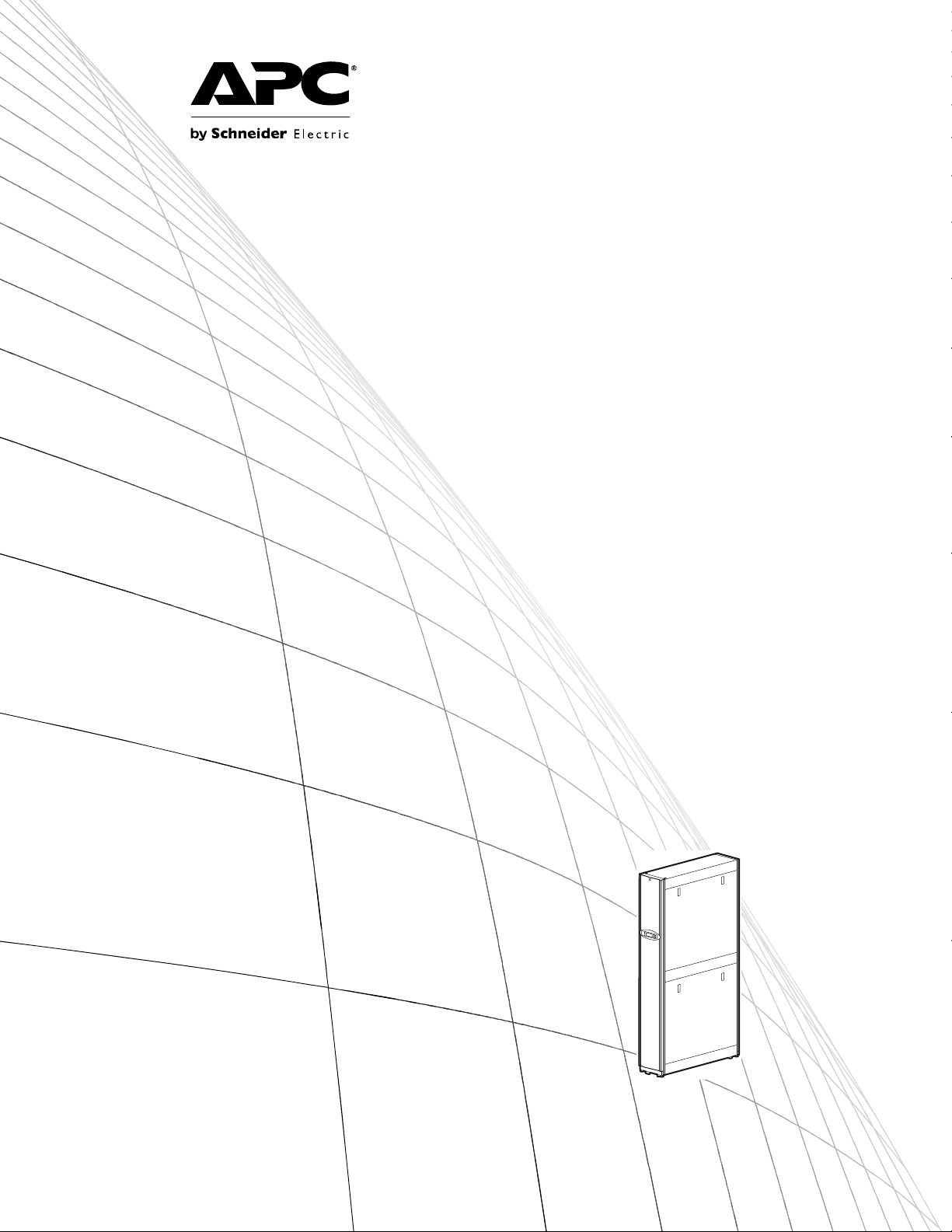
Operation and
Maintenance
InRow® RD 10kW
Air Cooled
ACRD100
ACRD101
Page 2
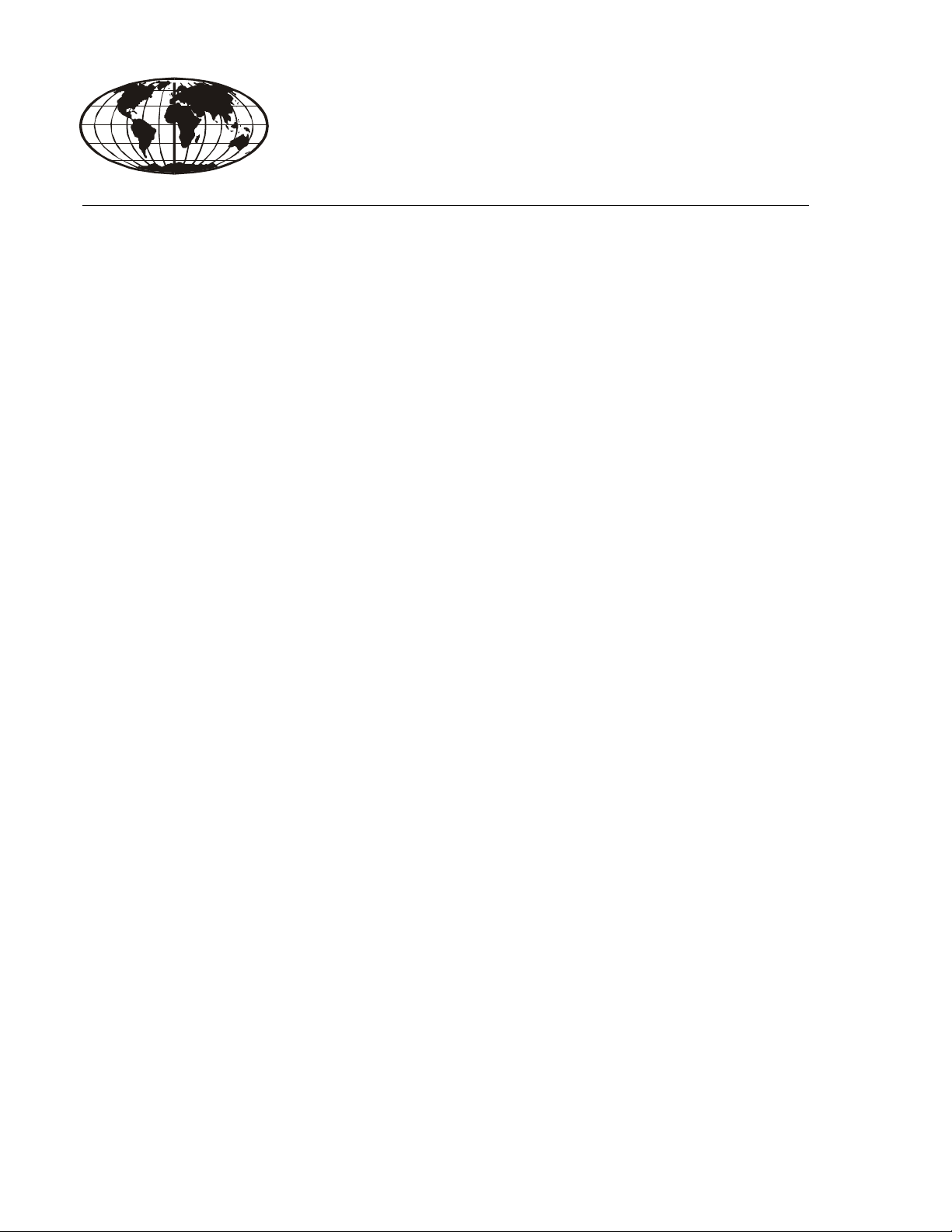
This manual is available in English on the enclosed CD.
Dieses Handbuch ist in Deutsch auf der beiliegenden CD-ROM verfügbar.
Deze handleiding staat in het Nederlands op de bijgevoegde cd.
Este manual está disponible en español en el CD-ROM adjunto.
Ce manuel est disponible en français sur le CD-ROM ci-inclus.
Questo manuale è disponibile in italiano nel CD-ROM allegato.
本マニュアルの日本語版は同梱の CD-ROM からご覧になれます。
Instrukcja Obs
O manual em Português está disponível no CD-ROM em anexo.
Данное руководство на русском языке имеется на прилагаемом компакт-диске.
您可以从包含的 CD 上获得本手册的中文版本。
您可以从付属的CD上获得本手册的中文版本。
ługi w jezyku polskim jest dostepna na CD.
동봉된 CD 안에 한국어 매뉴얼이 있습니다 .
Page 3
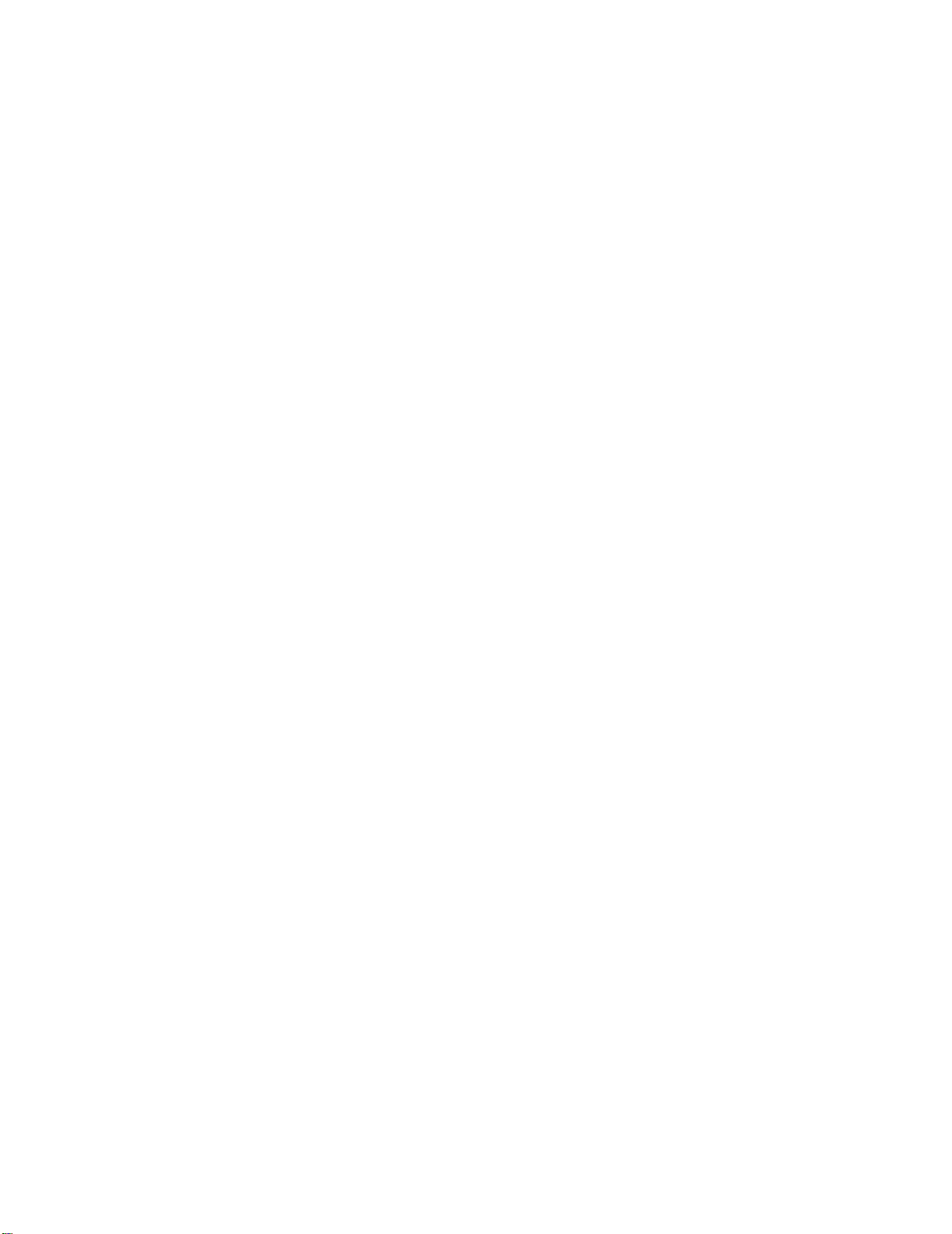
American Power Conversion Legal Disclaimer
The information presented in this manual is not warranted by the American Power Conversion
Corporation to be authoritative, error free, or complete. This publication is not meant to be a substitute
for a detailed operational and site specific development plan. Therefore, American Power Conversion
Corporation assumes no liability for damages, violations of codes, improper installation, system failures,
or any other problems that could arise based on the use of this Publication.
The information contained in this Publication is provided as is and has been prepared solely for the
purpose of evaluating data center design and construction. This Publication has been compiled in good
faith by American Power Conversion Corporation. However, no representation is made or warranty
given, either express or implied, as to the completeness or accuracy of the information this Publication
contains.
IN NO EVENT SHALL AMERICAN POWER CONVERSION CORPORATION BE LIABLE
FOR ANY DIRECT, INDIRECT, CONSEQUENTIAL, PUNITIVE, SPECIAL, OR
INCIDENTAL DAMAGES (INCLUDING, WITHOUT LIMITATION, DAMAGES FOR LOSS
OF BUSINESS, CONTRACT, REVENUE, DATA, INFORMATION, OR BUSINESS
INTERRUPTION) RESULTING FROM, ARISING OUT, OR IN CONNECTION WITH THE
USE OF, OR INABILITY TO USE THIS PUBLICATION OR THE CONTENT, EVEN IF
AMERICAN POWER CONVERSION CORPORATION HAS BEEN EXPRESSLY ADVISED
OF THE POSSIBILITY OF SUCH DAMAGES. AMERICAN POWER CONVERSION
CORPORATION RESERVES THE RIGHT TO MAKE CHANGES OR UPDATES WITH
RESPECT TO OR IN THE CONTENT OF THE PUBLICATION OR THE FORMAT
THEREOF AT ANY TIME WITHOUT NOTICE.
Copyright, intellectual, and all other proprietary rights in the content (including but not limited to
software, audio, video, text, and photographs) rests with American Power Conversion Corporation or its
licensors. All rights in the content not expressly granted herein are reserved. No rights of any kind are
licensed or assigned or shall otherwise pass to persons accessing this information.
This Publication shall not be for resale in whole or in part.
Page 4
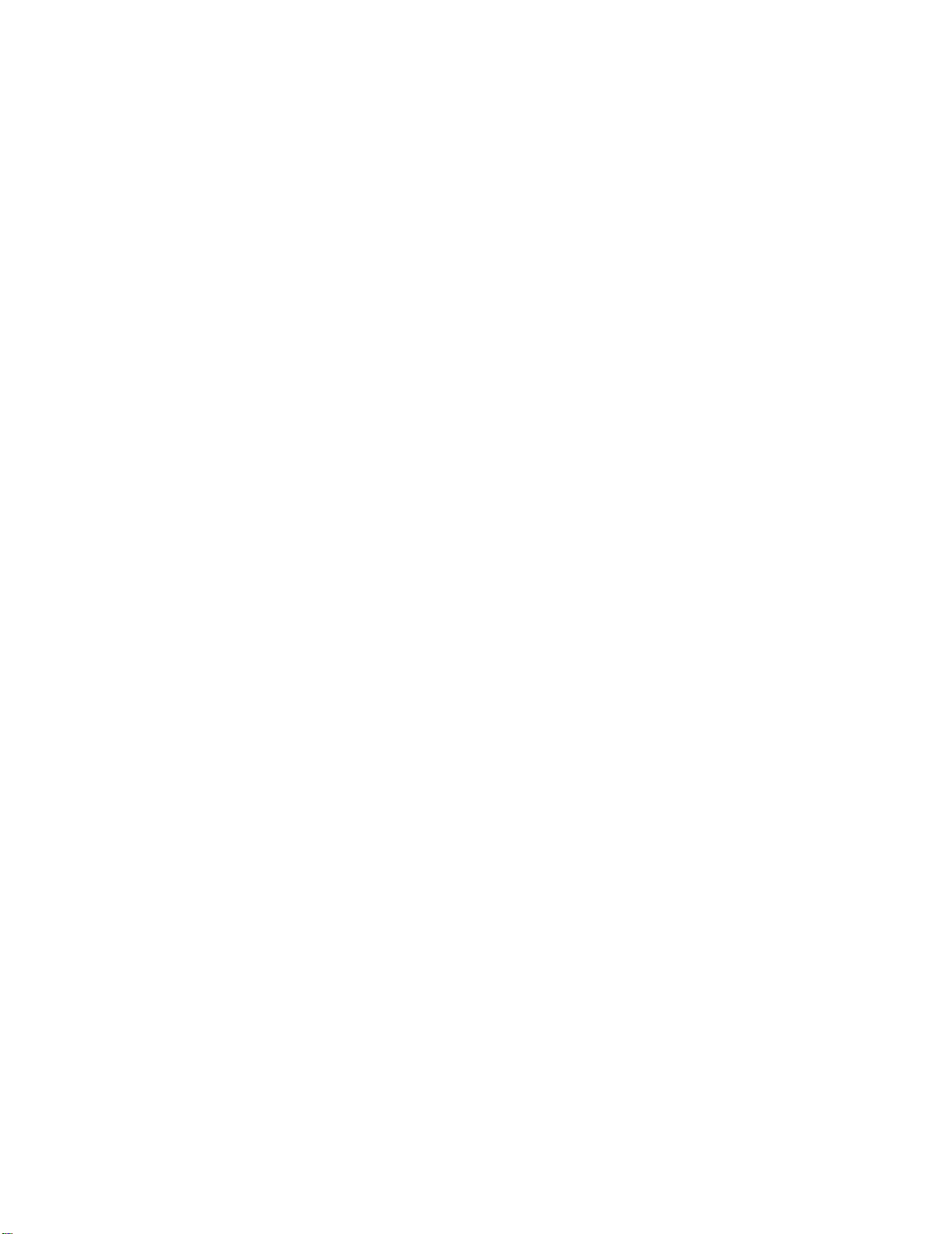
Page 5
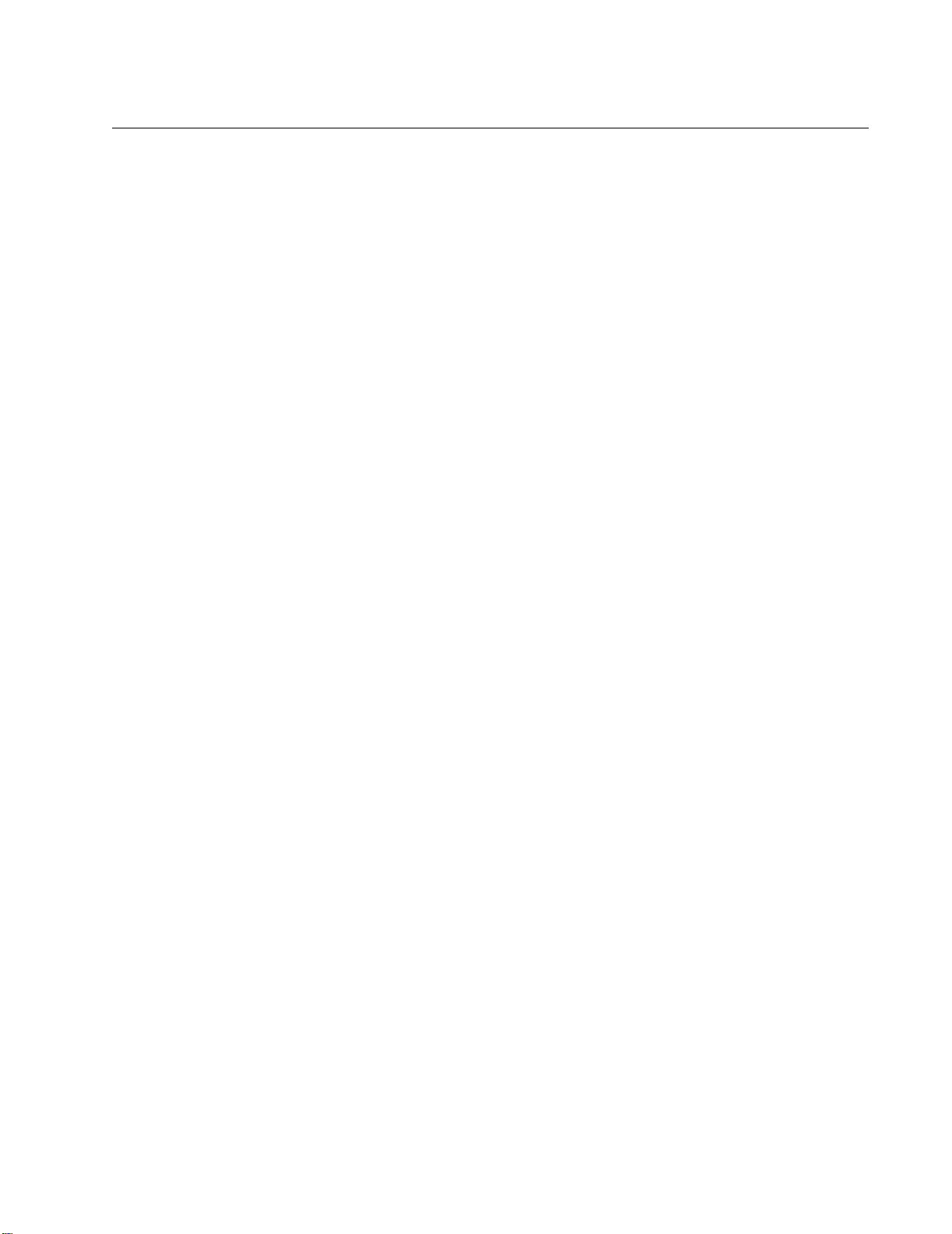
Contents
General Information........................................................ 1
Overview . . . . . . . . . . . . . . . . . . . . . . . . . . . . . . . . . . . . . . . . . . . . . . . . 1
Symbols used in this manual . . . . . . . . . . . . . . . . . . . . . . . . . . . . 1
Cross-reference symbol used in this manual . . . . . . . . . . . . . . . . 1
Safety . . . . . . . . . . . . . . . . . . . . . . . . . . . . . . . . . . . . . . . . . . . . . . . . . . . 2
Commissioning ............................................................... 3
Inspection Checklists . . . . . . . . . . . . . . . . . . . . . . . . . . . . . . . . . . . . . . 3
Initial inspection checklist . . . . . . . . . . . . . . . . . . . . . . . . . . . . . . 3
Electrical inspection checklist . . . . . . . . . . . . . . . . . . . . . . . . . . . 4
Mechanical inspection checklist . . . . . . . . . . . . . . . . . . . . . . . . . . 5
User interface inspection checklist . . . . . . . . . . . . . . . . . . . . . . . 6
Start-up inspection checklist . . . . . . . . . . . . . . . . . . . . . . . . . . . . 6
Final inspection checklist . . . . . . . . . . . . . . . . . . . . . . . . . . . . . . 6
Charging With Refrigerant . . . . . . . . . . . . . . . . . . . . . . . . . . . . . . . . . .7
Calculating R410A charge . . . . . . . . . . . . . . . . . . . . . . . . . . . . . . 7
Charging the equipment . . . . . . . . . . . . . . . . . . . . . . . . . . . . . . . . 9
Compressor Oil Charge . . . . . . . . . . . . . . . . . . . . . . . . . . . . . . . . . . . 10
Oil charging procedure . . . . . . . . . . . . . . . . . . . . . . . . . . . . . . . 10
Operation ....................................................................... 12
Display Interface . . . . . . . . . . . . . . . . . . . . . . . . . . . . . . . . . . . . . . . . . 12
Using the Display Interface . . . . . . . . . . . . . . . . . . . . . . . . . . . . . . . . 13
Scrolling status screens . . . . . . . . . . . . . . . . . . . . . . . . . . . . . . 13
Main menu screens . . . . . . . . . . . . . . . . . . . . . . . . . . . . . . . . . . 13
Navigating the main menu . . . . . . . . . . . . . . . . . . . . . . . . . . . . . 14
Navigating the sub-menus . . . . . . . . . . . . . . . . . . . . . . . . . . . . . 14
Using the Path statement . . . . . . . . . . . . . . . . . . . . . . . . . . . . . . 15
Password entry . . . . . . . . . . . . . . . . . . . . . . . . . . . . . . . . . . . . . 15
Start the cooling unit . . . . . . . . . . . . . . . . . . . . . . . . . . . . . . . . . 15
Stop the cooling unit . . . . . . . . . . . . . . . . . . . . . . . . . . . . . . . . . 16
General Configuration . . . . . . . . . . . . . . . . . . . . . . . . . . . . . . . . . . . . 16
Cooling unit configuration . . . . . . . . . . . . . . . . . . . . . . . . . . . . . 16
InRow RD 10 kW Air Cooled Operation and Maintenance i
Page 6

Contacts . . . . . . . . . . . . . . . . . . . . . . . . . . . . . . . . . . . . . . . . . . . . . . . 17
View the state of input and output contacts . . . . . . . . . . . . . . . . 17
Edit the normal state of input and output contacts . . . . . . . . . . 17
Cooling Group Configuration . . . . . . . . . . . . . . . . . . . . . . . . . . . . . . 17
Configure the cooling group . . . . . . . . . . . . . . . . . . . . . . . . . . . 17
Identify the cooling unit . . . . . . . . . . . . . . . . . . . . . . . . . . . . . . 18
Configure Modbus . . . . . . . . . . . . . . . . . . . . . . . . . . . . . . . . . . 18
Control the Environment . . . . . . . . . . . . . . . . . . . . . . . . . . . . . . . . . . 19
Setpoints . . . . . . . . . . . . . . . . . . . . . . . . . . . . . . . . . . . . . . . . . 19
PID settings . . . . . . . . . . . . . . . . . . . . . . . . . . . . . . . . . . . . . . . 20
Tune the PID loop . . . . . . . . . . . . . . . . . . . . . . . . . . . . . . . . . . . 21
Run hours . . . . . . . . . . . . . . . . . . . . . . . . . . . . . . . . . . . . . . . . . 22
Thresholds . . . . . . . . . . . . . . . . . . . . . . . . . . . . . . . . . . . . . . . . 22
Service intervals . . . . . . . . . . . . . . . . . . . . . . . . . . . . . . . . . . . . 22
Display Settings . . . . . . . . . . . . . . . . . . . . . . . . . . . . . . . . . . . . . . . . . 23
Password and time-out . . . . . . . . . . . . . . . . . . . . . . . . . . . . . . . 23
Date and time . . . . . . . . . . . . . . . . . . . . . . . . . . . . . . . . . . . . . . 23
Adjust display settings . . . . . . . . . . . . . . . . . . . . . . . . . . . . . . . 24
Display units . . . . . . . . . . . . . . . . . . . . . . . . . . . . . . . . . . . . . . . 24
Network Configuration. . . . . . . . . . . . . . . . . . . . . . . . . . . . . . . . . . . . 25
Configure network . . . . . . . . . . . . . . . . . . . . . . . . . . . . . . . . . . 25
View Status Readings . . . . . . . . . . . . . . . . . . . . . . . . . . . . . . . . . . . . 26
Scrolling status screens . . . . . . . . . . . . . . . . . . . . . . . . . . . . . . 26
Cooling unit status . . . . . . . . . . . . . . . . . . . . . . . . . . . . . . . . . . 26
Cooling group status . . . . . . . . . . . . . . . . . . . . . . . . . . . . . . . . 27
About the cooling unit . . . . . . . . . . . . . . . . . . . . . . . . . . . . . . . 27
Event Log . . . . . . . . . . . . . . . . . . . . . . . . . . . . . . . . . . . . . . . . . . . . . . 28
View the event log . . . . . . . . . . . . . . . . . . . . . . . . . . . . . . . . . . . 28
Clear the event log . . . . . . . . . . . . . . . . . . . . . . . . . . . . . . . . . . 28
Respond to Alarms. . . . . . . . . . . . . . . . . . . . . . . . . . . . . . . . . . . . . . . 29
View active alarms . . . . . . . . . . . . . . . . . . . . . . . . . . . . . . . . . . 29
Clear active alarms . . . . . . . . . . . . . . . . . . . . . . . . . . . . . . . . . . 29
Alarm messages and suggested actions . . . . . . . . . . . . . . . . . 29
ii InRow RD 10 kW Air Cooled Operation and Maintenance
Page 7
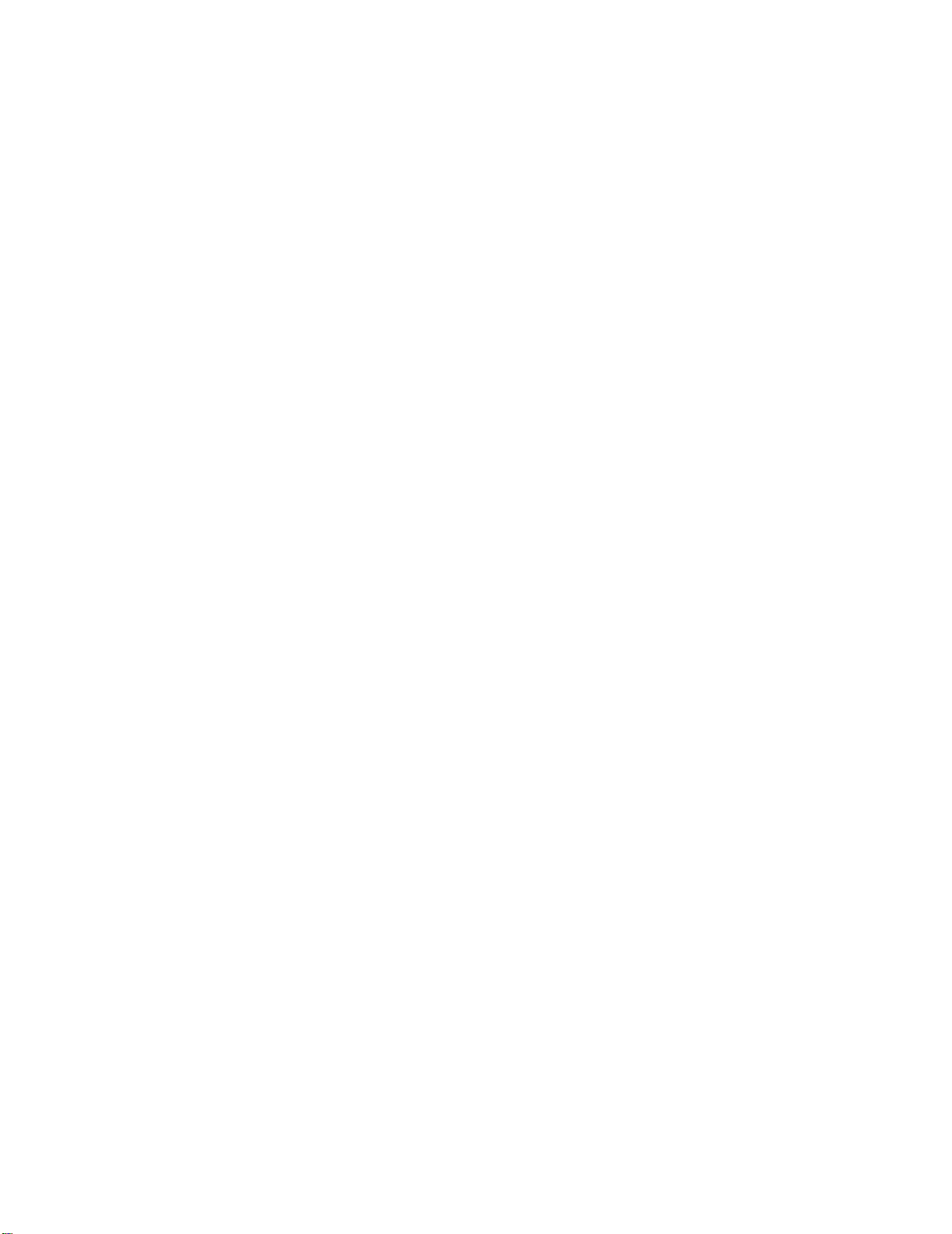
Network Management Card.......................................... 32
Quick Configuration . . . . . . . . . . . . . . . . . . . . . . . . . . . . . . . . . . . . . . 32
Overview . . . . . . . . . . . . . . . . . . . . . . . . . . . . . . . . . . . . . . . . . . 32
TCP/IP configuration methods . . . . . . . . . . . . . . . . . . . . . . . . . . 32
APC Device IP Configuration Wizard . . . . . . . . . . . . . . . . . . . . . 33
.ini file utility . . . . . . . . . . . . . . . . . . . . . . . . . . . . . . . . . . . . . . . 33
BOOTP & DHCP configuration . . . . . . . . . . . . . . . . . . . . . . . . . . 33
Local access to the control console . . . . . . . . . . . . . . . . . . . . . . 35
Remote access to the control console . . . . . . . . . . . . . . . . . . . . 35
Control console . . . . . . . . . . . . . . . . . . . . . . . . . . . . . . . . . . . . . 36
Access a Configured Network Management Card . . . . . . . . . . . . . . 37
Overview . . . . . . . . . . . . . . . . . . . . . . . . . . . . . . . . . . . . . . . . . . 37
Web interface . . . . . . . . . . . . . . . . . . . . . . . . . . . . . . . . . . . . . . . 37
Telnet and SSH . . . . . . . . . . . . . . . . . . . . . . . . . . . . . . . . . . . . . 38
Simple Network Management Protocol (SNMP) . . . . . . . . . . . . . 39
FTP/SCP . . . . . . . . . . . . . . . . . . . . . . . . . . . . . . . . . . . . . . . . . . 39
Modbus . . . . . . . . . . . . . . . . . . . . . . . . . . . . . . . . . . . . . . . . . . . 39
Recover From a Lost Password . . . . . . . . . . . . . . . . . . . . . . . . . . . .40
Maintenance .................................................................. 41
Monthly Preventive Maintenance . . . . . . . . . . . . . . . . . . . . . . . . . . .41
Environment . . . . . . . . . . . . . . . . . . . . . . . . . . . . . . . . . . . . . . . 41
Cleanliness . . . . . . . . . . . . . . . . . . . . . . . . . . . . . . . . . . . . . . . . 41
Mechanical . . . . . . . . . . . . . . . . . . . . . . . . . . . . . . . . . . . . . . . . 42
Electrical . . . . . . . . . . . . . . . . . . . . . . . . . . . . . . . . . . . . . . . . . . 42
Quarterly Preventive Maintenance . . . . . . . . . . . . . . . . . . . . . . . . . . 43
Mechanical . . . . . . . . . . . . . . . . . . . . . . . . . . . . . . . . . . . . . . . . 43
Functional tests . . . . . . . . . . . . . . . . . . . . . . . . . . . . . . . . . . . . . 43
Semi-Annual Preventive Maintenance . . . . . . . . . . . . . . . . . . . . . . . 43
Cleanliness . . . . . . . . . . . . . . . . . . . . . . . . . . . . . . . . . . . . . . . . 43
Troubleshooting............................................................ 44
InRow RD 10 kW Air Cooled Operation and Maintenance iii
Page 8
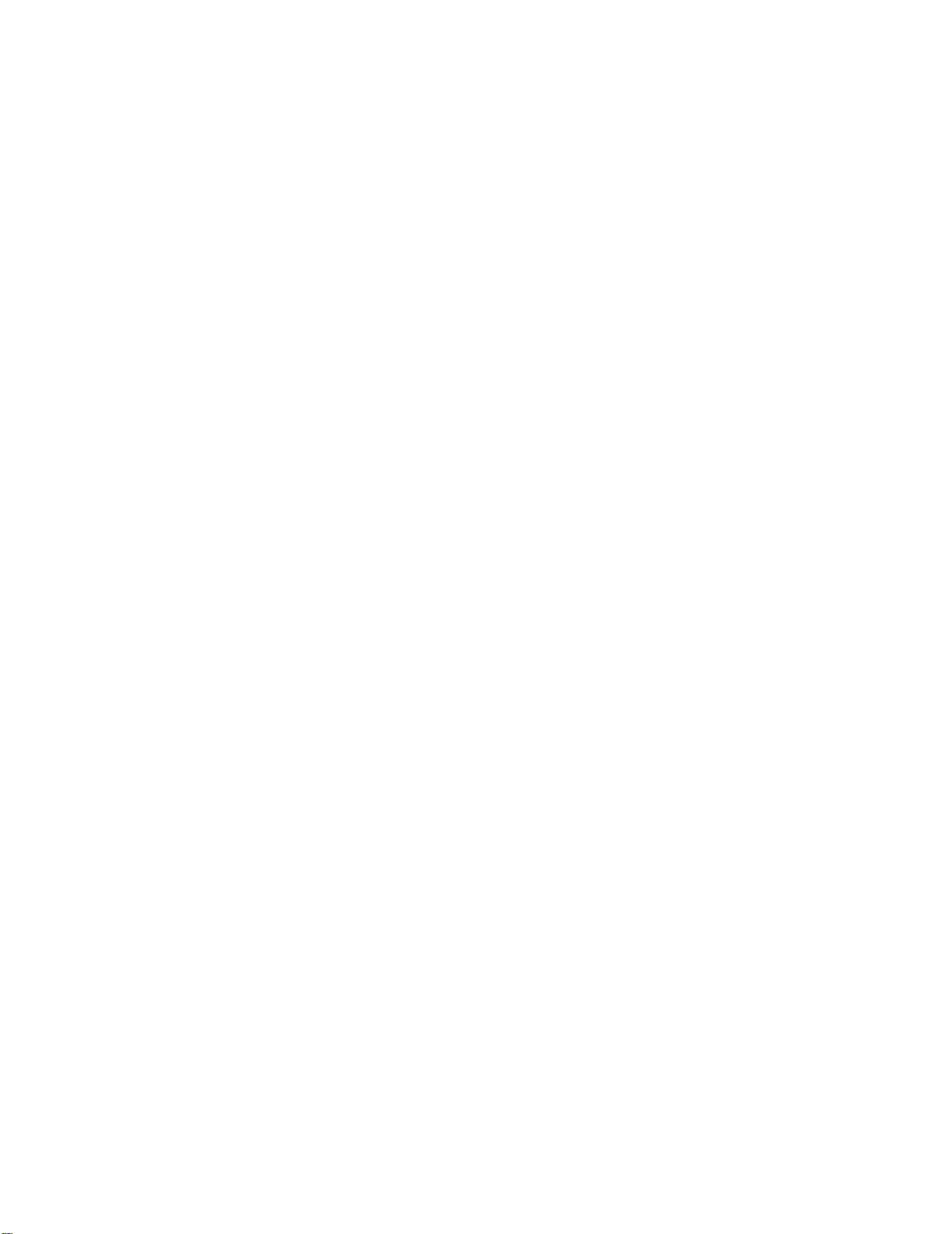
Page 9

General Information
Overview
Note the definitions for the icons here and be observant for them throughout this manual. They are
intended to call attention to potential hazards and important information.
Symbols used in this manual
Electrical Hazard: Indicates an electrical hazard which, if not avoided, could result in
injury or death.
Danger:
death.
Warning: Indicates a hazard which, if not avoided, could result in personal injury or
damage to product or other property.
Heavy: Indicates a heavy load that should not be lifted without assistance.
Caution: Indicates a potential hazard which, if not avoided, could result in damage to the
equipment or other property.
Tip Hazard:
moving.
Note: Indicates important information.
Indicates that more information is available on the same subject.
Indicates a hazard which, if not avoided, could result in severe personal injury or
This equipment is easily tipped. Use extreme caution when unpacking or
Cross-reference symbol used in this manual
See another section of this document or another document for more information on this
subject.
1InRow RD 10 kW Air Cooled Operation and Maintenance
Page 10
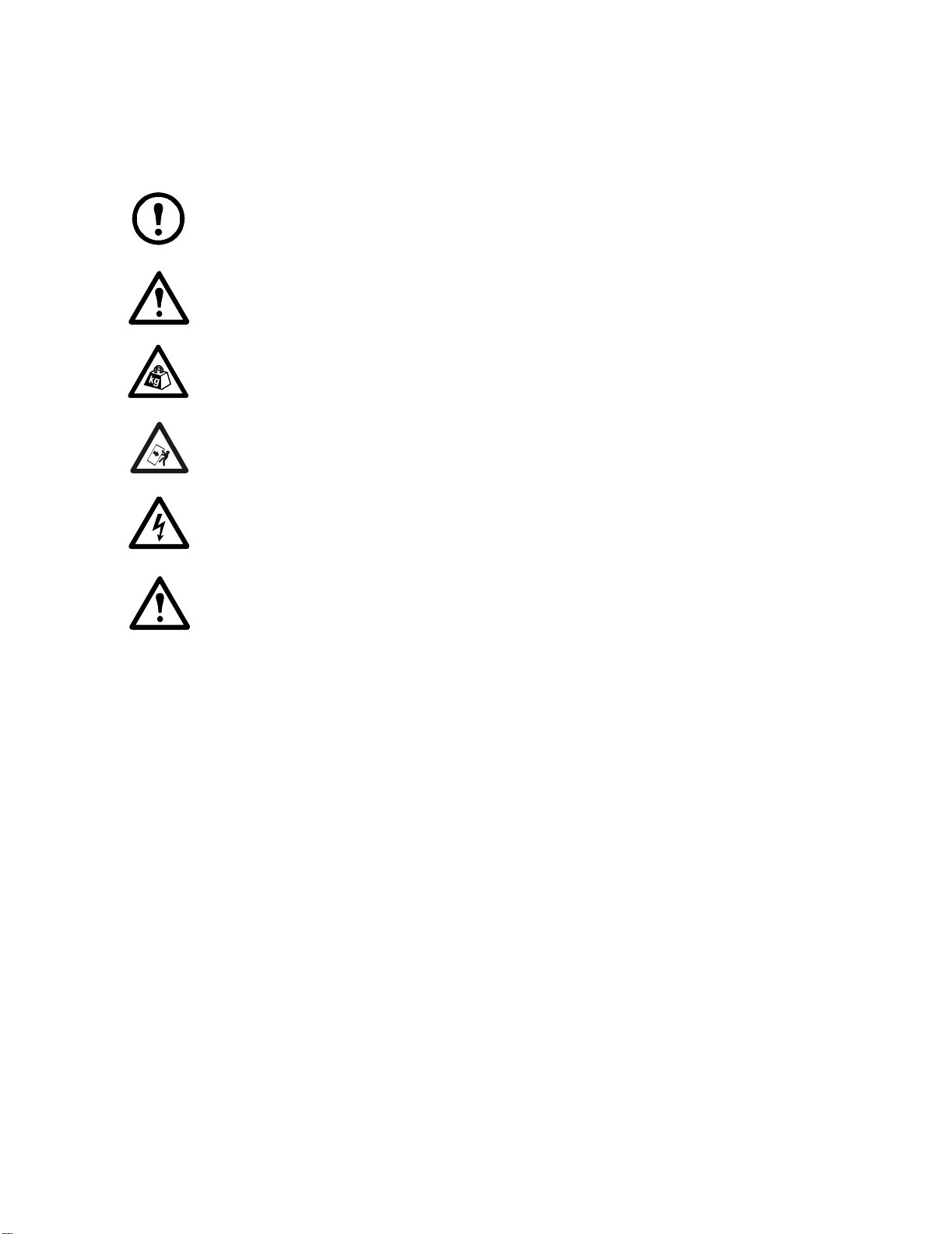
Safety
Read and adhere to the following important safety considerations when working with this cooling unit.
®
Note: All work must be performed by American Power Conversion (APC
personnel only.
Caution: Keep your hands, clothing, and jewelry away from moving parts. Check the
equipment for foreign objects before closing the doors and starting the equipment.
Heavy: The equipment is heavy. For safety purposes, at least two people must be present
when moving this equipment.
Tip Hazard: This equipment has a high center-of-gravity. Use extreme caution when
moving.
) authorized
Electrical Hazard:
Warning: Before performing any service, properly de-energize and remove access to
the equipment (Lockout). Physically label the equipment as intentionally out of service
(Tagout).
Do not wear jewelry when working near energized components.
InRow RD 10 kW Air Cooled Operation and Maintenance2
Page 11
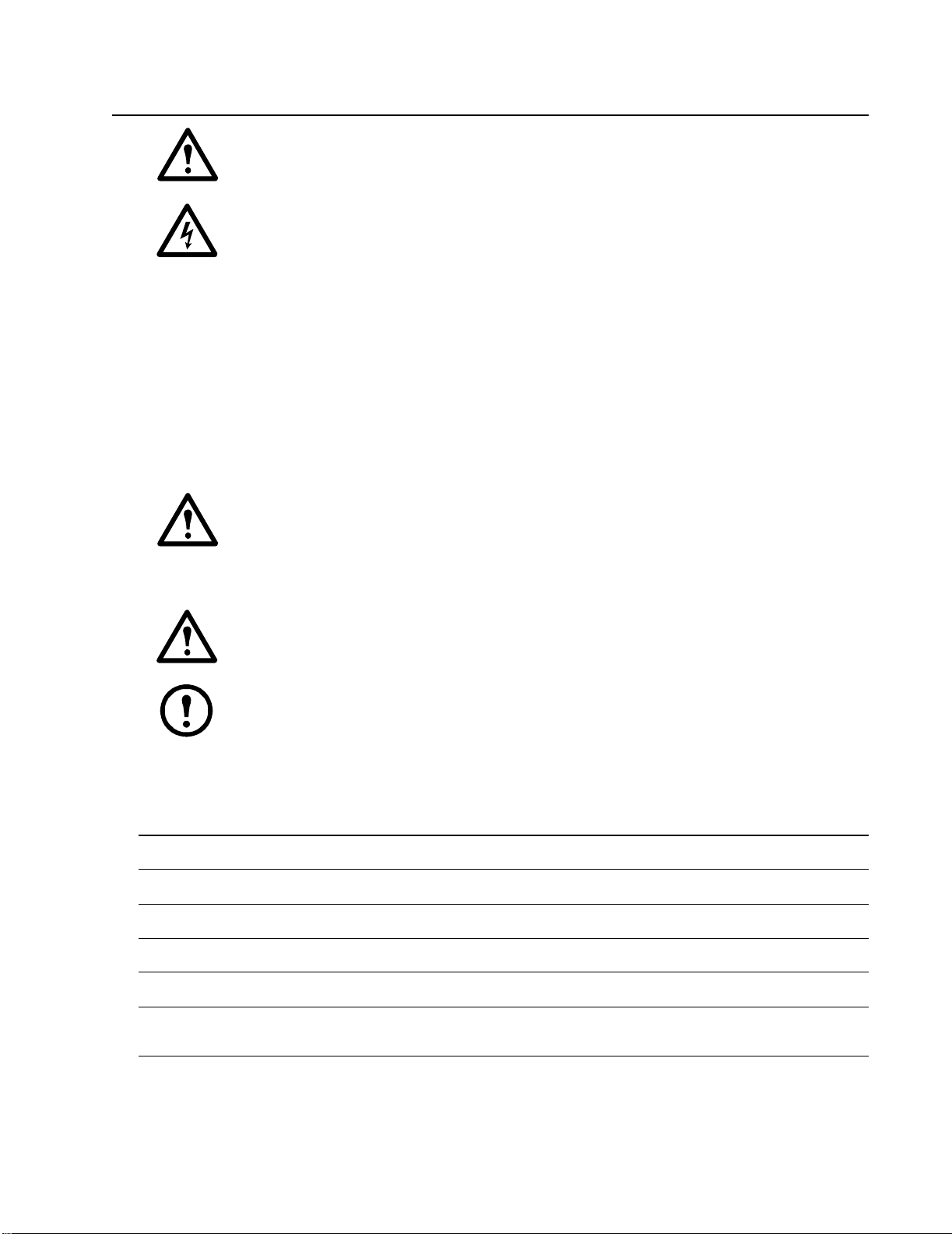
Commissioning
Warning: APC authorized personnel must perform the following procedures.
Electrical Hazard: Perform Lockout/Tagout procedures on the cooling unit before
servicing the cooling unit. Failure to remove power before servicing this equipment could
result in serious injury or death.
After installation is complete, verify that all components are working properly and that the cooling unit
is ready to begin operation.
Inspection Checklists
Initial inspection checklist
The initial inspection ensures that the cooling unit has been properly installed, the location of the cooling
unit has been properly prepared, and the cooling unit is free of damage.
Warning: The cooling unit operates under pressure. Take proper safety precautions
when connecting gauges or servicing piping.
Warning: Do not operate the cooling unit with any cover, guard, door, or panel removed
unless the instructions indicate otherwise. Then, proceed with extreme caution.
Warning: Do not run service utilities in front of the fan outlets.
unit is required for service access. To roll the cooling unit out of the row, there must be a
minimum of 1200 mm (48 in) of clear floor space in front of or behind the cooling unit.
Out-of-row service requires 760 mm (30 in) of side clearance in addition to the front and rear
clearance.
Ensure that:
The installation procedure is complete according to the installation manual.
The walls, floor, and ceiling of the room where the cooling unit is located are sealed with a vapor barrier.
There is no evidence of damage to the cooling unit.
The cooling unit is level and joined to the adjacent racks.
The cooling unit is not installed at the open end of a row.
The clearance around the cooling unit is in accordance with local and national codes and regulations as
well as the installation manual.
Caution: The vapor barrier minimizes moisture infiltration. Without a vapor barrier, it will
be difficult to maintain the humidity in the room.
Caution: Do not introduce unconditioned outside air into the space.
Note: A minimum of 900 mm (36 in) of clear floor space in front of and behind the cooling
3InRow RD 10 kW Air Cooled Operation and Maintenance
Page 12
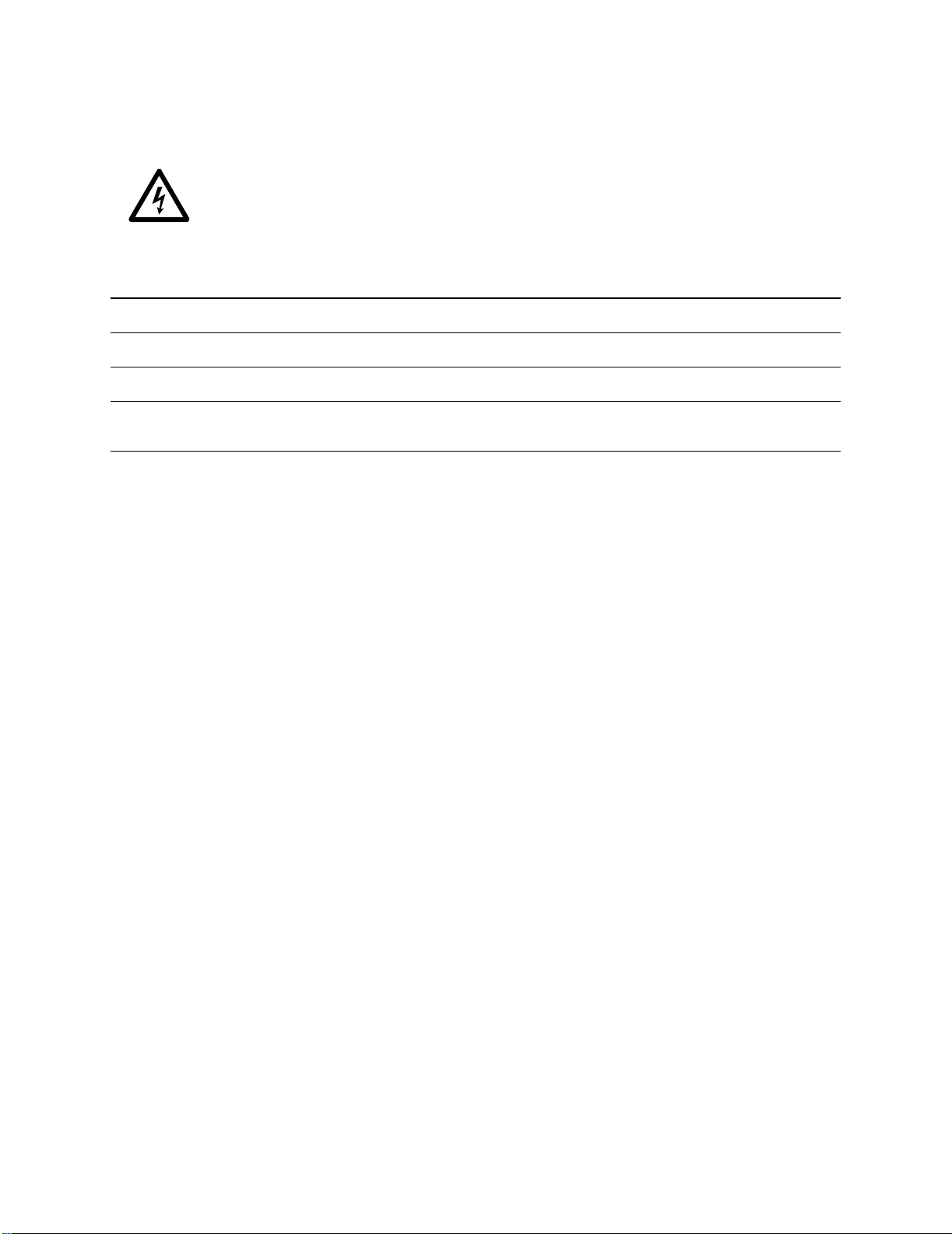
Electrical inspection checklist
The electrical inspection verifies that all electrical connections are secure and correct and that the
cooling unit is properly grounded.
Electrical Hazard: All electrical wiring must comply with local and national codes and
regulations.
Electrical Hazard: The equipment must be grounded (do not use a water-pipe ground).
Ensure that the:
Incoming voltages match the phase and voltage listed on the nameplate.
Electrical wiring complies with local and national codes and regulations.
The cooling unit is properly grounded.
Electrical connections are tight, including contactors, terminal blocks, controllers, switches, relays,
auxiliary devices, and field connections.
InRow RD 10 kW Air Cooled Operation and Maintenance4
Page 13
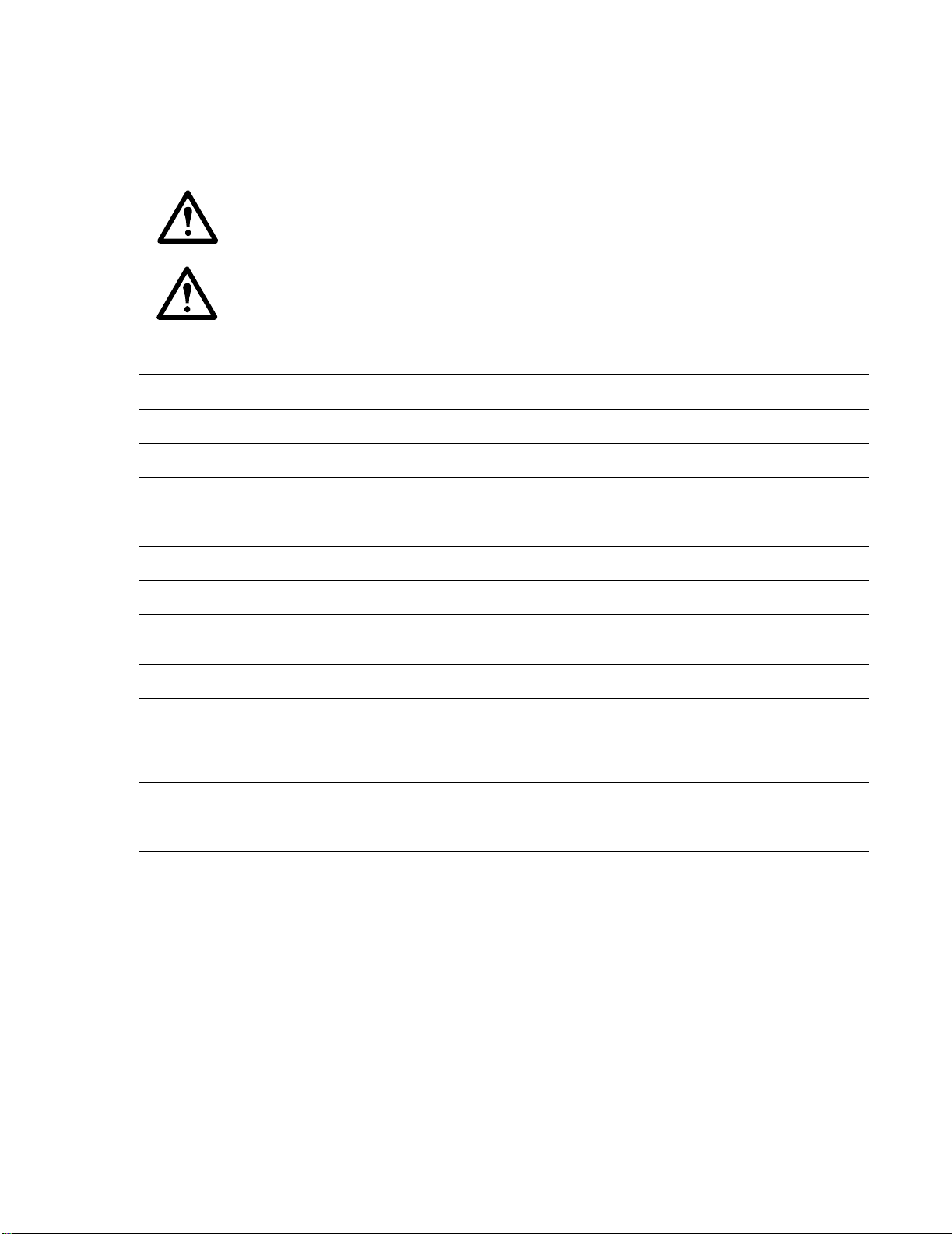
Mechanical inspection checklist
The mechanical inspection verifies that all mechanical components and connections are secure and tight
and ready for start-up and system charging. The inspection ensures that field piping is properly installed
to promote oil return to the compressor.
Warning: The equipment is shipped from the factory with a nitrogen holding charge.
Remove the nitrogen holding charge using the Schrader valves located on the internal
refrigerant piping.
Caution: Improperly installed piping may result in improper operation and possible damage
to the cooling unit or surrounding equipment.
Ensure that the:
Fans are turning freely and that the blades are not distorted or bent.
Condensate drain line is at least the size of the drain connection.
Piping joints are tight.
Mechanical connections are tight, including compressor and receiver rotolock connections.
Refrigerant piping size is correct according to the line size table in the installation manual.
Vertical, horizontal, and total run lengths of the liquid, discharge, and suction lines are recorded.
Number of 45- and 90-degree bends in the refrigerant piping are recorded.
Field-installed traps and piping are in accordance with the installation manual and follow proper piping
practices.
Refrigerant piping is adequately supported and isolated when necessary.
Field-installed service valves are open.
Pressure relief valve is installed in accordance with the installation manual as well as local and national
codes and regulations.
Piping in the building and on the roof is properly insulated.
Covers and guards are in place.
5InRow RD 10 kW Air Cooled Operation and Maintenance
Page 14
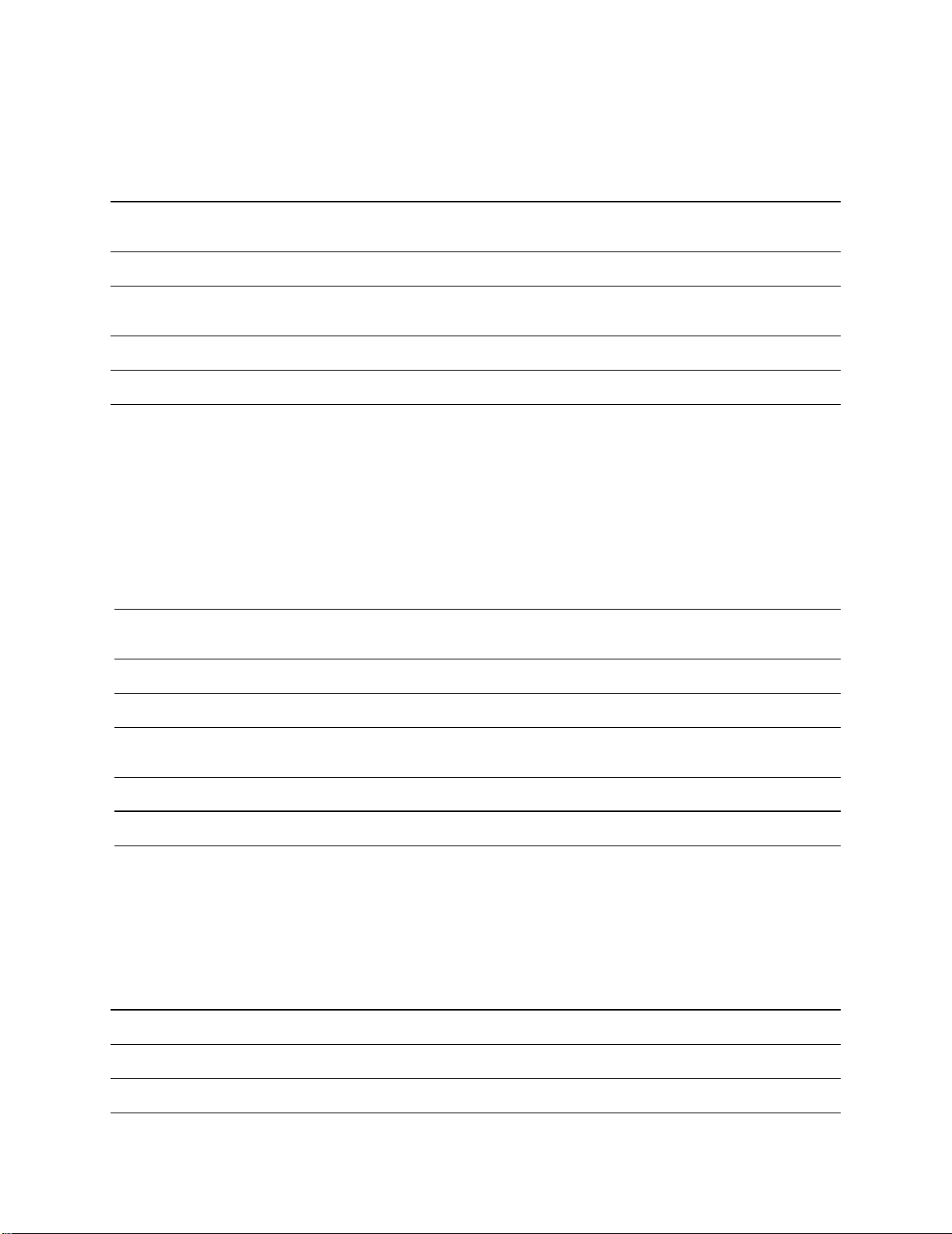
User interface inspection checklist
The user interface inspection verifies that the sensors and internal communications links of the cooling
unit are installed properly.
Ensure that:
An A-Link bus is connected to each cooling unit in the group and a terminator is plugged into all unused
A-Link connectors.
The input contacts and output relays are connected correctly.
The building management system is connected correctly and a terminator is wired into the final unit
between Modbus D0 and Modbus D1.
The rack temperature sensors are installed correctly.
The network port is connected correctly and an IP address has been assigned to the equipment.
Start-up inspection checklist
The start-up inspection ensures that the cooling unit is operating properly after the initial start-up. This
inspection verifies that all modes of operation are working correctly and that the cooling unit is ready for
normal operation.
While the cooling unit is operating, ensure that the:
Cooling unit is free from malfunctions, unusual vibrations, or other irregularities in each mode of
operation.
Cool cycles engage.
Air filters are clean and free of debris. Replace air filters with APC part number 875-2013.
Clogged filter alarm is operating properly:
Cover 1/3 of the filter area and monitor alarm performance.
Compressor suction and discharge pressures are recorded.
Sight glass moisture sensor is green.
Final inspection checklist
The final inspection verifies that the system is clean and the start-up form has been sent to APC.
Ensure that:
System is clean and free from debris.
Packaging materials are disposed of properly.
Start-up form was completed and sent to APC.
InRow RD 10 kW Air Cooled Operation and Maintenance6
Page 15
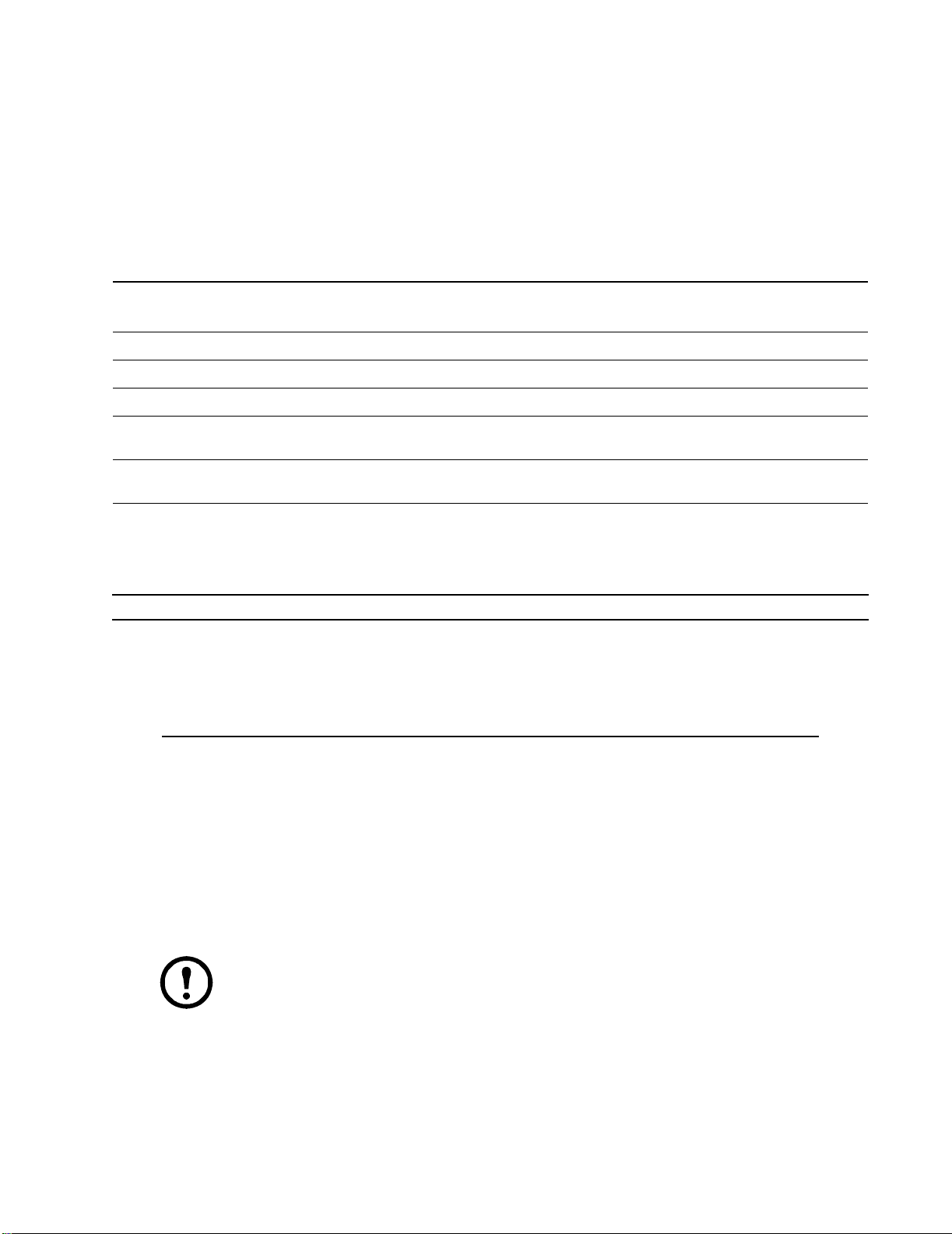
Charging With Refrigerant
Calculating R410A charge
Use the following table and formula when calculating the total R410A charge.
Selected
ambient
Condenser
model
ACCD75214
ACCD75214
ACCD75215
ACCD75216
ACCD75218,
ACCD75220*
ACCD75217,
ACCD75219
* ACCD75220 is CCC certified for use in China.
ACR pipe size (OD)
1/2 in
5/8 in
temp. in
°C (°F)
35 (95) 2.2 (4.9) 5.48 (12.1) 5.85 (12.9) 6.03 (13.3) 6.17 (13.6) 6.30 (13.9)
40 (105) 2.2 (4.9) 5.48 (12.1) 5.85 (12.9) 6.03 (13.3) 6.17 (13.6) 6.30 (13.9)
46 (115) 3.85 (8.5) 9.57 (21.1) 10.16 (22.4) 10.48 (23.1) 10.70 (23.6) 10.93 (24.1)
35 (95) 1.36 (3) 3.08 (6.8) 3.26 (7.2) 3.36 (7.4) 3.45 (7.6) 3.49 (7.7)
40 (105) 1.36 (3) 3.08 (6.8) 3.26 (7.2) 3.36 (7.4) 3.45 (7.6) 3.49 (7.7)
46 (115) 2.27(5) 6.12 (13.5) 6.53 (14.4) 6.71 (14.8) 6.89 (15.2) 7.03 (15.5)
Type of fitting or valve - Equivalent length of pipe in m (ft)
Gate valve Standard elbow 90 ° Reduced coupling Side outlet T Angle valve
0.18 (0.6) 0.43 (1.4) 0.43 (1.4) 0.82 (2.7) 1.83 (6.0)
0.21 (0.7) 0.49 (1.6) 0.49 (1.6) 0.91 (3.0) 2.13 (7.0)
Condenser
summer
charge in
kg (lb)
Condenser flooded charge in kg (lb) for different
4°C (40°F)
minimum outdoor ambient temperatures
-7°C
(20°F) -18°C (0°F)
-29°C
(-20°F)
-40°C
(-40°F)
Recommended Line Sizes
Equivalent length m (ft)
15 (50)
30 (100
16 (150)
)
Line Type Air-cooled ACRD units
Discharge line (horizontal)
Discharge line (vertical)
Liquid line
Discharge line (horizontal)
Discharge line (vertical)
Liquid line
Discharge line (horizontal)
Discharge line (vertical)
Liquid line
5/8 inOD ACR
1/2 in OD ACR
1/2 in OD ACR
5/8 inOD ACR
1/2 in OD ACR
1/2 in OD ACR
5/8 inOD ACR
1/2 in OD ACR
1/2 in OD ACR
Note: All refrigerant pipes must be straight ACR to have 39 bar (565 psig) or above MWP.
Equivalent length of 1/2 in OD discharge line pipe should be kept less than 18 m (60 ft). Total
equivalent length of the discharge line should be less than 46 m (150 ft) to prevent excessive
hot gas pressure drop which can increase the discharge pressure during hot summer days. To
have 61 m (200 ft) total equivalent discharge pipe length the load must be reduced by 5%.
Total charge = Equipment charge + condenser summer charge + condenser flooded charge (for minimum
possible ambient temperature) + liquid R410A in liquid pipe
Equipment charge: 1.6 kg (3.5 lb)
7InRow RD 10 kW Air Cooled Operation and Maintenance
Page 16
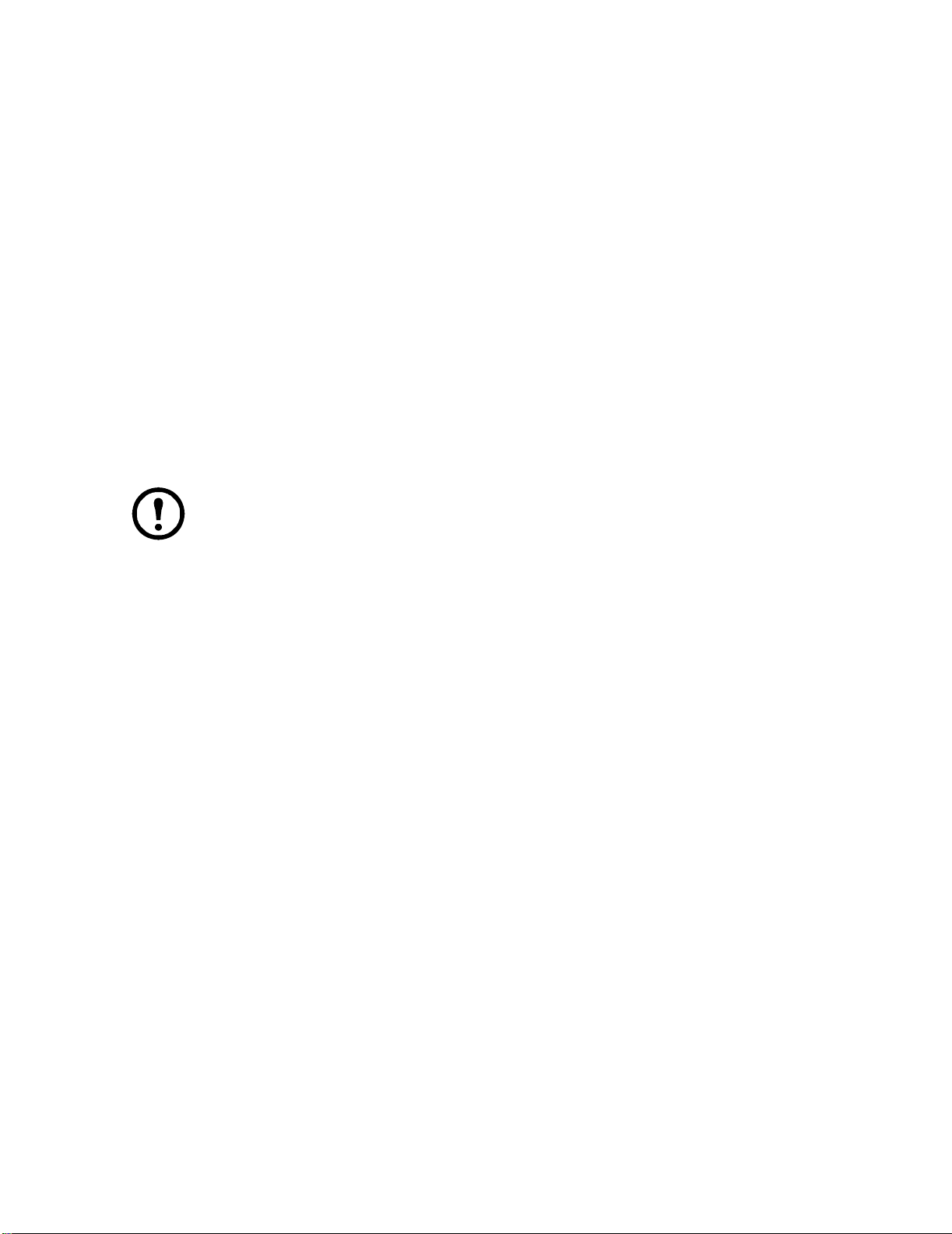
Quantity of R410A in 1/2 in OD liquid line: (area) x (length in ft) x (density): 0.0010554 (ft2) x L (ft) x
3
61.0 (lbm/ft
)
Density of liquid R410A at 40.6
°C (105°F) and 260 psig: 0.98 g/cm
Cross sectional area for 1/2 in OD pipe is 0.0010554 ft
2
.
3
(61.0 lbm/ft3 )
Liquid line charge for 1/2 in OD ACR copper tube: 0.095 kg/m (0.0644 lb/ft).
2
Cross sectional area for 5/8 in OD pipe is 0.001619 ft
Quantity of R410A in 5/8 in OD liquid line: (area) x (length in ft) x (density): 0.001619 (ft
3
61.0 (lbm/ft
).
.
2
) x L (ft) x
Liquid line charge for 5/8 in OD ACR copper tube: 0.146 kg/m (0.099 lb/ft).
Example:
Calculate the total R410A charge for an FCB5 condenser with 25 ft of 1/2 in OD liquid piping.
Minimum outdoor design temperature is -28.9
°C (-20°F).
Note: Imperial units are used in this example.
Total R410A charge: 3.5 + 4.9 + 13.6 + (25*0.0644) = 23.6 lb.
InRow RD 10 kW Air Cooled Operation and Maintenance8
Page 17
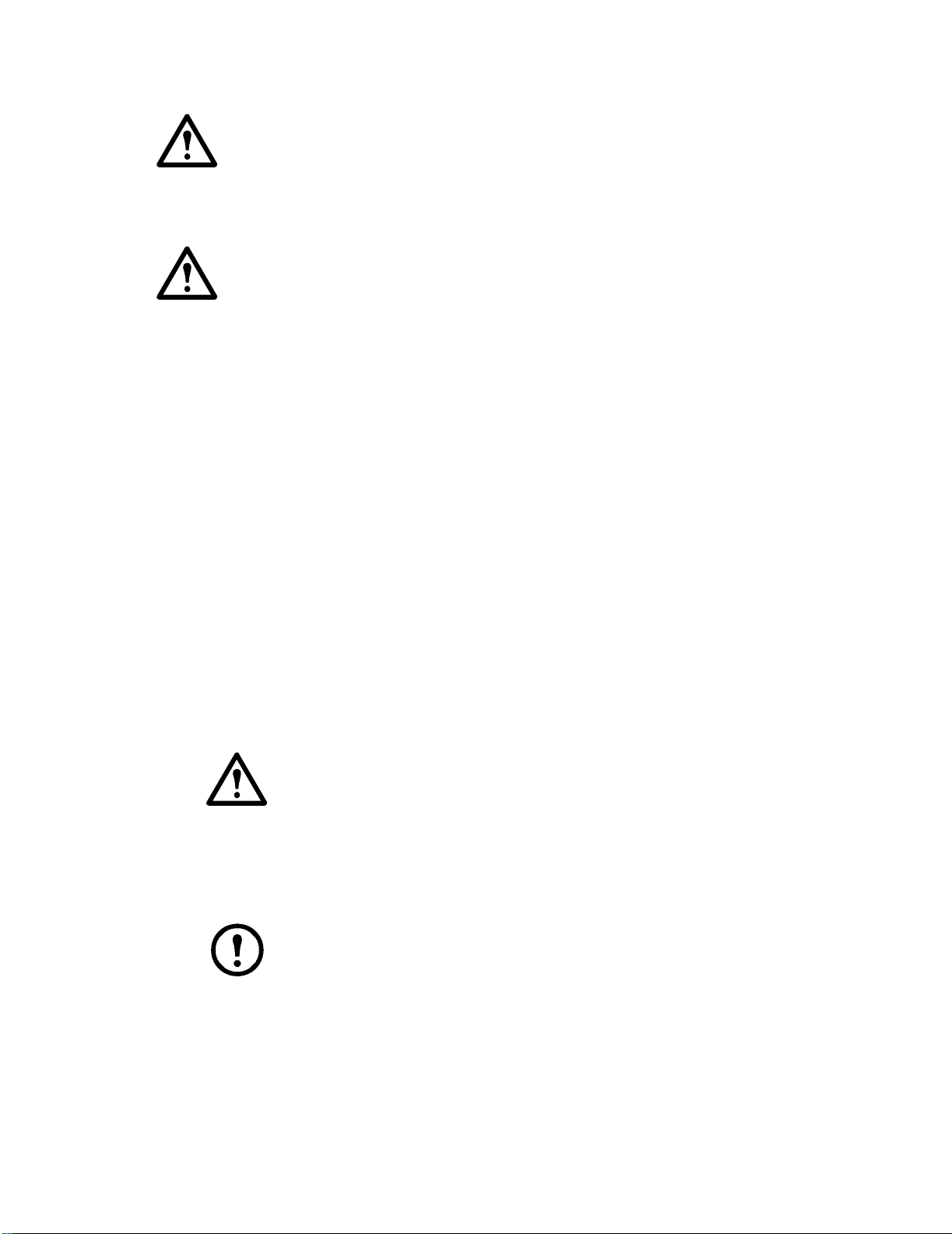
Charging the equipment
Caution: Fast charge of liquid refrigerant through the suction
port may damage the compressor.
Caution: This procedure is to be done by APC-trained personnel only.
R410A is a blend refrigerant. When charging equipment with blend refrigerants, only liquid refrigerant
must be charged.
Caution: Charging with other than liquid R410A refrigerant may damage the system.
1. Ensure the ball valves are open.
2. Confirm the calculated system charge.
3. Connect the refrigerant cylinder to the charging or gauge port on the receiver outlet valve. Open
the receiver valve approximately half way.
4. Charge liquid refrigerant into the high side of the system until the system pressures equalize.
While the unit is NOT operational, charge liquid to the suction (low side) line to simply equalize
pressures throughout the system DO NOT start the system until the pressure equalizes. Please
note charging liquid to the suction port during operation may damage or reduce the life of the
compressor.
5. Prior to starting the system, make sure all system valves are open and the system high side
pressure remains above 24.8 bar (360 psi). This may require blocking the condenser inlet slightly.
Remove any blocking panels after charging is complete.
6. Start the cooling unit. See “Start the cooling unit” on page 15 for more information.
7. Once the system is operational, front seat the receiver service valve and continue charging liquid
at the Schrader port down stream of the receiver shutoff valve, until the calculated charge is
complete. When this procedure is complete, fully back seat the receiver shutoff valve. Leave
charging hoses in place in the event additional charging is required.
8. Charge the rest of the calculated liquid refrigerant very slowly through the suction port.
9. Verify that the sightglass is clear. If there is excessive bubbling in the sightglass, make sure the
system high side pressure is above 23.4 bar (340 psi) and Superheat and Subcooling are within
parameters (10-12 for Superheat and 8-10 for Subcooling). If additional charging is required,
front seat the receiver shutoff valve and weigh in the additional charge at the Schrader port.
Note: Since good performance during low ambient temperatures depends on proper
refrigerant charge, it is very important that this phase of the installation procedure be
done carefully. Poor system performance can be due to too little or too much charge.
9InRow RD 10 kW Air Cooled Operation and Maintenance
Page 18

Compressor Oil Charge
Caution: This procedure is to be done by APC-trained personnel only.
You may need to add oil to air-cooled equipment, depending on the condenser size and the lengths of
tube running between the equipment and the condenser.
Caution: Do not charge the compressor with too much oil, or compressor damage could
result. The only way to drain oil from the compressor is to remove the compressor from the
equipment, which cannot be done when the equipment is in the row.
Oil charging procedure
1. Calculate the approximate amount of additional oil needed using the following formula:
0.7 x {(R x 0.022 x 16) – (C x 0.10)} = A
– R — Refrigerant in the system (this amount should have been recorded during installation)
– C — Compressor oil charge (in fluid ounces)
– A — Amount of additional oil (in fluid ounces).
Note: The compressor used in this equipment comes with an internal oil charge of
1064 ml (36 fl oz).
In the following example, there are 20 pounds of refrigerant in the system.
(20 x 0.022 x 16)–(36 x 0.10)
0.7{(20 X 0.022 X 16) - ( 36 x 0.1)} = 2.3 fluid ounces of additional oil.
InRow RD 10 kW Air Cooled Operation and Maintenance10
Page 19

2. Prepare to add oil:
a. Use a new, sealed oil can and a manual oil pump. The pump hose must be sized for 1/4 in
flare fittings and must include a valve depressor at its end, which will open the valve on the
Schrader service port of the compressor.
b. At a minimum, use a quality POE oil with a viscosity of 32 cst, 160 sus at 40°C (104°F).
Suggested oils: Danfoss Maneurop 160 PZ Polyolesteroil, the approved type of oil for this
equipment. Approved alternative oil types:
• CPI (Lubrizol) reference: CP-2931AH or CP-2931A or equivalent
• ICI_UNIQUEMA reference: Emkarate RL32H or equivalent
3. Purge the pump and hose:
a. Ensure that the oil pump is clean. Insert the pump in the oil container and make sure that
the container is open to the atmosphere for as short a period of time as possible. When
available, use a plug adaptor kit to further reduce the exposure of the oil to the atmosphere.
b. Bleed all air from the pump and hose with a few strokes of the pump. Purging the pump
removes the moisture-saturated oil left inside the hose from previous usage.
c. Connect the hose to the Schrader service port of the compressor immediately after purging
to avoid moisture contamination.
4. While the equipment is running, charge the oil through the suction service port. Pump the oil very
slowly.
Caution: Be careful not to charge more oil than is necessary. Excessive oil in the
system may cause system damage, including the following:
– Failure of compressor due to oil slugging.
– Excessive oil carryover.
– Loss of evaporator performance due to oil level build-up in the low-pressure side
of the system.
Note: Dispose of the oil waste appropriately.
11InRow RD 10 kW Air Cooled Operation and Maintenance
Page 20

Operation
?
Status
Check
Log
Warning
Critical
Display Interface
Item Function
ESC
na1582a
Critical Alarm LED (red) When lit, a critical alarm condition exists and requires
immediate attention.
Warning Alarm LED (yellow) When lit, a warning alarm condition exists. Failure to
correct this condition could cause a critical alarm.
Check Log LED (yellow) When lit, at least one new event has been logged
since the last time the log was checked. Only events
that pertain to the operation of the cooling unit will
activate the LED.
Status LED (green) When lit, the cooling unit is receiving electrical
power. When flashing green, the cooling unit is
downloading firmware for the controller. Downloads
may take up to ten minutes.
Liquid Crystal Display (LCD) View alarms, status data, and context-sensitive help.
Modify configurable settings.
Up and down arrow keys Select menu items and access information.
ESC key Return to previous screen or cancel current operation.
Enter key Open menu items and input changes to cooling group
level and cooling unit level settings.
Help key Display context-sensitive help. Press the help key for
information about each option on the screen and for
instructions on performing tasks.
InRow RD 10 kW Air Cooled Operation and Maintenance12
Page 21

Using the Display Interface
On/Standby
View Alarms
View Even t Log
na1636d
Set Date & Time
Set Password
Service Intervals
View Run Hours
View Unit St atus
Note: Once a period of inactivity - at the display interface exceeds the Password Timeout setting, the display interface
returns to the scrolling status screens.
For information on setting the time-out duration, see
“Timeout” on page 23.
Every time power is applied to the cooling unit, the display interface initializes, causing the LEDs to
cycle and the alarm-tone to activate.
Scrolling status screens
After start-up, the interface displays the firmware revision number on the display interface. The display
interface then scrolls automatically and continuously through screens of status information.
Status Screen Name Status Information Displayed
InRow RD • On/Standby/Idle/Service
• User Defined Name
• User Defined Location
Group • Alarms/No Alarms
• Cool Output kW
• Cool Setpoint °C (or °F)
• Maximum Rack Temperature °C (or °F )
Unit • Alarms/No Alarms
• Cool Output kW
• Air Flow l/s (liters per second) or CFM (cubic feet per minute)
• Rack Inlet °C (or °F)
Main menu screens
Press the up or down arrow key to interrupt the automatic scrolling and view a specific status screen.
From a main menu screen, press
ESC to return to the scrolling status screens.
On any top-level status screen, press the ENTER or ESC key to open the first
main menu screen.
Clear Alarms
Clear Event Log
Configure Modbus
Set Display Units
Configure Display
All main menu choices are displayed on a series of six main menu
Configure Network
screens.
About InRow RD
Set Identification
Configure Unit
Configure Group
Set Group Setpoi nt
Set Group PID
Set Unit Threshl ds
View Grou p Status
13InRow RD 10 kW Air Cooled Operation and Maintenance
Page 22

Navigating the main menu
Clear Event Log
Set Date & Time
Set Password
Clear Event Log
Set Date & Time
Set Password
Time: 13:15:23
Format: dd/mm/ yyyy
Time: 13 :15:23
Format: dd/mm/yyyy
Selector arrow. Press the up or down arrow key to move the selector arrow
Press the
ENTER key to view the selected sub-menu screen. In the example shown below, the selector
arrow points to the Set Date and Time setting. To select that item, press the
Configure Modbus
na1623d
to a main menu option.
ENTER key.
Note: If the selector arrow is on the top line of a main menu screen, press the up arrow key to
move the selector arrow to the top line of the previous screen.
Continue arrows. Continue arrows
indicate that additional options or settings are available on a
menu or status screen. Press the up or down arrow key to view the additional items.
Configure Modbus
na1623b
Navigating the sub-menus
Selecting a main menu option displays the sub-menu screen for that option. In this example, the selector
arrow is on the top line of the Set Date and Time sub-menu screen.
Date: 18-Nov-2 006
na1623c
Use the up or down arrow key to move the selector arrow to an option, and press the
ENTER key.
• List of choices. If the setting is a list of choices, an input arrow displays next to the setting.
Press the up or down arrow key to select the menu option to change. Then press the
exit the input mode and save the setting. Press the
ESC key to exit without saving.
ENTER key to
• Numbers or text fields. If the setting is a number or text field, use the arrow keys to select the
value of the first character, and press the
ENTER key to move to the next character. Press the ENTER
key after the last character is set to exit the input mode and save the setting. Press the
exit without saving. If an invalid value is entered, the display interface beeps and restores the
previous valid value to the field.
Input arrows. Input arrows
pressing the up or down arrow key. Press the
next to a selected setting indicate that the setting can be modified by
ENTER key to save the change or the ESC key to cancel the
change.
Date: 18 -Nov-2 006
na162 2a
ESC key to
InRow RD 10 kW Air Cooled Operation and Maintenance14
Page 23

Using the Path statement
Select the main- and sub-menu options specified in the path statement to view or configure a setting. The
path statement lists the main- and sub-menu items you select to navigate to the item to view or modify.
The parts of the path statement are defined below:
Path: Main > Set Password > Change Passwords
Main >
Set Password > Scroll to and select this option from the main menu.
Change Passwords > Scroll to and select this option from the sub-menu.
Your starting point is the main menu.
Subsequent options are listed and defined under the path statement.
Password entry
The cooling unit has two levels of password protection:
• Device password allows Device Users to change basic and environmental settings.
• Admin password allows all privileges granted for Device Users, and also allows the
Administrator to modify settings that control the components in the cooling unit or change
advanced options.
When you try to change a setting, the display interface prompts you to enter your Admin password. The
default value for both the Device and Admin password is apc (lowercase). To enter your password, use
the up or down arrow key to scroll through the available character set. Press the
ENTER key to select the
current character and move the cursor to the next character position. After selecting the last character of
your password, press the
ENTER key once more to submit your password.
Once the password is entered, it remains in effect until the period of inactivity exceeds the Password
Timeout setting.
See “Timeout” on page 23.
Note: Passwords are case-sensitive.
Start the cooling unit
Path: Main >On/Standby
To start the cooling unit, change the setting to On by pressing the ENTER key to toggle from Standby to
On. The fans will start.
The cooling unit will run according to the configured settings.
Note: On/Standby only affects the local cooling unit. You must set the On/Standby option
for each cooling unit in the cooling group.
Note: To toggle between On and Standby from the scrolling status screens, press the
key three times in rapid succession.
ENTER
15InRow RD 10 kW Air Cooled Operation and Maintenance
Page 24

Stop the cooling unit
Path: Main > On/Standby
Press the ENTER key to change the setting to Standby. The cooling unit enters the standby mode.
Electrical Hazard: The Standby option does not remove power from the cooling unit. You
must disconnect power at the mains to remove power from the cooling unit.
General Configuration
The cooling group configuration options are set during the commissioning of the cooling units in the
cooling group.
Caution: This procedure must be performed by APC authorized personnel only. Changing
the settings incorrectly can cause malfunctions to your cooling unit.
Cooling unit configuration
Path: Main > Configure Unit > General
Use the General menu to set the start-up delay, idle on leak, and refrigerant fill settings.
Start-up Dly (Start-up Delay). The delay begins when the cooling unit is started and initialized. The
cooling unit cannot begin operation until this delay expires. Use the start-up delay to restart equipment
sequentially after a scheduled downtime or a power outage.
Idle On Leak. When set to Ye s, the cooling unit will enter idle mode if a Water Detection Fault
activates. Set to No to disable the cooling unit from entering idle mode if a leak is detected.
Note: The leak sensor (APC part number AP9325) is optional.
Note: There are three alarms that will cause the cooling unit to enter idle mode:
• Water Detection Fault (when Idle On Leak is set to Ye s )
• Condensate Pump Fault
• Cooling Failure
See “Alarm messages and suggested actions” on page 29 for more information on alarms.
Refrig Fill. Set to Start to add refrigerant to the system. This setting turns on the compressor and sets
the fans to maximum speed until the compressor suction pressure drops below 50 psig for two minutes,
twenty minutes elapse, or the property setting is changed to Abort.
Caution: The Refrig Fill setting is intended only for charging the unit with refrigerant.
InRow RD 10 kW Air Cooled Operation and Maintenance16
Page 25

Contacts
View the state of input and output contacts
Path: Main > Configure Unit > Discrete I/O
Each cooling unit supports a user-defined input contact and a user-defined output contact. Each contact
monitors a sensor and responds to changes in the state of the sensor (open or closed).
Input State. Indicates the actual state of the input contact (Open or Closed). A cooling unit is On when
the state is normal and in Standby when the state is not normal.
Output State. Indicates the actual state of the output contact (Open or Closed). An alarm will cause the
output contact to change from the normal state.
OHE Input State. Indicates the actual state of the input contact (Open or Closed) for the Outdoor Heat
Exchanger.
Edit the normal state of input and output contacts
Path: Main > Configure Unit > Discrete I/O > Normal State
Configure the input contacts to cause alarm conditions based onthe user-defined normal state. Output
contacts can map internal alarms and events to outside devices.
Input Norm. Set the normal state of the contact (Open or Closed). The cooling unit changes its
operating mode to Closed when the actual state differs from the normal state.
Output Norm. Set the normal state of the contact (Open or Closed). If the state of an alarm or event
mapped to this contact changes from the normal state, the contact also changes state.
Outpt Src. Define the type of output source (alarm), either Any Alrm or Critical, that causes the output
to change from its normal state.
OHE In Norm. Set the normal state of the contact (Open or Closed) for the Outdoor Heat Exchanger.
Cooling Group Configuration
Use the cooling group configuration settings to add cooling units to the group and to define group
operation.
Caution: This procedure is to be performed by APC authorized personnel only. The settings
in the Configure Group menu are defined by APC authorized personnel when the cooling
group is commissioned.
Configure the cooling group
Path: Main > Configure Group
The Configure Group menu contains settings that identify the number of cooling units installed in this
cooling group and the physical arrangement of those cooling units.
Num Units. Enter the number of cooling units in this cooling group. Up to 12 cooling units can be
joined together to work as a single cooling group.
17InRow RD 10 kW Air Cooled Operation and Maintenance
Page 26

Type. Set the rack deployment strategy for the cooling units of this cooling group:
• Spot: The cooling unit is used as a stand-alone unit.
• In-Row: Air flow is not ducted. Hot-aisle air is cooled and the cooled-air supply is shared by all
loads in the row.
• RACS (Rack Air Containment System): Air flow in the enclosure is controlled by a ducting
system fitted to the enclosure.
• HACS (Hot Aisle Containment System): Air flow in the room is controlled by enclosing the hot
air aisle. The loads share an enclosed common hot aisle.
Capacity Ctrl. Set the capacity control of the cooling unit:
• Disc (Discrete): The cooling unit operates as a room air conditioner. The evaporator fan speed will
remain constant at the user setting and the compressor will cycle on and off to maintain the cool
setpoint.
Note: The Disc mode is only available in a Spot cooling configuration.
• Prop (Proportional): The cooling unit matches the cooling output to the load demand. This is
accomplished using hot gas adjustment and fan speed control. Load demand is determined by the
cool setpoint and the temperature sensor at the rear of the cooling unit (in Spot configurations) or
the temperature sensor at the front of the load rack (in In-Row and RACS configurations).
Fan Cntrl. This selection allows air flow to be controlled automatically by the cooling unit or manually
by user-selected fan speed preference. This property only applies to Spot (Proportional), InRow, RACS
and HACS deployments.
• Auto: Air flow is automatically controlled by the unit.
• Manual: the air flow is fixed to the value of the Fan Speed Preference property. See page 19 for
more information.
Identify the cooling unit
Path: Main > Set Identification
The Set Identification menu contains settings that identify the name and location of the cooling unit.
Name. Assign a Name of up to 40 alpha-numeric characters to this cooling unit.
Location. Enter the Location, up to 40 alpha-numeric characters, of the cooling unit.
Note: Only the first 19 characters (of the 40 that are possible to enter) will display on the
display interface. You must use Telnet , the Control console or the Web to access all 40
characters. See page 38 for more information.
Configure Modbus
Path: Main > Configure Modbus
Use the Configure Modbus menu to set up communication between the cooling unit and the building
management system.
Modbus. Enable or Disable the Modbus communication protocol.
Target Id. Each Modbus device must have a unique target identification number. Enter a unique
number, from 1 to 247, for this cooling unit.
Baud Rate. Choose either 9600 bps or 19200 bps.
Fixed settings: 8 data bits, no parity, 1 stop bit. These settings cannot be modified.
InRow RD 10 kW Air Cooled Operation and Maintenance18
Page 27

Control the Environment
The primary function of the cooling unit is to capture the heat generated by IT equipment and neutralize
it before it mixes with the room. The control strategies employed by the cooling unit depend upon the
deployment strategy of the cooling group.
In an InRow environment, the cooling unit supplies constant-temperature supply air to the common cold
aisle. The fan speed is modulated to ensure that the required volume of air reaches the IT equipment. The
fan speed is determined by the difference between the cooling setpoint and the maximum rack air inlet
temperature of the cooling group.
In a HACS or RACS environment, the cooling unit neutralizes the heat accumulated in the common hot
aisle and expels it into the surrounding environmental space while maintaining the necessary
temperature difference across the IT equipment.
In a Spot cooling environment, the equipment operates like traditional CRAC equipment, providing a
constant return air temperature. In Discrete mode, the fans operate at a user-selectable speed (Fan Speed
Preference) and the compressor operates at maximum capacity. In Prop (Proportional) mode, the fans
are modulated to maintain the required return air temperature and the compressor output is modulated to
maintain the necessary supply air temperature.
Setpoints
Path: Main > Set Group Setpoint
A setpoint is the target value that a cooling group will maintain. The default setpoints are appropriate for
most cooling applications.
The setpoints for each mode must be within the following ranges:
• Cool: 18.0 – 25.0 °C (64.4 – 78.8°F)
• Deadband: -17.7 – 5.6°C (0 – 10.0°F)
• Supply Air: 13.8 – 23.0°C (57 – 73.4°F) Spot (Proportional) only
17.7 – 23.0°C (64 – 73.4°F) HACS, RACS or InRow
Note: The Supply Air setting is defined by APC authorized personnel only when the
cooling group is commissioned.
Note: The Supply Air setpoint must never be set higher than the Cool setpoint.
• Fan Speed: When the unit is programmed for HACS or RACS mode, this property specifies the
necessary temperature difference (DT) across the IT equipment. When the cooling unit is
programmed for Spot (Proportional), InRow, HACS or RACS with the Fan Control property set
to Manual, this property defines the fan speed. When the cooling unit is programmed for Spot
(Discrete), the fan speeds are also selected from the following table but the Fan Control property
is irrelevant.
– Low: 16.7°C (30°F) DT (60% of maximum fan speed)
– Med-Low: 13.9°C (25°F) DT (70% of maximum fan speed)
– Med: 11.1°C (20°F) DT (80% of maximum fan speed)
– Med-High: 6.3°C (15°F) DT (90% of maximum fan speed)
– High: 5.6°C (10°F) DT (100% of maximum fan speed)
19InRow RD 10 kW Air Cooled Operation and Maintenance
Page 28

PID settings
Path: Main > Set Group PID
The Proportional plus Integral plus Derivative (PID) loop controls the output of the fans.
Caution: This procedure is to be performed by APC authorized personnel only. Improperly
set PID controls could result in equipment damage.
There are two sets of PID coefficients stored in the unit. One set is used when the unit is programmed for
Spot (Proportional) mode and the other set is used when the cooling unit is programmed for InRow
mode. Only one set can be active at a time. The active PID set is determined by the value of the Ty pe and
Capacity Ctrl properties (Path: Main > Configure Group). The active set can be read, written or set to
default.
Gain (P). The proportional multiplier (gain) for this mode or actuator. The proportional multiplier
adjusts for the difference (error) between the measured value and the setpoint.
Rate (I). The integral multiplier (reset rate) for this mode or actuator. The integral multiplier adjusts for
error measurement and the amount of time that the error has existed. The integral multiplier adds to or
subtracts from the output in small increments to correct for the offset error caused by the proportional
contribution.
Deriv (D). The derivative multiplier (derivative) for this mode or actuator. The derivative multiplier
adjusts the output for rapid changes in the error, correcting for the rate of change of the error over time.
Reset to Deflts (InRow or Spot (Proportional) only). The Gain, Rate and Derivative coefficients
return to their default values.
InRow RD 10 kW Air Cooled Operation and Maintenance20
Page 29

Tune the PID loop
Tune the PID loop to optimize the performance of the cooling group.
Caution: This procedure must be performed by APC authorized personnel only. The PID
loop must be tuned after the equipment in the room is installed and running. The loop should
be tuned periodically to account for changes in the room load.
1. Adjust the integral and derivative constants to zero and the proportional constant to 1.0.
2. Set the temperature setpoint value and start the cooling group.
3. When the temperature reaches a stable value, increase the proportional constant by 0.5. If the
temperature does not respond to this change, adjust the setpoint.
4. Repeat step 3 until the temperature value starts to oscillate and the peak amplitude of the
oscillations is constant.
5. Note the time, in minutes, between the peaks of the oscillations. This is the Ultimate Period, P
6. Note the value of the proportional constant. This is the Ultimate Gain, G
U.
7. Compute the PID constants using the table below. Use the equations for that control method in
the row to compute the values for each constant.
Control Method Proportional Integral Derivative
P 0.5*G
P + I 0.45*G
P + I + D 0.6*G
U
U
U
––
0.54*GU/P
1.2*GU/P
U
U
–
0.075*GU*P
U
8. Set each constant according to these calculations.
You may need to further tune the PID loop in the following ways to account for changes in the room
load:
Loop Behavior PID Tuning Correction
Slow response to temperature changes Increase the proportional multiplier or increase the
derivative multiplier.
Overcooling/undercooling after changes in the
room load or changes in setpoint
Environmental temperature never reaches the
setpoint
Overcooling/undercooling on constant room
load
Increase the derivative or the proportional multiplier.
Increase the integral multiplier.
Decrease the integral multiplier.
U.
21InRow RD 10 kW Air Cooled Operation and Maintenance
Page 30

Run hours
The cooling unit records the number of hours each of its components has operated. When a component is
replaced, use the Reset Run Hours option to reset the run hours for the displayed component to zero.
Path: Main > View Run Hours
• Air Filter
– Reset Run Hours
Note: Replace air filters with APC part number 875-2013 only.
• Fans
– Fan Number
• Reset Run Hours
• Compressor
– Reset Run Hours
• Condensate Pump
– Reset Run Hours
• Fan Power Supplies
– Reset Run Hours
Thresholds
Set alarms to alert you to threshold violations.
Path: Main > Set Unit Thresholds
When the monitored input exceeds the unit threshold, an alarm occurs. Set high temperature thresholds
for the following sensors:
• Rack Inlet: The temperature of the air entering the rack at the rack inlet sensors
• Supply Air: The average temperature of the air output from the cooling unit as measured between
the upper and lower supply air temperature sensors.
• Return Air: The temperature of the air entering the cooling unit at the temperature sensor
Service intervals
Path: Main > Service Intervals
The air filters should be serviced regularly. The service interval depends on environmental cleanliness.
• Air Filter Interval: Set the number of weeks before service is required for the Air Filter
Interval. The default is 18 weeks.
• Alarm: The interval setting has an alarm (Enable or Disable). If enabled, an audible alarm
activates when the interval has elapsed. The alarm is cleared by selecting Clear Alarms in the
main menu.
Note: The Air Filter interval alarm is enabled by default.
InRow RD 10 kW Air Cooled Operation and Maintenance22
Page 31

Display Settings
Set display interface settings including the time and date, units of measure, passwords, and time-out
settings. You can also adjust the contrast, key click, beeper volume, and beep-on-alarm settings.
Password and time-out
Path: Main > Set Password
Note: The default user password is apc (lowercase). See “Password entry” on page 15 for
information on passwords.
Change passwords. Set the Admin and Device passwords.
1. Move the selector arrow next to the Change Passwords option and press the
2. Select the password to change (either Admin or Device).
3. Enter a new password (up to 8 characters).
4. Press the
Timeout. Set the length of time which can elapse when no keys are pressed before the display interface
returns to the scrolling screen status. The password must then be entered to regain access.
Invalidate Now. Override the password timeout and require password entry immediately.
ENTER key to confirm.
ENTER key.
Date and time
Path: Main > Set Date & Time
Set the time. Enter the correct time, and press the ENTER key. The Time setting is displayed on some
status screens and is also used in the alarm/event log to time-stamp events.
Set the date. Enter the day, month, and year, and press the ENTER key. The Date setting is displayed on
some status screens and is also used in the alarm/event log to date-stamp events.
Set the format. Use the up or down arrow key to select the date Format setting.
• mm/dd/yyyy (11/16/2007) (Default)
• yyyy-mm-dd (2007-11-16)
• dd-mmm-yy (16-Nov-07)
• mmm-dd-yy (Nov-16-07)
• dd.mm.yyyy (16.11.2007)
23InRow RD 10 kW Air Cooled Operation and Maintenance
Page 32

Adjust display settings
Path: Main > Configure Display
Contrast. Adjust the visibility of the screen text. Lower numbered settings provide darker text; higher
numbers provide lighter text. Settings range from 0 –7.
Key Click. Set to ON or OFF will enable or disable an audible tone that sounds every time a key is
pressed on the display interface.
Beeper Volume. Set the volume (Low, Medium, High or OFF) of the audible tone that sounds every
time a key is pressed on the display interface.
Beep on Alarm. Set to ON or OFF. When set to ON, the cooling unit will sound an audible tone every
30 seconds when a new alarm occurs. Silence the audible tone by pressing any key on the display
interface. When the alarm clears itself, the tone will stop on its own.
Display units
Path: Main > Set Display Units
Set the units of measure for the cooling unit to either US or Metric.
InRow RD 10 kW Air Cooled Operation and Maintenance24
Page 33

Network Configuration
The cooling unit is shipped with a Network Management Card that enables the cooling unit to be
managed over a network. Configure the network settings for the Network Management Card for this
cooling unit from the display interface. The management card allows remote control and configuration
of the equipment.
Configure network
Path: Main > ConfigureNetwork
MAC Address.
Management Card of this cooling unit at the factory.
Boot Mode. Set the method by which the Network Management Card of the cooling unit acquires
network settings.
• Manual: Enter the IP address, subnet mask, and default gateway using the IP Address menu.
• BOOTP: Set the Network Management Card of the cooling unit to obtain its network settings
from a BOOTP server.
• DHCP: Set the Network Management Card of the cooling unit to obtain its network settings from
a DHCP server.
• BOOTPDHCP: Set the Network Management Card of the cooling unit to search for its network
settings from either a BOOTP or a DHCP server.
IP Address. You will be prompted to enter an Admin password. Enter the password and press ENTER to
return to the IP screen. Press
• IP: Enter the IP address assigned to the Network Management Card of this cooling unit.
• SM: Enter the subnet mask for the Network Management Card of this cooling unit.
Displays the unique network identifier which was assigned to the Network
By default, DHCP requires an APC cookie before it will accept an IP address. See
“BOOTP & DHCP configuration” on page 33 for more information.
ENTER again to change the network settings for Manual boot mode only.
• GW: Enter the default gateway for the Network Management Card of this cooling unit.
25InRow RD 10 kW Air Cooled Operation and Maintenance
Page 34

View Status Readings
The display interface has several options for viewing the status of the cooling unit, the cooling group to
which the cooling unit belongs, and the environment being controlled. The status readings for the
cooling unit are available under the View Unit Status option in the main menu, and status readings for
the cooling group are available under the View Group Status option on the main menu or on the
scrolling status screens.
Scrolling status screens
When the display interface is idle, it scrolls through screens of status information. Press the up or down
arrow key to interrupt the automatic scrolling and view a specific status screen.
Cooling unit status
Path: Main > View Unit Status
The cooling unit status screens contain information specific to this cooling unit.
Op Mode. The cooling unit is in one of the following modes:
• On: The cooling unit is cooling.
• Standby: The cooling unit is receiving power but not enabled for cooling.
• Idle: The cooling unit is not operating in normal mode due to active critical alarms.
For more information, see “Idle On Leak” on page 16.
Cool Outpt. The actual cooling output of the cooling unit.
Cool Demnd. The amount of cooling that the rack currently requires.
Rack Inlet. The temperature of the air entering the rack.
Supply Air. The temperature of the air leaving the cooling unit.
Return Air. The temperature of the air entering the cooling unit.
Fan Speed. The speed of the fans that regulate the air flow through the cooling unit.
Suction Temp. The temperature of the refrigerant in the suction line of the compressor.
Air Flow. The rate of air moved by the cooling unit.
Filter DP. The air filter differential pressure.
Input State. The state of the input contact.
Output State. The state of the output contact.
OHE Input St. The state of the input contact that controls the Outdoor Heat Exchanger.
OHE Outpt St. The state of the output contact that controls the Outdoor Heat Exchanger.
Suction. The suction pressure of the compressor.
Discharge. The discharge pressure of the compressor.
Superheat. The superheat temperature of the compressor .
Compressor. The state of the compressor (On/Off).
InRow RD 10 kW Air Cooled Operation and Maintenance26
Page 35

Cooling group status
Path: Main > View Group Status
View information about the cooling group.
Cool Output. The combined output of the cooling group.
Cool Demand. The cooling output required to meet the current heat load of the conditioned space.
Cool Setpt. The temperature you set to maintain the room environment.
Air Flow. The combined airflow output of the cooling units in the cooling group.
Max Rack. The highest rack temperature reported by any cooling unit in the cooling group.
Min Rack. The lowest rack temperature reported by any cooling unit in the cooling group.
Max Return. The highest return temperature reported by any cooling unit in the cooling group.
Min Return. The lowest return temperature reported by any cooling unit in the cooling group.
About the cooling unit
Path: Main > About InRow RD
View identifying information that is helpful when obtaining service:
• Model: Model number
• S/N: Serial number
• F/W: Firmware revision
• H/W: Hardware revision
• Made: Date of manufacture
• APP Ver: Application version
• AOS Ver: APC operating system version
27InRow RD 10 kW Air Cooled Operation and Maintenance
Page 36

Event Log
The event log saves status information and a message each time a change in the cooling group is
detected. Alarms and events are recorded in the log and displayed on the active alarms screen. Status
information and system configuration changes are displayed in the event log only.
View the event log
Path: Main > View Event Log
The event log keeps a record of all alarms and events. The screen displays the following information:
• The name of the event
• The time and date the event occurred
Use the arrow keys to scroll through the list of events and display the date and time for each event.
Clear the event log
Path: Main > Clear Event Log
A confirmation screen displays when this option is selected. Enter the Admin password to erase the log.
Select YES to erase all of the events in the log. Select NO to return to the main screen.
InRow RD 10 kW Air Cooled Operation and Maintenance28
Page 37

Respond to Alarms
When an alarm is triggered, the cooling unit alerts you through the display interface by the following
methods:
• Active alarm screen entry on scrolling status screens
• LEDs on the front panel display
• An optional audible alarm, if enabled, every 30 seconds
View active alarms
Path: Main > View Alarms
The View Alarms screen provides the number of alarms, the severity level of each active alarm, and a
brief description of each alarm. Press the arrow keys to view the rest of the list.
Clear active alarms
Path: Main > Clear Alarms
A confirmation screen displays when this option is selected. Enter the Admin password to clear the
alarm list. Select YES to clear all of the alarms in the list. Select NO to return to the main screen. If the
conditions that caused the alarm still exist, those conditions will cause the alarm to be regenerated.
Alarm messages and suggested actions
Alarm Message Severity Action Required
Cool Fail Critical • A hardware failure exists. For assistance, contact APC at a number
on the back cover of this manual.
High Rack Temp
(Rack Temperature High
Violation )
Air Fltr Clogged
(Air Filter Clogged)
Rtn Air Snsr Fault
(Return Air Sensor # Fault)
Sply Air Snsr Fault
(Supply Air Sensor # Fault)
Rack Temp Snsr Fault
(Rack Temperature Sensor
Fault)
Critical • Make sure the temperature sensors are located properly.
• If the problem persists, replace the sensor or contact APC at a
number on the back cover of this manual.
Warning • Clean or replace the air filter.
• If the problem persists, contact APC at a number on the back cover
of this manual.
Critical • Make sure the temperature sensor is connected properly.
• If the problem persists, contact APC at a number on the back cover
of this manual.
Critical • Make sure the temperature sensor is connected properly.
• If the problem persists, contact APC at a number on the back cover
of this manual.
Critical • Make sure the temperature sensor is connected properly.
• If the problem persists, contact APC at a number on the back cover
of this manual.
High Dischrg Pres
(High Discharge Pressure)
Low Suction Pres
(Low Suction Pressure)
Critical • Check the condenser for obstructions.
• If the problem persists, contact APC at a number on the back cover
of this manual.
Critical • For assistance, contact APC at a number on the back cover of this
manual.
29InRow RD 10 kW Air Cooled Operation and Maintenance
Page 38

Alarm Message Severity Action Required
High Suction Pres
(High Suction Pressure)
Fan Num Fault
(Fan # Fault)
Water Detected Warning • Identify the source of the leak. Water could be from the condensate
Conds Pump Fault
(Condensate Pump Fault)
Pan Full
(Condensate Pan Full Fault)
Fan PwrSp Fault
(Upper Fan Power Supply
Fault)
Fan PwrSp Fault
(Lower Fan Power Supply
Fault)
Warning • Check the air filter and fans for obstructions
• If the problem persists, contact APC at a number on the back cover
of this manual.
Warning • A hardware failure exists. For assistance, contact APC at a number
on the back cover of this manual.
pump, condensate carryover from the evaporator, or condensation.
• For assistance, contact APC at a number on the back cover of this
manual.
Warning • A hardware failure exists. For assistance, contact APC at a number
on the back cover of this manual.
Critical • Empty the pan and make sure the drain line is not clogged.
• If the problem persists, contact APC at a number on the back cover
of this manual.
Critical • Make sure the power source is connected properly and the power is
on.
• If the problem persists, contact APC at a number on the back cover
of this manual.
Warning • Make sure the power source is connected properly and the power is
on.
• If the problem persists, contact APC at a number on the back cover
of this manual.
Air Fltr RnHr Violation
(Air Filter Run Hours
Violation)
Grp Comm Fault
(Group Communication Fault)
Sply Air High Temp
(Supply Air High Temperature
Violation)
Rtn Air High Temp
(Return Air High Temperature
Violation)
Filter DP Sensor Failure Warning • Make sure the sensor is connected properly.
Suction Temperature Sensor
Failure
Warning • Reset the Air Filter Run Hours after the air filter is cleaned or
replaced.
Critical • Make sure the number of cooling units in the group is configured
properly and the A-Link connections between cooling units are
correct.
• Make sure the system is receiving power and is connected properly.
• A hardware failure exists. For assistance, contact APC at a number
on the back cover of this manual.
Warning • Make sure the Supply Air threshold is set correctly in the Set Unit
Threshlds screen.
• If the problem persists, contact APC at a number on the back cover
of this manual.
Warning • Make sure the Return Air threshold is set correctly in the Set Unit
Threshlds screen.
• If the problem persists, contact APC at a number on the back cover
of this manual.
• If the problem persists, replace the sensor or contact APC at a
number on the back cover of this manual.
Warning • Make sure the sensor is connected properly.
• If the problem persists, replace the sensor or contact APC at a
number on the back cover of this manual.
InRow RD 10 kW Air Cooled Operation and Maintenance30
Page 39

Alarm Message Severity Action Required
Suction Pressure Sensor Failure Warning • Make sure the sensor is connected properly.
• If the problem persists, replace the sensor or contact APC at a
number on the back cover of this manual.
Dischrg Pressure Sensor Failure Warning • Make sure the sensor is connected properly.
• If the problem persists, contact APC at a number on the back cover
of this manual.
Input Contact Fault Warning • Make sure the Input Normal state is defined correctly in the
Configure Unit> Discrete I/O screen. See page 17 for more
information.
• Clear the problem that caused the input contact switch to change
from the normal state.
• If the problem persists, contact APC at a number on the back cover
of this manual.
Persistent High Discharge
Pressure Fault
Persistent Low Suction Pressure
Fault
Cannot Start Due to Low
Suction Pressure
Superheat too Low Warning • For assistance, contact APC at a number on the back cover of this
Rack Inlet
(Rack Inlet Temperature High
Threshold)
Supply Air
(Supply Air Temperature High
Threshold)
Critical • Indicates there were three High Discharge Pressure shutdowns in
30 minutes. Alarms must be cleared manually.
• If the problem persists, contact APC at a number on the back cover
of this manual.
Critical • Indicates there were 3 Low Suction Pressure shutdowns in 30
minutes. Alarms must be cleared manually.
• If the problem persists, contact APC at a number on the back cover
of this manual.
Critical • The unit cannot start because the suction (low side) refrigerant
pressure is too low.
• For assistance, contact APC at a number on the back cover of this
manual.
manual.
Critical • Make sure the Rack Inlet setting is correct in the Set Unit
Threshlds screen.
• If the problem persists, contact APC at a number on the back cover
of this manual.
Critical • Make sure the Supply Air setting is correct in the Set Unit
Threshlds screen.
• If the problem persists, contact APC at a number on the back cover
of this manual.
Return Air
(Return Air Temperature
HighThreshold)
Critical • Make sure the Return Air setting is correct in the Set Unit
Threshlds screen.
• If the problem persists, contact APC at a number on the back cover
of this manual.
31InRow RD 10 kW Air Cooled Operation and Maintenance
Page 40

Network Management Card
Quick Configuration
The cooling unit is shipped with a Network Management Card that enables the cooling unit to be
managed over a network. Configure the Network Management Card to control this cooling unit through
a network.
Overview
You must configure the following TCP/IP settings before the Network Management Card can operate on
a network:
• IP address of the Network Management Card
• Subnet mask
• Default gateway
Caution: Never use the loopback address (127.0.0.1) as the default gateway address
for the Network Management Card. Doing so will disable the card and will require you
to reset TCP/IP settings to their defaults using a local serial login.
Note: If a default gateway is unavailable, use the IP address of a computer that is
located on the same subnet as the Network Management Card and that is usually
running. The Network Management Card uses the default gateway to test the network
when traffic is very light.
See “Watchdog Features” in the “Introduction” of the User’s Guide for more
information about the watchdog role of the default gateway.
TCP/IP configuration methods
Use one of the following methods to define the basic TCP/IP settings needed by the Network
Management Card:
• APC Device IP Configuration Wizard (See “APC Device IP Configuration Wizard” on this page.)
• BOOTP or DHCP server (See “BOOTP & DHCP configuration” on page 33.)
• Networked computer (See “Remote access to the control console” on page 35.)
InRow RD 10 kW Air Cooled Operation and Maintenance32
Page 41

APC Device IP Configuration Wizard
You can use the APC Device IP Configuration Wizard at a computer running Microsoft® Windows 2000,
Windows Server 2003, or Windows XP to configure a Network Management Card.
Note: Most software firewalls must be temporarily disabled for the Wizard to discover
unconfigured Network Management Cards.
To configure one or more Network Management Cards from a user configuration file, see the
User’s Guide on the Utility CD.
1. Insert the Utility CD into a computer on your network.
2. If autorun is enabled, the user interface of the CD starts when you insert the CD. If autorun is not
enabled, open the file contents.htm on the CD.
3. When the Wizard discovers the unconfigured Network Management Card, follow the on-screen
instructions.
Note: If you leave the Start a Web browser when finished option enabled, you can
use apc for both the user name and password to access the Network Management Card
through your browser.
.ini file utility
You can use the .ini file export utility to export .ini file settings from configured Network Management
Cards to one or more unconfigured Network Management Cards. The utility and documentation are
included on the Utility CD.
BOOTP & DHCP configuration
The default TCP/IP configuration setting, BOOTP & DHCP, assumes that a properly configured
BOOTP or DHCP server is available to provide TCP/IP settings to Network Management Cards. The
Network Management Card first attempts to discover a properly configured BOOTP server, and then a
DHCP server. It repeats this pattern until it discovers a BOOTP or DHCP server.
If neither of these servers is available, see “Local access to the control console” on page 35 or
“Remote access to the control console” on page 35 to configure the needed TCP/IP settings
A user configuration (.ini) file can function as a BOOTP or DHCP boot file. For more
information, see the TCP/IP configuration section of the User’s Guide, available from the
Utility CD or the APC Web site, www.apc.com.
.
33InRow RD 10 kW Air Cooled Operation and Maintenance
Page 42

BOOTP. For the Network Management Card to use a BOOTP server to configure its TCP/IP settings, it
must find a properly configured RFC951-compliant BOOTP server.
1. In the BOOTPTAB file of the BOOTP server, enter the MAC address of the Network
Management Card, the IP address, the subnet mask, default gateway, and an optional bootup file
name. Look for the MAC address on the display interface (Path: Main > Configure Network)
or on the label on the back of the Network Management Card.
2. When the Network Management Card reboots, the BOOTP server provides it with the TCP/IP
settings.
– If you specified a bootup file name, the Network Management Card attempts to transfer that
file from the BOOTP server using TFTP or FTP. The Network Management Card assumes all
settings specified in the bootup file.
– If you did not specify a bootup file name, you can configure the other settings of the Network
Management Card remotely through its Web interface or control console; user name and
password are both apc, by default.
See your BOOTP server documentation to creat a bootup file.
DHCP. You can use a RFC2131/RFC2132-compliant DHCP server to configure the TCP/IP settings for
the Network Management Card.
This section summarizes communication between the Network Management Card and a
DHCP server. For more detail about how a DHCP server can configure the network settings
for a Network Management Card, see “DHCP Configuration” in the User’s Guide.
1. A Network Management Card sends out a DHCP request that uses the following to identify itself:
– A Vendor Class Identifier (APC by default)
– A Client Identifier (by default, the MAC address value of the Network Management Card)
– A User Class Identifier (by default, the identification of the application firmware of the
Network Management Card)
2. A properly configured DHCP server responds with a DHCP offer that includes all of the settings
that the Network Management Card needs for network communication. The DHCP offer also
includes the Vendor Specific Information option (DHCP option 43). By default, the Network
Management Card will ignore DHCP offers that do not encapsulate the APC cookie in the Vendor
Specific Information option using the following hexadecimal format:
Option 43 = 01 04 31 41 50 43
where
– the first byte (
– the second byte (
– the remaining bytes (
01) is the code
04) is the length
31 41 50 43) are the APC cookie
See your DHCP server documentation to add code to the Vendor Specific
Information option.
To disable the requirement that a DHCP offer include the APC cookie, use the
DHCP Cookie Is setting in the control console:
Network>TCP/IP>Boot Mode>DHCP only>Advanced>DHCP Cookie Is.
InRow RD 10 kW Air Cooled Operation and Maintenance34
Page 43

Local access to the control console
You can use a computer connected to the serial port on the main board holding the Network Management
Card to access the control console.
1. Select a serial port at the local computer, and disable any service that uses that port.
2. Use the provided configuration cable to connect the selected port to the serial port on the main
board holding the Network Management Card.
3. Run a terminal program (such as HyperTerminal) and configure the selected port for 9600 or
19200 bps, 8 data bits, no parity, 1 stop bit, and no flow control. Save the changes.
4. Press E
NTER to display the User Name prompt.
5. Use apc for the user name and password.
See “Control console” on page 36 to finish the configuration.
Remote access to the control console
From any computer on the same subnet as the Network Management Card, you can use ARP and Ping to
assign an IP address to a Network Management Card, and then use Telnet to access the control console of
that Network Management Card and configure the needed TCP/IP settings.
Note: After the IP address of the Network Management Card is configured, you can use
Telnet without first using ARP and Ping to access that Network Management Card.
1. Use the MAC address for the Network Management Card in the ARP command to define the IP
address. For example, to define an IP address of 156.205.14.141 for a Network Management
Card that has a MAC address of 00 c0 b7 63 9f 67, use one of the following commands:
– Windows command format:
arp -s 156.205.14.141 00-c0-b7-63-9f-67
– LINUX command format:
arp -s 156.205.14.141 00:c0:b7:63:9f:67
Note: The MAC address is available on the display interface at:
Path: Main > Configure Network or look at the label on the back of the Network
Management Card for the MAC address.
35InRow RD 10 kW Air Cooled Operation and Maintenance
Page 44

1. Use Ping with a size of 113 bytes to assign the IP address defined by the ARP command. For the
IP address defined in step 1, use one of the following Ping commands:
– Windows command format:
ping 156.205.14.141 -l 113
– LINUX command format:
ping 156.205.14.141 -s 113
2. Use Telnet to access the Network Management Card at its newly assigned IP address. For
example:
telnet 156.205.14.141
3. Use apc for both user name and password.
See “Control console” on page 36 to finish the configuration.
Control console
After you log on at the control console, as described in“Local access to the control console” on page 35
or “Remote access to the control console” on page 35:
1. Choose Network from the Control Console menu.
2. Choose
3. If you are not using a
TCP/IP from the Network menu.
BOOTP or DHCP server to configure the TCP/IP settings, select the Boot
Mode menu and then select Manual boot mode.
4. Set the System
IP, Subnet Mask, and Default Gateway address values. (Changes will take effect
when you log out.)
5. Press
6. Press
ENTER to return to the TCP/IP menu.
CTRL+C to exit to the Control Console menu.
7. Log out (option 4 in the Control Console menu).
Note: If you disconnected a cable from the local computer during the procedure
described in “Local access to the control console” on page 35, reconnect that cable and
restart the associated service.
InRow RD 10 kW Air Cooled Operation and Maintenance36
Page 45

Access a Configured Network Management Card
Overview
After the Network Management Card is running on your network, you can access the configured
Network Management Card through the following interfaces:
• Web interface (HTTP or HTTPS protocol)
• Telnet or Secure SHell (SSH)
• SNMP
• FTP or Secure CoPy (SCP) to upgrade firmware
• Modbus
For more information on the interfaces, see the User’s Guide.
Web interface
Use Microsoft Internet Explorer® (IE) 5.5 and higher (on Windows operating systems only), Mozillabased browsers that support Firefox 1.x (on all operating systems), or Netscape
operating systems) to access the Web interface of the cooling unit. Other commonly available browsers
also may work but have not been fully tested by APC.
You can use either of the following protocols when you use the Web interface:
• The HTTP protocol (enabled by default), which provides authentication by user name and
password but no encryption.
• The HTTPS protocol, which provides extra security through Secure Sockets Layer (SSL);
encrypts user names, passwords, and data being transmitted; and authenticates the Network
Management Card by means of digital certificates.
To access the Web interface and configure the security of your device on the network:
1. Address the Network Management Card by its IP address or DNS name (if configured).
2. Enter the user name and password (by default, apc and apc for an Administrator).
3. To enable or disable the HTTP or HTTPS protocols, use the Network menu on the
Administration tab. Select the access option under the Web heading on the navigation menu.
For more information on selecting and configuring network security, see the Security
Handbook, available on the Utility CD or from the APC Web site, www.apc.com.
®
7.x and higher (on all
37InRow RD 10 kW Air Cooled Operation and Maintenance
Page 46

Telnet and SSH
You can access the control console through Telnet or Secure SHell (SSH), depending on which is
enabled. Select the Administration tab, the Network option on the top menu bar, and then the access
option under Console on the left navigation menu. By default, Telnet is enabled. Enabling SSH
automatically disables Telnet.
Telnet for basic access. Telnet provides the basic security of authentication by user name and
password, but not the high-security benefits of encryption. To use Telnet to access the control console of
the Network Management Card:
1. At a command prompt, use the following command line, and press
telnet address
ENTER:
As address, use the IP address of the Network Management Card (or DNS name if
configured).
2. Enter the user name and password (by default, apc and apc for an Administrator, or device and
apc for a Device User).
SSH for high-security access. If you use the high security of SSL for the Web interface, use Secure
SHell (SSH) for access to the control console. SSH encrypts user names, passwords, and transmitted
data.
The interface, user accounts, and user access rights are the same whether you access the control console
through SSH or Telnet, but to use SSH, you must first configure SSH and have an SSH client program
installed on your computer.
See the User’s Guide for more information on configuring and using SSH.
InRow RD 10 kW Air Cooled Operation and Maintenance38
Page 47

Simple Network Management Protocol (SNMP)
SNMPv1 only. After you add the PowerNet
®
MIB to a standard SNMP MIB browser, you can use that
browser to access the Network Management Card. All user names, passwords, and community names for
SNMP are transferred over the network as plain text. The default read community name is public; the
default read/write community name is private.
SNMPv3 only. For SNMP GETs, SETs, and trap receivers, SNMPv3 uses a system of user profiles to
identify users. An SNMPv3 user must have a user profile assigned in the MIB software program to
perform GETs and SETs, browse the MIB, and receive traps. The default settings are no authentication
and no privacy.
Note: To use SNMPv3, you must have a MIB program that supports SNMPv3.
Note: The Network Management Card supports only MD5 authentication and DES
encryption.
SNMPv1 and SNMPv3. To use InfraStruXure Central or InfraStruXure Manager to manage the
Network Management Card, you must have SNMPv1 enabled in the interface of the cooling unit. Read
access allows InfraStruXure devices to receive traps from the cooling unit. Write access is required while
you set the InfraStruXure device as a trap receiver.
To enable or disable SNMP access, you must be an Administrator. Select the Administration tab, select
the Network menu on the top menu bar, and use the access option under SNMPv1 or SNMPv3 on the
left navigation menu.
FTP/SCP
You can use FTP (enabled by default) or Secure CoPy (SCP) to transfer downloaded firmware to the
Network Management Card, or to access a copy of the event or data logs of the cooling unit. SCP
provides the higher security of encrypted data transmission and is enabled automatically when you
enable SSH.
To use InfraStruXure Manager to manage the Network Management Card, you must have FTP Server
enabled in the Network Management Card. To enable or disable FTP Server access, you must be an
Administrator. On the Administration tab, select the Network menu on the top menu bar, and use the
FTP server option on the left navigation menu.
In the User’s Guide, see the following sections:
• To transfer firmware, see “File Transfers.”
• To retrieve a copy of the event or data log, see “Use FTP or SCP to retrieve log files.”
Modbus
Use Modbus to view the Network Management Card through the interface of your building management
system. It is read-only.
The Modbus interface supports 2-wire RS-485, plus ground.
Note: Modbus can be configured to run at either 9600 or 19200 bps.
To access the Modbus register map, go to the APC Web site, www.apc.com.
39InRow RD 10 kW Air Cooled Operation and Maintenance
Page 48

Recover From a Lost Password
You can use a local computer (a computer that connects to the Network Management Card through the
serial port) to access the control console.
1. Select a serial port at the local computer, and disable any service that uses that port.
2. Connect the provided RS-232 configuration cable to the selected port on the computer and to the
RS-232 console port at the Network Management Card.
3. Run a terminal program (such as HyperTerminal) on your computer and configure the selected
port for 9600 or 19200 bps, 8 data bits, no parity, 1 stop bit, and no flow control.
4. Press E
display the User Name prompt, verify the following:
5. Press the Reset switch. The Status LED will flash alternately orange and green. Press the Reset
button a second time immediately while the LED is flashing to reset the user name and password
to their defaults temporarily.
6. Press E
default, apc, for the user name and password. (If you take longer than 30 seconds to log on after
the User Name prompt is redisplayed, you must repeat step 5 and log on again.)
7. From the Control Console menu, select System, then User Manager.
8. Select Administrator, and change the User Name and Password settings, both of which are
now defined as apc.
9. Press C
disabled.
NTER, repeatedly if necessary, to display the User Name prompt. If you are unable to
– The serial port is not in use by another application.
– The terminal settings are correct as specified in step 3.
– The correct cable is being used as specified in step 2.
NTER as many times as necessary to redisplay the User Name prompt, then use the
TRL+C, log off, reconnect any serial cable you disconnected, and restart any service you
InRow RD 10 kW Air Cooled Operation and Maintenance40
Page 49

Maintenance
Monthly Preventive Maintenance
Photocopy the following pages and use them during the maintenance procedures. After they have been
completed, save them for future reference.
Prepared By: ________________________________
Model Number: ______________________________
Serial Number: _______________________________
Date: ______________________________________
Environment
In what type of room is the cooling unit located?
__________________________________________________
Is the cooling unit maintaining the temperature setpoint?
___________________________________________________
Temperature setpoint _________________________________
Is there visible damage to the cooling unit (dents, scratches)?
____________________________________________________________________________________
____________________________________________________________________________________
____________________________________________________________
Check for environmental damage (dirt, dust, debris, liquid stains) around the cooling unit installation area.
____________________________________________________________________________________
____________________________________________________________________
Record the room temperature near the air return of the cooling unit.
Temperature ________________
Record the alarm history for the last month.
____________________________________________________________________________________
____________________________________________________________________________________
____________________________________________________________
Cleanliness
Check the condition of the air filters. Change if necessary.
Check for accumulation of debris in the drain pan. Clean as required.
41InRow RD 10 kW Air Cooled Operation and Maintenance
Page 50

Mechanical
Electrical Hazard: Turn off the cooling unit and disconnect all power sources. Perform
Lockout/Tagout procedures before performing any electrical or mechanical service. Wear
appropriate personal protective equipment when checking hazardous voltages.
Check the fans. All components should be moving freely with no signs of binding or damages.
Verify that the condensate line is flowing freely.
Electrical
Electrical Hazard: Turn off the cooling unit and disconnect all power sources. Perform
Lockout/Tagout procedures before performing any electrical or mechanical service. Wear
appropriate personal protective equipment when checking hazardous voltages.
Inspect the electrical panel for tight connections and for overheated connections from loose contact
terminals.
Confirm that the incoming main power matches the rating listed on the nameplate of the cooling unit. The
measurement should be within 10% of the nameplate listing.
InRow RD 10 kW Air Cooled Operation and Maintenance42
Page 51

Quarterly Preventive Maintenance
Perform all the Monthly Preventive Maintenance items and the items below.
Prepared By: _________________________________
Model Number: _______________________________
Serial Number: _______________________________
Date: ______________________________________
Mechanical
Electrical Hazard: Turn off the cooling unit and disconnect all power sources. Perform Lockout/
Tagout procedures before performing any electrical or mechanical service. Wear appropriate
personal protective equipment when checking hazardous voltages.
Verify that the fan hardware is tight.
Clean or replace the air filters.
Clean the condensate drain line.
Clean the dust from door perforations.
Clean the dust from fan bezels.
Functional tests
Verify the cooling operation mode is functioning properly.
Semi-Annual Preventive Maintenance
Perform all the Monthly/Quarterly Preventive Maintenance items and the items below.
Prepared By: _________________________________
Model Number: _______________________________
Serial Number: _______________________________
Date: ______________________________________
Cleanliness
Check the cleanliness of the evaporator coil. Clean if required.
43InRow RD 10 kW Air Cooled Operation and Maintenance
Page 52

Troubleshooting
Problem Possible Cause Corrective Action
Controls erratic or
inoperative
Fans fail to start
Cooling unit cannot
obtain setpoint
Water carryover
Temperature control
not tight enough
Water on outside of
cooling unit
Display interface not
operational but
cooling unit operates
Incorrect air pressure
Alarms do not show
up on monitoring
equipment (Customer
Output Contact)
• Inlet temperature to cooling
unit is higher than rated
maximum temperature
• Power supplies are not
operating properly
• Failed power supply • Replace the power supply if the LED is red.
• Cooling unit shutd own due to
an external command
• Single fan fails to start • Verify that the fan circuit breaker is
• Improper placement of remote
temperature sensor
• Dirty filter • Clean the filter.
• Dirty coil • Clean the coil.
• Application error • For assistance, contact APC at a number on the back cover of
• Heat load is too far away • Place the cooling unit closer to the heat load.
• Improper fan speed selected • RACS and HACS modes only. Select the next highest fan
• Improper placement of remote
temperature sensor
• Condensate drain hose is not
connected or not properly
routed outside the cooling unit
• Leak in piping system • Locate and repair the leak.
• Cooling unit not leveled
properly
• Damaged piping insulation • Identify damaged area and repair the insulation.
• Display interface not
connected properly
• False filter clogs • Verify that the ends of the clear plastic air tubes are not
• External monitoring equipment
is not receiving power or is not
functioning properly
• Reduce the load or add additional cooling equipment.
• Confirm that the power supplies are seated properly and fully
engaged. This is indicated by a green LED.
• Confirm that the cooling unit is plugged in and is receiving
power.
• Temporarily remove the user contact cable, if it is connected.
• Verify that the remote temperature sensor is properly located
in the cold aisle.
this manual.
speed setting. For example, change the fan speed setting from
Low to Med/Low.
• Verify that the remote temperature sensor is properly located
in the cold aisle.
• Verify that the condensate drain hose is properly connected to
the pump and properly routed outside of the cooling unit.
• Verify that the condensate drain line does not exceed 4.9
meters (16 feet) lift and 15.4 meters (50.0 feet) horizontal run.
• Adjust the leveling feet of the cooling unit.
• Verify that the display interface cable is connected properly.
obstructed.
• Verify that the clear plastic air tubes are connected to the
controller.
• Verify that the clear plastic air tubes are not pinched.
• Confirm that power, if required, is being supplied to the
external equipment.
• If the cooling unit (+12 V or +24 V) is providing power to the
external equipment, verify that the external equipment is
<
50 mA.
• Test the external equipment by bypassing the output contact.
• Verify Customer Output Contact settings. See “Contacts” on
page 17.
ON.
InRow RD 10 kW Air Cooled Operation and Maintenance44
Page 53

Problem Possible Cause Corrective Action
Cooling unit does not
shut down on
command
No communication
with building
management system
(BMS) port
Cooling units are not
communicating with
each other
Output air is 17°C
(62°F) and fans are
running at a very high
rate of speed.
• Drive voltage • Verify that there is a drive voltage entering the input of the
cooling unit. You may use the available +12 V or +24 V. You
must then also use the ground.
• Verify Customer Input Contact settings. See “Contacts” on
page 17.
• Improper connection • Confirm that the cooling unit is connected to the BMS port
and not to the Control port.
• Make sure that the wire polarity is correct.
Using a DC voltmeter, test the signal with no transmissions in
progress. Pin 2 should be greater than Pin 1 by at least 200
mV. Measure the cooling unit with the cable disconnected,
and then measure it again with the cable connected. If the
signal is less than 200 mV, the cooling unit may be reversewired.
• Make sure that every cooling unit has either two sets of wires
in its connector or one set of wires and a 100-ohm resistor (a
terminating resistor of 100 to 120 ohms).
• A-Link failure • Verify the actual number of cooling units in the group
matches the group number setting.
• Verify that the A-Link ports of every cooling unit have either
two cables or one cable and a terminator.
• Confirm that the A-Link cables are connected to the A-Link
ports and that a network cable is connected to the network
port.
• Upper or lower supply air
sensor fault
• Either the upper or lower supply air temperature sensor has a
fault. Verify that both supply air temperature sensors are
installed and working properly.
45InRow RD 10 kW Air Cooled Operation and Maintenance
Page 54

Page 55

Page 56

APC Worldwide Customer Support
Customer support for this or any other APC product is available at no charge in any of the following ways:
• Visit the APC Web site to access documents in the APC Knowledge Base and to submit customer
support requests.
– www.apc.com (Corporate Headquarters)
Connect to localized APC Web sites for specific countries, each of which provides customer support
information.
– www.apc.com/support/
Global support searching APC Knowledge Base and using e-support.
• Contact the
– Local, country-specific centers: go to www.apc.com/support/contact for contact information.
For information on how to obtain local customer support, contact the APC representative or other distributors
from whom you purchased your APC product.
APC Customer Support Center by telephone or e-mail.
© 2009 APC by Schneider Electric. APC, the APC logo, PowerNet and InRow are owned by Schneider
Electric Industries S.A.S., American Power Conversion Corporation, or their affiliated companies. All other
trademarks are property of their respective owners.
11/2009990-3212A-001
