AOR AR2700 User’s Guide
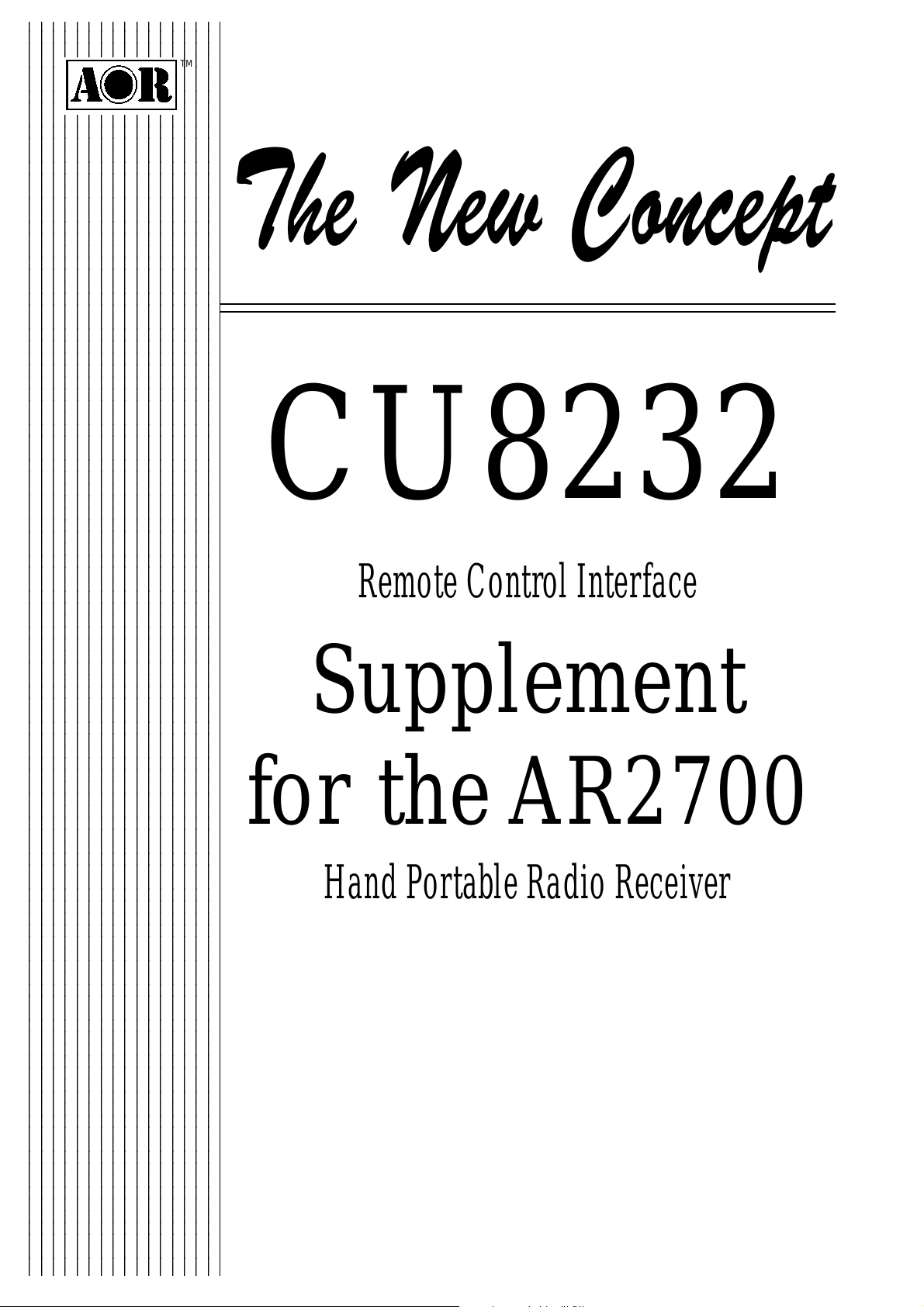
2345678901234567
8
8
8
8
8
8
8
8
8
8
8
8
8
8
8
8
8
8
8
8
8
8
8
8
8
8
8
8
8
8
8
8
8
8
8
8
8
8
8
8
8
8
8
8
8
8
8
8
8
8
8
8
8
8
8
8
8
8
8
8
8
8
8
8
8
8
8
8
8
8
8
8
8
8
8
8
8
8
8
8
8
8
8
8
8
8
8
8
8
8
8
8
8
8
8
8
8
8
8
8
8
8
8
8
2345678901234567
2345678901234567
2345678901234567
2345678901234567
2345678901234567
2345678901234567
2345678901234567
2345678901234567
2345678901234567
2345678901234567
2345678901234567
2345678901234567
2345678901234567
2345678901234567
2345678901234567
2345678901234567
2345678901234567
2345678901234567
2345678901234567
2345678901234567
2345678901234567
2345678901234567
2345678901234567
2345678901234567
2345678901234567
2345678901234567
2345678901234567
2345678901234567
2345678901234567
2345678901234567
2345678901234567
2345678901234567
2345678901234567
2345678901234567
2345678901234567
2345678901234567
2345678901234567
2345678901234567
2345678901234567
2345678901234567
2345678901234567
2345678901234567
2345678901234567
2345678901234567
2345678901234567
2345678901234567
2345678901234567
2345678901234567
2345678901234567
2345678901234567
2345678901234567
2345678901234567
2345678901234567
2345678901234567
2345678901234567
2345678901234567
2345678901234567
2345678901234567
2345678901234567
2345678901234567
2345678901234567
2345678901234567
2345678901234567
2345678901234567
2345678901234567
2345678901234567
2345678901234567
2345678901234567
2345678901234567
2345678901234567
2345678901234567
2345678901234567
2345678901234567
2345678901234567
2345678901234567
2345678901234567
2345678901234567
2345678901234567
2345678901234567
2345678901234567
2345678901234567
2345678901234567
2345678901234567
2345678901234567
2345678901234567
2345678901234567
2345678901234567
2345678901234567
2345678901234567
2345678901234567
2345678901234567
2345678901234567
2345678901234567
2345678901234567
2345678901234567
2345678901234567
2345678901234567
2345678901234567
2345678901234567
2345678901234567
2345678901234567
2345678901234567
2345678901234567
TM
The New Concept
CU8232
Remote Control Interface
Supplement
for the AR2700
Hand Portable Radio Receiver
- 1 -
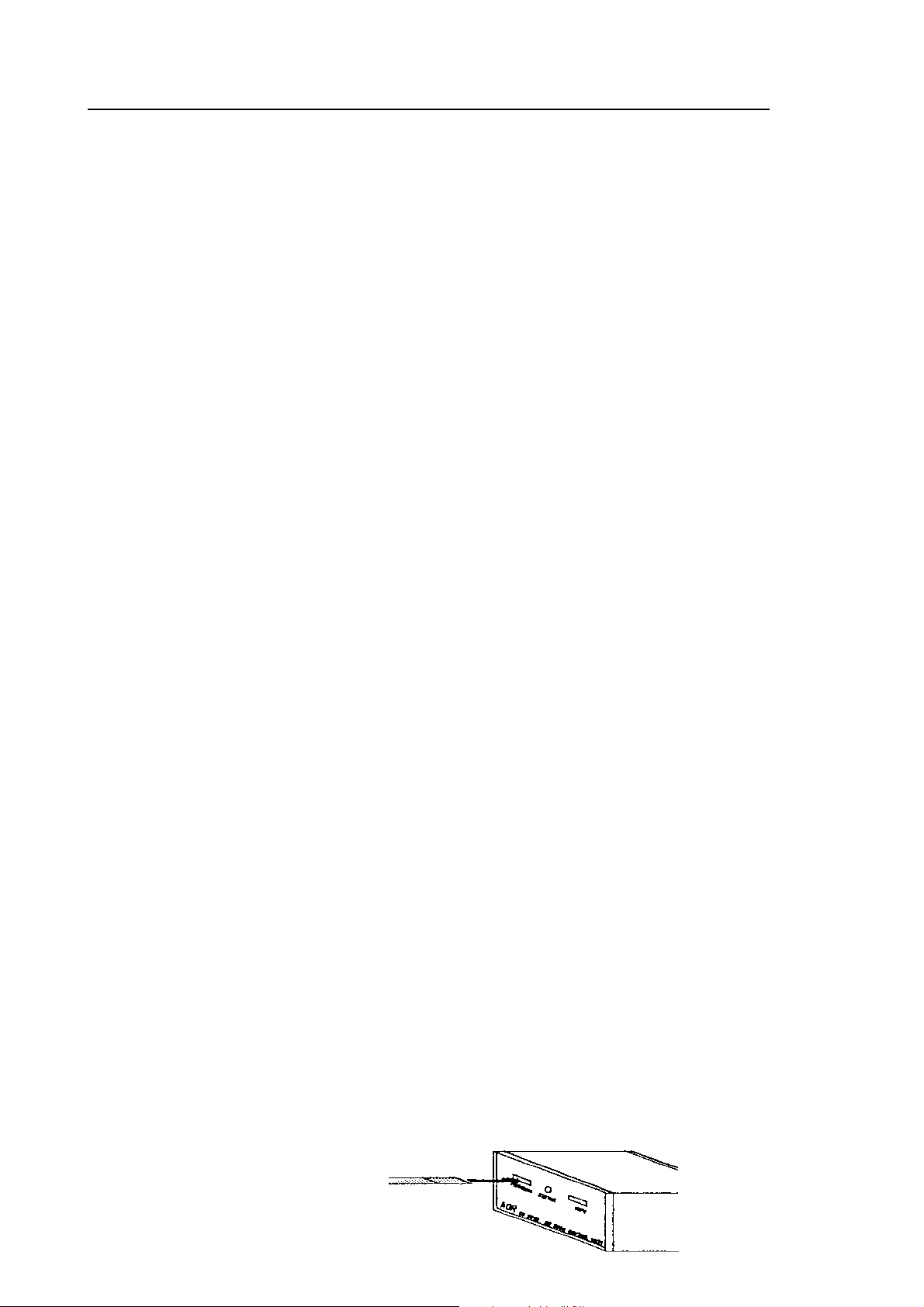
Index General Accessories
Connection & clone
Thank you for purchasing the CU8232 computer control interface for operation with the AR2700 receiver.
Every effort has been made to make this supplement correct and up to date. Due to continuous
development of the product and by error or omission anomalies may be found and these are acknowledged.
Most apparent faults are usually due to accidental misoperation of the product, carefully read all of the
manual and relevant sections in the AR2700 operating manual before deciding to return the interface for
repair.
This supplement is protected by copyright AOR LTD 1995. No information contained in this manual may be
copied or transferred by any means without the prior written consent of AOR LTD. AOR and the [AOR] logo
are trade marks of AOR, LTD. All other trade marks and names acknowledged. E&OE.
(C) 1995 AOR LTD. Japan.
Index
1 General ................................................................. 2
2 Supplied accessories ............................................ 2
3 AR2700/CU8232 connection & clone .................... 2, 3
4 Connection for RS232 operation ........................... 4
5 Communication parameters ................................... Main CU8232 manual
6 WINDOWS TERMINAL ......................................... Main CU8232 manual
7 How to send a command ....................................... Main CU8232 manual
8 List of commands ................................................... 4
9 Command index ...................................................... 4, 5
10 Explanation of commands ....................................... 5 - end
(1) General
The CU8232 interface allows computer control via the RS232 serial port of a computer. An additional piece
of software will usually be required in order to address the computer’s serial port with the correct set of
parameters. If using an IBM-PC or clone (with 80386 processor or higher) Microsoft WINDOWS
“TERMINAL” may be used to address the computer’s serial port, configuration of “TERMINAL” is covered
later in this manual.
In order to gain the greatest flexibility, a specialist software package is desirable. It is planned to later
introduce IBM compatible DOS and Microsoft WINDOWS packages to support the AR2700 receiver.
The CU8232 interface also enables data to be copied between two AR2700 receivers when simultaneously
connected to the CU8232. All operating, memory and search bank data may be transferred and is
accomplished without the use of a host computer and the interface is powered from the AR2700 receiver.
(2) Supplied Accessories
Please check that the following items are included in the package:
Description Quantity
CU8232 remote control interface box One
Flat cable Two
RS232C 9-pin to 25-pin adaptor One
RS232C 9-pin male-Female adaptor One
English language operating manual (CU8232 & AR8000) One
Optional - AR2700 supplement (this booklet) One
(3) AR2700/CU8232 connection & clone
1. A ribbon cable is used to connect the AR2700 to the CU8232. One end of the ribbon cable has a
reinforced plate, this is used at the AR2700 end of the connection. Insert one flat cable (they are both
identical) into the CU8232 [PROGRAM] socket contact (metal) side downward.
- 2 -
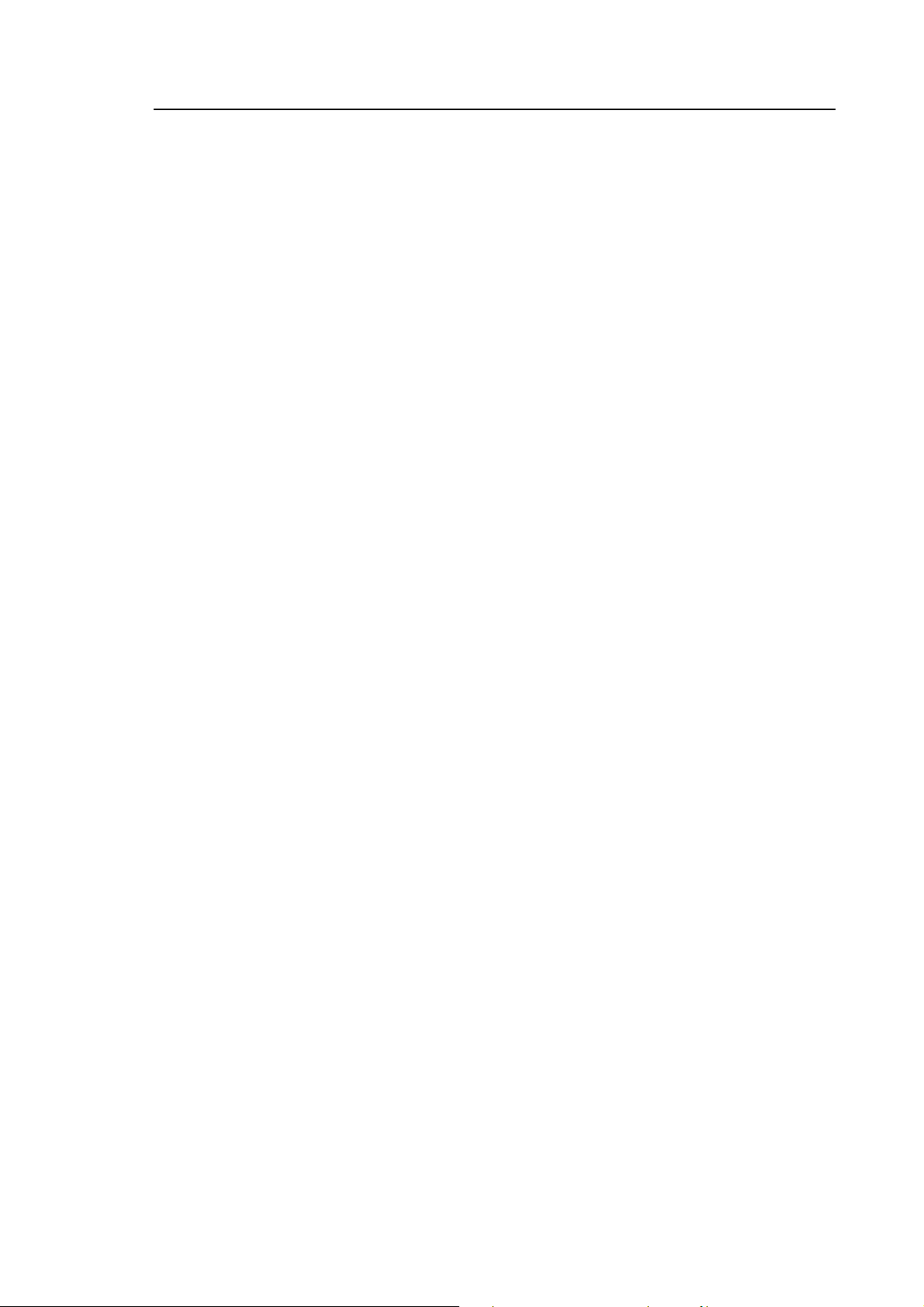
Connection & clone
The [PROGRAM] socket is the primary receiver connection used for computer control. This port also takes
power from the receiver (when the AR2700 is switched On).
Should you wish to CLONE data between two AR2700 receivers, connect the second ribbon cable to the
socket labelled [COPY].
2. Remove the battery compartment lid of the AR2700 using a downward sliding motion.
Locate the remote control socket which is located at the bottom edge of the battery compartment.
Insert the ribbon cable (with the reinforced plate) contact (metal) side facing toward the front of the
receiver and the blue tab facing you (so that the cable is not twisted)
IMPORTANT
If the receiver has a four pin remote socket the optional IF-ADP cable will be required... in which case please
contact your dealer.
It may be difficult to insert the flat cable into the CU8232 or AR2700 socket for the first time as they are
necessarily quite tight. If this is the case, try inserting with a little upward pressure, it should become easier
the next time.
DO NOT APPLY EXCESSIVE STRESS TO THE FLAT CABLE UNDER ANY CIRCUMSTANCES.
A DC voltage is fed to the CU8232 by the AR2700 connected to the [PROGRAM] socket. When the receiver
is switched On, the AR2700 DATA is routed to the RS232 connector.
If a second receiver is connected to the [COPY] socket and switched On, the CU8232 recognises it’s
presence and routes data between receivers and not to the RS232 socket.
3. To CLONE data between two AR2700 receivers, connect each receiver to the CU8232 using a ribbon
cable as outlined above. Data may be transferred in BOTH direction between the [PROGRAM] and
[COPY] sockets.
4. Switch both receivers On and run the CLONE functions as detailed on page 57 section 15 of the
AR2700 English language operating manual.
Caution!
Make sure that no low / flat batteries occur while the data clone is in progress. Although no significant extra
current is required for clone operations, flat batteries may cause corrupted data transfer. It is advisable that
the receivers are both powered from their chargers (which were supplied with the receivers) during clone
operation.
5. If a data clone fails retry the procedures of clone operation after checking the following:
¶ Make sure that all connections are correct and there is no loose contact.
¶ Ensure that one receiver is in TRANSMIT mode and the other is in RECEIVE mode.
¶ Always press the [ENT] key of the AR2700 in RECEIVE mode first so that it is ready to accept data.
¶ Press the [CLEAR] key of the receiver prior to the retry if the failure is due to incorrect connections
or an error in key sequence.
6. An alternative method may be used to connect two AR8000 receivers for data CLONE. Two CU8232
interfaces may be employed with each AR2700 connected to the [PROGRAM] socket. The RS232
9-pin connectors are linked using a three wire crossed cable:
CU8232 CU8232
Pin 2 Pin 3
Pin 3 Pin 2
Pin 5 Pin 5
No other pins are used.
- 3 -
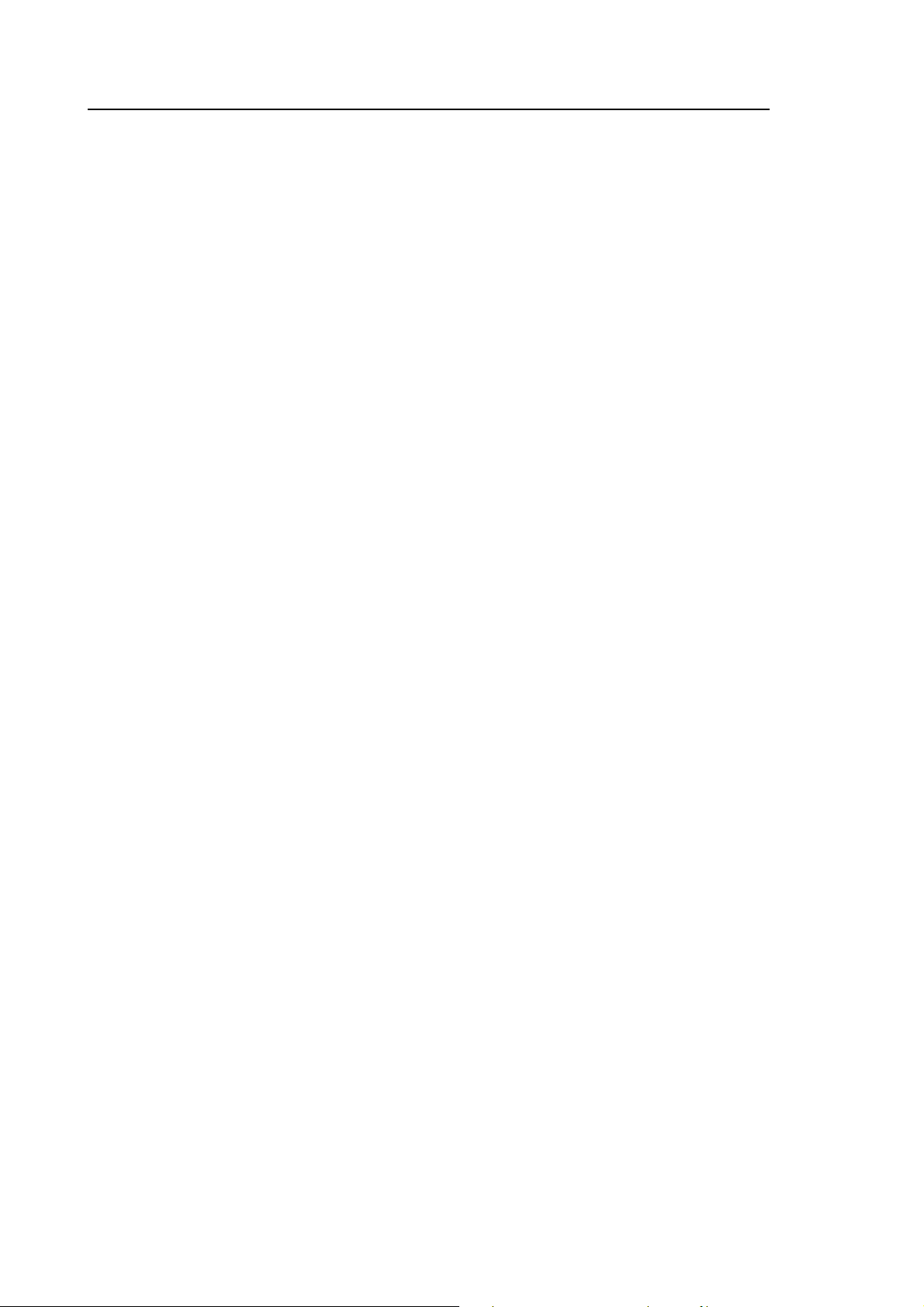
Connection & commands
(4) Connection for RS232 operation
The connection and setup parameters are identical to those for the AR8000 receiver... for this reason please
refer to page 6 section 4 of the main CU8232 operating manual.
Sections 5, 6 & 7 refer to the main CU8232 manual
(8) Revised list of commands (AR2700)
Application Command
VFO Freq Input RF
Receiver Function AT AU MC MD RX ST
SQ, S-Meter LC LM MG SG
Receive Mode MR MG MS SG SS VF
Search BN BQ BS SE SG SR SS TP
Search Data Write AT AU MD SE SL SU ST
Pass Freq PD PR PS PW
Memo CH, Scan BM BN MA MG ML MP MQ MR MS
Memo CH Data Write AT AU MD MX RF ST
Others EX SC SI TI QP RR
é[UP] (1E) ê[DOWN] (1F) ( )= Hex Decimal
Arrow is a control code of ASCII.
No delimiter is required when sending Arrow.
Commands which have dual roles are duplicated in this list.
(9) Command index (AR2700)
AT Register the attenuator position ON/OFF.
AU Register the auto mode ON/OFF.
BM Register the scan bank link ON/OFF.
BN Change the search/scan bank.
BQ Register the search bank link function ON/OFF.
BS Register the search bank link ON/OFF.
EX End the Remote mode (RS232C).
LC Respond with the received freq and S-level when SQ opens.
LM Respond with the S-level reading and SQ open/close.
MA Respond with the contents of the present bank or specified bank.
MC Select the monitor switch position.
MD Select the receive mode.
MG Start the scan mode. Respond with receive freq and S-level reading when
ML Register the scan bank link function ON/OFF.
MP Register the present memory channel as Pass channel.
MQ Delete the present bank or memory channel.
MR Switch to the memory read (M.RE) mode.
MS Switch to the scan (SCAN) mode.
MX Write data into memory channel.
PD Delete the Search Pass Freq
PR Recall the Search Pass Freq
PS Register the Search Pass Freq
PU Register the pause (free search / scan) On / Off
PW Register the presently receiving freq as Pass Freq
SQ is open (as LC).
QP Turn the power switch Off
RF Key in the Freq in VFO
RR Control the AR2700 record / play back
RX Respond with the presently receiving data
SC Change the operating code of the option unit (when fitted - not available in the UK).
SE Register the Search data.
SG Start the Search mode. Respond with freq and S-level reading when SQ is open.
SI Switch the option unit ON/OFF (when fitted - not available in the UK).
SL Write the start freq of Search.
SR Recall the Search data.
SS Start the Search.
ST Register the step size in search mode.
- 4 -
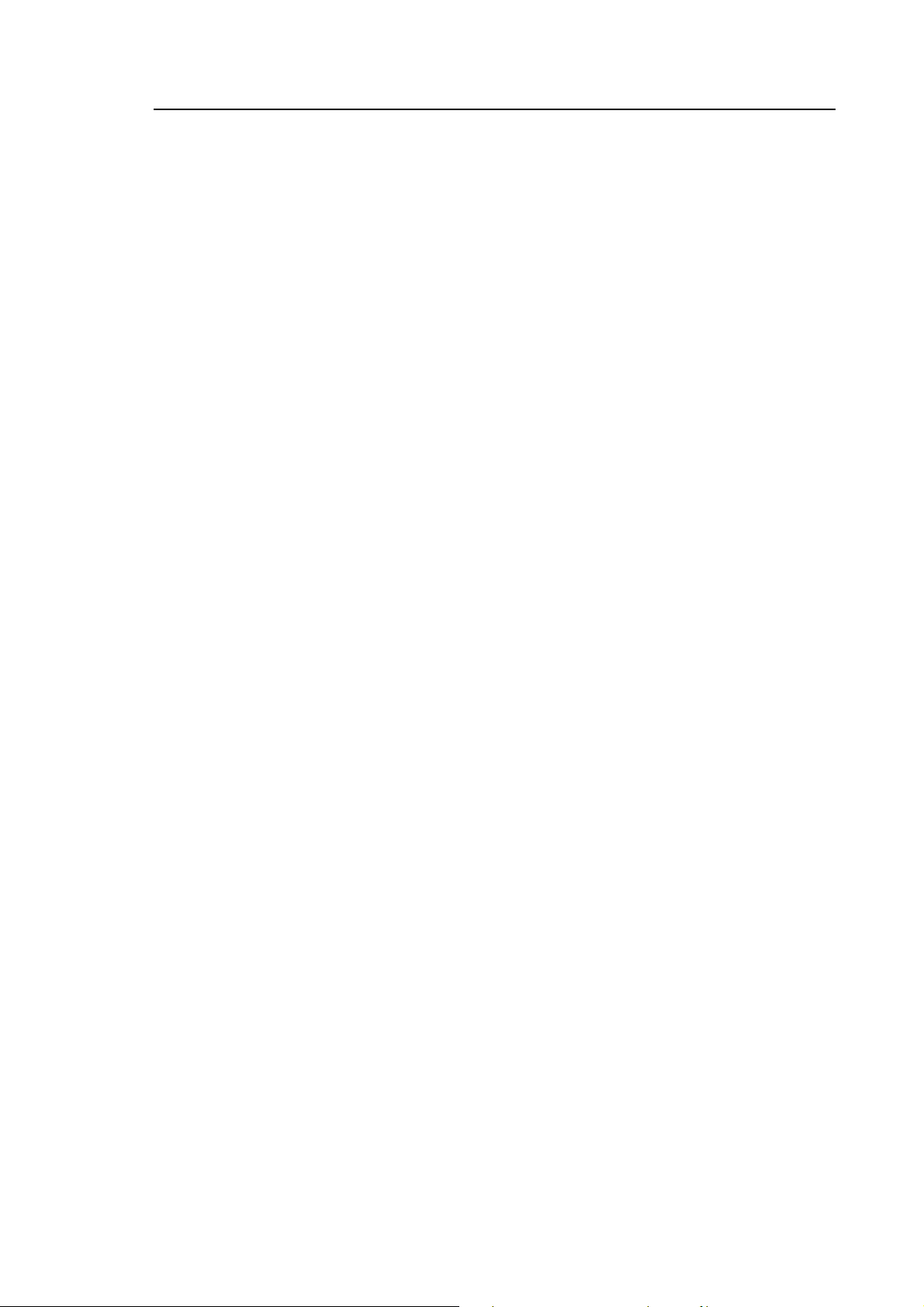
SU Register the end freq of search mode.
TI Register the interval time of Priority channel.
TD Register the delay time
TP Register the pause time
Arrow Mark
é[UP] ê[DOWN] similar to the receiver’s keyboard.
(10) Explanation of commands (AR2700)
AT
ATTENUATOR ON/OFF.
Commands AT AU BM
ATn[ï] n = 0 ATT OFF
Multiple commands in conjunction with other commands are possible with a space in between:
AT, AU, MD, RF, ST
Example: AU0_MD3_RF145.2_AT1[ï]
AT[ï] checks the current attenuator setting, the response being:
AT0 = ATT OFF
AT1 = ATT ON
Related commands MD MX RF SE
n = 1 ATT ON
AU
AUTO MODE (and step) ON/OFF.
AUn[ï] n = 0 AUTO MODE OFF
Multiple commands in conjunction with other commands are possible with a space in between:
AT, AU, MD, RF, ST
Example: AU0_MD3_RF145.2[ï]
AU[ï] checks the current auto mode setting, this is not valid when “M.RE” or “SCAN” is in use. The usual
response to the AU request being:
AU0 = AUTO MODE OFF
AU1 = AUTO MODE ON - step size and receive mode set automatically.
n = 1 AUTO MODE ON
Related commands MD MX RF SE ST
BM
SCAN BANK LINK ON/OFF (specifically).
BM[ï] checks the current status of linked scan banks.
If bank letters are specified then scan bank link is On (the specified banks will be scanned as a group), if no
letters are specified then the facility is Off.
First check the current status by typing BM[ï]
A typical response may be: BM 1 2 - - 5 - - - 9 To switch bank link Off type in the reported scan bank letters:
BM 1259
To activate a new scan bank link type in the required list of scan bank letters.
For example to link a few specified scan banks and turn the facility On:
- 5 -
