Page 1

18.5″&22″&26″&32″LCD TV AOC L19&22&26&32WB81
Service
Service
Service
Description
Table of Contents........……...................................…........1
Important Safety Notice.......................................……......2
Revision List………………………………………………....3
1. General Specifications...............................………........4
2. Operating Instructions…………………….……...….......6
Table of Contents
Page Description Page
6.1 Main Board………………..……………...…..…......31
6.2 Power Board…..…………..………….…..…….......34
6.3 Key Board………………………..……..……….......48
6.4 IR Board…………………………..……….…….......48
7.Adjustment................................................................49
2.1 The Use of Remote Control…….…………...…….......6
2.2 To Use the Menus...……………………….……….......7
2.3 How to Connect……..…………………….………......12
2.4 Front Panel Control Knobs……………….………......13
3.Input/Output Specification…………....................…....14
8.Block Diagram.……..................................................50
9.Schematic Diagram………..……..……….………......51
9.1 Main Board…………….…………………....….........51
9.2 Power Board………..…....…………...……….........66
9.3 Key Board……………….………….…………..........76
4.Mechanical Instructions…………………….................17
5.Repair Flow Chart ……………………….…….…….....26
6.PCB Layout ………………..………………....….........31
SAFETY NOTICE
ANY PERSON ATTEMPTING TO SERVICE THIS CHASSIS MUST FAMILIARIZE HIMSELF WITH THE CHASSIS
9.4 IR Board…………..………………….………...........77
10.Exploded View…………………….………….….......79
11.BOM List……………….…………….……………......86
AND BE AWARE OF THE NECESSARY SAFETY PRECAUTIONS TO BE USED WHEN SERVICING
ELECTRONIC EQUIPMENT CONTAINING HIGH VOLTAGES.
CAUTION: USE A SEPARATE ISOLATION TRANSFOMER FOR THIS UNIT WHEN SERVICING
1
Page 2

Important Safety Notice
Proper service and repair is important to the safe, reliable operation of all AOC Company Equipment. The service
procedures recommended by AOC and described in this service manual are effective methods of performing service
operations. Some of these service operations require the use of tools specially designed for the purpose. The
special tools should be used when and as recommended.
It is important to note that this manual contains various CAUTIONS and NOTICES which should be carefully read in
order to minimize the risk of personal injury to service personnel. The possibility exists that improper service
methods may damage the equipment. It is also important to understand that these CAUTIONS and NOTICES ARE
NOT EXHAUSTIVE. AOC could not possibly know, evaluate and advise the service trade of all conceivable ways in
which service might be done or of the possible hazardous consequences of each way. Consequently, AOC has not
undertaken any such broad evaluation. Accordingly, a servicer who uses a service procedure or tool which is not
recommended by AOC must first satisfy himself thoroughly that neither his safety nor the safe operation of the
equipment will be jeopardized by the service method selected.
Hereafter throughout this manual, AOC Company will be referred to as AOC.
WARNING
Use of substitute replacement parts, which do not have the same, specified safety characteristics might create
shock, fire, or other hazards.
Under no circumstances should the original design be modified or altered without written permission from AOC.
AOC assumes no liability, express or implied, arising out of any unauthorized modification of design.
Servicer assumes all liability.
FOR PRODUCTS CONTAINING LASER:
DANGER-Invisible laser radiations when open AVOID DIRECT EXPOSURE TO BEAM.
CAUTION-Use of controls or adjustments or performance of procedures other than those specified herein may
result in hazardous radiation exposure.
CAUTION -The use of optical instruments with this product will increase eye hazard.
TO ENSURE THE CONTINUED RELIABILITY OF THIS PRODUCT, USE ONLY ORIGINAL MANUFACTURER'S
REPLACEMENT PARTS, WHICH ARE LISTED WITH THEIR PART NUMBERS IN THE PARTS LIST SECTION OF
THIS SERVICE MANUAL.
Take care during handling the LCD module with backlight unit
-Must mount the module using mounting holes arranged in four corners.
-Do not press on the panel, edge of the frame strongly or electric shock as this will result in damage to the screen.
-Do not scratch or press on the panel with any sharp objects, such as pencil or pen as this may result in damage to
the panel.
-Protect the module from the ESD as it may damage the electronic circuit (C-MOS).
-Make certain that treatment person’s body is grounded through wristband.
-Do not leave the module in high temperature and in areas of high humidity for a long time.
-Avoid contact with water as it may a short circuit within the module.
-If the surface of panel becomes dirty, please wipe it off with a soft material. (Cleaning with a dirty or rough cloth may
damage the panel.)
2
Page 3

Revision List
Version Release Date Revision Instructions Customer Model AOC Model
L19WB81 E199M2NBW8G12N
A00 Oct.27,2009 Initial Release
A01 Nov.17,2009 Add new model
A02 Sep.2,2010 Add new power board
Add new model (power pcb:
A03 Nov.11,2009
715G3631P02000003S and
715G3418P01000003M)
L22WB81 E229G2NBW8G12N
L32WB81 E329G2NBW8G12N
E269G2NBW8G12N
L26WB81
E269A2NBW8G12N
L32WB81 E329A2NBW8G12N
L26WB81 E269A2NBW8G1NN
3
Page 4

1. General Specifications
* This model complies with the specifications listed below.
* Designs and specifications are subject to change without notice.
* These models may not be compatible with features and/or specifications that may be added in the future.
4
Page 5

5
Page 6

2. Operating Instructions
2.1 The Use of Remote Control
POWER
Press to turn ON/OFF (standby) the
TV.
SOURCE
Press repeatedly to choose the various
input sources.
Number buttons
Press to enter TV channel number to
select channel.
EPG
Press to display the Electronic
Programme Guide.
PRE CH
Press to display the previous channel.
HDMI
Press to choose HDMI source mode.
YPbPr
Press to choose YPbPr source mode.
VIDEO
Press to choose AV source mode.
PC
Press to choose PC source mode.
VOL+ / VOL
Press + or - to adjust the volume.
/ CH
CH
Press
channels.
Switch the sound ON/OFF.
ZOOM
Select the display aspect from Auto,
Normal (4:3), Wide (16:9), subtitle, full
screen, or 14:9 mode.
DUAL
Press to select from mono, stereo, Dual
I, or Dual II.
AUDIO ADJ
Press to choose from Personal, Music,
or Speech.
VIDEO ADJ
Press to choose the Smart Picture
mode from Personal, Standard, Vivid,
Movie, or Eco.
SLEEP
Press to set the preset time to switch
the TV to standby mode automatically.
or to browse through the TV
MUTE
MENU/EXIT
Press to open or close menu.
▲, ▼, ◄, ►, OK
Press to adjust or confirm the various
function items on the menu.
INFO
Press to display or close the information
screen.
Colour buttons
In TV mode: Follow the directions in the
OSD screen.
In Text mode: Text control buttons.
TELETEXT
Press to display or close the Teletext.
MIX
Display the Teletext with TV.
SIZE
Press to change the font size: Full screen,
Top half and Bottom half.
SUBPAGE
Display the sub page (when available).
INDEX
Press to return to page 100 or the index
page.
SUBTITLE
In TV mode: It works only for turning
on the subtitle and change to the
next page marked as subtitle.
In Text mode: Select the next page
marked as a subtitle page and request
it as the display page.
HOLD
Press to stop the scrolling of pages.
The text decoder stops receiving data.
REVEAL
Reveal hidden information such as
answers to a quiz.
FAV
Display the Favourite Channel List.
CH-LIST
Display the Channel List.
AD (Audio Description)
Select the audio description track.
FREEZE
Press to freeze the TV picture.
6
Page 7
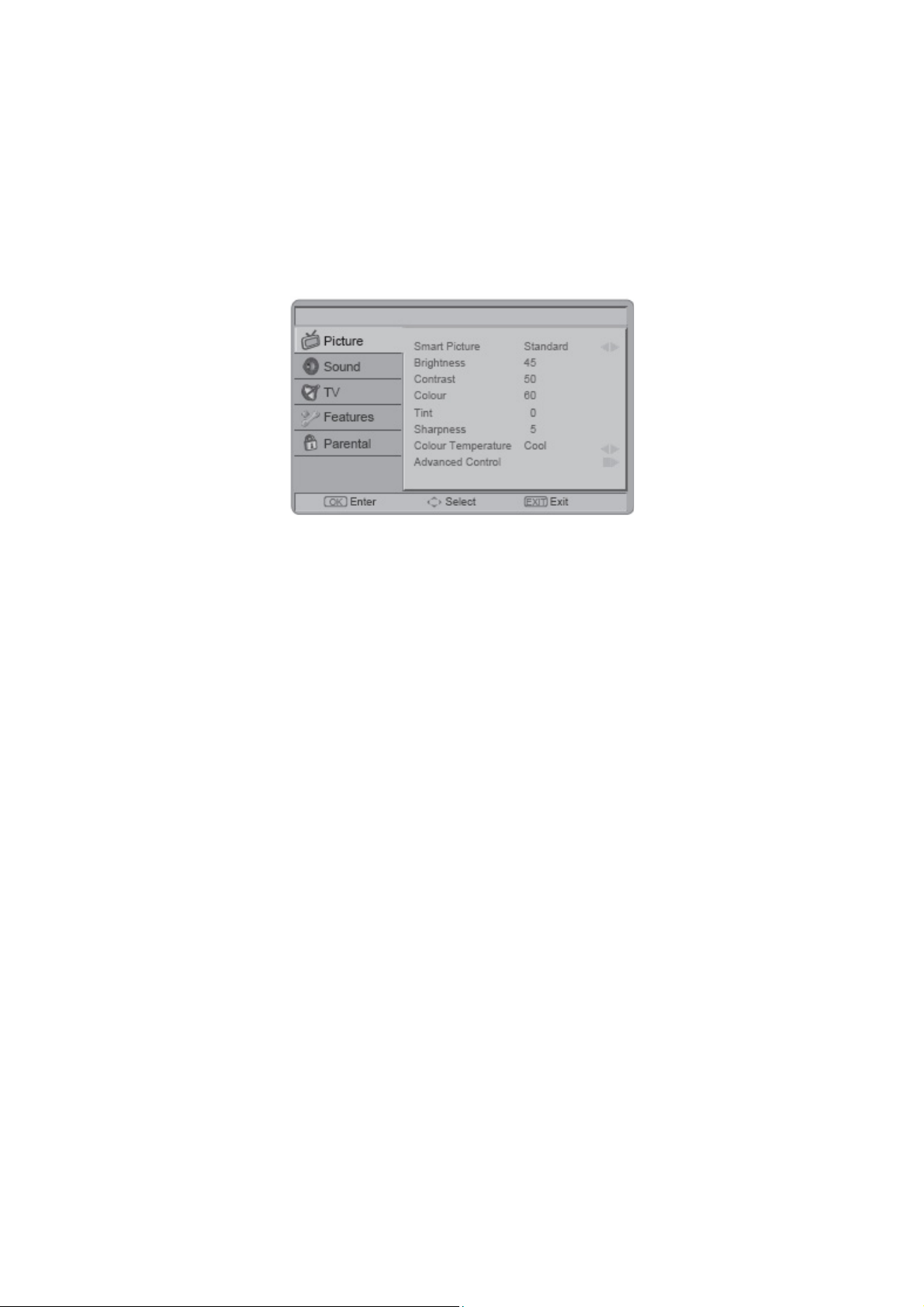
2.2 To Use the Menus
1. Press the MENU/EXIT button to display or close the main menu
2. Use the Navigation Ring to move around to select, adjust or confirm an item in the OSD (On Screen Display)
menu.
Press the MENU/EXIT button to enter the main OSD. Adjust the items including Picture, Sound, TV, Features, and
Parental.
However, some function items in the menus may only be enabled in the particular source modes.
Picture Menu
The Picture menu in most source modes shows as below. It provides several video adjustment items for user fine
tuning the video display.
1. Smart Picture: To set the best picture appearance to a predefined picture setting from Standard, Vivid, Movie,
Eco, or Personal.
2. Brightness: To brighten the dark parts of the picture.
3. Contrast: To sharpen the picture quality.
4. Colour: To add or reduce colour.
5. Tint: To adjust the picture tint.
6. Sharpness: To improve detail.
7. Colour Temperature: To choose between Normal (neutral), Warm (redder), and Cool (bluer).
8. Advanced Control:
[Noise Reduction] - To filter out and reduces the image noise and improve picture quality. Select the effect degrees
from Off, Low, Medium, High, or Auto.
[Flash Tone] - To adjust the skin colour to be more natural.
[Back Light] - To make the background colour brighter or darker.
[DCR] - Dynamic Contrast Ratio (DCR) auto adjusts the brightness of the screen to show more depths in the darker
areas.
[HDMI Mode] - (HDMI only) User can select Auto/graphic/Video mode. Description as following:
• Auto: Automatic to get device information, device will indicate sending timing is video timing or graphic timing
(PC timing).
• Graphic: Force video timing shows as graphic timing, for example: 720p shows 1280x720@60Hz; 1080i shows
1920x1080@60Hz. This mode optimizes for PC input.
• Video: Force graphic timing shows as video timing, for example:
1280x720@60Hz shows 720p;
1920x1080@60Hz shows 1080i.
This mode optimizes for DVD player, camcorder, and other video appliances inputs.
7
Page 8

Sound Menu
The Sound menu provides audio adjustment for user to modify the audio setting.
1. Sound Mode: To set the TV to a predefined sound setting from Personal, Music, or Speech.
2. Balance: To adjust the balance between left and right channels.
3. Virtual Surround: To add greater depth and dimension to the TV sound.
4. Digital Audio Out: To select the Digital Audio Out from Off or PCM.
5. SPDIF Delay: SPDIF Delay function will affect SCART/Line out audio also delay at that time. The NorDig HD IRD
shall support the possibility to adjust the audio delay on the SPDIF output (if available) up to 250 ms and it should be
adjustable in 10ms steps, as the IRD may have several different user set-ups, resulting in different
a/v delays; e.g. the IRD may be connected to several types of external audioamplifiers and the STB may be
connected to several types of external screens.
6. AVL: Choose On or Off to adjust volume to be consistent across programmes and
channels automatically. The following functions are only available for digital channels with audio signals.
7. Type: This function enables you to choose the type of the additional narration during the TV watching from
Normal, Hard of Hearing, or Audio Description.
Hard of Hearing: This function provides narration to deaf and hard of hearing viewers.
8. Audio description: When the Type is set to “Audio Description”, you can adjust the volume of the audio
description.
8
Page 9

TV Menu
1. Country: To select the relevant country. This is the country you are in, or the country whose channels you want to
receive if you live near its borders.
2. Audio Carrier (ATV only): Select Stereo, Dual 1, Dual 2, or Mono for ATV channel.
3. 1st and 2nd Audio: Use this function when two or more audio languages are broadcast. This is the language to
be used for digital channels if it is available.
4. Channels: Enter the channels submenu, and choose from Channel Scan, Update Scan, Single RF Scan, Analog
Manual Scan, Channel Skip, Channel Sort, Channel Edit, Decoder, and Analog CH Fine Tune.
[Channel scan] - Channel Scan will retune the television automatically. It is recommended to run the Channel Scan
periodically to ensure that all new services are added.
[Update scan] - Search the new channels automatically that are not in the channel list.
[Single RF Scan (Digital Only)] - Enter the Single RF Scan in the Channels
[Analog Manual Scan] - The television can be tuned-in manually using Analog Manual Scan. Use the number keys
to enter the Start Frequency to scan up or scan down.
[Channel skip] - To prevent certain programs from being viewed by pressing CH + / - buttons on the remote control,
the program position can be skipped. Tip: The skipped program may not be found by pressing CH + / - buttons but
can be access by pressing number buttons directly.
Tip: The skipped program may not be found by pressing CH Λ / V but can be accessed by pressing number
buttons directly.
[Channel sort] - Change the order of the Channel List.
[Channel Edit] - Enter the Channel Edit in the channels submenu to edit the channel number and channel name by
using the number buttons 0~9.
Note: The following RC number-mapping table will not be shown on the TV screen.
[Decoder (Analog only)] – Channel Decode support the Canal+ (paid television channel); however, the channel
also broadcast some un-encrypted programs. These programs without encryption can be viewed free of charge.
[Analog CH Fine Tune] - Select Analog CH Fine Tune in the Channels submenu to adjust the frequency.
9
Page 10

Features Menu
The Features menu in TV mode shows as below. This menu gives users the most flexibilities to satisfy their
generally demands. According to the various requirements in different source modes, certain features should be
hidden (disable) on the menu. The details footnotes will be described clearly below.
1. Menu Language: To select the on-screen display menu language.
2. Picture Format: To select the available display format from Auto, Normal, Native (HDMI only), Zoom 1, Zoom2,
or Wide.
3. Time:
[Time Zone] - To select the time zone you are in.
[Time] - To set the time and date or select auto synchronization. Tip: Before you want to set the time and date by
your own, please make sure Auto synchronization is Off.
[Sleep Timer] - To set the TV to turn itself off within a certain time.
4. Subtitle:
[Analog Subtitle] - To display the transmitted subtitle on the screen. Either this text can be permanently displayed
(assuming that the service is available in the broadcast) or only when mute is active.
[Digital Subtitle] - Use the Digital Subtitle function when two or more subtitle languages are broadcasted. If subtitle
data in a selected language is not broadcasted, the default language subtitle will be displayed.
[Subtitle Type] - To choose the subtitle type from normal or hearing impaired.
5. Teletext Language:
[Digital Teletext Language] - To select the teletext language.
[Decode Page Language] - To set the teletext language to the regional location.
6. Comon Interface: This menu appears with your CI supplier information.
7. HDMI Scan Info (HDMI only):
[Automatic] - Set to underscan or overscan automatically when the video signal is detected.
[Underscan] - When the video signal is detected, all active pixels and lines are displayed with or without border.
[Overscan] - When the video signal is detected, some active pixels and lines at the edges are not displayed.
8. Reset Default: To reset all TV settings to the original factory values.
10
Page 11

Parental Menu
Enable you to control special functions for the TV channels.
1. Channel Block: To block certain TV channels.
2. Parental Guidance: To control access programs based on their age ratings. All settings apply to digital channels.
Note: This function operates according to information from the broadcasting station. Therefore if the signal has no
information, this function does not operate.
3. Input Block: To disable the specific external input signals.
4. Set Password: To set or change your password. Please follow the instructions to set it. All number combinations
from 0000 to 9999 are valid.
Tip: Remember that 5351 is the default Change Password code. If your access code has been changed or you have
forgotten the code, you can always get in by inputting the default code.
5. Clear All: To clear all the settings in the parental submenu.
WARNING: Switch off your TV before any module is inserted into the Common Interface slot.
1. Correctly insert the CA Module and then the Smart Card into the CI slot located at the side of the TV.
2. Turn on the TV and press MENU and select the TV submenu.
“Common interface” will be displayed if the CA module is detected. Wait for few moments until the card is activated.
11
Page 12

2.3 How to Connect
18.5/22
1. HDMI – Connect the primary source for digital video such as a DVD multimedia player or set top box through
this all digital connector.
Note: 18.5”/22” model only has one HDMI port.
2. PC IN – Connect the video and audio cables from a computer here.
3. AV IN – Connect the primary source for composite video devices, such as a VCR or video game. Use the white
and red connectors to connect the external audio from the same source.
4. COMPONENT (Y/Pb/Pr with Audio L/R) – Connect the primary source for component video devices such as a
DVD Player or set top box here.
5. TV ANTENNA – Connect to an antenna or digital cable (out-of-the-wall, not from Cable Box) for Digital TV.*
6. SPDIF (Digital Audio Out) – When a digital audio signal is associated with the input selected for viewing, the
digital audio will be available on this SPDIF connection to your home theatre system.
7. SCART – Connect the video recorder or decoder to the television. Full SCART transmits RGB, CVBS video in/out,
and audio in/ out; half SCART transmits S-Video, CVBS video in/out, and audio in/out.
Note 1: 18.5”/22” model only has one HDMI port.
Note 2: SCART1/2 has monitor out. (CVBS/YPbPr/ATV/DTV)
8. COMMON INTERFACE (CI) – Conditional Access Module (CAM) use only. Please contact your service provider
for details.
9. Earphone Output – Connect to the headphones. When the headphone is inserted to the plug, all the speakers
will be muted.
10.SERVICE – Technician service use only.
Once your equipment is connected, use the following procedure to view the input signal:
Press the SOURCE button on the remote controller to select the relevant source to view. (ex: Press YPbPr button
to select “YPbPr” if you have connected a video recorder to Component socket.)
12
Page 13

2.4 Front Panel Control Knobs
1 VOL + VOL +: Press to increase the sound volume level.
2. VOL - VOL -: Press to decrease the sound volume level.
3. CH ▲ CH ▲: Press to select the next higher Programme number.
4. CH ▼ CH ▼: Press to select the next lower Programme number.
5. MENU Menu key: Press to open or exit the OSD (on-screen display) menu.
6. INPUT Input key: Press to select the input source.
Power key: Press to turn on/off (standby) the TV set. (Press to turn on TV after
7.
POWER
the power on status, LED had changed to the Green colour and stopped
flashing.)
13
Page 14

3. Input/Output Specification
3.1 Signal Connectors
VGA
Pin No. Description Pin No. Description
1 Red 9 +5V (Supply From PC)
2 Green 10 Sync GND
3 Blue 11 GND
4 GND 12 Bi-Directional Data(SDA)
5 Self Test 13 H. Sync
6 Red Ground 14 V. Syn c
7 Green Ground 15 Data Clock(SCL)
8 Blue Ground
HDMI
Pin No. Description Pin No. Description
1 TMDS Data2+ 11 TMDS Clock Shield
Full Scart
Pin No. Description Pin No. Description
2 TMDS Data2 shield 12 TMDS Clock3 TDMS Data2- 13 CEC
4 TMDS Data1+ 14 Reserved (N.C. on device)
5 TMDS Data1 shield 15 SCL
6 TMDS Data1- 16 SDA
7 TMDS Data0+ 17 DDC/CEC Ground
8 TMDS Data0 shield 18 +5V Power
9 TMDS Data0- 19 Hot Plug Detect
10 TMDS Clock+
1 Audio Output Right 12 N.C.
2 Audio Input Right 13 GND(Red)
3 Audio Output Left 14 GND(Blanking)
4 GND(Audio) 15 Red Input
5 GND(Blue) 16 RGB Switching Control
6 Audio Input Left 17 GND(Video Input & Output)
7 Blue Input 18 GND(RGB Switching Control)
8 Switch Signal Input (Fast Blanking) 19 Video Output(Composite)
9 GND(Green) 20 Video Input(Composite)
10 N.C.
11 Green Input
21
Common Ground
14
Page 15

3.2 Video/Audio Signal
● TV RF input system - Aerial or cable should support PAL/SECAM/DVB-T
● TV RF input level - 10mV (80dBuV) typical, 30dBuV ~ 100dBuV receiving capability, terminated with input
impedance of 75Ω.
● CVBS input - 1000mVpp (including 300 mV sync level), terminated with input impedance of 75Ω.
● S-Video input - Y: 1000mVpp (include sync), C: 300mVpp terminated with Input Impedance of 75Ω.
● Component video input - Y: 1000mVpp (include sync), PbPr: 700mVpp terminated With Input impedance of 75Ω.
Support 480i/p, 576i/p, 720p, 1080i at 50Hz or 60Hz refresh rate.
● Audio input - Sensitivity 500mV (rms). For rated power, the amplifier should be able to handle input
signal up to 2.0V, input impedance >10KΩ.
● SCART input / output - Full SCART, includes RGB in, CVBS (audio L/R) in/ (TV out).
Half SCART includes S-Video in, CVBS (audio L/R) in/ (TV out).
● HDMI (High Definition Multimedia Interface)-
Support 480i /480p, 576i/576p, 720p, 1080i format with HDCP
Digital interface with 4 channels TMDS signal
● CI Slot - PCMCIA card 5V input.
● PC VGA input - 700 mV input level, TTL level sync, RGB in, 75Ω impedance.
● PC Audio input - 500 mVrms input level, impedance > 10 kΩ.
● Headphone output - 4mW (Typ.) at 32Ω, impedance between 8 - 600Ω.
● SPDIF output - Level: +/- 0.5V Square Wave. SPDIF output sync SCART audio out. (For 18.5”&22”)
Level: 0.5V+/- 0.1V at 75, Square Wave. SPDIF output sync SCART audio out. (For 26”&32”)
● Amplifier output - 3 W+/-10% (For 18.5”&22”)
5 W+/-10% (For 26”&32”)
● Speaker - 8Ω
15
Page 16

3.3 Video Input Format
Physical Inputs Format
PAL from RF 720 x 576 @50i
SECAM from RF 720 x 576 @50i
Side, SCART (CVBS,RGB and Y/C)
Component
720 x 576 @50i
720 x 480 @60i
720 x 480 @60i
720 x 480 @60p
720 x 576 @50i
720 x 576 @50p
1280 x 720 @60p
1280 x 720 @50p
1920 x 1080 @60i
1920 x 1080 @50i
HDMI
640 x 480 P 59.94/60Hz
720 x 480 P 59.94/60Hz
720 x 480 P 59.94/60Hz
720 x 576 P 50Hz
1280 x 720 P 50Hz
1280 x 720 P 59.94/60Hz
1920 x 1080 I 59.94/60Hz
1920 x 1080 I 50Hz
720(1440) x 480 I 59.94/60Hz
720(1440) x 576 I 50Hz
640 x 480 @60Hz
800 x 600 @60Hz
1024 x 768 @60Hz
1360 x 768 @60Hz
720 x 400 @ 70Hz
16
Page 17

4. Mechanical Instructions
L19WB81&L22WB81
1. Unscrew the 3 screws in red to remove STAND as Fig 1.
Fig 1
2. Unscrew the 7 screws in red to remove the REAR COVER and I/O as Fig 2.
Fig 2
17
Page 18

3. Disconnect the 8 wires in green as Fig 3.
L19WB81
L22WB81
Fig 3
Fig 3
18
Page 19

4. Unscrew the 15 screws to remove MAIN BOARD, POWER BOARD, KEY BOARD and BKT as Fig 4.
L19WB81
Fig 4
L22WB81
5. Unscrew the 2 screws to remove SIDE BKT as Fig 5.
Fig 4
Fig 5
19
Page 20

6. Unscrew the 4 screws to remove MAIN FRAME as Fig 6.
L19WB81
Fig 6
L22WB81
7. The PANEL.
L19WB81
Fig 6
L22WB81
20
Page 21

L26WB81
1. Unscrew the 3 screws in red to remove STAND as Fig 1.
Fig 1
2. Unscrew the 11 screws in red to remove REAR COVER and I/O COVER as Fig 2.
Fig 2
3. Disconnect all the WIRES and CONNECTORS in green as Fig 3.
Fig 3
21
Page 22

4. Unscrew the 15 screws in red to remove MAIN/POWER BOARD and SHIELD-IO as Fig 4.
Fig 4
5. Unscrew the 12 screws in red to remove BKT-BASE-SUPPORT and PCB-HOLDER TOP&BOTTOM as Fig 5.
Fig 5
22
Page 23

L32WB81
1. Unscrew the 4 screws in red to remove STAND as Fig 1.
Fig 1
Unscrew the 9 screws in red to remove REAR COVER and I/O as Fig 2.
2.
3.
Disconnect the 9 WIRES in green as Fig 3.
Fig 2
Fig 3
23
Page 24

4. Unscrew the 15 screws in red to remove REAR COVER and I/O as Fig 4.
Fig 4
5. Unscrew the 2 screws in red to remove I/O BKT as Fig 5.
Fig 5
6. Unscrew the 12 screws in red to remove BKT as Fig 6.
Fig 6
24
Page 25

7. The panel
25
Page 26

5. Repair Flow Chart
No Picture (LED Orange)
Check main board standby power supply
Check key board/IR board
Check 16V (for 19”&22”); 24V (for
26”&32”) power supply
No picture
OK
OK
OK
OK
Check U400
OK
Check I2C bus
NG
NG
NG
Change key board/IR board
NG
NG
Check the power supply circuit
Check CN100
Change U400
Check I2C communication
26
Page 27

Abnormal Display
No Sound
Check the source
Check signal filter circuit
Check LVDS cable
OK
OK
Check input
OK
OK
Check panel
NG
NG
NG
NG
Reset source
Replace the filter or resistance
RF signal
Replace LVDS cable
Replace panel
OK
Check TV system setup
OK
Check Tuner
OK
Replace Tuner
Check the source
OK
Check if mute
OK
Check input signal
OK
Check U400
OK
Check U600
OK
Check speaker
NG
OK
NG
NG
NG
Reset source
TV SIF
Check TU501
Change U400
Change U600
Change speaker
NG
Check TV
system
Change TU501
NG
Reset TV system
27
Page 28

No Power (No LED Indicator)
L19WB81&L22WB81
L26WB81&L32WB81
Check power cord and board interface
OK
OK
Check F901, BD901, C905
Check F901, BD901, C905
OK
OK
Check IC901, Q901, IC902, IC903
OK
OK
Check IC801, Q805, Q806
OK
Check PT801, PT802
NG
NG
NG
NG
NG
NG
Plug in power cord and interface
Replace F901, BD901, C905
Replace IC901, Q901, IC902, IC903
Replace IC801, Q805, Q806
Replace PT801, PT802
Check power cord and board interface
OK
OK
Check F901, BD901, C905
Check F901, BD901, C910
OK
OK
Check IC901, IC902, IC950, IC951
OK
OK
Check IC801
OK
Check T801
NG
NG
NG
NG
NG
Replace IC801
Replace T801
Plug in power cord and interface
Replace F901, BD901, C910
Replace IC901, IC902, IC950, IC951
28
Page 29

No Display (LED Indicator Green)
L19WB81&L22WB81
Check the source
OK
Check LVDS cable
OK
Check IC901, Q901
OK
Check IC902, IC903
OK
Check T901
OK
Check U400
OK
Check panel
L26WB81&L32WB81
Check the source
NG
NG
NG
NG
NG
NG
NG
Reset source
Reset LVDS cable
Replace IC901 or Q901
Replace IC902 or IC903
Replace T901
Replace main board
Replace panel
NG
Reset source
OK
Check LVDS cable
OK
Check IC901, IC902
OK
Check IC950, IC951
OK
Check T801
OK
Check U400
OK
Check panel
NG
NG
NG
NG
NG
Reset LVDS cable
Replace IC901 or IC902
NG
Replace IC950 or IC951
Replace T801
Replace main board
Replace panel
29
Page 30

Key Board
OSD is unstable or not working
Is Key Pad Board connecting normally?
Y
Is Button Switch normally?
Y
Is Key Pad Board Normally?
Y
Check Main Board
30
N
N
N
Replace Button Switch
Replace Key Pad Board
Page 31

6. PCB Layout
6.1 Main Board
715G3693M01000004K
31
Page 32

32
Page 33

33
Page 34

6.2 Power Board
L19WB81&L22WB81 715G2783 2 7
34
Page 35
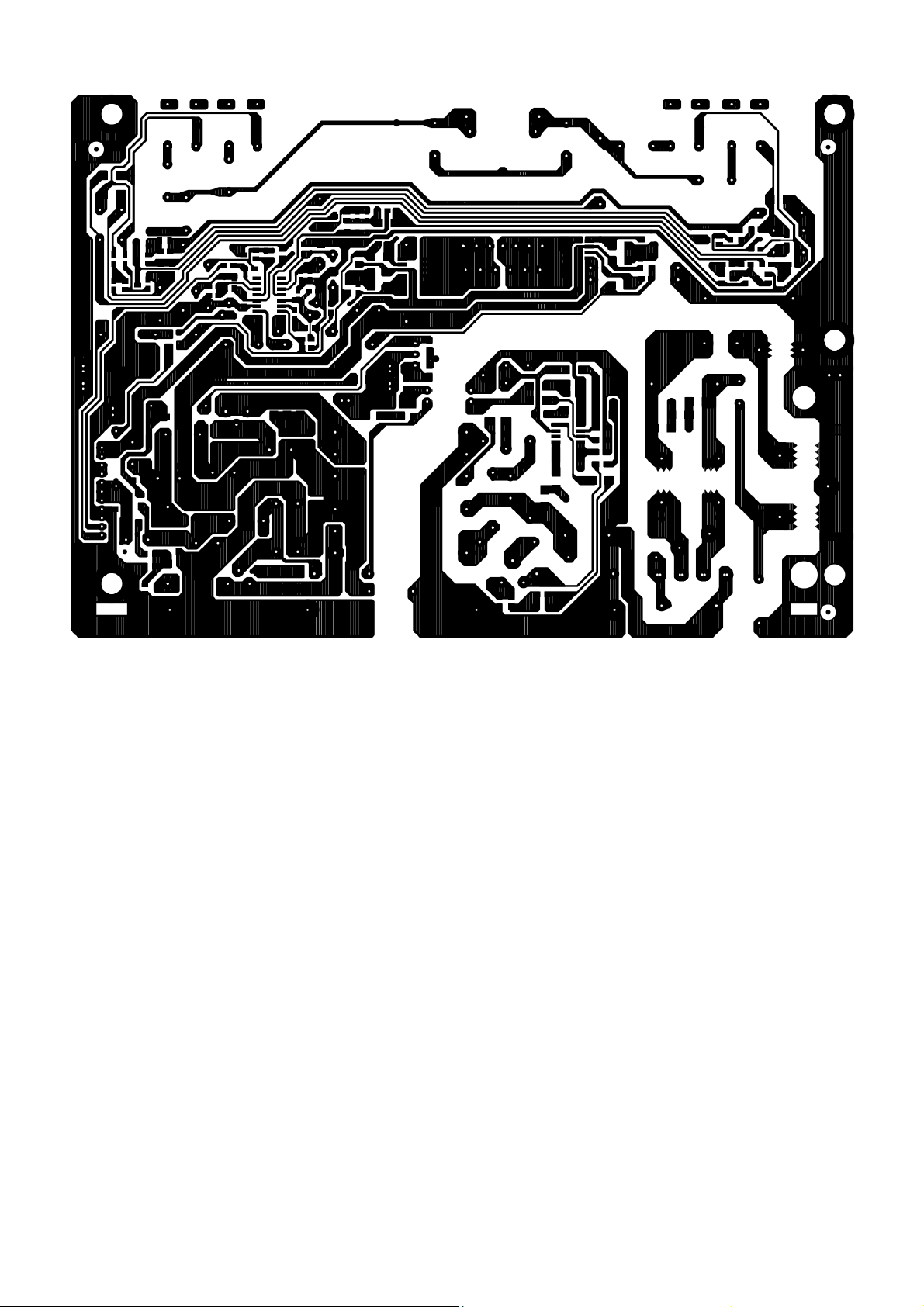
35
Page 36

L26WB81 715G3425P01000003S
36
Page 37

37
Page 38

38
Page 39

L26WB81 715G3418P01000003M
39
Page 40
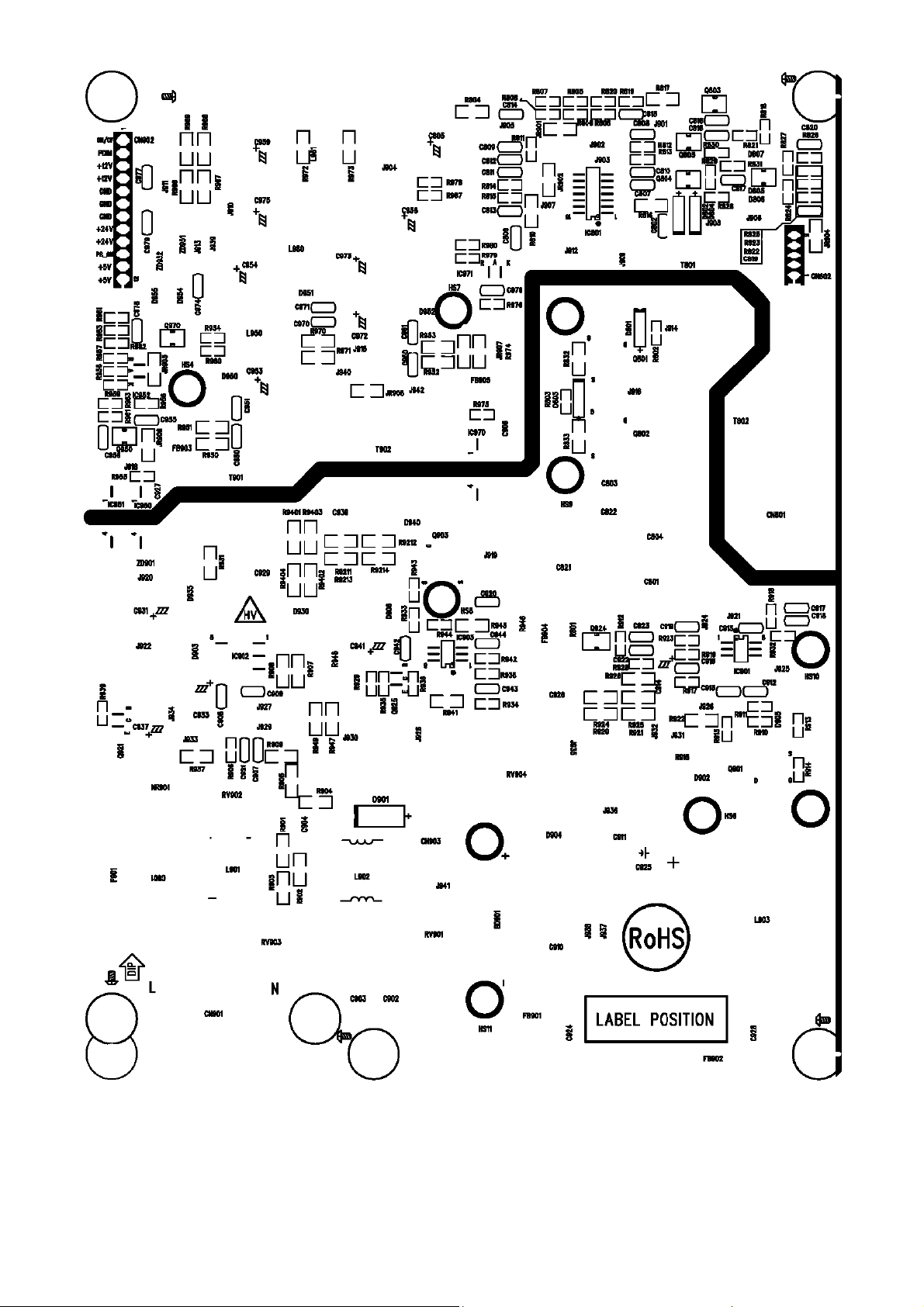
40 41
Page 41

Page 42

L26WB81 715G3631P02000003S
42
Page 43

L32WB81 715G3234P01H30003M
43
Page 44

44
Page 45

L32WB81 715G3261P02000003S
45
Page 46

46 47
Page 47

Page 48

6.3 Key Board
715G3700K01000001S
6.4 IR Board
L19WB81&L22WB81 715G3725R01000004L
L26WB81&L32WB81 715G3774R01000004S
48
Page 49

7. Adjustment
It’s no need to adjust the white balance, do ADC only.
Press “Menu” and “1+9+9+9” in Remote Control to enter into the factory mode.
Color Temperature Spec:
CCT
x
y
Warm Normal Cool
6500º K 9000º K 11000º K
0.314 ± .02 0.289 ± .02 0.278 ± .02
0.329 ± .02 0.291 ± .02 0.278 ± .02
49
Page 50

8. Block Diagram
MTK IC
MT5360BMU/B
LQFP-256
50
Page 51

9. Schematic Diagram
9.1 Main Board
715G3693M01000004K
2K9 19"22" Low cost MT5360 (LQFP) (DDR1)- 2 LAYERS
+5V +5V_STB
FB100 120R/6000mA
1 2
FB101 120R/6000mA
1 2
+12V
FB102 300OHM
1 2
FB103 300OHM
1 2
+5V_STB
R1054
NC/ 10K 1/16W 5%
OPWRSB STANDBY
Q772
NC/ MMBT3904
R1055 NC/ 10K 1/16W 5%
+
For 19"22" used only
+5V_SWDV33SB
R1056 NC/ 10K 1/16W 5%
C120
NC/ 470uF/10V
+16V/+24V
C123
100N 16V
OPWRSB
+16V TO +16V_SW BY OPWRSB
DC POWER INPUT
CN100
CONN
1 TP100
1 TP104
1 TP103
1 TP101
1 TP102
1
2
3
4
5
6
7
8
9
FB104 300 OHM
10
11
12
C7958
0.1uF/ 16V
1 TP105
BRIGHT_ADJ:
Normal:Max: +3V3, Min:0V
Stand_By: 0V
INVERTER_ON_OFF:
Normal: Hi gh
Stand_By: Low
INVER TER_ON _OFF
BRIGH T_ADJ
STANDBY
+12V
+16V/+24V
+5V
OPWRSB(+5V_SW ON/OFF):
Normal: High
Stand_By: Low
DV33SB
R7893
1K 1/10W
10K 1/10W
R108
C7833
4.7UF 10V
21Q767
+16V/+24V +16V/ +24V_SW
R7907
NC/ 0 OHM +-5% 1/4W
Q105
1
2
3
4
R790868K 1/10W 5%
C7832
R7909
22K 1/10W
3
BC847C
S
S
S
G
AO4419
4.7uF 50V
8
D
7
D
6
D
5
D
C7831
+
NC/ 100uF 25V
OPWRSB6
BRIGH T_ADJ16
INVER TER_ON_OFF16
OPWRSB
BRIGHT_ADJ
INVER TER_ON_OFF
+5V_STB
R131 0R05 1/ 4W
C146
NC/ 10U 10V
470uF/16V
C125
+5V_STB
47K 1/10W
BC847C
Q104
8
D
7
D
6
D
5
SI5441DC
C7804
4.7UF 10V
R130
7K5 1/10W 5%
Normal: High
OPWRSB
10K 1/10W
R138
C128
6K8 1/10W 5%
NC
R135
C139
+
1U 10V
C129
NC
Vout = 0.8 * (1+R108/R109)
U105
1
FB
2
EN
3
OCSET
VCC4OUTPUT
AP1538SG-13
C144
0.1uF 50V
VSS
VSS
OUTPUT
8
7
6
5
D102
SR34
Vout =1.1V , R108 = 620, R109=1.5K
L102
27uH
R125
NC/ 2.2 OHM 1/10W
C145
NC/ 0.1uF 50V
1.5KOHM 1/10W
R123
C147
NC
R139 620OHM +-5% 1/10W
C148
0.1uF 50V
+
Stand_By: Low
Control DV11 and DV33 Sequence
DV11
C149
470UF 25V
DV11
R119
2.7K 1/10W
21Q101
C121
R121
3
4.7UF 10V
+5V_SW
1
D
2
D
3
D
G4S
+
C114 330uF 10V
+5V_STB(+5V1) TO +5V_SW BY OPWRSB
T P V ( Top Victory Electronics Co . , Lt d. )
Date
G3693-M01-X-X-1-090930
POWER 1
絬 隔 瓜 絪 腹
Key Component
OEM MODEL
AOC B
TPV MODEL
19,22 C
PCB NAME
715T3328-C
Sheet
of
319Wednesday , September 30, 2009
Size
Rev
称爹
51
Page 52

+5V_STB TO DV33SB
+5V_STB
C151
100N 16V
+5V_SW AV25
C169
100N 16V
SMD/0402
Vo= 1.25 x (1+120R/120R) = 2. 5V
+5V_SW
R7889
U152
3
VOUT(heat sink)
VIN
GND
AME8810-AEGTZ 0.6A/ 3.3V
4
1
4
+5V_SW TO AV25
U153 LD 1117ADT-TR
3
VIN
VOUT
GND
/ADJ
1
C168
10U 10V
120R 1% 1/10W
+5V_T UNER FROM Regulator
0R05 1/4W
FOR 19"/22" Panel VCC 5V AND 26"/32" Panel VCC 12V USE
DV33SB
2
C156
10U 10V
2
R151
120R 1% 1/10W
C161
+
R154
100uF 10V
DV33
+
C132
100uF 10V
100N 16V
+16V/+24V_SW or +12V TO +9V or +12V
DV33 TO AV125
U104 LD 1117ADT-TR
3
VIN
VOUT
C133
+5V_TUNER
GND
1
2
/ADJ
0R05 1/ 10W
+16V/+24V_SW
C7903
10UF/ 50V
R111
C127
R110
1U 10V
120R 1% 1/10W
C130
100N 16V
For 19" 22" use G78M12
For 26" use BA17809FP
+12V
R1059
R1060
0R05OHM1/ 8W
+
U712
1
IN
NC/ 0 OHM +-5% 1/8W
GND
2
OUT
AV125
3
SMD
+
C131
100uF 10V
+9V/ +12V
C7904
10U 25V
PANEL_VCC
ON/OFF:MT8295(GPIO10)
Normal :High
Stand_By:Low
R158
PANEL_VCC _ON/OFF
10K 1/10W
DV33 TO AV33
DV33 AV33
FB773 220R/ 2000mA
1 2
FB778 220R/ 2000mA
1 2
+5V_SW +12V
0 OHM +-5% 1/8W
R1057
21Q151
C7839
4.7UF 10V
C102
100N 16V
3
BC847C
C101
10U 10V
NC/0 OHM +-5% 1/8W
R1058
22K 1/10W
R7919
R7921
0R05 1/10W
PANEL_VCC_ON /OFF15
R7918
0R05 1/ 4W
Q150
SI5441DC
1
8
D
D
2
7
D
D
3
6
D
D
5
G4S
C7838 470N 10V
R7920 22K 1/10W
DV33 TO DV18_CI
DV33 DV18_CI
C173
100N 16V
SMD/0402
U158 LD1117S18
VI3VO
PANEL_VCC
C7837
10uF 16V
PANEL_VCC _ON/OFF
2
GND14
4
C176
10U 10V
+
C7823
470uF 10V
U707
2
VIN
1
VINH
GND3ADJ
LD39080PT-R
+5V_SW
R101
0R05 1/4W
+5V_SW TO DV33
R103
R102
2.4K 1/10W
+
C134 470uF/16V
20K 1/10W
C135 NC /0.47uF
C136
0.1uF 50V
U157
C137
NC/01uF
C138
0.1uF 50V
1
FB
2
EN
3
OCSET
IN4SW
AME5106AIHAAD JZ
GND
GND
8
7
6
SW
5
Vout = 0.8 * (1+R105/R106)
D103
SR34
L111 27uH
R104
NC/ 2.2 OHM 1/10W
C140
NC/1nF 50V
R105
5.1KOHM +-1% 1/10W
C141
NC/ 0.1uF 50V
R106
1K62 1/10W 1%
DV33
+
C142 0.1uF 50V
C143 470uF/16V
+
R7939
0R05 1/ 4W
C7824
470uF 10V
4
VO
5
20K 1/10W
R7890
R7891
53.6KOH M +-1% 1/ 10W
NEARLY TUNER
R7892
4.7 KOHM 0. 1% 1/10W
Vout =3.35V , R105= 5.1K, R106=1.6K
T P V ( Top Victory Electronics Co . , Ltd. )
絬 隔 瓜 絪 腹
Key Component
G3693-M01-X-X-1-090930
POWER 2
Date
OEM MO DE L
TPV MODEL
PCB NAME
AOC B
26,32 C
715T3328-C
419Wednesday , September 30, 2009
Sheet
of
Size
Rev
称爹
52
Page 53
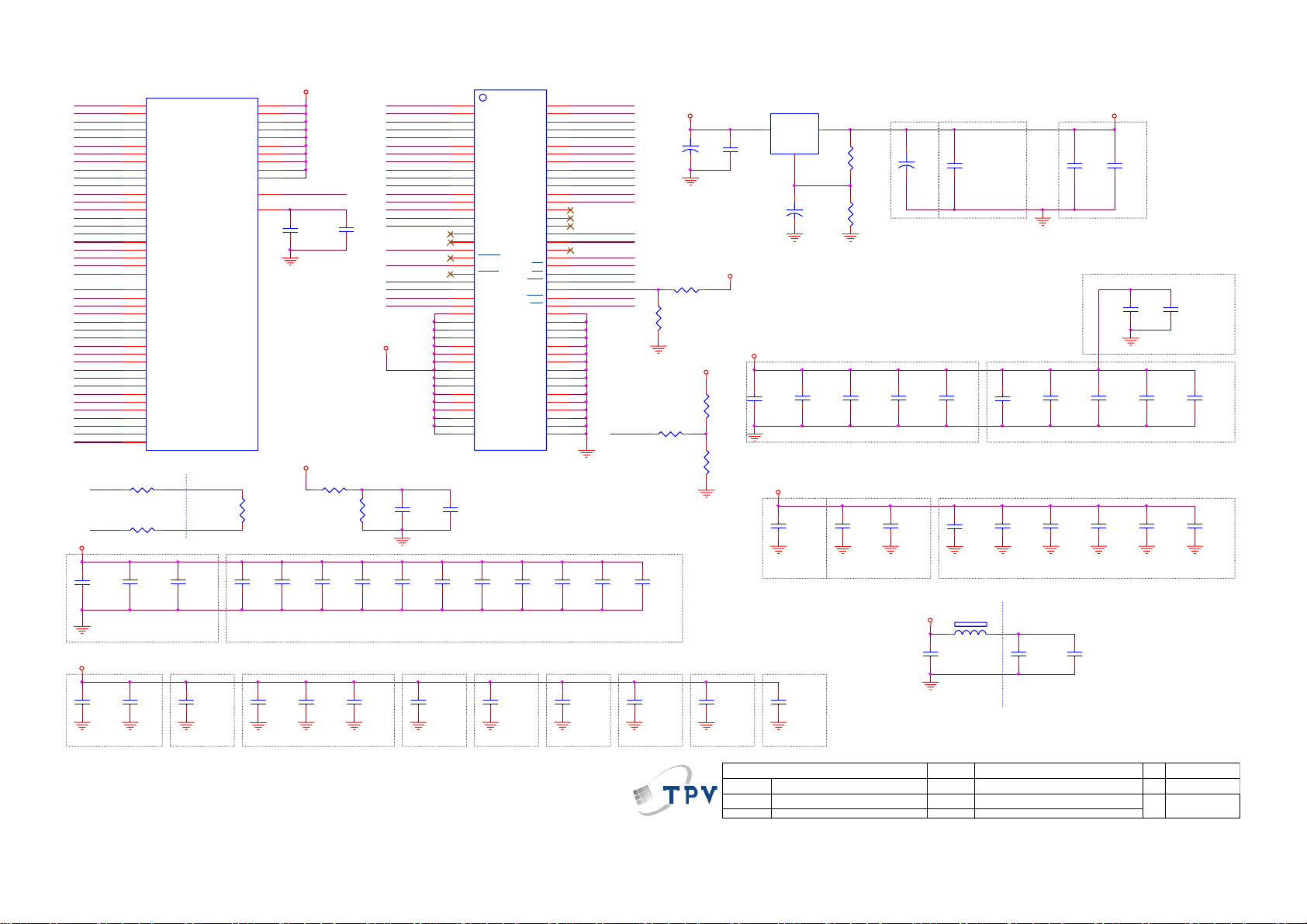
DDRV
RDQ3
RDQ4
RDQ1
RDQ6
RDQ5
RDQ2
RDQ0
RDQ7
RDQS0
RDQM0
RDQM1
RDQS1
RDQ11
RDQ12
RDQ9
RDQ14
RDQ15
RDQ8
RDQ10
RDQ13
RCLK0#
RCLK0
RCKE
RA12
RA11
RA9
RA8
RA7
RA6
RA5
RA4
RWE#
RCAS#
RRAS#
RBA0
RBA1
RA10
RCS#
RA0
RA1
RA2
RA3
RCLK0
RCLK0#
U400D
1
RDQ7
2
RDQ6
3
RDQ5
4
RDQ4
5
RDQ3
6
RDQ2
7
RDQ1
8
RDQ0
10
RDQS0
12
RDQM0
14
RDQM1
16
RDQS1
18
RDQ8
19
RDQ9
20
RDQ10
21
RDQ11
22
RDQ12
23
RDQ13
24
RDQ14
25
RDQ15
27
RCLK0_
28
RCLK0
31
RCKE
32
RA12
33
RA11
34
RA9
35
RA8
36
RA7
37
RA6
38
RA5
39
RA4
40
RWE_
41
RCAS_
42
RRAS_
43
RBA0
44
RBA1
45
RA10
46
RCS_
47
RA0
48
RA1
49
RA2
50
RA3
R206
33R 1/16W 5%
R205
33R 1/16W 5%
VCC2IO
VCC2IO
VCC2IO
VCC2IO
VCC2IO
VCC2IO
VCC2IO
VCC2IO
VCC2IO
VCC2IO
AVDD12_MEMPLL
RVREF0
MT5360BMU/B
MEM_C LK0
MEM_C LK0 #
9
11
15
17
26
29
51
53
54
55
30
52
R214
100R 1/16W 5%
DDRV
AV12_MEMPLL
MEM_V RE F
C211
100N 16V
DDRV
R201
1K 1/10W 1%
1K 1/10W 1%
R202
C210
100N 16V
DDRV
RDQ0
RDQ1
RDQ2
RDQ3
RDQ4
RDQ5
RDQ6
RDQ7
RDQ8
RDQ9
RDQ10
RDQ11
RDQ12
RDQ13
RDQ14
RDQ15
RDQS1
RDQS0
RDQM1
RDQM0
MEM_V REF
RCKE
MEM_V REF
C297
1U 10V
U200
G8
DQ0
G2
DQ1
H7
DQ2
H3
DQ3
H1
DQ4
H9
DQ5
F1
DQ6
F9
DQ7
C8
DQ8
C2
DQ9
D7
DQ10
D3
DQ11
D1
DQ12
D9
DQ13
B1
DQ14
B9
DQ15
A2
NC
E2
NC
B7
UDQS
A8
UDQS
F7
LDQS
E8
LDQS
B3
UDM
F3
LDM
J2
VREF
K2
CKE
A1
VDD
A9
VDDQ
C1
VDDQ
C3
VDDQ
C7
VDDQ
C9
VDDQ
E1
VDD
E9
VDDQ
G1
VDDQ
G3
VDDQ
G7
VDDQ
G9
VDDQ
J1
VDDL
J9
VDD
M9
VDD
R1
VDD
NT5TU32M16CG-25C
C298
100nF 10V
DRAM
A10/AP
A11
A12
NC/A13
NC/A14
NC/N15
BA0
BA1
NC/BA2
CAS
ODT
RAS
WE
VSS
VSSQ
VSSQ
VSSQ
VSSQ
VSSQ
VSS
VSSQ
VSSQ
VSSQ
VSSQ
VSSQ
VSS
VSSDL
VSS
VSS
DRAM Power
RA0
M8
A0
RA1
M3
A1
RA2
M7
A2
RA3
N2
A3
RA4
N8
A4
RA5
N3
A5
RA6
N7
A6
RA7
P2
A7
RA8
P8
A8
RA9
P3
A9
RA10
M2
RA11
P7
RA12
R2
R8
R3
R7
RBA0
L2
RBA1
L3
L1
MEM_C LK0
J8
CK
CK
CS
K8
L8
L7
K9
K7
K3
A3
A7
B2
B8
D2
D8
E3
E7
F2
F8
H2
H8
J3
J7
N1
P9
MEM_C LK0 #
RCS#
RCAS#
RRAS#
RWE#
RCS#
DV33
+
C266
R207
1K 1/10W
R208
NC/ 1K 1/10W 5%
DDRV
R210
75 OHM +-5% 1/16W
R209
150OHM +-5% 1/16W
R211
75 OHM +-5% 1/16W
U203 AP1084D L
3
Vin
C281
100N 50V
470uF 16V
C268
22UF16V
DDRV
2
Vout
GND
1
R203
110R 1/10W 1%
+
Place this Cap
Place C279 after LT1084
+
470UF 25V
C278
C279
R204
51.1 OHM +-1% 1/10W
100N 25V
Place C275 and
C276 after C277.
closed to MT5361
DDRV
DDR power trace lay to DDR2
C286
10U 10V
C287
100nF 10V
C233
100nF 10V
C234
100nF 10V
4.7uF 6. 3V
C239
C237
10U 10V
C238
1U 10V
Top Bottom
After CA63 before VIAs.
C293
1U 10V
DDRV
100nF 10V
Place C239 before VIAs.
C249
C229
1UF 6V3
100nF 10V
C230
C231
10U 10V
C232
4.7uF 6. 3V
10N 50V
C275
100nF 10V
100nF 10V
DDRV
C235
C292
C276
1U 10V
C240
1U 10V
Bottom
C288
10N 25V
C291
330pF 50V
To U200.R1
C236
100nF 10V
C290
100nF 10V
C289
1N 50V
C282
10U 10V
C213
4.7uF 6. 3V
C212
1U 10V
C220
4.7uF 6. 3V
C218
1U 10V
Top
DDRV
C201
100nF 10V
To U200.J9
Close to C280
C202
100nF 10V
Bottom
C203
100nF 10V
Bottom Bottom
To U200.E9
Under MT5361
C204
4.7uF 6. 3V
Component item from 2xx in this part.
100nF 10V
C205
100nF 10V
C219
C216
100nF 10V
C206
100nF 10V
C217
100nF 10V
C207
100nF 10V
Bottom
To U200.C9
C215
100nF 10V
C221
100nF 10V
C208
100nF 10V
Bottom
To U200.A9
C283
C214
100nF 10V
100nF 10V
C209
100nF 10V
Bottom
To U200.C1 To U200.A1
C284
100nF 10V
Bottom
C285
100nF 10V
C294
100nF 10V
53
C295
100nF 10V
Bottom
To U200.E1
Bottom
To U200.J1
C296
100nF 10V
Bottom
To U200.G1
T P V ( Top Victory Electronics Co . , Ltd. )
絬 隔 瓜 絪 腹
Key Component
G3693-M01-X-X-1-090930
DRAM
Date
To U200.M9
Bottom
AV125
1 2
OEM MOD EL
TPV MO DE L
PCB NAME
Sheet
120R/500m A
FB201
C223
4U7 6V3
NEAR IC
AV12_MEMPLL
C222
10U 10V
AOC B
19,22 C
715T3328-C
519Wednesday , September 30, 2009
of
C224
100nF 10V
Bottom
Size
Rev
称爹
Page 54

JTMS
JTDI
JTDO
JTCK
JTRST#
USB_DM
USB_DP
AVDD33_USB
USB_VRT
AVDD12_USB
C_XREG
AVDD33_XTAL
OXTALO
OXTALI
AVDD12_PLL
AVDD12_PLL
AVDD12_PLL
AVDD12_PLL
AVDD12_PLL
AVDD12_PLL
KEY_UP_DN_DCSW
ADIN 4
ADIN 3
LIGHT_SENSOR
KEY_MENU _L_R_SOURC E
AV33
R793
1K 1/10W
DV33
R252
NC/ 1K 1/10W 5%
LIGHT_SENSOR
DV33SB
1 2
FB203
120R/500m A
AV125
+
C228
100uF 10V
uP8032 Debug
OPCTRL1
OPCTRL0
PWRD ET
U400I
60
JTMS
61
JTDI
62
JTDO
63
JTCK
64
JTRST_
78
USB_DM0
79
USB_DP0
80
AVDD33_U SB
81
USB_VRT
82
AVDD12_U SB
94
AVDD12_LD O
151
AVDD33_XTAL
152
XTA LO
153
XTA LI
160
AVDD12_D MPLL
161
AVDD12_D TDPLL
162
AVDD12_TVDPLL
163
AVDD12_AD CPLL
164
AVDD12_SY SPLL
165
AVDD12_APLL
150
ADIN 5_SRV
149
ADIN 4_SRV
148
ADIN 3_SRV
147
ADIN 2_SRV
146
ADIN 1_SRV
145
ADIN 0_SRV
R253
1R 1/10W 5%
C_XREG
NEAR IC
AVDD33_XTAL
C246
1U 10V
FB204
120R/500m A
1 2
C241
4.7UF 10V
NC/ 4K7 1/16W 5%
R249
NC/ 0R05 1/ 16W
SMD/0402
R250
NC/ 0R05 1/ 16W
SMD/0402
100uF 10V
R247
8032_RX
+
C7827
8032_TX
ORESET_
OPWRSB
OPCTRL0
OPCTRL1
OPCTRL2
OPCTRL3
OPCTRL4
OPCTRL5
C251
4.7UF 10V
DV33SB
GPIO0
GPIO1
GPIO2
GPIO3
GPIO4
GPIO5
GPIO6
GPIO7
OPWM0
OPWM1
OPWM2
OIRI
U0RX
U0TX
OSCL1
OSDA0
OSCL0
OSDA1
VCXO
MT5360BMU/ B
C250
100nF 10V
R248
NC/ 4K7 1/16W 5%
DV33SB
Component item from 2xx in this part.
203
221
67
66
59
58
57
220
71
70
68
93
92
91
90
89
88
87
86
85
84
83
73
76
75
74
1 TP781
1 TP810
72
AV33
1 2
FB205
120R/500m A
AV125
1 2
FB206
120R/500m A
NEAR IC
AVDD12 _PLL
C242
4.7UF 10V
1 TP807
1 TP808
1 TP809
GPIO_0
GPIO_1
GPIO_2
BKL_ON
GPIO_4
LED_G
GPIO_6
GPIO_7
OPWM0
OPWM1
OPWM2
ORESET#
RC6
OPWRSB
OPCTRL1
OPCTRL2
OPCTRL3
OPCTRL4
OPCTRL5
U0RX
U0TX
OSDA0
OSCL0
C243
10N 16V
1 TP806
LED_ROPCTRL0
1 TP780
NEAR IC
USB_VR T
R254
5.1KOHM +-1% 1/10W
NEAR IC
AVDD33_U SB
C252
4.7UF 10V
NEAR IC
AVDD12_U SB
C254
4.7UF 10V
C244
100N 16V
DV33SB
R7900
NC/1K OHM 1/10W
ORESET#
R7902
100KOHM +-5% 1/ 16W
1
R261
4K7 1/10W 5%
U0TX
U0RX
R260
4K7 1/10W 5%
R258
100 OHM 1/10W
R259
100 OHM 1/10W
D205
NC/ BAV99
U0TX_O
U0RX_O
3
FOR CODE DOWNLOAD,DEBUGGING,
FACTORY ALIGUMENT AND
COMPAIR MODE
DV33SB
U406
2
C7846
33P 50V
C253
100nF 10V
C255
100nF 10V
C245
3300pF 50V
+5V_STB
R774
820R 1/10W 1%
RESET
R242
3.92K 1/10W
KEY_UP_DN_DCSW
KEY_MENU_L_R_SOURCE
OXTALI
10P 50V
DV33SB
R776
MAX809STR G
NC/ 0R05 1/ 10W 5%
R775
1.8K +-1% 1/10W
3
VCC
GND
1
R241
3.92K 1/10W
FB208 300 OHM
FB209 300 OHM
C225
TXC
GPIO_28
OSDA012
OSCL012
ADIN 311
ADIN 414
BKL_ON16
R255
NC/ 820K 1/10W 5%
X20 2
1 2
54M 10P
+5V_STBDV33SB
2
1
2
D206
NC/BAV99
3
---><---|>
---><---|>
1
2
3
CN203
CONN
TO KEY PAD BOARD
Key 1
Key 2
C267
C269
100N 50V
100N 50V
54MHz CRYSTAL
OXTALO
L201
C226
10P 50V
GPIO_2
OSDA0
OSCL0
ADIN 3
ADIN 4
BKL_ON
0U82
C227
1N 50V
T P V ( Top Victory Electronics Co . , Ltd. )
絬 隔 瓜 絪 腹
Key Component
G3693-M01-X-X-1-090930
REPIPHER AL
Date
HI = > WRITE
LO = > WP
OPCTRL5
JTMS
JTCK
JTDI
JTDO
USB_DP
USB_DM
+5V_SW
OPWM07
OPWM17,16
OPWM27
OPWRSB3
OPCTRL113
OPCTRL27,8
OPCTRL37,8,9
OPCTRL47,13
OPCTRL57
R219
4K7 1/10W 5%
R256
10K 1/10W
SMD/ 0402
NC/ 10K 1/16W 5%
R221
R225 N C/33R 1/16W 5%
JTRST#
R237 0R05 1/16W
R238 0R05 1/16W
t
1 2
PTCR
TH201
OPWM0 GPIO_0
OPWM1
OPWM2
OPWRSB
OPCTRL1
OPCTRL2
OPCTRL3
OPCTRL4
OPCTRL5
OSCL0
OSDA0
Q203
MMBT3904
SMD/ 0402
NC/ 10K 1/16W 5%
NC/ 10K 1/16W 5%
R222
10K 1/16W 5%
C264
10U 10V
OEM MODEL
TPV MOD EL
PCB N AME
Sheet
SYSTEM EEPROM
IIC ADDRESS "A0"
R220
R216
R223
SMD/0402
R218
33 OHM 1/10W
4K7 1/10W 5%
SMD/ 0402
USB_P
USB_M
4K7 1/10W 5%
DV33
SMD/ 0402
R224NC/ 10K 1/16W 5%
R226
3
U310
6
OUT4
7
OUT3
GND
9
OUT2
10
OUT1
RClam p0524P.TCT
1 2
FB207
C265
100N 16V
AOC B
26,32 C
715T3328-C
619Wednesday , Septem ber 30, 2009
of
8
7
6
5
M24C32-WMN6TP
For Debug Use
8
5
IN4
4
IN3
GND
USB_P
2
IN2
1
IN1
USB_M
120R/3000mA
GPIO_28
GPIO_015
GPIO_112
GPIO_412
GPIO_615
GPIO_715
LED_G11
RC611
LED_R11
Key 111
Key 211
VCC
WC
SCL
SDA
CN299
1
3
5
7
9
11
13
15
17
19
0.22UF 10V
U201
E0
E1
E2
VSS
2122
NC/ 60947 20P 1.25MM
USB 2.0
4
3
2
1
GPIO_2
GPIO_1
GPIO_4
GPIO_6
GPIO_7
LED_G
RC6
LED_R
Key 1
Key 2
Size
Rev
称爹
C261
1
2
3
4
1234
DV33
2
4
6
8
10
12
14
16
18
20
65
CN201
CONNNECTOR
54
Page 55

DV11
56
13
182
144
77
69
193
210
222
256
DV33
198
65
257
DV33
R365
4K7 1/10W 5%
POCE0#
PDD0
FRESET# POOE#
512KB Nor Flash for Boot Code
U302
1
CS#
VCC
2
SO
HOLD#
3
W#
SCK
4
GND
MX25L4005AM2I-12G
8
7
6
5
SI
MT5361 STRAPPING MODE
Strapping Mode
Normal mode
ICE mode
CPU model mode
OPWM2 AOBCK AOLRCK
0
10
DV33
PDD1
DV33
C390
100N 16V
000
10
0
DV33
16MB Nand Flash
U301
1
NC
2
NC
3
NC
R399
R371
4K7 1/16W 5%
PARB#
POOE#
POCE1#
PACLE
PAALE
POWE#
FRESET#
330 OHM 1/ 16W
DV33
4
NC
5
NC
6
NC
7
R/B
8
RE
9
CE
10
NC
11
NC
12
VCC
13
VSS
14
NC
15
NC
16
CLE
17
ALE
18
WE
19
WP
20
NC
21
NC
22
NC
23
NC
24
NC
HY 27US08281A-TPCB
I/O7
I/O6
I/O5
I/O4
PRE
VCC
VSS
I/O3
I/O2
I/O1
I/O0
48
NC
47
NC
46
NC
45
NC
44
43
42
41
40
NC
39
NC
38
37
36
35
NC
34
NC
33
NC
32
31
30
29
28
NC
27
NC
26
NC
25
NC
PDD7
PDD6
PDD5
PDD4
PDD3
PDD2
PDD1
PDD0
DV33
C394
100N 16V
DV33
C392
100N 16V
C389
1uF/16V
DV33
R309
POCE1#
204
PDD0
205
PDD1
206
PDD2
207
PDD3
208
PDD4
209
PDD5
211
PDD6
212
PDD7
213
PARB#
214
POOE#
215
PACLE
216
PAALE
217
POWE#
218
POCE0#
219
OPWM2
AOBCK
AOLRCK
NC/ 4K7 1/10W 5%
U400F
POCE1_
PDD0
PDD1
PDD2
PDD3
PDD4
PDD5
PDD6
PDD7
PARB_
POOE_
PACLE
PAALE
POWE_
POCE0_
VCCK
VCCK
VCCK
VCCK
VCCK
VCCK
VCCK
VCCK
VCCK
VCCK
VCC3I O
VCC3I O
TH1
MT5360BMU/B
R792 4K7 1/10W 5%
R307 4K7 1/10W 5%
R308 4K7 1/10W 5%
OPCTRL4
R302 4K7 1/10W 5%
OPCTRL5
R311 4K7 1/10W 5%
OPCTRL3
R315 4K7 1/10W 5%
OPCTRL2
R317 4K7 1/10W 5%
DV33
100N 16V
DV11
C326
C319
4.7UF 10V
C327
100N 16V
C318
1U 10V
I/O BYPASS Cap.
C328
100N 16V
C329
4.7UF 10V
C330
1U 10V
Core Power BYPASS Cap.
C320
100N 16V
C321
100N 16V
C322
100N 16V
Component item from 3xx in this part.
Core Reset 1us
Core Reset 3.3V
SCAN mode
Core Reset 0.9V
Strapping Mode
XTAL 54MHz
XTAL 27MHz
C331
100N 16V
Trap Mode
C332
100N 16V
C333
100N 16V
C334
100N 16V
OPCTRL5
0
1
OPCTRL3(O) OPCTRL2(O)
1
C336
C341
100N 16V
C335
100N 16V
100N 16V
OPCTRL4
0
10
0
11
00
0
C342
100N 16V
C343
100N 16V
Strapping Mode
Nor Boot
NAND Boot
large NAND Boot
C344
C345
100N 16V
100N 16V
絬 隔 瓜 絪 腹
Key Component
C346
100N 16V
T P V ( Top Victory Electronics Co . , Ltd. )
G3693-M01-X-X-1-090930
FLASH /TRAP/BY PASS/FC I
Date
C347
100N 16V
OPWM0
OPWM1
R321 4K7 1/10W 5%
R322 4K7 1/10W 5%
OPWM0(O)
1
OEM MO D EL
TPV MO DE L
PCB NAME
Sheet
OPWM1(O)
00
10
0
OPWM26
AOBCK12
AOLRCK12
OPCTRL56
OPWM06
OPWM16,16
OPCTRL26,8
OPCTRL36,8,9
PDD015
PDD115
PDD215
PDD315
PDD415
PDD515
PDD615
PDD715
PARB#15
POOE#15
PACLE15
PAALE15
POWE#15
OPCTRL46,13
AOC B
26,32 C
715T3328-C
719Wednesday , September 30, 2009
of
Size
Rev
称爹
OPWM2
AOBCK
AOLRCK
OPCTRL5
OPWM0
OPWM1
OPCTRL2
OPCTRL3
PDD0
PDD1
PDD2
PDD3
PDD4
PDD5
PDD6
PDD7
PARB#
POOE#
PACLE
PAALE
POWE#
OPCTRL4
55
Page 56

CEC
AVDD33_H
PWR5V_0
HDMI_SDA018
HDMI_SCL018
RX0_CB18
RX0_C18
RX0_0B18
RX0_018
RX0_1B18
RX0_118
RX0_2B18
RX0_218
DV33SB
C7809
NC/4. 7UF 10V
HDMI_SCL1
HDMI_SDA1
R1161
100N 16V
C7907
HDMI_SCL2
HDMI_SDA2
R1165
R7867
NC/27K 1/ 10W 5%
R7869
NC/0R 05 1/10W 5%
HDMI_PLUGPWR1
R327
NC/47K 1/ 10W
R1159
NC/1K 1/ 10W
C957
NC/100P 50V
R1061 100K 1/10W 5%
R1063 100K 1/10W 5%
HDMI_PLUGPW R2
R1065
R1163
1K 1/10W
C958
NC/100P 50V
R7868
NC/100KOH M +-5% 1/16W
NC/100N 16V
C308
HDMI_SCL118
HDMI_SDA118
OPCTRL2
OPCTRL26,7
NC/4K7 1/ 10W 5%
PWR5V_1
PWR5V_2
HDMI_SCL218
HDMI_SDA218
GPIO_26
4K7 1/10W 5%
HDMI_SDA0
HDMI_SCL0
RX0_CB
RX0_C
RX0_0B
RX0_0
RX0_1B
RX0_1
RX0_2B
RX0_2
AVDD12_CVC C
D315
2
R354
NC/27K 1/ 10W 5%
Q763
NC/2SK1828
12
NC/VPOR T0603100KV05
ZD310
R301
NC/47K 1/ 10W
R325 NC/100 OHM 1/10W
R326 NC/100 OHM 1/10W
R1158
NC/1K 1/ 10W
Q782
NC/MMBT3904
1
2
R1066
47K 1/10W
47K 1/10W
R1068 100 OHM 1/10W
R1069 100 OHM 1/10W
R1162
1K 1/10W
Q783
MMBT3904
A1K
NC/BAS32L
TP301
PWR5V_1
R1160
NC/100K 1/ 10W 5%
U713
TS5A3157DCKRE4
NO
IN
GND
V+
NC3COM
TP811
PWR5V_2
R1164
100K 1/10W 5%
95
96
97
98
99
100
101
102
103
104
105
106
107
108
+5V_SW
6
5
4
1
1
U400H
HDMI_CEC
AVDD33_HD MI
PWR5V_0
HDMI_SDA0
HDMI_SCL0
RX0_CB
RX0_C
RX0_0B
RX0_0
RX0_1B
RX0_1
RX0_2B
RX0_2
AVDD12_HD MI
DV33SB
RX1_2CEC
RX1_2B
RX1_1
RX1_1B
RX1_0
RX1_0B
RX1_C
RX1_CB
CECA
SCL_1
SDA_1
C79050. 1uF/16V
RX2_2
RX2_2B
RX2_1
RX2_1B
RX2_0
RX2_0B
RX2_C
RX2_CB
CECA
SCL_2
SDA_2
R1062 1K 1/10W 5%
ASPDIF
188
ASPDIF
MT5360BMU/B
1 TP1 07
187
ALIN
HDMI port
CN301
NC/HDMI
1
D2+
2
D2 Shield
3
D2-
4
D1+
5
D1 Shield
6
D1-
7
D0+
8
D0 Shield
9
D0-
10
CK+
11
CK Shield
12
CK-
13
CE Remote
14
NC
15
16
17
18
19
DDC CLK
DDC DATA
GND
+5V
HP DET
PWR5V_0
TH1
TH2
TH3
TH4
TH5
HDMI_SEL1 15,18
HDMI port
CN752
HDMI
1
D2+
2
D2 Shield
3
D2-
4
D1+
5
D1 Shield
6
D1-
7
D0+
8
D0 Shield
9
D0-
10
CK+
11
CK Shield
12
CK-
13
CE Remote
14
NC
15
16
17
18
19
DDC CLK
DDC DATA
GND
+5V
HP DET
TH1
TH2
TH3
TH4
TH5
FB302
120R/500mA
1 2
C306
1U 10V
HDMI_PLUGPWR1
NC/100N 16V
C307
U304
1
A0
VCC
2
A1
WP
3
A2
SCL
VSS4SDA
NC/M24C02-W MN6TP
OPCTRL3
HI = > WRITE
HDMI_PLUGPW R0
100N 16V
C7906
U715
1
A0
2
A1
3
A2
VSS4SDA
M24C02-WMN6TP
HDMI_PLUGPW R2
LO = > WP
HDMI_PLUGPWR1
HDMI_PLUGPWR2
VCC
WP
SCL
OPCTRL3
HI = > WRITE
LO = > WP
HDMI_PLUGPWR2
20
21
22
23
24
20
21
22
23
24
HDMI BYPASS CAP.
NEAR IC
C305
4.7UF 10V
HDMI_PLUGPWR1
8
HDMIDDCWP1
7
HDMI_SCL1
6
HDMI_SDA1
5
R310
NC/4K7 1/10W 5%
HDMI_PLUGPWR2
8
HDMIDDCWP2
7
HDMI_SCL2
6
HDMI_SDA2
5
R1067
4K7 1/10W 5%
D305
NC
D614
BAT54C
C304
100N 16V
R323
NC/10K 1/10W
Q302
NC/ MMBT390 4
PWR5V_1
R1064
10K 1/10W
Q773
MMBT3904
PWR5V_2
+5V_SW
+5V_SW
AV125AV33
C303
1U 10V
1 2
FB301
120R/500mA
NEAR IC
AVDD12_CVC CAVDD33_H
C301
4.7UF 10V
HDMI ESD PROTECTER
-----------> <-------->>
---------> <-------->>
------> <------->>
----> <------->>
-----------> <-------->>
---------> <-------->>
------> <------->>
----> <------->>
-----------> <-------->>
---------> <-------->>
------> <------->>
U306 NC/RClam p0524P.TCT
1
2
4
U307 NC/RClam p0524P.TCT
1
2
4
U308 NC/RClam p0524P.TCT
1
2
4
----> <------->>
RX1_2
RX1_2B
RX1_1
RX1_1B
RX1_0
RX1_0B
RX1_C
RX1_CB
CEC
HDMI_SCL1
HDMI_SDA1
PWR5V_1
HDMI ESD PROTECTER
-----------> <-------->>
---------> <-------->>
-----------> <-------->>
---------> <-------->>
---------> <-------->>
------> <------->>
------> <------->>
U714 NC/RClam p0524P.TCT
1
2
4
----> <------->>
U716 NC/RClam p0524P.TCT
1
2
4
----> <------->>
U717 NC/RClam p0524P.TCT
1
2
4
------> <------->>
----> <------->>
RX2_2
RX2_2B
RX2_1
RX2_1B
RX2_0
RX2_0B
RX2_C
RX2_CB
HDMI_SCL2
SDA_2
HDMI_SDA2
100N 16V
IN1
OUT1
IN2
OUT2
IN3
OUT3
IN45OUT4
GND
GND
3
8
IN1
OUT1
IN2
OUT2
IN3
OUT3
IN45OUT4
GND
GND
3
8
IN1
OUT1
IN2
OUT2
IN3
OUT3
IN45OUT4
GND
GND
3
8
IN1
OUT1
IN2
OUT2
IN3
OUT3
IN45OUT4
GND
GND
3
8
IN1
OUT1
IN2
OUT2
IN3
OUT3
IN45OUT4
GND
GND
3
8
IN1
OUT1
IN2
OUT2
IN3
OUT3
IN45OUT4
GND
GND
3
8
SPDIF_OU T
OPCTRL2
OPCTRL3
SPDIF_OU T
---><---|>
SPDIF
7/6 William
R341
NC/VPOR T0603100KV05
R343
60OHM
C311
100PF 50V
SMD/0402
240R 1/10W 5%
R342
100 OHM 1/10W
12
ZD301
C310
C395
100pf 50V
100N 16V
SMD/0402
ASPDIF
OPCTRL26,7
OPCTRL36,7,9
C302
RX1_2
10
RX1_2 18
RX1_2B
9
RX1_2B 18
RX1_1
7
RX1_1 18
RX1_1B
6
RX1_1B 18
RX1_0
10
RX1_0 18
RX1_0B
9
RX1_0B 18
RX1_C
7
RX1_C 18
RX1_CB
6
RX1_CB 18
CEC
10
HDMI_SCL1
9
HDMI_SDA1
7
PWR5V_1
6
RX2_2
10
RX2_2 18
RX2_2B
9
RX2_2B 18
RX2_1
7
RX2_1 18
RX2_1B
6
RX2_1B 18
RX2_0
10
RX2_0 18
RX2_0B
9
RX2_0B 18
RX2_C
7
RX2_C 18
RX2_CB
6
RX2_CB 18
10
HDMI_SCL2
9
SDA_2
7
HDMI_SDA2
6
SPDIF_OU T10
56
T P V ( Top Victory Electronics Co . , Ltd. )
G3693-M01-X-X-1-090930
絬 隔 瓜 絪 腹
Key Component
HDMI/SPDIF OUT/DVD IN
Date
AOC C
OEM MODEL
TPV MOD EL
19,22 C
PCB NAME
715G3693
819Wednesday , September 30, 2009
Sheet
of
Size
Rev
称爹
Page 57
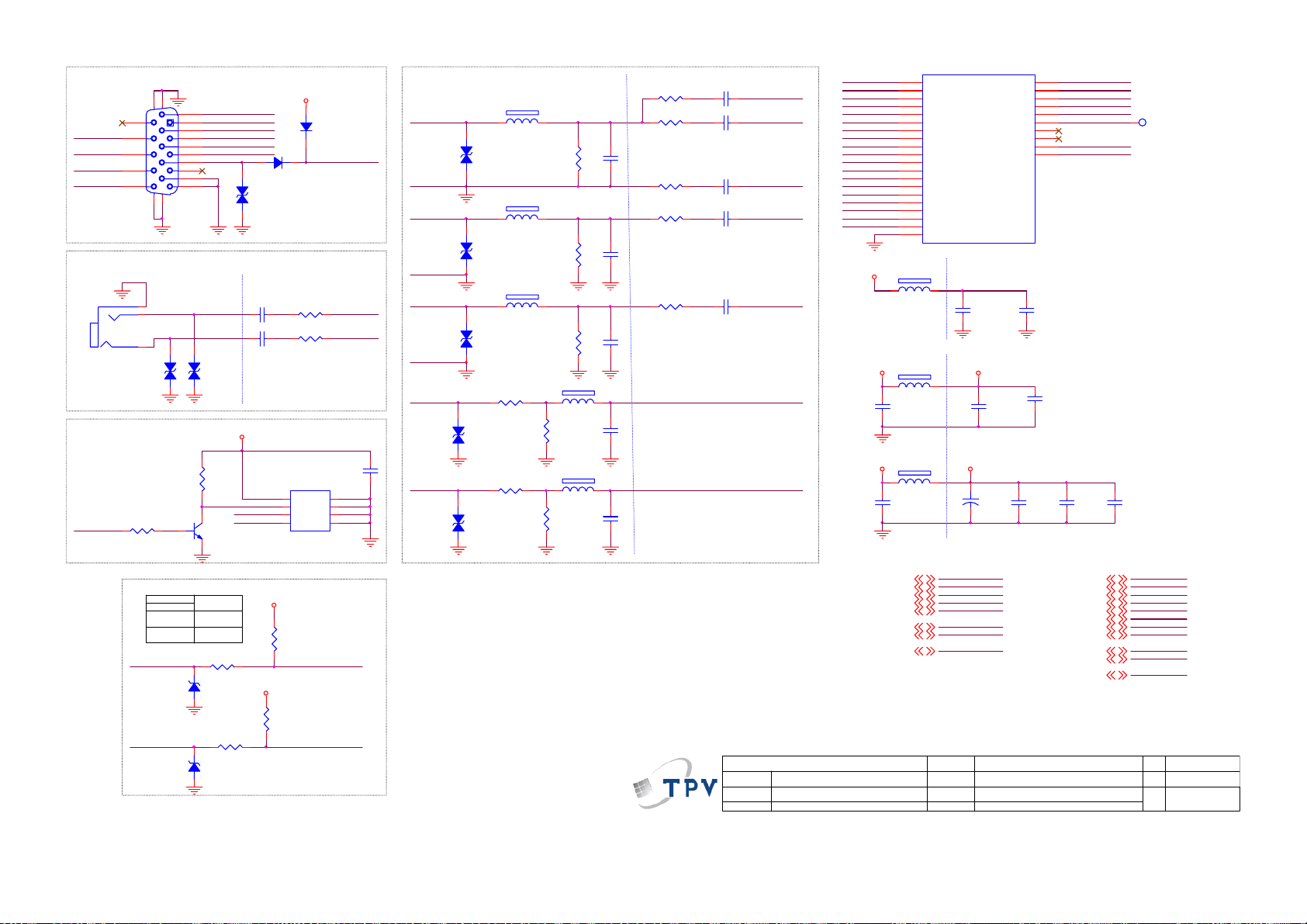
VGA CONNECT OR
1716
CN406
CN405
PHONEJAC K
11
12
13
14
15
DB15
18 19
NEARLY CONN.
1
2
3
12
ZD415
R478
10K 1/10W
R480
10K 1/10W
INPUT
CI_GPIO14
H
L
ZD505
NC/UDZSNP5.6B
VGASDA_IN
ZD506
NC/UDZSNP5.6B
VGASDA_IN
HSYNC#
VSYNC#
VGASCL_IN
HEAD PHONE IN
10NF K 16V X7R
VGA EEPROM
OPCTRL3
H : WP DISABLE
L : WP ENABLE
6
1
7
2
8
3
9
4
10
5
VGAL_IN
VGAR_IN
12
ZD414
10NF K 16V X7R
VGA_PLUGPWR
Q401
MMBT3904
OUTPUT
U0RX
U0TX
DDCSDA
DDCSCL
R7912
100 OHM 1/10W
1 2
R7915
100 OHM 1/10W
1 2
+5V_STB
RED_GND
RED
GRN_GN D
GRN
BLU_GND
BLU
12
ZD416
NC/ VPORT0603100KV05
C473 10U 10V
C474 10U 10V
VGAROMWP
DDCSCL
DDCSDA
1
A
K
2
2
A1K
BAS32L
D407
NEARLY IC
R453
27K 1/16W 5%
R454
27K 1/16W 5%
VGA_PLUGPWR
U402
8
VCC
7
WP
6
SCL
5
VSS
SDA
M24C02-WMN6TP
NEARLY VGA CONN.
VGA_PLUGPWR
R7910
10K 1/10W
VGA_PLUGPWR
R7913
10K 1/10W
D406
BAS32L
VGA_PLUGPW R
AIN3_L
AIN3_R
C468
100N 25V
1
A0
2
A1
3
A2
4
DDCSCLVGASCL_IN
DDCSDA
NEARLY VGA CON.
GRN
ZD425
NC/ VPORT0603100KV05
1 2
BLU
ZD424
BLU_GND
RED
RED_GND
HSYNC#
VSYN C#
NC/ VPORT0603100KV05
1 2
ZD423
NC/ VPORT0603100KV05
1 2
680R 1/16W 5%
ZD422
NC/ VPORT0603100KV05
1 2
680R 1/16W 5%
ZD426
NC/ VPORT0603100KV05
1 2
L101
1 2
80 OHM
L103
1 2
80 OHM
L104
1 2
80 OHM
R443
R442
R446
75R 1/16W 1%
Connected to connector GND
R445
75R 1/16W 1%
R444
75R 1/16W 1%
FB415
1 2
120R/500m A
R501
1K5 1/16W 5%
FB416
1 2
120R/500m A
R441
1K5 1/16W 5%
C406
5pF 50V
C407
5pF 50V
C408
5pF 50V
C409
5pF 50V
C410
5pF 50V
NEARLY IC
R447
0R05 1/16W
R448
68.1R 1/ 16W 1%
R450
100R 1/16W 5%
R451
68.1R 1/ 16W 1%
R452
68.1R 1/ 16W 1%
109
110
111
112
113
114
115
116
117
118
119
120
121
122
123
124
125
126
127
128
1 2
FB202
120R/500m A
FB404
1 2
120R/500m A
C462
4.7UF 10V
FB403
1 2
120R/500m A
C463
4.7UF 10V
SOY110
Y1P10
COM110
PB1P10
PR1P10
CVBS1P10
CVBS1N10
SC114
U400E
VSYN C
HSYNC
BP
SOG
GP
COM
RP
AVDD33_REG
SOY1
Y1P
COM1
PB1P
PR1P
SOY0
Y0P
COM0
PB0P
PR0P
AVDD12_RGB
AVSS12_RGB
C401 4700P 50V
C402 10N 25V
C403 10N 25V
C404 10N 25V
C405 10N 25V
SOG
GP
COMGRN_GN D
BP
RP
HSYNC
VSYNC
VSYN C
HSYNC
BP
SOG
GP
COM
RP
AVDD33 _REG
SOY1
Y1P
COM1
PB1P
PR1P
SOY0
Y0P
COM0
PB0P
PR0P
AVDD12_R GB
DV33SB
AV125
Component item from 4xx in this part.
T P V ( Top Victory Electronics Co . , Ltd. )
絬 隔 瓜 絪 腹
Key Component
G3693-M01-X-X-1-090930
VIDEO/AUDIO INPUT
Date
NEAR IC
NEAR IC
NEAR IC
AVDD12_R GB
SOY1
Y1P
COM1
PB1P
PR1P
CVBS1P
CVBS1N
SC1
OEM MOD EL
TPV MO DE L
PCB NAME
Sheet
CVBS0N
CVBS0P
CVBS1P
CVBS2P
CVBS3P
SY0
SC0
SY1
SC1
MT5360BMU/B
C465
10U 10V
of
138
136
137
135
134
133
132
131
130
129
C273
100nF 10V
C461
100N 16V
CVBS0P17
CVBS2P11
SOY011
Y0P11
COM011
PB0P11
PR0P11
AIN3_ R12
AIN3_ L12
OPCTRL36, 7,8
CVBS1N
CVBS0P
CVBS1P
CVBS2P
SY1
SC1
100N 16V
SY114
C466
1 TP78 3
C467
100N 16V
CVBS0P
CVBS2P
SY1
SOY0
Y0P
COM0
PB0P
PR0P
AIN3_R
AIN3_L
OPCTRL3
Size
Rev
称爹
AVDD33_C VBS
AVDD33_R EG
C247
1U 10V
AVDD33_CVBSAV33
C458
10U 10V
+
C464
100uF 10V
AOC B
19,22 C
715G3693
919Wednesday , September 30, 2009
AVDD33_CVBS
57
Page 58

CN407
5105-875-092-A4
10NF K 16V X7R
ZD411
NEARLY IC
C413
15PF50V
C416
15PF50V
R502
0R05 1/16W
R436
68R 1/16 W 5%
R433
100R 1/16W 5%
R432
68R 1/ 16W 5%
C411 4700P 50V
C412 10N 25V
C414 10N 25V
C415 10N 25V
SOY1
Y1PY_IN
COM1
PB1P
SOY19
Y1P9
COM19
PB1P9
PR1P9
CVBS1P9
CVBS1N9
AIN4_R12
AIN4_L12
AIN5_R12
AIN5_L12
SOY1
Y1P
COM1
PB1P
PR1P
CVBS1P
CVBS1N
AIN4_R
AIN4_L
AIN5_R
AIN5_L
AV/RL INPUT
AV1_IN
2
1
AV1L_IN
4
3
AV1R_IN
6
5
12
12
ZD410
10NF K 16 V X7R
C469 10U 10V
C470 10U 10V
R457
27K 1/16W 5%
R458
27K 1/16W 5%
AIN5_L
AIN5_R
NEARLY YPBPR CON.
1 2
L105
80 OHM
ZD427
NC/V PORT0603100KV05
1 2
PB_IN
1 2
L106
80 OHM
ZD428
NC/V PORT0603100KV05
1 2
R437
18.2 OH M +-1% 1/10W
R435
56.2R +-1% 1/10W
Connected to connector GND
R438
18.2 OHM +-1% 1/10W
R431
56.2R +-1% 1/10W
CN403
JACK
CN404
2PJ1535-001111
Y_IN
2
1
PB_IN
4
3
PR_IN
6
5
YPBPR _L_IN AIN4_L
2
1
YPBPR_R _IN
4
3
6
5
ZD413
YPBPR/RL INPUT
C472 10U 10V
C471 10U 10V
12
12
10NF K 16 V X7R
ZD412
10NF K 16 V X7R
R455
27K 1/16W 5%
R456
27K 1/16W 5%
AIN4_R
SPDIF _OUT 8
R429
PR_IN
ZD429
NC/V PORT0603100KV05
1 2
1 2
L107
80 OHM
56.2R +-1% 1/10W
R430
18.2 OHM +-1% 1/1 0W
C417
15PF50V
R428
68R 1/16W 5%
C448 10N 25V
NEARLY AV/SV CON. NEARLY IC
R422
AV1_IN CVBS1P
0R05 1/10W
12
75R 1/ 16W 1%
ZD407
NC/V PORT0603100KV05
R439
C460
47PF 50V
R401
0R05 1/ 10W
R489
100 OHM 1/10W
C418 47N16V
C423 1UF 6V3
PR1P
CVBS1N
58
T P V ( Top Victory Electronics Co . , Ltd. )
絬 隔 瓜 絪 腹
Key Component
G3693-M01-X-X-1-090930
YPBPR _AV IN
Date
OEM MO DE L
TPV MODEL
PCB NAME
Sheet
AOC B
19,22 C
715G3693
10 19Wednesday , September 30, 2009
of
Size
Rev
称爹
Page 59

Y0P
U400J
VDAC_OUT1
VDAC_OUT2
AVDD33_VDAC
FS
MT5360BMU/B
SCART 1(Full SCART)
DACOUT1
223
224
AVDD33_VDAC
225
226
560R 1/16W 1 %
FS
R406
NEARLY IC
R1053
75 OHM +-5% 1/ 16W
-- CVBS+RGB -- TV
OUT
2223
SCT1_AUR_OUT
2
4
6
8
10
12
14
16
18
20
CN401 SCART
12
12
DACOUT1
R1080
SMD/0402
1
SCT1_AUL_OUT
3
SCT1_GB_GND
5
SCT1_B_IN
7
SCT1_GB_GND
9
SCT1_G_IN
11
SCT1_R_GND
13
SCT1_R_IN
15
17
SCT1_AV_OUT
19
21
ZD419
C476 10U 10V
C475 10U 10V
ZD420
10NF K 16V X7R
TV_BYPASS_SEL
0
1
NEARLY CONNECTOR
L757 1.8uH
12
NC/VPOR T0603100KV05
R459
27K 1/16W 5%
R460
27K 1/16W 5%
Audio In
C7913
47PF50V
SCT1_AUR_IN
SCT1_AUL_IN
SCT1_FS_IN
SCT1_FB_IN
SCT1_AVI_GND
SCT1_AV_IN
NEARLY CONNECTOR NEARLY MT8292
SCT1_AUR_IN
SCT1_AUL_IN
ZD421
10NF K 16V X7R
TV SCART CVBS BYPASS MUX
MUX SELECT
ATV_CVBS_BYPASS
DTV_CVBS_BYPASS
NEARLY IC
75 OHM +-5% 1/16W
NEARLY IC
R414
100R 1/16W 1%
R468
68R 1/16W 5%
R498
100R 1/16W 1%
R470
68R 1/16W 5%
R471
68R 1/16W 5%
U718
TS5A3157DCKRE4
1
NO
2
GND
NC3COM
MUX
Near IC
SCT1_FB_IN
NC/VPOR T0603100KV05
6
IN
5
V+
4
100N 16V
10U 10V
AV33
1 2
FB401
120R/500m A
C429
1.8uH
L756
0R05 1/16W
R1052
C7902
47pF 50V
SCT2_monitor_OUT
NEARLY CONNECTOR
SCT1_AV_IN CVBS2P
R415 0R05 1/16W C446
C447
R417
ZD432
NC/VPOR T0603100KV05
ZD433
NC/VPOR T0603100KV05
SCT1_G_IN
ZD434
NC/VPOR T0603100KV05
ZD435
NC/VPOR T0603100KV05
SCT1_R_IN
AIN1_R
AIN1_L
R1078
0R05 1/16W
SMD/0402
C7914
NC/47PF 50V
75R 1/16W 1%
1 2
L108
1 2
80 OHM
1 2
L109
1 2
80 OHM
1 2
L110
1 2
1 2
80 OHM
Function Select
SCT1_FS_IN
ZD430
NC/VPOR T0603100KV05
R1081
NC/0R 05 1/16W
SMD/0402
SCT1_AV_OUT
47pF 50V
0R05 1/16W
R411
R467
75R 1/16W 1%
Connected to connector GND
R413
0R05 1/16W
75R 1/16W 1%
75R 1/16W 1%
0R05 1/16W
R461
6K8 1/10W 5%
1 2
R465
R466
R412
R462
2K2 1/10W 5%
DTV_CVBS_OUT
ATV_MUX_IN
ADIN3
C444
15PF50V
C440
15PF50V
C439
15PF50V
AVDD33_VDAC
AVSS33_VDAC
47N16V
C445
10N 16V
C443
10N 16V
C442
10N 16V
C441
10N 16V
Y0PSCT1_B_IN
COM0
PB0P
PR0P
C428
100N 16V
C427
1U 10V
FAST BLANKING
R463
+5V_MUX
1 2
C7910
1uF 16V
R1079
100R 1/16W 5 %
UDZSNP5.6B
75R 1/10W 5%
FB787
1 2
120R/500m A
ZD507
ZD431
C7915
0R05 1/10W
1 2
SOY0
R464
+5V_T
TV_BYPASS_SEL
SCT1_AV_OUT
---><---|>
SCT1_AVO_GND
C7911
10U 10V
TV_BYPASS_SEL15
ATV_CVBS_OUT17
10K 1/10W 5%
LED_G
R1074 47K 1/10W
R1075
10K 1/10W 5%
RC6
LED_R#:
Enable(Stand_By):High
Disable:Low
LED_G#:
Enable: High
Disable(Stand_By):Low
LED_R
R1072
TV_BYPASS_SEL
ATV_CVBS_OUT
DV33
R1073
150 OHM 1/10W 5%
Q775
MMBT3904
R1076 100R 1/10W 5%
Y0P9
COM09
PB0P9
PR0P9
SOY09
CVBS2P9
AIN1_R12
AIN1_L12
SCT1_AUL_OUT14
SCT1_AUR_OU T14
ADIN36
LED_G6
RC66
LED_R6
Key16
Key26
SCT2_monitor_OUT14
470 1/10W 5%
R1071 47K 1/10W
COM0
PB0P
PR0P
SOY0
CVBS2P
AIN1_R
AIN1_L
SCT1_AUL_OUT
SCT1_AUR_OU T
ADIN3
LED_G
RC6
LED_R
Key1
Key2
SCT2_monitor_OU T
DV33SB
R1070
Q774
MMBT3904
DV33SB
12
FB786
600R/200m A
1
2
3
4
5
6
7
Key1
8
Key2
C7908
C7909
10N 50V
9
10
100N 50V
TO IR/KEY BOARD
CN391
CONN
ATV_CVBS_OUT
10R 1/10W 5%
R1085
150R 1/10W 5%
R1087
+5V_MUX
SCART1 ATV BYPASS
C7916 100N 16V
Q776
2SD2653K
R1088
0R05 1/10W
R1086
75R 1/10W 1%
ATV_MUX_IN
59
T P V ( Top Victory Electronics Co . , Ltd. )
G3693-M01-X-X-1-090930
絬 隔 瓜 絪 腹
Key Component
SCART /AV OUT and IR _KEY
Date
AOC C
OEM MODEL
TPV MODEL
19,22 C
PCB NAME
715G3693
11 1 9Wednesday , Septemb er 30, 2009
Sheet
of
Size
Rev
称爹
Page 60

C558
10U 10V
AR0O
10U 10V
AL0O
C559
C560
10U 10V
AL1O
C561
10U 10V
AR1O
C563
10U 10V
AR2O
C565
10U 10V
AL2O
AV33 AV33
FB513
1 2
120R/500m A
C518
10U 10V
FB502
AV33
1 2
120R/500m A
C517
10U 10V
VIMD_AAD C
C515
4.7UF 10V
C516
100N 16V
Near MT8292
470OHM1/10W
R681
10K 1/10W
470OHM1/10W
R677
10K 1/10W
470OHM1/10W
R631
10K 1/10W
470OHM1/10W
R652
10K 1/10W
470OHM1/10W
R675
10K 1/10W
470OHM1/10W
R674
10K 1/10W
Near IC
AVDD33_AAD C
C504
1U 10V
Near IC
REFP_AADC
C507
1U 10V
100N 16V
100N 16V
R680
R679
R623
R624
R655
R654
C519
10U 10V
AV33
C524
10U 10V
Near IC
AR0
C557
2N2 50V
AL0
C556
2N2 50V
AL1
C555
2N2 50V
AR1
C562
2N2 50V
AR2
C564
2N2 50V
AL2
C566
2N2 50V
120R/500m A
FB504
1 2
C520
120R/500m A
FB503
1 2
C523
GPIO_1
OFF_MUTE
Near IC
AVDD33_AD AC0
C505
10U 10V
Near IC
AVDD33_ADAC 1
C506
10U 10V
ADAC_VC M
C525
10U 10V
AR2
AL2
AR1
AR0 INPUT1R
AL0
10K 1/10W
R604
R7935
0R05 1/16W
C7841
GPIO_4
NC/ 100N 16V
R611
0R05 1/10W
C521
100N 16V
C522
100N 16V
C526
100N 16V
R615
R7936
0R05 1/16W
R533
4K7 1/16W 5%
8292_V33
10K 1/10W
HPOL
HPOR
C612 10U 10V
C613 10U 10V
C614 10U 10V
C615 10U 10V
C616 10U 10V
C617 10U 10V
OSCL0
OSDA0
R605
10K 1/10W
C592
220uF 16V
C593
220uF 16V
GND
MUTE #
GPIO_4
MGPI O0
DVDD
DGND
+
+
Q607
BC847BW
Component item from 5xx 6xx in this part.
INPUT2R
INPUT2L
INPUT0R
INPUT0LAL1
INPUT1L
R613 0R05 1/10W
R614 0R05 1/10W
57
TH1
29
MUTE #
30
RESET#
31
GPIO0
32
GPIO1
33
GPIO2
34
GPIO3
35
GPIO4
36
DVDD
37
DGND
38
GPIO5
39
GPIO6
40
GPIO7
41
GPIO8
42
GPI
R625
47K1/16W
R610
R609
47K1/16W
SC_HP_ MUTE
INPUT0R
INPUT0L
SDA34
INPUT1R
INPUT1L
24
26
25
CL
INPUT1L
INPUT1R
AIN2_ R
AIN2_ L
AIN3_ R
R7960
100K1/16W
INPUT2R
INPUT2L
SCAR2O_R
SCAR2O_L
22
20
19
21
23
INPUT2L
INPUT0L
INPUT2R
INPUT0R
PGA1OUTR
AIN4_ R
AIN5_ R
AIN5_ L
AIN4_ L
AIN3_ L
2
2
SCL34
27
28
DI
AIN1R43AIN1L44AIN2R45AIN2L46AIN3R47AIN3L48AIN4R49AIN4L50AIN5R51AIN5L52AIN6R53AIN6L54AIN7R55AIN7L
AIN1_ R
AIN1_ L
R606
56OHM 1/10W
56OHM 1/10W
C765 10U 10V
C766 10U 10V
AVDD
PGA2OUTR
PGA2OUTL
VCMPGA
18
15
17
16
VCMPGA
PGA2OUTL
PGA1OUTL
PGA0OUTR
PGA2OUTR
PGA0OUTL
56
+9V/+1 2V
R1
31
R1
AVDD
AGND
HPOUTR
HPVDD
HPGND
HPOUTL
ADCOUTR
ADCOUTL
MGND33
VCM33
MVDD33
AIN8L
AIN8R
FB612
1 2
120R/500m A
31
Q602
DTC623TK
Q603
DTC623TK
SP_AIN_R
SP_AIN_L
NC/ VPORT0603100KV05
U605
MT8292N
14
13
AGND
12
HPOR
11
HPVDD
10
HPGND
9
HPOL
8
ADCOUTR_8292
7
ADCOU TL_8292
6
MGND33
5
VCM33
4
MVDD33
3
2
1
HPVDD
C567
10U 16V
3 1
R7930
4K7 1/16W 5%
CI_GPIO13
C528
ADCOU TL_8292
ADCOU TR_8292
ZD501
1 2
AV33 8292_V33
8292_V33
8292_V33
HPVDD
C573
1uF/16V
Q769
DTC623TK
R1
2
3 1
R1
2
T P V ( Top Victory Electronics Co . , Ltd. )
絬 隔 瓜 絪 腹
Key Component
Date
10U 10V
C527
10U 10V
ZD502
NC/ VPORT0603100KV05
1 2
1 2
120R/500m A
+
HPOUTL
HPOUTR
C619
100uF 10V
SMT
1 2
120R/500m A
C621
1uF/16V
1 2
120R/500m A
C579
1uF/16V
1 2
120R/500m A
C570
1uF/16V
C618
100N 16V
SMD/0402
+
C695
47UF 25V
SMT SMD/0402
+
C580
10uF 16V
+9V/+12V
C574
100N 16V
SMD/0402
Q771
DTC623TK
R7931
22K 1/16W 5%
G3693-M01-X-X-1-090930
AUDIO SYS/SWITCHING
R532
0R05 1/10W
R531
0R05 1/10W
FB608
FB609
FB610
FB611
C689
10U 10V
AVDD33_AAD C
VIMD_AAD C
ADCOUTL
ADCOUTR
REFP_AADC
AOLRCK
AOBCK
+
C697
47UF 25V
SMT
DVDD
C654
10U 10V
MVDD33
C578
10U 10V
AVDD
C571
10U 16V
C620
100N 16V
SMD/0402
HPOUTR
HPOUTL
CI_GPIO2
U400A
166
AVDD33_AADC
167
VMID_AADC
168
AIN_L_AAD C
169
AIN_R_AADC
170
AVDD33_REFP
189
AOMCLK
190
AOLRCK
191
AOBCK
192
AOSDATA0
C623
1uF/16V
DVDD
C625
1uF/16V
MVDD33
C577
1uF/16V
AVDD
C572
1uF/16V
VCM33VCMPGA
C688
10U 10V
FB783 300 OHM
FB784 300 OHM
R696 0R05 1/16W
OEM MODEL
TPV MO DE L
PCB NAME
AOC B
19,22
715G3693
Sheet
12 19Wednesday , September 30, 2009
AL2_ADAC
AL1_ADAC
AL0_ADAC
MT5360BMU/ B
AIN2_R14
AIN2_L14
GPIO_16
GPIO_46
CI_GPIO215
OSDA06
OSCL06
AIN4_L10
AIN4_R10
AIN5_L10
AIN5_R10
SP_AIN_R13
SP_AIN_L13
HPDET#13
+5V_SW
2
2
K
K
A
A
1
1
C60910N 50V
C61010N 50V
D602
180
172
173
174
175
176
177
178
179
181
171
BAS316
HPDET#
C622
100N 16V
SMD/0402
C629
100N 16V
C576
100N 16V
SMD/0402
C575
100N 16V
SMD/0402
C624
100N 16V
SMD/0402
8292_V33
R659
4K7 1/10W 5%
C611
NC/ 10N 50V
AVDD33_AD AC0
AVDD33_AD AC1
AR2_ADAC
AR1_ADAC
AVICM_AD AC
AR0_ADAC
AVSS33_ADAC0
AVSS33_ADAC1
SC_HP_ MUTE13,14
AOBCK7
AOLRCK7
AIN1_L11
AIN1_R11
SCT1_AUR_OU T11,14
SCT1_AUL_OUT11,14
SCAR2O_L14
SCAR2O_R14
AIN3_L9
AIN3_R9
OFF_MUTE13
CI_GPIO1315
+5V_SW
D601
BAS316
HEADPHONE R/L OUTPUT
of
AVDD33_AD AC0
AVDD33_AD AC1
ADAC_VCM
SC_HP_MUTE
AIN2_ R
AIN2_ L
GPIO_1
GPIO_4
CI_GPIO2
OSDA0
OSCL0
AOBCK
AOLRCK
AIN1_ L
AIN1_ R
SCT1_AUR_OU T
SCT1_AUL_OUT
SCAR2O_L
AIN3_ LAIN3_L
AIN3_ R
AIN4_ L
AIN4_ R
AIN5_ L
AIN5_ R
SP_AIN_R
SP_AIN_L
OFF_MUTE
CI_GPIO13
5
4
3
2
6
7
1
R662
0R05 1/16W
Size
Rev
称爹
AL2O
AR2O
AL1O
AR1O
AL0O
AR0O
HPDET#
CN502
PHONEJAC K
C
60
Page 61

SP_AIN _L
SMD/0402
Close to MT5361
NC/ 10K 1/16W 5%
CI_GPIO3
R633
100R 1/16W 5%
SP_AIN _R
SMD/0402
Close to MT5361
R619
100R 1/16W 5%
DV33
R630
R634
22K 1/16W 5%
R621
100R 1/16W 5%
SMD/0402
C690
10N 16V
0R05 1/16 W
SMD/0402
POWERUP
SMD/0402
C691
10N 16V
0R05 1/16 W
SMD/0402
ROUTE SYMMETRICALLY
R618
R600
8.2K 1/16W
R639
8.2K 1/16W
ROUTE SYMMETRICALLY
R641
8.2K 1/16W
R626
8.2K 1/16W
R628
ENGAGE
POWERUP
AUDIO-VDDA
SMD/0402
C626
1U 10V
C631
1U 10V
C645
1U 10V
C685
1U 10V
+16V/+24V_SW
U600
TDA8933BTW
1
C627
R627
R640
330pF 50V
22K 1/10W 1%
R63539K 1/ 16W 5%
C637100N 50V
C641100N 50V 1
C64247uF/25V
+
C644100N 50V
C646
330pF 50V
22K 1/10W 1%
VSSD/H W
2
IN1P
SMD/ 0402
3
IN1N
4
DIAG
5
ENGAGE
6
POWER UP
7
CGND
8
VDDA
9
VSSA
10
OSCREF
11
HVPR EF
12
INREF
13
TEST
14
IN2N
15
IN2P
16
VSSD/H W
SMD/ 0402
TH1
33
VSSD/H W
OSCIO
HVP1
VDDP1
BOOT1
OUT1
VSSP1
STAB1
STAB2
VSSP2
OUT2
BOOT2
VDDP2
HVP2
DREF
VSSD/H W
32
31
30
29
28
27
26
25
24
23
22
21
20
19
18
17
C628
C607
100N 50V
C636
100N 50V
1M 1/10W 5%
C602
100N 50V
C601
15nF K 50V
1M 1/10W 5%
C600
15nF K 50V
C603
100N 50V
+
C630
470uF 25V
C598 470P 50V
L600
R632
R683
R684
C604
100N 50V
R637
100N 50V
10 OHM 1/4W
C599
10 OHM 1/ 4W
470P 50V
22uH +-25%
L601
22uH +-25%
C684
+
470uF 25V
FB779 220R/ 2000mA
1 2
FB780 220R/ 2000mA
1 2
+
C583
330uF 35V
7/4 Near AMP
R629 22 OHM 1/4W
C597
100N 50V
C596
100N 50V
R638
22 OHM 1/4W
AUDIO-VDDA
NEAR AMP
+
330uF 35V
LOUT-
AUDIO-VDD
C635
680N 50V
LOUT+
ROUT-
C640
680N 50V
AUDIO-VDD
ROUT+
C591
470N 50V
AUDIO-VDD
C584
R636
10R 1/8W 5%
LOUT+
LOUT-
ROUT+
ROUT-
+16V/+24V_SW
SC_HP_MUTE12,14
OPCTRL46,7
OFF_MUTE12
OPCTRL16
CI_GPIO315
SP_AIN_R12
SP_AIN_L12
HPDET#12
SCT1_AUL_OUT11,14
SCT1_AUR_OUT11, 14
TP603
TP604
1
1
TP605
TP606
1
1
SC_HP_MUTE
OPCTRL4
OFF_MUTE
OPCTRL1
CI_GPIO3
SP_AIN_R
SP_AIN_L
HPDET#
SCT1_AUL_OU T
SCT1_AUR_OU T
1 2
FB613 120 OHM 2A
1 2
FB614 120 OHM 3A
1 2
FB615 120 OHM3A
1 2
FB616 120 OHM 3A
NEAR CN501
7/3 EMI C/ M
4
3
2
CN501
CONN
+16V/+24V_SW
+5V_STB
+16V/+24V_SW
ENGAGE
470N 16V
R7802
5.6K +-5% 1/10W
R7804
33K 1/10W 5%
Q604
MMBT39 04
R7807
10K 1/10W
R7808
NC/10K OHM 1/10W
R608
0R05 1/10 W
2
D606
BAS32L
R7809
A1K
NC/10K O HM 1/10W
C581
R7803
1.2K 1/10W
R7805
10K 1/10W
3KOH M 5% 1/10W
0R05 1/16W
SMD/0402
Q605
MMBT3906
HPDET#
Q601
BC847BW
R7810
OFF_MUTE
R7806
R7965
4.7K1/16W
OPCTRL1
+
C698
330UF 16V
Q606
MMBT39 04
2
D619
BAV70
1
2
D620
BAV70
1
R612 22K 1/16W 5%
3
SMD/0402
R699
4.7K1/16W
OFF_MUTE
3
R7811
100K 1/10W 5%
R7961
OPCTRL4
4.7K1/16W
47K 1/16W
OFF_MUTE
SCART_OUT_MUTE
R7962
D621
BAV70
R7963
4.7K1/16W
12Q608
2
1
61
DV33SB
3
MMBT39 04
3
R7964
100OHM1/16W
SC_HP_MUTE
SCART_OUT_MUTE
T P V ( Top Victory Electronics Co . , Ltd. )
絬 隔 瓜 絪 腹
Key Component
G3693-M01-X-X-1-090930
AUDI O AMPLIFIER
Date
OEM MODEL
TPV MO DE L
PCB NAME
Sheet
AOC B
19,22 C
715G3693
13 19Wednesday , Septem ber 30, 2009
of
Size
Rev
称爹
Page 62

SCART 2 Half (AV+SV Input / AV+Monitor out)
2223
SCT2_AUR_OU T
SCT2_AUR_I N
SCT2_AUL_IN
SCT2_FS_IN
SCT2_AV_IN
2
4
6
8
10
12
14
16
18
20
CN753 NC/SCART
1
SCT2_AUL_OUT
3
5
7
9
11
13
SCT2_C_IN
15
17
SCT2_monitor_OU T
19
21
ZD512
12
SCAR2O_L
SCAR2O_R
+9V/+1 2V
SMD/0402
C767
NC/ 100N 16V
+9V/+1 2V
SMD/0402
C768
NC/ 100N 16V
R780
NC/ 2K2 1/16W 5%
NC/MMBT3906
Q701
R782
NC/ 2K2 1/16W 5%
NC/MMBT3906
Q702
SCAR2O_LSCAR2O_R
R781
0R05 1/10W
R783
0R05 1/10W
SCART 1 Audio out
from MT8292
C503
10U 10V
SC_HP_MU TE
100K1/16W
7/6 William
C633
10U 10V
0R05 1/10W
R556
R523
0R05 1/10W
R524
+5V_SW
2
D604
K
BAS32L
A
1
31
Q502
R1
2
DTC623TK
NC/ VPORT0603100KV05
D607
+5V_SW
BAS32L
2
A1K
31
Q503
R1
2
DTC623TK
1 2
NC/ VPORT0603100KV05
ZD503
1 2
ZD504
560R 1/16W 5%
C606
10N 25V
NEARLY Scart
Connector Pin
560R 1/16W 5%
C632
10N 25V
R7894
R7895
SCT1_AUL_OUT
R697
47K 1/16W 5%
SCT1_AUR_OU T
R698
47K 1/16W 5%
NC/ VPORT0603100KV05
SCT2_AV_IN SY1
NC/ VPORT0603100KV05
SCT2_C_IN
NC/ VPORT0603100KV05
Function Select
SCT2_FS_IN ADIN 4
ZD513
NC/ VPORT0603100KV05
1 2
R1089 N C/ 0R05 1/16W
NC/ 75R 1/16W 1%
ZD508
1 2
ZD510
1 2
R1102
NC/ 6K8 1/10W 5%
R1091
NC/ 0R05 1/16W
R1096
NC/ 75R 1/16W 1%
R1105
NC/ 2K2 1/10W 5%
C7919
NC/ 47P 50V
R1098
C7923
NC/ 47P 50V
NEARLY CONNECTOR
SCT2_AUR_I N
SCT2_AUL_IN
ZD514
10NF K 16V X7R
NEARLY CONNECTOR
NEARLY IC
R1090
NC/ 100R 1/16W 1%
R1097
NC/ 100R 1/16W 1%
12
12
C7918
NC/47N16V
C7922
NC/47N16V
C7926 NC/10U 10V
C7927 NC/10U 10V
ZD515
10NF K 16V X7R
SC1
NEARLY MT8292
R1103
NC/ 27K 1/16W 5%
R1104
NC/ 27K 1/16W 5%
Audio In
AIN2_R
AIN2_L
SCAR2O_L
SCAR2O_R
+9V/+1 2V
SMD/0402
C769
NC/ 100N 16V
SMD/0402
C770
NC/ 100N 16V
R784
NC/ 2K2 1/16W 5%
SMD/0402
NC/MMBT3906
Q703
+9V/+1 2V
R785
NC/ 2K2 1/16W 5%
NC/MMBT3906
Q704
T P V ( Top Victory Electronics Co . , Ltd. )
絬 隔 瓜 絪 腹
Key Component
G3693-M01-X-X-1-090930
Half Scart2/D AC
Date
SC_HP_MU TE
SCT1_AUL_OUT11
SCT1_AUR_OU T11
SCART 2 Audio out
from MT8292
C7928
NC/10U 10V
NC/ 100K1/16W
7/6 William
C7932
NC/10U 10V
OFF_MUTE12,13
R557
R1106
NC/ 0R05 1/10W
R1115
NC/ 0R05 1/10W
SCT1_AUL_OUT
SCT1_AUR_OU T
OEM MO DE L
TPV MO DE L
PCB NAME
Sheet
OFF_ MUTE
+5V_SW
2
D617
K
NC/BAS32L
A
1
31
Q779
R1
2
D618
+5V_SW
NC/BAS32L
2
31
R1
2
AOC B
19,22 C
715G3693
of
14 19W ednesday , September 30, 2009
ZD516
NC/ DTC623TK
1 2
NC/ VPORT0603100KV05
A1K
Q780
ZD517
NC/ DTC623TK
1 2
NC/ VPORT0603100KV05
SCT2_monitor_OU T11
SCAR2O_L12
SCAR2O_R12
SC_HP_MU TE12,13
R1107
NC/ 560R 1/16W 5%
C7929
NC/ 10N 25V
NEARLY Scart
Connector Pin
R1116
NC/ 560R 1/16W 5%
C7933
NC/ 10N 25V
SY19
SC19
ADIN46
AIN2_R12
AIN2_L12
SCT2_monitor_OU T
SY1
SC1
ADIN 4
AIN2_R
AIN2_L
SCAR2O_L
SCAR2O_R
SC_HP_MU TE
Size
Rev
称爹
SCT2_AUL_OUT
R1108
NC/ 47K 1/16W 5%
SCT2_AUR_OU T
R1119
NC/ 47K 1/16W 5%
62
Page 63

CI_VCC
R729
NC/ 10K 1/10W 5%
CI_VS2#
+5V_SW
R726
10K 1/10W
CI_VS1#
+5V_SW
R732
10K 1/10W
CI_CD1#
C716
100N 50V
CLOSE TO CI CONNECTOR
TS_VALID_IN
33 OHM 1/10W
CLOSE TO MT8295
C744
TS_CLOCK_IN
10P 50V
Pin MUX Strapping
CI_GPIO0
CI_GPIO1
CI_GPIO0
CI_GPIO1
CI_GPIO2
CI_GPIO3
CI_DV33
TS0INCLK
TS0I NSY NC
TS0I NVAL ID
TS0I NDA TA0
GND
1TP7 91
1TP7 92
1TP7 93
1TP7 94
CI_DV18
1TP7 95
1TP7 96
1TP7 97
1TP7 99
1TP7 98
CI_GPIO6
GND
CI_CD1#
CI_D3
CI_OUTDATA3
CI_D4
CI_OUTDATA4
CI_D5
CI_OUTDATA5
CI_D6
CI_OUTDATA6
CI_D7
60 OHM
1 2
FB774
TS_D 0_I N
TS_SYNC_IN
4K7 1/10W 5%
R722
4K7 1/10W 5%
R723
10
11
12
13
14
15
16
17
18
19
20
21
22
23
24
25
26
27
28
29
30
31
32
7/6 William
33 OHM 1/10W
33 OHM 1/10W
33 OHM 1/10W
U702
1
GPIO0
2
GPIO1
3
GPIO2
4
GPIO3
5
VCC33
6
T0C LK(I )
7
T0SYNC(I)
8
T0VALID(I)
9
T0D ATA0( I)
GND33
T0D ATA1( I)
T0D ATA2( I)
T0D ATA3( I)
T0D ATA4( I)
VCC18
T0D ATA5( I)
T0D ATA6( I)
T0D ATA7( I)
GPIO4
GPIO5
GPIO6
GND18
CD1#
D3
D11
D4
D12
D5
D13
D6
D14
D7
+5V_SW
R731
10K 1/10W
CI_CD2#
C715
100N 50V
R721
R7898
R719
R718
GND
CI_GPIO13
CI_TS_DATAO
CI_TS_SYNCO
123
125
127
128
126
124
GND33
GPIO13
GPIO14
TS_CKO
TS_DAT AO
TS_SYNCO
CE1#35A1037OE#39A1141A944A846A1348A14
VCC33
D1534CE2#36VS1#
33
38
CI_A10
CI_CE1#
CI_OUTDATA7
CI_DV33
CI_CE2#
CI_VS1#
CI_VCC
R725
10K 1/10W
CI_IREQ#
CI_VCC
10K 1/10W
CI_T S_VALIDO
CI_GPIO12
TV_BYPASS_SEL
CI_DV33
119
120
122
121
VCC33
GPIO11
GPIO12
TS_VALID O
R728
CI_WAIT#
POOE#
PDD0
PANEL_VCC_ON/OFF
118
117
116
GPIO10
CI_OEB
CI_DV33
C718
27P 50V
R717
1M 1/10W 5%
X70 1
4
27MHz
GND
CI_AV18
CI_INT
PDD1
114
112
113
115
CI_INT
CI_DATA1
CI_DATA0
AVSS18_PLL
AVDD18_PLL
MT8295AE
GND33
IORD#40IOWR#42A1745A1847A1949A2051A21
43
CI_OE#
CI_A11
CI_A9
GND
CI_A8
CI_A13
CI_INDATA1
CI_INDATA0
CI_IOWR#
CI_INSYNC
CI_IORD#
CI_I NPACK#
R734
10K 1/10W
R727
4K7 1/10W 5%
PARB#
CI_I OIS16#
R733
10K 1/10W
CI_DV33
R730
4K7 1/10W 5%
CI_CE#
CLOSE TO MT8295
GND
CI_R ESET#
PARB#
PACLE
106
107
105
CI_RB
CI_CLE
RESETB
A2256A2358A2461A25
54
CI_IREQ#
CI_INVALID
CI_INDATA4
CI_INDATA3
PAALE
104
103
GND33
CI_ALE
CI_INDATA5
Strapping
Support CI
No Support CI
PDD5
PDD4
PDD3
PDD6
99
100
101
102
CI_DATA5
CI_DATA4
CI_DATA3
GND33
60
CI_A12
GND
CI_INDATA6
CI_INCLK
PDD7
63
CI_INDATA7
C717
27P 50V
123
GND
CI_AV33
CI_XT ALO
CI_XT ALI
110
108
111
109
XTALI
XTALO
AVSS33_XTAL
AVDD33_XTAL
WE#53READY55A1657A1559A1262A7
VCC33
50
52
CI_WE#
CI_DV33
CI_A14
CI_INDATA2
DV18_CI
R715 R716
NS
4.7K
CI_DV33
CLOSE TO M T5361
R7870
NC/ 4K7 1/10W 5%
R716
4K7 1/10W 5%
CI_DV33
97
CI_WEB
VCC33
CI_D ATA2
CI_DATA798CI_DATA6
CI_CEB
GPIO9
GPIO8
GPIO7
GND18
WP
CD2#
D2
D10
D1
D9
D0
VCC18
D8
A0
BVD1
A1
BVD2
GND33
A2
REG#
A3
INPAC K#
A4
WAIT#
A5
VCC33
RESET
A6
VS2#
64
CI_A7
R724
0R05 1/10W
FB707
1 2
220R/2000m A
10U 10V
FB706
1 2
220R/2000m A
10U 10V
R713
0R05 1/10W
CI_INT
R715
0R05 1/10W
POWE#
PDD2
CI_CE#
CI_GPIO9
GND
CI_I OIS16#
CI_CD2#
CI_D2
CI_OUTDATA2
CI_D1
CI_OUTDATA1
CI_D0
CI_DV18
CI_OUTDATA0
CI_A0
CI_OUTSYNC
CI_A1
CI_OUTVALID
GND
CI_A2
CI_REG#
CI_A3
CI_I NPACK#
CI_A4
CI_WAIT#
CI_A5
CI_DV33
CI_R ESET
CI_A6
CI_OUTCLK
CI_DV33
C750
C748
GPIO_6
1
DV33
C753
C749
4.7K
NS
R714 0R05 1/10W
96
95
94
93
92
91
90
89
88
87
86
85
84
83
82
81
80
79
78
77
76
75
74
73
72
71
70
69
68
67
66
65
CLOSE TO M T8295
C745
NC/ 10PF 50V
CI_INCLKA
+5V_SW
10U 10V
CI_DV18
10U 10V
GPIO_7
GPIO_0CI_CE#
TP79 0
HDMI_SEL1 8,18
TS_CLK_IN
C760
Near Connector
CI_DV33
C722
CI_DV33
1 2
120R/500m A
C732
U400C
CI_MIVAL
CI_MCLKI
CI_MDI0
CI_MISTRT
CI_MCLKO
CI_MOSTRT
CI_MOVAL
CI_MDO0
MT5360BMU/B
R7959
0R05 1/16W
CLOSE TO M T5361
63
ADJUST CI_VCC to +5V
U711
4
IN
EN1OC
R7956
4K7 1/10W 5%
100N 16V
10U 10V
CI_GPIO9
C761
CI_VCC CI_VPP
5
OUT
3
GND
G5250K1T1U
2
1 2
FB708 220R/2000mA
C7847
4.7uF 50V
TV_BYPASS_SEL11
PANEL_VCC _ON/OFF4
GPIO_66
GPIO_06
CI_GPIO212
CI_GPIO1312
CI_GPIO313
CI_GPIO617
HDMI_OE18
TV_BYPASS_SEL
NAND FLASH I NTERFACE WI TH MT 536X
C738
100N 16V
R7877 0R05 1/16W
R7878 0R05 1/16W
R7879 0R05 1/16W
R7880 0R05 1/16W
C7842
NC/10PF 50V
35
CI_CD1#
36
CI_OUTDATA3
37
CI_OUTDATA4
38
CI_OUTDATA5
39
CI_OUTDATA6
40
CI_OUTDATA7
41
CI_CE2#
42
CI_VS1#
43
CI_IORD#
44
45
CI_INSYNC
46
CI_INDATA0
47
CI_INDATA1
48
CI_INDATA2
49
CI_INDATA3
50
51
52
CI_INDATA4
53
CI_INDATA5
54
CI_INDATA6
55
CI_INDATA7
56
57
CI_R ESET
58
CI_WAIT#
59
60
R705 0R05 1/10W
CI_REG#
61
CI_OUTVALID
62
CI_OUTSYNC
63
CI_OUTDATA0
64
CI_OUTDATA1
65
CI_OUTDATA2
66
CI_CD2#
67
68
GPIO_76
PDD07
PDD17
PDD27
PDD37
PDD47
PDD57
PDD67
PDD77
PARB#7
POOE#7
PACLE7
PAALE7
POWE#7
CI_IOWR#
CI_VS2#
TS0INCLK
TS0I NS YN C
TS0INVALID
TS0I ND ATA0
CI_VCC
CI_VPP
CI_I NPACK#
CLOSE TO MT 8295
C726
C725
C724
C723
10U 10V
FB704
10U 10V
10U 10V
TS_CLK_OUT
TS_SYNC_OUT
TS_VALID_OUT
TS_D0_OUT
10U 10V
C733
C734
1uF/16V
R770 47R 1/16W 5%
R771 0R05 1/ 16W
R772 0R05 1/ 16W
R773 0R05 1/ 16W
10U 10V
100N 16V
CLOSE TO MT5361 CLOSE TO MT8295
TS_VALID_IN
202
TS_CLK_IN
201
TS_D0_IN
200
TS_SYNC_IN
199
TS_CLK_OUT
197
TS_SYNC_OUT
196
TS_VALID_OUT
195
TS_D0_OUT
194
FB790
1 2
60 OHM
C7959
10P 50V
TS_CLOCK_IN
C7960
NC
CI_I OIS16#
C727
100N 16V
1 2
120R/500m A
C739
10U 10V
CI_VCC
CI_VPP
C728
100N 16V
100N 16V
FB705
C781410pF 50V
CI_D3
CI_D4
CI_D5
CI_D6
CI_D7
CI_CE1#
CI_A10
CI_OE#
CI_A11
CI_A9
CI_A8
CI_A13
CI_A14
CI_WE#
CI_IREQ#
CI_INVALID
CI_INCLKA
CI_A12
CI_A7
CI_A6
CI_A5
CI_A4
CI_A3
CI_A2
CI_A1
CI_A0
CI_D0
CI_D1
CI_D2
R706 0R05 1/10W
C729
FB775
C7815NC
C730
100N 16V
CI_DV18CI_AV18CI_DV18CI_AV33
C740
4.7UF 10V
1 2
60 OHM
C7816NC
C7817NC
CN701
1
GND
2
D3
3
D4
4
D5
5
D6
6
D7
7
CE1#
8
A10
9
OE#
10
A11
11
A9
12
A8
13
A13
14
A14
15
WE#
16
RDY/BSY
17
VCC
18
VPP1
19
A16
20
A15
21
A12
22
A7
23
A6
24
A5
25
A4
26
A3
27
A2
28
A1
29
A0
30
D0
31
D1
32
D2
33
WP
34
GND
JACK
C731
100N 16V
C735
10U 10V
100N 16V
C736
10U 10V
R7937
0R05 1/10W
PCMCIA
69697070717172
72
C737
100N 16V
GND
CD1#
D11
D12
D13
D14
D15
CE2#
RFSH
RFU
RFU
A17
A18
A19
A20
A21
VCC
VPP2
A22
A23
A24
A25
RFU
RESET
WAIT#
RFU
REG#
BVD2
BVD1
D10
CD2#
GND
D8
D9
CLOSE TO M T8295
AOC Cust om
T P V ( Top Victory Electronics Co . , Ltd. )
G3693-M01-X-X-1-090930
絬 隔 瓜 絪 腹
Key Component
CI
Date
OEM MO DE L
TPV MODEL
19,22 C
PCB NAME
715G3693
15 19Wednesday , September 30, 2009
Sheet
of
PANEL_VCC_ON/OFF
GPIO_6
GPIO_0
CI_GPIO2
CI_GPIO13
CI_GPIO3
CI_GPIO6
CI_GPIO12
GPIO_7
PDD0
PDD1
PDD2
PDD3
PDD4
PDD5
PDD6
PDD7
PARB#
POOE#
PACLE
PAALE
POWE#
R707
0R05 1/10W
C746
NC/10PF 50V
CI_OUTCLK
Size
Rev
称爹
Page 64

B0P
B1N
B1P
B2N
B2P
CK2N
CK2P
B3N
B3P
AVDD33 _LVDS
AVDD33 _LVDS
U400G
241
E0N
240
E0P
239
E1N
238
E1P
237
E2N
236
E2P
234
ECKN
233
ECKP
232
E3N
231
E3P
230
E4N
229
E4P
249
AVDD3 3_LVDSA
235
AVDD3 3_LVDSB
O0N
O0P
O1N
O1P
O2N
O2P
OCKN
OCKP
O3N
O3P
O4N
O4P
AVDD12_LVDS
AVDD1 2_VPLL
TP_V PLL
MT5360BMU/B
255
254
253
252
251
250
248
247
246
245
244
243
242
227
228
A0NB0N
A0P
A1N
A1P
A2N
A2P
CK1N
CK1P
A3N
A3P
AVDD1 2_LVDS
AVDD12_VPLL
1 TP701
AV33
AV125
AV125
C701
1U 10V
C705
4.7UF 10V
C709
4.7UF 10V
FB701
1 2
120R/500mA
FB702
1 2
120R/500mA
FB703
1 2
120R/500mA
NEAR IC
AVDD33_LVDS
C702
4.7UF 10V
NEAR IC
AVDD1 2_LVDS
C706
10U 10V
NEAR IC
AVDD12_VPLL
C710
10U 10V
C703
100nF 10V
C707
100nF 10V
C711
100nF 10V
C704
100nF 10V
C708
100nF 10V
C712
100nF 10V
TP752
A0N
A0P
A1N B1N
A1P
A2N
A2P
L753
CK1N
1
CK1P
2
90R/400mA
A3N
A3P
1
1
1
1
1 TP75 6
1
1
4
3
1
1
1
TP753
TP754
TP755
TP757
TP759
TP761
TP758
TP760
A0N#
A0P#
A1N#
A1P#
A2N#
A2P#
CK1N#
CK1P#
A3N#
A3P#
B0N
B0P
B1P
B2N
B2P
CK2N
CK2P
B3N
B3P
L752
1
2
90R/400mA
1
1
1
1
1 TP76 6
1
1
4
3
1
1
1
TP762
TP763
TP764
TP765
TP767
TP769
TP771
B0N#
B0P#
B1N#
B1P#
B2N#
B2P#
TP768
CK2N#
CK2P#
TP770
B3N#
B3P#
DV33
BL_D IM (PWM
for Bright_Adj):
Max: 0V
Min : +3 V3
OPWM1
BRIGHT ADJUST
DV33
INVERTER _SW:
Inverter on: Low
Inverter o ff: Hig h
BKL_ON
NC/ 4K7 1/10W
R7932
NC/ 4K7 1/10W
R761
4K7 1/10W 5%
10K 1/10W
NC/ 4K7 1/10W
R7812
R759
10K 1/10W
+5V_SW
R757
3
12Q751
MMBT3904
+5V_SW
R763
3
12Q750
MMBT3904
DV33
R758
4K7 1/10W
100 OHM 1/10W
DV33
R764
2K 1/10W
R7933
100 OHM 1/10W
INVERTER ON/OFF
Component item from 7xx in this part.
R760
BRIGH T_ADJ
C759
NC/22uF 10V
INVER TER_ON_OF F
C7810
NC/4.7UF 10V
BL CONTROL
PWM CONTROL
19"22"
DC CONTROL
26"32"
INVERTER
ON/OFF
R763
3V3
5V
N/C
4K7
100R
5K6
R764
2K
N/C
R758R760
4K7
1K
C759
N/C
22U
PANEL_VCC
FB785 300OHM
FB751 300OHM
NEAR CN750
NC/ 0 OHM 1/10W
1 2
1 2
C751
100N 16V
T P V ( Top Victory Electronics Co . , Ltd. )
絬 隔 瓜 絪 腹
Key Component
G3693-M01-X-X-1-090930
LVDS out put
Date
+
C752
100uF/25V
BRIGH T_ADJ3
INVER TER_ON_OF F3
R796
A0P#
A1P#
A2P#
CK1P#
A3P#
B0P#
B1P#
B2P#
CK2P#
B3P#
DV33
OEM MO DEL
TPV MODEL
BRIGH T_ADJ
INVER TER_ON_OF F
OPWM16,7
BKL_ON6
CN750
1 2
3 4
5 6
7 8
9 10
11 12
13 14
15 16
17 18
19 20
21 22
23 24
25 26
27 28
29 30
CONN
AOC B
19,22 C
PCB NAME
715G3693
Sheet
16 19Wednesday , September 30, 2009
OPWM1
BKL_ON
A0N#
A1N#
A2N#
CK1N#
A3N#
B0N#
B1N#
B2N#
CK2N#
B3N#
of
Size
Rev
称爹
64
Page 65
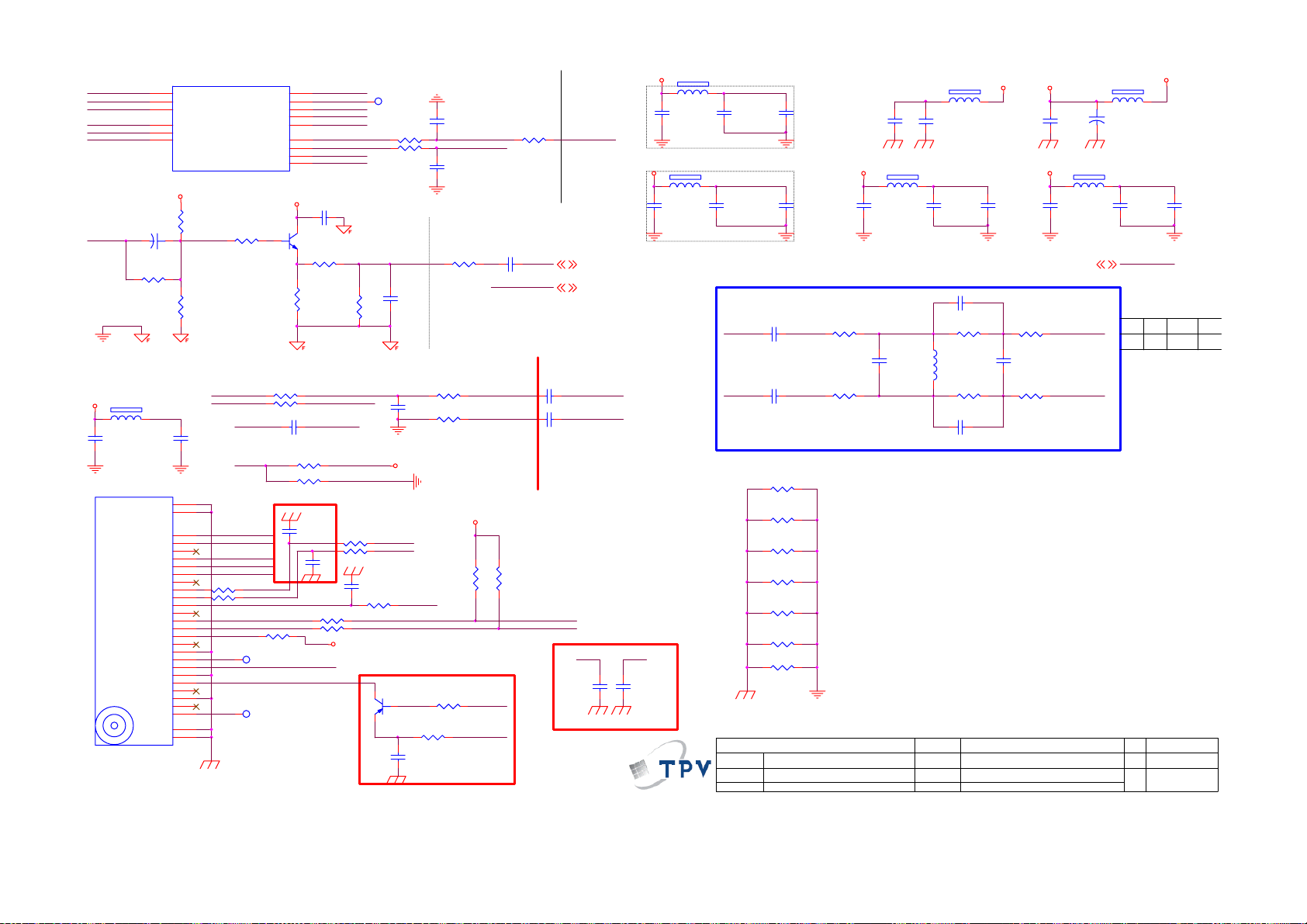
DVDD25_IFADC
DVSS25_IF ADC
FAT_IN+
FAT_INAVSS25_IFAD C
AVDD25_IFADC
NC/ 0R05 1/10W 5%
FB789
+5V_T
1 2
120R/500mA
C7945
100N 16V
TU5 01
TUN ER
TUNER
154
155
156
157
158
159
C7939
47UF 25V
R1124
C7946
100N 16V
SMD/0402
TH4
TH3
CVBS
AS_IF
SIF2
SIF1
+5V IF
DIF2
DIF1
IF_AGC
REF
SDA
SCL
GND
VP(TUN)
GND
RF_AGC
GND
Ant Pwr
RF_IO
TH2
TH1
U400B
DVDD25_IFADC
DVSS25_IF ADC
VIP_ATV
VIN_ATV
AVSS25_IFAD C
AVDD25_I FADC
+5V_TUN ER
+
+5V IF
28
27
24
23
22
NC
21
20
19
18
NC
17
16
15
14
13
12
11
As
10
NC
9
8
VT
7
6
5
4
NC
3
2
1
26
25
ATV_CVBS_OUTCVBS
AVDD33_D IG
AVDD33_SI F
RF_AGC
TUNER_DATA
TUNER_CLK
R1120
10K 1/10W 5%
R1121
10R 1/10W 5%
75R 1/10W 5%
R1126
33K 1/10W 5%
SIF2 MPX0P
R1128 0R05 1/16W R1129
SIF1
R1130 330R 1/16W 5%
NXP_DIF1
AS_IF
CVBS
AS_IF
SIF2
SIF1
+5V I F
NC/ 0R05OHM1/16W
NXP_DIF2
R765
NXP_DIF1
R766
NC/ 0R05OHM1/16W
SDA
SCL
AS_TUNER
1
TP777
RF_AGC_Tuner
1
TP779
DVB-T FQD1116ME/BH-TPV
AVDD33_DIG
143
142
AF
141
SIFN
140
SIFP
139
186
185
IF_AGC
MT5360BMU/B
C7944
TUNER_SD A1
184
TUN ER _SC L1
183
+5V_TUN ER
C7938
100N 16V
Q781
2SD2653K
R1122
75R 1/10W 5%
R1125
75R 1/10W 5%
3P3 50V
R1132 NC /0R05 1/10W 5%
R1133 0R05 1/10W
C771
39pF 50V
IF_AGC_LG IF_AGC
R7822 200R 1/16W 5%
R7824 200R 1/16W 5%
R7830NC/0R 05 1/10W 5%
+5V_T3
1 TP502
MPX0N
MPX0P
AVDD33_SI F
IF_AGCT
Near Tuner
R1127
NXP_DIF2
NXP_DIF1
NXP_DIF2
100OHM1/16W
R7831
R7832
100OHM1/16W
C772
39pF 50V
C778
47N16V
R7816
10K 1/10W
+5V_T3
C777
10K 1/16W 5%
R7813
R503
10K 1/10W
47PF 50V
C7941
47N16V
IF_AGC
C508
47N 16V
100R 1/16W 5%
Connected to Tuner GND
CVBS0P used GND
Near chip
R1123
sheilding
Near Tuner
0R05 1/ 10W
C7956
NC/ 15P 50V
ROUTE SYMMETRICALLY
+5V_T
SMD/0402
SMD/0402
Q784
NC/ BC857C
47N16V
DFAT_IN+
DFAT_IN-
100K 1/10W 5%
R7957
10K 1/10W
C7957
R1131
0R05 1/ 10W
R7820
R7958
+5V_TUN ER
4K7 1/10W 5%
CI_GPIO6
RF_AGC _P
R7814
0R05OH M1/16W
Near IC
C7940
47N16V
CVBS0P
ATV_CVBS_OUT
MPX0_TUN
MPX0_GND
R7821
4K7 1/10W 5%
TUNER_SD A1
TUN ER_ SCL 1
FB512
AV25
1 2
120R/500mA
C510
RF_AGC_P
CVBS0P 9 CI_GPIO615
ATV_CVBS_OUT 11
1uF/16V
FB501
AV25 AV33
1 2
120R/500mA
C553
1uF/1 6V
AVDD25_I FADC
C511
4.7UF 10V
AVSS25_IFAD C
C608
4.7U F 10V
DVSS25_IF ADC AVSS33_DIG
C512
100N 16V
SMD/0402
C545
100N 16V
SMD/0402
C550
100N 16V
+5V_T3
FB508
1 2
120R/500mA
C546
1uF/16V
FB509
1 2
220R/2000mA
C552
10U 10V
AVDD33_D IG
C547
4.7UF 10V
C586 NC/39pF J 50V
IF BPF
C791 10N 50V
NEAR 5361
C7942
10N 16V
SMD/0402
C7943
10N 16V
SMD/0402
SDA SCL
C782
100P 50V
7/6
MPX0N
C783
100P 50V
DFAT_IN-
DFAT_IN+
CLOSE TO MT5362
T P V ( Top Victory Electronics Co . , Ltd. )
絬 隔 瓜 絪 腹
Key Component
Date
FAT_IN+_P
C792 10N 50V
FAT_IN-_N
R7940
0R05 1/4W
R7943
0R05 1/4W
R7946
0R05 1/4W
R7948
0R05 1/4W
R7950
0R05 1/4W
R7952
0R05 1/4W
R7954
0R05 1/4W
G3693-M01-X-X-1-090930
Tuner
R551
0R05 1/ 10W
R552
0R05 1/ 10W
C585
NC/56pF 50V
OEM MODEL
TPV MODEL
PCB NAME
R554
0R05 1/10W
L503
NC/0.33uH 10%
R555
0R05 1/10W
C587 NC/39pF J 50V
AOC B
19,22 C
715G3693
17 19Wednesday , September 30, 2009
Sheet
of
+5V_T
C548
100N 16V
0R05 1/ 16W
0R05 1/ 16W
+5V_T
AV33
R7905
C7843
NC/8.2pF 50V
R7906
C539
100N 16V
FB505
1 2
120R/ 500mA
C541
1uF/16V
FAT_IN+
FAT_IN-
FB506
220R/2000mA
1 2
+
C540
100uF 16V
AVDD33_SI FDVDD25_IFADC
AVSS33_SIF
C843
Size
Rev
称爹
C542
4.7UF 10V
CI_GPIO6
+5V_TUNER
C543
100N 16V
SMD/0402SMD/0402
PSCLGNXP
NC8.2P 8.2P
65
Page 66

9.2 Power Board
L19WB81&L22WB81 715G2783 2 7
!
1
BD901
GBU408
93G 50460900
3
!
SG901
SPARK GAP
!
!
620K 1/4W
R900
620K 1/4W
12
!
NR901
NTC R
61G 58 9T
t
!
C901
0.001uF/250VAC
+
-
4
L902
L
73L 174 40 HG
1
4
SPARK GAP
2
3
RV901
Varist or
C903
0.47UF
!
R902
R901
620K 1/4W
!
C902
0.001uF/250VAC
FG
3
12
!
2
SG902
R906
1K 1/4W
ZD903
P6KE440A
R941
100K 1/8W 1%
C923
470pF/25V
!
F901
FUSE
84G 56 4 B
ZD901
NC
C924
220pF
HS1
HEAT SINK(Q901)
1
2
+
C905
150uF450VAC
67G 41Z15115K
IC901
1
RT
2
COMP
3
CS
4 5
GND OUT
LD7575APS
56T 379107
R904
8K2 1/4W
R905
8K2 1/4W
8
HV
7
NC
6
VCC
C925
HS2
HEAT SINK (D904)
1
2
NC
C919
0.1uF
D90 9
LL4148
R90 7
10R 1/8W
D910
NC
HS3
HEAT SINK(D906)
1
2
C906
2200pF 2KV
D902
FR10 3
93G 6038T52T
+
C90 8
22uF/50V
R91 2
10R 1/8W
10K 1/8W
R922
200 1/8W
R931
NC
R938
R908
100K 2W
D901
FR107
R909
3.3R 1/4W
12
FB90 1
Jum per
!
Q901
STP10NK70ZFP
57G 667 21
R914
0.36R 2W
0.001uF/250V
!
T901
POWER X'FMR
80TL22T 5 L
4
5
6
3
2
!
IC903
PC123X2YFZOF
56G 139 3A
C931
C907
NC
FG
C900
NC
FG
R918
100R 1/4W
C921
0.001uF
R919
100R 1/4W
+
C930
680uF/10V
+
C917
1000uF/25V
+
C914
NC
R925
150R 1/8W
IC902
KIA431VLA
56G 158 12
R920
1
3
1
3
R935
100R 1/4W
R903
100R 1/4W
R934
100R 1/4W
12
R937
NC
ZD902
NC
100R 1/4W
D904
SP10100
93G 60267
2
C929
0.001uF
2
D906
YG906C2RSC
93G 64 53 F
8
7
12
11
10
9
43
+
C918
1000uF/25V
R924
1K 1/8W 5%
C912
0.022uF/25V
L904
3.5uH
C920
0.1uF
L903
3.5uH
R927
3K6 1/8W 1%
R928
0 1/8W
+
C922
470uF/25V
Q903
PMBS3904
57G 417 4
+
C915
470uF/16V
R929
43K 1/8W 1%
R930
2.43K 1/8W 1%
R940
150R 2W
C916
0.1uF
ON/OF F
+5V
ZD920
RLZ18B
R943
470R 1/8W
C932
0.001uF
DIM
+16V
C927
0.1uF
F902
Jum per
R936
1K 1/4W
Jum per
1
2
3
4
5
6
7
8
9
10
11
+16V
F903
+5V
CN90 2
CONN
CN901
SOCKET
66
Page 67

CN801
1
2
1
2
1
2
1
2
R847
NC
3
D809
1
BAV99
R849
0R05 1/10W
CONN
CN803
CONN
CN804
CONN
LV4
CN802
CONN
+16V
ON/OF F
5V
DIM
C803
NC
R813
470K 1/10W
R815
C804
NC
2.2uF/16V
R802
22R 1/8W
R814
NC
R816
10K 1/10W
0.01uF
C805
C806
1uF/16V
C819
68pF/3KV
R805
100R 1/10W
D801
LL4148
R806
100R 1/10W
D802
ZD802
RLZ5.6B
R817
1M 1/10W
R818
75K 1/10W
R819
C813
33NF
1 2
100K 1/10W
5K1 1/10W
R803
C801
0.047uF
IC801
1
DRV1
2
VDDA
3
TIME R
4
DIM
5
ISEN
SSTCMP
6
VSEN
7
OVPT
8 9
NC1 NC2
OZ9938GN
56G 608 10
R823
390R 1/10W 1%
PGND
DRV2
GNDA
CT
LCT
ENA
R824
6K2 1/10W 1%
SST
16
15
14
13
12
11
10
510R 1/10W
Q802
RK7002
RLZ5.6B
1 2
R825
ZD803
C802
0.047uF
R820
C807
0.01uF
CT
C814
390PF
R804
5K1 1/10W
R807
100R 1/10W
D803
LL4148
R808
100R 1/10W
D804
LL4148
R821
1M 1/10W
10K 1/10W
C808
Q803
RK7002
C815
0.047uF
R826
1M 1/10W
LL4148
R822
20K 1/8W 1%
C809
560pF
180K 1/10W
D805
LL4148
1000uF/25V
CT
SST
C810
0.047uF
+
C812
C811
0.1uF
3
3
3
Q805
AO4616
4
3
2
1
5
G
D
6
S
D
7
G
D
8
S
D
57T 600517
Q806
4
3
2
1
AO4616
57T 600517
D806
BAV70
D807
BAV70
D808
BAV70
5
G
D
6
S
D
7
G
D
8
S
D
1
2
1
2 LV2
1
2
R829
6K8 1/8W
R842
10K 1/10W
PT801
6
2
5
R828
6.2M 1/2W
R830
33K 1/8W
R843
10K 1/10W
80GL20T 33 DN
8
C816
22pF/6KV
C824
22pF/6KV
91
51K 1/10W
R838
1M 1/10W
R839
1M 1/10W
R840
1M 1/10W
R841
1M 1/10W
R845
R844
10K 1/10W
10K 1/10W
C817
2pF/6KV
C818
220pF
R836
R837
6K8 1/10W
LV1
LV3
LV4
R827
NC
LV1
LV2
L801
124
L
L802
124
L
LV3
0R05 1/10W
C823
NC
C820
68pF/3KV
3
3
C821
68pF/3KV
C822
68pF/3KV
R846
R848
NC
Q804
NC
2
67
Page 68

L26WB81 715G3425P01000003S
D904
ER-28S
2 6
R911
20K OHM 1/8W
C916
NC
B+_390V
R938
C924
0.001uF/250V
1N5408-E
10
L903
300uH
1
R932
10R 1/4W 5%
678
OUT
VCC
GND
INV
COMP
MOT
CS ZCD
123
4 5
R918 10K OHM 1/4W +-5%
C917
0.047uF
R905
1.5 MOHM +-5% 1/4W
VCC_1
R912
2K OHM 1/8W
C922
1uF
C943
0.1uF
C906
470pF/250V
IC901
FAN7529MX
C923
0.1uF
330K OHM 1/4W
T3.15AH
250V
CN903
WAFER
NR901
F901
FUSE
2
2
1
C902
680pF
R901
NTCR
1
+
-
4
N
L
RV901
NC
L902
3
13mH
C904
0.22uF/275V
R902
330K OHM 1/4W
L901
3
13mH
C901
0.47UF275V
1 2
3
FB901
1 2
BEAD
C913
0.1uF
BD901
KBJ608G
124
C903
680pF
R903
330K OHM 1/4W
124
CN901
SOCKET
300K OHM 1/4W
56K OHM 1/8W
3
VCC_1
C910
1uF/450V
+
C914
47uF/50V
1 2
R910
R917
D901
1N4007-E3/73
R904
1.5 MOHM +-5% 1/4W
R924
1M OHM 1/4W
R925
1M OHM 1/4W
R926
1M OHM 1/4W
R928
100K OHM 1/8W
3.6K OHM 1/8W
FB904
BEAD
D905
SCS140V
R913
33 OHM 1/4W
C912
56pF
C918
470NF 50V
1.5 MOHM +-5% 1/4W
R936
NC
Q925
KTA1273-Y- AT/ P
R935
1K OHM 1/4W
FB
FB903
1 2
BEAD
12
R914
10K OHM 1/8W
R915
470 OHM 1/8W +-5%
C915
220pF
R909
C921
0.1uF
R929
10K OHM 1/4W +-5%
Q924
DTC144WKA
C920
R942
0.01uF
51KOHM +-5% 1/8W
C944
220pF
D902
FMN-1106S
Q901
2SK4087LS
R916
0.15OHM2W
C919
NC
R941
10K OHM 1/4W +-5%
1
2
3
4 5
FB902
1 2
BEAD
C911
10NF1KV
R919
NC
R906
560KOHM +-5% 1/8W
IC903
BNO
OVP
COMP
VCC
(-)LATCH
OUT
CS GND
LD7523A
R920
680K OHM +-1% 1/4W
R921
680K OHM +-1% 1/4W
R922
680K OHM +-1% 1/4W
R923
13K OHM 1% 1/8W
B+
R934
1K OHM 1/4W
8
7
6
+
R945
1KOHM +-5% 1/4W
1R 1/8W 5%
C941
10uF/50V
R933
RV904
NC
R9211
100K OHM 1/4W
C939
1500pF1KV
D940
SARS01-V1
22 OHM 1/8W +-5%
C942
0.1uF
+
C907
0.1uF
R9212
100K OHM 1/4W
D906
SCS140V
R943
R988
NC
R948
0.1 ohm
C925
82uF M 450V
FB_1
100K OHM 1/4W
R9213
12
R989
NC
C909
0.01uF
2.4 OHM 1/ 4W
R9214
100K OHM 1/4W
R944
10K OHM 1/8W
B+_390V
B+
4.7M OHM 1/4W
R908
T902
POWER X'FMR
4
3
2
ER28S
Q903
STP10NK70ZFP
R946
0R43 5% 2W
B+
R937
Vcc_1
+
6
7
10
9
FB
43
D930
SARS01-V1
IC902
A6069H
4 5
FB/OLP VCC
3
GND
2
BR
D/ST
1
S/OCP
D/ST
R907
2.4 OHM 1/4W
10K OHM 1/8W
C937
10uF/50V
MTZJ T-72 16B
1 2
100 OHM 1/4W
100 OHM 1/4W
100 OHM 1/4W
R974
1K OHM 1/4W
12
IC970
EL817MA
10K OHM 1/8W
IC971
AZ431AZ-AE1
Q921
KTD1691P
R939
ZD901
R970
R971
31DQ10FC3
R952
R976
1500pF1KV
7
8
Vcc
D952
3
SP20100R
2
1
R953
100 OHM 1/4W
R975
3.9KOHM +-5% 1/8W
R9401
100K OHM 1/4W
C929
100K OHM 1/4W
+
C933
22uF/50V
+5VS
43
C970
0.001uF
D956
C960
0.001uF
C976
0.33uF
R9402
D903
1N4148
C908
0.1uF
R960
1K OHM 1/8W +-5%
12
IC951
EL817MA
Q950
PMBS3904
C971
0.001uF
D951 31DQ10F C3
C961
0.001uF
+12V
R978
24KOHM +-1% 1/8W
R980
NC
R9403
100K OHM 1/4W
R9404
100K OHM 1/4W
2.2 OHM 1/4W
Vcc
+
C931
100uF/50V
R961
1K OHM 1/8W +-5%
C956
0.1uF
+
C973
470uF 35V
R931
D935
AU02Z
C926
470pF/250V
+
C958
1000uF 25V
+24V
R987
27KOHM +-1% 1/4 W
R979
2KOHM +-1% 1/ 8W
R963
10K OHM 1/8W
L980
L
L951
L
1
2
3
4
5
PS_ON
T901
POWER X'FMR
EE22
+
C959
470uF/25V
+
6
7
9
10
C975
470uF 35V
FB_1
R972
2K2 1/4W 5%
R950
100 OHM 1/4W
R951
100 OHM 1/4W
3
1
43
R968
2K2 1/4W 5%
D950
SBT15006JST
2
R954
100 OHM 1/8W
12
IC950
EL817MA
C955
0.22uF/50V
IC952
AZ431AZ-AE1
R973
2K2 1/4W 5%
+
C953
330uF 16V
1K OHM 1/8W +-5%
R969
2K2 1/4W 5%
C950
0.001uF
C951
0.001uF
A5V
R955
1K OHM 1/8W +-5%
R956
1.0A
+12V
C977
0.1uF
R959
NC
A5V
+5VS
Q970
PMBS3904
L950
L
+5V
R957
10K 1/8W 1%
R958
9K1 1/8W 1%
R966
6.2KOHM +-5% 1/4W
R983
1K OHM 1/8W +-5%
C978
0.1uF
+
C954
470uF/16V
R967
6.2KOHM +-5% 1/4W
+12V
ZD951
MTZJ T-72 15B
1 2
D954
1N4148
R981
1K OHM 1/8W +-5%
R982
10K OHM 1/8W
ON/OFF
R990
NC
+24V
C974
0.1uF
PS_ON
+24V
ZD952
MTZJ T-72 27B
1 2
D955
1N4148
2.5A
+5V
CN902
1
2
PDIM
+12V
+24V
+5V
3
4
5
6
7
8
9
10
11
12
13
Wire Harness
1.0A
C979
0.1uF
68
Page 69

CN801
2
1
CONN
VS1
2
1
R808
100K 1/8W 5%
VS2
R813
15KOHM +-5% 1/8W
R815
10KOHM +-5% 1/8W
C817
4700pF/25V
VREF
D807
1N4148
D808
1N4148
C822
0.0047uF
CN802
CONN
C818
2U2 25V
R835
100K 1/8W 5%
C823
0.0047uF
Q801
SST2222A
Q802
SST2222A
Q804
RK7002
DR1
DR2
2.2uF 25V X7R
D802
SCS0520P
1 2
1 2
ON/OF F
PDIM
750K OHM 1/8W
820K 1/8W 5%
C803
D803
SCS0520P
R818
R822
B+_390V
T802
POWER X'FMR
1
4
75KOHM +-1% 1/4W
R830
1MOHM +-5% 1/4W
C812
1N 50V
VS1
VS2
R816
10
9
7
6
5
R837
390K OHM 1/4W
C811
330pF50V
R823
NC
1
D805
BAV70
2
R836 0.1 ohm
D801
SCS0520P
R802
100 OHM +-5% 1/8W
D804
SCS0520P
R807
100 OHM +-5% 1/8W
+12V
R817
3.3M OHM 1/14W
C814
0.0068uF
R826
1KOHM +-5% 1/8W
3
1M OHM 1/8W
C824
10nF
12
R831
10K OHM 1/4W +-5%
12
FQPF12N 60C
R832
10K OHM 1/4W +-5%
R819
47KOHM +-1% 1/4W
R828
Q810
470uF/25V
Q803
FQPF12N 60C
C805
0.001uF/ 1KV
C809
DR1
ZCS
C819
0.0056uF
0.001uF/ 1KV
+
C821
C802
1UF450V
T801
1
4
INVERTER X'FMR 10mH
C807
1UF450V
VREF
C810
100N 25V
1
DRV1
DRV2
2
GND
VIN
3
ZCS
VREF
4
RT1
ENA
5
CT
ADIM
6
LCT
TIME R
7
PDIM
SSTCMP
8 9
VSEN ISEN
IC801
OZ9976GN
0.001uF
6
5
7
8
IS2
100 OHM 1/8W
R814
27K OHM 1/4W
16
15
14
13
12
11
10
C820
56 OHM 1/4W
R809
C816
100N 25V
10KOHM +-5% 1/8W
IS1
R803
R810
56 OHM 1/4W
ZCS
DR2
R821
1M OHM 1/8W
C813
2.2uF 25V X7R
200K OHM 1/8W
R827
910 OHM +-1% 1/8W
R829
R804
56 OHM 1/4W
R811
56 OHM 1/4W
R824
3
C804
330P 50V
C808
330P 50V
VREF
1
D806
BAV70
2
C801
3pF 6KV
R805
56 OHM 1/4W
R812
56 OHM 1/4W
R820
1M 1/4W 5%
C815
1U 25V
51K 1/8W 5%
IS1
10K OHM 1/8W
R834
10K OHM 1/8W
IS2
R801
100K 1/8W 5%
R806
15KOHM +-5% 1/8W
C806
3pF 6KV
R825
R833
69
Page 70

L26WB81 715G3418P01000003M
D904
IN5408
ER-28S
10
D901
US1M
R904
100K OHM 1/8W
3.6K OHM 1/8W
2 6
R911
20K OHM 1/8W
C916
NC
B+_390V
R924
R925
R926
R927
NC
R928
L903
!
300uH
1
10R 1/8W 5%
8
6
OUT7VCC
GND
INV1COMP2MOT3CS
R918 10K OHM 1/8W
C917
0.047uF
1.5 MOHM +-5% 1/4W
VCC_1
R912
2K OHM 1/8W
C922
1uF
R938
FB902
BEAD
1 2
5
4
C943
0.1uF
R932
ZCD
R905
C923
0.1uF
IC901
FAN7529MX
D905
1N4148
R913
33 OHM 1/8W +-5%
C912
56pF
C918
0.47UF/ 25V
1.5 MOHM +-5% 1/4W
R936
NC
Q925
KTA1273
R935
1K OHM 1/8W +-5%
C928
0.001uF/250V
330K OHM 1/4W
!
!
!
2
CN903
NC
2
N
1
L
R901
330K OHM 1/4W
R902
!
!
3
RV902
NC
!
4
C904
0.22uF/275V
C902
680pF
!
!
3
!
4
C901
0.47uF
NR901
NTCR
F901
FUSE
!
CN901 SOCKET
1 2
C913
0.1uF
1
+
-
FB901
4
1 2
BEAD
RV901
NC
R903
330K OHM 1/4W
2
L902
13.0mH
1
2
L901
13.0mH
1
!
!
C903
680pF
BD901
KBJ608G
!
3
C910
1uF/450V
R910
300K OHM 1/8W
VCC_1
+
C914
47uF/50V
R917
56K OHM 1/8W
1.5 MOHM +-5% 1/4W
RV903
NC
750KOHM +-5% 1/4W
750KOHM +-5% 1/4W
750KOHM +-5% 1/4W
C924
NC
R914
10K OHM 1/8W
R915
470 OHM 1/8W +-5%
C915
220pF
R909
R929
10K OHM 1/8W
Q924
DTC144WKA
FB
C920
0.01uF
R942
51KOHM +-5% 1/8W
C921
0.1uF
C944
220pF
D902
FMN-1106S
C919
NC
C911
Q901
2SK4087LS
R916
0.15 OHM 2W
R941
10K OHM 1/8W
1
2
3
R919
NC
R906
510KOHM +-5% 1/8W
IC903
BNO
COMP
(-)LATCH
CS4GND
LD7523A
R920
680K OHM +-1% 1/4W
R921
680K OHM +-1% 1/4W
R922
680K OHM +-1% 1/4W
R923
13K OHM 1% 1/8W
R934
1K OHM 1/8W +-5%
8
OVP
7
VCC
6
OUT
5
RV904
NC
!
B+
R933
1R 1/8W 5%
+
C941
10uF/50V
R945
1KOHM +-5% 1/4W
+
1500pF2KV
C942
4.7K 1/8W
C925
82uF/450V
C939
D940
SARS01-V1
R948
0.47 ohm
C907
0.1uF
5.1KOHM +-5% 1/4W
R9211
100K OHM 1/4W
100K OHM 1/4W
R9212
100K OHM 1/4W
D906
1N4148
R943
22 OHM 1/8W +-5%
R944
10K OHM 1/8W
0.43 OHM +-5% 2WS
B+_390V
B+
FB_1
R9213
100K OHM 1/4W
R946
C909
0.1uF
R908
2.7 OHM 1/4W
R9475.1KOHM +-5% 1/4W R949
R9214
4.7M OHM 1/4W
!
T902
POWER X'FMR
4
3
2
ER28S
470pF/250V
Q903
STP10NK70ZFP
!
R9401
D930
SARS01-V1
D/ST
D/ST
Q921
R939
10K OHM 1/8W
ZD901
MTZJ T-72 16B
1 2
R970
NC
R971
NC
R952
100 OHM 1/4W
R974
1K OHM 1/4W
IC970
PC123X2YFZOF
R976
10K OHM 1/8W
IC971
AZ431AZ-AE1
C929
1500pF2KV
5
7
8
+
Vcc
43
!
D952
3
FMEN-230A
2
1
R953
100 OHM 1/4W
R975
3.9KOHM +-5% 1/8W
0.33uF
100K OHM 1/4W
R9402
100K OHM 1/4W
D903
1N4148
C933
22uF/50V
+5VS
R960
1K OHM 1/8W +-5%
12
IC951
PC123X2YFZOF
Q950
PMBS3904
C970
NC
D951
NC
C961
C960
0.001uF
0.001uF
C976
100K OHM 1/4W
100K OHM 1/4W
C908
0.1uF
C971
NC
+12V
R978
24KOHM +-1% 1/8W
R980
6K2 1/8W 5%
R9403
R9404
2.2 OHM 1/4W
Vcc
+
C931
100uF/50V
R961
1K OHM 1/8W +-5%
C956
0.1uF
+
+
D935
AU02Z
NC
+24V
R931
R963
10K OHM 1/8W
C973
C958
1000uF 35V
R987
NC
R979
NC
T901
POWER X'FMR
1
2
3
4
5
EE22
!
PS_ON
L980
NC
+
C975
NC
L951
L
+
C959
470uF/25V
B+
R937
IC902
A6069H
FB/OLP4VCC
3
GND
2
BR
1
S/OCP
R907
2.7 OHM 1/4W
Vcc_1
KTD1691
+
C937
10uF/50V
6
7
10
9
FB903
BEAD
C927
1 2
FB
12
43
R950
100 OHM 1/4W
R951
100 OHM 1/4W
6
3
7
9
10
D950
SBT15006JST
2
1
FB_1
12
43
!
R968
NC
R972
R973
2K2 1/4W 5%
2K2 1/4W 5%
T P V ( Top Victory Electr onics Co . , Ltd. )
絬 隔 瓜 絪 腹
Key Component
Date
R954
100 OHM 1/8W
IC950
PC123X2YFZOF
C955
0.22uF/50V
IC952
AZ431AZ-AE1
R969
NC
1.Power
+
C953
330uF 16V
A5V
R956
1K OHM 1/8W +-5%
1.0A
+12V
C977
0.1uF
C950
+5VS
0.001uF
C951
0.001uF
R955
1K OHM 1/8W +-5%
R959
NC
A5V
Q970
PMBS3904
+5V
R966
NC
L950
L
R957
10K 1/8W 1%
R958
10K 1/8W 1%
R983
1K OHM 1/8W +-5%
C978
0.1uF
OEM MOD EL
TPV MOD EL
PCB NAME
Sheet
+
C954
470uF/16V
R967
NC
+12V
ZD951
MTZJ T-72 15B
1 2
D954
1N4148
R981
1K OHM 1/8W +-5%
R982
10K OHM 1/8W
G3418P01000003M1090824
of
12Saturday , August 22, 2009
ON/OFF
+24V
1 2
ZD952
NC
2.5A
+5V
C974
0.1uF
CN902
PDIM
+24V
PS_ON
+5V
+24V
1
2
+12V
3
4
5
6
7
8
9
10
11
12
Wire Harness
95G 82512W522
HARNESS 12P(SCN )-12P(PLUG) 140MM
Wire Harness
1.0A
C979
NC
D955
NC
Custom
Size
Rev
P01
CHH MODEL
称爹
70
Page 71
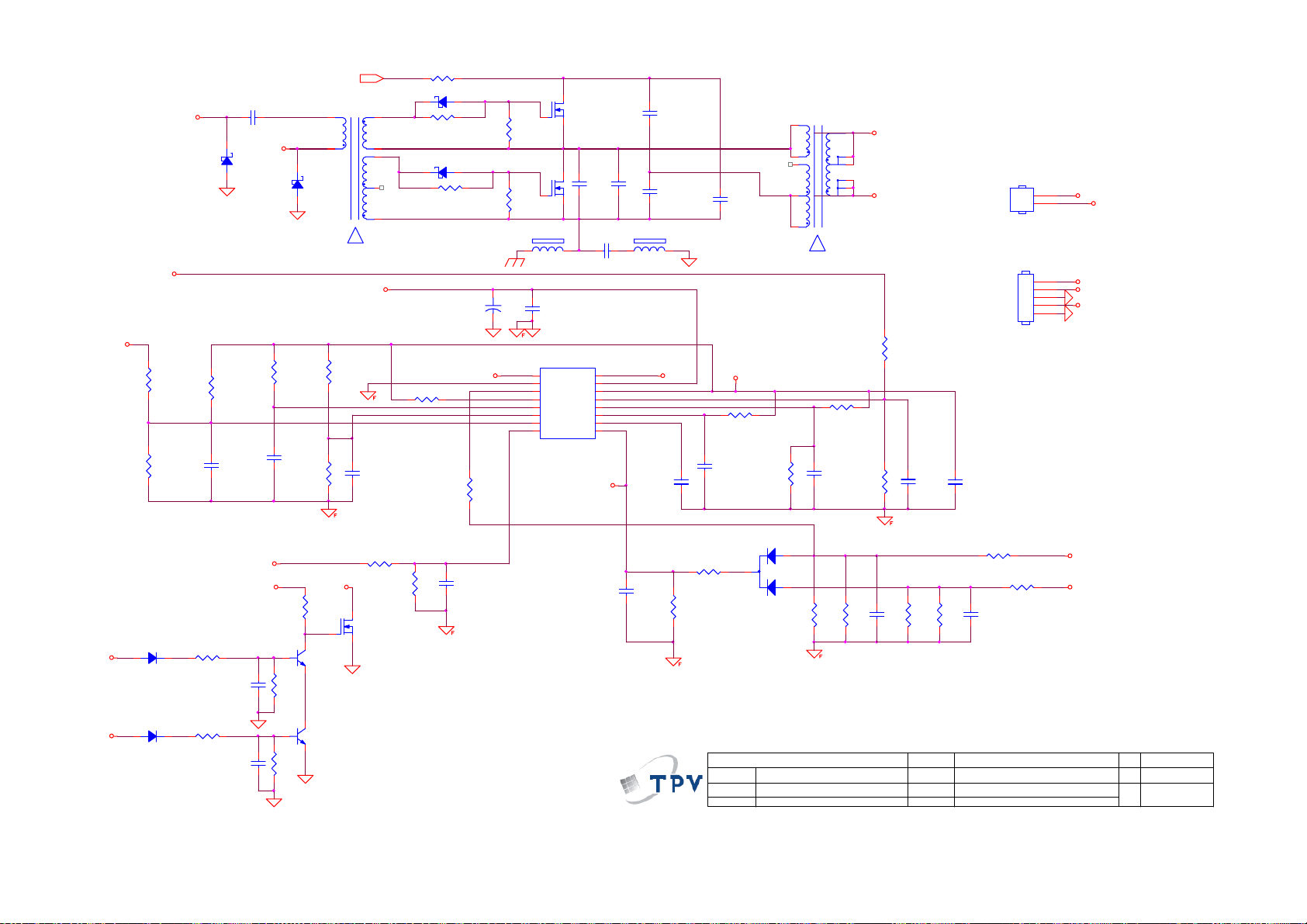
10
9
7
6
SCS0520P
5
47K OHM 1/8W +-1%
R801 0.1 ohm
D801 SCS0520P
12
R802
100 OHM 1/8W
D803
12
R803
100 OHM 1/8W
470uF/25V
R809
C805
R816
100 OHM 1/4W
STP9NK60ZFP
R832
10K OHM 1/4W +-5%
R833
10K OHM 1/4W +-5%
STP9NK60ZFP
1 2
+
1
2
3
4
5
6
7
Q801
Q802
FB904 BEAD
C806
0.1uF/ 50V
IC801
DRV1
GND
ZCS
RT1
CT
LCT
PDIM
VSEN8ISEN
OZ9976GN
DRV2
VIN
VREF
ENA
ADIM
TIME R
SSTCMP
C803
1000pF
C906
470pF/250V
16
15
14
13
12
11
10
9
ISEN
C801
1uF/450V
C822
1000pF
1uF/450V
1 2
FB905 BEAD
C812
0.047uF
C804
DR2DR1
ENA
C821
10nF
VREF
R811
2M OHM 1/8W
C809
1U 25V
51K OHM 1/8W +-5%
R814
T802
P:S=10:8
5
6
3
2
1
!
10K OHM 1/4W +-5%
100K OHM 1/4W
C811
0.01uF/ 25V
R810
12
11
10
9
8
7
TA
TB
R804
R815
51K 1/8W 5%
C813
4N7 50V
C814
2.2uF 25V X7R
CN801
CONN
CN802
WEAFER
1
L
N
TA
2
5
4
3
2
1
TB
VS
IS1
IS2
PDIM
10K OHM
NC
R807
R812
ON/ OFF
DR1
D802
SCS0520P
R808
NC
C802
2.2uF 25V X7R
1 2
SCS 0520P
C808
NC
DR2
D804
1 2
R805
75 KOHM + -1% 1/8W
R806
10K OHM
C807
330PF/50V
R813
2.7K OHM
B+_390V
1
4
T801
50:50:50
!
C810
NC
+12V
R824
22Saturday , August 22, 2009
C820
680PF/50V
of
100 OHM 1/8W
R827
100 OHM 1/8W
G3418P01000003M
IS1
IS2
Size
Rev
称爹
B
P01
CHH MODEL
R817
ISEN
Q804
PMBS3904
Q805
PMBS3904
1K OHM 1/4W
510KOHM +-5% 1/8W
Q803
RK7002
R819
C815
220pF
C816
0.001uF
VS
VREF
R820
100K OHM 1/8W
IS1
D806
1N4148
IS2
D807
1N4148
R828
10K OHM 1/8W
R830
10K OHM 1/8W
C817
1N 50V
C818
1N 50V
R829
1M OHM
R831
1M OHM
R818
330 OHM 1/8W +-5%
3
R821
10K OHM 1/8W
T P V ( Top Victory Electronics Co . , Ltd. )
絬 隔 瓜 絪 腹
Key Component
Date
D805
BAV70
240 1/8W 1%
02.Inv erter
1
2
R822
R823
NC
C819
680PF/50V
R825
240 1/8W 1%
OEM MO DE L
TPV MO DE L
PCB NAME
Sheet
R826
NC
71
Page 72

L26WB81 715G3631P02000003S
CN8802
1
TB
2
3
CONN
CN8803
CONN
1
2
3
TA
CN8801
6
5
4
3
2
1
Wire H arness
P1
P2
VS
P3
IS1
IS2
R8801
100OHM +- 5% 1/8W
R8802
100OHM +- 5% 1/8W
R8806
100OHM +- 5% 1/8W
510OHM +- 5% 1/8W
R8811
D8801
1N4148
D8802
1N4148
D8804
1N4148
R8814
510OHM +- 5% 1/8W
R8812
510OHM +- 5% 1/8W
R8804
10K OHM + -5% 1/8W
C8801
1N 50V
R8808
100KOHM
R8807
1K 1/8W
D8806
MTZJ T-72 5.1B
VS
R8805
100KOH M +-5% 1/8W
C8822
1N 50V
1GPI N1
1
GPIN2
6.8KO HM +-1% 1/8W
VS
C8802
5pF/6K V
D8821
1N4148
R8817
T880 1
POWER X'FMR
C8818
330P 50V
R8816
22 KOHM +-1% 1/8W
R8823
1K OHM +- 5% 1/8W
TA
POWER X'FMR
21
21
4
6
IS2
C8819
330P 50V
IS2
R8803
22 KOHM +-1% 1/8W
D8820 1N4148
R8813
6.8KO HM +-1% 1/8W
T880 2
4
6
IS1
C8803
5pF/6K V
R8818
1K OHM + -5% 1/8W
T880 7
1GPI N7
1
Sheet
C8808
5pF/6KV
3
POWER X'FMR
4
6
D8817
BAV99
3N9 50V
C8820
1
11Friday , Septem ber 25, 2009
21
C8821
3N9 50V
of
T880 8
POWER X'FMR
21
P3
C8809
5pF/6K V
715G3631-C
TB
4
6
Size
Rev
称爹
Custom
C
BBY MODEL
T880 3
POWER X'FMR
4
6
1GPI N3
1
GPIN4
C8804
3
2
5pF/6K V
3
D8809
BAV99
1
2
1
21
C8816
D8815
BAV99
3N9 50V
T880 4
POWER X'FMR
21
4
6
P1
C8805
5pF/6KV
C8817
3N9 50V
R8819
1K OHM + -5% 1/8W
GPIN6
3
2
T P V ( Top Victory Electronics Co . , Ltd. )
絬 隔 瓜 絪 腹
Key Component
Date
1GPI N5
1
D8813
BAV99
1
2
01.IN VERTER
POWER X'FMR
T880 5
4
6
P2
C8812
5pF/6K V
3
3N9 50V
1
T880 6
POWER X'FMR
21
4
21
6
C8813
5pF/6K V
C8824
D8819
C8825
BAV99
3N9 50V
2
R8820
1K OHM + -5% 1/8W
GPIN8
3
1
D8811
BAV99
2
OEM MOD EL
TPV MO D EL
PCB NAME
72
Page 73

L32WB81 715G3234P01H30003M
FB901
C902
680pF
330K OHM 1/4W
12
t
2
N
1
L
CN903
NC
R901
NR901
NTCR
F901
FUSE
1 2
2
L902
3
C904
0.47uF/275V
R902
330K OHM 1/4W
L901
3
13mH
C901
0.47uF/275V
RV901
NC
3
1 2
+
13mH
BEAD
C913
0.1uF
1
-
4
124
124
CN901
SOCKET
BD901
D10XB60
3
C903
680pF
R903
330K OHM 1/4W
300K OHM 1/4W
C910
1uF/450V
R910
VCC
+
C914
47uF/50V
56K OHM 1/8W
R917
D901
1N4007-E3/73
1.5M OHM 1/4W
100K OHM 1/8W
125
8
20K OHM 1/4W
R904
B+_390V
R928
67
L906
220uH
R911
8
INV1COMP2MOT3CS
C916
NC
R905
1.5M OHM 1/4W
R924
1M OHM 1% 1/4W
R925
1M OHM 1% 1/4W
R926
1M OHM 1% 1/4W
R964
2K OHM 1/8W
C922
1uF
D904
1N5408-E3/73
R932
10R 1/8W 5%
C912
100pF
5
6
ZCD
OUT7VCC
GND
IC901
FAN7529MX
4
R918 10K OHM 1/8W
C917
0.047uF
R909
1.5M OHM 1/4W
KTA1273-Y
C923
0.1uF
R985
4.7K OHM 1/8W
D902
FMN-1106S
D905
NC
R913
27 OHM +-5% 1/8W
R915
470 OHM 1/8W
C915
NC
C918
0.47uF/25V
C921
0.1uF
Q925
R929
10K OHM 1/4W
Q924
DTC144WKA
C943
0.047uF
R936
NC
R935
1K OHM 1/4W
4.7K OHM 1/ 8W
C911
NC
1
R914
10K OHM 1/8W
C919
NC
R906
560K 1/8W 1%
VCC
R938
R941
10K OHM 1/4W
R942
10K OHM 1/8W
2
3
R916
0.12OHM2W
1
2
3
Q901
STP20NM60FP
R919
NC
R937
4.7K OHM 1/ 8W
IC903
LUVP
Latch/ Plimit
CS/FB
GND4OUT
FAN7602BMX
FB903
1 2
BEAD
R920
680K OHM +-1% 1/4W
C925
NC
R921
680K OHM +-1% 1/4W
R922
680K OHM +-1% 1/4W
R923
15 KOHM +-1% 1/8W
8
VSTR
7
NC
6
VCC
5
C944
220pF
+
VCC
B+
C940
2.2NF500V
C935
2.2NF500V
C942
0.1uF
R933
1R 1/8W 5%
22 OHM 1/8W
R945
1KOHM +-5% 1/4W
R947
6.2K OHM 1/4W
R949
0.1 ohm
R948
0.1 ohm
C920
120uF M 450V
100K OHM 1/4W
US1M-E3/61T
+
10uF/50V
D906
1SS355
R943
R996
R997
100K OHM 1/4W
D940
C941
R944
10K OHM 1/8W
+
C937
10uF/50V
MTZJ T-7 2 15B
B+_390V
B+
KTD1691/P
ZD930
R998
100K OHM 1/4W
R999
100K OHM 1/4W
Q903
STP10NK70ZFP
R946
0.43 OHM 2W
B+
Q921
R939
10K OHM 1/4W
R962
4.7M OHM 1/4W
3
2
1
2.2 OHM 1/4W
R908
T902
POWER X'FMR
43
IC902
FB/OLP4VCC
GND
BR
S/OCP
A6069H
R907
2.2 OHM 1/4W
C905
470pF/250V
12
11
10
9
8
7
R974
1K OHM 1/4W
12
IC970
EL817MC
R976
10K OHM 1/4W
IC971
AZ431AZ-AE1
D/ST
D/ST
5
7
8
100 OHM 1/4W
3
1
100 OHM 1/4W
R975
3.9KOHM +-5% 1/8W
1 2
C907
0.1uF
5
6
3
2
1
C930
2200pF
D930
SARS01-V1
D903
1SS355
+
C933
10uF/50V
R973
100 OHM 1/4W
R970
D970
SP20100R
2
D972
3
SP20100R
2
1
R977
100 OHM 1/4W
R951
C976
0.33uF/50V
1 2
C957
1000pF
R940
100K 1W 1%
C934
0.1uF
C908
0.1uF
FB902
BEAD
C970
2200pF
+
C973
560uF/35V
C952
1000pF
R988
1.8K OHM 1/4W
D931
AU02Z
C924
0.001uF/250V
C972
2200pF
+
R931
C945
470UF M 35V
2.2 OHM 1/4W
C931
+
100uF/50V
C906
470pF/250V
L980
L
L951
R965
1.8K OHM 1/4W
L
1
2
3
4
5
T901
POWER X'FMR
43
C909
0.01uF
+
C975
470uF/35V
+
C946
470uF/25V
R967
1.8K OHM 1/4W
R980
NC
6
7
9
10
12
1.8K OHM 1/4W
R972
1.8K OHM 1/4W
R978
24K OHM 1% 1/8W
R979
2KOHM +-1% 1/8W
47 OHM 1/4W
R954
100 OHM 1/4W
IC950
EL817MC
C955
0.22uF/50V
1K OHM 1/8W
IC952
AZ431AZ-AE1
R984
R950
R952
47 OHM 1/4W
3
D950
SBT15006JST
2
+
1
C953
330uF 16V
A5V
R955
1K OHM 1/8W
R956
R959
NC
R971
1.8K OHM 1/4W
C948
0.1uF
R987
27KOHM +-1% 1/4W
R966
6.8K OHM 1/4W
T P V ( Top Victory Electronics Co . , Ltd. )
絬 隔 瓜 絪 腹
Key Component
Date
C950
1000pF
C951
L950
1000pF
L
R957
8.2KOHM +-1% 1/8W
R958
7.5 KOHM +-1% 1/8W
+24V
C949
0.1uF
+12V
A5V
R968
6.8K OHM 1/4W
G3234-P01-H30-X-1-090728
02.POWER
+24V
+
C954
470uF 16V
43
+12V
6.8K OHM 1/4W
R960
1K OHM
12
EL817MC
Q950
PMBS3904
ZD970
1 2
MTZJ T-72 30B
ZD952
MTZJ T-7 2 15B
Q970
PMBS3904
R969
IC951
R986
1K 1/8W 5%
6.8K OHM 1/4W
OEM MODEL
TPV MODEL
PCB NAME
Sheet
C947
0.1uF
C956
0.1uF
D971
1SS355
D951
12
1SS355
R983
1K OHM 1/8W +- 5%
C978
0.1uF
R989
715G3234P01H300030
23Monday, September 28, 2009
of
R961
10K OHM
R963
10K OHM
+5V
ON/OFF
PDIM
+12V
+24V
PS_ON
+5V
R981
100 OHM 1/8W
R982
1K OHM 1/8W + -5%
PS_ON
CN902
1
2
3
4
5
6
7
8
9
10
11
12
CONN
Custom
Size
Rev
1.0
称爹
73
Page 74

DR1
DR2
C803
2.2uF 25V X7R
D802
1 2
SCS0520P
D803
1 2
SCS0520P
ON/OF F
B+_390V
1
4
POWER X'FMR
1
4
T802
POWER X'FMR
10
9
7
6
5
T903
6
5
7
8
D801
SCS0520P
R802
100 OHM +-5% 1/8W
D804
SCS0520P
R807
100 OHM +-5% 1/8W
12
R831
10K OHM 1/4W +-5%
12
R832
10K OHM 1/4W +-5%
Q810
FQPF12N 60C
Q803
FQPF12N60C
C805
1000pF
C821
1000pF
VREF
C802
1uF/450V
1
4
C807
1uF/450V
T801
POWER X'FMR
6
5
7
8
IS2
100 OHM 1/8W
R814
NC
R809
IS1
R803
56 OHM +-5% 1/4W
R810
56 OHM +-5% 1/4W
ZCS
C801
3pF/6KV
C804
330P 50V
R804
56 OHM +-5% 1/4W
75 OHM +-5% 1/4W
C806
3pF/6KV
C808
330P 50V
R811
56 OHM +-5% 1/4W
R805
R812
75 OHM +-5% 1/4W
1
2 CN801
R801
82K 1/8W
VS1
R806
15KOHM +-5% 1/8W
R808
82K 1/8W
R813
15KOHM +-5% 1/8W
CONN
1
CN802
2
CONN
VS2
PDIM
750KOHM +-5% 1/8W
820KOHM +-5% 1/8W
R818
R822
R836
390KOHM +-5% 1/8W
R816
75KOHM +-1% 1/8W
R830
1MOHM +-5% 1/8W
C812
1N 50V
VS1
VS2
C811
330pF
1
D805
BAV70
2
R823
NC
+12V
R817
3.3MOHM1/8W
C814
6800PF 50V
R826
1KOHM +-5% 1/8W
3
1M OHM 1/8W
R819
27KOHM +- 1% 1/8W
R828
+
C809
470uF/25V
DR1 DR2
ZCS
C819
10N 50V
C810
100N 25V
1
DRV1
2
GND
3
ZCS
4
RT1
5
CT
6
LCT
7
PDIM
VSEN8ISEN
IC801
OZ9976GN
T P V ( Top Victory Electronics Co . , Ltd. )
絬 隔 瓜 絪 腹
Key Component
Date
16
DRV2
15
VIN
14
VREF
13
ENA
12
ADIM
11
TIMER
10
SSTCMP
9
C820
0.001uF
G3234-P01-H30-X-1-090728
03.INVER TER
74
C816
100N/50V
10KOHM +-5% 1/8W
R827
1.5KOHM +-5% 1/8W
R829
R821
1M OHM 1/4W
C813
2.2uF 25V X7R
R824
200KOHM +-5% 1/8W
3
OEM MO DE L
TPV MODEL
PCB NAME
Sheet
VREF
R820
1MOHM +-5% 1/4W
C815
100N 50V
51KOHM +-5% 1/8W
IS1
10K OHM 1/8W
1
D806
BAV70
2
R834
IS2
10K OHM 1/8W
715G3234P01H300030
33Monday, September 28, 2009
of
R833
R825
VREF
1 2
D807
1N4148
1 2
D808
1N4148
R815
10KOHM +-5% 1/8W
C817
4700pF/25V
R835
100K OHM 1/8W
C822
0.047uF
2U2 25V
C823
0.047uF
Size
Rev
称爹
C818
Q801
PMBS3904
Q802
PMBS3904
Custom
1.0
Q804
RK7002
Page 75

L32WB81 715G3261P02000003S
FB901
1 2
BEAD
C901
1uF/520V
R904
0 OHM 1/8W
R923
NC
C903
0.33uF/50V
C902
0.047uF
D904
1N4007-E3/73
R927
2M OHM 1/4W +-5%
2M OHM 1/4W +-5%
SG902
EM230X(NC)
1
2
R907
10K OHM 1/8W
CY904
0.001uF/250V
C924
0.001uF/250V
R928
C974
R929
0.001uF
27KOHM +- 1% 1/8W
C976
0.1uF
24KOHM +-5% 1/8W
C990
4.7uF 50V
HS2
Heat-sink (Q90G6253-1)
HS4
Heat-sink (Q90G6084-3)
1
2
R954
NC
R926
2M OHM 1/4W +-5%
+
C977
10uF 50V
R931
+
R977
NC
SG901
EM230X(NC)
2
CN904
2
N
1
L
CONN(NC)
R903
330K OHM 1/4W
C922
330pF/250V
NR901
NTCR
F901
FUSE
4
BD901
U4KB80R
-+
1
RV901
Varistor
2
3
L902
10mH
1
4
R902
330K OHM 1/4W
330K OHM 1/4W
C921
0.47uF/275V
330pF/250V
2
3
L901
10mH
1
4
C920
0.47uF/275V
3
1 2
CN901
SOCKET
HS1
Heat-sink (Q90G6273-1)
1
2
HS3
Heat-sink (Q90G0001-1)
1
2
3
R901
C923
R921
200K OHM 1/4W
VCC_1
R950
1.5M OHM 1/4W
R978
NC
R979
NC
R980
NC
VCC_1
C972
0.1uF
R934
NC
HS5
Heat-sink (Q90G6084-3)
1
2
HS6
Heat-sink (Q90G6084-3)
1
2
+
236uH
C904
10uF 50V
C995
1KV 10nF
L903
C965
NC
D903
1N5408-E3/73
182
6
56K OHM 1/8W
ZD953
NC/TZX12C
C991
0.47uF/25V
7
5
R908
15KOHM1/4W
C906
56pF
8
C905
0.1uF
R920
12
R981
NC
C994
1U 25V
IC970
1
Vsen
2
Vcc
3
FB
4
GND
5
Css
6
OC
7
RC
8
Reg
RV9COM
SSC9502S
HS8
Heat-sink (Q90T6119-3-GP)
1
2
5
6
ZCD
OUT7VCC
GND
IC901
FAN7529MX
INV1COMP2MOT3CS
4
R910
470 OHM 1/4W
C907
1N 50V
D905
NC/1N4148
Q954
NC/2N7002E SPT
18
NC
17
NC
16
VGH
15
VS
14
VB
13
NC
12
NC
11
VGL
10
C992
1N 50V
HS7
Heat-sink (Q90G6084-3)
1
2
D902
FMY-1106S
R911
4.7 OHM +-5% 1/8W
R912
22 OHM 1/8W +-5%
FB
R982
NC
R983
NC
D970
1N4148
R937
47 OHM 1/8W
D971
1N4148
R936
47 OHM 1/8W
680 OHM +-5% 1/8W
C971
100pF
D901
1N4148
10KOHM +-5% 1/8W
1.5M OHM 1/4W
Q955
NC/2N7002E SPT
R992
2SK4100LS-T 7A/650V
10 OHM 1/8W
R993
2SK4100LS-T 7A/650V
10 OHM 1/8W
R933
HS9
Heat-sink (Q90G6084-3)
1
2
1 2
C911
1KV 10nF
R913
0.1OHM2W
R951
Q970
R938
10K OHM 1/8W
Q971
R935
10K OHM 1/8W
FB902
BEAD
1
R914
R919
R984
NC
R985
NC
D976
UF4007
R930
200 OHM 1/8W
R915
680KOHM1/4W
Q901
2
SPA20N60C3
3
R917
680KOHM1/4W
R918
13KOHM +-1% 1/8W
NC
R952
1.5M OHM 1/4W
VCC
R990
10 OHM 1/8W
C979
1U 25V
0.027uF 5% 1000V
R932
3.9K OHM 1/4W(NC )
R916
680KOHM1/4W
R953
620KOHM +-1% 1/8W
C973
10pF/3KV
C980
43
C926
0.001uF/250V
R925
0.1 ohm
+
C909
100uF M 450V
C950
0.47uF/25V
ZD970
MTZJ T-72 15B
1 2
POWER X'FMR
1
2
7
8
C993
CAP CER 100pF 1KV K Y5P
R942
6.2K OHM 1/4W
12
IC972
PC123X8YFZOF
C988
0.1uF/50V
IC973
AS431AZTR-E1
FB903
1 2
BEAD
T970
R943
1KOHM +-5% 1/8W
10
13
14
15
16
12
11
9
C910
1KV 10nF
R958
1.2OHM2W
R941
3.3K OHM 1/4W
R986
4.7 MOHM +-5% 1/4W
1
2
3
C955
1N 50V
FB
VCC_1
C966
10uF 50V
D972
3
FMEN-220A
2
1
D973
3
SBT15006JST
2
1
R944
0 OHM +-5% 1/8W
IC950
S/OCP
BR
GND
FB/OLP4VCC
A6069H
NC/MTZJ T-72 30B
+
C987
1U 50V
24V
C951
2200PF2KV
R987
4.7 MOHM +-5% 1/4W
8
D/ST
7
D/ST
5
ZD951
Q953
KTD1691/P
+
C981
1000uF 35V
+
C984
1000uF 25V
24V1
R945
51KOHM +-1% 1/8W
R946
1.96KOHM +-1% 1/8W
R956
100K OHM 1/4W
R975
100K OHM 1/4W
VCC
+
C953
0.1uF
1 2
R971
1K OHM 1/8W +-5%
24V1 24V
L971
3.0uH +-10%
L972
3.5uH
+
R947
NC
D954
1N4148
C952
22uF/50V
C985
220uF 25V
R948
NC
C989
NC
R974
100K OHM 1/4W
R976
100K OHM 1/4W
D950
FR107
+
R972
51 OHM 1/4W
62K OHM 1/8W
+
C982
470uF 35V
C986
NC
R949
11.5KOHM +-1% 1/8W
D953
AU02Z
C954
100uF 50V
R973
4.7 OHM +-5% 1/4W
ZD952
NC/MTZJ T-72 15B
1 2
D974
1N4148
12
ZD971
MTZJ 3 0B
C983
1U 50V
R991
1.5K OHM 1/4W
R957
C964
0.1uF/50V
T950
1
POWER X'FMR
2
3
4
5
Q952
2N3904S-RTK/PS
D975
1N4148
R939
5.1KOHM +-5% 1/4W
9
10
47 OHM +-5% 1/4W
6
7
47 OHM +-5% 1/4W
R963
470 OHM 1/4W
12
43
IC952
PC123X8YFZOF
C962
0.1uF/50V
IC951
AS431AZTR-E1
ZD973
1 2
MTZJ T-72 15B
FOR INVERTER
24V/6.231A
R940
5.1KOHM +-5% 1/4W
+12V
12V/1.5A
FB904
C925
1 2
BEAD
1000PF/250VAC
R959
R961
D956
SBT15006JST
R964
1K OHM 1/8W +-5%
C961
NC
R965
1KOHM +-5% 1/8W
+24V
R960
47 OHM +-5% 1/4W
R962
47 OHM +-5% 1/4W
3
2
1
R966
NC
+5V
+24V
C957
C956
2200pF
2200pF
L950
3.5uH
+
C958
330uF 16V
R968
2K49 1/8W 1%
R967
2K49 1/8W 1%
+12V
PS_ON
C960
470uF 16V
12
43
ZD950
1 2
MTZJ T-72 15B
DIM
INV ON/OFF
R989
NC
DET
R988
NC
+
IC953
PC123X8YFZOF
Q951
2N3904S-RTK/ PS
C963
1U 50V
R970
10K OHM 1/8W
5V/2.5A
R969
1K OHM 1/8W +-5%
CN902
1
2
3
4
5
6
7
8
9
10
11
12
CONN
CN903
1
2
3
4
5
6
7
8
9
10
11
12
13
CONN
+5V
PS_ON
75
Page 76

9.3 Key Board
715G3700K01000001S
VOL+
2.44V
VOL-
1.73V
CH+
1.04V
CH-
0.35V
CN001
CONN
C001
0.1uF 25V
KEY1
3
2
1
KEY2
1 2
ZD001
VPORT0603100KV05
R001
11K 1/10W 1%
SW001
SW
MENU
VPORT0603100KV05
ZD002
1 2
C002
0.1uF 25V
2.44V
R005
11K 1/10W 1%
SW005
SW
1.73V 1.04V
R002
4K3 1/10W 1%
SW002
SW
INPUT
R006
4K3 1/10W 1%
SW006
SW
R003
1K8 1/10W 1%
SW003
SW
POWER
R007
1K8 1/10W 1%
SW007
SW
R004
470R 1/10W 1%
SW004
SW
CN001
SW007
Power
SW006
INPUT
SW005
MENU CH+
SW004
SW003 SW002
CH-
SW001
VOL-
VOL+
T P V ( Top Victory Electronics Co . , Ltd. )
絬 隔 瓜 絪 腹
Key Component
Date
G3700-K0A-000-0010-1-090615
Monday, June 15, 2009
76
OEM MOD EL
TPV MODEL
PCB NAME
Sheet
AOC
715G3700-K0A-000-001001. KEY PAD
of
11
Size
Rev
称爹
A
B
Page 77

9.4 IR Board
L19WB81&L22WB81 715G3725R01000004L
R201 33R 1/10W 5%
4
LED201
LED
G
2
CN201
CONN
R202 33R 1/10W 5%
3
1
R
67
1
2
3
4
5
GREEN
RED
3.3V
C201
100PF 50V
R203 33R 1/10W 5%
R204 33R 1/10W 5%
R205 3.3K 1/10W
C202
10U 10V
C203
0.1UF50V
U201
1
VOUT
2
GND
3
VCC
KSM-2003TN2E
T P V ( Top Victory Electronics Co . , Ltd. )
絬 隔 瓜 絪 腹
Key Component
Date
G3725-R0A-000-0040-1-090615
01.LED/IR
OEM MODEL
TPV MODEL
PCB NAME
Sheet
77
715G3725R01000004L
of
11Wednesday , June 17, 2009
Size
Rev
称爹
Custom
A
Page 78

L26WB81&L32WB81 715G3774R01000004S
R201 33R 1/10W 5%
LED201
LED
4
G
2
CN201
CONN
R202 33R 1/10W 5%
3
1
R
67
1
2
3
4
5
GREEN
RED
3.3V
C201
100PF K 50V
R203 33R 1/10W 5%
R204 33R 1/10W 5%
R205 3.3K 1/10W
C202
10U 10V
C203
0.1U F50V
U201
1
VOUT
2
GND
3
VCC
KSM-2003TN2ES1
T P V ( Top Victory Electronics Co . , Ltd. )
絬 隔 瓜 絪 腹
Key Component
Date
G3774-R0A-000-0040-1-090714
01.LED/IR
OEM MODEL
TPV MODEL
PCB NAME
Sheet
78
715G3774-R0A-000-0040
of
11Tuesday , July 14, 2009
Size
Rev
称爹
Custom
A
Page 79

10. Exploded View
L19WB81
79
Page 80

L22WB81
80
Page 81

L26WB81
81
Page 82
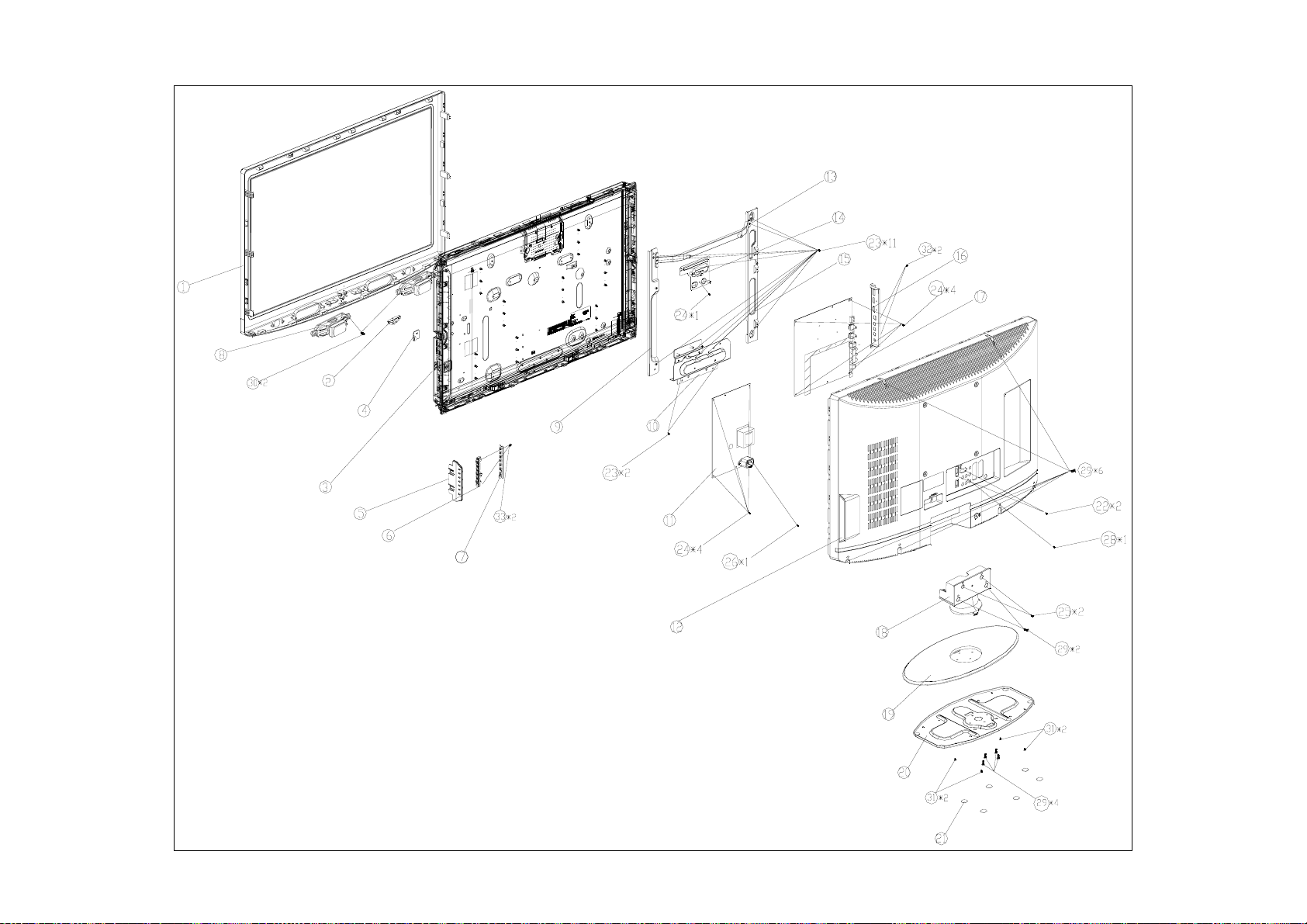
L32WB81
82
Page 83

Exploded Parts List
L19WB81
No. Description Q’ty
1 BEZEL 1 S1 SCREW FOR PB/AC SOCKET 0D1G1730 10120 1
2 IR LENS-A2 1 S2 SCREW FOR PANEL/MAIN FRAME 0M1G 130 6120 4
3 REAR COVER 19" 1 S3 SCREW FOR PB/MAIN FRAME 0Q1G 340 8106 CR3 2
4 STAND 1 S4 SCREW FOR MB/AC SOCKET 0M1G1730 8120 4
5 BASE_S1 1 S5 SCREW FOR SPEAKER/BEZEL 0Q1G1830 6120 4
6 MAINFRAME 19" 1 S6 SCREW FOR HINGE BKT/BEZEL 0Q1G1840 10120 2
7 BKT-VESA 1 S7 SCREW FOR KEY BOARD 0Q1G 930 6120 2
8 LOWCOST-2K8-19-SIDE-BKT 1 S8 SCREW FOR REAR COVER/MAIN FRAME 0M1G 930 10 47 CR3 2
9 LOWCOST-SHIELD-IO 1 S9 SCREW FOR REAR COVER/BEZEL 0Q1G 940 10 47 CR3 2
10 LOWCOST-2K8-19-SHIELD-TOP 1 S10 SCREW FOR STAND/HINGE AM1G1740 10225 CR3 3
11 LOWCOST-2K8-19-SHIELD-BOT 1 S11 SCREW FOR REAR COVER/HINGE/HINGE BKT AM1G1740 12225 CR3 3
12 HINGE ASS'Y 1 S12 SCREW FOR REAR COVER/RCA 0Q1G 930 8 47 CR3 1
13 FOOT 1 S13 SCREW FOR HDMI/BKT 0M1G 930 8 47 CR3 2
L22WB81
No. Description Q'ty
1 BEZEL 1 15 SCREW FOR MAIN BOARD/MAIN FRAME 0D1G1730 8120 4
2 IR LENS 1 16 SCREW FOR POWER BOARD/MAIN FRAME 0D1G1730 10120 1
3 KEY COVER 1 17 SCREW FOR PANEL/MAIN FRAME 0M1G 130 6120 4
4 STAND 1 18 SCREW FOR MAIN BOARD/REAR COVER 0M1G 930 8 47 CR3 2
5 BASE 1 19 SCREW FOR REAR COVER/MAIN FRAME 0M1G 940 10 47 CR3 2
6 BUTTON_FUNC 1 20 SCREW FOR KEY BOARD/BUTTON_FUNC 0Q1G 930 6120 2
7 REAR COVER 1 21 SCREW FOR MAIN BOARD/REAR COVER 0Q1G 930 8 47 CR3 1
8 HINGE ASS'Y 1 22 SCREW FOR MAIN BOARD/SIDE COVER 0Q1G 930 8 47 CR3 1
9 MAINFRAME 1 23 SCREW FOR BEZEL/REAR COVER 0Q1G 940 10 47 CR3 2
10 LOWCOST-2K8-19-SIDE-BKT 1 24 SCREW FOR BEZEL/SPEAKER 0Q1G1830 6120 4
11 LOWCOST-SHIELD-IO 1 25 SCREW FOR BEZEL/MAIN FRAME 0Q1G1840 10120 2
12 LOWCOST-2K8-19-SHIELD-TOP 1 26 SCREW FOR REAR COVER/MAIN FRAME/HINGE ASS'Y AM1G1740 10225 CR3 3
13 BKT-VESA 4 27 SCREW FOR STAND/HINGE AM1G1740 12225 CR3 3
14 LOWCOST-2K8-19-SHIELD-BOT 1
No. Description Part No.
S14 SCREW FOR REAR COVER SIDE/RCA 0Q1G 930 8 47 CR3 2
No. Description Part No. Q'ty
Q'ty
83
Page 84

L26WB81
Item Description Q'ty
1 BEZEL 1 4 SCREW 001G6021 1 2
2 LENS_POWER&IR FOR A2 1 5 SCREW 0Q1G 930 8 47 CR3 4
3 IR BOARD 1 7 SCREW (M4X6) 0M1G 940 6120 5
6 PANEL 1 9 SCREW (M4X6) 0M1G 940 6120 2
8 26BKT-BASE-SUPPORT 1 11 SCREW 0D1G 930 6120 3
10 26BKT-VESA 1 13 SCREW 0D1G 930 6120 3
12 26BKT-PCB-HOLDER-TOP 1 15 SCREW 0M1G1730 8120 4
14 26BKT-PCB-HOLDER-BTM 1 16 SCREW 0M1G1730 8120 1
18 COVER_FUNC 1 17 SCREW 0M1G1730 8120 4
19 BUTTON_FUNC 1 20 SCREW 3X6MM 0Q1G 930 6120 2
21 KEY BOARD 1 24 SCREW 0Q1G 130 8 47 CR3 2
22 BKT-VESA-BTM 1 25 SCREW 0Q1G 930 8 47 CR3 1
23 REARCOVER_26_NXP 1 26 SCREW 0M1G 930 6 47 CR3 2
28 HINGE 1 27 SCREW 0Q1G 940 14 47 CR3 8
29 BASE_S1 1 30 SCREW AM1G1740 10125 3
31 PLALE BKT 1 32 SCREW 0Q1G 940 30 47 CR3 3
33 SCREW 0M1G 140 10 47 CR3 1
34 SCREW 0M1G1740 10 47 CR3 2
Item Description Part No. Q'ty
84
Page 85

L32WB81
No. Description Q'ty
1 BEZEL 1
2 LENS_POWER&IR FOR A2 1 23 SCREW 0D1G 940 6120 13
3 PANEL 1 24 SCREW 0D1G1730 8120 9
4 IR BOARD 1 25 SCREW 0M1G 940 10 47 CR3 2
5 COVER_FUNC 1 26 SCREW 0M1G1730 10120 1
6 BUTTON_FUNC 1 27 SCREW 0Q1G 930 8 47 CR3 4
7 KEY BOARD 1 28 SCREW 0Q1G 930 8 47 CR3 1
8 SPEAKER 2 29 SCREW 0Q1G 940 14 47 CR3 8
9 PANEL-BKT-SUPPORT-L 1 30 SCREW 0Q1G1840 8 47 CR3 2
10 BKT-SUPPORT 1 31 SCREW 0Q1G 130 8120 4
11 POWER BOARD 1 32 SCREW 0Q1G 330 8 47 CR3 2
12 REAR COVER 1 33 SCREW 3X6MM 0Q1G 930 6120 10
13 BKT-VESA-TOP 1
14 BKT-PCB-MIDDLE 1
15 32BKT-PCB-HOLDER-R 1
16 26BKT-SIDE-IO 1
17 MAIN BOARD 1
18 HINGE ASS'Y 1
19 BASE 1
20 BKT-BASE-PLATE-A1-BIG 1
21 RUBBER FOOT 6
No. Description Part No. Q'ty
22 SCREW 0D1G 930 8 47 CR3 2
85
Page 86

11. BOM List
Note: The parts information listed below are for reference only, and are subject to change without notice. Please go
to http://cs.tpv.com.cn/hello1.asp
L19WB81 E199M2NBW8G12N
Location Part No. Description Remark
050G 600 2 HANDLE1
050G 600 3 HANDLE2
E09502 095G8014 4D 60 HARNESS 4P 200/350MM 2nd source
E09502 095G8014 4X 60 HARNESS 4P 200/350MM
705TQ949001 COMSUPTIVE ASS'Y-A4
Q50T 500523 CABLE TIE
Q41G32MV61514A MANUAL
Q41G783061524A WARRANTY CARD
Q41G78SV615 6A MANUAL
Q45G 76 28 RN R PE BAG MANUAL
040G 58162435A P/N LABEL FOR MANUAL PE BAG
036T 600 18111 NONWOVEN FABRTC
036T 600 18121 GP NONWOVEN FABRTC
036T 600 18127 GP NONWOVEN FABRTC
052G 1207 A CONDUCTIVE TAPE 45MM *25MM *0.08MM
052G 1211 B CONDUCTIVE TAPE 85MM *40MM *0.09MM
089G404A18N IS POWER CORD
092TB1JX1A3WGM BATTERY FOR ALL EXPORT MODE LR03
E09501 095G801830D191 HARNESS 30P-30P 260MM
E09501 095G801830X191 HARNESS 30P-30P 260MM 2nd source
098GRABDTNT J REMOTE CONTROL
0D1G1730 8120 SCREW
0M1G 130 6120 SCREW M3X6
0M1G 930 8 47 CR3 SCREW
0M1G 930 10 47 CR3 SCREW
0Q1G 930 8 47 CR3 SCREW
0Q1G 930 8120 SCREW
0Q1G 940 10 47 CR3 SCREW
0Q1G1840 10120 SCREW
705TQ9SC907 MAIN BOARD ASS'Y
0Q1G 930 8 47 CR3 SCREW
0Q1G 930 8 47 CR3 SCREW
756TQ9CB 2B104 01 MAIN BOARD-CBPF92HBA3S
U402 056G1133 34 M24C02-WMN6TP
U715 056G1133 34 M24C02-WMN6TP
U201 056G113353A IC M24C32-WMN6T SO-8 ST
U302 056G1133923 1 IC MX25L4005AM2I-12G SOP-8
U301 056G1133945 IC HY27US08281A-TPCB TSOP48
SMTF-U302 100TIKM9002B11 MCU ASS'Y-056G1133923 1
CBPF-U301 100TIKM9003B11 MCU ASS'Y-056G1133945
SMTF-U201 100TIKM9004B11 MCU ASS'Y-056G113353A
SMTF-U715 100TIKM9A01B1E MCU ASS'Y-056G1133 34
SMTF-U402 100TIKM9V01B1E MCU ASS'Y-056G1133 34
A15T0844101CKD LOWCOST-2K8-19-SIDE-BKT
for the latest information.
86
Page 87

040G 45762412B CBPC LABEL
CN501 033G3802 4B Y L CONN 2.0 4P
CN750 033G8027 30 WAFER 30P 2.0MM DIP DUAL ROW
CN100 033T327812D WAFER 12P PLUG
CN203 033T3802 3E X WAFER 2.0MM 3P
CN501 033T3802 4B Y CONNECTOR
CN391 033T380210B Y CONNECTOR
044G3231508512 GASKET_ELECTRIC
C149 067G215C4714HV EC 470UF 25V 10*13
C279 067G215C4714HV EC 470UF 25V 10*13
C149 067G215C4714RV EC ZLH 470UF 25V 10*12.5
C279 067G215C4714RV EC ZLH 470UF 25V 10*12.5
C630 067G215D4714KV
C684 067G215D4714KV
C592 067G215H221 3C EC 220UF 16V SY 8X7MM
C593 067G215H221 3C EC 220UF 16V SY 8X7MM
C583 067G215S3316KV EC 330UF M 35V 10*12MM
C584 067G215S3316KV EC 330UF M 35V 10*12MM
C143 067G215Y4713NV KY16VB470M-CC3 8*15MM
C134 067G215Y4713NV KY16VB470M-CC3 8*15MM
C125 067G215Y4713NV KY16VB470M-CC3 8*15MM
C143 067G215Y4713RV LOW E.S.R 470UF +-20% 16V
C134 067G215Y4713RV LOW E.S.R 470UF +-20% 16V
C125 067G215Y4713RV LOW E.S.R 470UF +-20% 16V
L601 073G 253178 L CHOKE COIL 22UH+-25% CC-005184
L600 073G 253178 L CHOKE COIL 22UH+-25% CC-005184
CN407 088G 78 13934 C RCA JACK 1*3 Y/W/R AV3-8.4-13-1
CN407 088G 78 13934 YG RCA JACK 1*3 Y/W/R RCA-314E-011
CN502 088G 30211K PHONE JACK 5PIN
CN201 088G 352 2 YG USB CONNECTOR USB4-01
CN201 088G 352 21CL USB CONN TYPE A
CN401 088G 35521U C SCART CONN. 21P V/T RGB21-V16-2011
CN401 088G 35521UYGO SCART CONN. 21P V/T RC-2119-02
CN701 088G 500903 P PCMCIA CONN. CPC-ALNSCH0
CN403 088T 78 1360C RCA JACK 1*3 G/BL/R V/A
CN404 088T 78 13935 S RCA JACK 1*3 W/R/B V/A 2PJ1535-001111
CN404 088T 78 13A35 YG RCA JACK 1*3 W/R/B V/A RCA-346D-01
CN403 088T 78 13A36 YG RCA JACK 1*3 G/BL/R V/A RCA-346D-02
CN405 088T 30252C PHONE JACK 3.5MM 3P V/A GREEN
CN405 088T 302A17 YG PHONE JACK 3.5MM 3P V/T GREEN
CN406 088T 35315FVSC D-SUB 15PIN VERTICAL CONN WITH SCREW
CN406 088T 35315FVSD D-SUB 15PIN VERTICAL CONNECTOR
X202 093G 22923 C CRYSTAL 54M 10P HC-49S
TU501 094G DVB T 9P TUNER DVB-T FQD1116ME/BH-AOC
A85T0215101 LOWCOST-2K8-19-SHIELD-TOP
A85T0216101 LOWCOST-2K8-19-SHIELD-BOT
C752 067G 2151014PT
C7903 067G 3051007CT EC 10UF/50V KM 5*11MM
C7827 067G 3051012CT EC 100UF 10V KM 5X11MM
C619 067G 3051012CT EC 100UF 10V KM 5X11MM
C464 067G 3051012CT EC 100UF 10V KM 5X11MM
E.C 105℃ CAP 470UF M 25V ED SERIES
E.C 105℃ CAP 470UF M 25V ED SERIES
EC 105℃ CAP 100UF M 25V
87
Page 88

C228 067G 3051012CT EC 100UF 10V KM 5X11MM
C161 067G 3051012CT EC 100UF 10V KM 5X11MM
C132 067G 3051012CT EC 100UF 10V KM 5X11MM
C131 067G 3051012CT EC 100UF 10V KM 5X11MM
C268 067G 305220 3T 22UF +-20% 16V
C114 067G 3053312CT EC 330UF 10V KM 6.3X11MM
C698 067G 3053313PT E.C 330UF M 16V 8*12
C642 067G 305470 4T CAP EC 47UF/25 M 5*11 105C DI
C7823 067G215A4712KT EC 470UF 10V 8*12.5MM
C7824 067G305S4712CT EC 470UF 10V KW 8X9MM
C7939 067G515A4704CT EC 47UF 25V GF 5*11MM
C697 067G515A4704CT EC 47UF 25V GF 5*11MM
C695 067G515A4704CT EC 47UF 25V GF 5*11MM
U158 056G 1331PH IC LD1117S18 SOT-223
U105 056G 379115 IC AP1538SG-13 SOP-8L
U400 056G 562283 IC MT5360BMU/B LQFP-256
U152 056G 563129 IC AME8810-AEGTZ 0.6A/3.3V SOT-223
U203 056G 563143 IC G1084T43UF TO-252
U711 056G 581 9 IC G5250K1T1U SOT23-5
U200 056G 615 67 IC NT5TU32M16CG-25C 512MB BGA-84
U406 056G 643 35 IC MAX809STRG 2.93V SOT23-3
U310 056G 662 10 IC RCLAMP0524P.TCT
U402 056G1133 34 M24C02-WMN6TP
U715 056G1133 34 M24C02-WMN6TP
U201 056G113353A IC M24C32-WMN6T SO-8 ST
U302 056G1133923 1 IC MX25L4005AM2I-12G SOP-8
U301 056G1133945 IC HY27US08281A-TPCB TSOP48
U712 056T 563136 IC G78M12T45U TO-252
U707 056T 563949 IC LD39080PT-R PPAK
U104 056T 563951 IC LD1117ADT-TR DPAK
U153 056T 563951 IC LD1117ADT-TR DPAK
U157 056T 563956 IC AME5106AIHAADJZ SOP8
U605 056T 593 34 IC MT8292 QFN-48
U600 056T 616912 IC TDA8933BTW HTSSOP32
U713 056T 623904 IC TS5A3157DCKR SC70
U702 056T1126 40 IC MT8295AE LQFP-128
Q605 057G 417512 MMBT3906
Q101 057G 419513 BC847C
Q151 057G 419513 BC847C
Q767 057G 419513 BC847C
Q101 057G 477900 T TRA SIG SM BC847C (KEC0) R
Q151 057G 477900 T TRA SIG SM BC847C (KEC0) R
Q767 057G 477900 T TRA SIG SM BC847C (KEC0) R
Q607 057G 477904 T TRA BC847BW 100MA/45V SOT-323
Q601 057G 477904 T TRA BC847BW 100MA/45V SOT-323
Q502 057G 760900 DIGITAL TR DTC623TK SMT3
Q503 057G 760900 DIGITAL TR DTC623TK SMT3
Q602 057G 760900 DIGITAL TR DTC623TK SMT3
Q603 057G 760900 DIGITAL TR DTC623TK SMT3
Q769 057G 760900 DIGITAL TR DTC623TK SMT3
Q771 057G 760900 DIGITAL TR DTC623TK SMT3
88
Page 89

Q105 057G 763 34 FET AO4419 -9.7A/-30V SO-8
Q104 057G 7631PH FET POW SM SI5441DC(VISH)R
Q150 057G 7631PH FET POW SM SI5441DC(VISH)R
Q774 057T 417903 T TRA MMBT3904 200MA/40V SOT-23
Q775 057T 417903 T TRA MMBT3904 200MA/40V SOT-23
Q781 057T 419911 T TRA 2A/12V 2SD2653K SOT-346
TH201 061G 56A050 WT SMD PTC 0.5A KMC3S050RY 1206
R618 061G0402000 JT RST CHIPR MAX0R05 1/16W TZAI YUAN
R600 061G0402000 JT RST CHIPR MAX0R05 1/16W TZAI YUAN
R502 061G0402000 JT RST CHIPR MAX0R05 1/16W TZAI YUAN
R447 061G0402000 JT RST CHIPR MAX0R05 1/16W TZAI YUAN
R415 061G0402000 JT RST CHIPR MAX0R05 1/16W TZAI YUAN
R413 061G0402000 JT RST CHIPR MAX0R05 1/16W TZAI YUAN
R412 061G0402000 JT RST CHIPR MAX0R05 1/16W TZAI YUAN
R7959 061G0402000 JT RST CHIPR MAX0R05 1/16W TZAI YUAN
R662 061G0402000 JT RST CHIPR MAX0R05 1/16W TZAI YUAN
R696 061G0402000 JT RST CHIPR MAX0R05 1/16W TZAI YUAN
R771 061G0402000 JT RST CHIPR MAX0R05 1/16W TZAI YUAN
R772 061G0402000 JT RST CHIPR MAX0R05 1/16W TZAI YUAN
R773 061G0402000 JT RST CHIPR MAX0R05 1/16W TZAI YUAN
R7810 061G0402000 JT RST CHIPR MAX0R05 1/16W TZAI YUAN
R7877 061G0402000 JT RST CHIPR MAX0R05 1/16W TZAI YUAN
R7878 061G0402000 JT RST CHIPR MAX0R05 1/16W TZAI YUAN
R7879 061G0402000 JT RST CHIPR MAX0R05 1/16W TZAI YUAN
R7880 061G0402000 JT RST CHIPR MAX0R05 1/16W TZAI YUAN
R7905 061G0402000 JT RST CHIPR MAX0R05 1/16W TZAI YUAN
R7906 061G0402000 JT RST CHIPR MAX0R05 1/16W TZAI YUAN
R7935 061G0402000 JT RST CHIPR MAX0R05 1/16W TZAI YUAN
R7936 061G0402000 JT RST CHIPR MAX0R05 1/16W TZAI YUAN
R1052 061G0402000 JT RST CHIPR MAX0R05 1/16W TZAI YUAN
R1078 061G0402000 JT RST CHIPR MAX0R05 1/16W TZAI YUAN
R1081 061G0402000 JT RST CHIPR MAX0R05 1/16W TZAI YUAN
R1128 061G0402000 JT RST CHIPR MAX0R05 1/16W TZAI YUAN
R237 061G0402000 JT RST CHIPR MAX0R05 1/16W TZAI YUAN
R238 061G0402000 JT RST CHIPR MAX0R05 1/16W TZAI YUAN
R411 061G0402000 JT RST CHIPR MAX0R05 1/16W TZAI YUAN
R7814 061G0402000 JY RST CHIPR 0 OHM +-5% 1/16W YAGEO
R414 061G04021000FY RST CHIP 100R 1/16W 1%
R498 061G04021000FY RST CHIP 100R 1/16W 1%
R633 061G0402101 JT RST CHIP 100R 1/16W 5% TZAI YUAN
R621 061G0402101 JT RST CHIP 100R 1/16W 5% TZAI YUAN
R619 061G0402101 JT RST CHIP 100R 1/16W 5% TZAI YUAN
R450 061G0402101 JT RST CHIP 100R 1/16W 5% TZAI YUAN
R433 061G0402101 JT RST CHIP 100R 1/16W 5% TZAI YUAN
R214 061G0402101 JT RST CHIP 100R 1/16W 5% TZAI YUAN
R1123 061G0402101 JT RST CHIP 100R 1/16W 5% TZAI YUAN
R7831 061G0402101 JY RST CHIPR 100 OHM +-5% 1/16W YAGEO
R7832 061G0402101 JY RST CHIPR 100 OHM +-5% 1/16W YAGEO
R7964 061G0402101 JY RST CHIPR 100 OHM +-5% 1/16W YAGEO
R226 061G0402103 JT RST CHIP 10K 1/16W 5% TZAI YUAN
R7813 061G0402103 JT RST CHIP 10K 1/16W 5% TZAI YUAN
89
Page 90

R7902 061G0402104 JW RST CHIPR 100KOHM +-5% 1/16W WALSIN
R7960 061G0402104 JY RST CHIPR 100KOHM +-5% 1/16W YAGEO
R556 061G0402104 JY RST CHIPR 100KOHM +-5% 1/16W YAGEO
R209 061G0402151 JF RST CHIPR 150 OHM +-5% 1/16W FENGHUA
R501 061G0402152 JT RST CHIP 1K5 1/16W 5% TZAI YUAN
R441 061G0402152 JT RST CHIP 1K5 1/16W 5% TZAI YUAN
R7824 061G0402201 JT RST CHIP 200R 1/16W 5% TZAI YUAN
R7822 061G0402201 JT RST CHIP 200R 1/16W 5% TZAI YUAN
R7931 061G0402223 JT RST CHIP 22K 1/16W 5% TZAI YUAN
R634 061G0402223 JT RST CHIP 22K 1/16W 5% TZAI YUAN
R612 061G0402223 JT RST CHIP 22K 1/16W 5% TZAI YUAN
R460 061G0402273 JW RST CHIP 27K 1/16W 5% WALSIN
R459 061G0402273 JW RST CHIP 27K 1/16W 5% WALSIN
R458 061G0402273 JW RST CHIP 27K 1/16W 5% WALSIN
R457 061G0402273 JW RST CHIP 27K 1/16W 5% WALSIN
R456 061G0402273 JW RST CHIP 27K 1/16W 5% WALSIN
R455 061G0402273 JW RST CHIP 27K 1/16W 5% WALSIN
R454 061G0402273 JW RST CHIP 27K 1/16W 5% WALSIN
R453 061G0402273 JW RST CHIP 27K 1/16W 5% WALSIN
R206 061G0402330 JT RST CHIP 33R 1/16W 5% TZAI YUAN
R205 061G0402330 JT RST CHIP 33R 1/16W 5% TZAI YUAN
R1130 061G0402331 JT RST CHIP 330R 1/16W 5% TZAI YUAN
R371 061G0402331 JY RST CHIPR 330 OHM +-5% 1/16W YAGEO
R635 061G0402393 JW RST CHIP 39K 1/16W 5% WALSIN
R770 061G0402470 JW RST CHIP 47R 1/16W 5% WALSIN
R399 061G0402472 JT RST CHIP 4K7 1/16W 5% TZAI YUAN
R533 061G0402472 JT RST CHIP 4K7 1/16W 5% TZAI YUAN
R7930 061G0402472 JT RST CHIP 4K7 1/16W 5% TZAI YUAN
R699 061G0402472 JY RST CHIPR 4.7KOHM +-5% 1/16W YAGEO
R7961 061G0402472 JY RST CHIPR 4.7KOHM +-5% 1/16W YAGEO
R7963 061G0402472 JY RST CHIPR 4.7KOHM +-5% 1/16W YAGEO
R7965 061G0402472 JY RST CHIPR 4.7KOHM +-5% 1/16W YAGEO
R697 061G0402473 JW RST CHIP 47K 1/16W 5% WALSIN
R698 061G0402473 JW RST CHIP 47K 1/16W 5% WALSIN
R609 061G0402473 JY RST CHIPR 47KOHM +-5% 1/16W YAGEO
R625 061G0402473 JY RST CHIPR 47KOHM +-5% 1/16W YAGEO
R7962 061G0402473 JY RST CHIPR 47KOHM +-5% 1/16W YAGEO
R406 061G04025600FT RST CHIP 560R 1/16W 1%
R7894 061G0402561 JF RST CHIP 560R 1/16W 5% FENGHUA
R7895 061G0402561 JF RST CHIP 560R 1/16W 5% FENGHUA
R470 061G0402680 JT RST CHIP 68R 1/16W 5% TZAI YUAN
R471 061G0402680 JT RST CHIP 68R 1/16W 5% TZAI YUAN
R468 061G0402680 JT RST CHIP 68R 1/16W 5% TZAI YUAN
R436 061G0402680 JT RST CHIP 68R 1/16W 5% TZAI YUAN
R432 061G0402680 JT RST CHIP 68R 1/16W 5% TZAI YUAN
R428 061G0402680 JT RST CHIP 68R 1/16W 5% TZAI YUAN
R442 061G0402681 JW RST CHIP 680R 1/16W 5% WALSIN
R443 061G0402681 JW RST CHIP 680R 1/16W 5% WALSIN
R452 061G04026819FY RST CHIP 68.1R 1/16W 1% YAGEO
R451 061G04026819FY RST CHIP 68.1R 1/16W 1% YAGEO
R448 061G04026819FY RST CHIP 68.1R 1/16W 1% YAGEO
90
Page 91

R1053 061G0402750 JT RST CHIPR 75 OHM +-5% 1/16W TZAI YUAN
R1080 061G0402750 JT RST CHIPR 75 OHM +-5% 1/16W TZAI YUAN
R210 061G0402750 JT RST CHIPR 75 OHM +-5% 1/16W TZAI YUAN
R211 061G0402750 JT RST CHIPR 75 OHM +-5% 1/16W TZAI YUAN
R417 061G04027509FY RST CHIPR 75 OHM +-1% 1/16W YAGEO
R439 061G04027509FY RST CHIPR 75 OHM +-1% 1/16W YAGEO
R444 061G04027509FY RST CHIPR 75 OHM +-1% 1/16W YAGEO
R445 061G04027509FY RST CHIPR 75 OHM +-1% 1/16W YAGEO
R446 061G04027509FY RST CHIPR 75 OHM +-1% 1/16W YAGEO
R465 061G04027509FY RST CHIPR 75 OHM +-1% 1/16W YAGEO
R466 061G04027509FY RST CHIPR 75 OHM +-1% 1/16W YAGEO
R467 061G04027509FY RST CHIPR 75 OHM +-1% 1/16W YAGEO
R626 061G0402822 JY RST CHIPR 8.2KOHM +-5% 1/16W YAGEO
R628 061G0402822 JY RST CHIPR 8.2KOHM +-5% 1/16W YAGEO
R639 061G0402822 JY RST CHIPR 8.2KOHM +-5% 1/16W YAGEO
R641 061G0402822 JY RST CHIPR 8.2KOHM +-5% 1/16W YAGEO
R551 061G0603000 JF RST CHIPR MAX 0R05 1/10W FENGHUA
R552 061G0603000 JF RST CHIPR MAX 0R05 1/10W FENGHUA
R554 061G0603000 JF RST CHIPR MAX 0R05 1/10W FENGHUA
R555 061G0603000 JF RST CHIPR MAX 0R05 1/10W FENGHUA
R781 061G0603000 JF RST CHIPR MAX 0R05 1/10W FENGHUA
R783 061G0603000 JF RST CHIPR MAX 0R05 1/10W FENGHUA
R523 061G0603000 JT RST CHIP MAX 0R05 1/10W TZAI YUAN
R464 061G0603000 JT RST CHIP MAX 0R05 1/10W TZAI YUAN
R422 061G0603000 JT RST CHIP MAX 0R05 1/10W TZAI YUAN
R401 061G0603000 JT RST CHIP MAX 0R05 1/10W TZAI YUAN
R524 061G0603000 JT RST CHIP MAX 0R05 1/10W TZAI YUAN
R531 061G0603000 JT RST CHIP MAX 0R05 1/10W TZAI YUAN
R532 061G0603000 JT RST CHIP MAX 0R05 1/10W TZAI YUAN
R7921 061G0603000 JT RST CHIP MAX 0R05 1/10W TZAI YUAN
R724 061G0603000 JT RST CHIP MAX 0R05 1/10W TZAI YUAN
R715 061G0603000 JT RST CHIP MAX 0R05 1/10W TZAI YUAN
R714 061G0603000 JT RST CHIP MAX 0R05 1/10W TZAI YUAN
R713 061G0603000 JT RST CHIP MAX 0R05 1/10W TZAI YUAN
R707 061G0603000 JT RST CHIP MAX 0R05 1/10W TZAI YUAN
R706 061G0603000 JT RST CHIP MAX 0R05 1/10W TZAI YUAN
R705 061G0603000 JT RST CHIP MAX 0R05 1/10W TZAI YUAN
R614 061G0603000 JT RST CHIP MAX 0R05 1/10W TZAI YUAN
R613 061G0603000 JT RST CHIP MAX 0R05 1/10W TZAI YUAN
R611 061G0603000 JT RST CHIP MAX 0R05 1/10W TZAI YUAN
R608 061G0603000 JT RST CHIP MAX 0R05 1/10W TZAI YUAN
R1133 061G0603000 JT RST CHIP MAX 0R05 1/10W TZAI YUAN
R1131 061G0603000 JT RST CHIP MAX 0R05 1/10W TZAI YUAN
R1129 061G0603000 JT RST CHIP MAX 0R05 1/10W TZAI YUAN
R111 061G0603000 JT RST CHIP MAX 0R05 1/10W TZAI YUAN
R7937 061G0603000 JT RST CHIP MAX 0R05 1/10W TZAI YUAN
R1121 061G0603100 JT RST CHIP 10R 1/10W 5% TZAI YUAN
R201 061G06031001FT RST CHIP 1K 1/10W 1%
R202 061G06031001FT RST CHIP 1K 1/10W 1%
R760 061G0603101 JF RST CHIPR 100 OHM +-5% 1/10W FENGHUA
R342 061G0603101 JF RST CHIPR 100 OHM +-5% 1/10W FENGHUA
91
Page 92

R1076 061G0603101 JT RST CHIP 100R 1/10W 5% TZAI YUAN
R1068 061G0603101 JY RST CHIPR 100 OHM +-5% 1/10W YAGEO
R1069 061G0603101 JY RST CHIPR 100 OHM +-5% 1/10W YAGEO
R258 061G0603101 JY RST CHIPR 100 OHM +-5% 1/10W YAGEO
R259 061G0603101 JY RST CHIPR 100 OHM +-5% 1/10W YAGEO
R489 061G0603101 JY RST CHIPR 100 OHM +-5% 1/10W YAGEO
R7912 061G0603101 JY RST CHIPR 100 OHM +-5% 1/10W YAGEO
R7915 061G0603101 JY RST CHIPR 100 OHM +-5% 1/10W YAGEO
R7933 061G0603101 JY RST CHIPR 100 OHM +-5% 1/10W YAGEO
R793 061G0603102 JF RST CHIPR 1K OHM +-5% 1/10W FENGHUA
R7893 061G0603102 JF RST CHIPR 1K OHM +-5% 1/10W FENGHUA
R207 061G0603102 JF RST CHIPR 1K OHM +-5% 1/10W FENGHUA
R1163 061G0603102 JF RST CHIPR 1K OHM +-5% 1/10W FENGHUA
R1162 061G0603102 JF RST CHIPR 1K OHM +-5% 1/10W FENGHUA
R1159 061G0603102 JF RST CHIPR 1K OHM +-5% 1/10W FENGHUA
R1158 061G0603102 JF RST CHIPR 1K OHM +-5% 1/10W FENGHUA
R1062 061G0603102 JT RST CHIP 1K 1/10W 5% TZAI YUAN
R108 061G0603103 JF RST CHIPR 10K OHM +-5% 1/10W FENGHUA
R7957 061G0603103 JF RST CHIPR 10K OHM +-5% 1/10W FENGHUA
R1072 061G0603103 JT RST CHIP 10K 1/10W 5% TZAI YUAN
R1075 061G0603103 JT RST CHIP 10K 1/10W 5% TZAI YUAN
R1120 061G0603103 JT RST CHIP 10K 1/10W 5% TZAI YUAN
R7913 061G0603103 JY RST CHIPR 10KOHM +-5% 1/10W YAGEO
R677 061G0603103 JY RST CHIPR 10KOHM +-5% 1/10W YAGEO
R675 061G0603103 JY RST CHIPR 10KOHM +-5% 1/10W YAGEO
R674 061G0603103 JY RST CHIPR 10KOHM +-5% 1/10W YAGEO
R652 061G0603103 JY RST CHIPR 10KOHM +-5% 1/10W YAGEO
R631 061G0603103 JY RST CHIPR 10KOHM +-5% 1/10W YAGEO
R615 061G0603103 JY RST CHIPR 10KOHM +-5% 1/10W YAGEO
R605 061G0603103 JY RST CHIPR 10KOHM +-5% 1/10W YAGEO
R734 061G0603103 JY RST CHIPR 10KOHM +-5% 1/10W YAGEO
R733 061G0603103 JY RST CHIPR 10KOHM +-5% 1/10W YAGEO
R732 061G0603103 JY RST CHIPR 10KOHM +-5% 1/10W YAGEO
R731 061G0603103 JY RST CHIPR 10KOHM +-5% 1/10W YAGEO
R728 061G0603103 JY RST CHIPR 10KOHM +-5% 1/10W YAGEO
R726 061G0603103 JY RST CHIPR 10KOHM +-5% 1/10W YAGEO
R725 061G0603103 JY RST CHIPR 10KOHM +-5% 1/10W YAGEO
R681 061G0603103 JY RST CHIPR 10KOHM +-5% 1/10W YAGEO
R759 061G0603103 JY RST CHIPR 10KOHM +-5% 1/10W YAGEO
R7805 061G0603103 JY RST CHIPR 10KOHM +-5% 1/10W YAGEO
R7807 061G0603103 JY RST CHIPR 10KOHM +-5% 1/10W YAGEO
R7812 061G0603103 JY RST CHIPR 10KOHM +-5% 1/10W YAGEO
R7816 061G0603103 JY RST CHIPR 10KOHM +-5% 1/10W YAGEO
R7910 061G0603103 JY RST CHIPR 10KOHM +-5% 1/10W YAGEO
R604 061G0603103 JY RST CHIPR 10KOHM +-5% 1/10W YAGEO
R1064 061G0603103 JY RST CHIPR 10KOHM +-5% 1/10W YAGEO
R138 061G0603103 JY RST CHIPR 10KOHM +-5% 1/10W YAGEO
R158 061G0603103 JY RST CHIPR 10KOHM +-5% 1/10W YAGEO
R256 061G0603103 JY RST CHIPR 10KOHM +-5% 1/10W YAGEO
R478 061G0603103 JY RST CHIPR 10KOHM +-5% 1/10W YAGEO
R480 061G0603103 JY RST CHIPR 10KOHM +-5% 1/10W YAGEO
92
Page 93

R503 061G0603103 JY RST CHIPR 10KOHM +-5% 1/10W YAGEO
R7958 061G0603104 JT RST CHIP 100K 1/10W 5% TZAI YUAN
R7811 061G0603104 JT RST CHIP 100K 1/10W 5% TZAI YUAN
R1164 061G0603104 JT RST CHIP 100K 1/10W 5% TZAI YUAN
R1160 061G0603104 JT RST CHIP 100K 1/10W 5% TZAI YUAN
R1063 061G0603104 JT RST CHIP 100K 1/10W 5% TZAI YUAN
R1061 061G0603104 JT RST CHIP 100K 1/10W 5% TZAI YUAN
R717 061G0603105 JY RST CHIP 1M 1/10W 5% YAGEO
R684 061G0603105 JY RST CHIP 1M 1/10W 5% YAGEO
R683 061G0603105 JY RST CHIP 1M 1/10W 5% YAGEO
R253 061G0603109 JW RST CHIP 1R 1/10W 5% WALSIN
R203 061G06031100FT RST CHIP 110R 1/10W 1%
R154 061G06031200FY RST CHIPR 120 OHM +-1% 1/10W YAGEO
R151 061G06031200FY RST CHIPR 120 OHM +-1% 1/10W YAGEO
R110 061G06031200FY RST CHIPR 120 OHM +-1% 1/10W YAGEO
R7803 061G0603122 JF RST CHIPR 1.2KOHM 5% 1/10W FENGHUA
R123 061G0603152 JW RST CHIPR 1.5KOHM 1/10W WALSIN
R106 061G06031621FY RST CHIPR 1.62KOHM +-1% 1/10W YAGEO
R775 061G06031801FF RST CHIPR 1.8KOHM +-1% 1/10W FENGHUA
R430 061G06031829FF RST CHIPR 18.2 OHM +-1% 1/10W FENGHUA
R437 061G06031829FF RST CHIPR 18.2 OHM +-1% 1/10W FENGHUA
R438 061G06031829FF RST CHIPR 18.2 OHM +-1% 1/10W FENGHUA
R7890 061G06032002FF RST CHIPR 20KOHM +-1% 1/10W FENGHUA
R764 061G0603202 JF RST CHIPR 2K OHM +-5% 1/10W FENGHUA
R103 061G0603203 JF RST CHIPR 20K OHM +-5% 1/10W FENGHUA
R627 061G06032202FY RST CHIPR 22KOHM +-1% 1/10W YAGEO
R640 061G06032202FY RST CHIPR 22KOHM +-1% 1/10W YAGEO
R462 061G0603222 JT RST CHIP 2K2 1/10W 5% TZAI YUAN
R7909 061G0603223 JF RST CHIPR 22KOHM 5% 1/10W FENGHUA
R7919 061G0603223 JF RST CHIPR 22KOHM 5% 1/10W FENGHUA
R7920 061G0603223 JF RST CHIPR 22KOHM 5% 1/10W FENGHUA
R341 061G0603241 JF RST CHIPR 240OHM 1/10W FENGHUA
R119 061G0603272 JF RST CHIPR 2.7KOHM 5% 1/10W FENGHUA
R7806 061G0603302 JF RST CHIP 3KOHM 5% 1/10W FENGHUA
R220 061G0603330 JY RST CHIPR 33 OHM 1/10W YAGEO
R7898 061G0603330 JY RST CHIPR 33 OHM 1/10W YAGEO
R721 061G0603330 JY RST CHIPR 33 OHM 1/10W YAGEO
R719 061G0603330 JY RST CHIPR 33 OHM 1/10W YAGEO
R718 061G0603330 JY RST CHIPR 33 OHM 1/10W YAGEO
R7804 061G0603333 JT RST CHIP 33K 1/10W 5% TZAI YUAN
R1126 061G0603333 JT RST CHIP 33K 1/10W 5% TZAI YUAN
R242 061G06033921FF RST CHIPR 3.92KOHM +-1% 1/10W FENGHUA
R241 061G06033921FF RST CHIPR 3.92KOHM +-1% 1/10W FENGHUA
R7892 061G06034701FY RST CHIPR 4.7KOHM +-1% 1/10W YAGEO
R680 061G0603471 JF RST CHIPR 470OHM +-5% 1/10W FENGHUA
R679 061G0603471 JF RST CHIPR 470OHM +-5% 1/10W FENGHUA
R655 061G0603471 JF RST CHIPR 470OHM +-5% 1/10W FENGHUA
R654 061G0603471 JF RST CHIPR 470OHM +-5% 1/10W FENGHUA
R624 061G0603471 JF RST CHIPR 470OHM +-5% 1/10W FENGHUA
R623 061G0603471 JF RST CHIPR 470OHM +-5% 1/10W FENGHUA
R758 061G0603472 JF RST CHIPR 4.7KOHM +-5% 1/10W FENGHUA
93
Page 94

R216 061G0603472 JT RST CHIP 4K7 1/10W 5% TZAI YUAN
R218 061G0603472 JT RST CHIP 4K7 1/10W 5% TZAI YUAN
R219 061G0603472 JT RST CHIP 4K7 1/10W 5% TZAI YUAN
R260 061G0603472 JT RST CHIP 4K7 1/10W 5% TZAI YUAN
R261 061G0603472 JT RST CHIP 4K7 1/10W 5% TZAI YUAN
R302 061G0603472 JT RST CHIP 4K7 1/10W 5% TZAI YUAN
R307 061G0603472 JT RST CHIP 4K7 1/10W 5% TZAI YUAN
R311 061G0603472 JT RST CHIP 4K7 1/10W 5% TZAI YUAN
R315 061G0603472 JT RST CHIP 4K7 1/10W 5% TZAI YUAN
R317 061G0603472 JT RST CHIP 4K7 1/10W 5% TZAI YUAN
R321 061G0603472 JT RST CHIP 4K7 1/10W 5% TZAI YUAN
R322 061G0603472 JT RST CHIP 4K7 1/10W 5% TZAI YUAN
R365 061G0603472 JT RST CHIP 4K7 1/10W 5% TZAI YUAN
R659 061G0603472 JT RST CHIP 4K7 1/10W 5% TZAI YUAN
R716 061G0603472 JT RST CHIP 4K7 1/10W 5% TZAI YUAN
R722 061G0603472 JT RST CHIP 4K7 1/10W 5% TZAI YUAN
R1165 061G0603472 JT RST CHIP 4K7 1/10W 5% TZAI YUAN
R1067 061G0603472 JT RST CHIP 4K7 1/10W 5% TZAI YUAN
R7821 061G0603472 JT RST CHIP 4K7 1/10W 5% TZAI YUAN
R7820 061G0603472 JT RST CHIP 4K7 1/10W 5% TZAI YUAN
R761 061G0603472 JT RST CHIP 4K7 1/10W 5% TZAI YUAN
R730 061G0603472 JT RST CHIP 4K7 1/10W 5% TZAI YUAN
R727 061G0603472 JT RST CHIP 4K7 1/10W 5% TZAI YUAN
R723 061G0603472 JT RST CHIP 4K7 1/10W 5% TZAI YUAN
R792 061G0603472 JT RST CHIP 4K7 1/10W 5% TZAI YUAN
R7956 061G0603472 JT RST CHIP 4K7 1/10W 5% TZAI YUAN
R1065 061G0603473 JY RST CHIPR 47KOHM 1/10W YAGEO
R1066 061G0603473 JY RST CHIPR 47KOHM 1/10W YAGEO
R1071 061G0603473 JY RST CHIPR 47KOHM 1/10W YAGEO
R1074 061G0603473 JY RST CHIPR 47KOHM 1/10W YAGEO
R121 061G0603473 JY RST CHIPR 47KOHM 1/10W YAGEO
R105 061G06035101FF RST CHIPR 5.1KOHM +-1% 1/10W FENGHUA
R254 061G06035101FF RST CHIPR 5.1KOHM +-1% 1/10W FENGHUA
R204 061G06035119FF RST CHIPR 51.1 OHM +-1% 1/10W FENGHUA
R7891 061G06035362FF RST CHIPR 53.6KOHM +-1% 1/10W FENGHUA
R610 061G0603560 JF RST CHIPR 56 OHM +-5% 1/10W FENGHUA
R606 061G0603560 JF RST CHIPR 56 OHM +-5% 1/10W FENGHUA
R7802 061G0603562 JW RST CHIPR 5.6KOHM +-5% 1/10W WALSIN
R429 061G06035629FY RST CHIPR 56.2R +-1% 1/10W YAGEO
R431 061G06035629FY RST CHIPR 56.2R +-1% 1/10W YAGEO
R435 061G06035629FY RST CHIPR 56.2R +-1% 1/10W YAGEO
R139 061G0603621 JF RST CHIPR 620OHM +-5% 1/10W FENGHUA
R135 061G0603682 JT RST CHIP 6K8 1/10W 5% TZAI YUAN
R461 061G0603682 JT RST CHIP 6K8 1/10W 5% TZAI YUAN
R7908 061G0603683 JT RST CHIP 68K 1/10W 5% TZAI YUAN
R1122 061G0603750 JT RST CHIP 75R 1/10W 5% TZAI YUAN
R1125 061G0603750 JT RST CHIP 75R 1/10W 5% TZAI YUAN
R1127 061G0603750 JT RST CHIP 75R 1/10W 5% TZAI YUAN
R463 061G0603750 JT RST CHIP 75R 1/10W 5% TZAI YUAN
R130 061G0603752 JT RST CHIP 7K5 1/10W 5% TZAI YUAN
R774 061G06038200FY RST CHIPR 820 OHM +-1% 1/10W YAGEO
94
Page 95

R1059 061G0805000 JF RST CHIPR 0 OHM +-5% 1/8W FENGHUA
R1057 061G0805000 JT RST CHIPR 0 OHM +- 5% 1/8W TZAI YUAN
R636 061G0805100 JT RST CHIP 10R 1/8W 5% TZAI YUAN
R101 061G1206000 JT RST CHIPR MAX0R05 1/4W TZAI YUAN
R131 061G1206000 JT RST CHIPR MAX0R05 1/4W TZAI YUAN
R7889 061G1206000 JT RST CHIPR MAX0R05 1/4W TZAI YUAN
R7918 061G1206000 JT RST CHIPR MAX0R05 1/4W TZAI YUAN
R7939 061G1206000 JT RST CHIPR MAX0R05 1/4W TZAI YUAN
R7940 061G1206000 JT RST CHIPR MAX0R05 1/4W TZAI YUAN
R7943 061G1206000 JT RST CHIPR MAX0R05 1/4W TZAI YUAN
R7946 061G1206000 JT RST CHIPR MAX0R05 1/4W TZAI YUAN
R7948 061G1206000 JT RST CHIPR MAX0R05 1/4W TZAI YUAN
R7950 061G1206000 JT RST CHIPR MAX0R05 1/4W TZAI YUAN
R7952 061G1206000 JT RST CHIPR MAX0R05 1/4W TZAI YUAN
R7954 061G1206000 JT RST CHIPR MAX0R05 1/4W TZAI YUAN
R637 061G1206100 JY RST CHIPR 10 OHM +-5% 1/4W YAGEO
R632 061G1206100 JY RST CHIPR 10 OHM +-5% 1/4W YAGEO
R638 061G1206220 JF RST CHIPR 22 OHM +-5% 1/4W FENGHUA
R629 061G1206220 JF RST CHIPR 22 OHM +-5% 1/4W FENGHUA
C7814 065G040210031D Y CAP CHIP 0402 10PF D 50V NPO
C7959 065G040210031J Y CAP CHIP 0402 10P 50V NPO +/-5%
C311 065G040210132K Y CHIP 100PF 50V X7R
C289 065G040210232K 3 CHIP 1000PF 50V X7R
C289 065G040210232K Y CAP CHIP 0402 1N 50V X7R +/-10%
C441 065G040210312K A CAP CHIP 0402 10NF K 16V X7R
C243 065G040210312K A CAP CHIP 0402 10NF K 16V X7R
C442 065G040210312K A CAP CHIP 0402 10NF K 16V X7R
C443 065G040210312K A CAP CHIP 0402 10NF K 16V X7R
C690 065G040210312K A CAP CHIP 0402 10NF K 16V X7R
C691 065G040210312K A CAP CHIP 0402 10NF K 16V X7R
C7942 065G040210312K A CAP CHIP 0402 10NF K 16V X7R
C7943 065G040210312K A CAP CHIP 0402 10NF K 16V X7R
C243 065G040210312K Y CAP CHIP 0402 10N 16V X7R +/-10%
C690 065G040210312K Y CAP CHIP 0402 10N 16V X7R +/-10%
C691 065G040210312K Y CAP CHIP 0402 10N 16V X7R +/-10%
C7942 065G040210312K Y CAP CHIP 0402 10N 16V X7R +/-10%
C7943 065G040210312K Y CAP CHIP 0402 10N 16V X7R +/-10%
C441 065G040210312K Y CAP CHIP 0402 10N 16V X7R +/-10%
C442 065G040210312K Y CAP CHIP 0402 10N 16V X7R +/-10%
C443 065G040210312K Y CAP CHIP 0402 10N 16V X7R +/-10%
C445 065G040210312K Y CAP CHIP 0402 10N 16V X7R +/-10%
C405 065G040210322K Y CAP CHIP 0402 10N 25V X7R +/-10%
C414 065G040210322K Y CAP CHIP 0402 10N 25V X7R +/-10%
C412 065G040210322K Y CAP CHIP 0402 10N 25V X7R +/-10%
C606 065G040210322K Y CAP CHIP 0402 10N 25V X7R +/-10%
C632 065G040210322K Y CAP CHIP 0402 10N 25V X7R +/-10%
C448 065G040210322K Y CAP CHIP 0402 10N 25V X7R +/-10%
C415 065G040210322K Y CAP CHIP 0402 10N 25V X7R +/-10%
C288 065G040210322K Y CAP CHIP 0402 10N 25V X7R +/-10%
C402 065G040210322K Y CAP CHIP 0402 10N 25V X7R +/-10%
C403 065G040210322K Y CAP CHIP 0402 10N 25V X7R +/-10%
95
Page 96

C404 065G040210322K Y CAP CHIP 0402 10N 25V X7R +/-10%
C792 065G040210332K Y CAP CHIP 0402 10N 50V X7R +/-10%
C791 065G040210332K Y CAP CHIP 0402 10N 50V X7R +/-10%
C7958 065G040210412K 3 CAP CHIP 0402 100N 16V X7R 10%
C7905 065G040210412K 3 CAP CHIP 0402 100N 16V X7R 10%
C522 065G040210412K A CAP CHIP 0402 100NF K 16V X7R
C521 065G040210412K A CAP CHIP 0402 100NF K 16V X7R
C519 065G040210412K A CAP CHIP 0402 100NF K 16V X7R
C516 065G040210412K A CAP CHIP 0402 100NF K 16V X7R
C512 065G040210412K A CAP CHIP 0402 100NF K 16V X7R
C467 065G040210412K A CAP CHIP 0402 100NF K 16V X7R
C466 065G040210412K A CAP CHIP 0402 100NF K 16V X7R
C461 065G040210412K A CAP CHIP 0402 100NF K 16V X7R
C428 065G040210412K A CAP CHIP 0402 100NF K 16V X7R
C347 065G040210412K A CAP CHIP 0402 100NF K 16V X7R
C346 065G040210412K A CAP CHIP 0402 100NF K 16V X7R
C345 065G040210412K A CAP CHIP 0402 100NF K 16V X7R
C344 065G040210412K A CAP CHIP 0402 100NF K 16V X7R
C343 065G040210412K A CAP CHIP 0402 100NF K 16V X7R
C342 065G040210412K A CAP CHIP 0402 100NF K 16V X7R
C341 065G040210412K A CAP CHIP 0402 100NF K 16V X7R
C336 065G040210412K A CAP CHIP 0402 100NF K 16V X7R
C629 065G040210412K A CAP CHIP 0402 100NF K 16V X7R
C624 065G040210412K A CAP CHIP 0402 100NF K 16V X7R
C622 065G040210412K A CAP CHIP 0402 100NF K 16V X7R
C620 065G040210412K A CAP CHIP 0402 100NF K 16V X7R
C618 065G040210412K A CAP CHIP 0402 100NF K 16V X7R
C576 065G040210412K A CAP CHIP 0402 100NF K 16V X7R
C575 065G040210412K A CAP CHIP 0402 100NF K 16V X7R
C574 065G040210412K A CAP CHIP 0402 100NF K 16V X7R
C548 065G040210412K A CAP CHIP 0402 100NF K 16V X7R
C545 065G040210412K A CAP CHIP 0402 100NF K 16V X7R
C543 065G040210412K A CAP CHIP 0402 100NF K 16V X7R
C7906 065G040210412K A CAP CHIP 0402 100NF K 16V X7R
C7907 065G040210412K A CAP CHIP 0402 100NF K 16V X7R
C7945 065G040210412K A CAP CHIP 0402 100NF K 16V X7R
C7946 065G040210412K A CAP CHIP 0402 100NF K 16V X7R
C526 065G040210412K A CAP CHIP 0402 100NF K 16V X7R
C524 065G040210412K A CAP CHIP 0402 100NF K 16V X7R
C169 065G040210412K A CAP CHIP 0402 100NF K 16V X7R
C173 065G040210412K A CAP CHIP 0402 100NF K 16V X7R
C210 065G040210412K A CAP CHIP 0402 100NF K 16V X7R
C244 065G040210412K A CAP CHIP 0402 100NF K 16V X7R
C265 065G040210412K A CAP CHIP 0402 100NF K 16V X7R
C302 065G040210412K A CAP CHIP 0402 100NF K 16V X7R
C304 065G040210412K A CAP CHIP 0402 100NF K 16V X7R
C310 065G040210412K A CAP CHIP 0402 100NF K 16V X7R
C320 065G040210412K A CAP CHIP 0402 100NF K 16V X7R
C321 065G040210412K A CAP CHIP 0402 100NF K 16V X7R
C335 065G040210412K A CAP CHIP 0402 100NF K 16V X7R
C334 065G040210412K A CAP CHIP 0402 100NF K 16V X7R
96
Page 97
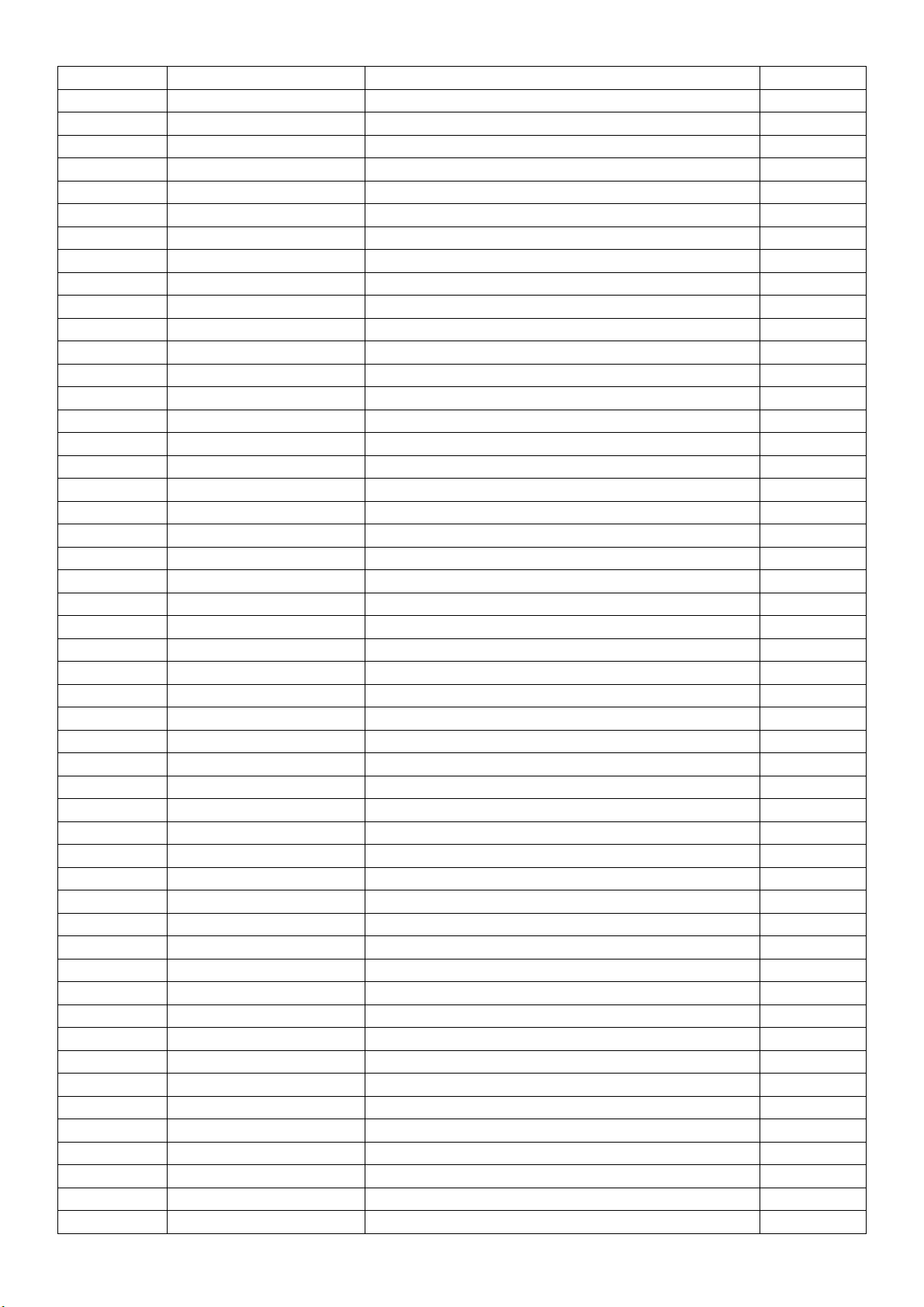
C333 065G040210412K A CAP CHIP 0402 100NF K 16V X7R
C332 065G040210412K A CAP CHIP 0402 100NF K 16V X7R
C331 065G040210412K A CAP CHIP 0402 100NF K 16V X7R
C328 065G040210412K A CAP CHIP 0402 100NF K 16V X7R
C327 065G040210412K A CAP CHIP 0402 100NF K 16V X7R
C326 065G040210412K A CAP CHIP 0402 100NF K 16V X7R
C322 065G040210412K A CAP CHIP 0402 100NF K 16V X7R
C7905 065G040210412K M MLCC 0402 CAP 0.1UF 16V X7R
C7958 065G040210412K M MLCC 0402 CAP 0.1UF 16V X7R
C521 065G040210412K Y CAP CHIP 0402 100N 16V X7R +/-10%
C522 065G040210412K Y CAP CHIP 0402 100N 16V X7R +/-10%
C519 065G040210412K Y CAP CHIP 0402 100N 16V X7R +/-10%
C516 065G040210412K Y CAP CHIP 0402 100N 16V X7R +/-10%
C512 065G040210412K Y CAP CHIP 0402 100N 16V X7R +/-10%
C467 065G040210412K Y CAP CHIP 0402 100N 16V X7R +/-10%
C466 065G040210412K Y CAP CHIP 0402 100N 16V X7R +/-10%
C461 065G040210412K Y CAP CHIP 0402 100N 16V X7R +/-10%
C428 065G040210412K Y CAP CHIP 0402 100N 16V X7R +/-10%
C347 065G040210412K Y CAP CHIP 0402 100N 16V X7R +/-10%
C346 065G040210412K Y CAP CHIP 0402 100N 16V X7R +/-10%
C345 065G040210412K Y CAP CHIP 0402 100N 16V X7R +/-10%
C344 065G040210412K Y CAP CHIP 0402 100N 16V X7R +/-10%
C343 065G040210412K Y CAP CHIP 0402 100N 16V X7R +/-10%
C342 065G040210412K Y CAP CHIP 0402 100N 16V X7R +/-10%
C341 065G040210412K Y CAP CHIP 0402 100N 16V X7R +/-10%
C336 065G040210412K Y CAP CHIP 0402 100N 16V X7R +/-10%
C7946 065G040210412K Y CAP CHIP 0402 100N 16V X7R +/-10%
C7945 065G040210412K Y CAP CHIP 0402 100N 16V X7R +/-10%
C7907 065G040210412K Y CAP CHIP 0402 100N 16V X7R +/-10%
C7906 065G040210412K Y CAP CHIP 0402 100N 16V X7R +/-10%
C629 065G040210412K Y CAP CHIP 0402 100N 16V X7R +/-10%
C624 065G040210412K Y CAP CHIP 0402 100N 16V X7R +/-10%
C622 065G040210412K Y CAP CHIP 0402 100N 16V X7R +/-10%
C620 065G040210412K Y CAP CHIP 0402 100N 16V X7R +/-10%
C618 065G040210412K Y CAP CHIP 0402 100N 16V X7R +/-10%
C576 065G040210412K Y CAP CHIP 0402 100N 16V X7R +/-10%
C575 065G040210412K Y CAP CHIP 0402 100N 16V X7R +/-10%
C574 065G040210412K Y CAP CHIP 0402 100N 16V X7R +/-10%
C548 065G040210412K Y CAP CHIP 0402 100N 16V X7R +/-10%
C545 065G040210412K Y CAP CHIP 0402 100N 16V X7R +/-10%
C543 065G040210412K Y CAP CHIP 0402 100N 16V X7R +/-10%
C526 065G040210412K Y CAP CHIP 0402 100N 16V X7R +/-10%
C524 065G040210412K Y CAP CHIP 0402 100N 16V X7R +/-10%
C169 065G040210412K Y CAP CHIP 0402 100N 16V X7R +/-10%
C173 065G040210412K Y CAP CHIP 0402 100N 16V X7R +/-10%
C210 065G040210412K Y CAP CHIP 0402 100N 16V X7R +/-10%
C244 065G040210412K Y CAP CHIP 0402 100N 16V X7R +/-10%
C265 065G040210412K Y CAP CHIP 0402 100N 16V X7R +/-10%
C302 065G040210412K Y CAP CHIP 0402 100N 16V X7R +/-10%
C304 065G040210412K Y CAP CHIP 0402 100N 16V X7R +/-10%
C310 065G040210412K Y CAP CHIP 0402 100N 16V X7R +/-10%
97
Page 98

C320 065G040210412K Y CAP CHIP 0402 100N 16V X7R +/-10%
C321 065G040210412K Y CAP CHIP 0402 100N 16V X7R +/-10%
C335 065G040210412K Y CAP CHIP 0402 100N 16V X7R +/-10%
C334 065G040210412K Y CAP CHIP 0402 100N 16V X7R +/-10%
C333 065G040210412K Y CAP CHIP 0402 100N 16V X7R +/-10%
C332 065G040210412K Y CAP CHIP 0402 100N 16V X7R +/-10%
C331 065G040210412K Y CAP CHIP 0402 100N 16V X7R +/-10%
C328 065G040210412K Y CAP CHIP 0402 100N 16V X7R +/-10%
C327 065G040210412K Y CAP CHIP 0402 100N 16V X7R +/-10%
C326 065G040210412K Y CAP CHIP 0402 100N 16V X7R +/-10%
C322 065G040210412K Y CAP CHIP 0402 100N 16V X7R +/-10%
C712 065G0402104A2K 3 CAP CHIP 0402 100NF 10V X7R +/-10%
C283 065G0402104A2K 3 CAP CHIP 0402 100NF 10V X7R +/-10%
C273 065G0402104A2K 3 CAP CHIP 0402 100NF 10V X7R +/-10%
C255 065G0402104A2K 3 CAP CHIP 0402 100NF 10V X7R +/-10%
C253 065G0402104A2K 3 CAP CHIP 0402 100NF 10V X7R +/-10%
C250 065G0402104A2K 3 CAP CHIP 0402 100NF 10V X7R +/-10%
C249 065G0402104A2K 3 CAP CHIP 0402 100NF 10V X7R +/-10%
C236 065G0402104A2K 3 CAP CHIP 0402 100NF 10V X7R +/-10%
C235 065G0402104A2K 3 CAP CHIP 0402 100NF 10V X7R +/-10%
C234 065G0402104A2K 3 CAP CHIP 0402 100NF 10V X7R +/-10%
C233 065G0402104A2K 3 CAP CHIP 0402 100NF 10V X7R +/-10%
C230 065G0402104A2K 3 CAP CHIP 0402 100NF 10V X7R +/-10%
C224 065G0402104A2K 3 CAP CHIP 0402 100NF 10V X7R +/-10%
C221 065G0402104A2K 3 CAP CHIP 0402 100NF 10V X7R +/-10%
C284 065G0402104A2K 3 CAP CHIP 0402 100NF 10V X7R +/-10%
C285 065G0402104A2K 3 CAP CHIP 0402 100NF 10V X7R +/-10%
C287 065G0402104A2K 3 CAP CHIP 0402 100NF 10V X7R +/-10%
C290 065G0402104A2K 3 CAP CHIP 0402 100NF 10V X7R +/-10%
C292 065G0402104A2K 3 CAP CHIP 0402 100NF 10V X7R +/-10%
C294 065G0402104A2K 3 CAP CHIP 0402 100NF 10V X7R +/-10%
C295 065G0402104A2K 3 CAP CHIP 0402 100NF 10V X7R +/-10%
C296 065G0402104A2K 3 CAP CHIP 0402 100NF 10V X7R +/-10%
C298 065G0402104A2K 3 CAP CHIP 0402 100NF 10V X7R +/-10%
C703 065G0402104A2K 3 CAP CHIP 0402 100NF 10V X7R +/-10%
C704 065G0402104A2K 3 CAP CHIP 0402 100NF 10V X7R +/-10%
C707 065G0402104A2K 3 CAP CHIP 0402 100NF 10V X7R +/-10%
C708 065G0402104A2K 3 CAP CHIP 0402 100NF 10V X7R +/-10%
C711 065G0402104A2K 3 CAP CHIP 0402 100NF 10V X7R +/-10%
C201 065G0402104A2K 3 CAP CHIP 0402 100NF 10V X7R +/-10%
C202 065G0402104A2K 3 CAP CHIP 0402 100NF 10V X7R +/-10%
C203 065G0402104A2K 3 CAP CHIP 0402 100NF 10V X7R +/-10%
C205 065G0402104A2K 3 CAP CHIP 0402 100NF 10V X7R +/-10%
C206 065G0402104A2K 3 CAP CHIP 0402 100NF 10V X7R +/-10%
C207 065G0402104A2K 3 CAP CHIP 0402 100NF 10V X7R +/-10%
C208 065G0402104A2K 3 CAP CHIP 0402 100NF 10V X7R +/-10%
C209 065G0402104A2K 3 CAP CHIP 0402 100NF 10V X7R +/-10%
C214 065G0402104A2K 3 CAP CHIP 0402 100NF 10V X7R +/-10%
C215 065G0402104A2K 3 CAP CHIP 0402 100NF 10V X7R +/-10%
C216 065G0402104A2K 3 CAP CHIP 0402 100NF 10V X7R +/-10%
C217 065G0402104A2K 3 CAP CHIP 0402 100NF 10V X7R +/-10%
98
Page 99

C219 065G0402104A2K 3 CAP CHIP 0402 100NF 10V X7R +/-10%
C423 065G040210505K 3 CAP CHIP 0402 1UF 6V3 X5R +/-10%
C444 065G040215031J Y CAP CHIP 0402 15PF J 50V NPO
C440 065G040215031J Y CAP CHIP 0402 15PF J 50V NPO
C413 065G040215031J Y CAP CHIP 0402 15PF J 50V NPO
C416 065G040215031J Y CAP CHIP 0402 15PF J 50V NPO
C417 065G040215031J Y CAP CHIP 0402 15PF J 50V NPO
C439 065G040215031J Y CAP CHIP 0402 15PF J 50V NPO
C261 065G0402224A5K T CAP CHIP 0402 0.22UF 10V X5R
C718 065G040227031J Y CAP CHIP 0402 27P 50V NPO +/-5%
C717 065G040227031J Y CAP CHIP 0402 27P 50V NPO +/-5%
C7902 065G040247031J Y CAP CHIP 0402 47PF 50V NPO +/-5%
C447 065G040247031J Y CAP CHIP 0402 47PF 50V NPO +/-5%
C411 065G040247232K Y CAP CHIP 0402 4700P 50V X7R +/-10%
C401 065G040247232K Y CAP CHIP 0402 4700P 50V X7R +/-10%
C418 065G040247312K T CAP CHIP 0402 0.047UF 16V X7R
C446 065G040247312K T CAP CHIP 0402 0.047UF 16V X7R
C777 065G040247312K T CAP CHIP 0402 0.047UF 16V X7R
C778 065G040247312K T CAP CHIP 0402 0.047UF 16V X7R
C7940 065G040247312K T CAP CHIP 0402 0.047UF 16V X7R
C7957 065G040247312K T CAP CHIP 0402 0.047UF 16V X7R
C225 065G060310031J Y CAP CHIP 0603 10P 50V NPO +/-5%
C226 065G060310031J Y CAP CHIP 0603 10P 50V NPO +/-5%
C744 065G060310031J Y CAP CHIP 0603 10P 50V NPO +/-5%
C782 065G060310131J Y CAP CHIP 0603 100P 50V NPO +/-5%
C783 065G060310131J Y CAP CHIP 0603 100P 50V NPO +/-5%
C227 065G060310232K Y CAP CHIP 0603 1N 50V X7R +/-10%
C275 065G060310332K Y CAP CHIP 0603 10N 50V X7R +/-10%
C609 065G060310332K Y CAP CHIP 0603 10N 50V X7R +/-10%
C610 065G060310332K Y CAP CHIP 0603 10N 50V X7R +/-10%
C392 065G060310412K Y CAP CHIP 0603 100N 16V X7R +/-10%
C390 065G060310412K Y CAP CHIP 0603 100N 16V X7R +/-10%
C211 065G060310412K Y CAP CHIP 0603 100N 16V X7R +/-10%
C151 065G060310412K Y CAP CHIP 0603 100N 16V X7R +/-10%
C394 065G060310412K Y CAP CHIP 0603 100N 16V X7R +/-10%
C7938 065G060310412K Y CAP CHIP 0603 100N 16V X7R +/-10%
C761 065G060310412K Y CAP CHIP 0603 100N 16V X7R +/-10%
C751 065G060310412K Y CAP CHIP 0603 100N 16V X7R +/-10%
C738 065G060310412K Y CAP CHIP 0603 100N 16V X7R +/-10%
C737 065G060310412K Y CAP CHIP 0603 100N 16V X7R +/-10%
C734 065G060310412K Y CAP CHIP 0603 100N 16V X7R +/-10%
C731 065G060310412K Y CAP CHIP 0603 100N 16V X7R +/-10%
C730 065G060310412K Y CAP CHIP 0603 100N 16V X7R +/-10%
C729 065G060310412K Y CAP CHIP 0603 100N 16V X7R +/-10%
C728 065G060310412K Y CAP CHIP 0603 100N 16V X7R +/-10%
C727 065G060310412K Y CAP CHIP 0603 100N 16V X7R +/-10%
C726 065G060310412K Y CAP CHIP 0603 100N 16V X7R +/-10%
C550 065G060310412K Y CAP CHIP 0603 100N 16V X7R +/-10%
C539 065G060310412K Y CAP CHIP 0603 100N 16V X7R +/-10%
C133 065G060310412K Y CAP CHIP 0603 100N 16V X7R +/-10%
C130 065G060310412K Y CAP CHIP 0603 100N 16V X7R +/-10%
99
Page 100

C123 065G060310412K Y CAP CHIP 0603 100N 16V X7R +/-10%
C102 065G060310412K Y CAP CHIP 0603 100N 16V X7R +/-10%
C278 065G060310422K Y CAP CHIP 0603 100N 25V X7R +/-10%
C468 065G060310422K Y CAP CHIP 0603 100N 25V X7R +/-10%
C136 065G060310432K A CAP CHIP 0603 100NF K 50V X7R
C138 065G060310432K A CAP CHIP 0603 100NF K 50V X7R
C142 065G060310432K A CAP CHIP 0603 100NF K 50V X7R
C144 065G060310432K A CAP CHIP 0603 100NF K 50V X7R
C148 065G060310432K A CAP CHIP 0603 100NF K 50V X7R
C269 065G060310437Z Y CAP CHIP 0603 100N 50V Y5V -20%+80%
C281 065G060310437Z Y CAP CHIP 0603 100N 50V Y5V -20%+80%
C596 065G060310437Z Y CAP CHIP 0603 100N 50V Y5V -20%+80%
C597 065G060310437Z Y CAP CHIP 0603 100N 50V Y5V -20%+80%
C602 065G060310437Z Y CAP CHIP 0603 100N 50V Y5V -20%+80%
C603 065G060310437Z Y CAP CHIP 0603 100N 50V Y5V -20%+80%
C604 065G060310437Z Y CAP CHIP 0603 100N 50V Y5V -20%+80%
C607 065G060310437Z Y CAP CHIP 0603 100N 50V Y5V -20%+80%
C628 065G060310437Z Y CAP CHIP 0603 100N 50V Y5V -20%+80%
C636 065G060310437Z Y CAP CHIP 0603 100N 50V Y5V -20%+80%
C637 065G060310437Z Y CAP CHIP 0603 100N 50V Y5V -20%+80%
C641 065G060310437Z Y CAP CHIP 0603 100N 50V Y5V -20%+80%
C644 065G060310437Z Y CAP CHIP 0603 100N 50V Y5V -20%+80%
C715 065G060310437Z Y CAP CHIP 0603 100N 50V Y5V -20%+80%
C716 065G060310437Z Y CAP CHIP 0603 100N 50V Y5V -20%+80%
C7909 065G060310437Z Y CAP CHIP 0603 100N 50V Y5V -20%+80%
C267 065G060310437Z Y CAP CHIP 0603 100N 50V Y5V -20%+80%
C389 065G060310512K 3 MLCC 0603 CAP 1UF K 16V X7R
C510 065G060310512K 3 MLCC 0603 CAP 1UF K 16V X7R
C541 065G060310512K 3 MLCC 0603 CAP 1UF K 16V X7R
C546 065G060310512K 3 MLCC 0603 CAP 1UF K 16V X7R
C553 065G060310512K 3 MLCC 0603 CAP 1UF K 16V X7R
C570 065G060310512K 3 MLCC 0603 CAP 1UF K 16V X7R
C572 065G060310512K 3 MLCC 0603 CAP 1UF K 16V X7R
C573 065G060310512K 3 MLCC 0603 CAP 1UF K 16V X7R
C577 065G060310512K 3 MLCC 0603 CAP 1UF K 16V X7R
C579 065G060310512K 3 MLCC 0603 CAP 1UF K 16V X7R
C621 065G060310512K 3 MLCC 0603 CAP 1UF K 16V X7R
C623 065G060310512K 3 MLCC 0603 CAP 1UF K 16V X7R
C625 065G060310512K 3 MLCC 0603 CAP 1UF K 16V X7R
C733 065G060310512K 3 MLCC 0603 CAP 1UF K 16V X7R
C389 065G060310512K T CAP CHIP 0603 1UF K 16V X7R
C510 065G060310512K T CAP CHIP 0603 1UF K 16V X7R
C541 065G060310512K T CAP CHIP 0603 1UF K 16V X7R
C546 065G060310512K T CAP CHIP 0603 1UF K 16V X7R
C553 065G060310512K T CAP CHIP 0603 1UF K 16V X7R
C570 065G060310512K T CAP CHIP 0603 1UF K 16V X7R
C572 065G060310512K T CAP CHIP 0603 1UF K 16V X7R
C573 065G060310512K T CAP CHIP 0603 1UF K 16V X7R
C577 065G060310512K T CAP CHIP 0603 1UF K 16V X7R
C579 065G060310512K T CAP CHIP 0603 1UF K 16V X7R
C733 065G060310512K T CAP CHIP 0603 1UF K 16V X7R
100
