Page 1
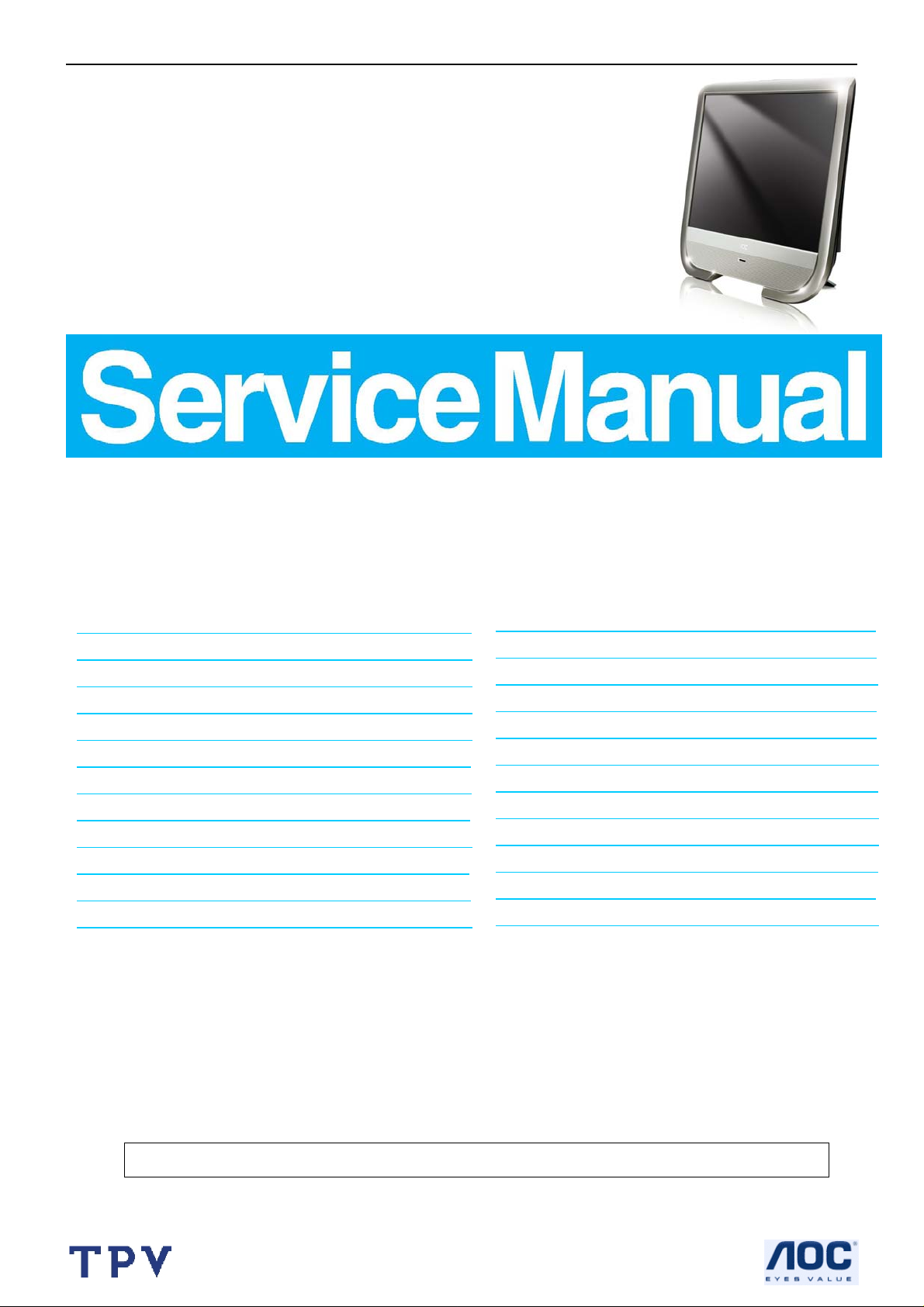
19’’ LCD TV AOC L19W661
Service
Service
Service
30-56 kHz
TABLE OF CONTENTS
Description Page Description Page
Table Of Contents.......……...................................…........1
Important Safety Notice.......................................……......2
Revision List.…...................................................……......3
1. General Specification..............................………….......4
2. Operating Instructions…………………….…...…….......5
2.1. The Use Of Remote Control…….………….…….......5
2.2. To Use The Menu…...…………………….……….......6
2.3. How To Connect…….…………………….……….....23
2.4. Front Panel Control Knobs……………….……….....24
3. Input/Output Specification…………....................…....25
4. Mechanical Instructions…………………….................28
5. Repair Flow Chart ……………………….…….…….....31
ANY PERSON ATTEMPTING TO SERVICE THIS CHASSIS MUST FAMILIARIZE HIMSELF WITH THE
CHASSIS AND BE AWARE OF THE NECESSARY SAFETY PRECAUTIONS TO BE USED WHEN SERVICING
ELECTRONIC EQUIPMENT CONTAINING HIGH VOLTAGES.
CAUTION: USE A SEPARATE ISOLATION TRANSFOMER FOR THIS UNIT WHEN SERVICING
SAFETY NOTICE
6. PCB Layout ………………..………………....….......34
6.1.Main Board…………..……………...…….…….......34
6.2.Power Board……………..………….……….….......35
6.3. IR Board………..……………………………….......37
6.4. Key Board……………….……………..……….......37
7. White-Balance, Luminance Adjustment...................38
8. Block Diagram.…….................................................41
9. Schematic……………...…………..……..…………...43
9.1 Main Board…….…………..…………………….......43
9.2.Power Board…………….…………...………….......58
10. Exploded View..…………….............................…..62
11. BOM List……………….……………….…………….64
Horizontal Frequency
1
Page 2
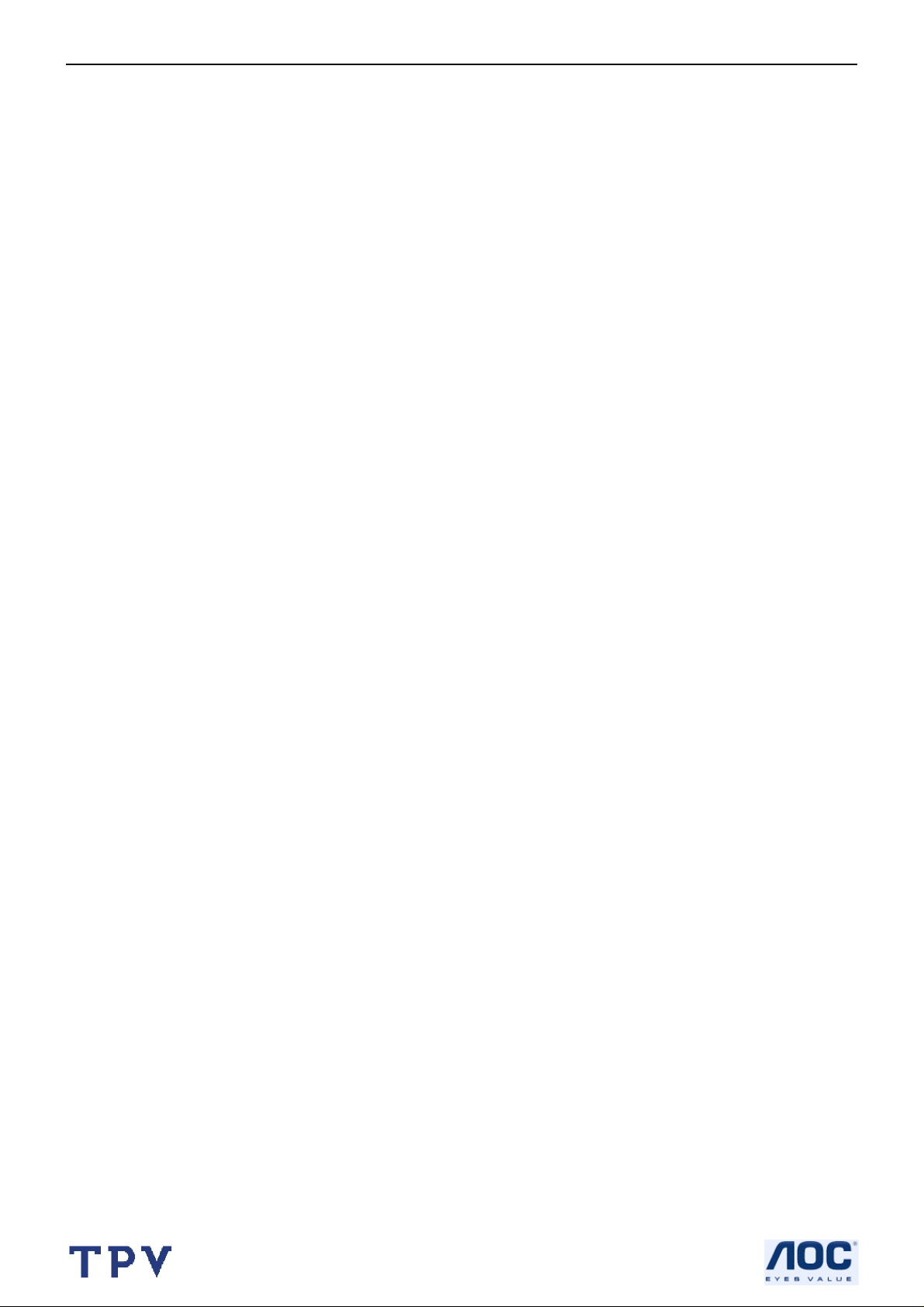
19’’ LCD TV AOC L19W661
Important Safety Notice
Proper service and repair is important to the safe, reliable operation of all AOC Company Equipment. The servi ce
procedures recommended by AOC and described in this service manual are effective methods of performin g service
operations. Some of these service operations require the use of tools specially designed for the purpose. The
special tools should be used when and as recommended.
It is important to note that this manual contains various CAUTIO NS and NOTICES which should be carefully read in
order to minimize the risk of personal injury to service personnel. The possibility exists that improper service
methods may damage the equipment. It is also important to understand that these CAUTIONS and NOTICES ARE
NOT EXHAUSTIVE. AOC could not possibly know, evaluate and advise the service trade of all conceivable ways in
which service might be done or of the possible hazardous consequences of each way. Consequently, AOC has not
undertaken any such broad evaluation. Accordingly, a servicer who uses a service procedure or tool which is not
recommended by AOC must first satisfy himself thoroughly that neither his safety nor the safe operation of the
equipment will be jeopardized by the service method selected.
Hereafter throughout this manual, AOC Company will be referred to as AOC.
WARNING
Use of substitute replacement parts, which do not have the same, specified safety characteristics might create
shock, fire, or other hazards.
Under no circumstances should the original design be modified or altered without written permission from AOC.
AOC assumes no liability, express or implied, arising out of any unauthorized modification of design.
Servicer assumes all liability.
FOR PRODUCTS CONTAINING LASER:
DANGER-Invisible laser radiations when open AVOID DIRECT EXPOSURE TO BEAM.
CAUTION-Use of controls or adjustments or performance of procedures other than those specified herein may
result in hazardous radiation exposure.
CAUTION -The use of optical instruments with this product will increase eye hazard.
TO ENSURE THE CONTINUED RELIABILITY OF THIS PRODUCT, USE ONLY ORIGINAL MANUFACTURER'S
REPLACEMENT PARTS, WHICH ARE LISTED WITH THEIR PART NUMBERS IN THE PARTS LIST SECTION OF
THIS SERVICE MANUAL.
Take care during handling the LCD module with backlight unit
-Must mount the module using mounting holes arranged in four corners.
-Do not press on the panel, edge of the frame strongly or electric shock as this will result in damage to the screen.
-Do not scratch or press on the panel with any sharp objects, such as pencil or pen as this may result in damage to
the panel.
-Protect the module from the ESD as it may damage the electronic circuit (C-MOS).
-Make certain that treatment person’s body is ground ed through wristband.
-Do not leave the module in high temperature and in areas of high humidity for a long time.
-Avoid contact with water as it may a short circuit within the module.
-If the surface of panel becomes dirty, please wipe it off with a soft material. (Cleaning with a dirty or rough cloth may
damage the panel.)
2
Page 3
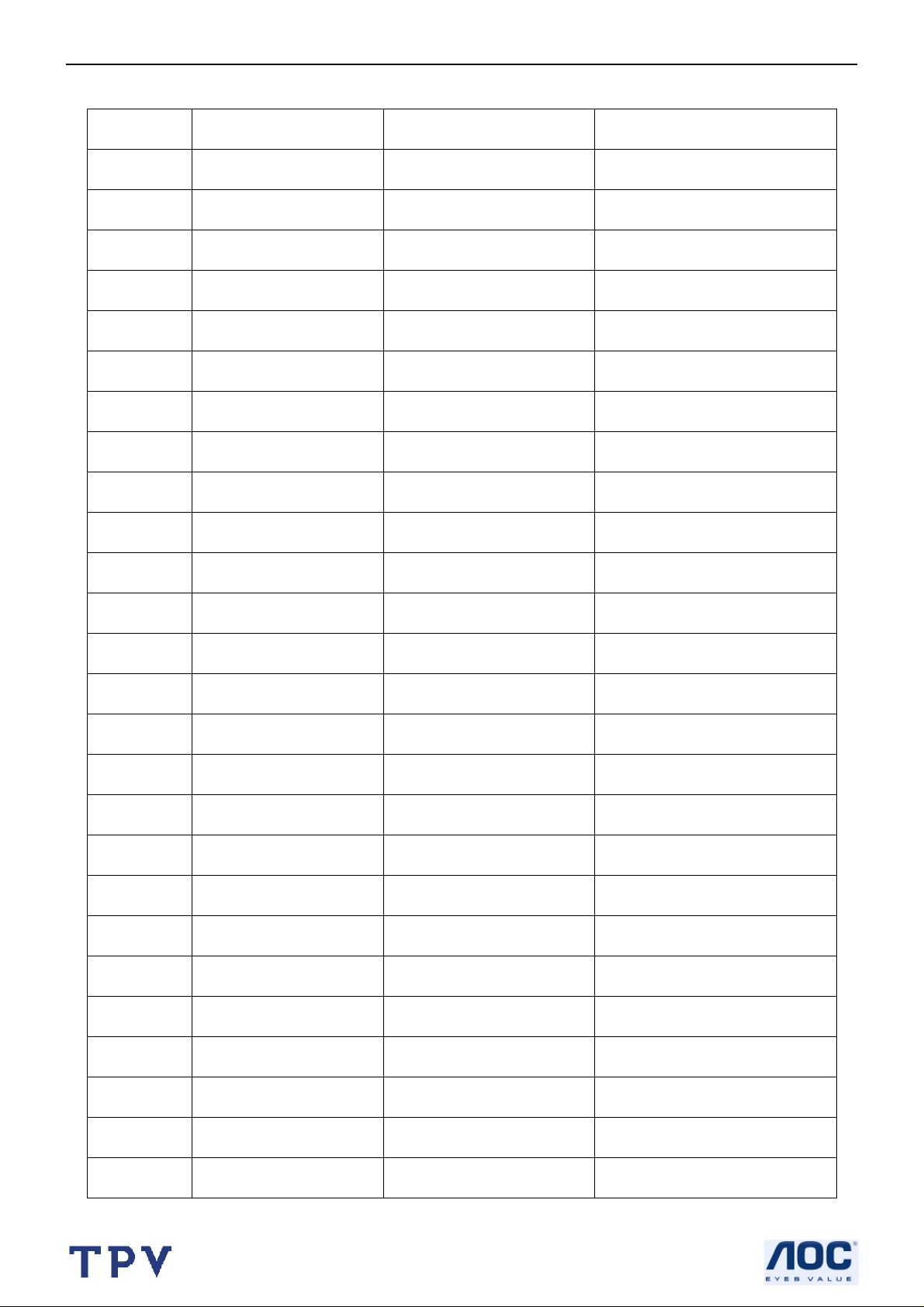
19’’ LCD TV AOC L19W661
Revision List
Version Release Date Revision Instructions TPV Model
A00 Mar.-09-2007 Initial Release E196M2NKA1AENS
3
Page 4
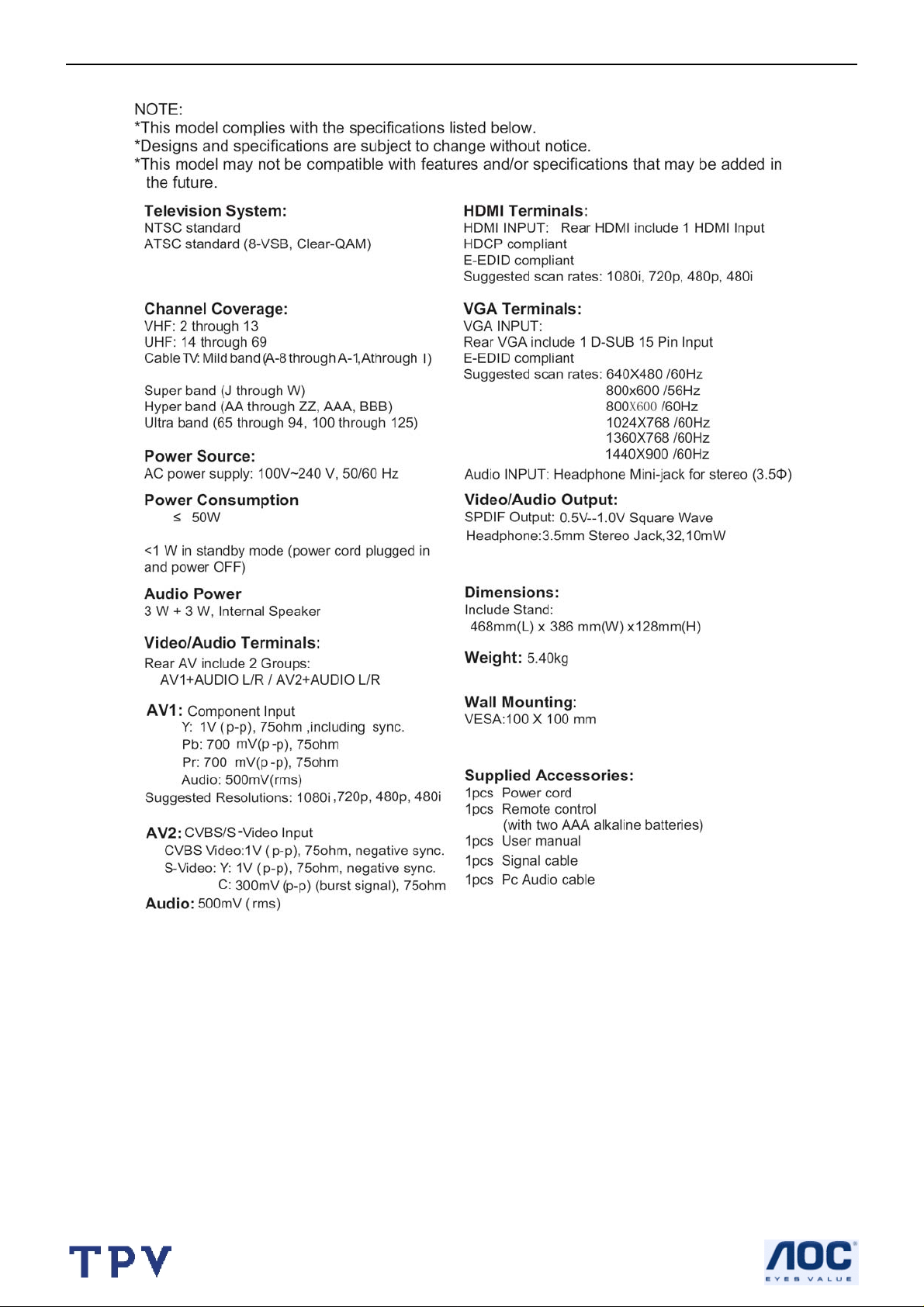
19’’ LCD TV AOC L19W661
1. General Specification
4
Page 5
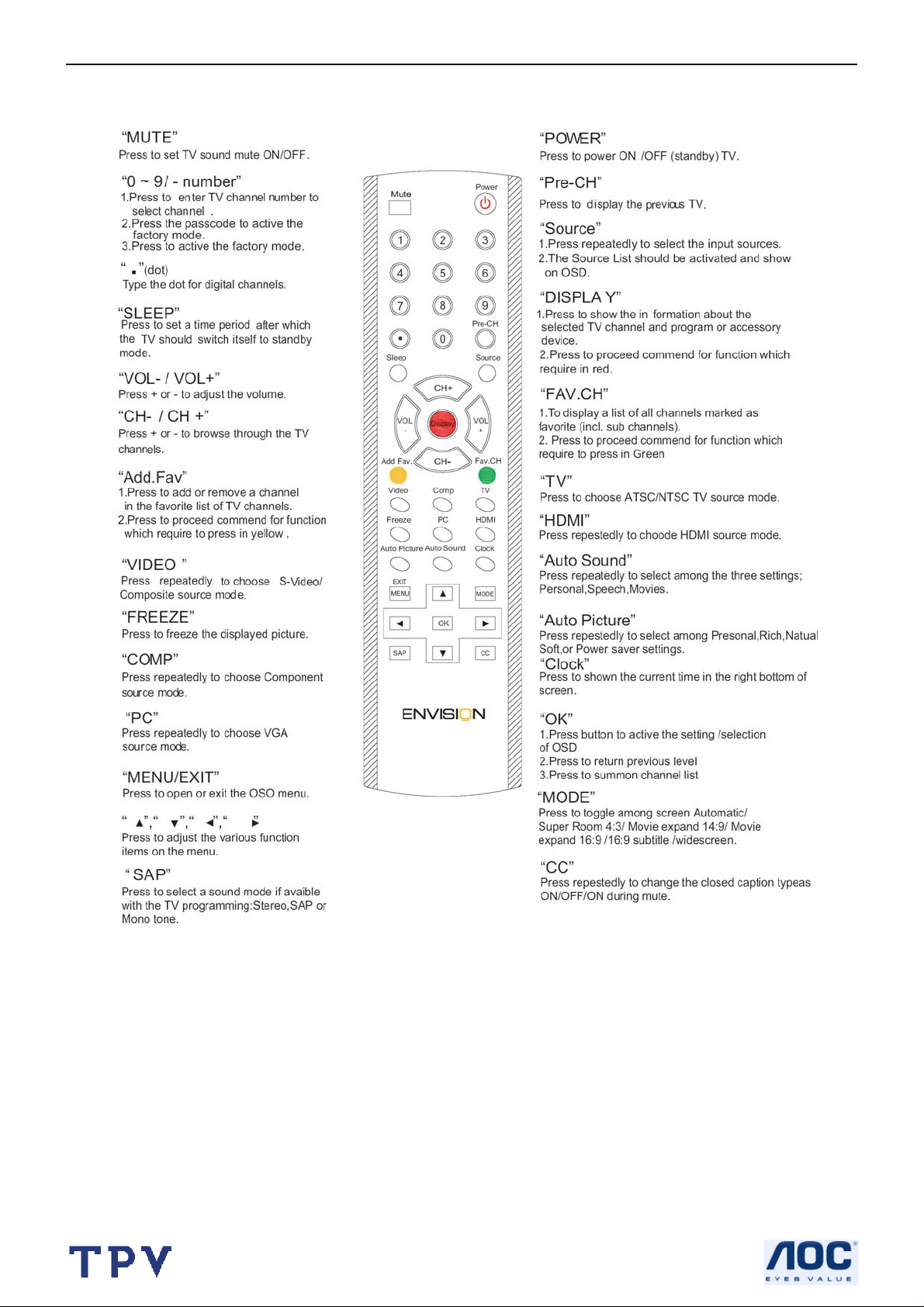
19’’ LCD TV AOC L19W661
2. Operating Instructions
2.1 The Use of Remote Control
5
Page 6

19’’ LCD TV AOC L19W661
2.2 To Use the Menus
Introduction
When you use a menu or take an action, convenient instructions, help texts and messages will be di spl ayed on you r
TV. Please, follow the displayed instructions and read the help text on the specific item highlighted. The col or buttons
perform different actions, when using on screen menu. By pressing the corresponding color button on the remote
control to perform.
How to navigate through the Settings menus
The Settings menu allows you to access and change settings and preferences settings.
• Press the MENU button on the remote control to display the Settings menu.
- Use cursor up/down to highlight and select a menu item on the left panel. The right panel shows the content of the
menu you have highlighted in the left panel.
TV MENU-INSTALLATION
Select the menu language
1.Press the MENU button on the remote control.
2.Use the cursor down to select Installation in the Settings menu.
3.Use the cursor right to enter the Installation menu.
4.Select Language and enter the list of available languages with the cursor right. (English / Spanish/ French)
5.Select your preferred language with the cursor up/down and press the OK button to confirm your selection.
6.Proceed with the Installation menu.
6
Page 7
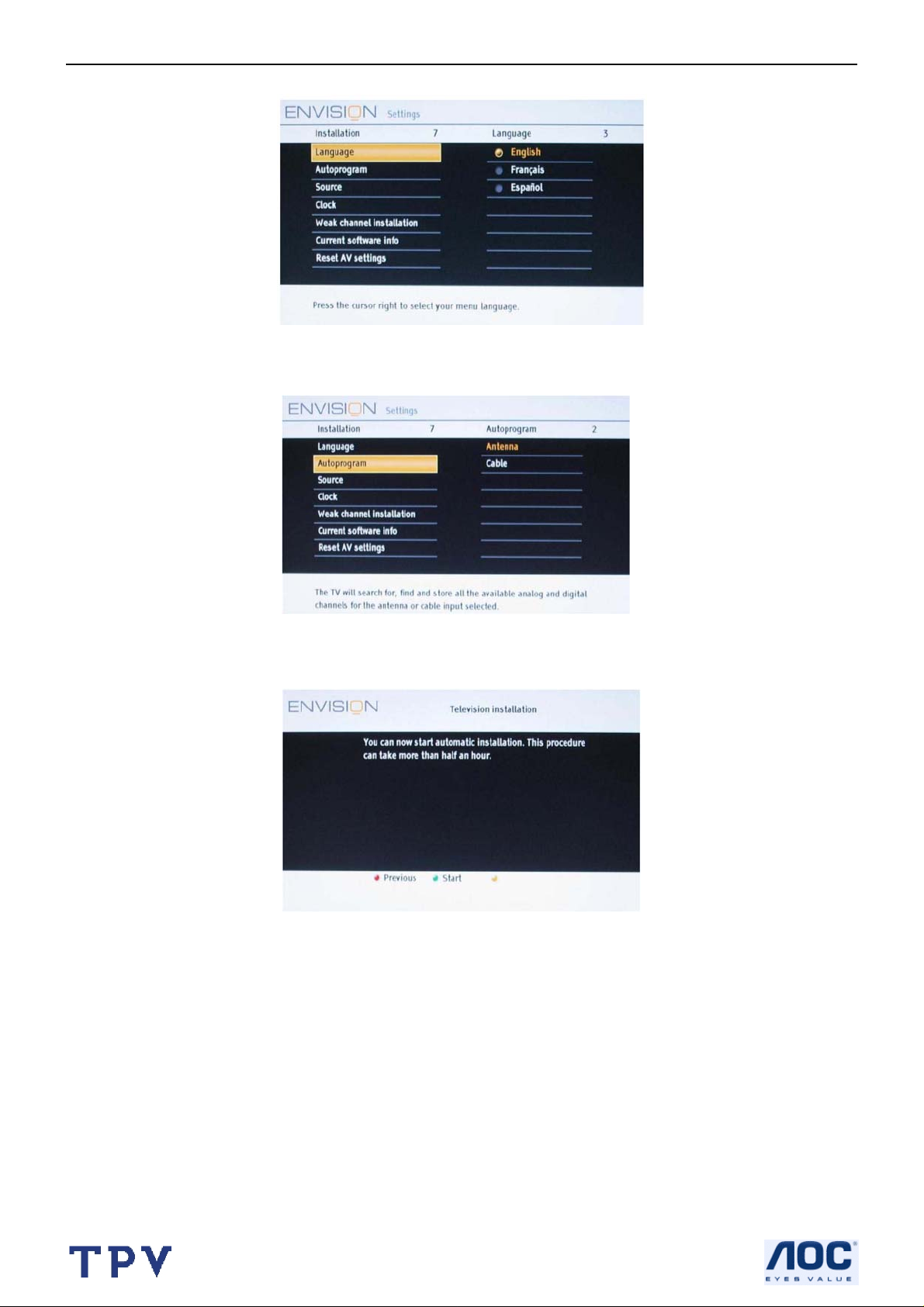
19’’ LCD TV AOC L19W661
Store TV channels
1.Select Autoprogram in the Installation menu.
2.Use the cursor right to enter the Autoprogram menu.
3.Select Cable or Antenna in the Installation mode.
English
When Antenna is selected, the TV will detect antenna signals and will sea rch for antenn a TV (NTSC and ATSC)
channels available in your local area. When Cable i s selected, the TV will detect cable company supplied signals and
will search for cable TV (NTSC, ATSC, QAM modulated) channels available in your area. Make sure that regi stration
with your cable TV provider and connection of equipment are completed.
4.Select Start now with the cursor right key.
5.Press the OK button.
6.Press the green button “Start” to start Autoprogramming. The menu screen disappears and the progress o f
Autoprogramming is displayed. The progress bar indicates the number of analog and digital TV channels found.Auto
programming may take up to 20 minutes to complete. Digital channels will take longer than Analog to find and
program. Please wait until you see the Auto
Programming complete message. The TV will then switch automatically to the first channel found.
Channel tuning
Available channels:
- Cable (analog NTSC or digital QAM)
- Terrestrial (analog NTSC or digital ATSC)
If a tuned channel is not yet in the master channel map, the TV will attempt to tune to the channel and it will be added
to the map.
If the channel is not acquired, a message will appear reporting that the channel is not available. When you tune an
audio-only digital subchannel, a display appears with the message Audio only.
7
Page 8
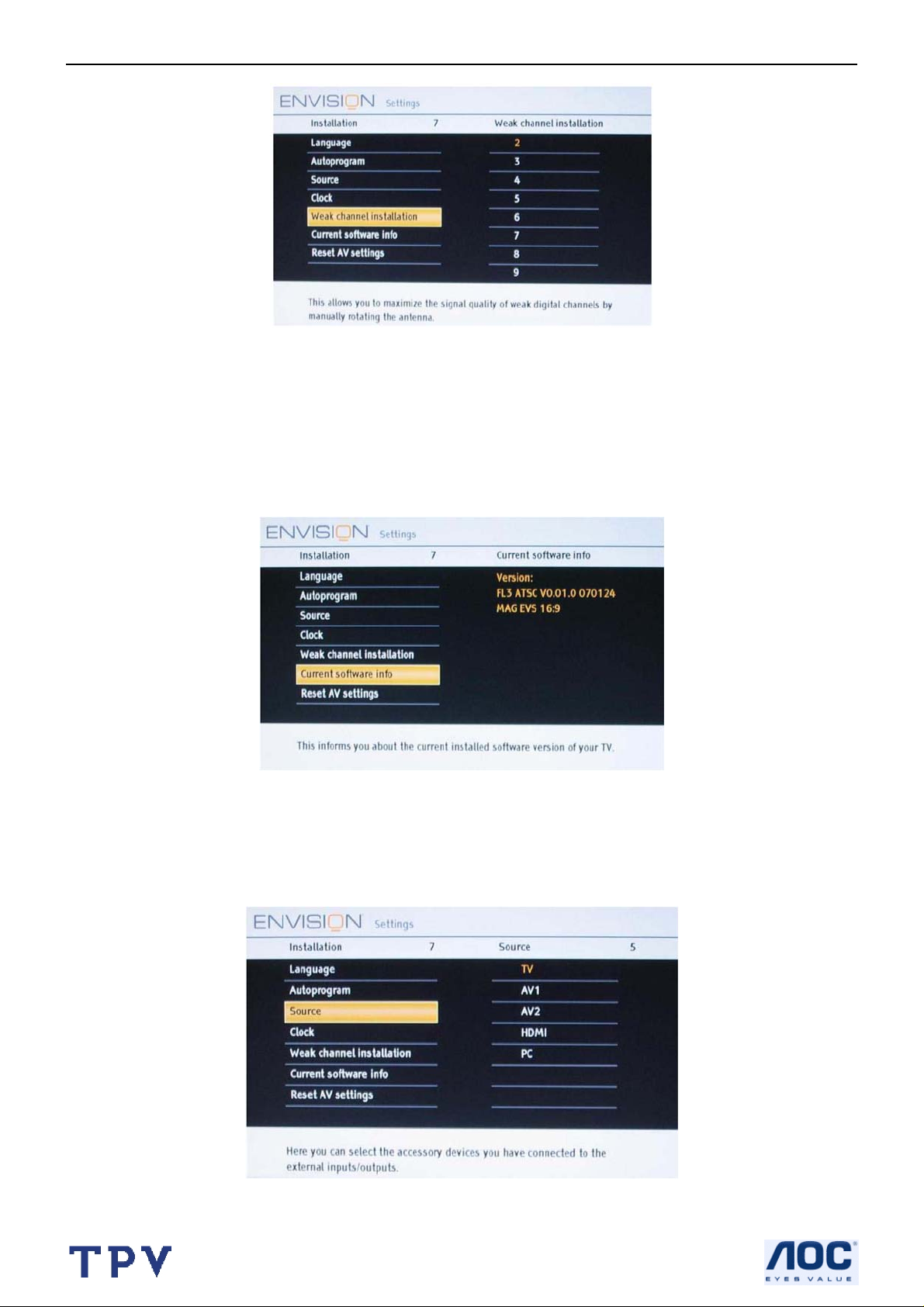
19’’ LCD TV AOC L19W661
Weak channel installation
Antenna reception for broadcast channels may vary. If you are having difficulties acquiring weaker signal s, we
suggest you use:
Weak Signal Installation feature.
Here’s how:
1.In the antenna mode, select a channel from the displayed list of TV channels. Select the “Start” by pressing red
button on the remote control; TV set will detect the signal.
2.The signal strength is continuously displayed and updated as you rotate the antenna. When strength is enough to
identify, user can store the channel in the channel list by pressing green button on the remote control.
Current software info
This menu will appear with your TV software information.
1.Press the MENU button on the remote control.
2.Use the cursor down to select Installation in the Settings menu.
3.Using the cursor up/down to choose Current software info the TV software information is displayed.
Source
8
Page 9
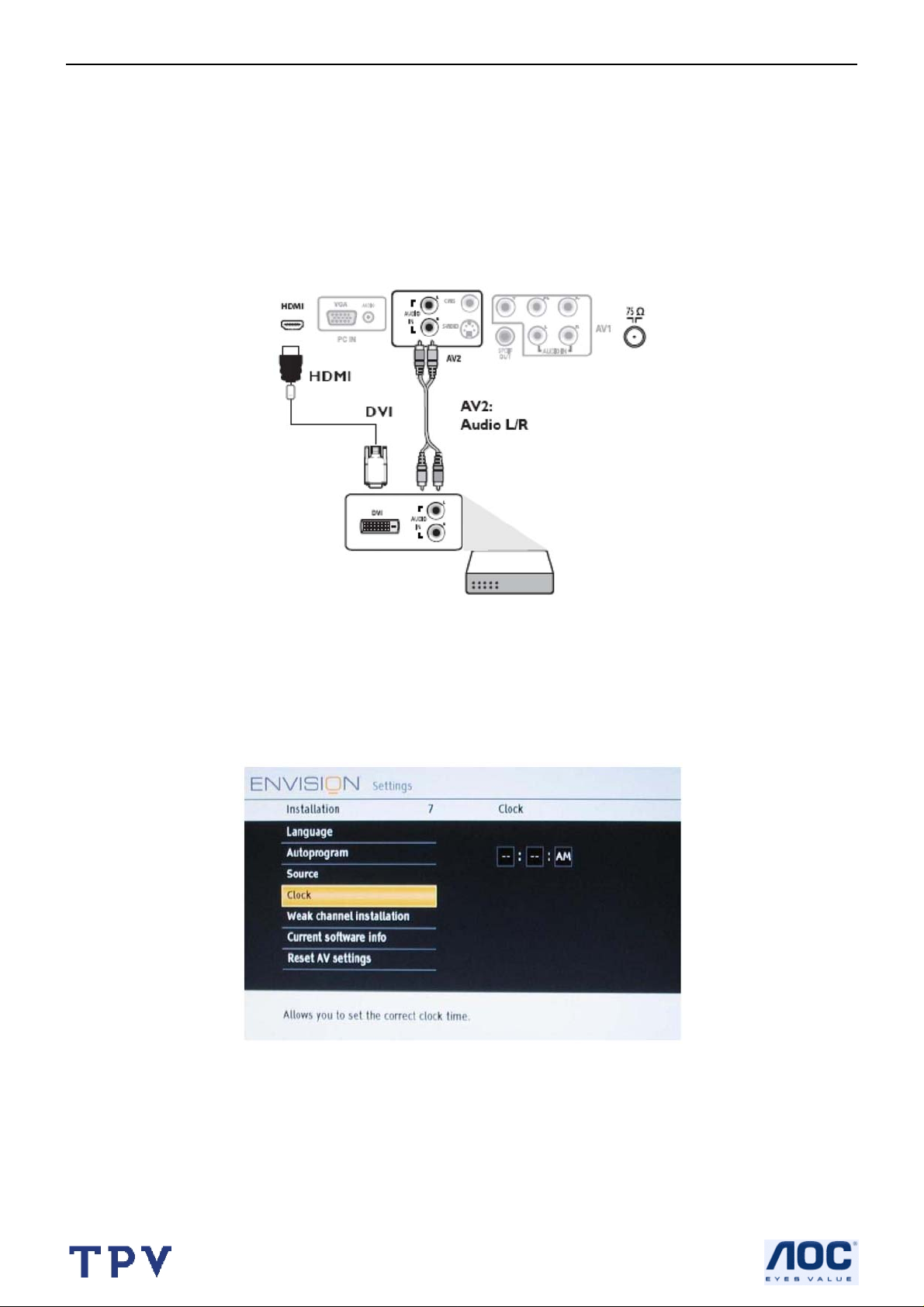
19’’ LCD TV AOC L19W661
This menu allows you to identify the accessory devices you have connected to the external inputs/outputs.
1.Select Source in the Installation menu.
2.Press the cursor right to enter the list, and press up/down key to the selected input.
3.Press OK button to confirm.
Analog Audio In
If your accessory device has a DVI output connector, only the video signal is transmitted in digital format. To input an
audio signal, please connect the analog audio L and R outputs to the TV’s L and R AV2 audio input plugs.
Digital Audio Out
In addition to accepting audio input through HDMI, the TV can output Digital audio through the DIGITAL AUDIO OUT
(SPDIF OUT) connector to an external amplifier or receiver. If your amplifier or receiver has a matching connector for
Digital Audio In, you can connect it with a single cable to the TV’s DIGITAL AUDIO OUT (SPDIF OUT).
AV1
AV1 supports component input.
AV2 (S-video/CVBS)
AV2 supports two source inputs (S-video and CVBS) and automatically search the inputs, S-video is the high
priority.In case you have two inputs and want to show the signal from CVBS, please turn off S-video device or plug off
s-video cable."
Clock
This allows you to use your TV as a clock.
1.Press the MENU button on the remote control.
2.Use the cursor down to select Installation in the Settings menu.
3.Press the cursor right to enter the list, and press up/down key to set the time. (Hour/ minute/ AM or PM)
4.Press OK button to confirm.
9
Page 10
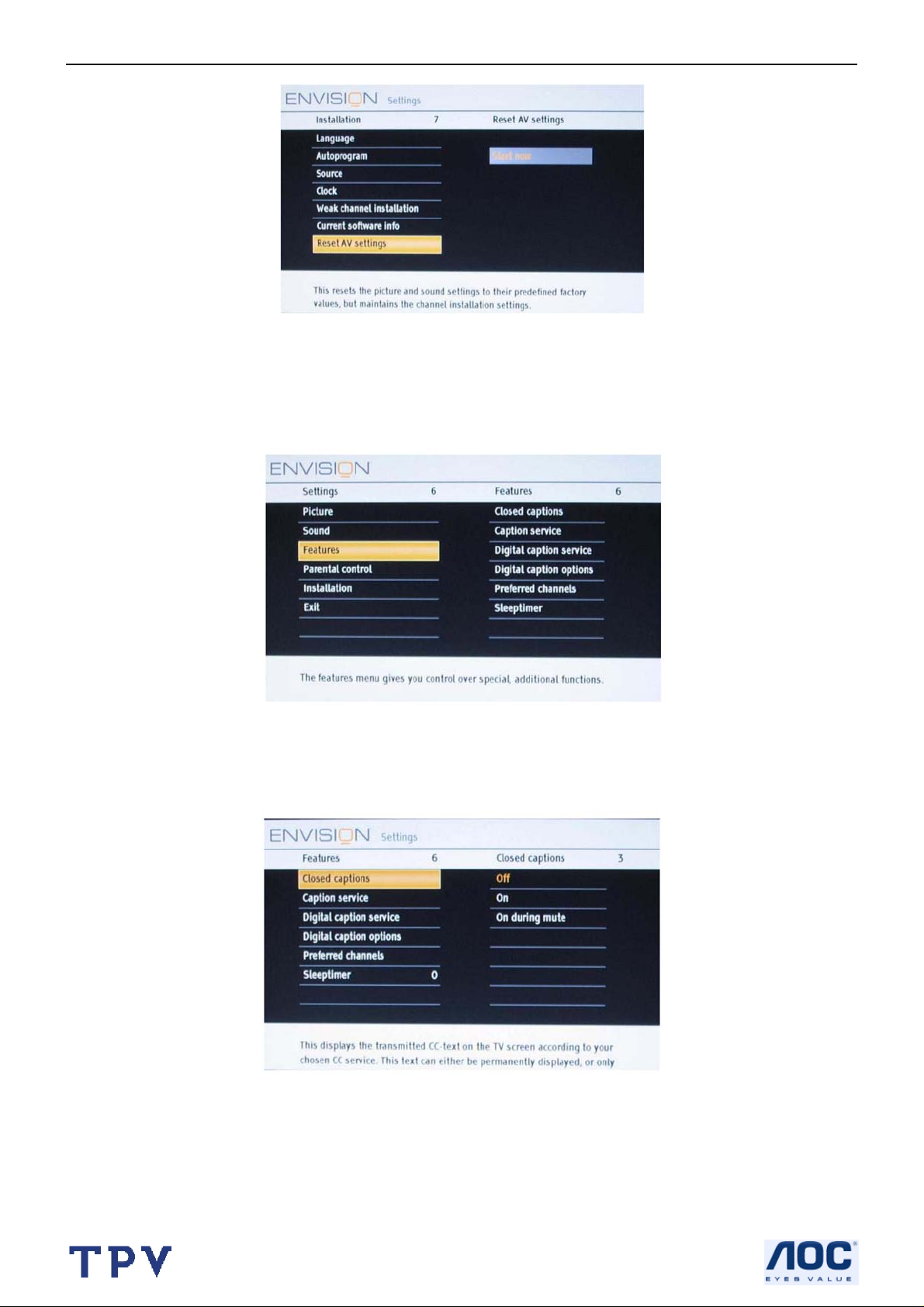
19’’ LCD TV AOC L19W661
Reset AV settings
This function allows you to reset most of the picture and sound settings to their default factory levels.
1.Select Reset AV settings with the cursor down key.
2.Press the cursor right key.
3.Press the OK button to erase settings and reset them to their default values.
TV MENU- FEATURES
Features menu
1.Select Features in the TV Settings menu.
2.Press the cursor right key to enter the features menu.
3.Select the menu items with the cursor up/down key and adjust the settings with the cursor left/right key.
Closed captions
10
Page 11

19’’ LCD TV AOC L19W661
This displays the transmitted CC- or CS-text on the screen according to your chosen CC or CS service in the Feature
menu. This text can either be permanently displayed (assuming that the service is available in the broadcast) or only
when mute is active.
1.Press the cursor right key after having selected closed captions.
2.Select On, Off or On during mute.
Caption service
This allows you to select the Closed Captions service levels of analog broadcasting to be displayed.
Closed Captioning allows you to read the voice content of television programs on the TV screen. Designed to help the
hearing impaired, this feature uses on-screen ‘text boxes’ to show dialogue and conversations while the TV program
is in progress. aptions will appear on the screen during captioned broadcasts.
1.Select Captions service.
2.Press the cursor right key.
3.Select the desired Caption service:
• CC 1,2,3 or 4
Dialogue (and descriptions) for the action on the captioned TV program shows on screen. Usually CC1 is the most
used. CC2 may be used for alternate languages if they are being transmitted.
• T 1,2,3 or 4
Often used for channel guide, schedules, bulletin board information for Closed Captions programs, news, weather
information or stock market reports.
Not all Caption services are necessarily being used by a TV channel during the transmission of a Closed Caption
program.
4.See Closed Caption in the TV, Features menu, to turn the Caption service On or Off.
Digital caption service
This allows you to configure the way you choose to view digital captioning.Select one of the digital service channels
made available by the caption provider. There are six standard services. Service 1 is designated as the Primary
Caption Service. This service contains the verbatim, or near-verbatim captions for the primary language being
spoken in the accompanying program audio. Service 2 is designated as the Secondary Language Service. This
service contains captions in a secondary language, which is a translation of the captions in the primary Caption
Service. The other service sub channels are not pre-assigned. It is up to the discretion of the individual caption
provider to utilize the remaining service channels.
11
Page 12
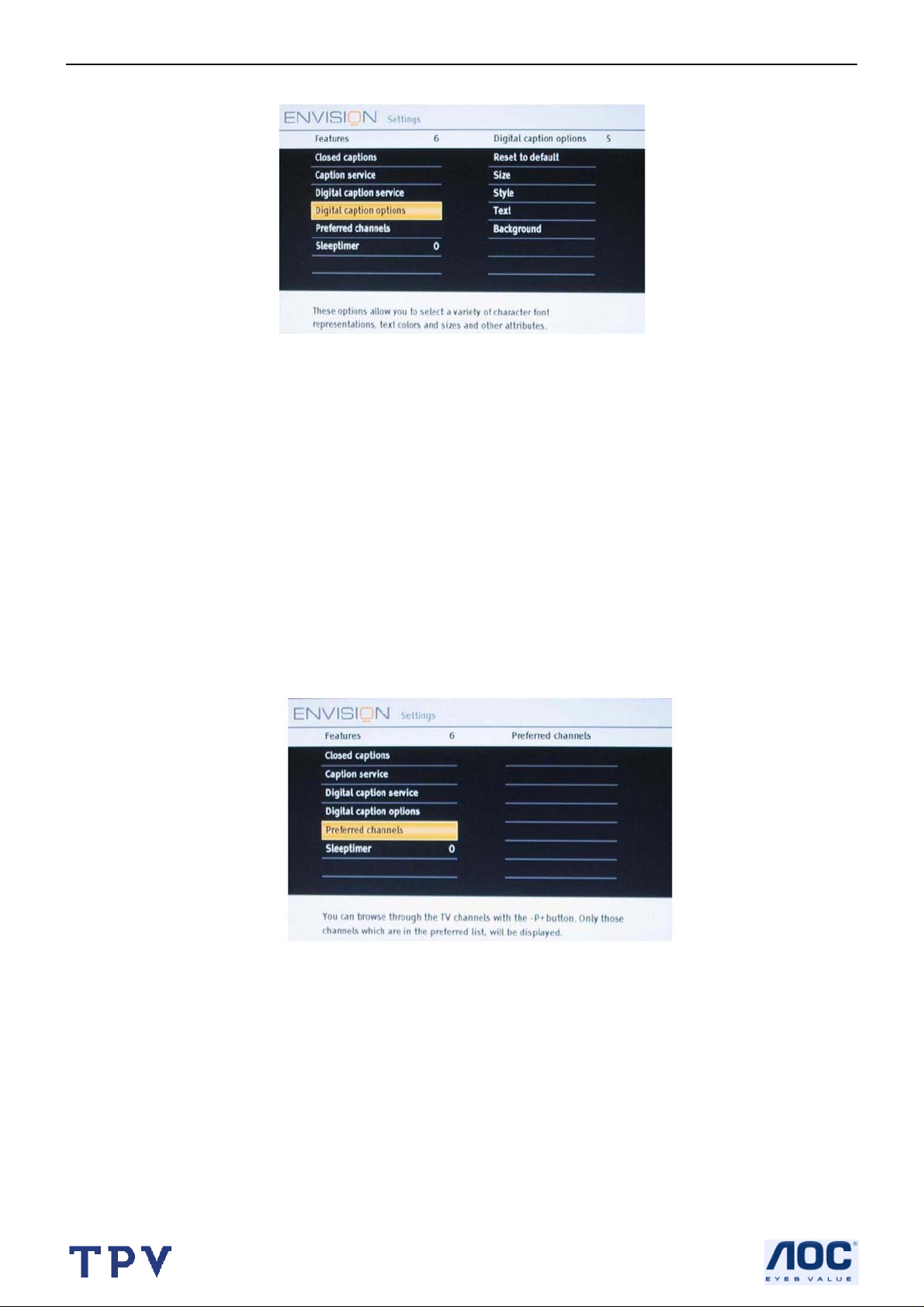
19’’ LCD TV AOC L19W661
Digital caption options
This allows you to modify how digital captions are displayed on your TV. Sele ct from the follo wing option s t o chang e
the visual characteristics of your TV’s digital captioning.
Reset to default
Select this option to reset the digital caption options to the captions provider default settings.Press the OK button to
confirm.
• Size
Select this option to choose a caption display size according to your own preference. Select Default (Automatic),
Small, Standard or Large and press the OK button to confirm.
• Style
Select this option to choose a caption display font style according to your own preference. Select Default, Mono
spaced serif, Serif, Monospaced sans serif,Sans serif, Casual, Cursive or Small caps.
• Text
Select this option to choose caption display text box, text color and/or the opacity according to your own preferen ce .
Select a color and an opacity option.
• Background
Select this option to choose caption display character back ground color or one of the background opacity options
according to your own preference. Select a color and one of the opacity options.
Preferred channels
A channel, when installed, is marked as preferred by default and added to the channel list. This feature provides the
ability to remove a channel number from the channel list.
1.Select Preferred channels with the cursor down key.
2.Press the cursor right key to enter a list with all stored Channel numbers.
3.Select the channel you want to remove with the cursor down key.
4.Press OK.
5.Repeat to remove other channels.
12
Page 13
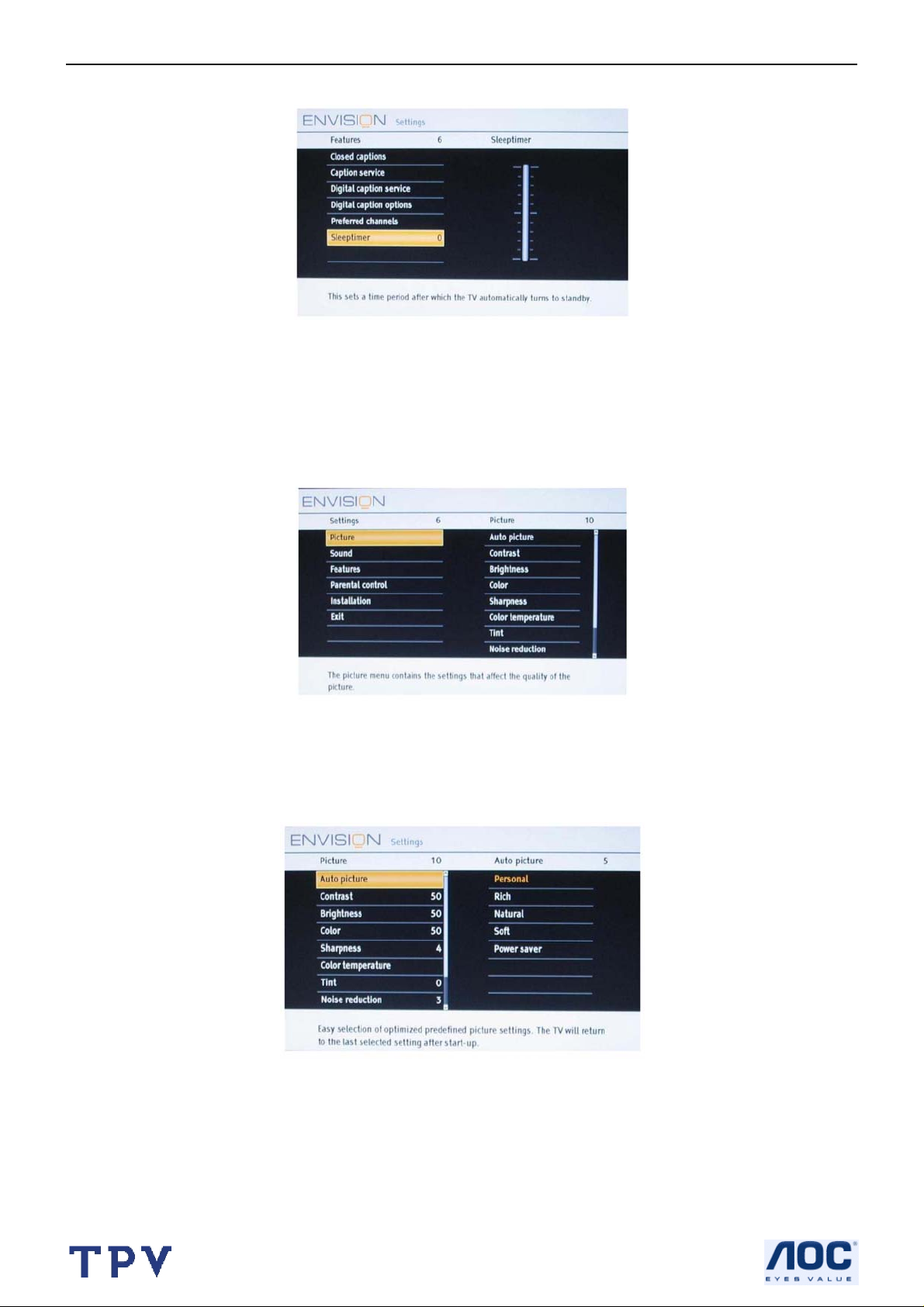
19’’ LCD TV AOC L19W661
Sleeptimer
This sets a time period after which the TV automatically turns to standby.
1.Select Sleeptimer.
2.Press the cursor right key.
3.Select a value with the cursor up/down key. The list will have values from Off to 180 minutes. When Off is selected,
the sleeptimer is turned off.
You can always turn off your TV earlier or select another time set.
TV MENU-PICTURE
1.Press the cursor right key to select Picture.
2.Press the cursor right key again to enter the Picture menu.
3.Select the menu items with the cursor up/down key.
4.Adjust the settings with the cursor left/right key or enter the list of submenu items with the cursor right key. Select a
submenu item with the cursor up/down key.
Auto picture
1.Select Auto picture to display a list of predefined picture settings, each corresponding with specific factory
settings. Personal refers to the personal preference settings of picture in the picture menu.
2.You can press the Auto picture button on the remote control repeatedly to select either Personal, Rich, Natural,
Soft, or Power saver picture settings.
13
Page 14
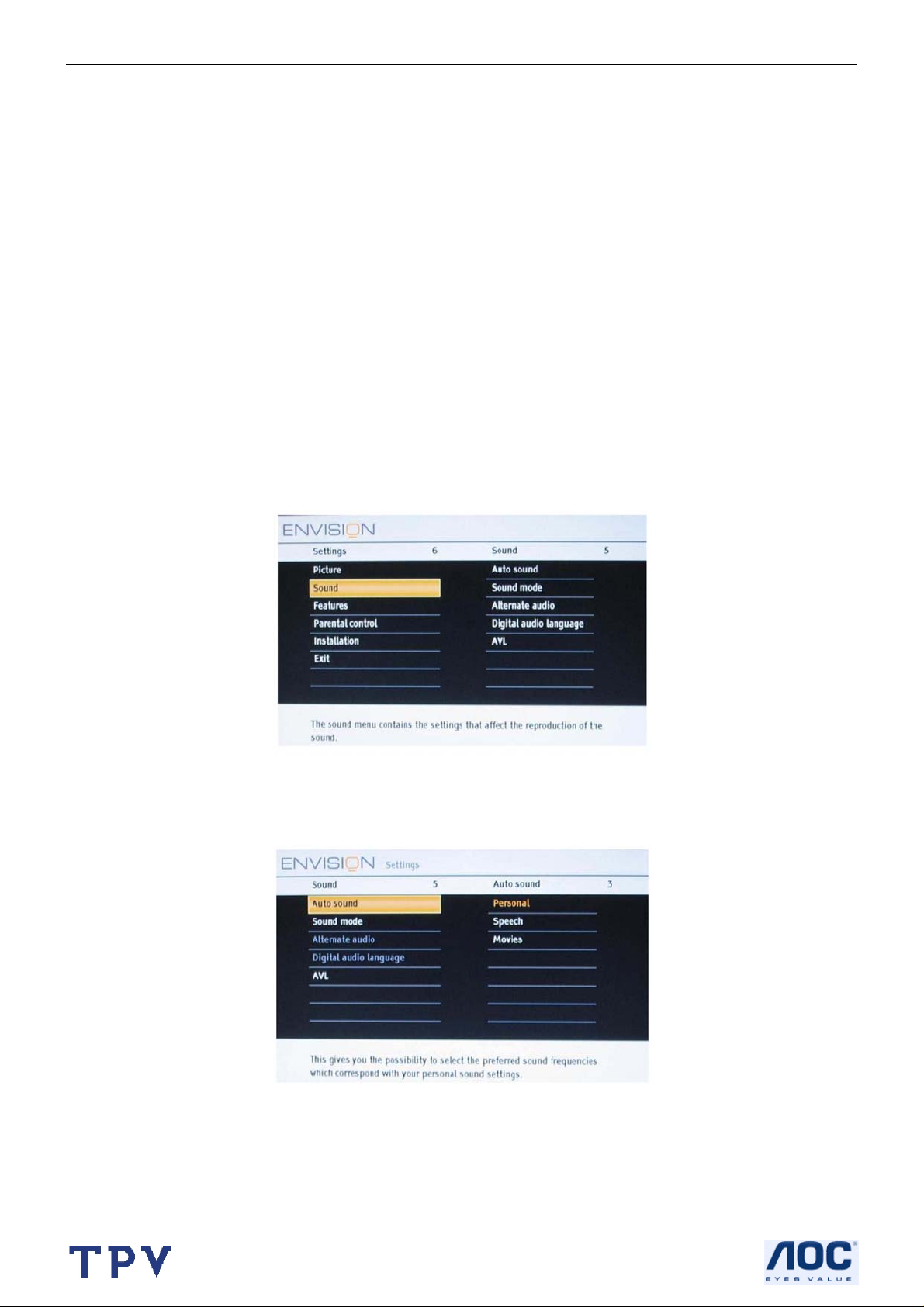
19’’ LCD TV AOC L19W661
Contrast
This will adjust the intensity of bright parts in the picture but keep the dark parts unchanged. The tuning range is 0 ~
100.
Brightness
This will adjust the light output of the complete picture, which will mainly affect the darker areas of the picture. The
tuning range is 0 ~ 100.
Color
This will adjust the saturation level of the colors to suit your personal preference. The tuning range is 0 ~ 100.
Sharpness
This will adjust the sharpness of fine details in the picture. The tuning range is 0~ 7.
Color temperature
This will increase or decrease Warm (red) and Cool (blue) colors to suit personal prefe rences (Normal/Wa rm/Cool).
The default mode is Normal. Select Cool to give the white colors a blue tint, Normal to give the white colors a neutral
tint, Warm to give the white colors a red tint.
Tint
Allows you to select the picture‘s color mix or hue. The tuning range is -7 ~ 7.
Noise Reduction
Reduce picture noise. The tuning range is 0 ~ 5.
Dynamic contrast
Enhance contrast ratio.
Picture format
This menu item performs the same as the MODE button on the remote control.(Automatic/Super zoom/4:3/Movie
expand 14:9/ Movie expand 16:9/16:9 subtitle/Wide screen)See Use of the remote control.
TV MENU- SOUND
1. Select Sound in the TV Settings menu.
2.Press the cursor right key to enter the sound menu.
3.Select the menu items with the cursor up/down key and adjust the settings with the cursor left/right key.
4.Remember, control settings are at normal mid-range levels when the bar scale is entered.
Auto sound
Select Auto sound to display a list of predefined sound settings, each corresponding with specific factory setting s of
Treble and Bass.
1.Press the cursor right key to enter the list.
2.Press the cursor up/down key to select a predefined sound setting (Personal/Speech/Movies). Personal refers to
the personal preference sound settings in the sound menu. The default mode is Speech.
14
Page 15
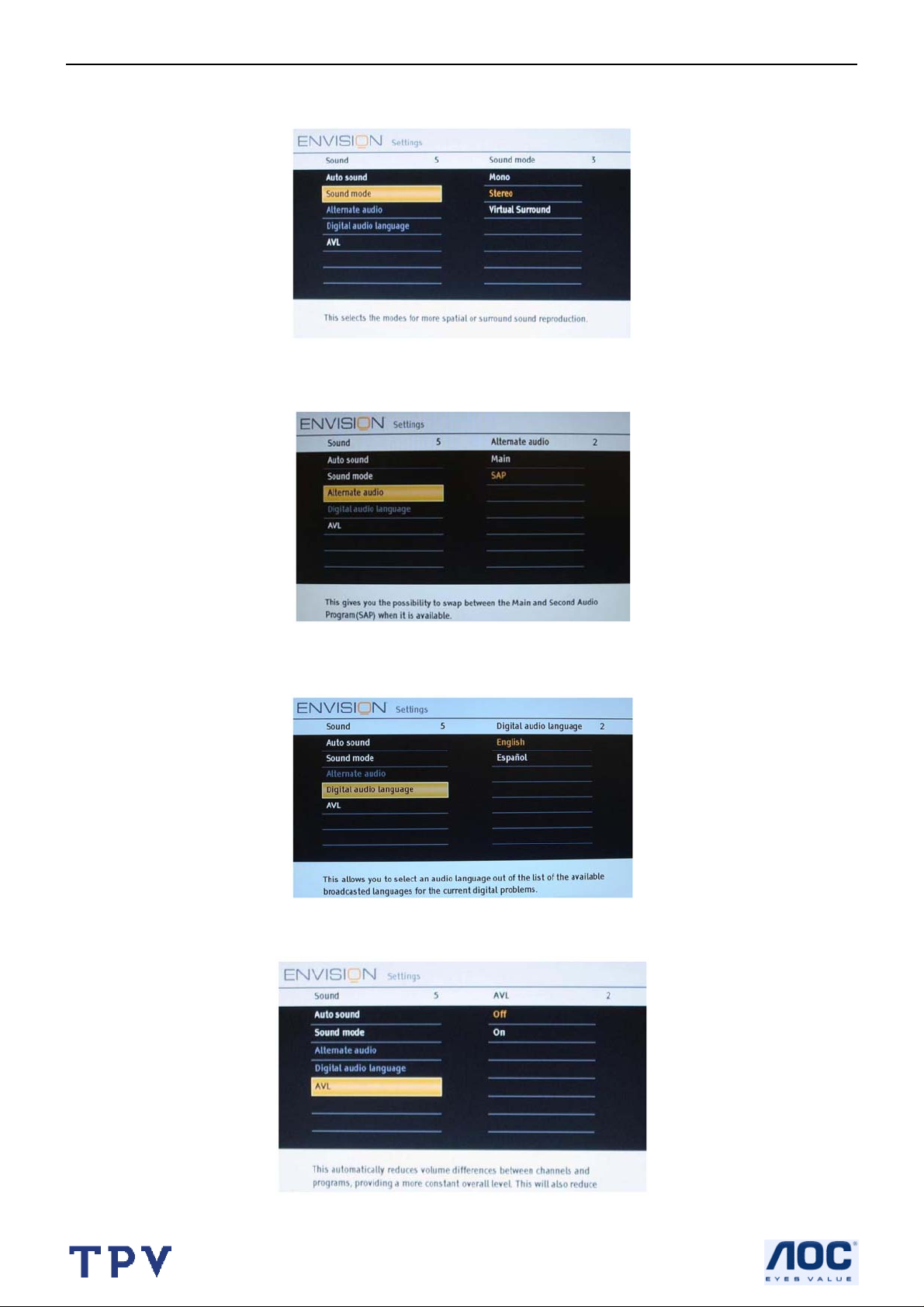
19’’ LCD TV AOC L19W661
Sound mode
This select the modes for more spatial or surround sound reproduction dependent on the broadcast signals or signal s
from external inputs received. (Mono/Stereo/Virtual Surround)
Alternate audio
This gives you the possibility to swap between “Main” and second audio program (SAP), when it is available i n analog
channel.
Digital audio language
This gives you the possibility to swap between main and alternative language, when it is available in digital channel.
AVL (Automatic Volume Leveler)
15
Page 16
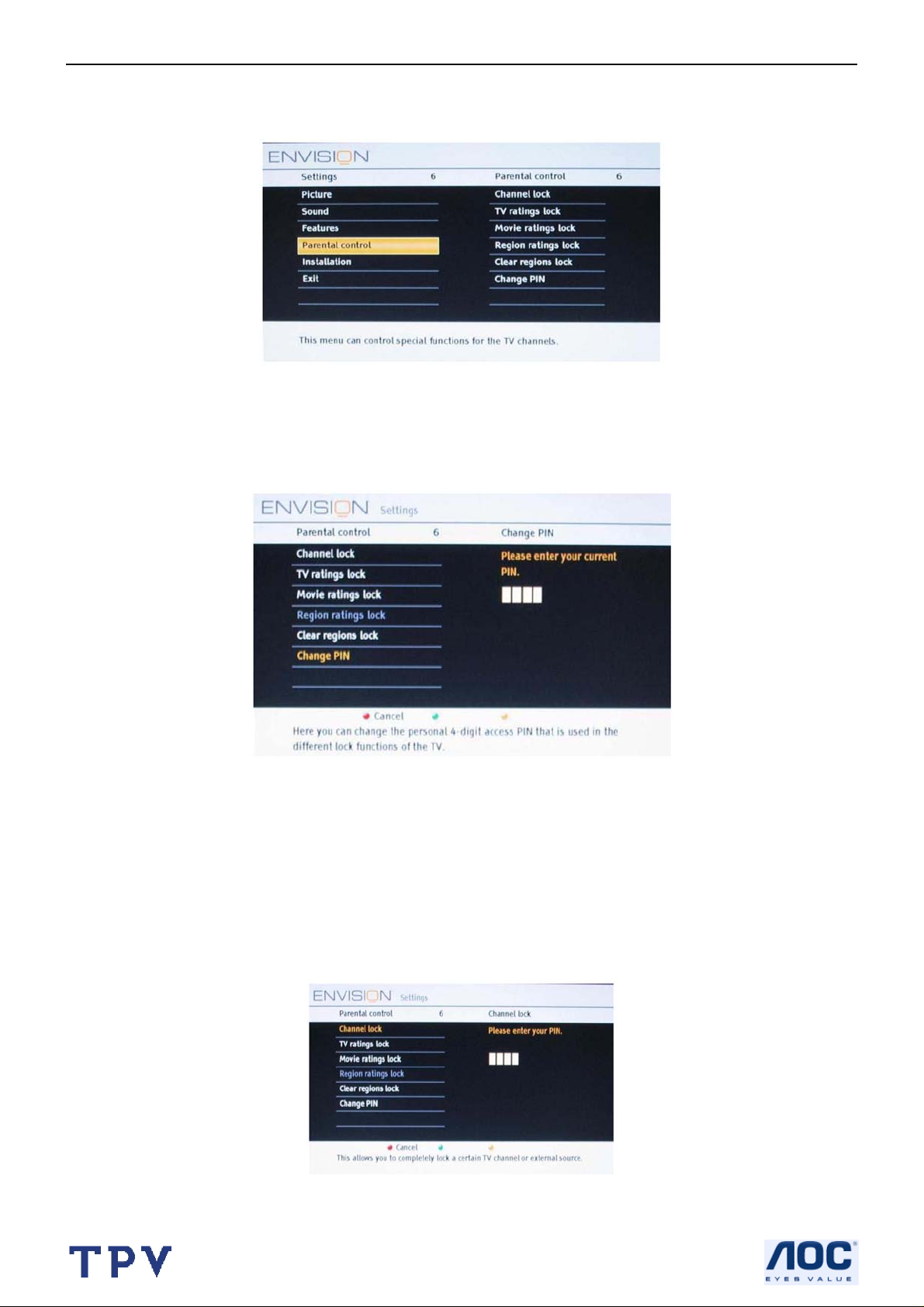
19’’ LCD TV AOC L19W661
Automatically reduces the volume differences between channels and programs, providing a more constant overall
level. This will also reduce the dynamics of sound.
TV MENU- PARENTAL CONTROL
Parental Control menu
This menu can control special functions for the TV channels.
1.Select Parental Control in the TV settings menu with the cursor up/down key.
2.Press the cursor right to enter the channels menu.
3.Press the cursor up/down key to select a channels menu item.
Change PIN
1.Select Set or Change PIN with the cursor down.
2.If no PIN-code exists, the menu item is set to Set PIN. Follow the instructions on screen. If a PIN-code has
previously been entered, the menu item is set to Change PIN. Follow the instructions on screen. All number
combinations from 0000 to 9999 are valid numbers.
3.The menu reappears with a message confirming that the PIN has been created
.
Channel lock
This allows you to completely lock a certain TV channel or external sou rce. Select the chann els o r sub chan nels you
want to lock and press OK to confirm.
TV ratings lock
16
Page 17
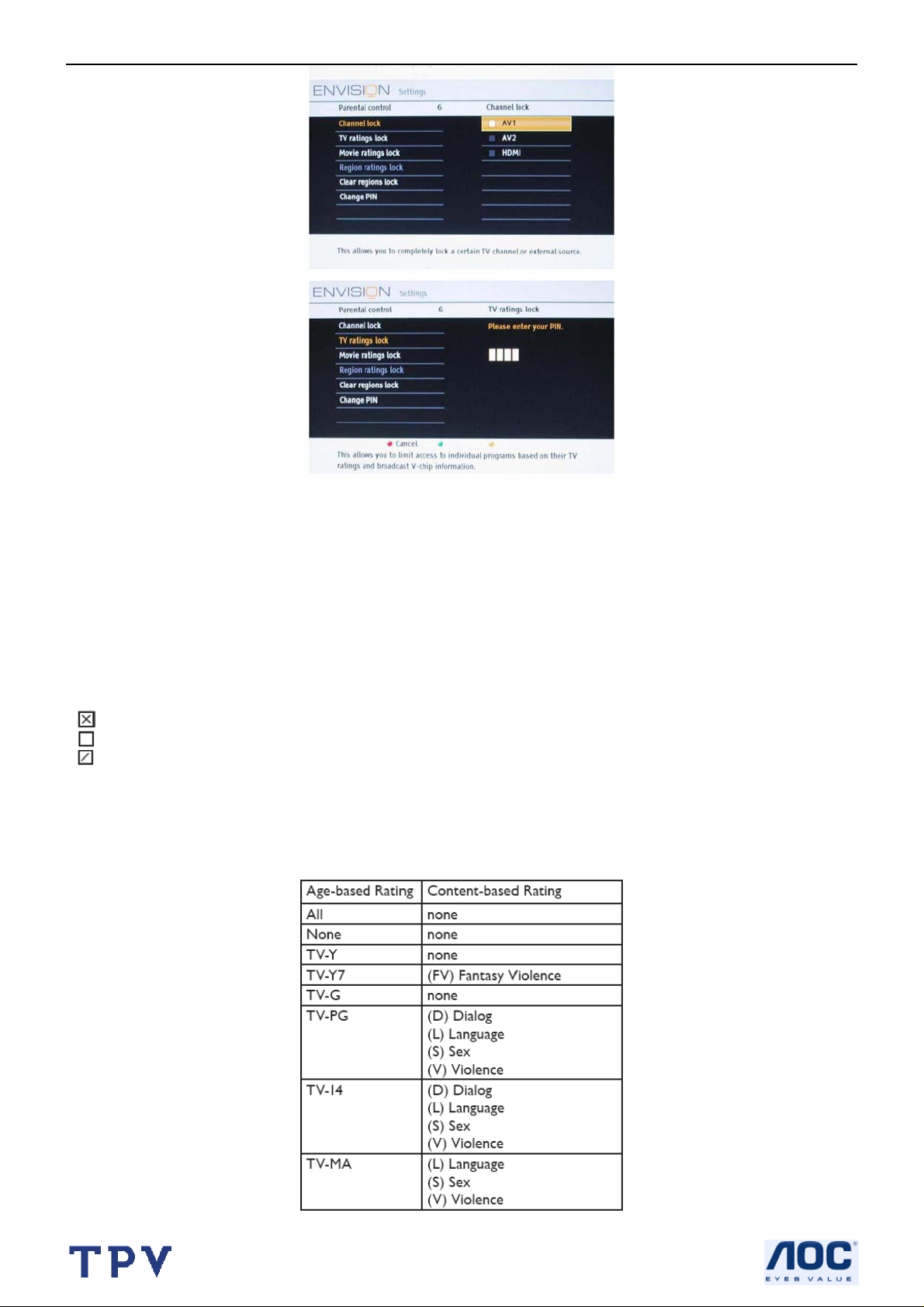
19’’ LCD TV AOC L19W661
Your TV is equipped with a V-chip. This allows you to control access to individual programs based on their m ovie and
TV ratings. All settings apply to all AV inputs, except HDMI. The broadcaster or program provider sends the program
content advisory data.
1.Select TV ratings lock with the cursor down. A list appears, showing the age-based TV ratings and a
corresponding content-based ratings list.
2.Press the cursor right to enter the list.
3.Select an age-based TV rating with the cursor up/down, and enter, if present, the list with content-based ratings
with the cursor right, and select one content-based rating.
4.Press OK to activate/de-activate the selected rating. You are asked to enter your PIN-code (see Set/Change PIN,
p. 34). If the code is correct, the TV ratings lock menu reappears.
5.Select another content-based rating if you like and press OK again. You need only enter your PIN-code once while
the menu is active. You can lock/unlock any number of ratings on the list without re-entering your code. Each ratings
item has a box-graphic in front of it to indicate whether or not programs carrying that rating are currently locked:
•
: All items in the contents-based list are locked as well.
: The item is unselected.
•
: Some content-based ratings are selected/unselected.
•
When All has been selected, all items in the age-based and in the contents-based lists are locked. If, while All is
selected, any other item, either an age-based or content-based item, is unselected, then All is automatically
unselected. None is the selection for items that either have no rating information or have a rating of None. Both will
be locked. When an item on the age-based list selected, all items below that item of the same group are locked as
well. When you select a content-based rating, all identical content- based ratings in the younger age-based
categories are also selected.
17
Page 18
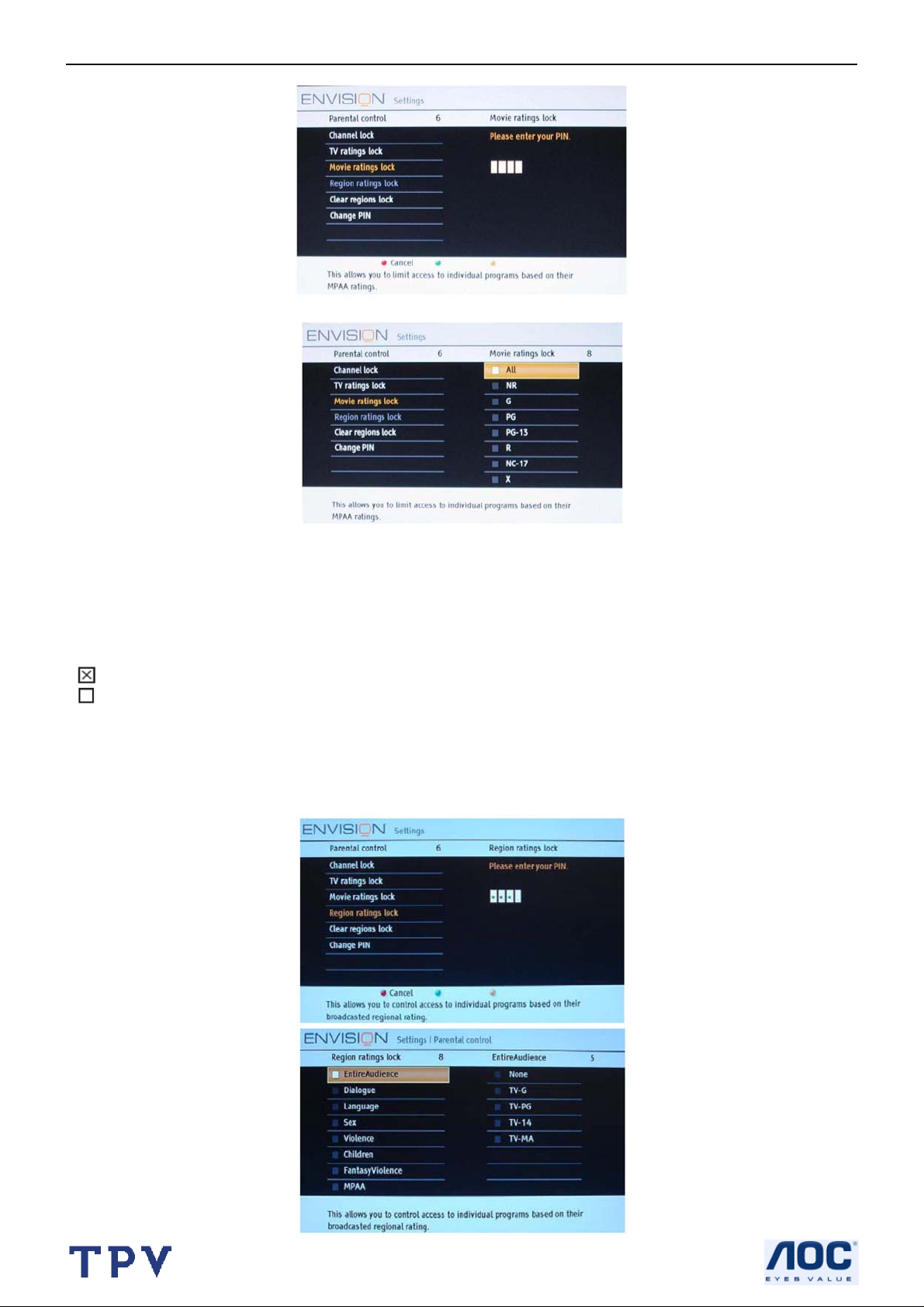
19’’ LCD TV AOC L19W661
Movie Ratings Lock
This function allows you to control access to individual movies based on their MPAA ratings (Motion Picture
Association of America).
1.Select Movie ratings lock with the cursor down. A list appears, showing all valid MPAA content ratings.
2.Press the cursor right to enter the list. You are asked to enter your code. If the code is correct , the Movie ratings lock
menu reappears.
3.Select a movie rating with the cursor up/down.
4.Press OK to activate/de-activate the selected rating. Each rating item has a box-graphic in front of it to indicate
whether or not programs carrying that rating are currently locked:
: movies with this rating are locked;
•
: movies with this rating are unlocked.
•
When All has been selected, all items on the movie ratings list become selected. (All movies are locked.) If, while All
is selected, any other item is unselected, then All is automatically unselected. When NR has be en selected, no other
item is selected. When any other item has been selected, all ratings below are selected as well, thus all movies with
those ratings will be locked.
Region ratings lock
18
Page 19
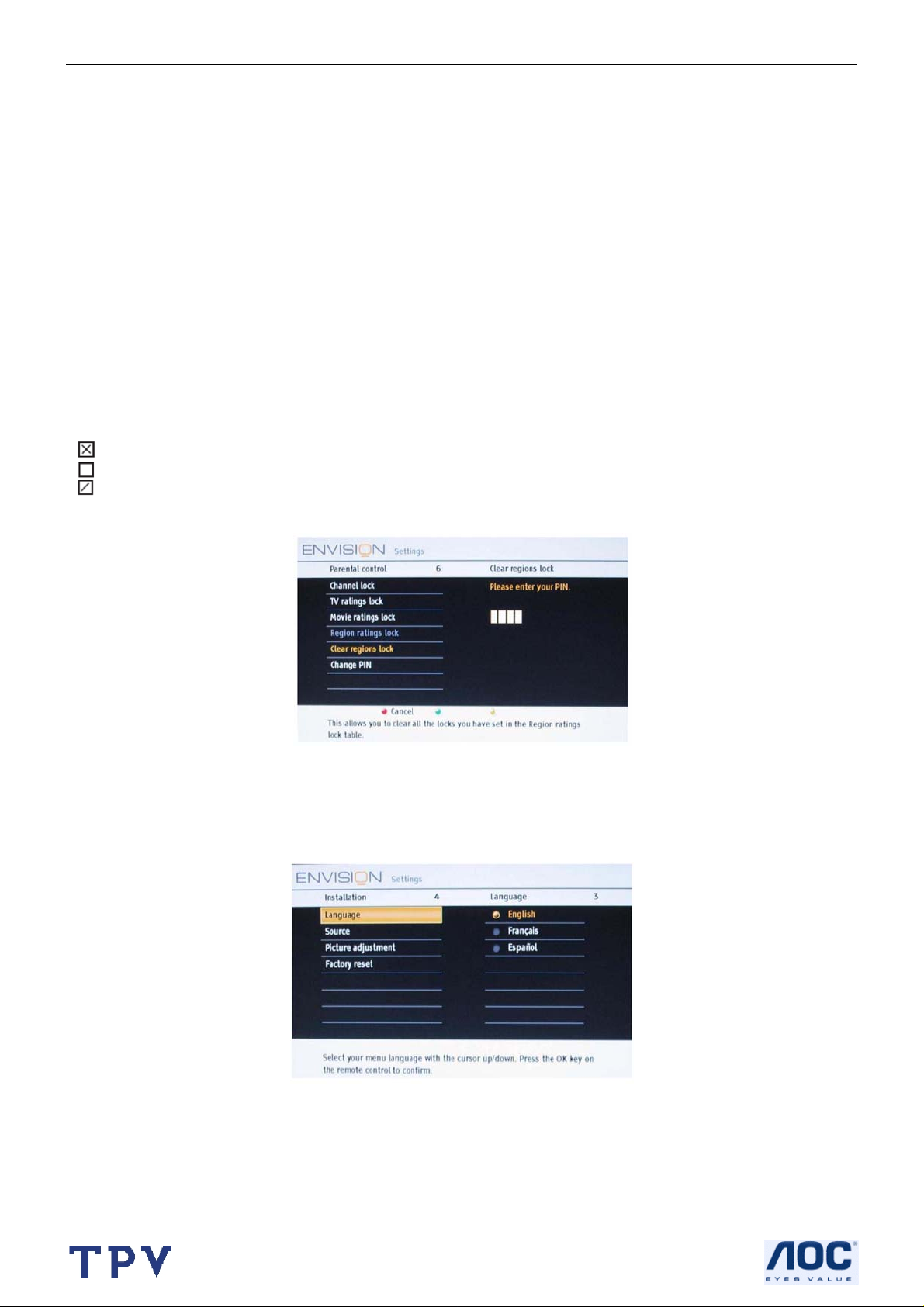
19’’ LCD TV AOC L19W661
This allows you to control access to individual programs base on their broadcasted regional rating.
NR not rated
G movies with a mild content, suitable for all ages
PG movies for which parental guidance is recommended. They may contain a few racy or violent scenes or maybe
some bad language
PG-13 movies for which parental guidance may be recommended if underage 13
R restricted. The movies usually contain offensive sex or bad language and may be unsuitable for children under the
age of 17. Parental guidance or permission needed.
NC-17 even with parental permission, forbidden under age 17. More offensive sex, violence or bad language.
X movies, which generally focus on sex, violence and/or bad language. Also known as pornography.
English
1.Select Region ratings lock with the cursor down. A list appears, showing the age-based Region ratings and a
corresponding content based ratings list.
2.Press the cursor right to enter the list.
3.Select an age-based Region rating with the cursor up/down, and enter, if present, the list with content-based ratings
with the cursor right, and select one content-based rating.
4.Press OK to activate/de-activate the selected rating. You are asked to enter your PIN-code. If the code is correct,
the Region ratings lock menu reappears.
5.Select another content-based rating if you like and press OK again. You need only enter your PIN-code once while
the menu is active. You can lock/unlock any number of ratings on the list without re-entering your code. Each ratings
item has a box-graphic in front of it to indicate whether or not programs carrying that rating are currently locked:
•
: All items in the contents-based list are locked as well.
•
: The item is unselected.
: Some content-based ratings are selected/unselected.
•
Clear regions lock
This allows you to clear all the locks that you have set in the Region ratings lock table.
1.Select Clear regions locks with the cursor down.
2.Enter your PIN-code to clear all region ratings’ status.
PC MENU-INSTALLATION
Select the menu language
Note: Press SOURCE button on the remote control to make sure the source is selected in PC mode.
1.Press the MENU button on the remote control.
2.Use the cursor down to select Installation in the Settings menu.
3.Use the cursor right to enter the Installation menu.
4.Select Language and enter the list of available languages with the cursor right. (English / Spanish/ French)
5.Select your preferred language with the cursor up/down and press the OK button to confirm your selection.
6.Proceed with the Installation menu.
19
Page 20
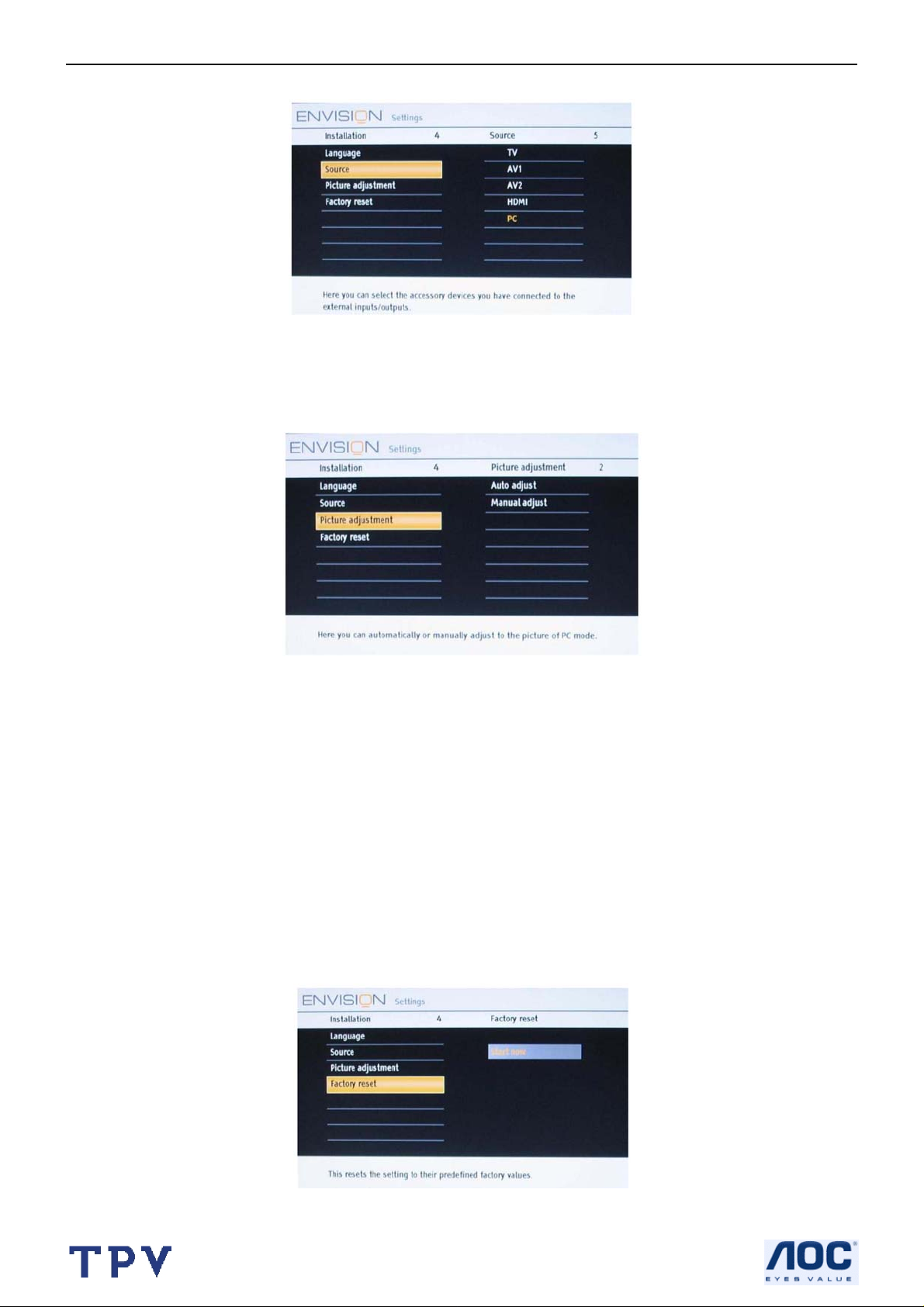
19’’ LCD TV AOC L19W661
Source
1.Select Source in the Installation menu.
2.Use the cursor right to enter the Source menu.
3.Select PC with the cursor up/down and press the OK button to confirm your selection.
Picture adjustment
1.Select Picture adjustment in the Installation menu.
2.Use the cursor right to enter the Picture adjustment menu.
3.You can choose Auto adjust or Manual adjust with cursor up/down and press OK button to confirm.
Auto adjust
Automatically adjust to the best image position, phase and clock setting.
Manual adjust
Manually fine-tune the image as it appears on the screen.
• Phase
Eliminates the horizontal interfering lines.
• Clock
Eliminates the vertical interfering lines.
• Horizontal
Adjust the horizontal placement of the picture.
• Vertical
Adjust the vertical placement of the picture.
Factory reset
This function allows you to reset most of the picture and sound settings to their default factory levels.
1.Select Factory reset in the Installation menu.
20
Page 21
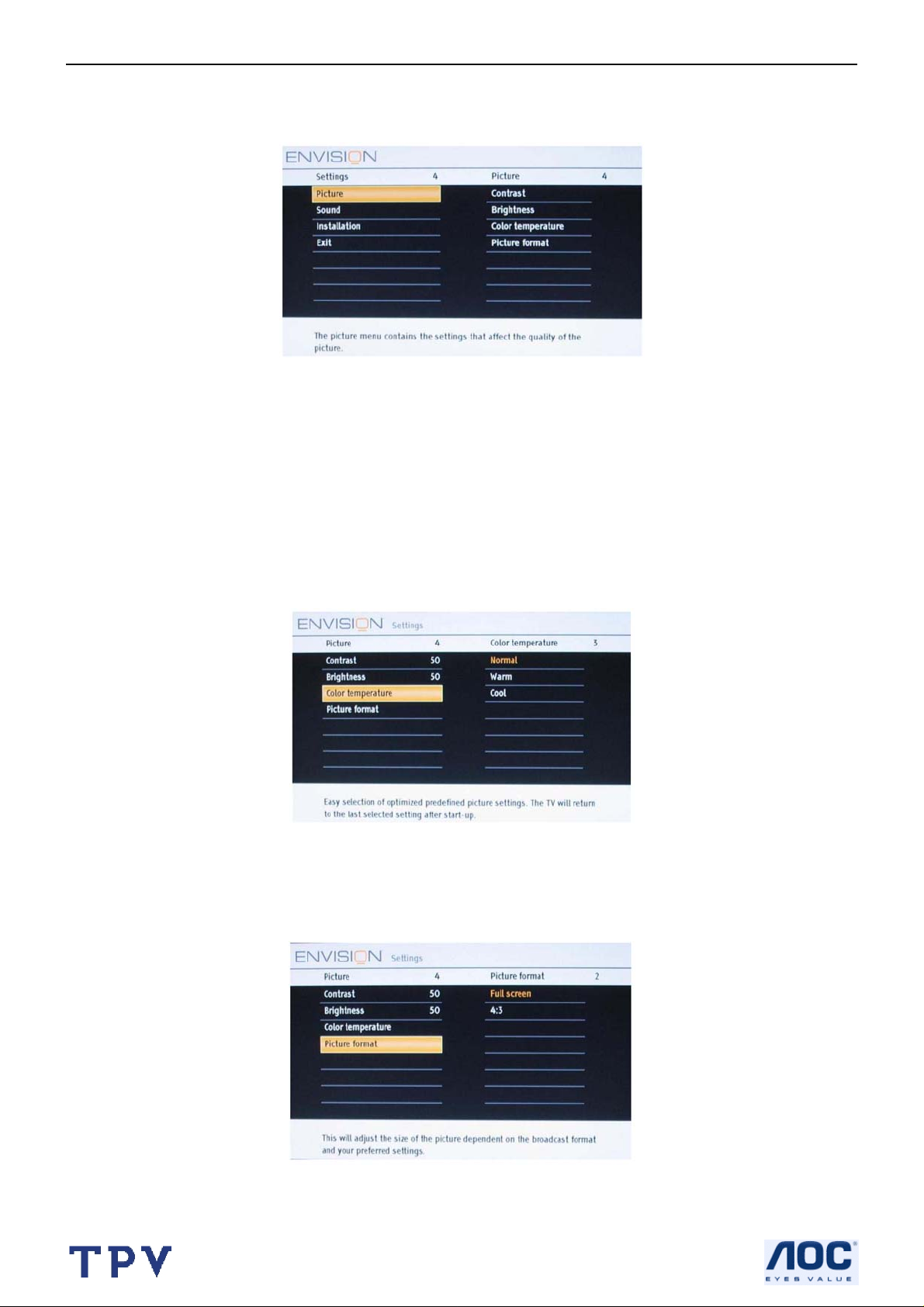
19’’ LCD TV AOC L19W661
2.Use the cursor right to enter the Factory reset menu.
3.Press the OK button to erase settings and reset them to their default values.
PC MENU-PICTURE
Picture menu
1.Press the cursor right key to select Picture.
2.Press the cursor right key again to enter the Picture menu.
3.Select the menu items with the cursor up/down key.
4.Adjust the settings with the cursor left/right key or enter the list of submenu items with the cursor right key. Select a
submenu item with the cursor up/down key.
Contrast
This will adjust the intensity of bright parts in the picture but keep the dark parts unchanged. The tuning range is 0 ~
100.
Brightness
This will adjust the light output of the complete picture, which will mainly affect the darker areas of the picture. The
tuning range is 0 ~ 100.
Color temperature
This will increase or decrease Warm (red) and Cool (blue) colors to suit personal preferences (Normal/Warm/Cool).
The default mode is normal. Select Cool to give the white colors a blue tint; Normal to give the white colors a neutral
tint, and Warm to give the white colors a red tint.
Picture format
This menu item performs 4:3 or Full screen in PC mode.
21
Page 22
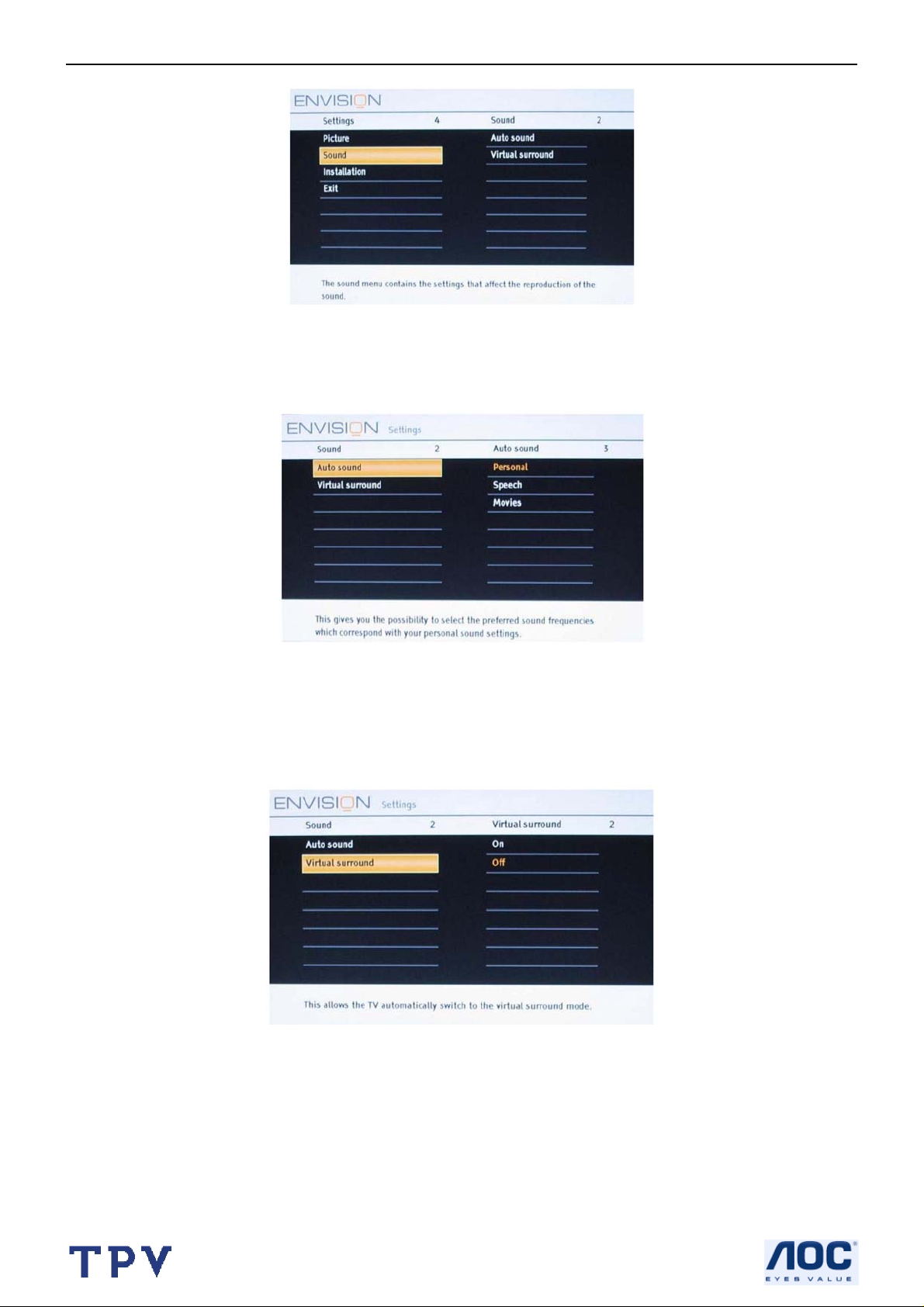
19’’ LCD TV AOC L19W661
PC MENU-SOUND
Sound menu
1.Select Sound in the TV Settings menu.
2.Press the cursor right key to enter the sound menu.
3.Select the menu items with the cursor up/down key and adjust the settings with the cursor left/right key.
4.Remember, control settings are at normal mid-range levels when the bar scale is entered.
Auto Sound
Select Auto sound to display a list of predefined sound settings, each corresponding with specific factory setting s of
Treble and Bass.
1.Press the cursor right key to enter the list.
2.Press the cursor up/down key to select a predefined sound setting (Personal/Speech/Movie). The default mode is
Speech.
Personal refers to the personal preference sound settings in the sound menu.
Virtual sound
22
Page 23
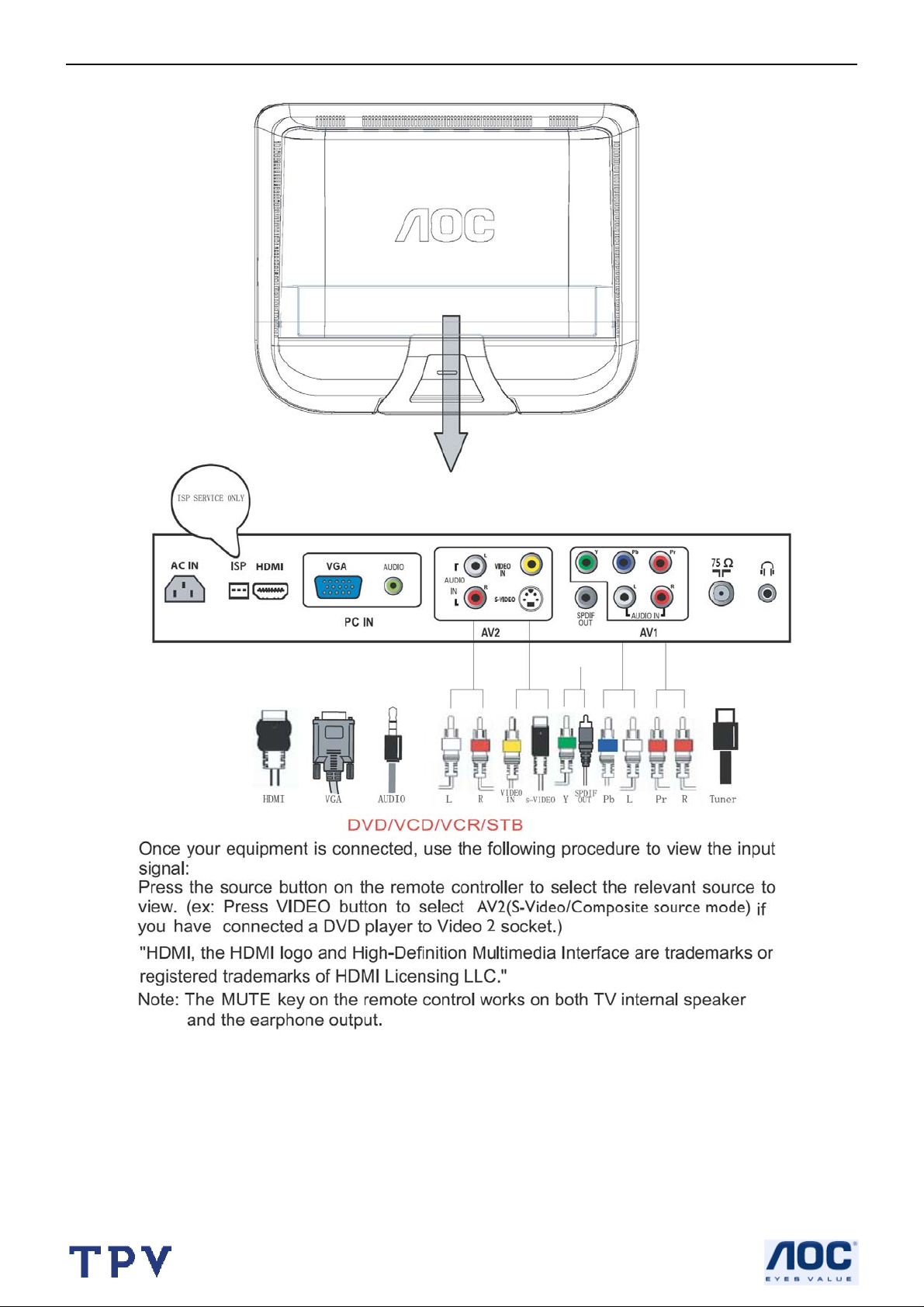
19’’ LCD TV AOC L19W661
2.3 How to Connect
23
Page 24
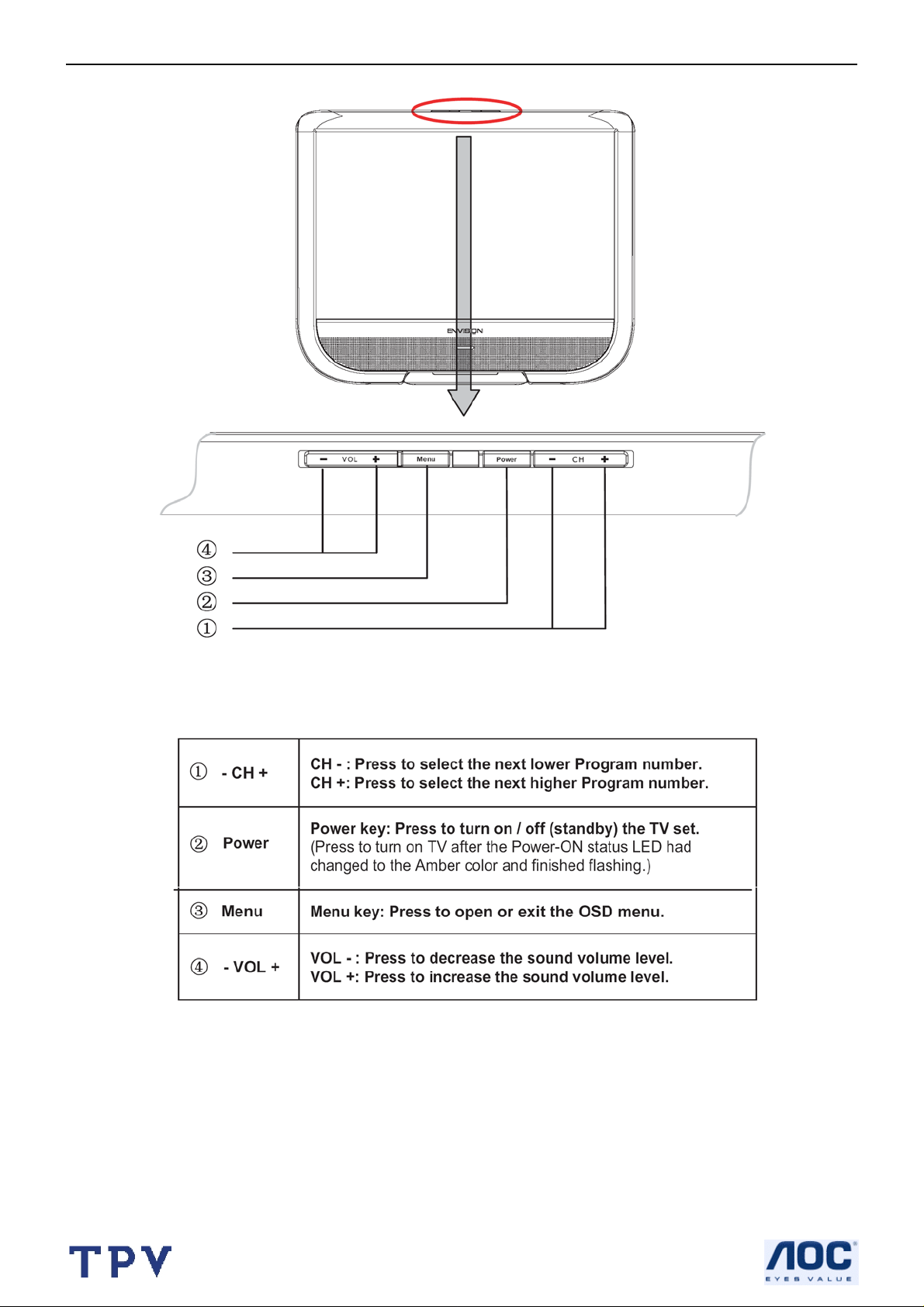
19’’ LCD TV AOC L19W661
2.4 Front Panel Control Knobs
24
Page 25
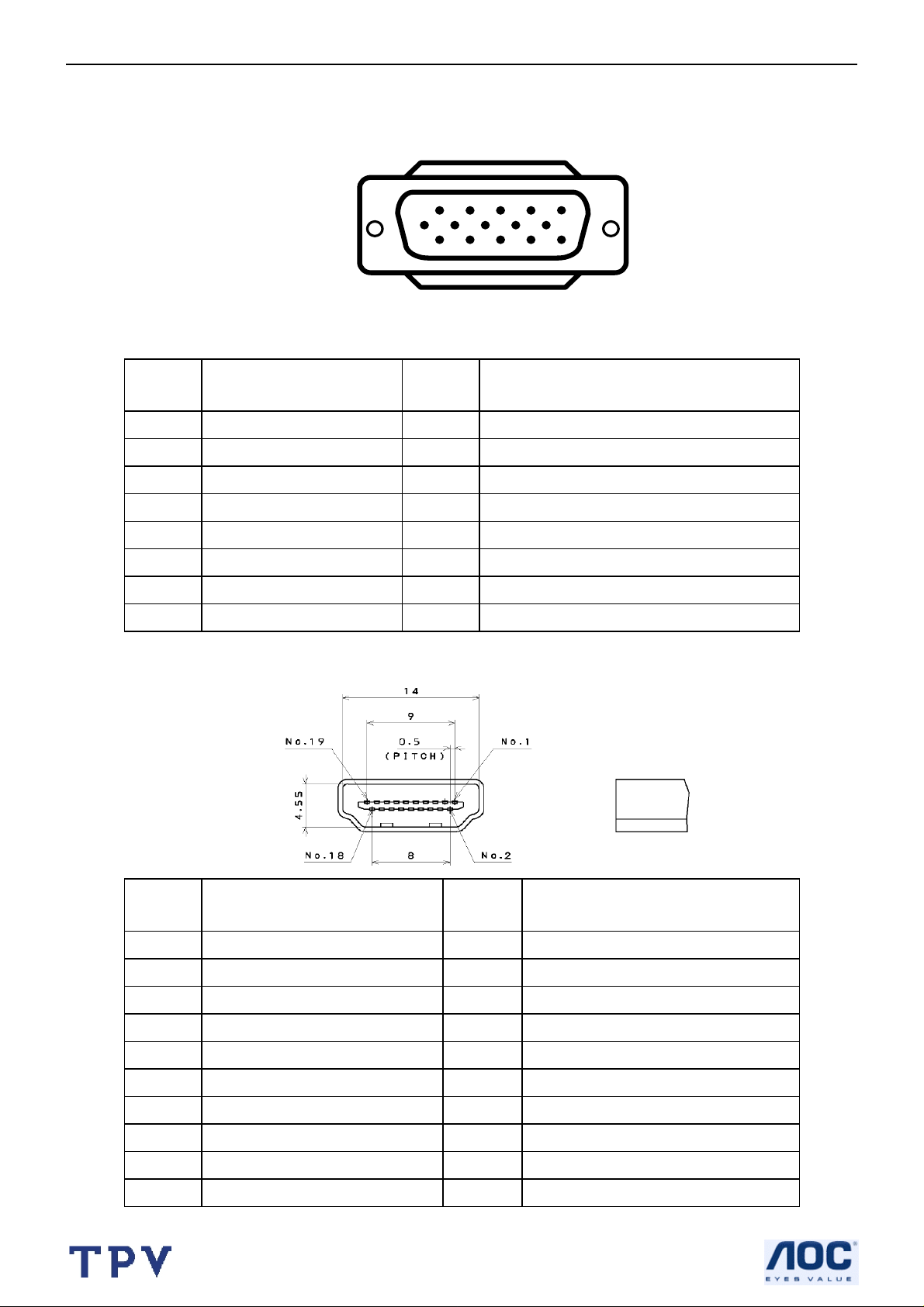
19’’ LCD TV AOC L19W661
3. Input/Output Specification
3.1 RGB Signal input
15 - Pin Color Display Signal Cable
Pin No. Description Pin No. Description
1 Red Video 9 Mandatory +5V Supply for PC Bypass
2 Green Video 10 Sync Ground
3 Blue Video 11 NC
1
6
11 15
5
10
4 NC 12 Bi-directional Data (SDA) for PC Bypass
5 Ground 13 H-Sync.
6 Red Video Ground 14 V-Sync.
7 Green Video Ground 15 Data Clock (SCL) for PC Bypass
8 Blue Video Ground
3.2 HDMI Digital connector pin assignments
Pin No. Description Pin No. Description
1 TMDS Data2+ 2 TMDS Data2 Shield
3 TMDS Data2- 4 TMDS Data1+
5 TMDS Data1 Shield 6 TMDS Data1-
7 TMDS Data0+ 8 TMDS Data0 Shield
9 TMDS Data0- 10 TMDS Clock+
11 TMDS Clock Shield 12 TMDS Clock13 CEC 14 NC
15 SCL 16 SDA
17 DDC/CEC Ground 18 +5V Power
19 Hot Plug Detect
25
Page 26
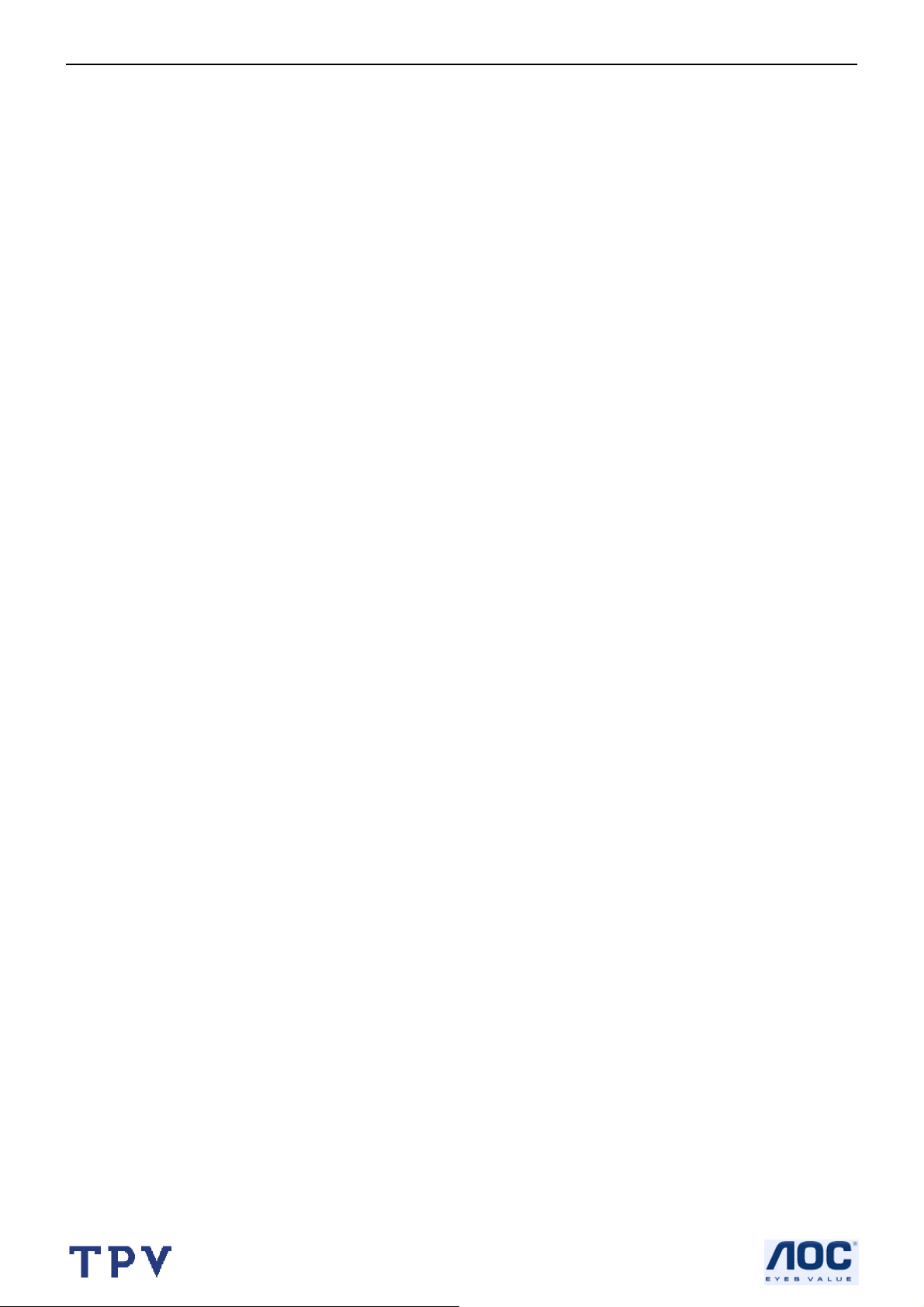
19’’ LCD TV AOC L19W661
3.3 AV/S-Video/Component Video Inputs
RF signal input system
-Aerial or cable, NTSC/ATSC (8VSB) /Free QAM (64/256)
RF signal input level
-10mV (80dBuV) typical, 30dBuV ~ 100dBuV receiving
-Capability, terminated with input impedance of 75Ω.
RCA A/V, CVBS and audio R+L input
-Support NTSC colour system, 480i/60Hz.
-CVBS: 75 impedance.
-DC coupled signals 1Vpp (Sync: 300mV, video: 700mV)
-Audio: Impedance > 10 kΩ. Input Level: 500 mVrms
S-video, (audio share with CVBS)
-Support NTSC colour system, 480i/60Hz.
-Y: 1000mVpp, C: 300mVpp
-Terminated with input impedance of 75Ω.
HEADPHONE
-Peripherals: Earphones with impedance between 8Ω - 600Ω
-Features: When headphone plug is connected, loudspeaker sound is muted.
-Volume co ntrol: with the loudspeaker volume.
-Connector type: 3.5 mm stereo Jack, with switch
-Specifications: - Output: 32Ω, 10 mW
- Sound is the same as from the loudspeakers.
YPbPr and Audio L + R input
-Support NTSC colour system SDTV and HDTV, including 480i/60Hz, 480p/60Hz,
720p/60Hz and 1080i/60Hz.
-Y: 1000mVpp, PbPr: 350mVpp, terminated with input impedance of 75Ω.
-Connector type: RCA connectors
-Audio: Impedance > 10 kΩ.
-Input Level: 500 mVrms
26
Page 27
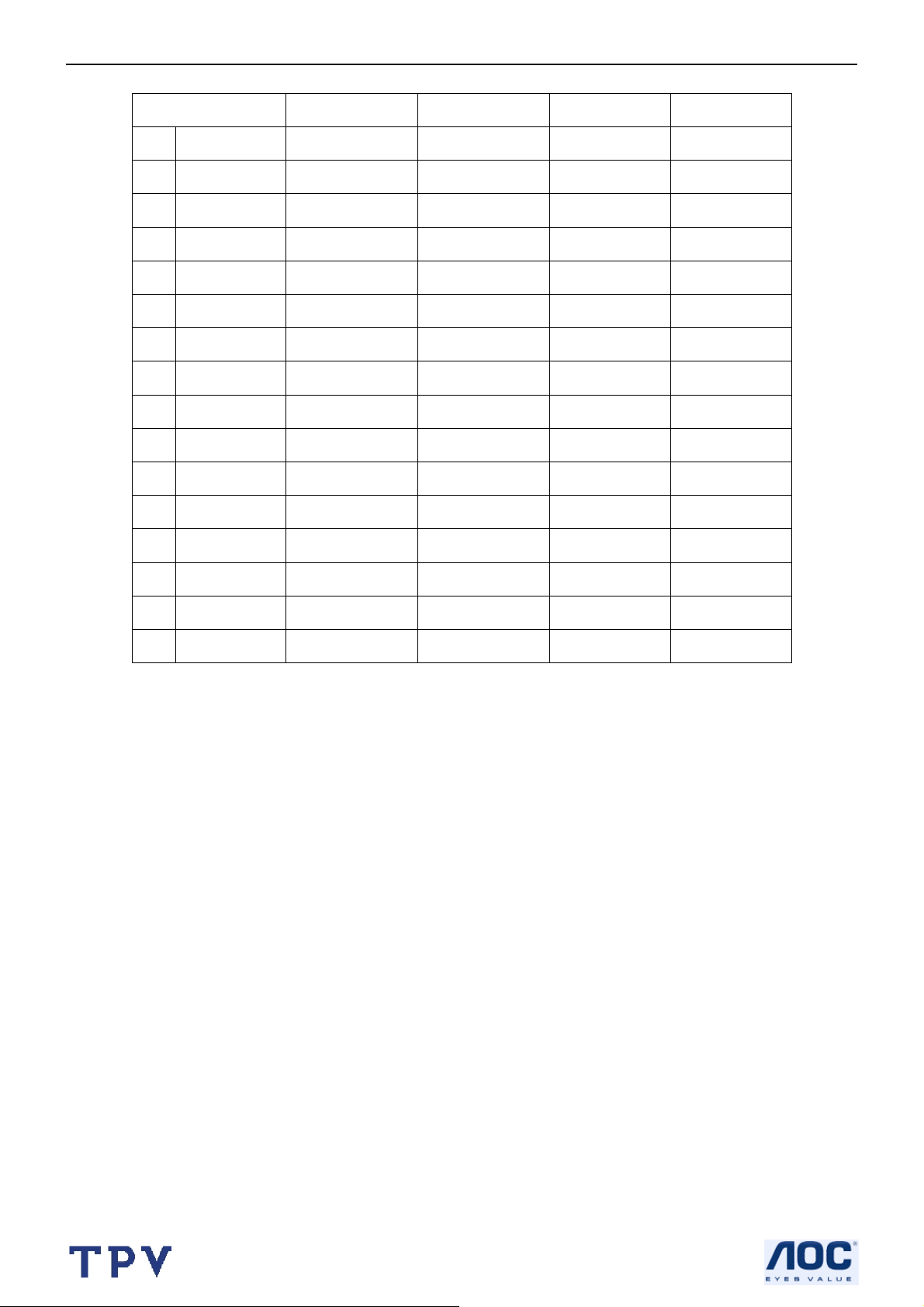
19’’ LCD TV AOC L19W661
3.4 Compatible Mode Table
Dot rate (MHz) H.freq (KHz) Mode Resolution V.freq (Hz)
1 25.175 31.469 IBM VGA 640 * 350 70.087
2 28.321 31.469 IBM VGA 720 * 400 70.087
3 25.175 31.469 IBM VGA 640 * 480 59.940
4 30.240 35.000 MACINTOSH 640 * 480 66.667
5 31.500 37.500 VESA 640 * 480 75.000
6 36.000 35.156 VESA 800 * 600 56.250
7 40.000 37.879 VESA 800 * 600 60.317
8 49.500 46.875 VESA 800 * 600 75.000
9 57.280 49.722 MACINTOSH 832 * 624 75.000
10 65.000 48.363 VESA 1024 * 768 60.004
11 78.750 60.023 VESA 1024 * 768 75.029
12 79.500 47.776 VESA 1280 * 768 59.870
13 102.250 60.289 VESA 1280 * 768 74.890
14 85.500 47.712 VESA 1360 * 768 60.015
15 78.750 60.288
16 106.500 55.935
VESA
VESA
1360 * 768 74.891
1440 * 900 59.902
27
Page 28

19’’ LCD TV AOC L19W661
4. Mechanical Instructions
1. Remove the 5 screws to remove the base.
2. Remove the 7 screws to remove the shield.
28
Page 29

19’’ LCD TV AOC L19W661
3. Remove the 10 screws & 17 connectors to remove the main board, power board.
4. Remove the 8 screws to remove the main frame.
29
Page 30

19’’ LCD TV AOC L19W661
5. Remove the bezel.
30
Page 31

19’’ LCD TV AOC L19W661
5. Repair Flow Chart
1. No work / LED is off
1.No work/LED is off
Check scaler board U102
pin1=14V,pin4=1.22V,
pin7=16V,pin8=5V,
2. No raster/picture too dim
2.No raster/picture too
dim
Check if
power switch is
normal
Yes
Check
IR board CN001
pin1,U001 pin1
Yes
No
No
Replace Power switch
Check IR board
Check
Inverter board
CN852,pin1=16V,
pin5=0.9V,pin6
=3V
Yes
Check
Inverter board
U811 pin2=5V,Q821
pin=5,6=16V
Yes
Check scaler board
No
No
Check Scaler board
Check U811,Q821
31
Page 32

19’’ LCD TV AOC L19W661
3. No picture (LED indicator green)
3.No picture/LED is green
Check
scaler board U102
pin1=14V,pin4=1.22V,
pin7=16V,pin8
=5V
Yes
No
Check power
Check if
working voltage
U152,pin2=3.3V
pin3=5V
Yes
Check if clock
source X350
Yes
Check if
RGB,clk,H/V and
DE signal output 128
bits TTL
Yes
Check
resistors-network
Check circuit around
No
each regulator and
eliminate short and
open situation
No
Replace X350
Try to replace
No
flash Rom
EEPROM
No
Replace bad resistorsnetwork
Yes
Replace LVDS cable
32
Page 33

19’’ LCD TV AOC L19W661
4. No TV sound
4.No TV sound
Check if
tuner TU201 pin11
output IF signal
Yes
No
Replace TU201
5.No remote function
5.No remote function
Tty another
remote control
Check IR receiver
6. LED and function key poor
Check U301
Yes
6.LED and function
key poor
No
Replace one good
remote control
Check circuit around
control board and cable
between control board
and scaler board
33
Page 34

19’’ LCD TV AOC L19W661
6. PCB Layout
6.1 Main Board
5
A
B
C
4
3 2
1
A
B
C
D
5
4
3 2
1
D
34
Page 35

19’’ LCD TV AOC L19W661
6.2 Power Board
35
Page 36

19’’ LCD TV AOC L19W661
5 4 3 2 1
A B C D E
A B C D E
5 4 3 2 1
36
Page 37

19’’ LCD TV AOC L19W661
6.3 IR Board
6.4 Key Board
37
Page 38

19’’ LCD TV AOC L19W661
7. White Balance, Luminance Adjustment
TV mode display adjustment
General set-up:
Equipment Requirements: Minolta CA-110 or CA-210 or Equivalent Color analyzer Fluke 54200 or equival
TV RF signal generator
Input requirements:
Input Signal Type: CVBS-NTSC signal.
1. Set to NTSC system, frequency=187.25MHZ (for NAFTA model), with White pattern of 100%
2. Select Auto picture to Personal mode and check the x, y data.
Input Signal Strength: 10mV (80 dBuV) terminal voltage.
Input Injection Point: TV Tuner input
Alignment method:
Initial Set-up: Set Auto picture as “Personal”(Brightness=50, Color=50, Contrast=50) and check Factory
“SP_MODE_PWM “ for Personal/Rich=205, Nature=170,Soft=115, Power Save=40.
Apply “100% Full White/100IRE ” pattern by TV pattern generator.
Alignment: Adjust the factory “CLR_TEMP_R / CLR_TEMP_G / CLR_TEMP_B” to NORMAL, COOL and
WARM color temperature requirements.
[Enter factory mode: press MENU + Numeric keys “062596” + MENU key]
Output Detection Points: Screen center.
1. Check (X, Y) co-ordinates as below:
Table 1: Reading with Minolta CA-110 (CA-210).
2. Check the gray pattern should be distinguished and color bar is correct.
Check Luminance Note: Use Minolta CA-1 10 for colour coordinates and luminance check. Luminance typical
300 Nits, Min. > 230 Nits .In the center of the screen when ‘Auto picture’ at ‘PERSONAL’, and Brightness and
Contrast control set at 100%.
Normal/ (6500°K) Warm/(5800°K) Cool/(8500°K)
x (center) 0.314 ± 0.005 0.326 ± 0.005 0.291 ± 0.005
y (center) 0.324 ± 0.005 0.336 ± 0.005 0.302 ± 0.005
PC mode adjustment
General set-up:
Equipment Requirements: PC signal / Color analyzer. (“Auto” will be done ev ery time switching to PC mode
and mode change)
Input requirements:
Input Signal Type: PC R/G/B analog TTL separate Sync signal. Timing = 1024x768/60Hz.
Input Signal Strength: 700mV.
Input Injection Point: D-Sub
Alignment method: TBD
Initial setting: Check factory “ VGA_PWM_MIN “ =15 and “ VGA_PWM_MAX “ = 205, then run Factory
“ AUTO_COLOR” with 5 white block pattern. See pattern 1
38
Page 39

19’’ LCD TV AOC L19W661
Adjustment:
1. At FAC mode menu, select AUTO_COLOR item. Then press “OK” key to adjust ADC_GAIN_R,
ADC_GAIN_G , ADC_GAIN_B and ADC_OFFSET_R, ADC_OFFSET_G, ADC_OFFSET_B. Then store those
values to NVM.
2.Adjust Factory “ CLR_TEMP_R / CLR_TEMP_G / CLR_TEMP_B “ to met specification of Normal/Warm/Cool
AV-1 (YPbPr) mode display adjustment
General set-up:
Equipment: Quantum Data Pattern Generator 801GD or 802G.Minolta CA-110 or CA-210 or Equivalent
Normal/ (6500°K) Warm/(5800°K) Cool/(8500°K)
x (center) 0.314 ± 0. 00 5 0.3 26 ± 0.005 0.291 ± 0.005
y (center) 0.324 ± 0. 00 5 0.3 36 ± 0.005 0.302 ± 0.005
Reading in Minolta CA-210.
or
Pattern-1
Color Analyzer Apply 1080i, TVBar100 pattern by 802G or 802BT or 881,1080i, TVBar100
pattern.
Alignment method:
Initial Set-up: Set Auto picture as “Personal”, Brightness=50, Color=50, Contrast=50), Then run factory
“ AUTO-COLOR “process.
Alignments: Color temperature Normal/Warm/Cool DAC dada same as TV mode.
Check chromaticity (X, Y) co-ordinates specification:
Normal/ (6500°K) Warm/(5800°K) Cool/(8500°K)
x (center) 0.314 ± 0. 00 5 0.3 26 ± 0.005 0.291 ± 0.005
y (center) 0.324 ± 0. 00 5 0.3 36 ± 0.005 0.302 ± 0.005
39
Page 40

19’’ LCD TV AOC L19W661
If out of specification then fine-tune factory “ ADC_GAIN_R / ADC_GAIN_R / ADC_GAIN_R “
AV-2 (CVBS/S-Video) mode display adjustment
General set-up: Use FLUKE 54200, CVBS or S-V with full white pattern in 100 IRE output level.
Alignment method:
Initial Set-up: Set Auto picture as “Personal”, Brightness=50, Color=50, Contrast=50)
Alignments: Color temperature Normal/Warm/Cool DAC dada same as TV mode.
Check chromaticity (X, Y) co-ordinates specification:
If out of specification then fine-tune factory “ CLR_TEMP_R / CLR_TEMP_R / CLR_TEMP_R “
HDMI mode adjustment and HDCP key
General set-up: Quantum 802BT or equivalent equipments
Alignment method:
Normal/ (6500°K) Warm/(5800°K) Cool/(8500°K)
x (center) 0.314 ± 0.005 0.326 ± 0.005 0.291 ± 0.005
y (center) 0.324 ± 0.005 0.336 ± 0.005 0.302 ± 0.005
Initial Set-up: Set Auto picture as “Personal”, Brightness=50, Color=50, Contrast=50)
Alignments: Color temperature Normal/Warm/Cool DAC dada same as TV mode.
Check chromaticity (X, Y) co-ordinates specification:
If out of specification then fine-tune factory “ CLR_TEMP_R / CLR_TEMP_R / CLR_TEMP_R “
HDCP Key Test
Use pattern generator
Equipment: Quantum 802BT or equivalent equipments.
Pattern: Standard HDCP Pattern (It’s color bar)
Timing:
1280X 720P /60Hz
1920X1080i /60Hz
Result: The PASS information should be shown on the screen.
Normal/ (6500°K) Warm/(5800°K) Cool/(8500°K)
x (center) 0.314 ± 0.005 0.326 ± 0.005 0.291 ± 0.005
y (center) 0.324 ± 0.005 0.336 ± 0.005 0.302 ± 0.005
720 X 480P /60Hz
40
Page 41

19’’ LCD TV AOC L19W661
8. Block Diagram
8.1 Main Board
I2C (SIF) : MT5371, NVM, MT5112, WM8776
System EEPROM
System EEPROM
(HDMI HDCP key)
(HDMI HDCP key)
I2C (Tuner) :
Tuner , MT5112
COMBO
Tuner
AV1_ Audio_IN
AV2_ Audio_IN
YPbPr1_Audio_IN
YPbPr2_Audio_IN
from build -in DVD
PC_Audio_IN
FAT IN +
FAT IN -
Audio
CODEX
WM8776
Channel
Decoder
MT5112
PC VGA D-Sub
CVBS/YPbPr/S-Video
I2S
DVD module video
HDMI
NTSC CVBS
To headphone
TPA3005
TPA3005
Audio Amp
Audio Amp
TS data
crystal
crystal
2ndIF
HDMI EDID
HDMI EDID
EEPROM
EEPROM
To speaker
VGA
VGA
DDC
DDC
16M
DDR
DTV
backend
decoder
and TV
controller
MT5371
16M
DDR
RS232 ISP,CAA
(D-SUB ) ,ComPair
LVDS
Panel
4M
Flash
4M
Flash
SPDIF
RS232
Build -in DVD
41
Page 42

19’’ LCD TV AOC L19W661
A
A
8.2 Power Board
Audio power
+16A
Inverter power
DV33SB
+16V
U102
TPS5420D
BUCK
+5V_STB
Q102
SI5441DC
U155
LD1117S3
+5V_SW
DV33SB
+5V_Tu ner
LC filte r
U151
LD1117S3
U301 MT5371 , IR
TU201 Tuner
LC filter
LC filter
DV33_DM
U250 MT5112
DV33
U301 MT 5371
Daniel Huang
PWR_S1
U101
L5972D
BUCK
U150
TPS5420D
BUCK
PWR_S3
U104
U104
SC4519
L5972D
BUCK
PWR_S1
U103
TPS5420D
BUCK
DV12
PANEL_VCC
DV18_DM
PWR_S2
DV26_DDR
U152
LD1117S3
U301 MT5371
To Panel power , 3V3 / 5V
U250 MT5112
AV33
U503
LP2996
U501 , U502 DDR
U301 MT 5371
U154
LD1117S-TR
U156
LD1117S-TR
DV13_DDR
U301 MT 5371
V15
V12
U501 , U502 DDR
42
Page 43

19’’ LCD TV AOC L19W661
9. Schematic Diagram
9.1 Main Board
+16A
+16V
+5V_STB
+5V_SW
DV16_DM
DV13
DV33SB
PANEL_VCC
DV33
GND
AGND_PLL
AGND_AFE
AGND_HDMI
AGND_LVDS
PWR_S1
PWR_S2
PWR_S3
STAND_BY
BRIGHT_ADJ
INVERTER_ON_OFF
FOR INVERTER FOR LIPS POWER
NC/63389 9P 2.0mm
CN101
CN102
63391 11P 2.0MM
1
1
2
2
3
3
4
4
5
5
6
6
7
7
8
8
9
9
10
11
PIN 4 IS RESERVE FOR +12V
C106
100N 25V
FB101 BEAD
1 2
CN103NC/PWR JACK 2.5MM
1
2
3
4
EAREAR
DC POWER INPUT
+16V
+16A
DVD_POWER
BRIGHT_ADJ
INVERTER_ON_OFF
STAND_BY
C108
100N 25V
+16V
+
R101
NC/0R05 1/8W
C107
470uF/25V
+16A
15"
OTHERS
R101
CN101
CN103 CN102PANEL
YES
NONOYES
FOR DVD POWER SUPPLY
DVD_POWER
2
1
CN104
NC/63171 2P 2.5MM
+5V_STB
Q102 SI5441DC
8
D
7
D
PWR_S1
MUN2211TIG
R102
22K 1/10W
R104
100R 1/10W
Q105
C105
10U 10V
2
R105
10K 1/10W
6
R10322K 1/10W
D
5
C103
100N 25V
R129
100R 1/10W
3
Q103
BC847C
1
+5V_STB TO +5V_SW BY PWR_S1
+16A14
+16V2
+5V_STB2,7
+5V_SW2,10,11,12,13,15
DV16_DM4
DV135,6
DV33SB2,5,6,7,15
PANEL_VCC15
DV332
+5V_SW
1
D
2
D
3
D
G4S
+
C102
100uF/25V
C104
10U 10V
GND2,3,4,5,6,7,8,9,10,11,12,13,14,15
AGND_PLL2,3,4,5,6,7,8,9,10,11,12,13,14,15
AGND_AFE2,3,4,5,6,7,8,9,10,11,12,13,14,15
AGND_HDMI2,3,4,5,6,7,8,9,10,11,12,13,14,15
AGND_LVDS2,3,4,5,6,7,8,9,10,11,12,13,14,15
PWR_S12,5
PWR_S25
PWR_S35
STAND_BY5
BRIGHT_ADJ15
INVERTER_ON_OFF15
+16V
C116
10U 25V
+16V TO PANEL_VCC BY PWR_S3
DV33
R125
4K7 1/10W 5%
PWR_S3
Q107
MUN2211TIG
R112
100R 1/10W
C101
10U 25V
U102 TPS5420DR
5
6
7
8
R107
NC/56R 1/8W
+16V
ENA
GND
VIN
PH
The item of page is from "100" start
VSENSE
BOOT
R113
NC/56R 1/8W
C119
NC/330P 50V
5
6
7
8
NC/56R 1/8W
NC/330P 50V
4
3
NC
2
NC
1
R121
0R05 1/10W
C115
10N 50V
U103 TPS5420DR
VSENSE
ENA
GND
VIN
BOOT
PH
R124
R123
NC/56R 1/8W
C122
10K 1/10W
ZD103
SSA34-E3
1 2
NC
NC
0R05 1/10W
C113
10N 50V
R122
1%
1%
R126
3K3 1/10W
L102 33uH
4
3
2
1
R128
1 2
ZD104
SSA34-E3
R118
200R 1/10W
1%
C118
1000uF 10V
1%
R111
4K7 1/10W
L103 27uH
R110
15K 1/10W
+5V_STB
+
1%
PANEL_VCC
+
+16V
C100
10U 25V
+16V TO DV13 BY PWR_S1
PANEL
CPT/AUO TV 15" 3V3
SVA/CPT M 15" 3V3
AUO/CMO 19"W 5V
AUO/CMO 20"W 5V
LPL 20"W 12V
C114
330uF 16V
U101
L5972D013TR
8
VCC
5
FB
PWR_S1
GND2GND3GND6GND
R110
5K6
15K
27K
1%
OUT
COMP
7
100R 1/10W
MUN2211TIG
Q104
1
4
R106
R111
3K3
1%1%
4K7
1%1%
3K
1%
C109
10U 25V
+16V
U104
L5972D013TR
8
5
PWR_S2
1
VCC
OUT
4
FB
COMP
GND2GND3GND6GND
R117
7
100R 1/10W
MUN2211TIG
22N 50V
220P 50V
C110
C111
R114
4K7 1/10W
Q108
DV13
L101 15uH
R127
200R 1/10W
+
C112
1%
22N 50V
ZD102
220P 50V
C121
C120
SSA34-E3
1 2
R120
4K7 1/10W
1K 1/10W
1000uF 10V
R108
1%
R109
22K 1/10W
1%
L104 18uH
ZD105
SSA34-E3
1 2
18R 1/10W
3K 1/10W
10K 1/10W
DV16_DM
R119
1%
+
C117
1000uF 10V
R115
1%
R116
1%
+16V TO DV16_DM BY PWR_S2+16V TO +5V_STB
P-Harmony Monitors (Taiwan) Co., Ltd.
Title
POWER
Size Document Number Rev
F3 MT5371/MT5112
Date: Sheet
A
of
115Friday, November 24, 2006
43
Page 44

19’’ LCD TV AOC L19W661
FB152
120R/500mA
1 2
100N 25V
+5V_SW
U151
LD1117S33
VI3VO
C153
FB150
120R/500mA
2
1 2
+
GND
C154
1
47U/25V
+5V_SW TO DV33_DM/DV33
+5V_SW
C176
100UF/25V
CLOSE TO Q102
FB151 120R/500mA
1 2
+
C177
+
100UF/25V
+5V_TUNER
+5V_SW TO +5V_TUNER
DV33_DM
DV33
C178
100N 25V
+
C168
100UF/25V
+
C169
100UF/25V
+5V_SW AV33
LD1117DT33TR
U152
3
C155
100N 25V
+5V_SW TO AV33
AV33 AV15
U154
3
100N 25V
C160
VIN
AV33 TO AV15
AV33 AV12
U156
3
100N 25V
C171
VIN
AV33 TO AV12
4
4
Vout2Vin
GND
1
LD1117S-TR
VOUT
GND
1
4
+
C167
10U 16V
LD1117S-TR
VOUT
GND
1
4
+
C172
10U 16V
+16V1
+16A1,14
+5V_STB DV33SB
U155
LD1117S33
2
VI3VO
C165
+
C156
100uF/25V
100N 25V
+
C166
GND
47U/25V
1
+5V_SW TO DV33SB
2
+
TH
TH
C161
47U/25V
120 1% 1/10W
R156
1%
R160
24R 1/10W
1%
2
+
C173
47U/25V
120 1% 1/10W
R170
1%
R171
1R 1/8W
5% 0805
AV125,6
+5V_STB1,7
+5V_SW1,10,11,12,13,15
+5V_TUNER3
DV33_DM3,4
DV334,5,6,7,11,13,14,15
AV336,9,12
DV33SB5,6,7,15
AV156
DV26_DDR5,6,8
PWR_S11,5
GND1,3,4,5,6,7,8,9,10,11,12,13,14,15
AGND_AFE1,3,4,5,6,7,8,9,10,11,12,13,14,15
+16V
+16A
AV12
+5V_STB
+5V_SW
+5V_TUNER
DV33_DM
DV33
AV33
DV33SB
AV15
DV26_DDR
PWR_S1
GND
AGND_AFE
The item of page is from "150" start
+16V
R165
Q153
MUN2211TIG
100R 1/10W
C150
10U 25V
PWR_S1
+16V TO DV26_DDR BY PWR_S1
U150 TPS5420DR
5
6
7
8
NC/56R 1/8W
NC/330P 50V
DV26_DDR
R158
R166
150R 1/10W
9K1 1/10W
4
VSENSE
ENA
3
NC
GND
2
NC
VIN
1
BOOT
PH
R157
0R05 1/10W
C174
10N 50V
R164
R167
NC/56R 1/8W
ZD151
SSA34-E3
C159
1 2
1%
R168
8K2 1/10W
L151 22uH
1%
1%
+
C175
470uF 16V
Title
POWER
Size Document Number Rev
F3 MT5371/MT5112
Date: Sheet
215Friday, November 03, 2006
A
of
44
Page 45

19’’ LCD TV AOC L19W661
TU201 AND TU202 IS SAME LOCTION
TU201
15
GND
16
GND
NC/470N 10V
C217
IF AGC
AS TUNER
2ND IF SOUND
AF/MPX
1
2
3
+5V
SCL
4
SCL
SDA
5
SDA
6
FAT+
7
DIF
FAT-
8
DIF
R203 NC/0R05 1/10W C204
9
R204 NC/0R05 1/10W
10
AS IF
SIF
11
NTSC_CVBS
12
CVBS
+5V_IF
13
+5V IF
MONO
14
17
GND
18
GND
100N 16V
C206
AGC MONITOR (NC)
ANT SUPPLY (+5V)
FQD1236/F H-5
PHILIPS COMBO-TUNER
NTSC_CVBS
C214 47U/25V
+
R213
4K7 1/10W 5%
47P 50V
C210
R207
75R 1/10W
SIF
NEARLY MT5372NEARLY TUNER
R214
39K 1/10W
+5V_T
C201
100N 16V
L201 2.2uH
L202 2.2uH
FB202
1 2
120R/500mA
C205
10U 25V
R201
100R 1/10W
R2120R05 1/10W
R215
39K 1/10W
C209
15P 50V
TUNER
FQD1236
N
ALPS
CLOSE TO TUNER
FB201
1 2
120R/500mA
+
+5V_TUNER
C202
100UF/25V
C203
+
100UF/25V
R202 4K7 1/10W
10N 50V
R205 0R05 1/10W
R206 0R05 1/10W
ROUTE SYMMETRICALLY
C213
C211 47U/25V
+
CVBS0
NTSC CVBS
MPX1
SIF (4.5MHz)
MPX2MONO
MONO
C207 47N 16V
C212 5P6 50V
15P 50V
C208
15P 50V
R217C216TU202TU201
N
N
NY
YYY
FB203
+5V_TUNER
1 2
120R/500mA
C215
100N 16V
TUNER_SCLO
TUNER_SDAO
IF_AGC
FAT_IN+
FAT_IN-
R207
R220R219
Y
NN
YY
N
TU202
NC/TDQU4-507A
NC or OOB
GND or SIF O/P
GND or CVBS
RF_AGC (Mon)
NC or AFT
NC or IF_AGC(Mon)
NC or B2_Ana_+5V
TU_+32V
B_IF O/P
D_IF_AGC
D_IF_O/P_1
D_IF_O/P_2
ALPS-TUNER
B1_+5V
GND
GND
SCL
SDA
TH1
TH2
TH3
TH4
AS
NC
20
21
1
2
3
4
5
6
7
8
9
10
11
12
13
14
15
16
17
18
19
22
23
TUNER_SDAO
TUNER_SCLO
+5V_T
DV33_DM
G
312
D
312
D
G
AFT
R219
NC/220K 1/10W
2N7002 FET
Q201
S
S
Q202
2N7002 FET
R220
NC/100K 1/10W 5%
+5V_IF
SCL
SDA
R216
NC/0R05 1/10W
AGC
FAT+
FAT-
+5V_TUNER DV33_DM
R209
R208
10K 1/10W
10K 1/10W
NTSC_CVBS
4K7 1/10W 5%
DV33_DM
R210
C216
NC/10N 50V
SIF
R217
NC/2K2 1/10W 5%
R211
4K7 1/10W 5%
TUNER_SDA
TUNER_SCL
+5V_TUNER2
DV33_DM2,4
GND1,2,4,5,6,7,8,9,10,11,12,13,14,15
AFT4
IF_AGC4
FAT_IN+4
FAT_IN-4
TUNER_SCL4
TUNER_SDA4
TUNER INTERFACE
CVBS05
MPX15
MPX25
AGND_AFE1,2,4,5,6,7,8,9,10,11,12,13,14,15
TUNER - ANALOG OUTPUT
+5V_TUNER
DV33_DM
GND
AFT
IF_AGC
FAT_IN+
FAT_IN-
TUNER_SCL
TUNER_SDA
CVBS0
MPX1
MPX2AGC
AGND_AFE
TUNER I2C LEVEL SHIFTER
The item of page is from "200" start
45
Title
TUNER
Size Document Number Rev
F3 MT5371/MT5112
Date: Sheet
of
315Thursday, December 28, 2006
A
Page 46

19’’ LCD TV AOC L19W661
FAT_IN-
FAT_IN+
C252 10N 50V
C254 10N 50V
DVDD16
MT5112_IF_AGC
CLOSE TO MT5112
C255 100N 16V
C256 100N 16V
C258 100N 16V
FB251
600R/200mA BLM18AG601SN1D
X250
25MHz
1 2
R250
1K1 1/10W
1 2
R262
1M 1/10W
C257
10U 25V
IF_AGC
C251
47N 16V
C260
18P 50V
C261
18P 50V
C259
100N 16V
ADVDD33_1
AVDD33
AVDD33
REFBOT
VCMEXT
REFTOP
AVDD33
AVDD3
AVDD33
XTAL2
XTAL1
AVDD33
DVDD33
DVDD16
DVDD33
DVDD16
TUNER_SDA
TUNER_SCL
MT5112_IF_AGC
R251 4K7 1/10W 5%
R252 4K7 1/10W 5%
72
69
75
70
64
71
IF_AGC
66
65
68
SA167SA0
DVDD33
DGND33
TUNER_CLK
TUNER_DATA
63
DVDD18
DGND18
DGND18
MT5112AD/BD
73
107HS108HS109
HS
DVDD18
76
77
78
79
80
81
82
83
84
85
86
87
88
89
90
91
92
93
94
95
96
97
98
99
100
DGND1874RF_AGC
ADVDD33
NC
NC
AVSS8
AVDD8
ININ+
AVDD1
NC
AVSS1
REFBOT
VCMEXT
REFTOP
AVSS7
AVDD18
AVDD7
AVDD3
AVDD6
AVSS3
AVSS6
XTAL2
XTAL1
AVSS4
AVDD4
AVSS2
NC1NC2AVDD23NC4NC5NC6AVSS97NC8NC9AVDD910AVSS511AVDD512NC13NC14ADVDD3315DGND3316DVDD3317DVDD1818DGND1819NC20GPIO021TS_DATA722TS_DATA623TS_DATA524TS_DATA4
HS
104HS105HS106
DVDD16
DVDD33
62
61
ANT_TX
DGND33
53
59
55
57
56
54
58
GPIO3
GPIO2
DVDD3360ANT_RX
DVDD18
DGND18
ANT_DET
TQFP-100
DVDD33
52
51
NC
DVDD33
DGND33
RESET_
HOST_CLK
DGND18
DVDD18
HOST_DATA
DGND33
DVDD33
DGND18
DVDD18
TS_ERR
TS_VAL
TS_CLK
DGND33
DVDD33
TS_SYNC
TS_DATA0
TS_DATA1
DGND18
DVDD18
TS_DATA2
TS_DATA3
DGND33
DVDD33
25
GPIO1
HS
101HS102HS103
NC
U250
50
49
48
47
46
45
44
43
42
41
40
39
38
37
36
35
34
33
32
31
30
29
28
27
26
MT5112BD
DV33
R253
4K7 1/10W
GPIO_0
SIF_SCL
DVDD16
SIF_SDA
DVDD33
DVDD16
DVDD33
DVDD16
DVDD33
R25433R 1/10W
R25533R 1/10W
R25633R 1/10W
R25733R 1/10W
R25833R 1/10W
R25933R 1/10W
R26033R 1/10W
R26133R 1/10W
GPIO_18
TS0VALID
TS0CLK
TS0SYNC
TS0DATA0
TS0DATA1
TS0DATA2
TS0DATA3
DV33_DM2,3
DV16_DM1
DV332,5,6,7,11,13,14,15
GND1,2,3,5,6,7,8,9,10,11,12,13,14,15
GLOBAL SIGNAL
IF_AGC3
FAT_IN+3
FAT_IN-3
TUNER_SCL3
TUNER_SDA3
TUNER INTERFACE
TS0DATA[0..7]5
TS0SYNC5
TS0VALID5
TSCLK5
GPIO_185
SIF_SDA7,13
SIF_SCL7,13
GPIO_05
TS INPUT
DV33_DM
DV16_DM
DV33
GND
IF_AGC
FAT_IN+
FAT_IN-
TUNER_SCL
TUNER_SDA
TS0DATA[0..7]
TS0SYNC
TS0VALID
TS0CLK
GPIO_18
SIF_SDA
SIF_SCL
GPIO_0
DV16_DM
FB254 120R/500mA
1 2
DV33_DM
FB250
1 2
600R/200mA BLM18AG601SN1D
DV33_DM
FB257
1 2
600R/200mA BLM18AG601SN1D
The item of page is from "250" start
C264
10U 25V
C274
10U 25V
C281
10U 25V
DVDD16
DVDD33
AVDD33
C271
100N 16V
C280
100N 16V
C286
100N 16V
DVDD16
C265
100N 16V
Digital 1.8V Bypass Caps
DVDD33
C275
100N 16V
Digital 3.3V Bypass Caps
AVDD33
C282
100N 16V
Analog 3.3V Bypass Caps
C266
100N 16V
C276
100N 16V
C283
100N 16V
AVDD33
C267
100N 16V
C277
100N 16V
C284
100N 16V
AVDD33
C268
100N 16V
C278
100N 16V
C285
100N 16V
DVDD16
DVDD33
ADVDD33_2
AVDD5
R263 33R 1/10W
R264 33R 1/10W
R265 33R 1/10W
R266 33R 1/10W
TS0DATA4
TS0DATA5
TS0DATA6
TS0DATA7
C269
100N 16V
C279
100N 16V
C250
100N 16V
C270
100N 16V
FB252
1 2
600R/200mA BLM18AG601SN1D
FB255
AVDD33
1 2
600R/200mA BLM18AG601SN1D
AVDD3AVDD33
AVDD5
C262
100N 16V
C272
100N 16V
FB253
AVDD33
1 2
600R/200mA BLM18AG601SN1D
FB256
AVDD33
1 2
600R/200mA BLM18AG601SN1D
ADVDD33_1
C263
100N 16V
ADVDD33_2
C273
100N 16V
Title
MT5112 ATSC
Size Document Number Rev
F3 MT5371/MT5112
Date: Sheet
of
415Tuesday, November 21, 2006
A
46
Page 47

19’’ LCD TV AOC L19W661
YPBPR VIDEO INPUT
ORESET#
PWR_S6
POWER_ON/OFF
PWR_S1
PWR_S2
PWR_S3
STAND_BY
LED_G
LED_A
OXTALI
OPWM0
OPWM1
ADIN0
ADIN1
ADIN2
AFT
RC6
U0RX
U0TX
SMCE#
DCLK
MCLK
OSDA0
OSCL0
OSDA1
OSCL1
ASPDIF
GPIO_0
GPIO_1
GPIO_2
GPIO_3
GPIO_5
TX/RX_SW
HPDET#
GPIO_8
GPIO_12
GPIO_18
MUTE
SOUND_EN
DVD_LED
RA[0..13]
RBA[0..1]
RCS#
RRAS#
RCAS#
RWE#
RCKE
RCLK0
RCLK0#
RCLK1
RCLK1#
RDQS[0..3]
RDQ[0..31]
RDQM[0..3]
RVREF
MPX1
MPX2
CVBS0
CVBS2
CVBS3
SY0
SC0
SY1
SC1
SOY0
Y0P
Y0N
PB0P
PB0N
PR0P
PR0N
SOY1
Y1P
Y1N
PB1P
PB1N
PR1P
PR1N
SPDIF_SW
U2TX
U2RX
SOG
GP
GN
BP
BN
RP
RN
HSYNC
VSYNC
I2SIN_DATA
AO1SDATA4
AO1MCLK
AO1BCK
AO1LRCK
of
515Wednesday, December 20, 2006
PWR5V
RXC
RXCB
RX0
RX0B
RX1
RX1B
RX2
RX2B
A
ORESET#7
PWR_S615
POWER_ON/OFF7
PWR_S11,2
RESERVE HEAT-SINK SPACE
TS0DATA6
TS0DATA7
TS0SYNC
E10
E11
E12
F10
F11
VSYNC
HSYNC
AJ26
BPRNRP
VCC2IO
AJ29
VCC2IO
VCC2IOF5VCC2IOF6VCC2IOF8VCC2IOF9VCC2IO
SOG
AJ28BNAJ27
GP
VCC2IOF7VCC2IO
SOY0
RN
GN
RP
AJ30
AK29
AK30GPAK28BPAK27
AH30
Y0P
SOY0
F12
VCC2IO
Y0N
Y0P
AH29
AG30
Y0N
PB0P
E6
EDATA1
E27
A30
D28
E28
C29
C30
D29
D30
E29
E30
A29
C28
ELPS
ECLK
ELREQ
VCC2IOE7VCC2IOE8VCC2IOE9VCC2IO
ECNTL0
EDATA2
EDATA3
EDATA4
EDATA5
EDATA6
EDATA7
AVSS_HDMIPLL
AVCC_HDM IPL L
AVCC_PSCANPLL
AVCC_DM PLL
AVSS_PSCANPLL
AVCC_CPUP LL
TN0
AJ25
AJ24
AK24
AG24
AH24
AG25
AH25
TN0
AVCC_CPUPLL
AVCC_HDMIPLL
AVCC_DMPLL
AVCC_PSCANPLL
VCC2IOE5VCC2IO
ECNTL1
ELINKON
AVSS_DMPLL
AVCC_ADCP LL
AVSS_SYSPLL
TP0
AK25
TP0
FB_IN
AVSS_CPUPLL
AVSS_ADCPLL
AVSS_B2RPLL
AVSS_APLL
AVCC_APLL
AVCC_B2RPLL
AVCC_SYSPLL
AK26
AF27
AF28
AE27
AH26
AG27
AD27
AD28
AG28
AH28
AG26
AH27
HSYNCBNVSYNCGNSOG
FB_IN
AVCC_B2RPLL
AVCC_APLL
AVCC_ADCPLL
AVSS_APLL
AVCC_SYSPLL
1
TP62
G27
G28
G29
B29
B30
EDATA0
T0SYNC
T0DATA5
T0DATA6
T0DATA7
VID7
VID3
VID4
VID5
VID6
VID2
AJ22
AK22
AG21
AG22
AH22
M6
G6
VCC2IO
VCC2IOG5VCC2IOH5VCC2IOH6VCC2IOJ5VCC2IOJ6VCC2IOK5VCC2IOK6VCC2IOL5VCC2IOL6VCC2IOM5VCC2IO
ANALOG VIDEO INPUT
SC2
SY2
PR1N
PR1P
PB1N
PB1P
SOY1
Y1N
Y1P
PR0N
PR0P
PB0N
PB0P
AB29
AB30
AE28
AE29
AE30
AF29
AF30
AC29
AC30
AD29
AD30
AG29
SY2
SC2
PR0P
PR0N
Y1P
Y1N
PB1P
PB1N
PB0N
PR1P
SOY1
PR1N
TP36 1
TP37 1
E16
VCC3ION5VCC3ION6VCC3IOP5VCC3IOP6VCC3IOR5VCC3IOR6VCC3IO
TP2
CVBS1
CVBS0
CVBS3
CVBS2
SC0
SY0
SC1
SY1
TN1
TP1
V29
V30
Y29
Y30
U30
W29
W30
AA29
AA30
AC27
AC28
CVBS1
CVBS0
SC0
SY0
CVBS3
CVBS2
SC1
SY1
TP35 1
TP32 1
TP33 1
TP34 1
DV33DV26_DDR
E17
E18
F16
F17
F18
L26
M26
N26
P26
AF6
AF7
AF8
AF9
VCC3IO
VCC3IO
VCC3IO
VCC3IO
VCC3IO
VCC3IO
VCC3IO
VCC3IO
VCC3IO
VCC3IO
VCC3IO
VCC3IO
VCC3IO
DV13
E13
VCCK
E14
VCCK
E15
VCCK
F13
VCCK
F14
VCCK
F15
VCCK
T5
VCCK
T6
VCCK
U5
VCCK
U6
VCCK
V5
VCCK
V6
VCCK
F26
VCCK
G26
VCCK
H26
VCCK
J26
VCCK
K26
VCCK
AF15
VCCK
AF16
VCCK
AF17
VCCK
AF19
VCCK
AF20
VCCK
L11
GND
L12
GND
L13
GND
L14
GND
L15
GND
L16
GND
L17
GND
L18
GND
L19
GND
L20
GND
M11
GND
M12
GND
M13
GND
M14
GND
M15
GND
M16
GND
M17
GND
M18
GND
M19
GND
M20
GND
N11
GND
N12
GND
N13
GND
N14
GND
N15
GND
N16
GND
N17
GND
N18
GND
N19
GND
N20
GND
P11
GND
P12
GND
P13
GND
P14
GND
P15
GND
P16
GND
P17
GND
P18
GND
P19
GND
P20
GND
R11
GND
R12
GND
R13
GND
R14
GND
R15
GND
R16
GND
R17
GND
R18
GND
R19
GND
R20
GND
T11
GND
T12
GND
T13
GND
T14
GND
T15
GND
T16
GND
T17
GND
T18
GND
T19
GND
T20
GND
U11
GND
U12
GND
U13
GND
U14
GND
U15
GND
U16
GND
U17
GND
U18
GND
U19
GND
U20
GND
V11
GND
V12
GND
V13
GND
V14
GND
V15
GND
V16
GND
V17
GND
V18
GND
V19
GND
V20
GND
W11
GND
W12
GND
W13
GND
W14
GND
W15
GND
W16
GND
W17
GND
W18
GND
W19
GND
W20
GND
Y11
GND
Y12
GND
Y13
GND
Y14
GND
Y15
GND
Y16
GND
Y17
GND
Y18
GND
Y19
GND
Y20
GND
AL1
R30
AL1
AR1
R29
AR1
AL2
P30
AL2
AR2
P29
AR2
AVCC_ADAC
R28
AVCC0_ADAC
N28
AVSS0_ADAC
AVCC_ADAC
N30
AVCC1_ADAC
N29
AVSS1_ADAC
DAC
AUDIO
ADC
AUDIO
AVSS_VFE0
AVCC_VFE0
AVSS_VAD0
AVCC_VA D0
AVSS_VAD1
AVCC_VA D1
AVSS_VFE1
AVCC_VFE1
AVCC_AV 33
TN2
V27
V28
Y27
Y28
U29
W27
W28
AB27
AA27
AA28
AB28
AVCC_VAD0
AVCC_VAD0
AVCC_VAD1
AVCC_VAD1
AVCC_AV33
TP31 1
ADAC_VCM
AVCC_DV33
AVSS_AV33
ADAC_VCM
P28
MPX1
T30
MPX1
MPX2
T29
MPX2
AVCC_AADC
U28
AVCC_AADC
T28
AVSS_AADC
R26
DV33
TP261
TP271
TP281
TP291
TP301
DV332,4,6,7,11,13,14,15
AV332,6,9,12
DV26_DDR2,6,8
AV122,6
DV131,6
DV33SB2,6,7,15
GND1,2,3,4,6,7,8,9,10,11,12,13,14,15
GLOBAL POWER
TS0DATA[0..7]4
TS0SYNC4
TS0VALID4
TSCLK4
AVCC_HDMIPLL2,6
AVCC_PSCANPLL2,6
AVCC_DMPLL2,6
AVCC_CPUPLL2,6
AVCC_ADCPLL2,6
AVCC_SYSPLL2,6
AVCC_B2RPLL2,6
AVCC_APLL2,6
TP06
TN06
AGND_PLL1,2,3,4,6,7,8,9,10,11,12,13,14,15
PLL POWER
AVCC_VAD06
AVCC_VAD16
AVCC_AV336
AVCC_AADC6
AVCC_ADAC6
ADAC_VCM6
AGND_AFE1,2,3,4,6,7,8,9,10,11,12,13,14,15
ANALOG FRONT-END POWER
AVCC_H6
PVCC6
CVCC126
EXT_RES6
AGND_HDMI1,2,3,4,6,7,8,9,10,11,12,13,14,15
HDMI POWER
LVDDA6
LVDDB6
LVDDC6
AVCC_VPLL6
TP36
TN36
AGND_LVDS1,2,3,4,6,7,8,9,10,11,12,13,14,15
LVDS POWER
DACVDD6
DACFS6
DACVREF6
VIDEO DAC POWER
AVCC_SRV2,6,7,15
XREGVDD2,6,7,15
AVCC_XTAL2,6,7,15
C_XREG6
PWM2VREF6
POOE0#7
POCE0#7
POCE1#7
POWE#7
PDD[0..7]7
PDA[0..22]7
NOR FLASH
JTAG_RST#7
JTAG_TDI7
JTAG_TMS7
JTAG_TCK7
JTAG_RTCK7
JTAG_TDO7
JTAG
A0P15
A0N15
A1P15
A1N15
A2P15
A2N15
CK1P15
CK1N15
A3P15
A3N15
A4P15
A4N15
A5P15
A5N15
A6P15
A6N15
CK2P15
CK2N15
A7P15
A7N15
LVDS SIGNAL
DV33
AV33
DV26_DDR
AV12
DV13
DV33SB
GND
TS0DATA[0..7]
TS0SYNC
TS0VALID
TS0CLK
TS INPUT
AVCC_HDMIPLL
AVCC_PSCANPLL
AVCC_DMPLL
AVCC_CPUPLL
AVCC_ADCPLL
AVCC_SYSPLL
AVCC_B2RPLL
AVCC_APLL
TP0
TN0
AGND_PLL
AVCC_VAD0
AVCC_VAD1
AVCC_AV33
AVCC_AADC
AVCC_ADAC
ADAC_VCM
AGND_AFE
AVCC_H
PVCC
CVCC12
EXT_RES
AGND_HDMI
LVDDA
LVDDB
LVDDC
AVCC_VPLL
TP3
TN3
AGND_LVDS
DACVDD
DACFS
DACVREF
AVCC_SRV
XREGVDD
AVCC_XTAL
C_XREG
PWM2VREF
POOE0#
POCE0#
POCE1#
POWE#
PDD[0..7]
PDA[0..22]
JTAG_RST#
JTAG_TDI
JTAG_TMS
JTAG_TCK
JTAG_RTCK
JTAG_TDO
A0P
A0N
A1P
A1N
A2P
A2N
CK1P
CK1N
A3P
A3N
A4P
A4N
A5P
A5N
A6P
A6N
CK2P
CK2N
A7P
A7N
Title
Size Document Number Rev
Date: Sheet
PWR_S21
PWR_S31
STAND_BY1
LED_G7
LED_A7
OXTALI7
OPWM07
OPWM115
ADIN07
ADIN17
ADIN27
AFT7
RC67
U0RX7,11
U0TX7,11
SMCE#7
DCLK7
MCLK7
OSDA07
OSCL07
OSDA112
OSCL112
ASPDIF10
GPIO_04
GPIO_17
GPIO_212
GPIO_37
GPIO_511
TX/RX_SW11
HPDET#9,13
GPIO_812
GPIO_129
GPIO_184
MUTE4
SOUND_EN14
DVD_LED7
RA[0..13]8
RBA[0..1]8
RCS#8
RRAS#8
RCAS#8
RWE#8
RCKE8
RCLK08
RCLK0#8
RCLK18
RCLK1#8
RDQS[0..3]8
RDQ[0..31]8
RDQM[0..3]8
RVREF6
DDR SIGNAL
MPX13
MPX23
CVBS03
CVBS29
CVBS310
SY09
SC09
SY110
SC110
AV / SV VIDEO INPUT
SOY09
Y0P9
Y0N9
PB0P9
PB0N9
PR0P9
PR0N9
SOY110
Y1P10
Y1N10
PB1P10
PB1N10
PR1P10
PR1N10
SPDIF_SW10
U2TX10
U2RX10
SOG11
GP11
GN11
BP11
BN11
RP11
RN11
HSYNC11
VSYNC11
VGA VIDEO INPUT
RXC12
RXCB12
RX012
RX0B12
RX112
RX1B12
RX212
RX2B12
PWR5V12
HDMI VIDEO INPUT
I2SIN_DATA13
AO1SDATA413
AO1MCLK13
AO1BCK13
AO1LRCK13
AUDIO I2S INTERFACE
MT5371 ATSC
F3 MT5371/MT5112
47
GPIO_1
GPIO_2
GPIO_0
B12
C12
D12
U301
GPIO_0
GPIO_1
RA0
D1
RA0
RA1
A2
RA1
RA2
D2
RA2
RA3
B4
RA3
RA4
C1
RA4
RA5
A3
RA5
RA6
C2
RA6
RA7
B5
RA7
RA8
B1
RA8
RA9
A4
RA9
RA10
B3
RA10
RA11
B2
RA11
RA12
A5
RA12
RA13
A1
RA13
RWE#
D3
RWE_
RCAS#
C5
RCAS_
RRAS#
C4
RRAS_
RCS#
D5
RCS_
RCKE
E1
RCKE
RCLK0
L1
RCLK0
RCLK0#
L2
RCLK0_
RCLK1
A11
RCLK1
RCLK1#
B11
RCLK1_
RBA0
D4
RBA0
RBA1
C3
RBA1
E2
RODT
RVREF
D8
RVREF
RVREF
F4
RVREF
L4
REXTUP
M1
REXTDN
RDQS0
G1
RDQS0
G2
RDQS0_
RDQM0
F3
RDQM0
RDQ0
G4
RDQ0
RDQ1
F1
RDQ1
RDQ2
H1
RDQ2
RDQ3
E4
RDQ3
RDQ4
E3
RDQ4
RDQ5
H2
RDQ5
RDQ6
F2
RDQ6
RDQ7
G3
RDQ7
RDQS1
J4
RDQS1
J3
RDQS1_
RDQM1
K1
RDQM1
RDQ8
K3
RDQ8
RDQ9
J1
RDQ9
RDQ10
K4
RDQ10
RDQ11
H4
RDQ11
RDQ12
H3
RDQ12
RDQ13
L3
RDQ13
RDQ14
J2
RDQ14
RDQ15
K2
RDQ15
RDQS2
B10
RDQS2
A10
RDQS2_
RDQM2
C10
RDQM2
RDQ16
C9
RDQ16
RDQ17
C11
RDQ17
RDQ18
B9
RDQ18
RDQ19
D11
RDQ19
RDQ20
A12
RDQ20
RDQ21
A9
RDQ21
RDQ22
D10
RDQ22
RDQ23
D9
RDQ23
RDQS3
B7
RDQS3
A7
RDQS3_
RDQM3
C7
RDQM3
RDQ24
C6
RDQ24
RDQ25
A8
RDQ25
RDQ26
B6
RDQ26
RDQ27
B8
RDQ27
RDQ28
C8
RDQ28
RDQ29
A6
RDQ29
RDQ30
D7
RDQ30
RDQ31
D6
RDQ31
POCE0#
U3
POCE0_
POCE1#
U1
POCE1_
T4
POCE2_
POOE0#
U2
POOE0_
POWE#
AC1
POWE_
PDD0
V1
PDD0
PDD1
V2
PDD1
PDD2
V3
PDD2
PDD3
V4
PDD3
PDD4
W1
PDD4
PDD5
W2
PDD5
PDD6
W3
PDD6
PDD7
W4
PDD7
PDA0
Y1
PDA0
PDA1
U4
PDA1
PDA2
AE3
PDA2
PDA3
AE2
PDA3
PDA4
AE1
PDA4
PDA5
AD4
PDA5
PDA6
AD3
PDA6
PDA7
AD2
PDA7
PDA8
AD1
PDA8
PDA9
AB2
PDA9
PDA10
AB1
PDA10
PDA11
AA4
PDA11
PDA12
AA3
PDA12
PDA13
AA2
PDA13
PDA14
AA1
PDA14
PDA15
Y4
PDA15
PDA16
Y3
PDA16
PDA17
Y2
PDA17
PDA18
AC4
PDA18
PDA19
AC3
PDA19
PDA20
AB3
PDA20
PDA21
AB4
PDA21
PDA22
AC2
PDA22
P3
PDCTRLVPP
N1
PDVS1
P4
PDVS2
T3
PDENPOD
M3
PDCE1_
M4
PDCE2_
N2
PDOE_
P1
PDWE_
TP4 1
P2
PDIREQ_
TP3 1
T1
PDIOIS16_
TP1 1
M2
PDCD1_
TP2 1
T2
PDCD2_
N3
PDIORD_
N4
PDIOWR_
R1
PDREST
R2
PDWAIT_
R3
PDINPACK_
R4
PDREG_
591
HS
592
HS
MT5371AJ
AF1
The item of page is from "300" start
R301
R302
0R05 1/10W
0R05 1/10W
TP9
TP8
TP6
TP7
1
GPIO_5
GPIO_3
GPIO_4
A13
B13
C13
GPIO_2
GPIO_3
GPIO_4
TP11
TP121TP101TP13
1
1
1
1
1
MUTE
GPIO_17
GPIO_18
SOUND_EN
GPIO_15
GPIO_14
GPIO_13
GPIO_16
GPIO_12
GPIO_6
SPDIF_SW
GPIO_8
HPDET#
GPIO_9
GPIO_11
D14
A15
B15
N27
M27
M28
D13
A14
B14
C14
GPIO_5
GPIO_6
GPIO_7
GPIO_8
GPIO_9
GPIO_10
GPIO_11
GPIO_12
GPIO_13
GPIO_14
GPIO_15
JTAG_RST#
JTAG_TMS
JTAG_TDI
JTAG_TCK
A1P
JTAG_TDO
JTAG_RTCK
A1N
A0N
A0P
C15
A16
C16
M29
U27
T27
R27
P27
GPIO_16
GPIO_17
GPIO_18
GPIO_19
A17
D16
D15
B16
B17
B18
A0P
A0N
A1N
JTDI
JTCK
JTDO
JTMS
JRTCK
JTRST_
GPIO_20
GPIO JTAG LVDS
DDR DRAM NAND FLASH/NOR FLASH POD
ATA/CF/MS/SD/XD SDIO IIC
IDD8
IIORDY
IDD9
IDD10
IDD11
IINTRQ
IDD12
IDD13
IDIOW_
IDA1
IDD14
IDD15
IDIOR_
IDA2
IDA0
ICS1_
ICS0_
IRESET_
SMCE_
SDIOCMD
SDIOD0
SDIOCLK
MDATA1
MDATA0
DCLK
MCLK
SDIOD1
SDIOD2
AJ2
AJ1
AJ3
AE4
AF2
AF3
AF4
AK3
AK2
AK1
AG1
AK5
AG2
AH2
AG3
AG4
AH1
AH3
SMCE#
SDIOD3
AJ4
AJ5
AK4
AK6
AK7
AH4
AG5
AH5
AG6
AH6
MCLK
DCLK
TP151
TP141
A4P
A4N
A5N
A2P
A6N
A2N
CK1P
A5P
A6P
AVCC_VPLL
TP3
TN3
A3P
CK1N
A3N
B20
C17
A18
C18
A19
A21
A20
D17
D18
B19
B21
A4P
A1P
A2P
A3P
A4N
A5N
A2N
A3N
CK1P
CK1N
LVDDA
CK2P
CK2N
A7P
A7N
B24
D24
D20
C19
C21
A23
C20
D23
C23
D19
D21
B23
A5P
A6P
A7P
TP3
A6N
A7N
TN3
CK2P
CK2N
LVDDA
AVSS_VPLL
AVCC_VPLL
SVM
LVDDB
LVDDC
DACVREF
DACFS
R303 75R 1/10W
R305 75R 1/10W
R304 75R 1/10W
B
R
D22
A24
C22
B25
A28
A25GA26
B22
A22
A27
B
R
FS
LVSSA
LVSSB
LVSSC
LVDDB
LVDDC
DACVREF
VIDEO DAC
OUT
TP171
TP161
U0TX
U0RX
I2SIN_DATA
U2TX
U2RX
DACVDDGDACVDD
DACVDD
D25
C25
B26
C27
AG17
B27
SVM
B28
DACVSSA
DACVSSB
DACVDDA
C24
DACVSSC
DACVDDB
DACVDDC
D27
AG18
L28
C26
D26
ALIN
U2TX
U0TX
U2RX
U0RX
U2CTS
U2RTS
UART AUDIO OUTPUT TS INPUT IEEE 1394 PHY I/O
TP231
TP221
TP251
TP241
TP191
TP201
TP211
TP181
GPIO_130
GPIO_131
AO1SDATA4
K27
AOSDATA3
AOSDATA4
TS0DATA1
TS0DATA5
TS0DATA4
TS0DATA3
TS0DATA2
TS0VALID
TS0CLK
TS0DATA0
GPIO_133
GPIO_132
K29
M30
L27
H28
F30
G30
F27
F28
F29
H30
H29
K28
T0CLK
AO2BCK
T0VALID
T0DATA0
T0DATA1
T0DATA2
T0DATA3
T0DATA4
AO2LRCK
AO2MCLK
AO2SDATA0
ASPDIF
AO1LRCK
AO1SDATA0
AO1SDATA1
AO1SDATA2
AO1BCK
AO1MCLK
AO1SDATA3
H27
K30
J27
L30
J29
L29
J30
J28
AOBCK
ASPDIF
AOLRCK
AOMCLK
AOSDATA0
AOSDATA1
AOSDATA2
MT5372
PWM
IR
OPWM2
OPWM1
OPWM0
OSCL1
OSDA1
OSDA0
OSCL0
OWRP2
OSCL2
OSDA2
OIRI
AJ8
AG8
AH8
OSDA1
OSDA0
OSCL0
AJ6
AJ9
AK8
AK9
AG7
AH7
AG9
AH9
AJ17
OSCL1
RC6
OPWM0
OPWM1
OPWM2
TX/RX_SW
TP50 1
HDMI RX
OIRO
PWR5V
AJ7
PWR5V
PGND
PVCC
EXT_RES
RXCB
AJ11
AK10
RXCB
EXT_RES
AVCC_HC
RXC
RX0B
RX0
RX1B
RX1
RX2B
RX2
AJ12
AJ13
AJ14
AK11
AK12
AK13
AK14
AG10
AH10
AG11
AH11
RX1B
RXC
RX1
RX2B
RX2
PVCC
AVCC_H
RX0
RX0B
PWR
CVCC12
AVSS_HC
AVSS_H0
AVCC_H0
AVSS_H1
AVCC_H1
AVSS_H2
AVCC_H2
OPCTRL0
OPCTRL1
OPCTRL2
OPWRSB
AJ10
AJ16
AK16
AK17
AG12
AH12
AG13
AH13
AG14
AH14
AG16
AH16
PWR_S2
LED_G
PWR_S3
PWR_S1
CVCC12
AVCC_H
AVCC_H
AVCC_H
POWER_ON/OFF
SERVO ADC
OPCTRL4
OPCTRL5
OPCTRL6
OPCTRL7
OPCTRL3
ORESET_
C_XREG
XREGVSS
XREGVDD
AJ15
AJ18
AK15
AF18
AG15
AH15
AH17
AH18
PWR_S6
LED_A
DVD_LED
ORESET#
XREGVDD
PWM2VREF
C_XREG
STAND_BY
INPUT
PWM2VREF
ADIN1
ADIN0
AJ19
AK19
AH19
ADIN1
ADIN0
AG19
ADIN2
ADIN2
ADIN3
AH20
AFT
AVCC_SRV
ADIN4
AK18
AG20
AH21
AVCC_SRV
DIGITAL VIDEO
XTALI
XTALO
AVSS_SRV
AVSS_XTAL
AJ20
AJ21
AK20
AK21
AVCC_XTAL
OXTALI
OXTALO
TP45 1
INPUT
AVCC_XTAL
VID0
VID1
VIVCLK
AJ23
AK23
AH23
AG23
Page 48

19’’ LCD TV AOC L19W661
DV33SB
AVCC_SRV
DV33SB
XREGVDD
DV33SB
AVCC_XTAL
C_XREG
PWM2VREF
+
C430
47U/25V
STANDBY POWER
AV33
2
A1K
D401
BAS32L
AV12
12
FB409
AVCC_VPLL
600R/200mA BLM18AG601SN1D
C466
100N 16V
C402
100N 16V
C412
100N 16V
C423
100N 16V
C427
10uF/16V
C431
100N 16V
LVDDA
C432
100N 16V
LVDDB
C449
100N 16V
LVDDC
C459
100N 16V
R404 NC/51R 1/10W
R405 NC/51R 1/10W
AV12
AVCC_HDMIPLL
AVCC_PSCANPLL
AVCC_DMPLL
AVCC_CPUPLL
R402
AVCC_SYSPLLTP0 AVCC_SYSPLLTN0
NC/51R 1/10W
AV15
FB407
1 2
DACVDD
C433
NC/100N 16V
DACVDD
C448
NC/100N 16V
NC/600R/200mA BLM18AG601SN1D
DACVDD
C458
NC/100N 16V
DACFS
R401
NC/820R 1/10W
TP3
TN3
DACVREF
C470
NC/100N 16V
AV12
C403
100N 16V
C410
100N 16V
C420
100N 16V
C425
100N 16V
PLL POWER
AV33
1 2
AVCC_ADCPLL
C404
100N 16V
AVCC_SYSPLL
C411
100N 16V
AVCC_B2RPLL
C421
100N 16V
AVCC_APLL
C426
100N 16V
R403
NC/51R 1/10W
FB408
600R/200mA BLM18AG601SN1D
AVCC_H
C444
C443
10uF/16V
AV33
AV12
C445
100N 16V
100N 16V
FB401
1 2
600R/200mA BLM18AG601SN1D
FB410
1 2
600R/200mA BLM18AG601SN1D
EXT_RES
C446
100N 16V
PVCC
CVCC12
C471
NC/100N 16V
FB403
AV33
1 2
600R/200mA BLM18AG601SN1D
FB405
AV15
1 2
600R/200mA BLM18AG601SN1D
ANALOG FRONT-END POWER
FB406
DV33SB
1 2
600R/200mA BLM18AG601SN1D
DV33
10U 25V
100N 16V
C434
C435
C447
100N 16V
DV13
100N 16V
C450
C451
10uF/16V
C460
100N 16V
C467
100N 16V
DV26_DDR
100N 16V
10U 25V
C462
C461
FB411
MEM_VREF RVREF
1 2
600R/200mA BLM18AG601SN1D
AVCC_VAD0
C407
4UF7 10V
AVCC_VAD1
C417
4UF7 10V
100N 16V
C436
100N 16V
C452
100N 16V
C463
AVCC_AV33
C428
4UF7 10V
C468
4UF7 10V
C408
100N 16V
C418
100N 16V
100N 16V
100N 16V
100N 16V
C464
C437
C453
C429
100N 16V
C469
100N 16V
C409
100N 16V
C419
100N 16V
100N 16V
100N 16V
100N 16V
C465
C438
C454
10N 16V
C472
C422
10uF/16V
100N 16V
C439
100N 16V
C401
TOP SIDE BOTTOM SIDERIGHT SIDELEFT SIDE
ADAC_VCM
FB402
AV33
1 2
600R/200mA BLM18AG601SN1D
FB404
AV33
1 2
600R/200mA BLM18AG601SN1D
C424
100N 16V
100N 16V
C440
100N 16V
C455
10N 16V
C473
100N 16V
C441
BOTTOM SIDETOP SIDERIGHT SIDELEFT SIDE
100N 16V
C456
C413
470uF/25V
AVCC_AADC
C405
4UF7 10V
+
100N 16V
C442
100N 16V
C457
C406
100N 16V
AVCC_ADAC
C414
4UF7 10V
C415
100N 16V
C416
100N 16V
DV332,4,5,7,11,13,14,15
AV332,9,12
DV26_DDR2,5,8
AV152
AV122,5
DV131,5
DV33SB2,5,7,15
GND1,2,3,4,5,7,8,9,10,11,12,13,14,15
GLOBAL POWER
AVCC_HDMIPLL2,5
AVCC_PSCANPLL2,5
AVCC_DMPLL2,5
AVCC_CPUPLL2,5
AVCC_ADCPLL2,5
AVCC_SYSPLL2,5
AVCC_B2RPLL2,5
AVCC_APLL2,5
TP05
TN05
AGND_PLL1,2,3,4,5,7,8,9,10,11,12,13,14,15
PLL POWER
AVCC_VAD05
AVCC_VAD15
AVCC_AV335
AVCC_AADC5
AVCC_ADAC5
ADAC_VCM5
AGND_AFE1,2,3,4,5,7,8,9,10,11,12,13,14,15
DV33
AV33
DV26_DDR
AV15
AV12
DV13
DV33SB
GND
AVCC_HDMIPLL
AVCC_PSCANPLL
AVCC_DMPLL
AVCC_CPUPLL
AVCC_ADCPLL
AVCC_SYSPLL
AVCC_B2RPLL
AVCC_APLL
TP0
TN0
AGND_PLL
AVCC_VAD0
AVCC_VAD1
AVCC_AV33
AVCC_AADC
AVCC_ADAC
ADAC_VCM
AGND_AFE
ANALOG FRONT-END POWER
AVCC_H5
PVCC5
CVCC125
EXT_RES5
AGND_HDMI1,2,3,4,5,7,8,9,10,11,12,13,14,15
HDMI POWER
LVDDA5
LVDDB5
LVDDC5
AVCC_VPLL5
TP35
TN35
AGND_LVDS1,2,3,4,5,7,8,9,10,11,12,13,14,15
LVDS POWER
DACVDD5
DACFS5
DACVREF5
AVCC_H
PVCC
CVCC12
EXT_RES
AGND_HDMI
LVDDA
LVDDB
LVDDC
AVCC_VPLL
TP3
TN3
AGND_LVDS
DACVDD
DACFS
DACVREF
VIDEO DAC POWER
AVCC_SRV2,5,7,15
XREGVDD2,5,7,15
AVCC_XTAL2,5,7,15
C_XREG5
PWM2VREF5
MEM_VREF8
RVREF5
AVCC_SRV
XREGVDD
AVCC_XTAL
C_XREG
PWM2VREF
MEM_VREF
RVREF
LVDS POWER
The item of page is from "400" start
VIDEO DAC POWER HDMI POWER
DIGITAL POWER
48
Title
MT5371 BYPASS CAP.
Size Document Number Rev
F3 MT5371/MT5112
Date: Sheet
of
615Friday, November 03, 2006
A
Page 49

19’’ LCD TV AOC L19W661
DV33
DV33SB
JTAG_RST#
JTAG_TDI
C351
10U 25V
2
K
D350
A
BAS32L
1
ORESET#
R393
NC/0R05 1/8W
JTAG_TMS
JTAG_TCK
JTAG_RTCK
JTAG_TDO
R363 33R 1/10W
R365 33R 1/10W
10K 1/10W
10K 1/10W
R351
10K 1/10W
10K 1/10W
R353
R352
1
TP59
R367
TP57
R357
10K 1/10W
10K 1/10W
R354
10K 1/10W
R355
1TP58
1
JTAG_DBGRQ
JTAG_DBGACK
R368
10K 1/10W
TVTREF#1
J350
1
3
5
7
9
11
13
15
17
19
NC/10x2 W/HOUSING
CN254-20DSMD
2
4
6
8
10
12
14
16
18
20
TP601
MCLK
DV33
DV33
SMCE#
DV33SB2,5,6,15
GND1,2,3,4,5,6,8,9,10,11,12,13,14,15
AGND_PLL1,2,3,4,5,6,8,9,10,11,12,13,14,15
PDA[0..22]5
DV33SB
GND
AGND_PLL
2
1
DV33SB
K
A
BAS32L
TP511
TP521
TP531
JTAG_TCK
U0RX
SMCE#
DCLK
OSDA0
SIF_SCL
GPIO_1
ADIN0
TP541
TP551
TP561
DV33SB
GPIO_1
C356
1N 25V
DV33
C359
R377
10U 25V
10K 1/10W
3
R378
Q353
1
MMBT3904
220R 1/10W
R383
4K7 1/10W
2
NC/600R/200mA BLM18AG601SN1D
D351
OXTALI
LED_G
FB353
1 2R360NC/0R05 1/10W
R395
3K9 1/10W
DV33SB
U353
M24C32-WMN6TP
1
A0
2
A1
3
A2
4
GND
R380 47R 1/10W
ADIN2
VCC
WP
SCL
SDA
NC/4K7 1/10W
R385
100R 1/10W
8
7
6
5
SIF_SCL
SIF_SDA
U353 AND U351 IN SAME LOCATION.
R361
POWER_KEY
10N 50V
C365
DV33
R386
100R 1/10W
R387
100R 1/10W
C367
10N 50V
R397
4K7 1/10W
POWER_KEY
MENU
KEY
C368
10N 50V
R398
4K7 1/10W
DV33SB
63384 4P 2.0MM
OSCL0
OSDA0
-------><---|>
---><---|>
CN353
4
3
2
1
R362
NC/100R 1/10W
JTAG_TCK5
U0RX5,11
SMCE#5
DCLK5
OSDA05
SIF_SCL4,13
GPIO_15
ADIN05
49
Title
FLASH/MT5371 PERIPHERAL
Size Document Number Rev
F3 MT5371/MT5112
Date: Sheet
of
715Tuesday, January 23, 2007
A
Page 50

19’’ LCD TV AOC L19W661
RWE#
RP502 22R 1/16W
4
RCAS#
RRAS#
RCS#
RA3
RP501 22R 1/16W
RA2
RA4
RP505 22R 1/16W
RA5
RA6
RA7
R502 22R 1/10W
RA12
RP508 22R 1/16W1
RA11
RA9
RA8
RA13 MEM_ADDR13
RP510 22R 1/16W1
RBA0
RBA1
RA10
5 RP503 47R 1/16W
3
6
2
7
1
8
4
5
3
6
2
7
1
8
4
5
3
6
2
7
1
8
8
2
7
3
6
4
5
8
2
7
3
6
4
5
R504 22R 1/10W
RCLK0
R505 22R 1/10W
RCLK0#
R506 22R 1/10W
RCLK1 MEM_CLKB
R507 22R 1/10W
MEM_WE#
MEM_CAS#
MEM_RAS#
MEM_CS#
MEM_ADDR3
MEM_ADDR2
MEM_ADDR1RA1
MEM_ADDR0RA0
MEM_ADDR4
MEM_ADDR5
MEM_ADDR6
MEM_ADDR7
MEM_CLKENRCKE
MEM_ADDR12
MEM_ADDR11
MEM_ADDR9
MEM_ADDR8
MEM_BA0
MEM_BA1
MEM_ADDR10
MEM_CLKA
R501
100R 1/10W
MEM_CLKA#
R508
100R 1/10W
MEM_CLKB#RCLK1#
MEM_WE#
MEM_CAS#
MEM_RAS#
MEM_CS#
MEM_ADDR10
MEM_BA1
MEM_BA0
MEM_ADDR13
MEM_ADDR4
MEM_ADDR5
MEM_ADDR6
MEM_ADDR7
MEM_CLKEN
MEM_ADDR12
MEM_ADDR11
MEM_ADDR9
MEM_ADDR8
MEM_ADDR0
MEM_ADDR1
MEM_ADDR2
MEM_ADDR3
RP526 75R 1/16W
4
5
3
6
2
7
1
8
RP523 75R 1/16W
4
5
3
6
2
7
1
8
RP518 75R 1/16W
4
5
3
6
2
7
1
8
R503 NC/75R 1/10W
RP513 75R 1/16W1
8
2
7
3
6
4
5
RP506 75R 1/16W
4
5
3
6
2
7
1
8
RDQ0
4
RDQ1
3
RDQ2
2
RDQ3
1
RDQ4
RP504 47R 1/16W
4
RDQ5
3
RDQ6
2
RDQ7
1
RDQS0
R510 47R 1/10W
RDQM0
R511 47R 1/10W
RDQM1
R512 47R 1/10W
RDQS1
R513 47R 1/10W R521 75R 1/10W
RDQ8
RP507 47R 1/16W
4
RDQ9
3
RDQ10
2
RDQ11
1
RDQ12
RP509 47R 1/16W
4
RDQ13
3
RDQ14
2
RDQ15
1
RDQ16
RP511 47R 1/16W
4
RDQ17
3
RDQ18
2
RDQ19
1
RDQ20
RP512 47R 1/16W
4
RDQ21
3
RDQ22
2
RDQ23
1
RDQS2
R514 47R 1/10W
RDQM2
R515 47R 1/10W
RDQM3
R516 47R 1/10W
RDQS3
R517 47R 1/10W
RDQ24
RP514 47R 1/16W
4
RDQ25
3
RDQ26
2
RDQ27
1
RDQ28
RP515 47R 1/16W
4
RDQ29
3
RDQ30
2
RDQ31
1
MEM_DQ0
5
6
7
8
5
6
7
8
5
6
7
8
5
6
7
8
5
6
7
8
5
6
7
8
5
6
7
8
5
6
7
8
RP516 75R 1/16W
MEM_DQ1
MEM_DQ2
MEM_DQ3
MEM_DQ4
RP517 75R 1/16W
MEM_DQ5
MEM_DQ6
MEM_DQ7
MEM_DQS0
R518 75R 1/10W
MEM_DQM0
R519 75R 1/10W
MEM_DQM1
R520 75R 1/10W
MEM_DQS1
MEM_DQ8
RP519 75R 1/16W
MEM_DQ9
MEM_DQ10
MEM_DQ11
MEM_DQ12
RP520 75R 1/16W1
MEM_DQ13
MEM_DQ14
MEM_DQ15
MEM_DQ16
RP521 75R 1/16W1
MEM_DQ17
MEM_DQ18
MEM_DQ19
MEM_DQ20
RP522 75R 1/16W1
MEM_DQ21
MEM_DQ22
MEM_DQ23
MEM_DQS2
R522 75R 1/10W
MEM_DQM2
R523 75R 1/10W
MEM_DQM3
R524 75R 1/10W
MEM_DQS3
R525 75R 1/10W
MEM_DQ24
RP524 75R 1/16W
MEM_DQ25
MEM_DQ26
MEM_DQ27
MEM_DQ28
RP525 75R 1/16W
MEM_DQ29
MEM_DQ30
MEM_DQ31
DV13_DDRDV13_DDR DV26_DDR
4
5
3
6
2
7
1
8
4
5
3
6
2
7
1
8
4
5
3
6
2
7
1
8
8
2
7
3
6
4
5
8
2
7
3
6
4
5
8
2
7
3
6
4
5
4
5
3
6
2
7
1
8
4
5
3
6
2
7
1
8
MEM_DQ0
MEM_DQ1
MEM_DQ2
MEM_DQ3
MEM_DQ4
MEM_DQ5
MEM_DQ6
MEM_DQ7
MEM_DQS0
MEM_ADDR13 MEM_ADDR13
MEM_DQM0
MEM_WE#
MEM_CAS#
MEM_RAS#
MEM_CS#
MEM_BA0
MEM_BA1
MEM_ADDR10
MEM_ADDR0
MEM_ADDR1
MEM_ADDR2
MEM_ADDR3
U501
HY5DU561622ETP-5
1
VDD
2
DQ0
3
VDDQ
4
DQ1
5
DQ2
6
VSSQ
7
DQ3
8
DQ4
9
VDDQ
10
DQ5
11
DQ6
12
VSSQ
13
DQ7
14
NC
15
VDDQ
16
LDQS
17
NC
18
VDD
19
NU
20
LDM
21
WE
22
CAS
23
RAS
24
CS
25
NC
26
BA0
27
BA1
28
AP/A10
29
A0
30
A1
31
A2
32
A3
VDD33VSS
DDR
DQ15
VSSQ
DQ14
DQ13
VDDQ
DQ12
DQ11
VSSQ
DQ10
VDDQ
VSSQ
UDQS
VREF
66
VSS
MEM_DQ15
65
64
MEM_DQ14
63
MEM_DQ13
62
61
MEM_DQ12
60
MEM_DQ11
59
58
MEM_DQ10
57
MEM_DQ9
56
DQ9
55
MEM_DQ8
54
DQ8
53
NC
52
MEM_DQS1
51
50
NC
MEM_VREF
49
48
VSS
MEM_DQM1
47
UDM
MEM_CLKA#
46
CLK
MEM_CLKA
45
CLK
MEM_CLKEN
44
CKE
43
NC
MEM_ADDR12
42
A12
MEM_ADDR11
41
A11
MEM_ADDR9
40
A9
MEM_ADDR8
39
A8
MEM_ADDR7
38
A7
MEM_ADDR6
37
A6
MEM_ADDR5
36
A5
MEM_ADDR4
35
A4
34
DV26_DDRDV26_DDR DV26_DDR
U502
HY5DU561622ETP-5
MEM_DQ16 MEM_DQ31
MEM_DQ17
MEM_DQ18
MEM_DQ19
MEM_DQ20
MEM_DQ21
MEM_DQ22
MEM_DQ23
MEM_DQS2
MEM_DQM2
MEM_WE#
MEM_CAS#
MEM_RAS#
MEM_CS#
MEM_BA0
MEM_BA1
MEM_ADDR10
MEM_ADDR0
MEM_ADDR1
MEM_ADDR2
MEM_ADDR3
1
2
3
4
5
6
7
8
9
10
11
12
13
14
15
16
17
18
19
20
21
22
23
24
25
26
27
28
29
30
31
32
VDD
DQ0
DQ15
VDDQ
VSSQ
DQ1
DQ14
DQ2
DQ13
VSSQ
VDDQ
DQ3
DQ12
DQ4
DQ11
VDDQ
VSSQ
DQ5
DQ10
DQ6
VSSQ
VDDQ
DQ7
NC
VDDQ
VSSQ
LDQS
UDQS
NC
VDD
VREF
NU
LDM
WE
CAS
RAS
CS
NC
BA0
BA1
AP/A10
A0
A1
A2
A3
VDD33VSS
66
VSS
65
64
MEM_DQ30
63
MEM_DQ29
62
61
MEM_DQ28
60
MEM_DQ27
59
58
MEM_DQ26
57
MEM_DQ25
56
DQ9
55
MEM_DQ24
54
DQ8
53
NC
52
MEM_DQS3
51
50
NC
MEM_VREF
49
48
VSS
MEM_DQM3
47
UDM
MEM_CLKB#
46
CLK
MEM_CLKB
45
CLK
MEM_CLKEN
44
CKE
43
NC
MEM_ADDR12
42
A12
MEM_ADDR11
41
A11
MEM_ADDR9
40
A9
MEM_ADDR8
39
A8
MEM_ADDR7
38
A7
MEM_ADDR6
37
A6
MEM_ADDR5
36
A5
MEM_ADDR4
35
A4
34
DDR
DV26_DDRDV13_DDR
DV13_DDR
C508
C509
C510
100N 16V
DV13_DDR
C528
100N 16V
DV13_DDR
C547
100N 16V
DV13_DDR
C564
100N 16V
DV13_DDR
C573
100N 16V
100N 16V
C529
100N 16V
C548
100N 16V
C565
100N 16V
C574
100N 16V
BYPASS CAP. FOR TERMINATOR
(EVERY 2 RESISTOR PUT 1 BYPASS CAP.)
100N 16V
C530
100N 16V
C549
100N 16V
C566
100N 16V
C575
100N 16V
C511
100N 16V
C531
100N 16V
C550
100N 16V
C567
100N 16V
C576
100N 16V
The item of page is from "500" start
C512
100N 16V
C532
100N 16V
C551
100N 16V
C568
100N 16V
C577
100N 16V
C513
100N 16V
C533
100N 16V
C552
100N 16V
C569
100N 16V
C578
100N 16V
C514
100N 16V
C534
100N 16V
C553
100N 16V
C570
100N 16V
C579
100N 16V
C515
100N 16V
C535
100N 16V
C554
100N 16V
C571
100N 16V
C580
100N 16V
C516
100N 16V
C536
100N 16V
C572
100N 16V
C581
100N 16V
C517
100N 16V
C537
100N 16V
C501
100N 16V
C558
100N 16V
DV26_DDR
C518
100N 16V
DV26_DDR
+
C538
100UF/25V
DV26_DDR
C556
10U 10V
C519
100N 16V
C539
100N 16V
C557
4UF7 10V
C520
100N 16V
C540
100N 16V
C559
10U 10V
C521
100N 16V
C541
100N 16V
C522
100N 16V
C542
100N 16V
C560
4UF7 10V
C523
100N 16V
C543
100N 16V
+
C555
220UF/25V
C524
100N 16V
C544
100N 16V
MEM_VREF
C561
100N 16V
C525
100N 16V
C545
100N 16V
C562
100N 16V
C526
100N 16V
C546
100N 16V
C527
4UF7 10V
C563
10U 25V
C502
100UF/25V
+
100N 16V
C503
220UF/25V
+
C505
100N 16V
C504
R509 4K7 1/10W
1
GND
2
SD
3
MEM_VREF
VSENSE
VREF4VDDQ
U503 LP2996MRX
C506
10U 25V
DV26_DDR2,5,6
MEM_VREF6
GND1,2,3,4,5,6,7,9,10,11,12,13,14,15
RDQ[0..31]5
RDQS[0..3]5
RDQM[0..3]5
RA[0..13]5
RBA[0..1]5
RCLK05
RCLK0#5
RCS#5
RRAS#5
RCAS#5
RWE#5
RCKE5
RCLK15
RCLK1#5
DDR MEMORY
Title
DDR MEMORY
Size Document Number Rev
F3 MT5371/MT5112
Date: Sheet
9
PVIN
AVIN
HS
VTT
DV26_DDR
MEM_VREF
GND
RDQ[0..31]
RDQS[0..3]
RDQM[0..3]
RA[0..13]
RBA[0..1]
RCLK0
RCLK0#
RCS#
RRAS#
RCAS#
RWE#
RCKE
RCLK1
RCLK1#
8
7
6
5
+
C507
47U/25V
of
815Monday, September 18, 2006
A
50
Page 51

19’’ LCD TV AOC L19W661
AV1
AGND_AFE1,2,3,4,5,6,7,8,10,11,12,13,14,15
AGND_AFE
PR0_IN
PB0_IN
Y0_IN
CN602
JACK
3 2
6 5
9 814
7
SPDIF_OUT
YPBPR0LIN
YPBPR0RIN
Scaler YPbPr with AUDIO
/SPDIF_OUT
SIDE AV
CN601
NC/63394 14P 2.0mm
AV/SV IN
HEAD PHONE OUT
AV2_IN
1
2
SY1_IN
3
4
SC1_IN
5
6
AV2L_IN
7
AV2R_IN
8
9
HPOUTR
10
HPOUTL
11
12
SVDET1
13
HPDET#
14
Scaler YPbPr
AV33
R625
4K7 1/10W
GPIO_12
NEARLY MT5372NEARLY YPBPR CONNECTOR
C608 1N 25V
C610
15P 50V
C614
15P 50V
C619
15P 50V
R607 68R 1/10W
C609 10N 50V
R608 68R 1/10W
C601 10N 50V
R611 100R 1/10W
C613 10N 50V
R613 68R 1/10W
C615 10N 50V
R615 100R 1/10W
C616 10N 50V
R617 68R 1/10W
C620 10N 50V
R620 100R 1/10W
NEARLY MT5372
R621
NC/100R 1/10W
R626
NC/100R 1/10W
C621
NC/47N 50V
C625
NC/47N 50V
Y0_IN
PB0_IN PB0P
L602
12
0U10 H
ZD602
NC/EGA10603V05A1-B
L603
12
0U10 H
ZD603
NC/EGA10603V05A1-B
L604
-------><--------------><--------------><-------
12
0U10 H
ZD604
NC/EGA10603V05A1-B
SIDE CVBS IN
R609
75R 1/10W
R614
75R 1/10W
R619
75R 1/10W
AV2_IN CVBS2
SY1_IN SY0
SIDE SV IN
SC1_IN SC0
R630
NC/100R 1/10W
C629
NC/47N 50V
SOY0
Y0P
Y0N
Scaler YPbPR AUDIO
PB0N
PR0PPR0_IN
PR0N
YPBPR0RIN
YPBPR0LIN
---><---|>
12
---><---|>
12
SOY05
Y0P5
Y0N5
PB0P5
PB0N5
PR0P5
PR0N5
YPBPR0R_IN13
YPBPR0L_IN13
SOY0
Y0P
Y0N
PB0P
PB0N
PR0P
PR0N
YPBPR0R_IN
YPBPR0L_IN
AV1/YPbPr WITH AUDIO INPUT
R6101K 1/10W
C611
330P 50V
ZD610
NC/EGA10603V05A1-B
R6161K 1/10W
C617
330P 50V
ZD611
NC/EGA10603V05A1-B
C612
330P 50V
C618
330P 50V
R612
27K 1/10W
R618
27K 1/10W
YPBPR0R_IN
YPBPR0L_IN
CVBS25
SY05
SC05
AV2R_IN13
AV2L_IN13
HPOUTR13
HPOUTL13
HPDET#5,13
GPIO_125
AV332,6,12
SIDE AV2/S2/HEAD PHONE
SPDIF_OUT10
CVBS2
SY0
SC0
AV2R_IN
AV2L_IN
HPOUTR
HPOUTL
HPDET#
GPIO_12
AV33
SPDIF_OUT
The item of page is from "600" start
51
Title
AV1/SIDE AV
Size Document Number Rev
F3 MT5371/MT5112
Date: Sheet
of
915Friday, November 10, 2006
A
Page 52

19’’ LCD TV AOC L19W661
NEARLY MT5371
C651
R657
NC/1N 25V
NC/68R 1/10W
R658
C662
NC/68R 1/10W
NC/10N 50V
R671
C663
NC/100R 1/10W
NC/10N 50V
R660
C664
NC/68R 1/10W
NC/10N 50V
R663
C657
NC/100R 1/10W
NC/10N 50V
R662
C658
NC/68R 1/10W
NC/10N 50V
R664
C659
NC/100R 1/10W
NC/10N 50V
R678
C676
100R 1/10W
R650
100R 1/10W
R666
100R 1/10W
47N 50V
C665
C667
47N 50V
47N 50V
SOY1
Y1P
Y1N
PB1P
PB1N
PR1P
PR1N
CVBS3
AV332,6,9,12
+5V_SW1,2,11,12,13,15
AGND_AFE1,2,3,4,5,6,7,8,9,11,12,13,14,15
U2TX5
U2RX5
SOY15
Y1P5
Y1N5
PB1P5
PB1N5
PR1P5
PR1N5
YPBPR1R_IN13
YPBPR1L_IN13
AV33
+5V_SW
AGND_AFE
U2TX
U2RX
SOY1
Y1P
Y1N
PB1P
PB1N
PR1P
PR1N
YPBPR1R_IN
YPBPR1L_IN
DVD INPUT
AV1R_IN13
AV1L_IN13
ASPDIF5
SPDIF_SW5
SY15
SC15
CVBS35
SPDIF_OUT9
SY1
SC1
AV1R_IN
AV1L_IN
ASPDIF
SPDIF_SW
SY1
SC1
CVBS3
SPDIF_OUT
FROM DVD AV & TX/RX
CN651
YPBPR1LIN
1
2
YPBPR1RIN
3
CN652A
JACK
A
B
NC/CONN
2T
3T
1S
4
5
6
7
8
9
10
11
12
13
14
15
16
2
3
1
---><---|>
12
---><---|>
12
Y1_IN
PB1_IN
PR1_IN
U2RX
U2TX
FB650 NC/600R/200mA
R651
NC/0R05 1/10W
C603
330P 50V
ZD608
NC/EGA10603V05A1-B
C606
330P 50V
ZD609
NC/EGA10603V05A1-B
R602 1K 1/10W
R605 1K 1/10W
CVBS/SV AUDIO IN
FB650 2'nd source is 71G_59S601_T
71G59C601TA is forbid in FB650
SPDIF_DVD
12
C670
NC/100P 50V
AV2
AV1L_IN
R603
C604
27K 1/10W
330P 50V
AV1R_IN
C607
R606
330P 50V
27K 1/10W
DVD YPbPr
CN652B
JACK
4
4S
5
C
5T
6
6S
7
7T
8
8T
SY0_IN
9
9T
SC0_IN
10
10T
Scaler SV/CVBS IN
NEARLY IO CONNECTOR
Y1_IN
PB1_IN
PR1_IN
L650
NC/0U10 H
NC/75R 1/10W
L651
NC/0U10 H
NC/75R 1/10W
L652
NC/0U10 H
NC/75R 1/10W
L655
-------><-------
12
0U10 H
ZD653
NC/EGA10603V05A1-B
L653
---><---|> ---><---|>
12
0U10 H
ZD650
NC/EGA10603V05A1-B
L654
12
0U10 H
ZD651
NC/EGA10603V05A1-B
R656
R654
R655
R677
75R 1/10W
R665
75R 1/10W
R667
75R 1/10W
C652
NC/15P 50V
C655
NC/15P 50V
C656
NC/15P 50V
C675
47P 50V
C666
47P 50V
C668
47P 50V
YPBPR1RIN
DVD AUDIO
YPBPR1LIN
The item of page is from "650" start
R652 NC/1K 1/10W
C653
NC/330P 50V
R659 NC/1K 1/10W
C660
NC/330P 50V
C654
NC/330P 50V
C661
NC/330P 50V
R653
NC/27K 1/10W
R661
NC/27K 1/10W
YPBPR1R_IN
YPBPR1L_IN
R672
NC/1K 1/10W
R673
NC/1K 1/10W
+5V_SW
+
C671
NC/10U 16V
SPDIF_DVD
ASPDIF
R679
100R 1/10W 5%
R680
100R 1/10W 5%
5371 SPDIF OUT W/DVD SPDIF OUT
5371 SPDIF OUT ONLY
R674
C672
NC/100N 50V
C673
R675
NC/4K7 1/10W
NC/NLASB3157DFT2G
R676
0R05 1/10W
U650
1
B1
2
GND
B03A
NC/100N 50V
S
VCC
C674
NC/4K7 1/10W
NC/100N 50V
52
+5V_SW
6
5
4
R676
NO
YES
R670
NC/1K 1/10W 5%
SPDIF_SW
NC/0R05 1/10W 5%
R672
YES
NO
R668
0R05 1/10W 5%
R673
C671
R674 R675
YES
YES
YES
NO
NO
NO
C650
100N 16V
---><---|>
12
C669
R669
330P 50V
ZD652
NC/EGA10603V05A1-B
C672
C673
YES YES YES
NO
NO NO
U650
C674
R670
YES
NO
SPDIF_OUTSPDIF
YES
YES
NO
NO
Title
DVD AV/AV2/SPDIF OUT
Size Document Number Rev
F3 MT5371/MT5112
Date: Sheet
10 15Thursday, January 04, 2007
A
of
Page 53

19’’ LCD TV AOC L19W661
R747 NC/100R 1/10W
---><---|>
VGAL_IN
R738
27K 1/10W
VGAR_IN
R742
27K 1/10W
NC/20K 1/10W
TX
TX/RX_SW
NC/20K 1/10W
RX
TX/RX_SW
12
---><---|>
R755
R756
ZD735
NC/EGA10603V05A1-B
R727 100R 1/10W
12
ZD725
NC/EGA10603V05A1-B
DV33
DV33
D-SUB INPUT
CN726
15 5
14
13
12
11
R737 1K 1/10W
C735
330P 50V
ZD726
NC/EGA10603V05A1-B
R741 1K 1/10W
C739
330P 50V
ZD727
NC/EGA10603V05A1-B
DB15
10
4
9
BLU
3
BLU_GND
8
GRN
2
GRN_GND
7
RED
1
RED_GND
6
16 17
C736
330P 50V
C740
330P 50V
VGASCL_IN
VSYNC#
HSYNC#
RX
R752
NC/100R 1/10W
2SJ-P523-A04
CN653
VGASDA_IN
12
ZD736
NC/EGA10603V05A1-B
PC AUDIO INPUT
2
---><---|>
12
3
1
---><---|>
12
---><---|>
TX
D726
BAS32L
A1K
D725
BAS32L
C728
100N 25V
TX/RX SWITCH
R757
NC/0R05 1/10W
312
S
D
Q725
NC/2N7002 FET
G
R758
NC/0R05 1/10W
312
S
D
Q726
NC/2N7002 FET
G
+5V_SW
2
U0TX
U0RX
+5V_SW1,2,10,12,13,15
DV332,4,5,6,7,13,14,15
H : WRITE DISABLE
L : WRITE ENABLE
R753
33R 1/10W
AGND_AFE1,2,3,4,5,6,7,8,9,10,12,13,14,15
SOG5
GP5
GN5
BP5
BN5
RP5
RN5
HSYNC5
VSYNC5
VGA VIDEO INPUT
VGAR_IN13
VGAL_IN13
VGA AUDIO INPUT
U0TX5,7
U0RX5,7
GPIO_55
TX/RX_SW5
GPIO_5
VGASDA
NEARLY MT5372NEARLY VGA CONNECTOR
1
A
K
2
DCC_5V
GRN
GRN_GND
BLU
BLU_GND
RED
RED_GND RN
HSYNC#
VSYNC#
R728
12
0R05 1/10W
ZD734
NC/EGA10603V05A1-B
R725
-------><------- -------><-------
12
0R05 1/10W
ZD733
NC/EGA10603V05A1-B
R735
12
0R05 1/10W
ZD732
NC/EGA10603V05A1-B
R743 510R 1/10W
---><---|>-------><------- ---><---|>
12
ZD730
NC/EGA10603V05A1-B
R745 510R 1/10W
12
ZD731
NC/EGA10603V05A1-B
VGASCL_IN
---><---|>
12
75R 1/10W
75R 1/10W
75R 1/10W
ZD728
NC/EGA10603V05A1-B
R730
R733
R739
R744
2K 1/10W
R748
2K 1/10W
R749
100R 1/10W
C729
5pF
C732
5pF
C737
5pF
L726
0U10 H
HSYNC
C741
5pF
L725
0U10 H
VSYNC
C742
5pF
DCC_5V
R746
10K 1/10W
C743
NC/100N 16V
R726 68R 1/10W
R729 68R 1/10W
R731 100R 1/10W
R732 68R 1/10W
R734 100R 1/10W
R736 68R 1/10W
R740 100R 1/10W
VGASCL
C726 1N 25V
C727 10N 50V
C730 10N 50V
C731 10N 50V
C733 10N 50V
C734 10N 50V
C738 10N 50V
SOG
GP
GN
BP
BN
RP
C725
100N 16V
1
NC/NC/NC/E0/E0
2
NC/NC/E1/E1/E1
3
NC/E2/E2/E2/E2
4
VSS
U725 M24C02-WMN6TP
VGASDA_IN
VCC
WC
SCL
SDA
---><---|>
12
ZD729
8
7
6
5
R754
100R 1/10W
NC/EGA10603V05A1-B
DCC_5V
4K7 1/10W
VGAROMWP
VGASCL
VGASDA
DCC_5V
R750
R751
10K 1/10W
C744
NC/100N 16V
+5V_SW
DV33
AGND_AFE
SOG
GP
GN
BP
BN
RP
RN
HSYNC
VSYNC
VGAR_IN
VGAL_IN
U0TX
U0RX
GPIO_5
TX/RX_SW
The item of page is from "725" start
53
Title
VGA INPUT
Size Document Number Rev
F3 MT5371/MT5112
Date: Sheet
of
11 15Monday, November 27, 2006
A
Page 54

19’’ LCD TV AOC L19W661
+5V_SW1,2,10,11,13,15
AV332,6,9
AGND_HDMI1,2,3,4,5,6,7,8,9,10,11,13,14,15
+5V_SW
AV33
AGND_HDMI
HDMI_PLUGPWR
C701
100N 16V
U701 M24C02-WMN6TP
1
NC/NC/NC/E0/E0
2
NC/NC/E1/E1/E1
3
NC/E2/E2/E2/E2
4
VSS
8
VCC
7
WC
6
SCL
5
SDA
HDMI EDID EEPROM
+5V_SW
1
2
OSDA15
HDMI INPUT
12
NC/EGA10603V05A1-B
ZD702
NC/EGA10603V05A1-B
CN701
1
D2+
2
D2 Shield
3
D2-
4
D1+
5
D1 Shield
6
D1-
7
D0+
8
D0 Shield
9
D0-
10
CK+
11
CK Shield
12
CK-
13
CE Remote
14
NC
15
DDC CLK
16
DDC DATA
17
GND
18
+5V
19
HP DET
5300-519-031-E2
R708
100K 1/10W
FOR PWR5V DISCHARGE
ZD704NC/EGA10603V05A1-B
1 2
ZD705NC/EGA10603V05A1-B
1 2
ZD706NC/EGA10603V05A1-B
1 2
ZD707NC/EGA10603V05A1-B
1 2
ZD708NC/EGA10603V05A1-B
1 2
ZD709NC/EGA10603V05A1-B
1 2
ZD710NC/EGA10603V05A1-B
1 2
ZD711NC/EGA10603V05A1-B
1 2
20
TH1
22
TH3
23
TH4
21
TH2
D704
A
BAS32L
K
HDMI_PLUGPWR
R711
20K 1/10W
HDMI_PLUGPWR
HDMI_PLUGPWR
GPIO_2
R705
4K7 1/10W
OSCL1
OSDA1
R707
33R 1/10W
GPIO_8
OSCL1
OSDA1
R709
20K 1/10W
RX2
RX2B
RX1
RX1B
RX0
RX0B
RXC
RXCB
R702 NC/10K 1/10W
D703
2
A1K
BAS32L
R706
1
1K 1/10W
R701100R 1/10W 5%
R703100R 1/10W 5%
PWR5V
R704
1K 1/10W
3
Q702
MMBT3904
2
TP61
------><--
--><--
1
--------><--
12
12
ZD703
NC/EGA10603V05A1-B
RX2
RX2B
RX1
RX1B
RX0
RX0B
RXC
RXCB
ZD701
OSCL15
SIF INTERFACE
RXC5
RXCB5
RX05
RX0B5
RX15
RX1B5
RX25
RX2B5
PWR5V5
HDMI VIDEO INPUT
GPIO_85
GPIO_25
OSDA1
OSCL1
RXC
RXCB
RX0
RX0B
RX1
RX1B
RX2
RX2B
PWR5V
GPIO_8
GPIO_2
The item of page is from "700" start
54
ESD PROTECTER
Title
HDMI INPUT
Size Document Number Rev
F3 MT5371/MT5112
Date: Sheet
of
12 15Friday, December 29, 2006
A
Page 55

19’’ LCD TV AOC L19W661
+5V_SW1,2,10,11,12,15
DV332,4,5,6,7,11,14,15
GND1,2,3,4,5,6,7,8,9,10,11,12,14,15
AGND_AFE1,2,3,4,5,6,7,8,9,10,11,12,14,15
+5V_SW
DV33
GND
AGND_AFE
DV33
FB760
1 2
600R/200mA BLM18AG601SN1D
YPBPR1R_IN
YPBPR1L_IN
AV2R_IN
AV2L_IN
YPBPR0R_IN
YPBPR0L_IN
AV1R_IN
AV1L_IN
VGAR_IN
VGAL_IN
C761
10U 25V
C767 NC/10U 25V
C768 NC/10U 25V
C769 NC/10U 25V
C770 NC/10U 25V
C771 10U 25V
C772 10U 25V
C773 10U 25V
C774 10U 25V
C775 10U 25V
C776 10U 25V
AO1BCK
AO1MCLK
AO1SDATA4
AO1LRCK
AO1BCK
AO1MCLK
I2SIN_DATA
AO1LRCK
DV33_CODEC
C763
C764
100N 16V
100N 16V
R762 NC/10K 1/10W
R763 NC/10K 1/10W
R764 NC/10K 1/10W
R760 NC/10K 1/10W
R767 10K 1/10W
R768 10K 1/10W
R769 10K 1/10W
R770 10K 1/10W
R771 10K 1/10W
R772 10K 1/10W
R773 33R 1/10W
R774 33R 1/10W
R775 33R 1/10W
R776 33R 1/10W
R777 33R 1/10W
R778 33R 1/10W
R779 33R 1/10W
R781 33R 1/10W
C783
220P 50V
TWO WIRE SERIAL CONTROL
DEVICE ADDRESS 0x36H
10
11
12
+5V_SW
1 2
600R/200mA BLM18AG601SN1D
47
46
48
AIN3L
AIN2R
1
AIN2L
2
AIN1R
3
AIN1L
4
DACBCLK
5
DACMCLK
6
DIN
7
DACLRC
8
ZFLAGR
9
ZFLAGL
ADCBCLK
ADCMCLK
DOUT
ADCLRC13DGND14DVDD15MODE16CE17DI18CL19HPOUTL20HPGND21HPVDD22HPOUTR23NC
DV33_CODEC
R785
4K7 1/10W
DV33_CODEC
10V 220U
HPOUTL
47K 1/10W
FB761
43
45
44
AIN4L
AIN4R
AIN3R
WM8776
SIF_SDA
C789
R786
AIN5L
SIF_SCL
42
R765 4K7 1/10W 5%
41
AIN5R
CODHPOUTL
R766 4K7 1/10W 5%
39
AINVGL40AINOPL
ADCREFGND
HPVDD
CODHPOUTR
+
C762
10U 25V
U760
37
WM8776SEFT/R
AGND
AINVGR38AINOPR
AVDD
ADCREFP
VMIDADC
AUXL
AUXR
DACREFP
DACREFN
VMIDDAC
VOUTR
VOUTL
NC
24
NC/10U 25V
C788
C787
NC/10U 25V
1 TP65
TP66
R783
NC/47K 1/10W
+
C790
10V 220U
HPOUTR
R787
47K 1/10W
HPVDD
C765
C766
100N 16V
100N 16V
36
HPVDD
35
34
33
AUXL
32
AUXR
31
30
HPVDD
29
VMIDDAC
1
R784
NC/47K 1/10W
C782 100N 16V
C784 10U 25V
28
27
26
25
ADCREFP
VMIDADC
C779
1
TP63
10U 25V
C781
1
TP64
10U 25V
R780
47K 1/10W
FOR SOLVE POP SOUND IN HEAD PHONE
3
Q760
2
NC/BC847C
1
3
Q761
2
NC/BC847C
1
DV33
R761
47K 1/10W
HPDET#
0R05 1/10W
HEAD PHONE OUTPUT
C777 10U 25V
C760 100N 16V
C778 100N 16V
C780 10U 25V
AO1AUXR
AO1AUXL
R782
47K 1/10W
MUTE
R789
NC/1K 1/10W 5%
R790
NC/1K 1/10W 5%
HPOUTR
HPOUTL
R788
HPOUTR
HPOUTL
CN760
5
4
3
2
7
8
1
PH JACK 7P 3.5MM
MUTE5
AO1AUXR14
AO1AUXL14
SIF_SDA4,7
SIF_SCL4,7
AV1R_IN10
AV1L_IN10
AV2R_IN9
AV2L_IN9
AV / SV AUDIO INPUT
YPBPR0R_IN9
YPBPR0L_IN9
YPBPR1R_IN10
YPBPR1L_IN10
YPBPR AUDIO INPUT
VGAR_IN11
VGAL_IN11
VGA AUDIO INPUT
HPOUTR9
HPOUTL9
HPDET#5,9
HEAD PHONE OUTPUT
I2SIN_DATA5
AO1SDATA45
AO1MCLK5
AO1BCK5
AO1LRCK5
AUDIO I2S INTERFACE
MUTE
AO1AUXR
AO1AUXL
SIF_SDA
SIF_SCL
AV1R_IN
AV1L_IN
AV2R_IN
AV2L_IN
YPBPR0R_IN
YPBPR0L_IN
YPBPR1R_IN
YPBPR1L_IN
VGAR_IN
VGAL_IN
HPOUTR
HPOUTL
HPDET#
I2SIN_DATA
AO1SDATA4
AO1MCLK
AO1BCK
AO1LRCK
The item of page is from "760" start
55
Title
AUDIO CODER
Size Document Number Rev
F3 MT5371/MT5112
Date: Sheet
of
13 15Wednesday, December 20, 2006
A
Page 56

19’’ LCD TV AOC L19W661
ROUT-
+16A VCC_AUDIO
FB801
1 2
600R/200mA BLM18AG601SN1D
SOUND_EN
AO1AUXR
AO1AUXL
C817
1N 25V
C824
1N 25V
R802 330R 1/10W
R803 1K 1/10W 5%
5K6 1/10W
R807
1K 1/10W 5%
5K6 1/10W
C804
100N 25V
R804
R810
+
C802
470uF/25V
C820470N 10V
C816 470N 10V
C821470N 10V
C823
470N 10V
+
C803
470uF/25V
C822
470N 10V
R80815K 1/10W
R806 100K 1/10W
R801 100K 1/10W
R80915K 1/10W
ROUT+
C805 100N 25V C807 100N 25V
L803
L802
C806
33uH
33uH
470N 50V
C809 100P 50VC808 100P 50V
VCC_AUDIO
12
12
45
PVCCR46PVCCR
PVCCL
FB802 BEAD
1 2
LOUT-
PGNDR43ROUTN44ROUTN
FB804BEAD
42
PGNDR
C835 470N 50V
41
1 2
LOUT+
VCC_AUDIO
FB803 BEAD
VCC_AUDIO
FB805BEAD
C834 100P 50V
L804
33uH
C836 100N 25V
NC/10uF/50V
100N 25V
220N 25V
1
SHUTDOWN
2
RINN
3
RINP
4
V2P5
5
LINP
6
LINN
7
AVDDREF
8
NC
9
GAIN0
10
GAIN1
11
NC
12
NC
220N 25V
100N 25V
NC/10uF/50V
C810
+
C811
C813
48
BSRN
BSLN13PVCCL14LOUTN16LOUTN17PGNDL18PGNDL19LOUTP20LOUTP21PVCCL22PVCCL23BSLP
C828
C830
C832
+
VCC_AUDIO
C833 100P 50V
C801 100N 25V
47
L801
33uH
15
37
BSRP
PVCCR38PVCCR39ROUTP40ROUTP
VCLAMPR
VCLAMPL
24
C812
100N 25V
C814
220N 25V
U801
TPA3005D2PHP
NC
NC
AVCC
NC
NC
AGND
AVDD
COSC
ROSC
AGND
C829
220N 25V
C831
100N 25V
36
35
34
33
32
31
30
29
28
27
26
25
C815 1U 10V
100N 25V
C825
1U 10V
C818
R811
120K 1/10W
R80547R 1/10W
C819
100N 25V
C826
220P 50V
VCC_AUDIO
C827
100N 25V
+16A1
DV332,4,5,6,7,11,13,15
GND1,2,3,4,5,6,7,8,9,10,11,12,13,15
SOUND_EN5
AO1AUXR13
AO1AUXL13
REMARK +/- AND R/L IN PCB
ROUT+
ROUT-
LOUTLOUT+
CN801
2
1
63362 2P 2.0MM
CN802
2
1
69072 2P 2.5MM
FOR SOLVE POP SOUND IN AC ON/OFF
+16A
R818
FOR AC OFF
Q801
NC/PMBS3906
1
23
R813
NC/0R05 1/10W
C837
NC/220UF 25V
NC/10K 1/10W
R812
1
+
R816
NC/1K 1/10W
NC/3K 1/10W
FOR AC ON
23
Q800
NC/PMBS3906
R814
NC/1K 1/10W
R815
NC/22K 1/10W
Q802
NC/MMBT3904
DV33
R817
NC/4K7 1/10W
+
C838
NC/100UF 25V
+16A
DV33
GND
SOUND_EN
AO1AUXR
AO1AUXL
SOUND_EN
The item of page is from "800" start
56
Title
AUDIO AMP
Size Document Number Rev
F3 MT5371/MT5112
Date: Sheet
of
14 15Wednesday, January 10, 2007
A
Page 57
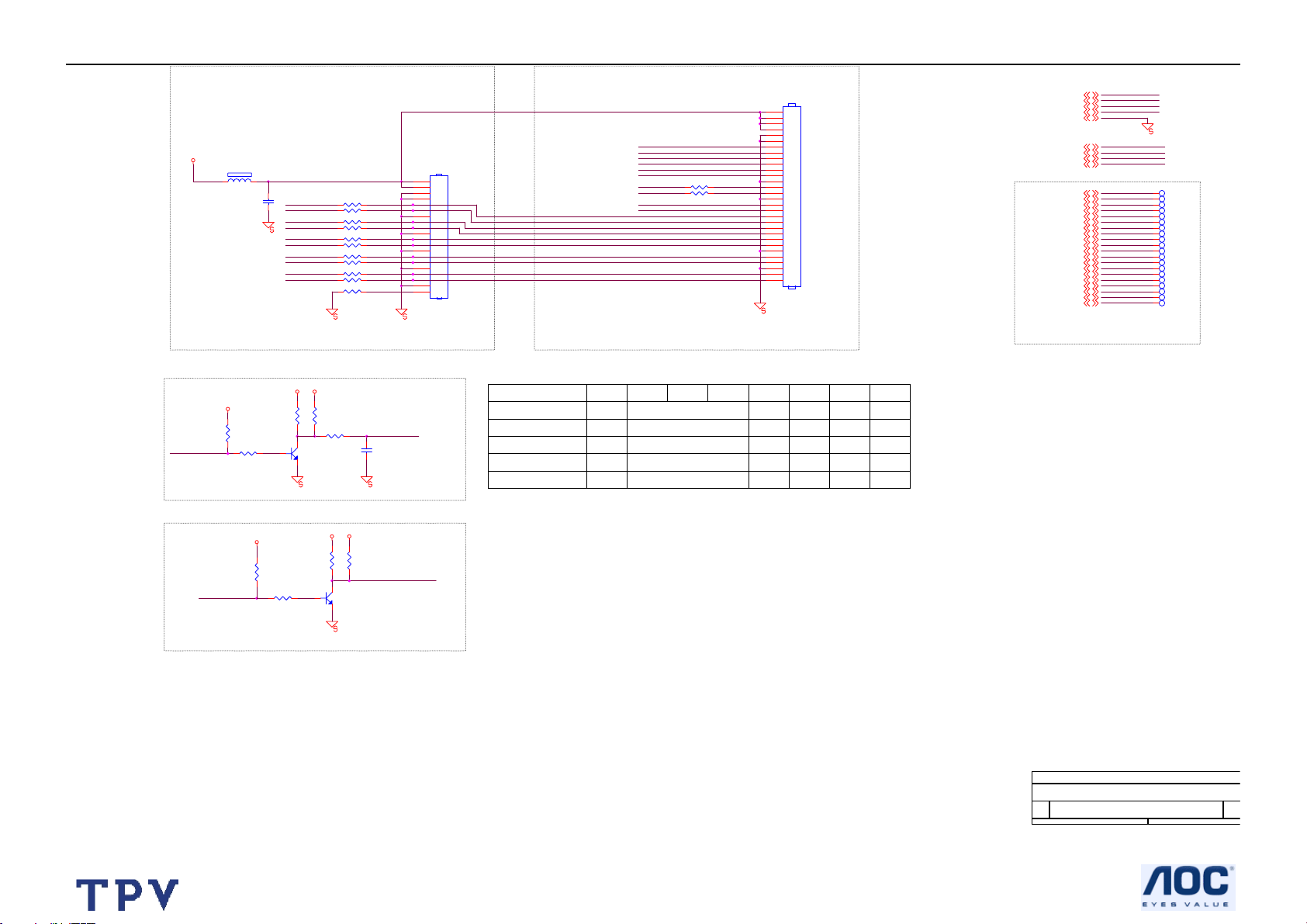
19’’ LCD TV AOC L19W661
PANEL_VCC
FB851 120R/500mA
1 2
A0N
100N 16V
C850
A0P
A1N
A1P
A2N
A2P
CK1N
CK1P
A3N
A3P
R859 0R05 1/10W
R860 0R05 1/10W
R861 0R05 1/10W
R862 0R05 1/10W
R863 0R05 1/10W
R864 0R05 1/10W
R865 0R05 1/10W
R866 0R05 1/10W
R867 0R05 1/10W
R868 0R05 1/10W
R858 0R05 1/10W
FOR CPT/AUO/SAV 15"(FPC CONNECTOR)
DV33
+5V_SW
DV33
R869
NC/4K7 1/10W
OPWM1
R853
4K7 1/10W
BRIGHT ADJUST
PWR_S6
INVERTER ON/OFF
DV33SB
1K 1/10W
R856
10K 1/10W
R851
1
R857
4K7 1/10W
3
Q851
MMBT3904
2
NC/10K 1/10W
R852
NC/1K 1/10W
R850
10K 1/10W
+5V_SW
R854
1
3
Q850
MMBT3904
2
DV33
R855
10K 1/10W
CN851
NC/AFM201-N2G1Z 20P 1.25mm
BRIGHT_ADJ
C851
1U 10V
INVERTER_ON_OFF
PANEL_VCC1
+5V_SW1,2,10,11,12,13
BRIGHT_ADJ1
INVERTER_ON_OFF1
DV332,4,5,6,7,11,13,14
DV33SB2,5,6,7
AGND_LVDS1,2,3,4,5,6,7,8,9,10,11,12,13,14
OPWM15
PWR_S65
A0P5
A0N5
A1P5
A1N5
A2P5
A2N5
CK1P5
CK1N5
A3P5
A3N5
A4P5
A4N5
A5P5
A5N5
A6P5
A6N5
CK2P5
CK2N5
A7P5
A7N5
LVDS SIGNAL
30
29
28
27
26
A4N
A4P
A5N
A5P
A6N
20
19
18
17
16
15
14
13
12
11
10
9
8
7
6
5
4
3
2
1
A6P
CK2N
CK2P
A7N
A7P
R871 0R05 1/10W
R872 0R05 1/10W
25
24
23
22
21
20
19
18
17
16
15
14
13
12
11
10
9
8
7
6
5
4
3
2
1
CN850
H 60952 30P 1.25mm
FOR CMO/AUO 19"W(TWIN PIN CONNECTOR)
PANEL_VCC
+5V_SW
DV33
DV33SB
AGND_LVDS
BRIGHT_ADJ
INVERTER_ON_OFF
A0P
A0N
A1P
A1N
A2P
A2N
CK1P
CK1N
A3P
A3N
A4P
A4N
A5P
A5N
A6P
A6N
CK2P
CK2N
A7P
A7N
OPWM1
PWR_S6
TP671
TP681
TP691
TP701
TP711
TP721
TP731
TP741
TP751
TP761
TP771
TP781
TP791
TP801
TP811
TP821
TP831
TP841
TP851
TP861
CN850PANEL CN851 R851 R855R854R852R871 R872
CPT/AUO TV 15" 3V3
SVA/CPT M 15" 3V3
AUO/CMO 19"W 5V
AUO/CMO 20"W 5V
LPL 20"W 12V
YES
YES
NO
NO
NO
NO
YESNO
YES
YES
YES
YES
YES
YES
NO YES
NO
NO
NO
NO
NO
NO
NO
NO
YES
YES
YESNO
YES
YES
The item of page is from "850" start
57
Title
LVDS OUTPUT
Size Document Number Rev
F3 MT5371/MT5112
Date: Sheet
of
15 15Tuesday, December 19, 2006
A
Page 58

19’’ LCD TV AOC L19W661
9.2 Power Board
+
D908
SM240
16V
C934
1000uF/25V
R934
INV-ON/OFF
BRIGHTNESS
1
2
3
4
5
6
7
8
9
10
11
CN921
CONN
13.3K
R939
2.43K
C900
470pF/250V
R900
560K
CN901
AC SOCKET
2
1
+
-
4
3
4
1
2
RV901
TVR10561(opation)
R901
560K
C908
1 2
0.47uF/275V
12
3
BD901
4A/800V
3
2
L901
15.0mH
1
C901
470pF/250V
4
L902
2.0mH
3
R902
560K
F901
FUSE T2.5A H 250V
12 12
+
NR901
7OHM NTCR
C907
120uF/450V
R916
100K
H900
CON1
C931
12
1
3
C910
0.0015uF/400V
12
1000PF/500V
D921
SP20150
HD921
R938
22K
R935
1K
R904
1M
R908
1M
R906
1M
IC901
1
RT
2
COMP
3
CS
GND4OUT
C939
270pF
1
HV
NC
VCC
LD7575PS
8
7
6
5
C916
1N 50V
R907
10K
C913
0.1uF
D913
MLL4148
R913
10
R921
NC
R918
680R
R915
10
R905
100K 1W
R920
NC
+
R917
680R
D912
RGP10D
C917
47uF/50V
1
R919
22K
D901
RGP10M
Q901
23
2SK2996
R924
0.36 2W
C920
2200pF/500V
R926
3.3
R_6HQ901
2
1
43
ZD925
RLZ18B
3
2
1
5
6
POWER X'FMR
12
R937
100R
1 2
T901
7
8
O
9
10
11
12
FB902
3.5*6
IC902
TCET1103
R936
1.5K
C935
0.022uF
IC921
AZ431A
R931
100
R932
100
13.3K
R940
2.7K
R941
47K
+
C932
1000uF/25V
C941
0.1uF
VCC4OUTPUT
3
OCSET
2
EN
1
FB
2
1
R933
R930
2.43K
1 2
+
C933
1000uF/25V
C940
1uF
IC922
AP1520SA
OUTPUT
L921
0.8uH
C936
+
1000uF/10V
VSS
VSS
Q905
PMBS3904
C937
0.1uF
L924
35uH
1 2
5
6
7
8
R943
22K
R942
47K
+5V only for with DVD project
58
Page 59

19’’ LCD TV AOC L19W661
BRIGHTNESS
R801
10K_1/4W_NC
100K
R806
F3 19" TV power (60W)
PCB: 715T2276-1
16V
VDD
C847
22nF
R813
47K_1%
C813
390pF_NPO
470uF/25V
12
C811
1uF
VDD
R815
30K
12
R804
10K
R803
1 2
10K_NC
32
1
12
1 2
Q801
2N7002_NC
12
0.33uF
C826
0.01uF/NC
C831
R816
12
20K
C846
1uF
1
2
3
4
5
6
7
8
U811
DRV1
VDDA
TIMER
DIM
ISEN
VSEN
OVPT
NC1
OZ9938GN
VDD
12
R807
10K 1/10W
C819
0.01uF/25V
PGND
DRV2
GNDA
SSTCMP
ENA
NC2
C832
0.1uF
12
CT
LCT
R819
1M
12
R811
3M3
16
15
14
13
12
11
12
10
C812
0.1uF
9
12
12
R812
620K
C820
C840
470uF/25V
1
2
3
1
2
3
Q821
S1
G1
S2
G24D2
AM9945N
16V
Q841
S1
G1
S2
G24D2
AM9945N
12
12
C841
1uF
1.5nF
C842
12
R822
R821
27R
27R
C822
1.5nF
1 2
12
12
R841
R842
27R
27R
1 2
C823
1.5nF
1 2
R823
27R
1 2
12
R843
27R
C843
1.5nF
1 2
C821
1uF
8
D1
7
D1
6
D2
5
12
8
D1
7
D1
6
D2
5
PT801
1
7
2
3
4
6
80TL15T900 DN
12
R820
27R
1
2
3
4
6
R844
27R
1 2
85
PT802
7
85
80TL15T900 DN
12
12
C801
10pF/3KV
C806
10pF/3KV
12
C802
3pF/3KV
C838
1nF_NPO
12
R837
7.5K_1%
12
C805
3pF/3KV_NC
12
R854
6.2M 1/2W
R857
7.5K_1%
C858
1000pF_NPO
12
C810
3pF/3KV
12
R834
6.2M 1/2W_NC
1 2
R824
100pF
1 2
12
C860
270pF
12
0 1/10W
R839
6.2M 1/2W
C807
12
3pF/3KV_NC
R855
0
12
C861
270pF
R825
100pF
1 2
1 2
10K_1%
12
R859
6.2M 1/2W_NC
R835
10K_1%
R829
R849
12
R856
10K_1%_NC
12
R836
10K_1%
12
R830
10K_1%_NC
12
R850
10K_1%
BAV70/SOT23B
2
1
BAV70/SOT23B
1
2
D833
D853
OP1
3
OP2
OP3
3
OP4
1
CN821
2
CONN_NC
1
CN831
2
CONN
R831
1K
3
D831
BAV99
1
2
1
CN823
2
R833
1K
R851
1K
3
D851
BAV99
1
2
R853
1K
CONN_NC
2
CN833
1
CONN
1
CN851
2
CONN
1
CN824
2
CONN_NC
1
CN825
2
CONN_NC
2
CN853
1
CONN
BRIGHTNESS
INV-ON/OFF
180K_1%_1/6W
R871
10K_1/4W
R861
VDD
1
R863
33K_1%_1/6W
C880
0.1uF
12
VDD
12
R880
10K_1/4W
Q881
2N7002
Q883
2N7002
Q885
2N7002
Q886
2N7002
32
1
32
1
32
1
32
1
C881
0.01uF
C883
0.01uF
C885
0.01uF
C887
0.01uF
12
R881
100K
100K
100K
100K
R883
R885
R887
R884
1K
R886
R888
12
12
12
R882
D881
12
1K
IN4148
D883
12
IN4148
D885
12
IN4148
1K
D887
12
IN4148
1K
OP1
OP2
OP3
OP4
12
C865
33nF
R865
215 _1%
12
R866
100K/NC
100K
R872
Isen
1
C871
0.1uF_NC
32
Q871
2N7002
32
Q880
2N7002
16V
Q873
2
PDTA144EU
3 1
R874
330 1/10W
1 2
32
Q874
1
2N3904
12
C874
1uF
RLZ5.6B
1 2
R873
2.7K
ZD874
12
12
1 2
59
Page 60

19’’ LCD TV AOC L19W661
9.3 IR Board
60
Page 61

19’’ LCD TV AOC L19W661
9.4 Key Board
61
Page 62

19’’ LCD TV AOC L19W661
10. Exploded View
62
Page 63

19’’ LCD TV AOC L19W661
ITEM Part NO. DESCRIPTION
1 Z23T0001 1 AL DECO
2 705TZE34001 BEZEL
3 Z33T0016 HD A CONTROL BUTTON
4 Z33T0017 1 C POWER LENS
5 750GLM90A1211NPANEL
6 Z15T0004 1 METAL FRAME
7 KEPF6ZA1 CONTROL PCB
8 CBPF72MKZA1 SCALER BOARD
9 Z85T0004 1 SHIELDING
10 705TZE34002 BACK COVER
11 Z34T0015 XW A CABLE COVER
12 705TZE34003 BASE ASSY
13 IRPF6ZA1 IR BOARD
14 078T 488900 M SPEAKER
15 PWPF942MR1P POWER BOARD
63
Page 64

19’’ LCD TV AOC L19W661
11. BOM List
E196M2NKA1AENS
Location Part No. Description
040G 58162435A LABEL
052G 1185 MIDDLE TAPE
052G 1186 SMALL TAPE
1186 078T 488900 M SPEAKER 8 OHM 3W 71x41mm
1172 089G402A18NIS5 MAINSCORD UL 10A 1M8 DET BK
1172 089G402A18NLS2 MAINSCORD
089T1735SAAA00 D-SUB Cable 1500mm BK 99-007-0041
089T1738SAAA00 Audio Cable 1800mm BK 99-007-0040
8805 095T8018 30946 FP HARNESS 30P-30P 90mm 46495(LVDS WIRE)
1176 098TRABD1NEENC REMOTE CONTROL RL37C
0C1T1730 8128 SCREW 3X8 PT
0D1T34408106 For safety Power metal (SCREW PHM4-0.7*8)
0M1G1430 5128 SCREW (FOR SHIELD)
0M1G1730 6106 PANEL Metal (SCREW TAPPING M3X0.5X6+SW)
0M1T 930 6120 SCREW M3-0.5X6
0Q1T 330 6120 SCREW
0Q1T 330 8 47 SCREW
0Q1T 330 8106 SCREW PH K30X8 PT
0Q1T 340 12106 SCREW PHK40x12PT
705GZ-P00025 PROCESS BOX
P51G 11001 GLUE JETMELT 3748-V0-TC
705TZ701001 DFU ASSY
Z41T9010813 1A USER'S MANUAL
041T780061580A WARRANTY BOOKLET
P45T 48002 P.E. BAG (INSTR. BOOK)
705TZE15002 Metal_frame Assy
Z15T0004 1 metal_frame
095T8014 4A00 FP WIRE HARNESS 3P-4P 250mm 47754
095T8014 6A01 FP WIRE HARNESS 6P-5P-3P 245mm 47755
095G8014 11A02 FP WIRE HARNESS 11P-11P 190mm 47751
095T8014 2A02 FP WIRE HARNESS 2P-FAST*2P 610mm 47750
095T8014 2A03 FP WIRE HARNESS 2P-FAST*2P 345mm 47752
Z85T 87002 Electric fabric
Z52T 58001 REINFORCED TAPE
705TZE34001 Bezel_Assy
Z34T0013 XW A Bezel
Z33T0016 HD A Function_key
Z33T0017 1 C Power_lens
Z33T0018 1 C IR_lens
Z23T0001 1 AL-cover
Z12T6300005 Rubber foot
705TZE34002 Back_Cover Assy
Z34T0014 GM A Back Cover
64
Page 65

19’’ LCD TV AOC L19W661
Z15T0005 1 Hinge-bkt
0Q1G1030 8 120 Hinge_bkt screw
P15G8299 1 BKT-VESA
015G8146 1 KEVSINGTON BRACKET
705TZE34003 Stand_Assy (buy in)
Q37G6059 1 Hinge
033G5029 X GP Stand foot
Q33G0032 1 Hinge Cover L
Q33G0033 1 Hinge Cover R
0M1G 130 6120 SCREW M3X6
1050 750GLM90A1211N LCD M190A1-L02 (5MS) CMO
AM1G1740 12125 SCREW
1053 CBPF72MKZA1 Scaler ASSY
285 P55G 73001 SOLD PASTE O*310 SN/AG/CU 500G
285 P55G 73002 SOLD PASTE (reflow-OM-338SAC405)(KG)
C102 067G 315101 4K EC 100uF 25V EG1E101MNN0511PU 6.3*11mm
C156 067G 315101 4K EC 100uF 25V EG1E101MNN0511PU 6.3*11mm
C118 067G215H102 2C EC 1000uF 10V LZ 10x12.5mm
C803 067G215H471 4K LOW E,S,R 470UF +-20% 25V
C802 067G215H471 4K LOW E,S,R 470UF +-20% 25V
C413 067G215H471 4K LOW E,S,R 470UF +-20% 25V
C107 067G215H471 4K LOW E,S,R 470UF +-20% 25V
CN-313816850387 Label
CN801 033G3802 2 H FP WAFER 2P RIGHT ANGLE PITCH 2.0 63362
CN353 033G3802 4 FP WAFER 2.0MM 4P 63384
CN352 033G3802 6 FP WAFER
CN102 033G3802 11 FP CONNECTOR
CN802 033G3803 2 H FP WAFER 2P RIGHT ANGLE PITCH 2.5 69072
C555 067G 305221 4C EC CAP 220UF M 25V
C503 067G 305221 4C EC CAP 220UF M 25V
C538 067G 315101 4K EC 100uF 25V EG1E101MNN0511PU 6.3*11mm
C502 067G 315101 4K EC 100uF 25V EG1E101MNN0511PU 6.3*11mm
C203 067G 315101 4K EC 100uF 25V EG1E101MNN0511PU 6.3*11mm
C202 067G 315101 4K EC 100uF 25V EG1E101MNN0511PU 6.3*11mm
C177 067G 315101 4K EC 100uF 25V EG1E101MNN0511PU 6.3*11mm
C176 067G 315101 4K EC 100uF 25V EG1E101MNN0511PU 6.3*11mm
C169 067G 315101 4K EC 100uF 25V EG1E101MNN0511PU 6.3*11mm
C168 067G 315101 4K EC 100uF 25V EG1E101MNN0511PU 6.3*11mm
C175 067G215D471 3C EC 470uF 16V LZ 8x12mm
C117 067G215H102 2C EC 1000uF 10V LZ 10x12.5mm
C112 067G215H102 2C EC 1000uF 10V LZ 10x12.5mm
C114 067G215H331 3C EC 330uF 16V LZ 8x11.5mm
C538 067G215P101 4C EC 100UF/25V GF 6.3*11mm
C502 067G215P101 4C EC 100UF/25V GF 6.3*11mm
C203 067G215P101 4C EC 100UF/25V GF 6.3*11mm
C202 067G215P101 4C EC 100UF/25V GF 6.3*11mm
65
Page 66

19’’ LCD TV AOC L19W661
C177 067G215P101 4C EC 100UF/25V GF 6.3*11mm
C176 067G215P101 4C EC 100UF/25V GF 6.3*11mm
C169 067G215P101 4C EC 100UF/25V GF 6.3*11mm
C168 067G215P101 4C EC 100UF/25V GF 6.3*11mm
L801 073G 259902 IND FXD TSL0808 S 33U PM10 B
L804 073G 259902 IND FXD TSL0808 S 33U PM10 B
L803 073G 259902 IND FXD TSL0808 S 33U PM10 B
L802 073G 259902 IND FXD TSL0808 S 33U PM10 B
CN760 088G 302911 FP PHONE JACK 3.5mm 7P BLACK SLJ-3510-700
CN726 088G353A15F HJ D-SUB CONN 15PIN SBFR151-D02-A-NP
CN652 088T 78 13920 S RCA JACK + S JACK W/Y/R 2PJ-M22R-A01
CN652 088T 78 13920 TN RCA JACK + S JACK W/Y/R 5105-855-272-65
CN602 088T 78 13921 TN RCA JACK 2*3 G/B/R+BL/W/R
CN602 088T 78 13924 S RCA JACK 2*3 G/B/R+BL/W/R
CN760 088T 302912 S PHONE JACK 3.5mm 7P BLACK 2SJ1508-001111
CN653 088T 302914 S PHONE JACK 3.5mm 3P LIME 2SJ-P523-A04
CN726 088T353A15FHST D-SUB CONN 15PIN F (WITH SCREW UNLOCKED)
1257 705TZ7E56008 Tuner+EEPROM Assy(PhilipsTuner FQD1236/F
R207 061G0603750 RST CHIPR 75 OHM +-5% 1/10W
1301 705TZE56020 EEPROM ASSY(CMO)-Philips
U353 056G11339 09 IC AT24C32AN-10SU-2.7 SO8 ATMEL
U353 056T113353A M24C32-WMN6TP
295 Z40T900061538A EEPROM LABEL-CMO-Philips
TU201 094TNTAT MA 1P TUNER FQD1236/F H-5
1257 705TZ7E56009 Tuner+EEPROM Assy(Forward Tuner TAEH6)
R207 061G0603750 RST CHIPR 75 OHM +-5% 1/10W
1302 705TZ7E56010 EEPROM ASSY(CMO)-Forward
U353 056G11339 09 IC AT24C32AN-10SU-2.7 SO8 ATMEL
U353 056T113353A M24C32-WMN6TP
295 Z40T900061551A EEPROM LABEL-CMO-Forward
TU201 094TNTAT MA 1F TUNER TAEH6-9P31FR3
1257 705TZ7E56011 Tuner+EEPROM Assy (ALPS)
C220 061G0603104 RST CHIPR 100 KOHM +-5% 1/10W
C217 061G0603222 RST CHIPR 2.2 KOHM +-5% 1/10W
C219 061G0603224 RST CHIPR 220 KOHM +-5% 1/10W
C216 065G060310332K CAP CHIP 0603 10N 50V X7R +/-10%
TU202 094TNTAT MA 1A TUNER TDQU4-507A
1302 705TZ7E56012 EEPROM ASSY(CMO)-ALPS
U353 056G11339 09 IC AT24C32AN-10SU-2.7 SO8 ATMEL
U353 056T113353A M24C32-WMN6TP
295 Z40T900061552A EEPROM LABEL-CMO-ALPS
CN-313816850385 N2
178 P12T 65011 HEAT PAD (27X27X1)
284 P49G 52001 Lonco RF800 flux(LT)
282 P55G 71001 SOLD BAR SAC305(KG)
281 P55G 72001 SOLD WR CR SAC305 1532(KG)
66
Page 67

19’’ LCD TV AOC L19W661
283 P55G 74001 THINNER ALPHA IPA425(LT)
177 P90T0025 1 HEATSINK
SMTF72MKZA1 CBPF72MKZA1 SMT
CN850 033G803230P H FP WAFER 30P 1.25MM H 60952
CN351 033T8023 3 H FP WAFER 2.0MM 3P 62283
U151 056G 1334PH LD1117S33 SOT-223
U155 056G 1334PH LD1117S33 SOT-223
U101 056G 158805 IC L5972D013TR S08
U104 056G 158805 IC L5972D013TR S08
U152 056G 563916 IC LD1117DT33TR DPAK
U151 056G 563921 IC AME1117CCGTZ SOT223
U155 056G 563921 IC AME1117CCGTZ SOT223
U801 056G 616901 IC TPA3005D2PHP PQFP48
U154 056T 133905 IC LD1117S-TR SOT-223
U156 056T 133905 IC LD1117S-TR SOT-223
U102 056T 158903 IC TPS5420DRG4 SO-8
U103 056T 158903 IC TPS5420DRG4 SO-8
U150 056T 158903 IC TPS5420DRG4 SO-8
U301 056T 562909 IC MT5371AJ PBGA-588
U503 056T 563928 IC LP2996MRX PSOP-8
U250 056T 575900 IC MT5112BD TQFP-100
U154 056T 585 10 AP1 117ELA-ADJ
U156 056T 585 10 AP1 117ELA-ADJ
U760 056T 614903 IC WM8776SEFT/R TQFP-48
U501 056T 61550A 1 HY5DU561622ETP-5 TSOPII-66
U502 056T 61550A 1 HY5DU561622ETP-5 TSOPII-66
U701 056T1133 34 M24C02-WMN6TP
U725 056T1133 34 M24C02-WMN6TP
U701 056T1133907 IC AT24C02BN-10SU-1.8 SO8
U725 056T1133907 IC AT24C02BN-10SU-1.8 SO8
Q103 057C 419513 BC847C
Q353 057G 417903 T TRA SIG SM MMBT3904 (PHSE) R
Q702 057G 417903 T TRA SIG SM MMBT3904 (PHSE) R
Q850 057G 417903 T TRA SIG SM MMBT3904 (PHSE) R
Q851 057G 417903 T TRA SIG SM MMBT3904 (PHSE) R
Q351 057G 417903 T TRA SIG SM MMBT3904 (PHSE) R
Q103 057G 477900 T TRA SIG SM BC847C (KEC0) R
Q201 057G 759 2 RK7002
Q202 057G 759 2 RK7002
Q153 057G 7601PH TRA SIG SM MUN2211J(ONSE)R
Q108 057G 7601PH TRA SIG SM MUN2211J(ONSE)R
Q107 057G 7601PH TRA SIG SM MUN2211J(ONSE)R
Q105 057G 7601PH TRA SIG SM MUN2211J(ONSE)R
Q104 057G 7601PH TRA SIG SM MUN2211J(ONSE)R
Q153 057G 7602PH TRA PDTC114EK SC-59 PHILIPS
Q104 057G 7602PH TRA PDTC114EK SC-59 PHILIPS
67
Page 68

19’’ LCD TV AOC L19W661
Q105 057G 7602PH TRA PDTC114EK SC-59 PHILIPS
Q107 057G 7602PH TRA PDTC114EK SC-59 PHILIPS
Q108 057G 7602PH TRA PDTC114EK SC-59 PHILIPS
Q102 057G 7631PH FET POW SM SI5441DC(VISH)R
Q202 057G 763904 TRA FET 2N7002 SOT-23 PHILIPS
Q201 057G 763904 TRA FET 2N7002 SOT-23 PHILIPS
RP501 061G 125220 8 RST CHIP AR 8P4R 22 OHM +-5% 1/16W
RP502 061G 125220 8 RST CHIP AR 8P4R 22 OHM +-5% 1/16W
RP505 061G 125220 8 RST CHIP AR 8P4R 22 OHM +-5% 1/16W
RP508 061G 125220 8 RST CHIP AR 8P4R 22 OHM +-5% 1/16W
RP510 061G 125220 8 RST CHIP AR 8P4R 22 OHM +-5% 1/16W
RP515 061G 125470 8P RST CHIP ARRAY 47R 1/16W 5% 8P4R
RP514 061G 125470 8P RST CHIP ARRAY 47R 1/16W 5% 8P4R
RP512 061G 125470 8P RST CHIP ARRAY 47R 1/16W 5% 8P4R
RP511 061G 125470 8P RST CHIP ARRAY 47R 1/16W 5% 8P4R
RP509 061G 125470 8P RST CHIP ARRAY 47R 1/16W 5% 8P4R
RP507 061G 125470 8P RST CHIP ARRAY 47R 1/16W 5% 8P4R
RP504 061G 125470 8P RST CHIP ARRAY 47R 1/16W 5% 8P4R
RP503 061G 125470 8P RST CHIP ARRAY 47R 1/16W 5% 8P4R
RP526 061G 125750 8 RST CHIP ARRAY 75R 1/16W 5% 8P4R
RP525 061G 125750 8 RST CHIP ARRAY 75R 1/16W 5% 8P4R
RP524 061G 125750 8 RST CHIP ARRAY 75R 1/16W 5% 8P4R
RP523 061G 125750 8 RST CHIP ARRAY 75R 1/16W 5% 8P4R
RP522 061G 125750 8 RST CHIP ARRAY 75R 1/16W 5% 8P4R
RP521 061G 125750 8 RST CHIP ARRAY 75R 1/16W 5% 8P4R
RP520 061G 125750 8 RST CHIP ARRAY 75R 1/16W 5% 8P4R
RP519 061G 125750 8 RST CHIP ARRAY 75R 1/16W 5% 8P4R
RP518 061G 125750 8 RST CHIP ARRAY 75R 1/16W 5% 8P4R
RP517 061G 125750 8 RST CHIP ARRAY 75R 1/16W 5% 8P4R
RP516 061G 125750 8 RST CHIP ARRAY 75R 1/16W 5% 8P4R
RP513 061G 125750 8 RST CHIP ARRAY 75R 1/16W 5% 8P4R
RP506 061G 125750 8 RST CHIP ARRAY 75R 1/16W 5% 8P4R
R861 061G0603000 RST CHIPR 0 OHM +-5% 1/10W
R860 061G0603000 RST CHIPR 0 OHM +-5% 1/10W
R859 061G0603000 RST CHIPR 0 OHM +-5% 1/10W
R858 061G0603000 RST CHIPR 0 OHM +-5% 1/10W
R788 061G0603000 RST CHIPR 0 OHM +-5% 1/10W
R735 061G0603000 RST CHIPR 0 OHM +-5% 1/10W
R728 061G0603000 RST CHIPR 0 OHM +-5% 1/10W
R725 061G0603000 RST CHIPR 0 OHM +-5% 1/10W
R862 061G0603000 RST CHIPR 0 OHM +-5% 1/10W
R863 061G0603000 RST CHIPR 0 OHM +-5% 1/10W
R864 061G0603000 RST CHIPR 0 OHM +-5% 1/10W
R865 061G0603000 RST CHIPR 0 OHM +-5% 1/10W
R866 061G0603000 RST CHIPR 0 OHM +-5% 1/10W
R872 061G0603000 RST CHIPR 0 OHM +-5% 1/10W
68
Page 69

19’’ LCD TV AOC L19W661
R871 061G0603000 RST CHIPR 0 OHM +-5% 1/10W
R868 061G0603000 RST CHIPR 0 OHM +-5% 1/10W
R867 061G0603000 RST CHIPR 0 OHM +-5% 1/10W
R121 061G0603000 RST CHIPR 0 OHM +-5% 1/10W
R128 061G0603000 RST CHIPR 0 OHM +-5% 1/10W
R157 061G0603000 RST CHIPR 0 OHM +-5% 1/10W
R205 061G0603000 RST CHIPR 0 OHM +-5% 1/10W
R206 061G0603000 RST CHIPR 0 OHM +-5% 1/10W
R212 061G0603000 RST CHIPR 0 OHM +-5% 1/10W
R301 061G0603000 RST CHIPR 0 OHM +-5% 1/10W
R302 061G0603000 RST CHIPR 0 OHM +-5% 1/10W
R350 061G0603000 RST CHIPR 0 OHM +-5% 1/10W
R399 061G0603000 RST CHIPR 0 OHM +-5% 1/10W
R410 061G0603000 RST CHIPR 0 OHM +-5% 1/10W
R668 061G0603000 RST CHIPR 0 OHM +-5% 1/10W
R676 061G0603000 RST CHIPR 0 OHM +-5% 1/10W
R108 061G0603100 1F RST CHIPR 1 KOHM +-1% 1/10W
R122 061G0603100 2F RST CHIPR 10 KOHM +-1% 1/10W
R116 061G0603100 2F RST CHIPR 10 KOHM +-1% 1/10W
R666 061G0603101 RST CHIPR 100 OHM +-5% 1/10W
R678 061G0603101 RST CHIPR 100 OHM +-5% 1/10W
R679 061G0603101 RST CHIPR 100 OHM +-5% 1/10W
R680 061G0603101 RST CHIPR 100 OHM +-5% 1/10W
R650 061G0603101 RST CHIPR 100 OHM +-5% 1/10W
R620 061G0603101 RST CHIPR 100 OHM +-5% 1/10W
R615 061G0603101 RST CHIPR 100 OHM +-5% 1/10W
R611 061G0603101 RST CHIPR 100 OHM +-5% 1/10W
R727 061G0603101 RST CHIPR 100 OHM +-5% 1/10W
R731 061G0603101 RST CHIPR 100 OHM +-5% 1/10W
R734 061G0603101 RST CHIPR 100 OHM +-5% 1/10W
R740 061G0603101 RST CHIPR 100 OHM +-5% 1/10W
R749 061G0603101 RST CHIPR 100 OHM +-5% 1/10W
R754 061G0603101 RST CHIPR 100 OHM +-5% 1/10W
R701 061G0603101 RST CHIPR 100 OHM +-5% 1/10W
R703 061G0603101 RST CHIPR 100 OHM +-5% 1/10W
R508 061G0603101 RST CHIPR 100 OHM +-5% 1/10W
R104 061G0603101 RST CHIPR 100 OHM +-5% 1/10W
R106 061G0603101 RST CHIPR 100 OHM +-5% 1/10W
R112 061G0603101 RST CHIPR 100 OHM +-5% 1/10W
R117 061G0603101 RST CHIPR 100 OHM +-5% 1/10W
R129 061G0603101 RST CHIPR 100 OHM +-5% 1/10W
R165 061G0603101 RST CHIPR 100 OHM +-5% 1/10W
R201 061G0603101 RST CHIPR 100 OHM +-5% 1/10W
R370 061G0603101 RST CHIPR 100 OHM +-5% 1/10W
R372 061G0603101 RST CHIPR 100 OHM +-5% 1/10W
R408 061G0603101 RST CHIPR 100 OHM +-5% 1/10W
69
Page 70

19’’ LCD TV AOC L19W661
R409 061G0603101 RST CHIPR 100 OHM +-5% 1/10W
R501 061G0603101 RST CHIPR 100 OHM +-5% 1/10W
R616 061G0603102 RST CHIP 1K 1/10W 5%
R704 061G0603102 RST CHIP 1K 1/10W 5%
R706 061G0603102 RST CHIP 1K 1/10W 5%
R737 061G0603102 RST CHIP 1K 1/10W 5%
R741 061G0603102 RST CHIP 1K 1/10W 5%
R803 061G0603102 RST CHIP 1K 1/10W 5%
R807 061G0603102 RST CHIP 1K 1/10W 5%
R851 061G0603102 RST CHIP 1K 1/10W 5%
R610 061G0603102 RST CHIP 1K 1/10W 5%
R605 061G0603102 RST CHIP 1K 1/10W 5%
R602 061G0603102 RST CHIP 1K 1/10W 5%
R412 061G0603102 RST CHIP 1K 1/10W 5%
R411 061G0603102 RST CHIP 1K 1/10W 5%
R367 061G0603103 RST CHIPR 10 KOHM +-5% 1/10W
R368 061G0603103 RST CHIPR 10 KOHM +-5% 1/10W
R371 061G0603103 RST CHIPR 10 KOHM +-5% 1/10W
R377 061G0603103 RST CHIPR 10 KOHM +-5% 1/10W
R746 061G0603103 RST CHIPR 10 KOHM +-5% 1/10W
R751 061G0603103 RST CHIPR 10 KOHM +-5% 1/10W
R767 061G0603103 RST CHIPR 10 KOHM +-5% 1/10W
R768 061G0603103 RST CHIPR 10 KOHM +-5% 1/10W
R769 061G0603103 RST CHIPR 10 KOHM +-5% 1/10W
R770 061G0603103 RST CHIPR 10 KOHM +-5% 1/10W
R771 061G0603103 RST CHIPR 10 KOHM +-5% 1/10W
R772 061G0603103 RST CHIPR 10 KOHM +-5% 1/10W
R850 061G0603103 RST CHIPR 10 KOHM +-5% 1/10W
R855 061G0603103 RST CHIPR 10 KOHM +-5% 1/10W
R856 061G0603103 RST CHIPR 10 KOHM +-5% 1/10W
R105 061G0603103 RST CHIPR 10 KOHM +-5% 1/10W
R208 061G0603103 RST CHIPR 10 KOHM +-5% 1/10W
R209 061G0603103 RST CHIPR 10 KOHM +-5% 1/10W
R351 061G0603103 RST CHIPR 10 KOHM +-5% 1/10W
R352 061G0603103 RST CHIPR 10 KOHM +-5% 1/10W
R353 061G0603103 RST CHIPR 10 KOHM +-5% 1/10W
R354 061G0603103 RST CHIPR 10 KOHM +-5% 1/10W
R355 061G0603103 RST CHIPR 10 KOHM +-5% 1/10W
R356 061G0603103 RST CHIPR 10 KOHM +-5% 1/10W
R357 061G0603103 RST CHIPR 10 KOHM +-5% 1/10W
R358 061G0603103 RST CHIPR 10 KOHM +-5% 1/10W
R806 061G0603104 RST CHIPR 100 KOHM +-5% 1/10W
R801 061G0603104 RST CHIPR 100 KOHM +-5% 1/10W
R708 061G0603104 RST CHIPR 100 KOHM +-5% 1/10W
R262 061G0603105 RST CHIPR 1 MOHM +-5% 1/10W
R250 061G0603112 RST CHIPR 1.1 KOHM +-5% 1/10W
70
Page 71

19’’ LCD TV AOC L19W661
R170 061G0603120 0F RST CHIPR 120 OHM +-1% 1/10W
R156 061G0603120 0F RST CHIPR 120 OHM +-1% 1/10W
R811 061G0603124 RST CHIPR 120 KOHM +-5% 1/10W
R158 061G0603150 0F RST CHIPR 150 OHM +-1% 1/10W
R110 061G0603150 2F RST CHIPR 15 KOHM +-1% 1/10W
R808 061G0603153 RST CHIPR 15KOHM +-5% 1/10W
R809 061G0603153 RST CHIPR 15KOHM +-5% 1/10W
R119 061G0603180 9F RST CHIP 18R 1/10W 1%
R127 061G0603200 0F RST CHIPR 200 OHM +-1% 1/10W
R118 061G0603200 0F RST CHIPR 200 OHM +-1% 1/10W
R744 061G0603202 RST CHIPR 2 KOHM +-5% 1/10W
R748 061G0603202 RST CHIPR 2 KOHM +-5% 1/10W
R709 061G0603203 RST CHIPR 20 KOHM +-5% 1/10W
R711 061G0603203 RST CHIPR 20 KOHM +-5% 1/10W
R504 061G0603220 RST CHIPR 22 OHM +-5% 1/10W
R505 061G0603220 RST CHIPR 22 OHM +-5% 1/10W
R506 061G0603220 RST CHIPR 22 OHM +-5% 1/10W
R507 061G0603220 RST CHIPR 22 OHM +-5% 1/10W
R502 061G0603220 RST CHIPR 22 OHM +-5% 1/10W
R387 061G0603220 RST CHIPR 22 OHM +-5% 1/10W
R386 061G0603220 RST CHIPR 22 OHM +-5% 1/10W
R385 061G0603220 RST CHIPR 22 OHM +-5% 1/10W
R109 061G0603220 2F RST CHIPR 22 KOHM +-1% 1/10W
R378 061G0603221 RST CHIPR 220 OHM +-5% 1/10W
R364 061G0603221 RST CHIPR 220 OHM +-5% 1/10W
R388 061G0603222 RST CHIPR 2.2 KOHM +-5% 1/10W
R414 061G0603223 RST CHIPR 22 KOHM +-5% 1/10W
R103 061G0603223 RST CHIPR 22 KOHM +-5% 1/10W
R102 061G0603223 RST CHIPR 22 KOHM +-5% 1/10W
R160 061G0603240 9F RST CHIP 24R 1/10W 1%
R618 061G0603273 RST CHIPR 27 KOHM +-5% 1/10W
R738 061G0603273 RST CHIPR 27 KOHM +-5% 1/10W
R742 061G0603273 RST CHIPR 27 KOHM +-5% 1/10W
R603 061G0603273 RST CHIPR 27 KOHM +-5% 1/10W
R606 061G0603273 RST CHIPR 27 KOHM +-5% 1/10W
R612 061G0603273 RST CHIPR 27 KOHM +-5% 1/10W
R115 061G0603300 1F RST CHIPR 3 KOHM +-1% 1/10W
R265 061G0603330 RST CHIPR 33 OHM +-5% 1/10W
R266 061G0603330 RST CHIPR 33 OHM +-5% 1/10W
R363 061G0603330 RST CHIPR 33 OHM +-5% 1/10W
R365 061G0603330 RST CHIPR 33 OHM +-5% 1/10W
R707 061G0603330 RST CHIPR 33 OHM +-5% 1/10W
R753 061G0603330 RST CHIPR 33 OHM +-5% 1/10W
R773 061G0603330 RST CHIPR 33 OHM +-5% 1/10W
R774 061G0603330 RST CHIPR 33 OHM +-5% 1/10W
R775 061G0603330 RST CHIPR 33 OHM +-5% 1/10W
71
Page 72

19’’ LCD TV AOC L19W661
R776 061G0603330 RST CHIPR 33 OHM +-5% 1/10W
R777 061G0603330 RST CHIPR 33 OHM +-5% 1/10W
R778 061G0603330 RST CHIPR 33 OHM +-5% 1/10W
R779 061G0603330 RST CHIPR 33 OHM +-5% 1/10W
R781 061G0603330 RST CHIPR 33 OHM +-5% 1/10W
R254 061G0603330 RST CHIPR 33 OHM +-5% 1/10W
R255 061G0603330 RST CHIPR 33 OHM +-5% 1/10W
R256 061G0603330 RST CHIPR 33 OHM +-5% 1/10W
R257 061G0603330 RST CHIPR 33 OHM +-5% 1/10W
R258 061G0603330 RST CHIPR 33 OHM +-5% 1/10W
R259 061G0603330 RST CHIPR 33 OHM +-5% 1/10W
R260 061G0603330 RST CHIPR 33 OHM +-5% 1/10W
R261 061G0603330 RST CHIPR 33 OHM +-5% 1/10W
R263 061G0603330 RST CHIPR 33 OHM +-5% 1/10W
R264 061G0603330 RST CHIPR 33 OHM +-5% 1/10W
R126 061G0603330 1F RST CHIP 3K3 1/10W 1%
R802 061G0603331 RST CHIP 330R 1/10W 5%
R395 061G0603392 RST CHIPR 3.9 KOHM +-5% 1/10W
R215 061G0603393 RST CHIPR 39 KOHM +-5% 1/10W
R214 061G0603393 RST CHIPR 39 KOHM +-5% 1/10W
R514 061G0603470 RST CHIPR 47 OHM +-5% 1/10W
R513 061G0603470 RST CHIPR 47 OHM +-5% 1/10W
R512 061G0603470 RST CHIPR 47 OHM +-5% 1/10W
R511 061G0603470 RST CHIPR 47 OHM +-5% 1/10W
R805 061G0603470 RST CHIPR 47 OHM +-5% 1/10W
R517 061G0603470 RST CHIPR 47 OHM +-5% 1/10W
R516 061G0603470 RST CHIPR 47 OHM +-5% 1/10W
R515 061G0603470 RST CHIPR 47 OHM +-5% 1/10W
R510 061G0603470 RST CHIPR 47 OHM +-5% 1/10W
R382 061G0603470 RST CHIPR 47 OHM +-5% 1/10W
R381 061G0603470 RST CHIPR 47 OHM +-5% 1/10W
R380 061G0603470 RST CHIPR 47 OHM +-5% 1/10W
R111 061G0603470 1F RST CHIPR 4.7 KOHM +-1% 1/10W
R407 061G0603472 RST CHIPR 4.7KOHM +-5% 1/10W
R398 061G0603472 RST CHIPR 4.7KOHM +-5% 1/10W
R397 061G0603472 RST CHIPR 4.7KOHM +-5% 1/10W
R396 061G0603472 RST CHIPR 4.7KOHM +-5% 1/10W
R394 061G0603472 RST CHIPR 4.7KOHM +-5% 1/10W
R392 061G0603472 RST CHIPR 4.7KOHM +-5% 1/10W
R391 061G0603472 RST CHIPR 4.7KOHM +-5% 1/10W
R390 061G0603472 RST CHIPR 4.7KOHM +-5% 1/10W
R509 061G0603472 RST CHIPR 4.7KOHM +-5% 1/10W
R625 061G0603472 RST CHIPR 4.7KOHM +-5% 1/10W
R705 061G0603472 RST CHIPR 4.7KOHM +-5% 1/10W
R750 061G0603472 RST CHIPR 4.7KOHM +-5% 1/10W
R765 061G0603472 RST CHIPR 4.7KOHM +-5% 1/10W
72
Page 73

19’’ LCD TV AOC L19W661
R766 061G0603472 RST CHIPR 4.7KOHM +-5% 1/10W
R785 061G0603472 RST CHIPR 4.7KOHM +-5% 1/10W
R853 061G0603472 RST CHIPR 4.7KOHM +-5% 1/10W
R857 061G0603472 RST CHIPR 4.7KOHM +-5% 1/10W
R114 061G0603472 RST CHIPR 4.7KOHM +-5% 1/10W
R120 061G0603472 RST CHIPR 4.7KOHM +-5% 1/10W
R125 061G0603472 RST CHIPR 4.7KOHM +-5% 1/10W
R202 061G0603472 RST CHIPR 4.7KOHM +-5% 1/10W
R210 061G0603472 RST CHIPR 4.7KOHM +-5% 1/10W
R211 061G0603472 RST CHIPR 4.7KOHM +-5% 1/10W
R213 061G0603472 RST CHIPR 4.7KOHM +-5% 1/10W
R251 061G0603472 RST CHIPR 4.7KOHM +-5% 1/10W
R252 061G0603472 RST CHIPR 4.7KOHM +-5% 1/10W
R253 061G0603472 RST CHIPR 4.7KOHM +-5% 1/10W
R374 061G0603472 RST CHIPR 4.7KOHM +-5% 1/10W
R375 061G0603472 RST CHIPR 4.7KOHM +-5% 1/10W
R383 061G0603472 RST CHIPR 4.7KOHM +-5% 1/10W
R780 061G0603473 RST CHIPR 47 KOHM +-5% 1/10W
R782 061G0603473 RST CHIPR 47 KOHM +-5% 1/10W
R786 061G0603473 RST CHIPR 47 KOHM +-5% 1/10W
R787 061G0603473 RST CHIPR 47 KOHM +-5% 1/10W
R761 061G0603473 RST CHIPR 47 KOHM +-5% 1/10W
R366 061G0603473 RST CHIPR 47 KOHM +-5% 1/10W
R373 061G0603510 RST CHIPR 51 OHM +-5% 1/10W
R743 061G0603511 RST CHIPR 510 OHM +-5% 1/10W
R745 061G0603511 RST CHIPR 510 OHM +-5% 1/10W
R804 061G0603562 RST CHIPR 5.6 KOHM +-5% 1/10W
R810 061G0603562 RST CHIPR 5.6 KOHM +-5% 1/10W
R732 061G0603680 RST CHIPR 68 OHM +-5% 1/10W
R729 061G0603680 RST CHIPR 68 OHM +-5% 1/10W
R726 061G0603680 RST CHIPR 68 OHM +-5% 1/10W
R736 061G0603680 RST CHIPR 68 OHM +-5% 1/10W
R617 061G0603680 RST CHIPR 68 OHM +-5% 1/10W
R613 061G0603680 RST CHIPR 68 OHM +-5% 1/10W
R608 061G0603680 RST CHIPR 68 OHM +-5% 1/10W
R607 061G0603680 RST CHIPR 68 OHM +-5% 1/10W
R523 061G0603750 RST CHIPR 75 OHM +-5% 1/10W
R524 061G0603750 RST CHIPR 75 OHM +-5% 1/10W
R525 061G0603750 RST CHIPR 75 OHM +-5% 1/10W
R609 061G0603750 RST CHIPR 75 OHM +-5% 1/10W
R614 061G0603750 RST CHIPR 75 OHM +-5% 1/10W
R619 061G0603750 RST CHIPR 75 OHM +-5% 1/10W
R665 061G0603750 RST CHIPR 75 OHM +-5% 1/10W
R667 061G0603750 RST CHIPR 75 OHM +-5% 1/10W
R739 061G0603750 RST CHIPR 75 OHM +-5% 1/10W
R733 061G0603750 RST CHIPR 75 OHM +-5% 1/10W
73
Page 74

19’’ LCD TV AOC L19W661
R730 061G0603750 RST CHIPR 75 OHM +-5% 1/10W
R677 061G0603750 RST CHIPR 75 OHM +-5% 1/10W
R522 061G0603750 RST CHIPR 75 OHM +-5% 1/10W
R207 061G0603750 RST CHIPR 75 OHM +-5% 1/10W
R303 061G0603750 RST CHIPR 75 OHM +-5% 1/10W
R304 061G0603750 RST CHIPR 75 OHM +-5% 1/10W
R305 061G0603750 RST CHIPR 75 OHM +-5% 1/10W
R518 061G0603750 RST CHIPR 75 OHM +-5% 1/10W
R519 061G0603750 RST CHIPR 75 OHM +-5% 1/10W
R520 061G0603750 RST CHIPR 75 OHM +-5% 1/10W
R521 061G0603750 RST CHIPR 75 OHM +-5% 1/10W
R168 061G0603820 1F RST CHIPR 8.2 KOHM +-1% 1/10W
R369 061G0603822 RST CHIPR 8.2 KOHM +-5% 1/10W
R166 061G0603910 1F RST CHIPR 9.1 KOHM +-1% 1/10W
R171 061G0805109 RST CHIPR 1 OHM +-5% 1/8W
R413 061V0603470 0F 470 OHM 1% 1/10W
C472 065G040210312K CAP CHIP 0402 10N 16V X7R +/-10%
C473 065G040210312K CAP CHIP 0402 10N 16V X7R +/-10%
C362 065G060310031J CAP CHIP 0603 10P 50V NPO +/-5%
C834 065G060310131J CAP CHIP 0603 100P 50V NPO +/-5%
C833 065G060310131J CAP CHIP 0603 100P 50V NPO +/-5%
C809 065G060310131J CAP CHIP 0603 100P 50V NPO +/-5%
C808 065G060310131J CAP CHIP 0603 100P 50V NPO +/-5%
C824 065G060310221J CAP CHIP 0603 1N 25V NPO +/-5%
C817 065G060310221J CAP CHIP 0603 1N 25V NPO +/-5%
C726 065G060310221J CAP CHIP 0603 1N 25V NPO +/-5%
C608 065G060310221J CAP CHIP 0603 1N 25V NPO +/-5%
C356 065G060310221J CAP CHIP 0603 1N 25V NPO +/-5%
C609 065G060310332K CAP CHIP 0603 10N 50V X7R +/-10%
C601 065G060310332K CAP CHIP 0603 10N 50V X7R +/-10%
C371 065G060310332K CAP CHIP 0603 10N 50V X7R +/-10%
C368 065G060310332K CAP CHIP 0603 10N 50V X7R +/-10%
C613 065G060310332K CAP CHIP 0603 10N 50V X7R +/-10%
C615 065G060310332K CAP CHIP 0603 10N 50V X7R +/-10%
C616 065G060310332K CAP CHIP 0603 10N 50V X7R +/-10%
C620 065G060310332K CAP CHIP 0603 10N 50V X7R +/-10%
C727 065G060310332K CAP CHIP 0603 10N 50V X7R +/-10%
C730 065G060310332K CAP CHIP 0603 10N 50V X7R +/-10%
C731 065G060310332K CAP CHIP 0603 10N 50V X7R +/-10%
C733 065G060310332K CAP CHIP 0603 10N 50V X7R +/-10%
C734 065G060310332K CAP CHIP 0603 10N 50V X7R +/-10%
C738 065G060310332K CAP CHIP 0603 10N 50V X7R +/-10%
C113 065G060310332K CAP CHIP 0603 10N 50V X7R +/-10%
C115 065G060310332K CAP CHIP 0603 10N 50V X7R +/-10%
C174 065G060310332K CAP CHIP 0603 10N 50V X7R +/-10%
C204 065G060310332K CAP CHIP 0603 10N 50V X7R +/-10%
74
Page 75

19’’ LCD TV AOC L19W661
C252 065G060310332K CAP CHIP 0603 10N 50V X7R +/-10%
C254 065G060310332K CAP CHIP 0603 10N 50V X7R +/-10%
C355 065G060310332K CAP CHIP 0603 10N 50V X7R +/-10%
C364 065G060310332K CAP CHIP 0603 10N 50V X7R +/-10%
C365 065G060310332K CAP CHIP 0603 10N 50V X7R +/-10%
C367 065G060310332K CAP CHIP 0603 10N 50V X7R +/-10%
C531 065G060310412K CAP CHIP 0603 100N 16V X7R +/-10%
C530 065G060310412K CAP CHIP 0603 100N 16V X7R +/-10%
C529 065G060310412K CAP CHIP 0603 100N 16V X7R +/-10%
C528 065G060310412K CAP CHIP 0603 100N 16V X7R +/-10%
C526 065G060310412K CAP CHIP 0603 100N 16V X7R +/-10%
C525 065G060310412K CAP CHIP 0603 100N 16V X7R +/-10%
C524 065G060310412K CAP CHIP 0603 100N 16V X7R +/-10%
C523 065G060310412K CAP CHIP 0603 100N 16V X7R +/-10%
C522 065G060310412K CAP CHIP 0603 100N 16V X7R +/-10%
C521 065G060310412K CAP CHIP 0603 100N 16V X7R +/-10%
C532 065G060310412K CAP CHIP 0603 100N 16V X7R +/-10%
C533 065G060310412K CAP CHIP 0603 100N 16V X7R +/-10%
C534 065G060310412K CAP CHIP 0603 100N 16V X7R +/-10%
C535 065G060310412K CAP CHIP 0603 100N 16V X7R +/-10%
C536 065G060310412K CAP CHIP 0603 100N 16V X7R +/-10%
C537 065G060310412K CAP CHIP 0603 100N 16V X7R +/-10%
C539 065G060310412K CAP CHIP 0603 100N 16V X7R +/-10%
C543 065G060310412K CAP CHIP 0603 100N 16V X7R +/-10%
C542 065G060310412K CAP CHIP 0603 100N 16V X7R +/-10%
C541 065G060310412K CAP CHIP 0603 100N 16V X7R +/-10%
C540 065G060310412K CAP CHIP 0603 100N 16V X7R +/-10%
C464 065G060310412K CAP CHIP 0603 100N 16V X7R +/-10%
C465 065G060310412K CAP CHIP 0603 100N 16V X7R +/-10%
C466 065G060310412K CAP CHIP 0603 100N 16V X7R +/-10%
C467 065G060310412K CAP CHIP 0603 100N 16V X7R +/-10%
C469 065G060310412K CAP CHIP 0603 100N 16V X7R +/-10%
C501 065G060310412K CAP CHIP 0603 100N 16V X7R +/-10%
C504 065G060310412K CAP CHIP 0603 100N 16V X7R +/-10%
C505 065G060310412K CAP CHIP 0603 100N 16V X7R +/-10%
C508 065G060310412K CAP CHIP 0603 100N 16V X7R +/-10%
C509 065G060310412K CAP CHIP 0603 100N 16V X7R +/-10%
C510 065G060310412K CAP CHIP 0603 100N 16V X7R +/-10%
C511 065G060310412K CAP CHIP 0603 100N 16V X7R +/-10%
C512 065G060310412K CAP CHIP 0603 100N 16V X7R +/-10%
C513 065G060310412K CAP CHIP 0603 100N 16V X7R +/-10%
C514 065G060310412K CAP CHIP 0603 100N 16V X7R +/-10%
C515 065G060310412K CAP CHIP 0603 100N 16V X7R +/-10%
C516 065G060310412K CAP CHIP 0603 100N 16V X7R +/-10%
C517 065G060310412K CAP CHIP 0603 100N 16V X7R +/-10%
C518 065G060310412K CAP CHIP 0603 100N 16V X7R +/-10%
75
Page 76

19’’ LCD TV AOC L19W661
C519 065G060310412K CAP CHIP 0603 100N 16V X7R +/-10%
C520 065G060310412K CAP CHIP 0603 100N 16V X7R +/-10%
C544 065G060310412K CAP CHIP 0603 100N 16V X7R +/-10%
C572 065G060310412K CAP CHIP 0603 100N 16V X7R +/-10%
C573 065G060310412K CAP CHIP 0603 100N 16V X7R +/-10%
C574 065G060310412K CAP CHIP 0603 100N 16V X7R +/-10%
C575 065G060310412K CAP CHIP 0603 100N 16V X7R +/-10%
C576 065G060310412K CAP CHIP 0603 100N 16V X7R +/-10%
C577 065G060310412K CAP CHIP 0603 100N 16V X7R +/-10%
C578 065G060310412K CAP CHIP 0603 100N 16V X7R +/-10%
C579 065G060310412K CAP CHIP 0603 100N 16V X7R +/-10%
C580 065G060310412K CAP CHIP 0603 100N 16V X7R +/-10%
C581 065G060310412K CAP CHIP 0603 100N 16V X7R +/-10%
C650 065G060310412K CAP CHIP 0603 100N 16V X7R +/-10%
C701 065G060310412K CAP CHIP 0603 100N 16V X7R +/-10%
C725 065G060310412K CAP CHIP 0603 100N 16V X7R +/-10%
C760 065G060310412K CAP CHIP 0603 100N 16V X7R +/-10%
C763 065G060310412K CAP CHIP 0603 100N 16V X7R +/-10%
C764 065G060310412K CAP CHIP 0603 100N 16V X7R +/-10%
C765 065G060310412K CAP CHIP 0603 100N 16V X7R +/-10%
C850 065G060310412K CAP CHIP 0603 100N 16V X7R +/-10%
C782 065G060310412K CAP CHIP 0603 100N 16V X7R +/-10%
C778 065G060310412K CAP CHIP 0603 100N 16V X7R +/-10%
C766 065G060310412K CAP CHIP 0603 100N 16V X7R +/-10%
C545 065G060310412K CAP CHIP 0603 100N 16V X7R +/-10%
C546 065G060310412K CAP CHIP 0603 100N 16V X7R +/-10%
C547 065G060310412K CAP CHIP 0603 100N 16V X7R +/-10%
C548 065G060310412K CAP CHIP 0603 100N 16V X7R +/-10%
C549 065G060310412K CAP CHIP 0603 100N 16V X7R +/-10%
C550 065G060310412K CAP CHIP 0603 100N 16V X7R +/-10%
C551 065G060310412K CAP CHIP 0603 100N 16V X7R +/-10%
C552 065G060310412K CAP CHIP 0603 100N 16V X7R +/-10%
C553 065G060310412K CAP CHIP 0603 100N 16V X7R +/-10%
C554 065G060310412K CAP CHIP 0603 100N 16V X7R +/-10%
C558 065G060310412K CAP CHIP 0603 100N 16V X7R +/-10%
C561 065G060310412K CAP CHIP 0603 100N 16V X7R +/-10%
C562 065G060310412K CAP CHIP 0603 100N 16V X7R +/-10%
C564 065G060310412K CAP CHIP 0603 100N 16V X7R +/-10%
C565 065G060310412K CAP CHIP 0603 100N 16V X7R +/-10%
C566 065G060310412K CAP CHIP 0603 100N 16V X7R +/-10%
C567 065G060310412K CAP CHIP 0603 100N 16V X7R +/-10%
C568 065G060310412K CAP CHIP 0603 100N 16V X7R +/-10%
C569 065G060310412K CAP CHIP 0603 100N 16V X7R +/-10%
C570 065G060310412K CAP CHIP 0603 100N 16V X7R +/-10%
C571 065G060310412K CAP CHIP 0603 100N 16V X7R +/-10%
C276 065G060310412K CAP CHIP 0603 100N 16V X7R +/-10%
76
Page 77

19’’ LCD TV AOC L19W661
C277 065G060310412K CAP CHIP 0603 100N 16V X7R +/-10%
C278 065G060310412K CAP CHIP 0603 100N 16V X7R +/-10%
C279 065G060310412K CAP CHIP 0603 100N 16V X7R +/-10%
C280 065G060310412K CAP CHIP 0603 100N 16V X7R +/-10%
C282 065G060310412K CAP CHIP 0603 100N 16V X7R +/-10%
C283 065G060310412K CAP CHIP 0603 100N 16V X7R +/-10%
C284 065G060310412K CAP CHIP 0603 100N 16V X7R +/-10%
C285 065G060310412K CAP CHIP 0603 100N 16V X7R +/-10%
C286 065G060310412K CAP CHIP 0603 100N 16V X7R +/-10%
C350 065G060310412K CAP CHIP 0603 100N 16V X7R +/-10%
C353 065G060310412K CAP CHIP 0603 100N 16V X7R +/-10%
C354 065G060310412K CAP CHIP 0603 100N 16V X7R +/-10%
C361 065G060310412K CAP CHIP 0603 100N 16V X7R +/-10%
C401 065G060310412K CAP CHIP 0603 100N 16V X7R +/-10%
C402 065G060310412K CAP CHIP 0603 100N 16V X7R +/-10%
C403 065G060310412K CAP CHIP 0603 100N 16V X7R +/-10%
C404 065G060310412K CAP CHIP 0603 100N 16V X7R +/-10%
C406 065G060310412K CAP CHIP 0603 100N 16V X7R +/-10%
C408 065G060310412K CAP CHIP 0603 100N 16V X7R +/-10%
C201 065G060310412K CAP CHIP 0603 100N 16V X7R +/-10%
C206 065G060310412K CAP CHIP 0603 100N 16V X7R +/-10%
C215 065G060310412K CAP CHIP 0603 100N 16V X7R +/-10%
C250 065G060310412K CAP CHIP 0603 100N 16V X7R +/-10%
C255 065G060310412K CAP CHIP 0603 100N 16V X7R +/-10%
C256 065G060310412K CAP CHIP 0603 100N 16V X7R +/-10%
C258 065G060310412K CAP CHIP 0603 100N 16V X7R +/-10%
C259 065G060310412K CAP CHIP 0603 100N 16V X7R +/-10%
C262 065G060310412K CAP CHIP 0603 100N 16V X7R +/-10%
C263 065G060310412K CAP CHIP 0603 100N 16V X7R +/-10%
C265 065G060310412K CAP CHIP 0603 100N 16V X7R +/-10%
C266 065G060310412K CAP CHIP 0603 100N 16V X7R +/-10%
C267 065G060310412K CAP CHIP 0603 100N 16V X7R +/-10%
C268 065G060310412K CAP CHIP 0603 100N 16V X7R +/-10%
C269 065G060310412K CAP CHIP 0603 100N 16V X7R +/-10%
C270 065G060310412K CAP CHIP 0603 100N 16V X7R +/-10%
C271 065G060310412K CAP CHIP 0603 100N 16V X7R +/-10%
C272 065G060310412K CAP CHIP 0603 100N 16V X7R +/-10%
C273 065G060310412K CAP CHIP 0603 100N 16V X7R +/-10%
C275 065G060310412K CAP CHIP 0603 100N 16V X7R +/-10%
C409 065G060310412K CAP CHIP 0603 100N 16V X7R +/-10%
C439 065G060310412K CAP CHIP 0603 100N 16V X7R +/-10%
C440 065G060310412K CAP CHIP 0603 100N 16V X7R +/-10%
C441 065G060310412K CAP CHIP 0603 100N 16V X7R +/-10%
C442 065G060310412K CAP CHIP 0603 100N 16V X7R +/-10%
C444 065G060310412K CAP CHIP 0603 100N 16V X7R +/-10%
C445 065G060310412K CAP CHIP 0603 100N 16V X7R +/-10%
77
Page 78

19’’ LCD TV AOC L19W661
C446 065G060310412K CAP CHIP 0603 100N 16V X7R +/-10%
C447 065G060310412K CAP CHIP 0603 100N 16V X7R +/-10%
C449 065G060310412K CAP CHIP 0603 100N 16V X7R +/-10%
C451 065G060310412K CAP CHIP 0603 100N 16V X7R +/-10%
C452 065G060310412K CAP CHIP 0603 100N 16V X7R +/-10%
C453 065G060310412K CAP CHIP 0603 100N 16V X7R +/-10%
C454 065G060310412K CAP CHIP 0603 100N 16V X7R +/-10%
C455 065G060310412K CAP CHIP 0603 100N 16V X7R +/-10%
C456 065G060310412K CAP CHIP 0603 100N 16V X7R +/-10%
C457 065G060310412K CAP CHIP 0603 100N 16V X7R +/-10%
C459 065G060310412K CAP CHIP 0603 100N 16V X7R +/-10%
C460 065G060310412K CAP CHIP 0603 100N 16V X7R +/-10%
C462 065G060310412K CAP CHIP 0603 100N 16V X7R +/-10%
C463 065G060310412K CAP CHIP 0603 100N 16V X7R +/-10%
C410 065G060310412K CAP CHIP 0603 100N 16V X7R +/-10%
C411 065G060310412K CAP CHIP 0603 100N 16V X7R +/-10%
C412 065G060310412K CAP CHIP 0603 100N 16V X7R +/-10%
C415 065G060310412K CAP CHIP 0603 100N 16V X7R +/-10%
C416 065G060310412K CAP CHIP 0603 100N 16V X7R +/-10%
C418 065G060310412K CAP CHIP 0603 100N 16V X7R +/-10%
C419 065G060310412K CAP CHIP 0603 100N 16V X7R +/-10%
C420 065G060310412K CAP CHIP 0603 100N 16V X7R +/-10%
C421 065G060310412K CAP CHIP 0603 100N 16V X7R +/-10%
C423 065G060310412K CAP CHIP 0603 100N 16V X7R +/-10%
C438 065G060310412K CAP CHIP 0603 100N 16V X7R +/-10%
C437 065G060310412K CAP CHIP 0603 100N 16V X7R +/-10%
C436 065G060310412K CAP CHIP 0603 100N 16V X7R +/-10%
C435 065G060310412K CAP CHIP 0603 100N 16V X7R +/-10%
C432 065G060310412K CAP CHIP 0603 100N 16V X7R +/-10%
C431 065G060310412K CAP CHIP 0603 100N 16V X7R +/-10%
C429 065G060310412K CAP CHIP 0603 100N 16V X7R +/-10%
C426 065G060310412K CAP CHIP 0603 100N 16V X7R +/-10%
C425 065G060310412K CAP CHIP 0603 100N 16V X7R +/-10%
C424 065G060310412K CAP CHIP 0603 100N 16V X7R +/-10%
C801 065G060310427Z CAP CHIP 0603 100N 25V Y5V -20%+80%
C804 065G060310427Z CAP CHIP 0603 100N 25V Y5V -20%+80%
C805 065G060310427Z CAP CHIP 0603 100N 25V Y5V -20%+80%
C807 065G060310427Z CAP CHIP 0603 100N 25V Y5V -20%+80%
C811 065G060310427Z CAP CHIP 0603 100N 25V Y5V -20%+80%
C812 065G060310427Z CAP CHIP 0603 100N 25V Y5V -20%+80%
C818 065G060310427Z CAP CHIP 0603 100N 25V Y5V -20%+80%
C819 065G060310427Z CAP CHIP 0603 100N 25V Y5V -20%+80%
C827 065G060310427Z CAP CHIP 0603 100N 25V Y5V -20%+80%
C830 065G060310427Z CAP CHIP 0603 100N 25V Y5V -20%+80%
C831 065G060310427Z CAP CHIP 0603 100N 25V Y5V -20%+80%
C836 065G060310427Z CAP CHIP 0603 100N 25V Y5V -20%+80%
78
Page 79

19’’ LCD TV AOC L19W661
C728 065G060310427Z CAP CHIP 0603 100N 25V Y5V -20%+80%
C103 065G060310427Z CAP CHIP 0603 100N 25V Y5V -20%+80%
C108 065G060310427Z CAP CHIP 0603 100N 25V Y5V -20%+80%
C153 065G060310427Z CAP CHIP 0603 100N 25V Y5V -20%+80%
C155 065G060310427Z CAP CHIP 0603 100N 25V Y5V -20%+80%
C160 065G060310427Z CAP CHIP 0603 100N 25V Y5V -20%+80%
C165 065G060310427Z CAP CHIP 0603 100N 25V Y5V -20%+80%
C171 065G060310427Z CAP CHIP 0603 100N 25V Y5V -20%+80%
C178 065G060310427Z CAP CHIP 0603 100N 25V Y5V -20%+80%
C851 065G0603105A7Z CAP CHIP 0603 1U 10V Y5V -20%+80%
C825 065G0603105A7Z CAP CHIP 0603 1U 10V Y5V -20%+80%
C815 065G0603105A7Z CAP CHIP 0603 1U 10V Y5V -20%+80%
C209 065G060315031J CAP CHIP 0603 15P 50V NPO +/-5%
C208 065G060315031J CAP CHIP 0603 15P 50V NPO +/-5%
C614 065G060315031J CAP CHIP 0603 15P 50V NPO +/-5%
C619 065G060315031J CAP CHIP 0603 15P 50V NPO +/-5%
C213 065G060315031J CAP CHIP 0603 15P 50V NPO +/-5%
C610 065G060315031J CAP CHIP 0603 15P 50V NPO +/-5%
C260 065G060318031J CAP CHIP 0603 18P 50V NPO +/-5%
C261 065G060318031J CAP CHIP 0603 18P 50V NPO +/-5%
C358 065G060322031J CAP CHIP 0603 22P 50V NPO +/-5%
C783 065G060322132K CAP CHIP 0603 220P 50V X7R +/-10%
C120 065G060322132K CAP CHIP 0603 220P 50V X7R +/-10%
C110 065G060322132K CAP CHIP 0603 220P 50V X7R +/-10%
C111 065G060322332K CAP CHIP 0603 22N 50V X7R +/-10%
C121 065G060322332K CAP CHIP 0603 22N 50V X7R +/-10%
C735 065G060333131J AP CHIP 0603 330P 50V NPO +/-5%
C736 065G060333131J AP CHIP 0603 330P 50V NPO +/-5%
C739 065G060333131J AP CHIP 0603 330P 50V NPO +/-5%
C740 065G060333131J AP CHIP 0603 330P 50V NPO +/-5%
C669 065G060333131J AP CHIP 0603 330P 50V NPO +/-5%
C618 065G060333131J AP CHIP 0603 330P 50V NPO +/-5%
C617 065G060333131J AP CHIP 0603 330P 50V NPO +/-5%
C612 065G060333131J AP CHIP 0603 330P 50V NPO +/-5%
C611 065G060333131J AP CHIP 0603 330P 50V NPO +/-5%
C607 065G060333131J AP CHIP 0603 330P 50V NPO +/-5%
C606 065G060333131J AP CHIP 0603 330P 50V NPO +/-5%
C604 065G060333131J AP CHIP 0603 330P 50V NPO +/-5%
C603 065G060333131J AP CHIP 0603 330P 50V NPO +/-5%
C675 065G060347031J CAP CHIP 0603 47P 50V NPO +/-5%
C668 065G060347031J CAP CHIP 0603 47P 50V NPO +/-5%
C210 065G060347031J CAP CHIP 0603 47P 50V NPO +/-5%
C357 065G060347031J CAP CHIP 0603 47P 50V NPO +/-5%
C666 065G060347031J CAP CHIP 0603 47P 50V NPO +/-5%
C251 065G060347312K CAP CHIP 0603 47N 16V X7R +/-10%
C207 065G060347312K CAP CHIP 0603 47N 16V X7R +/-10%
79
Page 80

19’’ LCD TV AOC L19W661
C676 065G060347337Z CAP CHIP 0603 47N 50V Y5V -20%+80%
C667 065G060347337Z CAP CHIP 0603 47N 50V Y5V -20%+80%
C665 065G060347337Z CAP CHIP 0603 47N 50V Y5V -20%+80%
C816 065G0603474A7Z MLCC 0603 CAP 0.47UF Z 10V Y5V
C820 065G0603474A7Z MLCC 0603 CAP 0.47UF Z 10V Y5V
C821 065G0603474A7Z MLCC 0603 CAP 0.47UF Z 10V Y5V
C822 065G0603474A7Z MLCC 0603 CAP 0.47UF Z 10V Y5V
C823 065G0603474A7Z MLCC 0603 CAP 0.47UF Z 10V Y5V
C732 065G0603509 31 CHIP 5PF +-0.5PF 50V NPO
C737 065G0603509 31 CHIP 5PF +-0.5PF 50V NPO
C741 065G0603509 31 CHIP 5PF +-0.5PF 50V NPO
C742 065G0603509 31 CHIP 5PF +-0.5PF 50V NPO
C729 065G0603509 31 CHIP 5PF +-0.5PF 50V NPO
C212 065G060356931D CAP CHIP 0603 5P6 50V NPO +/-0.5PF
C826 065G080522132K CAP CHIP 0805 220P 50V X7R +/-10%
C813 065G080522427Z CAP CHIP 0805 220N 25V Y5V -20%+80%
C814 065G080522427Z CAP CHIP 0805 220N 25V Y5V -20%+80%
C828 065G080522427Z CAP CHIP 0805 220N 25V Y5V -20%+80%
C829 065G080522427Z CAP CHIP 0805 220N 25V Y5V -20%+80%
C557 065G0805475 A2 CAP CHIP 4.7UF 10V X7R +/- 10%
C560 065G0805475 A2 CAP CHIP 4.7UF 10V X7R +/- 10%
C527 065G0805475 A2 CAP CHIP 4.7UF 10V X7R +/- 10%
C468 065G0805475 A2 CAP CHIP 4.7UF 10V X7R +/- 10%
C428 065G0805475 A2 CAP CHIP 4.7UF 10V X7R +/- 10%
C417 065G0805475 A2 CAP CHIP 4.7UF 10V X7R +/- 10%
C414 065G0805475 A2 CAP CHIP 4.7UF 10V X7R +/- 10%
C407 065G0805475 A2 CAP CHIP 4.7UF 10V X7R +/- 10%
C405 065G0805475 A2 CAP CHIP 4.7UF 10V X7R +/- 10%
C559 065G1206106A7Z CER2 1206 Y5V 10V 10U P8020 R
C556 065G1206106A7Z CER2 1206 Y5V 10V 10U P8020 R
C105 065G1206106A7Z CER2 1206 Y5V 10V 10U P8020 R
C104 065G1206106A7Z CER2 1206 Y5V 10V 10U P8020 R
C806 065G120647437M CER 1206 470N 50V Y5V +/-20%
C835 065G120647437M CER 1206 470N 50V Y5V +/-20%
C443 065G121010612K CHIP 10uF 16V X7R 10%
C450 065G121010612K CHIP 10uF 16V X7R 10%
C450 065G121010612M CHIP 10uF 16V X7R 20%
C443 065G121010612M CHIP 10uF 16V X7R 20%
C422 065G121010615K CHIP 10uF 16V X5R 10%
C427 065G121010615K CHIP 10uF 16V X5R 10%
C461 065G121010615K CHIP 10uF 16V X5R 10%
C427 065G121010627Z CER 1210 10U 25V Y5V -20%+80%
C434 065G121010627Z CER 1210 10U 25V Y5V -20%+80%
C461 065G121010627Z CER 1210 10U 25V Y5V -20%+80%
C506 065G121010627Z CER 1210 10U 25V Y5V -20%+80%
C563 065G121010627Z CER 1210 10U 25V Y5V -20%+80%
80
Page 81

19’’ LCD TV AOC L19W661
C761 065G121010627Z CER 1210 10U 25V Y5V -20%+80%
C762 065G121010627Z CER 1210 10U 25V Y5V -20%+80%
C771 065G121010627Z CER 1210 10U 25V Y5V -20%+80%
C772 065G121010627Z CER 1210 10U 25V Y5V -20%+80%
C773 065G121010627Z CER 1210 10U 25V Y5V -20%+80%
C774 065G121010627Z CER 1210 10U 25V Y5V -20%+80%
C775 065G121010627Z CER 1210 10U 25V Y5V -20%+80%
C776 065G121010627Z CER 1210 10U 25V Y5V -20%+80%
C777 065G121010627Z CER 1210 10U 25V Y5V -20%+80%
C779 065G121010627Z CER 1210 10U 25V Y5V -20%+80%
C780 065G121010627Z CER 1210 10U 25V Y5V -20%+80%
C781 065G121010627Z CER 1210 10U 25V Y5V -20%+80%
C784 065G121010627Z CER 1210 10U 25V Y5V -20%+80%
C100 065G121010627Z CER 1210 10U 25V Y5V -20%+80%
C101 065G121010627Z CER 1210 10U 25V Y5V -20%+80%
C109 065G121010627Z CER 1210 10U 25V Y5V -20%+80%
C116 065G121010627Z CER 1210 10U 25V Y5V -20%+80%
C150 065G121010627Z CER 1210 10U 25V Y5V -20%+80%
C205 065G121010627Z CER 1210 10U 25V Y5V -20%+80%
C257 065G121010627Z CER 1210 10U 25V Y5V -20%+80%
C264 065G121010627Z CER 1210 10U 25V Y5V -20%+80%
C274 065G121010627Z CER 1210 10U 25V Y5V -20%+80%
C281 065G121010627Z CER 1210 10U 25V Y5V -20%+80%
C351 065G121010627Z CER 1210 10U 25V Y5V -20%+80%
C359 065G121010627Z CER 1210 10U 25V Y5V -20%+80%
C360 065G121010627Z CER 1210 10U 25V Y5V -20%+80%
C422 065G121010627Z CER 1210 10U 25V Y5V -20%+80%
C450 065T1210106 12 CHIP 10uF 16V X7R
C443 065T1210106 12 CHIP 10uF 16V X7R
C507 067G 311470 4 EC 47U 25V HV470M025E055R 6.3x5.5mm
C430 067G 311470 4 EC 47U 25V HV470M025E055R 6.3x5.5mm
C214 067G 311470 4 EC 47U 25V HV470M025E055R 6.3x5.5mm
C211 067G 311470 4 EC 47U 25V HV470M025E055R 6.3x5.5mm
C173 067G 311470 4 EC 47U 25V HV470M025E055R 6.3x5.5mm
C166 067G 311470 4 EC 47U 25V HV470M025E055R 6.3x5.5mm
C161 067G 311470 4 EC 47U 25V HV470M025E055R 6.3x5.5mm
C154 067G 311470 4 EC 47U 25V HV470M025E055R 6.3x5.5mm
C507 067G 313470 4T EC 47uF 25V RVS 6.3x5.3mm
C430 067G 313470 4T EC 47uF 25V RVS 6.3x5.3mm
C214 067G 313470 4T EC 47uF 25V RVS 6.3x5.3mm
C211 067G 313470 4T EC 47uF 25V RVS 6.3x5.3mm
C173 067G 313470 4T EC 47uF 25V RVS 6.3x5.3mm
C166 067G 313470 4T EC 47uF 25V RVS 6.3x5.3mm
C161 067G 313470 4T EC 47uF 25V RVS 6.3x5.3mm
C154 067G 313470 4T EC 47uF 25V RVS 6.3x5.3mm
C789 067G311F221 2C EC 10V 220U HV221M010F065R 8x6.5mm
81
Page 82

19’’ LCD TV AOC L19W661
C790 067G311F221 2C EC 10V 220U HV221M010F065R 8x6.5mm
C167 067G311Y100 3 EC SMD 10U 16V VEU 4x5.7
C172 067G311Y100 3 EC SMD 10U 16V VEU 4x5.7
FB804 071G 56121 TA IND FXD 0805 EMI 100MHZ 120R R
FB805 071G 56121 TA IND FXD 0805 EMI 100MHZ 120R R
FB803 071G 56121 TA IND FXD 0805 EMI 100MHZ 120R R
FB802 071G 56121 TA IND FXD 0805 EMI 100MHZ 120R R
FB350 071G 56K221 MR IND FXD 0805 EMI 100MHZ 220R R
FB401 071G 59C601 MR CHIP BEAD 600R/200mA BLM18AG601SN1D
FB402 071G 59C601 MR CHIP BEAD 600R/200mA BLM18AG601SN1D
FB403 071G 59C601 MR CHIP BEAD 600R/200mA BLM18AG601SN1D
FB404 071G 59C601 MR CHIP BEAD 600R/200mA BLM18AG601SN1D
FB405 071G 59C601 MR CHIP BEAD 600R/200mA BLM18AG601SN1D
FB406 071G 59C601 MR CHIP BEAD 600R/200mA BLM18AG601SN1D
FB408 071G 59C601 MR CHIP BEAD 600R/200mA BLM18AG601SN1D
FB409 071G 59C601 MR CHIP BEAD 600R/200mA BLM18AG601SN1D
FB410 071G 59C601 MR CHIP BEAD 600R/200mA BLM18AG601SN1D
FB411 071G 59C601 MR CHIP BEAD 600R/200mA BLM18AG601SN1D
FB760 071G 59C601 MR CHIP BEAD 600R/200mA BLM18AG601SN1D
FB761 071G 59C601 MR CHIP BEAD 600R/200mA BLM18AG601SN1D
FB801 071G 59C601 MR CHIP BEAD 600R/200mA BLM18AG601SN1D
FB250 071G 59C601 MR CHIP BEAD 600R/200mA BLM18AG601SN1D
FB251 071G 59C601 MR CHIP BEAD 600R/200mA BLM18AG601SN1D
FB252 071G 59C601 MR CHIP BEAD 600R/200mA BLM18AG601SN1D
FB253 071G 59C601 MR CHIP BEAD 600R/200mA BLM18AG601SN1D
FB255 071G 59C601 MR CHIP BEAD 600R/200mA BLM18AG601SN1D
FB256 071G 59C601 MR CHIP BEAD 600R/200mA BLM18AG601SN1D
FB257 071G 59C601 MR CHIP BEAD 600R/200mA BLM18AG601SN1D
FB351 071G 59C601 MR CHIP BEAD 600R/200mA BLM18AG601SN1D
FB352 071G 59C601 MR CHIP BEAD 600R/200mA BLM18AG601SN1D
FB851 071G 59Q121 T CHIP BEAD 120R/500mA MMZ1608S121CT
FB254 071G 59Q121 T CHIP BEAD 120R/500mA MMZ1608S121CT
FB203 071G 59Q121 T CHIP BEAD 120R/500mA MMZ1608S121CT
FB202 071G 59Q121 T CHIP BEAD 120R/500mA MMZ1608S121CT
FB201 071G 59Q121 T CHIP BEAD 120R/500mA MMZ1608S121CT
FB152 071G 59Q121 T CHIP BEAD 120R/500mA MMZ1608S121CT
FB151 071G 59Q121 T CHIP BEAD 120R/500mA MMZ1608S121CT
FB150 071G 59Q121 T CHIP BEAD 120R/500mA MMZ1608S121CT
FB401 071G 59S601 T CHIP BEAD 600R/500mA MMZ1608S601CT
FB402 071G 59S601 T CHIP BEAD 600R/500mA MMZ1608S601CT
FB403 071G 59S601 T CHIP BEAD 600R/500mA MMZ1608S601CT
FB404 071G 59S601 T CHIP BEAD 600R/500mA MMZ1608S601CT
FB405 071G 59S601 T CHIP BEAD 600R/500mA MMZ1608S601CT
FB406 071G 59S601 T CHIP BEAD 600R/500mA MMZ1608S601CT
FB408 071G 59S601 T CHIP BEAD 600R/500mA MMZ1608S601CT
FB409 071G 59S601 T CHIP BEAD 600R/500mA MMZ1608S601CT
82
Page 83

19’’ LCD TV AOC L19W661
FB410 071G 59S601 T CHIP BEAD 600R/500mA MMZ1608S601CT
FB411 071G 59S601 T CHIP BEAD 600R/500mA MMZ1608S601CT
FB760 071G 59S601 T CHIP BEAD 600R/500mA MMZ1608S601CT
FB761 071G 59S601 T CHIP BEAD 600R/500mA MMZ1608S601CT
FB801 071G 59S601 T CHIP BEAD 600R/500mA MMZ1608S601CT
FB250 071G 59S601 T CHIP BEAD 600R/500mA MMZ1608S601CT
FB251 071G 59S601 T CHIP BEAD 600R/500mA MMZ1608S601CT
FB252 071G 59S601 T CHIP BEAD 600R/500mA MMZ1608S601CT
FB253 071G 59S601 T CHIP BEAD 600R/500mA MMZ1608S601CT
FB255 071G 59S601 T CHIP BEAD 600R/500mA MMZ1608S601CT
FB256 071G 59S601 T CHIP BEAD 600R/500mA MMZ1608S601CT
FB257 071G 59S601 T CHIP BEAD 600R/500mA MMZ1608S601CT
FB351 071G 59S601 T CHIP BEAD 600R/500mA MMZ1608S601CT
FB352 071G 59S601 T CHIP BEAD 600R/500mA MMZ1608S601CT
L726 073G 63108 T CHIP INDUCROR 0U10 10% MLF1608DR10KT
L725 073G 63108 T CHIP INDUCROR 0U10 10% MLF1608DR10KT
L655 073G 63108 T CHIP INDUCROR 0U10 10% MLF1608DR10KT
L654 073G 63108 T CHIP INDUCROR 0U10 10% MLF1608DR10KT
L653 073G 63108 T CHIP INDUCROR 0U10 10% MLF1608DR10KT
L604 073G 63108 T CHIP INDUCROR 0U10 10% MLF1608DR10KT
L603 073G 63108 T CHIP INDUCROR 0U10 10% MLF1608DR10KT
L602 073G 63108 T CHIP INDUCROR 0U10 10% MLF1608DR10KT
L725 073G 63108 TA CHIP INDUCROR 0U10 10% FCI1608F-R10K
L726 073G 63108 TA CHIP INDUCROR 0U10 10% FCI1608F-R10K
L655 073G 63108 TA CHIP INDUCROR 0U10 10% FCI1608F-R10K
L654 073G 63108 TA CHIP INDUCROR 0U10 10% FCI1608F-R10K
L602 073G 63108 TA CHIP INDUCROR 0U10 10% FCI1608F-R10K
L603 073G 63108 TA CHIP INDUCROR 0U10 10% FCI1608F-R10K
L604 073G 63108 TA CHIP INDUCROR 0U10 10% FCI1608F-R10K
L653 073G 63108 TA CHIP INDUCROR 0U10 10% FCI1608F-R10K
L202 073G 63229 TA CHIP INDUCROR 2.2uH 10% FCI1608F-2R2K
L201 073G 63229 TA CHIP INDUCROR 2.2uH 10% FCI1608F-2R2K
L101 073T M58905 T SMD INDUCTOR 15uH 20% SLF10155T-
L104 073T M58906 T SMD INDUCTOR 18uH 20% SLF10155T-
L151 073T M58907 T SMD INDUCTOR 22uH 20% SLF10155T-
L103 073T M58908 T SMD INDUCTOR 27uH 20% SLF10155T-
L102 073T M58909 T SMD INDUCTOR 33uH 20% SLF10155TCN701 088T 340 19TNQ HDMI HEADER 19P 5300-519-031-E2
D350 093G 6432V LL4148-GSO8
D351 093G 6432V LL4148-GSO8
D401 093G 6432V LL4148-GSO8
D725 093G 6432V LL4148-GSO8
D726 093G 6432V LL4148-GSO8
ZD103 093G 60S801 DIODE SSA34 VISHAY
ZD104 093G 60S801 DIODE SSA34 VISHAY
ZD105 093G 60S801 DIODE SSA34 VISHAY
83
Page 84

19’’ LCD TV AOC L19W661
ZD151 093G 60S801 DIODE SSA34 VISHAY
ZD102 093G 60S801 DIODE SSA34 VISHAY
D726 093G 64S3PH BAS32L
D725 093G 64S3PH BAS32L
D704 093G 64S3PH BAS32L
D703 093G 64S3PH BAS32L
D401 093G 64S3PH BAS32L
D351 093G 64S3PH BAS32L
D350 093G 64S3PH BAS32L
X350 093T 22S913 C CRYSTAL VCXO 27MHz 15P 7.0*5.0
X350 093T 22S913 H CRYSTAL VCXO 27MHz 15P 7.0*5.0
X250 093T 22S914 C CRYSTAL 25MHz 20P HC49/S 85degree
X250 093T 22S914 H CRYSTAL 25MHz 20P HC49/S 85degree
U350 705TZE56019 CPU ASSY
U350 056T1133920 IC S29AL032D70TFI040 TSOP-48
U350 056T1133921 IC MX29LV320CTTC-90G TSOP-48
291 100GZ101000091 HEX CODE
615 Z40T900061537A LABEL - CPU
715T2225 2 Scaler PCB
1054 IRPF6ZA1 IR PCB ASSY
P51G 11006 GLUE FOR SMD LOCTITE
U001 056G 627801 IC TSOP34136SB1
CN001 033G3802 3 H FP WAFER 3P RIGHT ANGLE PITCH 2.0 63363
CN-313816850385 N2
P55G 72001 SOLD WR CR SAC305 1532(KG)
SMTIRPF6ZA1 IRPF6ZA1 SMT
R004 061G0603101 RST CHIPR 100 OHM +-5% 1/10W
R003 061G0603103 RST CHIPR 10 KOHM +-5% 1/10W
C002 065G060310337Z CAP CHIP 0603 10N 50V Y5V -20%+80%
C001 065G060310412K CAP CHIP 0603 100N 16V X7R +/-10%
C005 065G0603105A7Z CAP CHIP 0603 1U 10V Y5V -20%+80%
715T2526 1 IR Board Bare PCB
1055 KEPF6ZA1 KEY BOARD ASSY
P51G 11006 GLUE FOR SMD LOCTITE
LED001 081G 12901 KB LED VS L-3WEGW
CN020 033G3802 3 H FP CON BM H 3P (63363)
CN021 033G3802 5 H FP WAFER 5P RIGHT ANGLE PITCH 2.0 63365
SW34 077G 605 1 FD SWI TACT H=5 GY 160G SKHHAM B
SW33 077G 605 1 FD SWI TACT H=5 GY 160G SKHHAM B
SW32 077G 605 1 FD SWI TACT H=5 GY 160G SKHHAM B
SW31 077G 605 1 FD SWI TACT H=5 GY 160G SKHHAM B
SW30 077G 605 1 FD SWI TACT H=5 GY 160G SKHHAM B
SW001 077G 605 1 FD SWI TACT H=5 GY 160G SKHHAM B
CN-313816850385 N2
P55G 72001 SOLD WR CR SAC305 1532(KG)
SMTKEPF6ZA1 KEPF6ZA1 SMT
84
Page 85

19’’ LCD TV AOC L19W661
Q001 057G 477904 T TRA BC847BW 100mA/45V SOT-323
Q002 057G 477904 T TRA BC847BW 100mA/45V SOT-323
Q003 057G 477904 T TRA BC847BW 100mA/45V SOT-323
R006 061G0603103 RST CHIPR 10 KOHM +-5% 1/10W
R030 061G0603113 RST CHIP 11K 1/10W 5%
R032 061G0603182 RST CHIPR 1.8 KOHM +-5% 1/10W
R007 061G0603221 RST CHIPR 220 OHM +-5% 1/10W
R001 061G0603221 RST CHIPR 220 OHM +-5% 1/10W
R005 061G0603222 RST CHIPR 2.2 KOHM +-5% 1/10W
R002 061G0603222 RST CHIPR 2.2 KOHM +-5% 1/10W
R031 061G0603432 RST CHIPR 4.3 KOHM +-5% 1/10W
R033 061G0603471 RST CHIPR 470 OHM +-5% 1/10W
C020 065G060310332K CAP CHIP 0603 10N 50V X7R +/-10%
C021 065G060310332K CAP CHIP 0603 10N 50V X7R +/-10%
C003 065G060310337Z CAP CHIP 0603 10N 50V Y5V -20%+80%
C004 065G060310337Z CAP CHIP 0603 10N 50V Y5V -20%+80%
C006 065G060310337Z CAP CHIP 0603 10N 50V Y5V -20%+80%
C007 065G060310412K CAP CHIP 0603 100N 16V X7R +/-10%
715T2527 1 Key Control Board Bare PCB
P40G5000813 1A Hi-pot label
P40GD000813 9A FAMILY SHEET
P45G 46041 Epe bag for monitor
P85T 86009 GASKET
1056 PWPF942MR1P POWER PCB ASSY
287 P51G 11005 GLUE FOR S M D LOCTITE 3609 30ML
287 P51G 11006 GLUE FOR S MD LOCTITE
R924 061G152M36852T RST MOF 0R36 5% 2W
C908 063G 107474 U MPX-474K27B15L3
C802 065G 3J3096ET 3PF,J,3KV,Z5P
C810 065G 3J3096ET 3PF,J,3KV,Z5P
C801 065T 3J1006ET 10PF 5% SL 3KV TDK
C934 067G215C102 4K EC CAP 1000UF M 25V
C933 067G215C102 4K EC CAP 1000UF M 25V
C932 067G215C102 4K EC CAP 1000UF M 25V
C820 067G215L4714CT EC 470UF 25V GL 10*16mm
C840 067G215L4714CT EC 470UF 25V GL 10*16mm
C907 067G215S12115K EC CAP 120UF M 450V
C907 067G305T12115C EC 120uF 450V KM 22x41mm
C820 067T215S4714KL ELCAP 105# 470UF M 25V
C840 067T215S4714KL ELCAP 105# 470UF M 25V
F901 084T 41 10 FUSE 2.5A 2 50V,Time Lag Fuse
BD901 093C 50460 16 U4KB80R
BD901 093C 50460900 DIODE BRIDGE GBU408 LITEON
CN-313816850387 Label
196 P51G 13001 GREASE SILICONE DC4
CN921 033G3803 11 FP WAFER 2.5MM 11P 64841
85
Page 86

19’’ LCD TV AOC L19W661
CN831 033G8021 2D AC CONN.2P R/A 87210-0236 D
CN833 033G8021 2D AC CONN.2P R/A 87210-0236 D
CN851 033G8021 2D AC CONN.2P R/A 87210-0236 D
CN853 033G8021 2D AC CONN.2P R/A 87210-0236 D
CN853 033G80212PH FP CONN. 2P DIP R/A 61196
CN851 033G80212PH FP CONN. 2P DIP R/A 61196
CN833 033G80212PH FP CONN. 2P DIP R/A 61196
CN831 033G80212PH FP CONN. 2P DIP R/A 61196
CN831 033T8021 2D U 3.5mm WAFER
CN833 033T8021 2D U 3.5mm WAFER
CN851 033T8021 2D U 3.5mm WAFER
CN853 033T8021 2D U 3.5mm WAFER
051G 6 4503 R T V#
IC902 056G 139 3B PC123 Y82FZ0F
IC902 056G 139 5A TCET1103G
NR901 061G 58907 W NTC 4A/7R 20% SCK13074MGY001
RV901 061T 46 10 CARISTOR 560V TVR10561KFW
C908 063G 107474 HS 0.47UF 275VAC
C910 065G305M1522B3 SAFETY Y-CAP IN5
C900 065G306K4712B3 Y1 CAP 470pF +-10% 250VAC CD SERIES
C901 065G306K4712B3 Y1 CAP 470pF +-10% 250VAC CD SERIES
C900 065G306K4712BM Y1 CAP 470PF +-10% 250V AC KX
C901 065G306K4712BM Y1 CAP 470PF +-10% 250V AC KX
C806 065T 3J1006ET 10PF 5% SL 3KV TDK
L921 073G 253902 H IND CHOKE 0.8uH MIN DADONG
L921 073G 253902 L IND CHOKE 0.8uH MIN LITAI
L902 073L 174 29 LG CHOCK COIL
L902 073L 174 29 LS LINE FILITER LISHIN
L901 073L 174 31 LH LF-001788-1
L901 073L 174 31 LS LINE FILTER
PT801 080TL15T900 DN Inverter transformer(TK.2043M.101)
PT802 080TL15T900 DN Inverter transformer(TK.2043M.101)
PT802 080TL15T900 LS Inverter transformer(LI-SHIn)
PT801 080TL15T900 LS Inverter transformer(LI-SHIn)
T901 080TL19T910 LS XFMR 650uH PPH6003FL
CN901 087T 501906 FP AC SOCKET 20176
200 096T 290001 Tube
161 0Q1T 330 8106 SCREW PH K30X8 PT
1251 705TP9K0 57001 POWER TRANS ASSY
Q901 057C 667 21 STP10NK70ZFP
Q901 057G 724 4 2SK2996
185 0M1T1730 8 47 TAPPING SCREW(SCREW W/WASHER M3X10 )
184 P90G0001 1 HEAT SINK
1252 705TP9K0 93001 DIODE ASSY
D921 093C 60259 STPS20150CT TO-220AB ST
D921 093G 60281 DIODE SP20150R 20A/150V ITO-220
86
Page 87

19’’ LCD TV AOC L19W661
195 0M1T1730 8 47 TAPPING SCREW(SCREW W/WASHER M3X10 )
194 P90G0001 1 HEAT SINK
CN-313816850385 N2
284 P49G 52001 Lonco RF800 flux(LT)
291 P51G 11001 GLUE JETMELT 3748-V0-TC
282 P55G 71001 SOLD BAR SAC305(KG)
281 P55G 72001 SOLD WR CR SAC305 1532(KG)
283 P55G 74001 THINNER ALPHA IPA425(LT)
SMTPWPF942MR1P PWPF942MR1P SMT
IC901 056G 379 61 LD7575PS SOP-8
U811 056G 608 10 IC OZ9938GN-B SOIC-16
Q874 057G 417 4 PMBS3904/PHILIPS-SMT(04)
Q874 057G 417 12 T KEC 2N3904S-RTK/PS
Q871 057G 758 1 2N7002ESOT23 SILICONIX
Q880 057G 758 1 2N7002ESOT23 SILICONIX
Q881 057G 758 1 2N7002ESOT23 SILICONIX
Q883 057G 758 1 2N7002ESOT23 SILICONIX
Q885 057G 758 1 2N7002ESOT23 SILICONIX
Q886 057G 758 1 2N7002ESOT23 SILICONIX
Q881 057G 759 2 RK7002
Q883 057G 759 2 RK7002
Q885 057G 759 2 RK7002
Q886 057G 759 2 RK7002
Q880 057G 759 2 RK7002
Q871 057G 759 2 RK7002
Q873 057G 760 4 DTA144WKA BY ROHM SMT
Q873 057G 760 4B PDTA144WK SOT346
Q821 057G 763 14 AM9945N
Q841 057G 763 14 AM9945N
Q886 057G 763904 TRA FET 2N7002 SOT-23 PHILIPS
Q885 057G 763904 TRA FET 2N7002 SOT-23 PHILIPS
Q883 057G 763904 TRA FET 2N7002 SOT-23 PHILIPS
Q881 057G 763904 TRA FET 2N7002 SOT-23 PHILIPS
Q880 057G 763904 TRA FET 2N7002 SOT-23 PHILIPS
Q871 057G 763904 TRA FET 2N7002 SOT-23 PHILIPS
Q821 057T 763 6 AO4828L SO IC-8 BY AOS
Q841 057T 763 6 AO4828L SO IC-8 BY AOS
R930 061G0603243 1F RST CHIPR 2.43 KOHM +-1% 1/10W
R829 061G0805000 0 OHM 1/10W
R855 061G0805000 0 OHM 1/10W
R913 061G0805100 10 OHM 1/10W
R850 061G0805100 2F RST CHIPR 10KOHM +-1% 1/8W
R849 061G0805100 2F RST CHIPR 10KOHM +-1% 1/8W
R836 061G0805100 2F RST CHIPR 10KOHM +-1% 1/8W
R835 061G0805100 2F RST CHIPR 10KOHM +-1% 1/8W
R937 061G0805101 RST CHIPR 100 OHM +-5% 1/8W
87
Page 88

19’’ LCD TV AOC L19W661
R888 061G0805102 CHIP 1KOHM 1/10W
R886 061G0805102 CHIP 1KOHM 1/10W
R884 061G0805102 CHIP 1KOHM 1/10W
R882 061G0805102 CHIP 1KOHM 1/10W
R853 061G0805102 CHIP 1KOHM 1/10W
R851 061G0805102 CHIP 1KOHM 1/10W
R833 061G0805102 CHIP 1KOHM 1/10W
R831 061G0805102 CHIP 1KOHM 1/10W
R935 061G0805102 CHIP 1KOHM 1/10W
R804 061G0805103 10 KOHM 1/10W
R881 061G0805104 RST CHIP 100K 1/8W 5%
R883 061G0805104 RST CHIP 100K 1/8W 5%
R885 061G0805104 RST CHIP 100K 1/8W 5%
R887 061G0805104 RST CHIP 100K 1/8W 5%
R872 061G0805104 RST CHIP 100K 1/8W 5%
R806 061G0805104 RST CHIP 100K 1/8W 5%
R916 061G0805104 RST CHIP 100K 1/8W 5%
R819 061G0805105 1MOHM 1/10W
R933 061G0805133 2F RST CHIPR 13.3 KOHM +-1% 1/8W
R816 061G0805203 CHIP 20KOHM 1/10W
R865 061G0805215 0F CHIP 215OHM 1/10W 1%
R915 061G0805220 22&8 1/10W
R938 061G0805223 RST CHIPR 22 KOHM +-5% 1/8W
R919 061G0805223 RST CHIPR 22 KOHM +-5% 1/8W
R844 061G0805270 RST CHIP 27R 1/8W 5%
R843 061G0805270 RST CHIP 27R 1/8W 5%
R842 061G0805270 RST CHIP 27R 1/8W 5%
R841 061G0805270 RST CHIP 27R 1/8W 5%
R823 061G0805270 RST CHIP 27R 1/8W 5%
R822 061G0805270 RST CHIP 27R 1/8W 5%
R821 061G0805270 RST CHIP 27R 1/8W 5%
R820 061G0805270 RST CHIP 27R 1/8W 5%
R873 061G0805272 RST CHIPR 2.7 KOHM +-5% 1/8W
R815 061G0805303 RST CHIPR 30 KOHM +-5% 1/8W
R874 061G0805331 RST CHIPR 330 OHM +-5% 1/8W
R811 061G0805335 3.3M 0805
R813 061G0805470 2F RST CHIP 47K 1/8W 1%
R812 061G0805624 RST CHIPR 620 KOHM +-5% 1/8W
R918 061G0805681 RST CHIPR 680 OHM +-5% 1/8W
R917 061G0805681 RST CHIPR 680 OHM +-5% 1/8W
R857 061G0805750 1F RST CHIPR 7.5 KOHM +-1% 1/8W
R837 061G0805750 1F RST CHIPR 7.5 KOHM +-1% 1/8W
R932 061G1206101 100 1206
R931 061G1206101 100 1206
R907 061G1206103 10 KOHM 1/8W
R936 061G1206152 RST CHIPR 1.5 KOHM +-5% 1/4W
88
Page 89

19’’ LCD TV AOC L19W661
R926 061G1206339 3.3 1206
R900 061G1206564 RST CHIPR 560 KOHM +-5% 1/4W
R901 061G1206564 RST CHIPR 560 KOHM +-5% 1/4W
R902 061G1206564 RST CHIPR 560 KOHM +-5% 1/4W
R906 061G1206624 RST CHIPR 620 KOHM +-5% 1/4W
R908 061G1206624 RST CHIPR 620 KOHM +-5% 1/4W
R904 061G1206624 RST CHIPR 620 KOHM +-5% 1/4W
R807 061T0805103 RST CHIPR 10 KOHM +-5% 1/8W
C939 065G060327132K CAP CHIP 0603 270P 50V X7R +/-10%
R824 065G0805101 31 CHIP 100PF 50V NPD 0805
R825 065G0805101 31 CHIP 100PF 50V NPD 0805
C838 065G0805102 31 1000PF 50V NPO
C858 065G0805102 31 1000PF 50V NPO
C916 065G080510232K CAP CHIP 0805 1N 50V X7R +/-10%
C887 065G080510332K CAP CHIP 0805 10N 50V X7R +/-10%
C885 065G080510332K CAP CHIP 0805 10N 50V X7R +/-10%
C883 065G080510332K CAP CHIP 0805 10N 50V X7R +/-10%
C881 065G080510332K CAP CHIP 0805 10N 50V X7R +/-10%
C819 065G080510332K CAP CHIP 0805 10N 50V X7R +/-10%
C880 065G0805104 32 CHIP 0.1U 50V X7R
C832 065G0805104 32 CHIP 0.1U 50V X7R
C812 065G0805104 32 CHIP 0.1U 50V X7R
C913 065G0805104 32 CHIP 0.1U 50V X7R
C811 065G0805105 22 CHIP 1UF 25V X7R 0805
C821 065G0805105 22 CHIP 1UF 25V X7R 0805
C841 065G0805105 22 CHIP 1UF 25V X7R 0805
C846 065G0805105 22 CHIP 1UF 25V X7R 0805
C874 065G0805105 22 CHIP 1UF 25V X7R 0805
C822 065G0805152 32 CHIP 1500PF 50V X7R 0805
C823 065G0805152 32 CHIP 1500PF 50V X7R 0805
C842 065G0805152 32 CHIP 1500PF 50V X7R 0805
C843 065G0805152 32 CHIP 1500PF 50V X7R 0805
C843 065G080515232K CAP CHIP 0805 1N5 50V X7R +/-10%
C842 065G080515232K CAP CHIP 0805 1N5 50V X7R +/-10%
C822 065G080515232K CAP CHIP 0805 1N5 50V X7R +/-10%
C823 065G080515232K CAP CHIP 0805 1N5 50V X7R +/-10%
C935 065G0805223 32 CHIP 0.022UF 50V X7R 0805
C847 065G080522332K CAP CHIP 0805 22N 50V X7R +/-10%
C860 065G0805271 31 MLCC 0805 270PF J 50V NP0
C861 065G0805271 31 MLCC 0805 270PF J 50V NP0
C865 065G0805333 32 CHIP 0.033UF 50V
C831 065G0805334 22 0.33UF+-10% 25V X7R 0805
C813 065G080539131J CAP CHIP 0805 390P 50V NPO +/-5%
C813 065G080539131K CAP CHIP 0805 390P 50V NPO +/-10%
D831 093G 64 33 DIO SIG SM BAV99 (PHSE)R
D851 093G 64 33 DIO SIG SM BAV99 (PHSE)R
89
Page 90

19’’ LCD TV AOC L19W661
D833 093G 64 42 PP BAV70 SOT-23
D853 093G 64 42 PP BAV70 SOT-23
D887 093G 64 44 S LL4148WP
D885 093G 64 44 S LL4148WP
D883 093G 64 44 S LL4148WP
D881 093G 64 44 S LL4148WP
D913 093G 6432U MLL4148 SMD
D881 093G 6432U MLL4148 SMD
D883 093G 6432U MLL4148 SMD
D885 093G 6432U MLL4148 SMD
D887 093G 6432U MLL4148 SMD
D887 093G 6432V LL4148-GSO8
D885 093G 6432V LL4148-GSO8
D883 093G 6432V LL4148-GSO8
D881 093G 6432V LL4148-GSO8
D913 093G 6432V LL4148-GSO8
ZD874 093G 39GA01 T RLZ5.6B
ZD874 093G 39S 24 T RLZ 5.6B LLDS
ZD925 093G 39S 44 T RLZ18B LLDS
D851 093T 64S 5 D-BAV99W-7-F SOT323
D831 093T 64S 5 D-BAV99W-7-F SOT323
D831 093T 64S 8 DIODE BAV99PT CHENMKO
D851 093T 64S 8 DIODE BAV99PT CHENMKO
D833 093T 64S 9 DIODE BAV70PT CHENMKO
D853 093T 64S 9 DIODE BAV70PT CHENMKO
715T2276 2 Power PCB
AIPWPF942MR1P PWPF942MR1P AI
R880 061G 17210352T CFR 10KOHM +-5% 1/4W
R871 061G 17210352T CFR 10KOHM +-5% 1/4W
R871 061G 60210352T CFR 10KOHM +-5% 1/6W
R880 061G 60210352T CFR 10KOHM +-5% 1/6W
R861 061G203S18452T RST MFLM 180K 0.6W 1%
R863 061G203S33352T RST MFLM 33K 0.6W 1%
R905 061G208M10452T RST MOF 100K 5% 1W
R839 061G212Y625 FT RST MATEL GLAZE 6.2M OHM 1/2W
R854 061G212Y625 FT RST MATEL GLAZE 6.2M OHM 1/2W
R839 061G212Y625 KT MGFR 6.2MOHM +-5% 1/2W
R854 061G212Y625 KT MGFR 6.2MOHM +-5% 1/2W
R861 061T 21018426T 180KOHM 1% 1/6W
R863 061T 21033326T 33KOHM 1% 1/6W
FB902 071G 55 9 T FERRITE BEAD 3.5*6*0.8-T52
D912 093G 64 5152T RGP10-DO-204AL
D901 093G 64 5252T DIODE RGP10M DO-204AL VISHA Y
D912 093G102050152T RGP10D
IC921 056G 158 10 T IC AZ431AZ-AE1 TO-92 BY AAC
IC921 056G 158900 IC TL431CZ-AP TO92
90
Page 91

19’’ LCD TV AOC L19W661
C931 065G517K1022AT C Cap. 1000pF/500V 10% X7R
C920 065G517K2224AT C CAP. 2200PF 500V PITCH 5.0 mm
C920 065G517K2224AT GP CER 2200PF K 500V
C917 067G 2154707KT LOW ESR EC 47UF 50V ES1H470MNN
Z34T0015 XW A Cable_cover
Z40T900061550A BARCODE LABEL
Z40T900081342A I-O LABEL
Z40T9N0081341A RATING LABEL
Z44T6002112940 Paper board(1116*940*5t)
Z44T6002112950 Pallet(1120*950*120)
Z44T9003 1 CUSHION-L
Z44T9003 2 CUSHION-R
Z44T9007615 1A Carton
Z44T9502990 Card board(50*50*990)
Z44T9503118 Card board(50*50*1180)
Z44TSLIP001 3A SLIP_SHEET(1120*950*1.2t)
Z52T 58001 REINFORCED TAPE
Z52T 59002 Aluminum foil
Z85T0004 1 Shielding
91
Page 92

19’’ LCD TV AOC L19W661
92
