Page 1
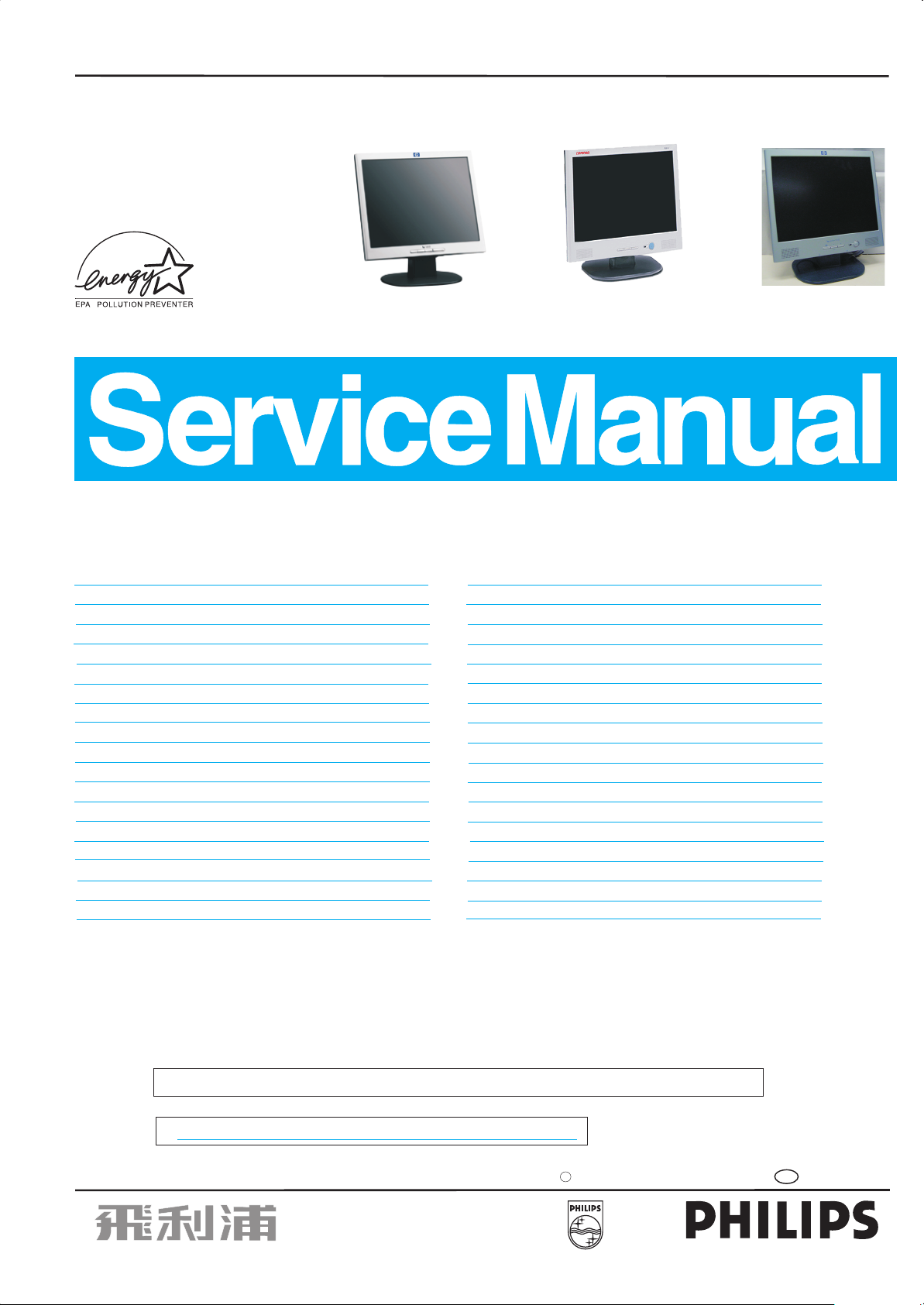
15" TFT LCD Colour Monitor
Service
Service
Service
XH3 HP 15”
HP L1502
AJ6S40/02
w/o audio
TABLE OF CONTENTS
Description
Important Safety Notice .................................. 2
Technical Data & Power Management.............. 3
Connecting to PC & the Monitor Front panel......4
OSD manu ..................................................... 5
Warning Message......... ..................................6
OSD Aging Mode & Lock/unlock.......................7
Factory Mode .......................................... ...... 8
Failure mode of LCD panel...............................9
Troubleshooting
Wiring Diagram..............................................11
Flat Panel Adjust ...........................................12
Definition of Pixel Defects.............................. 13
Mechanical Instructions .................................14~15
Safety Test Requirements ..............................16
Electrical Instructions............................. .......17
Display Adjustment........................................18~19
DDC Instructions and DDC Data .................... 20~25
ISP Instruction...............................................26
............................................10
Page
Compaq fp5315
AJ2S4M/02
w/ audio
HP L1523
AJ6S4M/02
w/ audio
Horizontal frequencies
47 - 63 kHz
Description
Repair Flow Chart...........................................27~29
Repair tips .....................................................30
Function Block Diagram..................................31
D-SUB / DVI Diagram .....................................33
ROM Diagram ................................................34
Scaler Diagram ..............................................35~36
Power Diagram ..............................................37
Audio Diagram............................................... 38
Control board Diagram and (C.B.A) ................ 39
Power board Diagram .................................... 40~41
Power board C.B.A.-1&-2................................42~43
Scaler board C.B.A-1&-2.................................44
Exploded View................................................45
Recommended Parts List & ....46~47
General product Specification ........................ 48~63
Different Parts List..........................................64~65
Spare Parts List
Page
~32
SAFETY NOTICE
ANY PERSON ATTEMPTING TO SERVICE THIS CHASSIS MUST FAMILIARIZE HIMSELF WITH THE CHASSIS
AND BE AWARE OF THE NECESSARY SAFETY PRECAUTIONS TO BE USED WHEN SERVICING ELECTRONIC
EQUIPMENT CONTAINING HIGH VOLTAGES.
CAUTION: USE A SEPARATE ISOLATION TRANSFORMER FOR THIS UNIT WHEN SERVICING.
REFER TO BACK COVER FOR IMPORTANT SAFETY GUIDELINES
Published by BCU Monitor Printed in Taiwan Copyright reserved Subject to modification Sep. 10 2003
S
GB
3138 106 10308
Page 2
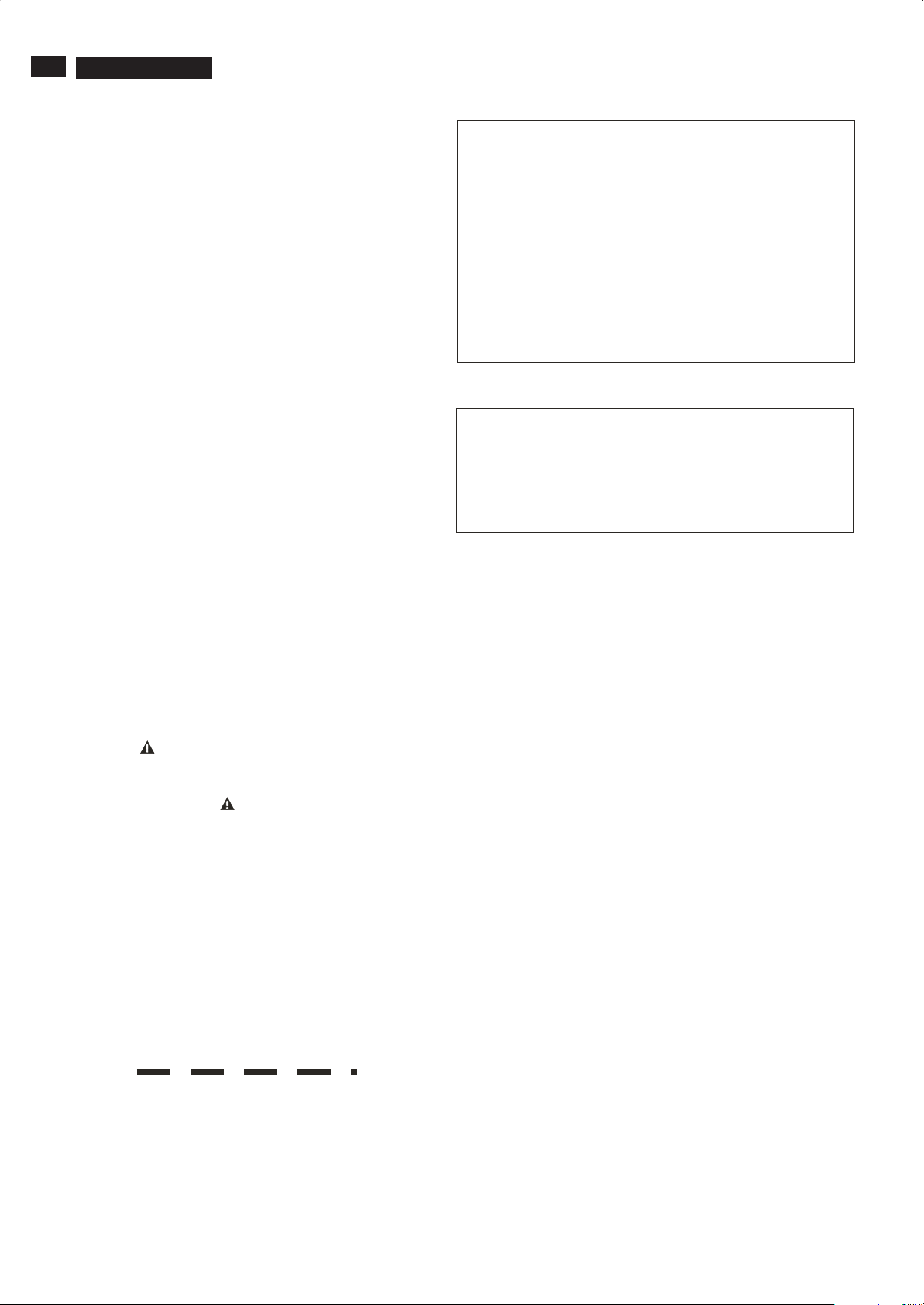
2
Go to cover page
9
HP L1502
IMPORTANT SAFETY NOTICE
Proper service and repair is important to the safe, reliable
operation of all HPConsumer Electronics Company**
Equipment. The service procedures recommended by HP and
described in this service manual are effective methods of
performing service operations. Some ofthese service
operations require the use of tools specially designed for the
purpose. The special tools should be used when and as
recommended.
It is important to note that this manual contains various
CAUTIONS and NOTICES which should be carefully read in
order to minimize the risk of personal injury to service
personnel. The possibility exists thatimproper service
methods may damage the equipment. It is also important to
understand that these CAUTIONS and NOTICES ARE NOT
EXHAUSTIVE. HP could not possibly know, evaluate and
advise the service trade ofall conceivable ways in which
service might be done or of the possible hazardous
consequences of each way. Consequently, HP has not
undertaken any such broad evaluation. Accordingly, a
servicer who uses aservice procedure or tool which is not
recommended by HP must first satisfy himself thoroughly that
neither his safety nor the safe operation of the equipment will
be jeopardized by the service method selected.
* * Hereafter throughout this manual, HP Consumer
Electronics Company will bereferred to as HP.
WARNING
Critical components having special safety characteristics are
identified with a bythe Ref. No. in the parts list and
enclosed within a broken line*
(where several critical components are grouped in one area)
along with the safety symbol on the schematicsor
exploded views.
Use of substitute replacement parts which do not have the
same specified safety characteristics may create shock, fire,
or other hazards.
FOR PRODUCTS CONTAINING LASER :
DANGER- Invisible laser radiation when open.
AVOID DIRECT EXPOSURE TO BEAM.
CAUTION- Use of controls or adjustments or
performance of procedures other than
those specified herein may result in
hazardous radiation exposure.
CAUTION- The use of optical instruments with this
product will increase eye hazard.
TO ENSURE THE CONTINUED RELIABILITY OF THIS
PRODUCT, USE ONLY ORIGINAL MANUFACTURER'S
REPLACEMENT PARTS, WHICH ARE LISTED WITH THEIR
PART NUMBERS IN THE PARTS LIST SECTION OFTHIS
SERVICE MANUAL.
Take care during handling the LCD module with backlight
unit
- Must mount the module using mounting holes arranged infour
corners.
- Do not press on the panel, edge of theframe strongly or electric
shock as this will result in damage to the screen.
- Do not scratch orpress on the panel with any sharp objects, such
as pencil or pen asthis may result in damage to the panel.
- Protect the module fromthe ESD as it maydamage the electronic
circuit (C-MOS).
- Make certain that treatment person s body are grounded through
wrist band.
- Do not leave the module in high temperature and in areas of high
humidity for a long time.
- Avoid contact withwater as it may ashort circuit within the module.
- If the surface ofpanel become dirty, please wipe it off with a soft
material. (Cleaning with a dirty or rough cloth may damage the
panel.)
Under no circumstances should the original design be
modified or altered without written permission from Philips.
Philips assumes no liability, express or implied, arising out of
any unauthorized modification of design.
Servicer assumes all liability.
* Broken Line
Page 3
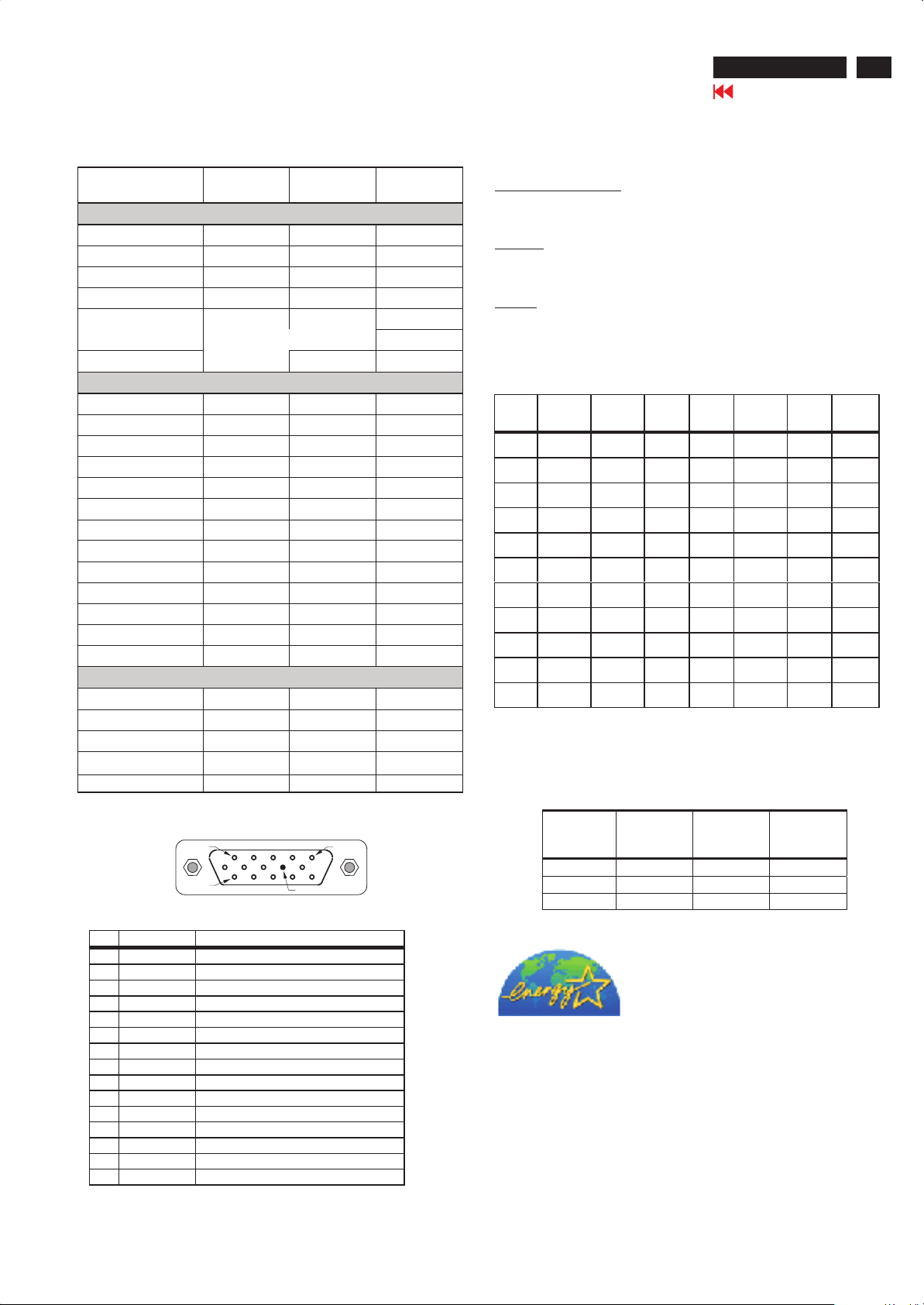
Technical Data
HP L1502
Go to cover page
3
Technical Specifications
LCD
Vendor LGPL CPT QDI
Updated date 2002-Aug-30 2002-Dec.-13 200 3-June-02
Physical Dimension (mm)
Model Number LS150X05 CLAA150XG08 QD15Xr01
Diagonal Size --- i nch 15. 0" 15.0" 15.0"
Active Area (W x H ) 304.1x228.1 304.1x228.1 304.1x228.1
Display Pixels (W x H ) 1024(x3) x 768 102 4(x3) x 768 1024( x3) x 768
Pixel Pitch (0.099x3) x 0.297 (0.099x3) x 0.297 (0.099x3) x 0.297
Display Outline (W x H x T )
Weight 995 g 1100g 1200g
Optical Characteristics
Number of Colors 6 bits (262K) 6 bits (262K) 6 bits(262K)
Contrast Ratio 400(typ),250(min) 400(typ), 300(min) 400(typ)
Viewing Angle (L/R) --- C/R>10 60/60(typ) 60/60(typ) 75/75(typ)
Viewing Angle (U/D) --- C/R>10 45/45(typ) 45/55(typ) 60/65(typ)
Luminance --- nits 250(typ),200(min) 250(typ), 200(min) 250(typ),200(min)
White ( x , y ) 313 , 329 312, 318 313,329
Red ( x , y ) 626 , 347 643,344 637,340
Green ( x , y ) 308 , 588 304,566 302,582
Blue ( x , y ) 146 , 119 141, 85 146,97
Color Gamut -- % 59.5% 63% 62%
Luminance Uniformity (min) 75% 75% 75%
Backlight Life (min) 40Khrs 35Khrs 30Khrs
Crosstalk (max) 1.20% 1.5% 1.5%
Electrical Characteri stics
Supply Voltage 3.3V 3.3V ; 12V 3.3V
Operating Ambient Temp 0 ~ 50C 0 ~ 55C 0 ~ 50C
Power Consumption ( max) 10.4W 10.8W 11W
Main Clock (Typ~Max) 50~79MHz 50~79MHz 50~80MHz
Response time (Tr+Tf) 25ms(typ) 25ms(typ) 25ms(typ)
326.0x254.0x11.5
326.0x251.0x12 321x 249x11
Unit dimension / Weight
Set Dimension (incl. Pedestal): W340mm xD185.3mmxH338mm.
New weight: 3.6 Kg
Temperature Ranges
Operating Temperature (Independent ofaltitude):5to35DegreeC.
Non-Operating Temperature (Independent of altitude): -20 to 60
DegreeC.
Humidity
Operating (non-condensing) : 20%to80%
Non-Operating (38.7Degree C maximum wet bulb temperature) :
5% to 90%
Altitude
Operating :0 to 12,000feet[3,658 m].Equivalent to 14.7 to 10.1 psia.
Non-Operating :0to 40,000 feet[12,192 m .Equivalent to 14.7 to 4.4
psia
FACTORY PRESET DISPLAY MODES
Preset
Format
1 640 x
2 640 x
3 640 x
4 720 x
5 800 x
6 800 x
7 800 x
8 832 x
9 1024 x
10 1024 x
11 1024 x
Pixel
480
480
480
400
600
600
600
624
768
768
768
Horz
Freq
(KHz)
31.469 - 59.940 - 25.175 VGA
37.861 - 72.809 - 31.500 VESA
37.500 - 75.000 - 31.500 VESA
31.469 - 70.087 + 28.322 VGA
37.879 + 60.317 + 40.000 VESA
48.077 + 72.188 + 50.000 VESA
46.875 + 75.000 + 49.500 VESA
49.726 +/- 74.551 +/- 57.284 MAC
48.363 - 60.004 - 65.000 VESA
56.476 - 70.069 - 75.000 VESA
60.023 + 75.029 + 78.750 VESA
Horz
Polarit
y
Vert
Freq
(Hz)
Vert
Polarity
Pixel
Clk
(MHz) Source
Power management
Pin Assignment:
PIN 1
PIN 11
PIN 9
PIN MNEMONIC SIGNAL
1 RV Red Video
2 GV Green Video/Sync on Green
3 BV Blue Video
4 NC None
5 GND Ground (DDC Return) or Cable detect
6RGRedGND
7 GG Green GND
8BGBlueGND
9+5V+5V
10 SG Sync GND or Cable detect
11 NC None
12 SDA DDC Data
13 HS Horizontal Sync
14 VS Vertical Sync
15 SCL DDC Clock
PIN 5
CPU
State
Monitor
State
Maximum
Power
(Watts)
Power
Switch LED
Color
Full Power Full Power 25 Green
Sleep Sleep 2 Amber
- Switch Off 2 (LED off)
ENERGY STAR is a U.S. registered mark. AS AN ENERGY STAR
PARTNER, DELL Computer Corporation HAS DETERMINED THAT
THIS PRODUCT MEETS THE ENERGY STAR GUIDELINES FOR
ENERGY EFFICIENCY.
Page 4
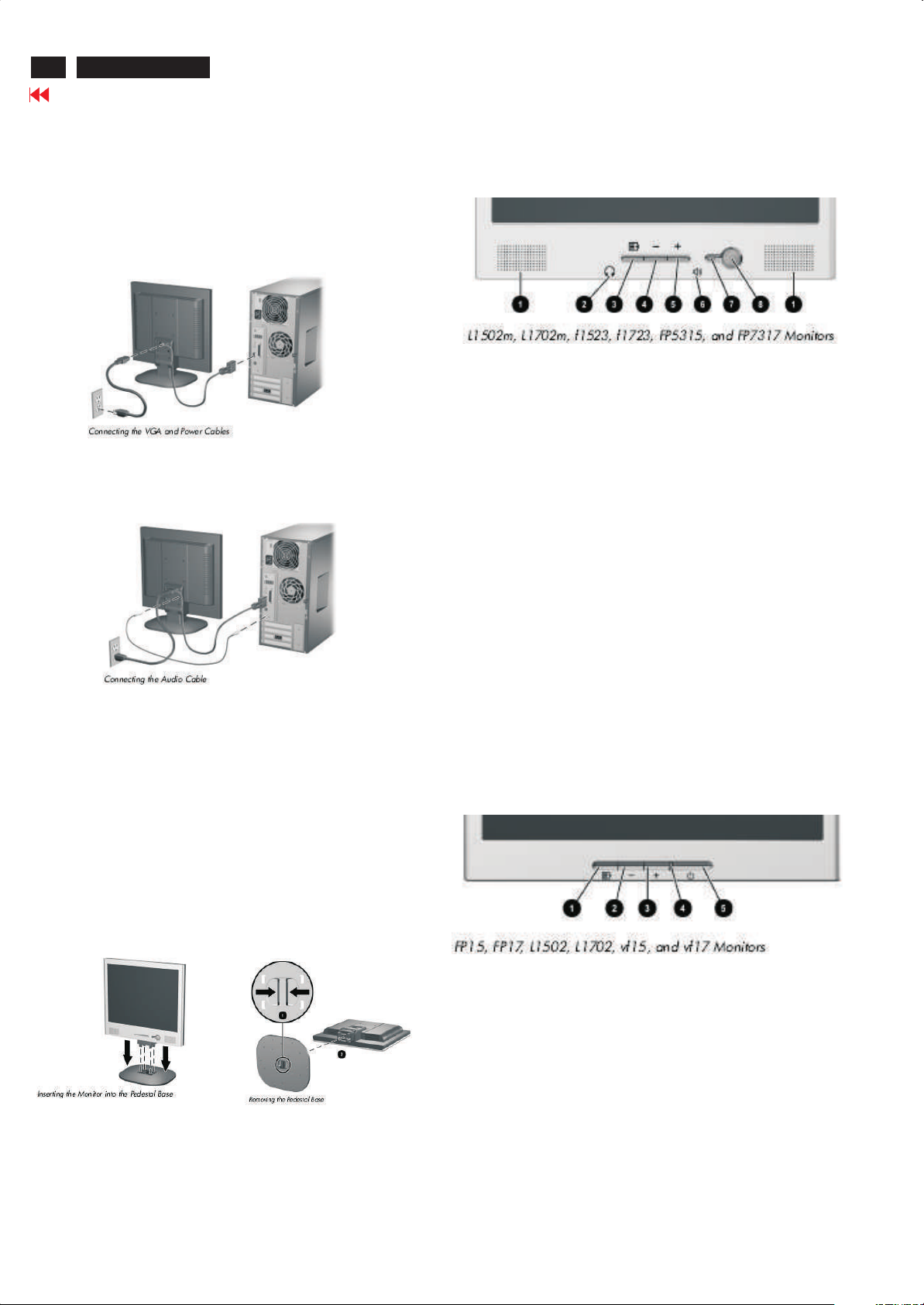
4
HP L1502
Go to cover page
Connecting The Monitor
Connecting to Your PC
1. Place the monitor in a convenient, well-ventilated location near your
computer.
2. Connect the monitor signal cable on the back of the monitor to the
video connector on the rear panel of the computer.
3. Connect one end of the power cable to the back of the monitor, and
the other end to an electrical wall outlet.
4. If your monitor is a multimedia model, connect one end of the audio
cable to the back of the monitor, and the other end to the audio
Connector on the back of the computer.
Front Panel Components
1 Speakers Audio feature for music,alarms,etc.(multimedia models only)
2 (Headphone jack)Connects a headphone set to the monitor.
3 Menu button Launches the On-Screen Display (OSD) menu and
selects functions.
4 (Minus button) When OSD is inactive, auto-adjusts the screen
Image. When OSD is active, navigates in reverse through the OSD
and adjusts OSD scale settings.
5 + (Plus button) When the OSD is active, navigates through the OSD
and adjusts OSD scale settings.
Installing the Monitor Pedestal
To install the monitor pedestal:
1. Place the pedestal plate on your desktop or table and check to
be sure the arrow on the underside of the plate is facing forward.
Do not install the base if the monitor will be used on a wall, swing arm,
or other mounting fixture; instead see the section on “Mounting the
Monitor” in this chapter.
2. Using both hands, position the monitor over the pedestal base
and press down firmly to lock the pedestal base in place. When the
base locks, it will make a clicking sound. Make sure the pedestal base
is securely locked before continuingwith the setup.
6(Volume control)Controls the volume level of the monitor speakers.
7 Power LED Fully powered = Green.
Sleep mode = Amber.
Sleep Timer mode = Flashing Amber.
8 Power Switch Powers the monitor on and off.
No. Control Function
No. Control Function
1 Menu button Launches the On-Screen Display (OSD) menu and
selects functions.
If you need to remove the pedestal base, lay the monitor down on
a soft protected surface. On the bottom side of the pedestal base,
press together the two tabs as shown in the following illustration.
This will release the pedestal from the base.
2 (Minus button) When OSD is inactive, auto-adjusts the screen
image. When OSD is active, navigates in reverse through the OSD
And adjusts OSD scale settings.
3 + (Plus button) When the OSD is active, navigates through the OSD
and adjusts OSD scale settings.
4 Power LED Fully powered = Green.
Sleep mode = Amber.
Sleep Timer mode = Flashing Amber.
5 Power Switch Powers the monitor on and off.Number Control Function
Page 5
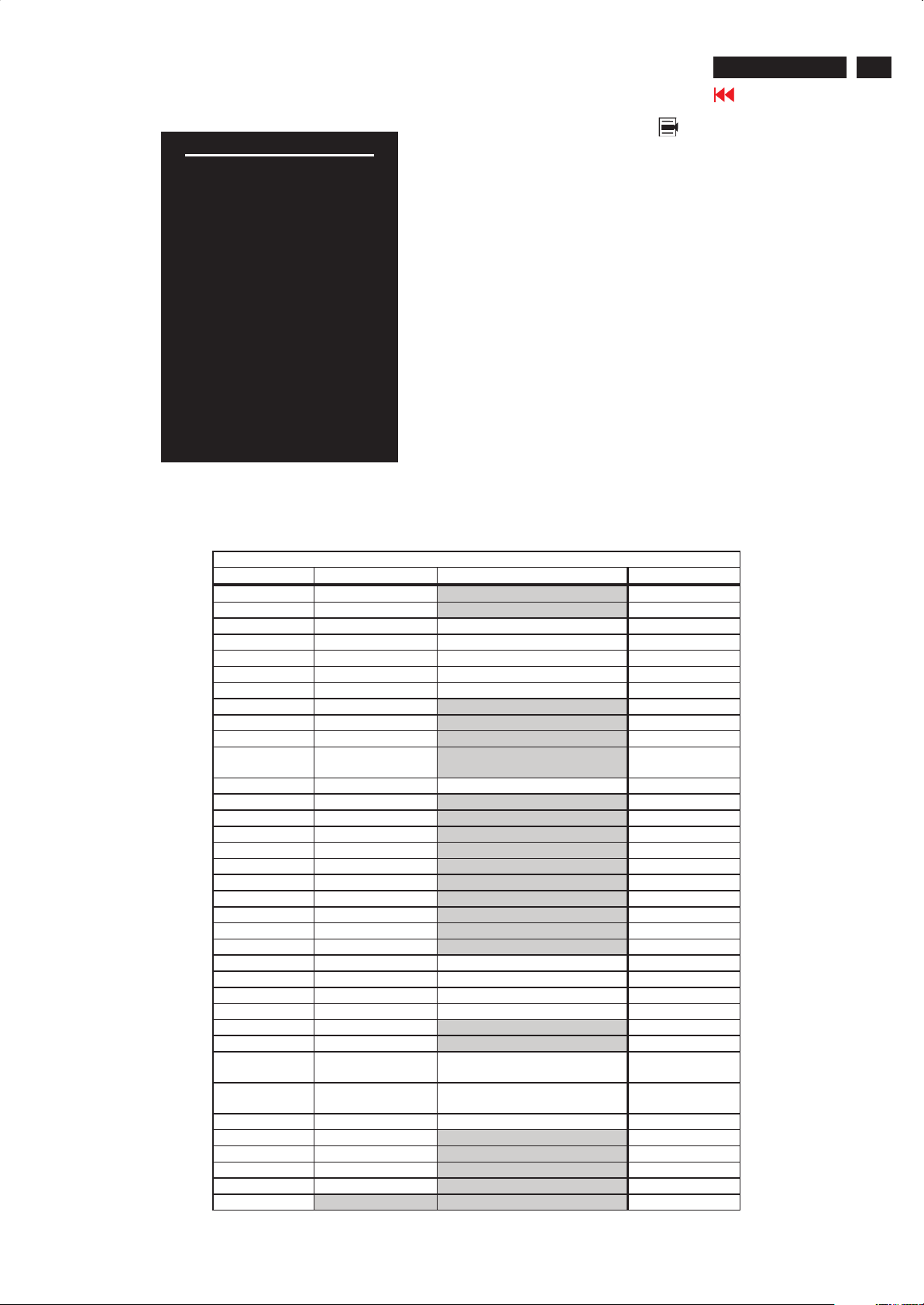
Brightness
Contrast
Image control
Color
Language
Management
OSD control
Factory reset
Exit
Main manu
On-Screen Display
Pressing the Menu button ( ) the first time brings up the BASIC
menu level. The + and buttons move up and down the menu,
respectively. The selected menu function shall be highlighted in
orange text for all menus. Pressing the Menu button again brings up
the second menu level for the item selected. The selection will wrap
around if the bottom item is selected and the button is pressed, the
selection will move to the top item. Likewise, if the top item is
selected and the + button is pressed, the selection will move to the
bottom item. Selecting the “Advanced Menu” from the Basic Menu
will result in the display of the ADVANCED OSD. The Advanced
Menu will remain the default OSD upon subsequent power-ups of the
monitor until the “Basic Menu” option is selected or until “factory
reset” is selected.
HP L1502
Go to cover page
5
ADVANCED OSD MODE CONFIGURATION
Mode Menu
Menu Level 1 Menu Level 2 Menu Level 3 Factory Reset
Brightness ADJ Scale Y (FD = 100)
Contrast ADJ Scale Y ( FD = 50)
Image Control Auto Adjustment Show “Adjusting…” message Y (no FD)
Horizontal Position ADJ Scale Y (no FD)
Vertical Position ADJ Scale Y (no FD)
Clock ADJ Scale Y (no FD)
Clock Phase ADJ Scale Y (no FD)
Cancel
Save and Return
Color 9300 K
6500 K-sRGB Y (FD = 6500 K-
Custom Color R/G/B Color ADJ Y(FD =100)
Cancel
Save and Return
Language Deutsch
English N (FD=English)
Español
Français
Italiano
Nederlands
Cancel
Save and Return
Management Power Saver On / Off Selection N (FD=ON)
Power On Recall On / Off Selection N (FD=ON)
Mode Display On / Off Selection N (FD=OFF)
Sleep Timer Timer Set Menu N (FD=0;OFF)
Cancel
Save and Return
OSD Control Horizontal OSD
Position
Vertical OSD
Position
OSD Timeout ADJ Scale N (FD=30)
Cancel
Save and Return
Factory Reset Yes
No
Exit
ADJ Scale N (FD=50)
ADJ Scale N (FD=50)
sRGB )
Page 6
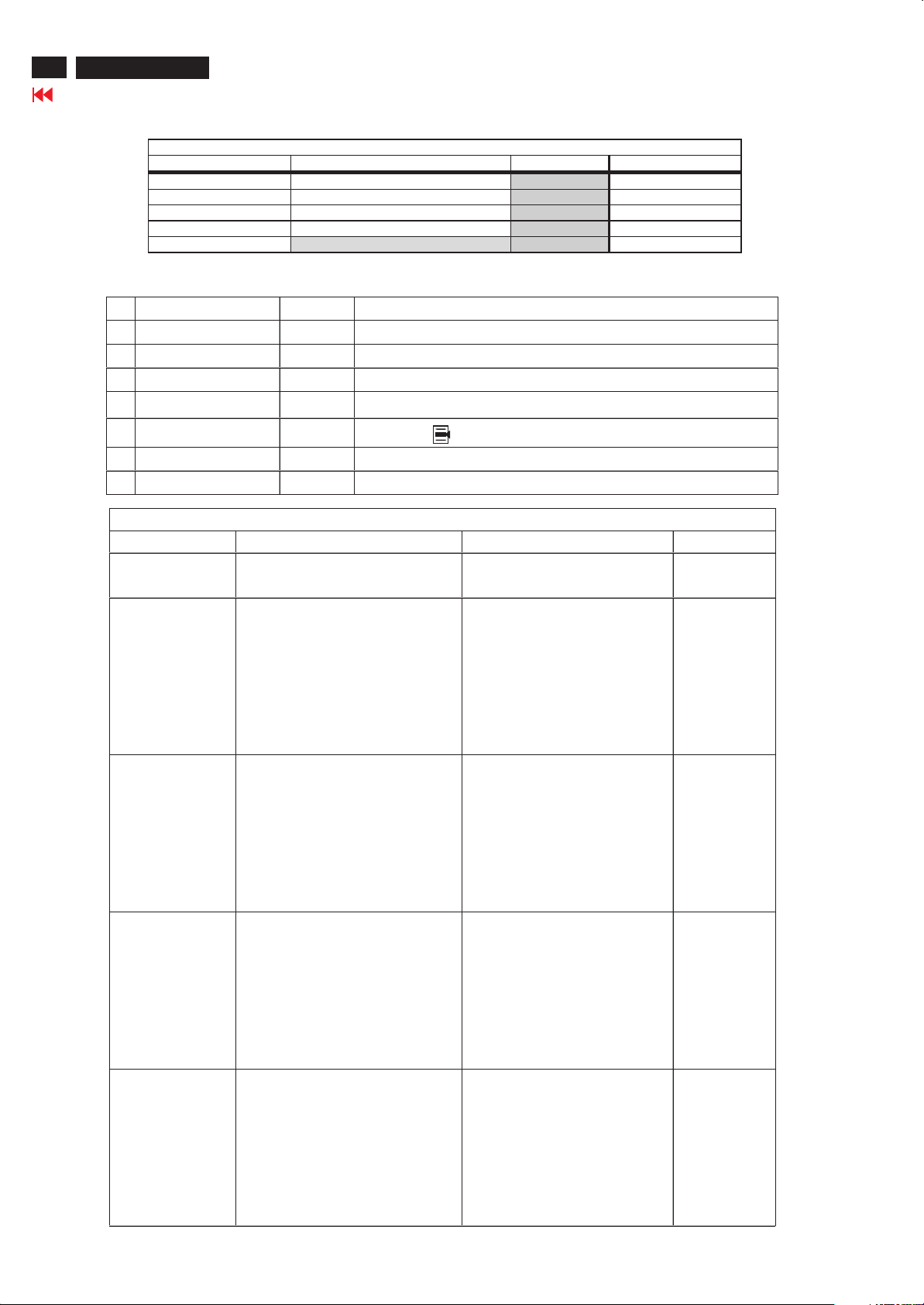
6
HP L1502
Go to cover page
Menu Level 1 Menu Level 2 Menu Level 3 Factory Reset
Brightness ADJ Scale Y (FD = 100)
Contrast ADJ Scale Y ( FD = 50)
Auto Adjustment Show “Adjusting… ” message Y(noFD)
Advanced Menu Refer to table 8
Exit
Warning message table
Item Attention Signals Display Time Condition
1 Input Signal out of Range see power saver table
2 No Input Signal see power saver table
3 Going to Sleep see power saver table
4 Adjusting… .. The Minus ( " - " ) button shall be a hot-key for the Auto-Adjustment process.
5 OSD Lockout 10secs Push menu key for 10 sec then display 10 sec WM “OSD Lockout”
6 Check Video Cable see power saver table
Warning message table
BASIC OSD MODE CONFIGURATION
Mode Menu
Menu button ( ), shall be hot-key for OSD Menu Exit
Power Saver table
Power Saver - On Power Saver - Off Note
Quit signal with cable 1. System blank and show WM 1. System blank and show
"Going to Sleep" 3 sec then sleep. moving WM "No Input Signal" always.
Disconnect cable 1. System blank and show 1. System blank and show
WM “Check Video Cable”10 WM “Check Video Cable” 10
sec then moving about 50 sec. sec then moving always.
2. Show WM “Going to
Sleep” 3 sec then sleep.
3. If push any key in sleep
mode, then repeat item 1 to 2.
Out of range –1 1. System blank and show 1. System blank and show H<29.5 or
moving WM “Input Signal moving WM “Input Signal H>82.5 or
out of Range” 60 secs. Out of Range” always. V<49 or
2. Show WM “Going to V>87 or
Sleep” 3 sec then sleep. Vtotal>=1200
3. If push any key in sleep
mode, then repeat item 1to 2.
Out of range –2 1. Show moving WM 1. Show moving WM DownScaling
"Input Signal out of Range" 60 sec. “Input Signal out of Range”60 sec. Ex.
2. Menu key can active 2. Menu key can active 1280x1024
during moving WM and during moving WM and
operate OSD menu. operate OSD menu.
3. WM disappear if menu 3. WM disappear if menu
key push or after WM 60 sec. key push or after WM 60 sec.
Out of range –3 1. Show moving WM 1. Show moving WM 85Hz
"Input Signal out of Range" 60 sec. “Input Signal out of Range”60 sec.
2.AftermovingWM60sec 2.AftermovingWM60sec
then show WM “Going to Sleep”3 sec then show WM “ Going to
then sleep. Sleep” 3 sec then sleep.
3. If push any key in sleep 3. If push any key in sleep
mode, then repeat item 1 to 2. mode, then repeat item 1 to 2.
Page 7

OSD Lock/Unlock, Aging & ,
Enable/Disable "warning message"
HP L1502
Go to cover page
7
Front control panel
Fig. 1
1 Speakers Audio feature for music,alarms,etc.(multimedia models only)
2 (Headphone jack)Connects a headphone set to the monitor.
3 Menu button Launches the On-Screen Display (OSD) menu and
selects functions.
4 (Minus button) When OSD is inactive, auto-adjusts the screen
Image. When OSD is active, navigates in reverse through the OSD
and adjusts OSD scale settings.
5 + (Plus button) When the OSD is active, navigates through the OSD
and adjusts OSD scale settings.
6(Volume control)Controls the volume level of the monitor speakers.
7 Power LED Fully powered = Green.
Sleep mode = Amber.
Sleep Timer mode = Flashing Amber.
Access Aging.. Mode
Step 1: Turn off LCD monitor, and disconnect Interface Cable
Step 2 :
[Press power " " button untill comes out "AGING screen"
Bring up
After 15 seconds, bring up :
After 15 seconds, bring up :
between Monitor and PC.
[Push " " & " " buttons at the same time and hold it ] +
] => then release all buttons.
+
:
AGING...AGI N G ...
AGING...AGI N G ...
8 Power Switch Powers the monitor on and off.
No. Control Function
No. Control Function
To Lock/Unlock OSD function (User Mode)
The OSD function can be locked by pressing " " button(3) for
more than 10 seconds, the screen shows following windows for 3
seconds. Everytime when you press " " or"+"button, this
message appears on the fly screen automatically.
-
ATTENTION
OSD LOCK OUT
Unlock OSD function:
Locked OSD function can be released by pressing" " button for
more than 10 seconds again.
Fig. 2
To Enable/Disable "Warning message" on screen
(in User Mode)
Step 1: Turn on LCD monitor, and disconnect Interface Cable
between Monitor and PC. bring up
After 15 seconds, bring up :
----------
---------repeatly
Connect signal cable again => go back to normal display.
Status 1.:
Check Video Cable
Connect signal cable again
=> go back to Windows screen.
Page 8
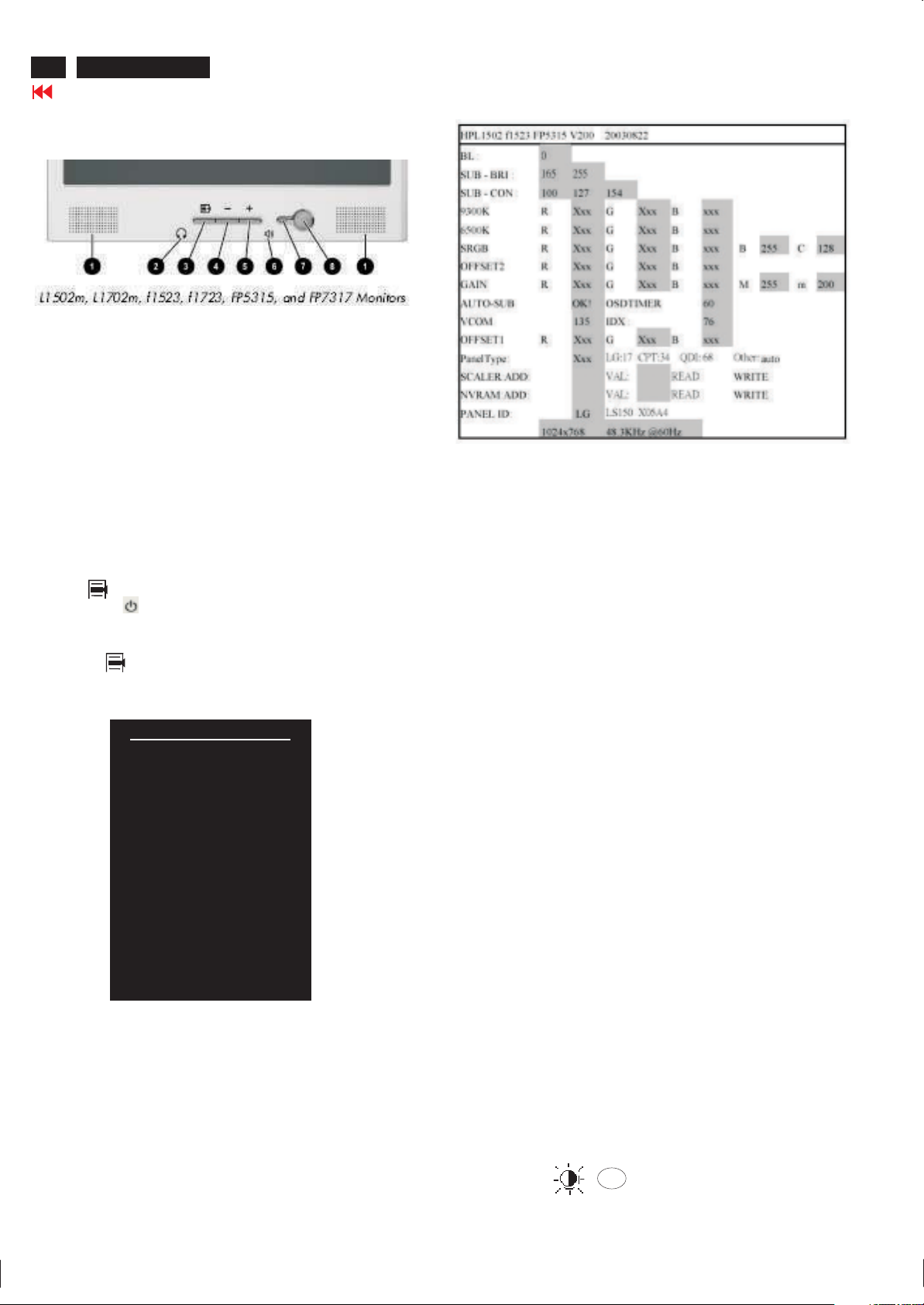
8
HP L1502
Factory mode
Go to cover page
Front control panel
Fig. 1
Basic and simple instruction on the control keys.
When you press the button on the front control of your monitor, the OnScreen Display (OSD) Main Controls window will pop up and you can
then start making adjustments to your monitor's various features.
Access Factory Mode
Fig. 3
How to Get into Factory Mode Menu
Step 1 :
Turn off monitor.
Step 2 :
[Push " " & " " buttons at the same time and hold it ] +
[Press power " " button untill comes out "Windows screen"
] => then release all buttons.
Step 3 :
Press OK " " button, bring up Factory mode indication as
shown in Fig 2.
Fig. 2
+
Main manu
Brightness
Contrast
Image control
Color
Language
Management
OSD control
Factory reset
Exit F
<------Factory mode indicator
BL : Blacklevel value
SUB-BRI : Brightness value range(Min Max). Fix value for
SUB-CON : Contrast value range(Min Mid Max)
SRGB-B : Brightness of sRGB(Reserved)
SRGB-C : Contrast of sRGB(Reserved)
Gain-m : Minimum value of User Gain
Gain-M : Maximum value of User Gain
AUTO-SUB: To do Auto color function when push "Up" key in
OSDTIMER : OSD time out control (sec) Unused in this project
VCOM : For LG panel control
IDX : Limit current of inverter(Fix value QDI: 76, CPT: 45, LG:5)
Panel Type: If set this to 17, 34 or 68 then system will force panel
SCALER : Read/Write scaler register
NVRAM : Read/Write eeprom address
SUB CON:SUB CON:
9300KRGB
6500KRGB
continue mode requirement.LG(Min=165, Max=255),
CPT(Min=165, Max=230), QDI(Min=165, Max=225).
White pattern
type to LG, CPT or QDI. Set to other value will auto
detect panel based on panel hardware.
-
Contrast adjustment (Sub-Contrast). Use this menu item to
adjust the contrast gain of pre-amp ranges from 0 to 255.
Color temperature gain adjustment. Use these menu items to
adjust the RGB gains of pre-amp for different color
temperatures, ranges from 0 to 255.
Factory menu
Cursor can move on gray color area
Hot key function: by pressing "UP" and "DOWN" key
simultaneously at User mode (or Factory mode).
(PS: The OffsetRGB function can be used on reduce or eliminate
snowy noise on the background when the resolution of video signal is
1280 X 1024 vertical 60Hz. Slightly increase or decrease the value
until snowy noise completely disappear.)
OFFSET R G B
GAIN R G B
AUTO SUB:
AUTO SUB:
Sub-Brightness adjustment. Use this menu item to adjust
the brightness level (DC-level) of pre-amp range from 0 to
255.(R/G/B ANALOG DC -level).
R/G/B GAIN adjustment. Use this menu item to adjust
the R/G/B (GAIN) of Amp. range from 0 to 255.(R/G/B
ANALOG GAIN Values).
-
Do not use this function here.
It is for 1024x768/60Hz with special pattern only.
OK
Page 9

Failure Mode of LCD panel
Quick reference for failure mode of LCD panel
This page presents problems that could be made by LCD panel. It is
not necessary to repair circuit board. Simply follow the “Mechanical
instruction” on this manual to eliminate failure by replace LCD panel
or backlight tubes.
Failure description Phenomenon
Polarizer has bubbles
HP L1502
Go to cover page
9
9
..
Vertical block defect
Vertical dim lines
Vertical lines defect
(Always bright or dark)
Horizontal block defect
Polarizer has bubbles
. .. .
Foreign material inside
polarizer. It shows linear or
dot shape.
Concentric circle formed
Horizontal dim lines
Horizontal lines defect
(Always bright or dark)
Has bright or dark pixel
Bright pixel
.
.
..
..
Dark pixel
.
.
.
.
.
.
Bottom back light of LCD is
brighter than normal
Backlight un-uniformity
Backlight has foreign
material. Black or white
color, linear or circular type
. .. .
Page 10
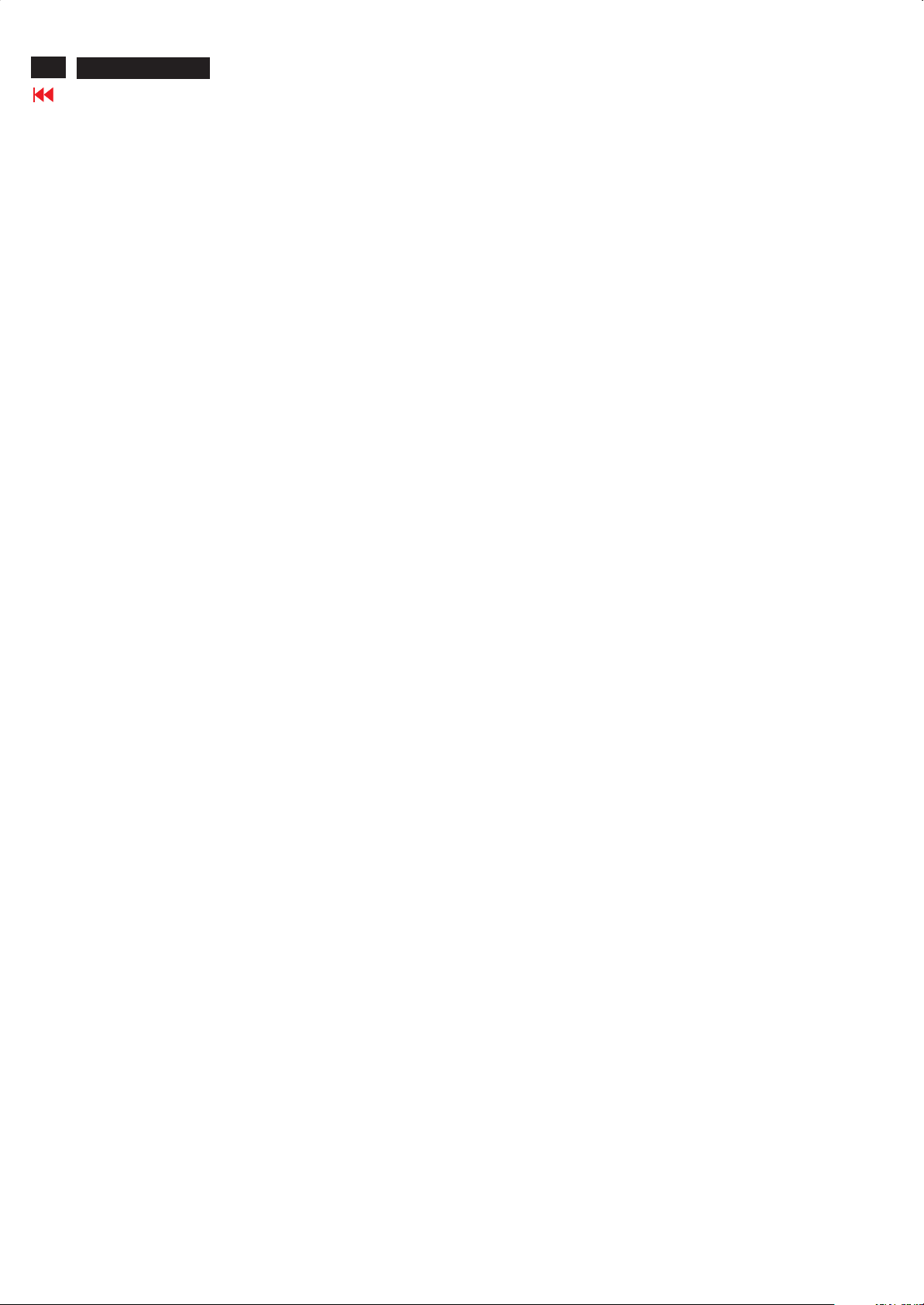
10
HP L1502
Troubleshooting
Go to cover page
Solving Common Problems
The following table lists possible problems, the possible cause of each problem, and the recommended solutions.
Problem Possible Cause Solution
Screen is blank. Power cord is disconnected. Connect the power cord.
Power switch is turned Off. Turn on the power.
Video cable is improperly connected. Connect the video cableproperly.
Screen blanking utility is active. Depress any key on the keyboard or move
The mouse to inactivate the screen blanking
Utility.
Image appears
blurred, indistinct, or
Too dark.
Image is not
Centered. auto-adjust the screen image.
Check Video
Cable is displayed
on screen.
(Input Signal Out of
Range) is displayed
on screen.
Brightness and contrast Press the Minus button on
are too low. the monitor front panel to
auto-adjust the screen. If that
Does not work, press the
Menu button to open the
Basic OSD Menu, and
adjust the brightness and
contrast scales as needed.
Position may need When OSD is inactive,press-(minus
Adjustment. button) to
Press the Menu button to access the
Advanced OSD menu. Select Image
Control/Horizontal Position or Vertical
Position to adjust the horizontal or vertical
position of the image.
Monitor video cable is Connect the 15-pin monitor video cable
disconnected. to the VGA connector on the computer.
Be sure that the computer
power is off while: connecting the video
Cable.
Video resolution and/or Restart your computer and enter Windows
refresh rate are set Safe Mode by pressing the F6 Function
higher than what your key when the computer starts to boot up.
monitor supports. Change your settings to a supported
setting.
new settings take effect.
Restart your computer so that the
Page 11
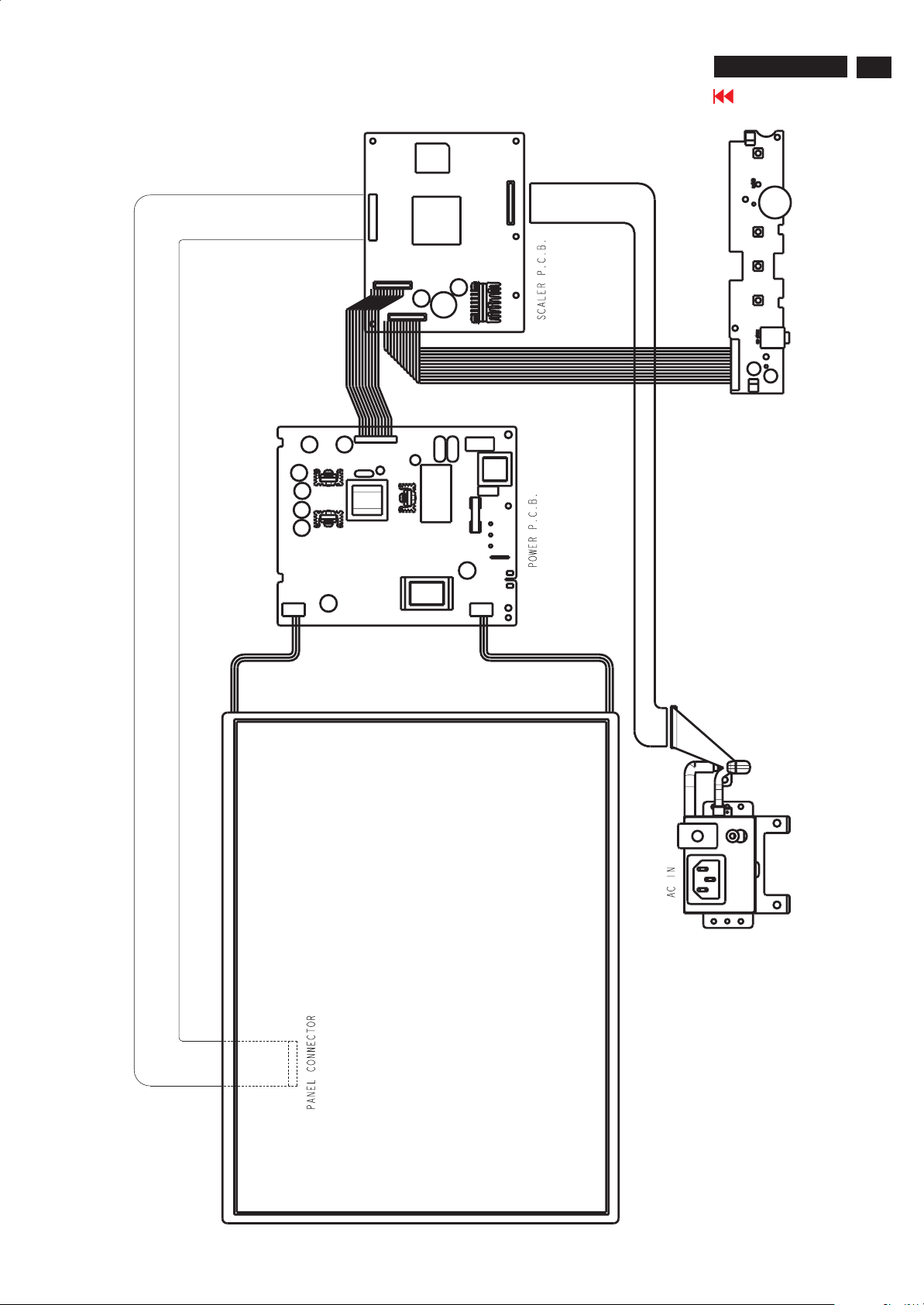
Wiring Diagram
HP L1502
Go to cover page
11
Page 12
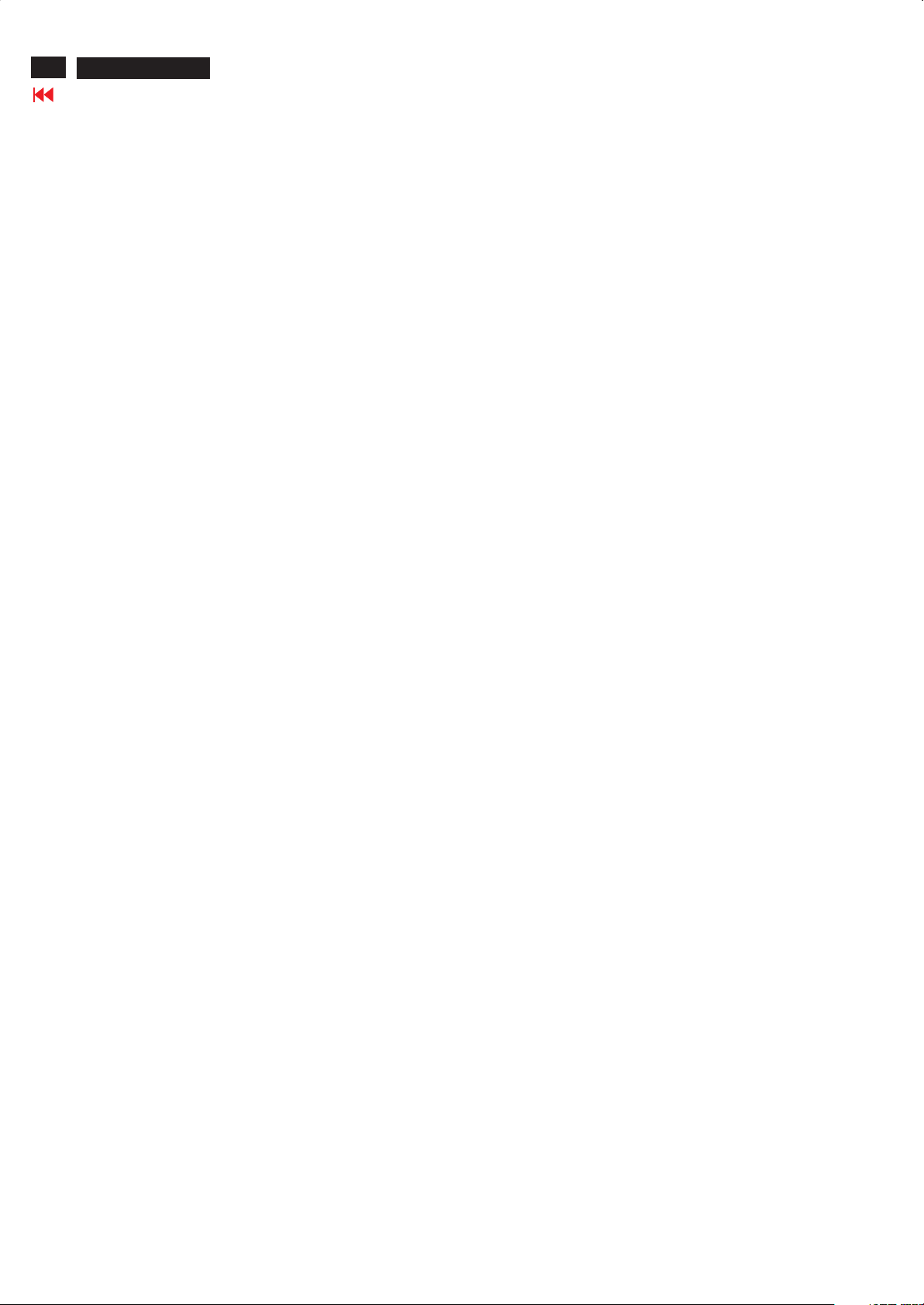
12
HP L1502
Go to cover page
Flat Panel Adjust
Optimizing Performance
For best performance, ensure that your display settings are set at 1024x768@60Hz (for
14"/15") or 1280x1024, 60Hz (for 17"/18").
Note: You can check the current display settings by pressing the 'OK' button once. Go into the
Product Information.
The current display mode is shown on the item called RESOLUTION.
You can also install the Flat Panel Adjust (FP Adjust) program, a program for getting the best
performance out of your monitor. This included on this CD. Step-by-step instructions are
provided to guide you through the installtion process. Click on the link to know more about this
program.
Installing FPadjust Program
The FP Adjust program generates alignment patterns which will help you adjust monitor
settings such as CONTRAST, BRIGHTNESS, HORIZONTAL & VERTICAL POSITION, PHASE
and CLOCK.
System requirements:
PC running Windows 95, Windows 98, Windows 2000, Winodws Me, Windows XP or later
To install FPadjust Program:
Click on the link or icon to install FPadjustment Program.
or
Click-and-hold your mouse over the icon. (Win95/98/2000/Me/XP users right-click)
Download FP_setup04.exe
From the menu that appears, choose 'Save Link As...', 'Save Target As...' or 'Download Link to
Disk'.
Choose where you would like to save the file; click 'Save' (if prompted to save as either 'text'
or 'source', choose 'source'). Exit your browser and install the FPadjust Program. Read the
"FP_Readme04.txt" file before installing.
Page 13
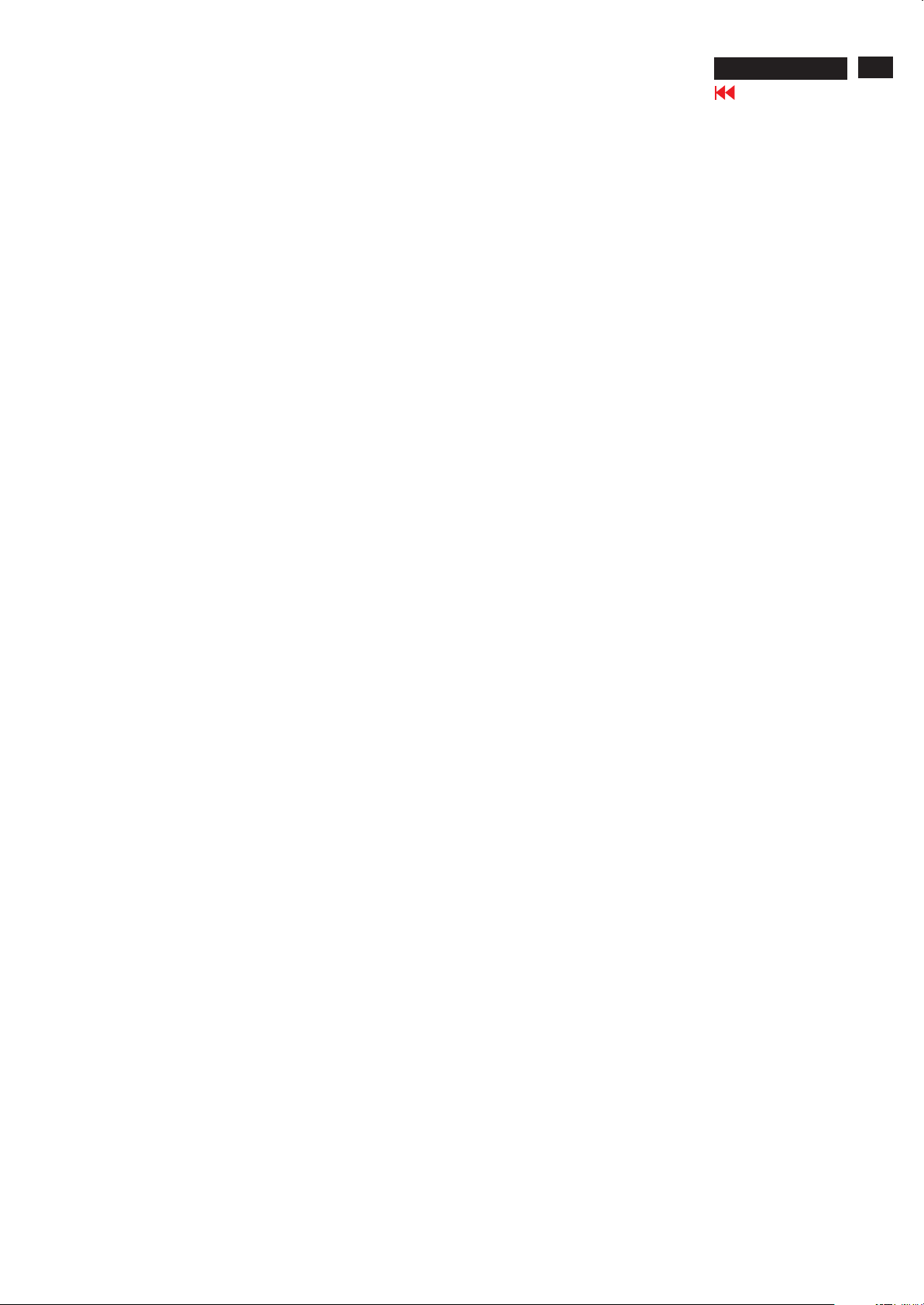
Definition of Pixel Defects
LCD Monitor Quality and Pixel Policy
The TFT monitor uses high-precision technology, manufactured according to HP
standards, to guarantee trouble-free performance. Nevertheless, the display
may have cosmetic imperfections that appear as small bright or dark spots. This
is common to all LCD displays used in products supplied by all vendors and is not
specific to the HP LCD. These imperfections are caused by one or more
defective pixels or sub-pixels.
1. A pixel consists of one red, one green, and one blue sub-pixel.
2. A defective whole pixel is always turned on (a bright spot on a dark
background), or it is always off (a dark spot on a bright background). The first
is the more visible of the two.3. A defective sub-pixel (dot defect) is less
3. visible than a defective whole pixel
and is small and only visible on a specific background.
The HP display does not have more than:
4. 3 bright dots.
170C4/N4
Go to cover page
13
5. 5 dark dots.
6. 5 total bright and dark dots.
7. No more than two adjacent (less than 2.5 mm edge-to-edge)
defective pixels.
To locate defective pixels, the monitor should be viewed under normal operating
conditions, in normal operating mode at a supported resolution and refresh rate,
from a distance of approximately 50 cm (16 in.).
HP expects that, over time, the industry will continue to improve its ability to
produce LCDs with fewer cosmetic imperfections And HP will adjust guidelines
as improvements are made.
Page 14
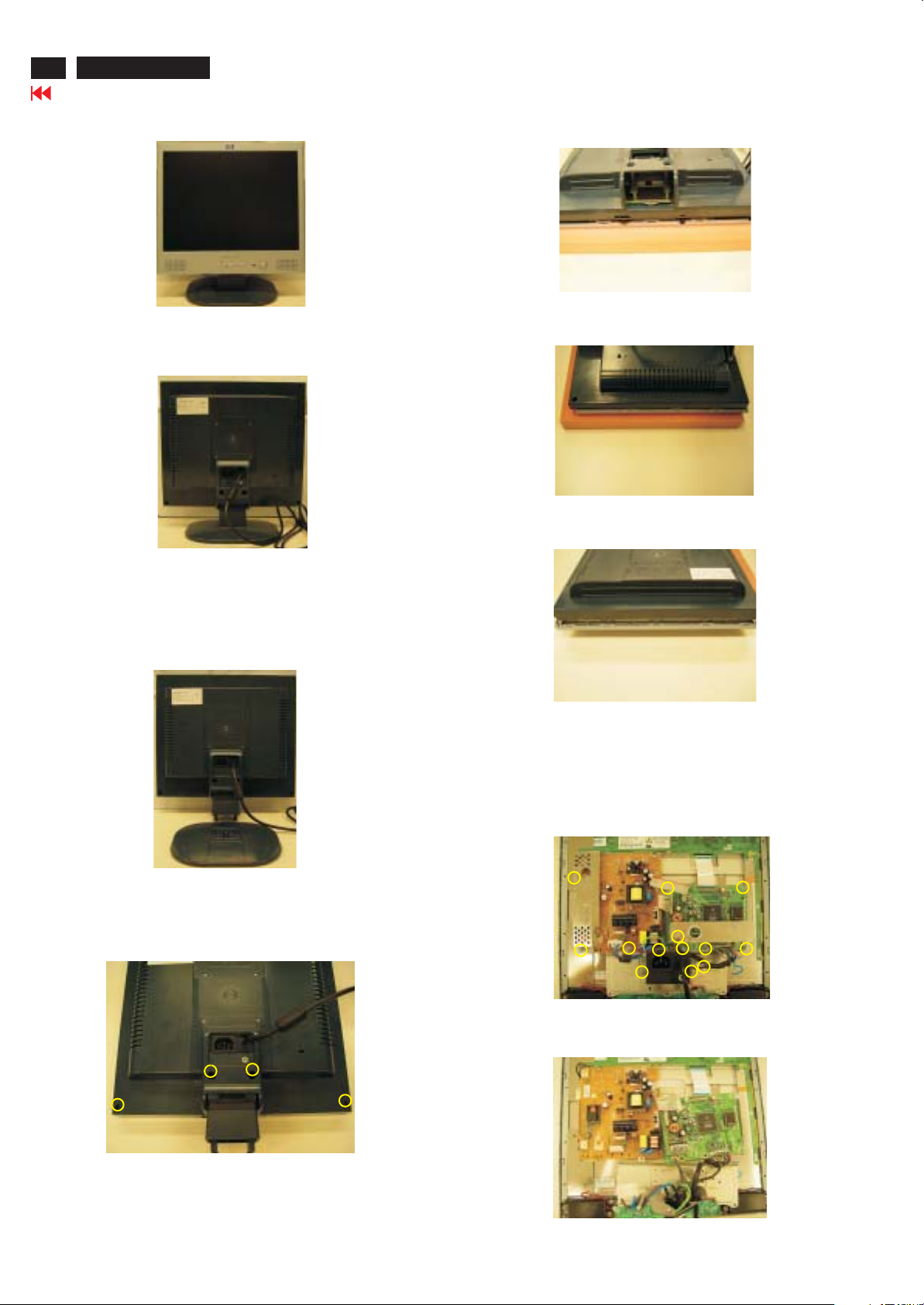
14
HP L1502
Go to cover page
Mechanical Instructions
Front view-HP L1523
Back view
Fig. 1
Fig. 2
Step 2.Remove the
Use the thin "I" type screw driver to open the clicks as Fig.5~7.
back cover
=====>
Botton view
Right and Left view
=====>
=====>
=====>
=====>
=====>
=====>
=====>
Fig.5
=====>
Fig.6
=====>
Step 1. Remove the Base as Fig .3
Remove the four screws of Fig. 4.Back cover as
Base =====>
Four screws
=====>
============>
=============>
=====>
Fig. 3
Top view
Step 3. Remove the 13 screws
And Disconnect the 4 cables as Fig.8
4 Cables
=====>
===========>
Step 4. Disconnect the 2 cables as Fig.9
===>
===>
Fig.7
Fig.8
Fig. 4
2 cables===>
========>
Fig.9
Page 15
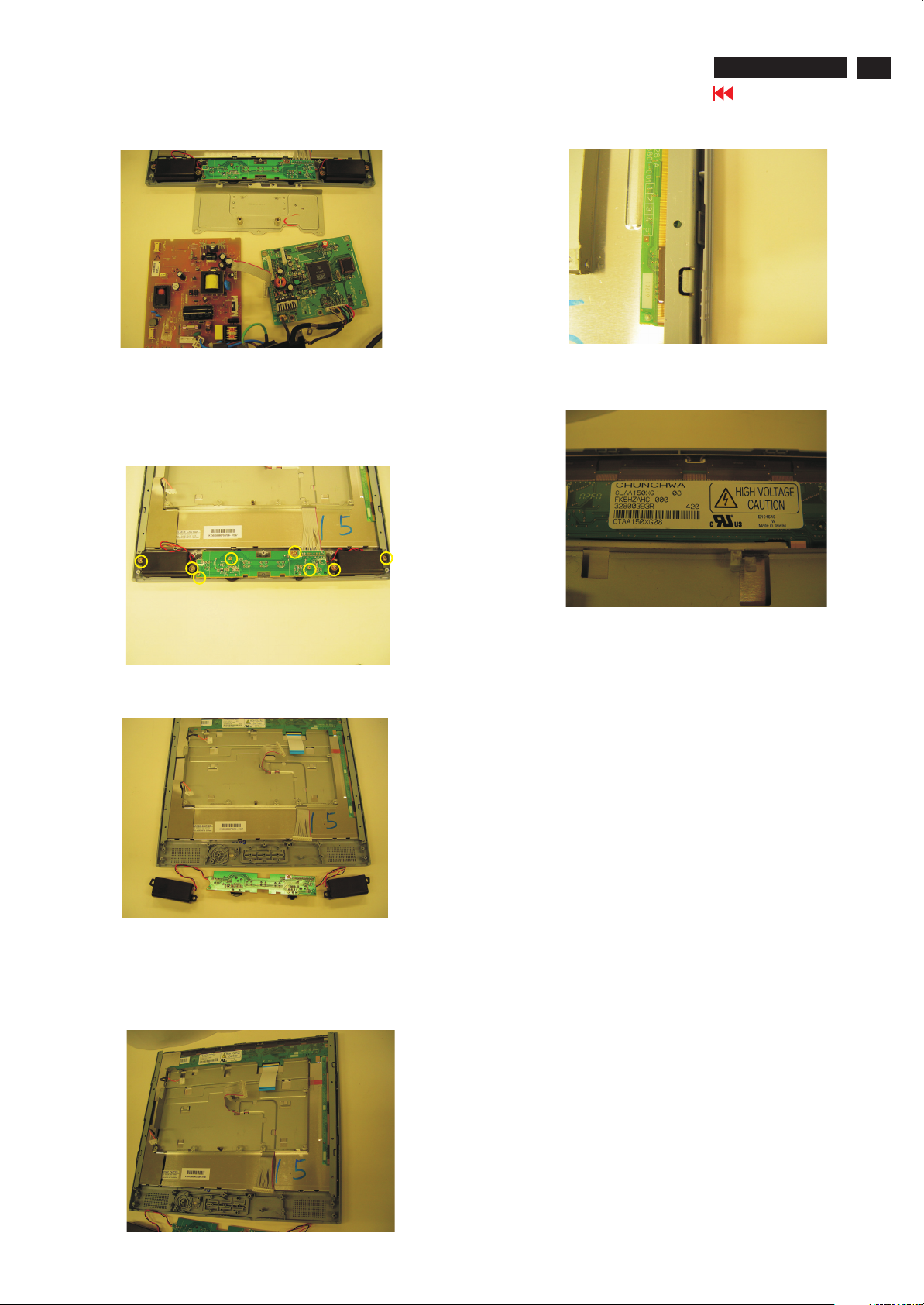
Mechanical Instructions
Remove the Scaler and Power board as Fig. 10.
HP L1502
Go to cover page
======>
15
Power board
Step 5. Remove the control board
Remove the seven screws and cable as Fig. 11 & 12.
Scaler board
Cable
Fig. 10
Fig. 11
Fig. 14
Fig. 15
1050 9322 196 43682 TFT-LCD LS150X05 (LGPH)
1050 9322 195 10682 TFT-LCD CLAA150XG08 (CPT0)
Step 6. Remove the Front Bezel
Use the thin "I" type screw driver to open the clicks
as Fig.13 &14.
======>
======>
***************************************************************************
In warranty, it is not allowed to disassembly the LCD panel, even the
backlight unit defect.
Out of warranty, the replacment of backlight unit is a correct way
when the defect is cused by backlight (CCFL,Lamp).
***************************************************************************
Fig. 12
======>
======>
Fig. 13
Page 16
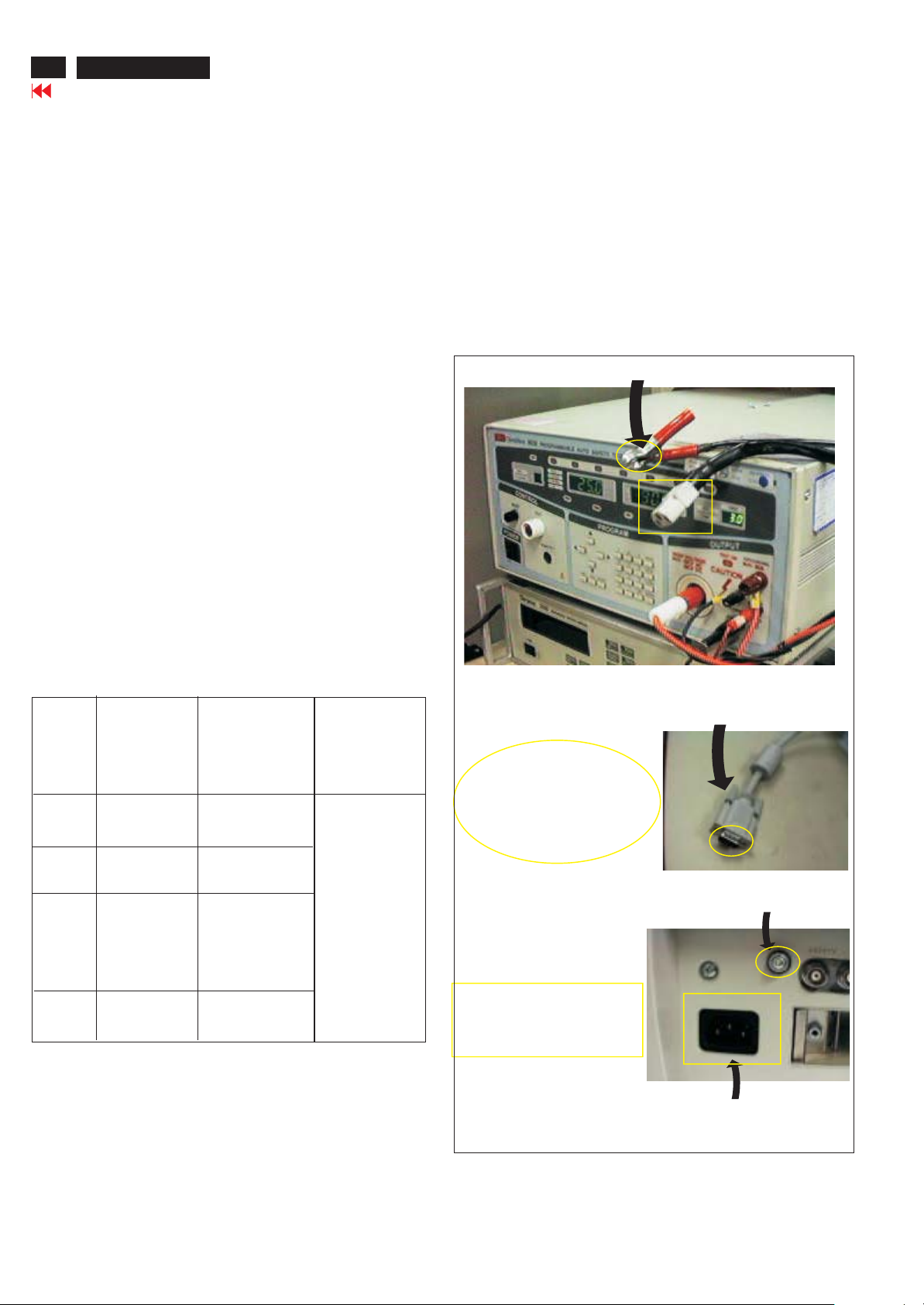
16
HP L1502
Go to cover page
Safety Test Requirements
All units that are returned for service or repair must pass the
original manufactures safety tests. Safety testing requires both
and testing.Hipot Ground Continuity
HI-POT TEST INSTRUCTION
1. Application requirements
1.1 All mains operated products must pass the Hi-Pot test as
described in this instruction.
1.2 This test must be performed again after the covers have
been refitted following the repair, inspection or modification
of the product.
2. Test method
2.1 Connecting conditions
2.1.1 The test specified must be applied between the parallel-
blade plug of the mainscord and all accessible metal
parts of the product.
2.1.2 Before carrying out the test, reliable conductive
connections must be ensured and thereafter be
maintained throughout the test period.
3. Equipments and Connection
3.1. Equipments
For example :
- ChenHwa 9032 PROGRAMMABLE AUTO SAFETY
TESTER
- ChenHwa 510B Digital Grounding Continuity Tester
- ChenHwa 901 (AC Hi-pot test), 902 (AC, DC Hi-pot test)
Withstanding Tester
3.2. Connection
* Turn on the power switch of monitor before Hipot and
Ground Continuity testing.
Clip
Clip
2.1.3 The mains switch(es) must be in the "ON" position.
2.2 Test Requirements
All products should be HiPot and Ground Continuity tested as
follows:
Condition HiPot Test for HiPot Test for Ground Continuity
products where products where Test requirement
the mains input the mains input is
range is Full 110V AC(USA
range(or 220V type)
AC)
Test 2820VDC 1700VDC Test current:
voltage (2000VAC) (1200VAC) 25A,AC
Test time:
Test time 3 seconds 1 second 3 seconds(min.)
(min.) Resistance
required:
Trip set at 100 uA 5 mA <=0.09+R ohm,
current for Max. R is the
(Tester) limitation; set resistance of
at 0.1 uA for the mains cord.
Min. limitation
Ramp set at 2
time seconds
(ChenHwa 9032 tester)
Video cable
Connect the "video cable"
or "grounding screw"
to the CLIP on your tester.
Grounding screw
Connect the power cord
to the monitor.
2.2.1 The test with AC voltage is only for production purpose,
Service center shall use DC voltage.
2.2.2 The minimum test duration for Quality Control Inspector
must be 1 minute. No breakdown during the test.
2.2.3 The test voltage must be maintained within the specified
voltage + 5%.
2.2.4 The grounding blade or pin of mains plug must be
conducted with accessible metal parts.
Power outlet
(Rear view of monitor)
4. Recording
Hipot and Ground Continuity testing records have to be kept for
a period of 10 years.
Page 17
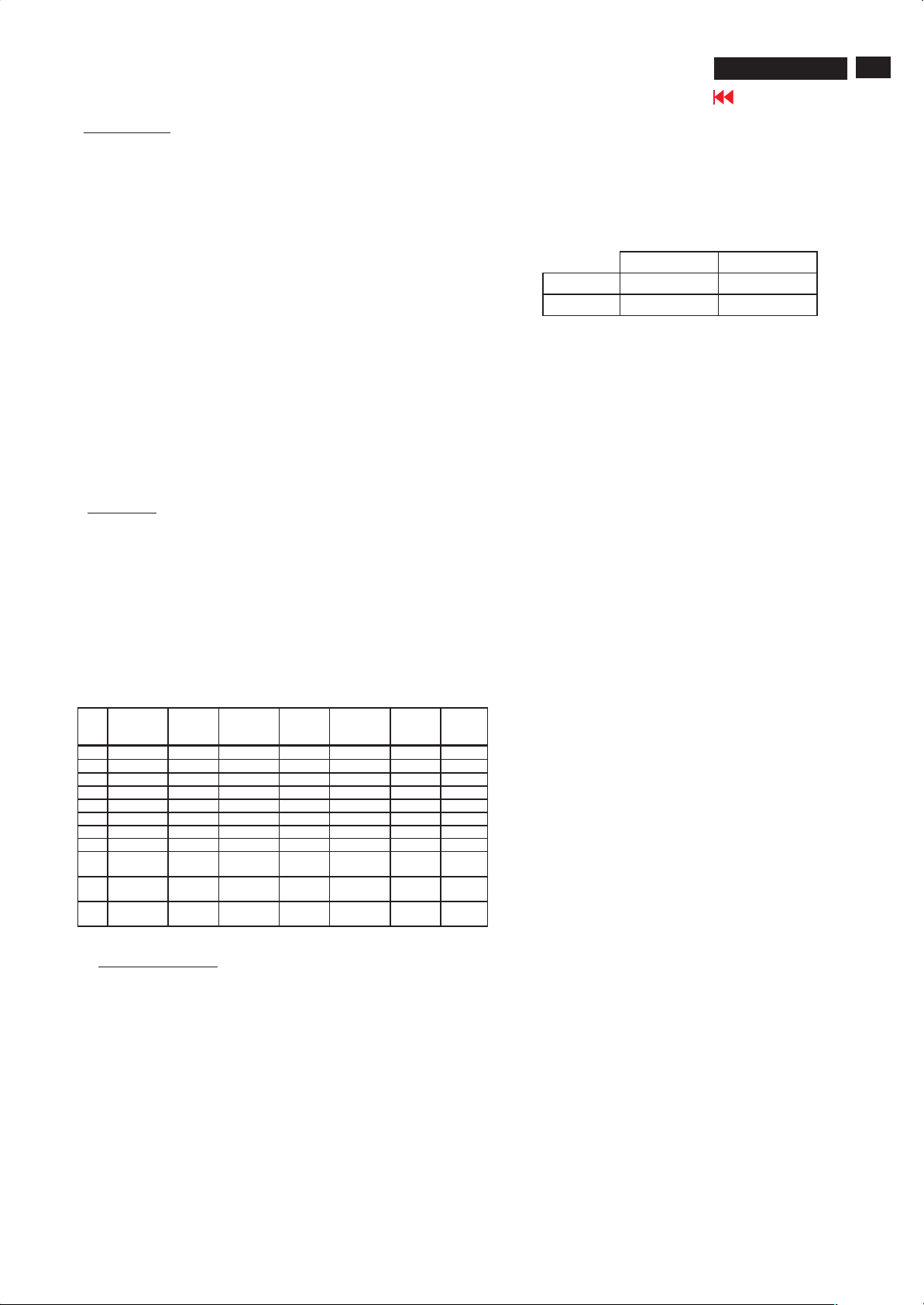
Electrical Instructions
General points
1.
1.1 During the test and measuring, supply a distortion free AC mains
voltage To the apparatus via an isolated transformer with low
internal resistance.
1.2 All measurements mentioned hereafter are carried out at a normal
mains voltage (90 - 132 VAC for USA version, 195 -264 VAC for
EUROPEAN version, or 90 - 264 VAC for the model with full range
power supply, unless otherwise stated.)
1.3 All voltages are to be measured or applied with respect to ground,
unless otherwise stated.
Note: don't use heat-sink as ground.
1.4 The test has to be done on a complete set including LCD panel
after 30 minutes warm-up at least in a room with temperature of 25
+/- 5 degree C.
1.5 All values mentioned in this test instruction are only applicable of a
well aligned apparatus, with correct signal.
1.6 The letters symbols (B) and (S) placed behind the test instruction
denotes (B): carried out 100% inspection at assembly line
1.7 The white balance (color temperature) has to be tested in subdued
lighted room.
1.8 Repetitive power on/off cycle are allowed except it should be
avoided within 6 secretary.
Input signal2.
2.1 Signal type
1 640 x 480 31.469 - 59.940 - 25.175 VGA
2 640 x 480 37.861 - 72.809 - 31.500 VESA
3 640 x 480 37.500 - 75.000 - 31.500 VESA
4 720 x 400 31.469 - 70.087 + 28.322 VGA
5 800 x 600 37.879 + 60.317 + 40.000 VESA
6 800 x 600 48.077 + 72.188 + 50.000 VESA
7 800 x 600 46.875 + 75.000 + 49.500 VESA
8 832 x 624 49.726 +/- 74.551 +/- 57.284 MAC
9 1024 x
10 1024 x
11 1024 x
(S): carried out test by sampling
Video: 0.7 Vpp linear, positive polarity
Sync. : TTL level, separate, positive or negative polarity
Reference generator: CHROMA 2200 or 2250
Allowed signal modes list: Table A
Pixel
Format
768
768
768
FACTORY PRESET DISPLAY MODES
Horz
Freq
(KHz)
48.363 - 60.004 - 65.000 VESA
56.476 - 70.069 - 75.000 VESA
60.023 + 75.029 + 78.750 VESA
Horz
Polarity
TABLE A
Vert
Freq
(Hz)
Vert
Polarity
Pixel
Clk
(MHz)
HP L1502
Go to cover page
3.3 Color temperature adjustment
Apply a 48.36kHz / 60Hz signal with white pattern.
Set brightness control at 100% and contrast control at 50%.
Adjust the R.G.B gain to reach special color temperature on
center of screen. Keep one color fixed gain to maximum at least.
The 1931 CIE chromaticity (x, y) coordinates shall be:
9300°K 6500°K-sRGB
x (center) 0.283 ± 0.005 0.313 ± 0.005
y (center) 0.297 ± 0.005 0.329 ± 0.005
Use Minolta CA-110 for color coordinates and luminance check.
3.4 NVRAM(24C16) Default Values
Sub_Bri: 165 255/LG 230/CPT 225/QDI
Sub_Con: 100 127 154
VCOM: 152
3.5 Factory Reset
After finishing all the adjustment, select “Factory Reset” function
to recall:
Do an automatic Auto-Adjustment
Set Brightness = 100
Set Contrast = 50
Set Color = 6500K-sRGB
Set Custom Color (R.G.B) = 100
3.6 Main Menu Factory Default Values
The OSD shall have the following factory default values:
Language = English
OSD Cotrol:
Horizontal OSD position = 50
Vertical OSD position = 50
OSD timeout = 30s
Management:
Power Saver = ON
Power On Recall = ON
Mode display = OFF
Sleep Timer = OFF
Menu = BASIC
17
3. Display Adjustment (B)
Access to factory mode. Check “CPU version”, if it is not right
version, then ISP new one (7301). After pre-check, aging 1 hour at
Least. Programming Analog DDC Data into Monitor.
3.1 Panel flicker adjustment (B)
Apply a 48kHz/60Hz signal with green pixel on/off at 128/256-level
pattern for LG panel. Set brightness control at 100%, and contrast
control at 50%, adjust GPIO1 of 7443 GM2116AA which is on
scaler board to make panel's flicker minimum.
3.2 Auto color adjustment
Apply a 48.36kHz/60Hz signal with white pattern.
Set brightness at 100% and contrast at 80%.
Using auto color, let scaler calibrate offset1,offset2 and gain itself.
** Check the 64-gray level is distinguishable.
Page 18
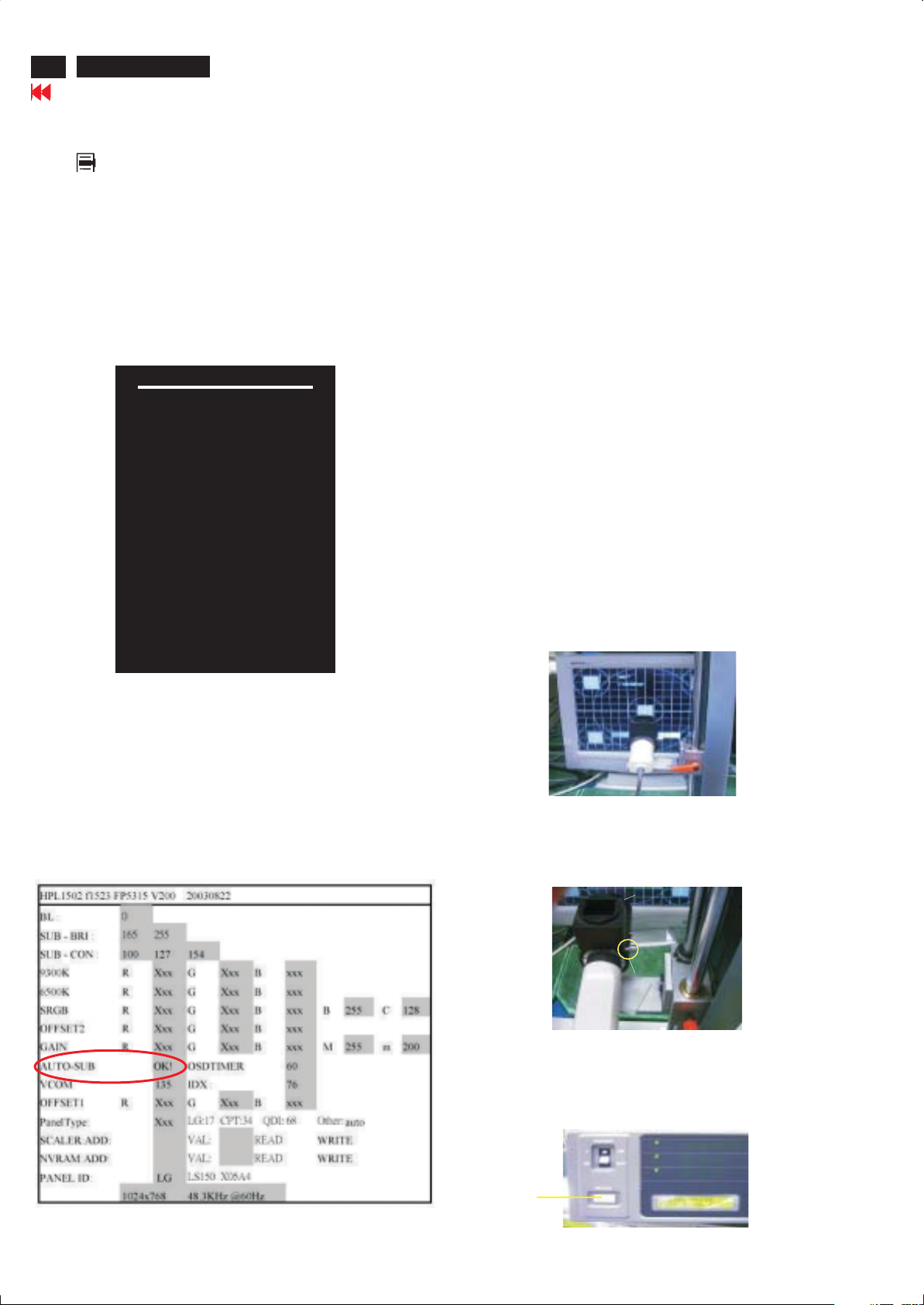
18
HP L1502
Go to cover page
Display Adjustment
Display Adjustment:
Press and button simultaneously while power ON.
Adjust OSD menu to lower position of screen (i.g. adjust OSD HPosition and OSD V-Position to 0 at OSD setup sub-menu. Then
Down Up Factory Entrance
press or button to move the cursor to
item ( see yellow circle on table 1). Press button to access
to factory mode (see table2.). Check the code of CPU version if it
is not right version, then ISP new one (7301). After pre-check,
aging 1 hour at least. Programming Analog DDC data into
Monitor. Check # serial number to meet bar code label.
+
Menu
Main manu
Brightness
Contrast
Image control
Color
Language
Management
OSD control
Factory reset
1. Auto color adjustment:
Apply a 48.36kHz/60Hz signal with white pattern. Set brightness
at 100% and contrast at 50%. Move the cursor by pressing or
button to ( see red circle on table 2 ), press OK
Down AutoColor
button to do auto color, scaler would calibrate offset1,offset2 and
gain itself then display OK. Check the 64-gray level is
distinguishable.
Up
2. Color temperature adjustment:
Apply a 48.36kHz / 60Hz signal with white pattern.Set brightness
control at 100% and contrast control at 50%. Adjust the R.G.B
gain to reach special color temperature on center of screen.
Keep one color fixed gain to maximum at least.
2 .1 Aim the probe CA-A30 at the center of screen as Fig. 1
2 .2 Remove the lens protective cover of probe CA-A30.
2 .3 Set Measuring/viewing selector to Measuring position for reset
analyzer. (Zero calibration) as Fig. 2
2 .4 Turn on the colour analyzer (CA-110).
2 .5 Press 0-CAL button to start reset analyzer. See Fig.3
Exit F
<-------------Factory mode indicator
Table 1.
Table 2. The content of Factory setting.see table 2.
Cursor can move on gray color area
<------Version of code indicator
Fig. 1
cover (black)cover (black)
Measurement/viewing selectorMeasurement/viewing selector
Fig. 2
Table 2.
0-CAL
Fig. 3
Page 19
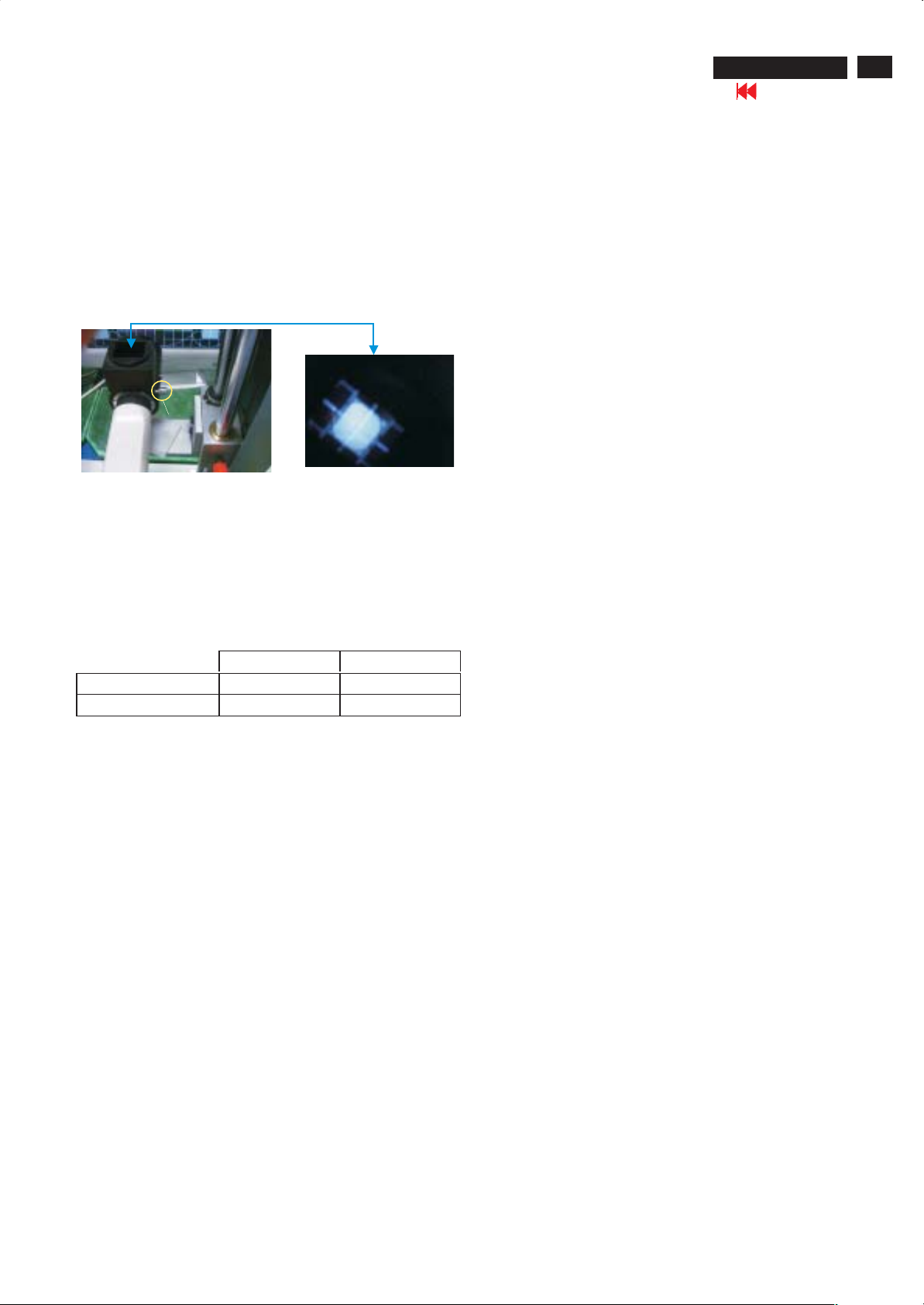
Display Adjustment
HP L1502
Go to cover page
19
2.6 Switch light probe to Viewing position.
2.7 Move the Lens barrel forward or backward to get clear image as
shown in Fig. 4
2.8 Switch light probe to Measuring position. It should be able to
indicate colour value on the CA-110.
Clear image
Measurement/viewing selectorMeasurement/viewing selector
Fig. 4
2.9 Press buttons to selectRGBof9300 and 6500.
Menu
Increase / decrease value by press or buttons until the
1931 CIE chromaticity ( x,y)asbelow.
Up Down
4. Factory Reset:
After finishing all the adjustment, select “Factory Reset” function
to recall:
Do an automatic Auto-Adjustment
Set Brightness = 100
Set Contrast = 50
Set Color = 6500K-sRGB
Set Custom Color (R.G.B) = 100
To leave factory mode by restart the monitor.
5. EEPROM Presetting:
After finishing all the adjustment,Set:
Brightness control to 100%
Contrast control to 50%
OSD position at middle of screen.
Color Adjust to 6500K color.
When adjustment is finished,monitor should be set to 6500K.
9300°K 6500°K
x (center) 0.283 ± 0.020 0.313 ± 0.020
y (center) 0.297 ± 0.020 0.329 ± 0.020
Alignment hits:
1. R for x value , G for y value, B for Y value on the colour analyzer.
2. Must to select 9300 in user mode, then 9300 is available in factory
Mode.
3. Must to select 6500 in user mode, then 6500 is available in factory
Mode.
3. NVRAM(24C16) Default Values:
6.Main Menu Factory Default Values
The OSD shall have the following factory default values:
Language = English
OSD Cotrol:
Horizontal OSD position = 50
Vertical OSD position = 50
OSD timeout = 30s
Management:
Power Saver = ON
Power On Recall = ON
Mode display = OFF
Sleep Timer = OFF
Sub_Bri: 165 255/LG 230/CPT 225/QDI
Sub_Con: 100 127 154
VCOM: 152
Page 20
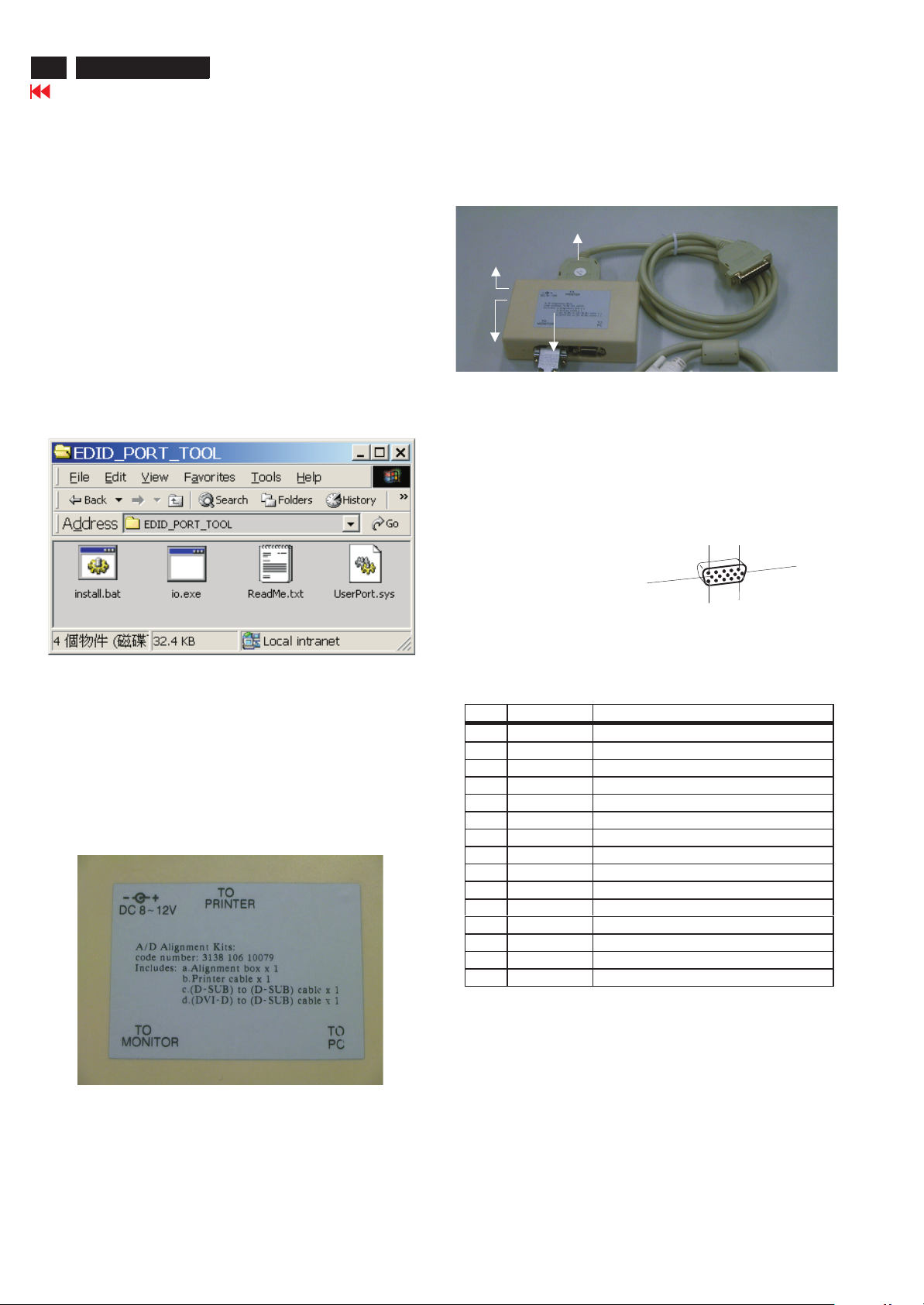
20
X
HP L1502
Go to cover page
DDC Instructions
General
DDC Data Re-programming
In case the DDC data memory IC or main EEPROM which storage all
factory settings were replaced due to a defect, the serial numbers have
to be re-programmed" ".
It is advised to re-soldered DDC IC and main EEPROM from the old
board onto the new board if circuit board have been replaced, in this
case the DDC data does not need to be re-programmed.
Additional information
Additional information about DDC (Display Data Channel) may be
obtained from Video Electronics Standards Association (VESA).
Extended Display Identification Data(EDID) information may be also
obtained from VESA.
Analog DDC IC, & EEPROM
System and equipment requirements
1. An i486 (or above) personal computer or compatible.
2. Microsoft operation system Windows 95/98 .
Y o Install the EDID_PORT_Tool under Win2000/XP . As
ou have t
Fig. 1 .
Fig. 1Fig. 1
Note: The alignment box has already build-in a batteries socket for
using as power source. Pull out the socket by
batteries (5V)
remove four screws at the rear of box. Please do not forget that
remove batteries after programming. The energy of batteries can
only drive circuits for a short period of time.
To Printer port
DC 5V
To Monitor
D-sub cable
Power
indicator
Fig. 3Fig. 3
1
15
5
6
11
Pin assignment
A. 15-pin D-Sub Connector
10
A. Cody the "UserPort.sys" to C:\WINNT\system32\drivers(win2000)
C:\WINDOWS\system32\drivers(winXP)
B. Running " io.exe" everytime, Before you start to programming
edid data .
3. EDID45.EXE program .
4. A/D Alignment kits (3138 106 10079):
inclusion : a. Alignment box x1 (as Fig. 2)
Fig. 2Fig. 2
b. Printer cable x1
c. (D-Sub) to (D-Sub) cable x1
PIN MNEMONIC SIGNAL
1 RV Red Video
2 GV Green Video/Sync on Green
3 BV Blue Video
4 NC None
5 GND Ground (DDC Return) or Cable detect
6RGRedGND
7GGGreenGND
8BGBlueGND
9+5V+5V
10 SG Sync GND or Cable detect
11 NC None
12 SDA DDC Data
13 HS Horizontal Sync
14 VS Vertical Sync
15 SCL DDC Clock
Note: The EDID45.EXE is a windows-based program, which cannot
be run in MS-DOS.
Page 21

DDC Instructions
HP L1730
HP L1502
Go to cover page
21
21
X
Configuration and procedure
There are 2 chips contained OSD string, serial number..etc
on the circuit board, main EEPROM which storage all factory
settings,OSD string. DDC IC which storage 128byte EDID data(serial
number ..etc.). Following descirptions are the connection and procedure
for Analog and main EEPROM can be re-programmed along with
Analog/Digital IC by enable factory memory data write function on the
DDC program (EDID45.EXE).
Initialize alignment box
In order to avoid that monitor entering power saving mode due
to sync will cut off by alignment box, it is necessary to initialize
alignment box before running programming software
(EDID45.EXE). Following steps show you the procedures and
connection.
Step 1: Supply 5V DC power source to the Alignment box by plugging a
DC power cord or using batteries.
Step 2: Connecting printer cable and D-Sub cable of monitor as Fig. 3
PC
DC Power
5V
~
~
To printer port (LTP1)
Step 3: Installation of EDID45.EXE
Method 1: Start on DDC program
Start Microsoft Windows.
1. The Program"EDID45.EXE" in service manual cd-rom be copyed to
C:\ .
2. Click , choose Run at start menu of Windows as shown in
Fig. 4.
Printer
Port
To
Monitor
To P C
1=Power connector
2=D-SUB connector
----->
1
Fig. 3
----->
2
3. At the submenu, type the letter of your computer's hard disk drive
followed by :EDID45 (for example, C:\EDID45, as shown in Fig. 5).
Fig. 5
4. Click button. The main menu appears (as shown in Fig. 6).OK
This is for initialize alignment box.
Fig. 6
Note 1: If the connection is improper, you will see the following error
message (as shown in Fig. 7) before entering the main menu.
Meanwhile, the (read EDID) function will be disable. At this time,
please make sure all cables are connected correctly and fixedly,
and the procedure has been performed properly.
Fig. 7
Method 2: After create a shortcut of EDID45.EXE
: Double click EDID45 icon (as shown in Fig. 8) which is
on the screen of Windows Wallpaper.
Bring up main menu of EDID45 as shown in Fig. 9.
This is for initialize alignment box.
Fig. 4
1
Fig. 8
Note 2: During the loading, EDID45 will verify the EDID data which just
loaded from monitor before proceed any further function, once
the data structure of EDID can not be recognized, the following
error message will appear on the screen as below. Please
confirm following steps to avoid this message.
1. The data structure of EDID was incorrect.
2. DDC IC that you are trying to load data is empty.
3. Wrong communication channel has set at configuration setup
windows.
4. Cables loosed or poor contact of connection.
Fig. 9
Fig. 10
Page 22

22
21
X
HP L1730
HP L1502
Go to cover page
DDC Instructions
Re-programming Analog DDC IC
Step 1: After initialize alignment box, connecting all cables and
box as shown in Fig. 11
PC
DC Power
To printer port (LTP1)
Printer
Port
To PC Video port (D-sub)
Step 2: Read DDC data from monitor
1. Click icon as shown in Fig. 12 from the tool bar to bring up
the Channels "Configuration Setup" windows as shown in Fig. 13.
1=Power connector
2=D-SUB connector
5V
~
~
To
Monitor
To P C
1
2
----->
----->
Fig. 11
Step 3: Modify DDC data (verify EDID version, week, year)
1. Click (new function) icon from the tool bar, bring up
Step 1 of 9 as shown in Fig. 15 .
EDID45 DDC application provides the function selection and
text change (select & fill out) from Step 1 to Step 9.
Select and fill out,
If necessary.
Fig. 15
Step 4: Modify DDC data (Monitor Serial No.)
Next1. Click , bring up Fig. 16.
Fig. 12
2. Select the DDC2Bi as the communication channel.
As shown in Fig. 13.
Fig. 13
3. Click OK button to confirm your selection.
4. Click icon (Read EDID function) to read DDC EDID data from
monitor. The EDID codes will display on screen as shown in Fig. 14.
Fig. 16
2. Click , bring up Fig. 17.Next
Fig. 14
Don't close this screen. --->
Fig. 17
Page 23

DDC Instructions
HP L1730
HP L1502
Go to cover page
23
21
X
3. Click , bring up Fig. 18.Next
4. Click , bring up Fig. 19.Next
Fig. 18
6. Click , bring up Fig. 21.Next
------>
Fig. 21
7. Click , bring up Fig. 22.Next
5. Click , bring up Fig. 20.Next
Fig. 19
Fig. 20
Fig. 22
8. Click , bring up Fig. 23.Next
- Serial number can be filled up or be changed at this moment.
- Click to exit the Step window.Finish
Pls. See next page for serial
number indication
Fig. 23
Page 24

24
21
X
HP L1730
HP L1502
Go to cover page
DDC Instructions
PSG Serial number for HP system
The format for the serial number is as follows:
C C PY W W NNNN
\/ | | \/ \| / /
ABCD E
A: Country of Manufacture Code
The country of manufacture code is based on the ISO
International country code standard (ISO # 3166, Alpha-2
code) and is used to designate the specific country of
manufacture. The same product can be manufactured in
more than one country.
TW: TAIWAN
CN: CHINA
B: Manufacturer Code
This code is corresponds to the type of panel being used
for the units. This digit as the following value :
P: PHILIPS
C: Year
Corresponds to year of manufacture. For example,
year 1998, use the least significant digit 2 to designate
Year of manufacture.
D: Week
Corresponds to 01 - 52 week of manufacture.
E: Combine alphabets with digits depended on panel
2. Click (Write EDID) icon from the tool bar to write DDC data.
Bring up "Writing 0%~100%, ready" a progressing bar on the left
down corner.
3. Click (Read EDID) to confirm it.
4. Press the OK button to bring up the osd main manu.
5. Press the DOWN button to select PRODUCTION INFORMATION
press the OK button to confirm our selection.
6. Re-confirm the serial Number is updated.
Step 7: Save DDC data
Sometimes, you may need to save DDC data as a text file for using
in other IC chip. To save DDC data, follow the steps below:
1. Click (Save) icon (or click "file"-> "save as") from the tool bar
And give a file name as shown in Fig. 25.
The file type is EDID45 file (*.ddc) which can be open in WordPad.
By using WordPad, the texts of DDC data & table (128 bytes, hex
code) can be modified. If DDC TEXTS & HEX Table are completely
correct, it can be saved as .ddc flie to re-load it into DDC IC for DDC
Data application.
HP L1502-DDC-CPT
LPL
For panel : B000~BZZZ, C000~CZZZ, D000~DZZZ
CPT
For panel: F000~FZZZ, G000~GZZZ, H000~HZZZ
HSD
For panel: J000~JZZZ, K000~KZZZ, L000~LZZZ
QDI
For panel: M000~MZZZ, N000~NZZZ, P000~PZZZ
Reset counter each week.
Skip 5 letters A, E, I, O AND U.
Step 6: Write DDC data
1. Configuration should be as Fig. 24. And press OK.
C:\My documents\HP L1502-DDC-CPT
Edid45Files
Fig. 25
2. Click .Save
Step 8: Exit DDC program
Pull down the File menu and select Exit as shown in Fig. 26.
Fig. 24
Fig. 26
Page 25

DDC Instructions
HP L1502
Go to cover page
25
THE DISPLAY DATA CHANNEL ( DDC ) 2B CONTENT
(FOR analog)
Vendor/Product Identification
ID Manufacturer Name : HWP
ID Product Code : 2600 (HEX.)
ID Serial Number : B001 (HEX.)
Week of Manufacture : 25
Year of Manufacture : 2003
EDID Version, Revision
Version : 1
Revision : 3
Basic Display Parameters/Features
Video Input Definition : Analog Video Input
0.700V/0.000V (0.70Vpp)
without Blank-to-Black Setup
Separate Sync
without Composite Sync
without Sync on Green
no Serration required
Maximum H Image Size : 30
Maximum V Image Size : 22
Display Transfer Characteristic : 2.2
(gamma)
Detailed Timing #1
Pixel Clock (MHz) : 65
H Active (pixels) : 1024
H Blanking (pixels) : 320
V Active (lines) : 768
V Blanking (lines) : 38
H Sync Offset (F Porch) (pixels) : 24
H Sync Pulse Width (pixels) : 136
V Sync Offset (F Porch) (lines) : 3
V Sync Pulse Width (lines) : 6
H Image Size (mm) : 300
V Image Size (mm) : 220
H Border (pixels) : 0
V Border (lines) : 0
Flags : Non-interlaced
: Normal Display, No stereo
: Digital Separate sync.
: Negative Vertical Sync.
: Negative Horizontal Sync.
Monitor Descriptor #2
Monitor Range Limits
Min. Vt rate Hz : 56
Max. Vt rate Hz : 76
Min. Horiz. rate kHz : 30
Max. Horiz. rate kHz : 61
Max. Supported Pixel : 80
No secondary GTF timing formula supported.
Feature Support (DPMS) : Standby
Display Type : RGB color display
Preferred Timing Mode : Detailed timing block 1
Color Characteristics
Red X coordinate : 0.635
Red Y coordinate : 0.343
Green X coordinate : 0.302
Green Y coordinate : 0.581
Blue X coordinate : 0.145
Blue Y coordinate : 0.096
White X coordinate : 0.313
White Y coordinate : 0.329
Established Timings
Established Timings I : 720 x 400 @70Hz (IBM,VGA)
Established Timings II : 800 x 600 @72Hz (VESA)
Manufacturer's timings :
Standard Timing Identification #1
Horizontal active pixels : 1024
Suspend
Active Off
640 x 480 @60Hz (IBM,VGA)
640 x 480 @72Hz (VESA)
640 x 480 @75Hz (VESA)
800 x 600 @60Hz (VESA)
800 x 600 @75Hz (VESA)
832 x 624 @75Hz (Apple,Mac II)
1024 x 768 @60Hz (VESA)
1024 x 768 @70Hz (VESA)
1024 x 768 @75Hz (VESA)
Monitor Descriptor #3
Monitor Name : hp L1502
Monitor Descriptor #4
Serial Number : CNP325B001
Extension Flag : 0
Check sum : E3 (HEX.)
**********************************************************************
EDID data (128 bytes)
**********************************************************************
0: 00 1: ff 2: ff 3: ff 4: ff 5: ff 6: ff 7: 00
8: 22 9: f0 10: 00 11: 26 12: 01 13: b0 14: 00 15: 00
16: 19 17: 0d 18: 01 19: 03 20: 68 21: 1e 22: 16 23: 78
24: ea 25: b7 26: 25 27: a2 28: 57 29: 4d 30: 94 31: 25
32: 18 33: 50 34: 54 35: ad 36: ee 37: 00 38: 61 39: 40
40: 01 41: 01 42: 01 43: 01 44: 01 45: 01 46: 01 47: 01
48: 01 49: 01 50: 01 51: 01 52: 01 53: 01 54: 64 55: 19
56: 00 57: 40 58: 41 59: 00 60: 26 61: 30 62: 18 63: 88
64: 36 65: 00 66: 2c 67: dc 68: 10 69: 00 70: 00 71: 18
72: 00 73: 00 74: 00 75: fd 76: 00 77: 38 78: 4c 79: 1e
80: 3d 81: 08 82: 00 83: 0a 84: 20 85: 20 86: 20 87: 20
88: 20 89: 20 90: 00 91: 00 92: 00 93: fc 94: 00 95: 68
96: 70 97: 20 98: 4c 99: 31 100: 35 101: 30 102: 32 103: 0a
104: 20 105: 20 106: 20 107: 20 108: 00 109: 00 110: 00 111: ff
112: 00 113: 43 114: 4e 115: 50 116: 33 117: 32 118: 35 119: 42
120: 30 121: 30 122: 31 123: 0a 124: 20 125: 20 126: 00 127: e3
Aspect Ratio : 4:3
Refresh Rate : 60
Page 26

26
HP L1502
Go to cover page
ISP CABLE for CPU GM2116AA
Configuration and procedure
ISP (In System Program) software
the firmware of CPU.
It is a DOS-based program, which cannot be run in MS-Windows.
ISP cable
is for the interface between "Parallel Port of PC" and
"15 pin-D-SUB connector of Monitor".
is provided by Motorola to upgrade
System and equipment requirements
1. An i486 (or above) personal computer or compatible.
2. Microsoft operation system Windows 95/98
=> .
DOS environment
3. ISP Software
4. ISP Cable (3138 106 10148) as shown in Fig. 1
Fig. 1 => ISP CABLE : 12nc is "3138 106 10148".
Step 1 : Make a folder in your PC as shown in Fig. 2.
Step 2 : Copy ISP Software (HPL1502..zip) into your folder as
Step 3 : Unzip isp.zip into your folder as shown in Fig. 2.
For example : C:\HPL1502.
shown in Fig.2.
Fig. 1
Step 5 : Execute ISP Software in Monitor (A) on MS-DOS mode as shown in Fig. 4.
Step 5-1.=> C:\cd HPL1502 ( as shown in Fig. 4-1).
Step 5-2.=> Key in “Gp2”, Press"Enter" key on keyboard, bring up Fig. 4-3.
Step 5-3.=> Key in “Batch Kevin.txt” ,Press "Enter" key on keyboard again,
Step 5-4.=> Key in “exit” ,Press "Enter" key on keyboard again, bring up
Press "Enter" key on keyboard, bring up Fig. 4-2.
bring up Fig.4-4.
Fig.4-5.and successful will be bring up Fig.4-6.
<== 4-1
<== 4-2
<== 4-3
--------------
<== 4-4
--------------------------
-----------
<== 4-5
Fig. 4
Step 4 : Connect ISP cable and Mains cord to Monitor
Connect to
Mains cord
as shown in Fig. 3.
Monitor (A)
Video cable
Fig.3
PC
To video card
To printer port (LTP1)
ISP cable
Connect to Mains cord
at this moment.
Fig. 2
Monitor (B)
D-Sub
25 pins
------------------------------->
<== 4-6
Step 6 : Power off,
the same time to access Factory mode.)
After finished,entering factory mode to check CPU version
as shown in Fig. 5.
Troubleshooting :
(Press " " and"+“and"POWER KNOB" at
Fig. 5
Monitor : Monitor is on (LED is green.), or off,
1. Make sure to disconnect the mains cord at Monitor ,
then connect it again.
2. EEPROM size may be not correct.
but no display (black)
Page 27

Repair Flow Chart
No Display
Check Mains cord
& LED of monitor
Check
Power board
Input
Yes
HP L1502
Go to cover page
27
Check
video signals input
interface
Yes
Check
Inverter panel
No
Check inverter
panel
No
OK
No
Front control key
does not work
Check main panel
Video source
Check fluorescent
lamp
Check
Front control panel
(Key & SW)
Yes
Check
Signal connectors
Yes
Check main panel
Page 28

28
HP L1502
Go to cover page
Repair Flow Chart (Continued)
AC IN
Power supply
board
12V DC
Inverter panel
Fluorescent
Lamp
No power
(power indicator off)
3.3V/5V DC
Main panel
12V DC
LCD panel
Check
input DC
Yes
Check
control panel
Yes
Check Main panel
No
Check Main panel
Check control
wires
Page 29

Repair Flow Chart (Continued)
Bad brightness
HP L1502
Go to cover page
29
Check
Inverter panel output
625~765Vrms
Yes
Check fluorescent
lamp
No
Check LCD panel
Bad image
No
Bad Inverter
panel
Check
Video,fh/fv
signals
Yes
Check main panel
No
Check
all connectors &
LVDS cable
No
Check LCD panel
Yes
Check components
cold soldering
Page 30

30
HP L1502
Go to cover page
Repair Tips
0. Warning
All ICs and many other semi-conductors are susceptible to
electrostatic discharges (ESD). Careless handling during
repair can reduce life drastically. When repairing, make sure
that you are connected with the same potential as the mass
of the unit via a wrist wrap with resistance. Keep components
and tools also at the same potential !
1. Servicing of SMDs (Surface Mounted Devices)
1.1 General cautions on handling and storage
- Oxidation on the terminals of SMDs results in poor soldering.
Do not handle SMDs with bare hands.
- Avoid using storage places that are sensitive to oxidation
such as places with sulphur or chlorine gas, direct sunlight,
high temperatures or a high degree of humidity. The
capacitance or resistance value of the SMDs may be
affected by this.
- Rough handling of circuit boards containing SMDs may
cause damage to the components as well as the circuit
boards. Circuit boards containing SMDs should never be
bent or flexed. Different circuit board materials expand and
contract at different rates when heated or cooled and the
components and/or solder connections may be damaged
due to the stress. Never rub or scrape chip components as
this may cause the value of the component to change.
Similarly, do not slide the circuit board across any surface.
preferably be equipped with a thermal control (soldering
temperature: 225 to 250 C).
o
- The chip, once removed, must never be reused.
1.4 Attachment of SMDs
- Locate the SMD on the solder lands by means of tweezers
and solder the component on one side. Ensure that the
component is positioned correctly on the solder lands (see
Fig.2A).
- Next complete the soldering of the terminals of the
component (see Fiq. 2B).
Fig. 2
SOLDERING
IRON
SOLDERING TIME
< 3 sec/side
MOUNTING
e.g. A PAIR OF TWEEZERS
SOLDER
0.5 - 0.8 mm
PRESURE
PRESURE
SOLDER
0.5 - 0.8 mm
SOLDERING
IRON
A
B
2. Caution when attaching SMDs
1.2 Removal of SMDs
- Heat the solder (for 2-3 seconds) at each terminal of the
chip. By means of litz wire and a slight horizontal force,
small components can be removed with the soldering iron.
They can also be removed with a solder sucker (see Fig.
1A)
Fig. 1
DISMOUNTING
VACUUM PISTON
SOLDERING
IRON
e.g. WELLER
SOLDER TIP PT -H7
SOLDERING
IRON
SOLDER WICK
4822 321 40042
HEATING
4822 395 10159
A
e.g. A PAIR OF TWEEZERS
HEATING
B
SOLDERING
IRON
SOLDER WICK
C
- While holding the SMD with a pair of tweezers, take it off
gently using the soldering iron's heat applied to each
terminal (see Fig. 1 B).
- Remove the excess solder on the solder lands by means of
litz wire or a solder sucker (see Fig. 1C).
- When soldering the SMD terminals, do not touch them
directly with the soldering iron. The soldering should be
done as quickly as possible, care must be taken to avoid
damage to the terminals of the SMDs themselves.
- Keep the SMD's body in contact with the printed board when
soldering.
- The soldering iron to be used (approx. 30W)should
preferably be equipped with a thermal control (soldering
temperature: 225 to 250 C).
o
- Soldering should not be done outside the solder land.
- Soldering flux (of rosin) may be used, but should not be
acidic.
- After soldering, let the SMD cool down gradually at room
temperature.
- The quantity of solder must be proportional to the size of the
solder land. If the quantity is too great, the SMD might
crack or the solder lands might be torn loose from the
printed board (see Fig. 3).
Examples
Fig. 3
RIGHT
1.3 Caution on removal
- When handling the soldering.iron. use suitable pressure and
be careful.
- When removing the chip, do not use undue force with the
pair of tweezers.
- The soldering iron to be used (approx. 30 W) should
SOLDERING
IRON
Page 31

POL
LP
CLKV
STV
GOE
STH
CLK+/-
DDC
DSUB_CABLE
HS/VS
CONNECT TO PANEL
BL_CTL
PANEL_ID
BRIGHTNESS
EEPROM_WP
IIC
12V
12V
3.3V
R+/-
G+/-
B+/-
ADDR0/15, DATA0/7
BANK, ROM_OE, M29W_WE
HP L1502 Function Block Diagram
SCALAR
GM2116AA
Flash ROM
M29W010B
EEPROM
Analog Video I/P
KEY & LED CTL
DDC_A
R.G.B.
AC to DC
Power
Inverter
BD
74LVC14
3.3V
Panel PWR
switch
R
S
D
S
Function Block Diagram
HP L1502
Go to cover page
9
31
Page 32

32
9
HP L1502
Go to cover page
Function Block Diagram
Left
Speaker
Control
Board
Ear-phone
Jack
Right
Speaker
hp
hp
3+1 Key
LED
L1523 & 5315 Elec. Function
L1523 & 5315 Elec. Function
D-SUB
R/G/B
HS/VS
SCL,SDA(DDC/ISP)
Vol ume
R/L output
Audio AMP.
TDA8944AJ
Mute
RSDS
74LV14
R/L input
Panel ID
RGB[0/1/2] /
CLK (N,P)
Block
Block
Scaler
Audio
jack-in
50 Pin Connector to panel
Integrated
Power
Board
3.3V
12V
ADDR[0:15], Data[0:15]
Flash
ROM
24C16
BL_EN, Brightness
IRU1206-25
24C02
IIC
gm2116AA
Panel PWR
T-Con
Si5441
FSTH
LP
POL
BSTH
CLKV
STV
GOE
3V3
12V
Page 33

D-sub Schematic Diagram
A
B
C
D
E
F
G
H
I
J
B
C
D
E
F
G
H
HP L1502
Go to cover page
9
I
J
33
13
1203 E3
2201 B5
2202 B6
2203 B6
2216 C2
2217 C2
2218 E2
2219 E2
2221 E4
2225 C5
2226 C4
2227 C5
12
11
10
9
8
7
6
+12VCC
5
4
23456789
SB: 58521 x9
PB: 58531
23
SCALER BOARD
1
10K
3201
+3.3V
---------
1
I218 D4
I220 E1
I221 E1
I222 C4
I223 B6
I224 E6
+3.3V
I225 D4
3138 158 5630
XH3 (HP-L1502)
DSUB
AJ6S40/02
TYT12-
CLASS_NO
CHN SETNAME
EXCEPT 1203 WERE CHIP COMPONENTS.
123456789
6207 B7
6208 B8
6209 B9
6220 A3
6221 B4
7202 B3
7211 C6
I201 A4
I210 A2
I211 B4
I212 C1
I213 C2
I216 C4
3243
[R]
2
HIN
HSIN
E
0R
I224
DSUB_CABLE
47R
3242
1
63393
3226
100R
I221
I217 C4
47K
3229
1203
2K2
3228
2K2
3227
33p
2218
220p
2219
3237 D4
3239 B4
3240 B6
3242 E3
3243 E6
5202 D3
6201 B4
6203 B4
6204 B5
6205 B6
12p
12p
2226 319801631290
2228 319801631290
6
5
100n
12p
2228
100R
75R
3235
10
11
6206 B7
10K
319802131030
12p
232270296001
3240
2230 319801631290
3230
8
9
VSIN
BIN
2229
[R]
I218
3236
1%
B
9
DDCSDA
3223
ISPSDA
D
0R
3243 232270296001
VS
10
11
100n
100R
DDCSCL
100R
ISPSCL
0R
12
7
GND
13
12p
[R]
2230
75R
1%
3237
100n
2221
I225
5202
100MHZ
4
5
3
678
VIN
3224
100R
3225
100R
I220
VSIN
3227 E2
3228 E3
3229 E4
3230 C3
3231 C4
3232 C4
3233 C4
3234 C4
3235 D4
+3.3V
3236 D4
C
Reserved
Rsv’d Var’t
330p
330p
2216 223886715331
2217 223886715331
Ref Des
HS
100n
2234
2
4
VCC
14
1
100n
100R
3
HSIN
GIN
2227
12p
[R]
I217
2226
3234
1%
75R
3233
G
10R
3231
12
13
330p
2217
330p
2216
100R
3217
100R
3216
7211
74LVC14APW-T
RIN
2225
I216
3232
R
I222
3230
10K
[R]
ASCL
[R]
[R]
I213
I212
2234 C7
3201 A4
3216 C1
3217 C2
3221 B2
3222 B2
3223 D1
3224 D2
3225 D1
BAV99
BAV99
BAV99
BAV99
BAV99
BAV99
BAV99
BZX84-C5V1
1
E02E1
7202
M24C02
VCC
8
2233100n
22K 3222
22K 3221
6221
B
BAS32L
5
3239
10K
3
ASDA
3226 E2
0R
3240
[R]
I223
DDC_WP
I211
7
6
WC_
E2
SCL
VSS
4
SDA
2228 D4
2229 D5
2230 D4
2233 B2
A
6209
DDCSDADDCSCL
6208
HIN
6207
VINB
6206
100n
2203
6205
100n
2202
R
6204
100n
2201
I201
6203
G
6201
BAT42W
6220
I210
13
12
13010 *** A3
KONINKLIJKE PHILIPS ELECTRONICS N.V. 2000
112
C
41
10
SUPERS.
9
******** 2003-07-30
CHECKMGr DATE
13
12
11
10
9
F213 E3
F208 E2
1201 E3
I201 B2
F209 E3
F210 E3
F211 E2
F212 E2
2204 B2
2205 C5
2206 C2
2201 A6
2202 A7
2203 A8
8
JERRY CHEN / JOSS HUNG
2003-07-30 3
NAME
7
6
7
68
5
4
3
34 5
2
123456789
SCALER BOARD
I202 C3
I203 C4
I204 C4
I205 C2
I206 C1
I207 C7
I208 D4
I209 D4
I210 F7
I211 E4
I212 F2
I213 F2
I217 B6
I218 B7
I220 B9
I221 B9
I222 C5
I223 F6
I224 D5
I225 F7
I226 D5
2207 C2
2208 D7
2209 D4
2210 D5
2211 D4
2212 D5
2213 E4
2214 E4
2215 F1
2216 F2
2217 D8
A
100n
2203
B
6204
100n
2202
R
6203
BAV99 BAV99
100n
2201
6202
G
BAV99
+3.3V
SB: 58881 x 6
PB: 58891
2224 B9
2218 E8
2220 B6
2221 B7
2222 B8
2223 B9
3201 B2
3202 B2
3203 C3
3204 C3
3205 C4
3206 C4
3207 F6
3208 D4
3209 D1
3210 D1
3211 D4
3212 D4
3213 F7
3214 D1
B
100n
2224
I221
6224
BAV99
100n
VGA_CABLE
2223
I220
6223
BAV99
DDCSCL
100n
2222
BAV99
DDCSDA
100n
2221
I218
6221 6222
VINHIN
BAV99
100n
2220
I217
6220
BAV99
2
E01E1
7201
BAT54
M24C02
I201
VCC
8
320210K
3201
100n 2204
10K
6201
C
I207
+3.3V
7202
RIN
2205
100n
I222
82R
3224
I204
24C02_WP
22R
3205
22R
3229
BAS32L
6205
3203
6
3
E2
SCL
SDA
5
ASDA
R
10R
3206
I203
3204
[R]
I202
10K
10K
7
WC_
1201
63393
VSS
4
ASCL
2207
[R]
2206
[R]
I205
I206
3220 E3
3215 D4
3216 E1
3217 E4
3218 E2
3219 F4
3221 E2
3222 F2
3223 F3
3224 C5
3225 D5
3226 D8
3227 E8
3228 D5
3229 C4
5201 E3
6201 B2
6202 A6
6203 A7
6204 A7
6205 C4
6220 B6
6221 B7
6222 B7
6223 B8
6224 B9
7201 B3
7202 C6
F201 D3
F202 D3
F203 D3
F204 D3
F205 D3
F206 D3
F207 E2
F
I225
0R
3213
[R]
I223
0R
3207
[R]
10K
3219
+3.3V
HSIN
VSIN
2K2
3223
I213
I212
2K2
3222
3456789
33p
2216
220p
2215
319802131030
33p
3204
3227
100n
82R
6
DDCSCL
3216
100R
10K
3207 232270296001
VS
47R
10
11
12p
2213
[R]
1%
75R
3217
I211
5201
F209
5
F208
0R
0R
232270296001
3213
[R]
2218
33p
12
13
100MHZ
4
VIN
F211
3218
100R
E
I210
7
GND
DSUB_CABLE
100n
2214
3220
220R
F210
VGA_CABLE
F213
1
2
3
HIN
F212
3221
100R
D
12p
2238867753392218
33p
2238867753392217
12p
319801631290
319801631290
12p
Reserved
319801631290
330p
2238867153312207
330p
2238867153312206
2211
2209
Ref Des
100n
2208
VCC
14
74LVC14APW-T
[R]
12p
2209
3211
75R
3208
F201
13
330p
330p
100R
3210
100R
3209
2213
HS
[R]
2217
33p
47R
3226
2
4
6
8
3
5
1
HSIN
GIN
2210
100n
I224
82R
3225
I208
22R
G
F202
F203
11
12
9
VSIN
BIN
2212
I226
[R]
3228
12p
I209
2211
1% 1%
22R
3215
75R
3212
B
F206
F205
F204
8
9
7
10
DDCSDA
F207
3214
100R
12
ISPSCL
ISPSDA
TYT12-
CHN SETNAME XH3 (CPQ-FP5315)
[ R ] STANDS FOR COMPONENTS RESERVED.
EXCEPT 1201 WERE CHIP COMPONENTS.
--------
1
CLASS_NO
13010 *** A3
3138 158 5670
KONINKLIJKE PHILIPS ELECTRONICS N.V. 2000
11
C
51
10
SUPERS.
9
AJ2S4M/02
VIDEO INPUT
******** 2003-07-29
CHECKMGr DATE
8
BILL /JACKY / JOSS
2003-07-29 3
NAME
7
6
5
4
3
2 1312
1
A
A
B
C
B
D
C
E
owner.
is prohibited without the written consent of the copyright
All rights reserved. Reproduction in whole or in parts
D
F
G
E
H
I
toestemming van de auteursrechthebbende.
gedeeltelijk, is niet toegestaan dan met schriftelijke
Alle rechten voorbehouden. Verveelvuldiging, geheel of
J
1
1
A
A A
B
B
C
C
D
D
E
owner.
is prohibited without the written consent of the copyright
All rights reserved. Reproduction in whole or in parts
F
E
G
F
H
I
toestemming van de auteursrechthebbende.
gedeeltelijk, is niet toegestaan dan met schriftelijke
Alle rechten voorbehouden. Verveelvuldiging, geheel of
J
1
Page 34

34
9
HP L1502
Go to cover page
A
13
1303 D9
2304 B3
2313 B7
12
ROM Schematic Diagram
A
B
3302 D2
3303 E4
3304 E4
3305 E4
3306 B8
3307 B8
3308 B8
3309 C8
3310 C7
3311 C5
3301 D2
3312 C6
A
C
3313 D5
3314 D5
3315 D5
3316 D6
3319 E3
3341 B8
5302 A3
7301 C3
7302 B9
D
I404 C2
I405 C2
I406 C2
I407 C2
I408 C2
I401 B2
I402 B2
I403 B2
I409 D2
B
E
I415 B4
I416 C4
I417 C4
I410 D2
I411 A3
I412 D8
I418 C4
I413 B4
I414 B4
C
F
I419 C4
I420 C4
I421 C4
I422 C4
I423 D4
I424 D4
I425 D4
I426 D4
I427 D4
D
G
I428 D4
I429 D4
I442 B8
I443 B8
I444 B8
I445 C8
I446 D8
I447 D8
H
I
--------
1
J
A3***10 130
13
1312
1303 C8
2304 B3
2305 B4
2313 B7
3301 D2
3302 D3
24
12
E
B
C
D
E
F
G
H
I
J
A3
--------
1
3303 B4
3304 B5
3305 B5
3306 B7
3307 B7
3308 B8
3309 C8
3310 B8
3311 D6
3312 D6
3313 C6
3314 C6
3315 B4
3316 D7
3317 D7
5302 A3
7301 C3
7302 B8
I015 B2
I016 B2
I017 B2
I018 C2
I019 C2
I020 C2
I021 C2
I022 C2
I023 D2
I024 D2
I025 A3
I026 B5
I027 B5
I028 B5
I029 C5
I030 C5
I031 C5
I032 C5
I033 C5
I034 C5
I035 C5
I036 D5
I037 D5
I038 D5
I039 D5
I040 D5
I041 D5
I042 D5
I124 D6
I125 D6
I126 B8
I127 B8
I128 C8
A
B
C
D
E
13010 ***
11
105
8
6
4
3
1E02E13
(1302)
7302
M24C16-WBN6
VCC
8
I442
10K
3341
4K7
3307
4K7
3306
100n
2313
+3.3V
7
ADDR0
I413
A012A1
100n
2304
32
VCC
30
NC1
DQ013DQ114DQ215DQ317DQ418DQ519DQ620DQ7
I401
+3.3V
5302
100MHZ
I411
WC
7
I443
24C16_WP
ADDR1
I414
11
I402
I415
I403
4
E2
VSS
SCL5SDA
6
I445
I444
3308
3309
100R
IICSCL
IICSDA
ADDR4
ADDR3
ADDR2
I416
I417
A210A39A48A5
I405
I404
100R
I418
I406
[R]
+3.3V
ADDR5
I419
7
I407
10K
3310
ADDR6
ADDR8
ADDR7
I420
I421
A66A75A827A9
(1301)
7301
21
I408
+3.3V
10K
PANEL_ID0
3312
10K
3311
3313
ADDR9
ADDR10
I423
I422
26
A1023A1125A124A13
M29W010B-90K1
+3.3V
PANEL_ID1
10K
ADDR11
I424
3314
I425
1303
[R]
10K
ADDR12
I426
JFE63173
I412
10K
3316
[R]
10K
3315
[R]
ADDR13
I427I409
28
10K
3302
10K
3301
123
I446
TXD
ADDR14
ADDR15
I428
3
29
A14
A15
OE
WE
24
31
I410
KONINKLIJKE PHILIPS ELECTRONICS N.V. 2000
3
WC
7
I126
24C16_WP
6
I127
3308
IICSCL
SCL
100R
3.3V_DVDD
I128
3309
4
5
IICSDA
VSS
SDA
100R
123
10K 3311
+3.3V
ID0
0R 3316
I124
4
TXD
RXD
ID1
33170R
I125
331210K
[ R ] STANDS FOR COMPONENTS RESERVED.2EXCEPT 1303,7302 WERE CHIP COMPONENTS.
[R]
1303
JFE63173
10K
3314
10K
3313
RS232 PORT
4
I447
RXD
XH3 (HP-L1502)SETNAMECHN
3138 158 5630
KONINKLIJKE PHILIPS ELECTRONICS N.V. 2000
C
10 11
10
2003-07-30********
9
SUPERS.
DATE
9
ROM
3.3V_DVDD
(1302)
7302
E01E12E2
M24C16-WBN6
VCC
8
10K
3310
10K
3307
10K
3306
100n
2313
AJ6S40/02
JFE63173
313816876941
319802131030
1303
10K
10K
3310 319802131030
3315 319802131030
10K
3316
TYT12-
CLASS_NO
EXCEPT 1303, 7302 WERE CHIP COMPONENTS.
32003-07-30
JERRY CHEN / JOSS HUNG
NAME
MGr CHECK
8
8
Rsv’d Var’t
Ref Des Reserved
XH3 (CPQ-FP5315)
TYT12-
CLASS_NO
CHN SETNAME
3138 158 5670
ROM
AJ2S4M/02
7
7
10K
3305
[R]
100MHZ
3.3V_DVDD
10K
3304
330310K
[R]
10u
2305
100n
2304
BANK
I429
2
A16
CE
22
+3.3V
10K
3305
10K
3304
10K
3303
16
VSS
1
NC0
10K
3319
+3.3V
6
5 11
3
34
65
3.3V_DVDD
I025
5302
ADDR2
ADDR1
ADDR0
I026
I027
I028
10K 3315
12A011
10
A1
32
VCC
30
NC1
DQ014DQ1
13
15
I016
I017
I015
DATA0
DATA1
DATA2
ADDR3
I029
A29A38A47A56A65A727A826A9
DQ217DQ3
I018
DATA3
ADDR4
I030
18
I019
DATA4
ADDR5
I031
DQ4
DQ520DQ621DQ7
19
I020
DATA5
ADDR6
I032
I021
DATA6
ADDR7
I033
1301( R)
I022
DATA7
ADDR8
ADDR9
I034
I035
7301
M29W010B-90K1
ADDR11
ADDR10
ADDR12
I037
I038
I036
23
A1025A114A1228A13
3.3V_DVDD
ADDR13
I039
10K
3302
10K
3301
ADDR14
I040
29
A14
OE
24
I023
ROM_OE
ADDR15
I042
I041
3
A15
WE
31
I024
M29W_WE
BANK
2
22
A16
456789
JFE63173
319802131010
100R
202001293721
10u
10K
2305
1303 313816876941
1
LPL
1
HSD
0
CPT
0
QDI
ID0
15" Panel ID
100R
3315 319802131030
3319 319802131010
1
0
1
0
ID1
3320
ReservedRef Des
16
VSS
1
NC0
CE
11
C
52
SUPERS.
910
******** 2003-07-29
CHECKMGr DATE
8
BILL /JACKY / JOSS
2003-07-29 3
NAME
7
6
543
SB: 58521 x9
2
PB: 58531
SCALER BOARD
DATA1
DATA0
123456789
1 9
A
A
B
B
C
DATA5
DATA6
DATA4
DATA3
DATA2
DATA7
ROM_OE
M29W_WE
24
123456789
1
C
D
E
owner.
is prohibited without the written consent of the copyright
All rights reserved. Reproduction in whole or in parts
D
F
E
G
H
I
toestemming van de auteursrechthebbende.
gedeeltelijk, is niet toegestaan dan met schriftelijke
Alle rechten voorbehouden. Verveelvuldiging, geheel of
J
123456789
123
PB: 58891
SB: 58881 x 6
SCALER BOARD
1
A
A
B
B
C
D
C
E
owner.
is prohibited without the written consent of the copyright
All rights reserved. Reproduction in whole or in parts
D
F
E
G
H
I
toestemming van de auteursrechthebbende.
gedeeltelijk, is niet toegestaan dan met schriftelijke
Alle rechten voorbehouden. Verveelvuldiging, geheel of
J
2 1312
1
Page 35

A
B
C
G
H
D
E
F
Scaler Schematic Diagram
12345
1
2
5
A
+3.3V
5445
100MHZ
B
5440
100MHZ
2468
C
5446
100MHZ
2463
10u
2460
10u
10u
2457100n
2442
100n
2464
100n
2458
100n
2443100n
2465100n
2459100n
2444
100n
100n 2466
2448100n
2467
100n
100n 2449
2450100n
100n 2451
+3.3V
D
7442
4
1
IRU1206-25CY
Vi
2453
100n
All rights reserved. Reproduction in whole or in parts
owner.
is prohibited without the written consent of the copyright
E E
GND
ADJ
2
3
Vo
10u
2445
F
+2.5V
5441
G
H
gedeeltelijk, is niet toegestaan dan met schriftelijke
toestemming van de auteursrechthebbende.
Alle rechten voorbehouden. Verveelvuldiging, geheel of
I
100MHZ
5444
100MHZ
Ref Des Reserved
2430 223878615649
2431
3413 319802131030
7405 935270954115
2455
100n
2482 10u
2408100n
10u2483
Rsv’d Var’t
100n
223878615649
100n
10K
SA56616-28
2454
100n
2409100n
2401
100n
2410100n
2402
100n
100n 2413
2403
100n
2411
100n
2404100n
2412
100n
100n 2405
2407100n
100n 2406
3.3V_AVDD
[R]
3.3V_D
3.3V_A_DSUB
3415
+2.5V
+3.3V
GND
VDD
2430
OUT
SA56616-28
100n
3401
3402
3403
6401 BAS32L
100K
2452
BRIGHTNESS
1u
PANEL_IDX
PNL_3V3
RXD
TXD
LED_R
LED_G
K_PWR
DSUB_CABLE
[R]
33p
2484
EXIT
DDC_WP
2.5V_D
2.5V_A
3
2
1
10K
3413
[R]
7405
100R
100R
100R
HS
VS
VCOM
I501
3424
0R
4
5
3407
3408 10K
3409
3410 47R
100n
2417
NC
CD
10K3414
3406
I502
I449
I450
I451
3404
3405
100R
0R
10K
47R
[R]
2431
100n
RIN
100n 2414
GIN
100n
BIN
100n 2416
2420
3417
K_UP
M29W_WE
IICSDA
IICSCL
ISPSCL
ISPSDA
BANK
K_DOWN
K_MENU
24C16_WP
BL_CONTROL
PNL_12V
ADDR15
ADDR14
ADDR13
ADDR12
ADDR11
ADDR10
ADDR9
ADDR8
ADDR7
ADDR6
ADDR5
ADDR4
ADDR3
ADDR2
ADDR1
ADDR0
DATA7
DATA6
DATA5
DATA4
DATA3
DATA2
DATA1
DATA0
ROM_OE
47p
3425
100R
2415
I454
I455
I456
I490
I492
100R
I452
I453
I457
I493
I458
I459
I494
I460
I461
220R
I503
I495
I496
I497
I498
I430
I499
I500
I463
I482
119
RX2+
/Reserved9
118
RX2-
/Reserved8
125
RX1+
/Reserved15
124
RX1-
/Reserved14
131
RX0+
/Reserved21
130
RX0-
/Reserved22
133
RXC+
/Reserved23
134
RXC-
/Reserved24
150
RED+
151
RED-
146
GREEN+
147
GREEN-
142
BLUE+
143
BLUE-
176
HSYNC
177
VSYNC
86
RESERVED0
87
RESERVED1
107
RESETn
95
GPIO0_PWM0
96
GPIO1_PWM1
97
GPIO2_PWM2
98
GPIO3_TIMER1
99
GPIO4_UART_DI
100
GPIO5_UART_DO
103
GPIO6_TCON_SHC
104
GPIO7_TCON_TDIV
94
GPIO8_IRQINn
105
GPIO9_TCON_ROE2
80
GPIO10_TCON_ROE3
81
GPIO11_ROM_WEn
82
GPIO12_NVRAM_SDA
83
GPIO13_NVRAM_SCL
108
GPIO14_DDC_SCL
109
GPIO15_DDC_SDA
89
GPIO16_HFSn
93
GPIO17
92
GPIO18
91
GPIO19
90
GPIO20
106
GPIO21_TCON_FSYNC
88
GPIO22_HCLK
79
PBIAS
78
PPWR
180
ROM_ADDR15
181
ROM_ADDR14
182
ROM_ADDR13
183
ROM_ADDR12
184
ROM_ADDR11
187
ROM_ADDR10
188
ROM_ADDR9
189
ROM_ADDR8
190
ROM_ADDR7
191
ROM_ADDR6
192
ROM_ADDR5
193
ROM_ADDR4
194
ROM_ADDR3
195
ROM_ADDR2
196
ROM_ADDR1
197
ROM_ADDR0
113
REXT
/Reserved4
154
ADC_TEST
139
NC0
165
NC1
200
ROM_DATA3
ROM_DATA4
ROM_DATA5
ROM_DATA6
ROM_DATA7
205
204
203
202
201
J
1
2
43
5
6789101112
6
3.3V_A_DSUB
141
145
149
AVDD_RED
AVDD_BLUE
AVDD_GREEN
ROM_DATA0
ROM_DATA1
ROM_DATA2
207
206
208
I491
112
153
AVDD_IMB
AVDD_ADC
Reserved3/
ROM_OEn
100R3423
132
126
120
AVDD_RX1
AVDD_RX0
AVDD_RX2
Reserved10/
Reserved16/
Reserved22/
AGND_GREEN
AGND_BLUE
AGND_RED
144
148
152
3.3V_AVDD
173
135
164
AVDD_RXC
AVDD_RPLL
AVDD_SDDS
Reserved25/
AGND_IMB
SGND_ADC
AGND_ADC
156
155
114
7
37
169
AVDD_RS
AVDD_DDDS
/Reserved7
/Reserved13
/Reserved19
AGND_RX0
AGND_RX1
AGND_RX2
129
123
117
7
3.3V_D
162
167
171
VDD_DPLL
VDD_SDDS
VDD_DDDS
7443
gm2116AA
gm 2116 for XGA
/Reserved26
AVSS_SDDS
AVSS_DDDS
AGND_RXC
AVSS_RPLL
136
168
172
163
35
CVDD0_2.5
/Reserved27
GND_RXPLL
GND_RX0
137
3.3V_D
178
198
RVDD2
RVDD3
/Reserved2
CVSS2
CVSS3
111
186
943
101
RVDD1
CVSS1
85
76
RVDD0
CVSS0
36
DHS_TCON_LP
RVSS3
199
8
2.5V_A
2.5V_D
2.5V_D
2.5V_A
13
25
47
59
115
158
160
VDD_RX2_2.5
VDD1_ADC_2.5
VDD2_ADC_2.5
EAVDD_RS0_2.5
EAVDD_RS1_2.5
OAVDD_RS0_2.5
OAVDD_RS1_2.5
Reserved5/
EAVSS_RS0
VSS_SDDS
AVSS_RS
VSS_DPLL
VSS_DDDS
38
14
170
161
166
CHN SETNAME XH3 (HP-L1502)
TYT12-
CLASS_NO
127
121
138
VDD_RX0_2.5
VDD_RX1_2.5
VDD_RXPLL_2.5
Reserved11/
Reserved17/
Reserved28/
EAVSS_RS1
OAVSS_RS0
OAVSS_RS1
GND1_ADC
26
48
60
157
2.5V_D
110
185
CVDD3_2.5
CVDD2_2.5
/Reserved6
/Reserved12
GND_RX1
GND_RX2
GND2_ADC
159
122
116
84
CVDD1_2.5
/Reserved18
128
SCALER
2003-07-30 3
JERRY CHEN / JOSS HUNG
NAME
MGr DATE
AJ6S40/02
******** 2003-07-30
CHECK
SUPERS.
8
TCON_ESP
TCON_EINV
TCON_EPOL
TCON_OSP
TCON_OINV
TCON_OPOL
TCON_RSP2
TCON_RSP3
TCON_RCLK
TCON_ROE
ECH0N_RS
ECH0P_RS
ECH1N_RS
ECH1P_RS
ECH2N_RS
ECH2P_RS
ECH3N_RS
ECH3P_RS
ECH4N_RS
ECH4P_RS
ECH5N_RS
ECH5P_RS
ECH6N_RS
ECH6P_RS
ECH7N_RS
ECH7P_RS
ECH8N_RS
ECH8P_RS
ECH9N_RS
ECH9P_RS
ECH10N_RS
ECH10P_RS
ECH11N_RS
ECH11P_RS
ECLKN_RS
ECLKP_RS
OCH0N_RS
OCH0P_RS
OCH1N_RS
OCH1P_RS
OCH2N_RS
OCH2P_RS
OCH3N_RS
OCH3P_RS
OCH4N_RS
OCH4P_RS
OCH5N_RS
OCH5P_RS
OCH6N_RS
OCH6P_RS
OCH7N_RS
OCH7P_RS
OCH8N_RS
OCH8P_RS
OCH9N_RS
OCH9P_RS
OCH10N_RS
OCH10P_RS
OCH11N_RS
OCH11P_RS
OCLKN_RS
OCLKP_RS
RVSS2
179
CLKOUT
RVSS0
RVSS1
77
102
XTAL
TCLK
10
11
12
13
SCALER BOARD
SB: 58521 x9
PB: 58531
3422 33R
1
2
3420 0R
3
3421
4
69
70
I467
71
I468
72
73
I469
74
75
5
6
7
8
9
10
11
12
17
18
19
20
21
22
23
24
27
28
29
30
31
32
33
34
15
16
39
40
41
42
43
44
45
46
51
52
53
54
55
56
57
58
I480
61
I481
62
63
64
65
66
67
68
49
50
I464
174
175
140
4p7
STV1
CLKV
GOE
F_RSR_N0
F_RSR_P0
F_RSR_N1
F_RSR_P1
F_RSR_N2
F_RSR_P2
F_RSG_N0
F_RSG_P0
F_RSG_N1
F_RSG_P1
F_RSG_N2
F_RSG_P2
F_RSB_N0
F_RSB_P0
F_RSB_N1
F_RSB_P1
F_RSB_N2
F_RSB_P2
F_CLK_P
F_CLK_N
B_RSR_N0
B_RSR_P0
B_RSR_N1
B_RSR_P1
B_RSR_N2
B_RSR_P2
B_RSG_N0
B_RSG_P0
B_RSG_N1
B_RSG_P1
B_RSG_N2
B_RSG_P2
B_RSB_N0
B_RSB_P0
B_RSB_N1
B_RSB_P1
B_RSB_N2
B_RSB_P2
B_CLK_N
B_CLK_P
1410
2419
0R
2422100p
SMD-49
14M31818HZ
4p7
I465
2418
2421100p
4p7 2423
3.3V_D
F_STH
POL
B_STH
LP
I462
100MHZ
10u
2477
ID0
ID1
5449
P+3.3V
10u
CPT
P+12V
I466
5450
2479
0
1
100MHZ
VCOM
PANEL_ID0
PANEL_ID1
LG
1
1
F_RSB_P2
F_RSB_N2
F_RSB_P1
F_RSB_N1
F_RSB_P0
F_RSB_N0
F_RSG_P2
F_RSG_N2
F_RSG_P1
F_RSG_N1
F_RSG_P0
F_RSG_N0
F_CLK_P
F_CLK_N
F_RSR_P2
F_RSR_N2
F_RSR_P1
F_RSR_N1
F_RSR_P0
F_RSR_N0
F_STH
LP
POL
B_STH
CLKV
STV1
GOE
4R7 3491
4R7 3489
34904R7
34884R7
2478
0R3487
F157
F158
F159
F160
F161
F162
F163
F164
F165
F166
F167
F168
F169
F170
F171
F172
F173
F174
F175
F176
F177
F178
F179
F180
F181
F182
F183
10u
F186
F187
F190
F188
F184
F189
TO PANEL
1412
51 52
1
3138 158 5630
43
C
KONINKLIJKE PHILIPS ELECTRONICS N.V. 2000
1096
13010 ***
1211
13
19
18
17
16
15
14
13
12
10
--------
HP L1502
Go to cover page
9
1410 G9
1412 G12
2401 F2
2402 F2
2403 F3
2404 F3
2405 F3
2406 F3
2407 F3
2408 F2
2409 F2
A
A
B
B
C
C
D
50
49
48
47
46
45
44
43
42
41
40
39
38
37
36
35
34
33
32
31
30
29
28
27
26
25
24
23
22
21
20
F
G
D
E
F
11
9
H
8
7
6
5
4
3
2
1
G
I
J
H
A3
2410 F2
2411 F3
2412 F3
2413 F2
2414 B5
2415 C5
2416 C5
2417 D4
2418 G10
2419 G9
2420 C5
2421 B10
2422 B10
2423 B10
2430 B4
2431 B4
2442 B2
2443 B2
2444 B2
2445 D2
2448 B2
2449 B2
2450 B3
2451 B3
2452 C4
2453 D1
2454 F2
2455 F2
2457 B2
2458 B2
2459 B2
2460 B2
2463 C2
2464 C2
2465 C2
2466 C2
2467 C2
2468 B2
2477 G10
2478 G11
2479 G11
2482 F2
2483 F2
2484 D4
3401 C4
3402 C4
3403 C4
3404 C4
3405 C4
3406 C4
3407 C4
3408 C4
3409 D4
3410 D4
3413 D4
3414 D4
3415 C4
3417 D4
3420 B10
3421 B10
3422 B10
3423 A6
3424 E4
3425 F5
3487 G11
3488 G11
3489 F11
3490 F11
3491 F11
5440 B2
5441 E2
5444 F2
5445 A2
5446 C2
5449 F10
5450 F11
6401 C4
7405 A4
7442 C2
7443 B7
F157 C11
F158 D11
F159 D11
F160 D11
F161 D11
F162 D11
F163 D11
F164 D11
F165 D11
F166 D11
F167 E11
F168 E11
F169 E11
F170 E1
F171 E1
F172 E1
F173 E11
F174 E11
F175 E11
F176 E11
F177 F11
F178 F11
F179 F11
F180 F11
F181 F11
F182 F11
F183 F1
F184 G11
F186 G11
F187 G11
F188 G11
F189 G11
F190 F11
I430 D5
I449 B4
I450 C4
I451 C4
I452 C5
I453 C5
I454 C5
I455 C5
I456 C5
I457 C5
I458 D5
I459 D5
I460 D5
I461 D5
I462 F10
I463 F5
I464 F9
I465 F10
I466 F11
I467 B9
I468 B9
I469 B9
I480 F9
I481 F9
I482 G5
I490 C5
I491 A6
I492 C5
I493 D5
I494 D5
I495 D5
I496 D5
I497 D5
I498 D5
I499 E5
I500 E5
I501 D4
I502 B4
I503 D5
1
1
1
1
35
12
3
546
7
8 9 10 11 12
Page 36

36
9
HP L1502
Go to cover page
A
B
C
D
All rights reserved. Reproduction in whole or in parts
E
F
Alle rechten voorbehouden. Verveelvuldiging, geheel of
G
H
A
+3.3V
B
[R]
5406
I091
C
D
is prohibited without the written consent of the copyright
owner.
E
F
G
H
gedeeltelijk, is niet toegestaan dan met schriftelijke
toestemming van de auteursrechthebbende.
I
J
2
1
2
31
SCALER BOARD
SB: 58881 x 6
PB: 58891
10u
3432
5401
3.3V_AVDD
100MHZ
10u
2409
2403
10u
5402
100MHZ
3.3V_DVDD
2455
2458
10u
10u
+3.3V
[R]
10u
5407
3435
1
I234
Vi
10u
2426
Ref Des Reserved
Rsv’d Var’t
2454 202203100178
100u
2464 223886715339
33p
2465 223886715339
33p
2467 222278019763
1u
3426 319802190030
0R05
3440 319802190030
0R05
3442 212211805669
10K
5406 313818874581
10u
5407 313818874581
10u
IRU1206-25CY
GND
I106
7403
2405100n
2404100n
2410100n
100n 2411
2416100n
100n 2415
2419100n
100n 2418
2422100n
100n 2423
4
3
Vo
ADJ
2
[ R ] STANDS FOR COMPONENTS RESERVED.
EXCEPT 2454, 2468, 5406,5407 WERE CHIP COMPONENTS.
1
2
2406100n
2412100n
2417100n
100n 2420
2424
100n
+2.5V
2427
I107
105C
10u
2407100n
2413100n
2425100n
2421100n
I092
100n 2414
5403
100MHZ
100MHZ
2431
5404
3.3V_AVDD
3.3V_DVDD
3.3V_DVDD
2.5V_DVDD
10u
105C
Scaler Schematic Diagram
F163 D1
F164 D12
F165 D12
F166 D12
F167 D12
F168 D12
F169 E12
F170 E12
F171 E1
F173 E12
F175 E12
F177 E12
F178 F12
F179 F12
F180 F12
F181 F12
F182 F12
F183 F12
F184 F12
F185 F1
F186 G12
F189 G12
F190 F12
I091 B1
I092 B3
I099 G4
I102 F4
I103 G10
I104 F10
I106 D2
I107 F3
I108 E3
I133 C4
I134 C5
I137 D5
I138 E5
I227 B10
I228 B10
I229 B10
I230 B4
I231 C5
I232 C5
I233 C5
I234 E2
2
2
2
A
B
C
D
E
F
G
H
U1 E12
U2 E12
U3 E12
1410 G10
1412 G12
2403 B2
2404 B2
2405 B2
2406 B2
2407 B3
2409 B1
2410 C2
2411 C2
2412 C2
2413 C3
2414 B3
2415 C2
2416 C2
2417 C2
2418 D2
2419 D2
2420 D2
2421 D3
2422 D2
2423 D2
2424 D2
2425 C3
2426 E2
2427 E2
2428 E3
2429 E3
2430 E4
2431 E3
2432 G4
2433 G4
2434 G4
2435 G4
2436 G4
2437 G3
2438 F3
2439 F3
2440 F4
2441 F4
2442 E4
2443 E4
2444 F4
2445 B5
2446 C5
2447 C5
2450 G10
2451 G10
2452 G11
2454 G11
2455 D1
2458 D2
2461 B4
2462 B5
2463 B10
2464 B10
2465 B10
2467 G11
2468 F10
3401 C4
3402 C4
3403 C4
3405 F11
3406 C5
3407 F11
3416 G11
3419 F5
3426 G5
3429 F3
3430 B10
3431 B10
3432 B1
3433 B10
3435 E2
3436 F11
3437 G11
3438 F11
3439 G11
3440 G5
3441 D4
3442 E4
3468 F10
5401 B2
5402 D2
5403 E3
5404 F3
5406 B1
5407 E1
7403 E2
7404 A6
7405 B4
F080 F12
F082 F12
F083 G12
F084 G12
F157 C12
F158 C12
F159 D12
F160 D12
F161 D12
F162 D12
6547
3
+3.3V
100n 2461
2428100n
2430100n
2429
I108
100n
2438100n
100n 2440
100n 2439
3429
8R2
2432
2437
100n
10u
105C
3
4 11
7405
SA56616-28
3
4
NC
GND
2
VDD
CD
1
5
[R]
2.5V_DVDD
2.5V_DVDD
2.5V_RXPL
2435
100n
3402 56R
3403
+3.3V
10K
3441
10K
3442
I099
2436
100n
I230
I133
3.3V_AVDD
OUT
BRIGHTNESS
LG_VCOM
PANEL_IDX
PNL_3V3
RXD
TXD
LED_R
LED_G
DC_SW
DSUB_CABLE
L:BURST
H:CONTINUE
2443
2442
100n
100n
2441100n
I102
1u
2444
2434
2433
100n
100n
2.5V_AVDDRS
4
100n2462
56R3401
I231
I232
56R
I233
3406 100R
BL_BURST
PNL_12V5V
5
RIN
10n 2445
GIN
10n
2446
BIN
244710n
HS
VS
I134
I137
K_UP
M29W_WE
IICSDA
IICSCL
ISPSCL
ISPSDA
24C02_WP
AUDIO_MUTE
BANK
K_DOWN
K_MENU
I138
24C16_WP
BL_EN
ADDR15
ADDR14
ADDR13
ADDR12
ADDR11
ADDR10
ADDR9
ADDR8
ADDR7
ADDR6
ADDR5
ADDR4
ADDR3
ADDR2
ADDR1
ADDR0
3419
1%
1K
[R]
3440
0R05
5
119
RX2+
118
RX2-
125
RX1+
124
RX1-
131
RX0+
130
RX0-
133
RXC+
134
RXC-
150
RED+
151
RED-
146
GREEN+
147
GREEN-
142
BLUE+
143
BLUE-
176
HSYNC
177
VSYNC
86
RESERVED0
87
RESERVED1
107
RESETn
95
GPIO0_PWM0
96
GPIO1_PWM1
97
GPIO2_PWM2
98
GPIO3_TIMER1
99
GPIO4_UART_DI
100
GPIO5_UART_DO
103
GPIO6_TCON_SHC
104
GPIO7_TCON_TDIV
94
GPIO8_IRQINn
105
GPIO9_TCON_ROE2
80
GPIO10_TCON_ROE3
81
GPIO11_ROM_WEn
82
GPIO12_NVRAM_SDA
83
GPIO13_NVRAM_SCL
108
GPIO14_DDC_SCL
109
GPIO15_DDC_SDA
89
GPIO16_HFSn
93
GPIO17
92
GPIO18
91
GPIO19
90
GPIO20
106
GPIO21_TCON_FSYNC
88
GPIO22_HCLK
79
PBIAS
78
PPWR
180
ROM_ADDR15
181
ROM_ADDR14
182
ROM_ADDR13
183
ROM_ADDR12
184
ROM_ADDR11
187
ROM_ADDR10
188
ROM_ADDR9
189
ROM_ADDR8
190
ROM_ADDR7
191
ROM_ADDR6
192
ROM_ADDR5
193
ROM_ADDR4
194
ROM_ADDR3
195
ROM_ADDR2
196
ROM_ADDR1
197
ROM_ADDR0
113
REXT
154
ADC_TEST
139
NC0
165
NC1
[R]
3426
0R05
DATA7
DATA6
DATA5
DATA4
DATA3
DATA2
DATA1
DATA0
ROM_OE
7404
gm2116AA
/Reserved9
/Reserved8
/Reserved15
/Reserved14
/Reserved21
/Reserved22
/Reserved23
/Reserved24
/Reserved4
ROM_DATA6
ROM_DATA7
201
200
6
3.3V_AVDD
153
141
145
149
AVDD_ADC
AVDD_RED
AVDD_BLUE
AVDD_GREEN
ROM_OEn
ROM_DATA0
ROM_DATA1
ROM_DATA2
ROM_DATA3
ROM_DATA4
ROM_DATA5
207
206
205
204
203
202
208
6
3.3V_AVDD
112
126
120
AVDD_IMB
AVDD_RX1
AVDD_RX2
Reserved3/
Reserved10/
Reserved16/
AGND_GREEN
AGND_RED
148
152
7
3.3V_AVDD
173
132
135
164
AVDD_RX0
AVDD_RXC
AVDD_RPLL
Reserved22/
Reserved25/
AGND_BLUE
SGND_ADC
AGND_ADC
156
155
144
114
7
37
169
AVDD_RS
AVDD_SDDS
AVDD_DDDS
/Reserved7
/Reserved13
AGND_IMB
AGND_RX1
AGND_RX2
123
117
171
VDD_DPLL
/Reserved19
/Reserved26
AGND_RXC
AGND_RX0
129
136
172
3.3V_DVDD
13
162
167
VDD_SDDS
VDD_DDDS
EAVDD_RS0_2.5
AVSS_SDDS
AVSS_DDDS
AVSS_RS
AVSS_RPLL
38
163
168
CLASS_NO
BILL /JACKY / JOSS
NAME
8
2.5V_AVDDRS
47
59
25
160
VDD2_ADC_2.5
EAVDD_RS1_2.5
OAVDD_RS0_2.5
OAVDD_RS1_2.5
VSS_DPLL
170
161
TYT12-
8
8 9 10 11 12
2.5V_DVDD
2.5V_DVDD
158
121
115
VDD_RX1_2.5
VDD_RX2_2.5
VDD1_ADC_2.5
Reserved5/
Reserved11/
EAVSS_RS0
EAVSS_RS1
VSS_SDDS
VSS_DDDS
14
26
166
32003-07-29
127
VDD_RX0_2.5
Reserved17/
OAVSS_RS0
48
9
2.5V_RXPL
2.5V_DVDD
35
84
198
110
185
138
CVDD3_2.5
CVDD0_2.5
CVDD1_2.5
CVDD2_2.5
VDD_RXPLL_2.5
Reserved28/
/Reserved27
/Reserved6
/Reserved12
/Reserved18
GND1_ADC
GND2_ADC
GND_RX2
159
122
116
GND_RXPLL
GND_RX1
GND_RX0
128
137
186
OAVSS_RS1
60
157
SCALER IC
AJ2S4M/02
SUPERS.
DATEMGr CHECK
9
3.3V_DVDD
76
101
178
RVDD1
RVDD2
RVDD3
/Reserved2
CVSS185CVSS2
CVSS3
36
111
XH3 (CPQ-FP5315)SETNAMECHN
2003-05-29********
RVDD0
CVSS0
10
TCON_ESP
TCON_EINV
TCON_EPOL
DHS_TCON_LP
TCON_OSP
TCON_OINV
TCON_OPOL
TCON_RSP2
TCON_RSP3
TCON_RCLK
TCON_ROE
ECH0N_RS
ECH0P_RS
ECH1N_RS
ECH1P_RS
ECH2N_RS
ECH2P_RS
ECH3N_RS
ECH3P_RS
ECH4N_RS
ECH4P_RS
ECH5N_RS
ECH5P_RS
ECH6N_RS
ECH6P_RS
ECH7N_RS
ECH7P_RS
ECH8N_RS
ECH8P_RS
ECH9N_RS
ECH9P_RS
ECH10N_RS
ECH10P_RS
ECH11N_RS
ECH11P_RS
ECLKN_RS
ECLKP_RS
OCH0N_RS
OCH0P_RS
OCH1N_RS
OCH1P_RS
OCH2N_RS
OCH2P_RS
OCH3N_RS
OCH3P_RS
OCH4N_RS
OCH4P_RS
OCH5N_RS
OCH5P_RS
OCH6N_RS
OCH6P_RS
OCH7N_RS
OCH7P_RS
OCH8N_RS
OCH8P_RS
OCH9N_RS
OCH9P_RS
OCH10N_RS
OCH10P_RS
OCH11N_RS
OCH11P_RS
OCLKN_RS
OCLKP_RS
XTAL
TCLK
CLKOUT
RVSS0
RVSS1
RVSS2
RVSS3
77
102
179
199
3.3V_AVDD
10
I227
1
2
I228
3
4
69
70
71
72
73
74
75
5
6
7
8
9
10
11
12
17
18
19
20
21
22
23
24
27
28
29
30
31
32
33
34
15
16
39
40
41
42
43
44
45
46
51
52
53
54
55
56
57
58
61
62
63
64
65
66
67
68
49
50
174
175
140
0R
I229
14M31818HZ
I104
10R
3430
0R
3431
3433
2463
2465
2464
STV
CLKV
10p
33p
33p
R0-F
R0+F
R1-F
R1+F
R2-F
R2+F
G0-F
G0+F
G1-F
G1+F
G2-F
G2+F
B0-F
B0+F
B1-F
B1+F
B2-F
B2+F
CLK+F
CLK-F
1410
4p7
GOE
2450
4p7
I103
2451
[R]
[R]
100u
2468
PANEL_3.3V
PANEL_12V
ID0
ID1
LG_VCOM
2K23468
3138 158 5670
C
KONINKLIJKE PHILIPS ELECTRONICS N.V. 2000
11
F_STH
POL
3405
LP
3437
1K
3407
3438
3436
3439
[R]
B2+F
B2-F
B1+F
B1-F
B0+F
B0-F
G2+F
G2-F
G1+F
G1-F
G0+F
G0-F
CLK+F
CLK-F
R2+F
R2-F
R1+F
R1-F
R0+F
R0-F
F_STH
LP
POL
CLKV
STV
GOE
10K
1u2467
12
12
2452
10u
35
3416
10K
2454
F157
F158
F159
F160
F161
F162
F163
F164
F165
F166
F167
F168
F169
F170
F173
F175
F171
F177
F178
F179
F180
F181
F182
F183
F082
F185
F186
F083
F084
U1
U2
U3
F190
[R]
F080
100u
F184
13
A
B
C
51 52
50
D
49
48
47
46
45
44
43
42
41
40
39
E
38
37
36
35
34
33
32
31
30
29
28
F
27
26
25
24
23
22
21
20
19
18
G
17
16
15
14
13
12
11
10
9
8
7
H
6
5
4
3
2
1
1412
TO PANEL
F189
I
1
--------
J
A3***10 130
13
12345
6789101112
Page 37

13
125
Power Schematic Diagram
A
1502 A2
1503 D1
2501 B3
2502 B4
2505 B3
B
2527 E4
2528 E4
2530 F4
2532 F4
2526 E4
2506 B4
2509 B7
2513 D7
2524 D4
C
2533 E4
2534 B4
2536 B4
2539 D4
3505 D3
3506 D3
3507 E3
3508 F3
3509 F3
D
3510 E3
3511 E3
3512 A7
3513 D3
3514 C7
3516 F7
3527 E6
3528 F6
3529 E2
E
3533 C8
3535 D8
3536 C6
3537 A6
5501 B3
5503 B3
7501 E5
3531 E7
7502 F5
F
7505 A6
7506 A7
7509 C6
7510 C7
F053 E1
F058 D1
F059 D1
F060 D1
F061 E1
G
F070 B3
F062 E1
F063 E1
F064 A3
F072 B3
F065 A3
F066 A3
F067 A3
F068 B3
H
F073 B3
F191 D1
I200 D3
I577 C7
I579 D3
I580 D3
I582 F3
I583 F3
I584 A7
I
I589 F5
I590 F5
--------
1
J
132
12
130 A3
13
12
A
I052 D3
I043 B3
I045 B3
I049 C3
I050 D3
I051 D3
U4 D1
1502 A1
1503 D1
2501 B2
2502 B3
2505 C2
B
I054 E3
I055 E3
I056 E4
I057 E4
I058 E4
I059 E4
I066 C5
I067 C6
I068 C6
2506 C3
2511 C7
2512 C8
2521 C2
2523 D2
2525 D2
2527 D2
2529 E2
2531 E2
A
C
I069 C7
I070 D8
I071 E6
I072 E6
I074 B7
I235 E7
2534 B3
2536 C3
2537 B2
2538 B3
2539 B3
2541 E6
2542 E7
2543 E8
3503 A3
3504 C3
D
3505 D3
3506 D3
3507 D3
3508 E3
3509 E3
3511 E4
3512 E4
3513 A5
B
E
3516 C5
3517 C7
3518 C7
3522 E5
3527 E7
3528 D7
5501 B2
5503 C2
5504 B2
C
F
7501 E3
7502 E4
7504 C7
7507 C6
7508 E6
7509 D7
F054 D1
F055 D1
F057 E1
D
G
F058 D1
F059 D1
F060 E1
F061 E1
F062 E1
F063 E1
F064 A1
F065 A1
F066 A1
H
F067 B1
F068 B1
F069 B1
F070 B1
F072 B1
F073 B1
F074 E1
F075 E1
F076 E1
E
I
F077 D1
HP L1502
9
Go to cover page
J
A3
--------
1
4
1305
37
13
12
A
B
C
D
E
F
1110
7D58
EXIT
I200
3513
D6
D11D22D3
2539
100R
P+12V
K_DOWN
1n
I579
3505
10K
K_MENU
1n
3507
2528
100R
K_PWR
1n
3510
+3.3V
2533
100R
3531
+3.3V
10K
K_MENU
PWR_SAVING
1n
[R]
3511
8
6
7
RRR
R
123
45
K_UP
K_DOWN
K_PWR
LED_R
10K
3527
I589
1
3
2
+3.3V
7501
BC858C
[R]
1n
2527
2530
I582
3508
220R
100R
10K
3516
TYT12-
CLASS_NO
CHN SETNAME XH3 (HP-L1502)
EXCEPT 1502,1503 WERE CHIP COMPONENTS.
POWER
EXIT
LED_G
10K
3528
I590
1
3
2
7502
BC858C
1n
1n
2532
I583
3509
220R
3535
K_UP
1n
2524
2526
I580
3506
100R
100R
P+3.3V
10K
+3.3V
7506
9
+3.3V
SI5441DC
10K
3512
6
7D58
5
S
D4
G
3
4
10n
I584
2509
3K3
3537
3533
+12VCC
D6
7510
D11D22D3
+12VCC
SI5441DC
100K
I577
3514
3536
6
5
S
D4
G
3
4
100n
2513
100K
8
7505
MUN2211J
BL_CONTROL
F066
F065
PANEL_IDX
PWR_SAVING
F067
PNL_3V3
F068
5501
F070
+12VCC
100MHZ
TO POWER BD
+3.3V
47u
47u
2536
2534
100n
100n
2506
2502
5503
100MHZ
100n
100n
2501
2505
F073
F072
9
7
6
BRIGHTNESS
4
F064
1102345678
1502
63390
7509
MUN2211J
PNL_12V
3
0R
3529
F053
F063
F061
F059
F060
F191
1503
1
JFE6338V
F058
234
100R
Rsv’d Var’t
223858615623
Ref Des Reserved
1n
2527
3511 319802131010
12345678
2
PB: 58531
SB: 58521 x9
F062
56789
TO CONTROL BD
12345678
SCALER BOARD
1
A
A
B
B
C
C
D
E
owner.
is prohibited without the written consent of the copyright
All rights reserved. Reproduction in whole or in parts
D
F
E
G
F
H
I
toestemming van de auteursrechthebbende.
gedeeltelijk, is niet toegestaan dan met schriftelijke
Alle rechten voorbehouden. Verveelvuldiging, geheel of
KONINKLIJKE PHILIPS ELECTRONICS N.V.2000
3138 158 5630
11
C
44
1110
108
2003-07-30
SUPERS.
9
9
AJ6S40/02
CHECK DATE
8
JERRY CHEN / JOSS HUNG
2003-07-30
NAME
7
6
5
7
6
5
4
3
34
2
123456789
1
J
1
A
+3.3V
RRR
10K
3513
123
DC_SW
PB: 58891
SCALER BOARD
SB: 58881 x 6
678
R
45
K_UP
K_DOWN
K_MENU
BRIGHTNESS
BL_EN
PANEL_IDX
3503
F065
F064
1102
63390
1502
A
B
10K
F066
3
F068
F067
456
C
KONINKLIJKE PHILIPS ELECTRONICS N.V. 2000
3138 158 5670
[R]
I235
3527
I072
LED_R
3511
I056
7501
F060
5
S
G
4
1
BC858C
100K
I071
3522
PNL_12V5V
I058
10K
3
3508
F061
G
D46D5
3
100n
2542
10K
+3.3V
I054
220R
2529
F062
789
TO CONTROL BOARD 1701
10u
2543
PANEL_12V
7
8
D6
D11D22D3
XH3 (CPQ-FP5315)SETNAMECHN
AJ2S4M/02
PANEL POWER
TYT12-
7508
MUN2211J
68n
2541
LED_G
I059
10K
3512
1
I057
7502
BC858C
2
3
I055
3509
220R
100n
100n
2531
[ R ] STANDS FOR COMPONENTS RESERVED.
EXCEPT 1502,1503 WERE CHIP COMPONENTS.
CLASS_NO
23456789
L-
R-
L+
R+
F063
F074
F057
F075
F076
1
2
345
6
1
E
H
I
toestemming van de auteursrechthebbende.
gedeeltelijk, is niet toegestaan dan met schriftelijke
Alle rechten voorbehouden. Verveelvuldiging, geheel of
J
10u
[R]
5
S
D46D5
7504
SI5441DC
G
4
I074
I069
47n
100K
3518
22K
3517
I068
+3.3V
I067
3516
Reserved
10u
10u
2020012937212512
+3.3V
5503
47u
2536
100n
2506
100MHZ
100n
2505
PNL_3V3
C
Ref Des
2543 202001293721
12V_A
47u
25
100n
2539
100n
2538
100p
2537
2534
I045
I043
100n
2502
5504
5501
100MHZ
100MHZ
100n
2501
+12V
F069
F072
F070
F073
789
TO POWER BOARD
B
D
PANEL_3.3V
2512
7
8
D6
I070
D1
D22D3
1
3
2511
7507
MUN2211J
0R
I066
I049
100R
2521
1503
K_MENU
3505
100n
12VS
F077
JFE6339V
I050
100R
2523
VOLUME
F054
15
K_UP
3506
100n
F055
14
K_DOWN
3504
7509
SI5441DC
100K
3528
12V_A
2
+3.3V
DC_SW
I052
I051
3507
100R
100R
100n
2527
2525
100n
U4
F059
F058
10
11
13
12
D
E
owner.
is prohibited without the written consent of the copyright
All rights reserved. Reproduction in whole or in parts
F
SUPERS.
32003-07-29
BILL /JACKY / JOSS
NAME
C
2003-05-29
DATECHECK
7
11
10
9
8
61
5
43
2
Page 38

38
Go to cover page
9
HP L1502
HP L1523 & 5315 only - AUDIO Diagram
A
B
13
1903 C3
2901 D4
2902 E5
2904 A8
2905 A2
2906 A8
2907 B5
2908 B8
2909 B4
2910 B5
2911 B8
2912 B5
2913 C5
2914 C8
2915 C4
A
11 12
12VS
9
8
7
56
2916 C5
25V
470u
2904
100n
2906
100n
2921
2917 D8
2918 C5
7903
TDA8944AJ/N2
16
3
C
2919 D5
2920 C5
2921 A7
3901 D5
3902 D5
3903 E4
LEFT
L-
2908
220n
1
OUT1-
VCC2
VCC1
IN1-
8
2907
3909
D
3904 C8
3905 E5
3906 E6
3908 D8
3909 B4
3910 B4
3911 B8
3912 C4
3913 C4
B
L+
220n
3911
3R9
IN1+
6
180p
2910
220n
2912
1K
3910
1K
220p
2909
3R9
3904
2911
4
OUT1+
GC
13
220n
VOLUME
[R]
E
3914 C8
3915 E7
3916 A3
3917 B3
4901 A2
5902 B3
5903 C3
5904 C3
7901 E4
C
RIGHT
R-
14
OUT2-
100n
2920
R+
2914
3914
220n
3R9
17
OUT2+
IN2+
IN2-
9
12
180p
2916
220n
2918
2913
220n
1K
3913
[R]
1K
3912
220p
2915
7903 A7
STANDBY/
MODE
10
F
G
D
220n
3R9
3908
2917
3915
15
SHORT-CIRCUITAND
THERMAL PROTECTION
GND1 GND2
VCC
20K
MUTE LOGIC
SVR
11
+12V
2
20K
SGND
16
10u
2919
3902
22K
3901
2901
3906
7
10u
25
2902
10K
100p
20K
3905
7901
BC848C
47K
3903
H
I
E
89
[R]
[ R ] STANDS FOR COMPONENTS RESERVED.
EXCEPT 1903,3916,7903,2904,2905,2908,2911,2914,2917,4901 WERE CHIP COMPONENTS.
XH3 (CPQ-FP5315)SETNAMECHN
TYT12-
--------
1
CLASS_NO
J
3138 158 5670
AUDIO
AJ2S4M/02
32003-07-29
A3
55
130
SUPERS.NAME
KURTZ KO / JOSS HUNG
KONINKLIJKE PHILIPS ELECTRONICS N.V.2000
C
2003-07-29
DATE
CHECK
7
12 13
11
10
9
8
All rights reserved. Reproduction in whole or in parts
A
B
C
D
is prohibited without the written consent of the copyright
owner.
E
F
G
AUDIO-IN PCB
SB: 58921 x5
PB: 58911
A
B
C
D
1
1711
2SJ-05402n23
54321
6
A
23
A
1711 B1
1712 B3
F031 C1
F032 C2
F033 C2
B
C
D
B
2
4
5
3
1
F032
F033
F031
1712
JFE625V
1
2
3
TO SCALER BD 1903
E
C
F
D
G
5902
BLM21
3916
4
0R75
+12V
3
4901
PB:58891
SB:58881 x 6
2
SCALER BOARD
3917
470u
25
2905
R
12
ReservedRefDes
123456789
1 10
A
A
B
B
C
5904
5903
BLM21
BLM21
3
1
1903
JFE625V
2
L
R
TO AUDIO-IN PCB
AUDIO_MUTE
45
3
212211805656
1K
1K
2122118056563910
2138112910023906
26
1234567
3913
1
C
D
E
owner.
is prohibited without the written consent of the copyright
All rights reserved. Reproduction in whole or in parts
D
F
E
G
H
I
toestemming van de auteursrechthebbende.
gedeeltelijk, is niet toegestaan dan met schriftelijke
Alle rechten voorbehouden. Verveelvuldiging, geheel of
J
Alle rechten voorbehouden. Verveelvuldiging, geheel of
gedeeltelijk, is niet toegestaan dan met schriftelijke
toestemming van de auteursrechthebbende.
H
I
J
CLASS_NO
NAME
TYT12-
32003-07-29
Kurt/Sandy Yuan
AUDIO-IN
AJ2S4M/02
CHECK
123
XH3 (CPQ-FP5315)SETNAMECHN
3138 158 5728
SUPERS.
DATE
2003-07-29
C
KONINKLIJKE PHILIPS ELECTRONICS N.V. 2000
11
H
I
--------
1
J
A4130
654321
Page 39

Control board Diagram and P. C.B. Layout
HP L1502
Go to cover page
9
39
All rights reserved. Reproduction in whole or in parts
A
B
C
D
is prohibited without the written consent of the copyright
owner.
E
F
G
1
CONTROL BOARD
SB:58611 x28
A
PB:58621
B
C
1951
61268
D
TO SCALER BD 1503
E
2
3
4
123
6951
L-3WYGW
I951
3
G
2
K
F951
1
F952
2
F953
3
F954
4
F955
5
F956
6
F957
7
F958
8
LED_G
LED_R
K_PWR
K_MENU
K_UP
K_DOWN
1952
SKHHAR2520
4
1953
SKHHAR2520
4
1954
SKHHAR2520
4
1955
SKHHAR2520
4
I952
1
Y
12
3
12
3
12
3
12
3
A
B
C
D
E
1951 C1
1952 C3
1953 D3
1954 D3
1955 E3
6951 B3
F951 C1
F952 C1
F953 D1
F954 D1
F955 D1
F956 D1
F957 D1
F958 D1
I951 C2
I952 C3
65
A
B
C
D
E
F
G
Alle rechten voorbehouden. Verveelvuldiging, geheel of
gedeeltelijk, is niet toegestaan dan met schriftelijke
toestemming van de auteursrechthebbende.
H
I
J
CLASS_NO
NAME
HP WU / JOSS HUNG
123
TYT12-
XH3 (HP-L1502)SETNAMECHN
CONTROL BOARD
32003-07-30
AJ6S40/02
SUPERS.
2003-07-30
DATECHECK
12
H
I
--------
1
3138 158 5629
1
1
C
KONINKLIJKE PHILIPS ELECTRONICS N.V. 2000
43
130
56
J
A4
Page 40

40
Go to cover page
9
HP L1502
AI- 0021CSPEC-Power Diagram
Page 41

AI- 0021CSPEC-Power Diagram
HP L1502
Go to cover page
9
41
Page 42

42
Go to cover page
9
HP L1502
Power board P. C. B. Layout
Page 43

Power board P. C. B. Layout
HP L1502
Go to cover page
9
43
Page 44

44
Go to cover page
9
HP L1502
Scaler board and P. C. B. Layout
Page 45

102
LOGO COVER
313815410271
40
Exploded View
1053
CONTROL ASSY
313815856291
3138 157 55201
STAND-HP L1502
50
HP L1502
Go to cover page
45
313815755561
BACK COVER ASSY
313815856301
SCALER -1/LG
TFT-LCD CLAA150XG08 (CPT0) B
932219510682
TFT-LCD LS150X05-A3 (LGPH) B
932219643682
1050
1051
1052
3138 149 68411
POWER CONVERTION
30
BEZEL ASSY
313815755551
Page 46

46
HP L1502
Recommended Parts List
Go to cover page
CTV: HP L1502 AJ6S40/02
Mechanical parts
30 313815755551 BEZEL ASSY
40 313815755561 BACK COVER ASSY
50 313815755201 STAND-HP L1502
102 313815410271 LOGO COVER
Packing
129 313810659671 PE BAG
450 313815635921 CARTON-L1502
451 313815635931 CUSHION-R
452 313815635941 CUSHION-L
453 313815621481 P.E.BAG
520 313815635921 CARTON-L1502
Accessory
601 313811705821 HP CD-ROM INF.
1073 313812874931 MAINSCORD
Key components
291 313815560761 LABEL
295 313815560761 LABEL
615 313811705811 HEX CODE OF F/W
1086 313818875651 FFC 50/90/50 61509
1083 8238 277 13491 LIPS(AI-0021C)
1083 8238 277 13501 LIPS(T50P037 01)
1302 243803100435 SOC IC V 8P F 2.54 DIL L
1410 243854300093 RES XTL SM 14M31818 7P SMD49 R
7202 932214526668 IC SM M24C02-WMN6 (ST00) R
7211 935260739118 IC SM 74LVC14APW (PHSE) R
7301 932217946682 IC SM M29W010B-90K1 (ST00) L
7302 932214725682 IC M24C16-WBN6 (ST00) L
7442 932218206685 IC SM IRU1206-25CY (INR0) R
7443 932219322671 IC SM GM2116-AA (GEMI) Y
7501 933967380685 TRA SIG SM BC858C (ONSE) R
7505 932209265685 TRA SIG SM MUN2211J (ONSE) R
7506 932216638668 FET POW SM SI5441DC (VISH) R
Spare Parts List
CTV: HP L1502 AJ6S40/02
Mechanical parts
30 313815755551 BEZEL ASSY
32 313815410281 LENS - POWER
33 313815410261 BUTTON CONTROL
40 313815755561 BACK COVER ASSY
90 313810440571 HOUSING COVER
99 313815560501 FRONT COVER
102 313815410271 LOGO COVER
129 313810659671 PE BAG
LCD -Panel
1050 932219643682 TFT-LCD LS150X05-A3 (LGPH) B
1050 932219510682 TFT-LCD CLAA150XG08 (CPT0) B
Packing
450 313815635921 CARTON-L1502
451 313815635931 CUSHION-R
452 313815635941 CUSHION-L
453 313815621481 P.E.BAG
520 313815635921 CARTON-L1502
Accessory
601 313811705821 HP CD-ROM INF.
1073 313812874931 MAINSCORD
PCB assy
1051 313815856301 SCALER -1/LG
1053 313815856291 CONTROL ASSY
Miscellanea
291 313815560761 LABEL
295 313815560761 LABEL
615 313811705811 HEX CODE OF F/W
1081 823827713611 POWER+VIDEO INPUT ASSEMBLY(L1
1086 313818875651 FFC 50/90/50 61509
1090 313815856801 FRAME+ WIRE ASSY
1410 243854300093 RES XTL SM 14M31818 7P SMD49 R
8061 313818879181 CBLE330019 9/230/8-388AWG28
PCB assy(LG)
1051 313815856301 SCALER -1/LG
2201 223878615649 CER2 0603 X7R 16V 100N PM10 R
2202 223878615649 CER2 0603 X7R 16V 100N PM10 R
2203 223878615649 CER2 0603 X7R 16V 100N PM10 R
2218 223886715339 CER1 0603 NP0 50V 33P PM5 R
2219 223886715221 CER1 0603 NP0 50V 220P PM5 R
2221 223878615649 CER2 0603 X7R 16V 100N PM10 R
2225 223878615649 CER2 0603 X7R 16V 100N PM10 R
2227 223878615649 CER2 0603 X7R 16V 100N PM10 R
2229 223878615649 CER2 0603 X7R 16V 100N PM10 R
2233 223878615649 CER2 0603 X7R 16V 100N PM10 R
2234 223878615649 CER2 0603 X7R 16V 100N PM10 R
2304 223878615649 CER2 0603 X7R 16V 100N PM10 R
2313 223878615649 CER2 0603 X7R 16V 100N PM10 R
2401 223878615649 CER2 0603 X7R 16V 100N PM10 R
2402 223878615649 CER2 0603 X7R 16V 100N PM10 R
2403 223878615649 CER2 0603 X7R 16V 100N PM10 R
2404 223878615649 CER2 0603 X7R 16V 100N PM10 R
2405 223878615649 CER2 0603 X7R 16V 100N PM10 R
2406 223878615649 CER2 0603 X7R 16V 100N PM10 R
2407 223878615649 CER2 0603 X7R 16V 100N PM10 R
2408 223878615649 CER2 0603 X7R 16V 100N PM10 R
2409 223878615649 CER2 0603 X7R 16V 100N PM10 R
2410 223878615649 CER2 0603 X7R 16V 100N PM10 R
Page 47

Spare Parts List
HP L1502
Go to cover page
47
2411 223878615649 CER2 0603 X7R 16V 100N PM10 R
2412 223878615649 CER2 0603 X7R 16V 100N PM10 R
2413 223878615649 CER2 0603 X7R 16V 100N PM10 R
2414 223878615649 CER2 0603 X7R 16V 100N PM10 R
2415 223878615649 CER2 0603 X7R 16V 100N PM10 R
2416 223878615649 CER2 0603 X7R 16V 100N PM10 R
2417 223878615649 CER2 0603 X7R 16V 100N PM10 R
2418 223886715478 CER1 0603 NP0 50V 4P7 PM0P25 R
2419 223886715478 CER1 0603 NP0 50V 4P7 PM0P25 R
2420 223886715479 CER1 0603 NP0 50V 47P PM5 R
2421 223886715101 CER1 0603 NP0 50V 100P PM5 R
2422 223886715101 CER1 0603 NP0 50V 100P PM5 R
2423 223886715478 CER1 0603 NP0 50V 4P7 PM0P25 R
2442 223878615649 CER2 0603 X7R 16V 100N PM10 R
2443 223878615649 CER2 0603 X7R 16V 100N PM10 R
2444 223878615649 CER2 0603 X7R 16V 100N PM10 R
2445 202001293721 ELCAP SM RV2 16V 10U PM20 R
2448 223878615649 CER2 0603 X7R 16V 100N PM10 R
2449 223878615649 CER2 0603 X7R 16V 100N PM10 R
2450 223878615649 CER2 0603 X7R 16V 100N PM10 R
2451 223878615649 CER2 0603 X7R 16V 100N PM10 R
2452 222278019763 CER2 0805 Y5V 16V 1U PM20 R
2453 223878615649 CER2 0603 X7R 16V 100N PM10 R
2454 223878615649 CER2 0603 X7R 16V 100N PM10 R
2455 223878615649 CER2 0603 X7R 16V 100N PM10 R
2457 223878615649 CER2 0603 X7R 16V 100N PM10 R
2458 223878615649 CER2 0603 X7R 16V 100N PM10 R
2459 223878615649 CER2 0603 X7R 16V 100N PM10 R
2460 222224119876 CER2 1206 Y5V 10V 10U P8020 R
2463 222224119876 CER2 1206 Y5V 10V 10U P8020 R
2464 223878615649 CER2 0603 X7R 16V 100N PM10 R
2465 223878615649 CER2 0603 X7R 16V 100N PM10 R
2466 223878615649 CER2 0603 X7R 16V 100N PM10 R
2467 223878615649 CER2 0603 X7R 16V 100N PM10 R
2468 222224119876 CER2 1206 Y5V 10V 10U P8020 R
2477 202001293721 ELCAP SM RV2 16V 10U PM20 R
2478 202001293721 ELCAP SM RV2 16V 10U PM20 R
2479 202001293782 ELCAP SM RV2 25V 10U PM20 R
2482 222224119876 CER2 1206 Y5V 10V 10U P8020 R
2483 222224119876 CER2 1206 Y5V 10V 10U P8020 R
2484 223886715339 CER1 0603 NP0 50V 33P PM5 R
2501 223878615649 CER2 0603 X7R 16V 100N PM10 R
2502 223878615649 CER2 0603 X7R 16V 100N PM10 R
2505 223878615649 CER2 0603 X7R 16V 100N PM10 R
2506 223878615649 CER2 0603 X7R 16V 100N PM10 R
2509 223858615636 CER2 0603 X7R 50V 10N PM10 R
2513 223878615649 CER2 0603 X7R 16V 100N PM10 R
2524 223858615623 CER2 0603 X7R 50V 1N PM10 R
2526 223858615623 CER2 0603 X7R 50V 1N PM10 R
2528 223858615623 CER2 0603 X7R 50V 1N PM10 R
2530 223858615623 CER2 0603 X7R 50V 1N PM10 R
2532 223858615623 CER2 0603 X7R 50V 1N PM10 R
2533 223858615623 CER2 0603 X7R 50V 1N PM10 R
2534 202001293747 ELCAP SM RV2 25V 47U PM20 R
2536 202001293747 ELCAP SM RV2 25V 47U PM20 R
2539 223858615623 CER2 0603 X7R 50V 1N PM10 R
3201 232270260103 RST SM 0603 RC21 10K PM5 R
3216 232270260101 RST SM 0603 RC21 100R PM5 R
3217 232270260101 RST SM 0603 RC21 100R PM5 R
3221 232270260223 RST SM 0603 RC21 22K PM5 R
3222 232270260223 RST SM 0603 RC21 22K PM5 R
3223 232270260101 RST SM 0603 RC21 100R PM5 R
3224 232270260101 RST SM 0603 RC21 100R PM5 R
3225 232270260101 RST SM 0603 RC21 100R PM5 R
3226 232270260101 RST SM 0603 RC21 100R PM5 R
3227 232270260222 RST SM 0603 RC21 2K2 PM5 R
3228 232270260222 RST SM 0603 RC21 2K2 PM5 R
3229 232270260473 RST SM 0603 RC21 47K PM5 R
3231 232270260109 RST SM 0603 RC21 10R PM5 R
3232 232270260101 RST SM 0603 RC21 100R PM5 R
3233 232273467509 RST SM 0805 RC12H 75R PM1 R
3234 232270260101 RST SM 0603 RC21 100R PM5 R
3235 232273467509 RST SM 0805 RC12H 75R PM1 R
3236 232270260101 RST SM 0603 RC21 100R PM5 R
3237 232273467509 RST SM 0805 RC12H 75R PM1 R
3239 232270260103 RST SM 0603 RC21 10K PM5 R
3242 232270260479 RST SM 0603 RC21 47R PM5 R
3301 232270260103 RST SM 0603 RC21 10K PM5 R
3302 232270260103 RST SM 0603 RC21 10K PM5 R
3303 232270260103 RST SM 0603 RC21 10K PM5 R
3304 232270260103 RST SM 0603 RC21 10K PM5 R
3305 232270260103 RST SM 0603 RC21 10K PM5 R
3306 232270260472 RST SM 0603 RC21 4K7 PM5 R
3307 232270260472 RST SM 0603 RC21 4K7 PM5 R
3308 232270260101 RST SM 0603 RC21 100R PM5 R
3309 232270260101 RST SM 0603 RC21 100R PM5 R
3311 232270260103 RST SM 0603 RC21 10K PM5 R
3312 232270260103 RST SM 0603 RC21 10K PM5 R
3313 232270260103 RST SM 0603 RC21 10K PM5 R
3314 232270260103 RST SM 0603 RC21 10K PM5 R
3319 232270260103 RST SM 0603 RC21 10K PM5 R
3341 232270260103 RST SM 0603 RC21 10K PM5 R
3401 232270260101 RST SM 0603 RC21 100R PM5 R
3402 232270260101 RST SM 0603 RC21 100R PM5 R
3403 232270260101 RST SM 0603 RC21 100R PM5 R
3404 232270260101 RST SM 0603 RC21 100R PM5 R
3405 232270260101 RST SM 0603 RC21 100R PM5 R
3406 232270296001 RST SM 0603 JUMP. MAX 0R05 R
3407 232270260103 RST SM 0603 RC21 10K PM5 R
3408 232270260103 RST SM 0603 RC21 10K PM5 R
3409 232270260479 RST SM 0603 RC21 47R PM5 R
3410 232270260479 RST SM 0603 RC21 47R PM5 R
3414 232270260103 RST SM 0603 RC21 10K PM5 R
3415 232270260104 RST SM 0603 RC21 100K PM5 R
3417 232270260221 RST SM 0603 RC21 220R PM5 R
3420 232270296001 RST SM 0603 JUMP. MAX 0R05 R
3421 232270296001 RST SM 0603 JUMP. MAX 0R05 R
3422 232270260339 RST SM 0603 RC21 33R PM5 R
3423 232270260101 RST SM 0603 RC21 100R PM5 R
3424 232270296001 RST SM 0603 JUMP. MAX 0R05 R
3425 232270260101 RST SM 0603 RC21 100R PM5 R
3487 232271191032 RST SM 1206 JUMP. MAX 0R05 R
3488 232271161478 RST SM 1206 RC01 4R7 PM5 R
3489 232271161478 RST SM 1206 RC01 4R7 PM5 R
3490 232271161478 RST SM 1206 RC01 4R7 PM5 R
3491 232271161478 RST SM 1206 RC01 4R7 PM5 R
3505 232270260101 RST SM 0603 RC21 100R PM5 R
3506 232270260101 RST SM 0603 RC21 100R PM5 R
3507 232270260101 RST SM 0603 RC21 100R PM5 R
3508 232270260221 RST SM 0603 RC21 220R PM5 R
3509 232270260221 RST SM 0603 RC21 220R PM5 R
3510 232270260101 RST SM 0603 RC21 100R PM5 R
3512 232270260103 RST SM 0603 RC21 10K PM5 R
3513 232270260101 RST SM 0603 RC21 100R PM5 R
3514 232270260104 RST SM 0603 RC21 100K PM5 R
3516 232270260103 RST SM 0603 RC21 10K PM5 R
3527 232270260103 RST SM 0603 RC21 10K PM5 R
3528 232270260103 RST SM 0603 RC21 10K PM5 R
3529 232270296001 RST SM 0603 JUMP. MAX 0R05 R
3531 235003510103 RST NETW SM ARV24 4X 10K PM5 R
3533 232270260103 RST SM 0603 RC21 10K PM5 R
3535 232270260103 RST SM 0603 RC21 10K PM5 R
3536 232270260104 RST SM 0603 RC21 100K PM5 R
3537 232270260332 RST SM 0603 RC21 3K3 PM5 R
5202 313816874261 TI321611G800-SMD
5302 313816874261 TI321611G800-SMD
5440 313816874261 TI321611G800-SMD
5441 313816874261 TI321611G800-SMD
5444 313816874261 TI321611G800-SMD
5445 313816874261 TI321611G800-SMD
5446 313816874261 TI321611G800-SMD
5449 313816874261 TI321611G800-SMD
5450 313816874261 TI321611G800-SMD
5501 313816874261 TI321611G800-SMD
5503 313816874261 TI321611G800-SMD
6201 933137390215 DIO REG SM BZX84-C5V1 (PHSE) R
6203 933215370215 DIO SIG SM BAV99 (PHSE) R
6204 933215370215 DIO SIG SM BAV99 (PHSE) R
6205 933215370215 DIO SIG SM BAV99 (PHSE) R
6206 933215370215 DIO SIG SM BAV99 (PHSE) R
6207 933215370215 DIO SIG SM BAV99 (PHSE) R
6208 933215370215 DIO SIG SM BAV99 (PHSE) R
6209 933215370215 DIO SIG SM BAV99 (PHSE) R
6220 932217973668 DIO REC SM BAT42W (PAJI) R
6221 933913910115 DIO SIG SM BAS32L (PHSE) R
6401 933913910115 DIO SIG SM BAS32L (PHSE) R
7202 932214526668 IC SM M24C02-WMN6 (ST00) R
7211 935260739118 IC SM 74LVC14APW (PHSE) R
7301 932217946682 IC SM M29W010B-90K1 (ST00) L
7302 932214725682 IC M24C16-WBN6 (ST00) L
7442 932218206685 IC SM IRU1206-25CY (INR0) R
7443 932219322671 IC SM GM2116-AA (GEMI) Y
7501 933967380685 TRA SIG SM BC858C (ONSE) R
7502 933967380685 TRA SIG SM BC858C (ONSE) R
7505 932209265685 TRA SIG SM MUN2211J (ONSE) R
7506 932216638668 FET POW SM SI5441DC (VISH) R
7509 932209265685 TRA SIG SM MUN2211J (ONSE) R
7510 932216638668 FET POW SM SI5441DC (VISH) R
Control assy
1053 313815856291 CONTROL ASSY
1302 243803100435 SOC IC V 8P F 2.54 DIL L
1952 243812800196 SWI TACT H=5 GY 160G SKHHAM B
1953 243812800196 SWI TACT H=5 GY 160G SKHHAM B
1954 243812800196 SWI TACT H=5 GY 160G SKHHAM B
1955 243812800196 SWI TACT H=5 GY 160G SKHHAM B
6951 932214603682 LED VS L-3WYGW (KIEL) B
Page 48

48
HP L1502
Go to cover page
General Product Specification
HP L1502
General
Product
Specification
This specification describes a 15” multi-scan TFT LCD color monitor
Contents
1. Product profile
2. Electrical characteristics
3. DDC and EDID
4. User control functions via OSD
.
5. FOS characteristics
6. Audio
7. Mechanical characteristics
8. Environmental characteristics
9. Reliability
10. Quality assurance requirements
11. Serviceability
without written authority, from the proprietors.
All rights strictly reserved. Reproduction or issue
to third parties in any form whatever is not permitted
12. Agency Approvals
CLASS NO.
2003-08-11
NAME
TY
2838 100 05424
HP Wu
CHECK
15”TFT XGA LCD CMTR
TYPE : AJ6S40/02
BRAND : HP (L1502)
SUPERS.
DATE
2003-08-11
Property of
8639 000 14754
18
PHILIPS ELECT RONICS INDUS TRIES (TAIWAN) LTD.-C.E.
590
1
10
A4
Page 49

General Product Specification
HP L1502
Go to cover page
49
1. Product Profile
Monitor name : HP L1502
Style : Integrated tilt base
Scanning frequencies : 30 – 61KHz (Horizontal), 56 – 76 Hz (Vertical)
Video resolution : XGA,1024x768
Video dot rate : 80 MHz
1.1 User controls and indicators:
Front: - DC on/off switch
- Power LED
- OSD function 3 keys
Rear: - D-sub cable
- AC inlet
1.2 Approved Controller ASICS
Genesis 2116 RSDS
.
All rights strictly reserved. Reproduction or issue
without written authority, from the proprietors.
to third p a rties in any form whatever is not permitted
CLASS NO.
2003-08-11
NAME
TY
2838 100 05424
HP Wu
CHECK
15”TFT XGA LCD CMTR
TYPE : AJ6S40/02
BRAND : HP (L1502)
SUPERS.
DATE
2003-08-11
Property of
8639 000 14754
18
PHILIPS ELECTRONICS INDUSTRIES (TAIWAN) LTD.-C.E.
590
2
10
A4
Page 50

50
HP L1502
Go to cover page
General Product Specification
1.3 Approved Panel Specification
Table 1.
Vendor LGPL CPT QDI
Updated date 2002-Aug-30 2002-Dec.-13 2003-June-02
Physical Dimension (mm)
Model Number LS150X05 CLAA150XG08 QD15Xr01
Diagonal Size --- inch 15.0" 15.0" 15.0"
Active Area (W x H ) 304.1x228.1 304.1x228.1 304.1x228.1
Display Pixels (W x H ) 1024(x3) x 768 1024(x3) x 768 1024(x3) x 768
Pixel Pitch (0.099x3) x 0.297 (0.099x3) x 0.297 (0.099x3) x 0.297
Display Outline (W x H x T )
326.0x254.0x11.5
326.0x251.0x12 321x249x11
Weight 995g 1100g 1200g
Optical Characteristics
Number of Colors 6 bits (262K) 6 bits (262K) 6 bits(262K)
Contrast Ratio 400(typ),250(min) 400(typ),300(min) 400(typ)
.
Viewing Angle (L/R) --- C/R>10 60/60(typ) 60/60(typ) 75/75(typ)
Viewing Angle (U/D) --- C/R>10 45/45(typ) 45/55(typ) 60/65(typ)
Luminance --- nits 250(typ),200(min) 250(typ),200(min) 250(typ),200(min)
White ( x , y ) 313 , 329 312, 318 313,329
Red ( x , y ) 626 , 347 643,344 637,340
Green ( x , y ) 308 , 588 304,566 302,582
Blue ( x , y ) 146 , 119 141, 85 146,97
Color Gamut -- % 59.5% 63% 62%
Luminance Uniformity (min) 75% 75% 75%
without written authority, from the proprietors.
All rights strictly reserved. Reproduction or issue
to third parties in any form whatever is not permitted
Backlight Life (min) 40Khrs 35Khrs 30Khrs
Crosstalk (max) 1.20% 1.5% 1.5%
Electrical Characteristics
Supply Voltage 3.3V 3.3V ; 12V 3.3V
Operating Ambient Temp 0 ~ 50C 0 ~ 55C 0 ~ 50C
Power Consumption (max) 10.4W 10.8W 11W
CLASS NO.
2003-08-11
NAME
TY
2838 100 05424
Main Clock (Typ~Max) 50~79MHz 50~79MHz 50~80MHz
Response time (Tr+Tf) 25ms(typ) 25ms(typ) 25ms(typ)
15”TFT XGA LCD CMTR
TYPE : AJ6S40/02
8639 000 14754
BRAND : HP (L1502)
HP Wu
CHECK
SUPERS.
DATE
2003-08-11
18
Property of
PHILIPS ELECTRONICS INDUSTRIES (TAIWAN) LTD. -C.E.
590
3
10
A4
Page 51

General Product Specification
2. Electrical characteristics
Windows 2000 and XP certification are required for the monitor.
The monitor shall meet all PC2001 design guidelines.
2.1 Interface Requirements
2.1.1 Applied Two Different Modes
(1) Analog Input
Video Signal Amplitudes: 0.7 Vp-p,
Video Signal Termination impedance: 75 W ±1%
Sync Signal Termination impedance: 2K2
Sync Signal Levels: 3.3 and 5 volt TTL level, +/- polarity
Sync Format Compatibility: Separate sync
(2) Check Video Cable
When the Monitor determines the VGA cable is not connected, the Monitor shall display a flicker
free message, “Check Video Cable“ for 60 seconds, to alert the user that the video cable is not be
plugged into the CPU or a Monitor signal connector. The monitor shall use a method of a pull-up
resistor on a ground pin to determine if the video cable is connected to the PC. Following the 60
second period, the Monitor shall display the Going to Sleep message for 3 seconds, then enter the
reduced power state, per the following sequence of events:
±5%
HP L1502
Go to cover page
51
- Signal cable is removed or Monitor is powered ON with no signal cable attached
.
- Monitor displays “Check Video Cable” message.
- After 60 seconds, the “Going to Sleep” message is displayed for 3 seconds.
- After 3 seconds, Monitor enters the Sleep mode; Power LED is Amber
If the monitor is in Sleep mode, pressing any OSD button shall cause the OSD message to be
displayed for another 60 seconds. If the Power Saver feature is set to off, then the “Check Video
Cable“shall be continuously displayed with a moving OSD box to prevent image retention on the LCD
panel.
2.1.2 Signal Connector and Cable
All models shall include one analog video signal input.
The connector and cable requirements are specified below.
D-sub Connector and VGA I/F Cable
without written authority, from the proprietors.
All rights strictly reserved. Reproduction or issue
to third parties in any form whatever is not permitted
A signal cable shall be provided with the monitor and shall be black and 1.5 ± .05
meters long. One end shall have a molded-over, shielded, triple row, 15 position,
subminiature D connector. The D connection shall have captive screw locks, which
will be adequate for hand tightening. If a ferrite bead is required on the video
cable at the point it plugs into the PC, the bead can be no closer than 2.60”(66mm)
from the VGA connector. The VGA connector cannot be any deeper than 2.0” (51mm).
CLASS NO.
2003-08-11
NAME
TY
2838 100 05424
HP Wu
CHECK
15”TFT XGA LCD CMTR
TYPE : AJ6S40/02
BRAND : HP (L1502)
SUPERS.
DATE
2003-08-11
Property of
8639 000 14754
18
PHILIPS ELECTRONICS INDUSTRIES (TAIWAN) LTD.-C.E.
590
4
10
A4
Page 52

52
HP L1502
Go to cover page
General Product Specification
2.1.3 Video Signal Pin Assignments
ANALOG CONNECTOR PINOUT
TABLE 1
PIN MNEMONIC SIGNAL
1 RV Red Video
2 GV Green Video/Sync on Green
3 BV Blue Video
4 NC None
5 GND Ground (DDC Return) or Cable detect
6RGRedGND
7GGGreenGND
8BGBlueGND
9+5V+5V
10 SG Sync GND or Cable detect
11 NC None
12 SDA DDC Data
13 HS Horizontal Sync
14 VS Vertical Sync
15 SCL DDC Clock
FIGURE 1
VGA CONNECTOR LAYOUT
.
PIN 1
PIN 5
PIN 11
2.2 Power Supply Requirements
without written authority, from the proprietors.
All rights strictly reserved. Reproduction or issue
to third p arties in any form whatever is not permitted
2.2.1 power supply specifications
The power supply for the monitor shall be internal and shall have an standard receptacle for mains
power input, and shall provide sufficient DC power for both the monitor and the backlight assembly,
and shall meet all requirements specified in the following.
CLASS NO.
15”TFT XGA LCD CMTR
2003-08-11
NAME
TY
2838 100 05424
HP Wu
CHECK
TYPE : AJ6S40/02
BRAND : HP (L1502)
SUPERS.
DATE
2003-08-11
8639 000 14754
18
Property of
PHILIPS ELECTRONICS INDUSTRIES (TAIWAN) LTD.-C.E.
590
5
10
A4
Page 53

General Product Specification
HP L1502
53
Go to cover page
TABLE 4
POWER SUPPLY SPECIFICATIONS
Input Voltage Range 90 to 265 VAC sinusoidal for all models
Input Frequency Range 47 to 63 Hz over the specified input voltage range
Power Consumption Refer to Table 5 for details.
Line Fuse The AC input shall be fused and become electrically open as a result
on an unsafe current level. The fuse may not be user replaceable.
Initial Cold Start The power supply shall start and function properly when under full load,
with worst case conditions of input voltage, input frequency,
operating temperature, and cold backlight lamps.
Inrush Current < 30 A when operated at 120 VAC,
< 50 A when operated at 220 VAC.
Hot Start Cycle The power supply shall not be damaged when switched ON for one second
and OFF for one second for seven consecutive times after operating
for one hour at full load, 25°C, and nominal input line voltage.
Under Voltage The power supply shall contain protection circuitry such that the application
of an input voltage below the minimum specified value shall not
cause damage to the power supply unit nor cause failure of the input fuse.
Line Transient The power supply shall operate within IEC 801-4 ( ± 1 kV) and IEC 801-5 ( ± 2 kV)
.
Leakage Current Maximum leakage current is 500mA at 120VAC input.
for the domestic U.S. version. The UPS power supply shall operate and comply with
CE mark regulations for all international versions.
2.2.2 Power Cord
IEC C-13/C-14 (Standard) type male power receptacle for connection to mains power. The “Mickey
Mouse” C-5/C-6 type of connector is not allowed. The power cord, exact type to be supplied in the
appropriate Option Kit, shall be black and have length of 1.8 ± 0.05 meters.
2.2.3 Power Management Onset
without written authority, from the proprietors.
All rights strictly reserved. Reproduction or issue
to third parties in any form whatever is not permitted
When the CPU signals the monitor to enter a reduced power state (the monitor shall blank the video
within 200 milliseconds, display the OSD message “Going to Sleep”, and then enter the reduced
power state approximately 3 seconds after the OSD message appears. If the Power Saver feature is
set to Off, then the “No Input Signal” OSD message shall be continuously displayed with a moving
OSD box to prevent image retention on the LCD panel. The monitor shall recover from sleep mode
within 3 seconds as measured by stable syncs and Video On and Backlight On.
TABLE 5
POWER CONSUMPTION
CPU State Monitor State Maximum Power
Power Switch LED Color
(Watts)
Full Power Full Power 25 Green
Sleep Sleep 2 Amber
- Switch Off 2 (LED off)
CLASS NO.
2003-08-11
NAME
TY
2838 100 05424
HP Wu
CHECK
15”TFT XGA LCD CMTR
TYPE : AJ6S40/02
BRAND : HP (L1502)
SUPERS.
DATE
2003-08-11
Property of
8639 000 14754
18
PHILIPS ELECTRONICS INDUSTRIES (TAIWAN) LTD.-C.E.
590
6
10
A4
Page 54

54
HP L1502
Go to cover page
General Product Specification
2.2.4 Power ON/OFF Switch
The monitor shall have a power control switch visible and accessible on the front of the monitor. The
switch shall be marked with icons per IEC 417, #5009. The switch shall have no effect on the
operation of the AC/DC converter. Instead, it shall interrupt the DC supply to the monitor. The
monitor shall leave the factory with the power switch set to the Off position.
2.2.5 Power Indicator LED
The monitor shall make use of an LED type indicator located on the front of the monitor. The LED
color shall indicate the power states as given in Table 5.
2.3 Monitor Modes and Timing Capability
2.3.1 Format and Timing
The monitor shall synchronize with any stable format signal used in the industry with a vertical
frequency from 56 Hz to 76 Hz and with a horizontal frequency from 30 kHz to 61 kHz. If the input
frequency is out of this specified range, the monitor shall display a warning screen indicating that the
input frequency is out of range. Under no circumstances shall any combination of input signals cause
any damage to the monitor.
2.3.2 Factory Assigned Display Modes
There are 11 required factory pre-set video modes(refer to Table 6). These modes have a factory
.
pre-set for all characteristics affecting front-of-screen performance. When the system is powered-on,
previously stored screen parameters for a pre-defined mode will be recalled if the operating mode is
one of those stored in memory. If the operating mode is not one of those stored in memory, the
monitor CPU will automatically start the Auto-Adjustment process. The screen parameters may be
adjusted by the use of the front bezel controls and then may be saved as a user defined mode. The
monitor shall include the following preset video timings
2.3.3 Mode Recognition Pull-in
The monitor shall recognize preset modes within a range of ± 1% or ± 500 Hz whichever is less for
horizontal; and within ± 1 Hz for vertical.
TABLE 6
without written authority, from the proprietors.
All rights strictly reserved. Reproduction or issue
to third parties in any form whatever is not permitted
Pixel
Preset
Format
FACTORY PRESET DISPLAY MODES
Horz Freq
(KHz)
Horz
Polarity
Vert Freq
(Hz)
Vert
Polarity
Pixel Clk
(MHz)
Source
1 640 x 480 31.469 - 59.940 - 25.175 VGA
2 640 x 480 37.861 - 72.809 - 31.500 VESA
3 640 x 480 37.500 - 75.000 - 31.500 VESA
4 720 x 400 31.469 - 70.087 + 28.322 VGA
5 800 x 600 37.879 + 60.317 + 40.000 VESA
6 800 x 600 48.077 + 72.188 + 50.000 VESA
7 800 x 600 46.875 + 75.000 + 49.500 VESA
8 832 x 624 49.726 +/- 74.551 +/- 57.284 MAC
9 1024 x 768 48.363 - 60.004 - 65.000 VESA
10 1024 x 768 56.476 - 70.069 - 75.000 VESA
11 1024 x 768 60.023 + 75.029 + 78.750 VESA
CLASS NO.
2003-08-11
NAME
TY
2838 100 05424
HP Wu
CHECK
15”TFT XGA LCD CMTR
TYPE : AJ6S40/02
BRAND : HP (L1502)
SUPERS.
DATE
2003-08-11
Property of
8639 000 14754
18
PHILIPS ELECTRONICS INDUSTRIES (TAIWAN) LTD. -C.E.
590
7
10
A4
Page 55

General Product Specification
2.3.4 Fail-Safe Modes
For support of Fail-Safe modes, the monitor shall display video for all preset modes at 85 Hz. In the
Fail-Safe mode, the “Out of Range” OSD message shall be displayed for 60 seconds. This Fail-Safe
mode is to allow the customer to adjust the refresh rate. In the Fail-Safe mode, the video does NOT
have to be high quality, properly centered and sized, and in full color.
3. DDC and EDID
Product Number: HWP2600
Version : EDID 3.0 structure 1.3
Protocols : DDC2B (DDC-1 support is prohibited)
The monitor shall provide a display communications channel (DDC) that conforms to VESA
Enhanced-DDC and PC2001 hardware requirements. The monitor shall only respond to the I2C
address of “A0”. In addition, the monitor shall support both 3.3V and 5.0V DDC signaling. The
monitor shall support a minimum DDC clock speed of 100 kHz. The monitor may support DDC waitstate or clock-stretching by holding the DDC clock line low, but the maximum length of the wait-state
is 500 ms. The monitor must accept +5 VDC through pin 9 of the VGA connector. This is to be used to
power the monitor’s DDC and EDID electronics, assuring that the EDID may be read by the host
regardless of the monitor’s power condition. The monitor shall consume less than 50mA through pin
9. The monitor must only receive power through the pin 9 connection, and shall not feed any current
into the attached computer if the monitor is on and the computer is off. The monitor shall contain the
128 byte EDID file as specified by the VESA Enhanced-EDID and PC2001 specifications. The monitor
shall be designed so that there is some means to rewrite the complete DDC file content without
setting internal jumper
HP L1502
Go to cover page
55
.
4. User control functions via OSD
4.1 Bezel OSD Buttons
The monitor bezel shall have the OSD buttons (from left to right)
Menu, Minus (“-“), and Plus (“+”).
4.1.1 Menu Key
Pressing the Menu button ( ) the first time brings up the BASIC menu level. The + and – buttons
move up and down the menu, respectively. The selected menu function shall be highlighted in
orange text for all menus. Pressing the Menu button again brings up the second menu level for the
item selected. The selection will wrap around if the bottom item is selected and the – button is
pressed, the selection will move to the top item. Likewise, if the top item is selected and the + button
is pressed, the selection will move to the bottom item. Selecting the “Advanced Menu”from the Basic
Menu will result in the display of the ADVANCED OSD, described in Table 8. The Advanced Menu
without written authority, from the proprietors.
All rights strictly reserved. Reproduction or issue
to third p arties in any form whatever is not permitted
will remain the default OSD upon subsequent power-ups of the monitor until the “Basic Menu” option
is selected or until “factory reset” is selected.
4.1.2 Bezel OSD Button Hot Keys
Menu button ( ), shall be hot-key for OSD Menu Exit
The Minus (“-“) button shall be a hot-key for the Auto-Adjustment process.
4.2 Factory Reset
This function, when selected and confirmed, shall replace previously saved user settings with the
factory preset values, but just for the mode in operation at the time. If the current mode is a user
mode (not one of the presets), a Factory Reset will delete all user settings for this mode, but will not
change any user settings for other presets, nor will any other user modes be affected. The functions
which are reset are indicated in the menu tables. Upon reset, the basic menu mode shall be selected.
Note that the Factory Reset control will also set Brightness, Contrast, and Color Temperature to their
factory default values.
The monitor shall do an automatic Auto-Adjustment after a Factory Reset. If the Horizontal / Vertical
image Pos and Clock /Phase adjustments are different from Factory Reset, these values will be
stored in new user mode."
CLASS NO.
2003-08-11
NAME
TY
2838 100 05424
HP Wu
CHECK
15”TFT XGA LCD CMTR
TYPE : AJ6S40/02
BRAND : HP (L1502)
SUPERS.
DATE
2003-08-11
Property of
8639 000 14754
18
PHILIPS ELECTRONICS INDUSTRIES (TAIWAN) LTD. -C.E.
590
8
10
A4
Page 56

56
HP L1502
Go to cover page
General Product Specification
4.3 OSD Definitions
Philips follow HP’s requirement to create OSD, and HP approved the OSD sample, if any deviation
between specification and sample, should follow up the MP sample as standard.
The OSD menu structures are given below. Factory defaults and which items are affected by the
“factory reset” function are indicated in the Advanced OSD Menu table.
BASIC OSD MODE CONFIGURATION
TABLE 7
Mode Menu
Menu Level 1 Menu Level 2 Menu Level 3 Factory Reset
Brightness ADJ Scale Y (FD = 100)
Contrast ADJ Scale Y(FD=50)
Auto Adjustment Show “Adjusting… ” message Y(noFD)
Advanced Menu Refer to table 8
Exit
.
All rights strictly reserved. Reproduction or issue
without written authority, from the proprietors.
to third p arties in any form whatever is not permitted
CLASS NO.
2003-08-11
NAME
TY
2838 100 05424
HP Wu
CHECK
15”TFT XGA LCD CMTR
TYPE : AJ6S40/02
BRAND : HP (L1502)
SUPERS.
DATE
2003-08-11
Property of
8639 000 14754
18
PHILIPS ELECTRONICS INDUSTRIES (TAIWAN) LTD. -C.E.
590
9
10
A4
Page 57

General Product Specification
HP L1502
Go to cover page
57
ADVANCED OSD MODE CONFIGURATION
TABLE 8
Mode Menu
Menu Level 1 Menu Level 2 Menu Level 3 Factory Reset
Brightness ADJ Scale Y (FD = 100)
Contrast ADJ Scale Y(FD=50)
Image Control Auto Adjustment Show “Adjusting… ” message Y (no FD)
Horizontal Position ADJ Scale Y (no FD)
Vertical Position ADJ Scale Y (no FD)
Clock ADJ Scale Y (no FD)
Clock Phase ADJ Scale Y (no FD)
Cancel
Save and Return
Color 9300 K
6500 K-sRGB Y (FD = 6500 K-
sRGB )
Custom Color R/G/B Color ADJ Y(FD =100)
Cancel
Save and Return
Language Deutsch
English N (FD=English)
Español
Français
Italiano
.
Nederlands
Cancel
Save and Return
Management Power Saver On / Off Selection N (FD=ON)
Power On Recall On / Off Selection N (FD=ON)
Mode Display On / Off Selection N (FD=OFF)
Sleep Timer Timer Set Menu N (FD=0;OFF)
Cancel
Save and Return
OSD Control Horizontal OSD Position ADJ Scale N (FD=50)
Vertical OSD Position ADJ Scale N (FD=50)
OSD Timeout ADJ Scale N (FD=30)
Cancel
Save and Return
without written authority, from the proprietors.
All rights strictly reserved. Reproduction or issue
to third p arties in any form whatever is not permitted
Factory Reset Yes
No
Exit
CLASS NO.
2003-08-11
NAME
TY
2838 100 05424
5. FOS characteristics
5.1 Test conditions
This specification is defined under the following conditions.
- Input mode: 1024 x 768/60Hz mode (48.3 KHz)
- Warm-up: more than 30 minutes.
- Ambient light: 400 -- 600 lux.
- Ambient temperature: 25 ± 5 °C.
5.2 Check of WHITE-D
Use Minolta CA-110 for color coordinates and luminance check.
Apply a white pattern (pattern 1),
Set brightness = 100%, and contrast = 50%.
Adjust the R, G, B gain, at the screen center area, to meet specification
(1931 CIE chromaticity (X, Y) coordinates).
x (center) 0.283 ± 0.020 0.313 ± 0.020
y (center) 0.297 ± 0.020 0.329 ± 0.020
15”TFT XGA LCD CMTR
TYPE : AJ6S40/02
BRAND : HP (L1502)
HP Wu
CHECK
SUPERS.
DATE
2003-08-11
9300°K 6500°K-sRGB
18
Property of
PHILIPS ELECTRONICS INDUSTRIES (TAIWAN) LTD. -C.E.
8639 000 14754
590
10
10
A4
Page 58

58
HP L1502
Go to cover page
General Product Specification
5.3 Panel Luminance
5.4 Check brightness uniformity
5.5 Back Light Dimming Range
.
5.6 Check Cross talk
Set to Custom Color, user R.G.B gain at 100%
Measured at center point as pattern1
Brightness control Contrast control Light output
100 100 >= 200 nits
Set brightness and contrast =100%
Ser color temperature = custom color
Apply the pattern 1.
It should comply with the following formula:
Minimum luminance of 9 points
>= 0.75
Maximum luminance of 9 points
Set the contrast at 100 %,
Set color temperature = custom color
Measure brightness at 0% and 100%
The light output of center (pattern 1)should be comply with
Luminance at brightness 100% - Luminance at brightness 0%
*100% > = 25 %
Luminance at brightness 100%
Set contrast at 50 % and brightness at 100 %.
Apply Pattern 2 and measure A.
Apply Pattern 3 and measure A’.
ABS ( A - A’ )
¾¾¾¾¾¾¾¾¾ *100% <=1.5%
A
Pattern 1: Brightness and Uniformity (9 points)
All rights strictly reserved. Reproduction or issue
without written authority, from the proprietors.
to third parties in any form whatever is not permitted
CLASS NO.
2003-08-11
NAME
TY
2838 100 05424
HP Wu
CHECK
1/10
1
23
456
7
8
9
15”TFT XGA LCD CMTR
TYPE : AJ6S40/02
8639 000 14754
BRAND : HP (L1502)
SUPERS.
DATE
2003-08-11
18
Property of
PHILIPS ELECTRONICS INDUSTRIES (TAIWAN) LTD. -C.E.
590
1/10
11
10
A4
Page 59

General Product Specification
Patern 2: Cross talk pattern
Gray level 184 (256 Gray level)
HP L1502
59
Go to cover page
1/2
B
1/6
A
1/2
.
Pattern 3: Cross talk Pattern
Center at Gray level 0 (Black)
1/3
1/3
1/3
without written authority, from the proprietors.
All rights strictly reserved. Reproduction or issue
to third parties in any form whatever is not permitted
1/3
A’
1/6
1/6
1/2
B’
1/6
1/3
1/2
CLASS NO.
2003-08-11
NAME
TY
2838 100 05424
HP Wu
CHECK
15”TFT XGA LCD CMTR
TYPE : AJ6S40/02
BRAND : HP (L1502)
SUPERS.
DATE
2003-08-11
Property of
8639 000 14754
18
PHILIPS ELECTRONICS INDUSTRIES (TAIWA N) LTD.-C.E.
590
12
10
A4
Page 60

60
HP L1502
Go to cover page
General Product Specification
5.7 Panel Defect Limits
This is general specification from HP, if any deviation, HP agree to follow up panel specification.
Table 9 lists the countable and rejectable sizes for each type of commonly found defects. Defects
within the countable size are allowed; however, the total number of countable defects shall not
exceed the maximum number of all countable defects noted in the table. Any defect with dimensions
greater than the countable defect shall be sufficient cause for rejecting the display.
The symbols used are: D = Diameter, L = Length (longest dimension), W = Width (perpendicular to
the length), N = Number or Count, Spot = Contamination, S = Separation from Edge to Edge, Dot =
Sub-pixel stuck on/off (electrical).
VISUAL DEFECTS: (See Notes) COUNT REJECT
Bright Line (Light Lint)
Dark Line (Dark Lint/Hair)
.
Bright Dot (Electrical):
High and Low Level (Total)
Dark Dot (Electrical)
High Level Green to High Level Green
Bright Dots: High Level to High Level
Bright Dots: High Level to Low Level and
Low Level to Low Level
Bright Dots: Two Adjacent Low Level
and Low Level (Any Plane)
without written authority, from the proprietors.
All rights strictly reserved. Reproduction or issue
to third parties in any form whatever is not permitted
Dark Dots: Two Adjacent (Horizontal
Cross Line(s) On/Off Not Allowed
Horizontal Line(s) On/Off Not Allowed
Vertical Lines(s) On/Off Not Allowed
Minimum Distance Between ANY
Maximum No. of Allowable Defects
OPTO-MECHANICAL DEFECTS
TABLE 9
Dark/White Spot
Polarizer Scratch
Polarizer Dents
Polarizer Bubble
0.25 < D £ 0.40, N £ 3
0.03 < W £ 0.152, L £ 2.03, N £ 4
0.03 < W £ 0.10, 0.3 < L £ 1.0, N £ 4
0.01 < W £ 0.07, 1.0 < L £ 10.0, N £ 3
0.15 < D £ 0.4, N £ 3
0.254 < D £ 0.40, N £ 3
D > 0.40 or N > 3
W > 0.152 or L > 2.03 or N > 4
W > 0.10 or L > 1.0 or N > 4
W > 0.07 or L > 10.0 or N > 3
D > 0.4 or N > 3
D > 0.40 or N > 3
Rubbing Defects Not Allowed
Newton Rings Not Allowed
Mottling Not Allowed
ELECTRICAL DEFECTS: (See Notes)
N £ 3
N £ 5
N>3
N>5
Minimum Distance Between Electrical Defects
S ³ 25.4
S ³ 15
S ³ 5
N £ 2
Bright Dots Three or More Adjacent High or Low Level
S<25.4
S<15
S<5
N>2
Not Allowed
(Horizontal Plane)
Dark Dots
S ³ 15
N £ 2
S<15
N>2
Plane Only)
Dim Lines Not Allowed
Allowable Defects
(Unless Otherwise Specified
S ³ 25
N £ 5 (all types)
S<25
N>5
CLASS NO.
2003-08-11
NAME
TY
2838 100 05424
6. Audio
No audio function for HP L1502.
7. Mechanical characteristics
7.1 Tilt base
Tilt angle: -5 ° to +30 °
15”TFT XGA LCD CMTR
TYPE : AJ6S40/02
BRAND : HP (L1502)
HP Wu
CHECK
SUPERS.
DATE
2003-08-11
8639 000 14754
18
Property of
PHILIPS ELECTRONICS INDUSTRIES (TAIWAN) LTD.-C.E.
590
13
10
A4
Page 61

General Product Specification
7.2 Shipping and Packing
Packaging and wrapping shall be sufficient to protect the product against damage or loss during shipment
from the supplier to the destination specified in the purchase order.
7.2.1 Unit Dimension / Weight
Set Dimension (incl. Pedestal): W340mm x D185.3mm x H338mm.
New weight: 3.6 Kg
7.2.2 Shipping Dimension / Weight
Carton Dimension: W400mm x D123mm x H414mm.
Gross Weight: 4 Kg
7.2.3 Pallet / Block Unit
It use two kind of pallets, which mixed into container (see sheet 560 for the detail).
HP L1502
Go to cover page
61
A type pallet: 1135 x 820 x 120 mm.
Thesizeis,
For see shipments,
A type pallet: 90 packages per pallet (18 layers x 5 packages per layer).
The package count for sea shipping container shall be:
40 Ft Container:
.
90 packages per pallet x 28 Pallets = 2520 packages.
Total packagers: 1080+720=1800 packages.
20 Ft Container:
90 packages per pallet x 14 Pallets = 1260 packages.
Total packagers: 1260 packages
TABLE 10. Shipping and Packing Dimensions
HP L1502
Drop specs level 2 (36" height) 2C+2E+6F
Attached base
Monitor Dimensions (mm)
without written authority, from the proprietors.
All rights strictly reserved. Reproduction or issue
to third parties in any form wha teve r is not permitted
Width 340
Depth 185.3
Height 338
Packaging Dimensions (mm) B flute, 3mm
Width 400
Depth 123
Height 414
Pallet Dimensions (mm)
Width 1135
Depth 820
Height 120
40’container QTY Slip Sheet 2610
CLASS NO.
2003-08-11
NAME
TY
2838 100 05424
40’container QTY Wood Pallet 2610
15”TFT XGA LCD CMTR
TYPE : AJ6S40/02
BRAND : HP (L1502)
HP Wu
CHECK
SUPERS.
DATE
2003-08-11
18
Property of
PHILIPS ELECTRONICS INDUSTRIES (TAIWAN) LTD.-C.E.
8639 000 14754
590
14
10
A4
Page 62

62
HP L1502
Go to cover page
General Product Specification
7.3 HP Monitor Test Summary
7.3.1 Transportation tests
Swept-sine vibration, transportation profile random vibration, and drop tests shall be
performed sequentially on each sample. Packaging or test unit may not be changed at
any point in the test. and a minimum of 3 units must be tests.
Standard HP Drawing No. 109291
Singal
Sequence 5-150 Hz, 0.5 G
container 30 min. Dwell at lowest natural freq. Each axis, 3 axes.
resonance Test Electrical function ok
Result Mechanical function ok
No serious damage on set appearance
Frist 0.5 Grms, Truck spectrum,
Random
Sequence Then followed 1.0 Grms Air spectrum
Vibiration 30 Min @ each axis/profile, total 3 axes
Test Electrical function ok
Result Mechanical function ok
No serious damage on set appearance
Height 91.4 cm
Sequence 2 corners remark:filter is use 200 hz
Drop 2 edges
Test 6 faces
Electrical function ok
Test Mechanical function ok
.
Result No serious damage on set appearance
(Room temp./-10 degreeC, humidity 70 %)
8. Environmental characteristics
8.1 Environmental Requirements
8.1.1 Temperature Ranges
Operating Temperature (Independent of altitude) ............................................................. 5 to 35 degreeC.
Non-Operating Temperature (Independent of altitude)................................................... -20 to 60 degreeC.
8.1.2 Humidity
Operating (non-condensing)......................................................................................................20% to 80%
without written authority, from the proprietors.
All rights strictly reserved. Reproduction or issue
to third p arties in any form whatever is not permitted
8.1.3 Altitude
Non-Operating (38.7 degreeC maximum wet bulb temperature)................................................ 5% to 90%
Operating ........................................................ 0 to 12,000 feet [3,658 m]. Equivalent to 14.7 to 10.1 psia.
Non-Operating................................................. 0 to 40,000 feet [12,192 m]. Equivalent to 14.7 to 4.4 psia.
CLASS NO.
2003-08-11
NAME
TY
2838 100 05424
9. Reliability
9.1 Mean Time between Failure
The demonstrated MTBF shall be 80,000 hours excluding the backlight.
The backlight shall have minimum 30k hour life (50% brightness).
10. Quality assurance requirements
10.1 Lot Acceptance
According to MIL-STD-105D Control II level
AQL : 0% (critical ); 0.65% (major); 1.5% (minor)
(Please also refer to annual quality agreement)
15”TFT XGA LCD CMTR
TYPE : AJ6S40/02
BRAND : HP (L1502)
HP Wu
CHECK
SUPERS.
DATE
2003-08-11
8639 000 14754
18
Property of
PHILIPS ELECTRONICS INDUSTRIES (TAIWAN) LTD.-C.E.
590
15
10
A4
Page 63

General Product Specification
HP L1502
Go to cover page
63
11. Serviceability
The serviceability of this monitor should fulfill the requirements which are prescribed in UAW-0346 and
must be checked with the check list UAT-0361.
12. Agency Approvals
CCC (China), CE (Europe), CSA (Canada),
IEC950 CB Report, NOMNYCE (Mexico),
PSB (Singapore), SEMKO (Nordic), IRMA ( Argentina )
TUV (Germany), UL (USA) GOST (Russia),
B-MARK (Poland), DEMKO (Nordic), FIMKO (Nordic),
SISIR, CPA (Singapore), EZU (Czech) , MIC ( Korea )
12.1 Product Safety Requirements and Approvals
EN 60950 (IEC 950):
CB SCHEME CERTIFICATION:
UL APPROVAL:
CSA APPROVAL:
VDE / TUV APPROVAL:
NORDIC SAFETY APPROVAL:
MEXICAN SAFETY COMPLIANCE:
POLAND COMPLIANCE (PCBC):
RUSSIAN COMPLIANCE (GOST):
SLOVENIAN APPROVAL (SIQ):
SLOVAK REPUBLIC APPROVAL (EVPU):
CROATIA APPROVAL (KONKAR):
.
CHINA APPROVAL (CCC):
CONSUMER PROTECTION REGISTRATION SCHEME OF SINGAPORE ( SISIR ):
UKRAINE APPROVAL (UKRSERTCOMPUTER):
SAUDI ARABIA APPROVAL (SASO):
BELARUS APPROVAL (BNCI):
LITHUANIA APPROVAL (INFOSTRUKTURA):
ARGENTINA CERTIFICATION (IRAM):
12.2 Ergonomic Requirements and Approvals
ISO ERGONOMICS: ISO13406-2 (Class II is required for pixel defects )(TUV/ERG )
SWEDISH ERGONOMICS AND EMISSIONS: MPRII, TCO99, Nutek
GERMAN ERGONOMIC APPROVAL: EK1-ITB2000 ( TUV/GS )
TCO 2003 APPROVAL: (in feature)
without written authority, from the proprietors.
All rights strictly reserved. Reproduction or issue
to third parties in any form whatever is not permitted
12.3 EMC Requirements and Approvals
FCC APPROVAL (USA): Part 15 class B
C.I.S.P.R. REQUIREMENTS: C.I.S.P.R. Publication 22 Class B.
V.C.C.I. APPROVAL (Japan): Class B.
MINISTRY OF COMMERCE REQUIREMENTS (New Zealand): Class B.
CANADIAN REQUIREMENTS: ICES-003 Class B
AUSTRALIAN ACA APPROVAL: ACA AS/NZS 3548, Class B
TAIWAN BSMI APPROVAL: (CNS) 13438 (CISPR 22), Class B
CHINA CCC APPROVAL:
KOREA MIC APPROVAL: MIC Korea "EMC Registration Regulation" Class B
HARMONIC CURRENT EMISSIONS : IEC 61000-3-2 (EN 61000-3-3 )
VOLTAGE FLUCTUATIONS FLICKER REQUIREMENTS:
IEC 61000-3-3 ( EN 61000-3-2 )
EN 55022:1998
EN 55024 consisting of: IEC 61000-4-2 / -3 /-4/ -5 / -6 / -8 / -11
CLASS NO.
15”TFT XGA LCD CMTR
2003-08-11
NAME
TY
2838 100 05424
HP Wu
CHECK
TYPE : AJ6S40/02
BRAND : HP (L1502)
SUPERS.
DATE
2003-08-11
8639 000 14754
18
Property of
PHILIPS ELECTRONICS INDUSTRIES (TAIWAN) LTD.-C.E.
590
16
10
A4
Page 64

64
HP L1502
Go to cover page
Difference parts list
Diversity of AJ6S40/76 comparing with AJ6S40/02
Item 12NC Description
863900014753 AJ6S40/76
130 313815522421 GUIDE QUICK USERS D/B-WW
131 313815522281 GDE AGENY SAFETY WARNING-NA/LA
132 313815522271 WARRANTY COM. DISPLAY-AMER
520 313815635922 CARTON-L1502
1073 313812874901 MAINSCORD
1073 313818870491 MAINSCORD UL 10A 1M8 DET BK
Diversity of AJ6S4M/02 comparing with AJ6S40/02
Item 12NC Description
863900014749 AJ6S4M/02
30 313815755261 BEZEL ASSY
31 313815409921 BEZEL
32 313815409961 LENS-POWER
33 313815409941 BUTTON CONTROL
34 313815409971 POWER HOUSING
35 313815409951 POWER BUTTON
40 313815755271 BACK COVER ASSY
41 313815409931 BACK COVER
50 313815755211 STAND-HP F1523
93 313815134441 SHIELD INVERTER
101 313815134521 BRACKET-AC-SUPPORT LG
101 313815134381 BRACKET-AC-SUPPORT CPT
121 313815320071 EXSI CCATOR
130 313815522361 GUIDE QUICK USERS D/B-EMEA
132 313815522391 WARRANTY HP CONSUMER-EU
450 313815636171 CARTON-FP5315
520 313815635851 CARTON-F1523
1051 313815856701 SCALER-1 ASSY(LPL)
1053 313815856751 CONTROL ASSY
1054 313815857281 AUDIO IN
1081 823827713631 POWER+VIDEO+AUDIO INPUT ASSY
1086 313818876831 FFC 50/60/5061406
1089 313818875051 SPEAKER CABLE(BLACK)
1708 313816877251 EARPHONE JACK
Diversity of AJ6S4M/76 comparing with AJ6S40/02
Item 12NC Description
863900014748 AJ6S4M/76
30 313815755261 BEZEL ASSY
31 313815409921 BEZEL
32 313815409961 LENS-POWER
33 313815409941 BUTTON CONTROL
34 313815409971 POWER HOUSING
35 313815409951 POWER BUTTON
40 313815755271 BACK COVER ASSY
41 313815409931 BACK COVER
50 313815755211 STAND-HP F1523
93 313815134441 SHIELD INVERTER
101 313815134521 BRACKET-AC-SUPPORT LG
101 313815134381 BRACKET-AC-SUPPORT CPT
121 313815320071 EXSI CCATOR
130 313815522441 GUIDE QUICK USERS D/B-WW
131 313815522401 GUIDE SAFETY INFORMATION
132 313815522451 WARRANTY HP CONSUMER-NA/LA
450 313815636171 CARTON-FP5315
520 313815635851 CARTON-F1523
1051 313815856701 SCALER-1 ASSY(LPL)
1053 313815856751 CONTROL ASSY
1054 313815857281 AUDIO IN
1073 313812874901 MAINSCORD
1073 313818870491 MAINSCORD UL 10A 1M8 DET BK
1081 823827713631 POWER+VIDEO+AUDIO INPUT ASSY
1086 313818876831 FFC 50/60/5061406
1089 313818875051 SPEAKER CABLE(BLACK)
Diversity of AJ2S4M/02 comparing with AJ6S40/02
Item 12NC Description
863900014752 AJ2S4M/02
30 313815755571 BEZEL ASSY
31 313815410551 BEZEL
32 313815409961 LENS-POWER
33 313815410571 BUTTON CONTROL
34 313815410591 POWER HOUSING
40 313815755581 BACK COVER ASSY
41 313815410561 BACK COVER
50 313815755221 STAND-HP FP5315
93 313815134441 SHIELD INVERTER
101 313815134381 BRACKET-AC-SUPPORT CPT
101 313815134521 BRACKET-AC-SUPPORT LG
121 313815320071 EXSI CCATOR
130 313815522361 GUIDE QUICK USERS D/B-EMEA
131 313815522381 GUIDE AGENCY SAFETY INF.-CPQ-W
132 313815522371 WARRANTY COMPAQ CONSUMER-WW
450 313815636171 CARTON-FP5315
520 313815636171 CARTON-FP5315
1051 313815856701 SCALER-1 ASSY(LPL)
1053 313815856751 CONTROL ASSY
1054 313815857281 AUDIO IN
1081 823827713631 POWER+VIDEO+AUDIO INPUT ASSY
1086 313818876831 FFC 50/60/5061406
1089 313818875051 SPEAKER CABLE(BLACK)
Page 65

Difference parts list
Diversity of AJ2S4M/76 comparing with AJ6S40/02
Item 12NC Description
863900014751 AJ2S4M/76
30 313815755571 BEZEL ASSY
31 313815410551 BEZEL
32 313815409961 LENS-POWER
33 313815410571 BUTTON CONTROL
34 313815410591 POWER HOUSING
40 313815755581 BACK COVER ASSY
41 313815410561 BACK COVER
50 313815755221 STAND-HP FP5315
93 313815134441 SHIELD INVERTER
101 313815134521 BRACKET-AC-SUPPORT LG
101 313815134381 BRACKET-AC-SUPPORT CPT
121 313815320071 EXSI CCATOR
130 313815522441 GUIDE QUICK USERS D/B-WW
131 313815522381 GUIDE AGENCY SAFETY INF.-CPQ-W
132 313815522431 WARRANTY COMPAQ CONSUMER-NA/L
450 313815636171 CARTON-FP5315
520 313815636171 CARTON-FP5315
1051 313815856701 SCALER-1 ASSY(LPL)
1053 313815856751 CONTROL ASSY
1054 313815857281 AUDIO IN
1073 313812874901 MAINSCORD
1073 313818870491 MAINSCORD UL 10A 1M8 DET BK
1081 823827713631 POWER+VIDEO+AUDIO INPUT ASSY
1086 313818876831 FFC 50/60/5061406
1089 313818875051 SPEAKER CABLE(BLACK)
1708 313816877251 EARPHONE JACK
HP L1502
Go to cover page
65
