Page 1
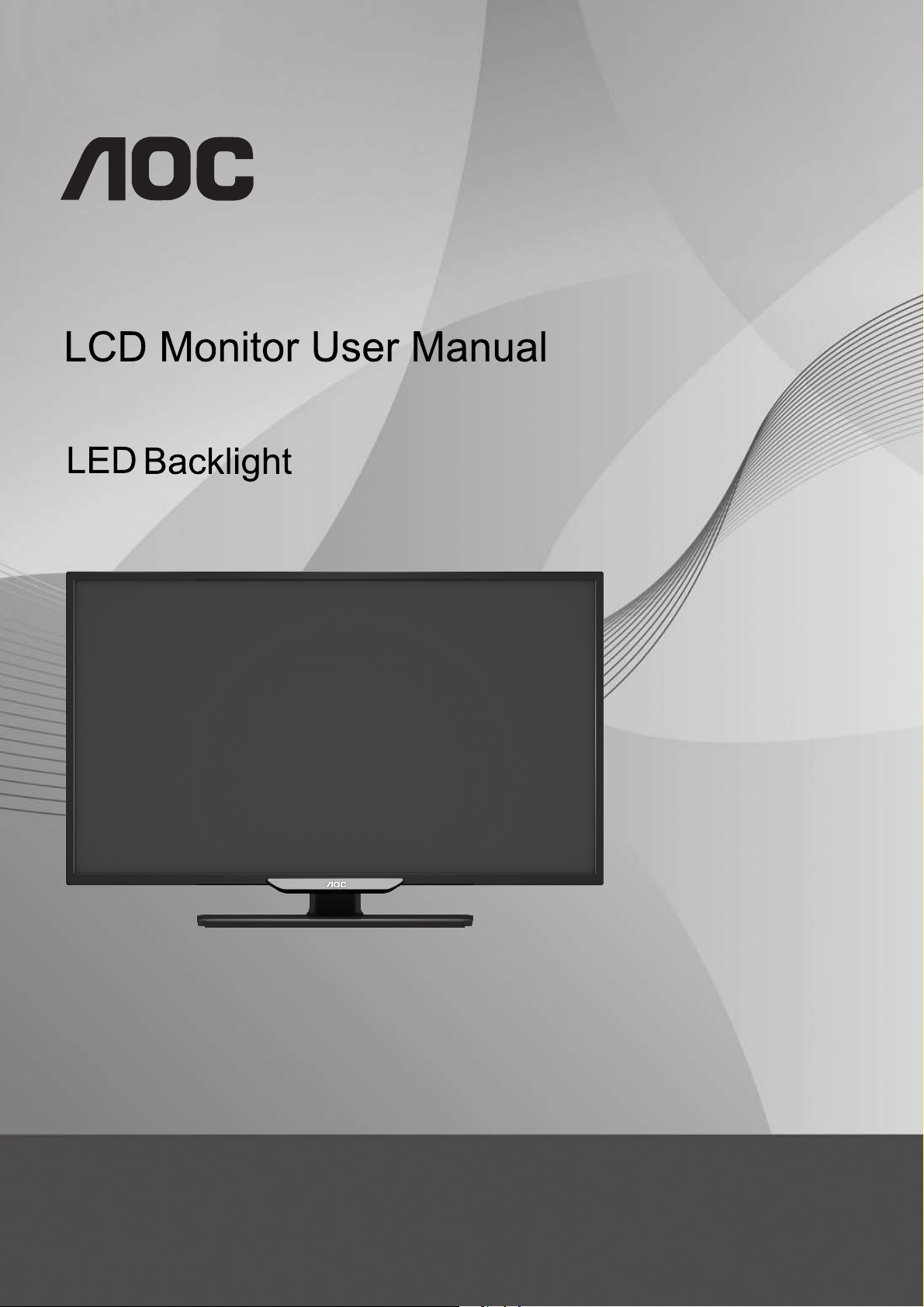
I3284VWH
www.aoc.com
©2014 AOC. All Rights Reserved.
Page 2
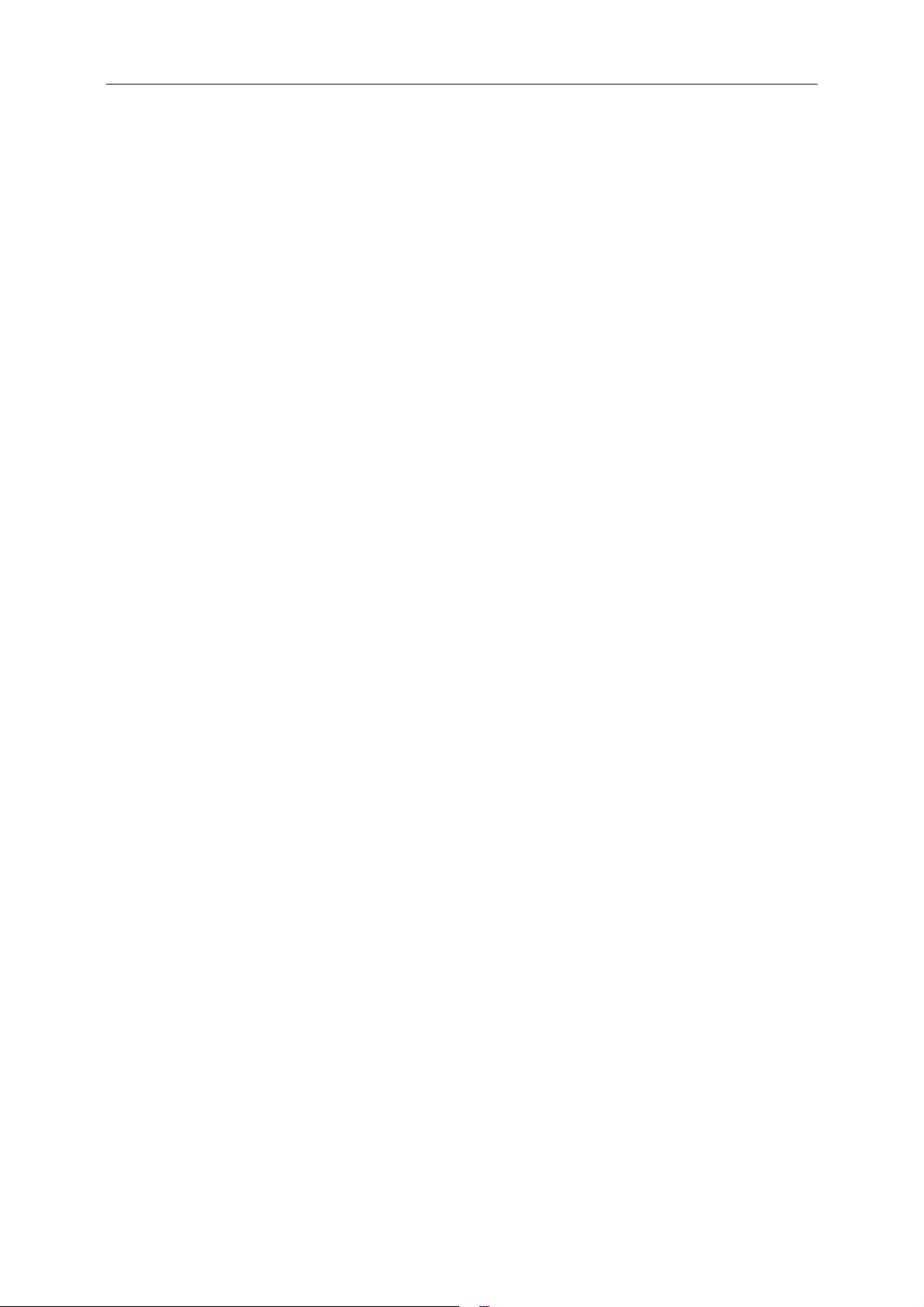
Safety ........................................................................................................................................................................ 4
2
National Conventions ......................................................................................................................................... 4
Power ................................................................................................................................................................ 5
Installation.......................................................................................................................................................... 6
Cleaning ............................................................................................................................................................ 7
Other .................................................................................................................................................................. 8
Setup ...................................................................................................................................................................... 9
Contents in Box ............................................................................................................................................... 9
Setup Stand & Base ........................................................................................................................................ 10
Connecting the Monitor .................................................................................................................................... 11
Adjusting ................................................................................................................................................................. 12
Setting Optimal Resolution .............................................................................................................................. 12
Windows 8 ................................................................................................................................................ 12
Windows Vista .......................................................................................................................................... 14
Windows XP ............................................................................................................................................. 16
Windows ME/2000 .................................................................................................................................... 17
Hotkeys ............................................................................................................................................................ 18
OSD Setting ..................................................................................................................................................... 20
Luminance ................................................................................................................................................ 21
Image Setup ............................................................................................................................................. 22
Color Setup ............................................................................................................................................... 23
Pic
OSD S
Extra ......................................................................................................................................................... 26
Exit ........................................................................................................................................................... 27
LED Indicator ................................................................................................................................................... 27
Driver ...................................................................................................................................................................... 28
Monitor Driver .................................................................................................................................................. 28
Windows 8 ................................................................................................................................................ 28
Windows 7 ................................................................................................................................................ 32
Windows Vista .......................................................................................................................................... 36
Windows XP ............................................................................................................................................. 38
Windows 2000 .......................................................................................................................................... 41
Windows ME ............................................................................................................................................. 4
i-Menu .............................................................................................................................................................. 42
e-Saver ............................................................................................................................................................ 43
Screen+ ........................................................................................................................................................... 44
Troubleshoot ........................................................................................................................................................... 45
Specification ........................................................................................................................................................... 47
General Specification
Preset Display Modes ...................................................................................................................................... 48
Pin Assignments .............................................................................................................................................. 49
Plug and Play ................................................................................................................................................... 51
oost ...............................................................
ture B
etup ...............................................................
..
........................................................................................................................... 47
.......
..................................................
......................................................
........................... 2
.......................... 2
4
5
1
Page 3
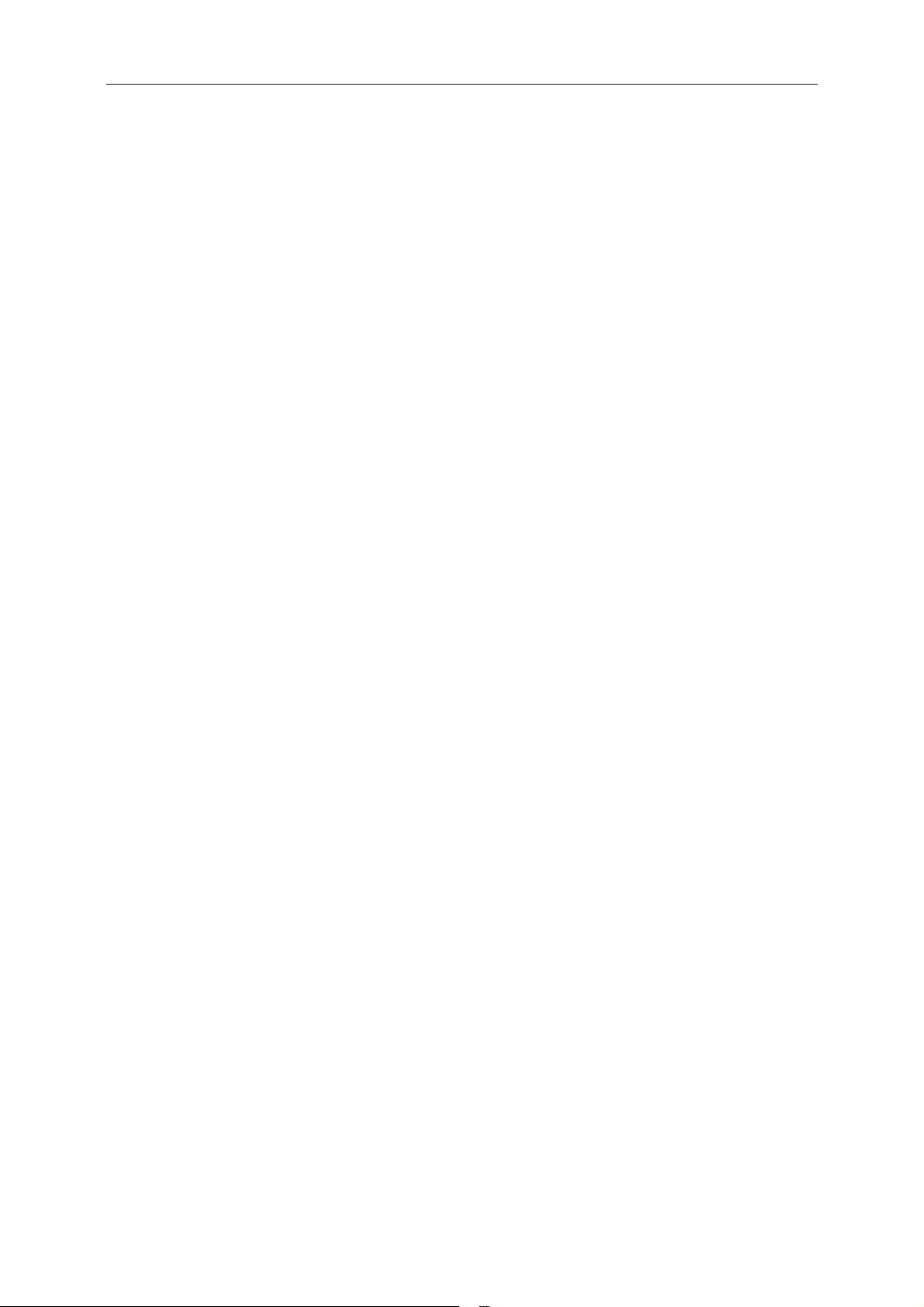
Regulation ............................................................................................................................................................... 52
3
FCC Notice ...................................................................................................................................................... 52
WEEE Declaration ........................................................................................................................................... 53
RoHS Declaration for India............................................................................................................................... 53
EPA Energy Star .............................................................................................................................................. 54
Service .................................................................................................................................................................... 55
Warranty Statement for Europe.......................................................................................................................55
Warranty Statement for Middle East and Africa (MEA) ...................................................................................57
AOC International (Europe) B.V. .....................................................................................................................59
Warranty Statement for North & South America (excluding Brazil) ...........................................................60
EASE PROGRAME ........................................................................................................................................62
Page 4
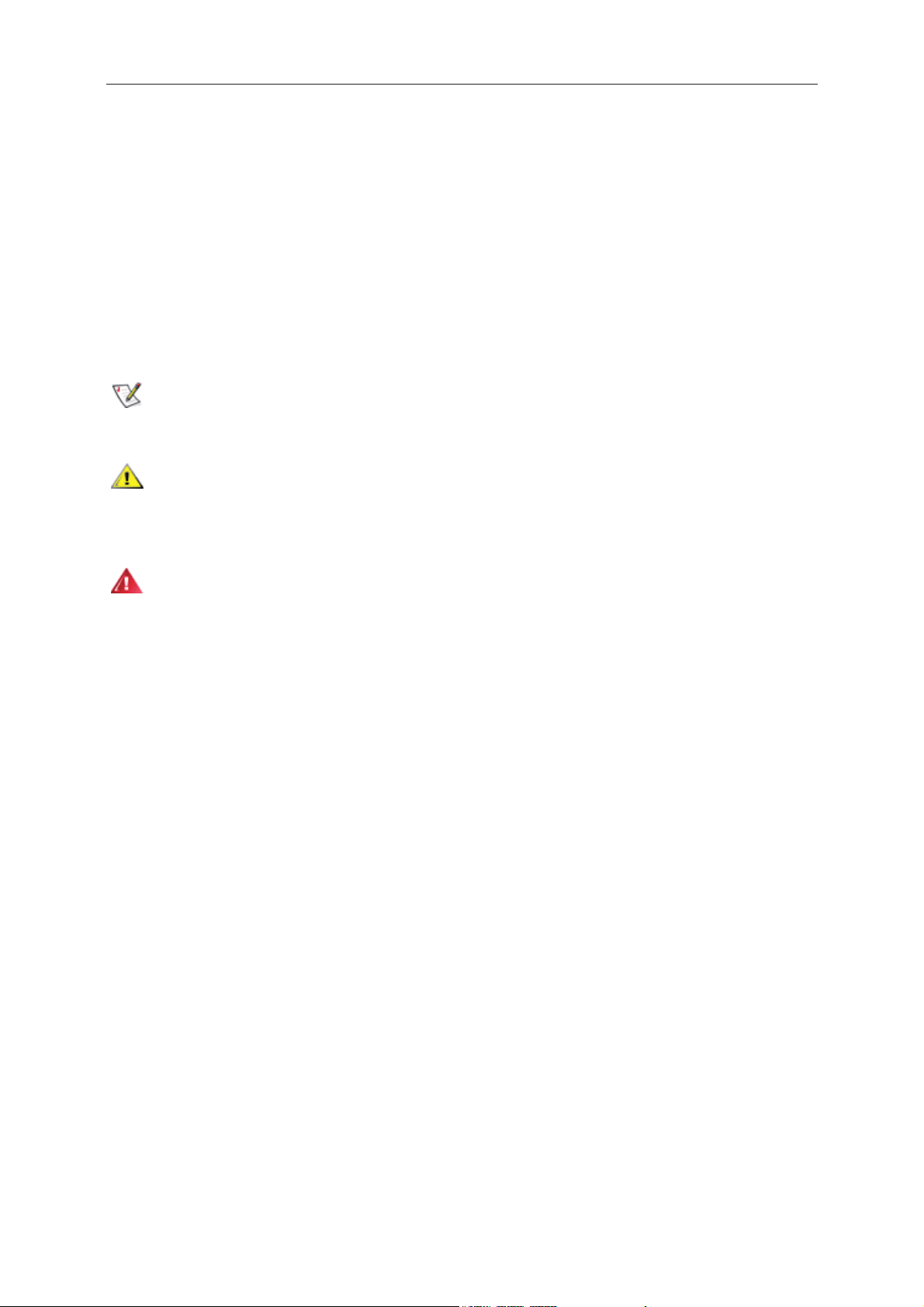
Safety
4
National Conventions
The following subsections describe notational conventions used in this document.
Notes, Cautions, and Warnings
Throughout this guide, blocks of text may be accompanied by an icon and printed in bold type or in italic type.
These blocks are notes, cautions, and warnings, and they are used as follows:
NOTE: A NOTE indicates important information that helps you make better use of your computer system.
CAUTION: A CAUTION indicates either potential damage to hardware or loss of data and tells you how to avoid the
problem.
WARNING: A WARNING indicates the potential for bodily harm and tells you how to avoid the problem. Some
warnings may appear in alternate formats and may be unaccompanied by an icon. In such cases, the specific
presentation of the warning is mandated by regulatory authority.
Page 5
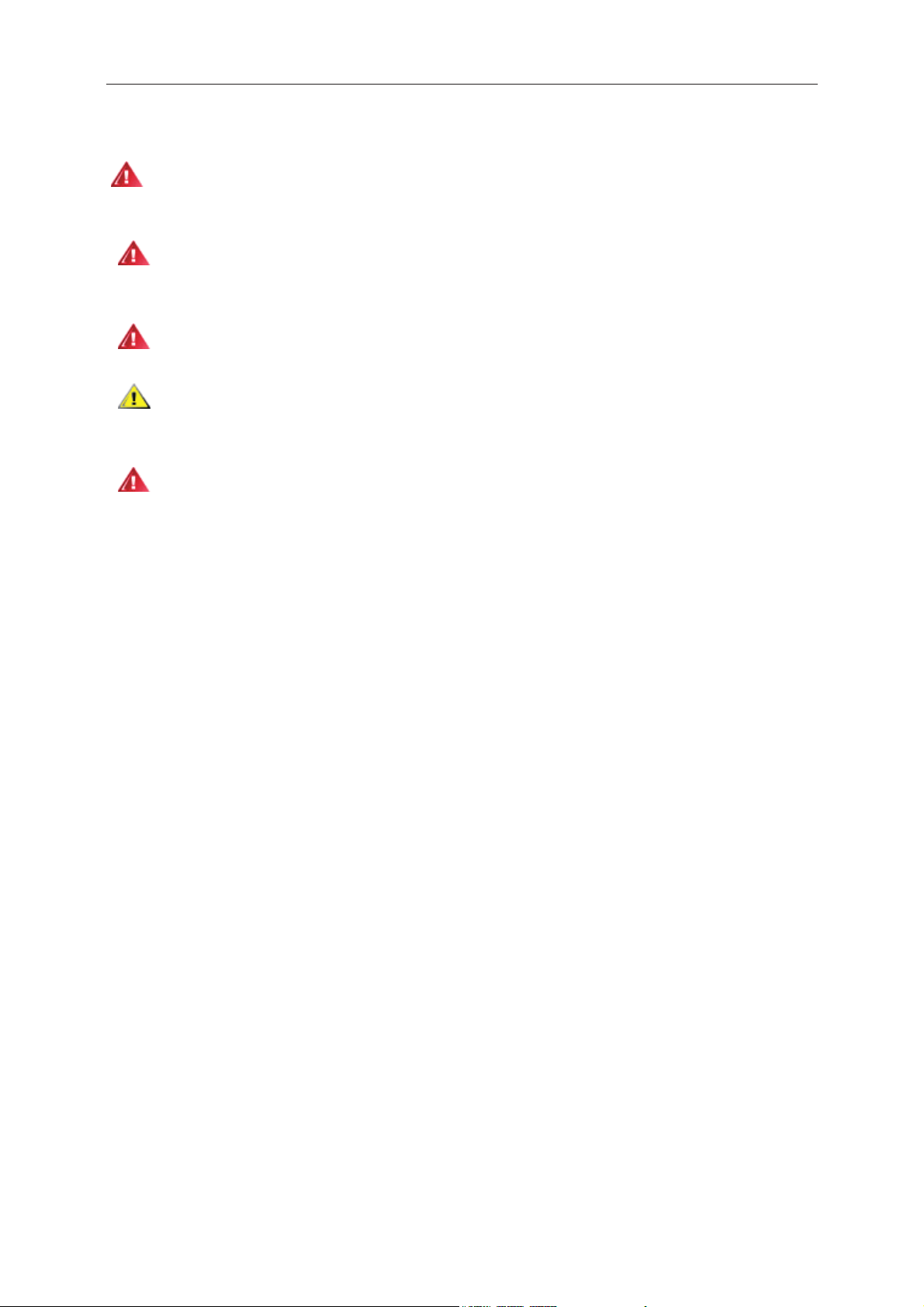
Power
5
The monitor should be operated only from the type of power source indicated on the label. If you are not sure
of the type of power supplied to your home, consult your dealer or local power company.
Unplug the unit during a lightning storm or when it will not be used for long periods of time. This will protect
the monitor from damage due to power surges.
Do not overload power strips and extension cords. Overloading can result in fire or electric shock.
To ensure satisfactory operation, use the monitor only with UL listed computers which have appropriate
configured receptacles marked between 100 - 240V ~, Min. 5A
The wall socket shall be installed near the equipment and shall be easily accessible.
Page 6
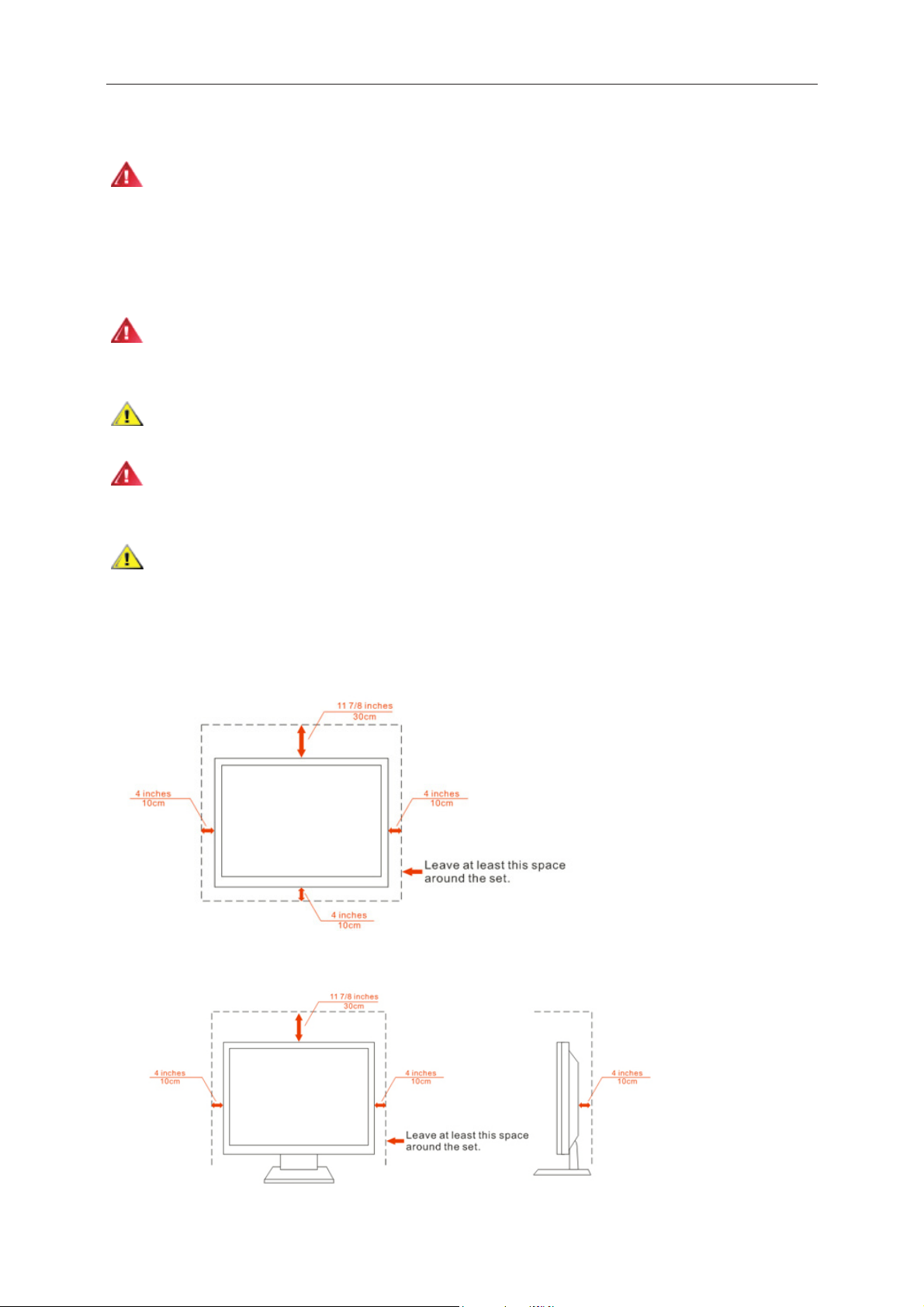
Installation
6
Do not place the monitor on an unstable cart, stand, tripod, bracket, or table. If the monitor falls, it can injure a
person and cause serious damage to this product. Use only a cart, stand, tripod, bracket, or table recommended by
the manufacturer or sold with this product. Follow the manufacturer’s instructions when installing the product and
use mounting accessories recommended by the manufacturer. A product and cart combination should be moved
with care.
Never push any object into the slot on the monitor cabinet. It could damage circuit parts causing a fire or
electric shock. Never spill liquids on the monitor.
Do not place the front of the product on the floor.
If you mount the monitor on a wall or shelf, use a mounting kit approved by the manufacturer and follow the kit
instructions.
Leave some space around the monitor as shown below. Otherwise, air-circulation may be inadequate hence
overheating may cause a fire or damage to the monitor.
See below the recommended ventilation areas around the monitor when the monitor is
the stand:
Installed on the wall
Installed with stan d
installed on the wall or with
Page 7
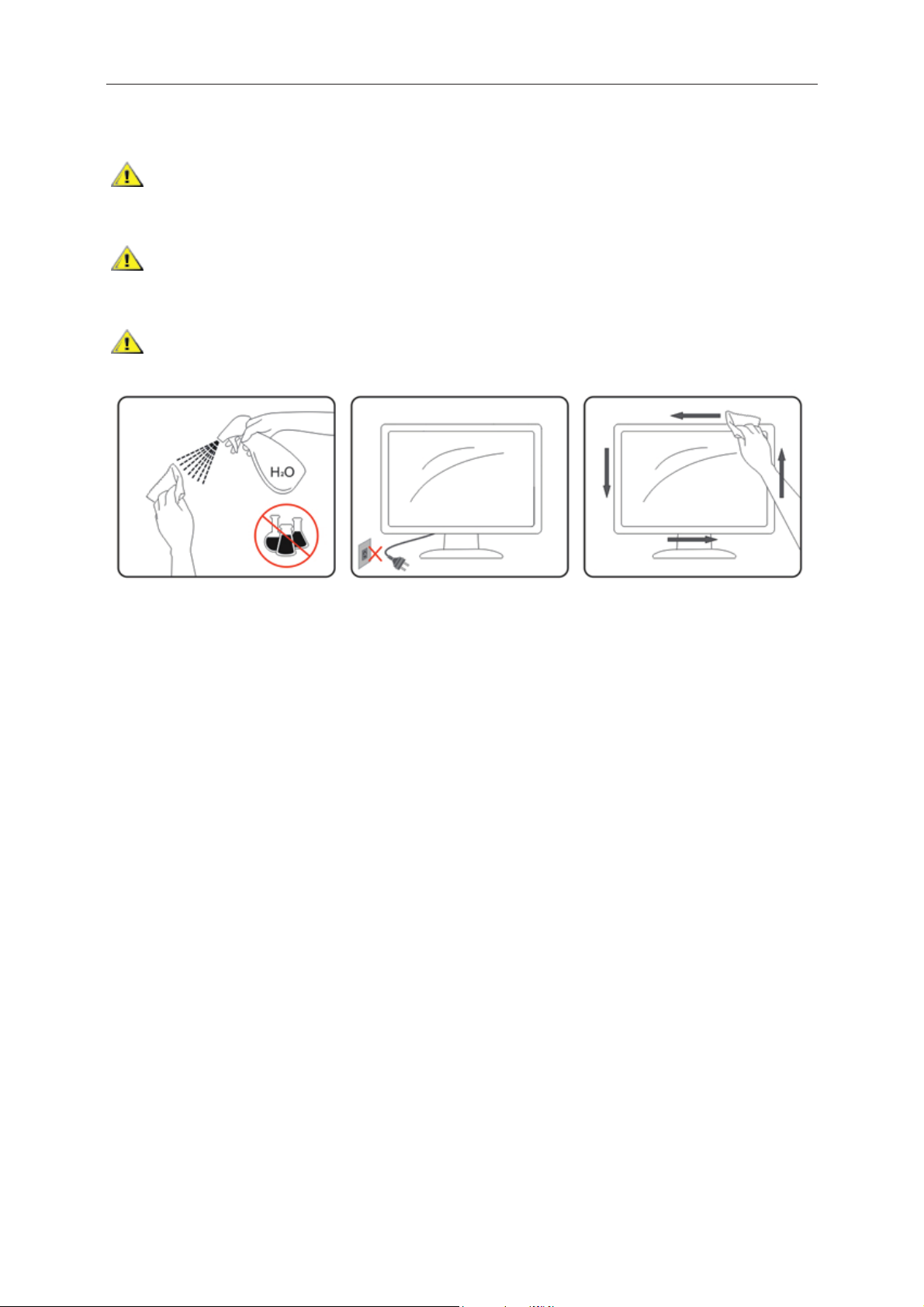
Cleaning
7
Clean the cabinet regularly with cloth. You can use soft-detergent to wipe out the stain, instead of
strong-detergent which will cauterize the product cabinet.
When cleaning, make sure no detergent is leaked into the product. The cleaning cloth should not be too rough
as it will scratch the screen surface.
Please disconnect the power cord before cleaning the product.
Page 8
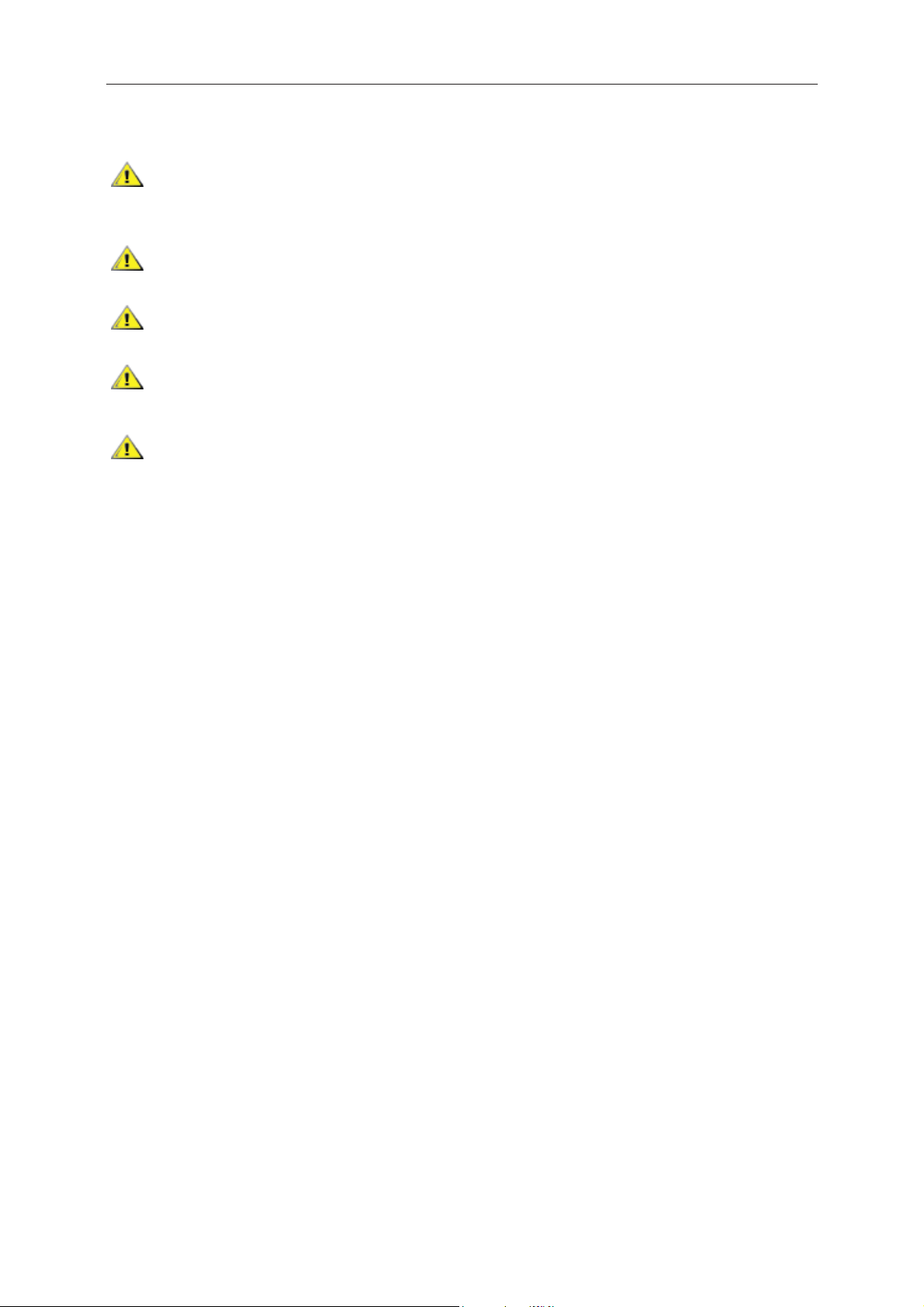
Other
8
If the product is emitting a strange smell, sound or smoke, disconnect the power plug IMMEDIATELY and
contact a Service Center.
Make sure that the ventilating openings are not blocked by a table or curtain.
Do not engage the LCD monitor in severe vibration or high impact conditions during operation.
Do not knock or drop the monitor during operation or transportation.
For display with glossy bezel the user should consider the placement of the display as the bezel may cause
disturbing reflections from surrounding light and bright surfaces.
Page 9
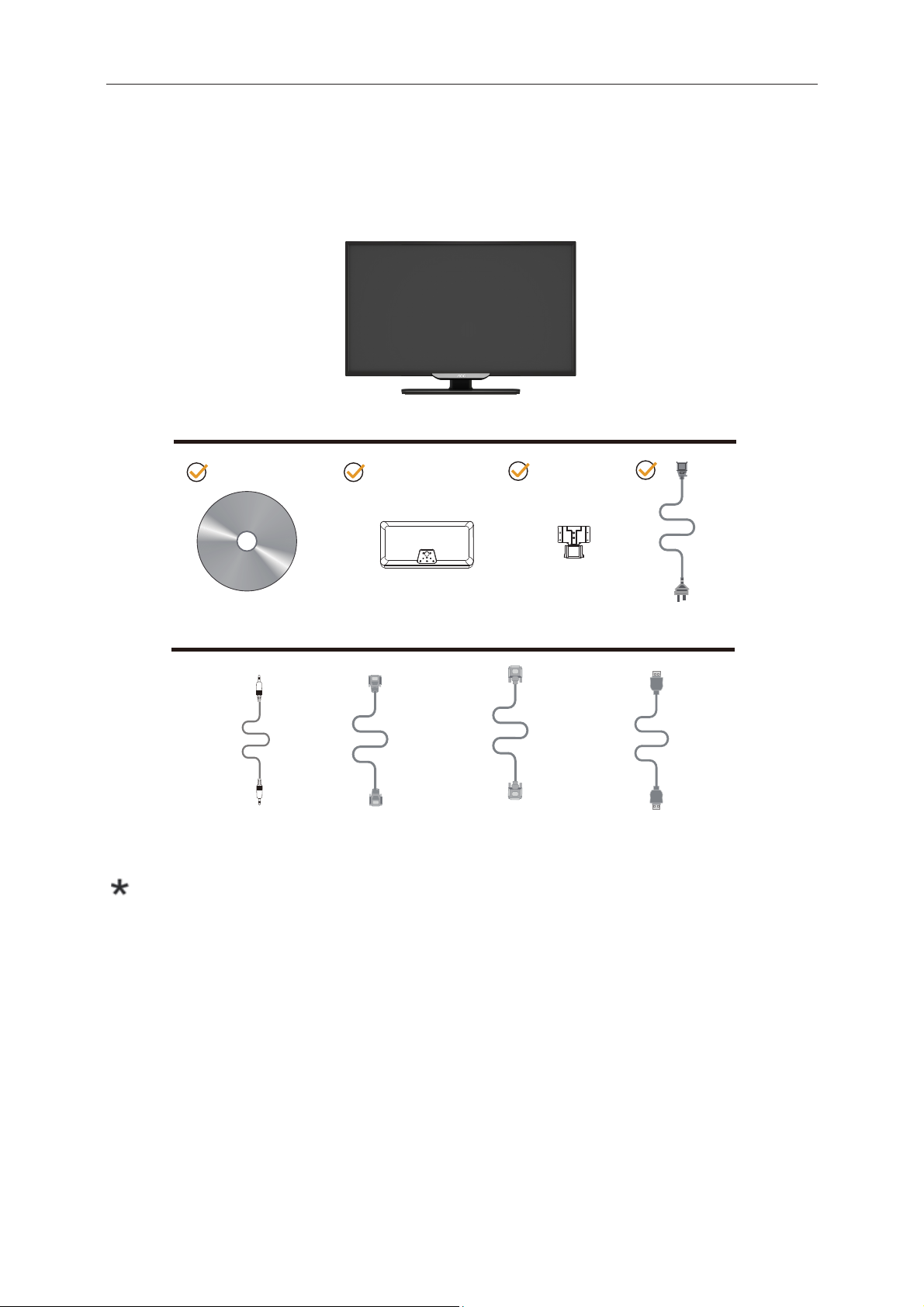
Se
t
9
up
Conte
ents Of
f the Bo
CD Manual
Base
Monitor
Stand
Power Cable
Not al
check wit
*
Audio Cable
l signal cables
h the local dea
*
A nalog Cable
s (Analog, DV
aler or AOC boxranch office fo
I, Audio and HD
*
DVI Cable
MI cables) w
or confirmation
ill be provided
n.
*
HDMI Cable
d for all countries and region ns. Please
Page 10
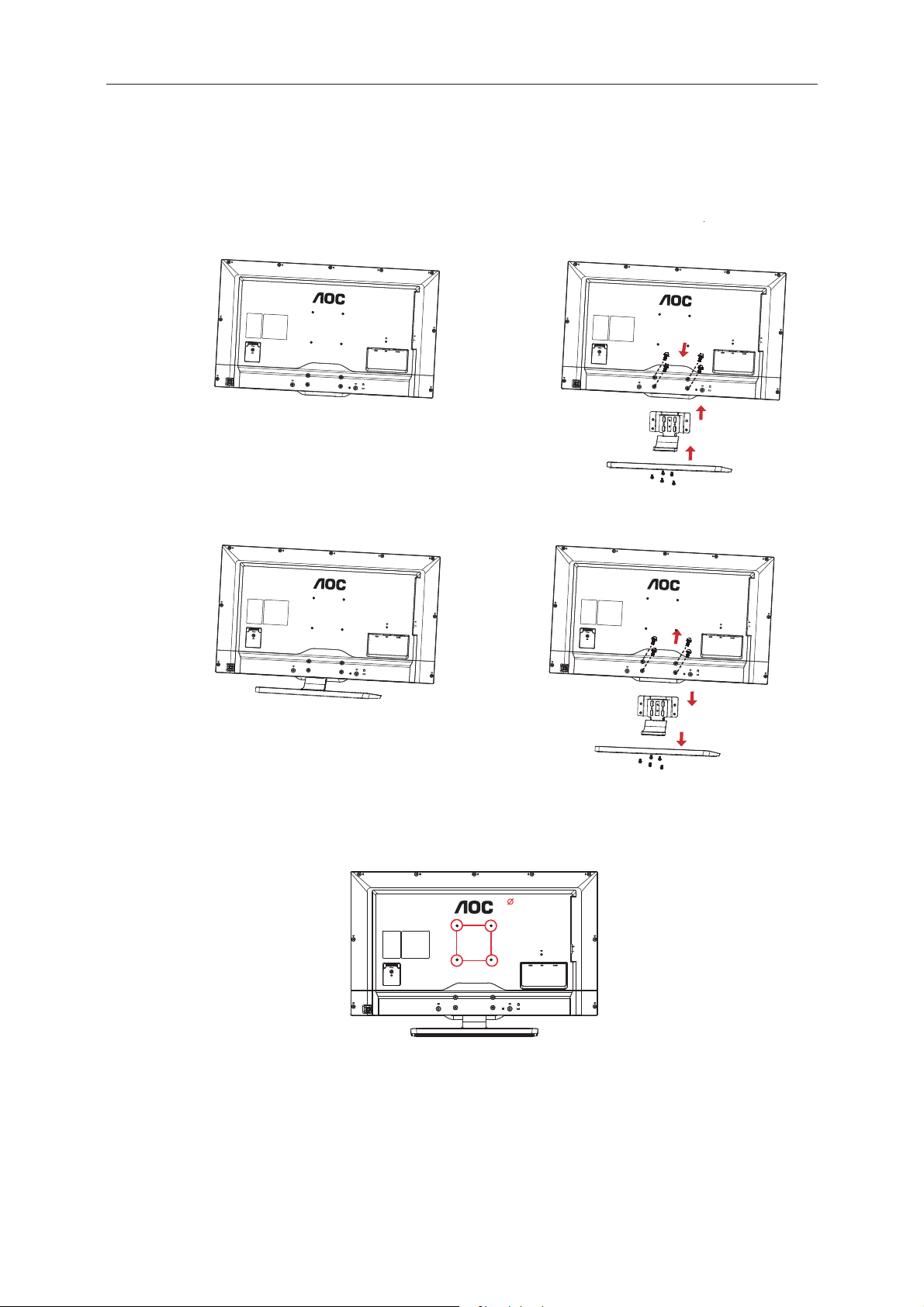
Setup Stand & Base
10
Please setup or remove the base following the steps as below.
Setup:
Remove:
M6X12mm
100mm
100mm
Page 11
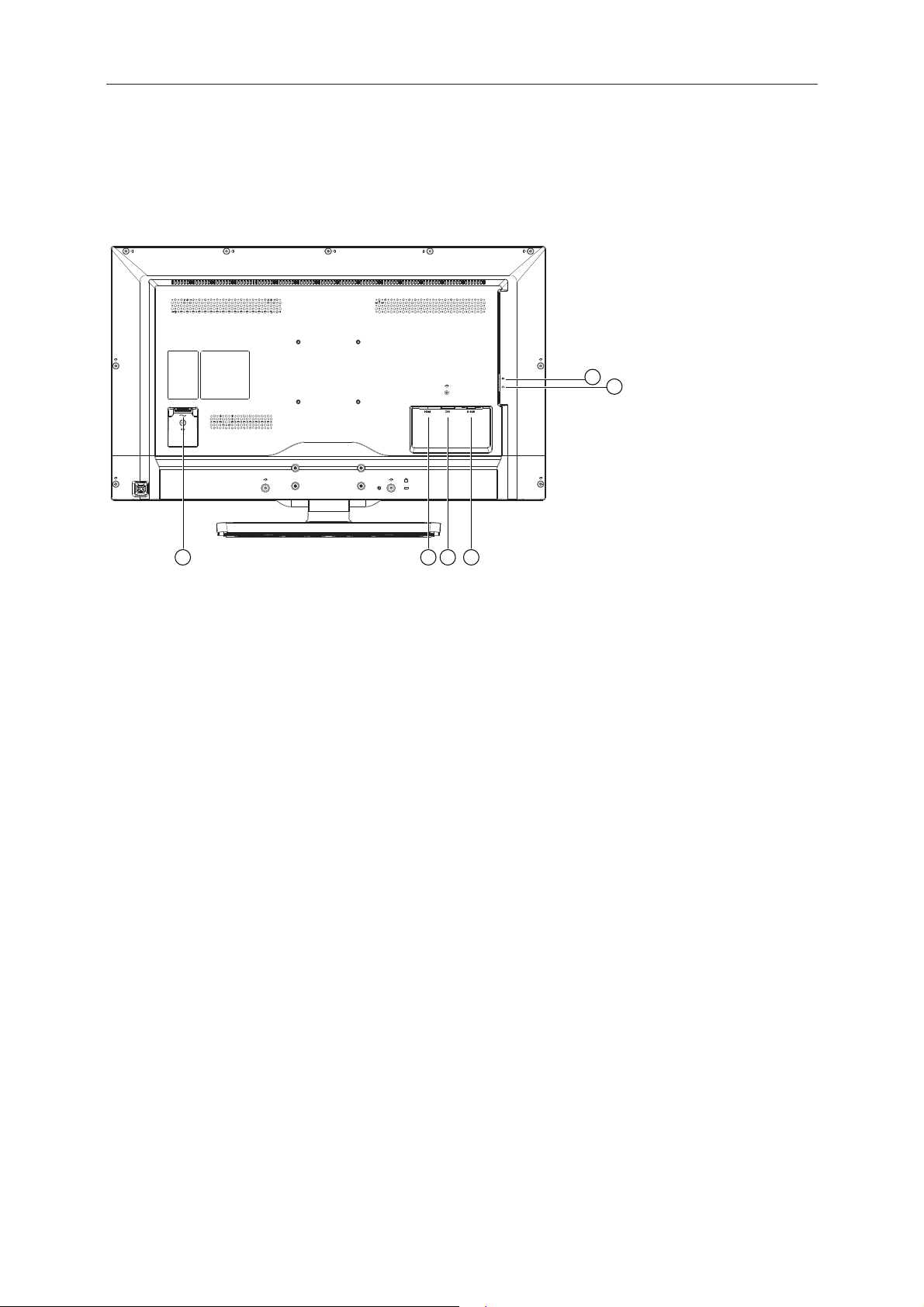
Connecting the Monitor
11
Cable Connections In Back of Monitor and Computer:
1 2 3 4
5
6
1.
Power
HDMI
2.
DVI
3.
Analog (DB-15 VGA cable)
4.
udio
5.
A
6. Earphone
To protect equipment, always turn off the PC and LCD monitor before connecting.
1.
Connect the power cable to the AC port on the back of the monitor.
2. Connect one end of the 15-pin D-Sub cable to the back of the monitor and connect the other end to the
computer's D-Sub port.
Connect one end of the DVI cable to the back of the monitor and connect the other end to the computer’s
3.
port.
4.
Optional –(Requires a video card with HDMI port) - Connect one end
monitor and connect the other end to the computer’s HDMI port.
5. Turn on your monitor and computer.
If your monitor displays an image, installation is complete. If it does not display an image, please refer
Troubleshooting.
of the HDMI cable to the back of the
DVI
Page 12
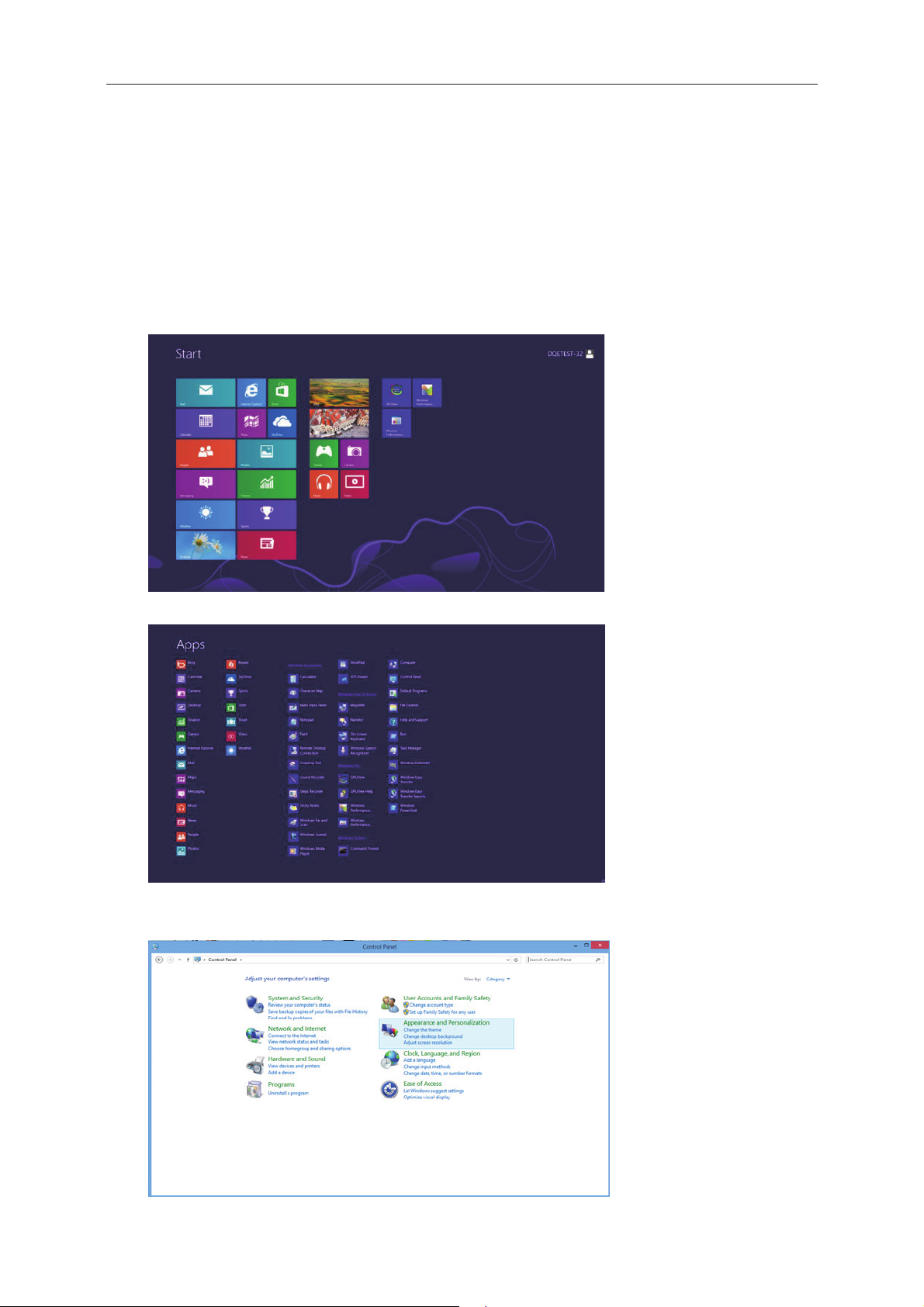
Adjusting
12
Setting Optimal Resolution
Windows 8
For Windows 8:
1. Right click and click All apps at the bottom-right of the screen.
2. Set the “View by” to “Category”.
3. Click Appearance and Personalization.
Page 13
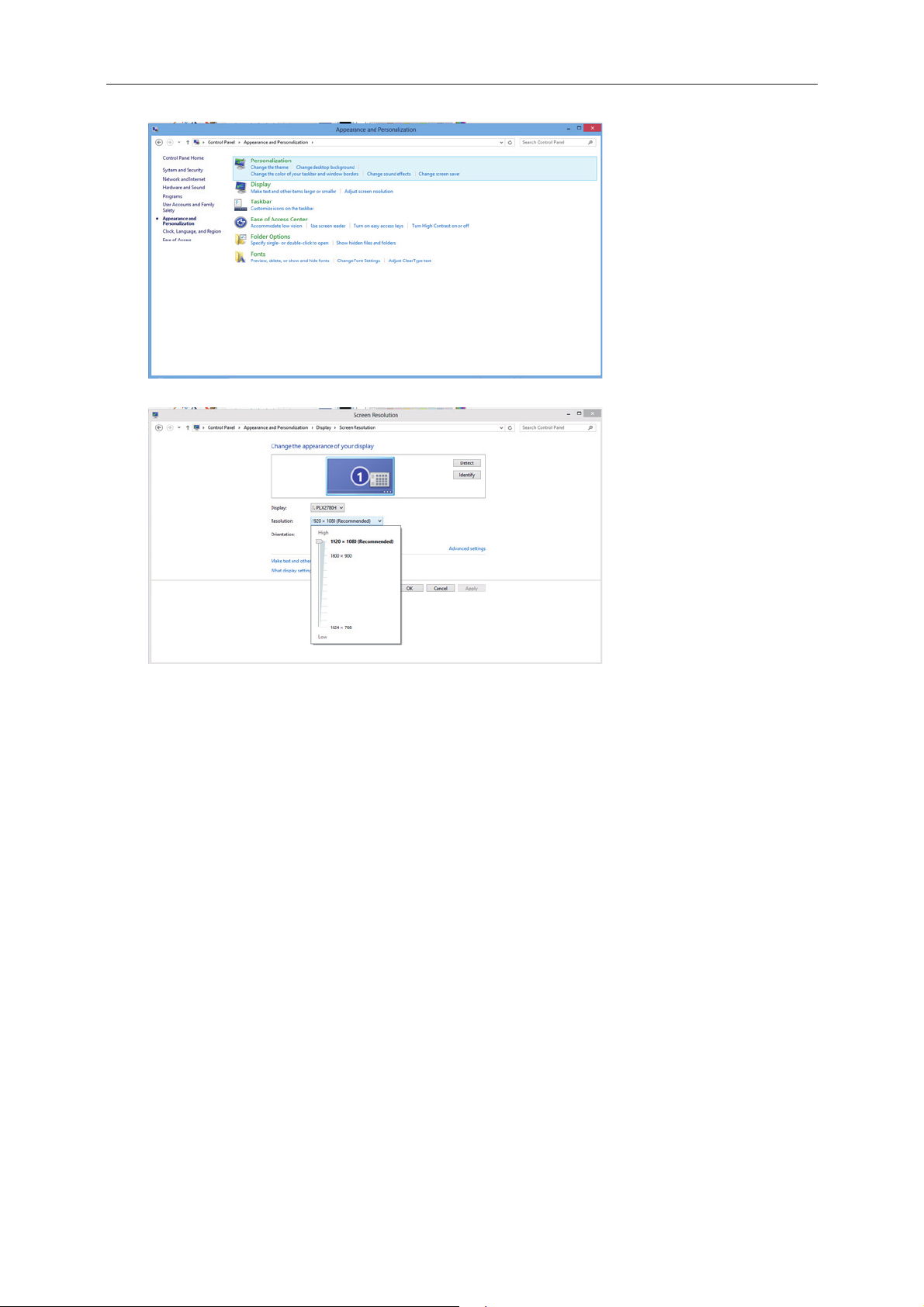
4. Click DISPLAY.
13
5. Set the resolution SLIDE-BAR to Optimal preset resolution
Page 14
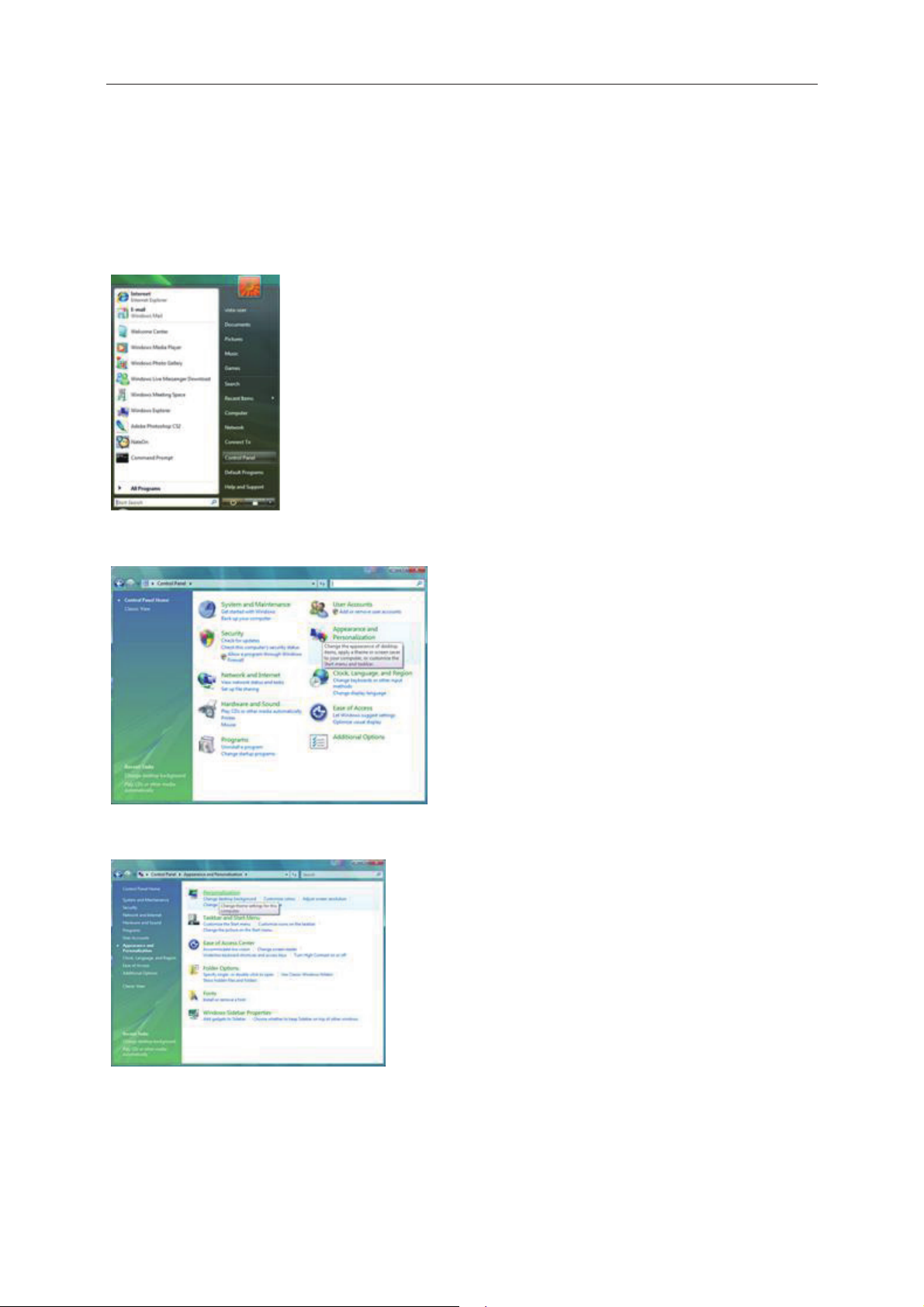
Windows Vista
14
For Windows Vista:
1 Click START.
2 Click CONTROL PANEL.
3 Click Appearance and Personalization.
4 Click Personalization
Page 15
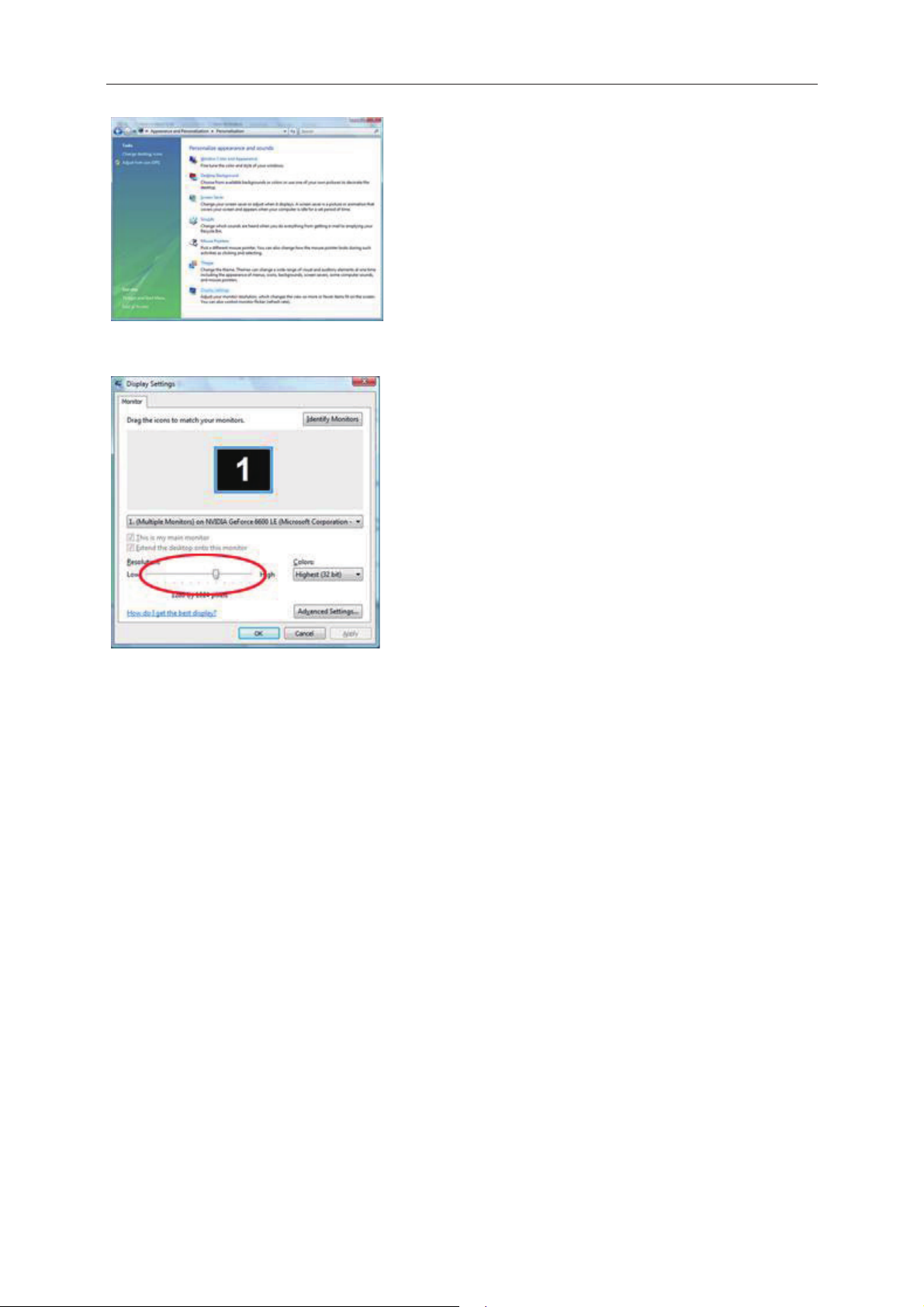
5 Click Display Settings.
15
6 Set the resolution SLIDE-BAR to Optimal preset resolution
Page 16
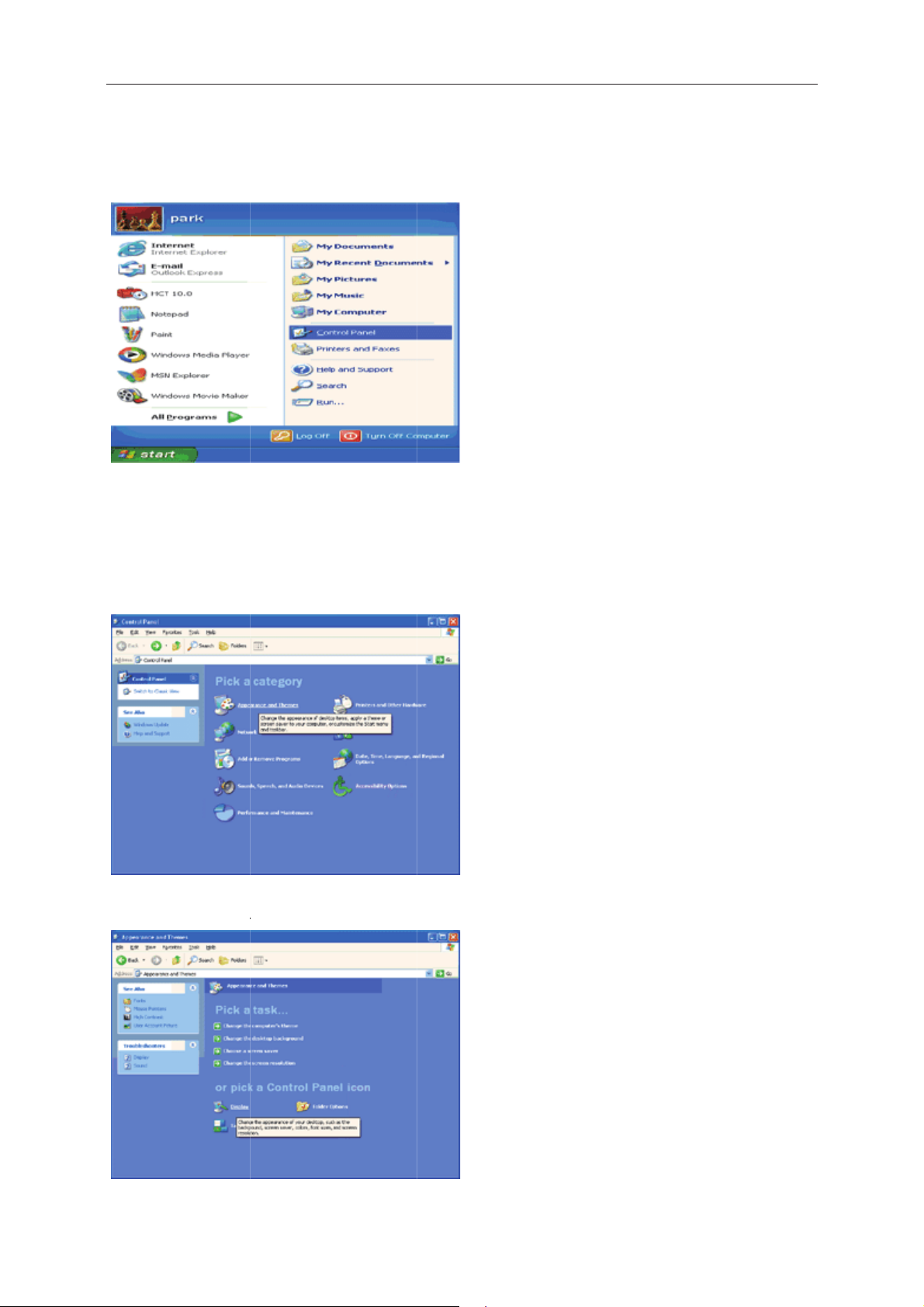
Windo
w
d
T
E
O
p
N
n
AY
16
s XP
For Win
1 Click S
2 Click S
3 Click C
4 Click A
ows XP:
ART.
TTINGS.
NTROL PA
pearance a
EL.
d Themes.
5 Double
click DISPL
.
Page 17
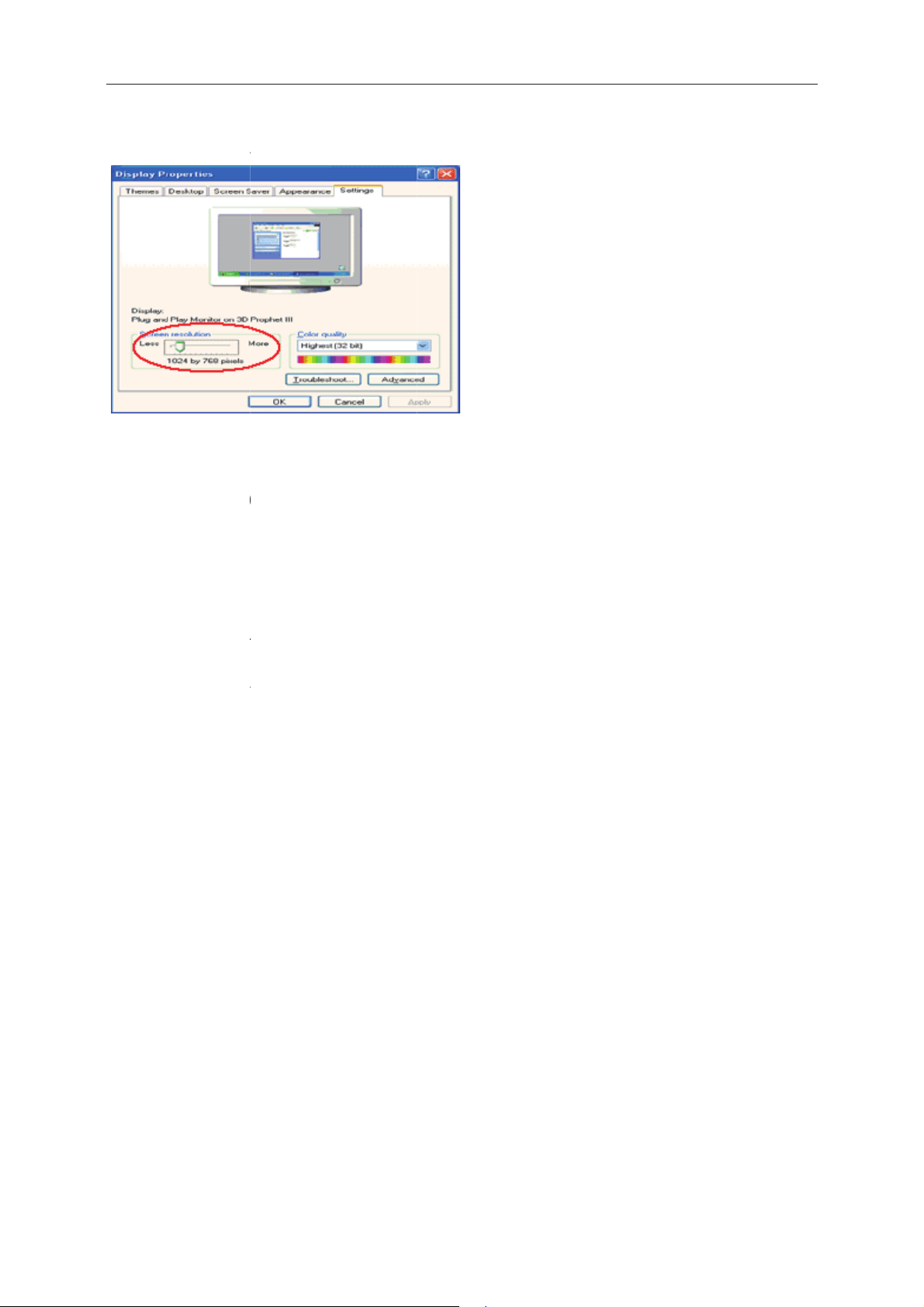
6 Click S
E
w
d
T
E
O
E
L
0
0
N
AY
L
O
O
t
t
17
TTINGS.
7 Set the
Windo
For Win
1 Click S
2 Click S
3 Click C
4 Double
5 Click S
6 Set the
resolution S
s ME/20
ows ME/200
ART.
TTINGS.
NTROL PA
click DISPL
TTINGS.
resolution S
IDE-BAR to
0
:
EL.
.
IDE-BAR to
ptimal prese
ptimal prese
resolution
resolution
Page 18

Hotkeys
18
1
3
5
2
1
2
3
4
4
Sourc e/Auto/Exit
Menu/Enter
Volume
Clear
Vision
5 Power
Power
Press the Power button to turn on/off the monitor.
Volume
When there is
Auto / Exit
When there is no OSD, press Auto / Exit button continuously about 3 second to do auto configure.
Source hot key
When the OSD is closed, press Source button will be Source hot key function. Press Source button to
the input source showed in the message bar , press Menu/Enter button to change to the source selected.
no OSD, press V
olume adjust volume.
select
Page 19

Clear Vision
19
1.
When there is no OSD, Press the left button to activate Clear Vision.
2.
Use the left or right buttons to selec
always “off”.
3.Press and hold left button for 5 seconds to activate the Clear Vision Demo, and a message of “Clear Vision
Demo: on” will be display on the screen for a duration of 5 seconds. Press Menu or Exit button, the message
will disappear. Press and hold left button for 5 seconds again, Clear Vision Demo will be off.
t between weak, medium, strong, or off settings. Default setting is
Clear Vision function provides the best image viewing experience by converting low resolution and blurry images
into clear and vivid images.
Page 20

OSD Setting
20
Basic and simple instruction on the control keys.
Luminance Image Setup Color Setup Picture Boost OSD Setup ExitExtra
Contrast 50
Brightness 50
Eco mode Standard
1.
Press the MENU button to activate the OSD window.
2.
Press left button or right button to navigate through the functions. Once the desired function is
highlighted, press the MENU button to activate. Press left button or right button to navigate through
the sub-menu. Once the desired function is highlighted, press MENU button to activate.
3.Press left button or right button to change the settings of the selected function. Press AUTO to exit. If you
want to adjust any other function, repeat steps 2-3.
4.
OSD Lock Function: To lock the OSD, press and hold the MENU button while the monitor
press power-button to turn the monitor on. To un-lock the OSD, press and hold the MENU button while the
monitor is off and then press power-button to turn the monitor on.
Gamma Gamma 1
DCR Off
Overdrive Medium
is off and then
Notes:
1. If the product has only one signal input, the item of "Input Select" is disabled.
2. If the product screen size is 4:3 or input signal resolution is wide format, the item of "Image Ratio" is disabled.
3. One of Clear vision, DCR, Color Boost, and Picture Boost functions is activated; the other three functions are
turned off accordingly.
Page 21

Luminance
21
Luminance Image Setup Color Setup Picture Boost OSD Setup ExitExtra
Contrast 50
Brightness 50
Eco mode Standard
1 Press (Menu) to display menu.
Gamma Gamma 1
DCR Off
Overdrive Medium
2 Press left button or right button to select
3 Press left button or right button to
select submenu, and press
4 Press left button or right button to adjust.
5 Press to exit.
Brightness 0-100 Backlight Adjustment.
Contrast 0-100 Contrast from Digital-register.
Standard Standard Mode.
Text Text Mode.
Internet Internet Mode.
Eco mode
Game Game Mode.
Movie Movie Mode.
Sports Sports Mode.
(Luminance), and press to enter.
to enter.
Gamma
DCR
Overdrive
Gamma1 Adjust to Gamma 1.
Gamma2 Adjust to Gamma 2.
Gamma3 Adjust to Gamma 3.
Off
On
Disable dynamic contrast ratio.
Enable dynamic contrast ratio.
Weak
Medium
Adjust the response time
Strong
Off
Page 22

Image Setup
22
Image Setup Color Setup Picture Boost OSD Setup ExitExtra
Clock 50
Phase 50
Sharpness 50
H. Position 50
V. Position 50
1 Press (Menu) to display menu.
2 Press left button or right button to s
elect (Image Setup), and press to enter.
3 Press left button or right button to select submenu, and press
4 Press left button or right button to adjust.
5 Press to exit
.
Clock 0-100 Adjust picture Clock to reduce Vertical-Line noise.
Phase 0-100 Adjust Picture Phase to reduce Horizontal-Line noise.
Sharpness 0-100 Adjust picture sharpness.
Luminance
to enter.
H.Position 0-100 Adjust the horizontal position of the picture.
V.Position 0-100 Adjust the vertical position of the picture.
Page 23

Color Setup
23
Color Setup Picture Boost OSD Setup ExitExtra Luminance Image Setup
Color Temp. Warm
DCB Mode Off
1 Press (Menu) to display menu.
Red 50
Green 50
Blue 50DCB Demo Off
2 Press left button or right button to select
(Color Setup), and press to enter.
3 Press left button or right button to select submenu, and press
4 Press left button or right button to adjust.
5 Press to exit
.
Warm Recall Warm Color Temperature from EEPROM.
Normal Recall Normal Color Temperature from EEPROM.
Cool Recall Cool Color Temperature from EEPROM.
Color setup.
sRGB Recall SRGB Color Temperature from EEPROM.
Red Red Gain from Digital-register.
User
Green Green Gain Digital-register.
Blue Blue Gain from Digital-register.
Full Enhance on or off Disable or Enable Full Enhance Mode.
Nature Skin on or off Disable or Enable Nature Skin Mode.
DCB Mode
Green Field on or off Disable or Enable Green Field Mode.
Sky-blue on or off Disable or Enable Sky-blue Mode.
to enter.
DCB Demo
AutoDetect on or off Disable or Enable AutoDetect Mode.
on or off Disable or Enable Demo.
Page 24

Picture Boost
24
Picture Boost OSD Setup ExitExtra Luminance Image Setup Color Setup
Bright Frame ON
Frame Size 14
Brightness 50
Contrast 50
1 Press (Menu) to display menu.
H. Position 50
V. Position 50
2 Press left button or r
ight button to select (Picture Boost), and press to enter.
3 Press left button or right button to select submenu, and pr
4 Press left button or right button to adjust.
5 Press to exit
.
Frame Size 14-100 Adjust Frame Size.
Brightness 0-100 Adjust Frame Brightness.
Contrast 0-100 Adjust Frame Contrast.
H. position 0-100 Adjust Frame horizontal position.
V. position 0-100 Adjust Frame vertical position.
Bright Frame on or off Disable or Enable Bright Frame.
ess to enter.
Page 25

OSD Setup
25
OSD Setup ExitExtra Luminance Image Setup Color Setup Picture Boost
H. Position 50
Timeout 120 Break Reminder O ff
V. Position 0
1 Press (Menu) to display menu.
2 Press left button or right button to select (OSD Setup), and press to enter.
3 Press left button or right button to select submenu, and press to enter.
4 Press left button or right button to adjust.
Transparence 25Language English
5 Press to exit
H. Position 0-100 Adjust the horizontal position of OSD.
V. Position 0-100 Adjust the vertical position of OSD.
Timeout 5-120 Adjust the OSD Timeout.
Transparence 0-100 Adjust the transparence of OSD.
Language Select the OSD language.
Break Reminder
.
Disable or Enable
on or off
(1 hour of work, break ?) /
(2 hours of work, break ?)
Page 26

Extra
26
ExitExtra Luminance Image Setup Color Setup Picture Boost OSD Setup
Input Select Auto
Auto Config. Yes
Off Timer 00
1 Press (Menu) to display menu.
Image Ratio 4 : 3
DDC/CI Yes
Reset No
Resolution : 1024(H)X768(V)
H. Frequency : 60KHz
V. Frequency : 60Hz
2 Press left button or right button to s
elect (Extra), and press to enter.
3 Press left button or right button to select submenu, and press
4 Press left button or right button to adjust.
5 P
ress to exit.
Input Select
Auto / Analog / DVI / HDMI
Auto Config yes or no Auto adjust the picture to default.
Off timer 0-24hrs Select DC off time.
Image Ratio wide or 4:3 Select wide or 4:3 format for display.
DDC-CI yes or no Turn ON/OFF DDC-CI Support.
Reset
yes or no Reset the menu to default.
Information
to enter.
Select input signal source.
Show the information of the main image
and sub-image source.
Page 27

Exit
27
Exit Luminance Image Setup Color Setup Picture Boost OSD Setup Extra
1 Press (Menu) to display menu.
2 P
ress left button or right button to select (Exit), and press to enter.
. 3 Press to exit
Exit Exit the main OSD.
LED Indicator
Status LED Color
Full Power Mode
Active-off Mode
White
Blinking white
Page 28
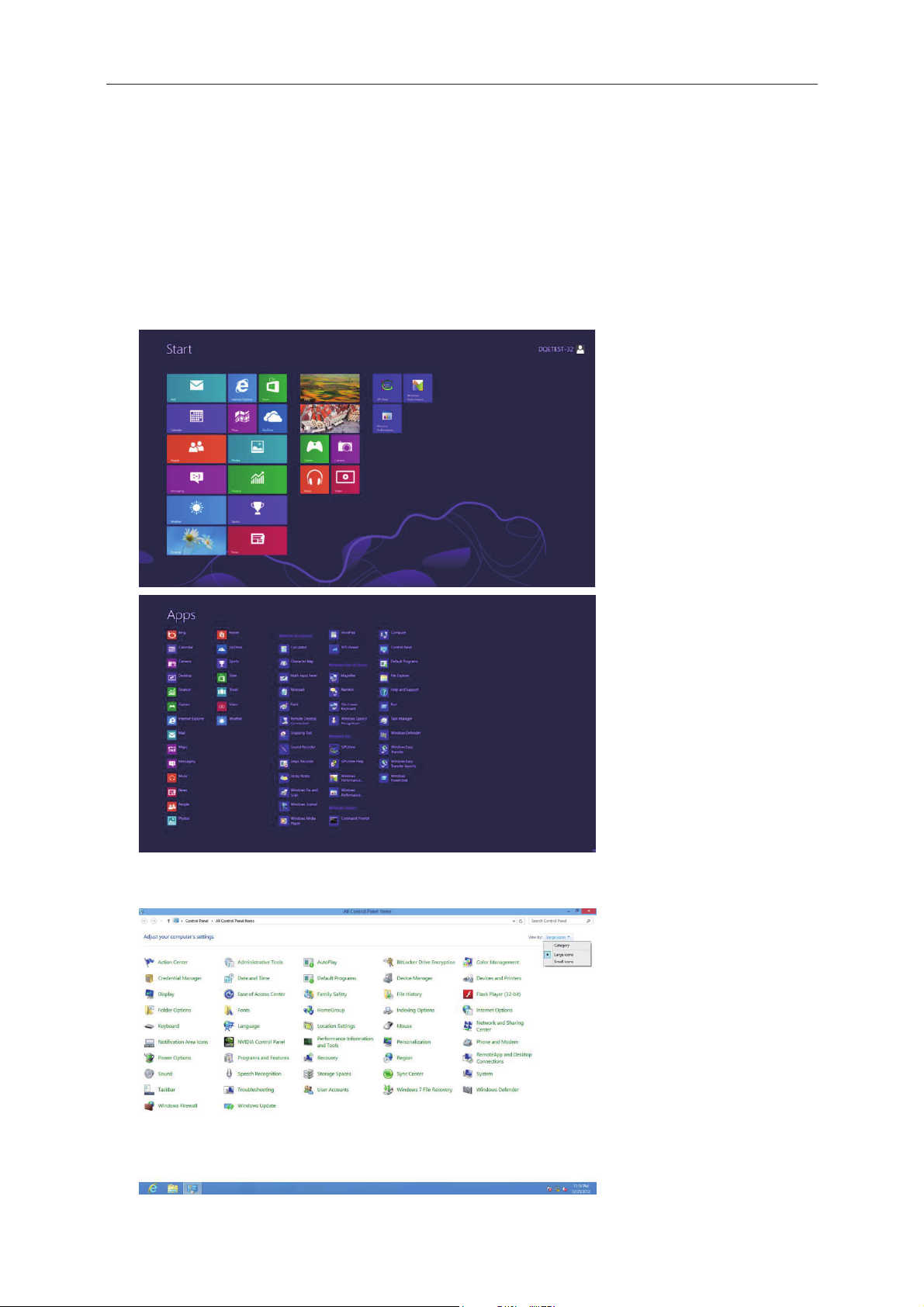
Driver
28
Monitor Driver
Windows 8
1. Start Windows® 8
2. Right click and click All apps at the bottom-right of the screen.
3. Click on the “Control panel” icon
4. Set the “View by” to “Large icons” or “Small icons”.
Page 29

5. Click on the “Display” icon.
29
6. Click on the “Change display settings” button.
7. Click the
8. Click the “Monitor” tab and then click the “Properties”
“Advanced Settings” button.
button.
Page 30

9. Click the “Driver” tab.
30
10. Open the “Update Driver Software-Generic PnP Monitor” window by clicking on “Update Driver... “ and
then click the "Browse my computer for driver software" button.
11. Select "Let me pick from a list of device drivers on my computer".
Page 31

12. Click the “Have Disk” button. Click on the “Browse” button and navigate to the following directory:
31
X:\Driver\module name (where X is the drive letter designator for the CD-ROM drive).
13. Select the "xxx.inf" file and click the “Open” button. Click the “OK” button.
14. Select your monitor model and click the “Next” button. The files will be copied from the CD to your hard disk
drive.
15. Close all open windows and remove the CD.
16. Restart the system. The system will automatically select the maximum refresh rate and corresponding Color
Matching Profiles.
Page 32

Windows 7
32
1. Start Windows® 7
2. Click on the 'Start' button and then click on 'Control Panel'.
3. Click on the 'Display' icon.
Page 33
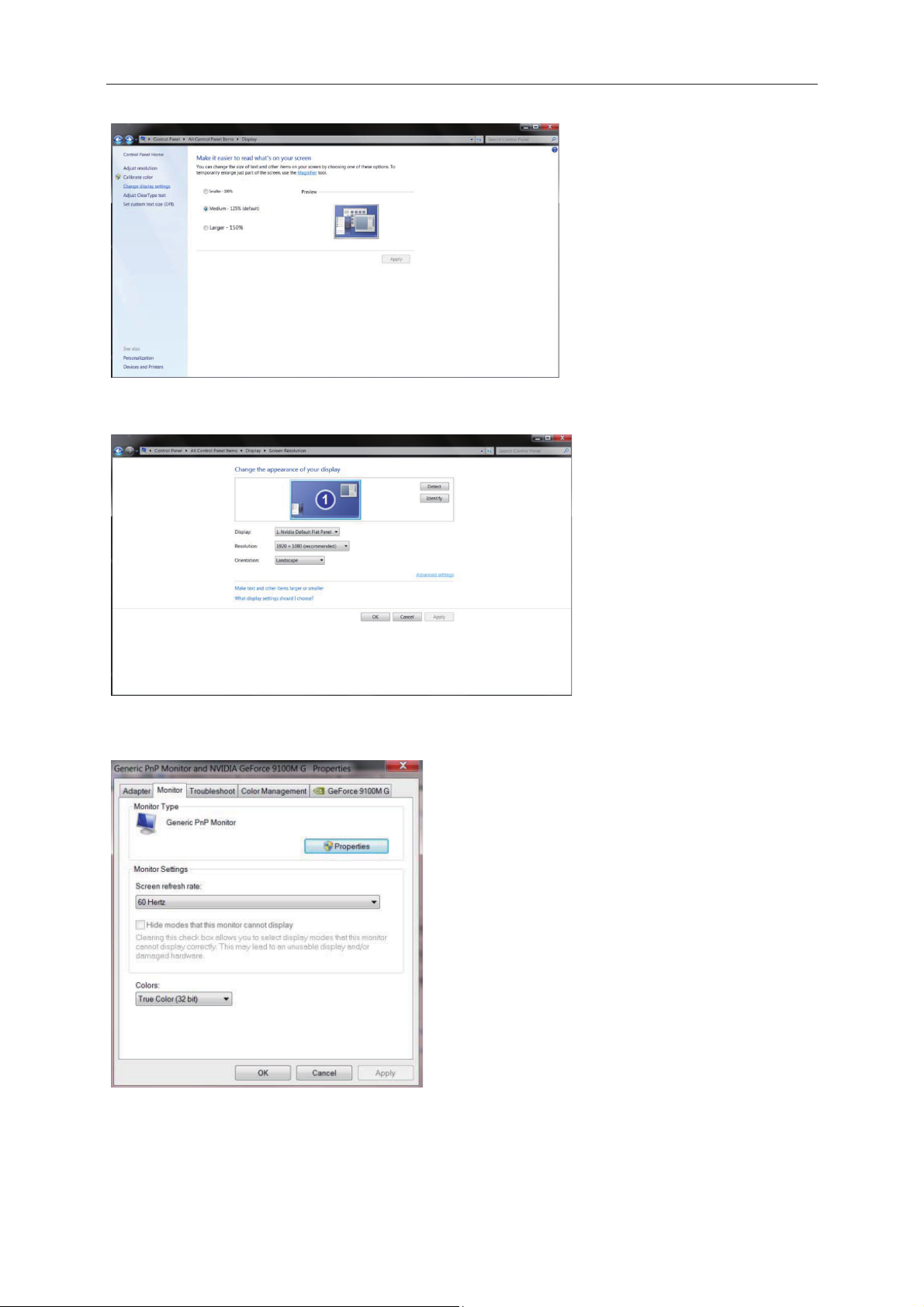
4. Click on the “Change display settings” button.
33
5. Click the “Advanced Settings” button.
6. Click the “Monitor” tab and then click the “Properties”
button.
Page 34

7. Click the “Driver” tab.
34
8. Open the "Update Driver Software-Generic PnP Monitor" window by clicking on “Update Driver... “ and then
click the "Browse my computer for driver software" button.
9. Select "Let me pick from a list of device drivers on my computer".
Page 35

10. Click the “Have Disk” button. Click on the “Browse” button and navigate to the following directory:
35
X:\Driver\module name (where X is the drive letter designator for the CD-ROM drive).
11. Select the "xxx.inf" file and click the “Open” button. Click the “OK” button.
12. Select your monitor model and click the “Next” button. The files will be copied from the CD to yo
drive.
13. Close all open windows and remove the CD.
14. Restart the system. The system will automatically select the maximum refresh rate and corresponding Color
Matching Profiles.
ur hard disk
Page 36

Windows Vista
36
1. Click "Start" and "Control Panel". Then, double-click on "Appearance and Personalization".
2. Click "Personalization" and then "Display Settings".
3. Click "Advanced Settings...".
Page 37

4. Click "Properties" in the "Monitor" tab. If the "Properties" button is deactivated, it means the configuration for
37
your monitor is completed. The monitor can be used as is.
If the message "Windows needs..." is displayed, as shown in the figure below, click "Continue".
5. Click "Update Driver..." in the "Driver" tab.
6. Check the "Browse my computer for driver software" checkbox and click "Let me pick from a list of device
drivers on my computer".
7. Click on the 'Have disk...' button, then click on the 'Browse...' button and then select the appropriate drive
F:\Driver (CD-ROM Drive).
8. Select your monitor model and click on the 'Next' button.
9. Click "Close" ė "Close" ė "OK" ė "OK" on the following screens displayed in sequence.
Page 38

Windo
w
c
n
a
y
o
38
s XP
1. Start
2. Click
3. Sele
Windows® X
on the 'Start'
t and click o
P
button and th
the categor
en click on 'C
‘Appearance
ntrol Panel'.
and Themes’
4. Click
on the 'Displ
y' Item.
Page 39

5. Sele
c
c
a
s
b
r
r
e
r
c
s
n
e
o
d
n
'
b
l
n
39
t the 'Setting
' tab then cli
k on the 'Adv
anced' button
.
6. Sele
-
-
Ple
7. Click
t 'Monitor' ta
If the 'Prope
If the 'Prope
se follow th
on the 'Drive
ties' button is
ties' button i
steps below.
' tab and the
inactive, it m
active, click
click on 'Up
ans your mo
n 'Properties
ate Driver...'
itor is proper
button.
utton.
y configured. Please stop i
stallation.
Page 40

8. Sele
c
c
c
o
e
e
h
h
c
t
n
v
n
e
d
t
a
e
o
a
h
y
h
o
d
40
t the 'Install f
rom a list or s
pecific locatio
n [advanced]'
radio button
nd then click
on the 'Next'
button.
9. Sele
10. Click
(CD-
t the 'Don't S
on the 'Have
ROM Drive).
earch. I will c
disk...' button
oose the dri
, then click o
er to install' r
the 'Browse.
dio button. T
..' button and
en click on t
then select th
e 'Next' butt
e appropriate
n.
drive F:
11. Click
12. Sele
13. Click
14. Click
on the 'Open
t your monit
-
If you can s
message, pl
on the 'Finis
on the 'OK' b
' button, then
r model and
e the 'has no
ase click on
' button then
utton and the
click the 'OK'
lick on the 'N
passed Win
the 'Continue
the 'Close' bu
the 'OK' but
button.
xt' button.
ows® Logo t
Anyway' butt
tton.
on again to c
sting to verif
n.
lose the Displ
its compatib
ay Properties
ility with Win
dialog box.
ows® XP'
Page 41

Windows 2000
41
1. Start Windows® 2000
2. Click on the 'Start' button, point to 'Settings', and then click on 'Control Panel'.
3. Double click on the 'Display' Icon.
4. Select the 'Settings' tab then click on 'Advanced...'.
5. Select 'Monitor'
- If the 'Properties' button is inactive, it means your monitor is properly configured. Please stop installation.
- If the 'Properties' button is active. Click on 'Properties' button. Please follow the steps given below.
6. Click on 'Driver' and then click on 'Update Driver...' then click on the 'Next' button.
7. Select 'Display a list of the known drivers for this device so that I can choose a specific driver', then click on
'Next' and then click on 'Have disk...'.
8. Click on the 'Browse...' button then select the appropriate drive F: ( CD-ROM Drive).
9. Click on the 'Open' button, then click on the 'OK' button.
10. Select your monitor model and click on the 'Next' button.
11. Click on the 'Finish' button then the 'Close' button.
If you can see the 'Digital Signature Not Found' window, click on the 'Yes' button.
Windows ME
1. Start Windows® Me
2. Click on the 'Start' button, point to 'Settings', and then click on 'Control Panel'.
3. Double click on the 'Display' Icon.
4. Select the 'Settings' tab then click on 'Advanced...'.
5. Select the 'Monitor' button, then click on 'Change...' button.
6. Select 'Specify the location of the driver(Advanced)' and click on the 'Next' button.
7. Select 'Display a list of all the drivers in a specific location, so you can choose the driver you want', then click
on 'Next' and then click on 'Have Disk...'.
8. Click on the 'Browse...' button, select the appropriate drive F: ( CD-ROM Drive) then click on the 'OK' button.
9. Click on the 'OK' button, select your monitor model and click on the 'Next' button.
10. Click on 'Finish' button then the 'Close' button.
Page 42

i-Me
n
e
o
o
O
u
a
m
o
m
m
t
y
o
s
42
u
Welcome
screen m
guide.
to “i-Menu” s
nus instead
ftware by A
f the OSD b
C. i-Menu m
tton on the
kes it easy t
onitor. To co
adjust your
plete installa
onitor displa
ion, please f
setting by u
llow the insta
ing on
llation
Page 43

e-Saver
43
Welcome to use AOC e-Saver monitor power management software! The AOC e-Saver features Smart Shutdown
functions for your monitors, allows your monitor to timely shutdown when PC unit is at any status (On, Off, Sleep or
Screen Saver); the actual shutdown time depends on your preferences (see example below).
Please click on "driver/e-Saver/setup.exe" to start installing the e-Saver software, follow the install wizard to
complete software installation.
Under each of the four PC status, you may choose from the pull-down menu the desired time (in minutes)you’re
your monitor to automatically shutdown. The example above illustrated:
1. The monitor will never shutdown when the PC is powered on.
2. The monitor will automatically shutdown 5 minutes after the PC is powered off.
3. The monitor will automatically shutdown 10 minutes after the PC is in sleep/stand-by mode.
4. The monitor will automatically shutdown 20 minutes after the screen saver appears.
You can click “RESET” to set the e-Saver to its default settings like below.
Page 44
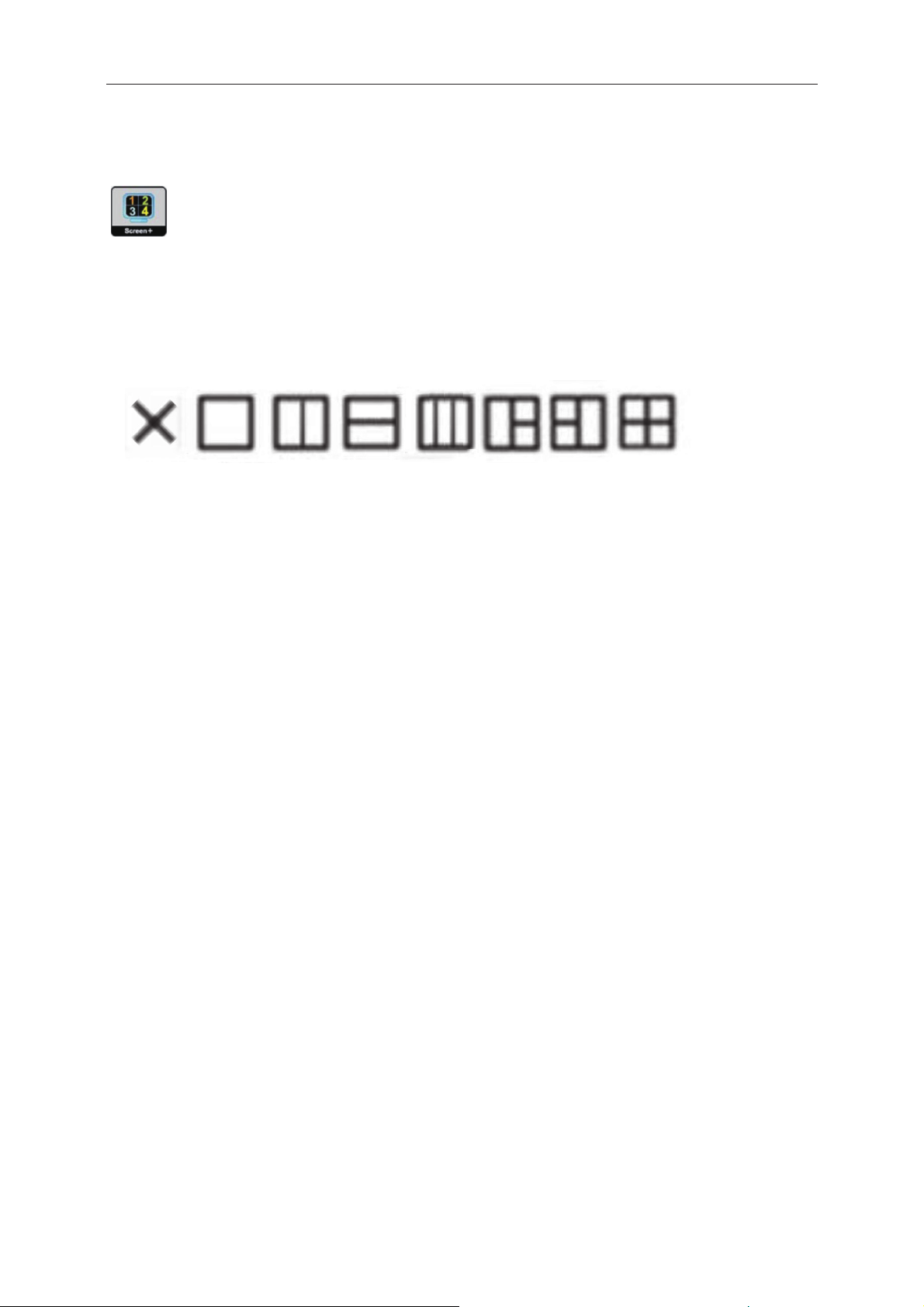
Screen+
44
Welcome to "Screen+" software by AOC. Screen+ software is a desktop screen splitting tool; it splits the desktop
into different panels, and each panel displays a different window. You only need to drag the window to a
corresponding pane, when you want to access it. It supports multiple monitor display to make your task easier.
Please follow the installation software to install it.
Page 45

Troubleshoot
45
Problem & Question
Power LED Is Not ON
No images on the screen
Possible Solutions
Make sure the power button is ON and the Power Cord is properly connected
to a grounded power outlet and to the monitor.
Is the power cord connected properly?
Check the power cord connection and power supply.
Is the cable connected correctly?
(Connected using the D-sub cable)
Check the DB-15 cable connection.
(Connected using the DVI cable)
Check the DVI cable connection.
* DVI input is not available on every model.
(Connected using the HDMI cable)
Check the HDMI cable connection.
* HDMI input is not available on every model.
If the power is on, reboot the computer to see the initial screen (the login
screen), which can be seen.
If the initial screen (the login screen) appears, boot the computer in the
applicable mode (the safe mode for Windows ME/XP/2000) and then change
the frequency of the video card.
(Refer to the Setting the Optimal Resolution)
If the initial screen (the login screen) does not appear, contact the Service
Center or your dealer.
Can you see "Input Not Supported" on the screen?
You can see this message when the signal from the video card exceeds the
maximum resolution and frequency that the monitor can handle properly.
Adjust the maximum resolution and frequency that the monitor can handle
properly.
Make sure the AOC Monitor Drivers are installed.
Picture Is Fuzzy & Has
Ghosting Shadowing Problem
Adjust the Contrast and Brightness Controls.
Press for auto adjust.
Make sure you are not using an extension cable or switch box. We
recommend plugging the monitor directly to the video card output connector
on the back.
Page 46

Picture Bounces, Flickers Or
46
Wave Pattern Appears In The
Picture
Monitor Is Stuck In Active
Off-Mode"
Move electrical devices that may cause electrical interference as far away
from the monitor as possible.
Use the maximum refresh rate your monitor is capable of at the resolution
you are using.
The Computer Power Switch should be in the ON position.
The Computer Video Card should be snugly fitted in its slot.
Make sure the monitor's video cable is properly connected to the computer.
Inspect the monitor's video cable and make sure no pin is bent.
Make sure your computer is operational by hitting the CAPS LOCK key on
the keyboard while observing the CAPS LOCK LED. The LED should either
turn ON or OFF after hitting the CAPS LOCK key.
Missing one of the primary
colors (RED, GREEN, or
BLUE)
Screen image is not centered
or sized properly
Picture has color defects
(white does not look white)
Horizontal or vertical
disturbances on the screen
Inspect the monitor's video cable and make sure that no pin is damaged.
Make sure the monitor's video cable is properly connected to the computer.
Adjust H-Position and V-Position or press hot-key (AUTO).
Adjust RGB color or select desired color temperature.
Use Windows 95/98/2000/ME/XP shut-down mode Adjust CLOCK and
FOCUS.
Press to auto-adjust.
Page 47

Specification
47
General Specification
Panel
Resolution
Physical
Characteristics
Model name
Driving system TFT Color LCD
Viewable Image Size
Pixel pitch
Video
Separate Sync. H/V TTL
Display Color 16.7M Colors
Dot Clock 170MHz
Horizontal scan range 30 kHz - 83 kHz
Horizontal scan Size(Maximum)
Vertical scan range 50 Hz - 76 Hz
Vertical scan Size(Maximum)
Optimal preset resolution 1920×1080@60Hz
Plug & Play VESA DDC2B/CI
Input Connector
Input Video Signal
Power Source
Power Consumption
Off timer 0-24 hrs
Connector Type
Signal Cable Type Detachable
I3284VWH
80.1cm diagonal
0.36375(H)mm x 0.36375(V)mm
R, G, B Analog lnterface & HDMI lnterface
698.4mm
392.85mm
VGA/DVI/HDMI
Analog: 0.7Vp-p(standard)
100-240VAC, 50/60Hz, 1.5A
Active 45W (typical) (Test condition: Contrast = 50, Brightness = 90
@standard mode)
Standby < 0.5 W
VGA/DVI/HDMI
OHM, TMDS,HDMI
, 75
Environmental
Temperature:
Operating 0° to 40°
Non-Operating -25°ʳto 55°
Humidity:
Operating 10% to 85% (non-condensing)
Non-Operating 5% to 93% (non-condensing)
Altitude:
Operating
Non-Operating
0~ 5000m (0~ 16404 ft )
0~ 12192m (0~ 40000 ft )
Page 48

Preset Display Modes
48
STANDARD RESOLUTION
IBM MODES 640x350@70Hz 31.469 70.087
640x480@60Hz 31.469 59.940
VGA
IBM MODES 640x480@67Hz 35.000 66.667
MAC MODE VGA 720x400@70Hz 31.469 70.087
SVGA
MAC MODE SVGA 832x624@75Hz 49.725 74.551
XGA
MAC MODE XGA 1024x768@75Hz 60.241 74.927
SXGA
WXGA+
WSXGA
HD 1920x1080@60Hz 67.500 60.000
* 1280x960@60HZ 60.000 60.000
640x480@72Hz 37.861 72.809
640x480@75Hz 37.500 75.00
800x600@56Hz 35.156 56.250
800x600@60Hz 37.879 60.317
800x600@72Hz 48.077 72.188
800x600@75Hz 46.875 75.000
1024x768@60Hz 48.363 60.004
1024x768@70Hz 56.476 70.069
1024x768@75Hz 60.023 75.029
1280x1024@60Hz 63.981 60.020
1280x1024@75Hz 79.976 75.025
1440x900@60Hz 55.935 59.887
1680x1050@60Hz 64.674 59.883
HORIZONTAL
FREQUENCY(kHZ)
VERTICAL
FREQUENCY(Hz)
HDMI timing
Format Resolution Vertical frequency
480p 640x480 60Hz
480p 720x480 60Hz
576p 720x576 50Hz,
720p 1280x720 50Hz,60Hz
1080p
1920x1080 50Hz,60Hz
Page 49

Pin Assignments
49
Pin Number
1 Video-Red 9 +5V
2 Video-Green 10 Ground
3 Video-Blue 11 N.C.
4 N.C. 12 DDC-Serial data
5 Detect Cable 13 H-sync
6 GND-R 14 V-sync
7 GND-G 15 DDC-Serial clock
8 GND-B
Pin Number
1 TMDS data 2ˉ 13 TMDS data 3ˇ
2 TMDS data 2ˇ 14 ˇ5V Power
3 TMDS data 2/4 Shield 15 Ground (for+5V)
4 TMDS data 4ˉ 16 Hot Plug Detect
5 TMDS data 4ˇ 17 TMDS data 0ˉ
6 DDC Clock 18 TMDS data 0ˇ
7 DDC Data 19 TMDS data 0/5 Shield
8 N.C. 20 TMDS data 5ˉ
9 TMDS data 1ˉ 21 TMDS data 5ˇ
10
11 TMDS data 1/3 Shield 23 TMDS Clock +
12 TMDS data 3ˉ 24 TMDS Clock ˉ
15-Pin Side of the
Signal Cable
24-Pin Color Display Signal
Cable
TMDS data 1ˇ
Pin Number
Pin Number
22 TMDS Clock Shield
15-Pin Side of the
Signal Cable
24-Pin Color Display Signal
Cable
Page 50

Pin No.
a
a
a
a
a
a
a
a
a
T
T
T
T
C
R
S
S
e
+
S
C
e
o
e
50
1
2
3
4
5
6
7
8
Signal N
TMDS Dat
TMDS Dat
TMDS Dat
TMDS Dat
TMDS Dat
TMDS Dat
TMDS Dat
TMDS Dat
me
2+
2 Shield
2
1+
1Shield
1
0+
0 Shield
Pin No.
9
10
11
12
13
14
15
16
Signal Nam
MDS Data 0
MDS Clock
MDS Clock
MDS Clock
EC
eserved (N.
CL
DA
hield
. on device
Pin No.
17
18
19
Signal Nam
DDC/CEC Gr
+5V Power
Hot Plug Det
und
ct
Page 51

Plug and Play
51
Plug & Play DDC2B Feature
This monitor is equipped with VESA DDC2B capabilities according to the VESA DDC STANDARD. It allows the
monitor to inform the host system of its identity and, depending on the level of DDC used, communicate additional
information about its display capabilities.
The DDC2B is a bi-directional data channel based on the I2C protocol. The host can request EDID information over
the DDC2B channel.
Page 52
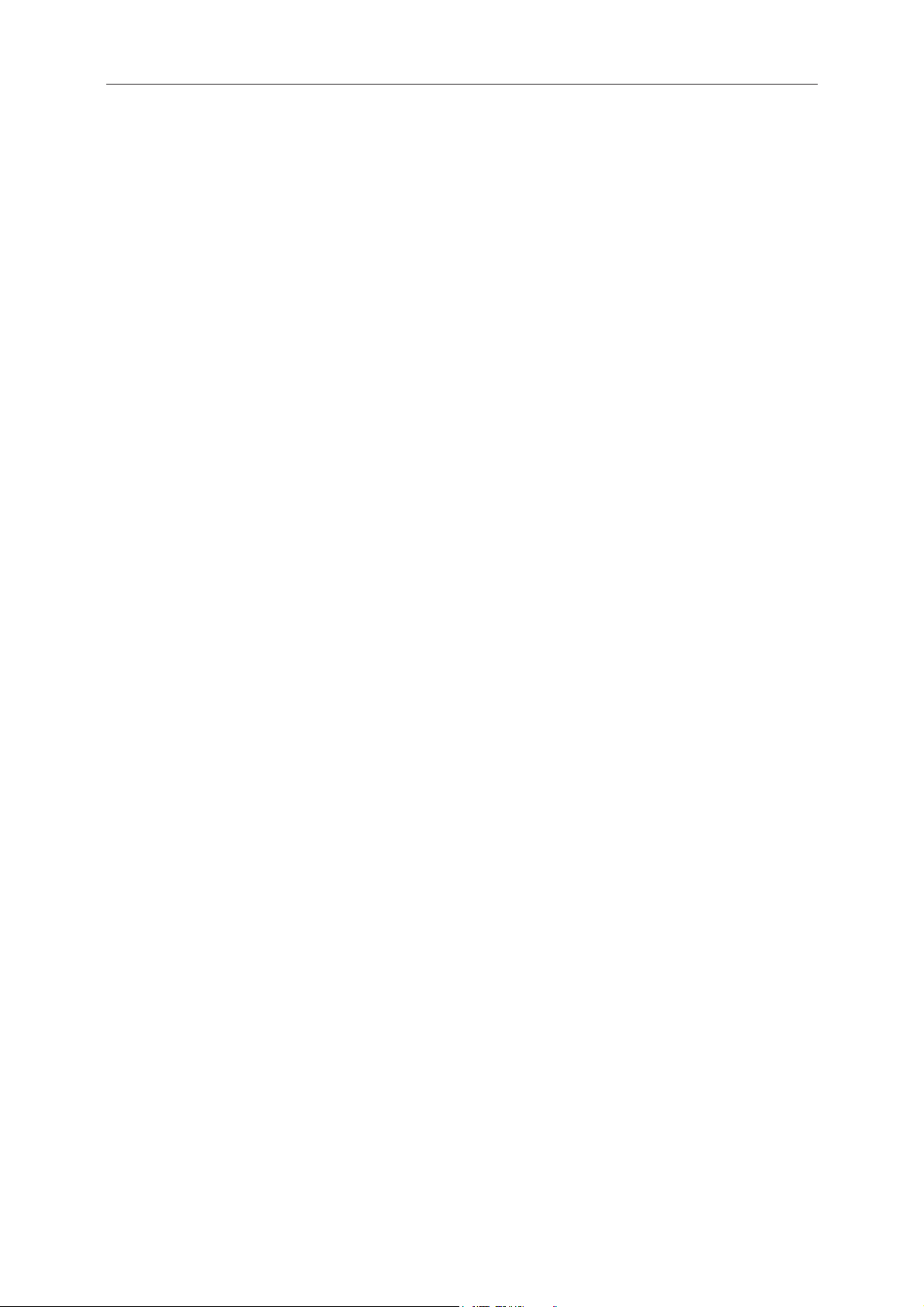
Regulation
52
FCC Notice
FCC Class B Radio Frequency Interference Statement WARNING: (FOR FCC CERTIFIED MODELS)
NOTE: This equipment has been tested and found to comply with the limits for a Class B digital device, pursuant to
Part 15 of the FCC Rules. These limits are designed to provide reasonable protection against harmful interference
in a residential installation. This equipment generates, uses and can radiate radio frequency energy, and if not
installed and used in accordance with the instructions, may cause harmful interference to radio communications.
However, there is no guarantee that interference will not occur in a particular installation. If this equipment does
cause harmful interference to radio or television reception, which can be determined by turning the equipment off
and on, the user is encouraged to try to correct the interference by one or more of the following measures:
Reorient or relocate the receiving antenna.
Increase the separation between the equipment and receiver.
Connect the equipment into an outlet on a circuit different from that to which the receiver is connected.
Consult the dealer or an experienced radio/TV technician for help.
NOTICE:
The changes or modifications not expressly approved by the party responsible for compliance could void the user's
authority to operate the equipment.
Shielded interface cables and AC power cord, if any, must be used in order to comply with the emission limits.
The manufacturer is not responsible for any radio or TV interference caused by unauthorized modification to this
equipment. It is the responsibilities of the user to correct such interference. It is the responsibility of the user to
correct such interference.
Page 53

WEE
o
b
d
e
c
e
d
s
a
e
w
m
w
e
r
c
e
r
e
y
d
t
s
n
d
i
y
a
w
h
n
n
s
q
s
n
a
o
a
n
o
y
c
d
o
d
53
E Decl
ration
Disposal
This sym
househol
designat
and recy
that it is r
you can
disposal
:((('HFODUDWLRQfor India
f Waste Equ
ol on the pro
waste. Inst
d collection p
ling of your
cycled in a
rop off your
ervice or the
ipment by Us
duct or on its
ad, it is your
oint for the re
aste equipm
anner that p
aste equipm
shop where
rs in Private
packaging in
esponsibility
ycling of wa
nt at the time
otects human
nt for recycli
ou purchase
Household in
icates that th
o dispose of
te electrical
of disposal
health and t
g, please co
the product.
the Europea
s product mu
our waste e
nd electronic
ill help to con
e environme
tact your loc
Union.
t not be disp
uipment by h
equipment. T
erve natural
t. For more i
l city office, y
sed of with
nding it over
he separate
resources an
formation ab
ur househol
our other
to a
ollection
ensure
ut where
waste
This symbol on the product or on its packaging indicates that this product must not be disposed of with
your other household waste. Instead it is your responsibility to dispose of your waste equipment by
handing it over to a designated collection point for the recycling of waste electrical and electronic
equipment. The separate collection and recycling of your waste equipment at the time of disposal will
help to conserve natural resources and ensure that it is recycled in a manner that protects human health
and the environment.
For more information about where you can drop off your waste equipment for recycling in India please
visit the below web link.
www.aocindia.com/ewaste.php
.
5R+6'HFODUDWLRQIRU,QGLD
This product complies with all implemented RoHS type regulations worldwide,
to, EU, Korea, Japan, US States (e.g. California),
Ukraine, Serbia, Turkey, Vietnam and India.
We continue to monitor, influence and develop our processes to comply with
type regulations, including but not limited to, Brazil,
Argentina, Canada.
Restriction on Hazardous Substances statement (India)
This product complies with the “India E-waste Rule 2011” and prohibits use of
chromium, polybrominated biphenyls or polybromi
0.1 weight % and 0.01
weight % for cadmium, except for the exemptions set in Schedule 2 of the
Rule.
nated diphenyl ethers in concentrations exceeding
including but not limited
upcoming proposed RoHS
lead, mercury, hexavalent
Page 54

EPA Energy Star
54
ENERGY STAR® is a U.S. registered mark. As an ENERGY STAR® Partner, AOC International (Europe) BV and
Envision Peripherals, Inc. have determined that this product meets the ENERGY STAR® guidelines for energy
efficiency.
(FOR EPA CERTIFIED MODELS)
Page 55

Service
55
Warranty Statement for Europe
LIMITED THREE-YEAR WARRANTY*
For AOC LCD Monitors sold within Europe, AOC International (Europe) B.V. warrants this product to be free from
defects in material and workmanship for a period of Three (3) years after the original date of consumer purchase.
During this period, AOC International (Europe) B.V. will, at its option, either repair the defective product with new or
rebuilt parts, or replace it with a new or rebuilt product at no charge except as *stated below. In the absent of the
proof of purchase, the warranty will start 3 months after the date of manufacturing indicated on the product.
If the product appears to be defective, please contact your local dealer or refer to the service and support section
on
www.aoc-europe.com
by AOC for the delivery and return. Please ensure you provide a dated proof of purchase along with the product
and deliver to the AOC Certified or Authorized Service Center under the following condition:
• Make sure the LCD Monitor is packed in a proper carton box (AOC prefers the original carton box to
protects your monitor well enough during transport).
• Put the RMA number on the address label
• Put the RMA number on the shipping carton
for the warranty instructions in your country. The freight cost for the warranty is pre-paid
AOC International (Europe) B.V. will pay the return shipping charges within one of the countries specified within this
warranty statement. AOC International (Europe) B.V. is not responsible for any costs associated with the
transportation of product across international borders. This includes the international border within the European
Union. If the LCD Monitor is not available for collection when the currier attends, you will be charged a collection
fee.
* This limited warranty does not cover any losses or damages that occur as a result of:
• Damages during transport due to improper packaging
• Improper installation or maintenance other then in accordance with AOC’s user manual
• Misuse
• Neglect
• Any cause other than ordinary commercial or industrial application
• Adjustment by non-authorized source
• Repair, modification, or installation of options or parts by anyone other than an AOC Certified or
Authorized Service Center
• Improper environments like humidity, water damage and dusts
• Damaged by violence, earthquake and terrorist attacks
• Excessive or inadequate heating or air conditioning or electrical powers failures, surges, or other
irregularities
This limited warranty does not cover any of the product firmware or hardware that you or any third party have
modified or altered; you bear the sole responsibility and liability for any such modifications or alteration.
