Page 1
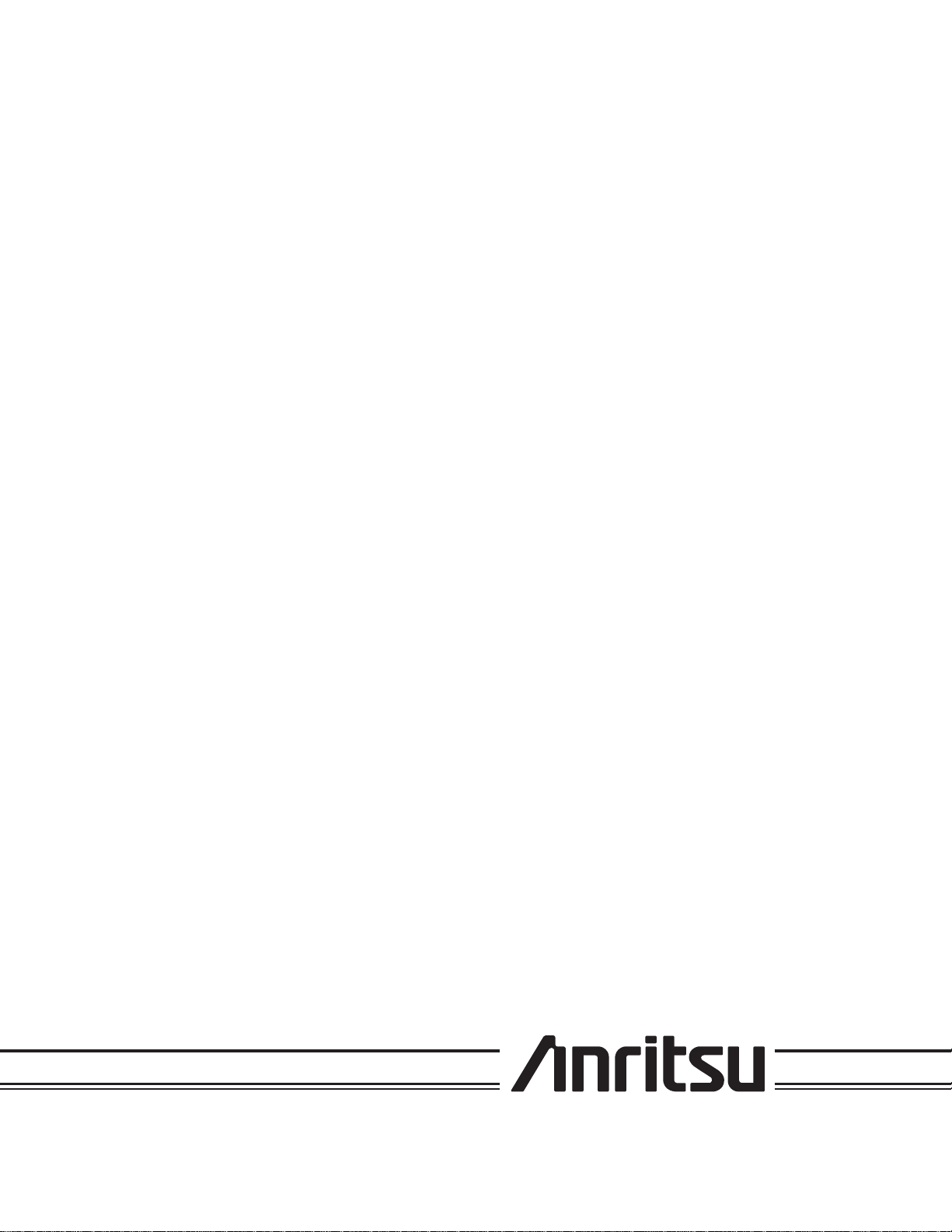
SERIES
693XXB
SYNTHESIZED HIGH PERFORMANCE
SIGNAL GENERATOR
OPERATION MANUAL
490 JARVIS DRIVE
MORGAN HILL, CA 95037-2809
P/N: 10370-10348
REVISION: B
PRINTED: APRIL 2001
COPYRIGHT 1999 ANRITSU CO.
Page 2

WARRANTY
The Anritsu product(s) listed on the title page is (are) warranted against defects in materials and
workmanship for one year from the date of shipment.
Anritsu's obligation covers repairing or replacing products which prove to be defective during the
warranty period. Buyers shall prepay transportation charges for equipment returned to Anritsu for
warranty repairs. Obligation islimited to the originalpurchaser. Anritsuis not liable forconsequen
tial damages.
LIMITATION OF WARRANTY
The foregoing warranty does not apply to Anritsu connectors that have failed due to normal wear.
Also, the warranty does not apply to defects resulting from improper or inadequate maintenance by
the Buyer, unauthorized modification or misuse, or operation outside of the environmental specifications of the product. Noother warranty isexpressed orimplied, and theremedies provided herein
are the Buyer's sole and exclusive remedies.
TRADEMARK ACKNOWLEDGEMENTS
Adobe Acrobat is a registered trademark of Adobe Systems Incorporated.
NOTICE
Anritsu Company has prepared this manual for use by Anritsu Company personnel and customers
as a guide for the proper installation, operation, and maintenance of Anritsu Company equipment
and computor programs. The drawings, specifications, and information contained herein are the
property of Anritsu Company, and any unauthorized use or disclosure of these drawings, specifica
tions, and informationis prohibited; theyshall not bereproduced, copied, orused in whole orin part
as the basis for manufacture or sale of the equipment or software programs without the prior writ
ten consent of Anritsu Company.
-
-
-
Page 3

Page 4
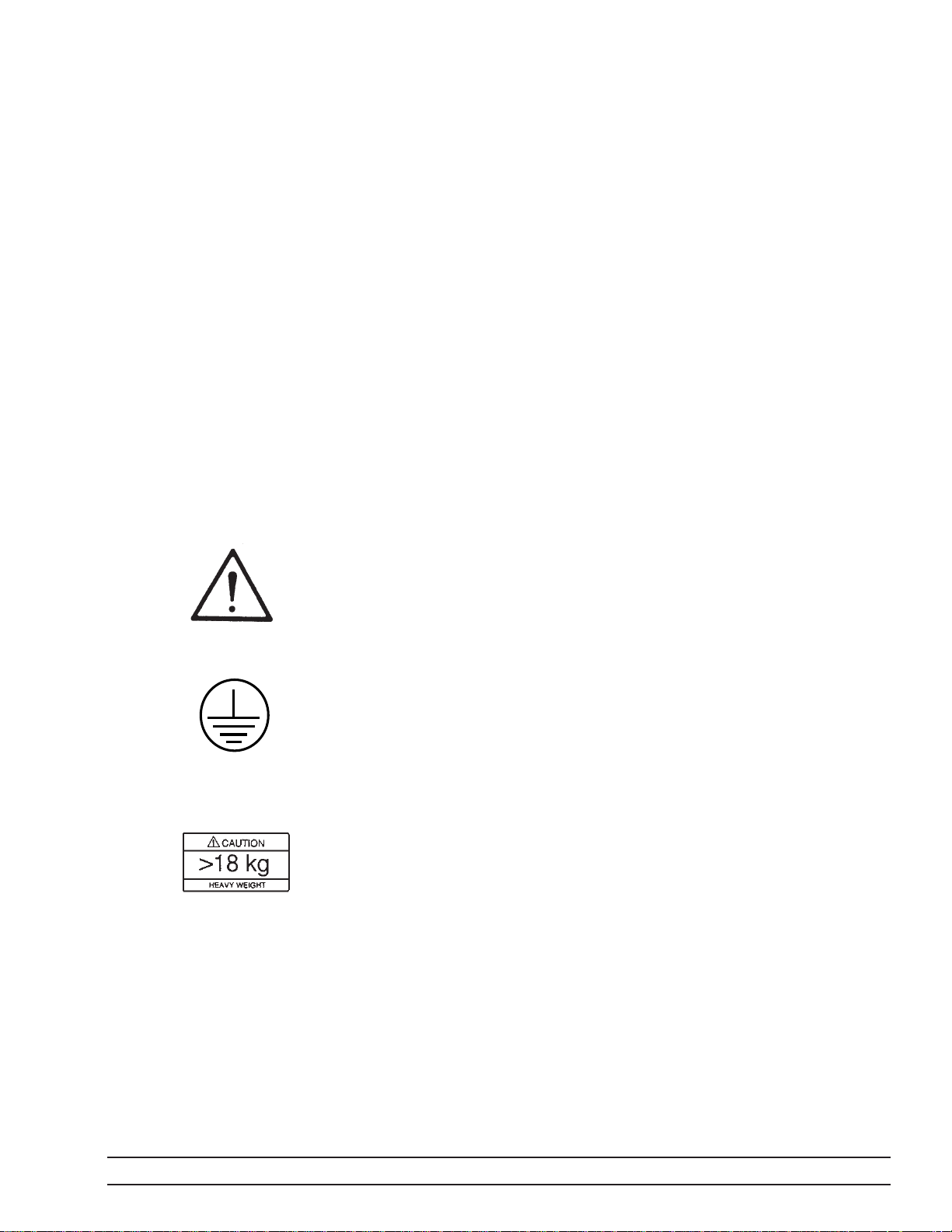
Safety Symbols
To prevent the risk of personal injury or loss related to equipment malfunction, Anritsu Company uses the
following symbols to indicate safety-related information. For your own safety, please read the information
carefully BEFORE operating the equipment.
WARNING WARNING indicates a hazard. It calls attention to a procedure that
could result in personal injury or loss of life if not performed properly.
Do not proceed beyond a WARNING notice until the indicated condi
tions are fully understood and met.
CAUTION CAUTION indicates a hazard. It calls attention to a procedure which,
if not performed properly, could result in damage to or destruction of a
component of the instrument. Do not proceed beyond a CAUTION note
until the indicated conditions are fully understood and met.
The instrument is marked with this symbol to indicate that it is necessary for the user to refer to the instructions in the operation manual.
-
Indicates ground.
Indicates heavy weight equipment.
693XXB OM Safety-1
Page 5

For Safety
WARNING
When supplying power to this equipment, always use a
three-wire power cable connected to a three-wire power line
outlet. If power is supplied without grounding the equip
ment in this manner, there is a risk of receiving a severe or
fatal electric shock.
WARNING
Before changing the fuse, always remove the power cord
from the power outlet. There is the risk of receiving a fatal
electric shock if the fuse is replaced with the power cord con
nected.
Always use a new fuse of the type and rating specified by
the fuse markings on the rear panel of the instrument.
-
-
WARNING
There are no operator serviceable components inside. Refer
servicing of the instrument to qualified service technicians.
To prevent the risk of electrical shock or damage to precision
components, do not remove the equipment covers.
WARNING
Use two or more people to lift and move this equipment, or
use an equipment cart. There is a risk of back injury, if this
equipment is lifted by one person.
WARNING
If the equipment is used in a manner not specified by the
manufacturer, the protection provided by the equipment
may be impaired.
Safety-2 693XXB OM
Page 6
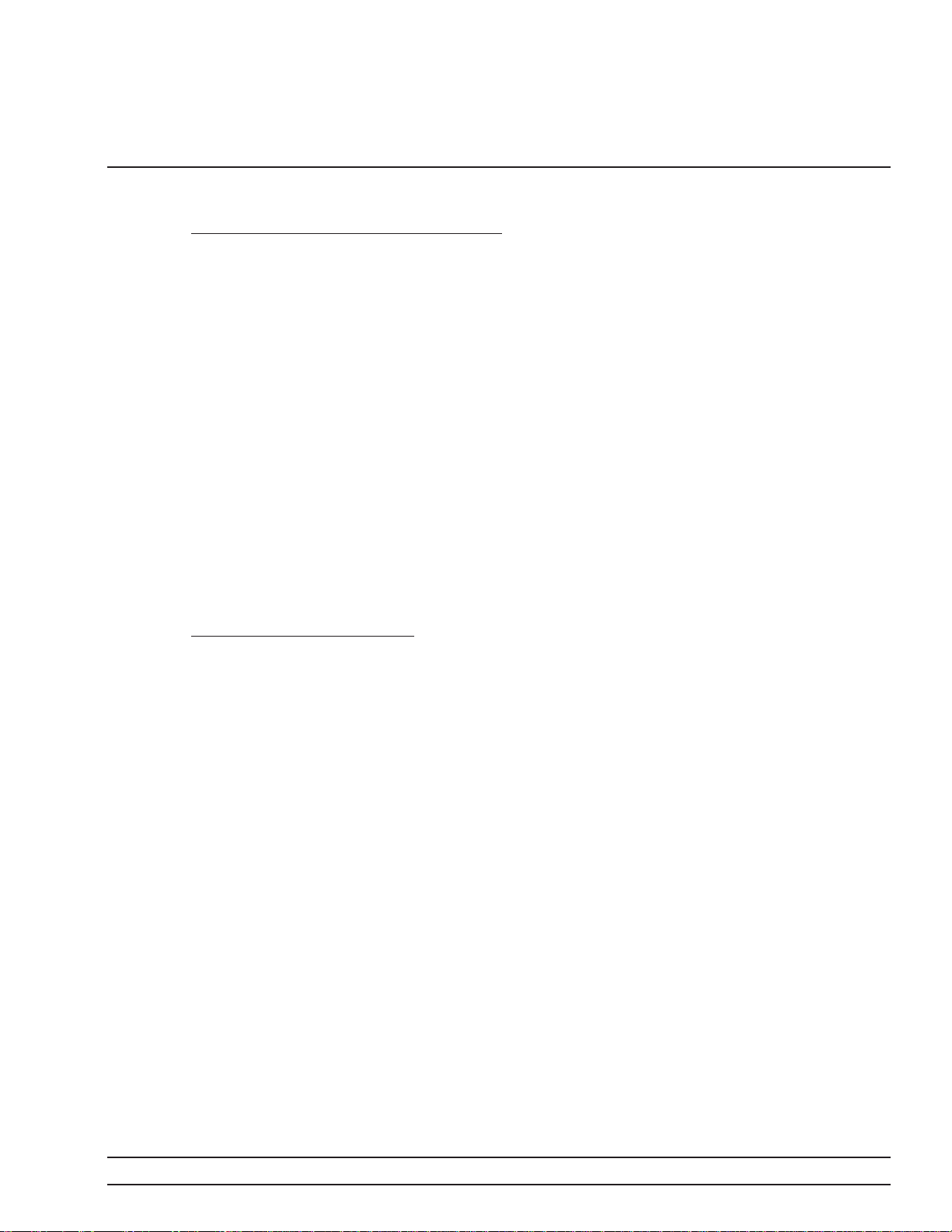
Table of Contents
Chapter 1 General Information
1-1 SCOPE OF MANUAL.................1-3
1-2 INTRODUCTION ...................1-3
1-3 DESCRIPTION ....................1-3
1-4 IDENTIFICATION NUMBER ............1-5
1-5 ELECTRONIC MANUAL...............1-5
1-6 RELATED MANUALS ................1-5
GPIB Programming Manual ...........1-5
SCPI Programming Manual ...........1-5
Maintenance Manual ..............1-6
1-7 OPTIONS .......................1-6
1-8 PERFORMANCE SPECIFICATIONS ........1-8
1-9 RECOMMENDED TEST EQUIPMENT .......1-8
Chapter 2 Installation
2-1 INTRODUCTION ...................2-3
2-2 INITIAL INSPECTION ................2-3
2-3 PREPARATION FOR USE ..............2-4
Power Requirements...............2-4
Line Voltage Selection ..............2-4
Power Connection ................2-4
Standby Operation................2-5
Warmup Time ..................2-6
Operating Environment .............2-6
2-4 GPIB SETUP AND INTERCONNECTION .....2-7
Interface Connector ...............2-7
Cable Length Restrictions ............2-7
GPIB Interconnection ..............2-7
Setting the GPIB Address ............2-7
Selecting the Line Terminator ..........2-9
Selecting the Interface Language.........2-9
2-5 RACK MOUNTING KIT INSTALLATION .....2-10
Preliminary ..................2-10
Procedure ...................2-10
693XXB OM i
Page 7

Table of Contents (Continued)
2-6 PREPARATION FOR STORAGE/SHIPMENT . . . 2-13
Preparation for Storage.............2-13
Preparation for Shipment............2-13
Chapter 3 Local (Front Panel) Operation
3-1 INTRODUCTION ...................3-5
3-2 FRONT PANEL LAYOUT...............3-6
Line Key ....................3-6
Data Display Area ................3-6
Data Entry Area.................3-7
RF Output Control Key .............3-7
Connectors ...................3-7
3-3 DATA DISPLAY AREA ................3-8
Menu Display Format ..............3-9
Menu Keys ...................3-10
3-4 DATA ENTRY AREA.................3-12
3-5 INSTRUMENT START-UP .............3-14
Powering Up the 693XXB............3-14
Start-Up Display ................3-14
Standby Operation ...............3-14
Self-Testing the 693XXB ............3-15
Resetting to Default Parameters ........3-15
3-6 ENTERING DATA ..................3-18
Opening the Parameter.............3-18
Editing the Current Value ...........3-19
Entering a New Value .............3-20
3-7 CW FREQUENCY OPERATION ..........3-21
Selecting CW Mode...............3-21
Selecting a CW Frequency ...........3-22
Selecting a Power Level.............3-24
CW Ramp ...................3-25
3-8 SWEEP FREQUENCY OPERATION ........3-26
Analog Sweep Mode ..............3-26
Selecting Analog Sweep Mode..........3-26
Setting Sweep Time ..............3-27
Selecting a Sweep Trigger ...........3-28
Step Sweep Mode................3-29
ii 693XXB OM
Page 8

Table of Contents (Continued)
Selecting Step Sweep Mode ...........3-29
Setting Step Size, Dwell Time, and Sweep Time. 3-29
Manual Sweep Mode ..............3-32
Selecting Manual Sweep Mode .........3-32
Selecting a Sweep Range ............3-33
Selecting a Power Level.............3-35
Frequency Markers...............3-36
Selecting Alternate Sweep Mode ........3-38
List Sweep Mode ................3-41
Selecting List Sweep Mode ...........3-42
Editing the List ................3-43
Selecting a List Sweep Range..........3-46
Selecting a List Sweep Trigger .........3-47
3-9 FIXED POWER LEVEL OPERATION .......3-49
Selecting Fixed Power Level Mode .......3-49
Selecting a Power Level.............3-49
Level Offset ..................3-52
3-10 POWER LEVEL SWEEP OPERATION.......3-53
Selecting CW Power Sweep Mode ........3-53
Setting CW Power Sweep Step Size and
Dwell Time...................3-54
Selecting a CW Power Sweep Trigger ......3-55
Selecting a Power Level Sweep Range......3-56
Selecting a Sweep Frequency / Step Power
Mode......................3-58
Setting Power Level Step Size .........3-59
3-11 LEVELING OPERATIONS .............3-60
Selecting a Leveling Mode ...........3-60
Attenuator Decoupling .............3-64
ALC Power Slope................3-65
User Cal (User Level Flatness Correction) . . . 3-67
3-12 SIGNAL MODULATION ..............3-73
Amplitude Modulation Operating Modes ....3-73
Providing Amplitude Modulation ........3-73
Frequency Modulation Operating Modes ....3-78
Providing Frequency Modulation ........3-78
Phase Modulation Operating Modes.......3-83
Providing Phase Modulation ..........3-83
Pulse Modulation Operating Modes .......3-87
Providing Pulse Modulation...........3-88
693XXB OM iii
Page 9
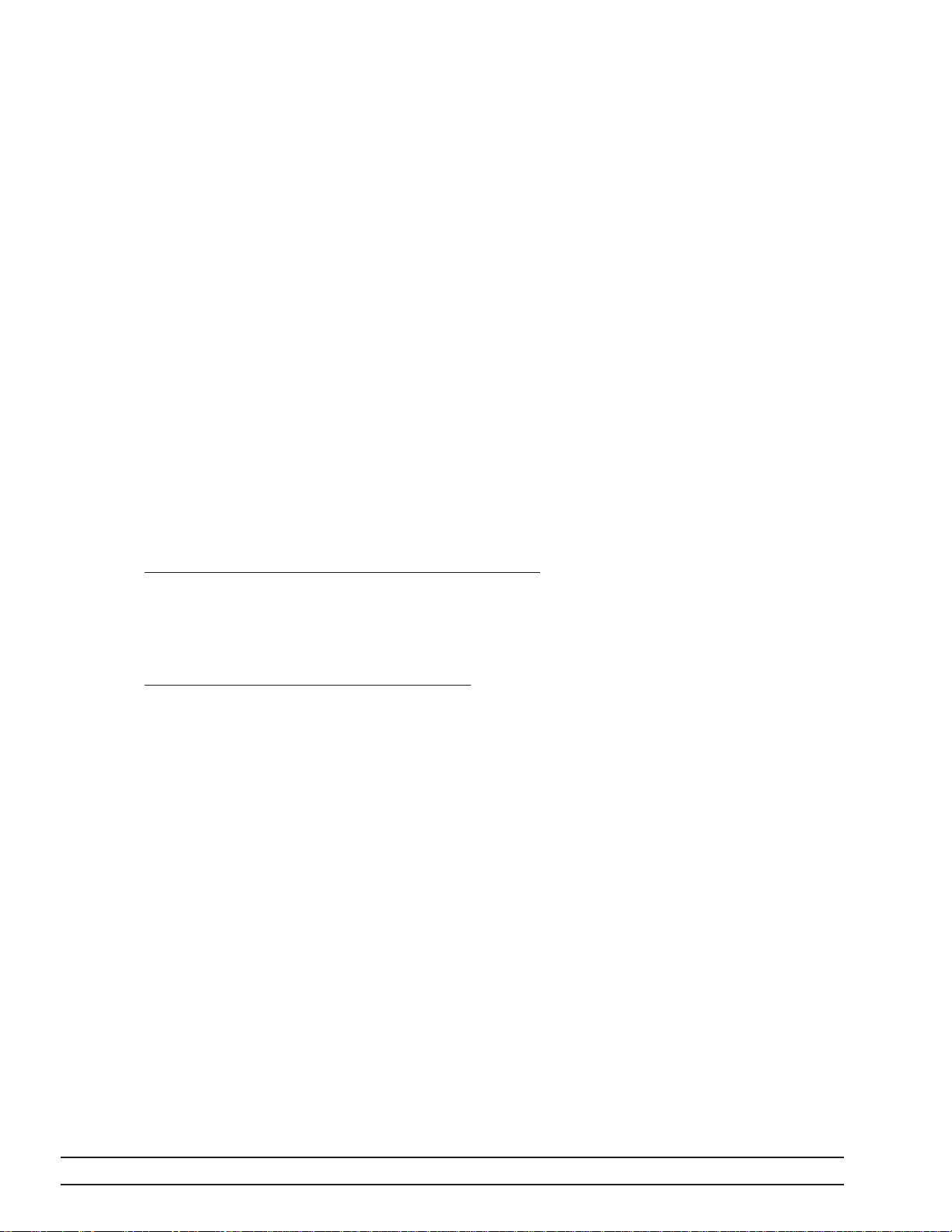
Table of Contents (Continued)
3-13 SYSTEM CONFIGURATION ............3-96
Configuring the Front Panel ..........3-97
Configuring the Rear Panel...........3-98
Configuring the RF ...............3-99
Configuring the GPIB .............3-101
Setting Increment Sizes ............3-104
3-14 SAVING/RECALLING INSTRUMENT SETUPS . 3-105
Saving Setups.................3-105
Recalling Setups................3-105
Erasing Stored Setups.............3-106
3-15 SECURE OPERATION...............3-107
3-16 REFERENCE OSCILLATOR CALIBRATION . . 3-108
3-17 INTERNAL POWER MEASUREMENT
(OPTION 8) .....................3-110
Chapter 4 Local Operation–Menu Maps
4-1 INTRODUCTION ...................4-3
4-2 MENU MAP DESCRIPTION .............4-3
Chapter 5 Operation Verification
5-1 INTRODUCTION ...................5-3
5-2 TEST EQUIPMENT..................5-3
5-3 TEST RECORDS ...................5-3
5-4 INITIAL 693XXB CHECKOUT............5-4
Power Up ....................5-4
Self Test.....................5-4
Resetting the 693XXB ..............5-4
Warmup Time ..................5-4
5-5 CW FREQUENCY ACCURACY TEST........5-5
Test Setup....................5-5
Test Procedure..................5-6
5-6 POWER LEVEL ACCURACY AND FLATNESS
TESTS ........................5-13
Test Setup ...................5-13
Power Level Accuracy Test Procedure ......5-14
Power Level Flatness Test Procedure ......5-15
iv 693XXB OM
Page 10

Table of Contents (Continued)
Chapter 6 Operator Maintenance
6-1 INTRODUCTION ...................6-3
6-2 ERROR AND WARNING/STATUS MESSAGES. . . 6-3
Self-Test Error Messages.............6-3
Normal Operation Error and Warning/ Status
Messages ....................6-8
6-3 TROUBLESHOOTING ...............6-13
6-4 ROUTINE MAINTENANCE ............6-16
Cleaning the Fan Filter.............6-16
Cleaning the Data Display ...........6-16
Replacing the Line Fuse ............6-17
Chapter 7 Use With Other Instruments
7-1 INTRODUCTION ...................7-3
7-2 MASTER-SLAVE OPERATION ...........7-4
Connecting the Instruments ...........7-4
Initiating Master-Slave Operation ........7-5
Master-Slave Operation .............7-7
Master-Slave Operation in VNA Mode ......7-7
Terminating Master-Slave Operation .......7-9
7-3 USE WITH A 56100ASCALAR NETWORK
ANALYZER......................7-10
Connecting the 693XXB to the 56100A .....7-10
7-4 USE WITH A 360B VECTOR NETWORK
ANALYZER......................7-11
Connecting the 693XXB to the 360B ......7-11
Modes of Operation...............7-12
Source Lock Mode ...............7-12
Tracking Mode .................7-14
7-5 USE WITH A 8003 SCALAR NETWORK
ANALYZER......................7-16
Connecting the 693XXB to the 8003.......7-16
Setting Up the 693XXB.............7-17
Initiating 8003 SNA Operation .........7-18
693XXB OM v
Page 11

Table of Contents (Continued)
7-6 USE WITH A HP8757D SCALAR NETWORK
ANALYZER......................7-20
Connecting the 693XXB to the HP8757D ....7-20
Setting Up the 693XXB.............7-21
Initiating HP8757D SNA Operation.......7-23
Appendix A Rear Panel Connectors
A-1 INTRODUCTION...................A-1
A-2 REAR PANEL CONNECTORS ...........A-1
A-3 CONNECTOR PINOUT DIAGRAMS ........A-1
Appendix B Performance Specifications
vi 693XXB OM
Page 12
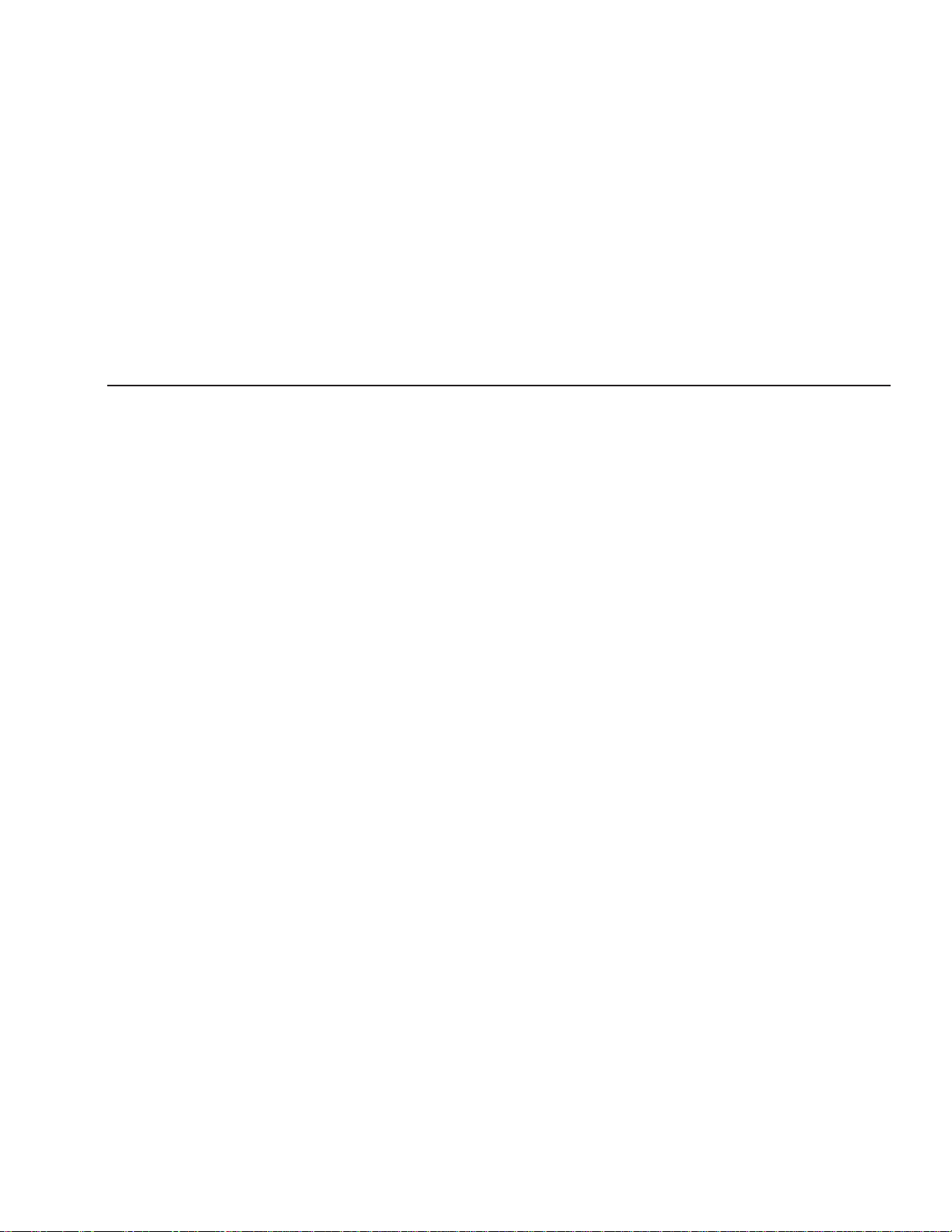
Chapter 1 General Information
Table of Contents
1-1 SCOPE OF MANUAL.................1-3
1-2 INTRODUCTION ...................1-3
1-3 DESCRIPTION ....................1-3
1-4 IDENTIFICATION NUMBER ............1-5
1-5 ELECTRONIC MANUAL...............1-5
1-6 RELATED MANUALS ................1-5
GPIB Programming Manual ...........1-5
SCPI Programming Manual ...........1-5
Maintenance Manual ..............1-6
1-7 OPTIONS .......................1-6
1-8 PERFORMANCE SPECIFICATIONS ........1-7
1-9 RECOMMENDED TEST EQUIPMENT .......1-8
Page 13

Figure 1-1. Series 693XXB Synthesized High Performance Signal Generator
Page 14

Chapter 1
General Information
1-1 SCOPE OF MANUAL This manual provides general information, installation, and operating
information for the Anritsu Series 693XXB Synthesized High Perform
ance Signal Generator. (Throughout this manual, the terms 693XXB
and signal generator will be used interchangeably to refer to the in
strument.) Manual organization is shown in the table of contents.
1-2 INTRODUCTION This chapter contains general information about the series 693XXB
signal generator. It includes a general description of the instrument
and information on its identification number, related manuals, op
tions, and performance specifications. Alisting of recommended test
equipment is also provided.
1-3 DESCRIPTION The Series 693XXB Synthesized High Performance Signal Generators
are microprocessor-based,synthesized signal sources with high resolution phase-lock capability. They generate both discrete CW frequencies
and broad (full range) and narrow band sweeps across the frequency
range of 10 MHz to 65 GHz. All functions of the signal generators are
fully controllable locally from the front panel or remotely (except for
power on/standby) via the IEEE-488 General Purpose Interface Bus
(GPIB).
-
-
-
The series presently consist of seven models covering a variety of fre
quency ranges and power levels. Table 1-1, on the following page, lists
models, frequency ranges, and maximum leveled output.
-
693XXB OM 1-3
Page 15
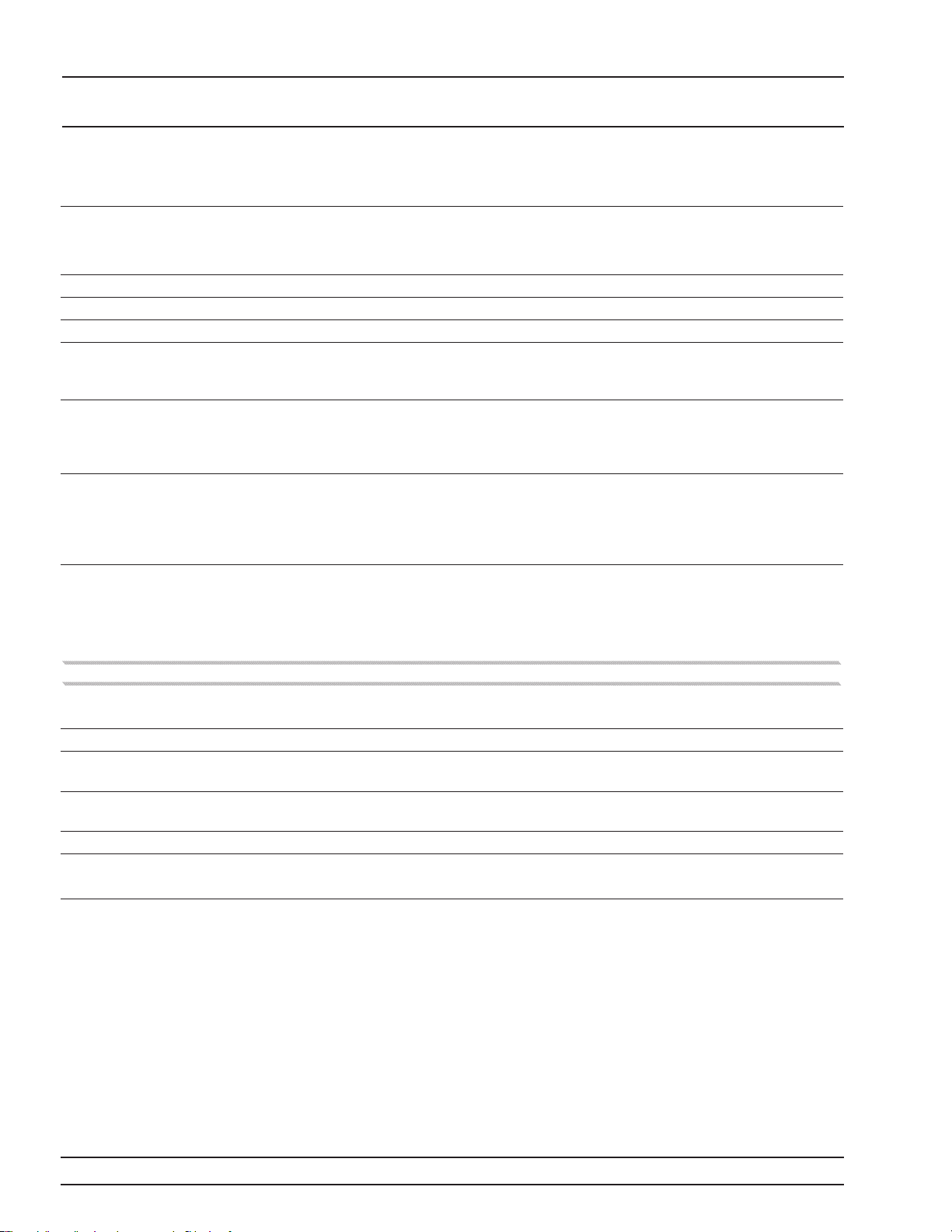
GENERAL 693XXB
INFORMATION MODELS
Table 1-1. Series 693XXB Models
693XXB
Model
69317B 0.01 – 8.4 GHz +13.0 dBm +11.0dBm +9.0 dBm
69337B 2.0 – 20.0 GHz +13.0 dBm +11.0dBm +3.0 dBm
69347B 0.01 – 20.0 GHz +13.0 dBm +11.0dBm +3.0 dBm
69367B
69377B
69387B
69397B
Frequency Output Power
0.01 – 2.0 GHz
2.0 – 20.0 GHz
20.0 – 40.0 GHz
0.01 – 2.0 GHz
2.0 – 20.0 GHz
20.0 – 40.0 GHz
40.0 – 50.0 GHz
0.01 – 2.0 GHz
2.0 – 20.0 GHz
20.0 – 40.0 GHz
40.0 – 50.0 GHz
50.0 – 60.0 GHz
0.01 – 2.0 GHz
2.0 – 20.0 GHz
20.0 – 40.0 GHz
40.0 – 50.0 GHz
50.0 – 65.0 GHz
With Option 15B (High Power) Installed
+13.0 dBm
+9.0 dBm
+6.0 dBm
+11.0dBm
+10.0 dBm
+2.5 dBm
+2.5 dBm
+11.0dBm
+10.0 dBm
+2.5 dBm
+2.0 dBm
+2.0 dBm
+11.0dBm
+10.0 dBm
+2.5 dBm
0.0 dBm
–2.0 dBm
Output Power
w/Step Attenuator
+11.0dBm
+7.0 dBm
+3.0 dBm
+10.0 dBm
+8.5 dBm
0.0 dBm
–1.0 dBm
+10.0 dBm
+8.5 dBm
0.0 dBm
–1.5 dBm
–2.0 dBm
Not Available Not Available
Output Power
w/Electronic
Step Attenuator
Not Available
Not Available
Not Available
69317B
69337B 2.0 – 20.0 GHz +17.0 dBm +15.0 dBm +7.0 dBm
69347B
69367B
69377B 0.01 – 50.0 GHz Standard Standard Not Available
69387B 0.01 – 60.0 GHz Standard Standard Not Available
Note: In models with Option 22 that have a high-end frequency of £20 GHz, rated output power is reduced by 1 dB
In models with Option 22 that have a high-end frequency of >20 GHz, rated output power is reduced by 2 dB.
0.01 – 2.0 GHz
2.0 – 8.4 GHz
0.01 – 2.0 GHz
2.0 – 20.0 GHz
0.01 – 20.0 GHz
20.0 – 40.0 GHz
+13.0 dBm
+17.0 dBm
+13.0 dBm
+17.0 dBm
+13.0 dBm
+6.0 dBm
+11.0dBm
+15.0 dBm
+11.0dBm
+15.0 dBm
+11.0dBm
+3.0 dBm
+11.0dBm
+11.0dBm
+11.0dBm
+7.0 dBm
Not Available
1-4 693XXB OM
Page 16

GENERAL IDENTIFICATION
INFORMATION NUMBER
1-4 IDENTIFICATION
NUMBER
All Anritsu instruments are assigned a unique six-digit ID number,
such as “875012.” The ID number is imprinted on a decal that is af
fixed to the rear panel of the unit. Special-order instrument configura
tions also have an additional special serial number tag attached to the
rear panel of the unit.
When ordering parts or corresponding with Anritsu Customer Service,
please use the correct serial number with reference to the specific in
strument's model number (i.e., Model 69347B Synthesized High Per
formance Signal Generator, Serial No. 875012).
-
-
-
1-5 ELECTRONIC MANUAL This manual is available on CD ROM as an Adobe Acrobat Portable
Document Format (*.pdf) file. The file can be viewed using Acrobat
Reader, a free program that is also included on the CD ROM. The file
is “linked” such that the viewer can choose a topic to view from the
displayed “bookmark” list and “jump” to the manual page on which the
topic resides. The text can also be word-searched. Contact Anritsu
Customer Service for price and availability.
1-6 RELATED MANUALS This is one of a four manual set that consists of an Operation Manual,
a GPIB Programming Manual, a SCPI Programming Manual, and a
Maintenance Manual.
-
GPIB
Programming
Manual
SCPI
Programming
Manual
This manual provides information for remote operation of the signal generator with Product Specific
commands sent from an external controller via the
IEEE 488 General Purpose Interface Bus (GPIB). It
contains a general description of the GPIB and bus
data transfer and control functions, a complete list
ing and description of all 693XXB GPIB Product
Specific commands, and several programming exam
ples. The Anritsu part number for the GPIB Pro
gramming Manual is 10370-10349.
This manual provides information for remote opera
tion of the signal generator with Standard Com
mands for Programmable Instruments (SCPI)
commands sent from an external controller via the
IEEE 488 General Purpose Interface Bus (GPIB). It
contains a general description of the GPIB and bus
data transfer and control functions, a complete list
ing and description of each command in the 693XXB
SCPI command set, and examples of command us
age. The Anritsu part number for the SCPI Pro
gramming Manual is 10370-10350.
-
-
-
-
-
-
-
-
693XXB OM 1-5
Page 17
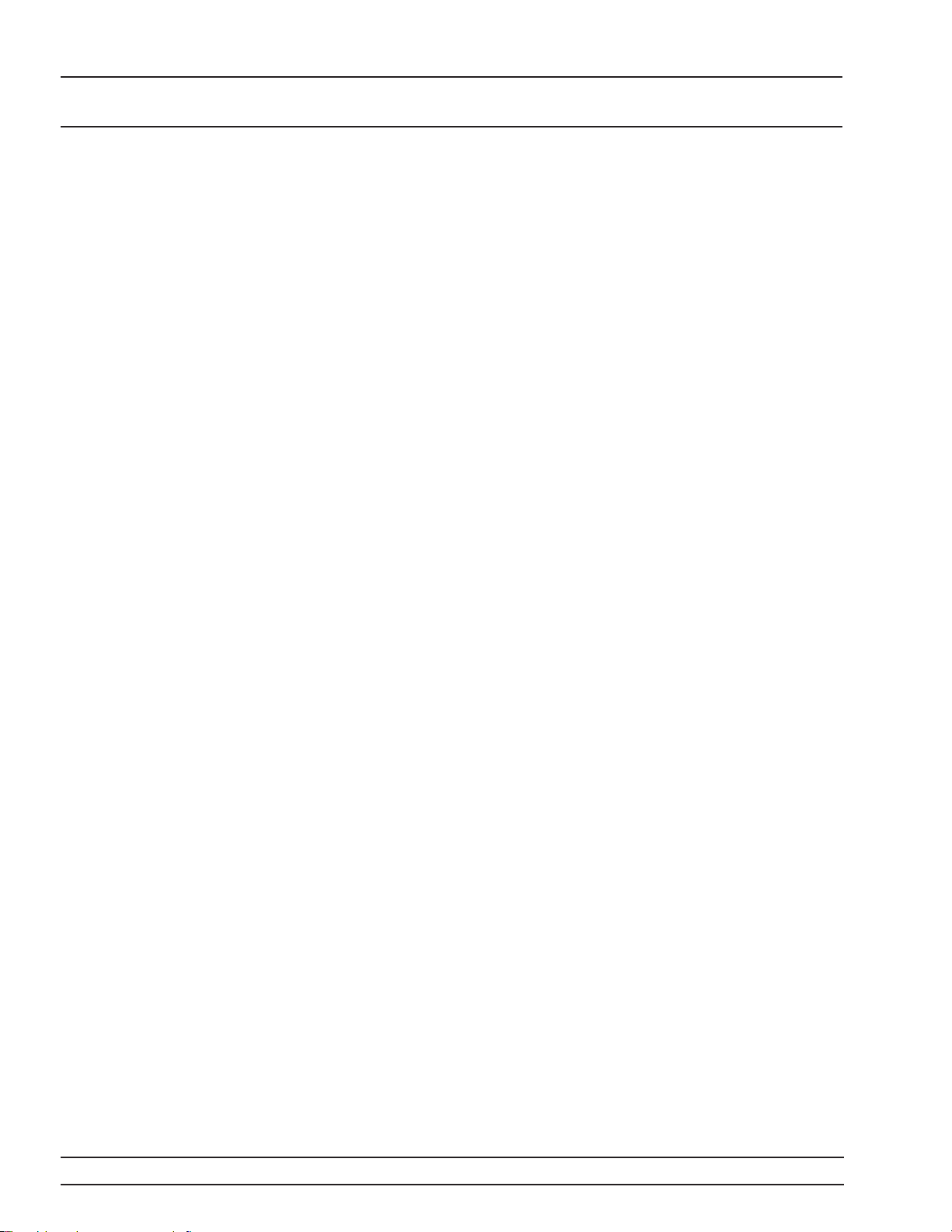
GENERAL
INFORMATION OPTIONS
Maintenance
Manual
The Maintenance Manual supplies service informa
tion for all models in the 693XXB series. The service
information includes functional circuit descriptions,
block diagrams, performance verification tests, cali
bration procedures, troubleshooting data, and as
sembly and component removal/replacement
procedures. The Anritsu part number for the Main
tenance Manual is 10370-10351.
1-7 OPTIONS The following options are available.
Option 1, Rack Mounting. Rack mount kit containing a set of
track slides (90° tilt capability), mounting ears, and front panel han
dles for mounting the instrument in a standard 19-inch equipment
rack.
Option 2A, 110 dB Step Attenuator. Adds a 10 dB per step
attenuator with a 110 dB range for models having a high-end frequency of £20 GHz. Output power is selected directly in dBm on the
front panel (or via GPIB). Rated RF output power is reduced.
Option 2B, 110 dB Step Attenuator. Adds a 10 dB per step
attenuator with a 110 dB range for models having a high-end frequency of £40 GHz. Output power is selected directly in dBm on the
front panel (or via GPIB). Rated RF output power is reduced.
-
-
-
-
-
Option 2C, 90 dB Step Attenuator. Adds a 10 dB per step
attenuator with a 90 dB range for models having a high-end frequency of £50 GHz. Output power is selected directly in dBm on the
front panel (or via GPIB). Rated RF output power is reduced.
Option 2D, 90 dB Step Attenuator. Adds a 10 dB per step
attenuator with a 90 dB range for modes having a high-end fre
quency of £60 GHz. Output power is selected directly in dBm on the
front panel (or via GPIB). Rated RF output power is reduced.
Option 2E, 120 dB Electronic Step Attenuator. Addsa10dB
per step electronic attenuator with a 120 dB range for models hav
ing a high-end frequency of £8.4 GHz. Output power is selected di
rectly in dBm on the front panel (or via GPIB). Rated RF output
power is reduced.
Option 2F, 120 dB Electronic Step Attenuator. Addsa10dB
per step electronic attenuator with a 120 dB range for models hav
ing a high-end frequency of £20 GHz. Output power is selected di
rectly in dBm on the front panel (or via GPIB). Rated RF output
power is reduced.
Option 6, Phase Modulation (FM). Adds phase modulation capa
bility. The internal FM generator becomes the FM/FM generator.
(Not available in combination with Option 7.)
-
-
-
-
-
-
1-6 693XXB OM
Page 18
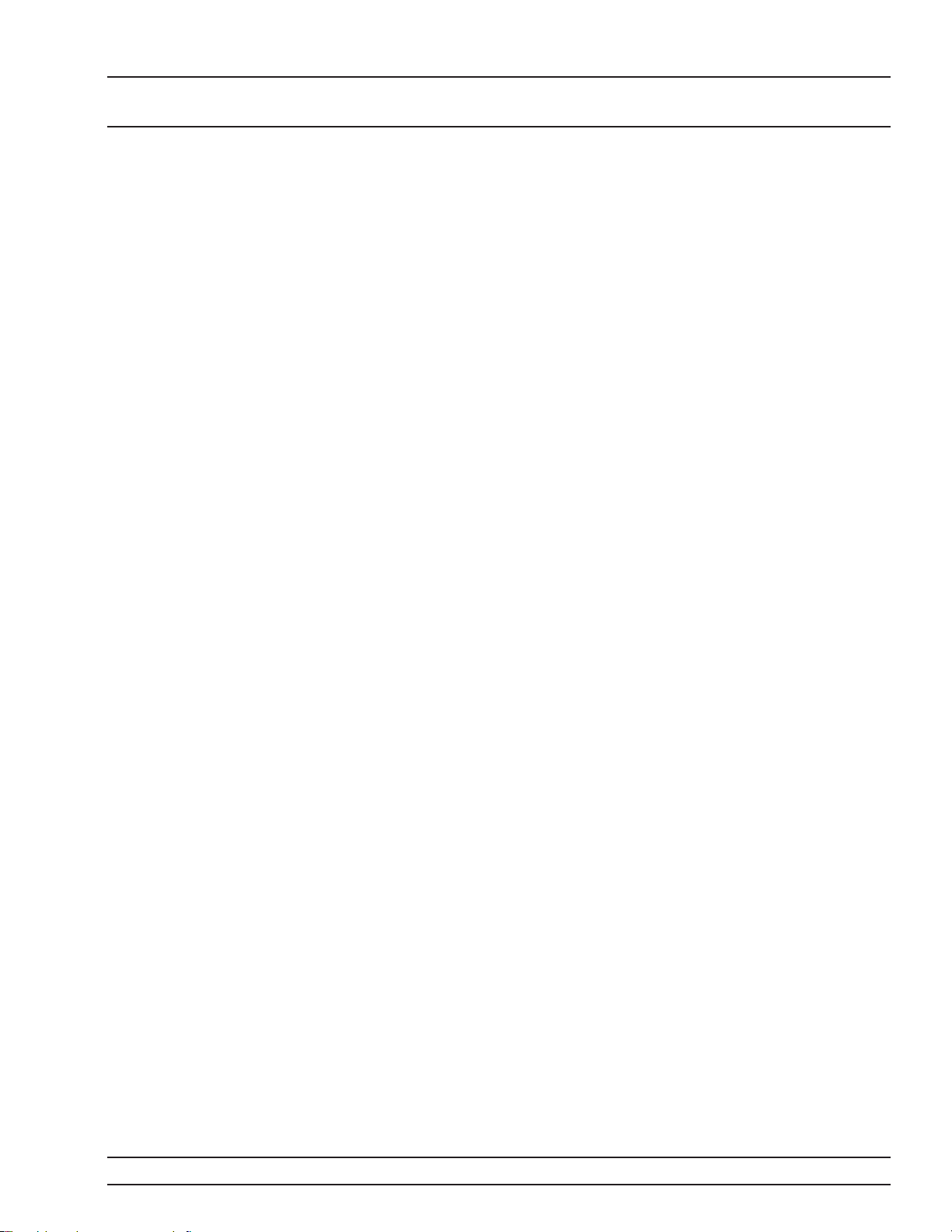
GENERAL PERFORMANCE
INFORMATION SPECIFICATIONS
Option 7, Delete AM/FM Generator. Deletes the internal AM and
FM generators. External AM and FM capability remains un
changed. (Not available in combination with Option 6 or 8.)
Option 8, Internal Power Meter. Adds an internal power meter
that is compatible with Anritsu 560-7, 5400-71, or 6400-71 series de
tectors. (Not available in combination with Option 7.)
Option 9, Rear Panel RF Output. Moves the RF output connector
to the rear panel.
Option 10, User-Defined Modulation Capability. Provides
user-defined waveform capability for complex modulation. Requires
a computer/controller (not included). Includes cable and Windows
based software. (Not available in combination with Option 7.)
Option 11, 0.1 Hz Frequency Resolution. Provides frequency
resolution of 0.1 Hz.
Option 14, Rack Mounting without Chassis Slides. Modifies
rack mounting hardware to install unit in a console that has mounting shelves. Includes mounting ears and front panel handles.
-
-
Option 15B, High Power Output. Adds high-power RF components to the instrument providing increased RF output power in the
2–20 GHz frequency range. Option 15B is standard in models having a high-end frequency that is >40 GHz.
Option 16, High-Stability Time Base. Adds an ovenized, 10 MHz
crystal oscillator with <5 x 10
Option 17A, No Front Panel. Deletes the front panel for use in remote control applications where a front panel display or keyboard
control are not needed.
Option 18, mmWave Module Bias Output. Provides bias output
for 54000-xWRxx Millimeter Wave Source Modules. BNC Twinax
connector, rear panel
Option 19, SCPI Programmability. Adds GPIB command mne
monics complying with Standard Commands for Programmable In
struments (SCPI), Version 1993.0. SCPI programming complies with
IEEE 488.2-1987.
Option 21B, Digital Down Converter. Replaces the standard
Analog Down Converter (0.01 to 2.0 GHz) with a Digital Down Con
verter (0.01 to 2.2 GHz).
Option 22, 0.01 to 10.0 MHz Audio Frequency. Adds frequency
coverage below 10 MHz. In models having a high-end frequency of
£20 GHz, rated output power is reduced by 1 dB; in models having a
high-end frequency of >20 GHz, rated output power is reduced by
2 dB.
–10
/day frequency stability.
-
-
-
693XXB OM 1-7
Page 19

GENERAL RECOMMENDED
INFORMATION TEST EQUIPMENT
1-8 PERFORMANCE
SPECIFICATIONS
1-9 RECOMMENDED TEST
EQUIPMENT
Series 693XXB Synthesized High Performance Signal Generator per
formance specifications are provided in Appendix B.
Table 1-3 lists the recommended test equipment for performing the Se
ries 693XXB Synthesized Signal Generator operation verification tests
in Chapter 5.
Table 1-3. Recommended Test Equipment
Instrument Critical Specification Recommended Manufacturer/Model
Frequency
Counter,
with
Cable Kit
and
External Mixer
Power Meter,
with
Power
Sensors
Range: 0.01 to 65 GHz
Input Z: 50W
Resolution: 1Hz
Other: External Time Base
Input
Range: –30 to +20 dBm
(1mW to 100 mW)
EIP Microwave, Inc. Models 538B,
548B, or 578B,
with
Cable Kit: Option 590
and
External Mixer:
Option 91 (26.5 to 40 GHz)
Option 92 (40 to 60 GHz)
Option 93 (60 to 90 GHz)
Anritsu Models ML2437Aor ML2438A,
with
Power Sensors:
MA2474A (0.01 to 40GHz)
MA2475A (0.01 to 50GHz)
-
-
Oscilloscope Bandwidth: DC to 150 MHz
Vertical Sensitivity: 2 mV/
division
Horiz Sensitivity: 50 ns/
division
Tektronix, Inc.Model TAS485
1-8 693XXB OM
Page 20

Chapter 2 Installation
Table of Contents
2-1 INTRODUCTION ...................2-3
2-2 INITIAL INSPECTION ................2-3
2-3 PREPARATION FOR USE ..............2-4
Power Requirements...............2-4
Line Voltage Selection ..............2-4
Power Connection ................2-4
Standby Operation................2-5
Warmup Time ..................2-6
Operating Environment .............2-6
2-4 GPIB SETUP AND INTERCONNECTION .....2-7
Interface Connector ...............2-7
Cable Length Restrictions ............2-7
GPIB Interconnection ..............2-7
Setting the GPIB Address ............2-7
Selecting the Line Terminator ..........2-9
Selecting the Interface Language.........2-9
2-5 RACK MOUNTING KIT INSTALLATION .....2-10
Preliminary ..................2-10
Procedure ...................2-10
2-6 PREPARATION FOR STORAGE/SHIPMENT . . . 2-13
Preparation for Storage.............2-13
Preparation for Shipment............2-13
Page 21
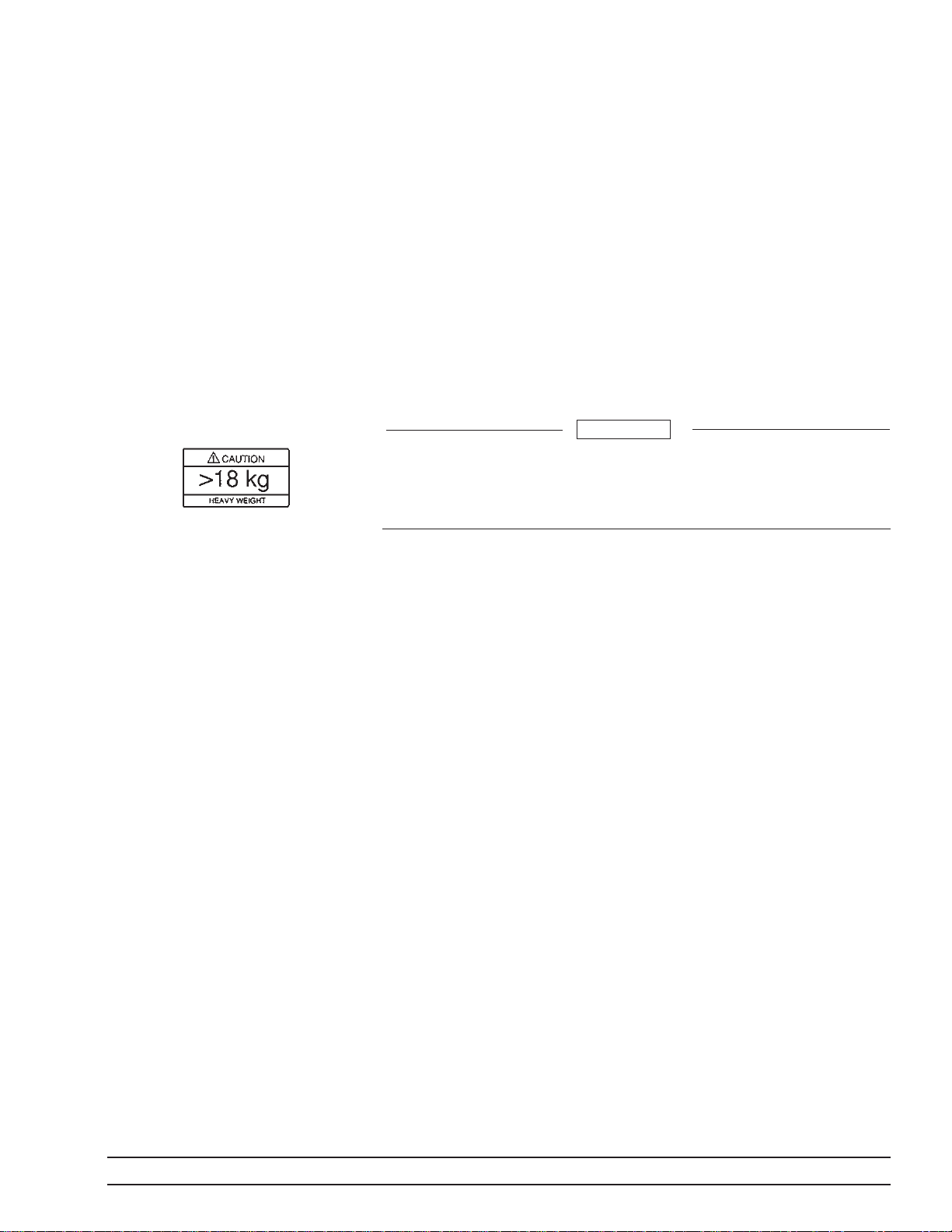
Chapter 2
Installation
2-1 INTRODUCTION This chapter provides installation instructions for the Series 693XXB
Synthesized High Performance Signal Generator. It includes informa
tion on initial inspection, preparation for use, storage, and reship
ment, and General Purpose Interface Bus (GPIB) setup and intercon
nections.
WARNING
Use two or more people to lift and move this equipment, or
use an equipment cart. There is a risk of back injury, if this
equipment is lifted by one person.
2-2 INITIAL INSPECTION Inspect the shipping container for damage. If the shipping container or
cushioning material is damaged, retain until the contents of the shipment have been checked against the packing list and the signal generator has been checked for mechanical and electrical operation.
If the shipment is incomplete or if the signal generator is damaged
mechanically or electrically, notify your local sales representative or
Anritsu Customer Service. If either the shipping container is damaged
or the cushioning material shows signs of stress, notify the carrier as
well as Anritsu. Keep the shipping materials for the carrier's inspec
tion.
-
-
-
-
693XXB OM 2-3
Page 22

PREPARATION
INSTALLATION FOR USE
2-3 PREPARATION FOR USE Preparation for use consists of checking that the rear panel line volt
age selector switch is set for the correct line voltage and connecting
the signal generator to the power source. The following paragraphs
provide these procedures along with information about power require
ments, warmup times, and the operating environment.
Power
Requirements
Before applying power, verify that the unit is set to match
the available line voltage and that the installed fuse is of
the correct type and rating.
Line Voltage
Selection
The signal generator accepts 90 to 132 Vac and 180
to 264 Vac, 48 to 440 Hz, single-phase power. Power
consumption is 400 VA maximum. The signal gener
ator is intended for Installation Category (Overvolt
age Category) II.
CAUTION
The line voltage selector switch on the rear panel
can be set for either 110 Vac or 220 Vac operation
(Figure 2-1). When the switch is set to 110 Vac, the
693XXB accepts 90 to 132 Vac line voltage. When
the switch is set to 220 Vac, the 693XXB accepts 180
to 264 Vac line voltage. If the selector setting is incorrect for the line voltage available, change it to
the correct setting.
-
-
-
-
Whenever the selector setting is changed, the line
fuse must be changed to the correct value for the
line voltage selected. Line fuse values for the line
voltages are printed on the rear panel next to the
fuse holder.
WARNING
When supplying power to this equipment, always use a
three-wire power cable connected to a three-wire power line
outlet. If power is supplied without grounding the equip
ment in this manner, there is a risk of receiving a severe or
fatal electric shock.
Power
Connection
Connecting the 693XXB to line power automatically
places it in operation (front panel OPERATE LED
on). To connect it to the power source, plug the fe
male end of the power cable into the input line volt
age receptacle on the rear panel (Figure 2-1). Then
plug the male end of the power cord into a threewire power line outlet.
-
-
-
2-4 693XXB OM
Page 23
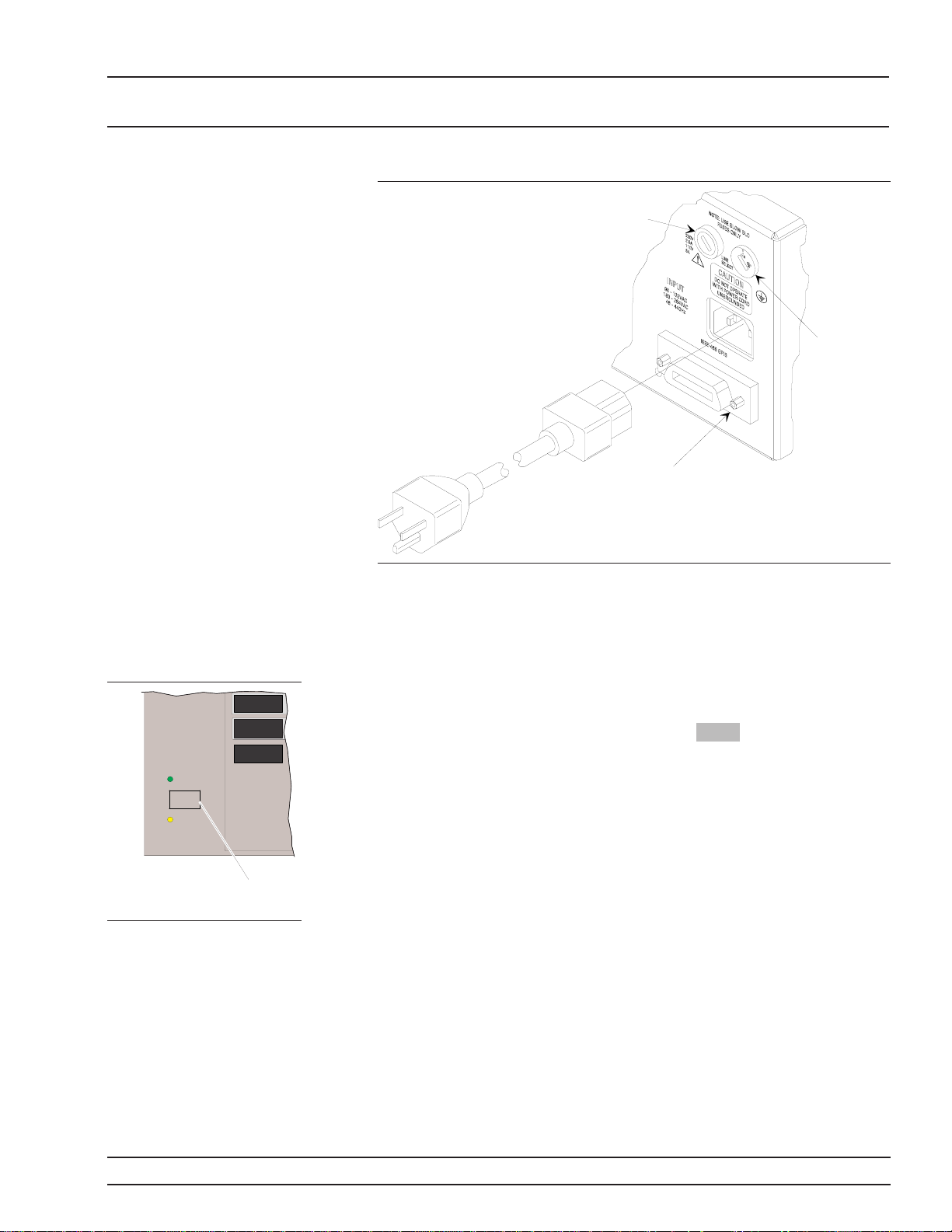
PREPARATION
INSTALLATION FOR USE
Line
Fuse
Line Voltage
Selector Switch
GPIB
Connector
OPERATE
LINE
STANDBY
LEVEL
CONTROL
MODULATION
SYSTEM
Line
Key
Figure 2-1. Signal Generator Rear Panel showing Power Connection
Standby
Operation
Whenever the signal generator is not being used it
should be left connected to the power source and
placed in standby. This keeps the internal timebase
frequency reference at operating temperature.
On the front panel, press LINE to switch the
693XXB from OPERATE (green LED on) to
STANDBY (orange LED on).
NOTE
During standby operation, the fan runs
continuously.
693XXB OM 2-5
Page 24

PREPARATION
INSTALLATION FOR USE
Warmup Time
Operating
Environment
From Standby–When placing the 693XXB in op
eration from stand-by, allow 30 minutes warmup to
assure stable operation.
From a Cold Start (0°C)–The signal generator re
quires approximately 120 hours (5 days) of warm up
to achieve specified frequency stability with aging.
NOTE
Instruments disconnected from AC power
for more than 72 hours require 30 days to
return to specified aging.
The 693XXB can be operated within the following
environmental limits.
Temperature. 0°Cto50°C.
q
Humidity. 5 to 95% relative at 40°C.
q
Altitude. up to 4600 meters.
q
Cooling. Internal cooling is provided by forced
q
airflow from the fan mounted on the rear
panel.
CAUTION
-
-
Before installing the 693XXB in its operating environment,
ensure that all airflow passages at the sides and rear of the
instrument are clear. This is of particular importance whenever the unit is being rack-mounted.
Keep the cooling fan filter clean so that the ventilation holes
are not obstructed. Ablocked fan filter can cause the instru
ment to overheat and shut down.
-
2-6 693XXB OM
Page 25

GPIB SETUP AND
INSTALLATION INTERCONNECTION
2-4 GPIB SETUPAND
INTERCONNECTION
The 693XXB provides automated microwave signal generation via the
GPIB. The following paragraphs provide information about interface
connections, cable requirements, setting the GPIB operating parame
ters, and selecting the external interface language.
Interface
Connector
Cable Length
Restrictions
Interface between the signal generator and other
devices on the GPIB is via a 24-wire interface cable.
This cable uses connector shells having two connec
tor faces. These double-faced connectors allow for
the parallel connection of two or more cables to a
single device. Figure 2-1 shows the location of the
rear panel GPIB connector.
The GPIB can accommodate up to 15 instruments at
any one time. To achieve design performance on the
bus, proper timing and voltage level relationships
must be maintained. If either the cable length be
tween separate instruments or the cumulative cable
length between all instruments is too long, the data
and control lines cannot be driven properly and the
system may fail to perform. Cable length restrictions are as follows:
q
No more than 15 instruments may be installed
on the bus.
q
Total cumulative cable length in meters may
not exceed two times the number of bus instruments or 20 meters—whichever is less.
-
-
-
NOTE
For low EMI applications, the GPIB cable
should be a fully shielded type, with
well-grounded metal-shell connectors
GPIB Inter
connection
Setting the
GPIB Address
-
The only interconnection required for GPIB opera
tion is between the signal generator and the control
ler. This interconnection is via a standard GPIB
cable. The Anritsu Part number for such a cable is
2000-1, -2, or -4 (1, 2, or 4 meters in length).
The default GPIB address is 5. If a different GPIB
address is desired, it can be set from the front panel
using the Configure GPIB Menu.
To change the GPIB address, first press the front
panel main menu key labeled SYSTEM . The Sys
tem Menu (shown on the following page) is dis
played.
-
-
-
693XXB OM 2-7
-
Page 26
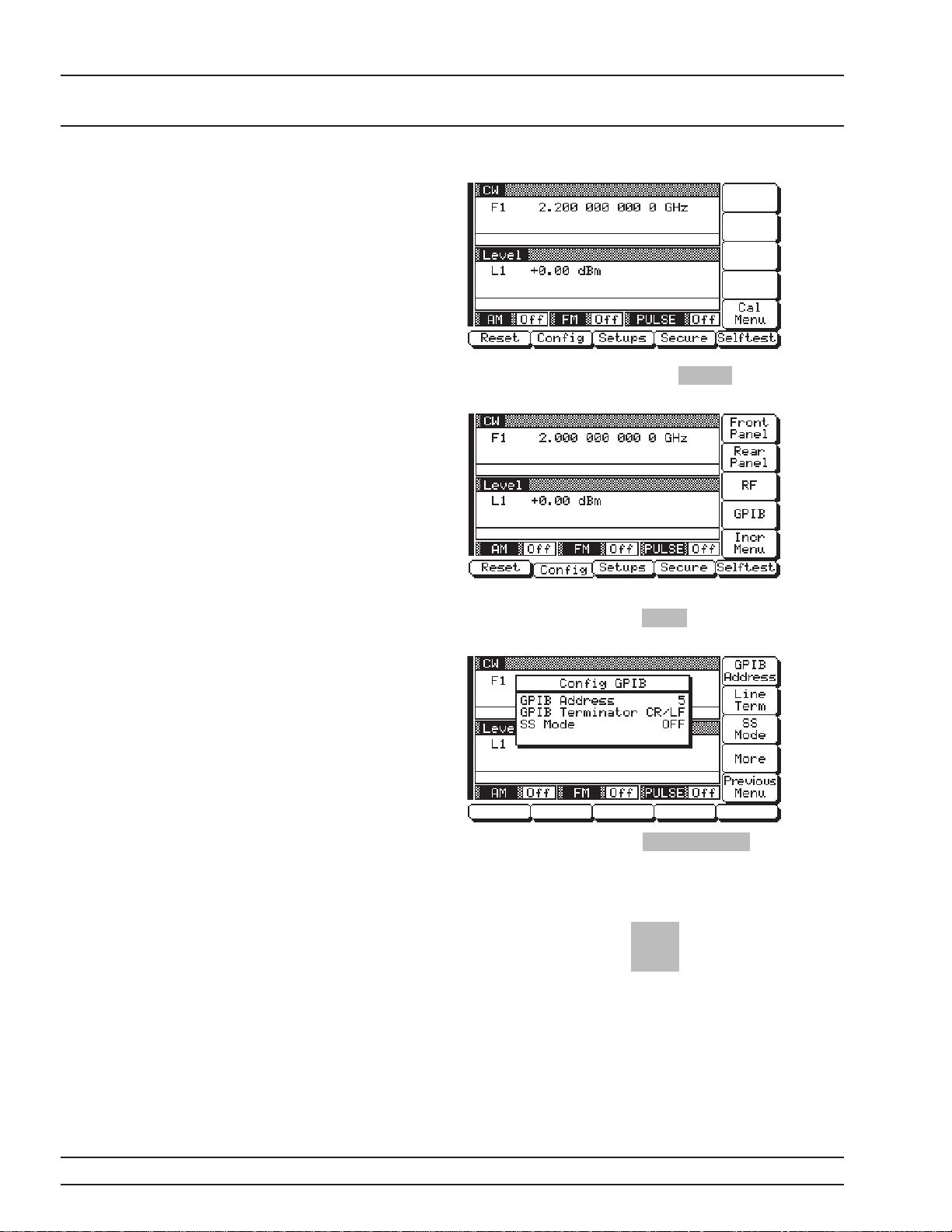
GPIB SETUP AND
INSTALLATION INTERCONNECTION
Now press the menu soft-key Config . The System
Configuration Menu (below) is displayed.
To go to the Configure GPIB menu from this menu,
press the menu soft-key GPIB . The Configure GPIB
Menu (below) is displayed.
Press the menu soft-key GPIB Address to change
the current GPIB address of the signal generator.
Enter a new address using the cursor control key or
the data entry keypad and the terminator key
Hz
ns
ADRS
The new GPIB address will now appear on the dis
play. The entry must be between 1 and 30 to be rec
ognized as a valid GPIB address.
-
-
2-8 693XXB OM
Page 27
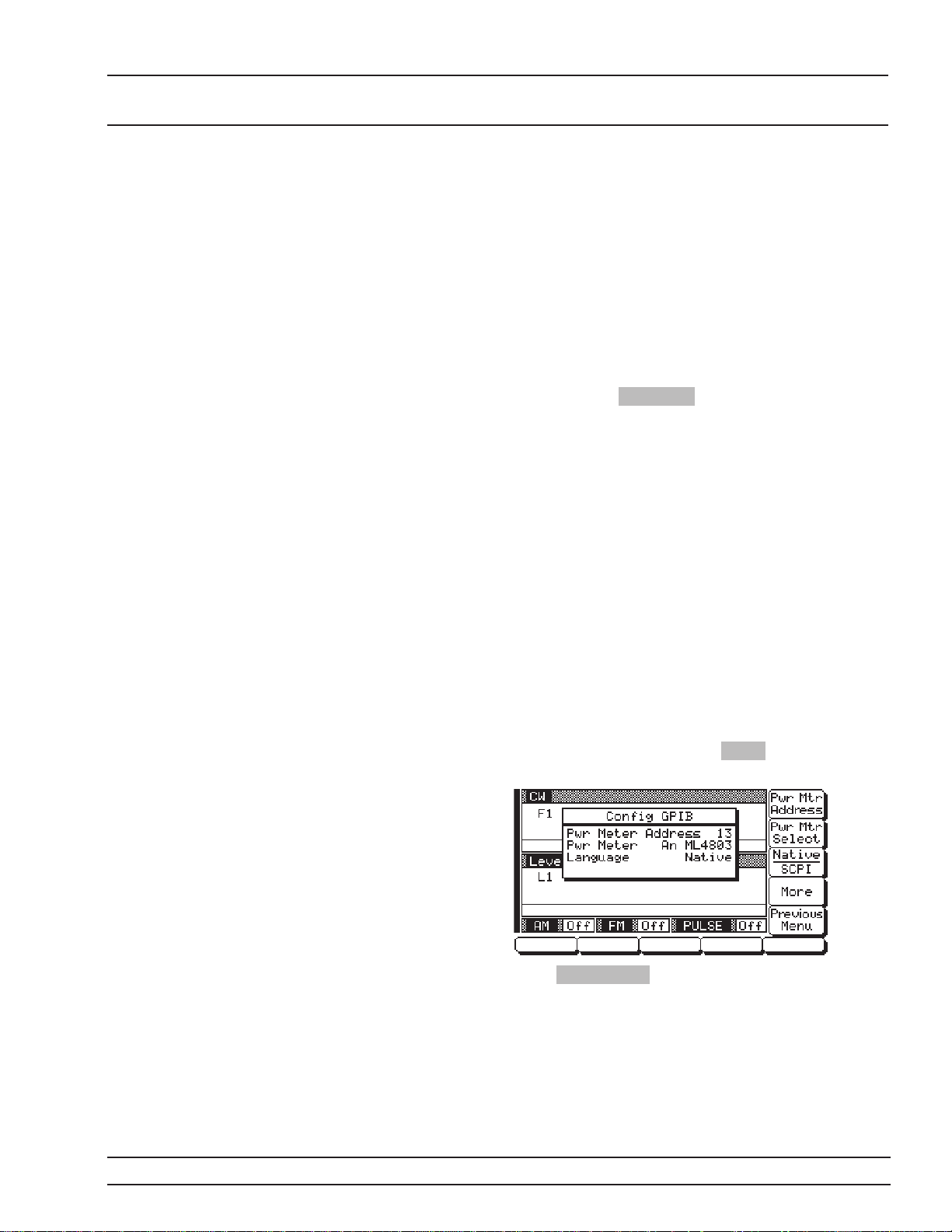
GPIB SETUP AND
INSTALLATION INTERCONNECTION
Selecting the
Line
Terminator
Selecting the
Interface
Language
Data is delimited on the GPIB by either the carriage
return (CR) ASCII character or both the carriage re
turn and line feed (CR/LF) ASCII characters. Which
character is used depends upon the requirements of
the system controller. Most modern controllers can
use either CR or CR/LF, while many older control
lers require one or the other. Consult the controller's
manual for its particular requirements.
From the Configure GPIB Menu display, you can se
lect which GPIB terminator to use by pressing the
menu soft-key Line Term . This menu soft-key tog
gles the GPIB terminator between CR and CR/LF.
The current selection appears on the display.
Series 693XXB Synthesized High Performance Sig
nal Generators can be remotely operated via the
GPIB using one of two external interface languages
—Native or SCPI (Option 19). The Native interface
language uses a set of 693XXB GPIB Product Specific commands to control the instrument; the SCPI
interface language uses a set of the Standard Commands for Programmable Instruments commands to
control the unit.
-
-
-
-
-
The Configure GPIB Menu has additional menu displays. For instruments with Option 19, selection of
which external interface language is to be used is
made from the first additional menu. From the Con
figure GPIB Menu display, you can access the first
additional menu by pressing More . The First Addi
tional Configure GPIB Menu (below) is displayed.
Press Native/SCPI to select the external interface
language to be used. This menu soft-key toggles the
language selection between Native and SCPI. The
current selection appears on the display.
-
-
693XXB OM 2-9
Page 28

RACK MOUNTING KIT
INSTALLATION INSTALLATION
2-5 RACK MOUNTING KIT
INSTALLATION
The rack mounting kit (Option 1) contains a set of track slides (90° tilt
capability), mounting ears, and front panel handles for mounting the
signal generator in a standard equipment rack. The following proce
dure provides instructions for installing the rack mounting hardware
on to the instrument. Refer to Figures 2-2 and 2-3 during this proce
dure.
Preliminary Disconnect the power cord and any other cables
from the instrument.
Procedure Install the rack mounting hardware as follows:
Step 1 Using a Phillips screwdriver, remove the
screws and the front handle assemblies
from the instrument. (For instruments
not having front handles, remove the
screws and the front top and bottom feet
from the instrument.) Retain the screws.
Step 2 Remove the four feet from the rear of the
instrument. Retain the screws.
Step 3 Remove the screws and the carrying han-
dle from the side handle cover. (The two
screws fastening the carrying handle
through the side handle cover to the chassis are accessable by lifting up the rubber
covering at each end of the handle.)
-
-
Figure 2-2. Front Handle, Feet, and Carrying Handle Removal
2-10 693XXB OM
Page 29

RACK MOUNTING KIT
INSTALLATION INSTALLATION
Step 4 Remove the inner slide assemblies from
the outer slide assemblies.
Step 5 Place the left side inner slide assembly
onto the instrument case with the handle
towards the front of the instrument (Fig
NOTE
The screws with green heads have
metric threads. When it becomes
necessary to replace any of these
screws, always use the exact re
placement green-headed screws
(Anritsu P/N 2000-560) to avoid
damage to the instrument.
Step 6 Insert two green-headed screws through
Step 7 Insert two green-headed screws through
ure 2-3).
the holes in the slide assembly behind the
handle and into the metric tapped holes
in the side of the instrument.
the holes near the rear of the slide assem
bly and into the metric tapped holes in
the side of the instrument.
-
-
Step 8 Insert the two SAE threaded screws (re
moved from the feet) through the 90° tabs
on the rear of the slide assembly and into
the rear panel of the instrument.
Step 9 Using the Phillips screwdriver, tighten all
screws holding the left side slide assembly to the instrument chassis.
-
Figure 2-3. Rack Mounting Hardware Installation
693XXB OM 2-11
Page 30
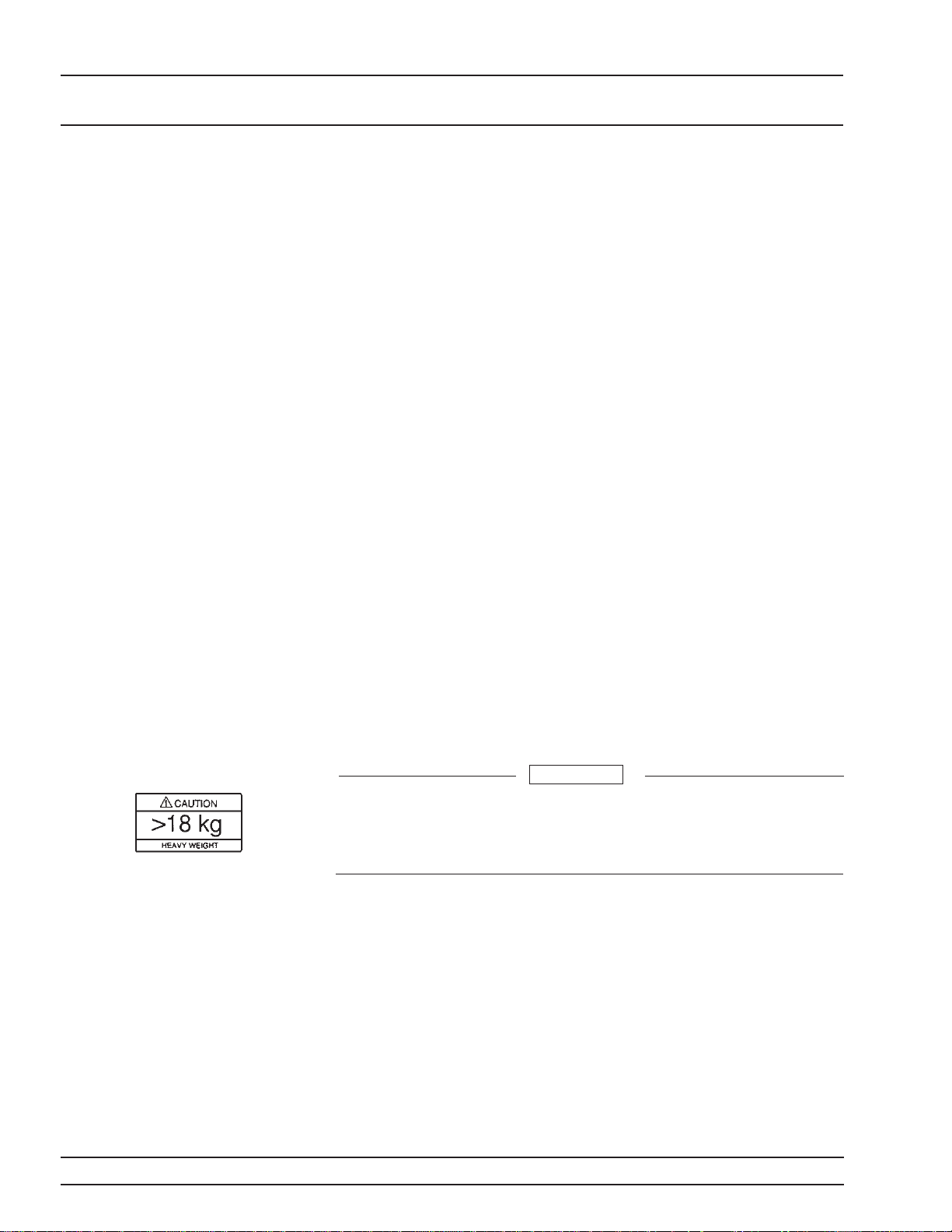
RACK MOUNTING KIT
INSTALLATION INSTALLATION
Step 10 Place the right side inner slide assembly
onto the instrument case with the handle
towards the front of the instrument.
Step 11 Insert two green-headed screws through
the holes in the slide assembly behind the
handle and into the metric tapped holes
in the side of the instrument.
Step 12 Insert two green-headed screws through
the holes near the rear of the slide assem
bly and into the metric tapped holes in
the side of the instrument.
-
Step 13 Insert the two SAE threaded screws (re
moved from the feet) through the 90° tabs
on the rear of the slide assembly and into
the rear panel of the instrument.
Step 14 Using the Phillips screwdriver, tighten all
screws holding the right side slide assembly to the instrument chassis.
Step 15 With the appropriate hardware, install
the outer slide assemblies onto the equipment rack.
Step 16 Lift the signal generator into position.
Align the inner and outer slide assemblies and slide the instrument into the
rack. Realign the hardware as needed for
smooth operation.
WARNING
Use two or more people to lift and move this equipment, or
use an equipment cart. There is a risk of back injury, if this
equipment is lifted by one person.
-
2-12 693XXB OM
Page 31

PREPARATION FOR
INSTALLATION STORAGE/SHIPMENT
2-6 PREPARATION FOR
STORAGE/SHIPMENT
The following paragraphs give instructions for preparing the 693XXB
for storage or shipment.
Preparation
for Storage
Preparation
for Shipment
Preparing the signal generator for storage consists
of cleaning the unit, packing the inside with mois
ture-absorbing desiccant crystals, and storing the
unit in a temperature environment that is main
tained between –40°C and +75°C.
To provide maximum protection against damage in
transit, the signal generator should be repackaged
in the original shipping container. If this container
is no longer available and the unit is being returned
to Anritsu for repair, advise Anritsu Customer Serv
ice; they will send a new shipping container free of
charge. In the event neither of these two options is
possible, instructions for packaging and shipment
are given below.
Use a Suitable Container.
Obtain a corrugated cardboard carton with a 125 kg
test strength. This carton should have inside dimensions of no less than 15 cm larger than the unit dimensions to allow for cushioning.
-
-
-
Protect the Instrument.
Surround the unit with polyethylene sheeting to
protect the finish.
Cushion the Instrument.
Cushion the instrument on all sides by tightly pack
ing dunnage or urethane foam between the carton
and the unit. Provide at least three inches of dun
nage on all sides.
Seal the Container.
Seal the carton by using either shipping tape or an
industrial stapler.
Address the Container.
If the instrument is being returned to Anritsu for
service, mark the address of the appropriate Anritsu
service center (Table 2-1) and your return address
on the carton in one or more prominent locations.
-
-
693XXB OM 2-13
Page 32

ANRITSU
INSTALLATION SERVICE CENTERS
Table 2-1. ANRITSU Service Centers
UNITED STATES
ANRITSU COMPANY
490 Jarvis Drive
Morgan Hill, CA 95037-2809
Telephone: (408) 776-8300
1-800-ANRITSU
FAX: 408-776-1744
ANRITSU COMPANY
10 New Maple Ave., Unit 305
Pine Brook, NJ 07058
Telephone: (201) 227-8999, 1-800-ANRITSU
FAX: 201-575-0092
ANRITSU COMPANY
1155E. Collins Blvd
Richardson, TX 75081
Telephone: 1-800-ANRITSU
FAX: 972-671-1877
AUSTRALIA
ANRITSU PTY. LTD.
Unit 3, 170 Foster Road
Mt Waverley, VIC 3149
Australia
Telephone: 03-9558-8177
FAX: 03-9558-8255
BRAZIL
ANRITSU ELECTRONICA LTDA.
Praia de Botafogo, 440, Sala 2401
CEP22250-040, Rio de Janeiro, RJ, Brasil
Telephone: 021-527-6922
FAX: 021-53-71-456
CANADA
ANRITSU INSTRUMENTS LTD.
215 Stafford Road, Unit 102
Nepean, Ontario K2H 9C1
Telephone: (613) 828-4090
FAX: (613) 828-5400
CHINA
ANRITSU ELECTRONICS (SHANGHAI) CO.
LTD.
2F, Rm B 52 Section Factory Building
No. 516 Fu Te Rd (W)
Shanghi 200131 China
Telephone: 21-58680226, 58680227
FAX: 21-58680588
FRANCE
ANRITSU S.A
9 Avenue du Quebec
Zone de Courtaboeuf
91951 Les Ulis Cedex
Telephone: 016-09-21-550
FAX: 016-44-61-065
GERMANY
ANRITSU GmbH
Grafenberger Allee 54-56
D-40237 Dusseldorf, Germany
Telephone: 0211-968550
FAX: 0211-9685555
INDIA
MEERA AGENCIES (P) LTD.
23 Community Center
Kailash Colony Extension
New Delhi, India
Telephone: 91-11-6442700
FAX: 91-11-6442500
ISRAEL
TECH-CENT, LTD.
4 Raul ValenbergSt
Tel-Aviv 69719
Telephone: (03) 64-78-563
FAX: (03) 64-78-334
ITALY
ANRITSU Sp.A
Roma Office
Via E. Vittorini, 129
00144 Roma EUR
Telephone: (06) 50-99-711
FAX: (06) 50-22-4252
KOREA
ANRITSU CORPORATIONLTD.
8F, Seocho-Dong, Secho-Ku
Seoul, 137-070
South Korea
Telephone: 2-581-6603
FAX: 2-582-6603
JAPAN
ANRITSU CUSTOMER SERVICE LTD.
1800 Onna Atsugi-shi
Kanagawa-Prf. 243 Japan
Telephone: 0462-96-6688
FAX: 0462-25-8379
SINGAPORE
ANRITSU (SINGAPORE) PTE LTD.
6 New Industrial Road #06-01/02
Hoe Huat Industrial Bldg
Singapore 536199
Telephone: 282-2400
FAX: 282-2533
SOUTH AFRICA
ETECSA
12 Surrey Square Office Park
330 Surrey Avenue
Ferndale, Randburt, 2194
South Africa
Telephone: 011-27-11-787-7200
FAX: 011-27-11-787-0446
SWEDEN
ANRITSU AB
Botivid Center
Fittja Backe 13A
S145 84 Stockholmn
Telephone: (08) 534-707-00
FAX: (08) 534-707-30
TAIWAN
ANRITSU CO., LTD.
6F, No. 96, Section 3
Chien Kuo N. Road
Taipei, Taiwan, R.O.C.
Telephone: (02) 515-6050
FAX: (02) 509-5519
UNITED KINGDOM
ANRITSU LTD.
200 Capability Green
Luton, Bedfordshire
LU1 3LU, England
Telephone: 015-82-433200
FAX: 015-82-731303
2-14 693XXB OM
Page 33

Chapter 3 Local (Front Panel) Operation
Table of Contents
3-1 INTRODUCTION ...................3-5
3-2 FRONT PANEL LAYOUT...............3-6
Line Key ....................3-6
Data Display Area ................3-6
Data Entry Area.................3-7
RF Output Control Key .............3-7
Connectors ...................3-7
3-3 DATA DISPLAY AREA ................3-8
Menu Display Format ..............3-9
Menu Keys ...................3-10
3-4 DATA ENTRY AREA.................3-12
3-5 INSTRUMENT START-UP .............3-14
Powering Up the 693XXB............3-14
Start-Up Display ................3-14
Standby Operation ...............3-14
Self-Testing the 693XXB ............3-15
Resetting to Default Parameters ........3-15
3-6 ENTERING DATA ..................3-18
Opening the Parameter.............3-18
Editing the Current Value ...........3-19
Entering a New Value .............3-20
3-7 CW FREQUENCY OPERATION ..........3-21
Selecting CW Mode...............3-21
Selecting a CW Frequency ...........3-22
Selecting a Power Level.............3-24
CW Ramp ...................3-25
Page 34

Table of Contents (Continued)
3-8 SWEEP FREQUENCY OPERATION ........3-26
Analog Sweep Mode ..............3-26
Selecting Analog Sweep Mode..........3-26
Setting Sweep Time ..............3-27
Selecting a Sweep Trigger ...........3-28
Step Sweep Mode................3-29
Selecting Step Sweep Mode ...........3-29
Setting Step Size, Dwell Time, and Sweep Time. 3-29
Manual Sweep Mode ..............3-32
Selecting Manual Sweep Mode .........3-32
Selecting a Sweep Range ............3-33
Selecting a Power Level.............3-35
Frequency Markers...............3-36
Selecting Alternate Sweep Mode ........3-38
List Sweep Mode ................3-41
Selecting List Sweep Mode ...........3-42
Editing the List ................3-43
Selecting a List Sweep Range..........3-46
Selecting a List Sweep Trigger .........3-47
3-9 FIXED POWER LEVEL OPERATION .......3-49
Selecting Fixed Power Level Mode .......3-49
Selecting a Power Level.............3-49
Level Offset ..................3-52
3-10 POWER LEVEL SWEEP OPERATION.......3-53
Selecting CW Power Sweep Mode ........3-53
Setting CW Power Sweep Step Size and
Dwell Time ..................3-54
Selecting a CW Power Sweep Trigger ......3-55
Selecting a Power Level Sweep Range......3-56
Selecting a Sweep Frequency/Step Power Mode . 3-58
Setting Power Level Step Size .........3-59
3-11 LEVELING OPERATIONS .............3-60
Selecting a Leveling Mode ...........3-60
Attenuator Decoupling .............3-64
ALC Power Slope................3-65
User Cal (User Level Flatness Correction) . . . 3-67
3-2 693XXB OM
Page 35

Table of Contents (Continued)
3-12 SIGNAL MODULATION ..............3-73
Amplitude Modulation Operating Modes ....3-73
Providing Amplitude Modulation ........3-73
Frequency Modulation Operating Modes ....3-78
Providing Frequency Modulation ........3-78
Phase Modulation Operating Modes.......3-83
Providing Phase Modulation ..........3-83
Pulse Modulation Operating Modes .......3-87
Providing Pulse Modulation...........3-88
3-13 SYSTEM CONFIGURATION ............3-96
Configuring the Front Panel ..........3-97
Configuring the Rear Panel...........3-98
Configuring the RF ...............3-99
Configuring the GPIB .............3-101
Setting Increment Sizes ............3-104
3-14 SAVING/RECALLING INSTRUMENT SETUPS . 3-105
Saving Setups.................3-105
Recalling Setups................3-105
Erasing Stored Setups.............3-106
3-15 SECURE OPERATION...............3-107
3-16 REFERENCE OSCILLATOR CALIBRATION . . 3-108
3-17 INTERNAL POWER METER (OPTION 8) ....3-110
693XXB OM 3-3
Page 36

Chapter 3
Local (Front Panel) Operation
3-1 INTRODUCTION This chapter provides information and instructions on operating the
Series 693XXB Synthesized High Performance Signal Generator using
the front panel controls. It contains the following:
Illustrations and diagrams of the front panel, data display area,
q
and data entry area that identify and describe all front panel
controls, inputs, and outputs.
An annotated diagram of the menu display format showing
q
where the current frequency, power, and modulation information
is displayed.
Instructions for performing signal generator operations; namely,
q
frequency and frequency sweep, power level and power sweep,
signal modulation, system configuration, and saving and recalling instrument setups.
693XXB OM 3-5
Page 37

LOCAL (FRONT FRONT PANEL
PANEL) OPERATION LAYOUT
3-2 FRONT PANEL LAYOUT The 693XXB front panel is divided into two main areas—the data dis
play area and the data entry area. The following paragraphs provide a
brief description of the front panel controls, inputs, outputs, data dis
play, and data entry areas as shown in Figure 3-1. Detailed descrip
tions of the data display and data entry areas are contained in para
graphs 3-3 and 3-4.
-
-
-
-
Figure 3-1. Front Panel, 693XXB Synthesized High Performance Signal Generator
Line Key
Data Display
Area
The line key provides for turning the signal gener
ator on and off. STANDBY (off) is indicated by an
orange LED; OPERATE (on) by a green LED.
The data display area consists of the data display
and the surrounding menu keys.
Data Display
The data display provides information about the
current status of the 693XXB in a menu display for
mat. This includes the operating mode of the instru
ment, the value of the active frequency and power
level parameters, and the modulation status.
Menu Keys
Menu keys provide for selecting the operating mode,
parameters, and configuration of the signal gener
ator.
-
-
3-6 693XXB OM
-
-
Page 38

LOCAL (FRONT FRONT PANEL
PANEL) OPERATION LAYOUT
Data Entry
Area
RF Output
Control Key
Connectors The front panel has both input and output connec
The data entry area consists of data entry keys and
controls that provide for (1) changing values for
each 693XXB parameter, and (2) terminating the
value entry and assigning the appropriate units
(GHz, MHz, dBm, etc.).
The RF output control key provides for turning the
RF output power on and off. OUTPUT OFF is indi
cated by a red LED; OUTPUT ON by a yellow LED.
tors.
Modulation Connectors
The modulation connectors provide for applying ex
ternal AM, FM/FM, or Pulse modulation to the RF
output signal.
External ALC Connector
The external ALC connector provides for leveling
the RF output signal externally using either a detector or a power meter.
RF Output Connector
The RF output connector provides RF output from a
50W source.
-
-
-
NOTE
To prevent power losses due to an imped
ance mismatch, the mating connector and
cable should also be rated at 50W.
-
693XXB OM 3-7
Page 39

LOCAL (FRONT DATA DISPLAY
y
PANEL) OPERATION AREA
3-3 DATA DISPLAY AREA The data display area consists of the data display and the surrounding
menu keys. The data display is a dot matrix liquid crystal display
(LCD) that provides 16 lines of 40 characters each. Information is
presented on the LCD in the form of menu displays. The menu keys
either select the main menu to be displayed, select a sub-menu of the
current menu display, or control a function on the current menu dis
play.
Figure 3-2 shows the format of the menu display and identifies the
display elements. It also shows the placement of the menu keys in
relation to the display. The paragraphs that follow provide descrip
tions of the menu display elements and the menu keys.
-
-
Main Menu
Keys
MODULATION
Main Menu
Key Cursor
CW/SWEEP
SELECT
FREQUENCY
CONTROL
LEVEL/ALC
SELECT
LEVEL
CONTROL
SYSTEM
Frequency
Mode
Title Bar
Modulation
Title Bars
Frequency
Parameters
Area
Level Mode
Title Bar
Level
Parameters
Area
Menu
Labels
Side Keys
Menu
Soft-Keys
Modulation
Status Areas
Figure 3-2. Front Panel Data Display Area
Menu
Soft-Keys
Menu Labels
Bottom Ke
s
3-8 693XXB OM
Page 40

LOCAL (FRONT DATA DISPLAY
PANEL) OPERATION AREA
Menu Display
Format
The menu display is divided into specific areas that
show the frequency, power level, and modulation in
formation for the current instrument setup. Menu
labels for the current menu's soft-keys appear along
the bottom and right side of the display.
Title Bars
A shaded title bar identifies each parameter area.
Mode information is displayed in reverse video on
the title bars.
Frequency Mode Title Bar—The current
q
frequency mode (CW, Analog Sweep, Step
Sweep, Manual Sweep, or List Sweep) appears
on the left side of the bar. In analog, step, and
list sweep mode, the type of sweep trigger ap
pears on the right side.
Level Mode Title Bar—The current power
q
level mode (Level or Level Sweep) appears on
the left side of the bar. In a level sweep mode,
the type of sweep trigger appears on the right
side of the bar.
Modulation Title Bars—Each type of signal
q
modulation (AM, FM/FM, and Pulse) has a
separate title bar on the display.
-
-
Parameter Areas
The parameter areas show the frequency, power
level, and modulation information for the current
693XXB setup.
q
Frequency Parameters Area—The current
CW frequency in GHz, the start and stop fre
quencies of the current frequency sweep range
in GHz, the current list index and frequency, or
the start and stop indexes for the list sweep
are displayed in this area.
q
Power Level Parameters Area—The cur
rent power level in dBm or mV, or the start
and stop levels of the current power level
sweep range in dBm or mV are displayed in
this area.
q
Modulation Status Areas—These areas dis
play Int, Ext, or Off to indicate the status of
signal modulation for the current setup.
Menu Labels
Each of the menu soft-keys, located below and to the
right of the display, has a corresponding menu label
area on the display. These labels identify the func
-
tion of the soft-keys for the current menu display. In
-
693XXB OM 3-9
Page 41

LOCAL (FRONT DATA DISPLAY
PANEL) OPERATION AREA
CW/SWEEP
SELECT
FREQUENCY
CONTROL
LEVEL/ALC
SELECT
LEVEL
CONTROL
MODULATION
SYSTEM
most cases, when a soft-key is pressed, its menu la
bel changes appearance to visually show the On/Off
condition.
Window Display
A window display that overlays a portion of the cur
rent menu display is used to (1) show the parameter
being edited; (2) display selection lists of preset fre
quencies, power levels, markers, etc.; (3) show the
modulation and system configuration choices and
current selections; or (4) show self-test error mes
-
sages. Atypical window display is shown on the left.
Menu Keys As shown in Figure 3-2, there are two types of menu
keys that surround the data display—main menu
keys and menu soft-keys. The main menu keys are
positioned to the left of the data display. The menu
soft-keys are located at the bottom and to the right
of the data display.
Main Menu Keys
Each of the main menu keys, shown on the left, selects a main (top-level) menu display. These menus
let you select the operating mode, operating parameters, and configuration of the instrument. A
brief functional description of each main menu follows.
q
CW/SWEEP SELECT—This menu lets you
select between CW, Analog, Step, Manual, and
List Sweep frequency modes.
q
FREQUENCY CONTROL—In CW frequency
mode, this menu lets you select the CW
frequency parameter (F0-F9 or M0-M9) to use.
In the Analog, Step, or Manual Sweep fre
quency mode, this menu lets you select the
sweep range parameters (Full, F1-F2, F3-F4,
F5-dF, or F6-dF) to use. In Analog or Step
Sweep frequency mode, the menu also lets you
select up to 20 independent, pre-settable fre
-
quency markers.
q
LEVEL/ALC SELECT—This menu lets you
select power level and ALC modes (Level,
Level Sweep, Level Offset, ALC on or off,
internal or external ALC, ALC/attenuator
decoupling, ALC slope, and user level flatness
correction).
q
LEVEL CONTROL—In Level mode, this
menu lets you select the level parameter
(L0-L9) to use for a CW frequency or a fre
-
-
-
-
3-10 693XXB OM
Page 42

LOCAL (FRONT DATA DISPLAY
PANEL) OPERATION AREA
quency sweep. In the Level Sweep mode, this
menu lets you select the power sweep range
parameters to use.
MODULATION—This menu provides you
q
with access to sub-menus that let you select
the type of signal modulation (AM, FM, FM, or
Pulse) and control the option settings for each
type.
SYSTEM—This menu provides you with ac
q
cess to sub-menus that let you (1) reset the in
strument to factory-selected default values;
(2) configure the front panel, rear panel, RF,
and GPIB; (3) set incremental sizes for editing
frequency, power level, and time parameters;
(4) save or recall instrument setups; (5) disable
front panel data display; (6) perform instru
ment self-test; and (7) perform reference oscil
lator calibration.
-
-
-
-
Main Menu Key Cursor
With the exception of the SYSTEM key, when any
main menu key is pressed, the main menu that is
displayed contains a cursor positioned adjacent to
the pressed key (Figure 3-2). The cursor is displayed
on all sub-menus of the current menu until a different main menu key is pressed.
When the SYSTEM key is pressed, the System
menu is displayed. The System menu and its submenus do not contain a main menu key cursor.
Menu Soft-Keys
As shown on the left, five menu soft-keys are located
below the data display and five menu soft-keys are
located to the right of the data display. In general,
the menu soft-keys located below the data display
select the mode of operation for the main Frequency,
Level/ALC, Modulation, and System menus and the
preset parameters for the main Frequency Control
and Level Control menus; the menu soft-keys lo
cated to the right of the data display either control a
function on the current menu display or select an
additional sub-menu. Menu labels that identify the
current function of each soft-key are shown on the
menu display adjacent to the soft-keys.
-
693XXB OM 3-11
Page 43

LOCAL (FRONT DATA ENTRY
PANEL) OPERATION AREA
3-4 DATA ENTRY AREA The value of a selected 693XXB parameter can be changed using the
rotary data knob and/or keys of the data entry area. Each element of
the data entry area is identified in Figure 3-3 and described in the fol
lowing paragraphs.
-
Cursor
Control
Key
Rotary
Data
Knob
Figure 3-3. Front Panel Data Entry Area
Clear
Entry
Key
CLEAR
ENTRY
4
1
0
Space
87
5
2
Keypad
Back
Key
BACK
SPACE
9
6
3
Terminator
Keys
GHz
Sec
dBm
MHz
ms
dB
kHz
m
s
STEPS
Hz
ns
ADRS
Cursor Control Key
In general, this diamond-shaped key controls the
movement of the cursor on the display. When a pa
rameter is opened for editing, a cursor appears un
-
der the open parameter. Each time the < or > pad is
pressed, the cursor moves left or right by one digit.
The Ù or Ú pad can then be used to increase or de
crease the value of the parameter. The unit size of
the increase or decrease that occurs each time the Ù
or Ú pad is pressed is determined by the cursor posi
tion.
In addition, when editing frequency, power level,
and time parameters, the incremental size can be
set to a specific value using the system configura
tion increment menu (paragraph 3-13). Once set and
activated, each time the Ù or Ú pad is pressed, the
parameter's value increases or decreases by the set
amount.
3-12 693XXB OM
-
Page 44

LOCAL (FRONT DATA ENTRY
PANEL) OPERATION AREA
Rotary Data Knob
The rotary data knob can be used to change the
value of a parameter that is open for editing. The
cursor is moved under the open parameter using the
< and > pads of the cursor control key. Then, by
slowly turning the knob clockwise or counterclockwise the value of the parameter is increased or
decreased by the unit size. The unit size is deter
mined by the cursor placement. Turning the knob
rapidly changes the value of the parameter in larger
steps.
When editing frequency, power level, and time
parameters, the incremental size can be set to a spe
cific value using the system configuration increment
menu (paragraph 3-13). Once set and activated,
each time the knob is turned clockwise or counterclockwise, the parameter's value increases or de
creases by the set amount.
-
-
-
NOTE
When Linear power level units are
selected, use the followingtermina
tor keys for power level data
entries:
GHz / Sec / dBm for V
MHz /ms / dB for mV
kHz / ms / STEPS for mV
KEYPAD
The numeric keypad provides for entering frequency, power level, time, and number-of-steps
parameters and GPIB address values. The “–” key
functions as a “change sign” key during any keypad
entry.
CLEAR ENTRY Key
When a parameter is open for editing, the CLEAR
ENTRY key is used to clear the parameter entry.
BACK SPACE Key
The BACK SPACE key is used to correct keypad
data entry errors by deleting the last number, “–”,
or decimal point entered.
Terminator Keys
The terminator keys are used to terminate keypad
data entries and change the parameter values in
memory. If the entered value is outside the allow
-
able range of the open parameter, an error message
will be displayed along with an audible “beep”. The
terminator keys are as follows:
GHz / Sec / dBm
MHz/ms/dB
kHz / ms / STEPS
Hz / ns / ADRS
-
693XXB OM 3-13
Page 45

LOCAL (FRONT INSTRUMENT
PANEL) OPERATION START-UP
3-5 INSTRUMENT START-UP Now that you have familiarized yourself with the layout of the signal
generator's front panel controls and data display, you are ready to be
gin operating the instrument. Begin by powering it up.
-
OPERATE
LINE
STANDBY
LEVEL
CONTROL
MODULATION
SYSTEM
Powering Up
the 693XXB
Start-Up
Display
Standby
Operation
Connect the 693XXB to an ac power source by fol
lowing the procedure in the Installation chapter.
This automatically places the instrument in
operation (front panel OPERATE LED on).
During power up, the message Please Wait...
LOADING PROGRAMS appears on the data display.
When all programs have been loaded, the start-up
screen (below) is displayed. It provides you with the
model number of the signal generator and the revi
sion level of the installed firmware.
The 693XXB then returns to the exact configuration
it was in when last turned off.
Whenever the signal generator is not being used, it
should be left connected to the power source and
placed in standby. Standby operation provides
power to keep the internal time base at operating
temperature. This assures specified frequency accu
racy and stability when the 693XXB is placed in
operation.
NOTE
During standby operation, the fan runs
continuously.
Press LINE to switch the unit from OPERATE
(green LED on) to STANDBY (orange LED on).
-
-
NOTE
Line
Key
When switching to operate from standby,
allow at least a 30-minute warmup before
beginning 693XXB operations.
3-14 693XXB OM
Page 46

LOCAL (FRONT INSTRUMENT
PANEL) OPERATION START-UP
Self-Testing
the 693XXB
During self-test with RF OUTPUTset to ON, the output
power level is set to 0 dBm. Always disconnect sensitive
equipment from the unit before performing self-test.
The 693XXB firmware includes internal diagnostics
that self-test the instrument. These self-test diag
nostics perform a brief go/no-go test of most of the
PCBs and other internal assemblies. If the signal
generator fails self-test, an error message is dis
played on the data display. Error messages and de
scriptions are listed in the Operator Maintenance
chapter of this manual.
CAUTION
You can perform a self-test of the signal generator at
any time during normal operation. To perform a
self-test from any menu, press SYSTEM . Then,
when the System Menu (below) is displayed, press
Selftest .
-
-
-
Resetting to
Default
Parameters
You can reset the 693XXB to the factory-selected de
fault parameter values at any time during normal
operation. The default parameters are shown in Ta
ble 3-1 on the following page.
NOTE
Resetting the instrument clears the setup
presently in place. If these parameter val
ues are needed for future testing, save
them as a stored setup before resetting
the signal generator. (For information on
saving/recalling instrument setups, refer
to paragraph 3-14.)
To reset the signal generator, press SYSTEM .
When the System Menu (above) is displayed, press
Reset .
-
-
693XXB OM 3-15
-
Page 47

LOCAL (FRONT RESET (DEFAULT)
PANEL) OPERATION PARAMETERS
Table 3-1. Series 693XXB Reset (Default) Parameters (1 of 2)
MODEL
NUMBER
69317B 3.5 2.0 8.4 2.0 5.0 8.0 8.4 8.4 8.4 8.4 3.5 2.0 8.4 2.0 5.0 8.4 8.4 8.4 8.4 8.4 1.0
69337B 3.5 2.0 20.0 2.0 5.0 8.0 11.0 14.0 17.0 20.0 3.5 2.0 20.0 2.0 5.0 8.0 11.0 14.0 17.0 20.0 1.0
69347B 3.5 2.0 20.0 2.0 5.0 8.0 11.0 14.0 17.0 20.0 3.5 2.0 20.0 2.0 5.0 8.0 11.0 14.0 17.0 20.0 1.0
69367B 3.5 2.0 40.0 2.0 5.0 8.0 11.0 14.0 17.0 20.0 3.5 2.0 40.0 2.0 5.0 8.0 11.0 14.0 17.0 20.0 1.0
69377B 3.5 2.0 50.0 2.0 5.0 8.0 11.0 14.0 17.0 20.0 3.5 2.0 50.0 2.0 5.0 8.0 11.0 14.0 17.0 20.0 1.0
69387B 3.5 2.0 60.0 2.0 5.0 8.0 11.0 14.0 17.0 20.0 3.5 2.0 60.0 2.0 5.0 8.0 11.0 14.0 17.0 20.0 1.0
69397B 3.5 2.0 65.0 2.0 5.0 8.0 11.0 14.0 17.0 20.0 3.5 2.0 65.0 2.0 5.0 8.0 11.0 14.0 17.0 20.0 1.0
MODEL
NUMBER
F0 F1 F2 F3 F4 F5 F6 F7 F8 F9 M0 M1 M2 M3 M4 M5 M6 M7 M8 M9 DF
L0 L1 L2 L3 L4 L5 L6 L7 L8 L9
FREQUENCY PARAMETERS (GHz)
POWER LEVEL PARAMETERS (dBm)
69317B +1.0 0.0 –1.0 –2.0 –3.0 –4.0 –5.0 –6.0 –7.0 –8.0
69337B +1.0 0.0 –1.0 –2.0 –3.0 –4.0 –5.0 –6.0 –7.0 –8.0
69347B +1.0 0.0 –1.0 –2.0 –3.0 –4.0 –5.0 –6.0 –7.0 –8.0
69367B +1.0 0.0 –1.0 –2.0 –3.0 –4.0 –5.0 –6.0 –7.0 –8.0
69377B +1.0 0.0 –1.0 –2.0 –3.0 –4.0 –5.0 –6.0 –7.0 –8.0
69387B +1.0 0.0 –1.0 –2.0 –3.0 –4.0 –5.0 –6.0 –7.0 –8.0
69397B +1.0 0.0 –1.0 –2.0 –3.0 –4.0 –5.0 –6.0 –7.0 –8.0
3-16 693XXB OM
Page 48

LOCAL (FRONT RESET (DEFAULT)
PANEL) OPERATION PARAMETERS
Table 3-1. Series 693XXB Reset (Default) Parameters (2 of 2)
STEP SWEEP LEVELSWEEP
MODEL
NUMBER
69317B 50 ms 1 ms 50 50 ms 50 0.0 dB
69337B 50 ms 1 ms 50 50 ms 50 0.0 dB
69347B 50 ms 1 ms 50 50 ms 50 0.0 dB
69367B 50 ms 1 ms 50 50 ms 50 0.0 dB
69377B 50 ms 1 ms 50 50 ms 50 0.0 dB
69387B 50 ms 1 ms 50 50 ms 50 0.0 dB
69397B 50 ms 1 ms 50 50 ms 50 0.0 dB
SWEEP
TIME
DWELL TIME
NUMBER OF
STEPS
DWELL TIME
NUMBER OF
STEPS
LEVEL
OFFSET
693XXB OM 3-17
Page 49

LOCAL (FRONT ENTERING
PANEL) OPERATION DATA
3-6 ENTERING DATA Before proceeding to the various modes of signal generator operation,
you need to know how to enter data from the front panel. Entering
data refers to changing a parameter's value by editing its current
value or entering a new value to replace the current value. The follow
ing instructions describe how to (1) open a parameter, (2) edit its cur
rent value, and (3) enter a new value.
A typical 693XXB menu display (below) is used throughout the data
entry instructions. At this menu display, you can edit both the CW fre
quency and the output power level parameters.
-
-
-
If you wish to follow along on your instrument, you can obtain this
same menu display by resetting your instrument (press SYSTEM ,
then press Reset ).
Opening the
Parameter
In order for the value of a parameter to be changed,
the parameter must first be opened.
To open the frequency parameter from the above
menu, press Edit F1 . The menu display now
changes to show that the menu soft-key Edit F1 has
been pressed and that the frequency parameter has
been opened. An open parameter is indicated by
placing it in a window with a movable cursor under
its digits.
Only one parameter can be open at a time. If you
press Edit L1 then the frequency parameter will
close and the power level parameter will open.
3-18 693XXB OM
Page 50

LOCAL (FRONT ENTERING
PANEL) OPERATION DATA
Cursor
Control
Key
Rotary
Data
Knob
Editing the
Current Value
To change the current value of a parameter by edit
ing, you can use either the cursor control key or the
rotary data knob.
Using the Cursor Control Key
Using the < and > pads of the cursor control key,
move the cursor under the digit where you want to
begin editing. Then increase or decrease the value of
the parameter using the Ù or Ú pad of the cursor
control key. The unit size of the increase or decrease
that occurs each time the Ù or Ú pad is pressed is de
termined by the cursor position.
Using the Rotary Data Knob
You can also increase or decrease the value of the
parameter using the rotary data knob. Once you
have positioned the cursor under the digit where
you want to begin editing, slowly turn the knob
clockwise or counter-clockwise to increase or decrease the value of the parameter by the unit size.
Turning the knob rapidly changes the value of the
parameter in larger steps.
Using a Set Increment
When editing frequency, power level, and time parameters, you can increase or decrease the parameter's value by a set amount each time the Ù or Ú pad
is pressed or the rotary data knob is turned clockwise or counter-clockwise. For instructions on set
-
ting the increment size, refer to paragraph 3-13.
-
-
Now, try changing the current value of the CW fre
quency displayed on your instrument from 2.0 GHz
to 6.395 GHz. Use both the cursor control key's Ù
and Ú pads and the rotary data knob to make the
value changes. When you are finished, your menu
display should look similar to the example below.
To close the open parameter when you are finished
editing , press Edit F1 or make another menu selec
tion.
693XXB OM 3-19
-
Page 51

LOCAL (FRONT ENTERING
yp
PANEL) OPERATION DATA
Clear
Entry
Key
CLEAR
ENTRY
4
1
0
Ke
Back
Space
87
5
2
ad
Key
BACK
SPACE
9
6
3
Terminator
Keys
GHz
Sec
dBm
MHz
ms
dB
kHz
m
s
STEPS
Hz
ns
ADRS
Entering a
New Value
To change the current value of a parameter by en
tering a new value for the parameter, use the data
entry keypad and termination keys.
As soon as you press one of the keys on the data
entry keypad, the current parameter display clears
for entry of a new value. Enter the new value for the
parameter, then press the appropriate terminator
key to store it in memory. If the entered value is out
side the allowable range of the open parameter, the
entry is not accepted and the previous value for the
parameter is displayed.
NOTE
A frequency entry may be terminated in
GHz, MHz, kHz, or Hz; however, it is al
ways displayed on the data display in
GHz. Atime entry may be terminated in
Sec, ms, ms, or ns; however it is always
displayed on the data display in Sec.
If you make an error during data entry, either (1)
press BACK SPACE to delete the entry one character at a time starting from the last character entered, or (2) delete the entire entry by pressing
CLEAR ENTRY . Then, re-enter the correct value.
-
Now, try entering a new value for the CW frequency
displayed on your instrument using the data entry
keypad and termination keys.
To close the open parameter when you are finished
entering data, press Edit F1 or make another menu
selection.
3-20 693XXB OM
Page 52

LOCAL (FRONT CW FREQUENCY
PANEL) OPERATION OPERATION
3-7 CW FREQUENCY
OPERATION
NOTE
When thesignal generatoris reset,
itautomaticallycomesupoperating
in the CW frequency mode.
One of the signal generator's major functions is to produce discrete
CW frequencies across the frequency range of the instrument. The fol
lowing paragraphs describe how to place the 693XXB in the CW fre
quency mode, select a CW frequency and power level for output, and
activate the CW ramp. Use the CW Frequency Mode menu map
(Chapter 4, Figure 4-2) to follow the menu sequences.
Selecting CW
Mode
To place the 693XXB in the CW frequency mode,
press the main menu key
CW/SWEEP
SELECT
At the resulting menu display, press CW . The CW
Menu (below) is displayed.
-
-
This menu lets you perform the following:
q
Select a CW frequency for output.
q
Copy the current frequency and power infor
mation to the current list index. (Refer to page
3-41 for the list sweep frequency mode operat
ing instructions.)
q
Go to the master-slave menu. (Refer to Chap
ter 7, paragraph 7-2 for Master-Slave mode
operating instructions.)
q
Select an output power level for the CW fre
quency.
q
Go to the CW ramp menu (set the ramp sweep
time and turn the CW ramp on/off).
-
-
-
-
693XXB OM 3-21
Page 53

LOCAL (FRONT CW FREQUENCY
PANEL) OPERATION OPERATION
Selecting a
CW
Frequency
There are several ways to select a CW frequency for
output. You can (1) edit the current frequency, (2)
enter a new frequency, or (3) select one of the 20 pre
set frequency parameters.
Editing the Current Frequency
Press Edit F1 to open the frequency parameter,
then edit the current CW frequency using the cursor
control key or the rotary data knob. To close the
open frequency parameter, press Edit F1 or make
another menu selection.
Entering a New Frequency
Press Edit F1 to open the frequency parameter,
then enter the new CW frequency using the keypad
and appropriate terminator key. To close the open
frequency parameter, press Edit F1 or make an
other menu selection.
Selecting a Preset Frequency
To select one of the preset frequencies for output,
press the main menu key
FREQUENCY
CONTROL
-
-
The CW Frequency Control menu (below) is displayed.
This menu lets you perform the following:
q
Select preset frequencies F0, F1, F2, M1,orM2
for output.
q
Go to the frequency list menu (to tag, edit, or
output a frequency from the list).
q
Go to the tagged frequencies menu (select a
tagged frequency for output).
3-22 693XXB OM
Page 54

LOCAL (FRONT CW FREQUENCY
PANEL) OPERATION OPERATION
Frequency List–To go to the Frequency List menu
(below), press Freqs List . This menu lets you tag,
edit, or output a frequency from the list.
Use the cursor control key to select a frequency from
the frequency list. The selected frequency is high
lighted in reverse video and displayed in full below
the frequency list.
Press Tag to mark a selected frequency (place an F
in front of it). If the frequency is already tagged,
pressing Tag will untag it (remove the F). Tagging
selected frequencies lets you quickly switch between
them using the scan keys of the Tagged Frequencies
menu.
-
Press Edit to edit the selected frequency or enter a
new frequency.
Press Output Freq to output the selected frequency.
This frequency is output until you select another
frequency from the list and press Output Freq .On
the frequency list, the output frequency selection is
marked by a black square or, if tagged, an F high
lighted in reverse video.
Return to the CW Frequency Control menu by
pressing Previous Menu .
-
693XXB OM 3-23
Page 55

LOCAL (FRONT CW FREQUENCY
PANEL) OPERATION OPERATION
Scanning Tagged Frequencies–Togotothe
Tagged Frequencies menu (below) from the CW Fre
quency Control menu, press Tag Freq Menu .
This menu lets you select the tagged frequencies for
output using the Scan Up and Scan Dn keys.
Return to the CW Frequency Control menu by
pressing Previous Menu .
-
Selecting a
Power Level
While in the CW frequency mode, you can edit the
current CW frequency output power level or enter a
new output power level.
Editing the Current Power Level
Press Edit L1 to open the power level parameter,
then edit the current power level using the cursor
control key or rotary data knob. To close the open
power level parameter, press Edit L1 or make another menu selection.
Entering a New Power Level
Press Edit L1 to open the power level parameter,
then enter the new power level using the keypad
and appropriate terminator key. To close the open
power level parameter, press Edit L1 or make an
other menu selection.
NOTE
You can also select any of the preset
power levels or a power level sweep for a
CW frequency. For instructions, refer to
paragraphs 3-9 (Fixed Power Level Op
eration) and 3-10 (Power Level Sweep Op
eration).
-
-
-
3-24 693XXB OM
Page 56

LOCAL (FRONT CW FREQUENCY
PANEL) OPERATION OPERATION
CW Ramp When active, the signal generator's CW ramp pro
vides a repetitive 0V to 10V ramp output to the rear
panel HORIZ OUT BNC connector and AUX I/O con
nector. The CW ramp is used to drive a scalar ana
lyzer display.
To go to the CW Ramp menu (below) from the CW
menu, press CW Ramp Menu .
This menu lets you set the ramp speed and turn the
CW ramp on/off.
To set ramp speed, press Sweep Time . The sweep
time parameter opens for editing. Edit the current
sweep time using the cursor control key or rotary
data knob or enter a new sweep time using the key
pad and appropriate termination key. The sweep
time entered must be in the range of 30 ms to
99 sec. To close the open sweep time parameter
when you are done, press Sweep Time again.
-
-
-
Press CW Ramp to turn the CW ramp on. While
the CW ramp is on, the message
pears on the right side of frequency title bar on all
CW menus.
Press Previous Menu to return to the CW menu.
CW Ramp ap
-
693XXB OM 3-25
Page 57

LOCAL (FRONT SWEEP FREQUENCY
PANEL) OPERATION OPERATION
3-8 SWEEP FREQUENCY
OPERATION
NOTE
Inunits with Option 21B perform
ing analog sweeps between 0.01
and 2.2 GHz, the sweep is phaselock corrected as follows. For
sweep widths of >25 MHz, phaselock correction occurs at both the
start and stop frequencies and at
each bandswitchpoint. For sweep
widthsof£25 MHz, onlythecenter
frequency of the sweep is phaselock corrected.
The signal generator can generate broad (full range) and narrow band
sweeps across the frequency range of the instrument. The 693XXB has
four sweep frequency modes—analog sweep, step sweep, manual
sweep, and list sweep. Descriptions and operating instructions for the
analog, step, and manual sweep frequency modes begin on this page.
List sweep frequency mode descriptions and operating instructions be
gin on page 3-41. Use the Analog Sweep, Step Sweep, Manual Sweep,
and List Sweep Frequency Mode menu maps (Chapter 4, Figures 4-3,
4-4, 4-5, and 4-6) to follow the menu sequences.
Analog Sweep
Mode
-
Selecting
Analog Sweep
Mode
In analog sweep frequency mode, the 693XXB's
output frequency is swept between selected start
and stop frequencies. Sweep width can be set from
1 MHz to the full frequency range of the signal
generator. Sweep time can be set for any time in the
range of 30 ms to 99 sec. The lower frequency limit
for analog sweeps is 10 MHz.
When the sweep width of the analog sweep is
>100 MHz, the sweep is phase-lock corrected at both
the start and stop frequencies and at each bandswitch point. When the sweep width is £100 MHz,
only the center frequency is phase-lock corrected.
To place the 693XXB in analog sweep frequency
mode, press the main menu key
-
CW/SWEEP
SELECT
At the resulting menu display, press Analog . The
Analog Sweep Menu (below) is then displayed.
3-26 693XXB OM
Page 58

LOCAL (FRONT SWEEP FREQUENCY
PANEL) OPERATION OPERATION
This menu lets you perform the following:
Select a sweep range (edit the sweep start and
q
stop frequency parameters).
Go to the sweep ramp menu (set the sweep
q
time and select a sweep trigger).
Select an output power level for the sweep.
q
Go to the alternate sweep menu.
q
Setting Sweep
Time
To go to the Analog Sweep Ramp menu (below) from
the Analog Sweep menu, press Sweep Ramp .
This menu lets you set the sweep time and go to the
trigger menu.
To open the sweep time parameter for editing, press
Sweep Time . Edit the current sweep time using the
cursor control key or the rotary data knob or enter a
new sweep time using the key pad and appropriate
termination key. To close the open sweep time pa
rameter once you have set the desired time, press
Sweep Time or make another menu selection.
To go to the Analog Sweep Trigger menu from this
menu, press Trigger Menu . Sweep trigger is de
scribed on the next page.
-
-
Press Previous Menu to return to the Analog Sweep
menu.
693XXB OM 3-27
Page 59

LOCAL (FRONT SWEEP FREQUENCY
PANEL) OPERATION OPERATION
Selecting a
Sweep
Trigger
There are three modes of sweep triggering provided
for analog sweep and step sweep—automatic, exter
nal, and single. The sweep trigger is selectable from
the trigger menu. The following is a description of
each mode.
Auto (Automatic)–The sweep continually
q
sweeps from its start frequency to its stop fre
quency with optimal retrace time.
External–The sweep recurs when triggered by
q
an external TTL-compatible clock pulse to the
rear panel AUX I/O connector.
Single–A single sweep starts when the trigger
q
key is pressed. If a sweep is in progress when
the key is pressed, it aborts and resets.
To go to the Sweep Trigger menu (below) from the
Analog Sweep Ramp menu, press Trigger Menu .
-
-
To select a sweep trigger mode, press its menu softkey. Amessage showing the sweep trigger mode se
lected appears on the right side of frequency title
bar. When you are finished, press Previous Menu to
return to the Analog Sweep Ramp menu.
If you select the single sweep trigger mode, the
menu display adds the menu soft-key Trig . Press
ing Trig starts a single sweep. If a single sweep is
in progress, pressing Trig causes the sweep to abort
and reset.
-
-
3-28 693XXB OM
Page 60

LOCAL (FRONT SWEEP FREQUENCY
PANEL) OPERATION OPERATION
Step Sweep
Mode
Selecting
Step Sweep
Mode
In step sweep frequency mode, the output frequency
changes in discrete, synthesized steps between
selected start and stop frequencies. Step sweeps can
be from a low frequency to a high frequency or from
a high frequency to a low frequency. Step sweeps
can be selected to be linear or logarithmic. Sweep
width can be set from 1 kHz (0.1 Hz with Option 11)
to the full frequency range of the instrument.
The step size or number of steps between the sweep
start and stop frequency, the dwell-time-per-step,
the sweep time, and the type of step sweep (linear or
logarithmic) and sweep trigger are controllable from
step sweep menus.
To place the 693XXB in step sweep frequency mode,
press the main menu key
CW/SWEEP
SELECT
At the resulting menu display, press Step . The Step
Sweep Menu (below) is then displayed.
This menu lets you perform the following:
q
Select a sweep range (edit the sweep start and
stop frequency parameters).
q
Go to the sweep ramp menu (set the dwell
time-per-step, set the step size or number of
steps, set the sweep time, select log or linear
sweep, and select a sweep trigger).
q
Select an output power level for the sweep.
q
Go to the alternate sweep menu.
Setting Step
Size, Dwell
Time, and
Sweep Time
In linear step sweep, the sweep is linearly incre
mented (or decremented) by the step size from the
start frequency to the stop frequency. There are two
ways to set the size of each step of the linear step
sweep—set the step size or set the number of steps.
-
693XXB OM 3-29
Page 61

LOCAL (FRONT SWEEP FREQUENCY
PANEL) OPERATION OPERATION
The step size range is 1 kHz (0.1 Hz with Option 11)
to the full frequency range of the instrument; the
number of steps range is 1 to 10,000. If the step size
does not divide into the frequency range, the last
step is truncated.
In logarithmic step sweep, step size increases loga
rithmically with frequency and is determined by a
logarithmic curve fitted between the sweep start
and stop frequencies and the number of steps. The
number of steps range is 1 to 10,000.
The dwell-time-per-stepof the step sweep can be set
for any time in the range of 1 ms to 99 sec. When
dwell-time-per-step and step size or number of steps
is set, the sweep time equals dwell-time-per-step
times the number of steps plus the total phaselocking time for all step frequencies. If sweep time is
set, then dwell-time-per-step is the result of the
sweep time divided by the number of steps. In this
case, the resultant minimum dwell time must be
³10 ms to allow for phase-locking of each step frequency. The sweep time of the step sweep can be set
for any time in the range of 20 ms to 99 sec.
To go to the Step Sweep Ramp menu (below) from
the Step Sweep menu, press Sweep Ramp .
-
This menu lets you set the dwell time, the step size
RANGE
This error message is displayed
when (1) the stepsize valueentered
isgreater than the sweep range, (2)
the number ofsteps entered results
in a step size of less than 1 kHz
(0.1 Hz with Option 11), or (3) the
sweep time entered divided by the
numberof steps entered results in a
dwelltimeof <10 ms.Enteringvalid
values will clear the error.
in linear step sweep, the number of steps, and go to
the additional step sweep ramp menu (to set the
sweep time, select log or linear sweep, and select a
sweep trigger).
Press Dwell Time to open the dwell-time-per-step
parameter.
Press Step Size to open the step size parameter.
Press Num of Steps to open the number of steps
parameter.
3-30 693XXB OM
Page 62

LOCAL (FRONT SWEEP FREQUENCY
PANEL) OPERATION OPERATION
Open the parameter you wish to change, then edit
the current value using the cursor control key or the
rotary data knob or enter a new value using the key
pad and appropriate termination key. When you
have finished setting the open parameter, close it by
pressing its menu soft-key or make another menu
selection.
Press More to go to the additional Step Sweep
Ramp menu.
Press Previous Menu to return to the Step Sweep
menu.
Additional Step Sweep Ramp Menu
When you press More , the additional Step Sweep
Ramp menu (below) is displayed.
This menu lets you set the sweep time, select logarithmic or linear step sweep, and go to the trigger
menu.
To open the sweep time parameter for editing, press
Sweep Time . Edit the current sweep time using the
cursor control key or the rotary data knob or enter a
new sweep time using the keypad and appropriate
termination key. To close the open sweep time
parameter once you have set the desired time, press
Sweep Time or make another menu selection.
Press Log/Linear to select logarithmic or linear step
sweep operation. The soft-key label is highlighted
(in reverse video) to reflect your selection.
Press Trigger Menu to go to the Step Sweep Trigger
menu. The trigger menu lets you select a sweep trig
ger (previously described on page 3-28).
Press Previous Menu to return to the Step Sweep
Ramp menu.
-
693XXB OM 3-31
Page 63

LOCAL (FRONT SWEEP FREQUENCY
PANEL) OPERATION OPERATION
Manual
Sweep Mode
Selecting
Manual
Sweep Mode
In manual sweep frequency mode, the output fre
quency can be manually tuned in phase-locked steps
between the selected start and stop frequencies us
ing the rotary data knob. As the knob is turned, the
current output frequency is displayed on the data
display as Fm. The step size or number of steps be
tween the start and stop frequencies are controlla
ble from the manual sweep menu. The step size
range is 1 kHz (0.1 Hz with Option 11) to the full
frequency range of the instrument; the number of
steps range is 1 to 10,000.
To place the 693XXB in manual sweep frequency
mode, press the main menu key
CW/SWEEP
SELECT
At the resulting menu display, press Manual . The
Manual Sweep menu (below) is then displayed.
-
-
-
-
This menu lets you perform the following:
q
Select a sweep range (edit the start and stop
frequency parameters).
q
Set the step size or number of steps (previously
described on page 3-30).
3-32 693XXB OM
Page 64

LOCAL (FRONT SWEEP FREQUENCY
PANEL) OPERATION OPERATION
Selecting a
Sweep Range
Selecting a sweep range involves choosing a start
and a stop frequency for the frequency sweep. The
sweep range selection process is identical for the
analog sweep, step sweep, and manual sweep fre
quency modes. You can select a frequency sweep
range as follows:
Edit the current start and stop frequency pa
q
rameter values.
Enter new start and stop frequency parameter
q
values.
Select one of the preset sweep range parame
q
ters (F1-F2, F3-F4, F5-dF,orF6-dF).
Editing the Current Start / Stop Frequencies
To edit the current frequency sweep range, open
either the start or stop frequency parameter. In the
display above, Edit F1 opens the start frequency
parameter and Edit F2 opens the stop frequency
parameter.
-
-
-
RANGE
This error message is displayed
when (1) the analog sweepstart fre
quency entered is greater than the
stop frequency, or (2) the dF value
entered results in a sweep outside
the range of the instrument. Enter
ingvalidvalueswillclearthe error.
-
-
Edit the open frequency parameter using the cursor
control key or the rotary data knob. When you are
finished, close the open parameter by pressing its
menu edit soft-key or by making another menu se
lection.
Entering New Start / Stop Frequencies
To enter a new frequency sweep range, open either
the start or stop frequency parameter (press Edit F1
or Edit F2 ).
Enter a new frequency using the keypad and appro
priate terminator key. When you are finished, close
the open parameter by pressing its menu edit softkey or by making another menu selection.
-
693XXB OM 3-33
-
Page 65

LOCAL (FRONT SWEEP FREQUENCY
PANEL) OPERATION OPERATION
Selecting a Preset Sweep Range
There are four preset sweep range parameters, se
lectable in the analog sweep, step sweep, and man
ual sweep frequency modes. The following is a
description of each preset sweep range.
F1-F2–provides a frequency sweep between the
q
start frequency, F1, and the stop frequency, F2.
F3-F4–provides a frequency sweep between the
q
start frequency, F3, and the stop frequency, F4.
F5-dF–provides a symmetrical frequency
q
sweep about the center frequency, F5. The
sweep width is determined by the dF frequency
parameter.
F6-dF–provides a symmetrical frequency
q
sweep about the center frequency, F6. The
sweep width is determined by the dF frequency
parameter.
To select one of the preset sweep ranges from any
sweep frequency mode menu, press the main menu
key
-
-
FREQUENCY
CONTROL
The Sweep Frequency Control menu (below) is displayed.
This menu lets you perform the following:
q
Select a full range sweep (Fmin–Fmax) or one
of the preset sweep ranges for the sweep fre
-
quency mode.
q
Select the frequency parameters for each pre
set sweep range.
q
Select an output power level for the sweep.
q
Go to the marker list menu (only available in
analog and step sweep frequency modes).
-
3-34 693XXB OM
Page 66

LOCAL (FRONT SWEEP FREQUENCY
PANEL) OPERATION OPERATION
Setting a Preset Sweep Range–At the menu,
select the sweep range (F1-F2, F3-F4, F5-dF,or
F6-dF) that you wish to set. The menu then displays
the current frequency parameters for the selected
sweep range. Now use the menu edit soft-keys to
open the frequency parameters for editing.
Edit the current frequency parameters or enter new
frequency parameter values for the sweep range. To
close the open frequency parameter when you are
finished, press its menu edit soft-key or make an
other menu selection.
-
Selecting a
Power Level
You can set all the preset sweep ranges in this man
ner.
While in a sweep frequency mode, you can edit the
current output power level or enter a new output
power level for the frequency sweep.
Editing the Current Power Level
Press Edit L1 to open the power level parameter,
then edit the current power level using the cursor
control key or rotary data knob. To close the open
power level parameter, press Edit L1 or make another menu selection.
Entering a New Power Level
Press Edit L1 to open the power level parameter,
then enter the new power level using the keypad
and appropriate terminator key. To close the open
power level parameter, press Edit L1 or make an
other menu selection.
NOTE
You can also select any of the preset
power levels for a frequency sweep or a
power level step for analog and step
sweeps. For instructions, refer to para
graphs 3-9 (Fixed Power Level Operation)
and 3-10 (Power Level Sweep Operation).
-
-
-
693XXB OM 3-35
Page 67

LOCAL (FRONT SWEEP FREQUENCY
PANEL) OPERATION OPERATION
Frequency
Markers
The 693XXB provides up to 20 independent, presettable markers, F0-F9 and M0-M9, that can be
used in the analog and step sweep frequency modes
for precise frequency identification. Marker fre
quency accuracy is the same as sweep frequency ac
curacy. The markers are visible on a CRT display.
The 693XXB generates two types of markers.
Video Marker–produces a pulse on a CRT
q
display at each marker frequency. The video
marker is either a +5V or a –5V pulse avail
able at the rear panel AUX I/O connector. Pulse
polarity is selectable from a system configura
tion menu.
Intensity Marker–produces an intensified
q
dot on a CRT display at each marker fre
quency. They are obtained by a momentary
dwell in the sweep at each marker frequency.
Intensity markers are only available in the
analog sweep frequency mode at sweep times
of <1 second.
To output markers during a sweep you must first
select (tag) the marker frequencies from the Marker
List menu, then turn on the marker output.
-
-
-
-
-
To go to the Marker List menu from an analog or
step sweep frequency menu, press
FREQUENCY
CONTROL
The Sweep Frequency Control menu (below) is dis
played.
To go to the Marker List menu from this menu,
press Marker List . The Marker List menu (next
page) is displayed. This menu lets you tag or edit
marker list frequencies and turn the markers on/off.
-
3-36 693XXB OM
Page 68

LOCAL (FRONT SWEEP FREQUENCY
PANEL) OPERATION OPERATION
Use the cursor control key to select a frequency
parameter from the marker list. The selected fre
quency parameter is highlighted in reverse video
and displayed in full below the marker list.
Editing a Marker List Frequency
If you want to change a selected marker list fre
quency parameter's value, press Edit . This opens
the frequency parameter and lets you edit the cur
rent frequency or enter a new frequency.
-
-
-
Tagging a Marker List Frequency
Only frequencies on the marker list that have been
tagged can be output as markers during a sweep.
Press Tag to tag a selected frequency parameter
(place an m in front of it). If a frequency parameter
is already tagged, pressing Tag will untag it (remove the m).
Activating Markers
The soft-keys Video Markers and Intensity Markers
toggle the markers on and off.
Video Markers–To output the tagged marker fre
quencies as video markers during an analog or step
sweep, press Video Markers . Video markers will be
displayed on the CRT for all tagged marker frequen
cies that are within the sweep frequency range.
Intensity Markers–(only available in analog sweep
frequency mode) To output the tagged marker fre
quencies as intensity markers during an analog
sweep, press Intensity Markers . Intensity markers
will be displayed on the CRT for all tagged marker
frequencies that are within the analog sweep fre
quency range.
-
-
-
-
Press Previous Menu to return to the Sweep Fre
quency Control menu.
-
693XXB OM 3-37
Page 69

LOCAL (FRONT SWEEP FREQUENCY
PANEL) OPERATION OPERATION
Selecting
Alternate
Sweep Mode
In alternate sweep frequency mode, the 693XXB's
output frequency sweeps alternately between any
two sweep ranges in analog sweep or any two sweep
ranges in step sweep. The process of selecting and
activating the alternate sweep is identical for both
analog sweep and step sweep frequency modes.
To select the alternate sweep mode for analog
sweeps, start with the Analog Sweep Menu display;
to select the alternate sweep mode for step sweeps,
start with the Step Sweep Menu display (below).
To go to the Alternate Sweep menu (below) from the
Step Sweep menu, press Alt Swp Menu .
This menu lets you perform the following:
q
Turn the alternate sweep mode on/off.
q
Go to the alternate range menu to select a
sweep range for the alternate sweep.
q
Go to the alternate level menu to select a
power level for the alternate sweep.
Activating the Alternate Sweep
The Alternate Sweep menu soft-key Alt Sweep tog
gles the alternate sweep mode on and off.
Press Alt Sweep to turn on the alternate sweep
mode. Notice that the Alternate Sweep menu (on
the following page) changes to show that the alter
nate sweep is now active.
-
3-38 693XXB OM
-
Page 70

LOCAL (FRONT SWEEP FREQUENCY
PANEL) OPERATION OPERATION
Now, press Previous Menu to return to the Step
Sweep Menu display (or the Analog Sweep Menu
display if operating in analog sweep frequency
mode).
Notice the changes to the Step Sweep Menu display
(below). These changes indicate that the alternate
sweep frequency mode is active.
Now, press Alt Swp Menu to return to the Alternate
Sweep menu.
Selecting an Alternate Sweep Range
To go to the Alternate Range menu (below) from the
Alternate Sweep menu, press Alt Range .
Select the alternate sweep range (Full, F1-F2, F3-F4,
F5-dF,orF6-dF). The menu then displays the cur
rent frequency parameters for the selected sweep
range. If you wish to change a frequency parameter,
use the menu edit soft-key to open the parameter,
then edit it.
-
693XXB OM 3-39
Page 71

LOCAL (FRONT SWEEP FREQUENCY
PANEL) OPERATION OPERATION
When you are done selecting the alternate sweep
range, press Previous Menu to return to the Alter
nate Sweep menu.
Selecting an Alternate Sweep Power Level
To go to the Alternate Level menu (shown below)
from the Alternate Sweep menu, press Alt Level .
Select the power level for the alternate sweep range
(L0, L1, L2, L3,orL4). The menu then displays the
current level parameter for the selected power level.
If you wish to change the level, use the menu edit
soft-key to open the parameter, then edit it.
-
A menu edit soft-key is also provided to let you
change the power level of the main sweep.
CAUTION
Performing alternate sweeps using power levels that cross
step attenuator switch points can cause excessive wear on
the switches and reduce the life expectancy of the step
attenuator.
When you are done selecting the power level for the
alternate sweep range and editing the power level of
the main sweep, press Previous Menu to return to
the Alternate Sweep menu.
3-40 693XXB OM
Page 72

LOCAL (FRONT SWEEP FREQUENCY
PANEL) OPERATION OPERATION
List Sweep
Mode
In list sweep frequency mode, the RF output is a
step sweep of up to 2000 phase-locked, nonsequential frequencies. Each frequency can have a
different power level setting. The list index (0 thru
1999) identifies each frequency/power level set in
the list. The list sweep is defined by a list start in
dex and list stop index.
There are four modes of sweep triggering in list
sweep—automatic, external, single, and manual.
When automatic, external, or single trigger mode is
selected, the output sweeps between the specified
list start and stop indexes, dwelling at each list in
dex for the specified dwell time. When manual trig
ger mode is selected, the list start index, list stop
index, and dwell time parameter are not used. In
stead, the list index is incremented or decremented
by using the front panel cursor control key. In man
ual trigger mode, the list index can also be incremented by using an external trigger input. Each
TTL trigger increments the list index by one.
After a reset, the list sweep defaults to manual trigger mode. The data display shows the trigger mode,
the list index, current frequency, and current power
level. The list index specifies the current location
within the list. The current frequency is preceded by
the text “Fr”. The current power level is preceded by
the text “Lv”. When automatic, external, or single
trigger mode is selected, the data display changes to
show the trigger mode and list sweep start and stop
index values only.
-
-
-
-
-
The list of up to 2000 frequency/power level sets is
stored in non-volatile RAM to preserve any settings
after the instrument is powered off. The list is not
stored with the other setup information in the in
strument. After a master reset, the list is reset to its
default state of 2000 index entries of 5 GHz at
0 dBm.
-
693XXB OM 3-41
Page 73

LOCAL (FRONT SWEEP FREQUENCY
PANEL) OPERATION OPERATION
Selecting List
Sweep Mode
To place the 693XXB in list sweep frequency mode,
press the main menu key
CW/SWEEP
SELECT
At the resulting menu display, press List . The List
Sweep menu (below) is displayed.
This menu lets you perform the following:
Go to the Edit List menus (edit list index fre-
q
quency and power level parameters and insert
and delete list index entries).
q
Edit the list index parameter.
q
Calculate all list index frequency and power
level settings.
q
Go to the Sweep menu (set sweep start index,
stop index, and dwell time and select a sweep
trigger).
Editing the List Index
Press List Index to open the list index parameter for
editing. Edit the current list index value using the
cursor control key or rotary data knob or enter a
new value using the key pad and any termination
key. When you have finished setting the open pa
rameter, close it by pressing List Index again or by
making another menu selection.
The List Index soft-key is not the only way to
change the list index. In the List Sweep mode with
Manual trigger selected, each time the Ù or Ú pad of
the cursor control key is pressed the list index incre
ments or decrements by one. The List Index soft-key
is used if a larger change in the list index is desired.
The only time the cursor control key will not change
the list index is when a different parameter, such as
frequency, power level, etc., is open. The cursor con
trol key will then change the value of the open pa
rameter. Once the open parameter is closed, the
cursor control key will again change the list index.
-
-
3-42 693XXB OM
-
-
Page 74

LOCAL (FRONT SWEEP FREQUENCY
PANEL) OPERATION OPERATION
Performing List Calculations
The PreCalc List soft-key initiates a process that
examines every index in the list and performs all
the calculations necessary to set the frequency and
power levels. The soft-key does not have to be
pressed every time the list changes. The instrument
will perform the calculations to set the frequency
and power levels as it performs the initial list
sweep. This causes the initial list sweep to take
longer than each subsequent sweep. Using the
PreCalc List soft-key lets the initial list sweep be as
fast as each subsequent sweep. The calculations are
stored in volatile RAM and are lost at instrument
power-off.
Press PreCalc List to perform list calculations. The
soft-key image depresses to show that calculations
are in progress. When the calculations are com
pleted, the soft-key returns to normal appearance.
-
Editing the
List
List editing consists of editing list index frequency
and power level parameters and inserting and deleting list index entries.
To go to the Edit List menu (below) from the List
Sweep menu, press Edit List .
This menu lets you perform the following:
q
Go to the List Frequency Edit menu (edit list
index frequency parameters).
q
Go to the List Power Edit menu (edit list index
power level parameters).
q
Go to the additional Edit List menu (insert and
delete list index entries).
693XXB OM 3-43
Page 75

LOCAL (FRONT SWEEP FREQUENCY
PANEL) OPERATION OPERATION
List Frequency Edit–to go to the List Frequency
Edit menu (below), press Edit Freq . This menu lets
you scroll through the list frequencies and edit se
lected frequencies.
The menu displays a total of 20 frequencies. The
index range of the displayed frequencies is shown at
the top of the list. Use the cursor control key to
select a frequency from the list. The selected frequency is highlighted in reverse video and displayed
in full below the frequency list.
-
Press Edit to edit the highlighted frequency or enter a new frequency.
Press Page Up to scroll the displayed frequencies
to the next 20 in the list. Press Page Down to scroll
the displayed frequencies to the previous 20 in the
list.
Press Previous Menu to return to the Edit List
menu.
List Power Edit–to go to the List Power Edit menu
(below) from the Edit List menu, press Edit Power .
This menu lets you scroll through the list power lev
els and edit selected power levels.
The menu displays a total of 10 power levels. Use
the cursor control key to select a power level from
the list. The selected power level is highlighted in
reverse video and displayed in full below the power
level list.
-
3-44 693XXB OM
Page 76

LOCAL (FRONT SWEEP FREQUENCY
PANEL) OPERATION OPERATION
Press Edit to edit the highlighted power level or en
ter a new power level.
Press Page Up to scroll the displayed power levels
to the next 10 in the list. Press Page Down to scroll
the displayed power levels to the previous 10 in the
list.
Press Previous Menu to return to the Edit List
menu.
Additional Edit List Menu
At the Edit List menu, press More to go to the ad
ditional Edit List menu (below).
This menu lets you insert and delete entries from
the list.
-
-
Press Insert Entry to insert the default frequency
(5 GHz) and power level (0 dBm) at the current list
index.
NOTE
Because the list size is fixed, inserting a
new index will cause the last index to be
lost. Whatever frequency and power level
are at list index 1999 will be deleted and
cannot be recovered.
Press Delete Entry to delete the current list index.
NOTE
Delete entry cannot be undone. Once a
list index is deleted, the only recovery is
to re-enter the deleted frequency and
power level.
Press Previous Menu to return to the main Edit
List menu.
693XXB OM 3-45
Page 77

LOCAL (FRONT SWEEP FREQUENCY
PANEL) OPERATION OPERATION
Copying Data from the CW Menu
An easy method of entering frequency and power
level information into the current list index is to
copy the data from the CW menu.
First, go to the main List Sweep menu and press the
List Index soft-key to open the list index parameter.
Then, select the list index that you want the data to
be added to.
Next, press the CW soft-key at the bottom of the
display. The CW menu (below) is displayed.
Selecting a
List Sweep
Range
Use the Edit F1 and Edit L1 soft-keys to set the
frequency and power level to the values you wish to
enter into the current list index.
Press the Copy to List soft-key to copy the data to
the current list index.
Once the frequency and power level information has
been entered into the current list index, the list in
dex is incremented by one.
Selecting a Sweep Range involves choosing a start
index and a stop index for the list sweep.
To go to the Sweep menu (below) from the main List
Sweep menu, press Sweep Menu .
-
This menu lets you select a list sweep range, set the
dwell-time-per-step, and go to the trigger menu.
3-46 693XXB OM
Page 78

LOCAL (FRONT SWEEP FREQUENCY
PANEL) OPERATION OPERATION
Press Start Index to open the list sweep start index
parameter.
Press Stop Index to open the list sweep stop index
parameter.
Press Dwell Time to open the dwell-time-per-step
parameter.
Open the parameter you wish to change, then edit
the current value using the cursor control key or ro
tary data knob or enter a new value using the key
pad and appropriate termination key. When you
have finished setting the open parameter, close it by
pressing its menu soft-key or by making another
menu selection.
To go to the List Sweep Trigger menu from this
menu, press Trigger . The trigger menu lets you se
lect a list sweep trigger.
Press Previous Menu to return to the main List
Sweep menu.
-
-
Selecting a
List Sweep
Trigger
There are four modes of sweep triggering in list
sweep frequency mode, each selectable from the
trigger menu. The following is a description of each
mode.
q
Auto (Automatic)–The output sweeps between the specified list start and stop indexes,
dwelling at each list index for the specified
dwell time.
q
External–The output sweep recurs when trig
gered by an external TTL-compatible clock
pulse to the rear panel AUX I/O connector.
q
Single (Trig)–A single output sweep starts
when the trigger key is pressed. If a sweep is
in progress when the key is pressed, it aborts
and resets.
q
Manual–(list sweep default trigger mode) The
list index is incremented or decremented by
using the front panel cursor control key. The
list index can also be incremented using an ex
ternal trigger input. Each trigger increments
the list index by one.
-
-
693XXB OM 3-47
Page 79

LOCAL (FRONT SWEEP FREQUENCY
PANEL) OPERATION OPERATION
To go to the List Sweep Trigger menu (below) from
the Sweep menu, press Trigger .
To select a sweep trigger mode, press its menu soft
key. Amessage showing the trigger mode selected
appears on the right side of the frequency title bar.
When you are finished, press Previous Menu to re
turn to the Sweep menu.
If you select the single trigger mode, the Single
soft-key is replaced by the Trig soft-key. Pressing
Trig starts a single sweep. If a single sweep is in
progress, pressing Trig causes the sweep to abort
and reset.
-
NOTE
With Auto trigger selected and the dwelltime-per-step set to a small value, display
updating slows down. This ensures that
sweep speed is not adversely affected.
Because of this potential display update
slow down, when leaving List Sweep
mode with Auto trigger selected for an
other mode, Auto trigger is automatically
turned off and Manual trigger is selected.
Thus, when List Sweep mode is entered,
the display updating will be back to nor
mal speed.
-
-
3-48 693XXB OM
Page 80

LOCAL (FRONT FIXED POWER
PANEL) OPERATION LEVEL OPERATION
3-9 FIXED POWER LEVEL
OPERATION
The 693XXB provides leveled output power over a maximum range of
up to 33 dB (up to 149 dB with Option 2) for CW and sweep frequency
operations. Instruments with Option 15B provide leveled output
power over a maximum range of up to 27 dB (up to 141 dB with Op
tion 2). The following paragraphs describe how to place the signal gen
erator in fixed (non-swept) power level mode, select a power level for
output, select logarithmic or linear units, and activate level offset. Use
the Fixed (Non-Swept) Power Level Mode menu map (Chapter 4, Fig
ure 4-7) to follow the menu sequences.
Selecting
Fixed Power
Level Mode
To place the 693XXB in a fixed power level mode
from a CW or sweep (analog, step, or manual) fre
quency menu, press the main menu key
LEVEL/ALC
SELECT
At the resulting menu display, press Level . The
Level Menu (below) is displayed.
-
-
-
-
This menu lets you perform the following:
q
Edit the power level parameter.
q
Edit the level offset parameter.
q
Turn level offset on/off.
Selecting a
Power Level
There are several ways to select a power level for
output. You can (1) edit the current power level, (2)
enter a new power level, or (3) select one of the 10
preset power level parameters.
Editing the Current Power Level
Press Edit L1 to open the power level parameter,
then edit the current power level using the cursor
control key or the rotary data knob. To close the
open power level parameter, press Edit L1 or make
another menu selection.
Entering a New Power Level
Press Edit L1 to open the power level parameter,
then enter the new power level using the keypad
693XXB OM 3-49
Page 81

LOCAL (FRONT FIXED POWER
PANEL) OPERATION LEVEL OPERATION
NOTE
WhenLinear power level units are
selected, use the following termi
nator keys for power level data
entries:
GHz / Sec / dBm for V
MHz /ms / dB for mV
kHz / ms / STEPS for mV
and appropriate terminator key. To close the open
power level parameter, press Edit L1 or make an
-
other menu selection.
Selecting a Preset Power Level
To select one of the preset power levels for output,
press the main menu key
LEVEL
CONTROL
The Level Control Menu (below) is displayed.
This menu lets you perform the following:
q
Select preset power levels L0, L1, L2, L3,orL4
for output.
q
Go to the Level List menu.
q
Go to the Tagged Levels menu.
q
Select Logarithmic or Linear units.
-
Press Log/Linear to select power level units. When
Log is selected, units are dBm; when Linear is se
lected, units are mV. The soft-key label is high
lighted (in reverse video) to reflect your selection.
Level List– To go to the Level List Menu (below),
press Level List .
This menu lets you select a power level from the list
to tag, edit, or output.
-
-
3-50 693XXB OM
Page 82

LOCAL (FRONT FIXED POWER
PANEL) OPERATION LEVEL OPERATION
Use the cursor control key to select a power level
from the level list. The selected power level is high
lighted in reverse video and displayed in full below
the level list.
Press Tag to mark a selected power level (place an
L in front of it). If a power level is already tagged,
pressing Tag will untag it (remove the L). Tagging
selected power levels lets you quickly switch be
tween them using the scan keys of the Tagged Lev
els menu.
Press Edit to edit the selected power level or enter
a new power level.
Press Output Level to output the selected level.
This power level is output until you select another
level from the list and press Output Level .Onthe
level list, the output power level selection is marked
by a black square or, if tagged, an L highlighted in
reverse video.
-
-
-
When you are finished , press Previous Menu to return to the Level Control Menu display.
Scanning Tagged Levels–To go to the Tagged Levels Menu (below) from the Level Control menu,
press Tag Lvl Menu .
This menu lets you select the tagged power levels
for output using the Scan Up and Scan Dn keys.
Return to the Level Control Menu display by press
ing Previous Menu .
-
693XXB OM 3-51
Page 83

LOCAL (FRONT FIXED POWER
PANEL) OPERATION LEVEL OPERATION
Level Offset Level offset lets you compensate for a device on the
signal generator's output that alters the RF output
power level at the point of interest. For example, the
power level at the test device may be less or more
than the displayed power level because of the loss
through an external transmission line or the gain of
an amplifier located between the 693XXB RF output
and the test device. Using the level offset function,
you can apply a constant to the displayed power
level that compensates for this loss or gain. The dis
played power level will then reflect the actual power
level at the test device.
To enter an offset value and apply it to the displayed
power level, go to the Level Menu. Then press
Edit Offset . As shown in the following menu, this
opens the offset parameter for editing.
-
OFFSET
When Offset is selected ON, this
status message is displayed on all
menu displays to remind the opera
tor that a constant (offset) has been
applied to the displayed power level.
Edit the current offset value using the cursor control key or rotary data knob or enter a new offset
value using the keypad and appropriate terminator
key. To close the open offset parameter when you are
done, press Edit Offset or make another menu selec
tion.
Press Offset to apply the offset to the displayed
power level. In this example, a+2.00 dB offset is
applied to L1. L1 then displays a power level of
+2.00 dBm.
-
3-52 693XXB OM
Page 84

LOCAL (FRONT POWER LEVEL
PANEL) OPERATION SWEEP OPERATION
3-10 POWER LEVEL SWEEP
OPERATION
The 693XXB provides leveled output power sweeps at CW frequencies
and in conjunction with frequency sweeps (analog and step). Power
level sweeps can be from a high level to a low level or vice versa.
Power level sweeps can be selected to be linear or logarithmic. The fol
lowing paragraphs provide descriptions and operating instructions for
the CW power sweep mode and the sweep frequency/step power
modes. Use the CW Power Sweep Mode and Sweep Frequency/ Step
Power Mode menu maps (Chapter 4, Figures 4-8 and 4-9) to follow the
menu sequences.
CAUTION
Performing power level sweeps that cross step attenuator
switch points can cause excessive wear on the switches and
reduce the life expectancy of the step attenuator.
Selecting CW
Power Sweep
Mode
In the CW power sweep mode, output power steps
between any two power levels at a single CW frequency. Available menus let you set or select the
sweep range, the step size, the dwell-time-per-step,
the type of power sweep (linear or logarithmic), and
the sweep trigger.
To place the signal generator in a CW power sweep
mode from a CW frequency menu, press the main
menu key
-
LEVEL/ALC
SELECT
At the resulting menu display, press Lvl Swp . The
CW Level Sweep Menu (below) is displayed.
This menu lets you perform the following:
q
Select a power level sweep range (edit the
sweep start and stop power level parameters).
q
Go to the sweep ramp menu (set the dwell
time-per-step, the step size or number of steps,
and select a sweep trigger).
693XXB OM 3-53
Page 85

LOCAL (FRONT POWER LEVEL
PANEL) OPERATION SWEEP OPERATION
Setting CW
Power Sweep
Step Size and
Dwell Time
There are two ways to set the size of each step of the
CW power sweep—set the step size or set the
number of steps. The step size range is 0.01 dB
(Log) or 0.001 mV (Linear) to the full power range of
the instrument; the number of steps range is 1 to
10,000. The dwell-time-per-step of the CW power
sweep can be set for any time in the range of 1 ms to
99 sec. If the sweep crosses a step attenuator set
ting, there will be a sweep dwell of approximately
20 ms to allow setting of the step attenuator. The
step size and dwell-time-per-step are set from the
CW Level Sweep Ramp menu (below).
To go to the CW Level Sweep Ramp menu from the
CW Level Sweep menu, press Sweep Ramp .
-
RANGE
This error message is displayed
when (1) the stepsize valueentered
is greater than the level sweep
range or (2)the number ofsteps en
tered results in a step size of less
than 0.01 dB (Log) or 0.001 mV
(Linear). Entering a valid step size
will clear the error.
This menu lets you set the dwell time, the step size,
the number of steps, and go to the trigger menu.
Press Dwell Time to open the dwell-time-per-step
parameter.
Press Step Size to open the step size parameter.
Press Num of Steps to open the number of steps
parameter.
Open the parameter you wish to change, then edit
-
the current value using the cursor control key or
rotary data knob or enter a new value using the key
pad and appropriate termination key. When you
have finished setting the open parameter, close it by
pressing its menu soft-key or by making another
menu selection.
To go to the CW Level Sweep Trigger menu from
this menu, press Trigger Menu . The trigger menu is
described on the following page.
Press Previous Menu to return to the CW Level
Sweep Menu display.
3-54 693XXB OM
Page 86

LOCAL (FRONT POWER LEVEL
PANEL) OPERATION SWEEP OPERATION
Selecting a
CW Power
Sweep
Trigger
There are three modes of triggering provided for the
CW power sweep—automatic, external, and single.
The sweep trigger is selectable from the CW Level
Sweep Trigger menu. The following is a description
of each trigger mode.
Auto (Automatic)–The CW power sweep con
q
tinually sweeps from its start power level to its
stop power level with optimal retrace time.
External–The CW power sweep recurs when
q
triggered by an external TTL-compatible clock
pulse to the rear panel AUX I/O connector.
Single–A single CW power sweep starts when
q
the trigger key is pressed. If a sweep is in prog
ress when the key is pressed, it aborts and re
sets.
To go to the CW Level Sweep Trigger Menu (below)
from the CW Level Sweep Ramp menu, press
Trigger Menu .
-
-
-
To select a CW power sweep trigger mode, press its
menu soft-key. A message showing the CW power
sweep trigger mode selected appears on the right
side of the level mode title bar.
If you select the single sweep trigger mode, the
menu display adds the menu soft-key Trig . Press
ing Trig starts a single CW power sweep. If a single
CW power sweep is in progress, pressing Trig
causes the sweep to abort and reset.
Press Previous Menu to return to the CW Level
Sweep Ramp menu.
-
693XXB OM 3-55
Page 87

LOCAL (FRONT POWER LEVEL
PANEL) OPERATION SWEEP OPERATION
Selecting a
Power Level
Sweep Range
Selecting a power level sweep range consists of
choosing a start and stop level for the power level
sweep. The power level sweep range selection pro
cess is identical for all power level sweep modes—
CW power sweep, analog sweep frequency/step
power, and step sweep frequency/step power. You
can select a power level sweep range as follows:
Edit the current start and stop power level pa
q
rameter values.
Enter new start and stop power level parame
q
ter values.
Select one of the preset power level sweep
q
range parameters (L1-L2, L3-L4, L5-L6, L7-L8,
or L9-L0).
-
-
-
NOTE
When Linear powerlevel sweep is
selected, use the following termi
nator keys for power level data
entries:
GHz / Sec / dBm for V
MHz /ms / dB for mV
kHz / ms / STEPS for mV
Editing the Current Start / Stop Power Levels
To edit the current power level sweep range, open
either the start or stop power level parameter. In
the display above, Edit L1 opens the start power
level parameter and Edit L2 opens the stop power
level parameter.
Edit the open power level parameter using the cur
sor control key or the rotary data knob. When you
are finished, close the open parameter by pressing
its menu edit soft-key or by making another menu
selection.
Entering New Start / Stop Power Levels
To enter a new power level sweep range start by
-
opening either the start or stop power level parame
ters (press Edit L1 or Edit L2 ).
Enter a new power level using the keypad and ap
propriate terminator key. When you are finished,
close the open parameter by pressing its menu edit
soft-key or by making another menu selection.
-
-
-
3-56 693XXB OM
Page 88

LOCAL (FRONT POWER LEVEL
PANEL) OPERATION SWEEP OPERATION
Selecting a Preset Power Level Sweep Range
There are five preset power level sweep range pa
rameters selectable in the power level sweep modes.
These preset power level sweep range parameters
are L1-L2, L3-L4, L5-L6, L7-L8, and L9-L0.
To select one of the preset power level sweep ranges
from a Level Sweep menu, press the main menu key
LEVEL
CONTROL
The Level Sweep Control menu (below) is displayed.
-
In addition to letting you select one of the preset
sweep ranges for the power level sweep, this menu
lets you select logarithmic or linear power level
sweep and set the start and stop power level parameters for each preset sweep range.
Setting a Preset Power Level Sweep Range–At
the Level Sweep Control menu, select the power
level sweep range (L1-L2, L3-L4, L5-L6, L7-L8,or
L9-L0) that you wish to set. The menu then displays
the current power level parameters for the selected
power level sweep range. Now use the menu edit
soft-keys to open the power level parameters for
editing.
Edit the current power level parameter values or
enter new power level parameter values for the
power level sweep range. To close the open power
level parameter when you are finished, press its
menu edit soft-key or make another menu selection.
Selecting Type of Power Level Sweep–Press
Log/Linear to select logarithmic or linear power
level sweep. When Log is selected, power levels are
in dBm; when Linear is selected, power levels are in
mV. The soft-key label is highlighted (in reverse
video) to reflect your selection.
693XXB OM 3-57
Page 89

LOCAL (FRONT POWER LEVEL
PANEL) OPERATION SWEEP OPERATION
Selecting a
Sweep Fre
quency / Step
Power Mode
-
In analog sweep frequency/step power mode or step
sweep frequency/step power mode, a power level
step occurs after each frequency sweep. The power
level remains constant for the length of time re
quired to complete each frequency sweep. Available
menus let you control the type of power level sweep
(linear or logarithmic), the power level sweep range,
and step size.
To select an analog sweep frequency/step power
mode, start with an analog sweep menu display; to
select a step sweep frequency/step power mode,
start with a step sweep menu display. Then press
the main menu key
LEVEL/ALC
SELECT
At the resulting menu display, press Lvl Swp . The
Level Sweep Menu is displayed.
-
This menu lets you perform the following:
q
Select a power level sweep range (edit the
sweep start and stop power level parameters).
q
Go to the sweep ramp menu (set the step size
or number of steps).
NOTE
To select logarithmic or linear power level
sweep or to select a power level sweep
range, refer to the procedures on pages
3-56 and 3-57.
3-58 693XXB OM
Page 90

LOCAL (FRONT POWER LEVEL
PANEL) OPERATION SWEEP OPERATION
RANGE
This error message is displayed
when (1) the stepsize valueentered
is greater than the level sweep
range or (2)the number ofsteps en
tered results in a step size of less
than 0.01 dB (Log) or 0.001 mV
(Linear). Entering a valid step size
will clear the error.
Setting Power
Level Step
Size
-
There are two ways to set the step size of the power
level step that occurs after each frequency sweep
—set the step size or set the number of steps. The
step size range is 0.01 dB (Log) or 0.001 mV (Linear)
to the full power range of the signal generator; the
number of steps range is 1 to 10,000. The power
level step size is set from the level sweep ramp
menu.
To go to the Level Sweep Ramp Menu (below)from
the Level Sweep menu, press Sweep Ramp .
This menu lets you set the step size and the number
of steps.
Press Step Size to open the step size parameter.
Press Num of Steps to open the number of steps pa-
rameter.
Open the parameter you wish to change, then edit
the current value using the cursor control key or ro
tary data knob or enter a new value using the key
pad and appropriate termination key. When you
have finished setting the open parameter, close it by
pressing its menu soft-key or by making another
menu selection.
-
-
Press Previous Menu to return to the Level Sweep
Menu display.
693XXB OM 3-59
Page 91

LOCAL (FRONT LEVELING
PANEL) OPERATION OPERATIONS
3-11 LEVELING
OPERATIONS
The 693XXB generates leveled output power over a maximum range of
up to 33 dB (up to 149 dB with Option 2). Instruments with Option
15B provide leveled output power over a maximum range of up to
27 dB (up to 141 dB with Option 2). An automatic level control (ALC)
system controls the amplitude and power level of the RF output. The
operator can select the ALC mode of operation—internal, external (de
tector or power meter), or fixed gain (ALC off). In addition, the signal
generator provides (1) an ALC power slope function that provides com
pensation for high frequency system or cable losses, (2) a decouple
function that allows decoupling of the step attenuator (if equipped)
from the ALC system, and (3) a user level (flatness correction) calibra
tion function that provides compensation for path-variations-withfrequency in a test setup.
The following paragraphs provide descriptions and operating instruc
tions for the leveling modes and functions. Use the Leveling Modes
menu map (Chapter 4, Figure 4-10) to follow the menu sequences.
Selecting a
Leveling
Mode
The ALC system is a feedback control system, in
which the output power is measured at a detector
and compared with the expected power level. If the
output and desired power levels do not equal, the
ALC adjusts the power output until they do. The
ALC feedback signal can come from either the internal detector or an external detector or power meter.
Alternatively, the output power can be set to a fixed
level without using the normal feedback (ALC off).
The ALC mode menu lets you make the selection of
a leveling mode.
-
-
-
-
To go to the ALC Mode menu, first press the main
menu key
LEVEL/ALC
SELECT
At the Level/ALC Select Menu display, press
ALC Mode . The ALC Mode Menu (below) is dis
played.
-
3-60 693XXB OM
Page 92

LOCAL (FRONT LEVELING
PANEL) OPERATION OPERATIONS
The ALC Mode menu lets you perform the following:
Go to the leveling menu (select the ALC mode
q
of operation).
Go to the attenuation menu (decouple the
q
attenuator, if equipped, from the ALC system
and set the power level and attenuation).
Select either the front panel or rear panel
q
external ALC input.
Internal Leveling
This is the normal (default) leveling mode. Output
power is sensed by the internal detector in the
693XXB. The detector output signal is fed back to
the ALC circuitry to adjust the output power level.
Internal ALC is selected from the leveling menu.
To go to the Leveling Menu from the ALC Mode
menu, press Leveling Menu . The Leveling Menu
(below) is displayed.
To select internal ALC, press Internal .
Pressing one of the other leveling menu soft-keys
External Detector , Power Meter ,or Fixed Gain will
turn off internal leveling.
Press Previous Menu to return to the ALC Mode
menu.
External Leveling
In external leveling, the output power from the
693XXB is detected by an external detector or power
meter. The signal from the detector or power meter
is returned to the ALC circuitry. The ALC adjusts
the output power to keep the power level constant at
the point of detection. The external ALC source in
put is selected from the leveling menu.
-
693XXB OM 3-61
Page 93

LOCAL (FRONT LEVELING
PANEL) OPERATION OPERATIONS
Before going to the Leveling Menu from the ALC
Mode menu, select whether the external ALC signal
is to be connected to the front- or rear-panel EXT
ALC IN connector.
At the ALC Mode menu, press Ext ALC Front to
select front panel input, or Ext ALC Rear to select
rear panel input.
Now, press Leveling Menu to go to the Leveling
Menu (below).
Next, select the type of external sensor you are using to detect the output power.
To select the external ALC input from an external
detector, press External Detector .
To select the external ALC input from a power meter, press Power Meter .
After you have made the external ALC input con
nection and selected the sensor type, press
ALC Loop . The ALC Loop Menu (below) is dis
played.
While monitoring the power level at the external de
tection point, first press Ext ALC Adj , then use the
cursor control key or rotary data knob to adjust the
external ALC signal to obtain the set power level.
-
-
-
To return to the Leveling Menu, press ALC Mode
then press Leveling Menu .
3-62 693XXB OM
Page 94

LOCAL (FRONT LEVELING
PANEL) OPERATION OPERATIONS
At the Leveling menu, pressing either Internal or
Fixed Gain will turn off external leveling.
Press Previous Menu to return to the ALC Mode
menu.
Fixed Gain
In the fixed gain mode, the ALC is disabled. The RF
Level DAC and step attenuator (if installed) are
used to control the relative power level. Power is not
detected at any point, and the absolute power level
is uncalibrated. Fixed gain mode is selected from
the leveling menu.
Press Leveling Menu to go to the Leveling Menu.
To select fixed gain mode, press Fixed Gain .
To return to normal ALC operation, press Internal .
Press Previous Menu to return to the ALC Mode
menu.
693XXB OM 3-63
Page 95

LOCAL (FRONT LEVELING
PANEL) OPERATION OPERATIONS
Attenuator
Decoupling
In 693XXBs equipped with option 2 step attenua
tors, the ALC and attenuator work in conjunction to
provide leveled output power down to –140 dBm. In
the normal (coupled) leveling mode, when the de
sired power level is set, the correct combination of
ALC level and attenuator setting is determined by
the instrument firmware. In some applications, such
as receiver sensitivity testing, it is desireable to con
trol the ALC level and attenuator setting separately
by decoupling the step attenuator from the ALC.
The ALC mode menu lets you select attenuator de
coupling.
At the ALC Mode menu, press Atten Menu . The
Attenuator Menu (below) is displayed.
-
-
-
-
NOTE
The set power level may not be
maintained when switching be
tween attenuator coupling modes.
This menu lets you decouple the step attenuator
from the ALC, set the power level, and set the attenuation in 10 dB steps.
Press Decouple to decouple the step attenuator
from the ALC.
-
Press Edit L1 to open the power level parameter for
editing. Edit the current level using the cursor con
trol key or rotary data knob or enter a new value us
ing the key pad and appropriate termination key.
When you have finished setting the power level,
press Edit L1 to close the open parameter.
To change the attenuation setting, press Incr Atten
or Decr Attn . Pressing these soft-keys changes the
attenuation in 10 dB steps.
Press Previous Menu to return to the ALC Mode
menu.
-
-
3-64 693XXB OM
Page 96

LOCAL (FRONT LEVELING
PANEL) OPERATION OPERATIONS
ALC Power
Slope
Power Level
The ALC power slope function lets you compensate
for system, cable, and waveguide variations due to
changes in frequency. This is accomplished by line
arly increasing or decreasing power output as the
frequency increases. As shown in the following illus
tration, the power slope function provides you with
the ability to set both the power slope and the pivot
point. The ALC loop menu lets you activate the ALC
power slope function.
Power
Slope
Power Slope
Pivot Point
Power at DUT
With Compensation
Power at DUT
Without Compensation
-
Frequency
To go to the ALC Loop Menu from the Level/ALC
Control Menu display, press ALC Loop . The ALC
Loop Menu (below) is displayed.
This menu lets you turn the power slope on or off
and edit the slope value and pivot point frequency.
693XXB OM 3-65
Page 97

LOCAL (FRONT LEVELING
PANEL) OPERATION OPERATIONS
Press Slope On/Off to activate the ALC power slope
function.
Press Edit Pivot to open the pivot point frequency
parameter for editing. Edit the current frequency
SLOPE
When Power Slope is selected ON,
this status message is displayed on
all menu displays to remind the operator that apower slope correction
has been applied to the ALC.
using the cursor control key or rotary data knob or
enter a new value using the keypad and appropriate
termination key. When you have finished setting the
open parameter, close it by pressing Edit Pivot or by
making another menu selection.
Press Edit Slope to open the slope parameter for
editing. Edit the current slope value using the cursor control key or rotary data knob or enter a new
value using the key pad and the STEPS termination
key. When you have finished setting the open parameter, close it by pressing Edit Slope or by making another menu selection.
While monitoring the power level at the deviceunder-test (DUT), adjust the power slope and pivot
point to level the power at the DUT.
3-66 693XXB OM
Page 98

LOCAL (FRONT LEVELING
PANEL) OPERATION OPERATIONS
G P I B
User Cal
(User Level
Flatness
Correction)
6 9 3 X X B S I G N A L G E N E R A T O R
The User Cal (user level flatness correction) func
tion lets you compensate for path-variations-withfrequency that are caused by external switching,
amplifiers, couplers, and cables in the test setup.
This is done by means of an entered power-offset
table from a GPIB power meter or calculated data.
When user level flatness correction is activated, the
set power level is delivered at the point in the test
setup where the calibration was performed. This
“flattening” of the test point power level is accom
plished by summing a power-offset word (from the
power-offset table) with the signal generator's nor
-
mal power level DAC word at each frequency point.
Up to five user level flatness correction power-offset
tables from 2 to 801 frequency points/table can be
created and stored in 693XXB memory for recall.
The GPIB power meters supported are Anritsu
Models ML2437A, ML2438A, and ML4803Aand
Hewlett-Packard Models 437B, 438A, and 70100A.
R F
O U T P U T
I N P U T
S W I T C H M A T R I X ,
A M P L I F I E R S ,
C O U P L E R S , E T C .
F L A T N E S S
C O R R E C T E D
O U T P U T
D E V I C E
U N D E R
T E S T
Figure 3-4. Setup for Creating a Power-Offset Table (User Level Flatness Correction)
P O W E R
S E N S O R
G P I B
P O W E R
M E T E R
693XXB OM 3-67
Page 99

LOCAL (FRONT LEVELING
PANEL) OPERATION OPERATIONS
Equipment Setup
To create a power-offset table for user level flatness
correction, connect the equipment (shown in Figure
3-4) as follows:
Step 1 Using a GPIB cable, connect the Power
Meter to the 693XXB.
Step 2 Calibrate the Power Meter with the
Power Sensor.
Step 3 Connect the Power Sensor to the point in
the test setup where the corrected power
level is desired.
Power Meter Model and GPIB Address
In order for the 693XXB to control the power meter,
the GPIB address and power meter model must be
selected from the Configure GPIB menu.
Press SYSTEM to go to the System Menu display.
At the System Menu display, press Config . The
System Configuration Menu (below) is displayed.
Next, press GPIB . The Configure GPIB menu
(below) is displayed.
3-68 693XXB OM
Page 100

LOCAL (FRONT LEVELING
PANEL) OPERATION OPERATIONS
At the Configure GPIB menu, press More to go to
an Additional Configure GPIB menu (below).
Press Pwr Mtr Address to change the address of the
power meter on the GPIB (the power meter's default
address is 13). Enter the new address, between 1
and 30, using the cursor control key or the data en
try key pad and the terminator key
Hz
ns
ADRS
The new GPIB address will appear on the display.
-
Press Pwr Mtr Select to select the power meter
model being used. (Supported power meters are
Anritsu ML2437A, ML2438A, and ML4803Aand
Hewlett-Packard 437B, 438A, and 70100A.)
Press Previous Menu to return to the main Configure GPIB menu display.
At the Configure GPIB menu, press Previous Menu
to return to the System Configuration menu display.
Creating a Power-Offset Table
The 693XXB must be in CW frequency mode and
fixed (non-swept) power level mode in order to cre
ate a power-offset table for user level flatness cor
rection.
Place the signal generator in CW frequency mode by
pressing the main menu key
CW/SWEEP
SELECT
At the resulting menu display, press CW . The
693XXB is now in CW frequency mode.
-
-
693XXB OM 3-69
