Page 1

QUICK START GUIDE
Getting started:
You may wish to reset the unit to factory settings to get started.
Go to: Menu --> Control --> Default Values --> Yes.
1. Select the Output resolution that matches the native
resolution of your display. You will next be prompted to
choose enable follow mode if desired and output rate.
Menu
--
>
Output
--
>
Output format
--
>
1024x768
--
>
Internal Ref --> 60 Hz.
2. InputscanbeconguredautomaticallyusingtheAuto Set
All function.
Menu
--
>
Intputs
--
>
AutoSet All.
It will scan each input and detect the sync type that is
plugged in. You can still do an Autoset or manual setup
per input.
The Di-VentiX II has 8 layers available called: [BACKGROUND
FRAME], [A], [B], [C], [D], [LOGO1], [LOGO2] and [MASK
FRAME]. Each layer will obscure your view other layers below.
3. To display a source [A], [B], [C], [D], select the [A] layer (it
will begin to blink) then, select a source (it will also blink).
Press [TAKE] to transition your source from preview to
program output.
There will always be a layer selected (blinking) and a source
selected (blinking) to the selected layer (blinking). To view on
preview or change the contents of a different layer, simply select it.
4. To display a PIP, select another layer [B], [C] or [D] (it will
begin to blink) then select your source (it will also blink).
Press [TAKE] to display the PIP on program output.
To see the layer beneath, you will need to clear or move the
layers that are on top.
5. To clear the PIP or any other layer, select the layer (it will
blink) then, select [BLACK]. Press [TAKE] to remove the
layer from the program output.
*TIP* If you would like the Program and Preview to toggle/
ipop during each Take, enable this feature by going to
Menu
--
>
Control
--
>
Preset Toggle.
Once enabled, everything on the Program output will become
the Preview during each Take.
6. To display a logo or frame (framestore) follow the steps
on page 4.
See the next page which describes the button lighting color
code and other front panel features.
Di-VentiX II can be used to display (in Mixer and SEB Mode):
- sources seamlessly switched in the Background Live layer.
- 3 PIPs and 2 Logos over the Background Live layer.
- 4 PIPs and 2 Logos over a Background Frame by resizing the
Background Live layer.
IMPORTANT: Simply selecting a menu item will not set it to
that value. Be sure to press the ENTER button when para-
metering the menu items.
Di-VentiX II - Ref. DVX8044
Thank you for choosing Analog Way and the Di-VentiX II. By following these simple steps, you will be able to setup
and use your powerful Multi-Layer, Hi-Resolution Mixer, Scaler, Seamless Switcher within minutes. Discover the
Di-VentiX II extensive capabilities and intuitive interface while conguring your rst show, and unleash your creativity for
a new experience in show and event management by Analog Way.
What’s in the box
1 x Di-VentiX II (DVX8044)
1 x Power supply cord.
1 x MCO 8 pin Connector
1 x Optional Audio board (OPT-8044-A)
1 x Optional Video Output (OPT-8044-VO) + Video Output Cable DB9
1 x RCS (Remote Control Software for PC only) *
1 x User Manual (PDF version) *
1 x Quick Start Guide (PDF version)*
* Download on our website: www.analogway.com
Quick install and setup
Page 2

Di-VentiX II - Ref. DVX8044
Front Panel Description
INPUT / FRAME SELECTION
#1 to #8: Press to access analog source #1 to #8
BLACK: Clear the active layer
FREEZE: Freeze the input linked to the current layer
on MAIN
1:1: Press to adjust the aspect out 1:1 for the image
Full Screen: to adjust the image to full screen
Cropped: to adjust the image to cropped
CONTROL
EXIT/MENU: Home Menu or back one level
ENTER: Validates the menu or command
B U T T O N C O L O R USAGE
#1 = Source is on the main outputs
Solid red: #2 = Freeze enable
#3 = Stand-by button
#4 = Preset Selection
Solid green: #1 = Source is on Preview
Blinking red: Layer/source selected, and is currently active on
the main output
Blinking green: Layer/source selected, and is not currently active
one the main output
#2 = Function available for modication
ADJUST
Press to select a layer, then choose an input.
LOGO: Display a partial screen Logo
Mask Frame: display a Mask Frame
Bkgnd Frame: Display full screen frame in this layer
O P E R ATI O N S O V E R V I E W
WORKING IN MIXER MODE
1- Select a Layer then select an INPUT.
2- On the preview screen, the input appears
3- Select an [EFFECT] (open/close)
4- Press [TAKE] to view the result on the Main screen
5- Try enabling the ‘Preset Toggle’ from the Control menu to have your preview
replaced by program during each Take
WORKING WITH PIPs IN MIXER MODE
1- Press one of the layers button. On the preview screen, the PIP (layer) appears
as a color rectangle
2- Select an input. On the preview screen, the input appears in the layer rectangle
3- Adjust the PIP (layer) with Layer menu (Pos & Size or Zoom by Toggle function)
4- Select a transition (open/close) or an effect into Layer menu HOME MENU
5- Press [TAKE] to view the result on the main screen
6- To remove layer, press [BLACK] then [TAKE]
7- For another PIP setup, repeat from step #1
LAYERS
LAYER HIERARCHY
Mask Frame
Logo 2
Logo 1
Layer D
Layer C
Layer B
Layer A
Background Frame
STEP BACK
Recall the last preset into your preview
monitor
TAKE
Transition the pre-selected sources onto
the MAIN output with the selected effects
PRESET
Recall a custom stored preset (4 memories
available).
To store a preset, use Menu -> Preset.
I N P U T S E T UP
1- Press the [EXIT/MENU] button from the Home menu (all functions must be
conrmed by the [ENTER] button)
2- Select INPUT and AUTOSET ALL
3- If the acquisition has failed, check all connections and perform a manual setup
4- For a comprehensive Input Setup, please refer to user’s Manual
5- For a manual input setup, press the [EXIT/MENU] button:
a) Select INPUT,
b) Select an input from Input #1 up to SDI #2, then
c) Select TYPE.
NOTE: To adjust input Size or Pos, use the Layer Menus.
To adjust Blanking, use the Auto-Centering or Blanking adjustments in the
Image menu.
O U T P U T S E TU P
1- Press the [EXIT/MENU] button from the Home menu (all functions must be
conrmed by the [ENTER] button)
2- Select OUTPUT
3- Select OUTPUT FORMAT
4- On Format line, select the display’s native resolution
5- Control or adjust your display device (Monitor or Video Projector)
6- If necessary, select TEST PATTERN in the Output menu
Page 3

Di-VentiX II - Ref. DVX8044
4
Rear Panel Description
W O R K I N G W IT H DVX8 0 4 4
The features of DVX8044 can be controlled by the external
remote control as:
- Orchestra - Ref. ORC50
- Axion2 - Ref. ARC200
- Remote Control Software - Ref. RCS (supplied)
- Remote Keypad with T-Bar - Ref. RKD8044
RS-232 communication port on
a DB9 female connector
IP-LAN connector
GP-I/O connector
Power supply: IEC/EN/UL/CSA
60950-1, internal, autoswitchable
H O W T O A D J U S T A S O U R C E ?
HOME MENU (extract)
(A3) displayed when an
(R1) Analog Computer Input
(R2) Analog Input
(R3) Video Input
(R4) EDTV/HDTV Input
(R5) RGB or YUV or YC or CV
(R6) NTSC Input
(R7) Interlaced 50 Hz
(R8) Interlaced 60 Hz
(R9) SDTV input
* Motion Correction
The Menu allows to improve the thres-
hold of the comb lter.
0% means no adjustments and 100%
is the max. The setting is manual with
a visual correction.
The result is the removal of the aliasing in the moving picture.
IMAGE
input is active
(A3)
Auto Centering
Blanking Adjust
3:2 Pulldown
Input zoom
Optimize
Under/Over
Aspect IN
Aspect OUT
Force 4:3
Colorimetry
Advanced
2:2 Pulldown
Reset Default
(R1)
(R2)
(R1)
(R3)
(R9)
(R2)
(R7)
(R8)
H position
V position
H size
V size...
H start
H End
V start
V Ene...
Phase
H Total
Underscan
Overscan
Native
LetterBox_1_78
LetterBox_2_35
Anamorphic
Pillar Box
1_1
Centered
Full screen
Cropped
Brightness
Contrast
Color
(R6)
Hue
Component Level
Motion Correct.
Genlock in/out connectors
Universal Digital and
Analog inputs #1 to #4
Optional audio in/out card
(OPT-8044A)
Universal Analog Computer
TV/HDTV inputs #5 to #8
Optional video out
card (OPT-VO-8044)
Outputs #1 (Main) & #2 (Preview): female HD15, DVI-I
(simultaneous analog and digital outputs), SDI, 5 BNC depending on the output format
H O M E M E N U
The Home Menu is the system’s top level menu, from which all others menus can be
accessed. To access a menu, press the [MENU] button. To navigate in the Home
Menu, please use the knob. To conrm, please use the [ENTER] button. You can also
return to the Home Menu by pressing the [EXIT] button.
- INPUT: congure the 10 individual input types and resolutions
- OUTPUT: congure the 2 outputs in terms of resolution and rates
- VIDEO OUT: congure the video optional output (format, rate, patterns)
- PRESET: store and use presets
- IMAGE: change source image settings of an input
- LAYER: adjust Layer size, position, border transparency or Transition
- KEYING/TITLING: access keying and titling controls and parameters for the selected
- LOGOS/FRAMES: store (record), and manage layers and frames. To display a frame
- AUDIO: access all audio input and output parameters
(R5)
(R2)
Red Level
Green Level
Blue Level
*
- SOFTEDGE: access to softedge adjustments, only in Softedge Mode
(R5)
(R5)
- CONTROL: access device software information, LAN settings, reset factory settings,
layer
or logo, use the frame or logo layer (see next page)
amongst other user oriented functions (see next page)
A U D I O I N P UT /OUTPU T C O N N E C T I ON S
(Optional audio board)
Balanced connection
L+
L-
R+
R-
L
GROUND
R
GROUND(S)
LEFT
GROUND
RIGHT
L+
L-
R+
R-
BALANCED
Unbalanced connection
UNBALANCED
Page 4
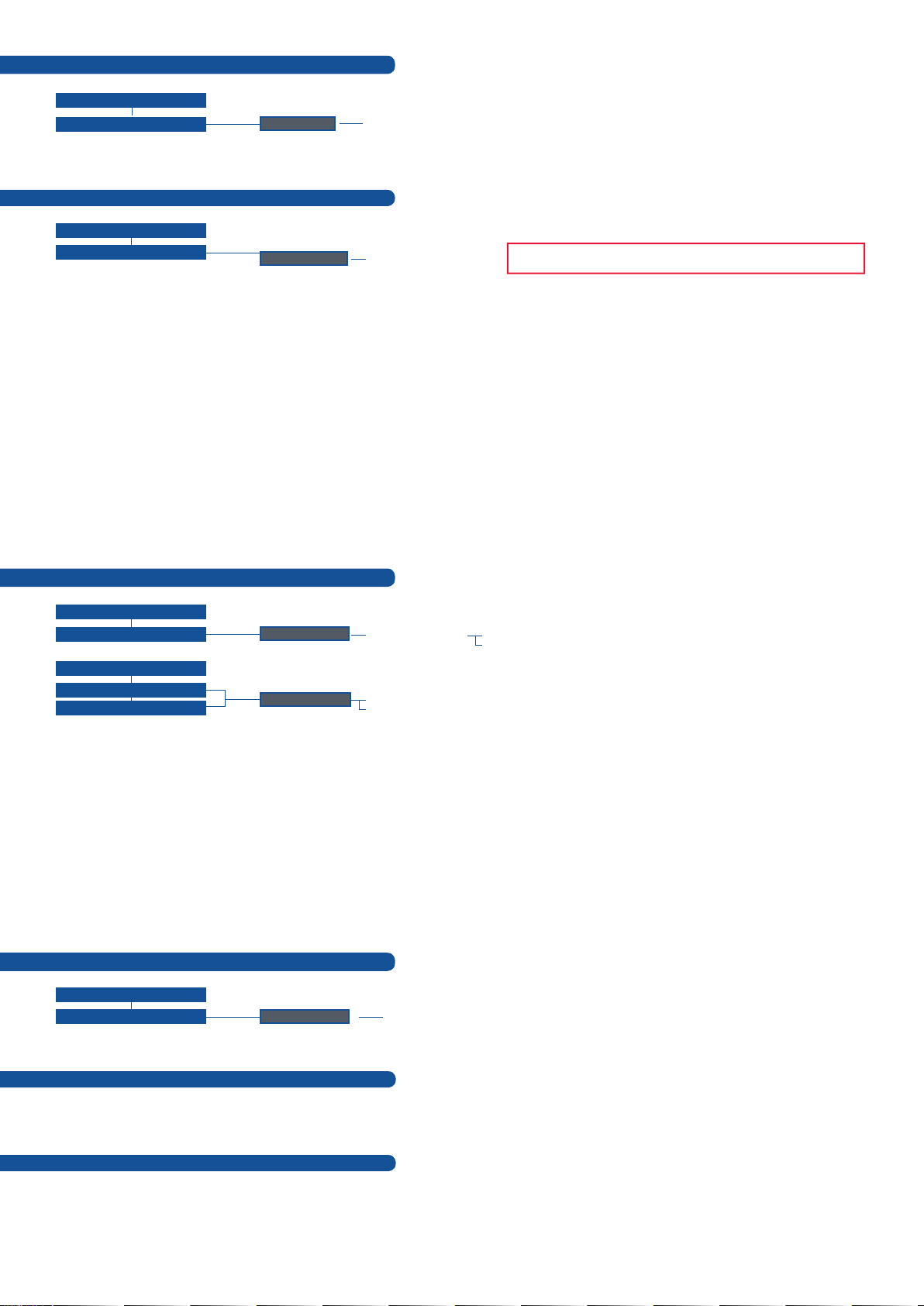
How to do an AutoTake?
HOME MENU (extract)
CONTROL
AutoTake
Enabled or disabled
The Autotake function performs a TAKE automatically each time an input is selected or a change is done (position/size).
How to record & display a still Frame?
HOME MENU (extract)
LOGOS / FRAMES
Record Frames
Frame #1 to #8
Frame: Full and individual picture.
Logo: Part of picture like a graphic symbol which represent a company or organisation.
It is possible to store up to 8 frames and 8 logos (in Mixer Mode) in the DVX8044 non volatile memory (in SEB Mode,
4 frames and 8 logos).
► Select RECORD FRAMES in the Logos/Frames menu.
► A white rectangle will appear on your main display, indicating the Frame which will be captured.
► Select an empty frame memory to store the frame into. Your frame will now be stored.
► To recall a frame: press the [BKGND/FRAME] button, select a frame number (#1 to #8), then press the
[TAKE] button. Your Background Frame will appear on your main screen, under any other active layers. Be
sure to clear or move any other layers to expose the Background Frame layer.
► To remove the Background Frame, press [BLACK] button, then [TAKE] button.
► Once you have recall a frame, you can recall live layers on the top of it.
TIP: A long press on the [BACKGROUND FRAME] button will set all other layers to black/clear on the preview. Press
The [Empty] term appears next to all unused slots
How to disable the HDCP encryption?
HOME MENU (extract)
INPUT
HOME MENU (extract)
MAIN OUT
PREVIEW OUT
Input #
HDCP Detection
HDCP detection
Disabled
Automatic
Disabled
Automatic
The HDCP Encryption can be disabled on DVI inputs #1 to #2 or/and Main Output / Preview Output. This can be useful
when you have a computer which is detecting the HDCP compliance of your switcher and protecting the content by
encrypting the signal from this computer. This feature will disable the HDCP compliance on this specic DVI input only.
If you want to use HDCP content from your sources, be sure to use only HDCP compliant screens or projector. If it’s
not the case, the output image could be disabled. When displaying HDCP protected sources on non HDCP compliant
equipment, the following message will be displayed on the device screen: « Due to HDCP content, non HDCP screens
cannot display protected sources ».
Screen will go to black without displaying the HDCP input image, or partially layer out on HDCP content.
The output status can provide you all information about the output in real time. This feature is particularly useful when
HDCP is used with long cable to be sure the communication is well handled.
How to use the Auto-Lock Function?
HOME MENU (extract)
CONTROL
Auto-Lock
Enabled or disabled
[AUTO-LOCK] allows to select an input only if a signal is connected.
Warranty
This Analog Way product has a 3 year warranty on parts and labor, back to factory. This warranty does not include faults
resulting from user negligence, special modications, electrical surges, abuse (drop/crush), and/or other unusual damage.
Going further with the Di-VentiX II
For complete details and operations procedures, please refer to the Di-VentiX II User’s Manual and our website for further
information: www.analogway.com
Version : 5.30 - 20/12/2011
Code : 140099
