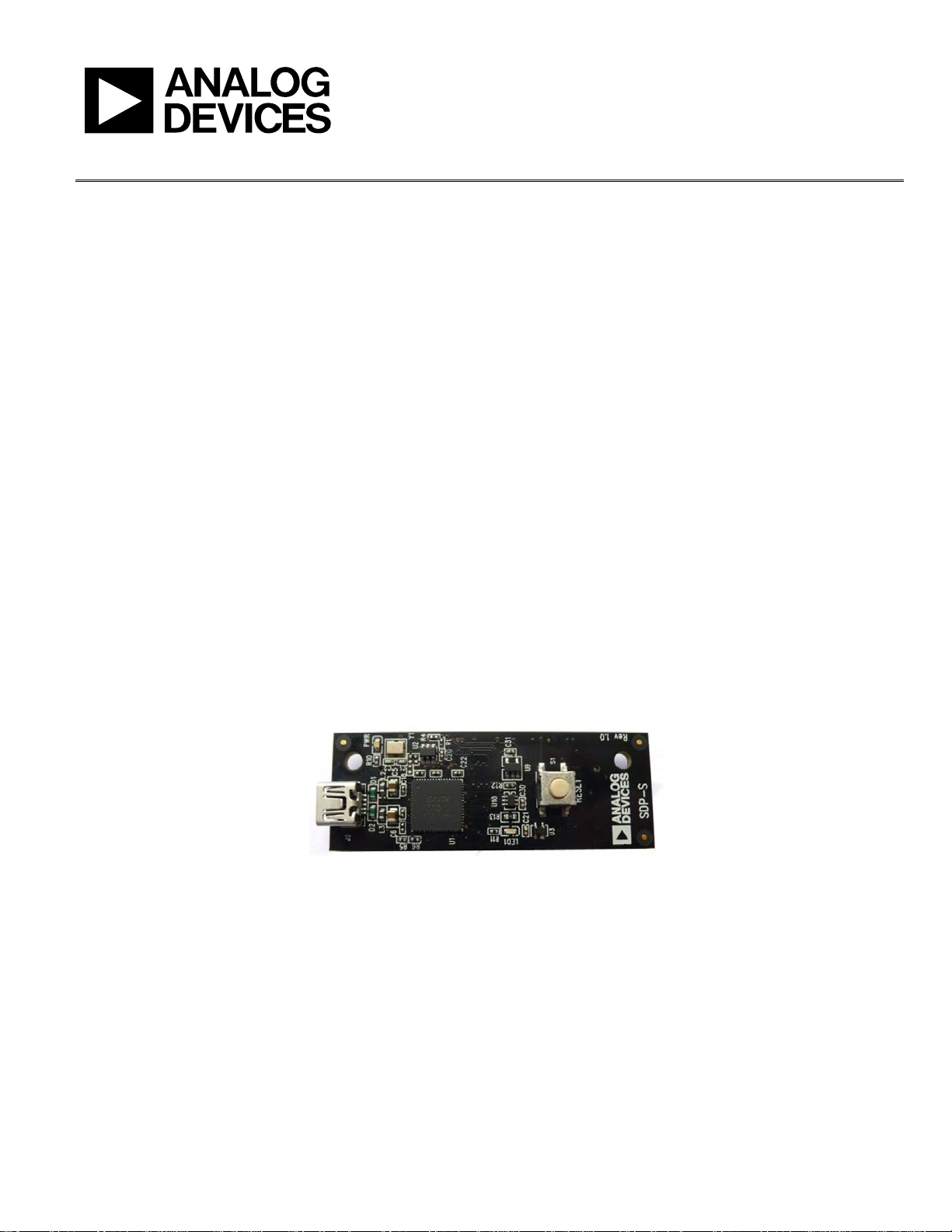
SDP-S User Guide
UG-291
09916-001
One Technology Way • P. O . Box 9106 • Norwood, MA 02062-9106, U.S.A. • Tel: 781.329.4700 • Fax: 781.461.3113 • www.analog.com
SDP-S Controller Board
FEATURES
USB-to-serial engine
Peripherals exposed
SPI
2
TWI/I
C
GPIO
USB 2.0 PC connectivity
PC software stack and base firmware provided
GENERAL DESCRIPTION
This user guide describes the EVA L-SDP-CS1Z system
demonstration platform-serial (SDP-S) controller board from
Analog Devices, Inc. The SDP-S controller board is part of the
Analog Devices system demonstration platform (SDP). The
SDP consists of a series of controller boards, interposer boards,
and daughter boards. SDP controller boards provide a means
of communicating with the system under evaluation from the
PC. Interposer boards route signals between two connectors.
Daughter boards are a collection of product evaluation boards
and Circuits from the Lab™ reference circuit boards. The SDP-S
is used as part of the evaluation system for many Analog Devices
components and reference circuits. The primary audience for
this user guide is the system engineer who seeks to understand
how to set up the SDP-S board and begin USB communications
to the PC.
The SDP-S board is designed to be used in conjunction with
various Analog Devices component evaluation boards and
Circuits from the Lab reference circuits as part of a customer
evaluation environment. The SDP-S provides USB connectivity
through a USB 2.0 high speed connection to the computer,
allowing users to evaluate components on this platform from a
PC application. The SDP-S is based on a USB-to-serial engine,
which has SPI, I
small footprint connector.
This user guide provides instructions for installing the SDP-S
hardware (EVAL-SDP-CS1Z board) and software onto a
computer. The necessary installation files are provided with the
evaluation daughter board package. The Getting Started section
provides software and hardware installation procedures, PC
system requirements, and basic board information. The Evaluation
Board Hardware section provides information on the EVALSDP-CS1Z components. The EVAL-SDP-CS1Z schematics are
provided in the Evaluation Board Schematics section.
For more information about the SDP-S board, go to
www.analog.com/sdp.
2
C, and GPIO lines available, with a 120-pin
PLEASE SEE THE LAST PAGE FOR AN IMPORTANT
WARNING AND LEGAL TERMS AND CONDITIONS.
Figure 1. Picture of EVAL-SDP-CS1Z
Rev. A | Page 1 of 16
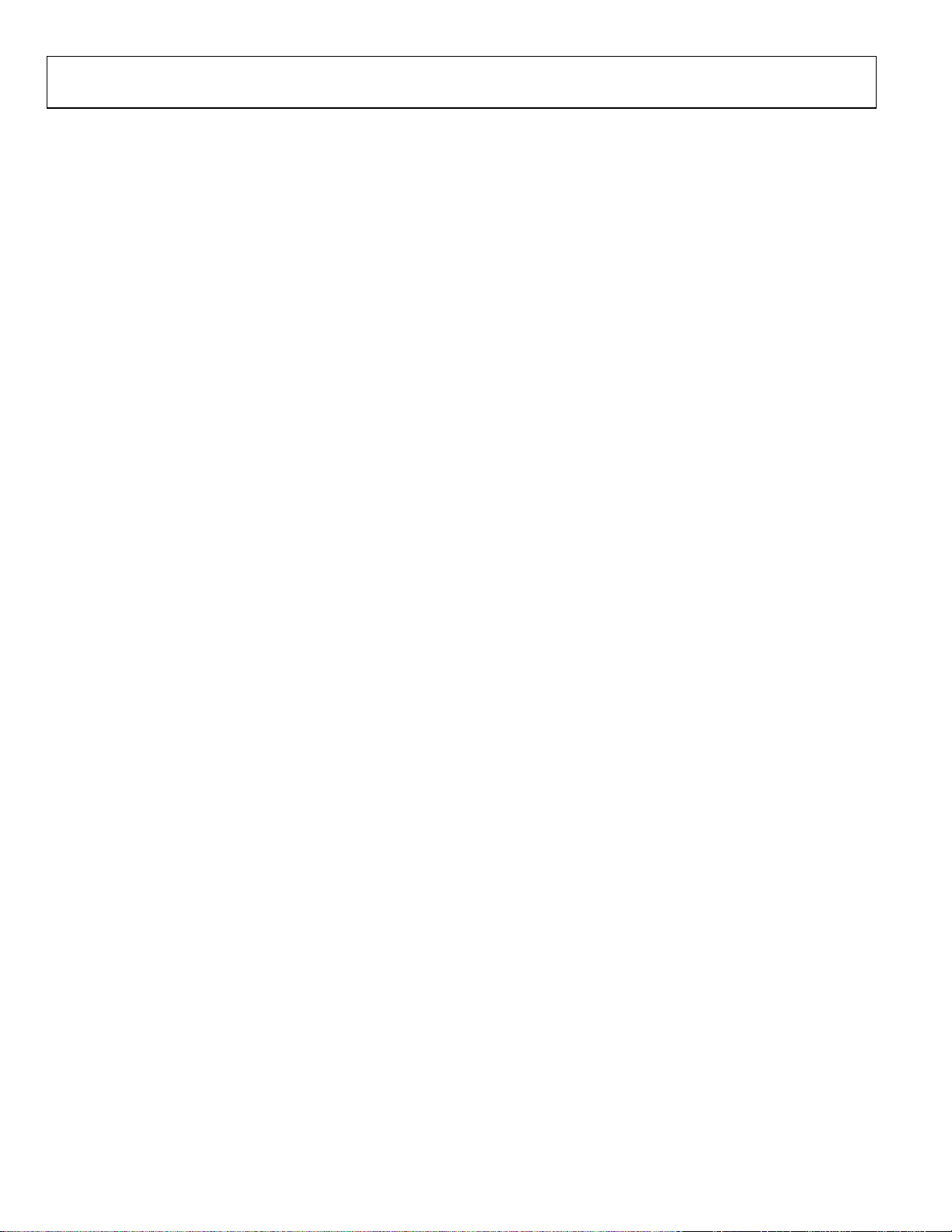
UG-291 SDP-S User Guide
TABLE OF CONTENTS
Features .............................................................................................. 1
General Description ......................................................................... 1
Revision History ............................................................................... 2
Product Overview ............................................................................. 3
Package Contents .......................................................................... 3
Technical or Customer Support.................................................. 3
Analog Devices Web Site ............................................................. 3
Getting Started .................................................................................. 4
PC Configuration ......................................................................... 4
REVISION HISTORY
8/11—Rev. 0 to Rev. A
Removed SDRAM Memory from Features Section ..................... 1
Removed SDRAM Memory from Product Overview Section ... 3
7/11—Revision 0: Initial Version
USB Installation .............................................................................4
Powering Up/Powering Down the SDP-S ..................................4
Evaluation Board Hardware .............................................................5
LEDs ................................................................................................5
Connector Details .........................................................................5
Power............................................................................................ 10
Daughter Board Design Guidelines ......................................... 10
Mechanical Specifications ......................................................... 11
Evaluation Board Schematics........................................................ 13
Rev. A | Page 2 of 16
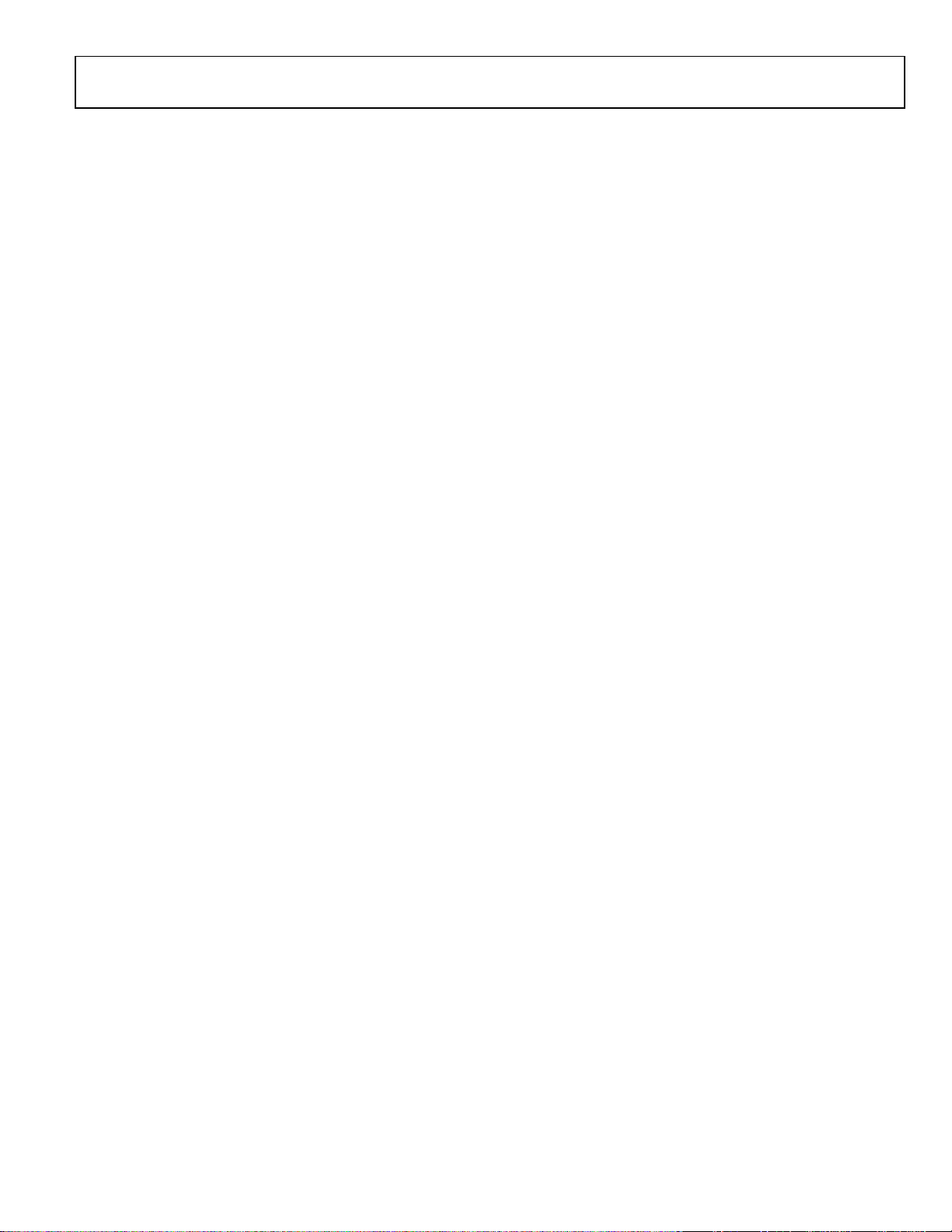
SDP-S User Guide UG-291
PRODUCT OVERVIEW
The SDP-S board includes the following:
• USB-to-serial engine
• 1 × 120-pin small footprint connector
• Hirose FX8-120P-SV1(91), 120-pin header
• Peripherals exposed
• SPI
• TWI/I
• GPIO
2
C
PACKAGE CONTENTS
The EVAL-SDP-CS1Z board package contains the following:
• EVA L -SDP-CS1Z board
• 1 m USB Standard-A-to Mini-B-cable
Contact the vendor where the SDP-S board was purchased, or
contact Analog Devices if anything is missing.
TECHNICAL OR CUSTOMER SUPPORT
Analog Devices customer support can be reached in the
following ways:
ANALOG DEVICES WEB SITE
The Analog Devices website, www.analog.com, provides
information about a broad range of products—analog
integrated circuits, amplifiers, converters, and digital signal
processors.
Also, note that MyAnalog.com is a free feature of the Analog
Devices website that allows customization of a web page to
display only the latest information about products of interest
to you. You can choose to receive weekly email notifications
containing updates to the web pages that meet your interests,
including documentation errata against all documents.
MyAnalog.com provides access to books, application notes,
data sheets, code examples, and more.
Visit MyAnalog.com to sign up. If you are a registered user,
simply log on. Your user name is your email address.
• Visit the SDP homepage at www.analog.com/sdp
• Email processor questions to psa.support@analog.com
• Visit the Analog Devices Wiki page at
www.wiki.analog.com/sdp
• Visit the EngineerZone for community technical support at
ez.analog.com.
• Phone questions to 1-800-ANALOGD
• Contact your Analog Devices local sales office or
authorized distributor.
• Send questions by mail to
Analog Devices, Inc.
Three Tech n o l o gy Way
P.O. Box 9106
Norwood, MA 02062-9106
USA
Rev. A | Page 3 of 16
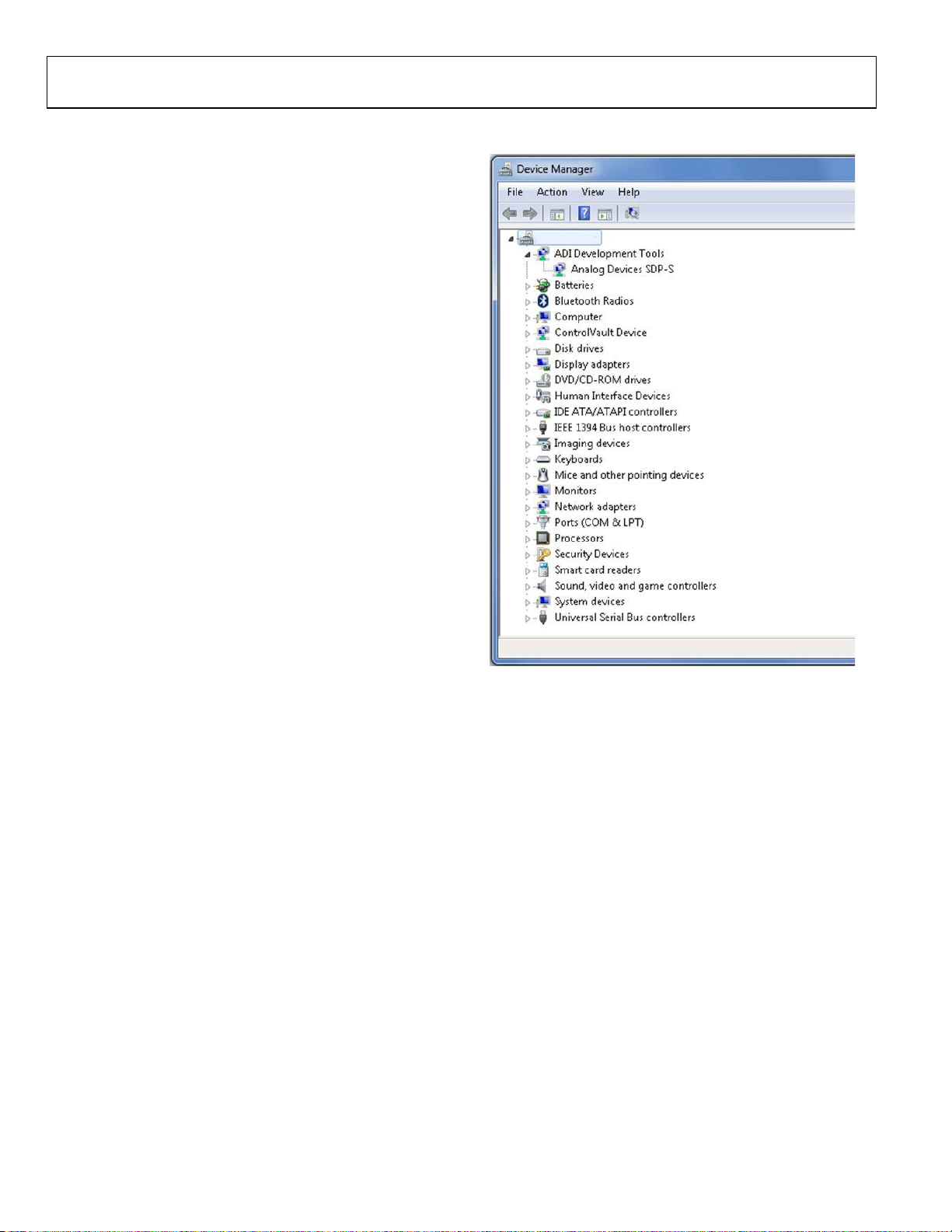
UG-291 SDP-S User Guide
09916-002
GETTING STARTED
This section provides specific information to assist with using
the SDP-S board as part of the user’s evaluation system.
The following topics are covered:
• PC configuration
• USB installation
• Powering up/powering down the SDP-S
PC CONFIGURATION
For correct operation of the SDP board, the user’s computer
must have the following minimum configuration:
• Windows XP Service Pack 2 or Windows Vista®
• USB 2.0 port
When removing the SDP-S board from the package, handle the
board carefully to avoid the discharge of static electricity, which
can damage some components.
USB INSTALLATION
Perform the following tasks to safely install the SDP-S board
onto the computer. There are two stages in the software
application installation procedure. The first stage installs the
application software. The second stage installs the .NET
Framework 3.5 and the necessary drivers.
Installing the Software
1. Run the application installation file provided. The first
stage installs the application GUI and the necessary
support files onto the computer.
2. Immediately following the application installation, the
.NET Framework 3.5 and the driver package for the SDP
board are installed. If the .NET Framework 3.5 is already
preinstalled on the computer, this stage is skipped and
Step 2 consists of a driver package installation only.
Connecting the SDP-S Board to the PC
Attach the SDP-S board to a USB 2.0 port on the computer via
the Standard-A-to-Mini-B cable provided.
Verifying Driver Installation
Before using the SDP-S board, verify the driver software has
installed properly.
Open the Windows Device Manager and verify the SDP-S
board appears under ADI Development Tools, as shown in
Figure 2.
POWERING UP/POWERING DOWN THE SDP-S
The following sections describe how to safely power up and
power down the SDP-S.
Powering Up the SDP-S Board
1. Connect the SDP-S board to the daughter evaluation board
through the 120-pin mating connector.
2. Power up the daughter board.
3. Connect the USB port on the computer to the SDP-S board.
Powering Down the SDP-S Board
1. Disconnect the USB port on the computer from the
SDP-S board.
2. Power down the daughter evaluation board.
3. Disconnect the SDP-S board from the daughter
evaluation board.
Figure 2. Device Manager
Rev. A | Page 4 of 16
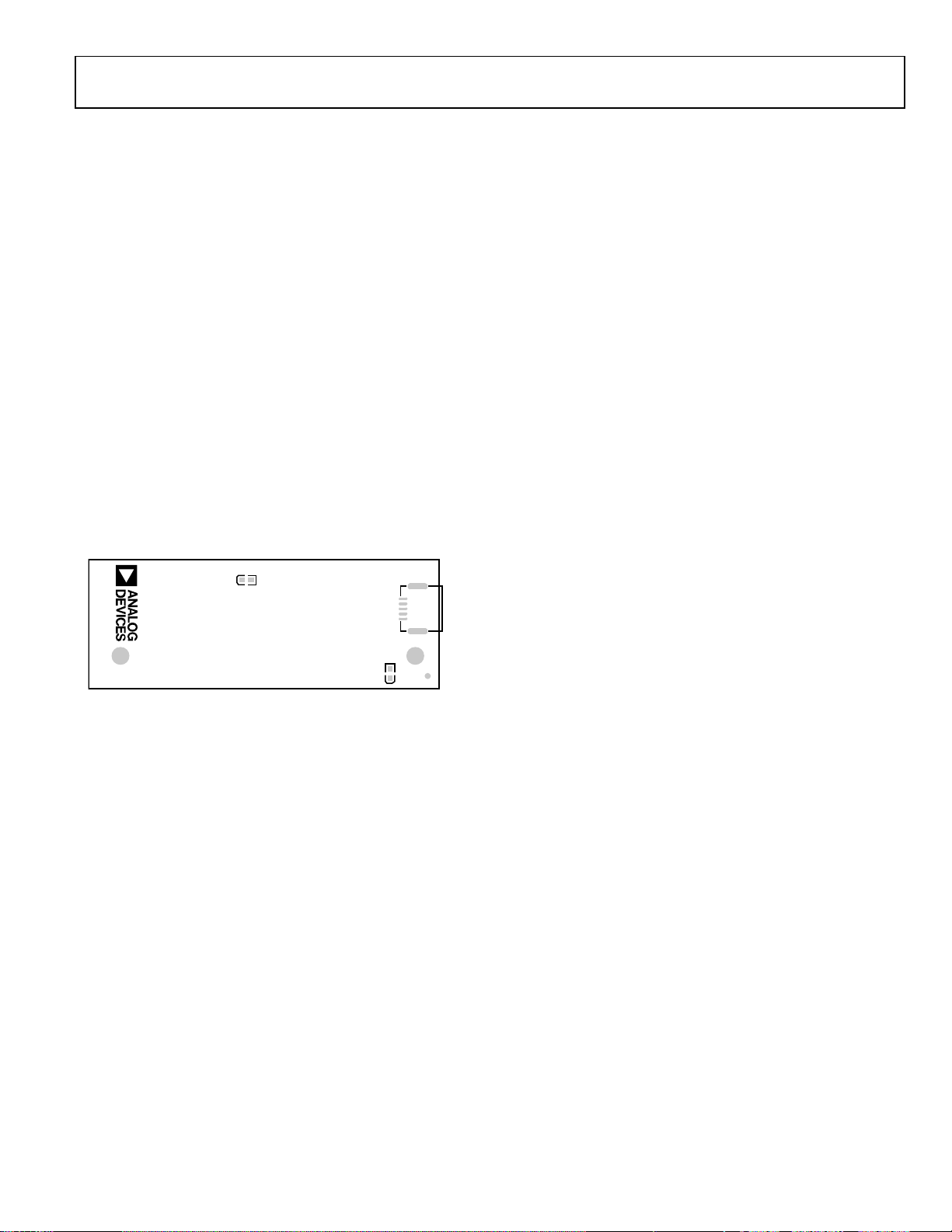
SDP-S User Guide UG-291
LED1
Rev 1.0
SDP–S
PWR
J2
09916-003
EVALUATION BOARD HARDWARE
This section describes the hardware design of the EVAL-SDPCS1Z board.
The following topics are covered:
• LEDs—This section describes the SDP-S on-board LEDs.
• Connector details—This section details the pin
assignments on the 120-pin connector.
• Power—This section lists power requirements of the SDP-S
and identifies connector power inputs and output pins.
• Daughter board design guidelines—This section provides
guidelines on how to design daughter boards for use with
the SDP-S.
• Mechanical specifications—This section provides
dimensional information.
LEDS
There are two LEDs located on the SDP-S board (see Figure 3).
Power LED (PWR)
The green power LED indicates that the SDP-S board is
powered. This is not an indication of USB connectivity between
the SDP-S and the PC.
LED1
The orange LED is an LED used as a diagnostic tool for
evaluation application developers.
CONNECTOR DETAILS
The SDP-S board contains one Hirose FX8-120P-SV1(91),
120-pin header connector. Through this connector, the
peripheral communication interfaces of the USB-to-serial
engine are exposed. The exposed peripherals are
• SPI
2
• I
C/TWI
• GPIO
Also included on the connector specification are input and output power pins, ground pins, and pins reserved for future use.
Connector Pin Assignments
Tabl e 1 lists the connector pins and identifies the functionality
assigned to each connector pin on the SDP-S board.
The pinout of this connector is consistent with other connectors
across the SDP family.
Figure 3. SDP-S Board LEDs
Rev. A | Page 5 of 16
