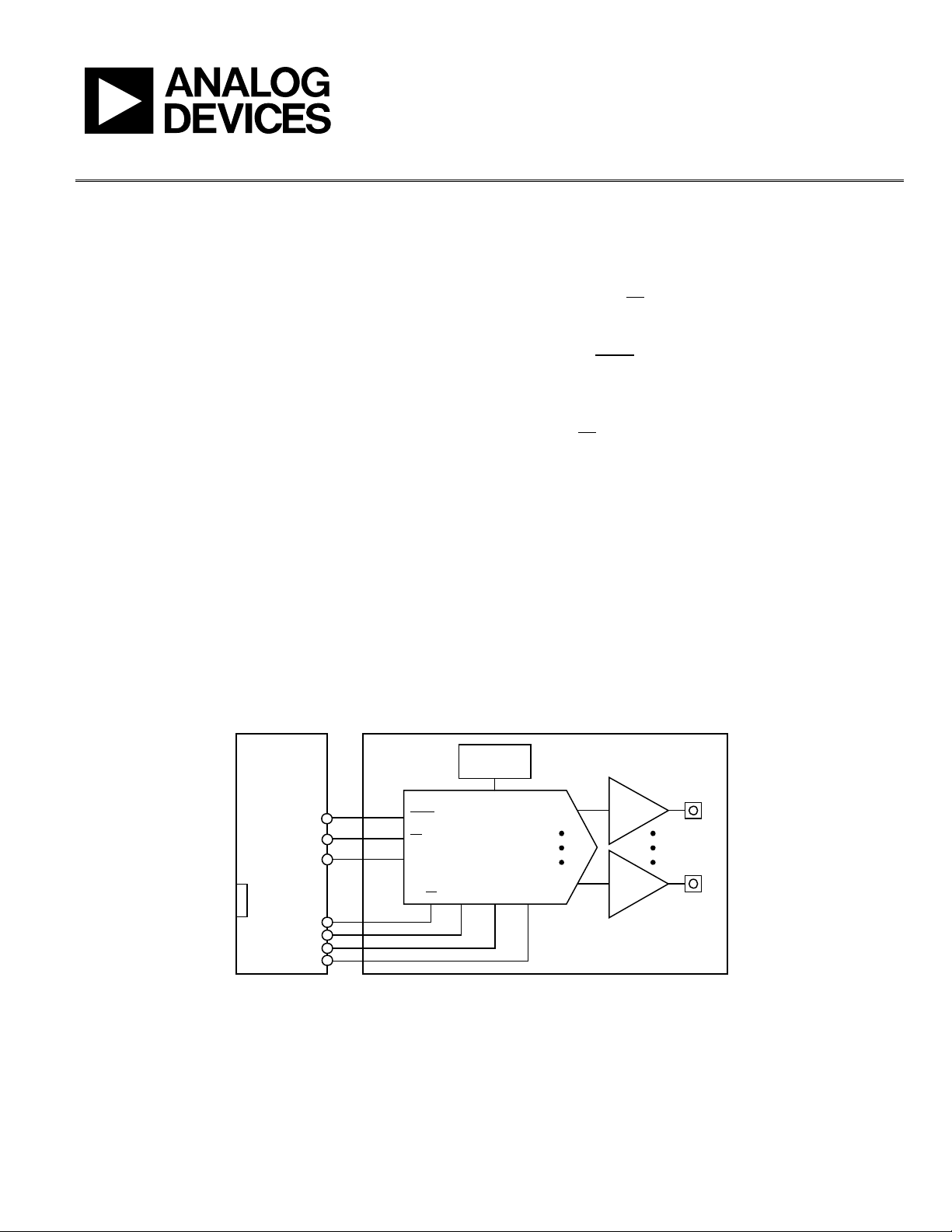
Evaluation Board User Guide
UG-285
AD5544
V
OUT
A
V
OUT
D
SDINSCLKCS
SDO
LDAC
RS
MSB
I
OUT
D
USB
EVAL-SDP-CB1Z
GPIO
SPORT
V
REF
x
I
OUT
A
ADR01
REFERENCE
AD8065
I-TO-V
AD8065
I-TO-V
09900-001
One Technology Way • P. O. Box 9106 • Norwood, MA 02062-9106, U.S.A. • Tel: 781.329.4700 • Fax: 781.461.3113 • www.analog.com
Evaluating the AD5544 Current Output/Serial Input DAC
FEATURES
Full-featured evaluation board for the AD5544
Graphic user interface software for board control and data
analysis
Connector to E VAL-SDP-CB1Z system demonstration
platform board
Various power supply options
APPLICATIONS
Automatic test equipment
Instrumentation
Digitally controlled calibration
GENERAL DESCRIPTION
The AD5544 quad, 16-bit, current output, digital-to-analog
converter (DAC) is designed to operate in a 2.7 V to 5.5 V
supply range. But this voltage is limited up to 3.3 V due to
EVAL-SDP-CB1Z restrictions.
The applied external reference input voltage (V
the full-scale output current. Integrated feedback resistors
(R
x) provide temperature-tracking, full-scale voltage outputs
FB
when combined with an external I-to-V precision amplifier.
x) determines
REF
A double-buffered serial data interface offers high speed, 3-wire,
SPI- and microcontroller-compatible inputs using serial data in
(SDI), chip select (
serial data out pin (SDO) allows for daisy-chaining when
multiple packages are used. A common, level-sensitive, load
DAC strobe (
all DAC outputs from previously loaded input registers.
Additionally, an internal power-on reset forces the output
voltage to 0 at system turn on. An MSB pin allows system reset
assertion (
RS
or to half-scale code when MSB = 1.
The AD5544 is packaged in a compact 28-lead SSOP.
The E VA L -AD5544/45SDZ board is used in conjunction with
the EVA L -SDP-CB1Z system demonstration platform (SDP)
board available from Analog Devices, Inc., which is purchased
separately from the evaluation board. The USB-to-SPI
communication to the AD5544 is completed using this
Blackfin®-based demonstration board. The software offers a
waveform generator.
CS
), and clock (CLK) signals. In addition, a
LDAC
) input allows the simultaneous update of
) to force all registers to zero code when MSB = 0
PLEASE SEE THE LAST PAGE FOR AN IMPORTANT
WARNING AND LEGAL TERMS AND CONDITIONS.
FUNCTIONAL BLOCK DIAGRAM
Figure 1.
Rev. A | Page 1 of 12
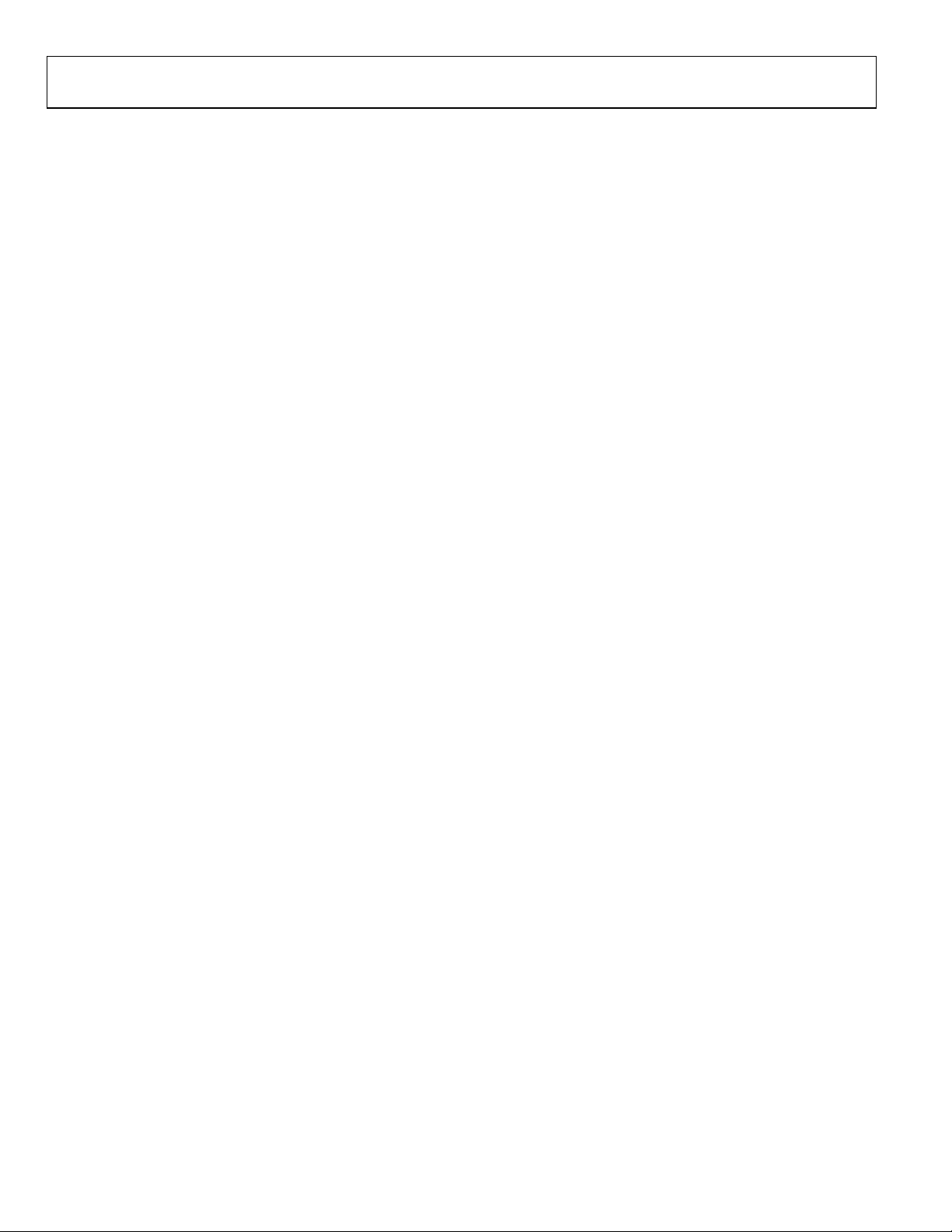
UG-285 Evaluation Board User Guide
TABLE OF CONTENTS
Features .............................................................................................. 1
Applications ....................................................................................... 1
General Description ......................................................................... 1
Functional Block Diagram .............................................................. 1
Revision History ............................................................................... 2
Evaluation Board Software .............................................................. 3
Installing the Software ................................................................. 3
REVISION HISTORY
5/12—Rev. 0 to Rev. A
Changes to General Description Section ...................................... 1
Changes to Figure 2 .......................................................................... 3
Changes to Evaluation Board Schematics and Artwork Section ... 5
5/11—Revision 0: Initial Versi on
Running the Software ...................................................................3
Using the Evaluation Board Software .............................................4
Example ..........................................................................................4
Evaluation Board Schematics and Artwork ...................................5
Evaluation Board Layout ..............................................................8
Related Links ......................................................................................9
Rev. A | Page 2 of 12
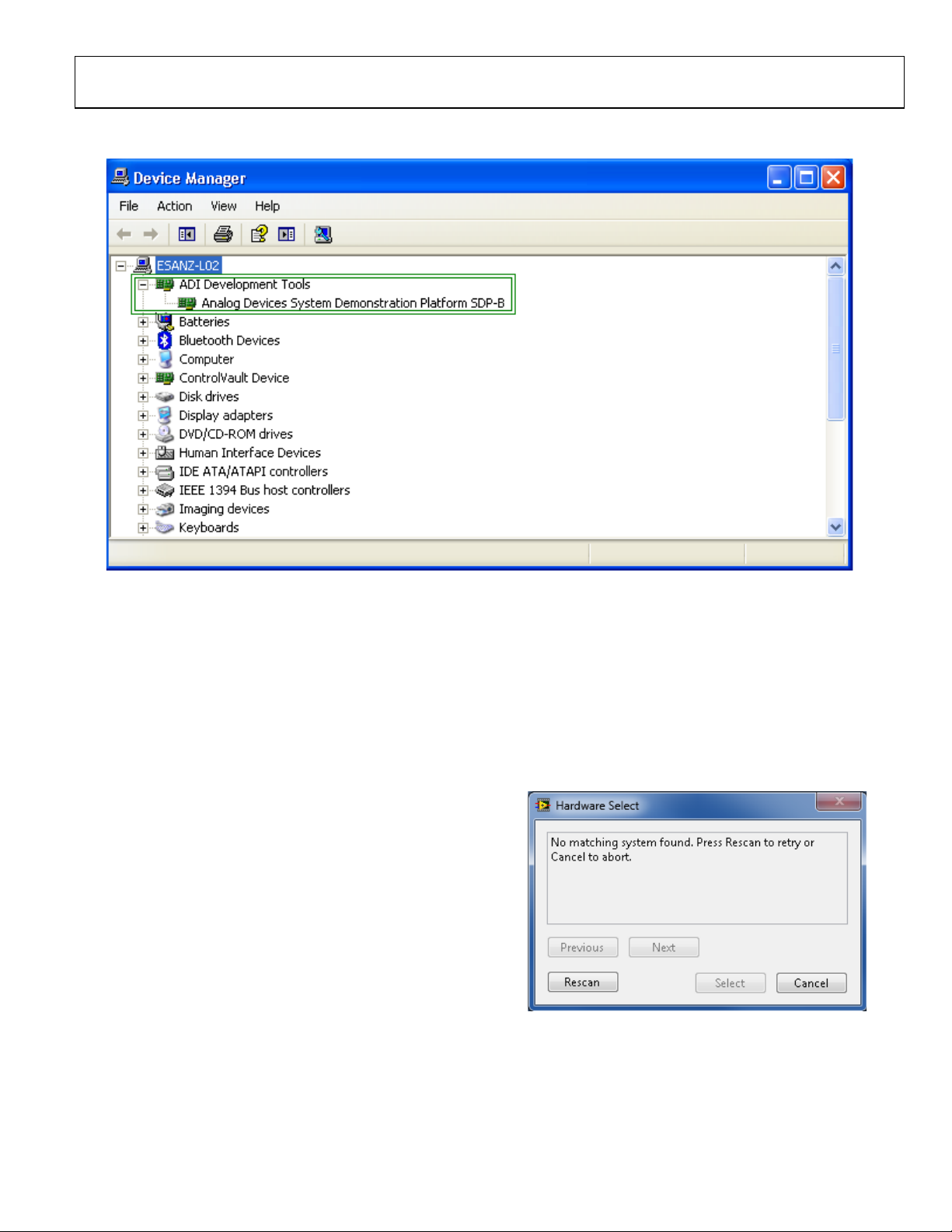
Evaluation Board User Guide UG-285
09900-002
09900-003
EVALUATION BOARD SOFTWARE
Figure 2. Device Manager Showing the SDP Board Connected
INSTALLING THE SOFTWARE
The EVAL-AD5544/45SDZ evaluation kit includes the software
and drivers on CD. To install the software, do the following:
1. Install the software before connecting the SDP board to the
USB port of the PC.
2. Start the Windows® operating system and insert the EVAL-
AD5544/45SDZ evaluation kit CD.
3. Download the E VA L -AD5544/45SDZ LabVIEW™ software.
The correct driver, SDPDriversNET, for the SDP board
should download automatically after LabVIEW is
downloaded, supporting both 32- and 64-bit systems.
However, if the drivers do not download automatically, the
driver executable file can also be found in the Program
Files/Analog Devices folder. Follow the on-screen prompts
to install it.
4. After installation of the software and drivers is complete, plug
the EVA L -AD5544/45SDZ into the SDP board and the SDP
board into the PC using the USB cable included in the box.
5. When the software detects the evaluation board, proceed
through any dialog boxes that appear to finalize the
installation (Found New Hardware Wizard/Install the
Software Automatically and so on).
RUNNING THE SOFTWARE
To run the evaluation board program, do the following:
1. Click Start/All Programs/Analog Devices/EVAL-
AD5544/45SDZ.
2. If the SDP board is not connected to the USB port when
the software is launched, a connectivity error displays (see
Figure 3). Simply connect the evaluation board to the USB
port of the PC, wait a few seconds, click Rescan, and follow
the instructions.
Figure 3.
Rev. A | Page 3 of 12
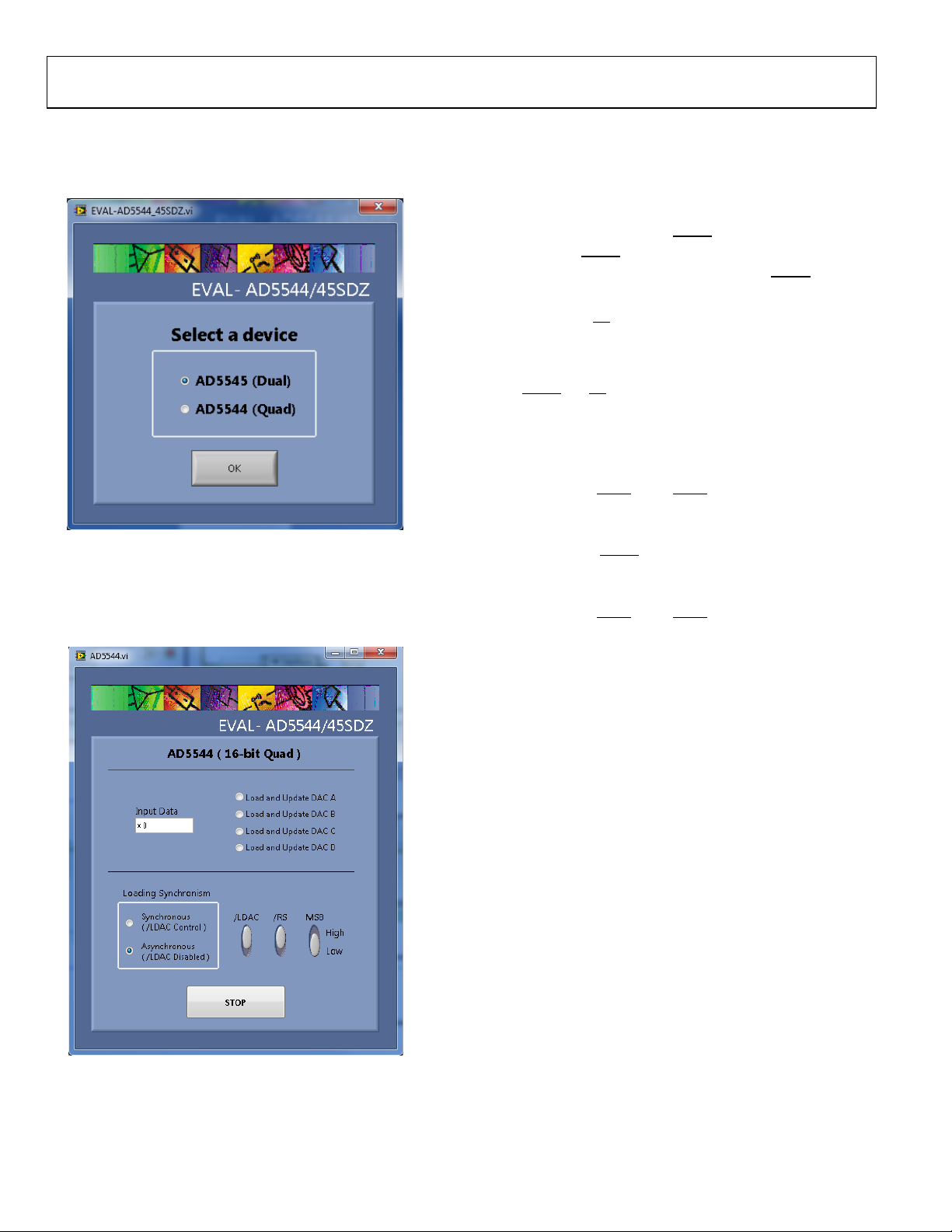
UG-285 Evaluation Board User Guide
09900-004
09900-005
V
D
VV
REF
OUT
5.2
536,65
384,16
10
536,65
−=×−=×−=
V
D
VV
REF
OUT
5.7
536,65
152,49
10
536,65
−=×−=×−=
USING THE EVALUATION BOARD SOFTWARE
Once the software is launched, the main window pops up (see
Figure 4).
The desired 16-bit data loads and updates one of the four DACs
that you selected within the AD5544 part.
There are two modes for loading the data. Synchronous mode
enables you to program each channel separately and update
them simultaneously. Program
LDAC
and finally pull
low. Asynch-ronous mode enables you
to load and update each channel separately (the
LDAC
high, load the channels,
LDAC
button
is ignored in this case).
RS
The reset button,
, updates all channel outputs to zero scale
or midscale when MSB is pulled low or high.
EXAMPLE
LDAC
With
specify quarter scale (0x4000, 16384d) in the Input Data box
and click Load and Update DAC A. The expected output
obtained is
and RS tied high for asynchronous loading mode,
Figure 4. Main Window
The first step is to select the device to use that is connected
to the SDP board, in this case the AD5544, and click OK.
After selecting the device, the AD5544 evaluation software
window appears (see Figure 5) to start writing to the device.
When you change the loading synchronism mode to synchronous and write the value 0xC000 (49152d), you see no change
in the output until
LDAC
is tied low. The expected output for
this case is
Figure 5. AD5544 Evaluation Software Window
Rev. A | Page 4 of 12
