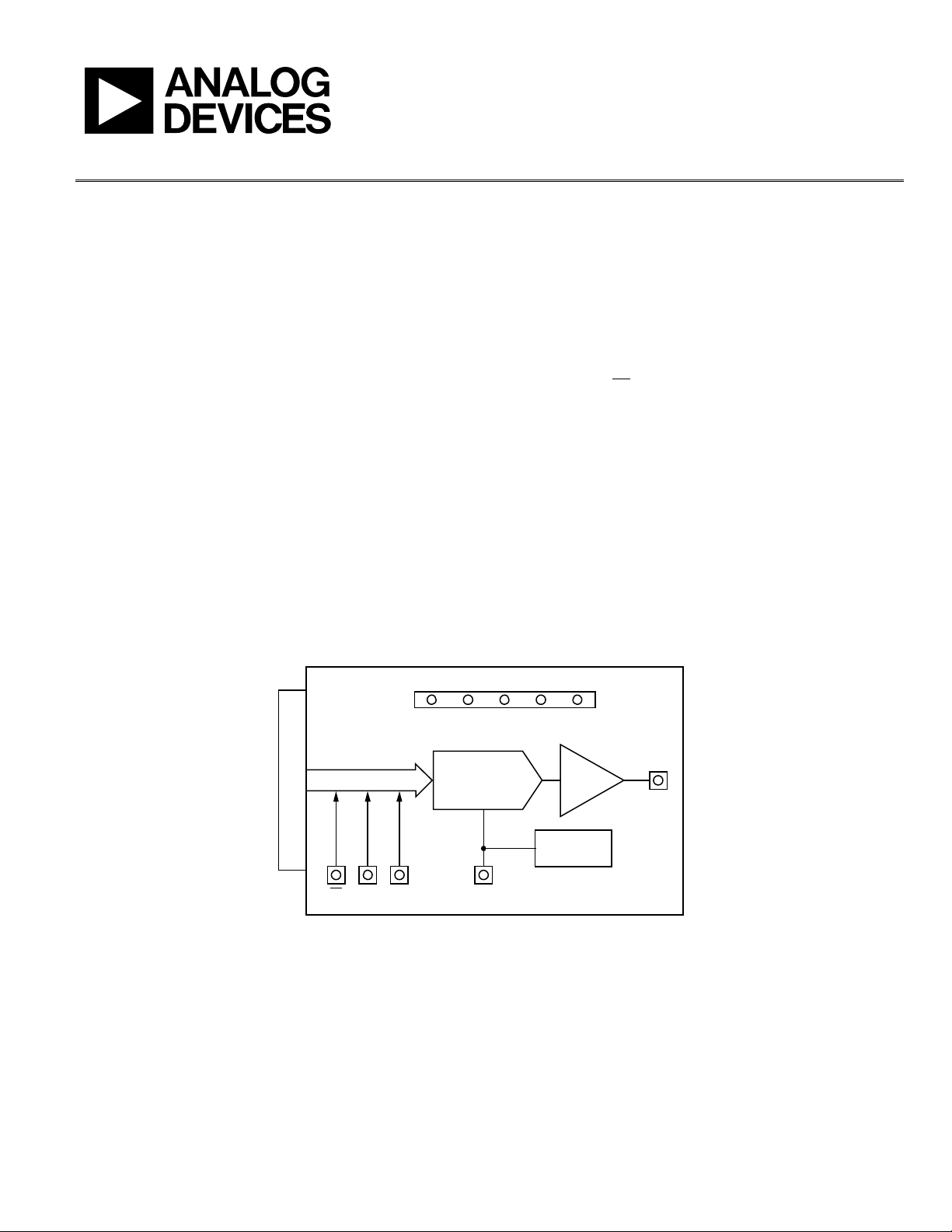
Evaluation Board User Guide
UG-215
DVDD DGND VSS AGND
VDD
AD5543/AD5553
16-/14-BIT DAC
AD8065
I-TO-V
V
OUT
V
REF
ADR435
REFERENCE
CONNECTOR TO EVAL-SDP-CB1Z
SDIN SCLKCS
09485-001
One Technology Way • P. O. Box 9106 • Norwood, MA 02062-9106, U.S.A. • Tel: 781.329.4700 • Fax: 781.461.3113 • www.analog.com
Evaluating the AD5543 Current Output/Serial Input DAC
FEATURES
Full-featured evaluation board for the AD5543
Graphic user interface software for board control and data
analysis
Connector to E VAL-SDP-CB1Z system development platform
board
Various power supply options
APPLICATIONS
Automatic test equipment
Instrumentation
Digitally controlled calibration
Industrial control PLCs
GENERAL DESCRIPTION
The AD5543 is a precision, 16-bit, low power, current output,
small form factor, digital-to-analog converter (DAC). It is
designed to operate from a single 5 V supply with a ±10 V
multiplying reference.
FUNCTIONAL BLOCK DIAGRAM
The applied external reference, V
output current. An internal feedback resistor (RFB) facilitates
the R-2R and temperature tracking for voltage conversion when
combined with an external op amp.
A serial data interface offers high speed, 3-wire, microcontrollercompatible inputs using serial data input (SDI), clock (CLK),
and chip select (
CS
).
The AD5543 is packaged in ultracompact (3 mm × 4.7 mm)
8-lead MSOP and 8-lead SOIC packages.
The E VA L -AD5543/53SDZ board is used in conjunction with
the EVAL -SDP-CB1Z system development platform (SDP) board
available from Analog Devices, Inc., which is purchased separately from the evaluation board. The USB-to-SPI communication
to the AD5543 is completed using this Blackfin®-based development board. The software offers a waveform generator.
The EVAL-AD5543/53SDZ can also be used for the AD5553 by
changing the number of bits written (14 bits) in the input.
, determines the full-scale
REF
PLEASE SEE THE LAST PAGE FOR AN IMPORTANT
WARNING AND LEGAL TERMS AND CONDITIONS.
Figure 1.
Rev. A | Page 1 of 12
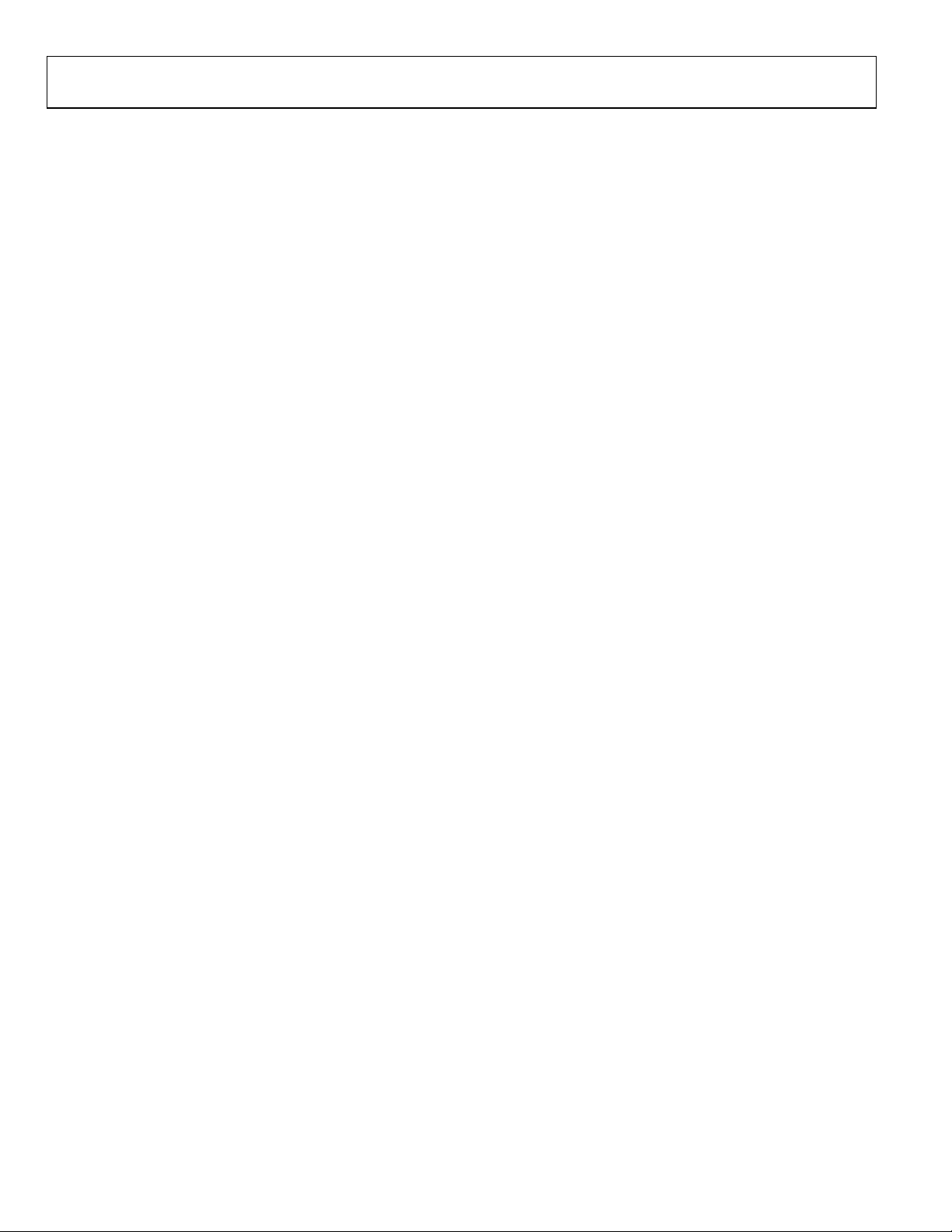
UG-215 Evaluation Board User Guide
TABLE OF CONTENTS
Features .............................................................................................. 1
Applications ....................................................................................... 1
General Description ......................................................................... 1
Functional Block Diagram .............................................................. 1
Revision History ............................................................................... 2
REVISION HISTORY
2/12—Rev. 0 to Rev. A
Changes to Level Set Section ........................................................... 4
Replaced Evaluation Board Schematics and Artwork Section ... 7
11/10—Revision 0: Initial Version
Evaluation Board Software ...............................................................3
Quick Start Procedure ..................................................................3
AD5543 Evaluation Software Window ......................................4
Evaluation Board Schematics and Artwork ...................................7
Evaluation Board Layout ..............................................................9
Rev. A | Page 2 of 12
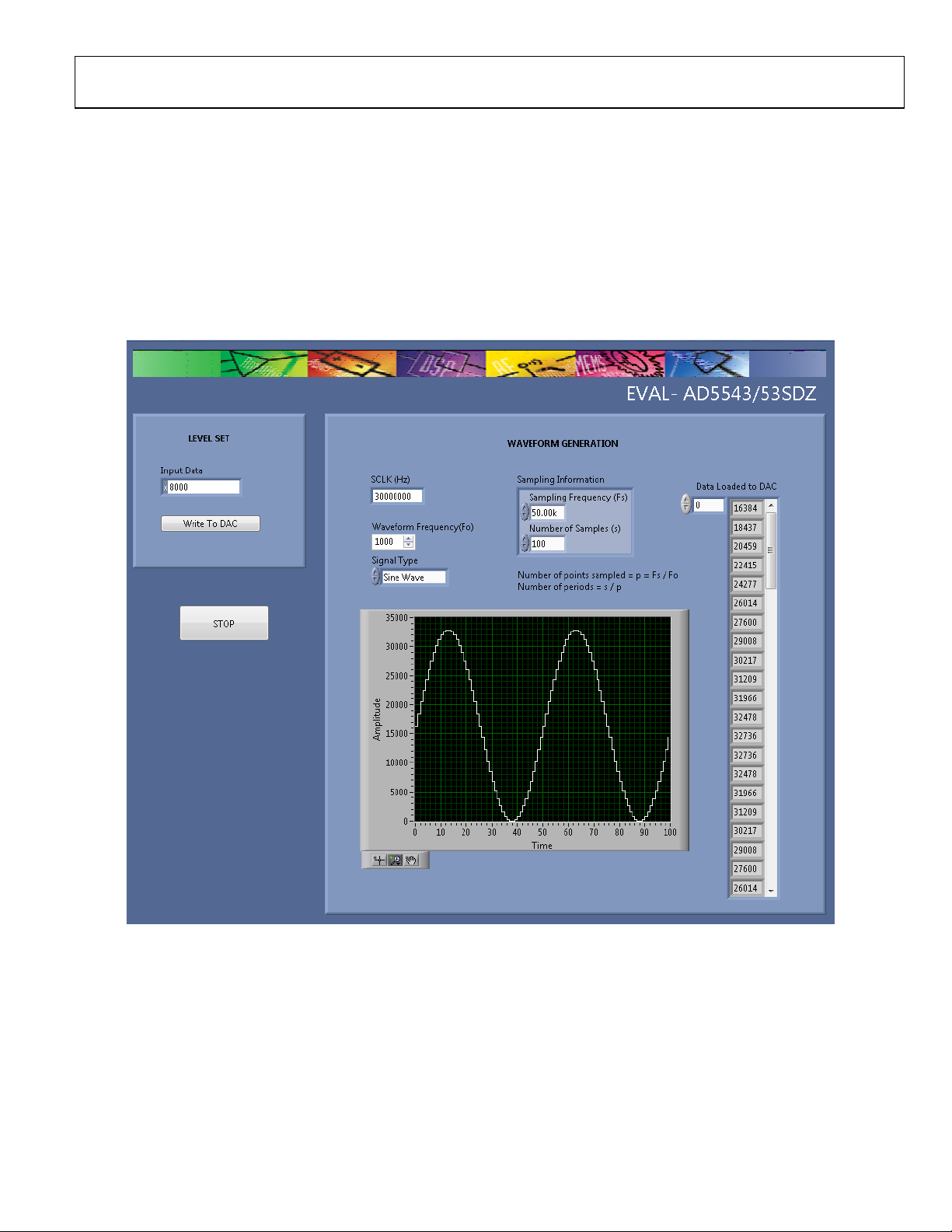
Evaluation Board User Guide UG-215
09485-002
EVALUATION BOARD SOFTWARE
QUICK START PROCEDURE
To get started, do the following:
1. Load and install the software CD.
2. Plug in the SDP board. The Found New Hardware Wizard
dialog box opens, which allows you to install the software
automatically.
3. Load the software for the SDP board. Click the Start
button on the bottom left corner of your screen, then All
Programs, then AD5543, and finally select the
SDP32NET executable for the SDP board.
4. Connect the SDP board to the AD5543 evaluation board,
and plug in the external power supply.
5. Load the AD5543 software. Click Start, then All
Programs, then Analog Devices, and finally AD5543.
Figure 2. AD5543 Evaluation Software
Rev. A | Page 3 of 12
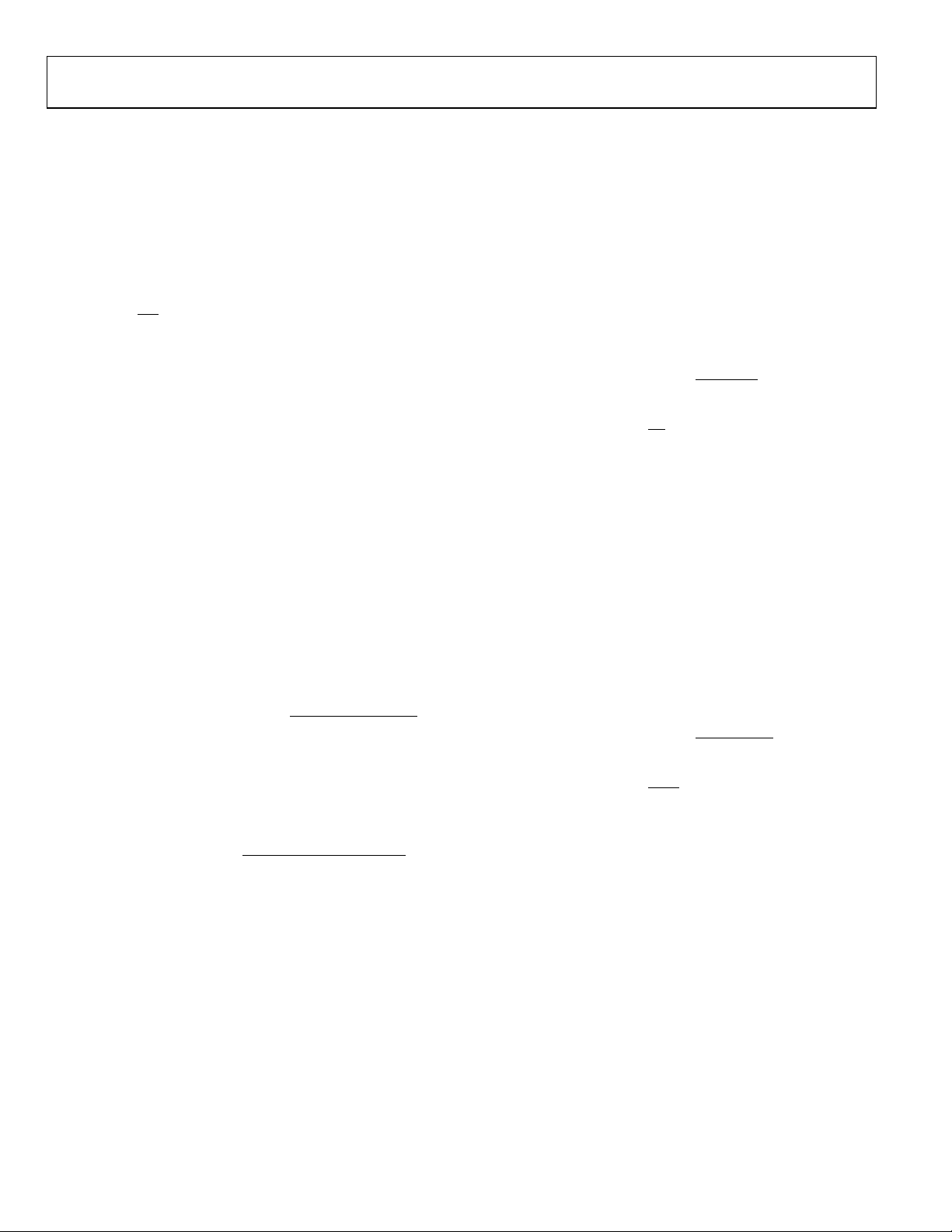
UG-215 Evaluation Board User Guide
REF
N
OUT
V
D
V ×−= )1
2
(
SampledPointsofNumber
samplesofNumber
PeriodsofNumber =
40
Hz500
Hz000,20
==SampledPointsofNumber
2
40
80
==PeriodsofNumber
2000
Hz500
Hz000,000,1
==SampledPointsofNumber
1
2000
2000
==PeriodsofNumber
AD5543 EVALUATION SOFTWARE WINDOW
LEVEL SET
The LEVEL SET section in the AD5543 evaluation software
allows you to choose the amplitude for the waveform depending
on the code entered in the Input Data box. Click the Write To
DAC button to load the code. Being a 16-Bit DAC, the relationship between the code entered and the voltage in the output is
as follows:
where:
N = 16 bits.
V
= 5 V.
REF
D is the code introduced in decimal (0 to 32,767).
Waveform Generation
The WAVEFORM GENERATION section allows you to
control the different frequencies and features in the waveform
generation, including
• SCLK: clock input frequency (30 MHz default value).
• Waveform Frequency (Fo).
• Signal Type: dc signal (default), sawtooth, sine, triangle,
and square wave options.
• Sampling Information includes the two following features:
• Sampling Frequency (Fs): to avoid the aliasing effect,
it is necessary to choose a frequency that is at least
twice the value of the waveform frequency. The
number of points sampled is calculated as follows:
SampledPointsofNumber =
FrequencySampling
FrequencyWaveform
• Number of Samples (s): this constant allows you to
show in a graph a determined number of periods
depending on its value. The maximum number of
samples is 32,768.
• Data Loaded to DAC: the array contains the value of every
code where the waveform has been sampled.
• The graph shows each of the points contained in the array.
Example 1
1. Power on the board.
2. Start up the software.
3. Select the default 30 MHz clock frequency.
4. Select a waveform frequency of 500 Hz and Sine Wav e as
the signal type to show (dc signal is the default).
5. Select a sampling frequency of 20 kHz and 80 for the
number of samples.
6. Write the Code FFFF to show full scale.
7. Click Write To DAC.
The waveform obtained from the values entered shows two
periods and the 40 samples per period (see Figure 3). The code
of each sample is loaded in the array on the right side.
Click the STOP button to end the execution of the software.
Example 2
For a sharper waveform, the sampling frequency and the
number of samples must be raised according to the frequency.
The next example (see Figure 4) shows this relationship, where
the sampling frequency value is changed to 1 MHz and the
number of samples is 2000.
Rev. A | Page 4 of 12
