Analog Devices AD73360LEB, AD73360EB Datasheet
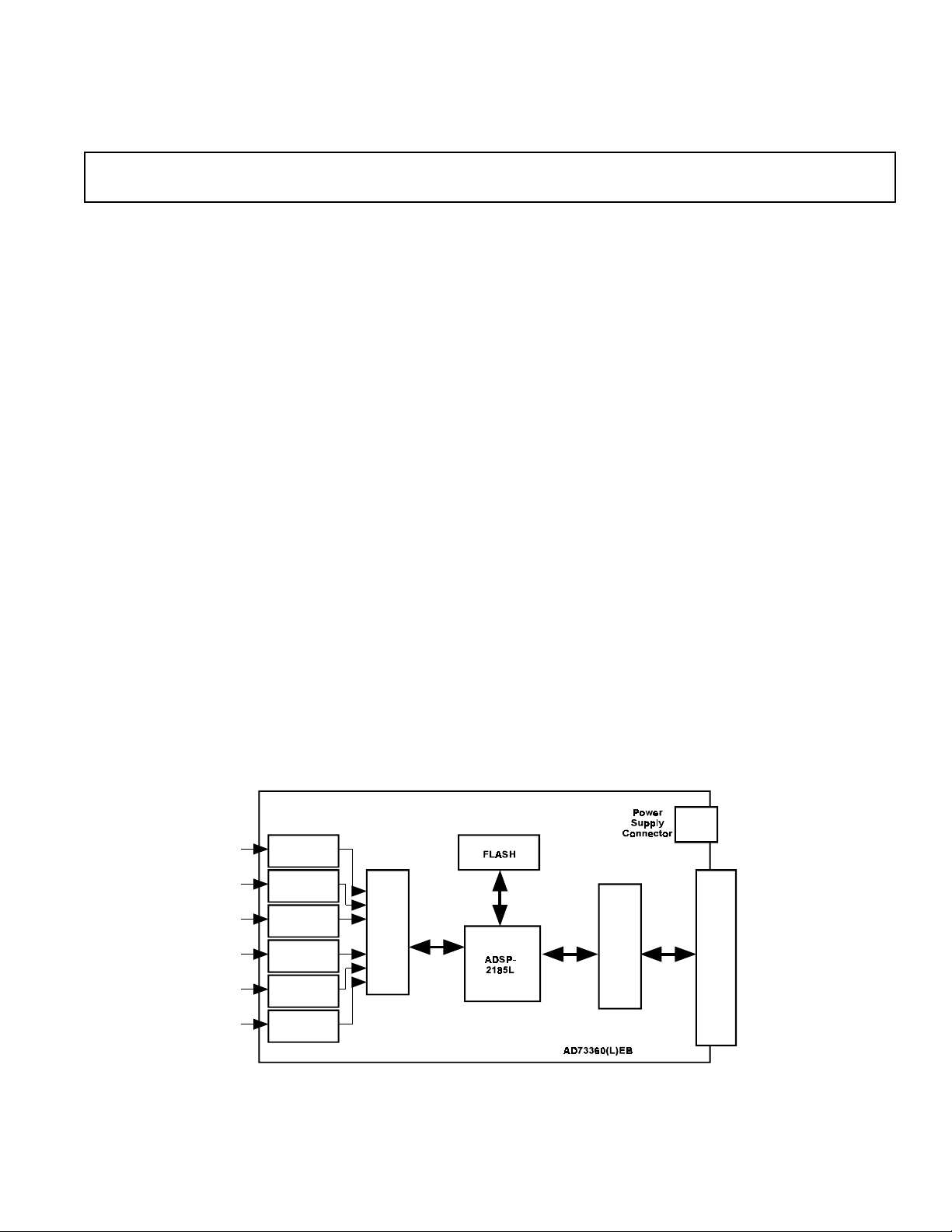
AD73360(L) Evaluation Board,
gSig
gSig
gSig
gSig
gSig
g
=
Six Input Channel Analog Front End
FEATURES
Full-Featured Evaluation Board for the
AD73360 & AD73360L
Stand Alone Operation
On-Board DSP
High-Speed Parallel Interface to the PC
PC Software for Control and Data Analysis.
INTRODUCTION
This Technical Note describes the evaluation board for
the both AD73360 and the AD73360L six input-channel
simultaneous sampling sigma-delta A/D converters. The
AD73360L is a 3V only version of the AD73360. Full
data on the both parts is available in the relevant data
sheet available from Analog Devices and should be consulted in conjunction with this Technical Note when using
the Evaluation Board.
The evaluation board allows a user to exercise all the
functions of the AD73360(L). The analog inputs are buffered by op-amps which may be configured for ac- or dccoupling operation. The evaluation board contains an
ADSP2185L digital signal processor which can be programmed to control and read data from the AD73360(L).
The evaluation board comes with software which can be
run on the users PC allowing programs to be downloaded
and data to be uploaded from the evaluation board. Several example programs are provided which demoonstrate
the capabilities of the AD73360(L).
EV AL-AD73360(L)EB
SETTING UP THE EVALUATION BOARD FOR THE
FIRST TIME
The AD73360(L) evaluation board kit comes with the
evaluation board for the required part, AD73360 or
AD73360L and software which allows the user to program
the AD73360(L) and read back samples using a PC. The
software is provide on a CD ROM and this also contains a
data sheet, this technical note and some DSP example
code. The user needs to supply a Centronics printer port
cable and a 6V to 12V DC power supply.
Installing the Software
When the CD ROM is inserted into the PCs drive the
install routine automatically starts. This allows the user to
select which components to install i.e. data sheet, technical note, application software etc. When using the software
to control the evaluation board it is important the following steps are completed in order.
1. The evaluation board should be powered up with the
printer port cable disconnected.
2. The software should be loaded.
3. The printer port cable can then be connected and the
PC should be able to communicate with the evaluation
board.
FUNCTIONAL BLOCK DIAGRAM
Signal
Conditionin
nal
Conditionin
s
ut
p
In
g
o
al
An
nal
Conditionin
nal
Conditionin
nal
Conditionin
nal
Conditionin
)
0(L
336
AD7
REV. 0
Information furnished by Analog Devices is believed to be accurate and
reliable. However, no responsibility is assumed by Analog Devices for its
use, nor for any infringements of patents or other rights of third parties
which may result from its use. No license is granted by implication or
otherwise under any patent or patent rights of Analog Devices.
c
rol
Logi
Cont
One Technology Way, P.O. Box 9106, Norwood. MA 02062-9106, U.S.A.
Tel: 617/329-4700 Fax: 617/326-8703
t
tor
r Por
nec
Con
Printe
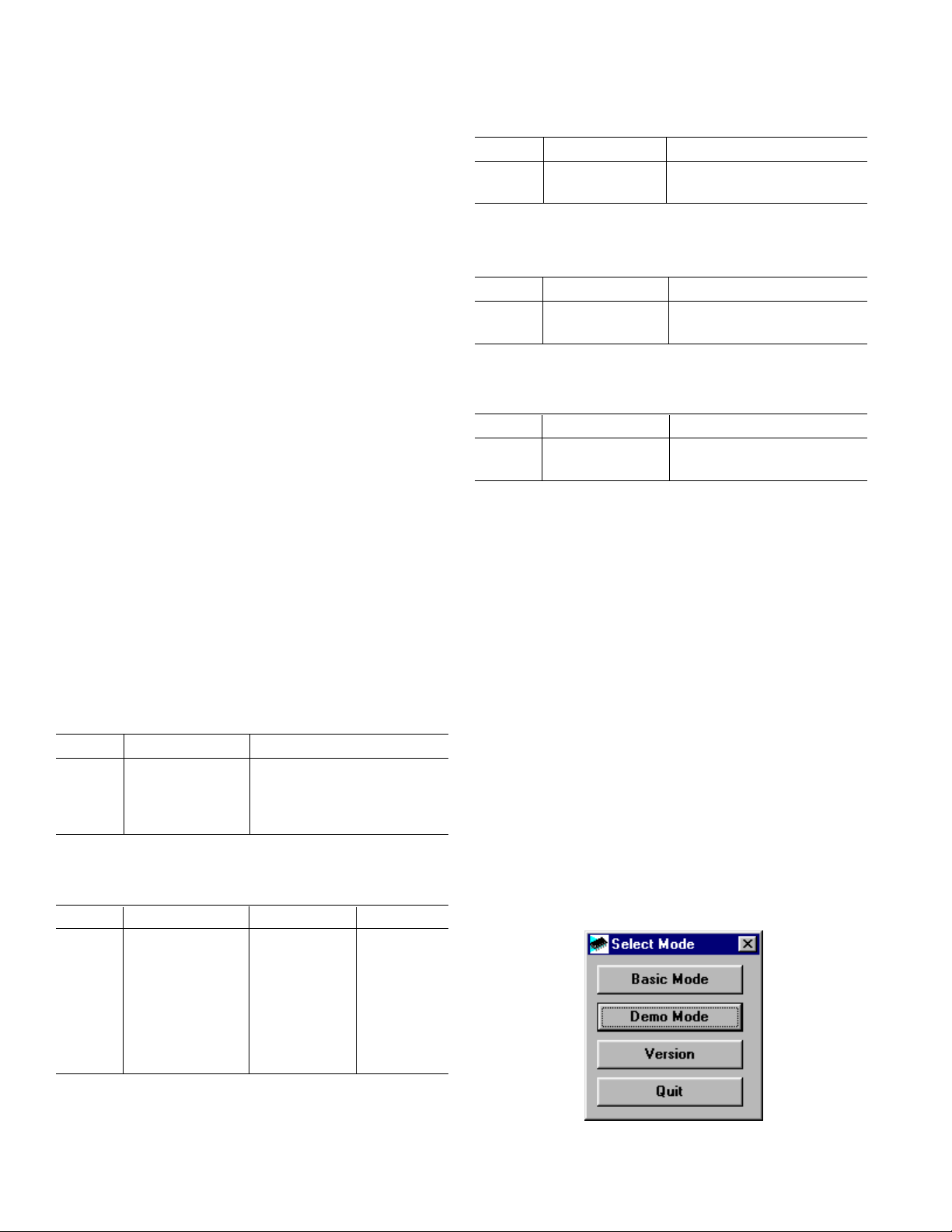
EV AL-AD73360(L)EB
System Requirements
Pentium 90 IBM Compatible PC
Windows 95
4Mbytes Hard Disk Space
Bidirectional Printer Port (PS/2, EPP, ECP)
Table III. Master Clock Selection
Link Position MCLK Frequency
LK5 A
1
16.384MHz
B Fout
1. Default Link Position
OPERATING THE AD73360(L) EVALUATION BOARD
Power Supply
The AD73360(L) evaluation board can be powered from
any +9 V to +12 V DC power supply connected to J10 on
the board. This supply is regulated to +5 V to power the
PC interface section of the board and also regulated to
+3.2 V to power the DSP and AD73360(L) sections. The
analog section of the AD73360 can also be powered from
+5 V if required. This should only be done when the
AD73360 is used in the evaluation board.
When power is applied the POWER LED D4 should be
lit indicating that the power connector is correctly polarized. Also the LED connected to FL2 should begin to
flash on and off indicating that the DSP has booted from
the on-board flash EPROM correctly.
When the evaluation board has been powered up the PC
software can be loaded and the printer port connector can
be connected. the PC should now be able to communicate
with the evaluation board.
Link Settings
The AD73360(L) evaluation board has a number of link
options which can be used to select the various operating
conditions of the evaluation board. The linking options
are described in detail below.
Table I. Interface Mode Selection
Link Position Function
LK1 A
1
Frame-Sync Loop
Back
B Non Frame-Sync
Loop Back
1 Default Link Position
Table II. Crystal Frequency Selection
Tabel IV. Reference Selection
Link Position Function
LK6 IN
1
External Reference
OUT Internal Reference
1. Default Link Position
Tabel V. Voltage Selection for AD73360(L)
Link Position Function
LK7 A +5V Analog Section
1. Default Link PositionEvaluation Board Software
EVALUATION BOARD SOFTWARE
1
B
+3V Analog Section
The evaluation board comes with software which will allow the user to operate the various functions of the
AD73360(L). There are two main sections to the complete software package. One runs on the PC and handles
all the communications between the PC and the evaluation
board. The PC software can be used to load a DSP based
program to the evaluation board which is specifically written to operate the AD73360 in a required manner. The
second section of the software is the DSP programs.
These are loaded to the ADSP2185L on the evaluation
board. The programs are designed to allow the user to
gather data from the AD73360 and upload it from to the
PC to be saved or analysised. The DSP example programs
can be modified and recompiled to meet the needs of the
users end application if necessary.
PC Software Description
When the user runs the software they are presented with a
selection screen where the user can determine if they want
to use the Basic or Demonstration Mode options. The
Selection Screen is shown in Figure 1.
LK2 LK3 LK4 Fout
IN IN IN Fo/2
1 2
IN IN OUT Fo/4
IN OUT IN Fo/8
IN O U T O U T Fo/16
O U T IN IN Fo/32
O U T IN O U T Fo/64
OU T O U T I N Fo/128
OU T O U T O U T Fo/256
1 Fo=16.384MHz
2 Default Link Positions
–2–
Figure 1. Selection Screen
REV. 0
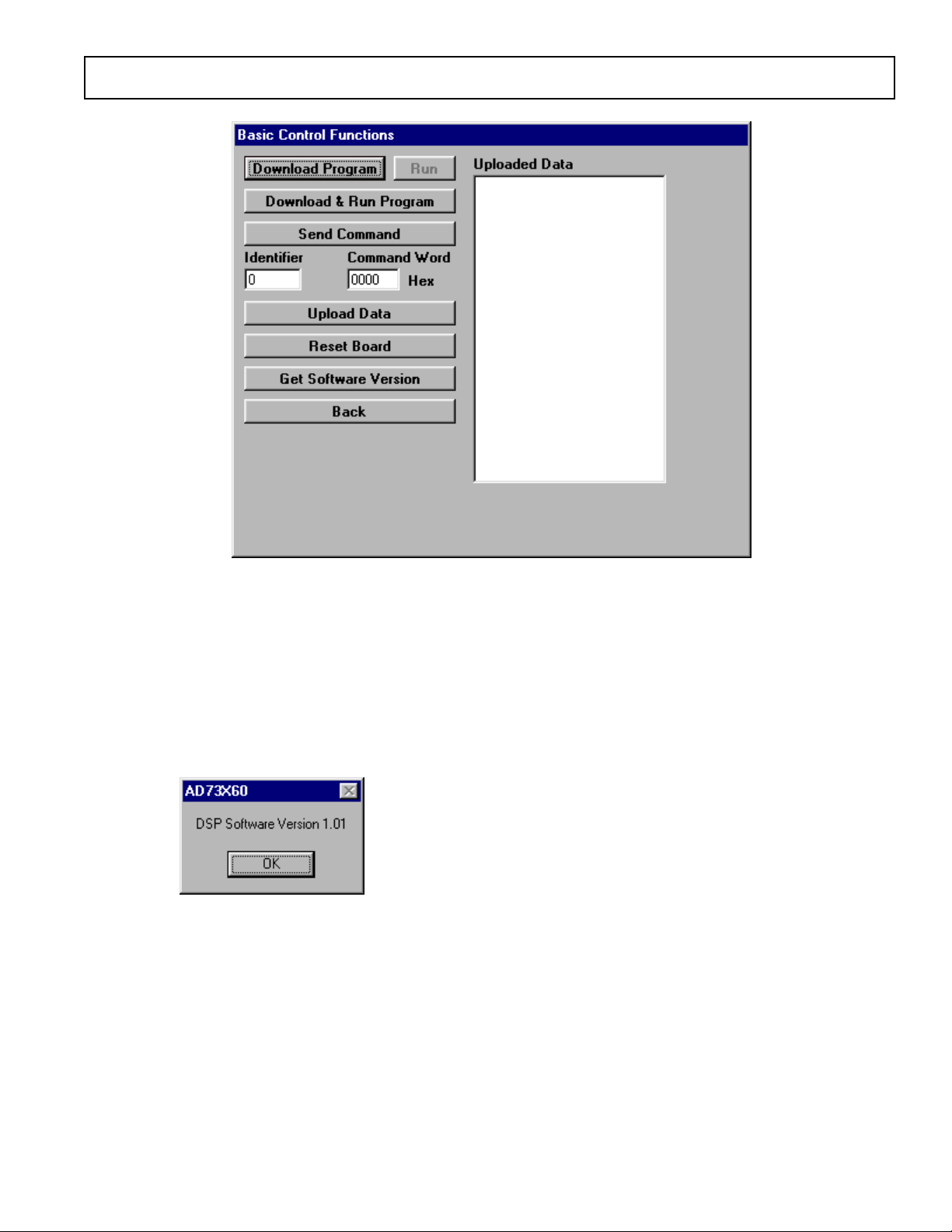
EV AL-AD7360(L)EB
Figure 2. The Basic Mode Screen
When running the software for the very first time it is
advisable to select the Basic screen as this will allow the
user to verify that the PC is communicating with the
evaluation board and vice versa. The Basic Screen is
shown in Figure 2. The user should click on the Get Software Version button to establish if the communications are
working. If they are the user should see a message box
similar to that of Figure 3.
Figure 3. Software Version Message Box
The additional functions available in this screen will be
described later in this document.
DEMONSTRATIONS SCREEN
The Demonstrations Screen will allow the user to select
one of a number of demonstration programs which will
program the AD73360(L) and read data from one or more
selected channels. Figure 4 shows the Demonstrantions
Screen.
Menu Item Descriptions
File Menu:
Save Data: The user can save the ADC samples taken
by the AD73360(L). The samples are saved to a text file
which can be opened by programs such as Notepad, Excel
or Mathcad for further examination/analysis.
Save FFT Data: The user can save the results of the
FFTs performed on the ADC data. The data is saved to a
text file which can be opened by programs such as
Notepad, Excel or Mathcad for further examination/analysis.
Load Data: The user can reload previously saved data
into the program . The program will display the ADC
samples and recalculate the FFT for each channel.
Options Menu:
Run On Download: Selecting this option will automatically run any program which is downloaded to the DSP. If
this option is deselected the Run button must be pressed in
order to start the DSP program.
AD73x60 Options: This option allows the user to select
the Sample Rate used by the DSP program, the number of
ADC samples to be taken by each channel and the Frequency Band of Interest over which to calculate the SNR
for each channel.
AD73x60 Options: Selecting this option causes the
evaluation board to be reset.
Printer Port: This option allows the user to select which
printer port the software should use to communicate with
the evaluation board. By default LPT1 is chosen.
REV. 0
–3–
