Page 1

Part No. NC003194
June 2011
DF II Series
Digital Force Gauges
for DFS II, DFS II-R, DFS II-R-ND and DFE II Models
User Manual
DF II Series User Manual 1
Page 2
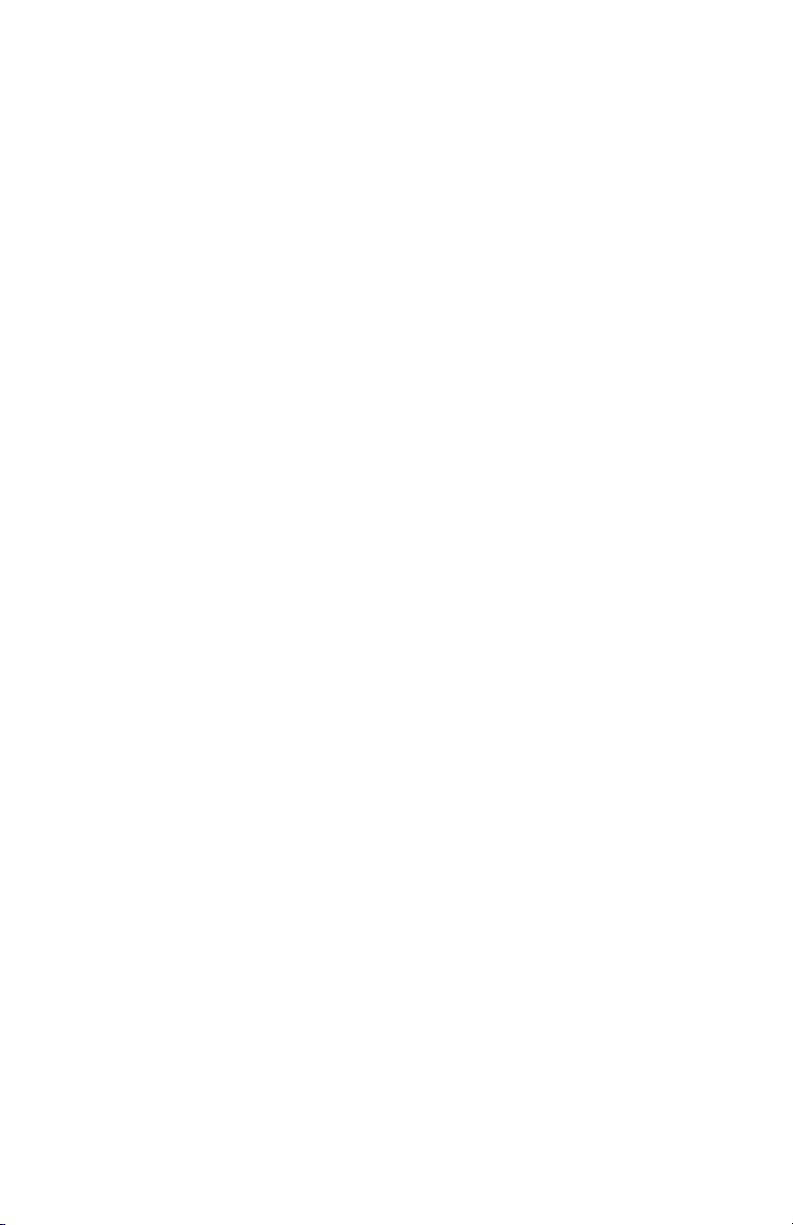
WARRANTY
This instrument is warranted against defects in workmanship, material and design for one (1) year from
date of delivery to the extent that AMETEK® will, at its sole option, repair or replace the instrument or
any part thereof which is defective, provided, however, that this warranty shall not apply to instruments
subjected to tampering or, abuse, or exposed to highly corrosive conditions.
THIS WARRANTY IS IN LIEU OF ALL OTHER WARRANTIES WHETHER EXPRESS OR IMPLIED AND
AMETEK® HEREBY DISCLAIMS ALL OTHER WARRANTIES, INCLUDING, WITHOUT LIMITATION,
ANY WARRANTY OF FITNESS FOR A PARTICULAR PURPOSE OR MERCHANTABILITY. AMETEK®
SHALL NOT BE LIABLE FOR ANY INCIDENTAL OR CONSEQUENTIAL DAMAGES, INCLUDING, BUT
NOT LIMITED TO, ANY ANTICIPATED OR LOST PROFITS.
This warranty is voidable if the purchaser fails to follow any and all instructions, warnings or cautions
in the instrument’s Instruction Manual.
If a manufacturing defect is found, AMETEK® will replace or repair the instrument or replace any defective part thereof without charge; however, AMETEK®’s obligation hereunder does not include the cost of
transportation, which must be borne by the customer. AMETEK® assumes no responsibility for damage in
transit, and any claims for such damage should be presented to the carrier by the purchaser.
TRADEMARKS
AMETEK® is a registered trademarks of AMETEK®, Inc.
Chatillon® is a registered trademark of AMETEK®, Inc.
Other trademarks are the property of their respective owners.
SUPPORT
AMETEK® Measurement & Calibration Technologies
8600 Somerset Drive
Largo, FL 33773
United States of America
Tel: +1 800 527 9999 (toll free within continental U.S.A.)
Tel: +1 727 538 6000
Fax: +1 727 539 6882
Email: chatillon.-lar@ametek.com
Internet: www.chatillon.com
2 DF II Series User Manual
Page 3
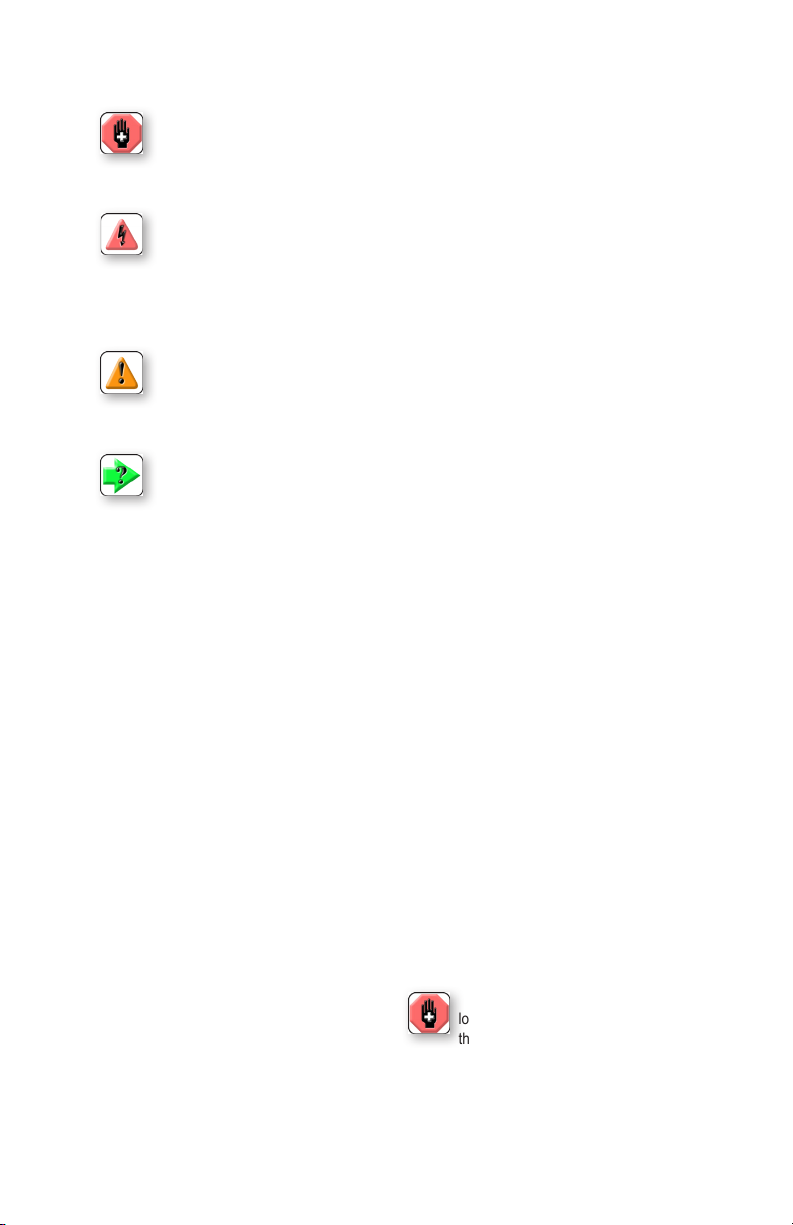
ICONS
WARNING
The raised hand icon warns of a situation or condition that may lead to personal injury
or death. Do not proceed until the warning is read and thoroughly understood.
Warning messages are shown in bold type.
DANGEROUS VOLTAGE
The lightning icon warns of the presence of an uninsulated dangerous voltage within
theproductenclosurethatmightbeofsufcientmagnitudetocauseseriousshocks
ordeath.Neveropentheenclosuresunlessyouareanauthorizedandqualied
Chatillon® service personnel. Never open any enclosure when power is connected to
the system or its components.
CAUTION
The exclamation point icon indicates a situation or condition that may lead to equipment malfunction or damage. Do not proceed until the caution message is read and
thoroughly understood. Caution messages are shown in bold type.
NOTE
The note icon indicates additional or supplementary information about the action,
activity or concept. Notes are shown in bold type.
CAUTION
HIGH FORCES ARE OFTEN INVOLVED WITH THE
MATERIAL TESTING PROCESSES.
THE PRODUCT IS NORMALLY USED UNDER BATTERY POWER. HOWEVER, MAINS POWER MAY BE
USED.
IF THE EQUIPMENT IS USED IN A MANOR NOT
SPECIFIED BY THE MANUFACTURER, THE
PROTECTION PROVIDED BY THE EQUIPMENT MAY
BE IMPAIRED.
TO MAINTAIN ALL ASPECTS OF THE SPECIFICATION,
ONLY AMETEK® APPROVED ACCESSORIES,
CONNECTIONS AND COMPONENTS SHOULD BE
USED.
STRICTLY ADHERE TO ALL SPECIFIED SAFETY
PROCEDURES
READ THIS MANUAL BEFORE USING THIS PRODUCT.
General Safety
General safety precautions must be followed when
using this Chatillon® product. Failure to observe
precautions and warnings may result in damage to
the equipment, or injury to personnel.
It is understood that safety rules within companies
vary.Ifaconictexistsbetweenthematerialcontained in all Chatillon® User’s Guides and the rules
of a company using a Chatillon® product, the more
stringent rules should take precedence.
Safety Considerations
The DF II Series is completely enclosed and provides no potentially hazardous outputs. Safety
considerations are related to the power connections
and physical mountings.
Electronic and mechanical components housed
within the DF II Series covers are to be serviced by
authorized Chatillon® representatives only.
Whendesigningcustomxturesensurethe
loadratingofthecustomxturesexceed
the load rating of the load cell in the force
gauge being used. i.e. If the load cell is rated for
100LBFthecustomxturesshouldhaveaload
rating greater than 100 LBF.
DF II Series User Manual 3
Page 4

TABLE OF CONTENTS
Getting started .............................................. 6
Test and stand adapters ............................... 8
Powering gauge on/off .................................. 9
Charging your gauge .................................... 9
Keypad operation ........................................ 10
Display layout .............................................. 11
Display options ............................................ 11
Changing display options ............................ 12
Display up or down option ........................... 12
Display backlight option ............................... 12
Display hide option ...................................... 13
Auto dimming............................................... 13
Display peaks .............................................. 13
Languages ................................................... 13
Changing mode ........................................... 14
Zero and taring mode .................................. 14
Changing units............................................. 15
Units lock ..................................................... 15
Load bar graph ............................................ 16
Sensor overload protection.......................... 16
Sensor overload display .............................. 16
Password protection .................................... 16
Operating your gauge .................................. 17
Handheld operation ..................................... 17
Test stand operation .................................... 17
Afxingadapters&xtures .......................... 17
Saving results .............................................. 18
Clear saved data ......................................... 18
Viewing results ............................................ 19
Viewing active result .................................... 19
Veiwing pass-fail results .............................. 20
Graphing of results ...................................... 21
Transmit results ........................................... 22
Transmit displayed result ............................. 22
Transmit format ........................................... 23
Clear result from memory ............................ 25
Using pass-fail limits .................................... 26
Activating pass-fail limits ............................. 28
Select pass-fail method ............................... 28
Selecting increments ................................... 29
Selecting high range limit ............................ 29
Selecting low range limit .............................. 30
Select nominal value method ...................... 30
Select nominal value ................................... 31
Select bandwidth ......................................... 31
Using load limits .......................................... 32
Load limit buzzer ......................................... 32
Activating transmit limits .............................. 33
Selecting increments ................................... 34
Selecting high limit setpoint ......................... 34
4 DF II Series User Manual
Selecting low limit setpoint .......................... 35
Viewing load limit result ............................... 35
Using auto shutdown ................................... 36
Selecting time period ................................... 36
Activating auto shutdown............................. 36
About gauge communications ..................... 37
Setup - Communications ............................. 37
Selecting limits............................................. 38
Selecting baud rate...................................... 38
Pinouts......................................................... 39
Using hyperterminal commands .................. 40
Changing gauge polarity.............................. 41
Setup - Polarity ............................................ 41
Connecting a printer .................................... 42
Communication cables ................................ 42
Connecting a serial printer........................... 43
Connecting a mitutoyo printer...................... 43
Using remote sensors.................................. 44
SLC loadcell sensors ................................... 44
STS torque sensors ..................................... 44
Specifying the correct sensor ...................... 45
Understanding full scale capacity ................ 45
Accuracy error effects .................................. 45
Powering your gauge................................... 46
Connecting a sensor.................................... 46
Power up with STS sensor .......................... 46
Improper sensor connection ........................ 46
About SLC sensors...................................... 47
Inserting the SLC sensor ............................. 47
Handling the SLC sensor............................. 48
Mounting SLC sensor to tester .................... 49
Using software ............................................. 50
Using load averaging ................................... 51
Load average force-based........................... 51
Load average time-based ............................ 51
Load average setup ..................................... 52
Load average - select type .......................... 52
Selecting increments ................................... 52
Selecting preload limit ................................. 53
Selecting time limit....................................... 53
Preforming a force-based load average test 54
Preforming a time-based load average test 55
Test annuciators .......................................... 55
Using break detection .................................. 56
Sharp break ................................................. 57
Percentage break ........................................ 57
Break detection setup .................................. 58
Break detect - select type ............................ 58
Selecting increments ................................... 58
Selecting break point ................................... 59
Page 5
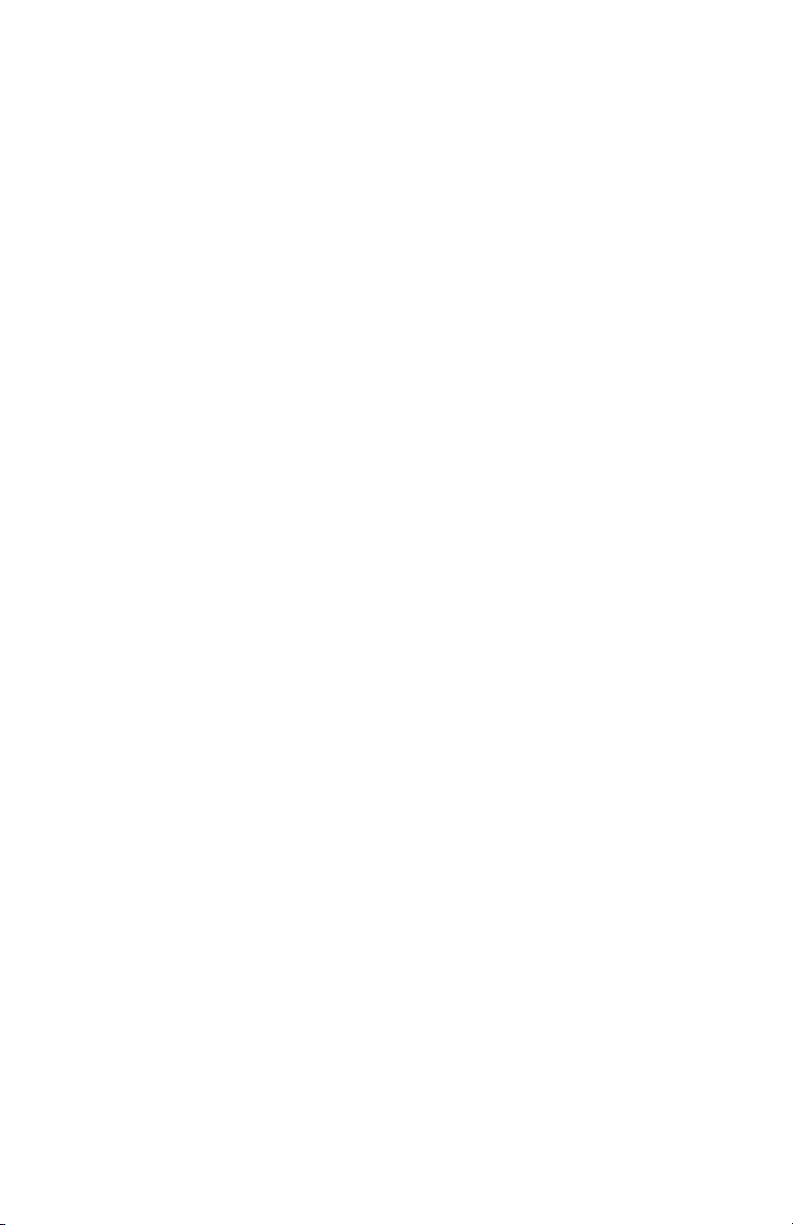
TABLE OF CONTENTS
Selecting % drop value ................................ 60
Performing a sharp break test ..................... 61
Performing a percentage break test ............ 62
Viewing your break test result ..................... 63
Transmitting your break test result .............. 63
Saving your break test result ....................... 65
Applying statistics to your break test result . 66
View % difference ........................................ 67
Usinglters .................................................. 68
Displaylter ................................................. 68
Peaklter..................................................... 68
Filter setup ................................................... 68
Displayltersetup ....................................... 69
Peakltersetup ........................................... 69
Using contact closure .................................. 70
Contact closure operation............................ 71
Contact closure mode.................................. 71
Contact closure pass-fail ............................. 71
Contact closure setup .................................. 72
Contact closure - on/off ............................... 73
Contact closure - open type......................... 73
Contact closure - close type ........................ 73
Specications .............................................. 74
Features and functions ................................ 74
Dimensions .................................................. 75
DF II Series User Manual 5
Page 6
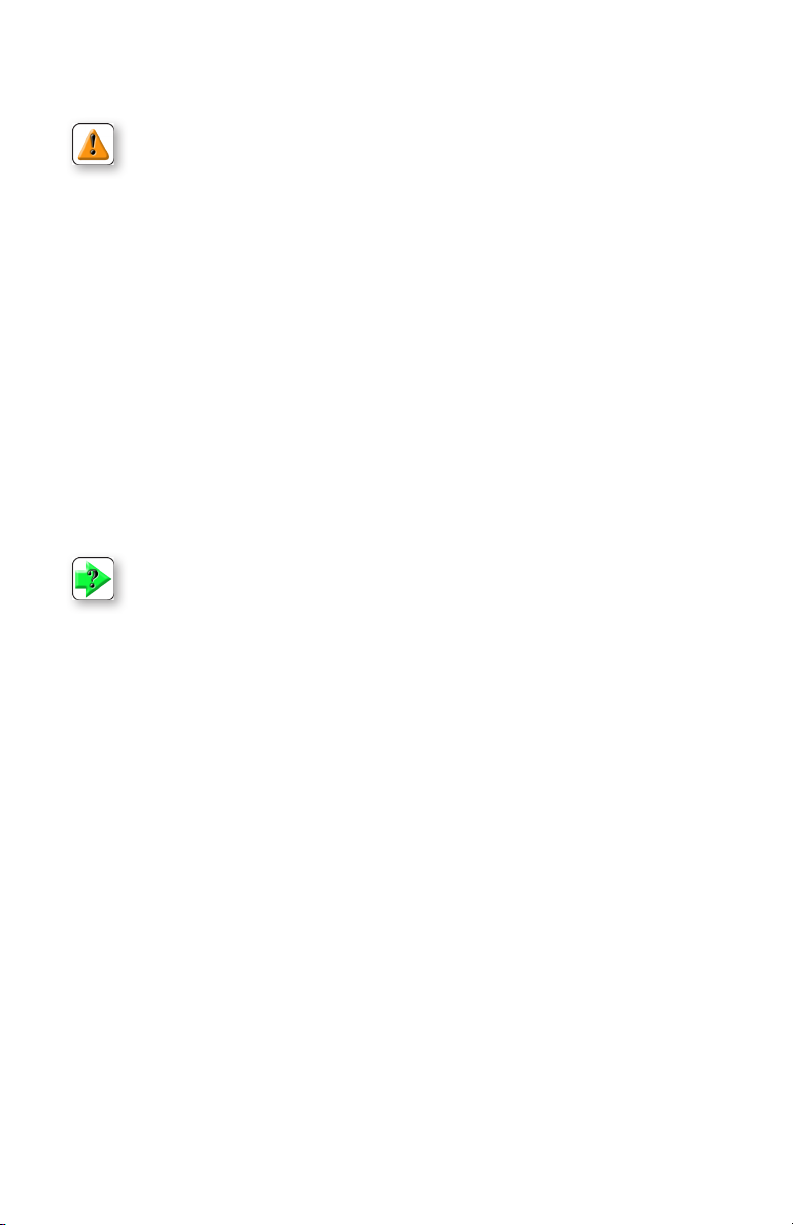
1.0 GETTING STARTED
CAUTION: The load cell sensor used in your DF II Series gauge is temperature sensitive. The
gauge should be turned On and allowed to acclimate to ambient temperature before normal use
and before being calibrated.
A 7 minute “warm-up” period is recommended.
The Chatillon® DF II Series digital force gauges are battery powered precision instruments used to measure axial tensile or compressive forces.
The following models represent the DF II Series force gauges:
n DFE II Series (With Outputs)
n DFS II Series (Integral Loadcell)
n DFS II-R Series (Dedicated Remote Loadcell)
n DFS II-R-ND Series (Interchangeable Sensor)
- SLC Series (Loadcell Sensor)
- STS Series (Torque Sensor)
NOTE: The functions and features described in this user’s guide may not be available on all
DF II models.
6 DF II Series User Manual
Page 7
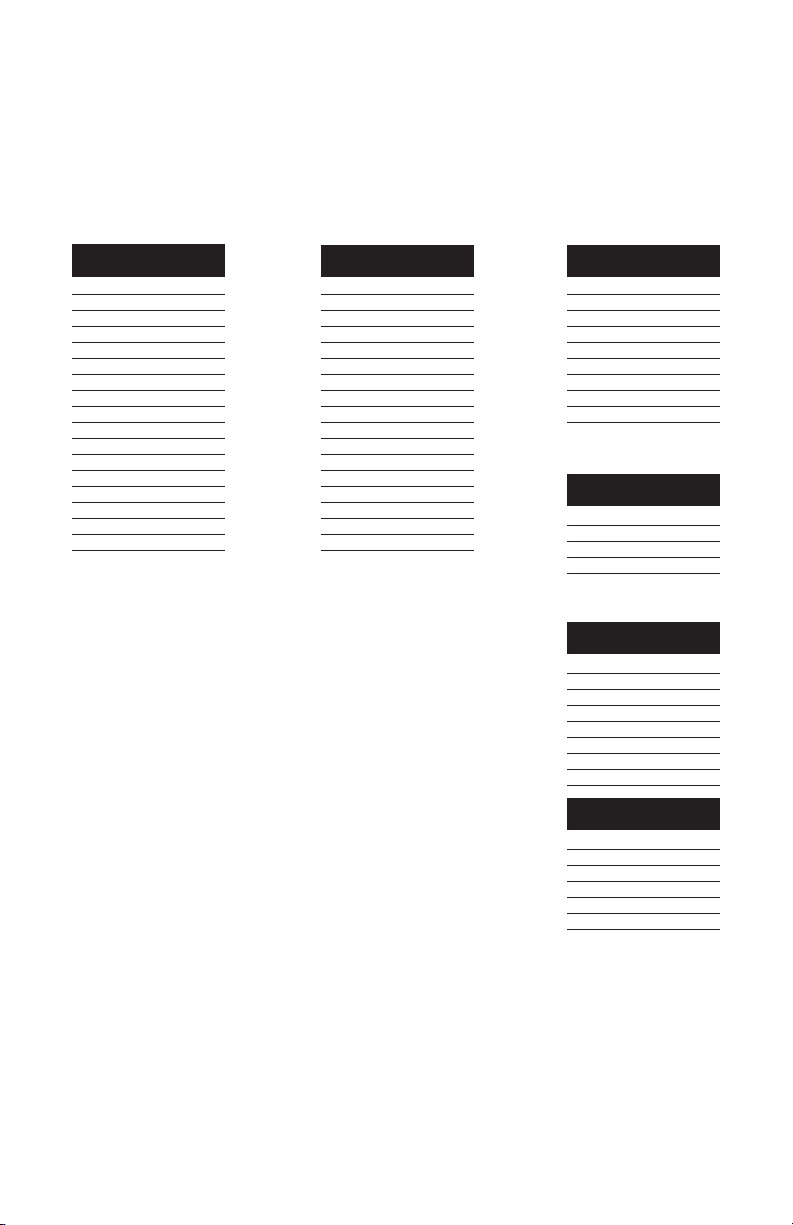
Please read this operating manual thoroughly before attempting to operate your gauge.
The tables below identify the standard accessories that were supplied with your DF II Series digital force
gauge.
DF II Series Standard Accessories by Model
DFE II Series
Carrying Case SPK-DF-118
Flat Adapter1 SPK-FMG-011A
SPK-FMG-011B
Hook1 SPK-FMG-012A
SPK-FMG-012B
SPK-FMG-012C
Chisel Point1 SPK-FMG-008A
SPK-FMG-008B
Point1 SPK-FMG-009A
SPK-FMG-009B
Notch Adapter1 SPK-FMG-010A
SPK-FMG-010B
Extension Rod1 SPK-FMG-013A
SPK-FMG-013B
Charger SPK-DF2-UNIV
RS232 Cable SPK-DF-RS232
Calibration Certificate
NOTE:
1
Accessories are capacity dependent. Accessories used with capacities below 110 lbf (500N) will generally
have a #10-32 thread. Accessories for higher capacities generally have a 5/16-18 thread.
2
Accessories are capacity dependent. Accessories used with low torque capacity (3-50 in-lb) will receive 1/4 and
3/8 Hex Drive. Larger capacities receive 3/8 and 1/2 Drives.
DFS II Series DFS II-R Series
Carrying Case SPK-DF-118
Flat Adapter1 SPK-FMG-011A
SPK-FMG-011B
Hook1 SPK-FMG-012A
SPK-FMG-012B
SPK-FMG-012C
Chisel Point1 SPK-FMG-008A
SPK-FMG-008B
Point1 SPK-FMG-009A
SPK-FMG-009B
Notch Adapter1 SPK-FMG-010A
SPK-FMG-010B
Extension Rod1 SPK-FMG-013A
SPK-FMG-013B
Charger SPK-DF2-UNIV
RS232 Cable SPK-DF-RS232
Calibration Certificate
Carrying Case SPK-DF-118
Flat Adapter1 SPK-FMG-011A
SPK-FMG-011B
Hook1 SPK-FMG-012A
SPK-FMG-012B
SPK-FMG-012C
Charger SPK-DF2-UNIV
RS232 Cable SPK-DF-RS232
Calibration Certificate
DFS II-R-ND Series
Carrying Case SPK-DF-118
Charger SPK-DF2-UNIV
RS232 Cable SPK-DF-RS232
Calibration Certificate
SLC Series
Carrying Case SPK-DF-118
Flat Adapter1 SPK-FMG-011A
SPK-FMG-011B
Hook1 SPK-FMG-012A
SPK-FMG-012B
SPK-FMG-012C
Male Adapter NC000296
Calibration Certificate
STS Series
Carrying Case SPK-DF-118
Hex Blade SPK-DTG-040
Hex Drive 1/4 SPK-DTG-037
Hex Drive 3/8 SPK-DTG-038
Hex Drive 1/2 SPK-DTG-039
Calibration Certificate
2
2
DF II Series User Manual 7
Page 8

TEST STAND ADAPTERS
The following tables show the proper adapters required when mounting your DF II Series force
gauge to a Chatillon® force tester.
Low Capacity
110 lbf (500N) and below
DF II Series
MT150 SPK-MT-0001
MT500 SPK-MT-0001
LTCM-100 Direct Connect
TT Tester NC002582
High Capacity
Above 110 lbf (500N)
DF II Series
MT150 SPK-MT-0004
MT500 SPK-MT-0004
LTCM-100 Direct Connect
TT Tester NC002582
Shown: DFS II digital force gauge mounted on the LTCM-100 motorized tester.
8 DF II Series User Manual
Page 9
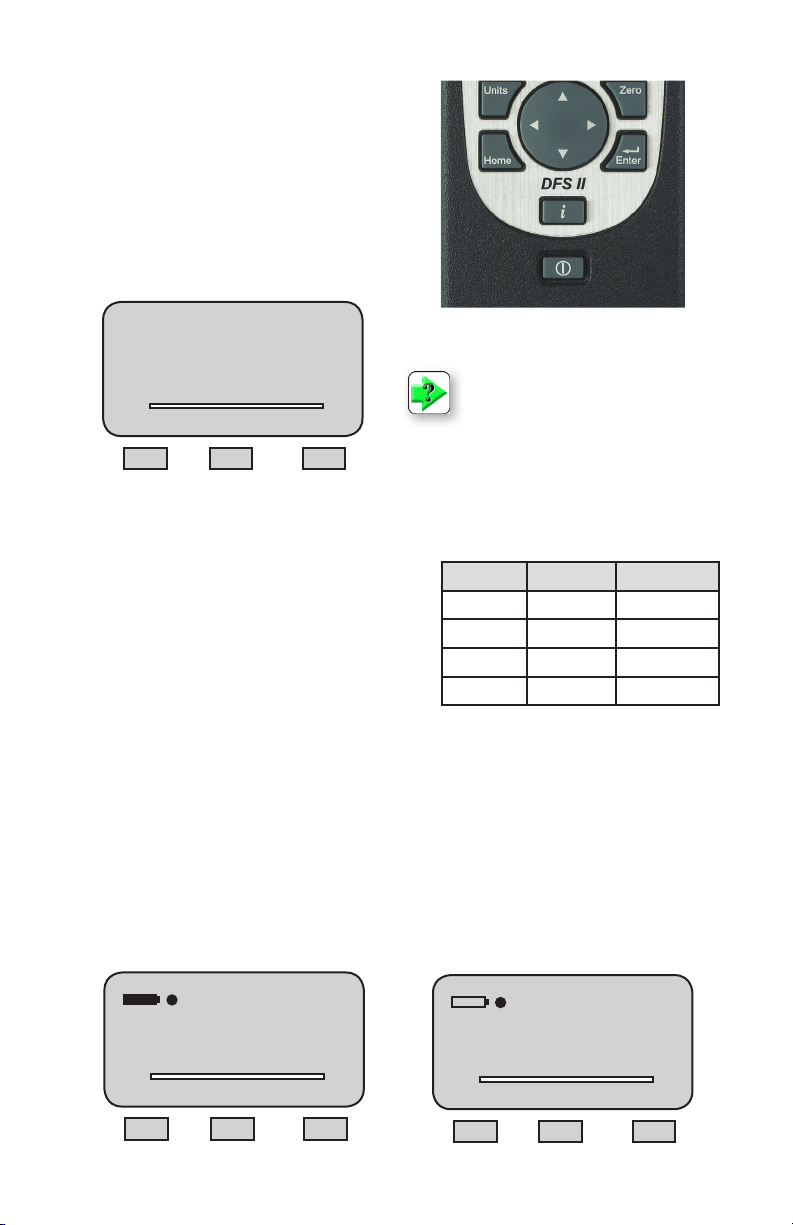
POWERING GAUGE ON/OFF
The DF II Series gauge has a dedicated power
key. Depress the key to turn the gauge On or
Off.
When the gauge is turned on, the Chatillon®
Splash Screen is displayed for approximately 5
seconds. This display shows the gauge model
andcapacity,rmwarerevisionlevel,revision
date and website address for downloads.
Model DFE-100
Rev. No. 1.00
Rev Date dd/mm/yyyy
Chatillon®
www.Chatillon®.com
T
C
Shown: The power On/Off button is located on the front
of all DF II Series force gauges.
NOTE: New NiMh batteries need to be
charged 3-5 times before they will hold a
full charge. This doesn’t mean charged
3-5 times in a row, but rather, charged 3-5
cycles under normal use.
CHARGING YOUR GAUGE
The DF II Series contains a Nickle Metal Hydride (NiMh) Battery Pack that can provide up to 20 hours of
continuous use on a single charge.
Dimming Bluetooth®Hours of use
A Battery icon appears on the main operating display and
operates like a bar graph. When the gauge has a full
charge, the Battery icon appears full and is green. As battery power diminishes, the Battery icon will “open” and as
power drains, it will turn yellow to indicate a lower level of
charge.
ON OFF 20 hours
OFF OFF 16 hours
ON ON 16 hours
OFF ON 12 hours
You may view battery life remaining, by depressing the “i” key. The gauge will display the estimated
battery life based on current usage in hours.
The DF II Series gauge will alert you when the battery requires charging. The gauge will display “Recharge Required” and the battery icon will show as “opened” and red.
It is best to completely drain your battery before reharging. To recharge, plug the stereo jack connector
into the top housing. Plug the charger/adapter into your source power. Charge for 15-20 hrs to achieve
maximum performance. A thermistor is used to prevent excessive heat from damaging the battery pack.
The DF II Series has a universal 120/230V power supply.
Battery
Est Battery Life
23 hrs
4.65 Volts
www.Chatillon®.com
T
C
Info
Recharge Required
Est Battery Life
2 hrs
4.65 Volts
www.Chatillon®.com
T
Info
DF II Series User Manual 9
C
Page 10
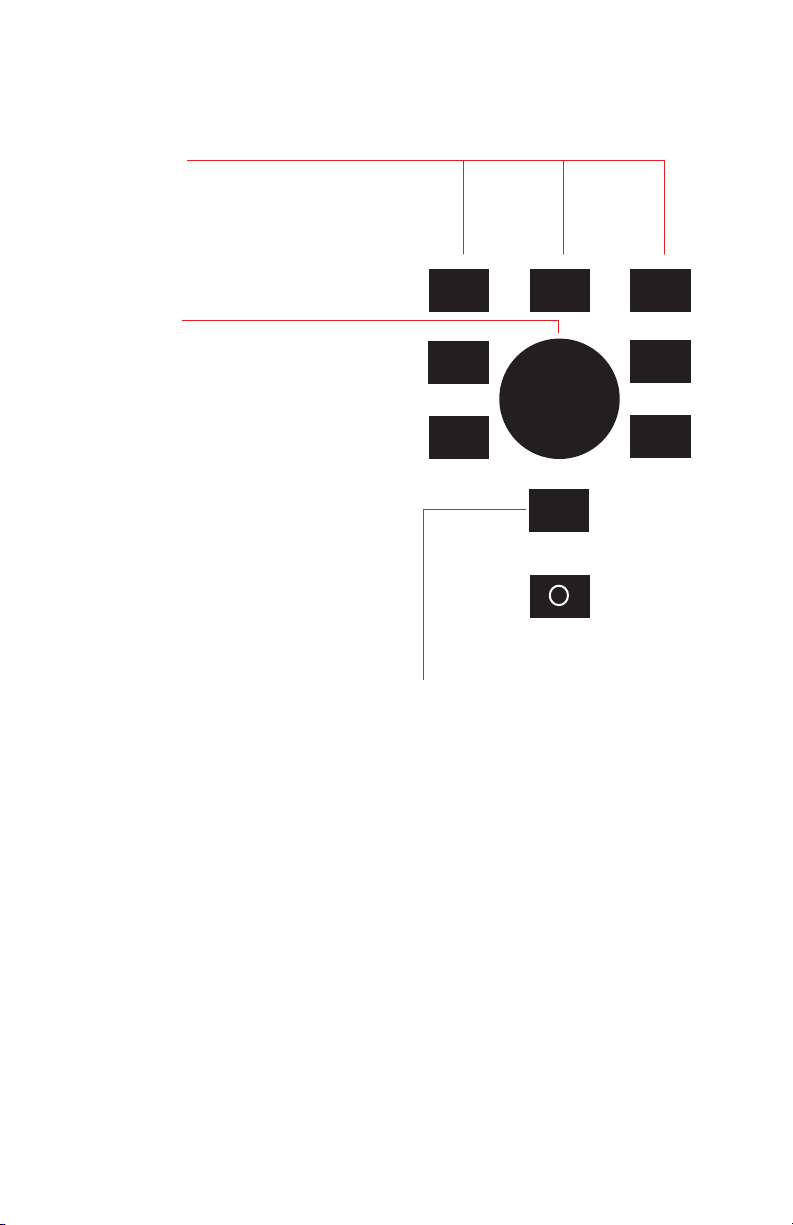
KEYPAD OPERATION
The DF II Series gauge has nine (9) keys and a
navigation pod.
Function Keys
There are three (3) function keys located immediately
below the gauge display. These keys are mapped to
the display prompt above it. Key functions change
based on the gauge’s current status or operating
mode. If no prompt appears above the key, the key
is inactive.
Navigation Pod
The navigation pod is primarily used during setup.
This circular pod contains four (4) directional arrows
that correspond to certain gauge functions. The UP
and RIGHT arrows are used to increment numbers
or to navigate in an upward direction or to the right.
The DOWN and LEFT arrows are used to decrement
numbers or to navigate in a downward direction or
to the left.
UNITS Key
A dedicated UNITS key is used to change the units
of measure.
Units
Home
,
,
,
Zero
,
Enter
i
ZERO Key
A dedicated ZERO key is used to zero a measured
result or to tare the weight of attachments and
xturespriortomeasuringaload.
HOME Key
A dedicated HOME key is used to return you to the
main operating display.
ENTER Key
A dedicated ENTER key is used to enable a
selection or to accept a result.
Power Key
A dedicated POWER key is used to turn gauge
power ON or OFF.
INFO Key
The INFO key provides you with “information” about
your DF II Series force gauge. It is also used to
review SAVED information that is stored in the gauge
memory.
Depress the “i” key to access the following information:
n Gauge Capacity x Resolution
n Firmware Revision and Revision Date
n Overload History
n Battery Life
n Saved Results and Graph of Results
10 DF II Series User Manual
l
Page 11
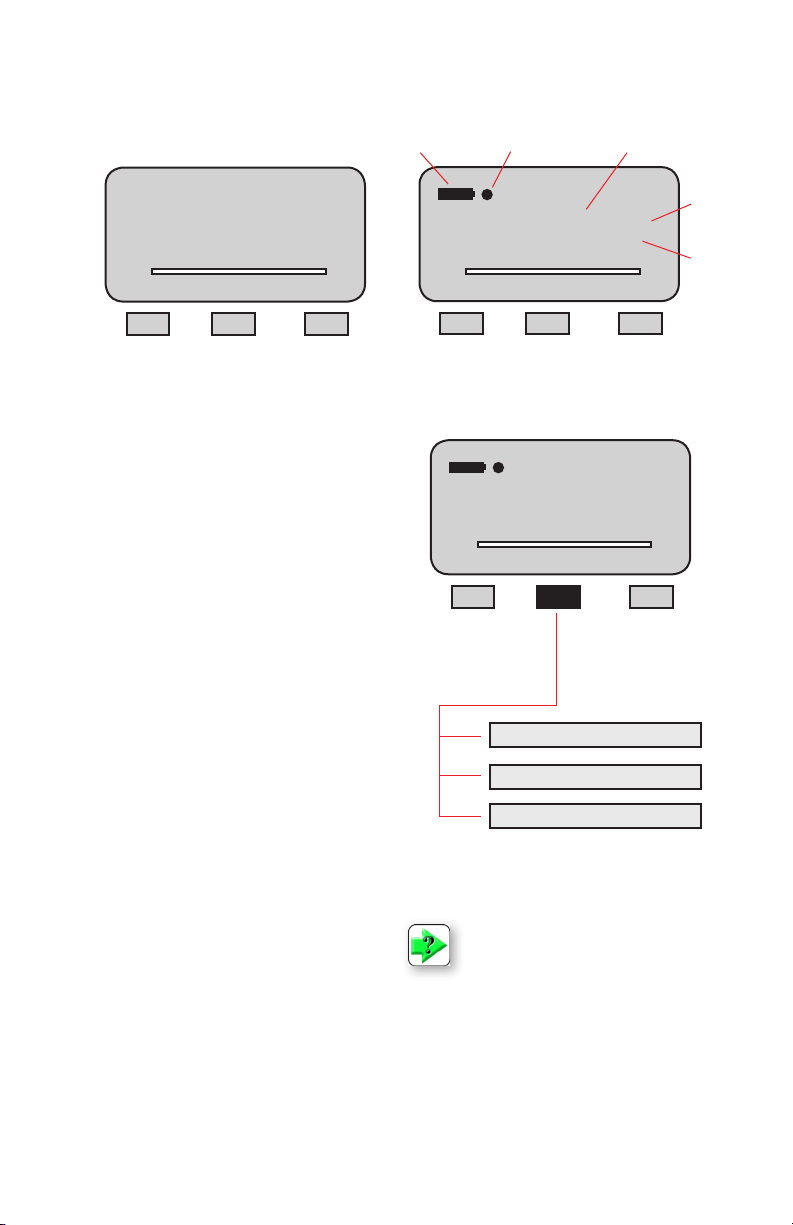
DISPLAY LAYOUT
The DF II Series digital force gauge features a
TFT-LCD full-color display with backlight.
Status Line
Upper Message Line
Main Display Line 1
Main Display Line 2
Main Display Line 3
Lower Message Line
T
Battery Status
C
F1 F2 F3
Auto Shutdown ON
21.12
T
Measured Result
C-PK
LBF
Mode Display More
Mode
Units
C
Display Grid Layout
DISPLAY OPTIONS
The DF II Series gauge features the following display options designed to enhance operation and
performance.
n
Display Up or Down
n
Display Backlight
n
Hide Result
Display Up Down
This function operates in normal operating mode
only. It allows you to display information rightside
up or upside down using the navigation pod.
Display Backlight
This function operates in either normal operating
mode or setup mode. It allows you to adjust the
display backlight lighter or darker depending on
your lighting conditions.
Hide Result
This function operates in normal operating mode
only. It allows you to “hide” your results during a
test. The “hide” function is useful for blind study
applications. Selecting the right or left arrow on
the navigation pod toggles the displayed result on/
off.
Typical Operating Display
C-PK
21.12
T
LBF
C
Mode Display More
Display Up or Down
Display Backlight
Hide Result
Display Options Menu
NOTE: The brighter the setting on the
backlight, the shorter battery life.
To access and change display options, select the
HOME key to place the gauge in normal operation.
Select the F2 DISPLAY key.
DF II Series User Manual 11
Page 12
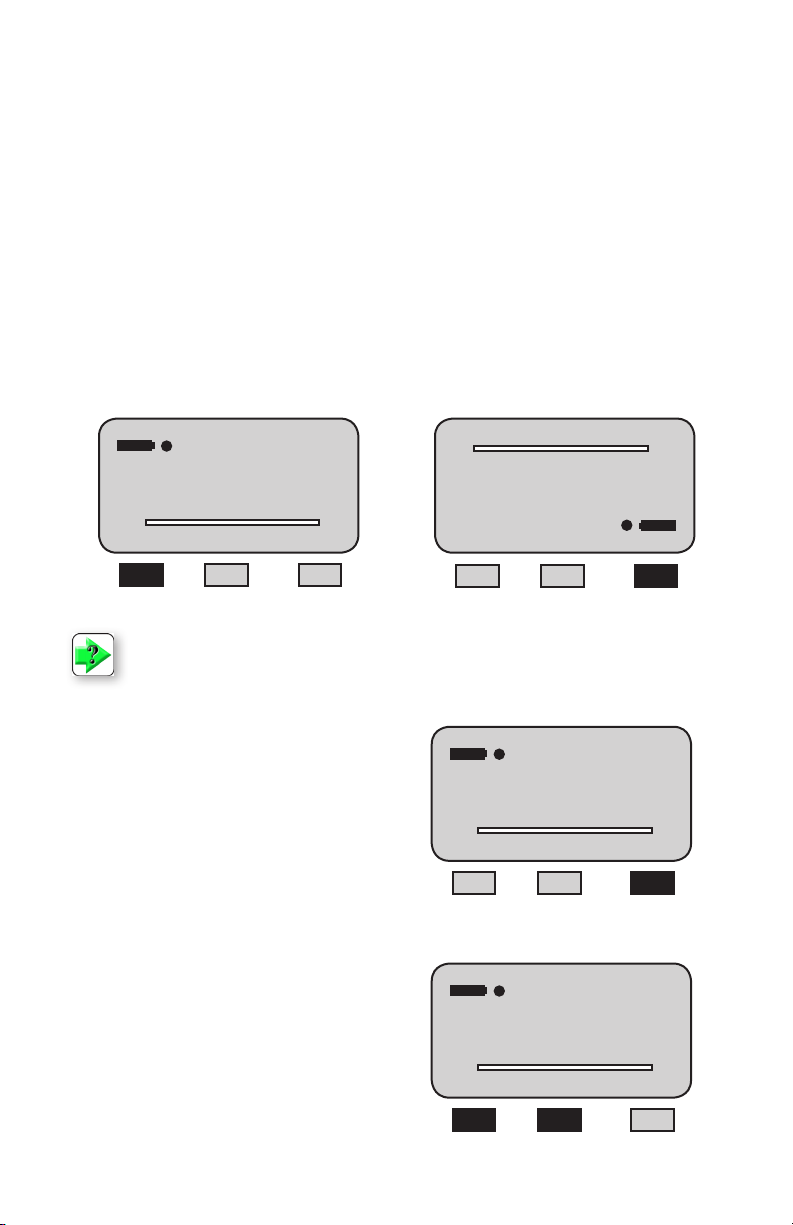
CHANGING DISPLAY OPTIONS
From HOME display, select F2 DISPLAY key. This places the gauge in DISPLAY SETUP MODE.
DISPLAY UP OR DOWN OPTION
The Display Up or Down option allows you to change the orientation of the display.
From HOME display, select F2 DISPLAY key. The status line will read “Display Up Down”. If the status
line displays “ON”, the “Display Up Down” option is enabled.
To change the orientation, depress the F1 key (On or OFF).
If the “Display Up Down” option is ON, displayed information is presented upside down. The function keys
map to the function tags.
If the “Display Up Down” option is OFF, the feature is disabled. The gauge displays information rightside
up.
Display Up Down OFF
C-PK
21.12
T
LBF
C
On Display
Display Up/Down option is OFF.
NOTE: The Display Up or Down option only functions when the gauge is in the normal
operating mode. It does not operate in the setup modes.
DISPLAY BACKLIGHT OPTION
The Display Backlight option allows you to change
the backlight level of the display. This may be useful in low or high light ambient environments and to
save battery life.
The DISPLAY BACKLIGHT is the second option in
the display setup mode.
From the DISPLAY UP DOWN screen, depress the
F3 DISPLAY key until “Display Backlight” appears
on the status line.
Depress the F1 HIGH key or F2 LOW key to
change the backlight level of brightness.
Selecting HIGH brightens the backlight setting.
Selecting LOW darkens the backlight setting.
C
LBF
C-PK
Display Up/Down option is ON.
Display Up Down OFF
21.12
T
21.12
C-PK
LBF
On Display
Display Contrast
C-PK
21.12
T
LBF
High Low Display
Off Display
T
Display Up Down ON
C
C
12 DF II Series User Manual
Page 13
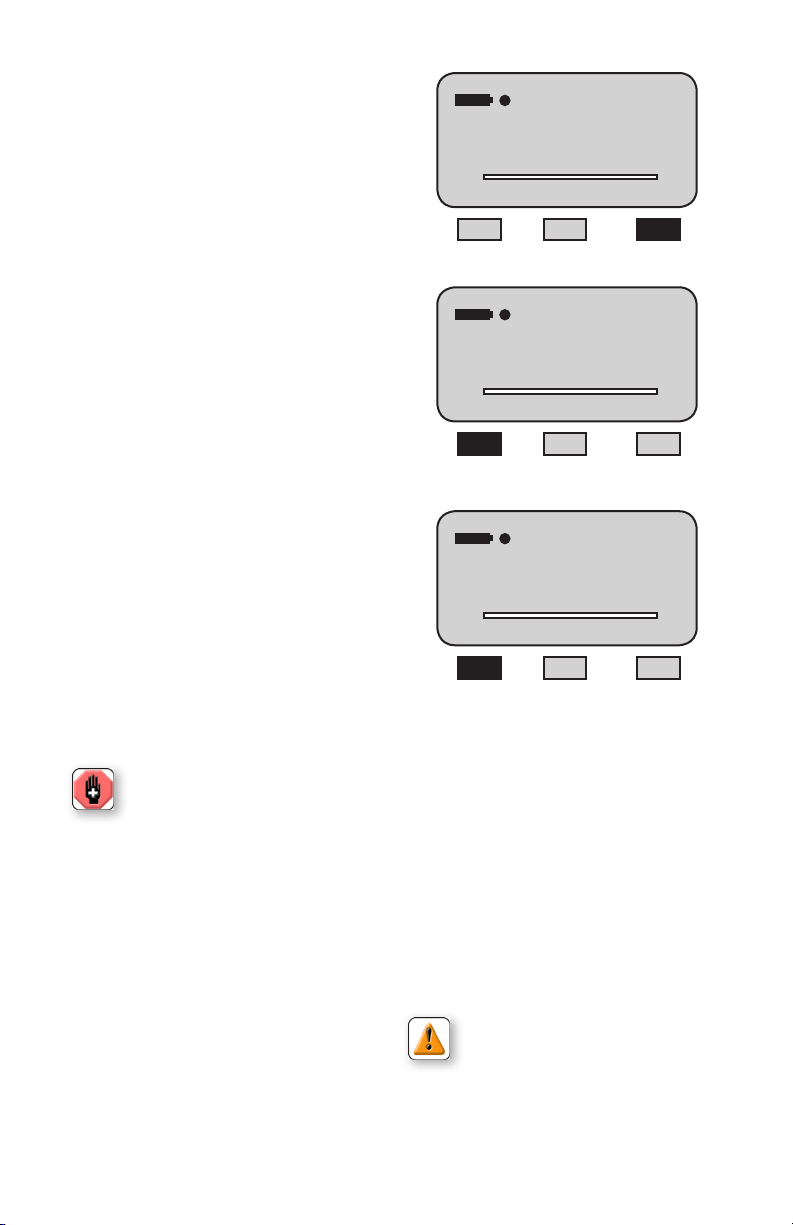
DISPLAY HIDE OPTION
The Display HIDE option allows you to hide your
measured result during testing. This feature is
useful when performing blind studies.
From the DISPLAY BACKLIGHT screen, depress
the F3 DISPLAY key until “Hide Result” appears on
the status line.
Depress the F1 (NO or Yes) key to enable the Hide
Result option.
Selecting YES allows you to use the navigation
pod to hide your measured result.
Use the LEFT arrow to “Hide” your force value.
Use the RIGHT arrow to “Unhide” your force value.
Selecting NO disables the Hide Result option.
Display Contrast
C-PK
21.12
T
High Low Display
Hide Result No
21.12
T
Yes Display
LBF
C-PK
LBF
C
C
AUTO DIMMING
The Auto dimming function is preset from the factory to maximize battery life. The DF II Series of
gauges is set such that the LCD Backlight will automatically dim if there is no use of the unit within
30 seconds. The user can disable this setting and
also manually brighten the display.
To change the setting:
-Press F3 (More) four times. Scroll down to Auto
Dimming and press Enter.
- Press the F1 (Off) key to disable.
- To enable, follow the same instructions as above
with the F1 (On) key used to enable the function.
WARNING: Disabling Auto Dimming will
result in a reduction in battery life.
DISPLAY PEAKS
The Display Peaks function is preset from the factory to show the peak values. The user can disable
this setting.
To change the setting:
-Press F3 (More) four times. Scroll down to Display
Peaks and press Enter.
- Press the F1 (Off) key to disable.
- To enable, follow the same instructions as above
with the F1 (On) key used to enable the function.
LANGUAGES
The DF II Series of gauges contains the programming to allow for the unit to display in English,
French, German, Spanish, Portuguese, and Chinese. To change the language displayed on the unit:
-PresstheF3(More)keyvetimes.
- The Select Language function is the only function
on this screen. Press Enter.
- Use the Navigation Pod Up/Down arrows to
change the language selection. Once the desired
language is displayed on the unit, press Enter to
select that language.
can then use the Up/Down arrows to select a readable language.
Hide Result Yes
HIDE
T
No Display
CAUTION: If the language has been
changed on the unit inadvertently, the
user should press the Home key, the F3
keyvetimes,andthenEnter.Theuser
C-PK
LBF
C
DF II Series User Manual 13
Page 14
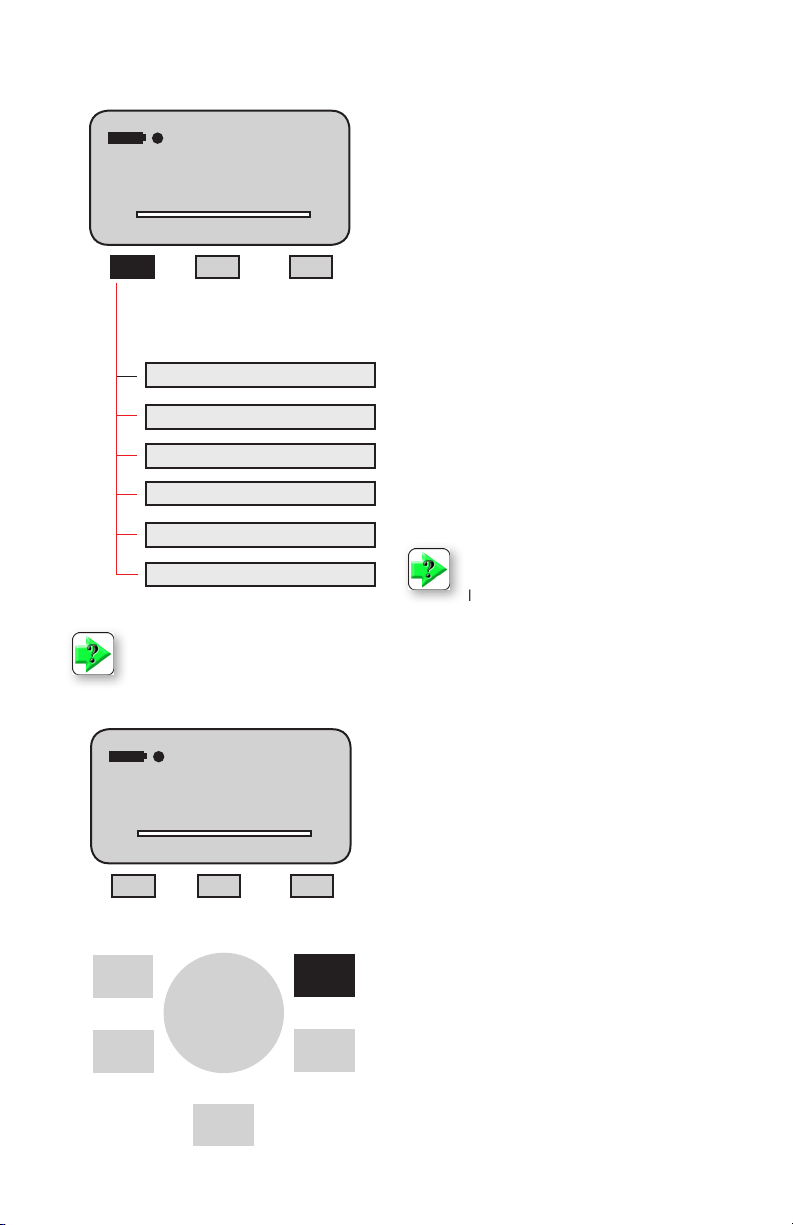
CHANGING MODE
Change Mode
C-PK
21.12
T
Mode Display More
Normal Mode (Norm)
Tension Peak (T-PK)
Compression Peak (C-PK)
Load Averaging (Lav)
Tension Break (%Tbk)
Compression Break (%Cbk)
NOTE: The DF II Series force gauge allows you to save results to memory for the purposes
of calculating statistics. Therefore, you cannot change mode if you have results saved in
memory. You must clear results from the instrument’s memory before you are allowed to
change the mode.
LBF
C
You may change the DF II Series gauge operating
mode by selecting the F1 (Mode) key. From the
HOME display, select F1 (Mode) for the following
operating modes:
Normal Mode
When the gauge is in normal mode (NORM), the
display will indicate the tensile or compressive load
that is applied to the loadcell.
Peak Tension Mode
When the gauge is in Peak Tension mode (T-PK),
the gauge will display the maximum tensile load
that was measured by the loadcell sensor.
Peak Compression Mode
When the gauge is in Peak Compression mode
(C-PK), the gauge will display the maximum compressive load that was measured by the loadcell
sensor.
NOTE: Load averaging, Tension break
and Compression break are explained
later in the manual.
0.00
T
Mode Display More
,
Units
,
Home
14 DF II Series User Manual
,
i
C-PK
LBF
Zero
,
C
Zero
Enter
ZERO AND TARING GAUGE
The DF II Series gauge has a dedicated ZERO key
for zeroing the measured result or for taring out the
weightofaccessories,gripsorxturesattachedto
your gauge. Your gauge is capable of taring up to
10%ofitsspeciedcapacity.
To zero a result or tare, depress the ZERO key.
To zero or CLEAR stored values in memory, please
see Stored Values section.
Page 15
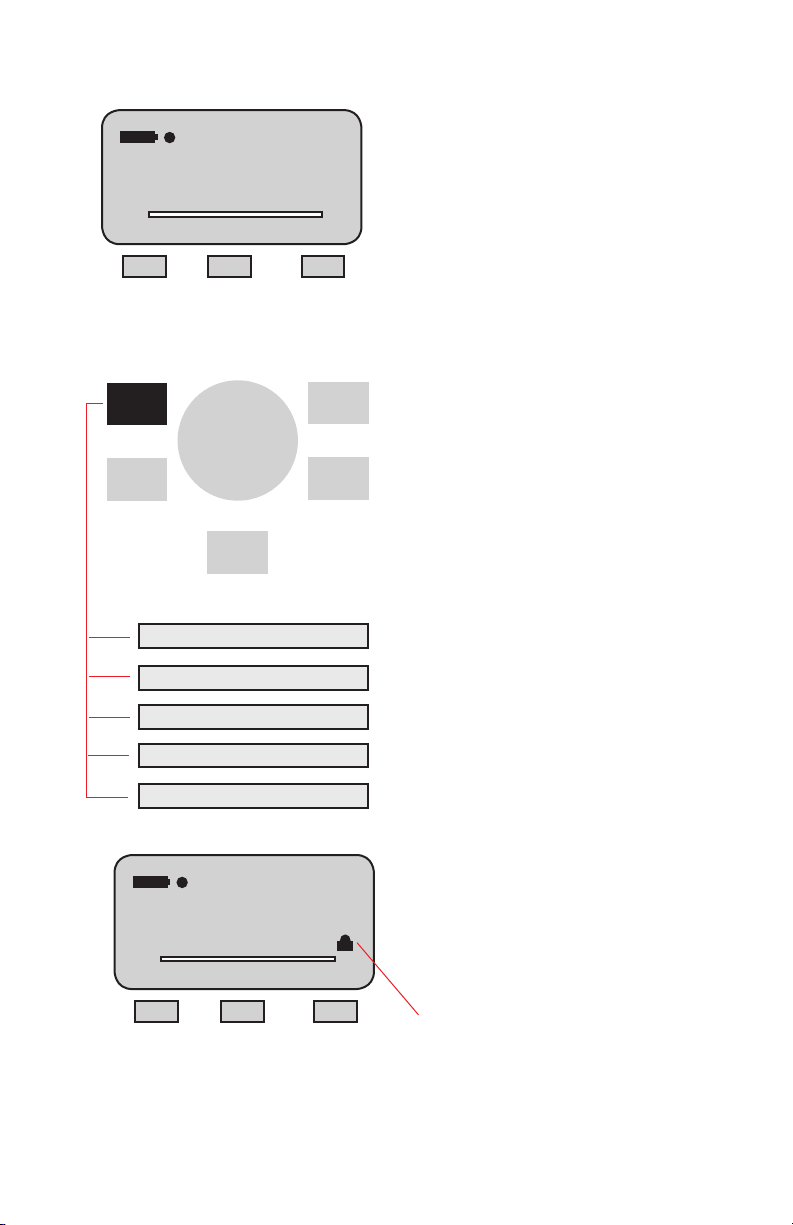
Change Units
CHANGING UNITS
The DF II Series gauge has a dedicated UNITS
key for changing units of measure.
C-PK
21.12
T
Mode Display More
LBF
,
Units
,
Home
ozf (ounces force)
gf (grams force)
lbf (pounds force)
kgf (kilograms force)
N (newtons)
Units Locked
,
i
21.12
T
Mode Display More
Zero
,
Enter
C-PK
LBF
DF II Series gauges with a capacity of 110 lbf
(500N) and below can display results in the follow-
C
C
ing units: ozf, gf, lbf, kgf and N.
DF II Series with capacities greater than 110 lbf
(500N) can display results in lbf, kgf and N.
DFS II-R-ND gauges with the STS Series torque
sensor can display torque in the following units:
N-cm, cm-kg, oz-in, lb-in, N-m.
The ozf and gf units are available on DF II Series
}
gauges with capacities of 100 lbf and below.
These units are not available on 200 lbf or higher
capacities.
UNITS LOCK
You may “lock” the units of measured on your DF II
Series gauges. This disables the UNITS key.
To enable the UNITS LOCK feature, from HOME,
select the F3 (More) key to get to the SETUP
function. From Home, depress the F3 key four
times.
Select Units Lock. Select ENTER. Use the F1 key
to turn the feature ON/OFF.
A “Lock Icon” appears at the top of the screen when
the Units Lock feature is ON. A message prompt
also alerts the operator.
DF II Series User Manual 15
Page 16
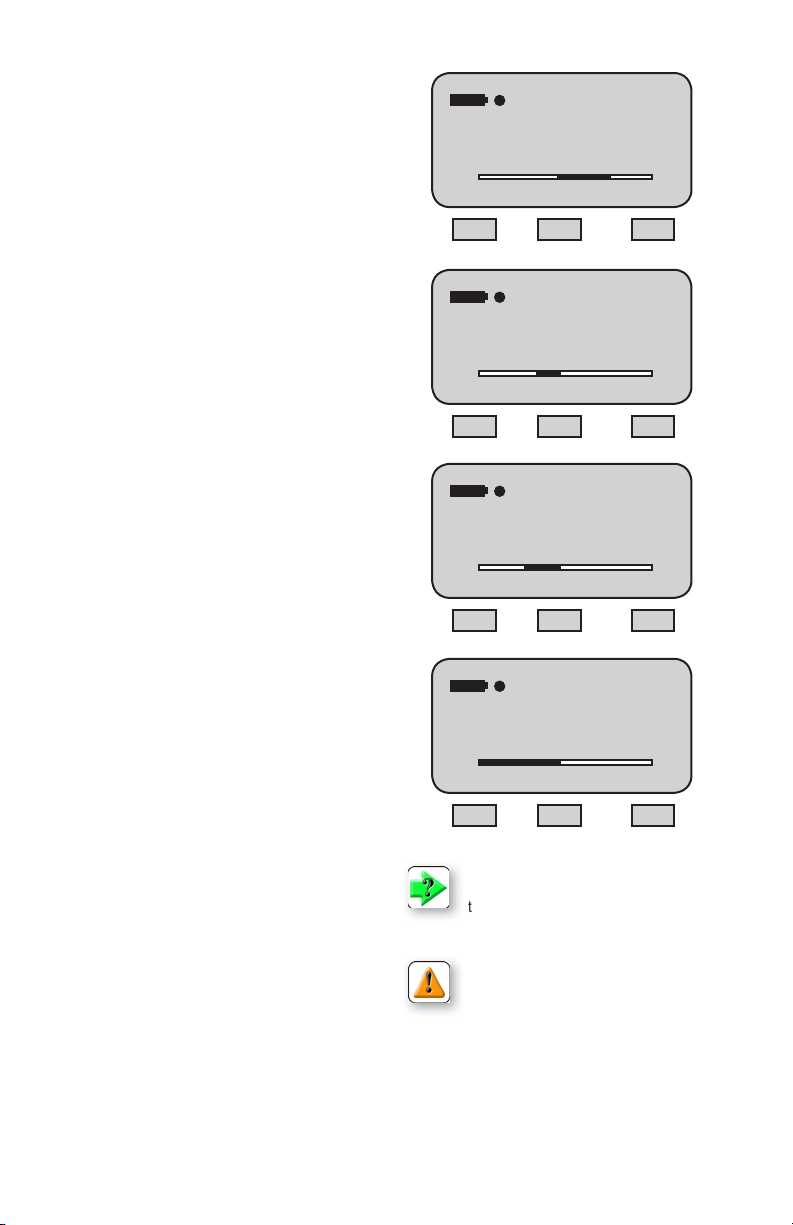
LOAD BAR GRAPH
The DF II Series gauge features a dynamic bar graph
that shows the force or torque being applied to the
gauge.
The purpose of the bar graph is to provide a visual
indicator to the user when they are approaching the
sensor’s capacity.
The bar graph has a “T” for tension and a “C” for
compression to indicate direction of force. The bar
graphllsfromthecenterlineandchangesfrom
green to yellow to red indicating proximity to the
sensor’s capacity. If the DFS II-R-ND uses the STS
torque sensor, the bar graph will change to show
“CW” for clockwise and “CCW” for counter-clockwise.
SENSOR OVERLOAD PROTECTION
The DF II Series gauge features mechanical overload
protection up to 150% of the sensor’s capacity.
Mechanical overload protection is provided in the
tension and compression direction for sensors with a
capacity of 110 lbf (500N) and below.
C-PK
25.6
T
LBF
Mode Display More
Typical Compressive Load Display
T-PK
- 5.6
T
LBF
Mode Display More
Typical Tension Load Display
C
C
SENSOR OVERLOAD DISPLAY
When the DF II Series gauge senses that the force
applied is approximately 116% of the sensor
capacity,thebargraphwillllandthelower
message line will display “OVERLOAD”.
PASSWORD PROTECTION
The DF II Series offers Password Protection for the unit
set-up. The Password feature may be accessed by:
-Pressing F3 (More) four times, scrolling down to
select Password Enable, then pressing Enter. The
Status will show if the function is On or Off.
-If Off, Press the F1 key (On) to enable the Password
protection. Once enabled, the user will need to know
the password to change the Mode, Peak Values, etc.
on the unit.
- If the user attempts to change a protected parameter, the unit will prompt for a password to be entered.
The password is entered using the Navigation Pod
(Up/Down Arrows to increment or decrement value
and Left/Right arrows to select the digit). The Factory
Default value is “0000”.
- Once the digits are entered, The Enter key is
pressed to allow for changes to the unit.
-The user also is prompted to use the Home key to
exit if the Password is not known.
- To change the Password, from the Password screen,
hold the Zero key for 5 seconds and a message will
show to enter the new password.
16 DF II Series User Manual
-11.6
CCW
in-lb
CW
Mode Display More
Typical Torque Display
Overload
T
C-PK
LBF
C
Mode Display More
Overload Display
NOTE: Green load bar graph to 75% of
capacity. Yellow load bar graph from 75%
to 90% of capacity. Red load bar graph
greater than 90% of capacity.
CAUTION: If OVERLOAD is displayed,
you may have damaged the sensor.
CAUTION: The bargraph provides you
with visual indication on the amount of force or
torque being applied to the load cell sensor or
torque sensor. Use caution when applying loads
andtorque.Ifthebargraphisnearlylledandis
red, stop applying load or torque to prevent damage to your sensor.
Page 17
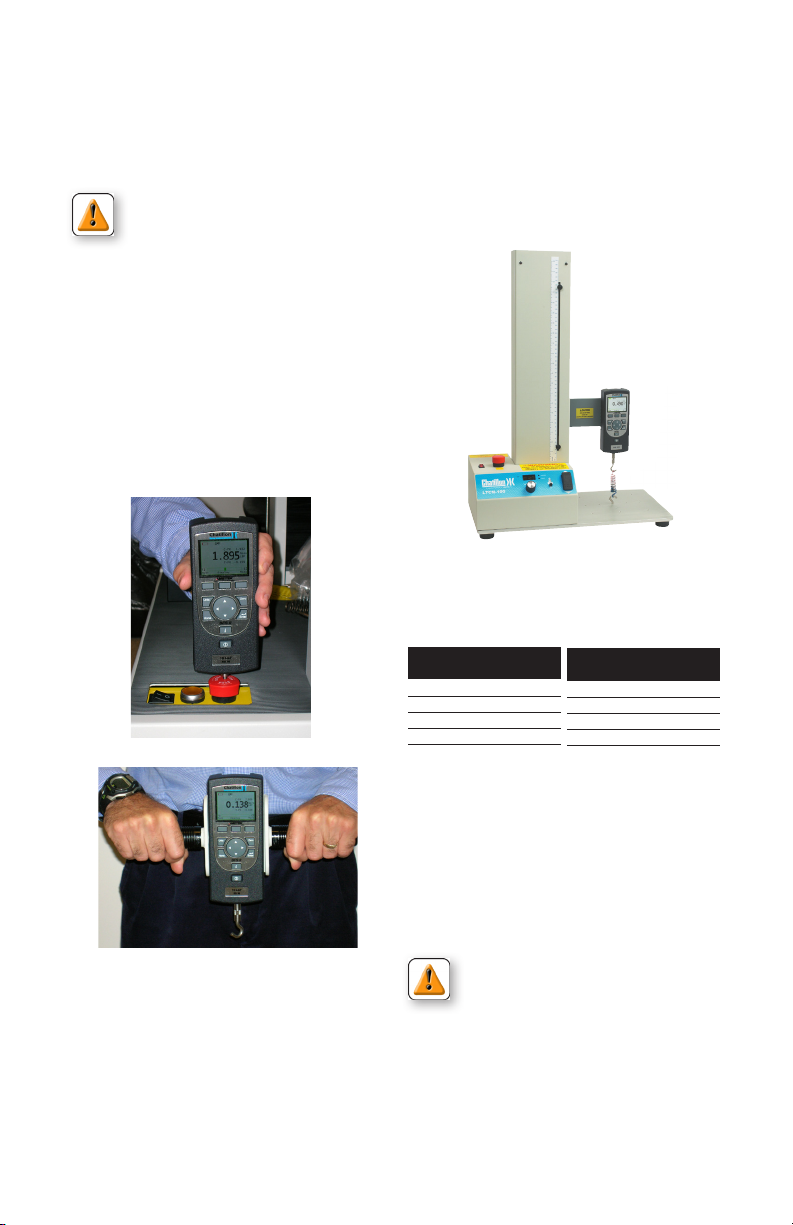
OPERATING YOUR GAUGE
The DF II Series gauge may be used as a handheld instrument or mounted to a Chatillon® tester
for compression and tensile testing.
TEST STAND OPERATION
When using the DF II Series gauge with a Chatillon® tester, make sure that the gauge is secured
to the tester with the proper adapter if required.
Adapters may be required to ensure that the gauge
shaft is located axially to the sample under test. If
CAUTION: The DF II Series gauge is
designed for axial loading only. Never
the gauge is not secured properly, you may get
faulty reading or cause damage to the loadcell.
apply a side load to the load shaft.
HANDHELD OPERATION
When using the DF II Series gauge for handheld
testing, make sure to apply the load axially to the
load shaft.
Keep the gauge perpendicular to the item being
measured to ensure axial loading. Use the optional handle assembly (SPK-DF-HANDLE) for high
capacity loads.
DFS II gauge mounted to LTCM100 tester
Low Capacity
110 lbf (500N) and below
DF II Series
MT150 SPK-MT-0001
MT500 SPK-MT-0001
LTCM-100 Direct Connect
TT Tester NC002582
High Capacity
Above 110 lbf (500N)
DF II Series
MT150 SPK-MT-0004
MT500 SPK-MT-0004
LTCM-100 Direct Connect
TT Tester NC002582
AFFIXING ADAPTERS & FIXTURES
Adaptersandtestxturesshouldbematedtothe
load shaft on the instrument. Do not use tools to
secureyouradaptersorxtures.Fingertorque
tightnessissufcient.
CAUTION: Do not use hand tools to
secureadaptersorxturestoyour
gauge. Over tightening will damage the
sensor.
Securexturesandadapterswith
“nger-tight”torque.
DF II Series User Manual 17
Page 18
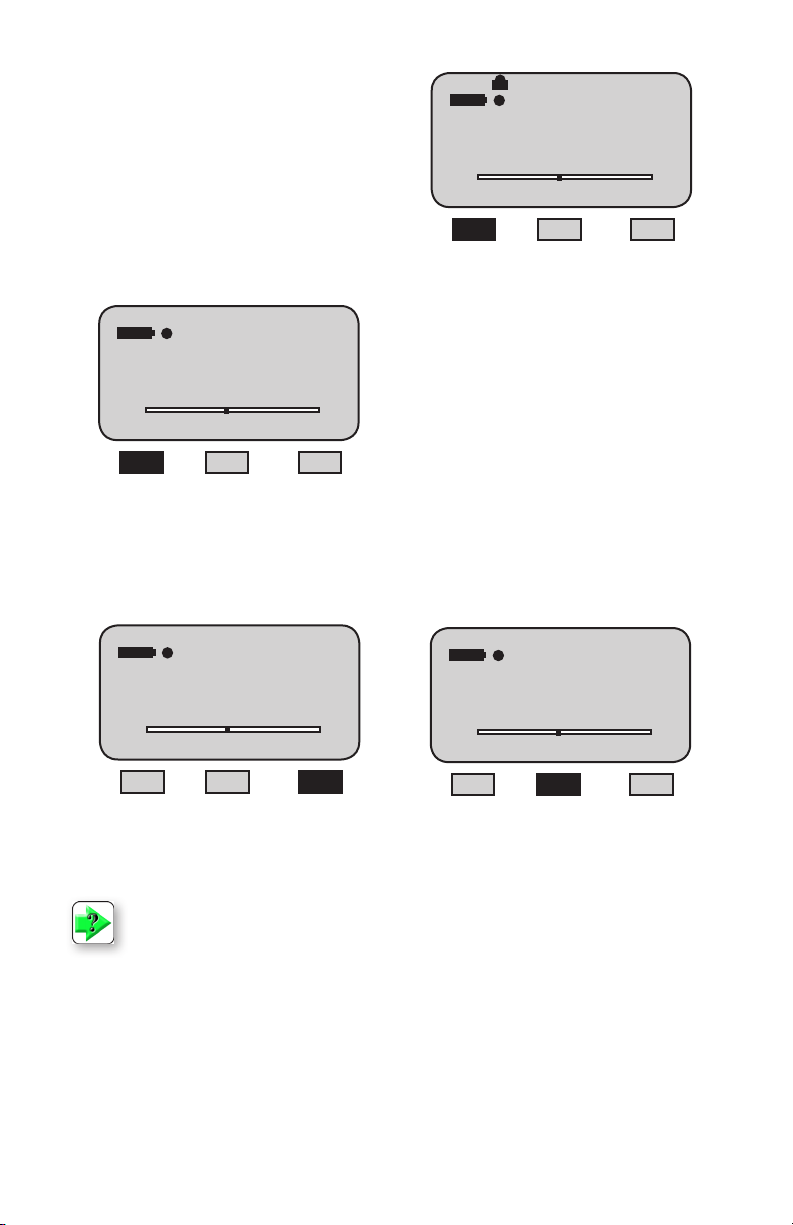
SAVING RESULTS
The DF II Series can save 20 or 100 results
(depnding on model) in the gauge memory.
You may use our TCD WEDGE software (p/n
NC003164-D)tosaveinniteresultsandperform
automation, data acquistion and detailed measurement analysis.
To save a result, apply load to the loadcell shaft.
Your gauge will display the load reading.
CLEAR SAVED DATA
C-PK
LBF
0.0
T
Mode Display More
To save, select the F3 (More) key. This will take
you to the View display. Select F2 (Save).
If you do not want to save a result, select the Zero
key. This will zero the gauge and clear the result.
C
To change MODE, you must clear all Saved Data
from the gauge’s memory. This is to ensure that
the gauge will correctly calculate statistics, since
results from different modes will cause erroneous
statistics.
In DF II Series gauges the following message
prompts the user to clear saved data:
“MODE [locked] CLR SAVED DATA”
MODE CLR SAVED DATA
C-PK
LBF
0.0
T
Mode Display More
C
23.5
T
Mode Display More
NOTE: The DF II Series force gauge allows you to save results to memory for the purposes
of calculating statistics. Therefore, you cannot change mode if you have results saved in
memory. You must clear results from the instrument’s memory before you are allowed to
change the mode.
To change MODE, you must clear all Saved Data from the gauge’s memory. This is to ensure
that the gauge will correctly calculate statistics, since results from different modes will cause
erroneous statistics.
18 DF II Series User Manual
C-PK
LBF
C-PK
23.5
C
T
Xmit-W Save More
LBF
C
Page 19
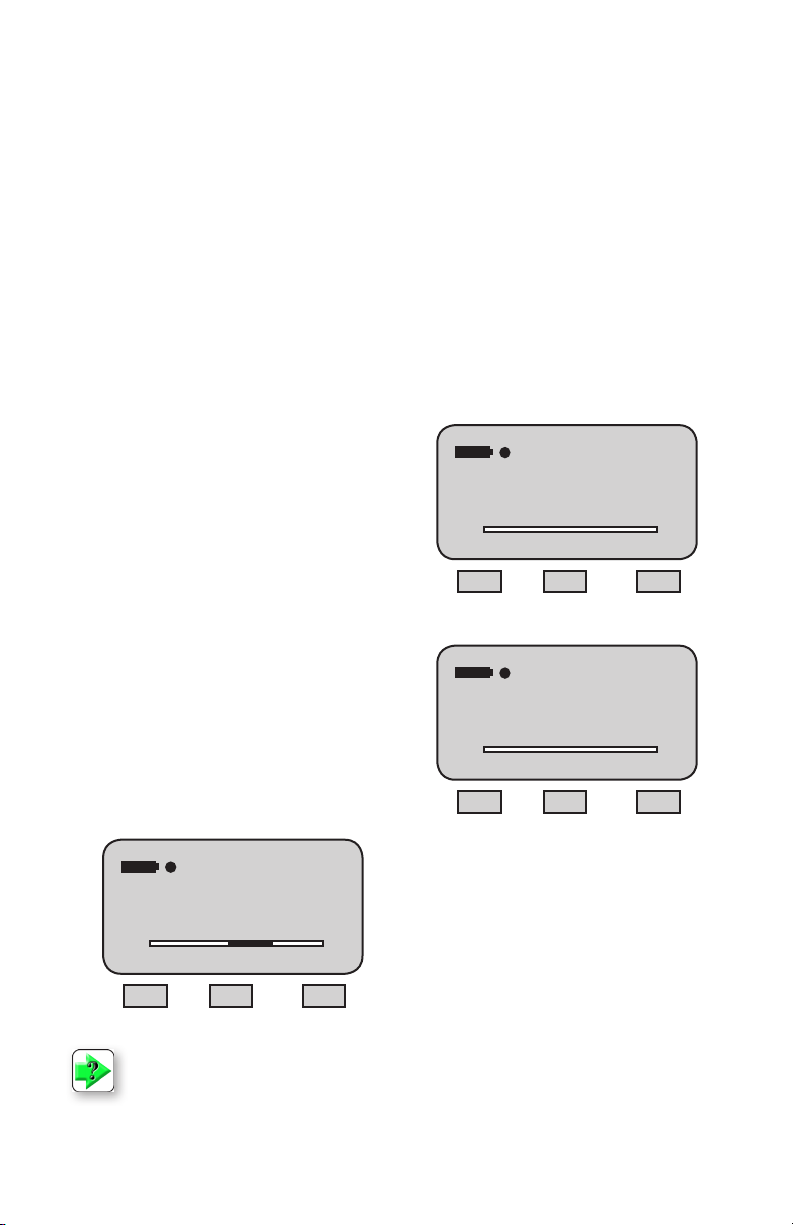
VIEWING RESULTS
The DF II Series displays results in the following
formats:
n Active Measured Result
n Saved Measured Result(s)
n Pass - Fail Result
n Load Limt Result
n Load Average Result
n Break Detect Result (DFS II Series only)
VIEWING ACTIVE RESULT
The DF II Series gauge will display the result in
Normal, Tension Peak (T-PK) or Compression
Peak (C-PK) modes.
The DF II Series gauge will display the measured
result, mode, units of measure, active options and
battery life.
Displaying Normal Mode Result
When the DF II Series gauge is in Normal mode,
the gauge will indicate the measured result, units,
active options, Tpk, Cpk and battery life. Select
the F1 (Mode) key to set the gauge in Normal
mode.
When in Normal mode, the gauge will display the
load that is currently being applied to the load sensor. A compressive load is indicated as a “positive”
result. A tensile load is indicated as a “negative”
(-) result. The load bar graph will also indicate the
load and direction of load that is applied to the sensor relative to the sensor’s capacity. The loadcell
bar graph is intended to assist you in preventing
overloads.Ifthebargraphisnearlylledandis
red, you should stop applying a load to the sensor.
See Load Bar Graph.
Displaying Peak Mode Result
If you want your DF II Series gauge to display the
peak result, you should change the gauge to either
Tension Peak (T-PK) or Compression Peak (C-PK)
depending on the direction you are testing. Peak
results will also show in the standard mode screen.
C-PK
25.6
T
Mode Display More
- 5.6
T
Mode Display More
LBF
T-PK
LBF
C
C
Norm
25.6
T
Mode Display More
NOTE: If you perform a test in NORMAL mode and you want to view what the peak measurement was they are displayed above and below the current active reading. You may also select
the Mode key and the gauge will display the peak result even if the test was performed in
NORMAL mode.
LBF
C
DF II Series User Manual 19
Page 20
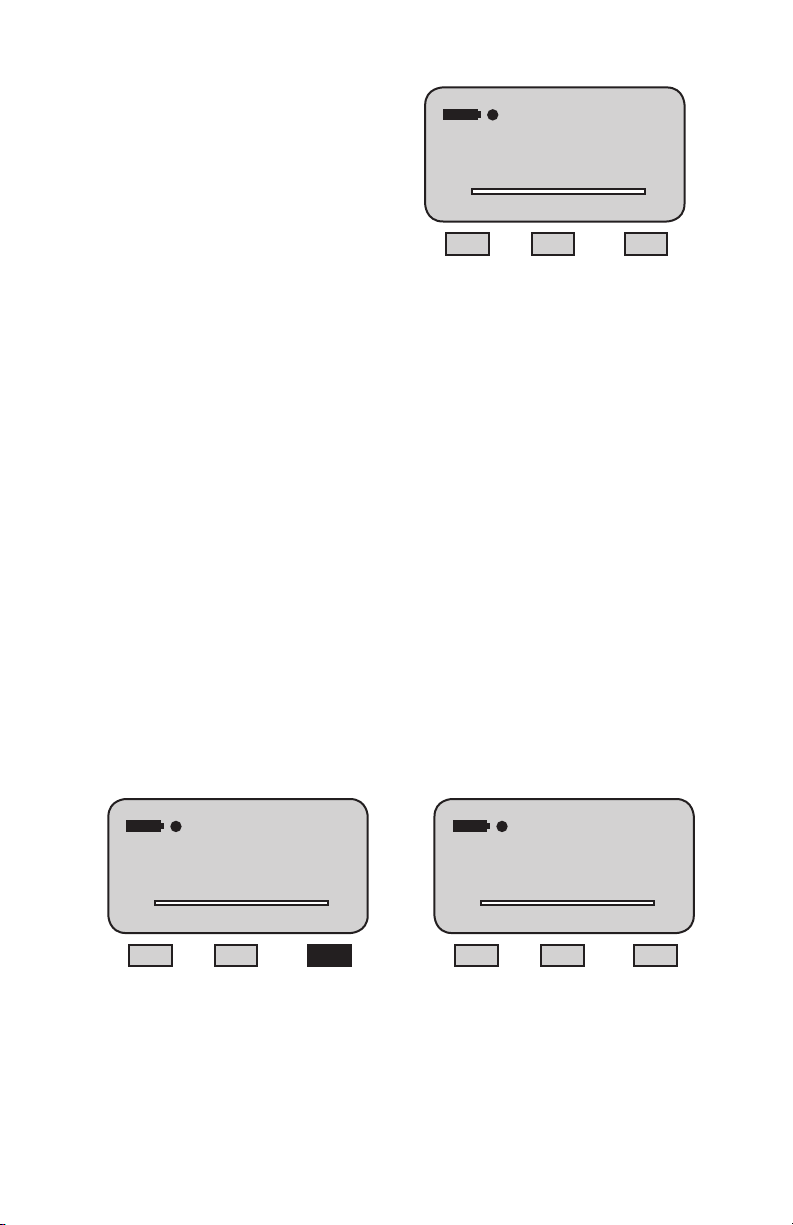
Viewing Saved Result
The DFE II will save up to 20 and the DFS II will
1 of 10 Saved
save up to 100 measured results in its internal
memory provided you elect to “SAVE” a result.
To view a “Saved Result”, from the Home display,
select F3 (More) to access the View display. Select the “INFO” key (i).
- 5.6
T
Xmit-O Save More
T-PK
LBF
C
Saved results are displayed with their reference
number (1 of 100, 2 of 100, etc.). The measured
value, units and mode are displayed. Use the
navigation pod UP and DOWN arrow to view the
remaining saved results from memory.
A graphical representation of the results can also
be viewed by selecting F3 (More) key while viewing a result. To exit the graph and return to viewing
results, select F3 (More)
VIEWING PASS-FAIL RESULTS
Pass-Fail results are viewed from the View display. To access the View display from the Home display,
select the F3 (More) key.
Saved results are displayed with their reference number (1 of 100, 2 of 100, etc.) and indication of green
“Pass”orred“Fail”basedonyourspecications.Themeasuredvalue,unitsandmodearedisplayed
with a green “Pass” or red “Fail” tag. Use the navigation pod UP and DOWN arrow to view the remaining
saved results from memory.
When “PASS-FAIL” is enabled (ON), the gauge will display a green “PASS” or red “FAIL” two ways:
1. If the gauge MODE is either T-PK or C-PK;
2. If measured results are SAVED into memory.
High 20.0
C-PK
12.34
T
LBF
Mode Display More
PASS
C
T
12.34
Low 10.0
Nom Back
C-PK
LBF
C
20 DF II Series User Manual
Page 21
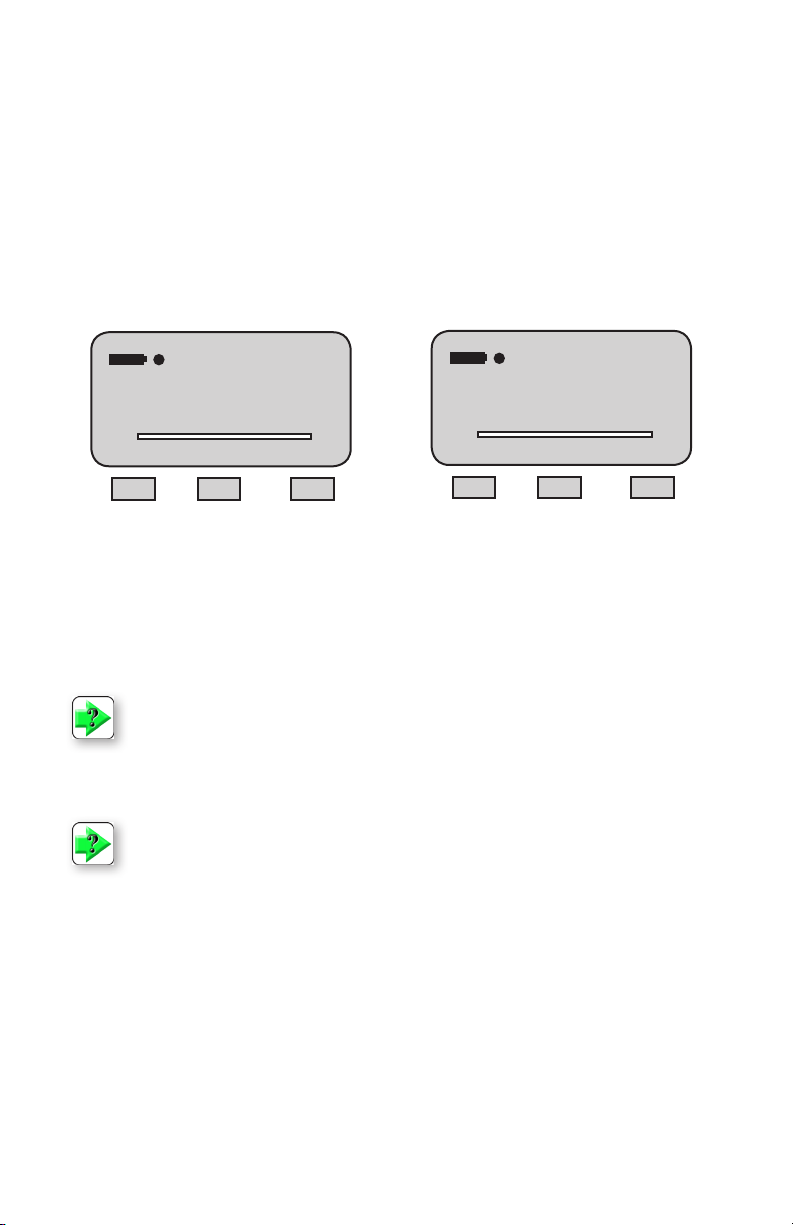
Viewing Pass-Fail for Peak Results
If “PASS-FAIL” is enabled (ON), the gauge will
indicate a green “PASS” or red “FAIL” result when
a peak result is displayed. The gauge will also dis-
VIEW results by using the navigation pod UP and
DOWN key to scroll through the results saved in
memory. If “PASS-FAIL” is enabled, each result
will be tagged with a green “PASS” or red “FAIL”.
play either the High and Low Limits or the Nominal
Value and Bandwidth %. The gauge will NOT display a “PASS” or “FAIL” for normal mode results.
You may XMIT or CLEAR the displayed result by
selecting either the XMIT (F1) key or the CLEAR
(F2) key. Select the MORE (F3) key to calculate
Viewing Pass-Fail Results from Memory
statistics.
If “PASS-FAIL” is enabled (ON), the results saved
in memory are tagged with either a green “PASS”
or a red “FAIL” based on the “PASS-FAIL” setup.
High 20.0
PASS
T
12.34
Low 10.0
C-PK
LBF
C
Nom Back
To view “PASS-FAIL” results, start from the HOME
display. Select F3 (MORE) and then the INFO key.
If it is desired to clear all of the values, instead of
using the F2 (Clear) function, select the Zero key.
A message will appear on the screen advising to
Press Enter to Clear All.
2 of 10 Saved
PASS
T
High 20.0
12.34
Low 10.0
C-PK
LBF
Xmit-W Clear More
C
NOTE: You can apply Pass/Fail tolerances to your results in memory after they have been
saved. It is not necessary to apply a tolerance prior to saving a result.
NOTE: You must enable the Pass/Fail feature before you can view a Pass/Fail result.
GRAPHING OF RESULTS
The DFS II is capable of displaying a graphical representation of the saved results. To view the graph,
enter into the viewing of saved results (press F3
to see the number of saved results, then press i to
see a particular result) then from the saved result
screen, press F3 (More) to view the graph of all
saved results.
DF II Series User Manual 21
Page 22
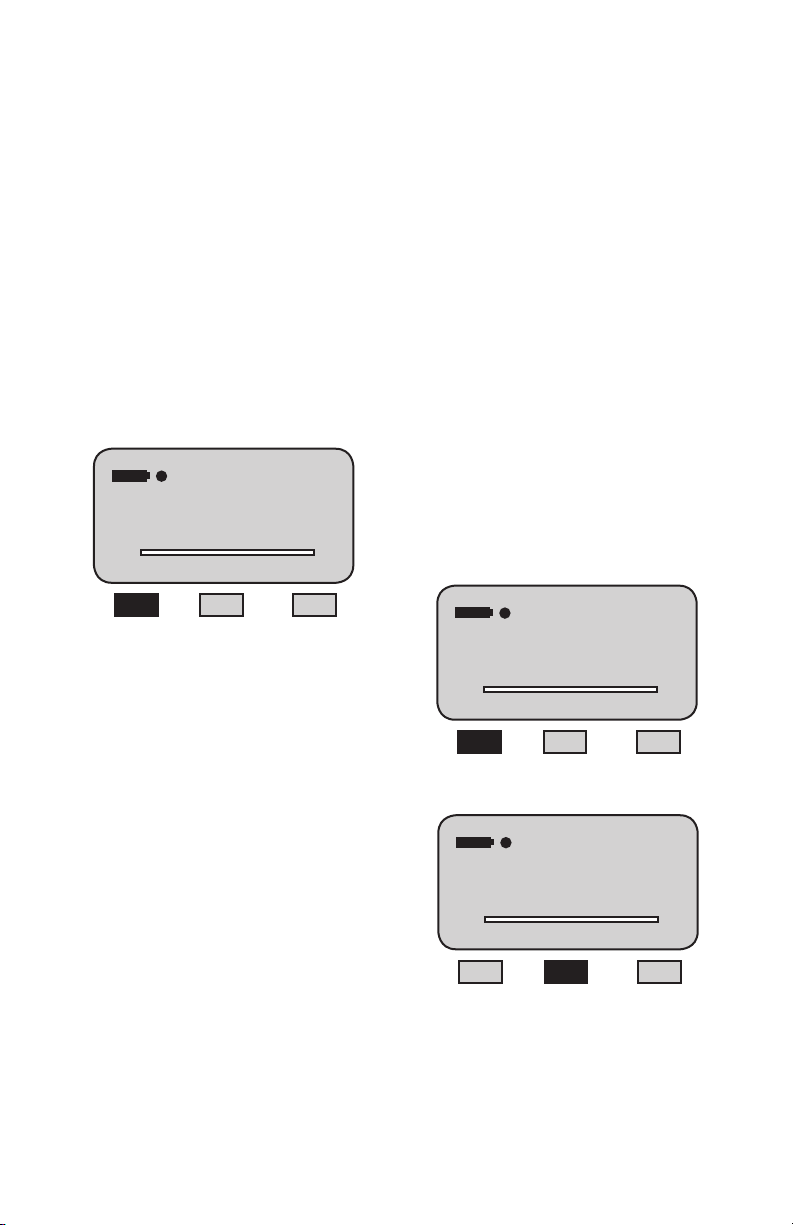
TRANSMIT RESULTS
The DF II Series can transmit data using its
RS232, Mitutoyo, USB, Bluetooth® (DFS II only)
or Analog output. The gauge will transmit data to
whatever device is connected to the gauge through
the selected output port.
Data transmit is used to send information to
another device, e.g. personal computer or to print
information to a serial or Mitutoyo printer.
To transmit information, the gauge must be in the
View display.
You have two options when transmitting:
TRANSMIT DISPLAYED RESULT
You can transmit results from the View display.
From Home, select F3 (More). This will access the
View display.
Select F1 (Xmit) to specify what you want to transmit.
You may transmit either the displayed result or all
results saved in instrument memory.
Select F1 (Xmit-W or Xmit-O) to transmit the currently
displayed result. If “Xmit-W” is displayed, the gauge
has been setup to transmit WITH UNITS. If “Xmit-O”
is displayed, the gauge has been setup to transmit
the result WITHOUT UNITS. You specify the output
type in the Communication Setup procedure.
n Transmit Displayed Result
n Transmit ALL Results from Memory
1 of 10 Saved
T-PK
- 5.6
T
Xmit Save More
LBF
C
Select F1 (Xmit) to transmit all currently saved
results from the instrument memory. The gauge
will transmit all results With or Without Units as
denedbytheF1key.IftheF1keysays“Xmit-W”,
all results will be transmited WITH UNITS. If the
F1 key says “Xmit-O”, all results will be transmitted
WITHOUT UNITS.
1 of 10 Saved
T-PK
- 5.6
T
Xmit-W Xmit More
1 of 10 Saved
- 5.6
T
Xmit-W Xmit More
LBF
C
T-PK
LBF
C
22 DF II Series User Manual
Page 23
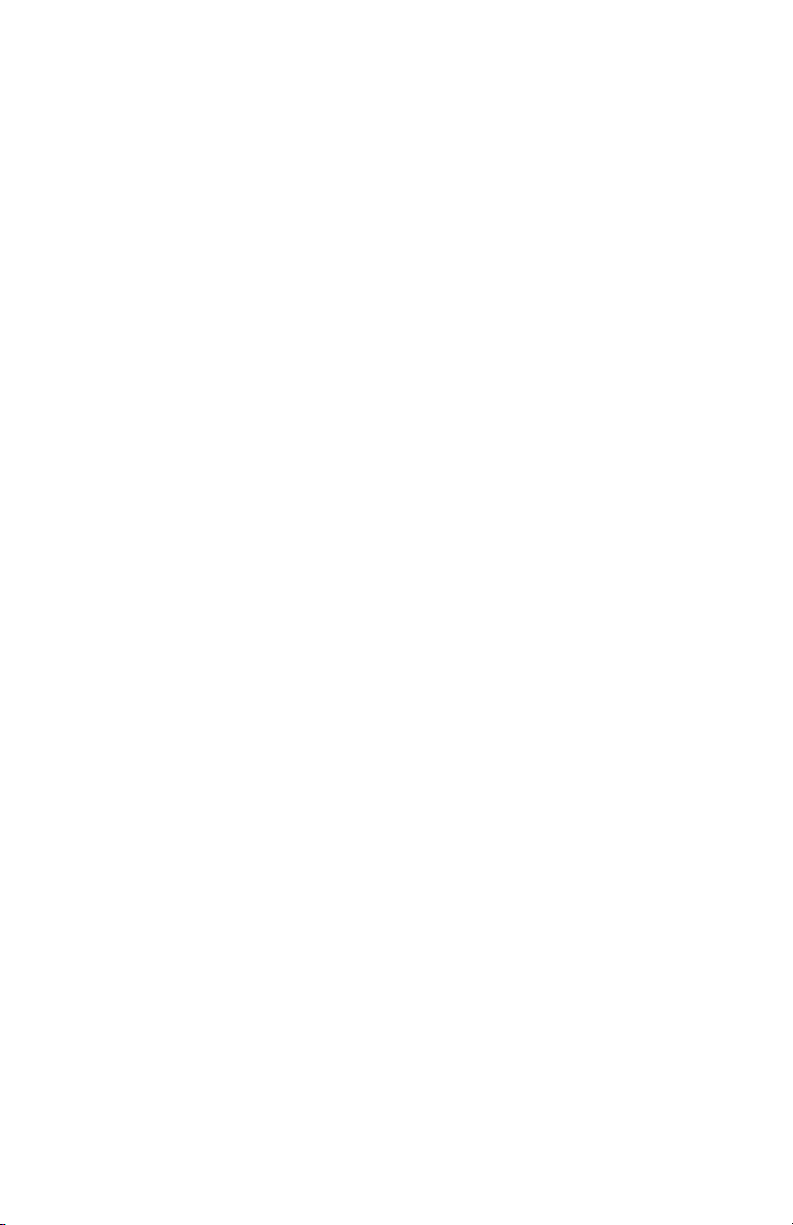
TRANSMIT FORMAT
The DF II Series gauge will transmit and print results in the following formats:
Transmit WITH UNITS (Xmit-W)
Mode Result Value Units
Norm 1 3.8 lb
Norm 2 3.8 lb
Norm 3 3.7 lb
Norm 4 4.3 lb
Norm 5 4.1 lb
Norm 6 3.8 lb
Norm 7 4.0 lb
Norm 8 3.5 lb
Norm 9 3.9 lb
Norm 10 4.5 lb
Mean 4.0
S-DEV 0.3
COV 7.13
Variance 0.1
% Diff
1 v 2 0.00
2 v 3 -2.68
3 v 4 14.83
4 v 5 -4.20
5 v 6 -7.21
6 v 7 4.05
7 v 8 -12.66
8 v 9 12.64
9 v 10 13.86
Transmit WITHOUT UNITS (Xmit-O)
Mode Result Value
Norm 1 3.8
Norm 2 3.8
Norm 3 3.7
Norm 4 4.3
Norm 5 4.1
Norm 6 3.8
Norm 7 4.0
Norm 8 3.5
Norm 9 3.9
Norm 10 4.5
Mean 4.0
S-DEV 0.3
COV 7.13
Variance 0.1
% Diff
1 v 2 0.00
2 v 3 -2.68
3 v 4 14.83
4 v 5 -4.20
5 v 6 -7.21
6 v 7 4.05
7 v 8 -12.66
8 v 9 12.64
9 v 10 13.86
DF II Series User Manual 23
Page 24
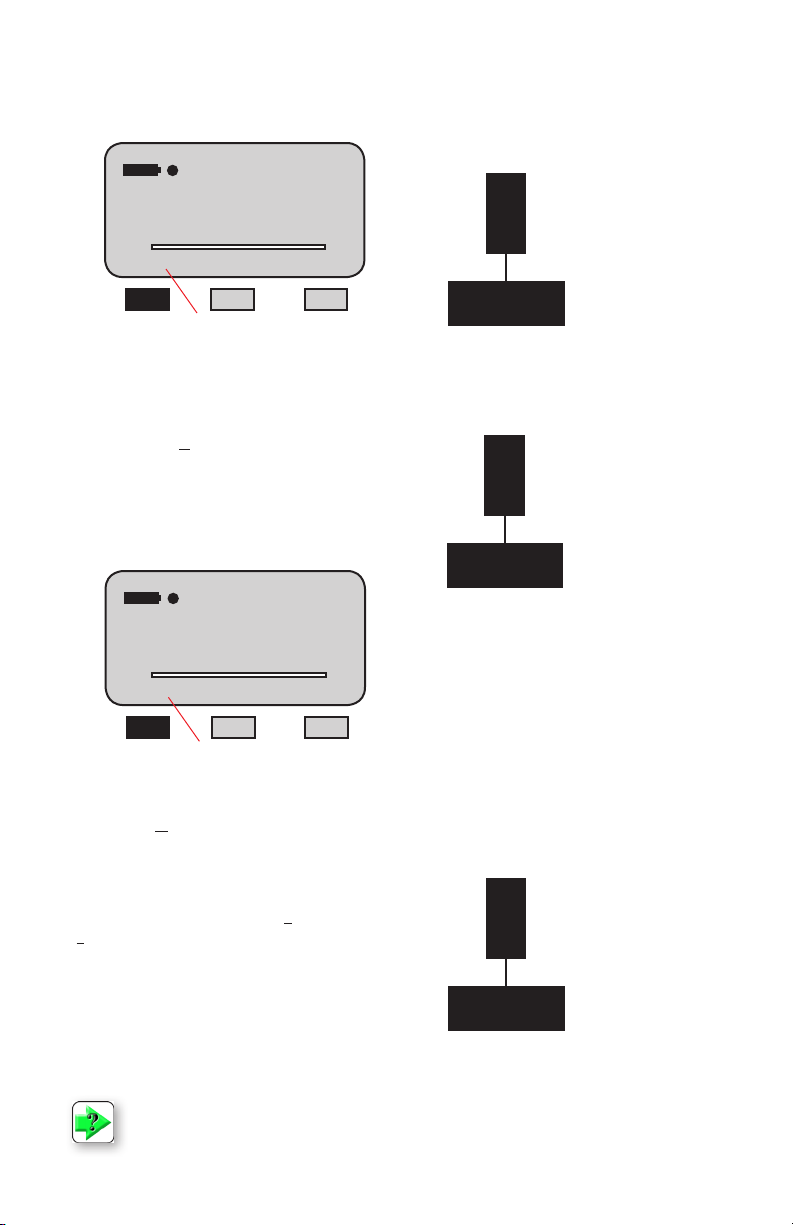
Transmit WITH UNITS (Xmit-W)
1 of 10 Saved
- 5.6
T
Xmit-O Save More
Transmit Using RS232
The DF II Series gauge will communicate to a
serial device using its RS232 output. Connect to
the device using the RS232 cable (p/n SPK-DFRS232).
DF II Series Gauge
T-PK
LBF
C
( p/n SPK-DF-RS232)
Gauge will transmit result WITHOUT units.
The gauge can transmit information with or without
units.
If the F1 label indicates “Xmit-O”, the gauge will
Transmit Using USB
The DF II Series gauge will communicate to a serial device using its USB output. Connect to the
device using the USB cable (p/n SPK-FMG-USB).
transmit data withOut units.
You can select how you want data to be transmitted
at the COMMUNICATION SETUP MENU.
Transmit WITHOUT UNITS (Xmit-O)
1 of 10 Saved
T-PK
- 5.6
T
LBF
Xmit-W Save More
C
Transmit Using Bluetooth
The DF II Series gauge will communicate to a serial device using its Bluetooth® output. Connect to
the device using the Bluetooth® wireless communication as would be done with any other Bluetooth
device.
Gauge will transmit result WITH units.
Transmit Using Mitutoyo
If the F1 label indicates “Xmit-W”, the gauge will
transmit data With units.
The DF II Series gauge will communicate to a
MitutoyodevicewhenconguredwiththeMitutoyo
output. Connect to the device using the Mitutoyo
cable (p/n NC000654).
Analog Output
The DF II Series gauge supplies a +2Vdc
(+0.015Vdc) analog output. The output is a linear
signal with a 200Hz frequency. The analog output
may be used to drive annunciators, recorders or
other external devices.
RS232
DF II Series Gauge
( p/n SPK-FMG-USB)
USB Port
®
DF II Series Gauge
( p/n NC000654)
Mitutoyo Connector
- 10 Pin Male
®
NOTE: The DFE II model does not have Bluetooth® capability. It cannot transmit a result wire-
lessly. Bluetooth® range is 4 to 10 feet.
24 DF II Series User Manual
Page 25

CLEAR RESULT FROM MEMORY
The DFS II can store up to 100 and the DFE II
can store up to 20 results in instrument memory.
These results may be used for later viewing or for
calculating statistics.
You may clear a result using the View display.
To access the View display from the Home display,
press the F3 (More) key once. This will access the
View display.
To access the CLEAR option, select the INFO key
(i key). This will change the F2 (Save) key to F2
(Clear). Select F2 (Clear) to clear the displayed
result. Use the UP and DOWN key to access the
remaining stored results for clearing. A message
will show on the DF display stating to Clear the
selected result, press Enter.
You may Clear all results from the same menu by
selecting Zero instead of the F2 (Clear) feature.
The DF will display a message saying to Clear all
results, press Enter.
1 of 10 Saved
T-PK
- 5.6
T
Xmit-O Save More
LBF
1 of 10 Saved
T-PK
- 5.6
C
T
Xmit-O Clear More
LBF
C
i
DF II Series User Manual 25
Page 26

USING PASS-FAIL LIMITS
The DF II Series force gauge allows you to setup
PASS-FAIL LIMITS based on either a Range of
values or on a Nominal Value.
Pass-Fail Limit - Range
You may setup your DF II Series gauge to display
a green PASS or red FAIL message based on
whether or not the measured results falls within
an upper and lower setpoint range. The gauge
will display green PASS or red FAIL depending on
how the measured result compares to the setpoint
range.
Example: The DF II Series will display green
PASS if the measured result is 11.2 lbf and the
upper setpoint was 12.0 lbf and the lower setpoint
was 10.0 lbf.
Conversely, if the measured result was 9.8 lbf, the
gauge would display red FAIL.
High Setpoint
High Setpoint
Result = Pass
Low Setpoint
If the measured result is equal to or within the
Range Limits, the result = PASS.
1 of 10 Saved
PASS
T
High 12.0
11.2
Low 10.0
C-PK
LBF
C
Xmit-W Clear More
Result = Fail
Low Setpoint
If the measured result is outside the Range Limits,
the result = FAIL.
2 of 10 Saved
FAIL
High 12.0
T
Low 10.0
9.8
C-PK
LBF
C
Xmit-W Clear More
26 DF II Series User Manual
Page 27

USING PASS-FAIL LIMITS
The DFS II Series allows you to setup PASS-FAIL
LIMITS based on either a Range of values or on a
Nominal Value.
Example: The DFS II Series will display green
PASS if the measured result is 9.8 lbf and the
Nominal Value was 10.0 lbf and the Bandwidth is
10%.
Pass-Fail Limit - Nominal Value
You may setup your DFS II Series gauge to display
a green PASS or red FAIL message based on
Conversely, if the measured result was 8.9 lbf, the
gauge would display red FAIL.
whether or not the measured results falls within an
upper and lower setpoint range calculated using
a Nominal Value and % Bandwidth. The gauge
will display green PASS or red FAIL depending on
how the measured result compares to the setpoint
range.
High Setpoint High Setpoint
Nominal Value Nominal Value
Result = FailResult = Pass
Low Setpoint
If the measured result is equal to or within the
range calculated by the nominal value and user-
specied bandwidth %, the result = PASS.
3 of 10 Saved
PASS
T
High 11.0
Low 9.0
9.8
C-PK
LBF
C
Xmit-W Clear More
Low Setpoint
If the measured result is outside the range c
alculated by the nominal value and user-specied
bandwidth %, the result = FAIL.
4 of 10 Saved
FAIL
High 11.0
T
Low 9.0
8.9
C-PK
LBF
C
Xmit-W Clear More
DF II Series User Manual 27
Page 28

ACTIVATING PASS-FAIL LIMITS
You have the option of enabling or disabling PassFail Limits. The factory default is Pass-Fail Limits
SELECT PASS - FAIL METHOD
There are two Pass-Fail Methods available to
choose from:
OFF.
n Range
To enable Pass-Fail Limits, from the Home display,
select F3 (More) twice. This will take you to the
Main Setup Menu display.
Setup - Pass/Fail Limits
Enter to select
T
Auto Shutdown
Pass - Fail
Load Limits
Communications
<
C
Back Service
Use the navigation UP or DOWN key to position
the cursor arrow next to the PASS - FAIL option.
Select enter.
The Pass-Fail activation display allows you to “turn
ON” or “turn OFF” the Pass-Fail feature. Select F1
to turn ON or OFF. Select enter.
n Nominal Value
Use the navigation pod UP and DOWN key to position
the cursor arrow next to the method you want to base
your Pass-Fail result on. Select ENTER.
SELECT RANGE METHOD
Use the navigation pod UP and DOWN key to position
the cursor arrow next to the RANGE method. Select
ENTER.
Setup - Pass/Fail Limits
Enter to select
T
Pass - Fail ON
>
RANGE
NOMINAL VALUE
Off Back
C
Setup - Pass/Fail Limits
Pass-Fail ON
RANGE
Enter to select
NOMINAL VALUE
T
Off Back
Setup
Enter to select
Pass - Fail OFF
T
On Back
28 DF II Series User Manual
Setup - Pass/Fail Limits
C
Enter to select
T
Pass - Fail ON
>
RANGE
NOMINAL VALUE
C
Off Back
C
Page 29

SELECTING INCREMENTS
Increments are associated with the numeric values
displayed by the gauge during setup. You select
the increment you want to use to adjust your setup
values. Increments are provided in values
SELECTING HIGH RANGE LIMIT
Use the F1 key to select the HIGH RANGE PassFail Limit. The cursor arrow will automatically be
placed next to the HIGH Limit tag indicating that
you are about to adjust this value.
corresponding to the gauge capacity and units of
measure. Increment values available are:
n 0.001
n 0.01
n 0.1
n 1.0
n 10.0
n 100.0
Setup - Pass/Fail Range
Enter to select
Increment 1.0
>
High 100.0 LBF
Low 80.0 LBF
T
C
Low Back
Selecting an increment of 10.0 will adjust the setup
numeric value by “tens”. Selecting the increment
0.1 will adjust the setup numeric value by “tenths”.
You select increments using the RIGHT and LEFT
arrow keys on the navigation pod. Selecting the
RIGHT arrow increases the increment value.
Selecting the LEFT arrow decreases the increment
value.
Setup - Pass/Fail Range
Enter to select
Increment 1.0
High 100.0 LBF
Low 80.0 LBF
>
T
C
Use the UP and DOWN navigation key to increase
or decrease the High Pass-Fail Limit VALUE. The
value will increase by the increment selected upon
each key press.
Do NOT select ENTER until you have adjusted
both the High and Low Pass-Fail Limits to your
desired setpoints.
Low Back
DF II Series User Manual 29
Page 30

SELECTING LOW RANGE LIMIT
Use the F1 key to select the LOW RANGE PassFail Limit. The cursor arrow will automatically be
placed next to the LOW Limit tag indicating that
you are about to adjust this value.
SELECT NOMINAL VALUE METHOD
Use the navigation pod UP and DOWN key to position the cursor arrow next to the NOMINAL VALUE
method. Select ENTER.
Setup - Pass/Fail Range
Enter to select
Increment 1.0
High 100.0 LBF
>
Low 80.0 LBF
T
C
High Back
Use the UP and DOWN navigation key to increase
or decrease the Low Pass-Fail Limit VALUE. The
value will increase by the increment selected upon
each key press.
TheNominalValuemethodusesaspeciedsetpoint value and bandwidth to calculate the High and
Low setpoints. The DF gauge will automatically
calculate and display the High and Low Limits. You
only need to specify the Nominal Value and the %
Select enter when you have adjusted both the High
Bandwidth.
and Low Pass-Fail Limits to your desired setpoints.
Setup - Pass/Fail Limits
Enter to select
T
Pass - Fail ON
RANGE
>
NOMINAL VALUE
Off Back
C
30 DF II Series User Manual
Page 31

SELECTING INCREMENTS
Increments are associated with the numeric values
displayed by the gauge during setup. You select
the increment you want to use to adjust your setup
SELECT NOMINAL VALUE
Use the F1 key to specify the Nominal Value or the
Bandwidth. When Pass-Fail is ON, the gauge will
start at the Nominal Value position.
values. Increments are provided in values
corresponding to the gauge capacity and units of
measure. Increment values available are:
Use the UP and DOWN navigation key to increase
or decrease the Nominal Value. The value will
increase by the increment selected upon each key
n 0.001
n 0.01
n 0.1
press. Note that the gauge will automatically
calculate the High and Low Limits based on the
Nominal Value entered and the Bandwidth value.
n 1.0
n 10.0
n 100.0
Selecting an increment of 10.0 will adjust the setup
numeric value by “tens”. Selecting the increment
0.1 will adjust the setup numeric value by “tenths”.
You select increments using the RIGHT and LEFT
arrow keys on the navigation pod. Selecting the
RIGHT arrow increases the increment value.
Selecting the LEFT arrow decreases the increment
value.
Setup - Pass/Fail Nom
Enter to select
Increment 1.0
High 100.0 LBF
Low 80.0 LBF
>
T
C
Low Back
SELECT BANDWIDTH
Use the F1 key to specify the Bandwidth. the
Bandwidth is expressed as a percentage of the
Nominal Value. The maximum allowable bandwidth is 50%.
Use the UP and DOWN navigation key to increase
or decrease the Bandwidth. The value will increase
by the increment selected upon each key press.
Note that the gauge will automatically calculate the
High and Low Limits based on the Bandwidth entered and the Nominal value.
Setup - Pass/Fail Nom
Increment 1.0
High 67.5 LBF
>Nom 45.0 LBF
Band 50.0 %
Low 22.5 LBF
T
C
Band Back
Selectenterwhenyouaresatisedwithyour
calculated limits based on your Nominal Value and
Bandwidth.
Setup - Pass/Fail Nom
Increment 1.0
High 67.5 LBF
Nom 45.0 LBF
>Band 50.0 %
Low 22.5 LBF
T
C
Nom Back
DF II Series User Manual 31
Page 32

USING LOAD LIMITS
The DF II Series force gauge allows you to setup
and apply LOAD LIMITS. You may setup HIGH
and LOW load limits. Load Limits are useful for
protecting your gauge or testing system from damage or to simply alert you that the gauge or system
has exceeded a setpoint value.
LOAD LIMIT BUZZER
You may setup your DF II Series gauge to provide
an audible alarm whenever a Load Limit has been
reached. When the buzzer is enabled, an icon will
show in the main display.
L-LO
BUZZ
T
High 20.0
9.34
Low 10.0
C-PK
LBF
C
Xmit-W Clear More
Low Setpoint
If the measured result falls below the LOW setpoint,
the gauge will display “L-LO” until the result is
greater than the LOW setpoint value.
If the measured result exceeds the HIGH setpoint,
the gauge will display “L-HI” until the result is less
than the HIGH setpoint value.
L-HI
BUZZ
T
High 20.0
21.24
Low 10.0
C-PK
LBF
Xmit-W Clear More
High Setpoint
C
32 DF II Series User Manual
Page 33

ACTIVATING TRANSMIT LIMITS
You have the option of enabling or disabling Transmit Limits. The factory default is Transmit Limits
OFF.
When Transmit Limits are ON, the DF II Series
gauge will transmit a continuous data string to the
attached TCD Series tester through the RS232
port.
To enable Transmit Limits, from the Home display,
select F3 (More) twice. This will take you to the
Main Setup Menu display.
Setup - RS-232
Enter to select
T
Auto Shutdown
Pass - Fail
Load Limits
Communications
<
C
Back Service
Use the navigation UP or DOWN key to position
the cursor arrow next to the COMMUNICATIONS
option. Select enter.
The XMIT LIMITS option is used to activate the
Transmit Limits feature. Use the RIGHT arrow to
activate the Transmit Limits (ON). Use the LEFT
arrow to deactive the Transmit Limits (OFF).
Setup - RS232 Units
Enter to select
T
Comms RS232
Xmit Units ON
Xmit Limits OFF
Baud 9600
C
Mit Back
When a High Limit is reached, the DF II Series
gauge will send a continuous string of “$$$$$” to
the tester. The tester will read this string and stop
the crosshead from traveling.
When a Low Limit is reached, the DF II Series
gauge will send a continuous string of “‘‘‘‘‘‘‘‘” to the
tester. The tester will read this string and stop the
crosshead from traveling.
Activating Buzzer
You have the option of enabling or disabling the
Load Limits Buzzer. If ON, the Buzzer provides
you with a visual indicator and an audible indicator
when the load measurement exceeds a High or
Low Load Limit.
The buzzer icon is displayed when this feature is
turned ON.
L-HI
BUZZ
T
High 20.0
21.24
Low 10.0
C-PK
LBF
C
Xmit-W Clear More
Setup - RS232 Units
Enter to select
Comms RS232
Xmit Units ON
Xmit Limits ON
Baud 9600
T
Mit Back
Select the F2 (B-ON) to turn the Buzzer feature
ON. Or select F2 (B-OFF) to turn the Buzzer
feature OFF.
C
Setup - Load Limits
Enter to select
Increment 1.0
Buzzer ON
High 100.0 LBF
Low 50.0 LBF
T
C
Off Back
DF II Series User Manual 33
Page 34

SELECTING INCREMENTS
Increments are associated with the numeric values
displayed by the gauge during setup. You select
the increment you want to use to adjust your setup
values. Increments are provided in values
corresponding to the gauge capacity and units of
SELECTING HIGH LIMIT SETPOINT
The HIGH Limit Setpoint is the load value representing the highest COMPRESSION load value
that you want your gauge to measure prior to it
giving a Load Limit indication. The HIGH Load
Limit is a positive number or zero.
measure. Increment values available are:
n 0.001
n 0.01
n 0.1
n 1.0
n 10.0
n 100.0
Selecting an increment of 10.0 will adjust the setup
numeric value by “tens”. Selecting the increment
0.1 will adjust the setup numeric value by “tenths”.
You select increments using the RIGHT and LEFT
arrow keys on the navigation pod. Selecting the
RIGHT arrow increases the increment value.
Selecting the LEFT arrow decreases the increment
value.
Use the F1 key to select the HIGH Load Limit. The
cursor arrow will automatically be placed next to
the HIGH Load Limit tag indicating that you are
about to adjust this value.
High Limit
(Compression)
0 lbf 100 lbf
Setup - Load Limits
Enter to select
Increment 1.0
Buzzer ON
High 100.0 LBF
Low - 50.0 LBF
>
T
High B-Off Back
C
Setup - Load Limits
Enter to select
Increment 1.0
Buzzer ON
High 100.0 LBF
Low - 50.0 LBF
>
T
High B-Off Back
34 DF II Series User Manual
Setup - Load Limits
C
Enter to select
Increment 1.0
Buzzer ON
>
High 100.0 LBF
Low - 50.0 LBF
T
C
Low B-Off Back
Use the UP and DOWN navigation key to increase
or decrease the High Load Limit VALUE. The
value will increase by the increment selected upon
each key press.
Do NOT select enter until you have adjusted both
the High and Low Limits to your desired setpoints.
Page 35

SELECTING LOW LIMIT SETPOINT
The LOW Limit Setpoint is the load value representing the lowest TENSION load value that you
want your gauge to measure prior to it giving a
Load Limit indication. The LOW Load Limit is a
negative number or zero.
VIEWING LOAD LIMIT RESULT
The DF II Series gauge will display “L-T” if a Low
Load (Tension) Limit has been reached, or “L-C”
if a High Load (Compression) Limit has been
reached. The Limit tag displays until the measured
resultfallsaboveorbelowtheuser-speciedlimit.
Low Limit
(Tension)
-50 lbf
0 lbf
Load Limit indications are displayed in any mode.
Use the F1 key to select the LOW Load Limit. The
cursor arrow will automatically be placed next to
the LOW Load Limit tag indicating that you are
about to adjust this value.
Setup - Load Limits
Enter to select
Increment 1.0
Buzzer ON
High 100.0 LBF
Low - 50.0 LBF
>
T
C
Low B-Off Back
Use the UP and DOWN navigation key to increase
or decrease the Low Load Limit VALUE. The value
will increase by the increment selected upon each
key press.
Select enter after both the High and Low Limits
have been adjusted.
L-LO
- 5.6
T
T-PK
LBF
Xmit-O Save More
C
DF II Series User Manual 35
Page 36

USING AUTO SHUTDOWN
TheDFIISeriesforcegaugeallowsyoutocongure your gauge to automatically shut down if there
has been no keypad activity or no communication
activityforaspeciedperiodoftime.Thepurpose
ACTIVATING AUTO SHUTDOWN
Automatic Shutdown may be activated from the
Main Setup display. From the Home display, select
the F3 (More) key twice to access the Main Setup
display.
of automatic shutdown is to help preserve the
instrument battery. The factory default for Auto
Shutdown is OFF (disabled).
If your tests involve long test periods where keypad
entries are infrequent, you should take care to
specify a long shutdown period to avoid losing testing results. Or, consider NOT using the automatic
shutdown feature.
TheDFIISeriesgaugecanbespeciedtoautomatically shutdown when there has been no
keypad activity or communication activity from 10
minutes up to 480 minutes (8 hours).
Use the UP and DOWN navigation keys to position
the cursor arrow next to the Auto Shutdown tag.
Select enter.
Select the F1 key to turn Auto Shutdown ON or
OFF.
Setup - Auto Shutdown
Enter to select
T
Auto Shutdown
Pass - Fail
Load Limits
Communications
<
Back Service
C
SELECTING TIME PERIOD
Automatic Shutdown time is expressed in MINUTES.
Use the UP and DOWN key to select the desired
time period, e.g. the amount of time in minutes that
determine that the gauge will automatically
shutdown when there has been no keypad activity.
Each depress of the UP or DOWN key increments
the time by 10 minutes.
Auto Shutdown Icon. Indicates that
the automatic shutdown feature is
activated.
36 DF II Series User Manual
Setup - Auto Shutdown
T
C
On Back
Setup - Auto Shutdown
MIN
10
T
Off Back
C
Page 37

ABOUT GAUGE COMMUNICATIONS
The DF II Series force gauges allow you to communicate to external devices using either RS232,
Mitutoyo, USB, Bluetooth® (DFS II only) or analog
SETUP - COMMUNICATIONS
Communications may be setup from the Main Setup display. From the Home display, select the F3
(More) key twice to access the Main Setup display.
outputs.
Communication may be via the 12-pin output using
the following Chatillon® cables:
n RS232 (Cable p/n SPK-DF-RS232)
n Mitutoyo (Cable p/n NC000654)
The +2Vdc analog output is always available via
pins 11 and 12.
Communications via the USB output is through the
USB port.
n USB (Cable p/n SPK-FMG-USB)
Communications through Bluetooth® is via a wireless communication to a Bluetooth® ready device.
Use the UP and DOWN navigation keys to position
the cursor arrow next to the Communications tag.
Select enter.
You may then set the Xmit Units, Xmit Limits,
Baud, Bluetooth® PIN.
Use the F2 (More) function to move to the next
screen and select the communication method.
The default factory setting is RS232. Use the UP
and DOWN navigation keys or the F1 (Change) to
change selections to USB Port or Bluetooth® Port.
If Bluetooth® is selected, the DF II Series will actively look to pair with a Bluetooth® device. Leaving it selected will lower the battery life.
Setup - Communications
Enter to select
Auto Shutdown
Pass - Fail
Load Limits
Communications
T
<
Back Service
Setup - RS232 Units
Enter to select
Comms RS232
Xmit Units ON
Xmit Limits ON
Baud 9600
T
C +ve Mit Back
C
C
Use the F2 (More) function to move to the screen
to select a protocol for the DF II Series.
The DF II Series has a standard AMETEK® protocol and an Alternate protocol loaded for use of the
ASCII commands. Use the UP and DOWN navigation keys or the F1 (Change) to change selection.
DF II Series User Manual 37
Page 38

SELECTING LIMITS (RS232, USB AND BLUETOOTH®)
The DF II Series allows you to transmit an ASCII
SELECTING BAUD RATE (RS232)
The DF II Series allows you to select the required
baud rate when in RS232 mode.
signal when a Load Limit has been met. This signal is used to stop crosshead movement on a TCD
Series tester.
Position the arrow next to the BAUD tag. Use the
UP and DOWN arrow to specify any of the following baud rates:
A HIGH LIMIT sends the following ASCII string:
$$$$$$$$$$
n 4800
n 9600
A LOW LIMIT sends the following ASCII string:
’’’’’’’’’’’’’’’
n 19200
n 28800
n 38400
To enable XMIT LIMITS, position the arrow next
to the XMIT LIMITS tag. Select the RIGHT arrow
on the navigation key to enable this feature (ON).
Select the LEFT arrow on the navigation key to disable this feature (OFF). Select ENTER.
n 57600
n 115200
Select ENTER to enable.
Setup - RS232 Units
Enter to select
Comms RS232
Xmit Units ON
Xmit Limits ON
Baud 9600
T
C +ve Mit Back
Setup - RS232 Units
Enter to select
Comms RS232
Xmit Units ON
Xmit Limits OFF
Baud 9600
T
C +ve Mit Back
Setup - RS232 Units
C
Enter to select
T
Comms RS232
Xmit Units ON
Xmit Limits OFF
Baud 9600
C
C +ve Mit Back
C
38 DF II Series User Manual
Page 39

PINOUTS
9
1
8
10
12
7
6
2
11
3
4
5
The DF II Series is supplied with a 12-pin female connector to provide RS232, Mitutoyo and analog outputs.
Thepinoutoftheconnectorisshownabove.Pinassignmentsaredenedinthetablebelow.
PIN SYMBOL I/O PURPOSE DESCRIPTION
1 TXD O RS-232 Transmitted Data
2 RXD I RS-232 Received Data
3 GND O Ground Digital Ground
4 O Clock Mitutoyo Clock
5 O Ready Mitutoyo Ready
6 I Request Mitutoyo Request
7 O Data Mitutoyo Data
8 I Detect Sense Contact Closure
9 O Setpoint Setpoint Output Signal
10 - Ground Digital Ground
11 - Analog GND Analog Ground
12 O Analog SIG Analog Output
DF II Series User Manual 39
Page 40

USING HYPERTERMINAL COMMANDS
The DF II Series can accept and execute commands through the RS232, USB or the Bluetooth® communicationsusingHyperterminal.Thecommandsetistailoredtomakeiteasytocongureandoperatetheinstrument under a computer program control. The string commands are sent as strings of ASCII characters.
The following string commands are recognized:
Command Response Description
F Toggles between Normal and Data
Collect Modes
P Steps through Peak Modes: Normal,
Tension Peak, Compression Peak
R Resets the gauge: zeroes all modes.
S ^N-MODE^^^<CR><LF> or Sends currently selected mode:
TP-MODE^^^<CR><LF> or Normal, Tension Peak, Compression
CP-MODE^^^<CR><LF> Peak, Data Collect
U Steps through Units
X or ? ±99.999^lb<CR><LF> or
±9999.9^kg<CR><LF> or
±99.999^N<CR><LF> display.
±99.999^oz<CR><LF> or
±9999.9^g^<CR><LF> or If “Transmit Limits” is set to transmit
±99.999^N^<CR><LF> without units ^ is replaced by ^^.
ERROR^^^^^<CR><LF> Response during force
overload.
Y Opens RS232 output and sends
continuous data stream when in
Data Collect mode.
Sends data on display with the position
of the decimal place the same as on
Z
Normal, Tension Peak or Compression
Peak
Zeroes the currently selected mode:
40 DF II Series User Manual
Page 41

CHANGING GAUGE POLARITY
The DF II Series will normally display TENSION
measurements as a NEGATIVE number, while
displaying COMPRESSION measurements as a
POSITIVE number.
However, you may change the gauge so that it
displays tensile results as POSITIVE number and
compression results as a NEGATIVE.
SETUP - POLARITY
Polarity may be setup from the Main Setup display.
To change the polarity, depress the F1 key. Select
ENTER.
From the Home display, select the F3 (More) key
twice to access the Main Setup display.
Setup - Communications
Enter to select
T
Auto Shutdown
Pass - Fail
Load Limits
Communications
<
C
Back Service
Use the UP and DOWN navigation keys to position
the cursor arrow next to the Communications tag.
Select enter.
Setup - RS232 Units
Enter to select
Comms RS232
Xmit Units ON
Xmit Limits ON
Baud 9600
T
C +ve Mit Back
Setup - RS232 Units
Enter to select
Comms RS232
Xmit Units ON
Xmit Limits ON
Baud 9600
T
T +ve Mit Back
C
C
Setup - RS232 Units
Enter to select
T
Comms RS232
Xmit Units ON
Xmit Limits ON
Baud 9600
C
C +ve Mit Back
The F1 key indicates the current polarify for the
gauge results:
C +ve means the compression result with display
as a POSITIVE number (ve = voltage excitation).
This is the gauge default setting
T +ve means the tension result will display as a
POSITIVE number.
DF II Series User Manual 41
Page 42

CONNECTING A PRINTER
The DF II Series force gauge can transmit information to a serial data printer or Mitutoyo printer.
Printing is performed from the View display using
the TRANSMIT function.
From the Home display, select F3 (More) to access
the View Display.
COMMUNICATION CABLES
The DF II Series gauges are supplied standard
with an RS232 serial data cable (p/n SPK-DF-
RS232). You may also use the outputs on these
gauges to communicate with Mitutoyo devices.
A USB cable is also available.
Select F1 (Xmit) to access the Transmit display.
From this display, you have the options of transmitting the current displayed result, or transmitting all
results saved in the instrument memory. Selecting
Connect to Cable
Mitutoyo Device NC000654
the Xmit keys will send data through the gauge’s
output,intheconguredformat,totheexternal
device.
See Communications for the output setup options.
Serial Device SPK-DF-RS232
SPK-DF-RS232
42 DF II Series User Manual
Page 43

CONNECTING A SERIAL PRINTER
Connect the DF II Series gauge to the serial
printer using the gauge output connector and the
serial cable provided with the gauge (p/n SPKDF-RS232). The serial data cable has a Hirose
connector for the gauge and a D-Type 9-Pin male
CONNECTING A MITUTOYO PRINTER
Connect the DF II Series gauge to a Mitutoyo
printer using the optional Mitutoyo cable (p/n
NC000654). The Mitutoyo cable is a 10-pin con-
nector cable with a Hirose connector for the gauge
and a 10-pin male connector for the printer.
connector for the printer.
CongurethegaugeoutputtypetoMITUTOYO.
Congurethegaugeoutputs(SeeUsingOutputs)
and match the baud rate in the gauge to the baud
The gauge will transmit data with units to the
Mitutoyo printer.
rate for the printer.
Read the manual that came with the Mitutoyo printer
to determine the printer setup requirements.
NC000654
DF II Series User Manual 43
Page 44

USING REMOTE SENSORS
The DFS II-R-ND Series digital force gauge can be
used with two different types of sensors:
n SLC Loadcell Sensors
n STS Torque Sensors
SLC LOADCELL SENSORS
The SLC Series loadcell sensors have been
designed to work exclusively with the DFS-R-ND
and DFS II-R-ND Series force gauges. These sensors are NOT compatible with previous Chatillon®
digital gauges that used interchangeable sensors.
The SLC Sensor is inserted into the 15-pin connector located on the side of the DFS II-R-ND gauge.
The gauge will automatically recognize the sensor
type and its associated capacity and resolutions.
The SLC Series sensor is available in capacities
from 250gf to 1000 lbf. Multiple sensors can be
used to mount to a single DFS II-R-ND gauge.
This can provide the user with cost savings and
convenience. The disadvantage is the DFS II-RND with remote sensors has an accuracy of better
than 0.25% full scale (compared to a dedicated
sensor with accuracy of better than 0.1% full
scale).
TheexiblecableusedwiththeSLCsensorsare
ideal for applications where access to the sample
under test is limited. The cable, when fully extended,
reaches approximately 9 feet (3 meters).
STS TORQUE SENSORS
The STS Series torque sensors have been designed
to work exclusively with the DFS-R-ND and
R-ND
compatible with previous Chatillon® digital gauges
that used interchangeable sensors. The STS Sen-
sor is inserted into the 15-pin connector located on
the side of the DFS II-R-ND gauge. The gauge will
automatically recognize the sensor type and its as-
sociated capacity and resolutions.
The STS Series sensor is available in capacities
from 3 in-lbs to 200 in-lbs. Different capacity
sensors may be plugged into the DFS II-R-ND
depending on the application requirements. The
gauge’s automatic recognition eliminates the need
tocongurethecapacitiesandresolution.
The STS Series sensors come with different hex
ttingsforattachingtothetestsample.TheSTS
sensor is turned and the gauge will indicate torque
and torque direction. The cable, when fully
extended, reaches approximately 9 feet (3 meters).
DFS II-
Series force gauges. These sensors are NOT
44 DF II Series User Manual
Page 45

SPECIFYING THE CORRECT SENSOR
The single, most-common problem when measuring load or torque is caused by the use of a sensor
that is not appropriate for the application.
UNDERSTANDING FULL SCALE CAPACITY
The SLC and STS Series sensors have accura-
cies based on “full scale”. The accuracy of these
sensors is based on the full scale capacity of the
sensor.
Thesensorselectedshouldbespeciedsothat
the expected measured results occurs within the
20% to 90% capacity for the sensor. This is particularly important when using “full scale accuracy”
devices. Operating at too near either end of the
sensor’s capacity can lead to inaccurate measurements, and worse, a damaged sensor.
If the sensor capacity is 100 lbf, and the accuracy
is +0.25% of full scale, there will be more measure-
ment error effect at the lower end of the capacity.
In some instances, if too high a capacity sensor is
used, and the measurement is too near the zero
(under 10%), the measured results may indeed be
inaccurate, e.g. using a 100 lbf loadcell to measure
The table below indicates the recommended sen-
a 10 lbf load.
sor capacities for different test applications.
ACCURACY ERROR EFFECTS
Sensor Selection Guide
Expected Recommended
Load Capacity Model
50 - 225 gf 250 gf SLC-250G
500 gf - 1.8 lbf 2 lbf SLC-0002
2 - 9 lbf 10 lbf SLC-0010
10 - 22.5 lbf 25 lbf SLC-0025
10 - 45 lbf 50 lbf SLC-0050
20 - 90 lbf 100 lbf SLC-0100
40 - 180 lbf 200 lbf SLC-0200
100 - 450 lbf 500 lbf SLC-0500
200 - 900 lbf 1000 lbf SLC-1000
Load Min Max % Error
0 0 0.25 100%
2 1.75 2.25 25%
5 4.75 5.25 10%
10 9.75 10.25 5%
25 24.75 25.25 2%
50 49.75 50.25 1%
100 99.75 100.25 0.5%
Example: Assumes a 100 lbf (500N) load sensor with an
accuracy of +0.25% full scale.
Nominal
10 - 45 in-oz 3 in-lb STS-0003
2 - 10.8 in-lb 12 in-lb STS-0012
10 - 45 in-lb 50 in-lb STS-0050
20 - 90 in-lb 100 in-lb STS-0100
40 - 180 in-lb 200 in-lb STS-0200
100 lbf0 lbf
Example: The diagram shows the accuracy limits of a 100
lbf sensor with an accuracy specication of better than
0.25% full scale. The further the measured result from
capacity, the more error is introduced. The effects of
using an improper loadcell capacity on too low a measure-
ment will increase the error in measured result.
DF II Series User Manual 45
Page 46

POWERING YOUR GAUGE
The DFS II-R-ND requires a sensor for it to perform as a force or torque gauge. The DFS II-R-ND
without a sensor attached will indicate that a sen-
sormustbetted.
POWER UP WITH STS SENSOR
When you connect a calibrated STS Sensor to the
DFS II-R-ND, the gauge will display the STS model
number, representing the capacity on the power up
display. The gauge will perform as a torque gauge.
If an SLC or STS sensor is not connected to the
gauge, the gauge will display “Int Cal Error”, “Ext Cal
Error”,“CongurationError”,“Defaultsloaded”or“No
Sensor”.
The gauge will then ask for a Calibration Date. Power
down the gauge and connect the sensor to allow for a
proper instrument start,
Model DFS-R-ND
Rev. No. 1.00
Rev Date 01/01/2005
Chatillon®
www.Chatillon®.com
T
C
IMPROPER SENSOR CONNECTION
If you disconnect the sensor from the gauge with
power still ON, the gauge will display “No Sensor”.
If you connect a new sensor to the DFS II-R-ND
with power still ON, the gauge will display the last
sensor that was recognized at power up. It will not
recognize the new sensor, since the sensor’s
characteristicsaretransmitedtothegaugermware
Model SLC-0100
Rev. No. 1.00
Rev Date 01/01/2005
Chatillon®
www.Chatillon®.com
T
C
at powerup. If the last sensor that was attached to
the gauge before powering down was an
SLC-0100, and you connect an SLC-0025 with
power still ON, the gauge will perform incorrectly
and act as if the SLC-0100 is connected.
Model STS-0050
Rev. No. 1.00
Rev Date 01/01/2005
Chatillon®
www.Chatillon®.com
T
No Sensor Norm
LBF
C
CONNECTING A SENSOR
The SLC or STS Sensor must be connected to
the DFS II-R-ND gauge with the power OFF. The
gauge does not permit “hot swapping” of sensors,
connecting new sensor with the power ON. The
DFS II-R-ND must go through the power ON routine with the sensor attached so that it can obtain
the sensor characteristics. The sensor characteristics, e.g. sensivity, calibration data, etc. is stored
on a printed circuit board in the connector for the
sensor.
46 DF II Series User Manual
T
C
Page 47

ABOUT SLC SENSORS
The SLC Series sensor may be used for tensile or
compression testing. The “S” type sensors have
one end dedicated for tension and the other end
dedicated for compression. It is important, when
using this type of sensor, to ensure that the proper
end of the sensor is being used.
INSERTING THE SLC SENSOR
The SLC Sensor mates to the DFS II-R-ND using
a 15-pin connector. The connector on the SLC is
equipped with a PCB that helps the DFS II-R-ND
recognized the sensor characteristics.
Sensor Fitted
T
C
With the DFS II-R-ND turned OFF, insert the SLC
connector making sure to properly “seat” the
individual pins. Once the sensor is connected,
secure the sensor by tightening the mounting
screws. Do NOT over-tighten. Finger-tight torque
issufcient.
Turn the DFS II-R-ND ON. The gauge will display
the sensor capacity and resolutions for all available
units of measure.
If no sensor is connected, if an incompatible sensor
is applied, of it the sensor is damaged, the DFS IIR-ND gauge will display “No Sensor”.
Model SLC-0100
Rev. No. 1.00
Rev Date dd/mm/yyyy
Chatillon®
www.Chatillon®.com
T
CAUTION: Never connect or disconnect a remote sensor when power to the gauge in On.
C
Carefully mate the connector on the SLC or STS sensor to
the connector on the side of the DFS II-R-ND gauge.
No Sensor
T
C
CAUTION:Donotover-tightenxturesontoasensor.Finger-tighttorqueissufcient.Over-
tightening can damage the sensor, especially on low capacity sensors.
DF II Series User Manual 47
Page 48

HANDLING THE SLC SENSOR
The SLC Sensor is a precision instrument.
HANDLE WITH CARE and follow these precautions:
PRECAUTIONS
n Do not connect the sensor when the pow-
er to the DFS II-R-ND is ON. Make sure
that power to the DFS II-R-ND is OFF before
connecting your sensor.
n Do not disconnect the sensor by pulling
on the cable. Grasp the connector and pull
the sensor from the DFS II-R-ND gauge.
n Do not carry the sensor using the cable.
This may damage the internal wiring of the
sensor.
n Make sure to use the proper end of the
“S” type sensors. One end is dedicated to
“tension”. One end is dedicated to “compression”.
NEVER disconnect the sensor by pulling on the cable.
This may damage connections. Disconnect by grasping
the connector and pulling from the connector housing.
n Use the proper capacity for your testing.
Ideally, make sure that the expected measured load falls within the 20% to 80% range
of the sensor capacity.
n Never connect an incompatible sensor.
Use only SLC Series or STS Series sensors.
n Store your sensor properly. When not in
use, store your SLC sensor in its original
carrying case.
“Dead” Side
For a tensile test, x the tensile adapter at the end
opposite the “Dead Side”. Connect the “Dead Side” to
the tester.
48 DF II Series User Manual
“Dead” Side
For a compression test, x the compression adapter at the
end opposite the “Dead Side”. Connect the “Dead Side”
to the tester.
Page 49
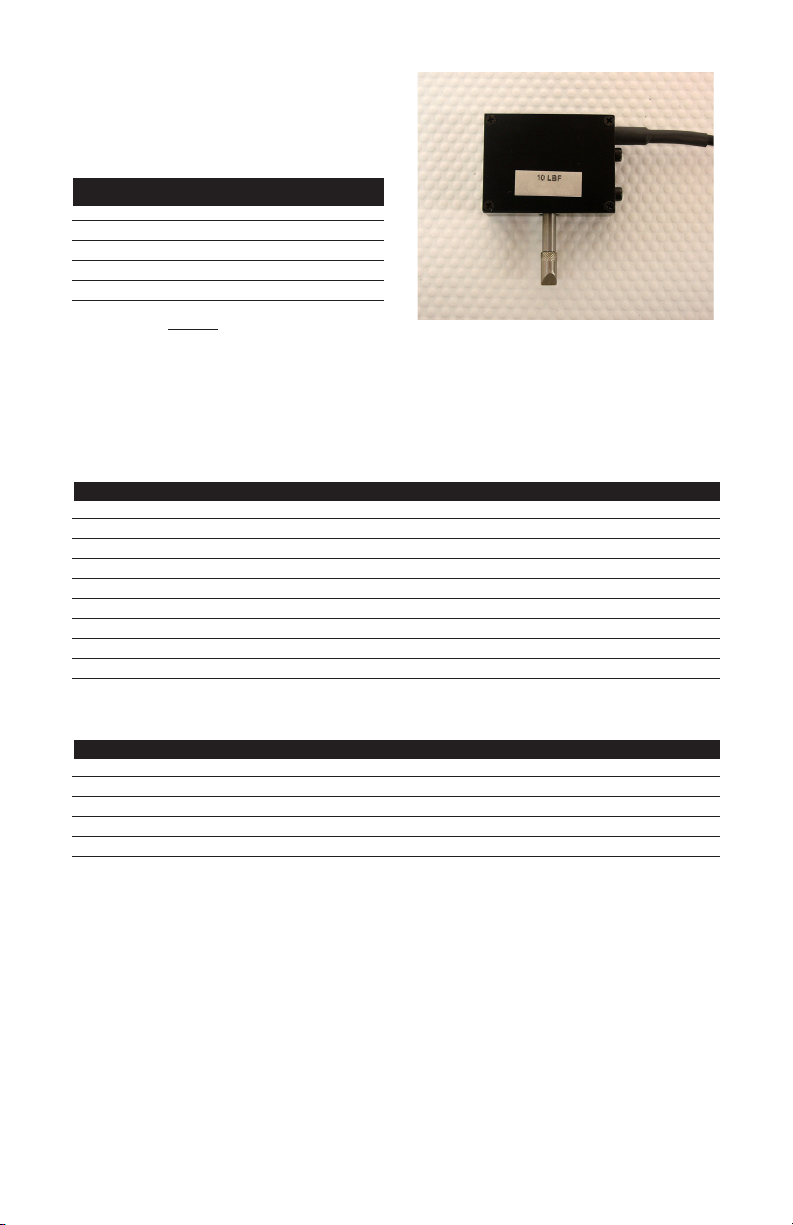
MOUNTING SLC SENSOR TO TESTER
The SLC Series loadcell sensor may be used with
Chatillon® force testers. A mounting adapter is
required to secure the sensor to the following
testers:
Tester Adapter Part No.
MT150 SPK-MT-0001 & NC000300
MT500 SPK-MT-0004 & NC000300
LTCM-100 NC000300
TT Tester NC002582 & NC000300
Note: NC000300 CANNOT be used on tests requiring a
capacity greater than 225 lbf (1 kN).
1
1
SLC Sensors with capacities of 10 lbf (5N) and less, have
a “block-style” design. Higher capacity loadcell sensors
have an “S-type” design.
SLC SENSOR CAPACITIES
SLC Model ozf gf lbf kgf N
SLC-250G 8 x 0.002 250 x 0.05 0.5 x 0.0001 0.25 x 0.0001 2.5 x 0.0005
SLC-0002 32 x 0.005 1000 x 0.1 2 x 0.0002 1 x 0.0001 10 x 0.001
SLC-0010 160 x 0.02 5000 x 0.5 10 x 0.001 5 x 0.0005 50 x 0.005
SLC-0025 400 x 0.05 10,000 x 1 25 x 0.002 10 x 0.001 100 x 0.01
SLC-0050 800 x 0.1 25,000 x 2 50 x 0.005 25 x 0.002 250 x 0.02
SLC-0100 1600 x 0.2 50,000 x 5 100 x 0.01 50 x 0.005 500 x 0.05
SLC-0200 - - 200 x 0.02 100 x 0.01 1000 x 0.1
SLC-0500 - - 500 x 0.05 250 x 0.02 2500 x 0.2
SLC-1000 - - 1000 x 0.1 500 x 0.05 5000 x 0.5
STS SENSOR CAPACITIES
STS Model oz-in N-cm lb-in kg-cm N-m
STS-0003 50 x 0.005 35 x 0.005 3 x 0.0005 3.5 x 0.0005 0.35 x 0.0001
STS-0012 192 x 0.02 125 x 0.02 12 x 0.002 12.5 x 0.002 1.25 x 0.0002
STS-0050 800 x 0.1 500 x 0.05 50 x 0.005 50 x 0.005 5 x 0.0005
STS-0100 - 1000 x 0.1 100 x 0.01 100 x 0.01 10 x 0.001
STS-0200 - 2000 x 0.2 200 x 0.02 200 x 0.02 20 x 0.002
DF II Series User Manual 49
Page 50

USING SOFTWARE
Your DF II Series gauge can be operated using our
TCD WEDGE applications software.
TCD WEDGE software communicates between
your DF II Series force gauge and your Windows
®
based personal computer. Measurement data is
sent from your gauge via the RS232 cable, USB
cable or Bluetooth®, to a Microsoft® Excel®le.
The data can then be edited, saved or used to create graphs or more detailed statistical analysis.
TCD WEDGE software features:
n automatic communication setup
n automatic Microsoft
®
Excel®legeneration
n display language selection: English,
German, French, Spanish, Italian.
n date/time data
n electronic of printed report formats
TCD WEDGE software can be used with computer
systems having the following:
n Microsoft
Windows® 7 operating system
n Microsoft
n Microsoft
®
Windows® XP®, Vista® or
®
Internet Explorer® 6.0 are later
®
Excel® 2003 or later
The following gauge to pc interface cable is
supplied with your TCD WEDGE software product:
n NC003164-D
50 DF II Series User Manual
Page 51

USING LOAD AVERAGING
The DF II Series force gauge allows you to perform
two different types of Load Averaging tests:
n Load Average Force-Based
n Load Average Time-Based
LOAD AVERAGE FORCE-BASED
This load averaging test allows you to set a preload limit value or load threshold. This gauge
mode is represented and displayed as “LAVf”. The
preload value represents the “Start” and “End”
point for your averaging function. The gauge will
LOAD AVERAGE TIME-BASED
This load averaging test works identical to the
Force-Based method except it adds “Time” as
a factor. You may set the “Time Value” from 1
second to 999 seconds. This gauge mode is rep-
resented and displayed as “LAVt”.
begin to collect and average the measured values
once the “Preload Value” has been sensed. The
gauge will continue to average until the measured
load drops below the preload value. When the test
is completed, the gauge will display the “Average
Load”. You can also display the peak load for the
averaging period by selecting the F1 mode key.
The gauge will begin to collect and average the
measured values once the “Preload Value” has
been sensed. The gauge will continue to average
until the measured load drops below the preload
valueORuntilthespeciedtimehasexpired.
When the test is completed, the gauge will display
the “Average Load”. You can also display the
peak load for the averaging period by selecting the
F1 mode key.
LAVf
- 9.34
T
LBF
C
Xmit-W Save More
LAVt
- 8.92
T
LBF
Xmit-W Save More
C
Measured Load
Preload Value
Average Results
The gauge will begin to average once the preload value
is reached. The gauge will continue to average until the
measured load drops below the preload value.
The gauge will begin to average once the preload value
is reached. The gauge will continue to average until the
measured load drops below the preload value or when the
time has expired.
Time Period
Measured Load
Preload Value
Average Results
DF II Series User Manual 51
Page 52

LOAD AVERAGE SETUP
To setup the Load Average function, from the
Home display depress F3 (More) three times. Use
the navigation key to position the arrow at the
“Load Average” function. Press ENTER.
SELECTING INCREMENTS
Increments are associated with the numeric values
displayed by the gauge during setup. You select
the increment you want to use to adjust your setup
values. Increments are provided in values
corresponding to the gauge capacity and units of
measure. Increment values available are:
Setup - Load Average
Enter to select
Load Average
Break Detect
Filters
Load Compare
T
<
C
n 0.001
n 0.01
n 0.1
n 1.0
n 10.0
n 100.0
Back
Selecting an increment of 10.0 will adjust the setup
numeric value by “tens”. Selecting the increment
0.1 will adjust the setup numeric value by “tenths”.
LOAD AVERAGE - SELECT TYPE
The DFS II load average default type is Load Average Force-Based. The setup menu will display the
current Preload Value (PreL).
To change the Load Average type to Time-based,
You select increments using the RIGHT and LEFT
arrow keys on the navigation pod. Selecting the
RIGHT arrow increases the increment value.
Selecting the LEFT arrow decreases the increment
value.
select the F1 (T-ON) key. The gauge will now
display “Time”. A cursor will appear next to the
“Preload” value. Use the F1 key to toggle between
the two available Load Average Types.
Setup - Preload
Enter to select
T
Increment 1.0
PreL 5.00LBF
C
T-ON Back
Setup - Preload
Enter to select
Increment 1.0
PreL 5.00LBF
T
T-ON Back
C
Setup - Preload
Enter to select
T
Increment 1.0
PreL 5.00LBF
>
Time 60SEC
T-OFF Time Back
52 DF II Series User Manual
Setup - Time
C
Enter to select
T
Increment 1.0
PreL 5.00LBF
Time 60SEC
>
C
T-OFF Time Back
Page 53
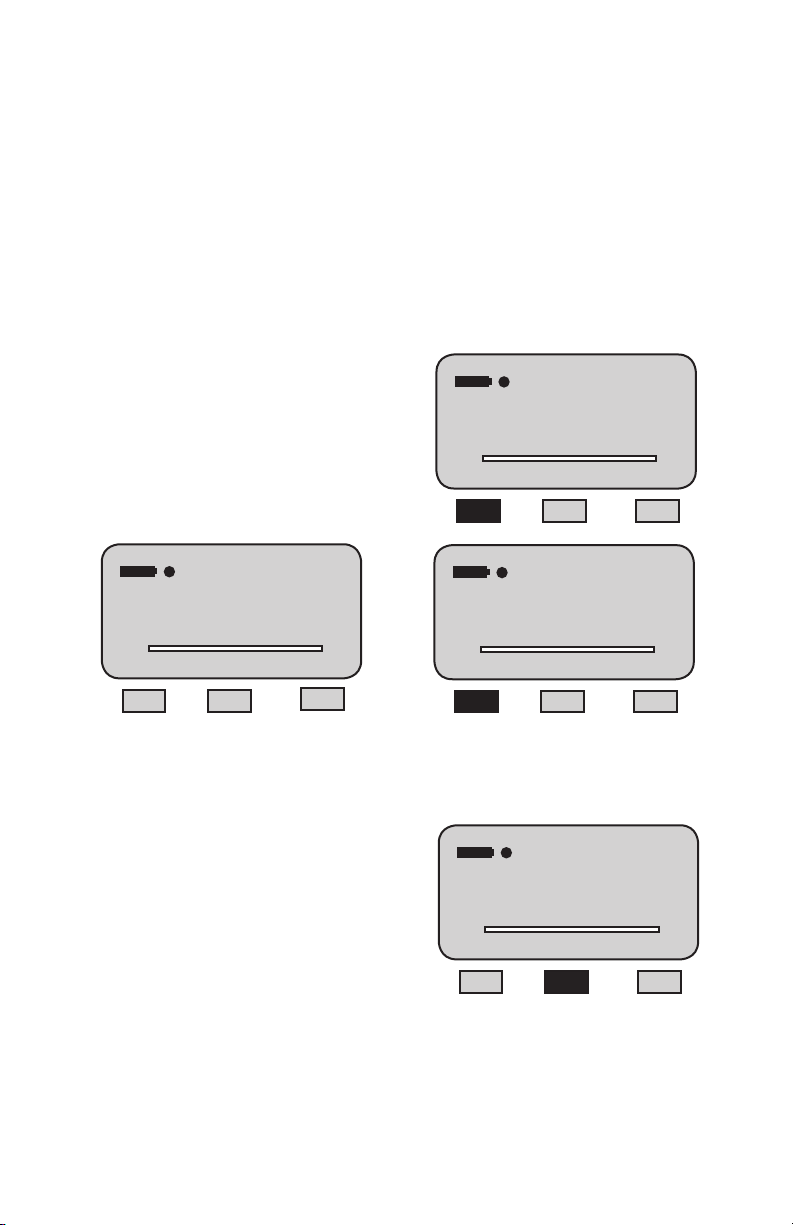
SELECTING PRELOAD LIMIT
The “Preload Value” is the threshold value or “trigger
point”thatdenesthe“Start”and“End”ofthe
average function.
SELECTING TIME LIMIT
The “Time Value” functions with the “Preload Value”.
It represents the operand “OR” when selected. The
gauge will “start” to average once the preload value
is acheived. The gauge will continue to average
If the Preload Value is 5.00 lbf, the gauge will start
to average once the load sensor has detected a
5.00 lbf load. The gauge will continue to average
until the load applied to the sensor drops below the
preloadvalue,OR,untilthetimeperiodspecied
expires.
the load that is applied to the load sensor until the
applied load drops below 5.00 lbf. Once the load
drops below the preload value, the test is ended.
The average is calculated and displayed.
ToselectTime,youmustrstactivethetimefunction
by pressing the F1 (T-ON) key. This enables the
time function. When in the time function, you may
disable by depressing the F1 (T-OFF) key.
SelectthePreloadLimitvaluebyrstadjusting
your increments. Use the UP or DOWN navigation
key to set the Preload Limit value. Depressing
the DOWN key will decrease the displayed value.
Depressing the UP key will increase the displayed
value. Depress ENTER to select.
Setup - Preload
Enter to select
Increment 1.0
PreL 5.00LBF
T
T-ON Back
C
Setup - Preload
Enter to select
Increment 1.0
PreL 5.00LBF
T
T-ON Back
Setup - Time
C
Enter to select
T
Increment 1.0
PreL 5.00LBF
>
Time 60SEC
C
T-OFF Time Back
Select the F2 (Time) key. This will reposition the
cursor arrow next to the Time label.
Setup - Time
Enter to select
T
Increment 10
PreL 5.00LBF
Time 60SEC
>
C
T-OFF Time Back
DF II Series User Manual 53
Page 54

Select the increment value using the LEFT or
RIGHT navigation key. Increments for time may be
either 1, 10 or 100 and represent seconds. Time is
only displayed in seconds. If you are using
minutes, you must convert to seconds. The
maximum time allowable is 999 seconds (16.56
minutes).
PERFORMING A FORCE-BASED LOAD
AVERAGE TEST
From the Home display, depress the F1 (Mode)
key until the gauge displays “LAVf” for mode. The
“LAVf” label indicates that the gauge is setup to
perform a Load Average test based on a force only
(No time).
Select the desired time interval using the UP
and DOWN navigation keys. Use the UP key to
increase the time value. Use the DOWN key to
decrease the time value. Select ENTER.
Setup - Time
Enter to select
T-OFF Preload Back
T
Increment 10
PreL 5.00LBF
Time 60SEC
>
C
Apply load to the measurement sensor. Load
should be applied in one direction only (tension
or compression). The gauge will begin to display
the changes in applied loads. Once the measured
Select the F1 (T-OFF) key to disable the Time
function.
Select F2 (Preload) to reposition the cursor arrow
to the “PreL” preload label, allowing you to adjust
the preload value.
Select F3 (Back) to return to the Setup menu.
load equals the preload value, the gauge will begin
to average the applied loads. When the applied
loadfallsbelowthepreloadvaluespecied,the
display will “freeze”. The gauge will display the
LAVf result when in the LAVf mode. The user may
also display the peak load (the maximum load
that was applied during the averaging function)
be pressing the F1 key until you display “T-PK” or
“C-PK”. At the completion of a test you may record
the following:
LAVf
T
LBF
Mode Display More
C
54 DF II Series User Manual
n Minimum Load (equals Preload Value)
n Peak Load (equals T-PK or C-PK)
n Average Load (equals LAVf)
You may Transmit (F1), Save (F2) or perform Sta-
tistics (F3) by depressing the associated function
key.
LAVf
- 9.34
T
Xmit-W Save More
LBF
C
Page 55

PERFORMING A TIME-BASED LOAD
AVERAGE TEST
From the Home display, depress the F1 (Mode)
key until the gauge displays “LAVt” for mode. The
“LAVt” label indicates that the gauge is setup to
perform a Load Average test based on a preload
limit and a time period.
LAVt
T
Mode Display More
Apply load to the measurement sensor. Load
should be applied in one direction only (tension
or compression). The gauge will begin to display
the changes in applied loads. Once the measured
load equals the preload value, the gauge will begin
to average the applied loads. When the applied
loadfallsbelowthepreloadvaluespecied,or
when the time set has expired, the display will
“freeze”. The gauge will display the LAVt result
when in the LAVt mode. The user may also display the peak load (the maximum load that was applied during the averaging function) be pressing the
F1 key until you display “T-PK” or “C-PK”. At the
completion of a test you may record the following:
LBF
C
TEST ANNUCIATORS
The Load Averaging feature employs three types of
annunciators to:
1. Signal the START of your Test,
2. Signal the END of your Test,
3. Signal the FAILURE of a Test
Signal the START of a Test
A single beep will sound to signal the START of
a test.
The START of a test is determine by the measured
load achieving the Preload Value that you setup
for the test.
Signal the END of a Test
A double beep will sound to signal the END of a
test that is based on both a Preload Value and a
Time Period.
When a Time-based test is being conducted, a
double beep will annunciate when the time period
for the test has been achieved.
Signal a FAILED Test
A rapid, triple beep will sound to alert you that the
measured load dropped below the Preload Value
before the Time Period was completed.
n Minimum Load (equals Preload Value)
n Peak Load (equals T-PK or C-PK)
n Average Load (equals LAVf)
You may Transmit (F1), Save (F2) or perform Statistics (F3) by depressing the associated function
key.
LAVt
- 8.92
T
Xmit-W Save More
LBF
C
DF II Series User Manual 55
Page 56

USING BREAK DETECTION (DFS II ONLY)
Break Detection is used when you want to capture
the break load of a sample. This function is useful especially with samples that characteristically
yield before they actually break. The Break Detect
function provides you with the Peak Load and the
Break Load.
The DFS II Series gauge will report the following
as part of a Break Detect test:
n Break Load
The DFS II Series force gauge allows you to per-
form two different types of Break tests:
n Sharp Break Test (95% Drop Fixed)
n Percentage Drop (% Break) Test
ASharpBreakisdenedasa95%dropinmea-
sured load from the recorded maximum load. The
95% Drop is a preset and cannot be changed by
the user. When the load drops to a value equal to
95% of the maximum load, the gauge will identify
this point as the Break Load.
n Break Point (Break Threshold)
n % Drop (used to calculate the Break Load
from Maximum Load)
The Break Load is calculated as:
APercentageDrop(%Break)isauser-dened
drop in measured load after the maximum load.
You may select the desired % Drop to be used to
calculate the Break Load.
Break Load = (Peak Load)(% Drop)
The%Dropisauser-denedpointthatthegauge
will use to determine the break load. The % Drop
value is the percentage of the maximum load that
theDFSmeasuresthatyoudeneastheBreak
Load.
In some cases, the Peak Load is the Break Load.
However, with samples that yield before breaking,
the Break Load is often not the same as the Peak
Load.
Example: If the maximum load was measured to
be 100 lbf and the % Drop was setup as 80%, the
gaugewilldenetheBreakLoadas80lbf.
If the maximum load was measured to be 50 N and
the % Drop was setup as 50%, the gauge will de-
netheBreakLoadas25N(50Nx0.5=25N).
Noisy samples, such as adhesives or peel tests
shouldbespeciedwithahigh%Dropandwith
the Peak Filter set at 10Hz. Setting the % Drop
too low may cause the gauge to sense a break be-
fore a break actually occurs. Conversely, samples
that are rigid may use a high % Drop value. How-
ever, rigid samples typically break at a value equal
to the Peak Load.
56 DF II Series User Manual
Page 57
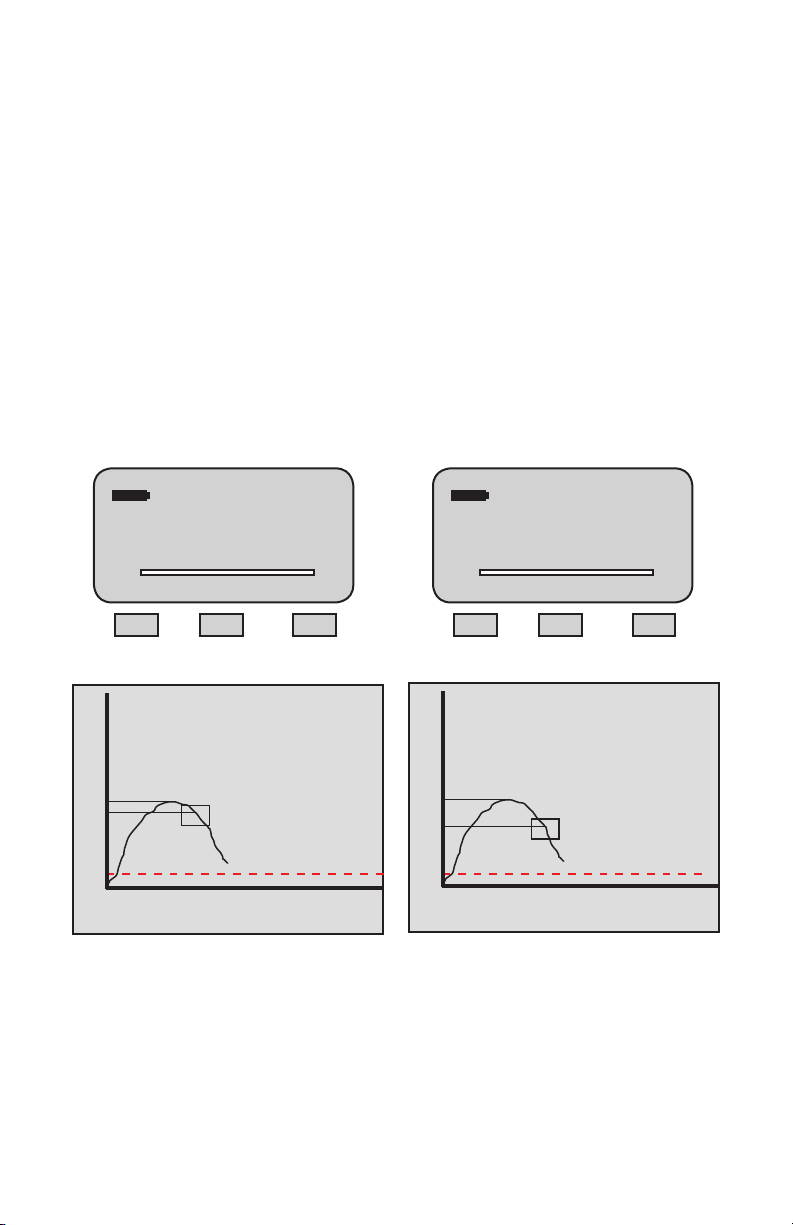
SHARP BREAK
The Sharp Break test looks for a 95% Drop from
the maximum load. In this test, you can determine
the “Break Detect Point” which is the load that
mustrstbeachievedbeforetheDFSIISeries
gauges begins to look for a 95% Drop in load. The
PERCENTAGE BREAK
The Percentage Break test allows you to specify
the % Drop from the Peak Load. If you set the %
Drop at 80%, the DFS II gauge will determine the
Break Load when the measured load is 80% of the
Peak Load value.
“Break Detect Point” is sometimes referred to as
the “load threshold” or “trigger load”.
When the DFS II Series gauge is in the “% Break
Mode”, the mode indicator will display as “%CBk”
During a Sharp Break Test, the DFS II gauge will
look for the Peak Load value and determine a
for “% Compressive Break”. The DFS II mode
indicator will display “%TBk” for “% Tension Break”.
“Sharp Break” when the measured load equals
95% of the Peak Load value.
When the DFS II Series gauge is in the “Sharp
Break Mode” the mode indicator will display as
“SCBk” for “Sharp Compressive Break”. The DFS
II mode indicator will display “STBk” for “Sharp
Tension Break”.
% Drop 95
95.00
Peak 100.0
T
Mode Display More
100 lbf - Max Load
X
X
95 lbf (95% Drop)
Measured Load
50 lbf Break Detect
Time
SCBK
LBF
% Drop 75
- 75.00
Peak -100.0
C
T
%TBK
LBF
C
Mode Display More
100 lbf - Max Load
X
75 lbf (75% Drop)
X
Measured Load
50 lbf Break Detect
Time
DF II Series User Manual 57
Page 58

BREAK DETECTION SETUP
To setup the Break Detection function, from the
Home display depress F3 (More) three times. Use
the navigation key to position the arrow at the
“Break Detect” function. Press ENTER.
SELECTING INCREMENTS
Increments are associated with the numeric values
displayed by the gauge during setup. You select
the increment you want to use to adjust your setup
values. Increments are provided in values
corresponding to the gauge capacity and units of
measure. Increment values available are:
Setup - Break Detect
Enter to select
Back
T
Load Average
Break Detect
Filters
Load Compare
<
n 0.001
n 0.01
n 0.1
C
n 1.0
n 10.0
n 100.0
Selecting an increment of 10.0 will adjust the setup
numeric value by “tens”. Selecting the increment
0.1 will adjust the setup numeric value by “tenths”.
BREAK DETECT - SELECT TYPE
The DFS II break detect default type is Percentage
Break. To change the break detect type to Sharp
Break, select the F1 (Sharp) key.
You select increments using the RIGHT and LEFT
arrow keys on the navigation pod. Selecting the
RIGHT arrow increases the increment value.
Selecting the LEFT arrow decreases the increment
To change from Sharp Break to Percentage Break,
value.
select F1 (% Drop).
Results are expressed with the following mode
lables:
n STBk (Sharp Break Tension)
n SCBK (Sharp Break Compression)
n %TBK (% Break Tension)
n %CBK (% Break Compression)
Setup - Break Point
Enter to select
Increment 1.0
BkPt 50.00LBF
%Bk 5%
T
Sharp Percent Back
C
Setup - Break Point
Enter to select
T
Increment 1.0
BkPt 50.00LBF
>
%Drop 95%
Sharp Percent Back
Setup - Break Point
Enter to select
Increment 1.0
BkPt 50.00LBF
T
% Drop ´ Back
58 DF II Series User Manual
Setup - Break Point
C
Enter to select
T
Increment 1.0
BkPt 50.00LBF
C
% Drop Back
C
Page 59

SELECTING BREAK POINT
The “Break Point” is the break detector value or the
“break trigger”. It is the force value that must be
acheived before the gauge will look for the maximum
load and the peak load.
Break Point - Percentage Break Method
To set the Break Point in a Percentage Break setup,
establish the correct increment value. Position the
arrow cursor next to the label “BkPt”.
If the cursor arrow is next to the “%Bk” label, select
It is important to set a correct “Break Point” based
on the type of sample and the sample’s break
the F2 (BKpt) key. This will reposition the cursor
arrow next to the “BkPt” label.
characteristics.
Use the UP navigation arrow to increase the Break
In a peel application, if the break point is set too
low, the gauge may sense a break due to the
characteristically noisy signal produced by a peel
Point value, and the DOWN navigation arrow to
decrease the value. Select Enter once you have
the desired Break Point value displayed.
application. In a peel test, it is quite easy to have
a 95% drop from a maximum load that is not
representative of the true maximum load or true
break load.
If the break point is set too high, the gauge may
never see a break.
The best way to establish the break point is
through sample testing trials.
Break Point - Sharp Break Method
To set the Break Point in a Sharp Break setup,
establish the correct increment value. Use the UP
navigation arrow to increase the Break Point value,
and the DOWN navigation arrow to decrease the
value. Select Enter once you have the desired
Break Point value displayed.
Setup - Break Point
Enter to select
T
Increment 1.0
BkPt 50.00LBF
>
%Drop 5%
Sharp Percent Back
Setup - Break Percent
Enter to select
>
T
Increment 1.0
BkPt 50.00LBF
%Drop 95%
Sharp BkPt Back
C
Setup - Break Point
Enter to select
Increment 1.0
BkPt 50.00LBF
T
% Drop Back
Setup - Break Point
C
Enter to select
T
Increment 1.0
BkPt 50.00LBF
>
%Bk 95%
C
Sharp Percent Back
DF II Series User Manual 59
Page 60

SELECTING % DROP VALUE
The “% Drop” is the percentage drop value. This
represents how much the measured load must
drop from a previous maximum load for the DFS II
Series gauge to identify the break load.
ASharpBreakhasaxedpercentagedropof
95%. It presents the 95% value from full scale. If
the maximum load is 100 lbf and the % Drop is
95% (for a Sharp Break), the break load will be
at 95 lbf. At 95 lbf, the DFS II gauge will “end the
test”. If the gauge is used with a TCD tester, the
gauge will signal the tester at 95 lbf to stop the
test.
APercentageBreakisauser-denedpercentage
drop. You may specify the % Drop to be from 1%
to 99%.
To change the “% Drop” value, select the F2
(Percent) key. The cursor arrow will now point to
the “%Drop” label.
Select the proper increments using the LEFT and
RIGHT navigation arrows. The LEFT arrow
decreases the increment value. The RIGHT arrow
increases the increment value.
Use the UP arrow to increase the “%Drop” value.
Use the DOWN arrow to decrease the “%Drop”
value. Select Enter when the required % drop
value is displayed.
Setup - Break Point
Enter to select
T
Increment 1.0
BkPt 50.00LBF
>
%Drop 95%
Sharp Percent Back
Setup - Break Percent
Enter to select
>
T
Increment 1.0
BkPt 50.00LBF
%Drop 95%
Sharp BkPt Back
C
C
60 DF II Series User Manual
Page 61

PERFORMING A SHARP BREAK TEST
Once you have setup your Break Detect, from the
Home display, depress the F1 (Mode) key until the
DFS II displays “Norm”.
Compress to Rupture (Break)
A compress to rupture test will use the mode
“SCBk”.Afxyoursampletothegriporxture
and zero the gauge. Press the Zero key to zero
the load effects caused by the sample weight and
Pull to Break
xture(tareout).
A pull to break test will use the mode “STBk”. Af-
xyoursampletothegriporxtureandzerothe
gauge. Press the Zero key to zero the load effects
causedbythesampleweightandxture(tareout).
Compress (Push) the sample (manually or using
a Chatillon® tester). The load applied to the load
sensor is displayed during the test.
Pull the sample (manually or using a Chatillon®
tester). The load applied to the load sensor is displayed during the test.
When the sample breaks (physically breaks) or
when the load caused by the sample being pulled
drops by 95% from a maximum value, the test will
end.
When the sample breaks (physically breaks) or
when the load caused by the sample being pulled
drops by 95% from a maximum value, the test will
end.
You may view the Peak Load by pressing the F1
(Mode) key until the mode indicator displays “C-
PK”. The value displayed is the Peak Compres-
sion value for the test. This value is taken from the
You may view the Peak Load by pressing the F1
DFS II Series gauge’s Peak Register.
(Mode) key until the mode indicator displays “TPK”. The value displayed is the Peak Tensile value
for the test. This value is taken from the DFS II
Series gauge’s Peak Register.
You may view the Break Load by depressing the
F1 (Mode) key until the mode indicator displays
“SCBk”. The DFS II Series gauge will display the
following results and test parameters:
You may view the Break Load by depressing the
F1 (Mode) key until the mode indicator displays
“STBk”. The DFS II Series gauge will display the
following results and test parameters:
n 95% Drop (Sharp Break Default value)
n Break (Break Load) expressed as “SCBk”
n Max (Maximum Load)
n 95% Drop (Sharp Break Default value)
n Break (Break Load) expressed as “STBk”
n Max (Maximum Load)
% Drop 95
-95.00
Max 100.0
T
Mode Display More
STBK
LBF
C
% Drop 95
Max 50.0
T
47.50
SCBK
LBF
Mode Display More
C
DF II Series User Manual 61
Page 62

PERFORMING A PERCENTAGE BREAK TEST
Once the Percentage Break Setup is complete,
from the Home display, depress the F1 (Mode) key
until the DFS II displays “Norm”.
Pull to Break
Apulltobreaktestwillusethemode“%TBk”.Afx
yoursampletothegriporxtureandzerothegauge.
Press the Zero key to zero the load effects caused
bythesampleweightandxture(tareout).
Compress to Rupture (Break)
A compress to rupture test will use the mode
“%CBk”.Afxyoursampletothegriporxture
and zero the gauge. Press the Zero key to zero
the load effects caused by the sample weight and
xture(tareout).
Compress (Push) the sample (manually or using a
Chatillon® tester). The load applied to the load
sensor is displayed during the test.
Pull the sample (manually or using a Chatillon®
tester). The load applied to the load sensor is
displayed during the test.
When the sample breaks (physically breaks) or
when the load caused by the sample being pulled
drops by 95% from a maximum value, the test will
end.
When the sample breaks (physically breaks) or
when the load caused by the sample being pulled
dropsbyyourspecied%Dropfromamaximum
value, the test will end.
You may view the Peak Load by pressing the F1
(Mode) key until the mode indicator displays “C-PK”.
The value displayed is the Peak Compression value
for the test. This value is taken from the DFS II SeYou may view the Peak Load by pressing the F1
ries gauge’s Peak Register.
(Mode) key until the mode indicator displays “T-PK”.
The value displayed is the Peak Tensile value for
the test. This value is taken from the DFS II Series
gauge’s Peak Register.
You may view the Break Load by depressing the
F1 (Mode) key until the mode indicator displays
“%CBk”. The DFS II Series gauge will display the
following results and test parameters:
You may view the %Break Load by depressing the
F1 (Mode) key until the mode indicator displays
“%TBk”. The DFS II Series gauge will display the
following results and test parameters:
n %Drop(user-dened)
n Break (Break Load) expressed as “%CBk”
n Max (Maximum Load)
n %Drop(user-dened)
n Break (Break Load)) expressed as “%TBk”
n Max (Maximum Load
% Drop 75
-75.00
Max 100.0
T
Mode Display More
%TBK
LBF
C
% Drop 50
Max 50.0
T
25.00
%CBK
LBF
Mode Display More
C
62 DF II Series User Manual
Page 63

VIEWING YOUR BREAK TEST RESULT
The DFS II Series gauge will display the following
information at the completion of a test:
TRANSMITTING YOUR BREAK TEST
RESULT
From the SAVE Mode, select the F1 (Xmit) key
to transmit information through the DFS II Series
RS232, USB communication port or Bluetooth®.
% Drop 50
Max 50.0
T
25.00
%CBK
LBF
Mode Display More
C
When you select the F1 (Xmit) key you will be pro-
vided with two options:
n Xmit-W (F1)
n XmitAll (F2)
From this display, you may record your reading
manually; zero your test and start another, or
navigate to the SAVE Mode. The SAVE Mode
allows you to “Save” the result to the gauge memory or “Transmit” the value to an external device
through the gauge’s RS232, USB, Bluetooth® or
Mitutoyo output.
To Zero the result, depress the Zero key. The
result is erased from the gauge.
To go to the SAVE Mode, select the F3 (More) key.
% Drop 50
Max 50.0
T
25.00
%CBK
LBF
C
Mode Display More
% Drop 50
Max 50.0
T
25.00
%CBK
LBF
C
Xmit Save More
% Drop 50
Max 50.0
T
25.00
%CBK
LBF
C
Xmit-W XmitAll More
The F1 “Xmit-W” key will transmit the currently
displayed value for %CBk mode through the DFS II
gauge’s digital output port. The following informa-
tion is transmitted:
n
Break Load with Units (%TBk,%CBk, STBk, SCBk)
n Maximum Load with Units
n % Drop Value
n Break Point Value
n Peak Register Value (T-PK, C-PK)
n Pass/Fail(ifcongured)
n Pass/FailLimits(ifcongured)
The “Xmit-W” represents that the values will be
transmited “With” units. You may elect to transmit
values without units by changing the Transmit op-
tion in the COMMUNICATIONS setup. Change
the “Xmit Units” from “ON” to “OFF”. When “Off”,
the gauge will transmit information without units.
The F1 key will display “Xmit-O”, the values will be
transmitted without units.
DF II Series User Manual 63
Page 64

When the F2 “XmitAll” key is selected, the gauge
will transmit all information “Saved” in the gauge
memory for the %Bk mode. The following information is transmitted:
n Result Number (1- 10)
n Break Load with or without Units
% Drop 50
Max 50.0
T
25.00
%CBK
LBF
Xmit-W XmitAll More
n Maximum Load with or without Units
n Peak Load with or without Units
n % Drop Value
n Break Point Value
n Pass or Fail Result
n Pass/Fail High Limit
n Pass/Fail Low Limit
Information will be transmitted in a Row format.
Each Row will represent the Result Number.
Column headers will be transmitted for each result
value listed above.
Result Break Load Max Load Peak Load %Drop BkPt P/F P/F High P/F Low
1 25.00 lbf 50.00 lbf 53.48 lbf 50% 15 lbf Pass 30.00 lbf 20.00 lbf
Sample Row Report
% Drop 50
25.00
Max 50.0
%CBK
LBF
C
C
64 DF II Series User Manual
Page 65
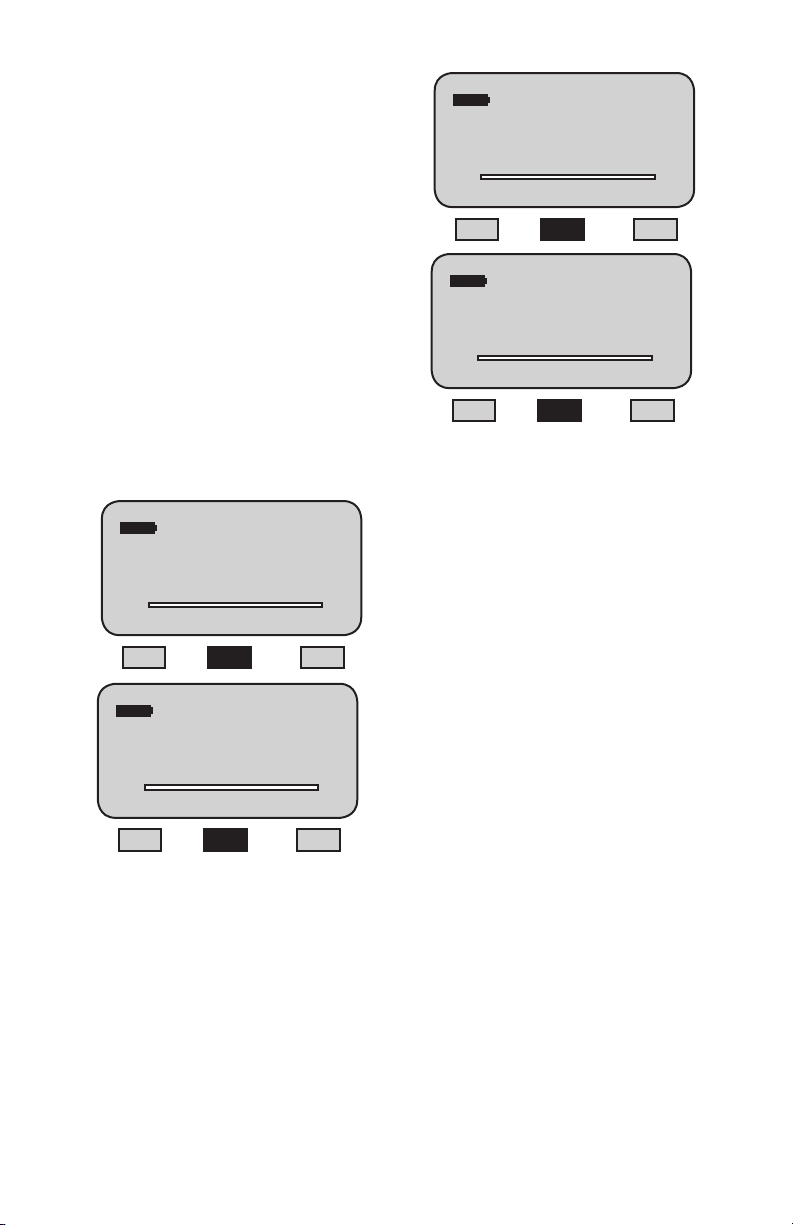
SAVING YOUR BREAK TEST RESULT
You may save up to 100 results in the DFS II
Series gauge memory. If you are saving information, remember that the gauge can only save 100
results. It is also important for good operating
practice to save like mode information. Don’t mix
different results from different modes.
From the SAVE Mode, select the F2 (Save) key to
“save” information to the DFS II Series gauge’s internal memory. Up to 100 results may be stored in
memory. If larger numbers of results are required,
you should use the Nexygen DF II Series Software.
The gauge will display the Result Number compared
to the available results saved, e.g. “1 of 100 Saved”.
If the memory is full (100 results are saved), the
gauge will display “Memory Full”. You must “Clear”
a result to save another result.
When you “Clear” a result, select the F2 (Clear)
key. The result that is currently displayed will be
cleared after you select the Enter key. You may
% Drop 50
Max 50.0
T
25.00
%CBK
LBF
Xmit Save More
C
also clear all results by selecting the Zero key and
all will be cleared after selecting the Enter key.
The DFS II gauge will indicate how many results
remain in memory, e.g. “1 of 9 Saved”, “1 of 8
Saved”, etc.
Memory Full
% Drop 50
Max 50.0
T
25.00
%CBK
LBF
Xmit Clear More
Enter to Clear Result
% Drop 50
Max 50.0
T
1 of 9 Saved
25.00
%CBK
LBF
Xmit Clear More
C
C
1 of 10 Saved
% Drop 50
Max 50.0
T
25.00
%CBK
LBF
Xmit Save More
C
DF II Series User Manual 65
Page 66

APPLYING STATISTICS TO YOUR BREAK TEST
RESULT
The DFS II Series gauge will calculate statistics
for your Break Test results saved in the gauge
memory. The gauge will calculate and display the
following:
n Mean
n CoefcientofVariation(COV)
n % Difference
n Standard Deviation
The “Statistics” function is part of the “Save” function
within the DFS II Series gauge. To calculate and
display statistics from the Home display, select the
F3 (More) key. Then select the “i” key. Next select
the F3 (More) key for gauge statistics.
View Mean
TherstcalculatedstatisticisMean.TheDFSII
Series gauge will display the average of the number
of results saved in memory. In addition to the Mean
value, the gauge will also display the Maximum and
Minimum values on which the Mean was calculated.
Select the F1 (Xmit) key to transmit the displayed
information through the digital output port.
Select F2 (COV) to calculate and display the next
statistic-CoefcientofVariation.
% Drop 50
Max 50.0
T
25.00
%CBK
LBF
Xmit Save More
1 of 9 Saved
% Drop 50
Max 50.0
T
25.00
%CBK
LBF
Xmit Save More
i
View MEAN 9 Results
Max 34.25
Min 23.85
T
28.46
%CBK
LBF
Xmit COV More
C
C
C
Select F3 (More) to go to the next statistical
operand- % Difference.
View COV (Coefcient of Variation)
COV is displayed after Mean. The DFS II Series
gauge will display the COV value and the Standard
Deviation and Mean used to calculate this result.
Select the F1 (Xmit) key to transmit the displayed
information through the selected communications
port.
Select F2 (%Diff) to calculate and display the next
statistic- % Difference.
Select F3 (More) to go to the next statistical
operand- Standard Deviation.
66 DF II Series User Manual
View COV 9 Results
S-Dev 0.84
Mean 28.46
T
1.37
%CBK
%
Xmit %Diff More
C
Page 67

View % Difference
% Difference is displayed after COV. The DFS II Series gauge will display the % Difference between
successive results beginning with Result #1
compared to Result #2. Use the LEFT and RIGHT
navigation keys to change Result Numbers.
Select the F1 (Xmit) key to transmit the displayed
information through the selected communications
port.
View %Diff 9 Results
Result 1 29.87
Result 2 28.46
T
4.72
%CBK
%
Xmit S-Dev More
C
Select F2 (S-Dev) to calculate and display the next
statistic- Standard Deviation.
Select F3 (More) to go to the next statistical
operand- Mean.
View Standard Deviation
Standard Deviation is displayed after % Difference.
Standard Deviation uses the n-1 method. The DFS
II Series gauge will display the Standard Deviation,
Variance and Mean of the results saved in memory.
Select the F1 (Xmit) key to transmit the displayed
information through the selected communications
port.
Select F2 (Mean) to calculate and display the next
statistic- Mean.
Select F3 (More) to go to the Save display.
View S-Dev 9 Results
Variance 3.17
Mean 28.46
T
0.11
%CBK
Xmit Mean More
View S-Dev 9 Results
Variance 3.17
Mean 28.46
T
0.11
%CBK
Xmit Mean More
1 of 9 Saved
% Drop 50
Max 50.0
T
25.00
%CBK
LBF
Xmit Save More
C
C
C
DF II Series User Manual 67
Page 68
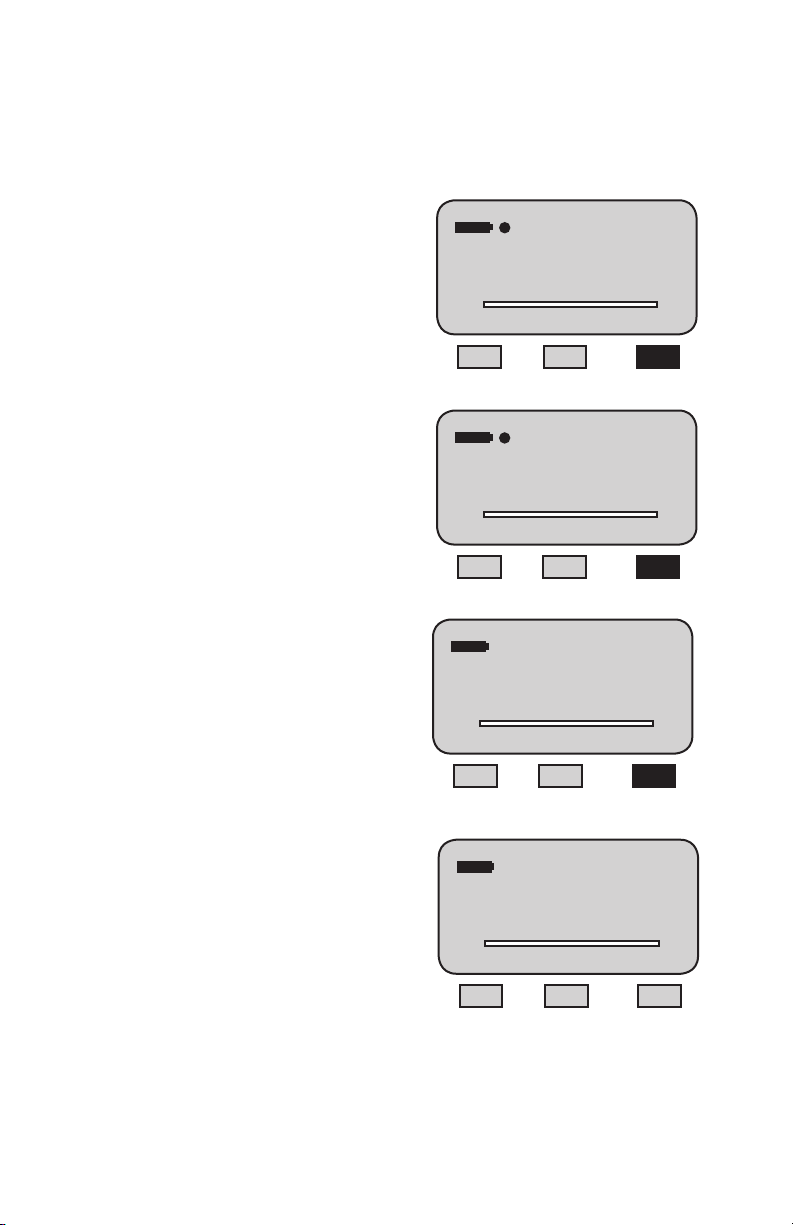
USING FILTERS
The DF II Series digital force gauge supplies two
typesofltering.Filteringmaybeusefulwith
applications that are “noisy” or susceptible to
FILTER SETUP
TheDFIISeriesltersaresetupfromtheMain
Setup Menu. From the Home display, press the F3
(More) key three times.
vibration effects, e,g., gauges measuring extremely
low forces below 250gf. Filtering may be used to
“dampen” the effects of these external conditions
in order to provide you with a more stable display
of information.
DISPLAY FILTER
The Display Filter is also called the Normal Filter.
The default display update rate for the DF II Series
is 10Hz. The display data rate may be reduced to
4Hz (maximum data averaging before values are
displayed). Adjusting the Display Filter affects the
instantaneous force measurement results displayed
in Normal mode.
C-PK
25.6
T
LBF
Mode Display More
C
PEAK FILTER
The Peak Filter affects the peak tension and compression values. The default Peak Filter is set at 1
KHz. At this rate, the gauge updates quickly with
minimal averaging for peak load indication. The
Peak Filter may be adjusted to 10Hz, 100Hz, 1
KHz, and 7 KHz for the DFE II or 10 KHz for the
DFS II.
C-PK
25.6
T
LBF
C
Xmit-W Save More
Setup - Auto Shutdown
Enter to select
T
Auto Shutdown
Pass - Fail
Load Limits
Communications
<
C
Back More
Setup - Load Average
Enter to select
T
Load Average
Break Detect
Filters
<
C
Back
68 DF II Series User Manual
Page 69
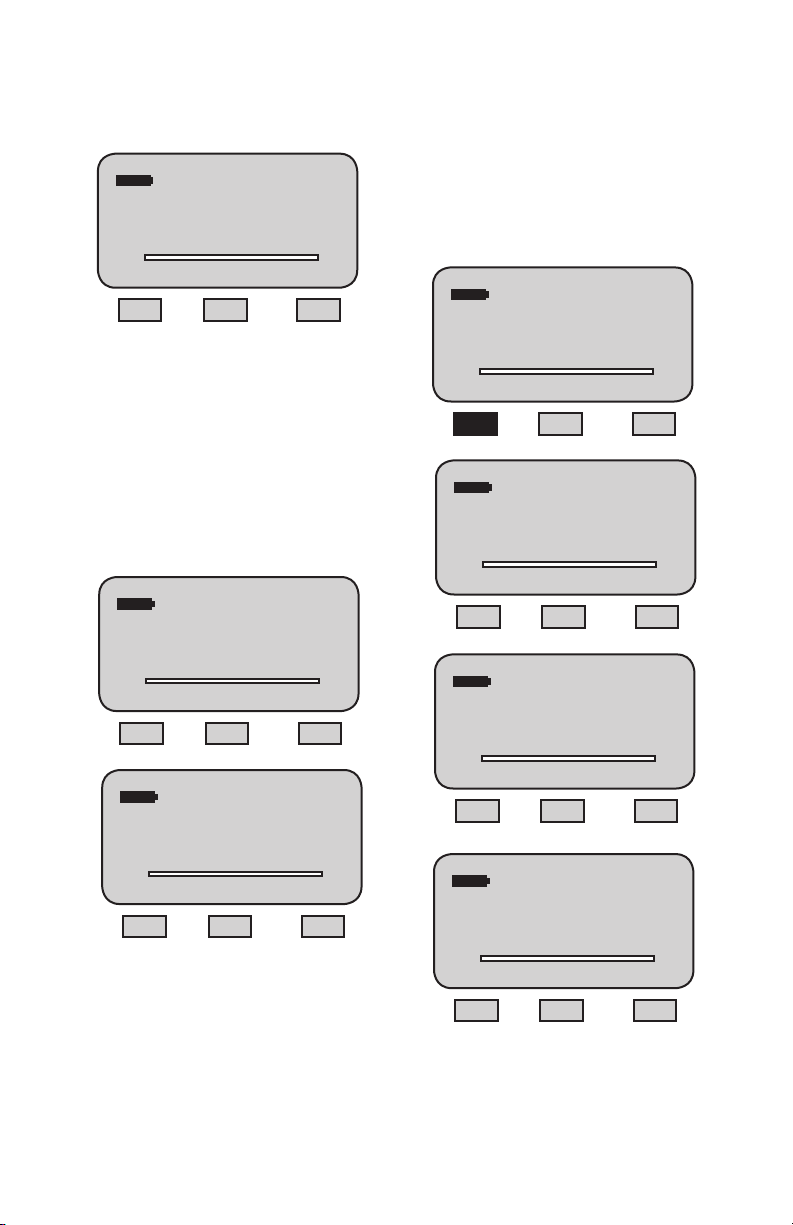
Use the UP or DOWN navigation key to position
the cursor arrow next to the “Filters” option. Select
ENTER.
PEAK FILTER SETUP
From the Display Filter setup, depress F1 (Peak) to
change the Peak Filter setup. Selecting F1 (Peak)
will position the cursor arrow next to the “Peak”
Setup - Load Average
Enter to select
Load Average
Break Detect
Filters
T
<
C
label. Use the UP and DOWN arrow to adjust the
peak sample rate to the desired setting. The peak
sample rate default is 10KHz (10kHz) and may be
changed to 1KHz, 100 Hz and 10Hz respectively.
SelectENTERtoapplylterrate.
Back
DISPLAY FILTER SETUP
From the Main Filter Setup display, you may set
theDisplayandPeaklterrate.Thecursorarrow
willappearnexttotheDisplaylteroption,“Disp
10 Hz”. This is the default display update rate. To
change the Display Filter rate to 4Hz, depress the
UP or DOWN navigation key. The display rate will
change between 10Hz and 4Hz. Select ENTER
when the desired rate is displayed.
Setup - Disp Filter
Disp 8Hz
>
Peak 5kHz
Enter to select
T
C
Peak Back
Setup - Disp Filter
Setup - Display Filter
Disp 8Hz
>
Peak 5kHz
Enter to select
T
Peak Back
Setup - Disp Filter
Disp 2Hz
Peak 5kHz
>
Enter to select
T
Display Back
Setup - Disp Filter
Disp 2Hz
Peak 200Hz
>
Enter to select
T
Display Back
C
C
C
Disp 2Hz
>
Peak 5kHz
Enter to select
T
Peak Back
C
Setup - Disp Filter
Disp 2Hz
Peak 8Hz
>
Enter to select
T
Display Back
C
DF II Series User Manual 69
Page 70

USING CONTACT CLOSURE (DFS II only)
The DFS II Series digital force gauge can be used
to identify two types of contact closure events:
n Break (Open) Connection
n Make (Closed) Connection
The DFS II Series digital gauge will freeze its
display at the force that was required to sense an
event change in a switch operation.
BREAK (OPEN) CONNECTION
The Break or Open Connection switch sensor
operates when the gauge has been setup to look
for an external signal change from 1-0 (Low).
The gauge setup option is called OPEN.
The DFS II will measure the force being applied to
a switch and will display the peak force that caused
the switch to “Open” or “break”. If the “Pass-Fail”
option is used, the gauge will also display whether
or not the force requirement was met and indicate
either a “Pass” or “Fail” label with the displayed
result.
1 - Close
“Break”
0 - Open
PASS
11.213
T
Xmit-W Clear More
OFRZ
LBF
C
MAKE (CLOSE) CONNECTION
The Make or Close Connection switch sensor
operates when the gauge has been setup to look
for an external signal change from 0-1 (High).
The gauge setup option is called CLOSE.
The DFS II will measure the force being applied to
a switch and will display the peak force that caused
the switch to “Close” or “make”. If the “Pass-Fail”
option is used, the gauge will also display whether
or not the force requirement was met and indicate
either a “Pass” or “Fail” label with the displayed
result.
0 - Open
1 - Close
“Make”
FAIL
8.795
T
Xmit-W Clear More
CFRZ
LBF
C
70 DF II Series User Manual
Page 71
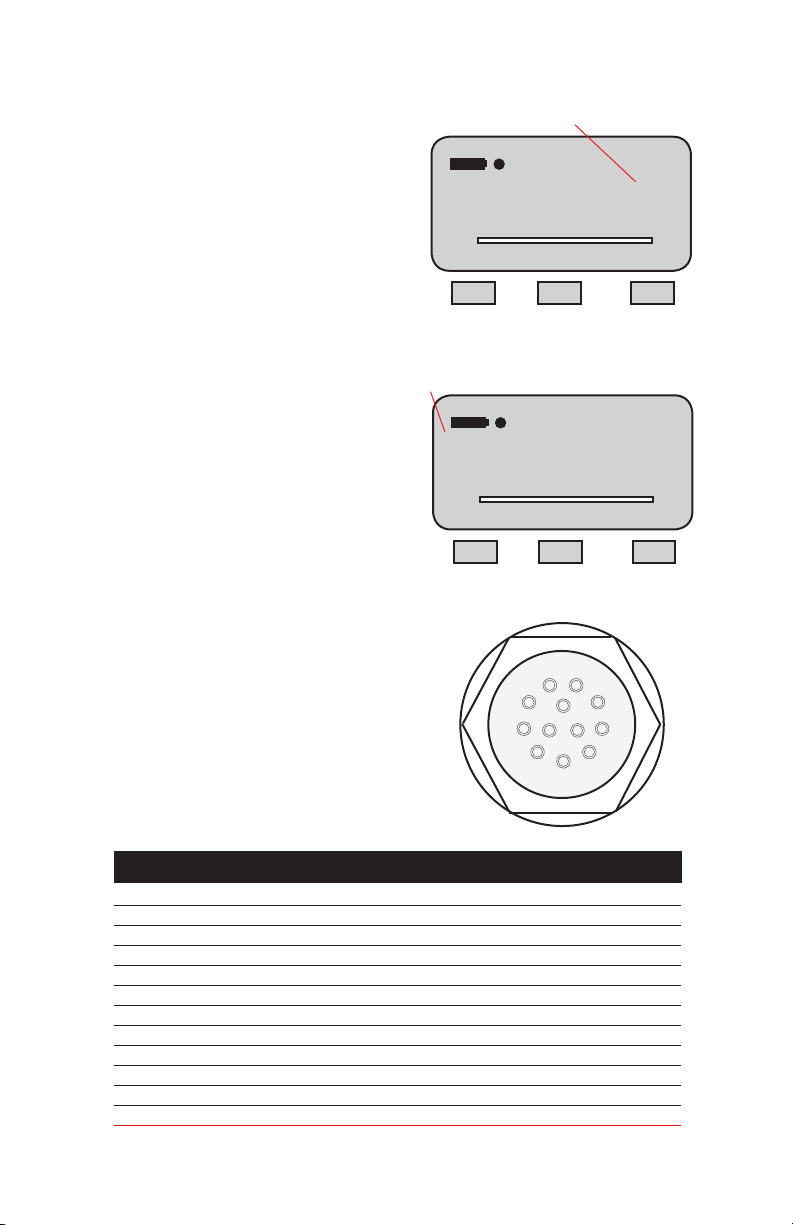
CONTACT CLOSURE OPERATION
Thecontactclosurefeaturemustbespeciedin
the gauge setup and the gauge must be placed in
Mode indication: OFRZ represents “Open” or “Break” con-
tact. CFRZ represents “Close” or “Make” contact.
Contact Closure Mode. When in Contact Closure
mode, the DFS II Series gauge will “freeze” the
display at the load that caused a switch “make” or
“break”.
The DFS II Series gauge must have a cable that
jumpers Pins 8 and 10 and that connects the
switch to the force gauge.
PASS
11.213
T
OFRZ
LBF
Xmit-W Clear More
C
CONTACT CLOSURE MODE
The DFS II Series will indicate that the gauge is in
the Contact Closure mode. The mode indicator will
display as “OFRZ” for a “break” setup or as “CFRZ”
Pass or Fail indication: “Pass” means that the measured
load was equal to or within the pass-fail limits. “Fail”
means that the measured load was outside the pass-fail
limits.
for a “make” setup. The load measurement will
represent the actual load that was sensed by the
gauge when the switch was “opened” of “closed”.
Units may be changed and results may be saved in
the gauge memory for statistical calculations.
CONTACT CLOSURE PASS-FAIL
FAIL
8.795
T
Xmit-W Clear More
The DFS II Series gauge’s Pass-Fail feature can
be used with the Contact Closure Mode. Pass
orFaillimitsmaybeconguredbytheuserinthe
gauge setup. When this feature is enabled, the
DFS II Series gauge will display a green “PASS” or
ared“FAIL”basedonthelimitsthatwerecongured and the load that is displayed by the gauge.
The Pass or Fail limits may be based on a RANGE
or on a NOMINAL VALUE with BANDWIDTH. See
“Using Pass-Fail Limits” for more information.
PIN SYMBOL I/O PURPOSE DESCRIPTION
9
8
10
12
7
6
1 TXD O RS-232 Transmitted Data
2 RXD I RS-232 Received Data
3 GND O Ground Digital Ground
4 O Clock Mitutoyo Clock
5 O Ready Mitutoyo Ready
6 I Request Mitutoyo Request
7 O Data Mitutoyo Data
8 I Detect Sense Contact Closure
9 O Setpoint Setpoint Output Signal
10 - Ground Digital Ground
11 - Analog GND Analog Ground
12 O Analog SIG Analog Output
CFRZ
LBF
C
1
2
11
3
4
5
DF II Series User Manual 71
Page 72

CONTACT CLOSURE SETUP
ContactclosureisspeciedusingtheDFSII
Gauge Setup menu.
From the HOME display, press F3 (More) four
times to get to the CONTACT CLOSURE option.
Use the UP or DOWN navigation key to cursor
to the CONTACT CLOSURE option and select
ENTER.
FAIL
8.795
T
CFRZ
LBF
Mode Display More
C
FAIL
8.795
T
CFRZ
LBF
Xmit-W Clear More
Setup - Auto Shutdown
Auto Shutdown <
Pass - Fail
Load Limits
Enter to select
Communications
T
Back More
Setup - Load Average
Load Average <
Break Detect
Filters
Enter to select
Load Compare
T
Back More
Setup - Contact Closure
Contact Closure <
C
C
C
72 DF II Series User Manual
Enter to select
T
Back More
C
Page 73
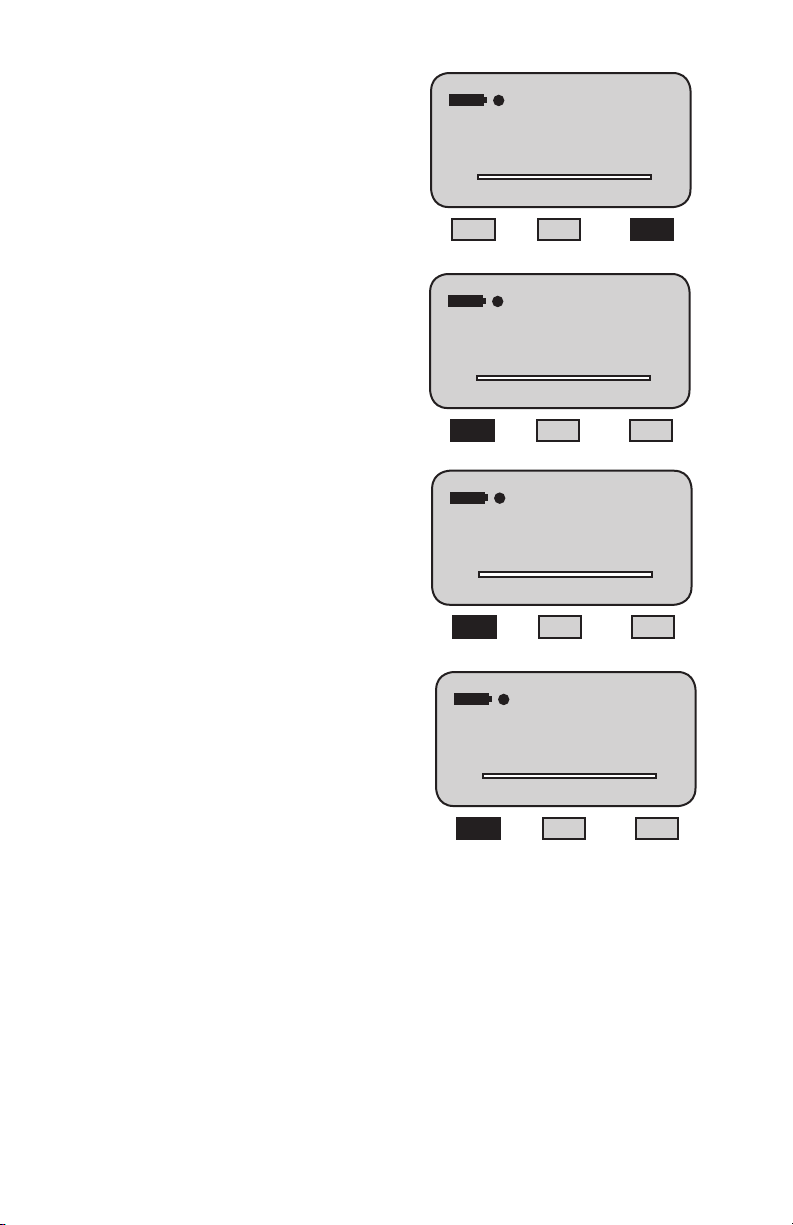
CONTACT CLOSURE - ON/OFF
If this option is selected, the DFS II Series gauge will
not freeze its display when a switch event has occurred. There is no Contact Closure Mode available.
Select F1 (ON/OFF) to enable or disable contact
closure.
CONTACT CLOSURE - OPEN TYPE
If this option is selected, the DFS II Series gauge
will freeze its display when a switch has been
opened (break). Select F1 (OPEN) to specify
the DFS II to look for a switch “break”. Select F2
(Back) to turn contact closure Off.
Setup - Contact Closure
Contact Closure <
Enter to select
T
Back More
Setup - Contact Closure
Contact Closure OFF
C
CONTACT CLOSURE - CLOSE TYPE
If this option is selected, the DFS II Series gauge
will freeze its display when a switch has been
closed (make). Select F1 (CLOSE) to specify
the DFS II to look for a switch “make”. Select F2
(Back) to turn contact closure Off.
Enter to select
T
On Back
Setup - Contact Closure
Contact Closure ON
Type OPEN
Enter to select
T
Close Back
Setup - Contact Closure
Contact Closure ON
Type CLOSE
Enter to select
T
Open Back
C
C
C
DF II Series User Manual 73
Page 74

DFE II DFS II DFS II-R DFS II-R-SLC DFS II-R-STS
SPECIFICATIONS
Accuracy: % of full scale +0.25% +0.1% +0.1% +0.25%1 0.3%
Data Sampling Rate (KHz): 7 10 10 10 10
Peak Capture Rate (Hz): 7000 10,000 10,000 10,000 10,000
Display Update Rate (Hz): 10 10 10 10
Display Resolution: 1000:1 10,000:1 10,000:1 10,000:1 10,000:1
Tare Capacity (% Full Scale): 110% 110% 110% 110% 110%
Overload Protection (% Full Scale): 150% 150% 150% 150% 150%
Display Type: Color Color Color Color Color
Memory (No. of Saved Results): 20 100 100 100 100
Note 1: SLC-02000, SLC-05000 and SLC-10000 capacities used with the DFS II-R-ND have a calibration accuracy of +0.5% of full scale.
Common Specications to all DF Models
Temperature Rating
Operating Temperature: 40O to 100OF (4O to 38OC)
Storage Temperature: 0O to 130OF (-17O to 54OC)
Temperature Stability: +0.015% per OF
Relative Humidity: 20% to 85% non-condensing
Conformity: BS EN 61010-1: 2001 Safety Requirements for Electrical Equipment, BS EN 61326--1: 2006 Electrical
Equipment for Measurement, Control and Laboratory use: General Requirements BS EN 61326--2-3: 2006 Electrical
Equipment for Measurement, Control and Laboratory use: Transducers with integrated or remote signal conditioning,
RoHS and WEEE
Power: Battery (Nickel Metal Hydride) or direct AC 120/230Vac
Battery Life: With Dimming ON and Bluetooth OFF: 20 Hours
With dimming OFF and Bluetooth OFF: 16 Hours
With dimming ON and Bluetooth ON: 16 Hours
With dimming OFF and Bluetooth ON: 12 Hours
Software: Use with TCD WEDGE application software (Nexygen DF II)
Instrument Weight: 1.5 lbs (0.7 kg)
Shipping Weight: 4 lbs (2 kg)
Warranty Period: 1 year
FEATURES & FUNCTIONS
Operating Modes DFE II DFS II DFS II-R DFS II-R-ND
Normal Std Std Std Std
Peak (Tension & Compression) Std Std Std Std
Load Limits Std Std Std Std
Load Average Std Std Std Std
Break Detection - Std Std Std
Contact Closure - Std Std Std
Peak (Torque) - - - Std
Tolerances (Pass/Fail) Std Std Std Std
Outputs
Analog Std Std Std Std
Digital RS232 Std Std Std Std
USB Std Std Std Std
Bluetooth® - Std Std Std
Mitutoyo Std Std Std Std
Output Filters
Peak Std Std Std Std
Display Std Std Std Std
Statistics
Mean Std Std Std Std
Max/Min Std Std Std Std
COV Std Std Std Std
Standard Deviation Std Std Std Std
% Difference Std Std Std Std
Password Std Std Std Std
Auto Dimming Std Std Std Std
Multiple Languages Std Std Std Std
Graphing Std Std Std
74 DF II Series User Manual
Page 75

DIMENSIONS
Gauge with Integral Load Cell Sensor
1.62” (41.1 mm)
6.80” (172.7 mm)
3.48” (88.3 mm)
E96-354
5.53” (140.3 mm)
2.86” (72.6 mm)
1.80” (45.7 mm)
#10-32 UNC - 2B
Female Thread
2.25” (57.2 mm)
3.00” (76.3 mm)
Interchangeable Sensors for DFS-R-ND
#10-32F
1.5”
0.75”
#10-32
0.75”
C
0.69” (17.4 mm)
2.0”
7.28” (184.8 mm)
B
Gauge with Remote Load Cell Sensor
6.83 [173.5 mm]
E96- 353
8 ft +/-6 in
Coiled Cable
Extended Length
2.86 [72.6 mm]1.62 [41.1 mm]
2.25
[57.1 mm]
3.03
[77.0 mm]
10-32 UNF
Mtg Holes
(2 Places)
A
A
Coiled Cable
Extended Length
Coiled Cable
Extended Length
3.68” (93.5mm)
8 ft +/-6 in
8 ft +/-6 in
8 ft +/-6 in
Coiled Cable
Extended Length
D
C
A
D
B
1.69 ”
C
E
F
B
E
1.75”
DF II Series User Manual 75
Page 76

International Symbols
WEEE Directive
This equipment contains electrical and electronic circuits
and should not be directly disposed of in a landfill site.
RoHS
This product is RoHS and China RoHS compliant. This
symbol indicates the equipment contains some restricted
hazardous substances above the recommended level, and
may offer potential harm to the environment after 15 years
from date of manufacture.
www.chatillon.com
Part No. NC003194, June 2011
AMETEK Denmark (Scandinavia)
Tel +45 4816 8000 • ametek@ametek.dk
AMETEK Test & Calibration Instruments
8600 Somerset Drive • Largo, Florida 33773 • USA
Tel (US only) +1 800 527 9999 • Tel +1 727 538 6000
chatillon.fl-lar@ametek.com
Information in this document is subject to change without notice. ©2011 by AMETEK, Inc., www.ametek.com. All rights reserved.
76 DF II Series User Manual
Tel +44 (0) 1243 833 370 • uk-far.general@ametek.com.uk
Tel +33 1 3057 4774 • general@lloyd-instruments.com
Tel +49 0 2159 9136 70 • apie@ametek.de
AMETEK Singapore Pvt. Ltd. (Singapore)
Lloyd Instruments Ltd. (UK)
Lloyd Instruments SAS (France)
AMETEK Europe GmbH (Germany)
Tel +65 484 2388 • aspl@ametek.com.sg
