Page 1
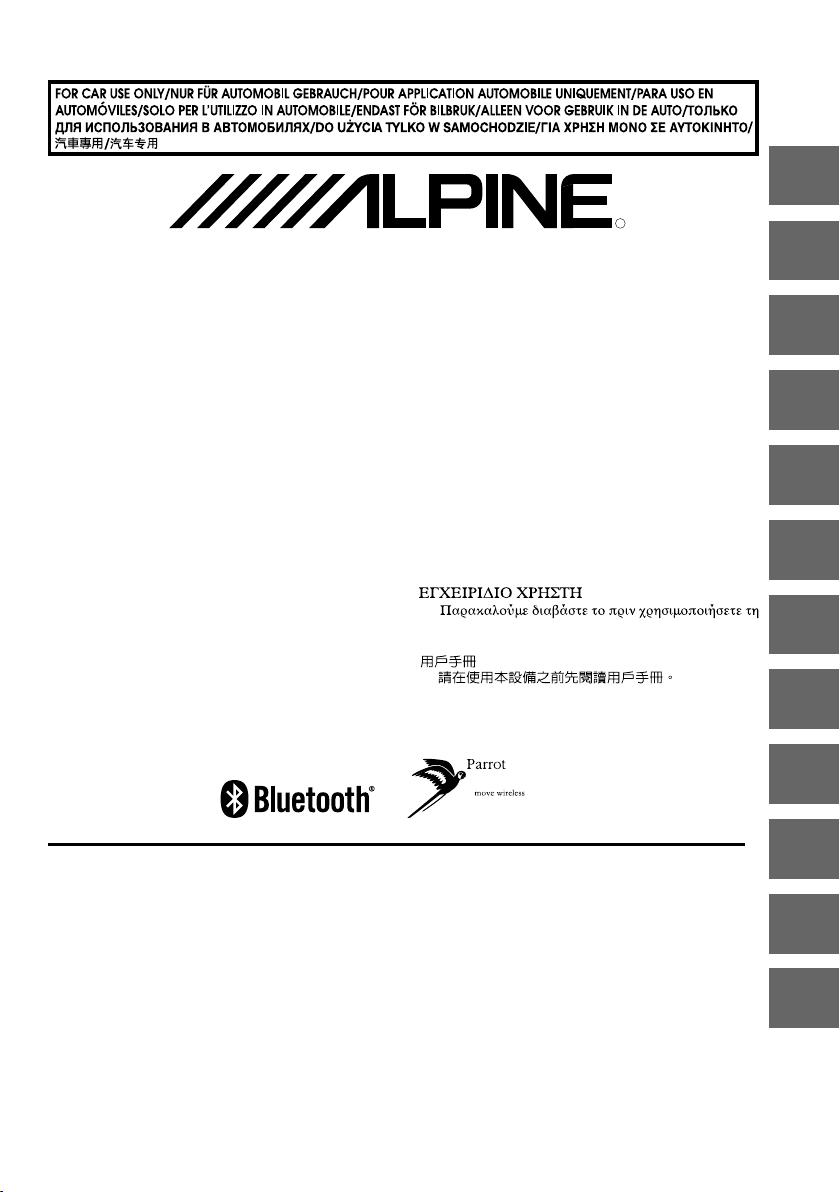
Bluetooth INTERFACE
KCE-400BT
EN
R
DE
FR
• OWNER'S MANUAL
Please read before using this equipment.
• BEDIENUNGSANLEITUNG
Lesen Sie diese Bedienungsanleitung bitte vor
Gebrauch des Gerätes.
• MODE D'EMPLOI
Veuillez lire avant d’utiliser cet appareil.
• MANUAL DE OPERACIÓN
Léalo antes de utilizar este equipo.
• ISTRUZIONI PER L’USO
Si prega di leggere prima di utilizzare il
attrezzatura.
• ANVÄNDARHANDLEDNING
Innan du använder utrustningen bör du läsa
igenom denna användarhandledning.
ALPINE ELECTRONICS MARKETING, INC.
1-1-8 Nishi Gotanda,
Shinagawa-ku,
Tokyo 141-0031, Japan
Phone 03-5496-8231
ALPINE ELECTRONICS OF AMERICA, INC.
19145 Gramercy Place, Torrance,
California 90501, U.S.A.
Phone 1-800-ALPINE-1 (1-800-257-4631)
ALPINE ELECTRONICS OF CANADA, INC.
777 Supertest Road, Toronto,
Ontario M3J 2M9, Canada
Phone 1-800-ALPINE-1 (1-800-257-4631)
ALPINE ELECTRONICS OF AUSTRALIA PTY. LTD.
Frankfurter Ring 117, 80807 München, Germany
Fletchamstead Highway, Coventry CV4 9TW, U.K.
98, Rue de la Belle Etoile, Z.I. Paris Nord Il,
B.P. 50016, 95945 Roissy Charles de Gaulle
• GEBRUIKERSHANDLEIDING
Lees deze aanwijzingen aandachtig alvorens dit
toestel te gebruiken.
РУККОВООВОДСТВО ПО ЭКСПЛУАТАЦИИ
•
Проччтитетите настоящее руковоководство
перед началом использования оборудования.
INSTRUKCJA OBSŁUGI
•
Prosimy zapoznać się z tą instrukcją przed
przystąpieniem do użytkowania urządzenia.
•
συσκευή.
•
• 用户说明书
使用设备前请阅读本说明书。
161-165 Princes Highway, Hallam
Victoria 3803, Australia
Phone 03-8787-1200
ALPINE ELECTRONICS GmbH
Phone 089-32 42 640
ALPINE ELECTRONICS OF U.K. LTD.
Alpine House
Phone 0870-33 33 763
ALPINE ELECTRONICS FRANCE S.A.R.L.
(RCS PONTOISE B 338 101 280)
Cedex, France
Phone 01-48638989
ALPINE ITALIA S.p.A.
Viale C. Colombo 8, 20090 Trezzano
Sul Naviglio (MI), Italy
Phone 02-484781
ALPINE ELECTRONICS DE ESPAÑA, S.A.
Portal de Gamarra 36, Pabellón, 32
01013 Vitoria (Alava)-APDO 133, Spain
Phone 945-283588
ALPINE ELECTRONICS (BENELUX) GmbH
Leuvensesteenweg 510-B6,
1930 Zaventem, Belgium
Phone 02-725-13 15
DAESUNG ELTEC CO., LTD.
Phone 031-711-1731
Web www.dseltec.co.kr
ES
IT
SE
NL
RU
PL
GR
CT
CS
YAMAGATA (Wuxi) Co., Ltd.
Block 28-25, Changjiang Nanlu, WND, jiangsu, China
Printed in China (Y)
68-14470Z05-A
Page 2
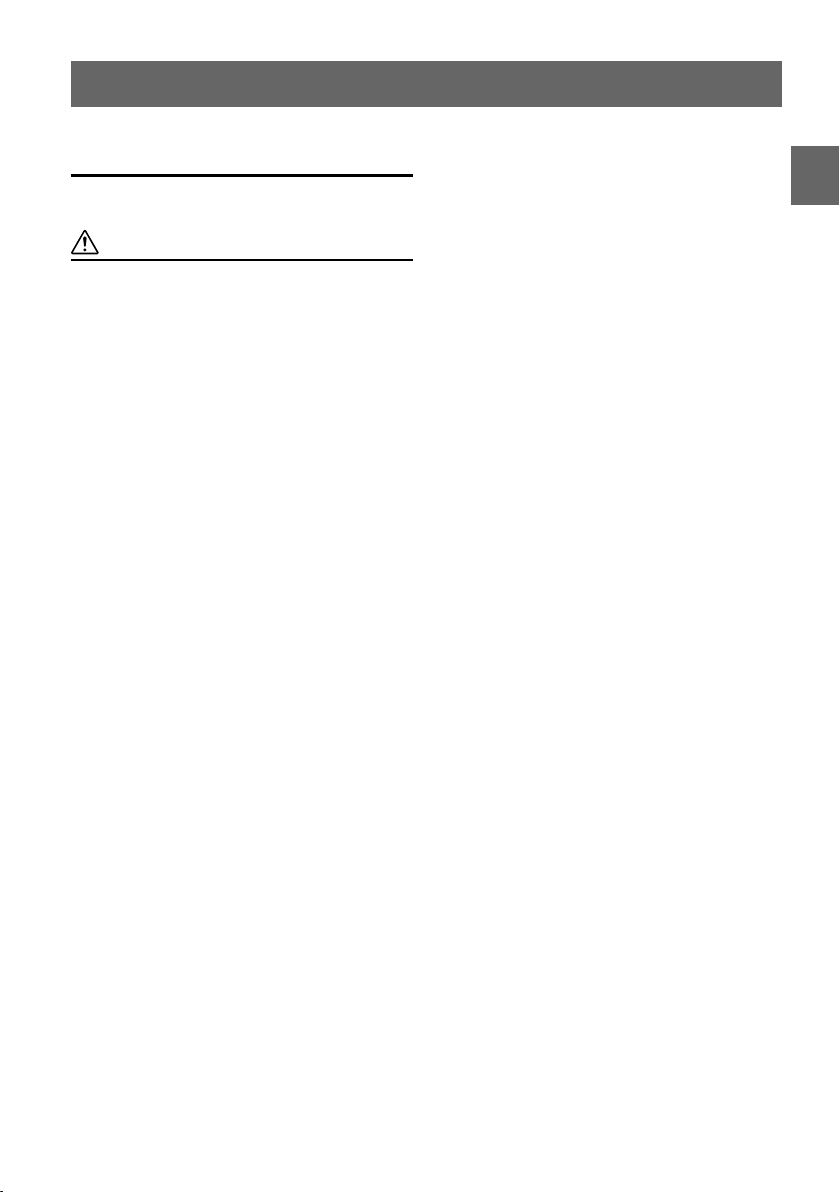
Contents
Operating Instructions
WARNING
WARNING ..................................................2
CAUTION...................................................2
Setup Before Using
About Bluetooth................................................ 3
Before Using Hands-Free Function .................. 3
How to connect to a Bluetooth compatible
device (Pairing).............................................. 3
Bluetooth SETUP
Bluetooth Setup Operation................................ 4
Setting the Bluetooth Device ......................... 4
Setting the Search Mode................................ 4
Answering Calls Automatically..................... 4
Deleting a Bluetooth Device from the list ..... 5
Displaying the phone service provider name
(CDA-105 Series only) .............................. 5
Adjusting the volume for the microphone
input ........................................................... 5
Selecting the output speaker .......................... 5
Displaying the firmware version ................... 5
Updating the firmware................................... 5
Hands-Free Phone Control
About the Hands-Free Phone ............................ 6
Answering a Call .............................................. 6
Hanging up the Telephone ................................ 6
Voice Dial Operation ........................................ 6
Adjusting the volume when receiving a Call .... 7
Redial Function ................................................. 7
ENGLISH
Audio Switching Operation (CD Head Unit
Only) .............................................................. 7
Call History .......................................................7
Redialing a Number in Dialed Calls
History........................................................ 8
Dialing a Number in Received Calls
History........................................................ 8
Dialing a Number in Missed Calls
History........................................................ 8
Dialing a Number In the Phone Book
(PHONE BOOK) ....................................... 8
Bluetooth Audio Function
Bluetooth Audio Operation ............................... 8
Recalling the Bluetooth Mode ....................... 8
Selecting the desired Song ............................ 8
Pausing .......................................................... 8
Accessories ...................................... 9
Installation
Velcro fastener Mounting.................................. 9
Mounting the Microphone ................................ 9
Connections
Connect a Bluetooth compatible unit and an
iPhone/iPod to the Bluetooth
INTERFACE ............................................... 10
Specifications ................................. 12
LIMITED WARRANTY ........
• Setting items, operations, etc., may be modified or removed
without notice depending on the connected Alpine
Bluetooth compatible unit.
WARRANTY-EN
1-EN
Page 3
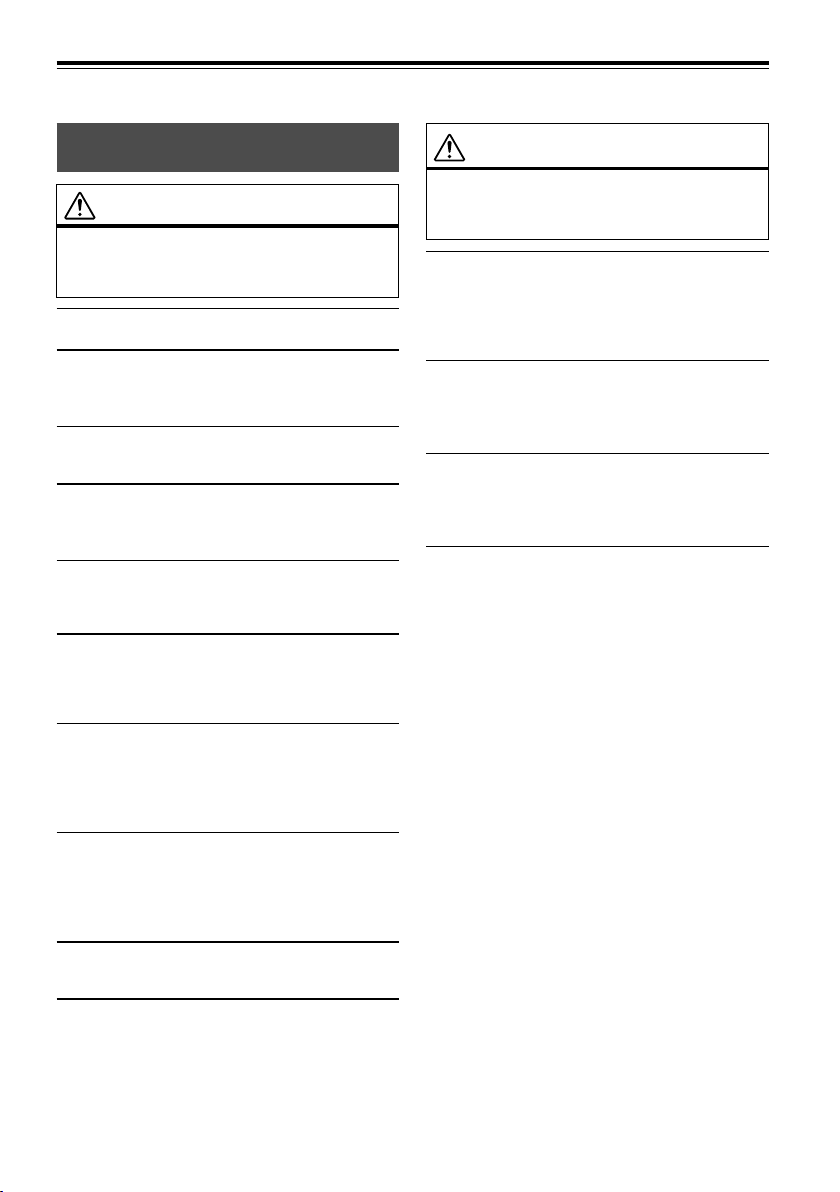
Operating Instructions
WARNING
WARNING
This symbol means important instructions.
Failure to heed them can result in serious
injury or death.
DO NOT DISASSEMBLE OR ALTER.
Doing so may result in an accident, fire or electric shock.
KEEP SMALL OBJECTS SUCH AS BATTERIES OUT OF THE
REACH OF CHILDREN.
Swallowing them may result in serious injury. If swallowed,
consult a physician immediately.
USE ONLY IN CARS WITH A 12 VOLT NEGATIVE GROUND.
(Check with your dealer if you are not sure.) Failure to do so may
result in fire, etc.
BEFORE WIRING, DISCONNECT THE CABLE FROM THE
NEGATIVE BATTERY TERMINAL.
Failure to do so may result in electric shock or injury due to
electrical shorts.
DO NOT SPLICE INTO ELECTRICAL CABLES.
Never cut away cable insulation to supply power to other
equipment. Doing so will exceed the current carrying capacity of
the wire and result in fire or electric shock.
DO NOT DAMAGE PIPE OR WIRING WHEN DRILLING HOLES.
When drilling holes in the chassis for installation, take
precautions so as not to contact, damage or obstruct pipes, fuel
lines, tanks or electrical wiring. Failure to take such precautions
may result in fire.
DO NOT USE BOLTS OR NUTS IN THE BRAKE OR
STEERING SYSTEMS TO MAKE GROUND CONNECTIONS.
Bolts or nuts used for the brake or steering systems (or any other
safety-related system), or tanks should NEVER be used for
installations or ground connections. Using such parts could
disable control of the vehicle and cause fire etc.
DO NOT ALLOW CABLES TO BECOME ENTANGLED IN
SURROUNDING OBJECTS.
Arrange wiring and cables in compliance with the manual to
prevent obstructions when driving. Cables or wiring that obstruct
or hang up on places such as the steering wheel, shift lever, brake
pedals, etc. can be extremely hazardous.
USE THIS PRODUCT FOR MOBILE 12V APPLICATIONS.
Use for other than its designed application may result in fire,
electric shock or other injury.
MAKE THE CORRECT CONNECTIONS.
Failure to make the proper connections may result in fire or
product damage.
CAUTION
This symbol means important instructions.
Failure to heed them can result in injury or
material property damage.
USE SPECIFIED ACCESSORY PARTS AND INSTALL THEM
SECURELY.
Be sure to use only the specified accessory parts. Use of other
than designated parts may damage this unit internally or may not
securely install the unit in place. This may cause parts to become
loose resulting in hazards or product failure.
DO NOT INSTALL IN LOCATIONS WITH HIGH MOISTURE
OR DUST.
Avoid installing the unit in locations with high incidence of
moisture or dust. Moisture or dust that penetrates into this unit
may result in product failure.
HAVE THE WIRING AND INSTALLATION DONE BY
EXPERTS.
The wiring and installation of this unit requires special technical
skill and experience. To ensure safety, always contact the dealer
where you purchased this product to have the work done.
ARRANGE THE WIRING SO IT IS NOT CRIMPED OR
PINCHED BY A SHARP METAL EDGE.
Route the cables and wiring away from moving parts (like the
seat rails) or sharp or pointed edges. This will prevent crimping
and damage to the wiring. If wiring passes through a hole in
metal, use a rubber grommet to prevent the wire’s insulation from
being cut by the metal edge of the hole.
2-EN
Page 4
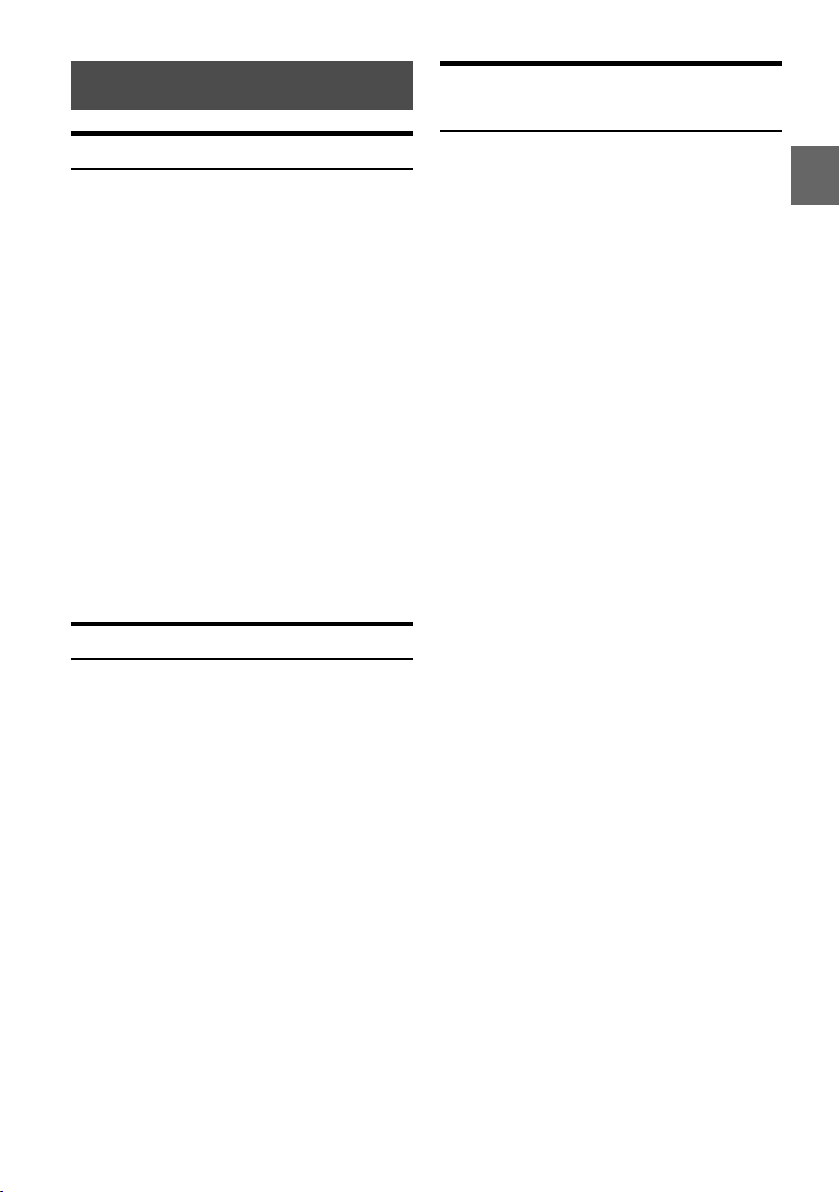
Setup Before Using
How to connect to a Bluetooth
compatible device (Pairing)
About Bluetooth
Bluetooth is a wireless technology allowing communication
between a mobile device or personal computer over short
distances. This enables a hands-free call or data transmission
between Bluetooth compatible devices. Bluetooth
transmission is available in the unlicensed 2.4 GHz spectrum
if the distance between devices is within 10 meters. For
details, refer to the Bluetooth Homepage
(http://www.bluetooth.com/).
• Depending on the Bluetooth version, a Bluetooth
compatible device may not be able to communicate with
this adapter.
•Proper function of this adapter with all Bluetooth
compatible devices is not guaranteed. For handling of the
BT compatible device, consult your ALPINE dealer or
ALPINE website.
• Depending on the surroundings, Bluetooth wireless
connection may be unstable.
• When you place a call, or perform setup operations, be
sure to stop your car in a safe place.
•For details on the control (selection, enter, cancel) from the
connected unit, refer to the Owner’s Manual of the
respective unit.
• Depending on the connected Bluetooth compatible
device(s), the function may differ. Also refer to the Owner’s
Manual of the connected device(s).
Before Using Hands-Free Function
Before using the hands-free phone/audio function, the
following settings need to be made.
1
Be sure to set “INT MUTE” (in the setup
function of the connected CD Head Unit or
Digital Media Receiver) to OFF.
•To enable sound pass-through of the Bluetooth compatible
device, make sure that INT MUTE is turned OFF (Initial
setting on the unit is OFF).
2
Set “BLUETOOTH IN” or “BT IN” to
ADAPTER*. (Refer to the Owner’s Manual of
the connected units.)
3
Turn the ignition key off (ACC OFF) and on
again (ACC ON).
• Before using a hands-free phone, it must be paired with the
adapter. Refer to “Bluetooth SETUP” (pages 4-5).
* If “BLUETOOTH IN” or “BT IN” setting is turned OFF at
any time, adapter communication is canceled. To resume
communication: repeat Steps 1 through 3 above.
For details on the control from a Bluetooth compatible
device, refer to the Owner’s Manual of the Bluetooth
compatible device.
1
Set a Bluetooth connection from a Bluetooth
compatible device.
2
The PIN code (“0000”) is displayed on the
connected unit.
• The PIN code is fixed as “0000”.
3
Input the PIN code (“0000”) in a Bluetooth
compatible device.
4
If the connected unit is successfully
connected to a Bluetooth compatible device,
a paired device name is displayed on the unit,
and then the unit returns to normal mode.
• The registration number 5 is the guest mode. Content that
is registered as the guest mode is deleted when you set
ignition from ACC to OFF. If all the 5 positions (including
guest mode) have been registered, you cannot register the
6th device. To register another device, you need to delete
one of the device from position1 to 5 first.
• If a Bluetooth compatible device is successfully connected,
the next time when the ignition key of the car is turned to
on, the unit will automatically connect to the previously
connected device. However, the connection may fail. If the
auto connection fails, try the connection manually.
• Set “Setting the Search Mode” (page 4) to ON to enable
the KCE-400BT to recognize a mobile phone. For mobile
phone passkey (passcode) input operation, refer to the
mobile’s Owner’s Manual.
3-EN
Page 5

Bluetooth SETUP
Bluetooth Setup Operation
The following steps 1 to 5 are common to the various
Bluetooth functions. For details, refer to each individual
function.
• When placing or receiving a call or streaming audio from
the Bluetooth device, Bluetooth Setup operation cannot be
performed.
• Refer to the Owner’s Manual of the CD Head Unit or
Digital Media Receiver, and set “BLUETOOTH IN” or
“BT IN” to ADAPTER, and then perform Bluetooth
SETUP operation.
1
Press and hold SETUP for at least 2
seconds.
2
Turn the Rotary encoder or the Double
Action encoder to select the desired
setting items and press ENT.
Setting items:
BT IN ↔
PAIR DEVICE
AUTO ANSWER
SERVICE NAME
SPEAKER SELECT
FW UPDATE
1
*
2
*
3
Turn the Rotary encoder or the Double
*
When “BLUETOOTH IN” or “BT IN” is set to
ADAPTER, the above items are displayed.
Only for CDA-105 Series.
Action encoder to change the settings and
press ENT.
4
Press and hold ESC (or SETUP) or for at
least 2 seconds.
The SETUP mode is canceled.
Setting the Bluetooth Device
Select one of 5 connected Bluetooth compatible devices that
you previously registered (the fifth registered by guest
mode*).
Setting item: PAIR DEVICE
1
*
↔
CLEAR DEVICE
2
*1/*
↔
1
*
1
1
*
↔ VISIBLE MODE
MIC INPUT
↔
*
FW VERSION
1
*
↔
1
*
↔
1
↔
1
*
↔
• When a mobile phone is paired with the unit, up to 1,000
telephone numbers will automatically be obtained in the
telephone book (PHONE BOOK). Also, when the mobile
phone is reconnected, new information on the mobile
phone will automatically be updated.
• Depending on the connected mobile phone, the telephone
book (PHONE BOOK) may not be automatically obtained.
If the telephone book cannot be automatically obtained, it
can be manually transferred to the adapter by referring to
the Owner’s Manual of the mobile phone.
• If you want to connect another Bluetooth compatible
device, after disconnecting the current Bluetooth
compatible device, connect the Bluetooth compatible
device you want to change to.
The PIN code is fixed as “0000”.
* Guest mode:
Use this mode for a temporary pairing. Registration (in
guest mode) is canceled once the ignition key goes from
ACC to off.
Setting the Search Mode
You can set whether the KCE-400BT can be recognized or
not from a Bluetooth compatible device. Normally set this to
ON.
Setting item: VISIBLE MODE
ON: Enable recognition of the KCE-400BT from the
Bluetooth compatible device.
OFF: Disable recognition of the KCE-400BT from the
Bluetooth compatible device.
• Depending on the mobile phone, it may be necessary to
input a passcode. For inputting the mobile phone’s
passcode, refer to the mobile phone’s Owner’s Manual.
Answering Calls Automatically
When a call is received, you can set whether to answer it
automatically or not.
Setting item: AUTO ANSWER
ON: When a call is received, it is answered
automatically after about 5 seconds.
OFF: When a call is received, it is not answered
automatically. Press or to receive the
call.
• If the received call setting on the mobile phone is on, the
call will be answered automatically even though this
setting is set to OFF.
Turn the Rotary encoder or the Double
Action encoder to select a Bluetooth
compatible device you want to use (you want to
change connection), and then press ENT.
• If the connection is successfully changed, “CONNECTED”
or “CONNECT” is displayed for 2 seconds, and then the
display returns to the SETUP screen.
• If you input the wrong passcode or communications fail,
“FAILED” is displayed.
4-EN
Page 6

Deleting a Bluetooth Device from the list
You can delete the history of a previously paired Bluetooth
compatible device.
Setting item: CLEAR DEVICE
1
Turn the Rotary encoder or the Double
Action encoder to select the Bluetooth
compatible device to be deleted and then
press ENT.
2
Turn the Rotary encoder or the Double
Action encoder to select CLEAR YES if you
want to delete and then press ENT.
• Selecting CLEAR NO will cancel the setting.
Displaying the phone service provider name
(CDA-105 Series only)
Setting item : SERVICE NAME
The service provider name of the connected Bluetooth
compatible device will be displayed. If a Bluetooth
compatible device is not connected, “ID UNSENT” will be
displayed.
• Depending on the character type, some phone service
provider name may not be displayed.
Adjusting the volume for the microphone input
You can emphasise or weaken the microphone input volume
level.
Setting item: MIC INPUT
Turn the Rotary encoder or the Double
Action encoder to select the desired volume
level (0~15).
• This operation can be made for the unit of CDE-101
Series/CDE-102 Series/CDE-W203 Series/CDA-105
Series/iDA-X301 Series/iDA-X303 Series.
• The setting can be adjusted only when the Bluetooth
compatible device is connected.
• The setting cannot be adjusted during a phone call. Adjust
the setting before placing a call.
Selecting the output speaker
You can select the connected speaker in car to output the
sound signal of telephone.
Setting item: SPEAKER SELECT
ALL: The sound be output from all of speakers in
car.
F-L: The sound only be output from the front left
speaker.
F-R: The sound only be output from the front right
speaker.
F-LR: The sound be output from the front left and
front right speaker.
• This operation can be made for the unit of CDE-101
Series/CDE-102 Series/CDE-W203 Series/CDA-105
Series/iDA-X301 Series/iDA-X303 Series.
• The setting cannot be adjusted during a phone call. Adjust
the setting before placing a call.
Displaying the firmware version
Setting item: FW VERSION
The current firmware version will be displayed.
Updating the firmware
Setting item: FW UPDATE
With this setting, the Bluetooth firmware update function can
be activated.
For European users:
Future Bluetooth firmware update (for phone
compatibility) at customer end will be available for
Alpine products listed at (
For information to update your Bluetooth firmware,
please visit your local Alpine web site or choose your
country from Alpine Europe top page (http://
www.alpine-europe.com). For the products, which are
NOT listed at (
Alpine dealer or Alpine support for your country.
1
*
:iXA-W404R, iDA-X305/303/301/301RR, CDE-W203Ri,
CDE-105Ri, CDE-102Ri, CDE-101R/RM.
1
*
), please contact your local official
1
*
).
For American users:
Future Bluetooth firmware update (for phone
compatibility) at customer end will be available for
Alpine products listed at (
For information to update your Bluetooth firmware,
please visit Alpine America home page (http://
www.alpine-usa.com).
For the products, which are NOT listed at (
contact your local official Alpine dealer or Alpine
support for your country.
2
*
:iXA-W404, iDA-X305/303, CDE-105, CDE-102.
2
*
).
2
*
), please
For Asian users:
Future Bluetooth firmware update (for phone
compatibility) at customer end will be available for
Alpine products listed at (
For information to update your Bluetooth firmware,
please visit Alpine Asia home page (http://
www.alpine-asia.com).
For the products, which are NOT listed at (
contact your local official Alpine dealer or Alpine
support for your country.
3
*
:iXA-W404E, iDA-X305/303, CDE-W203E, CDE-105E,
CDE-102E, CDE-101E/EM.
3
*
).
3
*
), please
For Chinese users:
Future Bluetooth firmware update (for phone
compatibility) at customer end will be available for
Alpine products listed at (
For information to update your Bluetooth firmware,
please visit Alpine China home page (http://
www.alpine.com.cn).
For the products, which are NOT listed at (
contact your local official Alpine dealer or Alpine
support for China.
4
*
:iXA-W404E, iDA-X305, CDE-105E, CDE-102E, CDE-101E.
4
*
).
4
*
), please
5-EN
Page 7

Hands-Free Phone
Control
About the Hands-Free Phone
Hands-free calls are possible when using a HSP (Head Set
Profile) and HFP (Hands-Free Profile) compatible mobile
phone with a ALPINE Bluetooth compatible CD Head Unit
or Digital Media Receiver.
•Avoid performing a hands-free call in heavy traffic or on
narrow or winding streets.
• Close the windows while calling to reduce background
noise.
• If both calling parties are using hands-free devices, or the
call is made in a noisy location, difficulty hearing the other
person’s voice is normal.
• Depending on telephone line conditions or certain mobile
devices used, voices may sound unnatural.
• When using a microphone, speak as directly as you can
into the microphone to pick up the best sound quality.
• Certain mobile phone features are dependent on the
capabilities and settings of your service provider’s
network. Additionally, certain features may not be
activated by your service provider, and/or the provider’s
network settings may limit the feature’s functionality.
Always contact your service provider about feature
availability and functionality.
All features, functionality, and other product specifications,
as well as the information contained in the Owner’s
Manual are based upon the latest available information
and are believed to be accurate at the time of printing.
Alpine reserves the right to change or modify any
information or specifications without notice or obligation.
Answering a Call
Incoming calls are announced by the received call ring tone
and a displayed message (Caller name/PHONE No.).
Digital Media Receiver:
Press .
CD Head Unit:
Press .
• When “Answering Calls Automatically” (page 4) is set to
ON, you can receive a call automatically.
• While calling, the source sound on the unit is muted.
Hanging up the Telephone
Digital Media Receiver:
Press .
CD Head Unit:
Press .
Voice Dial Operation
You can call the telephone by performing voice operation.
1
Press and hold or for at least 2 seconds.
The speak mode is activated, and “SPEAK” is
displayed.
2
Say the telephone number, name you want to
call into the microphone.
Pressing and holding or for at least 2
seconds will cancel the voice dial mode.
• If the voice dial fails, the unit will return to normal mode in
30 seconds.
•You can perform this operation only when a voice dial
compatible mobile phone is connected. If the mobile phone
is not compatible with the voice dial, “NO SUPPORT” is
displayed for 2 seconds.
• The Voice Dial function performance depends on the
recognition range of the mobile phone and mounting
location of the microphone. Note when the microphone is
mounted.
• This operation cannot be performed when the current
source is Bluetooth AUDIO, and “NO SUPPORT” is
displayed for 2 seconds.
• If a called person that you say is not found, “NO CALL” is
displayed for 2 seconds.
•Voice dial operation depends on the function of the mobile
phone. For details, refer to the Owner’s Manual of the
mobile phone.
• If you place a call via voice dial, you cannot display a
phone number or name.
6-EN
Page 8

Adjusting the volume when
receiving a Call
While calling, you can adjust the volume. The adjusted
volume level is stored.
Turn the Rotary encoder or the Double
Action encoder to adjust the volume.
•You may need to increase volume from your regular audio
listening source level. However, increasing the volume
excessively may result in feedback. If feedback is noticed as
feedback is directly related to the volume, turn down the
volume as low as acceptable to eliminate it. Positioning the
microphone in a direction away from the main car speakers
(e.g. clipped on sun visor) may also reduce feedback at
high volume.
Redial Function
You can redial the person you have previously called.
After finishing a call, press or within 5
seconds.
The telephone is redialed.
Audio Switching Operation (CD Head
Unit Only)
While making a call, this function allows you to initiate the
transfer of the audio between the mobile phone and the
speakers in the car.
While calling, press and hold ENT for at least 2
seconds to switch the call sound between the
speakers in car and mobile phone.
• Depending on the mobile phone, this operation may not be
performed.
Call History
Call History is recorded for the last dialed/received/missed
calls. There are various ways of making calls based on the
“Call History.” The following steps 1 to 4 are common to the
various ways of making these calls. For details, refer to each
individual category for making calls.
1
Press or .
The outgoing method list is displayed.
2
Turn the Rotary encoder or the Double
Action encoder to select the outgoing
mode.
Setting items : DIALED / RECEIVED / MISSED /
DIALED : Dialed history
RECEIVED : Received history
MISSED : Missed incoming history
PHONE BOOK : Mobile phonebook
• The adapter will update the information in the Call History
automatically each time a mobile phone is connected or
receiving/dialing a call. At this time, if you select any
outgoing mode, “UPDATING” will be displayed.
3
Press ENT.
The outgoing mode is activated, and each mode
list is displayed.
• It may take some time for the list to be displayed, and also
directly after connection, the list may not be brought up to
date.
4
Turn the Rotary encoder or the Double
Action encoder to select a name or a
telephone number from the list.
5
Press ENT.
The selected telephone will be called.
If one name has several numbers registered in the
telephone book for CD Head Unit, press ENT after
selecting the name*, then turn the Rotary encoder
to choose the desired number and press ENT, the
telephone will be called. Press and hold ENT for at
least 2 seconds after selecting the name, the
default number of the name will be called.
Depending on the connected mobile phone, this
function may not be performed. (Only for CD Head
Unit)
* If the name cannot be recognized, default number will be
displayed.
• If you place a call directly from the paired mobile phone,
the phone number is not displayed, you cannot redial from
the unit in this case.
PHONE BOOK
7-EN
Page 9

Redialing a Number in Dialed Calls History
Previously dialed telephone numbers are stored in dialed calls
history. You can redial a number by searching from dialed
calls history.
Setting item: DIALED
Dialing a Number in Received Calls History
Telephone numbers from received calls are stored in the
received calls history. You can redial these numbers by
searching here.
Setting item: RECEIVED
Dialing a Number in Missed Calls History
Telephone numbers for received calls that are missed are
stored in the missed calls history. You can redial these
numbers by searching here.
Setting item: MISSED
Dialing a Number In the Phone Book
(PHONE BOOK)
Up to 1,000 telephone numbers are downloadable to the
Bluetooth compatible unit from a mobile phone. Dial a call
by selecting a person from the phone book list.
Setting item: PHONE BOOK
• If a name cannot be obtained via the phone book, only the
“------------” is displayed.
• The names registered in the telephone book are displayed.
If the name is not registered, a number is displayed. If both
name and number cannot be displayed, “ID UNSENT”
will be displayed.
• The names of PHONE BOOK are listed alphabetically with
the same beginning alphabetical character, and can be
skipped to the next alphabetical character by pressing ; or
:.
e.g. press : to the section beginning with alphabet B from
A. (Only for CDA-105 Series)
• The order of the list display depends on the design of the
mobile phone.
• If the call history or phonebook of the mobile phone is
added or deleted while it is connected to the unit, the list
displayed on the unit may not be brought up to date. If it is
not updated, you cannot correctly place a call.
Bluetooth Audio Function
Bluetooth Audio Operation
Audio information of a Bluetooth compatible mobile phone, a
portable player, etc., is controllable/playable wirelessly* from
an ALPINE Bluetooth compatible CD Head Unit or Digital
Media Receiver.
*To play back audio, a mobile phone or a portable player
conforming to A2DP (Advanced Audio Distribution
Profile) or AVRCP (Audio/Video Remote Control Profile) is
required.
Not all functions work with all devices.
• During a call, sound on the Bluetooth audio source is
muted.
Recalling the Bluetooth Mode
Press SOURCE to activate the Bluetooth audio
mode.
Selecting the desired Song
Press g.
Returns the beginning of the song being played back.
Press f.
Forwards the next song.
Pausing
Press -/J.
A playback stops. Touching again will resume a
playback.
8-EN
Page 10

Accessories
Installation
Check accessory parts.
KCE-400BT Module Power Cable
x 1 x 1
Microphone Bluetooth Interface Cable
x 1 x 1
Velcro Fastener Microphone Mounting
Brackets
x 2 x 1
Interconnection Cable
(Only for KCE-400BT
purchased in the Europe)
x 1
Velcro fastener Mounting
For the sake of safety, mount the adapter in one of the
following locations.
• Do not mount the adapter under your feet. Do not step on
the adapter, or press excessively on it.
• Before mounting the adapter, secure enough space at its
upper side to prevent noise or to result in malfunction
when sending or receiving data.
• Depending on the adapter mounting location noise may
occur when using a Bluetooth compatible device, or a
malfunction may result when sending or receiving data. In
this case, mount the adapter in another location.
Attach one side of the Velcro fastener to the box.
Remove the backing from the other side of the Velcro
strip. Gently press the adapter onto its selected
mounting location.
Velcro
fastener
Floor
Mounting the Microphone
For the sake of safety, mount the microphone in the following
location.
• In a stable and secure location.
• In a location that does not inhibit safely driving the
vehicle.
• Mount the microphone in a location where the driver’s
voice can easily be picked up.
Choose a location for the microphone that can easily pick up
the drivers voice. Requiring the driver to move towards the
mic for audibility causes a distraction that could be
dangerous.
Mount the microphone using the supplied Velcro
fastener or the bracket.
9-EN
Page 11

Connections
Connect a Bluetooth compatible unit and an iPhone/iPod to the Bluetooth INTERFACE
Before the operation, be sure to set “INT MUTE” and “AUX+” (in the setup function of the connected
head unit*) to OFF.
* Head unit includes CD Head Unit, AV Head Unit and Digital Media Receiver.
• When the KCE-400BT is connected to a head unit, the INT MUTE setting may not be possible, depending on the head unit.
• The AUX+ setting may not be possible, depending on the head unit.
•For details, refer to the Owner’s Manual of the head unit.
Connections for the head unit with Full Speed connector / Bluetooth INTERFACE connector
Bluetooth compatible unit:
CDE-101 Series/CDE-102 Series/CDE-W203 Series/CDA-105 Series/iDA-X301 Series/iDA-X303 Series/iDA-X305 Series
Bluetooth compatible
Unit (Sold separately)
iPhone / iPod (Sold separately)
*
1 To Full Speed connector / Bluetooth
INTERFACE connector
2 Bluetooth INTERFACE Cable (Included)
3 The FULL SPEED
TM
Connection Cable
(KCE-433iV) may be supplied with the head
unit. If not, purchase separately.
* This connection can be made only for the CDE-101 Series/
CDE-102 Series/iDA-X301 Series/CDE-W203 Series. For
details, refer to the Owner’s Manual of the Bluetooth
compatible head unit.
• An iPhone cannot be connected for iDA-X301 Series.
4 Microphone (Included)
10-EN
(If the Bluetooth INTERFACE is
connected, you cannot use a
device connected to the INT lead
Fuse (7.5 A)
5 Audio Interrupt Out lead (Pink/Black)
Be sure to connect only when power is turned off,
as a malfunction may result.
(voice interruption, etc.).)
6 Audio Interrupt In lead (Pink/Black)
7 ACC (Ignition) lead (Red)
To the ACC Power lead.
8 Battery lead (Yellow)
Connect this lead to a terminal that constantly
provides power (to the positive (+) post of the
battery).
9 Ground lead (Black)
Connect to a metal part of chassis body with screw.
Page 12

Connections for the head unit with iPod Direct Connector
Bluetooth compatible unit:
CDE-9872, 9874 Series/CDE-9880R, CDE-9882Ri/CDA-988* Series/iDA-X001, 100, 200, 300 Series/IVA-W202, W205 Series/
IVA-W502, W505 Series/IVA-D105, D106 Series
• The head units CDE-9872 and CDE-9872L purchased in the America are not Bluetooth compatible.
Bluetooth compatible
Unit (Sold separately)
*
iPod (Sold separately)
1 To iPod Direct Connector
2 Interconnection Cable (KWE-460E) (Sold
separately)
* This connection is not available for the head units
purchased in the Europe. For the European users, please
refer to the card “Interconnection Cable for
KCE-400BT” supplied with the adapter.
3 The FULL SPEEDTM Connection Cable
(KCE-433iV) (Sold separately)
4 Microphone (Included)
(If the Bluetooth INTERFACE is
connected, you cannot use a
device connected to the INT
Fuse (7.5 A)
5 Audio Interrupt Out lead (Pink/Black)
Be sure to connect only when power is turned off,
as a malfunction may result.
lead (voice interruption, etc.).)
6 Audio Interrupt In lead (Pink/Black)
7 ACC (Ignition) lead (Red)
To the ACC Power lead.
8 Battery lead (Yellow)
Connect this lead to a terminal that constantly
provides power (to the positive (+) post of the battery).
9 Ground lead (Black)
Connect to a metal part of chassis body with screw.
11-EN
Page 13

Specifications
BLUETOOTH SECTION
Bluetooth Specification Bluetooth V2.0
Output Power +4 dBm Max. (Power class 2)
Profile HFP (Hands-Free Profile)
A2DP (Advanced Audio Distribution Profile)
AVRCP (Audio/Video Remote Control Profile)
GENERAL
Power Requirement 13.5V DC
Weight 96 g
CHASSIS SIZE
Width 95 mm (3-3/4")
Height 25 mm (1")
Depth 77 mm (3")
HSP (Head Set Profile)
(10-16 V allowable)
12-EN
