Page 1
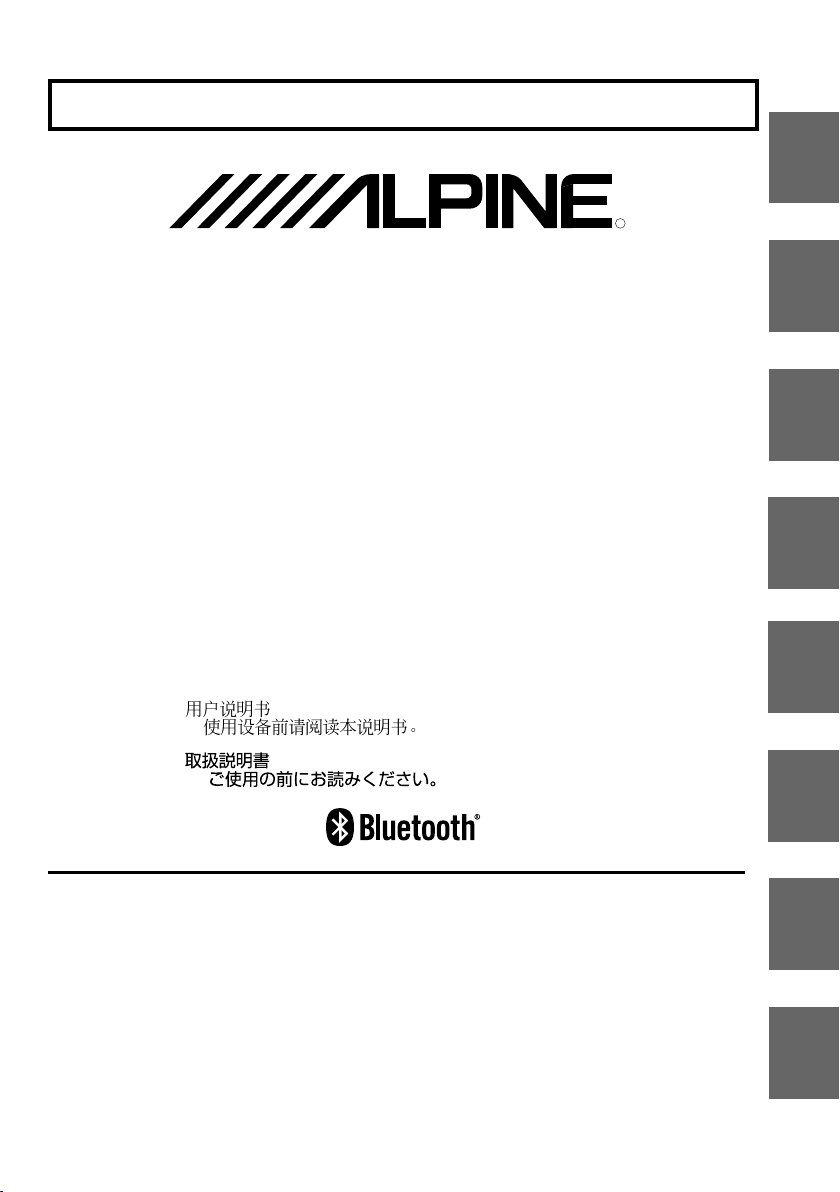
FOR CAR USE ONLY/NUR FÜR AUTOMOBIL GEBRAUCH/POUR APPLICATION AUTOMOBILE/
PARA USO EN AUTOMÓVILES/SOLO PER L’UTILIZZO IN AUTOMOBILE/ENDAST FÖR BILBRUK
R
EN
Bluetooth Interface
KCE-350BT
• OWNER'S MANUAL
Please read before using this equipment.
• BEDIENUNGSANLEITUNG
Lesen Sie diese Bedienungsanleitung bitte vor Gebrauch des Gerätes.
• MODE D'EMPLOI
Veuillez lire avant d’utiliser cet appareil.
•MANUAL DE OPERACIÓN
Léalo antes de utilizar este equipo.
• ISTRUZIONI PER L’USO
Si prega di leggere prima di utilizzare il attrezzatura.
• ANVÄNDARHANDLEDNING
Innan du använder utrustningen bör du läsa igenom denna
användarhandledning.
•
•
DE
FR
ES
IT
SE
ALPINE ELECTRONICS MARKETING, INC.
1-1-8 Nishi Gotanda,
Shinagawa-ku,
Tokyo 141-0031, Japan
Phone 03-5496-8231
ALPINE ELECTRONICS OF AMERICA, INC.
19145 Gramercy Place, Torrance,
California 90501, U.S.A.
Phone 1-800-ALPINE-1 (1-800-257-4631)
ALPINE ELECTRONICS OF CANADA, INC.
777 Supertest Road, Toronto,
Ontario M3J 2M9, Canada
Phone 1-800-ALPINE-1 (1-800-257-4631)
Yinhe Printing Company
Zhou zhuang Technology Park, Kunshan,
Suzhou, China
ALPINE ELECTRONICS OF AUSTRALIA PTY. LTD.
161-165 Princes Highway, Hallam
Victoria 3803, Australia
Phone 03-8787-1200
ALPINE ELECTRONICS GmbH
Frankfurter Ring 117,
80807 München, Germany
Phone 089-32 42 640
ALPINE ELECTRONICS OF U.K. LTD.
Fletchamstead Highway, Coventry CV4 9TW,
98, Rue de la Belle Etoile, Z.I. Paris Nord Il,
B.P. 50016, 95945 Roissy Charles de Gaulle
Alpine House
U.K.
Phone 0870-33 33 763
ALPINE ELECTRONICS FRANCE S.A.R.L.
(RCS PONTOISE B 338 101 280)
Cedex, France
Phone 01-48638989
ALPINE ITALIA S.p.A.
Viale C. Colombo 8, 20090 Trezzano
Sul Naviglio (MI), Italy
Phone 02-484781
ALPINE ELECTRONICS DE ESPAÑA, S.A.
Portal de Gamarra 36, Pabellón, 32
01013 Vitoria (Alava)-APDO 133, Spain
Phone 945-283588
ALPINE ELECTRONICS (BENELUX) GmbH
Leuvensesteenweg 510-B6,
1930 Zaventem, Belgium
Phone 02-725-13 15
Printed in China (Y)
CS
JP
68-08564Z70-A
Page 2
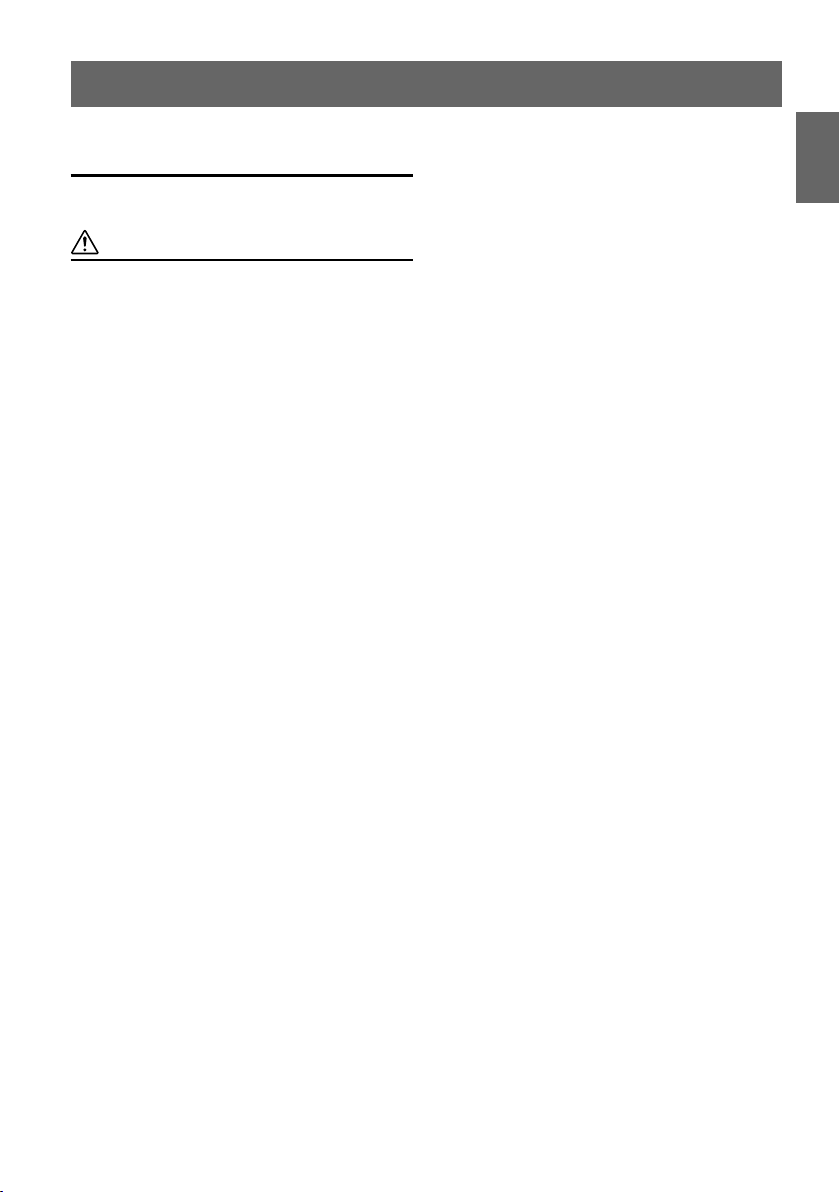
Contents
Operating Instructions
WARNING
WARNING..................................................2
CAUTION................................................... 2
Setup Before Using
About Bluetooth................................................ 3
Before Using Hands-Free Phone/
Audio Function .............................................. 3
How to connect to a Bluetooth compatible
device (Pairing).............................................. 3
ENGLISH
Dialing a Number In MISSED CALLS
History........................................................
Dialing a Number In The PHONE BOOK
(PHONE BOOK) .......................................
Dialing a Number Using Direct DIAL INPUT
(AV Head Unit only) .................................. 8
Dialing a Number from a CD Head Unit/
Digital Media Receiver .............................. 8
Dialing a number using the VOICE DIAL
feature (CD Head Unit and Digital Media
Receiver) ....................................................8
Dialing a number using the VOICE DIAL
feature (AV Head Unit only) ......................8
7
7
Bluetooth SETUP
Bluetooth Setup Operation................................ 4
Setting the Bluetooth Device ......................... 4
Registering the Bluetooth Device
(AV Head Unit only) .................................. 5
Setting the Bluetooth Device
(AV Head Unit only) .................................. 5
Deleting a Bluetooth Device from the list ..... 5
Setting the Search Mode................................ 5
Setting the Received Calls automatically ...... 5
Object Push Profile (OPP) Contact/Phonebook
Transfer ...................................................... 5
Hands-Free Phone Control
About the Hands-Free Phone ............................ 6
Answering a Call .............................................. 6
Hanging up the Telephone ................................ 6
Adjusting the volume when receiving a Call .... 6
Redial Function ................................................. 7
Call History ....................................................... 7
Redialing a Number In DIALED CALLS History ........ 7
Dialing a Number In RECEIVED CALLS History ....... 7
Bluetooth Audio Function
Bluetooth Audio Operation ............................... 9
Recalling the Bluetooth Mode ....................... 9
Selecting the desired Song ............................ 9
Pausing .......................................................... 9
Selecting a iRadio Channel
(Preset Playlist) .......................................... 9
Accessories .................................... 10
Installation
Velcro fastener Mounting................................ 10
Mounting the Microphone .............................. 10
Connections ................................... 11
Specifications ................................. 12
LIMITED WARRANTY ........
• Setting items, operations, etc., may be modified or removed
without notice depending on the connected Alpine
Bluetooth compatible unit.
WARRANTY-EN
1-EN
Page 3
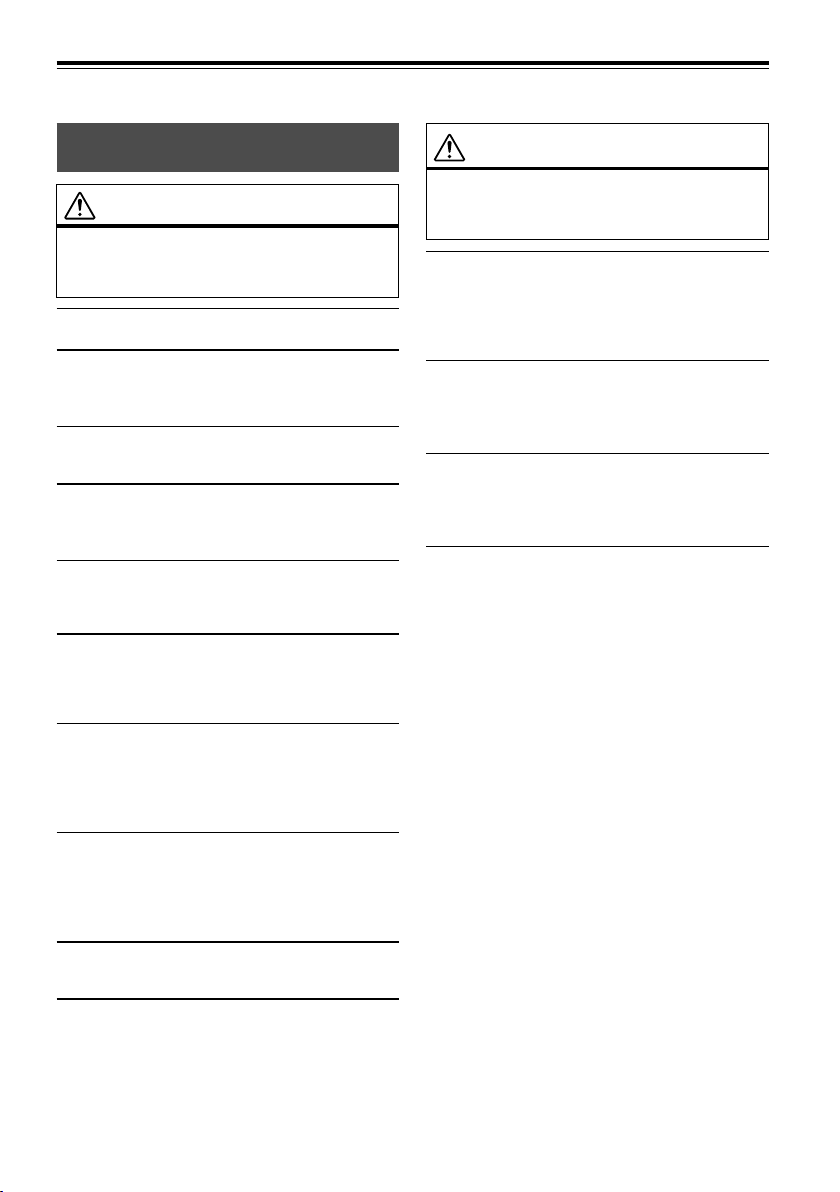
Operating Instructions
WARNING
WARNING
This symbol means important instructions.
Failure to heed them can result in serious
injury or death.
DO NOT DISASSEMBLE OR ALTER.
Doing so may result in an accident, fire or electric shock.
KEEP SMALL OBJECTS SUCH AS BATTERIES OUT OF THE
REACH OF CHILDREN.
Swallowing them may result in serious injury. If swallowed,
consult a physician immediately.
USE ONLY IN CARS WITH A 12 VOLT NEGATIVE GROUND.
(Check with your dealer if you are not sure.) Failure to do so may
result in fire, etc.
BEFORE WIRING, DISCONNECT THE CABLE FROM THE
NEGATIVE BATTERY TERMINAL.
Failure to do so may result in electric shock or injury due to
electrical shorts.
DO NOT SPLICE INTO ELECTRICAL CABLES.
Never cut away cable insulation to supply power to other
equipment. Doing so will exceed the current carrying capacity of
the wire and result in fire or electric shock.
DO NOT DAMAGE PIPE OR WIRING WHEN DRILLING HOLES.
When drilling holes in the chassis for installation, take
precautions so as not to contact, damage or obstruct pipes, fuel
lines, tanks or electrical wiring. Failure to take such precautions
may result in fire.
DO NOT USE BOLTS OR NUTS IN THE BRAKE OR
STEERING SYSTEMS TO MAKE GROUND CONNECTIONS.
Bolts or nuts used for the brake or steering systems (or any other
safety-related system), or tanks should NEVER be used for
installations or ground connections. Using such parts could
disable control of the vehicle and cause fire etc.
DO NOT ALLOW CABLES TO BECOME ENTANGLED IN
SURROUNDING OBJECTS.
Arrange wiring and cables in compliance with the manual to
prevent obstructions when driving. Cables or wiring that obstruct
or hang up on places such as the steering wheel, gear lever, brake
pedals, etc. can be extremely hazardous.
USE THIS PRODUCT FOR MOBILE 12V APPLICATIONS.
Use for other than its designed application may result in fire,
electric shock or other injury.
MAKE THE CORRECT CONNECTIONS.
Failure to make the proper connections may result in fire or
product damage.
CAUTION
This symbol means important instructions.
Failure to heed them can result in injury or
material property damage.
USE SPECIFIED ACCESSORY PARTS AND INSTALL THEM
SECURELY.
Be sure to use only the specified accessory parts. Use of other
than designated parts may damage this unit internally or may not
securely install the unit in place. This may cause parts to become
loose resulting in hazards or product failure.
DO NOT INSTALL IN LOCATIONS WITH HIGH MOISTURE
OR DUST.
Avoid installing the unit in locations with high incidence of
moisture or dust. Moisture or dust that penetrates into this unit
may result in product failure.
HAVE THE WIRING AND INSTALLATION DONE BY
EXPERTS.
The wiring and installation of this unit requires special technical
skill and experience. To ensure safety, always contact the dealer
where you purchased this product to have the work done.
ARRANGE THE WIRING SO IT IS NOT CRIMPED OR
PINCHED BY A SHARP METAL EDGE.
Route the cables and wiring away from moving parts (like the
seat rails) or sharp or pointed edges. This will prevent crimping
and damage to the wiring. If wiring passes through a hole in
metal, use a rubber grommet to prevent the wire’s insulation from
being cut by the metal edge of the hole.
2-EN
Page 4
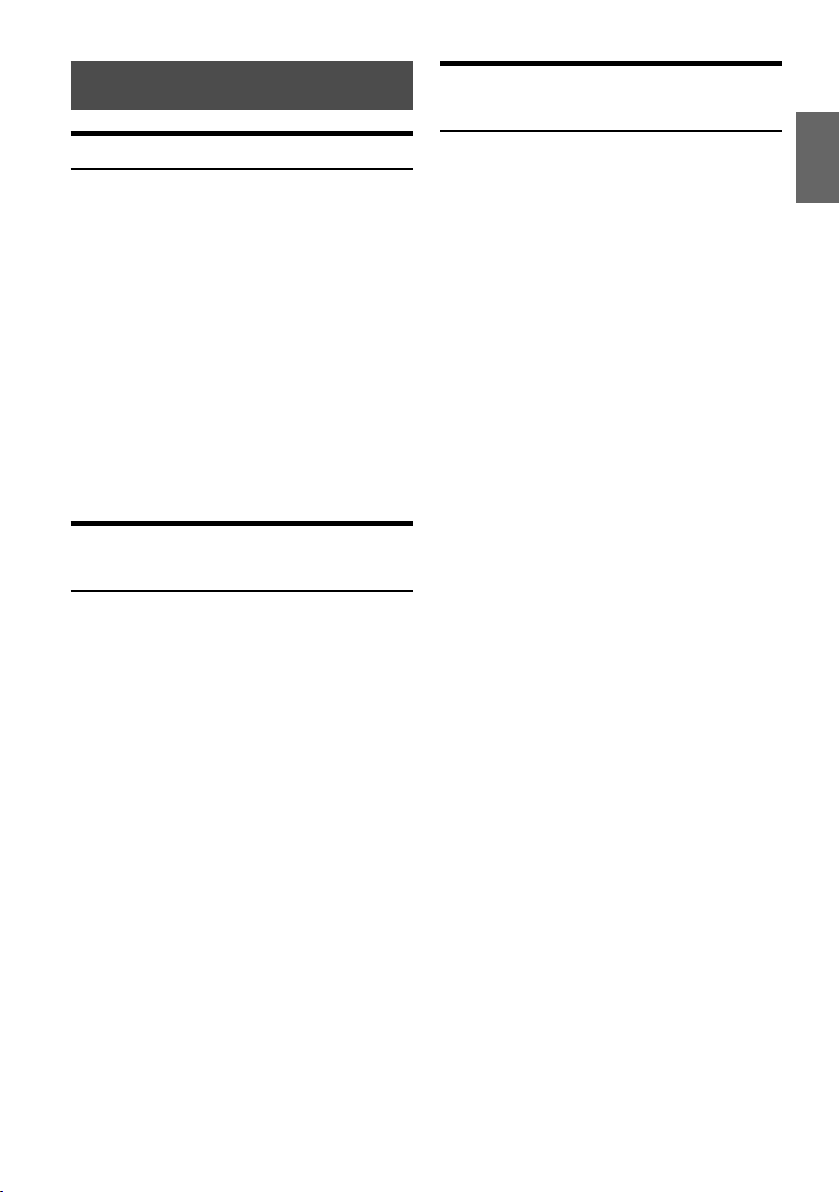
Setup Before Using
How to connect to a Bluetooth
compatible device (Pairing)
About Bluetooth
Bluetooth is a short distance wireless technology to connect a
mobile phone or personal computer. This allows you to
enable a hands-free call or transmit data between Bluetooth
compatible devices.
• Depending on the Bluetooth version, a Bluetooth compatible device may not be able to communicate with this
adapter.
• Proper function of this adapter with all Bluetooth
compatible devices is not guaranteed.
• Depending on the surroundings, Bluetooth wireless
connection may be unstable.
• When you place a call, or perform setup operations, be
sure to stop your car in a safe place.
• For details on the control (selection, enter, cancel) from the
connected unit, refer to the Owner’s Manual of the
respective unit.
• Depending on the connected Bluetooth compatible
device(s), the function may differ. Also refer to the Owner’s
Manual of the connected device(s).
Before Using Hands-Free Phone/
Audio Function
Before using the hands-free phone/audio function, the
following settings need to be made.
1
Be sure to set “INT MUTE” (in the setup
function of the connected head unit or Digital
Media receiver) to OFF.
• Before making sound interruption on the Bluetooth
compatible device, make sure that INT MUTE is set to
OFF. (Initial setting on the unit is OFF.)
2
Set “Bluetooth IN” or “Bluetooth” to
ADAPTER*. (Refer to the Owner’s Manual of
the connected units.)
3
Turn the ignition key off (ACC OFF) and on
again (ACC ON).
• Before using a hands-free phone, it must be paired with the
adapter. Refer to “Bluetooth SETUP” (pages 4-5).
* If “Bluetooth IN” or “Bluetooth” is set to OFF once, the
communication to the adapter is canceled. To resume
communication: reset to ADAPTER, set the ignition key
from ACC to OFF once, and then to ON again.
* When a Bluetooth compatible device is not used, set
“Bluetooth IN” or “Bluetooth” to OFF, and remove the
adapter. If Bluetooth connection of the adapter is
maintained, connection (pairing) error to the adapter may
occur depending on the mobile phone, and result in
malfunction.
For details on the control from a Bluetooth compatible
device, refer to the Owner’s Manual of the Bluetooth
compatible device.
1
Set a Bluetooth connection from a Bluetooth
compatible device.
2
The PIN code (“0000”) is displayed on the
connected unit.
• The PIN code is fixed as “0000.”
3
Input the PIN code (“0000”) in a Bluetooth
compatible device.
4
If the connected unit is successfully
connected to a Bluetooth compatible device,
a paired device name and a registered
number (No. 1 to 4 or guest mode) are
displayed on the unit, and then the unit
returns to normal mode.
• Set “Setting the Search Mode” (page 5) to ON to enable
the KCE-350BT to recognize a mobile phone. For mobile
phone passkey (passcode) input operation, refer to the
mobile’s Owner’s Manual. Additionally, the mobile phone
can be searched directly from an AV head unit. Refer to
“Registering the Bluetooth Device (AV Head Unit only)”
(page 5).
3
-EN
Page 5

Bluetooth SETUP
[ The explanations in this Owner’s Manual mainly
describe the following operations from the AV head
unit.
Bluetooth Setup Operation
The following steps 1 to 5 are common to the various
Bluetooth functions. For details, refer to each individual
function.
• When calling, or selecting the Tel. mode or Bluetooth
Audio source, Bluetooth Setup operation cannot be
performed.
• Refer to the Owner’s Manual of the CD Head unit, AV
Head Unit or Digital Media Receiver, and set “Bluetooth
IN” or “Bluetooth” to ADAPTER, and then perform
Bluetooth SETUP operation.
1
Touch [SETUP] on the main source screen.
The SETUP selection screen is displayed.
2
Touch [SOURCE] or [ ] of SOURCE.
The SOURCE SETUP screen is displayed.
3
Touch [ ] of BLUETOOTH or BLUETOOTH
SETUP.
The Bluetooth setup is displayed.
4
Touch [;] / [:] , [ON] / [OFF] or [ ] of the
desired item to change its setting.
Setting items:
PAIRED DEVICES / DEVICE SEARCH / CLEAR
DEVICE / VISIBLE MODE / AUTO ANSWER
Setting the Bluetooth Device
Select one of 5 connected Bluetooth compatible devices that
you previously registered (one registered by guest mode*).
Setting item: PAIRED DEVICES
1
Select a Bluetooth compatible device to use
(change connection) from the PAIRED
DEVICE list.
2
Touch [:].
• If the connection is successfully changed, “CONNECTED/
(Device name)” is displayed for 2 seconds, and then the
display returns to the SETUP screen.
• If you input the wrong passcode or communications fail,
“FAILED” is displayed.
• If you want to connect another Bluetooth compatible
device, after disconnecting the current Bluetooth compatible device, connect the Bluetooth compatible device you
want to change to.
The PIN code is fixed as “0000.”
* Guest mode:
Use this mode for a temporary pairing. Registration (in
guest mode) is canceled once the ignition key goes from
ACC to off.
Controlling from a CD Head Unit / Digital Media
Receiver:
1 Turn the Rotary encoder or the Center jog dial to select
a Bluetooth compatible device you want to use (you
want to change connection).
2 Press ENT. (Depending on the connected units, this
operation may not be necessary.)
5
Touch [RETURN] to return to the previous
screen.
Controlling from a CD Head Unit / Digital Media
Receiver:
1 Press and hold SETUP for at least 2 seconds.
2 Turn the Rotary encoder or the Center jog dial to select
Bluetooth or Bluetooth IN, and press ENT.
3 Turn the Rotary encoder or the Center jog dial to select
the desired setting items and press ENT.
Setting items:
Bluetooth IN ↔ Paired Device* ↔ Visible Mode*
AUTO Answer
* When “Bluetooth IN” or “Bluetooth” is set to
ADAPTER, the above items are displayed.
4 Turn the Rotary encoder or the Center jog dial to change
the settings.
5 Press ENT. (Depending on the connected units, this
operation may not be necessary.)
6 Press and hold ESC (or SETUP) or BACK for at least 2
seconds.
The SETUP mode is canceled.
* ↔
Clear Device
*
4-EN
↔
Page 6

Registering the Bluetooth Device
(AV Head Unit only)
The Bluetooth device is used when a connectable Bluetooth
compatible device is searched and connected from an AV
head unit, or a new Bluetooth compatible device is registered.
Setting item: DEVICE SEARCH
1
When DEVICE SEARCH is selected,
“SEARCHING...” is displayed, and searching
starts.
2
Touch [:] of a device name to be connected
from the DEVICE SEARCH list.
3
If the adapter is successfully connected to a
Bluetooth compatible device, a paired device
name and a registered number (No. 1 to 4 or
guest mode) are displayed, and then the unit
returns to normal mode.
• If a mobile phone is registered for the first time:
Input a passcode when the numeric keypad screen is
displayed.
• A passcode input on a AV Head Unit is maximum 4-digit. If
a passcode on the Bluetooth compatible device exceeds 4
digits, reset the passcode and make this setting again.
Setting the Bluetooth Device (AV Head Unit only)
To set the KCE-350BT as the BLUETOOTH ADAPTER
1
Press the SETUP Button to and select
SYSTEM SETUP.
Scroll down to the BLUETOOTH IN and select
2
ADAPTER.
To set the [*] button as the phone key
1
Press the SETUP Button and select SYSTEM
SETUP.
Scroll down the OPTION KEY and select TEL.
2
Deleting a Bluetooth Device from the list
You can delete the history of a previously connected
Bluetooth compatible device.
Setting item: CLEAR DEVICE
1
Touch [:] of the Bluetooth compatible device
you want to delete from the CLEAR DEVICE
list.
A message is displayed.
2
Touch [YES] if you want to delete.
• Touching [NO] will cancel the setting.
Controlling from a CD Head Unit / Digital Media
Receiver:
1 Turn the Rotary encoder or the Center jog dial to select
the Bluetooth compatible device to be deleted.
2 Press ENT. (Depending on the connected units, this
operation may not be necessary.)
Setting the Search Mode
You can set whether the KCE-350BT can be recognized or
not from a Bluetooth compatible device. Normally set this to
ON.
Setting item: VISIBLE MODE
ON:
Enable recognition of the KCE-350BT from the
Bluetooth compatible device.
OFF:
Disable recognition of the KCE-350BT from the
Bluetooth compatible device.
•
Depending on the mobile phone, you may be necessary to
input passkey (passcode). For a mobile phone’s passkey
(passcode) input operation, refer to the mobile phone’s
Owner’s Manual.
Setting the Received Calls automatically
When a call is received, you can set whether to receive it
automatically or not.
Setting item: AUTO ANSWER
ON: When a call is received, it will be taken
automatically.
OFF: When a call is received, it will not be received
automatically. If a message is displayed and
[YES] is touched when a call is received, you
can receive the call. (When a CD Head Unit /
Digital Media receiver is connected, press
PHONE to receive a call.)
Even if this setting is set to ON/OFF, the received call
•
setting on the mobile phone takes priority.
Object Push Profile (OPP) Contact/Phonebook
Transfer
To PUSH your Contacts to the KCE-350BT using the OPP
1
Enter the Contacts Menu on your phone.
2
Select the Contact that you wish to transfer
to the KCE-350BT.
3
Select the PUSH VIA BLUETOOTH (or similar)
command on your phone.
• For further instructions on how to PUSH contacts via
Bluetooth, please reference your phone’s Owners Manual.
5-EN
Page 7

Hands-Free Phone
[ The explanations in this Owner’s Manual mainly
describe the following operations from the AV head
unit.
Control
About the Hands-Free Phone
Hands-free calls are possible when using a HSP (Head Set
Profile) and HFP (Hands-Free Profile) compatible mobile
phone with a ALPINE Bluetooth compatible CD head unit,
AV head unit, or Digital Media receiver.
• Avoid performing a hands-free call in a city where traffic is
congested, or in the narrow street.
• Shut the windows while calling.
• If both persons use a hands-free call to each other, or you
make a call in a noisy location, you may have difficulty
hearing the other person’s voice, or transmitting to the
other person.
• Certain voices may sound unnatural, depending on the
person using the telephone, or on telephone line conditions.
• Certain mobile phone features are dependent on the
capabilities and settings of your service provider’s
network. Additionally, certain features may not be
activated by your service provider, and/or the provider’s
network settings may limit the feature’s functionality.
Always contact your service provider about feature
availability and functionality.
All features, functionality, and other product specifications,
as well as the information contained in the Owner’s
Manual are based upon the latest available information
and are believed to be accurate at the time of printing.
Alpine reserves the right to change or modify any
information or specifications without notice or obligation.
Answering a Call
Incoming calls are announced by the received call ring tone
and a displayed message (PHONE No.).
Touch [ ].
The call starts.
• Indicator
The indicator is displayed when the Bluetooth Audio
source or Tel. mode on the AV head unit is active..
CD Head Unit / Digital Media Receiver:
Press [PHONE].
• When “Setting the Received Calls automatically” (page 5)
is set to ON, you can receive a call automatically.
• While calling, the source sound on the unit is muted.
(Signal Strength):
Hanging up the Telephone
Touch [ ].
The call finishes.
CD Head Unit / Digital Media Receiver:
Press [PHONE].
Adjusting the volume when
receiving a Call
While calling, you can adjust the volume. The adjusted
volume level is stored.
Press [3] / [4] or turn the Rotary encoder to
adjust the volume.
CD Head Unit / Digital Media Receiver:
Turn the Rotary encoder or the Center jog dial to
adjust the volume.
• You may need to increase volume from your regular audio
listening source level. However, increasing the volume
excessively may result in feedback. If feedback is noticed as
feedback is directly related to the volume, turn down the
volume as low as acceptable to eliminate it. Positioning the
microphone in a direction away from the main car speakers
(e.g. clipped on sunvisor) may also reduce feedback at high
volume.
6-EN
Page 8

Redial Function
You can redial the person you have previously called.
After finishing a call, touch [ ]* within 5
seconds.
The telephone is redialed.
* CD Head Unit / Digital Media Receiver: Press [PHONE].
Call History
Call History is recorded for up to the last 10 dialed/received/
missed calls. There are various ways of making calls based
on the “Call History.” The following steps 1 to 4 are common
to the various ways of making these calls. For details, refer to
each individual category for making calls.
1
Press [SOURCE].
The source selection screen is displayed.
2
Touch [TEL].
The TELPHONE MENU screen is displayed.
3
Touch [ ] etc., of the desired item to change
its setting.
Setting items:
DIALED CALLS / RECEIVED CALLS / MISSED
CALLS / PHONE BOOK / DIAL INPUT
4
Touch [RETURN] to return to the previous
screen.
• If you place a call directly from the paired mobile phone,
the phone number is not displayed, you cannot redial from
the unit in this case.
Dialing a Number In RECEIVED CALLS
History
Telephone numbers from received calls are stored in the
RECEIVED CALLS history. You can redial these numbers by
searching here.
Setting item: RECEIVED CALLS
1
Select a person or a telephone number you
want to call from the RECEIVED CALLS list.
2
Touch [:] .
The call is placed.
Dialing a Number In MISSED CALLS
History
Telephone numbers for received calls that are missed, are
stored in the MISSED CALLS history. You can redial these
numbers by searching here.
Setting item: MISSED CALLS
1
Select a person or a telephone number you
want to call from the MISSED CALLS list.
2
Touch [:] .
The call is placed.
Dialing a Number In The PHONE BOOK
(PHONE BOOK)
Up to 1,000 telephone numbers are downloadable to the
Bluetooth compatible unit from a mobile phone. Dial a call
by selecting a person from the phone book list.
Setting item: PHONE BOOK
Redialing a Number In DIALED CALLS History
Previously dialed telephone numbers are stored in dialed
calls/received calls history. You can redial a number by
searching from dialed calls history.
Setting item: DIALED CALLS
1
Select a name or a telephone number to call
from the DIALED CALLS list.
2
Touch [:] .
The call is placed.
1
Select a person or a telephone number you
want to call from the PHONE BOOK list.
2
Touch [:].
The call is placed.
• If a name cannot be obtained via the phone book, only the
telephone number is displayed.
7-EN
Page 9

Dialing a Number Using Direct DIAL INPUT
(AV Head Unit only)
You can place a call by inputting the telephone number
directly by the numeric keypad screen on the AV head unit.
Setting item: DIAL INPUT
1
Touch [INPUT].
The numeric keypad screen is displayed.
2
Touch (input) the telephone number, and then
touch [ENT].
The call is placed.
• About the numeric keypad
RETURN: closes the numeric keypad input screen.
ALL DEL: deletes all input numbers.
BS (Back Space): deletes a previous number.
• The speed dial is recalled and the telephone is called by
directly inputting the number which is registered with the
speed dial on the mobile phone on the numeric keypad
screen of the AV head unit (SPEED DIAL).
Dialing a Number from a CD Head Unit/Digital
Media Receiver
1 Press [PHONE].
2 Turn the Rotary encoder or the Center jog dial to select
the desired settings (DIALED / RECEIVED / MISSED /
PHONE BOOK), and press ENT.
The list is displayed.
3 Turn the Rotary encoder or the Center jog dial to select
the telephone number you want to call, and then press
ENT.
The call is placed.
• If there is no dialed/received calls history, or no registered
list, “------------” is displayed for 2 seconds, and the
display returns to the previous mode.
Dialing a number using the VOICE DIAL feature
(CD Head Unit and Digital Media Receiver)
To place a call using the VOICE DIAL feature
1
Press and hold the PHONE [ ] button for 3
seconds to initiate VOICE DIAL.
2
Speak the command you wish to initiate.
• For 2008+ Head Units supporting the Voice Dial feature,
please reference your Alpine Owner’s Manual to confirm
compatibility.
Dialing a number using the VOICE DIAL feature
(AV Head Unit only)
To place a cal using the VOICE DIAL feature
1
Enter the TELEPHONE MENU by selecting
the TEL. as SOURCE.
2 Press the VOICE DIAL button to initiate voice
dialing.
3 Confirm YES to enter VOICE DIAL MODE.
8-EN
Page 10

Bluetooth Audio Function
[ The explanations in this Owner’s Manual mainly
describe the following operations from the AV head
unit.
Bluetooth Audio Operation
Audio information of a Bluetooth compatible mobile phone, a
portable player, etc., is controllable/playable wirelessly* from
an ALPINE Bluetooth compatible CD Head Unit, AV Head
Unit or Digital Media Receiver.
* To play back audio, a mobile phone or a portable player
conforming to A2DP (Advanced Audio Distribution
Profile) or AVRCP (Audio/Video Remote Control Profile) is
required.
Not all functions work with all devices.
• During a call, sound on the Bluetooth audio source is
muted.
• Set a source to Bluetooth audio. When iRadio is played
back, do not play back another application, such as MP3,
from a mobile phone.
• Depending on the iRadio-compatible mobile phone, tag
information or preset numbers may or may not be
displayed.
Recalling the Bluetooth Mode
1
Press SOURCE.
The source selection screen is displayed.
2
Touch [AUDIO].
The Bluetooth Audio main screen is displayed.
Controlling from a CD Head Unit / Digital Media
Receiver:
Press SOURCE to activate the Bluetooth audio mode.
Selecting the desired Song
Touch [g].
Returns the beginning of the song being played back.
Pressing and holding will return the beginning of the
previous song.
Touch [f].
Forwards the next song.
Controlling from a CD Head Unit / Digital Media
Receiver:
Press g or f.
Pausing
Touch [-/J].
A playback stops. Touching again will resume a
playback.
Controlling from a CD Head Unit / Digital Media
Receiver:
Press -/J.
Selecting a iRadio Channel (Preset Playlist)
You can use this function only if an iRadio®-compatible
device is connected.
1
Touch [PAGE 1/2].
2
If tag information is stored in the iRadio
preset, you can recall tag information by
touching any one of the buttons ([P-1]
through [P-6]).
• Motorola iRadio® is an innovative mobile music subscrip-
tion service that allows users to discover new music and
play their personal digital music collection on the one
device they are never without - their mobile phone. With
hundreds of commercial-free stations, iRadio lets users
listen to everything from major label hit makers to indie
gems and everything in-between.
Using the advanced KCE-350BT stereo Bluetooth car
•
adapter, iRadio streams seamlessly from the phone to the
car stereo, allowing users to enjoy iRadio wherever they
go. Up to 6 iRadio channels can be selected using the
preset buttons on the Head-Unit (1 through 6) and the
music.
• In this iRadio mode, the metadata associated with a song
(song title, artist) as well as the name of the radio channel
may be displayed and scroll automatically.
Controlling from a CD Head Unit:
When the FUNC mode is set to OFF, press any one
of the preset buttons (1 through 6).
Controlling from a Digital Media Receiver:
1 Press PRESET.
2 Turn the
Center jog dial to select any one of the
preset buttons (1 through 6), and press ENT.
9
-EN
Page 11

Accessories
Installation
Check accessory parts.
KCE-350BT Module
Microphone 10Pin DIN Cable
Velcro Fastener Microphone Mounting
Power Cable
x 1 x 1
x 1 x 1
Brackets
x 1 x 1
Velcro fastener Mounting
For the sake of safety, mount the adapter in one of the
following locations.
• Do not mount the adapter under your feet. Do not step on
the adapter, or press excessively on it.
• Before mounting the adapter, secure enough space at its
upper side to prevent noise or to result in malfunction
when sending or receiving data.
• Depending on the adapter mounting location noise may
occur when using a Bluetooth compatible device, or a
malfunction may result when sending or receiving data. In
this case, mount the adapter in another location.
Attach one side of the Velcro fastener to the box.
Remove the backing from the other side of the Velcro
strip. Gently press the adapter onto its selected
mounting location.
Velcro fastener
Floor
10
Mounting the Microphone
For the sake of safety, mount the microphone in the following
location.
• In a stable and secure location.
• In a location that does not inhibit safely driving the
vehicle.
• Mount the microphone in a location where the driver’s
voice can easily be picked up.
Choose a location for the microphone that can easily pick up
the drivers voice. Requiring the driver to move towards the
mic for audibility causes a distraction that could be
dangerous.
Mount the microphone using the supplied Velcro
fastener or the bracket.
-EN
Page 12

Connections
• Connect a Bluetooth compatible unit and an iPod® to the Bluetooth Box
Bluetooth compatible
Unit (Sold separately)
1
4
2
iPod (Sold separately)
3
1 To iPod Direct connector
2 10Pin DIN Cable (Included)
TM
3 FULL SPEED
Connection Cable (KCE-422i)
(Depending on the connected unit, this cable
may be supplied or sold separately.)
4 Microphone (Included)
5 Audio Interrupt Out lead (Pink/Black)
6 Audio Interrupt In lead (Pink/Black)
5
7
8
9
6
(If the Bluetooth Box is
connected, you cannot use a
device connected to the INT
lead (voice interruption, etc.))
7 ACC (Ignition) lead (Red)
To the ACC Power lead.
8 Battery lead (Yellow)
Connect this lead to a terminal that constantly
provides power (to the positive (+) post of the
battery).
9 Ground lead (Black)
Connect to a metal part of chassics body with
screw.
11-EN
Page 13

Specifications
BLUETOOTH SECTION
Bluetooth Version Bluetooth 1.1 CERTIFIED
Output Power +4 dBm Max. (Power class 2)
Profile HFP (Hands-Free Profile)
A2DP (Advanced Audio Distribution Profile)
AVRCP (Audio/Video Remote Control Profile)
GENERAL
Power Requirement 13.5V DC
Weight 92 g
CHASSIS SIZE
Width 96 mm (3-3/4")
Height 75 mm (2-15/16")
Depth 26 mm (1")
HSP (Head Set Profile)
(10-16 V allowable)
12
-EN
