Alpine IVA-D900 User Manual
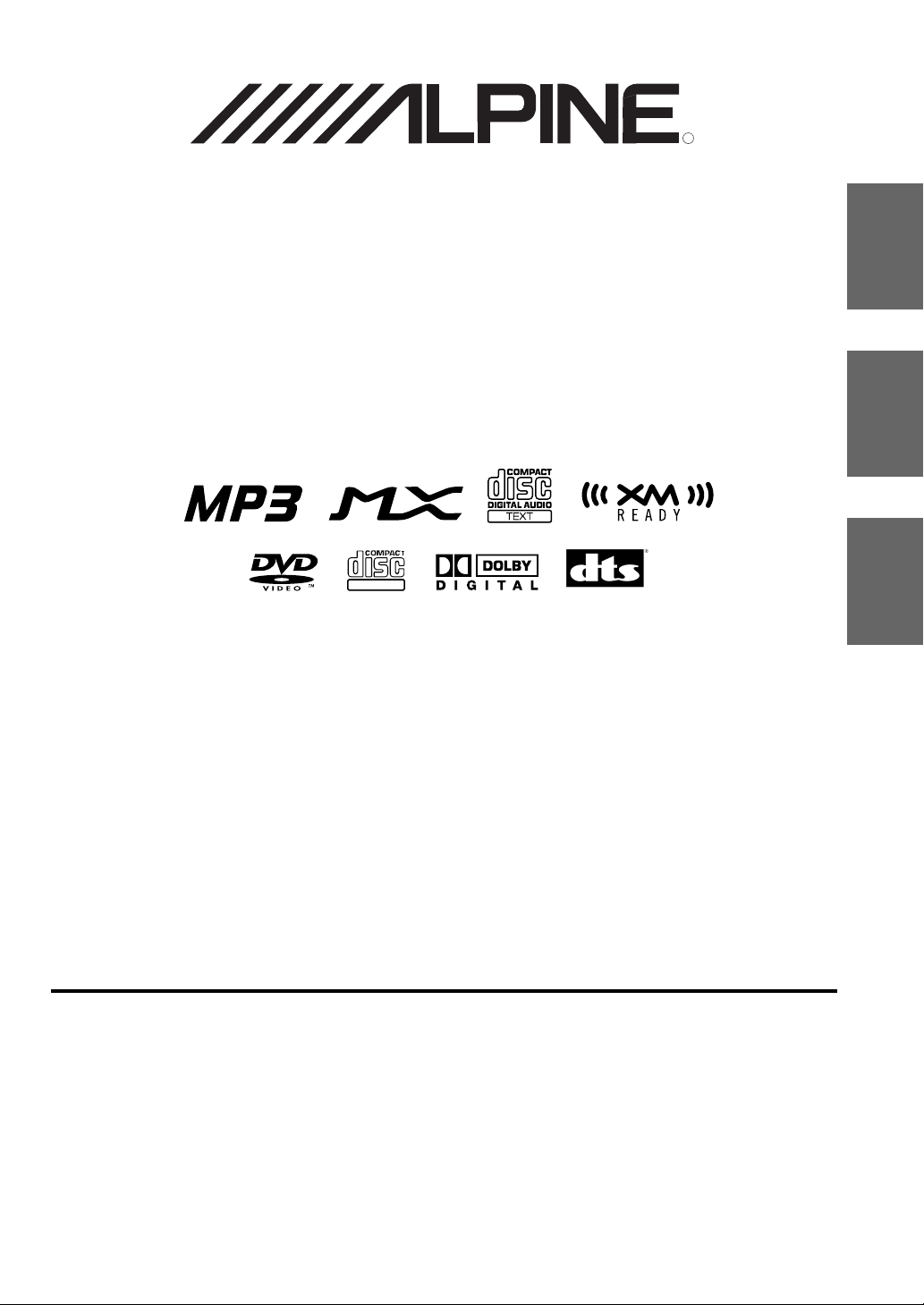
Mobile Multimedia Station
IVA-D900
R
EN
FR
ALPINE ELECTRONICS MARKETING, INC.
1-1-8 Nishi Gotanda,
Shinagawa-ku,
Tokyo 141-0031, Japan
Phone 03-5496-8231
ALPINE ELECTRONICS OF AMERICA, INC.
19145 Gramercy Place, Torrance,
California 90501, U.S.A.
Phone 1-800-ALPINE-1 (1-800-257-4631)
ALPINE ELECTRONICS OF CANADA, INC.
7300 Warden Ave., Suite 203, Markham,
Ontario L3R 9Z6, Canada
Phone 1-800-ALPINE-1 (1-800-257-4631)
Yamagata Printing Co., Ltd.
2-6-34, Takashima, Nishi-ku,
Yokohama, Kanagawa, Japan
DIGITAL VIDEO
• OWNER'S MANUAL
Please read before using this equipment.
• MODE D'EMPLOI
Veuillez lire avant d'utiliser cet appareil.
• MANUAL DE OPERACIÓN
Léalo antes de utilizar este equipo.
ALPINE ELECTRONICS OF AUSTRALIA PTY. LTD.
6-8 Fiveways Boulevarde Keysborough,
Victoria 3173, Australia
Phone 03-9769-0000
ALPINE ELECTRONICS GmbH
Kreuzerkamp 7,
40878 Ratingen, Germany
Phone 02102-4550
ALPINE ELECTRONICS OF U.K. LTD.
Fletchamstead Highway, Coventry CV4 9TW, U.K.
Alpine House
Phone 0870-33 33 763
ALPINE ELECTRONICS FRANCE S.A.R.L.
(RCS PONTOISE B 338 101 280)
98, Rue de la Belle Etoile, Z.I. Paris Nord Il,
B.P. 50016, 95945 Roissy Charles de Gaulle
ALPINE ELECTRONICS DE ESPAÑA, S.A.
01013 Vitoria (Alava)-APDO 133, Spain
Cedex, France
Phone 01-48638989
ALPINE ITALIA S.p.A.
Viale C. Colombo 8, 20090 Trezzano
Sul Naviglio (MI), Italy
Phone 02-484781
Portal de Gamarra 36, Pabellón, 32
Phone 945-283588
Designed by ALPINE Japan
Printed in Japan (Y)
68P50520Y71-B
ES
ES
IT
SE
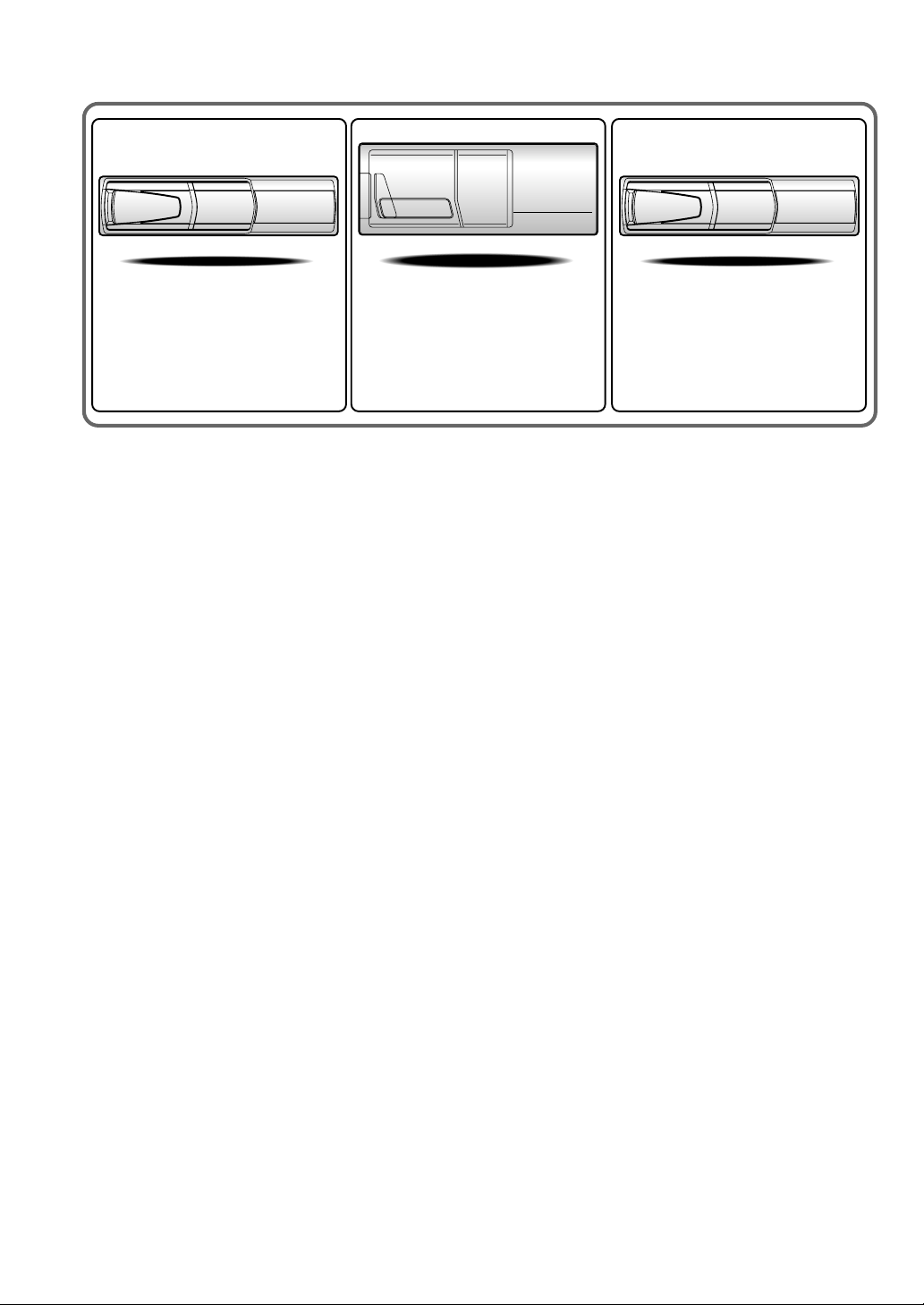
CHM-S630CHA-S634
• CD changer for IVA-D900.
•
Changeur CD pour
• Cambiador de CD para IVA-D900.
IVA-D900
.
CHA-1214
• CD changer for IVA-D900.
Changeur CD pour
•
• Cambiador de CD para IVA-D900.
IVA-D900
.
Alpine CD Changers Give You More!
More musical selections, more versatility, more convenience.
The CHA-S634 is a high-performance 6-disc changer with a new M DAC, CD-R/RW PLAY BACK, MP3
PLAY BACK and CD TEXT. The CHA-1214 Ai-NET model holds 12 discs, and the CHM-S630 M-Bus
model is a super-compact 6-disc changer with a CD-R/RW PLAY BACK.
Changeurs de CD Alpine : vous avez le choix!
Plus de sélections musicales, plus de souplesse, plus de confort.
Le modèle CHA-S634 est un changeur 6 disques ultra performant équipé des nouvelles fonctions M DAC,
CD-R/RW PLAY BACK, MP3 PLAY BACK et CD TEXT. Le modèle CHA-1214 Ai-NET contient 12
disques. Le modèle CHM-S630 M-Bus est un changeur 6 disques super compact doté de la fonction CD-R/
RW PLAY BACK.
¡Los cambiadores Alpine de CD le ofrecen más!
Más selecciones musicales, más versatilidad y más ventajas.
CHA-S634 es un cambiador de seis discos de alto rendimiento con nuevo M DAC, CD-R/RW PLAY BACK,
MP3 PLAY BACK y CD TEXT. El modelo CHA-1214 Ai-NET alberga 12 discos y el modelo CHM-S630
M-Bus es un cambiador de seis discos de tamaño reducido con un CD-R/RW PLAY BACK.

Contents
Operating Instructions
WARNING
WARNING.................................................. 4
CAUTION ................................................... 4
PRECAUTIONS ......................................... 5
Discs playable on this unit ...................... 6
Getting Started
Basic Operation ................................................. 8
Turning Power On or Off .................................. 9
Detaching and Attaching the Front Panel ......... 9
Initial System Start-Up ..................................... 9
Raising/Lowering the Monitor.......................... 9
Selecting the Monitor Opening Angle ............ 10
Adjusting the Monitor Viewing Angle ............ 10
Moving the monitor to be Flat ........................ 10
Adjusting the Volume/Balance (Between
Left and Right)/Fader (Between Front
and Rear)/Defeat ....................................... 10
Lowering Volume Quickly .............................. 10
Radio
Listening to the Radio ..................................... 11
Manual Storing of Station Presets .................. 11
Automatic Memory of Station Presets ............ 11
Tuning to Preset Stations ................................ 11
CD/MP3
Playback .......................................................... 12
Repeat Play ..................................................... 12
M.I.X. (Random Play) .................................... 13
Selecting Folders (concerning MP3) .............. 13
About MP3 ...................................................... 13
DVD/Video CD
Playing DVD/Video CD ................................. 14
To display the DVD mode screen ................ 15
If a menu screen appears .............................. 16
ENGLISH
Stopping Playback (PRE STOP)..................... 16
Stopping Playback .......................................... 16
Fast-forwarding/Fast-reversing ....................... 17
Finding the Beginnings of Chapters or Tracks ...
Playing Still Frames (Pausing) ....................... 17
Frame-by-frame Playback ............................... 17
Slow Motion Playback .................................... 17
Chapter/Track/Title Repeat Playback ............. 17
Searching by Title Number (DVD only) ......... 18
Searching Directly by Chapter or
Track Number ........................................... 18
Switching the Angle (DVD only) ................... 18
Switching the Audio Tracks ............................ 18
Switching the Subtitles (Subtitle Language)
(DVD only) .............................................. 19
Switching from the disc menu ..................... 19
Displaying the Disc Status for DVD............... 19
Displaying the Disc Status for Video CD ....... 19
Sound Setting
Setting the MX mode ...................................... 20
Setting the Bass Engine .................................. 21
Setting the Bass Control ............................... 21
Setting the Treble Control ............................ 21
About the Time Correction .......................... 22
Bass Focus.................................................... 22
Time Correction ........................................... 23
Adjusting the Built-in Crossover ................. 23
Subwoofer On and Off .................................... 23
Other Useful Features
Titling Radio Stations/Discs ........................... 24
Displaying the Title List ................................. 24
Setting of Scrolling ......................................... 25
Rear Enter Function ........................................ 25
Switching the function of the remote sensor ...
Blackout Mode On and Off............................. 26
Demonstration ................................................. 26
Switching Display Modes ............................... 26
Displaying the Spectrum Analyzer ................. 27
Switching the Visual Source Only
(Simul Function) ....................................... 27
17
25
1-EN
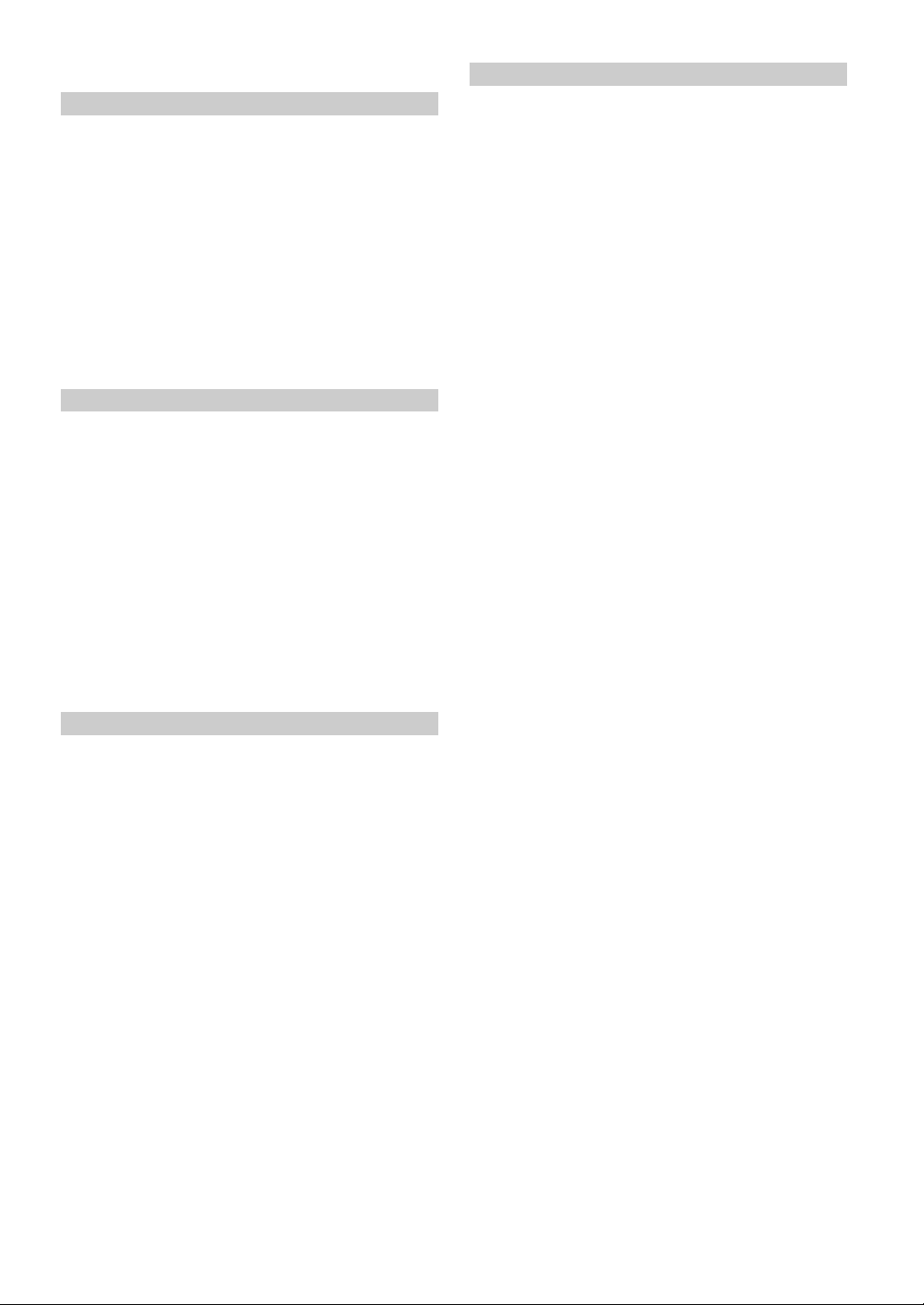
Setup
DVD Setup
DVD Setup Operation ..................................... 28
Changing the language setting ........................ 28
Setting of the Menu Language ........................ 28
Setting of the Audio Language ....................... 28
Setting of the Subtitle Language ..................... 29
Changing the Country Code Setting ............... 29
Setting the Rating Level (Parental Lock)........ 29
Changing the Digital Output Setting .............. 30
Setting the Digital Output ............................... 31
Setting the TV Screen Setting ......................... 31
GENERAL Setup
General Setup Operation ................................. 31
Setting Automatic Opening/Closing of the
Monitor ...................................................... 32
Setting Visual Mode ........................................ 32
Playing MP3 Data ........................................... 32
Sound (Beep) Guide Function ........................ 32
Displaying the Time........................................ 32
Setting the Time .............................................. 32
Setting Daylight Saving Time ......................... 32
Switching the Incoming Calls of the
Telephone .................................................. 32
SYSTEM Setup
System Setup Operation.................................. 33
Navigation Interruption and Adjusting its
Volume ...................................................... 33
Setting the Navigation Mode .......................... 33
Setting the AUX Mode .................................... 33
Name External Equipment to be Displayed .... 34
Setting of the Rear Camera ............................. 34
Setting of the External Monitor Output .......... 34
Setting the External Device Interrupt Mode ... 34
Setting the Interrupt Icon Display ................... 34
Optical Digital Input Selection for an External
Audio Processor ........................................ 34
DISPLAY Setup
Display Setup Operation ................................. 35
Illumination Control ....................................... 35
Adjusting Brightness....................................... 35
Adjusting Tint of Picture................................. 35
Adjusting Color of Picture .............................. 35
Switching Background Textures ..................... 35
Setting Automatic Background Textures ........ 35
Navigation System (Optional)
Controlling the Navigation System (Optional) ... 36
Auxiliary Device (Optional)
Operating Auxiliary Devices (Optional) ......... 36
Changer (Optional)
Controlling CD Changer (Optional) ............... 37
Multi-Changer Selection (Optional) ............... 38
XM Radio (Optional)
Receiving XM Channels with the XM Receiver
(Optional) .................................................. 38
Tuning in to Categorized Programs ................ 39
Changing the Display...................................... 39
Checking the XM Radio ID Number .............. 39
Storing XM Channel Presets........................... 39
Receiving Stored XM Channels...................... 39
Displaying the Category/Channel Name
Title List ............................................................
MobileHub™ Link (Optional)
About MobileHub™ Link (Optional) ............. 40
Telephone Reception ....................................... 41
Calling
Calling by using the Speed Dial ................... 41
Dial call ........................................................ 41
Calling by the address book ......................... 42
Calling by the outgoing / incoming / absent
incoming history........................................ 42
SMS (Short Message Service) Operation
Receiving a Short Message .......................... 42
Sending a standardized sentence .................. 43
40
2-EN
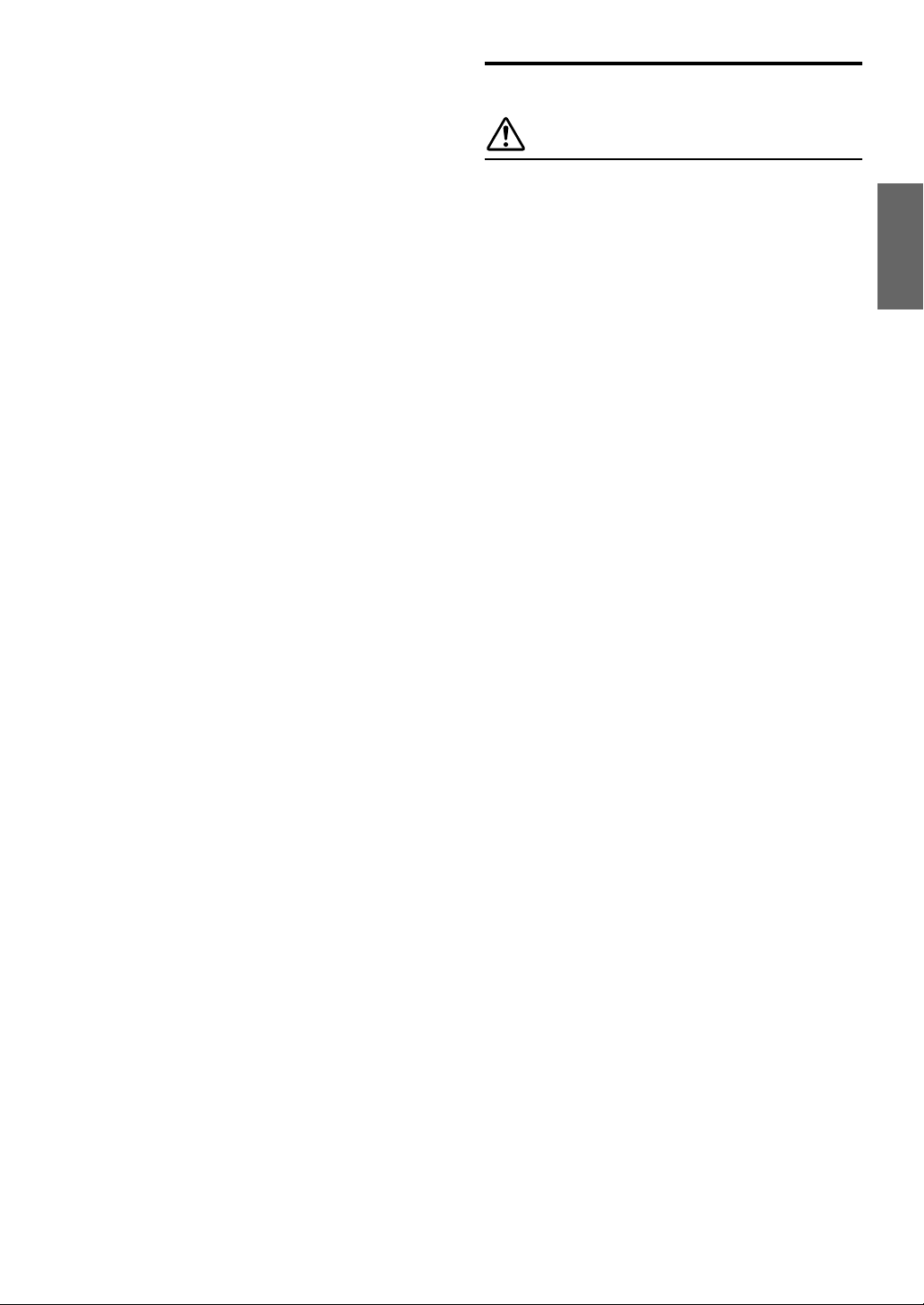
External Audio Processor (Optional)
Adjustment Procedure for Dolby Surround .... 44
Setting the Speakers ........................................ 45
Set MX Mode of the External Audio Processor ....
X-OVER Adjustment ...................................... 46
Performing Time Correction Manually (TCR)/
Swithing the Phase .................................... 46
Graphic Equalizer Adjustments ...................... 47
Parametric Equalizer Adjustments .................. 47
BASS COMP. Setting ..................................... 48
Bass Focus ...................................................... 48
Speaker Setup ................................................. 48
Setting of Dolby 5.1ch .................................... 49
Adjusting the acoustic image ....................... 49
Mixing bass sound to the rear channel ......... 49
Achieving powerful high volume sound ...... 49
Adjusting the speaker levels......................... 50
Adjusting the DVD Level ............................... 50
Storing Settings in the Memory ...................... 50
Getting out the Preset Memory ....................... 50
Using the ProLogic II Mode ........................... 51
Linear PCM Setting ........................................ 51
Installation and Connections
45
WARNING
WARNING................................................ 67
CAUTION ................................................. 67
PRECAUTIONS ....................................... 67
Installation ...................................................... 68
Connections (IVA-D900 Wiring Diagram) ..... 71
System Example ............................................. 73
LIMITED WARRANTY
Remote Control
Operating for the IVA-D900 ........................... 52
Operating the DVD player/DVD changer
(sold separately) ........................................ 54
Operating the Navigation (sold separately) .... 55
Operating a separately sold TV monitor ...... 55
Battery Replacement ....................................... 56
Notes on Using the Remote Control ............... 56
Information
About DVDs ................................................... 57
Terminology .................................................... 58
List of Language Codes .................................. 59
List of Country Codes ..................................... 60
In Case of Difficulty ....................................... 62
Specifications .................................................. 66
3-EN
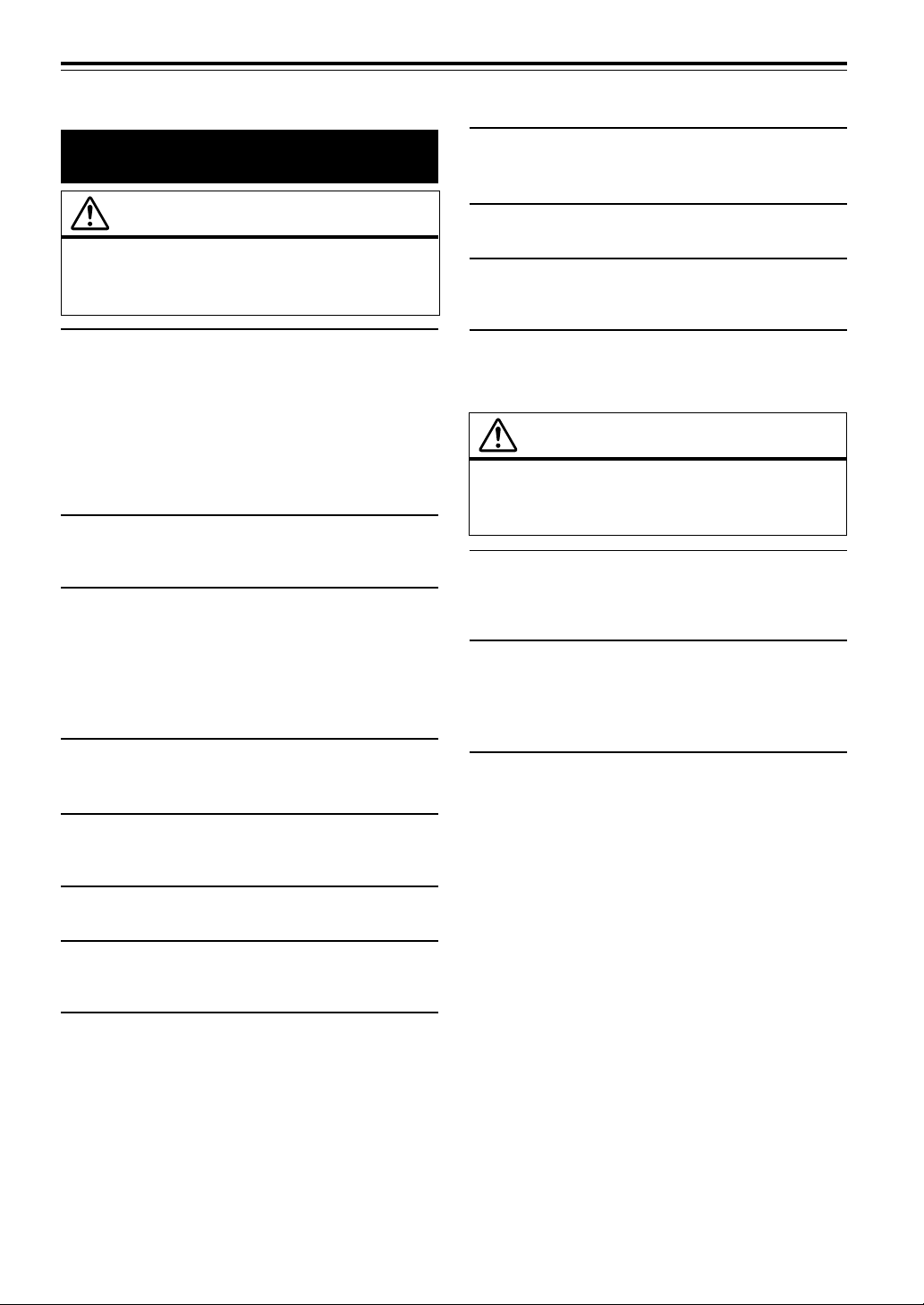
Operating Instructions
USE THE CORRECT AMPERE RATING WHEN REPLACING
WARNING
FUSES.
Failure to do so may result in fire or electric shock.
WARNING
This symbol means important instructions.
Failure to heed them can result in serious
injury or death.
INSTALL THE PRODUCT CORRECTLY SO THAT THE
DRIVER CANNOT WATCH TV/VIDEO UNLESS THE VEHICLE
IS STOPPED AND THE EMERGENCY BRAKE IS APPLIED.
It is dangerous (and illegal in many states) for the driver to watch
TV/Video while driving a vehicle. Installing this product
incorrectly enables the driver to watch TV/Video while driving.
This may cause a distraction, preventing the driver from looking
ahead, thus causing an accident. The driver or other people could
be severely injured.
DO NOT WATCH VIDEO WHILE DRIVING.
Watching the video may distract the driver from looking ahead of
the vehicle and cause an accident.
DO NOT OPERATE ANY FUNCTION THAT TAKES YOUR
ATTENTION AWAY FROM SAFELY DRIVING YOUR
VEHICLE.
Any function that requires your prolonged attention should only
be performed after coming to a complete stop. Always stop the
vehicle in a safe location before performing these functions.
Failure to do so may result in an accident.
KEEP THE VOLUME AT A LEVEL WHERE YOU CAN STILL
HEAR OUTSIDE NOISE WHILE DRIVING.
Failure to do so may result in an accident.
MINIMIZE DISPLAY VIEWING WHILE DRIVING.
Viewing the display may distract the driver from looking ahead of
the vehicle and cause an accident.
DO NOT BLOCK VENTS OR RADIATOR PANELS.
Doing so may cause heat to build up inside and may result in fire.
USE THIS PRODUCT FOR MOBILE 12V APPLICATIONS.
Use for other than its designed application may result in fire,
electric shock or other injury.
DO NOT PLACE HANDS, FINGERS OR FOREIGN OBJECTS
IN INSERTION SLOTS OR GAPS.
Doing so may result in personal injury or damage to the product.
CAUTION
This symbol means important instructions.
Failure to heed them can result in injury or
material property damage.
HALT USE IMMEDIATELY IF A PROBLEM APPEARS.
Failure to do so may cause personal injury or damage to the
product. Return it to your authorized Alpine dealer or the nearest
Alpine Service Center for repairing.
DO NOT MIX NEW BATTERIES WITH OLD BATTERIES.
INSERT WITH THE CORRECT BATTERY POLARITY.
When inserting the batteries, be sure to observe proper polarity (+
and –) as instructed. Rupture or chemical leakage from the
battery may cause fire or personal injury.
KEEP FINGERS AWAY WHILE THE MOTORIZED FRONT
PANEL OR MOVING MONITOR IS IN MOTION.
Failure to do so may result in personal injury or damage to the
product.
DO NOT DISASSEMBLE OR ALTER.
Doing so may result in an accident, fire or electric shock.
USE ONLY IN CARS WITH A 12 VOLT NEGATIVE GROUND.
(Check with your dealer if you are not sure.) Failure to do so may
result in fire, etc.
KEEP SMALL OBJECTS SUCH AS BATTERIES OUT OF THE
REACH OF CHILDREN.
Swallowing them may result in serious injury. If swallowed,
consult a physician immediately.
4-EN
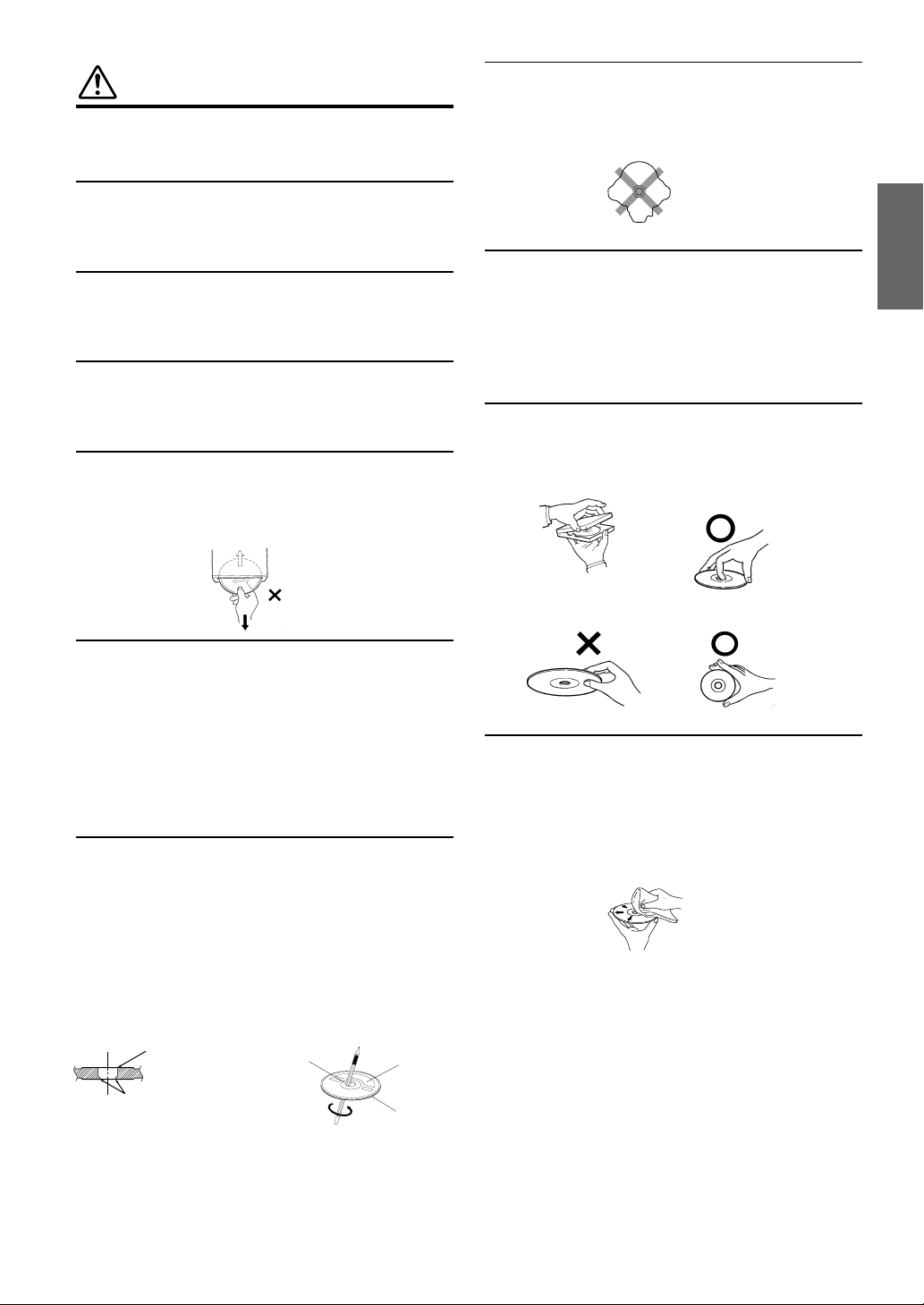
PRECAUTIONS
Temperature
Be sure the temperature inside the vehicle is between +45°C
(+113°F) and 0°C (+32°F) before turning your unit on.
Moisture Condensation
You may notice the disc playback sound wavering due to
condensation. If this happens, remove the disc from the player
and wait about an hour for the moisture to evaporate.
Damaged Disc
Do not attempt to play cracked, warped, or damaged discs.
Playing a bad disc could severely damage the playback
mechanism.
Maintenance
If you have problems, do not attempt to repair the unit yourself.
Return it to your Alpine dealer or the nearest Alpine Service
Station for servicing.
Never Attempt the Following
Do not grip or pull out the disc while it is being pulled back into
the player by the automatic reloading mechanism.
Do not attempt to insert a disc into the unit when the unit power
is off.
Irregular Shaped Discs
Be sure to use round shaped discs only for this unit and never use
any special shaped discs.
Use of special shaped discs may cause damage to the mechanism.
Installation Location
Make sure the IVA-D900 will not be installed in a location
subjected to:
• Direct sun and heat
• High humidity and water
• Excessive dust
• Excessive vibrations
Correct Handling
Do not drop the disc while handling. Hold the disc so you will
not leave fingerprints on the surface. Do not affix tape, paper, or
gummed labels to the disc. Do not write on the disc.
CORRECT
Inserting Discs
Your player accepts only one disc at a time for playback. Do not
attempt to load more than one disc.
Make sure the label side is facing up when you insert the disc.
Your player will automatically eject any disc that is inserted
incorrectly. If the player continues to eject a correctly inserted
disc, push the RESET switch with a pointed object such as a
ballpoint pen.
Playing a disc while driving on a very bumpy road may result in
skips, but this will not scratch the disc or damage the player.
New Discs
As a protective measure to prevent the disc from jamming, the
DVD player will automatically eject discs with irregular surfaces
or inserted incorrectly. When a new disc is inserted into the
player and ejected after initial loading, using your finger, feel
around the inside of the center hole and outside edge of the disc.
If you feel any small bumps or irregularities, this could inhibit
proper loading of the disc. To remove the bumps, rub the inside
edge of the hole and outside edge of the disc with a ball-point pen
or other such instrument, then insert the disc again.
Bumps
Center Hole
Center Hole
New
Disc
Outside
(Bumps)
INCORRECT CORRECT
Disc Cleaning
Fingerprints, dust, or soil on the surface of the disc could cause
the DVD player to skip. For routine cleaning, wipe the playing
surface with a clean, soft cloth from the center of the disc to the
outer edge. If the surface is heavily soiled, dampen a clean, soft
cloth in a solution of mild neutral detergent before cleaning the
disc.
Continued
5-EN
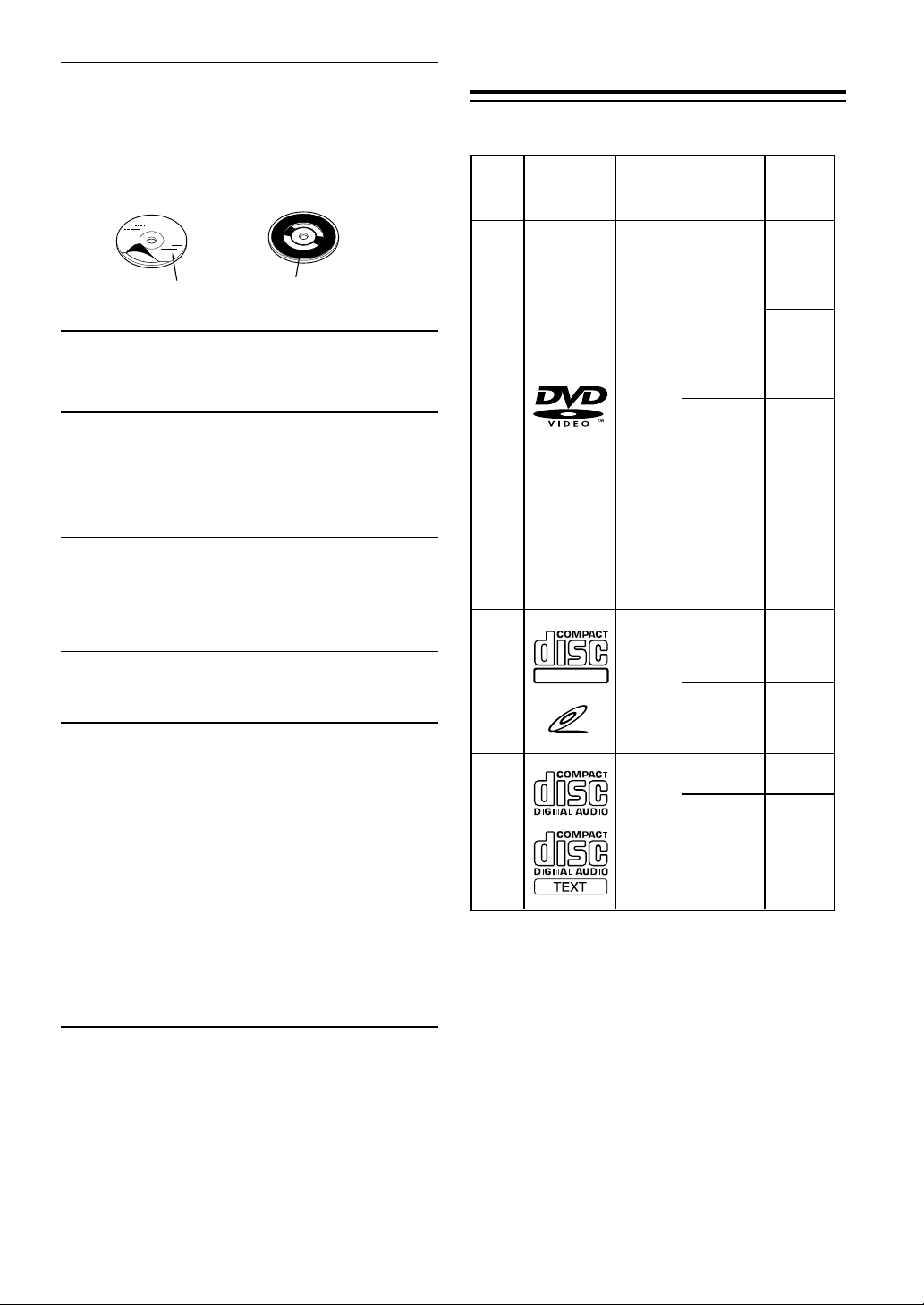
Disc Accessories
There are various accessories available on the market for
protecting the disc surface and improving sound quality.
However, most of them will influence the thickness and/or
diameter of the disc. Using such accessories can cause
operational problems. We recommend not using these accessories
on discs played in Alpine DVD players.
Disc StabilizerTransparent Sheet
Handling the Detachable Front Panel
• Do not expose to rain or water.
• Do not drop or subject to shock.
• After turning the system off, a slight ghost of the image will
remain temporarily. This is an effect peculiar to LCD
technology and is normal.
• In cold temperature conditions, the screen may lose contrast
temporarily. After a short warm-up period, it will return to
normal.
Alpine products equipped with the Ai-NET bus, connected to the
IVA-D900, can be operated from the IVA-D900. Depending on
the products connected, the functions and displays will vary. For
details, consult your Alpine dealer.
Discs playable on this unit
Playable Discs
The discs listed below can be played on this unit.
DVD
Video
Mark (logo) Recorded
content
Audio
Video
(Moving
pictures)
Disc size
12 cm*
+
8 cm
playing time
One-sided
disc
Approx.
4 hours
Two-sided
disc
Approx.
8 hours
One-sided
disc
Approx.
80 Minutes
Two-sided
disc
Approx.
160 Minutes
Max.
Remove the anti-theft cover when you drive. This prevents the
cover from falling off the unit and interfering with the safe
operation of the vehicle.
Operation of some of the functions of this unit is very complex.
Because of this, it was deemed necessary to place these functions
into a special screen. This will restrict operation of these
functions to times when the vehicle is parked. This ensures the
focus of the driver's attention will be on the road and not on the
IVA-D900. This has been done for the safety of the driver and
passengers.
Title Input and Audio Processor Adjustments cannot be made if
the car is moving. The car must be parked and the parking brake
must be engaged for the procedure described in the Owner's
Manual to be valid. The warning "CAN'T OPERATE WHILE
DRIVING," will be displayed if any attempts are made to
perform these operations while driving.
This operation is the same as when selecting sources using the
remote control. When the car is parked, the selection is made as
described in the Owner's Manual.
12 cm
8 cm
Video
CD
DIGITAL VIDEO
Audio
+
Video
(Moving
pictures)
VIDEO CD
12 cm
Music
CD
Audio
8 cm
(CD single)
* Two-layer DVD disc compatible
Approx.
74 Minutes
Approx.
20 Minutes
Approx.
74 Minutes
Approx.
20 Minutes
6-EN
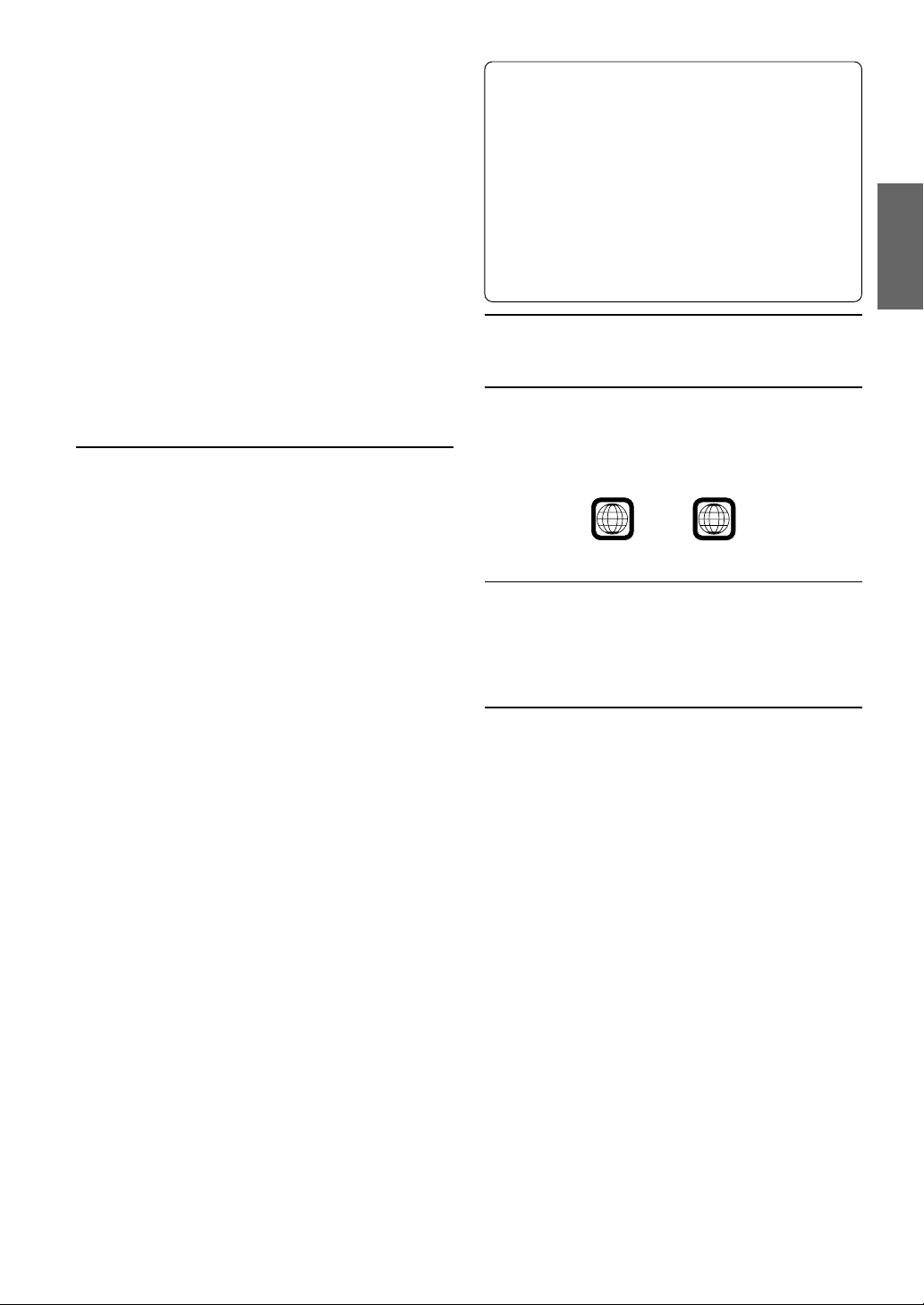
1
If you use unspecified compact discs, correct performance cannot
be guaranteed.
You can play CD-Rs (CD-Recordable)/CD-RWs (CDReWritable) which have been recorded only on audio devices.
You can also play CD-Rs/CD-RWs containing MP3 formatted
audio files.
• Some of the following Discs may not play on this unit:
Flawed Discs, Discs with fingerprints, Discs exposed to
extreme temperatures or sunlight (e.g., left in the car or this
unit), Discs recorded under unstable conditions, Discs on
which a recording failed or a re-recording was attempted,
copy-protected CDs which do not conform to the audio CD
industry standard.
• Use discs with MP3 files written in the format compliant with
ISO 9660 level 1 or level 2. For details, see pages 13 and 14.
To customers using CD-R/CD-RW
• If a CD-R/CD-RW cannot be played back, make sure the last
recording session was closed (finalized).
• Finalize the CD-R/CD-RW if necessary, and attempt playback
again.
Tips for making your own CDs
The IVA-D900 plays DVD Video, Video CD, Audio CD and has a
built in MP3 decoder.
The following information is designed to help you create your
own music CDs (either Audio CD or MP3 encoded CD-R/RW
files).
What is the difference between an Audio and MP3 CD?
An Audio CD is the same format as the commercial CDs you buy
in the store (also known as CD-DA). MP3 (MPEG Audio Layer
3) is a data file that uses a compression scheme to reduce the size
of the music file.*
Hybrid Audio CD and Data (MP3) CD-R/RW discs:
The IVA-D900 can read either sector on the disc. Choose
MixDisc CD to play the CD audio section or MixDisc MP3 to
play the MP3 section.*
Multisession CD-R/RW:
Once a recording has been stopped, this is considered one
session. If the disc is not closed (finalized), additional data may
be added. Once this additional data has been recorded, this
becomes a “multisession” CD. The IVA-D900 can only read
multisession DATA Formatted discs (MP3 files - Not Audio CD
files).
MP3 ID3 Tag Information:
The IVA-D900 read and displays MP3 ID3v1 tag information.
MP3 files created with ID3v2 tag information can be played back
but the tag info cannot be read or displayed.
Properly formatted MP3 Discs:
Use ISO-9660 formatting to insure proper playback. You may use
standard ISO naming Level 1 (8.3 DOS standard), Level 2 (32
characters) or Joliet, (Windows or Macintosh long filenames) file
naming conventions.*
*Please consult the Owner’s manual for additional information.
On handling Compact Discs (CD/CD-R/CD-RW)
• Do not touch the surface.
• Do not expose the disc to direct sunlight.
• Do not affix stickers or labels and do not write on the
surface.
• Clean the disc when it is dusty.
• Make sure that there are no bumps around the disc.
• Do not use commercially available disc accessories.
Do not leave the disc in the car or the unit for a long time.
Never expose the disc to direct sunlight.
Heat and humidity may damage the disc and you may not be
able to play it again.
Discs that cannot be played
DVD-ROMs, DVD-R/DVD-RAMs, DVD-RWs, DVD + RWs,
CD-ROMs (excluding MP3 files), photo CDs, etc.
DVD region number (playable region number)
This DVD head unit will play back any disc whose region
number is 1 (or All). DVDs with a region number other than
those listed below, cannot be played on this DVD player.
ALL
Video CDs
This DVD head unit is compatible with playback control (PBC)
compatible video CDs (version 2.0).
“PBC” is a function by which you can use menu screens recorded
on the disc to find the scene you want to watch and view various
types of information in dialog style.
Disc terminology
Title
If titles are programmed for the DVD, these are the largest units
of division of the information recorded on the disc.
Chapter
Each Title may also be divided into smaller divisions called
Chapters. These can be specific scenes or musical selections.
* This product incorporates copyright protection technology that is
protected by method claims of certain U.S. patents and other
intellectual property rights owned by Macrovision Corporation and
other rights owners. Use of this copyright protection technology
must be authorized by Macrovision Corporation, and is intended
for home and other limited viewing uses only unless otherwise
authorized by Macrovision Corporation. Reverse engineering or
disassembly is prohibited.
* Manufactured under license from Dolby Laboratories. “Dolby,”
“Pro Logic” and the double-D symbol are trademarks of Dolby
Laboratories. Confidential unpublished works. ©1992-1997
Dolby Laboratories. All rights reserved.
* “DTS” is a registered trademark of Digital Theater Systems, Inc.
7-EN
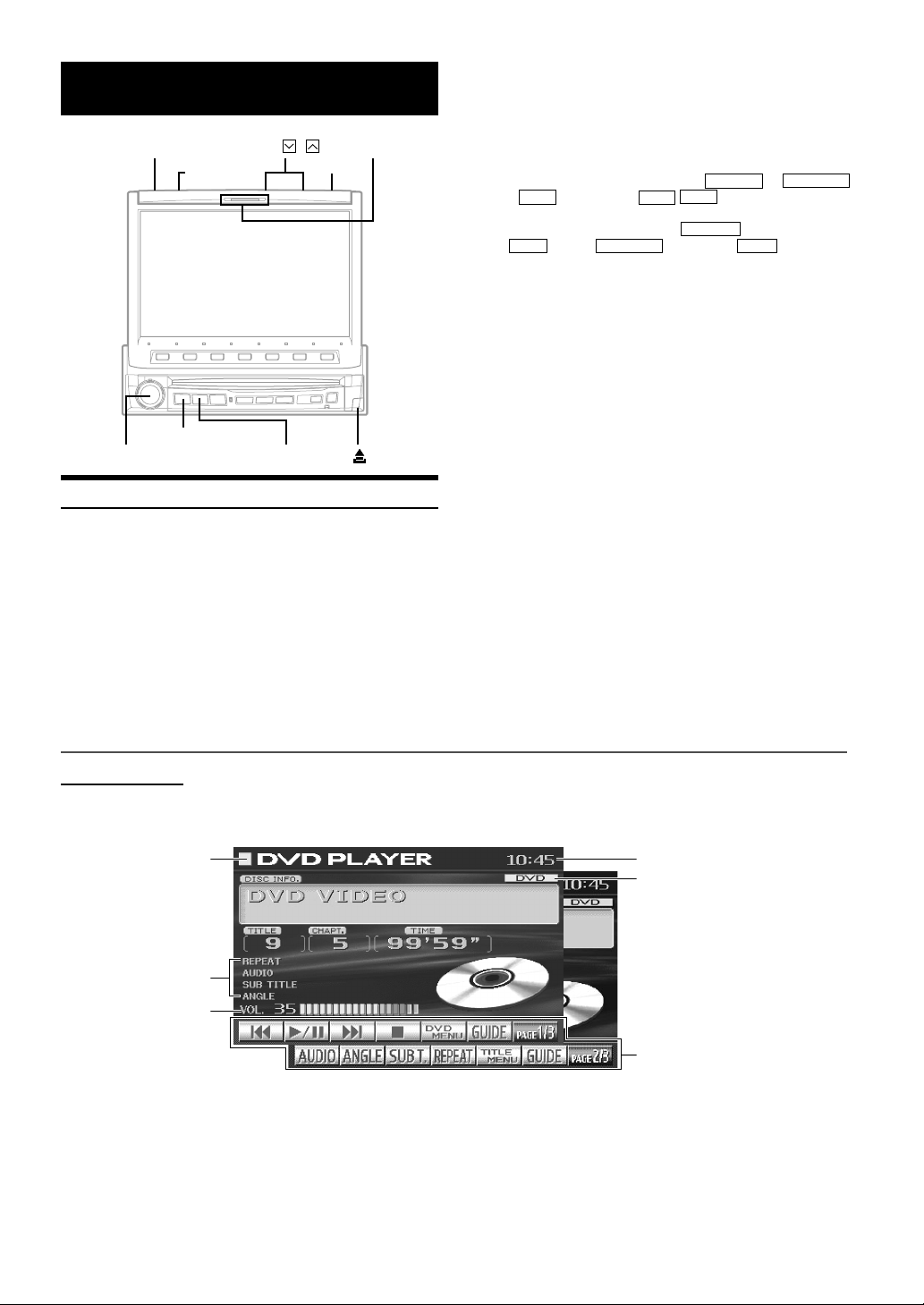
Getting Started
Action indicator
,
OPEN/CLOSE
FLAT/SLIDE
SOURCE/POWER
Rotary encoder
Basic Operation
This section describes the basic operation of the DVD. These
operations also apply to the other sources.
Press SOURCE/POWER on the unit to turn the
1
power on.
TILT
MUTE
WIDE/DISP.
Press SOURCE/POWER.
3
The display shows the main menu screen.
Turn the Rotary encoder and select "DVD
4
PLAYER" from the main menu.
• If an optional DVD player or DVD Changer is connected and
its power is on, the display shows " EXT.DVD or DVD CHG
, AUX2 " instead of " AUX1 AUX2 ."
• If both the optional DVD player and DVD Changer are
connected, the display shows " EXT.DVD " instead of "
AUX1 ", and " DVD CHG " instead of " AUX2 ".
Press the Rotary encoder to execute the
5
selection.
The DVD player mode screen is displayed.
(The DVD disc is played back.)
• If PAGE 1/2 or PAGE 1/3 appears in the Function Guide
menu, there are additional functions available for the selected
source. Access these functions by pressing 7.
Press SOURCE/POWER again to select another
6
source.
Tip
The action indicator always lights up except for the following cases.
• Blinks when the monitor opens or closes.
• Blinks when the answer phone has a message. (Only
when Mobile Hub (CXA-B200NK) is connected.)
• Does not light up when the Illumination Control (Dimmer)
is set to ON.
Press OPEN/CLOSE to open the monitor.
2
The unit beeps 3 times and raises the monitor. The
opening screen appears on the monitor.
DVD Mode Screen
Selected Source
*Working State indicator
Volume Level
*
Tip
1 Press and hold WIDE/DISP. for more than 2 seconds.
The working indicator display in the mode main screen is
switched to the spectrum analyzer display.
2 Press and hold again WIDE/DISP. for more than 2 seconds to
return to the working indicator display.
Current Time
Shows the audio disc or video
disc currently playing
(During MP3 playback, shows the
sampling rate and the bit rate of
the MP3 file when it was made.)
The Function Guide displays the
labels for each of the Function
buttons. These labels will change
depending upon the functions for
the selected source.
8-EN
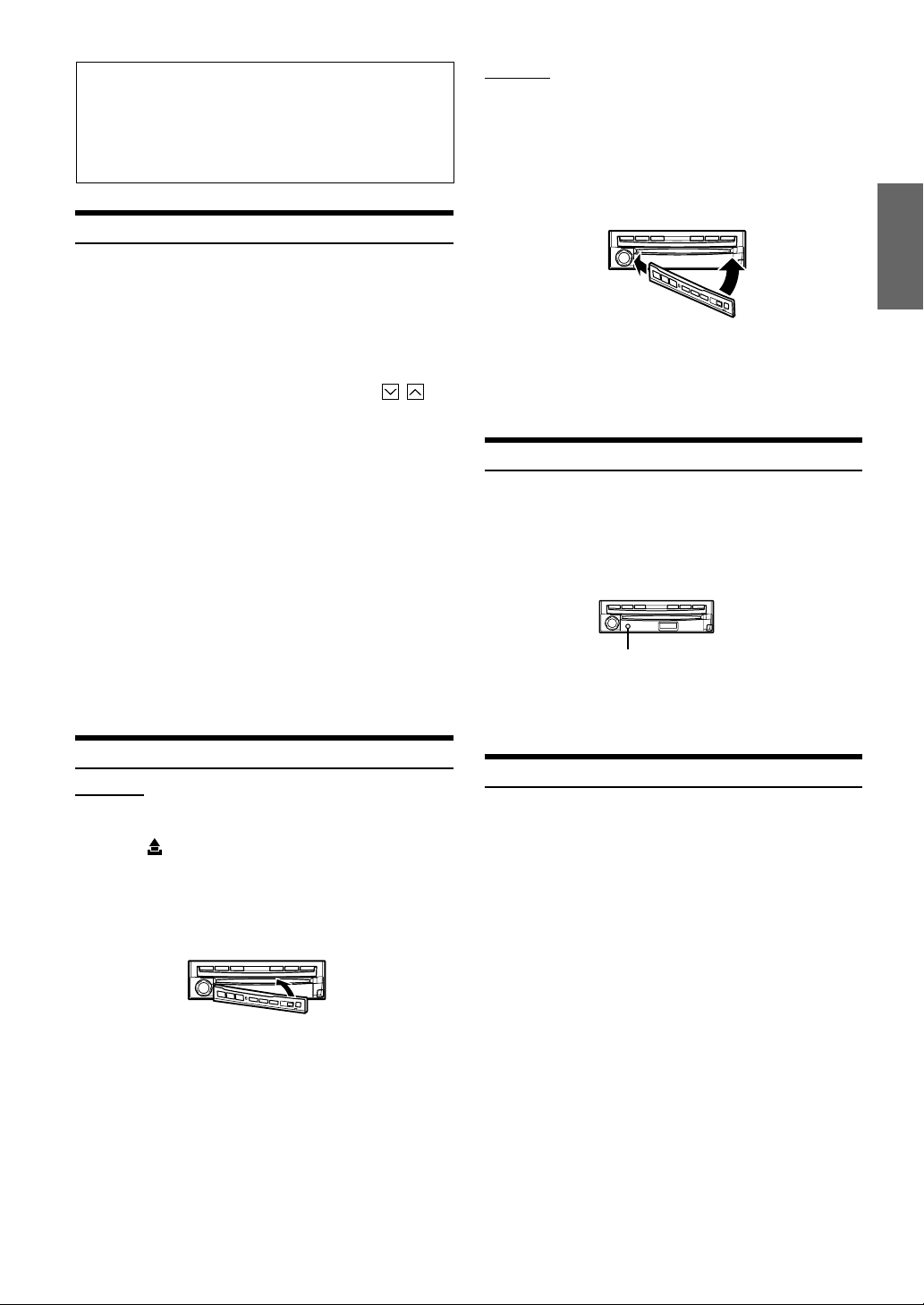
Compatibility with Factory Steering Wheel Radio
Controls
If your vehicle has steering wheel controls for the radio,
an optional steering wheel control interface may be
available to connect to your Alpine radio. For details,
contact your Alpine dealer.
Turning Power On or Off
Some of this unit's functions cannot be performed while the vehicle is
in motion. Be sure to stop your vehicle in a safe location and apply the
parking brake, before attempting these operations.
Press SOURCE/POWER to turn on the unit.
1
The opening screen appears automatically.
•
The unit can be turned on by pressing any button on the unit
except the FLAT/SLIDE, OPEN/CLOSE , TILT
c (Eject).
Press and hold SOURCE/POWER for at least 2
2
seconds to turn off the unit.
• The IVA-D900 draws minimal current even when its power switch
is turned off. If the switched power (ignition) lead of the IVA-D900
is connected directly to the positive (+) post of the vehicle's battery,
the battery may be discharged. If this lead is unswitched, it must be
disconnected from the battery post should the vehicle be left unused
for an extended period of time.
An SPST (Single-Pole, Single-Throw) switch (sold separately) can
be added to simplify this procedure. Then, you can simply place it
in the OFF position when you leave the vehicle. Turn the SPST
switch back ON before using the IVA-D900. For connecting the
SPST switch, refer to the "Connection Diagram of SPST switch"
(page 70).
• Some operation of the unit cannot be performed while the vehicle is
in motion. In this case, be sure to first stop your vehicle and apply
the parking brake, then perform the operation.
and
Detaching and Attaching the Front Panel
Detaching
Turn off the unit power.
1
Press (Release) at the lower right side until the
2
front panel pops out.
Grasp the right side of the front panel, lift it up
3
slightly then pull it out.
• The front panel may become hot in normal usage (especially the
connector terminals on the back of the front panel.) This is not a
malfunction.
• To protect the front panel, place it in the supplied carrying case.
Attaching
Insert the left side of the front panel into the main
1
unit. Align the groove on the front panel with the
projections on the main unit.
Push the right side of the front panel until it locks
2
firmly into the main unit.
1
• Before attaching the front panel, make sure that there is no dirt or
dust on the connector terminals and no foreign object between the
front panel and the main unit.
• Attach the front panel carefully, holding the sides of the front panel
to avoid pushing buttons by mistake.
2
Initial System Start-Up
Immediately after installing or applying power to the unit, it should be
initialized. To do this, first, remove the detachable front panel. Behind
the front panel, to the left of the connector, there is a small hole.
Using a pencil or other pointed object, press the reset switch mounted
behind this hole to complete the initialization procedure.
RESET switch
• Any of the buttons does not function while the monitor is closing by
reset.
Raising/Lowering the Monitor
Press OPEN/CLOSE.
The unit beeps 3 times and raises (or lowers) the monitor
automatically.
• The IVA-D900 is a precision device. With gentle handling, its
unique capabilities can be enjoyed for a long time.
• If the monitor touches an obstacle while it is being raised (or
lowered), the unit will stop raising (or lowering) the monitor
immediately. Should this occur, remove the obstacle and press
OPEN/CLOSE again to lower the monitor.
• When the movable monitor is opened, do not place any object on
the monitor and be careful not to bump or apply any pressure to
the monitor while it is open. This can cause damage to the
mechanism.
• In low ambient temperature conditions, the display may be dark for
a short period of time immediately after the power is turned on.
Once the LCD has warmed up, the display returns to normal.
• For your safety, some operation of the unit cannot be performed
while the vehicle is in motion. In this case, first stop the vehicle
and engage the parking brake, then perform the operation.
• Operation of the remote control (pages 52-55) can be carried out
even while the monitor screen is closed.
9-EN
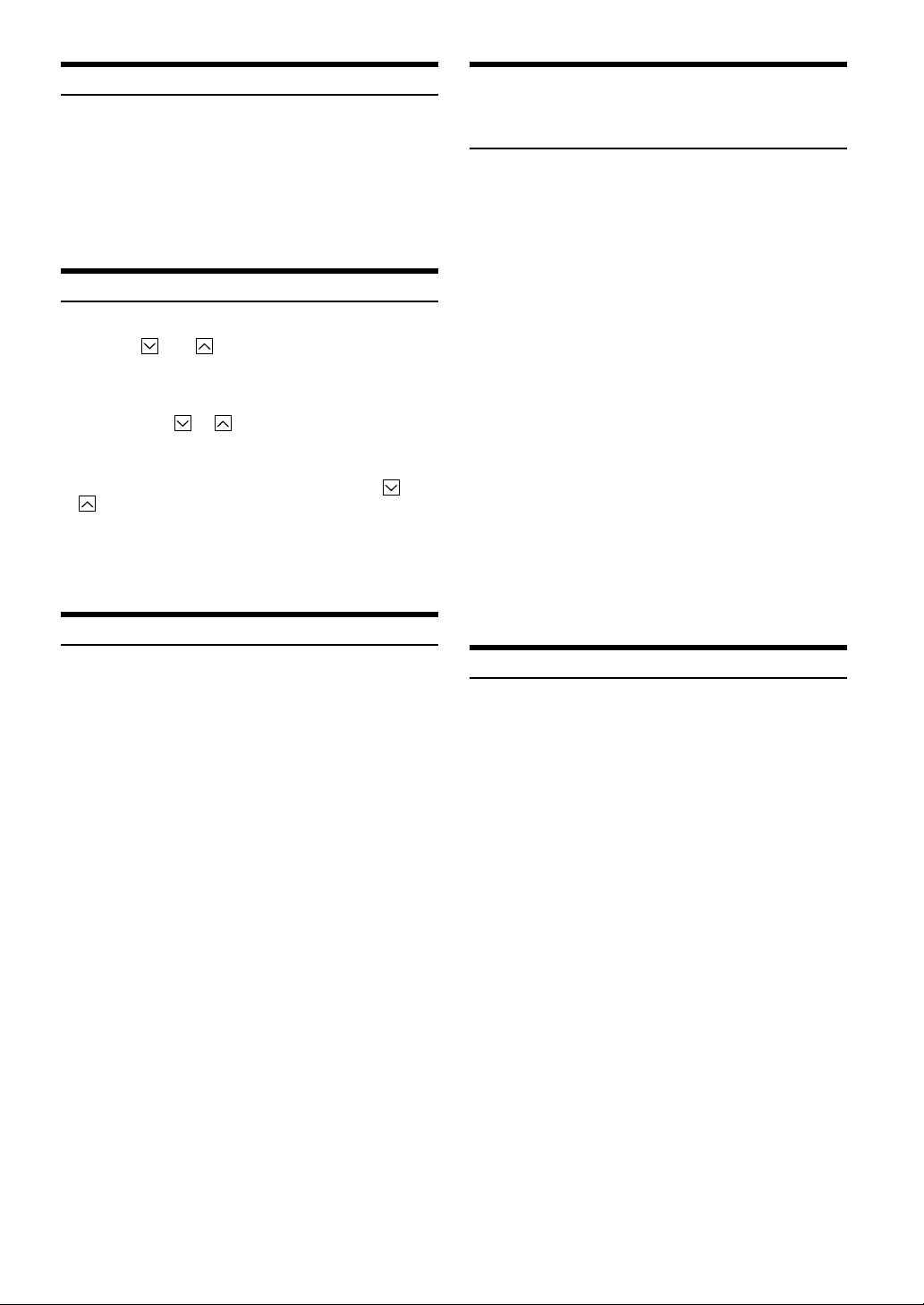
Selecting the Monitor Opening Angle
The monitor opening angle can be set in 2 positions.
Press and hold FLAT/SLIDE for at least 2 seconds
while the monitor is being raised.
Each press changes the monitor angle back or forth.
• When the back-and-force adjustment of the monitor is interrupted
by something cutting in, the monitor functions only opening or
closing.
Adjusting the Monitor Viewing Angle
Adjust the monitor's angle for better visibility.
Press TILT and to adjust the monitor's angle so
the screen will be in the best viewing position.
Pressing the buttons produces a beep and changes the
screen angle between 40 and 105 degrees.
• By pressing TILT or and holding, the angle changes
continuously.
• If the monitor touches an obstacle while the angle is being adjusted
the unit stops the screen immediately.
Should this happen, remove the obstacle and press TILT or
again.
• The screen color will vary when viewed at certain angles. Adjust
the screen angle for the best viewing position.
• If the voltage of the vehicle's battery power is low, the screen may
blink when the screen angle is changed. This is normal and not a
malfunction.
Moving the monitor to be Flat
Adjusting the Volume/Balance (Between Left
and Right)/Fader (Between Front and Rear)/
Defeat
Press the Rotary encoder repeatedly until the
1
mode you wish to adjust is obtained.
Each press changes the modes as follows:
VOL. → NAV.* → SUB W.* → BAL. → FAD. → DEFEAT →
VOL.
* NAV. (page 33) and SUBW. (page 23) cannot be adjusted
while they are set to OFF.
Volume: 0 - 35
Balance: L15 - R15
Fader: F15 - R15
Subwoofer: 0 - 15
NAV. MIX: 0 - 15
DEFEAT: ON/OFF
The volume level can be adjusted at any time by just
turning the Rotary encoder.
Turn the Rotary encoder to set to the desired
2
sound within 5 seconds after selecting the mode.
By setting Defeat ON, previously adjusted settings of
BASS and TREBLE will return to the factory defaults, but
MX will be turned off.
• If the Rotary encoder is not turned or pressed within 5
seconds after selecting the Balance, Fader, Defeat and
Subwoofer mode, the unit automatically defaults back to the
Volume mode.
When you want to operate some function on the car (air conditioner,
etc.) which is hidden by the raised monitor, use this function.
Press FLAT/SLIDE.
1
The monitor moves to the flat position.
Press FLAT/SLIDE again.
2
The monitor returns to the previous angle.
• The monitor returns to the previous angle from being flat after 10
seconds.
• If an excessive force is added to the monitor when the monitor is
flat, putting an object on the back of the monitor for example, it
may cause a malfunction.
Lowering Volume Quickly
Activating this function will instantly lower the volume level by 20
dB.
Press MUTE to activate the MUTE mode.
The audio level decreases by about 20 dB.
Pressing MUTE again brings the audio back to its previous
level.
10-EN

Radio
4
3
2
1
Rotary encoder
SOURCE/POWER
Listening to the Radio
Press SOURCE/POWER.
1
The main menu screen appears.
Turn the Rotary encoder to select "RADIO," then
2
press the Rotary encoder.
The radio mode is activated and the display changes to
the Radio Mode screen.
Press BAND to select the desired radio band.
3
Each press changes the bands as follows:
FM1 → FM2 → AM → FM1
Press 2 (TUNE) to choose the tuning mode.
4
Each press changes the function modes for the buttons
1 and 3 as follows:
Distance → Local → Manual → Distance
gg
ff
g
f
gg
ff
• There are two modes you can select for auto tuning, DX and
Local:
- DX (Distance) mode (with DX SEEK indicator ON);
Both strong and weak stations will be tuned in.
- Local mode (with SEEK indicator ON);
Only strong stations will be tuned in.
The initial setting is DX.
Press 1 (() or 3 ()) to change the radio
5
frequency downward or upward respectively.
When the button is pressed and held, the frequency
changes continuously until the button is released.
• When a stereo FM station is tuned in, the STEREO indicator
appears in the display.
BAND
g g
g
g g
f (f (
f (
f (f (
))
)
))
gg
g
gg
ff
f
ff
Manual Storing of Station Presets
Tune in a desired radio station you wish to store in
1
the preset memory by manual or automatic seek
tuning.
Press 7 (PAGE 1/2).
2
Press and hold any one of the Function buttons 1
3
5
6
7
(P.SET1) through 6 (P.SET6) for at least 2
seconds.
The selected station is stored.
Repeat the procedure to store up to 5 other
4
stations onto the same band.
To use this procedure for other bands, simply select the
band desired and repeat the procedure.
A total of 18 stations can be stored in the preset memory
(6 stations for each band; FM1, FM2, AM).
• If a preset memory has already been set in the same Function
button, it will be cleared and the new station will be memorized.
Automatic Memory of Station Presets
The tuner can automatically seek and store 6 strong stations in the
selected band in order of signal strength.
Press BAND in the radio mode to select the
1
desired radio band.
Press 6 (A.MEMO).
2
The tuner automatically seeks and stores 6 strong stations
into 1 (P.SET1) to 6 (P.SET6) in order of signal strength.
When the automatic storing has been completed, the
tuner goes to the station stored in 1 (P.SET1).
• If no stations are stored, the tuner will return to the original station
you were listening to before the automatic storing procedure
began.
Tuning to Preset Stations
You can tune in the preset stations in memory on each band using the
Function buttons.
Press BAND in the radio mode to choose the
1
desired radio band.
Press 1 (P.SET1) through 6 (P.SET6) that has
2
your desired preset station in memory.
The preset station is received.
11-EN
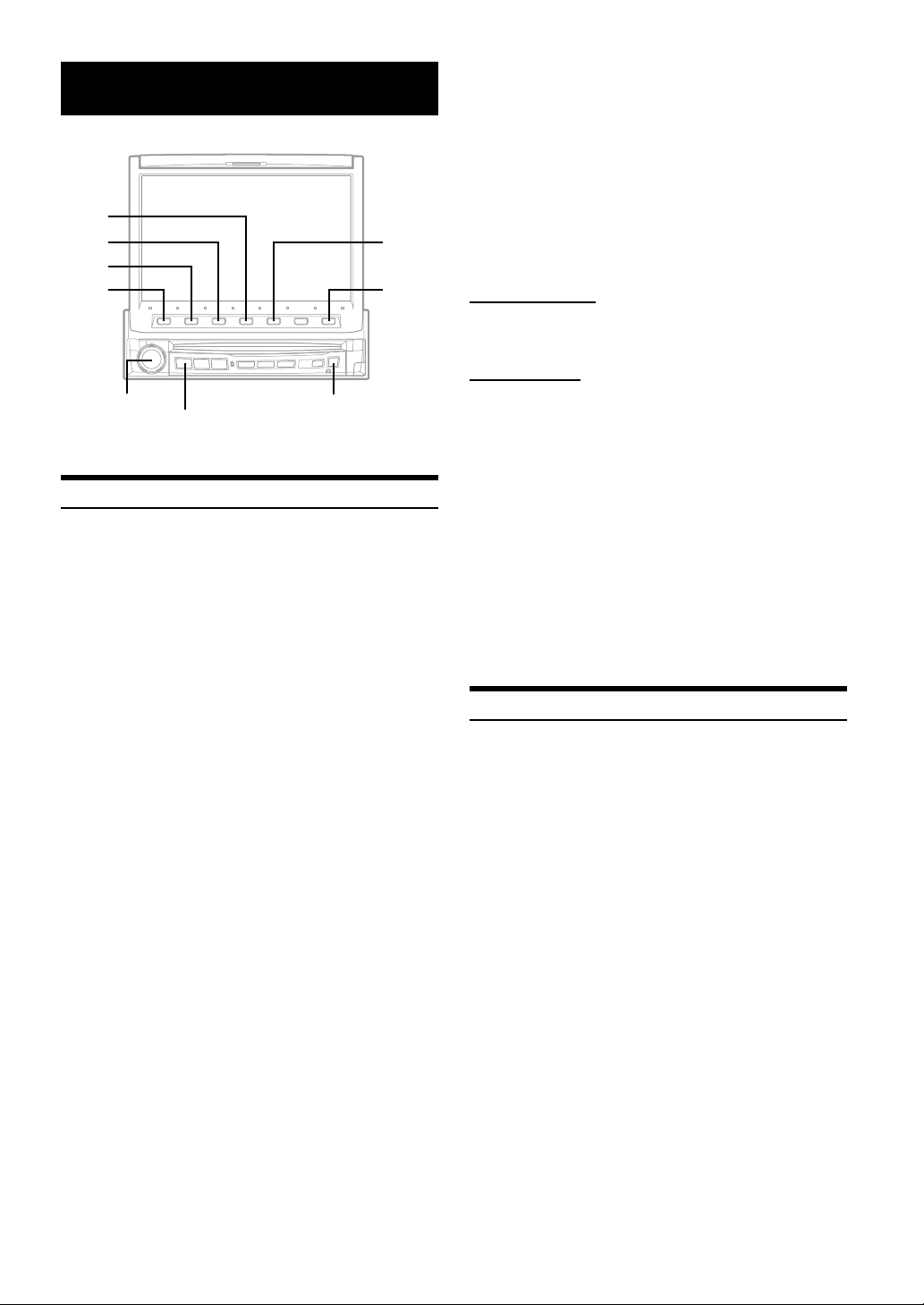
CD/MP3
4
3
2
1
SOURCE/POWER
Playback
Press SOURCE/POWER to display the main menu
1
screen.
Turn the Rotary encoder and select the DVD
2
player mode. Then, press the Rotary encoder to
execute the selection.
The display shows the DVD player mode screen.
When a CD/MP3 is inserted into the DISC SLOT of the
IVA-D900, with the label side facing up, the unit starts to
play the CD/MP3.
- During CD play:
On the upper line of the DISC INFO (Disc Information),
the Track TEXT* is displayed.
On the lower line, the input title is displayed. When no
title is input, the DISC TEXT* is displayed.
* When a CD TEXT is inserted.
- During MP3 play:
On the upper line of the DISC INFO (Disc Information),
the file name is displayed at first, then the track name is
displayed if ID3TAG information is contained.
On the lower line, the folder name is displayed at first,
then the artist name and the album name is displayed if
ID3TAG information is contained.
- When an optional Alpine CD player is connected,
inserting a CD into the optional CD player starts
playback automatically.
- When an optional Alpine MD player is connected to the
IVA-D900, you can control the player from the IVA-D900.
(When the MDA-5051 is connected, MDs can be played
back only.)
cRotary encoder
Press 1 ( g) or 3 ( f) to select the desired
3
track (file).
Returning to the beginning of the current track (file):
Press 1 ( g).
Fast backward :
Press and hold 1 ( g).
Advancing to the beginning of the next track (file) :
Press 3 ( f).
5
7
Fast forward :
Press and hold 3 ( f).
To pause playback
Press 2 ( -/J).
Pressing 2 ( -/J) again will resume playback.
To eject the disc
Press c.
If you use an optional CD player, press the eject button on the
optional CD player.
• The IVA-D900 models include a built-in MP3 unit. You can play
CD-ROMs, CD-Rs, and CD-RWs containing MP3 files on this unit.
Use the format compliant with ISO 9660 level 1 or level 2.
For further information about playing or storing MP3 files, refer to
pages 13 and 14 before using the unit.
• The unit can play discs containing both audio data and MP3 data.
• The MP3 indicator is lit during MP3 playback.
• The track display for CD audio data playback is the track numbers
recorded on the disc.
• Three-inch (8cm) CD's can be used.
• "Playing MP3 Data" is mentioned on page 32 "GENERAL Setup".
• When an MP3 disc is played, it sometimes takes a few moment
until it starts.
Repeat Play
Press 4 (REPEAT) to play back repeatedly the track
being played.
The track (file) will be played repeatedly.
Press 4 (REPEAT) again and select OFF to deactivate the
repeat play.
CD: REPEAT → ∗1REPEAT ALL → (off) → REPEAT
MP3: REPEAT → ∗2REPEAT FOLDER → ∗1REPEAT ALL →
(off) → REPEAT
*1
If a CD Changer or an MP3 compatible CD changer is connected
and the REPEAT ALL mode is selected, the unit repeatedly plays
back all tracks (files) on the disc selected.
*2
Only files in a folder are repeatedly played back.
12-EN
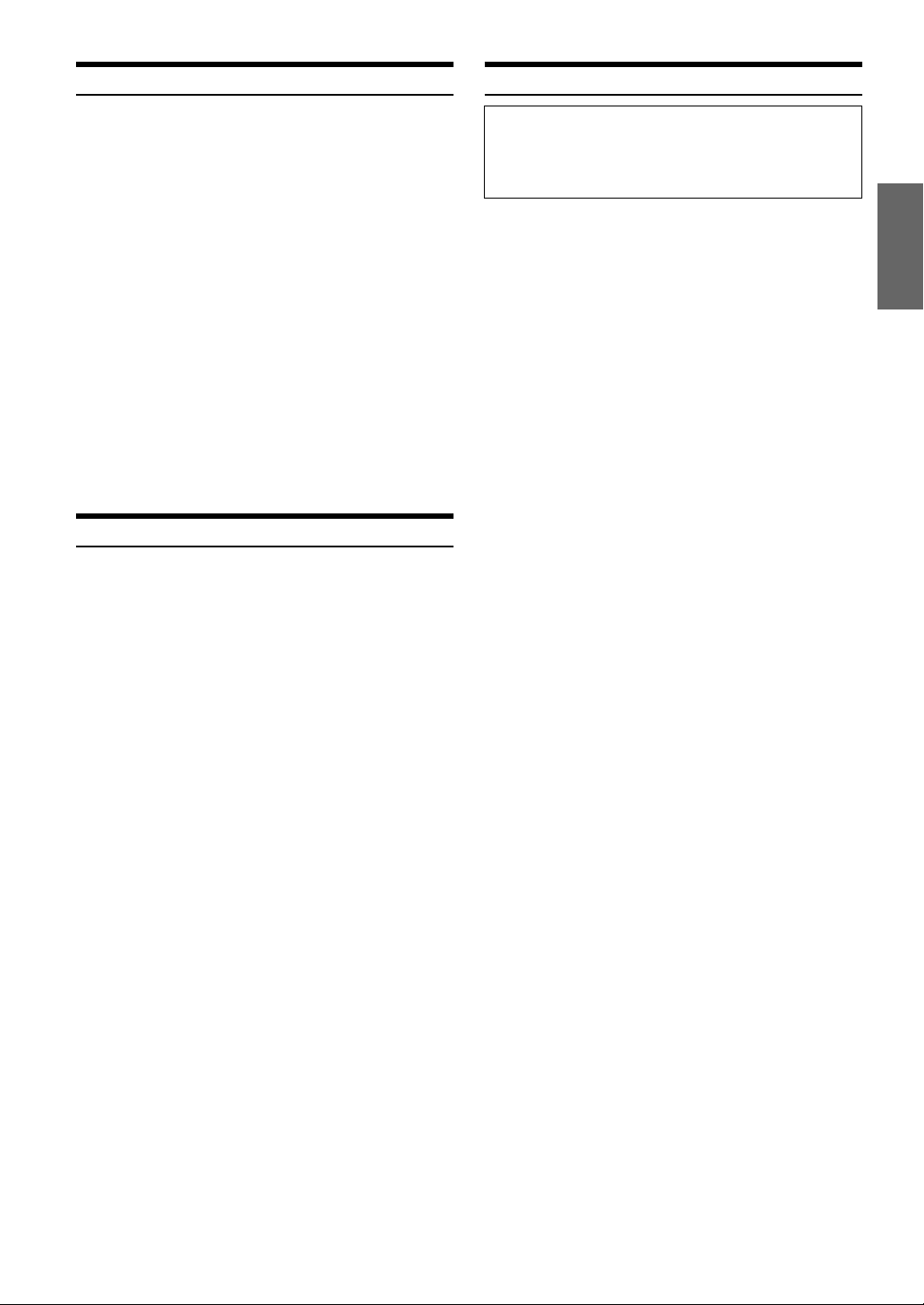
M.I.X. (Random Play)
About MP3
Press 5 (M.I.X.) in the play or pause mode.
The tracks (files) on the disc will be played back in a random
sequence.
To cancel M.I.X. play, press 5 (M.I.X.) again.
∗1
CD: M.I.X. →
MP3:
*1
If a CD Changer equipped with the M.I.X. ALL function is
connected, M.I.X. ALL will also be selectable.
In this mode, the tracks on all the CDs in the current magazine will
be included in the random playback sequence.
*2
If an MP3 compatible CD changer is connected, all files in a disc
are played back in random sequence, and playback shifts to the
next disc.
• To select the M.I.X. FOLDER mode:
(Only files in a folder are played back in random sequence. )
Press 5 (M.I.X.) after REPEAT FOLDER is selected.
The M.I.X. FOLDER mode is selected.
To cancel the M.I.X.FOLDER mode:
Press 4 (REPEAT) to cancel the REPEAT FOLDER.
The M.I.X. FOLDER mode is also canceled.
M.I.X. ALL → (off) → M.I.X.
∗2
M.I.X. → (off) → M.I.X.
Selecting Folders (concerning MP3)
During MP3 play, press 7 (PAGE 1/2).
1
The Function Guide display changes.
Press 1 (; F. D N ) or 3 ( F. UP :) to select the
2
folder.
CAUTION
Except for personal enjoyment, duplicating audio data (including
MP3 data) or distributing, transferring, or copying it, whether for
free or for a fee, without the permission of the copyright holder is
strictly prohibited by the Copyright Act and by international treaty.
What is MP3?
MP3, whose official name is “MPEG Audio Layer 3,” is a
compression standard prescribed by the ISO, the International
Standardization Organization and MPEG which is a joint
activity institution of the IEC.
MP3 files contain compressed audio data. MP3 encoding is
capable of compressing the audio data at extremely high
ratios shrinking music files by as much as one-tenth their
original size. This is achieved while still maintaining near CD
quality. The MP3 format realizes such high compression ratios
by eliminating the sounds that are either inaudible to the
human ear or masked by other sounds.
Method for creating MP3 files
The software used to create MP3 files is widely sold or free
from various sources. For details on creating MP3 files, refer to
the user's manual for that software.
The MP3 files that can be played back by this device have the
file extension “mp3.” Files with no extension can not be played
back.
Supported playback sampling rates and bit rates
Sampling rates: 32 kHz - 48 kHz, bit rates: 32 - 320 kbps
Note that for sampling rates such as 22.05 kHz, this device
may not display correctly.
ID3 tags
This device supports ID3 tag v1.
If ID3 tag data is in an MP3 file, this device can display the
title (track title), artist name, and album name ID3 tag data.
This device can only display single-byte alphanumeric
characters and the underscore.
Producing MP3 discs
MP3 files are prepared, then written to a CD-R or CD-RW
using CD-R writing software. A disc can hold a maximum of
255 files, and 255 folders.
Media supported
The media that this device can play back are CD-ROMs, CDRs, and CD-RWs.
Corresponding File Systems
This device supports discs formatted with ISO9660 Level 1 or
Level 2.
Under the ISO9660 standard,
there are some restrictions to remember.
The maximum nested folder depth is 8 (including the root
directory). File/folder names are limited to 31 characters
(except the extension).
Valid characters for folder/file names are letters A-Z (all
caps), numbers 0-9, and ‘_’ (underscore).
This device also can play back discs in Joliet, and other
standards that conform to ISO9660. However, sometimes the
file names, folder names, etc., are not displayed correctly.
Continued
13-EN
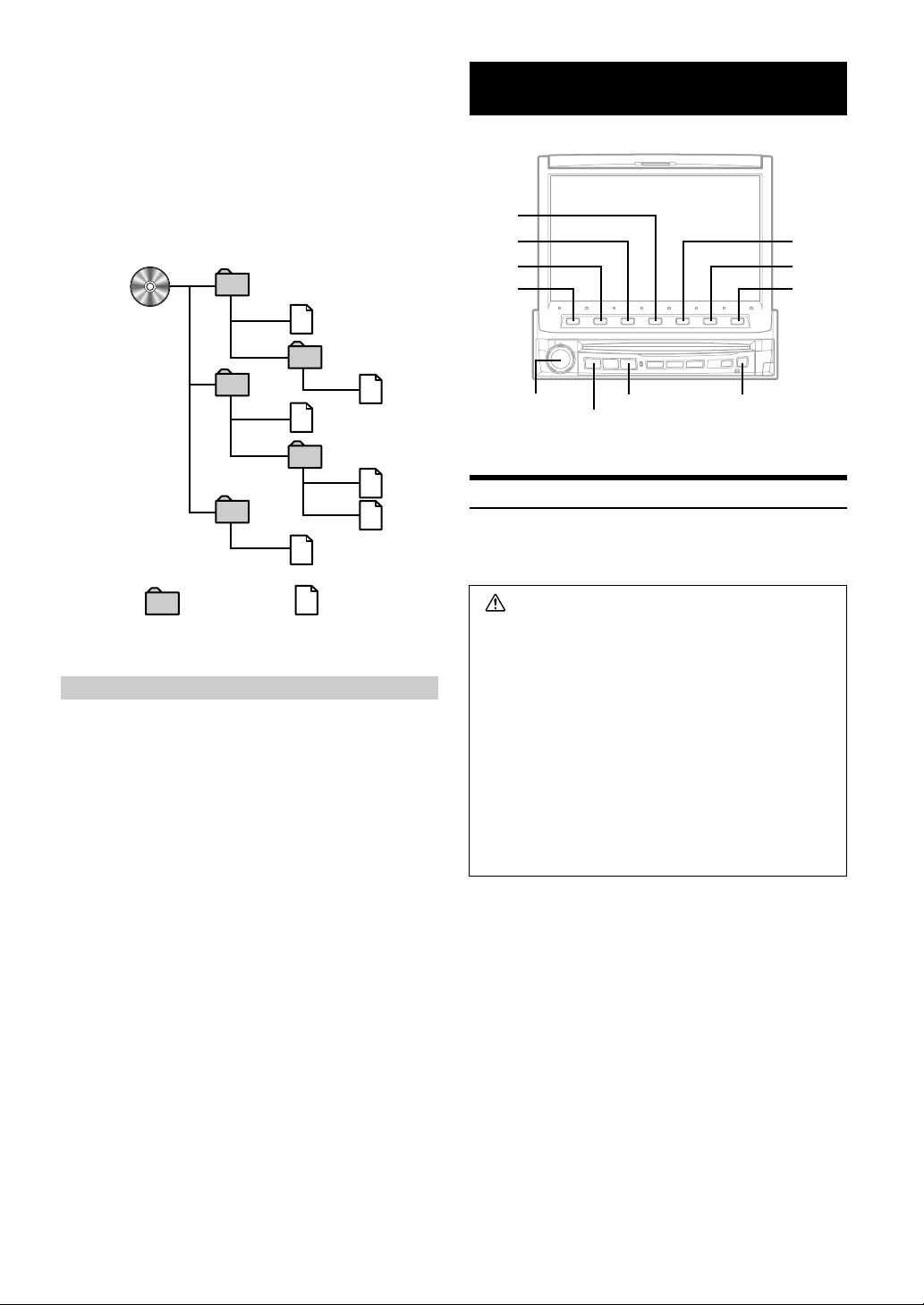
Formats supported
This device supports CD-ROM XA, Mixed Mode CD,
Enhanced CD (CD-Extra) and Multi-Session.
This device cannot correctly play back discs recorded with
Track At Once or packet writing.
Order of tracks
The unit plays the files in the order that the writing software
writes them. Therefore, the playing order may not be the same
as the order you input. The playback order of the folders and
files is as follows. However, the folder and file playback order
differs from the folder no. and file no. indicated on the display.
1
1
2
3
3
4
5
6
2
4
5
DVD/Video CD
4
3
2
1
Rotary encoder
SOURCE/POWER
V.SEL
c
Playing DVD/Video CD
IVA-D900 has a built-in DVD player. When an optional Alpine DVD/
video CD/CD player (or DVD changer) is connected to the IVAD900, you can control it from the IVA-D900.
5
6
7
Folder MP3 File
Terminology
Bit rate
This is the “sound” compression rate specified for encoding. The
higher the bit rate, the higher the sound quality, but also the larger
the files.
Sampling rate
This value shows how many times per second the data is sampled
(recorded). For example, music CDs use a sampling rate of 44.1
kHz, so the sound level is sampled (recorded) 44,100 times per
second. The higher the sampling rate, the higher the sound quality,
but also the larger the volume of data.
Encoding
Converting music CDs, WAVE (AIFF) files, and other sound files
into the specified audio compression format.
ID3 tag
Song information such as track titles, artist names, album names,
etc., written into MP3 files.
WARNING
It is dangerous (and illegal in many states) for the
driver to watch the TV/Video while driving the
vehicle. The driver may be distracted from looking
ahead and an accident could occur.
Install the IVA-D900 correctly so that the driver
cannot watch TV/Video unless the vehicle is
stopped and the emergency brake is applied.
If the IVA-D900 is not installed correctly, the driver
will be able to watch the TV/Video while driving the
vehicle and may be distracted from looking ahead
causing an accident. The driver or other people
could be severely injured.
14-EN
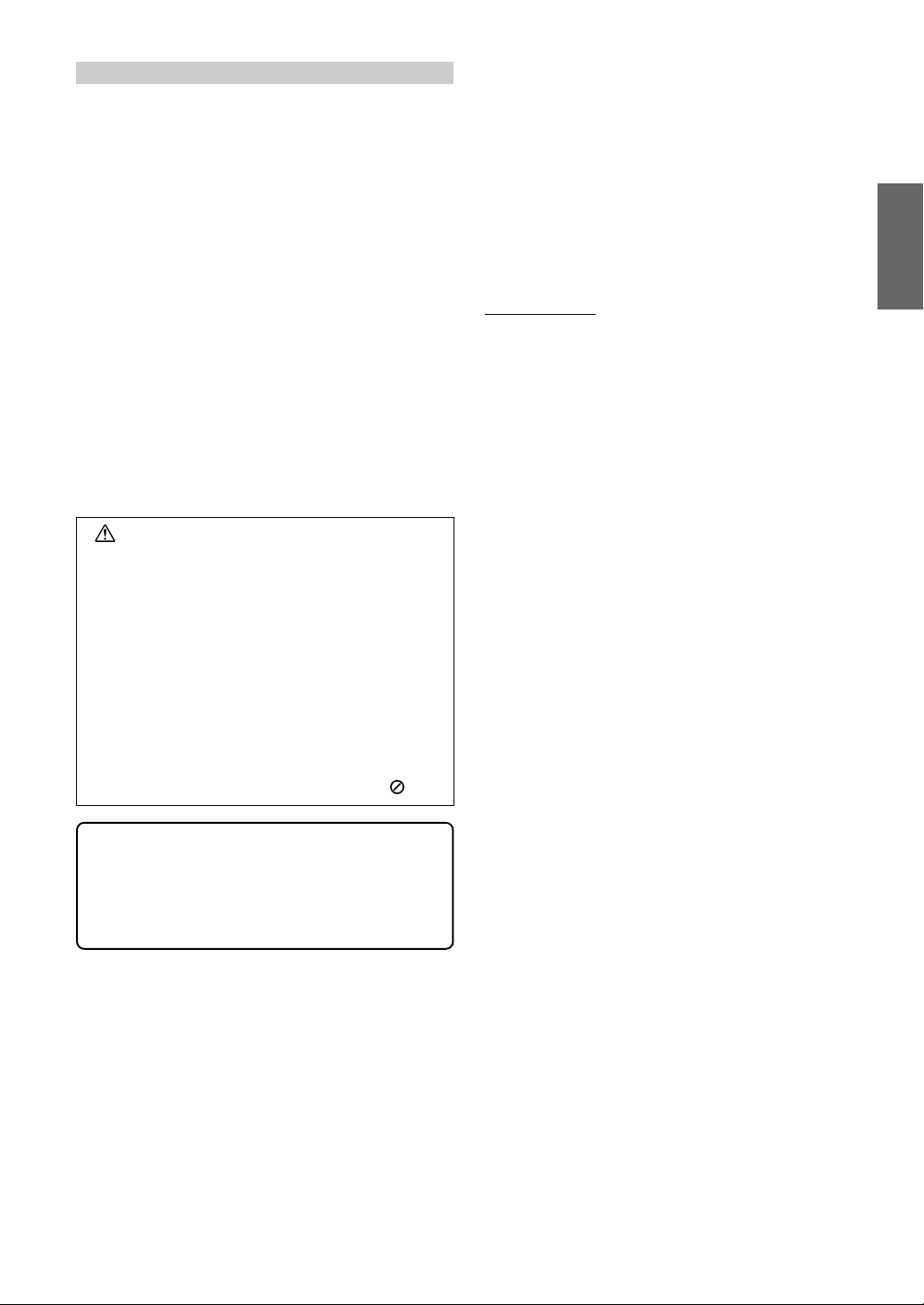
To display the DVD mode screen
To watch a video source, your vehicle must be parked with the
ignition key in the ACC or ON position. To do this, follow the
procedure below.
1. Push the foot brake to bring your vehicle to a complete
stop at a safe location. Engage the parking brake.
2. Keep pushing the foot brake and release the parking
brake once then engage it again.
3. While the parking brake is being engaged the second
time, release the foot brake.
• For automatic transmission vehicles, place the transmission lever
in the Park position.
Now, the locking system for the DVD mode operation has been
released. Engaging the parking brake can reactivate the DVD mode,
as long as the car's ignition has not been turned off. It is not
necessary to repeat the above procedure (1 through 3), of “To display
the DVD mode screen.”
Each time the ignition is turned OFF, perform the procedure of “To
display the DVD mode screen.”
• If you try to activate the auxiliary device while driving, the display
will show the warning-PICTURE OFF FOR YOUR SAFETY.
Caution
• Not all functions will operate for every DVD. See
the individual DVD’s instructions for details on
the features supported.
• Fingerprints on a disc may adversely affect
playback. If a problem occurs, remove the disc
and check for fingerprints on the playback side.
Clean the disc if necessary.
• If you switch the power or Ignition Key OFF or
change sources during playback, playback will
continue where you left off when you resume
playback.
• If you try to perform an invalid operation (based
on the type of disc being played), the following
mark is displayed on the monitor screen:
Press SOURCE/POWER to display the main menu
1
screen.
Turn the Rotary encoder and select DVD PLAYER
2
from the menu. Then, press the Rotary encoder
to execute the selection.
The display shows the DVD player mode screen.
Insert a disc with the label side facing up. The unit starts
to play the disc. The display shows the Function Guide.
When an optional Alpine DVD player is connected:
Insert a disc into the DVD/video CD/CD player, the player
starts playing.
To eject the disc
Press c.
• Press 6 (GUIDE) during DVD/Video CD playback to turn on or
off the Function Guide display.
In the ON position:
The Function Guide display will always be shown.
In the OFF position:
The Function Guide display will disappear after approx. 5
seconds if no button is pressed.
If you want to display the Function Guide screen again, press
any one of the Function buttons.
• When the Function Guide display is ON, you cannot switch the
display mode by pressing and holding WIDE/DISP for at least 2
seconds.
• The reverse side of a double-sided DVD will not be played
automatically.
Remove the disc, turn it over, and reinsert it.
• DO NOT insert discs containing maps for the navigation system.
Doing so could result in damage.
• When video CDs to which titles are input are inserted, the list of
the titles can be displayed to select a desired disc (Displaying the
title list, pages 24 and 25). A DVD disc cannot be titled. "DVD
VIDEO" is displayed at the title list.
• Refer also to "DVD Setup" (pages 28 to 31).
• Play Position Memory Function
Even if you turn power off or switch the Ignition
Key to OFF during playback or change the
source, playback will continue from the point
where playback stopped when the power is
turned ON again.
Continued
15-EN
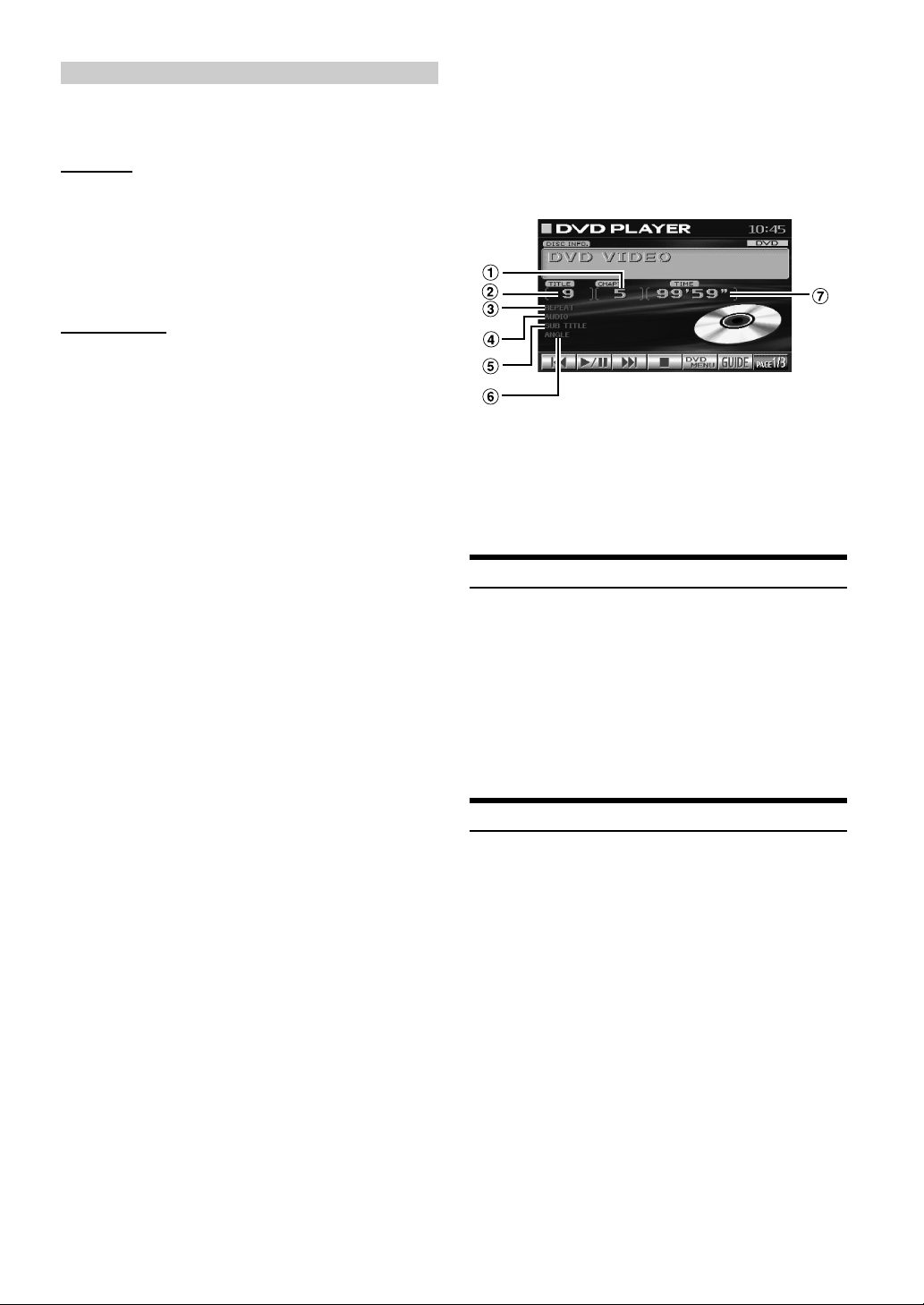
If a menu screen appears
On DVDs and Video CDs with playback control (PBC), menu
screens may appear automatically. If this happens, perform
the operation described below to start playback.
DVD menu
1Press 7(PAGE 1/3) twice.
The Function Guide is switched.
2 Use 1('), 2(.), 3(/) or 4(;) to select the desired
item, then press 5(ENTER).
•For some discs it is possible to select items directly from the menu
screen using the number buttons (“0” to “9”) on the supplied
remote control. Then, press ENTER.
Video CD menu
Use the number buttons (“0” to “9”) on the supplied
remote control to select the desired number. Then, press
ENTER.
When the PBC function is set to OFF, the menu screen is
not displayed. In this case, set the PBC function to ON.
Operation from the remote control:
Press MENU.
Each pressing switches PBC ON and OFF.
Operation from the main unit button:
1 When the Video CD mode is selected, press 5(PBC).
Each pressing switches PBC ON and OFF.
2Press 1 ( g ) or 3 ( f ) to select a menu item.
To check the disc working status during play
1Press V.SEL when your vehicle stops.
Each pressing switches the visual source.
The menu screen of the DVD mode is displayed.
Then disc working status can be checked.
2Press V.SEL again to return DVD screen.
Each pressing switches the visual source.
< ex. DVD display >
1 Current chapter number
2 Current title number
3 Repeat setting (Default setting-disc repeat)
4 Current audio stream
5 Current subtitle language
6 Current angle number
7 Elapsed playing time of current chapter
Stopping Playback (PRE STOP)
In some discs, the DVD menu screen can be displayed.
Operation from the remote control:
Press MENU, or press and hold TITLE for more than 2
seconds.
Operation from the main unit buttons I:
1 When DVD mode is selected, press 5 (DVD MENU).
The Function Guide is switched.
2Press 1 ('), 2 (.), 3 (/), 4 (;) or 5(ENTER) to
set the item.
Operation from the main unit buttons II:
1 When DVD mode is selected, press 7 (PAGE 1/3).
The Function Guide is switched.
2Press 5 (TITLE MENU).
3Press 1 ('), 2 (.), 3 (/), 4 (;) or
5 (ENTER) to set the item.
• By pressing 6 (DVD RETURN), the screen returns to
the previous one.
Press the stop button during playback to stop playback. That position
is stored in the memory.
Press 4 ( L ) once during playback.
1
“PRE STOP” is displayed.
Press 2 ( :/J ) in the PRE STOP mode.
2
Playback starts from the position at which it was stopped.
•For some discs, the position at which playback was stopped may
not be accurate.
Stopping Playback
Press 4 ( L ) twice or press once for more than 2
seconds during playback.
“STOP” is displayed, and playback stops.
•Playback stops even when L on the supplied remote control is
pressed for more than 2 seconds.
•Playback starts from the beginning when 2 ( :/J ) is pressed
while playback is stopped.
16-EN
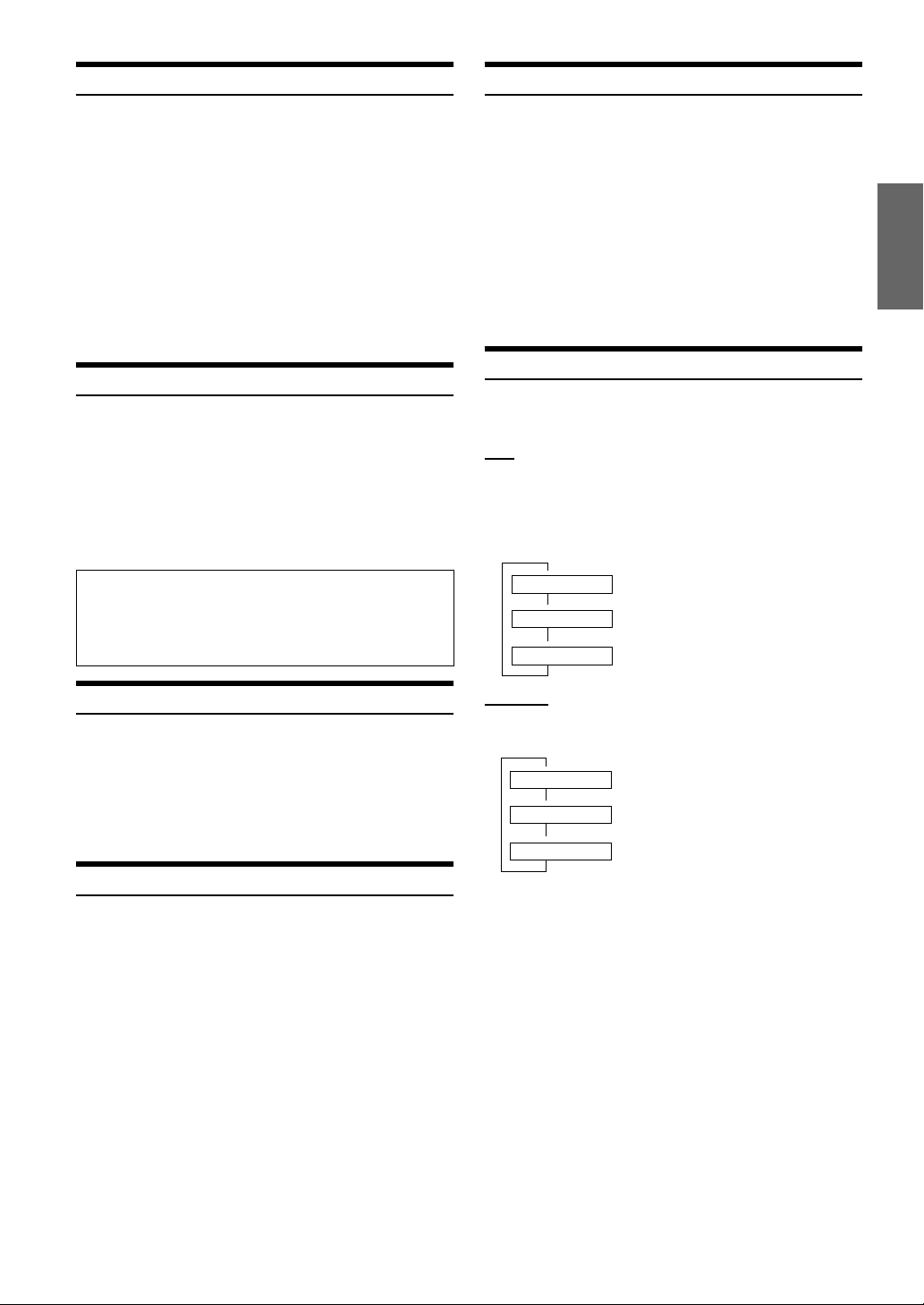
Fast-forwarding/Fast-reversing
Slow Motion Playback
During playback, press and hold 1 ( g ) (fast-
1
reverse) or 3 ( f ) (fast-forward).
When pressed for more than 1 second, the disc is
forwarded/reversed at double speed.
When held in 5 more seconds, the disc is forwarded/
reversed at 8 times the normal speed.
Release 1 ( g ) or 3 ( f ) to return to normal
2
playback.
• No sound or subtitles are played during fast-forwarding/fastreversing.
• For DVDs and video CDs with playback control (PBC), the menu
screen may reappear during fast-forwarding/fast-reversing.
Finding the Beginnings of Chapters or Tracks
During playback, press 1 ( g ) or 3 ( f ).
The chapter/track switches each time the button is pressed,
and playback of the selected chapter/track starts.
f : Press this to start playback from the beginning of
the following chapter or track.
g : Press this to start playback from the beginning of
the current chapter or track.
• Some DVDs do not have chapters.
Supplementary explanation
“Chapters” are divisions of movies or musical selections
on DVDs.
“Tracks” are divisions of movies or musical selections on
video and music CDs.
When 3 ( f ) is pressed and held in while in the
1
pause mode, the 1/8th speed slow motion playback
mode is set.
When held in for 5 more seconds, the slow motion
speed switches to 1/2 the normal speed.
Release 3 ( f ) to pause, and press 2 ( :/J ) to
2
playback.
• No sound is played during slow motion playback.
• Reverse slow motion playback is not available.
• 1/2, 1/8 are approximate speeds. The actual speed differs from disc
to disc.
Chapter/Track/Title Repeat Playback
Use this function to play the disc’s titles, chapters or tracks
repeatedly.
DVD
During playback, press 7 (PAGE 1/3).
1
Press 4 (REPEAT) on the main unit.
2
The repeat mode switches each time the button is
pressed.
9
REPEAT The chapter is played repeatedly.
9
REPEAT TITLE The title is played repeatedly.
9
REPEAT OFF The playback returns to normal mode.
Playing Still Frames (Pausing)
During playback, press 2 ( :/J ) once.
1
Press 2 ( :/J ) to resume playback.
2
• No sound is played during the still frame mode.
• The image or sound may stop temporarily when playback starts
from the pause mode. This is not a malfunction.
Frame-by-frame Playback
In the pause mode, press 3 ( f ).
1
The picture advances by one frame each time the button
is pressed.
Press 2 ( :/J ) to return to normal mode.
2
• No sound is played during frame-by-frame playback.
Video CD
During playback, press 4 (REPEAT) on the main unit.
The repeat mode switches each time the button is pressed.
9
REPEAT The track is played repeatedly.
9
REPEAT ALL The disc is played repeatedly.
9
REPEAT OFF The playback returns to normal mode.
• The track/disc repeat modes cannot be used on video CDs with
playback control (PBC). Follow the operation below to turn PBC
to OFF.
Operation from the remote control:
Press MENU.
Each press switches between PBC ON and OFF.
Operation from the main unit button:
1 When the Video CD mode is selected, press 5(PBC).
Each press switches between PBC ON and OFF.
2 Press 1 ( g ) or 3 ( f ) to select a menu item.
• For some discs it is not possible to switch the repeat mode.
17-EN
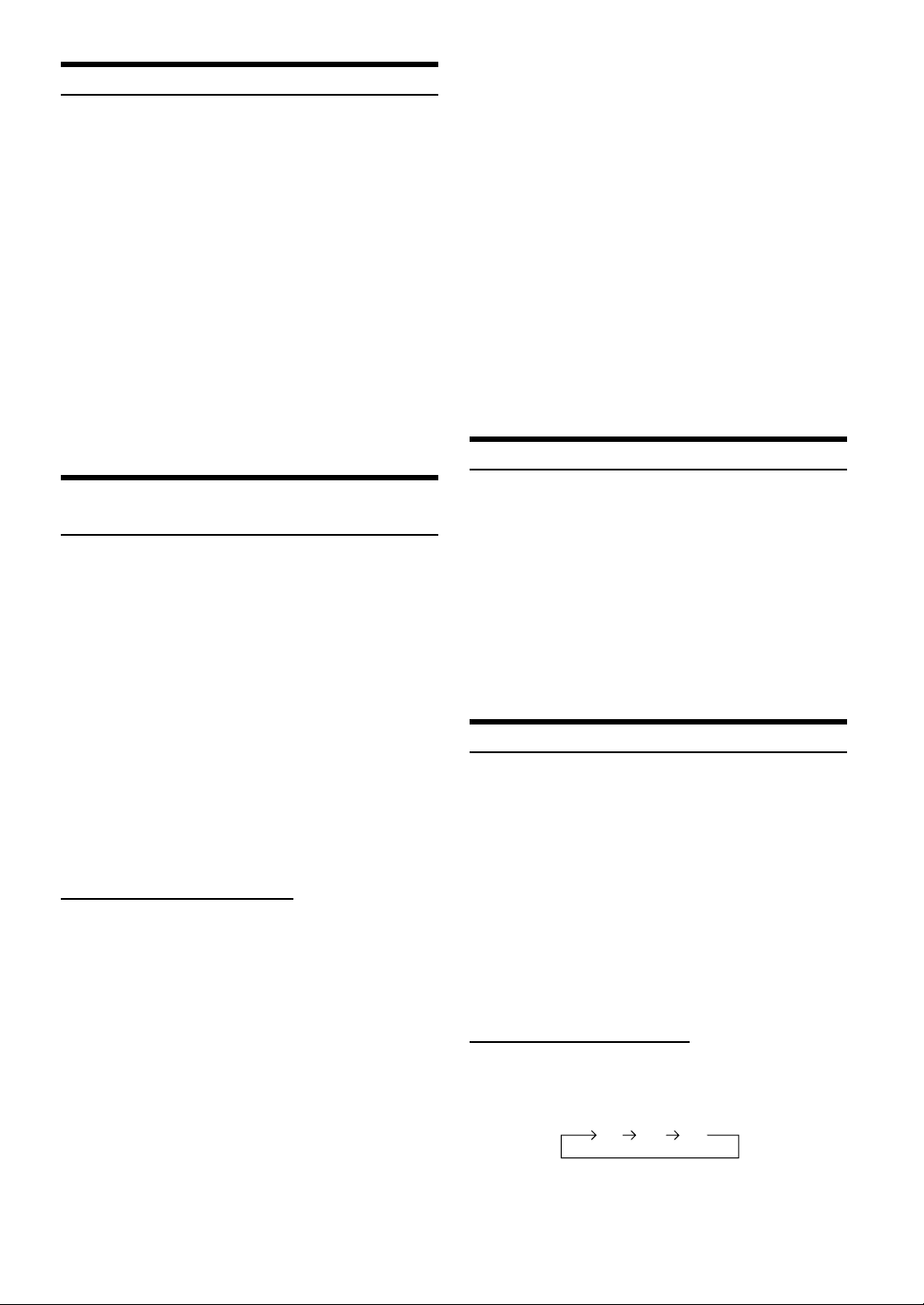
Searching by Title Number (DVD only)
Use this function to easily find positions on the DVD using the
DVD’s titles.
When the playback stops, input the number of the
1
title you want to play using the number buttons
(“0” to “9”) on the supplied remote control.
• This function cannot be used on discs on which no title
numbers are recorded.
• Press DEL. to delete the last digit in the title number. Press
and hold DEL. for at least 2 seconds to clear all title
numbers.
• Press RTN to cancel the title search mode and resume normal
playback.
• The playback starts automatically for two digit title numbers
even if ENTER in procedure 2 is not pressed.
• Playback starts from the beginning of the chapter/track
number in the state of PRE STOP.
• Some disc may not accept any operation.
Press ENTER.
2
Playback starts from the selected title number.
• If the track number is a 2-digit number, playback starts
automatically even if ENTER is not pressed in step 2.
• If the chapter number is a 3-digit number, playback starts
automatically even if ENTER is not pressed in step 2.
• Press DEL. to delete the last digit in the chapter/track number.
Press and hold DEL. for at least 2 seconds to clear “Chapter” and
“Track” numbers.
• Press RTN to cancel the chapter/track search mode and resume
normal playback.
• With video discs containing playback control (PBC), the
“searching directly by track number” function is not available
while PBC is ON. Follow the operation below to turn PBC to OFF.
Operation from the remote control:
Press MENU.
Each press switches between PBC ON and PBC OFF.
Operation from the main unit button:
1 When the Video CD mode is selected, press 5 (PBC).
Each press switches between PBC ON and PBC OFF.
2 Press 1 ( g ) or 3 ( f ) to select a menu item.
• If the chapter/track number is known, you can search directly using
the number buttons (“0” to “9”) during playback mode, PRE
STOP mode, etc.
Switching the Angle (DVD only)
Searching Directly by Chapter or Track
Number
Use this function to easily move to the beginnings of the chapters or
tracks on the disc.
Press 5 (DVD MENU) except when playback
1
stops.
DVD menu screen is displayed.
Press 7 (PAGE 1/3) twice.
2
The Function Guide is switched.
Press 1 (') through 4 (;) to select a chapter or
3
a track to be played.
Press 5 (ENTER).
4
Playback starts from the selected chapter or track.
• While the DVD title menu is displayed also by pressing 5 (TITLE
MENU), in some disc, either 5 (DVD MENU) or 5 (TITLE
MENU) may not be effective for it.
• This function cannot be used on discs on which no chapter
numbers are recorded.
Operation from the remote control
Except during the stop mode, input the number of
1
the chapter or track you want to play using the
number buttons (“0” to “9”).
Press ENTER.
2
Playback starts from the selected chapter or track.
On DVDs in which scenes have been filmed from multiple angles, the
angle can be switched during playback.
During playback, 7 (PAGE 1/3).
1
Press 2 (ANGLE).
2
The angle switches between the angles recorded on the
disc each time the button is pressed.
• Some time may be required for the angle to change.
• Depending on the disc, the angle may switch in one of two ways.
- Seamless: The angle switches smoothly.
- Non-seamless: When the angle is switched, a still picture is
displayed first, after which the angle switches.
Switching the Audio Tracks
DVDs can have up to 8 different audio tracks. These alternate tracks
can be switched during playback.
During playback, 7 (PAGE 1/3).
1
Press 1 (AUDIO).
2
The sound switches between the alternate audio tracks
recorded on the disc each time the button is pressed.
• The alternate track selected becomes the default setting every time
the power is turned on or the disc is replaced. If the disc does not
include that track, the disc’s default language is selected instead.
• Not all discs will allow changing the alternate audio tracks during
playback. In these cases, select audio tracks from the DVDs menu.
• There may be a delay before the selected alternate track begins to
play.
• Video CDs with multiplex audio
During playback, press AUDIO on the supplied remote
control.
The left and right channels will be output as shown in the figure
below, each time the button is pressed.
LL RR LR
18-EN
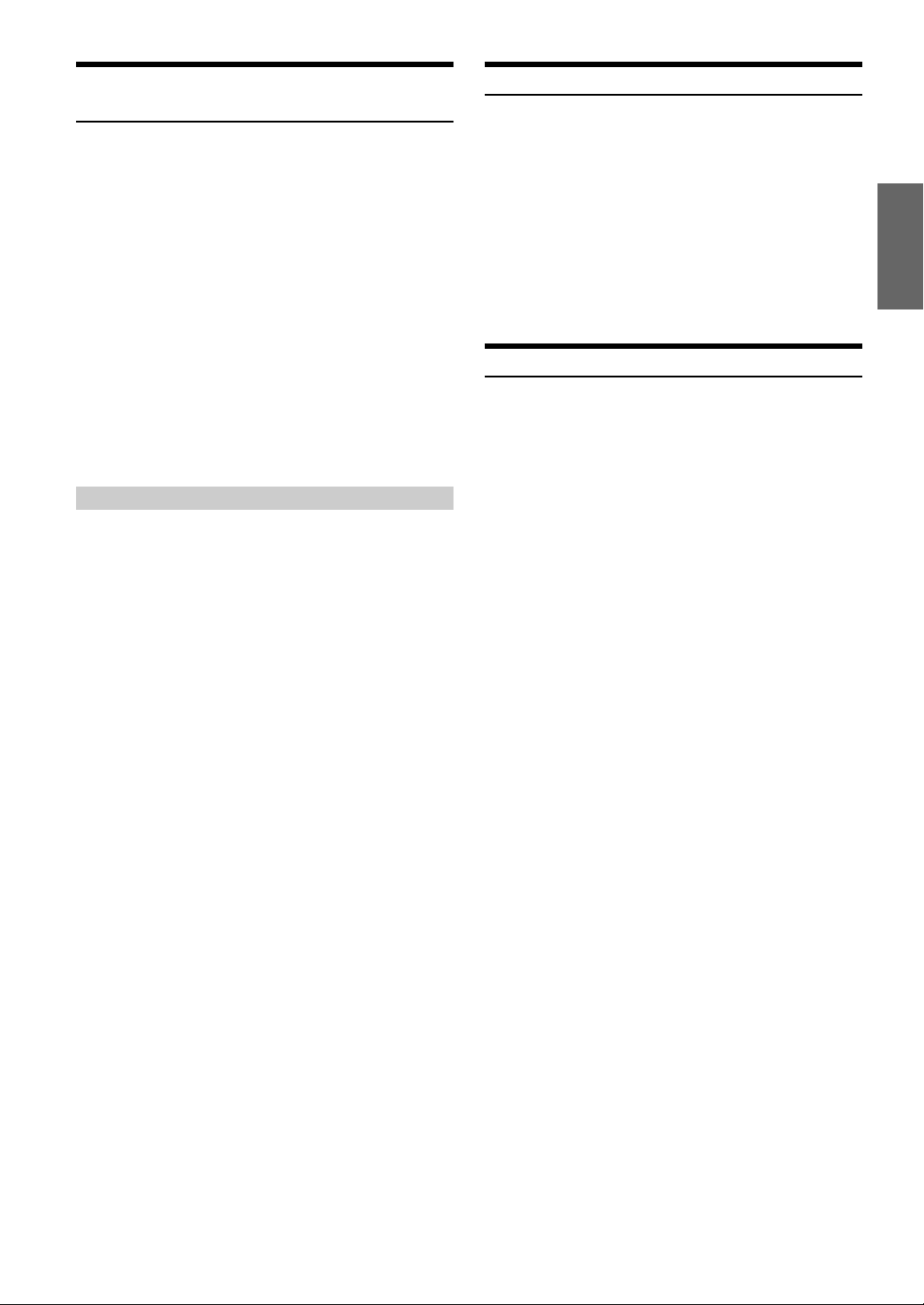
Switching the Subtitles (Subtitle Language)
(DVD only)
With DVDs on which multiple subtitle languages are recorded, the
subtitle language can be switched during playback; moreover,
subtitles can be hidden.
During playback, 7 (PAGE 1/3).
1
Press 3 (SUB.T).
2
The subtitle switches between the languages recorded on the
disc each time the button is pressed; moreover, the subtitle is
turned OFF.
• There may be a delay before the selected subtitle appears.
• Not all discs will allow changing the subtitles during playback. In
these cases, select subtitles from the DVDs menu.
• The subtitle language selected becomes the default setting every
time the power is turned on or the disc is replaced. If the disc does
not include that language, the disc’s default language is selected
instead.
• For some discs, the subtitles will be displayed even when this is set
to off.
Switching from the disc menu
For some discs, the audio language, angle and subtitles can
be switched from the disc menu.
Operation from the remote control
1 Press MENU or press and hold TITLE (for at least 2
seconds), select the item, then press ENTER.
2 Use the Joystick to select the language or angle, then
press ENTER.
(For some discs, they can be selected using the
number buttons (“0” to “9”) while the language or the
angle menu is displayed.)
Operation from the main unit buttons I:
1 When DVD mode is selected, press 5(DVD MENU).
The Function Guide is switched.
2 Press 1 ('), 2 (.), 3 (/), 4 (;) or 5 (ENTER) to
set the item.
Operation from the main unit buttons II:
1 When DVD mode is selected, press 7(PAGE 1/3).
The Function Guide is switched.
2 Press the 5 (TITLE MENU).
3 Press 1 ('), 2 (.), 3 (/), 4 (;) or 5 (ENTER) to
set the item.
• By pressing 6 (DVD RETURN), the screen returns to the
previous one.
Displaying the Disc Status for DVD
Use the procedure described below to display the status (title number,
chapter number, etc.) of the currently playing DVD on the monitor
screen.
During playback, press any one of the function
1
buttons 1~7.
The Function Guide is displayed.
Press and hold 6 (GUIDE) for more than 2
2
seconds.
The playback status is displayed.
The display returns to the previous one in 10 seconds.
Displaying the Disc Status for Video CD
Use the procedure described below to obtain an on-screen display of
the status (track number, etc.) of the currently playing video CD.
During playback, press any one of the function
1
buttons 1~7.
The Function Guide is displayed.
Press and hold 6 (GUIDE) for more than 2
2
seconds.
The playback status is displayed.
The display returns to the previous one in 10 seconds.
19-EN
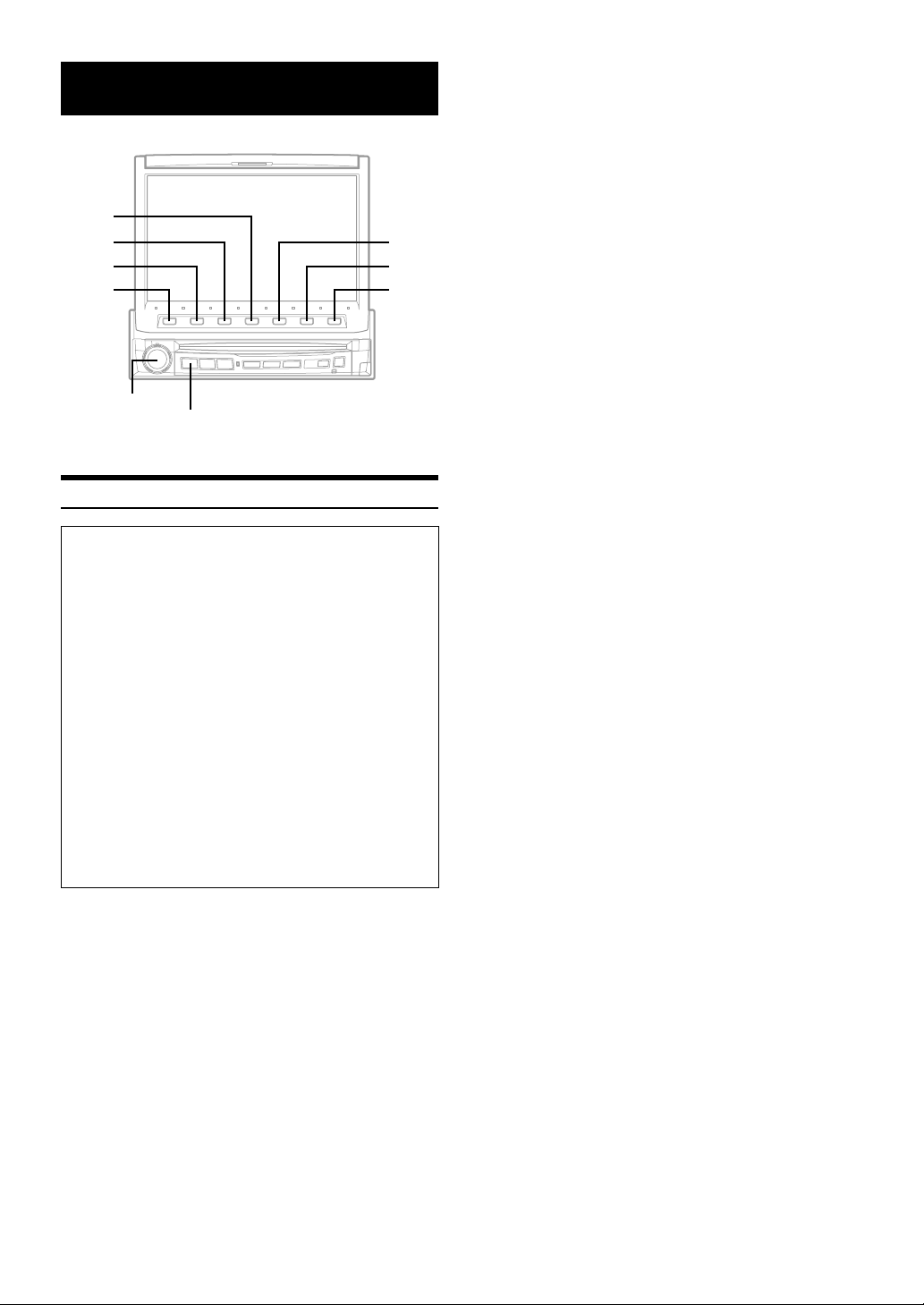
Sound Setting
4
3
2
1
Rotary encoder
SOURCE/POWER
Setting the MX mode
To display the Audio processor mode screen:
To watch a video source, your vehicle must be parked with
the ignition key in the ACC or ON position. To do this, follow
the procedure below.
1. Bring your vehicle to a complete stop at a safe
location. Engage the parking brake.
2. Keep pushing the foot brake and release the parking
brake once then engage it again.
3. When the parking brake is engaged for the second
time, release the foot brake.
•For automatic transmission vehicles, place the transmission
lever in the Park position.
Now, the locking system for the Audio processor mode
operation has been released. Engaging the parking brake
can reactivate the Audio processor mode, as long as the
car's ignition has not been turned off. It is not necessary to
repeat the above procedure (1 through 3), of “To display
the Audio processor mode screen.”
Each time the ignition is turned OFF, perform the procedure
of “To display the Audio processor mode screen.”
MX (Media Xpander) makes vocals or instruments sound distinct
regardless of the music source. The radio, CD, and MP3, will be able
to reproduce the music clearly even in cars with a lot of road noise.
Press SOURCE/POWER.
1
The main menu is displayed.
Press 4 (A.PROC).
2
A.PROC (Audio processor) list screen is displayed.
Turn the Rotary encoder to select “Media
3
Xpander.”
OFF: MX mode is canceled for all music sources.
ON: The selected MX mode is turned on.
5
6
7
After pressing 2 (ON), press 3 (SETUP).
4
MX list screen is displayed.
Tu rn the Rotary encoder to select your desired
5
MX mode.
The screen shows the *Function Guide.
*Displays the function assigned for each button.
Press the Function button to switch the setting.
6
The level of the audio source can be adjusted. It is after
switching the audio source that the MX mode is applied.
MX CD (OFF, CD1 to 3)
The large quantity of uncompressed CD data is
processed to reproduce the sound with more clarity.
MX MP3 (OFF, MP3 1 to 3)/MX XM (OFF, XM1 to 3) /MX
MD (OFF, MD1 to 3)
This corrects information that was omitted at the time of
compression. This reproduces a well-balanced sound
close to the original.
MX FM (OFF, FM1 to 3)
The medium to high frequencies become more clear, and
produces well balanced sound in all the bands.
MX DVD (OFF, MOVIE 1 to 2)
The dialog portion of the video is reproduced more
clearly.
(DVD MUSIC)
This disk contains a large quantity of data such as a
music clip. MX uses this data to reproduce the sound
accurately.
MX AUX 1 to 3 (OFF, MP3, MOVIE, MUSIC)
Choose the MX mode (MP3, MUSIC, or MOVIE) that
corresponds to the media connected.
By pressing 7 (RETURN) , return to the previous
7
screen.
• When OFF is selected, MX effect of each MX mode will be off.
• Each music source, such as radio, CD and MP3 can have its own
MX setting.
• XM, MD is displayed only when each product is connected.
•AUX is displayed when an external input device is connected and
LEVEL LOW or LEVEL HIGH is selected in "Setting the AUX
mode" (page 33).
• MX mode does not function for AM radio when MX is ON.
• If the unit is connected to an audio processor with the MX function,
such as PXA-H700, etc., the MX processing can be applied to the
audio processor. In this case the audio processor needs to be
adjusted. For details, refer to the Owner’s Manual of the audio
processor.
20-EN
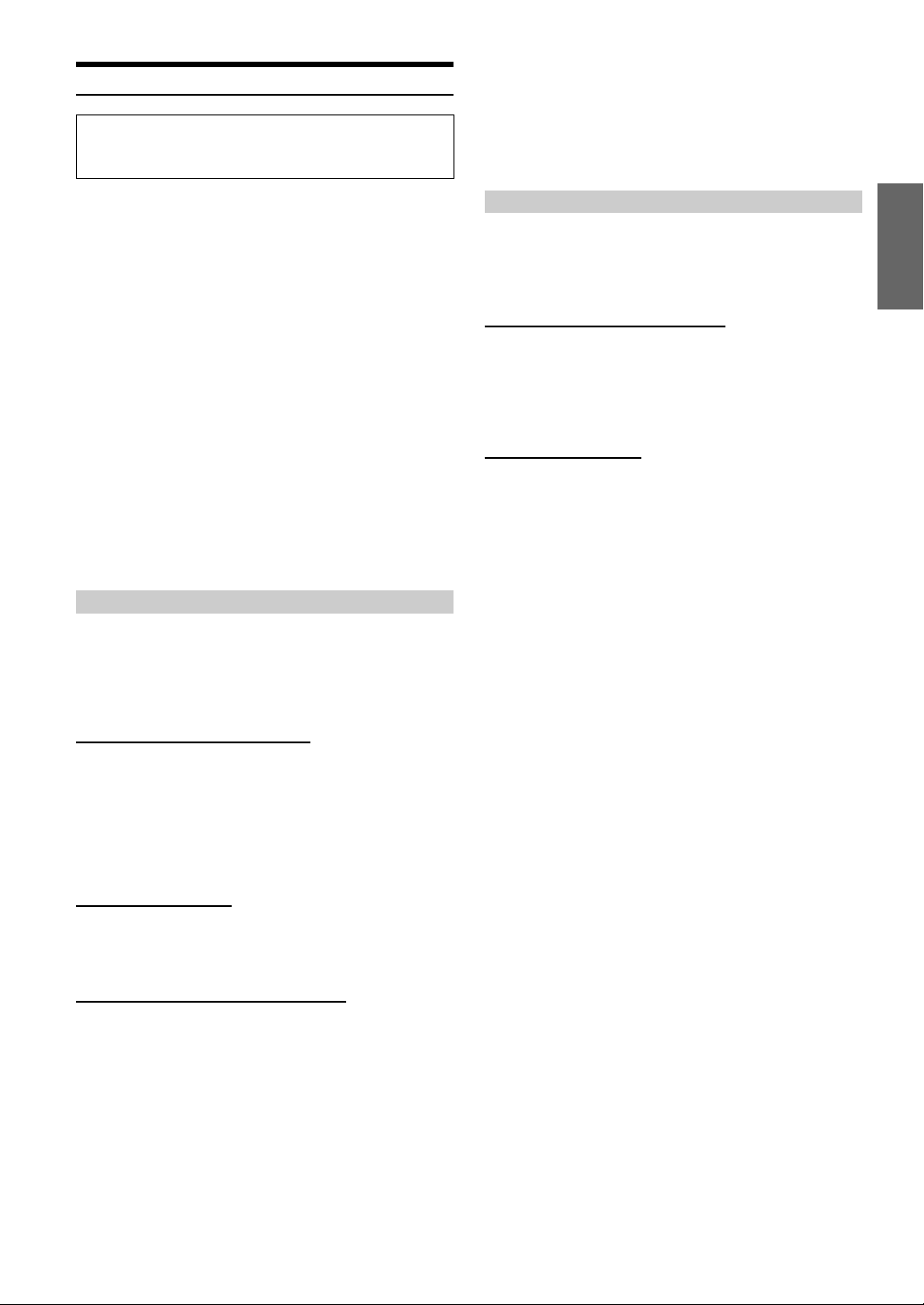
Setting the Bass Engine
The following steps 1 to 7 are common operations to each
“Setting item” of bass engine Setup. Refer to each section for
details.
• The settings of the bass level will be individually memorized for
each source (FM, AM, XM, CD, etc.) until the setting is changed.
Once you set Bass frequency and Bass Band Width for one of
sources (FM, AM, XM, CD, etc.), this setting becomes effective for
all those sources. Depending on the connected devices, some
functions and display indications do not work.
• This function is inoperable when DEFEAT is ON.
1 Press SOURCE/POWER.
The main menu screen is displayed.
2 Press 4 (A.PROC).
A.PROC (Audio processor) list screen is displayed.
3 Turn the Rotary encoder to select “bass engine.”
4 Press 1 (SETUP) .
The bass engine list screen is displayed.
5 Turn the Rotary encoder to select your desired
sound setting.
The screen shows the *Function Guide.
*Displays the function assigned for each button.
Setting items
BASS ↔ TREBLE ↔ BASS FOCUS ↔ TIME
CORRECTION ↔ CROSSOVER
6 Press the Function button to switch the setting.
7 Press 7 (RETURN) .
The screen returns to the previous one.
Setting the Bass Control
Setting item: BASS
Setting contents: FREQ.DN / UP / LEVEL DN / UP / WIDTH DN /
UP
You can change the bass frequency emphasis to create your own tonal
preference.
Setting the bass center frequency:
Press 1 (FREQ. ;DN) or 2 (FREQ. UP :) to select the
desired bass center frequency.
Setting the Treble Control
Setting item: TREBLE
Setting contents: FREQ.DN / UP / LEVEL DN / UP
You can change the treble frequency emphasis to create your own
tonal preference.
Setting the treble center frequency:
Press 1 (FREQ. ;DN) or 2 (FREQ. UP :) to select the
desired treble center frequency.
10kHz ? 12.5kHz ? 15.0kHz ? 17.5kHz
Emphasizes the displayed treble frequency ranges.
Setting the treble level:
Press 3 (LEVEL ;DN) or 4 (LEVEL UP :) to select the
desired treble level (–7 - +7).
You can emphasize the treble frequency.
• The settings of the treble level will be individually memorized for
each source (FM, AM, XM, CD, etc.) until the setting is changed.
Once you set the treble frequency for one of sources (FM, AM, XM,
CD, etc.), this setting becomes effective for all those sources.
Depending on the connected devices, some functions and display
indications do not work.
• This function is inoperable when DEFEAT is ON.
60Hz ? 70Hz ? 80Hz ? 90Hz ?
100Hz ? 130Hz ? 150Hz ? 180Hz
Emphasizes the displayed bass frequency ranges.
Setting the bass Level:
Press 3 (LEVEL ;DN) or 4 (LEVEL UP :) to select the
desired bass Level (-7 – +7).
You can emphasize or weaken the bass frequency.
Setting the bass Band Width (Q-Factor):
Press 5 (WIDTH ;DN) or 6 (WIDTH UP :) button to select
the desired bass Band Width.
Q 1 ? Q 2 ? Q 3 ? Q 4
(Narrow)'
Changes the bass boost band width to wide or narrow. A wide
setting will boost a wide range of frequencies above and
below the center frequency. A narrower setting will boost only
frequencies near the center frequency.
⋅⋅⋅⋅⋅⋅⋅⋅⋅⋅⋅⋅⋅⋅⋅⋅⋅⋅⋅⋅⋅⋅⋅⋅⋅⋅⋅⋅
;(Wide)
21-EN
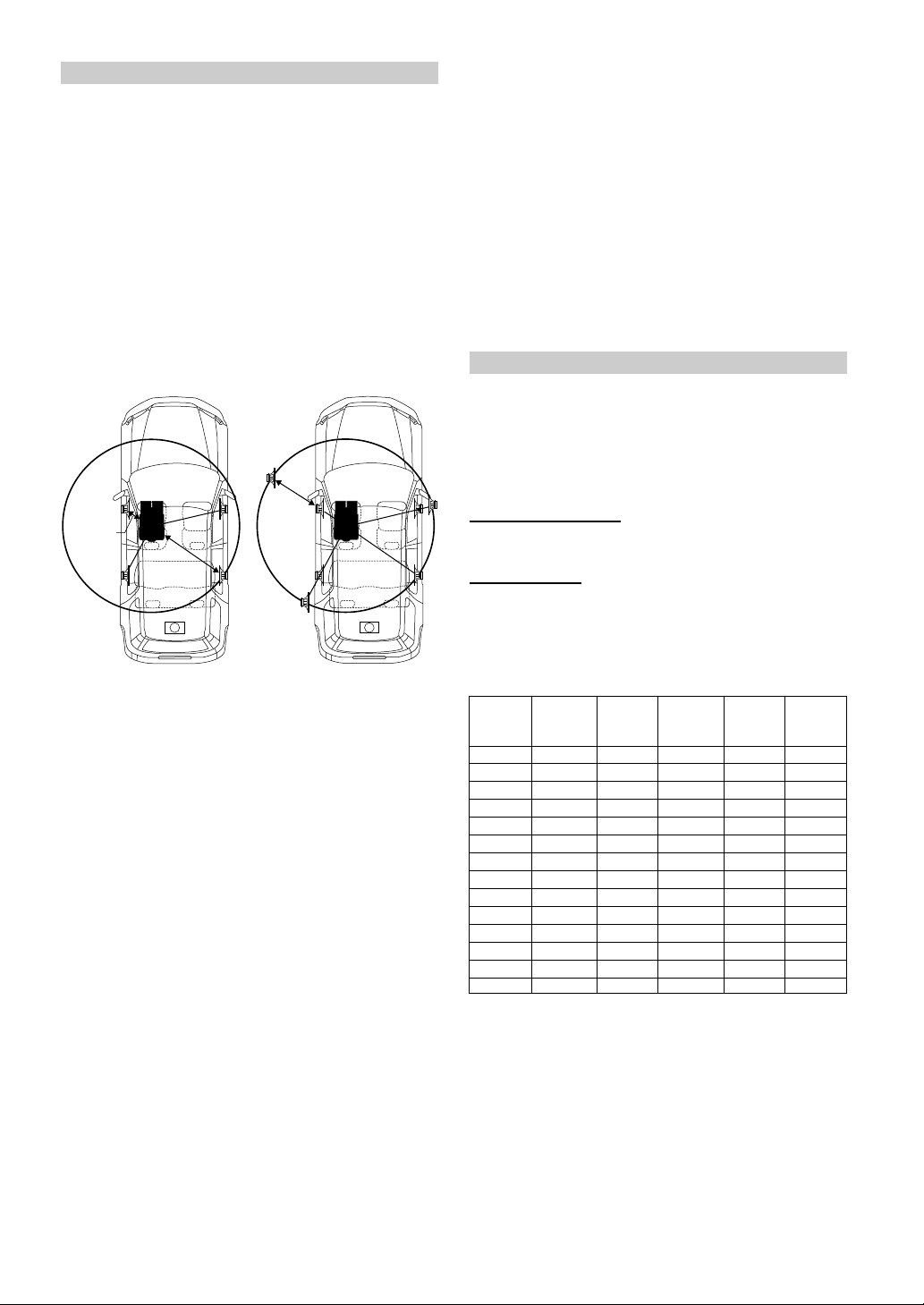
About the Time Correction
The distance between the listener and the speakers in a car vary
widely due to the special conditions of the mobile environment. This
difference in the distances from the speakers to the listener creates a
shift in the sounds image and frequency characteristics. This is caused
by the time delay between the sound reaching the listener’s right
versus left ear.
To correct this, the IVA-D900 is able to delay the audio signal to the
speakers closest to the listener. This effectively creates a perception of
increased distance for those speakers. The listener can be placed at an
equal distance between the left and right speakers for optimum
staging.
The adjustment will be made for each speaker in a step of 0.1 ms.
Example 1. Listening Position: Front Left Seat
Adjust the time correction level of the front left speaker to a
high value and the rear right to zero or a low value.
5.1ms
0.5m
2.25m
∗
∗
Example 2. Listening Position: All Seats
Adjust the time correction level of each speaker to almost the
same level.
Sit in the listening position (driver’s seat, etc.) and
1
measure the distance (in meters) between your
head and the various speakers.
Calculate the difference between the distance to
2
the farthest speaker and the other speakers.
L = (distance to farthest speaker) – (distance to other
speakers)
Divide the distances calculated for the speakers by
3
the speed of sound (343 m/s (765 mph) at 20˚C).
These values are the time correction values for the
different speakers.
Bass Focus
Setting item: BASS FOCUS
Setting contents: TIME DN / UP / FRONT / LEFT / RIGHT /
REAR
The time difference between the front-rear/left-right speakers, can be
adjusted at the same time. With an initial delay of 0.1 ms for each of
the 0 to 99 steps, audible time correction can be done.
Selecting the speaker:
Select the speaker among 3 (FRONT) through 6 (REAR).
Setting the step:
Press 1 (TIME ;DN) or 2 (TIME UP:) to set the step.
• Any manual time correction adjustments will also affect
corrections made for bass focus.
Tips
*
Subwoofer speaker
You cannot change the time correction value for the
subwoofer, but you can set the subwoofer's apparent position
to the front by adjusting the time correction value of the front
and rear speakers.
For details, refer to the “Tips” on page 23.
Here we calculate the time correction value for the front left
speaker in the diagram above.
Conditions:
Farthest Speaker – listening position: 2.25 m (88-9/16")
Front left speaker – listening position: 0.5 m (19-11/16")
Calculation: L = 2.25 m – 0.5 m = 1.75 m (68-7/8")
Time correction = 1.75 ÷ 343* × 1000 = 5.1 (ms)
* Speed of sound: 343 m/s (765 mph) at 20˚C
The sound is not balanced because the distance between the
listening position and the various speakers is different.
The difference in distance between the front left speaker and
the rear right speaker is 1.75 m (68-7/8").
Time correction eliminates the differences in the time required
for the sound to reach the listening position.
The time of the front left speaker is corrected by 5.1 ms so that
its sound reaches the listening position at the same time as the
sound of other speakers.
In other words, giving the front left speaker a time correction
value of 5.1 ms makes it seem as if the distance to the front left
speaker is the same as the distance to the farthest speaker.
Time Difference Table
Number
of Steps
0 0.0 14 1.4 28 2.8
1 0.1 15 1.5 29 2.9
2 0.2 16 1.6 30 3.0
3 0.3 17 1.7 31 3.1
4 0.4 18 1.8 32 3.2
5 0.5 19 1.9 33 3.3
6 0.6 20 2.0 34 3.4
7 0.7 21 2.1 35 3.5
8 0.8 22 2.2 36 3.6
9 0.9 23 2.3 37 3.7
10 1.0 24 2.4 38 3.8
11 1.1 25 2.5 39 3.9
12 1.2 26 2.6 40 - 98 4.0 - 9.8
13 1.3 27 2.7 99 9.9
Time
Difference
(ms)
Number of
Steps
Time
Difference
(ms)
Number of
Steps
Time
Difference
(ms)
22-EN
