Page 1
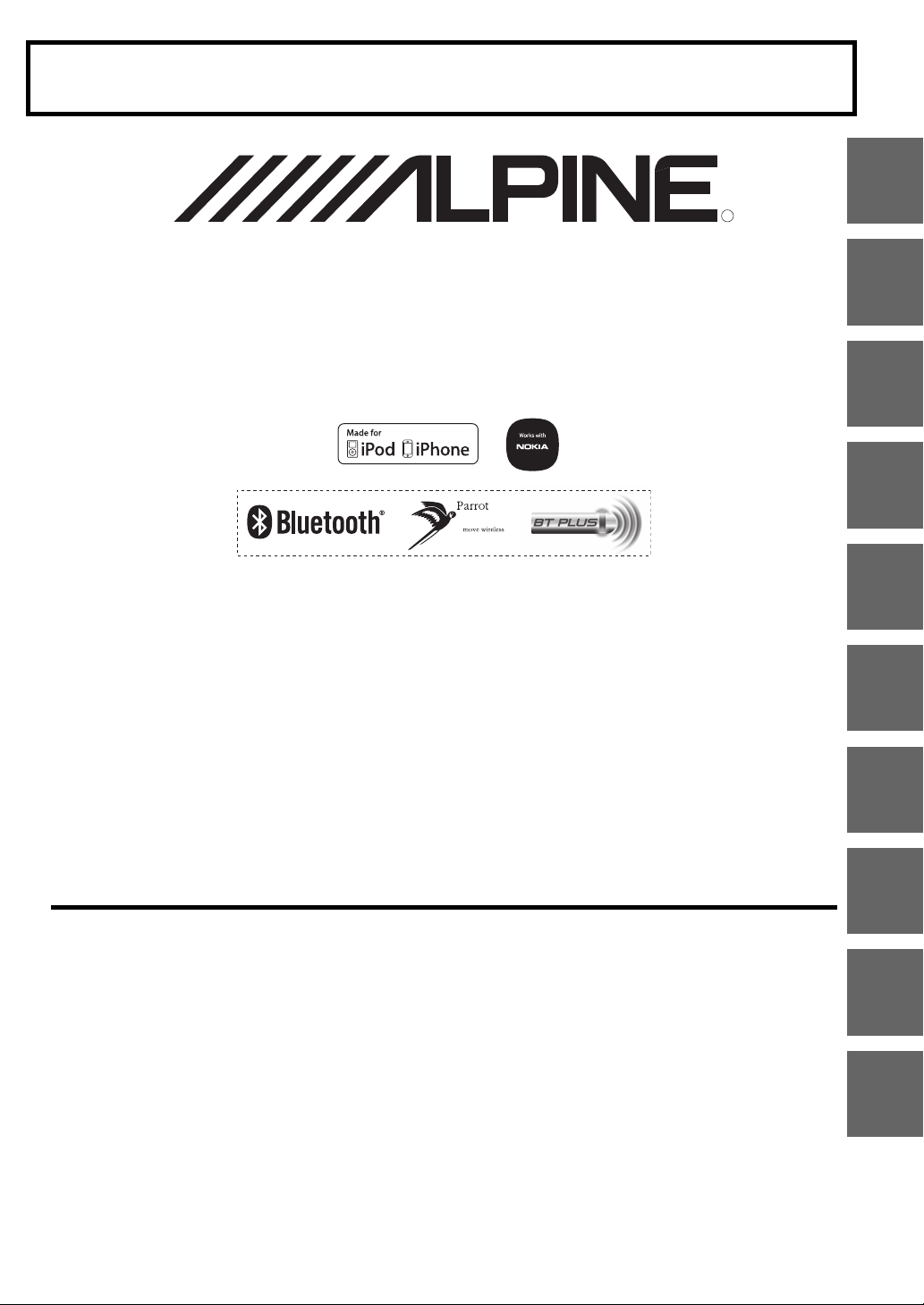
RR
FOR CAR USE ONLY/NUR FÜR AUTOMOBIL GEBRAUCH/POUR APPLICATION AUTOMOBILE UNIQUEMENT/PARA USO EN
(CDE-W235BT only)
AUTOMÓVILES/SOLO PER L’UTILIZZO IN AUTOMOBILE/ENDAST FÖR BILBRUK/ALLEEN VOOR GEBRUIK IN DE AUTO/
ТОЛЬКО ДЛЯ ИСПОЛЬЗОВАНИЯ В АВТОМОБИЛЯХ/DO UŻYCIA TYLKO W SAMOCHODZIE/ΓΙΑ ΧΡΗΣΗ ΜΟΝΟ ΣΕ ΑΥΤΟΚΙΝΗΤΟ
2-DIN CD RECEIVER WITH ADVANCED BLUETOOTH
CDE-W235BT
2-DIN CD RECEIVER WITH USB AND iPod CONTROLLER
EN
DE
• OWNER’S MANUAL
Please read before using this equipment.
• BEDIENUNGSANLEITUNG
Lesen Sie diese Bedienungsanleitung bitte vor
Gebrauch des Gerätes.
• MODE D’EMPLOI
Veuillez lire avant d’utiliser cet appareil.
• MANUAL DE OPERACIÓN
Léalo antes de utilizar este equipo.
• ISTRUZIONI PER L’USO
Si prega di leggere prima di utilizzare il
attrezzatura.
ALPINE ELECTRONICS MARKETING, INC.
1-1-8 Nish i Gotanda,
Shinagawa-ku,
Tokyo 141-0031, Japan
Phone 03-5496-8231
ALPINE ELECTRONICS OF AMERICA, INC.
19145 Gramercy Place, Torrance,
California 90501, U.S.A.
Phone 1-800-ALPINE-1 (1-800-257-4631)
ALPINE EL ECTRONICS OF C ANADA, INC.
777 Supertest Road, Toronto,
Ontario M3J 2M9, Canada
Phone 1-800-ALPINE-1 (1-800-257-4631)
CDE-W233R
• ANVÄNDARHANDLEDNING
Innan du använder utrustningen bör du läsa
igenom denna användarhandledning.
• GEBRUIKERSHANDLEIDING
Lees deze aanwijzingen aandachtig alvorens dit
toestel te gebruiken.
• РУКОВОДСТВО ПО ЭКСПЛУАТАЦИИ
Прочтите настоящее руководство перед
началом использования оборудования.
• INSTRUKCJA OBSŁUGI
Prosimy zapoznać się z tą instrukcją przed
przystąpieniem do użytkowania urządzenia.
• ΕΓΧΕΙΡΙΔΙΟ ΧΡΗΣΤΗ
Παρακαλούμε διαβάστε το πριν χρησιμοποιήσετε
τη συσκευή.
ALPINE ELECTRONICS OF AUSTRALIA PTY. LTD.
161-165 Princes Highway, Hallam
Victoria 3803, Australia
Phone 03-8787-1200
Wilhelm-Wagenfeld-Str. 1-3, 80807 München, Germany
ALPINE ELECTRONICS GmbH
Phone 089-32 42 640
ALPINE ELECTRONICS OF U.K. LTD.
Fletchamstea d Highway, Coventry CV4 9TW, U.K.
ALPINE ELECTRONICS FRANCE S.A.R.L.
98, Rue de la Belle Etoile, Z.I. Paris Nord Il,
B.P. 50016, 95945 Roissy Charles de Gaulle
Alpine Hous e
Phone 0870-33 33 763
(RCS PONTOISE B 338 101 280)
Cedex, France
Phone 01-48638989
ALPINE ITALIA S.p.A.
Viale C. Colombo 8, 20090 Trezzano
Sul Naviglio (MI), Italy
Phone 02-484781
ALPINE ELECTRONICS DE ESPAÑA, S.A.
Portal de G amarra 36, Pabellón, 3 2
01013 Vitoria (Alava)-APDO 133, Spain
Phone 945-283588
ALPINE ELECTRONICS (BENELUX) GmbH
Leuvensesteenweg 510-B6,
1930 Zaventem, Belgium
Phone 02-725-13 15
FR
ES
IT
SE
NL
RU
PL
GR
Designed by ALPINE Japan
68-21627Z19-A
Page 2
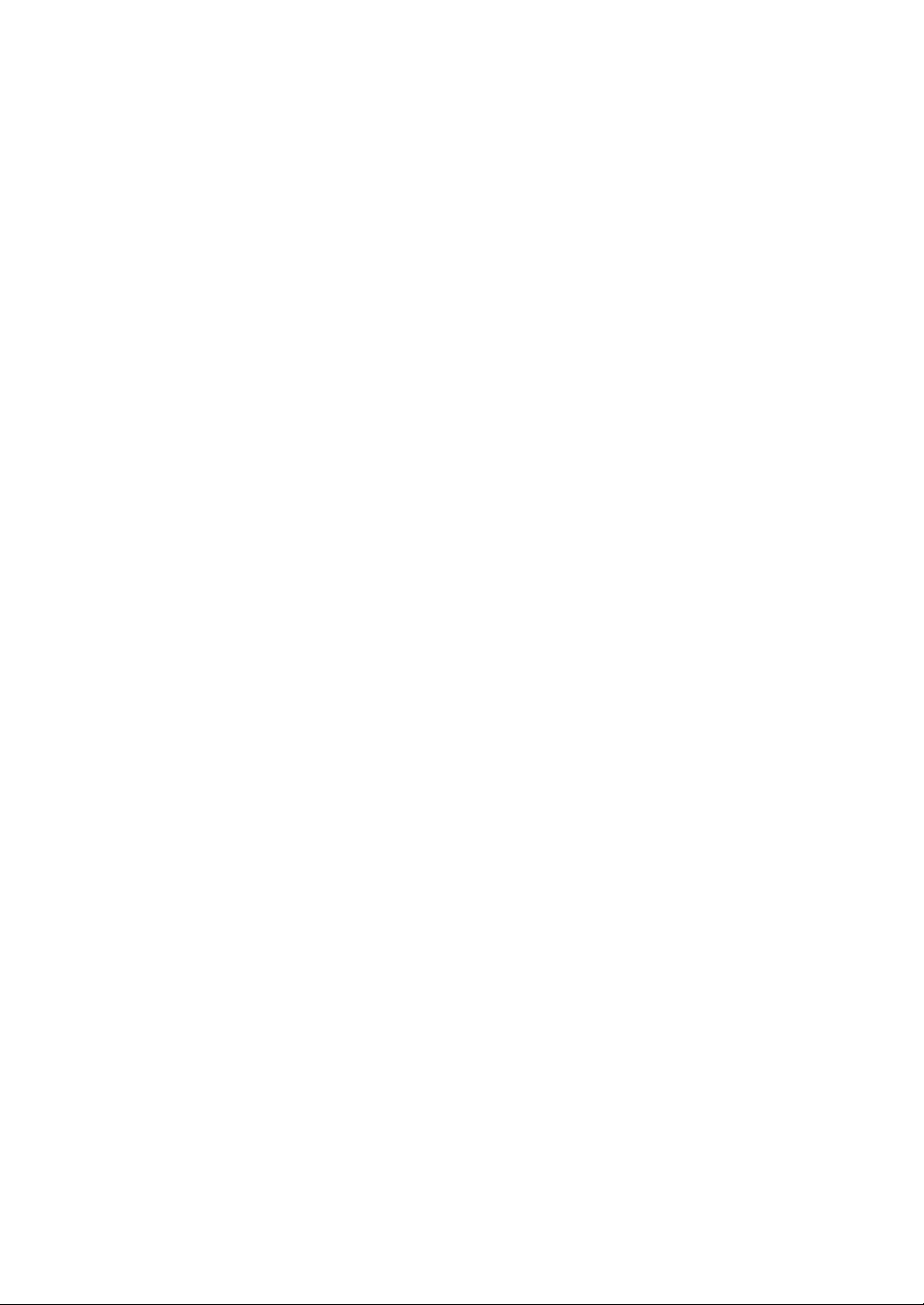
Page 3
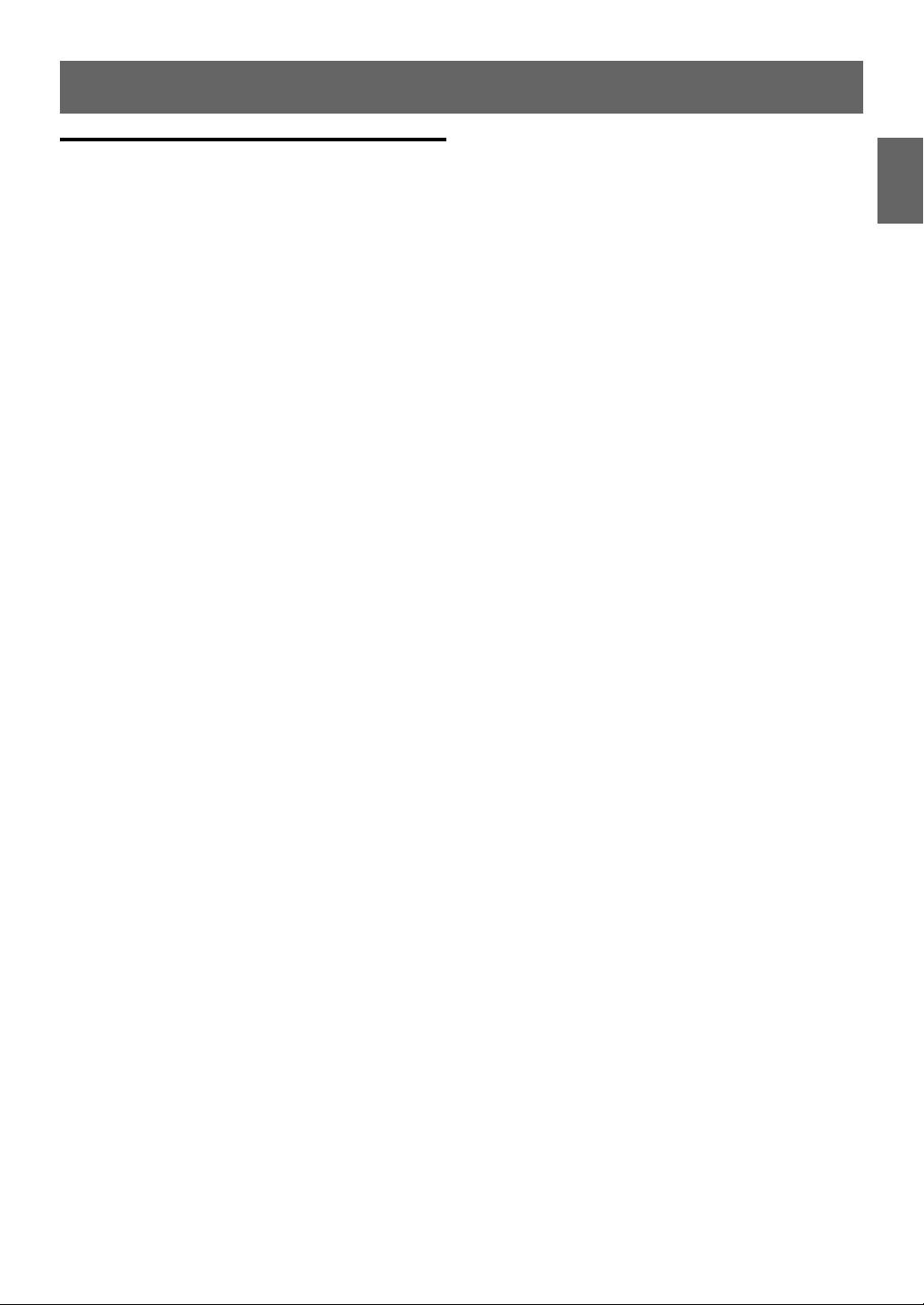
Contents
Operating Instructions
WARNING
WARNING.......................................................6
CAUTION........................................................ 6
PRECAUTIONS ...............................................6
Getting Started
Accessory List ...............................................................9
Turning Power On and Off.......................................9
Source Selection.......................................................... 9
Initial System Start-Up...............................................9
Adjusting Volume ....................................................... 9
Setting Time............................................................... 10
Radio
Listening to Radio .................................................... 10
Presetting Stations Manually............................... 11
Presetting Stations Automatically...................... 11
Tuning to Preset Stations ...................................... 11
Frequency Search Function.................................. 11
RDS
Turning AF (Alternative Frequencies)
ON/OFF ........................................................................ 12
Receiving RDS Regional (Local) Stations ......... 12
PI SEEK Setting .......................................................... 13
Setting the Time to automatically Adjust ....... 13
Receiving Traffic Information............................... 13
Displaying Radio Text ............................................. 13
CD/MP3/WMA/AAC
Playback ...................................................................... 14
Repeat Play................................................................. 14
M.I.X. (Random Play) ............................................... 14
Searching for CD Text............................................. 14
Folder/File Name Search
(concerning MP3/WMA/AAC) .............................. 15
Folder Name Search mode ............................... 15
File Name Search mode..................................... 15
About MP3/WMA/AAC........................................... 15
Terminology........................................................... 16
ENGLISH
Sound Setting
Adjusting Subwoofer Level/Bass Level/Middle
Level/Treble Level/Balance (Between Left and
Right)/Fader (Between Front and Rear)/
Loudness/Defeat.......................................................17
Audio Setup ................................................................17
Equalizer Presets (F-EQ)......................................18
Turning Loudness On/Off ..................................18
Adjusting the Parametric Equalizer Curve
(3BAND EQ).............................................................18
Setting the Bass Control ..........................................18
Setting the Mid Control ...........................................18
Setting the Treble Control.......................................19
Setting the Source Volume Level....................19
Adjusting the High Pass Filter ..........................19
Turning Subwoofer ON/OFF.............................19
Adjusting the Low Pass Filter ...........................19
Setting the Subwoofer Phase...........................19
Setting the Subwoofer System ........................19
External Device......................................................20
Connecting to an External Amplifier
(POWER IC)....................................................................20
Other Functions
Displaying the Text...................................................20
About the indication display............................21
About “Text” ...........................................................21
Using the Front AUX Input Terminal..................21
Option Menu Setting ..............................................21
SETUP
Setting ..........................................................................22
General Setting .....................................................23
Displaying the Time...................................................23
Setting the Clock Display ........................................23
Setting the Language (CYRILLIC)..........................23
Setting the AUX SETUP Mode................................23
Setting the AUX NAME Mode................................23
Turning Mute Mode On/Off (INT MUTE)
(CDE-W233R only) ......................................................24
Playing MP3/WMA/AAC Data (PLAY MODE) .....24
Demonstration............................................................24
Display Setting ......................................................24
Changing Lighting Colour
(CDE-W235BT only)....................................................24
Dimmer Control ..........................................................24
Scroll Setting (SCROLLTYPE)...................................24
iPod/iPhone Setting ............................................24
iPod/iPhone Search Mode Setting .......................24
3-EN
Page 4
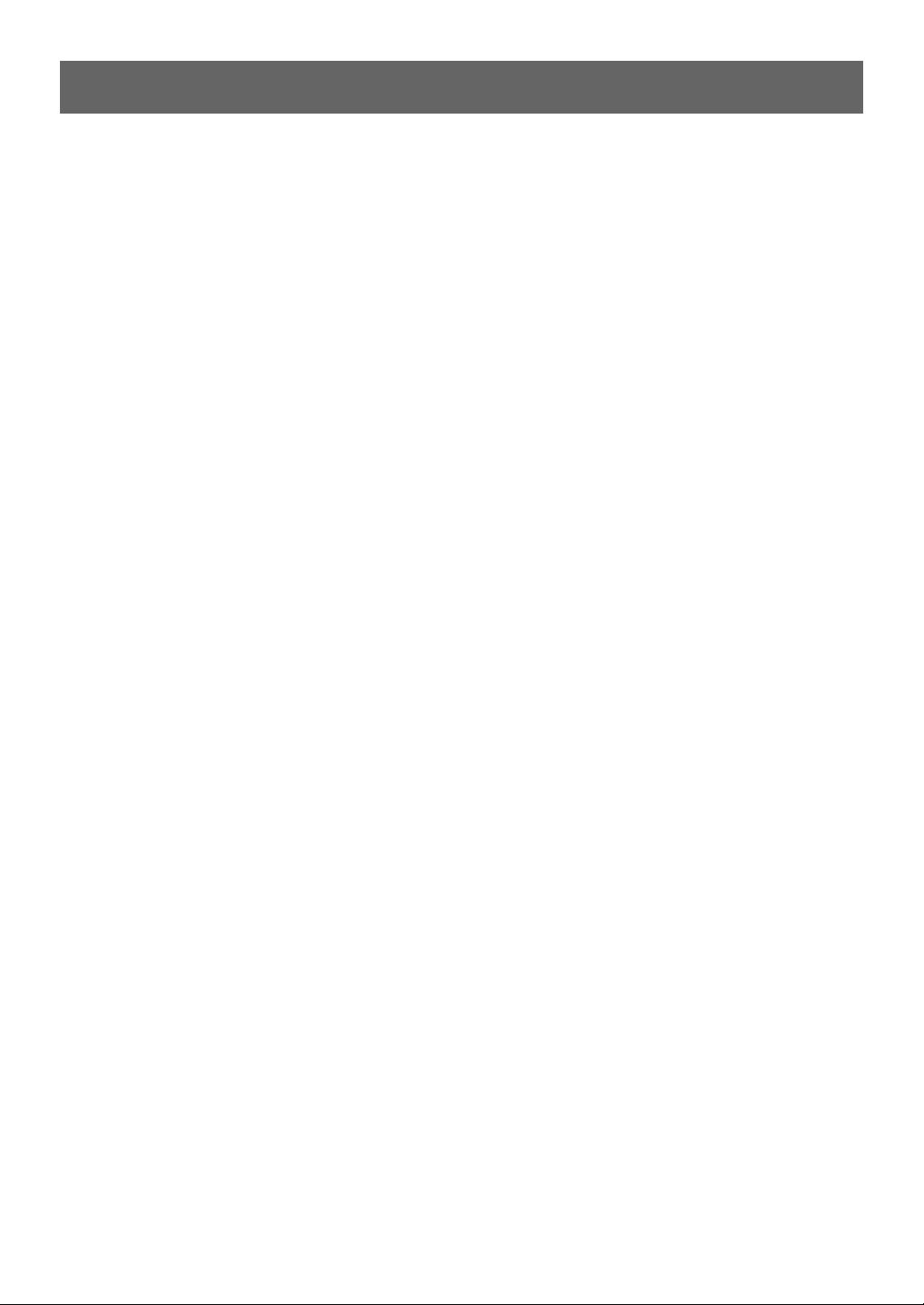
Contents
ENGLISH
BLUETOOTH Operation
(CDE-W235BT only)
Setup Before Using.................................................. 25
About BLUETOOTH.............................................. 25
Before Using BLUETOOTH Function .............. 25
How to connect to a BLUETOOTH
compatible device (Pairing) ............................. 25
Pairing a BLUETOOTH compatible device with
SSP (Secure Simple Pairing)....................................25
Pairing a BLUETOOTH compatible device
without SSP (Secure Simple Pairing) ...................25
BLUETOOTH SETUP.................................................. 26
Setting the BLUETOOTH Connection
(BT IN) ....................................................................... 26
Hands-Free Phone setting (HFP)...........................26
BLUETOOTH Audio setting (AUDIO) ....................26
Setting the BLUETOOTH Device ..................... 26
Setting the Visible Mode ................................... 27
Pairing a BLUETOOTH Device from the
unit ............................................................................ 27
Setting the BLUETOOTH sound quality........ 27
Adjusting the volume (VOL LV ADJ)....................27
Sound Auto setting (AUTO SET)............................27
Setting the caller information display/
text message indicator ON/OFF ..................... 27
Setting text message indicator ON/OFF
(MSG ALERT) ................................................................27
Setting the caller information display ON/OFF
(CALLER ID)...................................................................27
Phone Book Auto Update ON/OFF ................ 28
Setting the BLUETOOTH Menu language ... 28
Changing the Phone book List Order........... 28
Setting the Received Calls automatically
(Auto Answer)........................................................ 28
Displaying the phone service provider
name......................................................................... 28
Selecting the output speaker .......................... 28
Displaying the firmware version..................... 28
Updating the firmware ...................................... 28
Hands-Free Phone Control ................................... 29
About the Hands-Free Phone .......................... 29
Answering a Call................................................... 29
Hanging up the Telephone .............................. 29
Calling ...................................................................... 29
Voice Dial Operation .................................................30
Redialing a Number In Outgoing History..........30
Dialing a Number In Incoming History...............30
Dialing a Number In Incoming Missed Call
History............................................................................30
Dialing a Number In The Phone Book ................30
Phone book alphabet search function ...............30
Call waiting function ...........................................31
Preset a number (Shortcut dial) ......................31
Dialing the preset number................................31
Adjusting the volume when receiving a
Call .............................................................................31
Muting the microphone input quickly
(Voice Mute) ...........................................................31
Call Switching Operation ...................................31
BLUETOOTH Audio Operation..............................31
Recalling the BLUETOOTH Audio Mode .......31
Selecting the desired Song ..............................31
Pausing.....................................................................31
USB Memory (optional)
Playing MP3/WMA/AAC Files from USB Memory
(optional) .....................................................................32
USB Memory Connection (optional)..................32
Connect USB Memory.........................................32
Remove USB Memory .........................................32
About MP3/WMA/AAC File of USB Memory ...32
iPod/iPhone (optional)
Connecting an iPod/iPhone..................................33
Setting the iPod Control.........................................33
Playback .......................................................................34
Searching for a desired Song ...............................34
Alphabet search function ......................................34
Direct Search Function ...........................................35
Select Playlist/Artist/Album/Genre/
Composer ....................................................................35
Random Play Shuffle (M.I.X.).................................35
Repeat Play .................................................................35
Information
In Case of Difficulty ..................................................36
Basic...........................................................................36
Radio .........................................................................36
CD...............................................................................36
MP3/WMA/AAC.....................................................36
Audio.........................................................................36
iPod............................................................................37
Indication for CD Player......................................37
Indication for USB Memory...............................37
Indication for iPod Mode ...................................38
BLUETOOTH mode (CDE-W235BT only) .......38
Specifications .............................................................39
4-EN
Page 5
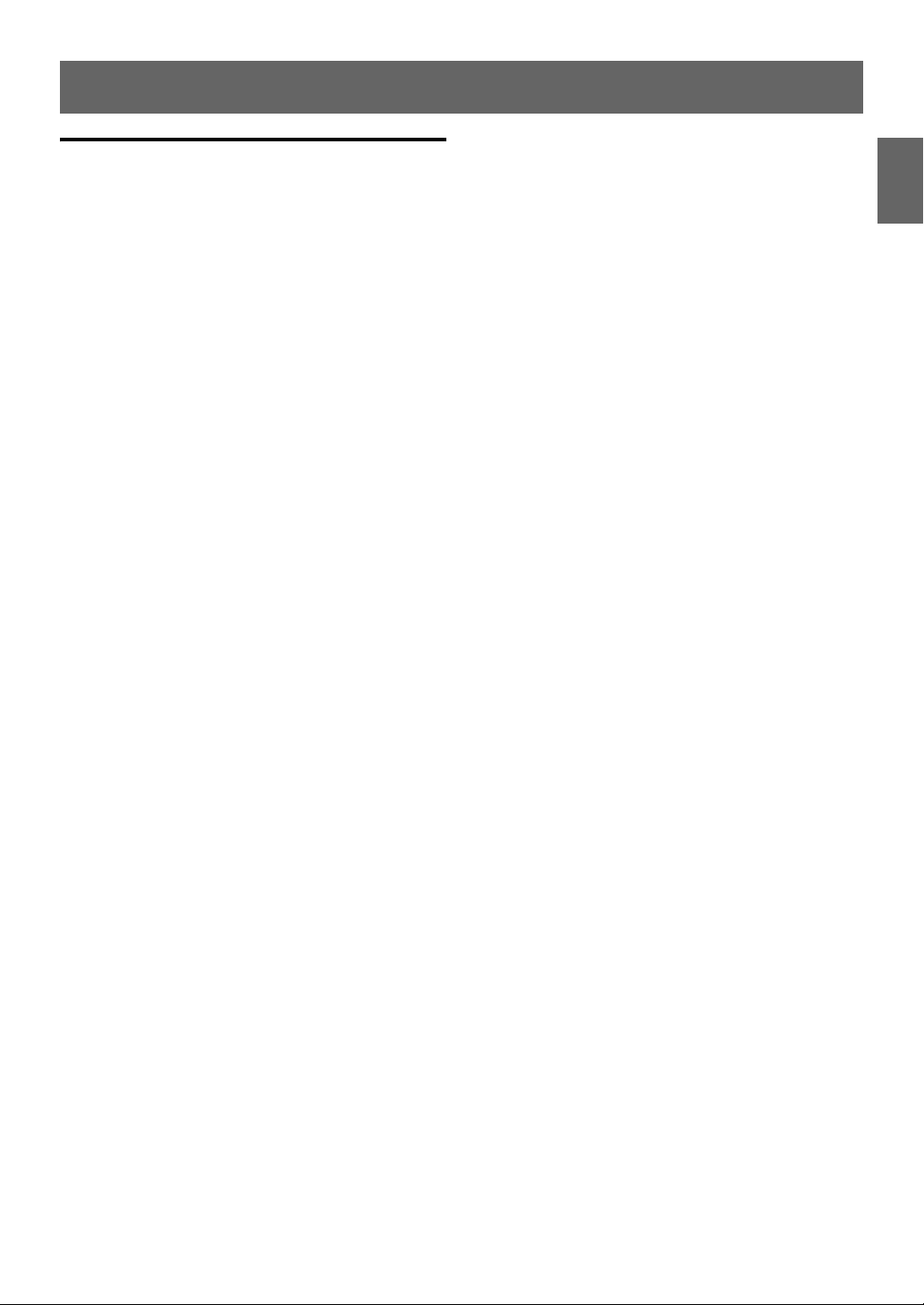
Contents
Installation and Connections
WARNING.....................................................40
CAUTION...................................................... 40
PRECAUTIONS .............................................40
Installation .................................................................. 41
Removal................................................................... 41
Mounting the Microphone
(CDE-W235BT only) ................................................. 41
Connections ............................................................... 42
ENGLISH
5-EN
Page 6
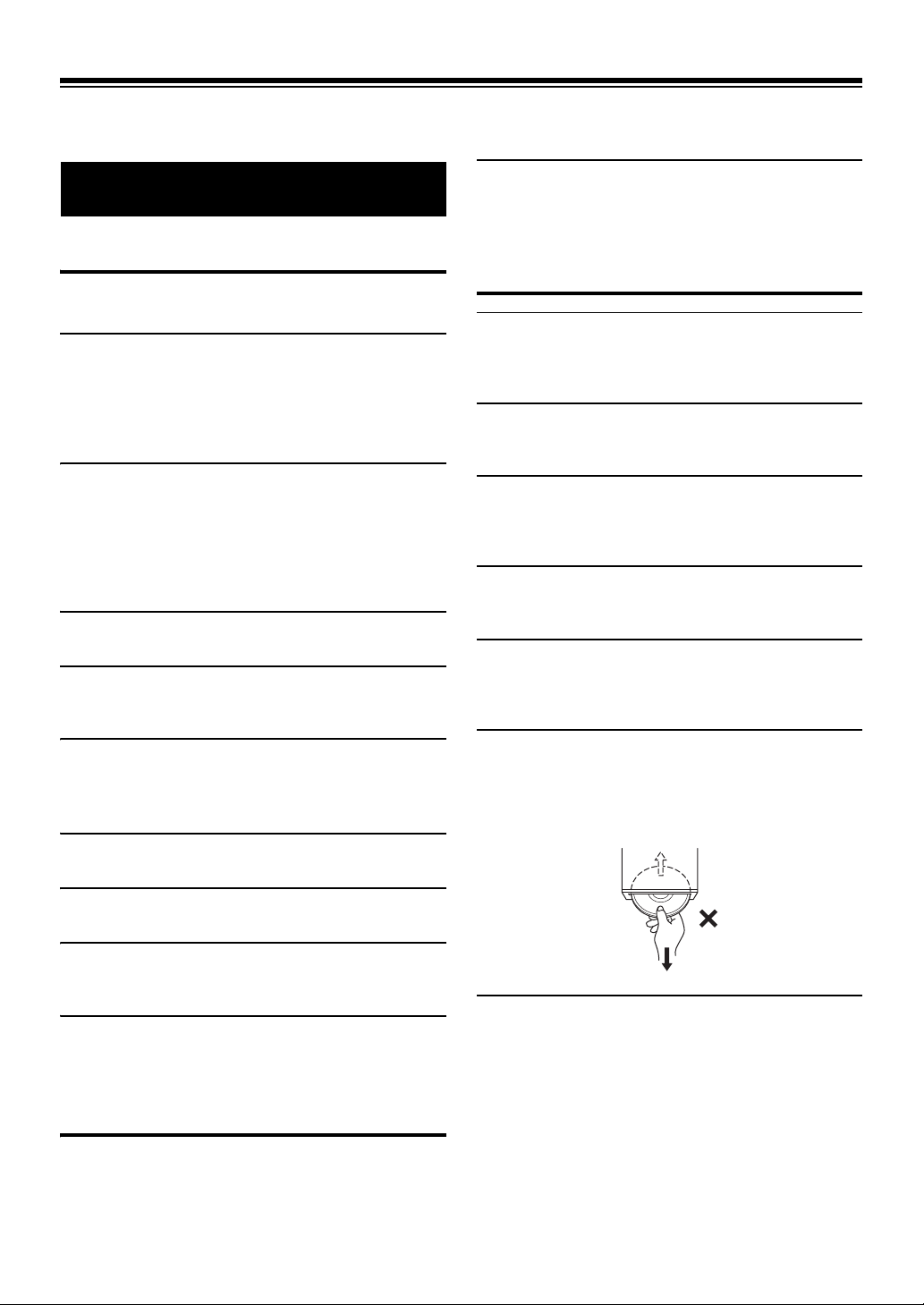
Operating Instructions
HALT USE IMMEDIATELY IF A PROBLEM APPEARS.
WARNING
WARNING
This symbol means important instructions. Failure
to heed them can result in serious injury or death.
DO NOT OPERATE ANY FUNCTION THAT TAKES YOUR ATTENTION AWAY
FROM SAFELY DRIVING YOUR VEHICLE.
Any function that requires your prolonged attention should only be
performed after coming to a complete stop. Always stop the vehicle
in a safe location before performing these functions. Failure to do so
may result in an accident.
KEEP THE VOLUME AT A LEVEL WHERE YOU CAN STILL HEAR OUTSIDE
NOISES WHILE DRIVING.
Excessive volume levels that obscure sounds such as emergency
vehicle sirens or road warning signals (train crossings, etc.) can be
dangerous and may result in an accident. LISTENING AT LOUD
VOLUME LEVELS IN A CAR MAY ALSO CAUSE HEARING
DAMAGE.
DO NOT DISASSEMBLE OR ALTER.
Doing so may result in an accident, fire or electric shock.
USE ONLY IN CARS WITH A 12 VOLT NEGATIVE GROUND.
(Check with your dealer if you are not sure.) Failure to do so may
result in fire, etc.
KEEP SMALL OBJEC TS SUCH AS BATTERIES OUT OF THE REACH OF
CHILDREN.
Swallowing them may result in serious injury. If swallowed, consult
a physician immediately.
USE THE CORRECT AMPERE RATING WHEN REPLACING FUSES.
Failure to do so may result in fire or electric shock.
Failure to do so may cause personal injury or damage to the
product. Return it to your authorized Alpine dealer or the nearest
Alpine Service Centre for repairing.
PRECAUTIONS
Product Cleaning
Use a soft dry cloth for periodic cleaning of the product. For more
severe stains, please dampen the cloth with water only. Anything
else has the chance of dissolving the paint or damaging the plastic.
Temperature
Be sure the temperature inside the vehicle is between +60°C
(+140°F) and −10°C (+14°F) before turning your unit on.
Moisture Condensation
You may notice the CD playback sound wavering due to
condensation. If this happens, remove the disc from the player and
wait about an hour for the moisture to evaporate.
Damaged Disc
Do not attempt to play cracked, warped, or damaged discs. Playing
a bad disc could severely damage the playback mechanism.
Maintenance
If you have problems, do not attempt to repair the unit yourself.
Return it to your Alpine dealer or the nearest Alpine Service Station
for servicing.
Never Attempt the Following
Do not grip or pull out the disc while it is being pulled back into the
player by the automatic reloading mechanism.
Do not attempt to insert a disc into the unit when the unit power is
off.
DO NOT BLOCK VENTS OR RADIATOR PANELS.
Doing so may cause heat to build up inside and may result in fire.
USE THIS PRODUC T FOR MOBILE 12V APPLICATIONS.
Use for other than its designed application may result in fire,
electric shock or other injury.
DO NOT PLACE HANDS, FINGERS OR FOREIGN OBJECTS IN INSERTION
SLOTS OR GAPS.
Doing so may result in personal injury or damage to the product.
CAUTION
This symbol means important instructions. Failure
to heed them can result in injury or material
property damage.
6-EN
Inserting Discs
Your player accepts only one disc at a time for playback. Do not
attempt to load more than one disc.
Make sure the label side is facing up when you insert the disc.
“ERROR” will be displayed on your player if you insert a disc
incorrectly. If “ERROR” continues to be displayed even though the
disc has been inserted correctly, push the RESET button with a
pointed object such as a ballpoint pen.
Playing a disc while driving on a very bumpy road may result in
skips, but this will not scratch the disc or damage the player.
Page 7
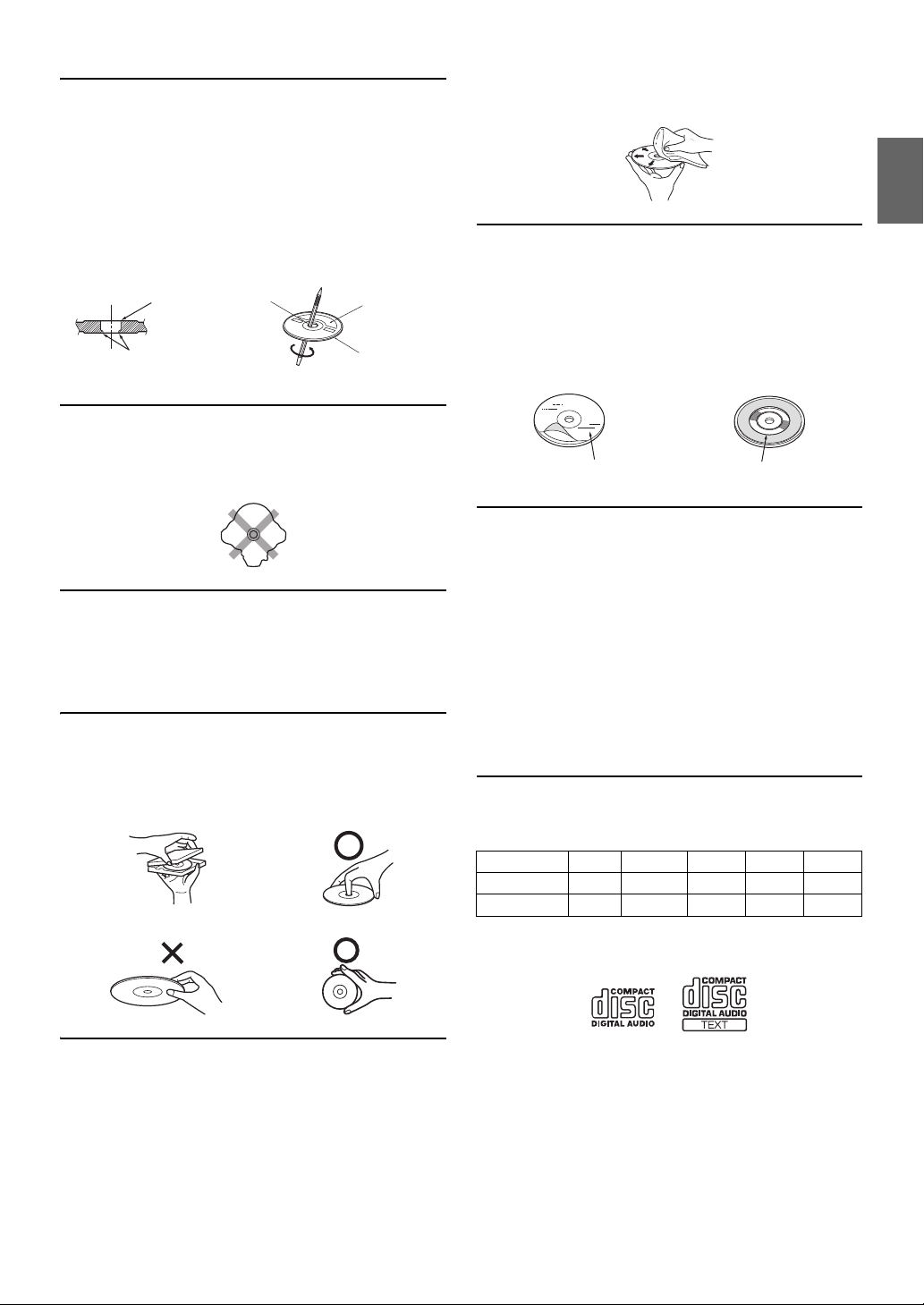
New Discs
Centre Hole
Centre Hole
New Disc
Outside
(Bumps)
Bumps
CORRECT
INCORRECT CORRECT
To prevent the CD from jamming, “ERROR” is displayed if discs
with irregular surfaces are inserted or if discs are inserted
incorrectly. When a new disc is ejected immediately after initial
loading, use your finger to feel around the inside of the centre hole
and outside edge of the disc. If you feel any small bumps or
irregularities, this could inhibit proper loading of the disc. To
remove the bumps, rub the inside edge of the hole and outside edge
of the disc with a ballpoint pen or other such instrument, then
insert the disc again.
Irregular Shaped Discs
Be sure to use round shape discs only for this unit and never use any
special shape discs.
Use of special shape discs may cause damage to the mechanism.
Installation Location
Make sure this unit will not be installed in a location subjected to:
•Direct sun and heat
• High humidity and water
• Excessive dust
•Excessive vibrations
Correct Handling
Do not drop the disc while handling. Hold the disc so you will not
leave fingerprints on the surface. Do not affix tape, paper, or
gummed labels to the disc. Do not write on the disc.
If the surface is heavily soiled, dampen a clean, soft cloth in a
solution of mild neutral detergent before cleaning the disc.
Disc Accessories
There are various accessories available on the market for protecting
the disc surface and improving sound quality. However, most of
them will influence the thickness and/or diameter of the disc. Using
such accessories can cause the disc to be out of standard
specifications and may create operational problems. We
recommend not using these accessories on discs played in Alpine
CD players.
Transparent Sheet Disc Stabilizer
On handling Compact Discs (CD/CD-R/CD-RW)
• Do not touch the surface.
• Do not expose the disc to direct sunlight.
• Do not affix stickers or labels.
• Clean the disc when it is dusty.
• Make sure that there are no bumps around the disc.
• Do not use commercially available disc accessories.
Do not leave the disc in the car or the unit for a long time. Never
expose the disc to direct sunlight. Heat and humidity may damage
the CD and you may not be able to play it again.
To cust om er s using CD -R /C D- RW
• If a CD-R/CD-RW cannot be played back, make sure the last
recording session was closed (finalised).
• Finalize the CD-R/CD-RW if necessary, and attempt playback again.
About media that can be played
The following table shows which discs can be played on which
models.
Disc Cleaning
Fingerprints, dust, or soil on the surface of the disc could cause the
CD player to skip. For routine cleaning, wipe the playing surface
with a clean, soft cloth from the centre of the disc to the outer edge.
CD CD-TEXT MP3 WMA AAC
CDE-W235BT
CDE-W233R
Use only compact discs with the label side showing the CD logo
marks below.
If you use unspecified compact discs, correct performance cannot
be guaranteed.
You can play CD-Rs (CD-Recordables)/CD-RWs
(CD-ReWritables) which have been recorded only on audio devices.
You can also play CD-Rs/CD-RWs containing MP3/WMA/AAC
formatted audio files.
7-EN
Page 8
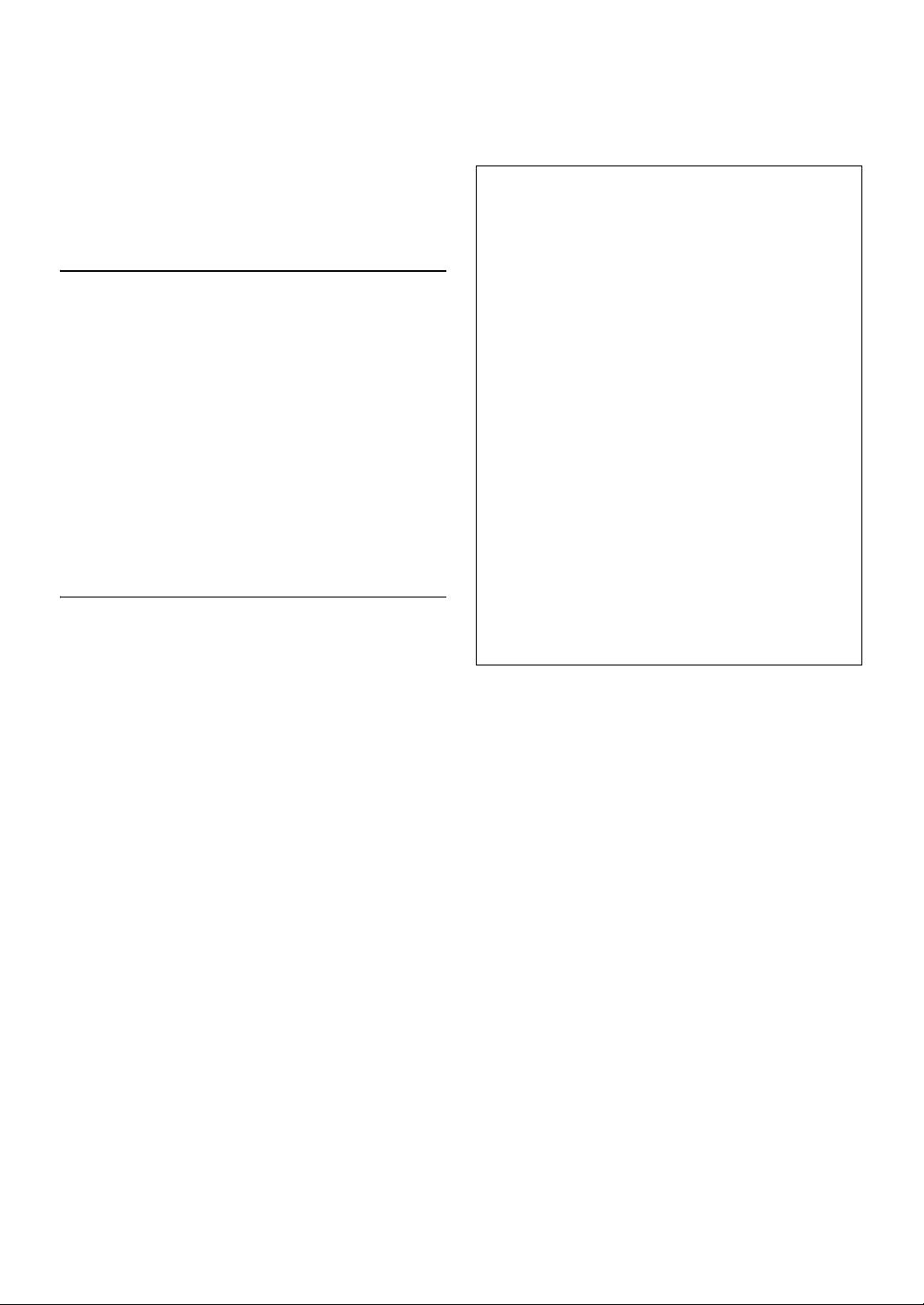
• Some of the following CDs may not play on this unit:
Flawed CDs, CDs with fingerprints, CDs exposed to extreme
temperatures or sunlight (e.g., left in the car or this unit), CDs
recorded under unstable conditions, CDs on which a recording failed
or a re-recording was attempted, copy-protected CDs which do not
conform to the audio CD industry standard.
• Use discs with compressed audio files written in a format compatible
with this unit. For details, refer to “About MP3/WMA/AAC” on
page 15.
• ROM data other than audio files contained in a disc will not produce
sound when played back.
Protecting the USB Con nection Terminal
• Only a USB Flash Memory devices can be connected to the USB
connection terminal on this unit. Correct performance using other
USB products cannot be guaranteed. A USB hub is not supported.
• Depending on the shape or size of a USB memory, it may not be
connected to the USB terminal of this unit-a USB cable (sold
separately) is recommended for this connection.
Also, avoid connecting USB memory and Front Aux at the same time.
• If a USB device is inserted in the unit, it projects out and may be a
danger while driving.
Use a commercially available USB extension cable, and connect it in a
safe way.
• Depending on the connected USB Memory device, the unit may not
function or some functions may not be performed.
• The audio file format that can be played back on the unit is MP3/
WMA/AAC.
• Artist/song name, etc., can be displayed, however characters may not
be correctly displayed.
On Handling USB Memory
CAUTION
Alpine accepts no responsibility for lost data, etc., even if data,
etc., is lost while using this product.
• To prevent malfunction or damage, note the following points.
Read the USB Memory Owner’s Manual thoroughly.
Do not touch the terminals by hand or metal.
Do not subject USB Memory to excessive shock.
Do not bend, drop, disassemble, modify or soak in the water.
• Avoid usage or storage in the following locations:
Anywhere in the car exposed to direct sunlight or high temperatures.
Anywhere the possibility of high humidity or corrosive substances is
present.
• Fix the USB Memory in a location where driver operation will not be
hindered.
• USB Memory may not function correctly at high or low temperature.
• The USB Flash Memory supports only 512 or 2,048 bytes per sector.
• Use only certified USB Memory. Please pay attention that even
certified USB Memory, may not function correctly depending on its
type or state.
• USB Memory function is not guaranteed. Use USB Memory
according to the terms of agreement.
• Depending on the settings of the USB Memory type, memory state or
encoding software, the unit may not play back or display properly.
• A file that is copy-protected (copyright protection) cannot be played
back.
• USB Memory may take time to start playback. If there is a particular
file other than audio in the USB Memory, it may take considerable
time before the file is played back or searched.
• The unit can play back “mp3”, “wma” or “m4a” file extensions.
• Do not add the above extensions to a file other than audio data. This
non-audio data will not be recognised. The resulting playback may
contain noise that can damage speakers and/or amplifiers.
• It is recommended to back up important data on a personal
computer.
• Do not remove the USB device while playback is in progress. Change
SOURCE to something other than USB, then remove the USB device
to prevent possible damage to its memory.
• iPhone, iPod, iPod classic, iPod nano, and iPod touch are
trademarks of Apple Inc., registered in the U.S. and other countries.
• “Made for iPod,” and “Made for iPhone,” mean that an electronic
accessory has been designed to connect specifically to iPod, or
iPhone, respectively, and has been certified by the developer to meet
Apple performance standards. Apple is not responsible for the
operation of this device or its compliance with safety and regulatory
standards. Please note that the use of this accessory with iPod, or
iPhone may affect wireless performance.
• Windows Media, and the Windows logo are trademarks, or
registered trademarks of Microsoft Corporation in the United States
and/or other countries.
•The BLUETOOTH
trademarks owned by the Bluetooth SIG, Inc. and any use of such
marks by Alpine Electronics, Inc. is under license.
• “MPEG Layer-3 audio coding technology licensed from Fraunhofer
IIS and Thomson.”
• “Supply of this product only conveys a licence for private,
non-commercial use and does not convey a license nor imply any
right to use this product in any commercial (i.e. rev enue-generation)
real time broadcasting (terrestrial, satellite, cable and/or any other
media), broadcasting/streaming via internet, intranets and/or other
networks or in other electronic content distribution systems, such as
pay-audio or audio-on-demand applications. An independent
license for such use is required. For details, please visit
http://www.mp3licensing.com”
• © 2010 Nokia. All rights reserved. Nokia and Works with Nokia are
trademarks or registered trademarks of Nokia Corporation.
®
word mark and logos are registered
8-EN
Page 9

Getting Started
SOURCE/
/ENTER
Rotary encoder
AUDIO/SETUP
SOURCE/
/ENTER
Rotary encoder
SETUP
RESET button
* The illustration is for CDE-W235BT.
Turning Power On and Off
Press SOURCE to turn on the unit.
Note
• The unit can be turned on by pressing any other button except .
Press and hold SOURCE for at least 2 seconds to turn
off the unit.
Note
• The first time power is turned on, the volume will start from level 12.
Source Selection
Press SOURCE to change the source.
TUNER DISC USB AUDIO/IPOD*1 BT AUDIO*2
AUXIL IARY
*1 Only when the iPod/iPhone is connected.
*2 Only for CDE-W235BT.
*3 Only when AUX SETUP is set to ON. Refer to “Setting the AUX
*3
TUNER
Only when BT AUDIO is set to ON. Refer to “Setting the
BLUETOOTH Connection (BT IN)” on page 26.
SETUP Mode” on page 23.
Initial System Start-Up
Be sure to press the RESET button when using the unit for the first time,
after changing the car battery, etc.
* The illustration is for CDE-W233R.
Accessory List
• Head Unit ..................................................................................1
• Power Cable ..............................................................................1
• Microphone (CDE-W235BT only).............................................1
• Mounting Sleeve ......................................................................1
• Bracket Key ...............................................................................2
• Face Plate ..................................................................................1
• Rubber Cap ...............................................................................1
• Hex Bolt.....................................................................................1
• Screw (M5 × 8) ..........................................................................4
• Owner’s Manual..................................................................1 set
1
Turn off the unit powe r.
2
Press RESET with a ballpoint pen or similar pointed object.
Adjusting Volume
Turn the Rotary encoder until the desired sound is
obtained.
9-EN
Page 10
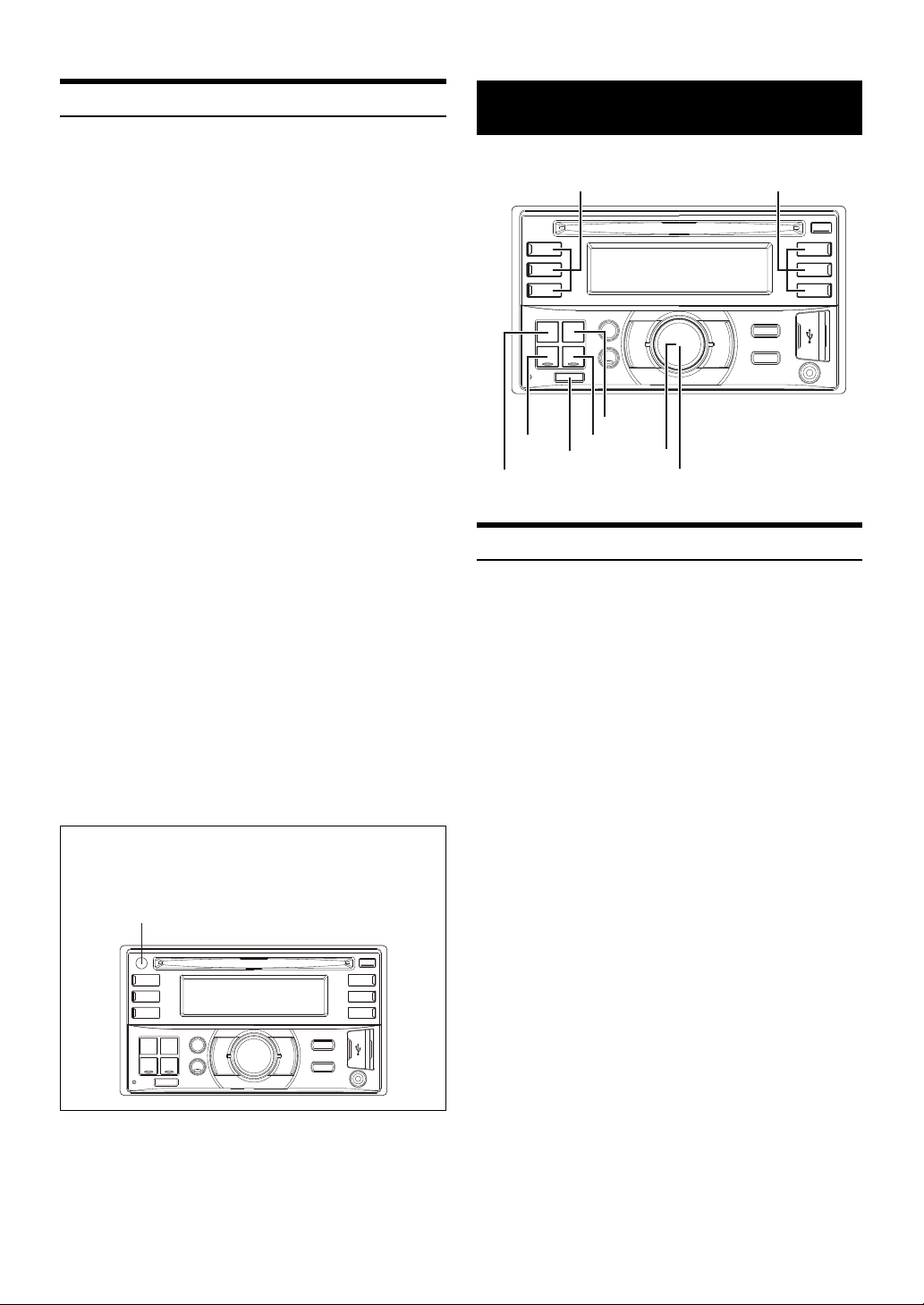
Setting Time
Remote control sensor
SOURCE/
Preset buttons
(1 through 3)
Preset buttons
(4 through 6)
/ENTER
Rotary encoder
TUNE/A.ME
BAND
1
Press and hold AUDIO/SETUP (CDE-W235BT only) for at
least 2 seconds or press SETUP (CDE-W233R only) to
activate the SETUP selection mode.
2
Turn the Rotary encoder to select GENERAL, and then
press ENTER.
AUDIO GENERAL DISPLAY TUNER IPOD
BLUETOOTH
* CDE-W235BT only.
3
Turn the Rotary encoder to select the CLOCK ADJ mode,
and then press ENTER.
The time indication will blink.
4
Turn the Rotary encoder to adjust the hours while the
time indication is blinking.
5
When the hour has been adjusted, press ENTER.
6
Turn the Rotary encoder to adjust the minutes while the
time indication is blinking.
7
Press and hold AUDIO/SETUP (CDE-W235BT only) for at
least 2 seconds or press SETUP (CDE-W233R only) to
return to normal mode.
Notes
• To synchronize the clock to another clock/watch or radio time
announcement, press and hold ENTER for at least 2 seconds after
setting the “hour”. Minutes will reset to “00”. If the display shows over
“30” minutes when you do this, the time will advance one hour.
• Pressing will return to the previous mode.
• Pressing and holding for at least 2 seconds will return to normal
mode.
• If no operation is performed for 60 seconds, the unit will return to
normal mode automatically.
• Even when AUTO CLOCK is set to ON (refer to “Setting the Time to
automatically Adjust” on page 13), the time can be adjusted manually.
At the same time, if there is an adjustment request from RDS, the time
will be adjusted automatically by RDS data.
Control lable with Remot e Control
This unit can be controlled with an optional Alpine remote control.
For details, consult your Alpine dealer. Point the optional remote
control transmitter at the remote-control sensor.
*
Radio
Listening to Radio
1
Press SOURCE to select TUNER mode.
2
Press BAND repeatedly until the desired radio band is
displayed.
F1 (FM1) F2 (FM2) F3 (FM3) MW LW F1 (FM1)
3
Press TUNEA.ME to select the tuning mode.
DX SEEK (Distance mode) SEEK (Local mode) off (Manual
mode) DX SEEK
Note
• The initial mode is Distance mode.
Distance mode:
Both strong and weak stations will be automatically tuned in
(Automatic Seek Tuning).
Local mode:
Only strong stations will be automatically tuned in (Automatic
Seek Tuning).
Manual mode:
The frequency is manually tuned in steps (Manual tuning).
10-EN
4
Press or to tune in the desired station.
Holding down or will change the frequency
continuously.
Page 11
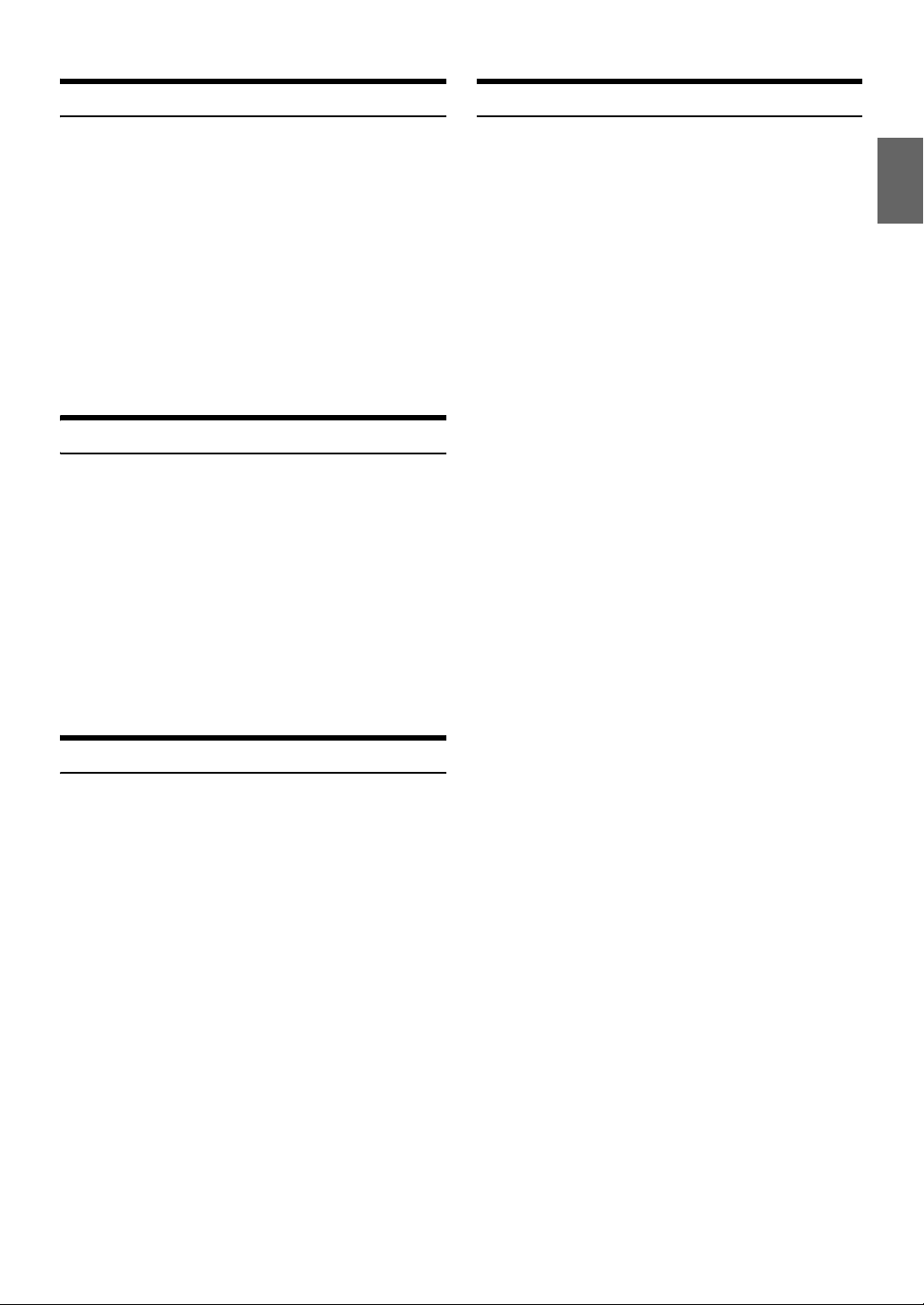
Presetting Stations Manually
Frequency Search Function
1
Select the radio band and tune in a desired radio station
you wish to store in the preset memory.
2
Press and hold, for at least 2 seconds, any one of the
preset buttons (1 through 6) into which you wish to store
the station.
The selected station is stored.
The display shows the band, preset number and station
frequency memorized.
Notes
• A total of 30 stations can be stored in the preset memory (6 stations for
each band; FM1, FM2, FM3, MW and LW).
• If you store a station in a preset memory which already has a station,
the current station will be cleared and replaced with the new station.
Presetting Stations Automatically
1
Press BAND repeatedly until the desired radio band is
displayed.
2
Press and hold TUNEA.ME for at least 2 seconds.
The frequency on the display continues to change while the
automatic memory is in progress. The tuner will automatically
seek and store 6 strong stations in the selected band. They will
be stored into preset buttons 1 to 6 in order of signal strength.
When the automatic memory has been completed, the tuner
goes to the station stored in preset location No.1.
Note
• If no stations are stored, the tuner will return to the original station you
were listening to before the auto memory procedure began.
You can search for a radio station by its frequency.
1
Press ENTER in Radio mode to activate Frequency
search mode.
The “” indicator lights up.
2
Turn the Rotary encoder to select the desired frequency.
3
Press ENTER to receive the selected frequency.
Note
•Press in the search mode to cancel. Or, the search mode will be
cancelled if no operation is performed for 10 seconds.
Tuning to Preset Stations
1
Press BAND repeatedly until the desired band is
displayed.
2
Press any one of the station preset buttons (1 through 6)
that has your desired radio station in memory.
The display shows the band, preset number and frequency of
the station selected.
11-EN
Page 12
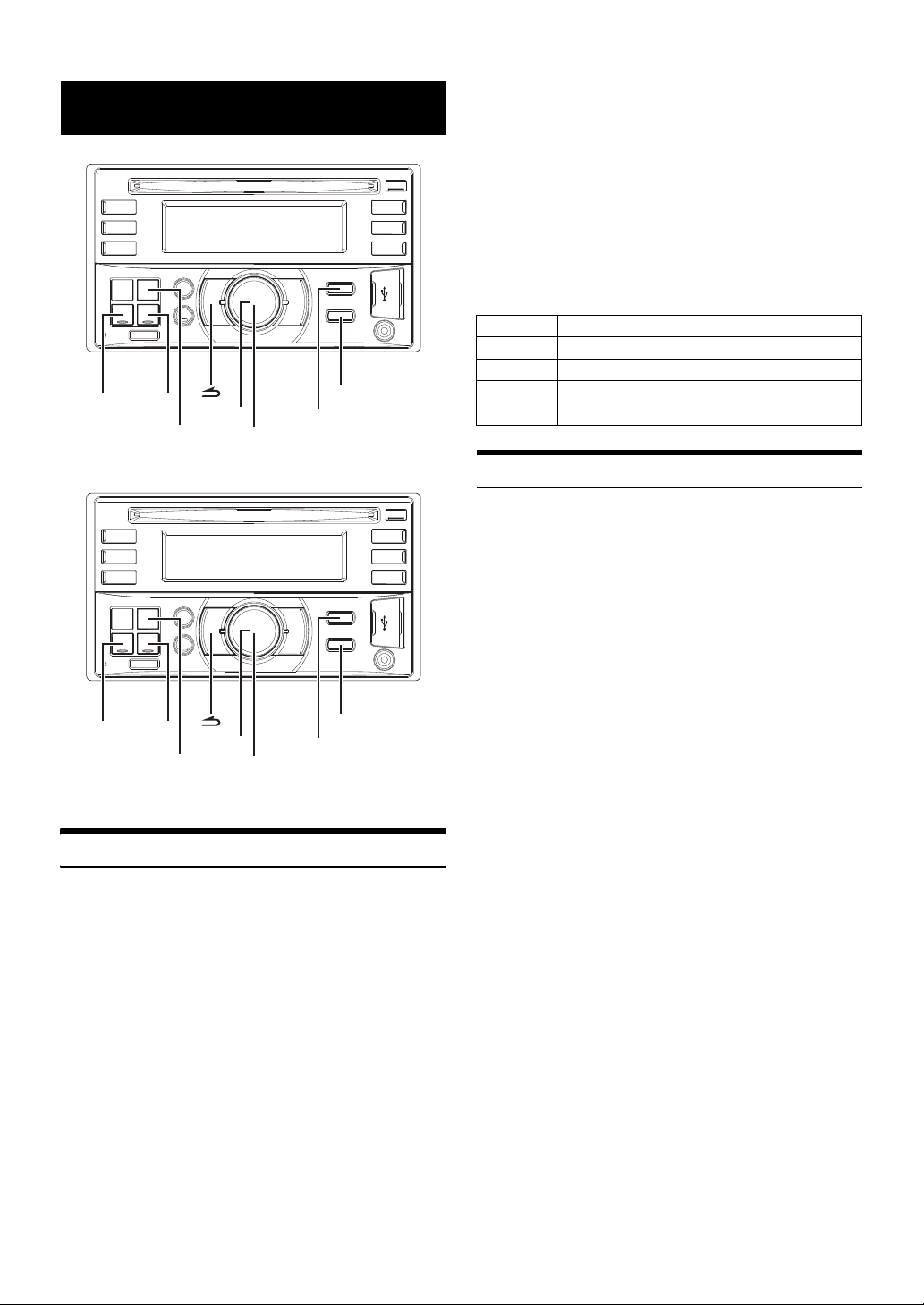
RDS
/ENTER
Rotary encoder
AUDIO/SETUP
VIEW
BAND/TA
/ENTER
Rotary encoder
SETUP
VIEW
BAND/TA
5
Press and hold AUDIO/SE TUP (CDE-W235BT only) for at
least 2 seconds or press SETUP (CDE-W233R only) to
return to normal mode.
Notes
• When the AF ON mode is selected, the unit automatically tunes to a
strong signal station in the AF list.
• Use the AF OFF mode when automatic re-tuning is not required.
•Press to return to the previous mode.
• Pressing and holding for at least 2 seconds will return to normal
mode.
• If no operation is performed for 60 seconds, the unit will return to
normal mode automatically.
The RDS digital data includes the following:
PI Programme Identification
PS Programme Service Name
AF List of Alternative Frequencies
TP Traffic Programme
TA Traffic Announcement
* The illustration is for CDE-W235BT.
* The illustration is for CDE-W233R.
Turning AF (Alternative Frequencies) ON/OFF
The RDS (Radio Data System) is a radio information system using the
57 kHz subcarrier of regular FM broadcast. The RDS allows you to
receive a variety of information such as traffic information, station
names, and to automatically re-tune to a stronger transmitter that is
broadcasting the same programme.
Receiving RDS Regional (Local) Stations
1
Press and hold AUDIO/SE TUP (CDE-W235BT only) for at
least 2 seconds or press SETUP (CDE-W233R only) to
activate the SETUP selection mode.
2
Turn the Rotary encoder to select the “TUNER” setup
mode, and then press ENTER.
3
Turn the Rotary encoder to select the “REGIONAL”, and
then press ENTER.
4
Turn the Rotary encoder to select ON or OFF.
In the OFF mode, the unit automatically keeps receiving the
related local RDS station.
5
Press and hold AUDIO/SE TUP (CDE-W235BT only) for at
least 2 seconds or press SETUP (CDE-W233R only) to
return to normal mode.
Notes
•Press to return to the previous mode.
• Pressing and holding for at least 2 seconds will return to normal
mode.
• If no operation is performed for 60 seconds, the unit will return to
normal mode automatically.
1
Press and hold AUDIO/SETUP (CDE-W235BT only) for at
least 2 seconds or press SETUP (CDE-W233R only) to
activate the SETUP selection mode.
2
Turn the Rotary encoder to select the “TUNER” setup
mode, and then press ENTER.
3
Turn the Rotary encoder to select the “AF”, and then press
ENTER.
4
Turn the Rotary encoder to select the AF (Alternative
Frequency) ON or OFF mode.
12-EN
Page 13
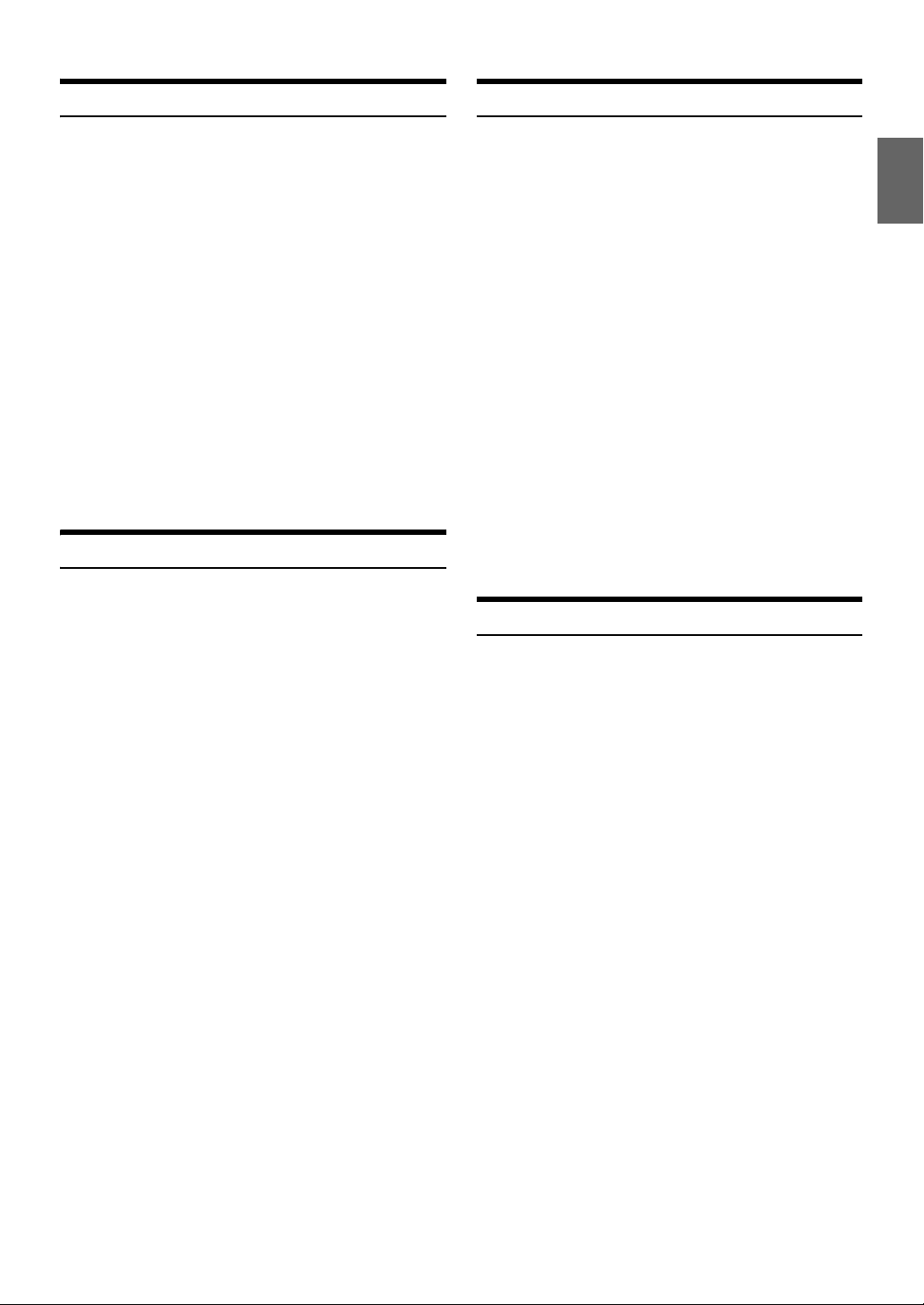
PI SEEK Setting
1
Press and hold AUDIO/SETUP (CDE-W235BT only) for at
least 2 seconds or press SETUP (CDE-W233R only) to
activate the SETUP mode.
2
Turn the Rotary encoder to select the TUNER mode, and
then press ENTER.
3
Turn the Rotary encoder to select PI SEEK, and then press
ENTER.
4
Turn the Rotary encoder to select ON or OFF.
5
Press and hold AUDIO/SETUP (CDE-W235BT only) for at
least 2 seconds or press SETUP (CDE-W233R only) to
return to normal mode.
Notes
•Press to return to the previous mode.
• Pressing and holding for at least 2 seconds will return to normal
mode.
• If no operation is performed for 60 seconds, the unit will return to
normal mode automatically.
Setting the Time to automatically Adjust
When you set to ON, the time is automatically adjusted by RDS data.
1
Press and hold AUDIO/SETUP (CDE-W235BT only) for at
least 2 seconds or press SETUP (CDE-W233R only) to
activate the SETUP selection mode.
Receiving Traffic Information
1
Press and hold BANDTA for at least 2 seconds so that the
“TA” indicator lights up.
2
Press or to select your desired traffic information
station.
When a traffic information station is tuned in, the “TP” indicator
lights up.
Traffic information is heard only when it is being broadcast. If
traffic information is not being broadcast, the unit is set in the
standby mode. When a traffic information broadcast begins, the
unit automatically receives it and mute the audio source (CD, FM
radio, USB AUDIO, etc.). The display shows “TRF-INFO” for 2
seconds.
When the traffic information broadcast is over, the unit will
automatically set in the standby mode.
Notes
• If you do not want to listen to the traffic information being received,
lightly press BANDTA to skip that traffic information message. The TA
mode will remain in the ON position to receive the next traffic
information message.
• If the volume level is changed while receiving traffic information, the
changed volume level will be memorized. When traffic information is
received next time, the volume level will be automatically adjusted to
the level memorized.
• In the TA mode, the SEEK tuning selects only the TP stations.
Displaying Radio Text
Text messages from a radio station can be displayed.
2
Turn the Rotary encoder to select “TUNER”, and then press
ENTER.
3
Turn the Rotary encoder to select “AUTO CLOCK”, and
then press ENTER.
4
Turn the Rotary encoder to select A-CLOCK ON or
A-CLOCK OFF.
5
Press and hold AUDIO/SETUP (CDE-W235BT only) for at
least 2 seconds or press SETUP (CDE-W233R only) to
return to normal mode.
Notes
•Press to return to the previous mode.
• Pressing and holding for at least 2 seconds will return to normal
mode.
• If no operation is performed for 60 seconds, the unit will return to
normal mode automatically.
Press VIEW while receiving FM in the radio mode to select
the Radio Text display.
The display will change every time the button is pressed.
If there is PS (Programme Service Name):
PS (Programme Service Name)
PS (Programme Service Name)
* If VIEW is pressed and held for at least 2 seconds while
displaying PS in the radio mode, frequency will be displayed for
5 seconds.
If there is no PS (Programme Service Name):
FREQUENCY RADIO TEXT FREQUENCY
The display shows “WAITING” for a few seconds, then starts
scrolling the text message.
Note
• If there is no receivable text message or the unit cannot receive a text
message properly, the display shows “NO TEXT”.
*
RADIO TEXT
13-EN
Page 14
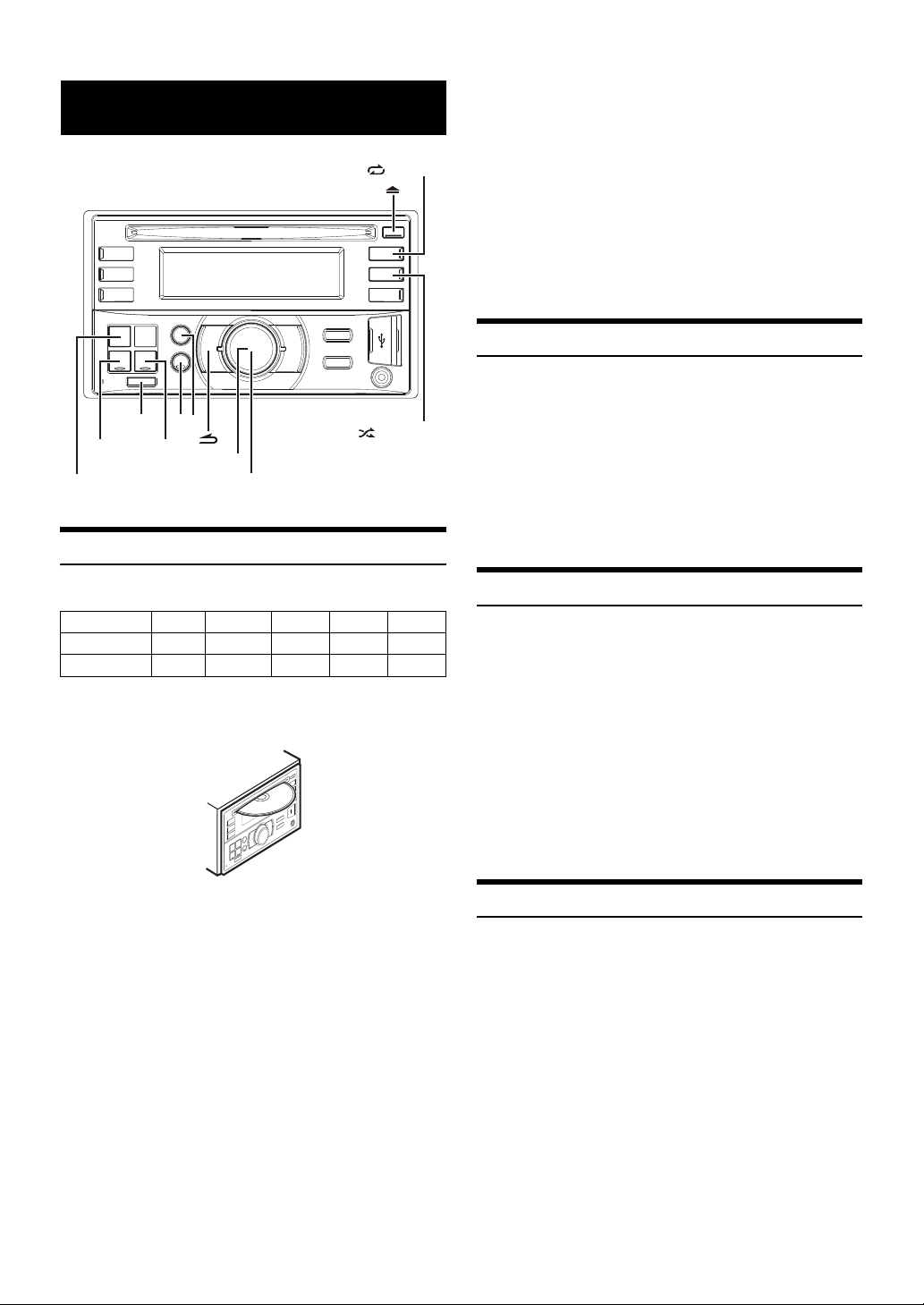
CD/MP3/WMA/AAC
SOURCE/
/REPEAT 4
/SHUFFLE 5
/ENTER
Rotary encoder
Playback
•The “” indicator lights up when a disc is inserted.
• Three-inch (8 cm) CDs can not be used.
CDE-W233R (compatible with MP3)/CDE-W235BT (compatible
with MP3/WMA/AAC):
• Any file protected by DRM (Digital Rights Management) copy
protection, cannot be played back on this unit.
• The track display for MP3/WMA/AAC data playback is the file
numbers recorded on the disc.
• The playback time may not be correctly displayed when a VBR
(Variable Bit Rate) recorded file is played back.
• During CD/MP3/WMA/AAC playback, press , and then you can
quickly return to the hierarchy level selected last time in the search
mode.
Repeat Play
1
Press a/REPEAT 4.
The song is played back repeatedly.
a*1 a*2 (off) a
*1 Only a track/file is repeatedly played back.
*2 Only files in a folder are repeatedly played back. (MP3/WMA/
AAC mode only)
2
To cancel repeat play, select (off ) with the above
procedure.
The following table shows which discs can be played on which models.
CD CD-TEXT MP3 WMA AAC
CDE-W235BT
CDE-W233R
1
Insert a disc with the label side facing up.
The disc will be pulled into the unit automatically.
Note
• When a disc is already inserted, press SOURCE to switch to the
DISC mode.
2
While playing back MP3/WMA/AAC, press or to select
the desired folder.
Pressing and holding or will change folders continuously.
3
Press or to select the desired track (file).
Pressing and holding or will fast backward/fast
forward track continuously.
4
To pause playback, press .
Pressing again will resume playback.
5
To eject the disc, press .
Notes
• Do not remove a CD during its eject cycle. Do not load more than one
disc at a time. A malfunction may result from doing either.
14-EN
M.I.X. (Random Play)
1
Press s/SHUFFLE 5.
The songs are played back in random sequence.
s*1 s*2 g
*1 The tracks are played back in random sequence. (CD mode
only)
*2 Only files in a folder are played back in random sequence.
(MP3/WMA/AAC mode only)
*3 The files in the disc are played back in random sequence.
(MP3/WMA/AAC mode only)
*4 In the USB mode, all files stored in the USB Memory are played
back in random sequence.
2
To cancel M.I.X. play, select (off) with the above procedure.
*3/*4
(off ) s
Searching for CD Text
On discs utilizing CD Text, songs can be searched and played by using
their recorded titles. For discs without CD Text, searches are made using
the track numbers associated with each song.
1
Press ENTER during play.
This will set the search mode, and the “” indicator lights up.
2
Turn the Rotary encoder to select the desired track, and
then press ENTER.
This will play the selected track.
Notes
•Press in the search mode to cancel. Or, the search mode is cancelled
if no operation is performed for 10 seconds.
• When CD Text Search is made during M.I.X. play, the M.I.X. play
mode will be cancelled.
Page 15

Folder/File Name Search (concerning MP3/WMA/AAC)
Folder and file names may be searched and displayed during playback.
Folder Name Search mode
1
During MP3/WMA/AAC playback, press ENTER to
activate the search mode.
The “” indicator lights up.
2
Turn the Rotary encoder to select Folder Name Search
mode, and then press ENTER.
3
Turn the Rotary encoder to select the desired folder.
4
Press and hold ENTER for at least 2 seconds to play
back the first file in the selected folder.
Notes
•Press and hold for at least 2 seconds in the search mode to cancel.
Or, the search mode is cancelled if no operation is performed for 10
seconds.
• To search for files in the Folder Name Search mode, press ENTER.
Files in the folder may be searched.
•Press to exit Folder Name Search mode in step 3 in order to select
File Name Search mode.
• The root folder is displayed as “ROOT”.
• When Folder Name Search is made during M.I.X. play, the M.I.X. play
mode will be cancelled.
File Name Search mode
1
During MP3/WMA/AAC playback, press ENTER to
activate the search mode.
The “” indicator lights up.
2
Turn the Rotary encoder t o selec t File Name Search m ode,
and then press ENTER.
3
Select the desired file by turning the Rotary encoder.
4
Press ENTER to play back the selected file.
Notes
•Press and hold for at least 2 seconds in the search mode to cancel.
Or, the search mode is cancelled if no operation is performed for 10
seconds.
•Press in the search mode to return to the previous mode.
• When File Name Search is made during M.I.X. play, the M.I.X. play
mode will be cancelled.
•Press or to select another Folder.
About MP3/WMA/AAC
CAUTION
Except for private use, duplicating audio data (including MP3/
WMA/AAC data) or distributing, transferring, or copying it,
whether for free or for a fee, without permission of the copyright
holder is strictly prohibited by the Copyright Act and by
international treaty.
What is MP3?
MP3, whose official name is “MPEG Audio Layer 3,” is a compression
standard prescribed by the ISO, the International Standardization
Organization and MPEG which is a joint activity institution of the IEC.
MP3 files contain compressed audio data. MP3 encoding is capable of
compressing audio data at extremely high ratios, reducing the size of
music files to as much as one -tenth their original size. This is achieved
while still maintaining near CD quality. The MP3 format realises such
high compression ratios by eliminating the sou nds that are either
inaudible to the human ear or masked by other sounds.
What is WMA?
WMA, or “Windows Media
WMA is similar to MP3 audio data.
What is AAC?
AAC is the abbreviation for “Advanced Audio Coding,” and is a basic
format of audio compression used by MPEG2 or MPEG4.
Method for creating MP3/WMA/AAC files
Audio data is compressed using software with MP3/WMA/AAC codecs.
For details on creating MP3/WMA/AAC files, refer to the user’s manual
for that software.
MP3/WMA/AAC files that are playable on this device have the file
extensions “mp3” / “wma” / “m4a”. Files with no extension cannot be
played back (WMA ver. 7.1, 8 and 9 are supported). Protected files are
not supported, neither are raw AAC files (using the “.aac” extension).
There are many different versions of the AAC format. Confirm that the
software being used conforms to the acceptable formats listed above.
It’s possible that the format may be unplayable even though the
extension is valid.
Playback of AAC files encoded by iTunes is supported.
Supported playback sampling rates and bit rates
MP3
Sampling rates: 48 kHz, 44.1 kHz, 32 kHz, 24 kHz, 22.05 kHz, 16 kHz,
Bit rates: 8 - 320 kbps
WMA
Sampling rates: 48 kHz, 44.1 kHz, 32 kHz
Bit rates: 48 - 192 kbps
AAC
Sampling rates: 48 kHz, 44.1 kHz, 32 kHz, 24 kHz, 22.05 kHz, 16 kHz,
Bit rates: 16 - 320 kbps
This device may not play back correctly depending on sampling rates.
™
Audio,” is compressed audio data.
12 kHz, 11.025 kHz, 8 kHz
12 kHz, 11.025 kHz, 8 kHz
15-EN
Page 16

ID3 tags/WMA tags
Root folder
Folder MP3/WMA/AAC File
This device supports ID3 tag v1 and v2, and WMA tag.
If tag data is in an MP3/WMA/AAC file, this device can display the title
(track title), artist name, and album name ID3 tag/WMA tag data.
This device can only display single-byte alphanumeric characters (up to
30 for ID3 tags and up to 15 for WMA tags) and the underscore. For
non-supported characters, “NO SUPPORT” is displayed.
If information contains characters other than ID3 tag information, the
audio file may not be played back.
The tag information may not be correctly displayed, depending on the
contents.
Producing MP3/WMA/AAC discs
MP3/WMA/AAC files are prepared, then written to a CD-R or CD-RW
using CD-R writing software. A disc can hold up to 510 files/folders
(including Root Folders), and the maximum number of folders is 255.
Playback may not be performed if a disc exceeds the limitations
described above.
Media supported
The media that this device can play back are CD-ROMs, CD-Rs, and
CD-RWs.
Correspondin g File Systems
This device supports discs formatted with ISO9660 Level 1 or Level 2.
Under the ISO9660 standard, there are some restrictions to remember.
The maximum nested folder depth is 8 (including the root directory).
The number of characters for a folder/file name is limited.
Valid characters for folder/file names are letters A-Z (all caps), numbers
0-9, and ‘_’ (underscore).
This device also can play back discs in Joliet, Romeo, etc., and other
standards that conform to ISO9660. However, sometimes the file
names, folder names, etc., are not displayed correctly.
Formats supported
This device supports CD-ROM XA, Mixed Mode CD, Enhanced CD
(CD-Extra) and Multi-Session.
This device cannot correctly play back discs recorded with Track At
Once or packet writing.
Order of files
Files are played back in the order that the writing software writes them
to the disc. Therefore, the playback order may not be what is expected.
Verify the writing order in the software’s documentation. The playback
order of the folders and files is as follows.
Terminology
Bit rate
This is the “sound” compression rate specified for encoding. The higher
the bit rate, the higher the sound quality, but also the larger the files.
Sampling rate
This value shows how many times per second the data is sampled
(recorded). For example, music CDs use a sampling rate of 44.1 kHz, so
the sound is sampled (recorded) 44,100 times per second. The higher
the sampling rate, the higher the sound quality, but also the larger the
volume of data.
Encoding
Converting music CDs, WAVE (AIFF) files, and other sound files into the
specified audio compression format.
Tag
Song information such as track titles, artist names, album names, etc.,
written into MP3/WMA/AAC files.
Root folder
The root folder (or root directory) is found at the top of the file system.
The root folder contains all folders and files. It is created automatically
for all burned discs.
* The folder No./ folder Name will not be displayed if no file is contained
in the folder.
16-EN
Page 17

Sound Setting
/ENTER
Rotary encoder
AUDIO/SETUP
/ENTER
AUDI O
Rotary encoder
SETUP
* The illustration is for CDE-W235BT.
Subwoofer +0 ~ +15
Bass level -7 ~ +7
Middle level -7 ~ +7
Treble level -7 ~ +7
Balance L15 ~ R15
Fader R15 ~ F15
Loudn ess ON/OFF
Defeat ON/OFF
Volume 0 ~ 35
Note
• If no operation is performed for 5 seconds, the unit automatically
returns to normal mode.
2
Turn the Rotary encoder until the desired sound is
obtained in each mode.
By setting DEFEAT ON, previously adjusted settings of BASS,
MID, TRE LEVEL and LOUDNESS will return to the factory
defaults.
Audio Setup
You can flexibly customize the unit to suit your own preference and
usage. From the AUDIO SETUP menu, Audio Setting can be modified.
Use steps 1 to 5 to select one of the setting modes to modify.
See the applicable section below for details about the
selected setting item.
* The illustration is for CDE-W233R.
Adjusting Subwoofer Level/Bass Level/ Middle Level/Treble Level/Balance (Between Left and Right)/Fader (Between Front and Rear)/Loudness/Defeat
1
Press AUDIO/S ETUP (CDE-W235BT only) or press AUD IO
(CDE-W233R only) repeatedly to choose the desired mode.
Each press changes the mode as follows:
SUBWOOFER*1 BASS LEVEL*2 MID LEVEL*2 TRE LEVEL*2
BALANCE FADE R LOUDN ESS
SUBWOOFER
*1 When the subwoofer mode is set to OFF, its level cannot be
adjusted.
*2 Adjustable only when DEFEAT is OFF.
*3 For details about loudness, refer to “Turning Loudness On/Off ”
on page 18.
*2/*3
DEFEAT VOLUME
1
Press and hold AUDIO/SE TUP (CDE-W235BT only) for at
least 2 seconds or press SETUP (CDE-W233R only) to
activate the SETUP mode.
2
Turn the Rotary encoder to select AUDIO, and then press
ENTER.
AUDIO GENERAL DISPLAY TUNER IPOD
BLUETOOTH
*1 CDE-W235BT only.
3
Turn the Rotary encoder to select the desired sound
setting menu, and then press ENTER.
FAC TOR Y EQ
HPF
SUBW SYS
(e.g. Select SUBWOOFER)
*2 Adjustment cannot be performed when DEFEAT is set to ON.
*3 The FACTORY EQ’s setting value and 3BAND EQ’s setting
*4 The FACTORY EQ’s setting value and 3BAND EQ’s setting
*5 These functions are inoperable when Subwoofer is set to OFF.
4
Turn the Rotary encoder to change the setting, and then
press ENTER.
(e.g. Select SUBW ON or SUBW OFF)
*1
*2/*3
LOUDN ESS*2 3BAND EQ
*2
SUBWOOFER SUBW LPF
*5
POWER IC
value are linkage.
value are linkage. In step 3, three sound adjustment items (Bass,
Mid and Treble) can be selected in 3BAND EQ mode, turn the
Rotary encoder to select the desired item, and then press
ENTER to continue to step 4.
*2/*4
*2/*5
VOL LV ADJ
SUBW PHASE*5
17-EN
Page 18

5
Press and hold AUDIO/SETUP (CDE-W235BT only) for at
least 2 seconds or press SETUP (CDE-W233R only) to
return to normal mode.
Notes
• Pressing returns to the previous Sound menu mode.
• Pressing and holding for at least 2 seconds will return to normal
mode.
• If no operation is performed for 60 seconds, Sound menu mode is
cancelled.
Equalizer Presets (F-EQ)
10 typical equalizer settings are preset at the factory for a variety of
musical source material.
Setting item: FACTORY EQ
Setting contents:
USER / FLAT (Initial setting) / POPS / ROCK / NEWS / JAZZ /
ELEC DANCE / HIP HOP / EASY LIS / COUNTRY / CLASSICAL
Turning Loudness On/Off
Loudness introduces a special low-and high-frequency emphasis at low
listening levels. This compensates for the ear’s decreased sensitivity to
bass and treble sound.
Setting item: LOUD NESS
Setting contents:
LOUD OFF (Initial setting) / LOUD ON
Setting the Bass Centre Frequency (CENTER FRQ)
Turn the Rotary encoder to select the desired bass centre
frequency.
60 (Hz) 80 (Hz) 100 (Hz) 120 (Hz)
Emphasises the displayed bass frequency ranges.
Setting the Bass Level
Turn the Rotary encoder to select the desired bass level
*
.
(-7~+7)
You can emphasise or weaken the bass level.
* The adjustment can also be made by pressing AUDI O/SETU P
(CDE-W235BT only) or press AUDIO (CDE-W233R only). Refer
to “Adjusting Subwoofer Level/Bass Level/Middle Level/Treble
Level/Balance (Between Left and Right)/Fader (Between Front
and Rear)/Loudness/Defeat” on page 17.
Setting the Mid Control
1
After selecting MID from the 3BAND EQ adjustment mode,
turn the Rotary encoder to select the desired Mediant
setting item, and then press ENTER.
WIDTH (Q) CENTER FRQ LEVEL
2
Turn the Rotary encoder to select the desired setting
value, and then press ENTER.
3
Press to return to the previous step.
Adjusting the Parametric Equalizer Curve (3BAND EQ)
You can modify the Equalizer settings to create a response curve more
appealing to your personal taste. The setting of Bass, Mid and Treble can
be adjusted in this mode.
Setting item: 3BAND EQ
Further setting items: BASS / MID / TREBLE
Setting the Bass Control
1
After selecting BASS from the 3BAND EQ adjustment
mode, turn the Rotary encoder to select the desired Bass
setting item, and then press ENTER.
WIDTH (Q) CENTER FRQ LEVEL
2
Turn the Rotary encoder to select the desired setting
value, and then press ENTER.
3
Press to return to the previous step.
Setting the Bass Bandwidth (WIDTH (Q))
Turn the Rotary encoder to select the desired bass
bandwidth.
WIDE 0.50 MEDIUM 1.00 MEDIUM 1.50 NARROW 2.00
Changes the boosted bass bandwidth to wide or narrow. A wider setting
will boost a wide range of frequencies above and below the centre
frequency. A narrower setting will boost only frequencies near the
centre frequency.
Setting the Mid Bandwidth (WIDTH (Q))
Turn the Rotary encoder to select the desired Mid
bandwidth.
WIDE 0.75 MEDIUM 1.00 MEDIUM 1.25 NARROW 1.50
Setting the Mid Centre Frequency (CENTER FRQ)
Turn the Rotary encoder to select the desired Mid centre
frequency.
500 (Hz) 1.0k (Hz) 1.5k (Hz) 2.5k (Hz)
Setting the Mid Level
Turn th e Rotary encoder to select the desired Mid level (-7
*
~ +7)
.
You can emphasise or weaken the Mid level.
* The adjustment can also be made by pressing AUDI O/SETU P
(CDE-W235BT only) or press AUDIO (CDE-W233R only). Refer
to “Adjusting Subwoofer Level/Bass Level/Middle Level/Treble
Level/Balance (Between Left and Right)/Fader (Between Front
and Rear)/Loudness/Defeat” on page 17.
18-EN
Page 19

Setting the Treble Control
1
After selecting TREBLE from the 3BAND EQ adjustment
mode, turn the Rotary encoder to select the desired
Treble setting item, and then press ENTER.
WIDTH (Q) CENTER FRQ LEVEL
Turning Subwoofer ON/OFF
When the subwoofer is on, you can adjust the subwoofer output level
(refer to “Adjusting Subwoofer Level/Bass Level/Middle Level/Treble
Level/Balance (Between Left and Right)/Fader (Between Front and
Rear)/Loudness/Defeat” on page 17).
2
Turn the Rotary encoder to select the desired setting
value, and then press ENTER.
3
Press to return to the previous step.
Setting the Treble Bandwidth (WIDTH (Q))
Turn the Rotary encoder to select the desired treble
bandwidth.
WIDE 0.75 NARROW 1.25
Setting the Treble Centre Frequency (CENTER FRQ)
Turn the Rotary encoder to select the desired treble
centre frequency.
7.5k (Hz) 10.0k (Hz) 12.5k (Hz) 15.0k (Hz)
Setting the Treble Level
Turn the Rotary encoder to select the desired treble level
*
.
(-7~+7)
You can emphasise or weaken the treble level.
* The adjustment can also be made by pressing AUDIO /SETUP
(CDE-W235BT only) or press AUD IO (CDE-W233R only). Refer
to “Adjusting Subwoofer Level/Bass Level/Middle Level/Treble
Level/Balance (Between Left and Right)/Fader (Between Front
and Rear)/Loudness/Defeat” on page 17.
Setting the Source Volume Level
The output level of each source is individually adjustable. For example, if
the TUNER level sounds lower than CD, its output can be adjusted
without affecting the other sources.
The Hands free phone talk level, ring tone level and microphone gain
level can also be adjusted by using this setting (CDE-W235BT only).
Setting item: VOL LV ADJ
Further setting items: TUNER / DISC / USB / IPOD / BT AUDIO
/ AUX / PHONE TALK
Setting contents:
-5dB ~ +5dB
* CDE-W235BT only.
*
/ RING TONE* / MIC GAIN
*
Adjusting the High Pass Filter
The High Pass Filter on this unit can be adjusted to suit your personal
taste.
Setting item: SUBWOOFER
Setting contents:
SUBW OFF (Initial setting) / SUBW ON
SUBW OFF:
No subwoofer signal is output from the Subwoofer RCA
Connectors (refer to “Connections” on page 42).
SUBW ON:
The subwoofer signal is output from the Subwoofer RCA
Connectors (refer to “Connections” on page 42).
Adjusting the Low Pass Filter
The Low Pass Filter on this unit can be adjusted to suit your personal
taste.
Setting item: SUBW LPF
Setting contents:
LPF OFF (Initial setting) / LPF 60 (Hz) / LPF 80 (Hz) /
LPF 120 (Hz) / LPF 160 (Hz)
All frequencies lower than the selected cutoff are output.
Setting the Subwoofer Phase
The subwoofer output phase is toggled SUBWOOFER NORMAL (0°) or
SUBWOOFER REVERSE (180°). To adjust the level, turn the Rotary
encoder.
Setting item: SUBW PHASE
Setting contents:
NORMAL (Initial setting) / REVERSE
Setting the Subwoofer System
When the subwoofer is on, you can select either SYS 1 or SYS 2 for the
desired subwoofer effect.
Setting item: SUBW SYS
*
Setting contents:
SUBW SYS 1 / SUBW SYS 2 (Initial setting)
SUBW SYS 1:
Subwoofer level changes according to the main volume setting.
SUBW SYS 2:
Subwoofer level change is different from the main volume setting.
For example, even at low volume settings, the subwoofer is still
audible.
Setting item: HPF
Setting contents:
HPF OFF (Initial setting) / HPF 60 (Hz) / HPF 80 (Hz) /
HPF 120 (Hz) / HPF 160 (Hz)
All frequencies above the selected cutoff are output.
19-EN
Page 20

External Device
Speakers
SPEAKER
RIGHT FRONT
Front
Right
SPEAKER
RIGHT REAR
Rear
Right
SPEAKER
LEFT REAR
Rear
Left
SPEAKER
LEFT FRONT
Front
Left
Front
Left
Amplier
Front
Right
SOURCE/
/ENTER/OPTION
Rotary encoder
VIEW
BAND
Connecting to an External Amplifier (POWER IC)
When an external amplifier is connected, sound quality can be
improved by stopping the power supply of the built-in amplifier.
Setting item: POWER IC
Setting contents:
ON (Initial setting) / OFF
ON:
The speakers are driven by the built-in amplifier.
OFF:
Use this mode when the line output of this unit is used to drive an
external amplifier. In this setting, the head unit’s internal amplifier
is turned OFF and cannot drive speakers.
ON:
Other Functions
Displaying the Text
Text information, such as the disc name and the track name, will be
displayed if playing a CD text compatible disc. It is also possible to
display the folder name, the file name and the tag, etc., while playing
MP3/WMA/AAC files.
OFF:
Note
• No sound is produced by the system when the power output is set to
OFF.
Press VIEW.
The display will change every time the button is pressed.
Note
• When the SCROLLTYPE is set to SCR MANUAL, press and hold
VIEW for at least 2 seconds, the current text will be scrolled one time
(except Radio mode).
The display in Radio mode:
If there is PS (Programme Service Name)
PS (Programme Service Name) RADIO TEXT
PS (Programme Service Name)
If there is no PS (Programme Service Name)
FREQUENCY RADIO TEXT FREQUENCY
The display in CD mode:
TRACK NO./ELAPSED TIME TEXT (DISC NAME)
TEXT (TRACK NAME)
The display in MP3 /WMA/AAC mode:
FILE NO./ELAPSED TIME FOLDER NO./FILE NO.
FOLDER NAME FILE NAME ARTIST NAME
ALBUM NAME
The display in iPo d mode:
TRACK NO./ELAPSED TIME ARTIST NAME ALBUM NAME
SONG TITLE TRACK NO./ELAPSED TIME
The display in BLUETOOTH Audio mode (CDE-W235BT only):
BT A/ELAPSED TIME
SONG NAME BT A/ELAPSED TIME
*1 Displayed during playback of a disc with CD text.
*2 ID3 tag/WMA tag
If an MP3/WMA/AAC file contains ID3 tag/WMA tag
information, the ID3 tag/WMA tag information is displayed
(e.g., song name, artist name, and album name). All other
tag data is ignored.
*3 Depending on the connected mobile phone, the elapsed time
may not be displayed.
*1
TRACK NO./ELAPSED TIME
*2
SONG NAME*2 FILE NO./ELAPSED TIME
*3
ARTIST NAME ALBUM NAME
*1
*2
20-EN
Page 21

About the indication display
When displaying Text, the following indicators are lit according to the
mode.
Indicator/
Mode
—
—
*1 Tag info rmat ion:
If there is no tag information, “ARTIST”/“ALBUM”/“SONG” is
displayed.
*2 The root folder is displayed as “ROOT”.
*3 If there is no Text (Disc Name or Track Name), “DISC TEXT”/
“TRACK TEXT” is displayed.
*4 CDE-W235BT only.
CD Mode
Tex t ( Dis c
*3
) being
Name
displayed
Tex t ( Tra ck
*3
Name
) being
displayed
MP3/WMA/AAC
Mode
Folder Name
being displayed
Artist Name
being displayed
Album Name
being displayed
Song Name
File Name
being displayed
*2
*1
*1
*1
/
iPod/iPhone/BT
AUDI O
Artist Name*1
being displayed
Album Name*1
being displayed
Song Name
being displayed
*4
—
Mode
*1
About “Text”
Text co mpatible C Ds contain tex t infor mation such as the disc n ame and
track name. Such text information is referred to as “text”.
Notes
• Some characters may not be displayed correctly with this device,
depending on the character type.
• “NO SUPPORT” is displayed if text information is not supported by the
unit.
• The text or tag information may not be correctly displayed, depending
on the contents.
Using the Front AUX Input Terminal
Connect a portable music player, etc. by simply connecting it to the
input on the front panel. An optional adapter cable is required (standard
RCA to 3.5ø mini-phono plug or 3.5ø to 3.5ø mini phono plug).
Press SOURCE, and select the AUXILIARY mode to
listen to the portable device.
Main unit
Portable player, etc.
or
Optional adapter cable (RCA pin
plugs [red, white] 3.5ø miniplugs)
or (3.5ø miniplugs).
Notes
• This function is available only when AUX SETUP is set to ON. For
details, refer to “Setting the AUX SETUP Mode” on page 23.
• If a USB Memory is directly connected to the USB terminal, the size or
shape may interfere with driving operations, therefore, avoid connecting
an AUX input terminal and a USB Memory at the same time.
Option Menu Setting
You can qui ckly adjust the setting items relevant to the current SOU RCE
by using Option Menu.
1
Press and hold ENTER/OPTION for at least 2 seconds
to activate the Option menu of the current source.
Note
• The option menu varies depending on the source.
2
Turn the Rotary encoder to select the desired setting
item, and then press ENTER.
3
Turn the Rotary encoder to change the setting, and then
press ENTER.
After the setting, the display will return to the current source
automatically.
Setting item:
TUNER mode:
TUNER SET
DISC mode:
CD SET
USB mode:
VOL LV ADJ
iPod mode:
IPOD CONT
*1
VOL LV ADJ*2 DIMMER
*4
VOL LV ADJ*2 DIMMER
*2
DIMMER
*5
IPOD SET*6 VOL LV ADJ*2 DIMMER
*3
*3
*3
*3
21-EN
Page 22

AUX m ode:
SOURCE/
/ENTER
Rotary encoder
AUDIO/SETUP
SOURCE/
/ENTER
Rotary encoder
SETUP
BT AUDIO mode (CDE-W235BT only):
Phone mode (Non-calling mode) (CDE-W235BT only):
Phone mode (Calling mod e) (CDE-W235BT only):
*7
AUX SE T
VOL LV ADJ*2 DIMMER
*8
BT SET
VOL LV ADJ*2 DIMMER
PHONE SET
SPK SWITCH
SOUND
*1 The setting items are the same as TUNER setting in SETUP
*2 You can individually emphasize or weaken the volume level
*3 Refer to “Dimmer Control” on page 24.
*4 PLAY MODE can be selected in this mode. For details, refer
*5 Refer to “Setting the iPod Control” on page 33.
*6 The setting items are the same as iPod setting in SETUP
*7 AUX NAME can be selected in this mode. For details, refer to
*8 FW VERSION can be selected in this mode. You can see the
*9 CALL SOUND, SENDER ID, PB UPDATE, BT MENU, PB
*10 The Hands free phone talk level, ring tone level and
*11 While calling, the call sound can be switched between the
*12 While calling, and the Voice Mute is activated, the
*13 If there is a waiting call, select this item to display the caller’s
*14 Refer to “Setting the BLUETOOTH sound quality” on
*15 Select this item to hang up the call.
*9
VOL LV ADJ
*11
VOICE MUTE
*14
END CALL
mode. For details, refer to “SETUP” on page 22.
of the current source to create your own tonal preference. The
setting values in Option mode and in SETUP mode are
linkage. Refer to “Setting the Source Volume Level” on
page 19.
to “Playing MP3/WMA/AAC Data (PLAY MODE)” on
page 24.
mode. For details, refer to “iPod/iPhone Setting” on page 24.
“Setting the AUX NAME Mode” on page 23.
current firmware version about BLUETOOTH by using this
setting.
ORDER, AUTO ANS, SEV NAME, SPEAKER SL and FW
VERSION can be selected in this mode. For details about
these settings, refer to “BLUETOOTH SETUP” on page 26.
microphone gain level can be adjusted by using this setting.
The setting values in Option mode and in SETUP mode are
linkage. Refer to “Setting the Source Volume Level” on
page 19.
unit and mobile phone by using this setting.
This operation can also be done by pressing BAND. Refer to
“Call Switching Operation” on page 31.
microphone input will mute instantly and “VOICE MUTE”
will blink. This operation can also be done by pressing .
Refer to “Muting the microphone input quickly (Voice Mute)”
on page 31.
Name and waiting number (1 or 2). Press VIEW and the
display will switch.
page 27.
*10
*15
VOL LV ADJ
*3
*3
DIMMER
*12
CALL WAIT
*3
*13
*10
DIMMER
CALL
SETUP
*3
* The illustration is for CDE-W235BT.
* The illustration is for CDE-W233R.
Setting
You can flexibly customize the unit to suit your own preferences and
usage. From the SETUP menu, GENERAL Setting, DISPLAY Setting,
etc., can be modified.
22-EN
Use steps 1 to 5 to select one of the SETUP modes to modify.
See the applicable section below for details about the
selected SETUP item.
1
Press and hold AUDIO/SE TUP (CDE-W235BT only) for at
least 2 seconds or press SETUP (CDE-W233R only) to
activate the SETUP mode.
2
Turn the Rotary encoder to select the desired item, and
then press ENTER.
(e.g. Select GENERAL)
AUDIO*1 GENERAL DISPLAY TUNER IPO D
BLUETOOTH
*2
Page 23

GENERAL:
CLOCK ADJ
SETUP AUX NAME
DISPLAY:
ILLUM DIMMER SCROLLTYPE
TUNER:
AF
iPod:
IPOD LIST
*1 Refer to “Audio Setup” on page 17.
*2 CDE-W235BT only. Refer to “BLUETOOTH SETUP” on
*3 Refer to “Setting Time” on page 10.
*4 Displayed only when AUX SETUP is set to ON.
*5 CDE-W233R only.
*6 Refer to “Turning AF (Alternative Frequencies) ON/OFF” on
*7 Refer to “Receiving RDS Regional (Local) Stations” on page 12.
*8 Refer to “PI SEEK Setting” on page 13.
*9 Refer to “Setting the Time to automatically Adjust” on page 13.
3
Turn the Rotary encoder to select a setting item, and then
press ENTER.
(e.g. Select AUX SETUP)
4
Turn the Rotary encoder to change the setting, and then
press ENTER.
(e.g. Select AUX ON or AUX OFF.)
5
Press and hold AUDIO/SETUP (CDE-W235BT only) for at
least 2 seconds or press SETUP (CDE-W233R only) to
return to normal mode.
Notes
•Press to return to the previous mode.
• Pressing and holding for at least 2 seconds will return to normal
mode.
• If no operation is performed for 60 seconds, the unit will return to
normal mode automatically.
*3
CLOCK CLOCK MODE CYRILLIC AUX
*4
INT MUTE*5 PLAY MODE DEMO
*6
REGIONAL*7 PI SEEK*8 AUTO CLOCK
page 26.
page 12.
*9
General Setting
“GENERAL” is selected on the setup main menu in step 2.
Displaying the Time
This function controls clock on or off at power off. When the clock
function is set to ON, the unit will display clock at power off.
Setting item: CLOCK
Setting contents:
OFF / ON (Initial setting)
Setting the Clock Display
You can select the clock display type, 12-hour or 24-hour, depending on
your preference.
Setting item: CLOCK MODE
Setting contents:
24H / 12H (Initial setting)
Setting the Language (CYRILLIC)
Set the language to be displayed on the unit.
Setting item: CYRILLIC
Setting contents:
OFF (Initial setting) / ON
OFF:
English, Latin character
ON:
Russian, English
Setting the AUX SETUP Mode
You can input the audio of an external device, (such as a Portable audio
player) to the AUX connector of this unit.
Setting item: AUX SETUP
Setting contents:
AUX OFF / AUX ON (Initial setting)
AUX OFF:
When set to OFF, AUX source cannot be selected.
AUX ON:
Set to ON when a portable device is connected. If SOURCE is
pressed and AUX is selected, the sound of the por table device is
input to the unit.
Setting the AUX NAME Mode
You can change the AUX NAME display in the SETUP mode.
Setting item: AUX NAME
Setting contents:
AUXILIARY (Initial setting) / TV / DVD / PORTABLE / GAME
Note
• When the PORTABLE is set, PMD is displayed on the unit.
23-EN
Page 24

Turning Mute Mode On/Off (INT MUTE) (CDE-W233R only)
If a device having the interrupt feature is connected, audio will be
automatically muted whenever the interrupt signal is received from the
device.
Setting item: INT MUTE
Setting contents:
OFF AUX (Initial setting) / ON
OFF AUX:
When the interrupt signal is received from device, the AUX source
volume will be output from the unit.
ON:
When the interrupt signal is received from device, no sound will
be output.
Playing MP3/WMA/AAC Data (PLAY MODE)
This unit can play back CDs containing both CD and MP3/WMA/AAC
data (created in Enhanced CD (CD Extra) format). However, in some
situations, playback of an enhanced CD may be difficult. In this case,
you can select playback of a single session only, containing the CD data.
When a disc contains both CD and MP3/WMA/AAC data, playback
starts from the CD data portion of the disc.
Setting item: PLAY MODE
Setting contents:
CD-DA / CDDA/MP3 (Initial setting)
CD-DA:
Only the CD data in Session 1 can be played back.
CDDA/MP3:
CD data, MP3/WMA/AAC files in mixed mode, and multi-session
discs can be played back.
Note
• Perform this setting before inserting a disc. If a disc has already been
inserted, remove it first.
TYPE4:
When the colour of SOURC E button is red, the colour of the
other is red.
Dimmer Control
Set the Dimmer control to AUTO to decrease the illumination
brightness of the blue button with the head lights of the vehicle ON. This
mode decreases the unit’s backlighting at a certain extent at night.
Setting item: DIMMER
Setting contents:
DIM MANUAL / DIM AUTO (Initial setting)
Note
• For CDE-W235BT, the setting is available only when the ILLUM
setting is ILUM TYPE1. For details, refer to “Changing Lighting Colour
(CDE-W235BT only)” on page 24.
Scroll Setting (SCROLLTYPE)
This CD player can scroll the disc and track names recorded on
CD-TEXT discs, as well as the text information of MP3/WMA/AAC
files, folder names and tags.
Setting item: SCROLLTYPE
Setting contents:
SCR MANUAL (Initial setting) / SCR AUTO
SCR MANUAL:
The display is scrolled when a disc is loaded or when a track is
changed, etc.
SCR AUTO:
The current text information of CD, folder, tag, etc. is scrolled
automatically.
Note
• The unit scrolls CD text names, folder names, file names or tag display.
iPod/iPhone Setting
Demonstration
This unit has a demonstration feature for the display.
Setting item: DEMO
Setting contents:
DEMO OFF (Initial setting) / DEMO ON
Note
• To quit Demo mode, set to DEMO OFF.
Display Setting
“DISPLAY” is selected on the setup main menu in step 2.
Changing Lighting Colour (CDE-W235BT only)
You can change the lighting colour of the buttons of this unit.
Setting item: ILLUM
Setting contents:
ILUM TYPE1 (Initial setting) / TYPE2 / TYPE3 / TYPE4
TYPE1:
When the colour of SOUR CE button is blue, the colour of the
other is red.
TYPE2:
When the colour of SOURCE button is green, the colour of the
other is green.
TYPE3:
When the colour of SOURCE button is amber, the colour of the
other is red.
“IPOD” is selected on the setup main menu in step 2.
iPod/iPhone Search Mode Setting
The unit allows you to search for the iPod/iPhone using eight different
search modes.
Setting item: IPOD LIST
Further setting items: PLAYLISTS / ARTISTS /ALBUMS /
AUDIOBOOKS / PODCASTS / GENRES / COMPOSERS / SONGS
Setting contents:
OFF / ON
Notes
• When the search mode is in Playlists/Artists/Albums/Podcasts/Genres/
Songs, the initial setting is On, and when the search mode is in
Audiobooks/Composers, the initial setting is Off.
• For search mode details, refer to “Searching for a desired Song” on
page 34.
24-EN
Page 25

BLUETOOTH Operation (CDE-W235BT only)
Preset buttons
(1 through 3)
1
2
BAND/ABC SKIP
* The illustration is for CDE-W235BT.
/ENTER
Rotary encoder
Setup Before Using
About BLUETOOTH
BLUETOOTH is a wireless technology allowing communication
between a mobile device or personal computer over short distances.
This enables a hands-free call or data transmission between
BLUETOOTH compatible devices. BLUETOOTH transmission is
available in the unlicensed 2.4 GHz spectrum if the distance between
devices is within 10 meters. For details, refer to the BLUETOOTH
Home page (http://www.bluetooth.com).
Notes
• Depending on the BLUETOOTH version, a BLUETOOTH compatible
device may not be able to communicate with this unit.
• Proper function of this unit with all BLUETOOTH compatible devices
is not guaranteed. For handling of the BT compatible device, consult
your ALPINE dealer or ALPINE website.
• Depending on the surroundings, BLUETOOTH wireless connection
may be unstable.
• When you place a call, or perform setup operations, be sure to stop your
car in a safe place.
• Depending on the connected BLUETOOTH compatible device(s), the
function may differ. Also refer to the Owner’s Manual of the connected
device(s).
• When you search this unit using the BLUETOOTH compatible phone,
the unit name is displayed as “Alpine CD Receiver” model name.
Preset buttons
(4 through 6)
AUDIO/SETUP
VIEW
Before Using BLUETOOTH Function
Before using the BLUETOOTH function, the following settings need to
be made.
Set “HFP” or “AUDIO” to ON when you want to use
Hands-Free phone or BT Audio function. Refer to “Setting
the BLUETOOTH Connection (BT IN)” on page 26.
Note
• Before using BLUETOOTH function, it must be paired with this unit.
Refer to “How to connect to a BLUETOOTH compatible device
(Pairing)” on page 25.
How to connect to a BLUETOOTH compatible device (Pairing)
For details on the control from a BLUETOOTH compatible device, refer
to the Owner’s Manual of the BLUETOOTH compatible device.
Pairing a BLUETOOTH compatible device with SSP (Secure Simple Pairing)
1
Using your BLUETOOTH compatible device, select the
“Alpine CD Receiver” for pairing.
2
Turn the Rotary encoder to change the head unit display
from “PAIR NO” to “PAIR YES” and then press ENTER.
If “PAIR NO” is selected, the connection will be cancelled.
3
If the pairing was successful, “CONNECTED” is displayed
for a few seconds. The head unit then returns to its
previous state.
Pairing a BLUETOOTH compatible device without SSP (Secure Simple Pairing)
1
Using your BLUETOOTH compatible device, select the
“Alpine CD Receiver” for pairing.
2
Input the PIN code (“0000”) in a BLUETOOTH compatible
device.
Note
• The PIN code is fixed as “0000”.
3
If the pairing was successful, “CONNECTED” is displayed
for a few seconds. The head unit then returns to its
previous state.
Notes
• If the connection is unsuccessful, “FAILED” is displayed.
• After a successful pairing, the two devices should re-pair automatically
whenever the vehicle’s ignition is turned ON. However, the re-pairing
may fail. If the auto re-pairing fails, try to pair manually.
• Set “VISIBLE M” to VIS I M ON to enable this unit to be recognise d by a
BLUETOOTH compatible device, refer to “Setting the Visible Mode” on
page 27.
• You can also manually pair the BLUETOOTH devices from this unit.
For details, refer to “Pairing a BLUETOOTH Device from the unit” on
page 27.
25-EN
Page 26

BLUETOOTH SETUP
The following steps 1 to 5 are common to the various BLUETOOTH
functions. For details, refer to each individual function.
Note
• Set “HFP” or “AUDIO” to ON, and then perform BLUETOOTH
SETUP operation. Refer to “Setting the BLUETOOTH Connection
(BT IN)” on page 26.
1
Press and hold AUDIOSETUP for at least 2 seconds to
activate the SETUP mode.
2
Turn the Rotary encoder to select “BLUETOOTH”, and then
press ENTER.
The BLUETOOTH setup mode is activated.
Note
• The BLUETOOTH setup mode can also be activated by pressing and
holding f for at least 2 seconds.
3
Turn the Rotary encoder to select the desired items and
then press ENTER.
BLUETOOTH:
*1
BT IN
PAIR ED DE V VISIBLE M*1 SEARCH DEV*1
CALL SOUND
PB ORDER
FW VERSION FW UPDATE
*1 The items are not displayed during a phone call.
*2 The items are not displayed if “HFP” is set to OFF. Refer to
4
Turn the Rotary encoder to change the settings.
5
Press and hold AUDIOSETUP for at least 2 seconds.
The SETUP mode is cancelled.
Notes
•Press to return to the previous mode.
• Pressing and holding for at least 2 seconds will return to normal
mode.
• If no operation is performed for 60 seconds, the unit will return to
normal mode automatically.
Setting the BLUETOOTH Connection (BT IN)
With BLUETOOTH technology, you can place a hands-free call by a
BLUETOOTH-equipped mobile phone.
Audio information of a BLUETOOTH compatible mobile phone, a
portable audio player, etc., is controllable/playable wirelessly from this
unit.
*2
SENDER ID*2 PB UPDATE*2 BT MENU*2
*2
AUTO ANS*2 SEV NAME*2 SPEAKER SL*2
“Setting the BLUETOOTH Connection (BT IN)” on page 26.
*1
Hands-Free Phone setting (HFP)
ON:
Sele ct when yo u want to p air your B LUETOOT H compati ble phone
with this unit.
OFF:
Hands-Free Phone function is not used.
Note
• When HFP is set to OFF, the indicators related to Hands-free phone
(c battery quantity, i signal strength and h message) will not
be displayed.
BLUETOOTH Audio setting (AUDIO)
ON:
Select when you want to use BLUETOOTH Audio function.
OFF:
BLUETOOTH Audio function is not used.
Setting the BLUETOOTH Device
Select one of 3 connected BLUETOOTH compatible devices that you
previously registered.
Setting item: PAI RED DE V
1
Turn the Rotary encoder to select a BLUETOOTH
compatible device you want to use (you want to change
connection) and then press ENTER.
2
Turn the Rotary encoder to select “CONNECT” to connect
the selected device.
The connected device is marked with “l”. Select “DISCONNECT”
to disconnect this device. Select “CLEAR” when you want to clear
the device from the device list.
Notes
• If the connection is successfully changed, “CONNECTED” is displayed
for 2 seconds and the indicator lights up, then the display returns to
the SETUP screen.
• If a mobile phone is connected to this unit successfully, the c
indicator lights up to show the battery quantity of the connected mobile
phone. The j indicator lights up when the battery quantity is in
middle level, and it blinks in low level.
•Indicator i (Signal Strength):
The indicator will display the current signal strength of mobile phone.
The indicator blinks when the signal of the connected mobile phone is
weak.
• Depending on the connected mobile phone, the c (battery
quantity), i (signal strength) and h (message) indicators may not be
displayed.
• If all the 3 positions have been registered, you cannot register the 4th
device. To register another device, you need to delete one of the devices
from position 1 to 3 first.
Setting item: BT IN
Further setting items: HFP / AUDIO
Setting contents:
OFF / ON (Initial setting)
26-EN
Page 27

Setting the Visible Mode
You can set whether this unit can be recognised or not from a
BLUETOOTH compatible device. Normally set this to VISI M ON.
Setting item: VISIBLE M
Setting contents:
VISI M ON (Initial setting) / VISI M OFF
VISI M ON:
Enable recognition of this unit from the BLUETOOTH compatible
device.
VISI M OFF:
Disable recognition of this unit from the BLUETOOTH compatible
device.
Pairing a BLUETOOTH Device from the unit
The BLUETOOTH device is used when a connectable BLUETOOTH
compatible device is searched and connected to this unit, or w hen a new
BLUETOOTH compatible device is registered.
Setting item: SEARCH DEV
1
When SEARCH DEV is selected, and “SEARCHING” is
displayed, the search gets started.
Note
• The “SEARCHING” operation can be stopped by pressing .
2
Turn the Rotary encoder to select the name of the device
to be connected from the Device Search list and then
press ENTER.
3
If this unit is successfully connected to a BLUETOOTH
compatible device, “CONNECTED” is displayed, and then
the unit returns to normal mode.
Depending on the mobile phone, it may be necessary to input a
passcode. In this case, “CODE 0000” is displayed. Input the
passcode “0000” in the BLUETOOTH compatible device to make
the pairing. After the pairing is completed, the unit will
automatically connect to the BLUETOOTH compatible device. If
you input the wrong passcode or the communication fails,
“FAILED” is displayed.
Setting the BLUETOOTH sound quality
You can flexibly customize the sound of call to fit your own preferences.
Setting item: CALL SOUND
Further setting items: VOL LV ADJ / AUTO SET
Adjusting the volume (VOL LV ADJ)
You can emphasize or weaken the volume level of the Phone call, the
ring tone and the microphone input to fit your own preferences.
Setting contents:
PHONE TALK:
-5 ~ +5 db
RING TONE:
-5 ~ +5 db
MIC GAIN:
-5 ~ +5 db
Note
• These setting items are the same as PHONE TALK, RING TONE and
MIC GAIN settings in AUDIO step mode, refer to “Setting the Source
Volume Level” on page 1 9.
Sound Auto setting (AUTO SET)
This unit provides 5 methods to improve the sound quality of calling.
You can choose the type according to your own preference.
Setting contents:
TYPE1 (Initial setting) / TYPE2 / TYPE3 / TYPE4 / TYPE5
TYPE1:
Standard Mode (recommended)
TYPE2:
Enhances the noise reduction
TYPE3:
Enhances the echo-cancel
TYPE4:
Enhances both noise reduction and echo-cancel
TYPE5:
Weakens both noise reduction and echo -cancel
Notes
• The functions below are designed to improve the sound quality of the
caller to driver.
Noise reduction: This function can reduce the road noise, but excessive
enhancement may affect the sound quality of calling.
Echo-cancel: This function can reduce the echo noise, but excessive
enhancement may affect the sound quality of calling.
• Improvement effect differs depending on the actual calling environment,
so please choose a suitable type accordingly.
Setting the caller information display/ text message indicator ON/OFF
You can choose whether to use these functions according to the
following setting.
Setting item: SENDER ID
Further setting items: MSG ALERT / CALLER ID
Setting contents:
ON (Initial setting) / OFF
Setting text message indicator ON/OFF (MSG ALERT)
When it is set to ON, the h indicator blinks for 30 seconds while
receiving a text message. The h indicator remains on if there is an
unread text message on the connected mobile phone.
Notes
• Depending on the mobile phone, this function may not be performed.
• The text of the text message will not be displayed on this unit.
• When this unit prompts you of a received text message, it is
recommended to read the message after stopping your car in a safe
place, rather than read it immediately through your phone.
Setting the caller information display ON/OFF (CALLER ID)
If you want to keep the ID information of the caller from others, set this
item to OFF. While you are dialing a number, telephone name will be
displayed as “ID UNSENT”. While a call is dialing in or during a call,
“NO NAME” will be displayed.
27-EN
Page 28

Phone Book Auto Update ON/OFF
You can set whether to update the phone book automatically.
Setting item: PB UPDATE
Setting contents:
ON (Initial setting) / OFF
ON:
When the mobile phone reconnects with this unit, the phone
book will update.
OFF:
The phone book will not update.
Setting the BLUETOOTH Menu language
The BLUETOOTH Menu can be switched within 6 languages.
Setting item: BT MENU
Setting contents:
ENGLISH (Initial setting) / DEUTSCH / FRANCAIS / ESPANOL /
ITALIANO / NEDERLANDS
Changing the Phone book List Order
The phone book is listed alphabetically according to the initial letter of
name.
You can choose to arrange the phone book list order according to the
initial letters of the FIRST NAME or LAST NAME.
Setting item: PB ORDER
Setting contents:
FIRST NAME (Initial setting) / LAST NAME
Note
• “WAITING” will be displayed while the Phone book order is switching.
You can quit the “WAITING” screen to perform other operations by
pressing when the ordering is still in progress, at this time, the
phone book is not accessible. In addition, the ordering may affect the
playback of BT AUDIO.
Setting the Received Calls automatically (Auto Answer)
When a call is received, you can set whether to receive it automatically
or not.
Setting item: AUTO ANS
Setting contents:
AT ANS ON / AT ANS OFF (Initial setting)
AT A NS O N:
When a call is received, it is answered automatically after about 5
seconds.
AT ANS OFF:
When a call is received, it is not answered automatically. Press f
to receive the call.
Note
• If the received call setting on the mobile phone is on, the call will be
answered automatically even though this setting is set to OFF.
Displaying the phone service provider name
The service provider name of the connected BLUETOOTH compatible
device will be displayed. If a BLUETOOTH compatible device is not
connected, “ID UNSENT” will be displayed.
Setting item: SEV NAME
Note
• Depending on the character type some phone service provider name
cannot be displayed. “ID UNSENT” will be displayed.
Selecting the output speaker
You can select the connected speaker in car to output the sound signal of
telephone.
Setting item: SPEAKER SL
Setting contents:
ALL (Initial setting) / FRONT-L / FRONT-R / FRONT-LR
ALL:
The sound be output from all of speakers in car.
FRONT-L:
The sound only be output from the front left speaker.
FRONT-R:
The sound only be output from the front right speaker.
FRONT-LR:
The sound be output from the front left and front right speaker.
Displaying the firmware version
The current firmware version will be displayed.
Setting item: FW VERSION
Updating the firmware
Future BLUETOOTH firmware updates may become available for
phone interoperability.
For information to update your BLUETOOTH firmware, please visit
your local Alpine web site or choose your country from Alpine Europe
top page (http://www.alpine-europe.com).
Setting item: FW UPDATE
Setting contents:
UPDATE NO (Initial setting) / UPDATE YES
28-EN
Page 29

Hands-Free Phone Control
About the Hands-Free Phone
Hands-free calls are possible when using a HSP (Head Set Profile) and
HFP (Hands-Free Profile) compatible mobile phone with this unit.
Notes
• Avoid performing a hands-free call in heavy traffic or on narrow or
winding streets.
• Close the windows while calling to reduce background noise.
• If both calling parties are using hands-free devices, or the call is made in
a noisy location, difficulty hearing the other person’s voice is normal.
• Depending on telephone line conditions or certain mobile devices used,
voices may sound unnatural.
• When using a microphone, speak as directly as you can into the
microphone to pick up the best sound quality.
• Certain mobile phone features are dependent on the capabilities and
settings of your service provider’s network. Additionally, certain features
may not be activated by your service provider, and/or the provider’s
network settings may limit the feature’s functionality.
Always contact your service provider about feature availability and
functionality.
All features, functionality, and other product specifications, as well as
the information contained in the Owner’s Manual are based upon the
latest available information and are believed to be accurate at the time
of printing.
Alpine reserves the right to change or modify any information or
specifications w ithout notice or obligation.
Answering a Call
Incoming calls are announced by the received call ring tone and a
displayed message (PHONE).
Press ENTER or f.
The call starts.
Notes
• When “AUTO ANS” is set to AT ANS ON, you can receive a call
automatically. Refer to “Setting the Received Calls automatically (Auto
Answer)” on page 28.
• While calling, the source sound on the unit is muted. After calling,
playback will resume.
Hanging up the Telephone
Press f.
The call finishes.
Note
• You can also hang up the call by pressing and holding for at least 2
seconds.
Calling
Call History is recorded for the last dialled/received/missed calls (80
records for each). There are various ways of making calls based on the
“Calling”. The following steps 1 to 5 are common to the various ways of
making these calls. For details, refer to each individual category for
making calls.
1
Press f.
The outgoing method list is displayed.
2
Turn the Rotary encoder to select the outgoing mode.
Setting contents:
When “BT MENU” is set to “ENGLISH”.
VOICE DIAL / DIALLED / RECEIVED / MISSED / PHONE
BOOK
VOICE DIAL:
Voice dial operation
DIALLED:
Dialled history
RECEIVED:
Received history
MISSED:
Missed incoming history
PHONE BOOK:
Mobile phone book
When “BT MENU” is set to “DEUTSCH”.
SPRACHWAHL / GEWAEHLT / ANGENOMMEN /
VERPASST / TEL-BUCH
When “BT MENU” is set to “FRANCAIS”.
CP-VOCALE / COMPOSES / RECUS / MANQUES /
REPERTOIRE
When “BT MENU” is set to “ESPANOL”.
MARC VOCAL / REALIZADAS / RECIBIDAS / PERDIDAS /
AGENDA
When “BT MENU” is set to “ITALIANO”.
C VOCALE / EFFETTUATE / RICEVUTE / PERSE / RUBRICA
When “BT MENU” is set to “NEDERLANDS”.
VOICE DIAL / GEKOZEN / ONTVANGEN / GEMISTE / TEL
BOEK
Note
• For details, refer to “Setting the BLUETOOTH Menu language” on
page 28.
3
Press ENTER.
The outgoing mode is activated, and each mode list is displayed.
Note
• It may take some time for the list to be displayed, and also directly after
connection, the list may not be brought up to date.
4
Turn the Rotary encoder to select a name or a telephone
number from the list.
Note
• You can use Phone book alphabet search function to search a name or
number from Phone Book. For details, refer to “Phone book alphabet
search function” on page 30.
29-EN
Page 30

5
Press ENTER.
The selected telephone will be called.
If one name has several numbers registered in the telephone
book, press ENTER after selecting the name
Rotary encoder to choose the desired number and press
ENTER, the telephone will be called. Press and hold
ENTER for at least 2 seconds after selecting the name, the
default number of the name will be called. Depending on the
connected mobile phone, this function may not be performed.
* If the name cannot be recognized, default number will be
displayed.
Notes
•Press to return to the previous mode.
• If no operation is performed for 60 seconds, the unit will return to
normal mode automatically.
• The names registered in the telephone book are displayed. If the name is
not registered, a number is displayed. If both name and number cannot
be displayed, “ID UNSENT” will be displayed.
• If you place a call directly from the paired mobile phone, the phone
number is not displayed, you cannot redial from the unit in this case.
*
, then turn the
Voice Dial Operation
You can make a call using voice commands.
Setting item: VOICE DIAL
When the speak mode is activated and “SPEAK” is
displayed, say the telephone number
call into the microphone.
* This message depends on the voice tag prestored in the mobile
phone.
Notes
• You can perform this operation only when a voice dial compatible
mobile phone is connected. If the mobile phone is not compatible with
the voice dial, “NO SUPPORT” is displayed for 2 seconds.
• The Voice Dial function performance depends on the recognition range
of the mobile phone and mounting location of the microphone. Please
pay attention when the microphone is mounted.
• Voice dial operation depends on the function of the mobile phone. For
details, refer to the Owner’s Manual of the mobile phone.
• If a called person that you say is not found, “NO CALL” is displayed for
2 seconds.
*
, name* you want to
Redialing a Number In Outgoing History
Previously dialled telephone numbers are stored in dialled calls history.
You can redial a number by searching from dialled calls history.
Setting item: DIALLED
Dialing a Number In Incoming History
Telephone numbers from received calls are stored in the Received List.
You can redial these numbers by searching here.
Setting item: RECEIVED
Dialing a Number In Incoming Missed Call History
Telephone numbers for received calls that are missed, are stored in the
Missed List. You can redial these numbers by searching here.
Setting item: MISSED
Dialing a Number In The Phone Book
Up to 1,000 names (at most 5 telephone numbers for each name) are
downloadable from a mobile phone. Dial a call by selecting a person
from the phone book list.
Setting item: PHONE BOOK
Notes
• The order of the list display depends on the setting of “PB ORDER”
(refer to “Changing the Phone book List Order” on page 28).
• If the call history or phone book of the mobile phone is added or deleted
while it is connected to the unit, the list displayed on the unit may not
be brought up to date. If it is not updated, you cannot correctly place a
call.
• You can display the information of a number stored in phone book by
pressing VIEW. Each press changes the display as Name Tele phone
NO. Telephone label
If the information can not be obtained, “NO NAME”, “NO NUMBER”
or “NO LABEL” will display.
* The telephone label of a number depends on the number information
stored in Phone book of the mobile phone, which includes 5
types-GENERAL, MOBILE, HOME, OFFICE, and OTHER.
*
Name
Phone book alphabet search function
You can select the first three letters to search for a desired name in
phone book list by using the Phone book alphabet search function.
For example:
Searching a name “Michael James”
The following example explains how the search is performed.
Depending on the setting in PB ORDER (refer to “Changing the Phone
book List Order” on page 28), the phone book is listed in first name or
last name order. Please search for the first name or last name according
to the setting.
1
Press BAND/ABC SKIP while in the phone book list, the
phone book alphabet search mode is activated.
The letter selection list is displayed.
2
Turn the Rotary encoder to select the first letter (e.g. M),
and then press .
The letter selection list is displayed.
3
Turn th e Rotary encoder to select the second letter (e.g. I),
and then press .
The letter selection list is displayed.
4
Turn the Rotary encoder to select the third letter (e.g. C),
and then press ENTER.
The names stored in phone book which begin with “MIC” are
searched.
5
Turn the Rotary encoder to select the desired name (e.g.
Michael James), and then press ENTER to make the
call.
Notes
• If the selected name has several numbers registered in phone book, you
need to turn the Rotary encoder to select the desired number, and
then press ENTER.
•Press in step 3 or 4 to delete the current entry and return to the
previous step.
• You can search for a name by its first letter, first two letters or first three
letters. Press ENTER after entering the desired number of letters. A
list displays the names beginning with the entered letter(s).
30-EN
Page 31

Call waiting function
If a second call is received during a current call, you can have the first
caller wait momentarily while you take the second call. When you are
finished with one call, you can switch to the other one.
If a second call is received during the current call (call1),
the information of second caller (call2) is displayed
instead of the current caller's name. Press 2, the call
waiting mode is activated.
In this case, call1 is on hold, while you take call2.
Notes
• In the call waiting mode, press 1 or 2 to switch between the calling
person and the person on hold.
• In the call waiting mode, press and hold 1 or 2 for at least 2 seconds to
hang up call1 or call2, and the other call will be answered
automatically.
• In the call waiting mode, you can press VIEW to change the display
between waiting number (1 or 2) and caller name.
Preset a number (Shortcut dial)
Assign numbers that you dial frequently to presets for quick recall. You
can assign up to six frequently called phone numbers to number presets.
Select a number you want to preset. Press and hold any
one of the preset buttons (1 through 6) as the one that
you wish to store the number for at least 2 seconds.
The phone number you selected is stored in presets.
Notes
• A total of 18 phone numbers can be stored in the preset memory ( 6
numbers for each mobile phone in the paired device list). If a mobile
phone is deleted from the paired device list, the stored preset numbers of
this mobile phone are deleted, even when it is paired again.
• If you store a phone number in a preset with a previously stored
number, the current number will be cleared and replaced by the new
one.
Dialing the preset number
1
Press any one of the preset buttons (1 through 6) that has
had a number stored in the phone mode.
The information (name/number) stored in the preset station is
displayed.
2
Press ENTER or f.
The stored preset number is dialed directly.
Muting the microphone input quickly (Voice Mute)
While calling, activating the Voice Mute function will instantly mute the
microphone input. Your voice will not be heard by the caller.
While calling, press to mute the microphone input.
Press again will bring the microphone input back to its
previous volume level.
Note
• The operation can also be performed in the option menu of phone mode
(calling mode). Refer to “Option Menu Setting” on page 21.
Call Switching Operation
While making a call, this function allows you to initiate the transfer of
the audio between the mobile phone and the speakers in the car.
While calling, press BAND to switch the call sound
between the unit and mobile phone.
Notes
• Depending on the mobile phone, this operation may not be performed.
• The operation can also be performed in the option menu of phone mode
(calling mode). Refer to “Option Menu Setting” on page 21.
BLUETOOTH Audio Operation
Audio information of a BLUETOOTH compatible mobile phone, a
portable player, etc., is controllable/playable wirelessly
* To play back audio, a mobile phone or a portable player conforming to
A2DP (Advanced Audio Distribution Profile) and AVRCP (Audio/
Video Remote Control Profile) is required.
Not all functions work with all devices.
Notes
• Set “AUDIO” to ON when you want to use BLUETOOTH Audio
function. Refer to “Setting the BLUETOOTH Connection (BT IN)” on
page 26.
• During a call, sound on the BLUETOOTH audio source is muted.
• If you operate the Hands-free phone (e.g. searching in the phonebook)
while using the BLUETOOTH Audio function, BLUETOOTH Audio
playback may be affected.
Recalling the BLUETOOTH Audio Mode
Press SOURCE/ to select the BT AUDIO mode.
*
from this unit.
Adjusting the volume when receiving a Call
While calling, you can adjust the volume.
Turn the Rotary encoder to adjust the volume.
Note
• You may need to increase volume from your regular audio listening
source level. However, increasing the volume excessively may result in
feedback. Feedback is directly related to the volume. Turning down the
volume as low as acceptable, will reduce it. Positioning the microphone
in a direction away from the main car speakers (e.g. clipped on sun
visor) may also reduce feedback at high volume.
Selecting the desired Song
Press .
Returns the beginning of the song being played back.
Press .
Forwards the next song.
Pressing and holding or will fast backward/fast
forward track continuously.
Pausing
Press .
A playback stops. Touching again will resume a playback.
31-EN
Page 32

USB Memory (optional)
SOURCE/
Playing MP3/WMA/AAC Files from USB Memory (optional)
If you connect a USB memory containing MP3/WMA/AAC, the
following table shows which type of files can be played on which models.
USB Memory Connection (optional)
Connect USB Memory
1
Open the cover of the USB Port.
2
Connection the USB Memory directly to the USB Port, or
via the USB cable.
USB Connection TerminalThis unit
USB Memory
(sold separately)
or
USB Memory
(sold separately)
Cable (sold
separately)
MP3 WMA AAC
CDE-W235BT
CDE-W233R
1
Press SOURCE to switch to the USB AUDIO mode.
2
To pause playback, press .
Pressing again will resume the playback.
Notes
• The root folder is displayed as “ROOT” in the Folder Name Search
mode.
• This unit plays back files in the USB Memory with the same controls
and modes as playback of CDs containing MP3/WMA/AAC. For
details, refer to “CD/MP3/WMA/AAC” on page 14.
• Before disconnecting USB Memory, be sure to change to another source
or set to pause.
• The playback time may not be correctly displayed when a VBR
(Variable Bit Rate) recorded file is played back.
Remove USB Memory
1
Carefully, pull out the USB Memory Device from the USB
cable or the USB Port.
2
Close the cover of the USB Port.
Notes
• Change to a source other than the USB Memory mode, then remove the
USB Memory Device. If USB Memory is removed in the USB Memory
mode, data may be damaged.
• When removing USB Memory, pul l it out straight.
• If sound is not output or USB Memory is not recognized even when
connected, remove the USB Memory Device once, and then connect it
again.
• Route the USB cable away from other cables, etc.
• After removing the USB Memory, close the cover of the USB Port to
prevent dust or foreign objects from entering and causing a
malfunction.
About MP3/WMA/AAC File of USB Memory
Playin g back MP3/WMA /AAC
MP3/WMA/AAC files are prepared, then stored to a USB Memory
Device. This unit can recognise at most 100 folders and 100 files per
folder stored in USB Memory. Playback may not be performed if a USB
Memory Device exceeds the limitations described above.
Do not make a file’s playback time more than 1 hour.
Media supported
This device can play back USB Memory.
Corresponding File Systems
This device supports FAT 12/16/32 for USB Memory device.
32-EN
Page 33

iPod/iPhone (optional)
SOURCE/
Preset buttons
(1 through 3)
Preset buttons
(4 through 6)
/REPEAT 4
/SHUFFLE 5
/ENTER/OPTION
Rotary encoder
ABC SKIP
Connecting an iPod/iPhone
An iPod/iPhone can be connected to this unit by using the Interface
cable for iPod (included with iPod). When an iPod/iPhone is connected
to this unit, you can choose to control the iPod/iPhone using its own
controls or by the head unit controls. For details, refer to “Setting the
iPod Control” on page 33.
These instructions refer to controlling the iPod/iPhone from this Head
Unit (HU) only. Make sure iPod Control is set to HU (HEAD UNIT)
MODE. Refer to “Setting the iPod Control” on page 33. Refer to the
iPod/iPhone manual for operations using the iPod/iPhone.
This unit
USB Connection Terminal
Notes
• An iPhone connected to this unit operates as an iPod. The iPhone can
be used as a hands-free device using the integrated Bluetooth module.
• Internet and telephone functions of iPod touch or iPhone, etc., can also
be used when connecting to the unit. However, using these functions
will stop or pause the playing songs, at this time do not operate the unit
to avoid a malfunction.
• Do not leave an iPod/iPhone in a car, as its mechanism is sensitive to
high temperature and humidity conditions, and damage may result.
About iPod/iPhone models usable with this unit
• Confirmed devices regarding Made for iPod. Correct function of
earlier versions cannot be guaranteed.
iPod touch (4th generation): Ver.4.3
iPod nano (6th generation): Ver.1.0
iPod touch (3rd generation): Ver.4.3
iPod nano (5th generation): Ver.1.0.2
iPod classic (160 GB) (Late 2009): Ver.2.0.4
iPod touch (2nd generation): Ver.4.2.1
iPod nano (4th generation): Ver.1.0.4
iPod classic (120 GB): Ver.2.0.1
iPod touch (1st generation): Ver.3.1.3
iPod nano (3rd generation): Ver.1.1.3
iPod classic (80 GB, 160 GB): Ver.1.1.2
iPod nano (2nd generation): Ver.1.1.3
iPod with video: Ver.1.3
iPod nano (1st generation): Ver.1.3.1
• Confirmed devices regarding Made for iPhone. Correct function of
earlier versions cannot be guaranteed.
iPhone 4: Ver.4.3
iPhone 3GS: Ver.4.3
iPhone 3G: Ver.4.2.1
iPhone: Ver.3.1.3
• For clarity in identifying your model of iPod, please see Apple’s own
document “Identifying iPod models” at
http://support.apple.com/kb/HT1353
• This unit does not support video playback from iPod/iPhone, even
using a video-compatible cable.
Setting the iPod Control
When an iPod/iPhone is connected, operate it from its own controls or
from the head unit.
iPod/iPhone
(sold separately)
Included with iPod/iPhone
1
Press and hold ENTEROPTION for at least 2 seconds
in the iPod mode.
The Option menu for iPod mode is activated.
2
Turn the Rotary encoder to select IPOD CONT, and then
press ENTER.
The iPod control mode will switch between IPOD MODE and HU
MODE.
HU (HEAD UNIT) MODE:
Operate the iPod/iPhone via this unit.
IPOD MODE:
Operate the iPod/iPhone using its own controls. When iPod is
selected, some functions will not be operable via the head unit.
Notes
• Once the control mode is changed, this will set pause status, press
to continue.
• Depending upon the iPod used, iPod control may not be selectable. Or,
if iPod is selected, operation must still be from the head unit.
33-EN
Page 34

Playback
1
Press SOURCE to switch to the iPod mode.
2
Press or to select the desired song.
Pressing and holding or will fast backward/fast
forward the current track.
3
To pause playback, press .
Pressing again will resume playback.
Notes
• A song playing on the iPod/iPhone while it is connected to this unit will
continue to play from where it was paused after disconnection.
• If you listen to an episode from a selected Podcast or Audiobook, the
episode can be changed by pressing or .
• An episode may have several chapters. The chapter can be changed by
pressing or .
• During iPod/iPhone playback, press , and then you can quickly
return to the hierarchy level selected last time in the search mode.
Searching for a desired Song
An iPod/iPhone can contain thousands of songs. The unit for this reason
can make various searches using the search function as shown below.
Each music category has its own individual hierarchy. Use the Playlist/
Artist/Album/Song/Podcast/Genre/Composer/Audiobook search mode
to narrow searches based on the table below.
Hierarchy 1 Hierarchy 2 Hierarchy 3 Hierarchy 4
Playlist Song — —
*
Artist
*
Album
Song———
Podcast Episode — —
*
Genre
Composer
Audiobook———
Note
• You can select your preferred search mode. Refer to “iPod/iPhone
Search Mode Setting” on page 24.
For example:
Searching by Artist name
The following example explains how an ARTIST search is performed.
Another search mode can be used for the same operation, although the
hierarchy differs.
1
2
*
Press ENTER to activate the search selection mode.
The “” indicator lights up.
Turn the Rotary encoder to select the ARTIST search
mode, and then press ENTER.
SHUFFLE ALL*1 PLAYLIST ARTIST ALBUM SONG
PODCAST GENRE COMPOSER AUDIOBOOK SHUFFLE
ALL
*1 Refer to “Random Play Shuffle (M.I.X.)” on page 35.
Note
• The display of search mode list varies depending on the setting of IPOD
LIST. For details, refer to “iPod/iPhone Search Mode Setting” on
page 24.
*
Album
Song — —
*
Artist
*
Album
Song —
*
Album
Song —
Song
3
Turn the Rotary encoder to select the desired Artist, and
then press ENTER.
4
Turn the Rotary encoder to select the desired Album, and
then press ENTER.
5
Turn the Rotary encoder to select the desired Song, and
then press ENTER.
Notes
• After pressing and holding ENTER for at least 2 seconds while in
each hierarchy (except SONG and AUDIOBOOK hierarchy), all songs
of the selected hierarchy are played back.
• After selecting [ALL] in the search mode with“
the left column) press and hold ENTER for at least 2 seconds to play
back all songs in the iPod/iPhone or selected search mode.
• While in the s earch mode, if you press and hold for 2 seconds, or no
operation is performed for 10 seconds, the search mode is cancelled.
• In the search mode, pressing will return to the previous mode.
• When search is made during M.I.X. play, the M.I.X. play mode will be
cancelled.
• “NO SONG” will be displayed if there are no songs in the selected
playlist in the PLAYLIST search mode.
• “NO PODCAST” will be displayed if there is no podcast data in the
iPod/iPhone in the PODCAST search mode.
• “NOAUDIOBOK” will be displayed if there is no audiobook data in the
iPod/iPhone in AUDIOBOOK search mode.
• If “iPod name” stored in the iPod/iPhone is selected in the desired
Playlist search mode, and ENTER is pressed, you can search for all
songs in the iPod/iPhone. Also, if you press and hold ENTER for at
least 2 seconds, all songs in the iPod/iPhone are played back.
• Depending on the iPod/iPhone, podcast search is not supported.
• If any one of the preset buttons (1 through 6) is pressed in the
search mode, a search can be made quickly by skipping to the specified
location. For details, refer to “Direct Search Function” on page 35.
*
”, (refer to the table on
Alphabet search function
The unit’s alphabet search function can be used to search for an album,
song, etc., more efficiently. In PLAYLIST/ARTIST/ALBUM/SONG/
PODCAST/GENRE/COMPOSER/AUDIOBOOK search mode, select
the first letter of your desired title (album, song, etc.), the titles
beginning with this letter are listed. By using this function, you can
quickly target any song.
1
In the search mode, press ABC SKIP.
The letter selection list is displayed.
2
Turn the Rotary encoder to select a desired letter (e.g. M),
and then press ENTER.
The titles beginning with “M” are listed.
3
Turn the Rotary encoder to select the desired title.
Notes
• While in Alphabet search mode, pressing will return to the
previous mode.
• If the PLAYLIST search mode is used to search for a song, the Alphabet
search function is inactive in the song search hierarchy.
34-EN
Page 35

Direct Search Function
Random Play Shuffle (M.I.X.)
The unit’s direct search function can be used to search for an album,
song, etc., more efficiently. In PLAYLIST/ARTIST/ALBUM/SONG/
PODCAST/GENRE/COMPOSER/AUDIOBOOK mode, you can
quickly target any song.
In the search mode, press any one of the preset buttons (1
through 6) to quickly skip over a designated percent of
your song content.
Song search example:
If there are 100 songs in your iPod/iPhone, they are divided into 6
groups using percentages (shown below). These groups are
assigned to the preset buttons (1 through 6).
Example 1:
Suppose the song you are searching for is located at around the
middle (50%) of your library: press button 4 to jump to the 50th
song and turn the Rotary encoder to find the desired song.
Example 2:
Suppose the song you are searching for is located near the end
(83%) of your library: press button 6 to jump to the 83rd song
and turn the Rotary encoder to find the desired song.
All 100 songs (100%)
0% 17% 33% 5 0% 67% 83%
Preset
buttons
Songs
123456
1st
17th
33rd
50th
67th
song
song
song
song
song
83rd
song
Select Playlist/Artist/Album/Genre/ Composer
Playlist/Artist/Album/Genre/Composer can be easily changed.
For example, if you listen to a song from a selected album, the album can
be changed.
Press or to select the desired Playlist/Artist/Album/
Genre/Composer.
Notes
• If the song search mode was used to select a song, this function is
inactive.
• If an album is selected during an artist search, other albums by that
artist are searchable.
• This function is inactive during shuffle (s) playback.
The Shuffle function of the iPod/iPhone is displayed as s on this unit.
Shuffle Albums:
The songs on each album are played back in proper order. Upon
completion of all the songs on the album, the next album is selected
randomly. This continues until all albums have been played.
Shuffle Songs:
Song shuffle randomly plays back songs within a selected category
(playlist, album, etc.). The songs within the category are played just
once until all songs have been played.
1
Press s/SHUFFLE 5.
The songs are played back in random sequence.
s*1 s*2 (off ) s
*1 Shuffle Albums.
*2 Shuffle Songs.
2
To cancel M.I.X. play, select (off) with the above procedure.
Note
• If a song is selected in the album search mode before selecting M.I.X.
play, the songs will not play back randomly even when Shuffle Albums
is selected.
Shuffle ALL:
Shuffle ALL plays all songs in the iPod/iPhone randomly. Any one
song does not play back again until all songs have been played back.
1
Press ENTER to activate the search selection mode.
2
Turn the Rotary encoder to select SHUFFLE ALL, and then
press ENTER.
The “g” indicator lights up.
To cancel M.I.X. play, press s/SHUFFLE 5 to select OFF.
Note
• If Shuffle ALL is selected, the selected songs being played back in the
search mode are cancelled.
Repeat Play
Only Repeat One is available for the iPod/iPhone.
Repeat One:
A single song is repeatedly played back.
1
Press a/REPEAT 4.
The song is played back repeatedly.
a* (off ) a
* Repeat One.
2
To cancel repeat play, select (off ) with the above
procedure.
Note
• During repeat playback, no other songs are selectable by pressing
or .
35-EN
Page 36

Information
In Case of Difficulty
If you encounter a problem, please turn the power off, then on again. If
the unit is still not functioning normally, please review the items in the
following checklist. This guide will help you isolate the problem if the
unit is at fault. Otherwise, make sure the rest of your system is properly
connected or consult your authorized Alpine dealer.
Basic
No function or display.
• Vehicle’s ignition is off.
– If connected following instructions, the unit will not operate with
the vehicle’s ignition off.
• Improper power lead (Red) and battery lead (Yellow) connections.
– Check power lead and battery lead connections.
•Blown fuse.
– Check the fuse of the unit; replace with the proper value if
necessary.
• Internal micro-computer malfunctioned due to interference noise
etc.
– Press the RESET button with a ballpoint pen or other pointed
article.
Radio
Unable to receive stations.
• No antenna or open connection in cable.
– Make sure the antenna is properly connected;
replace the antenna or cable if necessary.
Unable to tune stations in the seek mode.
• You are in a weak signal area.
– Make sure the tuner is in the DX mode.
• If the area you are in is a primary signal area, the antenna may not be
grounded and connected properly.
– Check your antenna connections; make sure the antenna is
properly grounded at its mounting location.
• The antenna may not be the proper length.
– Make sure the antenna is fully extended; if broken, replace the
antenna with a new one.
Broadcast is noisy.
• The antenna is not the proper length.
– Extend the antenna fully; replace it if it is broken.
• The antenna is poorly grounded.
– Make sure the antenna is grounded properly at its mounting
location.
CD
CD Player not functioning.
• Out of operating temperature range +50°C (+120°F) for CD.
– Allow the vehicle’s interior (or trunk) temperature to cool.
CD playback sound is wavering.
• Moisture condensation in the CD Module.
– Allow enough time for the condensation to evaporate (about
1 hour).
CD insertion not possible.
• A CD is already in the CD player.
– Eject the CD and remove it.
• The CD is being improperly inserted.
– Make sure the CD is being inserted following instructions in the
CD Player Operation section.
Unable to fast forward or backward the CD.
• The CD has been damaged.
– Eject the CD and discard it; using a damaged CD in your unit can
cause damage to the mechanism.
CD playback sound skips due to vibration.
• Improper mounting of the unit.
– Securely re-mount the unit.
•The disc is very dirty.
–Clean the disc.
• The disc has scratches.
– Change the disc.
• The pick-up lens is dirty.
– Do not use a commercially available lens cleaner disc. Consult
your nearest Alpine dealer.
CD playback sound skips without vibration.
• The disc is dirty or scratched.
– Clean the disc; damaged disc should be replaced.
Error displays (built-in CD player only).
• Mechanical error
–Press . After the error indication disappears, insert the disc
again. If the above-mentioned solution does not solve the problem,
consult your nearest Alpine dealer.
CD-R/CD-RW playback not possible.
• Close session (finalisation) has not been performed.
– Perform finalisation and attempt playback again.
MP3/WMA/AAC
MP3/WMA/AAC is not played back.
• Writing error occurred. The MP3/WMA/AAC format is not
compatible.
– Make sure the MP3/WMA/AAC has been written in a supported
format. Refer to “About MP3/WMA/AAC” on page 15, then
rewrite in the format supported by this device.
36-EN
Audio
The sound is not output from the speakers.
• Unit has no output signal of the internal amplifier.
– POWER IC is switched to “POW ON”, refer to “Connecting to an
External Amplifier (POWER IC)” on page 20.
Page 37

iPod
(CDE-W235BT only)
NO DEVICE
(CDE-W235BT only)
iPod does not play and no sound is output.
• The iPod has not been recognised.
– Reset this unit and the iPod. Refer to “Initial System Start-Up” on
page 9. To reset the iPod, refer to the Owner’s Manual of the iPod.
Indication for CD Player
•No CD is inserted.
–Insert a CD.
• Although a disc is inserted, “NO DISC” is displayed and the unit does
not start to play or eject the disc.
– Remove the disc by following these steps:
Press the button again for at least 2 seconds.
If the disc still does not eject, consult your Alpine dealer.
Indication for USB Memory
• A USB device that is not supported by the unit is connected.
– Connect a USB device that is supported by the unit.
• A USB Memory is not connected.
– Make sure the USB Memory device is correctly connected and the
cable is not excessively bent.
• No song (file) is stored in the USB Memory.
– Connect the USB Memory device after storing songs (files).
•Mechanism error.
1 Press the button and eject the CD.
If not ejecting, consult your Alpine dealer.
2 When the error indication remains after ejecting, press the
button again.
If the error indication still does not turn off after pressing the
button for a few times, consult your Alpine dealer.
• When “ERROR” is displayed:
If the disc cannot be ejected by pressing , press the RESET button
(Refer to “Initial System Start-Up” on page 9) and press again.
If the disc still cannot be ejected, consult your Alpine dealer.
• A copy-protected WMA file was played back.
– You can only play back non-copy-protected files.
• A sampling rate/bit rate not supported by the unit is used.
– Use a sampling rate/bit rate that is supported by the unit.
• A copy-protected WMA file was played back.
– You can only play back non-copy-protected files.
• A sampling rate/bit rate not supported by the unit is used.
– Use a sampling rate/bit rate that is supported by the unit.
NO SUPPORT
• Text information that is not recognizable by the unit has been input.
– Use a USB Memory device with input text information that is
supported by the unit.
• Communication error
– Turn the ignition key off, and then set to ON again.
– Check the display by reconnecting between the USB Memory and
this unit.
• Power surge error
Excessive voltage/current is supplied to the USB Memory.
– Try another USB Memory, if available.
37-EN
Page 38

Indication for iPod Mode
• The iPod/iPhone is not connected.
– Make sure the iPod/iPhone is correctly connected (Refer to
“Connections” on page 42).
Make sure the cable is not bent excessively.
• There are no songs in the iPod/iPhone.
– Download songs to the iPod/iPhone and connect to this unit.
• Communication error
– Turn the ignition key off, and then set to ON again.
– Reset the iPod.
– Check the display by reconnecting between the iPod/iPhone and
this unit, using the iPod/iPhone cable.
• Caused by the iPod/iPhone Software Version not being compatible
with this unit.
– Update the iPod/iPhone Software Version to be compatible with
this unit.
• The iPod/iPhone is not verified.
– Reset the iPod.
– Try another iPod/iPhone, if available.
• Power surge error
Excessive voltage/current is supplied to the iPod/iPhone.
– Try another iPod/iPhone, if available.
BLUETOOTH mode (CDE-W235BT only)
• The BLUETOOTH device is not connected.
– Connect the BLUETOOTH device.
38-EN
Page 39

Specifications
CLASS 1
LASER PRODUCT
(Bottom side of player)
FM TUNER SECTION
Tuning Range 87.5~108.0 MHz
Mono Usable Sensitivity 0.7 μV
Alternate Channel Selectivity 80 dB
Signal-to-Noise Ratio 65 dB
Stereo Separation 35 dB
Capture Ratio 2.0 dB
MW TUNER SECTION
Tuning Range 531~1,602 kHz
Sensitivity (IEC Standard) 25.1 μV/28 dB
LW TUNER SECT ION
Tuning Range 153~281 kHz
Sensitivity (IEC Standard) 31.6 μV/30 dB
CD PLAYER SECTION
Frequency Response 5~20,000 Hz (±1 dB)
Wow & Flutter (% WRMS) Below measurable limits
Total Harmonic Distortion 0.008% (at 1 kHz)
Dynamic Range 95 dB (at 1 kHz)
Signal-to-Noise Ratio 105 dB
Channel Separation 85 dB (at 1 kHz)
USB SECTION
USB requirements USB 1.1/2.0
Max. Power Consumption 1,000 mA
USB Class Mass Storage
File System FAT 12/16/32
MP3 Decoding MPEG AUDIO Layer-3
WMA Decoding Windows Media
AAC Decoding AAC-LC format “.m4a” file
Number of Channels 2-Channel (Stereo)
Frequency Response
Total Harmonic Distortion 0.008% (at 1 kHz)
Dynamic Range 95 dB (at 1 kHz)
Signal-to-Noise Ratio 105 dB
Channel Separation 85 dB (at 1 kHz)
* Frequency response may differ depending on the encoder software/bit
rate.
*
5~20,000 Hz (±1 dB)
™
Audio
GENERAL
Power Requirement 14.4 V DC
(11~16 V allowable)
Maximum Power Output 50 W × 4
Maximum Pre-Output Voltage 2 V/10 k ohms
Bass ±14 dB at 60 Hz
Treble ±14 dB at 10 kHz
Loudness 10 dB at 100 Hz
Weight 1.618 kg (3 lbs. 9 oz)
CHASSIS SIZE
Width 178 mm (7")
Height 100 mm (3–15/16")
Depth 160 mm (6–1/4")
Note
• Due to continuous product improvement, specifications and design are
subject to change without notice.
CAUTION
BLUETOOTH SECTION (CDE-W235BT only)
BLUETOOTH Specification BLUETOOTH V 3.0
Output Power +4 dBm Max. (Power class 2)
Profile HFP (Hands-Free Profile)
HSP (Head Set Profile)
A2DP (Advanced Audio
Distribution Profile)
AVRCP (Audio/Video Remote
Control Profile)
PICKUP
Wave length 795 nm
Laser power CLASS I
39-EN
Page 40

Installation and Connections
Before installing or connecting the unit, please read the following
and refer to “Operating Instructions” on page 6 for proper use.
WARNING
MAKE THE CORREC T CONNECTIONS.
Failure to make the proper connections may result in fire or
product damage.
USE ONLY IN CARS WITH A 12 VOLT NEGATIVE GROUND.
(Check with your dealer if you are not sure.) Failure to do so may
result in fire, etc.
BEFORE WIRING, DISCONNECT THE CABLE FROM THE NEGATIVE BATTERY
TERMINAL.
Failure to do so may result in electric shock or injury due to
electrical shorts.
DO NOT SPLICE INTO ELECTRICAL C ABLES.
Never cut away cable insulation to supply power to other
equipment. Doing so will exceed the current carrying capacity of
the wire and result in fire or electric shock.
DO NOT DAMAGE PIPE OR WIRING WHEN DRILLING HOLES.
When drilling holes in the chassis for installation, take precautions
so as not to contact, damage or obstruct pipes, fuel lines, tanks or
electrical wiring. Failure to take such precautions may result in fire.
DO NOT USE BOLTS OR NUTS IN THE BRAKE OR STEERING SYSTEMS TO
MAKE GROUND CONNECTIONS.
Bolts or nuts used for the brake or steering systems (or any other
safety-related system), or tanks should NEVER be used for
installations or ground connections. Using such parts could disable
control of the vehicle and cause fire etc.
KEEP SMALL OBJEC TS SUCH AS BATTERIES OUT OF THE REACH OF
CHILDREN.
Swallowing them may result in serious injury. If swallowed, consult
a physician immediately.
DO NOT INSTALL IN LOCATIONS WHICH MIGHT HINDER VEHICLE
OPERATION, SUCH AS THE STEERING WHEEL OR SHIFT LEVER.
Doing so may obstruct forward vision or hamper movement etc.
and results in serious accident.
DO NOT ALLOW CABLES TO BECOME ENTANGLED IN SURROUNDING
OBJECTS.
Arrange wiring and cables in compliance with the manual to
prevent obstructions when driving. Cables or wiring that obstruct
or hang up on places such as the steering wheel, shift lever, brake
pedals, etc. can be extremely hazardous.
CAUTION
HAVE THE WIRING AND INSTALLATION DONE BY EXPERTS.
The wiring and installation of this unit requires special technical
skill and experience. To ensure safety, always contact the dealer
where you purchased this product to have the work done.
USE SPECIFIED ACCESSORY PARTS AND INSTALL THEM SECURELY.
Be sure to use only the specified accessory parts. Use of other than
designated parts may damage this unit internally or may not
securely install the unit in place. This may cause parts to become
loose resulting in hazards or product failure.
ARRANGE THE WIRING SO IT IS NOT CRIMPED OR PINCHED BY A SHARP
METAL EDGE.
Route the cables and wiring away from moving parts (like the seat
rails) or sharp or pointed edges. This will prevent crimping and
damage to the wiring. If wiring passes through a hole in metal, use a
rubber grommet to prevent the wire’s insulation from being cut by
the metal edge of the hole.
DO NOT INSTALL IN LOCATIONS WITH HIGH MOISTURE OR DUST.
Avoid installing the unit in locations with high incidence of
mois ture or dust. Moisture or dust that penetrates i nto this unit may
result in product failure.
PRECAUTIONS
• Be sure to disconnect the cable from the (−) battery post before
installing your CDE-W235BT/CDE-W233R. This will reduce any
chance of damage to the unit in case of a short-circuit.
• Be sure to connect the colour coded leads according to the diagram.
Incorrect connections may cause the unit to malfunction or damage
to the vehicle’s electrical system.
• When making connections to the vehicle’s electrical system, be aware
of the factory installed components (e.g. on-board computer). Do not
tap into these leads to provide power for this unit. When connecting
the CDE-W235BT/CDE-W233R to the fuse box, make sure the fuse
for the intended circuit of the CDE-W235BT/CDE-W233R has the
appropriate amperage. Failure to do so may result in damage to the
unit and/or the vehicle. When in doubt, consult your Alpine dealer.
• The CDE-W235BT/CDE-W233R uses female RCA-type jacks for
connection to other units (e.g. amplifier) having RCA connectors.
You may need an adaptor to connect other units. If so, please contact
your authorized Alpine dealer for assistance.
• Be sure to connect the speaker (−) leads to the speaker (−) terminal.
Never connect left and right channel speaker cables to each other or
to the vehicle body.
IMPORTANT
Please record the serial number of your unit in the space provided
below and keep it as a permanent record. The serial nu mber or the
engraved serial number is located on the bottom of the unit.
SERIAL NUMBER: [ ]
INSTALLATION DATE: [ ]
INSTALLATION TECHNICIAN: [ ]
PLACE OF PURCHASE: [ ]
40-EN
Page 41

Installation
Heat sink
CAUTION
Do not block the unit’s heat sink, thus preventing air circulation.
If blocked, heat will accumulate inside the unit and may cause a
fire.
* The illustration is for CDE-W235BT.
The main unit must be mounted within 30 degrees of the
horizontal plane, back to front.
Less than 30°
1
Remove the mounting sleeve from the main unit (Refer to
“Removal” on page 41). Slide the mounting sleeve into the
dashboard and fix it with the metal shackles.
2
When your vehicle has the Bracket, mount the long hex
bolt onto the rear panel of the CDE-W235BT/CDE-W233R
and put the Rubber Cap on the hex bolt. If your vehicle
does not have the Mounting Support, reinforce the head
unit with the metal mounting strap (not supplied). Secure
the ground lead of the unit to a clean metal spot using a
*1
) already attached to the vehicle’s chassis.
screw (
Connect all the leads of the CDE-W235BT/CDE-W233R
according to details described in the CONNECTIONS
section.
Screw
Hex Nut (M5)
2
*
Metal
Mounting
Strap
Ground Lead
* For the screw marked “*2”, use an appropriate screw for the chosen
mounting location.
3
Slide the CDE-W235BT/CDE-W233R into the dashboard
until it clicks. This ensures that the unit is properly locked
and will not accidentally come out from the dashboard.
1
*
Chassis
Bolt Stud
This unit
Removal
Mounting Sleeve
(Included)
Bracket key
Pressure
*
Plates
* If the installed mounting sleeve is loose in the dashboard, the
pressure plates may be bent slightly to remedy the problem.
Dashboard
Rubber Cap (Included)
This unit
Hex Bolt
(Included)
Face Plate (Included)
1
Insert the bracket keys into the unit, along the guides on
either side. The unit can now be removed from the
mounting sleeve.
This unit
Bracket keys
(Included)
2
Pull the unit out, keeping it unlocked as you do so.
Mounting the Microphone (CDE-W235BT only)
For the sake of safety, mount the microphone in the following location.
• In a stable and secure location.
• In a location that does not inhibit safely driving the vehicle.
• Mount the microphone in a location where the driver’s voice can
easily be picked up.
Choose a location for the microphone that can easily pick up the drivers
voice. Requiring the driver to move towards the microphone for
audibility causes a distraction that could be dangerous.
41-EN
Page 42

Connections
AUDIO INTERRUPT IN
REMOTE TURN-ON
IGNITION
GND
POWER ANT
DIMMER
BATTERY
Microphone (Included) (CDE-W235BT only)
Antenna
To Vehicle phone (Not used for CDE-W235BT)
To amplier or equalizer
To power antenna
To the instrument cluster illumination lead
Ignition Key
(Pink/Black)
(Blue/White)
(Red)
(Black)
(Blue)
Amplier
Battery
Speakers
Rear Left
Front Left
Front Right
Rear Right
Speakers
Front or Subwoofers*
(Green)
(Green/Black)
(White)
(White/Black)
(Grey/Black)
(Grey)
(Violet/Black)
(Violet)
(Orange)
(Yellow)
* When Subwoofer is OFF: Output is for Front speakers. When Subwoofer is ON: Output is for Subwoofer.
For details on how to set the Subwoofer to ON/OFF, refer to “Turning Subwoofer ON/OFF” on page 19.
42-EN
Page 43

Microphone (Included) (CDE-W235BT only)
Antenna Receptacle
Audio Interrupt In Lead (Pink/Black)
Not used for CDE-W235BT.
Remote Turn-On Lead (Blue/White)
Connect this lead to the remote turn-on lead of your amplifier or
signal processor.
Switched Power Lead (Ignition) (Red)
Connect this lead to an open terminal on the vehicle’s fuse box or
another unused power source which provides (+) 12V only when the
ignition is turned on or in the accessory position.
Ground Lead (Black)
Connect this lead to a good chassis ground on the vehicle. Make sure
the connection is made to bare metal and is securely fastened using
the sheet metal screw provided.
Power Antenna Lead (Blue)
Connect this lead to the +B terminal of your power antenna, if
applicable.
Note
• This lead should be used only for controlling the vehicle’s power
antenna. Do not use this lead to turn on an amplifier or a signal
processor, etc.
Dimmer Lead (Orange)
This lead may be connected to the vehicle’s instrument cluster
illumination lead. This will enable the vehicle’s dimmer control to dim
the backlighting of the unit.
Battery Lead (Yellow)
Connect this lead to the positive (+) post of the vehicle’s battery.
ISO Power Supply Connector
ISO Connector (Speaker Output)
Left Rear (+) Speaker Output Lead (Green)
Left Rear (−) Speaker Output Lead (Green/Black)
Left Front (+) Speaker Output Lead (White)
Left Front (−) Speaker Output Lead (White/Black)
Right Front (−) Speaker Output Lead (Grey/Black)
Right Front (+) Speaker Output Lead (Grey)
Right Rear (−) Speaker Output Lead (Violet/Black)
Right Rear (+) Speaker Output Lead (Violet)
Fuse Hol der (10 A)
Power S upply Connector
Steering Remote Control Interface Connector
To steering remote control interface box.
You can operate this unit from the vehicle’s control unit when an
Alpine Steering Remote Control Interface Box (optional) is
connected. For details, contact your Alpine dealer.
MIC Input Connector (CDE-W235BT only)
To M icr oph one .
Front/Subwoofer Output RCA Connectors
RED is down and WHITE is up.
RCA Extension Cable (sold separately)
Front AUX Input Terminal
This terminal allows for input of audio from an external device (such
as a portable player), using a commercially-available converter cable.
USB Terminal
Connect this to a USB Memory or an iPod/iPhone (sold separately).
To prevent external noise from entering the audio system.
• Locate the unit and route the leads at least 10 cm away from the
car harness.
• Keep the battery power leads as far away from other leads as
possible.
• Connect the ground lead securely to a bare metal spot (remove
any paint, dirt or grease if necessary) of the car chassis.
• If you add an optional noise suppressor, connect it as far away
from the unit as possible. Your Alpine dealer carries various
noise suppressors, contact them for further information.
• Your Alpine dealer knows best about noise prevention
measures so consult your dealer for further information.
About the Rules of Bluetooth Electromagnetic
Radiation Regulation
Declaration of Conformity
43-EN
Page 44

