Page 1
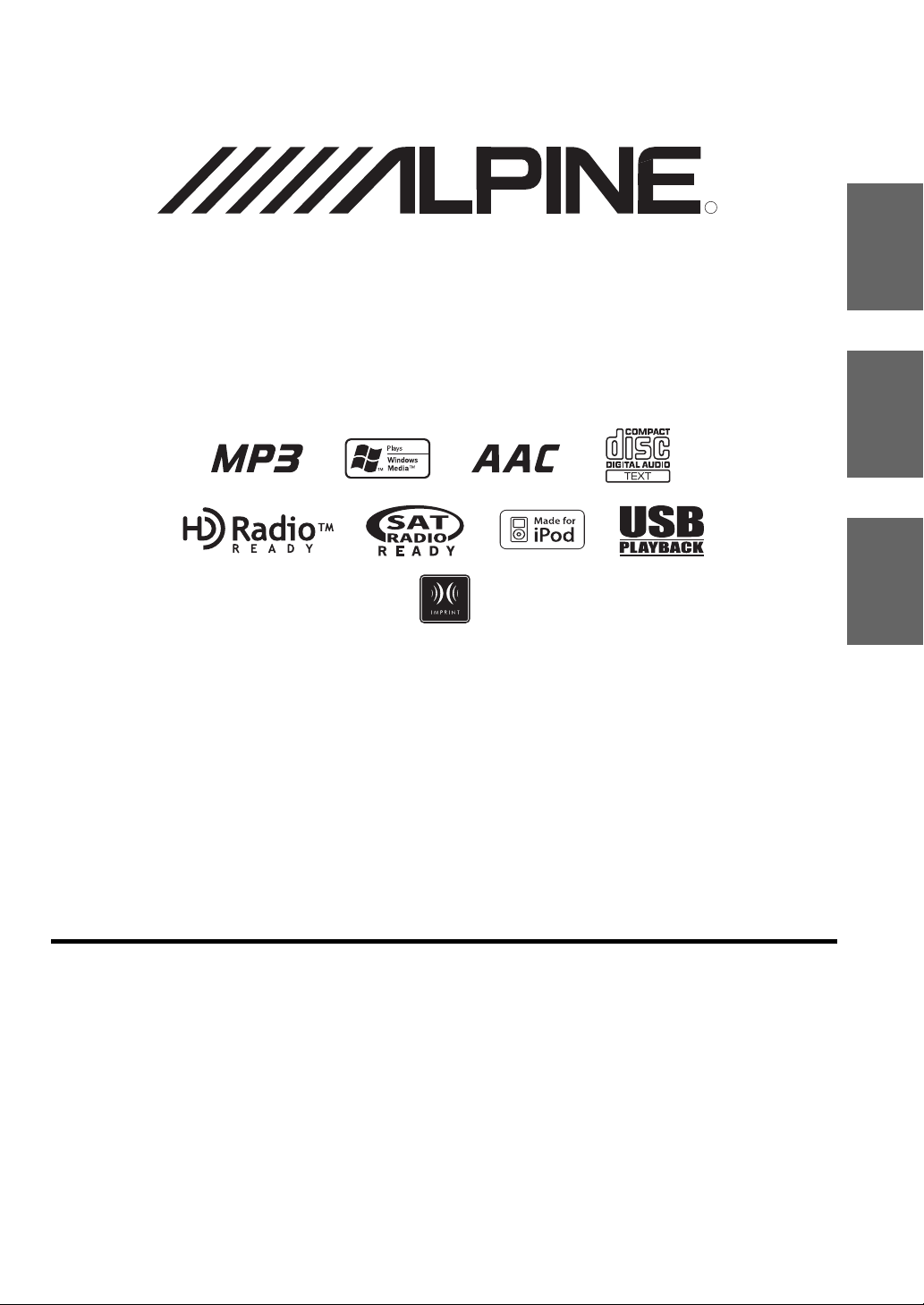
MP3/WMA/AAC CD Receiver
CDA-9886
• OWNER’S MANUAL
Please read before using this equipment.
R
EN
FR
ES
ALPINE ELECTRONICS MARKETING, INC.
1-1-8 Nishi Gotanda,
Shinagawa-ku,
Tokyo 141-0031, Japan
Phone 03-5496-8231
ALPINE ELECTRONICS OF AMERICA, INC.
19145 Gramercy Place, Torrance,
California 90501, U.S.A.
Phone 1-800-ALPINE-1 (1-800-257-4631)
ALPINE ELECTRONICS OF CANADA, INC.
777 Supertest Road, Toronto,
Ontario M3J 2M9, Canada
Phone 1-800-ALPINE-1 (1-800-257-4631)
• MODE D’EMPLOI
Veuillez lire avant d’utiliser cet appareil.
• MANUAL DE OPERACIÓN
Léalo antes de utilizar este equipo.
ALPINE ELECTRONICS OF AUSTRALIA PTY. LTD.
161-165 Princes Highway, Hallam
Victoria 3803, Australia
Phone 03-8787-1200
ALPINE ELECTRONICS GmbH
Frankfurter Ring 117, 80807 München, Germany
Fletchamstead Highway, Coventry CV4 9TW, U.K.
Phone 089-32 42 640
ALPINE ELECTRONICS OF U.K. LTD.
Alpine House
Phone 0870-33 33 763
ALPINE ELECTRONICS FRANCE S.A.R.L.
(RCS PONTOISE B 338 101 280)
98, Rue de la Belle Etoile, Z.I. Paris Nord Il,
B.P. 50016, 95945 Roissy Charles de Gaulle
Cedex, France
Phone 01-48638989
ALPINE ITALIA S.p.A.
Viale C. Colombo 8, 20090 Trezzano
Sul Naviglio (MI), Italy
Phone 02-484781
ALPINE ELECTRONICS DE ESPAÑA, S.A.
Portal de Gamarra 36, Pabellón, 32
01013 Vitoria (Alava)-APDO 133, Spain
Phone 945-283588
ALPINE ELECTRONICS (BENELUX) GmbH
Leuvensesteenweg 510-B6,
1930 Zaventem, Belgium
Phone 02-725-13 15
Designed by ALPINE Japan
68-09359Z32-A
Page 2
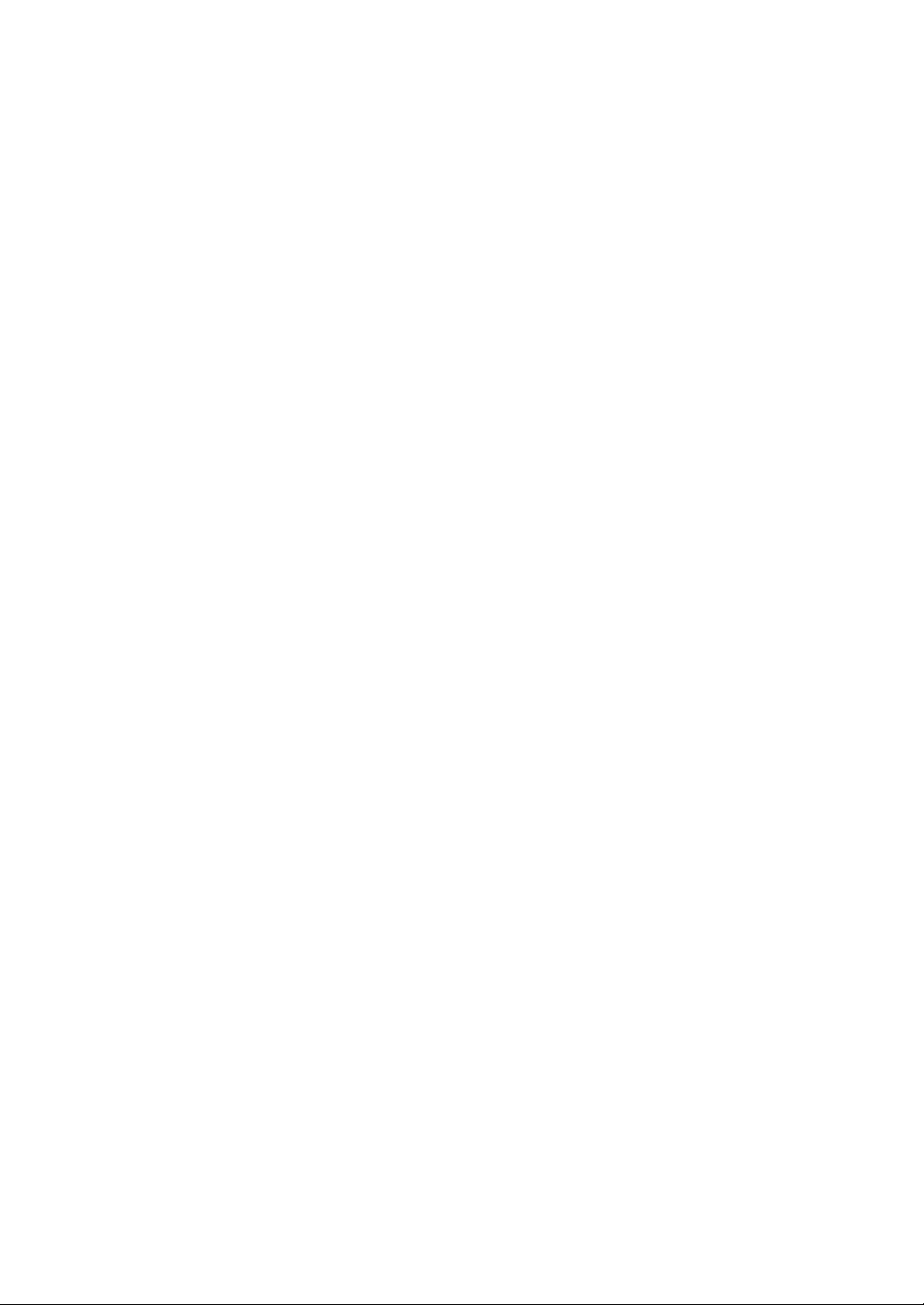
Page 3
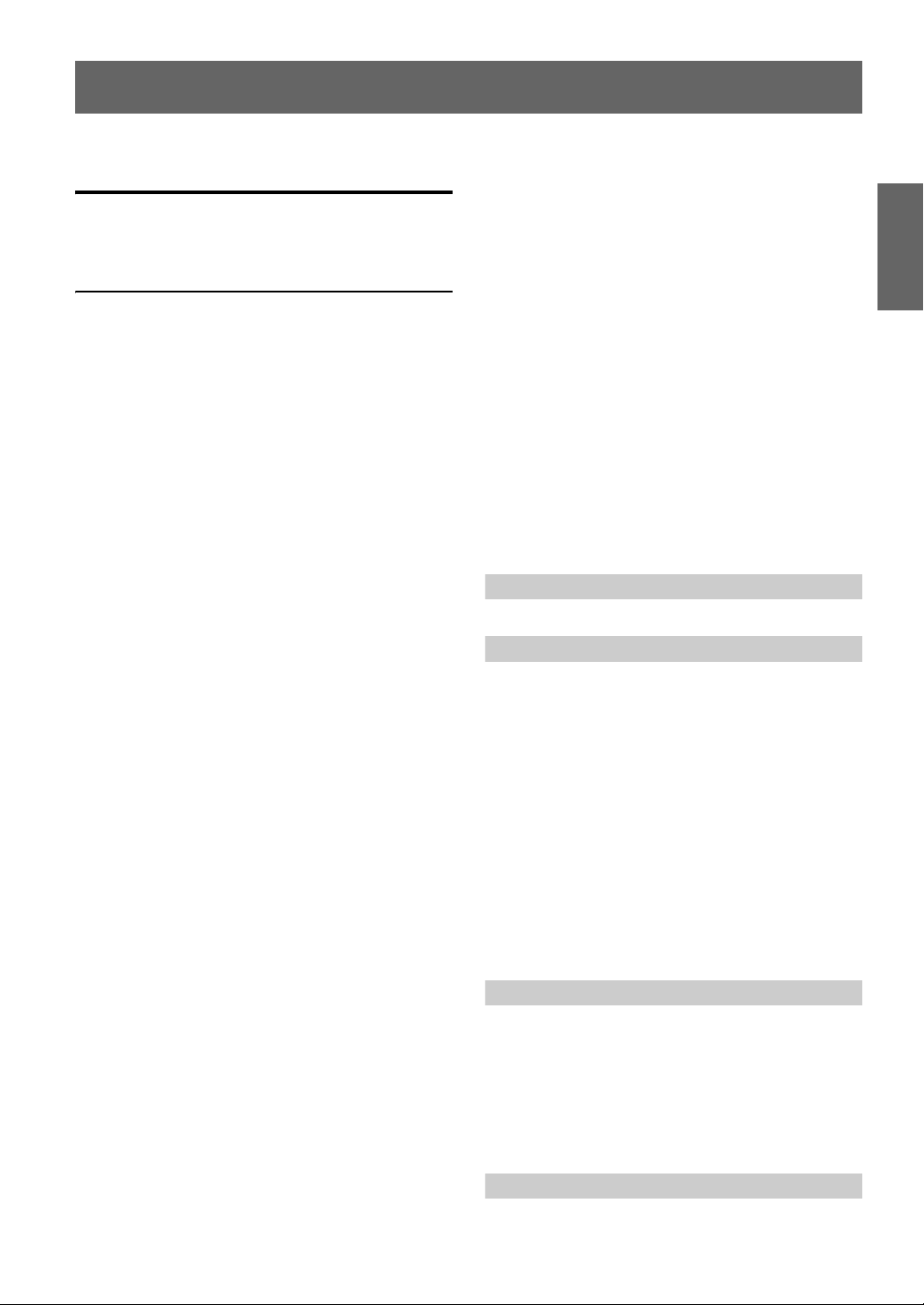
ENGLISH
Contents
Operating Instructions
WARNING
WARNING ................................................. 4
CAUTION .................................................. 4
PRECAUTIONS ........................................ 4
Getting Started
Accessory List .................................................. 7
Turning Power On and Off ............................... 7
Detaching and Attaching the Front Panel ........ 7
Initial System Start-Up ..................................... 7
Adjusting Volume ............................................. 8
Lowering Volume Quickly ............................... 8
Setting the Time and Calendar ......................... 8
Radio
Listening to Radio ............................................ 8
Presetting Stations Manually ............................ 9
Presetting Stations Automatically .................... 9
Tuning to Preset Stations .................................. 9
Frequency Search Function .............................. 9
Receiving a Multicast Station
(HD Radio mode only) ................................. 9
CD/MP3/WMA/AAC
Playback ......................................................... 10
Repeat Play ..................................................... 11
M.I.X. (Random Play) .................................... 11
Searching for CD Text .................................... 11
File/Folder Name Search
(concerning MP3/WMA/AAC) .................. 12
Quick Search .................................................. 12
About MP3/WMA/AAC ................................ 12
Sound Setting
Adjusting Subwoofer Level/Bass Level/Treble
Level/Balance (Between Left and Right)/
Fader (Between Front and Rear)/Defeat ..... 14
Setting the Subwoofer Level .......................... 14
Setting the Bass Control .................................14
Setting the Bass Center Frequency...............14
Setting the Bass Bandwidth..........................14
Setting the Bass Level ..................................15
Setting the Treble Control ...............................15
Setting the Treble Center Frequency............15
Setting the Treble Level...............................15
Adjusting the High Pass Filter ........................15
Blackout Mode On and Off ............................16
Turning Loudness On/Off ...............................16
Turning Subwoofer ON/OFF ..........................16
Setting the Subwoofer System ........................16
Other Functions
Displaying the Text .........................................17
Displaying Time .............................................18
SETUP
Bluetooth Setting
Setting the Bluetooth IN Connection ...............19
General Setting
Birthday Opening Message Setting
(Birthday Set) ...............................................19
Setting the Clock Display (Clock Mode) .........19
Setting of Calendar Display Pattern Switching
(Calendar) .....................................................19
Playing MP3/WMA/AAC Data (Play Mode) ...19
Sound (Beep) Guide Function ..........................20
Turning Mute Mode On/Off (INT Mute) .........20
Setting the AUX+ Setup Mode .........................20
Setting the AUX+ Level (AUX IN GAIN) .......20
Setting the External Digital Input .....................20
Setting the AUX Mode (V-Link) ......................20
Changer Name Setting .....................................20
Connecting to an External Amplifier ...............20
Setting the Language Font ................................21
Demonstration ..................................................21
Display Setting
Dimmer Control ...............................................21
Dimmer Level Setting ......................................21
Scroll Type Setting ...........................................21
Scroll Setting (Text Scroll) ...............................21
Switching the Character Font ...........................21
Switching the Animation Display Type
(BGV Select) ................................................21
Opening Message ON/OFF Setting ..................21
Tuner Setting (Only when HD Radio is connected)
HD Radio Station Call Setting .........................21
Digital Seek ON/OFF Setting ..........................21
1-EN
Page 4
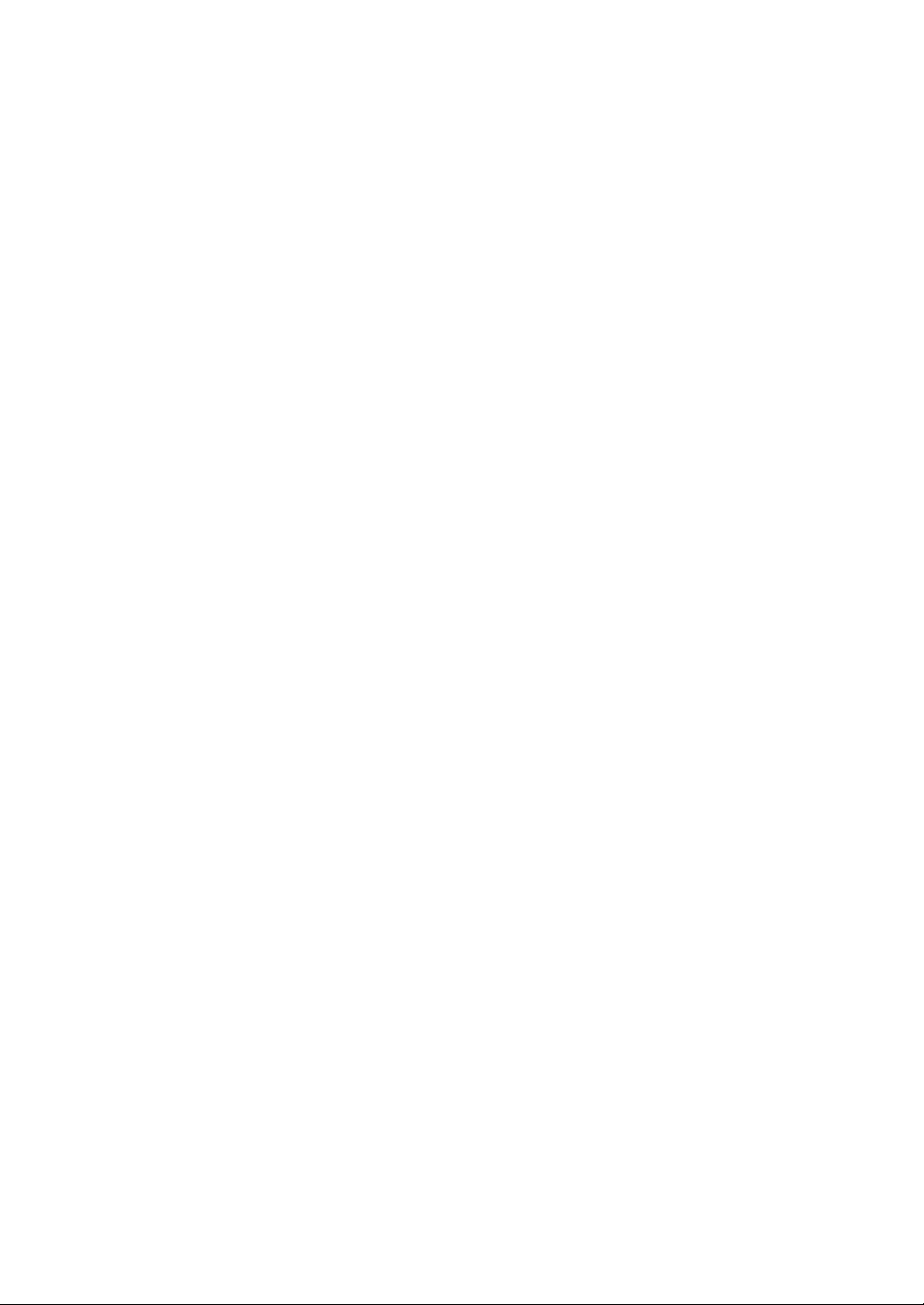
SAT Radio Receiver (Optional)
Receiving Channels with the SAT Radio
Receiver (Optional) ..................................... 22
Checking the SAT Radio ID Number ............. 22
Storing Channel Presets .................................. 23
Receiving Stored Channels .............................23
Storing the desired Sports Team
(SIRIUS only) ............................................. 23
Storing while receiving a game broadcast ...23
Game Alert Setup.........................................23
Storing the desired Song / Artist
(SIRIUS only) ............................................. 23
Recalling the stored information
(SIRIUS only) ............................................. 24
If more than 2 alert are found.......................24
Canceling the stored Alert Memory
(SIRIUS only) ............................................. 24
Search Function ..............................................24
Category Search mode .................................24
Channel/Artist/Song Search mode............... 24
Quick Search Function ...................................24
Receiving Weather or Traffic Information
from SAT Radio ..........................................25
Instant Replay Function (SIRIUS only) .........25
Changing the Display .....................................25
Setting the Auxiliary Data Field Display
(XM only) ....................................................26
USB memory (Optional)
Controlling USB memory (Optional) .............26
Playing MP3/WMA/AAC Files with the USB
memory (Optional) ......................................26
iPod® (Optional)
Playback ..........................................................27
Searching for a desired Song ..........................27
Quick Search ...................................................28
Direct Search Function ...................................28
Select Playlist/Artist/Album/Genre/
Composer ....................................................28
Random Play Shuffle (M.I.X.) .......................28
Repeat Play .....................................................29
Displaying the Text .........................................29
IMPRINT Operation (Optional)
Changing MultEQ mode .................................29
Adjusting Subwoofer Level/Bass Level/Treble
Level/Fader (Between Front and Rear)/
Balance (Between Left and Right)/Black Out
in MultEQ mode ..........................................30
Adjusting Sound Setting in Manual Mode ......30
Turning Subwoofer ON/OFF........................30
Setting the Subwoofer System......................30
Setting the Subwoofer Phase ........................30
Setting the Subwoofer Channel
(SUBW. Channel) .....................................31
Equalizer Presets (Factory’s EQ)..................31
Setting the Response Slope for the High
Range Speaker (TW Setup).......................31
Setting the Filter type....................................31
Turning Media Xpander ON/OFF ................31
Setting the MX Level....................................31
Setting EQ mode...........................................31
Setting the Time Correction Unit
(TCR Parameter) .......................................31
Blackout Mode On and Off ..........................31
Sound Field Adjustment ...............................32
Adjusting the Parametric Equalizer
Curve ............................................................32
Adjusting the Graphic Equalizer Curve ...........32
Adjusting the Time Correction .........................32
Adjusting the Crossover Settings .....................32
Storing the Sound Field Adjustment
Settings .........................................................33
Recalling the Stored Sound Field
Adjustment Settings .....................................33
About Time Correction ...................................34
About the Crossover ........................................35
About IMPRINT .............................................36
Changer (Optional)
Controlling CD Changer (Optional) ...............37
Playing MP3 Files with the CD Changer
(Optional) .....................................................37
Multi-Changer Selection (Optional) ...............37
Remote Control
Controls on Remote Control ...........................38
Operating the Audio Processor .......................38
Battery Replacement .......................................39
Information
In Case of Difficulty ........................................40
Specifications ..................................................43
2-EN
Page 5
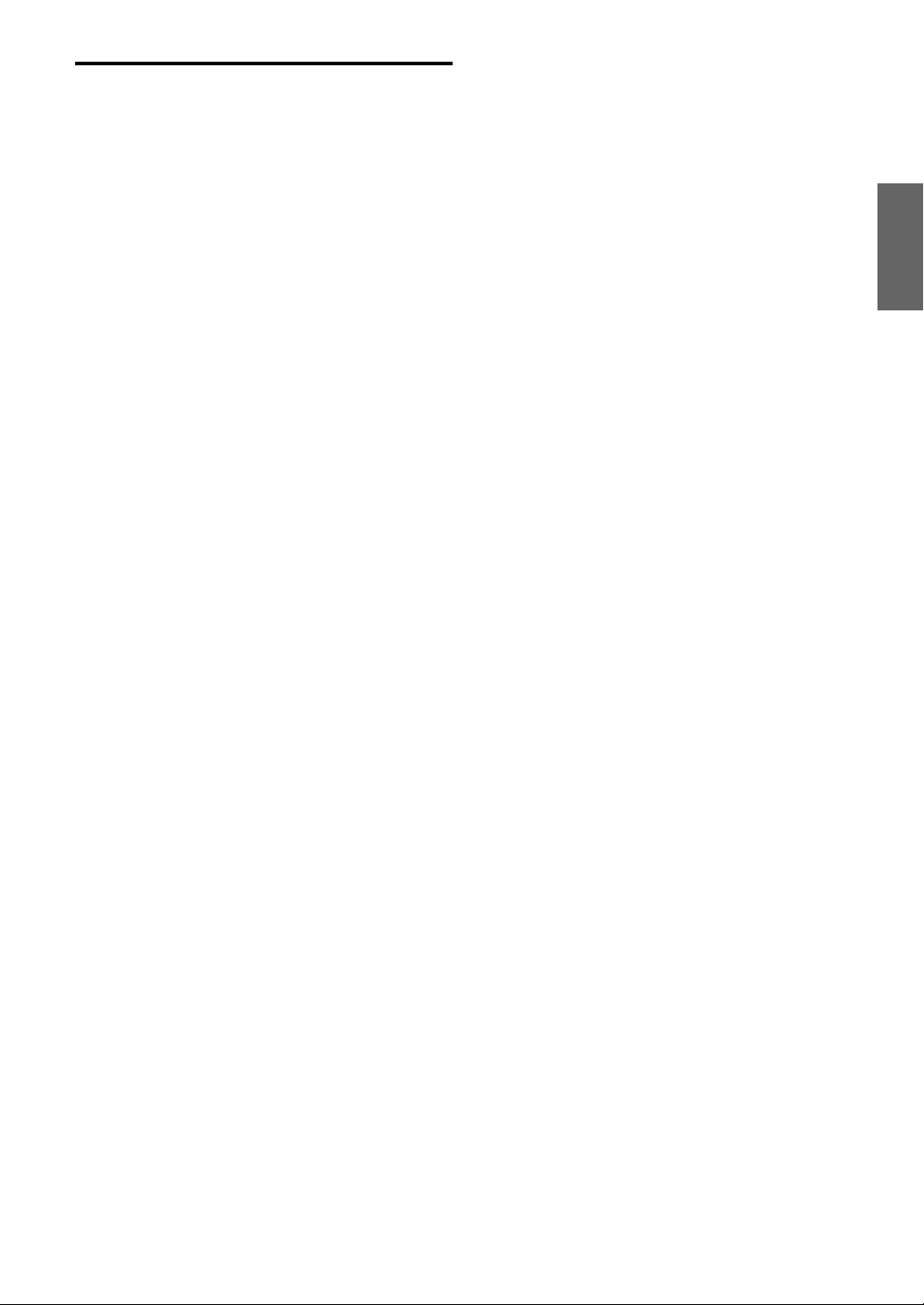
Installation and Connections
Warning .................................................. 44
Caution ................................................... 44
Precautions ............................................ 44
Installation ...................................................... 45
Connections .................................................... 47
LIMITED WARRANTY
3-EN
Page 6
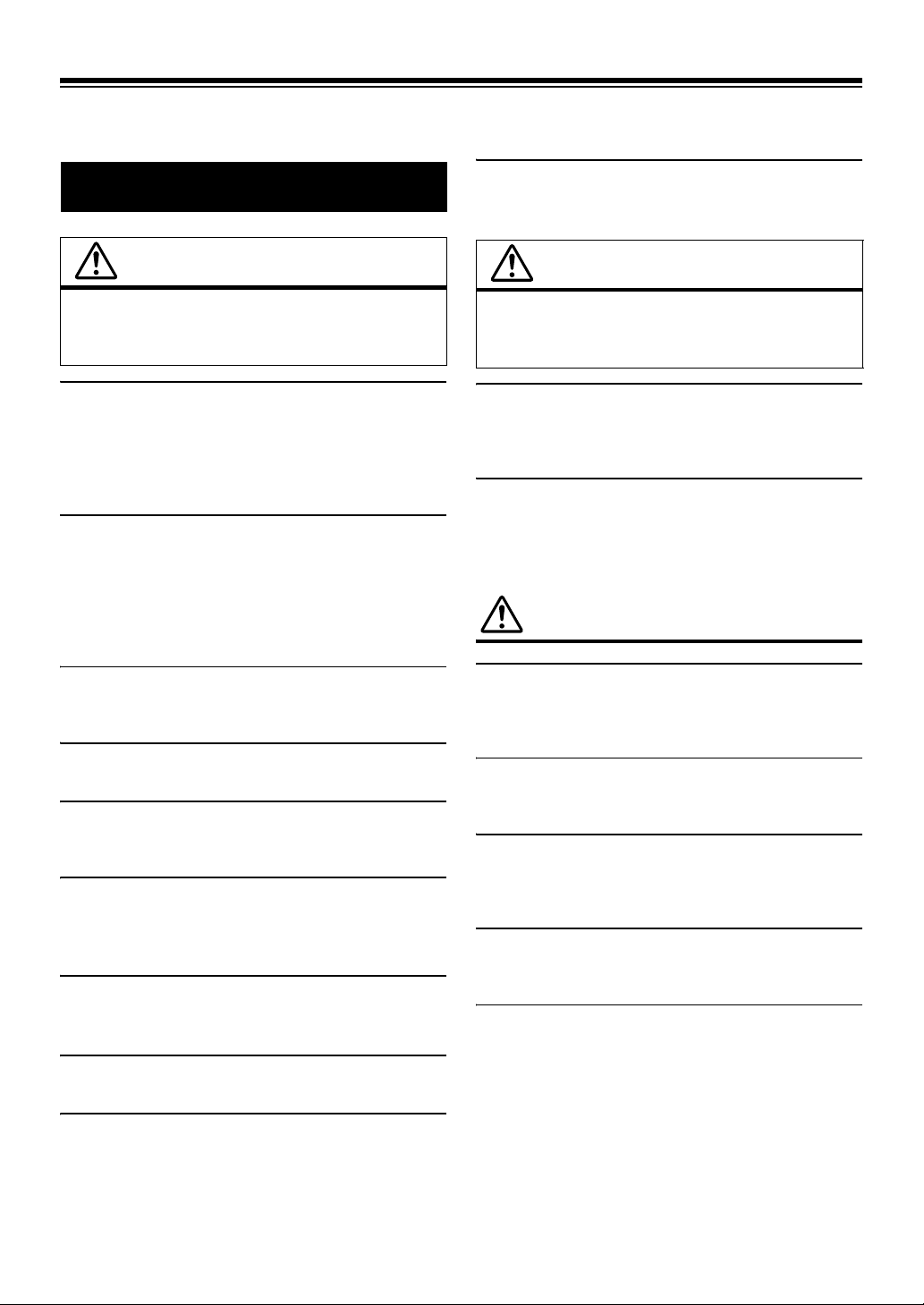
Operating Instructions
DO NOT PLACE HANDS, FINGERS OR FOREIGN OBJECTS IN
WARNING
INSERTION SLOTS OR GAPS.
Doing so may result in personal injury or damage to the product.
WARNING
This symbol means important instructions.
Failure to heed them can result in serious injury
or death.
DO NOT OPERATE ANY FUNCTION THAT TAKES YOUR
ATTENTION AWAY FROM SAFELY DRIVING YOUR VEHICLE.
Any function that requires your prolonged attention should only be
performed after coming to a complete stop. Always stop the vehicle
in a safe location before performing these functions. Failure to do
so may result in an accident.
KEEP THE VOLUME AT A LEVEL WHERE YOU CAN STILL
HEAR OUTSIDE NOISES WHILE DRIVING.
Excessive volume levels that obscure sounds such as emergency
vehicle sirens or road warning signals (train crossings, etc.) can be
dangerous and may result in an accident. LISTENING AT LOUD
VOLUME LEVELS IN A CAR MAY ALSO CAUSE HEARING
DAMAGE.
MINIMIZE DISPLAY VIEWING WHILE DRIVING.
Viewing the display may distract the driver from looking ahead of
the vehicle and cause an accident.
DO NOT DISASSEMBLE OR ALTER.
Doing so may result in an accident, fire or electric shock.
USE ONLY IN CARS WITH A 12 VOLT NEGATIVE GROUND.
(Check with your dealer if you are not sure.) Failure to do so may
result in fire, etc.
KEEP SMALL OBJECTS SUCH AS BATTERIES OUT OF THE
REACH OF CHILDREN.
Swallowing them may result in serious injury. If swallowed,
consult a physician immediately.
USE THE CORRECT AMPERE RATING WHEN REPLACING
FUSES.
Failure to do so may result in fire or electric shock.
DO NOT BLOCK VENTS OR RADIATOR PANELS.
Doing so may cause heat to build up inside and may result in fire.
CAUTION
This symbol means important instructions.
Failure to heed them can result in injury or
material property damage.
HALT USE IMMEDIATELY IF A PROBLEM APPEARS.
Failure to do so may cause personal injury or damage to the
product. Return it to your authorized Alpine dealer or the nearest
Alpine Service Center for repairing.
DO NOT MIX NEW BATTERIES WITH OLD BATTERIES.
INSERT WITH THE CORRECT BATTERY POLARITY.
When inserting the batteries, be sure to observe proper polarity (+
and –) as instructed. Rupture or chemical leakage from the battery
may cause fire or personal injury.
PRECAUTIONS
Product Cleaning
Use a soft dry cloth for periodic cleaning of the product. For more
severe stains, please dampen the cloth with water only. Anything
else has the chance of dissolving the paint or damaging the plastic.
Temperature
Be sure the temperature inside the vehicle is between +60°C
(+140°F) and –10°C (+14°F) before turning your unit on.
Moisture Condensation
You may notice the CD playback sound wavering due to
condensation. If this happens, remove the disc from the player and
wait about an hour for the moisture to evaporate.
Damaged Disc
Do not attempt to play cracked, warped, or damaged discs. Playing
a bad disc could severely damage the playback mechanism.
Maintenance
If you have problems, do not attempt to repair the unit yourself.
Return it to your Alpine dealer or the nearest Alpine Service
Station for servicing.
USE THIS PRODUCT FOR MOBILE 12V APPLICATIONS.
Use for other than its designed application may result in fire,
electric shock or other injury.
4-EN
Page 7
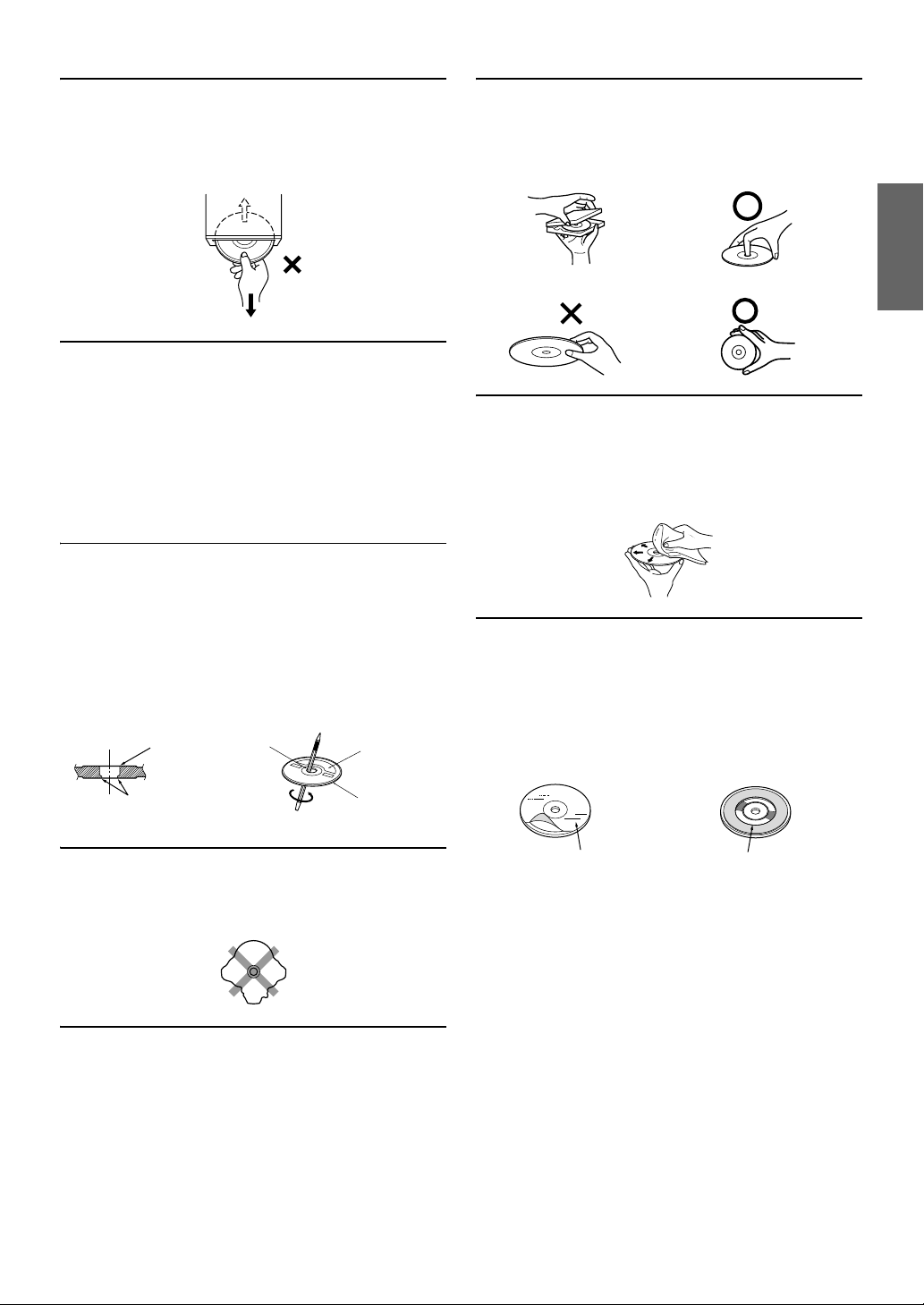
Never Attempt the Following
Do not grip or pull out the disc while it is being pulled back into the
player by the automatic reloading mechanism.
Do not attempt to insert a disc into the unit when the unit power is
off.
Inserting Discs
Your player accepts only one disc at a time for playback. Do not
attempt to load more than one disc.
Make sure the label side is facing up when you insert the disc.
“Error” will be displayed on your player if you insert a disc
incorrectly. If “Error” continues to be displayed even though the
disc has been inserted correctly, push the RESET switch with a
pointed object such as a ballpoint pen.
Playing a disc while driving on a very bumpy road may result in
skips, but this will not scratch the disc or damage the player.
New Discs
To prevent the CD from jamming, “Error” is displayed if discs with
irregular surfaces are inserted or if discs are inserted incorrectly.
When a new disc is ejected immediately after initial loading, use
your finger to feel around the inside of the center hole and outside
edge of the disc. If you feel any small bumps or irregularities, this
could inhibit proper loading of the disc. To remove the bumps, rub
the inside edge of the hole and outside edge of the disc with a
ballpoint pen or other such instrument, then insert the disc again.
Center Hole
Center Hole
New Disc
Correct Handling
Do not drop the disc while handling. Hold the disc so you will not
leave fingerprints on the surface. Do not affix tape, paper, or
gummed labels to the disc. Do not write on the disc.
CORRECT
INCORRECT CORRECT
Disc Cleaning
Fingerprints, dust, or soil on the surface of the disc could cause the
CD player to skip. For routine cleaning, wipe the playing surface
with a clean, soft cloth from the center of the disc to the outer edge.
If the surface is heavily soiled, dampen a clean, soft cloth in a
solution of mild neutral detergent before cleaning the disc.
Disc Accessories
There are various accessories available on the market for protecting
the disc surface and improving sound quality. However, most of
them will influence the thickness and/or diameter of the disc. Using
such accessories can cause the disc to be out of standard
specifications and may create operational problems. We
recommend not using these accessories on discs played in Alpine
CD players.
Bumps
Irregular Shaped Discs
Be sure to use round shape discs only for this unit and never use
any special shape discs.
Use of special shape discs may cause damage to the mechanism.
Installation Location
Make sure this unit will not be installed in a location subjected to:
• Direct sun and heat
• High humidity and water
• Excessive dust
• Excessive vibrations
Outside
(Bumps)
Transparent Sheet Disc Stabilizer
5-EN
Page 8
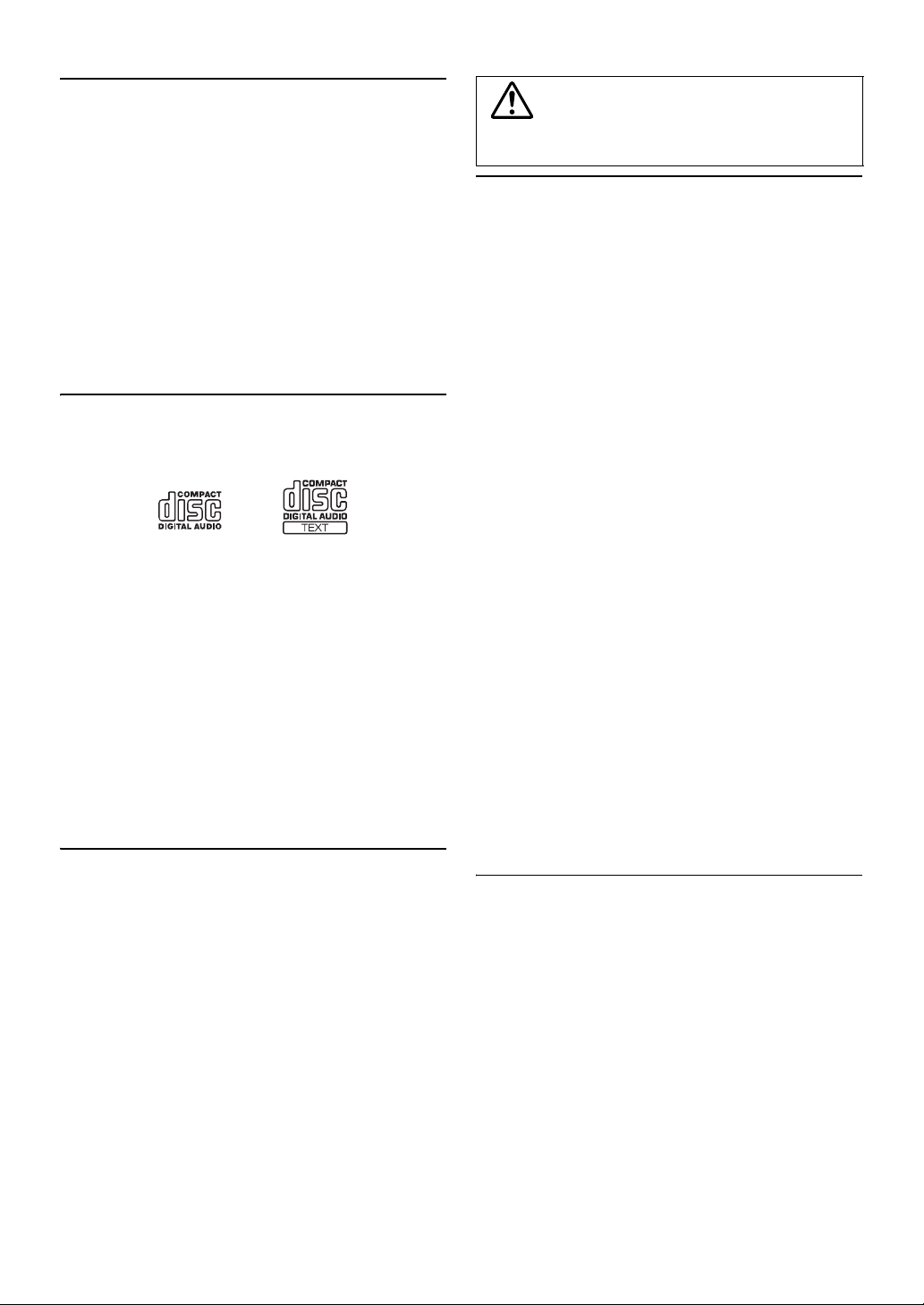
On handling Compact Discs (CD/CD-R/CD-RW)
• Do not touch the surface.
• Do not expose the disc to direct sunlight.
• Do not affix stickers or labels.
• Clean the disc when it is dusty.
• Make sure that there are no bumps around the disc.
• Do not use commercially available disc accessories.
Do not leave the disc in the car or the unit for a long time. Never
expose the disc to direct sunlight. Heat and humidity may damage
the CD and you may not be able to play it again.
To customers using CD-R/CD-RW
• If a CD-R/CD-RW cannot be played back, make sure the last
recording session was closed (finalized).
• Finalize the CD-R/CD-RW if necessary, and attempt playback
again.
About media that can be played
Use only compact discs with the label side showing the CD logo
marks below.
If you use unspecified compact discs, correct performance cannot
be guaranteed.
You can play CD-Rs (CD-Recordables)/CD-RWs (CD-ReWritables)
which have been recorded only on audio devices. You can also play
CD-Rs/CD-RWs containing MP3/WMA/AAC formatted audio files.
• Some of the following CDs may not play on this unit:
Flawed CDs, CDs with fingerprints, CDs exposed to extreme
temperatures or sunlight (e.g., left in the car or this unit), CDs
recorded under unstable conditions, CDs on which a recording
failed or a re-recording was attempted, copy-protected CDs
which do not conform to the audio CD industry standard.
• Use discs with MP3/WMA/AAC files written in a format
compatible with this unit. For details, see
• ROM data other than audio files contained in a disc will not
produce sound when played back.
pages 12-13.
Protecting the USB connector
• Only a USB memory can be connected to the USB connector on
this unit. Correct performance using other USB products cannot
be guaranteed.
• If the USB connector is used, be sure to connect it to the unit by
using a USB extension cable (sold separately). A USB hub is not
supported.
• Depending on the connected USB memory device, the unit may
not function or some functions may not be performed.
• The audio file format that can be played back on the unit is
MP3/WMA/AAC.
• Artist/song name, etc., can be displayed, however characters
may not be correctly displayed.
CAUTION
Alpine accepts no responsibility for lost data, etc., even if data, etc.,
is lost while using this product.
On Handling USB Memory
• To prevent malfunction or damage, note the following points.
Read the USB memory Owner’s Manual thoroughly.
Do not touch the terminals by hand or metal.
Do not subject USB memory to excessive shock.
Do not bend, drop, disassemble, modify or soak in the water.
• Avoid usage or storage in the following locations:
Anywhere in the car exposed to direct sunlight or high
temperatures.
Anywhere the possibility of high humidity or corrosive
substances are present.
• Fix the USB memory in a location where driver operation will
not be hindered.
• USB memory may not function correctly at high or low
temperature.
• Use only certified USB memory. Note that even certified USB
memory, may not function correctly depending on its type or
state.
• USB memory function is not guaranteed. Use USB memory
according to the terms of agreement.
• Depending on the settings of the USB memory type, memory
state or encoding software, the unit may not play back or display
properly.
• A file that is copy-protected (copyright protection) cannot be
played back.
• USB memory may take time to start playback. If there is a
particular file other than audio in the USB memory, it may take
considerable time before the file is played back or searched.
• The unit can play back “mp3,” “wma” or “m4a” file extensions.
• Do not add the above extensions to a file other than audio data.
This non-audio data will not be recognized. The resulting
playback may contain noise that can damage speakers and/or
amplifiers.
• It is recommended to back up important data on a personal
computer.
• Do not remove the USB device while playback is in progress.
Change SOURCE to something other than USB, then remove the
USB device to prevent possible damage to its memory.
• Windows Media and the Windows logo are trademarks, or
registered trademarks of Microsoft Corporation in the United
States and/or other countries.
• iPod is a trademark of Apple Inc., registered in the U.S. and
other countries.
• “MPEG Layer-3 audio coding technology licensed from
Fraunhofer IIS and Thomson.”
• “Supply of this product only conveys a license for private, non-
commercial use and does not convey a license nor imply any
right to use this product in any commercial (i.e. revenuegeneration) real time broadcasting (terrestrial, satellite, cable
and/or any other media), broadcasting/streaming via internet,
intranets and/or other networks or in other electronic content
distribution systems, such as pay-audio or audio-on-demand
applications. An independent license for such use is required.
For details, please visit http://www.mp3licensing.com”
• Manufactured under license from Audyssey Laboratories
MultEQ XT is a trademark of Audyssey Laboratories.
6-EN
Page 9
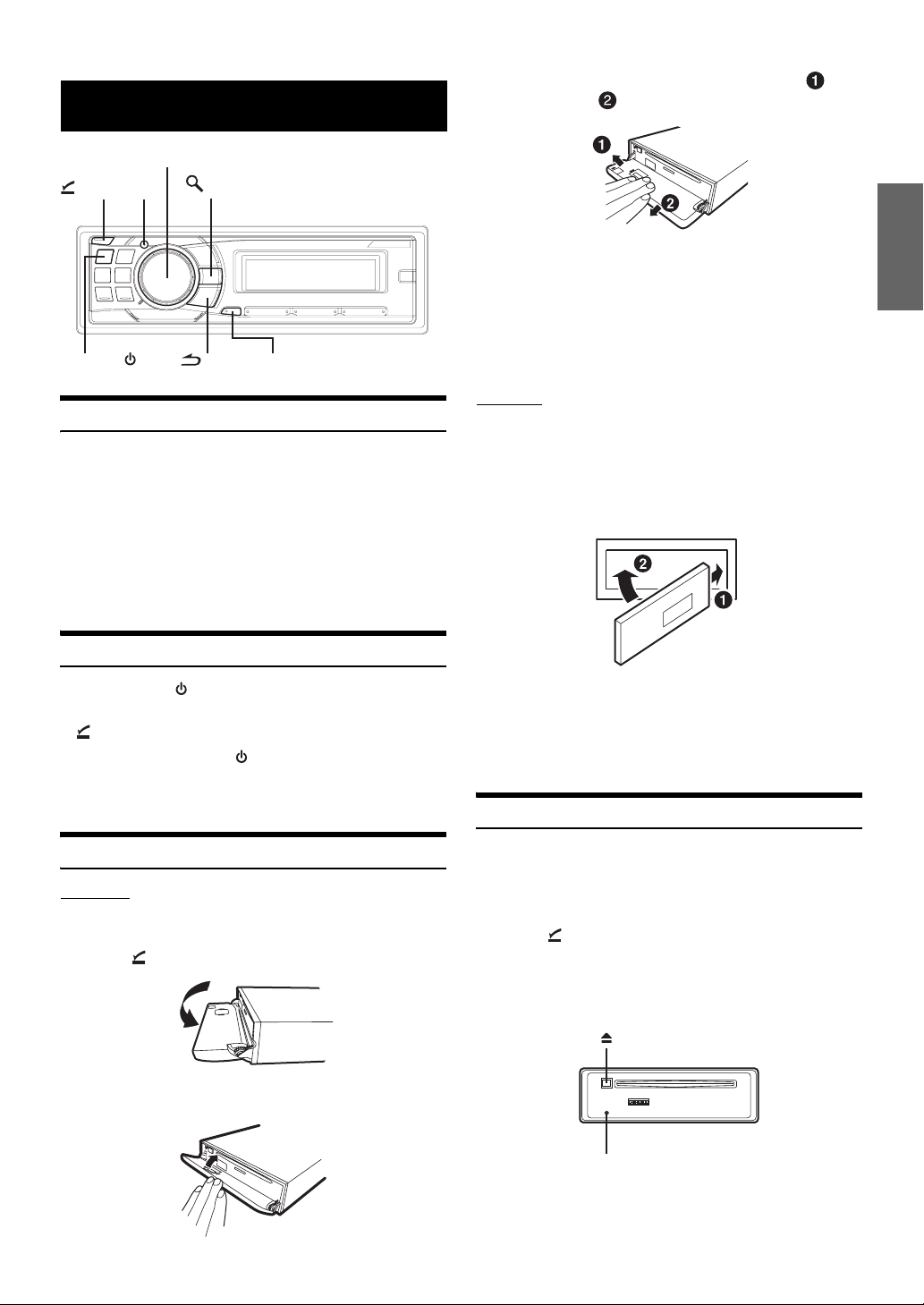
Getting Started
Rotary encoder
(OPEN)
MUTE
SOURCE/
Accessory List
• Head unit ............................................................................1
• Power cable ........................................................................1
• Mounting sleeve.................................................................1
• Carrying case.....................................................................1
• Bracket key.........................................................................2
• Screw (M5 × 8)....................................................................4
• Remote Control..................................................................1
• Battery (AAA size) .............................................................2
• Owner’s Manual .......................................................... 1 set
/ENT
/ESC
F/SETUP
3
Grasp the front panel firmly, slide to the left ,
and then pull to remove.
• The front panel may become hot in normal usage (especially the
connector terminals on the back of the front panel). This is not a
malfunction.
• To protect the front panel, place it in the supplied carrying case.
• When detaching the front panel, do not apply excessive force as it
may result in malfunction.
• Do not leave the front panel open, or drive the car with the panel
open as it may result in an accident or malfunction.
Attaching
1
Insert the right side of the front panel into the main
unit. Align the groove on the front panel with the
projections on the main unit.
2
Push the left side of the front panel until it locks
firmly into the main unit.
Turning Power On and Off
Press SOURCE/ to turn on the unit.
• The unit can be turned on by pressing any other button except
(OPEN).
Press and hold SOURCE/ for at least 2 seconds to turn
off the unit.
• The first time power is turned on, the volume will start from level 12.
Detaching and Attaching the Front Panel
Detaching
1
Turn off the unit power.
2
Press (OPEN) to open the front panel.
To close the front panel, press the left side until it locks as
shown in the figure below.
• Before attaching the front panel, make sure that there is no dirt or
dust on the connector terminals and no foreign object between the
front panel and the main unit.
• Attach the front panel carefully, holding the sides of the front panel to
avoid pushing buttons by mistake.
Initial System Start-Up
Be sure to press the RESET switch when using the unit for the first
time, after changing the car battery, etc.
1
Turn off the unit power.
2
Press (OPEN) to open the front panel, and then
remove it.
3
Press RESET with a ballpoint pen or similar pointed
object.
RESET switch
7-EN
Page 10
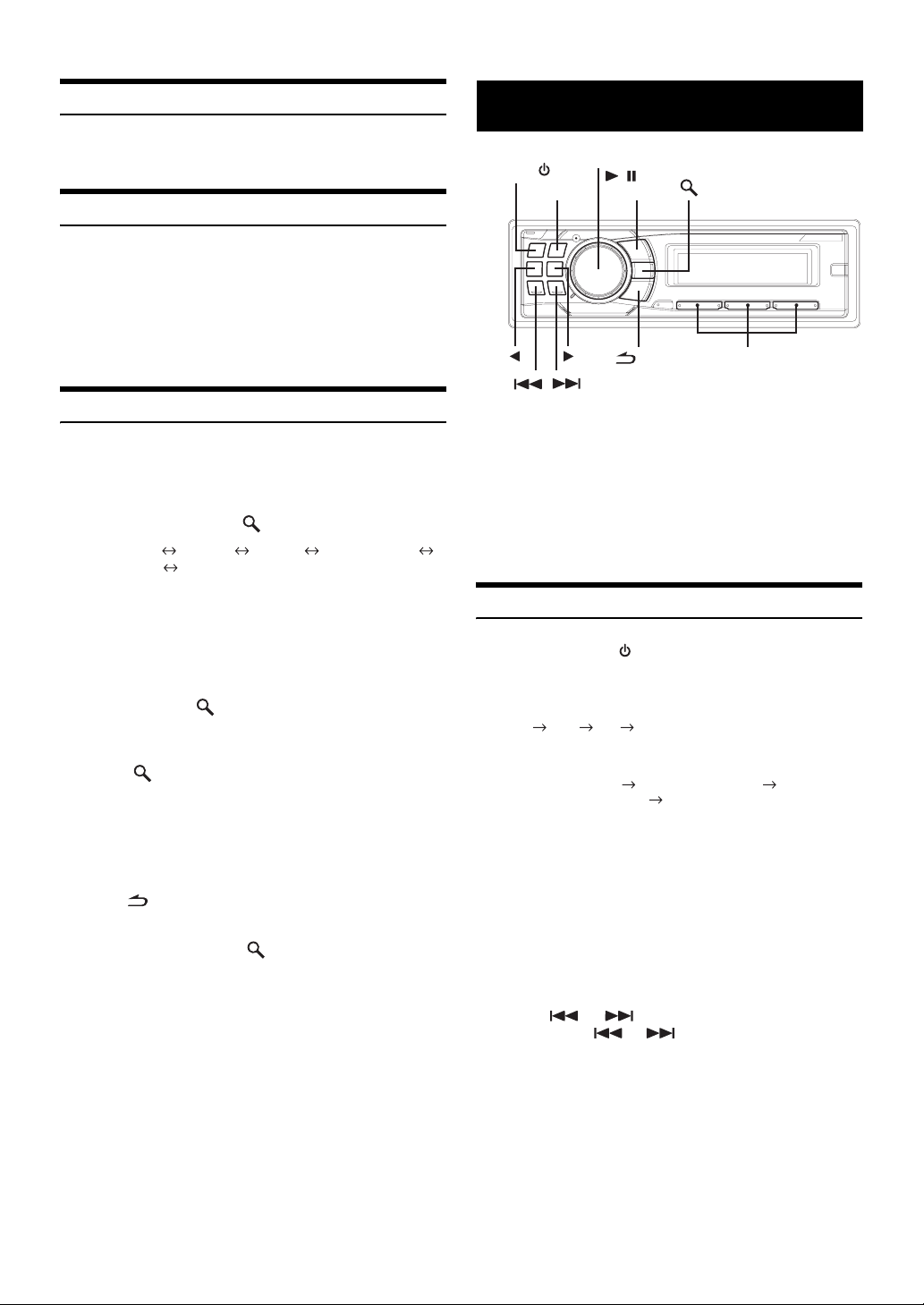
Adjusting Volume
Turn t h e Rotary encoder until the desired sound is
obtained.
Lowering Volume Quickly
Activating the Audio Mute function will instantly lower the volume
level by 20 dB.
Press
MUTE
The audio level will decrease by about 20 dB.
Pressing
previous level.
to activate the MUTE mode.
MUTE
again will bring the audio back to its
Radio
Rotary encoder
SOURCE/
BAND
//
TUNE/A.ME
/ESC
/ENT
Preset buttons
(1 through 6)
Setting the Time and Calendar
1
Press and hold
activate the SETUP selection mode
2
Turn t h e Rotary encoder to select the General
mode, and then press
Bluetooth
HD Radio
*1Displayed only when INT Mute is OFF and the mode is set to other
than Bluetooth Audio.
*2Only when XM Radio is connected.
*3Only when SIRIUS Radio is connected.
*4Only when HD Radio is connected.
3
Turn t h e Rotary encoder to select Clock Adjust,
and then press
4
Turn t h e Rotary encoder to set year.
5
Press /ENT.
6
Repeat steps 4 and 5 above to set month, day, hour
and minute.
7
Press and hold
return to normal mode.
• Pressing /ESC returns to the previous SETUP mode.
• If no operation is performed for 60 seconds, SETUP is canceled.
• To synchronize the clock to another clock/watch or radio time
announcement, press and hold
setting the “hour”. Minutes will reset to 00. If the display shows over
“30” minutes when you do this, the time will advance one hour.
F/SETUP
*1 General Display XM
*4 Bluetooth
F/SETUP
for at least 2 seconds to
.
/ENT.
/ENT.
for at least 2 seconds to
/ENT for at least 2 seconds after
*2/SIRIUS
*3
This unit cannot receive HD Radio™ signals (digital terrestrial radio).
In order to activate the digital radio functions described below, an
optional HD Radio Tuner module must be connected through the
Ai-NET bus.
HD Radio™ Technology Manufactured Under License From iBiquity
Digital Corporation. iBiquity Digital and the HD Radio and HD
Symbols are trademarks of iBiquity Digital Corporation. U.S. and
Foreign Patents.
Listening to Radio
1
Press SOURCE/ to select TUNER mode.
2
Press BAND repeatedly until the desired radio band
is displayed.
FM1 FM2 AM FM1
3
Press TUNE/A.ME to select the tuning mode.
DX (Distance mode) LOCAL (Local mode)
MANUAL (Manual mode) DX
• The initial mode is Distance mode.
Distance mode:
Both strong and weak stations will be automatically tuned in
(Automatic Seek Tuning).
Local mode:
Only strong stations will be automatically tuned in (Automatic
Seek Tuning).
Manual mode:
The frequency is manually tuned in steps (Manual tuning).
4
Press or to tune in the desired station.
Holding down or will change the frequency
continuously.
• If Digital Seek is set to ON, the SEEK UP/DOWN functions only stop
on digital station frequencies while receiving HD radio. Refer to
“Digital Seek ON/OFF Setting” (
page 21).
8-EN
Page 11
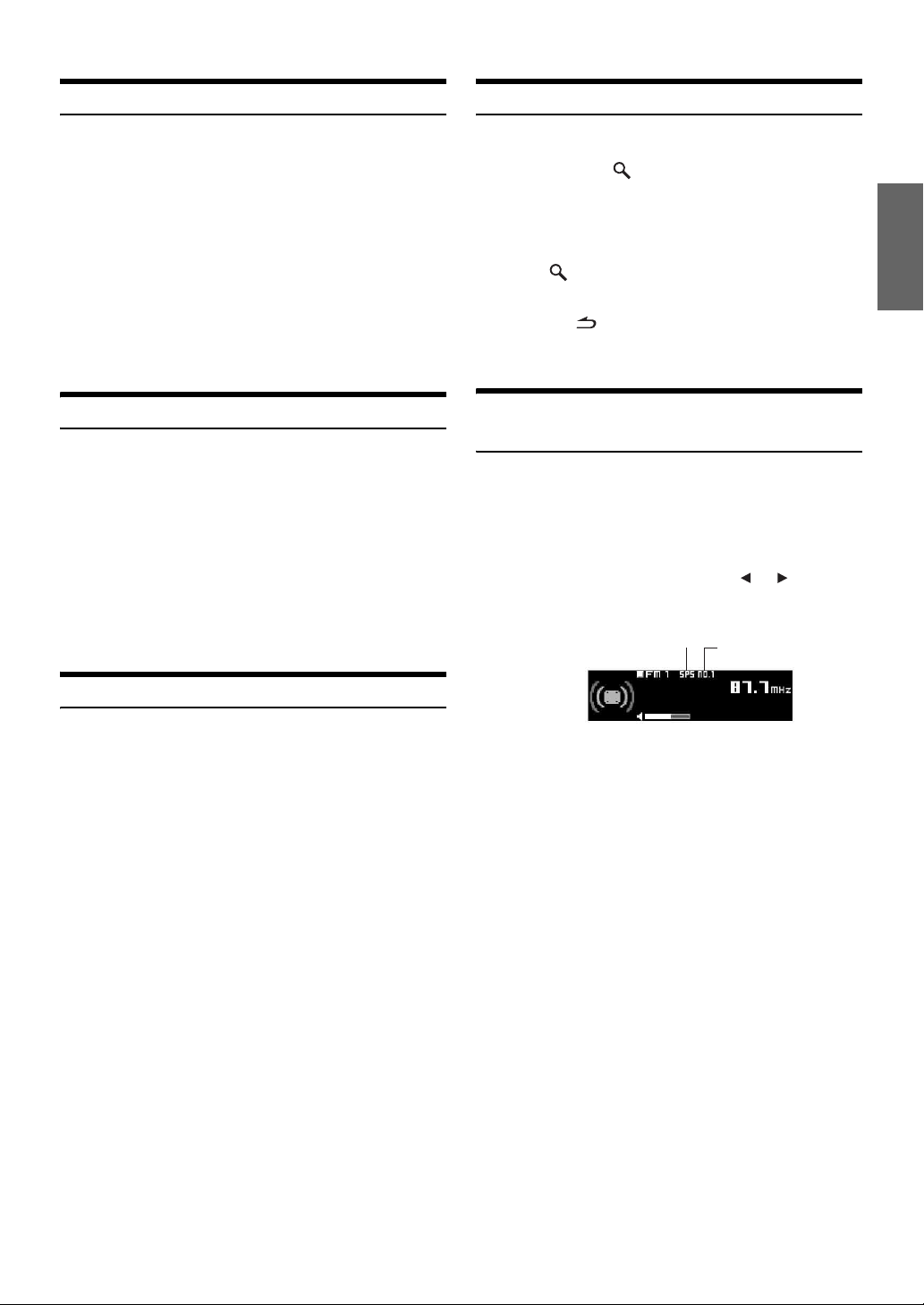
Presetting Stations Manually
Frequency Search Function
1
Select the radio band and tune in a desired radio
station you wish to store in the preset memory.
2
Press and hold, for at least 2 seconds, any one of the
preset buttons (1 through 6) into which you wish
to store the station.
The selected station is stored.
The display shows the band, preset number and station
frequency memorized.
• A total of 18 stations can be stored in the preset memory (6 stations
for each band; FM1, FM2 and AM).
• If you store a station in a preset memory which already has a station,
the current station will be cleared and replaced with the new station.
Presetting Stations Automatically
1
Press BAND repeatedly until the desired radio band
is displayed.
2
Press and hold TUNE/A.ME for at least 2 seconds.
The tuner will automatically seek and store 6 strong stations
in the selected band. They will be stored into preset buttons
1 to 6 in order of signal strength.
When the automatic memory has been completed, the tuner
goes to the station stored in preset location No.1.
• If no stations are stored, the tuner will return to the original station
you were listening to before the auto memory procedure began.
You can search for a radio station by its frequency.
1
Press and hold /ENT for at least 2 seconds in
Radio mode to activate Frequency search mode.
2
Turn t h e Rotary encoder to select the desired
frequency.
*
3
Press /ENT to receive the selected frequency.
* Operation is not required during HD Radio reception.
• Press and hold /ESC for at least 2 seconds in the search mode to
cancel. Or, the search mode will be canceled if no operation is
performed for 10 seconds.
Receiving a Multicast Station
(HD Radio mode only)
Multicasting is the Ability to broadcast multiple program streams over a
single FM frequency. This increases the amount and diversity of content
choices. A maximum of eight multicast station channels can be selected
on this unit.
When multicast station is received, the program number
and the SPS indicator lights up. Press
the desired program service.
Receiving the Multicast Station Program Service.
SPS Indicator
or to select
Program No.
Tuning to Preset Stations
1
Press BAND repeatedly until the desired band is
displayed.
2
Press any one of the station preset buttons
(1 through 6) that has your desired radio station in
memory.
The display shows the band, preset number and frequency
of the station selected.
Program Service example:
Multicast Radio Station Program No. Program Service
87.7 MHz No.1
87.7 MHz No.2 SPS: Sub-program Service
87.7 MHz No.3 SPS: Sub-program Service
87.7 MHz No.8 SPS: Sub-program Service
MPS
: Main Program Service
|
|
|
|
9-EN
Page 12
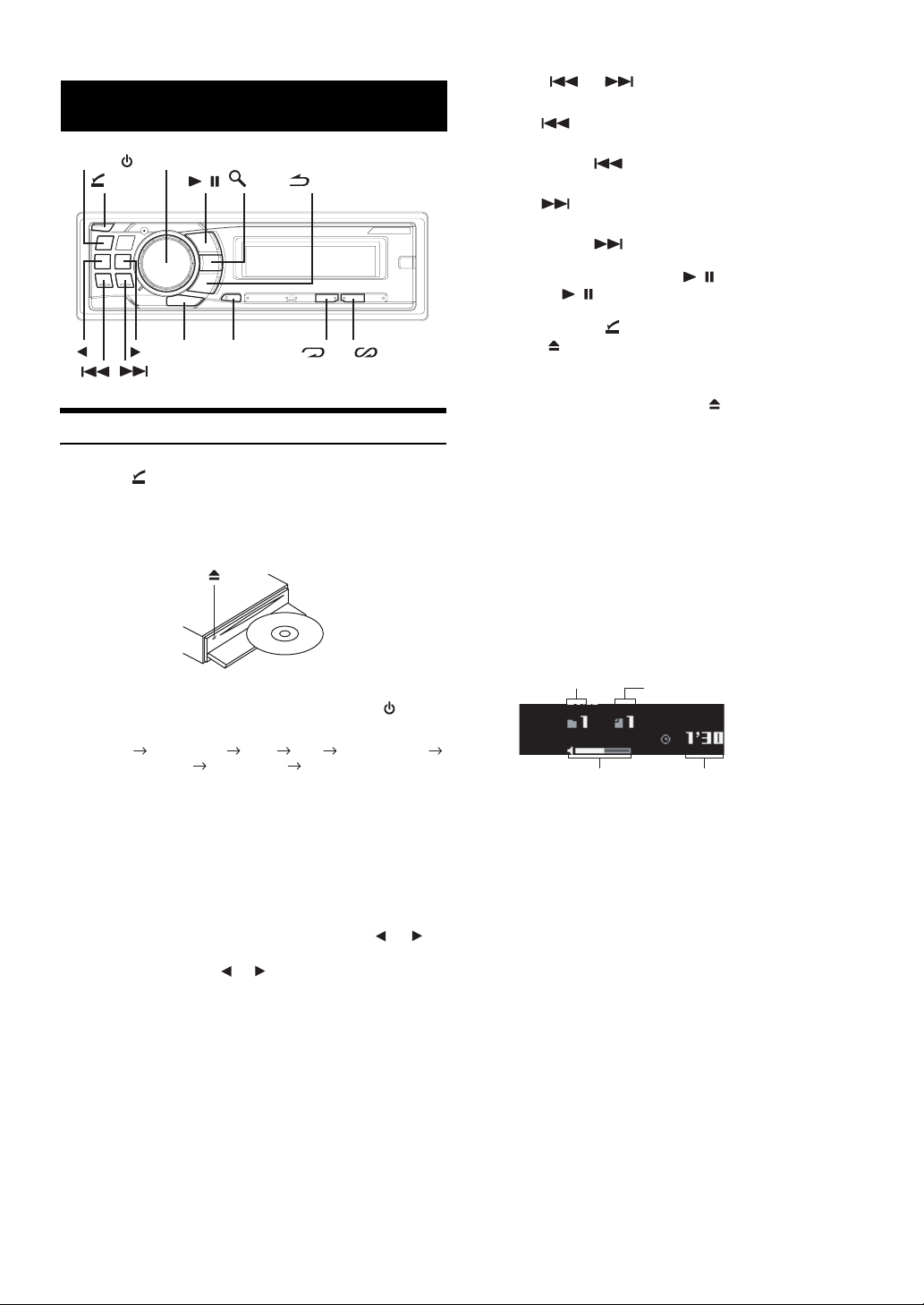
CD/MP3/WMA/AAC
SOURCE/
Playback
1
Press (OPEN).
The front panel will open.
2
Insert a disc with the label side facing up.
The disc will be pulled into the unit automatically.
Close the front panel manually.
When a disc is already inserted, press SOURCE/ to
switch to the DISC mode.
TUNER XM/SIRIUS*1 DISC USB iPod*2/AUX+*3
Bluetooth Audio*4 CHANGER*5 TUNER
*1Only when XM Radio or SIRIUS Radio is connected.
*2Displayed only when the iPod is connected and AUX+ Setup is set to
OFF, refer to “Setting the AUX+ Setup Mode” (
*3Displayed only when the AUX+ Setup is set to ON, refer to “Setting
the AUX+ Setup Mode” (
*4Displayed only when Bluetooth IN is set to ADAPTER, refer to
“Bluetooth Setting” (
*5Only when the CD changer is connected.
Rotary encoder
(OPEN)
VIEW
/
F/SETUP
page 20).
page 19).
/ENT
/ESC
4 5
page 20).
4
Press or to select the desired track (file).
Returning to the beginning of the current track (file):
Press .
Fast backward:
Press and hold .
Advancing to the beginning of the next track (file):
Press .
Fast forward:
Press and hold .
5
To pause playback, press / .
Pressing / again will resume playback.
6
After pressing (OPEN) to open the front panel,
press to eject the disc.
• Do not remove a CD during its eject cycle. Do not load more than
one disc at a time. A malfunction may result from doing either.
• If the CD does not eject, press and hold for at least 2 seconds.
• The CD-player can play discs containing audio data, MP3 data,
WMA data and AAC data.
• WMA format files that are protected by DRM (Digital Rights
Management), AAC format files that have been purchased from
iTunes Music Store and files that are copy-protected (copyright
protection) cannot be played back on this unit.
• The track display for MP3/WMA/AAC data playback is the file
numbers recorded on the disc.
• The playback time may not be correctly displayed when a VBR
(Variable Bit Rate) recorded file is played back.
MP3/WMA/AAC Play Display
The folder number and file number will be displayed as
described below.
Folder number
display
Volume level
• Press VIEW to switch the display. See “Displaying the Text”
page 17) for information about display switching.
(
File number display
Elapsed time
3
While playing back MP3/WMA/AAC, press or to
select the desired folder.
Pressing and holding or will change folders
continuously.
10-EN
Page 13
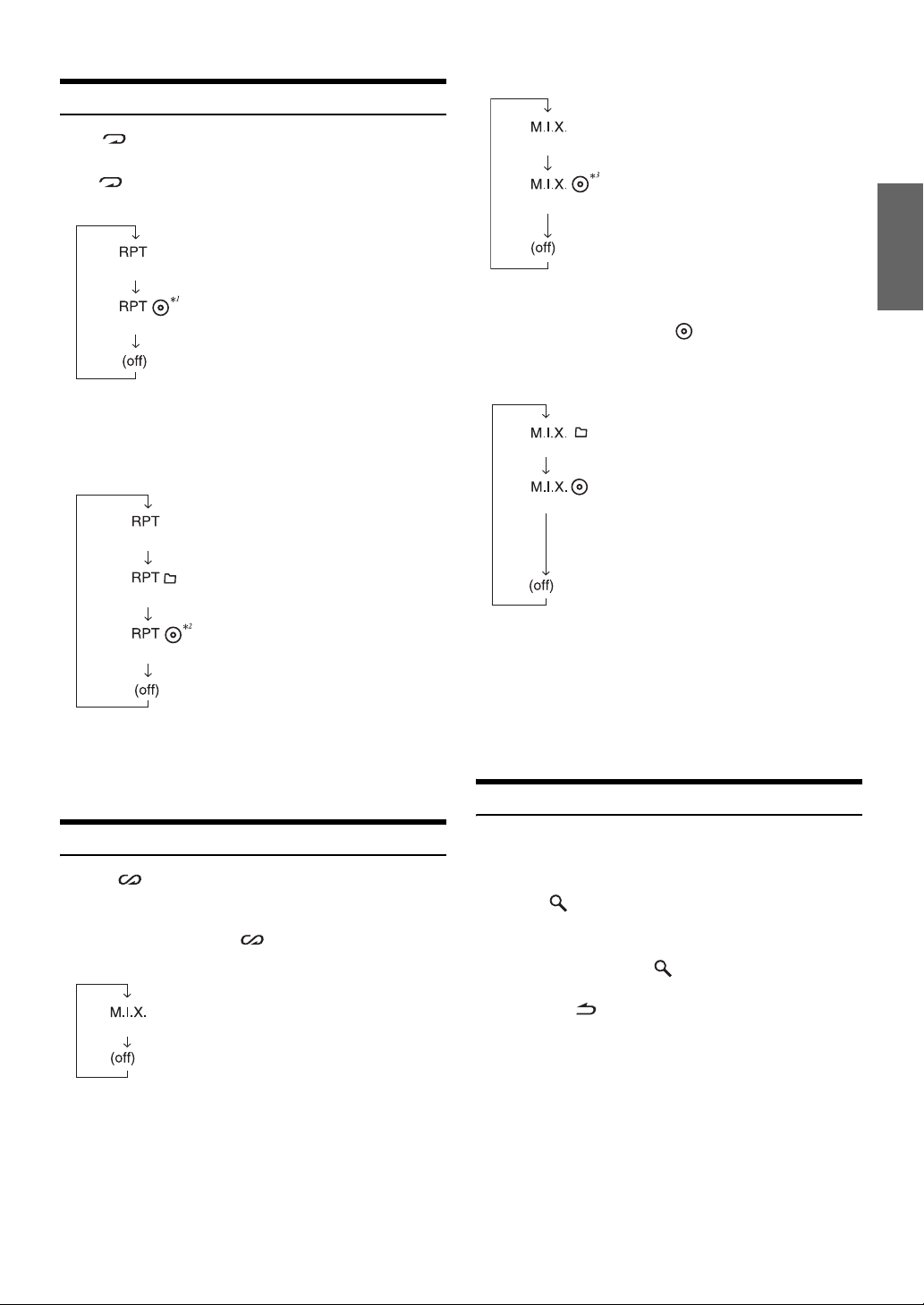
Repeat Play
Press 4 to play back repeatedly the track being played.
The track (file) will be played repeatedly.
Press 4 again and select off to deactivate repeat play.
CD mode :
: Only a track is repeatedly played back.
<Repeat One>
: A disc is repeatedly played back.
<Repeat All>
*1When a CD changer is connected.
• If RPT is set to ON during M.I.X. play in CD changer mode, M.I.X.
will apply to the current disc only.
MP3/WMA/AAC mode :
: Only a file is repeatedly played back.
<Repeat One>
: Only files in a folder are repeatedly
<Repeat Folder>
played back.
CD Changer mode :
: The tracks are played back in random
<M.I.X. One>
M.I.X. All>
<
*3When a CD changer equipped with the ALL M.I.X. function is
connected.
• If M.I.X. is set to ON during RPT (REPEAT ALL) play in CD
changer mode, M.I.X. will apply to the current disc only.
MP3/WMA/AAC mode :
<M.I.X. Folder>
<
M.I.X. Disc>
sequence.
: The tracks on all the CDs in the current
magazine will be included in the random
playback sequence.
: Only files in a folder are played back in
random sequence.
4
*
: Files are played back in random
sequence.
If an MP3 compatible CD changer is
connected, all files in a disc are played
back in random sequence, and
playback shifts to the next disc.
: A disc is repeatedly played back.
<Repeat All>
*2When an MP3 compatible CD changer is connected.
• If a CD changer or an MP3 compatible CD changer is connected:
After pressing F/SETUP to select the function mode (RPT/M.I.X.),
perform the operation within 5 seconds.
M.I.X. (Random Play)
Press 5 in the play or pause mode.
The tracks (files) on the disc will be played back in random
sequence.
To cancel M.I.X. play, press 5 again.
Internal CD mode :
: The tracks are played back in random
<M.I.X. One>
sequence.
*4In the USB mode, all files stored in the USB memory are played back
in random sequence, and the “MIX” indicator lights up.
• When a song is played back during Random (M.I.X.) play in the USB
mode, the song can be played back again randomly even if not all
songs on the USB Memory have been played back.
• If a CD changer or an MP3 compatible CD changer is connected:
After pressing F/SETUP to select the function mode (RPT/M.I.X.),
perform the operation within 5 seconds.
Searching for CD Text
On discs utilizing CD Text, songs can be searched and played by using
their recorded titles. For discs without CD Text, searches are made
using the track numbers associated with each song.
1
Press /ENT during play.
This will set the search mode.
2
Turn t h e Rotary encoder to select the desired
track, and then press
This will play the selected track.
• Press and hold /ESC for at least 2 seconds in the search mode to
cancel. Or, the search mode is canceled if no operation is performed
for 10 seconds.
• When CD Text Search is made during M.I.X. play, the M.I.X. play
mode will be canceled.
/ENT.
11-EN
Page 14
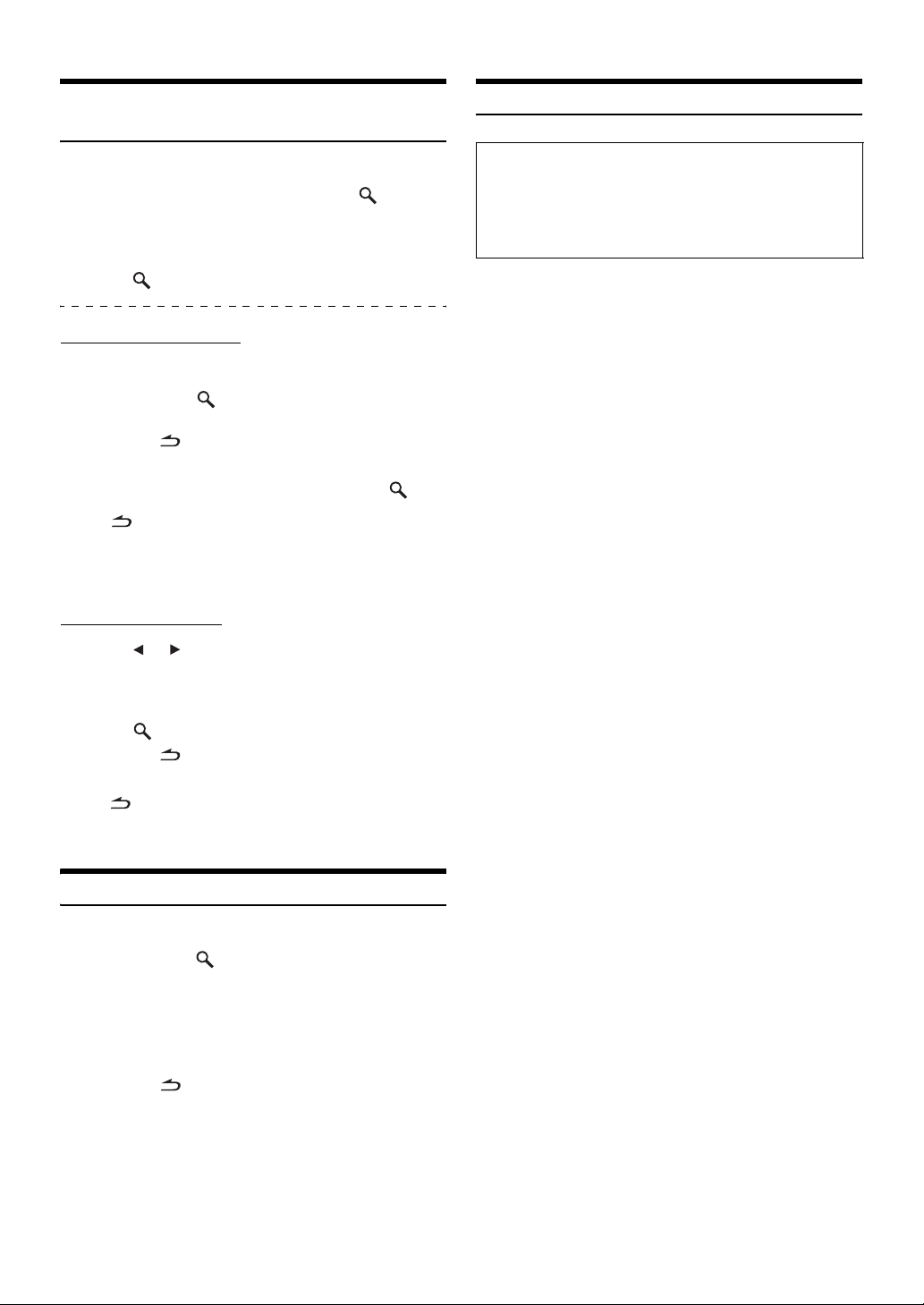
File/Folder Name Search
(concerning MP3/WMA/AAC)
About MP3/WMA/AAC
Folder and file names may be searched and displayed during playback.
1
During MP3/WMA/AAC playback, press /ENT to
activate the search mode.
2
Turn t h e Rotary encoder to select Folder Name
Search mode or File Name Search mode, and then
press
Folder Name Search mode
3
Tur n t h e
4
Press and hold /ENT for at least 2 seconds to
play back the first file in the selected folder.
• Press and hold /ESC for at least 2 seconds in the search mode to
cancel. Or, the search mode is canceled if no operation is performed
for 10 seconds.
• To search for files in the Folder Name Search mode, press /ENT.
Files in the folder may be searched.
• Press /ESC to exit Folder Name Search mode in step 3 in order
to select File Name Search mode.
• The root folder of disc is displayed as blank.
• When Folder Name Search is made during M.I.X. play, the M.I.X.
play mode will be canceled.
File Name Search mode
3
Press or to select another Folder.
4
Select the desired file by turning the Rotary
encoder.
5
Press /ENT to play back the selected file.
• Press and hold /ESC for at least 2 seconds in the search mode to
cancel. Or , the search mode is canceled if no operation is performed
for 10 seconds.
• Press /ESC in the search mode to return to the previous mode.
• When File Name Search is made during M.I.X. play, the M.I.X. play
mode will be canceled.
/ENT.
Rotary encoder
to select the desired folder.
CAUTION
Except for private use, duplicating audio data (including MP3/
WMA/AAC data) or distributing, transferring, or copying it,
whether for free or for a fee, without permission of the copyright
holder is strictly prohibited by the Copyright Act and by
international treaty.
What is MP3?
MP3, whose official name is “MPEG-1 Audio Layer 3,” is a
compression standard prescribed by the ISO, the International
Standardization Organization and MPEG which is a joint activity
institution of the IEC.
MP3 files contain compressed audio data. MP3 encoding is
capable of compressing audio data at extremely high ratios,
reducing the size of music files to as much as one-tenth their
original size. This is achieved while still maintaining near CD
quality. The MP3 format realizes such high compression ratios
by eliminating the sounds that are either inaudible to the human
ear or masked by other sounds.
What is AAC?
AAC is the abbreviation for “Advanced Audio Coding”, and is a
basic format of audio compression used by MPEG2 or MPEG4.
What is WMA?
WMA, or “Windows Media™ Audio,” is compressed audio data.
WMA is similar to MP3 audio data and can achieve CD quality
sound with small file sizes.
Method for creating MP3/WMA/AAC files
Audio data is compressed using software with MP3/WMA/AAC
codecs. For details on creating MP3/WMA/AAC files, refer to the
user’s manual for that software.
MP3/WMA/AAC files that are playable on this device have the
file extensions.
MP3: “mp3”
WMA: “wma” (ver. 7.1, 8 and 9 are supported)
AAC: “m4a”
There are many different versions of the AAC format. Confirm
that the software being used conforms to the acceptable
formats listed above. It’s possible that the format may be
unplayable even though the extension is valid.
Playback of AAC files encoded by iTunes is supported.
Quick Search
You can search for tracks (files).
1
Press and hold /ENT for at least 2 seconds in the
CD/Changer/MP3/WMA/AAC mode to activate Quick
Search mode.
2
Turn t h e Rotary encoder to select a desired track
(file).
The selected track is played back immediately.
• Press and hold /ESC for at least 2 seconds in the search mode to
cancel. Or, the search mode is canceled if no operation is performed
for 10 seconds.
12-EN
Page 15
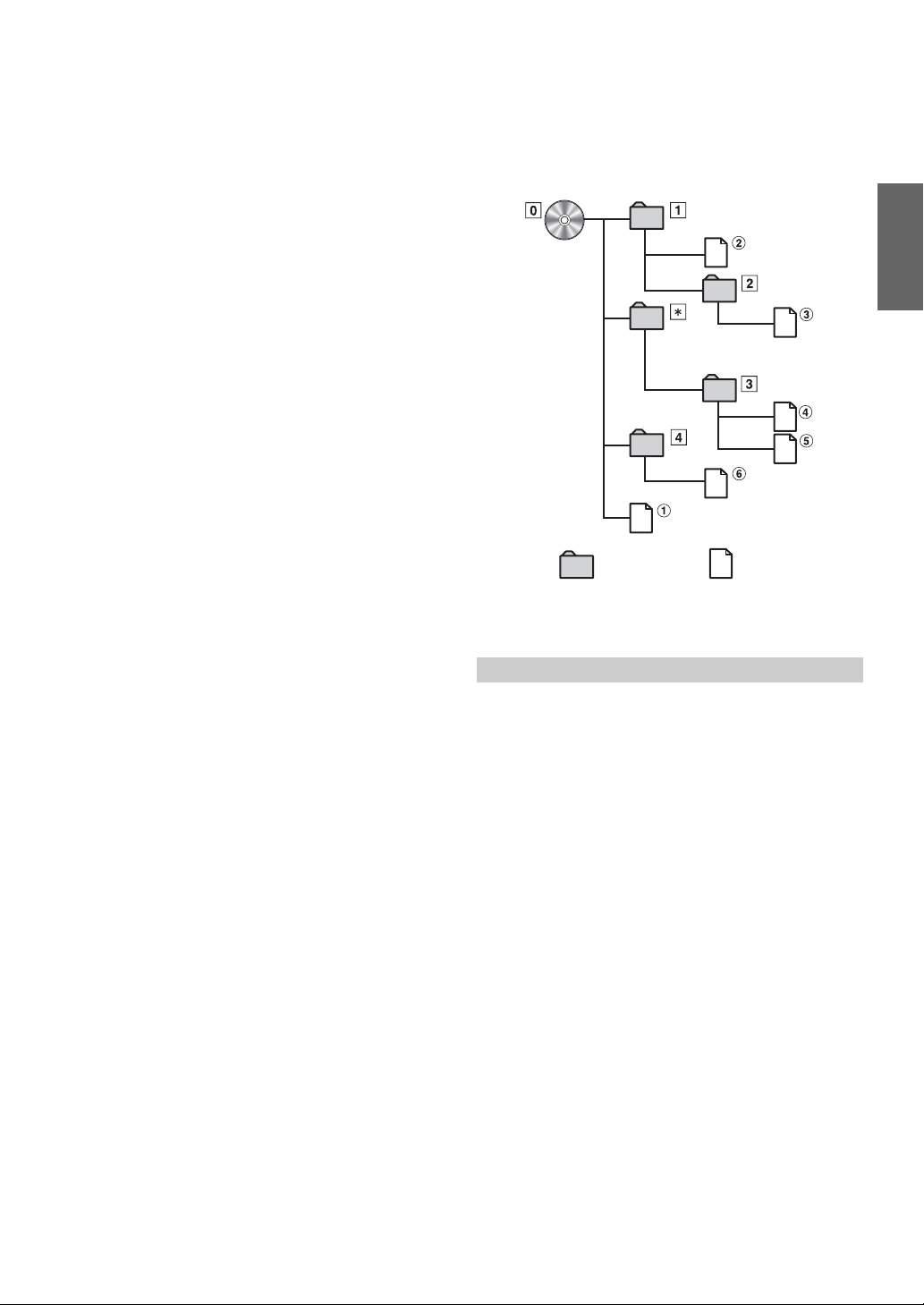
Supported playback sampling rates and bit rates
MP3
Sampling rates: 48 kHz, 44.1 kHz, 32 kHz, 24 kHz, 22.05 kHz,
16 kHz, 12 kHz, 11.025 kHz, 8 kHz
Bit rates: 32 - 320 kbps
WMA
Sampling rates: 48 kHz, 44.1 kHz, 32 kHz
Bit rates: 48 - 192 kbps
AAC
Sampling rates: 48 kHz, 44.1 kHz, 32 kHz, 24 kHz, 22.05 kHz,
16 kHz, 12 kHz, 11.025 kHz, 8 kHz
Bit rates: 16 - 320 kbps
This device may not play back correctly depending on sampling
rates.
In the USB mode, the playback time may not be correctly
displayed when a VBR (Variable Bit Rate) recorded file is played
back.
ID3 tags/WMA tags
This device supports ID3 tag v1 and v2, and WMA tag.
If tag data is in an MP3/WMA/AAC file, this device can display
the title (track title), artist name, and album name ID3 tag/WMA
tag data.
This device can only display single-byte alphanumeric
characters (up to 30 for ID3 tags and up to 15 for WMA tags)
and the underscore. For non-supported characters, the display
is blank.
The tag information may not be correctly displayed, depending
on the contents.
Playing back MP3/WMA/AAC
MP3/WMA/AAC files are prepared, then written to a CD-R,
CD-RW using CD-R writing software or stored to a USB memory.
A disc can hold up to 510 files/folders (including Root Folders),
and the maximum number of folders is 255. This unit can
recognize at least 100 folders (including root folder) and
100 files per folder stored in USB memory.
Playback may not be performed if a disc or USB memory
exceeds the limitations described above.
Do not make a file’s playback time more than 1 hour.
Media supported
The media that this device can play back are CD-ROMs, CD-Rs,
and CD-RWs.
This device also can play back USB memory media.
Corresponding File Systems
This device supports discs formatted with ISO9660 Level 1 or
Level 2.
Under the ISO9660 standard, there are some restrictions to
remember.
The maximum nested folder depth is 8 (including the root
directory). The number of characters for a folder/file name is
limited.
Valid characters for folder/file names are letters A-Z (all caps),
numbers 0-9, and ‘_’ (underscore).
This device can play back discs in Joliet, Romeo, etc., and other
standards that conform to ISO9660. However, sometimes the file
names, folder names, etc., are not displayed correctly.
This device also supports FAT 12/16/32 for USB memory device.
Formats supported
This device supports CD-ROM XA, Mixed Mode CD, Enhanced
CD (CD-Extra) and Multi-Session.
This device cannot correctly play back discs recorded with
Track At Once or packet writing.
Order of files
Files are played back in the order that the writing software writes
them to the disc. Therefore, the playback order may not be what
is expected. Verify the writing order in the software’s
documentation. The playback order of the folders and files is as
follows.
Root folder
Folder
MP3/WMA/AAC File
* The folder No./ folder Name will not be displayed if no file is
contained in the folder.
Terminology
Bit rate
This is the “sound” compression rate specified for encoding. The
higher the bit rate, the higher the sound quality, but also the larger
the files.
Sampling rate
This value shows how many times per second the data is sampled
(recorded). For example, music CDs use a sampling rate of 44.1 kHz,
so the sound is sampled (recorded) 44,100 times per second. The
higher the sampling rate, the higher the sound quality, but also the
larger the volume of data.
Encoding
Converting music CDs, WAVE (AIFF) files, and other sound files into
the specified audio compression format.
Tag
Song information such as track titles, artist names, album names,
etc., written into MP3/WMA/AAC files.
Root folder
The root folder (or root directory) is found at the top of the file
system. The root folder contains all folders and files. It is created
automatically for all burned discs.
13-EN
Page 16
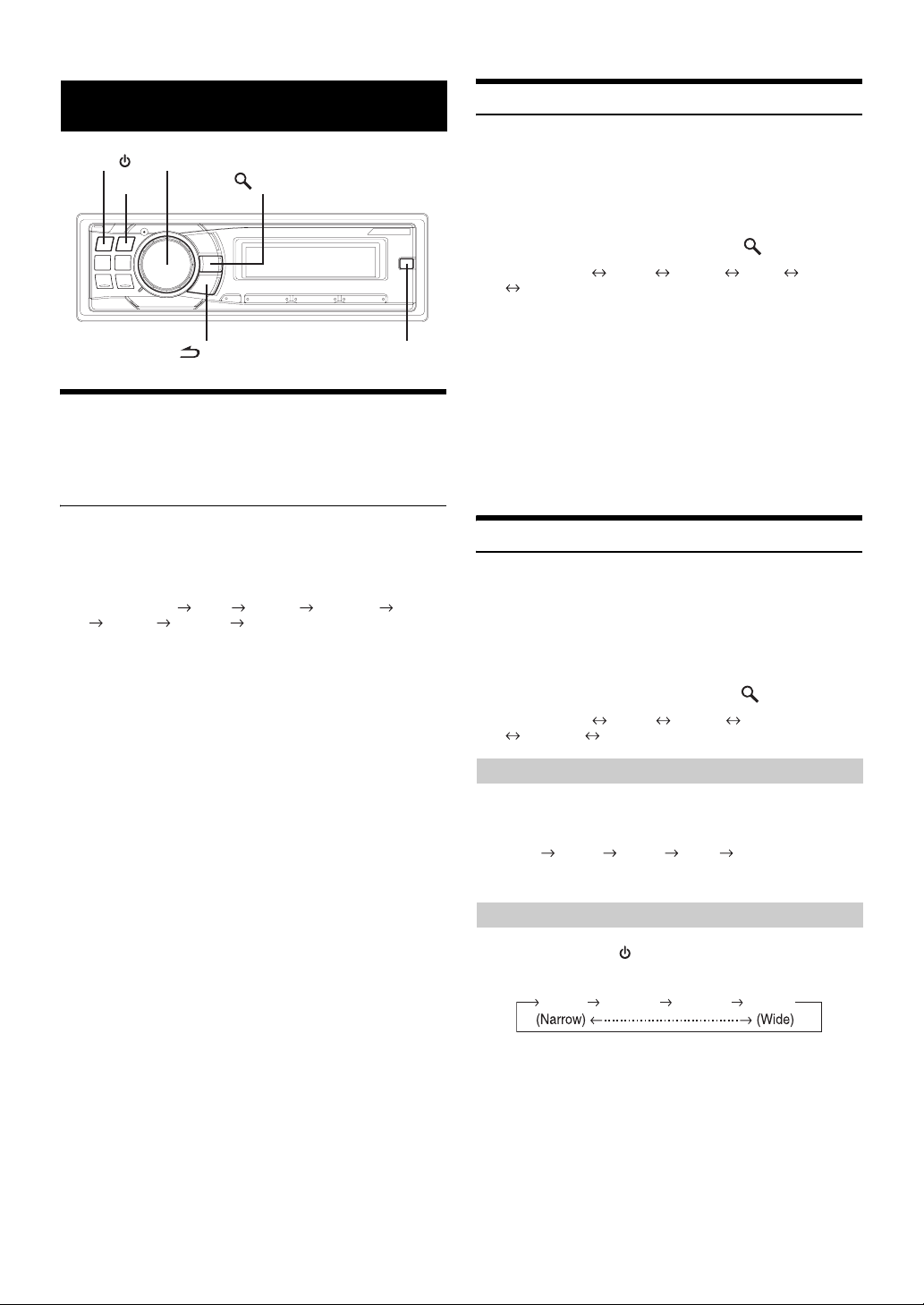
Sound Setting
SOURCE/
Adjusting Subwoofer Level/Bass Level/
Treble Level/Balance (Between Left and
Right)/Fader (Between Front and Rear)/
Defeat
Rotary encoder (AUDIO.LOUD)
BAND
/ESC
/ENT
SOUND SETUP
Setting the Subwoofer Level
You can change the Subwoofer Level to create your own tonal
preference.
1
Press SOUND SETUP to activate the Sound Setting
mode.
2
Turn t he Rotary encoder to select the SUBW. Level
Adjustment mode, and then press
SUBW. Level*1 Bass*2 Treble*2 HPF*2 Black Out
SUBW. Level
3
Turn t h e Rotary encoder to select the desired
subwoofer level (0~+15).
• If no operation is performed for 15 seconds, the unit will return to
normal mode automatically.
*1When the subwoofer mode is set to OFF, its level cannot be adjusted.
Refer to “Turning Subwoofer ON/OFF” (
The adjustment can also be made by pressing Rotary encoder
(AUDIO). Refer to “Adjusting Subwoofer Level/Bass Level/Treble
Level/Balance (Between Left and Right)/Fader (Between Front and
Rear)/Defeat” (
*2The function is inoperable when DEFEAT is set to ON.
page 14).
page 16).
/ENT.
1
Press Rotary encoder (AUDIO) repeatedly to
choose the desired mode.
Each press changes the mode as follows:
SUBWOOFER* BASS TREBLE BALANCE FADER
DEFEAT VOLUME SUBWOOFER
Subwoofer level: 0 ~ +15
Bass level: –7 ~ +7
Treble level: –7 ~ +7
Balance: L15 ~ R15
Fader: R15 ~ F15
Defeat: ON/OFF
Volume: 0 ~ 35
• If no operation is performed for 5 seconds after selecting the
SUBWOOFER, BASS, TREBLE, BALANCE, FADER, VOLUME or
DEFEAT mode, the unit automatically returns to normal mode.
* When the subwoofer mode is set to OFF, its level cannot be adjusted.
Refer to “Turning Subwoofer ON/OFF” (
2
Tur n the Rotary encoder until the desired sound is
obtained in each mode.
By setting Defeat ON, previously adjusted settings of BASS
and TREBLE will return to the factory defaults.
• Depending on the connected devices, some functions and display
indications do not work.
page 16).
Setting the Bass Control
You can change the Bass Frequency emphasis to create your own tonal
preference.
1
Press SOUND SETUP to activate the Sound Setting
mode.
2
Turn t h e Rotary encoder to select the Bass
Adjustment mode, and then press
SUBW. Level*3 Bass*4 Tre b l e *4 HPF*4
Black Out SUBW. Level
Setting the Bass Center Frequency
3
-1 Press BAND to select the desired bass center
frequency.
80 Hz 100 Hz 200 Hz 60 Hz 80 Hz
Emphasizes the displayed bass frequency ranges.
Setting the Bass Bandwidth
3
-2 Press SOURCE/ to select the desired bass
bandwidth.
Q1 Q2 Q3 Q4
Changes the boosted bass bandwidth to wide or narrow. A
wider setting will boost a wide range of frequencies above
and below the center frequency. A narrower setting will
boost only frequencies near the center frequency.
/ENT.
14-EN
Page 17
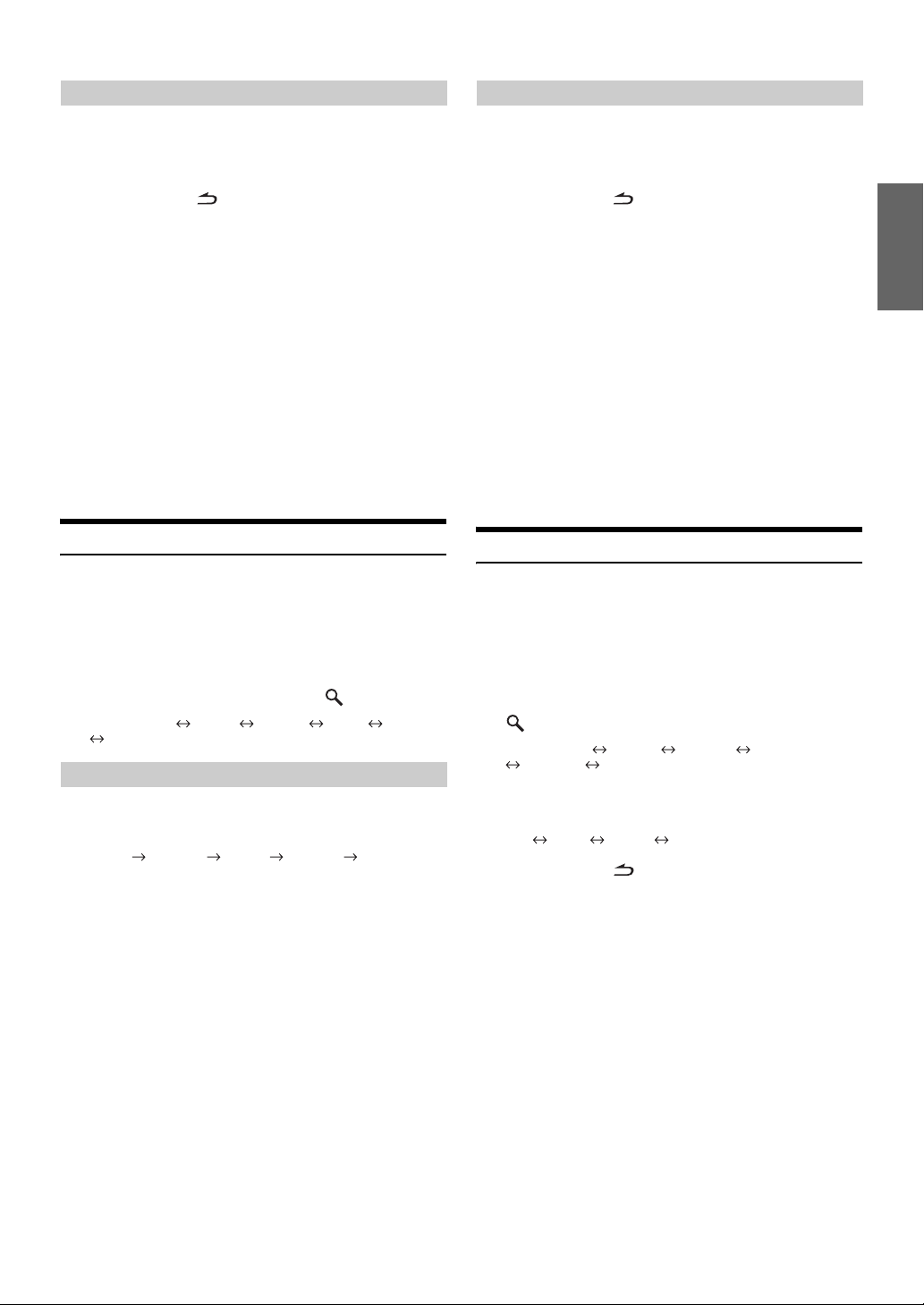
Setting the Bass Level
3
-3*5Turn t h e Rotary encoder to select the desired
bass level (–7~+7).
You can emphasize or weaken the bass level.
4
Press and hold /ESC for at least 2 seconds to
return to normal mode.
• If no operation is performed for 15 seconds, the unit will return to
normal mode automatically.
• The bass level settings will be individually memorized for each
source (FM, AM, CD, etc.) until the setting is changed. The bass
frequency and bass bandwidth settings adjusted for one source are
effective for all other sources (FM, AM, CD, etc.).
• Depending on the connected devices, some functions and display
indications do not work. However, Bass Level is still adjustable if an
audio processor with the Bass function is connected.
*3When the subwoofer mode is set to OFF, its level cannot be adjusted.
Refer to “Turning Subwoofer ON/OFF” (
*4The function is inoperable when DEFEAT is set to ON.
*5The adjustment can also be made by pressing Rotary encoder
(AUDIO). Refer to “Adjusting Subwoofer Level/Bass Level/ Treble
Level/Balance (Between Left and Right)/Fader (Between Front and
Rear)/
Defeat”
page 14).
(
page 16).
Setting the Treble Level
3
-2*8Turn t h e Rotary encoder to select the desired
treble level (–7~+7).
You can emphasize or weaken the treble level.
4
Press and hold /ESC for at least 2 seconds to
return to normal mode.
• If no operation is performed for 15 seconds, the unit will return to
normal mode automatically.
• The treble level settings will be individually memorized for each
source (FM, AM, CD, etc.) until the setting is changed. The Treble
frequency settings adjusted for one source are effective for all other
sources (FM, AM, CD, etc.).
• Depending on the connected devices, some functions and display
indications do not work. However, Treble Level is still adjustable if
an audio processor with the Treble function is connected.
*6When the subwoofer mode is set to OFF, its level cannot be adjusted.
Refer to “Turning Subwoofer ON/OFF” (
*7The function is inoperable when DEFEAT is set to ON.
*8The adjustment can also be made by pressing Rotary encoder
(AUDIO). Refer to “Adjusting Subwoofer Level/Bass Level/ Treble
Level/Balance (Between Left and Right)/Fader (Between Front and
Rear)/Defeat” (
page 14).
page 16).
Setting the Treble Control
You can change the Treble Frequency emphasis to create your own tonal
preference.
1
Press SOUND SETUP to activate the Sound Setting
mode.
2
Turn t h e Rotary encoder to select the Treble
Adjustment mode, and then press
SUBW. Level*6 Bass*7 Treble*7 HPF*7 Black Out
SUBW. Level
Setting the Treble Center Frequency
3
-1 Press BAND to select the desired treble center
frequency.
10 kHz 12.5 kHz 15 kHz 17.5 kHz 10 kHz
Emphasizes the displayed treble frequency ranges.
/ENT.
Adjusting the High Pass Filter
The High Pass Filter on this unit can be adjusted to suit your personal
taste.
1
Press SOUND SETUP to activate the Sound Setting
mode.
2
Turn t h e Rotary encoder to select the High Pass
Filter (HPF) Adjustment mode, and then press
/ENT.
SUBW. Level*9 Bass*10 Tre b l e *10 HPF*10
Black Out SUBW. Level
3
Turn t h e Rotary encoder to select the High Pass
Filter frequency.
OFF 80 Hz 120 Hz 160 Hz
4
Press and hold /ESC for at least 2 seconds to
return to normal mode.
• If no operation is performed for 15 seconds, the unit will return to
normal mode automatically.
• When an external audio processor is connected, this setting cannot
be made.
*9When the subwoofer mode is set to OFF, its level cannot be adjusted.
Refer to “Turning Subwoofer ON/OFF” (
*10The function is inoperable when DEFEAT is set to ON.
page 16).
15-EN
Page 18
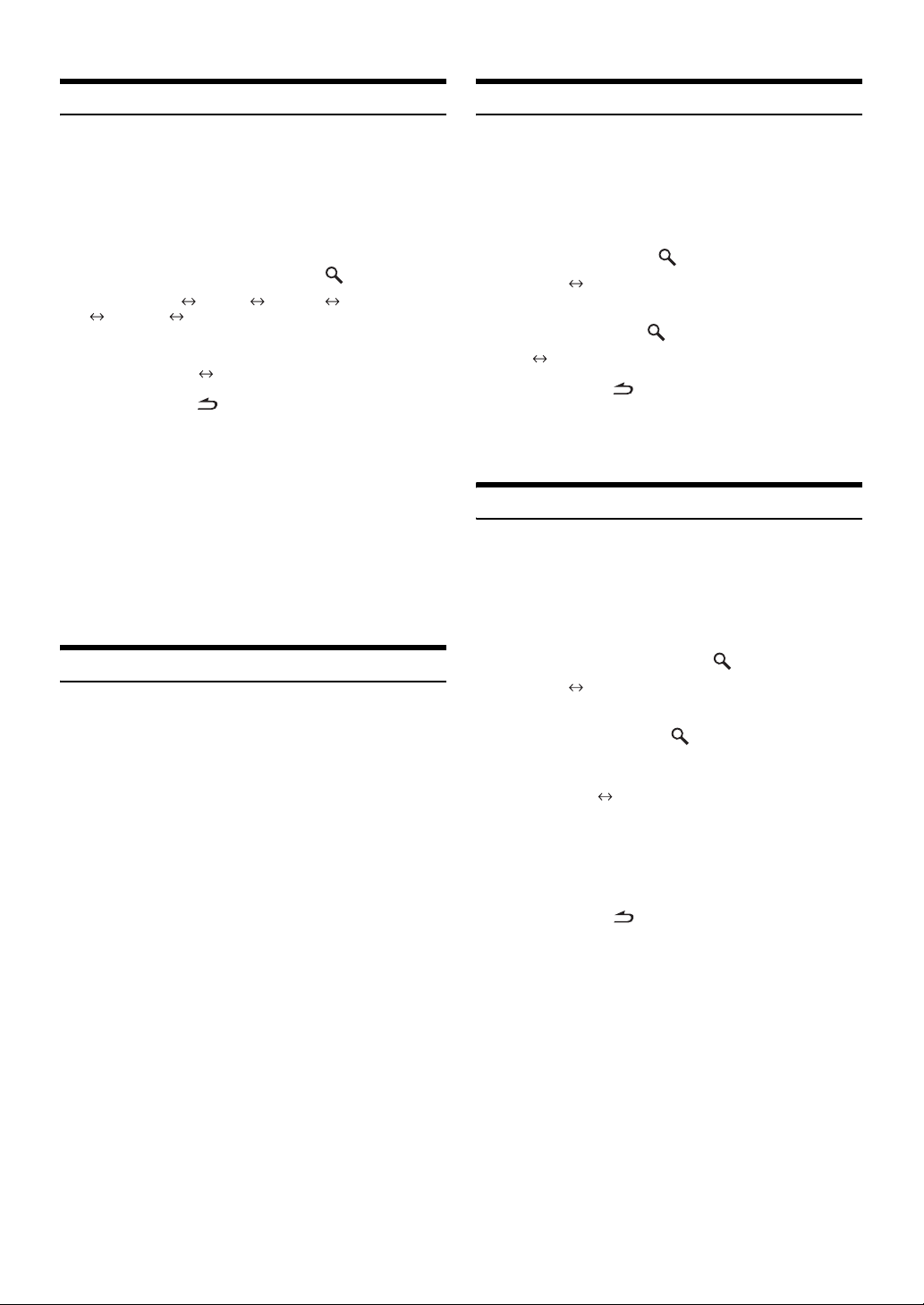
Blackout Mode On and Off
Turning Subwoofer ON/OFF
When Blackout mode is turned on, all display indications on this unit
will turn off to reduce power consumption. This additional power
enhances the sound quality.
1
Press SOUND SETUP to activate the Sound Setting
mode.
2
Turn t h e Rotary encoder to select the Black Out
Adjustment mode, and then press
SUBW. Level*11 Bass*12 Treble*12 HPF*12
Black Out SUBW. Level
3
Turn the
OFF (Initial setting) ON
4
Press and hold /ESC for at least 2 seconds to
cancel the Sound Setting mode, then after 5 seconds
the Blackout Mode is activated.
• When Black Out is set to ON, after 5 seconds, all display on the unit
will turn off.
• If any button on the unit is pressed during the blackout mode, the
function will be displayed for 5 seconds to show the operation before
returning to Blackout mode.
To cancel Blackout mode, select OFF in step 3.
*11When the subwoofer mode is set to OFF, its level cannot be
adjusted. Refer to “Turning Subwoofer ON/OFF” (
*12The function is inoperable when DEFEAT is set to ON.
Rotary encoder
to select the Black Out ON.
/ENT.
page 16).
Turning Loudness On/Off
Loudness introduces a special low-and high-frequency emphasis at low
listening levels. This compensates for the ear’s decreased sensitivity to
bass and treble sound.
Press and hold
seconds to activate or deactivate the loudness mode.
“LOUD” indicator lights.
• When an external audio processor is connected, this setting cannot
be made.
• The function is inoperable when DEFEAT is set to ON.
Rotary encoder (LOUD
) for at least 2
When the subwoofer is on, you can adjust the subwoofer output level
(refer to
page 14).
1
Press and hold SOUND SETUP for at least 2
seconds to activate the Subwoofer selection mode.
2
Turn t h e Rotary encoder to select the Subwoofer
mode, and then press
Subwoofer SUBW. System
3
Turn t h e Rotary encoder to select Subwoofer ON/
OFF, and then press
OFF ON (Initial setting)
4
Press and hold /ESC for at least 2 seconds to
return to normal mode.
• If no operation is performed for 15 seconds, the unit will return to
normal mode automatically.
/ENT.
/ENT.
Setting the Subwoofer System
When the subwoofer is on, you can select either System1 or System2
for the desired subwoofer effect.
1
Press and hold SOUND SETUP for at least 2
seconds to activate the Subwoofer selection mode.
2
Turn t h e Rotary encoder to select the SUBW.
System mode, and then press
Subwoofer SUBW. System
3
Turn t h e Rotary encoder to select Subwoofer
System, and then press
Select either System 1 or System 2 for the desired
subwoofer effect.
1 (Initial setting) 2
System 1: Subwoofer level changes according the main
System 2: Subwoofer level change is different from the main
volume setting.
volume setting. For example, even at low volume
settings, the subwoofer is still audible.
/ENT.
/ENT.
16-EN
4
Press and hold /ESC for at least 2 seconds to
return to normal mode.
• If no operation is performed for 15 seconds, the unit will return to
normal mode automatically.
• This function is inoperable when Subwoofer is set to OFF.
Page 19
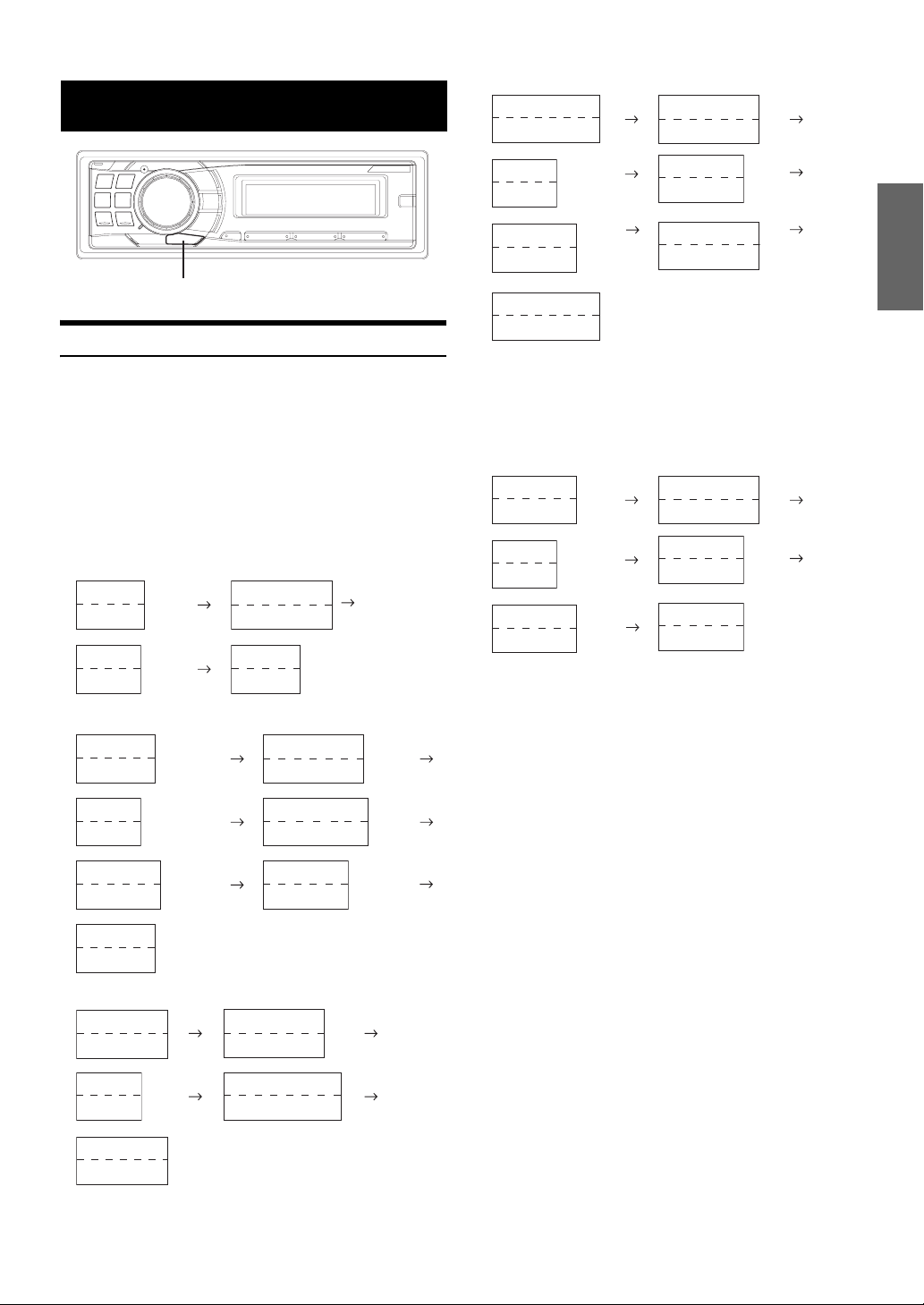
Other Functions
VIEW
Displaying the Text
Text information, such as the disc name and the track name, will be
displayed if playing a CD text compatible disc. It is also possible to
display the folder name, the file name, and the tag, etc., while playing
MP3/WMA/AAC files.
Press VIEW.
The display will change every time the button is pressed.
• When the Text Scroll is set to Manual, press and hold VIEW for at
least 2 seconds, the current text will be scrolled one time (except
Radio mode).
The display in Radio mode:
Frequency
(Blank)
Calendar
Clock
The display in HD Radio mode:
Frequency
(Blank)
Calendar
Clock
6
*
4
*
Artist Name
(Blank)
4
*
Song Name
Frequency
The display in CD mode:
Track No.
Elapsed Time
(Blank)
(Blank)
Frequency
(Blank)
Station Call Letter
Station Call Letter
Album Name
Song Name
(Blank)
(Blank)
(Blank)
(Blank)
5
*
4
*
4
*
6
*
4
*
4
*
The display in MP3/WMA/AAC mode:
Folder No./File No.
Elapsed Time
Calendar
Clock
3
Album Name
Song Name
Folder No./File No.
*
3
*
Elapsed Time
6
*
(Blank)
(Blank)
Artist Name
Song Name
Folder Name
File Name
6
*
3
*
3
*
2
*
The display in Bluetooth Audio mode:
The Following display will be shown only when a telephone or
Bluetooth Streaming device with Metadata capabilities is correctly
connected with a Bluetooth Interface Module (Alpine KCE-300BT)
(sold separately). For details, refer to the Owner’s Manual of
KCE-300BT.
Preset No.
BT Audio
Calendar
Clock
Album Name
Song Name
7
*
7
*
(Blank)
(Blank)
Artist Name
Song Name
Preset No.
BT Audio
7
*
7
*
*1Displayed during playback of a disc with CD Text.
*2The root folder of disc is displayed as blank. The root folder of USB
memory is displayed as “ROOT”.
*3ID3 tag/WMA tag
If an MP3/WMA/AAC file contains ID3 tag/WMA tag information, the
ID3 tag/WMA tag information is displayed (e.g., song name, artist
name, and album name). All other tag data is ignored.
*4When an HD Radio signal is received, text information such as Radio
Station, Artist, etc., is displayed.
1
4
~
*
*
If there is no text information, nothing will be displayed.
*5RADIO STATION NAME can be switched between “Long” and
page 21).
“Short” in “HD Radio Station Call Setting” (
Displayed in 1 line when “Short” is set, displayed in 2 lines when
“Long” is set.
*6When the “Text Scroll” (page 21) is set to “Auto,” the display cannot
be switched by pressing VIEW. The display contents switch
alternately.
*7When a Bluetooth Audio signal is received, text information such as
artist, album, song is displayed.
If there is no text information, “Artist”/“Album”/“Song” will be
displayed.
1
Calendar
Clock
Track No.
Elapsed Time
Text (Disc Name)
Text (Track Name)
*
1
*
17-EN
Page 20
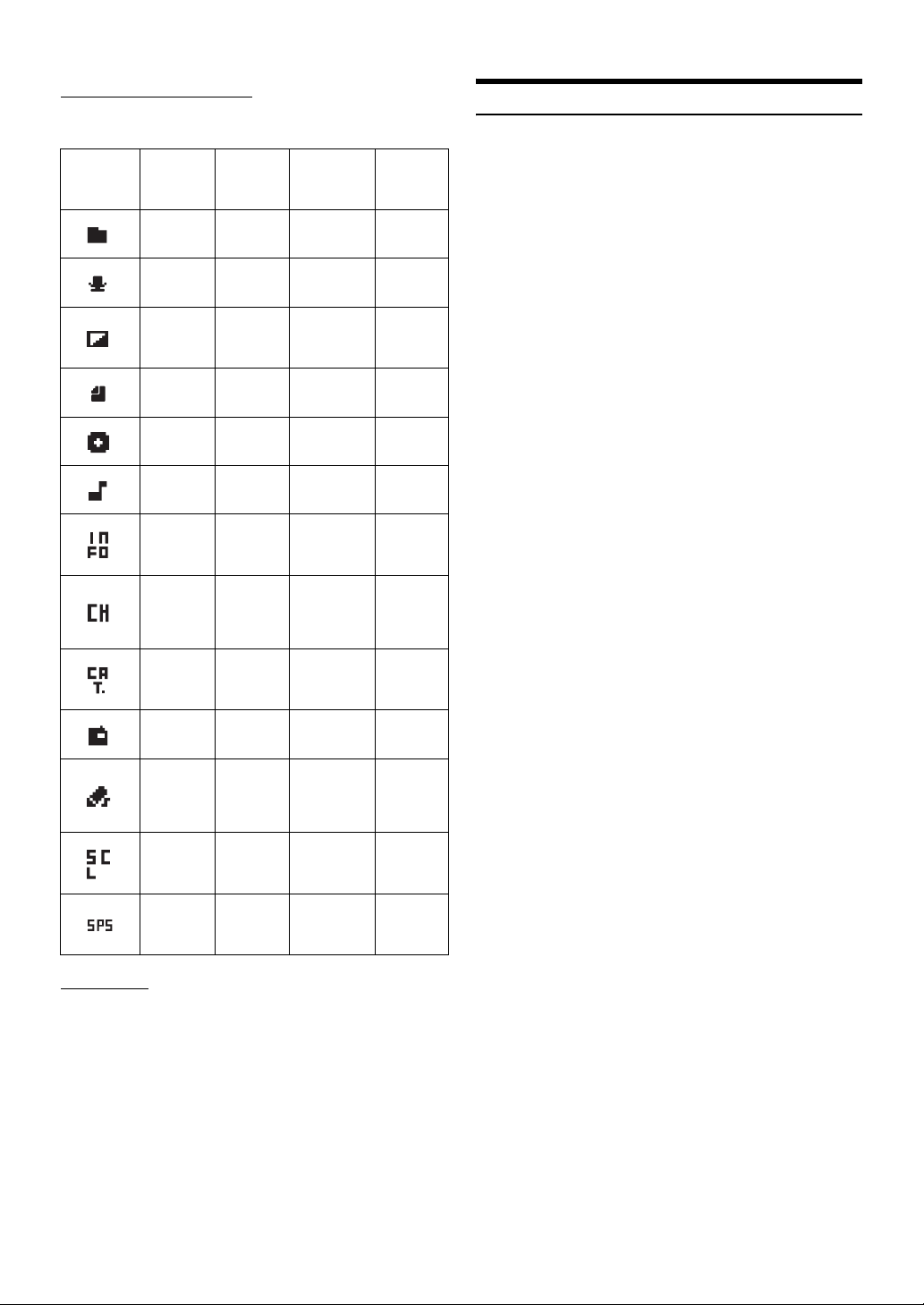
About the indication display
When displaying Text, the following indicators are lit according
to the mode.
Indicator/
Mode
CD Mode
—
—
—
—
Text (D is c
Name) being
displayed
Text (Track
Name) being
displayed
— —
— —
— —
— —
— —
— —
— —
MP3/WMA/
AAC/USB
AUDIO
Mode
Folder Nam e
being
displayed
Artist Name
being
displayed
Album Name
being
displayed
File Name
being
displayed
Song Name
being
displayed
SAT RADIO/HD
Radio Mode
— —
Artist Name
being
displayed
Album Name
being
displayed (HD
Radio only)
— —
— — —
Song Name
being
displayed
Auxiliary Data
Field being
displayed (XM
Radio only)
Channel NO./
Channel Name
being
displayed (XM/
SIRIUS only)
Category
Name being
displayed (XM/
SIRIUS only)
ID NO.
(XM Radio
only)
Composer
Name being
displayed
(SIRIUS Radio
only)
Station Call
Letter being
displayed (HD
Radio only)
SPS being
displayed
(HD Radio
only)
iPod Mode/
BT Audio
Artist Name
being
displayed
Album Name
being
displayed
Song Name
being
displayed
—
—
—
—
—
—
—
Displaying Time
Press VIEW repeatedly until the time is displayed.
Each press changes the display.
For details, see “Displaying the Text” (page 17).
• Selecting any tuner or CD function while in the clock priority mode
will interrupt the time display momentarily. The function selected
will be displayed for about 5 seconds before the time returns to the
display.
About “Text”
Text:
Text compatible CDs contain text information such as the disc
name and track name. Such text information is referred to as
“text”.
• Some characters may not be displayed correctly with this device,
depending on the character type.
• The CD changer must also be CD Text compatible for the Text
information to be displayed.
• If there is no TEXT information, the display is blank.
• The text or tag information may not be correctly displayed,
depending on the contents.
18-EN
Page 21
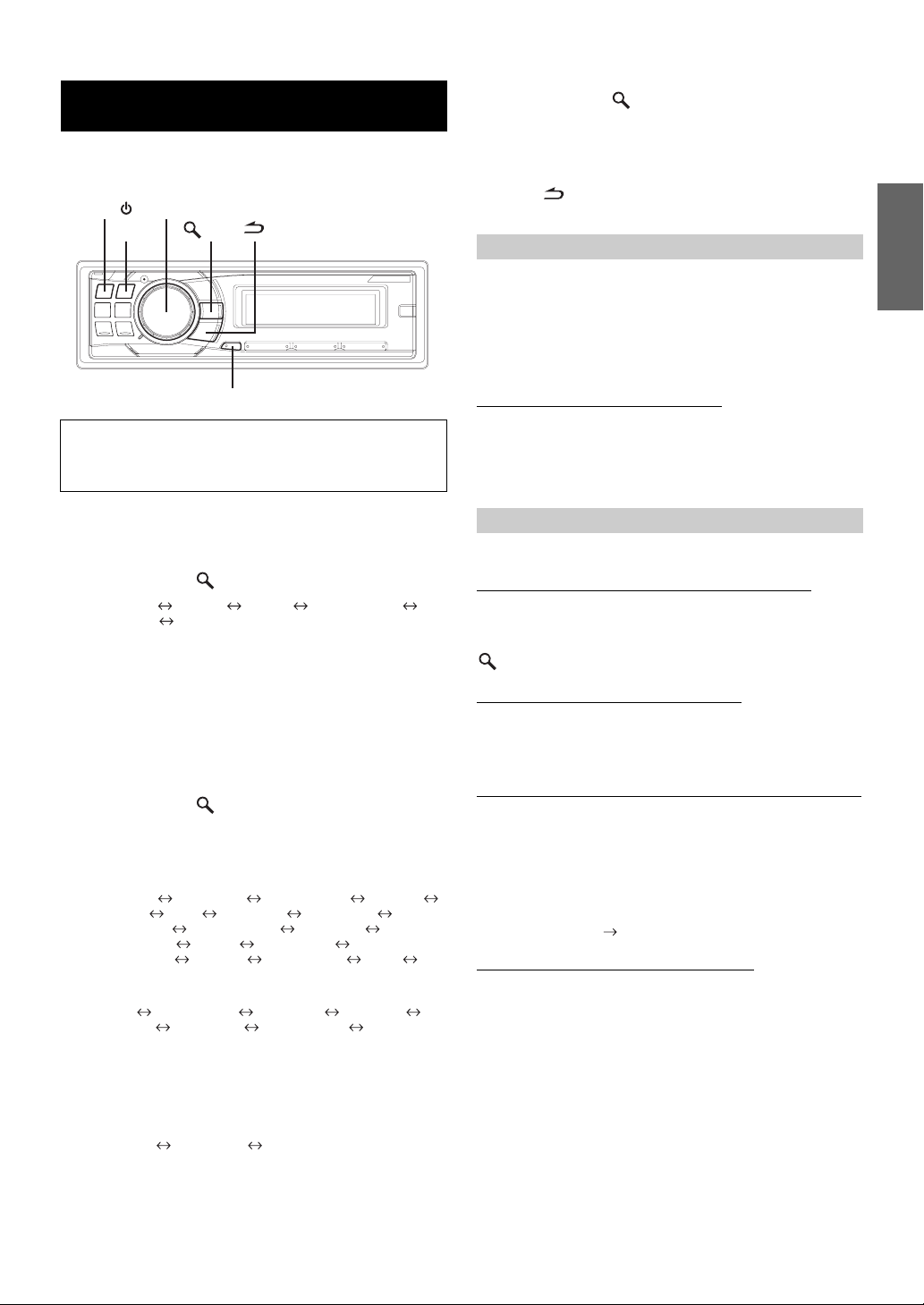
SETUP
You can flexibly customize the unit to suit your own preferences and
usage. From the SETUP menu, General Setting, Display Setting, etc.,
can be modified.
SOURCE/
Use steps 1 to 5 to select one of the SETUP modes to
modify. See the applicable section below for details
about the selected SETUP item.
1
2
*1Displayed only when INT Mute is OFF and the mode is set to other
than Bluetooth Audio.
*2Only when XM Radio is connected. For the XM Radio setting, refer to
“SAT Radio Receiver (Optional)” (
*3Only when SIRIUS Radio is connected. For the XM Radio setting,
refer to “SAT Radio Receiver (Optional)” (
*4Only when HD Radio is connected.
3
Bluetooth:
General:
Display:
XM:
SIRIUS:
HD Radio:
*5Refer to “Setting the Time and Calendar” (page 8).
*6Displayed only when Bluetooth IN is OFF.
*7Displayed only when AUX+ is ON.
*8Displayed only when Digital AUX is ON.
*9Displayed only when AUX IN is ON.
Rotary encoder
BAND
/ENT
F/SETUP
/ESC
Press and hold F/SETUP for at least 2 seconds to
activate the SETUP selection mode.
Turn t he Rotary encoder to select the desired item,
and then press
Bluetooth
HD Radio
(e.g. Select General)
1
*
General Display XM
4
*
Bluetooth
/ENT.
page 22).
2
*
/SIRIUS
page 22).
*
3
Turn t h e Rotary encoder to select a setting item,
and then press
(e.g. Select AUX IN)
Bluetooth IN
Birthday Set Clock Mode Clock Adjust
Play Mode Beep INT Mute
AUX+ Name
D.AUX Name
Changer Name Power IC Language Set Demo
Birthday Set
Dimmer Dimmer Level Scroll Type Text Scroll
Font Select BGV Select Opening MSG Dimmer
XM ADF
Game Alert
Station Call Digital Seek Station Call
7
*
*
/ENT.
6
*
AUX+ Setup
AUX IN GAIN
8
AUX IN AUX Name
7
*
Digital AUX
5
*
Calendar
9
*
4
Turn t h e Rotary encoder to change the setting,
and then press
(e.g. Select AUX IN ON or AUX IN OFF)
5
Press and hold F/SETUP for at least 2 seconds to
/ENT.
return to normal mode.
• Pressing /ESC returns to the previous SETUP mode.
• If no operation is performed for 60 seconds, SETUP is canceled.
Bluetooth Setting
Select Bluetooth from the setup main menu in step2 above.
If an optional Bluetooth Box (KCE-300BT) is connected, you can place
a hands-free call by a Bluetooth- equipped mobile phone.
Make this setting when the Bluetooth Box (KCE-300BT) is connected
and the Bluetooth function is used. For details, refer to the Owner’s
Manual of the optional Bluetooth Box (KCE-300BT).
Setting the Bluetooth IN Connection
Bluetooth IN ADAPTER / Bluetooth IN OFF (Initial Setting)
Set ADAPTER when the Bluetooth Box is connected.
• The PHONE/VOICE DIAL button can be used only when the
optional Bluetooth Box (KCE-300BT) is connected.
General Setting
General is selected on the setup main menu in step 2.
Birthday Opening Message Setting (Birthday Set)
mm/dd
By inputting your birthday details, a message can be displayed on that
day. Turn the Rotary encoder to set “mm” (Month), and then press
/ENT. Turn the Rotary encoder again to set “dd” (Date).
Setting the Clock Display (Clock Mode)
AM (Before noon) 12:00 (12-hour) (Initial setting) / 00:00 (24-hour)
You can select the clock display type, 12-hour or 24-hour, depending on
your preference.
Setting of Calendar Display Pattern Switching (Calendar)
dd/mm/yyyy / yyyy/mm/dd / mm/dd/yyyy (Initial setting)
You can switch the calendar display pattern to be shown when the time
is displayed.
yyyy : shows the year
mm : shows the month
dd : shows the day
ex. dd/mm/yyyy 25/12/2007
Playing MP3/WMA/AAC Data (Play Mode)
CD-DA (Initial setting) / CDDA&MP3/WMA
This unit can play back CDs containing both CD and MP3 /WMA/AAC
data (created in Enhanced CD (CD Extra) format). However, in some
situations, playback of an enhanced CD may be difficult. In this case,
you can select playback of a single session only, containing the CD data.
When a disc contains both CD and MP3/WMA/AAC data, playback
starts from the CD data portion of the disc.
CD-DA: Only the CD data in Session 1 can be played
CDDA&MP3/WMA:
• Perform this setting before inserting a disc. If a disc has already been
inserted, remove it first. (If you use an MP3 changer, you have to
change discs.)
back.
CD data, MP3/WMA/AAC files in mixed mode,
and multi-session discs can be played back.
19-EN
Page 22
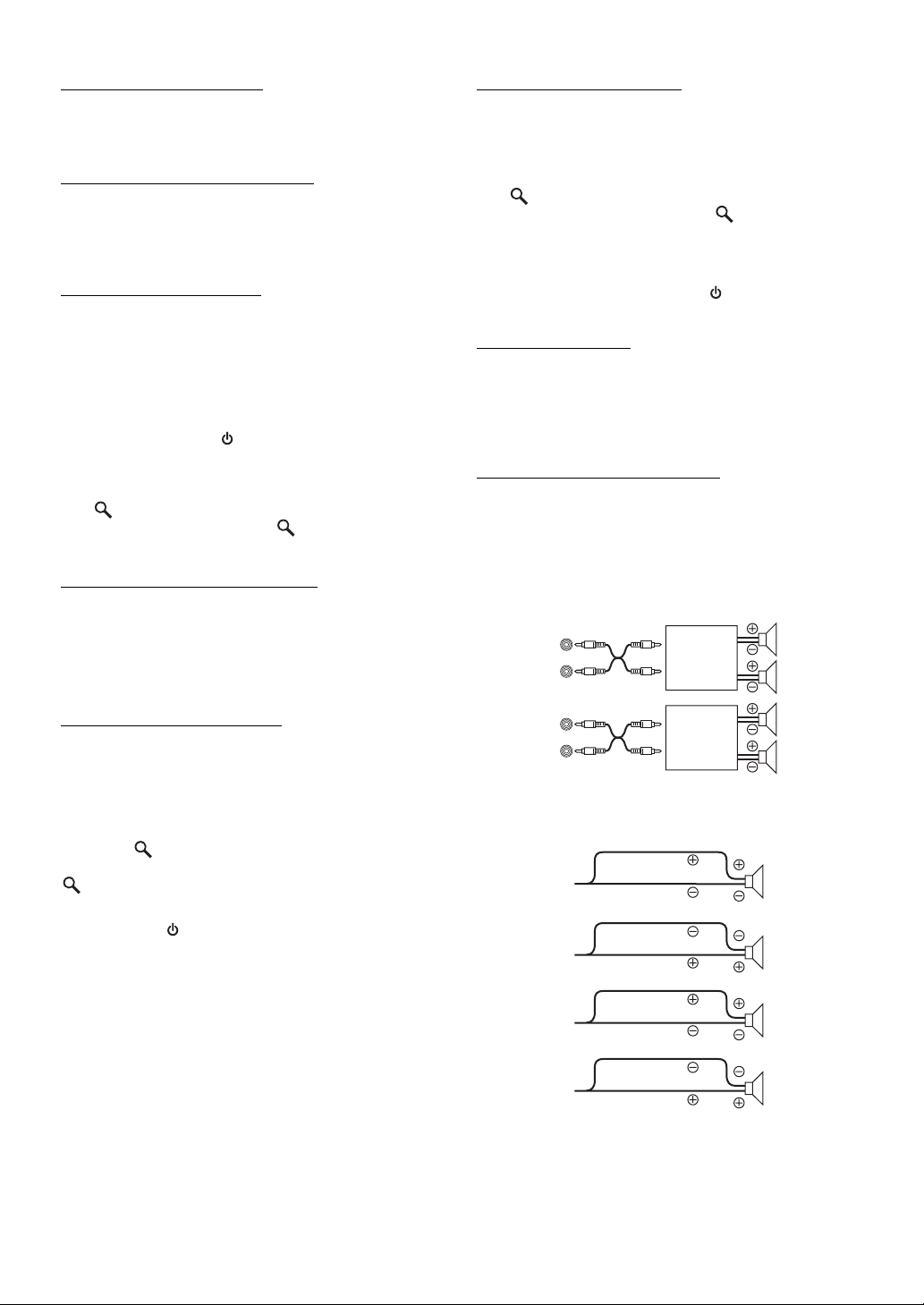
Sound (Beep) Guide Function
Beep ON (Initial setting) / Beep OFF
This function will give audible feedback with varying tones depending
upon the button pressed.
Turning Mute Mode On/Off (INT Mute)
INT Mute ON / INT Mute OFF (Initial setting)
If a device having the interrupt feature is connected, audio will be
automatically muted whenever the interrupt signal is received from the
device.
Setting the AUX+ Setup Mode
AUX+ Setup ON / AUX+ Setup OFF (Initial Setting)
An external device (such as a portable music player) can be connected
to the iPod Direct connector of this unit. An iPod Direct/RCA Interface
cable (optional) is required.
A portable music device and an iPod cannot be connected to the iPod
Direct connector at the same time.
AUX+ ON : Set to ON when a portable device is connected. If
SOURCE/ is pressed and AUX+ is selected, the
AUX+ OFF : Set to OFF when an iPod is connected.
sound of the portable device is input to the unit.
You can change the AUX+ name display when AUX+ is set to ON.
Press
/ENT when AUX+ is set to ON, and select AUX+ name by
turning the Rotary encoder, then press /ENT. After that, turn the
Rotary encoder to select the desired AUX+ name.
Setting the AUX+ Level (AUX IN GAIN)
Low (Initial setting ) / High
After setting to ON in “Setting the AUX+ Setup Mode”, this setting can
be carried out.
Low: Decreases the external input audio level.
High: Increases the external input audio level.
Setting the External Digital Input
Digital AUX ON / Digital AUX OFF (Initial setting)
When an ALPINE Ai-NET compatible digital audio processor
(PXA-H701) and a DVD player (DVE-5207) not compatible with
Ai-NET are connected, set Digital AUX to ON to enjoy 5.1-channel
surround sound.
You can change the Digital AUX name display when Digital AUX is set
to ON. Press
/ENT when Digital AUX is set to ON, and select
Digital AUX name by turning the Rotary encoder, then press
/ENT. After that, turn the Rotary encoder to select the desired
Digital AUX name.
• Press SOURCE/ , and select the D.Aux mode, and adjust the
volume, etc.
• After input selection is completed, turn the ignition off and back on
again. Setting of the optical digital input switch is completed.
• Depending on the connected audio processor, DVD player sound
may continue to be output, even though the source is changed to
another one. If this occurs, set the DVD player’s power to OFF.
Setting the AUX Mode (V-Link)
AUX IN ON / AUX IN OFF (Initial setting)
You can input TV/video sound by connecting an optional Ai-NET/RCA
Interface cable (KCA-121B) or Versatile Link Terminal (KCA-410C) to
this component.
You can change the AUX Name display when AUX IN is set to ON.
Press
/ENT when AUX IN is set to ON, and select AUX Name by
turning the Rotary encoder, and then press /ENT.
After that, turn the Rotary encoder to select the desired AUX name.
If the KCA-410C is connected, it is possible to select two AUX names.
• Via KCA-410C, up to 2 external devices with RCA output can be
connected. In this case, press SOURCE/
to select AUX mode and
then press BAND to select your desired device.
Changer Name Setting
Changer (Initial Setting) / USB / Portable
This setting is used when the head unit is connected to the USB Adapter
for MP3 (KCA-620M). You can set the name to be displayed on the unit
depending on the device to which the USB Adapter for MP3
(KCA-620M) is connected.
Connecting to an External Amplifier
Power IC ON (Initial setting) / Power IC OFF
When an external amplifier is connected, sound quality can be improved
by stopping the power supply of the built-in amplifier.
Power IC OFF :
Power IC ON : The speakers are driven by the built-in
Use this mode when the line output of this unit
is used to drive an external amplifier. In this
setting, the head unit’s internal amplifier is
turned OFF and can not drive speakers.
Front
Amplifier
Amplifier
amplifier.
left
Front
right
Rear
left
Rear
right
Speakers
SPEAKER
RIGHT FRONT
SPEAKER
RIGHT REAR
SPEAKER
LEFT REAR
Front
right
Rear
right
Rear
left
20-EN
SPEAKER
LEFT FRONT
Front
left
• No sound is produced by the system when the power output is set to
OFF.
Page 23
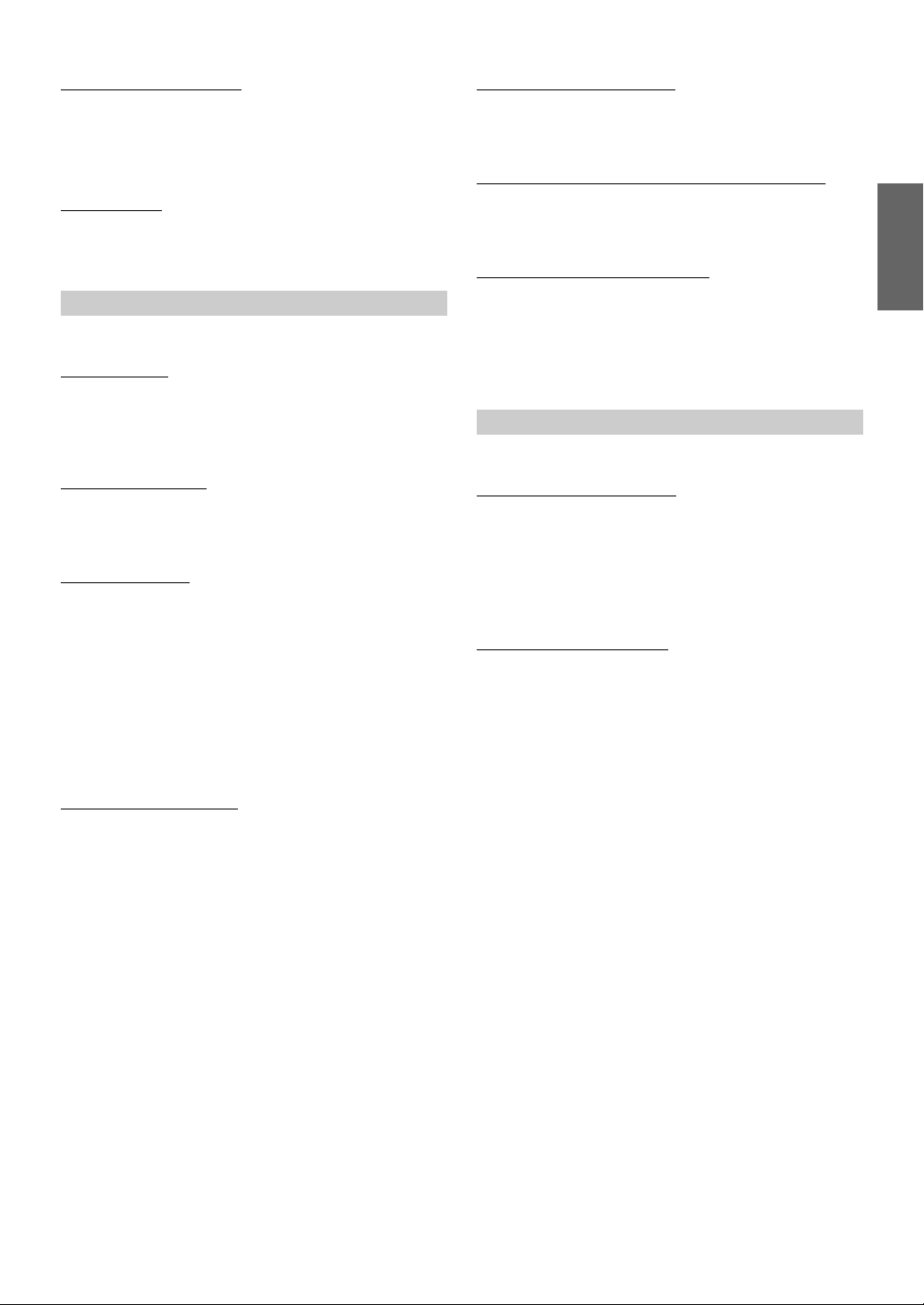
Setting the Language Font
Language 1 (Initial Setting) / Language 2
Two types of font can be selected.
Language 1 : Normal Font
Language 2 : European Font
Demonstration
Demo ON / Demo OFF (Initial setting)
This unit has a demonstration feature for the display.
• To quit Demo mode, set to Demo OFF.
Display Setting
Display is selected on the setup main menu in step 2.
Dimmer Control
Dimmer Auto (Initial setting) / Dimmer Manual
Set the Dimmer control to Auto to decrease the illumination brightness
of the unit with the head lights of the vehicle ON. This mode is useful if
you feel the unit’s backlighting is too bright at night.
Dimmer Level Setting
Lev1 (Initial setting) / Lev2 / Lev3
In the Dimmer Level setting, three levels are available, the highest level
(Lev3) being the dimmest when the car headlights are on.
Scroll Type Setting
TYPE1 / TYPE2 (Initial setting)
Choose from two scrolling methods.
Select the type you prefer.
TYPE1 : The characters scroll from right to left, one
character at a time, until the entire title has
scrolled.
TYPE2 : Words are built up from left to right, a single
character at a time. When the display is full, it is
cleared and the subsequent words are displayed
the same way until all words of the title have been
shown.
Switching the Character Font
Font Select TYPE 1 (Initial setting) / Font Select TYPE 2
Two types of font can be selected.
You can select the font type you like.
Switching the Animation Display Type (BGV Select)
BGV Select OFF (Initial setting) / BGV Select TYPE 1 / TYPE 2 / TYPE 3 / TYPE 4
You can select your favorite animation display for background from 4
types.
Opening Message ON/OFF Setting
Opening MSG ON / Opening MSG OFF (Initial setting)
This unit includes a special message feature with various patterns,
which when enabled displays opening messages for certain occasions.
For example, when you turn this unit on December 25th (according to
the unit’s date setting), a Christmas greeting is displayed if the Opening
Message is set to ON.
Tuner Setting (Only when HD Radio is connected)
HD Radio is selected on the setup main menu in step 2.
HD Radio Station Call Setting
Station Call Short (Initial setting) / Station Call Long
In the HD Radio mode, the number of display characters for the HD
Radio station name can be selected.
Short : 7 characters (FM)
4 characters (AM)
Long : 56 characters
Digital Seek ON/OFF Setting
Digital Seek ON / Digital Seek OFF (Initial Setting)
ON :
SEEK UP/DOWN is used only for Digital Radio Station.
OFF :
SEEK UP/DOWN is used for all Radio Stations.
Scroll Setting (Text Scroll)
Text Scroll Auto / Text Scroll Manual (Initial setting)
This CD player can scroll the disc and track names recorded on CDTEXT discs, as well as text information of MP3/WMA/AAC files,
folder names, tags, HD Radio and SAT Radio.
Text Scroll Auto : CD text information, folder and file names,
HD and SAT Radio text are scrolled
continuously. In addition, all tag information
is automatically rotated in the display
continuously, without pressing the VIEW
button.
Text Scroll Manual : The above information is scrolled only when
a disc is loaded, a channel or track is
changed, etc.
• In parts of the display, scrolling may not occur, or scroll content may
differ.
21-EN
Page 24
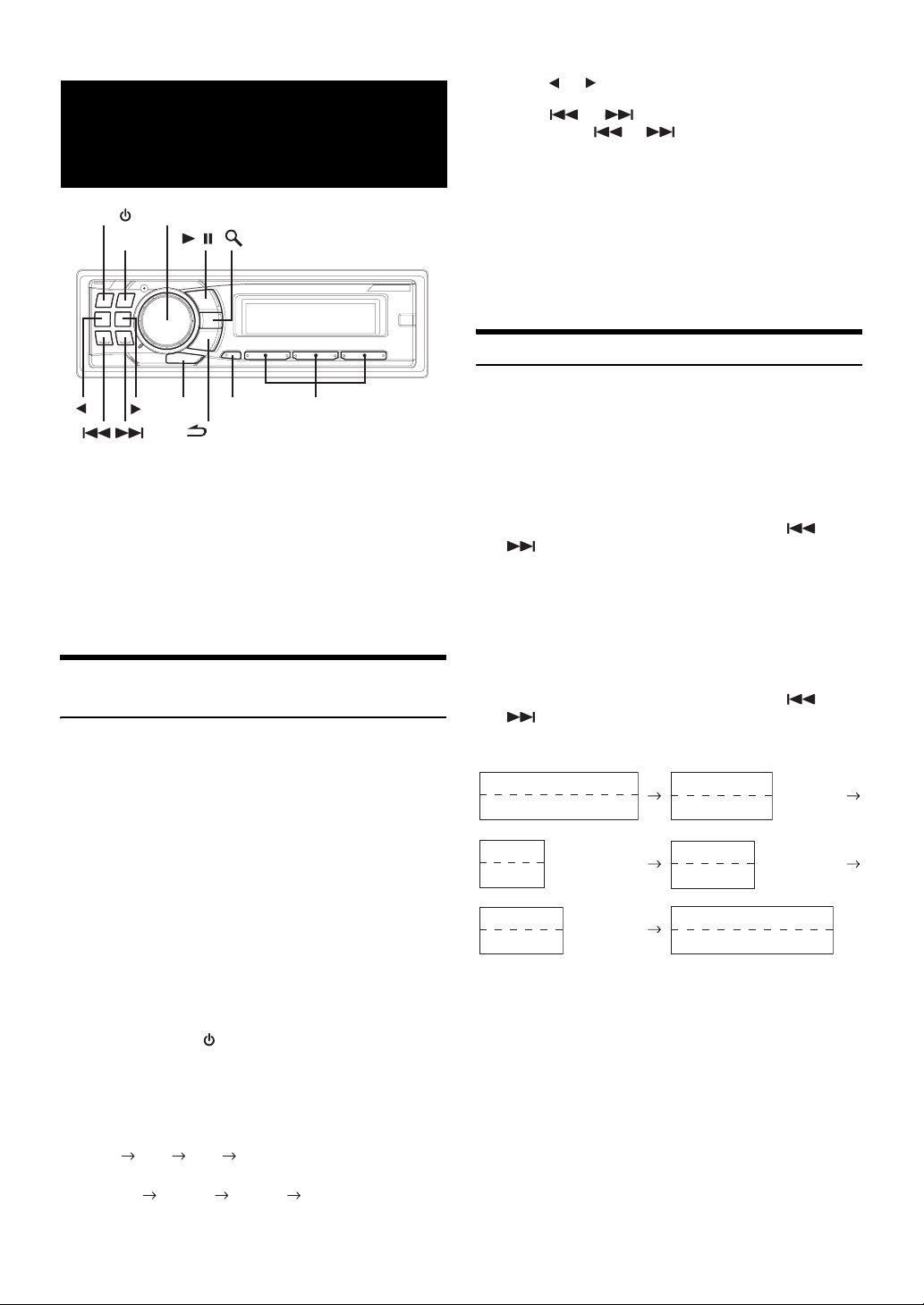
3
Press or to select desired category.
SAT Radio Receiver
(Optional)
SOURCE/
SAT Receiver: XM or SIRIUS Receiver
SIRIUS Receiver: Verify the features of the connected SIRIUS
Receiving Channels with the SAT Radio
Receiver (Optional)
About SAT Radio
Satellite Radio* is the next generation of audio entertainment, with over
100 digital audio channels. For a small monthly fee, subscribers can
hear crystal-clear music, sports, news and talk, coast-to-coast via
satellite. For more information, visit XM’s website at
www.xmradio.com, or SIRIUS’ website at www.sirius.com.
To receive SAT Radio, the separately sold XM Direct™ or SIRIUS
Satellite Radio Tuner and an appropriate Ai-NET Interface Adapter will
be required. For details, consult you nearest Alpine dealer.
* XM and its corresponding logos are trademarks of XM Satellite
Radio Inc.
* SIRIUS and its corresponding logos are trademarks of SIRIUS
Satellite Radio Inc.
• The SAT Receiver controls on this unit are operative only when a SAT
Receiver is connected.
1
2
Rotary encoder
/ENT
BAND
Press SOURCE/ to activate the SAT Radio mode.
Press BAND to select one of the three SAT Radio
Preset Bands.
Each press changes the band:
XM mode:
XM 1 XM 2 XM 3 XM 1
SIRIUS mode:
SIRIUS 1 SIRIUS 2 SIRIUS 3 SIRIUS 1
/
F/SETUP
VIEW
/ESC
When an optional XM or SIRIUS Receiver Box is
connected via the Ai-NET bus, the following
operations may be performed. However, the XM
Receiver and SIRIUS Receiver cannot be
connected at the same time.
Receiver Box. Not all SIRIUS Receivers have
identical functions and some may not be
performed on this unit. For details about functions,
refer to the SIRIUS Receiver’s Owner’s Manual.
Preset buttons
(1 through 6)
4
Press or to select the desired channel.
Holding down or will change channels
continuously.
• When using the optional remote control (RUE-4190, etc.), an SAT
Radio Channel can be directly called up with the numeric keypad of
the remote control.
1 While in XM or SIRIUS Radio mode, enter the Channel
number you want to call up with the numeric keypad on
the remote control.
2 Press Enter on the remote control within 5 seconds to
receive the Channel.
Checking the SAT Radio ID Number
A unique Radio ID number is required to subscribe to SAT Radio
programming. Each third party XM or SIRIUS radio comes with this number.
This number is an 8 character (for XM Radio) or 12 character (for
SIRIUS Radio) alphanumeric number. It is printed on a label found on
the SAT Receiver.
It can also be displayed on the screen of this unit in the following way.
XM:
1
While receiving a SAT Radio band, press or
to select channel “0” for XM.
The unit alternately displays channel No. “0” for 2 seconds,
then the ID number is displayed.
Demonstration (page 21) becomes nonfunctional.
2
To cancel the ID number display, select the channel
other than “0.”
SIRIUS:
1
While receiving a SAT Radio band, press or
to select channel “255” for SIRIUS.
2
Press VIEW until the ID No. appears in the display.
Category Name
Channel No./Channel Name
Calendar
Clock
Composer Name
ID No.
3
To cancel the ID number display, select the channel
to other than “255”.
• You cannot use “O”, “S”, “I”, or “F” for the ID Number (XM radio
Receiver only).
• You can check the ID number printed on a label on your third party,
SAT Radio Receiver package.
* When the “Text Scroll” (page 21) is set to “Auto,” the display cannot
be switched by pressing VIEW. The display contents switch
alternately.
*
(Blank)
(Blank)
ID No.
ID No.
Channel No./Channel Name
*
Category Name
22-EN
Page 25
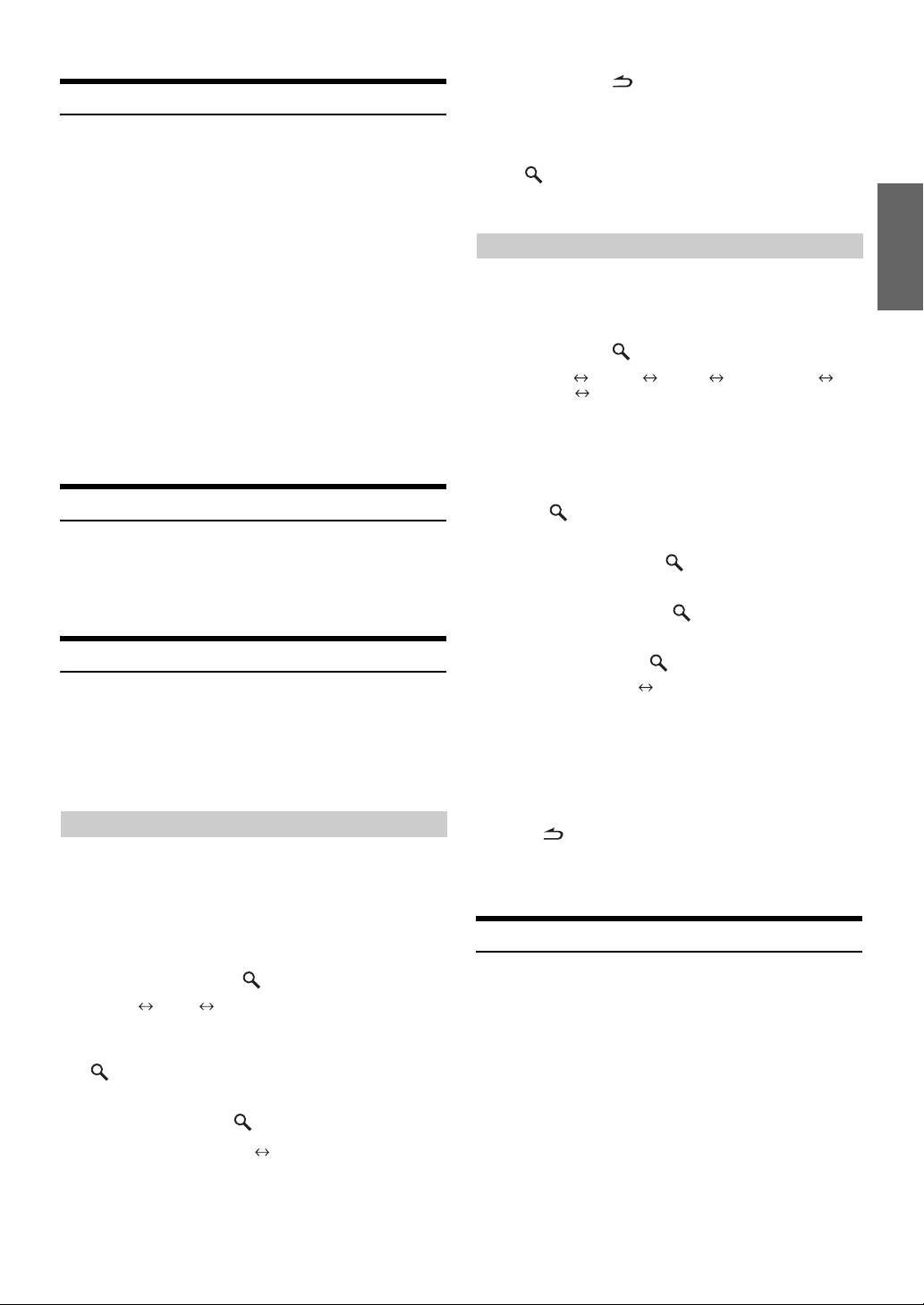
Storing Channel Presets
1
Press BAND to select the desired band you want to
store.
2
After tuning in the desired channel, press and hold,
for at least 2 seconds, any one of the preset
buttons (1 through 6) into which you wish to store
the channel.
The selected station is stored.
3
Repeat the procedure to store up to 5 other channels
onto the same band.
• To use this procedure for other bands, simply select the band desired
and repeat the procedure.
• A total of 18 channels can be stored in the preset memory for either
XM or SIRIUS. 6 Channels are stored in each band (XM1, XM2 and
XM3 for XM; SIRIUS1, SIRIUS2 and SIRIUS3 for SIRIUS).
• If you store a channel in a preset memory which already has a
station, the current channel will be cleared and replaced with the
new one.
Receiving Stored Channels
1
Press BAND to select the desired band.
2
Press the channel preset button that has your
desired satellite channel in memory.
6
Press and hold /ESC
return to normal mode.
•
If you try to store when the memory area is full, “Memory Full” is
displayed. If you want to replace a team that’s already been saved in
step 4, turn the
press
• If no operation is performed for 10 seconds, the setting mode is
canceled.
Rotary encoder
/ENT
.
for at least 2 seconds to
to select “Replace YES”, and then
Game Alert Setup
1
Press and hold F/SETUP for at least 2 seconds to
enter the SETUP mode.
2
Turn t h e Rotary encoder to select the SIRIUS item,
and then press
Bluetooth
HD Radio
*1Displayed only when INT Mute is OFF and the mode is set to other
than Bluetooth Audio.
*2Only when XM Radio is connected.
*3Only when SIRIUS Radio is connected.
*4Only when HD Radio is connected.
3
Press /ENT to activate the Game Alert mode.
4
Turn t h e Rotary encoder to select the desired
league, and then press
5
Turn t h e Rotary encoder to select a team you want
to store, and then press
1
*
General Display XM
4
*
Bluetooth
/ENT.
/ENT.
/ENT.
2
*
/SIRIUS
*
3
Storing the desired Sports Team (SIRIUS only)
Store a favorite team from one of the available leagues SIRIUS covers.
Once stored, game times and scores for that team are announced using
the interruption ALERT display while receiving other programming. To
receive these announcements, refer to
This function becomes effective after performing the following two
operations.
Storing while receiving a game broadcast
1
Select the channel broadcasting your favorite team’s
game.
2
Press F/SETUP to activate the Memory/Delete
selection mode.
3
Turn t h e Rotary encoder to select the Memory
mode, and then press
Memory Delete Memory
4
Turn t he Rotary encoder to select the desired team
for the game being broadcast, and then press
/ENT.
5
Turn t h e Rotary encoder to select interruption
type, and then press
Game Update (Initial setting) Game Initial
page 23.
/ENT.
/ENT.
6
Turn t h e Rotary encoder to select an interruption
type, and then press
UPDATE (Initial setting) INITIAL
UPDATE: The ALERT display interrupts by game progress
INITIAL: The ALERT display interrupts when the game
7
Press and hold F/SETUP for at least 2 seconds to
cancel the SETUP mode.
• Pressing /ESC returns to the previous SETUP mode.
• If no operation is performed for 60 seconds, SETUP is canceled.
• In this mode, a total of 4 teams can be stored in the preset memory
(one team per league).
(change of score, game result, etc.).
begins.
/ENT.
Storing the desired Song / Artist (SIRIUS only)
A stored song title or artist name is announced whenever a matching
title or artist is found on another channel. The interruption ALERT is
displayed while listening to a program on another channel. For
receiving interruption information, refer to “Recalling the stored
information (SIRIUS only)” (
1
Press F/SETUP to activate the Memory/Delete
selection mode when a Song or the song of an Artist
you want to store is being broadcast.
page 24).
Game Update: The ALERT display interrupts by game
Game Initial: The ALERT display interrupts when the game
progress (change of score, game result, etc.).
begins.
23-EN
Page 26
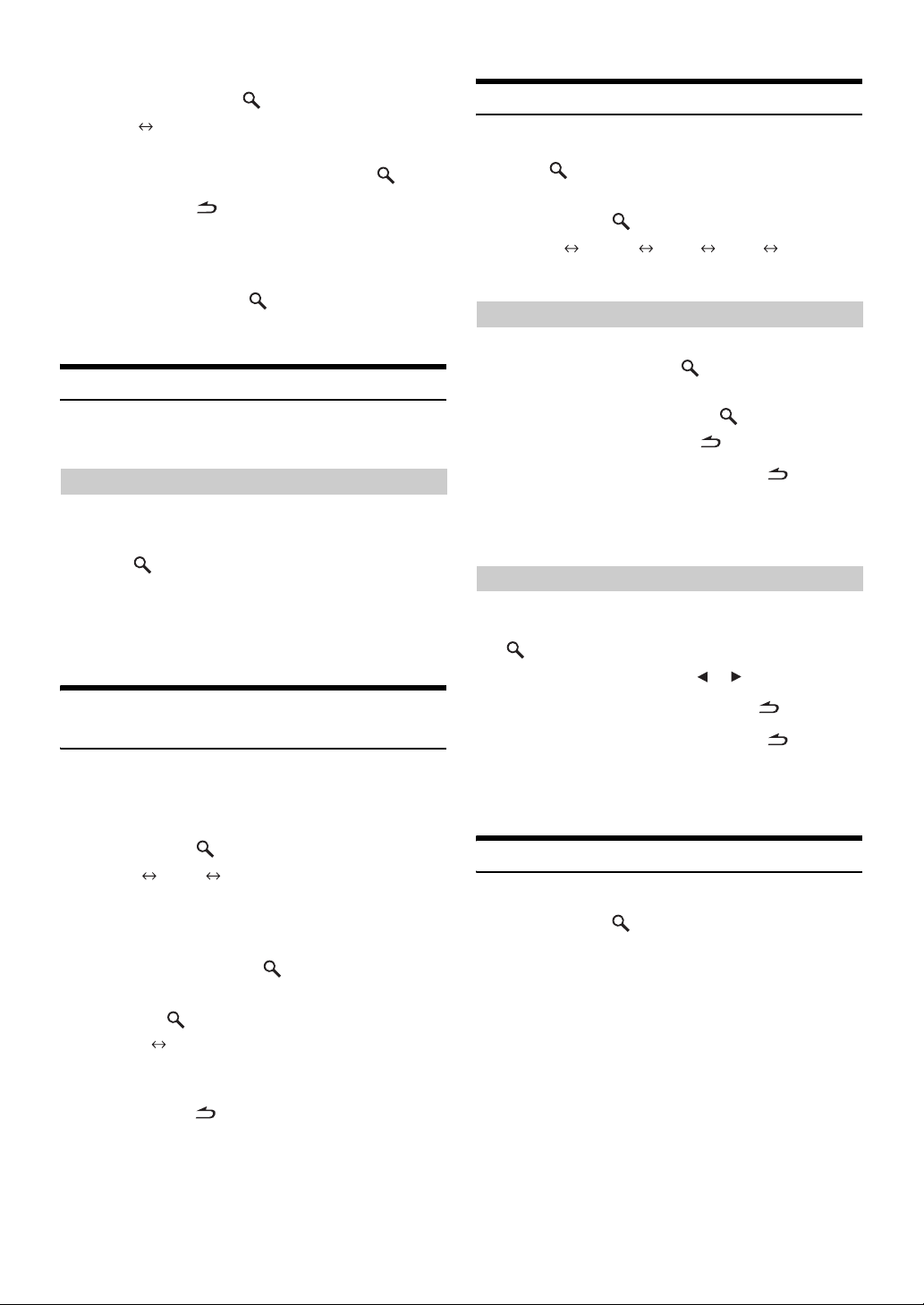
2
Turn t h e Rotary encoder to select the Memory
mode, and then press
Memory Delete
3
Turn t h e Rotary encoder to select the Song
Memory or Artist Memory, and then press
4
Press and hold /ESC
return to normal mode.
• If you try to store when the memory area is full, “Memory Full” is
displayed. If you want to replace a Song title or Artist name that’s
already been saved in step 3, turn the Rotary encoder to select
“Replace YES”, and then press
• If no operation is performed for 10 seconds, the setting mode is
canceled.
/ENT.
/ENT.
for at least 2 seconds to
/ENT.
Recalling the stored information (SIRIUS only)
Whenever the stored sports team, song(s) or artist(s) are playing, an
interruption ALERT appears in the display of the unit.
If more than 2 alert are found
1
Turn t h e Rotary encoder to select the desired
information.
2
Press /ENT.
• If no operation is performed for 10 seconds , the unit returns to
normal mode.
• Only a single sports team, song or artist can be displayed as an
interruption ALERT. For example, both song and artist cannot be
displayed as an ALERT at the same time.
Canceling the stored Alert Memory
(SIRIUS only)
1
During usual reception, press F/SETUP to activate
the Memory/Delete selection mode.
2
Turn t he Rotary encoder to select the Delete mode,
and then press
Memory Delete
The Memory List appears after DELETE MODE has been
displayed.
3
Turn t h e Rotary encoder to select a list you want
to delete, and then press
4
Turn t h e Rotary encoder to select Delete YES, and
then press
Delete NO Delete YES
Select “Delete NO” the unit will return to the Memory List
display.
/ENT.
Memory
/ENT.
/ENT.
Search Function
You can search for programs by Category, Channel, Artist or Song.
1
Press /ENT in the XM or SIRIUS mode.
2
Turn t h e Rotary encoder to select Search mode,
and then press
Category
* SIRIUS Only.
Channel
/ENT.
Artist*
Song*
Category
Category Search mode
3
Turn t h e Rotary encoder to select the desired
Category, and then press
4
Turn t h e Rotary encoder to select the desired
Channel Name, and then press
• While in Category Search mode, press /ESC to return to the
selecting search mode.
• The Search mode is canceled if you press and hold /ESC for at
least 2 seconds, or no operation is performed for 10 seconds in
Category Search mode.
• If ALERT interruption occurs in the search mode, the search mode is
canceled.
/ENT.
/ENT.
Channel/Artist/Song Search mode
3
Turn t h e Rotary encoder to select the desired
Channel/Artist/Song Name, and then press
/ENT.
• While in Channel Search mode, press or to select another
Category.
• While in Channel/Artist/Song Search mode, press /ESC to return
to the selecting search mode.
• The Search mode is canceled if you press and hold /ESC for at
least 2 seconds, or no operation is performed for 10 seconds in
Channel/Artist/Song Search mode.
• If ALERT interruption occurs in the search mode, the search mode is
canceled.
Quick Search Function
You can search for all channels in numerical order.
1
Press and hold /ENT for at least 2 seconds in XM
or SIRIUS mode to activate Quick Search mode.
2
Turn t h e Rotary encoder to select the desired
Channel within 10 seconds.
The selected Channel is received.
5
Press and hold /
return to normal mode.
• If no operation is performed for 10 seconds, the setting mode is
canceled.
ESC
for at least 2 seconds to
24-EN
Page 27
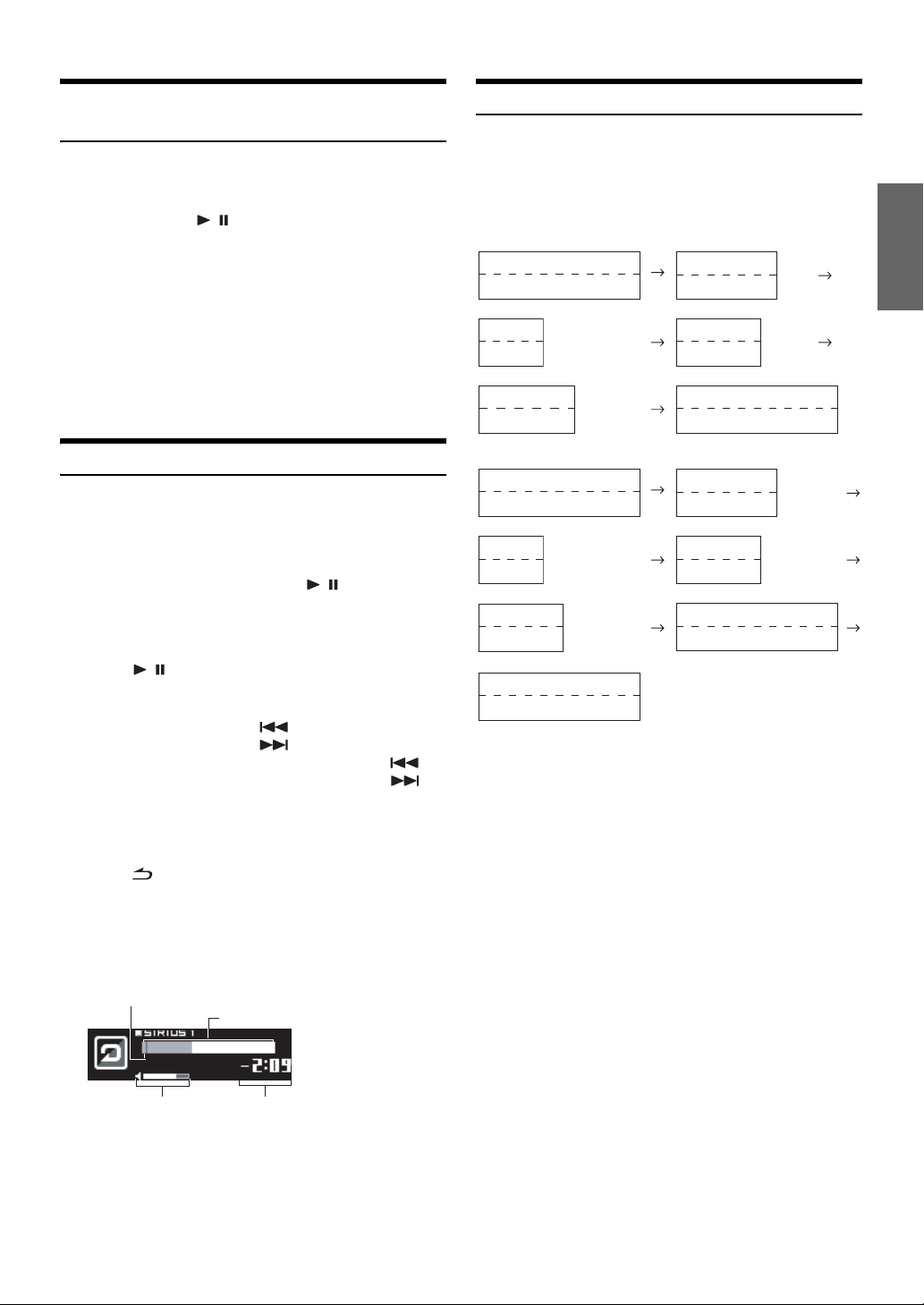
Receiving Weather or Traffic Information
from SAT Radio
1
Select the SAT Radio Channel for your local traffic/
weather information.
2
Press and hold / for at least 2 seconds in the
SAT mode.
The received weather or traffic channel is stored.
3
Press and hold BAND for at least 2 seconds.
The stored Weather or Traffic channel will be recalled.
4
Press and hold BAND for at least 2 seconds.
Returns to normal mode.
• Stored channels can also be recalled by pressing and holding BAND
for at least 2 seconds.
•
Channel other than Weather or Traffic can also be stored and recalled.
Changing the Display
Text information, such as the channel name, artist name/feature and
song/program title, is available with each XM or SIRIUS channel. The
unit can display this text information as explained below.
In XM or SIRIUS mode, press VIEW.
Each time you press this button, the display changes as shown below.
XM mode:
Category Name
Channel No./Channel Name
Calendar
Clock
1
Additional info.
Additional info.
*
(Blank)
(Blank)
Artist Name
Song Name
Category Name
Channel No./Channel Name
Instant Replay Function (SIRIUS only)
In SIRIUS mode, the current channel is saved using the Instant Replay
memory function. Use this function to pause the channel content at any
time. When playback is continued, it will begin at the position it was
paused. This function can be used to store up to 44 minutes of audio.
1
During SIRIUS reception, press / to select the
Instant Replay mode.
“Instant Replay” is displayed, and the received station is
stored.
2
Press / again to activate the play mode.
The stored contents are played back.
During REPLAY playback:
Fast rewind: Press and hold .
Fast forward: Press and hold .
Returning to the beginning of the current song: Press .
Advancing to the beginning of the next song: Press .
• If you continue to press Fast forward until the end, the INSTANT
REPLAY mode is canceled, and the unit will change to usual
reception.
3
Press /
INSTANT REPLAY mode.
The unit returns to usual SIRIUS broadcasting mode.
Time display example during REPLAY playback (Instant
Replay Mode only)
ESC
for at least 2 seconds to cancel the
SIRIUS mode:
Category Name
Channel No./Channel Name
Calendar
Clock
2
Composer Name
Song Name
Channel No./Channel Name
*1When ADF is turned OFF, this information is not displayed (see
“Setting the Auxiliary Data Field Display (XM only)” on
Displayed in 1 line when text amount is small.
*2When the “Text Scroll” (page 21) is set to “Auto,” the display cannot
be switched by pressing VIEW. The display contents switch
alternately.
*3Displayed only during instant replay.
• When the “Text Scroll” (page 21) is set to “Auto,” the display scrolls
continuously. When the “Text Scroll” is set to “Manual,” the display
scrolls only once after any function is performed (PRESET, BAND,
SEARCH, etc.). “Channel No.”, “Calendar” and “Clock” displays
do not scroll.
• Depending on the model, the display may differ from the one shown
above.
*
Category Name
(Blank)
(Blank)
2
Artist Name
Song Name
Channel No./Channel Name
Remaining time of instant replay
*
page 26).
3
*
Play Position Indicator
Volume Level
Progress Bar
Play Time
(Remaining time for INSTANT
REPLAY)
25-EN
Page 28

Setting the Auxiliary Data Field Display
(XM only)
USB memory (Optional)
The XM Auxiliary Data Field (ADF) display can be switched on or off.
There is no ADF function for the SIRIUS receiver.
1
Press and hold F/SETUP for at least 2 seconds to
activate the SETUP selection mode.
2
Turn t h e Rotary encoder to select the XM mode,
and then press
Bluetooth
HD Radio
*1Displayed only when INT Mute is OFF and the mode is set to other
than Bluetooth Audio.
*2Only when XM Radio is connected.
*3Only when SIRIUS Radio is connected.
*4Only when HD Radio is connected.
3
Press /ENT to activate the XM ADF mode.
4
Turn t h e Rotary encoder to select XM ADF ON/
OFF, and then press
When setting to ON, Auxiliary Data Field is displayed by
pressing VIEW (refer to the “Changing the Display” section
on
5
Press and hold F/SETUP for at least 2 seconds to
return to normal mode.
• Pressing /ESC returns to the previous SETUP mode.
• If no operation is performed for 60 seconds, SETUP is canceled.
1
*
General Display XM
4
*
Bluetooth
page 25.).
/ENT.
/ENT.
2
*
/SIRIUS
*
3
SOURCE/
/
Controlling USB memory (Optional)
A USB memory device may be connected to this unit. With a USB
memory device connected to this unit, the audio files will be playable
from this unit.
• The controls on this unit for USB memory operation are operative
only when a USB memory is connected.
Playing MP3/WMA/AAC Files with the
USB memory (Optional)
If you connect a USB memory device containing MP3/WMA/AAC,
these files are playable on this unit.
1
Press SOURCE/ to switch to the USB mode.
TUNER XM/SIRIUS*1 DISC USB iPod*2/AUX+*3
Bluetooth Audio*4 CHANGER*5 TUNER
*1Only when XM Radio or SIRIUS Radio is connected.
*2Displayed only when the iPod is connected and AUX+ Setup is set to
OFF, refer to “Setting the AUX+ Setup Mode” (
*3Displayed only when the AUX+ Setup is set to ON, refer to “Setting
the AUX+ Setup Mode” (
*4Displayed only when Bluetooth IN is set to ADAPTER, refer to
“Bluetooth Setting” (
*5Only when the CD changer is connected.
page 20).
page 19).
page 20).
26-EN
2
To pause playback, press / .
Pressing / again will resume the playback.
• The root folder is displayed as “ROOT” in the Folder Name Search
mode.
• This unit plays back files in the USB memory with the same controls
and modes as playback of CDs containing MP3/WMA/AAC. For
details, refer to “CD/MP3/WMA/AAC” on
• Before disconnecting USB memory, be sure to change to another
source or set to pause.
• The playback time may not be correctly displayed when a VBR
(Variable Bit Rate) recorded file is played back.
pages 10 to 13.
Page 29

iPod® (Optional)
Rotary encoder
SOURCE/
/ENT
/
5
4
Advance to the beginning of the next song:
Press .
Fast forward through the current song:
Press and hold .
3
6
To pause playback, press / .
Pressing / again will resume playback.
• A song playing on the iPod while it is connected to this unit will
continue to play from where it was paused after disconnection.
• If you listen to an episode from a selected podcast or audiobook, the
episode can be changed by pressing
• An episode may have several chapters. The chapter can be changed
by pressing
or .
or .
VIEW
An iPod® can be connected to this unit by using the proprietary
ALPINE FULL SPEED™ Connection Cable (KCE-422i) (sold
separately). When this unit is connected by using the cable, the controls
on the iPod are not functional.
• Set AUX+ Setup to OFF when an iPod is connected (refer to “Setting
the AUX+ Setup Mode” on
• If the Bluetooth Box and an iPod are connected at the same time, be
sure to disconnect the iPod from the Bluetooth Box while turning
ACC to OFF.
iPods usable with this unit
• The unit can be used with the fourth generation and above
iPod, iPod photo, iPod mini or iPod nano. iPod Shuffle cannot
be used, however.
• Touch wheel or scroll wheel type iPods without the dock
connector cannot be connected to the unit.
• The unit can be used with the following iPod.
Fourth generation iPod
Fifth generation iPod
iPod photo
iPod mini
First generation iPod nano
Second generation iPod nano
• If the unit is used with iPod software versions of iTunes earlier than
7.1.0.59, correct function and performance are not guaranteed.
page 20).
/ESC
Preset buttons
(1 through 6)
Playback
1
Press SOURCE/ to switch to the iPod mode.
TUNER XM/SIRIUS*1 DISC USB iPod*2/AUX+*3
Bluetooth Audio*4 CHANGER*5 TUNER
*1Only when XM Radio or SIRIUS Radio is connected.
*2Displayed only when the iPod is connected and AUX+ Setup is set to
OFF, refer to “Setting the AUX+ Setup Mode” (
*3Displayed only when the AUX+ Setup is set to ON, refer to “Setting
the AUX+ Setup Mode” (
*4Displayed only when Bluetooth IN is set to ADAPTER, refer to
“Bluetooth Setting” (
*5Only when the CD changer is connected.
2
Press or to select the desired song.
Return to the beginning of the current song:
Press .
Fast backward through the current song:
Press and hold .
page 20).
page 19).
page 20).
Searching for a desired Song
An iPod can contain hundreds of songs. By using file tag information
and keeping these songs organized in playlists, this unit’s search
functions will ease song searches.
Each music category has its own individual hierarchy. Use the Playlist/
Artist/Album/Song/Podcast/Genre/Composer/Audiobook search mode
to narrow searches based on the table below.
Hierarchy 1 Hierarchy 2 Hierarchy 3 Hierarchy 4
Playlist Song — —
Artist* Album* Song —
Album* Song — —
Song — — —
Podcast Episode — —
Genre* Artist* Album* Song
Composer* Album* Song —
Audiobook — — —
For example: Searching by Artist name
The following example explains how an ARTIST search is performed.
Another search mode can be used for the same operation, although the
hierarchy differs.
1
Press /ENT to activate the search selection
mode.
2
Turn t h e Rotary encoder to select the Artist search
mode, and then press
Playlist Artist Album Song Podcast Genre
Composer Audiobook Playlist
3
Turn t h e Rotary encoder to select the desired
Artist, and then press
4
Turn t h e Rotary encoder to select an album, and
then press
5
Turn t h e Rotary encoder to select a song and
press
The selected song is played back.
• After pressing and holding /ENT for at least 2 seconds while in
each hierarchy (except Song and Audiobook hierarchy), all songs of
the selected hierarchy are played back.
• After selecting [ALL] in the search mode with “*”, press and hold
/ENT for at least 2 seconds to play back all songs in the iPod or
selected search mode.
• While in the search mode, if you press and hold /ESC for at least
2 seconds, or no operation is performed for 10 seconds, the search
mode is canceled.
• In the search mode, pressing /ESC will return to the previous
mode.
• When search is made during M.I.X. play, the M.I.X. play mode will be
canceled.
/ENT.
/ENT.
/ENT.
/ENT.
27-EN
Page 30
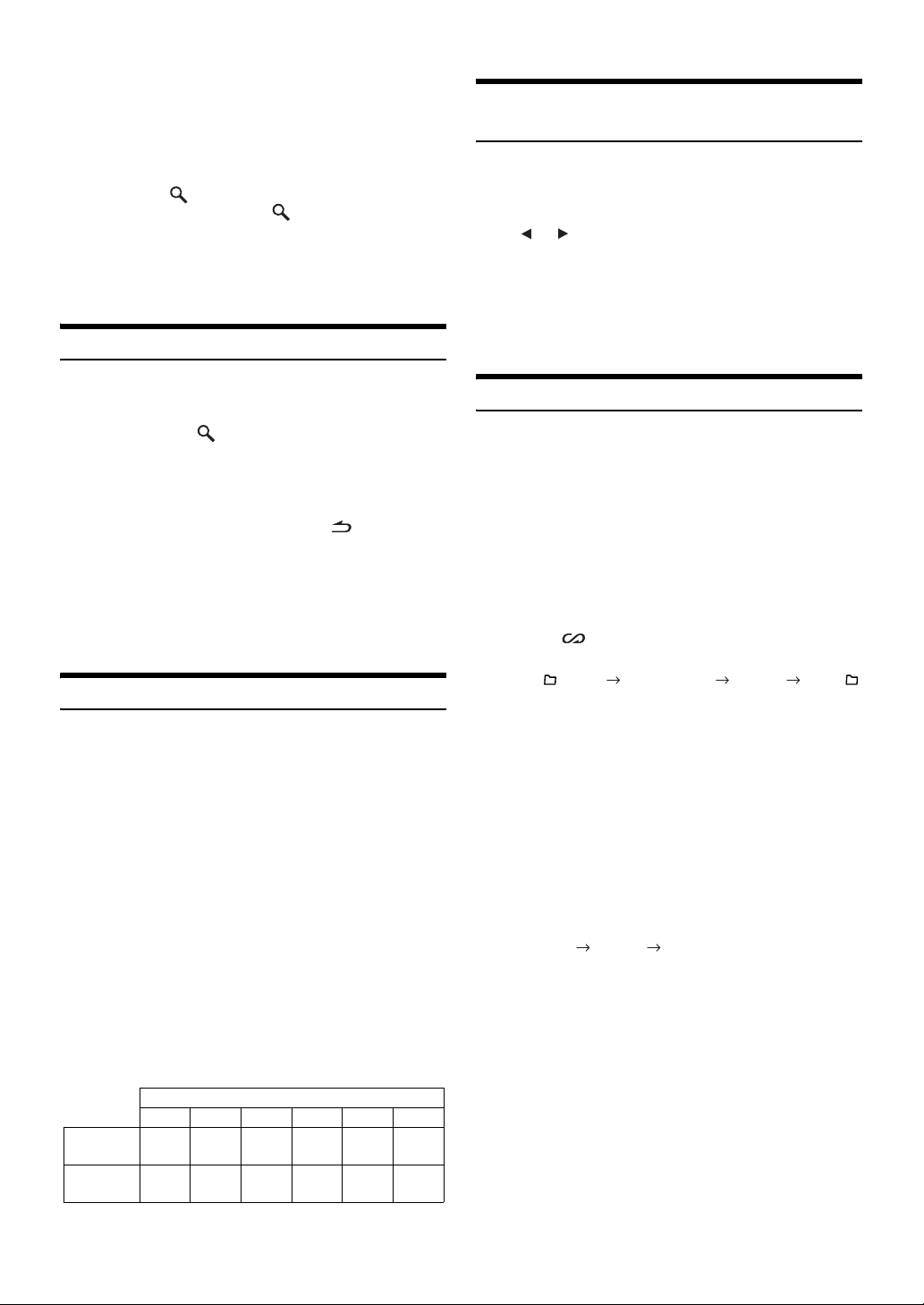
• “NO SONG” will be displayed if there is no song in the selected
playlist in the playlist search mode.
• “No Podcast” will be displayed if there is no podcast data in the iPod
in the PODCAST search mode.
• “No Audiobook” will be displayed if there is no audiobook data in
the iPod in AUDIOBOOK search mode.
• If “iPod name” stored in the iPod is selected in the desired playlist
search mode and
the iPod. Also, if you press and hold /ENT for at least 2 seconds,
all songs in the iPod are played back.
• Depending on the iPod, podcast search is not supported.
• If any one of the preset buttons (1 through 6) is pressed in the search
mode, a search can be made quickly by skipping to the specified
location. For details, refer to “Direct Search Function” on
/ENT is pressed, you can search for all songs in
page 28.
Quick Search
Select Playlist/Artist/Album/Genre/
Composer
Playlist/Artist/Album/Genre/Composer can be easily changed.
For example, if you listen to a song from a selected album, the album
can be changed.
Press or select the desired Playlist/Artist/Album/
Genre/Composer.
• If the song search mode was used to select a song, this function is
inactive.
• If an album is selected during an artist search, other albums by that
artist are searchable.
• This function is inactive during shuffle (M.I.X.) playback.
You can search a song from all songs in the iPod without selecting an
album, artist, etc.
1
Press and hold /
activate the Quick Search mode.
2
Turn t h e Rotary encoder to select a desired song.
The selected song is played back immediately.
• While in the search mode, if you press and hold /ESC for at least
2 seconds, or no operation is performed for 10 seconds, the search
mode is canceled.
• If many songs are in iPod, it takes time to search for songs.
• If any one of the preset buttons (1 through 6) is pressed in the search
mode, a search can be made quickly by skipping to the specified
location. For details, refer to “Direct Search Function” on
• This function is inactive during repeat (RPT) playback.
ENT
for at least 2 seconds to
page 28.
Direct Search Function
The unit’s direct search function can be used to search for an album,
song, etc., more efficiently. In Playlist/Artist/Album/Song/Podcast/
Genre/Composer/Audiobook mode, you can quickly target any song.
In the search mode, press any one of the preset
buttons (1 through 6) to quickly skip over a
designated percent of your song content.
Song search example:
If there are 100 songs in your iPod, they are divided into 6
groups using percentages (shown below). These groups are
assigned to preset buttons 1 through 6.
Example 1:
Suppose the song you are searching for is located at
around the middle (50%) of your library: press button 4 to
jump to the 50th song and turn the Rotary encoder to find
the desired song.
Example 2:
Suppose the song you are searching for is located near the
end (83%) of your library: press button 6 to jump to the 83rd
song and turn the Rotary encoder to find the desired song.
Random Play Shuffle (M.I.X.)
The Shuffle function of the iPod is displayed as M.I.X. on this unit.
Shuffle Albums:
The songs on each album are played back in proper order. Upon
completion of all the songs on the album, the next album is
selected randomly. This continues until all albums have been
played.
Shuffle Songs:
Song shuffle randomly plays back songs within a selected
category (playlist, album, etc.). The songs within the category
are played just once until all songs have been played.
1
Press 5 .
The songs are played back in random sequence.
M.I.X. M.I.X. (off) M.I.X.
(Shuffle Albums) (Shuffle Songs)
2
To cancel M.I.X. play, select (off) with the above
procedure.
• If a song is selected in the album search mode before selecting M.I.X.
play, the songs will not play back randomly even when Shuffle
Albums is selected.
Shuffle ALL:
Shuffle ALL plays all songs in the iPod randomly. Any one song
does not play back again until all songs have been played back.
1
Press 6.
The songs are played back in random sequence.
M.I.X. (off) M.I.X.
(Shuffle ALL)
2
To cancel M.I.X. play, select (off) with the above
procedure.
• If Shuffle ALL is selected, the selected songs being played back in the
search mode are canceled.
Preset
buttons
Songs
28-EN
All 100 songs (100%)
0% 17% 33% 50% 67% 83%
1 2 3 4 5 6
First
17th
33rd
50th
67th
83rd
song
song
song
song
song
song
Page 31

Repeat Play
Only Repeat One is available for the iPod.
Repeat One:
A single song is repeatedly played back.
1
Press 4.
The song is played back repeatedly.
RPT (off) RPT
(Repeat One)
2
To cancel repeat play, select (off) with the above
procedure.
• During repeat playback, no other songs are selectable by pressing
or .
Displaying the Text
You can display the tag information of a song in the iPod.
Press VIEW.
Each press changes the display.
• When the Text Scroll is set to Manual, press and hold VIEW for at
least 2 seconds, the current text will be scrolled one time.
iPod mode:
2
Track No./All Songs No.
Elapsed Time
Calendar
Clock
Track No./All Songs No.
Elapsed Time
*1TAG information
If the “Text Scroll” (page 21) is set to “Auto,” the tag information
will scroll automatically.
If there is no text information, nothing will be displayed.
*2The numbers of all songs displayed vary depending on the songs
selected by the search.
*3When the “Text Scroll” (page 21) is set to “Auto,” the display cannot
be switched by pressing VIEW. The display contents switch
alternately.
• Only alphanumeric characters (ASCII) can be displayed.
• If the artist, album or song name, created in iTunes, has too many
characters, songs may not be played back when connected to the
adapter. Therefore, a maximum of 250 characters is recommended.
The maximum number of characters for the head unit is 128
(128 byte).
• Some characters may not be correctly displayed.
• The display is blank when text information is not compatible with this
unit.
*
Artist Name
Song Name
2
*
(Blank)
(Blank)
3
*
1
*
1
*
*
Album Name
Song Name
3
*
1
*
1
*
IMPRINT Operation
(Optional)
Alpine introduces IMPRINT - the world’s first technology that
thoroughly eliminates in-car acoustic problems that normally degrade
sound quality, which enables us to experience music the way the artist
intended, refer to “About IMPRINT” (
When the IMPRINT-BOX (PXA-H100) (sold separately) is connected to
this unit, MultEQ and the following sound adjustment can be performed.
SOURCE/
Rotary encoder
BAND
/ESC
Changing MultEQ mode
MultEQ, developed by Audyssey Labs, automatically corrects the audio
for the listening environment. The system is optimized for selected
positions in the vehicle. To accomplish this, MultEQ must take
measurements of the vehicles response characteristics. For details on the
set up procedure, consult your authorized Alpine dealer.
Press and hold IMPRINT for at least 2 seconds to
change MultEQ mode.
MultEQ Off (Manual Mode) Curve 1 (MultEQ-1)
Curve 2 (MultEQ-2) MultEQ Off (Manual Mode)
• The Curve mode can be selected only when curve 1 and curve 2 are
stored.
•
When using MultEQ, MX, X-OVER, T.Correction, Factory’s EQ,
SUBW. Phase, SUBW. Channel, TW Setup, EQ Mode, Filter Type,
Parametric EQ and Graphic EQ are set automatically. They are no
longer user adjustable.
• When an external audio processor is connected, the MultEQ function
cannot be used.
page 36).
/ENT
Preset buttons
(1 through 6)
IMPRINT
29-EN
Page 32
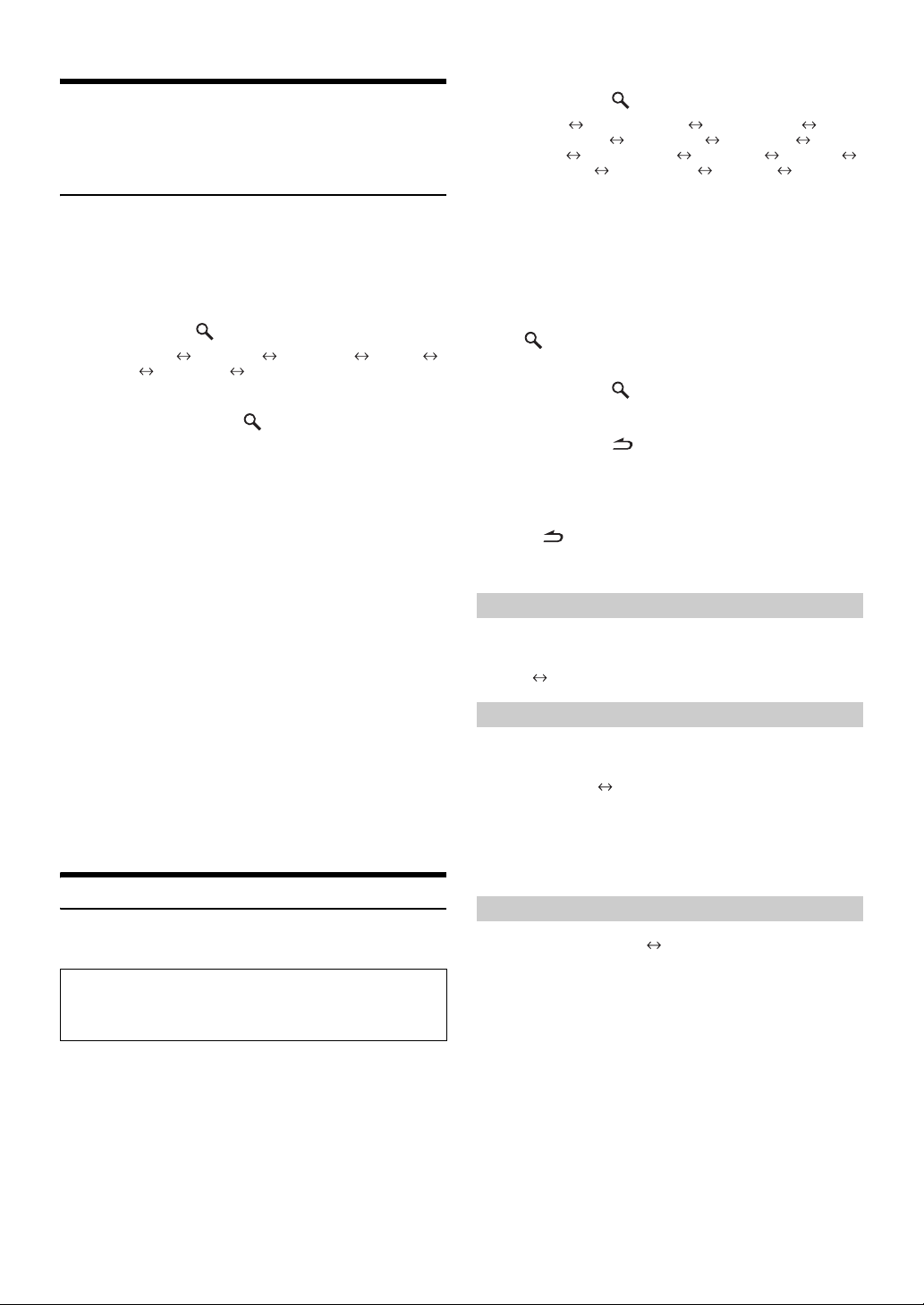
Adjusting Subwoofer Level/Bass Level/
Treble Level/Fader (Between Front and
Rear)/Balance (Between Left and Right)/
Black Out in MultEQ mode
You can change these settings to create your own preference in MultEQ
(Curve 1 or Curve 2) mode.
1
Press IMPRINT to activate the MultEQ adjustment
mode.
2
Turn t he Rotary encoder to select the desired item,
and then press
SUBW. Level*1 Bass Level Treble Level Fader*2
Balance Black Out*3 SUBW. Level
3
Turn t h e Rotary encoder to change the setting as
below, and then press
Subwoofer level: 0 ~ +15
Bass level: -7~+7
Treble level: -7~+7
Fader: R15 ~ F15
Balance: L15 ~ R15
Black Out: ON/OFF
• If no operation is performed for 60 seconds after selecting the
SUBW. Level, Bass Level, Treble Level, Fader, Balance or Black Out
mode, the unit automatically returns to normal mode.
*1When the subwoofer mode is set to OFF, its level cannot be adjusted,
and the subwoofer ON/OFF cannot be adjusted in MultEQ (Curve 1
or Curve 2) mode.
*2If you set the 2.2ch (3WAY)/4.2ch (FRONT/REAR/SUBW.) switch of
the Imprint-Box (PXA-H100) to 2.2ch (3WAY), you cannot adjust the
FADER mode. For details, refer to the Owner’s Manual of
PXA-H100.
*3When Blackout mode is turned on, all display indications on this unit
will turn off to reduce power consumption. This additional power
enhances the sound quality.
If any button on the unit is pressed during the blackout mode, the
function will be displayed for 5 seconds to show the operation before
returning to Blackout mode.
• Depending on the connected devices, some functions and display
indications do not work.
/ENT.
/ENT.
Adjusting Sound Setting in Manual Mode
You can change these sound settings to create your own preference
when the MultEQ mode is set to MultEQ off (Manual Mode).
Use steps 1 to 4 to select one of the Sound menu
modes to modify. See the applicable section below for
details about the selected item.
2
Turn t h e Rotary encoder to select the desired item,
and then press
Subwoofer SUBW. System
SUBW. Channel
Filter Type Media Xpander MX Level
TCR Parameter Sound Field
(e.g. Select Subwoofer)
*1These functions are inoperable when Subwoofer is set to OFF.
*2This function can be operable only when PXA-H100 (sold
separately) is connected and 2.2ch (3WAY) mode is set. For details,
refer to the Owner’s Manual of PXA-H100.
*3This function is inoperable when Media Xpander is set to OFF.
*4In step 2, three sound adjustment items (Parametric EQ/Graphic EQ,
T.Correction, X-Over) can be selected in Sound Field Adjustment
mode, turn the Rotary encoder to select the desired item, and then
/ENT to continue to step 3.
press
3
Turn t h e Rotary encoder to change the setting,
and then press
(e.g. Select Subwoofer ON or Subwoofer OFF)
4
Press and hold /ESC for at least 2 seconds to
return to normal mode.
• Media Xpander, Factory’s EQ, Parametric EQ/Graphic EQ
Adjustment, EQ Mode and MX Level Adjustment are inoperable
when Defeat is set to ON.
• Pressing /ESC returns to the previous Sound menu mode.
• If no operation is performed for 60 seconds, Sound menu mode is
canceled.
/ENT.
1
*
/ENT.
SUBW. Phase
4
*
Black Out Subwoofer
1
*
Factory’s EQ TW Setup
1
*
2
*
3
*
EQ Mode
Turning Subwoofer ON/OFF
When the subwoofer is on, you can adjust the subwoofer output level
(refer to
page 14).
OFF ON (Initial setting)
Setting the Subwoofer System
When the subwoofer is on, you can select either System1 or System2
for the desired subwoofer effect.
1 (Initial setting) 2
System 1 : Subwoofer level changes according to the main
System 2 : Subwoofer level change is different from the main
volume setting.
volume setting. For example, even at low volume
settings, the subwoofer is still audible.
Setting the Subwoofer Phase
PHASE 0° (Initial setting) PHASE 180°
The subwoofer output phase is toggled SUBWOOFER NORMAL (0°)
or SUBWOOFER REVERSE (180°). To adjust the level, turn the
Rotary encoder.
1
Press IMPRINT to activate the Sound menu
selection mode.
30-EN
Page 33
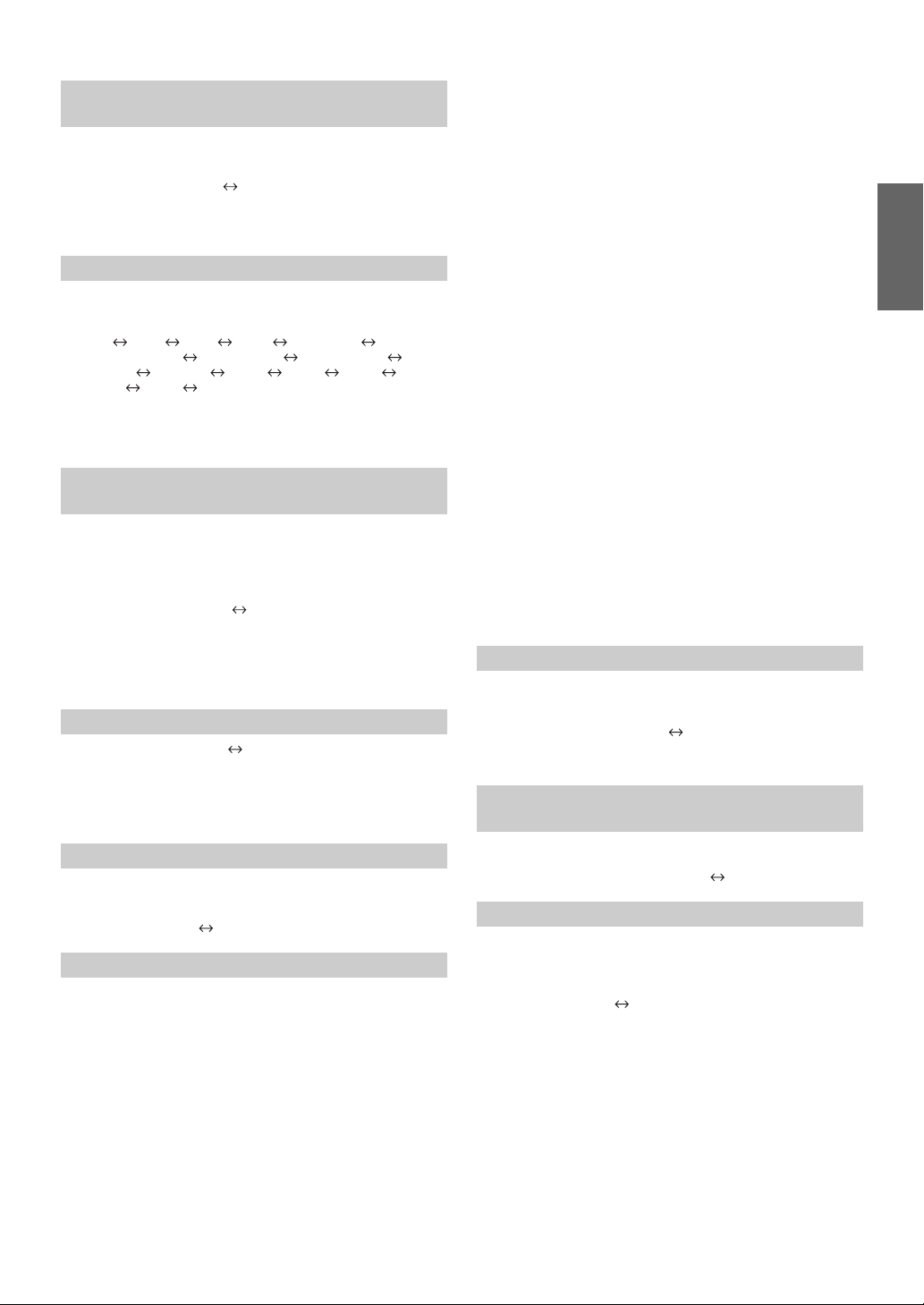
Setting the Subwoofer Channel
(SUBW. Channel)
You can set the subwoofer output to stereo or monaural. Make sure to
set the correct output for your subwoofer type.
STEREO (Initial setting) MONO
STEREO: Subwoofer stereo (L/R) output
MONO: Subwoofer monaural output
Equalizer Presets (Factory’s EQ)
10 typical equalizer settings are preset at the factory for a variety of
musical source material.
Flat Pops Rock News Jazz&Blues
Electrical Dance Hip Hop&Rap Easy Listening
Country Classical User1 User2 User3
User4 User5 User6
• By selecting User’s 1 to 6, you can recall the stored preset number in
“Adjusting the Graphic Equalizer Curve” (
the Parametric Equalizer Curve” (page 32) .
page 32) or “Adjusting
Setting the Response Slope for the High
Range Speaker (TW Setup)
Depending on the response characteristics of the speaker, care should be
taken when setting the response slope of the high range speaker to
FLAT in 2.2ch (3WAY) mode (see “Adjusting the Crossover Settings”
on
page 32), as speaker damage may result.
MAKER’S (Initial setting ) USER’S
MAKER’S: As protection from possible speaker damage, FLAT
USER’S: The FLAT setting is possible in 2.2ch (3WAY) mode.
cannot be set for the response slope of the high
range speaker in 2.2ch (3WAY) mode.
Setting the Filter type
NORMAL (Initial setting) INDIVIDUAL
NORMAL (L=R): Left and right speakers are adjusted
INDIVIDUAL (L/R): Left and right speakers are individually
equally.
adjusted.
CD (MX level 1 to 3):
CD mode processes a large amount of data during playback.
MX takes advantage of this large data quantity to reproduce a
more clear, clean output.
CMPM/SAT (MX level 1 to 3):
This corrects information that was lost at the time of
compression. This reproduces a well-balanced sound close to
the original.
DVD (Video CD)
(MOVIE MX level 1 to 2):
The dialogue portion of a video is reproduced more clearly.
(DVD MUSIC):
A DVD or Video CD contains a large quantity of data such as
music clip. MX uses this data to reproduce the sound
accurately.
AUX (MX level 1):
Choose the MX mode (CMPM, MOVIE, or MUSIC) that
corresponds to the media connected.
• Each music source, such as FM radio, CD, and MP3/WMA/AAC can
have its own MX setting.
• On disks with both MP3/WMA/AAC and CD-DA, when the source
changes from “MP3/WMA/AAC to CD-DA” or “CD-DA to
MP3/WMA/AAC”, MX-mode switching may delay playback slightly.
• Setting to Non Effect sets MX mode of each music source to OFF.
• The function is inoperable when DEFEAT is set to ON.
• There is no MX mode for AM radio.
• If an audio processor with the MX function (PXA-H701, etc.) is
connected, its own MX processing is applied to the music source.
Since the processor MX settings may not match the head unit, the
audio processor needs to be adjusted. For details, refer to the
Owner’s Manual of the audio processor.
• “CMPM” is applied for MP3/WMA/AAC and iPod.
• “SAT” is applied for XM radio and SIRIUS radio.
Setting EQ mode
This setting gives you a choice of 5-band parametric, or 7-band graphic
equalizer.
Parametric EQ (Initial setting) Graphic EQ
PEQ:
5-band Parametric EQ
GEQ:
7-band Graphic EQ
Setting the Time Correction Unit (TCR
Parameter)
Turning Media Xpander ON/OFF
When the Media Xpander is on, you can adjust the Media Xpander level
(refer to
page 31).
OFF (Initial setting) ON
Setting the MX Level
MX (Media Xpander) makes vocals or instruments sound distinct
regardless of the music source. The FM radio, CD, USB memory and
iPod, will be able to reproduce the music clearly even in cars with a lot
of road noise.
Changing the source to which you want to apply Media
Xpander.
FM (MX level 1 to 3):
The medium to high frequencies become clearer, and produces
well balanced sound at all frequencies.
You can change the unit, (cm or inch) of time correction.
TCR Parameter<cm> (Initial setting) TCR Parameter<inch>
Blackout Mode On and Off
When Blackout mode is turned on, all display indications on this unit
will turn off to reduce power consumption. This additional power
enhances the sound quality.
OFF (Initial setting) ON
• When Blackout mode is set to ON, in 5 seconds after returning to
normal mode, all displays on the unit will turn off.
• If any button on the unit is pressed during the blackout mode, the
function will be displayed for 5 seconds to show the operation before
returning to Blackout mode.
31-EN
Page 34
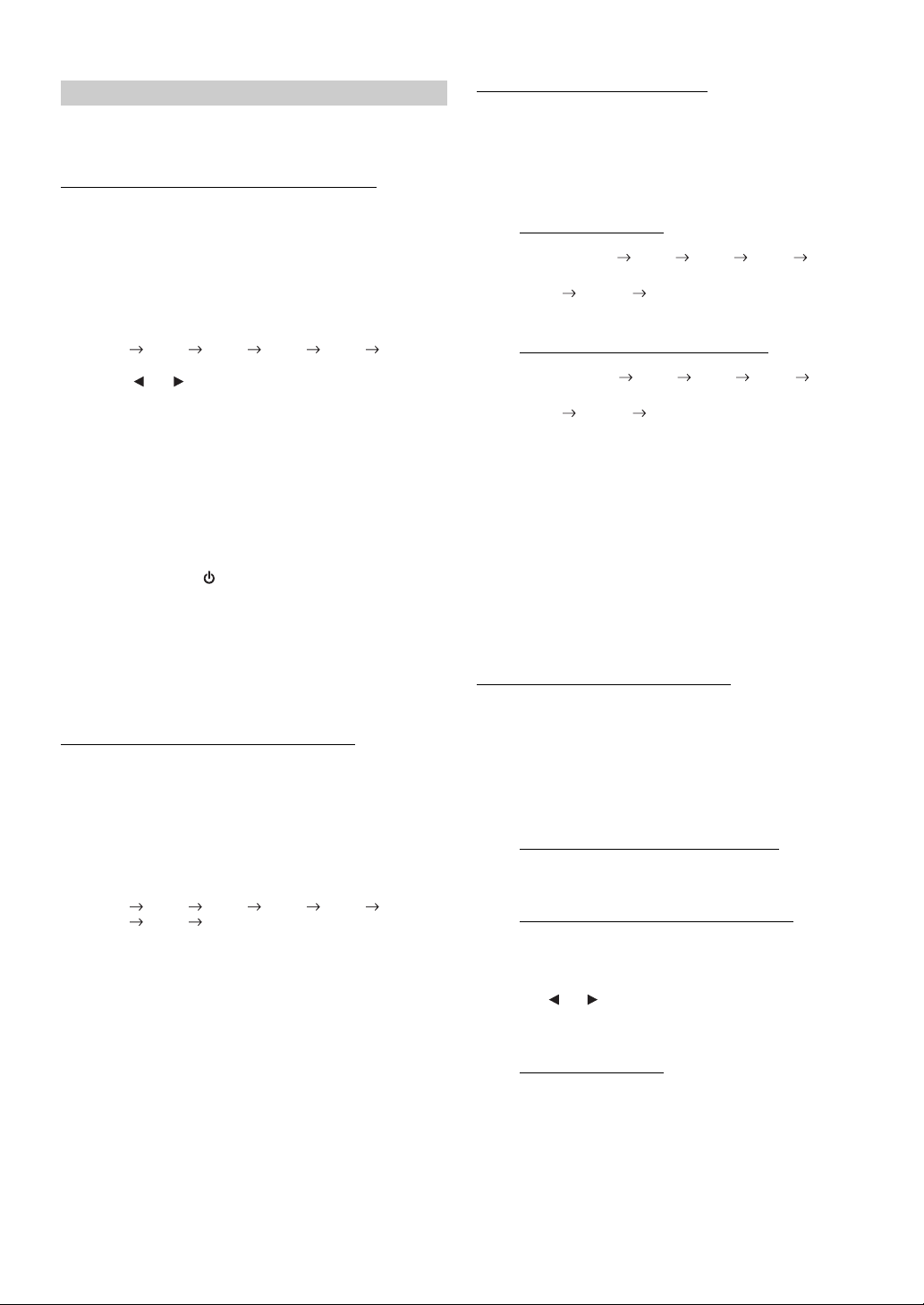
Sound Field Adjustment
The setting of Parametric EQ/Graphic EQ Adjustment, Time Correction
and X-Over can be adjusted in this mode.
Adjusting the Parametric Equalizer Curve
You can modify the Equalizer settings to create a response curve more
appealing to your personal taste. To adjust the Parametric Equalizer
Curve, set the EQ mode to Parametric EQ. For details, refer to “Setting
EQ mode” (
1
2
3
4
5
• The frequencies of adjacent bands cannot be adjusted within 4 steps.
• While adjusting the Parametric EQ, you should consider the
Adjusting the Graphic Equalizer Curve
You can modify the equalizer settings to create a response curve more
appealing to your personal taste. To adjust the graphic equalizer curve,
set the EQ mode to Graphic EQ. For details, refer to “Setting EQ mode”
(
page 31).
1
2
3
page 31).
After selecting Parametric EQ from the Sound Field
Adjustment mode, press BAND to select the band to
be adjusted.
Band1 Band2 Band3 Band4 Band5 Band1
Press or to select frequency bands.
Adjustable frequency bands:
20 Hz to 20 kHz (in 1/3 octave steps)
Band-1: 20 Hz~80 Hz (63 Hz)
Band-2: 50 Hz~200 Hz (150 Hz)
Band-3: 125 Hz~3.2 kHz (400 Hz)
Band-4: 315 Hz~8 kHz (1 kHz)
Band-5: 800 Hz~20 kHz (2.5 kHz)
Turn t h e Rotary encoder to adjust the level.
Adjustable level: -6 to +6 dB
Press SOURCE/ to set the bandwidth (Q).
Adjustable bandwidth: 1, 1.5, 3
To adjust another band, repeat steps 1 to 4 and
adjust all bands.
frequency response of the connected speakers.
After selecting Graphic EQ from the Sound Field
Adjustment mode, press BAND to select the band to
be adjusted.
Band1 Band2 Band3 Band4 Band5
Band6 Band7 Band1
Band-1 (63 Hz) / Band-2 (150 Hz) / Band-3 (400 Hz) /
Band-4 (1 kHz) / Band-5 (2.5 kHz) / Band-6 (6.3 kHz) /
Band-7 (17.5 kHz)
Turn t h e Rotary encoder to adjust the level.
Adjustable output level: -6 to +6 dB
To adjust another band, repeat steps 1 and 2, and
then adjust all bands.
Adjusting the Time Correction
Before performing the following procedures, refer to “About Time
Correction” (
1
2
3
page 34).
After selecting Time Correction from the Sound Field
Adjustment mode, press BAND to select a speaker
to be adjusted.
2.2ch (3WAY) System
F-L (Initial setting)
(Mid-L) (Mid-R) (High-L ) (High-R)
SW-L SW-R F-L
4.2ch (FRONT/REAR/SUBW.) System
F-L (Initial setting)
(Front-L) (Front-R) (Rear-L) (Rear-R)
SW-L SW-R F-L
Turn t h e Rotary encoder to adjust the distance
(0.0 to 336.6cm).
L = (distance to farthest speaker) – (distance to other
speakers)
Refer to “Time Correction Value List” on page 34.
Repeat steps 1 and 2 to set another speaker.
By setting these values to make its sound reach the
listening position at the same time as the sound of other
speakers.
F-R R-L R-R
(Mid-L)
F-R R-L R-R
(Front-L)
Adjusting the Crossover Settings
Before performing the following procedures, refer to “About the
Crossover” (
page 35).
2.2ch (3WAY) System
1
After selecting X-Over from the Sound Field
Adjustment mode, press BAND to select the band to
be adjusted.
2.2ch (3WAY) System / NORMAL (L=R)
Setting items:
LOW / MID-L / MID-H / HIGH
2.2ch (3WAY) System / INDIVIDUAL (L/R)
Setting items:
LOW-L / LOW-R / MID-L-L / MID-L-R / MID-H-L /
MID-H-R / HIGH-L / HIGH-R
2
Press or to select the desired cut-off frequency
(Crossover Point).
Adjustable frequency bands:
2.2ch (3WAY) System
Setting items:
LOW / MID-L 20 Hz~200 Hz
MID-H 20 Hz~20 kHz
HIGH (1 kHz~20 kHz)*1/(20 Hz~20 kHz)*
*1When Maker’s is selected, refer to “Setting the Response Slope for
the High Range Speaker (TW Setup)” (
*2When User’s is selected, refer to“Setting the Response Slope for the
High Range Speaker (TW Setup)” (
page 31).
page 31).
2
32-EN
Page 35
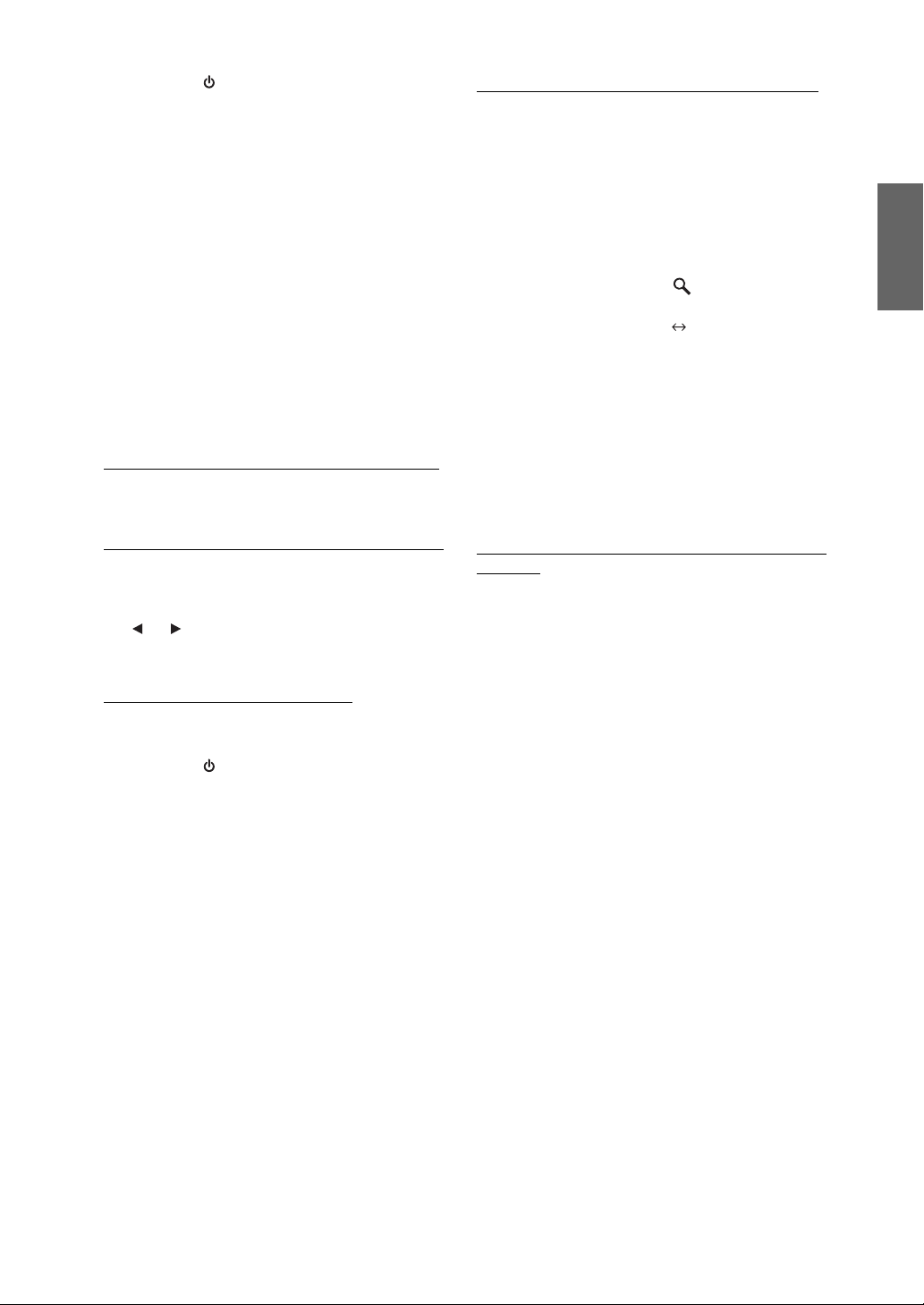
3
Press SOURCE/ to adjust the slope.
Adjustable slope: FLAT*, 6 dB/oct., 12 dB/oct., 18 dB/oct.,
* FLAT can be set for the HIGH slope only when User’s is selected in
“Setting the Response Slope for the High Range Speaker
(TW Setup)” (page 31). Depending on the response characteristics of
the speaker, care should be taken when setting the response slope to
FLAT, as speaker damage may result. With this unit, a message is
displayed when the response slope for the high range speaker is set
to FLAT.
4
Turn t h e Rotary encoder to adjust the output level.
Adjustable output level: -12 to 0 dB.
5
Repeat steps 1 to 4 to make adjustment to the other
bands.
24 dB/oct.
4.2ch (FRONT/REAR/SUBW.) System
1
After selecting X-Over from the Sound Field
Adjustment mode, press BAND to select the band to
be adjusted.
4.2ch (FRONT/REAR/SUBW.) System / NORMAL (L=R)
Setting items:
LOW (SUB-W) / MID (REAR) / HIGH (FRONT)
4.2ch (FRONT/REAR/SUBW.) System / INDIVIDUAL (L/R)
Setting items:
LOW (SUB-W)-L / LOW (SUB-W)-R / MID (REAR)-L /
MID (REAR)-R / HIGH (FRONT)-L / HIGH (FRONT)-R
2
Press or to select the desired cut-off
(Crossover Point).
Adjustable frequency bands:
4.2ch (FRONT/REAR/SUBW.) System
Setting items:
20 Hz~200 Hz
3
Press SOURCE/ to adjust the slope.
Adjustable slope: FLAT, 6 dB/oct., 12 dB/oct., 18 dB/oct.,
4
Turn t h e Rotary encoder to adjust the output level.
Adjustable output level: -12 to 0 dB.
24 dB/oct.
frequency
Storing the Sound Field Adjustment Settings
The Sound Field Adjustment Settings containing Parametric EQ/
Graphic EQ Adjustment, Time Correction and X-Over settings can be
stored in the preset memory.
1
When the settings of Sound Field Adjustment have
been completed, select any one of the preset
buttons (1 through 6) in any item of the Sound
Field adjustment mode (e.g. X-Over), press and hold
the desired preset buttons for at least 2 seconds.
2
Turn t h e Rotary encoder to select PROTECT
YES/NO, and then press /ENT to store the
adjusted contents.
PROTECT YES
• If YES is selected, the adjusted contents are protected and stored into
the preset buttons. When you want to store the parameter into a
protected preset button, “Replace NO/YES” can be selected.
• If NO is selected, the preset is stored.
• While perform this operation, all adjusted contents of Parametric
EQ/Graphic EQ, Time Correction and X-Over will be stored in the
preset buttons.
• The stored contents are not deleted even when resetting the unit or
disconnecting the battery.
• The stored contents can be recalled by performing operation in
“Recalling the Stored Sound Field Adjustment Settings” (
(Initial setting)
PROTECT NO
page 33).
Recalling the Stored Sound Field Adjustment
Settings
The stored Sound Field Settings contain Parametric EQ/Graphic EQ
Adjustment, Time Correction and X-Over settings that are stored in the
preset memory.
1
After selecting any item of the Sound Field
Adjustment mode (e.g. X-Over), press any one of the
preset buttons (1 through 6) that has your
desired characteristic in memory to recall the stored
settings.
2
Press the preset buttons again to return to the
Sound Field Adjustment mode.
• While performing this operation, all adjustment contents of
Parametric EQ/Graphic EQ, Time Correction and X-Over stored in
the preset buttons will be recalled.
5
Repeat steps 1 to 4 to make adjustment to the other
bands.
• While adjusting the X-over, you should consider the frequency
response of the connected speakers.
• About the 2.2ch (3WAY)/4.2ch (FRONT/REAR/SUBW.) system
You can switch to 2.2ch (3WAY)/4.2ch (FRONT/REAR/SUBW.)
system mode with the 2.2ch (3WAY)/4.2ch (FRONT/REAR/SUBW.)
switch on the PXA-H100. For details, refer to the Owner’s Manual of
PXA-H100.
33-EN
Page 36
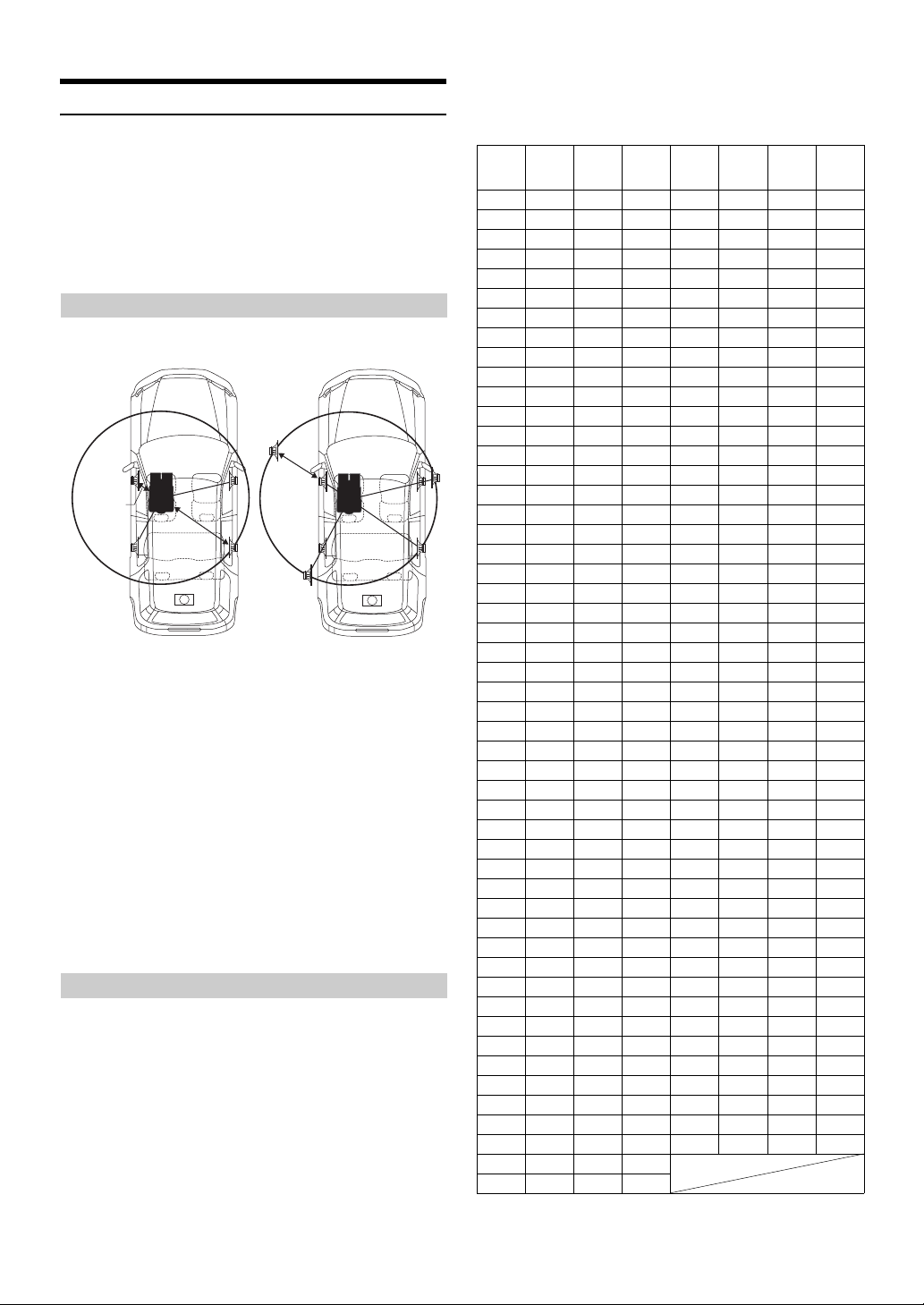
About Time Correction
The distance between the listener and the speakers in a car vary widely
due to the complex speaker placement. This difference in the distances
from the speakers to the listener creates a shift in the sounds image and
frequency characteristics. This is caused by the time delay between the
sound reaching the listener’s right versus the left ear.
To correct this, this unit is able to delay the audio signal to the speakers
closest to the listener. This effectively creates a perception of increased
distance for those speakers. The listener can be placed at an equal
distance between the left and right speakers for optimum staging.
The adjustment will be made for each speaker in 3.4cm steps.
Example 1. Listening Position: Front Left Seat
Adjust the time correction level of the front left speaker to a high value
and the rear right to zero or a low value.
5.1ms
0.5m
2.25m
The sound is not balanced because the distance between the
listening position and the various speakers is different.
The difference in distance between the front left speaker and the rear
right speaker is 1.75 m (68-7/8").
Here we calculate the time correction value for the front left speaker
in the diagram on the above.
Conditions:
Farthest Speaker – listening position : 2.25 m (88-9/16")
Front left speaker – listening position : 0.5 m (19-11/16")
Calculation: L = 2.25 m – 0.5 m = 1.75 m (68-7/8")
Time correction = 1.75 ÷ 343*1 × 1000 = 5.1 (ms)
*1Speed of sound: 343 m/s (765 mph) at 20°C
In other words, giving the front left speaker a time correction value of
5.1 ms makes it seem as if its distance from the listener is the same
as the distance to the farthest speaker.
Time correction eliminates the differences in the time required for the
sound to reach the listening position.
The time of the front left speaker is corrected by 5.1 ms so that its
sound reaches the listening position at the same time as the sound of
other speakers.
Example 2. Listening Position: All Seats
Adjust the time correction level of each speaker to almost the same level.
1
Sit in the listening position (driver’s seat, etc.) and
measure the distance (in meters) between your head
and the various speakers.
2
Calculate the difference between the distance
correction value to the farthest speaker and the
other speakers.
L = (distance to farthest speaker) – (distance to other
speakers)
These values are the time correction values for the different
speakers. Setting these values to make each sound reach the
listening position at the same time as the sound of other speakers.
Time Correction Value List
Time
Delay
Number
0 0.0 0.0 0.0 51 5.1 173.4 68.3
1 0.1 3.4 1.3 52 5.2 176.8 69.7
2 0.2 6.8 2.7 53 5.3 180.2 71.0
3 0.3 10.2 4.0 54 5.4 183.6 72.4
4 0.4 13.6 5.4 55 5.5 187.0 73.7
5 0.5 17.0 6.7 56 5.6 190.4 75.0
6 0.6 20.4 8.0 57 5.7 193.8 76.4
7 0.7 23.8 9.4 58 5.8 197.2 77.7
8 0.8 27.2 10.7 59 5.9 200.6 79.1
9 0.9 30.6 12.1 60 6.0 204.0 80.4
10 1.0 34.0 13.4 61 6.1 207.4 81.7
11 1.1 37.4 14.7 62 6.2 210.8 83.1
12 1.2 40.8 16.1 63 6.3 214.2 84.4
13 1.3 44.2 17.4 64 6.4 217.6 85.8
14 1.4 47.6 18.8 65 6.5 221.0 87.1
15 1.5 51.0 20.1 66 6.6 224.4 88.4
16 1.6 54.4 21.4 67 6.7 227.8 89.8
17 1.7 57.8 22.8 68 6.8 231.2 91.1
18 1.8 61.2 24.1 69 6.9 234.6 92.5
19 1.9 64.6 25.5 70 7.0 238.0 93.8
20 2.0 68.0 26.8 71 7.1 241.4 95.1
21 2.1 71.4 28.1 72 7.2 244.8 96.5
22 2.2 74.8 29.5 73 7.3 248.2 97.8
23 2.3 78.2 30.8 74 7.4 251.6 99.2
24 2.4 81.6 32.2 75 7.5 255.0 100.5
25 2.5 85.0 33.5 76 7.6 258.4 101.8
26 2.6 88.4 34.8 77 7.7 261.8 103.2
27 2.7 91.8 36.2 78 7.8 265.2 104.5
28 2.8 95.2 37.5 79 7.9 268.6 105.9
29 2.9 98.6 38.9 80 8.0 272.0 107.2
30 3.0 102.0 40.2 81 8.1 275.4 108.5
31 3.1 105.4 41.5 82 8.2 278.8 109.9
32 3.2 108.8 42.9 83 8.3 282.2 111.2
33 3.3 112.2 44.2 84 8.4 285.6 112.6
34 3.4 115.6 45.6 85 8.5 289.0 113.9
35 3.5 119.0 46.9 86 8.6 292.4 115.2
36 3.6 122.4 48.2 87 8.7 295.8 116.6
37 3.7 125.8 49.6 88 8.8 299.2 117.9
38 3.8 129.2 50.9 89 8.9 302.6 119.3
39 3.9 132.6 52.3 90 9.0 306.0 120.6
40 4.0 136.0 53.6 91 9.1 309.4 121.9
41 4.1 139.4 54.9 92 9.2 312.8 123.3
42 4.2 142.8 56.3 93 9.3 316.2 124.6
43 4.3 146.2 57.6 94 9.4 319.6 126.0
44 4.4 149.6 59.0 95 9.5 323.0 127.3
45 4.5 153.0 60.3 96 9.6 326.4 128.6
46 4.6 156.4 61.6 97 9.7 329.8 130.0
47 4.7 159.8 63.0 98 9.8 333.2 131.3
48 4.8 163.2 64.3 99 9.9 336.6 132.7
49 4.9 166.6 65.7
50 5.0 170.0 67.0
Difference
(ms)
Distance
(cm)
Distance
(inch)
Number
Delay
Time
Difference
(ms)
Distance
(cm)
Distance
(inch)
34-EN
Page 37
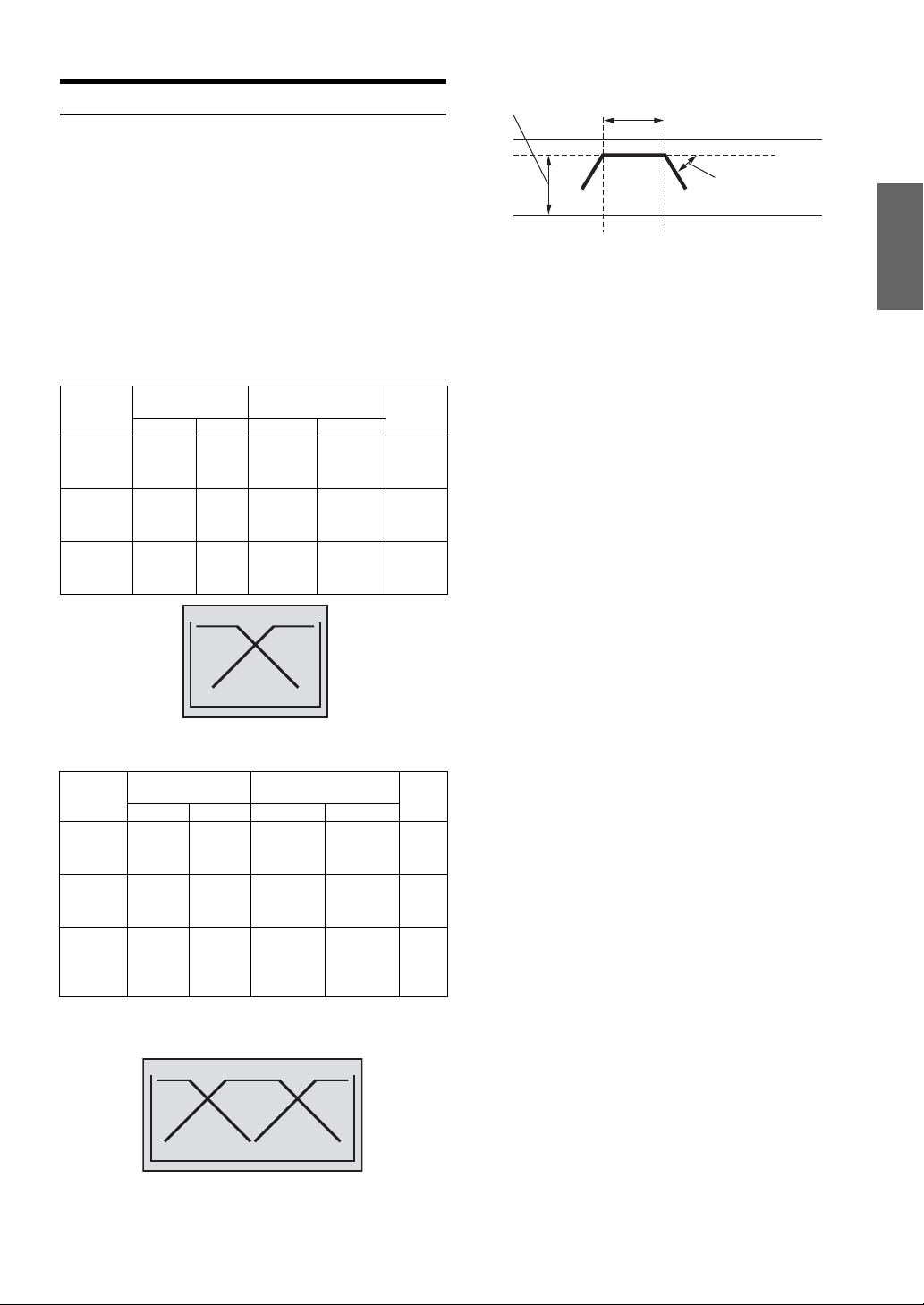
About the Crossover
Level adjusting
(0 to -12 dB)
Output frequency range
Crossover (X-OVER):
This unit is equipped with an active crossover. The crossover limits the
frequencies delivered to the outputs. Each channel is controlled
independently. Thus, each speaker pair can be driven by the frequencies
for which they have been optimally designed.
The crossover adjusts the HPF (high pass filter) or LPF (low pass filter)
of each band, and also the slope (how fast the filter rolls off the highs or
lows).
Adjustments should be made according to the reproduction
characteristics of the speakers. Depending on the speakers, a passive
network may not be necessary. If you are unsure about this point, please
consult your authorized Alpine dealer.
4.2ch (FRONT/REAR/SUBW.) mode
Low range
speaker
Rear high
range
speaker
Front high
range
speaker
Cut-off frequency
(1/3 octave steps)
HPF LPF HPF LPF
20 Hz -
---200 Hz
20 Hz 200 Hz
20 Hz 200 Hz
----
----
Low range High range
----
FLAT, 6,
12, 18,
24 dB/oct.
FLAT, 6,
12, 18,
24 dB/oct.
Slope
FLAT, 6,
24 dB/oct.
12, 18,
----
----
Level
0 to
-12 dB
0 to
-12 dB
0 to
-12 dB
Slope FLAT
Slope adjusting
20 Hz
HPF cut-off
frequency
(Different from actual display)
LPF cut-off
frequency
• HPF (high pass filter): Cuts the lower frequencies and allows the
higher frequencies to pass.
• LPF (low pass filter): Cuts the higher frequencies and allows the
lower frequencies to pass.
• Slope: The level change (in dB) for a frequency change of one octave.
• The higher the slope value, the steeper the slope becomes.
• Adjust the slope to FLAT to bypass the HP or LP filters.
• Do not use a tweeter without the HPF on or set to a low frequency, as
it may cause damage to the speaker due to the low frequency content.
• You cannot adjust the crossover frequency higher than the HPF or
lower than the LPF.
• Adjustment should be made according to the recommended crossover
frequency of the connected speakers. Determine the recommended
crossover frequency of the speakers. Adjusting to a frequency range
outside that recommended may cause damage to the speakers.
For the recommended crossover frequencies of Alpine speakers, refer
to the respective Owner’s Manual.
We are not responsible for damage or malfunction of speakers caused
by using the crossover outside the recommended value.
(Different from actual display)
2.2ch (3WAY) mode
Low
range
speaker
Mid range
speaker
High
range
speaker
* Only when selecting User’s in “Setting the Response Slope for the
High Range Speaker (TW Setup)” (
Cut-off frequency
(1/3 octave steps)
HPF LPF HPF LPF
20 Hz -
---200 Hz
20 Hz 200 Hz
20 Hz 20 kHz
1 kHz 20 kHz,
(20 Hz ~
----
20 kHz)*
----
FLAT, 6,
12, 18,
24 dB/oct.
FLAT*
6, 12, 18,
24 dB/oct.
Slope
FLAT, 6,
12, 18,
24 dB/oct.
FLAT, 6,
12, 18,
24 dB/oct.
page 31).
Low range Mid range High range
(Different from actual display)
----
Level
0 to
-12 dB
0 to
-12 dB
0 to
-12 dB
35-EN
Page 38
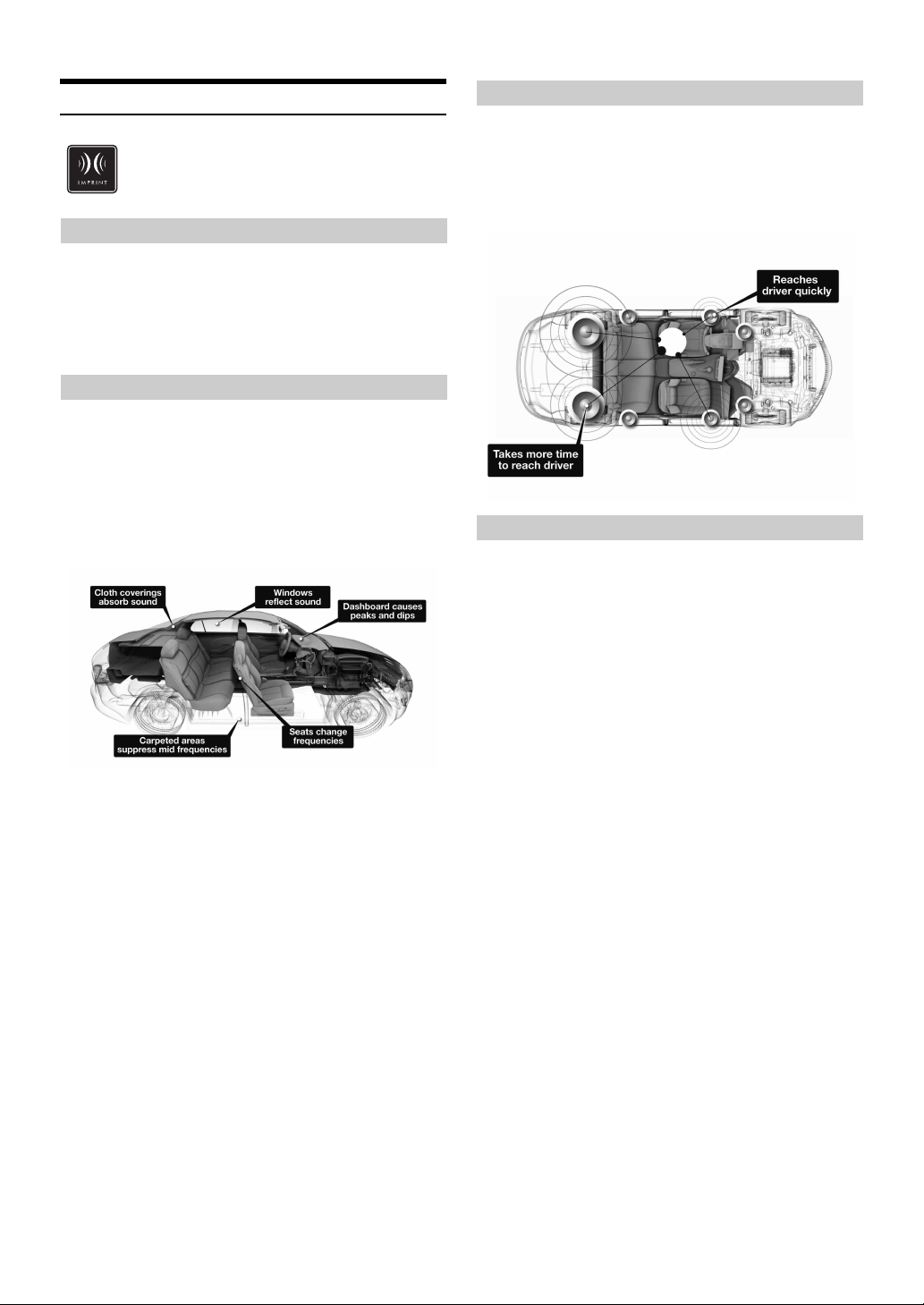
About IMPRINT
VISION VS. REALITY
All good music starts as an artist’s vision. After countless hours of
rehearsing, recording and mixing, that vision is ready for us to hear on
discs, radio and other media. But do we hear it as the artist created it?
Unfortunately, the reality is that we are almost never able to listen to it
in the exact way the artist intended. Especially when we are listening in
a car.
CARS ARE TERRIBLE LISTENING SPACES
Car interiors are full of materials that obstruct and degrade sound
quality. For example, windows amplify and reflect high frequencies.
Seat and dashboard coverings change certain frequencies. Carpets
absorb and suppress mid frequencies. Graphic and parametric EQs are
only partial remedies for these problems. In addition, the speakers are
not located at equal distances from listeners, creating an unbalanced,
uncentred sound stage. Time correction can help fix this, but only for
one listening position.
INTRODUCING IMPRINT
These acoustical problems are so severe that no correction system has
been able to overcome them. Until now, with the introduction of
IMPRINT, Alpine provides a hardware/software combination that not
only solves these problems, it actually improves the sound stage, tonal
balance and definition - and does it automatically, in a matter of
minutes!
HOW IMPRINT IS DIFFERENT
IMPRINT using MultEQ is superior to other equalisation systems in
five ways.
• It is the only system that measures the entire listening area,
capturing time domain information from each listening
location and applying a proprietary method for processing it
to represent all seat locations. This gives the people in each
seat the optimal listening experience.
• It corrects both time and frequency problems, for an
improved soundstage and smoother, more natural sound.
• It uses dynamic frequency allocation to apply hundreds of
points of correction to those areas where the sound problems
are greatest.
• It determines optimized blending points for low frequency
crossovers.
• It provides, in minutes, vehicle sound tuning that generally
takes skilled professionals days to accomplish.
36-EN
Page 39
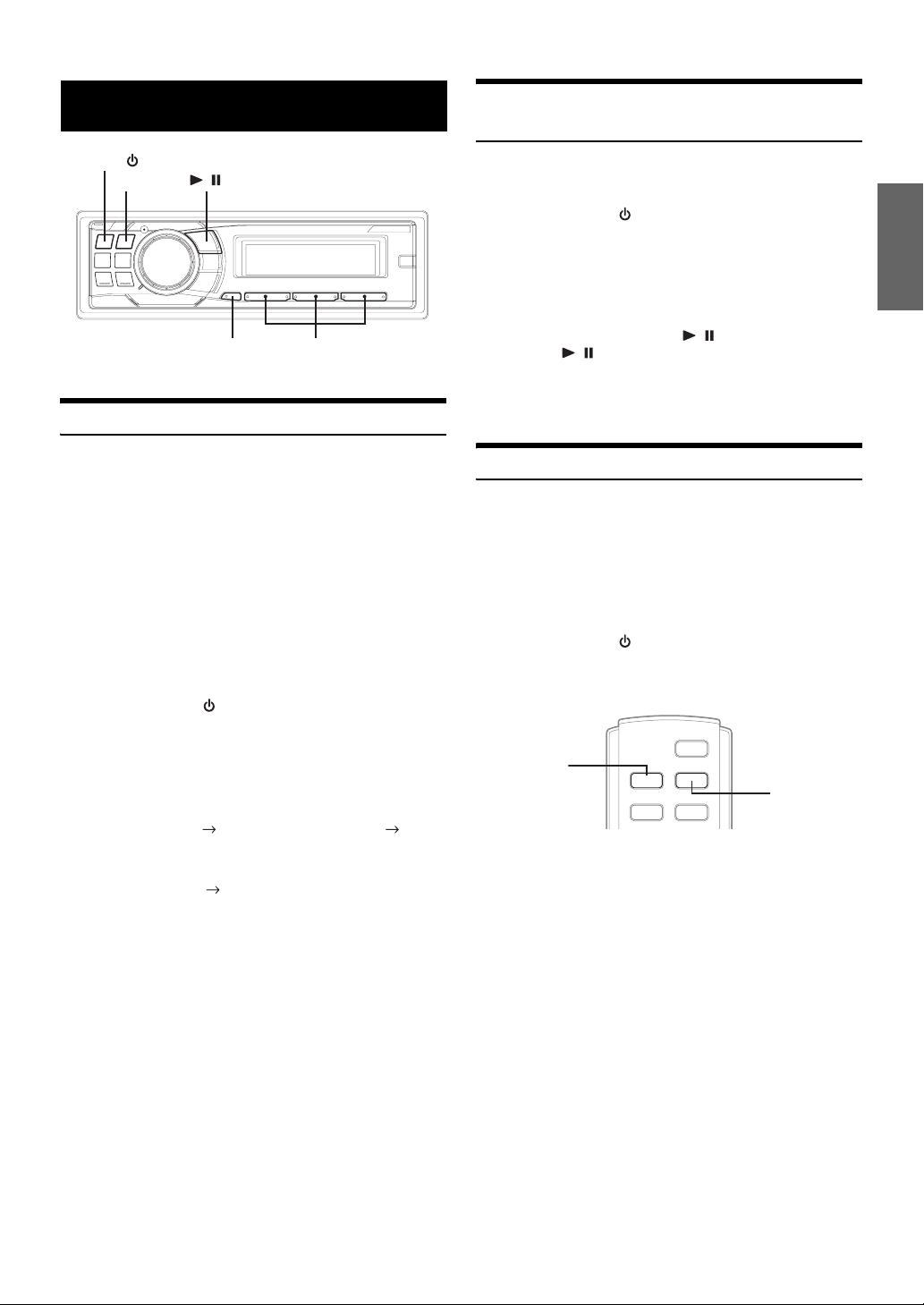
Changer (Optional)
Playing MP3 Files with the CD Changer
(Optional)
SOURCE/
BAND
/
F/SETUP
Select buttons
(1 through 6)
Controlling CD Changer (Optional)
An optional 6-disc or 12-disc CD Changer may be connected to this unit
if it is Ai-NET compatible. With a CD Changer connected to the
Ai-NET input of this unit, the CD Changer will be controllable from
this unit.
Using the KCA-400C (Multi-Changer Switching device) or the
KCA-410C (Versatile Link Terminal) multiple changers can be
controlled by this unit.
See “Multi-Changer Selection (Optional)” on page 37 for selecting the
CD Changers.
• The controls on this unit for CD Changer operation are operative
only when a CD Changer is connected.
• The DVD changer (optional) is controllable from this unit as well as
the CD changer.
1
Press SOURCE/ to activate the CHANGER mode.
• The source indicator varies depending on the connected source.
• Press BAND to switch the Disc mode in the Changer mode.
2
Press F/SETUP to activate Disc Select mode.
Disc Select Mode
(Disc No.1~6)
RPT/M.I.X. Mode
Disc Select Mode *
(Disc No.7~12)
Disc Select Mode
(Disc No.1~6)
If you connect a changer compatible with MP3, you can play
CD-ROMs, CD-Rs, and CD-RWs containing MP3 files on this unit.
1
Press SOURCE/ to switch to the MP3 Changer
mode.
2
Press any one of the disc select buttons
(1 through 6) corresponding to one of the discs
loaded in the CD Changer.
3
To pause playback, press / .
Pressing / again will resume playback.
• The unit can play discs containing both audio data and MP3 data.
• For operating MP3 with an MP3 compatible CD Changer, refer to
“CD/MP3/WMA/AAC”
pages 10 to 13.
Multi-Changer Selection (Optional)
Alpine’s Ai-NET system will support up to 6 CD Changers. When
operating two or more changers, the KCA-400C (Multi-Changer
Switching device) must be used. If you use 1 Switching device, you can
connect up to 4 CD Changers. If you use 2 Switching devices, you can
connect up to 6 CD Changers. When using KCA-410C (Versatile Link
Terminal), you can connect two changers and two external outputs
(AUX).
1
Press SOURCE/ on this unit to activate the CD
Changer mode.
Alternatively, press SOURCE on the remote control
(RUE-4202) to activate the CD Changer mode.
SOURCE
BAND
2
Press BAND on this unit or the RUE-4202 to activate
the CD Changer Selection mode.
The CD Changer Selection mode remains active for a few
seconds.
3
Press the disc select buttons (1 through 6)
corresponding to one of the discs loaded in the CD
Changer.
The selected disc number appears in the display and
CD/MP3 playback starts.
• After selecting the desired disc, you can operate in the same way as
for the CD player of this unit. For details, please see the CD/MP3/
WMA/AAC section.
* When a 12-disc CD changer is connected.
3
Press BAND until the desired CD Changer indicator
appears on the display.
Alternatively press BAND on the Remote Control until the
desired changer indicator appears on the display.
• If the selected CD Changer is not connected, the display will show
“NO CHANGER (No.)”.
• To operate the selected changer, see “CD/MP3/WMA/AAC”
pages 10 to 13).
(
• For further details about the external input (AUX) when using
KCA-410C, see “Setting the AUX Mode (V-Link)” on page 20.
37-EN
Page 40
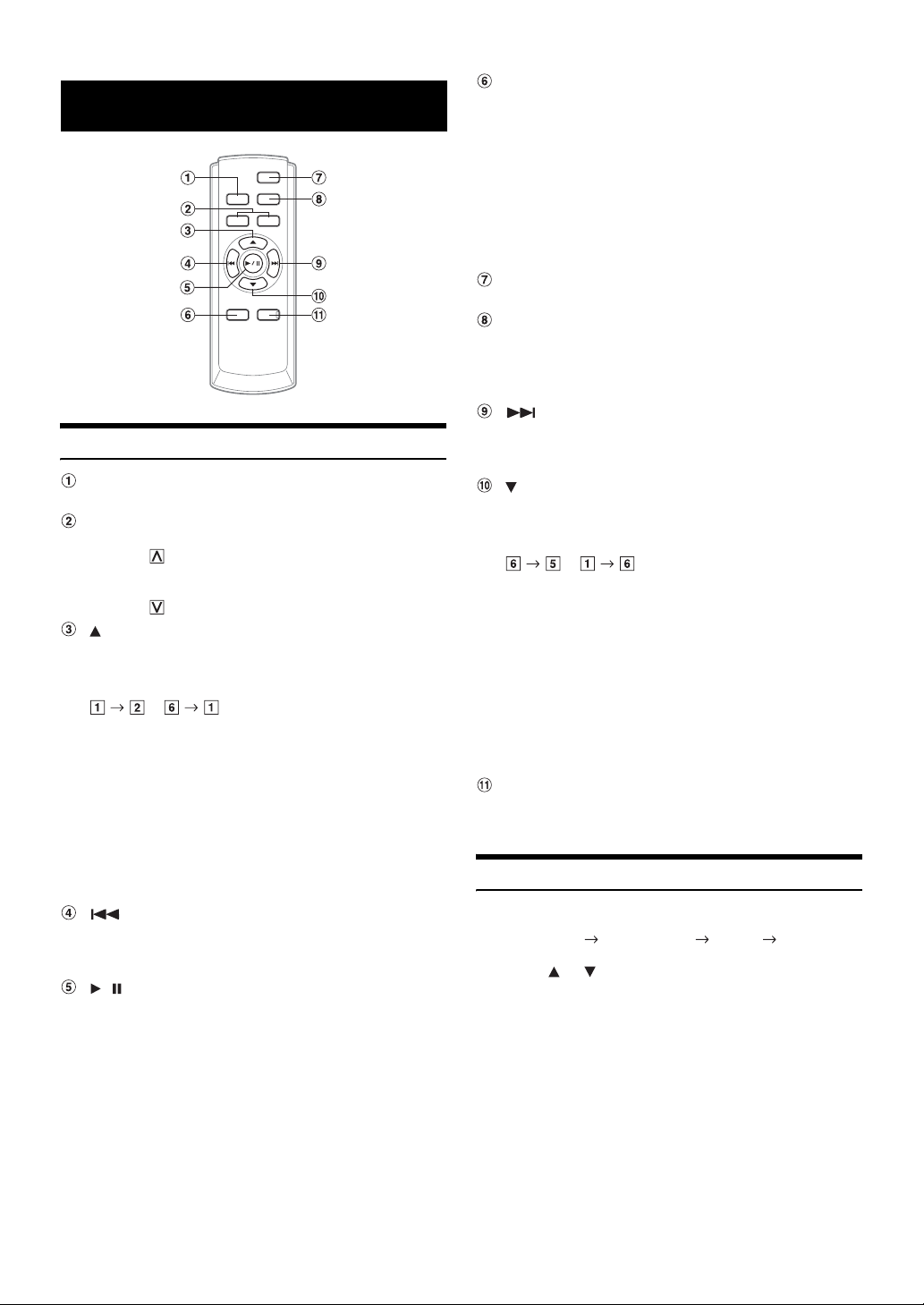
Remote Control
Controls on Remote Control
Source Button
Press this button to select the audio source.
Volume Adjustment Buttons
To increase the volume level:
Press the button
To decrease the volume level:
Press the button
Button
Radio mode: Pressing this button will select, in ascending
order, stations programmed into the radio’s presets as
shown below.
...
CD Changer mode: DISC Select (UP) button
Press this button to select a disc in ascending order.
MP3/WMA/AAC mode: Folder Select (UP) button
Press this button to select the folder.
MP3 compatible CD changer mode:
Folder Select (UP) / DISC Select (UP) button
Press this button to select a folder in ascending order. Press
and hold this button to select a disc in ascending order.
iPod mode: Switches Playlist/Artist/Album/Genre/Composer.
DN Button
Radio mode: SEEK (DN) Button
CD/iPod mode: Press this button to go back to the
beginning of the current track.
/ Button
Press this button to switch between the Play and Pause
modes for CD.
Audio Processor Button
Each press of the button changes the audio processor
mode.
For details, refer to “Operating the Audio Processor” as
shown below.
Press the button to activate the external audio processor
mode when the external audio processor is connected.*
* For the operation of external audio processor, refer to the Owner’s
Manual of the external audio processor you purchased. When the
IMPRINT-BOX (PXA-H100) (sold separately) is connected, refer to
“IMPRINT Operation (Optional)” on
Power Button
Press this button to turn the power on/off.
Band Button
Radio mode: BAND Button
Press this button and the band will change.
Changer mode: To switch the changer.
UP Button
Radio mode: SEEK (UP) button
CD/iPod mode: Press this button to advance to the
beginning of the next track.
Button
Radio mode: Pressing this button will select, in descending
order, stations programmed into the radio’s presets as
shown below.
...
CD Changer mode: DISC Select (DN) button
Press this button to select a disc in descending order.
MP3/WMA/AAC mode: Folder Select (DN) button
Press this button to select the folder.
MP3 compatible CD changer mode:
Folder Select (DN) / DISC Select (DN) button
Press this button to select a folder in descending order.
Press and hold this button to select a disc in descending
order.
iPod mode: Switches Playlist/Artist/Album/Genre/Composer.
Mute Button
Press this button to lower the volume by 20 dB instantly.
Press this button again to cancel.
page 29.
Operating the Audio Processor
1
Press A.PROC to select the mode.
Normal mode Time Correction X-OVER Normal mode
2
Press or to select the item.
Time Correction mode/Crossover (X-OVER) mode:
Select from MEMORY 1 through 6.
38-EN
Page 41
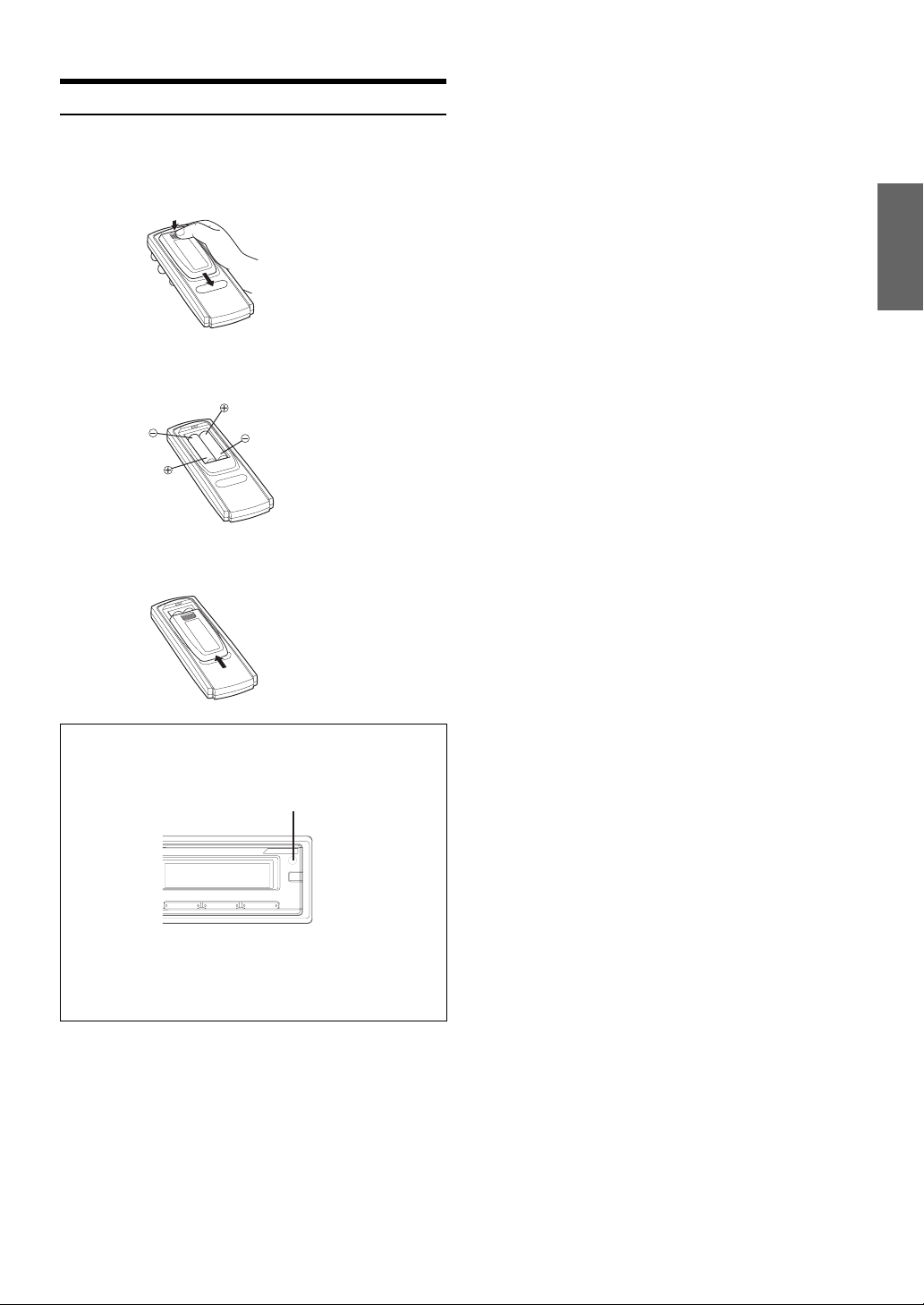
Battery Replacement
Applicable battery: Use two “AAA” sized dry batteries or equivalent.
1
Opening the battery cover
Slide out the battery cover while firmly pressing in the
direction of the arrow.
2
Replacing the battery
Insert the batteries, observing the polarities as illustrated.
3
Closing the cover
Slide the cover as illustrated until a click is heard.
Controllable With Remote Control
Point the remote control transmitter at the remote control
sensor.
Remote control sensor
Connectable to Remote Control Interface Box
This unit may be controlled from the vehicle’s audio controls.
An optional Alpine Remote Control Interface Box must be
used. For details, contact your Alpine dealer.
39-EN
Page 42

Information
In Case of Difficulty
If you encounter a problem, please turn the power off, then on again. If
the unit is still not functioning normally, please review the items in the
following checklist. This guide will help you isolate the problem if the
unit is at fault. Otherwise, make sure the rest of your system is properly
connected or consult your authorized Alpine dealer.
Basic
No function or display.
• Vehicle’s ignition is off.
- If connected following instructions, the unit will not operate
with the vehicle’s ignition off.
• Improper power lead (Red) and battery lead (Yellow)
connections.
- Check power lead and battery lead connections.
•Blown fuse.
- Check the fuse of the unit; replace with the proper value if
necessary.
• Internal micro-computer malfunctioned due to interference noise
etc.
- Press the RESET switch with a ballpoint pen or other pointed
article.
Radio
Unable to receive stations.
• No antenna or open connection in cable.
- Make sure the antenna is properly connected; replace the
antenna or cable if necessary.
Unable to tune stations in the seek mode.
• You are in a weak signal area.
- Make sure the tuner is in the DX mode.
• If the area you are in is a primary signal area, the antenna may
not be grounded and connected properly.
- Check your antenna connections; make sure the antenna is
properly grounded at its mounting location.
• The antenna may not be the proper length.
- Make sure the antenna is fully extended; if broken, replace the
antenna with a new one.
Broadcast is noisy.
• The antenna is not the proper length.
- Extend the antenna fully; replace it if it is broken.
• The antenna is poorly grounded.
- Make sure the antenna is grounded properly at its mounting
location.
CD
CD Player/Changer not functioning.
• Out of operating temperature range +50°C (+120°F) for CD.
- Allow the vehicle’s interior (or trunk) temperature to cool.
CD playback sound is wavering.
• Moisture condensation in the CD Module.
- Allow enough time for the condensation to evaporate (about 1
hour).
CD insertion not possible.
• A CD is already in the CD player.
- Eject the CD and remove it.
• The CD is being improperly inserted.
- Make sure the CD is being inserted following instructions in
the CD Player Operation section.
Unable to fast forward or backward the CD.
• The CD has been damaged.
- Eject the CD and discard it; using a damaged CD in your unit
can cause damage to the mechanism.
CD playback sound skips due to vibration.
• Improper mounting of the unit.
- Securely re-mount the unit.
• The disc is very dirty.
- Clean the disc.
• The disc has scratches.
- Change the disc.
• The pick-up lens is dirty.
- Do not use a commercially available lens cleaner disc. Consult
your nearest Alpine dealer.
CD playback sound skips without vibration.
• The disc is dirty or scratched.
- Clean the disc; damaged disc should be replaced.
Error displays (built-in CD player only).
• Mechanical error.
- Press . After the error indication disappears, insert the disc
again. If the above-mentioned solution does not solve the
problem, consult your nearest Alpine dealer.
CD-R/CD-RW playback not possible.
• Close session (finalization) has not been performed.
- Perform finalization and attempt playback again.
MP3/WMA/AAC
MP3, WMA or AAC is not played back.
• Writing error occurred. The MP3/WMA/AAC format is not
compatible.
- Make sure the MP3/WMA/AAC has been written in a
supported format. Refer to “About MP3/WMA/AAC”
(
pages 12-13), then rewrite in the format supported by this
device.
Audio
The sound is not output from the speakers.
• Unit has no output signal of the internal amplifier.
- Power IC is switched to “ON” (page 20).
iPod
iPod does not play and no sound is output.
• The iPod has not been recognized.
- Reset this unit and the iPod. Refer to “Initial System Start-Up”
(page 7). To reset the iPod, refer to the Owner’s Manual of the
iPod.
40-EN
Page 43

Indication for CD Player
• No CD is inserted.
- Insert a CD.
• Although a disc is inserted, “No Disc” is displayed and the unit
does not start to play or eject the disc.
- Remove the disc by following these steps:
Press the button again for at least 2 seconds.
If the disc still does not eject, consult your Alpine dealer.
• Mechanism error.
1) Press the button and eject the CD.
If not ejecting, consult your Alpine dealer.
2) When the error indication remains after ejecting, press the
button again.
If the error indication still does not turn off after pressing the
button for a few times, consult your Alpine dealer.
• When “Error” is displayed:
If the disc cannot be ejected by pressing , press the RESET switch
(refer to page 7) and press again.
If the disc still cannot be ejected, consult your Alpine dealer.
• A copy-protected WMA file was played back.
- You can only play back non-copy-protected files.
• A disc is left inside the CD Changer.
- Press the eject button to activate the eject function. When the
CD Changer finishes the eject function, insert an empty CD
magazine into the CD Changer to receive the disc left inside
the CD Changer.
• No magazine is loaded into the CD Changer.
- Insert a magazine.
• No indicated disc.
- Choose another disc.
Indication for SAT Receiver Mode
• The XM or SIRIUS antenna is not connected to the XM or
SIRIUS radio module.
- Check whether the XM or SIRIUS antenna cable is attached
securely to the XM or SIRIUS radio module.
• A sampling rate/bit rate not supported by the unit is used.
- Use a sampling rate/bit rate that is supported by the unit.
Indication for CD Changer
• Protective circuit is activated due to high temperature.
- The indication will disappear when the temperature returns to
normal operating range.
• Malfunction in the CD Changer.
-
Consult your Alpine dealer. Press the magazine eject button and
pull out the magazine.
Check the indication. Insert the magazine again.
If the magazine cannot be pulled out, consult your Alpine
dealer.
• Magazine ejection not possible.
- Press the magazine eject button. If the magazine does not eject,
consult your Alpine dealer.
• Radio is being updated with latest encryption code.
- Wait until encryption code is being updated. Channels 0 and 1
should function normally.
(XM mode)
Acquiring Signal
• XM or SIRIUS signal is too weak at the current location.
- Wait until the car reaches a location with a stronger signal.
• Radio is acquiring audio or program information.
- Wait until the radio has received the information.
Acquiring Signal
• The channel currently selected has stopped broadcasting.
- Select another channel.
(SIRIUS mode)
(XM mode)
(SIRIUS mode)
41-EN
Page 44

Indication for USB memory
• The user has selected a channel number that does not exist or is
not subscribed to.
- The unit will revert back to the previously selected channel.
• There is no artist name/feature, song/program title, or additional
information associated with the channel at that time.
- No action needed.
• If an error or other problem occurs.
- Change channels or consult your Alpine dealer.
Indication for iPod Mode
• The iPod is not connected.
- Make sure the iPod is correctly connected (refer to
“Connections”).
Make sure the cable is not bent excessively.
• There are no songs in the iPod.
- Download songs to the iPod and connect to this unit.
• Communication error
- Turn the ignition key off, and then set to ON again.
- Check the display by reconnecting between the iPod and this
unit, using the iPod cable.
Error
• Abnormal current is run to the USB connector device (an error
message may be displayed if the USB device that is not
compatible with the unit is connected).
USB memory is a malfunction or it is shorted.
- Connect another USB memory.
Device Error
• A USB device that is not supported by the unit is connected.
- Connect a USB device that is supported by the unit.
No USB Unit
• A USB memory is not connected.
- Make sure the USB memory device is correctly connected and
the cable is not excessively bent.
NO FILE
• No song (file) is stored in the USB memory.
- Connect the USB memory device after storing songs (files).
• A sampling rate/bit rate not supported by the unit is used.
- Use a sampling rate/bit rate that is supported by the unit.
• A copy-protected WMA file was played back.
- You can only play back non-copy-protected files.
• Caused by the iPod Software Version not being compatible with
this unit.
- Update the iPod Software Version to be compatible with this
unit.
42-EN
Page 45

Specifications
FM TUNER SECTION
Tuning Range 87.7-107.9 MHz
Mono Usable Sensitivity 9.3 dBf (0.8 µV/75 ohms)
50 dB Quieting Sensitivity 13.5 dBf (1.3 µV/75 ohms)
Alternate Channel Selectivity 80 dB
Signal-to-Noise Ratio 65 dB
Stereo Separation 35 dB
Capture Ratio 2.0 dB
AM TUNER SECTION
Tuning Range 530-1,710 kHz
Sensitivity (IEC Standard) 22.5 µV/27 dB
CD PLAYER SECTION
Frequency Response 5-20,000 Hz (±1 dB)
Wow & Flutter (% WRMS) Below measurable limits
Total Harmonic Distortion 0.008% (at 1 kHz)
Dynamic Range 95 dB (at 1 kHz)
Signal-to-Noise Ratio 105 dB
Channel Separation 85 dB (at 1 kHz)
USB SECTION
USB requirements USB 1.1/2.0
Max. Power Consumption 500 mA
USB Class Mass Storage
File System FAT 12/16/32
MP3 Decoding MPEG-1/2 AUDIO Layer-3
WMA Decoding Windows Media™ Audio
AAC Decoding AAC-LC format “.m4a” file
Number of Channels 2-Channel (Stereo)
Frequency Response* 5-20,000 Hz (±1 dB)
Total Harmonic Distortion 0.008% (at 1 kHz)
Dynamic Range 95 dB (at 1 kHz)
Signal-to-Noise Ratio 105 dB
Channel Separation 85 dB (at 1 kHz)
* Frequency response may differ depending on the encoder
software/bit rate.
GENERAL
Power Requirement 14.4 V DC
(11-16 V allowable)
Power Output 18 W RMS × 4*
*Primary amplifier ratings per CEA-2006 Standard
• Power output: measured at 4 Ohms and 1% THD+N
• S/N: 80 dBA (reference: 1 W into 4 Ohms)
Maximum Pre-Output Voltage 4 V/10 k ohms
Bass +14/-14 dB at 100 Hz
Treble ±14 dB at 10 kHz
Weight 1.6 kg (3 lbs. 8 oz)
CHASSIS SIZE
Width 178 mm (7")
Height 50 mm (2")
Depth 160 mm (6-1/4")
NOSEPIECE SIZE
Width 170 mm (6-3/4")
Height 46 mm (1-13/16")
Depth 24 mm (15/16")
• Due to continuous product improvement, specifications and design
are subject to change without notice.
PICKUP
Wave length 795 nm
Laser power CLASS I
REMOTE CONTROL
Battery Type AAA batteries (2 pcs.)
Width 42 mm (1-21/32")
Height 121 mm (4-25/32")
Depth 23 mm (29/32")
Weight 50 g (1.8 oz)
43-EN
Page 46

Installation and Connections
Before installing or connecting the unit, please read the
following and
proper use.
pages 4 to 6 of this manual thoroughly for
Warning
MAKE THE CORRECT CONNECTIONS.
Failure to make the proper connections may result in fire or product
damage.
USE ONLY IN CARS WITH A 12 VOLT NEGATIVE GROUND.
(Check with your dealer if you are not sure.) Failure to do so may
result in fire, etc.
BEFORE WIRING, DISCONNECT THE CABLE FROM THE
NEGATIVE BATTERY TERMINAL.
Failure to do so may result in electric shock or injury due to
electrical shorts.
DO NOT SPLICE INTO ELECTRICAL CABLES.
Never cut away cable insulation to supply power to other
equipment. Doing so will exceed the current carrying capacity of
the wire and result in fire or electric shock.
DO NOT DAMAGE PIPE OR WIRING WHEN DRILLING HOLES.
When drilling holes in the chassis for installation, take precautions
so as not to contact, damage or obstruct pipes, fuel lines, tanks or
electrical wiring. Failure to take such precautions may result in fire.
Caution
HAVE THE WIRING AND INSTALLATION DONE BY EXPERTS.
The wiring and installation of this unit requires special technical
skill and experience. To ensure safety, always contact the dealer
where you purchased this product to have the work done.
USE SPECIFIED ACCESSORY PARTS AND INSTALL THEM
SECURELY.
Be sure to use only the specified accessory parts. Use of other than
designated parts may damage this unit internally or may not
securely install the unit in place. This may cause parts to become
loose resulting in hazards or product failure.
ARRANGE THE WIRING SO IT IS NOT CRIMPED OR
PINCHED BY A SHARP METAL EDGE.
Route the cables and wiring away from moving parts (like the seat
rails) or sharp or pointed edges. This will prevent crimping and
damage to the wiring. If wiring passes through a hole in metal, use
a rubber grommet to prevent the wire’s insulation from being cut by
the metal edge of the hole.
DO NOT INSTALL IN LOCATIONS WITH HIGH MOISTURE OR
DUST.
Avoid installing the unit in locations with high incidence of
moisture or dust. Moisture or dust that penetrates into this unit may
result in product failure.
DO NOT USE BOLTS OR NUTS IN THE BRAKE OR STEERING
SYSTEMS TO MAKE GROUND CONNECTIONS.
Bolts or nuts used for the brake or steering systems (or any other
safety-related system), or tanks should NEVER be used for
installations or ground connections. Using such parts could disable
control of the vehicle and cause fire etc.
KEEP SMALL OBJECTS SUCH AS BATTERIES OUT OF THE
REACH OF CHILDREN.
Swallowing them may result in serious injury. If swallowed,
consult a physician immediately.
DO NOT INSTALL IN LOCATIONS WHICH MIGHT HINDER
VEHICLE OPERATION, SUCH AS THE STEERING WHEEL OR
GEARSHIFT.
Doing so may obstruct forward vision or hamper movement etc.
and results in serious accident.
DO NOT ALLOW CABLES TO BECOME ENTANGLED IN
SURROUNDING OBJECTS.
Arrange wiring and cables in compliance with the manual to
prevent obstructions when driving. Cables or wiring that obstruct or
hang up on places such as the steering wheel, gear lever, brake
pedals, etc. can be extremely hazardous.
IMPORTANT
Please record the serial number of your unit in the space provided
below and keep it as a permanent record. The serial number or the
engraved serial number is located on the bottom of the unit.
Precautions
• Be sure to disconnect the cable from the (–) battery post before
installing your CDA-9886. This will reduce any chance of
damage to the unit in case of a short-circuit.
• Be sure to connect the color coded leads according to the
diagram. Incorrect connections may cause the unit to
malfunction or damage to the vehicle’s electrical system.
• When making connections to the vehicle’s electrical system, be
aware of the factory installed components (e.g. on-board
computer). Do not tap into these leads to provide power for this
unit. When connecting the CDA-9886 to the fuse box, make sure
the fuse for the intended circuit of the CDA-9886 has the
appropriate amperage. Failure to do so may result in damage to
the unit and/or the vehicle. When in doubt, consult your Alpine
dealer.
• The CDA-9886 uses female RCA-type jacks for connection to
other units (e.g. amplifier) having RCA connectors. You may
need an adaptor to connect other units. If so, please contact your
authorized Alpine dealer for assistance.
• Be sure to connect the speaker (–) leads to the speaker (–)
terminal. Never connect left and right channel speaker cables to
each other or to the vehicle body.
SERIAL NUMBER:
INSTALLATION DATE:
INSTALLATION TECHNICIAN:
PLACE OF PURCHASE:
44-EN
Page 47

Installation
2
Hex Nut (M5) Screw
Caution
Do not block the unit’s fan or heat sink, thus preventing air
circulation. If blocked, heat will accumulate inside the unit and
may cause a fire.
Air ventilation hole
Detachable Front
Panel
Caution
When you install this unit in your car, do not remove the
detachable front panel.
If the detachable front panel is removed during installation, you
might press too hard and warp the metal plate that holds it in
place.
• The main unit must be mounted within 35 degrees of the horizontal
plane, back to front.
Less than 35°
2
*
Bolt Stud
Metal
Mounting
Strap
Ground Lead
1
*
Chassis
This unit
Reinforce the head unit with the metal mounting
strap (not supplied). Secure the ground lead of the
unit to a clean metal spot using a screw (*
1
) already
attached to the vehicle’s chassis.
• For the screw marked “*2”, use an appropriate screw for the chosen
mounting location.
Connect each input lead coming from an amplifier or
equalizer to the corresponding output lead coming
from the left rear of the CDA-9886. Connect all other
leads of the CDA-9886 according to details
described in the CONNECTlONS section.
3
Slide the CDA-9886 into the dashboard until it clicks.
This ensures that the unit is properly locked and will
not accidentally come out from the dashboard.
Removal
1. Remove the detachable front panel.
2. Insert the bracket keys into the unit, along the guides
on either side. The unit can now be removed from the
mounting sleeve.
This unit
1
Pressure Plates*
* If the installed mounting sleeve is loose in the dashboard, the
pressure plates may be bent slightly to remedy the problem.
Mounting Sleeve
(Included)
Dashboard
This unit
Remove the mounting sleeve from the main unit
(see “Removal” on
page 45).
Bracket keys
(Included)
3. Pull the unit out, keeping it unlocked as you do so.
<JAPANESE CAR>
Front Frame
This unit
Ground Lead
3
*
Mounting Bracket
• Secure the ground lead of the unit to a clean metal spot using a
screw
(*3) already attached to the vehicle’s chassis.
Screws (M5 × 8)
(Included)
45-EN
Page 48
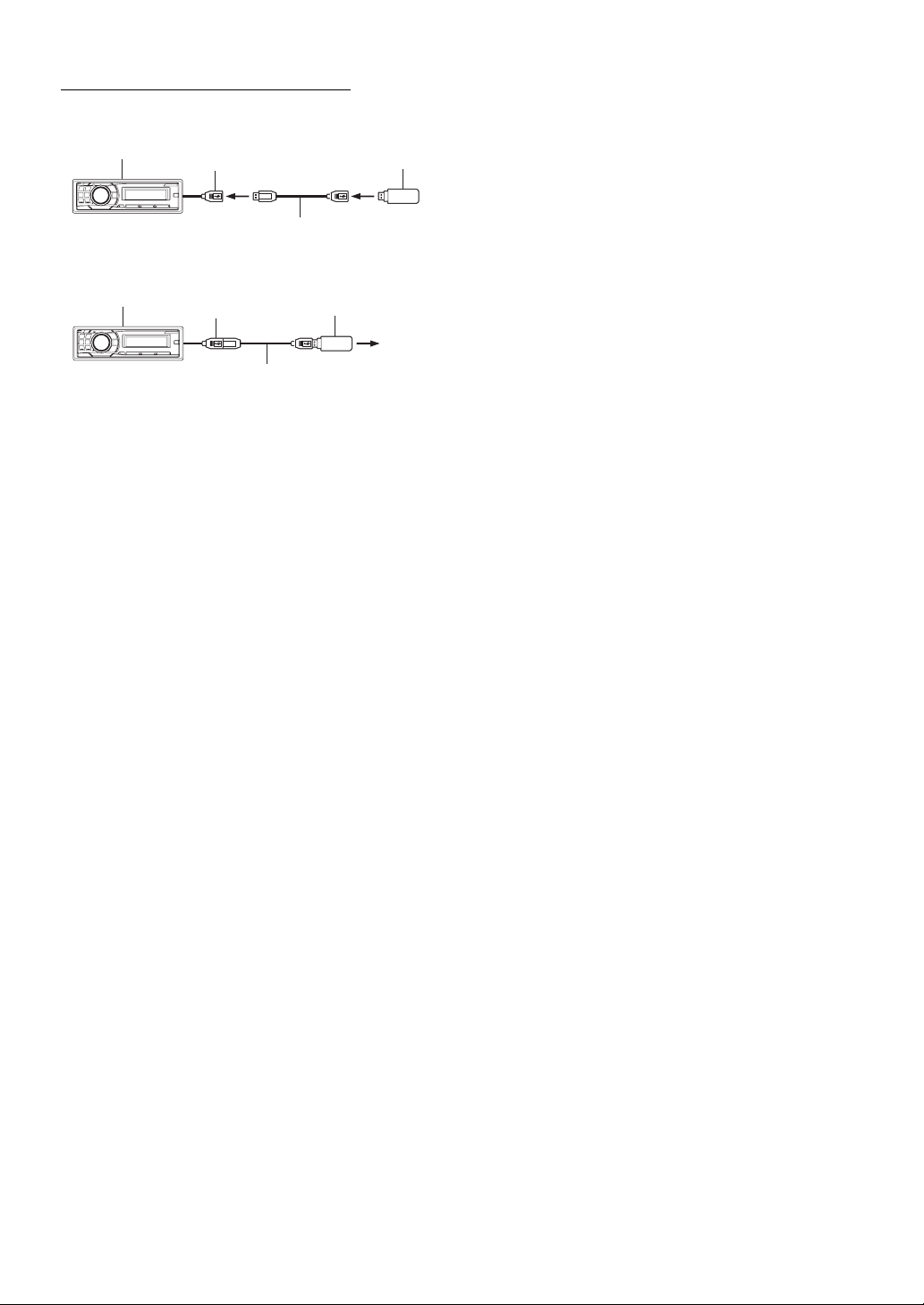
USB memory Connection (sold separately)
Connect USB memory
Connect USB memory to USB cable.
This unit
USB connector
Cable (sold separately)
USB memory
(sold separately)
Remove USB memory
Pull out USB memory squarely from the USB cable.
This unit
• When removing USB memory, pull it out straight.
• If sound is not output or USB memory is not recognized even when
USB memory is connected, remove USB memory once, then connect
it again.
• Change to a source other than the USB memory mode, then remove
the USB memory. If the USB memory is removed in the USB memory
mode, data may be damaged.
• Route the USB cable away from another cables, etc.
USB connector
Cable (sold separately)
USB memory
(sold separately)
46-EN
Page 49
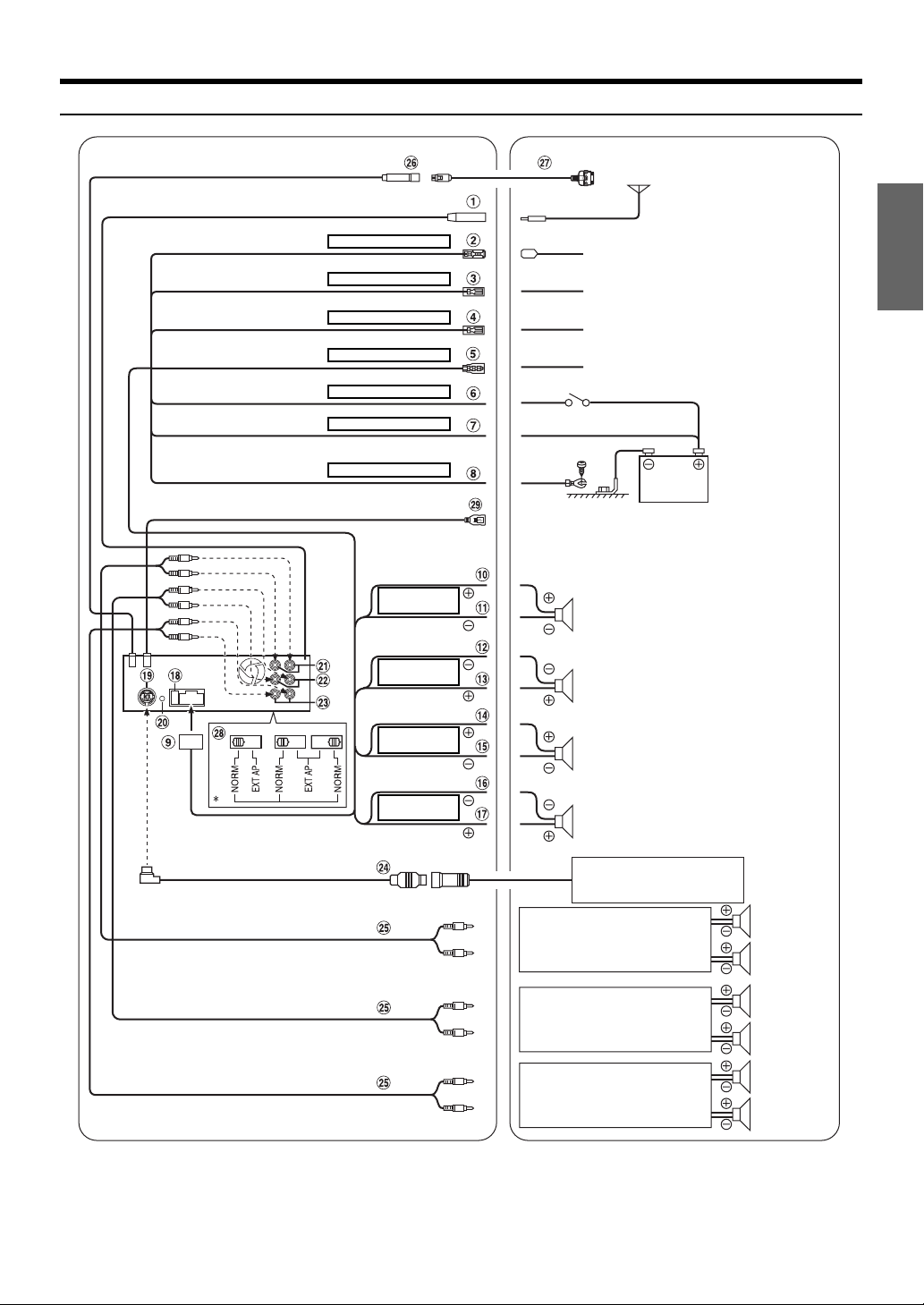
Connections
To iPod
Antenna
Blue POWER ANT
Blue/White
Pink/Black
REMOTE TURN-ON
AUDIO INTERRUPT IN
Orange ILLUMINATION
Red IGNITION
Yellow BATTERY
Black GND
Gray
SPEAKER
RIGHT FRONT
Gray/Black
Violet/Black
SPEAKER
RIGHT REAR
Violet
Green
SPEAKER
LEFT REAR
Green/Black
White/Black
SPEAKER
LEFT FRONT
White
To power antenna
To amplifier or equalizer
To vehicle phone
To the instrument cluster illumination
lead
Ignition Key
Battery
Speakers
Front right
Rear right
Rear left
Front left
* The label is attached on the bottom of the unit.
CD Changer
(Sold Separately)
Amplifier
Amplifier
Amplifier
Speakers
Rear Left
Rear Right
Front Left
Front Right
Subwoofers
47-EN
Page 50
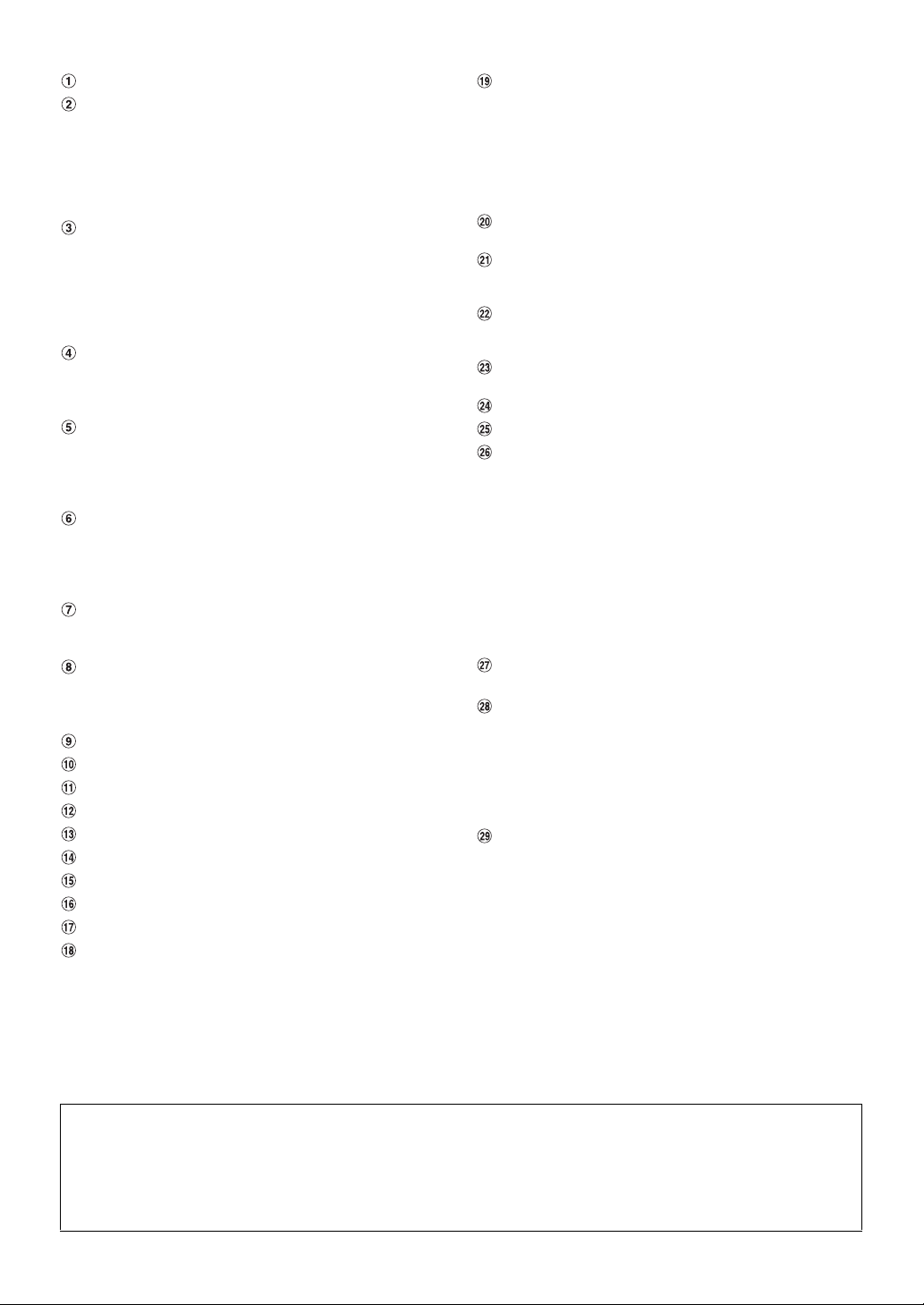
Antenna Receptacle
Power Antenna Lead (Blue)
Connect this lead to the +B terminal of your power antenna,
if applicable.
• This lead should be used only for controlling the vehicle’s power
antenna. Do not use this lead to turn on an amplifier, or a signal
processor, etc.
Remote Turn-On Lead (Blue/White)
Connect this lead to the remote turn-on lead of your
amplifier or signal processor. When an Imprint Box
PXA-H100 (sold separately) is connected, use the Remote
Turn-on Lead of PXA-H100 to connect to your amplifier or
signal processor. For details, refer to the Owner’s Manual of
PXA-H100.
Audio Interrupt In Lead (Pink/Black)
Connect this lead to the Audio interface output of a cellular
phone which provides ground shorting when a call is
received.
Illumination Lead (Orange)
This lead may be connected to the vehicle’s instrument
cluster illumination lead. This will allow the backlighting of
the CDA-9886 to dim whenever the vehicle’s lights are
turned on.
Switched Power Lead (Ignition) (Red)
Connect this lead to an open terminal on the vehicle’s fuse
box or another unused power source which provides (+)12V
only when the ignition is turned on or in the accessory
position.
Battery Lead (Yellow)
Connect this lead to the positive (+) post of the vehicle’s
battery.
Ground Lead (Black)
Connect this lead to a good chassis ground on the vehicle.
Make sure the connection is made to bare metal and is
securely fastened using the sheet metal screw provided.
Power Supply Connector
Right Front (+) Speaker Output Lead (Gray)
Right Front (–) Speaker Output Lead (Gray/Black)
Right Rear (–) Speaker Output Lead (Violet/Black)
Right Rear (+) Speaker Output Lead (Violet)
Left Rear (+) Speaker Output Lead (Green)
Left Rear (–) Speaker Output Lead (Green/Black)
Left Front (–) Speaker Output Lead (White/Black)
Left Front (+) Speaker Output Lead (White)
Fuse Holder (10A)
Ai-NET Connector
Connect this to the output or input connector of another
device (CD Changer, Imprint Box, Equalizer, HD Radio™
TUNER MODULE, etc.) equipped with Ai-NET.
• Interface adapter for iPod® (KCA-420i) is not recommended for use
with this product.
• You can input TV/video sound by connecting an optional Ai-NET/
RCA Interface cable (KCA-121B) to this component.
Steering Remote Control Interface Connector
To steering Remote control interface box.
Rear Output/Input RCA Connectors
It can be used as Rear Output or Input RCA Connectors.
RED is right and WHITE is left.
Front Output/Input RCA Connectors
It can be used as Front Output or Input RCA Connectors.
RED is right and WHITE is left.
Subwoofer RCA Connectors
RED is right and WHITE is left.
Ai-NET Cable (Included with CD Changer)
RCA Extension Cable (sold separately)
iPod Direct Connector
Control iPod signals.
Connect this to an iPod or to an optional Bluetooth Box.
To use a hands-free mobile phone, an optional Bluetooth
Box connection is required. For details on connection, refer
to the Owner’s Manual of the Bluetooth Box. You can also
connect this to an external device (such as a portable
player) by using iPod Direct/RCA Interface cable (sold
separately).
* Refer to “Setting the AUX+ Setup Mode” (page 20).
AUX+ ON : When the external device is connected.
AUX+ OFF : When an iPod is connected.
FULL SPEED™ Connection Cable (KCE-422i) (sold
separately)
System Switch
When connecting a processor or divider using Ai-NET,
place the three swithes in the EXT AP position. When no
device is connected, leave the switch in the NORM position.
• Do not make the three switches to different settings.
• Be sure to turn the power off to the unit before changing the switch
position.
USB Connector
Connect USB cable.
To prevent external noise from entering the audio system.
• Locate the unit and route the leads at least 10 cm away from the car harness.
• Keep the battery power leads as far away from other leads as possible.
• Connect the ground lead securely to a bare metal spot (remove any paint, dirt or grease if necessary) of the car chassis.
• If you add an optional noise suppressor, connect it as far away from the unit as possible. Your Alpine dealer carries various noise
suppressors, contact them for further information.
• Your Alpine dealer knows best about noise prevention measures so consult your dealer for further information.
48-EN
Page 51
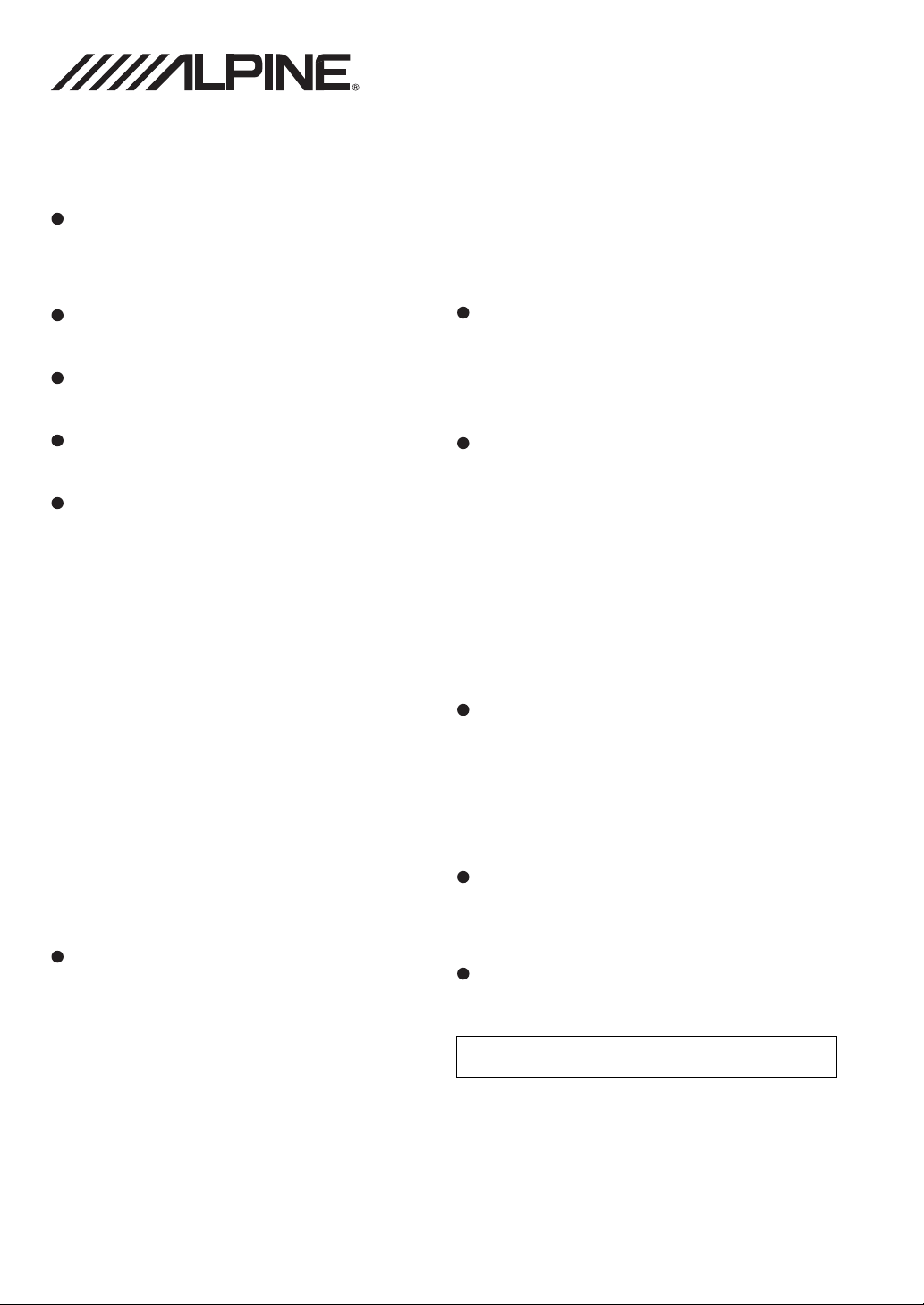
LIMITED WARRANTY
ALPINE ELECTRONICS OF AMERICA, INC. AND ALPINE OF CANADA INC. (“Alpine”), are dedicated to quality craftsmanship and
are pleased to offer this Warranty. We suggest that you read it thoroughly. Should you have any questions, please contact your Dealer
or contact Alpine at one of the telephone numbers listed below.
PRODUCTS COVERED:
This Warranty covers Car Audio Products and Related
Accessories (“the product”). Products purchased in the Canada
are covered only in the Canada. Products purchased in the
U.S.A. are covered only in the U.S.A.
LENGTH OF WARRANTY:
This Warranty is in effect for one year from the date of the first
consumer purchase.
WHO IS COVERED:
This Warranty only covers the original purchaser of the product,
who must reside in the United States, Puerto Rico or Canada.
WHAT IS COVERED:
This Warranty covers defects in materials or workmanship (parts
and labor) in the product.
WHAT IS NOT COVERED:
This Warranty does not cover the following:
A Damage occurring during shipment of the product to Alpine
for repair (claims must be presented to the carrier).
B Damage caused by accident or abuse, including burned
voice coils caused by over-driving the speaker (amplifier level
is turned up and driven into distortion or clipping). Speaker
mechanical failure (e.g. punctures, tears or rips). Cracked or
damaged LCD panels. Dropped or damaged hard drives.
C Damage caused by negligence, misuse, improper operation
or failure to follow instructions contained in the Owner’s
manual.
D Damage caused by act of God, including without limitation,
earthquake, fire, flood, storms or other acts of nature.
Any cost or expense related to the removal or reinstallation of
the product.
E Service performed by an unauthorized person, company or
association.
F Any product which has the serial number defaced, altered or
removed.
G Any product which has been adjusted, altered or modified
without Alpine’s consent.
H Any product not distributed by Alpine within the United
States, Puerto Rico or Canada.
I Any product not purchased from an Authorized Alpine
Dealer.
HOW TO OBTAIN WARRANTY SERVICE:
A You are responsible for delivery of the product to an
Authorized Alpine Service Center or Alpine for repair and for
payment of any initial shipping charges. Alpine will, at its
option, repair or replace the product with a new or
reconditioned product without charge. If the repairs are
covered by the warranty, and if the product was shipped to an
Authorized Alpine Service Center or Alpine, Alpine will pay
the return shipping charges.
B You should provide a detailed description of the problem(s)
for which service is required.
C You must supply proof of your purchase of the product.
D You must package the product securely to avoid damage
during shipment. To prevent lost packages it is
recommended to use a carrier that provides a tracking
service.
HOW WE LIMIT IMPLIED WARRANTIES:
ANY IMPLIED WARRANTIES INCLUDING FITNESS FOR USE
AND MERCHANTABILITY ARE LIMITED IN DURATION TO
THE PERIOD OF THE EXPRESS WARRANTY SET FORTH
ABOVE AND NO PERSON IS AUTHORIZED TO ASSUME FOR
ALPINE ANY OTHER LIABILITY IN CONNECTION WITH THE
SALE OF THE PRODUCT.
HOW WE EXCLUDE CERTAIN DAMAGES:
ALPINE EXPRESSLY DISCLAIMS LIABILITY FOR
INCIDENTAL AND CONSEQUENTIAL DAMAGES CAUSED BY
THE PRODUCT. THE TERM “INCIDENTAL DAMAGES”
REFERS TO EXPENSES OF TRANSPORTING THE
PRODUCT TO THE ALPINE SERVICE CENTER, LOSS OF
THE ORIGINAL PURCHASER’S TIME, LOSS OF THE USE OF
THE PRODUCT, BUS FARES, CAR RENTALS OR OTHERS
COSTS RELATING TO THE CARE AND CUSTODY OF THE
PRODUCT. THE TERM
REFERS TO THE COST OF REPAIRING OR REPLACING
OTHER PROPERTY WHICH IS DAMAGED WHEN THIS
PRODUCT DOES NOT WORK PROPERLY. THE REMEDIES
PROVIDED UNDER THIS WARRANTY ARE EXCLUSIVE AND
IN LIEU OF ALL OTHERS.
“CONSEQUENTIAL DAMAGES”
HOW STATE/PROVINCIAL LAW RELATES TO THE
WARRANTY:
This Warranty gives you specific legal rights, and you may also
have other rights which vary from state to state and province to
province. In addition, some states/provinces do not allow
limitations on how long an implied warranty lasts, and some do
not allow the exclusion or limitation of incidental or
consequential damages. Accordingly, limitations as to these
matters contained herein may not apply to you.
IN CANADA ONLY:
This Warranty is not valid unless your Alpine car audio product
has been installed in your vehicle by an Authorized Installation
Center, and this warranty stamped upon installation by the
installation center.
HOW TO CONTACT CUSTOMER SERVICE:
Should the product require service, please call the following
number for your nearest Authorized Alpine Service Center.
CAR AUDIO 1-800-ALPINE-1 (1-800-257-4631)
NAVIGATION 1-888-NAV-HELP (1-888-628-4357)
Or visit our website at; http://www.alpine-usa.com
ALPINE ELECTRONICS OF AMERICA, INC., 19145 Gramercy Place, Torrance, California 90501, U.S.A.
ALPINE ELECTRONICS OF CANADA, INC., 777 Supertest Road, Toronto, Ontario M3J 2M9, Canada
Do not send products to these addresses.
Call the toll free telephone number or visit the website to locate a service center.
Page 52
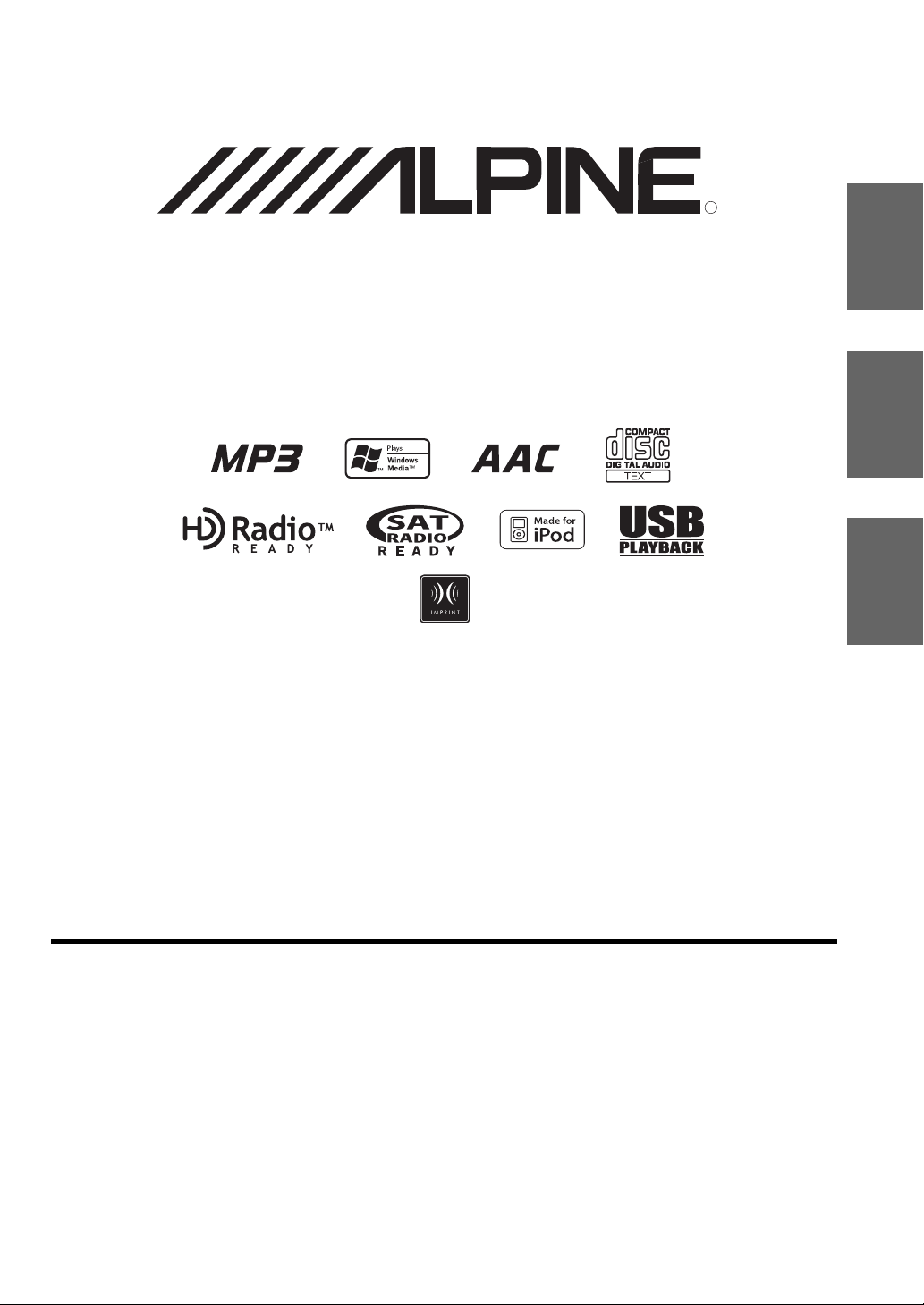
MP3/WMA/AAC CD Receiver
CDA-9886
• OWNER’S MANUAL
Please read before using this equipment.
R
EN
FR
ES
ALPINE ELECTRONICS MARKETING, INC.
1-1-8 Nishi Gotanda,
Shinagawa-ku,
Tokyo 141-0031, Japan
Phone 03-5496-8231
ALPINE ELECTRONICS OF AMERICA, INC.
19145 Gramercy Place, Torrance,
California 90501, U.S.A.
Phone 1-800-ALPINE-1 (1-800-257-4631)
ALPINE ELECTRONICS OF CANADA, INC.
777 Supertest Road, Toronto,
Ontario M3J 2M9, Canada
Phone 1-800-ALPINE-1 (1-800-257-4631)
• MODE D’EMPLOI
Veuillez lire avant d’utiliser cet appareil.
• MANUAL DE OPERACIÓN
Léalo antes de utilizar este equipo.
ALPINE ELECTRONICS OF AUSTRALIA PTY. LTD.
161-165 Princes Highway, Hallam
Victoria 3803, Australia
Phone 03-8787-1200
ALPINE ELECTRONICS GmbH
Frankfurter Ring 117, 80807 München, Germany
Fletchamstead Highway, Coventry CV4 9TW, U.K.
Phone 089-32 42 640
ALPINE ELECTRONICS OF U.K. LTD.
Alpine House
Phone 0870-33 33 763
ALPINE ELECTRONICS FRANCE S.A.R.L.
(RCS PONTOISE B 338 101 280)
98, Rue de la Belle Etoile, Z.I. Paris Nord Il,
B.P. 50016, 95945 Roissy Charles de Gaulle
Cedex, France
Phone 01-48638989
ALPINE ITALIA S.p.A.
Viale C. Colombo 8, 20090 Trezzano
Sul Naviglio (MI), Italy
Phone 02-484781
ALPINE ELECTRONICS DE ESPAÑA, S.A.
Portal de Gamarra 36, Pabellón, 32
01013 Vitoria (Alava)-APDO 133, Spain
Phone 945-283588
ALPINE ELECTRONICS (BENELUX) GmbH
Leuvensesteenweg 510-B6,
1930 Zaventem, Belgium
Phone 02-725-13 15
Designed by ALPINE Japan
68-09359Z32-A
Page 53

Page 54
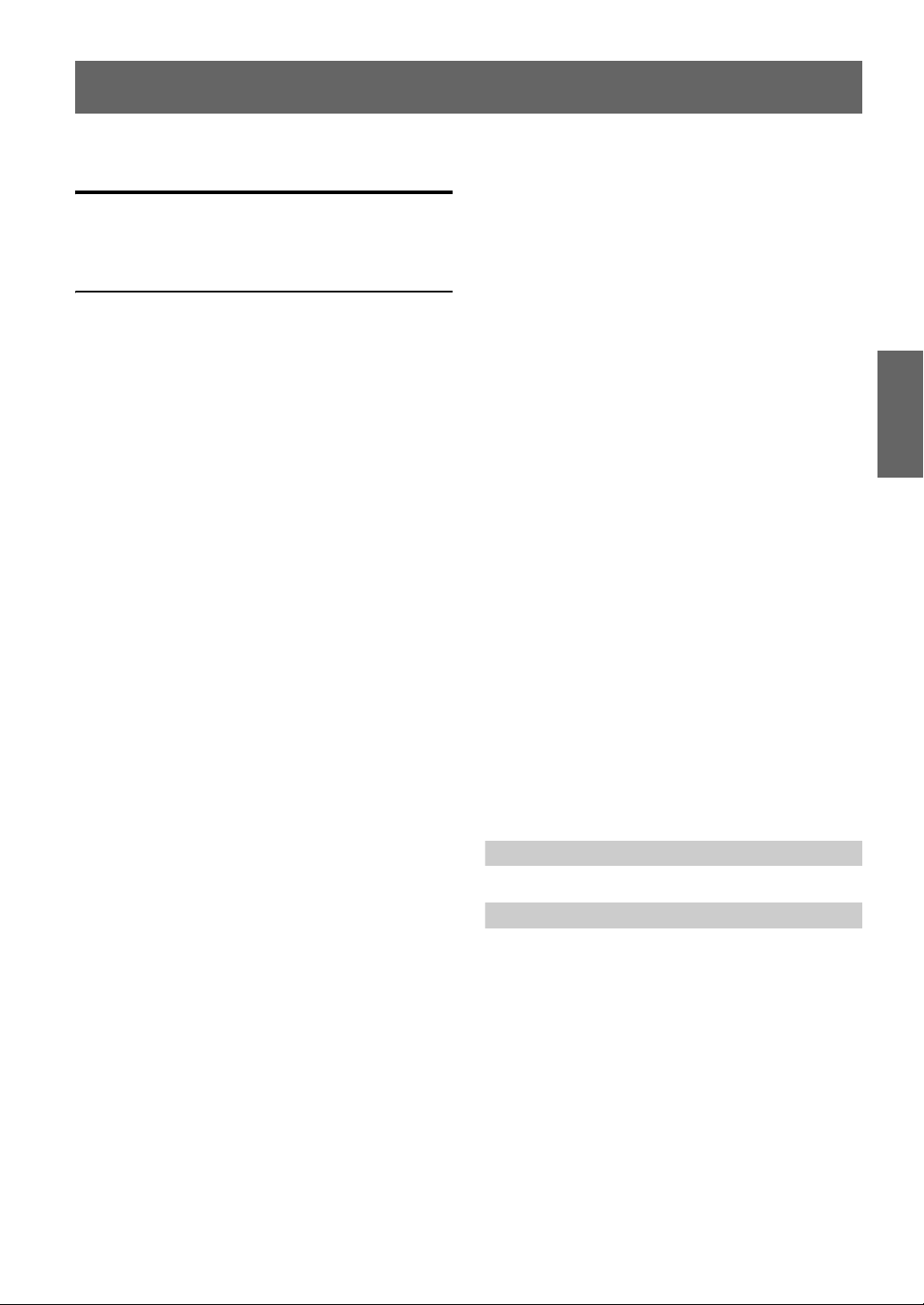
FRANÇAIS
Contenu
Mode d’emploi
AVERTISSEMENT
AVERTISSEMENT .................................... 4
ATTENTION .............................................. 4
PRÉCAUTIONS ........................................ 4
Mise en route
Liste des accessoires ........................................ 7
Mise sous et hors tension ................................. 7
Retrait et pose du panneau avant ...................... 7
Mise en service de l’appareil ............................ 7
Réglage du volume ........................................... 8
Diminution rapide du volume .......................... 8
Réglage de l’heure et du calendrier .................. 8
Radio
Écoute de la radio ............................................. 8
Présélection manuelle des stations ................... 9
Présélection automatique des stations .............. 9
Accord d’une station présélectionnée .............. 9
Fonction de recherche de la fréquence ............. 9
Réception d’une station de multidiffusion
(Mode HD Radio uniquement) ..................... 9
CD/MP3/WMA/AAC
Lecture ............................................................ 10
Lecture répétée ............................................... 11
M.I.X. (Lecture aléatoire) .............................. 11
Recherche de CD-texte ................................... 11
Recherche par nom de fichier/dossier
(fichiers MP3/WMA/AAC) ........................ 12
Recherche rapide ............................................ 12
À propos des fichiers MP3/WMA/AAC ........ 12
Réglage du son
Réglage du niveau du subwoofer, du niveau des
graves, du niveau des aigus, de la balance
droite et gauche, de l’équilibreur avant/arrière
et de la fonction Defeat ...............................14
Réglage du niveau du subwoofer ....................14
Réglage de la commande des graves ..............14
Réglage de la fréquence centrale des
graves........................................................14
Réglage de la largeur de bande des
graves........................................................14
Réglage du niveau des graves ......................15
Réglage de la commande des aigus ................15
Réglage de la fréquence centrale des
aigus..........................................................15
Réglage du niveau des aigus ........................15
Réglage du filtre passe-haut ............................15
Activation et désactivation du mode
d’extinction ..................................................16
Activation/annulation de la correction
physiologique ..............................................16
ON/OFF du subwoofer ...................................16
Réglage du système du subwoofer .................16
Autres fonctions
Affichage du texte ...........................................17
Affichage de l’heure .......................................18
SETUP
Réglages Bluetooth
Réglage de la connexion Bluetooth IN .............19
Configuration générale
Réglage du message d’anniversaire
(Birthday Set) ...............................................19
Réglage de l’affichage de l’heure
(Clock Mode) ................................................19
Réglage du changement de format du calendrier
(Calendar) .....................................................19
Lecture de données MP3/WMA/AAC
(Play Mode) ..................................................19
Guide des fonctions du son (Beep) ..................20
Activation et désactivation du mode silencieux
(INT Mute) ...................................................20
Réglage du mode de configuration
AUX+ Setup .................................................20
Réglage du niveau AUX+ (AUX IN GAIN) ....20
Réglage de l’entrée numérique externe ............20
Réglage du mode AUX (V-Link) .....................20
1-FR
Page 55
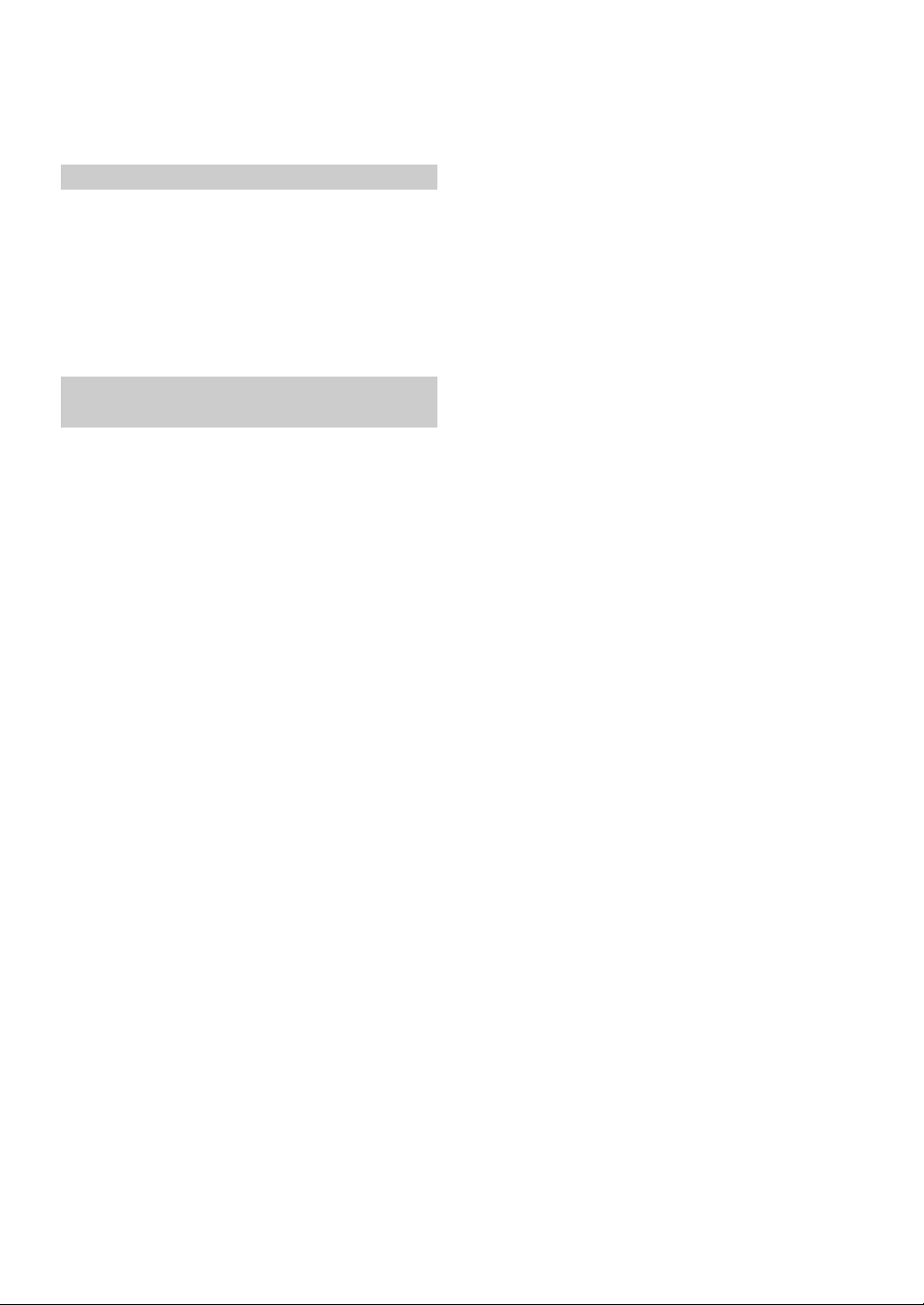
Réglage du nom du changeur ...........................20
Raccordement à un amplificateur externe ........20
Réglage de la police de caractères
de la langue ..................................................21
Démonstration ..................................................21
Réglage de l’affichage
Commande du gradateur ..................................21
Réglage du niveau du gradateur .......................21
Réglage du type de défilement .........................21
Réglage du défilement (Text Scroll) ................21
Changement des polices de caractères .............21
Changement de l’affichage d’animation
(BGV Select) ................................................21
Activation et désactivation du message de
bienvenue .....................................................21
Réglage du tuner (Uniquement lorsqu’un
récepteur HD Radio est raccordé)
Réglage de l’identification des stations
HD Radio .....................................................21
Réglage Digital Seek ON/OFF ........................21
Récepteur radio par satellite
(en option)
Réception de stations via le récepteur radio par
satellite (en option) ......................................22
Vérification du numéro d’identification de la
radio par satellite .........................................22
Mémorisation des présélections
des stations ..................................................23
Réception des stations mémorisées ................23
Mémorisation de l’équipe sportive de votre
choix (SIRIUS uniquement) ........................23
Mémorisation pendant la diffusion
d’une rencontre .........................................23
Configuration des alertes des rencontres...... 23
Mémorisation du morceau / artiste de votre
choix (SIRIUS uniquement) ........................23
Rappel des informations mémorisées
(SIRIUS uniquement) .................................. 24
En présence de plus de 2 alertes...................24
Annulation de la mémoire d’alerte
enregistrée (SIRIUS uniquement) ...............24
Fonction de recherche ..................................... 24
Mode de recherche de catégorie...................24
Mode de recherche de station/artiste/
morceau.....................................................24
Fonction de recherche rapide ..........................24
Réception d’informations météo et trafic à
partir de la radio satellite ............................. 25
Fonction de répétition instantanée
(SIRIUS uniquement) .................................. 25
Changement d’affichage .................................25
Réglage de l’affichage du champ de données
auxiliaires (XM uniquement) .......................26
Clé USB (en option)
Commande de la clé USB (en option) ............26
Lecture des fichiers MP3/WMA/AAC à
l’aide de la clé USB (en option) ..................26
iPod® (en option)
Lecture ............................................................27
Recherche d’un morceau souhaité ..................27
Recherche rapide .............................................28
Fonction de recherche directe .........................28
Sélection d’une liste d’écoute/d’un artiste/
d’un album/d’un genre/d’un
compositeur ..................................................28
Lecture aléatoire (M.I.X.) ...............................28
Lecture répétée ................................................29
Affichage du texte ...........................................29
Utilisation du système IMPRINT
(en option)
Modification du mode MultEQ .......................29
Réglage du niveau du subwoofer, du niveau des
graves, du niveau des aigus, de l’équilibreur
avant/arrière, de la balance droite et gauche et
du mode d’extinction en mode MultEQ ......30
Réglage du son en mode manuel .....................30
ON/OFF du subwoofer .................................30
Réglage du système du subwoofer ...............30
Réglage de la phase du subwoofer................30
Réglage du canal du subwoofer
(SUBW. Channel) .....................................31
Préréglages de l’égaliseur (Factory’s EQ)....31
Réglage de la pente de réponse de
l’enceinte des aigus (TW Setup) ...............31
Réglage du type de filtre...............................31
ON/OFF du mode Media Xpander ...............31
Réglage du niveau MX.................................31
Réglage du mode EQ....................................31
Réglage de l’unité de correction du temps
(TCR Parameter) .......................................31
Activation et désactivation du mode
d’extinction................................................31
Réglage du Sound Field................................32
Réglage de la courbe de l’égaliseur
paramétrique .................................................32
Réglage de la courbe de l’égaliseur
graphique ......................................................32
Réglage de la correction du temps ...................32
2-FR
Page 56
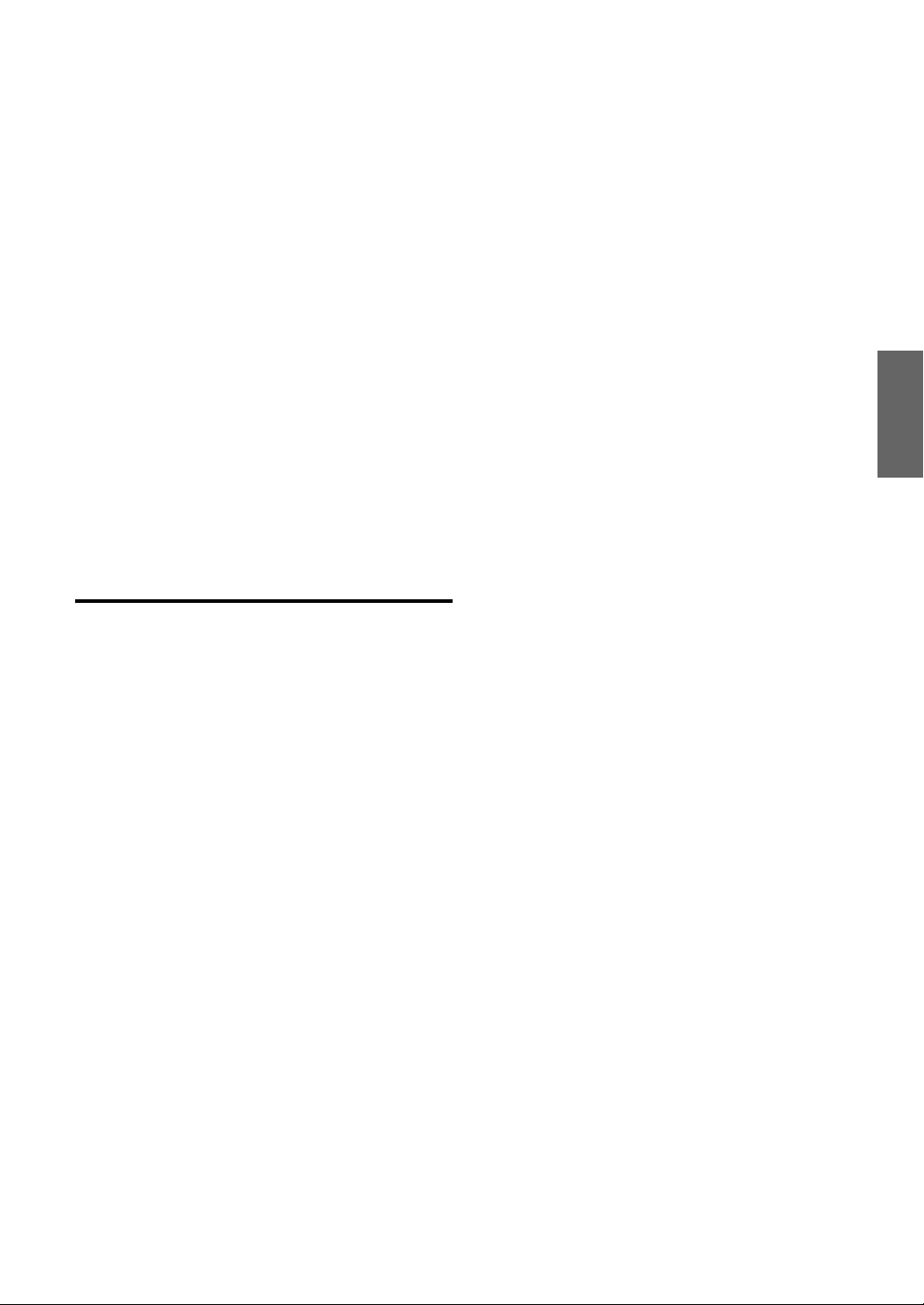
Réglage du répartiteur ......................................32
Mémorisation des réglages du Sound Field .....33
Rappel des réglages mémorisés du
Sound Field ..................................................33
À propos de la correction du temps ................ 34
À propos du répartiteur .................................. 35
À propos de la technologie IMPRINT ........... 36
Changeur (en option)
Contrôle d’un changeur CD (en option) ......... 37
Lecture de fichiers MP3 avec le changeur CD
(en option) ................................................... 37
Sélection du multi-changeur (en option) ........ 37
Télécommande
Fonctions de la télécommande ....................... 38
Utilisation du processeur audio ...................... 38
Remplacement des piles ................................. 39
Informations
En cas de problème ........................................ 40
Spécifications ................................................. 43
Installation et raccordements
Avertissement ....................................... 44
Attention ................................................ 44
Précautions ............................................ 44
Installation ...................................................... 45
Raccordements ............................................... 47
GARANTIE LIMITÉE
3-FR
Page 57
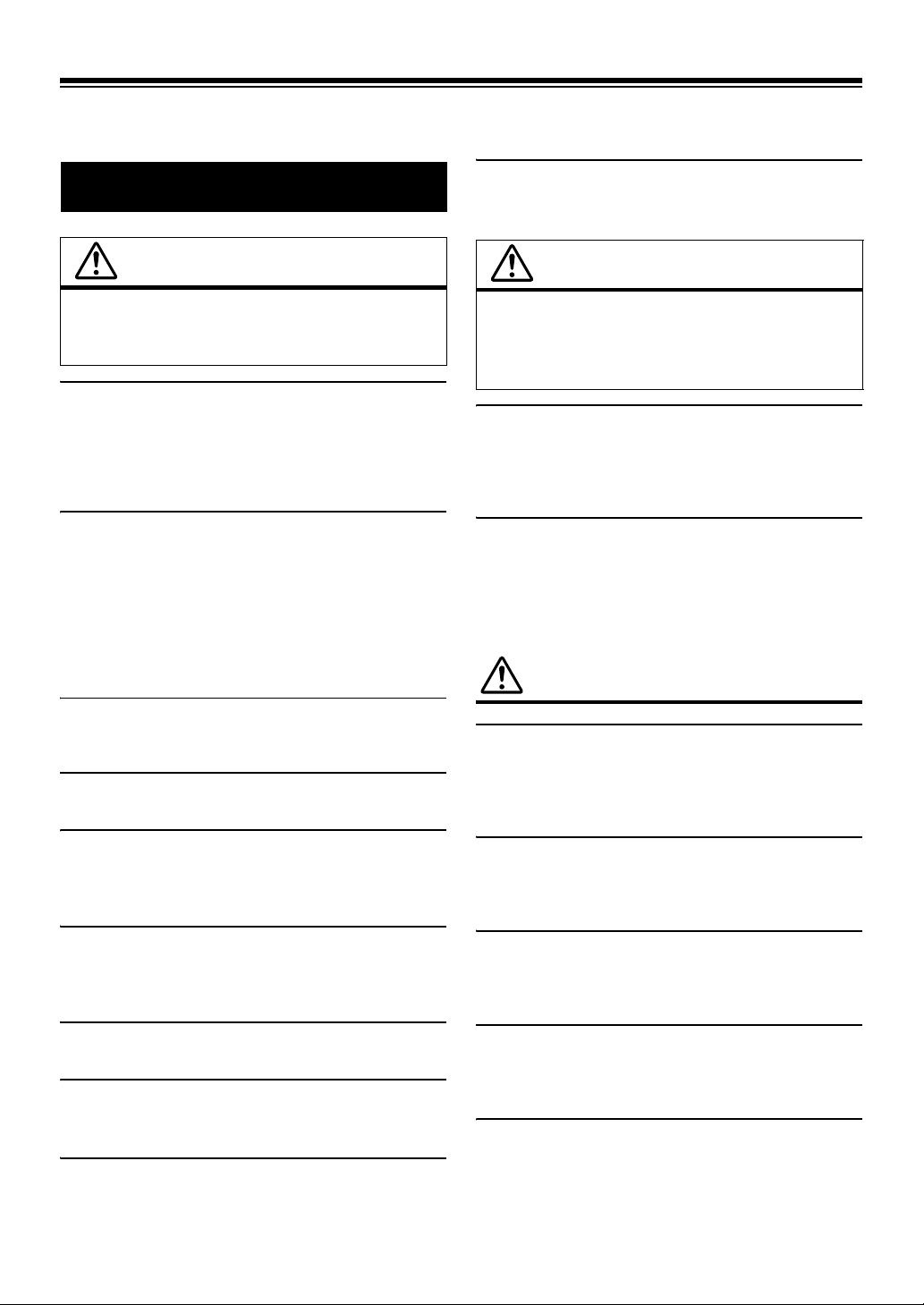
Mode d’emploi
AVERTISSEMENT
NE PAS INTRODUIRE LES MAINS, LES DOIGTS NI DE CORPS
ETRANGERS DANS LES FENTES ET LES INTERSTICES.
Il y a risque de blessures ou de dommages à l’appareil.
AVERTISSEMENT
Ce symbole désigne des instructions
importantes. Le non-respect de ces instructions
peut entraîner de graves blessures, voire la mort.
N’ACTIVER AUCUNE FONCTION SUSCEPTIBLE DE DETOURNER
VOTRE ATTENTION DE LA CONDUITE DU VEHICULE.
Les fonctions requérant une attention prolongée ne doivent être
exploitées qu’à l’arrêt complet du véhicule. Toujours arrêter le
véhicule à un endroit sûr avant d’activer ces fonctions. Il y a risque
de provoquer un accident.
GARDER LE VOLUME À FAIBLE NIVEAU DE MANIÈRE À
POUVOIR ENTENDRE LES BRUITS EXTÉRIEURS PENDANT
LA CONDUITE.
Des niveaux de volume excessifs qui couvrent les sirènes des
ambulances ou les signaux routiers (passages à niveau, etc.)
peuvent être dangereux et provoquer un accident. UN NIVEAU DE
VOLUME TROP ÉLEVÉ À L’INTÉRIEUR DU VÉHICULE
PEUT ÉGALEMENT AVOIR DES EFFETS IRRÉVERSIBLES
SUR VOTRE AUDITION.
MINIMISER L’AFFICHAGE EN COURS DE CONDUITE.
La visualisation de l’affichage peut distraire le conducteur de la
conduite du véhicule et, partant, de provoquer un accident.
NE PAS DESASSEMBLER NI MODIFIER L’APPAREIL.
Il y a risque d’accident, d’incendie ou de choc électrique.
ATTENTION
Ce symbole désigne des instructions
importantes. Le non-respect de ces instructions
peut entraîner des blessures ou des dommages
matériels.
INTERROMPRE TOUTE UTILISATION EN CAS DE PROBLEME.
Le non-respect de cette précaution peut entraîner des blessures ou
endommager l’appareil. Retourner l’appareil auprès du distributeur
Alpine agréé ou un centre de service après-vente Alpine en vue de
la réparation.
NE PAS UTILISER EN MEME TEMPS DES PILES USEES ET
DES PILES NEUVES. RESPECTEZ AUSSI LA POLARITE DES
PILES.
Quand vous insérez les piles, veillez à respecter la polarité (+) et
(–), comme lndlqué. Une rupture ou une fuite des piles peuvent
causer un incendie ou des blessures corporelles.
PRÉCAUTIONS
Nettoyage du produit
Nettoyez régulièrement le produit avec un chiffon doux et sec. En
cas de taches tenaces, trempez le chiffon dans l’eau uniquement.
Tout autre produit risque de dissoudre la peinture ou
d’endommager le plastique.
A UTILISER UNIQUEMENT SUR DES VOITURES A MASSE
NEGATIVE DE 12 VOLTS.
(Vérifiez auprès de votre concessionnaire si vous n’en êtes pas
certain.) Il y a risque d’incendie, etc.
GARDER LES PETITS OBJETS COMME LES PILES HORS DE
PORTEE DES ENFANTS.
L’ingestion de tels objets peut entraîner de graves blessures. En cas
d’ingestion, consulter immédiatement un médecin.
UTILISER DES FUSIBLES DE L’AMPERAGE APPROPRIE.
Il y a risque d’incendie ou de décharge électrique.
NE PAS OBSTRUER LES SORTIES D’AIR NI LES PANNEAUX
DU RADIATEUR.
Une surchauffe interne peut se produire et provoquer un incendie.
UTILISER CET APPAREIL POUR DES APPLICATIONS
MOBILES DE 12 V.
Toute utilisation autre que l’application désignée comporte un
risque d’incendie, de choc électrique ou de blessure.
4-FR
Température
Assurez-vous que la température intérieure du véhicule est
comprise entre +60°C (+140°F) et –10°C (+14°F) avant de mettre
l’appareil sous tension.
Condensation d’humidité
Si le son est irrégulier pendant la lecture de CD, de l’humidité s’est
probablement condensée. Dans ce cas, enlevez le disque du lecteur
et attendez environ une heure pour que l’humidité s’évapore.
Disque endommagé
N’essayez pas de reproduire des disques craquelés, déformés ou
endommagés sous peine de détériorer sérieusement le mécanisme
de lecture.
Entretien
En cas de problème, n’essayez pas de réparer l’appareil vousmême. Rapportez l’appareil à votre revendeur Alpine, ou à défaut,
apportez-le dans un centre de réparation Alpine.
Page 58

Ne tentez jamais d’effectuer les opérations suivantes
Ne saisissez pas ou ne tirez pas sur le disque pendant qu’il est attiré
dans le lecteur par le mécanisme de recharge automatique.
N’essayez pas d’insérer un disque dans l’appareil quand celui-ci est
hors tension.
Insertion des disques
Votre appareil ne peut lire qu’un seul disque à la fois. N’essayez
donc pas de charger plusieurs disques.
Insérez le disque en orientant vers le haut la face imprimée. Le
message «
correctement inséré. Si le message «
disque est correctement inséré, appuyez sur l’interrupteur de
réinitialisation avec un objet pointu comme un stylo à bille.
L’écoute d’un disque sur une route très abîmée peut provoquer des
sautes de son, mais ne risque pas de rayer le disque ou
d’endommager le lecteur.
Error » s’affiche sur l’appareil si le disque n’est pas
Error » persiste alors que le
Disques neufs
Pour éviter qu’un disque reste coincé, le message « Error »
s’affiche si un disque n’est pas inséré correctement ou si sa surface
est irrégulière. Si le lecteur éjecte un disque neuf chargé pour la
première fois, touchez le contour de l’orifice central et de la
périphérie du disque avec le doigt. Si le disque contient des résidus
ou des irrégularités, il ne pourra pas être chargé. Pour enlever les
résidus, passez un stylo à bille ou autre objet similaire sur le
contour de l’orifice central et de la périphérie du disque, puis
réinsérez-le.
Orifice central
Orifice central
Disque neuf
Manipulation correcte
Veillez à ne pas faire tomber le disque. Tenez le disque de manière
à ne pas laisser d’empreintes sur la surface. Ne collez pas de ruban
adhésif, papier ou étiquette sur le disque. N’écrivez pas sur le
disque.
CORRECT
INCORRECT CORRECT
Nettoyage des disques
Des traces de doigts, de poussière ou de saleté sur la surface du
disque peuvent provoquer des sautes de son. Essuyez le disque du
centre vers la périphérie avec un chiffon doux et propre. Si la
surface du disque est vraiment sale, humidifiez le chiffon d’une
solution détergente neutre avant d’essuyer le disque.
Au sujet des accessoires pour disque
Beaucoup d’accessoires sont disponibles dans le commerce pour
protéger la surface du disque et améliorer la qualité sonore.
Cependant, certains de ces accessoires peuvent affecter l’épaisseur
et/ou le diamètre du disque. L’utilisation de tels accessoires peut
modifier les spécifications du disque et provoquer des erreurs de
fonctionnement. Nous déconseillons l’utilisation de tels accessoires
avec des disques à reproduire sur les lecteurs CD Alpine.
Résidus
Disques de forme irrégulière
N’utilisez que des disques de forme ronde avec cet appareil à
l’exclusion de tout autre.
L’utilisation de disques de forme spéciale peut endommager le
mécanisme.
Emplacement de montage
Veillez à ne pas installer l’appareil dans un endroit exposé :
• Directement au soleil ou à la chaleur,
• À l’humidité et à l’eau,
• Aux poussières excessives,
• Aux vibrations excessives.
Périphérie
(résidus)
Feuille transparente Stabilisateur de disque
5-FR
Page 59

Manipulation des disques compacts (CD/CD-R/CD-RW)
• Ne touchez pas la surface du disque.
• N’exposez pas le disque à la lumière directe du soleil.
• N’apposez pas d’autocollants ou d’étiquettes sur le disque.
• Nettoyez le disque lorsqu’il est poussiéreux.
• Assurez-vous que le disque ne présente pas d’irrégularités.
• N’utilisez pas d’accessoires pour disques vendus dans le
commerce.
Ne laissez pas le disque dans la voiture ou dans l’appareil
pendant une période prolongée. N’exposez jamais le disque à la
lumière directe du soleil. La chaleur et l’humidité risquent de
l’endommager et d’empêcher son fonctionnement ultérieur.
A l’attention des utilisateurs de CD-R/CD-RW
• S’il est impossible de lire un CD-R/CD-RW, assurez-vous que la
dernière session d’enregistrement a bien été fermée (finalisée).
•
Finalisez le CD-R/CD-RW si nécessaire, puis reprenez la lecture.
A propos des supports susceptibles d’être lus
Utilisez exclusivement des disques compacts dont la face de
l’étiquette fait apparaître les marques du logo CD ci-dessous.
Si vous utilisez des CD non spécifiés, les performances risquent de
ne pas être correctes.
Vous pouvez lire des CD-R (CD-Recordable)/CD-RW (CDReWritable) enregistrés exclusivement sur des périphériques audio.
Vous pouvez également lire des CD-R/CD-RW contenant des
fichiers audio au format MP3/WMA/AAC.
•
Il est possible que cet appareil ne puisse pas lire certains disques :
CD imparfaits, CD contenant des traces de doigt, CD exposés à
des températures extrêmes ou aux rayons directs du soleil
(abandonnés dans le véhicule ou dans l’appareil), CD enregistrés
dans des conditions défavorables, CD sur lesquels un
enregistrement a échoué ou qui ont fait l’objet d’une tentative de
réenregistrement et CD protégés contre la copie qui ne sont pas
conformes aux normes industrielles applicables aux CD audio.
• Utilisez des disques dont les fichiers MP3/WMA/AAC ont été
créés dans un format compatible avec cet appareil. Pour plus
d’informations, voir
• Les données en mémoire ROM, autres que les fichiers audio
contenus sur un disque, n’entraînent la production d’aucun son
en cas de lecture.
pages 12-13.
Protection du connecteur USB
• Seule une clé USB peut être raccordée au connecteur USB sur
cet appareil. L’utilisation d’autres dispositifs USB risque
d’entraver le bon fonctionnement de l’appareil.
• Pour utiliser le connecteur USB, connectez-le à l’appareil à
l’aide d’un câble d’extension USB (vendu séparément). Les
concentrateurs USB ne sont pas pris en charge.
• Selon le type de clé USB raccordée, il est possible que l’appareil
ne fonctionne pas correctement ou que certaines fonctions ne
soient pas disponibles.
• Les fichiers audio pouvant être lus sur cet appareil sont les
• Bien qu’il soit possible d’afficher le nom de l’artiste, le titre du
: MP3/WMA/AAC.
suivants
morceau, etc., certains caractères risquent de ne pas s’afficher
correctement.
ATTENTION
Alpine ne saurait être tenue responsable en cas de perte de données,
survenant notamment lors de l’utilisation de cet appareil.
Manipulation de la clé USB
• Afin d’éviter tout dysfonctionnement pouvant endommager
l’appareil, respectez les consignes suivantes.
Lisez attentivement le mode d’emploi de la clé USB.
Ne touchez pas les bornes de la clé USB avec vos doigts ou des
objets métalliques.
Évitez de soumettre la clé USB à des chocs violents.
N’essayez pas de plier, de désassembler ou de modifier la clé
USB, évitez de la plonger dans l’eau ou de la faire tomber.
• Évitez d’utiliser cette clé dans les endroits suivants :
Dans un véhicule exposé aux rayons directs du soleil.
Dans des endroits humides ou dans lesquels sont stockés des
substances corrosives.
• Installez la clé USB de façon à ce que le conducteur puisse
manoeuvrer sans problème.
• Il est possible que la clé USB ne fonctionne pas correctement si
la température est trop basse ou trop élevée.
• Utilisez uniquement des clés USB normalisées. Notez toutefois
que certaines clés USB normalisées risquent de ne pas
fonctionner correctement.
• Le fonctionnement de la clé USB n’est donc pas garanti. Utilisez
la clé USB conformément au contrat de licence.
• Selon les paramètres de la clé USB, l’état de la mémoire ou le
logiciel d’encodage, l’affichage ou la lecture sur l’appareil
risquent de ne pas s’effectuer correctement.
• Un fichier protégé contre la copie (protection des droits
d’auteur) ne peut pas être lu.
• Il est possible que la clé USB ne démarre pas la lecture
immédiatement. Si la clé USB contient un autre type de fichier
qu’un fichier audio, la lecture ou la recherche de ce fichier risque
de ne pas être immédiate.
• Cet appareil prend en charge les fichiers « mp3 », « wma » ou
«
m4a ».
• N’ajoutez pas les extensions ci-dessus à un fichier ne contenant
aucune donnée audio. Ces données non-audio ne seront pas
reconnues. La lecture de ces fichiers peut endommager les
enceintes et/ou les amplificateurs.
• Nous vous recommandons de sauvegarder les données
importantes sur votre ordinateur.
• Ne retirez pas la clé USB pendant la lecture. Afin d’éviter
d’endommager la mémoire du dispositif USB, changez tout
d’abord la SOURCE, puis retirez le dispositif USB.
• Windows Media et le logo Windows sont des marques ou des
marques déposées de Microsoft Corporation aux États-Unis
et/ou dans d’autres pays.
• iPod est une marque d’Apple Inc., déposé aux Etats-Unis et dans
d’autres pays.
• « Technologie de codage audio MPEG Layer-3 sous licence
Fraunhofer IIS et Thomson.
• « La fourniture de ce produit ne confère qu’une licence pour
une utilisation privée de nature non commerciale, mais ne
confère aucune licence et n’implique aucun droit d’utiliser ce
produit pour une diffusion commerciale (c’est-à-dire générant
des recettes) en temps réel (par voie terrestre, satellite, câble
et/ou tout autre support), une diffusion/lecture en transit via
Internet, des intranets et/ou autres réseaux ou sur tout autre
système de distribution de contenu électronique, tel que les
applications audio à péage ou à la demande. Une licence
indépendante est requise pour ce type d’utilisation. Pour plus
de détails, visitez le site http://www.mp3licensing.com
• Fabriqué sous licence d’Audyssey Laboratories. MultEQ XT
est une marque d’Audyssey Laboratories.
»
»
6-FR
Page 60

Mise en route
Bouton rotatif
(OPEN)
SOURCE/
MUTE
/ENT
/ESC
F/SETUP
3
Saisissez fermement le panneau avant, faites-le glisser
vers la gauche
• Le panneau avant peut chauffer en cours de fonctionnement normal
(surtout au niveau des bornes des connecteurs à l’arrière du
panneau avant). Il ne s’agit pas d’un dysfonctionnement.
• Afin de protéger le panneau avant, rangez-le dans l’étui fourni.
• Ne forcez pas sur le panneau avant lors du retrait, car vous pourriez
provoquer un dysfonctionnement.
• Ne laissez pas le panneau avant ouvert et veillez à le fermer lors de
la conduite car vous pourriez provoquer un accident ou endommager
l’appareil.
, puis tirez pour le retirer.
Liste des accessoires
• Unité principale..................................................................1
• Câble d’alimentation..........................................................1
• Gaine de montage..............................................................1
• Étui ......................................................................................1
• Clé de déverrouillage ........................................................2
• Vis (M5 × 8) .........................................................................4
• Télécommande...................................................................1
• Pile (AAA) ...........................................................................2
• Mode d’emploi............................................................. 1 jeu
Mise sous et hors tension
Appuyez sur
• Vous pouvez également mettre l’appareil sous tension en appuyant
sur n’importe quelle autre touche à l’exception de
Maintenez la touche SOURCE/ enfoncée pendant
2 secondes au moins pour éteindre l’appareil.
• La première fois que l’appareil est mis sous tension, le volume initial
commence au niveau 12.
SOURCE/
pour mettre l’appareil sous tension.
(OPEN).
Retrait et pose du panneau avant
Retrait
1
Mettez l’appareil hors tension.
2
Appuyez sur
(OPEN)
pour ouvrir le panneau avant.
Pose
1
Insérez le côté droit du panneau avant dans
l’appareil. Alignez la rainure du panneau avant sur
les saillies de l’appareil.
2
Poussez sur le côté gauche du panneau avant
jusqu’à ce qu’il s’enclenche à fond dans l’appareil.
• Avant de fixer le panneau avant, vérifiez qu’il n’y a pas de poussière
ni de saleté sur les bornes du connecteur et qu’aucun objet ne se
trouve entre le panneau avant et l’appareil.
• Fixez soigneusement le panneau avant, en le tenant par les côtés
pour éviter d’appuyer sur les touches par inadvertance.
Mise en service de l’appareil
Appuyez sur le commutateur RESET lorsque vous utilisez l’appareil
pour la première fois, après avoir changé la batterie de la voiture, etc.
1
Mettez l’appareil hors tension.
2
Appuyez sur (OPEN) pour ouvrir le panneau
avant, puis retirez-le.
3
Appuyez sur RESET avec un stylo à bille ou un
objet pointu.
Pour le refermer, appuyez sur le côté gauche jusqu’à ce
qu’il se ferme (voir schéma ci-dessous).
Commutateur RESET
7-FR
Page 61

Réglage du volume
Tournez le bouton rotatif jusqu’à ce que vous obteniez
le niveau souhaité.
Diminution rapide du volume
L’activation de la fonction de silencieux diminue instantanément le
volume de 20
Appuyez sur MUTE pour activer le mode MUTE.
Le niveau sonore diminue d’environ 20 dB.
Appuyez à nouveau sur MUTE pour rétablir le son au
niveau précédent.
dB.
Radio
Bouton rotatif
SOURCE/
BAND
//
TUNE/A.ME
/ESC
/ENT
Touches de présélection
(1 à 6)
Réglage de l’heure et du calendrier
1
Maintenez la touche
2
secondes au moins pour activer le mode de
sélection SETUP
2
Tournez le bouton rotatif pour sélectionner le
mode General, puis appuyez sur
Bluetooth*1 General Display XM*2/SIRIUS*3
HD Radio*4 Bluetooth
*1Affiché uniquement lorsque INT Mute est désactivé (OFF) et que le
mode est réglé sur un mode autre que Bluetooth Audio.
*2Uniquement lorsqu’un récepteur XM Radio est raccordé.
*3Uniquement lorsqu’un récepteur SIRIUS Radio est raccordé.
*4Uniquement lorsqu’un récepteur HD Radio est raccordé.
3
Tournez le bouton rotatif pour sélectionner le
mode Clock Adjust, puis appuyez sur
4
Tournez le bouton rotatif pour régler l’année.
5
Appuyez sur /ENT.
6
Répétez les étapes 4 et 5 ci-dessus pour régler le
mois, le jour et les minutes.
7
Maintenez la touche
secondes au moins pour revenir au mode normal.
2
• Appuyez sur /ESC pour revenir au mode SETUP précédent.
• Si aucune opération n’est exécutée pendant 60 secondes, le mode
SETUP est annulé.
• Pour synchroniser l’horloge sur une autre horloge/montre ou
annonce de l’heure à la radio, maintenez la touche
enfoncée pendant 2 secondes au moins après avoir réglé les
heures ». Les minutes sont remises à zéro (00). Si l’affichage
«
30 » minutes pendant que vous effectuez cette opération,
dépasse «
l’horloge avance d’une heure.
.
F/SETUP
F/SETUP
enfoncée pendant
/ENT.
/ENT.
enfoncée pendant
/ENT
Cet appareil ne peut pas recevoir les signaux HD Radio™ (radio
numérique terrestre). Pour activer les fonctions de radio numérique
décrites ci-dessous, un module tuner HD Radio en option doit être
raccordé par l’intermédiaire du bus Ai-NET.
Technologie HD Radio™ fabriquée sous licence de iBiquity Digital
Corporation. iBiquity Digital ainsi que les symboles HD Radio et HD
sont des marques d’iBiquity Digital Corporation. Brevets déposés aux
États-Unis et dans d’autres pays.
Écoute de la radio
1
Appuyez sur SOURCE/ pour sélectionner le mode
TUNER.
2
Appuyez plusieurs fois sur BAND jusqu’à ce que la
gamme souhaitée soit affichée.
FM1 FM2 AM FM1
3
Appuyez sur TUNE/A.ME pour sélectionner le mode
de syntonisation.
DX (Mode distance) LOCAL (Mode local)
MANUAL (Mode manuel) DX
• Le mode distance est sélectionné initialement.
Mode distance :
Toutes les stations à signal puissant ou faible sont captées
automatiquement (accord par recherche automatique).
Mode local :
Seules les stations à signal puissant sont captées
automatiquement (accord par recherche automatique).
Mode manuel :
La fréquence est accordée manuellement par étapes (accord
manuel).
4
Appuyez sur ou pour accorder l’appareil
sur la station souhaitée.
Si vous maintenez ou enfoncée, la fréquence
change en continu.
• Si Digital Seek est réglé sur ON, les fonctions SEEK UP/DOWN
s’arrêtent uniquement sur les fréquences et stations numériques en
cas de réception de la radio HD. Reportez-vous à la section
Réglage Digital Seek ON/OFF » (page 21).
«
8-FR
Page 62

Présélection manuelle des stations
Fonction de recherche de la fréquence
1
Sélectionnez la gamme d’ondes et accordez la
station que vous souhaitez mémoriser.
2
Maintenez enfoncée pendant 2 secondes au moins
une touches de présélection (1 à 6) dans
laquelle vous souhaitez enregistrer la station.
La station sélectionnée est mémorisée.
L’affichage indique la gamme, le numéro de présélection et
la fréquence de la station mémorisée.
• Vous pouvez mémoriser 18 stations au total (6 stations sur chaque
gamme : FM1, FM2 et AM).
• Si vous mémorisez une station sur une présélection qui a déjà été
utilisée pour une autre station, cette station sera effacée et remplacée
par la nouvelle.
Présélection automatique des stations
1
Appuyez plusieurs fois sur BAND jusqu’à ce que la
gamme souhaitée soit affichée.
2
Maintenez la touche TUNE/A.ME enfoncée pendant
au moins 2
Le tuner recherche et mémorise automatiquement les 6
stations les plus puissantes sur la gamme sélectionnée.
Elles seront mémorisées sous les touches de présélection 1
à 6, dans l’ordre de la puissance des signaux.
Quand la mémorisation automatique est terminée, le tuner
revient à la station mémorisée sous la touche de
présélection 1.
• Si aucune station n’est mémorisée, le tuner revient à la station que
vous écoutiez avant que la mémorisation automatique ne commence.
secondes.
Accord d’une station présélectionnée
Vous pouvez rechercher une station radio par sa fréquence.
1
Maintenez la touche /ENT enfoncée pendant
2 secondes au moins en mode radio pour activer le
mode de recherche des fréquences.
2
Tournez le bouton rotatif pour sélectionner la
fréquence de votre choix.
*
3
Appuyez sur /ENT pour capter la fréquence
sélectionnée.
* Étape superflue en mode de réception HD Radio.
• Maintenez la touche /ESC enfoncée pendant 2 secondes au
moins en mode de recherche pour annuler. Le mode de recherche est
aussi annulé si aucune opération n’est exécutée dans les
secondes.
10
Réception d’une station de
multidiffusion
(Mode HD Radio uniquement)
La multidiffusion est la possibilité de diffuser plusieurs flux de
programmes sur une seule fréquence FM, cela augmente le nombre et la
diversité des contenus proposés. Cet appareil peut sélectionner jusqu’à
huit canaux de station de multidiffusion.
Lorsqu’une station de multidiffusion est captée, le
numéro du programme et l’indicateur SPS s’allument.
Appuyez sur
programme souhaité.
Réception du service de programme de station de multidiffusion.
ou pour sélectionner le service de
Indicateur SPS
N° programme
1
Appuyez plusieurs fois sur BAND jusqu’à ce que la
gamme souhaitée soit affichée.
2
Appuyez sur l’une des touches de présélection
(1 à 6) sous laquelle la station de votre choix est
présélectionnée.
L’affichage indique la gamme, le numéro de présélection et
la fréquence de la station sélectionnée.
Exemple de service de programme :
Station de radio de
multidiffusion
87,7 MHz N° 1
87,7 MHz N° 2 SPS : Service de
87,7 MHz N° 3 SPS : Service de
87,7 MHz N° 8 SPS : Service de
N° programme Service de programme
MPS
|
|
|
|
: Service de
programme principal
programme
secondaire
programme
secondaire
programme
secondaire
9-FR
Page 63

CD/MP3/WMA/AAC
(OPEN)
Bouton rotatif
/
VIEW
/ENT
F/SETUP
/ESC
4 5
SOURCE/
Lecture
1
Appuyez sur (OPEN).
Le panneau avant s’ouvre.
2
Insérez un disque avec la face imprimée vers le haut.
Le disque pénètre automatiquement dans le lecteur.
4
Appuyez sur ou pour sélectionner la piste
(fichier) désirée.
Retour au début de la piste (fichier) en cours :
Appuyez sur .
Recherche rapide vers l’arrière :
Maintenez la touche enfoncée.
Avance jusqu’au début de la piste (fichier) suivante :
Appuyez sur .
Recherche rapide vers l’avant :
Maintenez la touche enfoncée.
5
Pour interrompre la lecture, appuyez sur / .
Appuyez à nouveau sur / pour reprendre la lecture.
6
Après avoir appuyé sur (OPEN) pour ouvrir le
panneau avant, appuyez sur pour éjecter le
disque.
• Ne retirez pas un CD pendant l’éjection. Ne chargez pas plus d’un
disque à la fois. Dans les deux cas, cela pourrait entraîner une
défaillance de l’appareil.
• Si le CD ne s’éjecte pas, maintenez la touche enfoncée pendant
2 secondes au moins.
• Le lecteur de CD peut lire des disques contenant des données audio,
MP3, WMA et AAC.
• Les fichiers au format WMA protégés par DRM (Digital Rights
Management), les fichiers au format AAC achetés auprès d’iTunes
Music Store et les fichiers protégés par droits d’auteur (protection
par copyright) ne peuvent pas être lus sur cet appareil.
• L’affichage des pistes pour la lecture de données MP3/WMA/AAC
correspond aux numéros des fichiers enregistrés sur le disque.
• Pendant la lecture d’un fichier VBR (Variable Bit rates), le temps
écoulé risque de ne pas s’afficher correctement.
Fermez manuellement le panneau avant.
Si un disque est déjà inséré, appuyez sur SOURCE/ pour
passer au mode DISC.
TUNER XM/SIRIUS*1 DISC USB iPod*2/AUX+*3
Bluetooth Audio*4 CHANGER*5 TUNER
*1Uniquement lorsqu’un récepteur XM Radio ou SIRIUS Radio est
raccordé.
*2Affiché uniquement lorsque l’iPod est raccordé et que AUX+ Setup
est réglé sur OFF
configuration AUX+ Setup
*3Affiché uniquement lorsque AUX+ Setup est réglé sur ON ; reportez-
vous à la section «
page 20).
(
*4Affiché uniquement lorsque Bluetooth IN est réglé sur ADAPTER ;
reportez-vous à la section «
*5Uniquement lorsqu’un changeur CD est raccordé.
3
Pendant la lecture d ’un fichier MP3/WMA/AAC,
appuyez sur
votre choix.
Appuyez sur la touche ou et maintenez-la enfoncée
pour parcourir les dossiers.
; reportez-vous à la section « Réglage du mode de
» (page 20).
Réglage du mode de configuration AUX+ Setup »
Réglages Bluetooth » (page 19).
ou pour sélectionner le dossier de
Affichage pendant la lecture de fichiers MP3/WMA/AAC
Le numéro de dossier et le numéro de fichier s’affichent de la
manière décrite ci-dessous.
Affichage du
numéro de dossier
Niveau de volume
• Appuyez sur VIEW pour basculer l’affichage. Pour plus
d’informations sur la commutation de l’affichage, consultez la
Affichage du texte » (page 17).
section «
Affichage du numéro de fichier
Temps écoul é
10-FR
Page 64
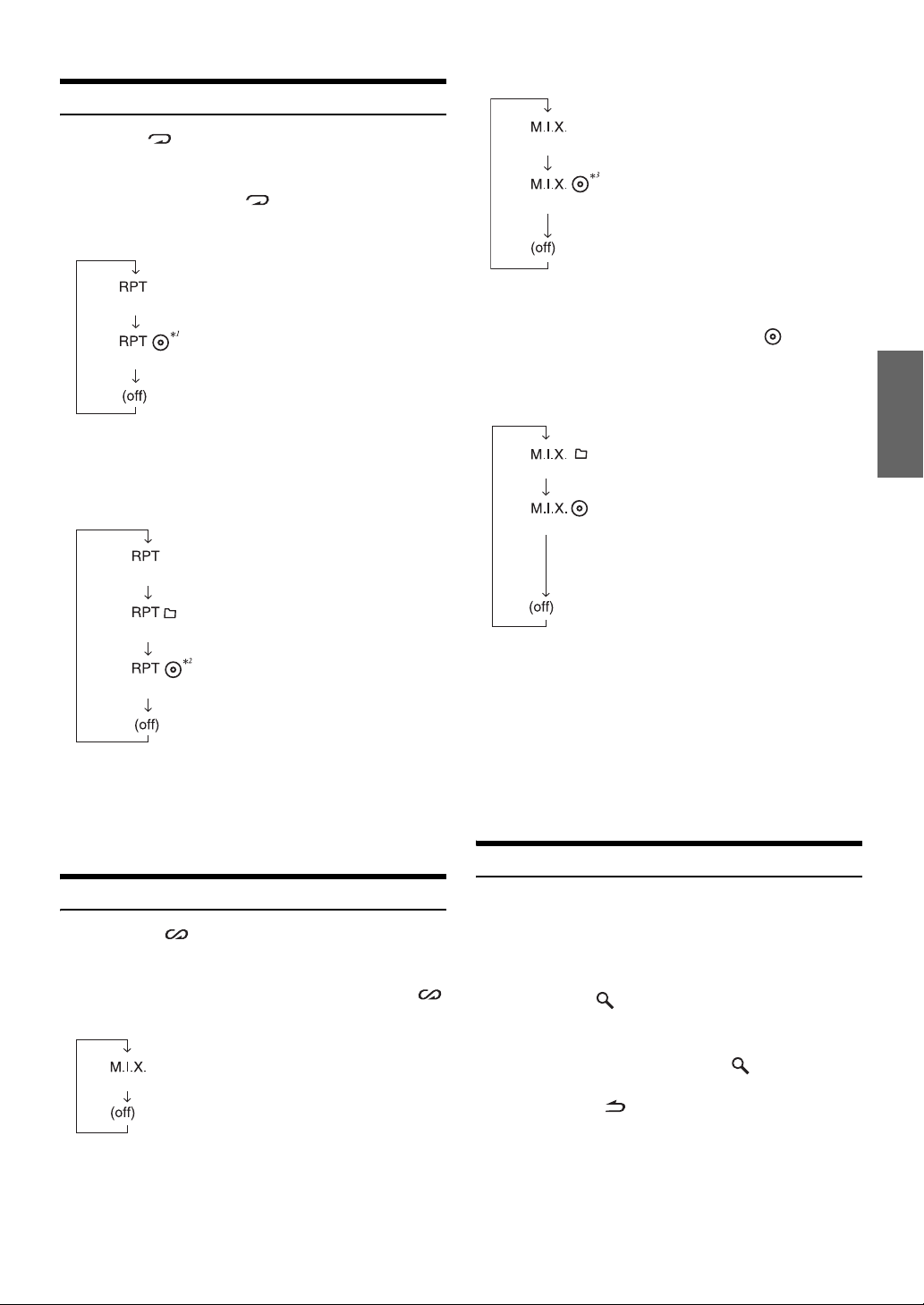
Lecture répétée
Appuyez sur 4 pour répéter la piste en cours de
lecture.
La lecture de la piste (fichier) est répétée.
Appuyez une nouvelle fois sur 4, puis sélectionnez OFF
pour arrêter la lecture répétée.
Mode CD :
Mode Changeur CD :
<M.I.X. One>
M.I.X. All>
<
: les pistes sont lues dans un ordre
aléatoire.
: les pistes de tous les CD présents
dans le magasin en cours sont prises
en compte pour la lecture aléatoire.
: une seule piste est lue d’une
<Repeat One>
<Repeat All>
*1Si un changeur CD est raccordé.
• Si RPT est réglé sur ON au cours de la lecture M.I.X. en mode
changeur CD, M.I.X. ne s’applique qu’au disque en cours.
Mode MP3/WMA/AAC :
<Repeat One>
<Repeat Folder>
<Repeat All>
*2Si un changeur CD compatible MP3 est raccordé.
•
Si un changeur CD ou un changeur CD compatible MP3 est raccordé :
Après avoir appuyé sur F/SETUP pour sélectionner le mode de
fonctionnement (RPT/M.I.X.), effectuez cette opération dans les
secondes.
5
manière répétée.
: un disque est lu d’une manière
répétée.
: un seul fichier est lu d’une
manière répétée.
: seuls les fichiers d’un dossier sont
lus d’une manière répétée.
: un disque est lu d’une manière
répétée.
*3En cas de raccordement d’un changeur CD doté de la fonction ALL
M.I.X.
• Si M.I.X. est réglé sur ON pendant la lecture RPT (REPEAT
ALL) en mode changeur CD, M.I.X. ne s’applique qu’au disque en
cours de lecture.
Mode MP3/WMA/AAC :
: seuls les fichiers d’un dossier sont
<M.I.X. Folder>
<
M.I.X. Disc>
*4En mode USB, tous les fichiers enregistrés dans la clé USB sont lus
dans un ordre aléatoire et l’indicateur « MIX » s’allume.
•
Lorsque vous lisez un morceau pendant la lecture aléatoire (M.I.X.) en
mode USB, il est possible de lire à nouveau le morceau - toujours dans
un ordre aléatoire - même si tous les morceaux contenus dans la
mémoire USB n
•
Si un changeur CD ou un changeur CD compatible MP3 est raccordé :
après avoir appuyé sur F/SETUP pour sélectionner le mode de
fonctionnement (RPT/M.I.X.), effectuez cette opération dans les
secondes.
5
’
lus dans un ordre aléatoire.
4
*
: les fichiers sont lus dans un ordre
aléatoire.
Si un changeur CD compatible MP3
est raccordé, tous les fichiers d’un
disque sont lus dans un ordre
aléatoire, puis le changeur CD passe
à la lecture du disque suivant.
ont pas été lus.
Recherche de CD-texte
M.I.X. (Lecture aléatoire)
Appuyez sur 5 en mode de lecture ou de pause.
Les pistes (fichiers) du disque sont reproduites dans un ordre
aléatoire.
Pour désactiver la lecture M.I.X., appuyez de nouveau sur 5 .
Mode CD interne :
: les pistes sont lues dans un ordre
<M.I.X. One>
aléatoire.
Si le disque est muni de la fonction de CD-texte, vous pouvez
rechercher et lire les morceaux à l’aide des titres enregistrés sur le
disque. Si le disque n’est pas muni de la fonction de CD-texte, les
recherches sont effectuées à l’aide du numéro de piste associé à chaque
morceau.
1
Appuyez sur /ENT pendant la lecture.
Vous passez ainsi en mode de recherche.
2
Tournez le bouton rotatif pour sélectionner la piste
de votre choix, puis appuyez sur
La lecture de la piste sélectionnée commence.
• Maintenez la touche /ESC enfoncée pendant 2 secondes au
moins en mode de recherche pour annuler. Le mode de recherche est
également annulé si aucune opération n’est exécutée dans les
secondes.
10
• Lorsque la recherche à partir du CD-texte est effectuée lors de la
lecture M.I.X., le mode de lecture M.I.X. est annulé.
/ENT.
11-FR
Page 65
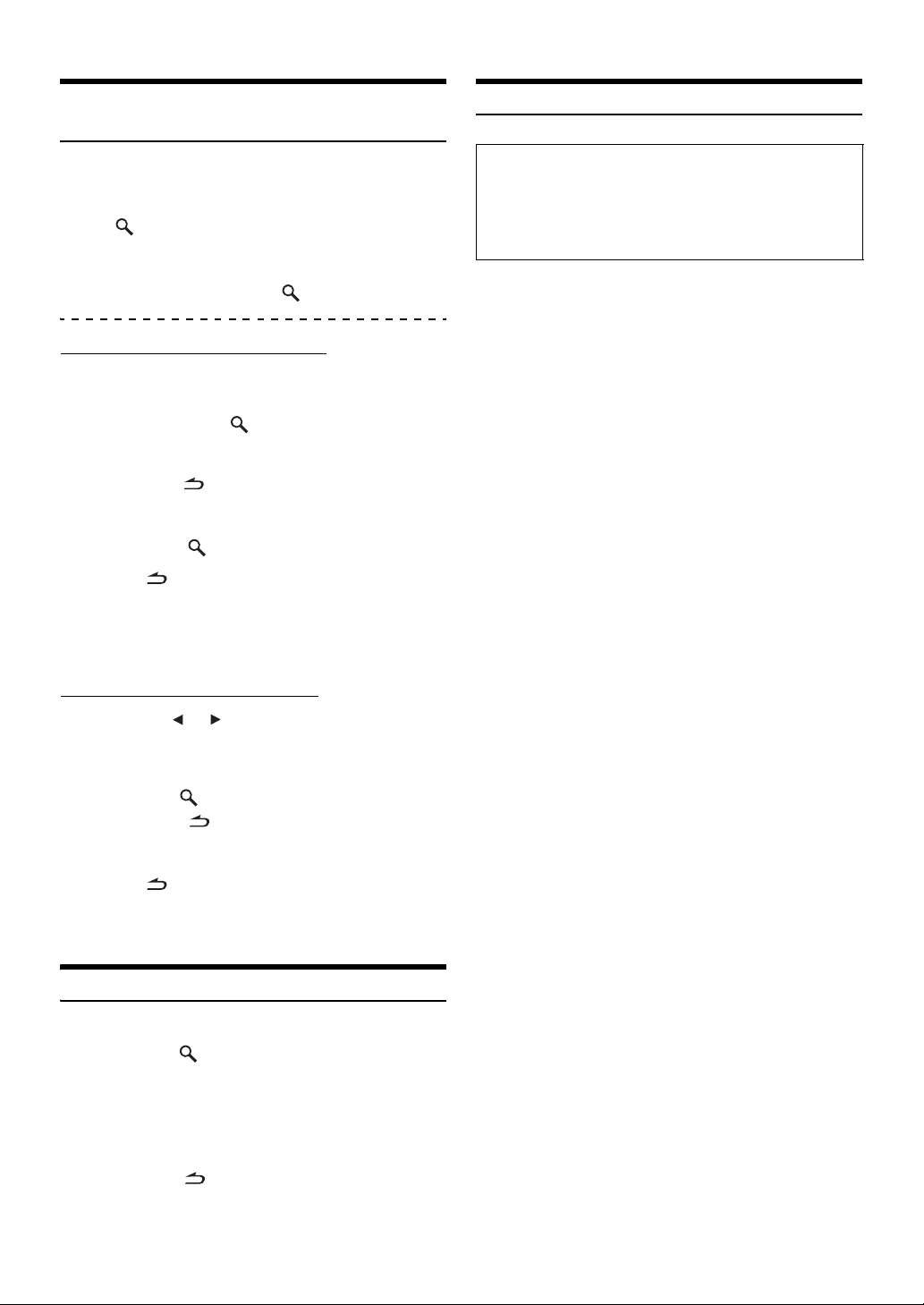
Recherche par nom de fichier/dossier
(fichiers MP3/WMA/AAC)
À propos des fichiers MP3/WMA/AAC
Les noms de fichier et de dossier peuvent être recherchés et affichés
pendant la lecture.
1
Pendant la lecture d’un fichier MP3/WMA/AAC, appuyez
sur
/
ENT
pour activer le mode de recherche.
2
Tournez le bouton rotatif pour sélectionner le
mode de recherche par nom de dossier ou par nom
de fichier, puis appuyez sur
Mode de recherche par nom de dossier
3
Tournez le
dossier souhaité.
4
Maintenez la touche /ENT enfoncée pendant
2 secondes au moins pour lire le premier fichier du
dossier sélectionné.
•
Maintenez la touche
en mode de recherche pour annuler. Le mode de recherche est également
annulé si aucune opération n’est exécutée dans les 10
• Pour rechercher des fichiers en mode de recherche par nom de
dossier, appuyez sur
fichiers dans le dossier.
• Appuyez sur /ESC pour quitter le mode de recherche par nom
de dossier à l’étape 3 et sélectionner le mode de recherche par nom
de fichier.
•
Le dossier racine du disque s’affiche, mais il est vide.
• Lorsque la recherche par nom de dossier est effectuée pendant la
lecture M.I.X., le mode de lecture M.I.X. est annulé.
Mode de recherche par nom de fichier
3
Appuyez sur ou pour sélectionner un autre dossier.
4
Sélectionnez le fichier souhaité à l’aide du bouton
rotatif.
5
Appuyez sur /ENT pour lire le fichier sélectionné.
• Maintenez la touche /ESC enfoncée pendant 2 secondes au
moins en mode de recherche pour annuler. Le mode de recherche est
également annulé si aucune opération n’est exécutée dans les
10
secondes.
• Appuyez sur /ESC en mode de recherche pour revenir au mode
précédent.
• Lorsque la recherche par nom de fichier est effectuée pendant la
lecture M.I.X., le mode de lecture M.I.X. est annulé.
bouton rotatif
/ESC
enfoncée pendant 2 secondes au moins
/ENT. Il est alors possible de rechercher des
/ENT.
pour sélectionner le
secondes.
ATTENTION
À l’exception d’un usage personnel, la copie et le transfert de
données audio (y compris de données MP3/WMA/AAC),
gratuitement ou contre rémunération, sans l’autorisation du
détenteur du copyright sont strictement interdits par le Copyright
Act et par un traité international.
Que signifie MP3 ?
MP3, dont le nom officiel est « MPEG-1 Audio Layer 3 », est une
norme de compression prescrite par l’ISO, Organisation
Internationale de Normalisation, et MPEG, une institution
conjointe de la CEI.
Les fichiers MP3 contiennent des données audio comprimées.
L’encodage MP3 peut comprimer les données audio à des taux
très élevés en réduisant les fichiers musicaux à 10 % de leur
taille originale, tout en conservant une qualité proche de la
qualité du CD. Le format MP3 parvient à de tels taux de
compression en éliminant les sons inaudibles à l’oreille humaine
ou masqués par d’autres sons.
Que signifie AAC ?
AAC est l’abréviation de « Advanced Audio Coding » et est un
format de base de la compression audio utilisée par MPEG2 ou
MPEG4.
Que signifie WMA ?
WMA ou « Windows Media™ Audio » correspond à des
données audio compressées.
Les données audio WMA sont semblables aux données MP3 et
peuvent offrir la même qualité de son que celle des CD avec
des fichiers de petite taille.
Méthode de création de fichiers MP3/WMA/AAC
Les données audio sont compressées à l’aide des codecs MP3/
WMA/AAC. Pour plus de détails sur la création de fichiers MP3/
WMA/AAC, reportez-vous au guide de l’utilisateur du logiciel.
Les fichiers MP3/WMA/AAC pouvant être reproduits sur cet
appareil possèdent les extensions de fichier suivantes.
MP3 : « mp3 »
WMA : « wma » (les versions 7.1, 8 et 9 sont prises en charge)
AAC : « m4a »
Il existe différentes versions du format AAC. Assurez-vous que
le logiciel utilisé est conforme à l’un des formats reconnus
énumérés ci-dessus. Il est possible que le format soit illisible,
malgré que l’extension soit correcte.
La lecture des fichiers AAC encodés par iTunes est prise en
charge.
Recherche rapide
Vous pouvez rechercher toutes les pistes (fichiers).
1
Appuyez sur /ENT pendant 2 secondes au moins
en mode CD/Changeur/MP3/WMA/AAC pour activer
le mode de recherche rapide.
2
Tournez le bouton rotatif pour sélectionner la piste
(fichier) souhaitée.
La piste sélectionnée est lue immédiatement.
•
Maintenez la touche
en mode de recherche pour annuler. Le mode de recherche est également
annulé si aucune opération n’est exécutée dans les 10
/ESC
enfoncée pendant 2 secondes au moins
12-FR
secondes.
Page 66
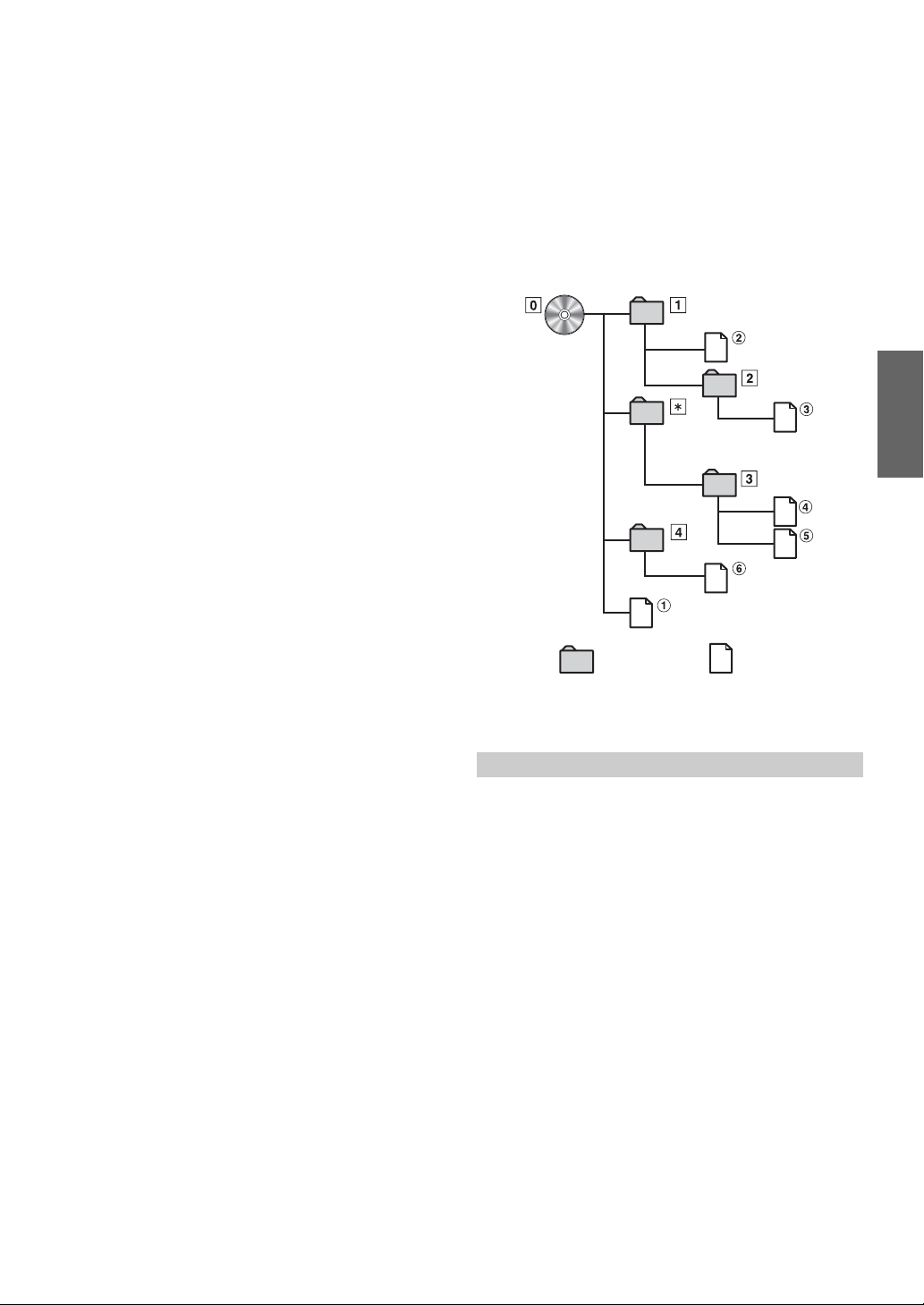
Taux d’échantillonnage et débit binaire de lecture pris en charge
MP3
Taux d’échantillonnage :
Débit binaire :
WMA
Taux d’échantillonnage :
Débit binaire : 48 - 192 kbps
AAC
Taux d’échantillonnage :
Débit binaire : 16 - 320 kbps
En fonction des taux d’échantillonnage, la lecture sur cet
appareil peut être incorrecte.
En mode USB, le temps écoulé risque de ne pas s’afficher
correctement lors de la lecture d’un fichier VBR (Variable Bit
rates).
Tags ID3/tags WMA
Cet appareil prend en charge les tags ID3 tag v1 et v2 et les
tags WMA.
Si un fichier MP3/WMA/AAC contient des données de tag ID3/
tag WMA, cet appareil peut afficher le titre (titre de la piste), le
nom de l’artiste et le nom de l’album des données de tag ID3/
tag WMA.
Cet appareil peut uniquement afficher des caractères
alphanumériques d’un octet (jusqu’à 30 pour les tags ID3 et 15
pour les tags WMA) et le trait de soulignement. Pour les
caractères non pris en charge, l’écran n’affiche rien.
Les informations de tags peuvent ne pas s’afficher correctement
en fonction du contenu.
48 kHz, 44,1 kHz, 32 kHz, 24 kHz, 22,05 kHz,
16 kHz, 12 kHz, 11,025 kHz, 8 kHz
32 - 320 kbps
48 kHz, 44,1 kHz, 32 kHz
48 kHz, 44,1 kHz, 32 kHz, 24 kHz, 22,05 kHz,
16 kHz, 12 kHz, 11,025 kHz, 8 kHz
Formats pris en charge
Cet appareil peut lire les CD-ROM XA, les Mixed Mode CD (mixtes),
les Enhanced CD (améliorés) (CD-Extra) et les Multi-Session.
Cet appareil ne peut pas lire correctement les disques enregistrés
en Track At Once (piste à piste) ou en écriture par paquets.
Ordre des fichiers
Les fichiers sont lus dans l’ordre où ils sont écrits sur le disque
par le logiciel d’enregistrement. L’ordre de lecture ne
correspond donc peut-être pas à ce que vous souhaitez.
Vérifiez l’ordre d’écriture dans la documentation du logiciel.
L’ordre de lecture des dossiers et des fichiers est le suivant.
Dossier
racine
Lecture des fichiers MP3/WMA/AAC
Les fichiers MP3/WMA/AAC sont préparés, puis écrits sur un
CD-R ou un CD-RW à l’aide d’un logiciel d’écriture CD-R, ou
enregistrés dans une clé USB. Un disque peut contenir jusqu’à
510 fichiers/dossiers (dossiers racines compris) tandis que le
nombre maximal de dossiers est de 255. Cet appareil peut
reconnaître jusqu’à 100
100
fichiers par dossier stockés dans la clé USB.
Si un disque ou la clé USB dépassent ces limites, la lecture
risque de s’avérer impossible.
La durée de lecture d’un fichier ne doit pas dépasser 1 heure.
Supports pris en charge
Les supports pouvant être lus par cet appareil sont les CDROM, les CD-R et les CD-RW.
Cet appareil peut en outre reproduire les fichiers contenus dans
une clé USB.
Systèmes de fichiers correspondants
Cet appareil prend en charge les disques au format ISO9660
Niveau 1 ou Niveau 2.
Pour la norme ISO9660, certaines restrictions doivent être
respectées.
Le nombre maximal de fichiers imbriqués est 8 (répertoire
racine compris). Le nombre de caractères d’un nom de
dossier/fichier est limité.
Les caractères valides pour les noms de dossiers/fichiers sont
les lettres A à Z (en majuscule), les nombres 0 à 9 et «
de soulignement).
Cet appareil peut lire des disques au format Joliet, Romeo, etc.,
ainsi que d’autres formats normalisés conformes à la norme
ISO9660. Cependant, les noms de fichiers, de dossiers, etc.,
n’apparaissent parfois pas correctement.
Cet appareil prend également en charge la table d’allocation de
fichier de 12, 16 ou 32 bits pour les dispositifs USB.
dossiers (y compris le dossier racine) et
_ » (trait
Dossier
Fichier MP3/WMA/AAC
* Le numéro de dossier/nom de fichier n’est pas affiché si le dossier ne
contient aucun fichier.
Terminologie
Débit binaire
Il s’agit du taux de compression du « son » spécifié pour l’encodage.
Plus il est élevé, plus la qualité sonore est bonne, mais plus la taille
des fichiers est importante.
Taux d’échantillonnage
Cette valeur indique combien de fois par seconde les données sont
échantillonnées (enregistrées). Par exemple, les CD de musique
utilisent un taux d’échantillonnage de 44,1
donc échantillonné (enregistré) 44
d’échantillonnage est élevé, plus la qualité du son est bonne, mais
plus le volume des données est important.
Encodage
Conversion des CD de musique, des fichiers WAVE (AIFF) et
d’autres fichiers de son au format de compression audio spécifié.
Tag
Informations concernant les morceaux, telles que titres des pistes,
noms d’artiste, noms d’album, etc., écrites dans les fichiers MP3/
WMA/AAC.
Dossier racine
Le dossier racine (aussi appelé répertoire racine) se trouve au
sommet du système de fichiers. C’est lui qui contient l’ensemble des
dossiers et fichiers. Il est automatiquement créé chaque fois qu’un
disque est gravé.
kHz, le niveau de son est
100 fois par seconde. Plus le taux
13-FR
Page 67
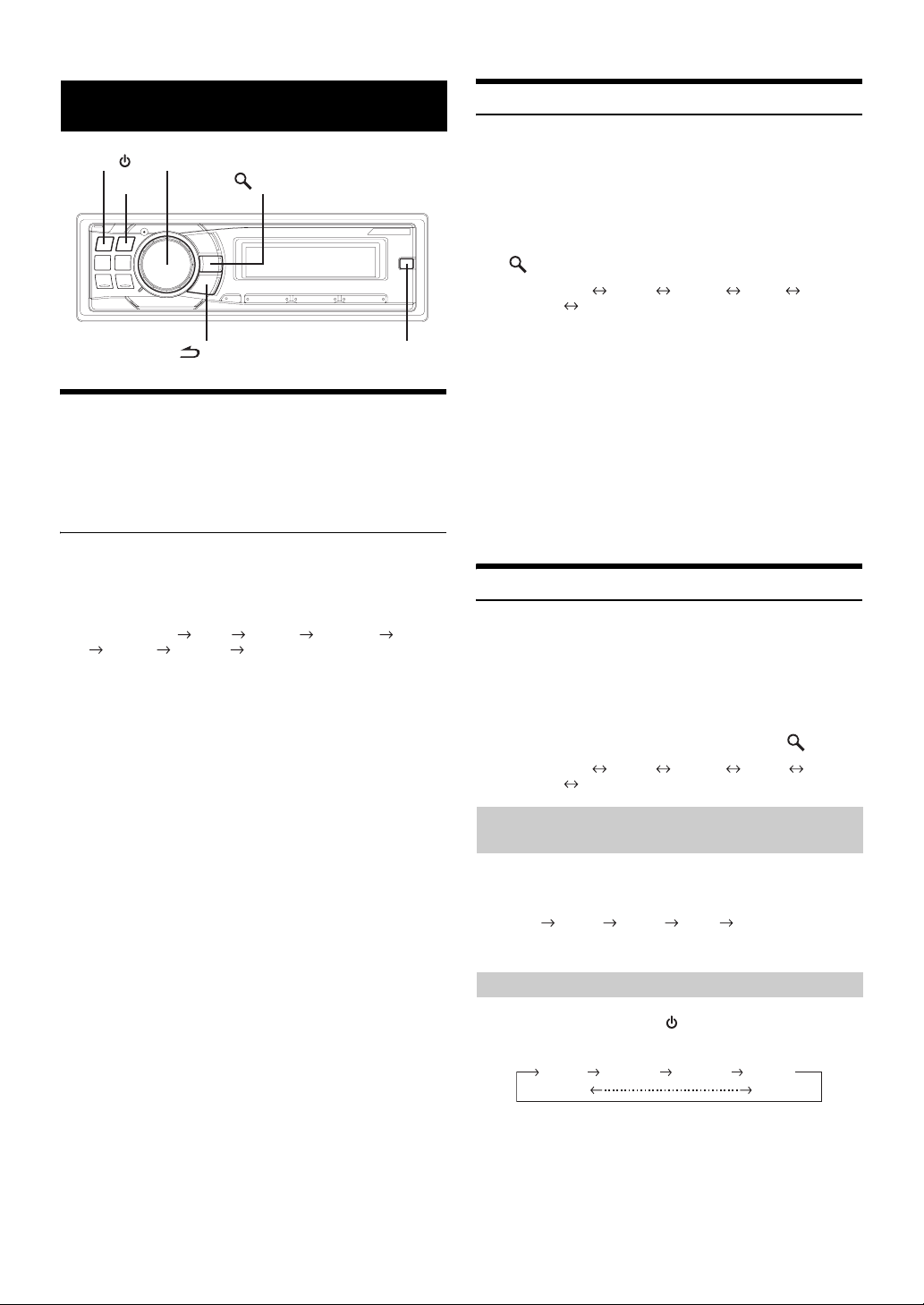
Réglage du son
SOURCE/
Réglage du niveau du subwoofer, du
niveau des graves, du niveau des aigus,
de la balance droite et gauche, de
l’équilibreur avant/arrière et de la
fonction Defeat
1
• Si aucune opération n’est exécutée dans les 5 secondes qui suivent la
sélection du mode SUBWOOFER, BASS, TREBLE, BALANCE,
FADER, VOLUME ou DEFEAT, l’appareil revient automatiquement
au mode normal.
* Lorsque le mode subwoofer est réglé sur OFF, son niveau ne peut
pas être ajusté. Reportez-vous à la section «
subwoofer
2
• Selon l’appareil raccordé, certaines fonctions n’apparaissent pas sur
l’affichage.
Bouton rotatif (AUDIO.LOUD)
/ESC
/ENT
SOUND SETUP
ON/OFF du
BAND
Appuyez plusieurs fois sur le bouton rotatif
(AUDIO) pour sélectionner le mode souhaité.
À chaque pression, le mode change de la façon suivante :
SUBWOOFER* BASS TREBLE BALANCE FADER
DEFEAT VOLUME SUBWOOFER
Niveau du subwoofer : 0 ~ +15
Niveau des graves : –7 ~ +7
Niveau des aigus : –7 ~ +7
Balance : L15 ~ R15
Équilibreur : R15 ~ F15
Defeat : ON/OFF
Volume : 0 ~ 35
» (page 16).
Tournez le bouton rotatif jusqu’à ce que le son
désiré soit obtenu dans chaque mode.
Lorsque vous activez la fonction Defeat, les valeurs par
défaut des paramètres BASS et TREBLE précédemment
sont rétablies.
Réglage du niveau du subwoofer
Vous pouvez modifier le niveau du subwoofer de manière à créer la
tonalité de votre choix.
1
Appuyez sur SOUND SETUP pour activer le mode
de réglage du son.
2
Tournez le bouton rotatif pour sélectionner le
mode de réglage SUBW. Level, puis appuyez sur
/ENT.
SUBW. Level*1 Bass*2 Tre b l e *2 HPF*2
Black Out SUBW. Level
3
Tournez le bouton rotatif pour sélectionner le
niveau du subwoofer souhaité (0~+15).
• Si vous n’exécutez aucune opération dans les 15 secondes, l’appareil
revient automatiquement au mode normal.
*1Lorsque le mode subwoofer est réglé sur OFF, son niveau ne peut
pas être ajusté. Reportez-vous à la section «
subwoofer
Vous pouvez également effectuer le réglage en appuyant sur le
bouton rotatif (AUDIO). Reportez-vous à la section «
niveau du subwoofer, du niveau des graves, du niveau des aigus, de
la balance droite et gauche, de l’équilibreur avant/arrière et de la
fonction Defeat
*2Cette fonction est inopérante lorsque DEFEAT est réglé sur ON.
» (page 16).
» (page 14).
ON/OFF du
Réglage du
Réglage de la commande des graves
Vous pouvez modifier les réglages de la commande des graves de
manière à créer la tonalité de votre choix.
1
Appuyez sur SOUND SETUP pour activer le mode
de réglage du son.
2
Tournez le bouton rotatif pour sélectionner le
mode de réglage Bass, puis appuyez sur
SUBW. Level*3 Bass*4 Tre b l e *4 HPF*4
Black Out SUBW. Level
Réglage de la fréquence centrale des
graves
3
-1 Appuyez sur BAND pour sélectionner la fréquence
centrale des graves de votre choix.
80 Hz 100 Hz 200 Hz 60 Hz 80 Hz
Accentue les gammes de fréquence des graves affichées.
Réglage de la largeur de bande des graves
3
-2 Appuyez sur SOURCE/ pour sélectionner la
largeur de bande des graves de votre choix.
Q1 Q2 Q3 Q4
(Étroite)
/ENT.
(Large)
Modifie la largeur de bande des graves accentuées en
large ou étroite. Un réglage large accentue une large plage
de fréquences au-dessus et en dessous de la fréquence
centrale. Par contre, un réglage étroit n’accentue que les
fréquences proches de la fréquence centrale.
14-FR
Page 68
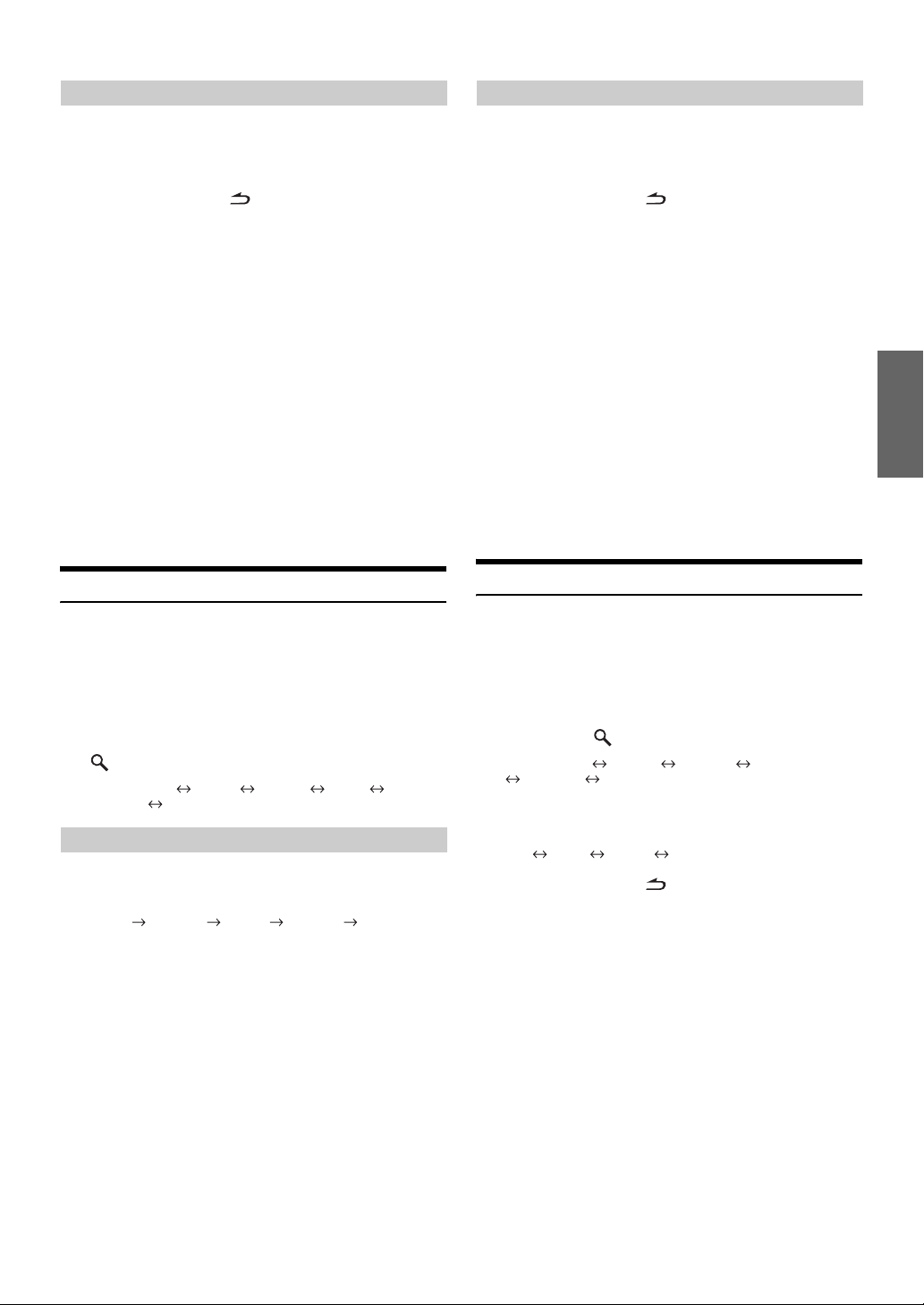
Réglage du niveau des graves
3
-3*5Tournez le bouton rotatif pour sélectionner le
niveau des graves souhaité (-7~+7).
Vous pouvez accentuer ou affaiblir le niveau des graves.
4
Maintenez la touche /ESC enfoncée pendant
2 secondes au moins pour revenir au mode normal.
• Si vous n’exécutez aucune opération dans les 15 secondes, l’appareil
revient automatiquement au mode normal.
• Les réglages du niveau des graves sont mémorisés séparément pour
chaque source (FM, AM, CD, etc.) jusqu’à ce qu’ils soient modifiés.
Une fois la fréquence des graves et la largeur de bande des graves
réglées pour l’une des sources, ce réglage est appliqué à toutes les
autres sources (FM, AM, CD, etc.).
• Selon l’appareil raccordé, certaines fonctions n’apparaissent pas sur
l’affichage. Toutefois, il est possible de régler le niveau des graves si
un processeur audio muni de la fonction de graves est raccordé.
*3Lorsque le mode subwoofer est réglé sur OFF, son niveau ne peut
pas être ajusté. Reportez-vous à la section «
subwoofer
*4Cette fonction est inopérante lorsque DEFEAT est réglé sur ON.
*5Vous pouvez également effectuer ce réglage en appuyant sur le
bouton rotatif (AUDIO). Reportez-vous à la section «
niveau du subwoofer, du niveau des graves, du niveau des aigus, de
la balance droite et gauche, de l’équilibreur avant/arrière et de la
fonction
» (page 16).
(
»
Defeat
page 14).
ON/OFF du
Réglage du
Réglage du niveau des aigus
3
-2*8Tournez le bouton rotatif pour sélectionner le
niveau des aigus souhaité (–7~+7).
Vous pouvez accentuer ou affaiblir le niveau des aigus.
4
Maintenez la touche /ESC enfoncée pendant
2 secondes au moins pour revenir au mode normal.
• Si vous n’exécutez aucune opération dans les 15 secondes, l’appareil
revient automatiquement au mode normal.
• Les réglages du niveau des aigus sont mémorisés séparément pour
chaque source (FM, AM, CD, etc.) jusqu’à ce qu’ils soient modifiés.
Une fois la fréquence des aigus réglée pour l’une des sources, ce
réglage est appliqué à toutes les autres sources (FM, AM, CD, etc.).
• Selon l’appareil raccordé, certaines fonctions n’apparaissent pas sur
l’affichage. Toutefois, il est possible de régler le niveau des aigus si
un processeur audio muni de la fonction d’aigus est raccordé.
*6Lorsque le mode subwoofer est réglé sur OFF, son niveau ne peut
pas être ajusté. Reportez-vous à la section «
subwoofer
*7Cette fonction est inopérante lorsque DEFEAT est réglé sur ON.
*8Vous pouvez également effectuer ce réglage en appuyant sur le
bouton rotatif (AUDIO). Reportez-vous à la section «
niveau du subwoofer, du niveau des graves, du niveau des aigus, de
la balance droite et gauche, de l’équilibreur avant/arrière et de la
fonction Defeat
» (page 16).
» (page 14).
ON/OFF du
Réglage du
Réglage de la commande des aigus
Vous pouvez changer les réglages de la commande des aigus de manière
à créer la tonalité de votre choix.
1
Appuyez sur SOUND SETUP pour activer le mode
de réglage du son.
2
Tournez le bouton rotatif pour sélectionner le
mode de réglage Treble, puis appuyez sur
/ENT.
SUBW. Level*6 Bass*7 Tre b l e *7 HPF*7
Black Out SUBW. Level
Réglage de la fréquence centrale des aigus
3
-1 Appuyez sur BAND pour sélectionner la fréquence
centrale des aigus de votre choix.
10 kHz 12,5 kHz 15 kHz 17,5 kHz 10 kHz
Accentue les gammes de fréquence des aigus.
Réglage du filtre passe-haut
Le filtre passe-haut de cet appareil peut être réglé selon vos préférences.
1
Appuyez sur SOUND SETUP pour activer le mode
de réglage du son.
2
Tournez le bouton rotatif pour sélectionner le
mode de réglage du filtre passe-haut (HPF), puis
appuyez sur
SUBW. Level*9 Bass*10 Tre b l e *10 HPF*10
Black Out SUBW. Level
3
Tournez le bouton rotatif pour sélectionner la
fréquence du filtre passe-haut.
OFF 80 Hz 120 Hz 160 Hz
4
Maintenez la touche /ESC enfoncée pendant
2 secondes au moins pour revenir au mode normal.
• Si vous n’exécutez aucune opération dans les 15 secondes, l’appareil
revient automatiquement au mode normal.
• Lorsqu’un processeur audio externe est raccordé, il n’est pas
possible d’effectuer ce réglage.
*9Lorsque le mode subwoofer est réglé sur OFF, son niveau ne peut
pas être ajusté. Reportez-vous à la section «
subwoofer
*10Cette fonction est inopérante lorsque DEFEAT est réglé sur ON.
» (page 16).
/ENT.
ON/OFF du
15-FR
Page 69
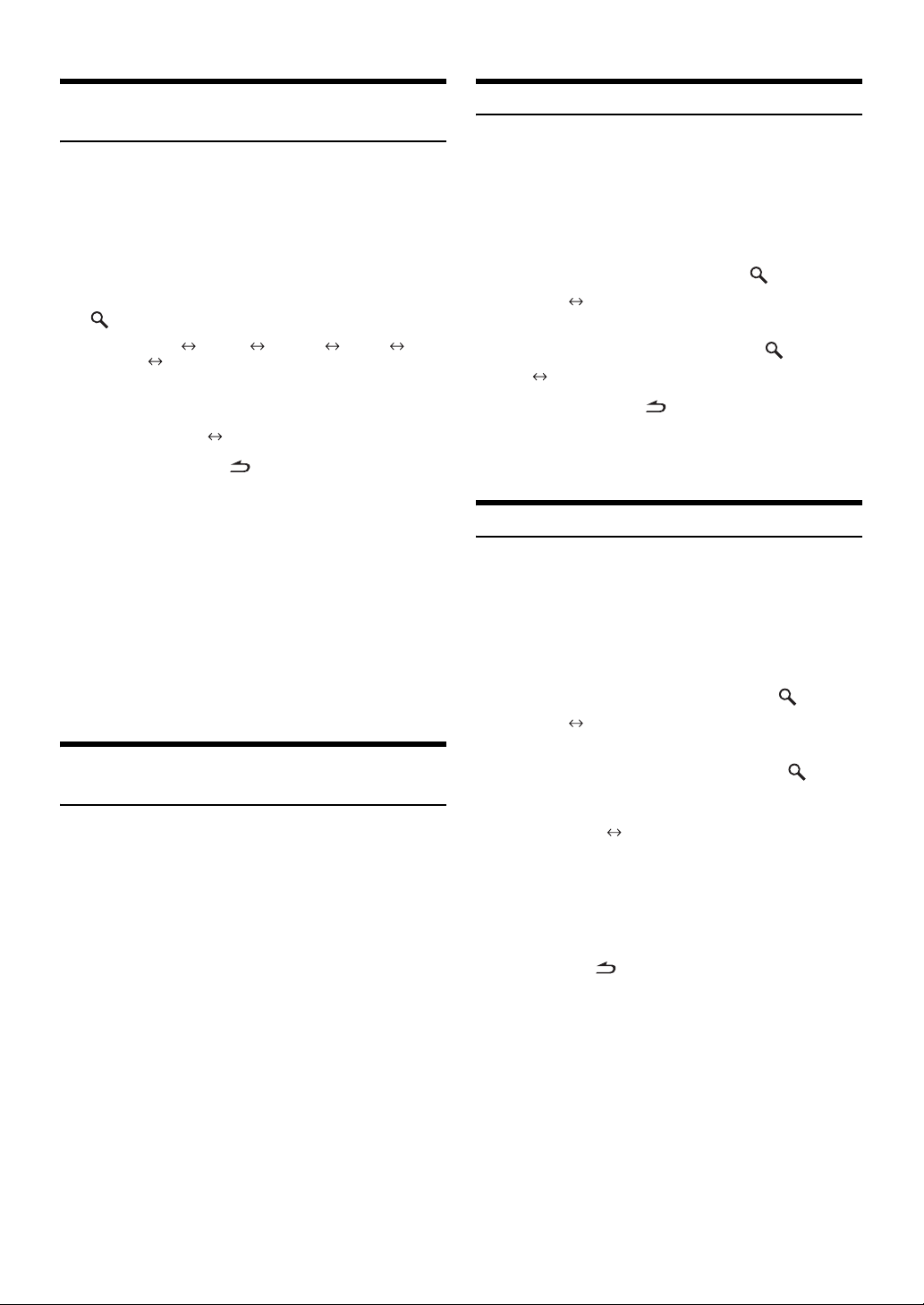
Activation et désactivation du mode
d’extinction
Si le mode d’extinction est activé, toutes les indications sur cet appareil
s’éteignent afin de réduire la consommation d’énergie. Cette économie
d’énergie améliore la qualité du son.
1
Appuyez sur SOUND SETUP pour activer le mode
de réglage du son.
2
Tournez le bouton rotatif pour sélectionner le
mode de réglage Black Out, puis appuyez sur
/ENT.
SUBW. Level*11 Bass*12 Treble*12 HPF*12
Black Out SUBW. Level
3
Tournez le
Out ON.
OFF (Réglage initial) ON
4
Maintenez la touche /ESC enfoncée pendant au
moins 2 secondes pour quitter le mode de réglage
du son
5
secondes.
• Lorsque le mode d’extinction est réglé sur ON, tous les affichages de
l’appareil s’éteignent au bout de 5
• Si vous appuyez sur une des touches de l’appareil lorsque le mode
d’extinction est activé, la fonction en cours s’affiche pendant
secondes, puis l’appareil revient en mode d’extinction.
5
Pour quitter le mode d’extinction, sélectionnez OFF à l’étape 3.
*11Lorsque le mode subwoofer est réglé sur OFF, son niveau ne peut
pas être ajusté. Reportez-vous à la section «
subwoofer
*12Cette fonction est inopérante lorsque DEFEAT est réglé sur ON.
bouton rotatif
; le mode d’extinction s’active au bout de
» (page 16).
pour sélectionner Black
secondes.
ON/OFF du
ON/OFF du subwoofer
Lorsque le subwoofer est activé, vous pouvez en régler le niveau de
sortie (reportez-vous à la
1
Maintenez la touche SOUND SETUP enfoncée
pendant 2
de sélection du subwoofer.
2
Tournez le bouton rotatif pour sélectionner le
mode Subwoofer, puis appuyez sur
Subwoofer SUBW. System
3
Tournez le bouton rotatif pour sélectionner
Subwoofer ON/OFF, puis appuyez sur
OFF ON (Réglage initial)
4
Maintenez la touche /ESC enfoncée pendant
2 secondes au moins pour revenir au mode normal.
• Si vous n’exécutez aucune opération dans les 15 secondes, l’appareil
revient automatiquement au mode normal.
page 14).
secondes au moins pour activer le mode
/ENT.
/ENT.
Réglage du système du subwoofer
Lorsque le subwoofer est activé, vous pouvez sélectionner System1 ou
System2 de manière à obtenir l’effet de subwoofer désiré.
1
Maintenez la touche SOUND SETUP enfoncée
pendant 2
de sélection du subwoofer.
2
Tournez le bouton rotatif pour sélectionner le
mode SUBW. System, puis appuyez sur
Subwoofer SUBW. System
secondes au moins pour activer le mode
/ENT.
Activation/annulation de la correction
physiologique
La correction physiologique accentue spécialement les signaux les plus
bas et les plus élevés à faible niveau d’écoute. Elle corrige ainsi la perte
de sensibilité de l’oreille aux sons graves et aigus.
Appuyez sur le
moins 2
physiologique.
L’indicateur « LOUD » s’allume.
• Lorsqu’un processeur audio externe est raccordé, il n’est pas
possible d’effectuer ce réglage.
• Cette fonction est inopérante lorsque DEFEAT est réglé sur ON.
bouton rotatif (LOUD
secondes pour activer ou annuler la correction
) pendant au
3
Tournez le bouton rotatif pour sélectionner le
système de subwoofer, puis appuyez sur
Sélectionnez le System 1 ou le System 2 pour l’effet du
subwoofer souhaité.
1 (Réglage initial) 2
System 1 : Le niveau du subwoofer varie en fonction du réglage
System 2 : Le niveau du subwoofer est différent du réglage du
4
Appuyez sur /ESC pendant au moins
2 secondes pour revenir au mode normal.
• Si vous n’exécutez aucune opération dans les 15 secondes, l’appareil
revient automatiquement au mode normal.
• Cette fonction est inopérante lorsque Subwoofer est réglé sur OFF.
du volume principal.
volume principal. Par exemple, le subwoofer
demeure audible même lorsque le volume est réglé
à un niveau bas.
ENT.
16-FR
Page 70
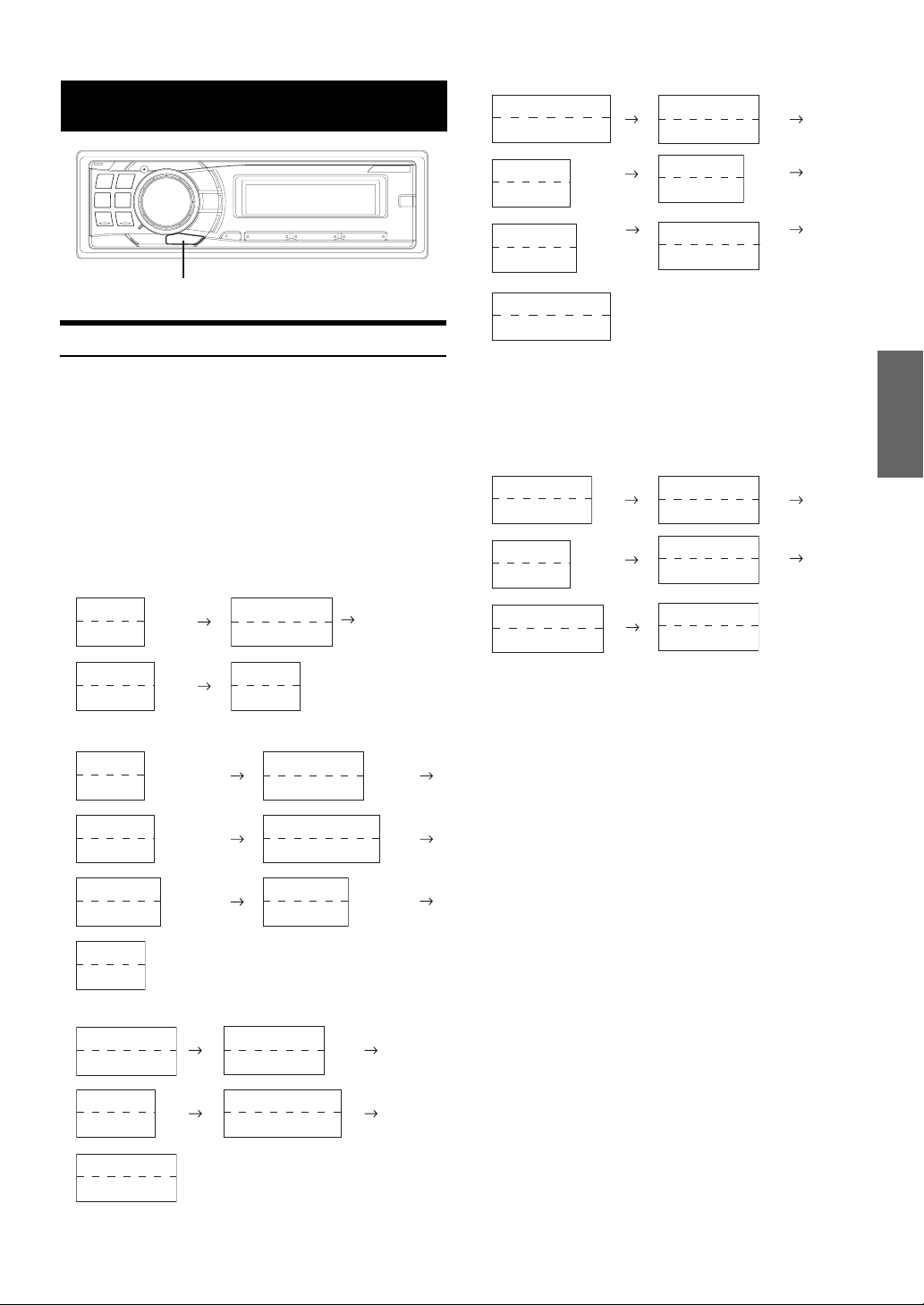
Autres fonctions
VIEW
Affichage du texte
Les informations textuelles, notamment le nom du disque et de la piste,
s’affichent lors de la lecture d’un disque compatible CD-texte. Il est
également possible d’afficher le nom de dossier, le nom de fichier, le
tag, etc., pendant la lecture des fichiers MP3/WMA/AAC.
Appuyez sur VIEW.
L’affichage change chaque fois que vous appuyez sur cette
touche.
• Lorsque le Text Scroll est en mode Manual, maintenez la touche
VIEW enfoncée pendant au moins 2
texte actuel une seule fois (sauf en mode Radio).
L’affichage en mode Radio :
Fréquence
(Vierge)
secondes pour faire défiler le
(Vierge)
(Vierge)
L’affichage en mode MP3/WMA/AAC :
N˚ Dossier/N˚ Fichier
Temps écoulé
Calendrier
Horloge
3
Nom de l’album
Nom du morceau
N˚ Dossier/N˚ Fichier
*
*
Temps écoulé
3
6
*
(Vierge)
(Vierge)
Nom de l’artiste
Nom du morceau
Nom du dossier
*
Nom du fichier
6
*
3
3
*
2
*
L’affichage en mode Bluetooth Audio :
L’affichage suivant apparaît lorsque vous raccordez un téléphone ou un
appareil de diffusion Bluetooth muni de fonctions de métadonnées à un
module d’interface Bluetooth (Alpine KCE-300BT) (vendu
séparément). Pour plus d’informations, reportez-vous au mode d’emploi
du KCE-300BT.
N˚ préréglage
BT Audio
Calendrier
Horloge
Nom de l'album*
Nom du morceau*
7
7
(Vierge)
(Vierge)
Nom de l'artiste*
Nom du morceau
N˚ préréglage
BT Audio
7
7
*
Calendrier
Horloge
L’affichage en mode HD Radio :
Fréquence
(Vierge)
Calendrier
Horloge
6
*
4
(Vierge)
*
4
*
Nom de l’artiste
Nom du morceau
Fréquence
L ’affichage en mode CD :
Numéro de la piste
Temps écoulé
Calendrier
Horloge
Numéro de la piste
Temps écoulé
Texte (Nom du disque)
Texte (Nom de la piste)
Fréquence
(Vierge)
Nom de la station*
Nom de la station*
Nom de l’album
Nom du morceau
(Vierge)
(Vierge)
(Vierge)
(Vierge)
*1Affiché pendant la lecture d’un disque avec CD-texte.
*2Le dossier racine du disque s’affiche, mais il est vide. Le dossier
racine de la clé USB s’affiche en tant que «
*3Tag ID3/tag WMA
ROOT ».
Si un fichier MP3/WMA/AAC contient un tag ID3/WMA, les
informations de celui-ci sont affichées (par exemple, le nom du
morceau, de l’artiste et de l’album). Toutes les autres données de tag
sont ignorées.
5
*
4
4
6
*
4
*
4
*
*4Lorsqu’un signal HD Radio est reçu, les informations textuelles,
telles que la station de radio, l’artiste, etc. s’affichent.
1
4
~
*
*
Si aucune information de texte n’est disponible, rien ne s’affiche.
*5Le NOM DE LA STATION DE RADIO peut être permuté entre
Long » et « Short » sous « Réglage de l’identification des stations
«
HD Radio
» (page 21).
Affiché en 1 ligne lorsque « Short » est choisi, affiché en 2 lignes
Long » est choisi.
lorsque «
*6Si le « Text Sc rol l » (page 21) est réglé sur « Auto », il n’est pas
possible de permuter l’affichage en appuyant sur VIEW. Le contenu
de l’affichage change.
*7Lorsqu’un signal Bluetooth Audio est reçu, les informations
textuelles, telles que l’artiste, l’album ou le morceau s’affichent.
Si aucune information de texte n’est disponible, l’« Artist » /
Album » / « Song » s’affiche.
«
1
*
1
*
17-FR
Page 71
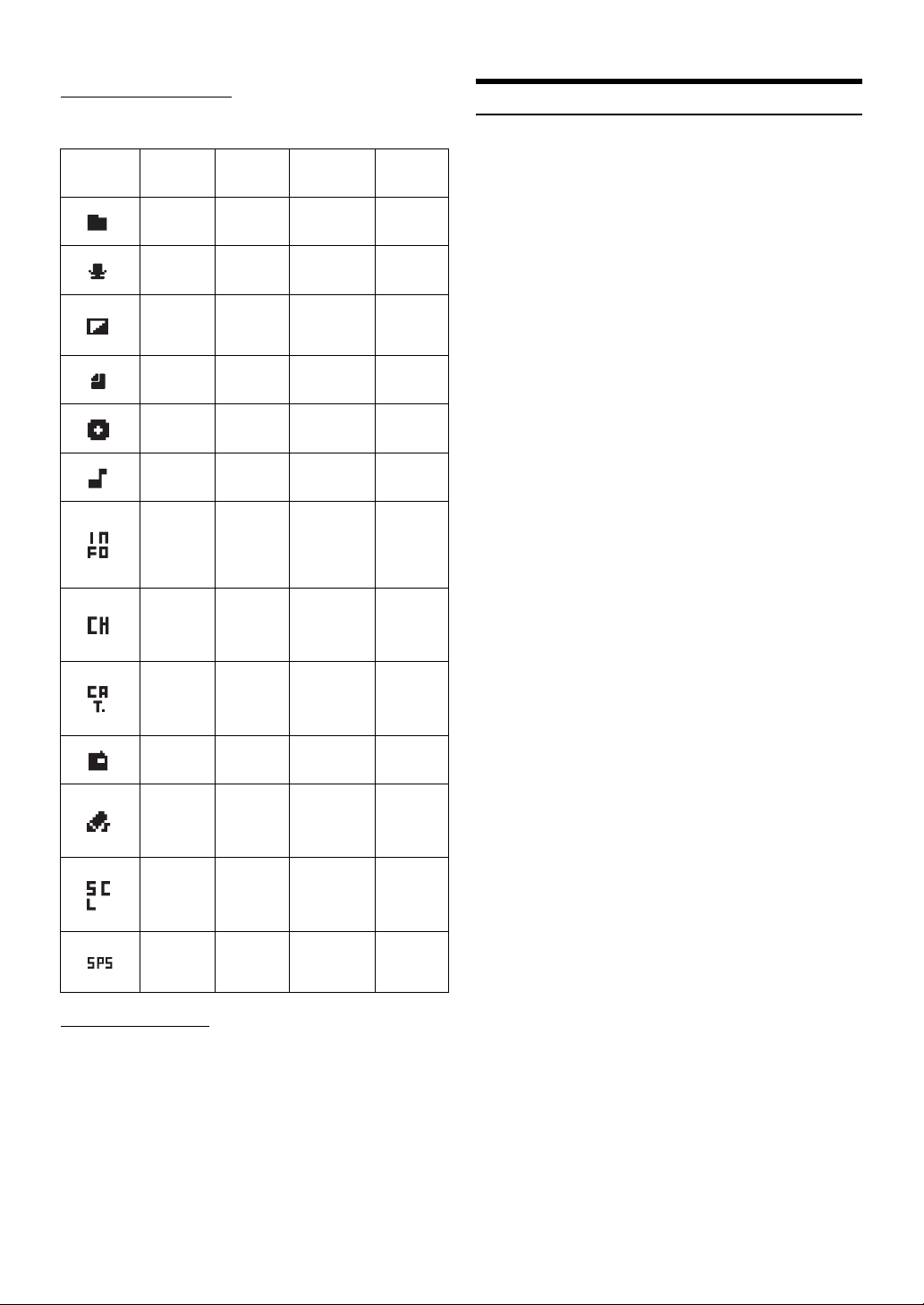
À propos des indicateurs
Lors de l’affichage de texte, les indicateurs suivants s’allument
en fonction du mode sélectionné.
Indicateur/
Mode
Mode CD
—
—
—
—
Affichage du
texte (nom
du disque)
Affichage du
texte (nom
de la piste)
— —
— —
— —
— —
— —
— —
— —
Mode MP3/
WMA/AAC/
USB AUDIO
Affichage du
nom du
dossier
Affichage du
nom de
l’artiste
Affichage du
nom de
l’album
Affichage du
nom du
fichier
— — —
Affichage du
nom du
morceau
Mode SAT
RADIO/HD
Radio
— —
Affichage du
nom de l’artiste
Affichage du
nom de l’album
(HD Radio
uniquement)
— —
Affichage du
nom du
morceau
Affichage du
champ de
données
auxiliaires
(XM Radio
uniquement)
Affichage du
N°/Nom de la
station (XM/
SIRIUS
uniquement)
Affichage du
nom de la
catégorie (XM/
SIRIUS
uniquement)
N° ID
(XM Radio
uniquement)
Affichage du
nom du
compositeur
(SIRIUS Radio
uniquement)
Affichage de
l’identification
de la station
(HD Radio
uniquement)
Affichage du
SPS
(HD Radio
uniquement)
Mode iPod/
BT Audio
Affichage du
nom de
l’artiste
Affichage du
nom de
l’album
Affichage du
nom du
morceau
—
—
—
—
—
—
—
Affichage de l’heure
Appuyez plusieurs fois sur VIEW jusqu’à ce que l’heure
s’affiche.
Chaque fois que vous appuyez, l’affichage change.
Pour plus de détails, reportez-vous à la section « Affichage du
texte
» (page 17).
• Si vous sélectionnez la fonction tuner ou la fonction CD en mode
d’horloge prioritaire, l’affichage de l’heure cesse momentanément.
La fonction sélectionnée s’affiche pendant environ 5
que l’heure s’affiche à nouveau.
secondes avant
À propos du « Texte »
Texte :
Les CD compatibles texte contiennent des informations sous
forme de texte telles que le nom de disque et le nom de piste.
De telles informations sont appelées «
texte ».
• Certains caractères peuvent ne pas être affichés correctement avec
cet appareil, suivant le type de caractère.
• Le changeur CD doit également être compatible CD-texte pour que
les informations textuelles soient affichées.
• Si aucune information de texte n’est disponible, rien n’est affiché.
• Les informations textuelles ou de tags peuvent ne pas s’afficher
correctement en fonction du contenu.
18-FR
Page 72

SETUP
Vous pouvez facilement personnaliser l’appareil en fonction de vos
préférences et de son utilisation. Le menu SETUP vous permet de
modifier les réglages généraux, de l’affichage, etc.
SOURCE/
Suivez les étapes 1 à 5 pour sélectionner un des modes
SETUP à modifier. Reportez-vous à la section
correspondante ci-dessous pour plus d’informations sur
l’option du menu SETUP que vous avez sélectionnée.
1
2
*1Affiché uniquement lorsque INT Mute est désactivé (OFF) et que le
mode est réglé sur un mode autre que Bluetooth Audio.
*2Uniquement lorsqu’un récepteur XM Radio est raccordé. Pour le
réglage XM Radio, reportez-vous à la section «
satellite (en option)
*3Uniquement lorsqu’un récepteur SIRIUS Radio est raccordé. Pour le
réglage XM Radio, reportez-vous à la section «
satellite (en option)
*4Uniquement lorsqu’un récepteur HD Radio est raccordé.
3
Bluetooth :
General :
Display :
XM :
SIRIUS :
HD Radio :
*5Reportez-vous à la section « Réglage de l’heure et du calendrier » (page 8).
*6Affiché uniquement lorsque Bluetooth IN est réglé sur OFF.
*7Affiché uniquement lorsque AUX+ est réglé sur ON.
*8Affiché uniquement lorsque Digital AUX est réglé sur ON.
*9Affiché uniquement lorsque AUX IN est réglé sur ON.
Bouton rotatif
BAND
/ENT
F/SETUP
/ESC
Maintenez la touche F/SETUP enfoncée pendant
secondes au moins pour activer le mode de
2
sélection SETUP.
Tournez le bouton rotatif pour sélectionner
2
/SIRIUS
/ENT.
3
*
HD
l’option de votre choix, puis appuyez sur
Bluetooth
Radio
(par exemple, sélectionnez General)
1
*
General Display XM
4
*
Bluetooth
» (page 22).
» (page 22).
*
Récepteur radio par
Récepteur radio par
Tournez le bouton rotatif pour sélectionner un
élément de réglage, puis appuyez sur
(par exemple, sélectionnez AUX IN)
Bluetooth IN
Birthday Set Clock Mode Clock Adjust
Play Mode Beep INT Mute
AUX+ Name
D.AUX Name
Changer Name Power IC Language Set Demo
Birthday Set
Dimmer Dimmer Level Scroll Type Text Scroll
Font Select BGV Select Opening MSG Dimmer
XM ADF
Game Alert
Station Call Digital Seek Station Call
7
*
AUX IN GAIN
8
*
AUX IN AUX Name
6
*
AUX+ Setup
7
*
Digital AUX
/ENT.
5
*
Calendar
9
*
4
Tournez le bouton rotatif pour modifier le réglage,
puis appuyez sur
(par exemple, sélectionnez AUX IN ON ou AUX IN OFF)
5
Maintenez la touche F/SETUP enfoncée pendant
secondes au moins pour revenir au mode normal.
2
• Appuyez sur /ESC pour revenir au mode SETUP précédent.
• Si aucune opération n’est exécutée pendant 60 secondes, le mode
SETUP est annulé.
/ENT.
Réglages Bluetooth
Sélectionnez Bluetooth dans le menu de configuration principal de
l’étape 2 ci-dessus.
Si vous raccordez un boîtier Bluetooth (KCE-300BT), vous pouvez
effectuer un appel mains libres à partir d’un téléphone portable doté de
la technologie Bluetooth.
Effectuez ce réglage lorsque le boîtier Bluetooth (KCE-300BT) est
raccordé et que vous utilisez la fonction Bluetooth. Pour obtenir de plus
amples informations, reportez-vous au mode d’emploi du boîtier
Bluetooth (KCE-300BT).
Réglage de la connexion Bluetooth IN
Bluetooth IN ADAPTER / Bluetooth IN OFF (Réglage initial)
Sélectionnez ADAPTER lorsque le boîtier Bluetooth est connecté.
• La touche PHONE/VOICE DIAL est disponible uniquement lorsque
vous raccordez un boitier Bluetooth (KCE-300BT) en option.
Configuration générale
Vous pouvez sélectionner l’option de configuration General dans le
menu de configuration principal à l’étape 2.
Réglage du message d’anniversaire (Birthday Set)
mm/dd
Pour recevoir un message le jour de votre anniversaire, saisissez votre
date de naissance. Tournez le bouton rotatif pour sélectionner «
(mois), puis appuyez sur
rotatif pour sélectionner « dd » (jour).
/ENT. Tournez à nouveau le bouton
Réglage de l’affichage de l’heure (Clock Mode)
AM (matin) 12:00 (12 heures) (Réglage initial) / 00:00 (24 heures)
Vous pouvez sélectionner le type d’affichage de l’heure, 12 heures ou 24
heures, selon vos préférences.
Réglage du changement de format du calendrier (Calendar)
dd/mm/yyyy / yyyy/mm/dd / mm/dd/yyyy (Réglage initial)
Vous pouvez changer le format du calendrier lorsque l’heure est affichée.
yyyy : Affiche l ’année
mm : Affiche le mois
dd : Affiche le jour
ex. : dd/mm/yyyy 25/12/2007
Lecture de données MP3/WMA/AAC (Play Mode)
CD-DA (Réglage initial) / CDDA&MP3/WMA
Cet appareil peut lire des CD contenant des données de CD et de MP3/
WMA/AAC (créées au format Enhanced CD (CD Extra)). Toutefois,
dans certains cas, la lecture des CD améliorés peut s’avérer difficile.
Vous pouvez alors sélectionner la lecture d’une seule session contenant
des données de CD. Lorsqu’un disque contient à la fois des données de
CD et de MP3/WMA/AAC, la lecture commence à partir de l’endroit où
débutent les données de CD du disque.
CD-DA :
CDDA&MP3/WMA :
• Effectuez ce réglage avant d’insérer un disque. Si un disque est déjà
inséré, retirez-le au préalable. (Si vous utilisez un changeur MP3,
vous devez changer de disque.)
Seul le CD de données de la session 1 peut être lu.
Vous pouvez lire des données de CD, des
fichiers MP3/WMA/AAC en mode mixte et des
disques multisessions.
mm »
19-FR
Page 73
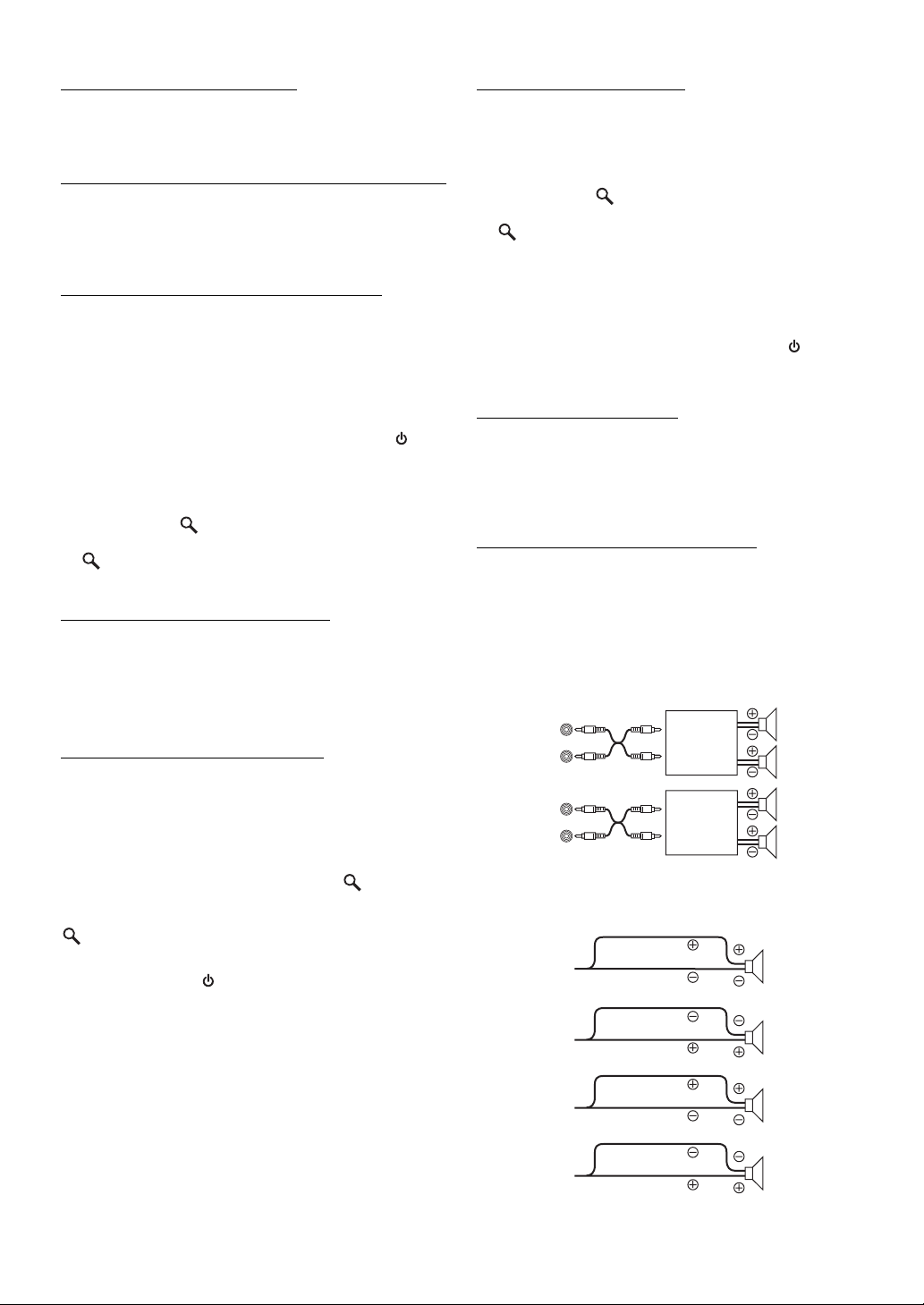
Guide des fonctions du son (Beep)
Beep ON (Réglage initial) / Beep OFF
Cette fonction permet une rétroaction à tonalités variables selon la
touche sur laquelle vous appuyez.
Activation et désactivation du mode silencieux (INT Mute)
INT Mute ON / INT Mute OFF (Réglage initial)
Lorsqu’un appareil muni de la fonction d’interruption est raccordé, le
son est automatiquement coupé dès que l’appareil émet un signal
d’interruption.
Réglage du mode de configuration AUX+ Setup
AUX+ Setup ON / AUX+ Setup OFF (Réglage initial)
Vous pouvez raccorder un appareil externe (un lecteur portable, par
exemple) au connecteur direct iPod de cette unité. Vous devez pour cela
vous procurer un câble d’interface iPod/RCA (en option).
Néanmoins, vous ne pouvez pas raccorder simultanément un lecteur
portable et un iPod au connecteur direct iPod.
AUX+ ON : Réglez sur ON lorsqu’un appareil portable est
AUX+ OFF : Réglez sur OFF lorsqu’un iPod est raccordé.
raccordé. Si vous appuyez sur
AUX+ est sélectionné, le son de l’appareil portable
est reproduit sur cet appareil.
SOURCE/ et si
Vous pouvez changer l’affichage du nom AUX+ lorsque AUX+ est réglé
sur ON. Appuyez sur
/ENT lorsque AUX+ est réglé sur ON,
sélectionnez le nom AUX+ en tournant le bouton rotatif, puis appuyez
sur
/ENT. Tournez alors le bouton rotatif pour sélectionner le nom
AUX+ de votre choix.
Réglage du niveau AUX+ (AUX IN GAIN)
Low (Réglage initial) / High
Après avoir sélectionné ON dans « Réglage du mode de configuration
AUX+ Setup
», ce réglage peut être effectué.
Low : Réduit le niveau sonore de l’entrée externe.
High : Augmente le niveau sonore de l’entrée externe.
Réglage de l’entrée numérique externe
Digital AUX ON / Digital AUX OFF (Réglage initial)
Si un processeur audio numérique ALPINE compatible Ai-NET
(PXA-H701) et un lecteur DVD (DVE-5207) non compatible Ai-NET
sont raccordés, réglez Digital AUX sur ON pour bénéficier du son
surround à 5.1 canaux.
Vous pouvez changer l’affichage du nom de l’entrée numérique externe
lorsque Digital AUX est réglé sur ON. Appuyez sur
/ENT lorsque
Digital AUX est réglé sur ON, sélectionnez le nom de l’entrée
numérique externe en tournant le bouton rotatif, puis appuyez sur
/ENT. Tournez alors le bouton rotatif pour sélectionner le nom de
l’entrée numérique auxiliaire de votre choix.
• Appuyez sur SOURCE/ et sélectionnez le mode D.Aux, puis réglez
le volume, etc.
• Une fois l’entrée sélectionnée, tournez la clé de contact sur la
position OFF, puis de nouveau sur la position ON. Le réglage du
commutateur d’entrée numérique optique est terminé.
• Selon le processeur audio raccordé, le son du lecteur DVD peut
• Selon le processeur audio raccordé, le son du lecteur DVD peut
continuer à être reproduit, même si vous avez changé de source. Le
cas échéant, mettez le lecteur DVD hors tension.
Réglage du mode AUX (V-Link)
AUX IN ON / AUX IN OFF (Réglage initial)
Vous pouvez entrer le son TV/vidéo en raccordant un câble d’interface
Ai-NET/RCA en option (KCA-121B) ou Versatile Link Terminal
(KCA-410C) à cet appareil.
Vous pouvez changer l’affichage AUX Name lorsque AUX IN est réglé
sur ON. Appuyez sur
/ENT lorsque AUX IN est réglé sur ON,
sélectionnez AUX Name en tournant le bouton rotatif, puis appuyez
sur
/ENT.
Tournez alors le bouton rotatif pour sélectionner le nom AUX de votre
choix.
Si le KCA-410C est raccordé, il est possible de sélectionner deux noms
AUX.
• Jusqu’à 2 appareils externes avec sortie RCA peuvent être raccordés
via le KCA-410C. Dans ce cas, appuyez sur SOURCE/
pour
sélectionner le mode AUX, puis appuyez sur BAND pour
sélectionner l’appareil de votre choix.
Réglage du nom du changeur
Changer (Réglage initial) / USB / Portable
Ce réglage est utilisé lorsque l’appareil principal est raccordé à
l’adaptateur USB pour MP3 (KCA-620M). Vous pouvez définir le nom
qui apparaît sur l’appareil, en fonction de celui qui est raccordé à
l’adaptateur USB pour MP3 (KCA-620M).
Raccordement à un amplificateur externe
Power IC ON (Réglage initial) / Power IC OFF
Lorsqu’un amplificateur externe est raccordé, la qualité sonore peut être
améliorée en coupant l’alimentation de l’amplificateur intégré.
Power IC OFF :
Power IC ON : Les enceintes sont pilotées par un
Utilisez ce mode lorsque la sortie ligne de cet
appareil est utilisée pour piloter un amplificateur
externe. Lorsque ce mode est activé,
l’amplificateur interne de l’appareil principal est
désactivé et ne peut plus piloter les enceintes.
Avant
Amplificateur
Amplificateur
amplificateur intégré.
gauche
Avant
droite
Arrière
gauche
Arrière
droite
Enceintes
ENCEINTE
AVANT DROITE
ENCEINTE
ARRIÈRE DROITE
ENCEINTE
ARRIÈRE GAUCHE
Avant
droite
Arrière
droite
Arrière
gauche
20-FR
ENCEINTE
AVANT GAUCHE
Avant
gauche
• Le système n’émet aucun son lorsque l’alimentation est réglée sur
OFF.
Page 74

Réglage de la police de caractères de la langue
Language 1 (Réglage initial) / Language 2
Vous pouvez sélectionner deux types de polices de caractères.
Language 1 : Police de caractères normale
Language 2 : Police européenne
Démonstration
Demo ON / Demo OFF (Réglage initial)
Cet appareil possède une fonction de démonstration de l’affichage.
• Pour quitter le mode de démonstration, choisissez Demo OFF.
Réglage de l’affichage
Vous pouvez sélectionner l’option de réglage de l’affichage dans le
menu de configuration principal à l’étape 2.
Commande du gradateur
Dimmer Auto (Réglage initial) / Dimmer Manual
Réglez la commande Dimmer sur Auto pour diminuer la luminosité de
l ’affichage de l ’appareil lorsque les phares du véhicule sont allumés.
Ce mode est utile si vous estimez que le rétroéclairage de l’appareil est
trop lumineux dans l’obscurité.
Réglage du niveau du gradateur
Lev1 (Réglage initial) / Lev2 / Lev3
Trois niveaux sont disponibles lors du réglage du gradateur ; le niveau le
plus élevé (Lev3) est le plus faible lorsque les phares du véhicule sont
allumés.
Réglage du type de défilement
TYPE1 / TYPE2 (Réglage initial)
Choisissez une des deux méthodes de défilement.
Sélectionnez le type de votre choix.
TYPE1 : Les caractères défilent de droite à gauche, un
TYPE2 : Les caractères s’accumulent de gauche à
caractère à la fois, jusqu ’à ce que le titre
complet ait défilé.
droite, un caractère à la fois. Lorsque
l ’affichage est rempli, il s ’efface et les autres
mots s ’affichent de la même manière, jusqu ’à
ce que tous les mots du titre aient été affichés.
Changement des polices de caractères
Font Select TYPE 1 (Réglage initial) / Font Select TYPE 2
Vous pouvez sélectionner deux types de polices de caractères.
Sélectionnez celle de votre choix.
Changement de l’affichage d’animation (BGV Select)
BGV Select OFF (Réglage initial) / BGV Select TYPE 1 / TYPE 2 / TYPE 3 / TYPE 4
Vous avez le choix entre 4 types d’affichage de l’animation d’arrièreplan.
Activation et désactivation du message de bienvenue
Opening MSG ON / Opening MSG OFF (Réglage initial)
Cet appareil possède une fonction spéciale de messages avec plusieurs
motifs ; lorsque vous activez cette fonction, des messages de bienvenue
s’affichent lors de certaines occasions. Par exemple, si vous allumez cet
appareil le 25 décembre (selon les réglages de la date), une félicitation
de Noël s’affiche si la fonction de message de bienvenue est activée.
Réglage du tuner (Uniquement lorsqu’un
récepteur HD Radio est raccordé)
HD Radio est sélectionné dans le menu de configuration principal à
l’étape 2.
Réglage de l’identification des stations HD Radio
Station Call Short (Réglage initial) / Station Call Long
En mode HD Radio, il est possible de sélectionner le nombre de
caractères affichés pour le nom de la station HD Radio.
Short : 7 caractères (FM)
4 caractères (AM)
Long : 56 caractères
Réglage Digital Seek ON/OFF
Digital Seek ON / Digital Seek OFF (Réglage initial)
ON :
SEEK UP/DOWN est uniquement utilisé pour les stations
de radio numériques.
OFF :
SEEK UP/DOWN est utilisé pour toutes les stations de
radio.
Réglage du défilement (Text Scroll)
Text Scroll Auto / Text Scroll Manual (Réglage initial)
Ce lecteur CD peut faire défiler les noms des disques et des pistes
enregistrés sur les disques CD-texte, ainsi que les informations
textuelles des fichiers MP3/WMA/AAC, les noms de dossier, les tags,
HD Radio et radio satellite.
Text Scroll Auto : Les informations de CD-texte, les noms de
dossier et le texte radio par satellite et HD
défilent en continu. De plus, toutes les
informations des tags défilent
automatiquement en permanence sur
l’écran, sans que vous deviez appuyer sur
la touche VIEW.
Text Scroll Manual : Les informations ci-dessus défilent
uniquement au moment où vous chargez un
disque, lorsque vous changez de station,
de piste, etc.
• Dans certaines parties de l’affichage il est possible qu’aucun
défilement n’ait lieu ou que le contenu qui défile soit différent.
21-FR
Page 75

Récepteur radio par
satellite (en option)
SOURCE/
Récepteur
satellite
Récepteur
SIRIUS
Réception de stations via le récepteur
radio par satellite (en option)
À propos de la radio par satellite
La radio par satellite* constitue la nouvelle génération de divertissement
audio puisqu’elle propose plus de 100
un abonnement mensuel réduit, les abonnés peuvent écouter des
programmes consacrés à la musique, aux sports, aux informations et aux
débats avec une qualité cristalline via satellite. Pour plus
d’informations, visitez le site Web XM à l’adresse www.xmradio.com
ou le site Web SIRIUS à l’adresse www.sirius.com.
Pour recevoir la radio par satellite, vous devez disposer d’un tuner radio
satellite XM Direct™ ou SIRIUS vendu séparément ainsi que d’un
adaptateur d’interface Ai-NET approprié. Pour plus d’informations,
consultez votre revendeur Alpine.
* XM et les logos correspondants sont des marques de XM Satellite
Radio Inc.
* SIRIUS et les logos correspondants sont des marques de SIRIUS
Satellite Radio Inc.
• Les commandes du récepteur satellite de cet appareil ne fonctionnent
qu’en cas de raccordement d’un récepteur satellite.
1
2
Bouton rotatif
/ENT
BAND
:
:
Appuyez sur SOURCE/ pour activer le mode de
radio par satellite.
Appuyez sur BAND pour sélectionner une des trois
gammes de présélection de radio par satellite.
Chaque fois que vous appuyez, vous changez de gamme :
Mode XM :
XM 1 XM 2 XM 3 XM 1
Mode SIRIUS :
SIRIUS 1 SIRIUS 2 SIRIUS 3 SIRIUS 1
/
F/SETUP
VIEW
/ESC
Récepteur XM ou SIRIUS
Lorsqu’un boîtier de réception XM ou SIRIUS en
option est raccordé par l’intermédiaire du bus Ai-NET,
il est possible d’exécuter les opérations ci-dessous.
Toutefois, le récepteur XM et le récepteur SIRIUS ne
peuvent pas être raccordés simultanément.
Vérifiez les fonctions du boîtier de réception
SIRIUS. Tous les récepteurs SIRIUS ne possèdent
pas les mêmes fonctions et certaines ne peuvent
pas être utilisées sur cet appareil. Pour plus
d’informations sur les fonctions, reportez-vous au
mode d’emploi du récepteur Sirius.
Touches de présélection
(1 à 6)
stations audio numériques. Pour
3
Appuyez sur ou pour sélectionner la catégorie
de votre choix.
4
Appuyez sur ou pour sélectionner la
station souhaitée.
Si vous maintenez ou enfoncée, les stations
changent en continu.
• Lorsque vous utilisez la télécommande en option (RUE-4190, etc.),
vous pouvez accéder directement à une station de radio par satellite
à partir du clavier numérique.
1 En mode radio XM ou SIRIUS, entrez le numéro de la
station souhaitée à l’aide du clavier de la télécommande.
2 Appuyez sur la touche Enter de la télécommande dans
les 5
secondes pour recevoir la station choisie.
Vérification du numéro d’identification
de la radio par satellite
Un numéro d’identification de radio unique est nécessaire pour s’abonner aux
programmes de radio par satellite. Chaque radio XM ou SIRIUS tierce
possède ce numéro.
Ce numéro est un nombre alphanumérique constitué de 8 caractères
(XM Radio) ou de 12
étiquette apposée sur le récepteur satellite.
Il peut également être affiché sur l’écran du récepteur en procédant de la
manière suivante.
XM :
1
Pendant la réception d’une gamme de radio par
satellite, appuyez sur
sélectionner la station « 0 » dans le cas de XM.
L’appareil affiche successivement le numéro de la station
«
0 » pendant 2 secondes, puis le numéro d’identification.
La démonstration (page 21) cesse alors.
2
Pour annuler l’affichage du numéro d’identification,
sélectionnez une station différente de «
SIRIUS :
1
Pendant la réception d’une gamme de radio par
satellite, appuyez sur
sélectionner la station « 255 » dans le cas de SIRIUS.
2
Appuyez sur VIEW jusqu’à ce que le numéro
d’identification apparaisse sur l’écran.
Nom de la catégorie
Numéro de station/Nom de station
Calendrier
Horloge
Nom du compositeur
Numéro d’ID
3
Pour annuler l’affichage du numéro d’identification,
sélectionnez une station différente de «
• Vous ne pouvez pas utiliser « O », « S », « I » ou « F » comme
numéro d’identification (récepteur XM Radio uniquement).
•
Vous pouvez vérifier le numéro d’identification figurant sur une étiquette
apposée sur l’emballage de votre récepteur radio par satellite tiers.
* Si le « Text Scro l l » (page 21) est réglé sur « Auto », il n’est pas
possible de permuter l’affichage en appuyant sur VIEW. Le contenu
de l’affichage change.
caractères (SIRIUS Radio). Il figure sur une
ou pour
0 ».
ou pour
(Vierge)
(Vierge)
Numéro d’ID
Numéro d’ID
*
Numéro de station/Nom de station
*
Nom de la catégorie
255 ».
22-FR
Page 76

Mémorisation des présélections des stations
1
Appuyez sur BAND pour sélectionner la gamme que
vous souhaitez mémoriser.
2
Après avoir sélectionné la station de votre choix,
maintenez enfoncée pendant 2
une des touches de présélection (1 à 6) dans
laquelle vous souhaitez mémoriser la station.
La station sélectionnée est mémorisée.
3
Répétez la procédure pour mémoriser jusqu’à
autres stations dans la même gamme.
5
•
Pour utiliser cette procédure pour d’autres gammes, sélectionnez
simplement celle de votre choix et recommencez les étapes de la procédure.
•
Vous pouvez mémoriser jusqu’à 18 stations dans la mémoire des présélections
pour XM ou SIRIUS. 6
XM2 et XM3 pour XM ; SIRIUS1, SIRIUS2 et SIRIUS3 pour SIRIUS).
•
Si vous mémorisez une station sur une présélection qui a déjà été utilisée
pour une autre station, celle-ci est effacée et remplacée par la nouvelle.
stations sont mémorisées dans chaque gamme (XM1,
secondes au moins
Réception des stations mémorisées
1
Appuyez sur BAND pour sélectionner la gamme de
votre choix.
2
Appuyez sur la touche de présélection de la
station satellite de votre choix que vous avez
préalablement mémorisée.
6
Maintenez la touche /ESC enfoncée pendant
2 secondes au moins pour revenir au mode normal.
•
Toute tentative de mémorisation alors que la zone mémoire est pleine
entraîne l’affichage du message «
remplacer une équipe qui a déjà été enregistrée à l’étape
bouton rotatif
• Si aucune opération n’est exécutée pendant 10 secondes, le mode de
réglage est annulé.
pour sélectionner « Replace YES », puis appuyez sur
/ENT
.
Memory Full ». Si vous souhaitez
4, tournez le
Configuration des alertes des rencontres
1
Maintenez la touche F/SETUP enfoncée pendant
2
secondes au moins pour activer le mode SETUP.
2
Tournez le bouton rotatif pour sélectionner
l’option SIRIUS, puis appuyez sur
Bluetooth
HD Radio
*1Affiché uniquement lorsque INT Mute est désactivé (OFF) et que le
mode est réglé sur un mode autre que Bluetooth Audio.
*2Uniquement lorsqu’un récepteur XM Radio est raccordé.
*3Uniquement lorsqu’un récepteur SIRIUS Radio est raccordé.
*4Uniquement lorsqu’un récepteur HD Radio est raccordé.
3
Appuyez sur /ENT pour activer le mode d’alerte
de rencontre.
4
Tournez le bouton rotatif pour sélectionner la ligue
de votre choix, puis appuyez sur
1
*
General Display XM
4
*
Bluetooth
/ENT.
2
*
/SIRIUS
/ENT.
*
3
Mémorisation de l’équipe sportive de votre
choix (SIRIUS uniquement)
Mémorisez votre équipe préférée parmi les ligues couvertes par SIRIUS.
Une fois l’équipe mémorisée, ses résultats et les heures de ses rencontres
sont annoncés par l’affichage de l’ALERTE qui interrompt la réception des
autres programmes. Pour recevoir ces annonces, reportez-vous à la
Pour que cette fonction entre en vigueur, vous devez exécuter les deux
opérations suivantes.
Mémorisation pendant la diffusion d’une
rencontre
1
Sélectionnez la station qui diffuse la rencontre de
votre équipe préférée.
2
Appuyez sur F/SETUP pour activer le mode de
sélection Mémoire/Suppression.
3
Tournez le bouton rotatif pour sélectionner le
mode Memory, puis appuyez sur
Memory Delete Memory
4
Tournez le
de la rencontre diffusée, puis appuyez sur
5
Tournez le bouton rotatif pour sélectionner le type
d’interruption, puis appuyez sur
Game Update (Réglage initial) Game Initial
Game Update :
Game Initial : L’écran ALERTE apparaît lorsque la rencontre
bouton rotatif
L’écran ALERTE apparaît en cours de partie
(changement de score, résultat de fin de partie, etc.).
commence.
pour sélectionner une équipe
/ENT.
/ENT.
/
ENT
page 23.
.
5
Tournez le bouton rotatif pour sélectionner une
équipe à mémoriser, puis appuyez sur
6
Tournez le bouton rotatif pour sélectionner un type
d’interruption, puis appuyez sur
UPDATE (Réglage initial) INITIAL
UPDATE : L’écran ALERTE apparaît en cours de partie
INITIAL : L’écran ALERTE apparaît lorsque la rencontre
7
Maintenez la touche F/SETUP enfoncée pendant
secondes au moins pour annuler le mode SETUP.
2
• Appuyez sur /ESC pour revenir au mode SETUP précédent.
• Si aucune opération n’est exécutée pendant 60 secondes, le mode
SETUP est annulé.
• Dans ce mode, jusqu’à 4 équipes peuvent être mémorisées (une
équipe par ligue).
(changement de score, résultat de fin de partie,
etc.).
commence.
/ENT.
/ENT.
Mémorisation du morceau / artiste de votre
choix (SIRIUS uniquement)
Le nom de l’artiste ou le disque du morceau mémorisé est annoncé
chaque fois que ce morceau ou cet artiste est présent sur une autre
station. L’ALERTE d’interruption ne s’affiche que pendant l’écoute
d’un programme d’une autre station. Pour recevoir ces informations
d’alerte, reportez-vous à la section « Rappel des informations
mémorisées (SIRIUS uniquement) » (
1
Appuyez sur F/SETUP pour activer le mode de
sélection Mémoire/Suppression en cas de diffusion
d’un morceau ou du morceau de l’artiste que vous
avez choisi.
page 24).
23-FR
Page 77

2
Tournez le bouton rotatif pour sélectionner le
mode Memory, puis appuyez sur
Memory Delete
3
Tournez le bouton rotatif pour sélectionner la
mémoire de morceau ou la mémoire d’artiste, puis
appuyez sur
4
Maintenez la touche /ESC enfoncée pendant
2 secondes au moins pour revenir au mode normal.
• Toute tentative de mémorisation alors que la zone mémoire est pleine
entraîne l’affichage du message «
remplacer un titre de morceau ou un nom d’artiste qui a déjà été
enregistré à l’étape 3, tournez le bouton rotatif pour sélectionner
Replace YES », puis appuyez sur /ENT.
«
• Si aucune opération n’est exécutée pendant 10 secondes, le mode de
réglage est annulé.
/ENT.
Memory Full ». Si vous souhaitez
/ENT.
Rappel des informations mémorisées (SIRIUS
uniquement)
Quand une équipe sportive, un morceau ou un artiste mémorisés est
diffusé, une ALERTE d’interruption apparaît sur l’affichage de l’appareil.
En présence de plus de 2 alertes
1
Tournez le bouton rotatif pour sélectionner
l’information souhaitée.
2
Appuyez sur /ENT.
• Si vous n’exécutez aucune opération dans les 10 secondes, l’appareil
revient automatiquement au mode normal.
• Une ALERTE d’interruption ne peut correspondre qu’à une seule
équipe sportive, un seul morceau ou un seul artiste à la fois. Par
exemple, il n’est pas possible qu’un morceau et un artiste apparaisse
simultanément comme ALERTE.
Annulation de la mémoire d’alerte
enregistrée (SIRIUS uniquement)
1
En mode de réception normale, Appuyez sur
pour activer le mode de sélection Mémoire/Suppression.
2
Tournez le bouton rotatif pour sélectionner le
mode Delete, puis appuyez sur
Memory Delete Memory
La liste des mémoires apparaît une fois que DELETE MODE
s’est affiché.
3
Tournez le bouton rotatif pour sélectionner une
liste à supprimer, puis appuyez sur
4
Tournez le bouton rotatif pour sélectionner Delete
YES, puis appuyez sur
Delete NO Delete YES
Sélectionnez « Delete NO » et l’appareil revient à l’affichage
de la liste des mémoires.
5
Maintenez la touche /
2 secondes au moins pour revenir au mode normal.
• Si aucune opération n’est exécutée pendant 10 secondes, le mode de
réglage est annulé.
/ENT.
ESC
enfoncée pendant
/ENT.
F/SETUP
/ENT.
Fonction de recherche
Vous pouvez rechercher des programmes par catégorie, station, artiste
ou morceau.
1
Appuyez sur /ENT pour en mode XM ou SIRIUS.
2
Tournez le bouton rotatif pour sélectionner le
mode de recherche, puis appuyez sur
Category
* SIRIUS uniquement.
Channel
Artist*
Song* Category
/ENT.
Mode de recherche de catégorie
3
Tournez le bouton rotatif pour sélectionner la
catégorie de votre choix, puis appuyez sur
4
Tournez le bouton rotatif pour sélectionner le nom
de station de votre choix, puis appuyez sur
• En mode de recherche de catégorie, appuyez sur /ESC pour
revenir à la sélection du mode de recherche.
• Le mode de recherche en cours est annulé si vous maintenez la
touche
n’exécutez aucune opération pendant 10 secondes en mode de
recherche de catégorie.
• Si l’interruption d’ALERTE survient en mode de recherche, ce
dernier est annulé.
/ESC enfoncée pendant 2 secondes au moins ou si vous
/ENT.
/ENT.
Mode de recherche de station/artiste/
morceau
3
Tournez le bouton rotatif pour sélectionner le nom
de la station/de l’artiste/du morceau de votre choix,
puis appuyez sur
• En mode de recherche de station, appuyez sur ou pour
sélectionner une autre catégorie.
• En mode de recherche de station/artiste/morceau, appuyez sur
/ESC pour revenir à la sélection du mode de recherche.
• Le mode de recherche en cours est annulé si vous maintenez la
touche
n’exécutez aucune opération pendant 10 secondes en mode de
recherche de station/artiste/morceau.
• Si l’interruption d’ALERTE survient en mode de recherche, ce
dernier est annulé.
/ESC enfoncée pendant 2 secondes au moins ou si vous
/ENT.
Fonction de recherche rapide
Vous pouvez effectuer une recherche sur toutes les stations, dans l’ordre
numérique.
1
Maintenez la touche /ENT enfoncée pendant
2 secondes au moins en mode XM ou SIRIUS pour
activer le mode de recherche rapide.
2
Tournez le bouton rotatif pour sélectionner la
station de votre choix dans les 10
La station sélectionnée est reçue.
secondes.
24-FR
Page 78

Réception d’informations météo et trafic
à partir de la radio satellite
1
Sélectionnez la radio de station satellite qui diffuse
les informations météo/trafic locales.
2
Maintenez la touche / enfoncée pendant au
moins 2 secondes en mode satellite.
La station météo ou trafic reçue est mémorisée.
3
Maintenez la touche BAND enfoncée pendant au
moins 2
La station météo ou trafic mémorisée est rappelée.
4
Maintenez la touche BAND enfoncée pendant au
moins 2
Vous revenez au mode normal.
• Les stations mémorisées peuvent également être rappelées en
maintenant la touche BAND enfoncée pendant 2
•
Il est également possible de mémoriser et de rappeler des stations
autres que les stations météo ou trafic.
secondes.
secondes.
secondes au moins.
Changement d’affichage
Les informations textuelles, notamment le nom de la station, le nom/
informations sur l’artiste et le titre du morceau/programme sont
disponibles pour chacune des stations XM ou SIRIUS. L’appareil peut
afficher ces informations textuelles de la manière décrite ci-dessous.
En mode XM ou SIRIUS, appuyez sur VIEW.
Chaque fois que vous appuyez sur cette touche, l’affichage change
dans l’ordre suivant.
Mode XM :
Nom de la catégorie
Numéro de station/Nom de station
Calendrier
Horloge
Informations supplémentaires
Informations supplémentaires
1
*
(Vierge)
(Vierge)
Nom de l’artiste
Nom du morceau
Nom de la catégorie
Numéro de station/Nom de station
Fonction de répétition instantanée
(SIRIUS uniquement)
En mode SIRIUS, la station en cours est enregistrée à l’aide de la
fonction de mémorisation pour relecture instantanée. Utilisez cette
fonction pour suspendre l’écoute d’une station. Dès que l’écoute
reprend, la diffusion redémarre là où vous l’avez interrompue. Cette
fonction permet de mémoriser jusqu’à 44
1
En mode de réception SIRIUS, appuyez sur /
pour sélectionner le mode de répétition instantanée.
« Instant Replay » s’affiche et la station reçue est mémorisée.
2
Appuyez de nouveau sur / pour activer le mode
de lecture.
Le contenu mémorisé est reproduit.
Pendant la lecture du contenu à répéter :
Rembobinage :
Recherche rapide vers l’avant :
Retour au début du morceau en cours : Appuyez sur .
Avance jusqu’au début du morceau suivant : Appuyez sur .
•
Si vous continuez d’appuyer sur la touche d’avance rapide jusqu’à la fin,
le mode INSTANT REPLAY est annulé et la réception normale est rétablie.
3
Maintenez la touche /ESC enfoncée pendant
2 secondes au moins pour annuler le mode INSTANT
REPLAY.
L’appareil revient au mode de diffusion SIRIUS normal.
Exemple d’affichage du temps de lecture en mode de lecture
REPLAY (uniquement en mode de répétition instantanée)
Indicateur de la position de lecture
Barre de déroulement
minutes de son.
Maintenez la touche enfoncée.
Maintenez la touche enfoncée.
Mode SIRIUS :
Nom de la catégorie
Numéro de station/Nom de station
Calendrier
Horloge
2
Nom du compositeur
Nom du morceau
Numéro de station/Nom de station
*1Lorsque ADF est réglé sur OFF, ces informations ne sont pas
affichées (reportez-vous à la section « Réglage de l’affichage du
champ de données auxiliaires (XM uniquement) » à la
Affiché en 1 ligne si la quantité de texte est réduite.
*2Si le « Text Sc rol l » (page 21) est réglé sur « Auto », il n’est pas
possible de permuter l’affichage en appuyant sur VIEW. Le contenu
de l’affichage change.
*3Affiché uniquement pendant la répétition instantanée.
• Si le « Te xt Scro ll » (page 21) est réglé sur « Auto », l’affichage défile
en permanence. Lorsque le « Text Scroll » est réglé sur « Manual »,
l’affichage ne défile qu’une seule fois après l’exécution d’une
fonction (PRESET, BAND, SEARCH, etc.). L’affichage du
« N° station », du « Calendrier » et de l’« Horloge » ne défilent pas.
• Selon le modèle, l’affichage peut être différent de celui illustré
ci-dessus.
*
Durée restante de la relecture instantanée
Nom de la catégorie
(Vierge)
(Vierge)
2
Nom de l’artiste
Nom du morceau
Numéro de station/Nom de station
*
page 26).
3
*
Niveau de volume
Durée de lecture
(Temps restant en INSTANT
REPLAY)
25-FR
Page 79

Réglage de l’affichage du champ de
données auxiliaires (XM uniquement)
Clé USB (en option)
L’affichage du champ de données auxiliaires (ADF) XM peut être activé
ou désactivé. Le récepteur SIRIUS ne possède pas de fonction ADF.
1
Maintenez la touche F/SETUP enfoncée pendant
2
secondes au moins pour activer le mode de
sélection SETUP.
2
Tournez le bouton rotatif pour sélectionner le
mode XM, puis appuyez sur
Bluetooth
HD Radio
*1Affiché uniquement lorsque INT Mute est désactivé (OFF) et que le
mode est réglé sur un mode autre que Bluetooth Audio.
*2Uniquement lorsqu’un récepteur XM Radio est raccordé.
*3Uniquement lorsqu’un récepteur SIRIUS Radio est raccordé.
*4Uniquement lorsqu’un récepteur HD Radio est raccordé.
3
Appuyez sur /ENT pour activer le mode XM ADF.
4
Tournez le bouton rotatif pour sélectionner XM
ADF ON/OFF, puis appuyez sur
Lorsque vous choisissez ON, le champ de données
auxiliaires est affiché en appuyant sur VIEW (reportez-vous
à la section «
5
Maintenez la touche F/SETUP enfoncée pendant
2
• Appuyez sur /ESC pour revenir au mode SETUP précédent.
• Si aucune opération n’est exécutée pendant 60 secondes, le mode
SETUP est annulé.
1
*
General Display XM
4
*
Bluetooth
Changement d’affichage » à la page 25.).
secondes au moins pour revenir au mode normal.
/ENT.
/ENT.
2
*
/SIRIUS
*
3
SOURCE/
/
Commande de la clé USB (en option)
Il est possible de connecter une clé USB à cet appareil. Lorsque vous
connectez une clé USB à cet appareil, il est possible de lire les fichiers
audio à partir de celui-ci.
• Les commandes de cet appareil pour l’exploitation de la clé USB
sont disponibles uniquement lorsqu’une clé USB est raccordée.
Lecture des fichiers MP3/WMA/AAC à
l’aide de la clé USB (en option)
Si vous connectez une clé USB contenant des fichiers MP3/WMA/
AAC, vous pouvez lire ces fichiers sur cet appareil.
1
Appuyez sur SOURCE/ pour passer au mode
USB.
TUNER XM/SIRIUS*1 DISC USB iPod*2/AUX+*3
Bluetooth Audio*4 CHANGER*5 TUNER
*1Uniquement lorsqu’un récepteur XM Radio ou SIRIUS Radio est
raccordé.
*2Affiché uniquement lorsque l’iPod est raccordé et que AUX+ Setup
est réglé sur OFF
configuration AUX+ Setup
*3Affiché uniquement lorsque AUX+ Setup est réglé sur ON ; reportez-
vous à la section «
page 20).
(
*4Affiché uniquement lorsque Bluetooth IN est réglé sur ADAPTER ;
reportez-vous à la section «
*5Uniquement lorsqu’un changeur CD est raccordé.
; reportez-vous à la section « Réglage du mode de
» (page 20).
Réglage du mode de configuration AUX+ Setup »
Réglages Bluetooth » (page 19).
26-FR
2
Pour interrompre la lecture, appuyez sur / .
Appuyez à nouveau sur / pour reprendre la lecture.
• En mode de recherche par nom de dossier, le dossier racine s’affiche
de la manière suivante
• Cet appareil vous permet de lire les fichiers contenus dans la clé
USB à l’aide des mêmes commandes et modes utilisés lors de la
lecture de fichiers MP3/WMA/AAC enregistrés sur un CD. Pour plus
de détails, reportez-vous à la section «
pages 10 à 13.
• Avant de déconnecter la clé USB, assurez-vous de passer à une autre
source ou d’activer le mode pause.
• La durée de lecture risque de ne pas s’afficher correctement si un
fichier VBR (Variable Bit Rate) est lu.
: « ROOT ».
CD/MP3/WMA/AAC », aux
Page 80

iPod® (en option)
Bouton rotatif
SOURCE/
/ENT
/
5
4
Avance jusqu’au début du morceau suivant :
Appuyez sur .
Recherche rapide vers l’avant au sein du morceau en cours :
Maintenez la touche enfoncée.
3
6
Pour interrompre la lecture, appuyez sur / .
Appuyez à nouveau sur / pour reprendre la lecture.
• La lecture d’un morceau sur l’iPod raccordé à l’appareil reprend là
où elle a été interrompue après son débranchement.
•
Lorsque vous écoutez un épisode du podcast ou du livre parlé
sélectionné, vous pouvez changer d’épisode en appuyant sur
• Un épisode peut contenir plusieurs chapitres. Pour changer de
chapitre, appuyez sur
ou .
ou .
VIEW
Vous pouvez raccorder un iPod® à cet appareil à l’aide du câble de
raccordement propriétaire ALPINE FULL SPEED™ (KCE-422i)
(vendu séparément). Lorsque cet appareil est raccordé à l’aide du câble,
les commandes de l’iPod ne fonctionnent pas.
• Réglez AUX+ Setup sur OFF lorsqu’un iPod est raccordé (reportez-
vous à la section «
à la
page 20).
• Si le boîtier Bluetooth et un iPod sont connectés simultanément,
n’oubliez pas de débrancher l’iPod du boîtier Bluetooth quand vous
tournez le démarreur de la position ACC sur la position OFF.
Réglage du mode de configuration AUX+ Setup »
Touches de présélection
/ESC
(1 à 6)
iPod compatibles avec cet appareil
• Cet appareil peut être utilisé avec des iPod, iPod photo, iPod
mini ou iPod nano de la quatrième génération. L’iPod Shuffle
ne peut cependant pas être utilisé.
• Vous ne pouvez pas raccorder à cet appareil des iPod de
type molette de défilement ou molette tactile sans le
connecteur d’ancrage.
•
L’appareil peut être utilisé avec les modèles d’iPod ci-dessous.
iPod de quatrième génération
iPod de cinquième génération
iPod photo
iPod mini
iPod nano, première génération
iPod nano, deuxième génération
• Si vous utilisez une version d’iTunes antérieure à la version 7.1.0.59,
il est possible que l’appareil ne fonctionne pas correctement.
Lecture
1
Appuyez sur
TUNER XM/SIRIUS*1 DISC USB iPod*2/AUX+*3
Bluetooth Audio*4 CHANGER*5 TUNER
*1Uniquement lorsqu’un récepteur XM Radio ou SIRIUS Radio est raccordé.
*2Affiché uniquement lorsque l’iPod est raccordé et que AUX+ Setup
est réglé sur OFF
configuration AUX
*3Affiché uniquement lorsque AUX+ Setup est réglé sur ON ; reportez-vous
à la section «
*4Affiché uniquement lorsque Bluetooth IN est réglé sur ADAPTER ;
reportez-vous à la section «
*5Uniquement lorsqu’un changeur CD est raccordé.
2
Appuyez sur ou pour sélectionner le
morceau souhaité.
Revenez au début du présent morceau :
Appuyez sur .
Recherche rapide vers l’arrière au sein du morceau en cours :
Maintenez la touche enfoncée.
SOURCE/
; reportez-vous à la section « Réglage du mode de
+ Setup » (page 20).
Réglage du mode de configuration AUX+ Setup » (page 20).
pour passer au mode iPod.
Réglages Bluetooth » (page 19).
Recherche d’un morceau souhaité
Un iPod peut contenir plusieurs centaines de morceaux. Grâce aux
informations de tag et à une bonne organisation des morceaux en listes
d’écoute, les fonctions de recherche de cet appareil retrouvent
facilement les morceaux souhaités.
Chaque catégorie musicale possède sa propre hiérarchie. Utilisez le
mode de recherche par liste d’écoute/artiste/album/morceau/podcast/
genre/compositeur/livre parlé pour affiner les recherches en vous basant
sur le tableau ci-dessous.
Hiérarchie 1 Hiérarchie 2 Hiérarchie 3 Hiérarchie 4
Liste d’écoute
(Playlist)
Artiste (Artist)* Album* Morceau —
Album* Morceau — —
Morceau (Song) — — —
Podcast Épisode — —
Genre* Artiste* Album* Morceau
Compositeur
(Composer)*
Livre parlé
(Audiobook)
Par exemple : recherche par nom d’artiste
L’exemple suivant illustre comment effectuer une recherche par
ARTISTE. Un autre mode de recherche peut être choisi pour la même
opération, bien que la hiérarchie soit différente.
1
Appuyez sur /ENT pour activer le mode de
sélection de recherche.
2
Tournez le
de recherche Artist, puis appuyez sur
Playlist Artist Album Song Podcast
Genre Composer Audiobook Playlist
3
Tournez le bouton rotatif pour sélectionner
l’artiste de votre choix, puis appuyez sur
4
Tournez le bouton rotatif pour sélectionner un
album, puis appuyez sur
5
Tournez le bouton rotatif pour sélectionner un
morceau, puis appuyez sur
La lecture du morceau sélectionné commence.
• Après avoir appuyé sur /ENT pendant 2 secondes au moins au
sein d’une hiérarchie (sauf les hiérarchies Song et Audiobook), tous
les morceaux de la hiérarchie sélectionnée sont lus.
• Après avoir sélectionné [ALL] en mode de recherche avec « * »,
appuyez sur
les morceaux de l’iPod ou du mode de recherche sélectionné.
• Le mode de recherche en cours est annulé si vous maintenez la
touche
n’exécutez aucune opération pendant 10 secondes.
• En mode de recherche, appuyez sur /ESC pour revenir au mode
précédent.
• Lorsque la recherche est effectuée pendant la lecture M.I.X., le mode
de lecture M.I.X. est annulé.
Morceau — —
Album* Morceau —
— — —
bouton rotatif
/ENT pendant au moins 2 secondes pour lire tous
/ESC enfoncée pendant 2 secondes au moins ou si vous
pour sélectionner le mode
/
ENT
.
/ENT.
/ENT.
/ENT.
27-FR
Page 81
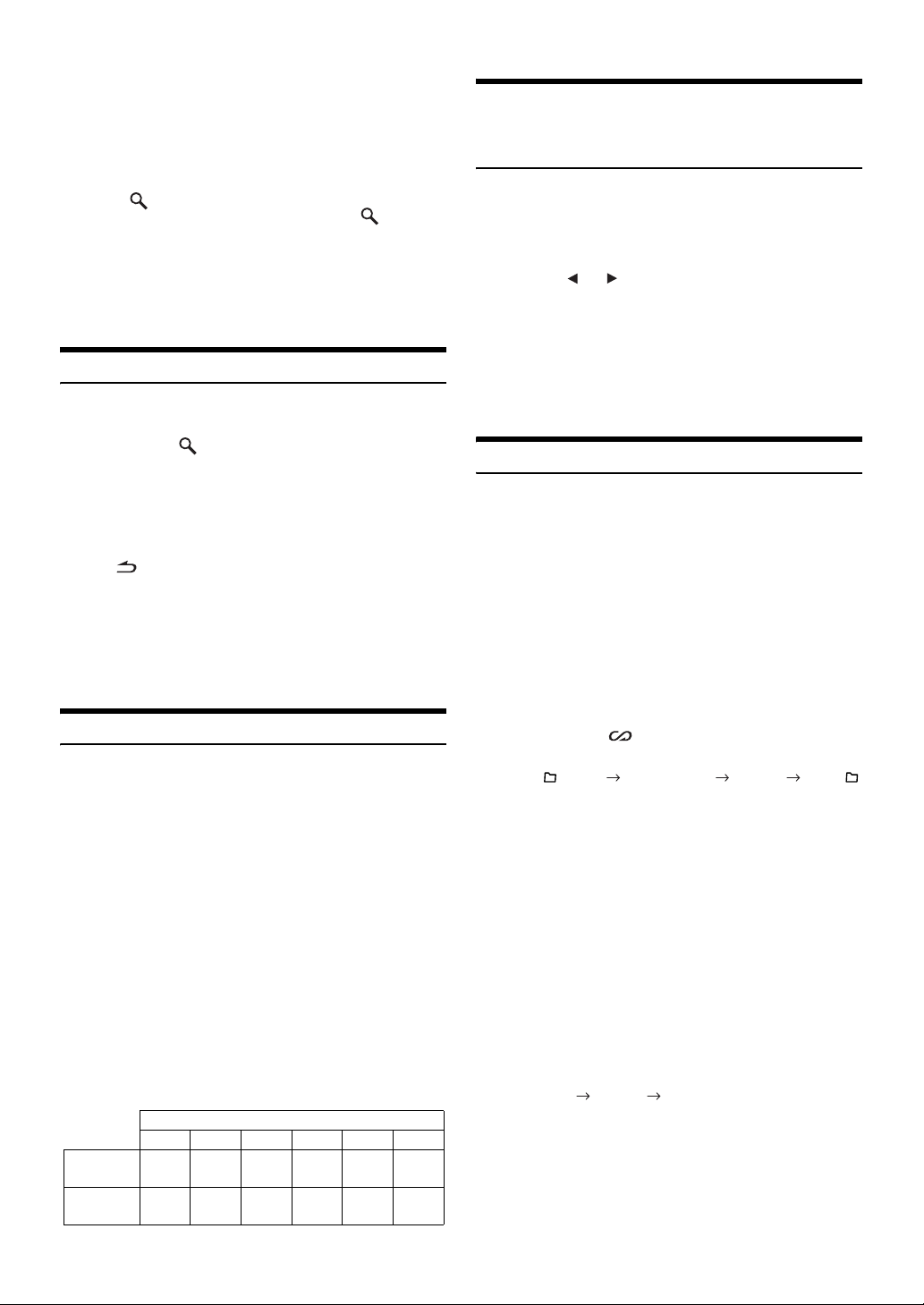
• « NO SONG » s’affiche si la liste sélectionnée en mode de recherche
de sélection ne contient aucun morceau.
• « No Podcast » s’affiche si l’iPod ne contient aucun podcast en mode
de recherche PODCAST.
• « No Audiobook » s’affiche si l’iPod ne contient aucun livre parlé en
mode de recherche AUDIOBOOK.
• Si le « nom d’iPod » enregistré dans l’iPod est sélectionné dans le
mode de recherche par liste d’écoute souhaité, et si vous appuyez sur
la touche
contenus dans l’iPod. De même, si vous appuyez sur /ENT
pendant au moins 2 secondes, tous les morceaux de l’iPod sont lus.
• La recherche par podcast n’est pas nécessairement prise en charge
par tous les iPod.
•
Si vous appuyez sur l’une des
de recherche, il est possible d’exécuter une recherche rapide en
accédant directement à l’endroit voulu. Pour plus de détails, reportez-
vous à la section «
/ENT, vous pouvez rechercher tous les morceaux
touches de présélection (1 à 6)
Fonction de recherche directe » à la page 28.
en mode
Recherche rapide
Vous pouvez rechercher un morceau parmi tous ceux de l’iPod sans
sélectionner d’album, d’artiste, etc.
1
Appuyez sur /
pour activer le mode de recherche rapide.
2
Tournez le bouton rotatif pour sélectionner le
morceau souhaité.
Le morceau sélectionné est lu immédiatement.
• Le mode de recherche en cours est annulé si vous maintenez la
touche
n’exécutez aucune opération pendant 10 secondes.
• Si l’iPod contient un grand nombre de morceaux, la recherche peut
prendre un certain temps.
•
Si vous appuyez sur l’une des
de recherche, il est possible d’exécuter une recherche rapide en
accédant directement à l’endroit voulu. Pour plus de détails, reportez-
vous à la section «
• Cette fonction est inactive pendant la lecture répétée (RPT).
/ESC enfoncée pendant 2 secondes au moins ou si vous
ENT pendant au moins 2 secondes
touches de présélection (1 à 6)
Fonction de recherche directe » à la page 28.
en mode
Fonction de recherche directe
Vous pouvez utiliser la fonction de recherche directe de l’appareil pour
rechercher plus efficacement un album, un morceau, etc. En mode liste
d’écoute/artiste/album/morceau/podcast/genre/compositeur/livre parlé,
vous pouvez rapidement rechercher n’importe quel morceau.
En mode de recherche, appuyez sur l’une des touches
de présélection (1 à 6), qui correspondent chacune à
un pourcentage différent, pour progresser rapidement
dans le morceau.
Exemple de recherche par morceau :
Si l’iPod contient 100 morceaux, ils sont divisés en 6 groupes
sous la forme de pourcentages (illustrés ci-dessous). Ces
groupes correspondent aux touches de présélection 1 à 6.
Exemple 1 :
Supposons que le morceau recherché se situe plus ou
moins au milieu (50%) de la bibliothèque
touche 4 pour accéder au 50ème morceau et tournez le
bouton rotatif pour rechercher le morceau souhaité.
Exemple 2 :
Supposons que le morceau recherché se situe plus ou
moins à la fin (83%) de la bibliothèque
touche
6 pour accéder au 83ème morceau et tournez le
bouton rotatif pour rechercher le morceau souhaité.
To t al : 100 morceaux (100%)
0% 17% 33% 50% 67% 83%
Touches de
présélection
Morceaux
1 2 3 4 5 6
Premier
17ème
33ème
morceau
morceau
morceau
: appuyez sur la
: appuyez sur la
50ème
67ème
morceau
morceau
83ème
morceau
Sélection d’une liste d’écoute/d’un
artiste/d’un album/d’un genre/d’un
compositeur
Vous pouvez changer facilement de liste d’écoute, d’artiste, d’album, de
genre ou de compositeur.
Si, par exemple, vous écoutez un morceau d’un album déterminé, vous
pouvez changer celui-ci.
Appuyez sur ou pour sélectionner la liste d’écoute,
l’artiste, l’album, le genre ou le compositeur de votre
choix.
• Si le mode de recherche a été utilisé pour sélectionner un morceau,
cette fonction est inactive.
• Si un album est sélectionné au terme de la recherche par artiste, vous
pouvez effectuer une recherche d’albums de cet artiste.
• Cette fonction est inactive pendant la lecture aléatoire (M.I.X.).
Lecture aléatoire (M.I.X.)
La fonction de lecture aléatoire de l’iPod s’affiche sous le nom M.I.X.
sur cet appareil.
Lecture aléatoire des albums :
Les morceaux de chaque album sont lus dans l’ordre. Une fois
que tous les morceaux de l’album ont été lus, un autre album est
choisi au hasard. Cela se poursuit jusqu’à ce que tous les
albums aient été lus.
Lecture aléatoire des morceaux :
Cette fonction lit de manière aléatoire les morceaux d’une
catégorie choisie (liste d’écoute, album, etc.). Chaque morceau
de la catégorie n’est lu qu’une seule fois jusqu’à ce que tous les
morceaux soient lus.
1
Appuyez sur 5 .
Les morceaux sont lus dans un ordre aléatoire.
M.I.X. M.I.X. (off) M.I.X.
(Lecture aléatoire
des albums)
2
Pour annuler la lecture M.I.X., sélectionnez (off) en
exécutant la procédure ci-dessus.
• Si un morceau est sélectionné en mode de recherche par album avant
que soit sélectionnée la lecture M.I.X., les morceaux ne sont pas lus
de manière aléatoire, même si la lecture aléatoire des albums est
sélectionnée.
Lecture aléatoire ALL :
La lecture aléatoire ALL lit tous les morceaux de l’iPod de
manière aléatoire. Chaque morceau n’est lu qu’une seule fois
jusqu’à ce que tous les morceaux soient tous lus.
1
Appuyez sur 6.
Les morceaux sont lus dans un ordre aléatoire.
M.I.X. (off) M.I.X.
(Lecture
aléatoire ALL)
2
Pour annuler la lecture M.I.X., sélectionnez (off) en
exécutant la procédure ci-dessus.
• Si vous avez choisi la lecture aléatoire ALL, les morceaux
sélectionnés qui sont lus en mode de recherche sont annulés.
(Lecture aléatoire
des morceaux)
28-FR
Page 82
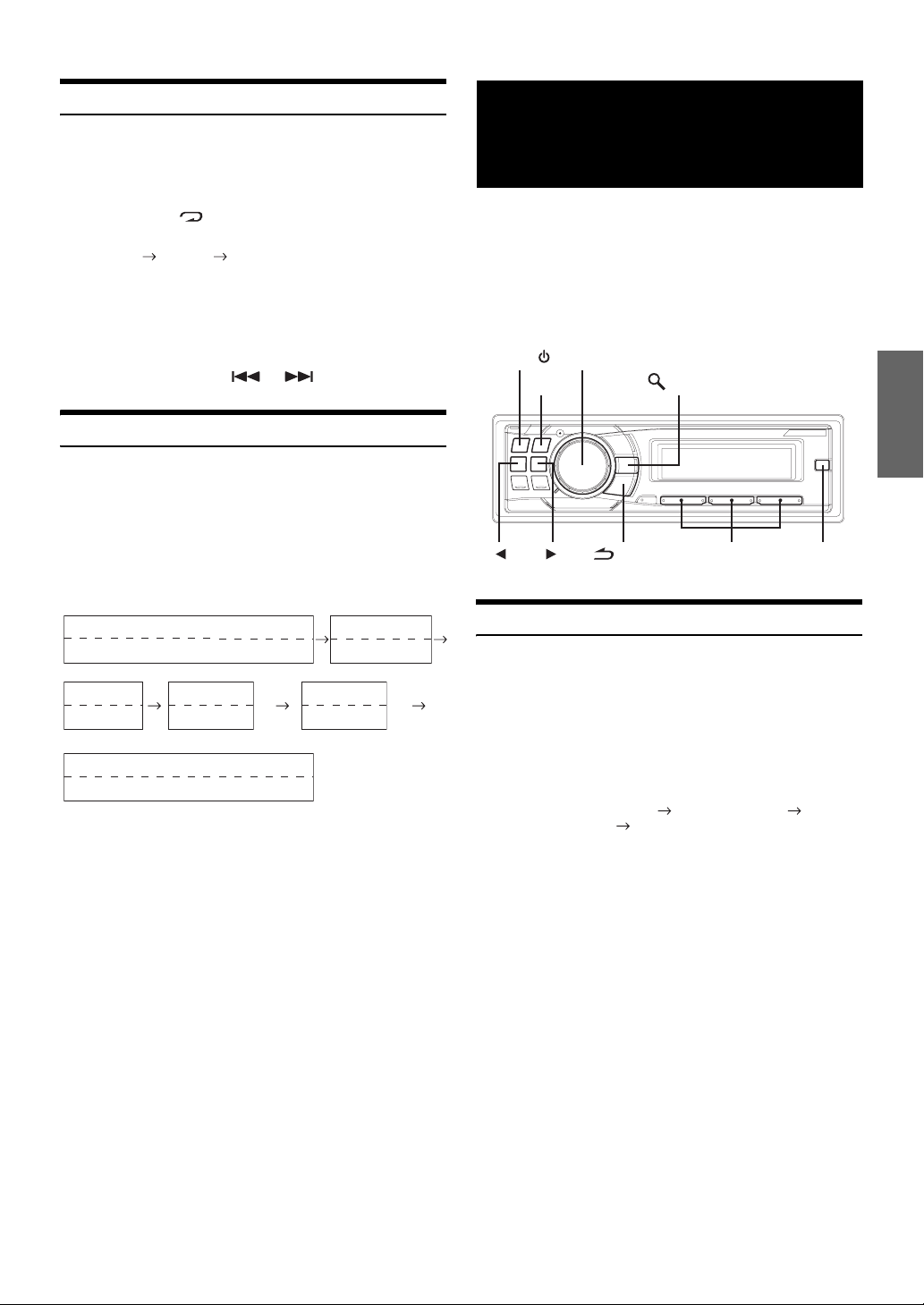
Lecture répétée
Seul Répéter Un est disponible pour l’iPod.
Répéter Un :
Un seul morceau peut être lu de manière répétée.
1
Appuyez sur 4.
Le morceau est lu de manière répétée.
RPT (off) RPT
(Répéter Un)
2
Pour annuler la lecture répétée, sélectionnez (off) en
exécutant la procédure ci-dessus.
• Pendant la lecture répétée, aucun autre morceau ne peut être
sélectionné en appuyant sur
ou .
Affichage du texte
Vous pouvez afficher les informations de tag d’un morceau dans l’iPod.
Appuyez sur VIEW.
Chaque fois que vous appuyez, l’affichage change.
• Lorsque le Text Scroll est en mode Manual, maintenez la touche
VIEW enfoncée pendant au moins 2
texte actuel une seule fois.
Mode iPod :
Numéro de la piste/N˚ de tous les morceaux *
Temps écoulé
Calendrier
Horloge
Numéro de la piste/N˚ de tous les morceaux *
*1Informations sur le tag
Si le « Text Scro ll » (page 21) est réglé sur « Auto », les informations
de tag défilent automatiquement.
Si aucune information de texte n’est disponible, rien n’est affiché.
*2Les numéros de tous les morceaux affichés varient en fonction des
morceaux de texte sélectionnés par la recherche.
*3Si le « Text Sc rol l » (page 21) est réglé sur « Auto », il n’est pas
possible de permuter l’affichage en appuyant sur VIEW. Le contenu
de l’affichage change.
• Seuls des caractères alphanumériques (ASCII) peuvent être affichés.
• Si le nom de l’artiste, de l’album ou du morceau défini dans iTunes
compte trop de caractères, les morceaux risquent de ne pas pouvoir
être lus lorsque l’iPod est raccordé à l’adaptateur. Il est donc
recommandé de ne pas dépasser 250 caractères. Le nombre maximal
de caractères pour l’appareil principal est de 128 (128 octets).
• Il est possible que certains caractères ne s’affichent pas
correctement.
• L ’écran reste vierge lorsque les informations textuelles ne sont pas
compatibles avec l ’appareil.
Nom de l’artiste
Nom du morceau
Temps écoulé
secondes pour faire défiler le
2
3
*
1
*
1
*
*
Nom de l’album
Nom du morceau
2
(Vierge)
(Vierge)
1
*
1
*
3
*
Utilisation du système
IMPRINT (en option)
Alpine présente IMPRINT, la première technologie au monde qui
élimine les problèmes acoustiques inhérents aux véhicules (dégradation
du son) ; cette technologie restitue en effet le son original du support
musical. Pour plus d’informations, reportez-vous à la section «
propos de la technologie IMPRINT
Lorsqu’un boîtier IMPRINT (PXA-H100) (vendu séparément) est
raccordé à cet appareil, il est possible d’utiliser le système MultEQ et
d’effectuer les réglage audio suivants.
SOURCE/
Bouton rotatif
BAND
/ESC
» (page 36).
/ENT
Touches de
présélection (1 à 6)
Modification du mode MultEQ
Le système MultEQ, développé par Audyssey Labs, corrige
automatiquement le son de l’environnement d’écoute. Ce système
s’adapte aux emplacements d’installation des enceintes dans le
véhicule. Pour cela, le système MultEQ doit mesurer les caractéristiques
de réponse du véhicule. Pour plus de détails sur la procédure de
configuration, consultez votre revendeur Alpine agréé.
Maintenez la touche IMPRINT enfoncée pendant au
moins 2 secondes pour modifier le mode MultEQ.
MultEQ Off (mode manuel) Curve 1 (MultEQ-1)
Curve 2 (MultEQ-2) MultEQ Off (mode manuel)
• Le mode Curve peut être sélectionné uniquement lorsque la courbe 1
et 2 sont enregistrées.
•
Lorsque vous utilisez le système MultEQ, MX, X-OVER, T.Correction,
Factory’s EQ, SUBW. Phase, SUBW. Channel, TW Setup, EQ Mode,
Filter Type, Parametric EQ et Graphic EQ sont automatiquement
réglés. L’utilisateur ne peut plus régler ces modes.
• Lorsqu’un processeur audio externe est raccordé, le système MultEQ
n’est pas disponible.
À
IMPRINT
29-FR
Page 83
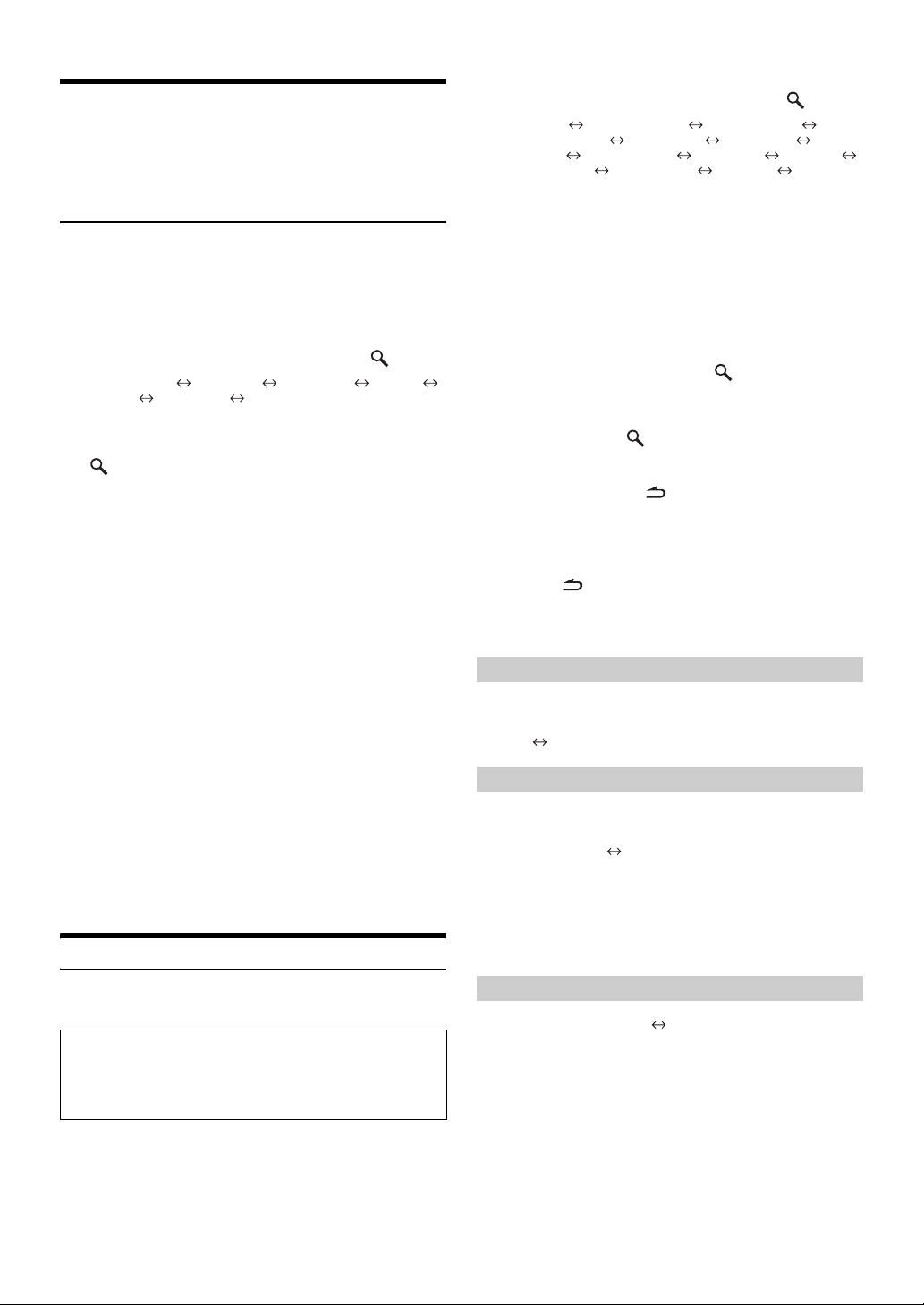
Réglage du niveau du subwoofer, du
niveau des graves, du niveau des aigus,
de l’équilibreur avant/arrière, de la
balance droite et gauche et du mode
d’extinction en mode MultEQ
Vous pouvez modifier ces paramètres afin de créer le son de votre choix
en mode MultEQ (Curve 1 ou Curve 2).
1
Appuyez sur IMPRINT pour activer le mode de
réglage MultEQ.
2
Tournez le bouton rotatif pour sélectionner
l’option de votre choix, puis appuyez sur
SUBW. Level*1 Bass Level Treble Level Fader*2
Balance Black Out*3 SUBW. Level
3
Tournez le bouton rotatif pour modifier le réglage
comme décrit ci-dessous, puis appuyez sur
/ENT.
Niveau du subwoofer : 0 ~ +15
Niveau des graves : -7~+7
Niveau des aigus : -7~+7
Équilibreur : R15 ~ F15
Balance : L15 ~ R15
Mode d’extinction : ON/OFF
• Si aucune opération n’est exécutée dans les 60 secondes qui suivent
la sélection du mode SUBW. Level, Bass Level, Treble Level, Fader,
Balance ou Black Out, l’appareil revient automatiquement en mode
normal.
*1Lorsque le mode Subwoofer est désactivé (OFF), son niveau ne peut
pas être réglé et les réglages Subwoofer ON/Subwoofer OFF ne
peuvent pas être effectués en mode MultEQ (Curve 1 ou Curve 2).
*2Si vous réglez le commutateur 2.2ch (3WAY)/4.2ch (FRONT/REAR/
SUBW.) du boîtier Imprint (PXA-H100) sur 2.2ch (3WAY), il est
impossible de régler le mode FADER. Pour plus d’informations,
reportez-vous au mode d’emploi du PXA-H100.
*3Si le mode d’extinction est activé, toutes les indications sur cet
appareil s’éteignent afin de réduire la consommation d’énergie.
Cette économie d’énergie améliore la qualité du son.
Si vous appuyez sur une des touches de l’appareil lorsque le mode
d’extinction est activé, la fonction en cours s’affiche pendant
secondes, puis l’appareil revient en mode d’extinction.
5
• Selon l’appareil raccordé, certaines fonctions n’apparaissent pas sur
l’affichage.
/ENT.
Réglage du son en mode manuel
2
Tournez le bouton rotatif pour sélectionner
l’option de votre choix, puis appuyez sur
Subwoofer SUBW. System
SUBW. Channel
Filter Type Media Xpander MX Level
TCR Parameter Sound Field
Subwoofer (par exemple, sélectionnez Subwoofer)
*1Ces fonctions sont inopérantes lorsque Subwoofer est réglé sur OFF.
*2Cette fonction n’est disponible que lorsque le PXA-H100 (vendu
séparément) est raccordé et que le mode 2.2 canaux (3WAY) est
sélectionné. Pour plus d’informations, reportez-vous au mode
d’emploi du PXA-H100.
*3Cette fonction est inopérante lorsque Media Xpander est réglé sur
OFF.
*4A l’étape 2, trois options de réglage du son (Parametric EQ/Graphic
EQ, T.Correction, X-Over) peuvent être sélectionnées en mode de
réglage du Sound Field ; tournez le bouton rotatif pour sélectionner
l’option de votre choix, puis appuyez sur
l’étape 3.
3
Tournez le bouton rotatif pour modifier le réglage,
puis appuyez sur
(par exemple, sélectionnez Subwoofer ON ou Subwoofer OFF)
4
Maintenez la touche /ESC enfoncée pendant
2 secondes au moins pour revenir au mode normal.
• Media Xpander, Factory’s EQ, Parametric EQ/Graphic EQ
Adjustment, EQ Mode et MX Level Adjustment sont inopérants
lorsque Defeat est réglé sur ON.
• Appuyez sur /ESC pour revenir au mode du menu Son
précédent.
• Si aucune opération n’est exécutée pendant 60 secondes, le mode du
menu Son est annulé.
1
*
Factory’s EQ TW Setup
1
*
SUBW. Phase
4
*
Black Out
/ENT.
*
/ENT pour passer à
/ENT.
1
*
2
*
3
EQ Mode
ON/OFF du subwoofer
Lorsque le subwoofer est activé, vous pouvez en régler le niveau de
sortie (reportez-vous à la
OFF ON (Réglage initial)
page 14).
Réglage du système du subwoofer
Lorsque le subwoofer est activé, vous pouvez sélectionner System1 ou
System2 de manière à obtenir l’effet de subwoofer désiré.
1 (Réglage initial) 2
Système 1 : Le niveau du subwoofer varie en fonction du
Système 2 : Le niveau du subwoofer est différent du réglage du
réglage du volume principal.
volume principal. Par exemple, le subwoofer
demeure audible même lorsque le volume est réglé
à un niveau bas.
Vous pouvez modifier les réglages sonores lorsque le mode MultEQ est
réglé sur MultEQ Off (mode manuel).
Suivez les étapes 1 à 4 pour sélectionner l’un des
modes du menu Son à modifier. Reportez-vous à la
section correspondante ci-dessous pour plus
d’informations sur l’option sélectionnée.
1
Appuyez sur IMPRINT pour activer le mode de
sélection du menu Son.
30-FR
Réglage de la phase du subwoofer
PHASE 0° (réglage initial) PHASE 180°
La phase de sortie du subwoofer bascule sur SUBWOOFER NORMAL
(0°) ou sur SUBWOOFER REVERSE (180°). Pour régler le niveau,
tournez le bouton rotatif.
Page 84
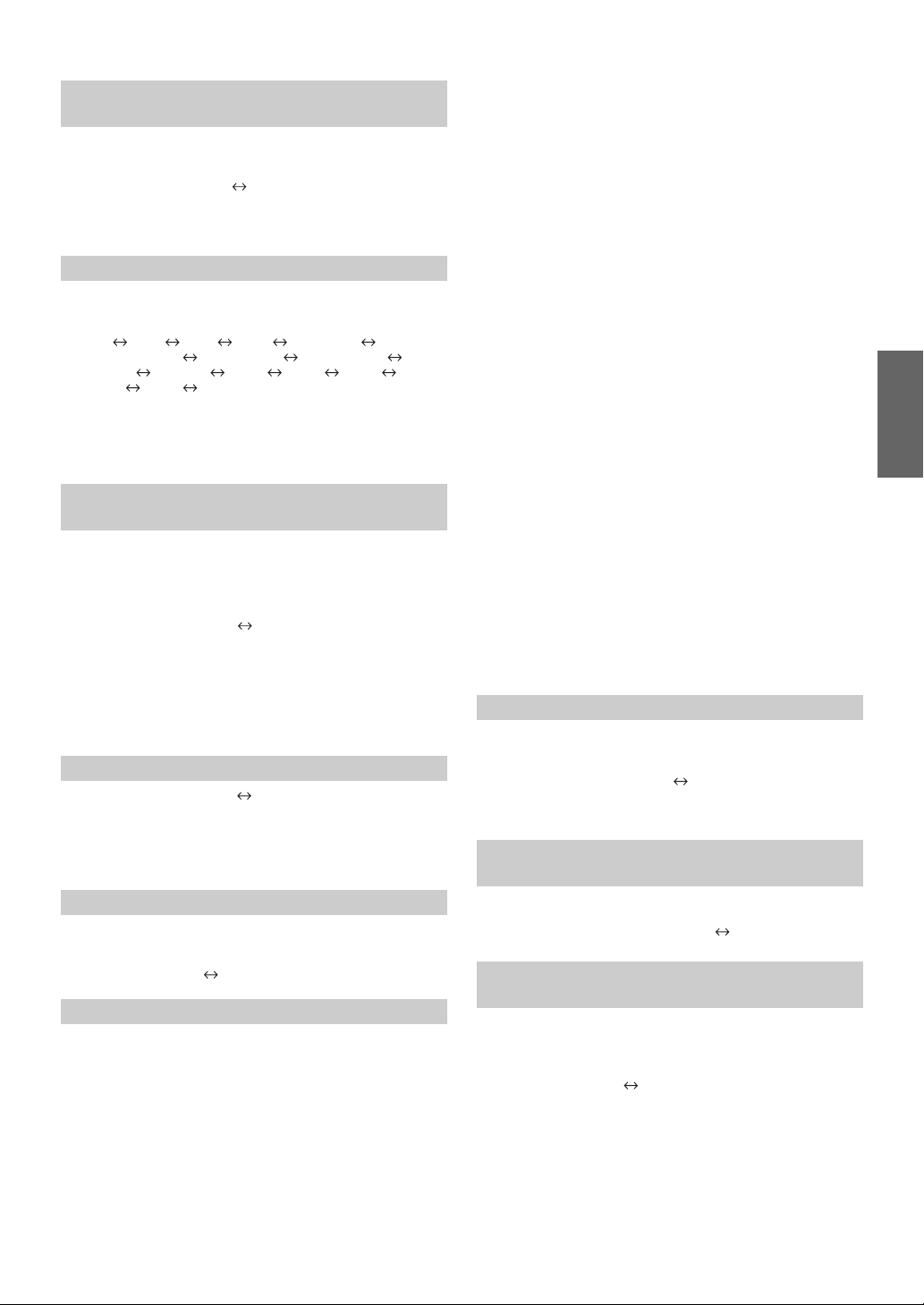
Réglage du canal du subwoofer
(SUBW. Channel)
Vous pouvez régler la sortie du subwoofer sur stéréo ou sur mono.
Veillez à régler la sortie correspondante au type de subwoofer.
STEREO (Réglage initial) MONO
STEREO :Sortie subwoofer en stéréo (L/R)
MONO : Sortie subwoofer en mono
Préréglages de l’égaliseur (Factory’s EQ)
10 paramètres de l’égaliseur sont préréglés en usine pour une grande
variété de sources de musique.
Flat Pops Rock News Jazz&Blues
Electrical Dance Hip Hop&Rap Easy Listening
Country Classical User1 User2 User3
User4 User5 User6
•
Si vous sélectionnez User’s 1 à 6, vous pouvez rappeler le numéro de
préréglage mémorisé à la section «
» (page 32) ou à la section « Réglage de la courbe de
graphique
l’égaliseur paramétrique » (page 32).
Réglage de la courbe de l’égaliseur
Réglage de la pente de réponse de
l’enceinte des aigus (TW Setup)
Selon les caractéristiques de réponse de l’enceinte, faites attention lorsque
vous réglez la pente de réponse de l’enceinte d’aigus sur FLAT en mode
2.2ch (3WAY) (reportez-vous à la section «
page 32), car vous risquez d’endommager l’enceinte.
MAKER’S (Réglage initial) USER’S
MAKER’S : Comme mesure de protection contre de possibles
dommages, vous ne pouvez pas sélectionner FLAT
pour la pente de réponse de l’enceinte d’aigus en
mode 2.2 canaux (3WAY).
USER’S : Le réglage FLAT est disponible en mode 2.2 canaux
(3WAY).
Réglage du répartiteur », à la
Réglage du type de filtre
NORMAL (Réglage initial) INDIVIDUAL
NORMAL (L=R) : Les enceintes droite et gauche sont
INDIVIDUAL (L/R) : Les enceintes droite et gauche sont
réglées simultanément.
réglées individuellement.
ON/OFF du mode Media Xpander
Lorsque le mode Media Xpander est activé, vous pouvez en régler le
niveau (reportez-vous à la
OFF (réglage initial) ON
31).
Réglage du niveau MX
Le mode MX (Media Xpander) différencie les sons vocaux des sons des
instruments, indépendamment de la source de musique. Il permet à la
radio FM, au CD, à la clé USB et à l’iPod de reproduire clairement la
musique, même lorsque les bruits de la route envahissent le véhicule.
Modification de la source à laquelle vous souhaitez
appliquer le mode Media Xpander.
FM (niveau MX 1 à 3) :
Les aigus et les médiums deviennent plus clairs et vous
bénéficiez d’un son bien équilibré sur toutes les fréquences.
CD (niveau MX 1 à 3) :
Le mode CD traite une grande quantité de données lors de la
lecture. MX utilise ces quantités de données pour reproduire un
son plus clair, plus limpide.
CMPM/SAT (niveau MX 1 à 3) :
Corrige les informations perdues lors de la compression. Le son
est bien équilibré, proche de celui de l’original.
DVD (CD vidéo)
(niveau MOVIE MX 1 à 2) :
La part de dialogue d’une vidéo est reproduite plus clairement.
(DVD MUSIC) :
Un DVD ou un CD vidéo contient une grande quantité de
données, telles qu’un clip musical. MX utilise ces données pour
reproduire un son clair.
AUX (niveau MX 1) :
Choisissez le mode MX (CMPM, MOVIE ou MUSIC) qui
correspond au média connecté.
• Chaque source de musique, notamment la radio FM, CD et MP3/
WMA/AAC, peut posséder son propre réglage MX.
• Sur des disques contenant des données MP3/WMA/AAC et CD-DA,
lorsque la source passe de «
CD-DA à MP3/WMA/AAC », le changement du mode MX peut
«
retarder légèrement la lecture.
• Si vous sélectionnez Non Effect, le mode MX de chaque source de
musique est désactivé.
• Cette fonction est inopérante lorsque DEFEAT est réglé sur ON.
• Il n’y a pas de mode MX pour la radio AM.
• Si un processeur audio muni de la fonction MX (PXA-H701, etc.) est
raccordé, son propre traitement MX est appliqué à la source de
musique. Étant donné que les réglages du processeur MX peuvent ne
pas correspondre avec ceux de l’appareil principal, le processeur
audio doit être réglé. Pour plus d’informations, reportez-vous au
mode d’emploi du processeur audio.
• Le paramètre « CMPM » est appliqué aux données MP3/WMA/AAC
et à l’iPod.
• « SAT » s’applique à la fois à XM Radio et à SIRIUS Radio.
MP3/WMA/AAC à CD-DA » ou de
Réglage du mode EQ
Ce réglage vous permet de sélectionner l’égaliseur paramétrique à 5
gammes ou l’égaliseur graphique à 7 gammes.
Parametric EQ (réglage initial) Graphic EQ
PEQ :
égaliseur paramétrique à 5 gammes
GEQ :
égaliseur graphique à 7 gammes
Réglage de l’unité de correction du temps
(TCR Parameter)
Vous pouvez changer l’unité de correction du temps (cm ou pouces).
TCR Parameter<cm> (réglage initial) TCR Parameter<inch>
Activation et désactivation du mode
d’extinction
Si le mode d’extinction est activé, toutes les indications sur cet appareil
s’éteignent afin de réduire la consommation d’énergie. Cette économie
d’énergie améliore la qualité du son.
OFF (Réglage initial) ON
• Lorsque le mode d’extinction est réglé sur ON, tous les affichages de
l’appareil s’éteignent dans les 5
mode normal.
• Si vous appuyez sur une des touches de l’appareil lorsque le mode
d’extinction est activé, la fonction en cours s’affiche pendant
secondes, puis l’appareil revient en mode d’extinction.
5
secondes qui suivent le retour au
31-FR
Page 85
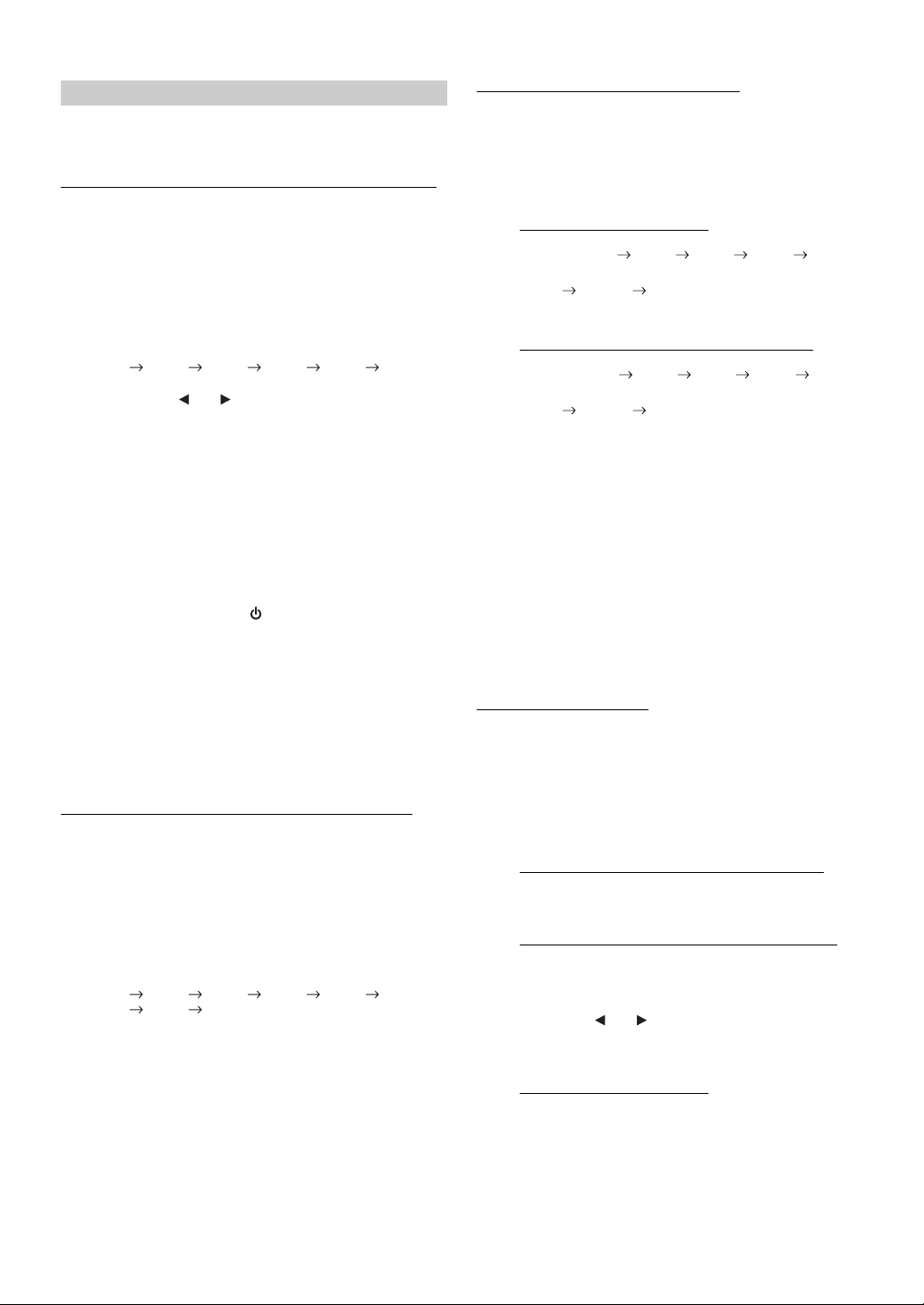
Réglage du Sound Field
Parametric EQ/Graphic EQ, Time Correction et le mode X-Over
peuvent être réglés dans ce mode.
Réglage de la courbe de l’égaliseur paramétrique
Vous pouvez modifier les réglages de l ’égaliseur afin de créer une
courbe de réponse plus adaptée à vos goûts. Pour ajuster la courbe de
l’égaliseur paramétrique, réglez le mode EQ sur Parametric EQ. Pour de
plus amples informations, reportez-vous à la section «
EQ
» (page 31).
1
Après avoir sélectionné Parametric EQ en mode de
réglage du Sound Field, appuyez sur BAND pour
sélectionner la gamme à régler.
Band1 Band2 Band3 Band4 Band5 Band1
2
Appuyez sur ou pour sélectionner les gammes
de fréquences.
Gammes de fréquences ajustables :
20 Hz à 20 kHz (par incréments de 1/3 octaves)
Band-1 : 20 Hz à 80 Hz (63 Hz)
Band-2 : 50 Hz à 200 Hz (150 Hz)
Band-3 : 125 Hz à 3,2 kHz (400 Hz)
Band-4 : 315 Hz à 8 kHz (1 kHz)
Band-5 : 800 Hz à 20 kHz (2,5 kHz)
3
Tournez le bouton rotatif pour régler le niveau.
Niveau ajustable : -6 à +6 dB
4
Appuyez sur SOURCE/ pour régler la largeur de
bande (Q).
Largeur de bande ajustable : 1, 1,5, 3
5
Pour régler une autre gamme, répétez les étapes 1 à
4, puis réglez toutes les gammes.
• Les fréquences des gammes adjacentes ne peuvent pas être réglées
en 4 étapes.
• Pendant le réglage de l’égaliseur paramétrique, vous devez prendre
en compte la réponse en fréquence des enceintes raccordées.
Réglage de la courbe de l’égaliseur graphique
Vous pouvez modifier les paramètres de l’égaliseur afin de créer une
courbe de réponse plus adaptée à vos goûts. Pour ajuster la courbe de
l’égaliseur graphique, réglez le mode EQ sur Graphic EQ. Pour de plus
amples informations, reportez-vous à la section «
EQ
» (page 31).
1
Après avoir sélectionné Graphic EQ en mode de
réglage du Sound Field, appuyez sur BAND pour
sélectionner la gamme à régler.
Band1 Band2 Band3 Band4 Band5
Band6 Band7 Band1
Band-1 (63 Hz) / Band-2 (150 Hz) / Band-3 (400 Hz) /
Band-4 (1 kHz) / Band-5 (2,5 kHz) / Band-6 (6,3 kHz) /
Band-7 (17,5 kHz)
2
Tournez le bouton rotatif pour régler le niveau.
Niveau de sortie ajustable : -6 à +6 dB
3
Pour régler une autre gamme, répétez les étapes 1 et
2, puis réglez toutes les gammes.
Réglage du mode
Réglage du mode
Réglage de la correction du temps
Avant d’effectuer les procédures suivantes, reportez-vous à la section
«
À propos de la correction du temps » (page 34).
1
Après avoir sélectionné Time Correction en mode de
réglage du Sound Field, appuyez sur BAND pour
sélectionner l’enceinte à régler.
Système 2.2 canaux (3WAY)
F-L (Réglag e initial)
(Moy-G) (Moy-D) (Aigus-G) (Aigus-D)
SW-L SW-R F-L
Système 4.2 canaux (FRONT/REAR/SUBW.)
F-L (Réglage initial)
(Avant-G) (Avant-D) (Arrière-G) (Arrière-D)
SW-L SW-R F-L
2
Tournez le bouton rotatif pour régler la distance.
(0,0 à 336,6 cm).
L = (distance qui vous sépare de l’enceinte la plus
éloignée) – (distance qui vous sépare des aux autres
enceintes)
Reportez-vous à la section « Liste des valeurs de correction
du temps
3
Répétez les étapes 1 et 2 pour régler une autre enceinte.
Réglez ces valeurs afin que le son de cette enceinte
atteigne la position d’écoute en même temps que le son
des autres enceintes.
» à la page 34.
F-R R-L R-R
(Moy-G)
F-R R-L R-R
(Avant-G)
Réglage du répartiteur
Avant d’effectuer les procédures suivantes, reportez-vous à la section
À propos du répartiteur » (page 35).
«
Système 2.2 canaux (3WAY)
1
Après avoir sélectionné X-Over en mode de réglage
du Sound Field, appuyez sur BAND pour
sélectionner la gamme à régler.
Système 2.2 canaux (3WAY) / NORMAL (L=R)
Éléments de réglage :
LOW / MID-L / MID-H / HIGH
Système 2.2 canaux (3WAY) / INDIVIDUAL (L/R)
Éléments de réglage :
LOW-L / LOW-R / MID-L-L / MID-L-R / MID-H-L /
MID-H-R / HIGH-L / HIGH-R
2
Appuyez sur ou pour sélectionner la fréquence
de coupure de votre choix (point de croisement).
Gammes de fréquences ajustables :
Système 2.2 canaux (3WAY)
Éléments de réglage :
LOW / MID-L 20 Hz à 200 Hz
MID-H 20 Hz à 20 kHz
HIGH (1 kHz~20 kHz)*1/(20 Hz~20 kHz)*
*1Si vous sélectionnez l’option Maker’s, reportez-vous à la section « Réglage
de la pente de réponse de l’enceinte des aigus (TW Setup)
*2Si vous sélectionnez l’option User’s, reportez-vous à la section « Réglage
de la pente de réponse de l’enceinte des aigus (TW Setup)
2
» (page 31).
» (page 31).
32-FR
Page 86
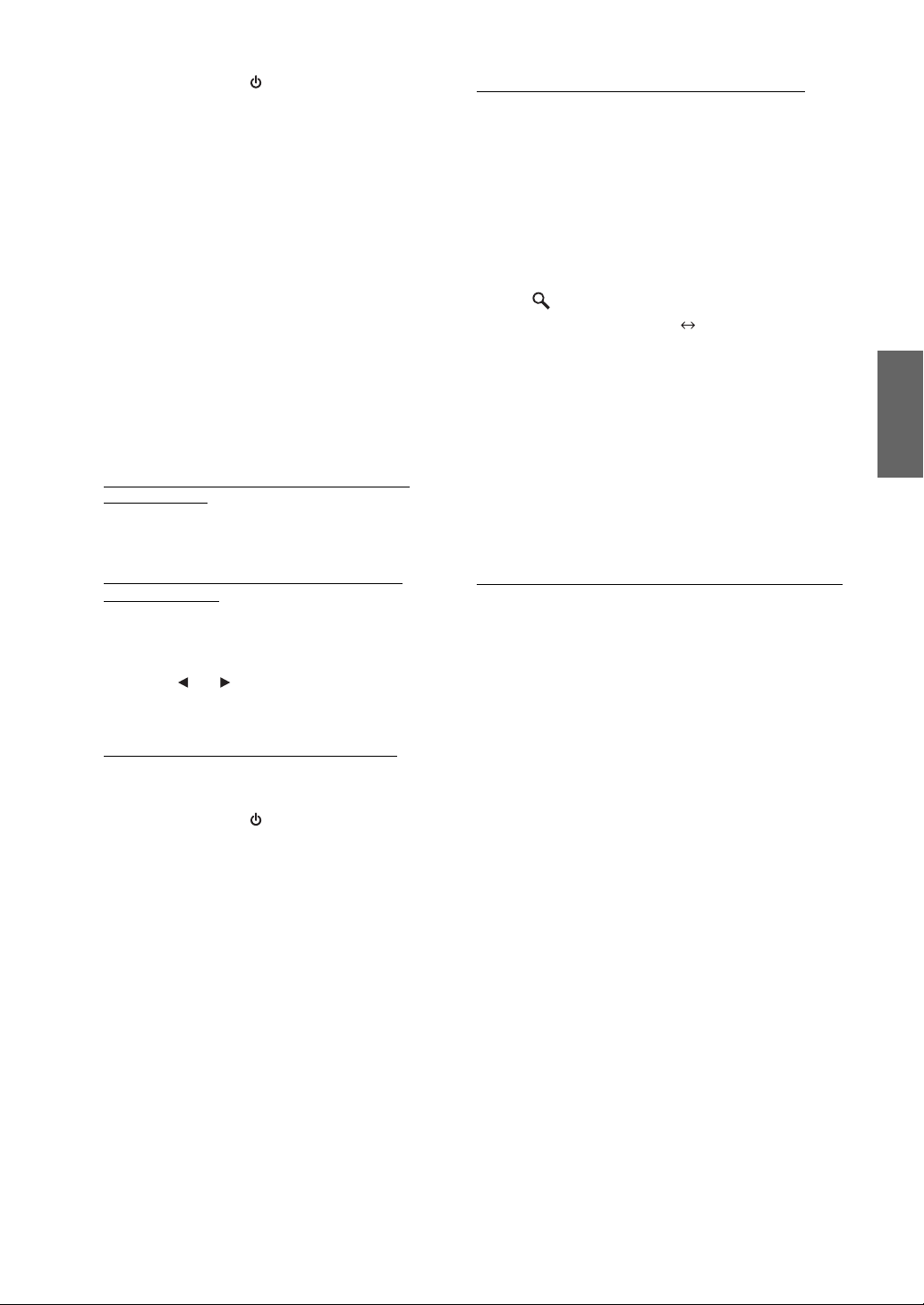
3
Appuyez sur SOURCE/ pour régler la pente.
Pente ajustable : FLAT*, 6 dB/oct., 12 dB/oct., 18 dB/oct.,
* Le paramètre FLAT peut être réglé uniquement pour la pente HIGH
lorsque vous avez sélectionné User’s à la section «
pente de réponse de l’enceinte des aigus (TW Setup)
Selon les caractéristiques de réponse de l’enceinte, vous devez faire
attention lorsque vous réglez la pente de réponse sur FLAT, car vous
risquez d’endommager l’enceinte. Un message s’affiche lorsque la
pente de réponse de l’enceinte des aigus est réglée sur FLAT.
4
Tournez le bouton rotatif pour régler le niveau de
sortie.
Niveau de sortie ajustable : -12 à 0 dB.
5
Répétez les étapes 1 à 4 pour régler les autres
gammes.
24 dB/oct.
Réglage de la
» (page 31).
Système 4.2 canaux (FRONT/REAR/SUBW.)
1
Après avoir sélectionné X-Over en mode de réglage
du Sound Field, appuyez sur BAND pour
sélectionner la gamme à régler.
Système 4.2 canaux (FRONT/REAR/SUBW.) /
NORMAL (L=R)
Éléments de réglage :
LOW (SUB-W) / MID (REAR) / HIGH (FRONT)
Mémorisation des réglages du Sound Field
Ces réglages, dont notamment celui de Parametric EQ/Graphic EQ,
Time Correction et du X-Over, peuvent être mémorisés.
1
Une fois le réglage du Sound Field terminé,
sélectionnez l’une des touches de présélection
(1 à 6) dans l’une des options du mode de réglage
du Sound Field (par exemple, X-Over), puis
maintenez-la enfoncée pendant au moins 2
secondes.
2
Tournez le bouton rotatif pour sélectionner le
mode PROTECT YES/NO, appuyez sur YES/NO, puis
/ENT pour mémoriser les données réglées.
sur
PROTECT YES
• Si vous sélectionnez YES, le contenu réglé est protégé et enregistré
sous les touches de présélection. Si vous souhaitez enregistrer le
paramètre sous une touche de présélection protégée, vous pouvez
sélectionner «
• Si vous sélectionnez NO, le préréglage est mémorisé.
• Lorsque vous effectuez cette opération, tous les réglages de
Parametric EQ/Graphic EQ, Time Correction et du X-Over sont
mémorisés dans les touches de présélection.
• Les données mémorisées ne sont pas supprimées lorsque vous
réinitialisez l’appareil ou déconnectez la batterie.
• Vous pouvez rappeler les données mémorisées en suivant les
instructions de la section «
» (page 33).
Field
(Réglage initial)
Replace NO/YES ».
Rappel des réglages mémorisés du Sound
PROTECT NO
Système 4.2 canaux (FRONT/REAR/SUBW.) /
INDIVIDUAL (L/R)
Éléments de réglage :
LOW (SUB-W)-L / LOW (SUB-W)-R / MID (REAR)-L /
MID (REAR)-R / HIGH (FRONT)-L / HIGH (FRONT)-R
2
Appuyez sur ou pour sélectionner la fréquence
de coupure
Gammes de fréquences ajustables :
Système 4.2 canaux (FRONT/REAR/SUBW.)
Éléments de réglage :
3
Appuyez sur SOURCE/ pour régler la pente.
Pente ajustable : FLAT, 6 dB/oct., 12 dB/oct., 18 dB/oct.,
4
Tournez le bouton rotatif pour régler le niveau de
sortie.
Niveau de sortie ajustable : -12 à 0 dB.
5
Répétez les étapes 1 à 4 pour régler les autres
gammes.
• Pendant le réglage de X-over, vous devez prendre en compte la
réponse de fréquence des enceintes raccordées.
• À propos du système à 2.2ch (3WAY)/4.2ch (FRONT/REAR/SUBW.)
Vous pouvez commuter le mode du système à 2.2ch (3WAY)/4.2ch
(FRONT/REAR/SUBW.) à l’aide du commutateur 2.2ch (3WAY)/
4.2ch (FRONT/REAR/SUBW.) situé sur le PXA-H100. Pour plus
d’informations, reportez-vous au mode d’emploi du PXA-H100.
de votre choix (point de croisement).
20 Hz à 200 Hz
24 dB/oct.
Rappel des réglages mémorisés du Sound Field
Ces réglages comprennent notamment ceux de Parametric EQ/Graphic
EQ, Time Correction et du X-Over.
1
Après avoir sélectionné une option du mode de
réglage du Sound Field (par exemple, X-Over),
appuyez sur l’une des touches de présélection
(1 à 6) pour rappeler les réglages mémorisés.
2
Appuyez à nouveaux sur les touches de
présélection pour revenir au mode de réglage du
Sound Field.
• Lorsque vous effectuez cette opération, tous les réglages de
Parametric EQ/Graphic EQ, Time Correction et du X-Over
mémorisés dans les touches de présélection sont rappelés.
33-FR
Page 87
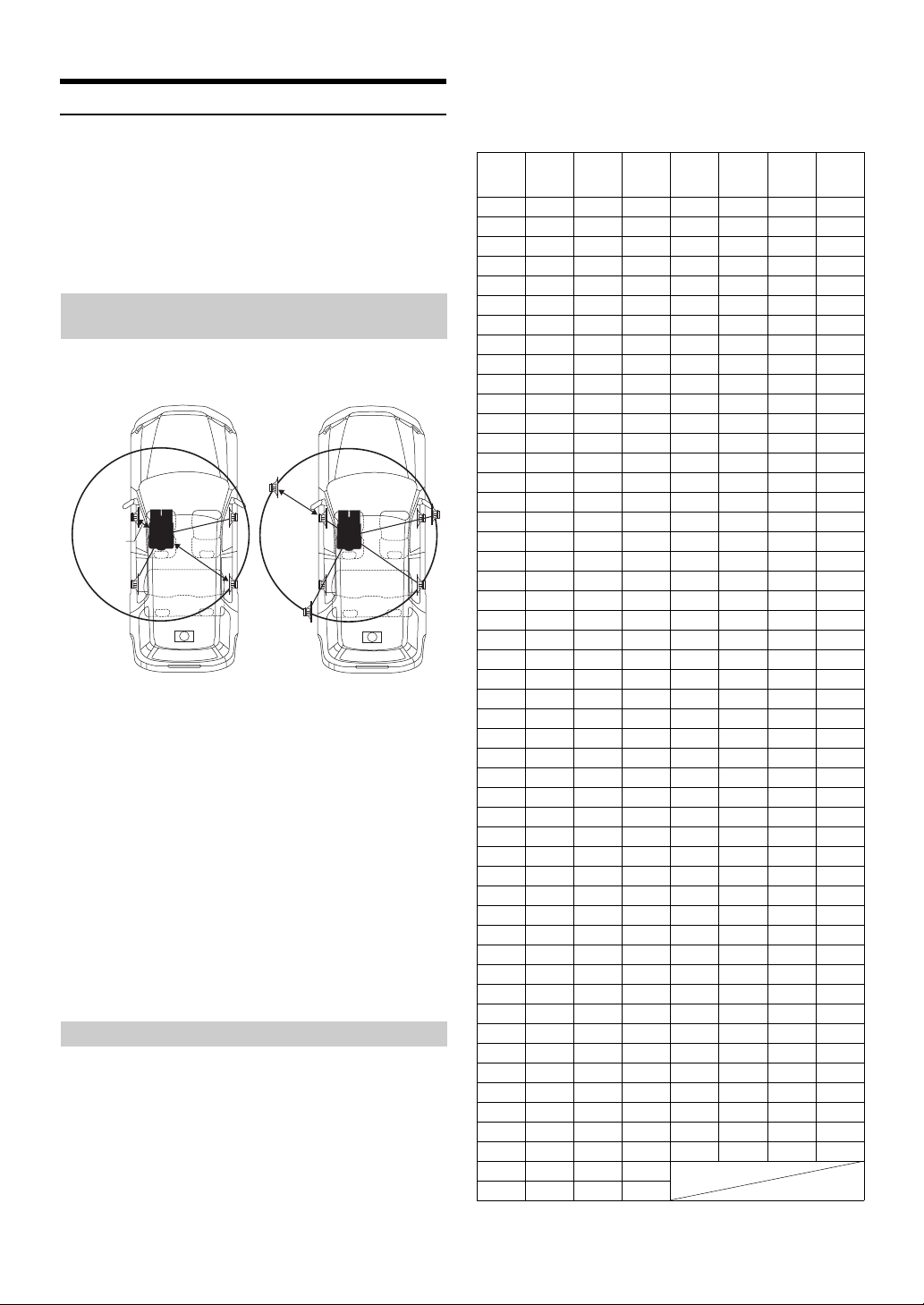
À propos de la correction du temps
La distance entre l’auditeur et les enceintes dans un véhicule peut varier
selon l’emplacement des enceintes. Cette différence dans la distance
entre les enceintes et l’auditeur modifie le son et les caractéristiques de
la fréquence. Ceci est dû au fait que le son n’arrive pas en même temps
à l’oreille droite et à l’oreille gauche de l’auditeur.
Pour corriger cet effet, l’appareil retarde le signal audio vers les enceintes
les plus proches de l’auditeur. Ainsi, l’auditeur a la sensation que ces
enceintes sont séparées. L’auditeur peut donc se trouver à égale distance
entre les enceintes gauche et droite pour bénéficier d’un son optimal.
Ce réglage sera effectué pour chaque enceinte par incréments de 3,4 cm.
Exemple 1. Position d’écoute : siège avant
gauche
Réglez le niveau de la correction du temps de l’enceinte avant gauche
sur une valeur supérieure et celui de l’enceinte arrière droite sur zéro ou
sur une valeur inférieure.
5,1ms
0,5m
2,25m
Le son n’est pas équilibré car la distance entre la position d’écoute et
les diverses enceintes n’est pas la même.
La différence de distance entre l’enceinte avant gauche et l’enceinte
arrière droite est de 1,75 m (68-7/8").
La valeur de la correction du temps de l’enceinte avant gauche est
calculée dans le diagramme ci-dessus.
Conditions :
Enceinte la plus éloignée – position d’écoute : 2,25 m (88-9/16")
Enceinte avant gauche – position d’écoute : 0,5 m (19-11/16")
Calcul : L = 2,25 m – 0,5 m = 1,75 m (68-7/8")
Correction du temps = 1,75 ÷ 343*1 × 1 000 = 5,1 (ms)
*1Vitesse du son : 343 m/s (765 mph) à 20°C
En d’autres termes, étant donné que la valeur de correction du temps
de l’enceinte avant gauche est de 5,1 ms, l’auditeur a la sensation
que la distance qui le sépare de l’enceinte avant gauche est la même
que celle qui le sépare de l’enceinte la plus éloignée.
La correction du temps élimine les différences dans le délai requis
pour que le son atteigne la position d’écoute.
Le temps de l’enceinte avant gauche est corrigé de 5,1 ms afin que
le son de cette enceinte atteigne la position d’écoute en même temps
que le son des autres enceintes.
Exemple 2. Position d’écoute : tous les sièges
Réglez la correction du temps de chaque enceinte sur le même niveau.
1
Asseyez-vous à la position d’écoute (siège du
conducteur, etc.), puis mesurez la distance (en
mètres) entre votre tête et les diverses enceintes.
2
Calculez la différence entre la valeur de correction de la
distance qui vous sépare de l’enceinte la plus éloignée
et celle qui vous sépare des autres enceintes.
L = (distance qui vous sépare de l’enceinte la plus éloignée)
– (distance qui vous sépare des aux autres enceintes)
Ces valeurs sont les valeurs de correction du temps des diverses
enceintes. Réglez ces valeurs afin que chaque son atteigne la
position d’écoute en même temps que le son des autres enceintes.
Liste des valeurs de correction du temps
Différence
Numéro de
délai
0 0,0 0,0 0,0 51 5,1 173,4 68,3
1 0,1 3,4 1,3 52 5,2 176,8 69,7
2 0,2 6,8 2,7 53 5,3 180,2 71,0
3 0,3 10,2 4,0 54 5,4 183,6 72,4
4 0,4 13,6 5,4 55 5,5 187,0 73,7
5 0,5 17,0 6,7 56 5,6 190,4 75,0
6 0,6 20,4 8,0 57 5,7 193,8 76,4
7 0,7 23,8 9,4 58 5,8 197,2 77,7
8 0,8 27,2 10,7 59 5,9 200,6 79,1
9 0,9 30,6 12,1 60 6,0 204,0 80,4
10 1,0 34,0 13,4 61 6,1 207,4 81,7
11 1,1 37,4 14,7 62 6,2 210,8 83,1
12 1,2 40,8 16,1 63 6,3 214,2 84,4
13 1,3 44,2 17,4 64 6,4 217,6 85,8
14 1,4 47,6 18,8 65 6,5 221,0 87,1
15 1,5 51,0 20,1 66 6,6 224,4 88,4
16 1,6 54,4 21,4 67 6,7 227,8 89,8
17 1,7 57,8 22,8 68 6,8 231,2 91,1
18 1,8 61,2 24,1 69 6,9 234,6 92,5
19 1,9 64,6 25,5 70 7,0 238,0 93,8
20 2,0 68,0 26,8 71 7,1 241,4 95,1
21 2,1 71,4 28,1 72 7,2 244,8 96,5
22 2,2 74,8 29,5 73 7,3 248,2 97,8
23 2,3 78,2 30,8 74 7,4 251,6 99,2
24 2,4 81,6 32,2 75 7,5 255,0 100,5
25 2,5 85,0 33,5 76 7,6 258,4 101,8
26 2,6 88,4 34,8 77 7,7 261,8 103,2
27 2,7 91,8 36,2 78 7,8 265,2 104,5
28 2,8 95,2 37,5 79 7,9 268,6 105,9
29 2,9 98,6 38,9 80 8,0 272,0 107,2
30 3,0 102,0 40,2 81 8,1 275,4 108,5
31 3,1 105,4 41,5 82 8,2 278,8 109,9
32 3,2 108,8 42,9 83 8,3 282,2 111,2
33 3,3 112,2 44,2 84 8,4 285,6 112,6
34 3,4 115,6 45,6 85 8,5 289,0 113,9
35 3,5 119,0 46,9 86 8,6 292,4 115,2
36 3,6 122,4 48,2 87 8,7 295,8 116,6
37 3,7 125,8 49,6 88 8,8 299,2 117,9
38 3,8 129,2 50,9 89 8,9 302,6 119,3
39 3,9 132,6 52,3 90 9,0 306,0 120,6
40 4,0 136,0 53,6 91 9,1 309,4 121,9
41 4,1 139,4 54,9 92 9,2 312,8 123,3
42 4,2 142,8 56,3 93 9,3 316,2 124,6
43 4,3 146,2 57,6 94 9,4 319,6 126,0
44 4,4 149,6 59,0 95 9,5 323,0 127,3
45 4,5 153,0 60,3 96 9,6 326,4 128,6
46 4,6 156,4 61,6 97 9,7 329,8 130,0
47 4,7 159,8 63,0 98 9,8 333,2 131,3
48 4,8 163,2 64,3 99 9,9 336,6 132,7
49 4,9 166,6 65,7
50 5,0 170,0 67,0
de temps
(ms)
Distance
(cm)
Distance
(pouces)
Numéro
de délai
Différence
de temps
(ms)
Distance
(cm)
Distance
(pouces)
34-FR
Page 88
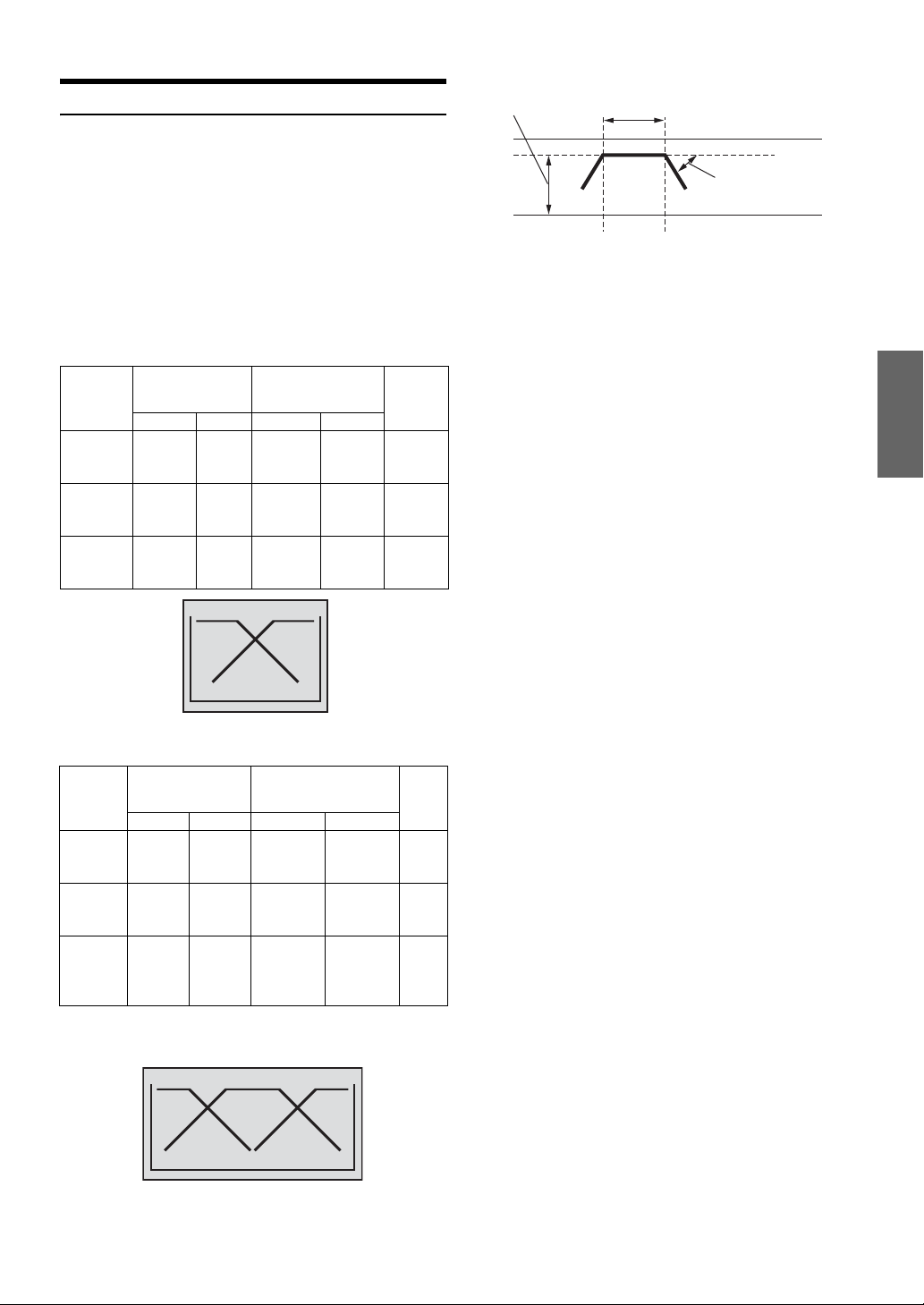
À propos du répartiteur
Réglage du niveau
(0 à -12 dB)
Gamme de fréquence de sortie
Répartiteur (X-OVER) :
Cet appareil est équipé d’un répartiteur. Le répartiteur permet de limiter
les fréquences livrées aux sorties. Chaque canal est contrôlé
indépendamment. Par conséquent, chaque paire d’enceintes peut être
contrôlée par les fréquences pour lesquelles elles ont été conçues.
Le répartiteur permet de régler le filtre passe-haut (HPF) et le filtre
passe-bas (LPF) de chaque gamme, ainsi que la pente (c’est-à-dire la
vitesse à laquelle le filtre émet les sons graves et aigus).
Vous devez effectuer ces réglages conformément aux caractéristiques de
reproduction des enceintes. Selon les enceintes, un réseau passif n’est
peut-être pas nécessaire. Si vous n’en êtes pas certain, consultez votre
revendeur Alpine agréé.
Mode 4.2ch (FRONT/REAR/SUBW.)
Fréquence de
coupure (incréments
de 1/3 octaves)
HPF LPF HPF LPF
Enceinte
de graves
Enceinte
d’aigus
arrière
Enceinte
d’aigus
avant
Mode 2.2ch (3WAY)
Enceinte
de graves
Enceinte
de
médiums
----
20 Hz 200 Hz
20 Hz 200 Hz
(différent de l’affichage actuel)
Fréquence de
coupure (incréments
de 1/3 octaves)
HPF LPF HPF LPF
----
20 Hz 200 Hz
1 kHz -
Enceinte
des aigus
20 kHz,
(20 Hz ~
20 kHz)*
20 Hz 200 Hz
----
----
Graves Aigus
20 Hz 200 Hz
20 Hz 20 kHz
----
----
FLAT, 6,
12, 18,
24 dB/oct.
FLAT, 6,
12, 18,
24 dB/oct.
----
FLAT, 6,
12, 18,
24 dB/oct.
FLAT*
6, 12, 18,
24 dB/oct.
Pente
FLAT, 6,
24 dB/oct.
Pente
12, 18,
----
----
FLAT, 6,
12, 18,
24 dB/oct.
FLAT, 6,
12, 18,
24 dB/oct.
----
Niveau
0 à
-12 dB
0 à
-12 dB
0 à
-12 dB
Niveau
0 à
-12 dB
0 à
-12 dB
0 à
-12 dB
* Uniquement lorsque vous sélectionnez User’s à la section « Réglage de
la pente de réponse de l’enceinte des aigus (TW Setup)
» (page 31).
Pente FLAT
Réglage de la pente
20 Hz
Fréquence de
coupure
du filtre
passe-bas
Fréquence
de coupure
du filtre
passe-bas
(différent de l’affichage
actuel)
• Filtre passe-haut (HPF) : coupe les basses fréquences et permet aux
fréquences les plus aiguës de passer.
• Filtre passe-bas (LPF) : coupe les fréquences aiguës et permet aux
fréquences les plus basses de passer.
• Pente : le niveau change (en dB) pour un changement de fréquence
d’une octave.
• Plus la valeur de la pente est élevée, plus la pente devient raide.
• Réglez la pente sur FLAT pour contourner les filtres passe-haut ou
passe-bas.
• N’utilisez pas un haut-parleur d’aigus sans le filtre passe-haut
(HPF) ou pour régler une basse fréquence, car celle-ci pourrait
endommager les enceintes.
• Vous ne pouvez pas régler le répartiteur sur une fréquence
supérieure au filtre passe-haut (HPF) et inférieure au filtre passe-bas
(LPF) .
• Le réglage doit être effectué conformément à la fréquence de
croisement recommandée des enceintes raccordées. Déterminez la
fréquence de croisement recommandée des enceintes. Si vous réglez
une fréquence en dehors de la gamme recommandée, vous risquez
d’endommager les enceintes.
Pour les fréquences de croisement des enceintes Alpine, reportezvous au mode d’emploi correspondant.
Nous ne sommes pas responsables des dommages ou
dysfonctionnements des enceintes en cas d’utilisation du répartiteur
en dehors de la valeur recommandée.
Graves Médiums Aigus
(différent de l’affichage actuel)
35-FR
Page 89
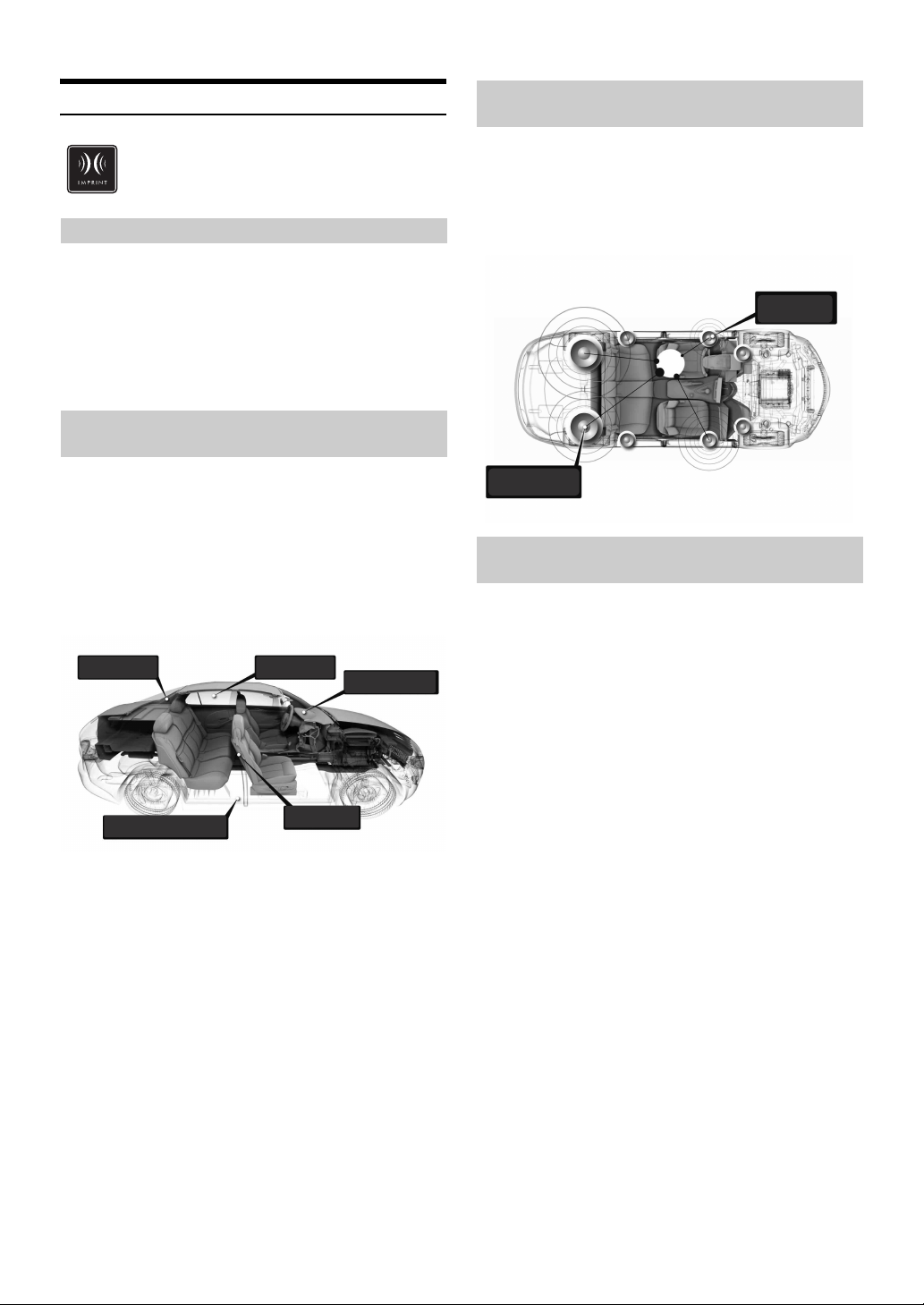
À propos de la technologie IMPRINT
VISION ARTISTIQUE ET RÉALITÉ
Toute création musicale commence par la vision de l’artiste. Après des
heures de répétition, d’enregistrement et de mixage, cette vision est
enfin matérialisée et prête à être écoutée sur un disque, à la radio ou au
moyen d’un autre support. Mais percevons-nous la musique telle que
l’artiste l’a créée ? Malheureusement, force est de constater que la
qualité sonore n ’est pratiquement jamais identique à celle de l
’enregistrement original de l ’artiste, notamment lorsque nous écoutons
de la musique dans un véhicule.
LES VÉHICULES SONT DES ESPACES
SONORES DE MAUVAISE QUALITÉ
Les matériaux utilisés dans la construction d’un véhicule dénaturent le
son. Par exemple, les fenêtres amplifient et reflètent les hautes
fréquences. Les matériaux utilisés pour les sièges et le tableau de bord
modifient certaines fréquences. Les tapis absorbent et suppriment les
moyennes fréquences. Les égaliseurs graphiques et paramétriques ne
sont que des solutions provisoires. En outre, les enceintes ne sont
habituellement pas placées à égale distance des auditeurs, ce qui crée un
son non équilibré et non centré. La correction du temps permet de
résoudre ces problèmes, mais pour une seule position d’écoute.
Les revêtements
absorbent le son
Les surfaces en moquette suppriment
les moyennes fréquences
Les fenêtres
réverbèrent le son
Les sièges modifient
les fréquences
Le tableau de bord provoque des
hausses et des baisses de son
PRÉSENTATION DE LA TECHNOLOGIE
IMPRINT
Ces problèmes acoustiques sont graves et aucun système de correction
n’est jusqu’à présent parvenu à les résoudre. Jusqu’à aujourd’hui...
Grâce à la technologie IMPRINT, Alpine propose une combinaison
matériel/logiciel qui non seulement permet de résoudre ces problèmes,
mais qui améliore la balance et la définition sonore, et ceci
automatiquement et en quelques minutes seulement !
Le son arrive rapidement
au conducteur
Le son arrive lentement
au conducteur
EN QUOI LA TECHNOLOGIE IMPRINT ESTELLE DIFFÉRENTE ?
La technologie IMPRINT qui utilise MultEQ est supérieure aux autres
système d’égalisation pour cinq raisons.
• C’est le seul système qui mesure l’intégralité de la zone
d’écoute : il analyse le domaine temporel à partir de chaque
position d’écoute, puis identifie et applique la méthode
adéquate sur toutes les positions d’écoute. Les auditeurs
bénéficient donc d’un son parfait, quelle que soit leur
position d ’écoute.
• Il permet de corriger les problèmes de temps et de
fréquences afin de bénéficier d’un son plus naturel.
• Il utilise la répartition des fréquences dynamiques afin
d’appliquer des centaines de points de correction aux zones
les plus affectées.
• Il détermine des points de combinaison optimisés pour le
recouvrement des basses fréquences.
• Il réalise en quelques minutes la syntonisation du son, qui
requiert généralement plusieurs jours de travail aux
professionnels.
36-FR
Page 90

Changeur (en option)
Lecture de fichiers MP3 avec le
changeur CD (en option)
SOURCE/
BAND
/
F/SETUP
Touches de sélection
(1 à 6)
Contrôle d’un changeur CD (en option)
Un changeur CD à 6 disques ou 12 disques en option peut être raccordé
à cet appareil s’il est compatible Ai-NET. Si un changeur CD est
raccordé à l ’entrée Ai-NET de cet appareil, il peut être commandé par
ce dernier.
Grâce au KCA-400C (dispositif de commutation multi-changeur) ou du
KCA-410C (Versatile Link Terminal), plusieurs changeurs peuvent être
commandés par cet appareil.
Reportez-vous à la section « Sélection du multi-changeur (en option) »
à la
page 37 pour sélectionner les changeurs CD.
• Les commandes de cet appareil pour l’exploitation du changeur CD
sont disponibles uniquement lorsqu’un changeur CD est raccordé.
• Le changeur DVD (en option) peut être commandé à partir de cet
appareil ainsi que du changeur CD.
1
Appuyez sur SOURCE/ pour activer le mode
CHANGER.
• L’indicateur de source dépend de la source raccordée.
• Appuyez sur BAND pour passer du mode disque au mode changeur.
Si vous raccordez un changeur compatible MP3, vous pouvez lire sur
cet appareil les CD-ROM, CD-R et CD-RW contenant des MP3.
1
Appuyez sur SOURCE/ pour passer au mode
changeur MP3.
2
Appuyez sur l’une des touches de sélection
(1 à 6) qui correspond à l’un des disques chargés
dans le changeur CD.
3
Pour interrompre la lecture, appuyez sur / .
Appuyez à nouveau sur / pour reprendre la lecture.
• L’appareil peut lire des disques contenant à la fois des données
audio et des données MP3.
•
Pour commander le MP3 avec un changeur CD compatible MP3,
reportez-vous à la section «
CD/MP3/WMA/AAC », aux pages 10 à 13.
Sélection du multi-changeur (en option)
Le système Ai-NET Alpine prend en charge jusqu’à 6 changeurs CD. Si
vous voulez utiliser deux changeurs ou plus, vous devrez utiliser le
KCA-400C (commutateur multi-changeurs). Si vous utilisez 1 dispositif
de commutation, vous pouvez raccorder jusqu’à 4 changeurs CD. Si
vous utilisez 2 dispositifs de commutation, vous pouvez raccorder
jusqu’à 6 changeurs CD. Lorsque vous utilisez le KCA-410C (Versatile
Link Terminal), vous pouvez raccorder deux changeurs et deux sorties
externes (AUX).
1
Appuyez sur la touche SOURCE/ de cet appareil
pour activer le mode changeur CD.
Vous pouvez également appuyer sur la touche SOURCE de
la télécommande (RUE-4202) pour activer le mode
changeur CD.
2
Appuyez sur F/SETUP pour activer le mode de
sélection du disque.
Mode de sélection
du disque
(Disque n° 1 à 6)
Mode RPT/M.I.X.
3
Appuyez sur l’une des touches de sélection (1 à
6) correspondant à l’un des disques chargés dans le
changeur CD.
Le numéro de disque sélectionné apparaît et la lecture du
CD ou du fichier MP3 commence.
• Après avoir sélectionné le disque souhaité, vous pouvez procéder de
la même manière que pour le changeur CD de cet appareil. Pour plus
d’informations, reportez-vous à la section «
* Si un changeur 12 disques est sélectionné.
Mode de sélection
du disque*
(Disque n° 7 à 12)
Mode de sélection
du disque
(Disque n° 1 à 6)
CD/MP3/WMA/AAC ».
SOURCE
BAND
2
Appuyez sur la touche BAND de l’appareil ou de la
télécommande RUE-4202 pour activer le mode de
sélection du changeur CD.
Le mode de sélection du changeur CD demeure actif
pendant quelques secondes.
3
Appuyez sur BAND jusqu’à ce que l’indicateur du
changeur CD souhaité apparaisse sur l’affichage.
Vous pouvez également appuyer sur la touche BAND de la
télécommande jusqu ’à ce que l ’indicateur du changeur
s ’affiche à l ’écran.
• Si le changeur CD sélectionné n’est pas raccordé, l’affichage indique
NO CHANGER (No.) ».
«
• Pour commander le changeur sélectionné, reportez-vous à la section
CD/MP3/WMA/AAC » (pages 10 à 13).
«
•
Pour plus d’informations sur l’entrée externe (AUX) avec le KCA-410C,
reportez-vous à la section « Réglage du mode AUX (V-Link) » à la
page 20.
37-FR
Page 91
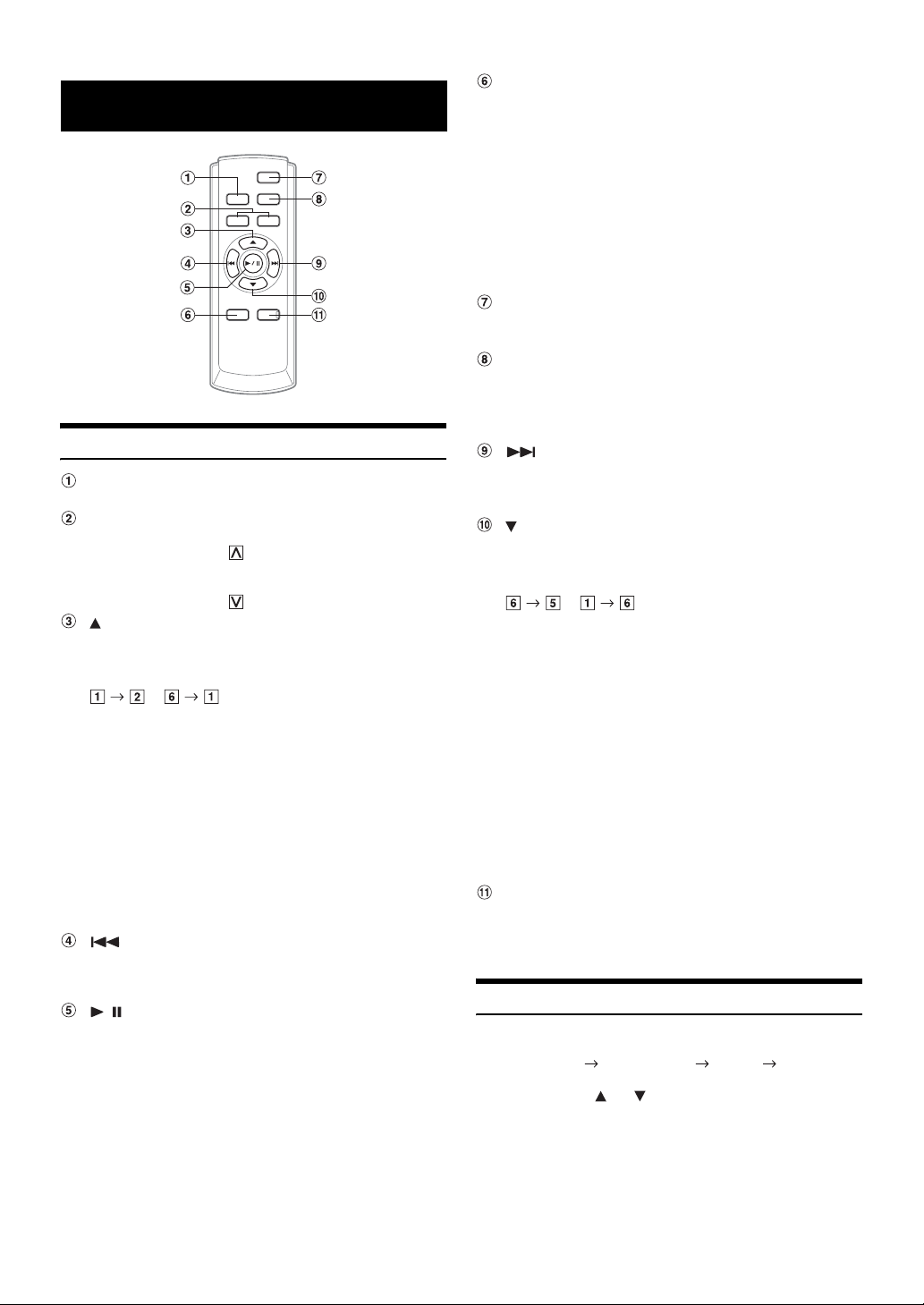
Télécommande
Touche Processeur audio
Chaque fois que vous appuyez sur cette touche, le mode
du processeur audio change.
Pour plus de détails, reportez-vous à la section ci-dessous
Utilisation du processeur audio ».
«
Appuyez sur cette touche pour activer le mode processeur
audio externe lorsque le processeur audio externe est
raccordé.*
* Pour plus d’informations sur le fonctionnement du processeur audio
externe, reportez-vous à son mode d’emploi. Lorsque le boîtier
IMPRINT (PXA-H100) (vendu séparément) est raccordé, reportezvous à la section «
page 29.
la
Touche Power
Appuyez sur cette touche pour mettre l’appareil sous/hors
tension.
Touche Band
Mode radio : Touche BAND
Appuyez sur cette touche pour changer de gamme.
Utilisation du système IMPRINT (en option) », à
Fonctions de la télécommande
Touche Source
Appuyez sur cette touche pour sélectionner la source audio.
Touches de réglage du volume
Pour augmenter le niveau de volume :
Appuyez sur la touche
Pour diminuer le niveau de volume :
Appuyez sur la touche
Touche
Mode radio : appuyez sur cette touche pour sélectionner,
dans l’ordre ascendant, les stations mémorisées dans les
présélections de la radio illustrées ci-dessous.
...
Mode Changeur CD : Touche de sélection de disque (UP)
Appuyez sur cette touche pour sélectionner un disque dans
l’ordre ascendant.
Mode MP3/WMA/AAC : touche de sélection de dossier (UP)
Appuyez sur cette touche pour sélectionner le dossier.
Mode changeur CD compatible MP3 :
Touche de sélection de dossier (UP) / sélection de disque (UP)
Appuyez sur cette touche pour sélectionner un dossier
dans l’ordre ascendant. Maintenez cette touche enfoncée
pour sélectionner un disque dans l’ordre ascendant.
Mode iPod : permet de basculer en mode de recherche par
liste d’écoute, artiste, album, genre ou compositeur.
Touche DN
Mode Radio : Touche SEEK (DN)
Mode CD/iPod : Appuyez sur cette touche pour revenir au
début de la piste en cours.
/ Touc he
Appuyez sur cette touche pour basculer entre les modes de
lecture et de pause du CD.
Mode changeur : Permet de passer en mode changeur.
Touche UP
Mode Radio : Touche SEEK (UP)
Mode CD/iPod : Appuyez sur cette touche pour avancer au
début de la piste suivante.
Touche
Mode radio : appuyez sur cette touche pour sélectionner,
dans l’ordre descendant, les stations mémorisées dans les
présélections de la radio illustrés ci-dessous.
...
Mode changeur CD : Touche de sélection de disque (DN)
Appuyez sur cette touche pour sélectionner un disque dans
l’ordre descendant.
Mode MP3/WMA/AAC : Touche de sélection de dossier
(DN)
Appuyez sur cette touche pour sélectionner le dossier.
Mode changeur CD compatible MP3 :
Touche de sélection de dossier (DN) / de sélection de
disque (DN)
Appuyez sur cette touche pour sélectionner un dossier
dans l’ordre descendant. Maintenez cette touche enfoncée
pour sélectionner un disque dans l’ordre descendant.
Mode iPod : permet de basculer en mode de recherche par
liste d’écoute, artiste, album, genre ou compositeur.
Touche Mute
Appuyez sur cette touche pour diminuer instantanément le
volume de 20
pour annuler ce mode.
dB. Appuyez une deuxième fois sur la touche
Utilisation du processeur audio
1
Appuyez sur A.PROC pour sélectionner le mode.
Mode Normal Time Correction X-OVER Mode Normal
38-FR
2
Appuyez sur ou pour sélectionner un élément.
Mode Correction du temps/Recouvrement (X-OVER) :
Sélectionnez MEMORY 1 à 6.
Page 92

Remplacement des piles
Piles utilisées : utilisez deux piles « AAA » ou équivalentes.
1
Ouverture du couvercle du compartiment à piles
Appuyez fermement sur le couvercle et faites-le glisser
comme indiqué par la flèche pour l’enlever.
2
Remplacement de la pile
Insérez les piles dans le logement en respectant les
polarités indiquées.
3
Fermeture du couvercle
Poussez le couvercle comme illustré jusqu’au déclic.
Commandable à distance
Dirigez l’émetteur de télécommande vers le capteur de
télécommande.
Capteur de télécommande
Raccordement à un boîtier d’interface télécommande
possible
Cet appareil peut être commandé à partir des commandes
audio du véhicule. Vous devez utiliser un boîtier d’interface
télécommande Alpine en option. Pour obtenir des
informations détaillées à ce sujet, consultez votre revendeur
Alpine.
39-FR
Page 93

Informations
En cas de problème
En cas de problème, éteignez l’appareil, puis remettez-le sous tension. Si
l’appareil ne fonctionne toujours pas correctement, vérifiez les éléments
de la liste de contrôle ci-dessous. Ce guide devrait vous aider à résoudre
tout problème provenant de l’appareil. Sinon, vérifiez les connexions du
reste du système ou consultez un revendeur Alpine agréé.
Base
Fonctions inopérantes ou absence d’affichage.
• La clé de contact du véhicule est sur la position d’arrêt.
- Si l’appareil est raccordé selon les instructions, il ne fonctionne
pas quand la clé de contact est sur la position d’arrêt.
• Connexions incorrectes du fil d’alimentation (rouge) et du fil de
la batterie (jaune).
- Vérifiez les connexions du fil d’alimentation et du fil de la
batterie.
• Fusible grillé.
- Vérifiez le fusible de l’appareil et remplacez-le par un fusible
approprié, si nécessaire.
• Disfonctionnement du microprocesseur interne dû à des
interférences de bruit, etc.
- Appuyez sur le commutateur RESET avec un stylo à bille ou
un objet pointu.
Radio
Impossible de recevoir les stations.
• Pas d’antenne ou connexion incorrecte des câbles.
- Vérifiez que l’antenne est bien raccordée ; remplacez l’antenne
ou le câble si nécessaire.
Impossible d’accorder les stations en mode de
recherche automatique.
• Les signaux dans la région sont faibles.
- Vérifiez que le tuner est en mode DX.
• Si vous vous trouvez dans une région à signal fort, l’antenne
n’est peut-être pas mise à la terre ou raccordée correctement.
- Vérifiez les connexions de l’antenne ; vérifiez qu’elle est
correctement reliée à l’emplacement du montage.
• La longueur de l’antenne ne convient peut-être pas.
- Vérifiez si l’antenne est complètement déployée. Si l’antenne
est cassée, remplacez-la par une neuve.
Réception parasitée.
• La longueur de l’antenne ne convient pas.
- Déployez complètement l’antenne, remplacez-la si elle est
cassée.
• L’antenne n’est pas correctement reliée à l’emplacement de
montage.
- Vérifiez que l’antenne est correctement reliée à l’emplacement
de montage.
CD
Le lecteur/changeur de CD ne fonctionne pas.
• La température dépasse +50°C (+120°F) pour le CD.
- Laissez la température de l’habitacle (ou du coffre) baisser.
Le son de lecture du disque est déformé.
• Condensation de l’humidité dans le module CD.
- Attendez que l’humidité s’évapore (environ 1 heure).
Insertion de disque impossible.
• Le lecteur contient déjà un CD.
- Éjectez le disque et enlevez-le.
• Le CD est mal inséré.
- Assurez-vous que le CD est inséré conformément aux
instructions décrites à la section relative au fonctionnement du
lecteur CD.
Recherche rapide vers l’avant/vers l’arrière impossible.
• Le CD est endommagé.
- Éjectez le disque et jetez-le. L’utilisation d’un disque
endommagé peut altérer le mécanisme de l’appareil.
Pertes de son dues à des vibrations.
• Mauvais montage de l’appareil.
- Réinstallez l’appareil correctement.
• Disque très sale.
- Nettoyez le disque.
• Disque rayé.
- Remplacez le disque.
• Lentille de lecture sale.
- N’utilisez pas un disque de nettoyage disponible dans le
commerce. Consultez le revendeur Alpine le plus proche.
Pertes de son non dues à des vibrations.
• Disque sale ou rayé.
- Nettoyez le disque ; remplacez tout disque endommagé.
Écrans d’erreur (lecteur CD intégré seulement).
• Erreur mécanique.
- Appuyez sur . Après que l’indication d’erreur a disparu,
réintroduisez le disque. Si la solution mentionnée ci-dessus ne
résout pas le problème, consultez votre revendeur Alpine.
Lecture du CD-R/CD-RW impossible.
• La session de fermeture (finalisation) n’a pas été effectuée.
- Effectuez la finalisation et reprenez la lecture du disque.
MP3/WMA/AAC
Le format MP3, WMA ou AAC n’est pas reproduit.
• Une erreur de lecture s’est produite. Le format MP3/WMA/AAC
n’est pas compatible.
- Assurez-vous que le MP3/WMA/AAC a été écrit dans un
format pris en charge. Reportez-vous à la section «
des fichiers MP3/WMA/AAC
la réécriture dans un format pris en charge par cet appareil.
» (pages 12-13), puis procédez à
À propos
Audio
Le son n’est pas reproduit par les enceintes.
• L’appareil ne reçoit pas le signal de sortie de l’amplificateur
interne.
- Power IC est réglé sur « ON » (page 20).
iPod
Absence de son et de lecture sur l’iPod.
• L’iPod n’est pas reconnu.
- Réinitialisez l’appareil et l’iPod. Reportez-vous à la section
« Mise en service de l’appareil » (page 7). Pour réinitialiser
l’iPod, reportez-vous à son Mode d’emploi.
40-FR
Page 94

Indications pour le lecteur de CD
• Aucun CD n’a été introduit.
- Introduisez un CD.
• Bien qu’un disque soit inséré dans l’appareil, l’indication « No
Disc
» est affichée et le disque ne peut pas être lu ou éjecté.
- Enlevez le disque en procédant de la façon suivante :
Appuyez à nouveau sur la touche et maintenez-la enfoncée
pendant au moins 2 secondes.
Si le disque ne s’éjecte toujours pas, consultez votre revendeur
Alpine.
• Erreur du mécanisme.
1) Appuyez sur et éjectez le CD.
Si l’éjection n’a pas lieu, consultez le revendeur Alpine.
2) Lorsqu’une indication d’erreur persiste après l’éjection,
appuyez à nouveau sur
Si une indication d’erreur persiste toujours après avoir
appuyé plusieurs fois sur
• Si l’indication « Error » est affichée :
S’il n’est pas possible d’éjecter le disque en appuyant sur ,
appuyez sur le commutateur RESET (voir page 7), puis appuyez à
nouveau sur .
S’il s’avère toujours impossible d’éjecter le disque, consultez votre
revendeur Alpine.
.
, consultez le revendeur Alpine.
• Un disque est coincé dans le changeur CD.
- Appuyez sur la touche d’éjection pour activer la fonction
d’éjection. Quand le changeur CD finit l’éjection, insérez un
chargeur de disques vide dans le changeur CD pour récupérer
le disque coincé dans le changeur CD.
• Le changeur CD ne contient pas de chargeur.
- Insérez un chargeur.
• Le disque sélectionné n’est pas en place.
- Choisissez un autre disque.
Indication relative au mode de réception
par satellite
• L’antenne XM ou SIRIUS est raccordée au module radio XM ou
SIRIUS.
- Vérifiez si le câble de l’antenne XM ou SIRIUS est
correctement fixé au module radio XM ou SIRIUS.
• Un fichier WMA protégé par les droits d’auteur a été lu.
- Vous pouvez lire uniquement les fichiers non protégés par les
droits.
• Un taux d’échantillonnage/taux binaire n’est pas pris en charge
par l’appareil.
- Utilisez un taux d’échantillonnage/taux binaire pris en charge
par l’appareil.
Indications pour le changeur de CD
• Le circuit de protection s’est déclenché, car la température est
trop élevée.
- L’indication disparaît quand la température revient dans la
plage de fonctionnement.
• Mauvais fonctionnement du changeur CD.
-
Consultez votre revendeur Alpine. Appuyez sur la touche
d’éjection du chargeur et retirez-le.
Vérifiez l’indication. Insérez de nouveau le chargeur.
Si vous ne pouvez pas sortir le chargeur, consultez votre
revendeur Alpine.
• L’éjection du chargeur est impossible.
- Appuyez sur la touche d’éjection du chargeur. Si le chargeur
n’est pas éjecté, consultez un revendeur Alpine.
• La version la plus récente du code de cryptage est en cours de
mise à jour sur la radio.
- Attendez que le code de cryptage soit mis à jour. Les stations 0
et 1 doivent fonctionner normalement.
(Mode XM)
Acquiring Signal
• Le signal XM ou SIRIUS est trop faible pour le lieu de réception
actuel.
- Attendez que le véhicule atteigne un endroit où le signal est
plus puissant.
• La radio reçoit des données audio ou des information sur les
programmes.
- Attendez que la radio ait reçu les informations.
Acquiring Signal
• La station actuellement sélectionnée a cessé sa diffusion.
- Sélectionnez une autre station.
(Mode SIRIUS)
(Mode XM)
(Mode SIRIUS)
41-FR
Page 95

Indications relatives à la clé USB
• L’utilisateur a sélectionné un numéro de station qui n’existe pas
ou auquel il n’est pas abonné.
- L’appareil revient à la station précédemment sélectionnée.
• Aucun nom/informations sur l’artiste, titre de morceau/
programme ou informations supplémentaires ne sont associés
actuellement à la station.
- Vous ne devez rien faire.
• En cas d’erreur ou de problème.
- Changez de station ou consultez votre revendeur Alpine.
Indication relative au mode iPod
• L’iPod n’est pas raccordé.
- Vérifiez si l’iPod est correctement raccordé (comme décrit à la
• L’iPod ne comporte aucun morceau.
- Téléchargez des morceaux sur l’iPod et raccordez-le à cet
Raccordements »).
section «
Vérifiez si la courbure du câble n’est pas excessive.
appareil.
Error
• Tension anormale dans le dispositif USB (un message d’erreur
s’affiche lorsqu’un dispositif USB non compatible avec cet
appareil est raccordé).
La clé USB présente des dysfonctionnements ou a été
déconnectée.
- Connectez une autre clé USB.
Device Error
• Un dispositif USB non compatible a été connecté.
- Connectez un dispositif USB compatible avec cet appareil.
No USB Unit
• Aucune clé USB n’est connectée.
- Assurez-vous que le dispositif USB est correctement connecté
et que le câble n’est pas plié.
NO FILE
• Aucun morceau (fichier) n’est enregistré dans la clé USB.
- Enregistrez des morceaux (fichiers) dans la clé USB, puis
connectez-la.
• Erreur de communication
- Tournez la clé de contact sur OFF, puis de nouveau sur ON.
- Vérifiez l’affichage en rebranchant l’iPod sur cet appareil à
l’aide du câble de l’iPod.
• La version du logiciel de l’iPod n’est pas compatible avec cet
appareil.
- Mettez à jour le logiciel de l’iPod vers une version compatible
avec cet appareil.
• Un taux d’échantillonnage/taux binaire n’est pas pris en charge
par l’appareil.
- Utilisez un taux d’échantillonnage/taux binaire pris en charge
par l’appareil.
• Un fichier WMA protégé par les droits d’auteur a été lu.
- Vous pouvez lire uniquement les fichiers non protégés par les
droits.
42-FR
Page 96
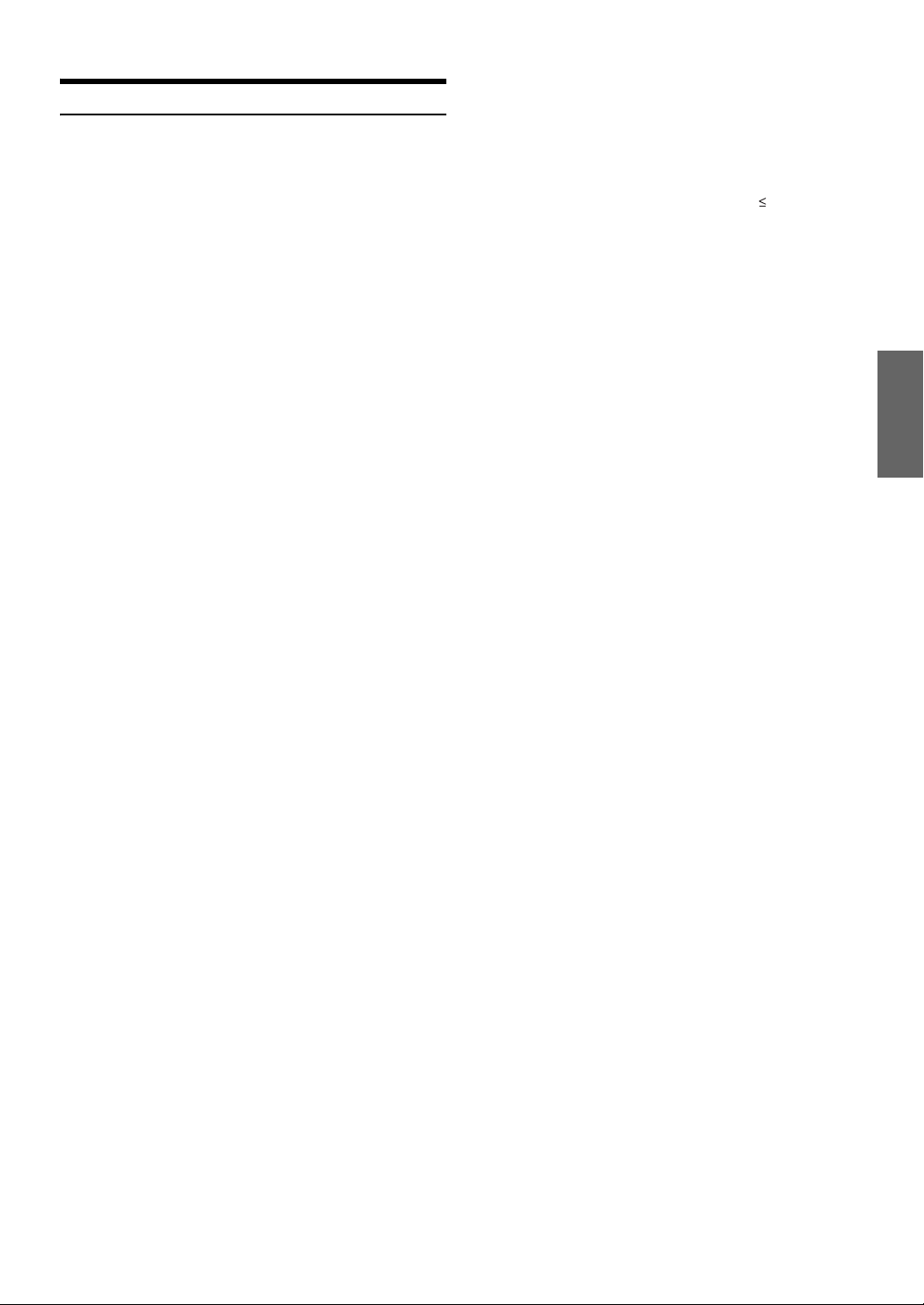
Spécifications
SECTION TUNER FM
Plage de syntonisation 87,7-107,9 MHz
Sensibilité mono utilisable 9,3 dBf (0,8 µV/75 ohms)
Sensibilité d’atténuation 50 dB 13,5 dBf (1,3 µV/75 ohms)
Sélectivité de canal alternatif 80 dB
Rapport signal-bruit 65 dB
Séparation stéréo 35 dB
Taux de capture 2,0 dB
SECTION TUNER AM
Plage de syntonisation 530-1 710 kHz
Sensibilité (norme IEC) 22,5 µV/27 dB
SECTION LECTEUR DE CD
Réponse en fréquence 5-20 000 Hz (±1 dB)
Pleurage et scintillement
(% WRMS)
Distorsion harmonique totale 0,008% (à 1 kHz)
Gamme dynamique 95 dB (à 1 kHz)
Rapport signal-bruit 105 dB
Séparation des canaux 85 dB (à 1 kHz)
SECTION USB
Version requise USB 1.1/2.0
Consommation d’énergie max. 500 mA
Ty pe Mémoire auxiliaire
Système de fichier FAT 12/16/32
Encodage MP3 MPEG-1/2 AUDIO Layer-3
Décodage WMA Windows Media™ Audio
Décodage AAC Fichier « .m4a » format
Nombre de canaux 2 canaux (stéréo)
Réponse en fréquence* 5-20 000 Hz (±1 dB)
Distorsion harmonique totale 0,008% (à 1 kHz)
Gamme dynamique 95 dB (à 1 kHz)
Rapport signal-bruit 105 dB
Séparation des canaux 85 dB (à 1 kHz)
* La réponse de fréquence varie selon le logiciel d’encodage et
le débit binaire.
LENTILLE
Longueur d’onde 795 nm
Puissance du laser CLASS I
TÉLÉCOMMANDE
Type de pile piles AAA (x 2)
Largeur 42 mm (1-21/32")
Hauteur 121 mm (4-25/32")
Profondeur 23 mm (29/32")
Poids 50 g (1,8 oz)
Inférieur aux limites
mesurables
AAC-LC
GÉNÉRALITÉS
Alimentation 14,4 V CC
(11-16 V autorisé)
Puissance de sortie 18 W RMS × 4*
* Valeurs nominales de l’amplificateur principal selon la norme
CEA-2006
• Puissance de sortie : mesurée à 4 ohms et 1% DHT+N
•S/B : 80 dBA (référence : 1 W sous 4 ohms)
Tension sortie pré-ampli
maximum
Graves +14/-14 dB à 100 Hz
Aigus ±14 dB à 10 Hz
Poids 1,6 kg (3 lbs. 8 oz)
DIMENSIONS DU CHÂSSIS
Largeur 178 mm (7")
Hauteur 50 mm (2")
Profondeur 160 mm (6-1/4")
DIMENSIONS DE L’AVANT
Largeur 170 mm (6-3/4")
Hauteur 46 mm (1-13/16")
Profondeur 24 mm (15/16")
• La conception et les spécifications peuvent être modifiées sans
préavis en vue d’améliorer les produits.
4 V/10 k ohms
43-FR
Page 97

Installation et raccordements
Avant d’installer ou de raccorder l’appareil, lisez
attentivement les précautions suivantes, ainsi que les
pages 4 à 6 de ce mode d’emploi de manière à en
garantir une utilisation correcte.
Avertissement
EFFECTUER CORRECTEMENT LES CONNEXIONS.
Il y a risque de blessures ou de dommages à l’appareil.
A UTILISER UNIQUEMENT SUR DES VOITURES A MASSE
NEGATIVE DE 12 VOLTS.
(Vérifiez auprès de votre concessionnaire si vous n’en êtes pas
certain.) Il y a risque d’incendie, etc.
AVANT TOUTE CONNEXION, DEBRANCHER LE CABLE DE LA
BORNE NEGATIVE DE LA BATTERIE.
Il y a risque de choc électrique ou de blessure par courts-circuits.
NE PAS DENUDER LES CABLES ELECTRIQUES.
Ne jamais enlever la gaine isolante pour alimenter un autre
appareil. Il y a risque de dépassement de la capacité de courant et,
partant, d’incendie ou de choc électrique.
NE PAS ENDOMMAGER DE CONDUITES NI DE CABLES LORS
DU FORAGE DES TROUS.
Lors du forage de trous dans le châssis en vue de l’installation,
veiller à ne pas entrer en contact, endommager ni obstruer de
conduites, de tuyaux à carburant ou de fils électriques. Le
non-respect de cette précaution peut entraîner un incendie.
NE PAS UTILISER DES ECROUS NI DES BOULONS DU
CIRCUIT DE FREINAGE OU DE DIRECTION POUR LES
CONNEXIONS DE MASSE.
Les boulons et les écrous utilisés pour les circuits de freinage et de
direction (ou de tout autre système de sécurité) ou les réservoirs ne
peuvent JAMAIS être utilisés pour l’installation ou la liaison à la
masse. L’utilisation de ces organes peut désactiver le système de
contrôle du véhicule et causer un incendie, etc.
GARDER LES PETITS OBJETS COMME LES PILES HORS DE
PORTEE DES ENFANTS.
L’ingestion de tels objets peut entraîner de graves blessures. En cas
d’ingestion, consulter immédiatement un médecin.
NE PAS INSTALLER A DES ENDROITS SUSCEPTIBLES
D’ENTRAVER LA CONDUITE DU VEHICULE, COMME LE
VOLANT OU LE LEVIER DE VITESSES.
La vue vers l’avant pourrait être obstruée ou les mouvements gênés,
etc., et provoquer un accident grave.
NE PAS COINCER LES CABLES AVEC DES OBJETS VOISINS.
Positionner les câbles conformément au manuel de manière à éviter
toute obstruction en cours de conduite. Les câbles qui obstruent ou
dépassent à des endroits tels que le volant, le levier de changement
de vitesses, la pédale de frein, etc., peuvent s’avérer extrêmement
dangereux.
Attention
FAIRE INSTALLER LE CABLAGE ET L’APPAREIL PAR DES
EXPERTS.
Le câblage et l’installation de cet appareil requiert des compétences
techniques et de l’expérience. Pour garantir la sécurité, faire procéder
à l’installation de cet appareil par le distributeur qui vous l’a vendu.
UTILISER LES ACCESSOIRES SPECIFIES ET LES INSTALLER
CORRECTEMENT.
Utiliser uniquement les accessoires spécifiés. L’utilisation d’autres
composants que les composants spécifiés peut causer des dommages
internes à cet appareil ou son installation risque de ne pas être
effectuée correctement. Les pièces utilisées risquent de se desserrer
et de provoquer des dommages ou une défaillance de l’appareil.
FAIRE CHEMINER LE CABLAGE DE MANIERE A NE PAS LE
COINCER CONTRE UNE ARETE METALLIQUE.
Faire cheminer les câbles à l’écart des pièces mobiles (comme les
rails d’un siège) et des arêtes acérées ou pointues. Cela évitera ainsi
de coincer et d’endommager les câbles. Si un câble passe dans un
orifice métallique, utiliser un passe-cloison en caoutchouc pour
éviter que la gaine isolante du câble ne soit endommagée par le
rebord métallique de l’orifice.
NE PAS INSTALLER A DES ENDROITS TRES HUMIDES OU
POUSSIEREUX.
Eviter d’installer l’appareil à des endroits soumis à une forte
humidité ou à de la poussière en excès. La pénétration d’humidité
ou de poussière à l’intérieur de cet appareil risque de provoquer une
défaillance.
Précautions
• Veillez à débrancher le câble de la borne (–) de la batterie avant
d’installer votre CDA-9886. Les risques de dommages causés
par un court-circuit seront réduits.
•
Veillez à raccorder les fils codes couleur selon le schéma de
connexion. De mauvaises connexions peuvent entraîner un mauvais
fonctionnement ou endommager le système électrique du véhicule.
•
Lorsque vous raccordez les fils au système électrique de la voiture,
faites attention aux composants installés en usine (par exemple,
l’ordinateur de bord). N’essayez pas d’alimenter l’appareil en le
raccordant aux fils de ces appareils. Lorsque vous raccordez le
CDA-9886 à la boîte à fusibles, vérifiez si le fusible du circuit
auquel le CDA-9886 va être raccordé possède une intensité
adéquate. sinon l’appareil et/ou le véhicule risquent d’être
endommagés. En cas de doute, consultez votre revendeur Alpine.
• Le CDA-9886 utilise des fiches RCA femelles pour se raccorder
à d’autres équipements (un amplificateur notamment) équipés de
connecteurs RCA. Un adaptateur peut être nécessaire pour le
connecter d’autres unités. Si c’est le cas, contacter le revendeur
agréé Alpine pour obtenir de l’assistance technique.
•
S’assurer de connecter les câbles d’enceinte (–) à la borne
d’enceinte (–). Ne jamais connecter les câbles d’enceinte du canal
gauche et droit l’un à l’autre ou à la carrosserie du véhicule.
IMPORTANT
Veuillez inscrire le numéro de série de votre appareil dans l’espace prévu cidessous et conservez-le soigneusement dans vos archives. Le numéro de série
ou la plaquette sur lequel il est gravé se trouve sur le dessous de l’appareil.
44-FR
NUMÉRO DE SÉRIE :
DATE D’INSTALLATION :
INSTALLATEUR :
LIEU D’ACHAT :
Page 98
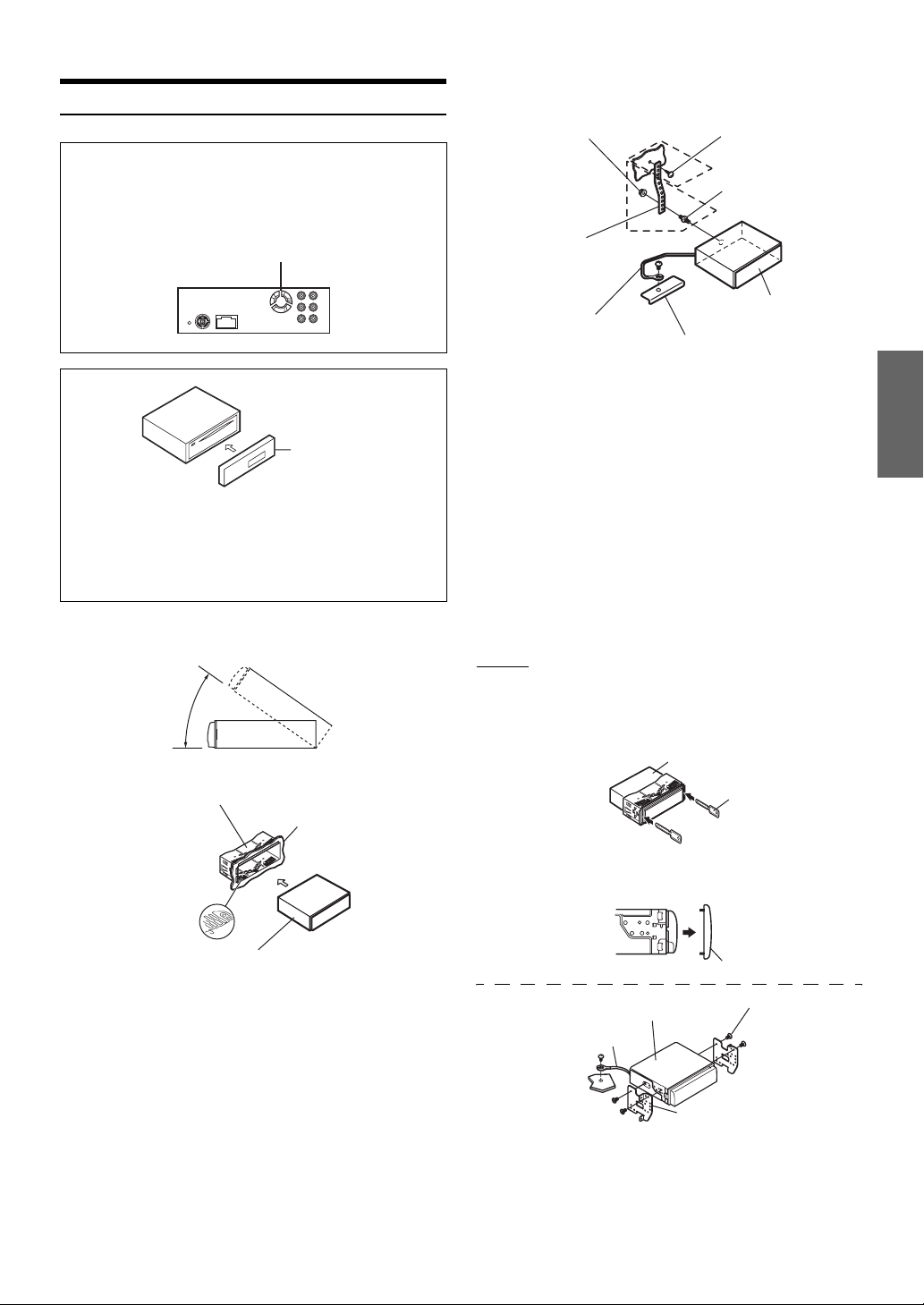
Installation
2
Écrou à six pans (M5) Vis
Attention
N’obstruez pas les orifices de ventilation ou de chauffage de
l’appareil, ce qui gênerait la circulation de l’air. En cas de
blocage, la chaleur s’accumulerait dans l’appareil et pourrait
causer un incendie.
Orifice de ventilation d’air
Panneau avant
amovible
Attention
Quand vous installez cet appareil dans votre véhicule, ne retirez
pas le panneau avant amovible.
Si le panneau avant amovible est retiré pendant l’installation,
vous risquez d’appuyer trop fort et de plier la plaque métallique
qui le maintient en place.
• L’unité principale doit être fixée à moins de 35 degrés du plan
horizontal, de l’arrière vers l’avant.
Moins de 35°
2
*
Filetage de boulon
Attache de
montage
métallique
Fil de terre
1
*
Châssis
Cet appareil
Renforcez l’unité principale à l’aide d’une languette de
fixation métallique (non fournie). Fixez le fil de terre de
l’appareil à un élément métallique propre à l’aide d’une
*1) déjà fixée au châssis du véhicule.
vis (
• Pour la vis désignée par le symbole « *2 », utilisez une vis appropriée
à l’emplacement de montage choisi.
Connectez chaque fil d’entrée de l’amplificateur ou
de l’égaliseur au fil de sortie correspondant situé
sur le côté arrière gauche du CDA-9886. Raccordez
tous les autres fils du CDA-9886 selon les
indications de la section RACCORDEMENTS.
3
Insérez le CDA-9886 dans le tableau de bord jusqu’à
ce qu’il émette un déclic. De cette façon, l’appareil
sera convenablement fixé et il ne risquera pas de
tomber accidentellement du tableau de bord.
Dépose
1. Déposez le panneau avant amovible.
2. Insérez les clés de déverrouillage, le long des
glissières latérales. L’appareil peut ainsi être retiré de
sa gaine de montage.
Cet appareil
1
* Si la gaine de montage installée n’épouse pas bien la forme du
tableau de bord, les plaques de compression peuvent être légèrement
plié pour remédier au problème.
Gaine de montage
(fournie)
Plaques de
compression*
Tableau de bord
Cet appareil
Enlevez la gaine de montage de l’unité principale
(reportez-vous à la section «
Dépose », à la page 45).
Clés de
déverrouillage
(fournies)
3. Extrayez l’appareil, en le maintenant déverrouillé.
<VOITURE JAPONAISE>
Cadre de panneau avant
Cet appareil
Fil de terre
3
*
Applique de montage
• Fixez le fil de terre de l’appareil à un élément métallique propre à
l’aide d’une vis
(*3) déjà fixée au châssis du véhicule.
Vis (M5 × 8)
(Fournie)
45-FR
Page 99
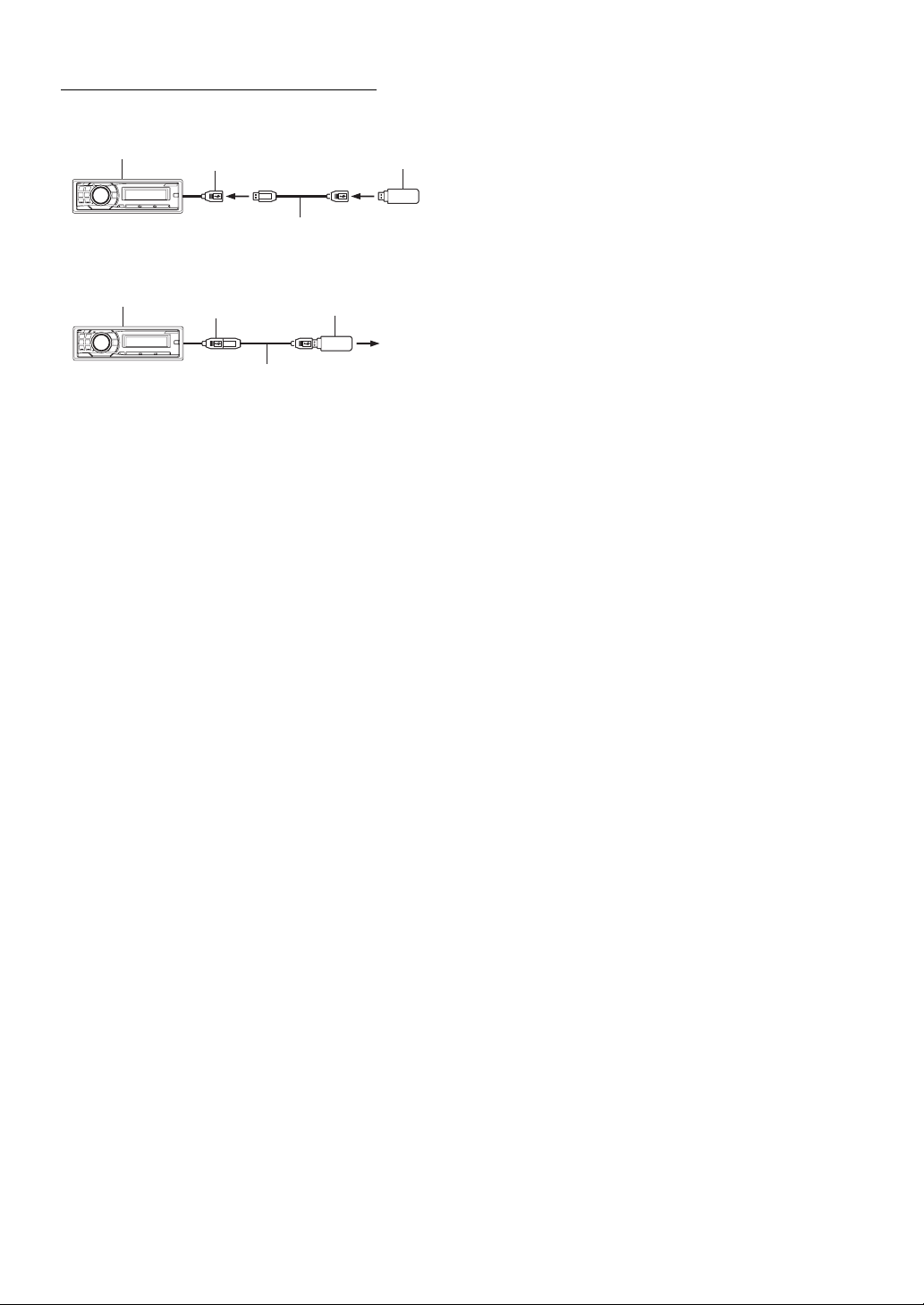
Connexion de la clé USB (vendue séparément)
Connectez la clé USB
Connectez la clé USB au câble USB.
Cet appareil
Connecteur USB
Câble (vendu séparément)
Clé USB (vendue
séparément)
Retirez la clé USB
Retirez la clé USB du câble USB en tirant dessus.
Cet appareil
• Pour retirer la clé USB, tirez dessus.
• Si aucun son n’est reproduit ou si la clé USB n’est pas reconnue
lorsque vous la connectez, retirez la clé USB, puis connectez-la à
nouveau.
• Sélectionnez une source autre que le mode de la clé USB, puis retirez
la clé USB. Si vous retirez la clé USB en mode USB, vous risquez
d’endommager les données stockées à l’intérieur.
• Veillez à ne pas mélanger le câble USB aux autres câbles.
Connecteur USB
Câble (vendu séparément)
Clé USB (vendue
séparément)
46-FR
Page 100
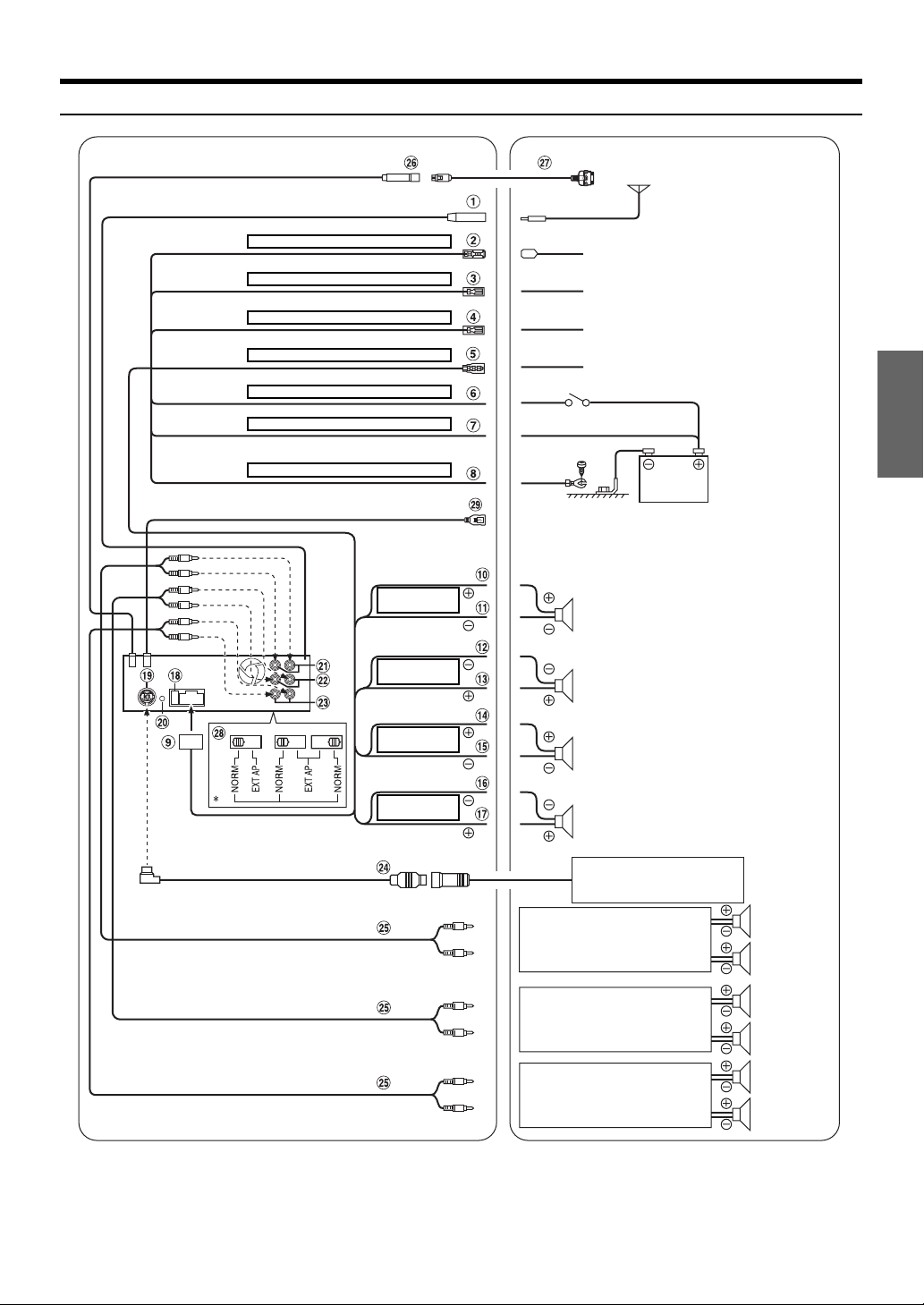
Raccordements
Vers l’iPod
Antenne
Bleu ANTENNE ÉLECTRIQUE
Bleu/Blanc
Rose/Noir ENTRÉE INTERRUPTION DU SON
Orange ÉCLAIRAGE
MISE SOUS TENSION À DISTANCE
Rouge ALLUMAGE
Jaune BATTERIE
Noir MASSE
Gris
ENCEINTE
AVANT DROITE
Gris/Noir
Violet/Noir
ENCEINTE
ARRIÈRE DROITE
Violet
Ver t
ENCEINTE
ARRIÈRE GAUCHE
Vert/Noir
Blanc/Noir
ENCEINTE AVANT
GAUCHE
Blanc
Vers l’antenne électrique
Vers l’amplificateur ou l’égaliseur
Vers le téléphone du véhicule
Vers le fil d’éclairage du tableau de bord
Clé de contact
Batterie
Enceintes
Avant droite
Arrière droite
Arrière gauche
Avant gauche
* L’étiquette est apposée au bas de l’appareil.
Changeur CD
(Vendu séparément)
Amplificateur
Amplificateur
Amplificateur
Enceintes
Arrière
gauche
Arrière droite
Avant gauche
Avant droite
Subwoofers
47-FR
