Page 1
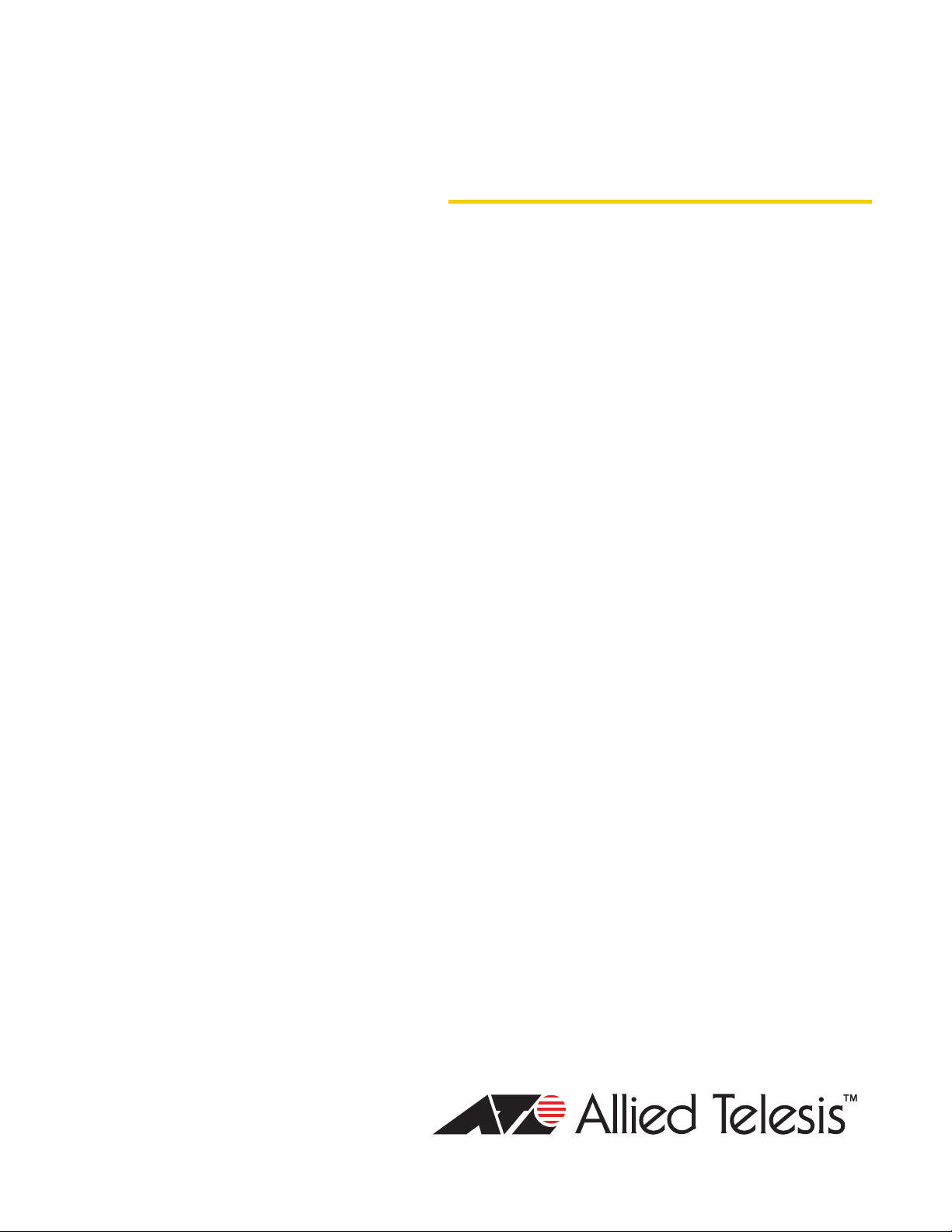
AT-PC232/POE
◆
Installation Guide
Fast Ethernet
Media Converter
613-001030 Rev. A
Page 2
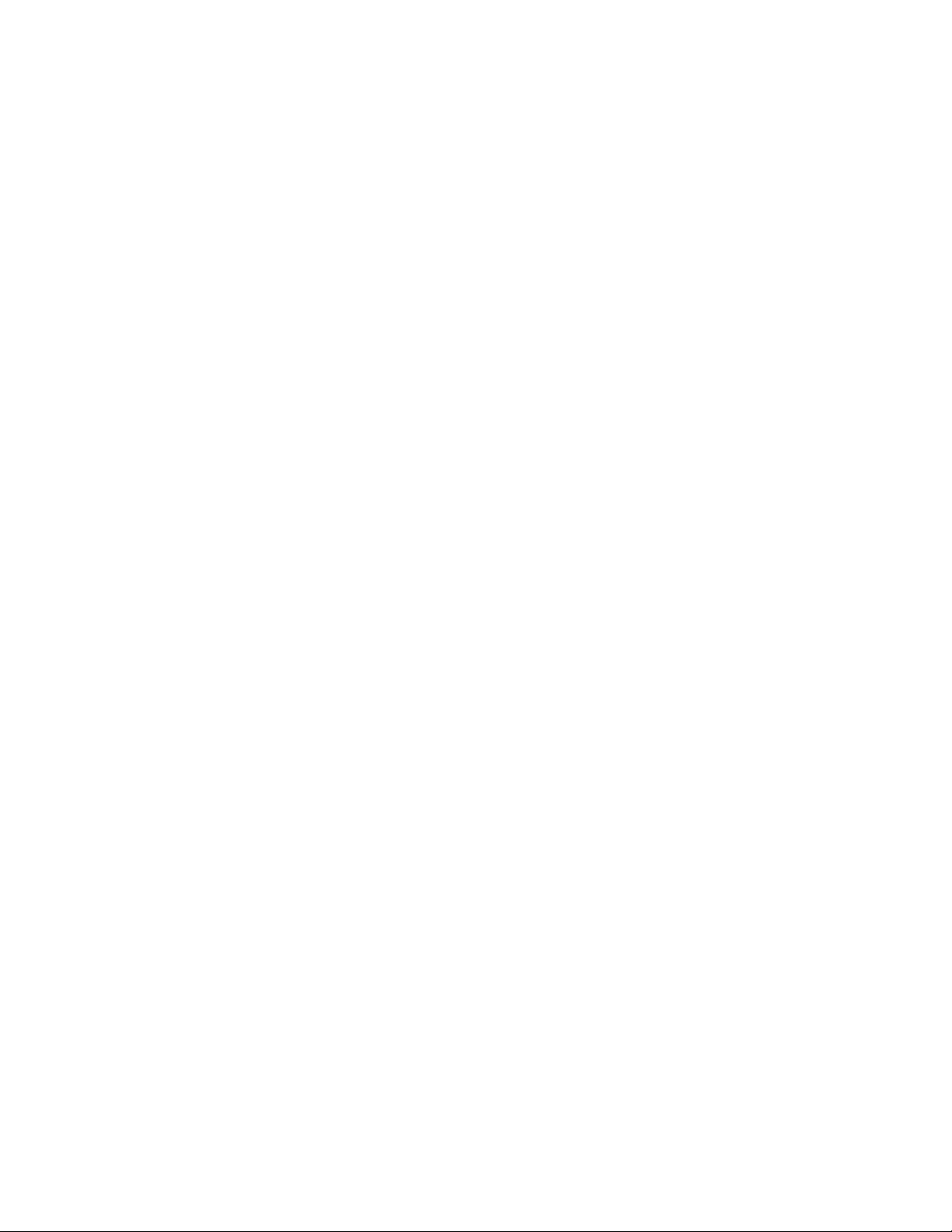
Copyright © 2008 Allied Telesis, Inc.
All rights reserved. No part of this publication may be reproduced without prior written permission from Allied Telesis, Inc.
Allied Telesis is a registered trademark of Allied Telesis, Incorporated. All other product names, company names, logos or other
designations mentioned herein are trademarks or registered trademarks of their respective owners.
Allied Telesis, Inc. reserves the right to make changes in specifications and other information contained in this document without prior
written notice. The information provided herein is subject to change without notice. In no event shall Allied Telesis, Inc. be liable for any
incidental, special, indirect, or consequential damages whatsoever, including but not limited to lost profits, arising out of or related to this
manual or the information contained herein, even if Allied Telesis, Inc. has been advised of, known, or should have known, the possibility of
such damages.
Page 3

Electrical Safety and Emissions Standards
This product meets the following standards.
U.S. Federal Communications Commission
Declaration of Conformity
Manufacturer Name: Allied Telesis, Inc.
Declares that the product: Residential Gateway
Model Numbers: AT-PC232/POE
This product complies with FCC Part 15B, Class B Limits:
This device complies with part 15 of the FCC Rules. Operation is subject to the following two conditions: (1) This device
must not cause harmful interference, and (2) this device must accept any interference received, including interference
that may cause undesired operation.
Radiated Energy
Note: This equipment has been tested and found to comply with the limits for a Class B digital device pursuant to Part 15
of FCC Rules. These limits are designed to provide reasonable protection against harmful interference in a residential
installation. This equipment generates, uses and can radiate radio frequency energy and, if not installed and used in
accordance with instructions, may cause harmful interference to radio or television reception, which can be determined
by turning the equipment off and on. The user is encouraged to try to correct the interference by one or more of the
following measures:
- Reorient or relocate the receiving antenna.
- Increase the separation between the equipment and the receiver.
- Connect the equipment into an outlet on a circuit different from that to which the receiver is connected.
- Consult the dealer or an experienced radio/TV technician for help.
Changes and modifications not expressly approved by the manufacturer or registrant of this equipment can void your
authority to operate this equipment under Federal Communications Commission rules.
Industry Canada
This Class B digital apparatus complies with Canadian ICES-003.
Cet appareil numérique de la classe B est conforme à la norme NMB-003 du Canada.
European Union Restriction of the Use of Certain Hazardous Substances
(RoHS) in Electrical and Electronic Equipment
This Allied Telesis RoHS-compliant product conforms to the European Union Restriction of the Use
of Certain Hazardous Substances (RoHS) in Electrical and Electronic Equipment. Allied Telesis
ensures RoHS conformance by requiring supplier Declarations of Conformity, monitoring incoming
materials, and maintaining manufacturing process controls.
RFI Emissions FCC Class B, EN55022 Class B, EN61000-3-2, EN61000-3-3, VCCI
Class B, C-TICK, CE
Immunity EN55024
Electrical Safety EN60950 (TUV), UL 60950 (
CULUS
)
Laser Safety EN60825
3
Page 4
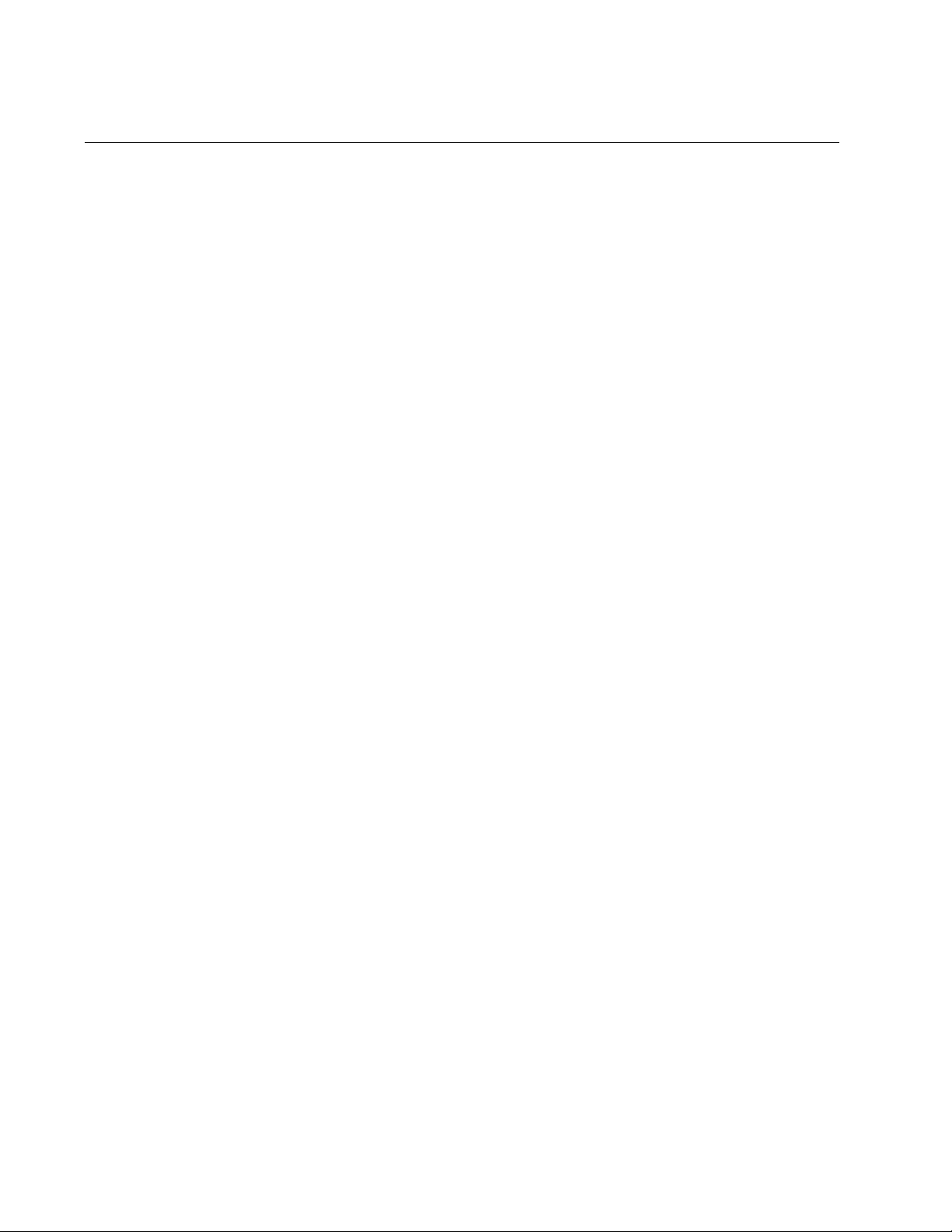
Translated Safety Statements
Important: The indicates that a translation of the safety statement is available in a PDF
document titled “Translated Safety Statements” (613-000990) posted on the Allied Telesis website at
www.alliedtelesis.com and on this product CD.
4
Page 5

Contents
Preface ................................................................................................................................................................................11
Safety Symbols Used in this Document................................................................................................................................12
Where to Find Web-based Guides .......................................................................................................................................13
Contacting Allied Telesis ......................................................................................................................................................14
Online Support ..............................................................................................................................................................14
Email and Telephone Support .......................................................................................................................................14
Returning Products........................................................................................................................................................14
For Sales or Corporate Information...............................................................................................................................14
Warranty........................................................................................................................................................................14
Management Software Updates ....................................................................................................................................14
Chapter 1: Overview ..........................................................................................................................................................15
Introduction...........................................................................................................................................................................16
Key Features ........................................................................................................................................................................17
10/100Base-TX Twisted Pair Port ........................................................................................................................................18
Type of Connector.........................................................................................................................................................18
Port Speed ....................................................................................................................................................................18
Duplex Mode .................................................................................................................................................................18
Maximum Distance........................................................................................................................................................18
Type of Cabling .............................................................................................................................................................19
Auto
MDI/MDI-X............................................................................................................................................................................19
Port Pinouts...................................................................................................................................................................19
100Base-FX Fiber Optic Port................................................................................................................................................20
Type of Connector.........................................................................................................................................................20
Port Speed ....................................................................................................................................................................20
Duplex Mode .................................................................................................................................................................20
Maximum Distance........................................................................................................................................................20
Type of Cable ................................................................................................................................................................20
Optical Output Power ....................................................................................................................................................20
Optical Receiver Sensitivity...........................................................................................................................................20
Operating Modes ..................................................................................................................................................................21
Link Test Mode..............................................................................................................................................................21
MissingLink Mode..........................................................................................................................................................21
Smart MissingLink Mode .........................................................................................................
Setting the Operating Mode ..........................................................................................................................................23
Power over Ethernet.............................................................................................................................................................24
Power Budgeting ...........................................................................................................................................................25
Implementation..............................................................................................................................................................25
LEDs.....................................................................................................................................................................................26
Power LED ....................................................................................................................................................................26
10/100Base-TX Twisted Pair Port LEDs .......................................................................................................................27
100Base-FX Fiber Optic Port LEDs...............................................................................................................................27
Operating Mode LEDs...................................................................................................................................................28
PoE PWR LEDs ............................................................................................................................................................28
DIP Switches ........................................................................................................................................................................29
A Few Basics about Ethernet Switching...............................................................................................................................30
MAC Address Table ......................................................................................................................................................30
Store and Forward.........................................................................................................................................................30
Network Topologies..............................................................................................................................................................31
......................................22
5
Page 6
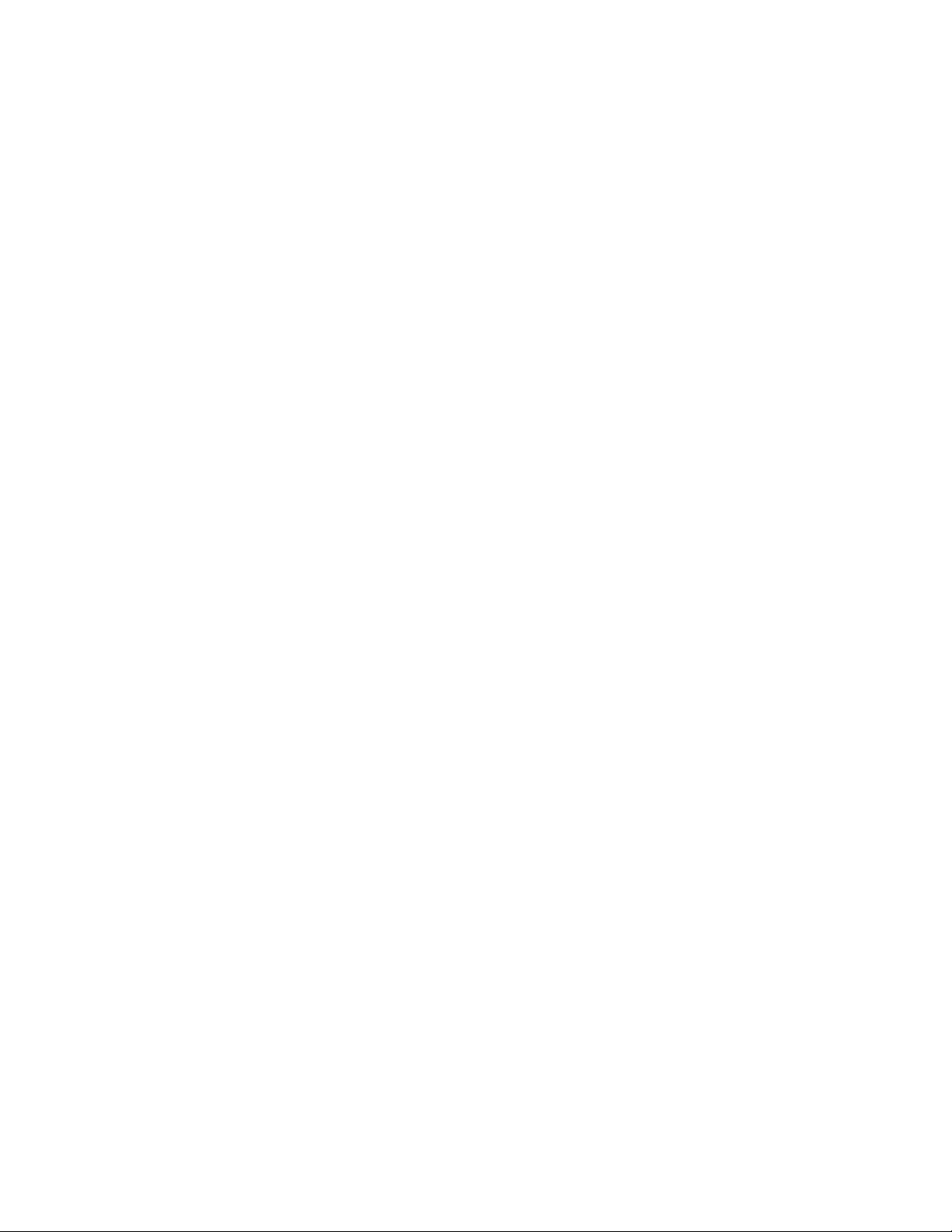
Contents
Standalone Topology.....................................................................................................................................................31
Back-to-Back Topology .................................................................................................................................................32
Chapter 2: Installation .......................................................................................................................................................33
Verifying the Package Contents............................................................................................................................................34
Planning the Installation........................................................................................................................................................35
Selecting a Site..............................................................................................................................................................36
Reviewing the Safety Guidelines...................................................................................................................................36
Desktop Installation ..............................................................................................................................................................39
Wall-Mount Installation..........................................................................................................................................................40
Cabling the Ports ..................................................................................................................................................................41
Cabling the Fiber Optic Ports.........................................................................................................................................41
Connecting to the Copper Port ......................................................................................................................................42
Configuring the DIP Switches ...............................................................................................................................................44
Installing the Power Cord Retaining Clip ..............................................................................................................................45
Applying AC Power...............................................................................................................................................................46
Verifying the Installation........................................................................................................................................................48
Chapter 3: Troubleshooting ..............................................................................................................................................49
Appendix A: Technical Specifications .............................................................................................................................53
Physical ................................................................................................................................................................................53
Temperature .........................................................................................................................................................................53
Electrical Rating....................................................................................................................................................................53
Agency Certifications ............................................................................................................................................................54
10/100Base-TX Port Pinouts ................................................................................................................................................54
100Base-FX Port Specifications ...........................................................................................................................................55
Appendix B: Cleaning Fiber Optic Connectors ...............................................................................................................57
Using a Cartridge-Type Cleaner ...........................................................................................................................................58
Using a Swab........................................................................................................................................................................60
6
Page 7

Figures
Figure 1. AT-PC232/POE Front Panel.................................................................................................................................16
Figure 2. AT-PC232/POE Back Panel .................................................................................................................................16
Figure 3. LEDs on the AT-PC232/POE Media Converter....................................................................................................26
Figure 4. Standalone Topology ...........................................................................................................................................31
Figure 5. Back-to-Back Topology ........................................................................................................................................32
Figure 6. Attaching Rubber Feet .........................................................................................................................................39
Figure 7. Positioning the Switch onto the Wall Screws........................................................................................................40
Figure 8. Removing the Dust Cover from the Fiber Optic Port............................................................................................41
Figure 9. Connecting to the Fiber Optic Ports .....................................................................................................................41
Figure 10. SC Ports .............................................................................................................................................................42
Figure 11. Connecting to the RJ-45 Copper Ports...............................................................................................................42
Figure 12. Power Cord Retaining Clip .................................................................................................................................45
Figure 13. Inserting the Retaining Clip into the Retaining Bracket ......................................................................................45
Figure 14. Power Cord Retaining Clip in the Up Position ....................................................................................................46
Figure 15. Connecting the AC Power Cord .........................................................................................................................46
Figure 16. Securing the Power Cord with the Retaining Clip...............................................................................................47
Figure 17. RJ-45 Connector and Port Pin Layout................................................................................................................54
Figure 18. Ferrule in an SC Connector Plug........................................................................................................................57
Figure 19. Unclean and Clean Ferrule.................................................................................................................................57
Figure 20. Cartridge Cleaner ..................................................................................................
Figure 21. Rubbing the Ferrule Tip on the Cleaning Surface ..............................................................................................59
Figure 22. Lint-Free and Alcohol-Free Swabs .....................................................................................................................60
Figure 23. Cleaning a Recessed Ferrule.............................................................................................................................61
.............................................58
7
Page 8
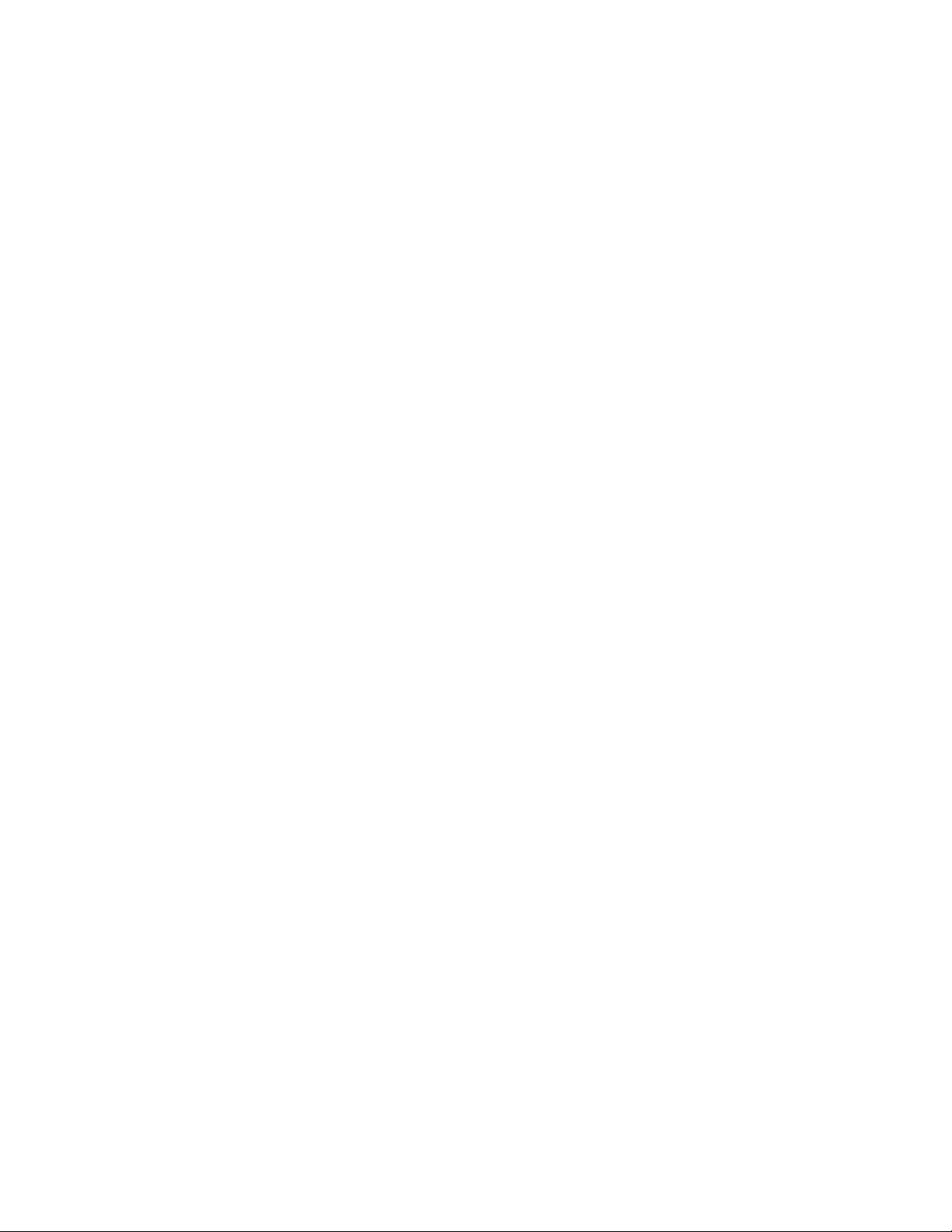
Figures
8
Page 9
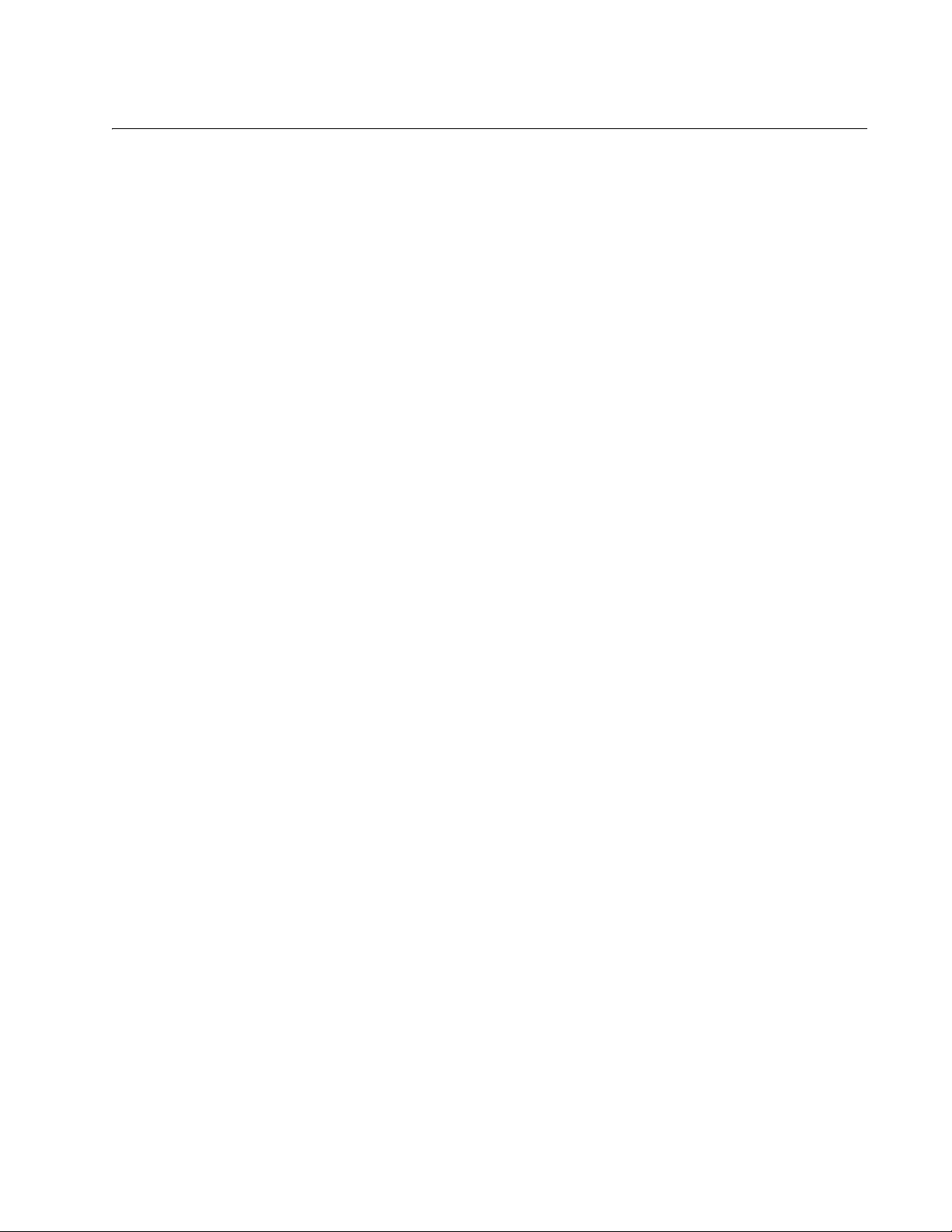
Tables
Table 1. Safety Symbols .....................................................................................................................................................12
Table 2. IEEE 802.3af Class vs. Power Levels ..................................................................................................................25
Table 3. System Status LED ..............................................................................................................................................26
Table 4. Twisted Pair Port LEDs .........................................................................................................................................27
Table 5. Fiber Optic Port LEDs ...........................................................................................................................................27
Table 6. Operating Mode LEDs ..........................................................................................................................................28
Table 7. PoE PWR LEDs ....................................................................................................................................................28
Table 8. Twisted Pair Cabling and Distance Specifications ................................................................................................35
Table 9. Fiber Optic Cabling and Distance Specifications ..................................................................................................35
Table 10. DIP Switch Settings ............................................................................................................................................44
Table 11. MDI Pin Signals (10/100Base-TX) ......................................................................................................................54
Table 12. MDI-X Pin Signals (10/100Base-TX) ..................................................................................................................55
Table 13. 100Base-FX Port 1 Specifications ......................................................................................................................55
9
Page 10
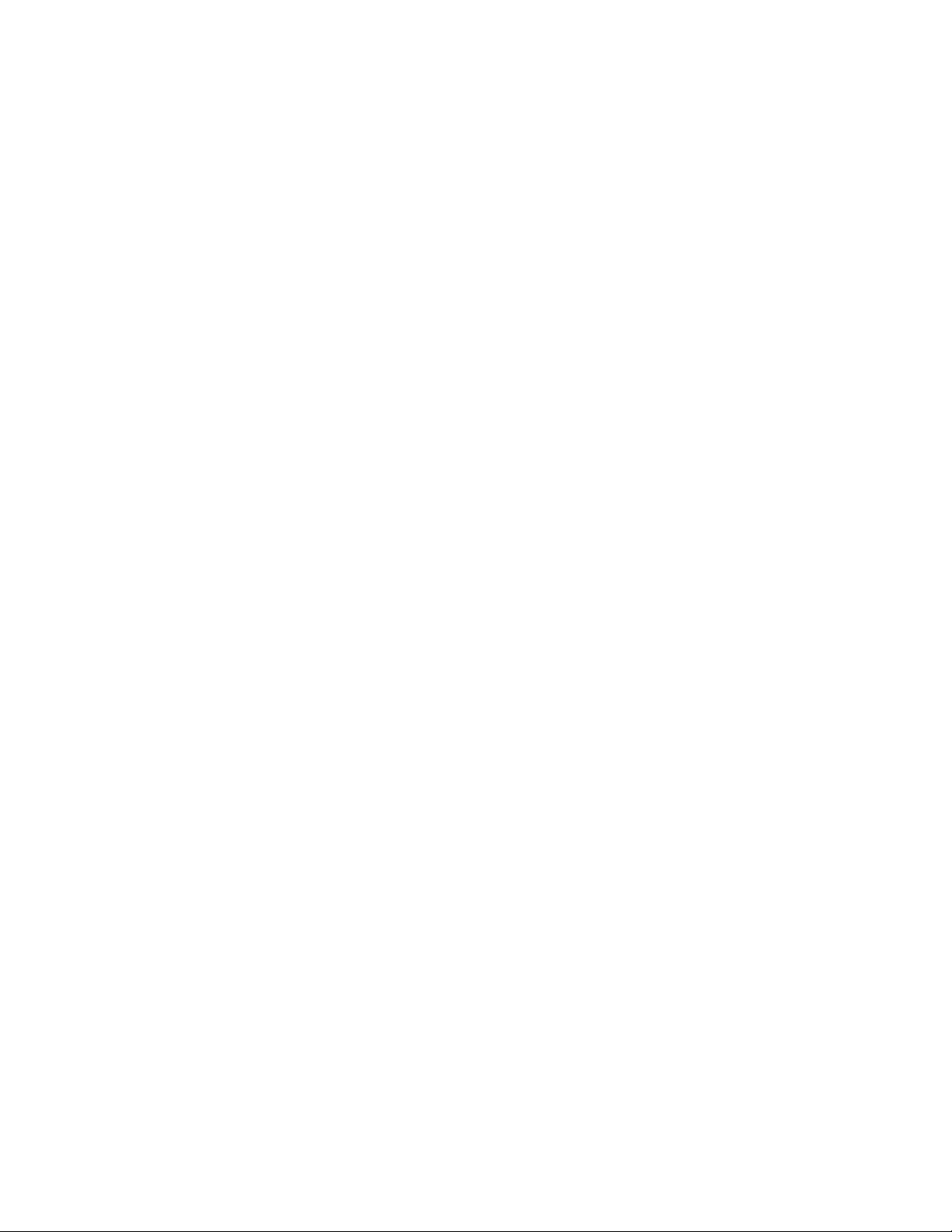
Tables
10
Page 11
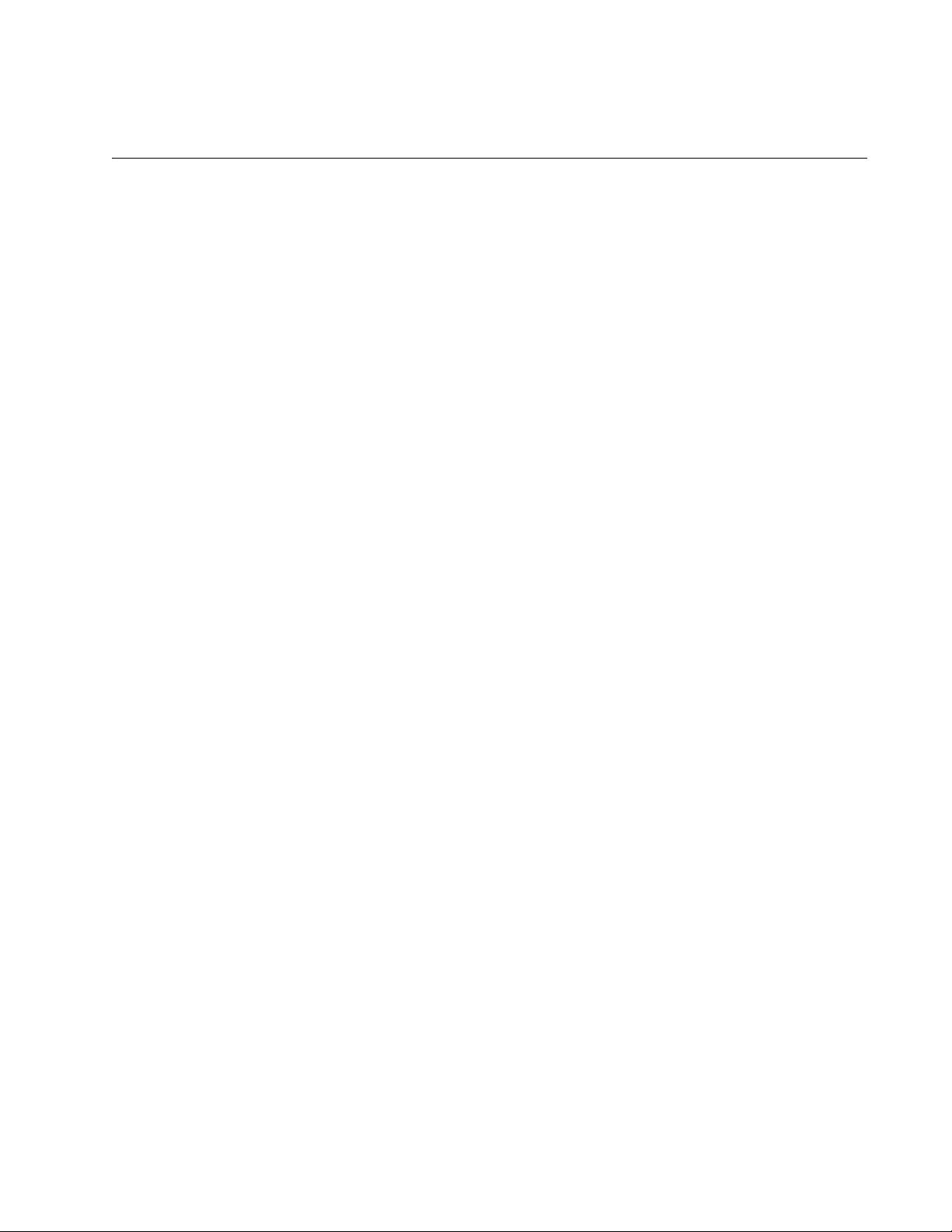
Preface
AT-PC232/POE Media Converter Installation Guide
This guide provides the hardware installation instructions for your ATPC232/POE Media Converter. This preface contains the following
sections:
“Safety Symbols Used in this Document” on page 12
“Where to Find Web-based Guides” on page 13
“Contacting Allied Telesis” on page 14
11
Page 12
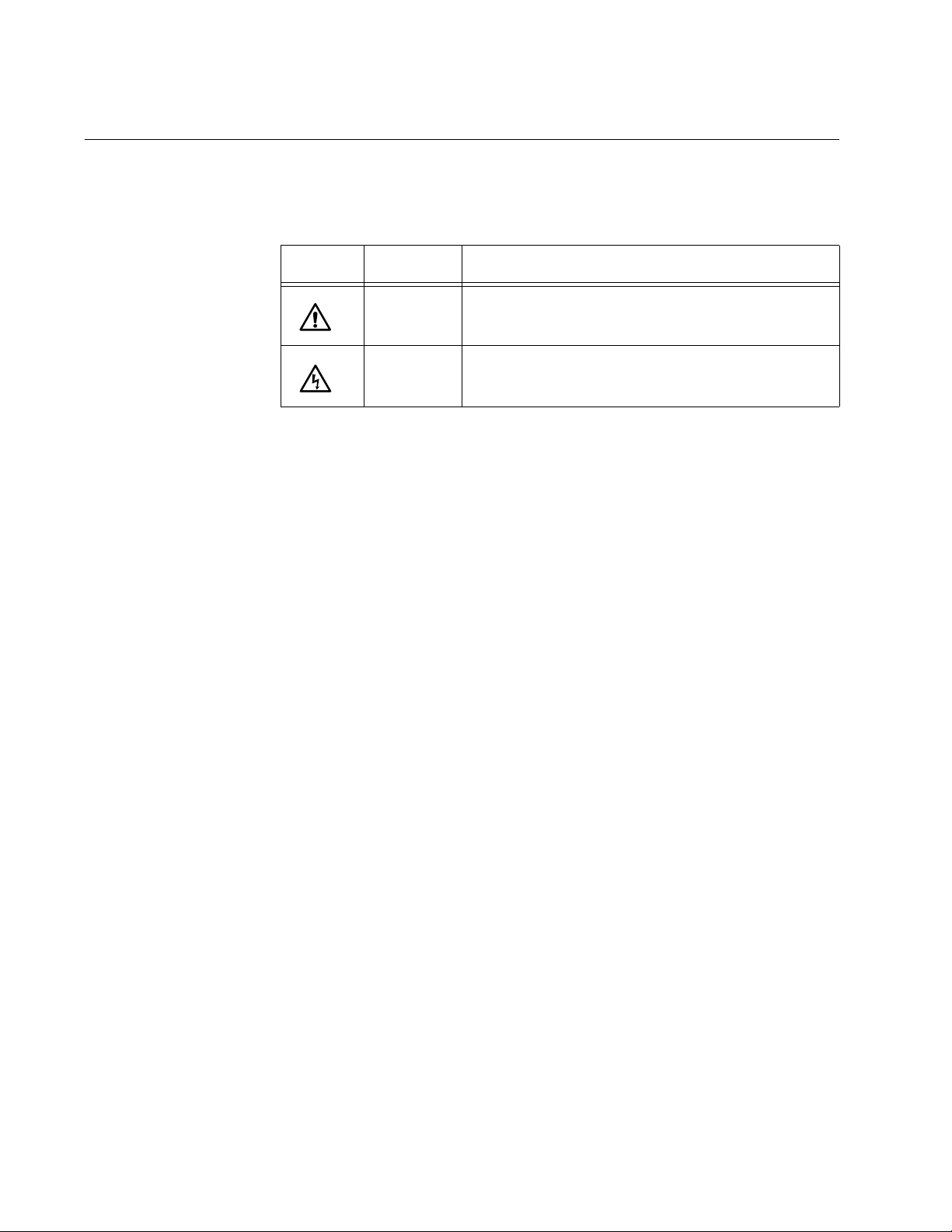
Preface
Safety Symbols Used in this Document
This document uses the safety symbols defined in Table 1.
Table 1. Safety Symbols
Symbol Meaning Description
Caution Performing or omitting a specific action may
result in equipment damage or loss of data.
Warning Performing or omitting a specific action may
result in electrical shock.
12
Page 13
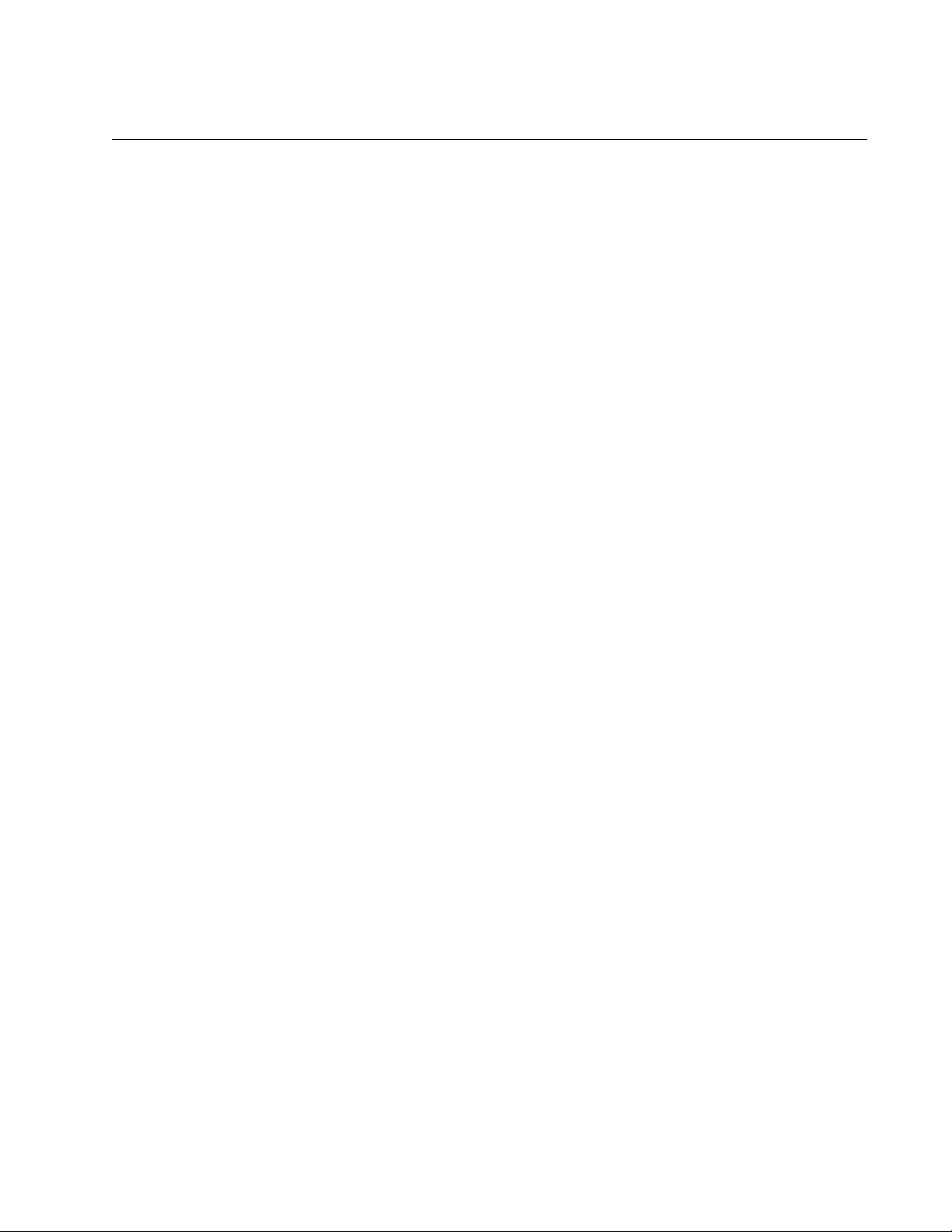
Where to Find Web-based Guides
The installation and user guides for all Allied Telesis products are available
in portable document format (PDF) on our web site at
www.alliedtelesis.com. You can view the documents online or download
them onto a local workstation or server.
AT-PC232/POE Media Converter Installation Guide
13
Page 14
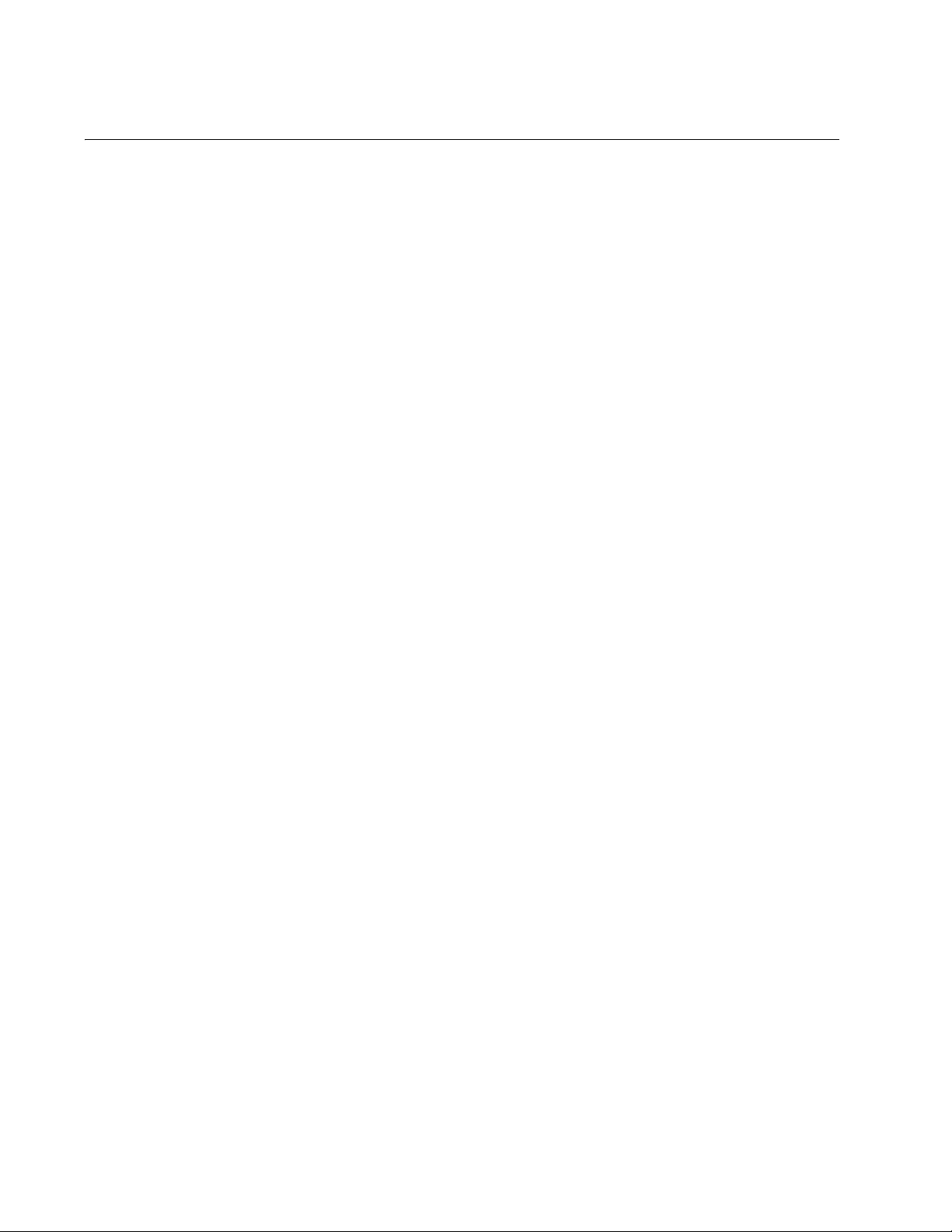
Preface
Contacting Allied Telesis
This section provides Allied Telesis contact information for technical
support as well as sales or corporate information.
Online Support You can request technical support online by accessing the Allied Telesis
Knowledge Base from the following web site:
www.alliedtelesis.com/support. You can use the Knowledge Base to
submit questions to our technical support staff and review answers to
previously asked questions.
Email and
Telephone
Support
Returning
Products
For Sales or
Corporate
For Technical Support via email or telephone, refer to the Allied Telesis
web site: www.alliedtelesis.com. Select your country from the list
displayed on the website. Then select the appropriate menu tab.
Products for return or repair must first be assigned a Return Materials
Authorization (RMA) number. A product sent to Allied Telesis without a
RMA number will be returned to the sender at the sender’s expense.
To obtain an RMA number, contact the Allied Telesis Technical Support
group at our web site: www.alliedtelesis.com/support/rma. Select your
country from the list displayed on the website. Then select the appropriate
menu tab.
You can contact Allied Telesis for sales or corporate information at our
web site: www.alliedtelesis.com. Select your country from the list
displayed on the website. Then select the appropriate menu tab.
Information
Warranty The AT-PC232/POE has a Five Year Warranty. Go to
www.alliedtelesis.com/warranty for the specific terms and conditions of
the warranty and for warranty registration.
Management
Software Updates
14
New releases of management software for our managed products are
available from the following Internet sites:
Allied Telesis web site: www.alliedtelesis.com
Allied Telesis FTP server: ftp://ftp.alliedtelesis.com
You must have FTP client software and log in to the server to access the
Allied Telesis FTP server from your workstation’s command prompt. The
user name is “anonymous” and the password is your email address.
Page 15
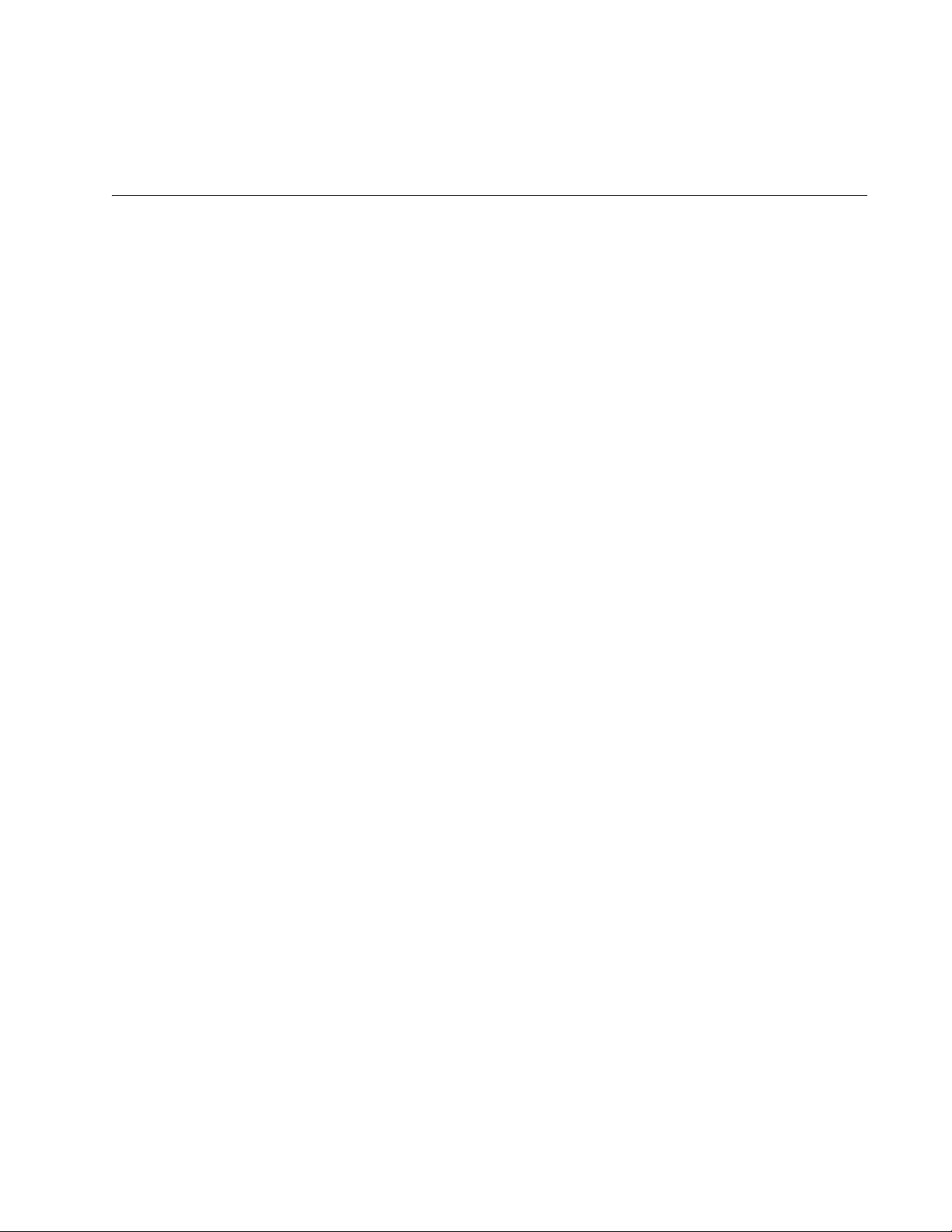
Chapter 1
Overview
The AT-PC232/POE Media Converter is designed to extend the distance
of your network by converting 10 /100Base Ethernet data between copper
and fiber network cables and to provide Power over Ethernet (PoE) power
to a Powered Device (PD) connected to the copper port.
This chapter contains the following sections:
❒ “Introduction” on page 16
❒ “Key Features” on page 17
❒ “10/100Base-TX Twisted Pair Port” on page 18
❒ “100Base-FX Fiber Optic Port” on page 20
❒ “Operating Modes” on page 21
❒ “Power over Ethernet” on page 24
❒ “LEDs” on page 26
❒ “DIP Switches” on page 29
❒ “A Few Basics about Ethernet Switching” on page 30
❒ “Network Topologies” on page 31
Section I: Basic Features 15
Page 16

Chapter 1: Overview
1356
1 2 3 4
10
100
SPEED
(Mbps)
OFF
ON
AUTO
NEG
HALF
FULL
DUPLEX
MODE
2
PORT
12 2
100-240VAC
~
1357
Introduction
The AT-PC232/POE Media Converter is a 10/100Base-TX copper to
100Base-FX fiber media converter is designed for both standalone and
wall mount use and does not require software configuration or
management.
Figure 1 illustrates the front panel of the AT-PC232/POE Media Converter.
Figure 1. AT-PC232/POE Front Panel
Figure 2 illustrates the back panel of the AT-PC232/POE Media
Converter.
Figure 2. AT-PC232/POE Back Panel
16
Page 17
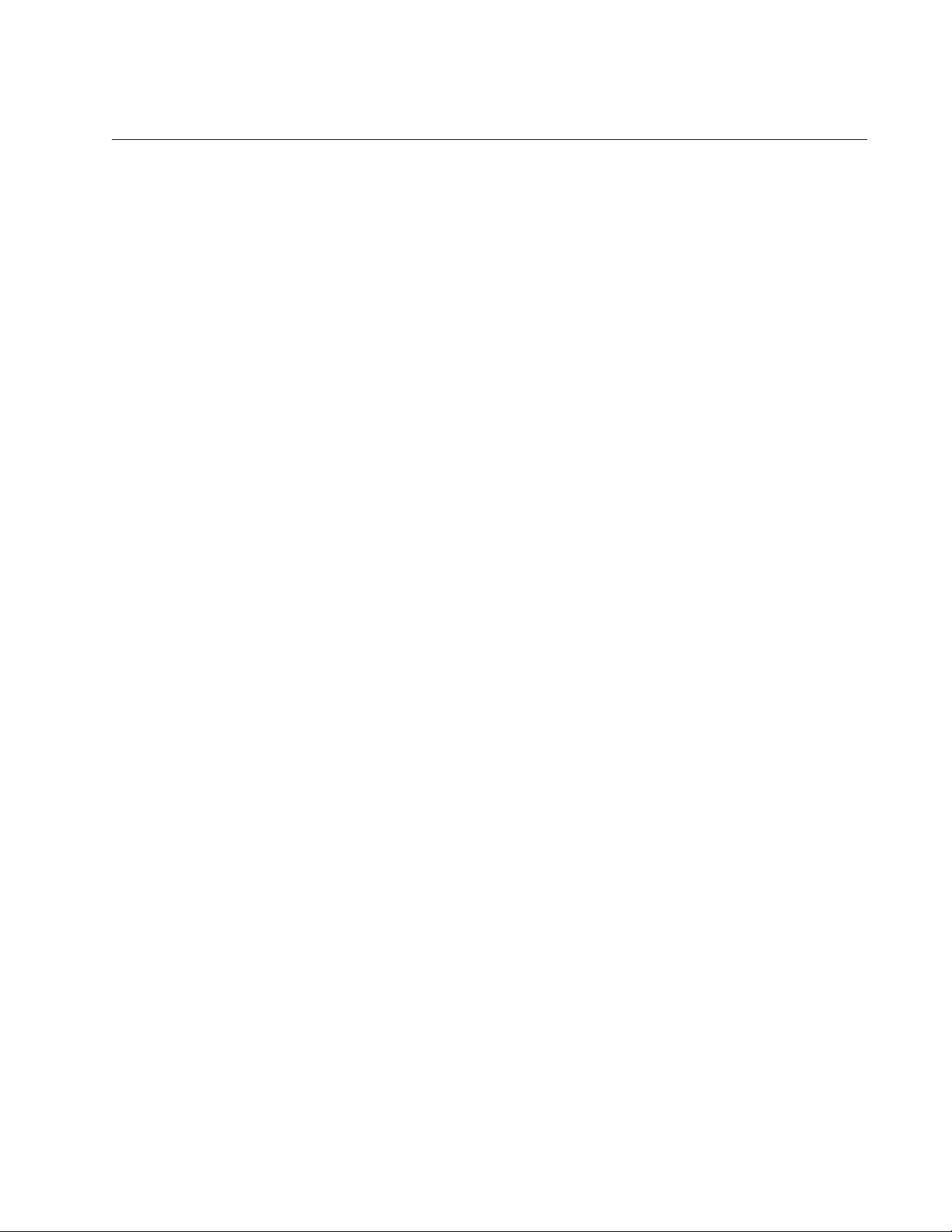
Key Features
AT-PC232/POE Media Converter Installation Guide
The AT-PC232/POE Media Converter comes with the following features:
❒ One 10/100Base-TX twisted pair port with RJ-45 connector
❒ One 100Base-FX multi-mode fiber optic port with a duplex SC
connector
❒ Supports half and full duplex operation
❒ Auto-MDI/MDI-X on the 10/100Base-TX port
❒ IEEE 802.3u compliant Auto-Negotiation
❒ IEEE 802.3af Power over Ethernet (PoE) compliant
❒ Supplies up to 15.4 W of PoE power on 10/100Base-TX twisted pair
port
❒ Supports a maximum frame size of 1916 Bytes
❒ Transparent to IEEE802.1Q packets
❒ Supports MissingLink
™
operating mode
❒ Supports Smart MissingLink operating mode
❒ LEDs for unit and port status
❒ Store and forward switching mode
❒ MAC address table capable of storing up to 1,000 MAC addresses
❒ Support of back-to-back and standalone topologies
❒ Supports installation on a desktop or wall-mounting
❒ Internal AC power supply
❒ AC receptacle power adapter with power cord retaining clip
17
Page 18
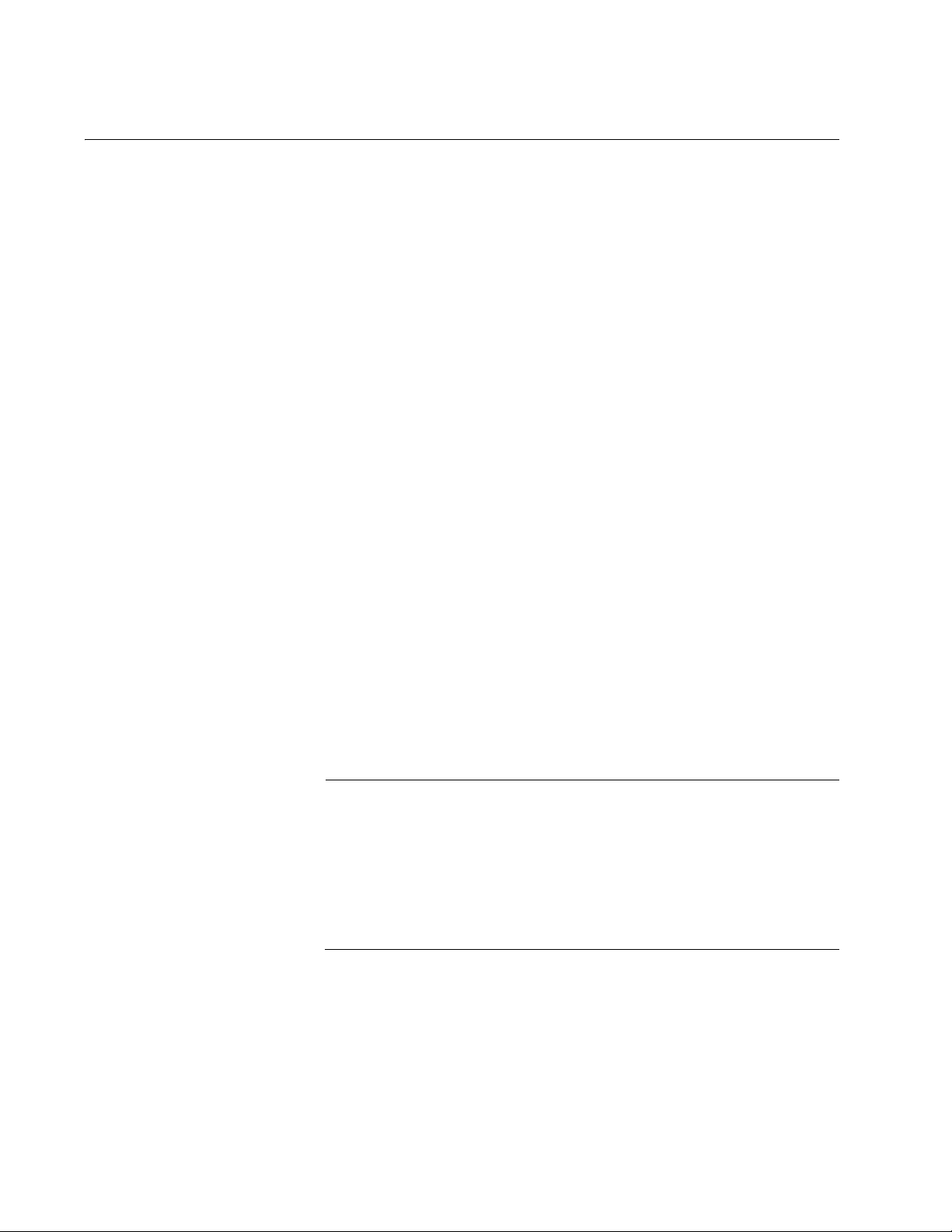
Chapter 1: Overview
Note
10/100Base-TX Twisted Pair Port
The 10/100Base-TX twisted pair port is described below:
Type of
Connector
The 10/100Base-TX twisted pair port on AT-PC232/POE Media Converter
features an 8-pin RJ-45 connector. The port uses four pins when
operating at 10 or 100 Mbps. For the port pinout details, refer to Figure 17
, “RJ-45 Connector and Port Pin Layout” on page 54.
Port Speed The 10/100Base-TX twisted pair port can operate at 10 or 100 Mbps. The
speed is set automatically through Auto-Negotiation or you can set the
speed manually via the DIP switches located on the back of the unit. With
Auto-Negotiation, the speed of the port is set automatically by the
converter after it determines the speed of the end-node connected to the
port. Auto-Negotiation is designed to ensure that the port on the converter
and the end-node are operating at the same speed and that they are
communicating at the highest possible common speed of the devices.
Duplex Mode Duplex mode refers to how an end-node receives and transmits data. If an
end-node can receive or transmit data, but not both simultaneously, the
end-node is operating in what is referred to as half-duplex mode. If an
end-node can both receive and transmit data simultaneously, the endnode is said to be operating in full-duplex mode. Naturally, an end-node
capable of operating in full-duplex can handle data much faster than an
end-node that can only operate in half-duplex mode.
The twisted pair port is IEEE 802.3u-compliant and will Auto-Negotiate the
duplex mode setting. It can be manually reconfigured to either full or halfduplex mode via the DIP switches located on the back of the unit when the
Auto-Negotiate switch is in the OFF position.
18
Maximum
Distance
In order for a converter port to successfully Auto-Negotiate its
duplex mode with an end-node, the link partner should also be using
Auto-Negotiation. Otherwise, a duplex mode mismatch can occur.
While configured for Auto-Negotiation, a converter port will default to
half-duplex if it detects that its link partner is not using AutoNegotiation. This will result in a mismatch if the end-node is
operating at a fixed duplex mode of full-duplex.
The 10/100Base-TX twisted pair port has a maximum operating distance
of 100 meters (328 feet).
Page 19
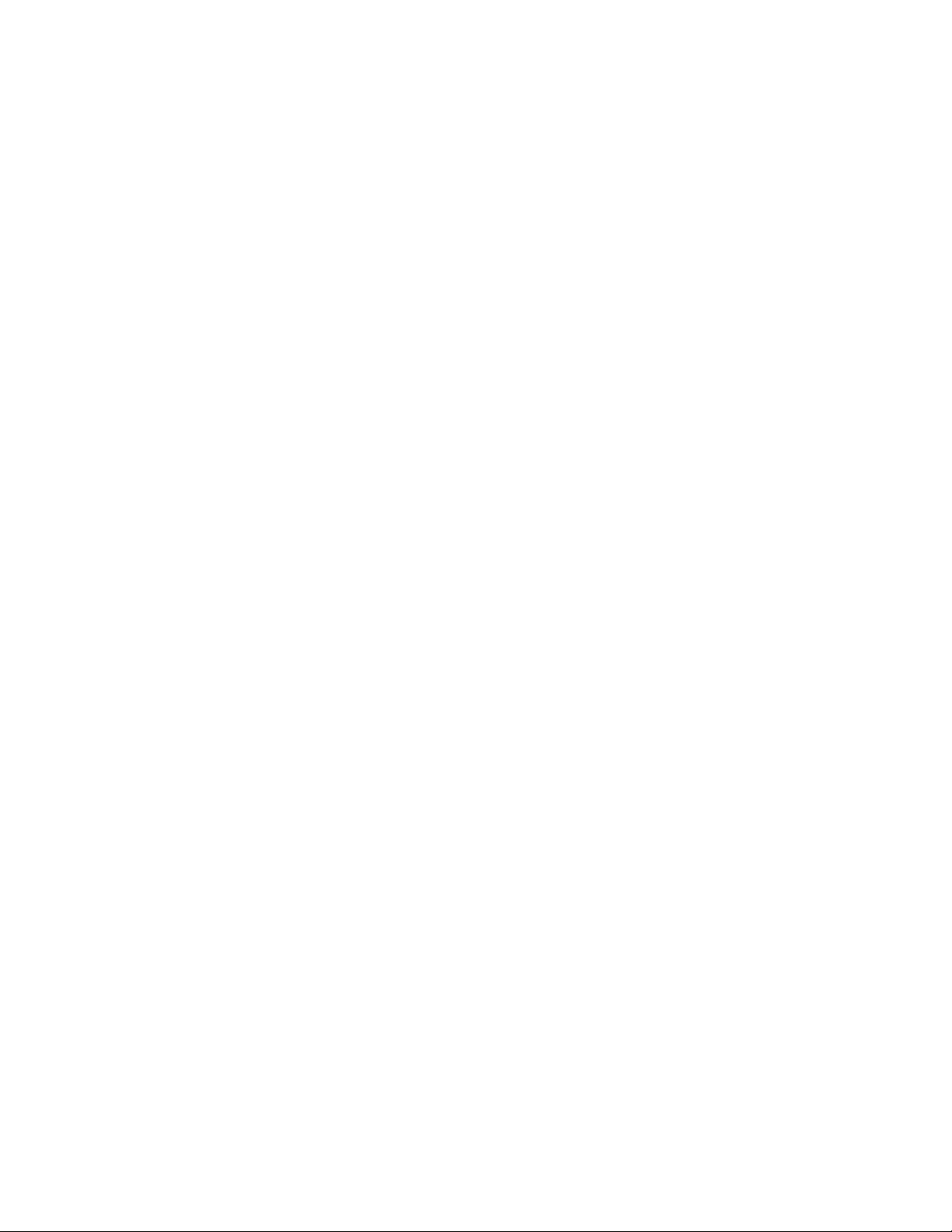
AT-PC232/POE Media Converter Installation Guide
Type of Cabling For 10 Mbps, the port requires Category 3 or better 100 ohm shielded or
unshielded twisted pair cabling. For 100 Mbps operation, the port requires
Category 5 or Enhanced Category 5 (5E) 100 ohm shielded or unshielded
twisted pair cabling.
Auto
MDI/MDI-X
The 10/100Base-TX twisted pair port on the AT-PC232/POE Media
Converter is auto-MDI/MDI-X and IEEE 802.3ab-compatible. The port
uses the auto-MDI/MDI-X feature to automatically configure itself as MDI
or MDI-X when connected to an end-node. Consequently, you can use a
straight-through twisted pair cable when connecting any network device to
a port. The Auto MDI/MDI-X feature is always enabled even when the
Auto- Negotiate feature is turned off and the speed and duplex mode on a
port are set manually.
Port Pinouts For the pinouts of the port when it is operating at 10 or 100 Mbps in the
MDI configuration, refer to Table 11, “MDI Pin Signals (10/100Base-TX)”
page 54. For the pinouts of the port when it is operating in the MDI-X
configuration, refer to Table 12, “MDI-X Pin Signals (10/100Base-TX)”
page 55.
19
Page 20

Chapter 1: Overview
100Base-FX Fiber Optic Port
The AT-PC232/POE Media Converter features a single fiber optic port.
Type of
The fiber optic port features a duplex SC connector.
Connector
Port Speed The fiber optic port has a fixed operating speed of 100 Mbps. The end-
node connected to the port must also be able to operate at 100 Mbps. This
speed cannot be changed.
Duplex Mode The fiber optic port can operate in either full-duplex or half-duplex mode.
You can set the duplex mode manually using the DIP switches after
turning Auto-Negotiation off or you can let the media converter set it
automatically with Auto-Negotiation turned on.
Maximum
Distance
The fiber optic port has a maximum operating distance of 2 Km (1.2 mi) in
full duplex mode. The maximum operating distance of the port will be less
if it is operating in half-duplex mode.
Type of Cable The fiber optic port on the AT-PC232/POE Media Converter uses multi-
mode fiber optic cable.
Optical Output
Refer to “100Base-FX Port 1 Specifications” on page 55.
Power
Optical Receiver
Sensitivity
20
Refer to “100Base-FX Port 1 Specifications” on page 55.
Page 21

AT-PC232/POE Media Converter Installation Guide
Operating Modes
The AT-PC232/POE Media Converter supports these operating modes:
“Link Test Mode,” next
“MissingLink Mode” on page 21
“Smart MissingLink Mode” on page 22
Link Test Mode Contrary to its name, the Link Test operating mode is not a diagnostic
utility. Instead, it uses the Link LEDs to display the current states of the
ports. A port’s Link LED will be on when the port has established a link to a
network device and it will be off when the port does not have a link to a
network device.
This operating mode is typically used when the network devices
connected to the ports of the media converter cannot take advantage of
the features of the MissingLink mode, or when you want to use the Link
LEDs to troubleshoot a network problem. This operating mode is also
useful after the installation of the media converter to verify whether or not
the ports on the unit have established links to their network devices.
MissingLink
Mode
The MissingLinkTM mode allows the two ports on the media converter to
share their “link” status with each other. If one of the ports is unable to
establish a link with its network device or loses the link, this operating
mode disables the transmitter on the other port. This action notifies the
network device connected to the port that there is a loss of the link on the
other port. Without the MissingLink mode, a network device connected to a
port would be unaware of a loss of a link on the companion port, because
its link to the media converter would be unaffected. To explain it another
way, the MissingLink mode will not allow a port to form a link with its
network device unless the other port on the media converter can also
establish a link with its device.
When the link is reestablished on a port, the MissingLink mode
automatically reactivates the transmitter on the companion port so that the
two network devices can again forward traffic to each other through the
two ports of the media converter.
The value to this type of fault notification is that some network devices,
such as managed Fast Ethernet switches, can respond to the loss of a link
on a port by performing a specific action. For example, the network device
might send a trap to a network management station, and so alert the
network administrator of the problem. Or, if the device is running a
spanning tree protocol, it might seek a redundant path to a disconnected
node.
Here is an example of how the MissingLink mode works. Assume that the
two ports on a media converter are connected to two Fast Ethernet
21
Page 22

Chapter 1: Overview
switches, one local and the other remote. Switch 1, the remote switch, is
connected to port 1, the fiber optic port, on the media converter, while
Switch 2, the local device, is connected to port 2, the twisted pair port. If
the link to Switch 1 is lost, the line card disables the transmitter on port 2 to
signal Switch 2 of the loss of the link to Switch 1. This notifies Switch 2 of
the problem so it too, along with Switch 1, can take remedial action, such
as activating a redundant path if it is running a spanning tree protocol, or
sending an SNMP trap to a management workstation. Without the
MissingLink mode, Switch 2 would be unaware of the problem because it
would still have a valid link to the media converter.
In the example the initial loss occurred on port 1. But the operating mode
operates the same when the initial loss of the link is on port 2. Here, the
transmitter on port 1 is disabled to notify the node connected to that port of
the loss of the link on port 2.
The states of the ports on the media converter running in this mode
operate in tandem. Either both of the ports have a link or neither of the
ports. This is reflected on the Link LEDs. If both ports can form links with
their network devices, their Link LEDs will both be on. But if one or both
ports cannot establish a link, then the Link LEDs will be off.
Smart
MissingLink
Mode
This operating mode is most useful when the network devices connected
to the ports of the media converter can react to a loss of a link on a port,
such as managed Fast Ethernet switches running SNMP or a spanning
tree protocol. Conversely, the MissingLink mode will be of little value if the
network devices of the media converter cannot react to a lost link. In the
latter scenario, the Link Test mode would probably be a better operating
mode for the media converter during normal network operations.
Furthermore, Allied Telesis does not recommend using the MissingLink
mode when troubleshooting a network problem that may have its roots
with a link problem. The MissingLink mode will not allow you to use the
port’s Link LEDs or the management software to diagnose the problem,
since neither port will show a link. Rather, the Link Test and the Smart
MissingLink modes are more useful when troubleshooting a link problem.
The Smart MissingLink mode is nearly identical to the MissingLink mode.
It, too, enables the two ports on the media converter to share the link
status of their connections. This mode is different in that it does not
completely shut off the transmitter of a port when the companion port
loses its link. Rather, this operating mode pulses the port’s transmitter and
flashes the port’s Link LED once a second to signal that the port can still
establish a link to its network device and that the loss of the link originated
on the companion port on the media converter.
22
The advantage of this operating mode over the MissingLink mode is that
you can use the Link LEDs on the media converter to troubleshoot a link
failure with the ports. As an example, assume that the fiber optic port on a
media converter lost its link to its network device. The mode would
Page 23

AT-PC232/POE Media Converter Installation Guide
respond by pulsing the transmitter on the twisted pair port and flashing the
port’s Link LED about once a second to signal that the failure originated on
the fiber optic port. When the connection is reestablished on the fiber optic
port, the twisted pair port would automatically resume normal operations to
permit the two ports to forward traffic again.
The operating mode functions the same if the failure starts on the twisted
pair port. Here, the mode pulses the transmitter on the fiber optic port.
As with the other operating modes, this mode does not interfere with the
flow of network traffic through the ports of a media converter during normal
network operations of a media converter. However, Allied Telesis
recommends limiting its use to diagnosing link failures, particularly if the
network devices connected to the ports are managed devices. The pulsing
of the transmitter on a port and the constantly changing status of a link
could prove problematic for some managed devices. For example, the
device might send a constant stream of SNMP traps or, if the device is
running a spanning tree protocol, the protocol might become confused as
the status of the device’s link to the media converter constantly changes.
Setting the
Operating Mode
You set the operating mode on the media converter using the Mode select
on the front panel of the unit. Setting the mode does not interfere with the
network operations of the device. To set the operating mode, use a
pointed object such as a pen to depress the Mode button.
23
Page 24

Chapter 1: Overview
Power over Ethernet
The twisted pair port on the AT-PC232/POE Media Converter features
Power over Ethernet (PoE). PoE is a mechanism for supplying power to
network devices over the same twisted pair cables used to carry network
traffic. This feature can simplify network installation and maintenance by
allowing you to use the switch as a central power source for other network
devices.
A device that receives its power over an Ethernet cable is called a
powered device (PD). Examples of such devices can be wireless access
points, IP telephones, web cams, and Ethernet switches.
There are several advantages that the PoE feature of the AT-PC232/POE
Media Converter adds to the installation and maintenance of your network.
First, because the media converter acts as the power source for the
powered device, adding an uninterruptible power source (UPS) to the
media converter increases the protection not just to the media converter
itself from possible power source problems but also to the powered device
connected to it. This can increase the reliability of your network by
minimizing the impact to network operations from a power failure.
PoE can also simplify the installation of your network. A frequent issue in
selecting a location for a network device is whether there is a power
source nearby. This often limits equipment placement or requires the
added cost and time of having additional electrical sources installed. With
PoE, you can install PoE-compatible network equipment wherever they
are needed without having to worry about whether they are near a power
source.
The media converter can automatically determine whether or not a device
connected to its port is a powered device. A powered device has a
signature resistor or capacitor that the media converter can detect over
the Ethernet cabling. If the resistor or capacitor is present, the media
converter assumes that the device is a powered device.
The twisted pair port on the AT-PC232/POE Media Converter can supply
up to 15.4 watts of power, while at the same time furnishing standard
10/100 Mbps Ethernet functionality. If the twisted pair port is connected to
a network node that is not a powered device, it functions as a regular
Ethernet port without PoE. The PoE feature remains enabled on the port
but no power is delivered to the device.
24
Page 25

AT-PC232/POE Media Converter Installation Guide
Power Budgeting The AT-PC232/POE Media Converter can provide a maximum of 15.4 W
of power on its twisted pair port (Port 2), along with standard 10/100 Mbps
Ethernet functionality.
The AT-PC232/POE Media Converter smart power management
functionality supports all of the IEEE 802.3af powered device classes
listed in Table 2.
Table 2. IEEE 802.3af Class vs. Power Levels
Minimum Power
Class Usage
0 Default 15.4W 0.44W to 12.95W
1 Optional 4.0W 0.44W to 3.84W
2 Optional 7.0W 3.84W to 6.49W
3 Optional 15.4W 6.49W to 12.95W
If the twisted pair port is connected to a network node that is not a
powered device (that is, a device that receives its power from another
power source), the port functions as a regular Ethernet port, without PoE.
The PoE feature remains enabled on the port but no power is delivered to
the device.
Levels Output at
the PSE
Maximum Power
Levels Output at
the PD
Implementation A standard Ethernet twisted pair cable contains four pairs of strands for a
total of eight strands. 10/100 Mbps network traffic requires only four
strands (1, 2, 3, and 6), leaving four strands in the cable unused (4, 5, 7,
and 8).
The PoE standard, IEEE 802.3af, describes two alternative ways for
delivering power to a powered device (PD) over twisted pair cabling.
Alternative A uses the same strands that carry the network traffic.
Alternative B uses the spare strands. The PoE implementation on the ATPC232/POE Media Converter is Alternative A, where power is transmitted
over strands 1, 2, 3, and 6.
PD’s that comply with the IEEE 802.3af standard typically support both
power delivery methods. So long as a PD is compliant with the standard, it
should be able to receive its power from the media converter while using
either a straight or cross-over cable. The PoE feature on the AT-PC232/
POE Media Converter should also work with most legacy PD’s as long as
the device can be powered on pins 1, 2, 3, and 6.
25
Page 26

Chapter 1: Overview
OPERATING MODE
POWER STATUS
LED
LEDs
PWR LEDs
100BASE-FX PORT
LEDs
LEDs
10/100Base-TX PORT
PoE
LEDs
The LEDs on the AT-PC232/POE Media Converter, are shown in Figure 3
and are described in the following sections:
❒ “Power LED” on page 26
❒ “10/100Base-TX Twisted Pair Port LEDs” on page 27
❒ “100Base-FX Fiber Optic Port LEDs” on page 27
❒ “Operating Mode LEDs” on page 28
❒ “PoE PWR LEDs” on page 28
Figure 3. LEDs on the AT-PC232/POE Media Converter
Power LED The function of the PWR LED is defined in Table 3.
Table 3. System Status LED
LED Color Description
PWR Green Indicates that the unit power is ON.
Off Indicates that the converter power is OFF.
1356
26
Page 27

AT-PC232/POE Media Converter Installation Guide
10/100Base-TX
Twisted Pair Port
LEDs
the LEDs for the 10/100Base-TX twisted pair port defined in Table 4,
“Twisted Pair Port LEDs” page 27.
Table 4. Twisted Pair Port LEDs
LED Color Description
Green A valid link has been established on the port.
LINK
ACT
100
Blinking
Green
Off A port has not established a link with an end node.
Blinking
Green
Off Indicates that there is no activity on the port.
Green Indicates that the port is operating at 100 Mbps.
OFF *With the LINK LED either Green or Blinking
Indicates that when the AT-PC232/POE Media
Converter is in SML mode, the LINK on the
100BASE-FX port is lost.
Indicates that the port is transmitting and/or
receiving data packets.
Green:
Indicates that the port is operating at
10 Mbps.
100Base-FX
Fiber Optic Port
LEDs
AUTO
NEG
The two LEDs for the are defined in Table 5.
LED Color Description
LINK
ACT
Green Indicates that Auto-Negotiation is ON.
Off Indicates that Auto-Negotiation is OFF.
Table 5. Fiber Optic Port LEDs
Green Indicates a valid link has been established
between the port and the end-node.
Blinking
Green
Off Indicates that there is no link between the port
Blinking
Green
Off Indicates that there is no activity on the port.
Indicates that when the AT-PC232/POE Media
Converter is in SML mode, the LINK on the
100BASE-TX port is lost.
and the end-node.
Indicates that the port is transmitting and/or
receiving data packets.
27
Page 28

Chapter 1: Overview
Operating Mode
LEDs
The three LEDs listed under MODE on the front panel display the
operating mode of the media converter. The LEDs are defined in Table 6
on page 28. Beside these LEDs is a button for setting the operating mode.
Table 6. Operating Mode LEDs
LED Color Description
ML Green MissingLink mode is enabled.
SML Green Smart MissingLink mode is enabled.
LT Green Link Test mode is enabled.
PoE PWR LEDs If the end-node that is connected to the twisted pair port on the media
converter is a Powered Device (PD), you can use the three PoE PWR
LED’s to determine its class ID, as defined in the IEEE802.3af PoE
specification. The LEDs are described in Table 7 on page 28.
Table 7. PoE PWR LEDs
LED Color Description
4W Green Indicates that the PD device is Class 1..
7W Green Indicates that the PD device is Class 2..
15W Green Indicates that the PD device is Class 0 or 3..
28
Page 29

DIP Switches
AT-PC232/POE Media Converter Installation Guide
The DIP switches are used to manually configure the operating
characteristics of the 10/100BASE-TX twisted-pair port (Port 2), such as
port speed, duplex mode, and Auto-Negotation and the duplex mode for
the 100BASE-FX fiber port (Port 1). For the DIP switch setting, refer to
Table 10 on page 44.
29
Page 30

Chapter 1: Overview
A Few Basics about Ethernet Switching
The AT-PC232/POE Media Converter interconnects network devices,
such as workstations, printers, routers, and other Ethernet switches, so
that they can communicate with each other by sending and receiving
Ethernet frames.
MAC Address
Table
Store and
Forward
The operation of the AT-PC232/POE Media Converter’s MAC address
table reduces the amount of unnecessary traffic by not forwarding packets
with a destination address that has been learned on the same port.
The AT-PC232/POE Media Converter supports store and forward
switching at Fast Ethernet full-wire speed in 100 Mbps, half- or full-duplex
mode. Packets entering each port are stored in buffers. Once the full
packet is received, the media converter will forward or discard the packet,
depending on its destination address and error status. This ensures the
only error-free packets destined for another segment will be transferred
across the media converter, reducing network load.
The AT-PC232/POE Media Converter will discard CRC errors, misaligned,
runt, and under-oversized packets. When the packet has dribble bits at the
end, the media converter will truncate to octet boundary and check for a
good FCS before forwarding.
30
Page 31

Network Topologies
100 m (328 ft)
maximum
PoE Connection
VoIP
Phone
VoIP
Phone
VoIP
Phone
AT-PC232/POE
AT-PC232/POE
AT-PC232/POE
AT-PC232/POE
AT-PC232/POE
AT-WA7400
AT-8516F
PoE Camera
Fiber Connection
2km (1.2 mi)
maxiimum
AT-PC232/POE Media Converter Installation Guide
Standalone
Topology
A standalone topology uses only one AT-PC232/POE Media Converter
between a switch and each end-node. Figure 4 illustrates an example of a
standalone topology where several AT-PC232/POE Media Converters are
used to interconnect a number of PoE network Power Devices, such as
VoIP phones, AT-7400 Wireless Access Points, and a network camera.
An AT-8516F switch is connected to multiple AT-PC232/POE Media
Converters via their 100Base-FX ports. The AT-PC232/POE Media
Converters are capable of providing a connection of up to 2 kilometers
(1.24 miles) from the switch over the fiber cable. The 10/100Base-TX
twisted pair ports of the media converters deliver PoE power to the twisted
pair ports on the different PoE Power Devices as shown in Figure 4
1
TX RX
18
17
9
TX RX
L/A
D/C
L/A
D/C
2
TX RX
L/A
D/C
10
TX RX
D/C
D/C
L/A
D/C
TX RX
TX RX
4
TX RX
3
L/A
D/C
12
TX RX
11
LINK / ACTIVITY
PORT ACTIVITY
L/A
L/A
HALF DUP/
COL
FULL DUP
L/A
L/A
D/C
D/C
L/A
D/C
5V,2.8A
TX RX
TX RX
RESET TO DEFAULT
6
TX RX
5
L/A
D/C
14
TX RX
13
LAN
L/A
L/A
D/C
D/C
L/A
D/C
TX RX
TX RX
8
TX RX
7
L/A
D/C
16
TX RX
15
Figure 4. Standalone Topology
L/A
D/C
L/A
D/C
AT-8516F/SC
100Base-FX Fast Ethernet Switch
RS-232 TERMINAL PORT
1383
STATUS
FAULT
MASTER
PWR
31
Page 32

Chapter 1: Overview
Note
Campus 2: AT-WA7400 AP
AT-PC232/POE
Campus 1: AT-9424T
AT-PC232/POE
Multi-mode
Fiber Optic
Twisted Pair
2km (1.2 mi)
100 m (328 ft)
maximum
maxiimum
Back-to-Back
Topology
In some network configurations you may want to interconnect two ATPC232/POE Media Converters in what is referred to as a back-to-back
topology. In this topology, the AT-PC232/POE Media Converters not only
extend the distance of your network but also converts the fiber optic cable
from twisted pair to fiber optic and back again. Figure 5 illustrates one
AT-9424T switch at campus 1 and one AT-WA7400 Wireless Access
Point on campus 2. The switch and access point are interconnected by
two AT-PC232/POE Media Converters which provide a connection of up
to 2 kilometers (1.24 miles). The 10/100Base-TX twisted pair ports on the
AT-PC232/POE Media Converters are connected to the SC ports on the
switches, while the 100Base-FX ports on the two AT-PC232/POE Media
Converters are directly connected to each other.
When using two AT-PC232/POE Media Converters back-to-back,
you must set both AT-PC232/POE Media Converters to the same
mode. For example, the first AT-PC232/POE Media Converter is set
to Smart MissingLink mode, so the second media converter must
also be set to Smart MissingLink mode.
Gigabit Ethernet Switch
1 3 5 7 9 11 13 15 17 19 21R 23R
2 4 6 8 10 12 14 16 18 20 22R 24R
CLASS 1
LASER PRODUCT
SFP
21 22 23 24
PORT ACTIVITY
L/A
1000 LINK / ACT
10/100 LINK / ACT
D/C
HDX /
COL
FDX
13579111315171921R23R
L/A
D/C
L/A
D/C
2 4 6 8 10 12 14 16 18 20 22R 24R
AT-9424T
TERMINAL
SFP
STATUS
L/A
PORT
21
FAULT
22
MASTER
23
24
POWER
32
RESET TO DEFAULT
5V,2.8A
Figure 5. Back-to-Back Topology
LAN
1377
Page 33

Chapter 2
Installation
This chapter explains how to install the AT-PC232/POE Media Converter
and contains the following sections:
❒ “Verifying the Package Contents” on page 34
❒ “Planning the Installation” on page 35
❒ “Desktop Installation” on page 39
❒ “Wall-Mount Installation” on page 40
AT-PC232/POE Media Converter Installation Guide
❒ “Cabling the Ports” on page 41
❒ “Configuring the DIP Switches” on page 44
❒ “Installing the Power Cord Retaining Clip” on page 45
❒ “Applying AC Power” on page 46
❒ “Verifying the Installation” on page 48
33
Page 34

Chapter 2: Installation
Verifying the Package Contents
Make sure the following items are included in your package. If any item is
missing or damaged, contact your Allied Telesis sales representative for
assistance.
❒ One AT-PC232/POE Media Converter
❒ One AC power cord
❒ One AC power cord retaining clip
❒ Four rubber protective feet
❒ Two anchors
❒ Two screws
❒ One documentation CD
34
Page 35

Planning the Installation
Observe the following guidelines when planning the installation of your ATPC232/POE Media Converter:
❒ The end-node connected to the 100Base-FX port must be compatible.
❒ The 10/100Base-TX twisted pair port may be set to match the speed
and mode of the connected device or allowed to Auto-Negotiate.
❒ The end-node connected to a port on the AT-PC232/POE Media
Converter can be any other ethernet network device, such as an
adapter card, repeater, router, access point, or a switch.
❒ The twisted pair cabling must be kept away from sources of electrical
noise, such as radios, transmitters, power lines, broadband amplifiers,
electrical motor, and fluorescent fixtures.
Table 8 lists the twisted pair port cabling specifications.
AT-PC232/POE Media Converter Installation Guide
Table 8. Twisted Pair Cabling and Distance Specifications
Speed Type of Cable
10 Mbps Standard TIA.EIA 568-B-compliant
Category 3 or better shielded or
unshielded twisted cabling with 100 ohm
impedance and a frequency of 16 MHz.
100
Mbps
Standard TIA.EIA 568-B-compliant
Category 5 or Standard TIA.EIA 568-Bcompliant Category 5 (Cat 5e) shielded or
unshielded twisted cabling with 100 ohm
impedance and a frequency of 100 MHz.
Table 9 lists the fiber optic port cabling specifications.
Table 9. Fiber Optic Cabling and Distance Specifications
Speed Cable Type
100
Mbps
50/125 µm or 62.5/125 µm (core cladding)
multimode fiber optic cable
Maximum
Operating
Distance
100 m (328 ft)
100 m (328 ft)
Maximum
Operating
Distance
2 km (1.24 mi.)
35
Page 36

Chapter 2: Installation
Note
Selecting a Site When selecting a site for your AT-PC232/POE Media Converter, observe
the following guidelines:
❒ Select a site that is dust-free and moisture-free.
❒ The site should allow for easy access to the fiber optic and twisted pair
cables and to the power cord.
❒ If the media converter will be installed on a table, the table should be
level and secure.
❒ Do not place objects on top of the media converter.
❒ Air flow around the unit and through its vents should be unrestricted.
❒ The power outlet for the device should be located near the unit and be
easy to access.
❒ Use a dedicated power circuit or power conditioner to supply reliable
power to the unit.
Reviewing the
Safety Guidelines
Please review the following safety guidelines before you begin to install
the AT-PC232/POE Media Converter.
The indicates that a translation of the safety statement is
available in a PDF document titled “Translated Safety Statements”
(613-000990) posted on the Allied Telesis website at
www.alliedtelesis.com. This document is also included with the
documentation CD that is shipped with the product.
Warning: Class 1 Laser product.
Warning: Do not stare into the laser beam.
Warning: Class 1 LED product.
L1
L3
L2
Warning: The fiber optic ports contain a Class 1 laser device.
When the ports are disconnected, always cover them with the
provided plug. Exposed ports may cause skin or eye damage
L4
36
Page 37

AT-PC232/POE Media Converter Installation Guide
Caution: Using controls, making adjustments to performance, or
performing procedures other than those specified herein may
result in hazardous radiation exposure.
The protection provided by the equipment may be impaired if the
equipment is used in a manner not specified by Allied Telesis,
Inc.
Do not remove the cover from the unit or change any of the
internal cables or wiring. Only an authorized Allied Telesis
service technician should make repairs to this device.
The TX and RX multiplexing ports contain embedded Class 3B
lasers operating in Class 1 compliance. Do not make any
modifications to the unit that would override the safeguards that
maintain the Class 1 compliance.
The laser light used by the multiplexing ports and SFP modules
is invisible. Standard safety precautions (e.g. avoid looking
directly into a fiber optic port) should always be observed when
installing or maintaining this product.
L5
Warning: To prevent electric shock, do not remove the cover. No
user-serviceable parts inside. This unit contains hazardous
voltages and should only be opened by a trained and qualified
technician. To avoid the possibility of electric shock, disconnect
electric power to the product before connecting or disconnecting
the LAN cables.
Warning: Do not work on equipment or cables during periods of
lightning activity.
Warning: Power cord is used as a disconnection device. To deenergize equipment, disconnect the power cord.
Warning: Class I Equipment. This equipment must be earthed.
The power plug must be connected to a properly wired earth
ground socket outlet. An improperly wired socket outlet could
place hazardous voltages on accessible metal parts.
Pluggable Equipment. The socket outlet shall be installed near
the equipment and shall be easily accessible.
E1
E2
E5
E3
E4
Caution: Air vents must not be blocked and must have free
access to the room ambient air for cooling.
E6
37
Page 38

Chapter 2: Installation
Warning: Operating Temperature. This product is designed for a
maximum ambient temperature of 40° degrees C.
E7
All Countries: Install product in accordance with local and
National Electrical Codes.
E8
Circuit Overloading: Consideration should be given to the
connection of the equipment to the supply circuit and the effect
that overloading of circuits might have on overcurrent protection
and supply wiring. Appropriate consideration of equipment
nameplate ratings should be used when addressing this
concern.
E21
Warning: Do not look directly at the fiber optic cable ends or
inspect the cable ends with an optical lens.
E29
Warning: To reduce the risk of electric shock, the PoE ports on
this product must not connect to cabling that is routed outside the
building where this device is located.
E40
Caution: The unit does not contain serviceable components.
Please return damaged units for servicing.
Caution: The AT-PC232/POE Ethernet port is only intended for
installation in Environment A as defined in IEEE 802.3af. All
interconnected equipment must be contained in the same
building including the interconnected equipment’s associated
LAN connections.
38
Page 39

Desktop Installation
Install the AT-PC232/POE Media Converter on a desktop, perform the
following procedure:
1. Remove the converter from its shipping container and store the
2. Turn the converter over and place it on a secure surface.
3. Attach the four rubber feet included with the unit to the corners of the
AT-PC232/POE Media Converter Installation Guide
packaging material in a safe location.
bottom of the media converter, as shown in Figure 6.
1362
Figure 6. Attaching Rubber Feet
Do not apply power at this time. Proceed to “Wall-Mount Installation” on
page 40.
39
Page 40

Chapter 2: Installation
Wall-Mount Installation
The AT-PC232/POE Media Converter can be mounted vertically on a wall
using the keyholes on the bottom of the switch. Two plastic anchors and
screws necessary to mount the switch on a wall are provided in the
accessory kit.
To wall-mount the switch, perform the following procedure:
1. If attached, remove the rubber feet, data cables, and power cord from
the switch.
2. Select a wall location for the switch.
3. Install two plastic anchors and two screws into the wall so that they are
level with each other and spaced 64 mm (2.52 in) apart.
4. Position the switch onto the wall screws, as illustrated in Figure 7.
1364
Figure 7. Positioning the Switch onto the Wall Screws
40
Page 41

Cabling the Ports
1372
1373
AT-PC232/POE Media Converter Installation Guide
Perform the following procedures to connect the network cables on the
AT-PC232/POE Media Converter.
Cabling the Fiber
Optic Ports
To connect to the fiber optic port (Port 1) on the AT-PC232/POE Media
Converter, perform the following procedure.
1. Remove the dust cover from the fiber optic port, as shown in Figure 8
on page 41.
Figure 8. Removing the Dust Cover from the Fiber Optic Port
2. Connect the fiber optic cable to the port, as shown in Figure 9 on page
41.
Figure 9. Connecting to the Fiber Optic Ports
When attaching a fiber optic cable, observe the following guidelines:
❒ Be sure that the cable connector firmly locks into place in the port.
41
Page 42

Chapter 2: Installation
Transmitting
Receiving
Fiber
Connector
Fiber
Connector
1374
❒ Verify that you are using the appropriate type of fiber optic cabling.
❒ Verify that the operating specifications of the converter’s fiber optic
port are compatible with the fiber optic port on the remote endnode.
❒ The fiber optic port has two SC connectors, as shown in
Figure 10 on page 42. Each connects to a separate fiber strand.
One is for receiving data and the other is for transmitting data.
When connecting a fiber optic cable to the port, be sure that the
receiver fiber connector is connected to the transmitter connector
on the remote end-node, and the transmitter fiber connector is
connected to the receiver connector on the remote node.
1TX RX
Connecting to the
Copper Port
Figure 10. SC Ports
3. Connect the other end of the optical cable to the link partner.
To connect a twisted pair cable to Port 2 on the AT-PC232/POE Media
Converter, perform the following procedure:
1. Connect a twisted pair cable with an RJ-45 connector to the
10/100Base-TX port, as shown in Figure 11.
42
Figure 11. Connecting to the RJ-45 Copper Ports
When connecting a twisted pair cable to an RJ-45 twisted pair port,
observe the following guidelines:
❒ An RJ-45 connector should fit snugly into the port on the converter.
The tab on the connector should lock the connector into place.
Page 43

AT-PC232/POE Media Converter Installation Guide
❒ You can use a straight-through or crossover twisted pair cable to
connect any type of network device to a port on the converter.
2. Connect the other end of the RJ-45 cable to the link partner.
43
Page 44

Chapter 2: Installation
Configuring the DIP Switches
Configure the DIP switches using the information in Table 10.
Table 10. DIP Switch Settings
DIP
Switch
Port Function Position Description
SPEED
12
(Mbps)
2 1 DUPLEX
3 2 DUPLEX
42
AUTO
NEG
UP The twisted pair port operates at
10 Mbps..
DOWN The fiber port operates at
100 Mbps
UP The fiber port operates in half-duplex
mode.
DOWN The fiber port operates in full-duplex
mode.
UP The twisted pair port operates in
half-duplex mode.
DOWN The twisted pair port operates in
full-duplex mode.
UP Auto-negotiation on both ports is OFF..
DOWN Auto-negotiation on both ports is ON
44
When setting the DIP switches, consider the following:
❒ DIP switch 4 controls Auto-Negotiation on both ports. When Auto-
Negotiation is enabled, the duplex mode on the fiber optic port and the
speed and duplex mode on the twisted pair port are set automatically
by the media converter. When Auto-Negotiation is disabled, you can
use the other DIP switches to manually configure these settings.
❒ If you enable Auto-Negotiation, be sure that the end-nodes are also
configured for Auto-Negotiation.
Page 45

Installing the Power Cord Retaining Clip
1 2 3 4
10
1
00
SPEED
(Mbps)
O
F
F
ON
AUTO
NEG
H
A
L
F
FU
L
L
DUPLEX
MODE
2
PO
RT
12 2
100-240VAC
~
Perform the following procedure to install the power cord retaining clip on
the AT-PC232/POE Media Converter:
1. Locate the power cord retaining clip, shown in Figure 12 in the
shipping kit that comes with the media converter.
Figure 12. Power Cord Retaining Clip
2. Install the clip on the AC power connector on the back panel of the
switch. With the “u” of the clip facing down, press the sides of the clip
toward the center and insert the short ends into the holes in the
retaining bracket, as shown in Figure 13.
AT-PC232/POE Media Converter Installation Guide
S
P
E
E
D
(M
D
U
b
P
p
s
L
)
EX
M
AUTO
O
D
E
10
N
E
10
G
H
A
0
L
F
F
U
O
LL
F
F
ON
1 2 3 4
2
12 2
PORT
100-240VAC
~
1379
Figure 13. Inserting the Retaining Clip into the Retaining Bracket
45
Page 46

Chapter 2: Installation
1 2 3 4
10
10
0
SPEED
(Mbps)
OFF
ON
AUTO
NEG
HA
L
F
FUL
L
DUPLEX
MODE
2
PORT
12 2
100-240VAC
~
1381
1 2 3 4
10
10
0
SPEED
(Mbps)
OFF
ON
AUTO
NEG
HALF
FUL
L
DUPLEX
MODE
2
PORT
12 2
100
-240VAC
~
1378
Applying AC Power
To apply AC power to the AT-PC232/POE Media Converter, perform the
following procedure:
1. Position the power cord retaining clip in the up position, shown in
Figure 14.
Figure 14. Power Cord Retaining Clip in the Up Position
2. Plug the power cord into the AC power connector on the back panel of
the unit shown in Figure 15.
Warning: Power cord is used as a disconnection device. To de-
energize equipment, disconnect the power cord.
E3
.
46
Figure 15. Connecting the AC Power Cord
Page 47

AT-PC232/POE Media Converter Installation Guide
1 2 3 4
10
100
SPEED
(M
b
ps)
O
F
F
ON
AUTO
NEG
H
ALF
FU
L
L
DU
P
LEX
M
OD
E
2
PORT
12 2
100-240VAC
~
1382
3. Lower the power cord retaining clip to secure the cord to the ATPC232/POE Media Converter, as shown in Figure 16.
Figure 16. Securing the Power Cord with the Retaining Clip
4. Connect the other end of the power cord to an appropriate AC power
outlet. For the power specifications of the media converter, refer to
“Electrical Rating” on page 53.
The AT-PC232/POE Media Converter is now ready for network
operations.
47
Page 48

Chapter 2: Installation
Verifying the Installation
This procedure is used to verify the installation of the media converter. It
determines whether or not the fiber optic and twisted pair ports can
establish links to their network devices. This procedure assumes the
following:
The media converter is powered on.
The network cables are connected to the ports on the media converter
and to the local and remote end-nodes.
The local and remote network devices are powered on.
To verify the installation of the media converter, perform the following
procedure:
1. Place the media converter in the Link Test operating mode by pressing
the Mode selector button until the LT LED is on.
2. Observe the Link LEDs of the twisted pair and fiber optic ports on the
media converter.
If the Link LEDs for both of the ports are on, the ports have
established links with their network devices, which may already be
forwarding network traffic to each other through the media
converter. You can either leave the unit in the Link Test mode
during normal operations or, by pressing the Mode selector button
again, change it to the MissingLink or Smart MissingLink mode.
The MissingLink mode is active when the ML LED is on and the
Smart MissingLink mode is active when the SML LED is on.
If the Link LED for a port is off, the port is unable to establish a link
to its network device. For suggestions on how to resolve the
problem, go to Chapter 3, Troubleshooting on page 47.
48
Page 49

Chapter 3
Troubleshooting
Here are suggestions on how to troubleshoot the twisted pair port and the fiber
optic port on the AT-PC232/POE Media Converter.
Problem 1: The two ports are connected to network devices, but the Link LEDs
for the ports are off.
Solution: The first step to resolving a link problem between the ports on the
media converter and the network devices is to set the operating mode of the unit
to the Smart MissingLink mode or the Link Test mode. These modes allow you to
use the Link LEDs to identify which port is unable to establish a link to its network
device. The operating mode is set with the Mode selector button.
After setting the unit to the Smart MissingLink or Link Test mode, observe the Link
LEDs again. If the Link LED for the twisted pair port is off, go to Problem 2. If the
Link LED for the fiber optic port is off, go to Problem 3.
Problem 2: The Link LED for the fiber optic port is on or blinking, but the Link LED
for twisted pair port is off.
Solution: The twisted pair port has not established a link with its network device.
Try the following:
Verify that the network device connected to the twisted pair port is powered on
and operating properly.
Verify that the twisted pair cable is securely connected to the port on the media
converter and to the port on the remote network device.
Try connecting another network device to the twisted pair port with a different
cable. If the twisted pair port is able to establish a link, then the problem is with
the cable or the other network device.
Problem 3: The Link LED of the twisted pair port is on or blinking, but the Link
LED of the fiber optic port is off.
Solution: The fiber optic port is unable to establish a link to its network device. Try
the following:
Verify that the network device connected to the fiber optic port is operating
properly.
Verify that the fiber optic cable is securely connected to the port on the media
converter and to the port on the remote network device.
Section II: Advanced Operations 49
Page 50

Chapter 3: Troubleshooting
Verify that the operating specifications of the fiber optic port on the
remote network device are compatible with the port on the media
converter. For port specifications, refer to “100Base-FX Port
Specifications” on page 55.
Verify that the correct type of fiber optic cabling is being used. For
specifications, refer to “Fiber Optic Cabling and Distance
Specifications” on page 35 or “100Base-FX Port 1 Specifications” on
page 55.
Try connecting another network device to the fiber optic port using a
different cable. If the twisted pair port is able to establish a link, then
the problem is with the cable or the other network device.
If the remote network device is a management device, use its
management firmware to determine whether its port is enabled.
Test the attenuation on the fiber optic cable with a fiber optic tester to
determine whether the optical signal is too weak (i.e., sensitivity) or too
strong (i.e., maximum input power). The specifications of the fiber
optic ports on the media converter can be found in “100Base-FX Port 1
Specifications” on page 55.
Problem 4: The Link LEDs for the two ports are on but the network
devices are unable to forward traffic to each other through the media
converter.
Solution: Try the following:
If the network devices are managed devices, use their management
firmware to determine whether they are configured and operating
properly.
If one of the network devices is a switch using a spanning tree
protocol, use its management firmware to determine the status of the
switch port connected to the media converter. The port may have been
placed in the blocking mode by the switch if it is part of a redundant
path.
Problem 5: Two network devices are forwarding traffic through the media
converter, but performance is slow.
Solution: Try the following:
There might be a duplex mode mismatch between the twisted pair port
and the network device connected to the port. A duplex mode
mismatch occurs when a twisted pair port using Auto-Negotiation is
connected to a device with a fixed duplex mode of full duplex. If this is
the cause of the problem, you must adjust the duplex mode of the port
on the network device or the twisted pair port on the media converter
so that both ports are using the same duplex mode.
50 Section II: Advanced Operations
Page 51

AT-S63 Web Browser User’s Guide for AT-9400 Stacks
Note
The two network devices are operating in different duplex modes. The
media converter performs best when its two network devices and its
two ports all use the same duplex mode.
There could be an intermittent problem with one of the network devices
connected to the media converter or with a cable. To determine
whether this might be the problem, set the unit to the Link Test mode
and observe the Link LEDs of the ports. If one of the Link LEDs
periodically blinks, it could mean that the link is intermittent. See
Problem 6 for suggestions on how to resolve this issue.
Problem 6: The media converter is operating in the Link Test mode and
the Link LED of a port is blinking.
Solution: This could indicate that the link between the port and the
network device is intermittent. There might be a problem with the cable or
the network device connected to the port. Try connecting another network
device with a different cable to the same port on the media converter. If the
Link LED remains steady on, then the problem is indeed with the original
cable or the network device.
Problem 7: The media converter is operating in the Smart MissingLink
mode and the Link LEDs for both ports are blinking.
Solution: This could have several possible causes. This can occur when a
port is connected to another media converter that also supports the Smart
MissingLink mode, forming a chain of media converters. Media converters
that support the Smart MissingLink mode will pass the loss of a link on a
port to all the media converters in the chain. This can result in situations
where the Link LEDs on both ports of a media converter are blinking,
indicating that the source of the problem has its origins in another media
converter in the chain. To identify the source of the problem, set the
operating mode on all the media converters in the chain to Link Test and
then examine the Link LEDs of the ports. The Link LED of the port that
cannot establish a link to its network device will be off.
Another possible cause is that a port is only able to form an intermittent
link with its network device, perhaps because of a problem with the cable
or the network device. To identify which port is having the problem, use the
Link Test mode.
If you need further assistance, please contact Allied Telesis
Technical Support. Refer to “Contacting Allied Telesis” on page 14.
Section II: Advanced Operations 51
Page 52

Chapter 3: Troubleshooting
52 Section II: Advanced Operations
Page 53

Appendix A
Technical Specifications
Physical
Dimensions: W x D x H
Weight: .748 Kg (1.65 lb.)
Temperature
15.5 cm x 13.1 cm x 4.0 cm
(6.10 in x 5.16 in x 1.58 in)
Electrical Rating
Operating Temperature: 0° C to 40° C (32° F to 104° F)
Storage Temperature: -25° C to 70° C (-13° F to 158° F)
Operating Humidity: 5% to 90% noncondensing
Storage Humidity: 5% to 95% noncondensing
Maximum Operating
Altitude: 3,048 m (10,000 ft)
Maximum Non-Operating
Altitude: 4,000 m (13,100 ft)
AC Input Supply
Requirements: 100-240 VAC, 1.0 A maximum, 50/60 Hz
AC Input Power: 25 Watts maximum
Power-over-Ethernet @
10/100Base-TX Port: 15.4 Watts Maximum
53
Page 54

Chapter : Technical Specifications
8
8
1
1
Agency Certifications
RFI Emissions FCC Class B, EN55022 Class B,
Immunity EN55024
C-TICK, CE
Electrical Safety EN60950 (TUV), UL 60950 (
Standard IEEE 802.3, IEEE 802.3u
RoHS RoHS/China RoHS compliant
MTBF 580,000 Hrs
10/100Base-TX Port Pinouts
Figure 17 illustrates the pin layout to an RJ-45 connector and port.
Table 11 lists the RJ-45 pin signals when the twisted pair port is operating
in the MDI configuration at 10 or 100 Mbps.
Figure 1. RJ-45 Connector and Port Pin Layout
CULUS
)
54
Table 1. MDI Pin Signals (10/100Base-TX)
Pin Signal
1TX+
2TX-
3RX+
6RX-
Page 55

Table 12 lists the RJ-45 port pin signals when a twisted pair port is
operating in the MDI-X configuration at 10 or 100 Mbps.
Table 2. MDI-X Pin Signals (10/100Base-TX)
1RX+
2RX-
3TX+
6TX-
100Base-FX Port Specifications
Table 13 lists the operating specifications for fiber port (Port 1) .
AT-PC232/POE Media Converter Installation Guide
Pin Signal
Table 3. 100Base-FX Port 1 Specifications
Property Value
General
Maximum Distance 2 km
Fiber Optic Cable 50/125 µm or 62.5/125 µm (core
cladding) multimode fiber optic cable
Transmitter Characteristics
Wavelength 1310 nm
Min: -22.5 dBm
Output Power
Receiver Characteristics
Wavelength 1310 nm
Input Power
Typical: -20.3 dBm
Max: -14 dBm
Min: -31.8 dBm
Typical: -34.5 dBm
Max (Saturation): -14 dBm
Max Power / Link Budget 9.3 dB (62.5/125 µm cabling)
12.8 dB (50/125 µm cabling)
Fiber Optic
Typical Loss Factor
Connector Type Duplex SC
1.00 dB (62.5/125 µm cabling)
1.00 dB (50/125 µm cabling)
55
Page 56

Chapter : Technical Specifications
56
Page 57

Appendix B
177
Ferrule
156
Unclean Clean
Cleaning Fiber Optic Connectors
The fiber optic connector consists of a fiber optic plug and its adapter. The
end of the fiber optic cable is held in the core of the ferrule in the plug.
Light signals are transmitted through the core of the fiber. Even minor
smudges or dirt on the end face of the fiber, completely invisible to the
naked eye, can disrupt light transmission and lead to failure of the
component or of the entire system. Therefore, it is of utmost importance to
clean all fiber optic connectors before use.
Figure 18 shows the ferrule in an SC connector.
Figure 18. Ferrule in an SC Connector Plug
Figure 19 shows part of the end face of an unclean and clean ferrule.
Figure 19. Unclean and Clean Ferrule
This appendix provides the following procedures
“Using a Cartridge-Type Cleaner” on page 58
“Using a Swab” on page 60
57
Page 58

Appendix B: Cleaning Fiber Optic Connectors
Note
TAPE A
Wipin
g
Direction
Using a Cartridge-Type Cleaner
Fiber optic cartridge cleaners are available from many vendors and are
typically called “cartridge cleaners,” as shown in Figure 20.
Figure 20. Cartridge Cleaner
Do not use compressed air or aerosol air to clean a fiber optic
connector.
Warning: Do not stare into the laser beam.
L2
To clean a fiber optic connector using a cartridge cleaner, perform the
following procedure.
1. With one hand, hold the cartridge cleaner and push the lever on the
cleaning cartridge in the direction of the arrow to expose the cleaning
surface, as shown in Figure 21 on page 59.
58
Page 59

AT-LX44000 Multi-Protocol WDM Transport System Installation Guide
Note
Caution
Note
Note
102
2. Place the ferrule tip on the exposed cleaning surface and rub the
ferrule in a downward direction, as shown in Figure 21.
Figure 21. Rubbing the Ferrule Tip on the Cleaning Surface
Rub the ferrule tip on the cleaning surface in one direction only.
3. When you reach the end of the cleaning surface, pick up the ferrule tip,
rotate and place it at the top and rub downwards at least 2 times.
Failing to pick up the ferrule tip when you reach the bottom of the
cleaning surface can result in static electricity that can damage the
fiber optic cable.
4. If desired, repeat steps 3 and 4.
5. If a fiber inspection scope is available, use the scope to inspect the
ferrule end face to make sure that it is clean.
6. Reconnect the cable to the port or protect the ferrule tip with a dust
cap.
Always keep a dust cap on a fiber optic cable when it is not in use.
Do not touch the end face of the ferrule in the connector.
59
Page 60

Appendix B: Cleaning Fiber Optic Connectors
Note
Note
Using a Swab
Specially treated swabs (stick cleaners) are available for cleaning inside
connector adapters or hard-to-reach ferrule tips. These swabs, often
referred to as “lint free” or “alcohol free” swabs, are available from many
vendors, as shown in Figure 22. Stick cleaners are available in both 2.5
mm and 1.25 mm sizes for use on SC and MU connectors respectively.
NEVER use a household cotton swab and/or alcohol to clean a fiber
optic connector. This may leave a residue on the ferrule tip.
Figure 22. Lint-Free and Alcohol-Free Swabs
Do not use compressed air or aerosol air to clean a fiber optic
connector.
Warning: Do not stare into the laser beam.
L2
60
Page 61

AT-LX44000 Multi-Protocol WDM Transport System Installation Guide
Note
Note
157
To clean a recessed ferrule using a swab, perform the following
procedure.
1. Insert the swab into the adapter as shown in Figure 23 and rub the
ferrule tip with the swab.
Figure 23. Cleaning a Recessed Ferrule
2. If desired, repeat step 1.
3. If a fiber inspection scope is available, use the scope to inspect the
connector to make sure that it is clean and to check for scratches, pits,
or other problems that may affect performance.
Always keep a dust cap on a fiber optic cable when it is not in use.
Do not touch the end face of the ferrule in the connector.
61
Page 62

Appendix B: Cleaning Fiber Optic Connectors
62
