Page 1
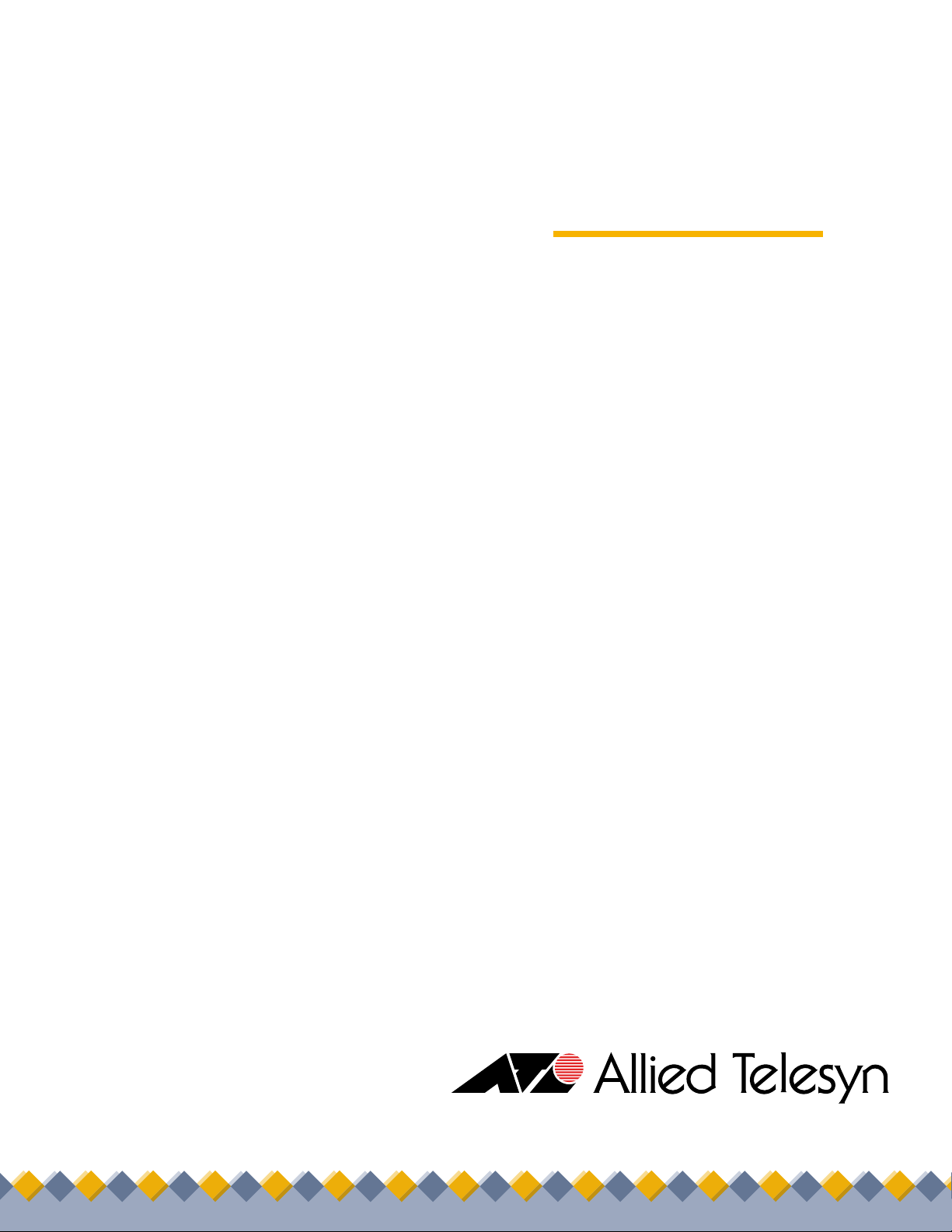
Management
Software
AT-S62
◆
Command Line
®
User’s Guide
AT-8516F/SC, AT-8524M, AT-8524POE,
AT-8550GB and AT-8550SP LAYER 2+
FAST ETHERNET SWITCHES
VERSION 1.3.0
PN 613-50486-00 Rev E
Page 2
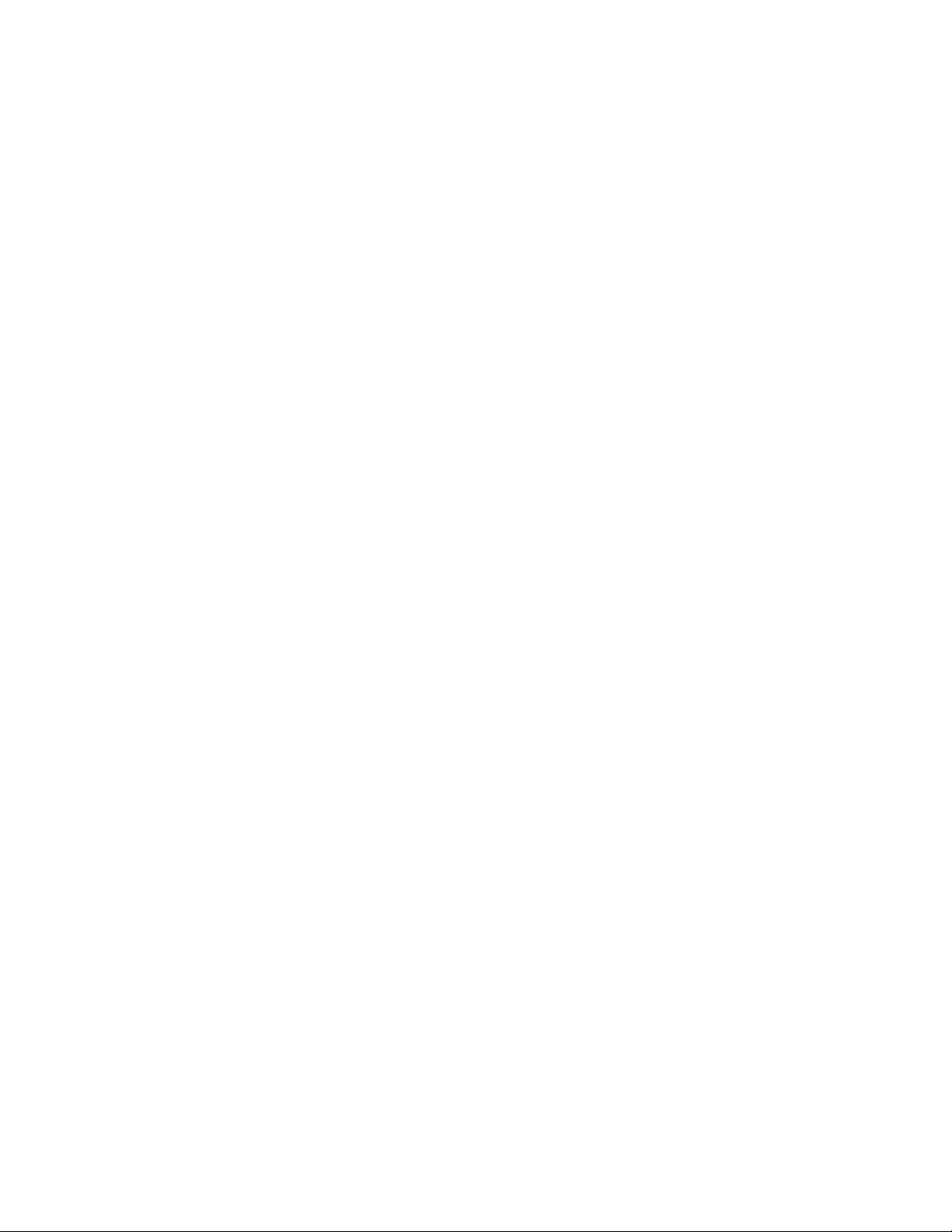
Copyright © 2005 Allied Telesyn, Inc.
All rights reserved. No part of this publication may be reproduced without prior written permission from Allied Telesyn, Inc.
Microsoft is a registered trademark of Microsoft Corporation, Netscape Navigator is a registered trademark of Netscape
Communications Corporation. All other product names, company names, logos or other designations mentioned herein are
trademarks or registered trademarks of their respective owners.
Allied Telesyn, Inc. reserves the right to make changes in specifications and other information contained in this document without prior
written notice. The information provided herein is subject to change without notice. In no event shall Allied Telesyn, Inc. be liable for
any incidental, special, indirect, or consequential damages whatsoever, including but not limited to lost profits, arising out of or related
to this manual or the information contained herein, even if Allied Telesyn, Inc. has been advised of, known, or should have known, the
possibility of such damages.
Page 3

Table of Contents
Preface ....................................................................................................................................................................................................................12
Document Conventions ....................................................................................................................................................................................14
Contacting Allied Telesyn .................................................................................................................................................................................15
Online Support ............................................................................................................................................................................................ 15
Email and Telephone Support ............................................................................................................................................................... 15
Returning Products .................................................................................................................................................................................... 15
For Sales or Corporate Information ..................................................................................................................................................... 15
Management Software Updates ........................................................................................................................................................... 15
Chapter 1
Starting a Command Line Management Session ...............................................................................................................................16
Starting a Management Session .....................................................................................................................................................................17
Command Line Interface Features .................................................................................................................................................................18
Command Formatting .......................................................................................................................................................................................19
Chapter 2
Basic Command Line Commands ...............................................................................................................................................................20
CLEAR SCREEN .......................................................................................................................................................................................................21
EXIT ............................................................................................................................................................................................................................22
HELP ..........................................................................................................................................................................................................................23
LOGOFF, LOGOUT, and QUIT ...........................................................................................................................................................................24
MENU ........................................................................................................................................................................................................................25
SAVE CONFIGURATION ......................................................................................................................................................................................26
SET PROMPT ...........................................................................................................................................................................................................27
SET SWITCH CONSOLEMODE ...........................................................................................................................................................................28
SHOW USER ............................................................................................................................................................................................................29
Chapter 3
Enhanced Stacking Commands ..................................................................................................................................................................30
ACCESS SWITCH ....................................................................................................................................................................................................31
SET SWITCH STACKMODE .................................................................................................................................................................................33
SHOW REMOTELIST .............................................................................................................................................................................................35
Chapter 4
Basic Switch Commands .................................................................................................................................................................................36
DISABLE DHCPBOOTP ........................................................................................................................................................................................38
DISABLE IP REMOTEASSIGN .............................................................................................................................................................................39
DISABLE TELNET ...................................................................................................................................................................................................40
ENABLE BOOTP .....................................................................................................................................................................................................41
3
Page 4
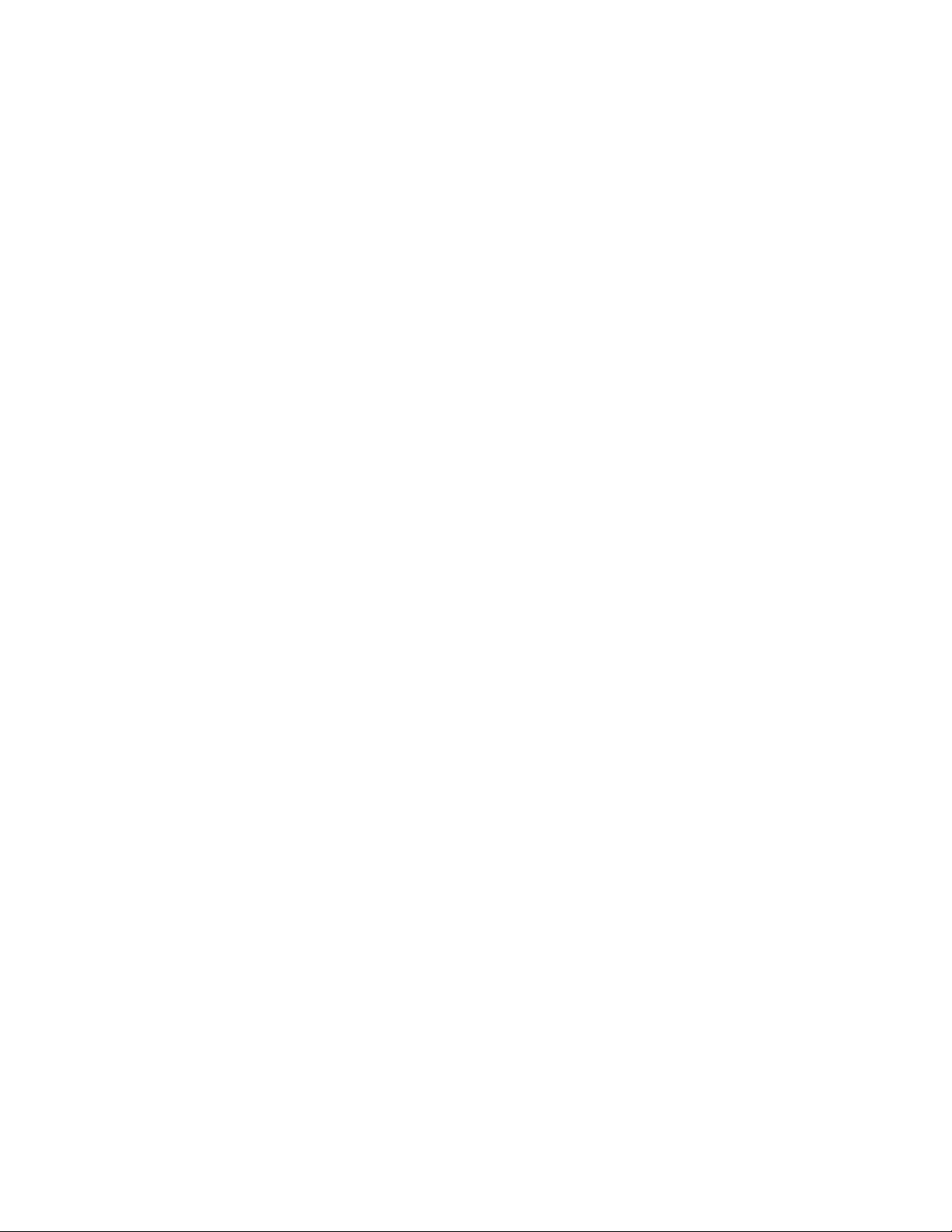
Table of Contents
ENABLE DHCP ....................................................................................................................................................................................................... 42
ENABLE IP REMOTEASSIGN .............................................................................................................................................................................. 43
ENABLE TELNET .................................................................................................................................................................................................... 44
FORMAT DEVICE ................................................................................................................................................................................................... 45
PING .......................................................................................................................................................................................................................... 47
PURGE IP ................................................................................................................................................................................................................. 48
RESET SWITCH ....................................................................................................................................................................................................... 49
RESET SYSTEM ....................................................................................................................................................................................................... 50
RESTART REBOOT ................................................................................................................................................................................................ 51
RESTART SWITCH ................................................................................................................................................................................................. 52
SET ASYN ................................................................................................................................................................................................................ 54
SET IP INTERFACE ................................................................................................................................................................................................. 55
SET IP ROUTE ......................................................................................................................................................................................................... 57
SET PASSWORD MANAGER .............................................................................................................................................................................. 58
SET PASSWORD OPERATOR ............................................................................................................................................................................. 59
SET SWITCH CONSOLETIMER .......................................................................................................................................................................... 60
SET SYSTEM ............................................................................................................................................................................................................ 61
SET USER PASSWORD ......................................................................................................................................................................................... 62
SHOW ASYN ........................................................................................................................................................................................................... 63
SHOW CONFIG ...................................................................................................................................................................................................... 64
SHOW DHCPBOOTP ............................................................................................................................................................................................ 65
SHOW IP INTERFACE ........................................................................................................................................................................................... 66
SHOW IP ROUTE ................................................................................................................................................................................................... 67
SHOW SWITCH ...................................................................................................................................................................................................... 68
SHOW SYSTEM ...................................................................................................................................................................................................... 69
Chapter 5
Simple Network Time Protocol (SNTP) Commands .......................................................................................................................... 70
ADD SNTPSERVER PEER|IPADDRESS ............................................................................................................................................................. 71
DELETE SNTPSERVER PEER|IPADDRESS ....................................................................................................................................................... 72
DISABLE SNTP ....................................................................................................................................................................................................... 73
ENABLE SNTP ........................................................................................................................................................................................................ 74
PURGE SNTP .......................................................................................................................................................................................................... 75
SET DATE TIME ...................................................................................................................................................................................................... 76
SET SNTP ................................................................................................................................................................................................................. 77
SHOW SNTP ........................................................................................................................................................................................................... 78
SHOW TIME ............................................................................................................................................................................................................ 79
Chapter 6
SNMPv1 and SNMPv2 Community Strings and Trap Commands ............................................................................................. 80
ADD SNMP COMMUNITY .................................................................................................................................................................................. 81
CREATE SNMP COMMUNITY ............................................................................................................................................................................ 83
DELETE SNMP COMMUNITY ............................................................................................................................................................................ 86
DESTROY SNMP COMMUNITY ........................................................................................................................................................................ 88
DISABLE SNMP ...................................................................................................................................................................................................... 89
DISABLE SNMP AUTHENTICATETRAP ........................................................................................................................................................... 90
DISABLE SNMP COMMUNITY .......................................................................................................................................................................... 91
ENABLE SNMP ....................................................................................................................................................................................................... 92
ENABLE SNMP AUTHENTICATETRAP ............................................................................................................................................................ 93
ENABLE SNMP COMMUNITY ............................................................................................................................................................................ 94
SET SNMP COMMUNITY .................................................................................................................................................................................... 95
SHOW SNMP .......................................................................................................................................................................................................... 97
Chapter 7
SNMPv3 Commands
........................................................................................................................................................................................ 99
ADD SNMPV3 USER ...........................................................................................................................................................................................101
4
Page 5

AT-S62 Command Line User’s Guide
CLEAR SNMPV3 ACCESS ................................................................................................................................................................................. 103
CLEAR SNMPV3 COMMUNITY ....................................................................................................................................................................... 105
CLEAR SNMPV3 NOTIFY .................................................................................................................................................................................. 106
CLEAR SNMPV3 TARGETADDR ..................................................................................................................................................................... 107
CLEAR SNMPV3 VIEW ....................................................................................................................................................................................... 108
CREATE SNMPV3 ACCESS ............................................................................................................................................................................... 109
CREATE SNMPV3 COMMUNITY .................................................................................................................................................................... 112
CREATE SNMPV3 GROUP ................................................................................................................................................................................ 114
CREATE SNMPV3 NOTIFY ................................................................................................................................................................................ 116
CREATE SNMPV3 TARGETADDR ................................................................................................................................................................... 118
CREATE SNMPV3 TARGETPARAMS ............................................................................................................................................................. 120
CREATE SNMPV3 VIEW .................................................................................................................................................................................... 122
DELETE SNMPV3 USER ..................................................................................................................................................................................... 124
DESTROY SNMPv3 ACCESS ............................................................................................................................................................................ 125
DESTROY SNMPv3 COMMUNITY ................................................................................................................................................................. 127
DESTROY SNMPv3 GROUP ............................................................................................................................................................................. 128
DESTROY SNMPv3 NOTIFY ............................................................................................................................................................................. 129
DESTROY SNMPv3 TARGETADDR ................................................................................................................................................................ 130
DESTROY SNMPv3 TARGETPARMS ............................................................................................................................................................. 131
DESTROY SNMPV3 VIEW ................................................................................................................................................................................. 132
SET SNMPV3 ACCESS ....................................................................................................................................................................................... 133
SET SNMPV3 COMMUNITY ............................................................................................................................................................................. 135
SET SNMPV3 GROUP ........................................................................................................................................................................................ 137
SET SNMPV3 NOTIFY ........................................................................................................................................................................................ 139
SET SNMPV3 TARGETADDR ........................................................................................................................................................................... 141
SET SNMPV3 TARGETPARAMS ......................................................................................................................................................................143
SET SNMPV3 USER ............................................................................................................................................................................................ 145
SET SNMPV3 VIEW ............................................................................................................................................................................................. 147
SHOW SNMPV3 ACCESS ................................................................................................................................................................................. 149
SHOW SNMPV3 COMMUNITY ....................................................................................................................................................................... 150
SHOW SNMPv3 GROUP ................................................................................................................................................................................... 151
SHOW SNMPV3 NOTIFY .................................................................................................................................................................................. 152
SHOW SNMPV3 TARGETADDR ..................................................................................................................................................................... 153
SHOW SNMPV3 TARGETPARAMS ................................................................................................................................................................ 154
SHOW SNMPV3 USER ....................................................................................................................................................................................... 155
SHOW SNMPV3 VIEW ....................................................................................................................................................................................... 156
Chapter 8
Port Parameter Commands ....................................................................................................................................................................... 157
ACTIVATE SWITCH PORT ................................................................................................................................................................................. 158
DISABLE INTERFACE LINKTRAP .................................................................................................................................................................... 159
DISABLE SWITCH PORT ................................................................................................................................................................................... 160
DISABLE SWITCH PORT FLOW ...................................................................................................................................................................... 161
ENABLE INTERFACE LINKTRAP ......................................................................................................................................................................162
ENABLE SWITCH PORT ..................................................................................................................................................................................... 163
ENABLE SWITCH PORT FLOW ........................................................................................................................................................................164
RESET SWITCH PORT ........................................................................................................................................................................................ 165
SET SWITCH PORT ............................................................................................................................................................................................. 166
SET SWITCH PORT RATELIMIT ....................................................................................................................................................................... 171
SHOW INTERFACE .............................................................................................................................................................................................174
SHOW SWITCH PORT ........................................................................................................................................................................................176
Chapter 9
MAC Address Table Commands ...............................................................................................................................................................177
ADD SWITCH FDB|FILTER ............................................................................................................................................................................... 178
DELETE SWITCH FDB ........................................................................................................................................................................................ 180
5
Page 6
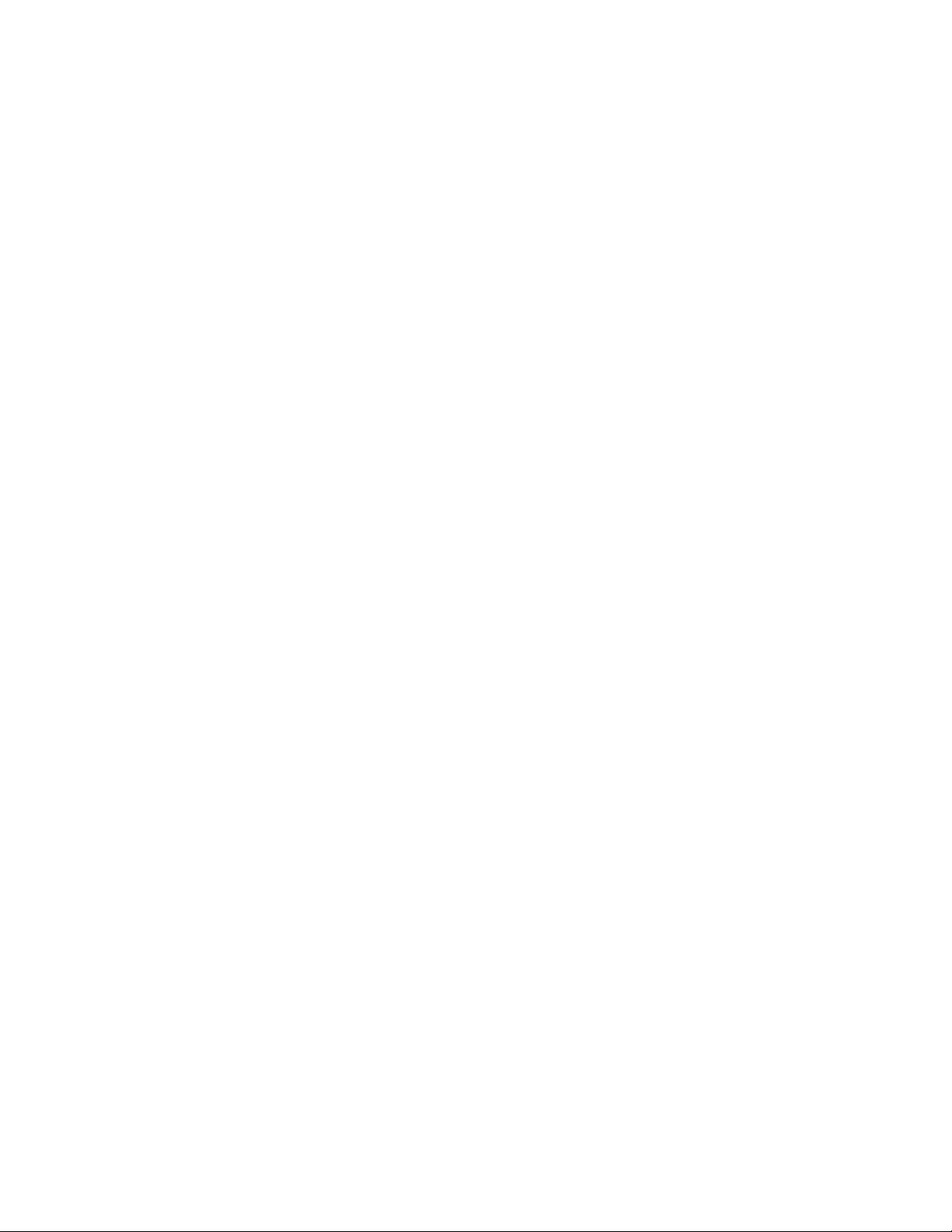
Table of Contents
RESET SWITCH FDB ...........................................................................................................................................................................................181
SET SWITCH AGINGTIMER|AGEINGTIMER .................................................................................................................................................182
SHOW SWITCH AGINGTIMER|AGEINGTIMER ...........................................................................................................................................183
SHOW SWITCH FDB ...........................................................................................................................................................................................184
Chapter 10
Port Trunking Commands ...........................................................................................................................................................................186
ADD SWITCH TRUNK ........................................................................................................................................................................................187
CREATE SWITCH TRUNK ..................................................................................................................................................................................188
DELETE SWITCH TRUNK ...................................................................................................................................................................................190
DESTROY SWITCH TRUNK ...............................................................................................................................................................................191
SET SWITCH TRUNK ...........................................................................................................................................................................................192
SHOW SWITCH TRUNK .....................................................................................................................................................................................193
Chapter 11
Networking Stack Commands ..................................................................................................................................................................194
DELETE IP ARP .....................................................................................................................................................................................................195
DELETE TCP ..........................................................................................................................................................................................................196
RESET IP ARP ........................................................................................................................................................................................................197
SET IP ARP .............................................................................................................................................................................................................198
SHOW IP ARP .......................................................................................................................................................................................................199
SHOW IP ROUTE .................................................................................................................................................................................................200
SHOW TCP ............................................................................................................................................................................................................201
Chapter 12
LACP Commands .............................................................................................................................................................................................204
ADD LACP PORT .................................................................................................................................................................................................205
CREATE LACP AGGREGATOR .........................................................................................................................................................................207
DELETE LACP PORT ...........................................................................................................................................................................................209
DESTROY LACP AGGREGATOR ......................................................................................................................................................................210
DISABLE LACP .....................................................................................................................................................................................................211
ENABLE LACP ......................................................................................................................................................................................................212
SET LACP AGGREGATOR .................................................................................................................................................................................213
SET LACP PORT ...................................................................................................................................................................................................214
SET LACP PRIORITY ...........................................................................................................................................................................................216
SET LACP STATE .................................................................................................................................................................................................217
SHOW LACP .........................................................................................................................................................................................................218
Chapter 13
Port Mirroring Commands ..........................................................................................................................................................................219
SET SWITCH MIRROR ........................................................................................................................................................................................220
SET SWITCH PORT MIRROR ............................................................................................................................................................................221
SHOW SWITCH MIRROR ...................................................................................................................................................................................222
Chapter 14
Statistics Commands .....................................................................................................................................................................................223
RESET SWITCH PORT COUNTER ....................................................................................................................................................................224
SHOW SWITCH COUNTER ...............................................................................................................................................................................225
SHOW SWITCH PORT COUNTER ...................................................................................................................................................................226
Chapter 15
File System Commands ................................................................................................................................................................................227
COPY ......................................................................................................................................................................................................................228
CREATE CONFIG .................................................................................................................................................................................................229
DELETE FILE ..........................................................................................................................................................................................................230
RENAME ................................................................................................................................................................................................................231
6
Page 7
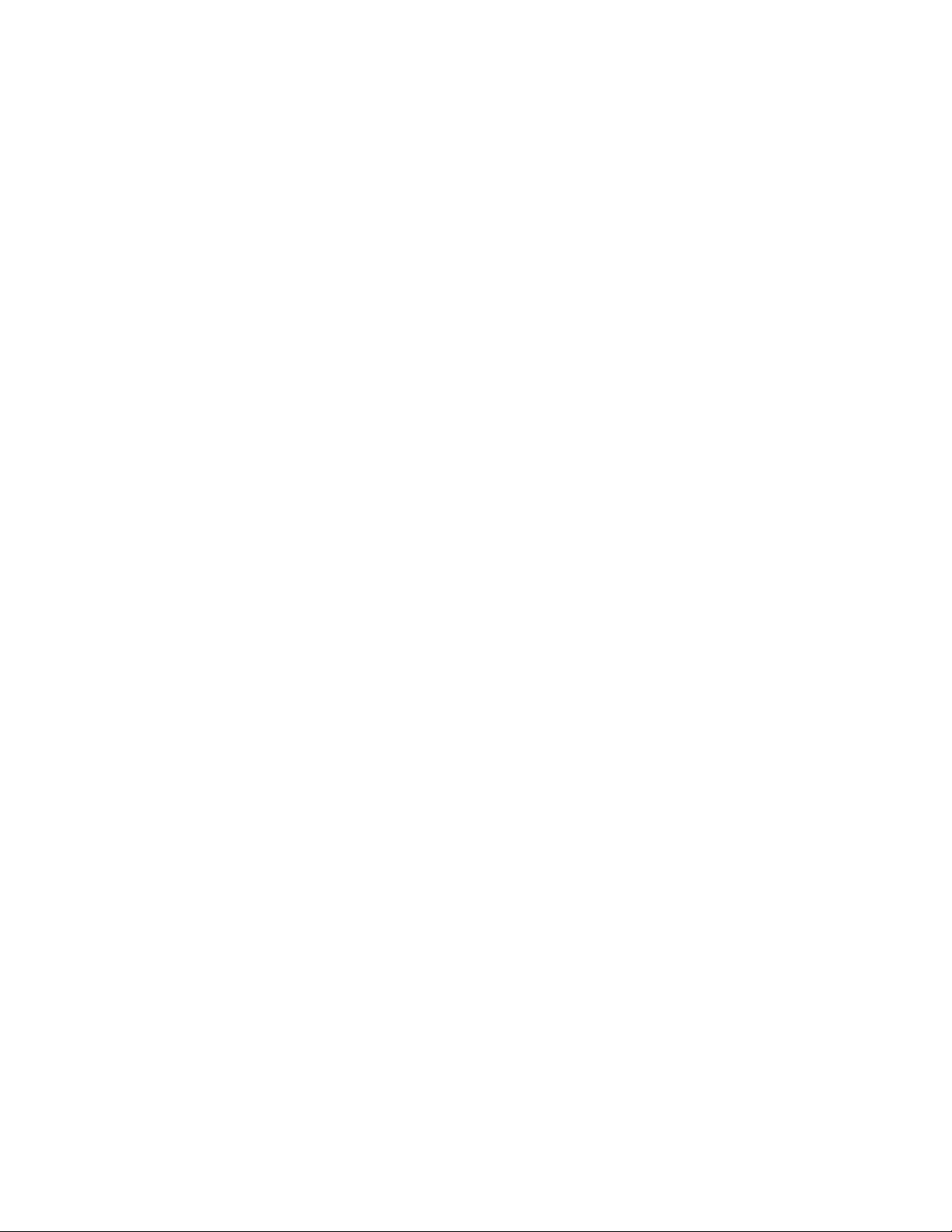
AT-S62 Command Line User’s Guide
SET CONFIG ......................................................................................................................................................................................................... 232
SHOW FILE ........................................................................................................................................................................................................... 234
Chapter 16
File Download and Upload Commands ............................................................................................................................................... 235
LOAD METHOD=LOCAL .................................................................................................................................................................................. 236
LOAD METHOD=TFTP ...................................................................................................................................................................................... 238
LOAD METHOD=XMODEM ............................................................................................................................................................................ 242
UPLOAD METHOD=LOCAL ............................................................................................................................................................................ 246
UPLOAD METHOD=REMOTESWITCH ......................................................................................................................................................... 248
UPLOAD METHOD=TFTP ................................................................................................................................................................................ 253
UPLOAD METHOD=XMODEM ...................................................................................................................................................................... 256
Chapter 17
Event Log and Syslog Server Commands ........................................................................................................................................... 258
ADD LOG OUTPUT ............................................................................................................................................................................................ 259
CREATE LOG OUTPUT ...................................................................................................................................................................................... 262
DESTROY LOG OUTPUT ................................................................................................................................................................................... 266
DISABLE LOG ....................................................................................................................................................................................................... 267
DISABLE LOG OUTPUT ..................................................................................................................................................................................... 268
ENABLE LOG ........................................................................................................................................................................................................ 269
ENABLE LOG OUTPUT ...................................................................................................................................................................................... 270
PURGE LOG .......................................................................................................................................................................................................... 271
SAVE LOG ............................................................................................................................................................................................................. 272
SET LOG FULLACTION ...................................................................................................................................................................................... 274
SET LOG OUTPUT .............................................................................................................................................................................................. 275
SHOW LOG ........................................................................................................................................................................................................... 278
SHOW LOG OUTPUT ......................................................................................................................................................................................... 283
SHOW LOG STATUS .......................................................................................................................................................................................... 285
Chapter 18
Classifier Commands .................................................................................................................................................................................... 286
CREATE CLASSIFIER .......................................................................................................................................................................................... 287
DESTROY CLASSIFIER ....................................................................................................................................................................................... 291
PURGE CLASSIFIER ............................................................................................................................................................................................ 292
SET CLASSIFIER ...................................................................................................................................................................................................293
SHOW CLASSIFIER ............................................................................................................................................................................................. 297
Chapter 19
ACL Commands ................................................................................................................................................................................................ 298
CREATE ACL ......................................................................................................................................................................................................... 299
DESTROY ACL ..................................................................................................................................................................................................... 301
PURGE ACL ........................................................................................................................................................................................................... 302
SET ACL ................................................................................................................................................................................................................. 303
SHOW ACL ........................................................................................................................................................................................................... 305
Chapter 20
Quality of Service (QoS) Commands .....................................................................................................................................................306
ADD QOS FLOWGROUP .................................................................................................................................................................................. 308
ADD QOS POLICY .............................................................................................................................................................................................. 309
ADD QOS TRAFFICCLASS ............................................................................................................................................................................... 310
CREATE QOS FLOWGROUP ............................................................................................................................................................................ 311
CREATE QOS POLICY ........................................................................................................................................................................................ 314
CREATE QOS TRAFFICCLASS ......................................................................................................................................................................... 320
DELETE QOS FLOWGROUP ............................................................................................................................................................................ 324
DELETE QOS POLICY ......................................................................................................................................................................................... 325
7
Page 8
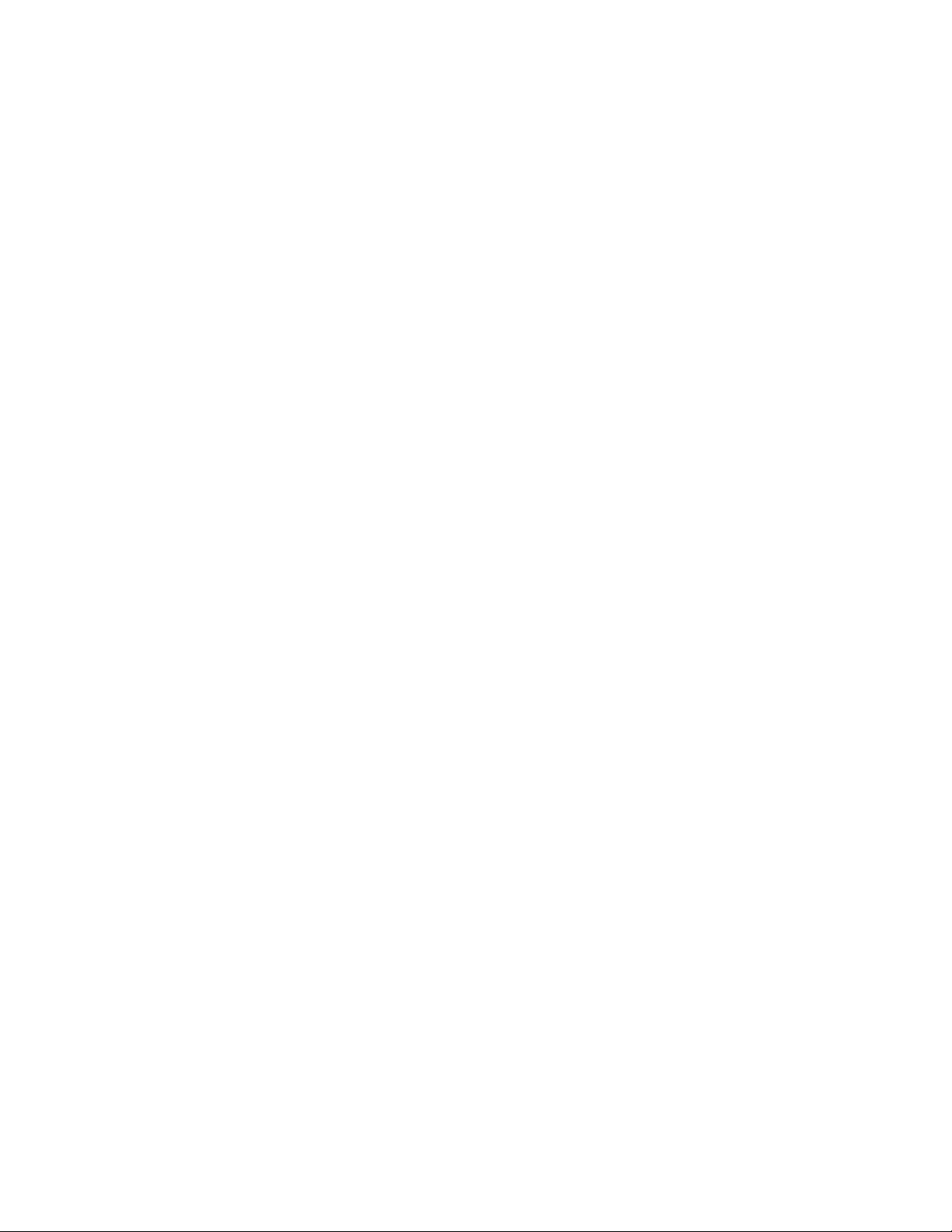
Table of Contents
DELETE QOS TRAFFICCLASS ..........................................................................................................................................................................326
DESTROY QOS FLOWGROUP .........................................................................................................................................................................327
DESTROY QOS POLICY .....................................................................................................................................................................................328
DESTROY QOS TRAFFICCLASS ......................................................................................................................................................................329
SET QOS FLOWGROUP .....................................................................................................................................................................................330
SET QOS POLICY .................................................................................................................................................................................................333
SET QOS PORT .....................................................................................................................................................................................................336
SET QOS TRAFFICCLASS ..................................................................................................................................................................................337
SHOW QOS FLOWGROUP ...............................................................................................................................................................................341
SHOW QOS POLICY ...........................................................................................................................................................................................342
SHOW QOS TRAFFICCLASS ............................................................................................................................................................................343
Chapter 21
Class of Service (CoS) Commands ...........................................................................................................................................................344
MAP QOS COSP ..................................................................................................................................................................................................345
SET QOS COSP ....................................................................................................................................................................................................347
SET QOS SCHEDULING .....................................................................................................................................................................................348
SHOW QOS CONFIG ..........................................................................................................................................................................................349
Chapter 22
Power Over Ethernet Commands ............................................................................................................................................................350
DISABLE POE PORT ............................................................................................................................................................................................351
ENABLE POE PORT .............................................................................................................................................................................................352
SET POE PORT .....................................................................................................................................................................................................353
SET POE THRESHOLD .......................................................................................................................................................................................355
SHOW POE CONFIG ...........................................................................................................................................................................................356
SHOW POE STATUS ...........................................................................................................................................................................................357
Chapter 23
IGMP Snooping Commands .......................................................................................................................................................................359
DISABLE IGMPSNOOPING ...............................................................................................................................................................................360
ENABLE IGMPSNOOPING ................................................................................................................................................................................361
SET IP IGMP ..........................................................................................................................................................................................................362
SHOW IGMPSNOOPING ...................................................................................................................................................................................364
SHOW IP IGMP ....................................................................................................................................................................................................365
Chapter 24
Denial of Service (DoS) Defense Commands .....................................................................................................................................367
SET DOS .................................................................................................................................................................................................................368
SET DOS IPOPTION ............................................................................................................................................................................................369
SET DOS LAND ....................................................................................................................................................................................................370
SET DOS PINGOFDEATH ..................................................................................................................................................................................371
SET DOS SMURF .................................................................................................................................................................................................373
SET DOS SYNFLOOD .........................................................................................................................................................................................374
SET DOS TEARDROP ..........................................................................................................................................................................................375
SHOW DOS ...........................................................................................................................................................................................................377
Chapter 25
STP Commands ................................................................................................................................................................................................379
ACTIVATE STP ......................................................................................................................................................................................................380
DISABLE STP ........................................................................................................................................................................................................381
ENABLE STP ..........................................................................................................................................................................................................382
PURGE STP ............................................................................................................................................................................................................383
SET STP ..................................................................................................................................................................................................................384
SET STP PORT ......................................................................................................................................................................................................387
8
Page 9
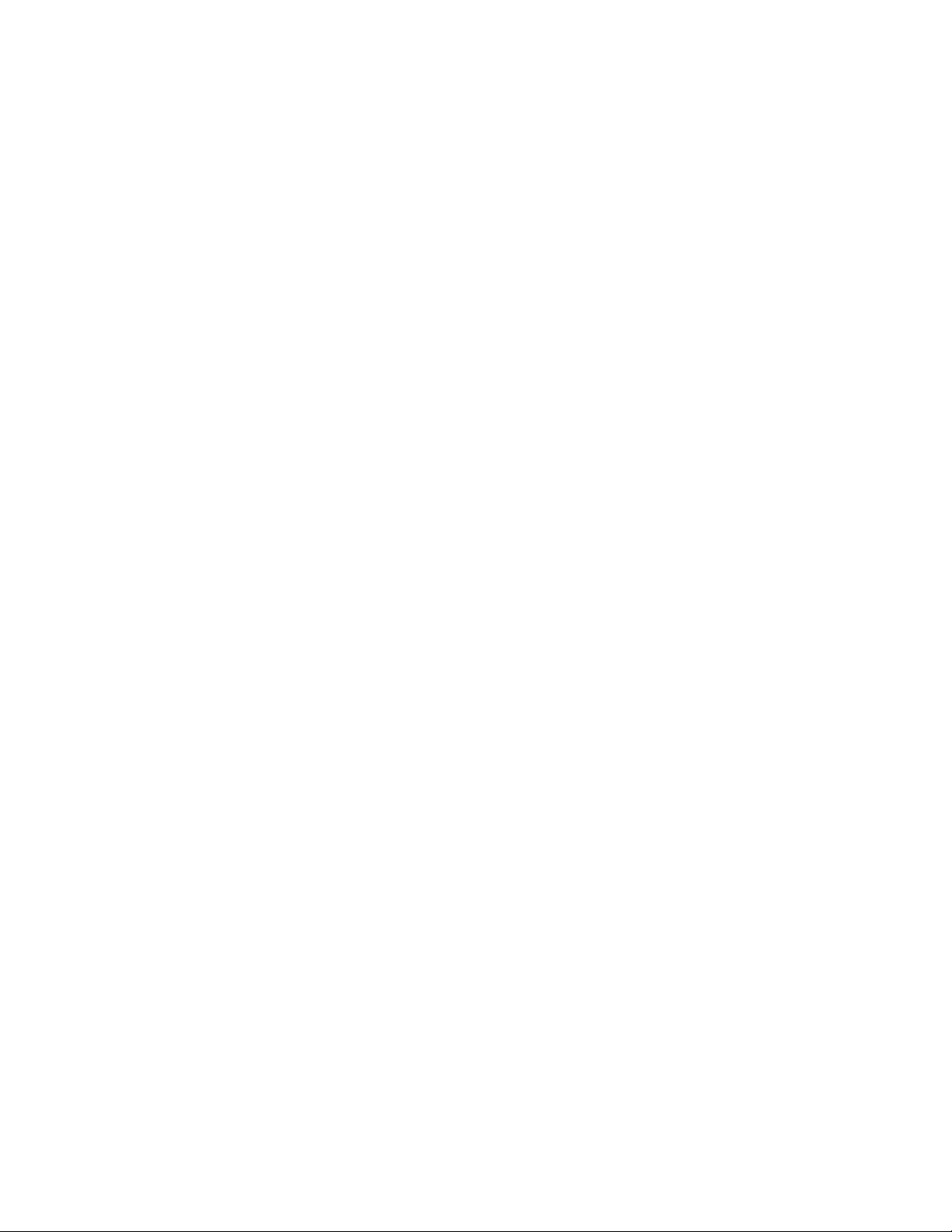
AT-S62 Command Line User’s Guide
SET SWITCH MULTICASTMODE .................................................................................................................................................................... 389
SHOW STP ............................................................................................................................................................................................................ 391
Chapter 26
RSTP Commands .............................................................................................................................................................................................392
ACTIVATE RSTP ...................................................................................................................................................................................................393
DISABLE RSTP ..................................................................................................................................................................................................... 394
ENABLE RSTP ....................................................................................................................................................................................................... 395
PURGE RSTP ......................................................................................................................................................................................................... 396
SET RSTP ............................................................................................................................................................................................................... 397
SET RSTP PORT ...................................................................................................................................................................................................401
SHOW RSTP ......................................................................................................................................................................................................... 404
Chapter 27
MSTP Commands ............................................................................................................................................................................................ 406
ACTIVATE MSTP .................................................................................................................................................................................................408
ADD MSTP ............................................................................................................................................................................................................ 409
CREATE MSTP ...................................................................................................................................................................................................... 410
DELETE MSTP ...................................................................................................................................................................................................... 411
DESTROY MSTP MSTIID ................................................................................................................................................................................... 412
DISABLE MSTP .................................................................................................................................................................................................... 413
ENABLE MSTP ..................................................................................................................................................................................................... 414
PURGE MSTP ....................................................................................................................................................................................................... 415
SET MSTP ..............................................................................................................................................................................................................416
SET MSTP CIST .................................................................................................................................................................................................... 419
SET MSTP MSTI ...................................................................................................................................................................................................421
SET MSTP MSTIVLANASSOC .......................................................................................................................................................................... 423
SET MSTP PORT .................................................................................................................................................................................................. 424
SHOW MSTP ........................................................................................................................................................................................................ 429
Chapter 28
VLANs and Multiple VLAN Mode Commands ................................................................................................................................... 432
ADD VLAN ............................................................................................................................................................................................................ 433
CREATE VLAN ...................................................................................................................................................................................................... 435
DELETE VLAN ...................................................................................................................................................................................................... 439
DESTROY VLAN .................................................................................................................................................................................................. 442
SET SWITCH INFILTERING ............................................................................................................................................................................... 443
SET SWITCH MANAGEMENTVLAN ...............................................................................................................................................................444
SET SWITCH VLANMODE ................................................................................................................................................................................ 445
SET VLAN .............................................................................................................................................................................................................. 447
SHOW VLAN ........................................................................................................................................................................................................ 448
Chapter 29
GARP VLAN Registration Protocol Commands ................................................................................................................................449
DISABLE GARP .................................................................................................................................................................................................... 450
ENABLE GARP ..................................................................................................................................................................................................... 451
PURGE GARP ....................................................................................................................................................................................................... 452
SET GARP PORT ..................................................................................................................................................................................................453
SET GARP TIMER ................................................................................................................................................................................................. 454
SHOW GARP ........................................................................................................................................................................................................ 456
SHOW GARP COUNTER ................................................................................................................................................................................... 457
SHOW GARP DATABASE ................................................................................................................................................................................. 459
SHOW GARP GIP ................................................................................................................................................................................................ 460
SHOW GARP MACHINE .................................................................................................................................................................................... 461
9
Page 10
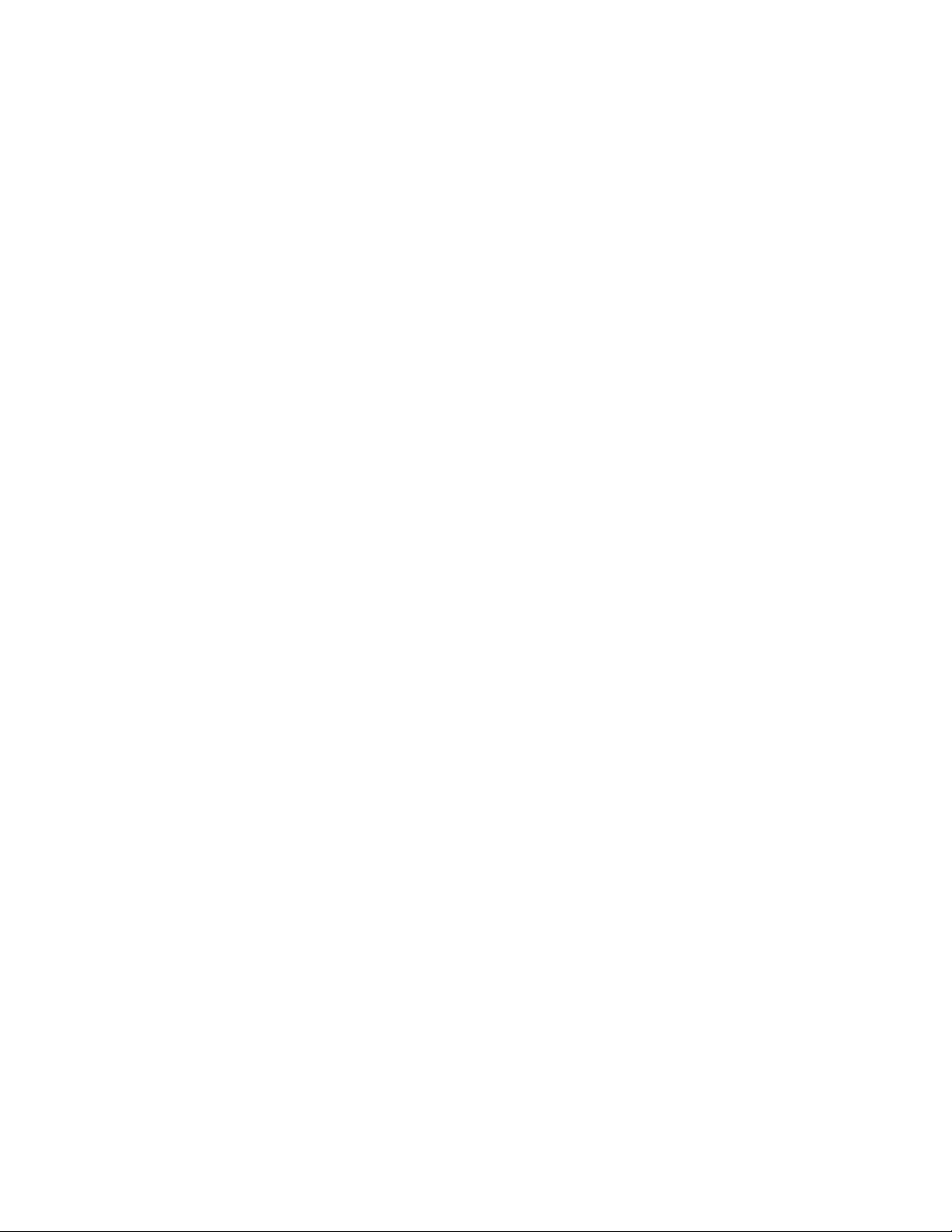
Table of Contents
Chapter 30
Protected Ports VLAN Commands ..........................................................................................................................................................462
ADD VLAN GROUP ............................................................................................................................................................................................463
CREATE VLAN PORTPROTECTED ..................................................................................................................................................................466
DELETE VLAN .......................................................................................................................................................................................................467
DESTROY VLAN ...................................................................................................................................................................................................469
SET VLAN ..............................................................................................................................................................................................................470
SHOW VLAN .........................................................................................................................................................................................................471
Chapter 31
MAC Address Security Commands .........................................................................................................................................................472
SET SWITCH PORT INTRUSIONACTION ......................................................................................................................................................473
SET SWITCH PORT SECURITYMODE ............................................................................................................................................................474
SHOW SWITCH PORT INTRUSION ................................................................................................................................................................477
SHOW SWITCH PORT SECURITYMODE .......................................................................................................................................................478
Chapter 32
802.1x Port-based Access Control Commands .................................................................................................................................479
DISABLE PORTACCESS|PORTAUTH .............................................................................................................................................................480
DISABLE RADIUSACCOUNTING ....................................................................................................................................................................481
ENABLE PORTACCESS|PORTAUTH ...............................................................................................................................................................482
ENABLE RADIUSACCOUNTING .....................................................................................................................................................................483
SET PORTACCESS|PORTAUTH PORT ROLE=AUTHENTICATOR ..........................................................................................................484
SET PORTACCESS|PORTAUTH PORT ROLE=SUPPLICANT ...................................................................................................................489
SET RADIUSACCOUNTING ..............................................................................................................................................................................491
SHOW PORTACCESS|PORTAUTH .................................................................................................................................................................493
SHOW PORTACCESS|PORAUTH PORT ........................................................................................................................................................494
SHOW RADIUSACCOUNTING ........................................................................................................................................................................495
Chapter 33
Web Server Commands ................................................................................................................................................................................496
DISABLE HTTP SERVER .....................................................................................................................................................................................497
ENABLE HTTP SERVER ......................................................................................................................................................................................498
PURGE HTTP SERVER ........................................................................................................................................................................................499
SET HTTP SERVER ...............................................................................................................................................................................................500
SHOW HTTP SERVER .........................................................................................................................................................................................506
Chapter 34
Encryption Key Commands ........................................................................................................................................................................507
CREATE ENCO KEY .............................................................................................................................................................................................508
DESTROY ENCO KEY .........................................................................................................................................................................................512
SET ENCO KEY .....................................................................................................................................................................................................513
SHOW ENCO ........................................................................................................................................................................................................514
Chapter 35
Public Key Infrastructure (PKI) Certificate Commands .................................................................................................................515
ADD PKI CERTIFICATE .......................................................................................................................................................................................516
CREATE PKI CERTIFICATE ................................................................................................................................................................................518
CREATE PKI ENROLLMENTREQUEST ...........................................................................................................................................................521
DELETE PKI CERTIFICATE .................................................................................................................................................................................523
PURGE PKI .............................................................................................................................................................................................................524
SET PKI CERTIFICATE .........................................................................................................................................................................................525
SET PKI CERTSTORELIMIT ................................................................................................................................................................................527
SET SYSTEM DISTINGUISHEDNAME ............................................................................................................................................................528
SHOW PKI .............................................................................................................................................................................................................529
SHOW PKI CERTIFICATE ...................................................................................................................................................................................530
10
Page 11
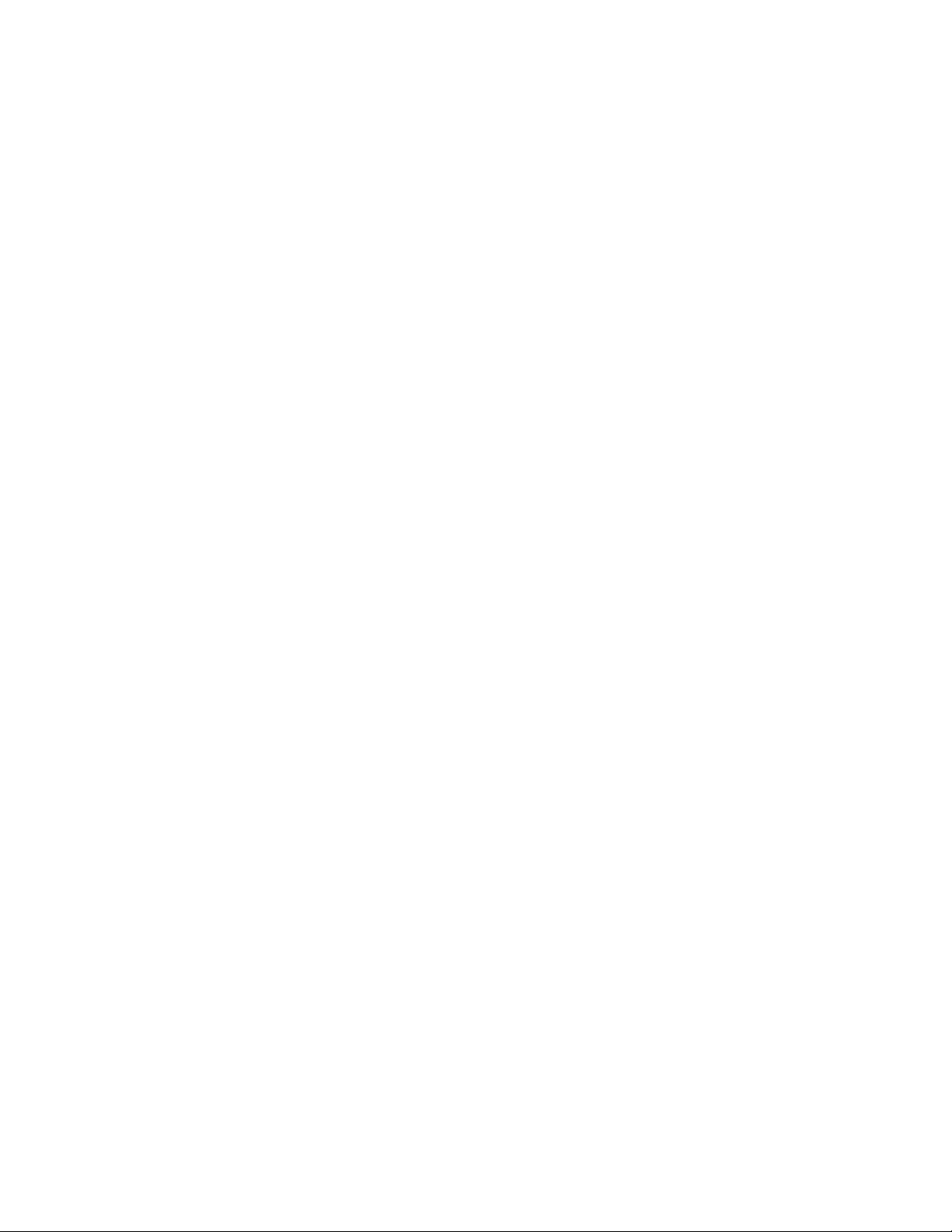
AT-S62 Command Line User’s Guide
Chapter 36
Secure Sockets Layer (SSL) Commands ............................................................................................................................................... 531
SET SSL .................................................................................................................................................................................................................. 532
SHOW SSL ............................................................................................................................................................................................................ 533
Chapter 37
Secure Shell (SSH) Commands .................................................................................................................................................................534
DISABLE SSH SERVER ....................................................................................................................................................................................... 535
ENABLE SSH SERVER ......................................................................................................................................................................................... 536
SET SSH SERVER ................................................................................................................................................................................................. 539
SHOW SSH ........................................................................................................................................................................................................... 541
Chapter 38
TACACS+ and RADIUS Commands .........................................................................................................................................................542
ADD RADIUSSERVER ........................................................................................................................................................................................ 543
ADD TACACSSERVER ........................................................................................................................................................................................ 545
DELETE RADIUSSERVER ................................................................................................................................................................................... 546
DELETE TACACSSERVER .................................................................................................................................................................................. 547
DISABLE AUTHENTICATION ........................................................................................................................................................................... 548
ENABLE AUTHENTICATION ............................................................................................................................................................................ 549
PURGE AUTHENTICATION .............................................................................................................................................................................. 550
SET AUTHENTICATION ..................................................................................................................................................................................... 551
SHOW AUTHENTICATION ............................................................................................................................................................................... 553
Chapter 39
Management ACL Commands .................................................................................................................................................................. 554
ADD MGMTACL .................................................................................................................................................................................................. 555
DELETE MGMTACL ............................................................................................................................................................................................ 557
DISABLE MGMTACL .......................................................................................................................................................................................... 558
ENABLE MGMTACL ........................................................................................................................................................................................... 559
SET MGMTACL .................................................................................................................................................................................................... 560
SET MGMTACL STATE ...................................................................................................................................................................................... 562
SHOW MGMTACL .............................................................................................................................................................................................. 563
Index ..................................................................................................................................................................................................................... 564
11
Page 12
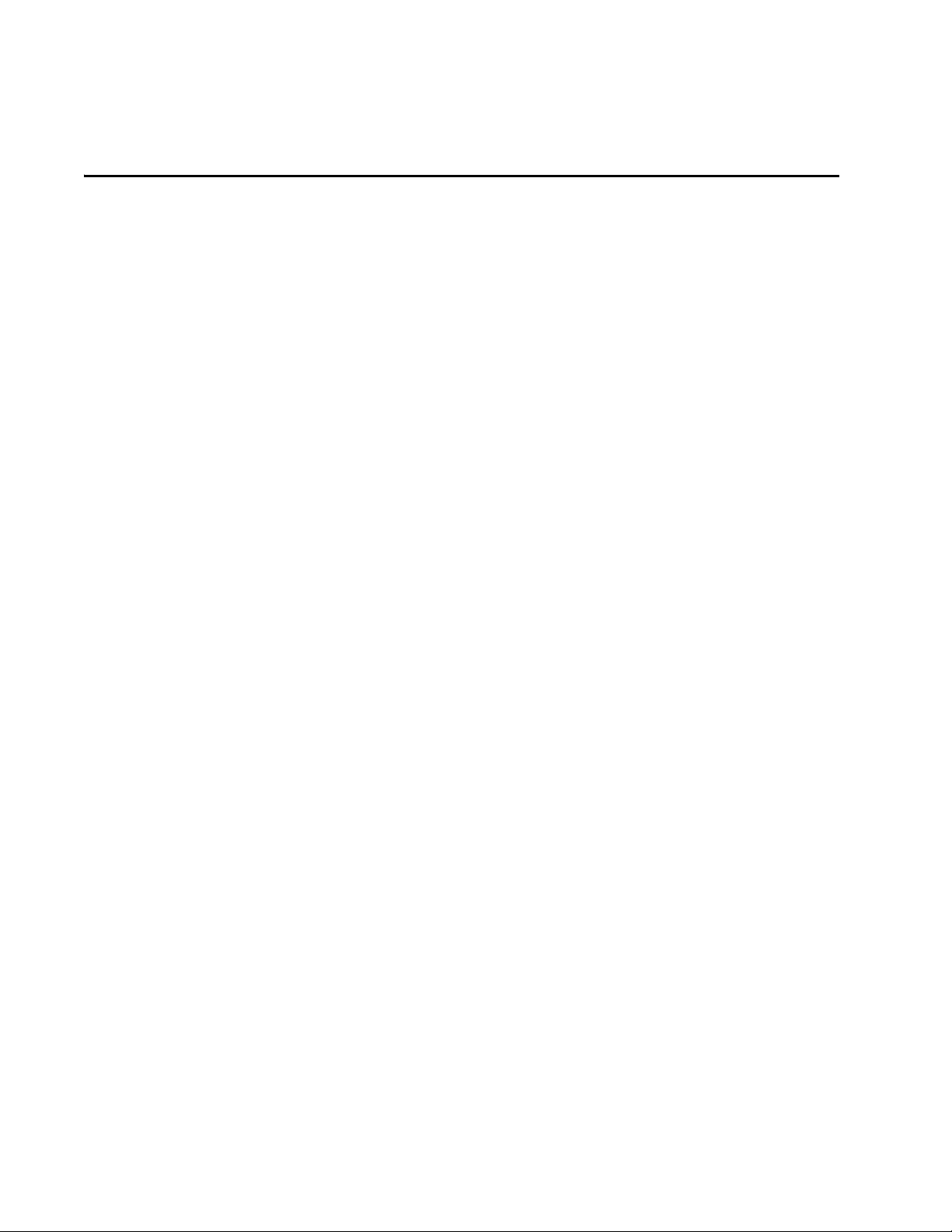
Preface
This guide describes how to configure an AT-8500 Series switch using
the AT-S62 command line interface. The commands are grouped by
topic into the following chapters:
❑ Chapter 1: Starting a Command Line Management Session on
page 16
❑ Chapter 2: Basic Command Line Commands on page 20
❑ Chapter 3: Enhanced Stacking Commands on page 30
❑ Chapter 4: Basic Switch Commands on page 36
❑ Chapter 5: Simple Network Time Protocol (SNTP) Commands on
page 70
❑ Chapter 6: SNMPv1 and SNMPv2 Community Strings and Trap
Commands on page 80
❑ Chapter 7: SNMPv3 Commands on page 99
❑ Chapter 8: Port Parameter Commands on page 157
❑ Chapter 9: MAC Address Table Commands on page 177
❑ Chapter 10: Port Trunking Commands on page 186
❑ Chapter 11: Networking Stack Commands on page 194
❑ Chapter 12: LACP Commands on page 204
❑ Chapter 13: Port Mirroring Commands on page 219
❑ Chapter 14: Statistics Commands on page 223
❑ Chapter 15: File System Commands on page 227
12
Page 13
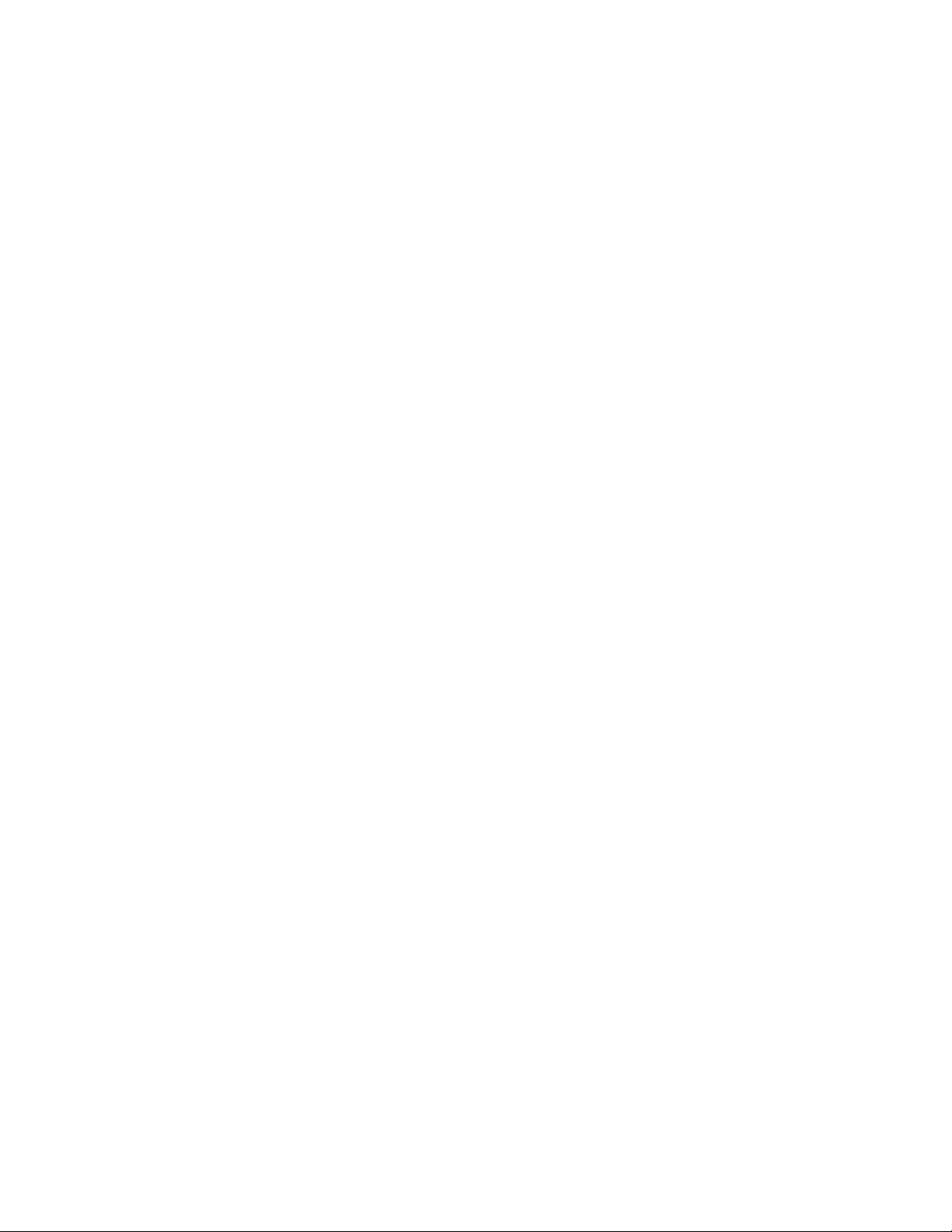
AT-S62 Command Line User’s Guide
❑ Chapter 16: File Download and Upload Commands on page 235
❑ Chapter 17: Event Log and Syslog Server Commands on page 258
❑ Chapter 18: Classifier Commands on page 286
❑ Chapter 19: ACL Commands on page 298
❑ Chapter 20: Quality of Service (QoS) Commands on page 306
❑ Chapter 21: Class of Service (CoS) Commands on page 344
❑ Chapter 22: Power Over Ethernet Commands on page 350
❑ Chapter 23: IGMP Snooping Commands on page 359
❑ Chapter 24: Denial of Service (DoS) Defense Commands on page
367
❑ Chapter 25: STP Commands on page 379
❑ Chapter 26: RSTP Commands on page 392
❑ Chapter 27: MSTP Commands on page 406
❑ Chapter 28: VLANs and Multiple VLAN Mode Commands on page
432
❑ Chapter 29: GARP VLAN Registration Protocol Commands on
page 449
❑ Chapter 30: Protected Ports VLAN Commands on page 462
❑ Chapter 31: MAC Address Security Commands on page 472
❑ Chapter 32: 802.1x Port-based Access Control Commands on
page 479
❑ Chapter 33: Web Server Commands on page 496
❑ Chapter 34: Encryption Key Commands on page 507
❑ Chapter 35: Public Key Infrastructure (PKI) Certificate Commands
on page 515
❑ Chapter 36: Secure Sockets Layer (SSL) Commands on page 531
❑ Chapter 37: Secure Shell (SSH) Commands on page 534
❑ Chapter 38: TACACS+ and RADIUS Commands on page 542
❑ Chapter 39: Management ACL Commands on page 554
13
Page 14
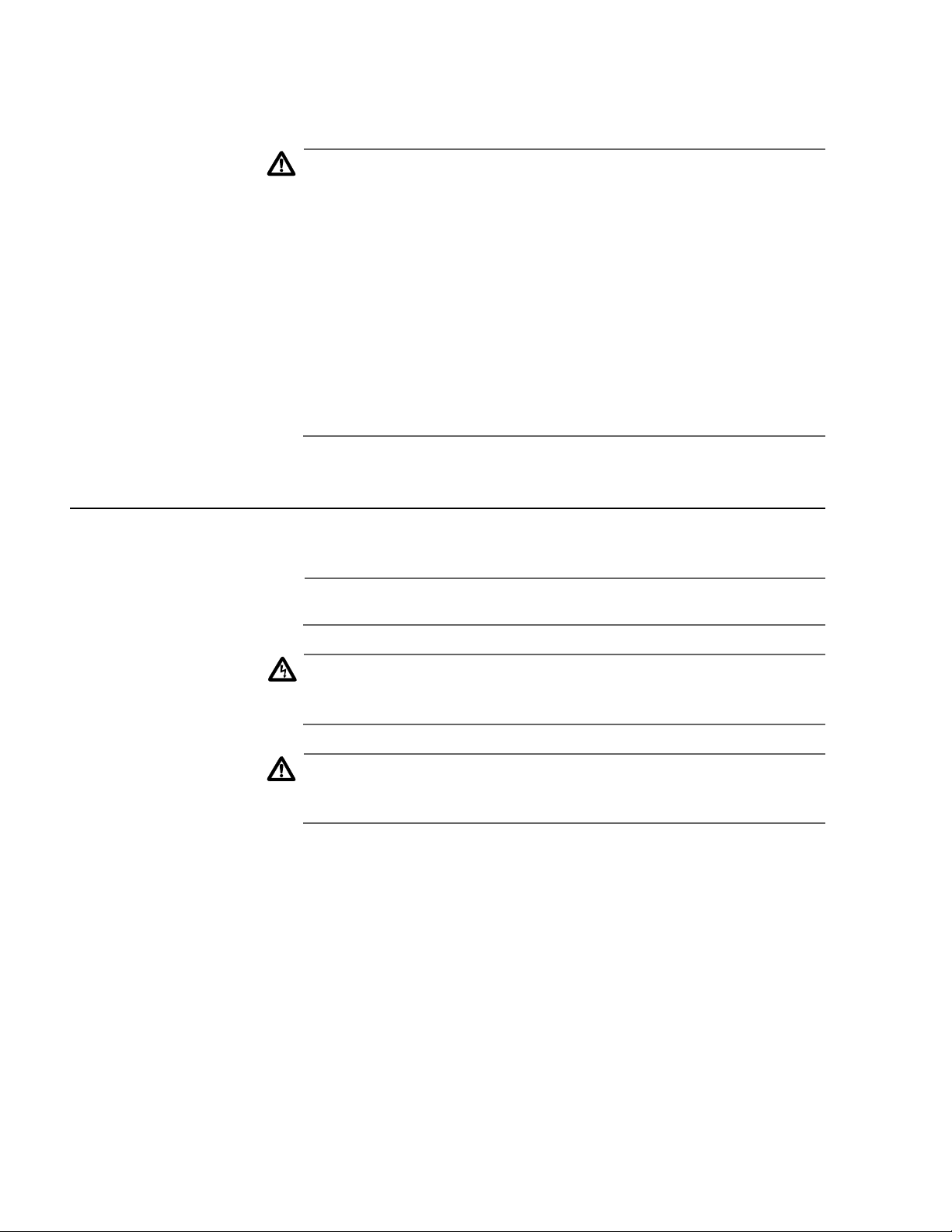
Preface
A list of the commands appear on the first page of each chapter. The
commands are described in alphabetical order.
Caution
The software described in this documentation contains certain
cryptographic functionality and its export is restricted by U.S. law. As
of this writing, it has been submitted for review as a “retail
encryption item” in accordance with the Export Administration
Regulations, 15 C.F.R. Part 730-772, promulgated by the U.S.
Department of Commerce, and conditionally may be exported in
accordance with the pertinent terms of License Exception ENC
(described in 15 C.F.R. Part 740.17). In no case may it be exported to
Cuba, Iran, Iraq, Libya, North Korea, Sudan, or Syria. If you wish to
transfer this software outside the United States or Canada, please
contact your local Allied Telesyn sales representative for current
information on this product’s export status.
Document Conventions
This document uses the following conventions:
Note
Notes provide additional information.
Warning
Warnings inform you that performing or omitting a specific action
may result in bodily injury.
Caution
Cautions inform you that performing or omitting a specific action
may result in equipment damage or loss of data.
14
Page 15
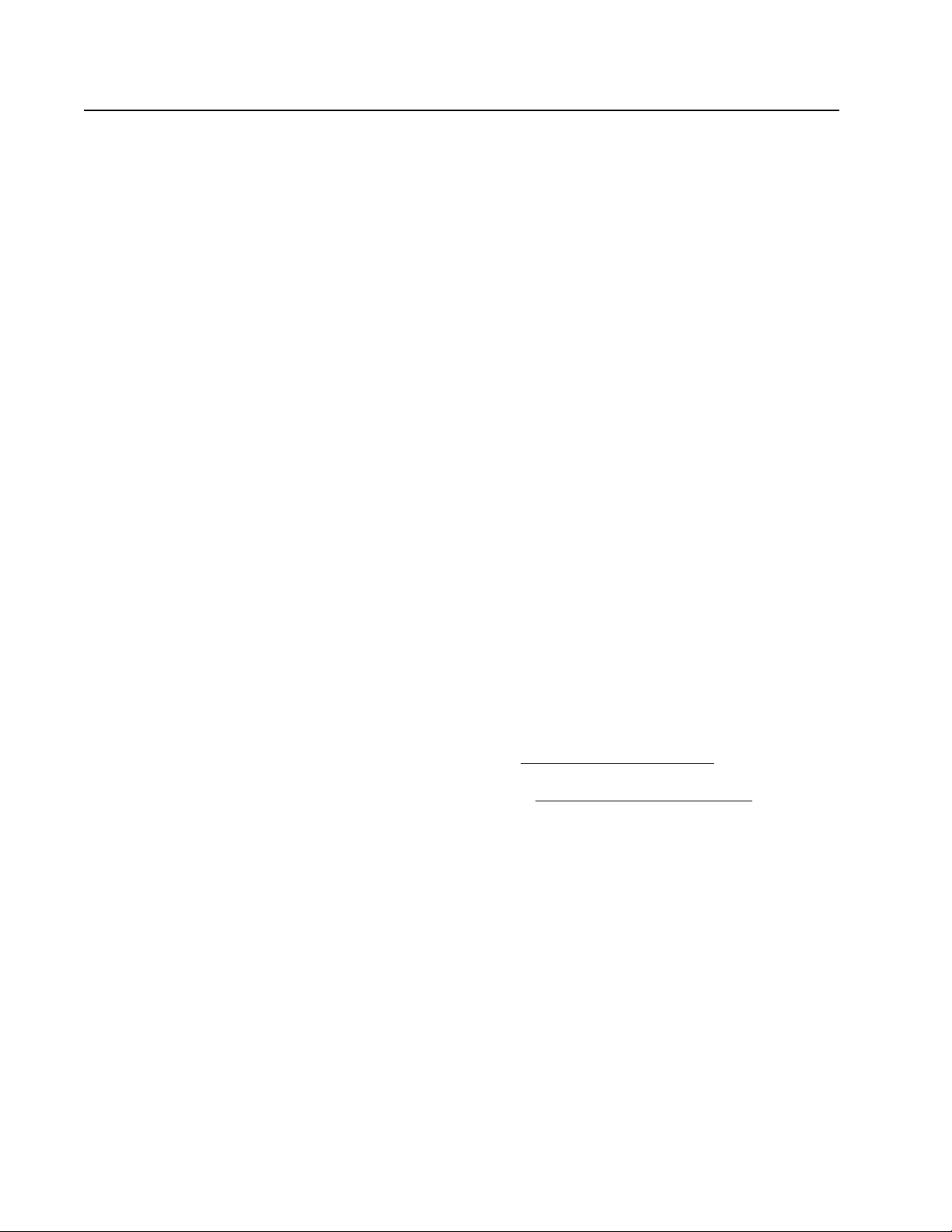
AT-S62 Command Line User’s Guide
Contacting Allied Telesyn
This section provides Allied Telesyn contact information for technical
support as well as sales or corporate information.
Online Support You can request technical support online by accessing the Allied Telesyn
Knowledge Base from the following web site:
www.alliedtelesyn.com/kb. You can use the Knowledge Base to
submit questions to our technical support staff and review answers to
previously asked questions.
Email and
Telephone
Support
Returning
Products
For Sales or
Corporate
Information
Management
Software
Updates
For Technical Support via email or telephone, refer to the Support &
Services section of the Allied Telesyn web site: www.alliedtelesyn.com.
Products for return or repair must first be assigned a Return Materials
Authorization (RMA) number. A product sent to Allied Telesyn without a
RMA number will be returned to the sender at the sender’s expense.
To obtain a RMA number, contact Allied Telesyn’s Technical Support at
our web site: www.alliedtelesyn.com.
You can contact Allied Telesyn for sales or corporate information at our
web site: www.alliedtelesyn.com. To find the contact information for
your country, select Contact Us -> Worldwide Contacts.
You can download new releases of management software for our
managed products from either of the following Internet sites:
❑ Allied Telesyn web site: www.alliedtelesyn.com
❑ Allied Telesyn FTP server: ftp://ftp.alliedtelesyn.com
To download new software from the Allied Telesyn FTP server using your
workstation’s command prompt, you need FTP client software and you
must log in to the server. Enter “anonymous” as the user name and your
email address for the password.
15
Page 16
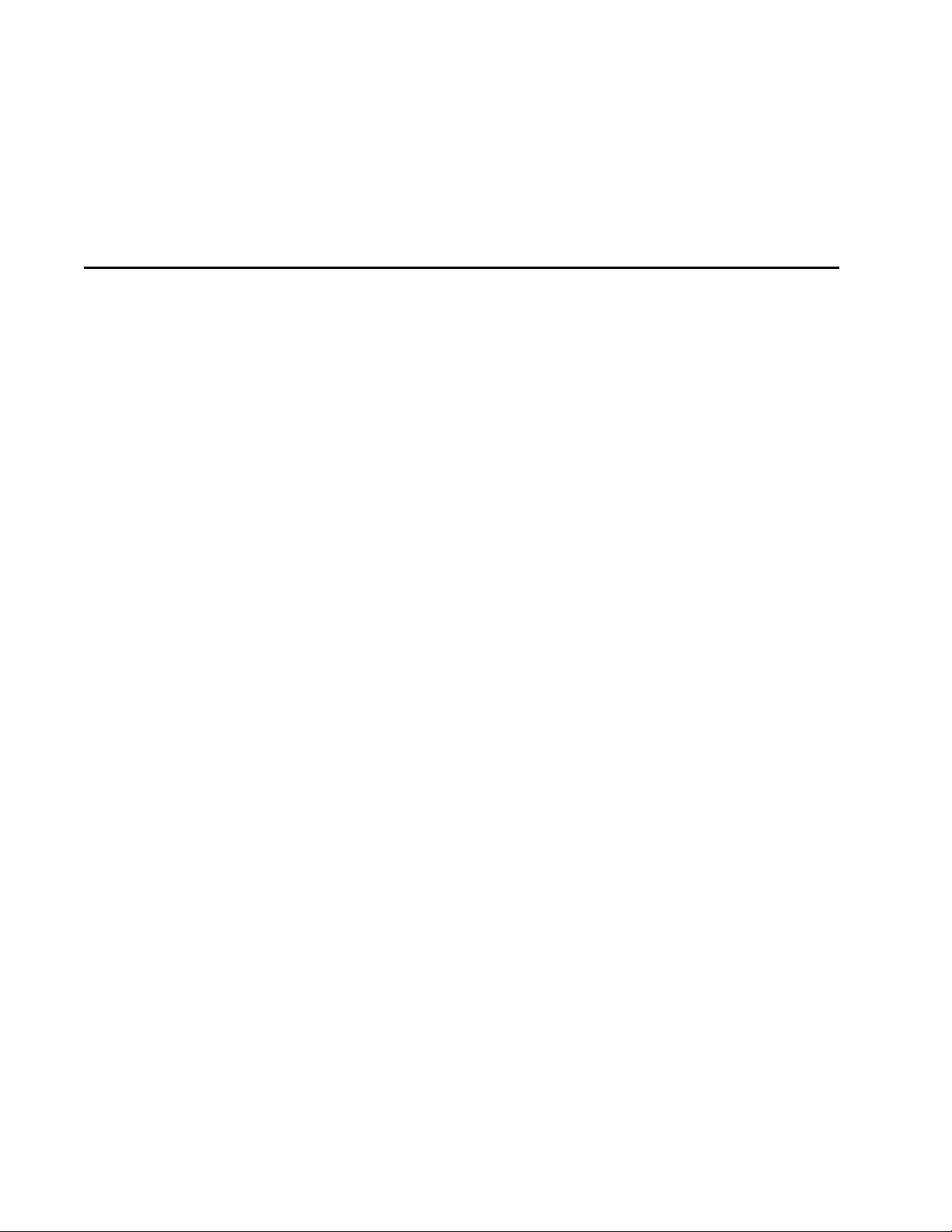
Chapter 1
Starting a Command Line Management Session
This chapter contains the following topics:
❑ Starting a Management Session on page 17
❑ Command Line Interface Features on page 18
❑ Command Formatting on page 19
16
Page 17

Starting a Management Session
In order to manage an AT-8500 Series switch using command line
commands, you must first start a local or Telnet management session.
For instructions, refer to the AT-S62 Management Software Menus
Interface User’s Guide.
The default management interface is the command line. The prompt
that you will see will differ depending on whether you logged in as
Manager or Operator. If you logged in as Manager, you will see “#.” If you
logged in as Operator, you will see “$.” You can now manage the switch
with the command line commands.
If you prefer to use the menu interface instead of the command line,
type MENU at the command prompt and press Return. To make the
menu interface as the default management interface, refer to SET
SWITCH CONSOLEMODE on page 28.
Note
Web browser management does not support the command line
interface.
AT-S62 Command Line User’s Guide
17
Page 18
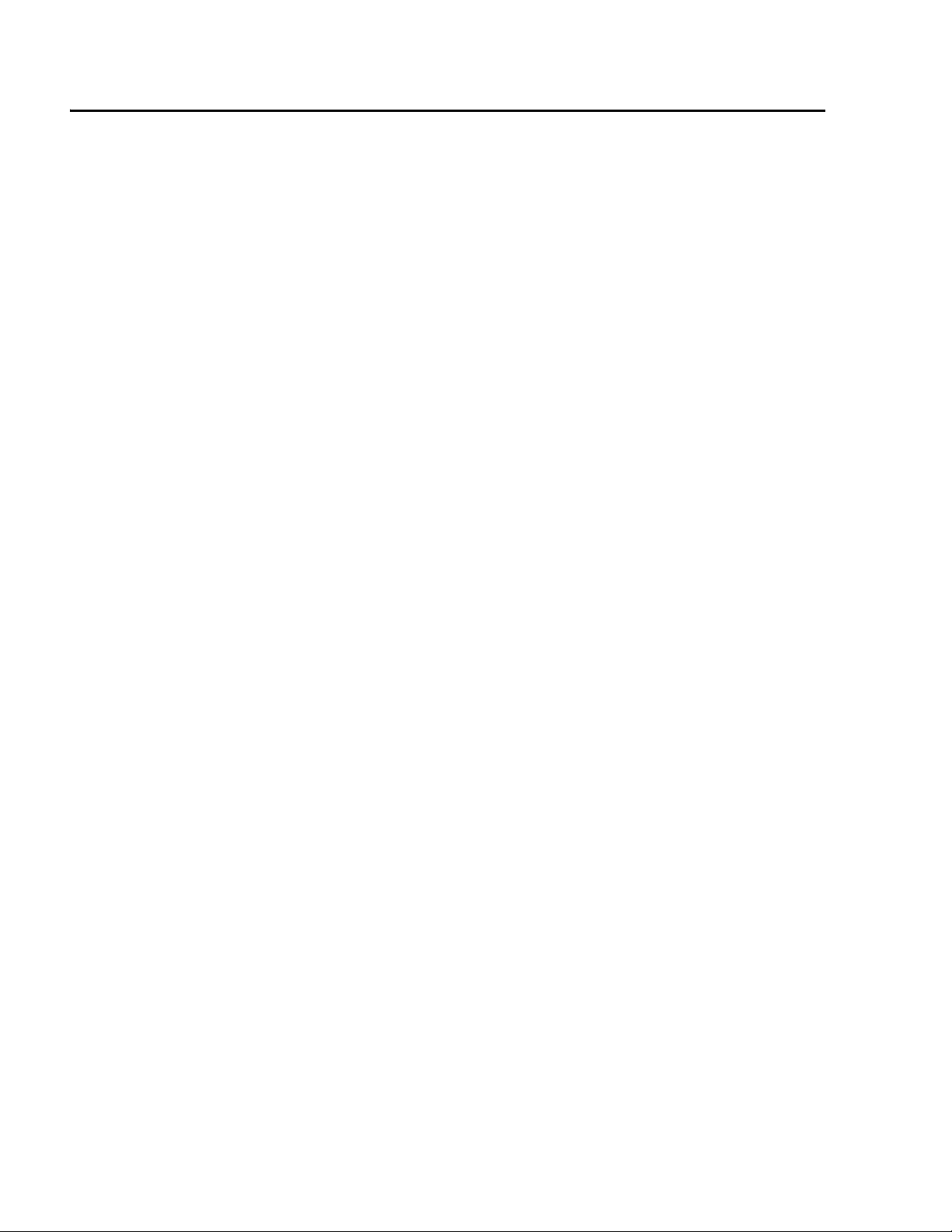
Chapter 1: Starting a Command Line Management Session
Command Line Interface Features
The following features are supported in the command line interface:
❑ Command history - Use the up and down arrow keys.
❑ Context-specific help - Press the question mark key at any time to
see a list of legal next parameters.
❑ Keyword abbreviations - Any keyword can be recognized by
typing an unambiguous prefix (for example., “sh” for “show”).
❑ Tab key - Pressing the tab key fills in the rest of a keyword. For
example, typing “DI” and pressing the tab key enters “DISABLE.”
18
Page 19
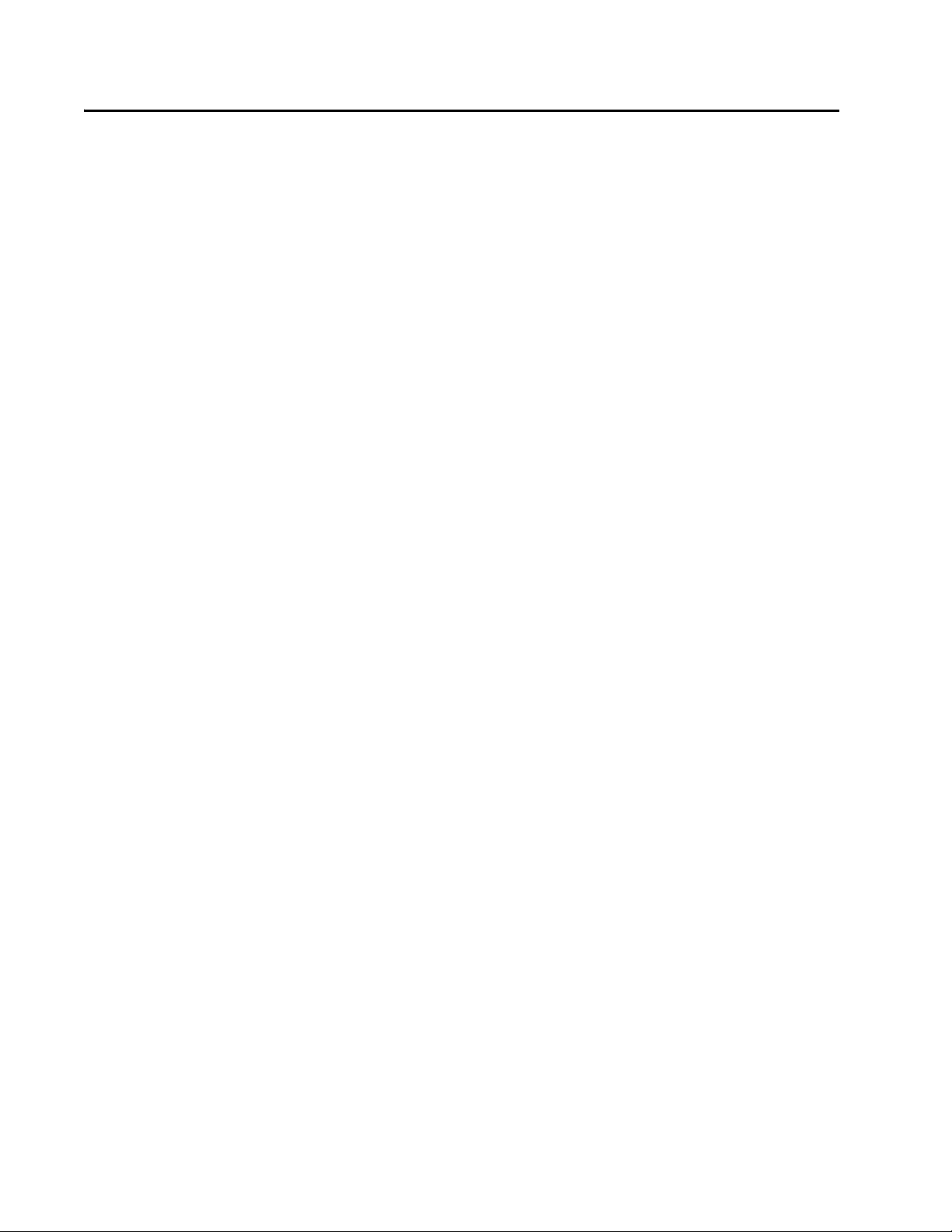
Command Formatting
The following formatting conventions are used in this manual:
❑ screen text font - This font illustrates the format of a
❑ screen text font - Italicized screen text indicates a variable
❑ [ ] - Brackets indicate optional parameters.
❑ | - Bar symbol separates parameter options for you to choose
AT-S62 Command Line User’s Guide
command and command examples.
for you to enter.
from.
19
Page 20

Chapter 2
Basic Command Line Commands
This chapter contains the following commands:
❑ CLEAR SCREEN on page 21
❑ EXIT on page 22
❑ HELP on page 23
❑ LOGOFF, LOGOUT, and QUIT on page 24
❑ MENU on page 25
❑ SAVE CONFIGURATION on page 26
❑ SET PROMPT on page 27
❑ SET SWITCH CONSOLEMODE on page 28
❑ SHOW USER on page 29
Note
Remember to save your changes with the SAVE CONFIGURATION
command.
20
Page 21
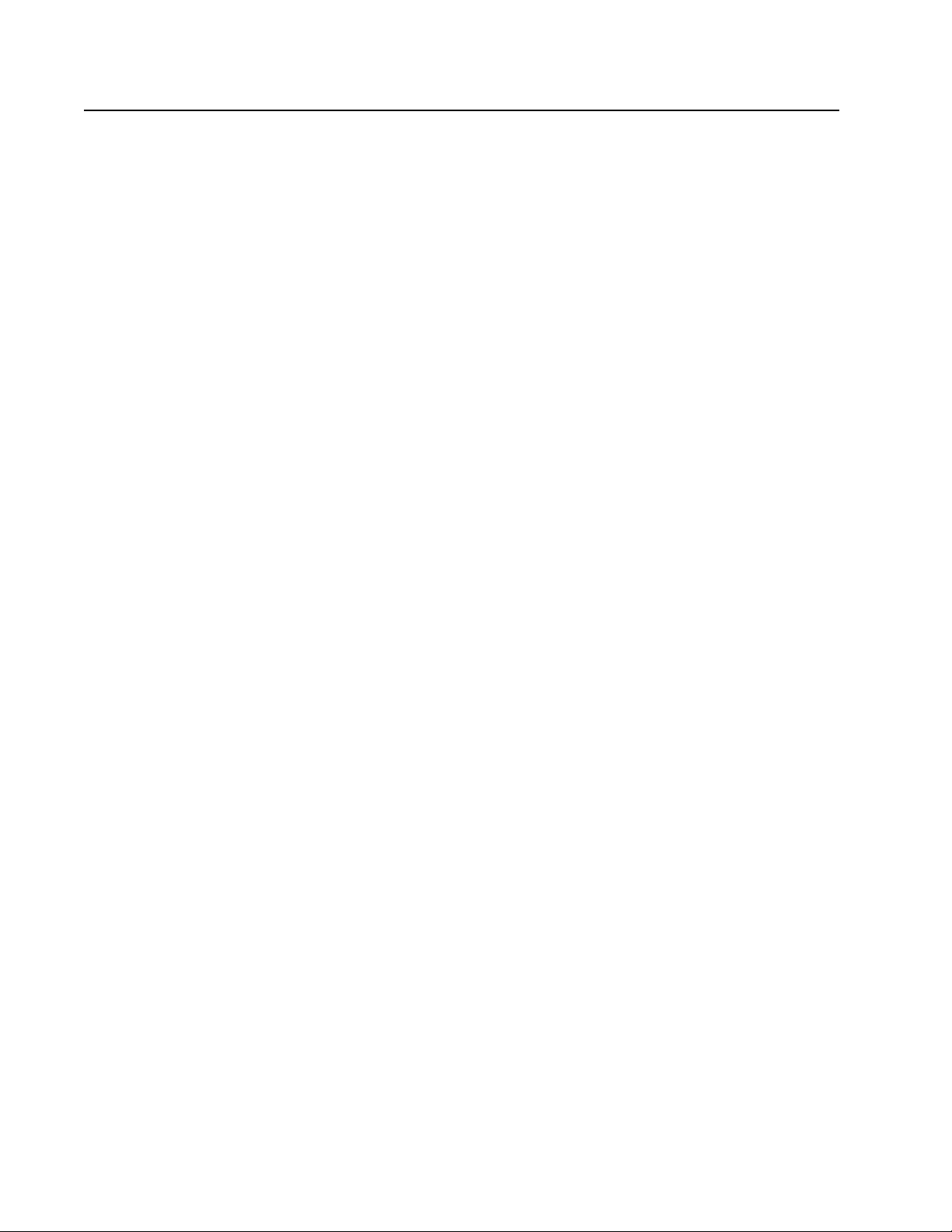
CLEAR SCREEN
AT-S62 Command Line User’s Guide
Syntax
clear screen
Parameters
None.
Description
This command clears the screen.
Example
The following command clears the screen:
clear screen
21
Page 22
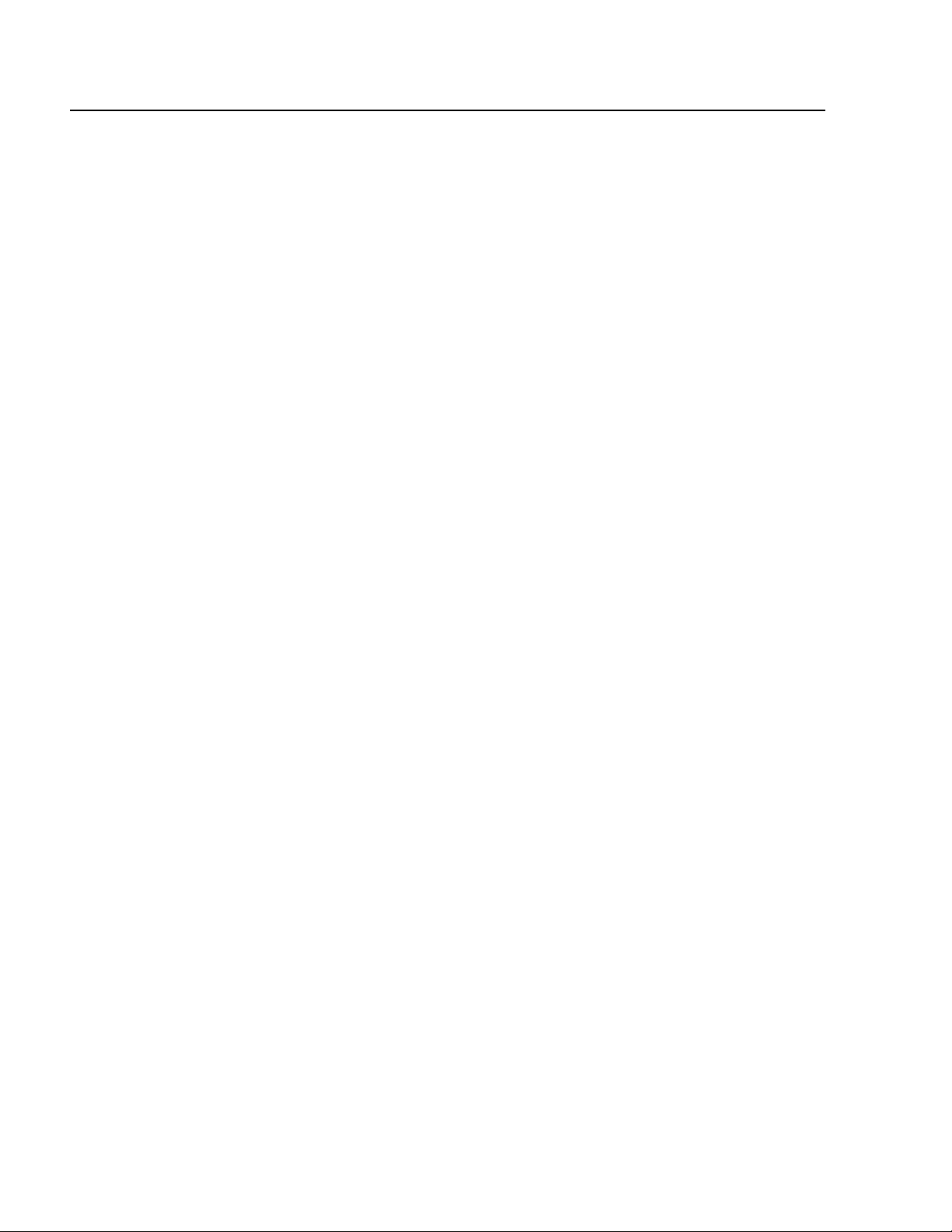
Chapter 2: Basic Command Line Commands
EXIT
Syntax
exit
Parameters
None.
Description
This command displays the AT-S62 Main Menu. It performs the same
function as the MENU command. For instructions on how to use the
management menus, refer to the AT-S62 Management Software Menus
Interface User’s Guide.
Example
The following command displays the Main Menu:
exit
22
Page 23
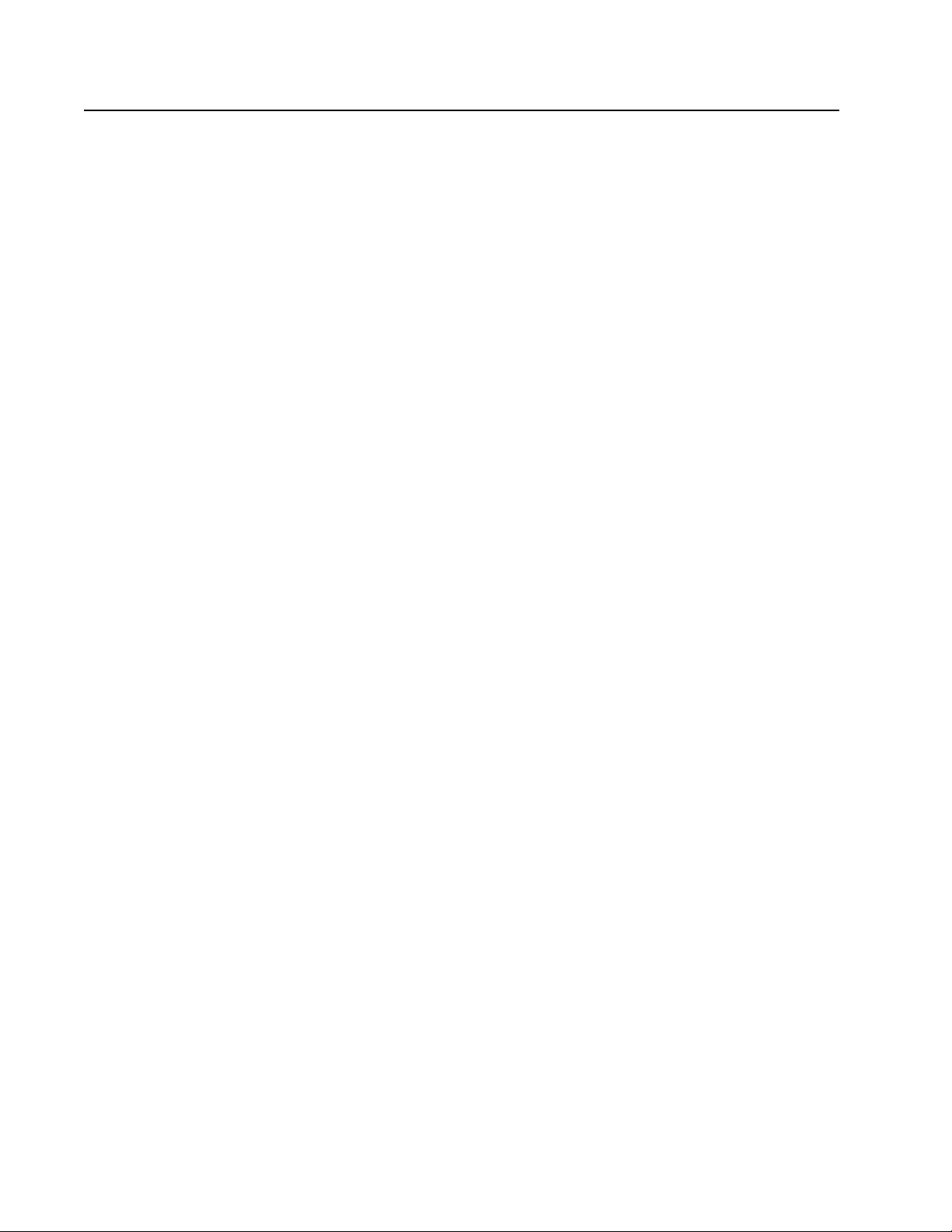
HELP
AT-S62 Command Line User’s Guide
Syntax
help
Parameters
None.
Description
This command displays a list of the CLI keywords with a brief description
for each keyword.
Example
The following command displays the CLI keywords:
help
23
Page 24
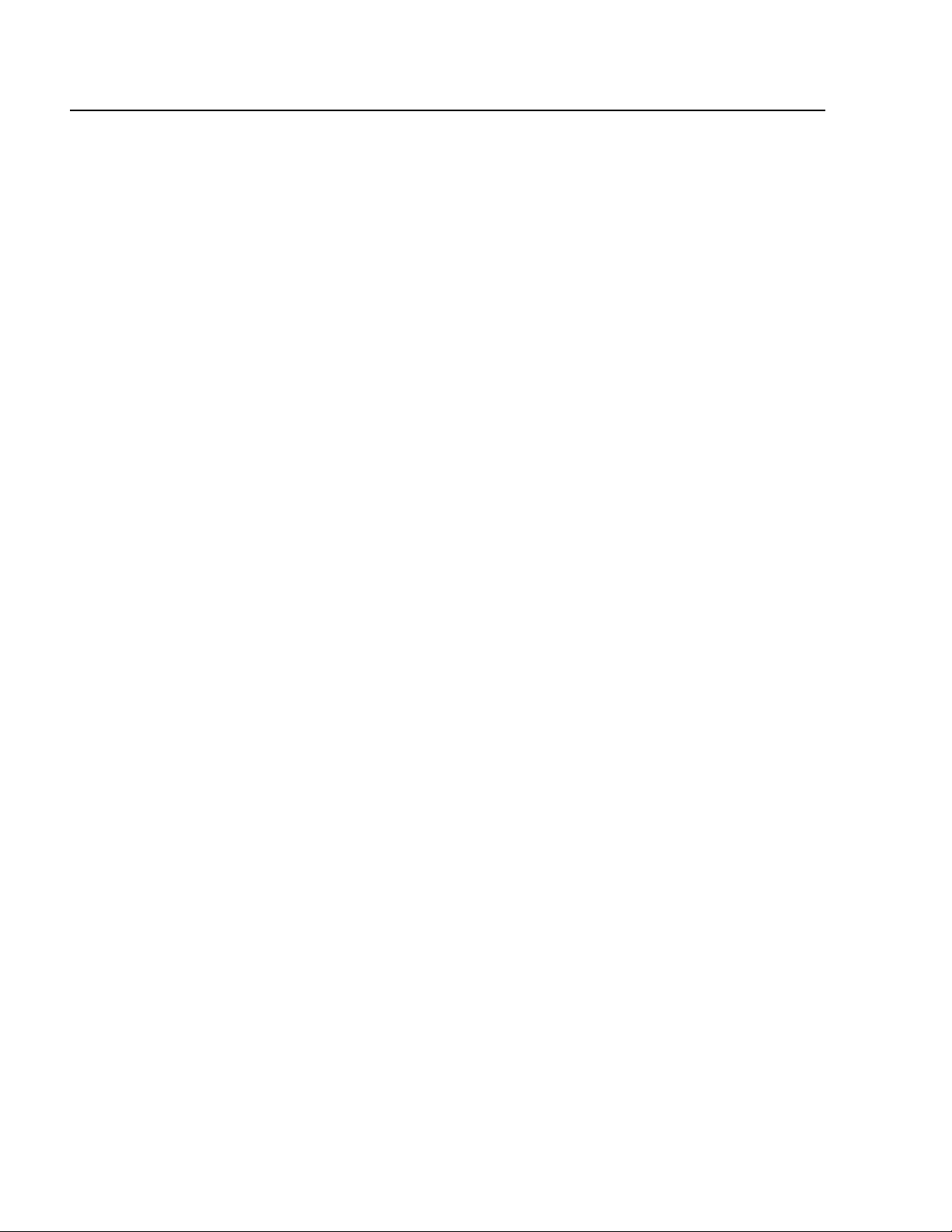
Chapter 2: Basic Command Line Commands
LOGOFF, LOGOUT, and QUIT
Syntax
logoff
logout
quit
Parameters
None.
Description
These three commands perform the same function: they end a
management session. If you are managing a slave switch, the commands
return you to the master switch from which you started the
management session.
Example
The following command ends a management session:
logoff
24
Page 25

MENU
AT-S62 Command Line User’s Guide
Syntax
menu
Parameters
None.
Description
This command displays the AT-S62 Main Menu. This command performs
the same function as the EXIT command. For instructions on how to use
the management menus, refer to the AT-S62 Management Software
Menus Interface User’s Guide.
Example
The following command displays the AT-S62 Main Menu:
menu
25
Page 26
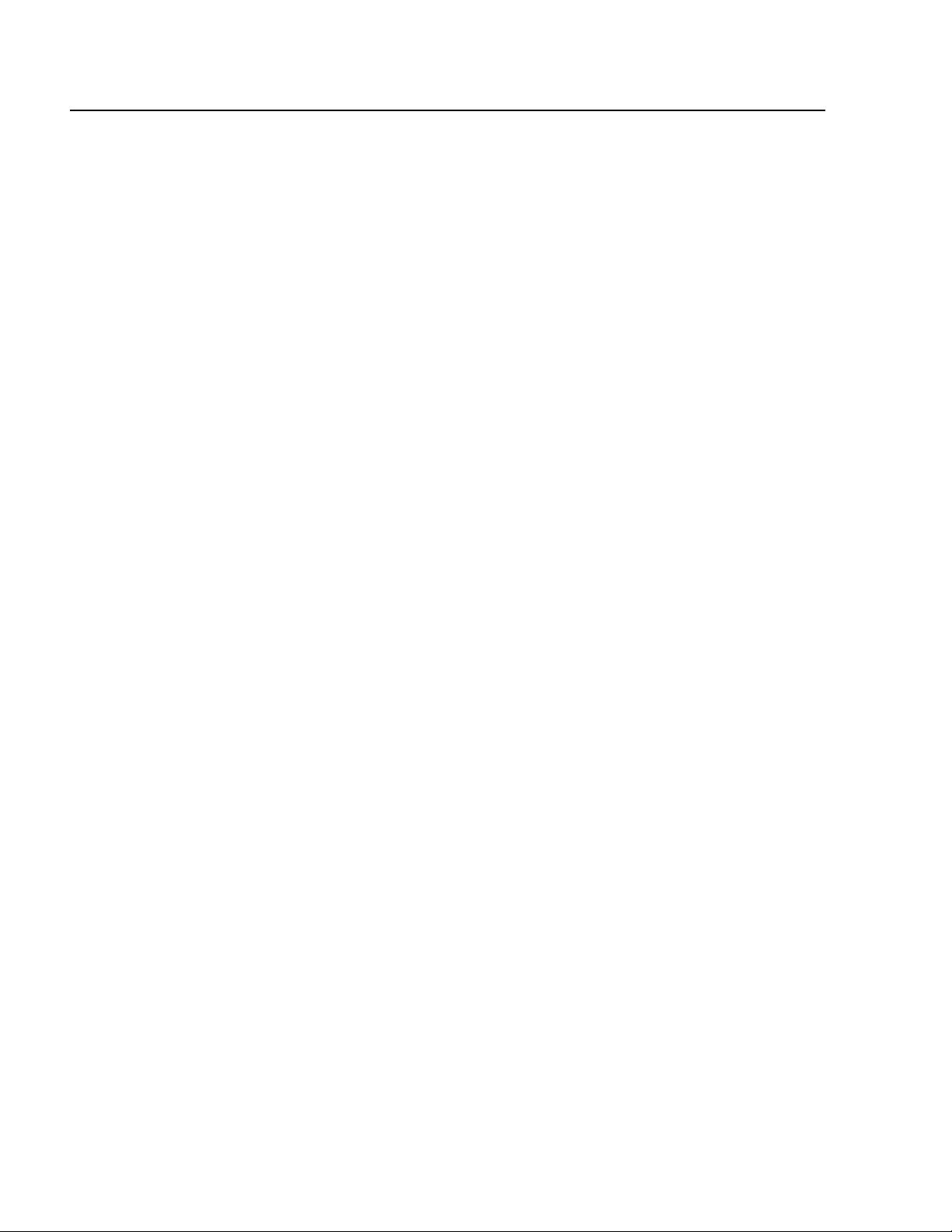
Chapter 2: Basic Command Line Commands
SAVE CONFIGURATION
Syntax
save configuration
Parameters
None.
Description
This command saves your changes to the switch’s active boot
configuration file for permanent storage.
Whenever you make a change to an operating parameter of the switch,
such as enter a new IP address or create a new VLAN, the change is
stored in temporary memory. It will be lost the next time you reset the
switch or power cycle the unit.
To permanently save your changes, you must use this command. The
changes are saved in the active boot configuration file as a series of
commands. The commands in the file are used by the switch to recreate
all of its settings, such as VLANs and port settings, whenever you reset or
power cycle the unit.
To view the name of the currently active boot configuration file, see
SHOW CONFIG on page 64. To view the contents of a configuration file,
see SHOW FILE on page 234. For background information on boot
configuration files, refer to the AT-S62 Management Software Menus
Interface User’s Guide.
Example
The following command saves your configuration changes to the active
boot configuration file:
save configuration
26
Page 27

SET PROMPT
AT-S62 Command Line User’s Guide
Syntax
set prompt=”prompt”
Parameter
prompt Specifies the command line prompt. The prompt can
be from one to 12 alphanumeric characters. Spaces
and special characters are allowed. The prompt must
be enclosed in double quotes.
Description
This command changes the command line prompt. Assigning each
switch a different command line prompt can make it easier for you to
identify the different switches in your network when you manage them.
If you define the system name before you set the command line prompt,
the switch uses the system name as the prompt. To set the system name,
refer to SET SYSTEM on page 61.
Example
The following command changes the command line prompt to “Sales
Switch”:
set prompt=”Sales Switch”
27
Page 28
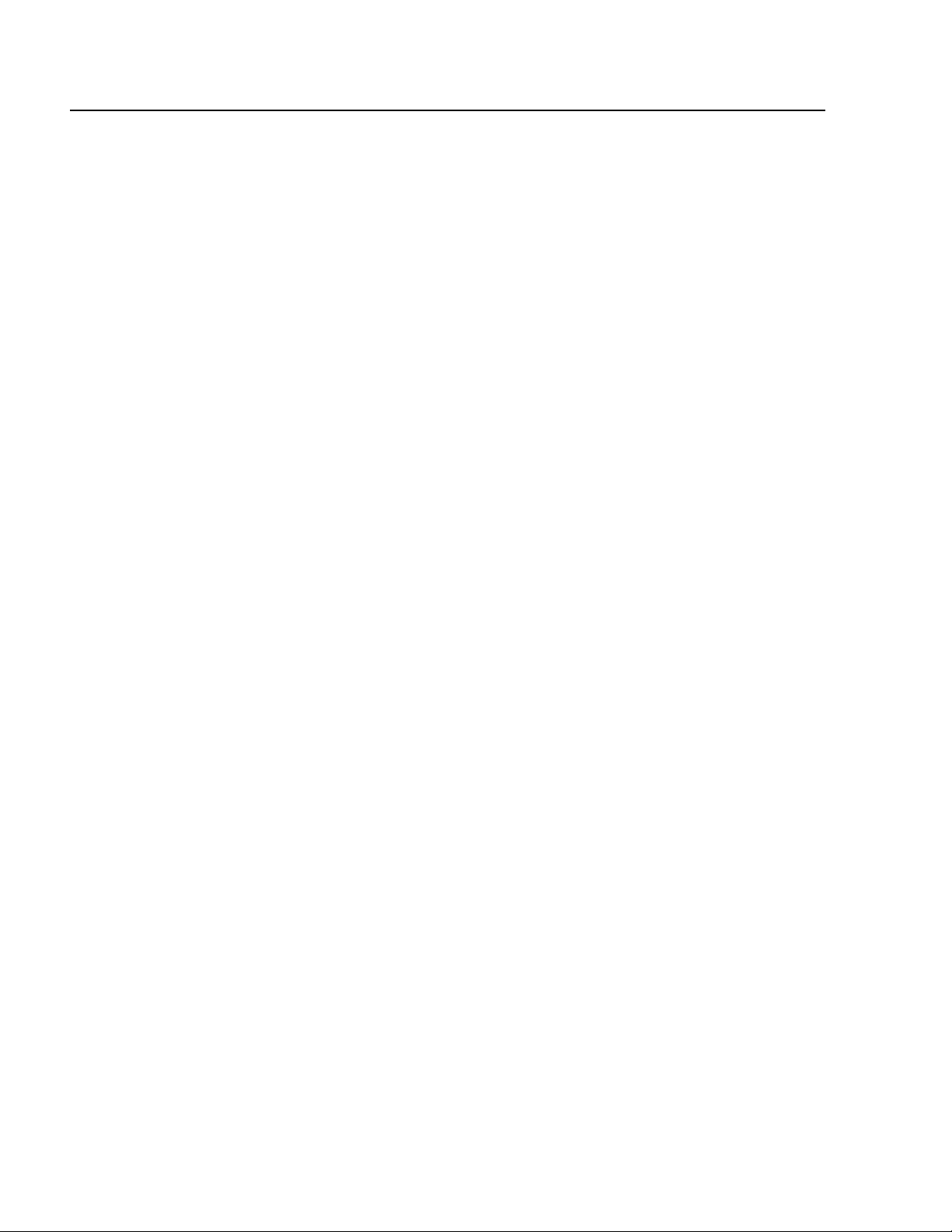
Chapter 2: Basic Command Line Commands
SET SWITCH CONSOLEMODE
Syntax
set switch consolemode=menu|cli
Parameter
consolemode Specifies the mode you want management sessions to
Description
You use this command to specify whether you want your management
sessions to start by displaying the command line interface or the AT-S62
Main Menu. The default is the command line interface.
start in. Options are:
menu Specifies the AT-S62 Main Menu.
cli Specifies the command line prompt. This is
the default.
Example
The following command configures the management software to
display the menu interface whenever you start a management session:
set switch consolemode=menu
28
Page 29
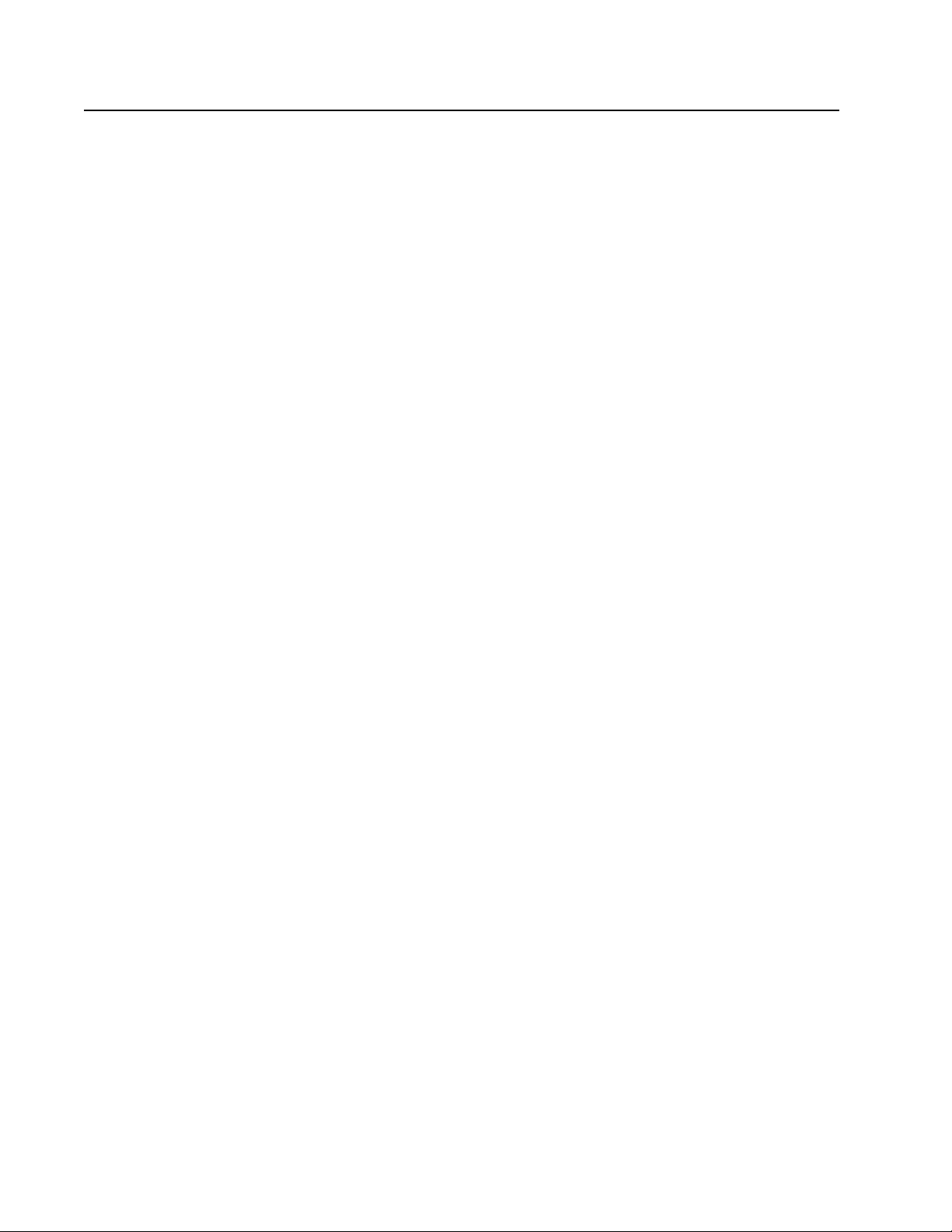
SHOW USER
AT-S62 Command Line User’s Guide
Syntax
show user
Parameter
None.
Description
Displays the user account you used to log on to manage the switch.
Example
show user
29
Page 30
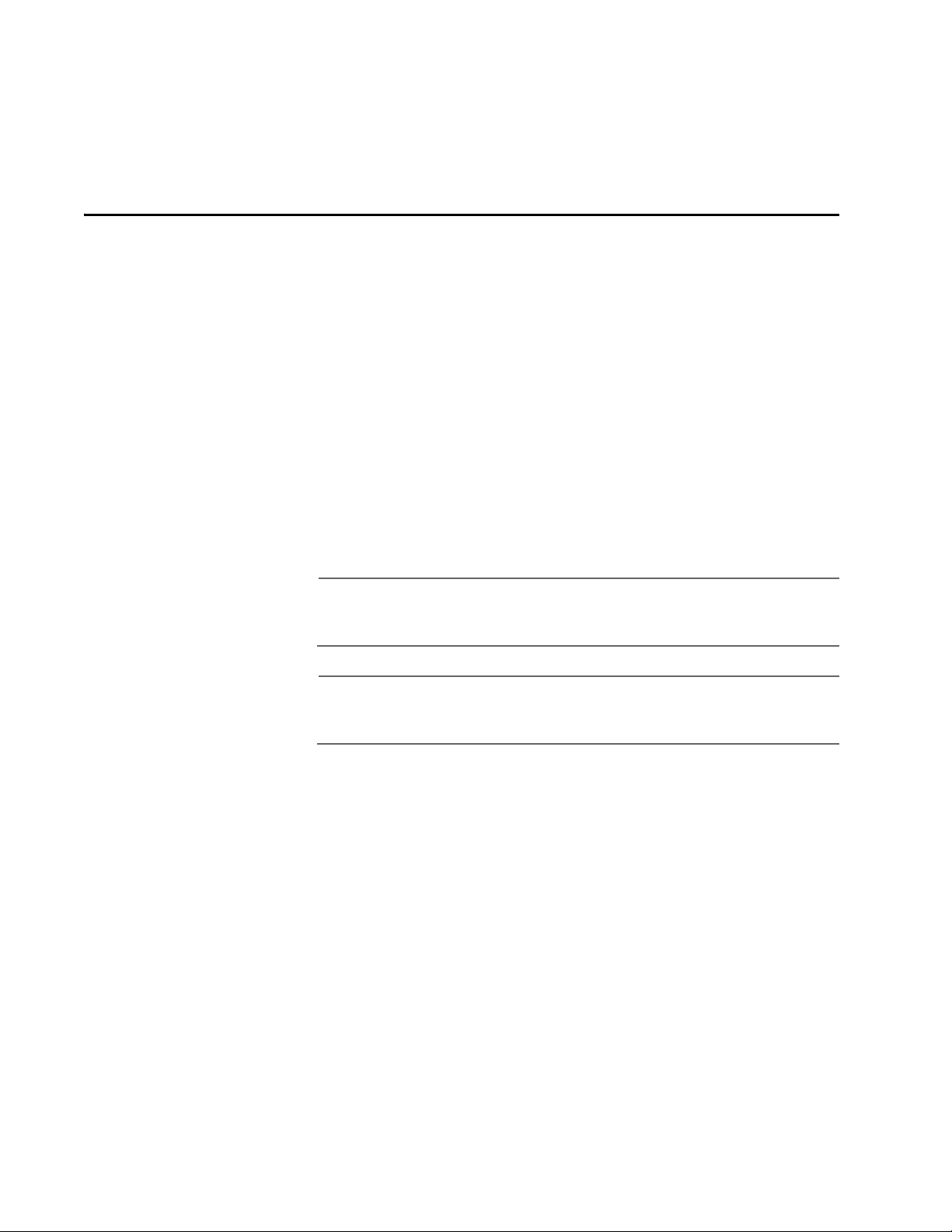
Chapter 3
Enhanced Stacking Commands
This chapter contains the following commands:
❑ ACCESS SWITCH on page 31
❑ SET SWITCH STACKMODE on page 33
❑ SHOW REMOTELIST on page 35
Note
Remember to save your changes with the SAVE CONFIGURATION
command.
Note
Refer to the AT-S62 Management Software Menus Interface User’s
Guide for background information on enhanced stacking.
30
Page 31
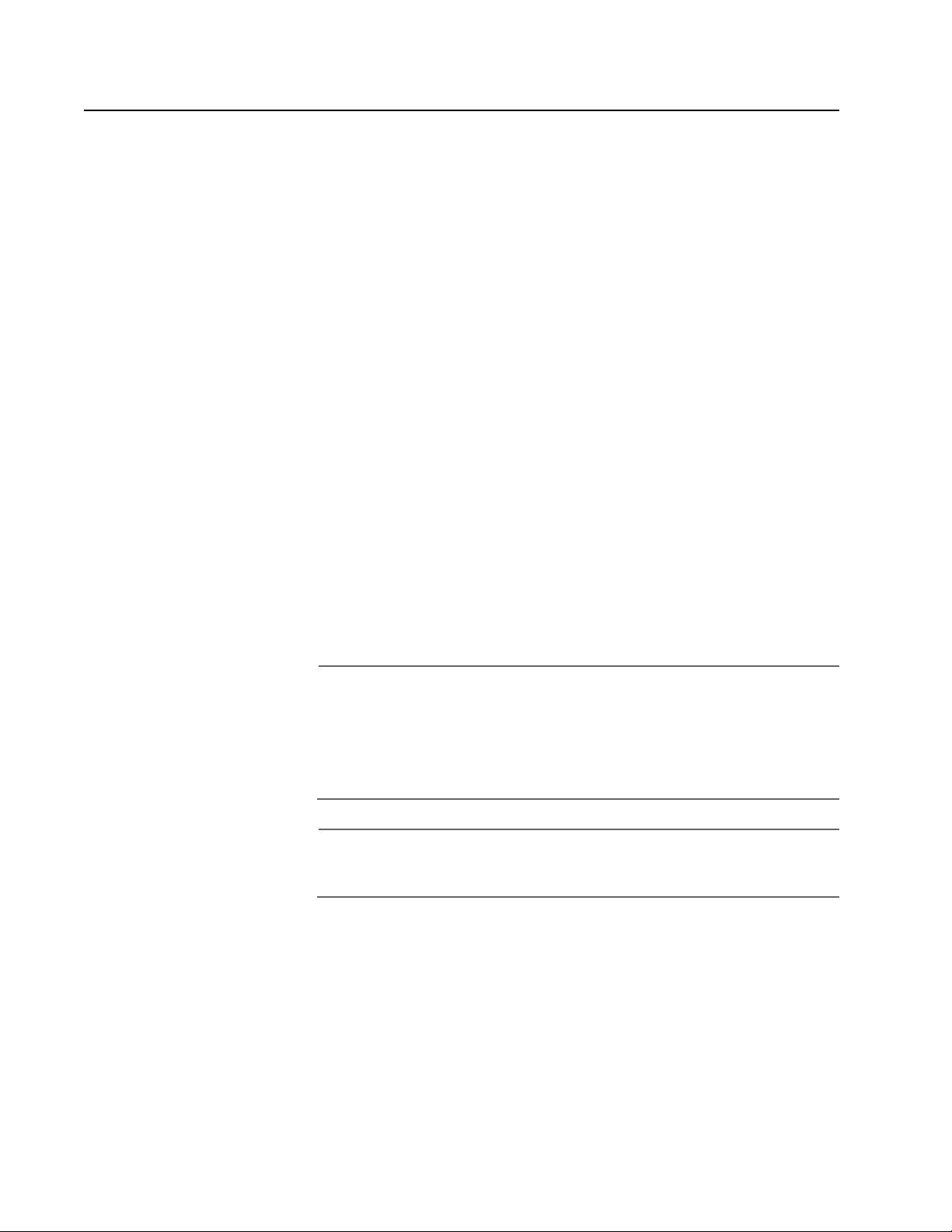
ACCESS SWITCH
AT-S62 Command Line User’s Guide
Syntax
access switch number=number|macaddress=macaddress
Parameters
number Specifies the number of the switch in an enhanced
stack that you want to manage. You view this
number using the SHOW REMOTELIST command.
macaddress Specifies the MAC address of the switch you want to
manage. This can also be displayed using the SHOW
REMOTELIST command. You can enter the address
in either of the following formats:
xxxxxxxxxxxx or xx:xx:xx:xx:xx:xx
Description
This command starts a management session on another switch that
supports enhanced stacking, such as an AT-8400 Series, AT-8500 Series
or AT-8000 Series switch. You can specify the switch by switch number
or by MAC address, both of which are displayed with SHOW REMOTELIST
on page 35.
Note
You must perform the ACCESS SWITCH command from a
management session of a master switch. This command will not
work from a management session of a slave switch. To determine
the master or slave status of your switch, use SHOW SWITCH on
page 68.
Note
You must perform the SHOW REMOTELIST command before using
the ACCESS SWITCH command.
When you are finished managing a slave switch, use the LOGOFF,
LOGOUT, or QUIT command to end the management session and return
back to the master switch from which you started the management
session. For information, refer to LOGOFF, LOGOUT, and QUIT on page
24.
31
Page 32

Chapter 3: Enhanced Stacking Commands
Examples
The following command starts a management session on switch
number 12:
access switch number=12
The following command starts a management session on a switch with
the MAC address 00:30:84:52:02:11
access switch macaddress=003084520211
32
Page 33

SET SWITCH STACKMODE
Syntax
set switch stackmode=master|slave|unavailable
Parameter
stackmode Specifies the enhanced stacking mode of the switch.
AT-S62 Command Line User’s Guide
Possible settings are:
master Specifies the switch’s stacking
mode as master. A master switch
must be assigned an IP address and
subnet mask.
slave Specifies the switch’s stacking
mode as slave. A slave does not
need an IP address. This is the
default setting for a switch.
unavailable Specifies the switch’s stacking
mode as unavailable. A switch with
this status cannot be managed from
an enhanced stack. It can be
managed locally through its RS-232
Terminal Port or remotely if it is
assigned an IP address and subnet
mask.
Description
This command sets a switch’s enhanced stacking status.To view the
current enhanced stacking status of a switch, use SHOW SWITCH on
page 68.
Note
You cannot change the stacking status of a switch through
enhanced stacking. If a switch does not have an IP address or subnet
mask, such as a slave switch, you must use a local management
session to change its stacking status. If the switch has an IP address
and subnet mask, such as a master switch, you can use either a local
or a Telnet management session.
33
Page 34

Chapter 3: Enhanced Stacking Commands
Example
The following command sets the switch’s stacking status to master:
set switch stackmode=master
34
Page 35

SHOW REMOTELIST
Syntax
show remotelist [sorted by=macaddress|name]
Parameter
sorted Sorts the list either by MAC address or by name. The
Description
This command displays a list of the switches in an enhanced stack. This
command can only be performed from a management session on a
master switch. The list does not include the master switch on which you
started the management session.
AT-S62 Command Line User’s Guide
default is by MAC address.
Note
You must perform the SHOW REMOTELIST command from a
management session of a master switch. This command will not
work from a management session of a slave switch. To determine
the master or slave status of your switch, use SHOW SWITCH on
page 68.
Example
The following command displays the switches in an enhanced stack,
sorted by MAC address, the default sorting method:
show remotelist
The following command displays the switches sorted by name:
show remotelist sorted=name
35
Page 36

Chapter 4
Basic Switch Commands
This chapter contains the following commands:
❑ DISABLE DHCPBOOTP on page 38
❑ DISABLE IP REMOTEASSIGN on page 39
❑ DISABLE TELNET on page 40
❑ ENABLE BOOTP on page 41
❑ ENABLE DHCP on page 42
❑ ENABLE IP REMOTEASSIGN on page 43
❑ ENABLE TELNET on page 44
❑ FORMAT DEVICE on page 45
❑ PING on page 47
❑ PURGE IP on page 48
❑ RESET SWITCH on page 49
❑ RESET SYSTEM on page 50
❑ RESTART REBOOT on page 51
❑ RESTART SWITCH on page 52
❑ SET ASYN on page 54
❑ SET IP INTERFACE on page 55
❑ SET IP ROUTE on page 57
❑ SET PASSWORD MANAGER on page 58
36
Page 37

❑ SET PASSWORD OPERATOR on page 59
❑ SET SWITCH CONSOLETIMER on page 60
❑ SET SYSTEM on page 61
❑ SET USER PASSWORD on page 62
❑ SHOW ASYN on page 63
❑ SHOW CONFIG on page 64
❑ SHOW DHCPBOOTP on page 65
❑ SHOW IP INTERFACE on page 66
❑ SHOW IP ROUTE on page 67
❑ SHOW SWITCH on page 68
❑ SHOW SYSTEM on page 69
AT-S62 Command Line User’s Guide
Note
Remember to save your changes with the SAVE CONFIGURATION
command.
Note
Refer to the AT-S62 Management Software Menus Interface User’s
Guide for background information on basic switch parameters.
37
Page 38

Chapter 4: Basic Switch Commands
DISABLE DHCPBOOTP
Syntax
disable dhcpbootp
Parameters
None.
Description
This command deactivates the DHCP and BOOTP client software on the
switch. This command is equivalent to DISABLE IP REMOTEASSIGN on
page 39. The default setting for the client software is disabled.
To activate the DHCP and BOOTP client software, refer to ENABLE DHCP
on page 42, ENABLE BOOTP on page 41, ENABLE IP REMOTEASSIGN on
page 43, or SET IP INTERFACE on page 55.
Example
The following command deactivates the DHCP and BOOTP client
software:
disable dhcpbootp
38
Page 39

DISABLE IP REMOTEASSIGN
Syntax
disable ip remoteassign
Parameters
None.
Description
This command deactivates the DHCP and BOOTP client software on the
switch. This command is equivalent to DISABLE DHCPBOOTP on page
38. The default setting for the client software is disabled.
To activate the DHCP and BOOTP client software, refer to ENABLE DHCP
on page 42, ENABLE BOOTP on page 41, ENABLE IP REMOTEASSIGN on
page 43, or SET IP INTERFACE on page 55.
AT-S62 Command Line User’s Guide
Example
The following command deactivates the DHCP and BOOTP client
software:
disable ip remoteassign
39
Page 40

Chapter 4: Basic Switch Commands
DISABLE TELNET
Syntax
disable telnet
Parameters
None.
Description
This command disables the Telnet server software on the switch. You
might disable the server software if you do not want anyone to manage
the switch using the Telnet application protocol or if you plan to use the
Secure Shell protocol. The default setting for the Telnet server is
enabled.
Example
The following command deactivates the Telnet server:
disable telnet
40
Page 41

ENABLE BOOTP
AT-S62 Command Line User’s Guide
Syntax
enable bootp
Parameters
None.
Description
This command activates the BOOTP client software on the switch. This
command is equivalent to SET IP INTERFACE on page 55. The default
setting for the BOOTP client software is disabled.
Note
When you activate BOOTP, the switch immediately begins to query
the network for a BOOTP server. The switch continues to query the
network for its IP configuration until it receives a response.
Any static IP address, subnet mask, or gateway address assigned to
the switch is deleted from the System Configuration menu and
replaced with the value the switch receives from the BOOTP server.
If you later disable BOOTP, these values are returned to their default
settings.
To disable BOOTP, refer to DISABLE DHCPBOOTP on page 38 or DISABLE
IP REMOTEASSIGN on page 39.
Note
You cannot manually assign an IP address or subnet mask to a
switch once the BOOTP client software is activated.
Example
The following command activates the BOOTP client software on the
switch:
enable bootp
41
Page 42

Chapter 4: Basic Switch Commands
ENABLE DHCP
Syntax
enable dhcp
Parameters
None.
Description
This command activates the DHCP client software on the switch. This
command is equivalent to ENABLE IP REMOTEASSIGN on page 43 and
the SET IP INTERFACE command. The default setting for the DHCP client
software is disabled.
Note
When you activate DHCP, the switch immediately begins to query
the network for a DHCP server. The switch continues to query the
network for its IP configuration until it receives a response.
Any static IP address, subnet mask, or gateway address assigned to
the switch is deleted from the System Configuration menu and
replaced with the value the switch receives from the DHCP server. If
you later disable DHCP, these values are returned to their default
settings.
To disable DHCP, refer to DISABLE DHCPBOOTP on page 38 or DISABLE
IP REMOTEASSIGN on page 39.
Note
You cannot manually assign an IP address or subnet mask to a
switch once the DHCP client software is activated.
Example
The following command activates the DHCP client software on the
switch:
enable dhcp
42
Page 43

ENABLE IP REMOTEASSIGN
Syntax
enable ip remoteassign
Parameters
None.
Description
This command activates the DHCP client software on the switch. This
command is equivalent to ENABLE DHCP on page 42. The default setting
for the DHCP client software is disabled.
Note
When you activate DHCP, the switch immediately begins to query
the network for a DHCP server. The switch continues to query the
network for its IP configuration until it receives a response.
AT-S62 Command Line User’s Guide
Any static IP address, subnet mask, or gateway address assigned to
the switch is deleted from the System Configuration menu and
replaced with the value the switch receives from the DHCP server. If
you later disable DHCP, these values are returned to their default
settings.
To disable DHCP, refer to DISABLE DHCPBOOTP on page 38 or DISABLE
IP REMOTEASSIGN on page 39.
Note
You cannot manually assign an IP address or subnet mask to a
switch once the DHCP client software has been activated.
Example
The following command activates the DHCP client software on the
switch:
enable ip remoteassign
43
Page 44

Chapter 4: Basic Switch Commands
ENABLE TELNET
Syntax
enable telnet
Parameters
None.
Description
This command activates the Telnet server on the switch. With the server
activated, you can manage the switch using the Telnet application
protocol from any management workstation on your network. To
disable the server, refer to DISABLE TELNET on page 40. The default
setting for the Telnet server is enabled.
Example
The following command activates the Telnet server:
enable telnet
44
Page 45

FORMAT DEVICE
AT-S62 Command Line User’s Guide
Syntax
format drive=flash
Parameter
drive Specifies the memory device to format. The
AT-8500 Series switch supports only one
memory device, flash memory.
Description
This command formats the switch’s flash memory. It deletes all files in a
switch’s file system, including configuration files, encryption keys, and
event logs, and returns the switch to its factory default settings.
Please note the following before using this command:
❑ A switch’s IP address and subnet mask, if assigned, are deleted.
❑ All port-based and tagged VLANs are deleted.
❑ All files in the AT-S62 file system are deleted.
❑ All encryption keys stored in the key database are deleted.
❑ The current speed setting of the RS232 console port on the switch
is retained.
❑ To return a switch to its factory default settings without deleting
the files in the file system, use the RESTART SWITCH command
instead of this command.
Caution
This command results in a switch reset. The switch will not forward
traffic while it initializes its operating software, a process that takes
approximately 20 seconds to complete. Some network traffic may
be lost.
Example
This command deletes all files in the switch’s file system and returns the
switch to its default factory settings:
format drive=flash
45
Page 46

Chapter 4: Basic Switch Commands
A confirmation prompt is displayed. Enter Y for yes to format the flash
memory or N for no to cancel the command.
46
Page 47

PING
AT-S62 Command Line User’s Guide
Syntax
ping ipaddress
Parameter
ipaddress Specifies the IP address of an end node you want the
switch to ping.
Description
This command instructs the switch to ping an end node. You can use this
command to determine whether a valid link exists between the switch
and another device.
Note
The switch must have an IP address and subnet mask in order for
you to use this command.
Example
The following command pings an end node with the IP address of
149.245.22.22
ping 149.245.22.22
The results of the ping are displayed on the screen.
47
Page 48

Chapter 4: Basic Switch Commands
PURGE IP
Syntax
purge ip [ipaddress] [netmask] [route]
Parameters
ipaddress Returns the switch’s IP address to the default setting
0.0.0.0.
netmask Returns the subnet mask to the default setting
0.0.0.0.
route Returns the gateway address to the default setting
0.0.0.0.
Description
This command returns the switch’s IP address, subnet mask, and default
gateway address to the default settings. This command is similar in
function to the RESET IP command. Where they differ is that this
command allows you to specify which parameter to reset, while the
RESET IP command automatically resets all three parameters.
To set these parameters, refer to SET IP INTERFACE on page 55 and SET IP
ROUTE on page 57. To view the current settings, refer to SET SYSTEM on
page 61.
Examples
The following command returns the IP address and subnet mask to the
default values:
purge ip ipaddress netmask
The following command resets just the gateway address to its default
value:
purge ip ipaddress route
The following command resets all three parameters:
purge ip
48
Page 49

RESET SWITCH
AT-S62 Command Line User’s Guide
Syntax
reset switch
Parameters
None.
Description
This command does all of the following:
❑ Performs a soft reset on all ports. The reset takes less than a
second to complete. The ports retain their current operating
parameter settings. To perform this function on individual ports,
refer to RESET SWITCH PORT on page 165.
❑ Resets the statistics counters on all ports to zero. To perform this
function on individual ports, refer to RESET SWITCH PORT
COUNTER on page 224.
❑ Deletes all dynamic MAC addresses from the MAC address table.
To perform this function on individual ports, refer to RESET
SWITCH FDB on page 181.
Example
This command performs the functions described above:
reset switch
49
Page 50

Chapter 4: Basic Switch Commands
RESET SYSTEM
Syntax
reset system [name] [contact] [location]
Parameters
name Deletes the switch’s name.
contact Deletes the switch’s contact.
location Deletes the switch’s location.
Description
This command delete’s the switch’s name, the name of the network
administrator responsible for managing the unit, and the location of the
unit. To set these parameters, refer to SET SYSTEM on page 61. To view
the current settings, refer to SHOW SYSTEM on page 69.
Examples
This command deletes all three parameter settings:
reset system
This command deletes just the name:
reset system name
50
Page 51

RESTART REBOOT
Syntax
restart reboot
Parameters
None.
Description
This command resets the switch. The switch runs its internal diagnostics,
loads the AT-S62 management software, and configures its parameter
settings using the current boot configuration file. The reset will takes
approximately 20 to 30 seconds to complete. The unit does not forward
traffic during the time required to run its internal diagnostics and
initialize its operating software. Some network traffic may be lost.
AT-S62 Command Line User’s Guide
Caution
Be sure to use the SAVE CONFIGURATION command to save your
changes before resetting the switch. Any unsaved changes will be
discarded.
Your local or remote management session with the switch ends when
the unit is reset. You must reestablish the session to continue managing
the unit.
Example
The following command resets the switch:
restart reboot
51
Page 52

Chapter 4: Basic Switch Commands
RESTART SWITCH
Syntax
restart switch config=none|filename.cfg
Parameters
config Specifies a configuration file. The file must already
Description
This command loads a different configuration file on the switch or
returns the switch’s parameter settings to their default values.
If you specify a configuration file, the switch automatically resets itself
and configures its parameters according to the settings in the
configuration file specified in the command. This command does not
change the assignment of the active boot configuration file (i.e., the
configuration file the switch uses the next time it is reset). If you reset or
power cycle the unit, the switch reverts back to its previous
configuration. To change the active boot configuration file, refer to SET
CONFIG on page 232.
exist on the switch. The value NONE returns the
switch to its default values.
Specifying the NONE parameter returns the switch’s operating
parameters to the default settings. Please note the following before
using this parameter:
❑ Returning a switch to its default values deletes all port-based and
tagged VLANs you may have created on the switch.
❑ This procedure does not delete files from the AT-S62 file system.
To delete files, refer to DELETE FILE on page 230.
❑ This procedure does not delete encryption keys stored in the key
database. To delete encryption keys, refer to DESTROY ENCO KEY
on page 512.
❑ Returning a switch to its default values does not alter the contents
of the active boot configuration file. To reset the active
configuration file back to the default settings, you must use Save
Configuration command after the switch reboots and you have
reestablished your management session. Otherwise the switch
will revert back to the previous configuration the next time you
reset the unit.
52
Page 53

AT-S62 Command Line User’s Guide
Note
For a list of the default values, refer to Appendix A in the AT-S62
Management Software Menus Interface User’s Guide.
Note
The switch will not forward traffic during the reset process, which
takes 20 to 30 seconds. Some network traffic may be lost.
Your local or remote management session with the switch ends when
the unit is reset. You must reestablish the session to continue managing
the unit.
Example
The following command configures the switch using the configuration
file SWITCH12.CFG:
restart switch config=switch12.cfg
The following command resets the switch to its default values:
restart switch config=none
53
Page 54

Chapter 4: Basic Switch Commands
SET ASYN
Syntax
set asyn speed=1200|2400|4800|9600|19200|38400|
57600|115200 [prompt=”prompt”]
Parameter
speed Sets the speed of the RS-232 terminal port on the
switch. The default is 9600 bps.
prompt Specifies the command line prompt. The prompt
can be from one to 12 alphanumeric characters.
Spaces and special characters are allowed. The
prompt must be enclosed in double quotes. This
parameter performs the same function as the
command SET PROMPT on page 27.
Description
This command sets the baud rate of the RS-232 terminal port on the
switch. The port is used for local management of the switch. This
command can also be used to set the command line prompt.
Note
A change to the baud rate of the port will end your management
session if you are managing the switch locally. To reestablish a local
management session you must change the speed of the terminal or
the terminal emulator program to match the new speed of the
RS-232 terminal port on the switch.
Example
This example sets the baud rate to 115200 bps:
set asyn speed=115200
54
Page 55

SET IP INTERFACE
Syntax
set ip interface=eth0
ipaddress=ipaddress|dhcp|bootp
mask|netmask=subnetmask
Parameters
interface Specifies the interface number. This value is always
ipaddress Specifies an IP address for the switch or activates the
AT-S62 Command Line User’s Guide
“eth0”.
DHCP or BOOTP client software. Options are:
ipaddress Specifies a static IP address.
DHCP Activates the DHCP client software.
BOOTP Activates the BOOTP client software.
mask Specifies the subnet mask for the switch. You must
netmask specify a subnet mask if you manually assigned the
switch an IP address. These parameters are
equivalent.
Description
This command configures the following switch parameters:
❑ IP address
❑ Subnet mask
Note
When setting the IP address and subnet mask of a switch accessed
through enhanced stacking, such as a slave switch, you must set the
subnet mask first or both IP address and subnet mask
simultaneously in the same command. Your network management
session will end if you set the IP address without specifying a subnet
mask.
This command can also activate the DHCP or BOOTP client software on
the switch. Activating DHCP and BOOTP with this command is
equivalent to using ENABLE BOOTP on page 41 or ENABLE IP
REMOTEASSIGN on page 43.
55
Page 56

Chapter 4: Basic Switch Commands
Note
You cannot manually assign an IP address to the switch if the DHCP
or BOOTP client software is activated. To disable the client software,
refer to the DISABLE DHCPBOOTP command.
To display the current IP address and subnet mask, refer to SHOW IP
INTERFACE on page 66. To return the IP address and subnet mask to
their default values, refer to PURGE IP on page 48.
For background information on when to assign a switch an IP address,
refer to the AT-S62 Management Software Menus Interface User’s Guide.
Examples
The following command sets the switch’s IP address to 140.35.22.22 and
the subnet mask to 255.255.255.0:
set ip interface=eth0 ipaddress=140.35.22.22
netmask=255.255.255.0
The following command sets just the subnet mask:
set ip interface=eth0 netmask=255.255.255.252
The following command activates the DHCP client software:
set ip interface=eth0 ipaddress=dhcp
56
Page 57

SET IP ROUTE
AT-S62 Command Line User’s Guide
Syntax
set ip route ipaddress=ipaddress
Parameter
ipaddress Specifies the IP address of the default gateway for
the switch.
Description
This command specifies the IP address of the default gateway for the
switch. This IP address is required if you intend to remotely manage the
device from a remote management station that is separated from the
unit by a router.
Example
The following command sets the default gateway to 140.35.22.12:
set ip route ipaddress=140.35.22.12
57
Page 58
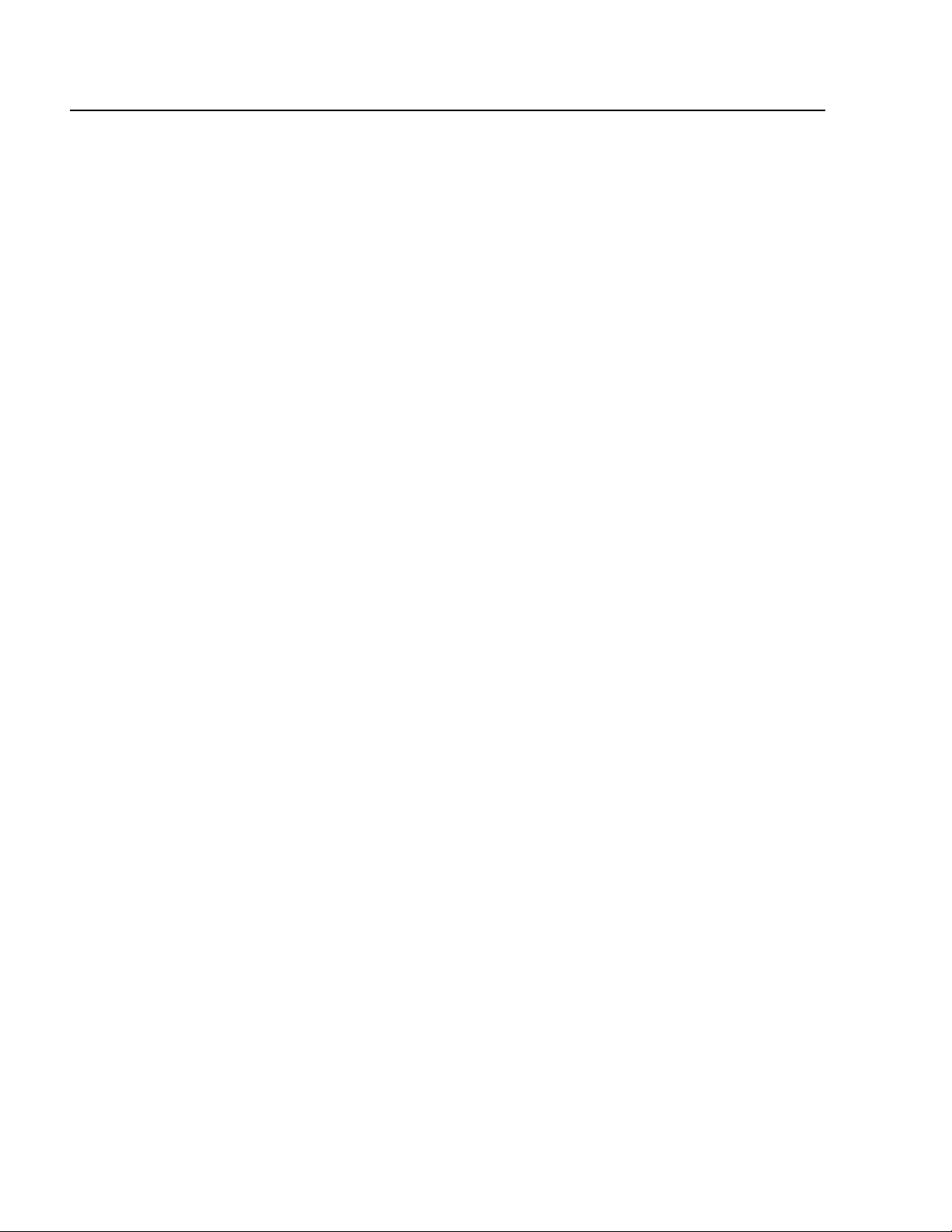
Chapter 4: Basic Switch Commands
SET PASSWORD MANAGER
Syntax
set password manager
Parameters
None.
Description
This command sets the manager’s password. Logging in as manager
allows you to view and change all switch parameters. The default
password is “friend”. A password can be from 1 to 16 alphanumeric
characters. Allied Telesyn recommends avoiding special characters, such
as spaces, asterisks or exclamation points, since some web browsers do
not accept them in passwords. A password is case sensitive.
Example
The following command changes the manager’s password:
set password manager
Follow the prompts to enter the new password.
58
Page 59

SET PASSWORD OPERATOR
Syntax
set password operator
Parameters
None.
Description
This command sets the operator’s password. Logging in as operator
allows you to only view the switch parameters. The default password is
“operator”. The password can be from 1 to 16 alphanumeric characters.
Allied Telesyn recommends avoiding special characters, such as spaces,
asterisks or exclamation points, since some web browsers do not accept
them in passwords. The password is case sensitive.
AT-S62 Command Line User’s Guide
Example
The following command changes the operator’s password:
set password operator
Follow the prompts to enter the new password.
59
Page 60

Chapter 4: Basic Switch Commands
SET SWITCH CONSOLETIMER
Syntax
set switch consoletimer=value
Parameter
consoletimer Specifies the console timer in minutes. The range is 1
Description
This command sets the console timer, which is used by the management
software to end inactive management sessions. If the AT-S62 software
does not detect any activity from a local or remote management station
after the period of time set by the console timer, it automatically ends
the management session. This security feature can prevent
unauthorized individuals from using your management station should
you step away from your system while configuring a switch. To view the
current console timer setting, refer to SHOW SWITCH on page 68.
to 60 minutes. The default is 10 minutes.
Example
The following command sets the console timer to 25 minutes:
set switch consoletimer=25
60
Page 61

SET SYSTEM
AT-S62 Command Line User’s Guide
Syntax
set system [name=”name”] [contact=”contact”]
[location=”location”]
Parameters
name Specifies the name of the switch. The name can be from 1 to
39 alphanumeric characters in length and must be enclosed
in double quotes (“ “). Spaces are allowed.
contact Specifies the name of the network administrator
responsible for managing the switch. The contact can be
from 1 to 39 alphanumeric characters in length and must be
enclosed in double quotes. Spaces are allowed.
location Specifies the location of the switch. The location can be
from 1 to 39 alphanumeric characters in length and must be
enclosed in double quotes. Spaces are allowed.
Description
This command sets a switch’s name, the name of the network
administrator responsible for managing the unit, and the location of the
unit.
If a parameter already has a value, the new value replaces the existing
value. To view the current values for these parameters, refer to SHOW
SYSTEM on page 69. To delete a value without assigning a new value,
refer to RESET SYSTEM on page 50.
Examples
The following command sets a switch’s information:
set system name=”Sales” contact=”Jane Smith”
location=“Bldg 3, rm 212”
The following command sets just the system’s name:
set system name=”PR Office”
61
Page 62

Chapter 4: Basic Switch Commands
SET USER PASSWORD
Syntax
show user manager|operator password=password
Parameter
password Specifies the new manager or operator password.
Description
This command changes the passwords for the manager and operator
accounts. The default password for the manager account is “friend.” The
default for the operator account is “operator.”
A password can be from 1 to 16 alphanumeric characters. Allied Telesyn
recommends avoiding special characters, such as spaces, asterisks or
exclamation points, since some web browsers do not accept them in
passwords. The password is case sensitive.
This command is equivalent to SET PASSWORD MANAGER on page 58
and SET PASSWORD OPERATOR on page 59.
Example
The following command changes the operator’s password to “newby”:
set user operator password=newby
62
Page 63

SHOW ASYN
AT-S62 Command Line User’s Guide
Syntax
show asyn
Parameters
None.
Description
This command displays the settings for the RS-232 Terminal Port on the
switch. To adjust the baud rate, which is the only setting on the port you
can change, refer to SET ASYN on page 54.
Example
The following command displays the RS-232 Terminal Port settings:
show asyn
63
Page 64

Chapter 4: Basic Switch Commands
SHOW CONFIG
Syntax
show config [dynamic] [info]
Parameters
dynamic Displays the settings for all the switch and port
parameters in their equivalent command line
commands.
info Displays all switch settings.
Description
This command, when used without any parameter, displays two pieces
of information. The first is the “Boot configuration file.” This is the
configuration file the switch uses the next time it is reset or power
cycled. This is also the configuration file the switch uses to save your
configuration changes whenever you use the SAVE CONFIGURATION
command. To change the boot configuration file, refer to SET CONFIG on
page 232.
The second piece of information is the “Current Configuration.” This is
the boot configuration file the switch used the last time it was reset or
power cycled.
The DYNAMIC parameter displays the equivalent command line
commands for those switch parameters that have been changed from
their default settings.
The INFO parameter displays all the switch settings. It performs the same
function as all the other SHOW commands in one command.
Example
The following command displays the names of the current configuration
files:
show config
This command displays all the switch settings:
show config info
64
Page 65

SHOW DHCPBOOTP
Syntax
show dhcpbootp
Parameters
None.
Description
This command displays the status of the DHCP and BOOTP client
software on the switch. If neither is activated, the status will be
“disabled.” The default setting is disabled.
To enable the DHCP and BOOTP client software, refer to ENABLE BOOTP
on page 41, ENABLE DHCP on page 42, or ENABLE IP REMOTEASSIGN on
page 43. To disable the client software, refer to DISABLE DHCPBOOTP on
page 38 or DISABLE IP REMOTEASSIGN on page 39.
AT-S62 Command Line User’s Guide
Example
The following command displays the status of the DHCP and BOOTP
client software:
show dhcpbootp
65
Page 66
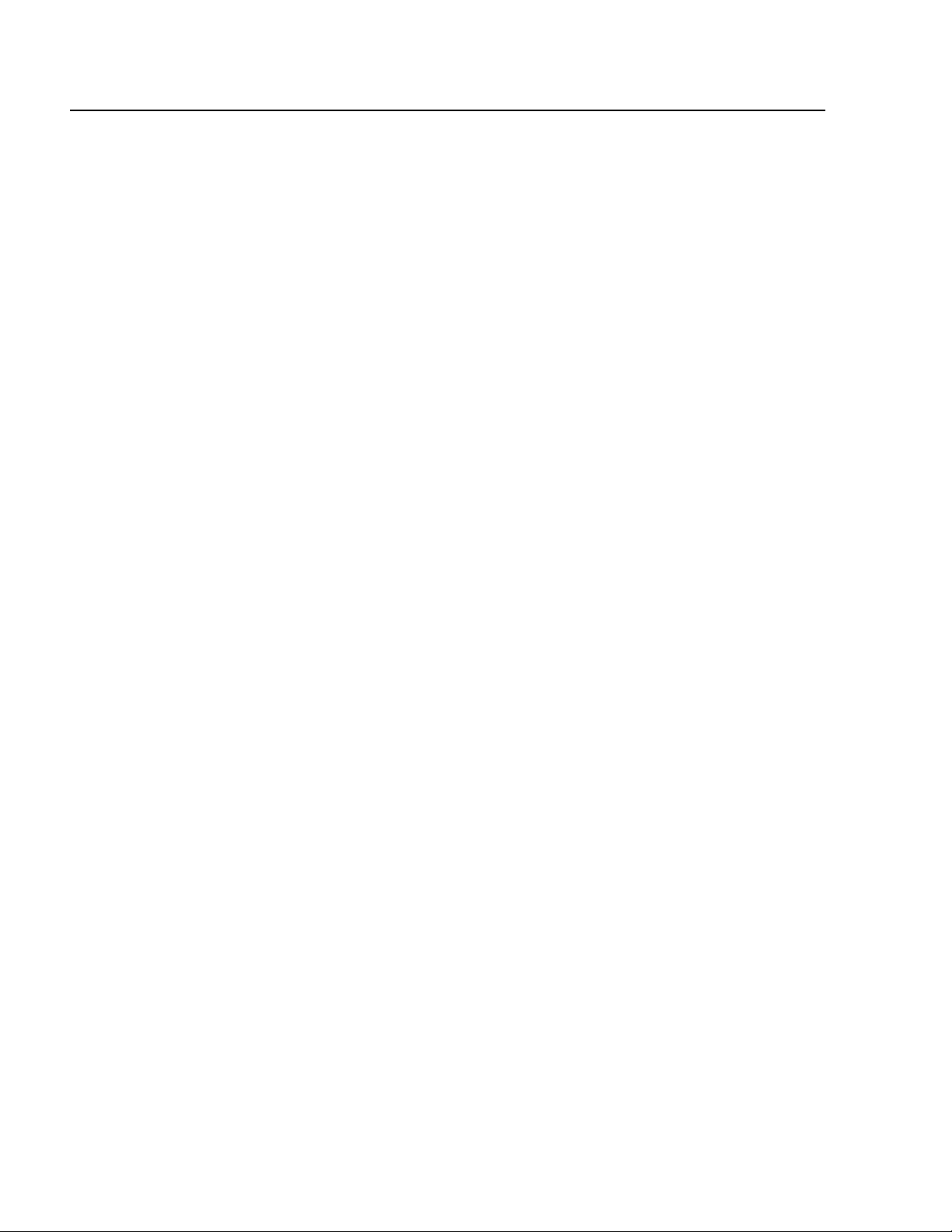
Chapter 4: Basic Switch Commands
SHOW IP INTERFACE
Syntax
show ip interface=eth0
Parameters
interface Specifies the switch’s interface number. This value is
Description
This command displays the current values for the following switch
parameters:
❑ IP address
❑ Subnet mask
always “eth0”.
❑ Default gateway
To manually set the IP address and subnet mask, refer to SET IP
INTERFACE on page 55. To manually set the default gateway address,
refer to SET IP ROUTE on page 57.
Example
The following command displays the IP address, subnet mask, and
default gateway of the switch:
show ip interface=eth0
66
Page 67
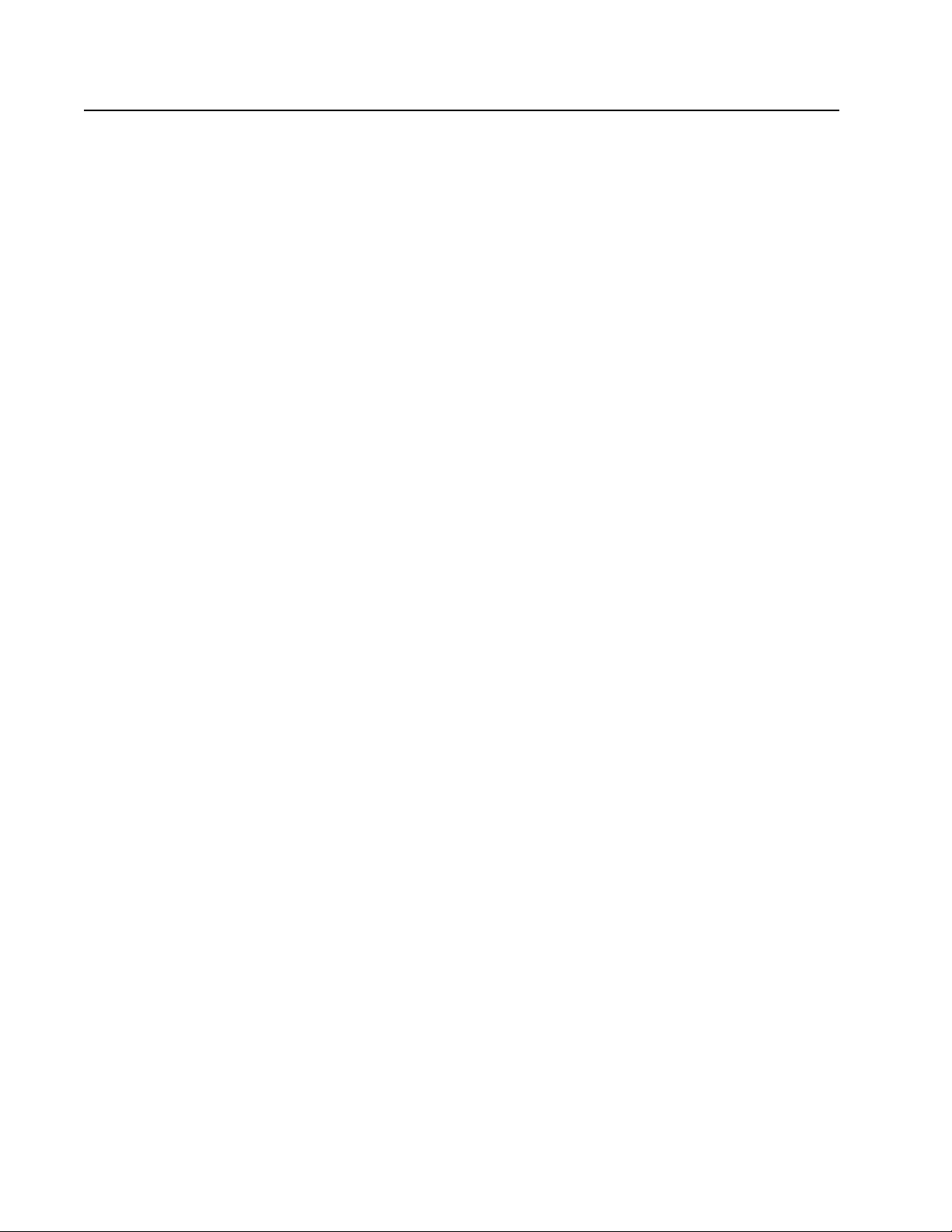
SHOW IP ROUTE
AT-S62 Command Line User’s Guide
Syntax
show ip route
Parameters
None.
Description
This command displays the switch’s default gateway address. You can
also display the gateway address using SHOW IP INTERFACE on page 66.
To manually set the default gateway address, refer to SET IP ROUTE on
page 57.
Example
The following command displays the default gateway address of the
switch:
show ip route
67
Page 68

Chapter 4: Basic Switch Commands
SHOW SWITCH
Syntax
show switch
Parameters
None.
Description
This command displays the following switch parameters:
❑ Application software version
❑ Application software build date
❑ Bootloader version
❑ Bootloader build date
❑ MAC address
❑ Switch VLAN mode
❑ Management VLAN
❑ Ingress filtering
❑ Enhanced stacking mode
❑ Management disconnect timer interval
❑ Web server status
❑ Telnet server status
❑ MAC address aging time
❑ Console startup mode
❑ Management VLAN ID
❑ Port mirroring
Example
The following command displays the switch information listed above:
show switch
68
Page 69

SHOW SYSTEM
AT-S62 Command Line User’s Guide
Syntax
show system
Parameters
None.
Description
This command displays the following information:
❑ MAC address
❑ Model name
❑ Serial number
❑ IP address
❑ Subnet mask
❑ Gateway address
❑ System operating time
❑ Application software version and build date
❑ Bootloader version and build date
❑ Switch name, administrator, and location
❑ Power status
Example
The following command displays the above information:
show system
69
Page 70
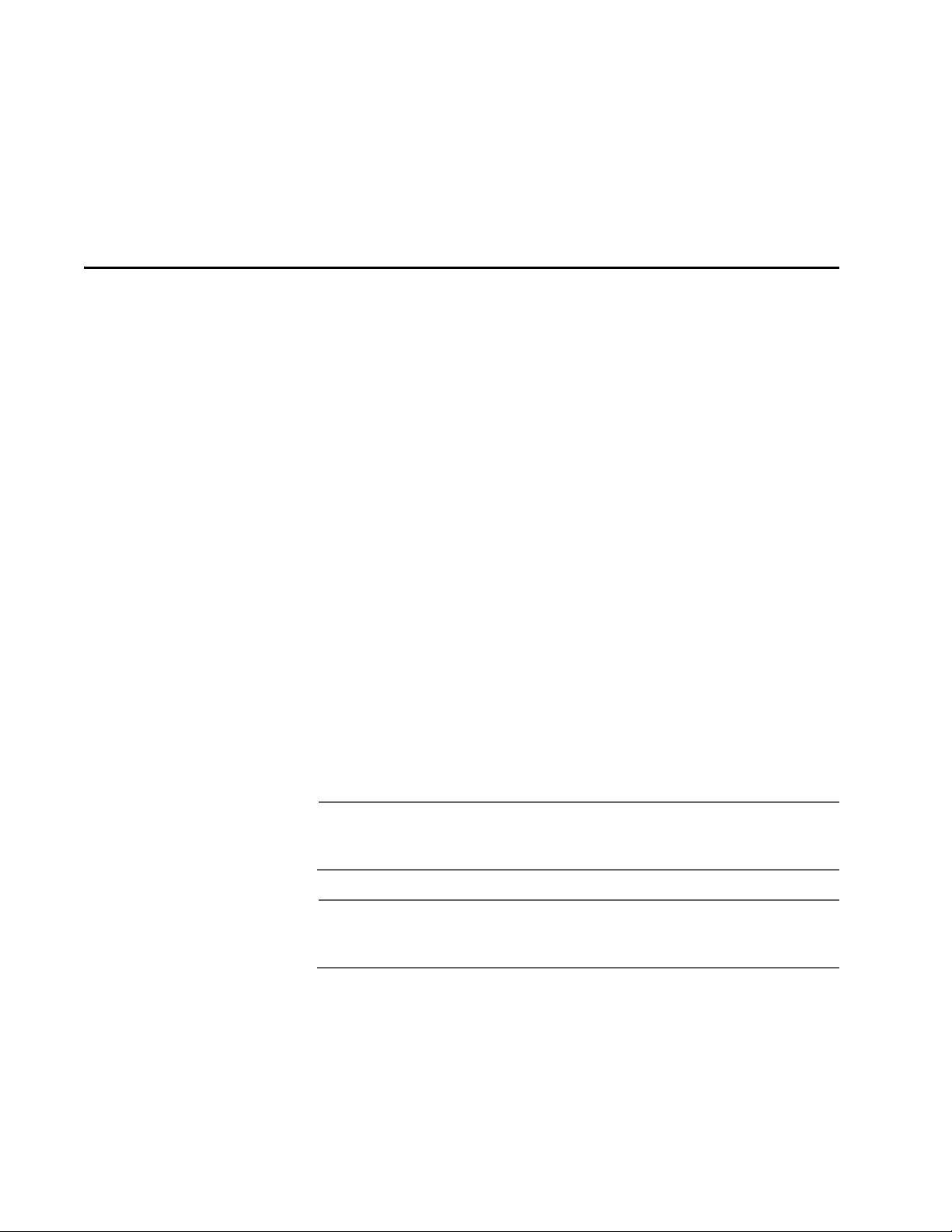
Chapter 5
Simple Network Time Protocol (SNTP) Commands
This chapter contains the following commands:
❑ ADD SNTPSERVER PEER|IPADDRESS on page 71
❑ DELETE SNTPSERVER PEER|IPADDRESS on page 72
❑ DISABLE SNTP on page 73
❑ ENABLE SNTP on page 74
❑ PURGE SNTP on page 75
❑ SET DATE TIME on page 76
❑ SET SNTP on page 77
❑ SHOW SNTP on page 78
❑ SHOW TIME on page 79
Note
Remember to save your changes with the SAVE CONFIGURATION
command.
Note
Refer to the AT-S62 Management Software Menus Interface User’s
Guide for background information on SNTP.
70
Page 71

ADD SNTPSERVER PEER|IPADDRESS
Syntax
add sntpserver peer|ipaddress=ipaddress
Parameter
peer Specifies the IP address of an SNTP server. These
ipaddress parameters are equivalent.
Description
This command adds the IP address of an SNTP server to the SNTP client
software on the switch. The switch uses the SNTP server to set its date
and time. If an IP address has already been assigned, the new address
overwrites the old address. To view the current SNTP client settings,
refer to SHOW SNTP on page 78.
AT-S62 Command Line User’s Guide
Note
If the switch is obtaining its IP address and subnet mask from a
DHCP sever, you can configure the DHCP server to provide the
switch with an IP address of an NTP or SNTP server. If you configured
the DHCP server to provide this address, then you do not need to
enter it with this command.
Example
The following command specifies the IP address of 148.35.16.248 for the
SNTP server:
add sntpserver ipaddress=148.35.16.248
71
Page 72

Chapter 5: Simple Network Time Protocol (SNTP) Commands
DELETE SNTPSERVER PEER|IPADDRESS
Syntax
delete sntpserver peer|ipaddress=ipaddress
Parameter
peer Specifies the IP address of an SNTP server. The
ipaddress parameters are equivalent.
Description
This command deletes the IP address of the SNTP server from the SNTP
client software on the switch and returns the parameter to the default
value of 0.0.0.0. To view the IP address, refer to SHOW SNTP on page 78.
Example
The following command deletes the SNTP server with the IP address
148.35.16.248:
delete sntpserver ipaddress=148.35.16.248
72
Page 73

DISABLE SNTP
AT-S62 Command Line User’s Guide
Syntax
disable sntp
Parameters
None.
Description
This command disables the SNTP client software on the switch. The
default setting for SNTP is disabled.
Example
The following command disables SNTP on the switch:
disable sntp
73
Page 74
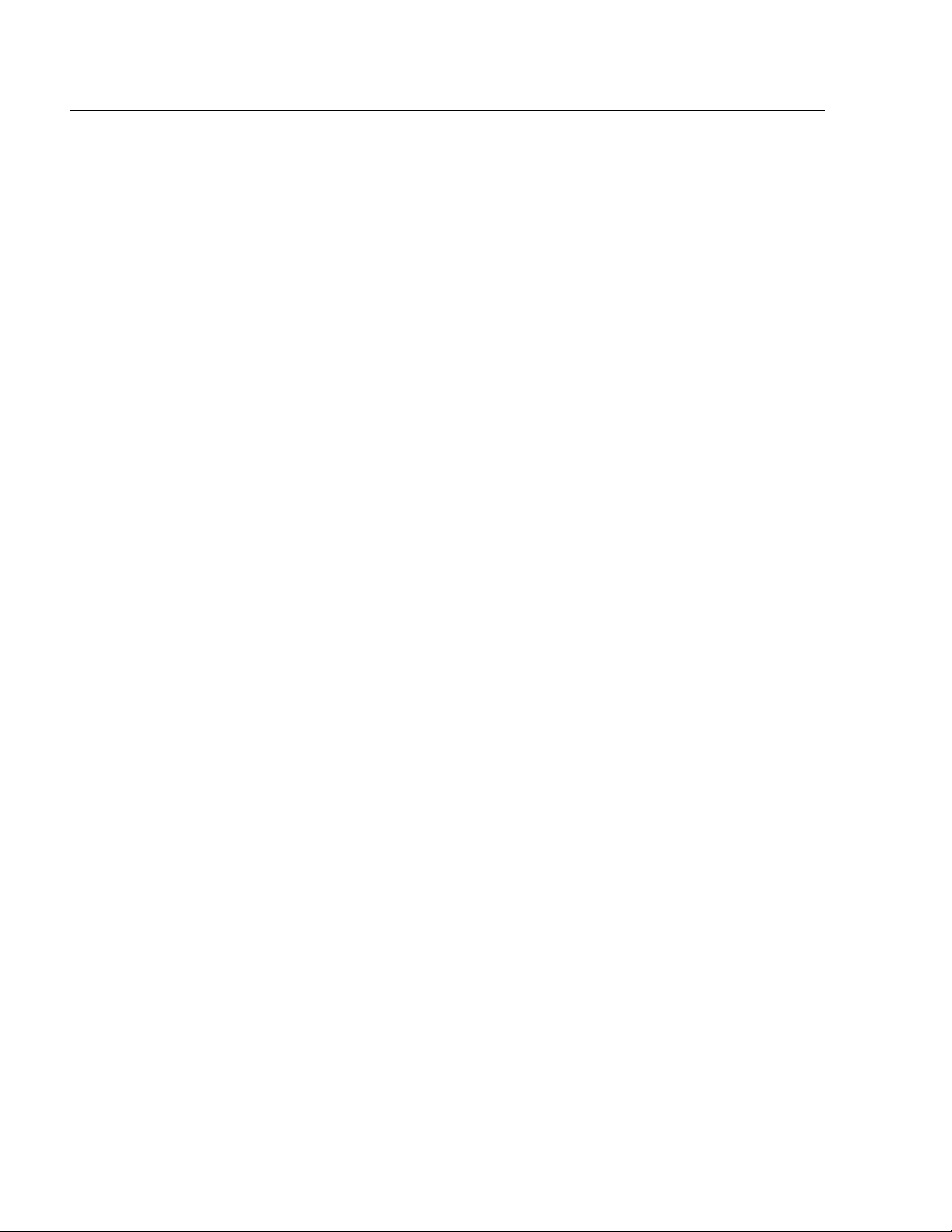
Chapter 5: Simple Network Time Protocol (SNTP) Commands
ENABLE SNTP
Syntax
enable sntp
Parameters
None.
Description
This command enables the SNTP client software on the switch. The
default setting for SNTP is disabled. Once enabled, the switch will obtain
its date and time from an SNTP server, assuming that you have specified
a server IP address with ADD SNTPSERVER PEER|IPADDRESS on page 71.
Example
The following command enables the SNTP client software:
enable sntp
74
Page 75

PURGE SNTP
AT-S62 Command Line User’s Guide
Syntax
purge sntp
Parameters
None.
Description
This command disables the SNTP client software and returns its
parameters to the default values.
Example
The following command resets SNTP:
purge sntp
75
Page 76

Chapter 5: Simple Network Time Protocol (SNTP) Commands
SET DATE TIME
Syntax
set date=dd-mm-yyyy time=hh:mm:ss
Parameter
date Specifies the date for the switch in day-month-year
time Specifies the hour, minute, and second for the switch’s
Description
This command sets the date and time on the switch. You can use this
command to set the switch’s date and time if you are not using an SNTP
server. To view the current time, refer to SHOW TIME on page 79.
format.
time in 24-hour format.
Note
The system’s date and time, when set with this command, are lost
whenever you power cycle or reset the switch. To avoid having to
reenter the date and time, you can configure the SNTP client
software so that the switch automatically obtains this information
from an SNTP server.
Example
The following command sets the switch’s date to March 11, 2004 and the
time to 4:34 pm and 52 seconds:
set date=11-03-2004 time=16:34:52
The following command sets just the date to April 2, 2004:
set date=02-04-2004
76
Page 77

SET SNTP
AT-S62 Command Line User’s Guide
Syntax
set sntp [dst=enabled|disabled]
[pollinterval=value] [utcoffset=value]
Parameters
dst Enables or disables daylight savings time.
pollinterval Specifies the time interval between two successive
queries to the SNTP server. The range is 60 to 1200
seconds. The default is 600 seconds.
utcoffset Specifies the time difference in hours between UTC
and local time. The range is -12 to +12 hours. The
default is 0 hours.
Description
This command enables or disables daylight savings time and sets the
polling and UTC offset times for the SNTP client software.
Note
The switch does not set DST automatically. If the switch is in a locale
that uses DST, you must remember to enable this in April when DST
begins and disable it in October when DST ends. If the switch is in a
locale that does not use DST, this option should be set to disabled all
the time.
Example
The following command enables daylight savings time, sets the poll
interval to 300 seconds, and sets the UTC offset to -8 hours:
set sntp dst=enabled pollinterval=300 utcoffset=-8
77
Page 78

Chapter 5: Simple Network Time Protocol (SNTP) Commands
SHOW SNTP
Syntax
show sntp
Parameters
None.
Description
This command displays the following information:
❑ Status of the SNTP client software
❑ SNTP server IP address
❑ UTC Offset
❑ Daylight Savings Time (DST) - enabled or disabled
❑ Poll interval
❑ Last Delta - The last adjustment that had to be applied to the
system time. It is the drift in the system clock between two
successive queries to the SNTP server.
Example
The following command displays SNTP client software information:
show sntp
78
Page 79

SHOW TIME
AT-S62 Command Line User’s Guide
Syntax
show time
Parameters
None.
Description
This command shows the switch’s current date and time.
Example
The following command shows the system’s date and time.
show time
79
Page 80
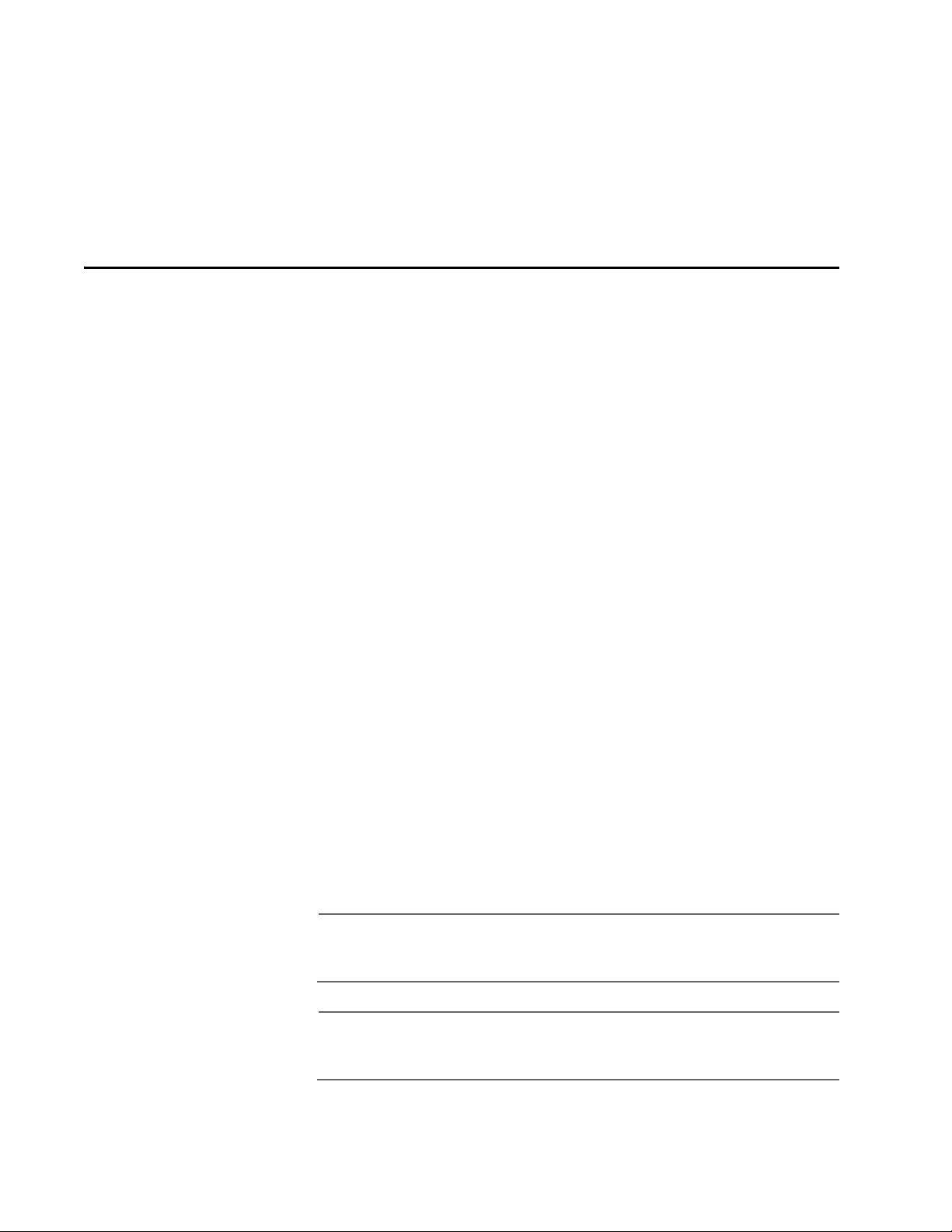
Chapter 6
SNMPv1 and SNMPv2 Community Strings and Trap Commands
This chapter contains the following commands:
❑ ADD SNMP COMMUNITY on page 81
❑ CREATE SNMP COMMUNITY on page 83
❑ DELETE SNMP COMMUNITY on page 86
❑ DESTROY SNMP COMMUNITY on page 88
❑ DISABLE SNMP on page 89
❑ DISABLE SNMP AUTHENTICATETRAP on page 90
❑ DISABLE SNMP COMMUNITY on page 91
❑ ENABLE SNMP on page 92
❑ ENABLE SNMP AUTHENTICATETRAP on page 93
❑ ENABLE SNMP COMMUNITY on page 94
❑ SET SNMP COMMUNITY on page 95
❑ SHOW SNMP on page 97
Note
Remember to save your changes with the SAVE CONFIGURATION
command.
Note
Refer to the AT-S62 Management Software Menus Interface User’s
Guide for background information on SNMP.
80
Page 81

ADD SNMP COMMUNITY
Syntax
add snmp community=”community”
[traphost=ipaddress] [manager=ipaddress]
Parameters
community Specifies an existing SNMP community string on the
traphost Specifies the IP address of a trap receiver.
manager Specifies the IP address of a management
AT-S62 Command Line User’s Guide
switch. This parameter is case sensitive. The name
must be enclosed in double quotes if it contains a
space or special character, such as an exclamation
point. Otherwise, the quotes are optional.
workstation to have SNMP access to the switch
using the community string.
Description
This command adds the IP address of a trap receiver or a management
station to an existing community string.
The TRAPHOST parameter specifies a trap receiver for the SNMP
community string. This is the IP address of a device to which traps
generated by the switch are sent. A community string can have up to
eight IP addresses of trap receivers, but only one can be added at a time
with this command.
The MANAGER parameter specifies a management station to be allowed
SNMP management access to the switch using the community string.
This parameter applies only to community strings with a closed status. A
community string can have up to eight IP addresses of management
stations, but only one can be added at a time with this command.
To create a new community string, refer to CREATE SNMP COMMUNITY
on page 83. To view the current community strings, refer to SHOW SNMP
on page 97.
Examples
The following command permits access by a management station with
the IP address 149.212.11.22 to the switch through the “private”
community string:
add snmp community=private manager=149.212.11.22
81
Page 82

Chapter 6: SNMPv1 and SNMPv2 Community Strings and Trap Commands
The following command adds the IP address 149.212.10.11 as a trap
receiver to the “public” community string:
add snmp community=public traphost=149.212.10.11
82
Page 83

CREATE SNMP COMMUNITY
Syntax
create snmp community=”community”
[access=read|write]
[open=yes|no|on|off|true|false]
[traphost=ipaddress] [manager=ipaddress]
Parameters
community Specifies a new community string. The maximum
access Specifies the access level of the new community
AT-S62 Command Line User’s Guide
length of a community string is 15 characters. Spaces
are allowed. The name must be enclosed in double
quotes if it includes a space or special character, such
as an exclamation point. Otherwise, the quotes are
optional. The string is case sensitive.
string. Options are “read” for read only access and
“write” for both read and write access. The default is
“read.”
open Specifies the open or closed status of the community
string. The values are:
yes, on, true The community string is open, meaning
any management workstation can use
the string to access the switch. These
values are equivalent.
no, off, false The community string is closed,
meaning only those management
workstations whose IP addresses are
assigned to the string can use it to
access the switch. You can assign a
management IP address to the string
using the MANAGER option in this
command. The default setting for a
community string is closed. These
values are equivalent.
traphost Specifies the IP address of a trap receiver to receive
system traps.
83
Page 84

Chapter 6: SNMPv1 and SNMPv2 Community Strings and Trap Commands
manager Specifies the IP address of a management station that
can use the community string to access the switch.
This option applies if you specify the status of the
community string as closed. A community string can
have up to eight IP addresses of management
workstations, but only one can be assigned with this
option.
Description
This command creates a new SNMP community string on the switch. The
switch comes with two default community strings, “public,” with an
access of read only, and “private,” with an access level of read and write.
A switch can support up to eight community strings.
The COMMUNITY parameter specifies the new community string. The
string can be up to 15 characters. The string is case sensitive.
The ACCESS parameter defines the access level for the new community
string. The access level can be either read or read and write. The READ
option specifies the read access level and the WRITE option specifies the
read and write access level.
The OPEN parameters controls whether the string will have an open or
closed status. If you specify YES, ON or TRUE, the string will have an open
status. Any management workstation will be able to use the string to
access the switch. If you specify NO, OFF or FALSE, the string will have a
closed status and only those management workstations whose IP
addresses are assigned to the community string will be able to use it to
manage the switch. This is the default.
The TRAPHOST parameter specifies the IP address of a trap receiver to
receive traps from the switch. A community string can have up to eight
trap receivers, but only one can be assigned when a community string is
created. To add IP addresses of trap receivers to an existing community
string, see ADD SNMP COMMUNITY on page 81.
The MANAGER parameter specifies the IP address of a management
station to be permitted SNMP access to the switch through the
community string. You use this parameter when you give a community
string a closed status. A community string with a closed status can only
be used by those management workstations whose IP addresses have
been assigned to the string.
A community string can have up to eight manager IP addresses, but only
one can be assigned when a community string is created. To add IP
addresses of management stations to an existing community string, see
ADD SNMP COMMUNITY on page 81.
84
Page 85

AT-S62 Command Line User’s Guide
Examples
The following command creates the new community string “serv12”
with read access level and an access status of open:
create snmp community=serv12 access=read open=yes
The following command creates the new community string “wind11”
with read and write access level. To limit the use of the string, its access
status is specified as closed and it is assigned the IP address of the
management workstation that will use the string:
create snmp community=wind11 access=write open=no
manager=149.35.24.22
(The OPEN=NO parameter could be omitted from the example since
closed status is the default for a new community string.)
This command creates a community string called “serv12” with a closed
status. The command assigns the string the IP address of a management
that can use the string and also receive SNMP traps:
create snmp community=serv12 access=write open=no
traphost=149.35.24.22 manager=149.35.24.22
85
Page 86

Chapter 6: SNMPv1 and SNMPv2 Community Strings and Trap Commands
DELETE SNMP COMMUNITY
Syntax
delete snmp community=”community”
traphost=ipaddress manager=ipaddress
Parameters
community Specifies the SNMP community string on the switch
to be modified. The community string must already
exist on the switch. This parameter is case sensitive.
The name must be enclosed in double quotes if it
contains a space or special character, such as an
exclamation point. Otherwise, the quotes are
optional.
traphost Specifies the IP address of a trap receiver to be
removed from the community string.
manager Specifies the IP address of a management station to
be removed from the community string.
Description
This command removes the IP addresses of trap receivers and
management workstations from a community string.
The TRAPHOST parameter removes the IP address of a trap receiver from
an SNMP community string. Once an IP address is removed, the switch
will not send SNMP traps to the trap receiver represented by the address.
The MANAGER parameter removes a management station from the
community string. A management station removed from a community
string with a closed status can no longer use SNMP and the community
string to manage the switch. If you remove the last management station
IP address from a community string with a closed status, no SNMP
management station can access the switch using that community string.
Examples
The following command deletes the IP address 149.212.11.22 of a
management station from the community string “private.”
delete snmp community=private
manager=149.212.11.22
86
Page 87

AT-S62 Command Line User’s Guide
The following command deletes the IP address 149.212.44.45 of a trap
receiver from the community string “public.”
delete snmp community=public
traphost=149.212.44.45
87
Page 88

Chapter 6: SNMPv1 and SNMPv2 Community Strings and Trap Commands
DESTROY SNMP COMMUNITY
Syntax
destroy snmp community=”community”
Parameter
community Specifies an SNMP community string to delete from
the switch. This parameter is case sensitive. The name
must be enclosed in double quotes if it contains a
space or special character, such as an exclamation
point. Otherwise, the quotes are optional.
Description
This command deletes an SNMP community string from the switch. IP
addresses of management stations and SNMP trap receivers assigned to
the community string are deleted as well.
Example
The following command deletes the community string “wind44”:
destroy snmp community=wind44
88
Page 89

DISABLE SNMP
AT-S62 Command Line User’s Guide
Syntax
disable snmp
Parameters
None.
Description
This command disables SNMP on the switch. You cannot manage the
unit from an SNMP management station when SNMP is disabled. The
default setting for SNMP is disabled.
Example
The following command disables SNMP on the switch:
disable snmp
89
Page 90

Chapter 6: SNMPv1 and SNMPv2 Community Strings and Trap Commands
DISABLE SNMP AUTHENTICATETRAP
Syntax
disable snmp authenticatetrap|authenticate_trap
Parameters
None.
Description
This command stops the switch from sending authentication failure
traps to trap receivers. However, the switch will continue to send other
system traps, such as alarm traps. The default setting for sending
authentication failure traps is enabled.
The AUTHENTICATETRAP and AUTHENTICATE_TRAP keywords are
equivalent.
To activate the authentication failure trap, refer to ENABLE SNMP
AUTHENTICATETRAP on page 93
Example
The following command instructs the switch not to send authentication
failure traps to SNMP trap receivers:
disable snmp authenticatetrap
90
Page 91

DISABLE SNMP COMMUNITY
Syntax
disable snmp community=”community”
Parameter
community Specifies an SNMP community string to disable on
Description
This command disables a community string on the switch, while leaving
SNMP and all other community strings active. IP addresses of
management stations or trap receivers assigned to the community
string are also disabled. A disabled community string cannot be used by
a management workstation to access the switch.
AT-S62 Command Line User’s Guide
the switch. This parameter is case sensitive. The
string must be enclosed in double quotes if it
contains a space or special character, such as an
exclamation point. Otherwise, the quotes are
optional.
Example
The following command deactivates the SNMP community string
“sw1200” and the IP addresses of any management stations and trap
receivers assigned to the community string:
disable snmp community=sw1200
91
Page 92

Chapter 6: SNMPv1 and SNMPv2 Community Strings and Trap Commands
ENABLE SNMP
Syntax
enable snmp
Parameters
None.
Description
This command activates SNMP on the switch. Once activated, you can
remotely manage the unit with an SNMP application program from a
management station on your network. The default setting for SNMP on
the switch is disabled.
Example
The following command activates SNMP on the switch:
enable snmp
92
Page 93

ENABLE SNMP AUTHENTICATETRAP
Syntax
enable snmp authenticatetrap|authenticate_trap
Parameters
None.
Description
This command configures the switch to send authentication failure traps
to trap receivers. The switch sends an authentication failure trap
whenever a SNMP management station attempts to access the switch
using an incorrect or invalid community string, or the management
station’s IP address has not been added to a community string that has a
closed access status.
AT-S62 Command Line User’s Guide
The default setting for sending authentication failure traps is disabled.
Refer to ADD SNMP COMMUNITY on page 81 to enter the IP addresses of
the SNMP trap receivers.
The AUTHENTICATETRAP and AUTHENTICATE_TRAP keywords are
equivalent.
Example
The following command configures the switch to send authentication
failure traps to SNMP trap receivers:
enable snmp authenticatetrap
93
Page 94

Chapter 6: SNMPv1 and SNMPv2 Community Strings and Trap Commands
ENABLE SNMP COMMUNITY
Syntax
enable snmp community=”community”
Parameters
community Specifies an SNMP community string. This
Description
This command activates a community string on the switch. The default
setting for a community string is enabled. You would use this command
to enable a community string that you had disabled with the DISABLE
SNMP COMMUNITY command.
parameter is case sensitive. The name must be
enclosed in double quotes if it contains a space or
special character, such as an exclamation point.
Otherwise, the quotes are optional.
Example
The following command enables the SNMP community string “private”:
enable snmp community=private
94
Page 95

SET SNMP COMMUNITY
Syntax
set snmp community=”community”
[access=read|write] [open=yes|no]
Parameters
community Specifies the SNMP community string whose access
access Specifies the new access level. Options are “read” for
AT-S62 Command Line User’s Guide
level or access status is to be changed. This
community string must already exist on the switch.
This parameter is case sensitive. The name must be
enclosed in double quotes if it contains a space or
special character, such as an exclamation point.
Otherwise, the quotes are optional.
read only access and “write” for both read and write
access. If no access level is specified, the default is
“read.”
open Specifies the open or closed access status of the
community string. The options are:
yes The community string is open, meaning that
any management workstation can use the
string to access the switch.
no The community string is closed, meaning that
only those management workstations whose
IP addresses are assigned to the string can use
it to access the switch. To add IP addresses of
management workstations to a community
string, refer to ADD SNMP COMMUNITY on
page 81. The default setting for a community
string is closed.
Description
This command changes the access level or access status of an existing
SNMP community string.
Examples
The following command changes the access status for the SNMP
community string “sw44” to closed:
set snmp community=sw44 open=no
95
Page 96

Chapter 6: SNMPv1 and SNMPv2 Community Strings and Trap Commands
The following command changes the access level for the SNMP
community string “serv12” to read and write with open access:
set snmp community=serv12 access=write open=yes
96
Page 97

SHOW SNMP
AT-S62 Command Line User’s Guide
Syntax
show snmp [community=”community”]
Parameter
community Specifies a community string on the switch. This
parameter is case sensitive. The name must be
enclosed in double quotes if it contains a space or
special character, such as an exclamation point.
Otherwise, the quotes are optional. Default
community strings are “public” and “private.”
Description
This command displays the following SNMP information:
❑ SNMP status - The status will be enabled or disabled. If enabled,
you can manage the switch with an SNMP application program
from a remote management station. If disabled, you cannot
remotely manage the switch using SNMP. The default for SNMP is
disabled. To enable SNMP, refer ENABLE SNMP on page 92. To
disable SNMP, refer to DISABLE SNMP on page 89.
❑ Authentication failure traps - This status will be enabled or
disabled. If enabled, the switch sends out authentication failure
traps to trap receivers. If disabled, the switch will not send out
authentication failure traps, but will send out other system traps.
The switch sends an authentication failure trap whenever a SNMP
management station attempts to access the switch using an
incorrect or invalid community string, or the management
station’s IP address has not been added to a community string
that has a closed access status. The default setting is enabled.
To enable authentication failure traps, refer to ENABLE SNMP
AUTHENTICATETRAP on page 93. To disable the sending of
this trap, see DISABLE SNMP AUTHENTICATETRAP on page 90.
To add IP addresses of management stations to receive the
trap, refer to the ADD SNMP COMMUNITY on page 81.
❑ SNMP community strings - The switch comes with the two default
community strings public, which has read access, and private,
which has read and write access. To add new community strings,
see CREATE SNMP COMMUNITY on page 83. To delete community
strings, refer to DESTROY SNMP COMMUNITY on page 88.
97
Page 98

Chapter 6: SNMPv1 and SNMPv2 Community Strings and Trap Commands
❑ Management station IP addresses - These are the IP addresses of
management stations that can access the switch through a
community string that has a closed access status. (Management
station IP addresses are displayed only when you specify a specific
community string using the COMMUNITY parameter in this
command.) To add IP addresses of management stations to a
community string, refer to ADD SNMP COMMUNITY on page 81.
To delete addresses, refer to DELETE SNMP COMMUNITY on page
86.
❑ Trap receiver IP addresses - These are the IP addresses of
management stations to receive SNMP traps from the switch. (IP
addresses or trap receivers are displayed only when you specify a
specific community string using the COMMUNITY parameter in
this command.) To add IP addresses to a community string, refer
to ADD SNMP COMMUNITY on page 81. To delete addresses, refer
to DELETE SNMP COMMUNITY on page 86.
❑ Access Status - If a community string shows an Open Access with
Yes, the string has an open access status, meaning any
management workstations can use the string. A string with a
Open Access of No has a closed access status; only those
management workstations whose IP addresses have been
assigned to the string can use it. To change the access status, refer
to SET SNMP COMMUNITY on page 95.
Examples
The following command displays the SNMP status and community
strings on the switch:
show snmp
The following command displays specific information about the
“private” community string. The information includes the IP addresses of
management workstations that can use the string and the IP addresses
of SNMP trap receivers:
show snmp community=private
98
Page 99

Chapter 7
SNMPv3 Commands
This chapter contains the following commands:
❑ ADD SNMPV3 USER on page 101
❑ CLEAR SNMPV3 ACCESS on page 103
❑ CLEAR SNMPV3 COMMUNITY on page 105
❑ CLEAR SNMPV3 NOTIFY on page 106
❑ CLEAR SNMPV3 TARGETADDR on page 107
❑ CLEAR SNMPV3 VIEW on page 108
❑ CREATE SNMPV3 ACCESS on page 109
❑ CREATE SNMPV3 COMMUNITY on page 112
❑ CREATE SNMPV3 GROUP on page 114
❑ CREATE SNMPV3 NOTIFY on page 116
❑ CREATE SNMPV3 TARGETADDR on page 118
❑ CREATE SNMPV3 TARGETPARAMS on page 120
❑ CREATE SNMPV3 VIEW on page 122
❑ DELETE SNMPV3 USER on page 124
❑ DESTROY SNMPv3 ACCESS on page 125
❑ DESTROY SNMPv3 COMMUNITY on page 127
❑ DESTROY SNMPv3 GROUP on page 128
❑ DESTROY SNMPv3 NOTIFY on page 129
99
Page 100

Chapter 7: SNMPv3 Commands
❑ DESTROY SNMPv3 TARGETADDR on page 130
❑ DESTROY SNMPv3 TARGETPARMS on page 131
❑ DESTROY SNMPV3 VIEW on page 132
❑ SET SNMPV3 ACCESS on page 133
❑ SET SNMPV3 COMMUNITY on page 135
❑ SET SNMPV3 GROUP on page 137
❑ SET SNMPV3 NOTIFY on page 139
❑ SET SNMPV3 TARGETADDR on page 141
❑ SET SNMPV3 TARGETPARAMS on page 143
❑ SET SNMPV3 USER on page 145
❑ SET SNMPV3 VIEW on page 147
❑ SHOW SNMPV3 ACCESS on page 149
❑ SHOW SNMPV3 COMMUNITY on page 150
❑ SHOW SNMPv3 GROUP on page 151
❑ SHOW SNMPV3 NOTIFY on page 152
❑ SHOW SNMPV3 TARGETADDR on page 153
❑ SHOW SNMPV3 TARGETPARAMS on page 154
❑ SHOW SNMPV3 USER on page 155
❑ SHOW SNMPV3 VIEW on page 156
Note
Remember to save your changes with the SAVE CONFIGURATION
command.
Note
Refer to the AT-S62 Management Software Menus Interface User’s
Guide for background information on the SNMPv3 protocol.
100
