Alfa Romeo 159 2009 User Manual


The innovating Windows Mobile™-based Telematic
CONTENTS
Solution for the car
OVERVIEW ............................................................... 3
The hands-free kit...................................................... 3
Message reader......................................................... 5
Media player ............................................................ 6
Road safety ............................................................. 7
DISPLAY AND BUTTONS ON THE STEERING WHEEL.......... 8
HANDS-FREE KIT QUICK REFERENCE GUIDE .................... 10
Prepare your mobile phone phonebook ......................... 10
Try out the voice commands ....................................... 11
Pair your mobile phone .............................................. 11
Make a phone call .................................................... 12
MESSAGE READER QUICK REFERENCE GUIDE ................... 13
MEDIA PLAYER QUICK REFERENCE GUIDE ...................... 13
HOW TO USE Blue&Me™........................................ 14
Steering wheel controls .............................................. 14
Voice commands ...................................................... 14
Display .................................................................... 17
Audio ...................................................................... 17
Blue&Me™ function menu ...................................... 18
HANDS-FREE KIT FUNCTIONS....................................... 19
Making a phone call .................................................. 19
Incoming calls .......................................................... 23
Managing phone calls ................................................ 23
Conference call function ............................................. 24
MESSAGE READER FUNCTIONS .................................... 25
How to read the last SMS text received......................... 25
Inbox....................................................................... 26
Managing messages................................................... 26
Deleting all messages................................................. 27
Signal types.............................................................. 27
MEDIA PLAYER FUNCTIONS ......................................... 28
How to connect the USB device to Blue&Me™............ 28
How to manage the media library ............................... 29
- Selection by folder .................................................. 29
- Selection by artist ................................................... 30
- Selection by genre .................................................. 30
- Selection by album .................................................. 31
- Selection by playlist ................................................. 31
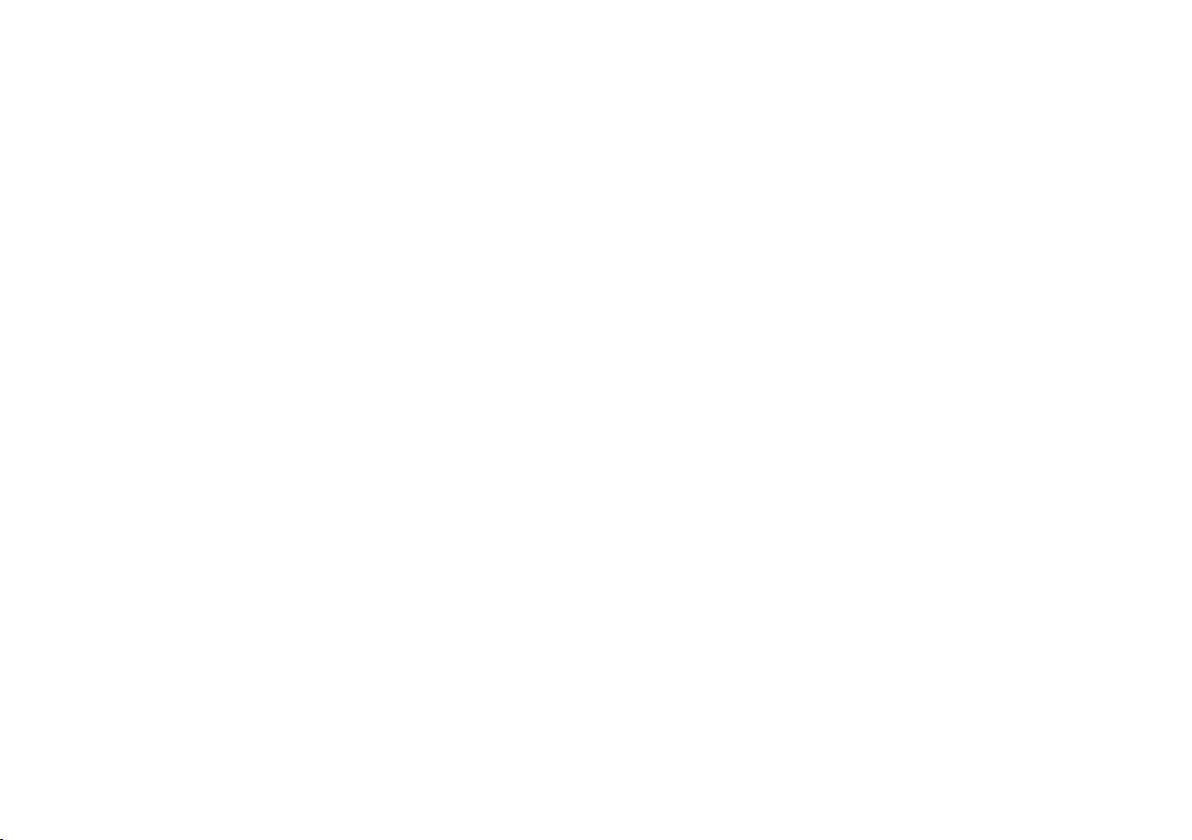
Playing audio tracks .................................................. 32
- Shuffle playback of the whole media library .................. 32
- Now playing (track data) ......................................... 32
- Audio play ............................................................. 32
- Pause .................................................................... 32
- Play ...................................................................... 32
- Stop ..................................................................... 33
- Next track .............................................................. 33
- Previous track ......................................................... 33
- Changing audio source ............................................. 33
Practical hints for using the media player....................... 34
- Scrolling ................................................................ 34
- Organizing media files ............................................. 34
- Building the media library on Blue&Me™ ................ 34
- Building playlists for Blue&Me™ ............................ 34
SETTINGS FUNCTIONS................................................ 35
Pairing a mobile phone .............................................. 35
Managing user data .................................................. 38
Media player settings ................................................ 41
- Autoplay ................................................................ 41
- Shuffle .................................................................. 41
- Loop ..................................................................... 42
Advanced options ...................................................... 42
- Accessing the device ID............................................. 42
- Changing the GPRS code .......................................... 43
Exit the settings menu ............................................... 43
Blue&Me™ SUPPORTED MOBILE PHONES ................. 44
Mobile phones with Bluetooth
®
wireless technology ....... 44
- “Pull” phones
(phonebook automatically downloaded) ..................... 44
- “Push” phones
(phonebook not automatically downloaded) ................ 44
- Mobile phones with message reader ........................... 44
Supported USB memory devices .................................. 45
- Management of audio files from iPod devices .............. 45
- USB memory devices ............................................... 45
- Supported digital audio files ...................................... 46
- Supported playlist formats......................................... 47
VOICE COMMANDS (KEYWORDS) - SUMMARY .............. 48
Always available voice commands ................................ 48
Hands-free phone kit voice commands........................... 49
Message reader voice commands (keywords) ................ 51
Media player voice commands..................................... 52
Settings function voice commands................................ 55
TROUBLESHOOTING ................................................... 56
Hands-free kit ........................................................... 56
- General - display screen ............................................ 56
Message reader......................................................... 64
Media player............................................................. 66
iPod ....................................................................... 70
PERSONAL DATA PROTECTION ..................................... 72
SYSTEM SOFTWARE USE NOTICE ................................ 73
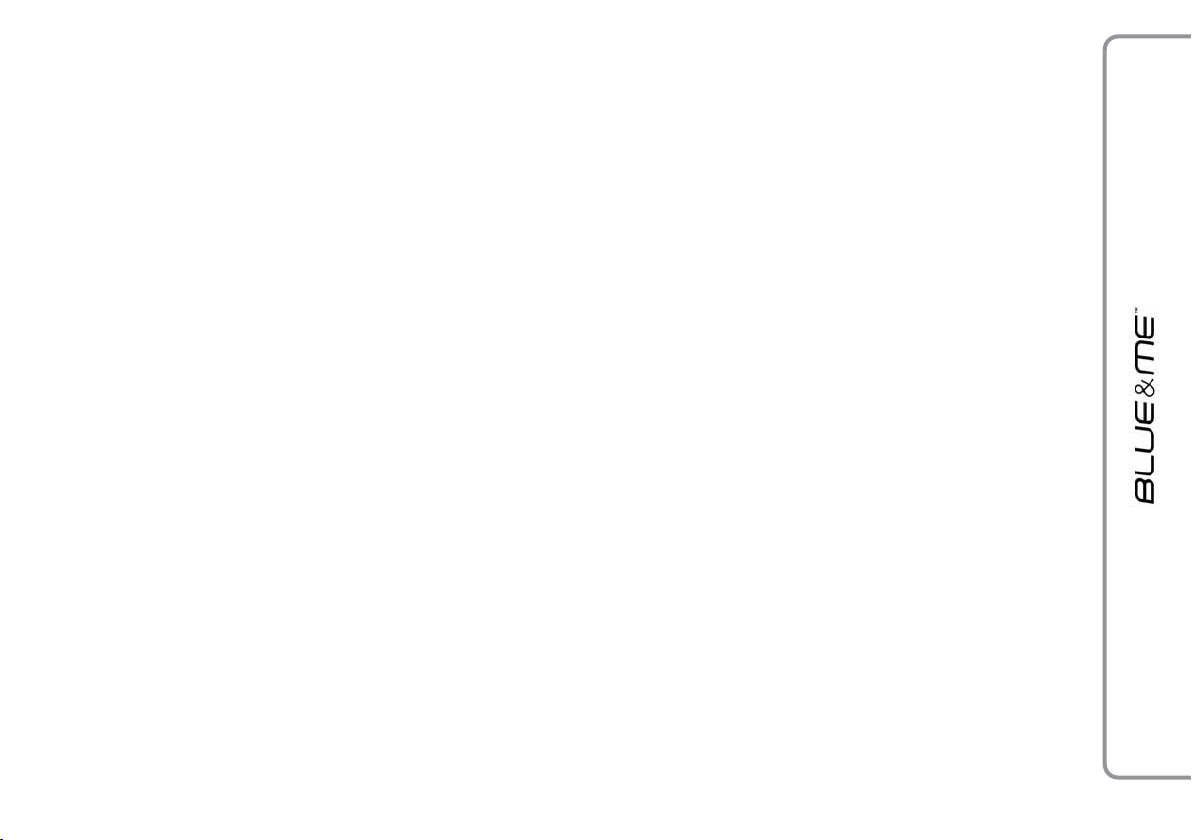
Hands-free kit with Bluetooth®wireless technology,
OVERVIEW
message reader and media player
Windows Mobile™-based Alfa Romeo
Blue&Me™ is a personal telematic system
enabling to use communication and entertainment applications expressly designed for
use in the car.
The Blue&Me™system installed on your
car is equipped with hands-free kit, message
reader and media player, and it is preset for
future installation of additional services.
Note
Not all mobiles support the voice reading of
SMS or the automatic transfer of the directory
through Bluetooth
surf the web site www.alfaromeo.com to find
out the list of compatible mobiles.
®
. For further information,
The Blue&Me™ system, fully integral
with voice commands, buttons on the steering wheel and multifunction display messages, gives you the possibility of interacting with your Bluetooth®wireless technology mobile phone (even if you keep it in
your pocket or bag) without having to take
your eyes off the road or removing your
hands from the steering wheel. To use voice
commands you are not required to train the
voice recognition system to recognize your
voice. This implies that the system is nearly equally performing with different persons,
i.e.: the voice recognition system is of the
“speaker independent” type.
With this system you can also play your
favourite music stored on USB device and
select tracks and playback modes with both
voice commands or buttons on the steering
wheel.
THE HANDS-FREE KIT
The basic characteristic of this hands-free kit
is voice recognition with Bluetooth®wireless technology. With this system you can
make and receive calls safely and securely
using either voice commands or buttons on
the steering wheel under whatever driving
condition without having to take your eyes
off the road or removing your hands from
the steering wheel, as required by current
law regulations.
Bluetooth
wireless connection between your mobile
phone and the hands-free kit installed on
your car.
®
wireless technology enables
3
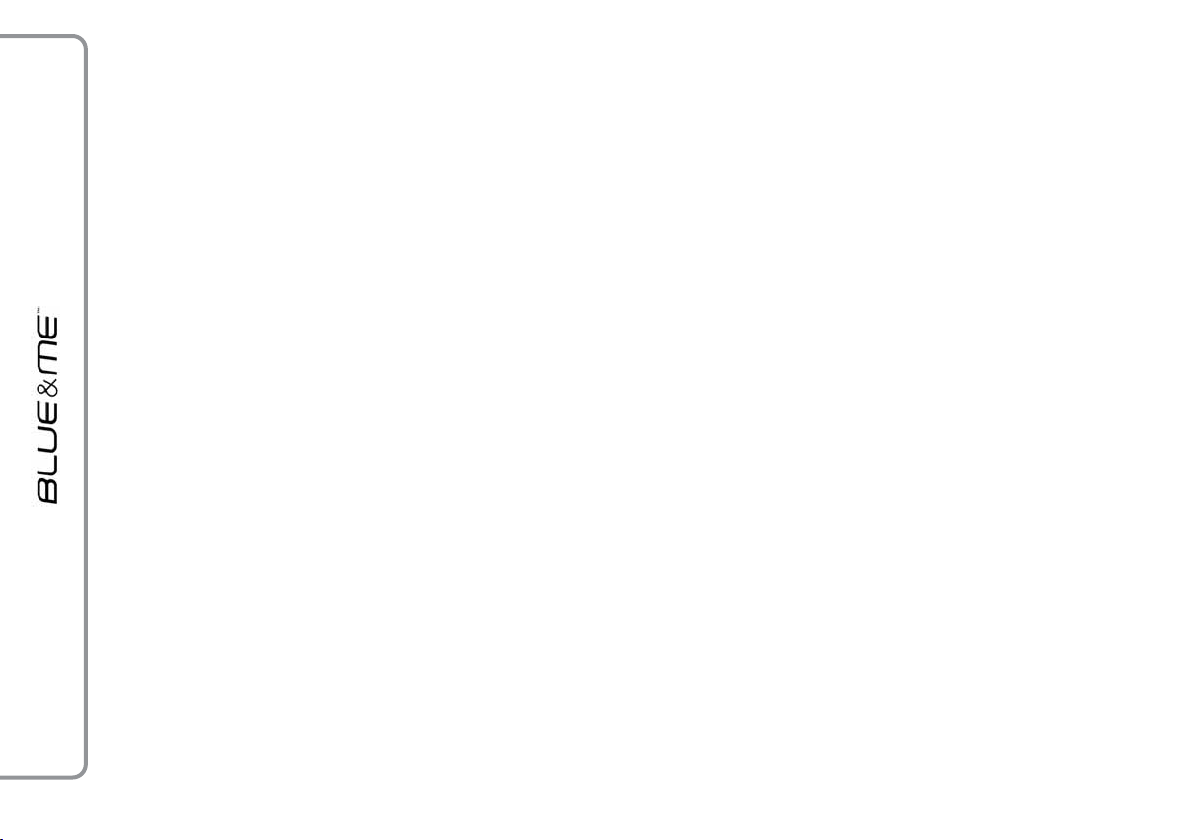
To use the hands-free kit, you need a Bluetooth®wireless technology enabled mo-
bile phone. This hands-free kit gives you the
possibility of interacting vocally with your
mobile phone while driving, even if your mobile device does not feature this capability.
You can also interact with your mobile phone
manually and visually using the steering
wheel controls and the instrument panel
multifunction display.
For further details on the mobile phones supported by Blue&Me™, refer to section
Blue&Me™ SUPPORTED MOBILE
PHONES.
To get started with Blue&Me™hands-free
kit with voice recognition, you have to simply pair your Bluetooth
®
wireless technology enabled mobile phone with the system.
Pairing is an operation that has to be made
only once.
Note
During the mobile phone pairing procedure,
Blue&Me™ attempts to detect a phone
equipped with Bluetooth
®
wireless technology within range and then establishes
the connection using a Personal Identification Number (PIN).
Once your phone is paired, you have the option to transfer your mobile phone contacts
to the hands-free kit, to make a phone call
either by using the contacts list or directly
pronouncing the phone number, to answer
a call and also to answer another incoming
phone call.
To interact with Blue&Me
™
you can use
either buttons on the steering wheel and
voice commands. With voice recognition,
you can perform system function by speaking voice commands, also identified as “keywords”. When the system recognizes a keyword, it will respond with the appropriate
action. Voice recognition is an easy and convenient way to use Blue&Me™.
All the system functions are available within the Blue&Me
™
Main Menu. When the
car is not moving, you can surf through the
menu using either buttons on the steering
wheel and voice commands. When you are
travelling, you can interact with
Blue&Me™using buttons on the steering
wheel or voice commands relevant only to
phone functions (LAST CALLS and
PHONEBOOK) and media player. To activate settings when travelling you can only use voice commands.
4
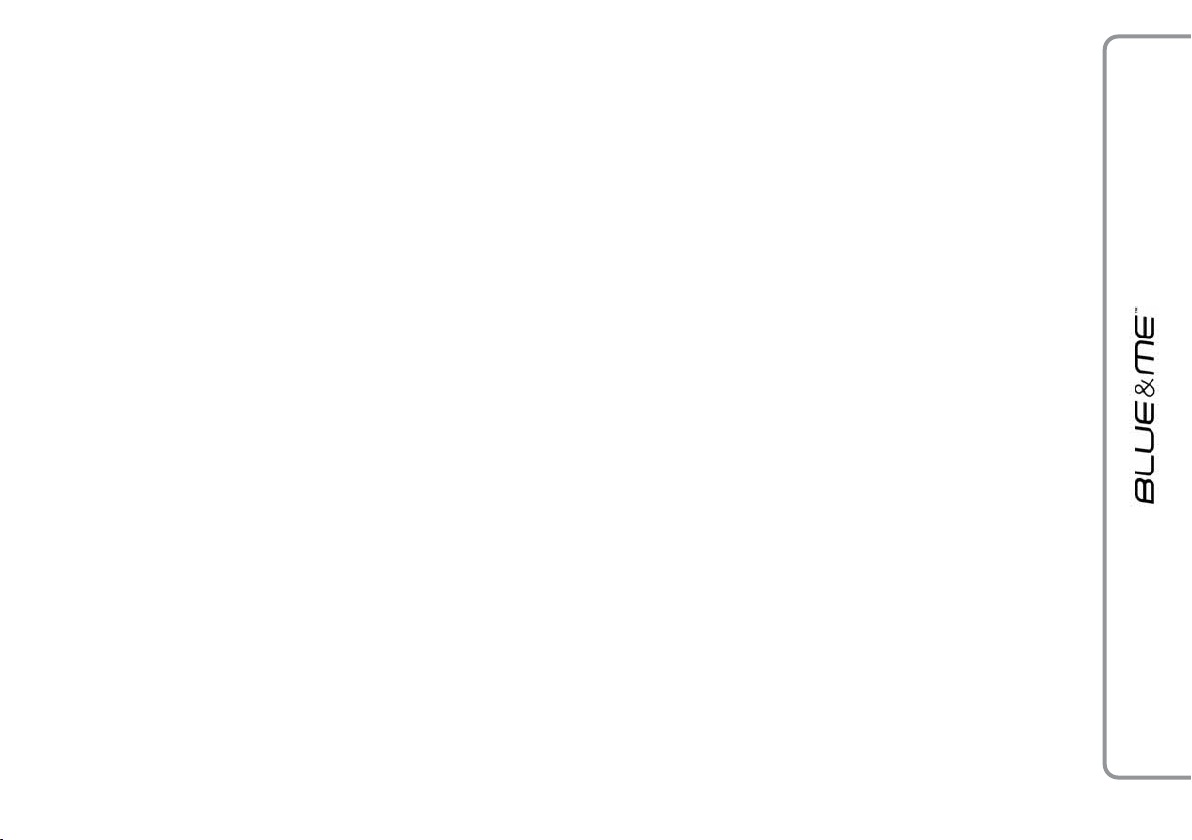
The hands-free kit enables the following operations:
❒
Contact calling by voice - you can call
a contact in your mobile phone phonebook
using your voice. You can also call a contact in your phonebook by scanning
through the entries on the multifunction
display.
(To use this option you have to transfer your
mobile phone contacts to the hands-free kit
phonebook).
❒
Digit-dialling by voice - you can dial
a phone number by speaking the digits
to be dialled.
❒
To call the SMS text sender - call directly the last SMS text sender or the
sender of a message received and stored
yet in the Blue&Me™inbox.
❒
To answer a call - you can answer an
incoming call by pressing the key
steering wheel.
˜
on the
❒
Conference Call - you can call another
contact while you are engaged in a phone
conversation (with Bluetooth®phones
supporting this option)
❒
Call waiting - while engaged in a phone
conversation, you can receive notification
of another incoming phone call, answer
the other incoming phone call, and switch
between two ongoing phone conversations. (Call waiting is only supported by
a subset of compatible mobile phones).
After you place your mobile phone in the car
environment and create a pairing relationship
with Blue&Me™, you can make phone
calls by speaking keywords or pressing buttons on the steering wheel. When using the
hands-free phone, the audio output of a
phone conversation is heard through your car
sound speakers.
MESSAGE READER
(with compatible mobile
phones only)
The Blue&Me™message reader enables
automatic reading, through the car sound
system, of the SMS texts you receive on
your Bluetooth®wireless technology mobile phone. The message reader will also interpret any abbreviation and emoticon contained in the SMS text.
Message reader functions are managed by
the control buttons on the steering wheel or
by the Blue&Me™ voice commands.
The Blue&Me™message reader enables
the following operations:
❒
To display on the instrument panel multifunction display a visual notification
signal indicating that you have received
a new SMS text on your Bluetooth
wireless technology mobile phone, with
sender’s number/name;Blue&Me™
will also propose you to read the message received
❒
To manage the list of SMS texts received
on your Blue&Me™ paired mobile
phone
®
5
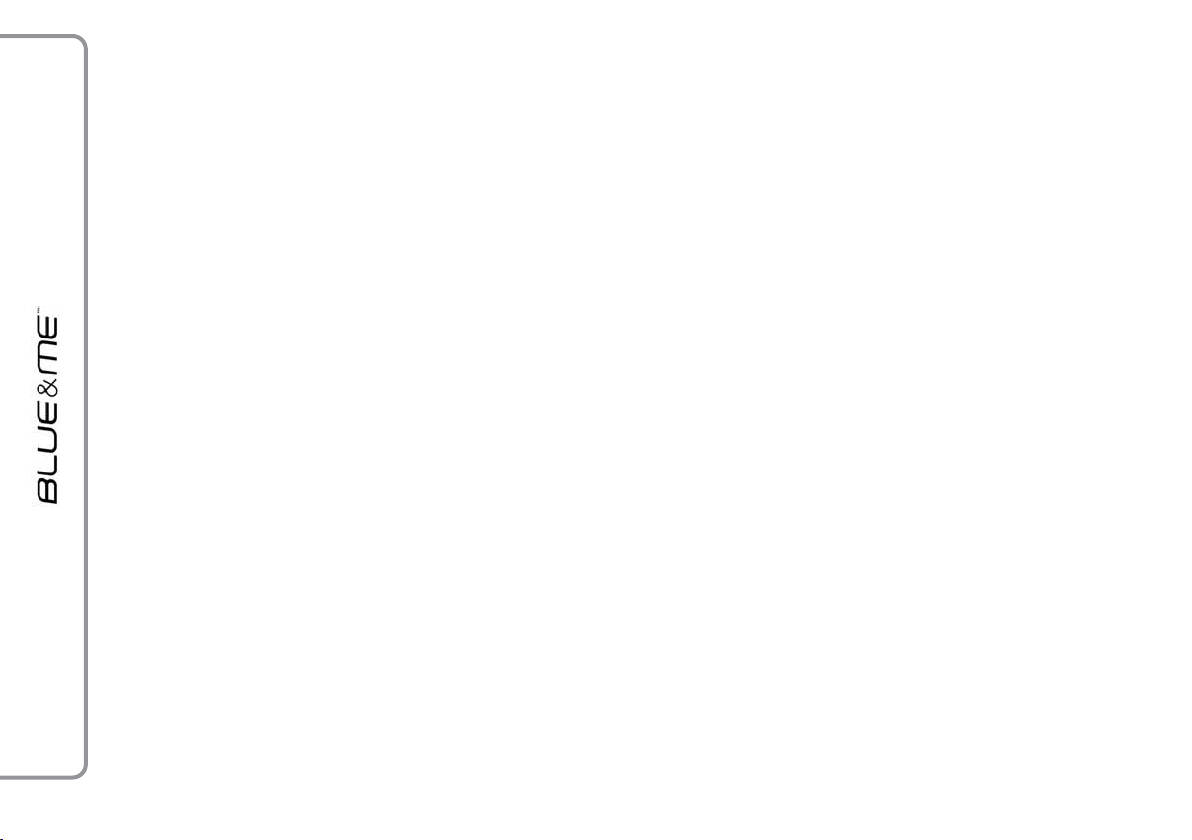
❒
To read again the messages received and
stored
❒
To call the SMS text sender using the
buttons on the steering wheel or voice
commands
❒
To delete individual messages or the entire inbox using the buttons on the steering wheel or voice commands.
The Blue&Me™system can also recognize
and read abbreviations, if any (e.g. “ILUVU”
will be read like “I love you”) and interpret
the most usual emoticons (e.g. :-) will be read
like “Smile”), adopted nowadays to write
SMS texts.
MEDIA PLAYER
With the Blue&Me™ media player you can
play, via the car sound system, the digital audio files stored on a USB device by simply
connecting it to the USB port located in the
car.
In this way, while you are driving you can
play your favourite personal music collections.
❒
iPod player - see dedicated paragraph.
The media player enables the following operations:
❒
Digital audio playback - you can
play all your digital audio files (
.wma,.wav, .aac
playlist (
❒
Audio file selection by category you can play all audio files of a certain category, e.g.: album, artist or genre.
❒
Playback options - while playing tracks
you can select the following options:
.m3uor.wpl
) or play a customized
format).
.mp3
Stop, Next track, Previous track, Shuffle
and
Loop track
.
Play,
Note
The media player does not support audio
files compressed with other formats and
DRM (Digital Right Management) protected
audio files. Non-supported audio files that
may be present on the USB device will be
ignored.
To use the media player, you have to simply connect (directly or by an extension
lead) your USB device to the car USB port.
Fitting the electronic key into the ignition device, Blue&Me™ will start building your
media library. At the end of this operation
you can surf the whole library and scroll its
categories as required using the buttons on
,
the steering wheel or voice commands.
Blue&Me™ will then play your selection
via the car sound system.
6
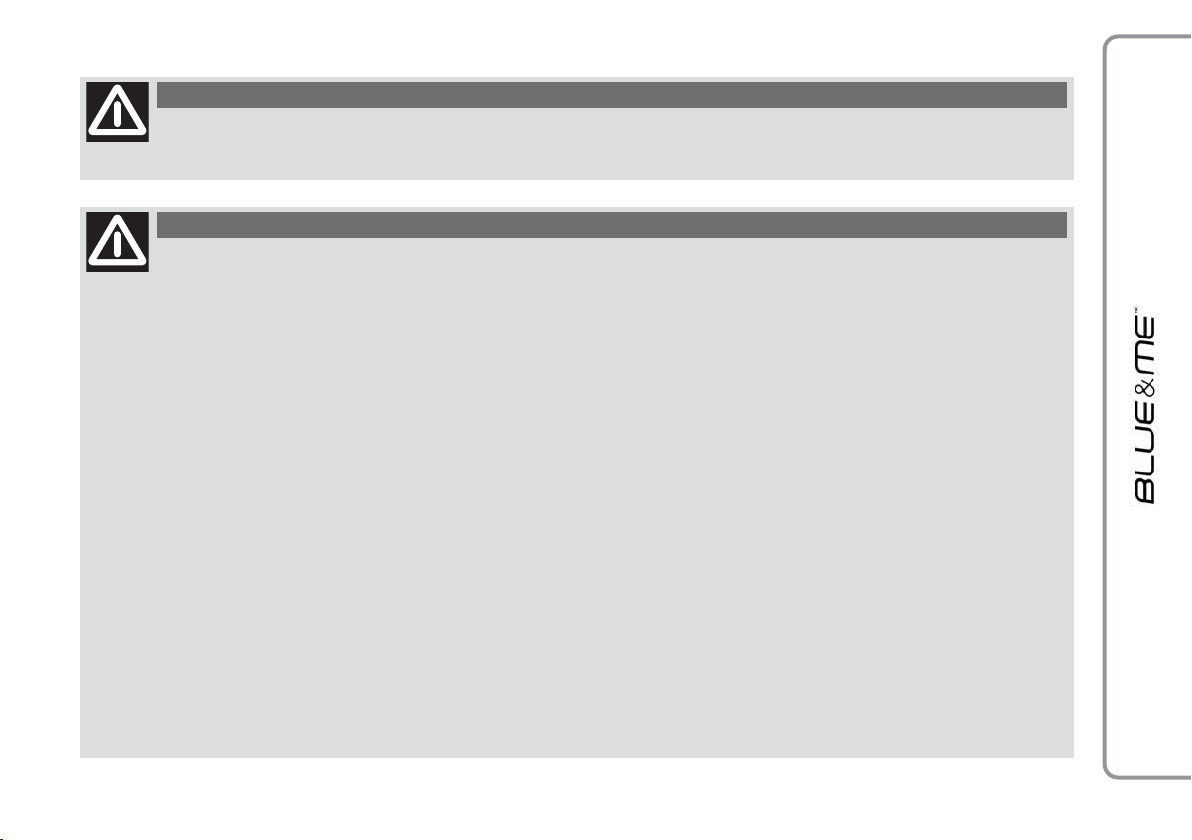
ROAD SAFETY
WARNING
Operating certain parts of this system while driving can distract your attention away from the
road, and possibly cause an accident or other serious consequences; for this reason certain func-
tions shall only be used when driving conditions are secure and, if required, only when the car is stopped.
WARNING
Read and Follow Instructions: before using your system, read and follow all instructions and safety information provided in this end
user manual (“User’s Guide”). Not following precautions found in this User’s Guide can lead to an accident or other serious consequences.
Keep User’s Guide in the car: when kept in the car, the User’s Guide will be a ready reference for you and other users unfamiliar with the system. Please make certain that before using the system for the first time, all persons have access to the User’s Guide and read its instructions and safety information carefully.
WARNING: Operating certain parts of this system while driving can distract your attention away from the road, and
possibly cause an accident or other serious consequences. Do not change system settings or enter data non-verbally
(using your hands) while driving. Stop the car in a safe and legal manner before attempting these operations. This is
important since while setting up or changing some functions you might be required to distract your attention away
from the road and remove your hands from the wheel.
GENERAL OPERATION
Voice Command Control: functions within the system may be accomplished using only voice commands. Using voice commands while driving al-
lows you to operate the system without removing your hands from the wheel.
Prolonged Views of Screen: do not access any function requiring a prolonged view of the screen while you are driving. Pull over in a safe and
legal manner before attempting to access a function of the system requiring prolonged attention. Even occasional short scans to the screen may be
hazardous if your attention has been diverted away from your driving task at a critical time.
Volume Setting: do not raise the volume excessively. Keep the volume at a level where you can still hear outside traffic and emergency signals while
driving. Driving while unable to hear these sounds could cause an accident.
Use of Speech Recognition Functions: speech recognition software is inherently a statistical process which is subject to errors. It is your responsibility to monitor any speech recognition functions included in the system and address any errors.
Distraction Hazard: any features may require manual (non-verbal) setup. Attempting to perform such set-up or insert data while driving can seriously distract your attention and could cause an accident or other serious consequences. Stop the vehicle in a safe and legal manner before attempting these operations.
7

DISPLAY AND BUTTONS ON THE STEERING WHEEL
USB port
fig. 1
A0E4006g
8
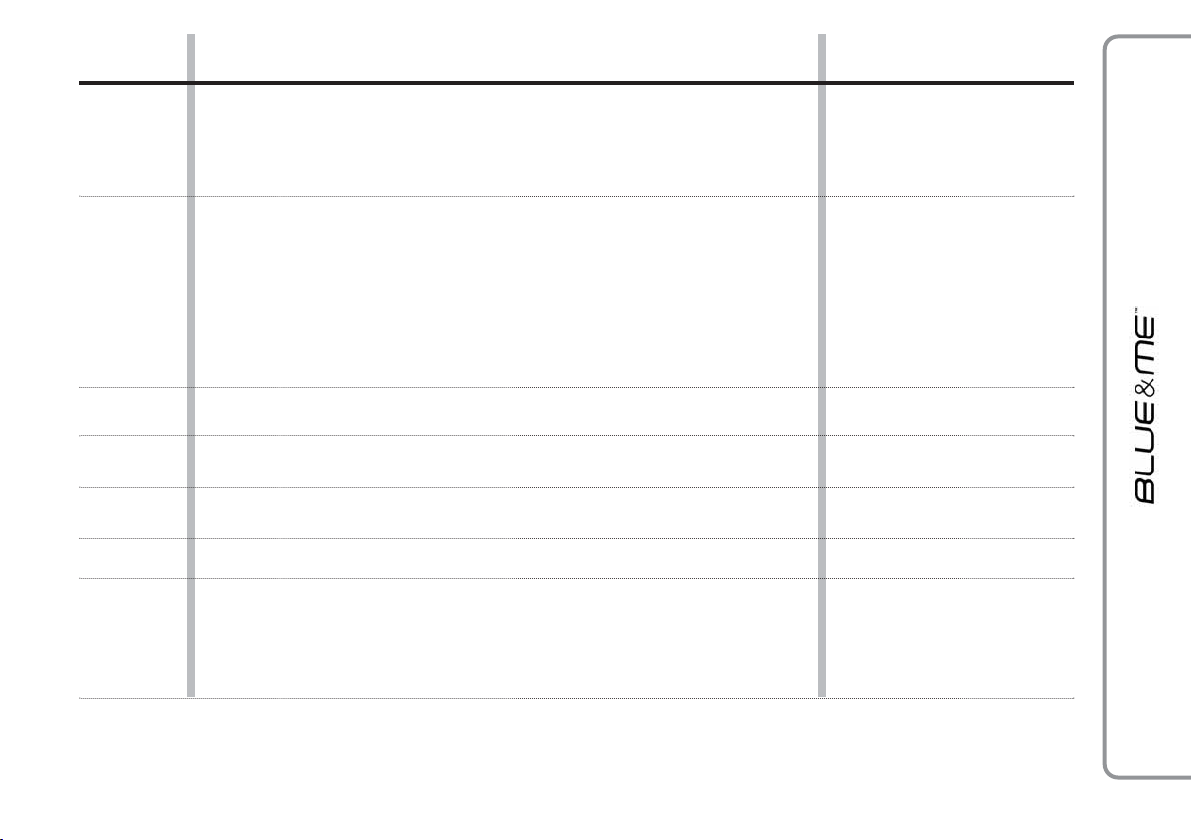
Button
Short press function
(less than 1 second)
Long press function
(more than 1 second)
˜
^
ô
+/
–
N/O
÷/˜
SRC
– Launch Blue&Me™ Main Menu
– Confirm selected menu option
– Accept an incoming phone call
– Switch between two ongoing phone conversations (call waiting)
– Select displayed message
– Cancel voice recognition
– Cancel a voice announcement
– Interrupt message reading
– Exit Blue&Me™ Main Menu
– Exit the sub-menu and return to the previous menu option
– Exit current menu option without storing settings
– Turn the microphone on/off during a phone conversation
– Mute the ring tone of an incoming call
– Media player Pause on/off
– Activate voice recognition
– Interrupt voice announcement to provide a new voice command
– Adjust the volume of Blue&Me™ functions: hands-free kit, message reader
and media player, voice announcements
– Scroll Blue&Me™ menu items
– Scroll inbox messages
– Select media player tracks
– Confirm manually selected menu option
– Switch phone conversation from the hands-free phone to your mobile phone and
vice versa
– Select audio sources (Radio, CD, CD Changer, Media Player)
– Select displayed message
– Reject an incoming phone call
– End a phone call (hang up)
–
– Repeat the last utterance
in a voice interaction
–
–
–
–
Notes
❒
For many tasks, the steering wheel buttons SRC and˜can be used interchangeably, and you can use the key that is more convenient for you to press.
❒
For both operating modes of steering wheel buttons (short or long press), the function chosen will be activated when you release the button.
9
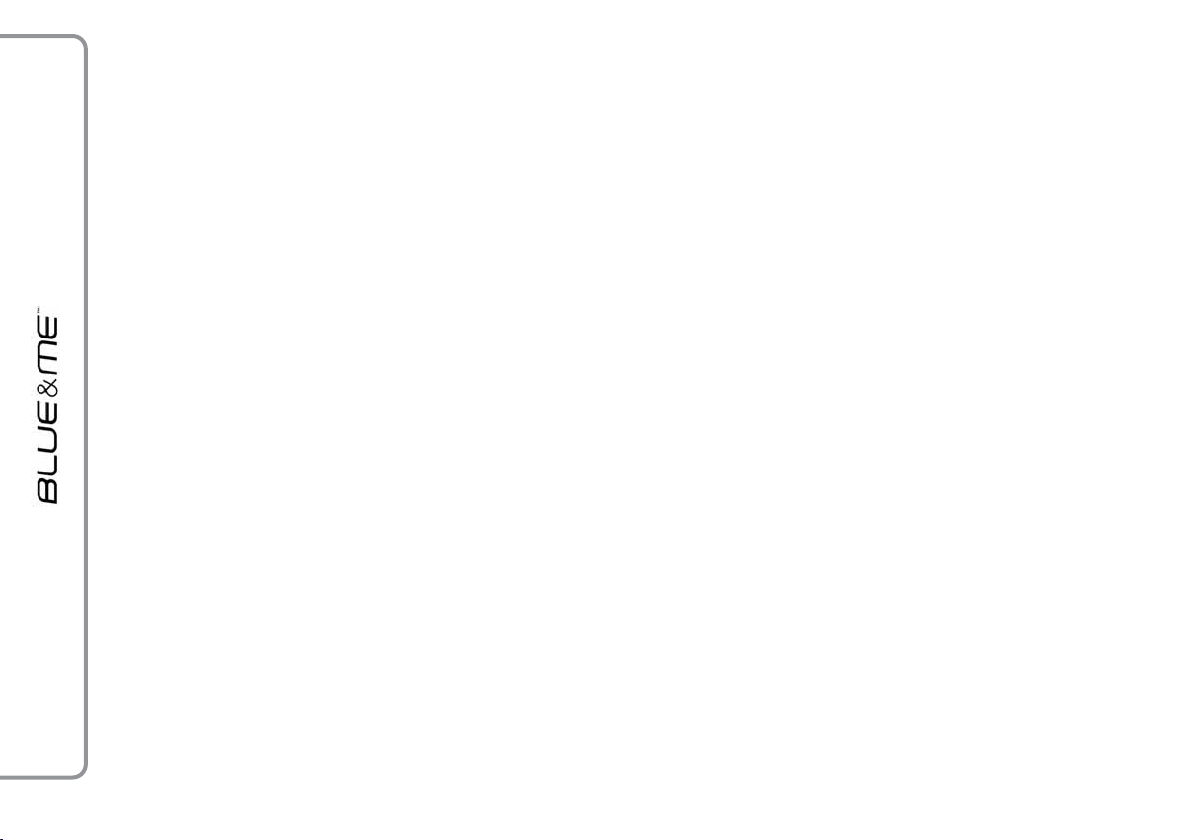
HANDS-FREE KIT QUICK REFERENCE GUIDE
To quickly get started with using the
Blue&Me™ hands-free kit with voice
recognition and Bluetooth®wireless technology:
❒
Prepare your mobile phone phonebook
❒
Be sure that the electronic key is inserted in the start-up device.
❒
Try out the voice commands
❒
Pair your mobile phone
❒
Make a phone call.
Instructions for each of the above func-
tions are given in the following paragraphs.
PREPARE YOUR MOBILE
PHONE PHONEBOOK
Before creating a pairing relationship between
your mobile phone and Blue&Me™,you
should make sure that you have contact entries
in your mobile phone phonebook so that you
can use them with the hands-free phone.
If your phonebook is empty, quickly create several new entries for frequently dialled
phone numbers. For further details, consult
your mobile phone owner’s manual.
To enter properly contacts in your mobile
phone phonebook, refer to section SETTING
FUNCTIONS - PAIRING YOUR MOBILE
PHONE.
IMPORTANT NOTES
❒
The phonebook copied to Blue&Me™
can only be used when the corresponding mobile phone is paired.
❒
Entries stored in SIM card or mobile
phone memory can be transferred to
Blue&Me™ with different procedures,
according to your mobile phone model.
10
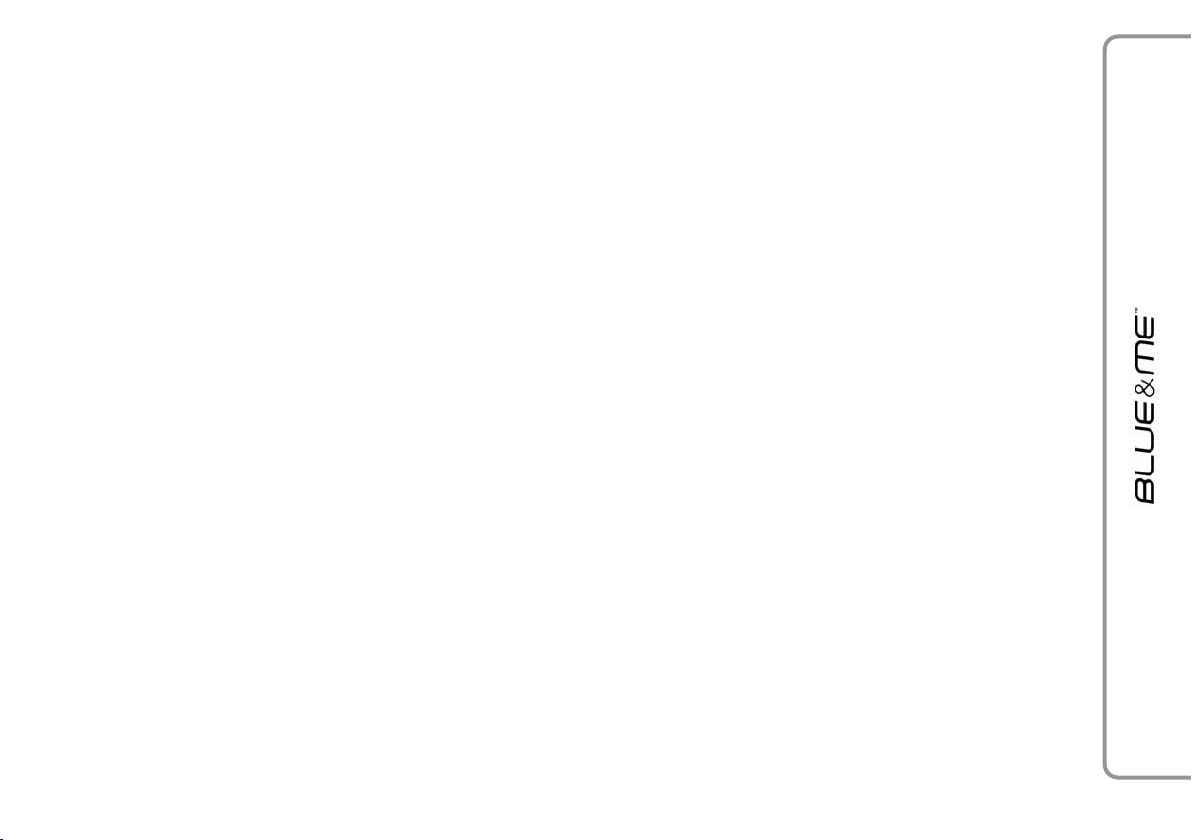
TRY OUT THE VOICE
COMMANDS
At each stage of your dialogue with the system, you can always use the voice command “Help”, to get detailed indications
about the voice commands available at the
current dialogue stage.
To try out the “Help” function, proceed as
follows:
❒
Press the steering wheel button
❒
After Blue&Me™ plays a tone indicating that voice recognition is active, pronounce “Help”. Blue&Me™ will
speak the list of voice commands available.
❒
After the general help message is finished,
pronounce “Settings” and then “Help”.
Blue&Me™ will speak again the list of
voice commands available for the SET-
TINGS menu.
❒
You can then pronounce one of the available commands and proceed with the dialogue as you like.
❒
If you need further help, press
pronounce again “Help”.
ô
ô
❒
PAIR YOUR MOBILE PHONE
IMPORTANT Carry out this operation only
with the car stopped.
To pair your mobile phone, proceed as follows:
❒
Press
then, at the end of the Blue&Me™
message say “Pairing”.
❒
.
The system will show the phone pairing
PIN number on the multifunction display.
For the next two steps, consult your mobile phone owner’s manual about Blue-
tooth®pairing.
❒
On your mobile phone, query for devices
equipped with Bluetooth®wireless
technology (the setting on your mobile
phone might be called Discover or
Device
“Blue&Me” (name identifying the
Blue&Me™system on your car): select
it.
and
and pronounce “Settings”
ô
). In this list you will find
New
When prompted by the mobile phone, enter the PIN number shown on the instrument panel display using your mobile
phone keypad. If pairing is successful, the
system will say “Connecting” and at
the end the display will show as confirmation message, the ID of the paired mobile phone.
It is essential to wait until you see this confirmation message on the display. Pressing
or^before the message is displayed
˜
may cancel the pairing process. If the pairing process fails, an error message will be
displayed: in this event repeat the pairing
procedure.
❒
At first pairing, Blue&Me™ will say
“Welcome” immediately after connecting. This message will no longer be heard
at next pairing procedures.
11
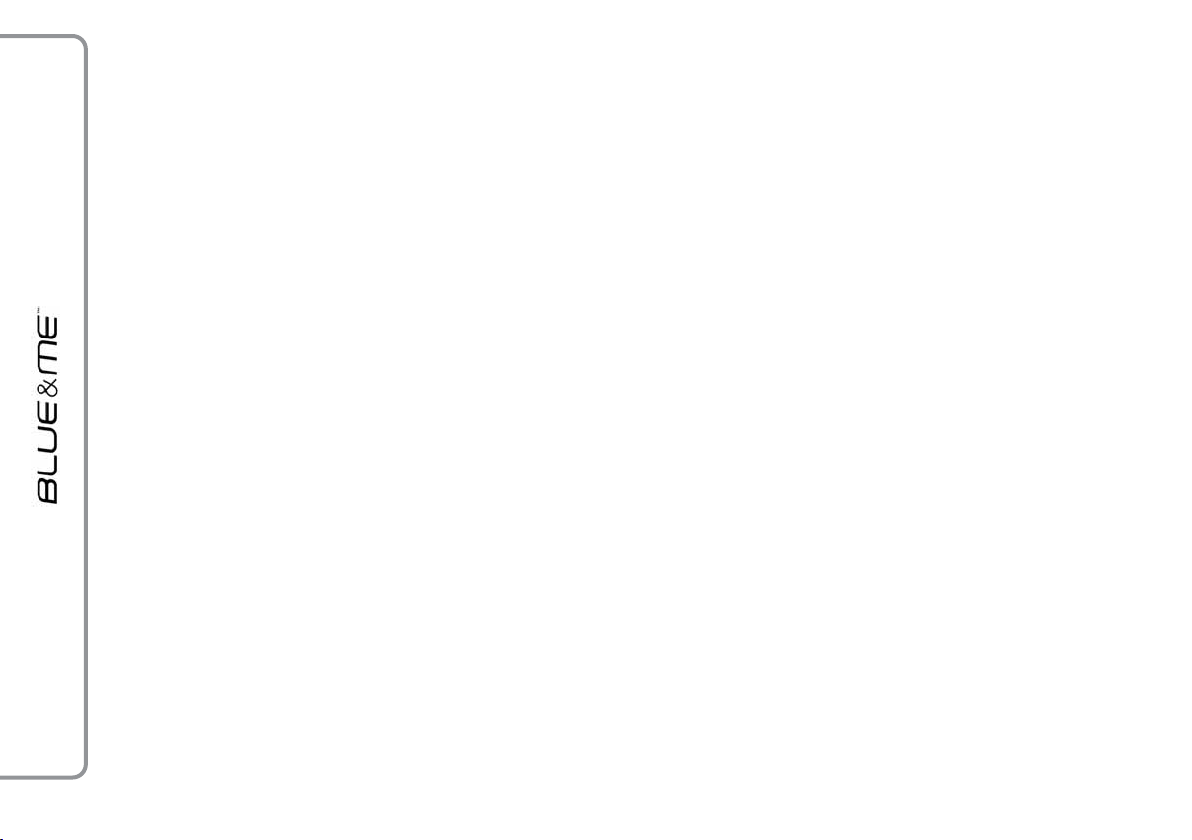
❒
Blue&Me™ will ask if you would like
to copy your paired phone phonebook to
Blue&Me™. It is recommended to copy
it. To start copying the phonebook say
“Yes ”, otherwise say “No”.
❒
For certain mobile phones the phonebook
is not copied automatically, in this case
you must transfer the phonebook contacts using your mobile phone keypad. If
Blue&Me™ asks you to do this, then
perform this procedure following the instructions specific to your mobile phone
and press ˜when you have finished.
MAKING A PHONE CALL
Assume that “John” is one of the contacts
stored in your phonebook.
To call John, proceed as follows:
❒
Press the steering wheel button
pronounce “Call John”.
❒
If the name is recognized, the system will
display the recognized contact’s information on the display screen.
If there is just one phone number for John
in your phonebook, the system will ask if
you would like to call John. To start the call
say “Yes”, otherwise say “No”.
If John has several phone numbers, the system will ask which phone number you would
like to call (e.g.: “Call John (at) Work
or (at) Home?”). Answer with the type
of required phone number (e.g.: “(at)
Home”).
ô
and
If John has several phone numbers but the
“location” (i.e.: the type of phone number
like work, home, etc.) is missing, the system will display the selected contact and a
list of related phone numbers. The handsfree phone system will ask if you would like
to call the phone number displayed. To respond with “yes”, pronounce “Yes”, otherwise pronounce “No”. If this is the correct contact but the wrong number, say
“Forward” or “Backward” to navigate
to the phone number you’d like to call. To
call the displayed phone number, pronounce
“Call”. You can also surf the phone number list manually by pressing the buttons on
the steering wheel
the required number. Now, press ˜or SRC
to start the call.
❒
To end the phone call, press
than 1 second.
If you encounter difficulties with any of
the voice recognition operations, consult section HANDS-FREE KIT - TROUBLESHOOTING.
NorO
until you find
for longer
˜
12
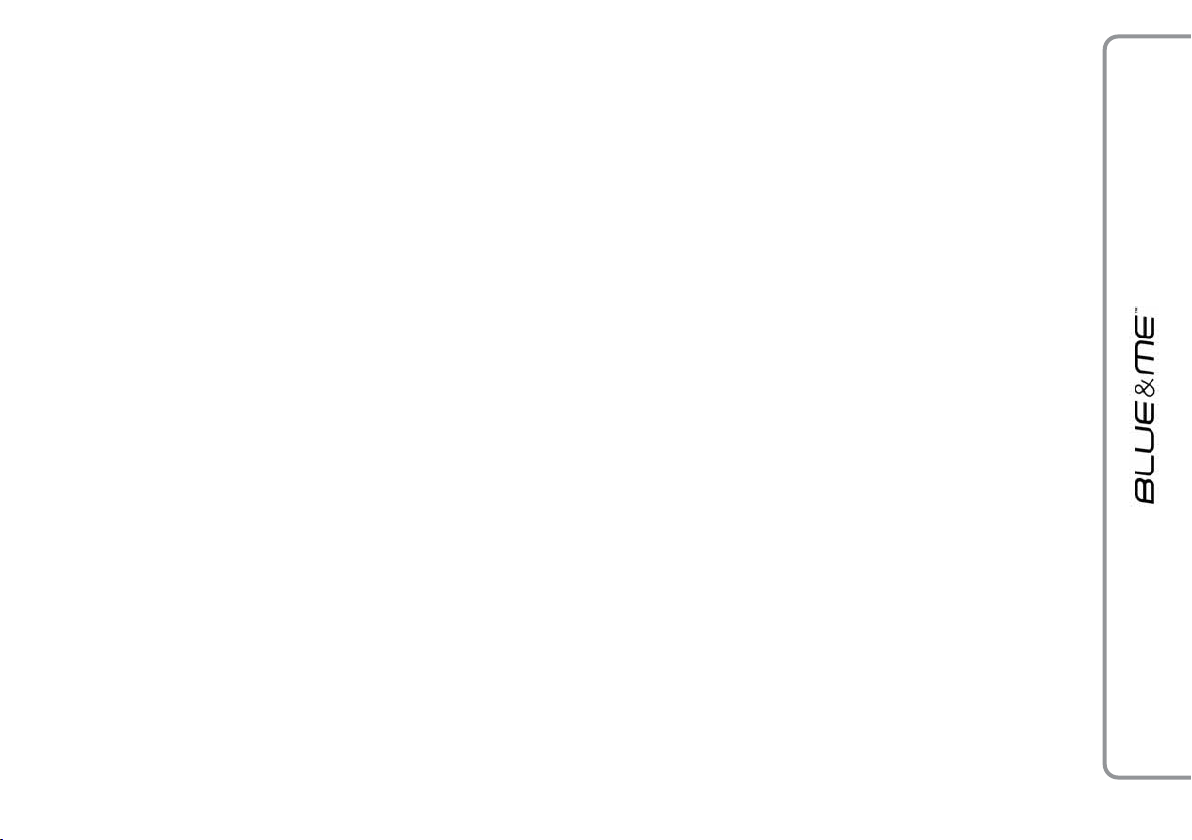
MESSAGE READER
QUICK REFERENCE
GUIDE
(with compatible
mobile phones only)
If your mobile phone with Bluetooth
wireless technology supports the message
reader function, at the arrival of a new SMS
text, Blue&Me™ plays a tone and it will
ask if you would like to read it.
❒
pronounce “Yes” or press ˜or SRC to
read the last message received
❒
pronounce “No” or press ^, the system
will store the message so you can read
it later
For further details on the message reader
SMS, refer to section “MESSAGE READER
FUNCTIONS”.
If you encounter difficulties with any of
the message reader settings, consult section
“MESSAGE READER – TROUBLESHOOTING”
®
MEDIA PLAYER QUICK REFERENCE GUIDE
To start playing the digital audio files stored
on your USB device, proceed as follows:
❒
Copy tracks to your USB device
(Blue&Me™ recognizes
.wav
and
aac
formats for audio files and
.wpl
and
.m3u
formats for playlists).
❒
USB devices without USB wire: just connect the USB device (directly or by an extension lead) to the USB port on the car
(see fig. 1).
❒
USB devices with USB wire: use the wire
to connect the USB device to the USB
port on the car (see fig. 1).
❒
Fit the electronic key into the ignition device. Blue&Me
cally to play your digital tracks selecting
them from the library built at the moment
the USB device is connected.
™
.wma,.mp3
will start automati-
❒
After Blue&Me™ has built the library
containing your digital audio files, you can
select and play tracks, albums, artists and
playlists by interacting manually or verbally with Blue&Me™. Building the library
may require a few minutes if your USB device contains several files.
❒
iPod player - see dedicated paragraph.
❒
You can also decide whether to play audio files automatically when connecting
the USB device or to play them upon your
command.
For further details on media player, refer to
section MEDIA PLAYER FUNCTIONS.
If you encounter difficulties with any of
the voice recognition operations, consult section MEDIA PLAYER - TROUBLESHOOTING.
13
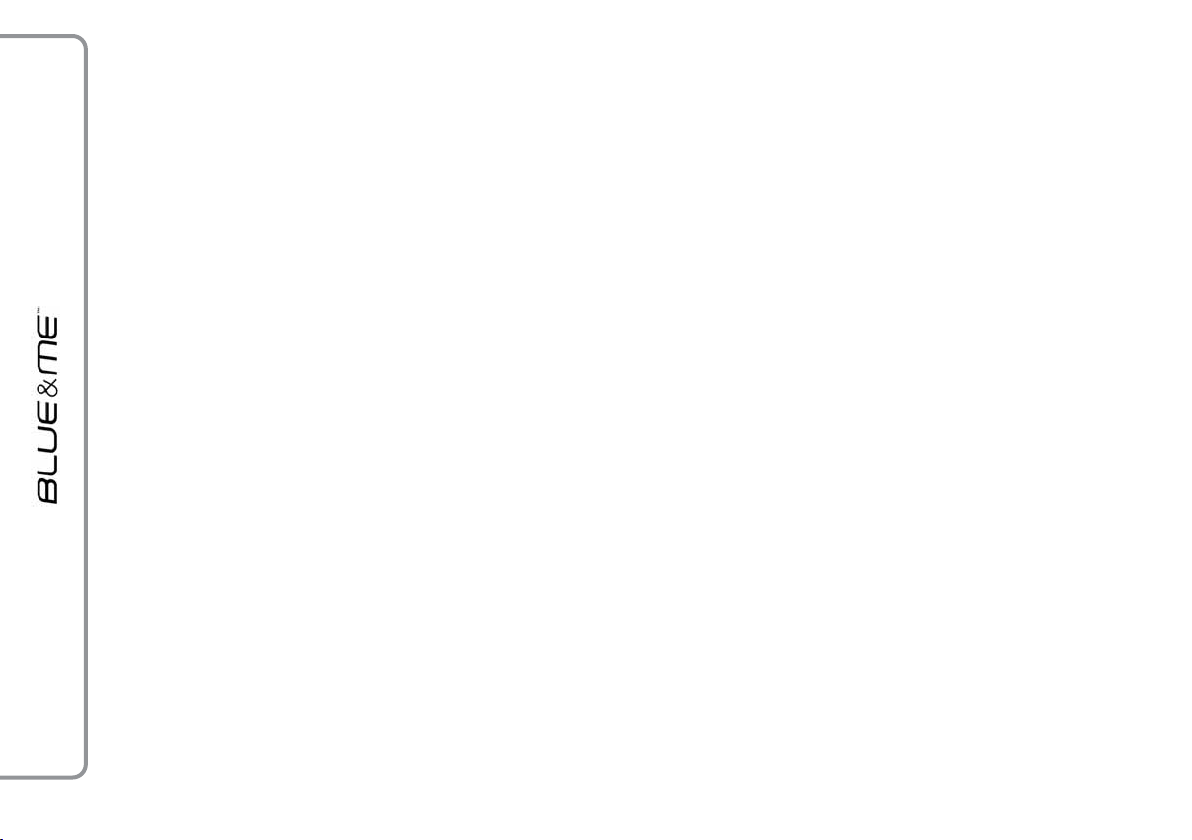
HOW TO USE
Blue&Me™
CONTROLS STEERING WHEEL
Buttons on the steering wheel (see fig. 1)
are used to perform functions on the handsfree kit, activating voice recognition, using the
media player functions or selecting a
Blue&Me™ menu option.
Certain buttons have multiple functions
which depend on the current state of the system.
The function chosen in response to a key
press is in some cases controlled by the duration of the key press (short or long).
For further information read chapter DISPLAY AND BUTTONS ON THE STEERING
WHEEL.
Note
Instructions concerning manual controls are
identified in the text by symbol
?
.
VOICE COMMANDS
Voice commands can be pronounced by the
driver, which does not need to change
his/her normal driving position to be heard
by the system, since the microphone is properly located and oriented to this purpose.
Voice commands, which are words recognized by the system, are identified as “keywords”.
The hands-free phone system recognizes and
responds to a preset list of voice commands.
The list of available voice commands depends
on the keyword level that you are currently
on. The current list is always available by
pressing
and pronouncing “Help” or, pro-
ô
nouncing “Help” after whichever question
of the system. Blue&Me™ also recognizes
personalized versions of voice commands like
the name of a contact in your phonebook.
There is no voice training required for using voice commands with this system.
To issue a voice command to the system,
press
that voice recognition is active. Then, speak
and wait for the tone indicating
ô
the command in your natural voice at a moderate pace. When the system recognizes the
command, it will acknowledge your command by speaking a response or acting on
your command.
Voice commands are organized according to
three increasing levels: 1
st
level, 2ndlevel and
3rdlevel.
When a
nounced, the system will activate 2
keywords; when a valid 2
valid
* 1stlevel keyword is pro-
nd
level keyword
nd
level
is pronounced, the system will activate 3
level keywords.
If the user pronounces a valid 1
st
level keyword, then the submenu relevant to that
command will remain active until a keyword
leading to another level is given or the interaction is interrupted; the same rule applies for the other lower levels (2
nd
and 3
level).
For the list of available keywords, refer
to section VOICE COMMANDS (KEYWORDS)
- SUMMARY.
rd
rd
14
*
Valid
means that the keyword pronounced is included in the Blue&Me™ “dictionary” and that can therefore be recognized by the
system for the concerned level.

To repeat the last system voice announcement, press
or press shortly ôand pronounce “Re-
peat”.
The system can issue voice announcements.
A voice announcement is a spoken message
initiated by the system. To cancel a voice announcement, press
nounce “Cancel”.
A voice interaction is a two-way communication/spoken exchange between system
and user. To initiate a voice interaction, press
and issue a command. To interrupt a con-
ô
versation and start a new one, press
any time during the conversation and pronounce a vocal command.
To stop an ongoing interaction press
will hear a tone indicating when voice recognition is deactivated.
for longer than 1 second
ô
, or press
^
ô
and pro-
ô
. You
^
The hands-free kit help option can speak the
list of commands available to you at any
time, depending on the keyword level that
you are currently on. To use the help system, say “Help Listen to the list of currently
available commands and decide on which
command you’d like to issue to the system.
Adjust the volume of phone calls to a level
that is comfortable and safe while the car is
in motion. To adjust the default volume of
Blue&Me™, see paragraph
“EXTERNAL AUDIO VOL function” in the
sound system owner handbook. To temporarily adjust the volume of the current
at
phone call, press + or – or adjust the position of the radio knob. After the phone call
is disconnected, the volume will revert back
to the original level.
You can press +or – also to adjust the volume of the current Blue&Me™ voice announcement.
Please remember that to interrupt a voice
announcement, you can always press
any time during a voice interaction and give
a new voice command.
ô
at
Notes
❒
Instructions concerning voice commands
are identified in the text by symbol
❒
After you press
voice command within a few seconds, the
system will prompt you to pronounce a
voice command. If you do not respond,
then voice recognition shuts off. It is the
same case with not responding to a question during a voice interaction. You will
hear a tone indicating when voice recognition is deactivated.
❒
When the system fails to recognize your
voice command, it will give you another
opportunity to re-pronounce the voice
command. If you are unsure of whether
the voice command is appropriate for the
given context, pronounce “Help”.
, if you do not issue a
ô
}
.
15
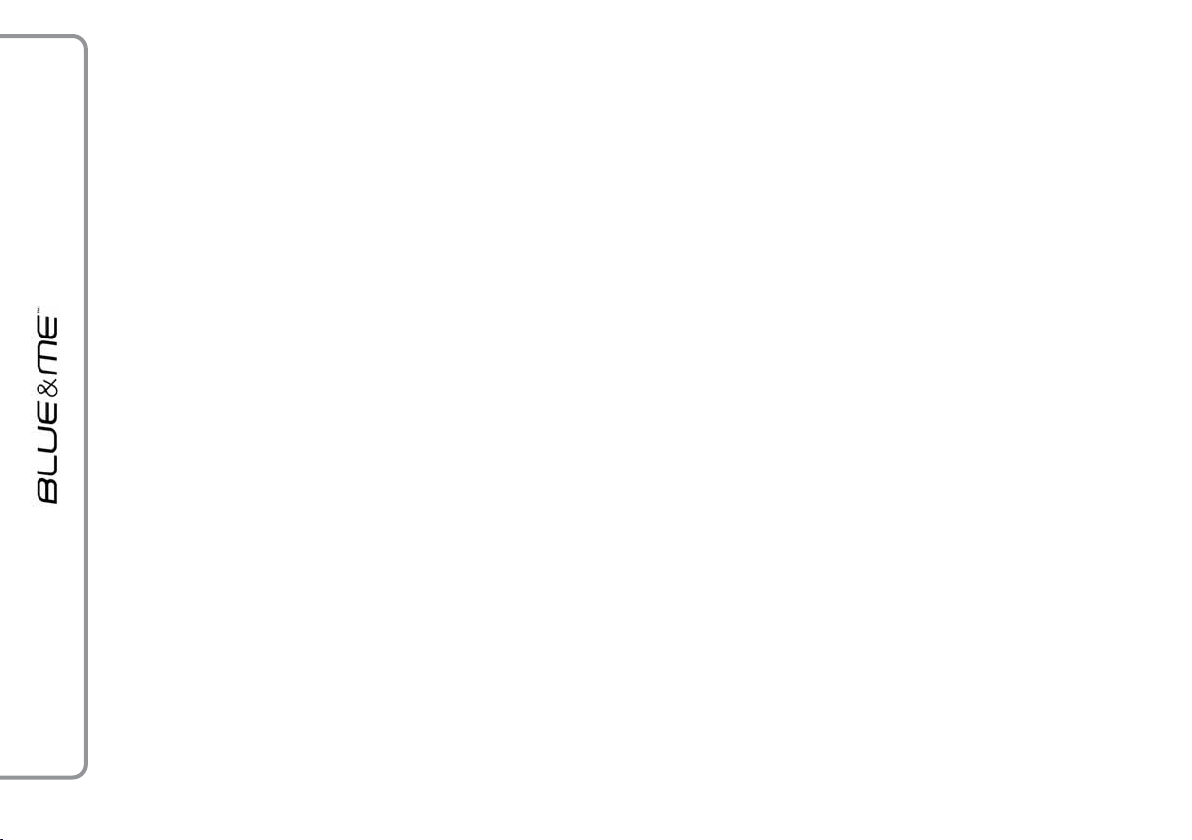
Using voice recognition
The voice recognition system may occasionally misrecognize a voice command. To
ensure that your voice commands are always recognized by the system, use the following guidelines:
❒
After pressing
command after the system plays a tone
indicating that voice recognition is active.
❒
After the system asks a question, wait for
one second before pronouncing the response to ensure that voice recognition
is active.
❒
If you want to pronounce a command
without waiting that the system has finished its announcement or question, you
can press again shortly ôto interrupt
what the system is saying and pronounce
your command.
❒
Speak at a normal volume.
, pronounce the voice
ô
❒
Pronounce words clearly, in your natural
voice at a moderate pace, without stops.
❒
If possible, try to minimize background
noise in the car.
❒
Ask the other passengers to keep silent
while you are pronouncing voice commands to prevent misunderstanding since
the system could recognize other words
(in addition to or different from your voice
command) if several people are speaking.
❒
For Alfa 159: if your car has a convertible top, close it before using voice recognition.
❒
For Alfa Spider: for best operation,
it is recommended to close the folding
top.
Notes
As concerns countries where the version in
native language is not available, voice recognition of the different commands and phonebook contacts could be difficult. You are
therefore recommended to adopt a pronunciation/accent meeting the language
present on Blue&Me™.
To change the voice recognition language contact Alfa Romeo Authorized Services or consult
the dedicated site at www.alfaromeo.com.
16
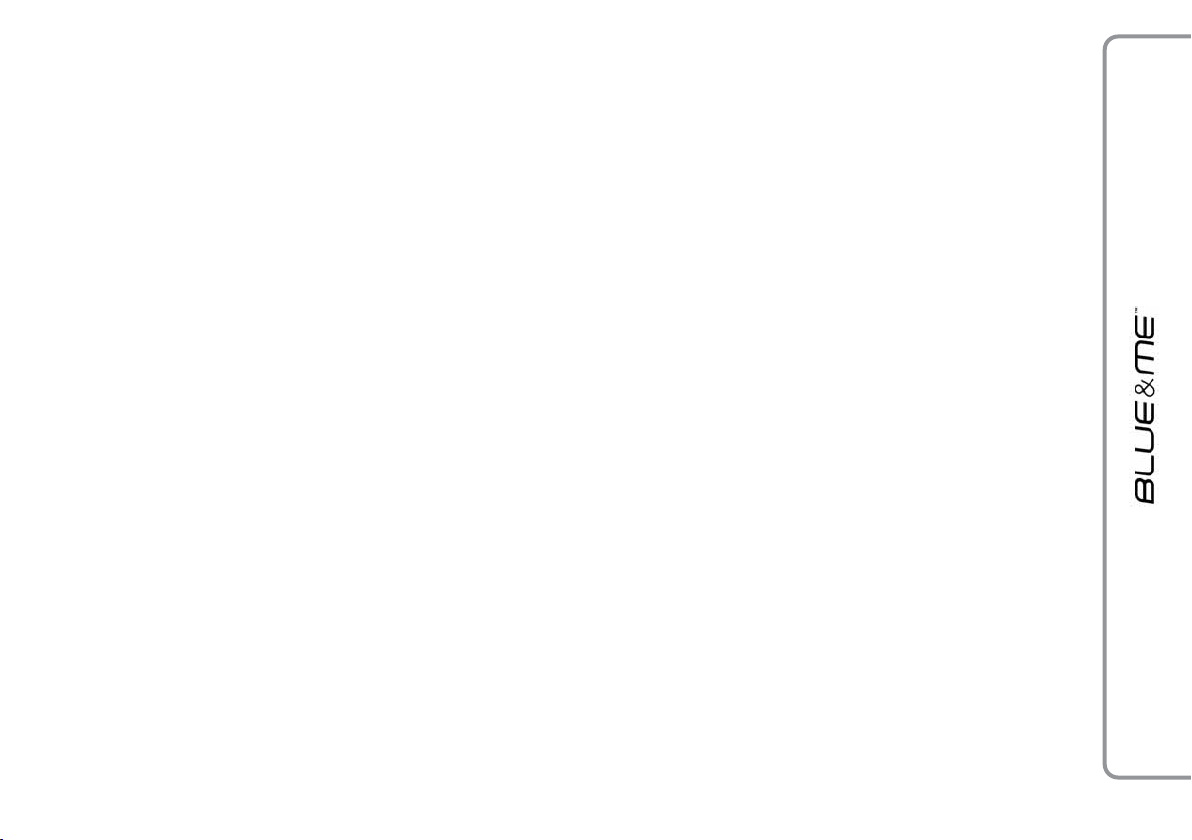
DISPLAY
The different Blue&Me
tions are displayed on the instrument panel multifunction display (see fig. 1).
The display shows the following information:
❒
Status information for the Bluetooth
wireless technology-enabled mobile
phone.
❒;indicates that Blue&Me
rently connected with a Bluetooth
wireless technology-enabled mobile
phone.
❒
The absence of symbol
connection is disconnected (versions with
multifunction display).
❒
Symbol
the first incoming one, symbol present
only with call waiting (versions with reconfigurable multifunction display).
indicates that current call is
Ì
™
Main Menu op-
indicates that
;
™
is cur-
❒
Symbol
the second incoming one, symbol present
only with call waiting (versions with reconfigurable multifunction display).
❒
Symbol
(versions with reconfigurable multifunc-
®
tion display).
❒
Name of your current mobile phone carrier (“- - - - - - - -” displayed if not available).
®
❒
Info about message received, message
sender phone number or name
(if stored in the phonebook).
❒
Data concerning the track being played
by the media player.
❒
Current Blue&Me™information or current menu option.
indicates that current call is
@
‰
indicates the Conference Call
AUDIO
Blue&Me™ uses your in-car audio equipment to deliver audio output (hands-free
phone conversation, media player, voice announcements and tone signals). For this purpose, the current audio program is muted
for the time needed.
You can always adjust the audio volume either through the radio or the steering wheel
controls.
When the audio system is used by
Blue&Me™, the radio display will show
dedicated messages.
17
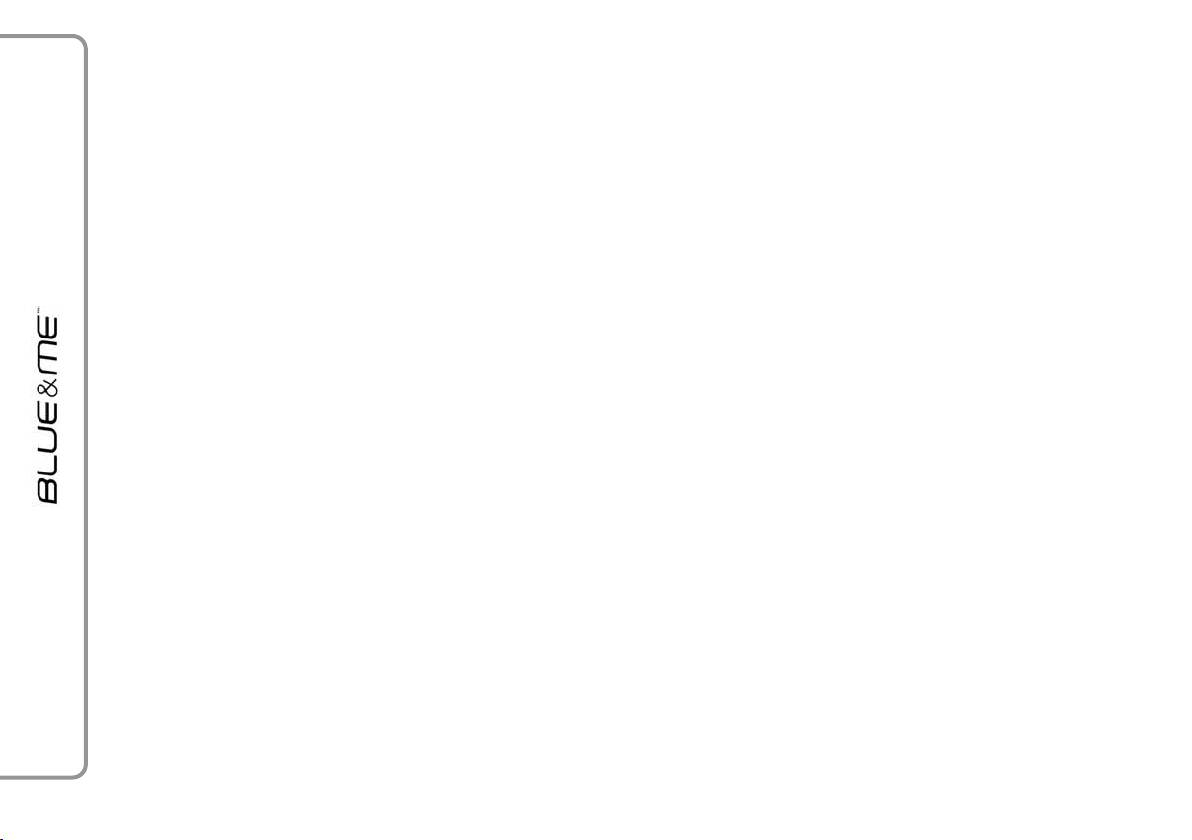
Blue&Me™ FUNCTION MENU
Blue&Me™ Main Menu displays options
within a structured list. Each option (item)
in the menu can be viewed on the instrument
panel multifunction display. Available options
enable to activate the different functions or
to change the settings of your Blue&Me™
system.
The Main Menu includes the following options:
❒
LAST CALLS - this submenu allows you
to view a list of the recent calls made or
received. This list is either downloaded
from your mobile phone memory, or accumulated via use of the hands-free
phone, or both.
❒
PHONEBOOK - this submenu allows
you to view the phone numbers in your
phonebook and to select one to dial. If
there is a large amount of entries in your
phonebook, then the items will be contained in groups within alphabetical submenus indicating the contacts within that
group. The number of contacts within a
group depends on the amount of entries
in your phonebook.
❒
MESSAGE READER
(with compatible mobile phones
only) - This submenu enables to read
the last message received, to call the
message sender or to delete the last message received. It is possible to store up
to 20 received messages in the dedicated inbox and to play them later, to call
the message sender or to delete the messages. It is possible to select notification
signals for the arrival of a new SMS text.
❒
MEDIA PLAYER- this submenu allows
to scroll the digital audio tracks in the library by folder, artist, genre, album or by
playlist. This sub-menu is to be used to
select and play tracks.
iPodplayer - see dedicated paragraph.
❒
SETTINGS - this submenu allows you
to perform tasks such as managing your
phonebook entries, creating a pairing relationship, or setting a connection ID.
Launching the Main Menu
To launch the Blue&Me™ Main Menu,
press˜, you can then interact with the system through the buttons on the steering
wheel.
Navigating the menu options
To navigate through the items in a menu,
pressNorO.
When the number of characters in a display
message is too long for the allowable number of display characters, the text in the display message will be cut to fit the display
size.
To select the option shown on the display,
press SRC or
To quit the selected option or to exit a submenu, press
^
.
˜
.
18
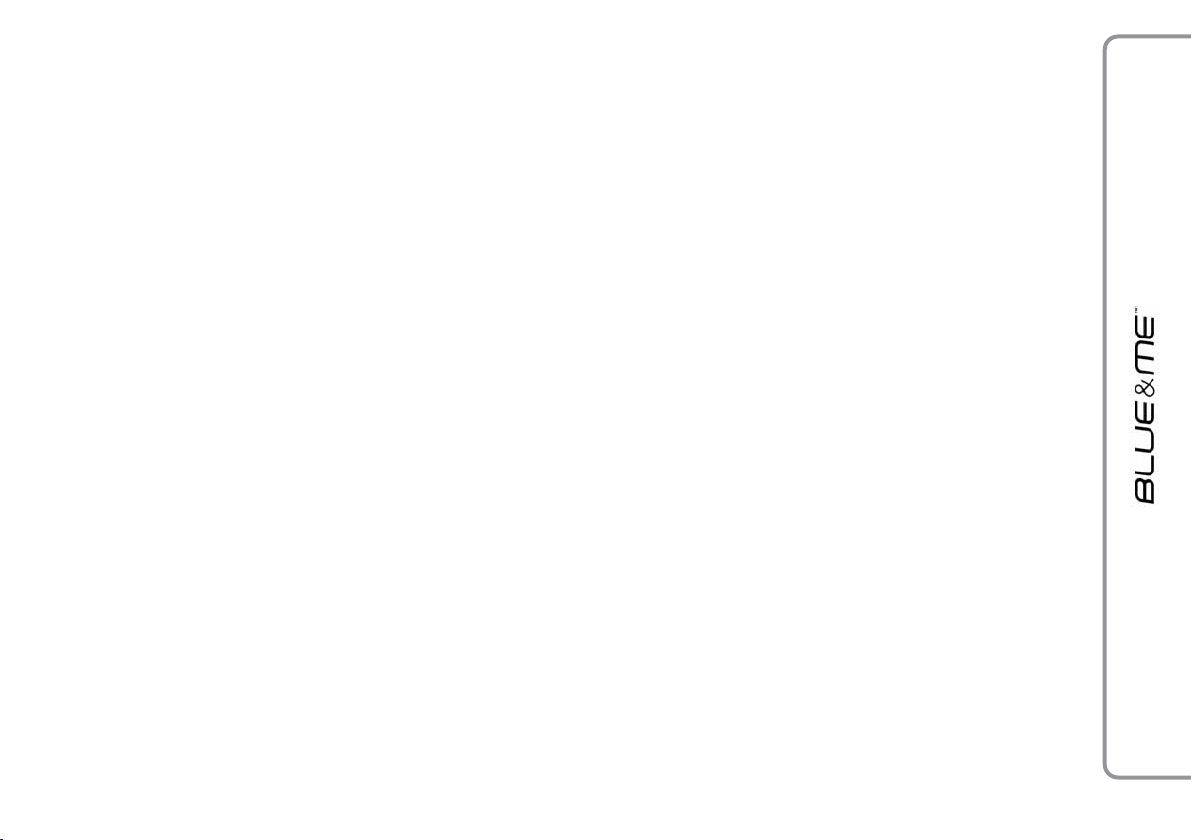
HANDS-FREE KIT FUNCTIONS
Blue&Me™ lets you make and receive
phone calls on your Bluetooth®wireless
technology-enabled mobile phone using
voice commands (keywords) or steering
wheel buttons.
By using voice commands, you can make
calls to people in your phonebook by pronouncing their first and/or last name, or you
can make phone calls to numbers not stored
in your phonebook by pronouncing the digits of the phone number or call the last message sender.
By using steering wheel buttons, you can
make phone calls to people in your phonebook or call history list by selecting the associated item in the LAST CALLS or
PHONEBOOK submenus.
In addition, you can use other calling features such as responding to incoming calls,
redial, callback, call waiting, read a message
or delete it.
If you encounter difficulties with any of
the voice recognition operations, consult section HANDS-FREE KIT - TROUBLESHOOTING.
Notes
❒
Before you can make and receive phone
calls using the hands-free kit, you must
create a pairing relationship for your mobile phone.
For further information read chapter SETTING FUNCTIONS – PAIRING YOUR MOBILE
PHONE.
❒
To activate the hands-free kit, the electronic key shall be fitted into the ignition
device.
❒
If during a phone call you remove the
electronic key from the ignition device,
you can continue your conversation
through the hands-free kit for other 15
minutes.
MAKING A PHONE CALL
You can make a phone call using one of the
following methods:
❒
Calling a contact in your phonebook
❒
Dialling a phone number using voice commands
❒
Dialling a phone number using the mobile phone keypad
❒
Calling a phone number using call history (last calls)
❒
Call the sender of a received SMS message
For further information refer to chapter
FUNCTIONS OF SMS MESSAGES READER, paragraph SMS MESSAGES MANAGEMENT
19
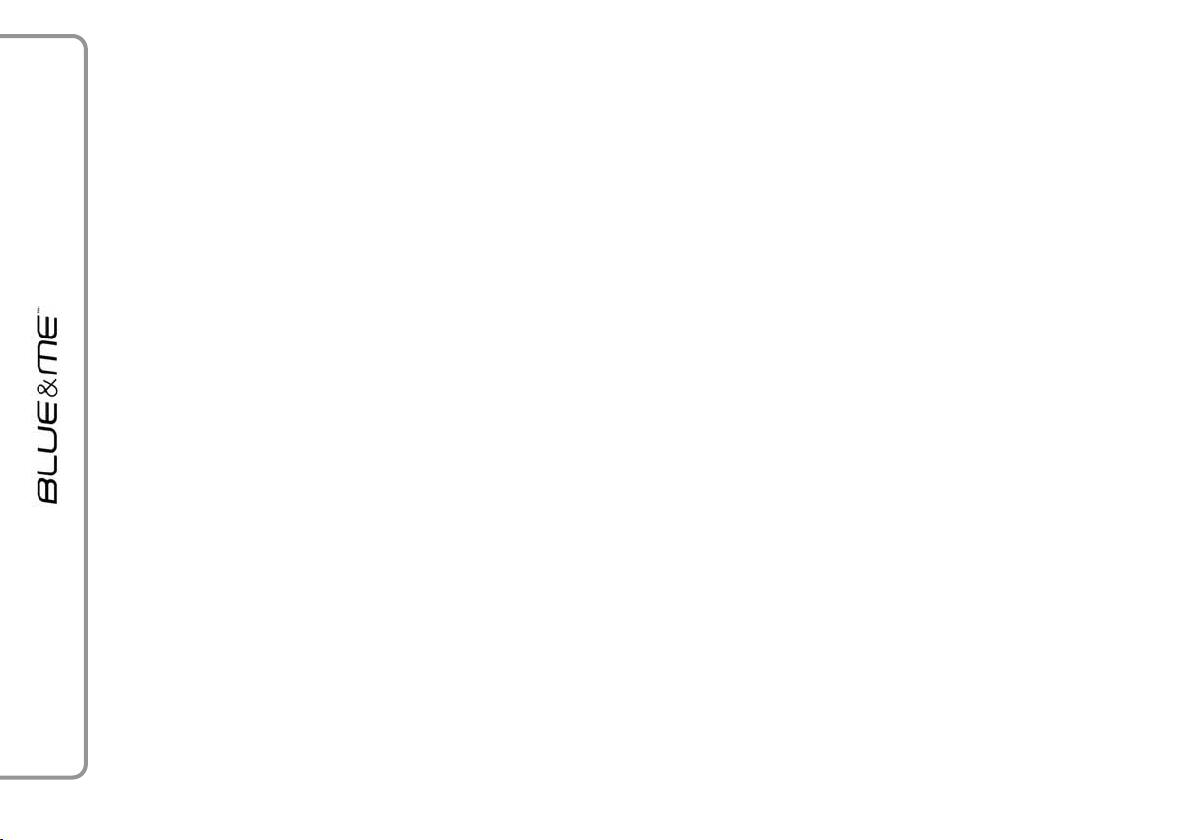
Calling a contact in your
phonebook
It is a requirement that you create a pairing relationship and download your mobile
phone phonebook to the hands-free phone
system to use this dialing feature.
To call a contact in your phonebook
using manual interaction, proceed as
?
follows:
Press
Select PHONEBOOK and then
press SRC or˜.
Press
betical grouping which your contact’s
name belongs to, press SRC or
and then select the required contact.
If the contact has just one phone number, press SRC or
If the contact has multiple phone numbers, press SRC or˜to view the different phone numbers and then select
the required one by
SRC or˜to start the call.
To end the phone call, press
longer than 1 second.
to open the Main Menu.
˜
NorO
to select the alpha-
˜
NorO
to start the call.
and press
Or, using voice interaction:
}
Assume you would like to call the contact “John” in your mobile phone
phonebook.
Press
or “Call John (on/at) Mobile“
(in the previous statement, the keyword “Mobile” represents the type
of phone number you would like to
call. The phone number type can either be “(at) Home”, “(at)
Work”, or “(on/at) Other”).
If the name is recognized, the system
will display the recognized contact’s
˜
for
˜
information (John, in the example)
on the display screen.
If John has just one phone number,
the system will ask if you would like
to call John. To start the call say
“Yes”, otherwise say “No”.
If John has several phone numbers,
the system will ask which phone number you would like to call (e.g.: “Call
John (at) Work or (at) Home?”). Answer with the type of required phone
number (e.g.: “(at) Home”).
and pronounce “Call John”
ô
If John has several phone numbers
but the “location” (i.e.: the type of
phone number like work, home, etc.)
is missing, the system will display the
selected contact and a list of related
phone numbers.
To call the displayed phone number,
pronounce “Call”.
If the contact is correct but the phone
number is wrong, you can surf the
phone number list manually by press-
NorO
ing
quired number, press ˜or SRCto start
the call.
To end the phone call, press
longer than 1 second.
Practical hint
When you call a contact with multiple phone
numbers, use the “at location” portion of
the voice command (e.g.: “(at) Home”,
“(at) Work”, “(on/at) Mobile”). This
will shorten the amount of steps required to
make the phone call.
. When you find the re-
for
˜
20
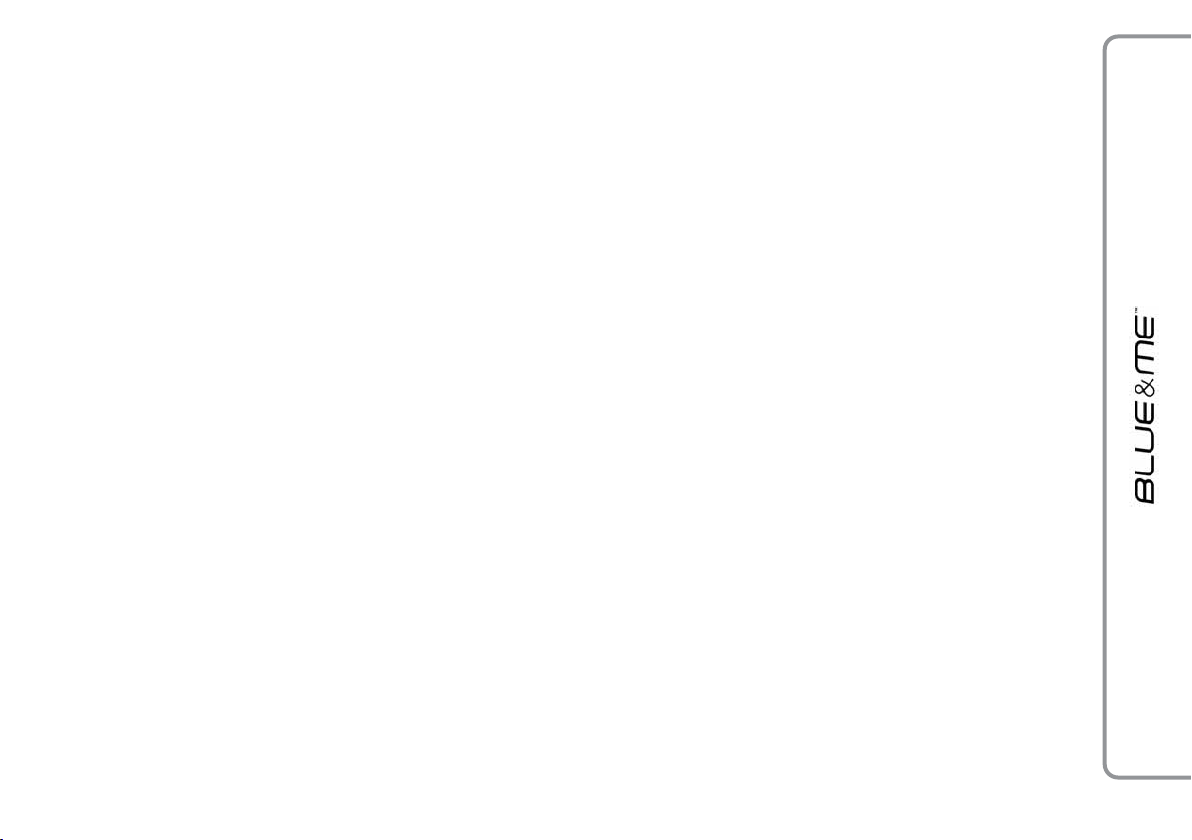
Dialling a phone number
using voice commands
To dial a phone number using voice
interaction, proceed as follows:
}
Press
The system will respond with “Num-
ber, please”.
Pronounce the phone number as a se-
quence of single digits (e.g.: “0”,
“1”, “2”, “3”, “4”, “5”, “6”, “7”,
“8”, “9”, “+” (plus), “#” (pound)
or “*” (star).
For example, 0113290103 has to
be pronounced as: “zero, one, one,
three, two, nine, zero, one, zero,
three”.
The system will repeat the complete
phone number and display it.
If the number is complete, pronounce
“Dial”. If you have not finished
speaking the phone number, then pronounce the remaining digits and then
pronounce “Dial”.
and pronounce “Dial”.
ô
The system will start the call to the
displayed phone number.
To end the phone call, press
longer than 1 second.
You can pronounce the sequence of
phone number digits in “digit groups”
which allows you to verify the recognized number in several small portions. Digit groups are created by the
pauses you use while pronouncing the
sequence of digits. If you pause after pronouncing several digits, a digit group is created. The system will repeat the recognized digits.
If the spoken digits are correct, you can
continue pronouncing the phone number. If the spoken digits are incorrect,
you can delete the digit group by pronouncing “Delete”. The system will
delete the last group of numbers and
display the partially-dialled phone number. Then, you can re-pronounce the
digit group and also the remaining
phone number digits.
To cancel the phone call, pronounce
“Cancel”.
˜
To cancel the phone call and start dialling again, pronounce “Start
for
over”.
To ask the system to repeat the rec-
ognized phone number, pronounce
“Repeat”. If no phone number was
dialled, the system says “No num-
ber available”.
If the repeated phone number is correct, pronounce “Dial” to start the
call.
Note
When dialling a phone number by voice
commands, it is essential to minimize background noise in the car and to ask the other passengers to keep silent while you are
speaking digits. Since the system is of the
speaker independent type it can recognize
also other voices; there is therefore the risk
that some numbers are accidentally recognized, added to correct numbers or not recognized.
21
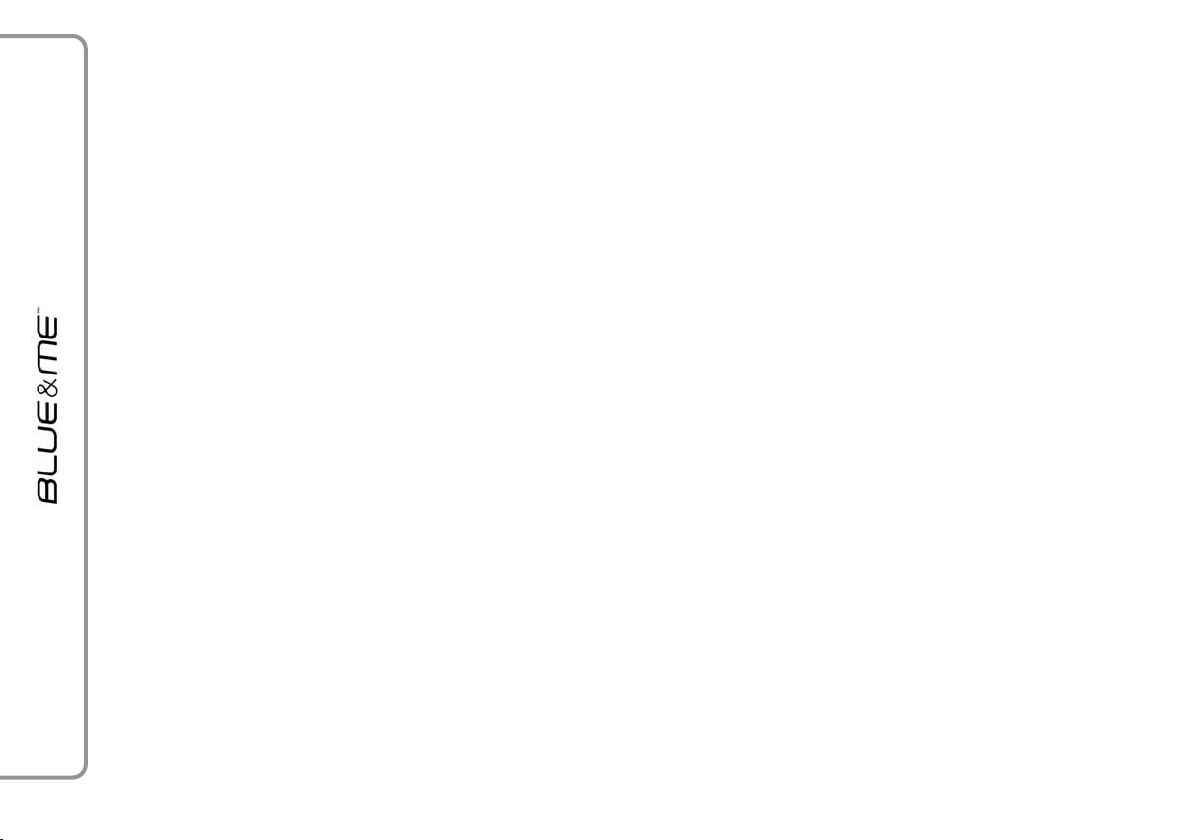
Dialling a phone number
using the mobile phone
keypad
Alternatively, you can dial a phone
number using your mobile phone key-
?
pad and then continue your conversation using the hands-free phone system.
It is a requirement that you create a
pairing relationship and that the mobile phone is within range of the
hands-free phone system of your car.
To dial a phone number using your
mobile phone keypad, proceed as follows:
❒
Dial the phone number on your
mobile phone keypad and connect
the phone call following the procedure required by your mobile
phone.
❒
Conduct the conversation using the
hands-free phone system.
❒
To end the phone call, press
longer than 1 second, or end the
phone call from your mobile phone
keypad.
Calling a phone number using
call history (last calls)
LAST CALLS option is a list of the recent
calls made or received. It can consist of up
to ten incoming calls, up to ten outgoing
calls and up to five missed calls.
To dial a phone number using manual interaction, proceed as follows:
?
❒
Press˜to open the Main Menu.
❒
Select LAST CALLS and then
press SRC or˜.
❒
The system will present a list of
phone numbers. Use
select the required phone number.
Then press SRC or˜to start the
call.
❒
To end the phone call, press
longer than 1 second.
for
˜
NorO
˜
to
for
Or, using voice interaction:
}
To call back the last incoming phone
number, press
“Callback”.
The system will display information
about the last caller and ask if you
would like to call back this contact. To
respond with “yes”, pronounce
“Yes”, otherwise say “No”.
To redial the last phone number you
called, pronounce “Redial”. The system will display information about the
last contact you called and will ask if
you would like to redial this phone
number. To redial the last phone number called, say “Yes”, otherwise say
“No”.
and pronounce
ô
22
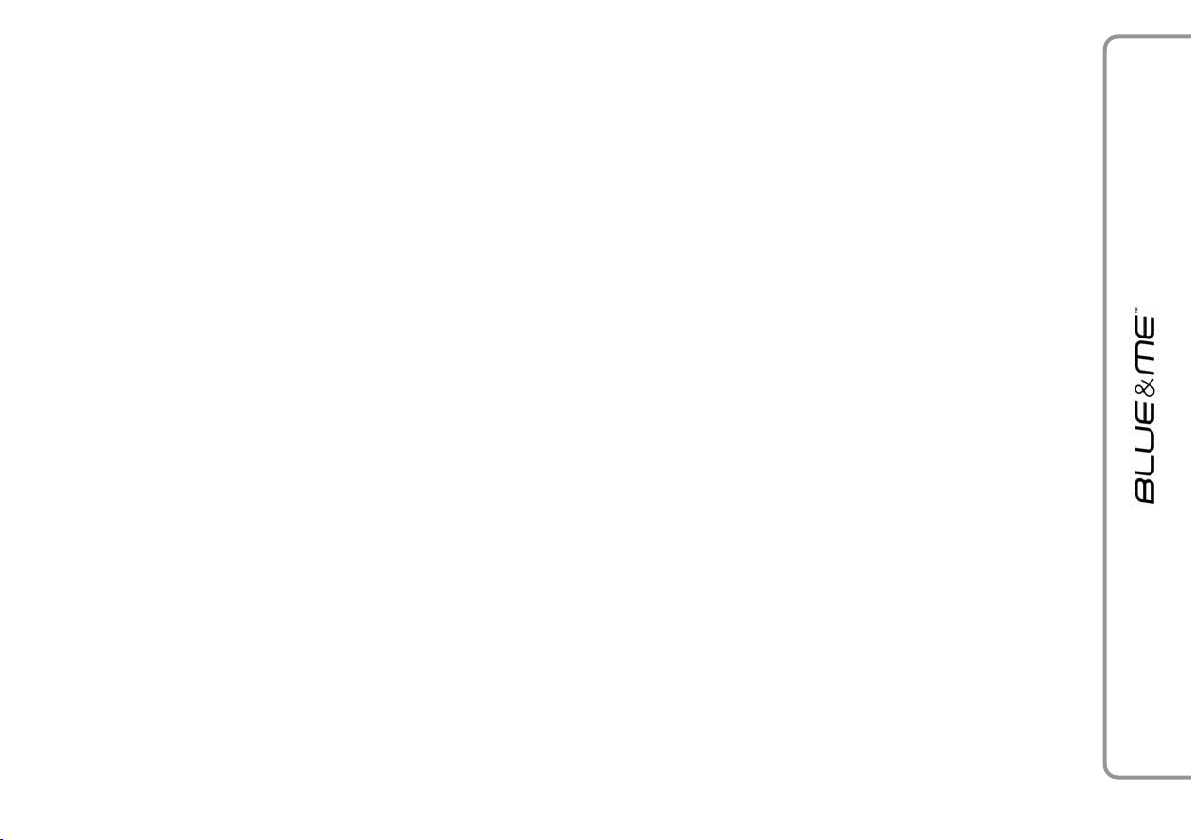
INCOMING CALLS
With the hands-free phone system you can
respond to incoming phone calls using steering wheel buttons. When a phone call is received, the system will display information
about the caller’s identity if available.
The incoming phone call will have customized ring tone (if this function is available on your mobile phone).
Answering a phone call
❒
To answer the phone call, press
❒
To end the phone call, press
than 1 second.
Rejecting a phone call
❒
To reject the phone call, press
than 1 second.
Ignoring a phone call
❒
To ignore the phone call and mute the
phone call ring tone, press
˜
˜
^
˜
for longer
for longer
.
.
Answering an incoming
phone call during an active
phone conversation
To answer an incoming phone call while another phone conversation is active, press
The system will switch to the incoming
phone call and put the current phone conversation on hold.
Note
Certain mobile phones support the ability to
transmit your contacts’ ring tones to the
hands-free phone system and play customized ring tones for incoming phone calls.
In this case the incoming phone calls will
have your mobile phone customized ring
tones.
˜
MANAGING PHONE CALLS
Transferring a phone
conversation from your
mobile phone to the
.
hands-free phone system
If you enter the car during a phone conversation from your mobile phone and you want
to continue the conversation using the car
hands-free phone system, you can transfer
the phone conversation to it.
Proceed as follows:
❒
Get into the car and fit the electronic key
into the ignition device to activate the
hands-free phone system.
❒
The system will send a message to your
mobile phone offering hands-free phone
support.
❒
To transfer the conversation to the handsfree phone, enter the information required by your mobile phone. (This
process is different for each mobile
phone).
❒
The phone conversation is transferred to
the system.
23
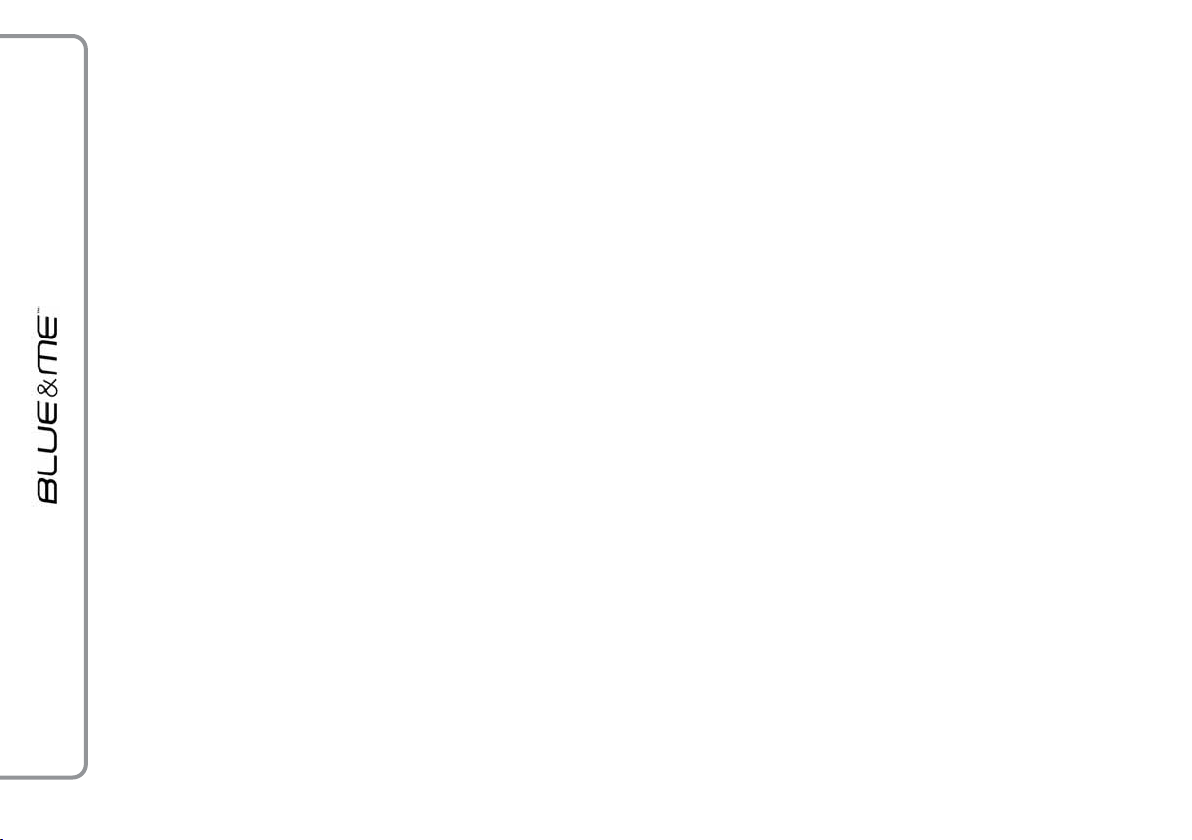
Transferring a phone
conversation from the
hands-free phone to your
mobile phone
To transfer a phone conversation from the
hands-free phone to your mobile phone,
press SRC.
You can talk on your mobile phone and still
use buttons on the steering wheel. Specifically, you can press
two phone calls on your mobile phone, or
press˜for longer than 1 second to end the
phone conversation.
to switch between
˜
Putting a phone call on hold
To put a phone call on hold and disable the
microphone so that you can talk without being listened to by the caller, press
^
.
CONFERENCE CALL FUNCTION
(only with Bluetooth®phones
supporting this function)
With the Conference Call function you can
call another contact while you are engaged
in a phone conversation yet. In this way you
can speak with both contacts at the same
time.
To start a Conference call while you are still
engaged in a phone conversation, call the
second required contact as described in section MAKING A PHONE CALL.
When Conference Call option is active the
display will show “CONFERENCE”.
To end both calls, press button
˜
for long
24
