Page 1
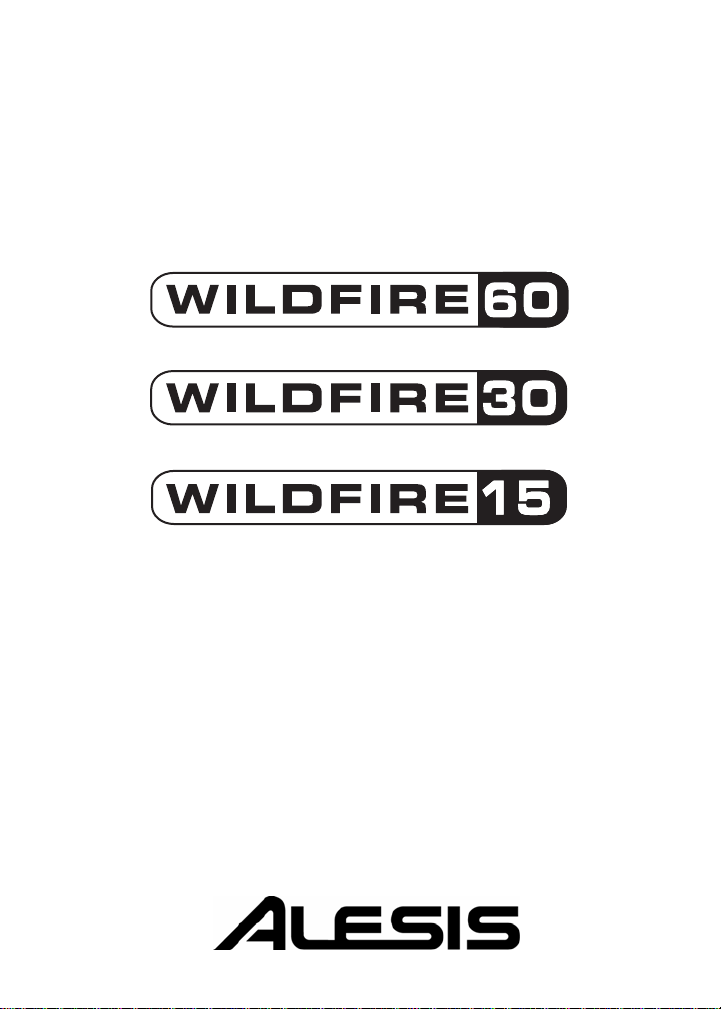
User Manual
Page 2
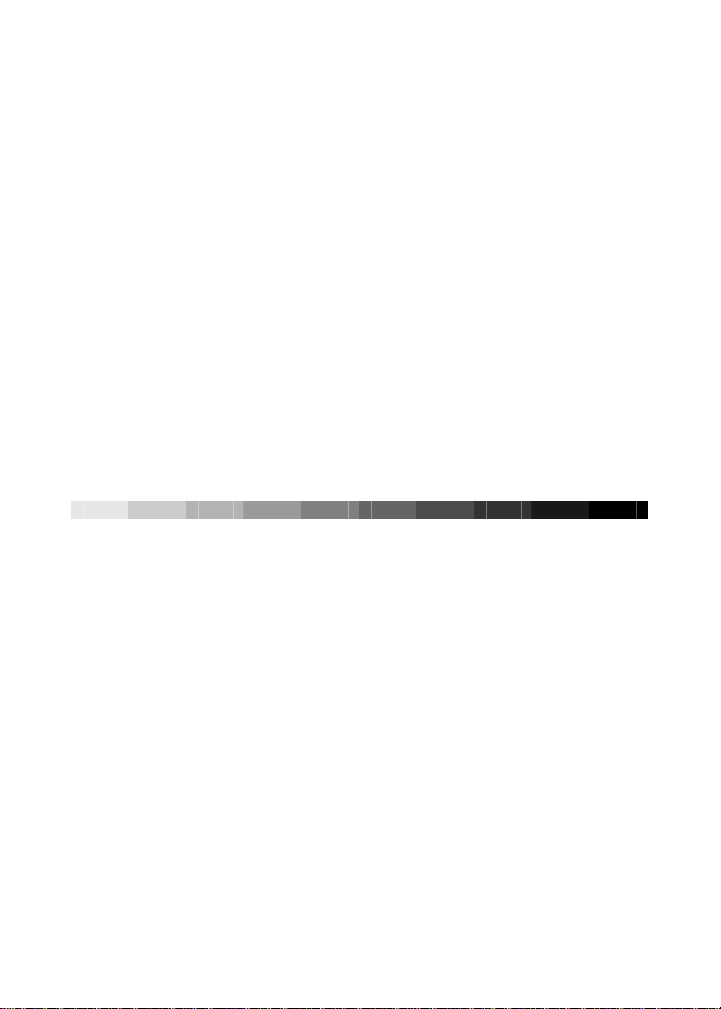
10% 20% 30% 40% 50% 60% 70% 80% 90% 100%
This page intentionally left blank
Page 3
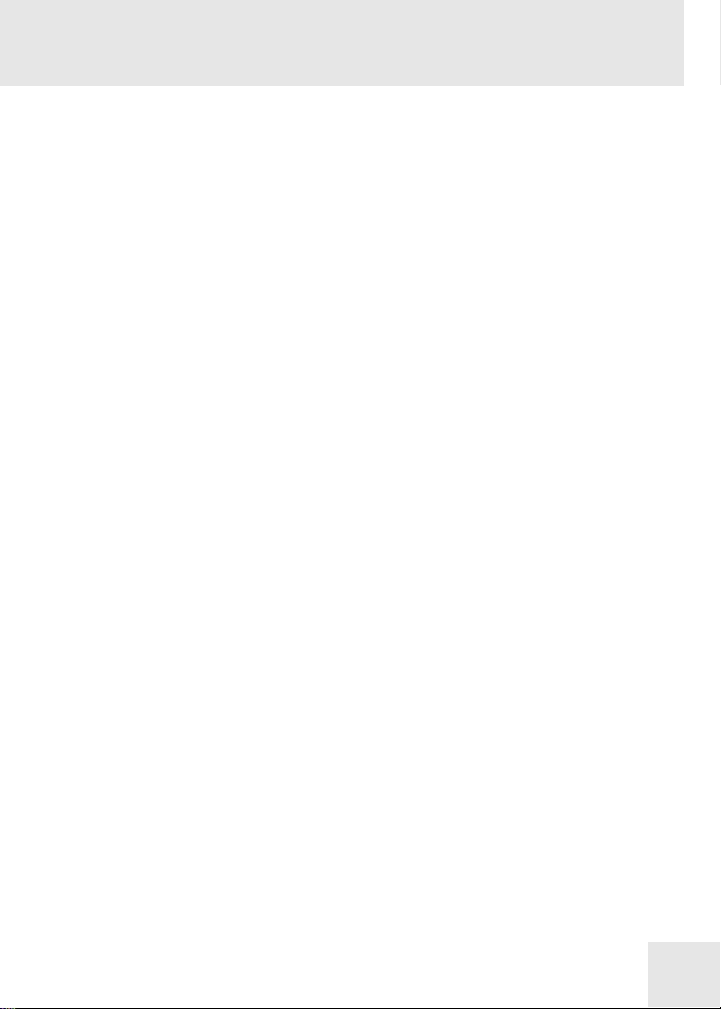
Table Of Contents
Chapter 1: Introduction .............................................. 3
About the Wildfire.................................................................... 4
Wildfire Basics .........................................................................5
How to Use This Manual ......................................................... 7
Chapter 2: Hookup Diagram ...................................... 9
Chapter 3: A Tour of the Wildfire ............................ 11
Front Panel............................................................................. 11
Rear Panel .............................................................................. 15
Chapter 4: Selecting Programs................................ 17
Chapter 5: Editing Programs ................................... 19
Chapter 6: Storing & Copying Programs .............. 21
Chapter 7: Using the Tuner ...................................... 23
Chapter 8: Deferred Program Change................... 25
Chapter 9: Stereo-Linking Two Amplifiers........... 27
Chapter 10: EFFECT Knob Settings....................... 29
1
Chapter 11: Troubleshooting ................................... 41
Chapter 12: Specifications........................................ 43
Chapter 13: Contact Information............................ 45
Page 4
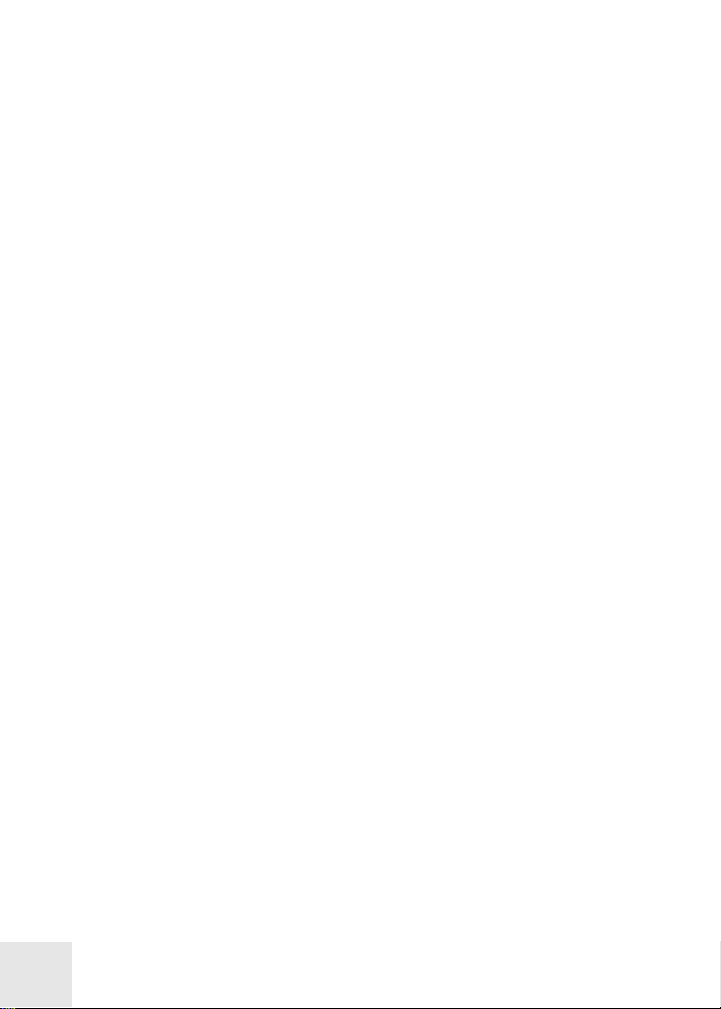
Table of Contents
This page intentionally left blank
2
Page 5
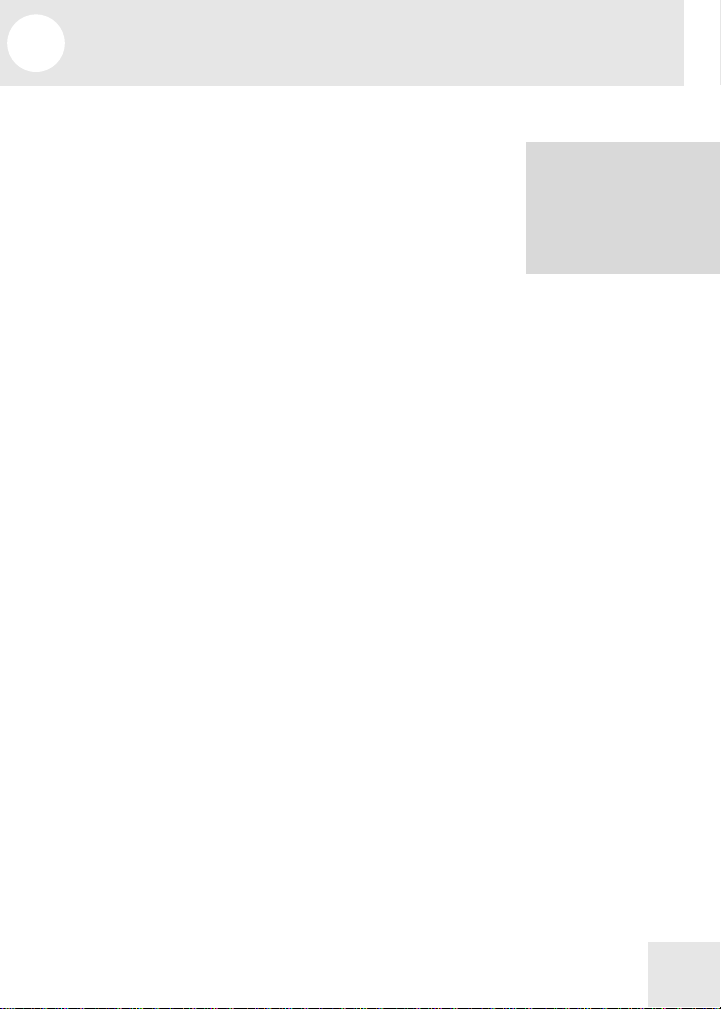
1 Introduction
F
Welcome!
Thank you for making the Alesis Wildfire a part of your
setup. Since 1984, we've been designing and building
creative tools for the audio community. We believe in
our products, because we've heard the results that
creative people like you have achieved with them. One
of Alesis' goals is to make high-quality music equipment
available to everyone, and this user manual is an
important part of that. After all, there's no point in
making equipment with all kinds of capabilities if no one
explains how to use them. So, we try to write our
manuals as carefully as we build our products.
The goal of this manual is to get you the information
you need as quickly as possible, with a minimum of
hassle. We hope we've achieved that. If not, please drop
us an email and give us your suggestions on how we
could improve future editions of this manual.
We hope your investment will bring you many years of
creative enjoyment and help you achieve your musical
goals.
Sincerely,
The people of Alesis
or more effective service
and product update
notices, please register
your Wildfire online at
http://www.alesis.com/
support/warranty.htm.
3
Page 6
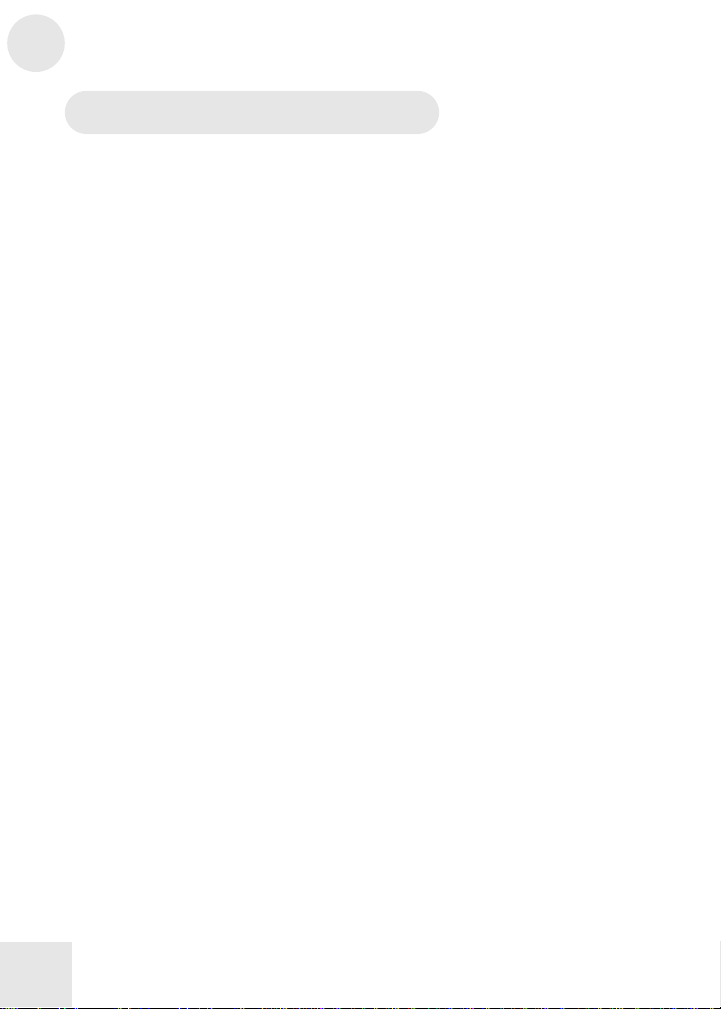
1 Introduction
About the Wildfire
Our Wildfire guitar amplifiers are compact and light, but
extremely powerful. Perfect for both practicing and
performing onstage, all three Wildfire models are
endowed with the same professional-quality
amplification system and features that make this line of
amplifiers unique. Just take a look:
Wildfire Key Features
• Three models: Wildfire 15 (15W RMS and 8” speaker),
Wildfire 30 (30W RMS and 10” speaker) and Wildfire 60 (60
W RMS and 12” speaker)
• On-board stereo effect processor with 9 effect modules that
provide multiple selectable effects
• 80 preset effect patches that you can fully edit, store and
restore to the factory default settings
• Over 40 different effects with adjustable parameters and
innumerable effect combinations
• Built-in auto-chromatic tuner
• Bass and Treble control knobs for direct EQing of the
audio signal (Wildfire 60 only)
• Drive knob for direct control over the DRIVE parameter
found in the effects processor (Wildfire 30 and Wildfire 60
only)
• Speaker Output for connecting to an external 8-ohm speaker
• Stereo Link Output for connecting to the input of a second
amplifier for true stereo output
• Input for an optional expression pedal for controlling
effect parameters
• Input for optional footswitches for changing user programs
• Headphones jack for quiet, private playing in stereo
• AUX Input for a CD player or other line-level device—play
along to your favorite songs!
4
Page 7
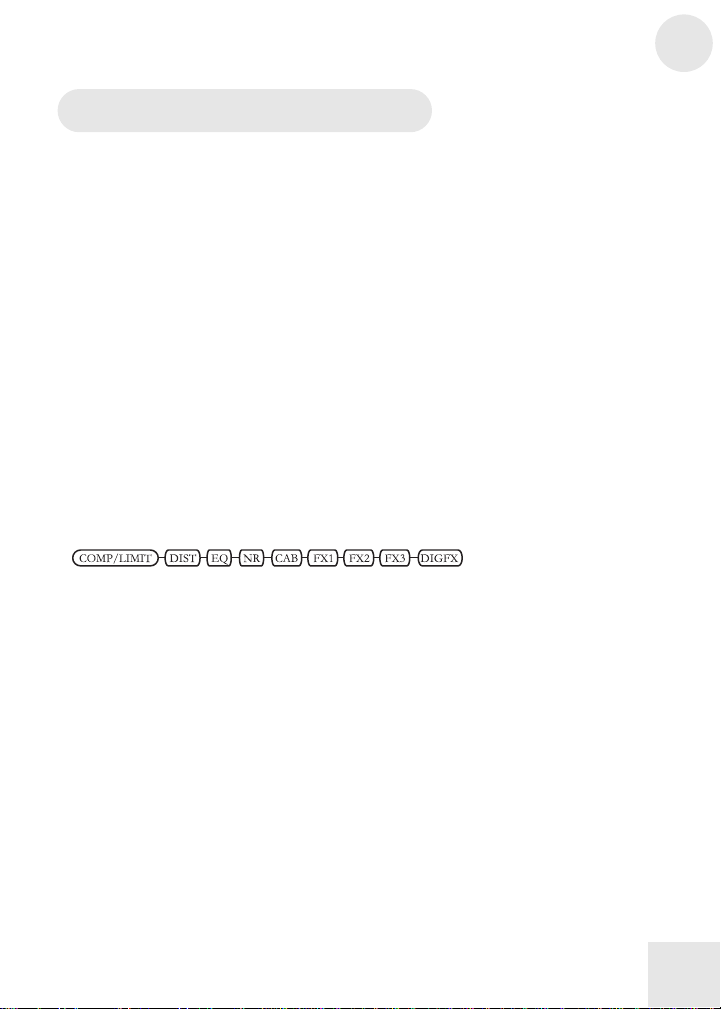
Introduction 1
Wildfire Basics
Benefits of an On-Board Effect Processor
If you use guitar effects, you probably do so by linking
pedals together into a chain or by using a multi-effect
processor. All this extra equipment can cost a fortune
and crowd your playing space. The Wildfire, however,
simplifies things because it includes all the effects you
need right in your amplifier. Instead of tripping over
extra wires and turning knobs and pushing buttons on
pedal after pedal, with the Wildfire you have full control
over dozens of effects without the need for an external
processor!
Effect Modules
If you were to think of the Wildfire’s effect processor as
a series of individual pedals linked together, then each
pedal in that series would be considered an effect
module. The Wildfire has nine separate effect modules,
as shown below:
You can assign one effect to each of these modules and
adjust its parameters accordingly. For more on the
Wildfire’s effect modules, see chapter 10.
Effect Types
When we use the word “effect” in this manual, we’re
usually referring to an effect type. Each module provides
you with a selection of effect types, only one of which
may be chosen for each module. For example, the DIST
module allows you to select which type of distortion you
want (ACOUSTIC, TUBE CLEAN, RHYTHM and
others). The behavior of each of these effect types may
be adjusted in one or more ways to produce variations
of the effect.
5
Page 8
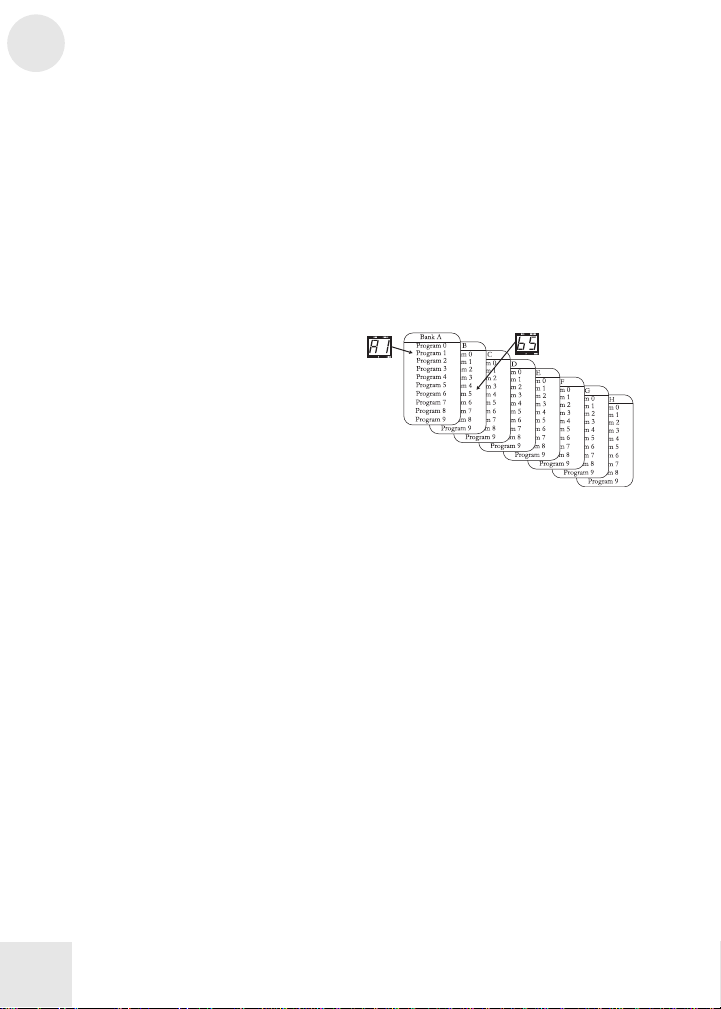
1 Introduction
Parameters
A parameter is a control that changes the characteristics
of an effect. When we use the word “parameter,” we are
referring to the “direct control” parameter available to
the DIST, FX1, FX2 and FX3 modules. DIST’s
parameter is called DRIVE, and the parameters for FX1,
FX2 and FX3 are labeled PARAM. The characteristic
controlled by a parameter varies from effect to effect.
Programs
A program is a combination of effect
modules and their respective settings.
In PLAY mode, you have quick access
to the Wildfire’s eighty programs via the
Program Up and Down buttons, optional
footswitches and the VALUE knob. The
programs are divided up into banks A – H and are
identified by a bank letter and a program number on the
display.
Playing in Stereo
The Wildfire outdoes most other guitar amplifiers by
providing stereo output instead of the standard mono.
We strongly encourage you to take advantage of the
wonderful benefit this provides for your sound, because
many of the Wildfire’s excellent effects will sound even
better when you listen to them in stereo. See chapter 9
for instructions on how to connect a second amplifier to
the Wildfire using the STEREO LINK OUTPUT. If
you don’t have a second amplifier, you can immediately
enjoy the stereo effects simply by listening with
headphones.
6
Page 9
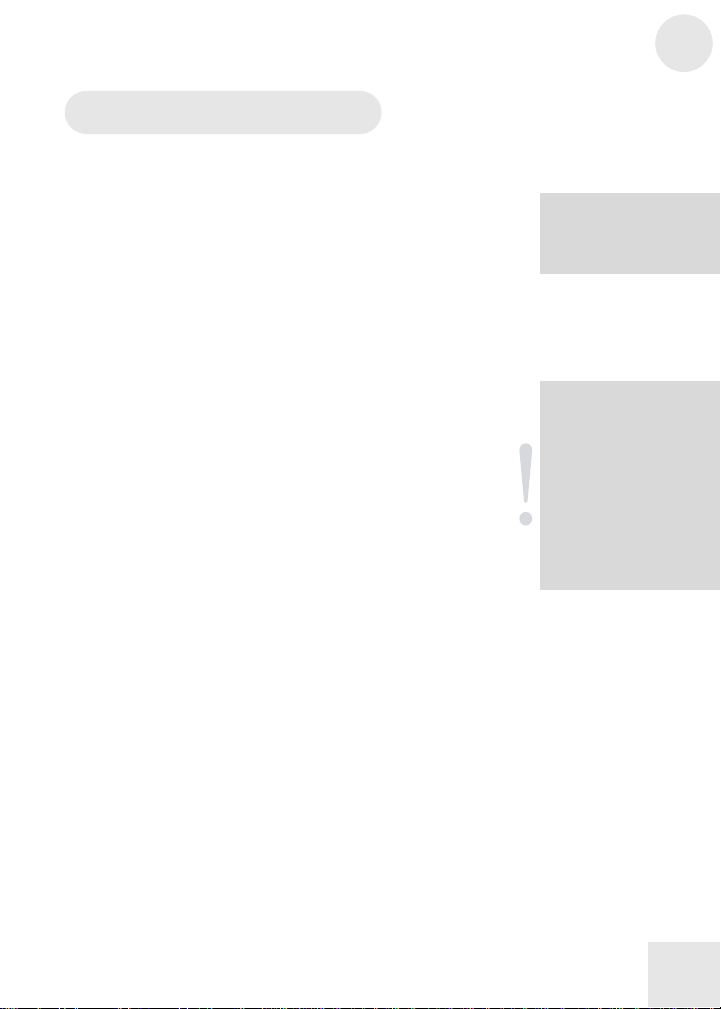
Introduction 1
H
How to Use This Manual
This manual is divided into the following sections
describing the various functions and applications for the
Wildfire. While it's a good idea to read through the
entire manual once carefully, if you already have general
knowledge about guitar amplifiers and effects, you
should use the table of contents to look up specific
functions.
Chapter 2: Hookup Diagram shows you how to get the
Wildfire connected and turned on.
Chapter 3: A Tour of the Wildfire describes all the controls
and features of the unit. This chapter features labeled
diagrams of the front and rear panels. The paragraphs
that follow the diagrams provide more in-depth
explanations of these features.
Chapters 4 through 9 include step-by-step instructions for
using the Wildfire, including how to select and edit
programs, use the tuner function, store and copy
programs, use the Defer Program Changes feature, and
stereo-link two amplifiers.
Chapter 10: Effects Knob Settings explains the Wildfire’s
effect modules and types, as well as other settings
controlled by the EFFECT and VALUE knobs.
Chapter 11: Troubleshooting can give you a hand if you’re
experiencing problems with the Wildfire. You’ll find that
most issues can be resolved simply and quickly.
Chapter 12: Specifications is full of information for the
more technical users.
Chapter 13: Contact Information lets you know the best way
to reach us if you have any questions or comments.
elpful tips and advice
are highlighted in a
shaded box like this.
When something
important appears in
the manual, an
exclamation mark (like
the one shown at left)
will appear with some
explanatory text. This
symbol indicates that
this information is vital
when operating the
Wildfire.
7
Page 10
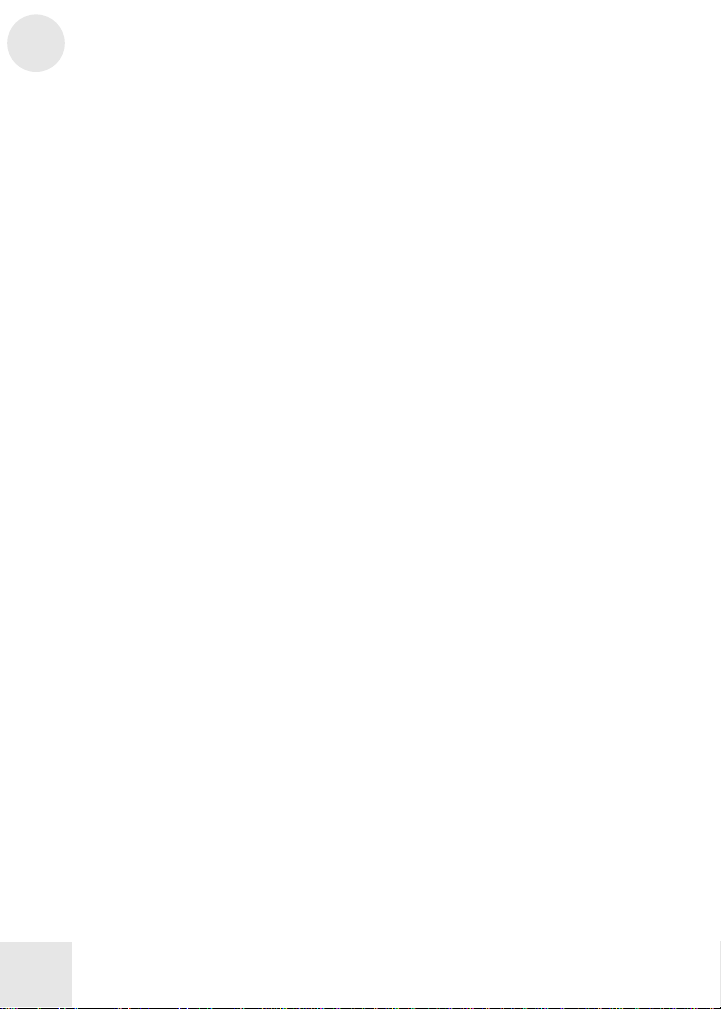
1 Introduction
This page intentionally left blank
8
Page 11
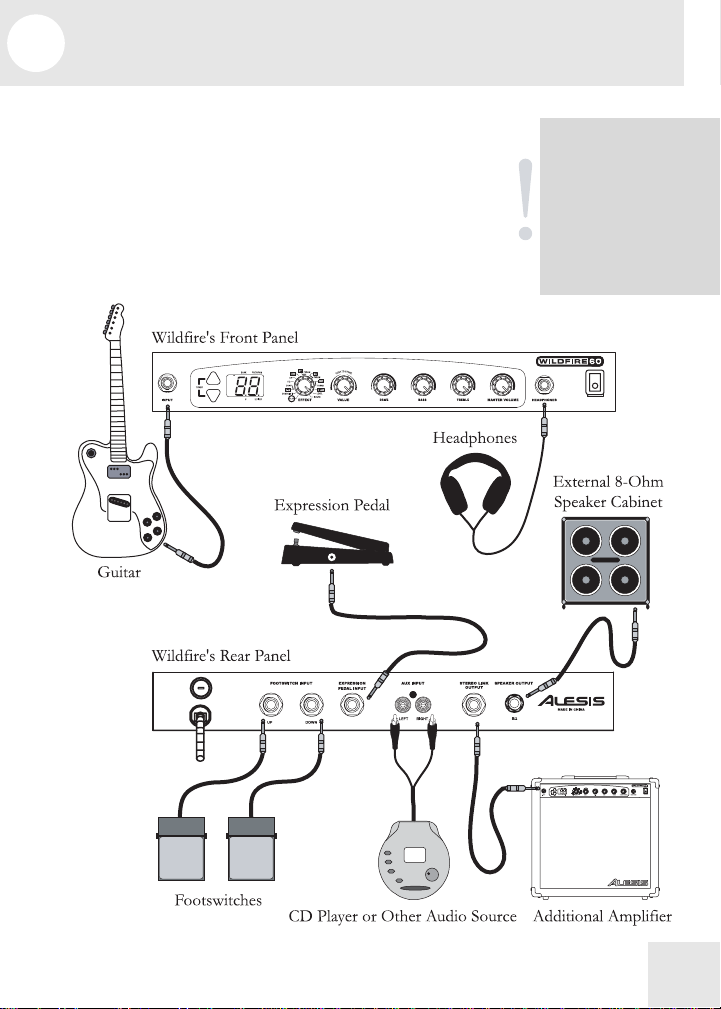
2 Hookup Diagram
A
The first thing we’ll show you is how to get your
Wildfire up and running. The following diagram shows
you the most common method of hooking up your
Wildfire, but you certainly aren’t limited to the devices
you see here. For example, you may want to connect a
tape player to the AUX inputs instead of a CD player.
And you can even use the Wildfire to amplify keyboards
or other instruments.
lthough you can
experiment with
different types of
instruments, the
Wildfire performs best
with a guitar, as it was
made specifically to
handle that
instrument’s frequency
9
Page 12
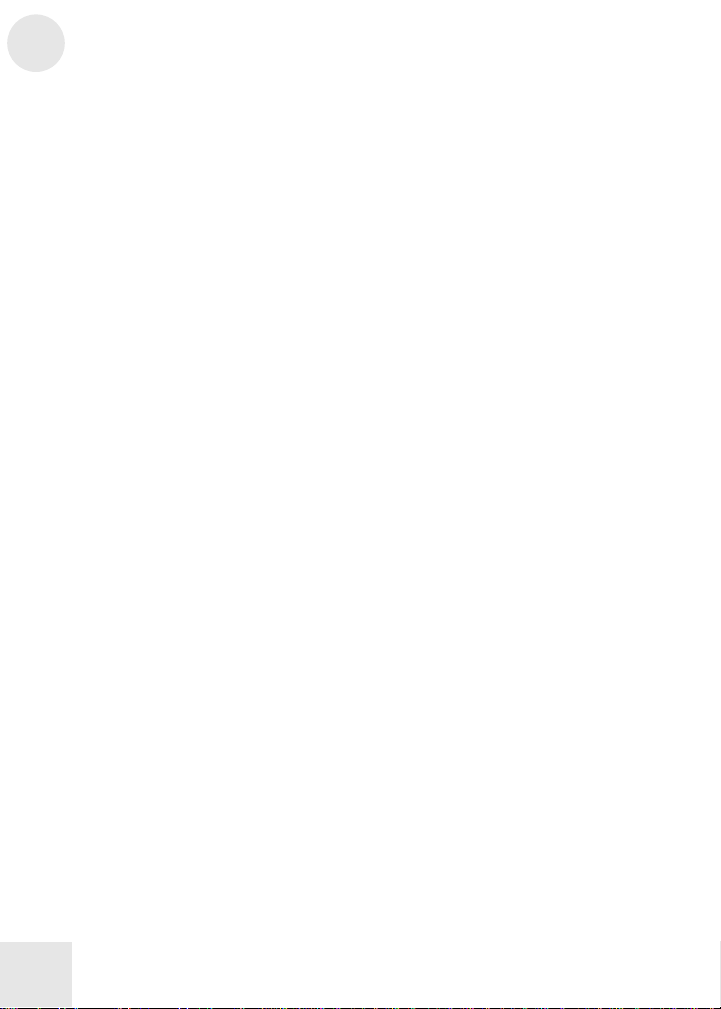
2 Hookup Diagram
This page intentionally left blank
10
Page 13
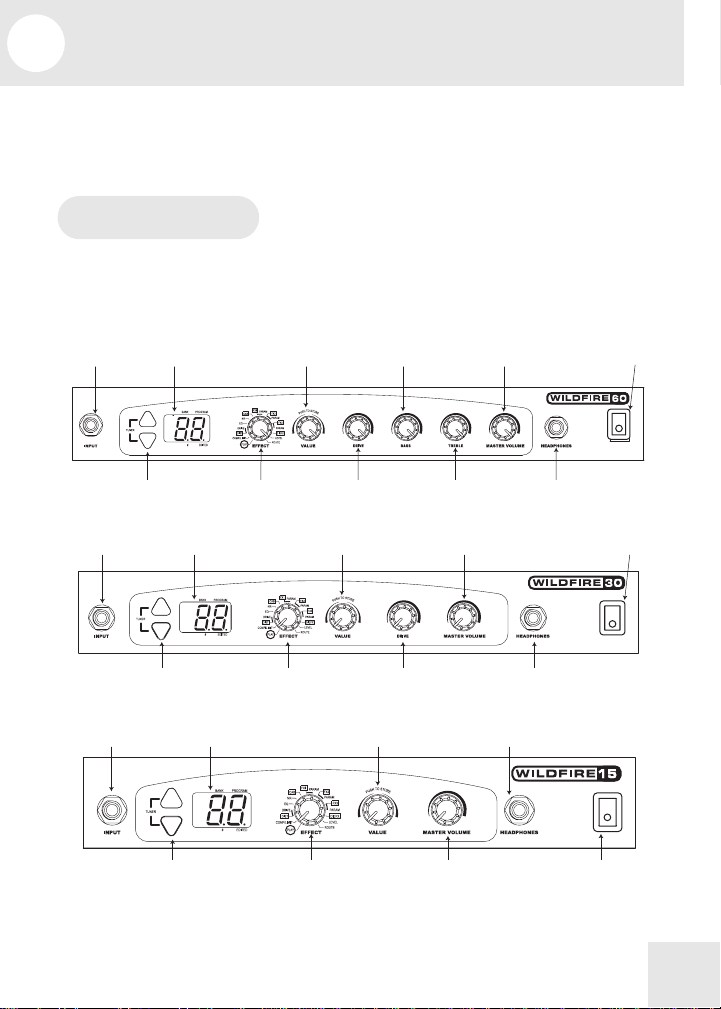
3 A Tour of the Wildfire
The diagrams in this section illustrate the features you’ll
find on the Wildfire’s front and rear panels. The text
that follows the diagrams explains those features.
Front Panel
Some of the front-panel features described here are not
available on all Wildfire models. Refer to the diagram
below to determine exactly which features are found on
the model that you possess.
Input
Display
VALUE Knob
BASS Knob
MASTER VOLUME Knob
Power Switch
Program Up/Down
Input
Program Up/Down
Input
Program Up/Down
Display
Display
EFFECT Knob
VALUE Knob
EFFECT Knob
EFFECT Knob
11
DRIVE Knob
MASTER VOLUME Knob
DRIVE Knob
VALUE Knob
MASTER VOLUME Knob
TREBLE Knob
HEADPHONES Jack
HEADPHONES Jack
Power Switch
HEADPHONES Jack
Power Switch
Page 14
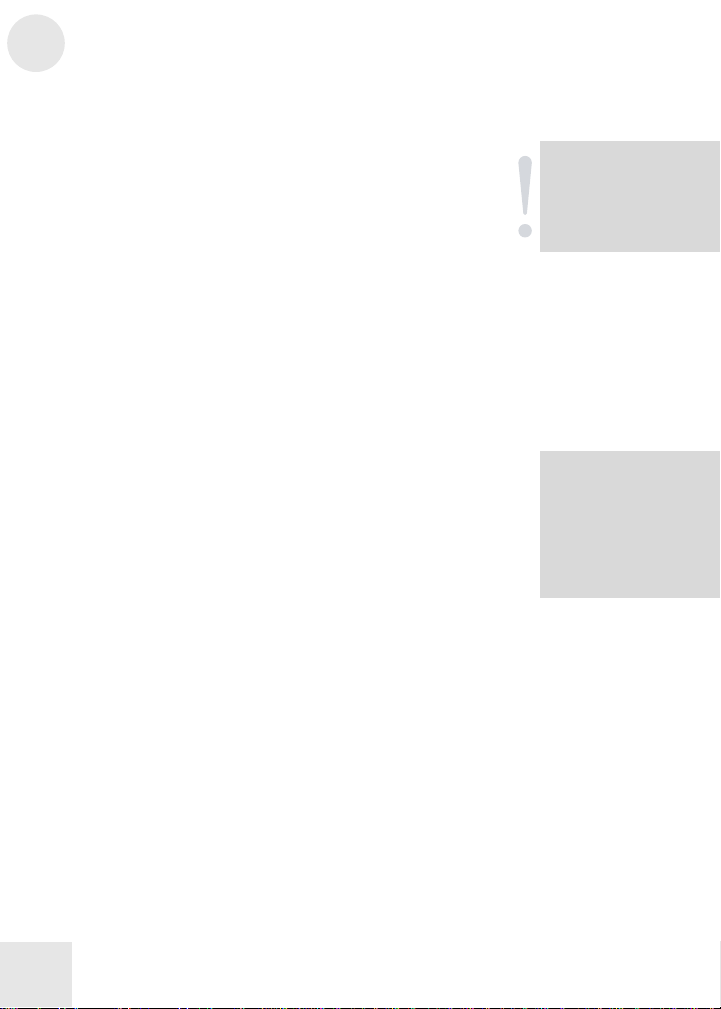
3 A Tour of the Wildfire
M
F
Input
Plug in your guitar here using a guitar patch cord. You
can also plug in another amplifier’s line output in order to
create a stereo link with that amplifier (refer to chapter 9 for
details). You should use a 1/4” tip-sleeve (TS) cable.
Program Up/Down
While in PLAY mode, the Program Up button
increments the program number, and the Program
Down button decrements the program number. When
you press both buttons together, the Wildfire goes into
BYPASS mode, in which the audio signal from your
guitar simply passes through the Wildfire without being
affected. When you hold both buttons down for longer
than half a second, the Wildfire goes into MUTE mode,
in which no signal at all leaves the amplifier. When you
are in BYPASS or MUTE mode, the tuner is activated.
You may use optional footswitches to perform the same
functions as the Program Up and Down buttons. The
Wildfire works with both normally open (NO) and
normally closed (NC) footswitches.
Display
This LED display is made up of two digits and two
decimal points. In PLAY mode the digits indicate the
current bank letter and program number. When you
turn the EFFECT knob to a module or parameter, the
two digits display the setting of the selection.
Descriptions of settings for each mode and parameter
are in chapter 10.
The Display also contains two decimal points, each to
the right of one of the digits. The # decimal point is
used by the Wildfire’s tuner to help indicate the pitch of
a note you’re playing, and the EDITED decimal point
lights up when you have changed the settings of the
current program. You can read more about these in
chapter 5 “Editing Programs” and chapter 7, “Using the
Tuner.”
ake sure the amplifier
is turned off before you
connect your guitar or
any other instrument to
the Wildfire.
ootswitches must be
plugged in and not
pressed when you turn
on the Wildfire.
Otherwise, the swi tch e s
may not function
properly.
12
Page 15
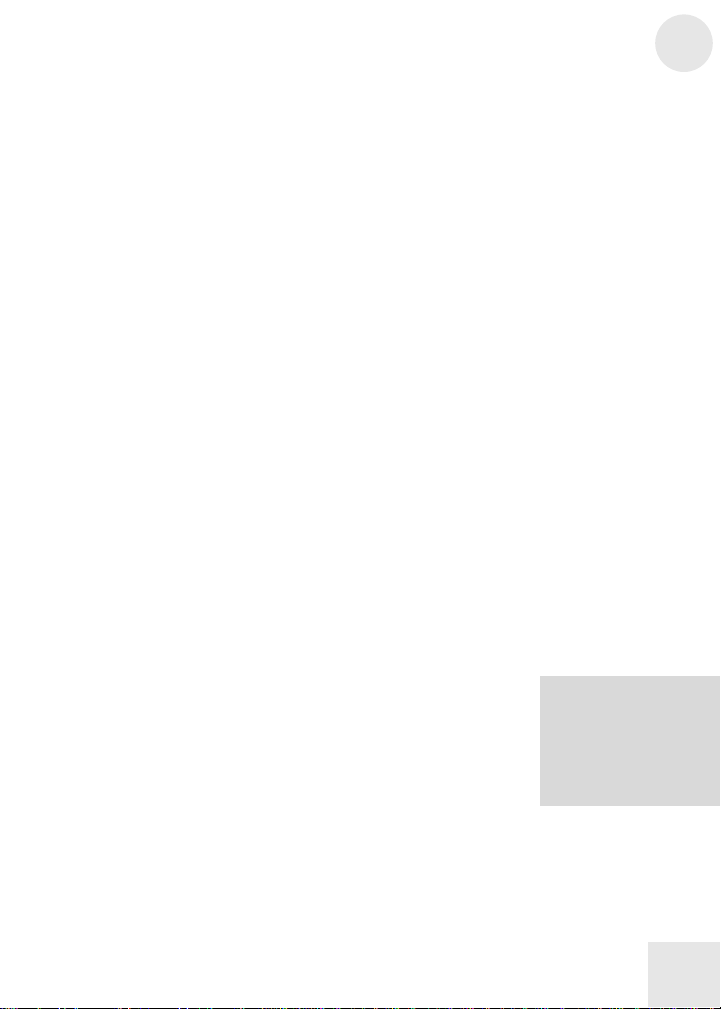
A Tour of the Wildfire 3
I
EFFECT Knob
The EFFECT knob is used for selecting effect modules,
parameters and other settings to edit. Around the knob,
you’ll see the names of sixteen different settings,
including nine effect modules, four effect parameters
(DRIVE and the three PARAMs) and two programlevel settings (LEVEL and ROUTE). The PLAY setting
is what you’ll want to be in while playing your guitar
through the Wildfire.
Refer to chapter 10 for descriptions of the possible
values for the effect modules and parameters.
VALUE Knob
In PLAY mode, this knob lets you select a program.
When you make a selection other than PLAY with the
EFFECT knob, you are in edit mode, and the VALUE
knob allows you to change the setting of the mode,
parameter or global setting you have selected. Also, you
can press this knob to store changes you have made to a
program.
DRIVE Knob (Wildfire 60 and 30 only)
This knob gives you direct control of the DRIVE value,
which is the parameter for the DIST module. Increasing
the DRIVE value boosts the level of distortion and
increases the loudness of the audio signal.
When an effect program is recalled, the DRIVE value is
also recalled from that program regardless of the
position of the DRIVE knob. But once you turn the
DRIVE knob, the program will jump to the new
DRIVE setting, and the program will be edited, which is
evidenced by a lit EDITED decimal point on the display.
When you turn the DRIVE knob, the DRIVE value will
appear on the display for a few seconds. You may also
modify the DRIVE setting by turning the EFFECT
knob to DRIVE and using the VALUE knob to change
the amount of drive.
f you turn the DRIVE
knob when the DIST
module is turned off, the
display will show “--”
and the audio signal
will not be affecte d.
13
Page 16

3 A Tour of the Wildfire
f
A
BASS Knob (Wildfire 60 only)
This knob gives you the ability to equalize (EQ) the low
frequencies present in your guitar’s audio signal. This
setting is not related to the EQ module found on the
EFFECT knob. Rather, it provides an additional means
of controlling the bass frequencies.
When you turn the BASS knob, the amount of bass in
the current program will increase or decrease
accordingly, the EDITED light will turn on, and the
display will briefly show the BASS setting. When you
save a program, the current BASS value is saved with it
so that it can be recalled later.
TREBLE Knob (Wildfire 60 only)
This knob works the same way as the BASS knob,
except that it controls the high frequencies of the audio
signal.
MASTER VOLUME Knob
The MASTER VOLUME knob controls the overall
volume of the audio signal that is output to the speaker,
the HEADPHONES jack and the STEREO LINK
OUTPUT on the rear panel. This value is not stored
with a program.
HEADPHONES Jack
Plug your headphones into this jack using a standard
1/4” stereo phone plug. If your headphones are 1/8”,
you can find a 1/8” to 1/4” adapter in most electronics
stores. The internal speaker, STEREO LINK OUTPUT
and SPEAKER OUTPUT are automatically disabled
when you are using headphones.
Power Switch
Use this switch to turn the Wildfire on and off.
program’s BASS and
TREBLE values will be
lost if you switch
programs without
saving that program
first. Be sure to save
your programs!
You should turn the
master volume all the
way down before you
turn on the amplifier.
This will prevent any
sudden pops that could
damage the speaker.
Also, make sure the
Power Switch is set to
OFF before you
connect your guitar or
any other instrument to
the Wild
ire.
To get a real-life mikedamplifier sound in your
headphones, check out
the effect processor’s
cabinet simulator
effects (page 32).
14
Page 17

A Tour of the Wildfire 3
Rear Panel
All three Wildfire models offer the rear-panel features
described here:
Fuse
FOOTSWITCH UP/DOWN INPUTS
AUX INPUT
SPEAKER OUTPUT
Power Cord
EXPRESSION PEDAL INPUT
STEREO LINK OUTPUT
Fuse
The fuse protects the Wildfire from damage caused by a
defective AC outlet. If this fuse blows, you must replace it.
Power Cord
Plug the power cord into an AC outlet. The AC voltage
required is fixed at a single voltage based on the country
in which you purchased your Wildfire. The voltage is
not switchable (i.e., 110/220) or universal (i.e., 90-240).
Be sure to connect it to the proper voltage as indicated
in the information found on the rear panel.
FOOTSWITCH UP/DOWN Inputs
Here you can plug in standard footswitches to use for
incrementing and decrementing program numbers. The
foot switches work in the same way as the Program Up
and Program Down buttons. These jacks accept 1/4”
plugs.
EXPRESSION PEDAL INPUT
This input is for an optional expression pedal, which
gives you the ability to control effect parameters with
your foot. All effects listed in chapter 10 that have
“Pedal” in their names provide this capability. See
chapter 10 for a complete list of parameters. This jack
CAUTION: Danger of
fire or electrocution
exists if the fuse is
incorrectly replaced.
Replace it only with the
same or equivalent type
of fuse recommended by
the information found
next to the fuse.
We recommend that you
purchase footswitches
to use with your
Wildfire. They aren’t
very expensive, and
they greatly streamline
your interaction with
the amplifier,
particularly when
playing live.
15
Page 18

3 A Tour of the Wildfire
plif
accepts a 1/4” plug. Expression pedals may be
purchased at your local Alesis dealer.
AUX (Auxiliary) INPUT
The AUX INPUT allows you to play along with your
favorite songs! Just connect this RCA input to the
output from your CD player, tape player or some other
external audio device. The AUX INPUT level is fixed,
but you can use the external audio device’s own volume
control (for example, the headphone volume control on
a portable CD player) to adjust the level of the signal
coming into these jacks. When you turn the MASTER
VOLUME knob, the level of this signal is affected as
well.
STEREO LINK OUTPUT
To take full advantage of the on-board stereo effect
processor, connect the STEREO LINK OUTPUT to
the input of a second amplifier to create a true stereo
setup. This jack accepts 1/4” TS cables.
SPEAKER OUTPUT
You can use the SPEAKER OUTPUT to connect the
Wildfire to an external 8-ohm speaker with a 1/4” TS
cable. This will disconnect the internal speaker.
See chapter 9 for
detailed instructions on
how to set up a stereo
link between two
am
iers.
The SPEAKER
OUTPUT is highvoltage and can easily
damage normal
recording, PA, and
other line-level input
stages, so do not
connect this output to a
recording device, a PA
system, or the input of
another Wildfire.
Connect it only to an 8ohm speaker.
16
Page 19

4 Selecting Programs
After you’ve plugged everything in, you’ll probably want
to check out the factory presets we programmed into
the Wildfire. This chapter shows you how to do that.
To Select Programs
1. Make sure the Wildfire is hooked up properly and
turned on, as outlined in chapter 2.
2. Make sure you’re in PLAY mode (turn the
EFFECT knob to PLAY).
3. You can switch programs in three different ways:
Program Up/Down buttons
Use these buttons to increment and decrement
the program number. You can hold down a
button to increment or decrement programs
continuously.
VALUE knob
You also can turn this knob to switch
programs.
Footswitches (not provided with the Wildfire)
This is the easiest way to switch programs,
especially while playing your guitar. Just plug
footswitches into the FOOTSWITCH UP and
DOWN inputs and step on them to increment
and decrement the program number. You can
hold down a footswitch to increment or
decrement programs continuously.
4. Play your guitar to hear how the program affects
the sound.
17
Page 20

4 Selecting Programs
This page intentionally left blank
18
Page 21

5 Editing Programs
J
I
ff
To Edit a Selected Program
1. Select a program to edit using the Program Up and
Down buttons, the VALUE knob or the optional
footswitches.
2. Turn the EFFECT knob to the effect module or
parameter you wish to modify.
3. Turn the VALUE knob to select an effect type
or value for the module. As soon as you
change the value, the EDITED decimal point on
the display lights up to show you a change has
been made to the current program.
4. If the module has a parameter such as DRIVE or
PARAM, turn the EFFECT knob to select the
parameter.
5. Using the VALUE knob, select a value for the
parameter.
6. Continue in this way until you have completed
assignments for all modules and parameters.
To Restore Factory Presets
Once you have saved changes to a preset program, you
can still recall the original settings. To enter the
RESTORE FACTORY PRESETS mode, simply hold
down the VALUE knob as you turn the unit on and
then select the program to be restored (or AL for all
programs). Press the VALUE knob to confirm your
selection. The display will blink rapidly several times to
indicate the restore was successful. Any program
changes you have made will be lost, so you might want
to copy the program to another location first.
f you return all effects
and parameters to their
previous values, the
EDITED light will go
o
.
See chapter 6 for
instructions on how to
store an edited program
you’d like to save.
To toggle an effect
module on and off, just
press the Program Up
and Program Down
buttons together (or
step on both
footswitches) while the
effect module is
selected.
ust turn the EFFECT
knob to exit the
RESTORE FACTORY
PRESETS mode, or
turn the unit off and
then on again.
19
Page 22

5 Editing Programs
This page intentionally left blank
20
Page 23

6 Storing & Copying Programs
To Store a Program
1. In PLAY or EDIT mode, press the VALUE knob.
The display will flash the current program number.
2. Use the Program Up and Down buttons, VALUE
knob or the optional footswitches to select the
program number where the current program will
be stored. If you want to save it in the same
program number, you can skip this step.
3. Press the VALUE knob again to store the
program in the selected place. The Wildfire then
returns to the mode it was in before you began the
store operation, and the destination program
becomes the current program.
To Copy a Program
To make a copy of an unedited program, select that
program and then follow the steps outlined above to
store it to a new location.
The store operation
times out if you do
nothing for more than
five seconds. You also
can abort the operation
by turning the EFFECT
knob to a different
position.
21
Page 24

6 Storing & Copying Programs
Arranging Programs for Performance
You can use the copy function to arrange programs
logically for easy recall during a performance. Take a
typical song structure for example (intro, verse, refrain,
etc.). For each part of the song, you may want to use a
different effect program. To ensure uninterrupted
performance, you can copy the programs used in the
song into an order similar to the following example:
Program Number Song Section
A0 Introduction
A1 Verse
A2 Refrain
A3 Verse
A4 Bridge
A5 Refrain
With an arrangement like this, you can just press the
Program Up button or footswitch once to progress to
each section of your song. Using the 80 available
program locations, you can even arrange the programs
conveniently for multiple songs in a set. For example,
you can use programs A0-A5 for the first song,
programs A6-B0 for the second song, and so on.
Another convenient way to switch programs during a
performance is to enter deferred program-change mode,
which is explained in chapter 8.
22
Page 25

7 Using the Tuner
R
To Tune Your Guitar
1. In Play mode, enter BYPASS or MUTE
mode by pressing the Program Up and Down
buttons at the same time once (for BYPASS) or by
holding them both down for more than half a
second (for MUTE). The display will now show
tuning information.
2. Make sure your guitar is connected to the Wildfire,
and play the open string you wish to tune. The left
digit of the display indicates the pitch nearest that
of the open string. If the # decimal point is lit, the
note is a sharp. If it is not lit, the note is a natural.
3. Look at the right digit of the display to determine
if the pitch is correct. If the top four segments of
the digit are rotating clockwise, then the pitch is
higher than the pitch shown in the first digit. If
the bottom four segments are rotating
counterclockwise, the pitch is low. The more the
pitch is off, the faster the rotation. If no pitch is
detected, you’ll see a dash in the left digit.
4. Tune the string until an 8 appears in the second
digit, indicating that the string is in tune with the
pitch displayed in the left digit.
The visual guide on the next page shows what
you’ll see on the display while tuning your guitar.
emember, the optional
footswitches work the
same way as the
Program Up and Down
buttons. Step on both
footswitches once to
enter BYPASS mode,
and hold them down for
more than half a second
to enter MUTE mode.
23
Page 26

7 Using the Tuner
Visual Guide to Tuning
Low
In tune
The bottom four segments rotate counterclockwise
if pitch is low. The top four rotate clockwise if the pitch
is high. An 8 means the string you have played is in tune
with the displayed pitch.
= no pitch detected.
Changing Pitch Reference
If you turn the VALUE knob while using the tuner, the
display shows you the setting for the Wildfire’s pitch
reference, which is set to 440Hz (shown as
A note above middle C. The possible range of values for
this setting is 35 to 45, which represents 435Hz to
445Hz.
When you turn the Wildfire on and off again, the
reference pitch is reset to 40.
High
Here are the 12 possible
pitches (a decimal point
indicates a sharp):
) for the
While you are viewing
or editing the pitch
reference, the display
will return to pitch
indication if you do not
rotate the knob for
more than two seconds.
24
Page 27

8 Deferred Program Change
D
When you switch programs, the Wildfire normally
changes immediately to the program shown on the
display. However, in some situations—especially when
playing live—you may want the ability to scroll through
program numbers while remaining in the current
program setting. For example, let’s say you’re soloing in
a program that gives you strong distortion and fat
chorus. If you want to continue playing while you scroll
up to a program that provides a clean rhythm sound,
you’ll have to be in deferred program-change mode.
Enabling & Using Deferred Program Change
1. As you turn on the Wildfire, hold down one or
both of the Program Up/Program Down buttons.
Letters will scroll by on the display, spelling the
word “deferred.”
2. While in PLAY mode, use the Program Up or
Program Down button or the VALUE knob to
change the program number. The Wildfire will
remain in the program it was in before you
changed the program value. Also, the display will
flash the digit that is different from the currently
selected program. For example, if you are playing
in program D5 and scroll up to program D7, the 7
will flash. If you scroll up to F2, both digits will
flash.
See “Arranging
Programs for
Performance” in
chapter 6 for an
alternative to deferred
program-change mode.
You may also use the
optional footswitches to
change program
numbers.
3. Once the display shows the program number you
desire, press the Program Up and Down buttons
together or step on both footswitches to confirm
the program change. The display will stop flashing
and the Wildfire will switch to the new program.
4. To return to normal program-change mode, turn
off the Wildfire and turn it back on without
holding down any buttons or footswitches.
25
eferred programchange mode is
especially useful when
you’re performing and
want to switch easily
between a rhythm
setting and a lead
setting as you co ntin ue
playing.
Page 28

8 Deferred Program Change
This page intentionally left blank
26
Page 29

9 Stereo-Linking Two Amplifiers
To take full advantage of the Wildfire’s stereo capability,
you can link it to another amplifier to create a true
stereo setup. This section explains how to do that.
To Stereo-Link Two Amplifiers
1. Place the Wildfire and the auxiliary amplifier far
enough apart to allow for a decent stereo
spectrum. A few feet should be sufficient.
2. Make sure both amplifiers are turned off
and that your guitar is connected to the
Wildfire.
3. Using a 1/4” TS cable, connect the
Wildfire’s STEREO LINK
OUTPUT to the input of the
auxiliary amplifier.
4. Turn on the Wildfire amplifier first,
and then turn on the auxiliary amplifier.
5. Play your guitar and adjust the volumes of both
amplifiers until they are approximately equal. You
may also want to adjust the tone of the auxiliary
amp so that it matches the Wildfire’s tone as much
as possible.
6. Now you’re playing in stereo! Experiment with the
Wildfire’s stereo effects to hear what a great
difference two amplifiers can make. The best
listening spot is a position that is between the
amplifiers and equidistant from each, with both
amplifiers facing you.
To see which effects are
in stereo, refer to the
descriptions in chapter
10.
27
Page 30

9 Stereo-Linking Two Amplifiers
This page intentionally left blank
28
Page 31

10 EFFECT Knob Settings
Following are descriptions of each of the effect
modules (and other settings of the EFFECT knob),
along with their effect types and parameters.
PLAY
In this setting the display shows you the current program number. This is the
mode in which you should be performing, as it allows you to easily switch
programs via the foot pedals.
Indicates the bank letter and program number of the current
program.
COMP/LIMIT (Compressor/Limiter)
Compression evens out the high and low volumes of your sound by squeezing
them into a thinner range of levels, bringing down the high levels and boosting
the low ones. Limiting controls only the high levels.
Provide increasing levels of compression.
Provide increasing limiting.
Off
Turns COMP/LIMIT off.
29
Page 32

10 EFFECT Knob Settings
DIST (Distortion)
This setting adds that universal effect that was first used in rock music decades
ago and now has become a staple for guitarists in many genres.
Acoustic
Emulates the sound of an acoustic guitar.
Tube Clean
Simulates the clean sound of a classic tube amplifier.
Rhythm
A slightly distorted sound; great for rhythm playing.
Overdrive
Provides more grit than the Rhythm setting, like you’re really
pushing those amplifier tubes.
Distortion
Adds crunchiness to your sound.
Blues
A warm yet slightly crunchy sound associated with some of the
blues-guitar greats.
Fuzz
That classic fuzz distortion effect of the 60s. Just listen and you’ll
see how it got the name.
Lead
A searing overdrive that will make your solos scream.
Metal
A heavily overdriven sound with a long sustain.
Stack Drive
A heavy, driving distortion that sounds like you’re playing through
a massive tube stack amp.
Combo Drive
Another heavyweight distortion; sounds like a tube stack amp with
a well-defined midrange.
Off
Turns DIST off.
30
Page 33

EFFECT Knob Settings 10
DRIVE
This is a parameter of the DIST module.
Increasing levels of drive/gain for the DIST module.
EQ (Equalizer)
This setting gives you a 4-band equalizer that you can use to shape the sound of
your audio signal by cutting and boosting certain frequencies.
NR (Noise Reduction)
This is a combination of two effects—hum elimination and noise reduction.
Hum elimination works by cutting out the frequency that contains the hum
(60Hz). Noise reduction works by gating the signal (muting the signal until its
level rises above a certain point).
Hum Elimination (Left digit of display)
Pedal control of the drive/gain.
Varying levels of cut and boost for low, middle and high audio
frequencies broken down as follows:
01 – 10: attenuated highs and emphasized lows
11 – 20: less attenuation of highs and emphasis of lows
21 – 24: emphasized midrange
25: Flat EQ curve
26 – 30: emphasized highs
31 – 40: attenuated lows and emphasized highs
41 – 50: emphasized presence and lows
Off
Turns off the EQ.
Increasing levels of hum elimination (60Hz harmonic notch filters).
Turns off hum elimination.
31
Page 34

10 EFFECT Knob Settings
Noise Reduction (Right digit of display)
Increasing levels of gate threshold.
CAB (Cabinet Simulator)
This module allows your Wildfire to emulate cabinet setups of various sizes.
FX1 (Multi-Effect Module 1, Mono to Stereo Effects)
This module gives you a choice of mono effects. You may assign one effect at a
time to this module.
Turns off noise reduction.
A single 12” driver cabinet.
A 2 x 12” driver cabinet.
A 4 x 10” driver cabinet.
Off
Turns off CAB.
Auto Wah
A wah sound controlled by playing intensity. Attack the strings
aggressively for more effect. Higher values indicate higher input
sensitivity.
Pedal-Controlled Wah
A wah sound controlled by moving the optional expression pedal
up and down as you play.
Phaser
An effect that shifts the phase of the signal and adds it to the
original sound (in simpler terms, it adds a duplicate signal that is
delayed a bit). The phaser gives your guitar a full, pulsating sound.
Higher values result in more feedback, producing a more intense
effect.
32
Page 35

EFFECT Knob Settings 10
Pedal-Controlled Phaser
A phaser effect with its feedback controlled by the expression
pedal.
Tremolo
Varies the volume of the signal, creating a rising and falling effect.
Higher values result in greater depth of variation.
Pedal-Controlled Tremolo
A tremolo effect with its depth controlled by the expression pedal.
Ring Modulation
An effect that modulates the amplitude of the signal, giving it a
metallic sound. Higher values result in greater modulation depth.
Pedal-Controlled Ring Modulation
Ring modulation with its depth controlled by the expression pedal.
Cry
Creates an effect similar to that of a voice box, adding a human-like
crying effect to the sound. Higher values result in greater intensity.
Pedal-Controlled Cry
A cry effect with its filter frequency controlled by the expression
pedal.
Random Sample and Hold Step Filter
For this effect, the filter cutoff frequency changes abruptly to a
new psuedo-random value at a fixed time interval, producing an
arpeggiator-like sound.
Pedal-Controlled Step Filter
A step filter with its depth controlled by the expression pedal.
Slow Attack
Reduces the attack rate of the signal, slowing the rate at which the
volume of the sound rises when you attack a string. Higher values
result in higher sensitivity.
Auto Pan
Pans the signal back and forth from left to right at a constant rate
determined by the PARAM setting. Higher values result in
increased pan depth.
33
Page 36

10 EFFECT Knob Settings
Flanger
Shifts the pitch of the signal up and down, creating a swirling
effect. Higher values result in longer delay.
Pedal-Controlled Flanger
A flanger with its delay controlled by the expression pedal.
Rotary Speaker
Emulates the sound of the classic rotary, creating a Doppler effect
similar to that achieved by an organ’s rotating speaker. Higher
values result in greater intensity and pan depth.
Pedal-Controlled Rotary Speaker
A rotary speaker effect with its intensity and pan depth controlled
by the expression pedal.
Chorus
Adds fullness to your sound by emulating a chorus of multiple
instruments. Higher values indicate greater modulation depth.
Pedal Chorus
A Chorus effect with its modulation depth controlled by the
expression pedal.
Pitch Transpose
Transposes the pitch of the signal either up or down. P0 – P4
transpose the pitch down a minor third, a major third, a perfect
fourth and a perfect fifth respectively. P5 – P9 transpose the pitch
up in the same manner.
Variable Pitch Transpose Up
Variably transposes the pitch upward from 0 to 2 octaves
according to the setting of the direct-control parameter (PARAM)
for FX1.
Variable Pitch Transpose Down
Variably transposes the pitch downward from 0 to 2 octaves
according to the setting of the direct-control parameter (PARAM)
for FX1.
Off
Turns off FX1.
34
Page 37

EFFECT Knob Settings 10
PARAM (Direct-Control Parameter for FX1)
This parameter modifies the operation of the effect selected for the FX1
module. Changing between effect types with dissimilar value ranges will scale
this value accordingly. For example, if you set Phaser to PARAM=63 and then
switch to the Auto Wah effect, its PARAM value will be 12. Changing back to
Phaser will result in a PARAM value of 63.
Indicates the value of FX1’s direct-control parameter, according to
FX2 (Multi-Effect Module 2, Stereo Effects)
This module gives you a choice of stereo effects. These effects include all those
found in FX1 except for Flanger, Rotary Speaker, Chorus and Pitch Transpose.
FX2 also gives you the following additional effect.
the following:
For Auto Wah, Phaser, Tremolo, Step Filter, Auto Pan, Flanger
and Chorus, indicates the rate of the effect.
For Ring Mod, indicates the rate of the modulation.
For Slow Attack, indicates the rate of the attack.
For Rotary Speaker, indicates the rate of the speaker rotation.
For Pedal Pitch Transpose Up and Down, indicates the amount of
pitch change in 1/4 semitones (from 1/4 semitone to more than 2
octaves). Wet/dry mix is fixed at 100% wet.
For Cry, indicates the sensitivity of the filter modulation.
For Pitch Transpose with a fixed interval, denotes the wet/dry mix
from 0 (100% dry) to 10 (50% wet, 50% dry) to 20 (100% wet).
Indicates that the expression pedal controls the parameter.
Indicates that the effect assigned to the FX1 module does not have
a direct-control parameter (like Pedal Wah) or that FX1 is off.
Auto Phaser
A phaser for which the delay is controlled by playing intensity.
35
Page 38

10 EFFECT Knob Settings
PARAM (Direct-Control Parameter for FX2)
These parameters work exactly the same way as the direct-control parameter for
FX1, with the following addition.
For Auto Phaser, indicates the rate of the effect.
FX3 (Multi-Effect Module 3, Delay-Based Effects)
This module gives you a choice of delay-based effects. A delay is an echo of the
original signal that can occur at varying frequency and time.
Doubling
Doubles the signal with a slight delay, creating the effect of two
instruments playing at once. Higher values indicate higher intensity.
Pedal Doubling
Doubling effect with its intensity controlled by the expression
pedal.
Ping Pong Delay
Creates a delay that bounces back and forth between the right and
left sides of the stereo spectrum. Higher values indicate more
feedback.
Pedal Ping Pong
Ping Pong Delay effect with its amount of feedback controlled by
the expression pedal.
Tape Delay
Emulates the retro tape-delay effect that was created by recording a
signal to tape and playing it back as a delay. Higher values indicate
more feedback.
Pedal Tape Delay
A Tape Delay effect with its feedback controlled by the expression
pedal; great for singling out notes or sections to echo.
Stereo Delay
A standard delay that occurs in stereo. Higher values indicate more
feedback, producing a longer-repeating echo.
36
Page 39

EFFECT Knob Settings 10
Pedal Stereo Delay
A Stereo Delay effect for which the feedback level is controlled by
the expression pedal.
Echo
An echo for which higher values indicate a wetter signal and lower
values indicate a drier signal.
Pedal Echo
An echo for which the wet/dry mix is controlled by the expression
pedal.
Hall Reverb
Simulates the effect of sound waves bouncing off of the walls of a
concert hall. Higher values indicate a wetter mix.
Pedal Hall Reverb
A Hall Reverb effect for which the wet/dry mix is controlled by
the expression pedal.
Room Reverb
Simulates the effect of sound waves bouncing off of the walls of a
room. Higher values indicate a wetter mix.
Pedal Room Reverb
A Room Reverb effect for which the wet/dry mix is controlled by
the expression pedal.
Reverse Reverb
Creates a backwards-playing reverb that you hear immediately
before you hear the original signal, instead of after it. Higher values
indicate a wetter mix.
Pedal Reverse Reverb
A Reverse Reverb effect with its wet/dry mix controlled by the
expression pedal.
Plate Reverb
Recreates the classic “plate reverb” sound achieved by using a
metal plate. Higher values indicate a wetter mix.
Pedal Plate Reverb
A Plate Reverb effect with its wet/dry mix controlled by the
expression pedal.
37
Page 40

10 EFFECT Knob Settings
Chorus – same as in FX1.
PARAM (Direct-Control Parameter for FX3)
This direct-control parameter works in a similar fashion as the one for FX1.
Pedal Chorus – same as in FX1.
Flanger – same as in FX1.
Pedal-Controlled Flanger – same as in FX1.
Rotary Speaker – same as in FX1.
Pedal-Controlled Rotary Speaker – same as in FX1.
Pitch Transpose – same as in FX1.
Variable Pitch Transpose Up – same as in FX1.
Variable Pitch Transpose Down – same as in FX1.
Off
Indicates FX3 is off.
For Doubling, Ping Pong, Tape Delay and Stereo Delay, indicates
the length of the delay, up to one second for Tape Delay and up to
half a second for the others.
For Chorus, indicates the rate of the chorus.
For Flanger, indicates the rate of the flanger.
For Rotary Speaker, indicates the rate of the speaker rotation.
For Pedal Pitch Transpose Up and Down, indicates the amount of
pitch change in 1/4 semitones (from 1/4 semitone to more than 2
octaves). Wet/dry mix is fixed at 100% wet.
For all reverbs, higher values indicate a longer decay.
For fixed-interval Pitch Transpose, indicates the wet/dry mix from
0 (100% dry) to 10 (50% dry, 50% wet) to 20 (100% wet).
38
Page 41

EFFECT Knob Settings 10
Indicates that the expression pedal controls the parameter.
Indicates FX3 is off.
DIGFX (Digital Sampling Effects)
This effect module emulates the effect that different variations of digital
sampling can have on an audio signal.
Sample Rate Decimation
Lower values indicate lower decimation frequency (more
decimation, more aliasing).
Pedal Sample Rate Decimation
A sample rate decimator effect controlled by the expression pedal.
Bit Reduction
Higher values indicate lower resultant bit depth.
Pedal Bit Reduction
Bit Reduction effect controlled by the expression pedal.
Off
Indicates that DIGFX is off.
LEVEL
In this position, the display shows you the output level of the current program.
Level
Indicates the program output level in 2dB steps, where 25 is unity
gain (0dB). Unity gain is the point at which the level of the output
is the same as the level of the input.
Pedal-Controlled Level
Program level that is controlled by the expression pedal.
39
Page 42

10 EFFECT Knob Settings
ROUTE
In this position, the display indicates the current signal-routing order of the FX
modules. This ordering can have a big effect on your sound, as each effect in the
configuration feeds into the next. Whatever the configuration, the LEVEL
setting always comes last in line.
This is the default order.
This one is the default order with FX2 and FX3 swapped to put
the delay effects in the middle of the modulation effects.
This order places the cabinet simulator at the end, allowing it to
emulate multiple effects pedals feeding into a cabinet.
This one is order 2 with FX2 and FX3 swapped.
This order is the default order with the compressor/limiter placed
at the end, making this one ideal for recording.
This one is order 4 with FX2 and FX3 swapped.
This is the one to go for if you’re recording and want to sound like
you’re running several effects pedals into a cabinet.
This configuration is order 6 with FX2 and FX3 swapped.
40
Page 43

11 Troubleshooting
Symptoms Cause Solution
Wildfire does not
function (no display or
audio).
Unit not plugged in. Make sure the power cord
is plugged into a proper
AC outlet.
Fuse is blown. Replace fuse with one
Audio distorted, even
in BYPASS.
Output level too high. Turn down master
No sound, level low. Incorrect input/output
Master volume or
Guitar too quiet
compared to CD
audio.
Program level is set too
Stereo-linking not
working.
Amplifiers are stereolinked but effects
aren’t in stereo.
Input level too high. Reduce instrument
connections.
program level set too low.
Incoming CD audio is
too loud.
low.
Amplifiers are not
connected properly.
A stereo effect isn’t
selected.
that matches the criteria
listed on the rear panel.
output level.
volume.
Refer to chapters 2 and 3
for details on which types
of cords to use.
Change setting.
Reduce the output of the
CD player.
Increase Program Level
setting.
Make sure Stereo Link
Output is connected to
input of auxiliary
amplifier.
Make sure you are using a
stereo effect and not
mono.
Footswitches not
functioning properly.
When the Wildfire was
turned on, footswitches
were not plugged in or
footswitches were
pressed.
41
Turn off amplifier, make
sure footswitches are
plugged in and not
pressed, and then turn on
amplifier.
Page 44

11 Troubleshooting
This page intentionally left blank
42
Page 45

12 Specifications
Output Power Rating
Wildfire 15: 15W RMS Mono in 8Ω
Wildfire 30: 30W RMS Mono in 8Ω
Wildfire 60: 60W RMS Mono in 8Ω
Internal Speaker Size/Power
Wildfire 15: 8” Driver / 18W RMS
Wildfire 30: 10” Driver / 34W RMS
Wildfire 60: 12” Driver / 70W RMS
Internal Speaker Sensitivity
Wildfire 15: 95dB/W/m
Wildfire 30: 98dB/W/m
Wildfire 60: 99dB/W/m
Internal Speaker Max Output
Wildfire 15: 105dBSPL @ 1m
Wildfire 30: 111dBSPL @ 1m
Wildfire 60: 115dBSPL @ 1m
Amplifier Specifications
Input Connector: 1/4” TS (Unbalanced Mono)
Input Impedance: >500KΩ
Max Input Level: 2.0Vp
Frequency Response: 5Hz-34KHz
THD+N: <0.15% at 1W
THD+N: <3% at Rated Power
Speaker Output
Output Connector: 1/4” TS (Unbalanced)
Output Impedance: 0.1Ω
Max Output Level: Rated Power into 8Ω
Speaker Impedance: >8Ω
Heaphone Output
Output Connector: 1/4” TRS (Unbalanced Stereo)
Output Impedance: 2.2Ω
Max Output Level: 2.4Vp (100KΩ load)
Headphone Impedance: >16Ω
Aux Input
Input Connectors: RCA (Unbalanced Stereo)
Input Impedance: 100KΩ
Max Input Level: 2.0Vp
43
Page 46

12 Specifications
Stereo Link Output
Output Connector: 1/4” TS (Unbalanced)
Output Impedance: 2.2Ω
Max Output Level: 2.4Vp (100KΩ load)
Destination Impedance: >1KΩ
Expression Pedal Input
Intput Connector: 1/4” TRS (Balanced Mono)
Tip Output Level: 3.3VDC
Tip Output Impedance: 50KΩ-150KΩ
Ring Input Level: 1.6VDC-2.5VDC
Ring Input Impedance: 36KΩ
Sleeve Output Level: 1.6VDC (Reference Out)
Sleeve Output Impedance: 100Ω
FootSwitch Inputs
Connector: 1/4” TS (Unbalanced)
Impedance: 10KΩ
Accepted Switch Type: Single-Pole, Single-Throw
Normally Open or Normally Closed
Signal Processing Specifications
Sample Rate: 31.25KHz
Effect Modules: 8
Programs: 8 Banks x 10 Programs = 80
A/D Converter: 20-bit, 64x oversampling
D/A Converter: 20-bit, 128x oversampling
A/C Power Requirements (Refer to the Rear Panel)
Wildfire 15: 25W - 120VAC~ or 230VAC~
Wildfire 30: 45W - 120/230VAC~
Wildfire 60: 90W - 120VAC~ or 230VAC~
Mechanicals
Wildfire 15: 14.25” x 13.25” x 7.15” /
360mm x 335mm x 180mm, 17.0lb/7.7kg
Wildfire 30: 16.25” x 15.25” x 8.15” /
415mm x 385mm x 205mm, 24.0lb/10.9kg
Wildfire 60: 18.40” x 17.50” x 9.40” /
465mm x 445mm x 240mm, 32.0lb/14.5kg
44
Page 47

13 Contact Information
Alesis Distribution, LLC
Los Angeles, USA
E-mail: support@alesis.com
Website: http://www.alesis.com
Wildfire User Manual
Version 1.0 by Edwin Erdmann. Revision C by Fred
Morgenstern.
Copyright 2004, Alesis Distribution, LLC. All rights
reserved.
Reproduction in whole or in part is prohibited.
Specifications subject to change without notice.
7-51-0148-C
05/24/2004
45
Page 48

7-51-0148-C
