Alcatel Plus 10 4G Quick Start Guide
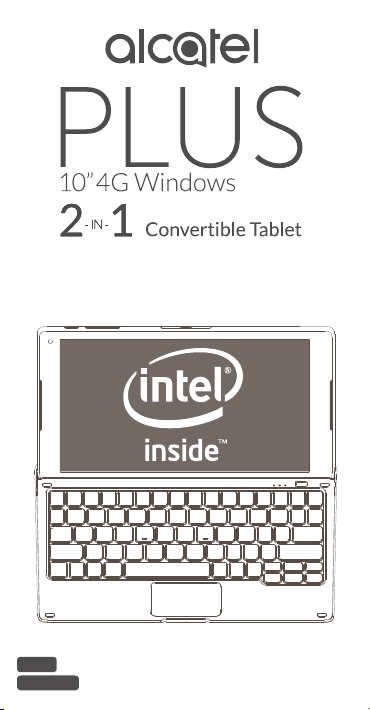
QUICK START GUIDE
8085
LKB001X
CJB1FH002AAA
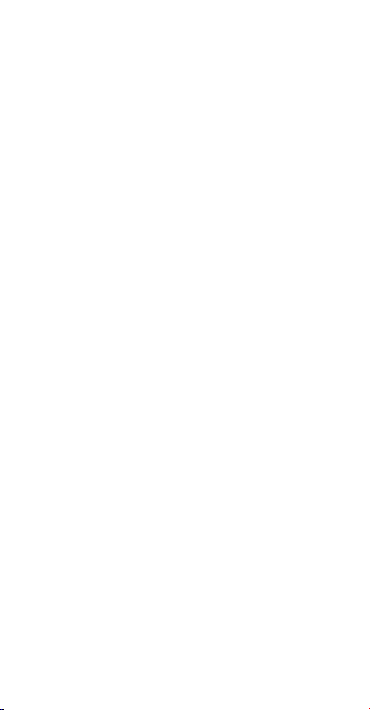
Table of contents
1 Getting started ........................................1
1.1 Appearance ...................................................................1
1.2 Charging the tablet and keyboard ................................3
1.3 Inserting microSD and SIM cards .................................4
1.4 Connecting to a keyboard hotspot ................................5
1.5 Mode switchover ...........................................................6
2 Windows features ...................................7
2.1 Start menu ....................................................................7
2.2 Action centre ................................................................8
2.3 Search .........................................................................8
2.4 Task view .....................................................................9
2.5 Settings .......................................................................9
3 Working with keyboard .........................10
3.1 Folding your tablet ......................................................10
3.2 Touchpad gestures .....................................................11
3.3 3G/4G button .............................................................12
3.4 Keyboard indicators ....................................................12
3.5 Keyboard setup ...........................................................14

Getting started
1
1.1 Appearance
1
2
6
5
6
12
3
4
7
8
9
13
14
11
10
15
16
17
18
1
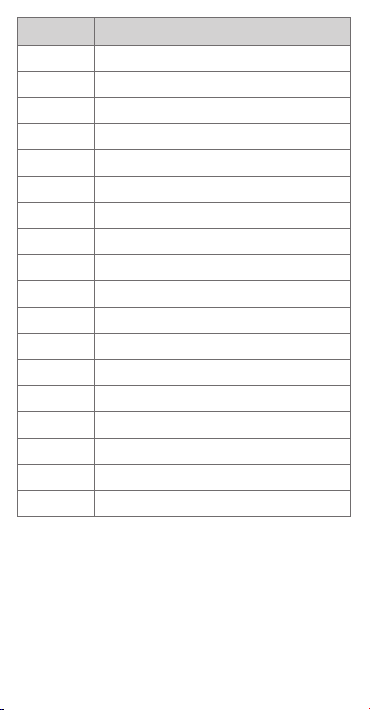
Number Function
1 Micro USB port
2 Micro HDMI port
3 Microphone
4 Headset port
5 Connectors to keyboard
6 Speaker
7 Front camera
8 Power key
9 Volume Up/Down
10 microSD card slot
11 Rear camera
12 USB port
13 Connectors to tablet
14 Touchpad
15 Power, Wi-Fi, and data indicators
16 3G/4G button
17 Micro USB port
18 SIM card slot
2

1.2 Charging the tablet and keyboard
It is advisable to charge your tablet and keyboard in
preparation for their first use. The micro USB port on
your tablet can be used to charge the tablet directly,
while that on the keyboard can charge both your tablet
and keyboard.
Before charging, please note the following:
• Select the micro USB port (upper) instead of the
micro HDMI port (lower).
• In case you want to charge the tablet from the
micro USB port placed on the keyboard, the tablet
must be correctly docked on the keyboard in laptop
mode.
3
