Page 1
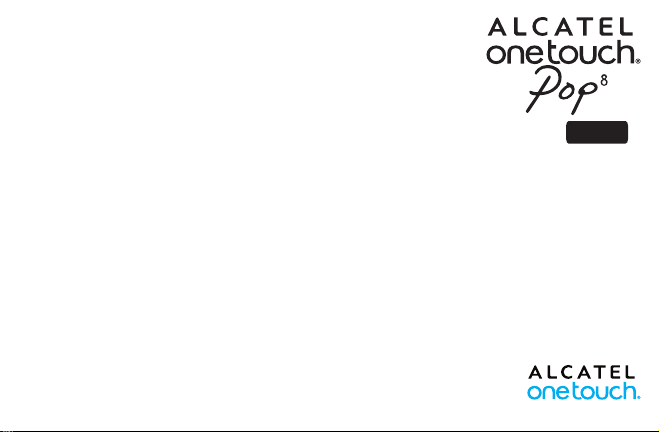
Quick Start Guide
P350X
s
Thank you for buying ALCATEL ONETOUCH P350X. We hope you will enjoy your high-quality communication experience.
You have purchased a product which uses the open source (http://opensource.org/) programs mtd, msdosfs, netfilter/iptables and initrd in
object code and other open source programs licensed under the GNU General Public License and Apache License.
We will provide you with a complete copy of the corresponding source codes upon request within a period of three years from the
distribution of the product by TCT.
You may download the source codes from http://sourceforge.net/projects/alcatel/files/. The provision of the source code is free of charge
from internet.
English - CJB1A30ALAAB
1
Page 2
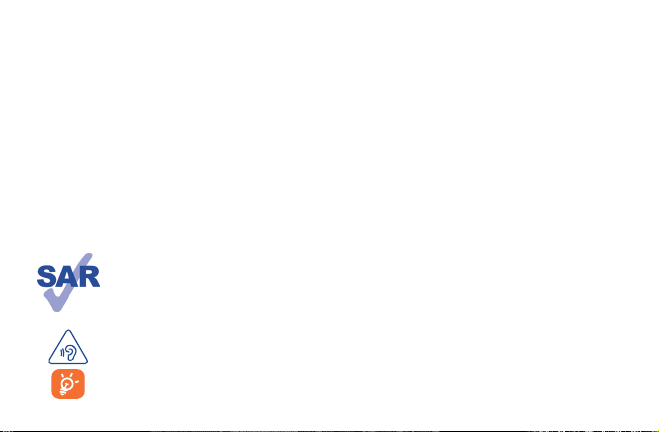
Table of contents
1 Your device ������������������������������������������������������������������������������������������������������������������������������������������������������������������� 3
1.1 Appearance illustration ................................................................................................................................................................................3
1.2 Home screen ..................................................................................................................................................................................................5
1.3 Apps and widgets ...........................................................................................................................................................................................8
1.4 Basic operation ...............................................................................................................................................................................................9
2 Settings ����������������������������������������������������������������������������������������������������������������������������������������������������������������������� 11
2.1 Device ............................................................................................................................................................................................................ 11
2.2 Personal ....................................................................................................................................................................................................... 12
2.3 System ........................................................................................................................................................................................................... 12
Safety information ���������������������������������������������������������������������������������������������������������������������������������������������������������� 13
General information ������������������������������������������������������������������������������������������������������������������������������������������������������� 19
Warranty ������������������������������������������������������������������������������������������������������������������������������������������������������������������������� 21
This device meets applicable national SAR limits of 2.0 W/kg. SAR values can be found on page 17 of this user guide.
When carrying the device or using it while worn on your body, either use an approved accessory such as a holster or
otherwise maintain a distance of 10 mm from the body to ensure compliance with RF exposure requirements. Note
www.sar-tick.com
that the product may be transmitting even if you are not using it.
To prevent possible hearing damage, do not listen at high volume levels for long periods. Exercise caution when holding
your device near your ear while the loudspeaker is in use.
The tablet contains magnets which may interfere with other devices and items (such as credit card, pacemakers,
defibrillators, etc.). Please maintain at least 15 cm of separation between your tablet and the devices/items mentioned
above.
2
Page 3

Your device ������������������������������������������������������������������
1
1�1 Appearance illustration
3
Page 4
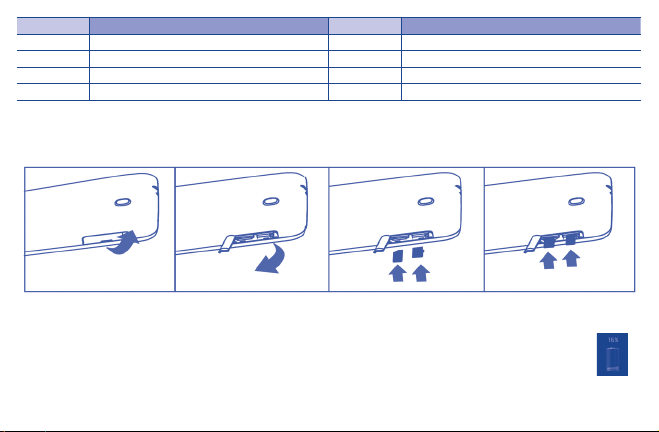
Number Function Number Function
1 Earphone Interface 5 Front camera
2 IR LED 6 Rear camera
3 SIM Card and microSD Card 7 Power key
4 micro-USB connector/Battery charge 8 Volume Up/Down
Inserting the micro SIM card & the microSD card
Take care to insert your SIM and Micro SD card in the correct direction to avoid damage. Please refer to the following instructions.
Note
Please charge before first use. Normally, press and hold the Power key will power the tablet on and the Home Screen will show
up, but a battery icon will show instead of the Home Screen when the tablet is lack of power, that indicates you should charge
before use. Use only charger recommended by TCT Mobile Limited and its affiliates.
This device cannot be charged through USB computer connection. Please plug in your charger before first usage.
4
Page 5
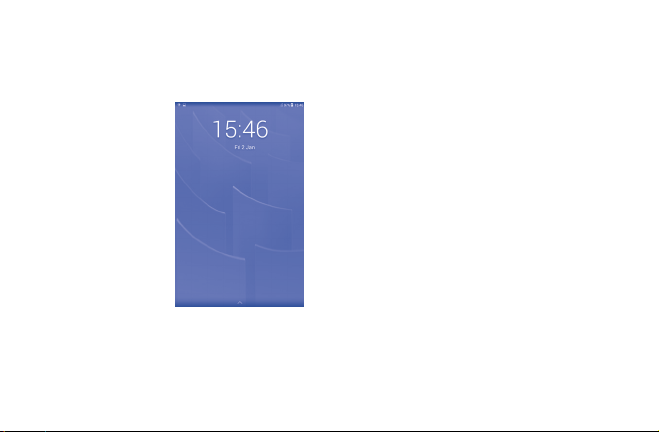
1�2 Home screen
Your device includes three pages of Home screen giving you more space to add your own favorite apps, folders, and widgets for one-touch
access. To switch between screens, sliding your finger to left or right.
1�2�1 Lock/Unlock your screen
Once your device is powered on, it shows a locked screen interface, which is set as default.
Press and slide right the locked screen to unlock, slide left to access camera.
5
Page 6
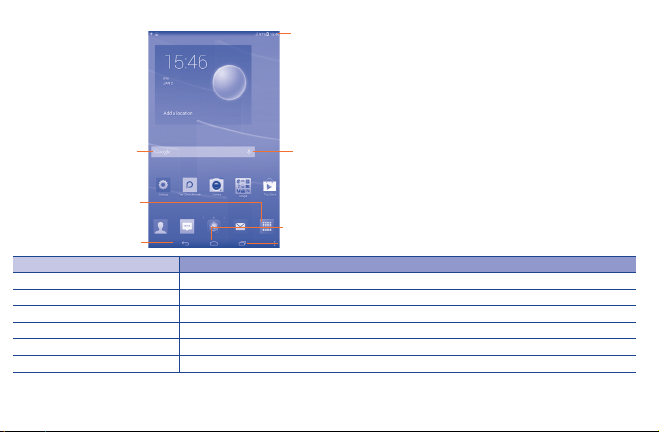
1�2�2 Icons on your screen
Status Bar
Google Search
All Apps
Back
Name Description
Google Search Touch it to access the Google search engine.
Voice Actions Use Voice Actions to watch a video, send email, set alarm, get directions, etc.
All Apps Touch to show all apps list interface.
Back Go back to the previous menu or screen.
Home Return to the home screen.
Recent apps Press to view recent apps.
Voice Actions
Home
Recent apps
6
Page 7
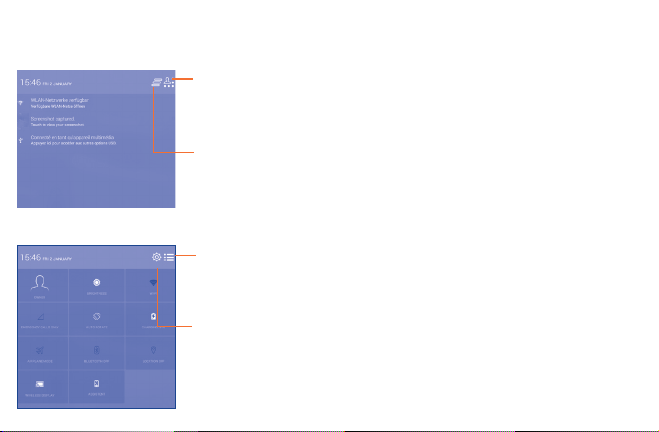
Touch and drag down the Status bar to open the Quick setting panel or Notification panel. Touch and drag up to close it.
Notification panel
When there are notifications, touch and drag down the Status bar to open the Notification panel and read the detailed information.
Quick setting panel
You can enable or disable functions or change modes by touching the icons on Quick setting panel.
Touch to switch to the Quick setting
panel
Touch to clear all event–based notifications (other
ongoing notifications will remain)
Touch to switch to the Notification panel
Touch to access Settings, where you
can set more items
7
Page 8
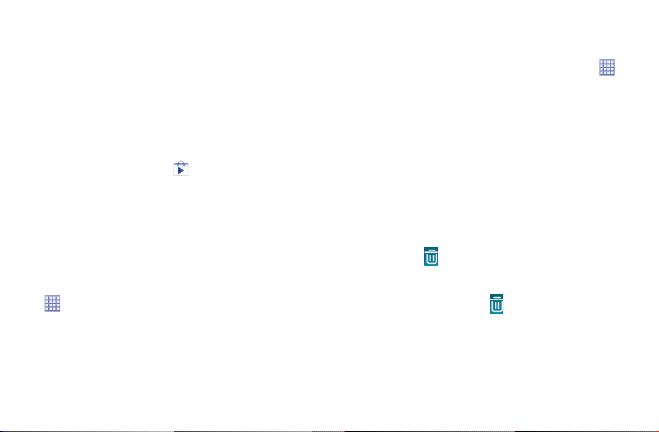
1�3 Apps and widgets
1�3�1 Apps
The Applications (apps) list contains all pre-embedded and newly installed apps. To access the apps list, touch the all apps key from
Home screen.
1�3�2 Widgets
Touch and hold an empty area in the Home screen, then select WIDGETS to access widgets interface.
1�3�3 Get more apps
Touch the Google Play Store icon to get more apps.
1�3�4 Create and manage shortcut on desktop
Touch and hold an icon on All Apps or widgets interface, it will jump to home screen automatically, drag it to the right place you want.
1�3�5 Remove apps icon from desktop
Touch and hold the icon you want to delete from the desktop, drag it right over the " ", which is at the middle top of the screen.
1�3�6 Uninstall apps
Press to enter all Apps, then touch and hold the Apps icon you want to uninstall, drag it over the , which appears top-left in the
desktop.
8
Page 9

1�4 Basic operation
1�4�1 Power on your device
Press and hold the Powe r key until the tablet powers on. It will take a few seconds to light up the screen.
1�4�2 Power off your device
• Press and hol d the Power key abo ut 3 seconds un til the opti ons appear, sel ect "Power o ff " to power off you r device.
• Press and hold the Power key about 10 seconds to shut down your device.
1�4�3 Stand-by mode
Press Powe r key once to shut down the screen and the product enters stand-by mode.
Note: Without operation, the product will enter stand-by mode automatically. Press Powe r key once to wake it up.
1�4�4 Connecting to a computer via USB
When connecting your device to computer by USB, you can transfer files between your device and the computer.
Note: Files copied to tablet are not available until USB data cable is disconnected with PC completely. Use a USB 2.0 version or higher to
connect the devices.
1�4�5 Change your wallpaper
You can change your wallpaper from the Settings > Display > Wallpaper, select an image, then touch Set wallpaper.
9
Page 10

1�4�6 Wi-Fi
To turn Wi-Fi on and connect to a wireless network:
• Touch Wi-Fi icon on Quick setting bar to turn on/off Wi-Fi.
• Select Settings, touch the switch beside Wi-Fi to turn on/off Wi-Fi.
• Touch a Wi-Fi network to connect. If the network you selected is secured, you are required to enter a password or other credentials (You
may need to contact the network operator for details). When finished, touch Connect.
Tip: To extend the battery life, turn off Wi-Fi when you're not using it.
1�4�7 Zoom in/out
Draw your fingers apart/together to zoom in/out (Web browser, Gallery etc..).
1�4�8 Palm to lock the screen
When this feature is enabled in the Security setting, put your palm on any screen will lock the screen.
1�4�9 Double tab to unlock the screen
When this feature is enabled in the Security setting, double tab to wake up the sleep screen.
10
Page 11

Settings �������������������������������������������������������������������������
2
2�1 Device
2�1�1 Sound
You can set Volumes, Touch sounds and Screen lock sound to your pr eference wi th the Volume up /down key, or touch Settings >
Sound.
2�1�2 Display
Touch Settings > Display, you can see the items:
• Wallpaper Set your wallpaper.
• Brightness Adjust your screen in a comfortable brightness.
• Font size Select a suitable font size for your tablet.
• Sleep Set Screensavers time.
• Daydream Select an animation effect shows in standby status.
2�1�3 Storage
Touch Settings > Storage to view the memory using status.
2�1�4 Battery
Touch Settings > Battery to check the battery power and its service status.
11
Page 12

2�1�5 APPs
Touch Setting > APPs to check the APP status.
2�2 Personal
2�2�1 Language & input
Touch Settings > Language & input to view or set system language and input methods.
• Language Set the system language.
• Keyboard & input
methods
Check and select all the input methods installed in the tablet.
2�2�2 Backup & reset
You can back up settings and other data associated with one or more of your Google Accounts. If you need to replace or factory reset your
device, you can restore your data for any accounts that were previously backed up.
Touch Settings > Backup & reset
Tips: Please make sure that all the important data have been backed-up before you run factory data reset, for this function will eraser all
apps and data that user installed; and remaining the battery is more than 50%.
2�3 System
2�3�1 Date & time
Touch Settings > Date & time, to set date, time and format.
2�3�2 About tablet
Touch Settings > About tablet to check legal information, tablet status and software version, etc.
12
Page 13

Safety information ��������������������������������������������������������������
We recommend that you read this chapter carefully before using your device. The manufacturer disclaims any liability for damage, which
may result as a consequence of improper use or use contrary to the instructions contained herein.
• TRAFFIC SAFETY
Given that studies show that using a device while driving a vehicle constitutes a real risk, even when the hands-free kit is used (car kit,
headset...), drivers are requested to refrain from using their device when the vehicle is not parked.
When driving, do not use your device or headphone to listen to music or to the radio. Using a headphone can be dangerous and forbidden
in some areas. When switched on, your device emits electromagnetic waves that can interfere with the vehicle’s electronic systems such as
ABS anti-lock brakes or airbags. To ensure that there is no problem:
- do not place your device on top of the dashboard or within an airbag deployment area,
- check with your car dealer or the car manufacturer to make sure that the dashboard is adequately shielded from device RF energy.
• CONDITIONS OF USE
You are advised to switch off the device from time to time to optimize its performance.
Switch the device off before boarding an aircraft.
Switch the device off when you are in healthcare facilities, except in designated areas. As with many other types of equipment now in regular
use, these devices can interfere with other electrical or electronic devices, or equipment using radio frequencies.
Switch the device off when you are near gas or flammable liquids. Strictly obey all signs and instructions posted in a fuel depot, petrol station,
or chemical plant, or in any potentially explosive atmosphere.
When the device is switched on, it should be kept at least 15 cm from any medical device such as a pacemaker, a hearing aid or insulin pump,
etc. In particular when using the device, you should hold it against the ear on the opposite side to the device, if any.
13
Page 14

To avoid hearing impairment, move the device away from your ear while using the "hands-free" mode because the amplified volume might
cause hearing damage.
Do not let children use the device and/or play with the device and accessories without supervision.
Please note that your device is a unibody device, the back cover and battery are not removable. Do not attempt to disassemble your device.
If you disassemble your device the warranty will not apply. Also disassembling the device may damage the battery, and may cause leakage of
substances that could create an allergic reaction.
Always handle your device with care and keep it in a clean and dust-free place.
Do not allow your device to be exposed to adverse weather or environmental conditions (moisture, humidity, rain, infiltration of liquids,
dust, sea air, etc.). The manufacturer's recommended operating temperature range is -0°C to +45°C.
At over 45°C the legibility of the device’s display may be impaired, though this is temporary and not serious.
Do not open, dismantle or attempt to repair your device yourself.
Do not drop, throw or bend your device.
Do not use the device if the glass made screen is damaged, cracked or broken to avoid any injury.
Do not paint it.
Use only battery chargers and accessories which are recommended by TCT Mobile Limited and its affiliates and are compatible with your
device model. TCT Mobile Limited and its affiliates disclaim any liability for damage caused by the use of other chargers or accessories.
Remember to make back-up copies or keep a written record of all important information stored in your device.
Some people may suffer epileptic seizures or blackouts when exposed to flashing lights, or when playing video games. These seizures or
blackouts may occur even if a person never had a previous seizure or blackout. If you have experienced seizures or blackouts, or if you
have a family history of such occurrences, please consult your doctor before playing video games on your device or enabling a flashing-lights
feature on your device.
14
Page 15

Parents should monitor their children’s use of video games or other features that incorporate flashing lights on the device. All persons
should discontinue use and consult a doctor if any of the following symptoms occur: convulsion, eye or muscle twitching, loss of awareness,
involuntary movements, or disorientation. To limit the likelihood of such symptoms, please take the following safety precautions:
- Do not play or use a flashing-lights feature if you are tired or need sleep.
- Take a minimum of a 15-minute break hourly.
- Play in a room in which all lights are on.
- Play at the farthest distance possible from the screen.
- If your hands, wrists, or arms become tired or sore while playing, stop and rest for several hours before playing again.
- If you continue to have sore hands, wrists, or arms during or after playing, stop the game and see a doctor.
When you play games on your device, you may experience occasional discomfort in your hands, arms, shoulders, neck, or other parts
of your body. Follow the instructions to avoid problems such as tendinitis, carpal tunnel syndrome, or other musculoskeletal disorders.
• PRIVACY
Please note that you must respect the laws and regulations in force in your jurisdiction or other jurisdiction(s) where you will use your
device regarding taking photographs and recording sounds with your device. Pursuant to such laws and regulations, it may be strictly
forbidden to take photographs and/or to record the voices of other people or any of their personal attributes, and duplicate or distribute
them, as this may be considered to be an invasion of privacy. It is the user's sole responsibility to ensure that prior authorization be obtained,
if necessary, in order to record private or confidential conversations or take a photograph of another person; the manufacturer, the seller
or vendor of your device (including the operator) disclaim any liability which may result from the improper use of the device.
• BATTERY
Please note your tablet is a unibody device, the back cover and battery are not removable. Observe the following precautions for battery use:
- Do not attempt to open the back cover and replace the inner rechargeable Li-polymer battery. Please contact the dealer to replace it.
- Do not attempt to eject, replace and open battery.
- Do not punctuate the back cover of your device.
- Do not burn or dispose of your device in household rubbish or store it at temperature above 50°C.
- Dispose of used batteries according to the instructions. Risk of explosion if battery replaced by an incorrect type.
15
Page 16

This symbol on your device, the battery and the accessories means that these products must be taken to collection points at
the end of their life:
- Municipal waste disposal centers with specific bins for these items of equipment.
- Collection bins at points of sale.
They will then be recycled, preventing substances being disposed of in the environment, so that their components can be reused.
In European Union countries:
These collection points are accessible free of charge.
All products with this sign must be brought to these collection points.
In non-European Union jurisdictions:
Items of equipment with this symbol are not to be thrown into ordinary bins if your jurisdiction or your region has suitable recycling and
collection facilities; instead they are to be taken to collection points for them to be recycled.
• CHARGERS
Mains powered chargers will operate within the temperature range of: 0°C to 40°C.
The chargers designed for your device meet with the standard for safety of information technology equipment and office equipment
use. They are also compliant to the eco design directive 2009/125/EC. Due to different applicable electrical specifications, a charger you
purchased in one jurisdiction may not work in another jurisdiction. They should be used for this purpose only.
The charger shall be installed near the equipment and shall be easily accessible.
• RADIO WAVES
THIS D EVICE ME ETS INTE RNATIONAL GU IDELIN ES FOR EXP OSURE TO R ADIO WAVES
16
Page 17

Your device i s a radio tran smitter a nd receiver. It is de signed not t o exceed the lim its for expo sure to radio w aves (radio fre quency
electromagnetic fields) recommended by international guidelines. The guidelines were developed by an independent scientific
organ ization (I CNIRP) and i nclude a subs tantial saf ety margi n designed to a ssure the sa fety of all pe rsons, reg ardless of ag e and health .
The rad io wave exposu re guidelin es use a unit of me asuremen t known as th e Specifi c Absorptio n Rate, or SA R. The SAR li mit for
mobil e devices is 2 W/k g.
Tests for SA R are conduc ted using st andard oper ating posi tions with t he device tr ansmitti ng at its high est certi fied power le vel in all
teste d frequenc y bands. The h ighest SAR v alues unde r the ICNIR P guidelin es for this dev ice model are:
Maximum SAR for this model and conditions under which it was recorded:
P350X (Body-worn) 0.969 W/kg
Durin g use, the act ual SAR value s for this device a re usually well b elow the value s stated above . This is becau se, for purpos es of system
eff iciency and to m inimize inte rference on t he network , the operati ng power of your dev ice is automa tically decr eased when fu ll power
is not ne eded. The lowe r the power out put of the dev ice, the lowe r its SAR val ue.
Body- worn SAR tes ting has bee n carried ou t at a separat ion distan ce of 10 mm. To meet RF ex posure guide lines duri ng body-worn
opera tion, the de vice should b e positione d at least thi s distance aw ay from the bod y.
If you are n ot using an ap proved access ory ensure t hat whateve r product is us ed is free of any me tal and tha t it position s the device
the ind icated dist ance away fro m the body.
Organ izations s uch as the World H ealth Org anizatio n and the US Foo d and Drug Admi nistrat ion have sugge sted that i f people are
concer ned and want t o reduce the ir exposure t hey could use a ha nds-free a ccessory t o keep the wire less device aw ay from the he ad
or body d uring use, or r educe the am ount of time sp ent on the dev ice.
17
Page 18

• LICENCES
microSD Logo is a trademark.
The Bluetooth word mark and logos are owned by the Bluetooth SIG,
Inc. and any use of such m arks by TCT Mobile Limited and its affiliates is under license. Other trademarks
and trade names are those of their respective owners.
P350X Bluetooth Declaration ID D023683
The Wi-Fi Logo is a certification mark of the Wi-Fi Alliance.
Your device uses non-harmonized frequency and is intended for use in all European countries.
The WLAN can be operated in the EU without restriction indoors, but cannot be operated outdoors
in France.
Google, the Google logo, Android, the Android logo, Google Search™, Google Maps™, Gmail™, YouTube, Google Play Store, Google
Latitude™ and Hangouts™ are trademarks of Google Inc.
The Android robot is reproduced or modified from work created and shared by Google and used according to terms described in the
Creative Commons 3.0 Attribution License (the text will show when you touch and hold Google legal in Settings > About Tablet >
Legal information)
(1)
It may not be available according to the countries.
(1)
.
18
Page 19

General information �����������������������������������������������������������
• Internet address: www.alcatelonetouch.com
• Hot Line Number: see "TCT Mobile Services" leaflet or go to our website.
On our we bsite, you wi ll find our FAQ (Fr equently A sked Quest ions) sectio n. You can also con tact us by e- mail to ask an y question s
you may have .
An elec tronic ver sion of this us er guide is avai lable in Eng lish and oth er languag es according t o availabil ity on our ser ver:
www�alcatelonetouch�com
Your device i s a transcei ver that oper ates on Wi- Fi and Bluet ooth with 2 .4GHz.
This eq uipment is i n complianc e with the ess ential req uirement s and other rel evant provis ions of Direc tive 1999/5/E C, 2011/65/
EU and 20 09/125/EC. Th e entire copy of t he Declar ation of Conf ormity for yo ur device can b e obtained t hrough our we bsite:
www.alcatelonetouch.com.
Company Address:
Room 1910-12A , Tower 3, Chi na HK City, 33 Ca nton Road, Tsims hatsui, Kowl oon, Hong Kon g
Disclaimer
There m ay be certai n differen ces betwee n the user ma nual descri ption and th e device’s oper ation, dep ending on the s oftware r elease
of your dev ice or specif ic operat or service s.
TCT Mobile shall not be held legally responsible for such differences, if any, nor for their potential consequences, which responsibility shall
be borne by the operator exclusively.
19
Page 20

This dev ice may conta in materia ls, includ ing applica tions and sof tware in e xecutable o r source code fo rm, which is s ubmitted b y third
part ies for inclu sion in this d evice ("Thi rd Party M aterials" ).
All thi rd party ma terials in t his device are p rovided "as i s", without wa rranty of an y kind, whet her expres s or implied , including t he
implie d warrant ies of merch antabili ty, fitnes s for a partic ular purpos e or use/thi rd party ap plication , interope rabilit y with other
mater ials or applic ations of the p urchaser and n on-infrin gement of copyr ight. The pu rchaser und ertakes th at TCT Mobile ha s complied
with al l quality o bligation s incumben t upon it as a man ufacture r of mobile dev ices and devic es in comply ing with Int ellectua l Propert y
right s. TCT Mobile w ill at no stag e be responsi ble for the in ability or f ailure of the T hird Part y Materia ls to operat e on this devic e or
in inte raction wi th any other d evices of the p urchaser. To the max imum exte nt permitt ed by law, TCT Mobi le disclaim s all liabili ty for
any clai ms, deman ds, suits or a ctions, an d more specif ically – but not l imited to – to rt law actio ns, under any t heory of li ability, ari sing
out of th e use, by what ever means, o r attempt s to use, such T hird Part y Material s. Moreover, the p resent Thir d Party Ma terials,
which a re provided fre e of charge by TCT M obile, may b e subject to p aid update s and upgrade s in the futur e; TCT Mobile w aives any
respo nsibilit y regarding s uch additio nal costs, w hich shall b e borne exclu sively by the pu rchaser. The ava ilabilit y of the appli cations
may var y dependin g on the count ries and the o perators w here the devi ce is used; in no ev ent shall th e list of possi ble applic ations and
soft ware provide d with the dev ices be cons idered as an un dertak ing from TCT Mob ile; it shall r emain mere ly as inform ation for the
purch aser. Therefore , TCT Mobile s hall not be hel d responsi ble for the lac k of availabi lity of one or m ore applica tions wishe d for by
the purc haser, as its av ailabilit y depends o n the countr y and the oper ator of the pu rchaser. TCT mob ile reserve s the right at a ny time
to add or re move Third Par ty Materia ls from its dev ices witho ut prior noti ce; in no event sh all TCT Mobil e be held resp onsible by th e
purch aser for any con sequences t hat such rem oval may have on t he purchase r regarding t he use or atte mpt to use suc h applicat ions
and Third Party Materials.
Accessory
◆ Charger, 5.0V/2.0A
◆ USB cable, 5pins micro-USB
20
Page 21

Warranty �����������������������������������������������������������������������������
Your device is warranted against any defect or malfunctioning which may occur in conditions of normal use during the warranty period of
twelve (12) months (1) from the date of purchase as shown on your original invoice.
Batteries (2) and accessories sold with your device are also warranted against any defect which may occur during the first six (6) months
(1) from the date of purchase as shown on your original invoice.
In case of any defect of your device which prevents you from normal use thereof, you must immediately inform your vendor and present
your device with your proof of purchase.
(1) The warranty period may vary depending on your country.
(2) The life of a rechargeable mobile device battery in terms of conversation time standby time, and total service life, will depend on the
conditions of use and network configuration. Batteries being considered expendable supplies, the specifications state that you should
obtain optimal performance for your device during the first six months after purchase and for approximately 200 more recharges.
If the defect is confirmed, your device or part thereof will be either replaced or repaired, as appropriate. Repaired device and accessories
are entitled to a one (1) month warranty for the same defect. Repair or replacement may be carried out using reconditioned components
offering equivalent functionality.
This warranty covers the cost of parts and labor but excludes any other costs.
This warranty shall not apply to defects to your device and/or accessory due to (without any limitation):
1) Non-compliance with the instructions for use or installation, or with technical and safety standards applicable in the geographical area
where your device is used;
2) Connection to any equipment not supplied or not recommended by TCT Mobile Limited;
21
Page 22

3) Modification or repair performed by individuals not authorised by TCT Mobile Limited or its affiliates or your vendor;
4) Modification, adjustment or alteration of software or hardware performed by individuals not authorized by TCT Mobile Limited;
5) Inclement weather, lightning, fire, humidity, infiltration of liquids or foods, chemical products, download of files, crash, high voltage,
corrosion, oxidation…
Your device will not be repaired in case labels or serial numbers (IMEI/SN)have been removed or altered.
There are no express warranties, whether written, oral or implied, other than this printed limited warranty or the mandatory warranty
provided by your country or jurisdiction.
In no event shall TCT Mobile Limited or any of its affiliates be liable for indirect, incidental or consequential damages of any nature
whatsoever, including but not limited commercial or financial loss or damage, loss of data or loss of image to the full extent those damages
can be disclaimed by law.
Some countries/states do not allow the exclusion or limitation of indirect, incidental or consequential damages, or limitation of the duration
of implied warranties, so the preceding limitations or exclusions may not apply to you.
22
Page 23

23EC24
Page 24

ALCATEL is a trademark of Alcatel-Lucent and is
used under license by TCT Mobile Limited.
© Copyright 2014 TCT Mobile Limited All rights
TCT Mobile Limited reserves the right to alter
material or technical specification without prior
reserved
notice.
