Page 1

P310X
Page 2
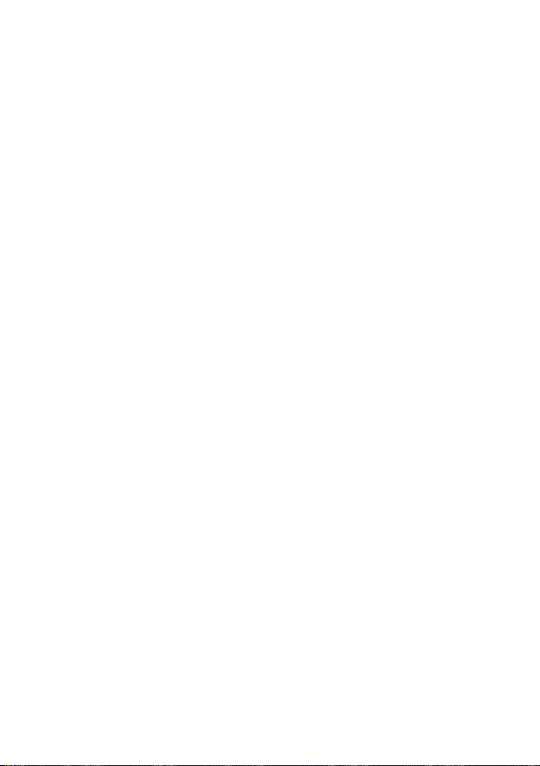
Note:
This is a shared user manual for ONE TOUCH P310A.
Tablet of Contents
Safety and use ............................................................................ 4
General information ...............................................................10
1 Your Tablet .........................................................................12
1.1 Keys and connectors ................................................................................12
1.2 Getting started .......................................................................................... 15
1.3 Home screen .............................................................................................. 17
2 Text input ...........................................................................27
2.1 Using Onscreen Keyboard ......................................................................27
2.2 Android keyboard .....................................................................................27
2.3 Text editing ................................................................................................. 27
3 People .................................................................................30
3.1 Consult your contacts ............................................................................. 30
3.2 Managing contact groups ......................................................................... 31
3.3 Adding a contact ....................................................................................... 31
3.4 Editing your contacts ................................................................................33
3.5 Contacts improting, exproting and sharing ......................................... 34
3.6 Accounts .....................................................................................................34
4 Messaging, Email ...............................................................36
4.1 Messaging ....................................................................................................36
4.2 Gmail/Email .................................................................................................43
4.3 Hangouts .....................................................................................................50
5 Calendar & Time .................................................................53
5.1 Calendar ......................................................................................................53
1
Page 3
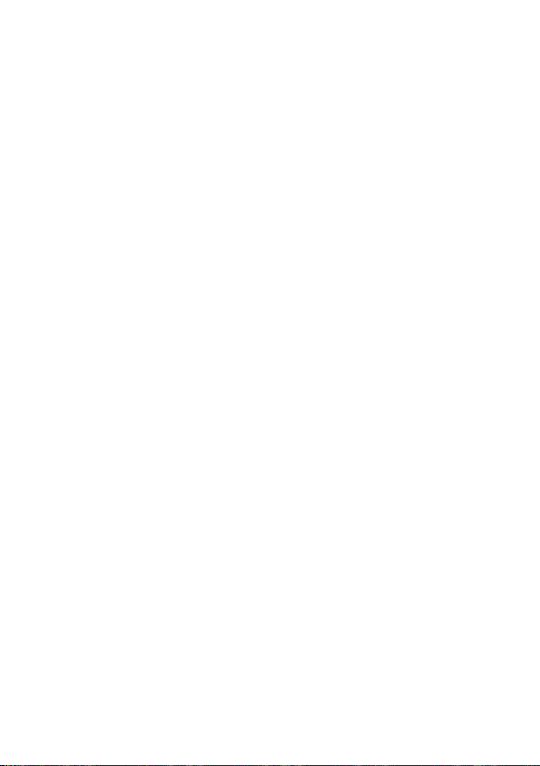
5.2 Time .............................................................................................................55
6 Getting connected ............................................................57
6.1 Connecting to the Internet .................................................................... 57
6.2 Browser .......................................................................................................60
6.3 Connecting to Bluetooth devices ........................................................ 68
6.4 Connecting to a computer ..................................................................... 69
6.5 Sharing your tablet's mobile data connection .................................... 71
6.6 Connecting to virtual private networks .............................................. 72
6.7 Configuring Internet (SIP) calling ........................................................... 74
7 Google Play Store ............................................................76
7.1 Locate the item you want to download and install .......................... 76
7.2 Download and install ................................................................................ 77
7.3 Manage your downloads .......................................................................... 79
8 Multimedia applications ...................................................81
8.1 Camera ........................................................................................................81
8.2 Gallery ......................................................................................................... 84
8.3 YouTube ....................................................................................................... 86
8.4 Music ............................................................................................................87
8.5 Video Player ................................................................................................89
9 Google Maps ......................................................................90
9.1 Get My Location ....................................................................................... 90
9.2 Search for a location ................................................................................91
9.3 Star a location ............................................................................................ 92
9.4 Get driving, public transportation or walking directions.................93
9.5 Arrangement of Layers ............................................................................94
10 Others ................................................................................95
10.1 Calculator ....................................................................................................95
10.2 File Manager ...............................................................................................95
10.3 Sound Recorder ........................................................................................96
10.4 Setup Wizard .............................................................................................96
10.5 Other applications ...................................................................................96
2
Page 4

11 Settings ..............................................................................97
11.1 Wireless & networks ...............................................................................97
11.2 Device ..........................................................................................................99
11.3 Personal .....................................................................................................101
11.4 Accounts ...................................................................................................107
11.5 System ........................................................................................................107
12 Making the most of your tablet .....................................114
12.1 Over-the-air software update capable ...............................................114
13 Limited warranty ............................................................115
14 Accessories ......................................................................117
15 Troubleshooting ..............................................................118
16 Specifications ...................................................................122
This product meets applicable national SAR limits of
1.6W/kg. The specific maximum SAR values can be
found on page 8 of this user guide.
When carrying the product or using it while worn
on your body, either use an approved accessory such
www.sar-tick.com
as a holster or otherwise maintain a distance of 1.0
cm from the body to ensure compliance with RF
exposure requirements. Note that the product may be
transmitting even if you are not making a phone call.
3
Page 5
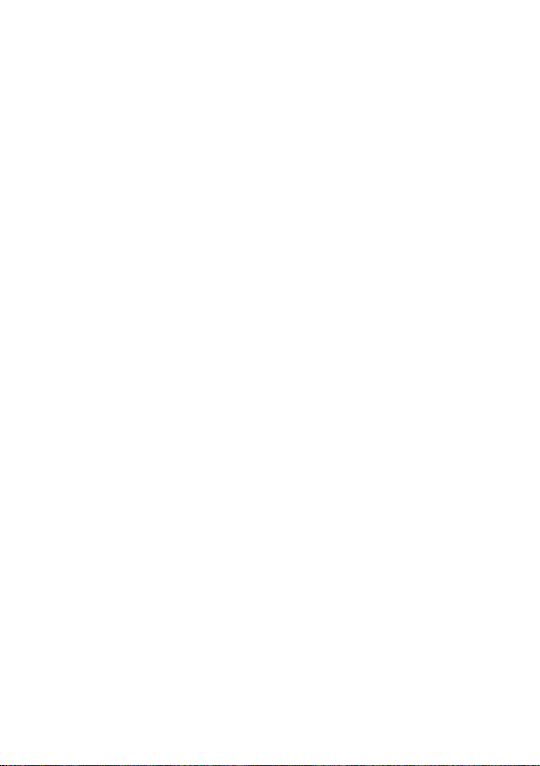
Safety and use ..............................
We recommend that you read this chapter carefully before using your device. The
manufacturer disclaims any liability for damage, which may result as a consequence of
improper use or use contrary to the instructions contained herein.
• TRAFFIC SAFETY:
Given that studies show that using a device while driving a vehicle constitutes a real
risk, even when the hands-free kit is used (car kit, headset...), drivers are requested to
refrain from using their device when the vehicle is not parked.
When driving, do not use your device or headphone to listen to music or to the radio.
Using a headphone can be dangerous and forbidden in some areas.
When switched on, your device emits electromagnetic waves that can interfere with
the vehicle’s electronic systems such as ABS anti-lock brakes or airbags. To ensure
that there is no problem:
- do not place your device on top of the dashboard or within an airbag deployment
area,
- check with your car dealer or the car manufacturer to make sure that the dashboard
is adequately shielded from device RF energy.
• CONDITIONS OF USE:
You are advised to switch off the telephone from time to time to optimise its
performance.
Switch the device off before boarding an aircraft.
Switch the device off when you are in healthcare facilities, except in designated
areas. As with many other types of equipment now in regular use, these devices
can interfere with other electrical or electronic devices, or equipment using radio
frequencies.
Switch the device off when you are near gas or flammable liquids. Strictly obey all
signs and instructions posted in a fuel depot, petrol station, or chemical plant, or in
any potentially explosive atmosphere.
When the device is switched on, it should be kept at least 15 cm from any medical
device such as a pacemaker, a hearing aid or insulin pump, etc. In particular when using
the device, you should hold it against the ear on the opposite side to the device, if any.
To avoid hearing impairment, move the device away from your ear while using the
"hands-free" mode because the amplified volume might cause hearing damage.
4
Page 6
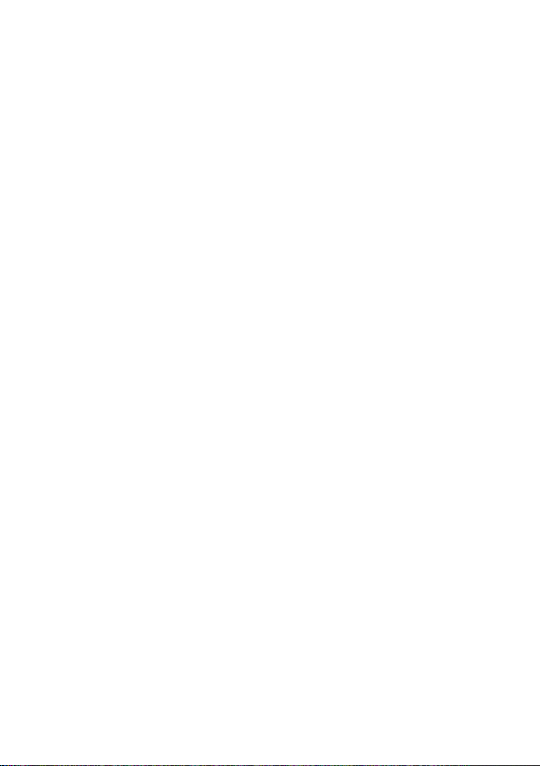
Do not let children use the device and/or play with the device and accessories
without supervision.
Please note that your device is a unibody device, the back cover and battery are not
removable. Do not attempt to disassemble your device. If you disassemble your device
the warranty will not apply. Also disassembling the device may damage the battery, and
may cause leakage of substances that could create an allergic reaction.
Always handle your device with care and keep it in a clean and dust-free place.
Do not allow your device to be exposed to adverse weather or environmental
conditions (moisture, humidity, rain, infiltration of liquids, dust, sea air, etc.). The
manufacturer's recommended operating temperature range is -0°C to +45°C.
At over 45°C the legibility of the device’s display may be impaired, though this is
temporary and not serious.
Do not open, dismantle or attempt to repair your device yourself.
Do not drop, throw or bend your device.
Do not use the device if the glass made screen is damaged, cracked or broken to
avoid any injury.
Do not paint it.
Use only battery chargers and accessories which are recommended by TCT Mobile
Limited and its affiliates and are compatible with your device model. TCT Mobile
Limited and its affiliates disclaim any liability for damage caused by the use of other
chargers or accessories.
Remember to make back-up copies or keep a written record of all important
information stored in your device.
Some people may suffer epileptic seizures or blackouts when exposed to flashing
lights, or when playing video games. These seizures or blackouts may occur even if
a person never had a previous seizure or blackout. If you have experienced seizures
or blackouts, or if you have a family history of such occurrences, please consult your
doctor before playing video games on your device or enabling a flashing-lights feature
on your device.
Parents should monitor their children’s use of video games or other features that
incorporate flashing lights on the device. All persons should discontinue use and
consult a doctor if any of the following symptoms occur: convulsion, eye or muscle
twitching, loss of awareness, involuntary movements, or disorientation. To limit the
likelihood of such symptoms, please take the following safety precautions:
- Do not play or use a flashing-lights feature if you are tired or need sleep.
- Take a minimum of a 15-minute break hourly.
- Play in a room in which all lights are on.
- Play at the farthest distance possible from the screen.
- If your hands, wrists, or arms become tired or sore while playing, stop and rest for
several hours before playing again.
5
Page 7
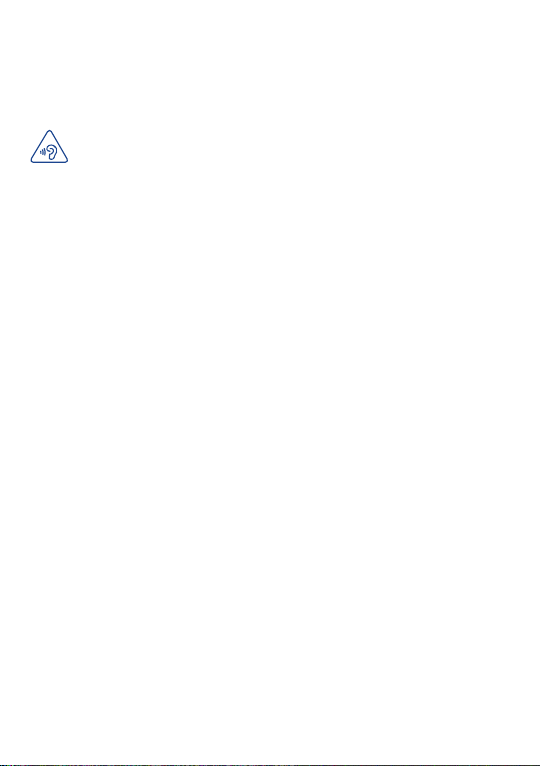
- If you continue to have sore hands, wrists, or arms during or after playing, stop the
game and see a doctor.
When you play games on your device, you may experience occasional discomfort
in your hands, arms, shoulders, neck, or other parts of your body. Follow the
instructions to avoid problems such as tendinitis, carpal tunnel syndrome, or other
musculoskeletal disorders.
PROTECT YOUR HEARING
To prevent possible hearing damage, do not listen at high volume levels for
long periods. Exercise caution when holding your device near your ear while
the loudspeaker is in use.
• PRIVACY:
Please note that you must respect the laws and regulations in force in your jurisdiction
or other jurisdiction(s) where you will use your device regarding taking photographs
and recording sounds with your device. Pursuant to such laws and regulations, it
may be strictly forbidden to take photographs and/or to record the voices of other
people or any of their personal attributes, and duplicate or distribute them, as this
may be considered to be an invasion of privacy. It is the user's sole responsibility to
ensure that prior authorization be obtained, if necessary, in order to record private or
confidential conversations or take a photograph of another person; the manufacturer,
the seller or vendor of your device (including the operator) disclaim any liability which
may result from the improper use of the device.
• BATTERY:
Please note your tablet is a unibody device, the back cover and battery are not
removable. Observe the following precautions for battery use:
- Do not attempt to open the back cover and replace the inner rechargeable
Li-polymer battery. Please contact the dealer to replace it.
- Do not attempt to eject, replace and open battery.
- Do not punctuate the back cover of your device.
- Do not burn or dispose of your device in household rubbish or store it at
temperature above 50°C.
- Dispose of used batteries according to the instructions.
Batteries must be disposed of in accordance with locally applicable environmental
regulations. Only use the battery for the purpose for which it was designed. Never
use damaged batteries or those not recommended by TCT Mobile Limited and/or
its affiliates.
6
Page 8
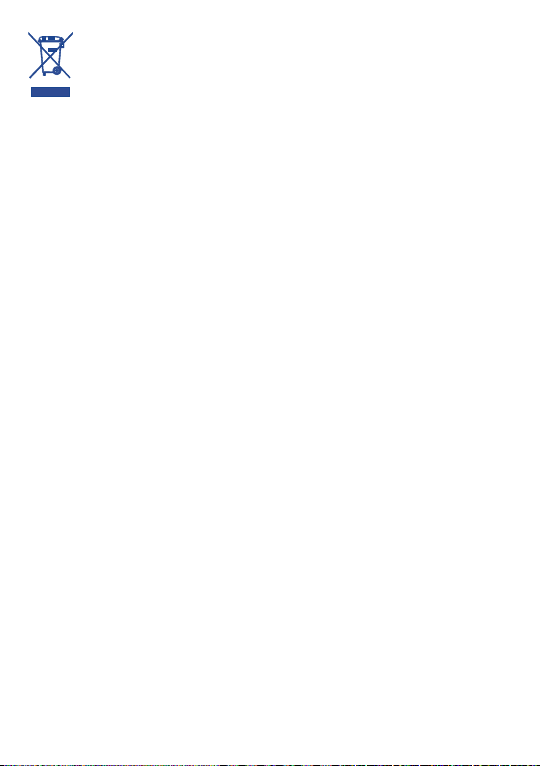
This symbol on your device, the battery and the accessories means that
these products must be taken to collection points at the end of their life:
- Municipal waste disposal centres with specific bins for these items of
equipment
- Collection bins at points of sale.
They will then be recycled, preventing substances being disposed of in the
environment, so that their components can be reused.
In European Union countries:
These collection points are accessible free of charge.
All products with this sign must be brought to these collection points.
In non European Union jurisdictions:
Items of equipment with this symbol are not to be thrown into ordinary bins if your
jurisdiction or your region has suitable recycling and collection facilities; instead they
are to be taken to collection points for them to be recycled.
CAUTION: RISK OF EXPLOSION IF BATTERY IS REPLACED BY AN INCORRECT
TYPE. DISPOSE OF USED BATTERIES ACCORDING TO THE INSTRUCTIONS.
• CHARGERS
Mains powered chargers will operate within the temperature range of: 0°C to 40°C.
The chargers designed for your device meet with the standard for safety of
information technology equipment and office equipment use. They are also compliant
to the eco design directive 2009/125/EC. Due to different applicable electrical
specifications, a charger you purchased in one jurisdiction may not work in another
jurisdiction. They should be used for this purpose only.
The charger shall be installed near the device and shall be easily accessible.
• Federal Communications Commission (FCC) Declaration of
Conformity
This device complies with part 15 of the FCC Rules. Operation is subject to the
following two conditions: (1) This device may notcause harmful interference, and (2)
this device must accept any interference received, including interference that may
cause undesiredoperation.
Changes or modifications not expressly approved by the party responsible for
compliance could void the user‘s authority to operate the equipment.
This device has been tested and found to comply with the limits for a Class B digital ,
pursuant to Part 15 of the FCC Rules. These limits are designed to provide reasonable
protection against harmful interference in a residential installation. This equipment
generates, uses and can radiated radio frequency energy and, if not installed and used in
accordance with the instructions, may cause harmful interference to radio communications.
However, there is no guarantee that interference will not occur in a particular installation
If this equipment does cause harmful interference to radio or television reception, which
can be determined by turning the equipment off and on, the user is encouraged to try to
correct the interference by one or more of the following measures:
7
Page 9
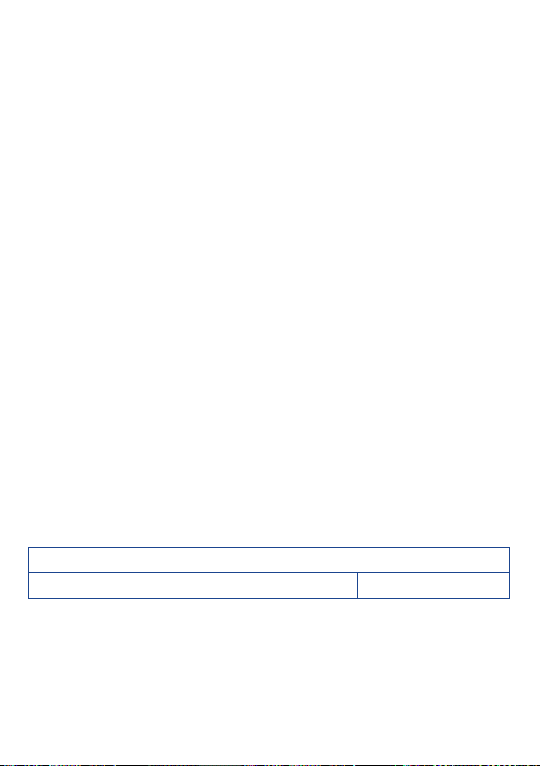
- Reorient or relocate the receiving antenna.
- Increase the separation between the equipment and receiver.
- Connect the equipment into an outlet on a circuit different from that to which the
receiver is connected.
- Consult the dealer or an experienced radio/TV technician for help.
FCC Caution:
Changes or modifications not expressly approved by the party responsible for
compliance could void the user‘s authority to operate the equipment.
FCC RF Exposure Information (SAR):
This device is designed and manufactured not to exceed the emission limits for
exposure to radio frequency (RF) energy set by the Federal Communications
Commission of the United States.
During SAR testing, this is set to transmit at its highest certified power level in all
tested frequency bands, and placed in positions that simulate RF exposure in usage
near the body with the separation of 1.0 cm. Although the SAR is determined at the
highest certified power level, the actual SAR level of the device while operating can
be well below the maximum value. This is because the device is designed to operate
at multiple power levels so as to use only the power required to reach the network.
In general, the closer you are to a wireless base station antenna, the lower the power
output.
The exposure standard for wireless s employs a unit of measurement known as the
Specific Absorption Rate, or SAR. The SAR limit set by the FCC is 1.6W/kg.
Tests for SAR are conducted using standard operating positions accepted by the
FCC with the device transmitting at its highest certified power level in all tested
frequency bands.
The FCC has granted an Equipment Authorization for this model device with all
reported SAR levels evaluated as in compliance with the FCC RF exposure guidelines.
SAR information on this model device is on file with the FCC and can be found under
the Display Grant section of HYPERLINK "http://www.fcc.gov/oet/ea/fccid" www.fcc.
gov/oet/ea/fccid after searching on FCC ID: RAD451.
For this device, the highest reported SAR value for usage near the body is:
Maximum SAR for this model and conditions under which it was recorded.
ONE TOUCH P310A (Body-worn)
SAR compliance for body operation is based on a separation distance of 1.0 cm
between the device and the human body. During use, the actual SAR values for this
device are usually well below the values stated above. This is because, for purposes of
system efficiency and to minimize interference on the network, the operating power
of your device is automatically decreased when full power is not needed. The lower
the power output of the device, the lower its SAR value.
1.45 W/kg
8
Page 10
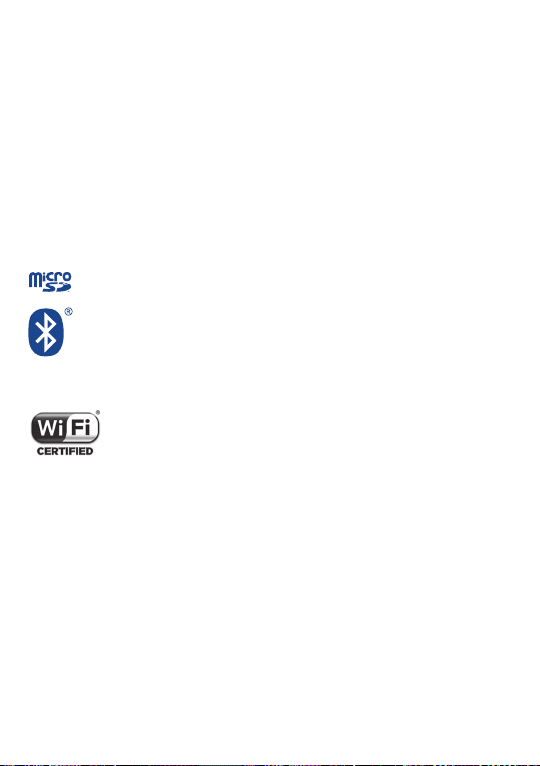
Body-worn SAR testing has been carried out at a separation distance of 1.0 cm.
To meet RF exposure guidelines during body-worn operation, the device should be
positioned at least this distance away from the body.
If you are not using an approved accessory ensure that whatever product is used is
free of any metal and that it positions the device the indicated distance away from
the body.
Organizations such as the World Health Organization and the US Food and Drug
Administration have suggested that if people are concerned and want to reduce their
exposure they could use a hands-free accessory to keep the wireless device away
from the head or body during use, or reduce the amount of time spent on the device.
• Regulatory information
The following approvals and notices apply in specific regions as noted.
LICENCES
(1)
microSD Logo is a trademark.
The Bluetooth word mark and logos are owned by the Bluetooth
SIG, Inc. and any use of such m arks by TCT Mobile Limited and its
affiliates is under license. Other trademarks and trade names are
those of their respective owners.
ONE TOUCH P310A Bluetooth QD ID B021859
The Wi-Fi Logo is a certification mark of the Wi-Fi Alliance.
Your device uses non-harmonized frequency and is intended for use in
all European countries.
The WLAN can be operated in the EU without restriction indoors, but
cannot be operated outdoors in France.
TM
Google, the Google logo, Android, the Android logo, Google Search
MapsTM, GmailTM, YouTube, Google Play Store, Google LatitudeTM and HangoutsTM are
trademarks of Google Inc.
The Android robot is reproduced or modified from work created and shared by
Google and used according to terms described in the Creative Commons 3.0
Attribution License (the text will show when you touch and hold Google legal in
Settings\About Tablet\Legal information)
(1)
.
, Google
(1)
It may not available according to the countries.
9
Page 11
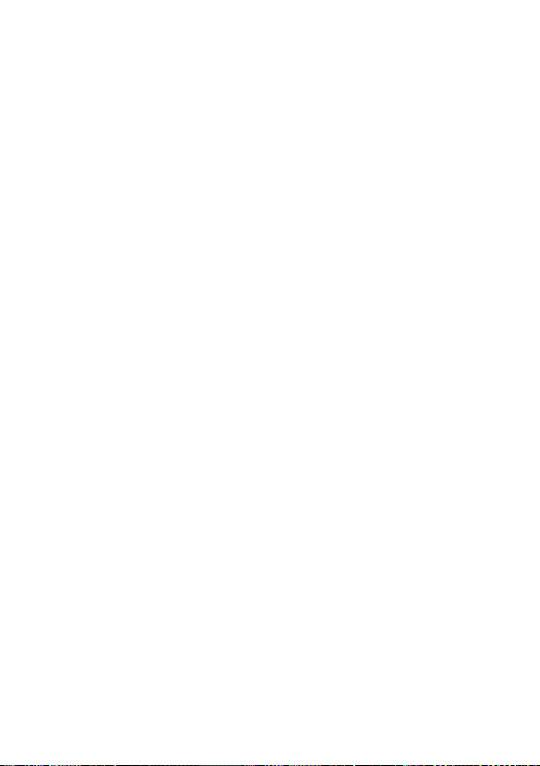
You have purchased a product which uses the open source
(http://opensource.org/) programs mtd, msdosfs, netfilter/iptables and initrd in object
code and other open source programs licensed under the GNU General Public
License and Apache License.
We will provide you with a complete copy of the corresponding source codes upon
request within a period of three years from the distribution of the product by TCT.
You may download the source codes from http://sourceforge.net/projects/alcatel/
files/. The provision of the source code is free of charge from internet.
General information....................
•Internet address: www.alcatelonetouch.com
• Hot Line Number: In Canada, call 888-841-5371 for technical support.
On our website, you will find our FAQ (Frequently Asked Questions) section. You can
also contact us by e-mail to ask any questions you may have.
An electronic version of this user guide is available in English and other languages
according to availability on our server: www.alcatelonetouch.com
Your device is a transceiver that operates on Wi-Fi and Bluetooth with 2.4GHz.
Disclaimer
There may be certain differences between the user manual description and the
device’s operation, depending on the software release of your device or specific
operator services.
TCT Mobile shall not be held legally responsible for such differences, if any, nor for
their potential consequences, which responsibility shall be borne by the operator
exclusively.
This device may contain materials, including applications and software in executable
or source code form, which is submitted by third parties for inclusion in this device
("Third Party Materials").
All third party materials in this device are provided "as is", without warranty of any
kind, whether express or implied, including the
implied warranties of merchantability, fitness for a particular purpose or use/third
party application, interoperability with other
materials or applications of the purchaser and non-infringement of copyright. The
purchaser undertakes that TCT Mobile has complied
with all quality obligations incumbent upon it as a manufacturer of mobile devices and
devices in complying with Intellectual Property
10
Page 12
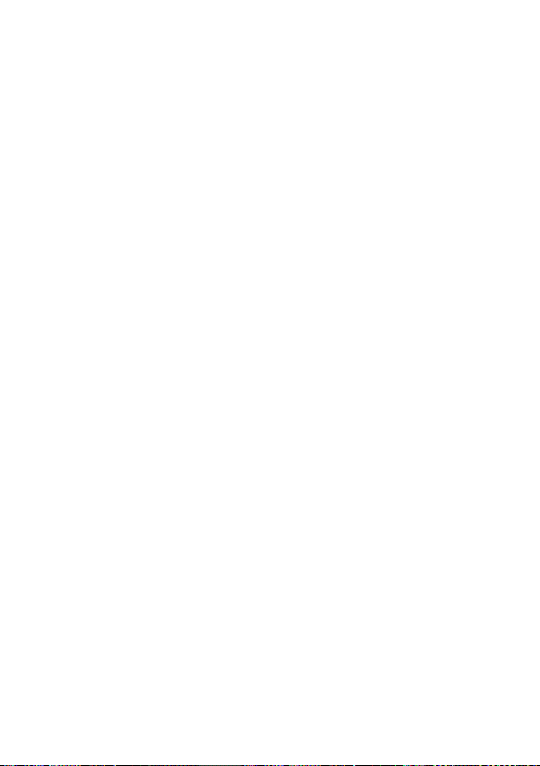
rights. TCT Mobile will at no stage be responsible for the inability or failure of the
Third Party Materials to operate on this device or in interaction with any other
devices of the purchaser. To the maximum extent permitted by law, TCT Mobile
disclaims all liability for any claims, demands, suits or actions, and more specifically –
but not limited to – tort law actions, under any theory of liability, arising out of the
use, by whatever means, or attempts to use, such Third Party Materials. Moreover,
the present Third Party Materials, which are provided free of charge by TCT Mobile,
may be subject to paid updates and upgrades in the future; TCT Mobile waives any
responsibility regarding such additional costs, which shall be borne exclusively by the
purchaser. The availability of the applications may vary depending on the countries
and the operators where the device is used; in no event shall the list of possible
applications and software provided with the devices be considered as an undertaking
from TCT Mobile; it shall remain merely as information for the purchaser. Therefore,
TCT Mobile shall not be held responsible for the lack of availability of one or more
applications wished for by the purchaser, as its availability depends on the country
and the operator of the purchaser. TCT mobile reserves the right at any time to add
or remove Third Party Materials from its devices without prior notice; in no event
shall TCT Mobile be held responsible by the purchaser for any consequences that
such removal may have on the purchaser regarding the use or attempt to use such
applications and Third Party Materials.
11
Page 13
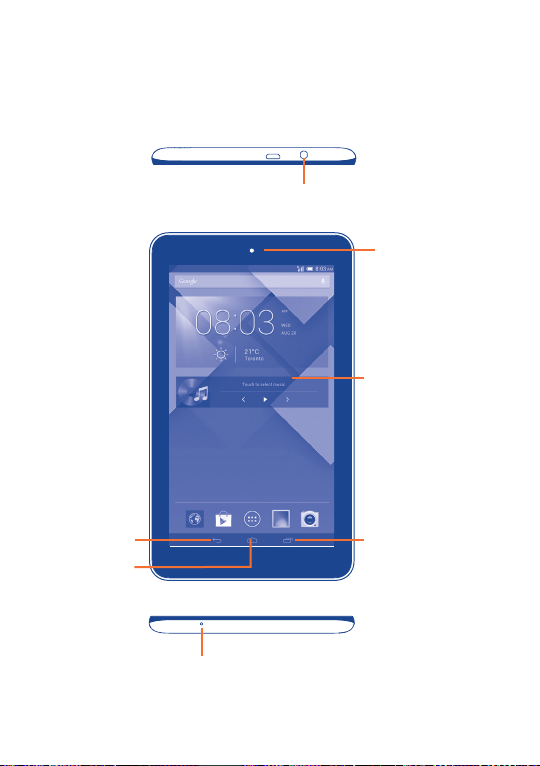
Your device ............................
1
1.1 Keys and connectors
Headset connector
Front camera
Touch screen
Back key
Home key
Recent Apps key
Microphone
12
Page 14
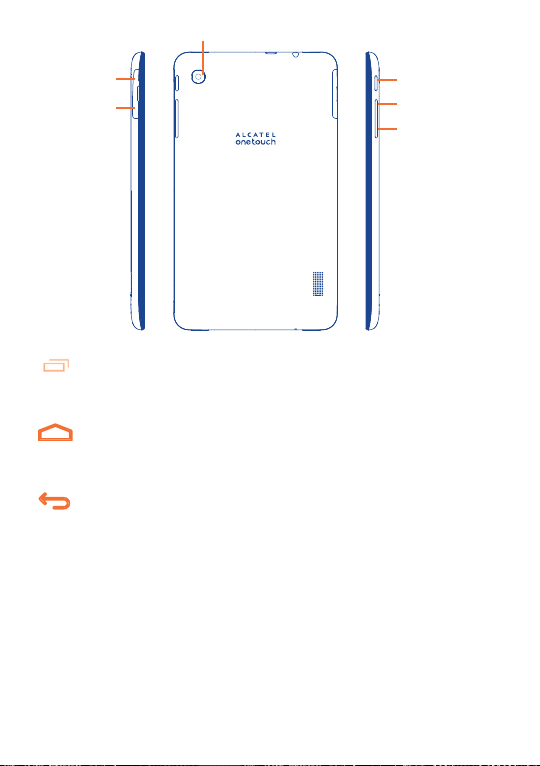
Rear Camera
Micro Sim
microSD
Power key
Volume up
Volume down
Recent Apps key
• Touch it to open a list of thumbnail images of applications
you've worked with recently.
Home key
• While on any application or screen, touch to return to the
Home screen.
Back key
• Touch to go back to the previous screen, or to close a dialog
box, options menu, the notification panel, etc.
These keys are visible when the screen lights up.
13
Page 15

Power key
• Press: Lock the screen/Light up the screen
• Press and hold: Power on or pop up the menu to get more
options, such as Power off, Restart, Airplane mode, etc.
• Press and hold Powe r key and Volume down key to capture
a screenshot.
Volume Keys
• In Music/Video/Streaming mode, adjust the media volume.
14
Page 16
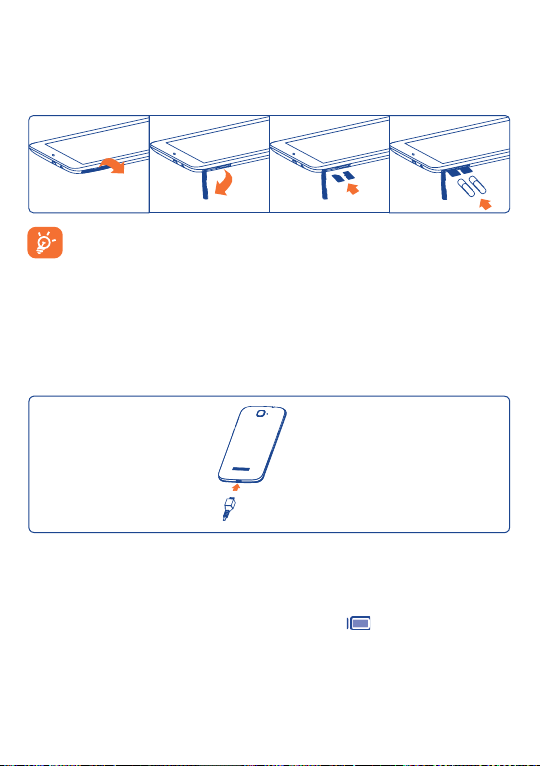
1.2 Getting started
1.2.1 Set-up
Inserting the micro SIM card & the microSD card
Before inserting/removing the SIM card and the microSD card, you
should ensure the tablet is off, to protect it from corruption or
damage. In addition, regularly removing or inserting the SD card may
cause the tablet to restart.
Your tablet only supports micro-SIM card. Do not attempt to insert other
SIM type like mini and nano card, otherwise may cause tablet damage.
Charging the battery
Connect the battery charger to your tablet and mains socket respectively.
• When using your tablet for the first time, charge the battery fully
(approximately 5 hours).
You are advised to fully charge the battery (
indicated by the percentage on screen while the tablet is powered off. The
percentage increases as the tablet is charged.
). Charging status is
15
Page 17
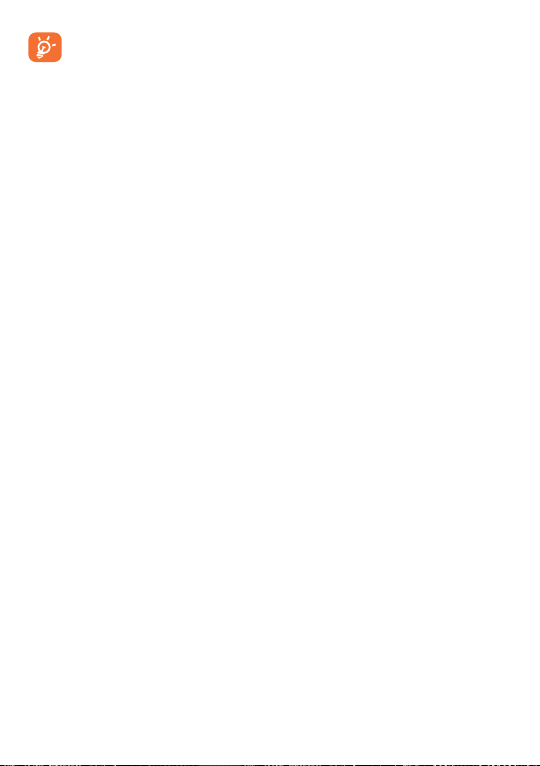
The charging status bar will not float if your battery is extendly
consumed. To reduce power consumption and energy waste, when
battery is fully charged, disconnect your charger from the plug; switch off
Wi-Fi, GPS, Bluetooth or background-running applications when not
in use; reduce the backlight time, etc. This device cannot be charged
through usb computer connection. Please plug in your charger before
first usage.
1.2.2 Power on your tablet
Hold down the Power key until the tablet powers on, unlock your
tablet(Slide, PIN, Password, Pattern, Face unlock or Voice unlock) if
necessary and confirm. The Home screen is displayed.
If you do not know your PIN code or if you have forgotten it, contact your
network operator. Do not leave your PIN code with your tablet. Store this
information in a safe place when not in use.
Set up your tablet for the first time
The first time you power on the tablet, you should set the following
options:
• Touch Get started..., then select the tablet's language.
• The device will search for service by itself. The process of activation will
take a few minutes
• Select your input keyboard, then touch Next.
• Select Mobile data connection you want to use, then touch Next.
• Set your date and timezone, you can also choose Automatic time zone,
then touch Next.
• Setup your Google account: Touch Set up now. If you have a Google
Account, touch Ye s , then enter your user name and password. If you
forget your password, you can go to http://www.google.com/ to retrieve
it. Touch Next to skip to the next step.
• Touch Next ,then the Setup complete screen will display, touch Finish
to confirm.
16
Page 18
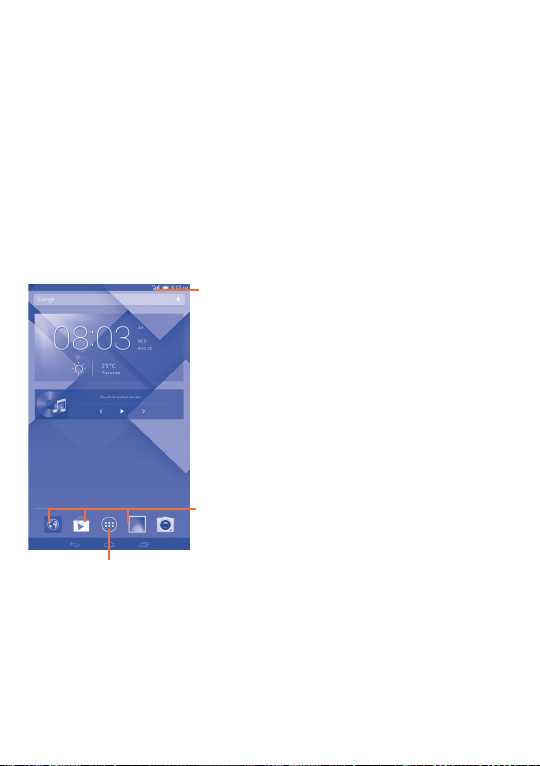
When the tablet is powered on, you can connect to a Wi-Fi network,
without a SIM card inserted (refer to section "6.1.2 Wi-Fi"), to sign into
your Google account and to use some features.
1.2.3 Power off your tablet
Hold down the Power key until the pop-up menu appears, select Power
off to confirm.
1.3 Home screen
You can bring all the items (applications, shortcuts, folders and widgets) you
love or use most frequently to your Home screen for quick access. Touch
the Home key to switch to Home screen.
Status bar
• Status/Notification indicators.
Favorite tray applications
• Touch to enter the application.
• Touch and hold to move or change applications.
Application tab
•Touch to open main menu.
Home screen is provided in an extended format to allow more space for
adding applications, shortcuts etc. Slide the Home screen horizontally left
and right to get a complete view of the Home screen. The white short line
at the lower part of the screen indicates which screen you are viewing.
17
Page 19
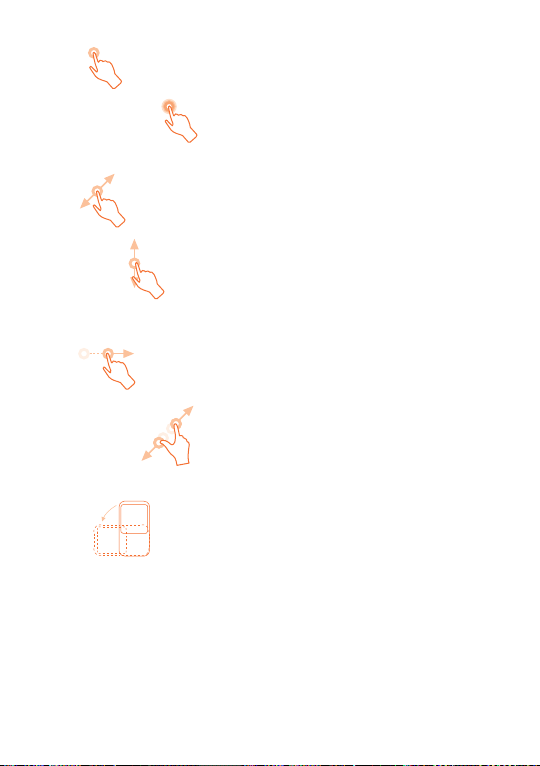
1.3.1 Using the touchscreen
Touch
To access an application, touch it with your finger.
Touch and Hold
Touch and hold the home screen to access Widgets and Downloaded
screen.
Drag
Place your finger on any item to drag it to another location.
Slide/Swipe
Slide the screen to scroll up and down the applications, images, web
pages… at your convenience.
Flick
Similar to swiping, but flicking makes it move quicker.
Pinch/Spread
Place your fingers of one hand on the screen surface and draw them apart
or together to scale an element on the screen.
Rotate
Automatically change the screen orientation from portrait to landscape by
turning the tablet sideways to have a better view.
1.3.2 Status bar
From status bar, you can view both tablet status (to the right side) and
notification information (to the left side).
18
Page 20
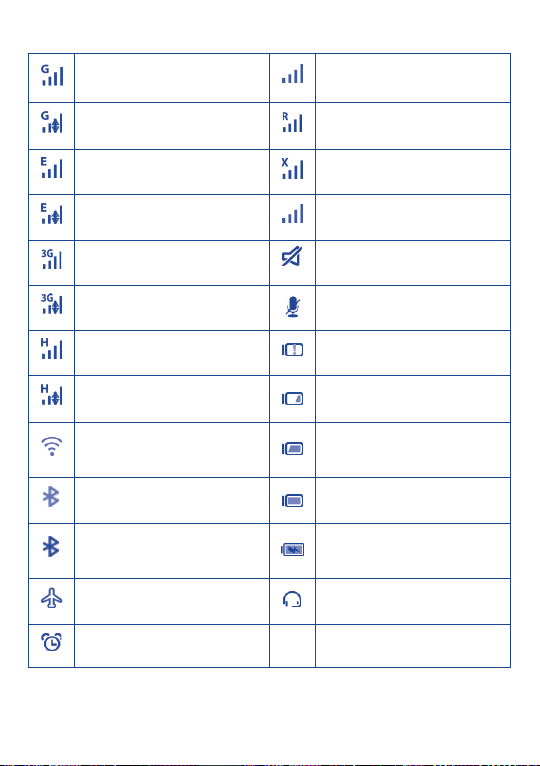
Status icons
GPRS connected No signal (gray)
GPRS in use Roaming
EDGE connected
EDGE in use Signal strength (blue)
3G connected
3G in use
HSPA 4G connected Battery is very low
HSPA 4G in use Battery is low
Connected to a Wi-Fi
network
Bluetooth is on
Connected to a Bluetooth
device
Airplane mode
Alarm is set
No SIM card inserted
Ringer is silenced
Tablet microphone is mute
Battery is partially drained
Battery is full
Battery is charging
Headset connected
19
Page 21
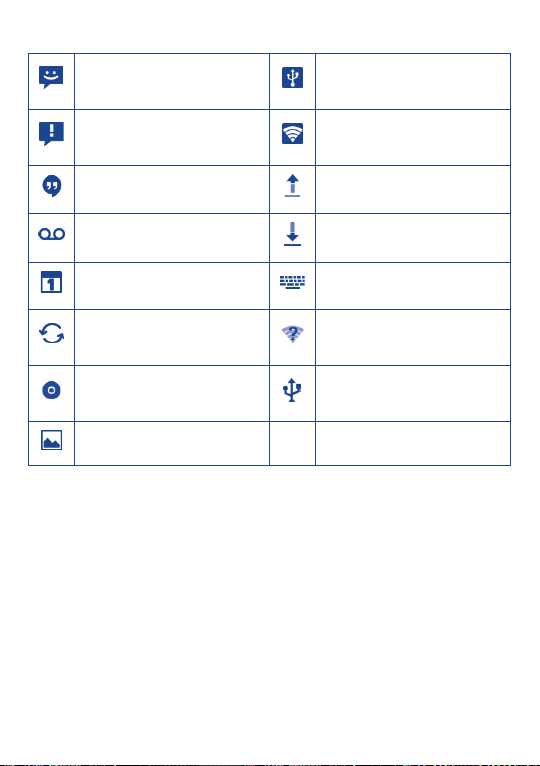
Notification icons
New text or multimedia
message
Problem with SMS or MMS
delivery
New Hangouts message
New voicemail
Upcoming event
Data is synchronizing
Song is playing
Screenshot captured
USB tethering is on
Portable Wi-Fi hotspot
is on
Uploading data
Downloading data
Select input method
An open Wi-Fi network is
available
Tablet is connected via USB
cable
20
Page 22
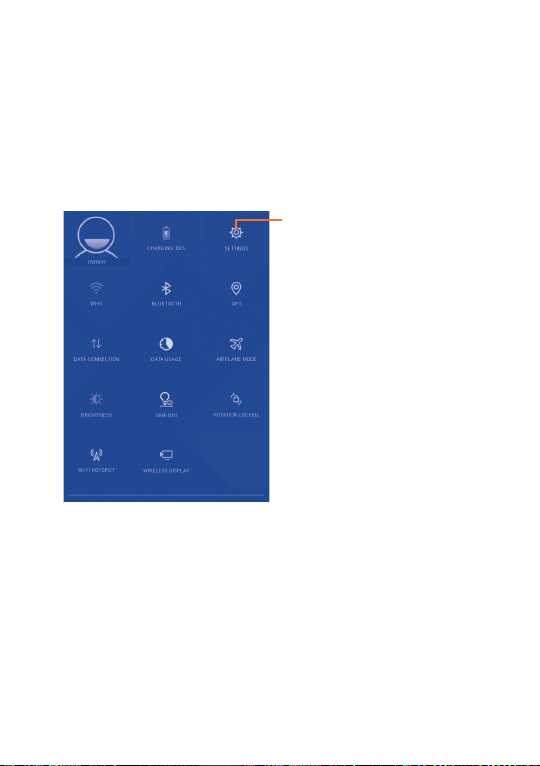
Touch and drag down the Status bar to open the Quick setting panel
or Notification panel. Touch and drag up to close it. When there are
notifications, you may touch and drag the Status bar with two fingers to
access Quick setting panel directly.
Quick setting panel
Touch and drag down the Status bar to open Quick setting panel, where
you may enable or disable functions or change modes by touching the
icons.
Touch to access Settings, where
you may set more items
Notification panel
When there are notifications, touch and drag down the Status bar to open
the Notification paned to read the detailed information.
21
Page 23
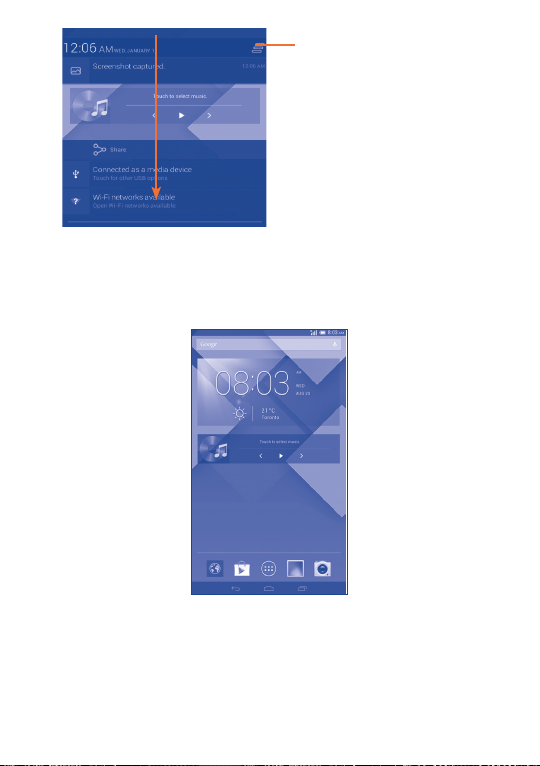
Touch to clear all event–based
notifications (other ongoing
notifications will remain)
1.3.3 Search bar
The tablet provides a Search function which can be used to locate
information within applications, the tablet or the web.
22
Page 24

Search by text
• Touch Search bar from the Home screen.
• Enter the text/phrase you want to search for.
• Touch
Search by voice
• Touch
• Speak the word/phrase you want to search for. A list of search results
will display for you to select from.
on the keyboard if you want to search on the web.
from Search bar to display a dialog screen.
1.3.4 Lock/Unlock your screen
To protect your tablet and privacy, you can lock the tablet screen by
choosing slide or creating a variety of patterns, PIN or password, etc.
To create a screen unlock pattern (refer to section "Screen lock" for
detail settings)
• Drag down the notification panel and touch the settings icon
enter Settings, then touch Security\Screen lock\Pattern.
• Draw your own pattern.
Draw your unlock pattern
to
Touch to confirm by drawing pattern again
23
Page 25
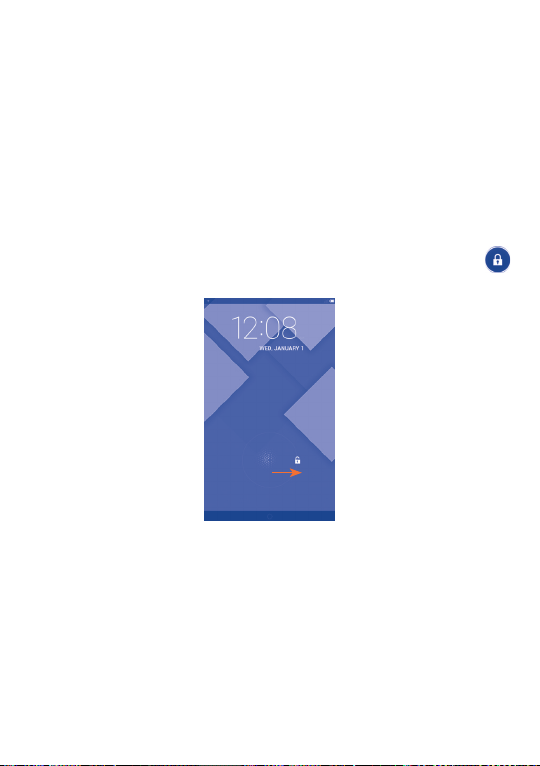
To create a screen unlock PIN/Password
• Touch Settings\Security\Screen lock\PIN or Password.
• Set your PIN or password.
To lock tablet screen
Press the Powe r key once to lock the screen.
To unlock tablet screen
Press the power key once to light up the screen, draw the unlock pattern you
have created or enter PIN or password, etc. to unlock the screen.
If you have chosen Slide as the screen lock, touch and drag the icon
to the right to unlock the screen.
24
Page 26
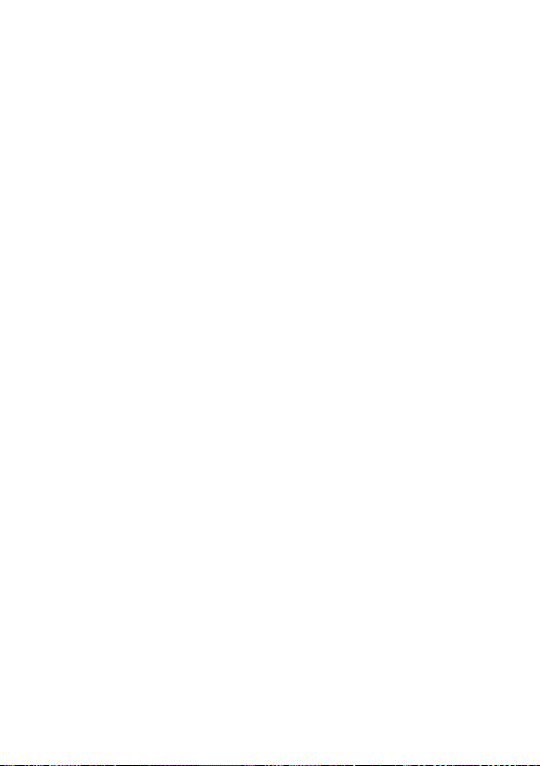
1.3.5 Personalize your Home screen
Add
You may touch and hold a folder, an application or a widget to activate the
Move mode, and drag the item to any Home screen as you prefer.
Reposition
Touch and hold the item to be repositioned to activate the Move mode,
drag the item to the desired position and then release. You can move items
both on the Home screen and the Favorite tray. Hold the icon on the left
or right edge of the screen to drag the item to another Home screen.
Remove
Touch and hold the item to be removed to activate the Move mode, drag
the item up to the top of Remove, and release after the item turns red.
Create folders
To improve the organization of items (shortcuts or applications) on the
Home screen, you can add them to a folder by stacking one item on top
of another.
Wallpaper customization
Touch and long press the blank area in Home screen, then touch Wallpaper
to customize wallpaper.
25
Page 27
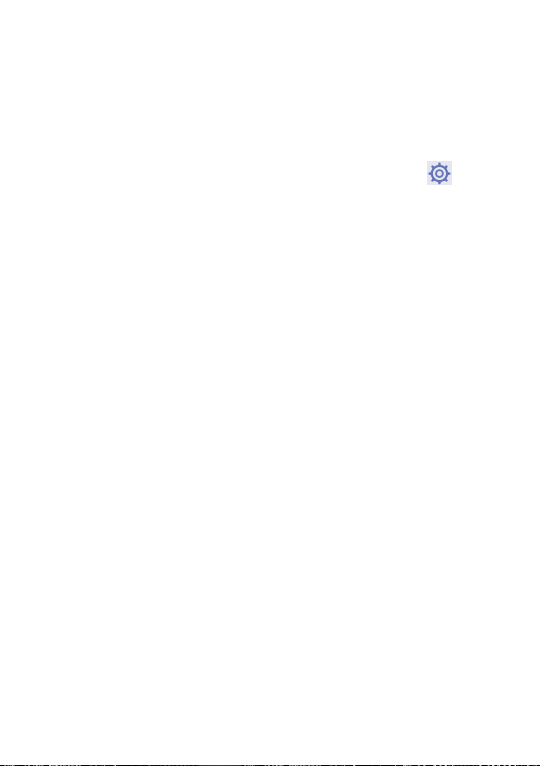
1.3.6 Volume adjustment
Using volume key
Press Volume key to adjust the volume. To activate the Silent mode, press
the Volume down key until the tablet silent.
Using Settings menu
Drag down the notification panel and touch the settings icon
Settings, then touch Sound, you can set the volume of calls renting,
notification, system and etc. to your preference.
to enter
26
Page 28
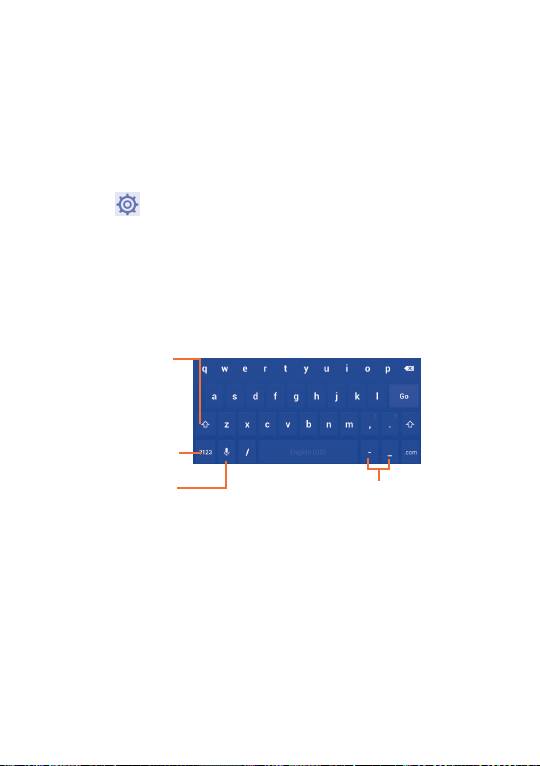
Text input ..............................
2
2.1 Using Onscreen Keyboard
Onscreen Keyboard settings
From the home screen, select Settings\Language&input, touch the
Settings icon
settings are available for your selection.
on the right of Android keyboard(AOSP), a series of
2.2 Android keyboard
Touch to switch
between "abc/
Abc" mode; Touch
& hold to switch
between "abc/ABC"
Touch to switch
between symbol
Touch & hold to
show input options;
data connection is
on, touch to enter
mode.
and numeric
keyboard.
When Wi-Fi or
voice input.
Touch & hold, then
select to enter
symbols/emoticons.
2.3 Text editing
You can edit the text you have entered.
• Touch and hold or double-tap within the text you would like to edit.
27
Page 29
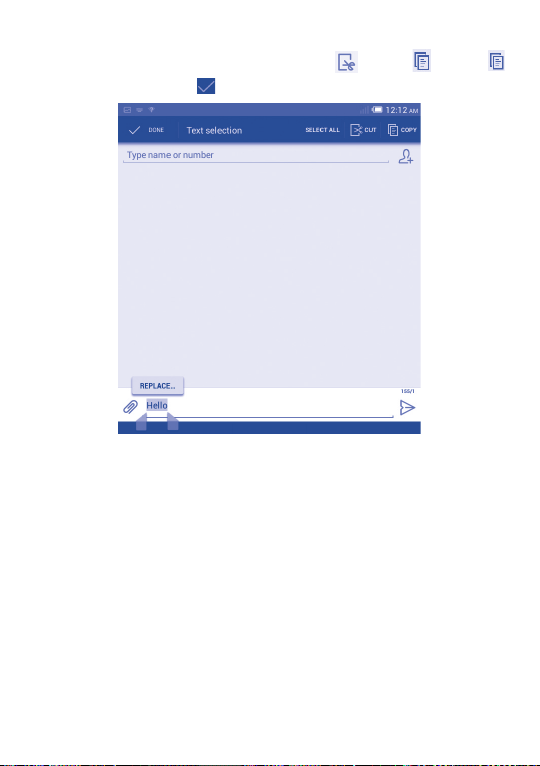
• Drag the tabs to change the high-lighted selection.
• Following options will show: Select all, Cut
• Touch the icon DONE to confirm.
You can also insert new text
• Touch where you want to type, or touch and hold a blank space, the
cursor will blink and the tab will show. Drag the tab to move the
cursor.
• If you have selected any text, touch the tab to show PASTE icon which
allows you to paste any text you have previously copied.
, Copy , Paste
28
Page 30
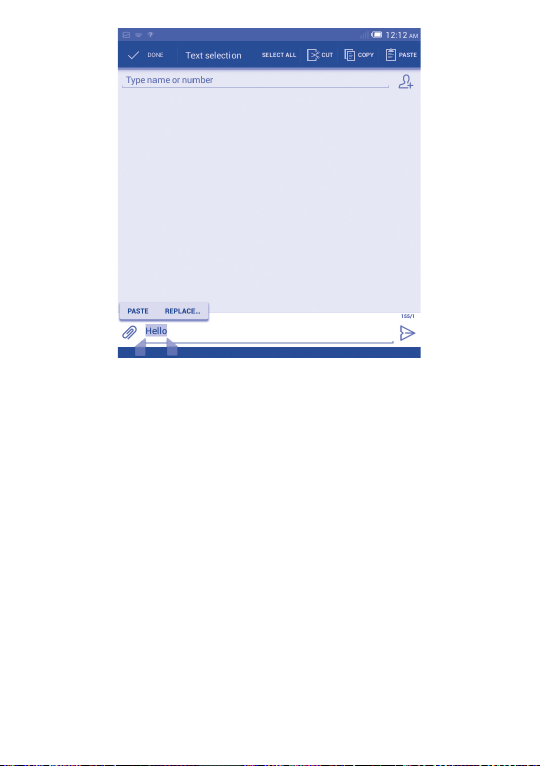
29
Page 31
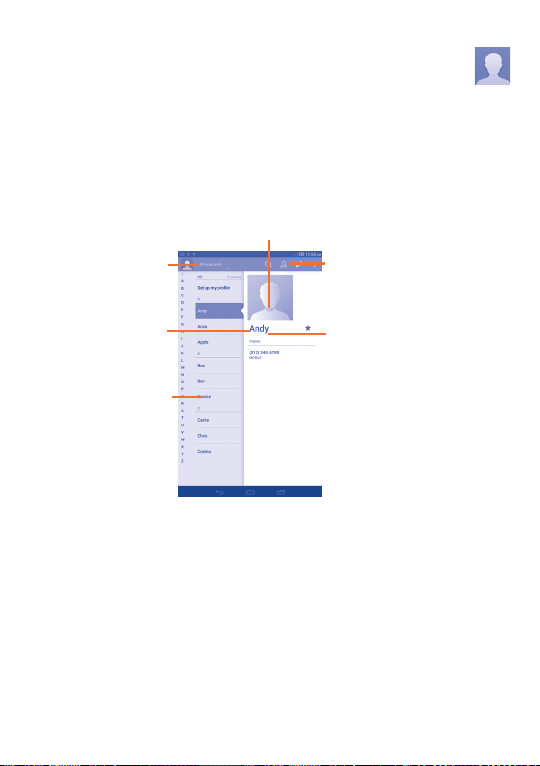
People ................................
3
People enables quick and easy access to the people you want to reach.
You can view and create contacts on your phone and synchronize these
with your Gmail contacts or other applications on the web or on your
phone.
3.1 Consult your contacts
Touch to view your
contact groups and
favourite contacts.
Touch to view the
contact’s detailed
information.
Touch icon to open
Quick Contact panel.
Touch to add a
new contact.
Touch to search in
People.
30
Page 32

Touch the Menu key to display contacts list option menu.
Following actions are enabled:
•Delete contact Select and delete unwanted contacts.
•Contacts to display Choose contacts to display.
•Import/Export Import or export contacts between phone, SIM
•Accounts Manage the synchronization settings for different
•Settings Set contacts' display mode.
•Share visible
contacts
card, microSD card and phone storage.
accounts.
Share contacts with others by sending the
contact's vCard to them via Bluetooth, Email,
SMS,etc.
3.2 Managing contact groups
The contact group helps you to improve the organization of your contacts.
You can add, remove and view groups in the Groups screen.
Touch the Groups to view local groups. To create a new group, touch
the icon
have added accounts to your tablet, touch the Groups to view groups in
accounts.
, enter the new name and touch Done to confirm. If you
3.3 Adding a contact
Touch the icon in the contact list to create a new contact.
You are required to enter the contact's name and other contact
information. By scrolling up and down the screen, you can move from one
field to another easily.
31
Page 33

Touch to save.
Touch to select a picture for the contact.
Touch to add a new label.
Touch to unfold the other
predefined labels of this category.
If you want to add more information, touch Add another field to add a
new category.
When finished, touch Done to save.
To exit without saving, you can touch Cancel.
Add to/remove from Favourites
To add a contact to Favourites, you can touch a contact to view details
then touch
in colour).
To remove a contact from favourites, touch the gold star
details screen.
to add the contact to Favourites (the star will turn gold
on contact
Only phone contacts can be added to Favourites.
32
Page 34

3.4 Editing your contacts
To edit contact information, touch the Menu key on the contact details
screen, then touch Edit. When finished, touch Done.
Delete a contact
To delete a contact, touch the Menu key and select Delete from contact
details screen.
The contact you have deleted will also be removed from other
applications on the tablet or web the next time you synchronize
your tablet.
33
Page 35

3.5 Contacts importing, exporting and sharing
This phone enables you to import or export contacts between phone, SIM
card, microSD card and phone storage.
From Contacts screen, touch
Export, then select to import/export contacts from/to SIM card, Phone,
Phone storage, Accounts, etc.
To import/export a single contact from/to SIM card, choose an account
and target SIM card(s), select the contact you want to import/export, and
touch the icon
To import/export all contacts from/to SIM card, choose an account and
target SIM card(s) mark Select all and touch the icon
You can share a single contact or contacts with others by sending the
contact's vCard to them via Bluetooth, Gmail, etc.
Touch a contact you want to share, touch the Menu key, and select Share
from contact details screen, then select the application to perform this
action.
to confirm.
to open options menu, touch Import/
to confirm.
3.6 Accounts
Contacts, data or other information can be synchronized from multiple
accounts, depending on the applications installed on your phone.
To add an account, drag down the notification panel and touch
Settings, then touch Add account.
You are required to select the kind of account you are adding, like Google,
Email, etc.
to enter
34
Page 36

As with other account set-ups, you need to enter detailed information, like
username, password, etc.
You can remove an account to delete it and all associated information from
the phone. Open the Settings screen, touch the account you want to
delete, touch the Menu key and select Remove account, then confirm.
Turn on/off the sync & Auto-sync
Touch an account to enter the account screen, mark/unmark the
checkbox(s) to turn on/off the account’s auto-sync. When activated, all
changes to information on the phone or online will be automatically
synchronized to each other.
Sync manually
You can also synchronize an account manually on Accounts screen, touch
an account in the list, then touch the Menu key and select Sync now.
35
Page 37

Messaging, Email ...................
4
4.1 Messaging .....................................................
You can create, edit and receive SMS and MMS with this tablet.
To access this feature, touch
All messages you receive or send out can be saved in tablet
memory or SIM card. To consult the SMS messages stored in SIM
card, touch
message(SMS)\Manage SIM messages.
4.1.1 Write message
On message list screen, touch the new message icon to write text/
multimedia messages.
from Messaging screen, then touch Settings\Text
from the Apps.
Touch to search in all messages.
• Touch to view the whole message
thread.
• Touch & hold to delete message or add
shortcut.
Touch to create a new message.
36
Page 38

For saved contacts, touch the photo to open the Quick Contact
panel to communicate with the contact. For unsaved contacts,
touch the photo to add the number to your People.
Sending a text message
Enter the mobile phone number of the recipient on Type person's
name or number bar or touch
message bar to enter the text of the message. When finished, touch
to send the text message. You have to choose a SIM card if two cards are
inserted.
An SMS message of more than 160 characters will be charged as
several SMS. When the total number of characters you have entered is
approaching the 160-character limit, a counter will appear upon the Send
option of the text box to remind you how many characters are allowed to
be entered in one message.
Specific letters (accent) will increase the size of the SMS, which
may cause multiple SMS to be sent to your recipient.
Sending a multimedia message
MMS enables you to send video clips, images, photos, animations, slides and
sounds to other compatible mobiles and e-mail addresses.
An SMS will be converted to MMS automatically when media files (image,
video, audio, slides, etc.) are attached or subject or email addresses are
added.
To send a multimedia message, enter the recipient's phone number in the
Type person's name or number bar, touch Type text message bar
to enter the text of the message, touch the Menu key to open the option
menu, select Add subject to insert a subject, and touch
picture, video, audio and so on.
When finished, touch
to send the multimedia message.
to add recipients, touch Type text
to attach
37
Page 39

Attach options:
•Pictures Access Gallery application or File manager to
•Capture picture Access Camera to capture a new picture for
•Videos Access Gallery application or File manager to
•Capture video Access Camcorder to record a new video for
•Audio Access to select an audio file as attachment.
•Record audio Enter Sound Recorder to record a voice message
•Slideshow
•Contact
•Calendar
select a picture as attachment.
attaching.
select a video as attachment.
attaching.
for attaching.
Enter Edit slide show screen, touch Add slide to
create a new slide, and touch currently existing
slide to edit it (see following picture). Touch the
Menu key to get more actions, like setting the
slide duration, adding music, etc.
Access People application to select one or
more contact(s) to attach.
Access Calendar application to select one or
more event(s) to attach.
4.1.2 Manage messages
When receiving a message, an icon will appear on status bar as
notification. Drag down the status bar to open the Notification panel,
touch the new message to open and read it. You can also access the
Messaging application and touch the message to open.
Messages are displayed in conversational order.
38
Page 40

To reply to a message, touch the current message to enter messagecomposing screen, enter the text, then touch
Touch and hold an SMS in message details screen. The following message
options are available for selection.
•Copy This option displays when the message is an SMS.
•Forward Touch to forward the message to another recipient.
•Lock/Unlock
message
•Save message to
SIM card
•View message
details
•Delete message Delete the current message.
•Select text Touch to select the message text to copy, cut,
Copy the current message content. You can paste
it to the enter bar of the new message you are
going to compose.
Touch to lock/unlock the message so it can't/
can be deleted if you reach maximum number of
stored messages.
This option displays when the message is an SMS.
Touch to save the message to SIM card.
Touch to view details of the message.
add to dictionary, etc.
.
39
Page 41

4.1.3 Adjust message settings
You can adjust a set of message settings. From Messaging application
screen, touch the Menu key and select Settings.
Text message (SMS)
•Delivery reports Select to request a delivery report for each text
•Edit quick text Touch to add or edit message templates.
•SMS storage
location
•Manage SIM
messages
•Validity period Touch to set the validity period of messages.
message you send.
Touch to select phone or SIM card to store
messages.
Touch to manage messages stored on your SIM
card.
40
Page 42
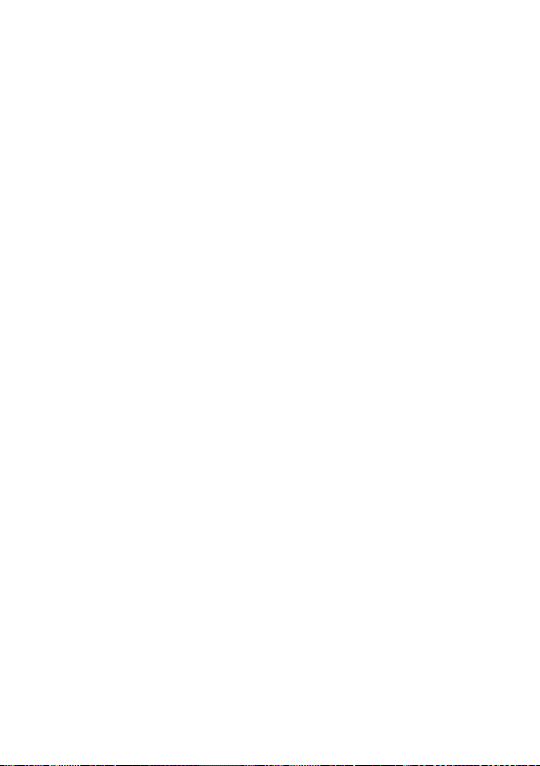
Multimedia message (MMS)
•Group messaging Mark the checkbox to send a single message to
•Delivery reports Select to request a delivery report for each
•Read reports Select to request a report on whether each
•Send read report Select to request a report on whether the
•Auto-retrieve Select to download the full MMS message (including
•Roaming auto-
retrieve
•Creation mode Touch to select MMS creation mode.
•Maximum
message size
•Priority Touch to set the priority of MMS.
Notifications
•Notifications Select to display message notifications in status
•Mute Touch to mute or select the time interval of
•Select ringtone Touch to select a ringtone as a new message
multiple recipients.
multimedia message you send.
recipient has read a multimedia message sent by
you.
multimedia message is sent out.
message body and attachment) automatically to
your phone. Otherwise, download only the MMS
message header.
Select to download the full MMS message (including
message body and attachment) automatically
when roaming. Otherwise, download only the
MMS message header to avoid extra charges.
Select to edit the message size, but it should not
be more than 300KB.
bar.
notification sound.
notification tone.
41
Page 43

•Vibrate Touch to activate vibration when notified.
General
• Chat wallpaper Touch to select wallpaper for message
•Message font size Touch to select message font size.
•Delete old
messages
• Text message limit Touch to set the number of text messages to
•Multimedia
message limit
•Cell broadcast Touch to choose a SIM card and configure cell.
•Enable WAP
PUSH
•Show email
address
•Enable CB
ringtone
•Select CB
ringtone
background.
Select to delete old messages when the maximum
number of stored messages is reached.
be saved per conversation.
Touch to set the number of multimedia
messages to be saved per conversation.
Mark the checkbox to enable to receive WAP
PUSH.
Mark the checkbox to include email address in
contact results.
Mark the checkbox to enable CB ringtone.
Touch to select a ringtone for cell broadcast
messages.
42
Page 44

4.2 Gmail/Email
The first time you set up your phone, you can select to use an existing
Gmail or to create a new Email account.
4.2.1 Gmail ...................................................................
As Google's web-based email service, Gmail is configured when you first
set up your phone. Gmail on your phone can be automatically synchronized
with your Gmail account on the web. Unlike other kinds of email account,
each message and its replies in Gmail are grouped in your inbox as a single
conversation; all emails are organized by labels instead of folders.
To access Gmail
Gmail displays messages and conversations from one single Gmail account
at a time, if you own more than one account, you can add a new one by
touching the Menu key and selecting Settings from Inbox screen, then
touch ADD ACCOUNT. When finished, you can switch accounts by
touching the account name from Inbox screen, and touch the account you
want to view.
To create and send emails
• Touch the icon
• Enter recipient(s)’s email address in To field, and if necessary, touch the
Menu key and select Add Cc/Bcc to add a copy or a blind copy to the
message.
from Inbox screen.
43
Page 45

• Enter the subject and the content of the message.
• Touch the Menu key and select Attach picture/video to add an
attachment.
• Finally, touch the icon
• If you do not want to send the mail out right away, you can touch the
Menu key and select Save draft or touch Back key to save a copy. To
view the draft, touch the icon
If you do not want to send or save the mail, you can touch the Menu key
and then select Discard.
To add a signature to emails, touch the Menu key and select Settings
from inbox screen, choose an account, then touch Signature.
To receive and read your emails
When a new email arrives, you will be notified by a ringtone or vibration,
and an icon
Touch and drag down the Status bar to display the Notification panel,
touch the new email to view it. Or you can also access the Gmail Inbox
label and touch the new mail to read it.
You can search for an email by sender, receiver, subject, etc.
• Touch the icon
• Enter the keyword you want to search for in the searching box and
touch
will appear on Status bar.
in the soft keyboard.
to send.
, then select Drafts.
from Inbox screen.
44
Page 46

To reply or forward emails
•Reply
•Reply all
•Forward
Managing Gmails by Labels
To conveniently manage conversations and messages, you can organize
them using a Label.
To label a conversation when reading a conversation’s messages, touch the
and select the label to assign to the conversation.
icon
To view conversations by labels when viewing your inbox or another
conversation list, touch the icon
conversations with that label.
To manage labels, touch MANAGE LABELS from Labels screen.
When viewing an email, touch
sender of this mail.
and select "Reply all" to send message to
Touch
all people in a mail loop.
Touch
and select "Forward" to forward the
received mail to other people.
, then touch a label to view a list of
to reply the
45
Page 47

Mark the checkbox to select email to activate batch mode, and
generate the following options:
•
•
•
•
/
•
•Mark as (not)
important
•Mute
•Report spam To report the email message/conversation as spam.
•Report phishing To report the email message/conversation as
Touch to archive the email message. To display the
archived messages, you can touch in Inbox screen
then touch All mail.
Touch to delete the email message.
Touch to add or change the label of the email
message or conversation.
Touch to mark an email message as read or
unread.
To assign a star or remove the star from the
conversation.
To mark the email as important or not important.
To mute the entire conversation. When muted,
new mails related to this conversation will not be
displayed in Inbox, but archived.
phishing.
46
Page 48

Gmail settings
To manage Gmail settings, touch the Menu key and select Settings in Inbox
screen.
General settings
•Confirm before
deleting
•Confirm before
archiving
•Confirm before
sending
•Reply all Mark the checkbox to make the default
•Auto-fit messages Mark the checkbox to zoom in/out the
•Auto-advance Touch to select which screen to show
•Message actions Touch to show/hide message actions.
•Sender image Mark the checkbox to show beside name
Mark the checkbox to confirm before
deleting emails.
Mark the checkbox to confirm before
archiving emails.
Mark the checkbox to confirm before
sending emails.
responding to messages.
messages to fit the screen.
after you delete or archive a conversation.
in conversation list.
47
Page 49

Touch an account, the following settings will show:
•Inbox type To set this inbox as the default one or priority
•Notifications Select to activate notification when a new email
•Inbox sound &
vibrate
•Signature To add a signature text to the end of each mail
•Sync Gmail Touch to turn on/off Gmail sync.
•Days of mail to
sync
•Manage labels Touch to open the Label screen, where you can
•Download
attachments
one.
arrives.
Touch to set Sound, Vibrate and Notify once.
you send.
Touch to set the duration of days for mail sync.
manage synchronization and notifications.
Mark the checkbox to auto download attachments
to recent messages via Wi-Fi.
48
Page 50

4.2.2 Email .....................................................................
Besides your Gmail account, you can also set up external POP3 or IMAP
email accounts in your phone.
To access this function, touch Email from Home screen.
An email wizard will guide you through the steps to set up an email
account.
• Enter the email address and password of the account you want to set
up.
• Touch Next. If the account you entered is not provided by your service
provider in the phone, you will be prompted to go to the email account
settings screen to enter settings manually. Or you can touch Manual
setup to directly enter the incoming and outgoing settings for the email
account you are setting up.
• Enter the account name and display name in outgoing emails.
• To add another email account, you can touch Menu key
Touch Add account on the right of the title to create.
To create and send emails
• Touch the icon
• Enter recipient(s) email address(es) in To field.
• If necessary, touch Menu key
or a blind copy to the message.
• Enter the subject and the content of the message.
• Touch Menu key
• Finally, touch
• If you do not want to send the mail right away, you can touch Menu key
and Save draft or touch Back key to save a copy.
from Inbox screen.
and touch Add Cc/Bcc to add a copy
, touch Attach file to add an attachment.
to send.
and Settings.
49
Page 51

4.3 Hangouts.....................................................
Google's instant messaging service, Hangouts, lets you communicate with
your friends whenever they are connected to this service.
To access this feature and sign in, touch Application tab from the Home
screen, then touch Hangouts. All friends added by using Hangouts from
the web or phone will be displayed in your friends list.
Touch your account to set your online status.
Touch the text box below your online status to enter your status
message.
To sign out, touch the Menu key from Friends list to display options, then
select Sign out. Or you can also select Sign out from online status.
4.3.1 Chatting with your friends
To start a chat, touch the name of a friend in your Friends list, then enter
your message and finally touch
You can invite other friends to join in a group chat by touching the Menu
key and selecting Add to chat and then selecting the friend you want to
add.
4.3.2 To add a new friend
From Friends list, touch the icon to add a new friend. Enter the
Hangouts ID or Gmail address of the friend you want to add, and then
touch Done.
A notification with this invitation will be received by the friend. By
touching the invitation, the friend can select Block, Decline or Accept
in response.
.
50
Page 52

4.3.3 To close a chat
When you want to end a chat, touch the Menu key from Chatting screen
directly, and then select End chat.
If you want to end all chats, touch the Menu key and select End all chats
from Friends list screen.
4.3.4 To manage your friends
Besides adding new friends to your friends list, the following actions are
available for your choice:
•To view all friends/
most popular
friends
•To block/Remove a
friend
By default, only friends that you frequently
communicate with are displayed in Friends list.
To view all friends, touch the Menu key and
select Display options, then touch Name. To
return to displaying most popular friends screen,
touch Availability or Recency from Display
options.
To block a friend from exchanging messages or
remove them from your friends list, touch the
Menu key and select Friend info from Chatting
screen, then touch Block or Remove. All blocked
friends can be viewed by touching the Menu key
and selecting Settings, touch an account then
choose Blocked friends. To unblock a friend,
touch the name of this friend and touch OK when
prompted.
51
Page 53

4.3.5 Settings
A series of settings are available for your selection by touching the Menu
key selecting Settings from Friends list screen, and choose an account.
•Mobile indicator Select to display an indicator icon along with
•Away when screen
off
•Invitation
notifications
•IM/Video chat
notifications
•Notification/Video
chat ringtone
•Vibrate Touch to set the vibrate way for text or Video
•Blocked friends Touch to show/unblock blocked friends.
•Clear search
history
•Manage account Touch to add, remove or sync your accounts.
•Terms & privacy
your name in other people’s Friends list.
Select to set status as Away when the screen is
turned off.
Select to activate the notification function on
status bar when a new message arrives.
Touch to set the notification way for text or
Video chat.
Touch to choose a ringtone for notification or
Video chat.
chat.
Touch to clear previous chat search history from
showing up in the Search box.
Touch to show more information about Talk.
52
Page 54

Calendar & Time .....................
5
5.1 Calendar ......................................................
Use Calendar to keep track of important meetings, appointments, etc.
5.1.1 Multimode view
You can display the Calendar in daily, weekly, monthly, or agenda view.
Touch the month label on the top of the screen to change your Calendar
view, and a drop-down menu will display for you to choose. Touch the
to return to Today's view.
icon
Agenda view
In Agenda, Day or Week
view touch an event to view
its details.
Touch a day in Month
view to open that day's
events.
Day view
Week view
Month view
53
Page 55

5.1.2 To create new events
You can add new events from any Calendar view.
• Touch the icon
• Fill in all required information for this new event. If it is a whole-day
event, you can select All day.
• Invite guests to the event. Enter the email addresses of the guests you
want to invite with commas to separate. The guests will receive an
invitation from Calendar and Email.
• When finished, touch DONE from the top of the screen.
To quickly create an event from Day, Week view screen, touch and hold an
empty spot or an event to open Option menu, then touch New event to
enter the event details screen of the time you have previously selected. Or
you can also touch the empty spot to select the target area which will turn
blue, and tap again to create the new event.
to access new event edit screen.
5.1.3 To delete or edit an event
To share, delete or edit an event, touch the event to enter details screen,
touch the icon to share the event to other people by Bluetooth, Email
and messaging, etc., touch the icon
to delete.
icon
to edit the event, and touch the
54
Page 56

5.1.4 Event reminder
If a reminder is set for an event, the upcoming event icon will appear on
Status bar as a notification when the reminder time arrives.
Touch and drag down the status bar to open the notification panel, touch
event name to view Calendar notification list.
Touch Snooze to turn off all event reminders for 5 minutes.
Touch Back key to keep the reminders pending on the status bar and the
notification panel.
Important options by touching the Menu key from Calendar main screen:
•Refresh To refresh the calendar
•Search To search in the calendar
•Calendars to display To show or hide, remove or add calendars
•Settings To make a series of Calendar settings
•Clear events To clear the selected events
•Go to To jump to the date you set
5.2 Time .............................................................
Time application includes four applications – World clock, Alarm,
Timer and Countdown.
Touch
Alarm to add or set an alarm.
55
Page 57

5.2.1 To set an alarm
From Time screen, touch to enter Alarm screen, touch to add a
new alarm. Following options will show:
•Time Touch to set time
•Repeat Touch to select days you want alarm to work
•Ringtone Touch to select a ringtone for the alarm
•Label Touch to set a name for the alarm
When finished, touch OK to confirm.
Touch and hold on a currently existing alarm and touch Delete alarm to
delete the selected alarm.
5.2.2 To adjust alarm settings
Touch Menu icon from Alarm screen. The following options can now
be adjusted:
•Alarm in silent
mode
•Snooze duration Touch to set temporary turn off time of an
•Auto-silence Touch to set the duration of alarms
•Volume buttons
•Turn over to
activate
Select to play alarm with sound or vibration
even when the phone is in Silent mode
alarm
Touch to set side Volume up/down key
behaviors when alarm sounds: None, Snooze
or Dismiss
Touch to choose the status Snooze or
Dismiss. Touch the switch to turn on/off
snoozing or dismissing the alarm by turning
over the phone
56
Page 58

Getting connected ................
6
To connect to the internet with this phone, you can use GPRS/EDGE/3G
networks or Wi-Fi, whichever is most convenient.
6.1 Connecting to the Internet
6.1.1 GPRS/EDGE/4G
The first time you turn on your phone with SIM card inserted, it will
automatically configure network service: GPRS, EDGE or 3G. If the
network is not connected, you can touch
To check the network connection you are using, then touch Settings\
More...\Mobile networks\Access Point Names or Network
operators.
To create a new access point
A new GPRS/EDGE/4G network connection can be added to your phone
with the following steps:
• Drag down notification panel and touch
• Touch More...\Mobile networks\Access Point Names
• Touch Menu key and select New APN.
• Enter the required APN information.
• When finished, touch the Menu key and select Save.
on quick setting panel.
to access Settings.
57
Page 59

To activate/deactivate Data roaming
When roaming, you can decide to connect/disconnect to a data service.
• Drag down notification panel and touch
• Touch SIM management\Roaming\Data roaming.
• Touch to select from popup options: Disable, National Roaming only
and All Networks.
• When Data roaming is deactivated, you can still perform data exchange
with a Wi-Fi connection (refer to "5.1.2 Wi-Fi").
to access Settings.
6.1.2 Wi-Fi
Using Wi-Fi, you can connect to the Internet when your tablet is within
range of a wireless network. Wi-Fi can be used on your tablet even without
a SIM card inserted.
To turn Wi-Fi on and connect to a wireless network
• Touch
• Touch the switch
• Touch Wi-Fi, the detailed information of detected Wi-Fi networks is
displayed in the Wi-Fi networks section.
• Touch a Wi-Fi network to connect. If the network you selected is
secured, you are required to enter a password or other credentials (you
may contact your network operator for details). When finished, touch
Connect.
on quick setting panel to get to Settings.
beside Wi-Fi to turn on/off Wi-Fi.
58
Page 60

To activate notification when a new network is detected
When Wi-Fi is on and the network notification is activated, the Wi-Fi icon
will appear on the status bar whenever the tablet detects an available
wireless network within range. The following steps activate the notification
function when Wi-Fi is on:
• Drag down notification panel and touch
• Touch Wi-Fi. Then touch the Menu key and select Advanced from
Wi-Fi screen.
• Mark/Unmark the Network notification checkbox to activate/
deactivate this function.
To add a Wi-Fi network
When Wi-Fi is on, you may add new Wi-Fi networks according to your
preference.
• Drag down notification panel and touch
• Touch Wi-Fi, and then touch
• Enter the name of the network and any required network information.
• Touch Save.
When successfully connected, your tablet will be connected automatically
the next time you are within range of this network.
To forget a Wi-Fi network
The following steps prevent automatic connections to networks which you
no longer wish to use.
• Turn on Wi-Fi, if it’s not already on.
• In the Wi-Fi screen, touch & hold the name of the saved network.
• Touch Forget network in the dialog that opens.
.
to access Settings.
to access Settings.
59
Page 61
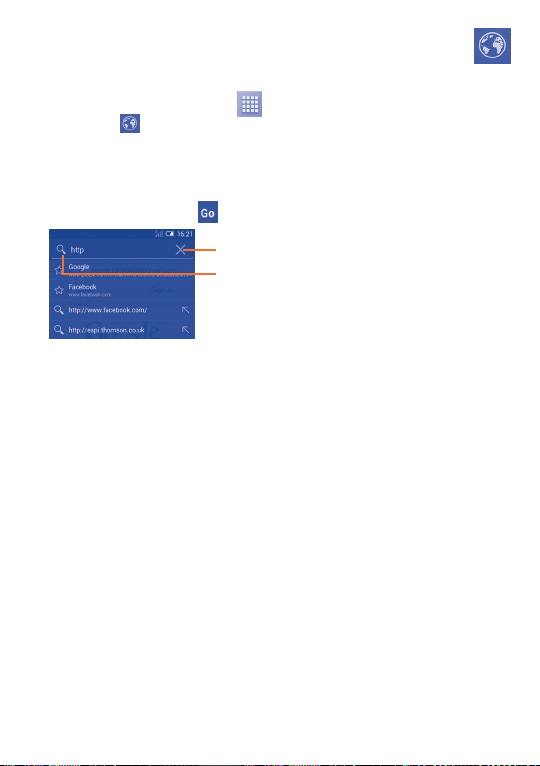
6.2 Browser .........................................................
Using Browser, you can enjoy surfing the Web.
To access this function, touch
Browser icon
To go to a web page
On Browser screen, touch the URL box at the top, enter the address of
the web page, then touch
The URL bar will hide after a few seconds. To show the URL bar, you
can touch and slide down the screen.
To set homepage
• Touch the Menu key from Browser screen to display option menu, touch
Settings\General\Set home page.
• Choose a page or most visited website as your homepage.
• If you choose Other, enter the URL of the website you want to set as
your homepage, touch OK to confirm.
.
from Home screen and then touch
to confirm.
Touch to delete all contents
Touch to search and go to this address
60
Page 62

6.2.1 Viewing web pages
When opening a website, you can navigate on web pages by sliding your
finger on the screen in any direction to locate the information you want
to view.
To zoom in/out of a web page
Pinch/Spread your finger on the screen to zoom out/in of the web page.
To quickly zoom into a section of a web page, double-tap on the section
you want to view. To return to normal zoom level, double-tap again.
To find text on a web page
• Touch the Menu key from web page screen, then select Find on page.
• Enter the text or phrase you want to find.
• The first word with matching characters will be highlighted on the
screen, and subsequent matches will be boxed.
• Touch the up or down arrow to switch to the previous or next matching
items.
• When finished, you can touch
bar.
Further operations for the text on a web page
You can copy, share or search the text from a web page:
• Touch and hold the text to highlight the text.
• Move the two tabs to select the text.
• Touch SELECT ALL to select all words in this web screen.
• Touch
• Touch
page or the web.
• When finished, touch
to copy the selected text.
to show further actions, including find, share and search on the
or the Back key to close the search
or the Back key to deactivate the mode.
61
Page 63

To open new window/switch between windows
Multiple windows can be opened at the same time for your convenience.
• Touch
• Touch the
any trace.
• To close a window, touch
it sideways.
Other options:
•Refresh To refresh the current page.
•Share page To share the current page with your friends via
•Request
desktop site
•Save for
offline reading
•Close To close all tabs and exit.
•Home To get back to the home page you set.
•Find on page To input contents you want to find on the current
•Stop To stop opening the current page.
•Version To see the version of browser.
to open a new window.
and select New incognito tab to open a window without
on the window you want to close or slide
various ways, like Messaging, Email, Bluetooth, etc.
To enable/disable computer version websites.
To save the web page for offline reading.
page.
62
Page 64

Touch the icon on the left of the URL, you can view more
information about the current page.
6.2.2 Manage links, history and downloads
To manage a link, address displayed on a web page
•Link Touch the link to open the web page.
Touch and hold the link to open options for further
operation, like open in new window, save link, copy
link URL, etc.
•Address Touch to open Google Maps and locate the
To view Browser history
• Touch the icon
• Touch History tab to view browser history.
• Touch Saved pages to view the pages you've saved.
To download a web application/view your downloads
Before downloading a web application, you need to enable your tablet to
install web applications (touch the Menu key from the Home screen, touch
Settings\Security, mark the checkbox of Unknown sources, finally
touch OK to confirm).
address.
from Browser screen.
63
Page 65

To download an item, touch the item or the link you want to download.
To cancel a download, touch the downloaded item from the Notification
panel, select the item to be cancelled, and touch
To view items you have downloaded, touch the application Downloads.
to confirm.
Manage bookmarks
To bookmark a web page
• Open the web page you want to bookmark.
• Touch the star on the right of link, or from the History screen, touch
the star beside the URL.
• Enter the name and the location if needed and touch OK to confirm.
To open a bookmark
• Touch the icon
• Touch the bookmark you want to open.
• You can also touch and hold to display the options screen, then touch
Open or Open in new window.
To edit a bookmark
• Touch the icon
• Touch and hold the bookmark you want to edit.
• Touch Edit bookmark, and input your changes.
• When finished, touch OK to confirm.
to enter the Bookmarks screen.
to enter the Bookmarks screen.
64
Page 66

Touch and hold a bookmark in the bookmark list to view these
additional options:
•Add shortcut to
Home
•Share link To share the bookmark.
•Copy link URL To copy the bookmark link.
•Delete bookmark To delete a bookmark.
•Set as homepage To set this page as the homepage.
To add a bookmark shortcut to the Home
screen.
6.2.3 Settings
A series of settings are available for your adjustment. To access Browser
settings, touch
General
•Set home page Touch to set homepage.
•Form auto-fill Mark the checkbox to fill out web forms with a
•Auto-fill text Touch to set up text to auto-fill in web forms.
Privacy & security
•Clear cache Touch to clear locally cached content and
•Clear history Touch to clear the browser history.
•Show security
warnings
•Accept cookies Mark to allow sites to save and read cookie
•Clear all cookie
data
from Browser screen, and select Settings.
single touch.
databases.
Mark the checkbox to show warning if there is a
problem with a site’s security.
data.
Touch to clear all browser cookies.
65
Page 67

•Remember form
data
•Clear form data Touch to clear all the saved form data.
•Enable location Mark the checkbox to allow sites to request
•Clear location
access
•Remember
passwords
•Clear passwords Touch to clear all saved passwords.
•Enable
notifications
•Clear notification Touch to clear notification access to all
Accessibility
•Force enable
zoom
•Text scaling Slide to change the size of the text display.
•Zoom on double-
tap
•Minimum font size Slide to change the minimum font size.
•Inverted rendering Mark the checkbox to display pages in invert
•Contrast Slide to change pages contrast.
Advanced
•Set search engine Touch to select a search engine.
Mark the checkbox to remember data in forms
for later use.
access to your location.
Touch to clear location access for all websites.
Mark the checkbox to save usernames and
passwords for websites.
Touch to select notification type.
websites.
Mark the checkbox to control a website's zoom
as you prefer.
Slide to change the magnification level when
double-tapping the page.
color.
66
Page 68

•Open in
background
•Enable JavaScript Mark the checkbox to enable JavaScript.
•Allow multiple
tabs per app
•Enable plug-ins Mark the checkbox to enable plug-ins.
•Website settings Touch to view advanced settings for individual
•Default zoom Touch to select the magnification level by
•Open pages
in overview
•Auto-fit pages Mark the checkbox to format web pages to fit
•Block pop-up
windows
•Text encoding Touch to select the character-encoding
•Reset to default Touch to clear all browser data and to reset all
Mark the checkbox to open new windows behind
the current one.
Mark the checkbox to allow one application to
use multiple tabs.
websites.
default.
Mark the checkbox to open web pages zoomed
out, in an overview.
the screen.
Mark the checkbox to prevent pop-up windows.
standard.
settings to default.
67
Page 69
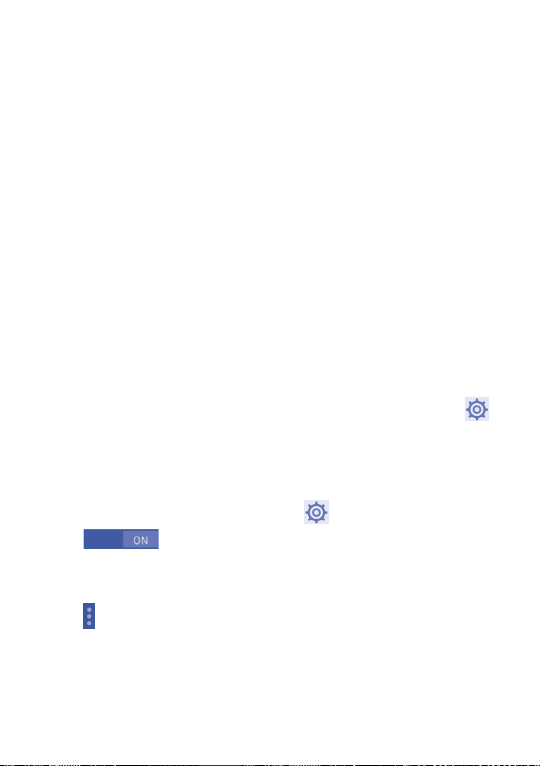
Bandwidth management
•Search result
preloading
•Web page
preloading
•Load images Mark the checkbox to display images on web
Labs
•Quick controls Mark the checkbox to enable quick controls and
Touch to enable/disable browser to preload
search results in the background.
Touch to enable/disable browser to preload the
linked web pages in the background.
pages.
hide app and URL bars.
6.3 Connecting to Bluetooth devices
Bluetooth is a short-range wireless communication technology that you
can use to exchange data, or connect to other Bluetooth devices for
various uses.
To access this function, drag down notification panel and touch
access Settings. Then touch Bluetooth, your device and other available
ones will display on the screen.
To turn on Bluetooth
• Drag down notification panel and touch
• Touch
To make your tablet more recognizable, you can change your tablet name
which is visible to others.
• Touch
• Enter a name, and touch Rename to confirm.
and select Rename tablet.
to activate/deactivate Bluetooth function.
to access Settings.
to
68
Page 70

To make device visible
• Drag down notification panel and touch
• Touch Bluetooth.
• Touch your device to make it visible or invisible.
• Touch
To pair/connect your tablet with a Bluetooth device
To exchange data with another device, you need to turn Bluetooth on
and pair your tablet with the Bluetooth device with which you want to
exchange data.
• Drag down notification panel and touch
• Touch Bluetooth.
• Touch SEARCH FOR DEVICES.
• Touch a Bluetooth device you want to be paired with in the list.
• A dialog will popup, touch Pair to confirm.
• If the pairing is successful, your tablet connects to the device.
To disconnect/unpair from a Bluetooth device
• Touch the Settings icon
• Touch Unpair to confirm.
and select Visibility timeout to select the visible time.
beside the device you want to unpair.
to access Settings.
to access Settings.
6.4 Connecting to a computer
With the USB cable, you can transfer media files and other files between
microSD card/internal storage and computer.
Before using MTP or PTP you should firstly mark USB debugging.
• To access this function, touch Settings\About tablet, then touch Build
number 7 times. Now you may touch Settings\Development\USB
debugging.
69
Page 71

To connect/disconnect your tablet to/from the computer:
• Use the USB cable that came with your tablet to connect the tablet to a
USB port on your computer. You will receive a notification that the USB
is connected.
• If you use mass storage, open the Notification panel and touch USB
connected, then touch Mount in the dialog that opens to confirm that
you want to transfer files.
• If you use MTP or PTP, your tablet will be automatically connected.
To disconnect (from mass storage):
• Unmount the microSD card on your computer.
• Open the Notification panel and touch Turn off.
For the operating system Windows XP or lower, you should
download and install Windows Media Player 11 on your computer
from the following link: http://windows.microsoft.com/zh-CN/
windows/download-windows-media-player.
To locate the data you have transferred or downloaded in the internal
storage, touch File Manager, all data you have downloaded is stored in
File Manager, where you can view media files (videos, photos, music and
others), rename files, install applications into your tablet, etc.
70
Page 72

To format a microSD card
• Drag down notification panel and touch
• Touch Storage.
• Touch Format SD card. On the screen a popup warns you that
formatting the microSD card will erase its contents, touch
to access Settings.
.
6.5 Sharing your tablet's mobile data connection
You can share your tablet's mobile data connection with a single computer
via a USB cable (USB tethering) or with up to eight devices at once by
turning your tablet into a portable Wi-Fi hotspot.
The functions below may incur additional network charges from
your network operator. Extra fees may also be charged in roaming
areas.
To share your tablet's data connection via USB
Use the USB cable that along with your tablet to connect the tablet to a
USB port on your computer.
• Drag down notification panel and touch
• Touch More...\Tethering & portable hotspot.
• Mark\Unmark the checkbox of USB tethering to activate/deactivate
this function.
To share your tablet's data connection as a portable Wi-Fi hotspot
• Drag down notification panel and touch
• Touch More...\Tethering & portable hotspot.
• Touch the switch
this function.
To rename or secure your portable hotspot
When Portable Wi-Fi hotspot is activated, you could change the name of
your tablet's Wi-Fi network (SSID) and secure its Wi-Fi network.
beside Wi-Fi hotspot to activate/deactivate
71
to access Settings.
to access Settings.
Page 73

• Drag down notification panel and touch
• Touch More...\Tethering & portable hotspot\Wi-Fi hotspot.
• Touch Set up Wi-Fi hotspot to change the network SSID or set your
network security.
• Touch Save.
to access Settings.
6.6 Connecting to virtual private networks
Virtual private networks (VPNs) allow you to connect to the resources
inside a secured local network from outside that network. VPNs are
commonly deployed by corporations, schools, and other institutions so
that their users can access local network resources when not inside that
network, or when connected to a wireless network.
To add a VPN
• Drag down notification panel and touch
• Touch More...\VPN settings and then touch
• In the screen that opens, follow the instructions from your network
administrator to configure each component of the VPN settings.
• Touch Save.
The VPN is added to the list on the VPN settings screen.
Before adding a VPN, you should set a lock screen pattern, PIN
code or password for your tablet.
to access Settings.
.
72
Page 74

To connect/disconnect to a VPN
To connect to a VPN:
• Drag down notification panel and touch
• Touch More...\VPN settings.
• VPNs you have added are listed; touch the VPN you want to connect
with.
• In the dialog that opens, enter any requested credentials and touch
Connect.
To disconnect:
• Open the Notification panel and touch the resulting notification for the
VPN disconnection.
To edit/delete a VPN
To edit a VPN:
• Drag down notification panel and touch
• Touch More...\VPN settings.
• VPNs you have added are listed; touch & hold the VPN you want to
edit.
• Touch Edit profile.
• After finished, touch Save.
To delete:
• Touch and hold the VPN you want to delete, in the dialog that opens,
touch Delete profile.
to access Settings.
to access Settings.
73
Page 75

6.7 Configuring Internet (SIP) calling
You can place/receive voice calls via the Internet when connected to a
Wi-Fi network, rather than via your mobile network. You should configure
a valid internet account before using this feature. Refer to section 3.1.1
Placing a call to learn more about placing an internet call.
To add an internet calling account
• Select Tablet from the Home screen.
• Touch the Menu key and then select Settings\Internet call\Use
Internet call.
• Mark the checkbox to enable Internet calling.
• Touch Accounts, then touch ADD ACCOUNT tab.
• In the screen that opens, follow the instructions from your internet
calling service provider to configure the settings for your account.
• When finished, touch SAVE to confirm or touch DISCARD to cancel.
To edit/remove an internet calling account
To edit:
• Select Tablet from the Home screen.
• Touch the Menu key and then select Settings\Internet call\Accounts.
• Accounts you have added are listed; touch the account you want to
edit.
• Edit your chosen settings. When finished, touch SAVE.
74
Page 76

To remove:
• Touch the account you want to remove.
• Touch the Menu key and select Remove account.
To configure your tablet to receive Internet calls
Receiving Internet incoming calls is off by default to reduce power
consumption.
• Select Tablet from the Home screen.
• Touch Settings\Internet call\Accounts\Receive incoming calls.
• Mark/Unmark the checkbox to activate/deactivate this function.
75
Page 77

Google Play Store
7
Google Play Store is an online software store, where you can download
and install applications and games to your Android Powered Tablet.
To open Google Play Store:
• Touch Google Play Store from extended screen.
• For the first time you access Google Play Store, a screen with terms of
service pops up for your attention, touch Accept to continue.
Touch the Menu key, then select Help to enter Google Play Store help
page for more information on this function.
(1)
........
7.1 Locate the item you want to download
and install
Google Play Store home page provides several ways to find applications. It
show applications and games in categorized listings.
Touch the Menu key and select My apps to see all your downloads.
Touch to search in Google Play Store.
Slide up and down to see all categories.
(1)
Depending on your country and operator.
76
Page 78

Touch a category on Google Play Store screen to browse its contents. You
can also select a subcategory if there is any. Within each category you can
select to view items sorted by Top free, Top new free, Trending, etc
Touch the Google Play Store icon
touch Back key to return to the previous screen.
on the top left of the screen or
7.2 Download and install
To download & install:
• Navigate to the item you want to download, and select to enter the
details screen from which you can read its description, overall rating or
comments, view developer’s information, etc.
• Touch Install to preview the functions and data the application can
access on your tablet if you install it.
• Touch Accept & download.
• The progress of the download will show on the details screen, touch
to stop downloading the item. You can also access this screen through
Notificaiton panel.
• After download and installation have finished, you will see a notification
icon
on the status bar.
Be especially cautious with applications that have access to many
functions or to a significant amount of your data. Once you accept,
you are responsible for results of using this item on your tablet.
To open the application you have downloaded:
• On Google Play Store screen, touch the Menu key and select My apps.
• Touch the installed application in the list, then touch Open.
77
Page 79

To buy an application
(1)
On Google Play Store, some applications are labeled as free, while some
of them are to be paid for before downloading and installing.
• Touch the application you want to buy.
• Touch the price on the up-right of the screen to preview the functions
and data the application can access on your tablet if you install it.
• Touch Continue to confirm.
• When making your first purchase, you are required to input your credit
card information and to log in to Google payment and billing service.
• If your account has multiple credit card accounts, select one to
proceed.
• Select the Terms of service link and read the document. When finished,
touch Back ke y.
• Mark the checkbox if you agree with the terms of service.
• Touch Buy now at the bottom of the screen.
When finished, Android downloads the application.
(1)
Google Paid applications may not be available to users in some countries.
78
Page 80

To request a refund
If you are not satisfied with the application, you can ask for a refund within
15 minutes of the purchase. Your credit card will not be charged and the
application will be removed. If you change your mind, you can install the
application again, but you will not be able to request a refund.
• Touch the Menu key and select My apps from Google Play Store screen.
• Touch the application that you want to uninstall and refund.
• Touch Refund to uninstall the application and refund. If the button
becomes Uninstall, your trial period has expired.
• In the survey form, select the answer that best matches your reason,
and touch OK.
7.3 Manage your downloads
After you downloaded and installed an application, the following further
operations are available for your selection.
View
On Google Play Store screen, touch the Menu key and select My apps.
Uninstall
On Google Play Store screen, touch the Menu key and select My apps.
Touch the application you want to uninstall to enter the details screen,
touch Uninstall, and finally touch OK to confirm.
79
Page 81

Refund
On Google Play Store screen, touch the Menu key and select My apps.
Touch the application you want to uninstall for a refund, touch Refund,
and finally touch OK to confirm.
Update notification
On Google Play Store screen, touch the Menu key and select My apps.
Touch the Menu key and select Settings\Notifications to enable update
notification.
Auto update
To auto update all installed applications, touch the Menu key and select
My apps from Google Play Store screen. Touch the Menu key and select
Settings\Auto-update apps to enable this function.
To auto update one specific application, mark the checkbox of Allow
automatic updating from the details screen,
Rate and review
Open the details screen for an application, touch the stars
under RATE & REVIEW to award and input comments, touch OK to
confirm.
Flag
You can report an inappropriate application to Google Play Store by
flagging it. Open the details screen for the application, scroll to the bottom
and touch Flag as inappropriate, enter the reason and finally touch
Submit.
80
Page 82

Multimedia applications
8
8.1 Camera .......................................................
Your tablet is fitted with a Camera for taking photos and shooting videos.
Before using the Camera, please be sure to open the protective lens cover
before use to avoid it affecting your picture quality.
Touch to show settings
Touch to switch
between front/rear
camera
Double-tap or pinch
two or more fingers
together or spread
them apart to zoom
in/out.
Touch to take a picture or video.
Slide to view pictures
or videos you have
taken.
Slide to switch
between camera and
camcorder.
81
Page 83

To take a picture
The screen acts as the viewfinder. First position the object or landscape
in the viewfinder, touch
automatically saved.
To shoot a video
First position the object or landscape in the viewfinder, and touch
to start recording. Touch to pause recording, touch again or press
the
to save the video.
Further operations when viewing a picture/video you have taken
• Touch the icons below the screen to share and edit the photo or video
you have taken.
• Touch the photo icon to access Gallery.
icon to take the picture which will be
icon
8.1.1 Settings in framing mode
Before taking a photo/shooting a video, touch the icon to adjust a
number of settings in framing mode.
Back camera shooting mode
Touch the icon
display for your choice:
to access camera settings and below options will
•Wide screen Touch to turn on/off full screen preview
•Shutter sound Touch to turn on/off shutter sound.
mode.
82
Page 84

•Panorama
•Night
Front camera shooting mode
Switch to front camera, touch the icon
below options will display for your choice:
•Make up Touch to turn on/off face beauty function.
•Expression (4-shot)
Touch to turn on panorama function. Press the
Shutter button or the Volume key to start
taking panoramic photo and move the tablet
towards your capture direction and overlap
the two lines. Once the nine slots below the
screen are filled, the tablet will automatically
save the photo.
Touch to turn on night function.
to access camera settings and
Touch to turn on expression (4-shot) function
and once four photos taken, the tablet will
automatically synthesize and save in one
picture.
83
Page 85

8.2 Gallery .........................................................
Gallery acts as a media player for you to view photos and playback videos.
In addition, a set of further operations to pictures and videos are available
for your choice.
Touch to select
categories:
Albums, Locations,
Times.
To view a picture/play a video
Pictures and videos are displayed by albums in Gallery.
• Touch an album and all pictures or videos will spread the screen.
• Touch the picture/video directly to view or play it.
• Slide left/right to view previous or next pictures/videos.
84
Touch to open camera.
Touch to stitch and edit
pictures.
Touch the album to
spread it apart.
Slide left or right to
view more albums.
Page 86

Working with pictures
You can work with pictures by editing them, sharing them with friends,
setting them as contact photo or wallpaper, etc.
icon slecet Edit, more options will display for you to choose.
Touch
Touch to go back to picture display screen.
Touch to undo the previous modification.
Touch to redo the previous modification.
Touch to save the modified picture.
Batch operation
Gallery provides a multi-select function, so that you can work with
pictures/videos in batches.
Open the main Gallery window or an album, touch
Select album or Select item to activate batch operation mode (you
can also touch and hold one album/picture), then touch albums/pictures
you want to work on. Touch
share selected ones.
icon to delete selected ones. Touch to
icon and select
85
Page 87

8.3 YouTube .......................................................
YouTube is an online video-sharing service where the user can download,
share and view videos. It supports a streaming function that allows you to
start watching videos almost as soon as they begin downloading from the
Internet.
As an online video service, your tablet must have a network
connection to access YouTube.
All videos in YouTube are grouped into several categories, like Most
Popular, Most Discussed, Featured Videos, etc.
Touch to search for a video.
Touch to play the video and
to show more information.
By touching the Setting from YouTube screen, you can set General
settings and Search settings for YouTube.For details about these features,
please visit the YouTube website: www.YouTube.com.
86
Page 88

8.3.1 Watch videos
Touch a video to play it. In the Playing screen, you can view information and
video comments, and also browse links to related videos.You can also rate,
share, label as favorite, create a new playlist, etc from this screen.
To exit video playing screen, touch Back key to return to the video list.
8.4 Music ............................................................
Using this menu, you can play music files stored on the microSD card or
the tablet storage. Music files can be downloaded from computer to tablet
using a USB cable.
You will find four categories in which all songs are classified: Artists,
Albums, Songs and Playlists. Slide left and right to view all. Touch
icon and select Shuffle all to shuffle all songs.
87
Page 89
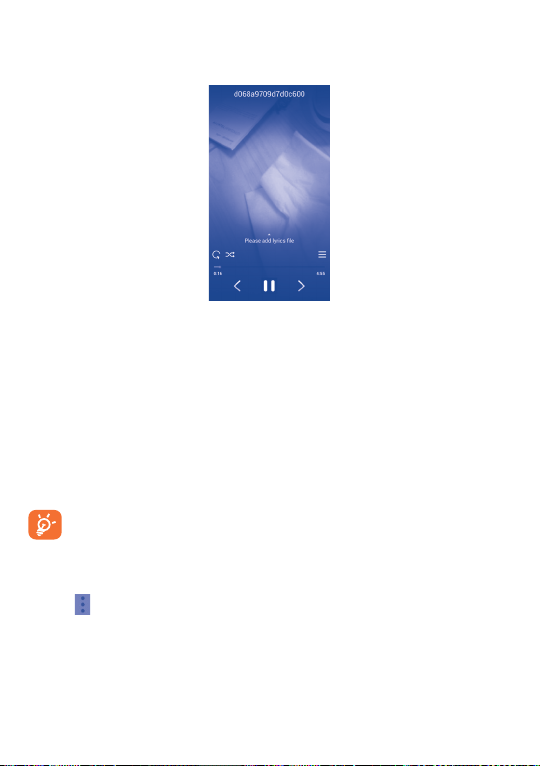
8.4.1 Playing music
Touch a song to play it.
Touch to play the current playlist in shuffle mode (tracks are played in
random order).
Touch to skip to the previous track in the album, playlist, or shuffle.
Touch to pause/resume playback.
Touch to skip to the next track in the album, playlist, or shuffle.
Touch to select repeat mode: Repeating all songs, Repeating current
song, or Repeat is off.
Touch to show the displaying song.
Touch to hide options.
While playing songs with Play Music, the operation of pause, play
or skip is still available even if the screen is locked.
Adjust sound effects
Touch
enable and adjust sound effects.
icon and select Sound effects from Now playing screen to
88
Page 90

8.4.2 Working with playlists
Playlists allow you to conveniently organize all songs stored in the SD card
or tablet storage.
You can create a new playlist, add a song to the list, and delete or rename
a playlist.
To create a playlist
Touch Recently added from Playlists screen, touch the
select Save as playlist, enter the name and finally touch Save.
To delete a playlist
Touch and hold a playlist to show the menu, then touch Delete.
To rename a playlist
Touch and hold a playlist to show the menu, then touch Rename. When
finished, touch Save to confirm.
icon and then
8.5 Video Player ................................................
Video player is a small built-in video player that lists all your videos.
Touch an item from the list to play. While playing, use Pause, Forward and
Back functional icons as required, touch a point on the timeline to jump
to and play from.
89
Page 91

Google Maps ....................
9
9.1 Get My Location
9.1.1 Choose a data source to decide My Location
Drag down notification panel and touch to access Settings, touch
Location access.
Mark the checkbox of Access to my location and Google's location
service.
Turn on GPS satellites to set GPS as My Location data source.
9.1.2 Open Google Maps and view My Location
Touch Maps from the Home screen.
Touch
The map will then center on a blue dot with a blue circle around. Your
actual position is within the blue circle.
icon on the map to view My Location.
90
Page 92

To move the map, drag the map with your finger.
To zoom in and out of a map, pinch or spread your fingers, or you can also
zoom in by double-tapping a location on screen.
To clear the map history, touch
then touch .
and Settings, select Maps history,
9.2 Search for a location
While viewing a map, touch the search icon to activate search function.
In the search box, enter an address, a city or a local business.
Touch the search icon to search, and in a while your search results will
appear on the map as red dots. You can touch one to show a label.
Touch to show
more information
91
Page 93

9.3 Star a location
Just like bookmarking a web address on the Internet, you can star any
position on the map for later use.
9.3.1 How to star (or unstar) a location
Touch a location on a map
Touch the address rectangle that opens
Touch the gray star at the top of the screen to star the location. (Or touch
a gold star to unstar that location.)
9.3.2 View a list of starred items
Touch at the upper-left corner, and touch Saved Places.
The list of your starred items and their addresses opens.
Touch a location in the list to view it.
92
Page 94

9.4 Get driving, public transportation or walking
directions
9.4.1 Get suggested routes for your trip
Touch icon from Maps screen.
• Touch enter bar or the triangle to edit your start point by one of the
following methods: entering an address, using My Location, selecting a
start point on a map, selecting a starred item, selecting an address from
your contacts or using search history.
• Do likewise for your end point.
• To reverse directions, touch
• A couple of suggested routes will appear in a list. Touch any routes to
view their respective detailed directions.
To get reverse directions for a route you’ve already made, simply open
that route’s directions window and touch
start point and end point again.
9.4.2 Preview suggested routes and decide on a route
more preferable or feasible to you
You can preview each turn in your route in Navigation, Satellite, and other
views.
• Touch a left or right arrow to preview the next or previous leg of your
route.
.
. No need to enter your
93
Page 95

• You can view turn-by-turn directions, estimated distance and possible
arrival time in a list by touching DIRECTIONS LIST, touch Back key
or MAP VIEW to return to previous view.
When selecting a more preferable or feasible route, distance and time
will be the two most important factors for your evaluation. Distance and
estimated time will be displayed at the top of the directions screen.
9.4.3 Search for locations along your route
Please refer to "9.2 Search for a location" for detailed information.
9.5 Arrangement of Layers
Layers allow you to view locations and additional information overlaid on
the map. You can add multiple layers or remove only certain layers so you
control exactly what information you want visible on the map at one time.
9.5.1 To view multiple layers
Touch icon from Maps screen. All available layers are listed (like Traffic,
Satellite, etc), select one to view.
9.5.2 To clear the map
After you get directions or search on a map, you can clear the markers/
layers that have been drawn: touch and Settings, select Maps history,
then touch .
94
Page 96
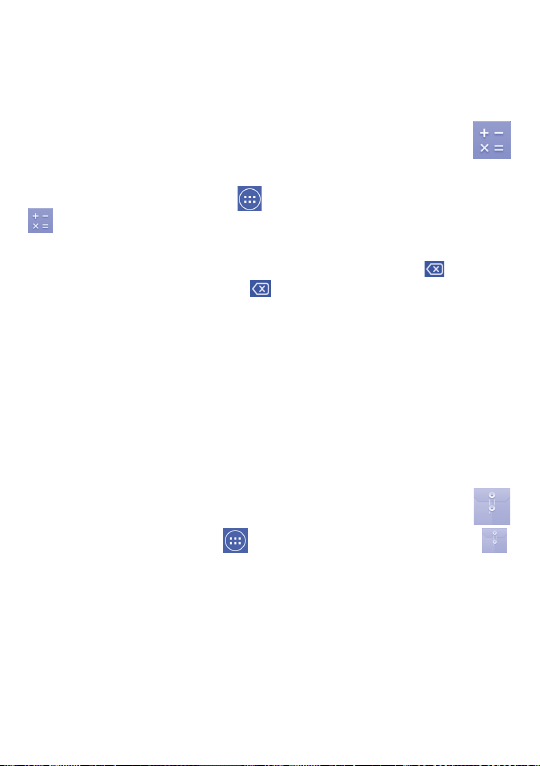
10
Others .................................
10.1 Calculator .....................................................
With Calculator, you can solve many mathematical problems.
To access this function, touch
.
Enter a number and the arithmetic operation to be performed, enter the
second number, then touch "=" to display the result. Touch
digits one by one, touch and hold to delete all at one time.
When some numbers or operations have been entered, touch and hold
the entering bar to open a menu offering these further operations:
•Cut To cut selected text
•Copy To copy selected text
(1)
•Paste
To paste what you have previously copied to the
entering bar
from Home screen and then touch
to delete
(1)
10.2 File Manager .................................................
To access this function, touch from Home screen and then touch .
File Manager works with both external SD card and internal storage.
File Manager displays all data stored on both microSD card and internal
storage, including applications, media files; videos, pictures or audios you
have captured; other data transferred via Bluetooth, USB cable, etc.
(1)
Option will not appear unless copy or cut operation has been made.
95
Page 97

When you download an application from PC to microSD card, you can
locate the application on File Manager, then touch it to install it in your
tablet.
File Manager allows you to perform and be really efficient with the
following common operations: create (sub) folder, open folder/file, view,
rename, move, copy, delete, play, share, etc.
10.3 Sound Recorder ...........................................
To access this function, touch from Home screen and then touch .
Sound Recorder allows you to record voice/sound for seconds/hours.
10.4 Setup Wizard ............................................
To access this function, touch from Home screen and then touch .
Setup Wizard helps set up your tablet in multiple ways: language, input
method, mobile data connection, account setup and synchronization,
system update, etc. This will also be performed the first time you power
on your tablet.
10.5 Other applications
The previous applications in this section are preinstalled on your tablet.
To read a brief introduction of the preinstalled 3rd party applications,
please refer to the leaflet provided with the tablet. You can also download
thousands of 3rd party applications by going to Google Play Store on your
tablet.
(1)
Application availability depends on country and operator.
(1)
.........................................
96
Page 98

11
Drag down notification panel and touch to access Settings.
Settings .........................
11.1 Wireless & networks
11.1.1 Wi-Fi
Using Wi-Fi you can now surf the Internet without using your SIM card
whenever you are in range of a wireless network. The only thing you
have to do is to enter the Wi-Fi screen and configure an access point to
connect your tablet to the wireless network.
For detailed instructions on using Wi-Fi, please refer to "6.1.2 Wi-Fi".
11.1.2 Bluetooth
Bluetooth allows your tablet to exchange data (videos, images, music,
etc.) in a small range with another Bluetooth supported device (tablet,
computer, printer, headset, car kit, etc.).
For more information on Bluetooth, please refer to "6.3 Connecting to
Bluetooth devices".
11.1.3 Data usage
Mark the checkbox of Set mobile data limit, then you can drag the limit
line and the warning line according to your limitation. Your mobile data
connection will be disabled when the specified limit is reached. You can also
choose a data usage cycle to view the statistics and related applications of
used data by your tablet.
Data usage is measured by your tablet, and your carrier may count
differently. Please consider using a conservative limit.
97
Page 99

11.1.4 Airplane mode
Mark the checkbox of Airplane mode in "more..." menu to simultaneously
disable all wireless connections including Wi-Fi, Bluetooth and more.
11.1.5 VPN
A mobile virtual private network (mobile VPN or mVPN) provides mobile
devices with access to network resources and software applications on
their home network, when they connect via other wireless or wired
networks. Mobile VPNs are used in environments where workers need to
keep application sessions open at all times, throughout the working day,
as the user connects via various wireless networks, encounters gaps in
coverage, or suspend-and-resumes their devices to preserve battery life. A
conventional VPN cannot survive such events because the network tunnel
is disrupted, causing applications to disconnect, time out, fail, or even the
computing device itself to crash.
For more information on VPN, please refer to "6.6 Connecting to
virtual private networks".
98
Page 100

11.1.6 Tethering & portable hotspot
This function allows you to share your tablet's mobile data connection via
USB or as a portable Wi-Fi access point (Please refer to "6.5 Sharing
your tablet's mobile data connection").
11.1.7 Mobile networks
• Data connection
Touch to turn on/off data connection.
• Preferences
Touch to view/edit/delete preferences.
• Access Point Names
You can select your preferred network with this menu.
• Network operators
You can select a network operator.
11.2 Device
11.2.1 Sound
Use the Sound settings to configure volume and ringtones for different
events and environments.
Volume
Volume settings can make user adjust the volume of ringtone, notifications,
music, video and alarms, etc.
99
