Page 1

G71_UM_GB-21-09-07 21/09/07 8:38 Page 1
Page 2

7. Call log ..........................................................................37
7.1 Making Calls from Call Log............................................................37
7.2 Other Operations............................................................................37
8. Messaging......................................................................39
8.1 Text Messages ..................................................................................39
8.2 Multimedia Messages ......................................................................44
8.3 Email ....................................................................................................49
8.4 Push Inbox ........................................................................................57
8.5 Broadcast Inbox................................................................................58
8.6 Voice Mail Number ..........................................................................58
8.7 Common Phrases ............................................................................58
9. Music ............................................................................59
9.1 My Music ............................................................................................59
9.2 Playlist ................................................................................................60
10. Organizer & Tools ........................................................61
10.1 SIM ToolKit ........................................................................................61
10.2 Alarms ................................................................................................61
10.3 Calendar ............................................................................................62
10.4 Task......................................................................................................64
10.5 Memo Pad..........................................................................................65
10.6 Synchronise........................................................................................65
10.7 Calculator ..........................................................................................66
10.8 Unit Converter ................................................................................67
10.9 Currency Converter ......................................................................67
10.10 Voice Recorder ................................................................................68
10.11 World Time........................................................................................69
10.12 Stopwatch ..........................................................................................69
10.13 Timer ..................................................................................................69
10.14 Service Dial Number ......................................................................69
11. My Files ........................................................................70
2
Table of contents ........................
Safety and use ......................................................................4
General information............................................................9
1. Your mobile ..................................................................11
2. Getting started ............................................................16
2.1 Loading the Battery ........................................................................16
2.2 Unloading the Battery ....................................................................16
2.3 Charging the Battery ......................................................................17
2.4 Loading/Removing the SIM Card..................................................18
2.5 Loading/Removing a Memory Card ............................................20
2.6 Powering On/Off..............................................................................21
3. Calls ..............................................................................23
3.1 Making or Answering Calls ............................................................23
3.2 Operations During a Voice Call ....................................................25
3.3 Operations During a Video Call ..................................................26
4. Text input......................................................................28
4.1 T9 Input Method ..............................................................................28
4.2 Traditional Input Method................................................................29
4.3 "123" Numeric Input Method ......................................................30
4.4 Symbol Input Method......................................................................30
4.5 Input Different Languages ..............................................................30
5. Menu..............................................................................31
6. Contacts........................................................................33
6.1 Making Calls from the Contacts ..................................................33
6.2 Searching for a Contact..................................................................33
6.3 Other Operations............................................................................34
6.4 Groups................................................................................................35
1
G71_UM_GB-21-09-07 21/09/07 8:38 Page 1
Page 3

Safety and Use ............................
We recommend that you read this chapter carefully before using your phone. The manufacturer
disclaims any liability for damage, which may result as a consequence of improper use or use
contrary to the instructions contained herein.
• TRAFFIC SAFETY:
Given that studies show that using a mobile phone while driving a vehicle constitutes a real risk,
even when the hands-free kit is used (car kit,headset...), drivers are requested to refrain from using
their mobile when the vehicle is not parked.
When driving, do not use your phone and headphone to listen to music or to the radio. Using a
headphone can be dangerous and forbidden in some areas.
When switched on, your phone emits electromagnetic waves that can interfere with the vehicle’s
electronic systems such as ABS anti-lock brakes or airbags. To ensure that there is no problem:
- do not place your phone on top of the dashboard or within an airbag deployment area,
- check with your car dealer or the car manufacturer to make sure that the dashboard is
adequately shielded from mobile phone RF energy.
• CONDITIONS OF USE:
You are advised to switch off the telephone from time to time to optimise its performance.
Switch the phone off before boarding an aircraft.
Switch the phone off when you are in health care facilities,except in designated areas. As with many
other types of equipment now in regular use, mobile telephones can interfere with other electrical
or electronic devices, or equipment using radio frequency.
Switch the phone off when you are near gas or flammable liquids. Strictly obey all signs and
instructions posted in a fuel depot, petrol station, or chemical plant, or in any potentially explosive
atmosphere.
When the phone is switched on, it should be kept at least 15 cm from any medical device such as
a pacemaker, a hearing aid or insulin pump,etc . In particular when using the phone,you should hold
it against the ear on the opposite side to the device, if any.
To avoid hearing impairment, pick up the call before holding your phone to your ear.Also move the
handset away from your ear while using the “hands-free” mode because the amplified volume might
cause hearing damage.
Do not let children use the phone without supervision.
When replacing the cover please note that your phone may contain substances that could create
an allergic reaction.
Always handle your phone with care and keep it in a clean and dust-free place.
Do not allow your phone to be exposed to adverse weather or environmental conditions
(moisture, humidity, rain, infiltration of liquids, dust, sea air,etc).The manufacturer’s recommended
operating temperature range is -10°C to +55°C.
4
12. Browser ........................................................................72
12.1 Homepage..........................................................................................72
12.2 Enter URL ..........................................................................................73
12.3 Bookmarks ........................................................................................73
12.4 Internet Settings ..............................................................................74
13. Entertainment..............................................................75
13.1 Games ................................................................................................75
13.2 Camera ..............................................................................................76
13.3 Video Camera ..................................................................................78
13.4 Music ..................................................................................................79
14. Settings ........................................................................80
14.1 Phone Settings ..................................................................................80
14.2 Display Settings ................................................................................82
14.3 Message Settings ..............................................................................83
14.4 Call Settings ......................................................................................83
14.5 Video Call Settings ..........................................................................87
14.6 Connectivity ......................................................................................88
14.7 Network Setup ................................................................................88
14.8 Security Setup ..................................................................................88
15. Connections..................................................................92
15.1 Bluetooth ..........................................................................................92
15.2 USB......................................................................................................97
16. Telephone warranty ..................................................100
17. Accessories ................................................................102
18. Troubleshooting ........................................................103
3
G71_UM_GB-21-09-07 21/09/07 8:38 Page 3
Page 4

• PRIVACY:
Please note that you must respect the laws and regulations in force in your jurisdiction or other
jurisdiction(s) where you will use your mobile phone regarding taking photographs and recording
sounds with your mobile telephone. Pursuant to such laws and regulations, it may be strictly
forbidden to take photographs and/or to record the voices of other people or any of their personal
attributes, and duplicate or distribute them,as this may be considered to be an invasion of privacy.
It is the user's sole responsibility to ensure that prior authorisation be obtained, if necessar y, in
order to record private or confidential conversations or take a photograph of another person; the
manufacturer, the seller or vendor of your mobile phone (including the operator) disclaim any
liability which may result from the improper use of the mobile phone.
• BATTERY:
Before removing the battery from your phone, please make sure that the phone is switched off.
Observe the following precautions for battery use:
- Do not attempt to open the batter y (due to the risk of toxic fumes and burns).
- Do not puncture, disassemble or cause a short-circuit in a battery,
- Do not burn or dispose of a used batter y in household rubbish or store it at temperatures above
60 °C.
Batteries must be disposed of in accordance with locally applicable environmental regulations.Only
use the battery for the purpose for which it was designed. Never use damaged batteries or those
not recommended by T&A Mobile Phones Limited and/or its affiliates.
This symbol on your telephone, the battery and the accessories means that these
products must be taken to collection points at the end of their life:
- Municipal waste disposal centres with specific bins for these items of equipment
- Collection bins at points of sale.
They will then be recycled, preventing substances being disposed of in the environment, so that
their components can be reused.
In European Union countries:
These collection points are accessible free of charge.
All products with this sign must be brought to these collection points.
In non European Union jurisdictions:
Items of equipment with this symbol are not to be thrown into ordinary bins if your jurisdiction
or your region has suitable recycling and collection facilities; instead they are to be taken to
collection points for them to be recycled.
CAUTION: RISK OF EXPLOSION IF BATTERY IS REPLACED BY AN INCORRECT TYPE.
DISPOSE OF USED BATTERIES ACCORDING TO THE INSTRUCTIONS
• CHARGERS
Mains powered chargers will operate within the temperature range of: 0 °C to 40 °C.
The chargers designed for your mobile phone meet with the standard for safety of information
technology equipment and office equipment use. Due to different applicable electrical
specifications, a charger you purchased in one jurisdiction may not work in another jurisdiction.
They should be used for this purpose only.
6
Over 55°C the legibility of the phone’s display may be impaired, though this is temporary and not
serious.
Emergency call numbers may not be reachable on all cellular networks.You should never rely only
on your phone for emergency calls.
Do not open, dismantle or attempt to repair your mobile phone yourself.
Do not drop, throw or bend your mobile phone.
Do not paint it.
Use only batteries, battery chargers, and accessories which are recommended by T & A Mobile
Phones Limited and its affiliates and are compatible with your phone model.T&A Mobile Phones
Limited and its affiliates disclaim any liability for damage caused by the use of other chargers or
batteries.
Remember to make back-up copies or keep a written record of all important information stored
in your phone.
Some people may suffer epileptic seizures or blackouts when exposed to flashing lights, or when
playing video games.These seizures or blackouts may occur even if a person never had a previous
seizure or blackout. If you have experienced seizures or blackouts, or if you have a family history
of such occurrences, please consult your doctor before playing video games on your phone or
enabling a flashing-lights feature on your phone.
Parents should monitor their children’s use of video games or other features that incorporate
flashing lights on the phones.All persons should discontinue use and consult a doctor if any of the
following symptoms occur: convulsion, eye or muscle twitching, loss of awareness, involuntary
movements, or disorientation. To limit the likelihood of such symptoms, please take the following
safety precautions:
- Do not play or use a flashing-lights feature if you are tired or need sleep.
- Take a minimum of a 15-minute break hourly.
- Play in a room in which all lights are on.
- Play at the farthest distance possible from the screen.
- If your hands, wrists, or arms become tired or sore while playing, stop and rest for several hours
before playing again.
- If you continue to have sore hands, wrists,or arms during or after playing, stop the game and see
a doctor.
When you play games on your phone, you may experience occasional discomfort in your hands,
arms, shoulders,neck, or other parts of your body.Follow the instructions to avoid problems such
as tendinitis, carpal tunnel syndrome, or other musculoskeletal disorders.
Prolonged exposure to music at full volume on the music player may damage the listener's
hearing.
Set your phone volume safely. Use only headphones recommended by T & A Mobile Phones Limited
and its affiliates.
5
G71_UM_GB-21-09-07 21/09/07 8:38 Page 5
Page 5

The highest tested SAR value for this mobile phone for use at the ear and compliance against the
standard is 1.0 W/kg. While there may be differences between the SAR levels on various phones
and at various positions, they all meet the relevant International guidelines and EU requirements
for RF (radio-waves) exposure.
The World Health Organisation (WHO) considers that present scientific information does not
indicate the need for any special precautions for use of mobile phones.If individuals are concerned,
they might choose to limit their own or their children’s RF exposure by limiting the length of calls,
or using “hands-free” devices to keep mobile phones away from the head and body (fact sheet n°
193). Additional information about electromagnetic fields and public health are available on the
following site: http://www.who.int/peh-emf.
Your telephone is equipped with a built-in antenna. For optimal operation, you should avoid
touching it or degrading it.
• LICENCES
Obigo® is a registered trademark of Obigo AB.
microSD Logo is a trademark.
The Bluetooth word mark and logos are owned by the Bluetooth SIG, Inc. and any
use of such marks by T&A Mobile Phones Limited and its affiliates is under license.
Other trademarks and trade names are those of their respective owners.
T9 Text Input is licensed under one or more of the following: U.S. Pat. Nos.
5,187,480, 5,818,437, 5,945,928, 5,953,541, 6,011,554, 6,286,064, 6,307,548,
6,307,549, and 6,636,162, 6,646,573; European Pat. Nos. 0 842 463 (96927260.8), 1
010 057 (98903671.0), 1 018 069 (98950708.2);and additional patents are pending
worldwide.
Java™ and all Java™ based trademarks and logos are trademarks or registered
trademarks of Sun Microsystems, Inc. in the U.S. and other countries.
8
• RADIO WAVES:
Proof of compliance with international standards (ICNIRP) or with European Directive 1999/5/EC
(R&TTE) is required of all mobile phone models before they can be put on the market. The
protection of the health and safety for the user and any other person is an essential requirement
of these standards or this directive.
THIS MOBILE PHONE COMPLIES WITH INTERNATIONAL AND EUROPEAN REQUIREMENTS
REGARDING EXPOSURE TO RADIO WAVES.
Your mobile phone is a radio transmitter/receiver. It was designed and manufactured to comply
with the radiofrequency (RF) exposure thresholds recommended by international requirements
(ICNIRP)
(1)
and by the Council of the European Union (Recommendation 1999/519/EC)
(2)
.
These limits are part of a set of requirements and establish authorised radiofrequency levels for
the public.These limits were established by independent groups of experts on the basis of regular
and detailed scientific assessments.They include a significant safety margin intended to ensure the
safety of all, regardless of age or state of health.
The exposure standard for mobile phones is determined by a measurement unit known as the
Specific Absorption Rate or “SAR”. The SAR limit is set by international requirements or by the
Council of the European Union at 2 watts/kilogram (W/kg) averaged over 10 grams of body tissue.
The tests used to determine SAR levels were carried out on the basis of standard usage modes
with the phones transmitting at their maximum power level over the entire range of frequency
bands.
Although the SAR was established at the highest certified level, the actual SAR level for the mobile
phone during use is generally much lower than the maximum values. In fact, since mobile phones
are designed to operate at many different power levels, they only use the minimum level of power
required to provide a connection to the network. In theory, the closer you are to a base station
antenna, the lower the power level required by the mobile phone.
7
(1)
The ICNIRP requirements are applicable in the following regions:
Central America (except Mexico), South America, North and South
Africa, Pacific Asia (except Korea),Australia.
(2)
The European recommendation (1999/519/EC) is applicable in the
following regions: Europe, Israel.
G71_UM_GB-21-09-07 21/09/07 8:38 Page 7
®
Page 6

10
General information ..................
• Website: www.tctmobile.com
• Hot Line Number: see the “T&A Mobile Phones Services” leaflet or
go to our Internet site.
On our Internet site, you will find our FAQ (Frequently Asked Questions)
section. You can also contact us by e-mail to ask any questions you may
have.
Your telephone is a transceiver that operates on GSM networks with 900,
1800 MHz and 1900 MHz, and WCDMA network with 2100 MHz band.
The marking indicates that your telephone complies with "1999/5/EC
(R&TTE)" directive and that the accessories concerned comply with
current EC directives.The entire copy of the Declaration of Conformity
for your telephone can be obtained through our website:
www.tctmobile.com.
9
Protection against theft
(1)
Your telephone is identified by an IMEI (phone serial number) shown on
the packaging label and in the product’s memory.We recommend that you
note the number the first time you use your telephone by entering * # 0
6 # and keep it in a safe place. It may be requested by the police or your
operator if your telephone is stolen. This number allows your mobile
telephone to be blocked preventing a third person from using it, even with
a different SIM card.
Disclaimer
There may be certain differences between the user manual description
and the phone’s operation, depending on the software release of your
telephone or specific operator services.
July 2007
(1)
Contact your network operator to check service availability.
G71_UM_GB-21-09-07 21/09/07 8:38 Page 9
Page 7

Back view
12
Strap hole
Speaker
Battery
Camera
Side view
Camera key
To activate the camera in
the standby mode.
To activate the voice
recorder during a call.
Memory card slot
Volume keys
11
key
To start the selected
function in the menu.
To access the main menu in
standby mode.
Clear key
To delete a character
before the cursor in the
editing mode
Left function key
To activate the function
indicated at the left of
prompt bar on the screen.
To access the main menu in
standby mode.
Music key
To access the play screen in
the standby mode.
To make a video call.
Send key
To make or answer a call.
To access the Call Log
screen in the standby
mode.
Power/End key
To end an ongoing call or
reject an incoming call.
To return to the Home
screen.
Press and hold this key to
power on or power off the
phone.
Scroll key
Press this key to scroll
through a menu
To quick access Browser,
Contacts, text message
editor and My Files.
Right function key
To activate the function
indicated at the right of the
the prompt bar on the
screen.
To access Browser in
standby mode.
key
Press and hold it to lock
the keypad in the standby
mode.Then press it and
to unlock the keypad.
key
Press and hold it to switch
to the meeting profile from
the current profile.
To select the check box of
the option item.
Earpiece
Charger connector/
Cable connector
Microphone
Headset jack
1
Your mobile ........................
G71_UM_GB-21-09-07 21/09/07 8:38 Page 11
Page 8

Icon Description
Indicates security connection state of the network.
The phone is in a call.
The keypad is locked.
The background play is activated.
Alarm clock is enabled.
Bluetooth is enabled.
You have new text messages.
You have new multimedia messages.
You have new voice mail.
The vibration mode is enabled.
The phone is in mute mode.
The normal profile is activated.
The headset is plugged in.
Forwarding all incoming voice calls to line 1.
Forwarding all incoming voice calls to line 2.
Indicates power level of the battery.
1413
Home Screen
Icon bar
Desktop
To display the operations
and the function options.
Prompt bar
To display the operations
currently available.
Icon bar
Icon Description
Indicates signal strength.The more the horizontal bars appear, the
stronger the signal is.
Both the GSM and GPRS networks exist.
The phone is currently in a WCDMA network.
You are using the roaming service.
Indicates network connection state.
G71_UM_GB-21-09-07 21/09/07 8:38 Page 13
Page 9

2
Getting started ..................
2.1 Loading the battery
To load the battery, do as follows:
16
3 Slide the back cover to the
phone.
1 Fit the battery into the battery
slot on back of the phone.
2 Press the battery down until it
clicks into place.
2.2 Unloading the battery
Only unload the battery after powering off your phone. Otherwise, your
phone may be damaged.To unload the battery, do as follows:
1 Slide the back cover out of the
phone.
Introduction to the Menu
Your phone provides an extensive range of functions.You can use these
functions by navigating the following menus: Entertainment, Music, Call
Log, Browser, Messaging, My Files, Organiser & Tools, Contacts and
Settings.
1 In the standby mode, press to display the main menu.
2 Press the scroll key to scroll through the menu, and then press to
select.
3 If the menu contains further submenus, repeat step 2.
4 Use the selected function according to the prompts on the screen.
5 Select Back to return to the previous menu. Press to return to
the standby mode.
15
G71_UM_GB-21-09-07 21/09/07 8:38 Page 15
Page 10

18
Charging with a cable charger
Before charging the battery with a cable charger, ensure that the battery
has been properly loaded into your phone.
To charge the battery, do as follows:
• When the battery power level is very low, the phone makes
alert sounds and displays a prompt. When the battery power
level is too low, the phone will power off automatically.
• When the battery is being charged, the charging indicator blinks
continuously. When the charging indicator stops blinking, it
indicates that the battery is full.
2.4 Loading/Removing the SIM Card
Your SIM card contains such information as phone numbers and contacts.
Load your SIM card before using your phone.To use the SIM card properly,
please read the following instructions carefully.
1 Insert the plug of the charger
into the connector of the phone
as shown in the following figure.
Before inserting the plug, ensure
that the arrow on the charger
output jack points to the front
side of the phone.
2 Plug in the connector of the
charger to a power socket.
2.3 Charging the battery
Before charging the battery,please read the following precautions carefully.
• When charging the mobile phone, you must use the battery and
charger provided with the mobile phone. Otherwise, you
should be responsible for all the consequences caused by
misusing other batteries and chargers.
• When you charge the battery for the first time, please charge it
for a minimum of 12 hours.
• Do not strike, toss or cause any kind of violent shock to the
battery, otherwise liquid leakage, body damage, overheating,
explosion or fire may occur.
• The battery can be recharged but eventually wears out. If the
battery lasts for a shorter time period than usual after being
charged normally, replace it with a battery of the same type.
• The charging time depends on the environmental temperature
and the age of the battery.
• The battery discharges even while not being used. If you haven't
used it for a long time, please recharge it first.
17
2 Take out the battery.
G71_UM_GB-21-09-07 21/09/07 8:38 Page 17
Page 11

20
2.5 Loading/Removing a Memory Card
The phone supports a memory card (micro-SD) with a capacity up to 2
GB.
1 Remove the rubber cap from the
memory card slot; then insert
the memory card into the slot,
as shown in the following figure.
2 After inserting the memory card
completely, replace the rubber
cap.
3 To remove a memory card, open
the rubber cap and press the
memory card gently. Now the
memory card will pop up
automatically. Then take it out as
shown in the following figure.
• Keep the SIM card out of the reach of children.
• The SIM card and its metal contacts can be easily damaged by
scratching or bending. Ensure care when you carry, load or
remove it.
• Always disconnect the charger from the phone before loading
or removing the SIM card.
To load or remove the SIM card, do as follows:
19
1 Power off the phone and remove
the battery.
2 Position the card at the card slot
entrance, making sure it is facing
the same way as shown in the
diagram below,with the notched
corner at the bottom right.Then
slide in as shown.
3 To remove the SIM card, power
off your phone and take out the
battery.Then press the SIM card
with one finger and slide it out of
the slot.
G71_UM_GB-21-09-07 21/09/07 8:38 Page 19
Page 12

22
• PIN2
Some SIM cards provide a PIN2 code. Some special functions such as the
"Fixed Dialer Number" are not available until you enter the PIN2 code.
At the same time, your SIM card should support these functions.
• PUK
To unlock a locked SIM card, you need to enter the PIN Unblocking Key
(PUK) code.The PUK code is usually provided when you get the SIM card
from your network operator. If you have not received a PUK code or if
you have forgotten it, contact your network operator.
• PUK2
Some SIM cards provide a PUK2 code that is used to unlock a locked PIN2
code.The PUK2 code is usually provided when you get the SIM card from
your network operator. If you have not received a PUK2 code or if you
have forgotten it, contact your network operator.
2.6 Powering On/Off
2.6.1 Powering On
Ensure that the SIM card is in your phone and that the battery has been
charged.
Press and hold to power on your phone.
2.6.2 Powering Off
Press and hold to power off your phone.
2.6.3 Access Codes
If you have set the phone password and the PIN is ON, you have to enter
the corresponding access codes when you power on your phone. For
setting and changing the access codes, please refer to "Settings/Security
Setup".
• Phone Password
The phone password is used to protect your phone from unauthorized
use.The phone password is preset as 0000 for your phone.
• PIN
The personal identification number (PIN) code is used to protect your SIM
card from unauthorized use.The PIN code is usually provided when you
get the SIM card from your network operator. If you have not received a
PIN code or if you have forgotten it, contact your network operator.
21
G71_UM_GB-21-09-07 21/09/07 8:38 Page 21
Page 13

3.1.3 Making Voice Calls Using SDN
You can make a voice call through speed dialing. For instructions on
assigning speed dialing numbers, refer to "Contacts/Speed Dialing
Numbers".
To make a call by speed dialing number (SDN), press and hold the number
key until the phone dials the corresponding phone number.
3.1.4 Answering or Rejecting Calls
You can set the answer mode to Any key or Send key. For details, refer
to "Settings/Call Settings/Answer Mode".
The following describes how to answer or reject a call in different answer
modes:
Answer a call • If the answer mode is Any key, open the phone
and press any key except and .
• If the answer mode is Send key, press .
• If the headset is in use, press the control key on
the headset.
Reject a call • Press or select Options > Reject.
End a call • If the headset is not in use, you can close the
phone or press .
• If the headset is in use, press the control key of
the headset.
Reply by message • Select Options > Reply to send a predefined
message to the caller.
24
3
Calls......................................
3.1 Making or Answering Calls
3.1.1 Making a Video Call
You can make a video call to other person whose phone also supports
video calls.
1 Enter or edit a phone number in one of the following ways:
• Enter a phone number through the keypad.
• Select a number from the Call Log screen.
• Access the Contacts screen to select a phone number from Phone
or SIM.
2 Press or select Options > Video Call to dial.
3 Press to end the video call.
To delete a wrong number, press once to delete the digit to
the left of the cursor.
3.1.2 Making a Voice Call
1 Enter or edit a phone number in one of the following ways:
• Enter a phone number through the keypad.
• Select a number from the Call Log screen.
• Access the Contacts screen to select a phone number from Phone
or SIM.
2 Press to dial.
3 Press to end the call.
23
G71_UM_GB-21-09-07 21/09/07 8:38 Page 23
Page 14

26
Handsfree/Earpiece • To switch between the Handsfree and the
Earpiece modes during a call.
Start Record/ • To record or stop recording the conversation.
Stop Record
Other Applications • To access the SMS screen, the Contacts
screen or the Call Log screen.
Answer/Reject • Your phone allows you to handle two calls
simultaneously. During a call, if there is a new
incoming call, select Options > Answer to
answer it or select Options > Reject to reject
it.
Swap • To swap between calls during a 3-party call.
Conference call/ • To switch to the conference call during a 3-
Private call party call or to talk with a party privately during
a conference call.
Mute/Unmute • To mute or unmute your voice during a call.
3.3 Operations During a Video Call
3.3.1 Icon description
: Press the up or down scroll key to adjust the brightness.
: Press the left or right scroll key to zoom in or zoom out.
: Press the volume keys to adjust the volume.
/ : Press to switch between the loudspeaker mode and the
earpiece mode.
You can also set the auto answer mode to Immediate answer,
Message or Recorded message. For details, refer to “Settings/Call
settings/Auto Answer”.
3.2 Operations During a Voice Call
3.2.1 Icon description
: A call is ongoing.
: The call is on hold.
: There is a new incoming call during a call.
3.2.2 Operations
During a voice call, you can select Options to perform the following
operations.
Hold/Resume • To hold or resume the call during a call.
End • To end all calls, the active call, the current call or
the on hold call.
New Call • To make a 3-party call during a call.
25
G71_UM_GB-21-09-07 21/09/07 8:38 Page 25
Page 15

4
Text input............................
You can use the keypad to enter alphanumeric characters and symbols.For
example, you can add entries to the contacts, write messages or schedule
events on the calendar.
While entering text:
• Press to switch between input methods, including "abc",
"Abc", "ABC", and numbers.
• Press to enable or disable T9 input method.
• Press to display the commonly-used symbols list.You can
use the scroll keys to select.
• Press to delete the letter before the cursor.
4.1 T9 Input Method
With the T9 input method, you can easily and quickly enter words with
predictive text scheme.
• Press each key carrying the desired letter once, and then the predictive
text scheme will present the candidate words composed by the letters
you have entered in the drop-down menu.
• After entering all letters, if there is not the expected one in the drop-
down menu, you can select [Spell] to enter the desired letter using the
traditional input method and then select Insert. The words you
inserted will be saved in the predictive text dictionary. If the dictionary
is full, the new word replaces the oldest one.
28
3.3.2 Operations
During a video call, you can press to hold the call and send a preset
file to the other party.You can press again to resume the call. Before
you use the function, you can preset a file in Settings/Video call/Send
specific file.
During a video call, you can select Options to perform the following
operations.
Switch picture • To switch display.
Camera off/ • To forbid or allow the video from your side.
Open video
Audio off/ • To forbid or allow the audio from your side.
Open audio
Play file • To play a media file.
Handsfree/Earpiece • Switch between the loudspeaker mode and the
earpiece mode.
Record • To record a video clip.A recorded video clip is
saved to the My Files/Videos directory.
Other Applications • To access the SMS screen, the Contacts
screen or the Call Log screen.
Picture in Picture • To set the P-in-P mode to off, top left,top right,
bottom right or bottom left.
Image quality • To set the image quality to best quality or more
smooth.
27
G71_UM_GB-21-09-07 21/09/07 8:38 Page 27
Page 16

30
• Press repeatedly and you will see "abc", "Abc" or "ABC"
on the upper left corner of the screen successively. It indicates
the words to be entered will be in lower case, first letter
capitalized or in upper case.
• Press and hold number keys to enter numbers.
4.3 "123" Numeric Input Method
With the "123" numeric input method, you can enter corresponding
numeric characters by pressing the character/number keys. For example,
to enter "1" with the "123" numeric input method, you can press .
Then "1" appears on the screen.
4.4 Symbol Input Method
Your phone provides an independent symbol input method. For example,
to enter ":" with the symbol input method, you can just press the scroll
keys to select ":" in the symbol list and then press .
4.5 Input Different Languages
In a text editing screen, select Options > Input language to set the
language for the text.The selected language will be displayed on the upper
middle part of the editing screen.
29
For example, to enter the word "good" with the T9 input method, follow
these steps.
1 Press successively the keys , , , and which "g",
"o", "o", and "d" belong to, and the candidate words composed by these
letters will be shown in the drop-down menu.
2 Use the up/down scroll key to select "good".Then press to enter
a space for entering the next word.
Press repeatedly and you will see "T9 english", "T9 English"
and "T9 ENGLISH" on the upper left corner of the screen
successively. It indicates the words to be entered will be in lower
case, first letter capitalized or in upper case.
4.2 Traditional Input Method
When T9 input method is off, you can use the traditional input method for
entering alphabetic characters. Repeatedly press the key that carries the
letter to be entered when it appears on the screen. For example, to enter
the word "Hello" with the traditional input method, follow these steps.
1 Press that carries "h" repeatedly and all letters carried by this key
will be displayed successively on the screen. Stop when you see an "h"
on the screen.
2 After entering the first letter,you can directly press another key (except
) to enter the next letter. If the next desired letter is on the same
key as the current one, wait until the cursor appears to the right of the
current letter and then you can enter the next one.
3 Enter "e", "l", "l" and "o" in the same way.
G71_UM_GB-21-09-07 21/09/07 8:38 Page 29
Page 17

32
6. MY FILES
- Pictures
- Music
- Ringtones
- Videos
- Games
- Applications
- Other
- Memory card
(1)
7. BROWSER
- Homepage
- Enter URL
- Bookmarks
- Internet Settings
8. ENTERTAINMENT
- Games
- Camera
- Music
9. SETTINGS
- Phone Settings
- Display Settings
- Message Settings
- Call Settings
- Video Call
- Connectivity
- Network
- Security
(1)
When the Micro-SD card is inserted.
5
Menu
(1)
................................
From the menu interface, you may access features by pressing the 4-way
navigation key.
31
1. CONTACT
2. CALL LOG
3. MESSAGING
- Write SMS
-SMS
- Write MMS
- MMS
- Write Email
- Email
- Push Inbox
- Broadcast Inbox
- Settings
4. MUSIC
- My music
- Playlist
5. ORGANIZER & TOOLS
- SIM Toolkit
- Alarms
- Calendar
- Task
- Memo
- Synchronize
- Calculator
- Unit Converter
- Currency Converter
- Voice Recorder
- World Time
- Stopwatch
- Timer
- Service Dial Number
(1)
There may be certain differences between this menu tree and
phone’s operation, depending on your operator.
G71_UM_GB-21-09-07 21/09/07 8:38 Page 31
Page 18
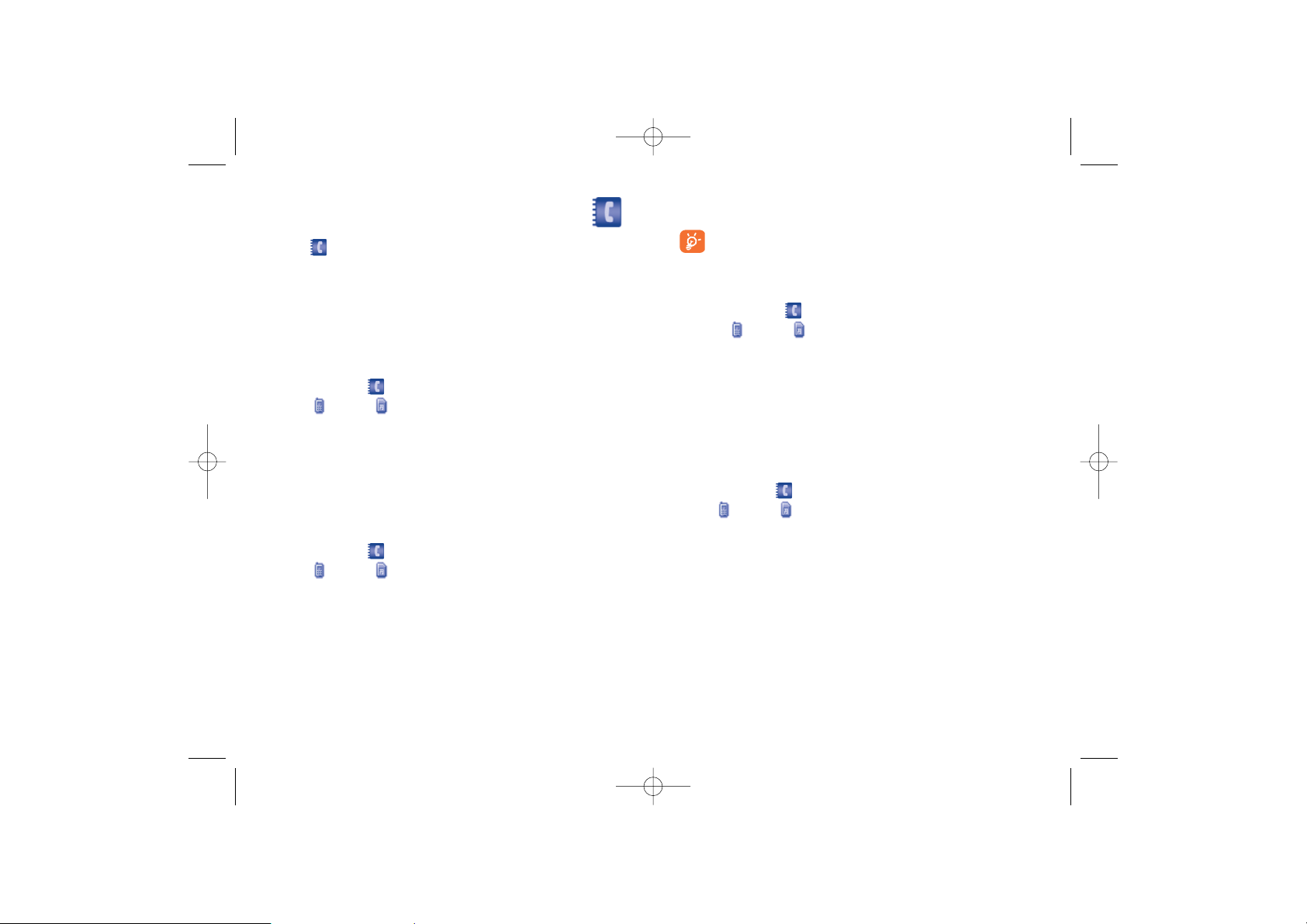
34
3 Select Options > Search, and then enter the contact name you are
searching for.The contact is displayed.
The search result includes all matched contacts from both the
phone and SIM memories, regardless of the screen (Phone or
SIM) from which you start searching.
You can also use quick search in the Phone or SIM screen:
1 In the Contacts screen, press the left/right scroll key to select
Phone or SIM .
2 Enter a string (one or more letters or numbers) contained in the
contact name you are searching for. Then the contacts whose names
contain this string are displayed.
You can also find a contact by entering the initials of the first name and the
last name of the contact. For example, to find a contact named "Alice
Green", enter the initials "ag".This contact is displayed in the candidate list.
6.3 Other Operations
In the Contacts screen, press the left/right scroll key to select
Phone or SIM .Then select Options for the following options.
Create message • To send a message, MMS or Email to the
selected contact.
New • To create a new contact.
Send contact • To send a contact to other devices supporting
SMS or Bluetooth.
33
6
Contacts ........................
Contacts enables you to save and manage such information as phone
numbers and addresses of your contacts.You can save such information in
your phone or your SIM card.You can also assign frequently-used numbers
to speed dialing keys for your convenience.
6.1 Making Calls from the Contacts
You can make a voice/video call with a contact selected from the contacts
list.
1 In the Contacts screen, press the left/right scroll key to select
Phone or SIM .
2 Select a contact and select Options > Call.Then, you can select Voice
Call or Video Call to make a call. Alternatively, you can select Edit
before call to edit the number before making the call.
6.2 Searching for a Contact
You can find a contact from the contacts list easily and quickly by using this
function on both the Phone screen and the SIM screen.
1 In the Contacts screen, press the left/right scroll key to select
Phone or SIM .
2 Select Options > Search.
G71_UM_GB-21-09-07 21/09/07 8:38 Page 33
Page 19

36
6.4.1 Adding/Deleting Group Members
You can add a member to a group in your phone or delete a member from
it.
1 In the Contacts screen, press the left/right scroll key to select
Groups.
2 Select a group and press to view the details.
3 Select Options > Add. Select a contact and press .The member
you added is displayed in the group member list.
To delete a group member, select a member from the group member list,
and then select Options > Delete.
6.4.2 Managing a Group
1 In the Contacts screen, press the left/right scroll key to select
Groups.
2 Select a group and select Options for the following options.
Details • To view the details of a group.
Create message • To send a text message or MMS to all members
of a group.
Rename • To change the name of a group.
Delete • To delete a group and all members of the group.
You cannot rename or delete any group preset in your phone.
Copy to SIM/ • To Copy one or more contacts from your
Copy to phone phone to the SIM card or from your SIM card
to the phone.
Speed Dial Number • To assign often-used numbers to speed dialing
keys "2" to "9".
My business card • To save your own information to a Business
Card.You can send the information by SMS or
Bluetooth.
Delete • To delete the selected contact.
Backup contacts • To back up your contacts from your phone to a
memory card or from your memory card to
your phone.
Mark/Unmark • To mark/unmark a record or all records in your
phone and SIM card.
Memory status • To view the memory status of both your phone
and SIM card.
Settings • To sort the contacts in the phone and the SIM
card or to set an alert before saving.
6.4 Groups
You can rename a group, add group members, or delete a group.
35
G71_UM_GB-21-09-07 21/09/07 8:38 Page 35
Page 20
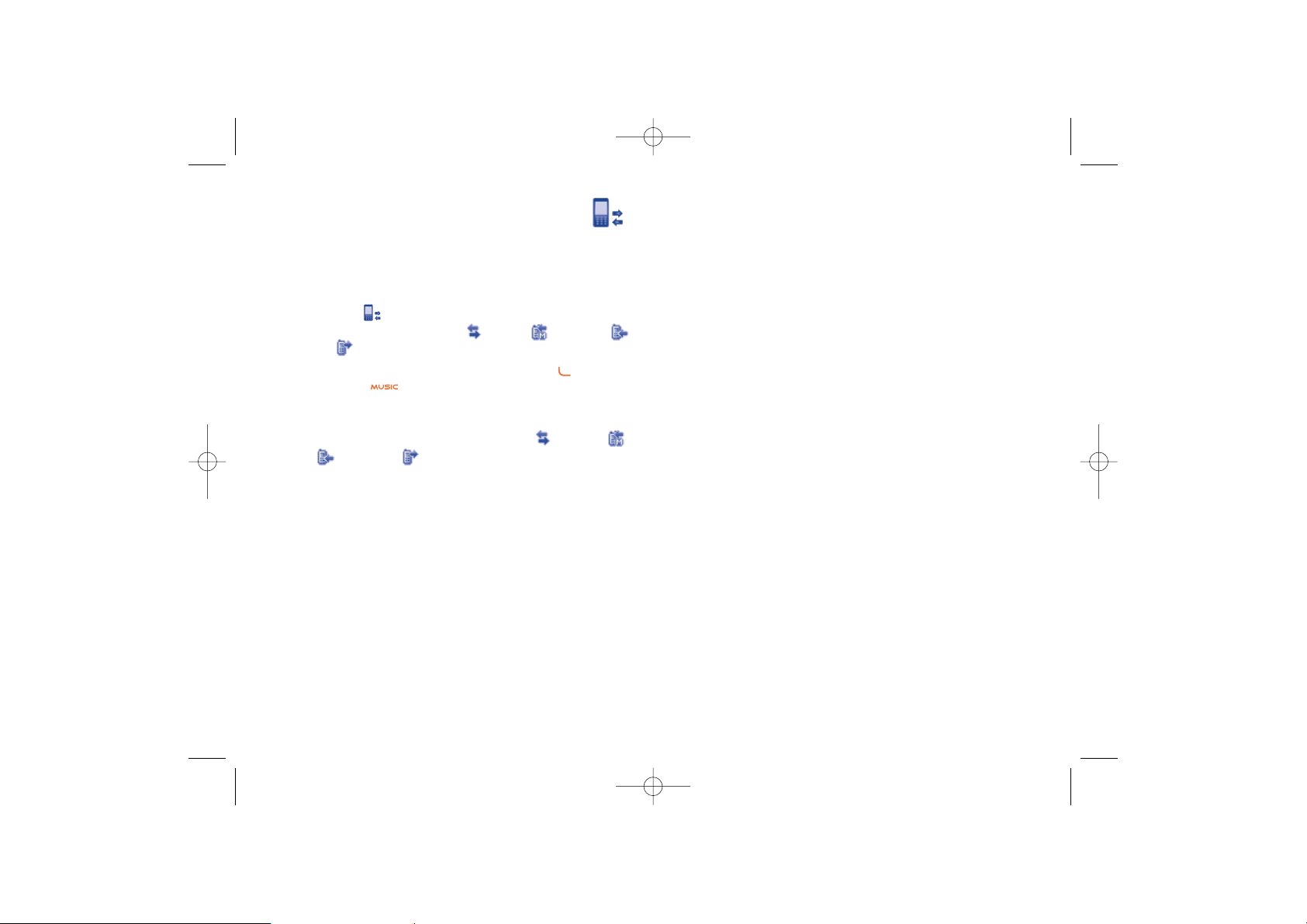
Call • To make a voice call or a video call.
Display mode • You can select Normal to display all records or
select Simple to ignore the duplicated records.
Delete • To delete the selected record.
Mark/Unmark • To mark/unmark a record or all records.
Calls status • To display the information on voice calls, video
calls and data services. In the voice call, video
call and data page, you can select Reset to clear
all records.
38
7
Call log ..........................
The recently dialed calls, received calls and missed calls are saved
automatically. This makes it easier to refer to these calls.
7.1 Making Calls from Call Log
1
Select Call Log in the main menu and then press the left/right
scroll key to switch between All calls , Missed , Received
and Dialed .
2 Press the up/down scroll key to select a record. Press to make a
voice call or press to make a video call.
7.2 Other Operations
Press the left/right scroll key to select All calls , Missed ,
Received or Dialed . Then select Options for the following
options.
Edit before call • To edit the number before making a call.
Create message • To send a message or MMS.
Save number • To save the numbers of the selected record to
the phone, the SIM card, or an existing contact.
37
G71_UM_GB-21-09-07 21/09/07 8:38 Page 37
Page 21
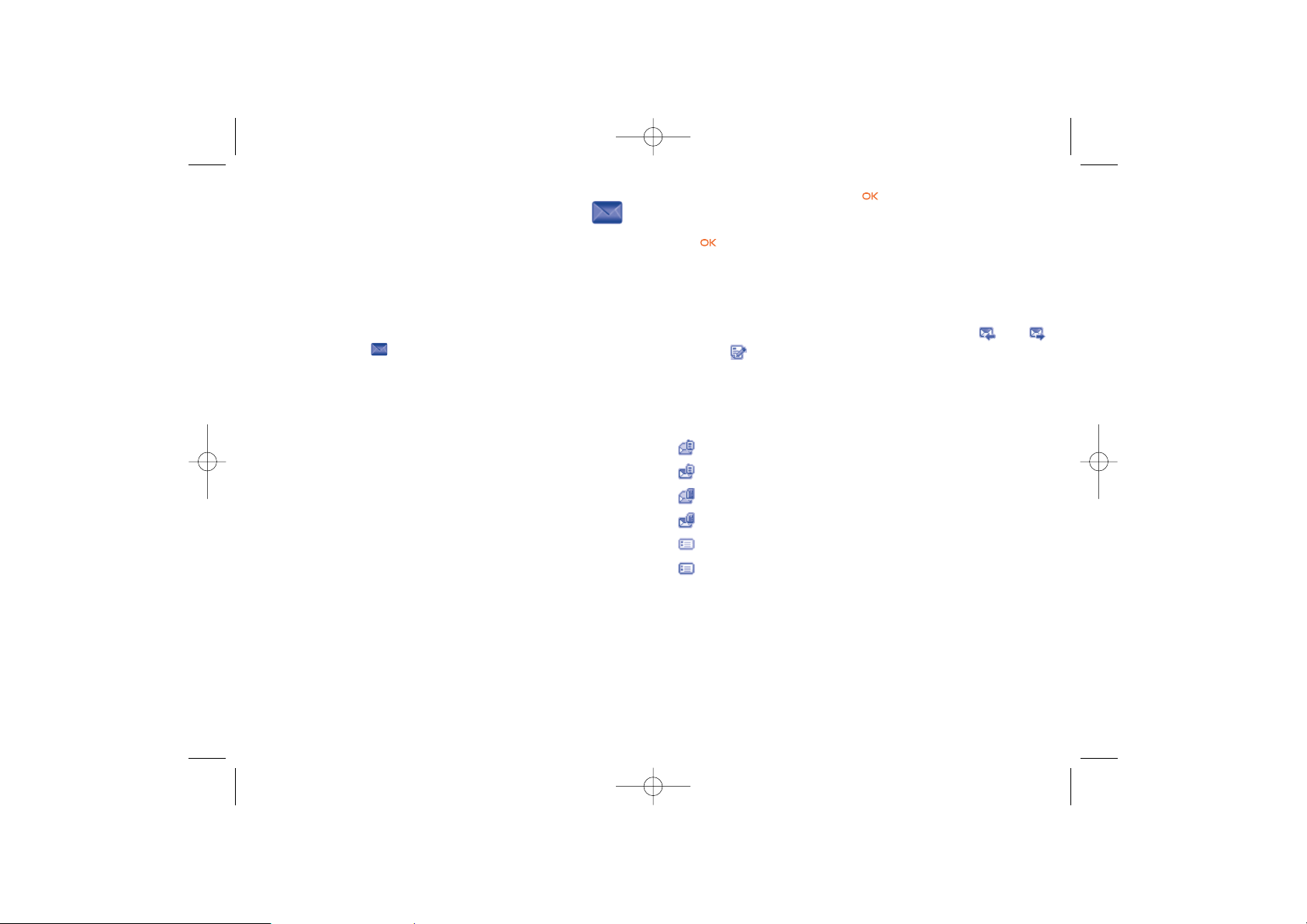
3 After editing the message, press to access the "Edit numbers"
screen.
• Enter the phone number, and then select Options > Send or press
to send the message.
• Select Options > Group or Contacts to choose a number and
send the message.
• Select Options > Save to drafts to save the message.
8.1.2 SMS Mailboxes
The phone provides three mailboxes for SMS, namely, Inbox , Sent
and Draft .
• Inbox
You can save the received messages in Inbox.
Icon description
: a read message in the phone memory
: an unread message in the phone memory
: a read message on the SIM card memory
: an unread message on the SIM card memory
: a read message report
: an unread message report
40
8
Messaging ......................
8.1 Text Messages
The maximum content for a single text message is 160 English letters. If
the characters you enter exceed this limit, the text is divided into two or
more continuous messages when it is sent.
8.1.1 Creating a Text Message
1 Select Messaging > Write SMS in the main menu.
2 In the message editing screen, select Options:
Send • To send the message.
Insert number • You can insert a phone number saved on the
phone or the SIM card.
Common phrases • You can use these to speed up the process of
entering text.
T9 Switch • You can select this option to enable or disable
T9 input method.
Input mode • You may select one of the input methods to
enter the message contents.
Input language • You can select a language for this message.
39
G71_UM_GB-21-09-07 21/09/07 8:38 Page 39
Page 22

• Sent
Sent is used to save the messages that have been sent.
Icons in Sent
: A text message that has been sent and saved to the phone.
: A text message that has been sent and saved to the SIM card.
Viewing Messages in the Sent
1 Select Messaging > SMS > Sent.
2 Press the up/down scroll key to select a message and press to view
the details.
3 Press to make a voice call or press to make a video call.
You may select Options to do the same operations as those of SMS
Inbox.
• Drafts
The Draft box is used to save the messages you created and saved and
those which failed to send.
Icons in Drafts
: A text message saved to the phone.
: A text message saved to the SIM card.
Viewing and Editing Messages in the Draft
1 Select Messaging > SMS > Drafts.
2 Press the up/down scroll key to select a message and press to edit
it.
4241
Viewing Messages in Inbox
1 Select Messaging > SMS > Inbox.
2 Press the up/down scroll key to view the messages and then press
to view the details.
3 Reply or call back.
• Press to reply with a text message.
• Press to call back by a voice call or press to call back with
a video call.
You can select Options for the following operations.
Reply • To reply the message.
Forward • To forward the message.
Edit before call • To edit the number.
Save number • To save the numbers retrieved from an SMS to
phone or SIM memory or an existing entry in
the contacts.
Extract URL • To extract URL address from an SMS for
browsing web pages or stream media.
Save Email address • To retrieve email address from an SMS and save
it.
Copy to SIM • To back up the SMS to SIM memory.
Call • To make a voice call or a video call.
Delete • To delete the message.
G71_UM_GB-21-09-07 21/09/07 8:38 Page 41
Page 23

8.2 Multimedia Messages
You can send messages attached with images, text and music under this
mode.
8.2.1 Creating a Multimedia Message
1 Select Messaging > Write MMS from the main menu.
2 Select To , Cc or Bcc.
• Select an entry from the recipients list, and then press or select
Options > Edit to enter a phone number.
• Select a position from the recipients list, select Options > Contact
or Group, and then select phone numbers.
3 Select Back to return to the Edit MMS screen, select Subject to enter
text as subject, and then press .
4 Select Content to edit the pages.
• Select to access the text entry field, and then edit the text.
• Select to enter the image-editing field and then you can select
images or video files in My Files.
• Select to enter the music-editing field and then you can select
audio files in My Files.
• Access the field indicated by and press the left/right scroll key to
select one page if there are a number of pages.
• Access the field indicated by and press the left/right scroll key to
adjust the playing time of the current page.
5 Return to the Edit MMS screen, and select Options > Send to send
the multimedia message.
If the video file is chosen in the image-editing field, you cannot
edit the music-editing field any more.
44
8.1.3 SMS Settings
You can change the SMS settings by performing the following steps.
1 Select Messaging > Settings > SMS from the main menu.
2 Set the parameters related to messages:
Message centre • Your phone can auto read the number of the
message centre from the SIM card or the
phone. If you have deleted the information by
accident, contact your network operator.
Validity Period • The time a message is kept in the message
centre after it is sent.
Auto save • You can set whether a message will be saved
automatically to Sent when it is sent.
Save to • To set the position for saving newly created
messages, received messages, and sent
messages.
Signature • To set whether your signature will be sent along
with the message. You can edit the signature
while creating a new message.
Status report • You can set it to On or Off.If you set it to On,
the network sends you a status report
indicating whether the SMS has reached the
recipient or not.
Concatenate SMS • You can set it to On or Off. If you set it to Off,
you cannot edit and send messages longer than
the limit of a single SMS.
43
G71_UM_GB-21-09-07 21/09/07 8:38 Page 43
Page 24
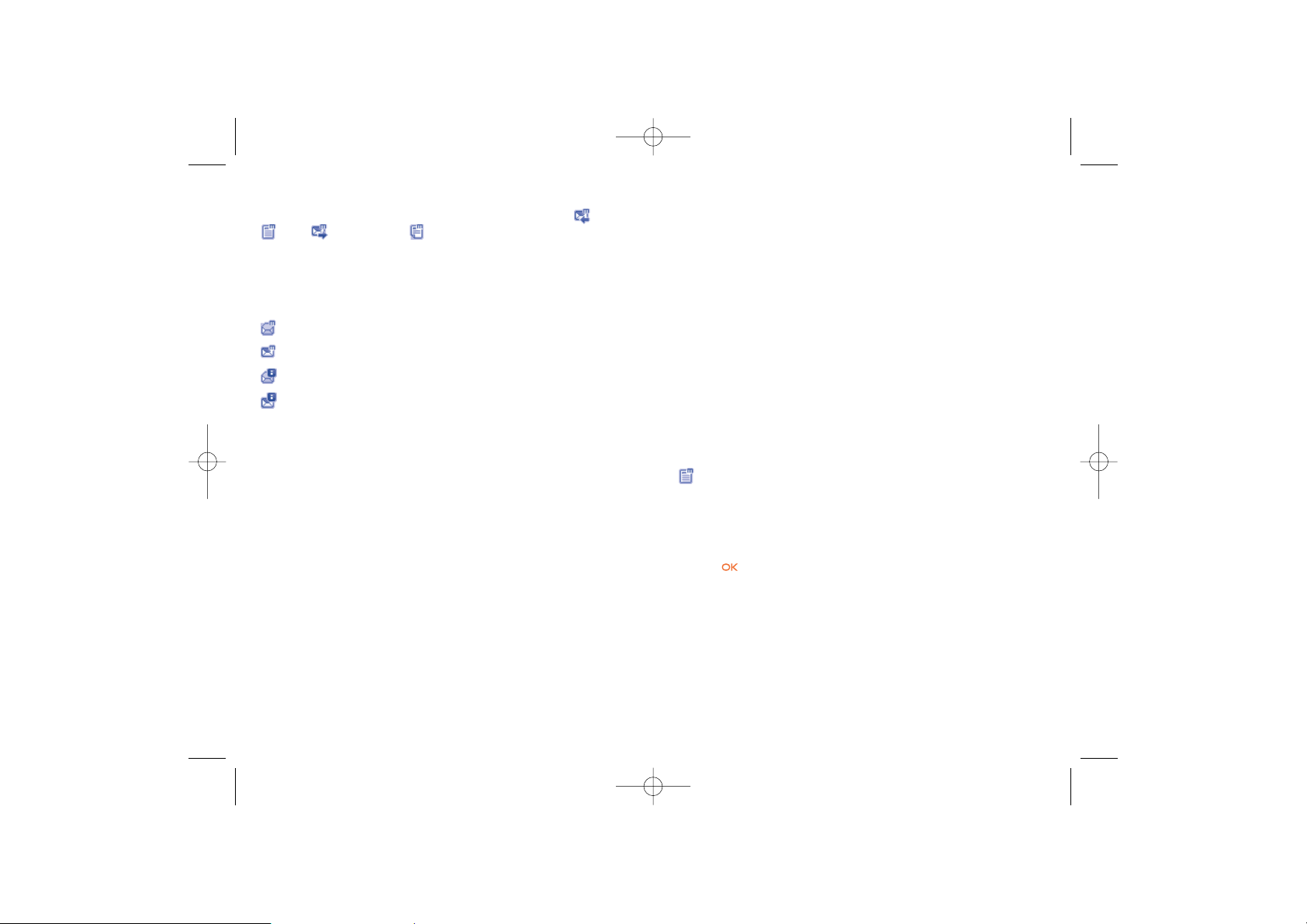
Rewind • To return to the first page.
Object list • After entering the content list of this message,
you may select an item and select Save to save
the message to a corresponding directory of
the folder.
Save number • To save the numbers retrieved from an MMS to
phone or SIM memory or an existing entry in
the contacts.
Extract URL • To extract URL address from an MMS for
browsing web pages or stream media.
Save Email address • To retrieve email address from MMS and save.
• Drafts
Drafts is used to save the multimedia messages you created and saved and
those which failed to be sent.
Icons in Drafts
: A multimedia message saved after you created it or a multimedia
message failed to be sent.
Viewing and Editing Messages in Drafts
1 Access Drafts and select a multimedia message.
2 Press to access the editing screen.
3 You can edit the message. The operations are the same as those for
creating a multimedia message.
46
8.2.2 MMS Mailboxes
Your phone provides four mailboxes for MMS, namely, Inbox , Drafts
, Sent and Templates .
• Inbox
Inbox is used to save received multimedia messages.
Icons in Inbox
: a read message
: an unread message
: a read notice or delivery report for an MMS
: an unread notice or delivery report for an MMS
Viewing Messages in Inbox
1 Select a multimedia message to view its contents.
2 During the playing, you can select Stop to stop playing.
3 Select Options for the following operations.
Reply SMS • To reply a SMS to the MMS sender.
Reply MMS • To reply a MMS to the MMS sender.
Forward • To forward a MMS.
Next page • To play the next page.
Previous page • To play the previous page.
45
G71_UM_GB-21-09-07 21/09/07 8:38 Page 45
Page 25

48
Select MMS > Inbox.Then select Options > Folders.You can perform
the following operations.
Rename • To rename a folder.
Select • To access a folder.
8.2.3 MMS Settings
Select Messaging > Settings > MMS, and then you can set parameters
related to multimedia messages.
It contains the following submenus.
• Sending
This option is used to set parameters related to sending multimedia
messages.
Valid period • The time for a multimedia message stored in
the message centre after it is sent.
Delivery report • You have two alternatives, On and Off. With
this mode enabled (On), the network will
report on successfully sending a multimedia
message.
Reading report • To set whether to accept a read report.
Send limit • To set the size limit of a multimedia message to
be sent.
Save on send • To set whether to save a multimedia message to
the sent folder after it has been sent.
Sender visibility • To set whether the sender information will be
displayed when a multimedia message is sent.
• Sent
The Sent is used to save the multimedia messages that have been sent
successfully.
Icons in Sent
: A multimedia message has been sent.
Viewing Messages in Sent
1 Select a multimedia message to view its contents.
2 During playing an MMS, you can select Stop to stop playing.
3 During playing, you may select Options to do the same operations as
those of MMS Inbox. Refer to 8.2.2 MMS Mailboxes/Inbox.
• Templates
To send messages quickly, you can save commonly used multimedia
messages as templates.
• Folder
You can categorize your multimedia messages into different folders.
You can access Folders from the four tabs of Inbox, Drafts, Sent or
Templates.
Let us take the example of entering the Inbox screen.
47
G71_UM_GB-21-09-07 21/09/07 8:38 Page 47
Page 26

50
3 In the email editing screen, select Subject and press to edit
the object.
4 In the email editing screen, select the Content text box and press
to edit the content.
5 In the email editing screen, select Attachment to attach picture,
music, video, or eBook.
6 In the email editing screen, select Options to save or send the email.
The saved emails are in Messaging/Email/Drafts.
8.3.2 Mailboxes
Your phone provides four mailboxes for Emails, namely, Inbox , Drafts
, Sent and Outbox .
• Inbox
All Emails received are saved in the inbox.
Icons in Inbox
: A read email.
: An unread email.
Viewing and Editing Emails in Inbox
1 Select an email and press to view the content. If only the title of
this email is received, the phone prompts whether to download other
information of the email.
2 In the details screen, select Options > Reply to reply to the sender.
• Receiving
This option is used to set parameters related to retrieval of multimedia
messages.
Send delivery • You have two options, On and Off. When this
report mode is enabled (On), the network sends a
report to the sender indicating that you have
received the message.
Send read report • To set whether to send a read report.
Receiving limit • To set the size limit of a multimedia message
that you can receive.
Auto receive • To set whether the phone auto receives
multimedia messages or not.
Settings such as "Network Access Point" and "WAP gateway" are all
preset for your convenience.
8.3 Email
Your phone provides four mailboxes for email, namely, Inbox , Drafts
, Outbox and Sent .
8.3.1 Creating an Email
1 Select Messaging > Write Email from the main menu.
2 Select Recipients and press .
• Select one record in the recipients list and then press to enter an
email address.
• Select Options > Contact/Group/History to select an email
address.
49
G71_UM_GB-21-09-07 21/09/07 8:38 Page 49
Page 27
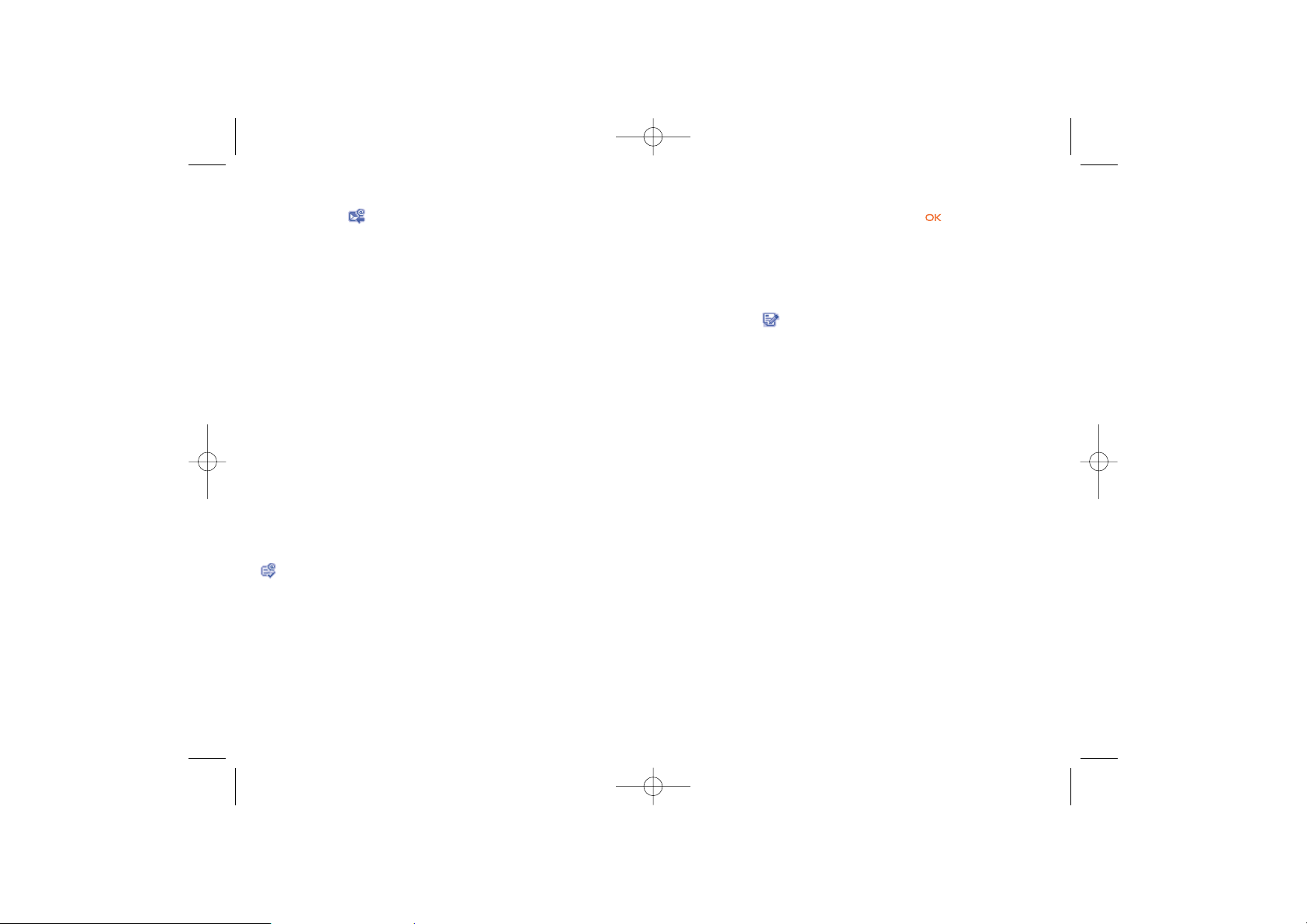
52
Viewing and Editing Emails in Drafts
1 Select the desired email in the drafts and press to access the editing
screen.
2 Edit the related information. For details, perform the same operations
as in creating an email.
Other operations in Drafts
1 Enter Drafts of email.
2 Select Options for the following operations.
Edit • To edit the selected email.
Mark • To mark the selected emails in the drafts.
Write Email • To create a new email.
Move to folder • To move the selected email to a specified folder.
My folders • To categorize your emails in different folders.
Sort • To sort your emails according to date, sender
or topic.
Delete • To delete the selected email.
Mark all • To mark all emails in the drafts.
Unmark all • To unmark all emails in the drafts.
51
Other Options for Inbox
1 Access Inbox of email.
2 Select Options for the following operations.
View • To view the selected email.
Mark • To mark the selected emails in the inbox.
Reply • To reply to the selected email.
Forward • To forward the selected email.
Move to folder • To move the selected email to a specified folder.
My folders • To categorize your emails in different folders.
Sync inbox • To synchronise emails from server.
Sort • To sort your emails according to date, sender
or topic.
Delete • To delete the selected email.
Unmark all • To unmark all emails in the inbox.
Mark all • To mark all emails in the inbox.
• Drafts
The saved new emails are saved in the drafts.
Icons in Drafts
: Emails to be sent.
G71_UM_GB-21-09-07 21/09/07 8:38 Page 51
Page 28

54
Sort • To sort your emails according to date, sender
or topic.
Delete • To delete the selected email.
Unmark all • To unmark all emails in the sent.
Mark all • To mark all emails in the sent.
• Outbox
Those emails which failed to be sent are retained in the outbox.
Icon for Outbox
: Emails failed to send.
Viewing and Editing Emails in Outbox
1 Select an email and press to access the editing screen.
2 Edit the related information. For details, perform the same operations
as in creating an email.
Other Operations in Outbox
1 Enter Outbox of email.
2 Select Options for the following operations:
Edit • To edit the selected email.
Mark • To mark the selected emails in the outbox.
Send • To send the selected email.
Move to folder • To move the selected email to a specified folder.
53
• Sent
The emails sent to server are saved in the sent.
Icon for Sent
: A read email.
Viewing and Editing Emails in Sent
1 Select an email and press to access the editing screen.
2 Edit the related information. For details, perform the same operations
as in creating an email.
Other Options in Sent
1 Enter Sent of email.
2 Select Options for the following operations.
View • To view the selected email.
Mark • To mark the selected emails in the sent.
Forward • To forward the selected email.
Move to folder • To move the selected email to a specified folder.
My folders • To categorize your emails in different folders.
G71_UM_GB-21-09-07 21/09/07 8:38 Page 53
Page 29

3 Select Options > Advanced settings to access the Advanced
Settings screen.
4 Return to the Account screen. Select Options > Activate to activate
this account.
5 To delete an account, select an account and then select Options >
Delete account.
For the account settings, contact your operator.
• Common Options
Reply with history • To reply with history.
Save sent Email • To save sent emails to the sent box.
Sending limit • To set the size of an email.
Receiving limit • To set the limit of the received email. If the size
of the email exceeds the limit, only the title of
the email will be received. If Only header is
selected, only the title of the email will be
received.
Network Access • This option is used to select information about
Point the profile to be adopted when you send emails.
For more information, consult your operator.
After completing all settings, press Back.
• Memory Status
The memory in use of Inbox, Drafts, Outbox, Sent and My folders are
displayed.
56
My folders • To categorize your emails in different folders.
Sort • To sort your Emails according to date, sender
or topic.
Delete • To delete the selected email.
Unmark all • To unmark all emails in the outbox.
Mark all • To mark all emails in the outbox.
• My Folders
You can categorize your emails in different folders. You can enter My
Folders from the inbox, drafts, outbox and the sent box.
Let's take the example of the folder of the inbox. Select Email > Inbox.
Then select Options > My Folders for the following operations.
Rename • To rename the folder.
Select • To enter one folder.
8.3.3 Email Settings
Select Messaging > Settings > Email to set the following items.
• Accounts
1 Select Options > Add account and enter the account name. Press
to access the General settings screen.
2 The related account information contains: Account name, “From”
name, “From” address, Protocol, Incoming server, User name,
Password, and Outgoing server.
55
G71_UM_GB-21-09-07 21/09/07 8:38 Page 55
Page 30

8.5 Broadcast Inbox
The broadcast messages are saved in the broadcast inbox.You can set the
broadcast message.
Select Messaging > Settings > Broadcast to set the following items.
Service • To enable or disable this service.
Subscription • To subscribe to broadcast channels or cancel
the subscription.
Language • To select the language of the broadcast.
Silent alert • To specify whether a silent alert occurs when
there is a new broadcast message.
Auto delete • To set whether to auto delete earlier messages
when the broadcast inbox memory is full.
8.6 Voice Mail Number
The voice mail number can be preset for you in the phone. Select
Messaging>Settings>Voice Mail Number to preset the number. To
access your voicemail, press and hold in standby mode. The phone
dials the voice mail number automatically.
8.7 Common Phrases
Your phone has been preset with some commonly used phrases.They are
used for editing a new message, sending a message while answering a call
and auto replying. You can select Messaging > Settings > Common
phrases to edit them if you want.
5857
8.4 Push Inbox
The Push Inbox is used to save the Push messages you have received.
8.4.1 Viewing Push Messages
In the Push Inbox, select a Push message, and then press to view the
details of the Push message.
• Icon for Push Inbox
: A read Push message.
: An unread Push message.
• Other Operations for the Push Inbox
Load • To start the WAP browser and connect a URL
specified by the Push message.
Delete • To delete the selected messages.
Unmark all • To unmark all Push messages.
Mark all • To mark all the Push messages.
Mark • To mark the selected Push message.
Push Inbox Settings
Select Messaging > Settings > Push messages to set the Push inbox.
• Push Message Setting
You can set the acceptable push messages.
• Enable push SL
You can enable or disable the push SL function by selecting On or Off.
G71_UM_GB-21-09-07 21/09/07 8:38 Page 57
Page 31

Video camera • To enable the video camera function.
History • To display the records of the played music.
Exit • To exit the music play screen.
9.1.2 Screen Operations During Playing
During playing the music file, you can perform the following operations on
the music file.
Operation description
Press the up scroll key to access the current playlist.
Press the down scroll key to go back the begining of the current
music file. Press to replay this music file.
Press the left scroll key to access to the last music file. Press and
hold the left scroll key to fast backward the current music file.
Press the right scroll key to access the next music file. Press and
hold the right scroll key to fast forward the current music file.
/ Press to pause the playing.
Press again to resume the playing.
Press the volume keys to adjust the volume.
9.2 Playlist
Selecting this option, you can rename and edit the playlist as well as play
the music in the playlist.
60
9
Music ..............................
Music enables you to manage your music files easily and conveniently.
It enables you to purchase a wide variety of latest music from your
operator.
9.1 My Music
You can play various music files, including those supplied with the phone,
recorded by using the phone, downloaded from the Internet, and attached
to email.You can also enjoy the online audio files.
9.1.1 Function Options During Playing
During playing the music file, select Options for the following operations:
Nowplaying • To access the current playlist.
Mute/Unmute • To mute or unmute the music.
Bookmarks • To access the bookmark list.
Playlist • To access the music playlist.
Shuffle • On/Off the random play.
Loop • To select to cycle play current music, play all
music or close.
Equilibrium • To select the music style.
Settings • To set the play mode, full screen direction, and
Streaming settings.
59
G71_UM_GB-21-09-07 21/09/07 8:38 Page 59
Page 32
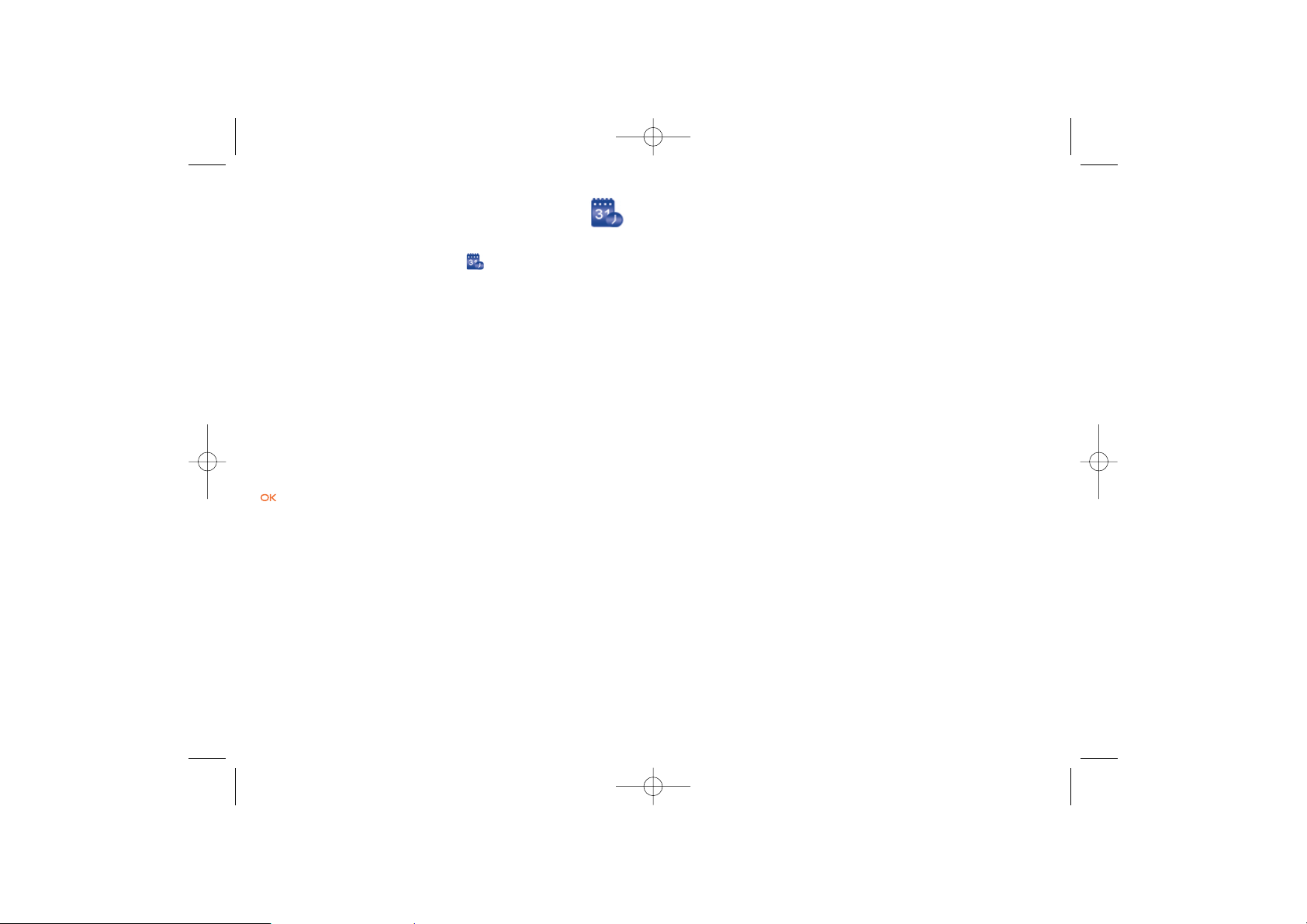
10.2.2 Prompt Interface for an Alarm
When it is time for an alarm clock to ring, the selected alarm tone is
played and a prompt interface is displayed. You can stop the ringing by
pressing any key.
On the prompt interface, you can select to snooze or stop the alarm
prompt.
If your phone is powered off,the alarm clock can still ring.When the alarm
rings, you can choose to power on the phone.
10.2.3 Stopping the Alarm
Select an alarm clock from the list, and press the left function key to
deactivate it.
10.3 Calendar
With this function, you can view the calendar and manage your schedules.
10.3.1 New Schedule
Enter calendar function, you can select Options > New to create the
schedule events for the current day.
In the screen for editing schedule, you can set the following items: schedule
title, schedule location, schedule type, start/end time of the schedule,
whether the alarm is on, when to prompt before the start time, alarm
cycle, schedule details, alarm tone, and image files.
62
10
Organiser & Tools ........
This function provides you with various assistant tools.You can access the
Organiser & Tools screen by selecting from the main menu.
10.1 SIM ToolKit
Your phone supports a number of intelligent SIM ToolKit (STK) functions
such as location based services. For more information, consult your
operator.
10.2 Alarms
You can set several alarm clocks.You can also set the prompt messages,
alarm tones and the cycle period for alarm clocks.
10.2.1 Setting Alarms
Enter alarm function, you can select one alarm from the list, and then press
to set an alarm clock.
In the screen for editing alarm clock, you can set the following items: alarm
time, the prompt message, the ringtone, the alarm cycle, the snooze
function, the vibration function, the alarm tone.
61
G71_UM_GB-21-09-07 21/09/07 8:38 Page 61
Page 33

10.3.3 Prompt Interface for a Schedule
When it is time to remind you of a schedule, the selected ringtone is
played and a prompt interface is displayed. You can stop the ringing by
pressing any key. On the prompt interface, you can snooze the alarm or
stop the prompt.
10.4 Task
You can define and manage tasks to be conducted before a certain time.
Your phone can remind you of these tasks and track them automatically.
Select Task from Organiser & Tools . The tasks are classified into
three kinds: pending, done, and all.You can define up to 1000 tasks on your
phone.
10.4.1 New Tasks
To define a new task, press or select Options > New on the Tasks
screen.
In the screen for editing task, you can set the following items: the title of
the task, the deadline, the priority level, the task status, the task alert, the
alert time, the task type.
10.4.2 Tasks Functions
On the Tasks screen, you can also perform the following operations: edit,
new,copy, set as done,day view, send,memory status, delete and delete all.
64
You can create up to 500 schedules in total and 15 for each day.
While creating a new schedule, you need to set the alarm on
before setting the alarm time, the alarm cycle, the alarm tone and
the image.
10.3.2 Calendar Functions
Enter calendar function and select Options. You can perform the
following operations.
New • To create a new schedule.
Go to • To go to a certain date directly from the Month
view screen.
Display events • To view all events, specified events, Calendar
files and to back up all schedules to a memory
card.
View mode • To view the calendar in two different modes:
week view, and day view.
Management • To manage all schedules, including Backup all
and Restor data.
Delete event • To delete all past events, specific period events
or all events.
Settings • To set save location, main view, week begin day.
Memory status • To view the memory status, including the used
space and the total space.
63
G71_UM_GB-21-09-07 21/09/07 8:38 Page 63
Page 34
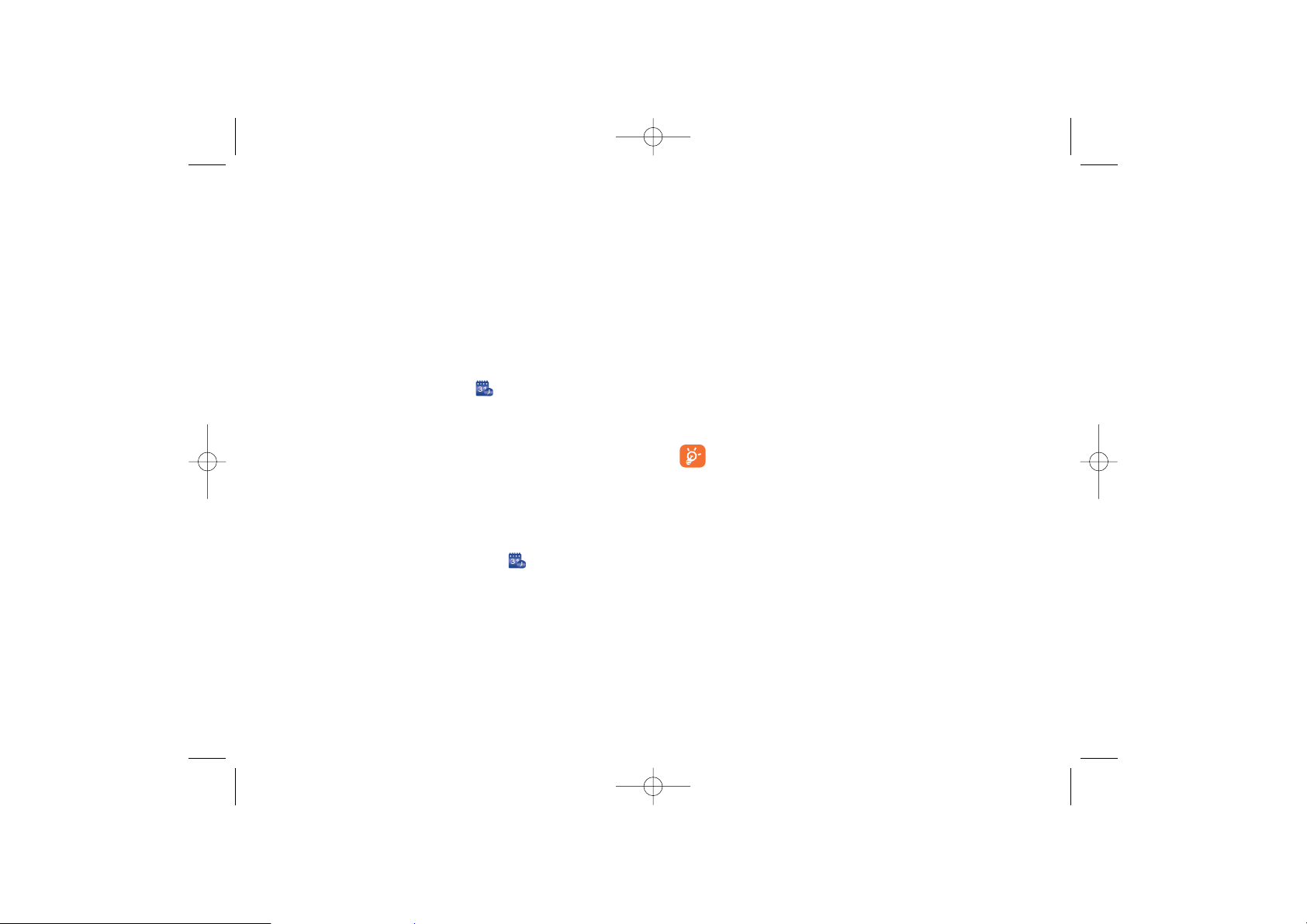
1 To create a profile, select Options > New to create a profile.
2 Press the left/right scroll key to switch between Synchronise item,
Server Setting, and Network profile.
3 In the Synchronise item screen, select the item to be synchronized
and press to confirm it. Then, enter the database path, User name,
Password of the synchronization items.
4 In the Server Setting screen, enter the user name, password, and
server address.
5 In the Network profile screen, enter the proxy server address and
the port. Then, enter the network access point and select a desired
profile.
6 Return to the previous menu and select Options > Synchronise to
start synchronising.
This service is not available in all networks. Please contact your
service provider for more information.
10.7 Calculator
You can perform addition, subtraction, multiplication and division
operations on your phone.
• Press the number keys to enter the figures.
• Press the scroll key to enter the operators.
• Press the left function key to clear.
• Press the right function key to exit Calculator.
66
10.4.3 Prompt Interface for a Task
When it is time for the phone to remind you of a task, it rings
automatically and a prompt interface is displayed.You can stop the ringing
by pressing any key.
On the prompt interface, you can select to snooze or stop the task
prompt.
10.5 Memo Pad
You can store important events on your phone.You can save up to 100
such memos.
Select Memo from Organiser & Tools . If there is no memo, you
need to create one when you access the Memo screen.
On the Memo Pad screen, you can perform the following operations: new,
delete, edit, send, memory status and delete all.
10.6 Synchronise
You can synchronise contacts with your personal phone book stored on a
network server. This service is network dependent. Contact your service
provider for further details.
Select Synchronise from Organiser & Tools to create or edit a
profile. Select Options > View log to view the latest synchronisation log.
Before you use the synchronise function, you may need to set a profile.
65
G71_UM_GB-21-09-07 21/09/07 8:38 Page 65
Page 35

1 On the Input bar, press the number keys to enter a numeric value to
be converted.
2 On the From bar, press the left/right scroll key to select the currency
to be converted from.
3 On the To bar, press the left/right scroll key to select the currency to
be converted to.
4 On the Rate bar, enter the currency rate. Then you can view the
conversion result.
Press to clear the numeric values you entered. Select Setting in the
currency converter screen, and you can select frequently used currency
units.This makes it easy to switch between selected units in the From or
To bar.
10.10 Voice Recorder
You can record voices or sounds on your phone.
On the standby screen of the voice recorder, you can select Options to
set the recording duration.
1 Pause: During recording, press to pause, and press again to
resume.
2 Stop and save: During recording, press the left function key to stop
recording.The audio file is saved in My Files\Music automatically.
2 Play an audio file instantly: After recording is complete, select
Option > Play to play the audio file instantly.
Alternatively, you can select Options for the following operations: send,
set as tone and delete.
68
• Press to enter a radix point.
• Press to delete the character to the left of the cursor.
• Press to enter an equal mark.
10.8 Unit Converter
You can convert units of length and weight between different systems on
your phone.
1 Press the up/down scroll key to select the unit type bar, input unit bar
or output unit bar.
2 On the unit type selection bar, press the left/right scroll key to select
weight or length.
3 On the From bar, press the left/right scroll key to select the unit to be
converted from.
4 On the To bar, press the left/right scroll key to select the unit to be
converted to.
5 Press the number keys to enter a numeric value in the number bar.
Press or select CE to clear the numeric values you entered.
10.9 Currency Converter
You can convert a value from one currency to another using your phone.
To using this function, access the Currency converter screen, and then
press the up/down scroll key to switch between the setup items.
67
G71_UM_GB-21-09-07 21/09/07 8:38 Page 67
Page 36

11
My Files..........................
My Files enables you to manage the Pictures, Ringtones, Games, Music,
Videos,Applications and others files conveniently.You can access My Files
by selecting from the main menu.
Select Pictures, Ringtones, Music or Videos folder.You can perform
the following operations on files.
View • To view the picture file.
Play • To play a selected file.
Sort by name/date • To sort the selected file by name or by date.
Send • To send the selected file by message, email or
Bluetooth.
Set as contact • To set a picture as thumbnail of a contact or the
image wallpaper.
Set as ringtone • To set a ringtone as voice call tone, video call
tone or specific contact tone.
Picture edit • To edit a picture file.
Cut • To cut the selected file.
Copy • To copy the selected file.
Mark/Unmark • To select one or more files or cancel the
selection.
Rename • To rename the selected file.
Info. • To view the properties of one or more files.
70
10.11 World Time
You can view the time of important cities around the world. To switch
among the time zones, press the left/ right scroll key.
If the daylight saving time (DST) is used in your city, you need to set the
phone to DST.Then, you can get the right local time. To set the phone to
DST, switch to the desired time zone and then select Options > Set to
DST.
10.12 Stopwatch
You can use the stopwatch function and save up to five records on your
phone.
On the Stopwatch screen, you can perform the following operations: start,
save, pause, continue, reset.
10.13 Timer
You can set a timer for up to 99 hours and 59 minutes.After you have set
it, the timer is displayed on the home screen.
10.14 Service Dial Number
You can contact your operator by dialing this number.
69
G71_UM_GB-21-09-07 21/09/07 8:38 Page 69
Page 37

12
Browser..........................
The built-in browser makes it easy to browse your operator portal. You
can access the Browser screen by selecting Browser from the main menu.
12.1 Homepage
12.1.1 Browsing Pre-set Web Pages
On the homepage, select a link from the page. Then select to browse
the page.When browsing, you can press the scroll keys to select a link you
want to access. The selected link is highlighted. Press to access the
link.
12.1.2 Other Operations for the Homepage
After selecting Options from the homepage, you can perform the
following operations:
Homepage • To access the homepage.
Forward • To go forward when you browse web pages.
Bookmarks • To access the bookmark directory and view the
saved bookmarks.
Enter URL • To enter a website address and access it.
72
Some sound files are protected by Digital Rights Management
(DRM), and may not be able to be used as a ringtone.
Select
Games, Applications, Other folder.
• Games: To play games and download more games. The downloaded
files are saved in this folder. For more details, Please refer to
"Entertainment/Games".
• Others: you can save any kind of file.You can also create new folders
in this folder to categorise your files.
• Applications: Any applications that you download are saved in this
folder.
When the phone detects and recognises the memory card, Memory
card is displayed as a tab on the top of the My Files screen.You can
perform the same operations on the contents in the memory card as
those in the phone. Your phone also provides a function to format the
memory card.
71
G71_UM_GB-21-09-07 21/09/07 8:38 Page 71
Page 38

Add • To add a Title and Address for a bookmark.
Goto • To connect to the server to get the latest web
page.
Edit • To edit the selected bookmark. The preset
bookmarks cannot be edited.
Delete • To delete the selected bookmark.
12.4 Internet Settings
These are preset for you to use your operator’s service. If you need to
modify them, open the Browser and select Internet Settings.
74
Recent pages • To access pages you have browsed recently.The
recently browsed pages can be saved.
Save page • To save the pages in your phone.Web pages are
saved to the Saved pages.
Save item • To save contents on the page to the folders in
your phone.
Refresh • To refresh the current web page.
Saved pages • To browse the saved pages offline.
Settings • To change the relevant settings for the web
page.
Exit • To exit the current web page.
12.2 Enter URL
Access the Enter URL screen, and then you can enter the address of the
page to be accessed. You can select Goto, Edit, Delete or Delete all
from the Options to perform corresponding operations upon the
entered website address.
12.3 Bookmarks
With this option, you can save and edit the information of the websites
that you often access.
Some bookmarks have been preset for you on the phone. Select any one
of them, and then select Options, you can perform the following
operations.
73
G71_UM_GB-21-09-07 21/09/07 8:38 Page 73
Page 39
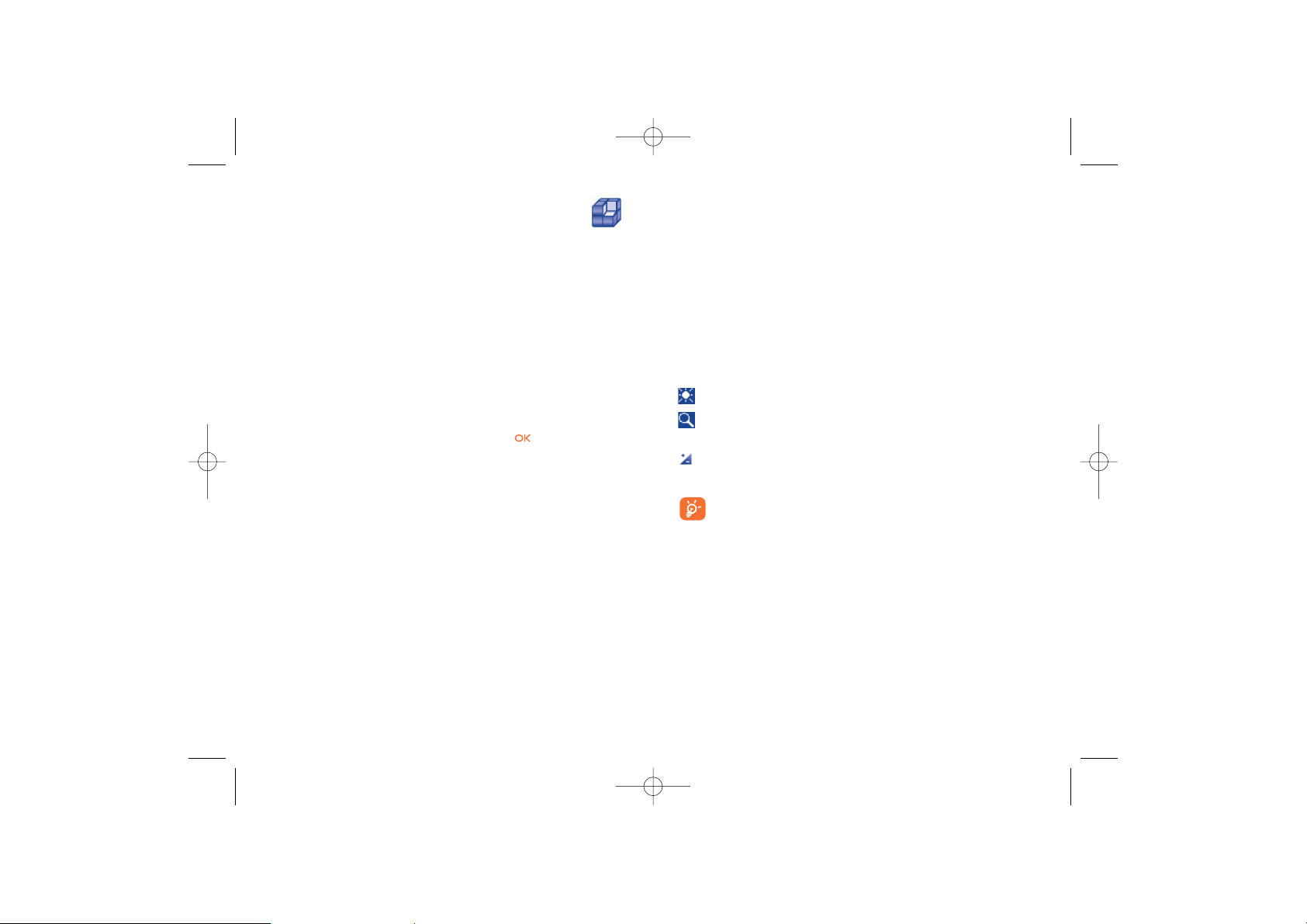
Setting • To set the volume, vibration and internet
settings.
Delete • To delete the game.
Info. • To view the property of the game.
13.2 Camera
Press the Camera key or select Entertainment > Camera to launch
the camera.
13.2.1 Operations in the Viewfinder Screen
In the viewfinder screen, you can:
Press the left/right scroll key to adjust the brightness.
Press the up scroll key or the down scroll key to zoom in or zoom
out.
Press the volume up key or volume down key to adjust the
contrast
If you use the assistant lens and set the resolution to 1280 x
1024 or 1280 x 960, you cannot zoom in or zoom out.
In the viewfinder screen, you can select Options to choose from the
following operations:
Video camera • To record a video clip.
Frame • To choose a frame for pictures.
Normal size/ • To set the viewfinder size.
Screen size
76
13
Entertainment ..............
You can use the phone to play games, take photos, and listen to online
music.
13.1 Games
You can play games and download more games. Downloaded games are
saved to the My Files/Games directory.
13.1.1 Downloading Games
You can download games via “Browser”.
13.1.2 Available Options of Games
You can scroll the cursor to a Java game and press or select Options
> Select to launch the game.
In the Games screen, you can select Options to perform the following
operations:
Select • To launch the game.
Update • To upgrade the game.
Move to folder • To move games saved in the phone to the
memory card and vice versa.
Security • To set the security requirements of the game.
Send • To send the game to a recipient by email or
Bluetooth.
75
G71_UM_GB-21-09-07 21/09/07 8:38 Page 75
Page 40

13.3 Video Camera
You can use your phone to record a video.
In the main menu, select Entertainment > Camera. In the camera
viewfinder screen, select Options > Video camera to launch the video
camera.
13.3.1 Operations in the Viewfinder Screen
In the viewfinder screen, you can:
Press the left scroll key or the right scroll key to adjust the
brightness.
Press the up scroll key or the down scroll key to zoom in or zoom
out.
In the viewfinder screen, you can select Options to choose from the
following operations.
Camera • To launch the camera.
Record • To start recording the video.
Zoom display • To zoom in or zoom out.
Go to gallery • To access the My Files/Videos directory to
view videos.
Settings • To change the relevant settings for video
camera function.
Available memory • To view the free memory space.
78
Go to gallery • To access the My Files/Pictures directory to
view pictures.
White balance • The phone provides you with several modes,
including auto, fluorescent, incandescent,
outdoor, indoor, night mode.
Capture mode • To set the shooting mode.
Self timer • To set the countdown time for the phone to
take a picture automatically.
Settings • To change the relevant settings for camera
function.
13.2.2 Operations After Taking a Picture
In the viewfinder screen, you can press to take a picture. Pictures
taken are auto saved to the My Files/Pictures directory.
After taking a picture, you can select Options for the following
operations.
Delete • To delete the taken picture.
Send • To send the picture through MMS, email or
Bluetooth.
Set as • To set the picture as the wallpaper or the image
of a contact.
Edit • To edit the picture.
77
G71_UM_GB-21-09-07 21/09/07 8:38 Page 77
Page 41

14
Settings ........................
You can access the Settings screen by selecting from the main menu.
14.1 Phone Settings
You can change the settings of the phone, including Profiles, Phone
language, Input language, Date and time, Date format, Shortcuts, as well as
Auto ON and OFF,Auto keypad lock, Keypad lock period.
14.1.1 Profiles
You can select different profiles for the phone to suit different
environmental situations.
The phone provides various profiles,including Normal, Meeting, Silent,
Activity, Car, Headset, Offline, My profile 1 and My profile 2.
You can select a profile and then press or select Options > On to
activate this profile. You can also select Options > Edit to edit the
settings for this profile.
In the standby mode, you can press and hold to switch the
current profile to the meeting profile. If the current profile is
offline, you cannot use this function.
80
13.3.2 Operations During Recording
In the viewfinder screen, you can press to start recording the video.
During the recording, you can perform the following operations.
Pause/Record • To pause and then to start recording again.
Stop • To stop recording.
13.4 Music
Music enables you to manage your music files easily and conveniently. It
can play all kinds of music files. It also enables you to purchase music,
manage the channels and play streaming media. For more details, Please
refer to "Music".
79
G71_UM_GB-21-09-07 21/09/07 8:38 Page 79
Page 42

14.1.8 Auto keypad lock
The auto keypad lock function can prevent the phone from reacting to the
accidentally key-pressing.You can enable or disable the function.
14.1.9 Keypad lock period
After enabling the auto keypad lock function, you can set the keypad lock
period. If there is no operation on the phone within a preset period of
time, the keypad is locked automatically. You can press and to
unlock the keypad.
14.2 Display Settings
You can change the settings for the phone display, including Wallpaper,
Brightness, Keypad backlight, Backlight time, LCD sleep delay, Greeting
message.
Wallpaper • To set the wallpaper layout for the home
screen.
Brightness • To set the brightness of the screen.
Keypad backlight • To turn the keypad backlight on or off.
Backlight time • To set the backlight delay time for the screen.
LCD sleep delay • To set the duration between backlight off and
LCD off.
Greeting message • To enter a greeting message that appears on the
screen when you power on your phone.
82
14.1.2 Phone Language
Your phone supports several languages. Select Settings > Phone
settings > Phone language to select a language. In addition to these
languages, you can also select Auto.This option is used to set the phone
language to be the same as that used in your SIM card.
14.1.3 Input Language
The option is used to set the language used to enter text.
14.1.4 Date and Time
This option is used to change the system time for the phone.
14.1.5 Date Format
This option is used to change the display format of the date of the phone.
Three formats are available: yy/mm/dd, mm/dd/yy, and dd/mm/yy.
14.1.6 Shortcuts
This option is used to assign the frequently used functions to the scroll
keys as shortcut keys.
14.1.7 Auto ON and OFF
This option is used to set your phone to power on or off automatically.
1 In the Auto ON and Auto OFF screen, enable this function and set
the cycle for Auto On and Auto Off respectively. Then select Save.
2 Set the time for Auto On and Auto Off, and then select Options >
Save to save your settings.
81
G71_UM_GB-21-09-07 21/09/07 8:38 Page 81
Page 43
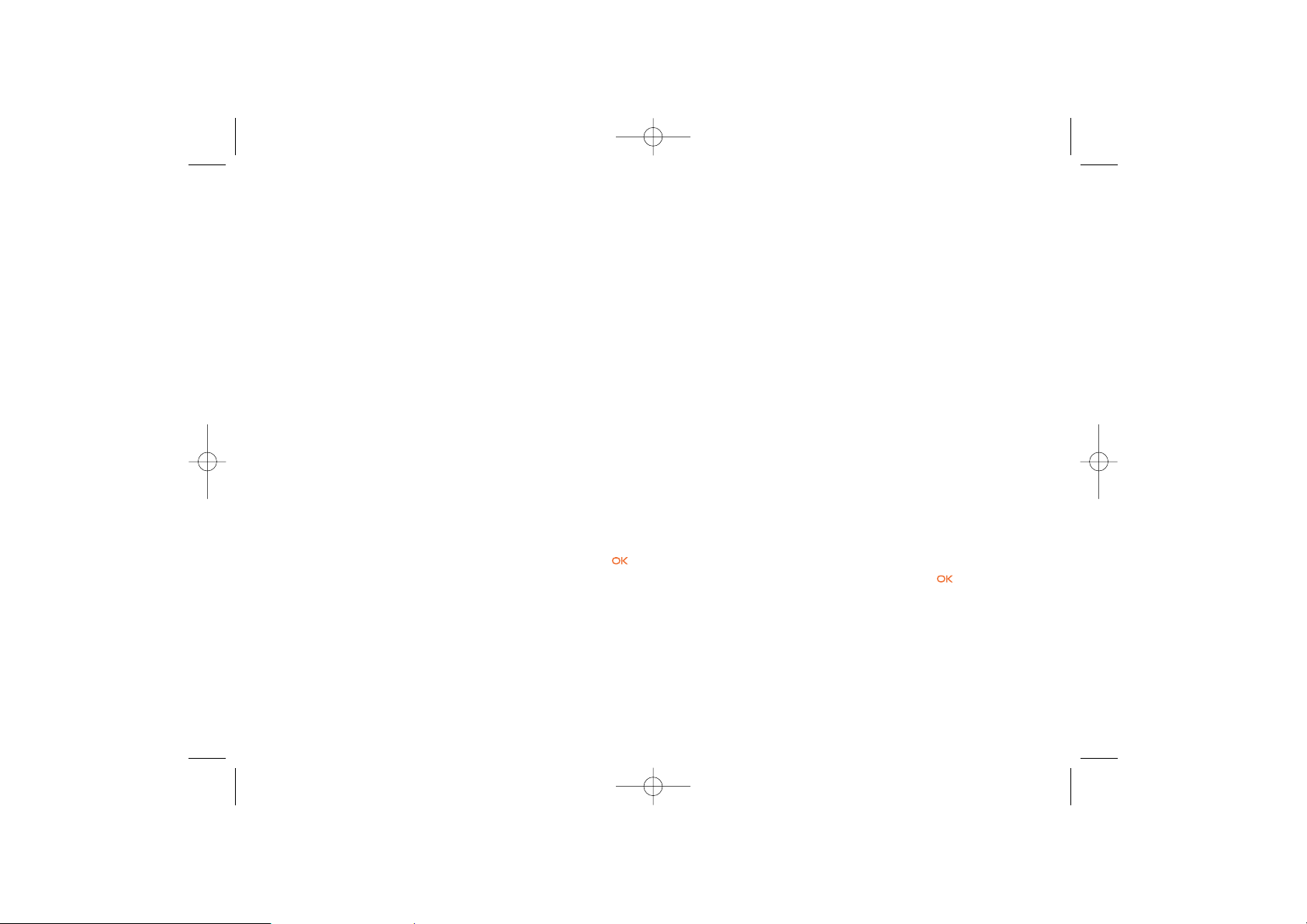
14.4.2 Call barring
This option is used to set the call barring mode for the phone.
Select Call settings > Call barring for the following options:
• Barring outgoing calls:
1 Select the barring condition from All outgoing calls, International
calls, and International calls except home.
2 Then select the barring type from Voice call, Fax call, Data call.
3 Select Activate or Deactivate to enable or disable the service.You
can also select Check status to check the status of call barring service.
• Barring incoming calls:
1 Select the barring condition from All incoming calls and Incoming
calls when abroad.
2 Then, select the barring type from Voice call, Fax call, Data call,and
All services.You have the following options:
3 Select Activate or Deactivate to enable or disable the service.You
can also select Check status to check the status of call barring service.
• Disable All
Select one type from Voice call, Fax call, Data call and All services,
and then enter the call barring password. Press to cancel all call
barring services of each type.
84
14.3 Message Settings
You can change the message settings including SMS, MMS, Email, Push
messages, Broadcast,Voice Mail Number and Common phrase.
14.4 Call Settings
You can change the settings for making calls.
14.4.1 Call Forwarding
This option is used to forward incoming calls.
1 In the main screen, select Settings > Call settings > Call
forwarding.
2 Select the forwarding condition from All calls, If out of reach, If
busy, and If not answer.
3 Then select the forwarding type from Voice call, Fax call, Data call
and All services.
4 Select Activate or Deactivate to enable or disable the service.You
can also select Check status to check the status of call forwarding
service.
Alternatively, you can select Disable all and then select one from the four
items: Voice call, Fax call, Data call and All services. Then press
to disable all call forwarding services of this type.
83
G71_UM_GB-21-09-07 21/09/07 8:38 Page 83
Page 44

14.4.7 Calling ID
This option allows you to select whether to display your phone number
on the phone of the party whom you called.
Select Call settings > Calling ID for the following options.
Auto • Whether your phone number will be shown on
the called phone depends on the network.
Send • Your phone number will be shown (if the
network supports this service).
Hide • Your phone number will not be shown (if the
network supports this service).
14.4.8 Select Line
This option is used to set the call line for your phone. Two options are
available: Line 1 and Line 2.
14.4.9 My Number
This function can be used to save your own phone numbers on the SIM
card.You can select Options to edit or delete the records.
14.4.10 Call Barring Password
This function is used to change the password for call barring.
Select Call barring password from the Call settings screen.Then you
can change the call barring password.
The old call barring password is provided by your network
operator if it is the first time for you to change the password.
86
14.4.3 Call Waiting
This option is used to enable or disable the call waiting function.You can
also view whether the call waiting function is enabled by checking the
status.
The call waiting function is network-dependent. For more information,
consult your operator.
14.4.4 Auto Redial
This function is used to auto redial the dialed number if the dialing failed.
14.4.5 Answer Mode
It is used to set the mode for answering an incoming call.Two options are
available: Any key and Send key.
14.4.6 Auto Answer
This option is used to select auto answering for incoming calls. Select Call
settings > Auto answer for the following options.
Immediate answer • To answer an incoming call immediately.
Message • To auto send a text message that is preset and
chosen from the Common phrases to the
current caller.
Recorded message • To answer an incoming call by auto playing a
recorded message.
Disable • To disable the auto answer function.
85
G71_UM_GB-21-09-07 21/09/07 8:38 Page 85
Page 45

Send Specific File • To select a file and send it to the other party
when you hold a video call.
Auto answer • To auto answer an incoming video call.You can
enable or disable this function.
14.6 Connectivity
For detailed information, refer to "15 Connections".
14.7 Network
You can change the settings for the network.
Select Settings > Network for the following options: Mode, Network
selection, Cell information, and My public land mobile network (PLMN)
list.
14.8 Security Setup
You can change the settings related to the phone security.
Select Security from Settings, and then enter the correct phone
password if you have set the phone lock to On (the initial password is
0000).Then press to display the following security setting items.
14.8.1 Reset
This option is used to reset your phone to the factory settings.
88
14.4.11 Prompt to Save
This function is used to prompt whether to save the number when there
is an incoming call.You can enable or disable this function.
14.5 Video Call Settings
You can change the settings for the Video Call function, including Picture
in Picture, Switch picture, Image quality, Camera off, Audio off, Auto voice
call, Send specific file and Auto answer.
Picture in picture • To display your image on your phone and
arrange the positions of your image.
Switch picture • To switch between image windows during a
video call.
Image quality • To set the image quality for video.
Camera Off • To open or close the video channel during a
video call.
Audio Off • To open or close the audio channel during a
video call.
Auto voice call • To enable the auto voice call function. The
phone auto makes a voice call, when the other
party's phone does not support the video call
service.
87
G71_UM_GB-21-09-07 21/09/07 8:38 Page 87
Page 46

3 Enter the old password (The initial phone password of the phone is
0000).
4 Enter a new password.
5 Enter the new password again to confirm.
• To modify the PIN code, you must set the "PIN lock" to "On"
first.
• If you enter the wrong PIN or PIN2 three times, the SIM card
is locked.You need the PUK or PUK2 code to unlock the SIM
card. If you enter the wrong PUK or PUK2 code 10 times in
total, the SIM card is locked permanently.
• PUK or PUK2 code are delivered with the SIM card. If you have
not received one or have forgotten it, contact your operator
service provider.
14.8.4 Fixed Dialer Number
If your SIM card supports the Fixed Dialer Number (FDN) function, you
can set the limit for phone numbers.
Select Security > Fixed dialer number for the following options.
On • You can dial the numbers only in the FDN list.
To enable this function, you need to enter the
correct PIN2 code.
Off • You can dial any number.
FDN list • It is used to view the fixed dialer numbers. To
create, edit or delete it, you need to enter the
correct PIN2 code.
90
14.8.2 Password lock
This option is used to enable or disable the "Phone lock" and "PIN
lock".
Phone lock
1 Select Phone lock.
2 Press the up/down scroll key to select On or Off.
3 Enter the phone password.
PIN locked
1 Select PIN lock.
2 Press the up/down scroll key to select On or Off.
3 If the desired status is the same as the current status, just press .
Conversely, you need to select the desired status and then enter the
PIN code.
14.8.3 Change Password
You can modify the phone password and PIN code.
1 Select Security > Change password.
2 Select one item from Change phone password, and Change PIN2.
89
G71_UM_GB-21-09-07 21/09/07 8:38 Page 89
Page 47

15
Connections ........................
Your mobile phone provides you with many data communication
functions.You can access the Connectivity screen by selecting Settings
from the main menu.You can synchronise data between your phone
and a PC through USB cable or Bluetooth function.You can transfer files
between your phone and other Bluetooth devices.You can also use the
built-in modem of your phone to establish a dialup connection for your
PC to access the Internet.
Install the PC Suite embedded in your phone:
Connect your OT-S920 to your PC with a USB cable. A prompt window
will pop up on your PC screen. Click the second option “Start PC
Suite”, in the window. Then follow the prompt to complete the
installation.
Once the PC Suite has been installed in your PC:
Connect your OT-S920 to your PC with a USB cable. A prompt window
will pop up on your PC screen.Click the second option “Start PC Suite”
to run the PC Suite.
15.1 Bluetooth
You may use the built-in Bluetooth function of your phone to synchronise
data between a PC and your phone, or use the built-in modem of your
phone to access the Internet with a PC, or exchange data with other
Bluetooth devices. You can also talk by using the Bluetooth headset or
Bluetooth loudspeaker, or listen to music by using the Bluetooth stereo
headset.
92
14.8.5 DRM Setting
Digital Rights Management (DRM) can protect the digital content from
piracy and protect the provider’s interests.The digital content includes Java
applications and multimedia content such as images, audio and video. If the
protected content cannot be accessed, it indicates that the corresponding
copyright is overdue or used up.
Select Settings > Security > DRM setting. Enter the correct phone
password and press to confirm, and you can delete all the rights.
91
G71_UM_GB-21-09-07 21/09/07 8:38 Page 91
Page 48
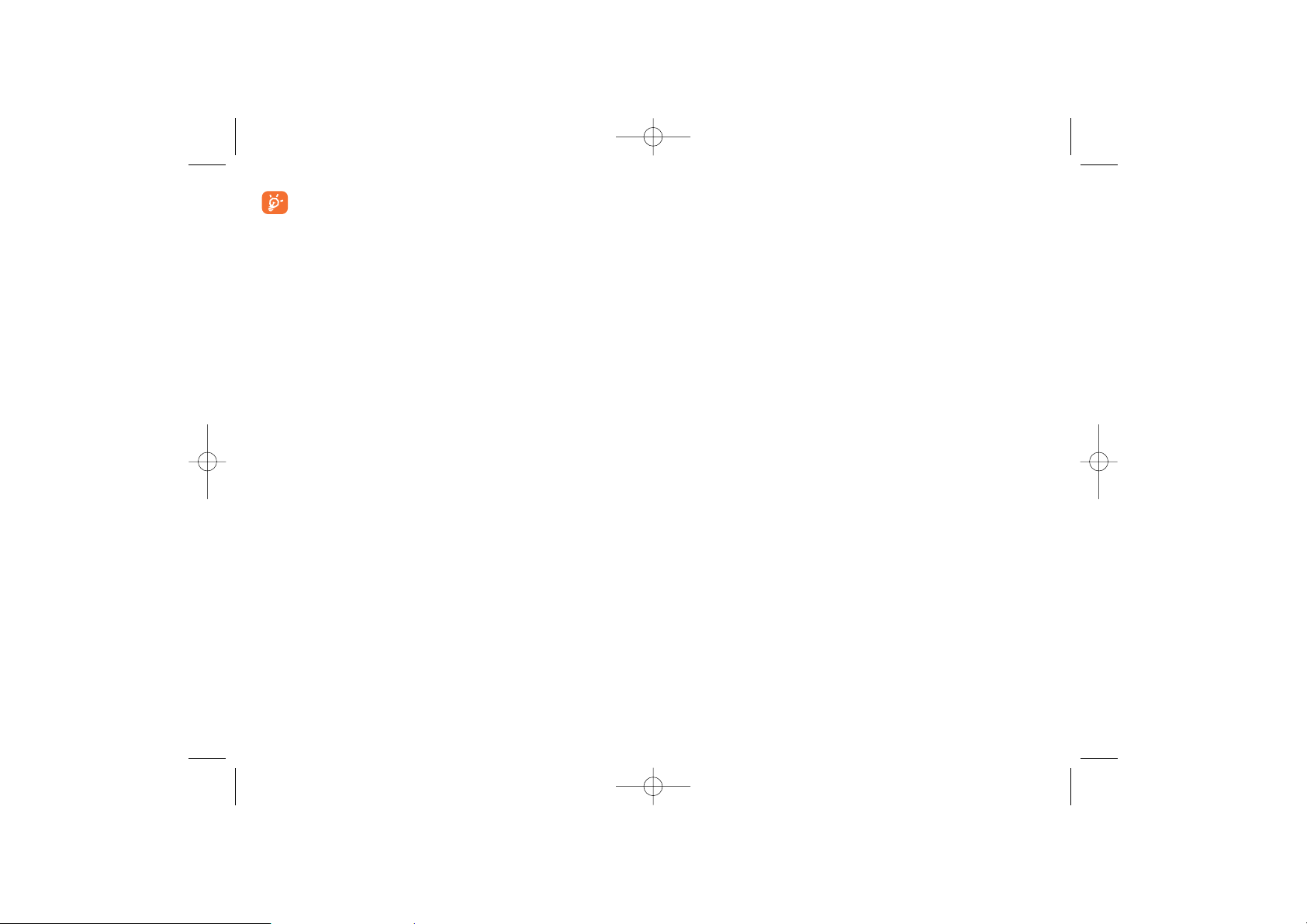
15.1.2 The Bluetooth Headset
You can answer or reject a call by a Bluetooth headset or Bluetooth
loudspeaker. During a call, switch between the Bluetooth headset and the
phone. For details, refer to the corresponding user manual of a Bluetooth
headset or loudspeaker.
Select Settings > Connectivity > Bluetooth to access the Bluetooth
Settings screen.
To use a Bluetooth headset, do as follows.
1 Set the Bluetooth headset to the status for detecting.
2 Select Switch On/Off > On from the Bluetooth settings list to enable
the device.A Bluetooth device icon appears on the icon bar.
3 Select Devices and then select Search. When the Bluetooth headset
is found, its profile is displayed in the device list.
4 If a Bluetooth headset is detected and recognised for the first time, it
should be authenticated by the PIN code.
Now you can use the Bluetooth headset as the connection has been
established between your phone and the Bluetooth headset.
The Bluetooth headset should be set to the status for detecting only when
authentication is needed. Once the headset has been authenticated, you
just need to turn on your Bluetooth headset. For more information, refer
to the user manual of your Bluetooth headset.
94
The Bluetooth function supported by your mobile phone meets
the requirements of Bluetooth Specification 1.2. However, how
successfully it works depends on the compatibility of the
Bluetooth devices you use. For more information, refer to the
user manuals of related devices, or consult the manufacturer of
related devices.
15.1.1 Bluetooth-Based Synchronisation
Your mobile phone can respond to data synchronisation requests from a
PC.
To operate the Bluetooth synchronisation with your mobile phone,Your
PC needs to support Bluetooth function.
1 Install the PC Suite embedded in your phone
2 Select Settings > Connectivity > Bluetooth > Switch On/Off >
On to enable the Bluetooth function.
3 Select Visibility > Visible.
4 Run the driver software for Bluetooth on the PC, and pair the moblie
phone. After the PC detects and recognises the mobile phone serial
port service, activate the Bluetooth serial port service of the mobile
phone.
5 Run the PC Suite on the PC.
6 Now you can operate the synchronisation. For details of the operation,
refer to the Help of the PC Suite.
93
G71_UM_GB-21-09-07 21/09/07 8:38 Page 93
Page 49

15.1.4 Bluetooth-Based Internet Access
Connecting your phone to a PC through Bluetooth function enables the
PC to use the phone as a modem to establish a dial-up connection to the
Internet. (This is particularly useful for laptops.)
You can create Bluetooth-based Internet access through the PC Suite
embedded in your mobile phone, or the built-in Internet wizard of the
Windows operating system, or the Internet wizard supplied with the
Bluetooth drive suite of the PC.
Windows 2000 and Windows XP are supported.
Accessing the Internet using the PC Suite
To access the Internet by Bluetooth using the PC Suite, make sure that
your PC supports the Bluetooth function and your SIM card supports the
Internet access service.
1 Select Settings > Connectivity > Modem and set the port to
Modem via Bluetooth.
2 Select Settings > Connectivity > Bluetooth > Switch On/Off >
On.
3 Make sure that Bluetooth modem is in Device Manager/Modem
of your PC. Run the driver program for Bluetooth on your PC, and then
pair the mobile phone.After the PC has detected the mobile phone dialup network service you can activate this service.
4 Run the PC Suite.
5 Run the Dial-up Internet on the PC. Click .
96
The procedure for using a Bluetooth loudspeaker is similar to
that for a Bluetooth headset. For details, refer to the user manual
supplied with your Bluetooth loudspeaker.
15.1.3 Bluetooth-Based Data Transfer
You can exchange data between your Bluetooth phone and other
Bluetooth devices. If you want to exchange data between your phone and
another device, that device must support Bluetooth and the Bluetooth
function must be enabled.
1 Select Switch On/Off > On from the Bluetooth settings screen to
enable the Bluetooth function. A Bluetooth device icon will appear on
the icon bar.
2 Select Devices.
3 Select Options > Search to search a Bluetooth device. When a
Bluetooth device is found for the first time, authentication is required.
Now you can exchange data between your phone and the other Bluetooth
device.
In transferring data by Bluetooth, the received contacts, Memo Pad
records, schedule events and To Do tasks will be saved to Contacts, Memo
Pad and To Do, and other media and data files will be saved to the
corresponding folders in My Files.
95
G71_UM_GB-21-09-07 21/09/07 8:38 Page 95
Page 50

• If the PC cannot recognise your phone when connecting
through the USB cable, power off and restart the PC and then
retry.
• Do not plug the USB cable in and out of your mobile phone
frequently.
15.2.1 USB-Based Synchronisation
Your mobile phone supports the synchronisation requests from a PC to
your phone.
With USB cable and PC Suite, your phone can communicate with a PC.
You can back up the contact entries and messages saved on your phone
and the SIM card to a PC. You can also synchronise contacts, schedule
events and To Do tasks between your phone and Outlook.
To operate the USB-based synchronisation with your phone, do as follows.
1 Install the PC Suite.
2 Select Settings > Connectivity > Modem from the main menu of
your phone and set the port to Modem via USB.
3 Connect your phone and PC with the USB cable.
4 Run the PC Suite on the PC.
5 Now you can operate the synchronisation. For details of the operation,
refer to the Help of the PC Suite.
15.2.2 Accessing the Internet by USB
Connecting your phone to the PC with the USB cable enables the PC to
use the phone as a modem. This helps to set up a dial-up connection to
the Internet.
98
Other Bluetooth Operations
You can execute the basic settings for the Bluetooth functions.
Select Settings > Connectivity > Bluetooth for the following
operations.
Switch On/Off • To set the Bluetooth device to On or Off.
Search new devices • To search for new Bluetooth devices.
Devices • To view all detected Bluetooth devices.
Visibility • To set whether your phone can be found by
other devices when the Bluetooth function is
enabled.
Rename • To rename your phone.
My device • To view the detailed information of your phone,
information such as the device name and device address.
15.2 USB
You can synchronise data between your phone and PC, surf the Internet
with your phone and read the memory card by USB cable.
WARNING:
• To use USB cable, please strictly obey the following rules.
Otherwise, your phone or PC may be damaged. To connect
your USB phone with a PC through USB cable, first connect the
USB connector to your phone, and then connect the other end
of the cable to the PC.To disconnect your phone from the PC,
first disable the PC Suite, then disconnect the USB connector
from the PC, and finally disconnect the USB cable from your
phone.
97
G71_UM_GB-21-09-07 21/09/07 8:38 Page 97
Page 51

100
16
Telephone warranty ..........
Congratulations on choosing this mobile phone - we hope that you will be completely
satisfied with it.
Your phone is guaranteed against any deviation from technical specifications for a period of
twelve (12) months from the date specified on your original invoice, subject to any other
specific provisions
(1)
.
The warranty terms defined in the manual also apply to the battery and accessories sold
with the phone but for a period of six (6) months
(2)
from the date of purchase shown on
your original invoice.
Under the terms of this warranty,you must immediately inform your vendor (or any repair
centre approved by T&A Mobile Phones Limited or its affiliates, which are listed on our
website http://www.tctmobile.com) in case of a conformity defect on your phone, and
present the invoice given to you at the time of purchase.The vendor or repair centre will
decide whether to replace or repair, as appropriate, all or any part of the telephone or
accessory found to be defective; this warranty covers the cost of parts and labour but
excludes any other costs. Repair or replacement may be carried out using reconditioned
components offering equivalent functionality.
Servicing under the terms of this warranty,especially repair, modification or replacement of
products, shall entitle to a ONE
(1)
month warranty unless there are statutory provisions to
the contrary.
This warranty shall not apply to damage or defects to your mobile phone and/or accessory
caused by:
1) not following the instructions for use or installation,
2) not being compliant with technical and safety standards applicable in the geographical
area where the equipment is used,
(1)
The mandatory warranty period may vary if overriding statutory
provisions are applicable in your jurisdiction.
(2)
The life of a rechargeable mobile phone battery in terms of
conversation time, standby time, and total service life, will depend on
the conditions of use and network configuration. Batteries being
considered expendable supplies, the specifications state that you
should obtain optimal performance for your mobile phone during the
first six months after purchase and for approximately 200 more
recharges.
There are two methods to access the internet by using the USB cable:use
the PC Suite embedded in your phone or to use the Windows operating
system to set the service.
1 Select Settings > Connectivity > Modem and set the port to
Modem via USB.
2 Install the PC Suite.
3 Connect your phone to the PC by using the USB cable.
4 Ensure the USB device is shown in Device Manager/Port of your PC.
5 Select one of the following methods to set up the dial-up connection.
• Run the Dial-up Internet on the PC to create the dial-up connection.
• Create Internet access through the built-in Internet wizard of the
Windows operating system.
Only Windows 2000 and Windows XP are supported.
15.2.3 Micro-SD Card Reader
You can read the files saved in the micro-SD card by USB cable.
To use the micro-SD card reader, do as follows.
1 Insert the micro-SD card to your phone.
2 Connect your phone to the PC by using the USB cable.
3 Found New Hardware is displayed on your PC, and an icon for the
mobile memory drive appears.
The function of micro-SD card reader and the other functions
using the USB cable are incompatible. If you enable the micro-SD
card reader, other functions using the USB cable are unavailable.
If you need to recover other USB functions, disable the card
reader function.
99
G71_UM_GB-21-09-07 21/09/07 8:38 Page 99
Page 52

102
17
Accessories ..........................
The latest generation of Alcatel 3G mobile phones offers a built-in
handsfree feature that allows you to use the telephone from a distance,
placed on a table for example. For those who prefer to keep their
conversations confidential, an earpiece is also available known as the
headset.
Li-ion battery
(1)
Headset (optional)Travel charger
(2)
USB data cable
(optional)
Only use your telephone with Alcatel batteries, chargers and
accessories compatible with your model.
(1)
Used original Alcatel S920 charger for S920 product battery charging
purpose only.
(2)
Depending on country.
3) improper maintenance of sources of energy, and of the overall electric installation,
4) accidents or consequences of theft of the vehicle in which the telephone is transported,
acts of vandalism, lightning,fire, humidity, infiltration of liquids,inclement weather,
5) connecting to or integrating into the phone any equipment not supplied or not
recommended by T&A Mobile Phones Limited or its affiliates, without their express
written consent for such,
6) any servicing, modification or repair performed by individuals not authorised by T&A
Mobile Phones Limited or its affiliates, the vendor or the approved maintenance centre,
7) use of the mobile phone and/or its accessor y for a purpose other than that for which
it was designed,
8) normal wear,
9) malfunctions caused by external causes (e.g., radio interference from other equipment,
power voltage fluctuations),
10) modifications made to the equipment even if required by changes in regulations and/or
modification of network parameters,
11) faulty connections resulting from unsatisfactory radio transmission or caused by the
absence of radio relay coverage.
12) Equipment on which markings or serial numbers have been removed or altered, and
handsets on which labels have been removed or deteriorated shall be excluded from
the warranty.
In accordance with the applicable law, your product is warranted against hidden defects
(defects inherent in the design, manufacture, etc.).
There are no express warranties, whether written or oral, other than this printed limited
warranty,express or implied, of any nature whatsoever.
In no event shall T&A Mobile Phones Limited or its affiliates be liable for incidental or
consequential damages of any nature whatsoever, including but not limited to trading loss,
commercial loss, to the full extent those damages can be disclaimed by law. Some
countries/states do not allow the exclusion or limitation of incidental or consequential
damages, or limitation of the duration of implied warranties, so the preceding limitations or
exclusions may not apply to you.
101
G71_UM_GB-21-09-07 21/09/07 8:38 Page 101
Page 53

My mobile phone has a low level of autonomy
• Make sure you respected the complete charge timing (minimum 3 hours)
• After a partial charge, the battery level indicator may not be exact.Wait for at least
20 minutes after removing the charger to obtain an exact indication
My mobile phone will not charge properly
• Make sure that your battery is not completely discharged; the battery charge
indicator can take several minutes and may be accompanied by a quiet whistling
sound
• Make sure charging is carried out under normal conditions (0°C +40°C)
• Make sure your battery is inserted. It must be inserted bef
ore plugging in the
charger
• Make sure you are using an Alcatel battery and charger
• When abroad, check that the electrical current is compatible
My mobile phone will not connect to a network
• Try connecting in another location
• Verify the network coverage with your operator
• Check with your operator that your SIM card is valid
• Try selecting the available network(s) manually
• Try connecting at a later time if the network is overloaded
SIM card error
• Make sure the SIM card has been correctly inserted
• Verify with your operator that your SIM card is 3V compatible; the old 5V SIM
cards cannot be used
• Make sure the chip on your SIM card is not damaged or scratched
Unable to make outgoing calls
• Make sure you have dialled a valid number and press the key
• For international calls, check the country and area codes
• Make sure your mobile phone is connected to a network, and that the network is
not overloaded or unavailable
• Check your subscription status with your operator (credit, SIM card valid, etc.)
• Make sure you have not barred outgoing calls
104
18
Troubleshooting..................
Before contacting the aftersales department, you are advised to follow the
instructions below:
• You are advised to switch off the telephone from time to time to optimise its
performance.
• You are advised to fully charge ( ) the battery for optimal operation.
• Avoid storing large amounts of data in your telephone as this may affect the
performance of your telephone.
and carry out the following checks:
My mobile phone will not switch on
• Press until the screen comes on
• Check the battery charge level
• Check the battery contacts, remove and reinstall your battery, then turn your
telephone back on
My phone has not responded for several minutes
• Press the key
• Remove the battery and re-insert it, then switch the phone back on
My screen is difficult to read
• Clean your screen
• Use your mobile phone in accordance with the recommended conditions of use
My mobile phone turns off by itself
• Check that your keypad is locked when you are not using your mobile phone
• Check the battery charge level
103
G71_UM_GB-21-09-07 21/09/07 8:38 Page 103
Page 54

I cannot access my voicemail
• Try later if the network is busy
I am unable to send and receive messages MMS,Vox MMS
• Check your phone memory available as it might be full
• Contact your network operator to check service availability and check MMS
parameters
• Verify the server centre number or your MMS profile with your operator
• The server centre may be saturated; try again later
The << - >> icon is displayed
• You are outside of the network coverage area
I have already entered 3 incorrect PIN codes
• Contact your network operator to obtain the PUK code (Personal Unblocking
Key)
I am unable to connect my telephone to my computer
• Install first of all Alcatel’s PC suite
• Use “Install the connection” and perform the installation
• Check that your computer meets the requirements for Alcatel’s PC Suite
installation
I am unable to download new files
• Check for free space
• Delete some files
• Select the MicroSD Card to store the files you downloaded
• Check your subscription status with your operator
The phone can’t be detected by others via Bluetooth
• Make sure that Bluetooth is turned on and your mobile phone is visible to other
users
106
Unable to receive incoming calls
• Make sure your mobile phone is switched on and connected to a network (check
for overloaded or unavailable network)
• Check your subscription status with your operator (credit, SIM card valid, etc.)
• Make sure you have not forwarded incoming calls
• Make sure that you have not barred certain calls
The caller’s name does not appear when a call is received
• Check that you have subscribed to this service with your operator
• Your caller has concealed his/her number
The sound quality of the calls is not optimal
• You can adjust the volume during a call by means of the key
• Check the radio reception icon level
I am unable to use the features described in the manual
• Check with your operator to make sure that your subscription includes this
service
• Make sure this feature does not require an Alcatel accessory
When I select a number from my directory, the number is not dialled
• Make sure that you have correctly recorded the number in your file
• Make sure that you have selected the country prefix when calling a foreign country
I am unable to create a file in my directory
• Make sure that your SIM card directory is not full;delete some files or save the files
in the product directory (i.e. your professional or personal directories)
My callers are unable to leave messages on my voicemail
• Contact your network operator to check service availability
105
G71_UM_GB-21-09-07 21/09/07 8:38 Page 105
Page 55
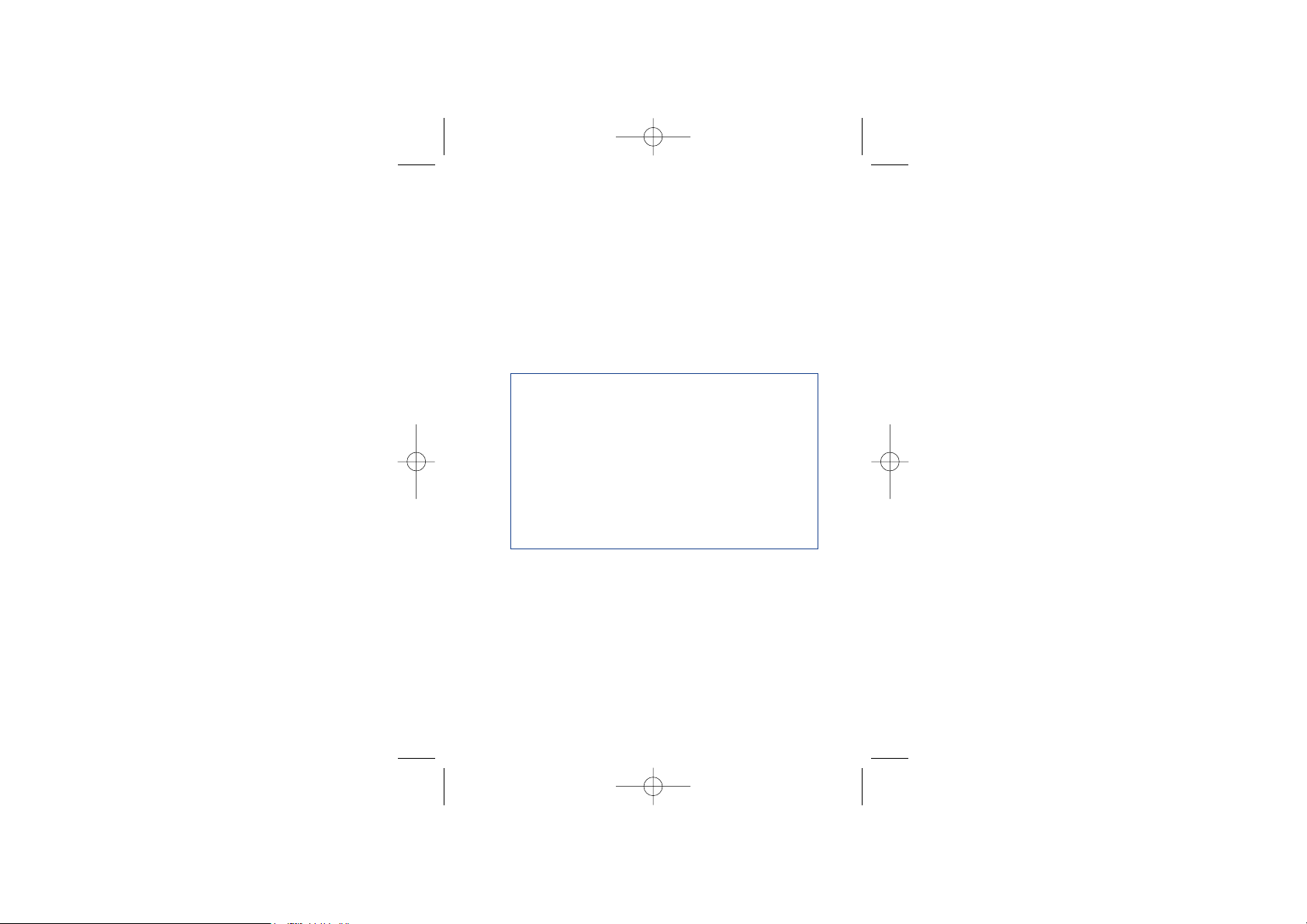
Alcatel logo and Alcatel name are trademarks of
Alcatel-Lucent used under license by
T&A Mobile Phones Limited.
All rights reserved © Copyright 2007
T&A Mobile Phones Limited.
T&A Mobile Phones Limited reserves the right,
in the customer’s interest, to alter material or
technical specification without prior notice.
English - T5002506AAAA 01
G71_UM_GB-21-09-07 21/09/07 11:45 Page 107
