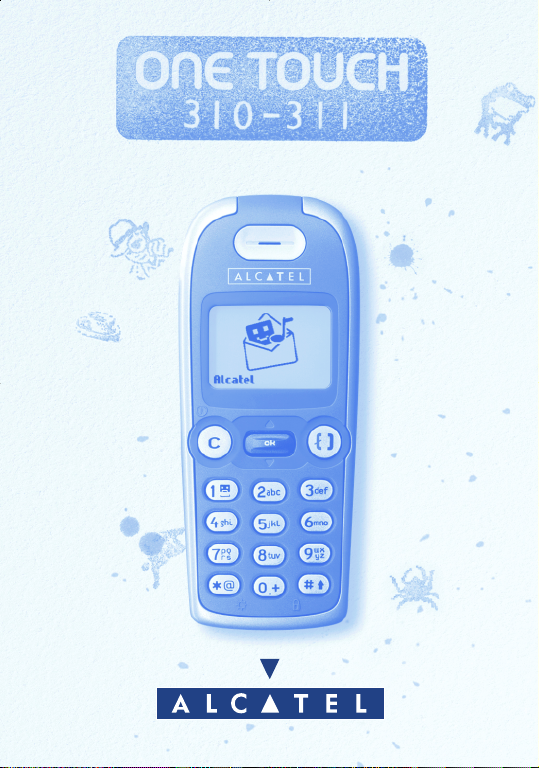
English
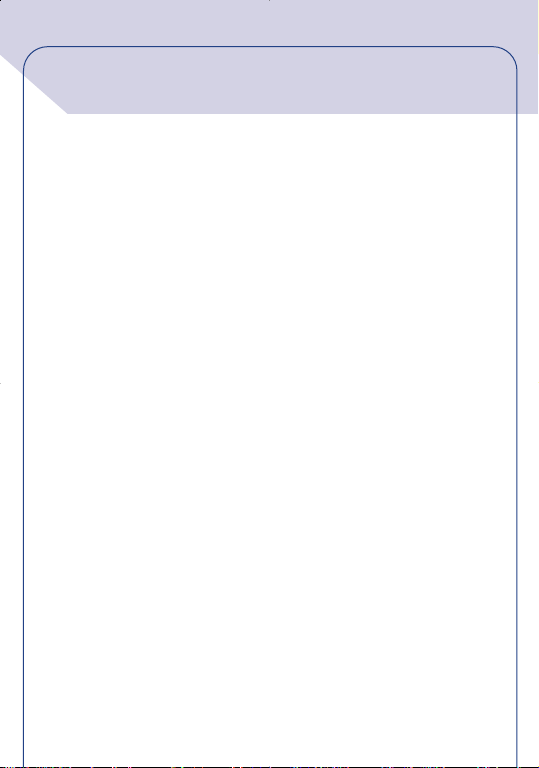
CONTENTS
Safety and precautions p. 4
Information p. 7
1. Your telephone p. 8
1.1 Keys p. 9
1.2 Icons p. 10
1.3 Conventions used in this User’s Guide p. 11
2. Getting started p. 12
2.1 SIM card and battery p. 12
2.2 Switching your phone on p. 14
2.3 Switching your phone off p. 14
3. Call p.15
3.1 Making a call p. 15
3.2 Call your voice mail p. 16
3.3 Receiving a call p. 17
3.4 During the call p. 17
4. Call memory p.21
4.1 Accessing and calling back p. 21
4.2 Available options p. 22
5. MENU p.23
6. Events p. 26
1

7. Directory p. 27
7.1 Accessing your directory p. 27
7.2 Creating a file p. 29
7.3 Available options p. 30
7.4 Assigning a file to a family p. 31
7.5 Assigning a ring tone to a family p. 31
7.6 Temporary SIM card p. 32
8.Vibrator p.33
8.1 Activating / deactivating the vibrator p. 33
9. Messages p.34
9.1 Accessing messages p. 34
9.2 Reading your messages p. 35
9.3 Composing a message p. 38
9.4 Data entry system p. 39
9.5 Icons,sounds,smileys p. 43
9.6 Sending a message p. 44
10. My setup p.45
10.1 Sounds p. 45
10.2 Main screen p. 49
10.3 Information p. 49
10.4 Zoom p. 50
10.5 On/Off screens p. 50
10.6 Numbers p. 50
10.7 The front panel p. 52
2
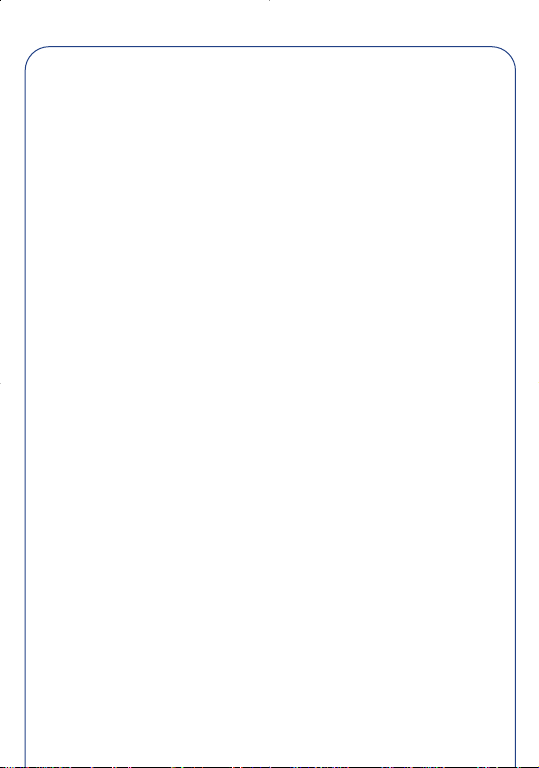
11.Alarms p. 53
11.1 Wake up p. 53
11.2 Appointments p. 54
11.3 Birthdays p. 54
11.4 Options p. 54
12. Calculator/Converter p. 55
12.1 Calculator p. 55
12.2 Convert p. 56
12.3 Currency selection p. 57
13. Setup p.59
13.1 Services p. 59
13.2 Clock p. 67
13.3 Languages p. 67
13.4 Dictionary p. 67
13.5 Display p. 68
13.6 Pick up p. 68
13.7 Automatic power off p. 69
13.8 Keypad lock p. 69
14.WAP (Via ser vices) p.70
14.1 Accessing Mobile Internet Services p. 70
14.2 Available options p. 71
14.3 Setting up your access p. 72
15. Character set p.74
16. Warranty p.75
17. Accessories p. 77
3
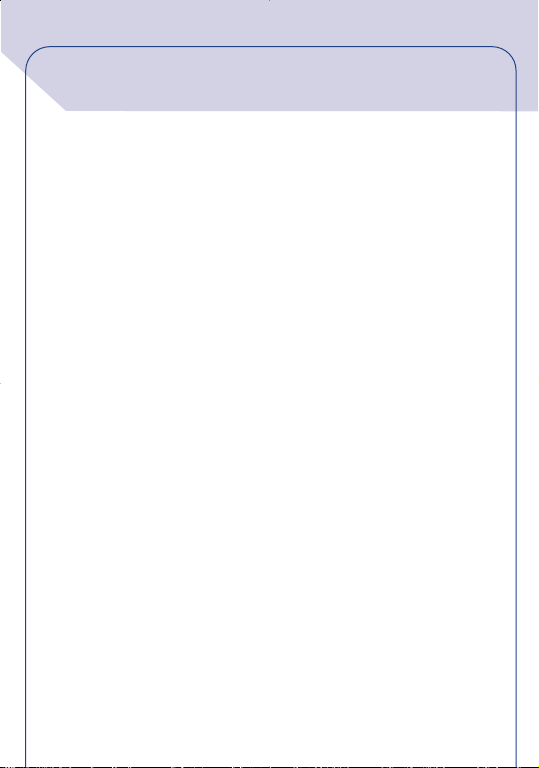
SAFETY AND
PRECAUTIONS
We recommend that you read this chapter carefully before use.The
manufacturer disclaims any liability for damage which may result as a
consequence of improper use or use contrary to the instructions
contained herein.
• CONDITIONS OF USE:
Switch the phone off before boarding an aircraft.Use could lead to
legal action against the user .Switch the phone off when in health care
facilities except in areas specified. Like many other types of
equipment now in regular use,mobile telephones can interfere with
other electrical or electronic devices in their proximity.Persons with
a medical device (such as a pacemaker, hearing aid, insulin pump)
should not carry the phone in a place close to the device. When
placing or receiving a call, persons with a pacemaker or hearing aid
should hold the telephone against the ear on the opposite side to the
device if any.
Switch your phone off when near gas or flammable liquids. Strictly
obey all signs and instructions when in a fuel depot or chemical plant,
at a refuelling point (service station) or in any potentially explosive
atmosphere. Do not let small children use the phone without
supervision. Do not attempt to open or repair it yourself. Use only
the batteries, battery chargers and accessories approved by the
manufacturer. The manufacturer disclaims any liability for damage
caused by use of other batteries, chargers or accessories. Do not
expose the phone to unfavourable environmental conditions
(humidity, rain, infiltration of liquids, dust, sea air, etc.). The
manufacturer’ s r ecommended operating temperature range is:-20 °C
to +40 °C. Over 55°C the legibility of the phone’s display may be
impaired,though this is temporar y and not serious.
4
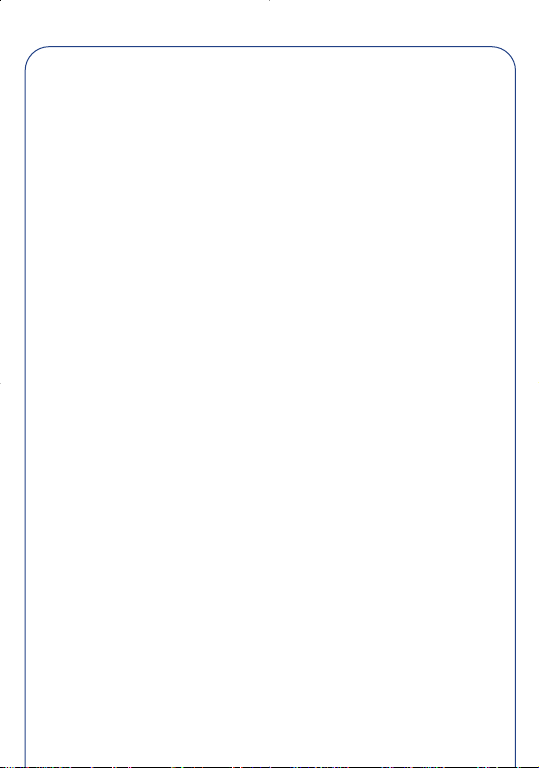
• BATTERY:
Before removing the battery from your phone,please make sure that
the phone is switched off.
Battery use precautions are: do not attempt to open the battery
(chemical substances may cause burns), do not pierce nor cause a
short-circuit in a battery,do not burn or dispose of a used battery in
household waste or store it at temperatures above 60 °C.Batteries
must be disposed of in accordance with locally applicable
environmental legislation. Batteries should not be used for other
purpose than the one they are designed for. Never use damaged
batteries.
•TRAFFIC SAFETY:
Remember to always check whether local legislation allows
operation of a mobile phone while driving a vehicle. When it is said
that the use of mobile phones while driving a vehicle is a risk factor,
we strongly recommend that you park the car before using the
phone. However if you intend to use your phone while driving,you
must use it connected to the Alcatel Car Kit accessory.
Your mobile phone when powered emits radiation likely to interfere
with the vehicle electronic systems such as anti-lock brakes (ABS,
airbag).Consequently, you should:
- avoid placing the phone on the dashboard
- connect imperatively the phone to an external antenna. The
antenna should be mounted and located away from the driver and
passengers or separated from them by a metal screen (e.g.the car
roof).
- check with the car manufacturer that the dashboard is adequately
shielded from mobile phone RF energy.
• ELECTRONIC W A VES:
THIS MOBILE PHONE COMPLIES WITH EUROPEAN
REQUIREMENTS ON ELECTROMAGNETIC WAVES.
5

!
Validation of conformity with European directive 1999/5/EC
(R&TTE) is a requirement prior to launching any mobile phone
model on the market. Protection of public health and safety, in
particular the mobile phone users’ is the main aspect in this directive.
Your mobile phone is a radio transceiver. It has been designed to
operate under certain thresholds of exposure to Radio frequencies
(RF) recommended by the European Union Council (1) for people
and users. They were established by independent expert groups
based on scientific evaluations which are carried out regularly and in
detail. These limits allow for significant safety margin in order to
ensure everyone’s security whatever his or her age and health
condition.
Standard of exposure for mobile phones is determined by a
measurement standard called Specific Absorption Rate (SAR). The
SAR limit recommended by the European Union Council is 2.0 w/kg
(2). Testing has been performed on telephones emitting at maximal
strength level for all frequency bandwidths,on the basis of standard
using modes as defined by the current specifications.Although SARs
are tested at the highest strength possible, the actual SAR level in a
mobile phone in current use is normally way below the maximum
values obtained during the tests. Your mobile phone is designed to
operate at a level of strength strictly necessary to allow for its
connection to the network.In principle , the closer you are to a base
station antenna,the lower the mobile phone’s SAR strength level.
Your telephone is equipped with a built-in antenna. For optimal
operation,you should avoid touching it or degrading it.
(1) EC Recommendation 1999/519/EC
(2) SAR limit on mobile phones in general is 2.0 watts/kg
at average for 10 g of human tissue.The limit includes
a significant safety margin to increase the user’s
protection and take into account measurements
variation.
6
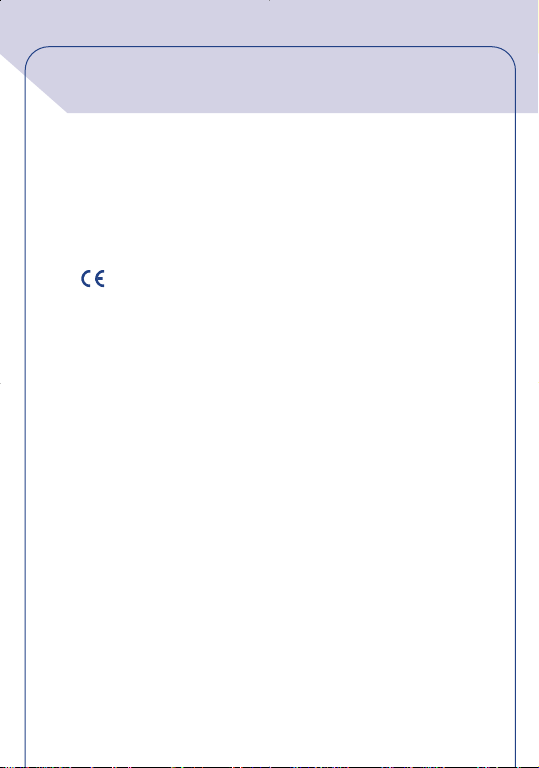
INFORMATION
• Web site:www.alcatel.com
• Wap address:wap.alcatel.com
• Alcatel hotline No.: see “Alcatel Services” leaflet (calls charged at
applicable local rate in your country).
Your telephone is designed to emit and receive calls. It operates on
GSM networks with 900 MHz and 1800 MHz bands.
The
EC directive 1999/5/EC (R&TTE) and the accessories with applicable
EC directives.The entire copy of the Declaration of Conformity for
your telephone can be obtained on Alcatel website www.alcatel.com.
0165 mark indicates that your telephone complies with
January 2001
7
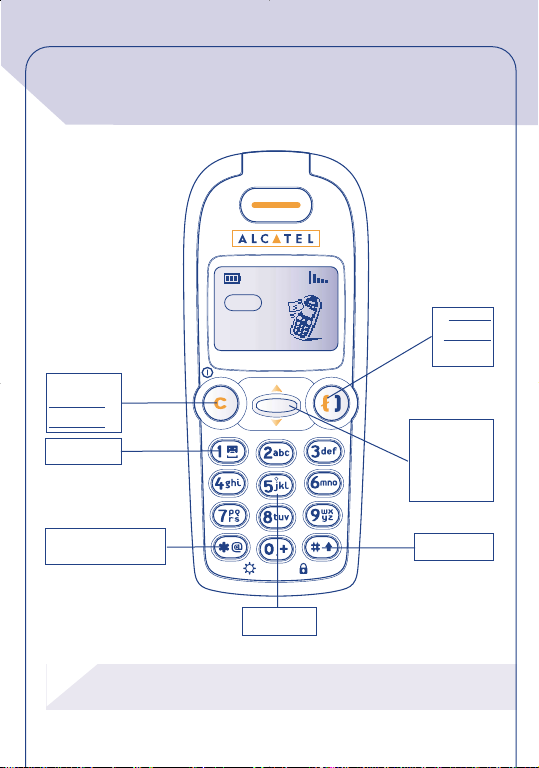
!
1
12:30
05-02-2001
OK
1
Delete
Switch on
Switch off
Voice mail
YOUR TELEPHONE
Network
Answer
Hang up
Redial
Menu
Scroll
Directory (1)
Volume
Backlighting
WAP Access (1)
(1) Depending on your phone model.
Lock/Unlock
Vibrator (1)
8
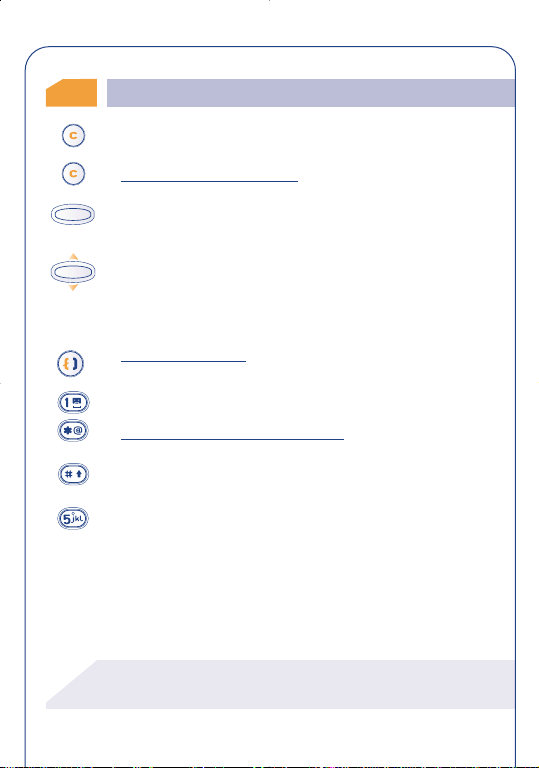
1.1
!
OK
OK
Keys
Delete (short keypress).
Return to previous screen (long keypress).
Switch phone ON/OFF (long keypress).
Access the MENU / Directory / Short messages,
Confirm an option.
Volume control during a call.
Scroll to select an option.
Access the directory (1) (long keypress downwards).
Access the messages (1) ((long keypress upwards).
Answer/Hang up
Access the Call Memory (Redial)
Access your voice mail (long keypress).
Switch on/off the backlighting (long keypress).
Access Internet services (WAP) (long keypress) (1).
Lock keypad (long keypress).
Enter upper/ lower case letters,digits, punctuations.
Activate / Deactivate the vibrator (long keypress)(1).
(1) Depending on your phone model.
9
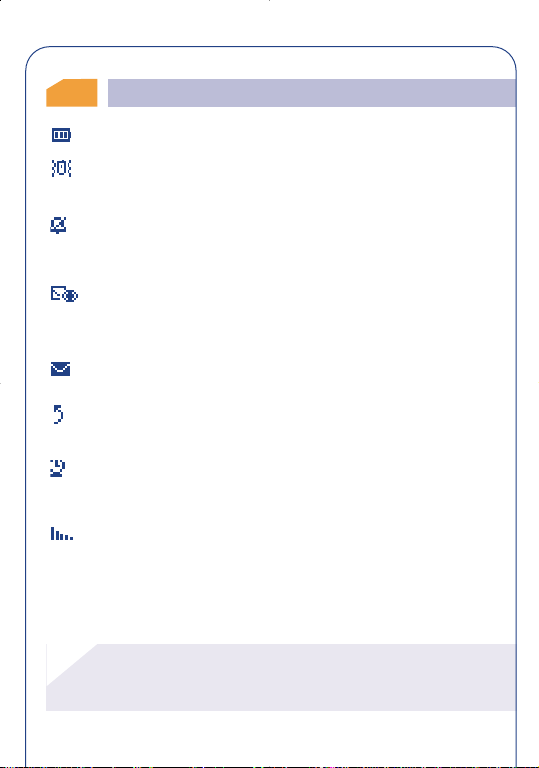
!
Icons (1)
1.2
Battery charge level.
Vibrator mode:your telephone vibrates but emits no ring
tone nor beep.(See page 33)
Silent mode: your telephone emits no ring tone, no beep
and does not vibrate. (See page 47)
Events (Consult information): You can access your voice
mail where all unanswered calls,unread short messages, are
stored.(See . page 26)
Message list is full: your terminal cannot store any more
messages. You must access the message list and delete at
least one message. (See page 35)
Forward: your calls are forwarded.
(See page 62)
Alarms set for appointments,bir thdays and
anniversaries (2),or wake-up (2).
(See page 53)
Signal strength indicator.
(1) Icons and other illustrations shown in this User’s
Guide are for information only.
(2) Depending on your phone model.
10

!
Preferred tariff area.(1)
OK
OK
Keypad locked.
“Manual Network Search” mode.
(See page 66)
Roaming within your subscription country.
Conventions used in this User’s Guide
1.3
The following symbols are used in the text which follows:
Briefly press the scroll ke y in its centre in order to confirm
an option.
Move the scroll key up or down in order to select an
option.
Use the keypad keys to enter digits, letters, and
punctuations.
(1) Check the availability of this service with your
operator.
11
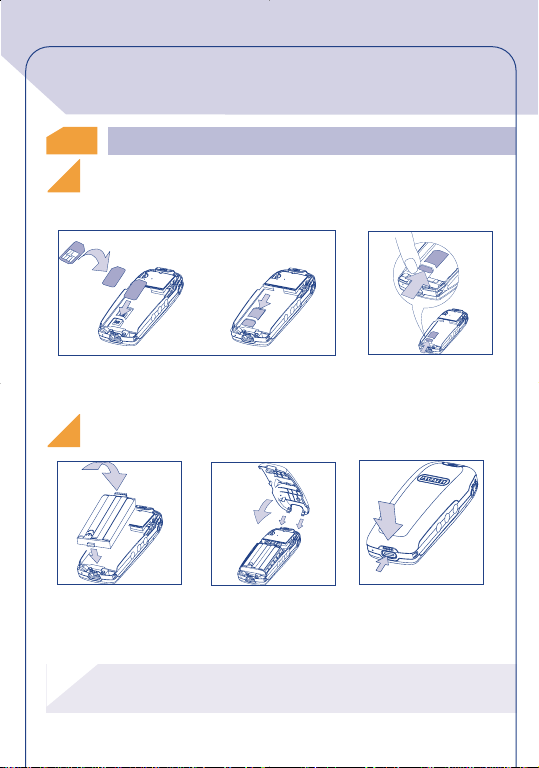
!
CLICK
CLICK
CLOSE
OPEN
GETTING STARTED
2
2
SIM card and battery
2.1
Inserting and removing the Sim card (1)
• Remove the rear panel of the phone,then insert your SIM card.
1
1
2
Fit SIM card with chip
facing downwards
Slide the SIM card into
its compartment. Check
that it is properly
inserted
Push the SIM card with
your finger to release it
Inserting and removing the battery
2
C
L
IC
K
1
Insert the battery
(1) The previous 5 Volt SIM Card types cannot be used.
2
1
Close the battery cover
as shown
CLICK
CLOSE
O
PEN
Click the cover to close
it
To open the cover, press
the clip and lift the
panel
Please contact your supplier.
12
2
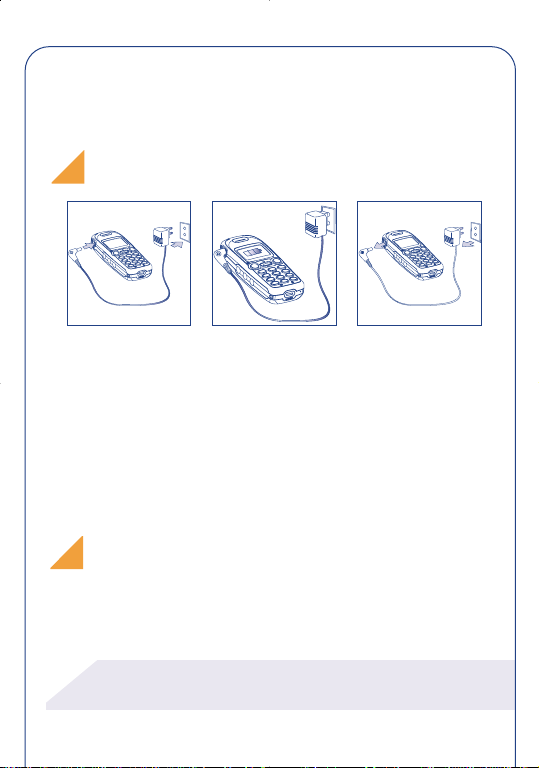
!
Remove the battery
Reverse the procedure to remove the battery.
Charging the battery
2
1
Connect the battery
charger
The on-screen indicator
stops flashing when
charging is over
1
Disconnect the battery
charger once charging is
complete
• A beep will sound when charging begins.
• The charging indicator icon may take several minutes to start to
flash.
• The mains socket outlet must be close to the phone and easily
accessible.
• Avoid using excessive force when connecting the battery charger
to the telephone.
Screen
Remember to remove the transparent foil that covers the screen
(See page 52).
When you first use your phone you must charge the
battery for approximately 3 hours.
13
2
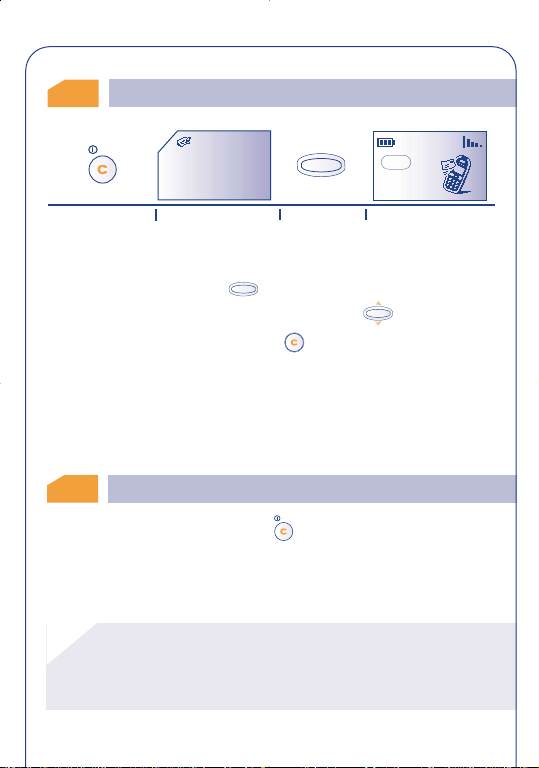
!
OK
Switching your phone on
OK
OK
2.2
PIN CODE
Switch your phone
on (long keypress)
Please enter
PIN Code:
..................
Enter your PIN code
12:30
18-06-2001
Network
You are prompted to enter the time and date, enter new data if
necessary,then confirm by .
If cell broadcast messages are displayed, use the key to browse
through them in full or press the key to return to the main
screen.
While the phone is searching for a network,<<<–>>> is displayed.
(???-??? is displayed if your SIM car d is rejected by the network,in this
case please contact your operator).
2.3
Switching your phone off
From the main screen,press the key (long keypress).
If you do not know your PIN code, please contact your
network operator.
Do not leave your PIN code near your phone and store
your card in a safe place when you are not using it.
14
Main screenConfirm
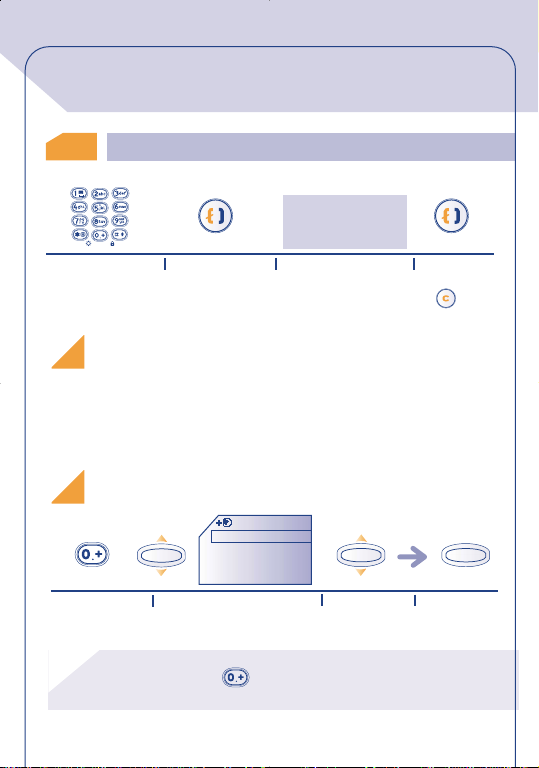
!
CALLS
3
3
Making a call
3.1
bla,bla,bla
bla,bla
Dial the number
If you make a mistake,you can delete digits by pressing the key.
Making an emergency call
If your telephone is within the area covered by a network, to make
an emergency call, dial 112 or any other number provided by your
operator.
Making an international call
Display the "+"
prefix (long
keypress)
To enter characters "+" or "P" (pause), make a long
keypress on the key (the following characters scroll:
0,+,•,P).
Make the call
Countries
Albania
OK
Algeria
Andorra
Angola
Display the list of countries
Talk
OK
Select the
country
Hang up
OK
Confirm
15
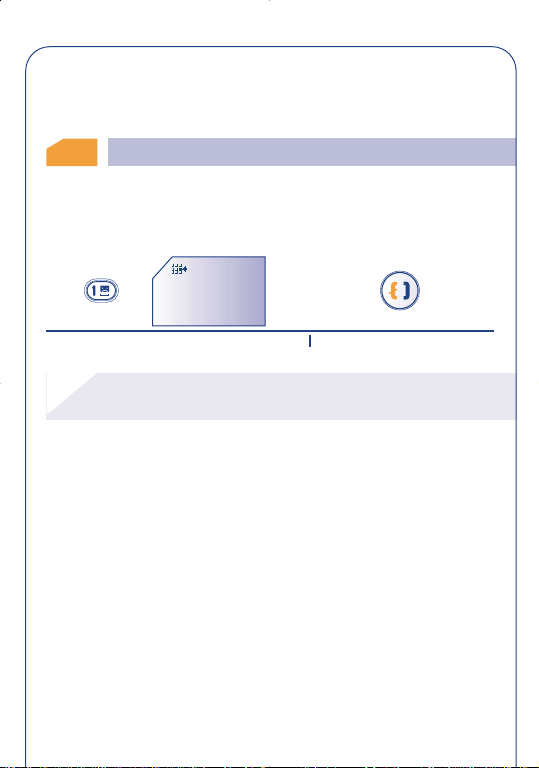
!
Once the country code is displayed,dial the rest of the number and
make the call.
Call your voice mail
3.2
The network provides voice mail service to ensure that you do not
miss any calls; it works like an answering machine which you can
interrogate at any time.
Voicemail
Call?
Access your voice mail (long keypress) Make the call
To use your voice mail abroad, contact your operator
before leaving.
If your operator's voice mail access number is not shown, dial the
number that was supplied to you with your subscription. To later
modify this number, use the "Numbers" MENU option, page 50.
16
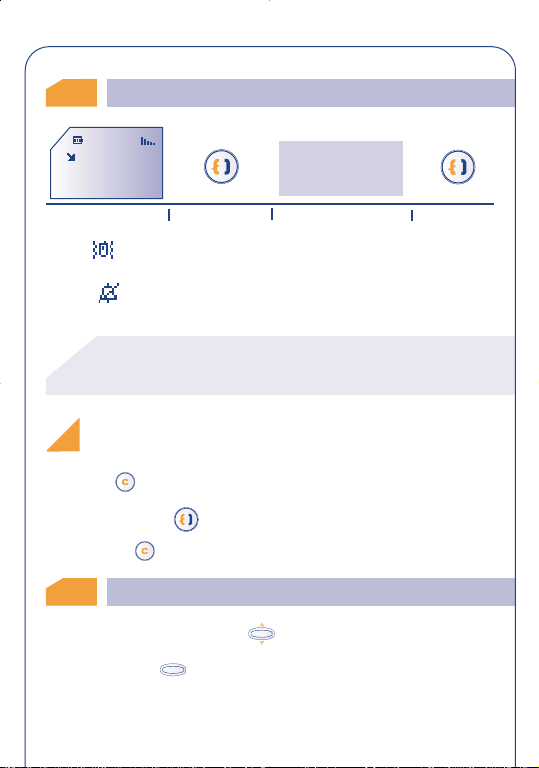
!
OK
OK
Receiving a call
3.3
VERONICA
bla,bla,bla
bla,bla
Incoming call
Take the call
Talk Hang up
If the icon is displayed, the vibrating system is enabled and no
ring tone is heard.
If the icon is displayed, the vibrator and ring tone are both
deactivated.
The caller's number is displayed if it is provided by the
network (check the availability of this service with your
operator.).
Switching the ring tone off (without losing the
call!)
Press the key while the phone is ringing;you can still answer the
call by pressing the key.
Pressing the key again rejects the call.
During the call
3.4
During a call,you can use the key to adjust the volume and
you can use the key to access the following options:
17
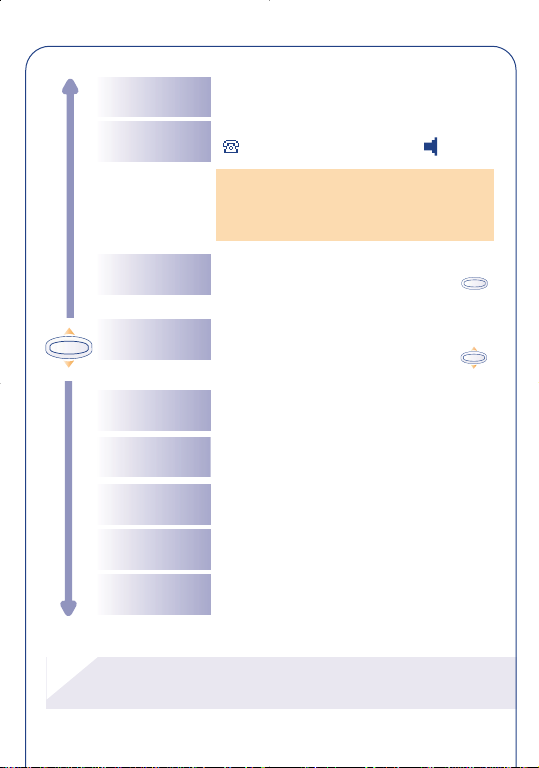
!
Volume
OK
OK
Increase or decrease the sound level
Handsfree
Activate/deactivate handsfree mode (the
symbol is then replaced by )
Caution: move the handset away from
your ear before activating this mode
because the amplified volume could cause
hearing damage
Hold call (1)
Place an ongoing call on hold (you can
later resume the call by pressing the
key)
OK
Dial (1)
Make a second call (an ongoing call will be
automatically put on hold and you can
switch between calls by pressing the
key)
Save Number
Directory
Messages
Services (1)
Store a phone number in the directory
Access the directory
Read your messages
Access the services supported by your
network operator
Back Return to the previous screen
(1) Check the availability of this service with your
operator.
18
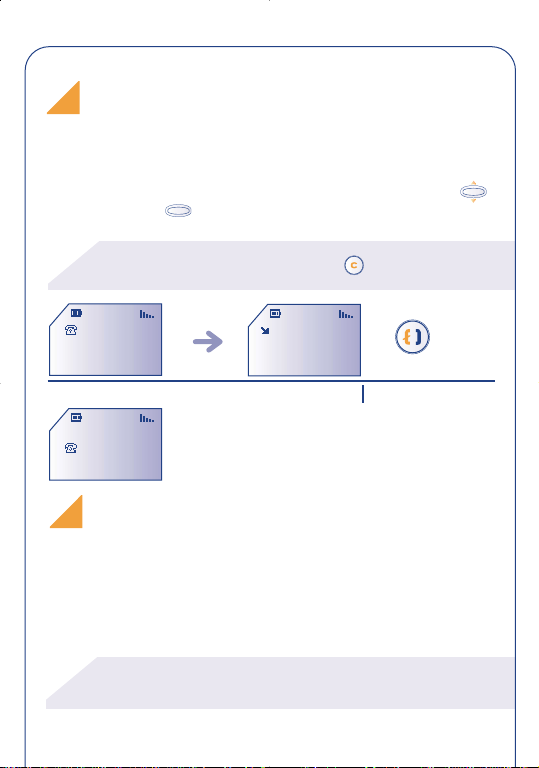
!
!
OK
OK
Handling a second incoming call (1)
You already have a call and a second call comes in:
If you accept the new call, the ongoing call is automatically put on
hold; you can then switch between the calls by pressing the
key and then the key.
To refuse the second call,press the key twice.
18:06
18:06
MARIE
AUDREY
A second call comes in
18:08
... MARIE
AUDREY
Conference calls (1)
Your telephone allows you to converse with several persons at the
same time.
(1) Check the availability of this service with your
operator.
19
Answer
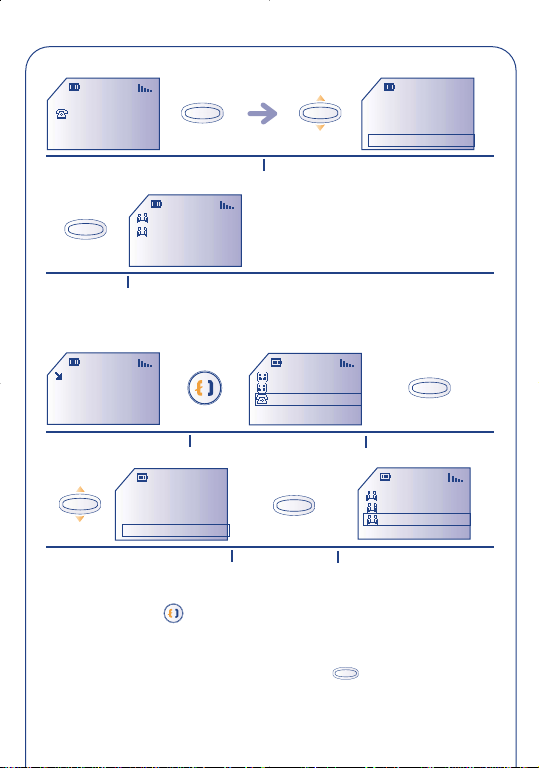
OK
OK
OK
OK
OK
...
OK
OK
MARIE
AUDREY
You have received a second call
MARIE
AUDREY
Handsfree
Swap calls
End 2nd call
Conference
Select "Conference"
Confirm
The conference starts
• A third call comes in
DAN
A third call comes in
Handsfree
Swap calls
End 2nd call
Conference
Select "Conference"
Answer the call and speak with
MARIE
AUDREY
DAN
your new caller
Confirm
MARIE
AUDREY
DAN
The caller joins the conference
Pressing on the key hangs up the communication you had with
the caller you have selected.
To end the conference call, click on the key and select the
“End Conf. Call” option.
20
Confirm
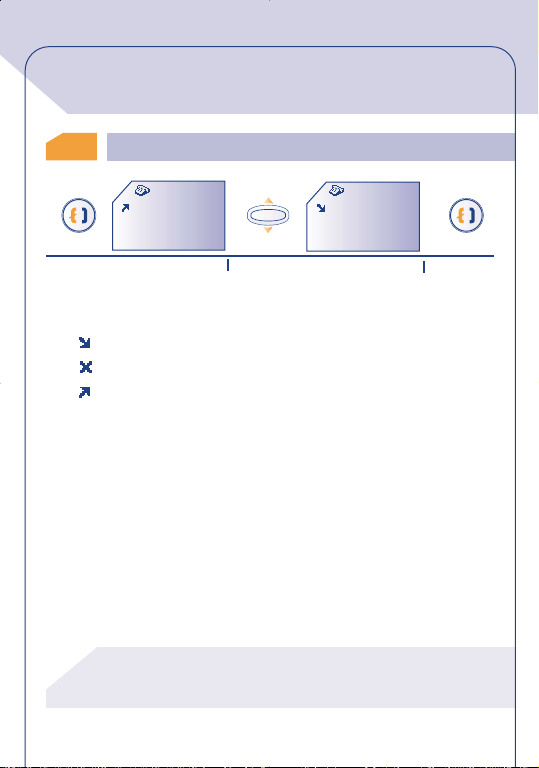
!
4
4
4.1
CALL MEMORY
Accessing and calling back
CallMemory
PHILIP
24/11 08:56
Access the call memory
Each call is identified by one of the following symbols:
Answered incoming call
Unanswered incoming call
Outgoing call
The caller's number is displayed if it was transmitted by the
network (check the availability of this service with your
operator).
OK
Select the number
21
CallMemory
VERONICA
29/11 08:56
Make the call
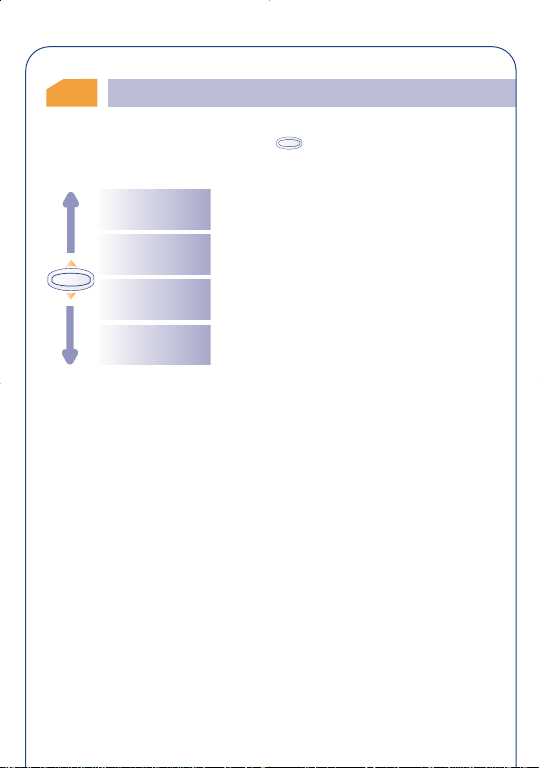
4.2
OK
Available options
From the call memory,press the key to access the following
options:
To Directory
Modify Num.
OK
Clear
CallMem.
Back
Store the selected phone number in the
directory
Modify the selected phone number
Clear all the numbers in the call memory
Return to the previous screen
22
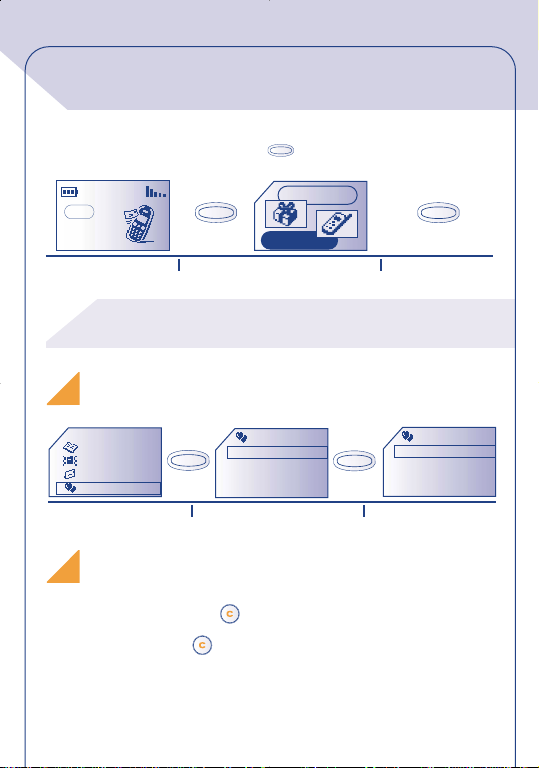
!
OK
OK
OK
OK
OK
MENU
12:30
18-06-2001
5
5
From the main screen,press the key to go to the MENU.
SERVICES
Network
Main screen
Direct access to the MENU depends on your operator and
on the SIM card which you are using.
Choosing a MENU function
Directory
Messages
Vibrator
My setup
List of functions
Return to the screen:
Previous screen: Press (short press).
Main screen: Press (long press).
MENU
Select MENU
MY SETUP
Sounds
Main screen
On/Off scr.
Information
Select an option
23
Confirm
SOUNDS
Mode
Volume
Ring tones
Compose
Confirm

Organisation of functions
For each of the listed functions, refer to the appropriate chapter in
this User’s Guide.
Directory:
Access / store and make calls from your directory.
Vibrator:
Activate / deactivate the vibrator when you don't want
to be disturbed.
Messages (SMS):
Read,write and send your short messages.
My setup:
Customise your ring tones, icons, switch on/off
screens,your direct dial numbers.
Alarms:
Set your telephone's alarms (appointments, bir thdays
or anniversaries,wake-up, etc.).
24

!
Calculator/Convert:
Perform basic calculations and currency conversions
(Euros,etc.).
Setup:
Set up your telephone (displays,formats,etc.) and take
advantage of the features provided by your operator
(security,call forwarding,etc.).
Events:
Access your voice mail, unanswered incoming calls,
unread messages,and WAP notifications (1).
You can customise your MENU by changing the order of the options,
for example, you can choose to display “Messages” after
“Directory”. Select this option, make a long keypress on the
key to place it in the first position,on to place it in the
second position...
To cancel,make a long keypress on the key.
(1) Depending on your model,the language and availability
of this service with your operator.
25

!
EVENTS
6
6
You can access all of the events which occurred on your telephone
in your absence and which you have not yet accessed.
Voice messages which you have not yet listened to, unread short
messages,unanswered incoming calls are gathered under this icon.
Events
12:30
18-06-2001
Network
Short messages (Msg.):
Access unread short messages.(See page 34).
Unanswered incoming calls (Call):
Display the numbers of callers who tried to reach y ou in y our
absence. (See page 21).
Voice Mail (Vocal):
Call your voice mailbox to listen to your ne w v oice messages.
(See page 16).
Notifications (WAP) (1) :
Access the WAP notifications you received.
OK
Directory
Messages
Vibrator
0 Msg.
1 Call
0 Vocal
0 WAP
(1) Check the availability of this service with your
operator.
26

!
DIRECTORY
OK
OK
OK
7
7
7.1
Accessing your directory
Press the key to access the directory from the main screen.(1)
Use the MENU (see page 23) to access the directory by pressing the
key.
Directory
Messages
Vibrator
My setup
Searching a name from the first character
You can also search for the name of the person you wish to contact
by pressing the key associated with the first letter of his/her name.
Example: press the key twice to find the first name beginning
with "B", then scroll the list to the name you are looking for using
the key.
(1) Depending on your phone model.
OK
To find the name you’re looking for
OK
27
VERONICA
BRIAN
FLORENCE
ALAN
DIRECTORY

OK
OK
Calling from the directory
You can assign 3 different numbers to the same name:home,mobile,
office. (See page 29) If you want to call a party who has several
numbers,first you must choose the number you wish in the list.
DIRECTORY
VERONICA
DENNIS
HELEN
ALAN
DIRECTORY
VERONICA
HOME
MOBILE
OFFICE
OK
Select the number you want
Displaying a phone number
DIRECTORY
VERONICA
DENNIS
HELEN
ALAN
View
Create
Zoom
Modify
28
VERONICA
0148............
0663............
0139............

!
7.2
OK
OK
Creating a file
From the list of names in your directory, press the key to
create a file.
DIRECTORY
VERONICA
DENNIS
HELEN
ALAN
OK
View
Create
OK
Zoom
Modify
OK
CREATE
Enter the
name:
OK
Home:
CREATE
Office:
CREATE
CREATE
Mobile:
You can save the information you have entered at any time by
pressing the key and by choosing "Save".
You don't have to fill in all the information,but at least one
number must be entered for each name.
The directory's capacity depends on the operator.
29

OK
If you use your telephone abroad,store the numbers in the directory
in the international format with the "+" prefix (see page 15).
The files you create are organized in alphabetical order. It is also
possible to organize them by family: Private ,Professional , and
Other . (See page 31)
7.3
Available options
From the list of names in your directory,you can access the following
options by pressing the key:
View
Create
Zoom
Modify
Alphabetical/
By Family
OK
Delete
Display the contents of each file
Create a file
Change the character size
Modify file contents
Display files by family:Private,Professional,
Other, None
Delete the selected file
30

Classify
Ring tones Assign a melody to a family
File Number Change the file number
Back to list Return to the previous screen
7.4
Assigning a file to a family
To differentiate your files, you can classify them in groups called
families:Private , Profession. ,Other , None.A different ring
tone can be assigned to each family.This classification will allow you
to easily distinguish a professional call from a private call.It is possible
to screen incoming calls by family. (See page 64)
Classify the selected file in the appropriate
family
7.5 Assigning a ring tone to a family
When you receive a call from a contact classified in a particular
family, the ring tone for the incoming call will be the one assigned to
that family. An icon is also assigned to each of the families,allowing
you to easily recognize your caller's family.
31

7.6
Temporary SIM card
When you create a file,you can include 3 different numbers (Home,
Office, Mobile).
If you change SIM cards, an informational message will be displayed
when the telephone is switched on.You must then decide if this card
will become your new SIM card or if it is being inserted temporarily:
• If the SIM card is to become your main card,you can modify your
directory as you wish. If you reinsert your old SIM card,you will no
longer find the 3 numbers that were formerly associated with the
same name on that card.
• If the SIM card is being inserted temporarily,you will be authorized
to create files including one number.If you then reinsert the first card
(your main card), you will find all the information it originally
contained.
32

OK
VIBRATOR
!
8
8
You can enable the vibrator in public places (such as restaurants,
museums, etc.) allowing you to keep your telephone switched on
while remaining as discreet as possible.When you receive a call,your
telephone will vibrate instead of ringing or beeping.
8.1
Activating / deactivating the vibrator
•By pressing (long keypress) on the key from the main screen.
(1)
•By pressing the key from the MENU (see page 23).
Directory
Messages
Vibrator
My setup
OK
Activate / Deactivate
(1) Depending on your phone model.
33

!
MESSAGES (1)
OK
OK
OK
9
9
9.1
Accessing messages
Make a keypress on the key from the main screen.
Or from the MENU (See page 23),access the messages pressing the
key.
Unread
Read
OK
Write
My canned
Zoom
Parameters
(1) Check the availability of this service with your
operator.
Read new messages
Read old messages already read
Create a new message
Create your own canned messages. You
can save or edit them later on using the
key
Change the character size
Set parameters, especially the number of
the service centre if it is not automatically
suggested (you cannot send a message
without this number)
34

!
9.2
!
OK
OK
Reading your messages
The messages are stored in your SIM card and classified in 2
categories:unread messages and read messages.
The capacity of your SIM card depends on your operator.
The icon is displayed when there are too many stored
messages:delete some messages.
When a new message is received,an audible signal (1) is emitted and
the icon is displayed.
The icon disappears as soon as you have read all of the new
messages.
Reading a new message
MESSAGES
Unread (5)
Read (4)
Write
My canned
UNREAD
KARIN
LOUIS
MATTHEW
DIANA
View
Delete
Answer
Forward
(1) To deactivate the audible signal, see page 46.
35

OK
Consulting read messages
Received messages that have already been read and messages that
have been written,sent or stored.
In the event an acknowledgement receipt is requested (See page 38)
the messages may be preceded by the following symbols:
Message sent and acknowledgement received.
Message sent and no acknowledgement received, or
message not delivered (in this case you should send the
message again).
Storing icons and related ring tones
Your friends can send you messages containing icons, animations,
smileys, sounds and texts. You may store the icons, smileys, sounds,
and animations so that you can use them later.
If a message contains several icons,sounds, or animations, select the
desired item using the key:
36

!
While reading a message, you can access the following options by
OK
using the key:
Delete
Answer
Forward
Delete the selected message
Answer an incoming message
Send the selected message again after
modifying the recipient's name or the
parameters
Save Number
Save icon (1)
Animation (1)
OK
Save canned
Save
Save
sound (1)
Store the first number contained in the
text of the message in the directory
Store an icon in the list of icons
Store an animation in the list of animations
Store a sound in the list of sounds
Store this message as a canned message
(1) If the received message contains sounds,images,icons,
animations.
37

OK
OK
Parameters
Zoom
Update the following parameters:
Serv. centre: your operator’s service
centre call number (may be provided
automatically)
E-mail centre: call number for sending
an e-mail (can be automatically presented
to you)
Format: format in which the message is
to be delivered to your correspondent
(SMS,e-mail,fax,etc.)
Validity: time during which the network
presents the message again to your
recipient in case of unsuccessful delivery
Receipt: acknowledgement receipt
request for each message delivery
Change the character size
Back
9.3
Composing a message
Return to the current message
Make a keypress upwards on the key from the main screen.
Or on the key from the MENU (See page 23) to access the
messages.
You can create a message or add to a (canned) stored message.
You can create a message with text only but can also assign icons or
sounds,or “smileys”. (See page 43)
38

!
!
OK
OK
Directory
OK
Messages
Vibrator
My setup
MESSAGES
Unread (5)
Read (4)
Write
My canned
MESSAGES
Create
My Number
Call back
Meet you on at
9.4 Data entry system
To make it easier to write short messages,your phone has an assisted
data entry system (predictive data entry) (1). To create a word, all
that is needed is a single keypress on the key for any of the letters
which the word contains.
The character displayed may not correspond to the one
you entered;the system suggests the most usual word. Do
not worry about the words initially suggested,go on typing,
the system will make better suggestions as you type.
The cursor shape varies with the selected entry mode:
predictive mode
normal mode
To confirm a word,press the key downwards or the key
(a space will be automatically inserted).
(1) Depending on the language.
39

While writing the message in predictive mode, you can access the
OK
following options by pressing the key:
Send to Send the message (See page 44)
Insert icon Add icons
Insert sound Add sounds
Insert smiley Add smileys
Preview Preview the message
OK
Save message Save the message
40

Confirm word
Accept the word suggested
OtherWords
Insert digits Insert a digit
Punctuation
Normal mode
Add word
Languages Choose another language
Back Return to the main screen
Access the list of other suggested words
Insert a punctuation mark or a symbol in
the text
Switch to normal mode
Add a word to the dictionary
41

!
You may also use the following keys:
12:30
05-02-2001
OK
OK
Network
Delete
Space
Other words
There is a dictionary in which you can add,modify or delete words.
Accept displayed word
Scroll the word and
/punctuation marks (1)
Add a word while composing a message by pressing the key
and selecting the“Add word” option.
From the MENU (See page 67), it is possible to manage your own
dictionary.
(1) In predictive text input mode only.
42
Access to options
or letter (press
downwards only)
text
Upper case/lower
case/numbers (1)

!
9.5
Your messages can be customised with icons, sounds or with the
following faces (“smiley”) to reflect your mood:
You can also create your own smileys using the alphabetical
characters (example::-)).
You can view the message once it is created: the icons, sounds, and
smileys that you have inserted will be displayed.
You can add more icons and sounds to your phone by downloading
them from the internet.(See page 49)
The recipient of the message must have a compatible EMS mobile
phone in order to display icons and smileys,and listen to the sounds
attached to your message.
Icons, sounds, smileys
Ironic Upset
Smiling Amazed
Skeptical Crying
The icon or sound that you inserted is represented by a
symbol ( or ).
43

9.6
OK
OK
OK
OK
Sending a message
You can send a message:
• Manually (keying in your correspondent’s number)
Send to
Insert icon
Insert sound
Insert Smiley
MESSAGES
To:
0493.....
Send?
ADDRESSES
Directory
Dial
Distrib. list
E-mail
MESSAGES
To:
0493.....
061452.....
Msg. sent!
• To a recipient from the director y.(See page 27)
• To several recipients by selecting the group of recipients (choose
the "Distrib.list" option).
• To a recipient with an e-mail address.
44

OK
OK
OK
OK
OK
MY SETUP
OK
10
10
For each of the functions described in the rest of this chapter,select
the desired option.
From the main screen,press the key to access the MENU.
Directory
Messages
Vibrator
My setup
10.1
From the “Sounds” menu,press the key to access the various
options.
MY SETUP
Sounds
Main screen
On/Off scr.
Information
Sounds
45
MY SETUP
Sounds
Main screen
On/Off scr.
Information
Mode
Volume
Ring tones
Compose
SOUNDS

Mode
OK
OK
Select the mode (see below)
Volume
Ring tones
Compose
OK
Key beeps
Msg. alert
ON sound
OFF sound
Adjust the volume with
Select the ring tone for incoming calls with
Compose a melody
Activate/deactivate the beep played with
each short or long keypress
Choose a sound to announce the arrival of
a message
Choose the sound which will be played
when the phone is switched on
Choose the sound which will be played
when the phone is switched off
Mode
You can choose from the following modes:
Sound Normal ring tone (increasing volume).
Vibrator + Vibrator is activated followed by a normal ring
tone tone.
46

OK
OK
Vibrator No sound is emitted (ring tone, message or
OK
appointment alert, low battery beep).The icon
is displayed.(see page 33)
Silent No sound is emitted and the vibrator is
deactivated.The icon is displayed.
Compose my melody
From the "Compose" option, you can create your own tunes.
To compose your melody, use the keypad as shown below:
Primary notes of an
octave (C,D,E, F,G, A,
B)
Change octave
Sounds
Main screen
On/Off scr.
Information
MY SETUP
Add a pause
SOUNDS
Mode
Volume
Ring tones
Compose
47
Change duration
(short, normal,
long)
Add a sharp

OK
OK
Save
Save&Quit
Last 5 notes
Play all
Available options
While you are composing your tune,use the key to access the
following options:
Save Save your tune
Save&Quit
Save your tune and return to the previous
screen
Last 5 notes Listen to the last five notes
Play all Listen to the entire melody
OK
Modify title
Tempo
Delete
Back
Change the title of the melody
Choose the tempo:allegro,andante, lento
Delete the selected melody
Return to the previous screen
48

10.2
!
OK
OK
OK
Main screen
The main screen is displayed when your telephone is switched on
and/or when no feature is in use (calls,sending messages, etc.). From
the MENU,you can personalise your screen by changing the icon and
display format for the date.
MY SETUP
Sounds
Main screen
On/Off scr.
Information
10.3
Directory
Messages
Vibrator
My setup
Information (1)
Your telephone is equipped with a system allowing you to download
icons and sounds.Downloading is performed from a computer .Once
you are connected to a website available on the internet (2), select
the item you wish to download. Once the download is completed,
you will receive an SMS containing the selected item.(See page 36)
To return to the main screen, press the key (long
keypress).
(1) Depending on the model.
(2) Depending on the country.
49

!
10.4
OK
OK
Your telephone can display different sized characters (small or large)
by selecting the zoom function.
Zoom (1)
10.5
You can customise the welcome message,the animation or icon that
are displayed when the telephone is switched on.
You can also customise the telephone switch off screen by selecting
an icon or an animation.
10.6
Save your telephone number,(usually given on your SIM card).Enter
the number - confirm by pressing .
Change your voice mail number (enter the number - confirm by
pressing ).
On/Off screens (1)
Numbers
My number
Voicemail
(1) Depending on the model.
50

!
OK
OK
OK
OK
Keyboard (1)
OK
Direct dial numbers: once entered, can be dialled directly from the
main screen with a long keypress on keys "2" to"9" of the keyboard.
• If no numbers are programmed:
CREATE
Enter the
key number:
CREATE
Enter the
tel.number:
CREATE
Enter the
key name:
• If a number has already been programmed:
KEYBOARD
2RAY
3 DIANA
4 FRANCK
Modify
Delete
Back
Prefix
Activates/cancels the prefix which will be added automatically in
front of the phone number when making the call (enter the number
- confirm by pressing ).
(1) Check the availability of this service with your
operator.
51

10.7 The front panel
Your telephone has a removable front.This allow you to change the
colour of your handset by acquiring other fronts (sold separately).
(See page 77)
Removing the front
Lift the top of the
screen
Fitting the front
Remove the plastic film
for better readability of
the screen
Always lift the top part
2
Insert the bottom part
of the front then click
into place
52
3
1

OK
OK
ALARMS
!
11
11
Access the alarms feature from the MENU (see page 23) by pressing
the key.
Messages
12:30
18-06-2001
Network
OK
Vibrator
My setup
Alarms
ALARMS
Wake up
Appointment
Birthdays
Options
11.1
Set the alarm time and confirm by pressing .
Once this feature is activated, the icon appears on the main
screen.Under "Options" (1), you can choose to program the alarm
clock with a melody. The alarm will sound whether the phone is
switched on or off,but pressing any key will shut it off.
Wake up (1)
(1) Depending on your phone model.
53

!
11.2
OK
OK
You can schedule your appointments (enter the date and time –
confirm by pressing - enter the purpose of the appointment –
confirm by pressing ) and program how often they occur (once,
daily, weekly).
Once an appointment is scheduled, the icon appears. The alarm
will sound whether the phone is switched on or off,but pressing any
key will shut it off.
You can also change or cancel an appointment. In addition, you can
program a short message to be sent (with icons,and/or a melody) at
the appointment time.
Appointments
11.3
You schedule birthdays and anniversaries in the same way as
appointments but on an annual basis. You can schedule up to five
anniversary dates.
11.4
The "snooze" function can be activated when you program any
alarm.The alarm will be repeated at regular ten minute intervals after
the first sounding.
To program the alarm clock, you may also decide not to sound the
alarm when the handset is off.
Birthdays (1)
Options (1)
(1) Depending on your phone model.
54

!
OK
CALCULATOR/
OK
12
12
You can access the calculator and the currency converter from the
main screen in two different ways:
• From the MENU,select the “Calculator" option.
• Enter a figure directly on the keypad, then press the key, and
select the "Calculator" or "Convert" (1) option.
12.1
Calculator
Type 10 on the keypad
Type 3 on the keypad
To enter decimals ("."),use the key (long keypress).To
return to the main screen, press the key (long
keypress).
(1) Depending on your phone model.
CONVERTER (1)
Calculator Calculator
Calculator
+
-
OK
*
/
+
-
OK
*
/
10
Highlight the operation symbol using the
13
The calculated result is displayed
10
10
+
3
key
Calculator
+
-
OK
*
/
+
-
*
/
55

!
12.2
Convert (1)
The currency converter allows you to:
• Directly convert a currency into Euros and vice-versa (2).
• Convert a sum of money into another currency (e.g.dollars into
French francs).
Example of conversion into Euros:
Convert
Euro
Curren/Curren
OK
Convert
£ in Euro
Euro in £
Currency
OK
Convert
Amount to
convert:
100
OK
Convert
100.0 £
162,842 Euro
Result is displayed
(1) Depending on your phone model.
(2) The currency converter uses the final conversion rates
for the EURO set on 31/12/1998, which are used in
accordance with the official conversion rules.
56

!
12.3
OK
Currency selection (1)
Access the currency table.
Convert
£ in Euro
Euro in £
Currency
OK
Convert
FF Franc
FB Franc B
FLU Franc L
CHF Franc S
From this table,choose the currencies to convert (into euros or into
another currency) using the key to access the following
options:
Confirm
Create
OK
Modify Modify a currency which you have created
Delete
Back
Select the currency
Add a new currency (which can
subsequently be changed)
Delete the new currency
Return to the previous screen
(1) Depending on your phone model.
57

!
If you are in the Euro converter (1):
Once the currency has been selected or created,you must enter the
exchange rate of the currency in euros (or confirm it if it is already
shown).
If you are in the currency converter (1):
When you have selected or created the first currency, repeat the
same operation for the second currency, then enter the rate for
exchanging these 2 currencies.
To return to the main screen, press the key (long
keypress).
(1) Depending on your phone model.
58

!
SETUP
OK
OK
13
13
Access "settings" from the MENU (See page 23) by pressing the
key.
My setup
Alarms
Calc/Conv
Setup
SETUP
Services
Clock
Languages
Dictionary
13.1
PIN Code (1) SIM card protection code requested each time the
PIN2 Code (1) Protection code for certain functions on the SIM
Services
Security
phone is switched on if the code is activated.
Activate/ Activate (or cancel) this code.
Deactivate
Change Update the code (4 to 8 digits).
card (Billing / Cost / FDN, etc.) requested when
these functions are used if this code is activated.
Change Update the code (4 to 8 digits).
(1) Contact your operator if necessary.
59

!
Netwrk Code requested to access the “Forbidden”
Code (1) options associated with the network.
MENU Code Protection code for certain MENU functions
(Services, Settings / Language), requested when
these functions are used if this code is activated.
Activate/ Activate/cancel this code.
Deactivate
Change Update the code (4 to 8 digits).
Prod.Code Protection code for your telephone, requested
each time it is switched on if this code is activated.
Activate/ Activate/cancel this code.
Deactivate
Change Update the code (4 to 8 digits).
Change SIM Defines SIM card as the main SIM card.
(See page 32)
Billing
Duration Call time management.
Last call Duration of last call.
Avail.Duration Remaining time available in relation to time
indicated under the "Inclusive Time" (for user's
information only).
(1) Check the availability of this service with your
operator.
60

!
Cumul.dur. Total duration of calls made.
OK
OK
OK
Inclusive Time Duration of subscription (enter the time - confirm
by ).
Reset Reset (immediately or periodically) the total
duration of calls made.
Beep durat. Activates/cancels the beep which sounds during a
call at an interval set by the user (enter the interval
- confirm by ).
Expense (1) Management of call charges.
Last call Cost of last charged call.
Credit Remaining credit in relation to "Set Credit".
Cumul.cost Total cost of charged calls
Set Credit Maximum credit beyond which all charged calls are
barred (enter credit - confirm by ).
Reset Reset the total cost of charged calls.
Unit value Cost of one telecom unit in the chosen currency
(select the "Other?" option for another currency
and press the key to enter a decimal point).
(1) Check the availability of this service with your
operator.
61

!
Forward (1)
All All your calls are forwarded. The
displayed.
Conditional Calls are forwarded if the line is busy, the call isn't
answered or the phone is out of range of the
network.
If busy Calls are forwarded only if your line is busy.
No reply Calls are forwarded only if the call isn't answered.
Unreach. Only if the phone is out of range of the network.
Data Data calls are forwarded to the specified number.
Fax Fax calls are forwarded to the specified number.
Status List of call forwarding operations activated from
this phone.
Cancel All Cancels all activated call forwarding.
Call
Call wait (1) Activates/cancels signalling of a second incoming
call by a beep while you are in communication.
Conceal ID Activates/cancels the option which makes your
(CLIR) (1) calls anonymous (your number is not transmitted
by the network to the parties you call).
(1) Check the availability of this service with your
operator.
icon is
62

!
Caller ID Activates/cancels presentation of the caller's
(CLIP) (1) number (or name if it is stored in the directory)
with every call.
Auto Redial (1)
Activate/ Activates/cancels automatic call back if the first call
Deactivate was unsuccessful.
Forbidden No List of numbers for which automatic call back was
unsuccessful (10 unsuccessful attempts).
Reset Reset the blacklist.
Ntwk. (Completion of Calls to Busy Subscribers)
Redial (1) Automatic callback of the last dialled busy number.
Call Barring
Outgoing Activates/cancels call barring. This option is
applicable in the following cases:
Except Calls to numbers not stored in the phone's
Dir. (2) directory are barred.
All (1) All outgoing calls are barred.
(1) Depending on your phone model and whether this
service is made available by your operator.
(2) You can no longer modify your directory.
63

!
International(1) Outgoing international calls are barred.
Excpt-
>
Home (1) country are barred.
ExceptFDN (1)Calls to numbers other than the specific FDN
Activate/ All calls which do not begin by one of the numbers
Deactivate stored in the "FDN" directory are barred.
Change If the "Exc. FDN" option is activated, you can
View View the list of FDN numbers.
Exc. All calls other than those to numbers included in
Private the "Private" family are barred.
Exc. All calls other than those to numbers included in
Prof. the "Professional" family are barred.
Exc. All calls other than those to numbers included in
Other the "Other" family are barred.
Outgoing calls except those to the subscription
directory (contained in the SIM card) are barred.
update the "FDN" directory after entering PIN2
code (update "FDN" directory by pressing ).
OK
(1) Check the availability of this service with your
operator.
64

!
Incoming Activates/cancels incoming call barring.This option
is applicable to the following cases:
Except All calls from a number not stored in the phone's
Dir. (1) directory are barred.
All (2) All incoming calls are barred.
If abroad (2) Incoming calls are barred if you are abroad.
Exc. All calls other than those from numbers included in
Private the "Private" family are barred.
Exc. All calls other than those from numbers included in
Prof. the "Professional" family are barred.
Exc. All calls other than those from numbers included in
Other the "Other" family are barred.
Status List of call barring operations activated.
Networks
SMS CB (2) Messages broadcast over the network (weather,
traffic,etc.) are automatically displayed on the main
screen.
CB list List of the message codes to be displayed:
Reception Depending on the selected option, the phone
displays messages broadcast by the network.
(1) You can no longer modify your directory.
(2) Check the availability of this service with your
operator.
65

!
Full The phone permanently scans the network and
OK
OK
displays received messages according to your list
(see "CB list" option).
Limited Phone intermittently scans the network and
displays received messages according to your list
(see "CB list" option).
None The phone does not receive any messages.
Searching Search for a home network.
Available List of available networks in your radio
environment.
Mode Depending on the selected option, search mode is:
Automatic First searched network is the last one used.
Manual User chooses the home network.
Preferred List of netwoks for priority connection (update this
list with ).
Forbidden List of forbidden networks (update the list with
).
(1) Check the availability of this service with your
operator.
66

13.2
!
OK
OK
Time/Date Setting your telephone's date and time.
Format Date and time display format.
Clock
13.3
Message display languages (select by pressing ). The
"Automatic" option chooses the language of the subscription
network (if it is available in the phone).
13.4
There is a dictionary to which you can add your own words to those
already contained in the assisted data entry system.
When you consult your dictionary, you can add, modify, or delete
words using the options available by pressing the key.
Languages (1)
Dictionary (1)
(1) Depending on your phone model and the language.
67

13.5
OK
OK
Display (1)
Backlight Backlighting intensity (press to adjust); we
recommend using the minimum necessary intensity
to save battery power. However, you can use the
key (long keypress) to activate backlighting.
Contrast Display contrast (press to adjust).
13.6
Pick up
Pick up Allows you to choose the way a call will be
answered.
Automatic Automatically (without touching a key) after
approximately 2 rings (this option is only available
if your phone is connected to an audio accessory.
Key
=
After pressing the key.
Any key After touching any key on the keypad (1 to #).
68

13.7
OK
OK
Automatic power off
Power off When this option is activated, the phone is
automatically switched off if it is not used (i.e. no
keypresses,no calls,no incoming messages) after an
amount of time chosen by the user (enter the
duration - confirm by ).
13.8
Keypad lock
Keypad lock When this option is activated, the keypad will be
automatically locked (if you are not going to use
your phone for a prolonged period of time).
• To lock the keypad instantly,press (long keypress)
the key.
• To unlock it, press (long keypress) the key,
and confirm by .
69

!
OK
WAP (1)
14
14
14.1
You can access mobile Internet services from the main screen by
pressing the key and selecting the "Services" option or by
making a long keypress on the key (1).
The following screen will pop up:
The "Homepage" option allows you to start the WAP browser if it
is already configured.
The "Profiles" option allows you to set up the connection
parameters for your WAP services access providers. In most cases,
your navigator connection parameters will have already been set up.
If that is not the case, refer to the "Go to URL" option.
At anytime during navigation,you can exit the WAP mode with a long
keypress on the key.
Accessing Mobile Internet Services (2)
(1) Depending on your phone model and the language.
(2) Check the availability of this service with your
operator.
(Via services)
Homepage
Profiles
Go to URL
WAP
70

14.2
Available options
While consulting an Internet page, you can access a number of
options by pressing the key.
OK
...
Home Page
Go to URL
Bookmarks
Show URL
Connect.
Status
Alert List
Can be accessed from the current page
Return directly to the home page
Access the address of a site directly
Access your favourite sites
Display the address of the site you are
currently visiting (1)
Display the information bar for your
Internet session
Display the list of your notifications (2)
Zoom Change the character size
Help
Exit WAP
Back
Display on-line help messages
Finish consulting Internet services and
return to the main screen
Return to the previous screen
71

14.3
OK
!
Setting up your access (1)
Select a profile from the list of profiles and access the following
options by pressing the key.
Confirm
Confirm the profile that you will use to
access Wap services
Try profile Try the profile homepage
Create
OK
Modify
Delete
Back
Create a new profile
Modify the profile parameters
Delete a profile
Return to the list of profiles
(1) Depending on your phone model.
(2) Check the availability of this service with your
operator.
72

!
To create a new profile, you must fill in all of the following
parameters (1) :
• Profile name
• Homepage
• Profile Addr ess
• Profile Port
• Parameters
- Access T ype (analogue, ISDN)
- Input name
- Password
- Access No.
- Speed
(1) Enter the information supplied by your operator.
73

1 2 3 4 5 6 7 8 9 10 11 12
"
CHARACTER SET
15
15
To enter a word, press the key which corresponds to the desired
letter several times until the wanted letter appears.
:space.
74

WARRANTY
16
16
Congratulations for choosing this mobile phone - we hope that this product
will satisfy all your needs.
Notwithstanding any other applicable statutory warranties, this mobile phone
and the battery are guaranteed against any manufacturing defect for a period
of ONE (1) year from the date of purchase shown on your invoice.
Nevertheless, if the statutory warranty in force in your country exceeds one
(1) year, the statutory warranty will apply in place of the manufacturer’s
warranty.The present warranty terms also apply to the accessories but for a
period of SIX (6) months from the date of purchase shown on your invoice.
Under the terms of this warranty, you must inform your dealer or any
maintenance centre (see list of maintenance centres at our website www.alcatel.com) without delay of any defect and present the invoice given to
you at the time of purchase.
The dealer will decide whether to replace or repair, as appropriate, all or any
part of the equipment (telephone or accessory) found to be defective. This
warranty covers the cost of parts and labour but excludes any other costs.
Repair or replacement may be carried out using reconditioned components
offering equivalent functionality.
Servicing under the terms of this warranty, especially repair, modification or
replacement of parts shall entitle to a three month warranty unless there are
statutory provisions to the contrary.
This warranty shall not apply to damage or defects (to your telephone and/or
accessory) caused by:
• use not conforming with the instructions for use or installation,
• non observation of the technical and safety standards applicable in the
country where the equipment is used,
• improper maintenance of batteries and other sources of energy, and of the
overall electric installation,
75

• Accidents or the consequences of theft, (of the vehicle),acts of vandalism,
lightning,fire, humidity,infiltration of liquids, atmospheric influences,
• Combination or integration of the equipment in hardware not supplied by
the manufacturer unless the latter gave written, explicit consent for such,
• Modifications, alterations, or repairs carried out by parties not authorised
by the manufacturer or by the maintenance centre,
• Use of the equipment for a purpose other than that for which it was
designed,
• Normal wear,
• Deterioration caused by external causes (RF interference produced by
other equipment,fluctuations in mains voltage and/or voltages on telephone
lines,etc),
• Modifications made to the equipment even if they are mandatory due to
changes in regulations and/or modification of network parameters,
• Connection faults resulting from unsatisfactory radio propagation or caused
by the absence of radio relay coverage.
Equipment on which markings or serial numbers have been
removed or altered, and handsets on which labels have been
removed or deteriorated shall be excluded from the warranty.
Apart from the statutory warranty, the above provisions constitute the only
claims which can be made against the manufacturer and dealer on the grounds
of equipment defects, this warranty excluding any other explicit or implied
warranty associated with sale of the equipment.
76

!
ACCESSORIES (1)
17
17
Alcatel latest generation of GSM mobile phones feature a built-in
"hands-free " which enables use of the telephone at a certain distance,
i.e. on a table. Users who wish to protect the confidentiality of their
conversations may use the headset accessory.
Headset
M 13
Easy to install hands-
free car kit
MP 82
(1) Depending on your phone model and availability.
Changeable front panel
FDx
Basic car-kit
MP 79
77
Cigar lighter charger
C 56
Standard charger
C 55

!
Battery
B 56
Functional carrying case
HC 27
Online purchase:www.alcatel.com
Carrying case
HC 26
78

© ALCATEL BUSINESS SYSTEMS 2001.
www.alcatel.com
All rights reserved. Alcatel reserves the
right to alter material or technical
specification of its products
without prior notice.
3DS08041AAAA 01
