Alcatel OS-LS-6224, OS-LS-6224P, OS-LS-6224U, OS-LS-6248, OS-LS-6248P Getting Started Manual
...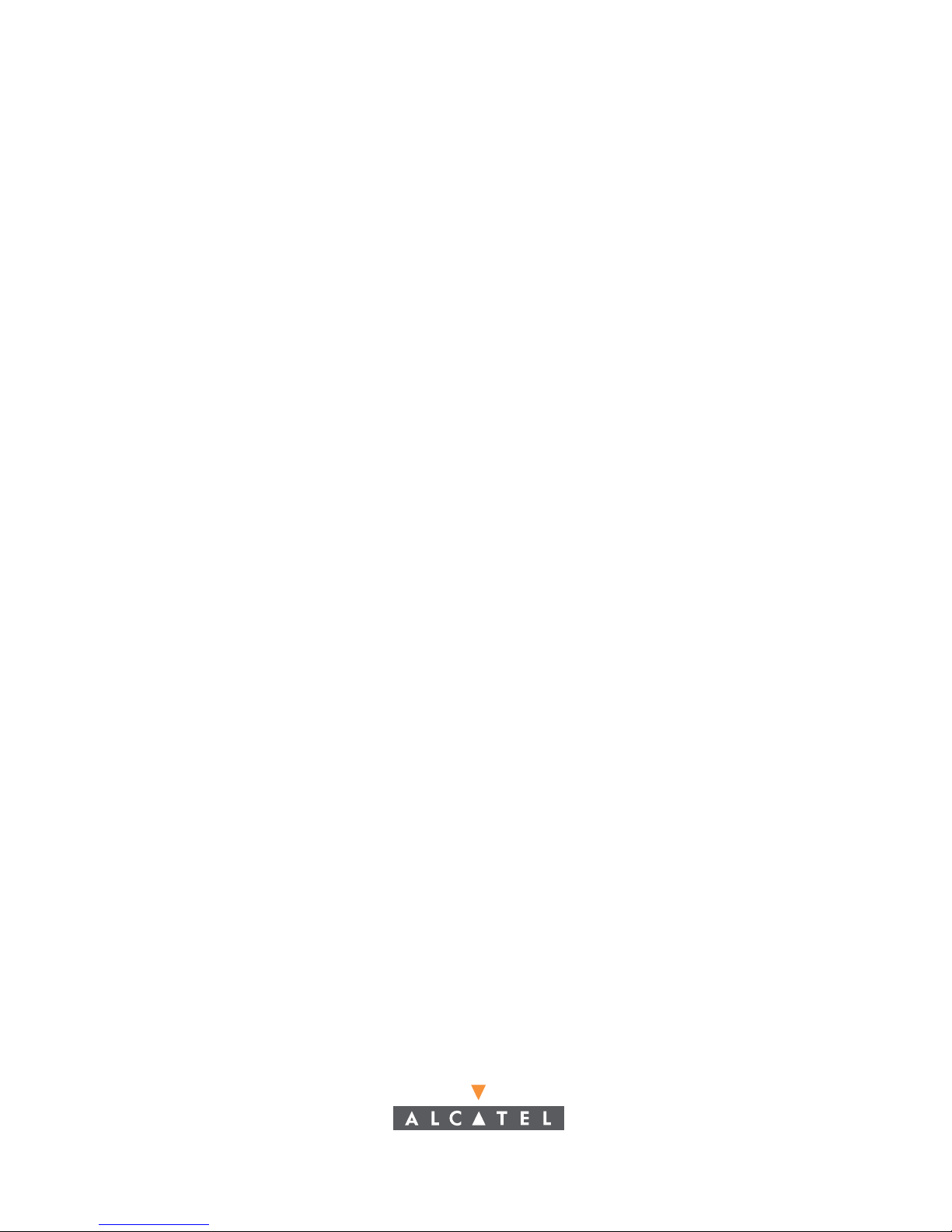
Part No. 060203-10, Rev. C
January 2007
OmniStack® LS 6200 Series
Getting Started Guide
Installationsanleitung
www.alcatel.com
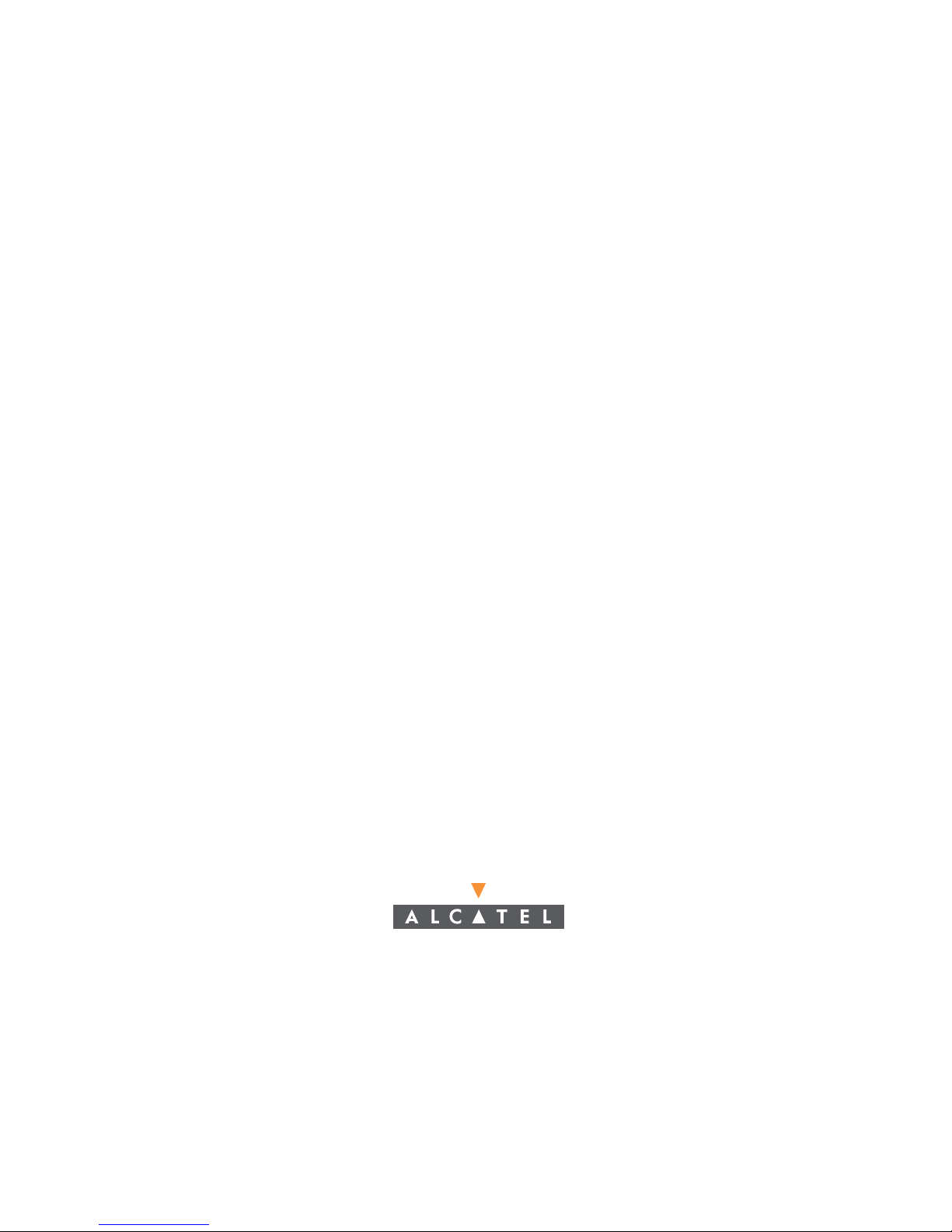
An Alcatel service agreement brings your company the assurance of 7x24 no-excuses technical
support. You’ll also receive regular software updates to maintain and maximize your Alcatel
product’s features and functionality and on-site hardware replacement through our global network
of highly qualified service delivery partners. Additionally, with 24-hour-a-day access to Alcatel’s
Service and Support web page, you’ll be ab le to view and update any case ( open or closed) that you
have reported to Alcatel’s technical support, open a new case or access helpful release notes,
technical bulletins, and manuals. For more information on Alcatel’s Service Programs, see our web
page at www.ind.alcatel.com, call us at 1-800-995-2696, or email us at support@ind.alcatel.com.
This Manual documents OmniStack® 6200 hardware and software.
The functionality described in this Manual is subject to change without notice.
Copyright
©
2006 by Alcatel Internetworking, Inc. All rights reserved. This document may not be
reproduced in whole or in part without the express written permission of Alcatel Internetworking, Inc.
Alcatel
®
and the Alcatel logo are registered trademarks of Compagnie Financiére Alcatel, Paris, France.
OmniSwitch
®
and OmniStack® are registered trademarks of Alcatel Internetworking, Inc. Omni Switch/Router™,
SwitchExpert
SM
, the Xylan logo are trademarks of Alcatel Internetworking, Inc. All other brand and product names
are trademarks of their respective companies.
26801 West Agoura Road
Calabasas, CA 91301
(818) 880-3500 FAX (818) 880-3505
info@ind.alcatel.com
US Customer Support-(800) 995-2696
International Customer Support-(818) 878-4507
Internet-http://eservice.ind.alcatel.com
Warning
This equipment has been tested and found to comply with the limits for Class A digital
device pursuant to Part 15 of the FCC Rules. These limits are designed to provide
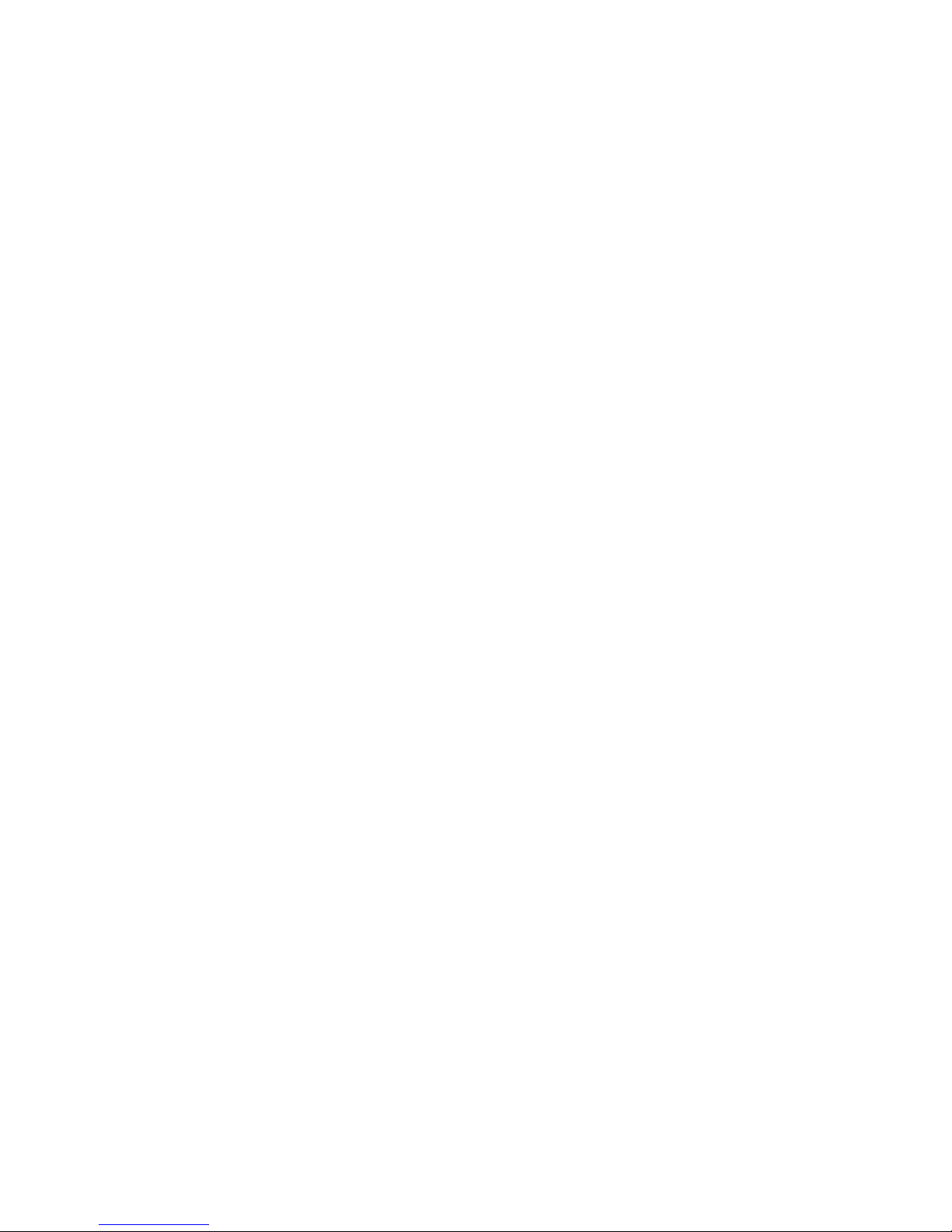
reasonable protection against harmful interference when the equipment is operated in a
commercial environment. This equipment generates, uses, and can radiate radio frequency energy and,
if not installed and used in accordance with the instructions in this guide, may cause interference to
radio communications. Operation of this eq uipment in a residential area is likely to cause interference,
in which case the user will be required to correct the interference at his own expense.
The user is cautioned that changes and modifications made to the equipment without
approval of the manufacturer could void the user’s authority to operate this equipment. It is suggested
that the user use only shielded and grounded cables to ensure compliance with FCC Rules.
This digital apparatus does not exceed the Class A limits for radio noise emissions from
digital apparatus set out in the radio interference regulations of the Canadian department of
communications.
Le present appareil numerique níemet pas de bruits radioelectriques depassant les limites applicables
aux appareils numeriques de la Class A prescrites dans le reglement sur le brouillage radioelectrique
edicte par le ministere des communications du Canada.
Utilice sólo adaptadores con las siguientes características eléctricas y que estén debidamente
certificados de acuerdo a la legislación vigente. El uso de otros adaptadores podría dañar el dispositivo
y anular la garantía además de provocar riesgos al usuario.
Adaptador:
Características de entrada: Características de salida:
OS-LS-6224P AC100/115/220/230V; 50/60Hz; 2.0/1.7 / 0.9/
0.9A; Clase I
DC 12V, 4.0A; -50V, 3.6A
OS-LS-6248P AC100/115/220/230V; 50/60Hz; 4.0/3.4 / 1.8/
1.8A; Clase I
DC 12V, 7.5A; -50V, 7.5A
OS-LS-6224 AC 100/115/220/230V; 50/60Hz; 0.4/0.4/0.2 /
0.2A; Clase I
DC 12V, 4.5A
OS-LS-6248 AC100/115/220/230V; 50/60Hz; 0.6/0.6 / 0.4/
0.4A; Clase I
DC 12V, 4.5A
Modelo: Marca comercial:
OS-LS-6224P OS-LS-62BP-P 3Y Power
OS-LS-6248P OS-LS-62BP-P Alcatel
OS-LS-6248 OS-LS-62BP-DC & OS-LS-62BP Accton & 3Y Power
OS-LS-6224 OS-LS-62BP-DC & OS-LS-62BP Accton & 3Y Power

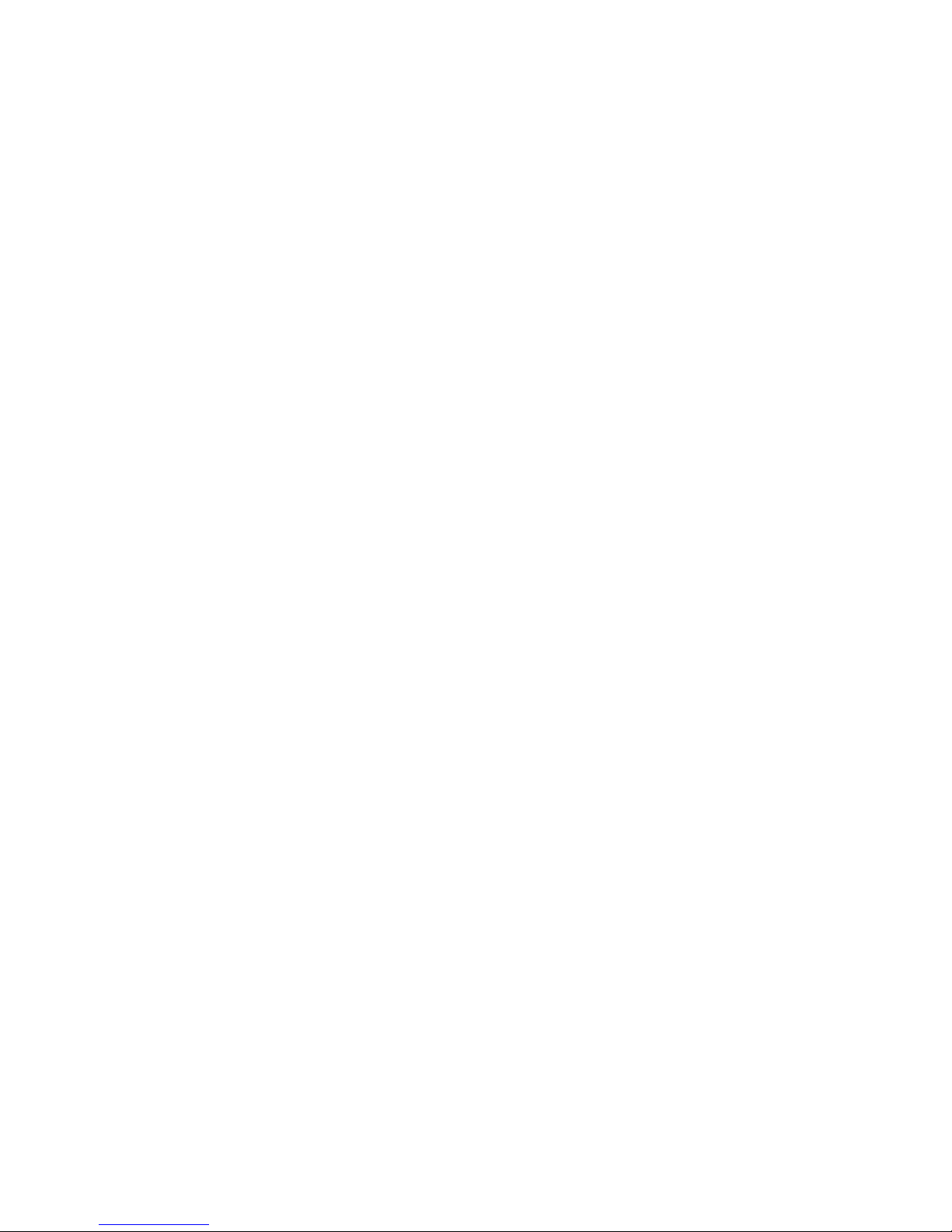
v
Compliances and Safety Warnings
FCC - Class A
This equipment generates, uses, and can radiate radio frequency energy and, if not
installed and used in accordance with the instruction manual, may cause interference to
radio communications. It has been tested and found to comply with the limits for a Class A
computing device pursuant to Subpart A of Part 15 of FCC Rules, which are designed to
provide reasonable protection against such interference when operated in a commercial
environment. Operation of this equipment in a residential area is likely to cause
interference, in which case the user, at his own expense, will be required to take whatever
measures may be required to correct the interference. Y ou are cautioned that changes or
modifications not expressly approved by the party responsible for compliance could void
your authority to operate the equipment.
You may use unshielded twisted-pair (UTP) for RJ-45 connections - Category 3 or better
for 10 Mbps connections, Category 5 or better for 100 Mbps connections, Category 5, 5e,
or 6 for 1000 Mbps connections. For fiber optic connections, you may use 50/125 or 62.5/
125 micron multimode fiber or 9/125 micron single-mode fiber.
Warnings: 1.Wear an anti-static wrist strap or take other suitable measures to prevent
electrostatic discharge when handling this equipment.
2.When connecting this hub to a power outlet, connect the field ground lead
on the tri-pole power plug to a valid earth ground line to prevent electrical
hazards.
Industry Canada - Class A
This digital apparatus does not exceed the Class A limits for radio noise emissions from
digital apparatus as set out in the interference-causing equipment standard entitled
“Digital Apparatus,” ICES-003 of the Department of Communications.Cet appareil
numérique respecte les limites de bruits radioélectriques applicables aux appareils
numériques de Classe A prescrites dans la norme sur le matériel brouilleur: “Appareils
Numériques,” NMB-003 édictée par le ministère des Communications.
CE Mark Declaration of Conformance for EMI and Safety (EEC)
This information technology equipment complies with the requirements of the Council
Directive 89/336/EEC on the Approximation of the laws of the Member States relating to
Electromagnetic Compatibility and 73/23/EEC for electrical equipment used within certain
voltage limits and the Amendment Directive 93/68/EEC. For the evaluation of the
compliance with these Directives, the following standards were applied:
RFI Emission: • Limit class A according to EN55022:1998
• Limit class A for harmonic current emission according to
EN61000-3-2/1995
• Limitation of voltage fluctuation and flicker in low-voltage supply
system according to EN61000-3-3/1995
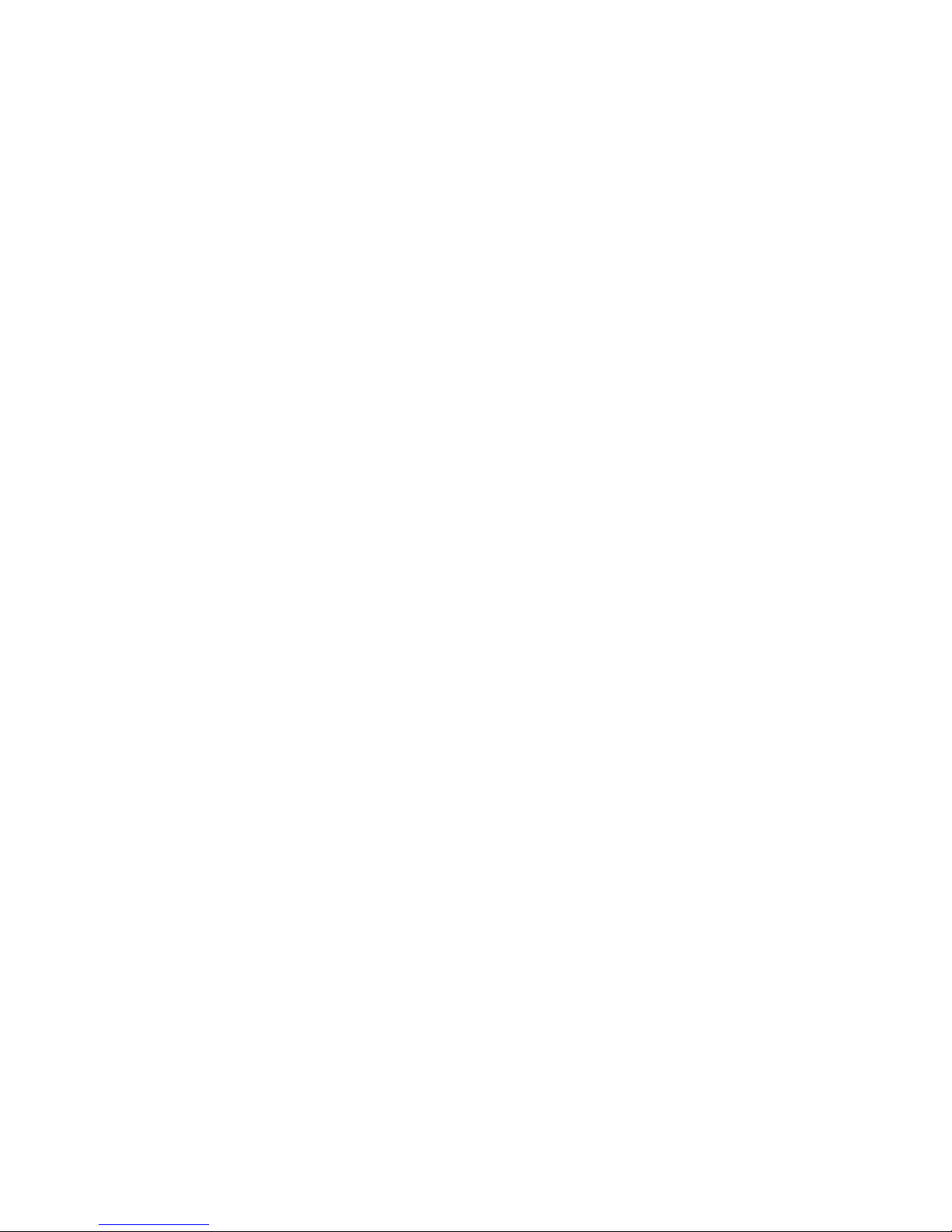
vi
Caution: Do not plug a phone jack connector in the RJ-45 port. This may damage this
device.
Attention: Les raccordeurs ne sont pas utilisé pour le système téléphonique!
Immunity: • Product family standard according to EN55024:1998
• Electrostatic Discharge according to EN61000-4-2:1995
(ContactDischarge: ±4 kV, Air Discharge: ±8 kV)
• Radio-frequency electromagnetic field according to
EN61000-4-3:1996 (80 - 1000 MHz with 1 kHz AM 80%
Modulation: 3 V/m)
• Electrical fast transient/burst according to EN61000-4-4:1995 (AC/
DC power supply: ±1 kV, Data/Signal lines: ±0.5 kV)
• Surge immunity test according to EN61000-4-5:1995 (AC/DC Line
to Line: ±1 kV, AC/DC Line to Earth: ±2 kV)
• Immunity to conducted disturbances, Induced by radio-frequency
fields: EN61000-4-6:1996 (0.15 - 80 MHz with 1 kHz AM 80%
Modulation: 3 V/m)
• Power frequency magnetic field immunity test according to
EN61000-4-8:1993 (1 A/m at frequency 50 Hz)
• Voltage dips, short interruptions and voltage variations immunity
test according to EN61000-4-11:1994 (>95% Reduction @10 ms,
30% Reduction @500 ms, >95% Reduction @5000 ms)
LVD: • EN60950-1
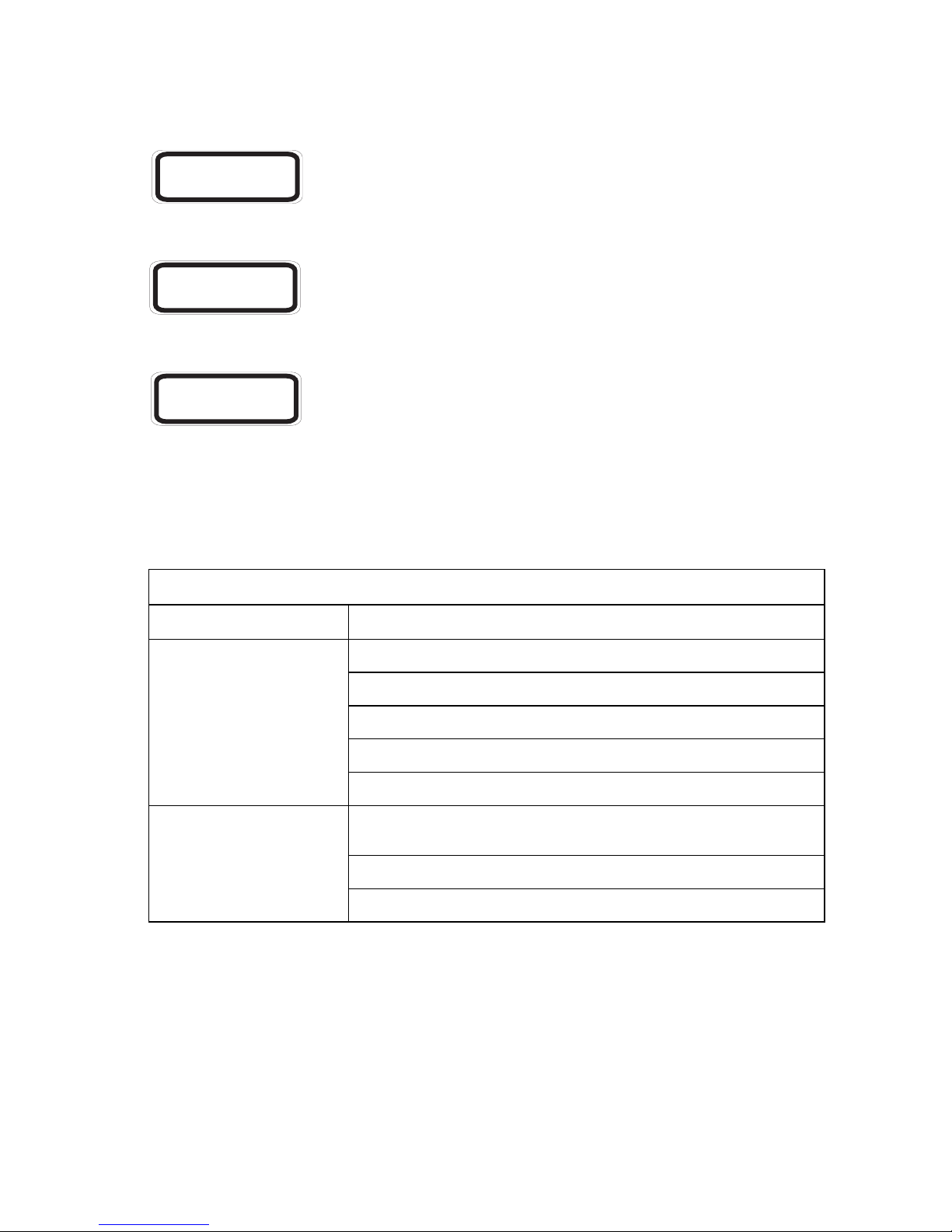
vii
Safety Compliance
Warning: Fiber Optic Port Safety
Avertissment: Ports pour fibres optiques - sécurité sur le plan optique
Warnhinweis: Faseroptikanschlüsse - Optische Sicherheit
Underwriters Laboratories Compliance Statement
Important! Before making connections, make sure you have the correct cord set. Check
it (read the label on the cable) against the following:
The unit automatically matches the connected input voltage. Therefore, no additional
adjustments are necessary when connecting it to any input voltage within the range
marked on the rear panel.
Please read the following safety information carefully before
installing the switch:
WARNING: Installation and removal of the unit must be carried out by qualified personnel
only.
When using a fiber optic port, never look at the transmit laser while it is
powered on. Also, never look directly at the fiber TX port and fiber cable
ends when they are powered on.
Ne regardez jamais le laser tant qu'il est sous tension. Ne regardez
jamais directement le port TX (Transmission) à fibres optiqu es et les
embouts de câbles à fibres optiques tant qu'ils sont sous tension.
Niemals ein Übertragun gslaser betrachten, während dieses
eingeschaltet ist. Ni emals direkt auf den Faser- TX-Anschluß
und auf die Faserkabelenden schauen, während diese
eingeschaltet sind.
Operating Voltage Electri c al Cord Req uirements
Operating Voltage Cord Set Specifications
120 Volts UL Listed/CSA Certifie d Cord Set
Minimum 18 AWG
Type SVT or SJT three conductor cord
Maximum length of 15 feet
Parallel blade, grounding type attachment plug rated 15A, 125V
240 Volts (Europe only) Cord Set with H05VV-F cord hav ing three conductors with
minimum diameter of 0.75 mm
2
IEC-320 receptacle
Male plug rated 10A, 250V
CLASS I
LASER DEVICE
DISPOSITIF LASER
DE CLASSE I
LASERGER
DER KLASSE I
ÄT
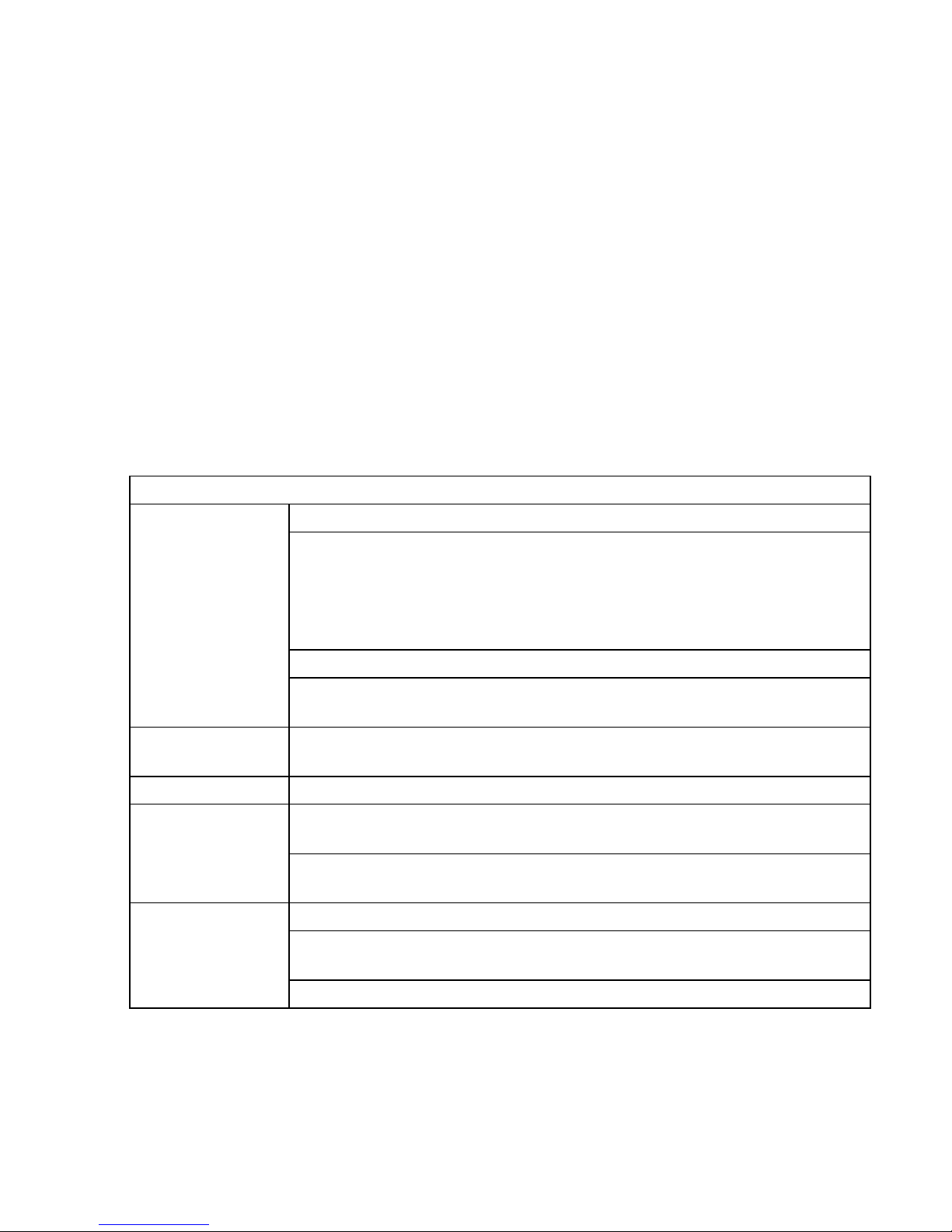
viii
• The unit must be connected to an earthed (grounded) outlet to comply with international
safety standards.
• Do not connect the unit to an A.C. outlet (power supply) without an earth (ground)
connection.
• The appliance coupler (the connector to the unit and not the wall plug) must have a
configuration for mating with an EN 60320/IEC 320 appliance inlet.
• The socket outlet must be near to the unit and easily accessible. You can only remove
power from the unit by disconnecting the power cord from the outlet.
• This unit operates under SELV (Safety Extra Low Voltage) conditions according to IEC
60950. The conditions are only maintained if the equipment to which it is connected also
operates under SELV conditions.
France and Peru only
This unit cannot be powered from IT† supplies. If your supplies are of IT type, this unit
must be powered by 230 V (2P+T) via an isolation transformer ratio 1:1, with the
secondary connection point labelled Neutral, connected directly to earth (ground).
† Impédance à la terre
Veuillez lire à fond l'information de la sécurité suivante avant
d'installer le Switch:
AVERTISSEMENT: L’installation et la dépose de ce groupe doivent être confiés à un
Power Cord Set
U.S.A. and Canada The cord set must be UL-approved and CSA certified.
The minimum specifications for the flexible cord are:
- No. 18 AWG - not longer than 2 meters, or 16 AWG.
- Type SV or SJ
- 3-conductor
The cord set must have a rated current capacity of at least 10 A
The attachment plug must be an earth-grounding type with NEMA 5-15P (15
A, 125 V) or NEMA 6-15P (15 A, 250 V) configuration.
Denmark The supply plug must comply with Section 107-2-D1, Standard DK2-1a or
DK2-5a.
Switzerland The supply plug must comply with SEV/ASE 1011.
U.K. The supply plug must comply with BS1363 (3-pin 13 A) and be fitted with a 5
A fuse which complies with BS1362.
The mains cord must be <HAR> or <BASEC> marked and be of type
HO3VVF3GO.75 (minimum).
Europe The supply plug must comply with CEE7/7 (“SCHUKO”).
The mains cord must be <HAR> or <BASEC> marked and be of type
HO3VVF3GO.75 (minimum).
IEC-320 receptacle.
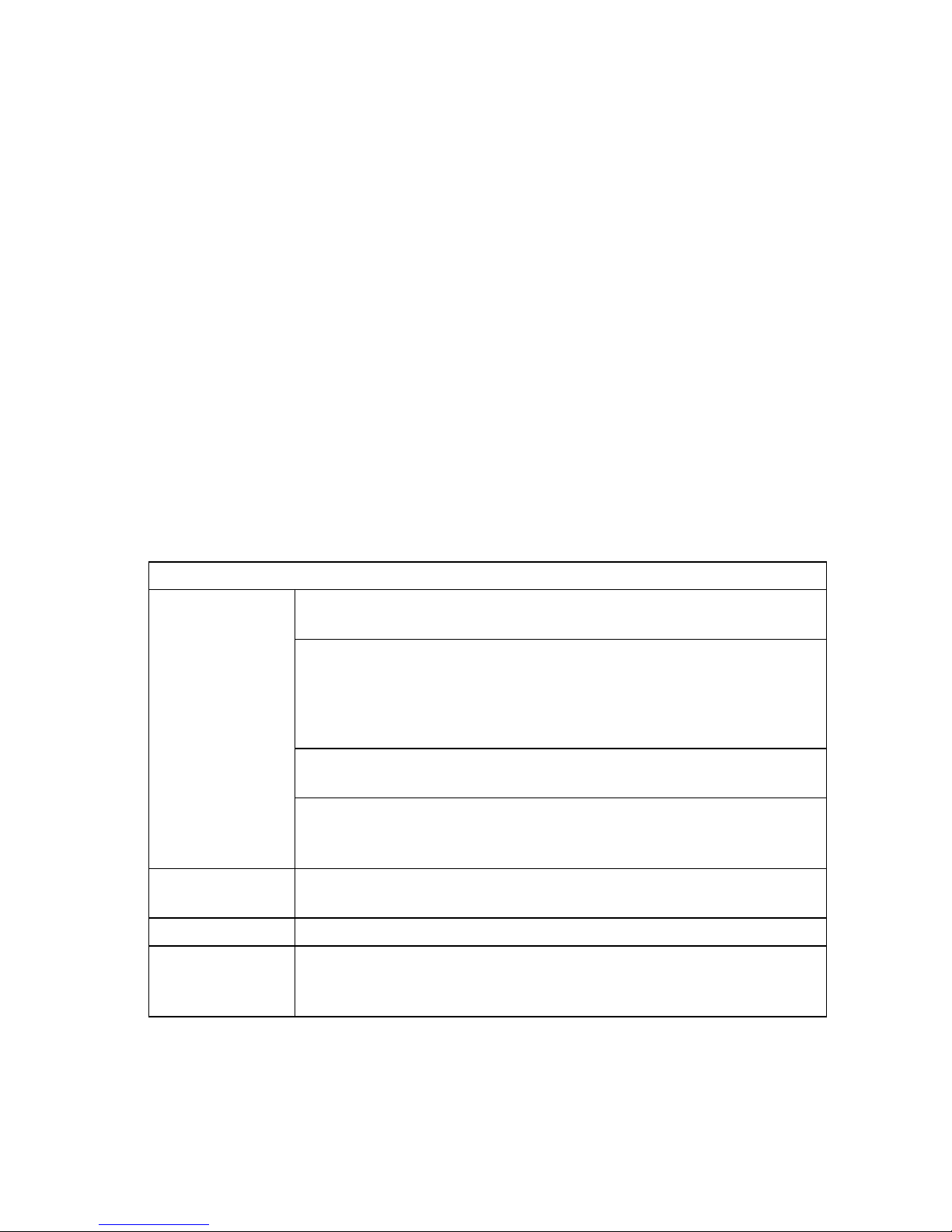
ix
personnel qualifié.
• Ne branchez pas votre appareil sur une prise secteur (alimentation électrique) lorsqu'il
n'y a pas de connexion de mise à la terre (mise à la masse).
• Vous devez raccorder ce groupe à une sortie mise à la terre (mise à la masse) afin de
respecter les normes internationales de sécurité.
• Le coupleur d’appareil (le connecteur du groupe et non pas la prise murale) doit
respecter une configuration qui permet un branchement sur une entrée d’appareil EN
60320/IEC 320.
• La prise secteur doit se trouver à proximité de l’appareil et son accès doit être facile.
Vous ne pouvez mettre l’appareil hors circuit qu’en débranchant son cordon électrique
au niveau de cette prise.
• L’appareil fonctionne à une tension extrêmement basse de sécurité qui est conforme à
la norme IEC 60950. Ces conditions ne sont maintenues que si l’équipement auquel il
est raccordé fonctionne dans les mêmes conditions.
France et Pérou uniquement:
Ce groupe ne peut pas être alimenté par un dispositif à impédance à la terre. Si vos
alimentations sont du type impédance à la terre, ce groupe doit être alimenté par une
tension de 230 V (2 P+T) par le biais d’un transformateur d’isolement à rapport 1:1, avec
un point secondaire de connexion portant l’appellation Neutre et avec raccordement
direct à la terre (masse).
Bitte unbedingt vor dem Einbauen des Switches die folgenden
Sicherheitsanweisungen durchlesen:
WARNUNG: Die Installation und der Ausbau des Geräts darf nur durch Fachpersonal
Cordon électrique - Il doit être agréé dans le pays d’utilisation
Etats-Unis et
Canada:
Le cordon doit avoir reçu l’homologation des UL et un certificat de la
CSA.
Les spe'cifications minimales pour un cable flexible sont AWG No. 18,
ouAWG No. 16 pour un cable de longueur infe'rieure a` 2 me'tres.
- type SV ou SJ
- 3 conducteurs
Le cordon doit être en mesure d’acheminer un courant nominal d’au
moins 10 A.
La prise femelle de branchement doit être du type à mise à la terre
(mise à la masse) et respecter la configuration NEMA 5-15P (15 A,
125 V) ou NEMA 6-15P (15 A, 250 V).
Danemark: La prise mâle d’alimentation doit respecter la section 107-2 D1 de la
norme DK2 1a ou DK2 5a.
Suisse: La prise mâle d’alimentation doit respecter la norme SEV/ASE 1011.
Europe La prise secteur doit être conforme aux normes CEE 7/7
(“SCHUKO”)LE cordon secteur doit porter la mention <HAR> ou
<BASEC> et doit être de type HO3VVF3GO.75 (minimum).
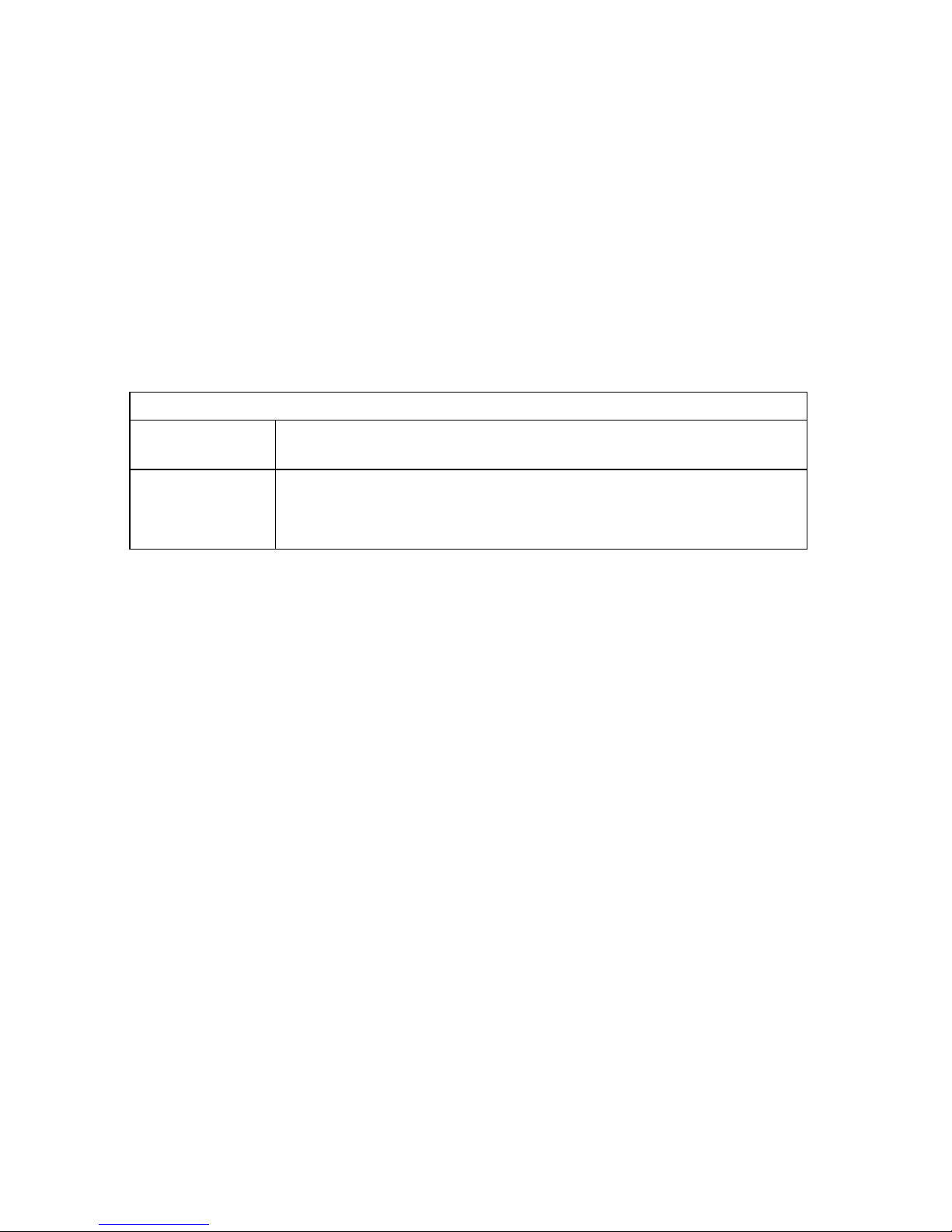
x
erfolgen.
• Das Gerät sollte nicht an eine ungeerdete Wechselstromsteckdose angeschlossen
werden.•Das Gerät muß an eine geerdete Steckdose angeschlossen werden, welche
die internationalen Sicherheitsnormen erfüllt.
• Der Gerätestecker (der Anschluß an das Gerät, nicht der Wandsteckdosenstecker) muß
einen gemäß EN 60320/IEC 320 konfigurierten Geräteeingang haben.
• Die Netzsteckdose muß in der Nähe des Geräts und leicht zugänglich sein. Die
Stromversorgung des Geräts kann nur durch Herausziehen des Gerätenetzkabels aus
der Netzsteckdose unterbrochen werden.
• Der Betrieb dieses Geräts erfolgt unter den SELV-Bedingungen
(Sicherheitskleinstspannung) gemäß IEC 60950. Diese Bedingungen sind nur gegeben,
wenn auch die an das Gerät angeschlossenen Geräte unter SELV-Bedingungen
betrieben werden.
Stromkabel. Dies muss von dem Land, in dem es benutzt wird geprüft werden:
Schweiz Dieser Stromstecker muß die SEV/ASE 1011Bestimmungen
einhalten.
Europe Das Netzkabel muß vom Typ HO3VVF3GO.75 (Mindestanforderung)
sein und die Aufschrift <HAR> oder <BASEC> tragen.
Der Netzstecker muß die Norm CEE 7/7 erfüllen (”SCHUKO”).
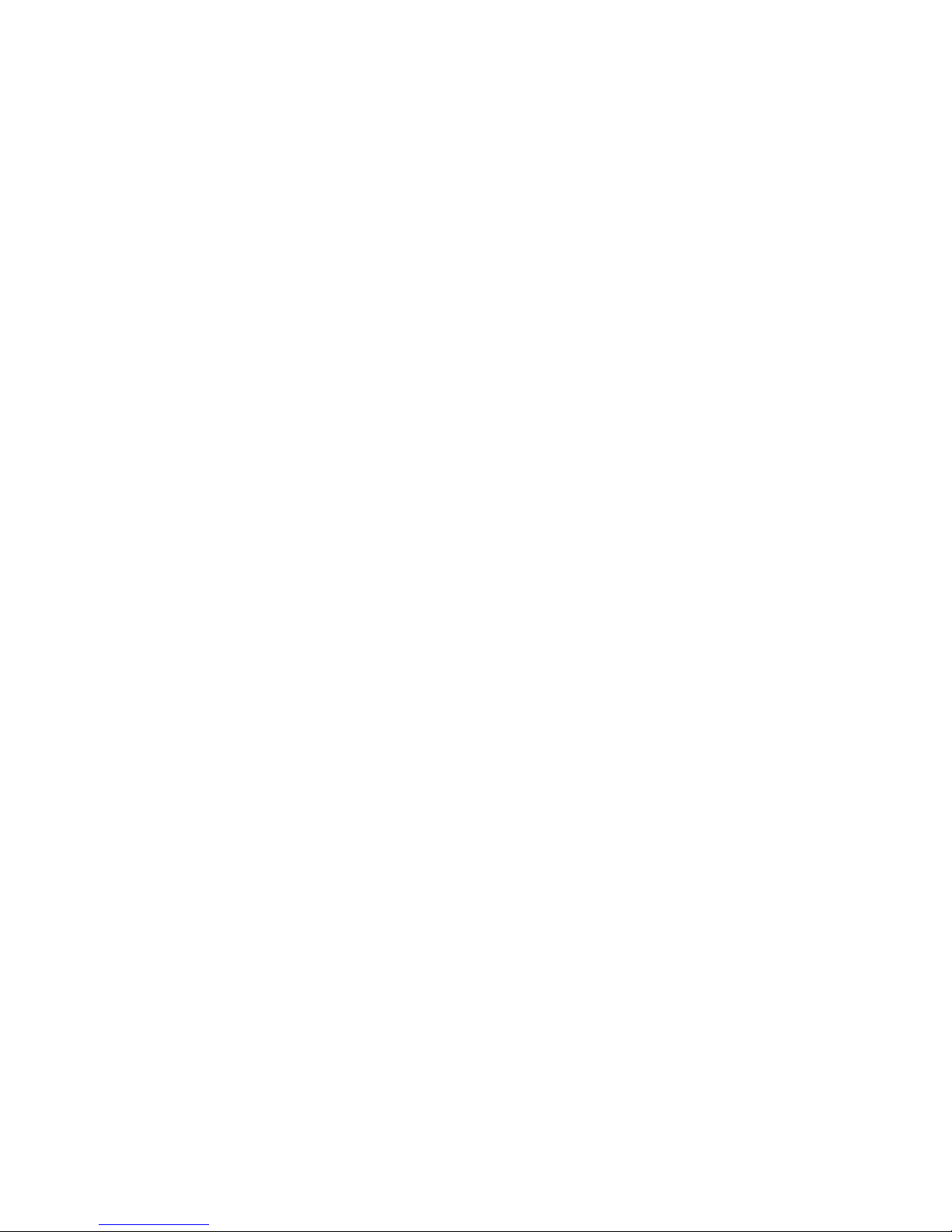
xi
Warnings and Cautionary Messages
Warning: This product does not contain any serviceable user parts.
Warning: Installation and removal of the unit must be carried out by qualified
personnel only.
Warning: When connecting this device to a power outlet, connect the field ground lead
on the tri-pole power plug to a valid earth ground line to prevent electrical
hazards.
Warning: This switch uses lasers to transmit signals over fiber optic cable. The lasers
are compliant with the requirements of a Class 1 Laser Product and are
inherently eye safe in normal operation. However, you should never look
directly at a transmit port when it is powered on.
Caution: Do not plug a phone jack connector in the RJ-45 port. This may damage this
device. Les raccordeurs ne sont pas utilisé pour le système téléphonique!
Caution: Use only twisted-pair cables with RJ-45 connectors that conform to FCC
standards.
Caution: Wear an anti-static wrist strap or take other suitable measures to prevent
electrostatic discharge when handling this equipment.
Achtung: Dieses Produkt enthält keine Teile, die eine Wartung vom Benutzer
benötigen.
Achtung: Installation und Deinstallation des Gerätes müssen von qualifiziertem
Servicepersonal durchgeführt werden.
Achtung: Wenn das Gerät an eine Steckdose angeschlossen wird, muß der
Masseanschluß am dreipoligen Netzstecker mit Schutzerde verbunden
werden, um elektrische Gefahren zu vermeiden.
Achtung: Dieses Gerät nutzt Laser zur Signalübertragung über Glasfasern. Die Laser
entsprechen den Anforderungen an eine Lasereinrichtung der Klasse 1 und
sind durch ihre Bauart im normalen Betrieb sicher für die Augen. Trotzdem
sollte niemals direkt in den einen Übertragungskanal geblickt werden, wenn
er eingeschaltet ist.
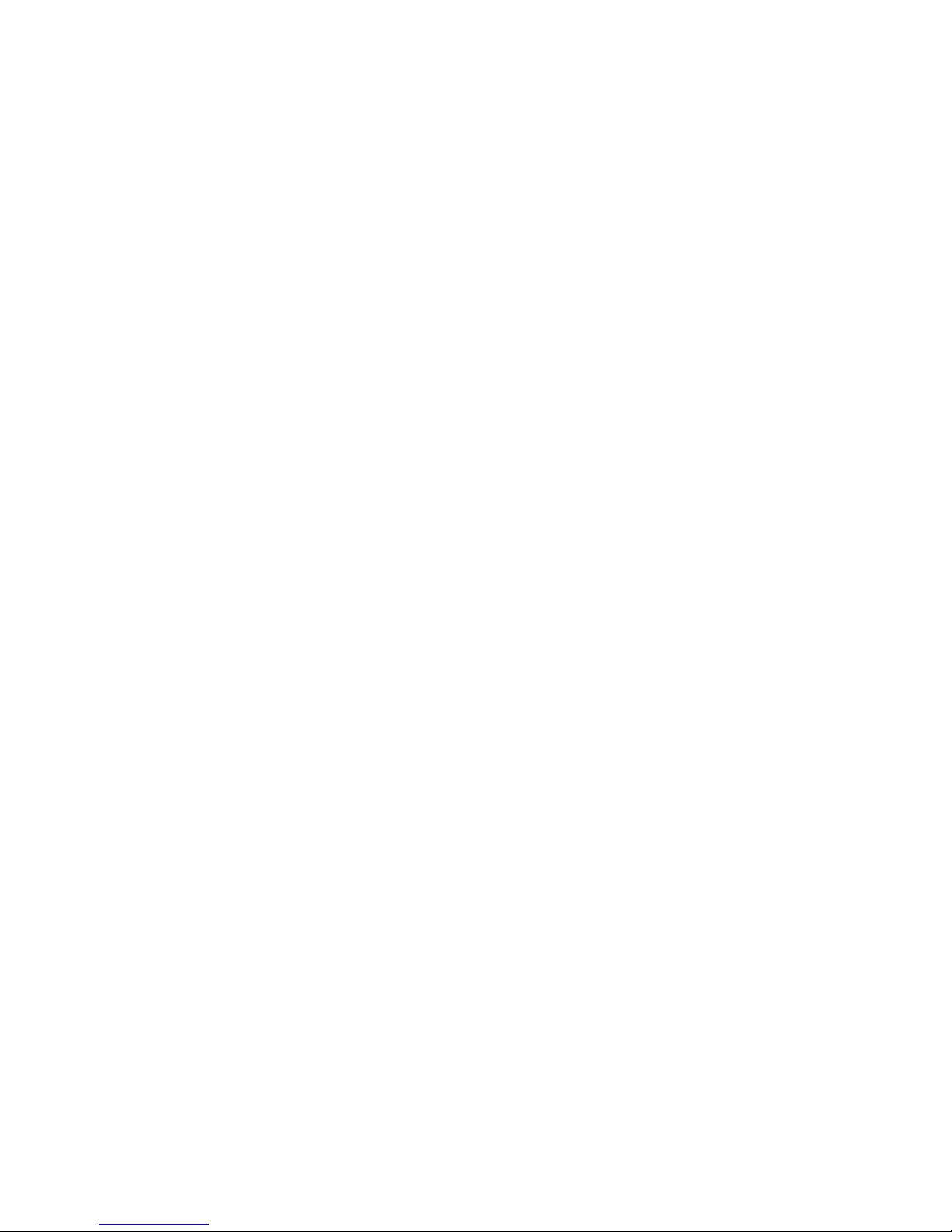
xii
Wichtige Sicherheitshinweise (Germany)
1. Bit te lesen Sie diese Hinweise sorgfältig durch.
2. Heben Sie diese Anleitung für den späteren Gebrauch auf.
3. Vor jedem Reinigen ist das Gerät vom Stromnetz zu trennen. Verwenden Sie keine
Flüssigoder Aerosolr einiger. Am besten eignet sich ein angefeuchtetes Tuch zur
Reinigung.
4. Die Netzanschlu ßsteckdose soll nahe dem Gerät angebracht und leicht zugänglich sein.
5. Das Gerät ist vor Feuchtigkeit zu schützen.
6. Bei der Aufstellung des Gerät es ist auf sicheren Stand zu achten. Ein Kippen oder Fallen
könnte Beschädigungen hervorrufen.
7. Die Belüftungsöffnungen dienen der Luftzirkulation, die das Gerät vor Überhitzung schützt.
Sorgen Sie dafür, daß diese Öffnungen nicht abgedeckt werden.
8. Beachten Sie beim Anschluß an das Stromnetz die Anschlußwerte.
9. Verlegen Sie die Netzanschlußleitung so, daß niemand darüber fallen kann. Es sollte auch
nichts auf der Leitung abgestellt werden.
10. Alle Hinweise und Warnungen, die sich am Gerät befinden, sind zu beachten.
11. Wird das Gerät über einen längeren Zeitraum nicht benutzt, sollten Sie es vom Stromnetz
trennen. Somit wird im Falle einer Überspannung eine Beschäd igung vermieden.
12. Durch die Lüftungsöffnungen dürfen niemals Gegenstände oder Flüssigkeiten in das Gerät
gelangen. Dies könnte einen Brand bzw. elektrischen Schlag auslös en.
13. Öffnen sie niemals das Gerät. Das Gerät darf aus Gründen der elektrischen Sicherheit nur
von authorisiertem Servicepersonal geöffnet werden.
14. Wenn folgende Situationen auftreten ist das Gerät vom Stromnetz zu trennen und von einer
qualifizierten Services telle zu überprüfen:
a. Netzkabel oder Netzstecker sind beschädigt.
b. Flüssigkeit ist in das Ger ät eingedrungen.
c. Das Gerät war Feuchtigkeit ausgesetzt.
d. Wenn das Gerät nicht der Bedien ungsanleitung entsprechend funktioniert oder Sie mit
Hilfe dieser Anleitun g ke ine Verbesserung erz ielen.
e. Das Gerät ist gefallen u nd/oder das Gehäuse ist beschädigt.
f. Wenn das Gerät deutliche Anzeichen eines Defektes aufweist.
15. Zum Netzanschluß dieses Gerätes ist eine geprüfte Leitung zu verwenden. Für einen
Nennstrom bis 6A und einem Gerätegewicht größer 3kg ist eine Leitung nicht leichter als
H05VV-F, 3G, 0.75mm2 einzusetzen.
Der arbeitsplatzbezogene Schalldruckpegel nach DIN 45 635 Teil 1000 beträ gt 70dB(A) oder
weniger.
Environmental Statement
The manufacturer of this product endeavours to sustain an environmentally-friendly policy
throughout the entire production process. This is achieved though the following means:
• Adherence to national legislation and regulations on environmental production
standards.
• Conservation of operational resources.
• Waste reduction and safe disposal of all harmful un-recyclable by-products.
• Recycling of all reusable waste content.
• Design of products to maximize recyclables at the end of the product’s life span.
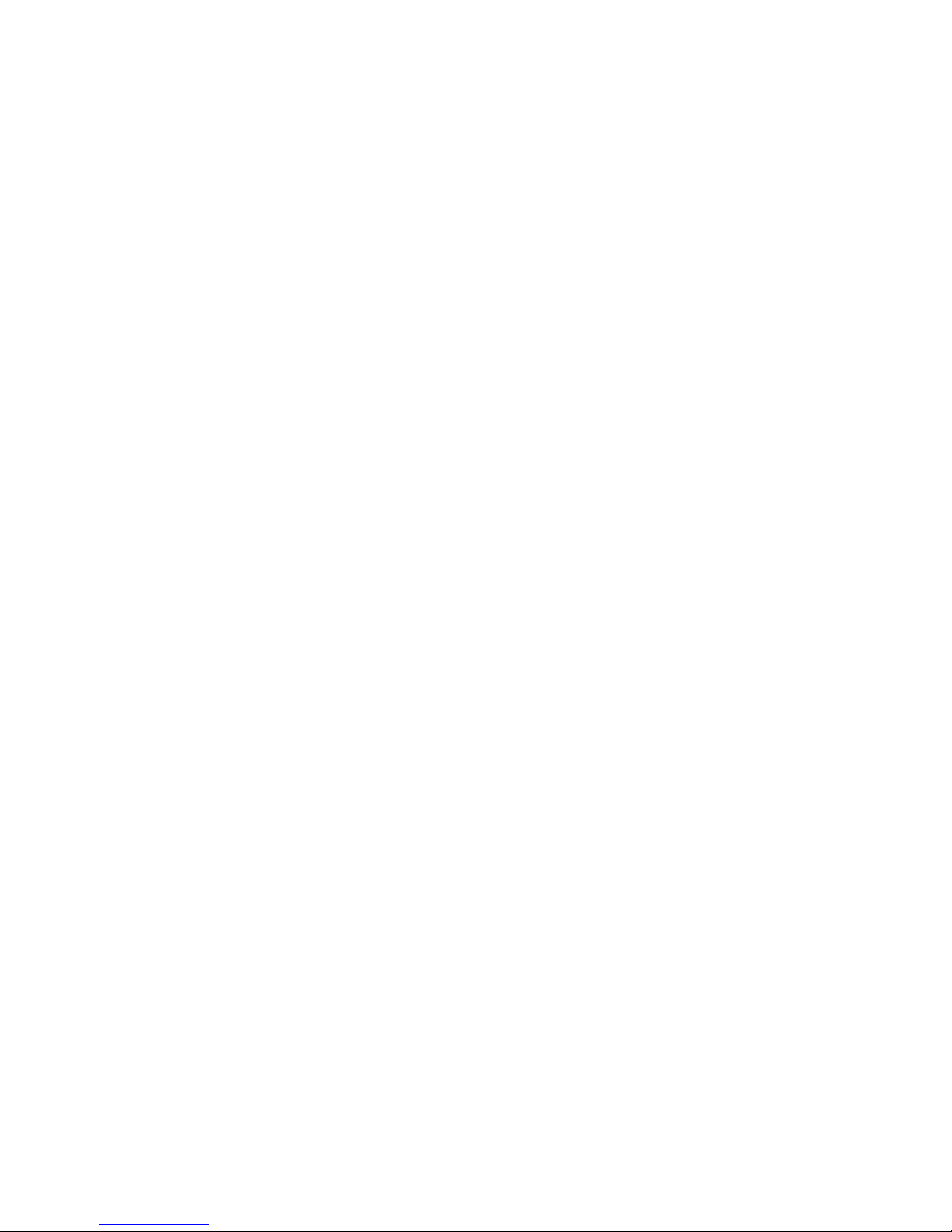
xiii
• Continual monitoring of safety standards.
End of Product Life Span
This product is manufactured in such a way as to allow for the recovery and disposal of all
included electrical components once the product has reached the end of its life.
Manufacturing Materials
There are no hazardous nor ozone-depleting materials in this product.
Documentation
All printed documentation for this product uses biodegradable paper that originates from
sustained and managed forests. The inks used in the printing process are non-toxic.
Purpose
This guide details the hardware features of the OmniStack® 6200 switch, including Its
physical and performance-related characteristics, and how to install the switch.
Audience
This guide is for system administrators with a working knowledge of network
management. You should be familiar with switching and networking concepts.
Zielgruppe Dieser Anleitung ist fuer Systemadministratoren mit Erfahrung im
Netzwerkmangement. Sie sollten mit Switch- und Netzwerkkonzepten vertraut sein.
Related Publications
The following publication gives specific information on how to operate and use the
management functions of the switch:
The OmniStack® 6200 User Guide
Also, as part of the switch’s firmware, there is an online web-based help that describes all
management related features.
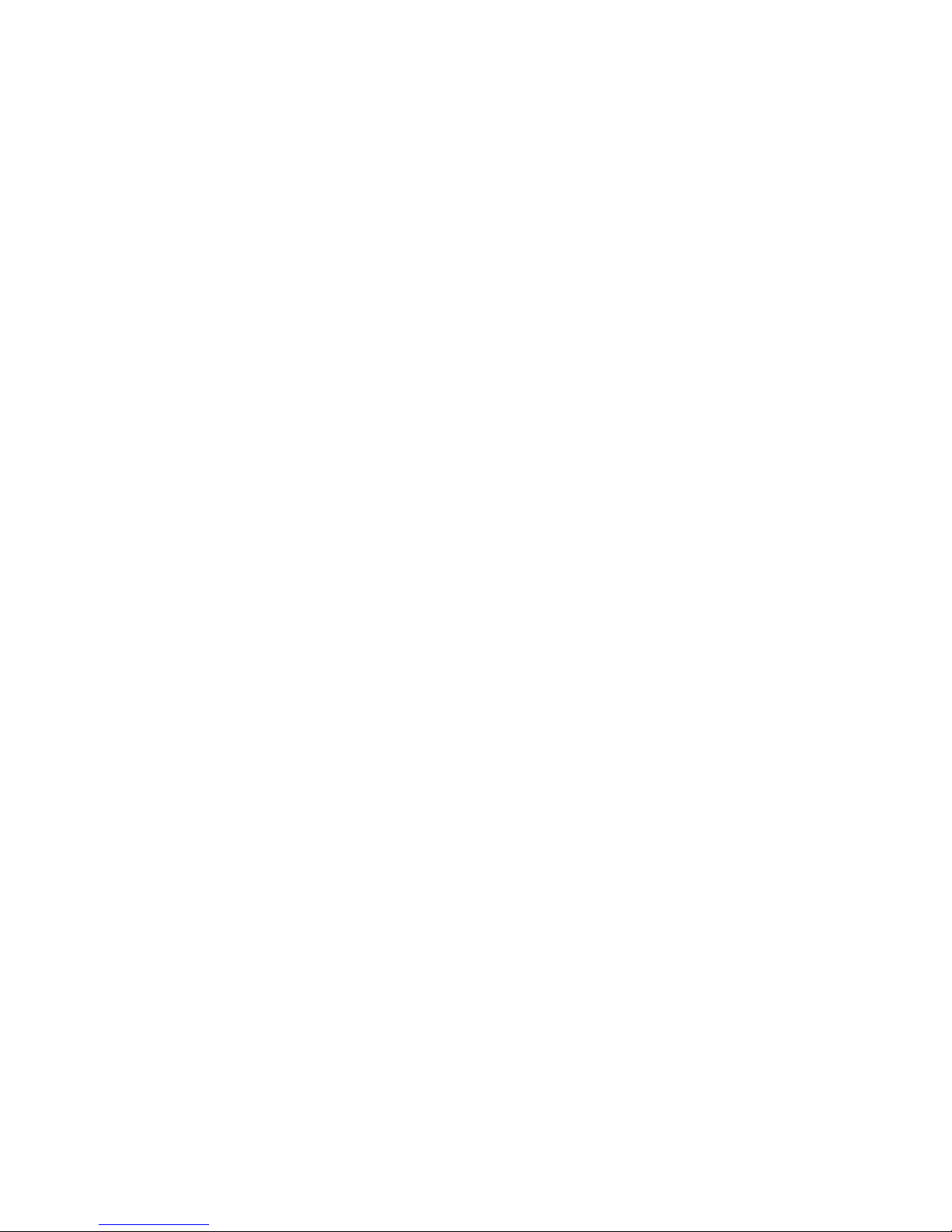
xiv
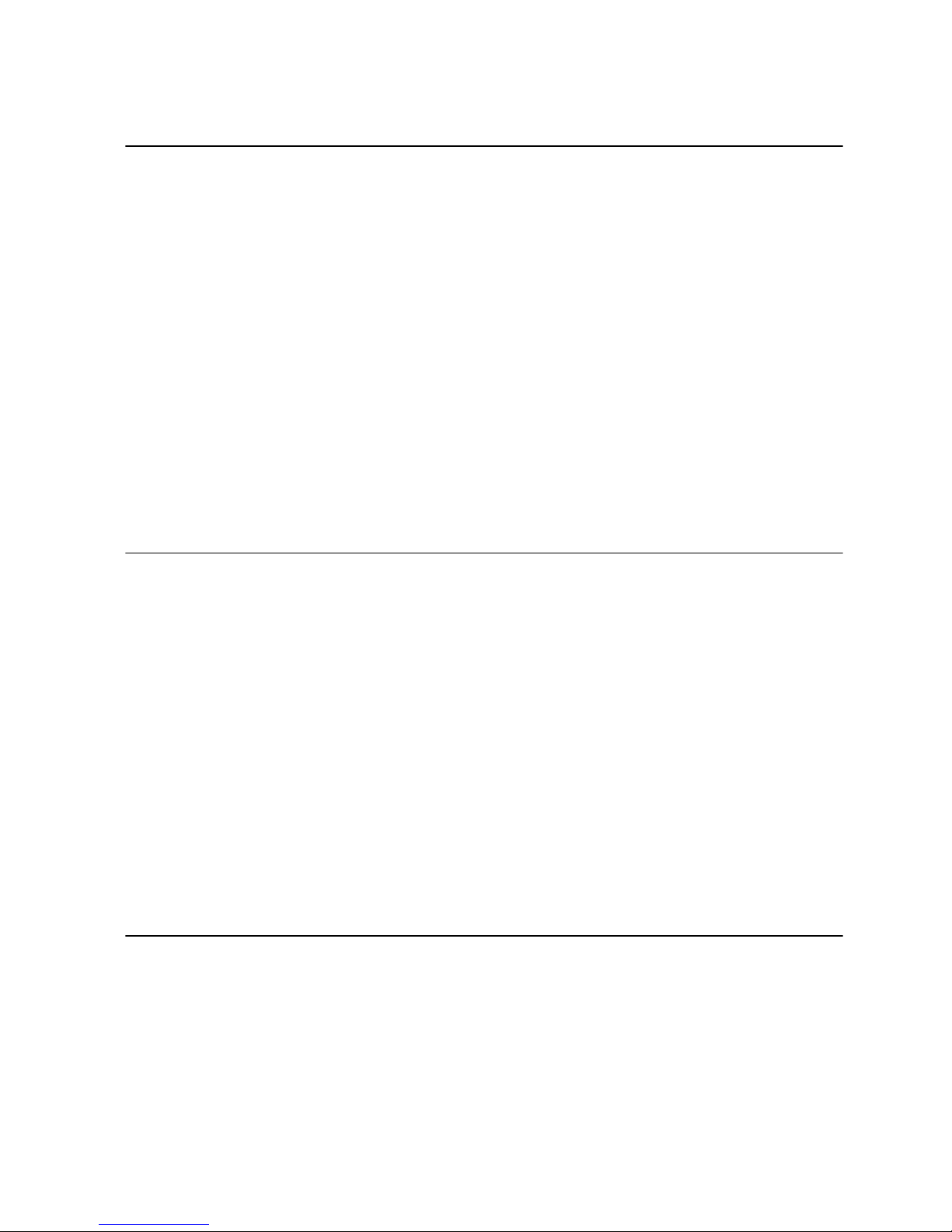
xv
Contents
Chapter 1: Introduction 1-5
Overview 1-5
Switch Architecture 1-6
Network Management Options 1-6
Description of Hardware 1-6
10/100/1000BASE-T Ports 1-6
SFP Slots 1-7
Status LEDs 1-8
Setting the Working Modes 1-10
Optional Backup Power Supply 1-11
Power Supply Receptacles 1-11
Features and Benefits 1-12
Connectivity 1-12
Expandability 1-12
Performance 1-12
Management 1-12
Chapter 2: Installing the Switch 2-13
Selecting a Site 2-13
Ethernet Cabling 2-13
Equipment Checklist 2-14
Package Contents 2-14
Optional Rack-Mounting Equipment 2-14
Mounting 2-15
Rack Mounting 2-15
Desktop or Shelf Mounting 2-16
Installing an Optional SFP Transceiver into the Switch 2-17
Connecting to a Power Source 2-17
Connecting the BPS to the Switch 2-18
Installation Instructions in German 2-18
Eine Site Auswählen 2-18
Montage 2-19
Chapter 3: Making Network Connections 3-21
Connecting Network Devices 3-21
Twisted-Pair Devices 3-21
Cabling Guidelines 3-21
Connecting to PCs, Servers, Hubs and Switches 3-21
Network Wiring Connections 3-22
Fiber Optic SFP Devices 3-23
Connectivity Rules 3-24
1000BASE-T Cable Requirements 3-24
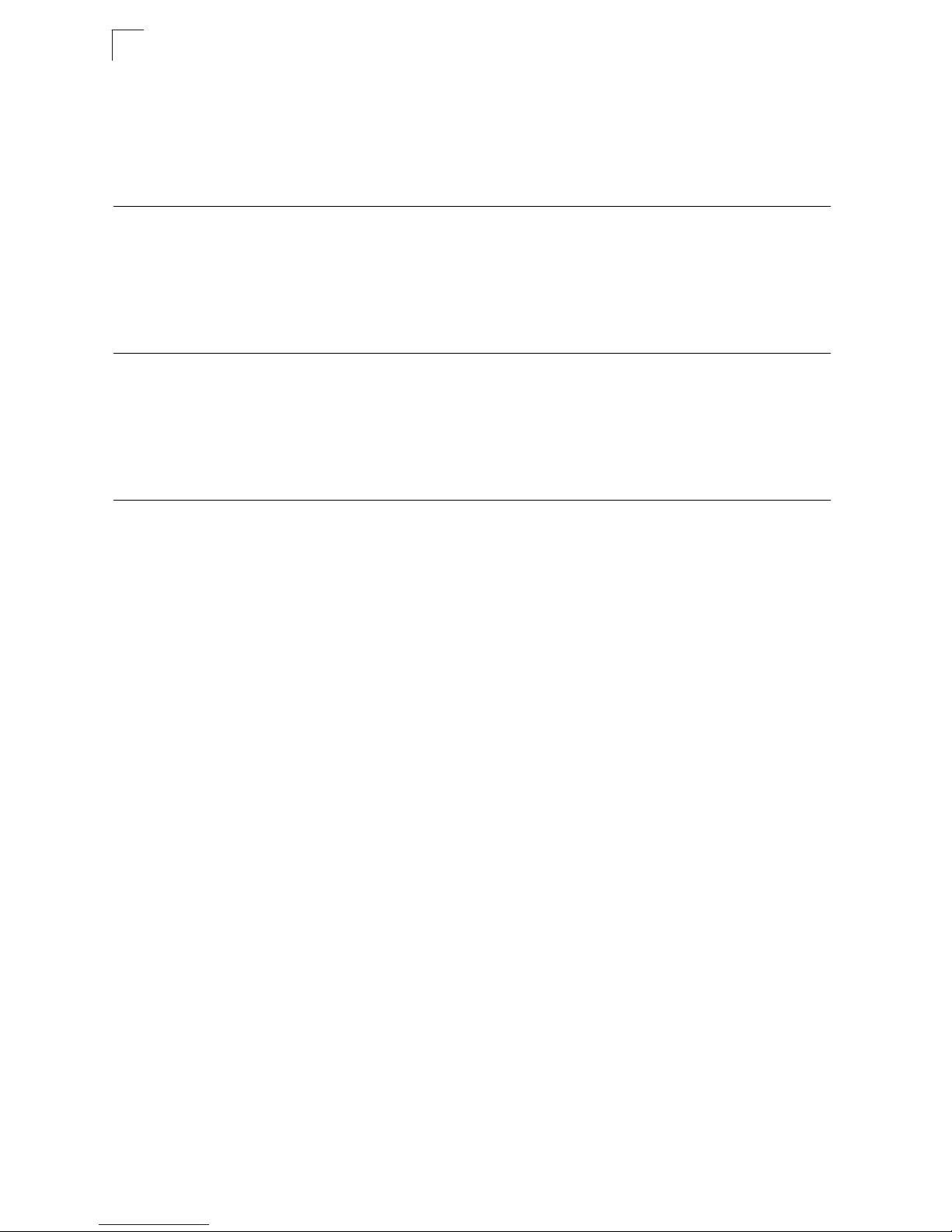
Contents
xvi
1000 Mbps Gigabit Ethernet Collision Domain 3-24
100 Mbps Fast Ethernet Collision Domain 3-25
10 Mbps Ethernet Collision Domain 3-25
Cable Labeling and Connection Records 3-26
Appendix A: Troubleshooting 4-27
Diagnosing Switch Indicators 4-27
Power and Cooling Problems 4-27
Installation 4-27
In-Band Access 4-27
Appendix B: Cables 5-29
Twisted-Pair Cable and Pin Assignments 5-29
10BASE-T/100BASE-TX Pin Assignments 5-29
1000BASE-T Pin Assignments 5-30
Fiber Standards 5-31
Appendix C: Specifications 6-33
Compliances 6-36
Glossary
Index
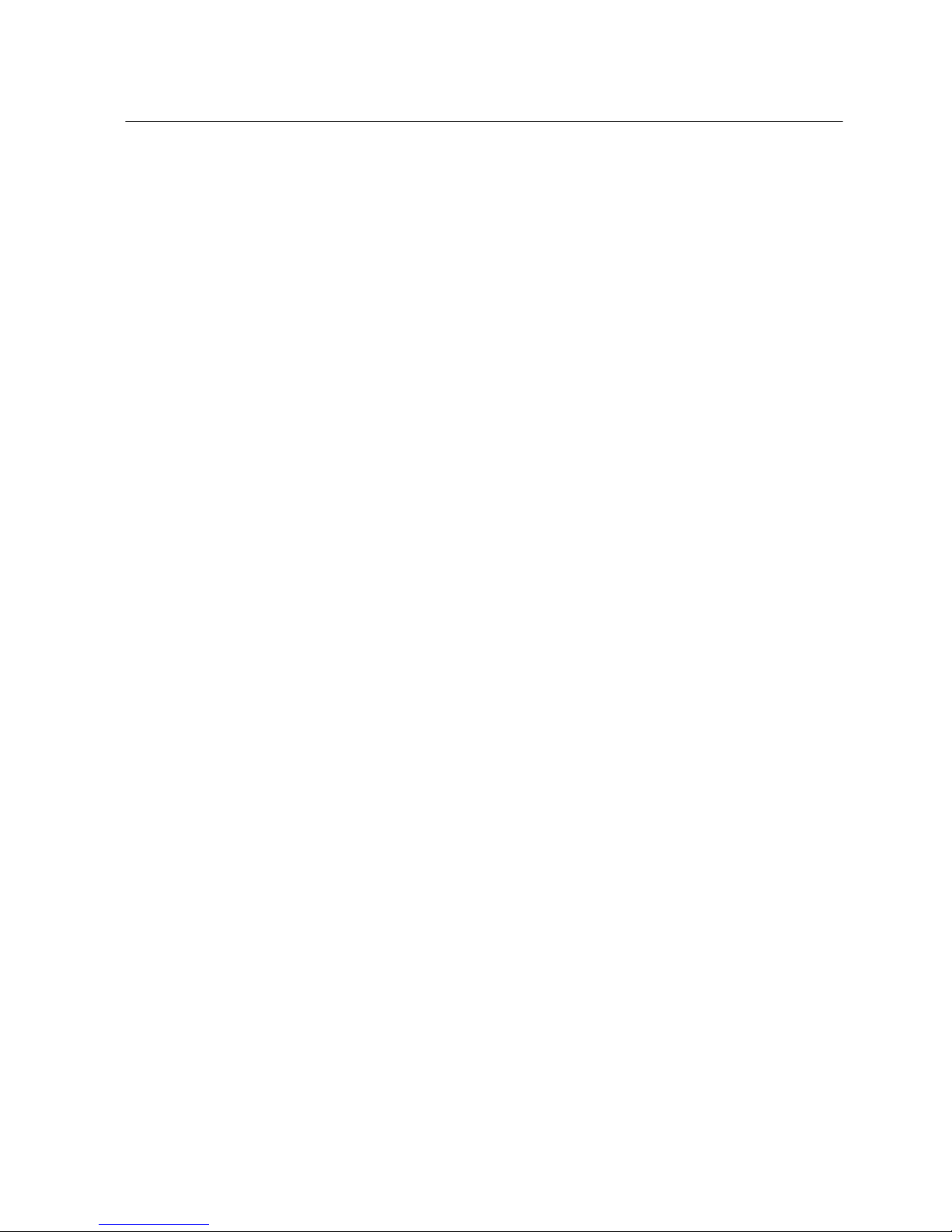
1
Figures
Front Panel ............................................................................................................1-6
Port LEDs ..............................................................................................................1-8
Combo Port LEDs ..................................................................................................1-8
System LEDs .........................................................................................................1-9
DC BPS Back Panel ............................................................................................1-11
AC BPS Back Panel ............................................................................................1-11
PoE BPS Back Panel ...........................................................................................1-11
Power Supply Receptacle ....................................................................................1-11
RJ-45 Connections ..............................................................................................2-14
Attaching the Brackets .........................................................................................2-15
Installing the Switch in a Rack .............................................................................2-16
Attaching the Adhesive Feet ................................................................................2-16
Inserting an SFP Transceiver into a Slot .............................................................2-17
Power Receptacle ................................................................................................2-18
Making Twisted-Pair Connections .......................................................................3-21
Network Wiring Connections ................................................................................3-22
Making LC Port Connections ...............................................................................3-23
RJ-45 Connector Pin Numbers ............................................................................5-29
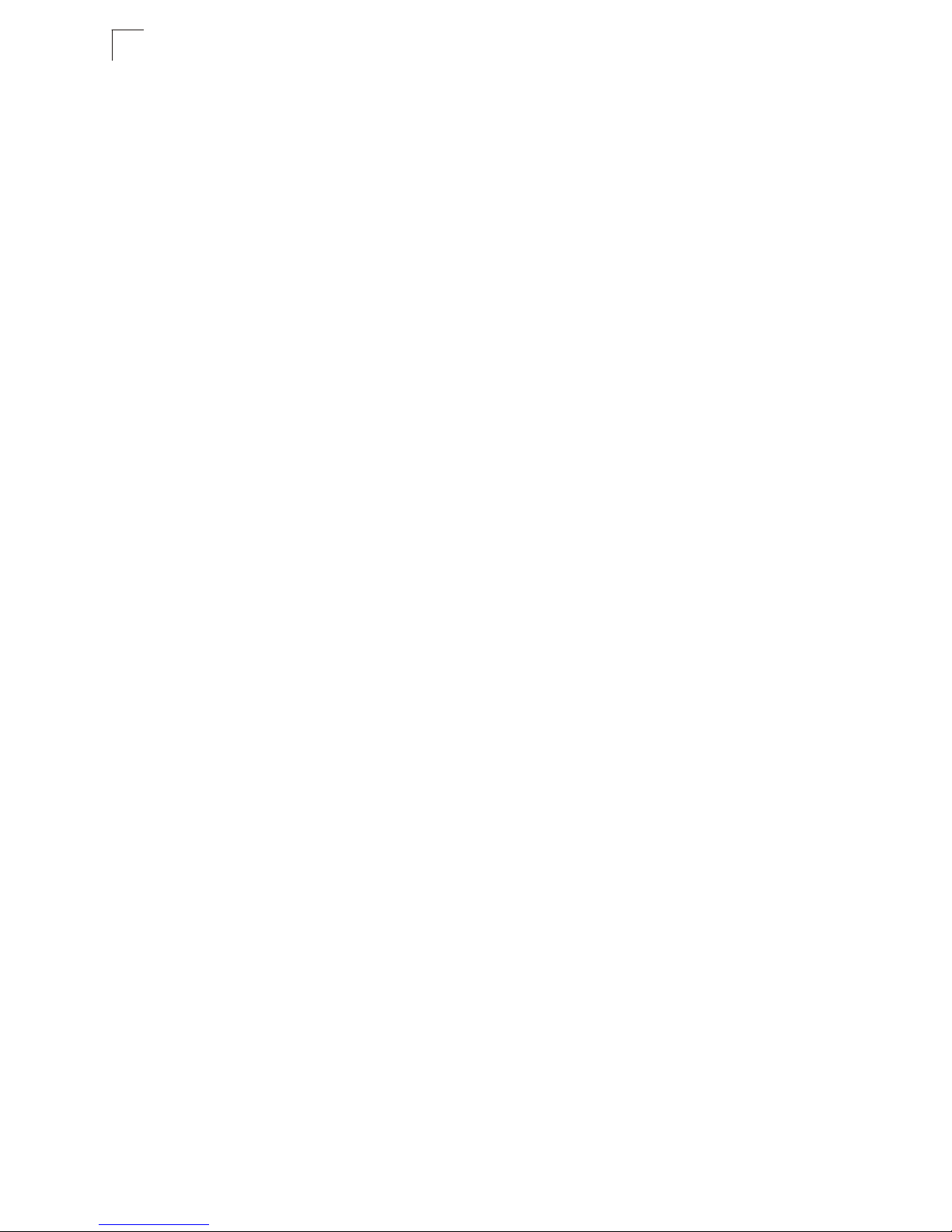
2
Figures

3
Tables
Port Status LEDs ...................................................................................................1-8
System Status LEDs ..............................................................................................1-9
Maximum 1000BASE-T Gigabit Ethernet Cable Length ......................................3-24
Maximum 1000BASE-SX Gigabit Ethernet Cable Length ...................................3-24
Maximum 1000BASE-LX Gigabit Ethernet Cable Length ....................................3-24
Maximum Fast Ethernet Cable Distance .............................................................3-25
Maximum Ethernet Cable Distance ............................... ......................................3-25
Troubleshooting Chart ................................................................. ........................4-27
10/100BASE-TX MDI and MDI-X Port Pinouts ....................................................5-30
1000BASE-T MDI and MDI-X Port Pinouts ..........................................................5-30

4
Tables

1-5
Chapter 1: Introduction
Overview
The OmniStack® 6200 series has nine platforms:
• OS-LS-6212 – Ethernet based swit ch with 12 RJ-45 10/100Base-TX ports, two
Gigabit combo uplink ports (with SFP or 10/100/100 0Base-TX interface s) and two
ports full-duplex Gigabit stacking
• OS-LS-6212P – Ethernet based switch with 12 RJ-45 10/100 Base-TX ports
providing standard-based Power over Ethernet, two Gigabit combo uplink ports
(with SFP or 10/100/1000Base-TX interfaces) and two ports full-duplex Gigabit
stacking
• OS-LS-6224 – Ethernet based swit ch with 24 RJ-45 10/100Base-TX ports, two
Gigabit combo uplink ports (with SFP or 10/100/100 0Base-TX interface s) and two
ports full-duplex Gigabit stacking
• OS-LS-6224P – Ethernet based switch with 24 RJ-45 10/100 Base-TX ports
providing standard-based Power over Ethernet, two Gigabit combo uplink ports
(with SFP or 10/100/1000Base-TX interfaces) and two ports full-duplex Gigabit
stacking
• OS-LS-6224U – Ethernet based switch with 24 100Base-FX external SFP ports,
two Gigabit combo ports with assicuated Mini-GBIC slots or RJ-45 ports and two
1000Base-T stacking ports
• OS-LS-6248 – Ethernet based swi tch with 48 RJ-45 10/100Base-TX ports, two
Gigabit combo uplink ports (with SFP or 10/100/100 0Base-TX interface s) and two
ports full-duplex Gigabit stacking
• OS-LS-6248P – Ethernet based switch with 48 RJ-45 10/100Base -TX ports
providing standard-based Power over Ethernet, two Gigabit combo uplink ports
(with SFP or 10/100/1000Base-TX interfaces) and two ports full-duplex Gigabit
stacking
• OS-LS-6224-DC – 24 RJ-45 10/100Base-TX ports, two Gigabit combo uplink ports
(with SFP or 10/100/1000Base-TX interfaces) and two ports full-duplex Gigabit
stacking. In addition, the OS-LS-6224 -DC is po wered by a DC power source rather
than an AC.
• OS-LS-6248-DC – 48 RJ-45 10/100Base-TX ports, two Gigabit combo uplink ports
(with SFP or 10/100/1000Base-TX interfaces) and two ports full-duplex Gigabit
stacking. In addition, the OS-LS-6248 -DCis powered by a DC power source rather
than an AC.
All devices have a management port which is us ed for debu ggi ng an d manag ement
purposes.
All the platforms can operate as standalone systems, or can be stacked together in
the same system.

Introduction
1-6
1
Switch Architecture
The Fast Ethernet Switch employs a wire-speed, non-block ing switch ing fabri c. Th is
permits simultaneous wire-speed transport of multiple packets at low latency on all
ports. This switch also features full-duplex capability on all ports, which effectively
doubles the bandwidth of each connection.
Network Management Options
This switch contains a comprehensive array of LEDs for “at-a-glance” monitoring of
network and port status. It also includes a management agent that allows you to
configure or monitor the switch using its embedded management software, or via
SNMP applications. To manage the swit ch, you can make a di rect conne ction to t he
RS-232 console port (out-of-band), or you c an manage the switch through a network
connection (in-band) using Telnet , the on-board Web agent, or Windows-based
network management software.
For a detailed description of the swit ch’ s a dvanced feat ures, refer to th e User Guide.
Description of Hardware
Figure 1-1. Front Panel
10/100/1000BASE-T Ports
There are two types of RJ-45 ports, Ethernet ports that operate at 10 Mbps, 100
Mbps or 1000 Mbps, half or full duplex, and Fiber ports that operate at 1000 Mbps,
full duplex.
Because all ports on this switch support automatic MDI/MDI-X operation, you can
use straight-through cables for all network co nnections to PCs or servers, or to other
switches or hubs. (See “1000BASE-T Pin Assignments” on page B-30)
Each of these ports support auto-negotiat ion, so the optimum transmission mode
(half or full duplex), and data rate (10, 100, or 1000 Mbps) can be selected
automatically. If a device connected to one of these ports does not support
auto-negotiation, the communication mode of that port can be configured manually.

Description of Hardware
1-7
1
Each port also supports auto-negotiation of flow control, so the switch can
automatically prevent port buffers from becoming saturated.
On the LS-OS-6224U, there are two RJ-45 ports, which are shared with two of the
SFP transceiver slots.
SFP Slots
On all devices except the LS-OS-6224U, the Small Form Factor Pluggable (SFP)
transceiver slots are shared with two of the RJ-45 ports (Ports 25~26/49~50). In its
default configuration, if an SFP transceiver (purchased separately) is installed in a
slot and has a valid link on its po rt, the associated RJ-45 port i s disabled and cannot
be used. The switch can also be c onfigured to f orce the use of an RJ-45 port or SFP
slot, as required.
Note: When selecting a fiber SFP device, consideri ng safety, please make sure that
it can function at a temperature that is not less than the recommended
maximum operational temperature of the product. You must also use an
approved Laser Class 1 SFP transceiver.
Hinweis:Hinweis:Bei der Wahl eines Glasfasertransceivers muß für die Beurteilung der
Gesamtsicherheit beachtet werden, das die maximale Umgebungstemperatur
des Transceivers für den Betrieb nicht niedriger ist als die für dieses Produkts.
Der Glasfasertransceiver muß auch ein überprüftes Gerät der Laser Klasse 1
sein.

Introduction
1-8
1
Status LEDs
The LEDs, which are located on the front p anel for easy viewing, are shown below
and described in the following table .
Figure 1-2. Port LEDs
Figure 1-3. Combo Por t LEDs
Table 1-1. Port Status LEDs
Port Status LEDs
LED Condition Status
RJ-45 Ports
Non-POE On Green A port has established a valid network connection, it is
linked.
Flashing Green Activity has been detected on the port.
POE On Amber A port has established a valid network connection, it is
linked.
Flashing Amber Activity has been detected on the port.
SFP Ports
On Green An SFP transceiver port has established a valid 1000 Mbps
network connection. The associated RJ-45 port is disabled.
Off An SFP transceiver port has no valid link, or the link has
failed. The associated RJ-45 port is enabled.
Flashing Green An SFP transceiver port has established a valid 1000 Mbps
network connection, and activity has been detected on the
port. The associated RJ-45 port is disabled.
100Base-FX Port LED
On Green Port has established a valid network connection, it is linked.
Flashing Green Activity has been detected on the port.
Stacking Ports
Off Device is a standalone.

Description of Hardware
1-9
1
Figure 1-4. System LEDs
Table 1-2. System Status LEDs
Green Stack in normal operating state (Master Unit)
Green Blinking Master Unit is initiating stack (Master Unit)
Amber Stack in normal operating state (Stack Member Unit)
Amber Flashing Master Unit is initiating stack (Stack Member Unit)
System Status LEDs
LED Condition Status
Power On Green Switch is receiving power.
Amber Internal power supply fault.
Off Power off or failure.
Diag Flashing Green System self-diagnostic test in progress.
On Green System self-diagnostic test successfully complete d.
On Amber System self-diagnostic test has failed.
BPS On Green The Backup Power Supply is connected and operating
normally.
On Amber The Backup Power Supply is connected but faulty.
Off The Backup Power Supply is off or disconnected.
Stack On Green Stack normal operating state (Master unit).
Flashing Green System initialization (Master unit).
On Amber Stack normal operating state (Slave unit).
Flashing Amber System initialization (Slave unit), or system in arbitrating/
election state.
Port Status LEDs
LED Condition Status

Introduction
1-10
1
Setting Stacking/Standalone Modes
The OS6200 switch provides Stacking and Standalone working modes. To Set the
required mode by using the Unit push button perform the following procedures:
To work in a stacking mode :
1. Reboot the Alcatel OS6200 switch.
2. Wait until the LED color turns to green.
3. Hold the Unit button until one of the Ethernet port LEDs flashes in Amber . When
flashing, the port LED indicates the unit number to be changed to a Stacking
mode.
4. Press the Unit button with short intervals until the required unit ID is selected.
Releasing the button for more then 10 seconds sets the selected unit to a
stacking mode.
5. To set the device back to a Standalone mode, keep pressing the button with
short intervals until no port LED is flashing (after port 8). Keeping the button
released for more than 10 seconds stets the mode automatically.
Note: When the OS6200 is in stand-alone mode, the "stack" LED is off.If the switch is in
stacking mode, the LED flashes green or amber (green for master, and amber for
backup or slave).

Description of Hardware
1-11
1
Optional Backup Power Supply
The switch supports an optional Backup Power Supply (BPS), that can sup ply power
to the switch in the event of failure of the int ernal power supply. The U24 device
support three kind of BPS:
• 100W — OS-LS-62BP-DC —OS LS-6200 modular DC backup power supply.
Provides backup power to one non-PoE switch.
Figure 1-5. DC BPS Back Panel
• 126W — OS-LS-62BP — OS LS-6200 modular AC back up power supply. Provides
backup power to one non-PoE switch.
Figure 1-6. AC BPS Back Panel
•510W — OS-LS-62BP-POS — LS-6200 modular AC backup power supply.
Provides backup power to one OS LS-6200 PoE capable switch.
Figure 1-7. PoE BPS Back Panel
Power Supply Receptacles
There are two power receptacles on the rear panel of the switch. The standard
power receptacle is for the AC power cord. The receptacle labeled “BPS” is for the
optional Backup Power Supply.
Figure 1-8. Power Supply Receptacle

Introduction
1-12
1
Features and Benefits
Connectivity
• 12/24/48 dual-speed p orts for e asy Fast Et he rnet int egra tion a nd f or protect io n of
your investment in legacy LAN equipment.
• Auto-negotiation enables each RJ-45 port to automatically select the optimum
communication mode (half or full duplex ) if this feature is supported by the attached
device; otherwise the port can be configured manually.
• Independent RJ-45 10/100BASE-T and RJ-45 10/100/1000BASE-T ports with
auto MDI/MDI-X pinout selection.
• Unshielded (UTP) cable supported on all RJ-45 ports: Category 3, 4 or 5 for
10 Mbps connections, Category 5 or 5e for 100 Mbps connections, and Category
5 or better for 1000 Mbps connections.
• IEEE 802.3 Ethernet, 802.3u Fast Ethernet, 802.3z and 802.3ab Fast Ethernet
compliance ensures compatibility wi th standards-based hubs, network cards and
switches from any vendor.
Expandability
• Supports 1000BASE-SX and 1000BASE-LX SFP tra nsceivers.
Performance
• Transparent bridging
• Switching table with a total of 16K MAC address entries
• Provides store-and- f orward switching
• Supports wire-speed switching
• Supports flow co ntrol, using back pressu re for half duplex and IEEE 802.3x for ful l
duplex
• Broadcast storm control
• Desktop or rack-mountable
Management
• “At-a-glance” LEDs for easy troubleshoo ting
• Network management agent:
• Manages switch in-band or out-of-band
• Supports Telnet, SNMP/RMON and Web-based interface

2-13
Chapter 2: Installing the Switch
Selecting a Site
Switches can be mounted in a standard 19 -inch equip ment ra ck or on a flat surf ace.
Be sure to follow the guidelines below when choosing a location.
• The site should:
• be at the center of all the devices you want to link and near a power outlet.
• be able to maintain its temperature within 0 to 45°C (32 to 113 °F) and its
humidity within 5% to 95%, non-condensing
• provide adequate space (approximately two inc hes) on all sides for proper air
flow
• be accessible for installing, cabling and maintaining the devices
• allow the status LEDs to be clearly visible
• Make sure twisted-pair cable i s always routed away from power li nes, fluorescent
lighting fixtures and other sources of electrical interference, such as radios and
transmitters.
• Make sure that the unit is connected to a separate grounded power outlet that
provides 100 to 240 VAC, 50 to 60 Hz, is wi thin 2.44 m (8 feet) of ea ch device and
is powered from an independent circuit breaker. As with any equipment, using a
filter or surge suppressor is recommended.
Ethernet Cabling
To ensure proper operation when i nstalli ng the switch int o a network, make sure that
the current cables are suitable for 10BASE-T, 100BASE-TX or 1000BASE-T
operation. Check the following criteria against the current installation of your
network:
• Cable type: Unshielded twisted pair (UTP) or shielded twisted pair (STP) cables
with RJ-45 connectors; Category 3 or better for 10BASE-T, Category 5 or better
for 100BASE-TX, and Category 5e or better for 1000BASE-T.
• Protection from radio frequency interference emissions
• Electrical surge suppress ion
• Separation of electrical wires (switch related or other) and electromagnetic fields
from data based network wiring
• Safe connections with no damaged cables, connectors or shields

2-14
Installing the Switch
2
Figure 2-1. RJ-45 Connections
Equipment Checklist
After unpacking the switch, check the contents to be sure you have received all the
components. Then, before beginning the installation, be sure you have all other
necessary installation equipment.
Package Contents
• Fast Ethernet Switch
• Four adhesive foot pads
• Bracket Mounting Kit containing two brackets and screws for attaching the
brackets to the switch
• Power Cord—either US, Continental Europe or UK
• RS-232 console cable
• Ethernet Cable Adapter
• This Getting Started Guide
• User Guide
Optional Rack-Mounting Equipment
If you plan to rack-mount the switch, be sure to have the following equipment
available:
• Mounting screws for each devi c e you plan to install in a rack—these are not
included
• A screwdriver (Phillips or flathead, depending on the type of screws used)
RJ-45 Connector

2-15
Mounting
2
Mounting
A switch unit can be mounted in a st an dard 1 9-inc h equipme nt ra ck or on a des ktop
or shelf. Mounting instructions for each type of site follow.
Rack Mounting
Before rack mounting the switch, pay particular attention to the following factors:
• Temperature: Since the temperature wit hin a rac k assembl y may be highe r tha n
the ambient room temperature, check that the rack-environment temperature is
within the specified operating temperature range. (See page C-34.)
• Mechanical Loading: Do not place any equ ipment on top of a rack-mounted uni t.
• Circuit Overloading: Be sure that the supply circuit to the rack assembly is not
overloaded.
• Grounding: Rack-mounted equipment should be properly grounded. Particular
attention should be given to supply connections other than direct connections to
the mains.
To rack-mount devices:
1. Attach the brackets to the device using the screws provided in the Bracket
Mounting Kit.
Figure 2-2. Attaching the Brackets

2-16
Installing the Switch
2
2. Mount the device in the rack, using rack-mounting screws (not provided).
Figure 2-3. Installing the Switch in a Rack
3. If installing a single switch only, turn to “Connecting to a Power Source” at the
end of this chapter.
4. If installing multiple switches, mount them in the rack, one below the other, in
any order.
Desktop or Shelf Mounting
1. Attach the four adhesive feet to the bottom of the first switch.
Figure 2-4. Attaching the Adhesive Feet
2. Set the device on a flat surface near an AC power source, making sure there

2-17
Connecting to a Power Source
2
are at least two inches of space on all sid es for proper air flow.
3. If installing a single switch only, go to “Connecting to a Powe r Source” at the
end of this chapter.
4. If installing multiple switches, at tach fo ur adhesive feet to each one . Place each
device squarely on top of the one below, in any order.
Installing an Optional SFP Transceiver into the Switch
Figure 2-5. Inserting an SFP Transceiver into a Slot
To install an SFP transceiver, do the following:
1. Consider network and cabling requirements to select an appropriate SFP
transceiver type.
2. Insert the transceiver with the optical connector facing outward and the slot
connector facing down. Note that SFP transceivers are keyed so they can only
be installed in one orientation.
3. Slide the SFP transceiver into the slot until it clicks into place.
Note: SFP transceivers are hot-swappable. The switch does not need to be powered off
before installing or removing a transceiver. However, always first disconnect the
network cable before removing a transceiver.
Connecting to a Power Source
To connect a device to a power source:
1. Insert the power cable plug directly into the receptacle located at the back of
the device.

2-18
Installing the Switch
2
Figure 2-6. Power Receptacle
2. Plug the other end of the cable into a grounded, 3-pin socket.
Note: For International use, you may need to change the AC line cord. You must use a
line cord set that has been approved for the receptacle type in your country.
3. Check the front-panel LEDs as the device is powered on to be sure the Power
LED is lit. If not, check that the power cable is correctly plugged in.
4. If you have purchased a Backup Power Supply, connect it to the switch and to
an AC power source now, following the instructions included with the package.
Connecting the BPS to the Switch
1. Insert the power cable plug ( AC/DC) directly into the receptacle located at the
back of the device.
2. Check the front-panel LED as the device is powered on to be sure the Po wer
LED is lit. If not, check that the power cable is correctly plugged in.
3. Connect the 12V feeding cable to the BPS and to the switch.
Installation Instructions in German
Eine Site Auswählen
Die Schalter können in ein Standard-19-Zoll-Ausrüstungsgestell o der auf eine flache
Ebene montiert werden.
Zum Auswählen eines Standortes beachten Sie bitte die nachstehenden Richtlinien.
• Die Site sollte:
• Sich in der Mitte aller anzuschließenden Geräte sowie in der Nähe einer
Netzsteckdose befinden;

2-19
Installation Instructions in German
2
• Imstande sein, eine Temperatur zwischen 0 und 45 °C (32 und 113 °FF) und
eine Feuchtigkeit innerhalb von 5% bis 95% (nichtkondensierend)
beizubehalten;
• In einem genügend weiten Abstand (ungefähr 5 cm oder zwei Zoll) von allen
Seiten fur eine ausreichende Beluftung aufgestellt werden;
• Für das Installieren, die Kabelverlegung und für Wartungen und Reparaturen
leicht zugänglich sein.
• Die LED-Statusanzeigedioden mussen stets klar und leicht sichtbar sein.
• Sicherstellen, dass das verdrehte Kabel stets weg von anderen Stromkabeln,
Neonleuchteinrihtungen und anderen Quellen von moglichen elektrischen
Storungen verlegt wird, wie z. B. von Radios und Tran smittern.
• Sicherstellen, dass das Gerat an eine separate Stromquelle mit Erdanschlus mit
einer Netzspannung von 100 bis 240 V AC (Wechselstromspannung), 50 bis 60
Hz, und innerhalb in einem Absta nd von 2,44 m (8 Fus) zu jede m Gerat install iert
wird und on einem separaten Trennschalter bzw. Leistungsschalter mit Strom
versorgt wird. Fur alle Gerate wird empfohlen, einen Filter oder einen
Überspannungsschutz zu verwenden.
Montage
Switch-Einheiten können an ein standardmäßiges 19-Zoll Einrichtungsrack, einen
Arbeitstisch oder ein Regal montiert werden. Folgend finden Sie die
Montageanweisungen für jeden Positionstyp.
Rack-Montage
Beachten Sie die folgenden Faktoren, bevor Sie die Rack-Montage beginnen:
• Temperatur: Da die Temperatur innerhalb einer Rackeinheit höher als die
Raumumgebungstemperatur sein kann, stellen Sie bitte sicher, dass die
Rackumgebungstemperatur innerhalb des angegebenen
Betriebstemperaturbereichs liegt. (Siehe "Temperatur" auf Seite C-2.)
• Mechanische Last: Stellen Sie kein Gerät auf eine Rack-Montageeinheit.
• Stromüberlastung: Stellen Sie sicher, dass der Netzkreis der Rackeinheit nicht
überlastet wird.
• Erdung: Die Rack-Montageeinh eit muss richti g geerdet we rd en. Besondere Ac ht
sollten Sie bei Verbindungen geben, die nicht direkt zum Netz führen.
So montieren Sie Geräte an ein Rack:
1. Befestigen Sie die Metallwinkel mit den im Metallwinkel-Montageset
erhältlichen Schrauben an dem Gerät.
2. Befestigen Sie das Gerät mit vier Rackmontageschrauben (nicht beigelegt) an
dem Rack.
3. Wenn Sie nur einen Switch installieren, dann springen Sie bitte über zu
"Verbinden mit einer Stromquelle" auf Seite 3-5 am Ende dieses Kapitels.

2-20
Installing the Switch
2
4. Wenn Sie mehrere Switches installieren möchten, dann montieren Sie sie
untereinander in einer beliebigen Reihenfolge.

3-21
Chapter 3: Making Network Connections
Connecting Network Devices
This switch is designed to interconnect multiple segments (or collision domains). It
can be connected to network cards in PCs and servers, as well as to hubs, switches
or routers. It may also be connected to devices using optional SFP transceivers.
Twisted-Pair Devices
Each device requires an unshielded twisted-pair (UTP) cable with RJ-45 connectors
at both ends. Use Category 5, 5e or 6 cable for 1 000BASE-T connections, Category
5 for 100BASE-TX connections, and Category 3, 4 or 5 for 10BASE-T connections.
Cabling Guidelines
The RJ-45 ports on the switch support automatic MDI/MDI-X pinout configuration, so
you can use standard straight-through twisted-pair cables to connect to any other
network device (PCs, servers, switches, routers, or hubs).
See Appendix B for further information on cabling.
Caution: Do not plug a phone jack connector into an RJ-45 port. This will damage the
switch. Use only twisted-pair cables with RJ-45 connectors that conform to
FCC standards.
Connecting to PCs, Servers, Hubs and Switches
1. Attach one end of a twisted-pair cable segment to the device’s RJ-45
connector.
Figure 3-1. Making Twisted-Pair Connections

3-22
Making Network Connections
3
2. If the device is a PC card and the switch is in the wiring closet, attach the other
end of the cable segment to a modul ar wall outlet that is connected to the wiring
closet. (See “Wiring Closet Connections” on the next p age.) Otherwise, attach
the other end to an available port on the switch.
3. Make sure each twisted pair cable does not exceed 100 meters (328 ft) in
length.
Note: Avoid using flow control on a port connected to a hub unless it is actually required
to solve a problem. Otherwise back pressure jamming signals may degrade
overall performance for the segment attached to the hub.
4. As each connection is made, the green Link LED (on the switch) co rresponding
to each port will light to indicate that the connection is valid.
Network Wiring Connections
Today, the punch-down block is an integral part of many of the newer equipment
racks. It is actually part of the p atch panel . Instructions for making connec tions in the
wiring closet with this type of equipment follows.
1. Attach one end of a patch cable to an a vailable port on the s witch, and the ot her
end to the patch panel.
2. If not already in place, attach one end of a cable segment to the back of the
patch panel where the punch-down block is located, and the other end to a
modular wall outlet.
3. Label the cables to simplify future troubleshooting.
Figure 3-2. Network Wiring Connections

3-23
Fiber Optic SFP Devices
3
Fiber Optic SFP Devices
An optional Gigabit SFP transceiver (1000BASE-SX, or 1000BASE-L X) can be used
for a backbone connection between switches, or for connecting to a high-speed
server.
Each multimode fiber optic port requires 50/125 or 62.5/125 micron multimode fiber
optic cabling with an LC connector at bot h ends.
Each single-mode fiber port requires 9/125 mic ron single-mode fiber optic cable with
an LC connector at both ends.
Caution: This switch uses lasers to transmit signals over fiber optic cable. The lasers are
compliant with the requirements of a Class 1 Laser Product and are inherently
eye safe in normal operation. However, you should never look directly at a
transmit port when it is powered on.
1. Remove and keep the LC port’s rubber cover. When not connected to a fiber
cable, the rubber cover should be replac ed to protect the optics.
2. Check that the fiber terminators are clean. You can clean the cable plugs by
wiping them gently with a clean tissue or cot ton ball moistened with a little
ethanol. Dirty fiber terminators on fiber cables will impair the quality of the light
transmitted through the cable and lead to degraded performance on the port.
3. Connect one end of the cable to the LC port on the switch and the other end to
the LC port on the other device. Since LC connectors are keyed, the cable can
be attached in only one orientation.
Figure 3-3. Making LC Port Connect ions
4. As a connection is made, check the green Link LED on the switch
corresponding to the port to be sure that the connection is valid.
The 1000BASE-SX and 1000BASE-LX fiber optic port s operate at 1 Gbps full
duplex, with auto-negotiation of flow control. The maximum length for fiber optic
cable operating at Gigabit speed will depend on the fiber type as listed under
“1000 Mbps Gigabit Ethernet Collision Domain” on page 3-24.

3-24
Making Network Connections
3
Connectivity Rules
When adding hubs (repeaters) to your network, please follow the connectivity rules
listed in the manuals for these products. Ho wever , not e that because switches break
up the path for connected devices into separate collision domains, you should not
include the switch or connected cabling in your calculations for cascade length
involving other devices.
1000BASE-T Cable Requirements
All Category 5 UTP cables that are used for 100BASE-TX connections should also
work for 1000BASE-T, providin g that a ll four wi re p air s are con nected. Howev er, it is
recommended that for all critical connecti ons, or any new cable installations,
Category 5e (enhanced Category 5) or Category 6 cable should be used. The
Category 5e specification includes test parameters that are only recommendations
for Category 5. Therefore, the first step in preparing existing Category 5 cabling for
running 1000BASE-T is a simple test of the cable installation to be sure that it
complies with the IEEE 802.3ab standards.
1000 Mbps Gigabit Ethernet Collision Domain
Table 3-1. Maximum 1000BASE-T Gigabit Ethernet Cable Length
Table 3-2. Maximum 1000BASE-SX Gigabit Ethernet Cable Length
Table 3-3. Maximum 1000BASE-LX Gigabit Ethernet Cable Length
Cable Type Maximum Cable Length Connector
Category 5, 5e, 6 100-ohm UTP or STP 100 m (328 ft) RJ-45
Fiber Size Fiber Bandwidth Maximum Cable Length Connector
62.5/125 micron
multimode fiber
160 MHz/km 2-220 m (7-722 ft) LC
200 MHz/km 2-275 m (7-902 ft) LC
50/125 micron multimode
fiber
400 MHz/km 2-500 m (7-1641 ft) LC
500 MHz/km 2-550 m (7-1805 ft) LC
Fiber Size Fiber Bandwidth Maximum Cable Length Connector
9/125 micron
single-mode fiber
N/A 2 m - 5 km (7 ft - 3.2 miles) LC

3-25
Connectivity Rules
3
100 Mbps Fast Ethernet Collision Domain
Table 3-4. Maximum Fast Ethernet Cable Distance
10 Mbps Ethernet Collision Domain
Table 3-5. Maximum Ethernet Cable Distance
Type Cable Type Max. Cable Length Connector
100BASE-TX Category 5 or better 100-ohm UTP or STP 100 m (328 ft) RJ-45
Cable Type Maximum Length Connector
Twis ted Pair, Categories 3, 4, 5 or better
100-ohm UTP
100 m (328 ft) RJ-45

3-26
Making Network Connections
3
Cable Labeling and Connection Records
When planning a network installati on, it is essential to label the opposing ends of
cables and to record where each cable is connected. Doing so will enable you to
easily locate inter-connected devices , isolate faults and change your topology
without need for unnecessary time consumption.
To best manage the physical implementations of your network, follow these
guidelines:
• Clearly label the opposing ends of each cable.
• Using your building’s floor plans, draw a map of the location of all
network-connected equipment. For each piece of equipment, identify the devices
to which it is connected.
• Note the length of each cable and the maximum cable length supported by the
switch ports.
• For ease of understanding, use a location-based key when assigning prefixes to
your cable labeling.
• Use sequential numbers for cables that originate from the same equipment.
• Differentiate between racks by naming accordingly.
• Label each separate piece of equipment.
• Display a copy of your equip ment map, includin g keys to all abbrevi ations at each
equipment rack.

A-27
Appendix A: Troubleshooting
Diagnosing Switch Indicators
Table A-1. Troubleshooting Chart
Power and Cooling Problems
If the power indicator does not turn on when the power cord is plugge d in, you may
have a problem with the power outlet, power cord, or internal power supply.
However, if the unit powers off after running for a while, check for loose power
connections, power losses or surges at the power outlet, and verify that the fans on
the unit are unobstructed and running prior to shut down. If you still cannot isol ate the
problem, then the internal power supply may be defective.
Installation
Verify that all system components have been properly installed. If one or more
components appear to be malfunctioning (such as the power cord or network
cabling), test them in an alternate environment where you are sure that all the other
components are functioning properly.
In-Band Access
You can access the management agent in the switch from anywhere within the
attached network using Telnet, a Web browser, or other network management
software tools. However, you must first configure the switch with a valid IP address,
Troubleshooting Chart
Symptom Action
Power LED is Off • Check connections between the switch, the power cord, and the wall
outlet.
• Contact your dealer for assistance.
Link LED is Off • Verify that the switch and attac hed device are powered on.
• Be sure the cable is plugged into both t he switch and corresponding
device.
• Verify that the proper cable type is used and its length does not exceed
specified limits.
• Check the adapter on the attached device and cable connections for
possible defects. Replace the defectiv e adapte r or cable if necess ary.
Diag LED is Red • Try power cycling the switch to clear the condition.
• If the condition does not clear, contact your dealer for assistance.

A-28
Troubleshooting
A
subnet mask, and default gateway. If you have trouble establishing a link to the
management agent, check to see if you have a valid network connection. Then
verify that you entered the correct IP address. Also, be sure the port through which
you are connecting to the switch has not been disabled. If it has not been disabled,
then check the network cabling that runs between your remote location and the
switch.
Caution: The management agent can accept up to four simultaneous Telnet sessions. If
the maximum number of sessions already exists, an additional Telnet
connection will not be able to log into the system.

B-29
Appendix B: Cables
Twisted-Pair Cable and Pin Assignments
Caution: DO NOT plug a phone jack connector into any RJ-45 port. Use only
twisted-pair cables with RJ-45 connectors that conform with FCC standards.
For 10BASE-T/100BASE-TX connections, a twisted-pair cable must have two pairs
of wires. Each wire pair is identified by two different colors. For example, one wire
might be green and the other, green with white stripes. Also, an RJ-45 connector
must be attached to both ends of the cable.
Caution: Each wire pair must be attached to the RJ-45 connectors in a specific
orientation. (See “Cabling Guidelines” on page 3-21 for an explanation.)
The figure below illustrates how the pins on the RJ-45 connector are numbered. Be
sure to hold the connectors in the sa me orientation when attaching the wires to the
pins.
Figure B-1. RJ-45 Connector Pin Numbers
10BASE-T/100BASE-TX Pin Assignments
Use unshielded twisted-pair (UTP) or shielded twisted-pair (STP) cable for RJ-45
connections: 100-ohm Category 3, 4 or 5 cable for 10 Mb ps connections or 100-ohm
Category 5 cable for 100 Mbps connections. Also be sure
that the length of any
twisted-pair connection does not exceed 100 meters (328 feet).
The RJ-45 ports on the switch base unit support automatic MDI/MDI-X operation,
you can use straight-through cables for all net work connections to PCs or servers, or
to other switches or hubs. In st raight-through ca ble, pins 1, 2, 3, and 6, at one en d of
the cable, are connected straight thro ugh to pins 1, 2, 3, and 6 at the other end of
the cable. When using any RJ-45 port on this switch, you can use either
straight-through or crossover cable.
8
1
8

B-30
Cables
B
Table B-1. 10/100BASE-TX MDI and MDI-X Port Pinouts
1000BASE-T Pin Assignments
All 1000BASE-T ports support automatic MDI/MDI-X operation, so you can use
straight-through cables for all network connections to PCs or servers, or to other
switches or hubs.
The table below shows the 1000BASE-T MDI and MDI-X port pinouts. These ports
require that all four pairs of wires be connected. Note that for 1000BASE-T
operation, all four pairs of wires are used for both tr ansmit and receive.
Use 100-ohm Category 5, 5e or 6 unshielded twisted-pair (UTP) or shielded
twisted-pair (STP) cable for 1000BASE-T connections. Also be sure
that the length
of any twisted-pair connection does not exceed 100 meters (328 feet)
.
Table B-2. 1000BASE-T MDI and MDI-X Port Pinouts
Cable Testing for Existing Category 5 Cable
Installed Category 5 cabling must pass tests for Attenuation, Near-End Crosstalk
(NEXT), and Far-End Crosstalk (FEXT). This cable testing i nformation is specified in
the ANSI/TIA/EIA-TSB-67 standard. Additionally, cables must also pass test
parameters for Return Loss and Equal-Level Far-End Crosstalk (ELFEXT). These
Pin MDI-X Signal Name MDI Signal Name
1 Receive Data plus (RD+) Transmit Data plus (TD+)
2 Receive Data minus (RD-) Transmit Data minus (TD-)
3
Transmit Data plus (TD+) Receive Data plus (RD+)
6
Transmit Data minus (TD-) Receive Data minus (RD-)
4,5,7,8
Not used Not used
Note: The “+” and “-” signs represent the polarity of the wires that make
up each wire pair.
1000BASE-T MDI and MDI-X Port Pinouts
Pin MDI Signal Name MDI-X Signal Name
1 Bi-directional Data One Plus (BI_D1+) Bi-directional Data Two Plus (BI_D2+)
2 Bi-directional Data One Minus (BI_D1-) Bi-directional Data Two Minus (BI_D2-)
3 Bi-directional Data Two Plus (BI_D2+) Bi-directional Data One Plus (BI_D1+)
4 Bi-directional Data Three Plus (BI_D3+) Bi-directional Data Four Plus (BI_D4+)
5 Bi-directional Data Three Minus (BI_D3-) Bi-directional Data Four Minus (BI_D4-)
6 Bi-directional Data Two Minus (BI_D2-) Bi-directional Data One Minus (BI_D1-)
7 Bi-directional Data One Plus (BI_D4+) Bi-directional Data One Plus (BI_D3+)
8 Bi-directional Data Four Minus (BI_D4-) Bi-directional Data Three Minus (BI_D3-)

B-31
Fiber Standards
B
tests are specified in the ANSI/TIA/EIA-TSB-95 Bulletin, “The Additional
Transmission Performance Guidelines for 100 Ohm 4-Pair Category 5 Cabling.”
Note that when testing your cable installation, be sure to include all patch cables
between switches and end devices.
Adjusting Existing Category 5 Cabling to Run 1000BASE-T
If your existing Category 5 installation does not meet one of the test parameters for
1000BASE-T, there are basically three measures that can be applied to try and
correct the problem:
1. Replace any Category 5 patch cables with high-performance Category 5e or
Category 6 cables.
2. Reduce the number of connectors used in the link.
3. Reconnect some of the connectors in the link.
Fiber Standards
The current TIA (Telecommunications Industry Association) 568-A specification on
optical fiber cabling consists of one recognized cable type for horizontal subsystem
and two cable types for backbone subsystems.
Horizontal 62.5/125 micron multimode (two fibers per outlet).
Backbone 62.5/125 micron multimode or single mode.
TIA 568-B will allow the use of 50/125 micron multimode optical fiber in both the
horizontal and backbone in addition to the types listed above. All optical fiber
components and installation practices must meet applicable building and safety
codes.

B-32
Cables
B

C-33
Appendix C: Specifications
Physical Characteristics
Ports
OS-LS-6212 – Ethernet based switch with 12 RJ-45 10/100Base-TX ports,
two Gigabit combo uplink po rts (with SFP or 10/100/1000Base-TX in terfaces)
and two ports full-duplex Gigabit stacking
OS-LS-6212P – Ethernet based switch with 12 RJ-45 10/100Base-TX ports
providing standard-based Power over Ethernet, two Gigabit combo uplink
ports (with SFP or 10/100/1000Base-TX interfa ces) and two port s f ull -duplex
Gigabit stacking
OS-LS-6224 – Ethernet based switch with 24 RJ-45 10/100Base-TX ports,
two Gigabit combo uplink po rts (with SFP or 10/100/1000Base-TX in terfaces)
and two ports full-duplex Gigabit stacking
OS-LS-6224P – Ethernet based switch with 24 RJ-45 10/100Base-TX ports
providing standard-based Power over Ethernet, two Gigabit combo uplink
ports (with SFP or 10/100/1000Base-TX interfa ces) and two port s f ull -duplex
Gigabit stacking
OS-LS-6224U – Ethernet based switch with 24 100 Base-FX external SFP
ports, 2 Gigabyte combo ports with associated Min_GBIC slots or RJ-45
ports and 2 1000Base-T stacking po rts
OS-LS-6248 – Ethernet based switch with 48 RJ-45 10/100Base-TX ports,
two Gigabit combo uplink po rts (with SFP or 10/100/1000Base-TX in terfaces)
and two ports full-duplex Gigabit stacking
OS-LS-6248P – Ethernet based switch with 48 RJ-45 10/100Base-TX ports
providing standard-based Power over Ethernet, two Gigabit combo uplink
ports (with SFP or 10/100/1000Base-TX interfa ces) and two port s f ull -duplex
Gigabit stacking
Network Interface
Ports with RJ-45 connector, auto MDI/X
10BASE-T: RJ-45 (100-ohm, UTP cable; Categories 3, 4, 5)
Maximum Cable Length - 100 m (328 ft)
100BASE-TX: RJ-45 (100-ohm, UTP cable; Category 5)
Maximum Cable Length - 100 m (328 ft)
1000BASE-T: RJ-45 (100-ohm, UTP or STP cable; Category 5, 5e, or 6)
Maximum Cable Length - 100 m (328 ft)
Buffer Architecture
16 MB
Aggregate Bandwidth
12,800 or 17,600 (for 24 port/48 port)
Switching Database
16K MAC address entries
LEDs
System:
Power (Power Supply), Diag (Diagnostics), BPS (Backup Power Supply)

C-34
Specifications
C
Port: Link/Act (Activity), FDX (Duplex/half duplex), Stacking (Activity)
Weight
Non PoE Devices
OS-LS-6212 – 3.0 Kg
OS-LS-6224 – 3.0 Kg
OS-LS-6224U – 3.5 Kg
OS-LS-6248 – 4.1Kg
PoE Devices
OS-LS-6212P – 3.5 Kg
OS-LS-6224P – 4.5Kg
OS-LS-6248P – 5.5Kg
DC Devices
OS-LS-6224-DC – 3.0 Kg
OS-LS-6248 -DC – 4.1Kg
Size
Non PoE Devices
OS-LS-6212 – 440mm x 230mm x 44mm (17.37" x 9.06" x 1.73")
OS-LS-6224 – 440mm x 230mm x 44mm (17.37" x 9.06" x 1.73")
OS-LS-6224U – 440mm x 230mm x 44mm (17.37" x 9.06" x 1.73")
OS-LS-6248 – 440mm x 330mm x 44mm (17.37" x 12.99" x 1.73")
PoE Devices
OS-LS-6212P – 440mm x 230mm x 44mm (17.37" x 9.06" x 1.73")
OS-LS-6224P – 440mm x 330mm x 44mm (17.37" x 12.99" x 1.73")
OS-LS-6248P – 440mm x 330mm x 44mm (17.37" x 9.06" x 1.73")
DC Devices
OS-LS-6224-DC – 440mm x 230mm x 44mm (17.37" x 9.06" x 1.73")
OS-LS-6248-DC – 440mm x 330mm x 44mm (17.37" x 12.99" x 1.73")
Temperature
Operating: 0 to 45°C (32 to 113 °F)
Storag e: -40 to 70 °C (-40 to 158 °F)
Humidity
Operating: 5% to 90% (non-condensing)
AC Input
100/115/220/230Vac , 50/60Hz
Power Supply
Non PoE Device
OS-LS-6212 – 30W 100-240VAC 12V/4.5A
OS-LS-6224 – 54W 100-240VAC 12V/4.5A
OS-LS-6224U – 54W, 100-240VAC 12V/4.5A
OS-LS-6248 – 54W 100-240VAC 12V/4.5A

C-35
Compliances
C
PoE Device
OS-LS-6212P – 135W 100-240VAC 12V/4.5A
OS-LS-6224P – 225W 100-240VAC -50V/3.6A, 12V/4A
OS-LS-6248P – 465W 100-240VAC 12V/7.5A,-50V/7.5A The maximum
power supply for PoE devices is 345.
Backup Power Supply
OS-LS-62BP — 126W, 100-240VAC 2-1A.
OS-LS-62BP-P — 510W, 100-240VAC 10 - 5A.
OS-LS-62BP-DC — 100W, 40-72V 3.2-1.8A (Powered by DC only).
Physical Dimensions — 160mm x 320mm x 40mm (6.2” x 12.6”x 1.6”)
Power Consumption
OS-LS-6212 – 26.19 Watts at 85% efficiency
OS-LS-6224 – 35.2 Watts at 85% efficiency
OS-LS-6224U – 35.2 Watts at 85% efficiency
OS-LS-6248 – 35.2 Watts at 85% efficiency
Maximum Current
1.0 A @ 110 VAC
0.5 A @ 240 VAC
Noise
Less than 50dBa
Compliances
CE Mark
FCC Part 15 (CFR 47) Class A
VCCI -V3/97.04, Class A
EN 55022 Class A
EN 50082-1, 1997
IEC 1000-4-2 (EN61000-4-2)
IEC 1000-4-3 (EN61000-4-3)
IEC 1000-4-4 (EN61000-4-4)
IEC 1000-4-5 (EN61000-4-5)
IEC 1000-4-6 (EN61000-4-6)
IEC 1000-4-8 (EN61000-4-8)
IEC 1000-4-11 (EN61000-4-11)
IEC 1000-3-2
IEC 1000-3-3 (EN60555-2)

C-36
Specifications
C

Glossary-37
Glossary
10BASE-T
IEEE 802.3 specification for 10 Mbps Ethernet over two pairs of Category 3, 4, or 5
UTP cable.
1000BASE-LX
IEEE 802.3z specification for Gigabit Ethernet over two strands of 50/125, 62.5/125
or 9/125 micron core fiber cable.
1000BASE-SX
IEEE 802.3z specification for Gigabit Ethernet over two strands of 50/125 or 62.5/12 5
micron core fiber cable.
1000BASE-T
IEEE 802.3ab specification for Gigabit Ethernet over 100-ohm Category 5, 5e or 6
twisted-pair cable (using all four wire pairs).
Auto-Negotiation
Signalling method allowing each node to select its optimum operational mode (e.g.,
speed and duplex mode) based on the capabilities of the node to which it is
connected.
Bandwidth
The difference between the highest and lowest frequencies available for network
signals. Also synonymous with wire speed, the actual speed of the data
transmission along the cable.
Collision
A condition in which packets transmitted over the cable interfere
with each other.
Their interference makes both signals unintelligible.
Collision Domain
Single CSMA/CD LAN segment.
CSMA/CD
CSMA/CD (Carrier Sense Multiple Access/Collision Detect) is the communication
method employed by Ethernet, Fast Ethernet, or Gigabit Ethernet.
End Station
A workstation, server, or other device that does not forward traffic.

Glossary
Glossary-38
Ethernet
A network communication system developed and standardized by DEC, Intel, and
Xerox, using baseband transmission, CSMA/CD access, logical bus topology, and
coaxial cable. The successor IEEE 802.3 st andard provides for integration into the
OSI model and extends the physical layer and media with repeaters an d
implementations that operate on fiber, thin coax and twisted-pair cable.
Fast Ethernet
A 100 Mbps network communication system based on Ethernet and the CSMA/CD
access method.
Gigabit Ethernet
A 1000 Mbps network communication system ba sed on Ethernet and the CSMA/CD
access method.
Full Duplex
Transmission method that allows two network devices to transmit and receive
concurrently, effectively doubling the bandwidth of that link.
IEEE
Institute of Electrical and Electronic Engineers.
IEEE 802.3
Defines carrier sense multiple access with collision detection (CSMA/CD) access
method and physical layer specifications.
IEEE 802.3ab
Defines CSMA/CD access method and physical layer specifications for
1000BASE-T Gigabit Ethernet.
IEEE 802.3u
Defines CSMA/CD access method and physical layer specifications for
100BASE-TX Fast Ethernet.
IEEE 802.3x
Defines Ethernet frame start/stop requests and timers used for flow control on
full-duplex links.
IEEE 802.3z
Defines CSMA/CD access method and physical layer specifications for 1000BASE
Gigabit Ethernet.
LAN Segment
Separate LAN or collision domain.

Glossary-39
Glossary
LED
Light emitting diode used for monitoring a device or network condition.
Local Area Network (LAN)
A group of interconnected computer and support devices.
Media Access Control (MAC)
A portion of the networking protocol that governs access to the transmission
medium, facilitating the exchange of data between network nodes.
MIB
An acronym for Management Information Base. It is a set of database objects that
contains information about the device.
Network Diameter
Wire distance between two end stations in the same collision domain.
RJ-45 Connector
A connector for twisted-pair wiring.
Switched Ports
Ports that are on separate collision domains or LAN segments.
TIA
Telecommunications Industry Association
Transmission Control Protocol/Internet Protocol (TCP/IP)
Protocol suite that includes TCP as the primary transport protocol, and IP as the
network layer protocol.
UTP
Unshielded twisted-pair cable.
Virtual LAN (VLAN)
A Virtual LAN is a collection of network nodes that share the same col lision domain
regardless of their physical location or connection point in the network. A VLAN
serves as a logical workgroup with no physical barriers, allowing users to share
information and resources as though located on the same LAN.

Glossary
Glossary-40

Index-41
Numerics
10 Mbps connectivity rules 3-25
100 Mbps connectivity rules 3-24
, 3-25
1000 Mbps connectivity rules 3-24
1000BASE-T pin Assignments 5-30
1000BASE-T ports 1-6
100BASE-TX ports 1-6
10BASE-T ports 1-6
10BASE-T/100BASE-TX pin
Assignments 5-29
A
adhesive feet, attaching 2-16
air flow requirements 2-13
B
Backup Power Supply 6-36
backup power supply 1-11
BPS
optional backup power supply 1-11
brackets, attaching 2-15
buffer size 6-33
C
cable
Ethernet cable compatibility 2-13
labeling and connection records 3-26
cleaning fiber terminators 3-23
Connecting the BPS to the Switch 2-18
connectivity rules
10 Mbps 3-25
100 Mbps 3-24
, 3-25
1000 Mbps 3-24
contents of package 2-14
cooling problems 4-27
cord sets, international 2-18
D
DC input 1-11
desktop mounting 2-16
device connections 3-21
E
electrical interference, avoiding 2-13
equipment checklist 2-14
Ethernet connectivity rules 3-25
F
Fast Ethernet connectivity rules 3-24,
3-25
features
management 1-12
switch 1-12
fiber cables 3- 23
G
Gigabit Ethernet cable lengths 3-24
grounding for racks 2-15
I
IEEE 802.3 Ethernet 1-12
IEEE 802.3u Fast Ethernet 1-12
IEEE 802.3z Gigabit Ethernet 1-12
indicators, LED 1-8
installation
connecting devices to the switch 3-21
desktop or shelf mounting 2-16
port connections 3-21
power requirements 2-13
problems 4-27
rack mounting 2-15
site requirements 2-13
wiring closet connections 3-22
L
laser safety 3-23
LED indicators
BPS 1-9
Diag 1-9
Power 1-9
Index

Index-42
Index
location requirements 2-13
M
management
agent 1-6
features 1-12
, 6-36
out-of-band 1-6
SNMP 1-6
Web-based 1-6
mounting the switch
in a rack 2-15
on a desktop or shelf 2-16
multimode fiber optic cables 3-23
N
network
connections 3-21
O
optional backup power supply 1-11
out-of-band management 1-6
P
package contents 2-14
pin assignments 5-29
ports, connecting to 3-21
power, connecting to 2-18
R
rack mounting 2-15
rear panel receptacles 1-11
RJ-45 port 1-6
connections 3-21
pinouts 5-30
rubber foot pads, attaching 2-16
S
screws for rack mounting 2-14
site selelction 2-13
SNMP agent 1-6
specifications
compliances 6-36
environmental 6-35
physical 6-33
power 6-35
standards, compliance 6-36
status LEDs 1-8
surge suppressor, using 2-13
switch architecture 1-6
T
Telnet 4-28
temperature within a rack 2-15
troubleshooting
in-band access 4-27
power and cooling problems 4-27
twisted-pair connections 3-21
W
Web-based management 1-6


060190-10
