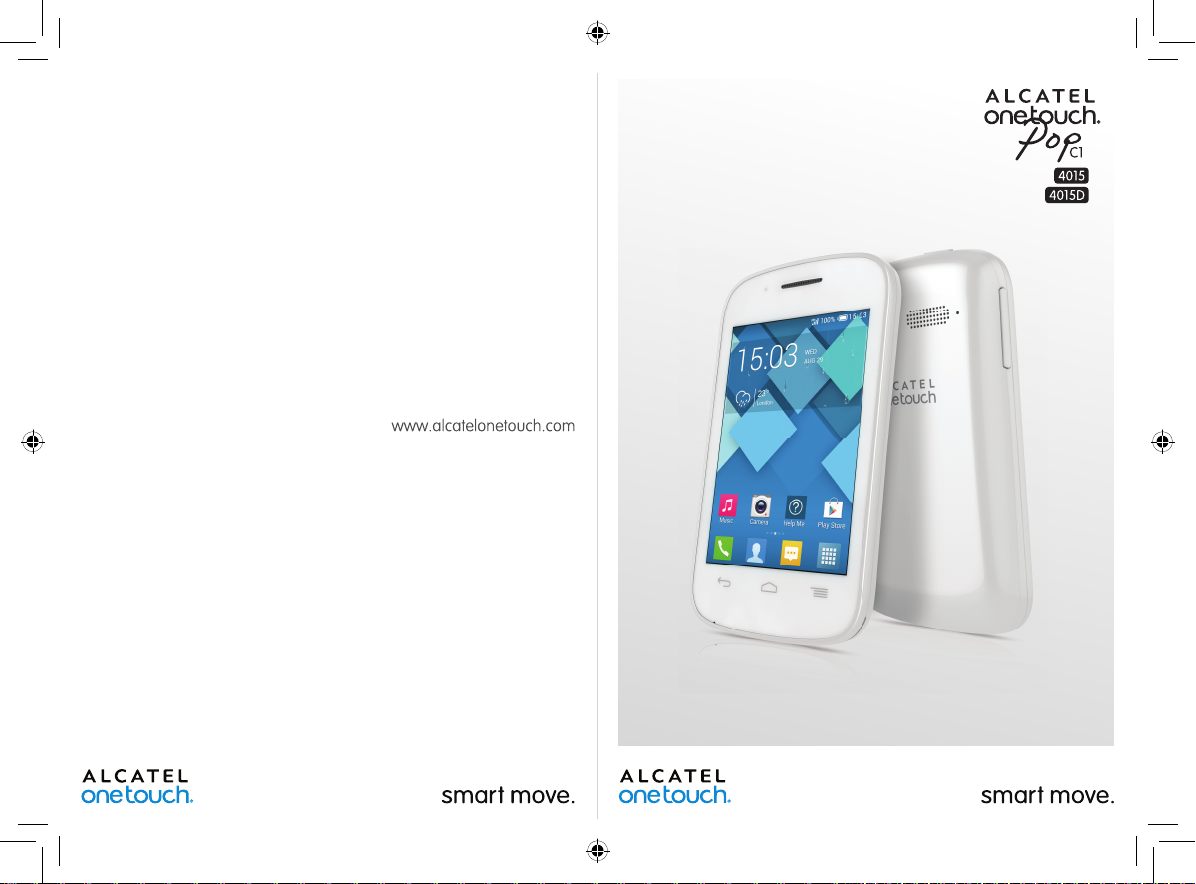
4015X_4015D_UM_GB_Eng_03_140904.indd 2-3 2014/9/4 14:57:49
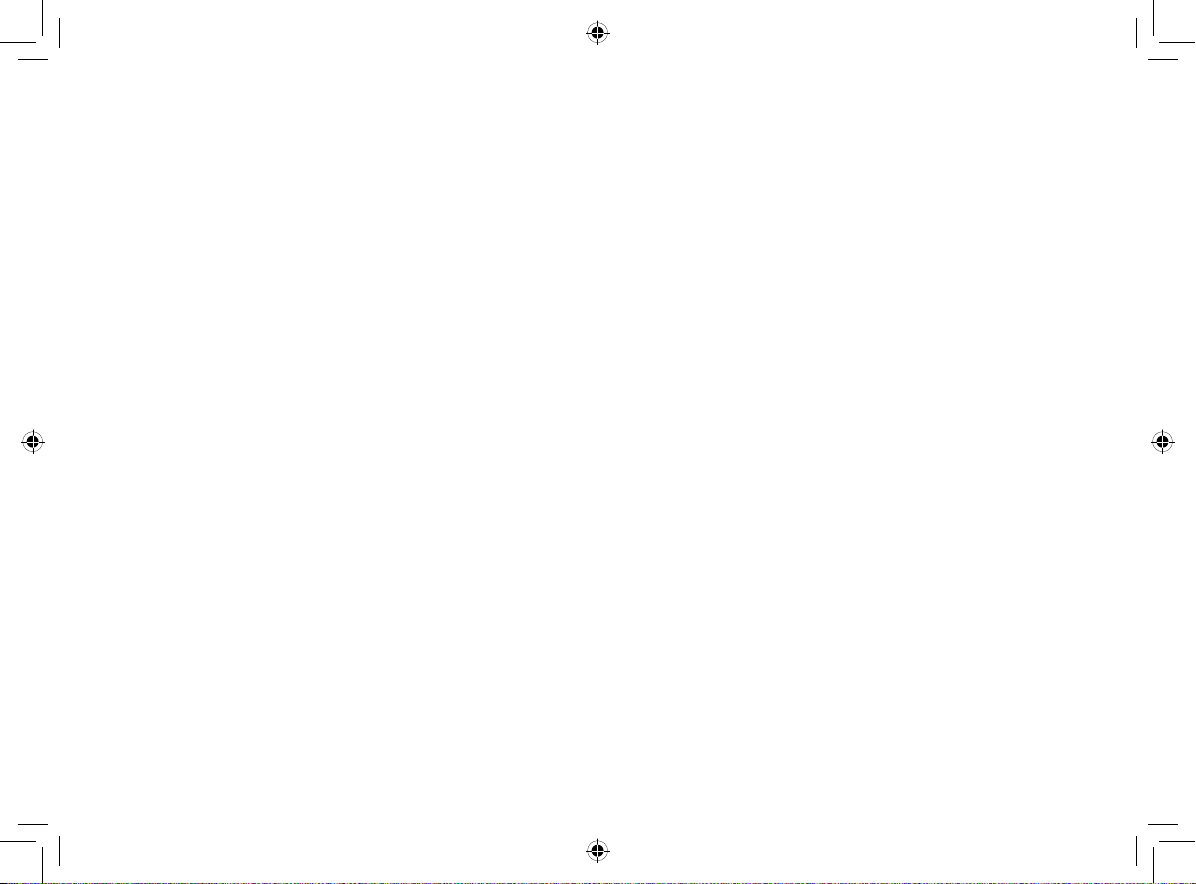
Note:
This is a shared user manual for 4015X/4015D specifying Dual SIM information
where relevant.
Your phone only supports mini-SIM card. Do not attempt to insert other SIM
card types like micro and nano card, otherwise you may damage your phone.
If your phone experiences an unexpected system crash, try to press and hold
the Power key for a while until the power-on animation appears.
Table of Contents
Safety and use ............................................................................ 4
General information ...............................................................12
1 Your mobile .......................................................................14
1.1 Keys and connectors ................................................................................14
1.2 Getting started ..........................................................................................17
1.3 Home screen .............................................................................................. 21
1.4 Applications and widgets list ..................................................................30
2 Text input ........................................................................... 31
2.1 Using the Onscreen Keyboard ...............................................................31
2.2 Text editing .................................................................................................32
3 Phone call, Call log and Contacts ....................................34
3.1 Phone ........................................................................................................... 34
3.2 Call log .........................................................................................................42
3.3 People ..........................................................................................................44
4 Messaging, Email ...............................................................51
4.1 Messaging ....................................................................................................51
4.2 Gmail/Email .................................................................................................58
4.3 Hangouts ..................................................................................................... 64
5 Calendar & Alarm clock & Calculator ............................ 67
5.1 Calendar ...................................................................................................... 67
5.2 Time .............................................................................................................69
5.3 Calculator ....................................................................................................70
6 Getting connected ............................................................72
6.1 Connecting to the Internet ....................................................................72
6.2 Browser .......................................................................................................75
6.3 Connecting to Bluetooth devices.......................................................... 83
6.4 Connecting to a computer .....................................................................84
6.5 Sharing your phone's mobile data connection ...................................86
6.6 Connecting to virtual private networks .............................................. 87
7 Google Play Store .............................................................89
7.1 Locate the item you want to download and install ..........................89
7.2 Download and install ................................................................................90
7.3 Manage your downloads .......................................................................... 92
8 Multimedia applications ...................................................94
8.1 Camera ........................................................................................................ 94
8.2 Gallery .........................................................................................................96
8.3 YouTube ....................................................................................................... 99
8.4 Music ..........................................................................................................100
8.5 Video Player ..............................................................................................102
9 Google Maps ....................................................................103
9.1 Get My Location .....................................................................................103
9.2 Search for a location ..............................................................................104
9.3 Save a location .........................................................................................104
9.4 Get driving, public transportation or walking directions...............106
9.5 Arrangement of Layers ..........................................................................107
1 2
4015X_4015D_UM_GB_Eng_03_140904.indd 1-2 2014/9/4 14:57:49
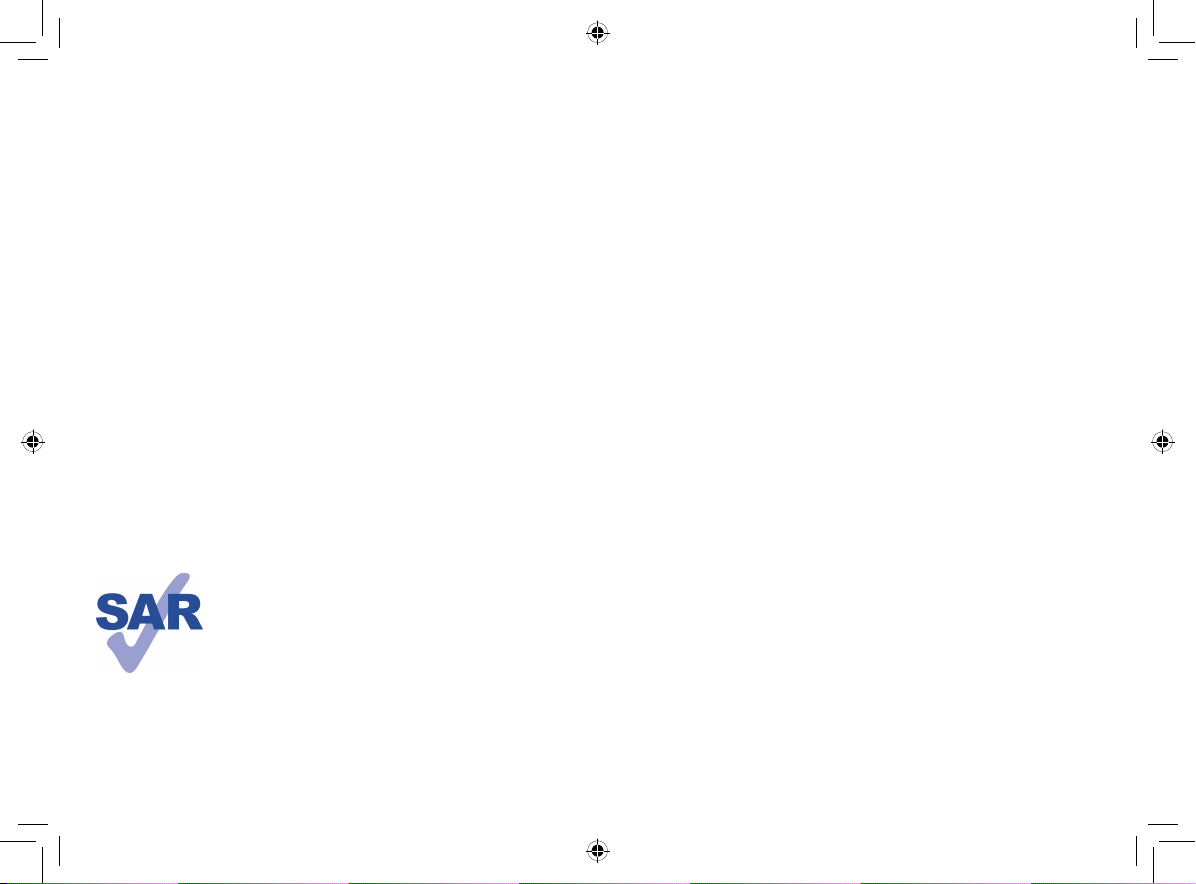
10 Others ..............................................................................108
10.1 File Manager .............................................................................................108
10.2 Sound Recorder ......................................................................................108
10.3 Radio ..........................................................................................................109
10.4 Setup Wizard ...........................................................................................110
10.5 Help me .....................................................................................................111
10.6 Other applications ..................................................................................111
11 Settings ............................................................................112
11.1 Wireless & networks .............................................................................112
11.2 Device ........................................................................................................116
11.3 Personal .....................................................................................................119
11.4 Accounts ...................................................................................................125
11.5 System ........................................................................................................125
12 Making the most of your phone .................................... 133
12.1 Smart Suite ...............................................................................................133
12.2 Upgrade .....................................................................................................134
13 Telephone warranty ........................................................136
14 Accessories ..................................................................... 138
15 Troubleshooting ..............................................................139
16 Specifications ................................................................... 144
This product meets applicable national SAR limits of
2.0W/kg. The specific maximum SAR values can be
found on page 8 of this user guide.
When carrying the product or using it while worn
on your body, either use an approved accessory such
www.sar-tick.com
as a holster or otherwise maintain a distance of 10
mm from the body to ensure compliance with RF
exposure requirements. Note that the product may
be transmitting even if you are not making a phone
call.
3 4
Safety and use ..............................
We recommend that you read this chapter carefully before using your phone. The
manufacturer disclaims any liability for damage, which may result as a consequence of
improper use or use contrary to the instructions contained herein.
• TRAFFIC SAFETY:
Given that studies show that using a mobile phone while driving a vehicle constitutes
a real risk, even when the hands-free kit is used (car kit, headset...), drivers are
requested to refrain from using their mobile when the vehicle is not parked.
When driving, do not use your phone and headphone to listen to music or to the
radio. Using a headphone can be dangerous and forbidden in some areas.
When switched on, your phone emits electromagnetic waves that can interfere with
the vehicle’s electronic systems such as ABS anti-lock brakes or airbags. To ensure
that there is no problem:
- do not place your phone on top of the dashboard or within an airbag deployment
area,
- check with your car dealer or the car manufacturer to make sure that the dashboard
is adequately shielded from mobile phone RF energy.
• CONDITIONS OF USE:
You are advised to switch off the telephone from time to time to optimise its
performance.
Switch the phone off before boarding an aircraft.
Switch the phone off when you are in health care facilities, except in designated
areas. As with many other types of equipment now in regular use, mobile telephones
can interfere with other electrical or electronic devices, or equipment using radio
frequency.
Switch the phone off when you are near gas or flammable liquids. Strictly obey all
signs and instructions posted in a fuel depot, petrol station, or chemical plant, or in
any potentially explosive atmosphere.
When the phone is switched on, it should be kept at least 15 cm from any medical
device such as a pacemaker, a hearing aid or insulin pump, etc. In particular when
using the phone, you should hold it against the ear on the opposite side to the
device, if any.
To avoid hearing impairment, pick up the call before holding your phone to your
ear. Also move the handset away from your ear while using the "hands-free" mode
because the amplified volume might cause hearing damage.
4015X_4015D_UM_GB_Eng_03_140904.indd 3-4 2014/9/4 14:57:49
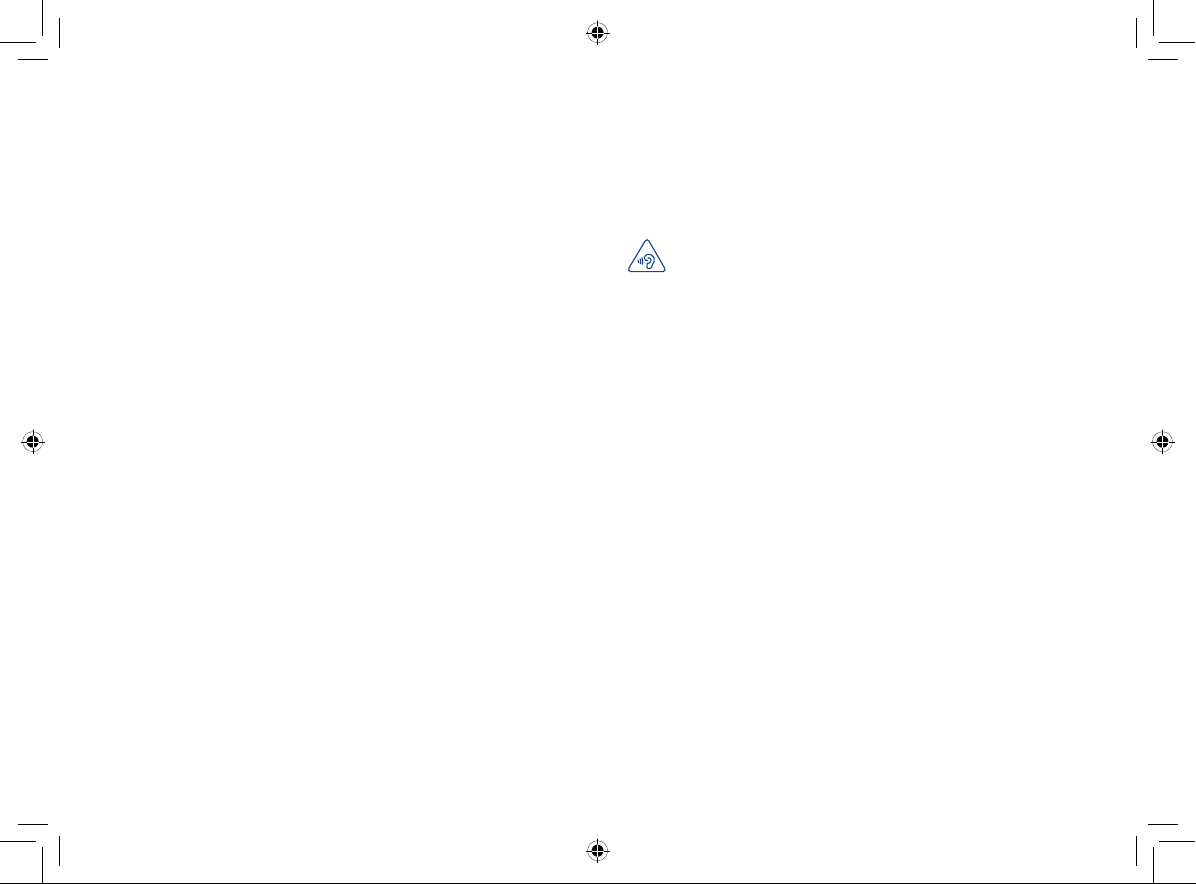
Do not let children use the phone and/or play with the telephone and accessories
without supervision.
When replacing the cover please note that your phone may contain substances that
could create an allergic reaction.
Always handle your phone with care and keep it in a clean and dust-free place.
Do not allow your phone to be exposed to adverse weather or environmental
conditions (moisture, humidity, rain, infiltration of liquids, dust, sea air, etc). The
manufacturer’s recommended operating temperature range is -10°C to +55°C.
At over 55°C the legibility of the phone’s display may be impaired, though this is
temporary and not serious.
Emergency call numbers may not be reachable on all cellular networks. You should
never rely only on your phone for emergency calls.
Do not open, dismantle or attempt to repair your mobile phone yourself.
Do not drop, throw or bend your mobile phone.
Do not use the phone if the glass made screen is damaged, cracked or broken to
avoid any injury.
Do not paint it.
Use only batteries, battery chargers, and accessories which are recommended by
TCT Mobile Limited and its affiliates and are compatible with your phone model. TCT
Mobile Limited and its affiliates disclaim any liability for damage caused by the use of
other chargers or batteries.
Remember to make back-up copies or keep a written record of all important
information stored in your phone.
Some people may suffer epileptic seizures or blackouts when exposed to flashing
lights, or when playing video games. These seizures or blackouts may occur even if
a person never had a previous seizure or blackout. If you have experienced seizures
or blackouts, or if you have a family history of such occurrences, please consult your
doctor before playing video games on your phone or enabling a flashing-lights feature
on your phone.
Parents should monitor their children’s use of video games or other features that
incorporate flashing lights on the phones. All persons should discontinue use and
consult a doctor if any of the following symptoms occur: convulsion, eye or muscle
twitching, loss of awareness, involuntary movements, or disorientation. To limit the
likelihood of such symptoms, please take the following safety precautions:
- Do not play or use a flashing-lights feature if you are tired or need sleep.
- Take a minimum of a 15-minute break hourly.
- Play in a room in which all lights are on.
- Play at the farthest distance possible from the screen.
- If your hands, wrists, or arms become tired or sore while playing, stop and rest for
several hours before playing again.
- If you continue to have sore hands, wrists, or arms during or after playing, stop the
game and see a doctor.
When you play games on your phone, you may experience occasional discomfort
in your hands, arms, shoulders, neck, or other parts of your body. Follow the
instructions to avoid problems such as tendinitis, carpal tunnel syndrome, or other
musculoskeletal disorders.
PROTECT YOUR HEARING
To prevent possible hearing damage, do not listen at high volume levels for
long periods. Exercise caution when holding your device near your ear while
the loudspeaker is in use.
• PRIVACY:
Please note that you must respect the laws and regulations in force in your
jurisdiction or other jurisdiction(s) where you will use your mobile phone regarding
taking photographs and recording sounds with your mobile telephone. Pursuant to
such laws and regulations, it may be strictly forbidden to take photographs and/or to
record the voices of other people or any of their personal attributes, and duplicate
or distribute them, as this may be considered to be an invasion of privacy. It is the
user's sole responsibility to ensure that prior authorisation be obtained, if necessary,
in order to record private or confidential conversations or take a photograph
of another person; the manufacturer, the seller or vendor of your mobile phone
(including the operator) disclaim any liability which may result from the improper use
of the mobile phone.
• BATTERY:
Observe the following precautions for battery use:
- Do not attempt to open the batter y (due to the risk of toxic fumes and burns).
- Do not puncture, disassemble or cause a short-circuit in a battery.
- Do not burn or dispose of a used batter y in household rubbish or store it at
temperatures above 60°C.
Batteries must be disposed of in accordance with locally applicable environmental
regulations. Only use the batter y for the purpose for which it was designed. Never
use damaged batteries or those not recommended by TCT Mobile Limited and/or
its affiliates.
5 6
4015X_4015D_UM_GB_Eng_03_140904.indd 5-6 2014/9/4 14:57:50
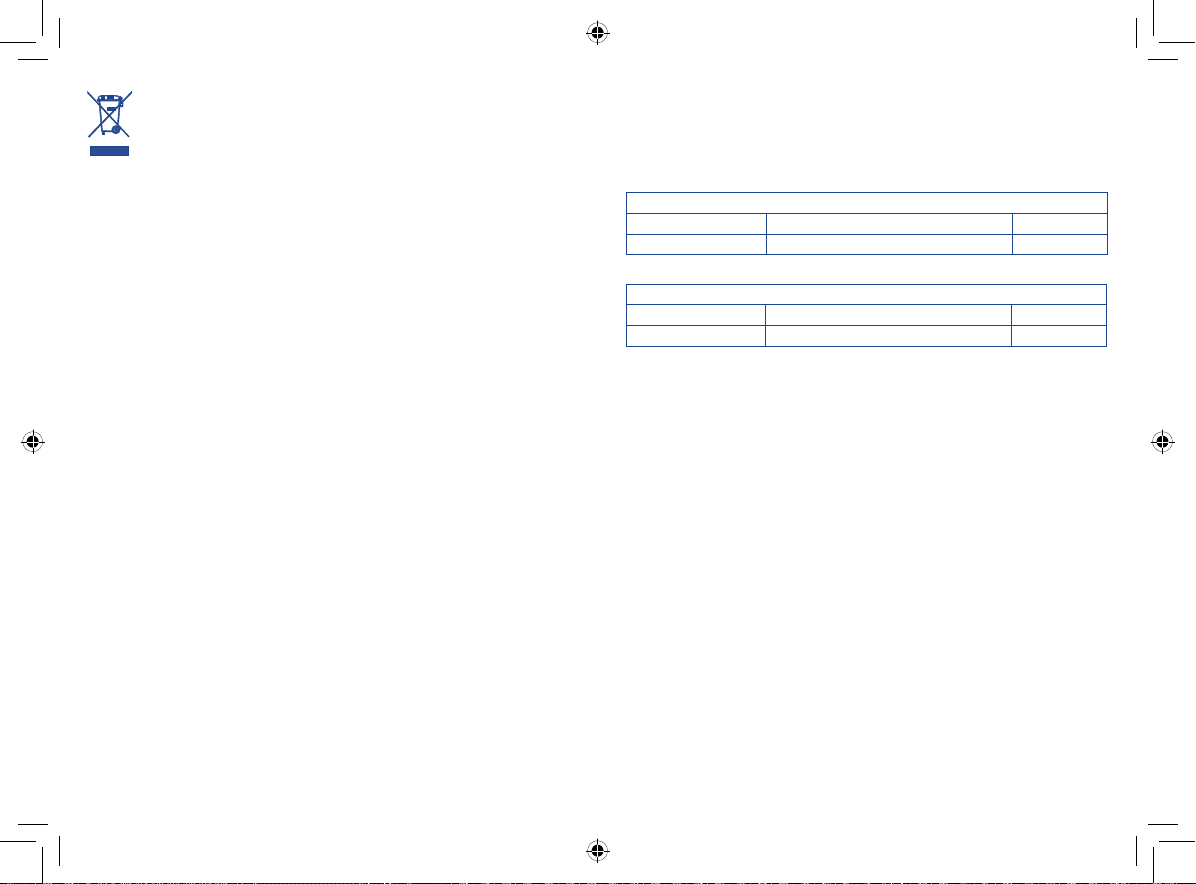
This symbol on your telephone, the battery and the accessories means
that these products must be taken to collection points at the end of their
life:
- Municipal waste disposal centres with specific bins for these items of
equipment
- Collection bins at points of sale.
They will then be recycled, preventing substances being disposed of in the
environment, so that their components can be reused.
In European Union countries:
These collection points are accessible free of charge.
All products with this sign must be brought to these collection points.
In non European Union jurisdictions:
Items of equipment with this symbol are not to be thrown into ordinary bins if your
jurisdiction or your region has suitable recycling and collection facilities; instead they
are to be taken to collection points for them to be recycled.
CAUTION: RISK OF EXPLOSION IF BATTERY IS REPLACED BY AN INCORRECT
TYPE. DISPOSE OF USED BATTERIES ACCORDING TO THE INSTRUCTIONS.
• CHARGERS
Mains powered chargers will operate within the temperature range of: 0°C to 40°C.
The chargers designed for your mobile phone meet with the standard for safety of
information technology equipment and office equipment use. They are also compliant
to the ecodesign directive 2009/125/EC. Due to different applicable electrical
specifications, a charger you purchased in one jurisdiction may not work in another
jurisdiction. They should be used for this purpose only.
• RADIO WAVES:
Proof of compliance with international standards (ICNIRP) or with European
Directive 1999/5/EC (R&TTE) is required of all mobile phone models before they can
be put on the market. The protection of the health and safety for the user and any
other person is an essential requirement of these standards or this directive.
THIS DEVICE MEETS INTERNATIONAL GUIDELINES FOR EXPOSURE TO RADIO
WAVES.
Your mobile device is a radio transmitter and receiver. It is designed not to exceed
the limits for exposure to radio waves (radio frequency electromagnetic fields)
recommended by international guidelines. The guidelines were developed by an
independent scientific organization (ICNIRP) and include a substantial safety margin
designed to assure the safety of all persons, regardless of age and health.
The radio wave exposure guidelines use a unit of measurement known as the Specific
Absorption Rate, or SAR. The SAR limit for mobile devices is 2 W/kg.
Tests for SAR are conducted using standard operating positions with the device
transmitting at its highest certified power level in all tested frequency bands. The
highest SAR values under the ICNIRP guidelines for this device model are:
4015X:
Maximum SAR for this model and conditions under which it was recorded.
Head SAR UMTS 2100 + Bluetooth + Wi-Fi 0.702 W/kg
Body-worn SAR GSM 900 + Bluetooth + Wi-Fi 1.03 W/kg
4015D:
Maximum SAR for this model and conditions under which it was recorded.
Head SAR UMTS 2100 + Bluetooth + Wi-Fi 0.702 W/kg
Body-worn SAR GSM 900 + Bluetooth + Wi-Fi 1.1 W/kg
During use, the actual SAR values for this device are usually well below the values
stated above. This is because, for purposes of system efficiency and to minimize
interference on the network, the operating power of your mobile device is
automatically decreased when full power is not needed for the call. The lower the
power output of the device, the lower its SAR value.
Body-worn SAR testing has been carried out at a separation distance of 10 mm.
To meet RF exposure guidelines during body-worn operation, the device should be
positioned at least this distance away from the body. If you are not using an approved
accessory ensure that whatever product is used is free of any metal and that it
positions the phone the indicated distance away from the body.
Organizations such as the World Health Organization and the US Food and Drug
Administration have statesd that if people are concerned and want to reduce their
exposure they could use a hands-free device to keep the phone away from the head
and body during phone calls, or reduce the amount of time spent on the phone.
For more information you can go to www.alcatelonetouch.com
Additional information about electromagnetic fields and public health are available on
the following site: http://www.who.int/peh-emf.
Your telephone is equipped with a built-in antenna. For optimal operation, you should
avoid touching it or degrading it.
As mobile devices offer a range of functions, they can be used in positions other than
against your ear. In such circumstances the device will be compliant with the guidelines
when used with headset or usb data cable. If you are using another accessory ensure
that whatever product is used is free of any metal and that it positions the phone at
least 10 mm away from the body.
7 8
4015X_4015D_UM_GB_Eng_03_140904.indd 7-8 2014/9/4 14:57:50
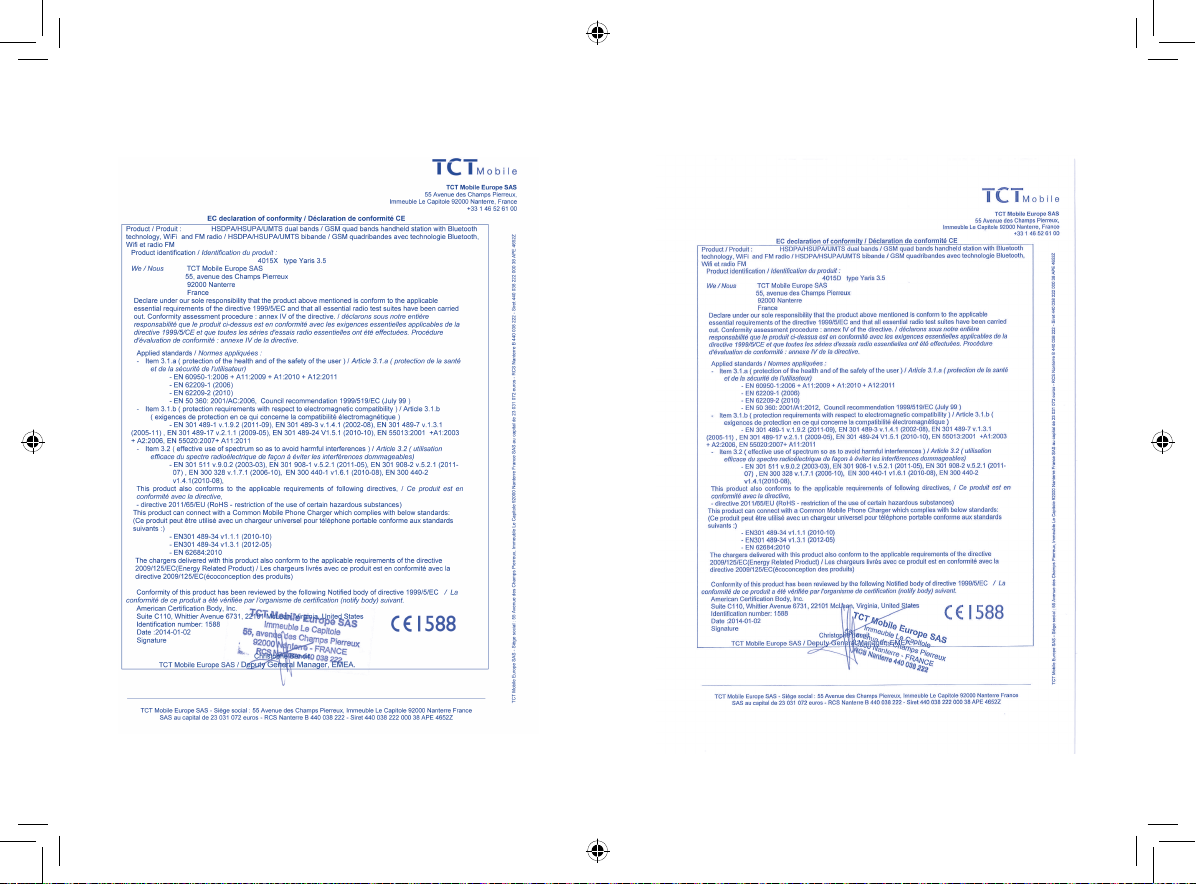
• Regulatory information
The following approvals and notices apply in specific regions as noted.
4015X:
4015D:
9 10
4015X_4015D_UM_GB_Eng_03_140904.indd 9-10 2014/9/4 14:57:51
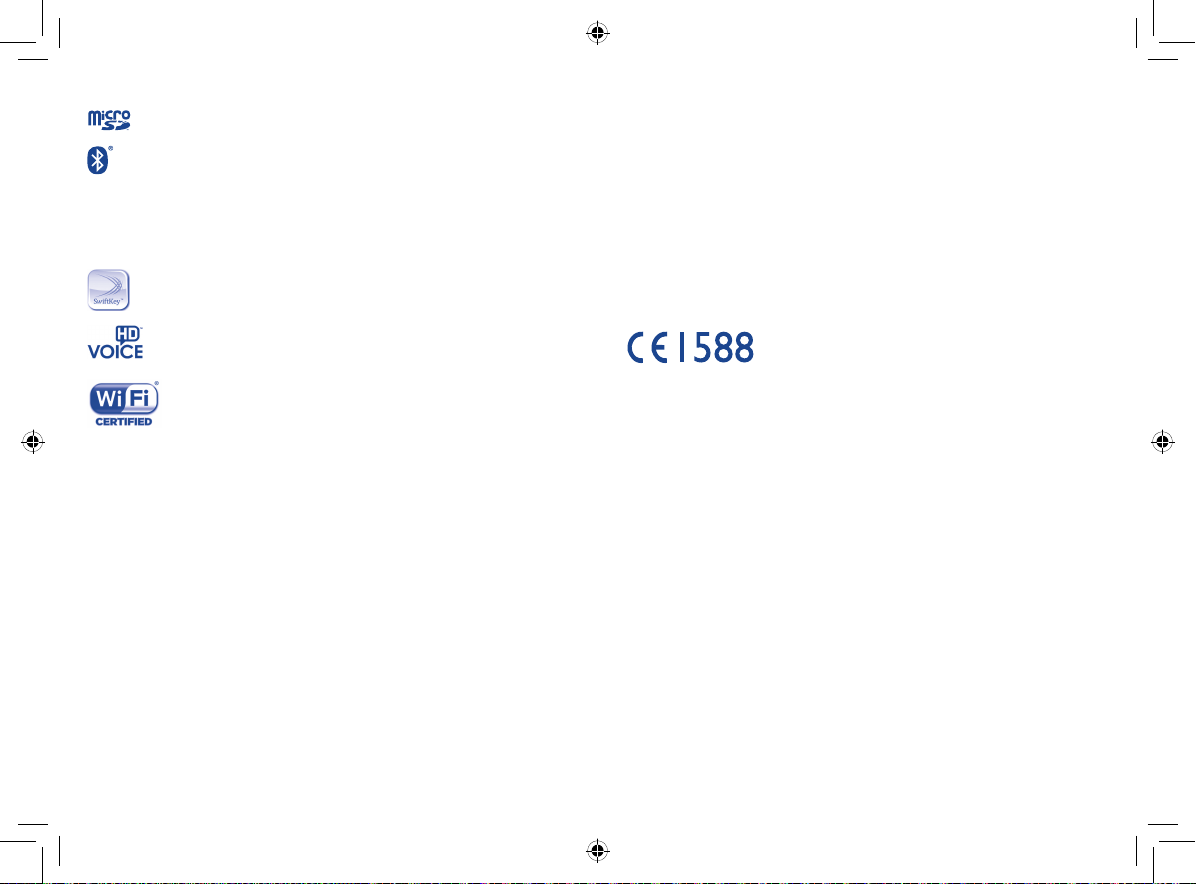
• LICENCES
(1)
microSD Logo is a trademark.
The Bluetooth word mark and logos are owned by the Bluetooth
SIG, Inc. and any use of such marks by TCT Mobile Limited and its
affiliates is under license. Other trademarks and trade names are
those of their respective owners.
4015X/4015D Bluetooth QD ID B021282
SwiftKey is a registered trademark of TouchType Ltd.
The HD Voice Logo is owned by the GSM Association ("GSMA" or
"Licensor"). It is designed for operators and vendors to market and
promote HD Voice capabilities on networks and products.
The Wi-Fi Logo is a certification mark of the Wi-Fi Alliance.
Google, the Google logo, Android, the Android logo, Google Search
Google Maps
TM
and Hangouts
TM
, GmailTM, YouTube, Google Play Store, Google Latitude
TM
are trademarks of Google Inc.
The Android robot is reproduced or modified from work created and shared by
Google and used according to terms described in the Creative Commons 3.0
Attribution License (the text will show when you touch and hold Google legal in
Settings\About phone\Legal information)
(2)
.
You have purchased a product which uses the open source (http://opensource.
org/) programs mtd, msdosfs, netfilter/iptables and initrd in object code and other
open source programs licensed under the GNU General Public License and Apache
License.
We will provide you with a complete copy of the corresponding source codes upon
request within a period of three years from the distribution of the product by TCT.
You may download the source codes from http://sourceforge.net/projects/alcatel/
files/. The provision of the source code is free of charge from internet.
(1)
TM
General information ...................
•Internet address: www.alcatelonetouch.com
• Hot Line Number: see "TCT Mobile Services" leaflet or go to our website.
• Address: Room 1910-12A, Tower 3, China HK City, 33 Canton Road, Tsimshatsui,
Kowloon, Hong Kong
On our website, you will find our FAQ (Frequently Asked Questions) section. You can
also contact us by e-mail to ask any questions you may have.
An electronic version of this user guide is available in English and other languages
according to availability on our ser ver: www.alcatelonetouch.com
Your telephone is a transceiver that operates on GSM in quad-band (850/900/1800/1900
MHz) or UMTS in dual-band (900/2100 MHz).
This equipment is in compliance with the essential requirements and other relevant
provisions of Directive 1999/5/EC. The entire copy of the Declaration of Conformity
,
for your telephone can be obtained through our website: www.alcatelonetouch.
com.
Protection against theft
Your telephone is identified by an IMEI (phone serial number) shown on the packaging
label and in the phone’s memory. We recommend that you note the number the first
time you use your telephone by entering * # 0 6 # and keep it in a safe place. It may
be requested by the police or your operator if your telephone is stolen. This number
allows your mobile telephone to be blocked preventing a third person from using it,
even with a different SIM card.
(1)
(1)
4015X only
(2)
It may not available according to the countries.
(1)
Contact your network operator to check service availability.
11 12
4015X_4015D_UM_GB_Eng_03_140904.indd 11-12 2014/9/4 14:57:51
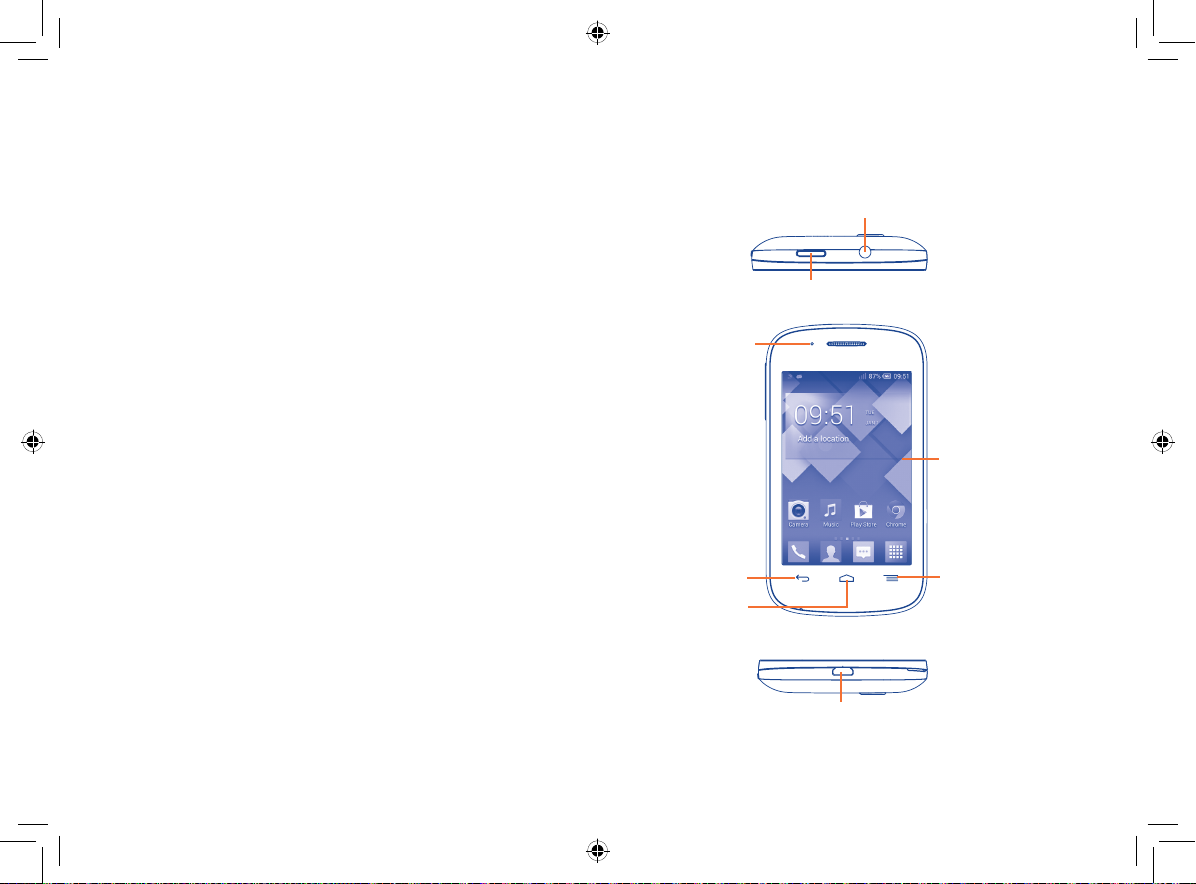
Disclaimer
There may be certain differences between the user manual description and the
phone’s operation, depending on the software release of your telephone or specific
operator services.
TCT Mobile shall not be held legally responsible for such differences, if any, nor for
their potential consequences, which responsibility shall be borne by the operator
exclusively.
This handset may contain materials, including applications and software in executable
or source code form, which is submitted by third parties for inclusion in this handset
("Third Party Materials"). All third party materials in this handset are provided "as
is", without warranty of any kind, whether express or implied, including the implied
warranties of merchantability, fitness for a particular purpose or use/third party
application, interoperability with other materials or applications of the purchaser
and non-infringement of copyright. The purchaser undertakes that TCT Mobile has
complied with all quality obligations incumbent upon it as a manufacturer of mobile
devices and handsets in complying with Intellectual Property rights. TCT Mobile will
at no stage be responsible for the inability or failure of the Third Party Materials to
operate on this handset or in interaction with any other devices of the purchaser. To
the maximum extent permitted by law, TCT Mobile disclaims all liability for any claims,
demands, suits or actions, and more specifically – but not limited to – tort law actions,
under any theory of liability, arising out of the use, by whatever means, or attempts to
use, such Third Party Materials. Moreover, the present Third Party Materials, which are
provided free of charge by TCT Mobile, may be subject to paid updates and upgrades
in the future; TCT Mobile waives any responsibility regarding such additional costs,
which shall be borne exclusively by the purchaser. The availability of the applications
may vary depending on the countries and the operators where the handset is used;
in no event shall the list of possible applications and software provided with the
handsets be considered as an undertaking from TCT Mobile; it shall remain merely as
information for the purchaser. Therefore, TCT Mobile shall not be held responsible
for the lack of availability of one or more applications wished for by the purchaser,
as its availability depends on the country and the operator of the purchaser. TCT
mobile reserves the right at any time to add or remove Third Party Materials from
its handsets without prior notice; in no event shall TCT Mobile be held responsible
by the purchaser for any consequences that such removal may have on the purchaser
regarding the use or attempt to use such applications and Third Party Materials.
Your mobile ...........................
1
1.1 Keys and connectors
Headset connector
Power key
LED light
Touch screen
Back key
Home key
Menu key
micro-USB connector
13 14
4015X_4015D_UM_GB_Eng_03_140904.indd 13-14 2014/9/4 14:57:52
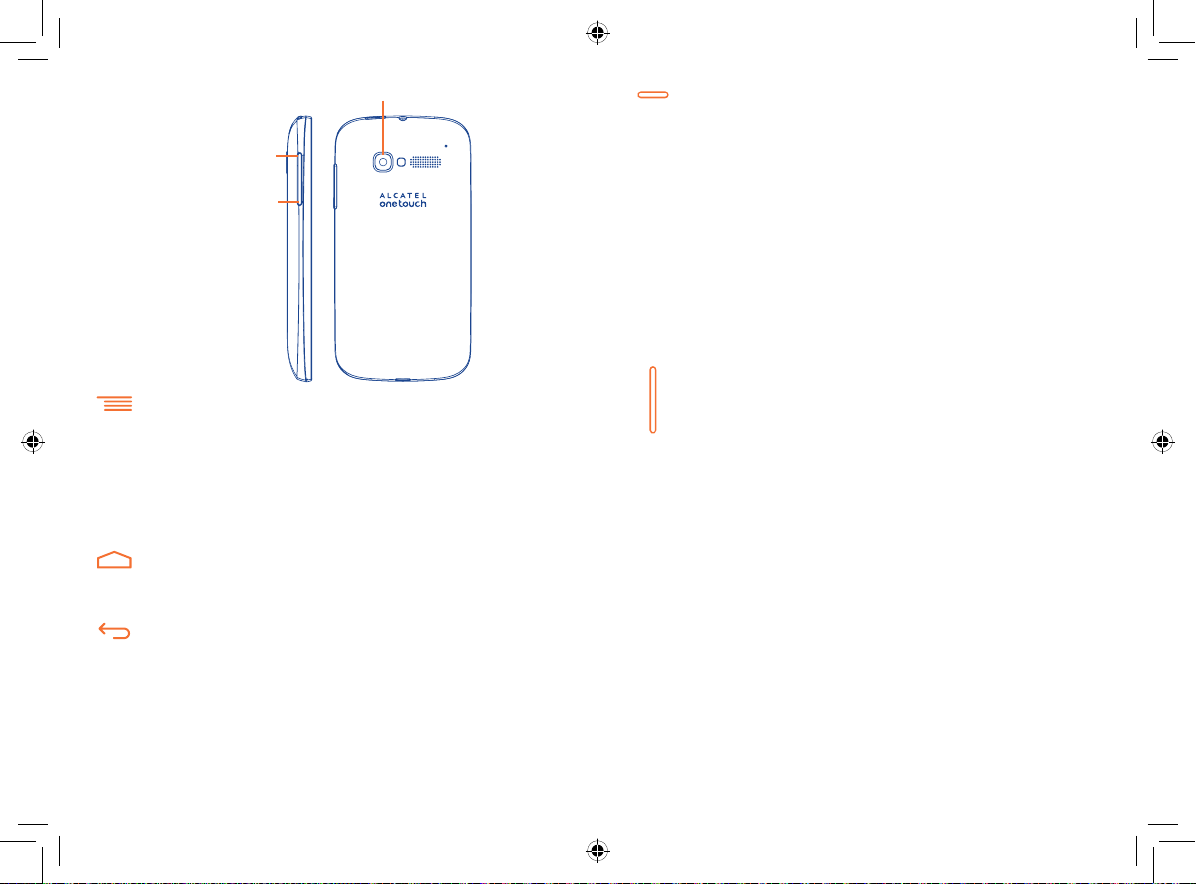
Camera
Volume up
Volume down
Menu key
• Option menu. Touch to access Wallpaper, Manage
applications and Settings.
• Recent apps. Touch and hold to open a list of thumbnail
images of apps you've worked with recently. Touch it to open
an app. Swipe it upwards or downwards to remove a thumbnail
from the list.
Home key
•While on any application or screen, touch to return to the
Home screen.
Back key
•Touch to go back to the previous screen, or to close a dialog
box, options menu, the Notification panel, etc.
Power key
•Press: Lock the screen/Light up the screen.
•Press and hold: Show the pop-up menu to select from Power
off/Restart/Airplane mode/Quick start.
Press and hold: Power on.
•Press to mute the ringtone when there’s an incoming call.
•Press and hold for more than 7 seconds to restart the phone
if the system has frozen.
•Press and hold the Power and Volume down keys to capture
a screenshot.
•Press and hold the Power and Volume up keys in power off
mode to restore factory settings.
Volume keys
•In call mode, adjusts the earpiece or headset volume.
•In Music/Video/Streaming mode, adjusts the media volume.
•In general mode, adjusts the ring tone volume.
•Mutes the ringtone of an incoming call.
•Press to light up the screen when it dims during a call.
•In Camera mode, when used as the capture key, allows you
to take a photo.
15 16
4015X_4015D_UM_GB_Eng_03_140904.indd 15-16 2014/9/4 14:57:52
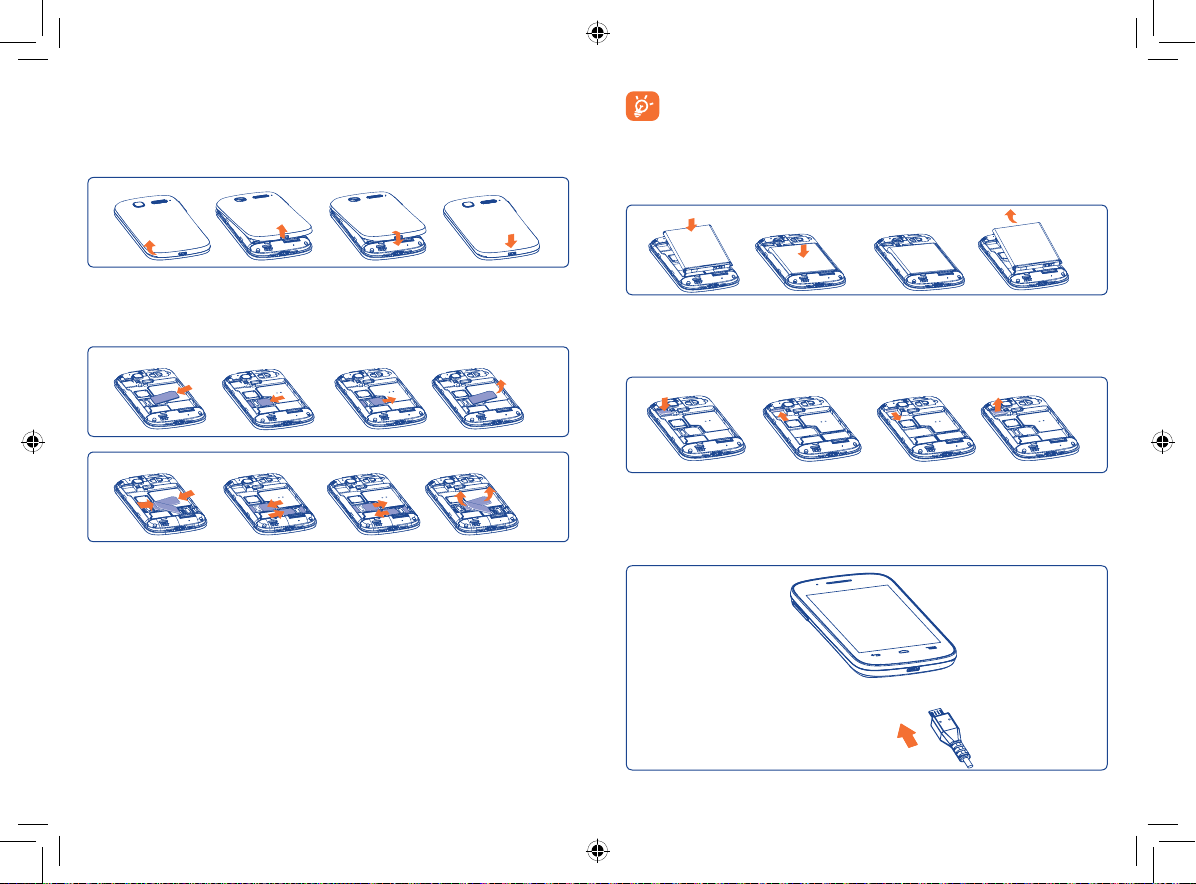
1.2 Getting started
1.2.1 Set-up
Removing or installing the back cover
Inserting or removing the SIM card
You must insert your SIM card to make phone calls. Please power off your
phone before inserting or removing the SIM card.
4015X
4015D
Place the SIM card with the chip facing downwards and slide it into its
housing. Make sure that it is correctly inserted. To remove the card, press
and slide it out.
For dual SIM models, both SIM1 and SIM2 can support 2G and 3G
networks, but when 3G SIM cards are inserted into both SIM1 and SIM2
slot at the same time, only one SIM card will support 3G network
(1)
.
Your phone only support mini-SIM card. Do not attempt to insert
other SIM type like micro and nano card, otherwise may cause
phone damage.
Installing or removing the battery
Please power off your phone before removing the battery.
•Insert and click the battery into place, then close the cover.
•Unclip the cover, then remove the battery.
Installing the microSD card
To install, please insert the external microSD card into the slot with the
gold contact facing down. To remove the external microSD card, gently
press and slide it out.
Charging the battery
(1)
4015D only.
17 18
4015X_4015D_UM_GB_Eng_03_140904.indd 17-18 2014/9/4 14:57:55
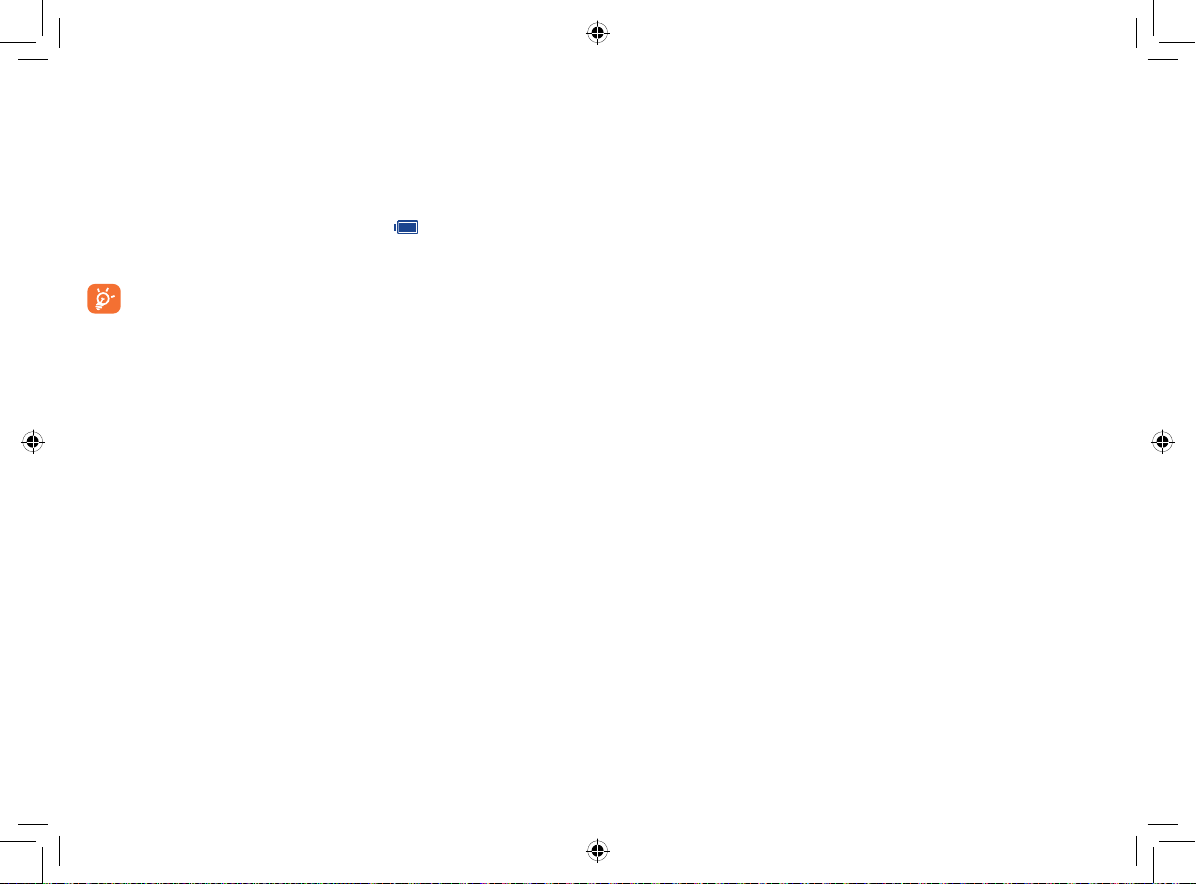
Connect the battery charger to your phone and mains socket
respectively.
•Make sure the battery is correctly inserted before connecting the
charger.
•When using your telephone for the first time, charge the battery fully
(approximately 5 hours).
You are advised to fully charge the battery (
). The charge status is
indicated by an on-screen percentage reading while the phone is powered
off. The percentage increases as the phone is charged.
If the battery is very low, there will be no indication that power is
being received until the charge is sufficient to show the charging
status bar. To reduce power consumption and energy waste,
once the battery is fully charged, disconnect your charger from
the plug; switch off Wi-Fi, GPS, Bluetooth or background-running
applications when not in use; reduce the backlight time, etc.
1.2.2 Power on your phone
Hold down the Power key until the phone powers on, unlock your phone
(Slide, PIN, Password or Pattern) if necessary and confirm. The Home
screen will then be displayed.
If you do not know your PIN code or if you have forgotten it, contact your
network operator. Do not leave your PIN code with your phone. Store this
information in a safe place when not in use.
Set up your phone for the first time
Once you have powered on your phone for the first time, you should set
the following options:
•Touch Get started..., then select the phone's language.
•Select your input keyboard, then touch Next.
•Select a SIM card or choose Always ask for voice call, messaging, etc.
(1)
•Set your date and timezone, you can also choose Automatic time zone,
then touch Next.
• Setup your Google account: Touch Set up now. If you have a Google
account, touch Yes to sign in, then enter your user name and password.
If you forget your password, you can go to http://www.google.com/ to
retrieve it. If you don’t own a Google account, you are prompted to
create one by touching Get an account. Touch Not now to skip to
the next step.
•Touch Next, then the Setup complete screen displays, touch Finish to
confirm.
If you power on your phone with no SIM card inserted, you can connect to
a Wi-Fi network to sign into your Google account and use some features.
1.2.3 Power off your phone
Hold down the Power key from the Home screen, select Power off.
(1)
4015D only.
19 20
4015X_4015D_UM_GB_Eng_03_140904.indd 19-20 2014/9/4 14:57:55
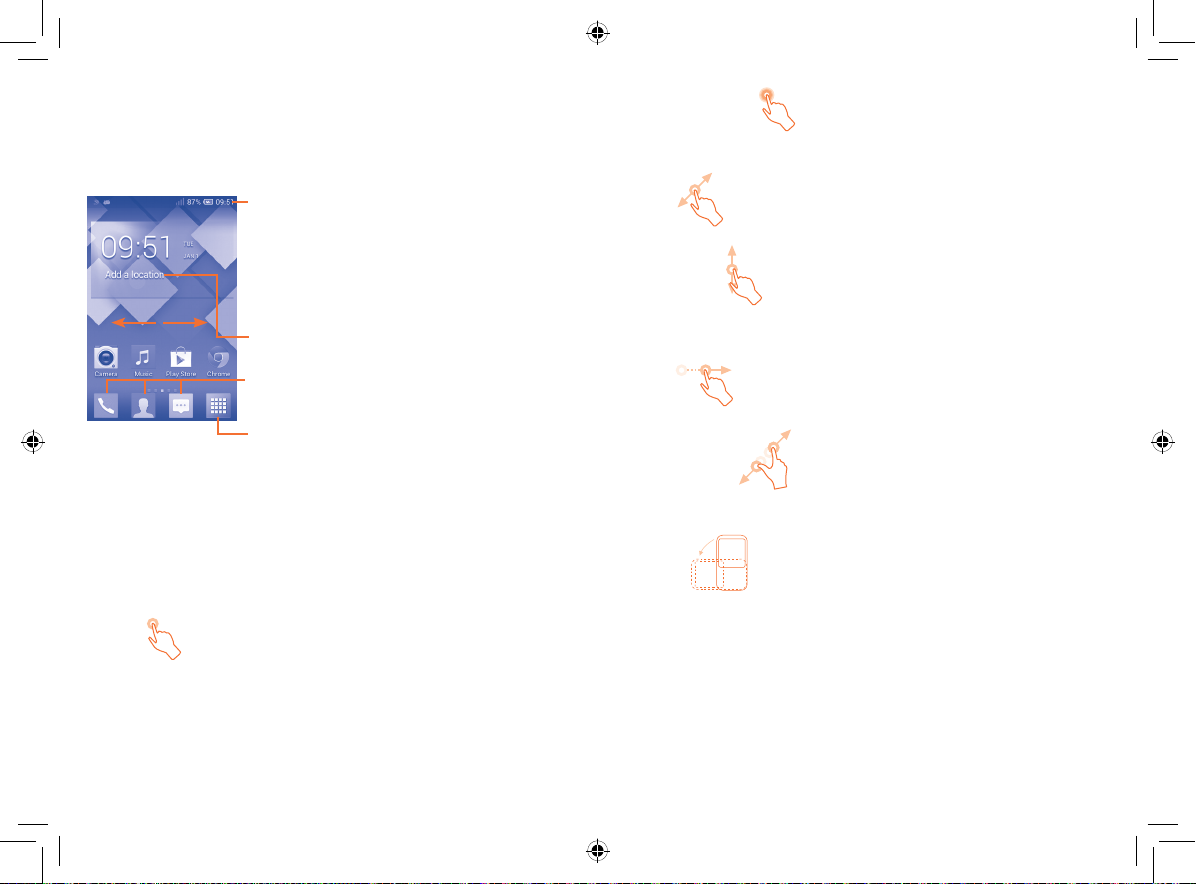
1.3 Home screen
You can bring all the items (applications, shortcuts, folders and widgets) you
love or use most frequently to your Home screen for quick access. Touch
the Home key to switch to the Home screen.
Status bar
•Status/Notification indicators
•Touch and drag down to open the notification
panel.
Add a location to display local weather.
Favorite tray applications
•Touch to enter the application.
•Touch and hold to move or change applications.
Application tab
•Touch to open main menu.
The Home screen is provided in an extended format to allow more space
for adding applications, shortcuts etc. Slide the Home screen horizontally
left and right to get a complete view of the Home screen. The white
short line at the lower part of the screen indicates which screen you are
viewing.
1.3.1 Using the touchscreen
Touch
To access an application, touch it with your finger.
Touch and Hold
Touch and hold the Home screen to access the available options for setting
the wallpaper.
Drag
Place your finger on any item to drag it to another location.
Slide/Swipe
Slide the screen to scroll up and down the applications, images, web
pages… at your convenience.
Flick
Similar to swiping, but flicking makes it move quicker.
Pinch/Spread
Place the fingers of one hand on the screen surface and draw them apart
or together to scale an element on the screen.
Rotate
Automatically change the screen orientation from portrait to landscape by
turning the phone sideways to have a better view.
1.3.2 Status bar
From the status bar, you can view both phone status (on the right side) and
notification information (on the left side).
21 22
4015X_4015D_UM_GB_Eng_03_140904.indd 21-22 2014/9/4 14:57:55
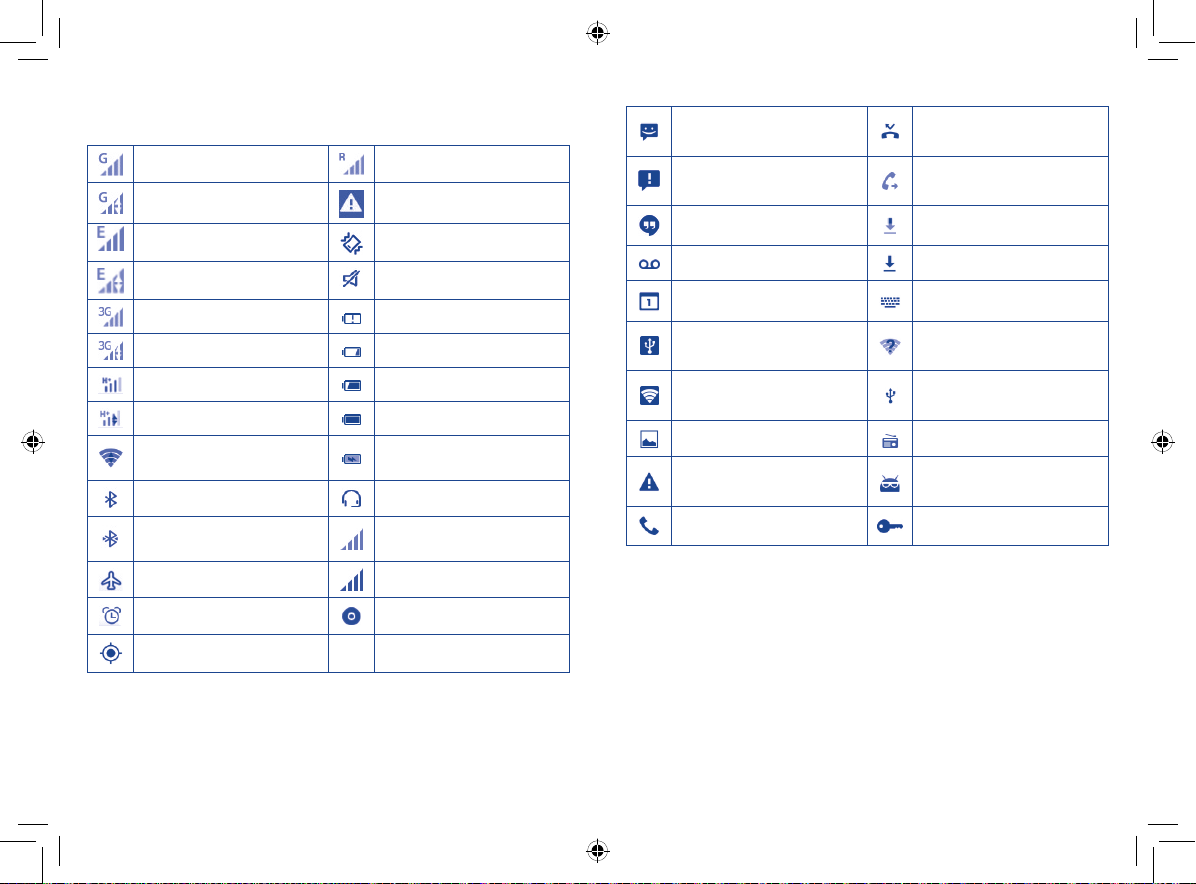
Status icons
For dual SIM models, status icons referring to either SIM1 or SIM2 will be
identified by a colour which you have defined.
(1)
GPRS connected Roaming
GPRS in use No SIM card inserted
EDGE connected Vibrate mode
EDGE in use Ringer is silenced
3G connected Battery is very low
3G in use Battery is low
HSPA (3G+) connected Battery is partially drained
HSPA (3G+) in use Battery is full
Connected to a Wi-Fi
network
Battery is charging
Bluetooth is on Headset connected
Connected to a Bluetooth
device
No signal (gray)
Airplane mode Signal strength (blue)
Alarm is set Song is playing
GPS is on
Notification icons
New text or multimedia
message
Problem with SMS or MMS
delivery
Missed call
Call forwarding is on
New Hangouts message Downloading data
New voicemail Download finished
Upcoming event Select input method
USB tethering is on
Portable Wi-Fi hotspot
is on
An open Wi-Fi network is
available
Phone is connected via USB
cable
Screenshot captured Radio is on
Carrier data use threshold
approaching or exceeded
System update available
Call in progress Connected to VPN
(1)
4015D only. Define through Settings\SIM management\SIM Information\
Set background color.
23 24
4015X_4015D_UM_GB_Eng_03_140904.indd 23-24 2014/9/4 14:57:56
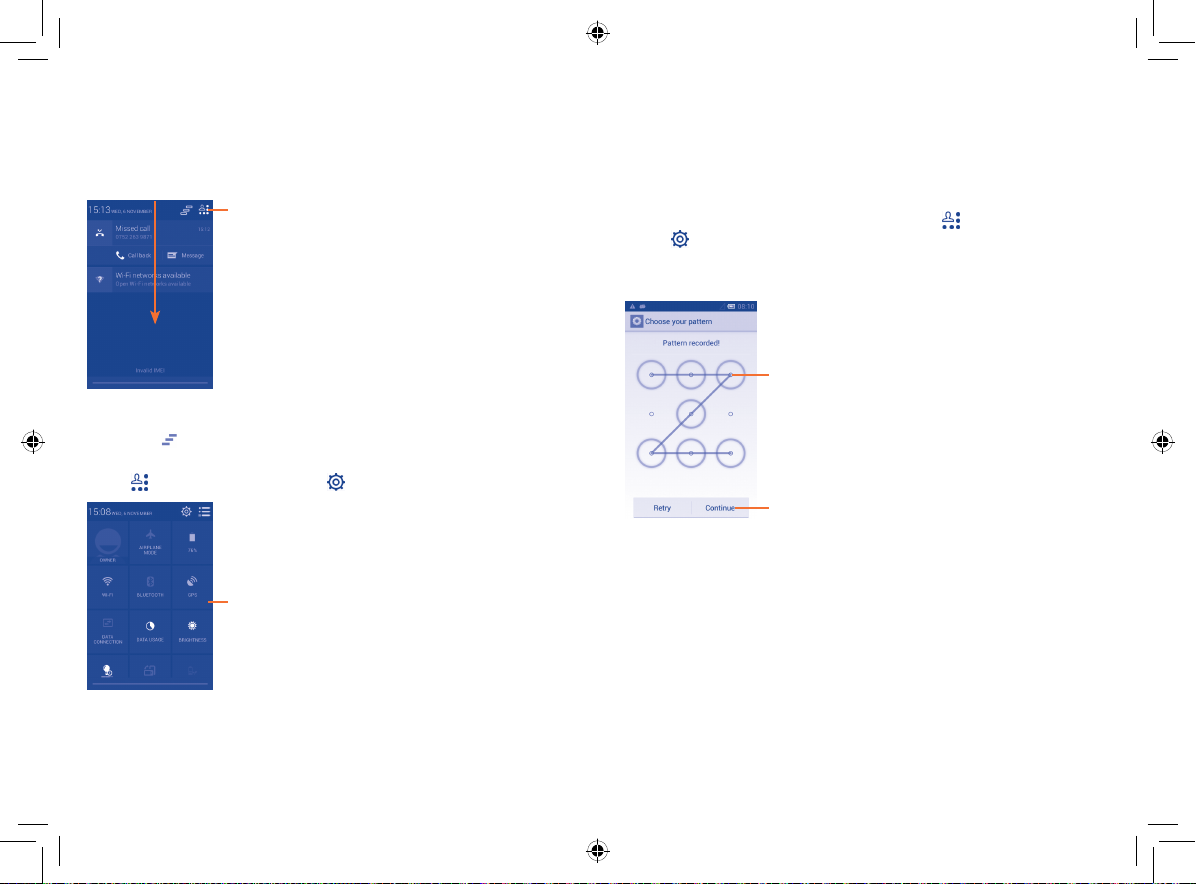
Notification panel
Touch and drag down the Status bar to open the Notification panel. Touch
and drag up to close it. From the Notification panel, you can open items
and other reminders indicated by notification icons or view wireless
service information.
Touch to access Quick setting bar
Touch one notification and slide it sideways to delete it.
Touch the
icon to clear all event–based notifications (other ongoing
notifications will remain).
Touch
and then the Settings icon to access Settings.
Quick setting bar
•Touch icons to enable/disable functions or to
change modes
1.3.3 Lock/Unlock your screen
To protect your phone and privacy, you can lock the phone screen by
creating a variety of patterns, PIN or password.
To create a screen unlock pattern (refer to section "Screen lock" for
detailed settings)
•Drag down the Notification panel and touch
icon to enter Settings, then touch Security\Set up screen lock\
Pattern.
•Draw your own pattern.
Draw your unlock pattern
Touch to confirm by drawing pattern again
To create a screen unlock PIN/Password
•Touch Settings\Security\Set up screen lock\PIN or Password.
•Set your PIN or password.
To lock phone screen
Press the Power key once to lock the screen.
and then the Settings
25 26
4015X_4015D_UM_GB_Eng_03_140904.indd 25-26 2014/9/4 14:57:56
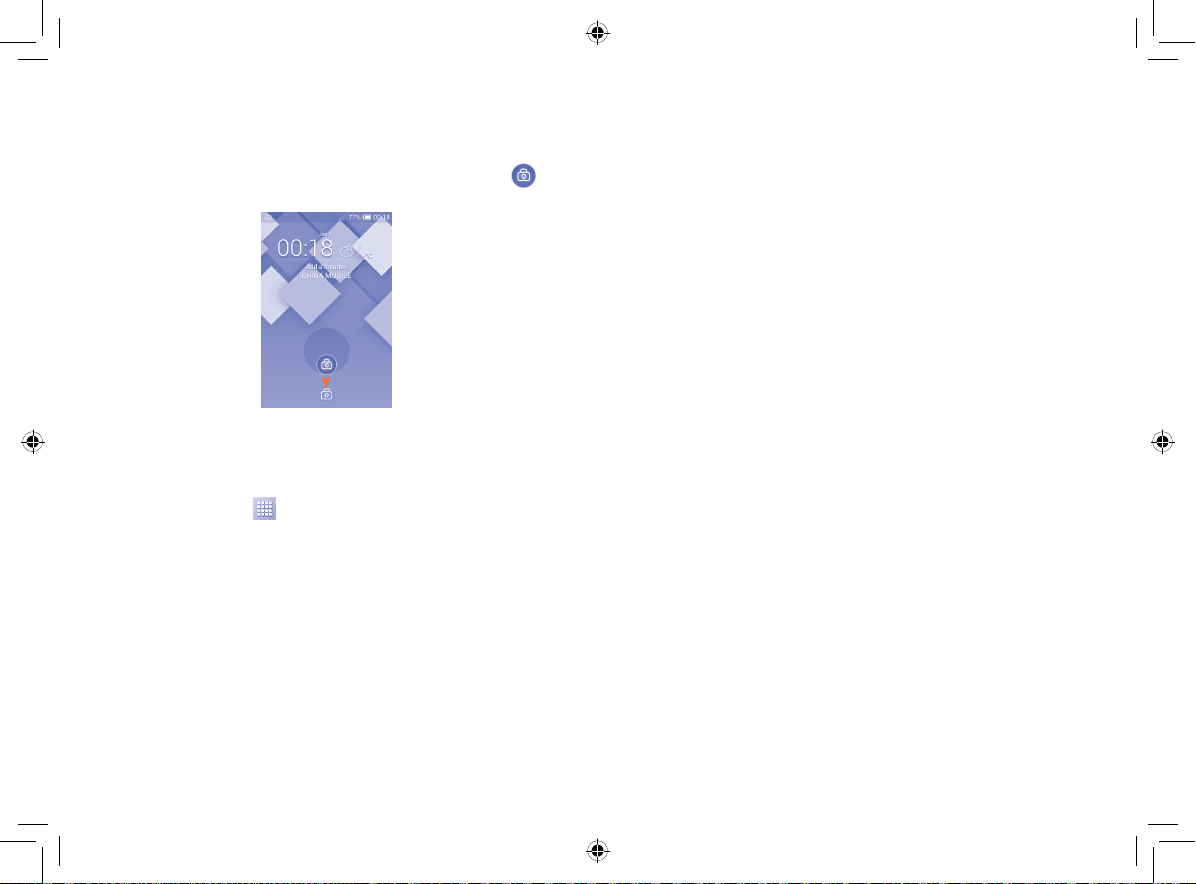
To unlock phone screen
Press the Power key once to light up the screen, draw the unlock pattern you
have created or enter your PIN or password to unlock the screen.
If you have chosen Slide as the screen lock, touch and drag the
icon
downwards to unlock the screen.
Reposition
Touch and hold the item to be repositioned to activate Move mode, drag
the item to the desired position and then release. You can move items both
on the Home screen and the Favorite tray. Hold the icon on the left or
right edge of the screen to drag the item to another Home screen.
Remove
Touch and hold the item to be removed to activate Move mode, drag the
item up to the top of Remove icon, and release after the item turns red.
Create folders
To improve the organization of items (shortcuts or applications) on the
Home screen and the Favorite tray, you can add them to a folder by
stacking one item on top of another. To rename a folder, open it, touch the
folder’s title bar and input the new name.
1.3.4 Personalize your Home screen
Add
Touch the Application tab
activate Move mode, and drag the item to your preferred Home screen.
While adding an application to a Home screen, drag it to the top of
the App info icon to view its detailed information. If the application is
, touch and hold an application or a widget to
Touch and hold an empty area, a popup window named Choose wallpaper
from will appear, offering a range of options. Gallery includes pictures you
have taken, cropped or downloaded. Live wallpapers includes a scrolling
list of animated wallpapers. Video wallpaper includes preset videos in
the phone; and videos stored in your SD card and camera. Wallpapers
includes all preset wallpapers in the phone. Slide left and right to locate a
desired image, touch Set wallpaper to confirm.
already downloaded, drag it to the top of the Uninstall icon to uninstall
it directly.
27 28
4015X_4015D_UM_GB_Eng_03_140904.indd 27-28 2014/9/4 14:57:56
Wallpaper customization
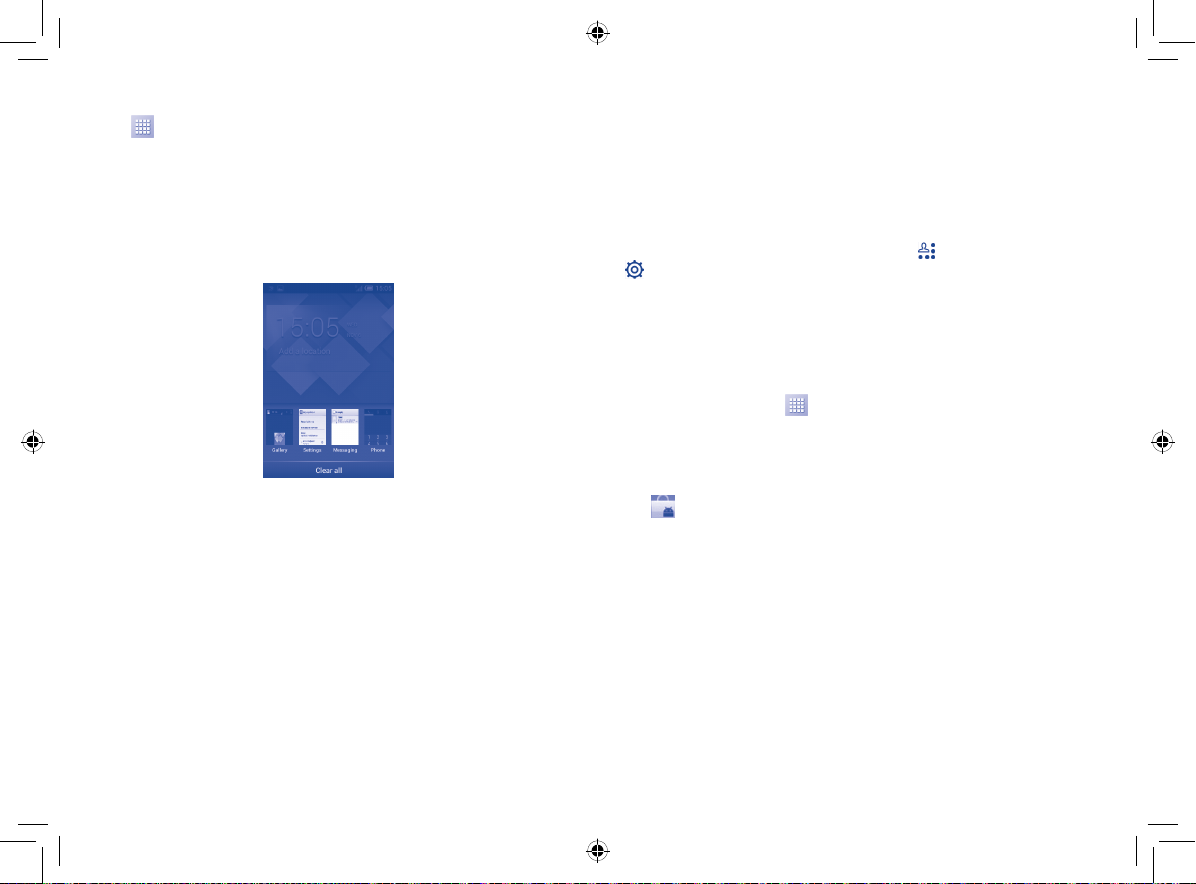
1.3.5 Application tab
Touch on the Home screen to enter the applications and widgets list.
To return to the Home screen, touch the Home key.
Consult recently-used applications
To consult recently-used applications, you can touch and hold the Menu
key. Touch a thumbnail in the window to open the related application.Touch
one thumbnail and slide it upwards or downwards to delete it. You can also
touch and hold the app and touch Remove from list to delete it.
1.3.6 Volume adjustment
Using the Volume key
Press the Volume key to adjust the volume. To activate vibrate mode,
press the Volume down key until the phone vibrates. Press the Volume
down key once more to activate silent mode.
Using Settings menu
Drag down the Notification panel and touch
to enter Settings, then touch Sound. You can set the volumes of
ringtones, notifications, system sounds etc. to your preference.
and then the Settings icon
1.4 Applications and widgets list
This list contains all pre-embedded and newly installed applications and
widgets.
To access the list, touch
To return to the Home screen, touch the Home key or the Back key.
Slide left and right to view all applications and widgets. Touch APPS,
DOWNLOADED or WIDGETS to access the category directly. Touch
icon to access the Google Play Store.
the
from the Home screen.
29 30
4015X_4015D_UM_GB_Eng_03_140904.indd 29-30 2014/9/4 14:57:56
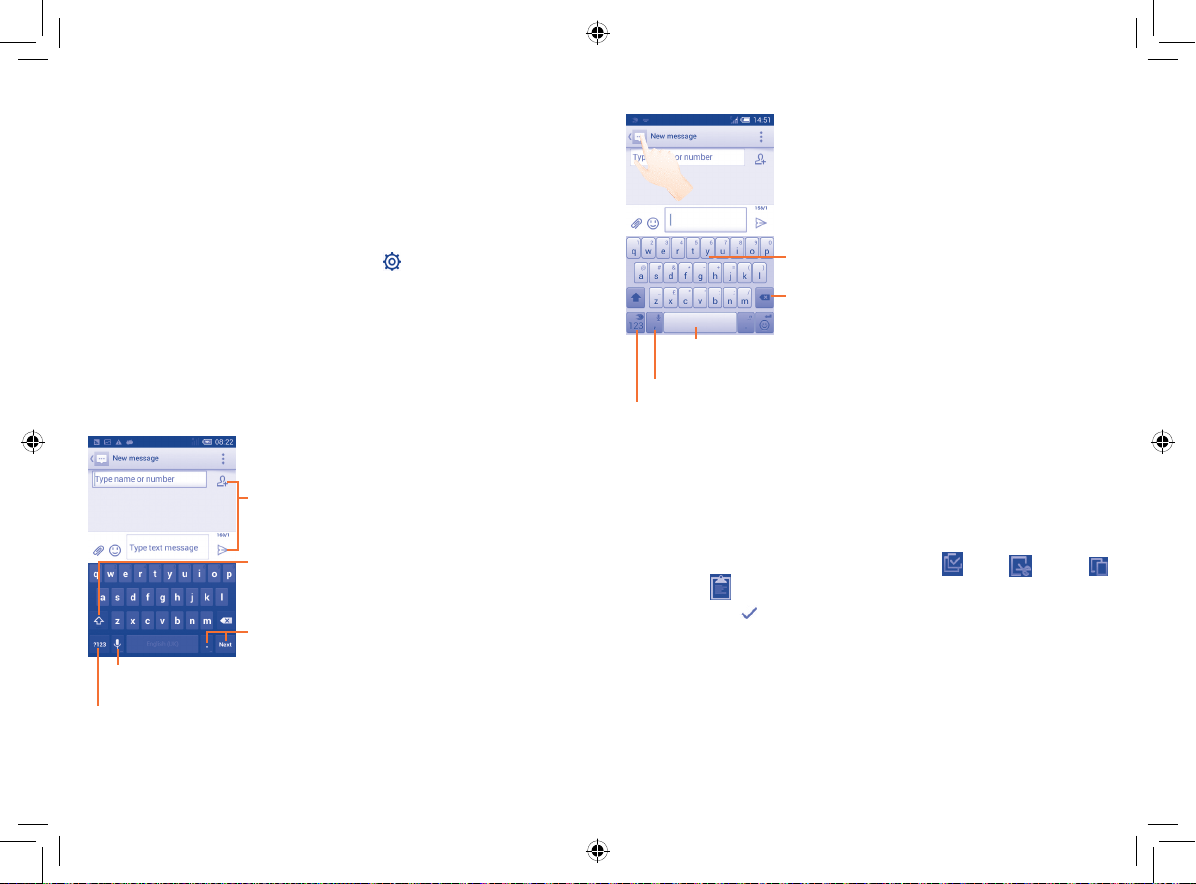
Text input ..............................
2
2.1 Using the Onscreen Keyboard
Onscreen Keyboard settings
Touch the Application tab from the Home screen, select Settings\
Language & input, touch the Settings icon
keyboard or SwiftKey. Settings are available for your selection from the
displayed series.
Adjust the Onscreen Keyboard orientation
Turn the phone sideways or upright to adjust the Onscreen Keyboard
orientation. You can also adjust it by changing the settings (on the
application list, touch Settings\Display\Orientation).
2.1.1 Android keyboard
Touch to enter text or numbers
Touch to switch between "abc/Abc" mode; touch
& hold to switch between "abc/ABC" mode
Touch & hold, then select to enter symbols/
emoticons
Touch & hold to show input options; when Wi-Fi or data connection is
on, touch to enter voice input
Touch to switch between symbol and numeric keyboard
on the right of Android
2.1.2 SwiftKey keyboard
Slide through letters to input characters
Touch to delete incorrect characters
Touch to insert a space or complete the current word or insert
a prediction as preferred
Touch and hold to switch to voice input
Touch to enter Numbers and symbols, etc.
2.2 Text editing
You can edit the text you have entered.
•Touch and hold or double-tap within the text you would like to edit.
•Drag the tabs to change the highlighted selection.
•The following options will appear: Select all
and Paste .
•Touch the icon
to confirm.
, Cut , Copy
31 32
4015X_4015D_UM_GB_Eng_03_140904.indd 31-32 2014/9/4 14:57:56
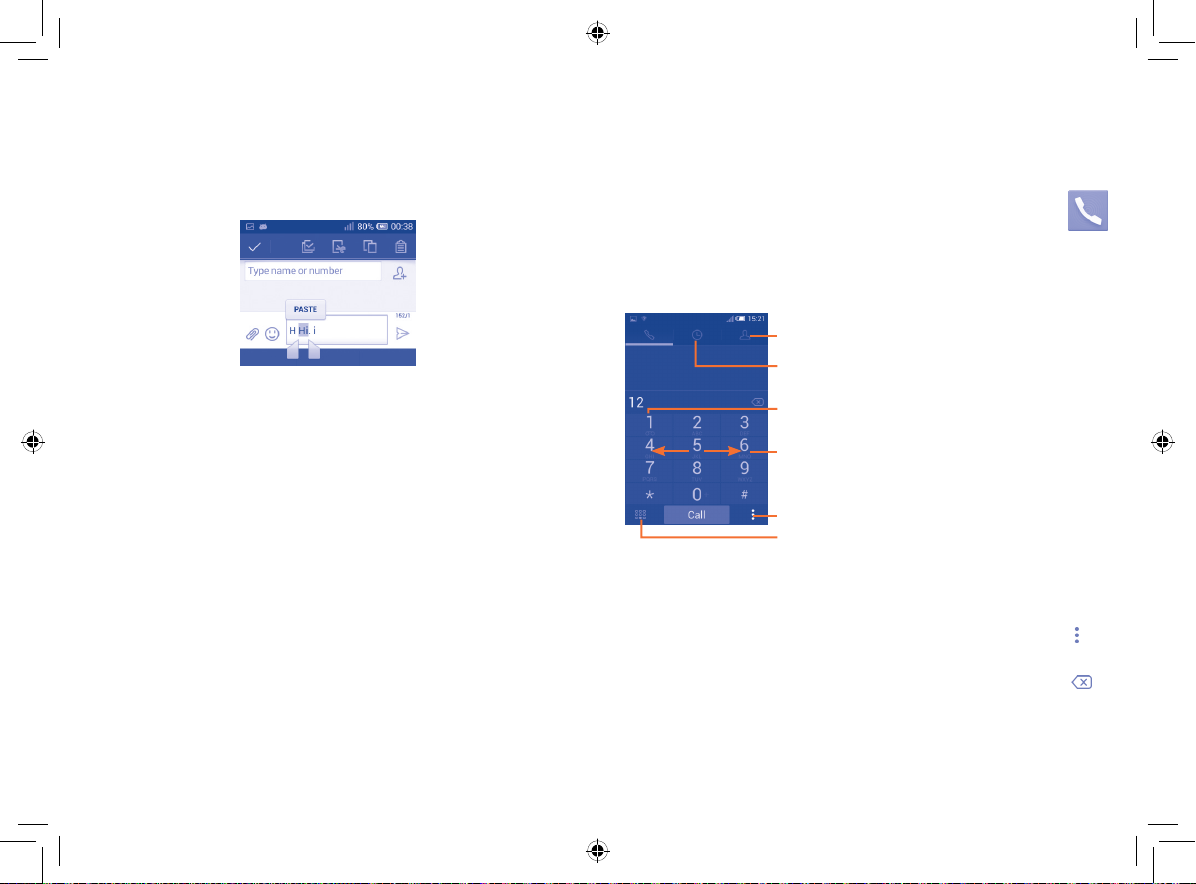
You can also insert new text
•Touch where you want to type, or touch and hold a blank space, the
cursor will blink and the tabs will show. Drag the tab to move the
cursor.
•If you have selected any text, touch the tab to show PASTE icon which
allows you to paste any text you have previously copied.
Phone call, Call log
3
and Contacts .........................
3.1 Phone ...........................................................
3.1.1 Placing a call
The user can easily start a call using the Phone application. Touch the
Application tab from the Home screen and select Phone.
Contacts
Call log
Touch and hold to access voicemail
Slide to access Call log and Contacts
Touch to access Speed Dial, People, Settings
Touch to find call log
Enter the desired number from the keyboard directly or select a contact
from Contacts or Call log by sliding or touching tabs, then touch Call to
place the call.
The number you entered can be saved to Contacts by touching
selecting Add to Contacts.
If you make a mistake, you can delete the incorrect digits by touching
To hang up a call, touch End.
and
.
33 34
4015X_4015D_UM_GB_Eng_03_140904.indd 33-34 2014/9/4 14:57:56
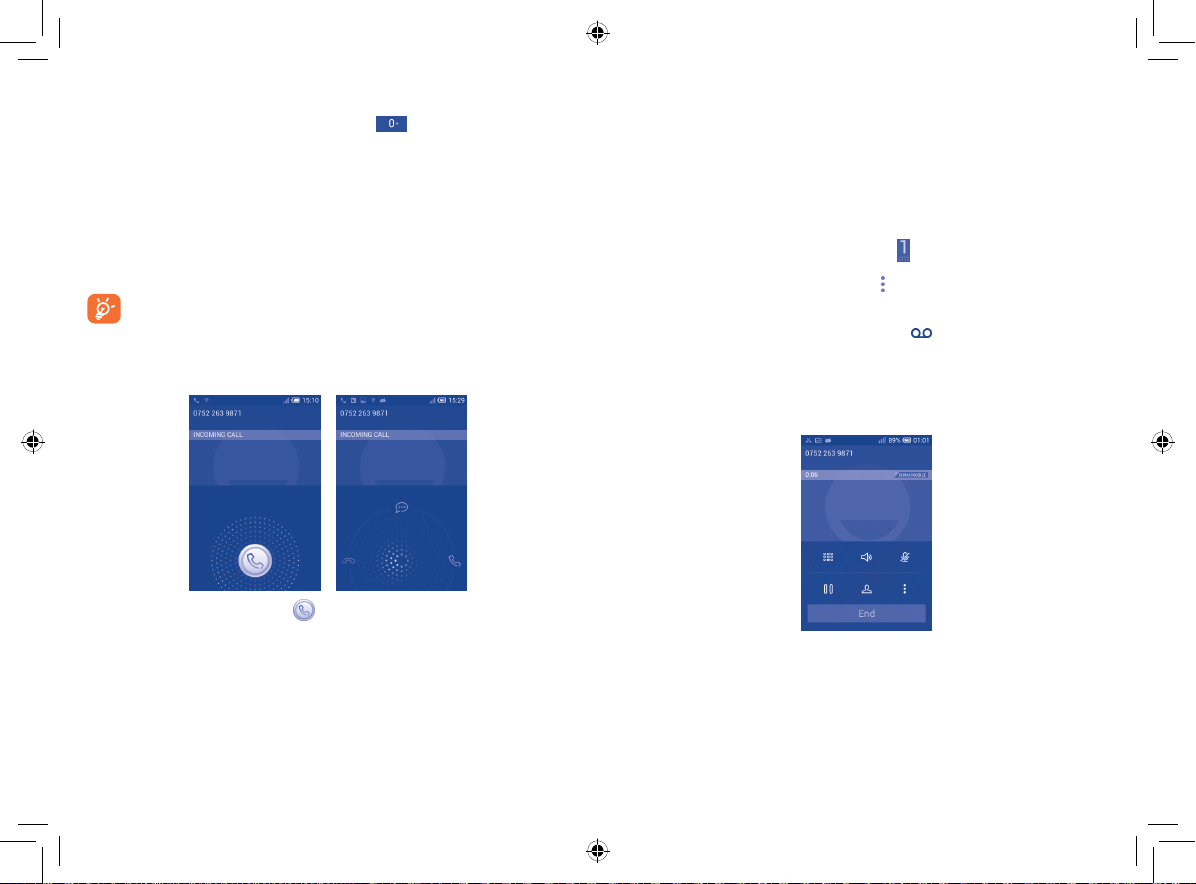
International call
To dial an international call, touch and hold
to enter "+", then enter
the international country prefix followed by the full phone number and
finally touch Call.
Emergency call
If your phone has network coverage, dial the emergency number and touch
Call to make an emergency call. This works even without a SIM card and
without typing the PIN code.
When making a call with two SIM cards installed, a dialog box will
popup for you to choose the preferred SIM card. The system will
choose the default one if the countdown time is over.
(1)
3.1.2 Answering or rejecting a call
When you receive a call, touch .
•Slide to the right to answer;
•Slide to the left to reject;
•Slide upwards to reject the call by sending a preset message.
To mute the ringtone volume of an incoming call, press the Volume
up/down key or turn the phone face down if Turn over to mute is
activated. To activate, touch Settings\Gestures\Turn over to mute.
3.1.3 Calling your voicemail
Your voicemail is provided by your network to avoid missing calls. It works
like an answering machine that you can consult at any time.
To access your voicemail, touch and hold
To set your voicemail number, touch
on the Phone tab.
and touch Settings\Voice call\
Voicemail.
If you receive a voicemail, a voicemail icon
appears on the Status bar.
Open the Notification panel and touch New Voicemail to hear it.
3.1.4 During a call
To adjust the volume during a call, press the Volume up/down key.
(1)
4015D only.
35 36
4015X_4015D_UM_GB_Eng_03_140904.indd 35-36 2014/9/4 14:57:56
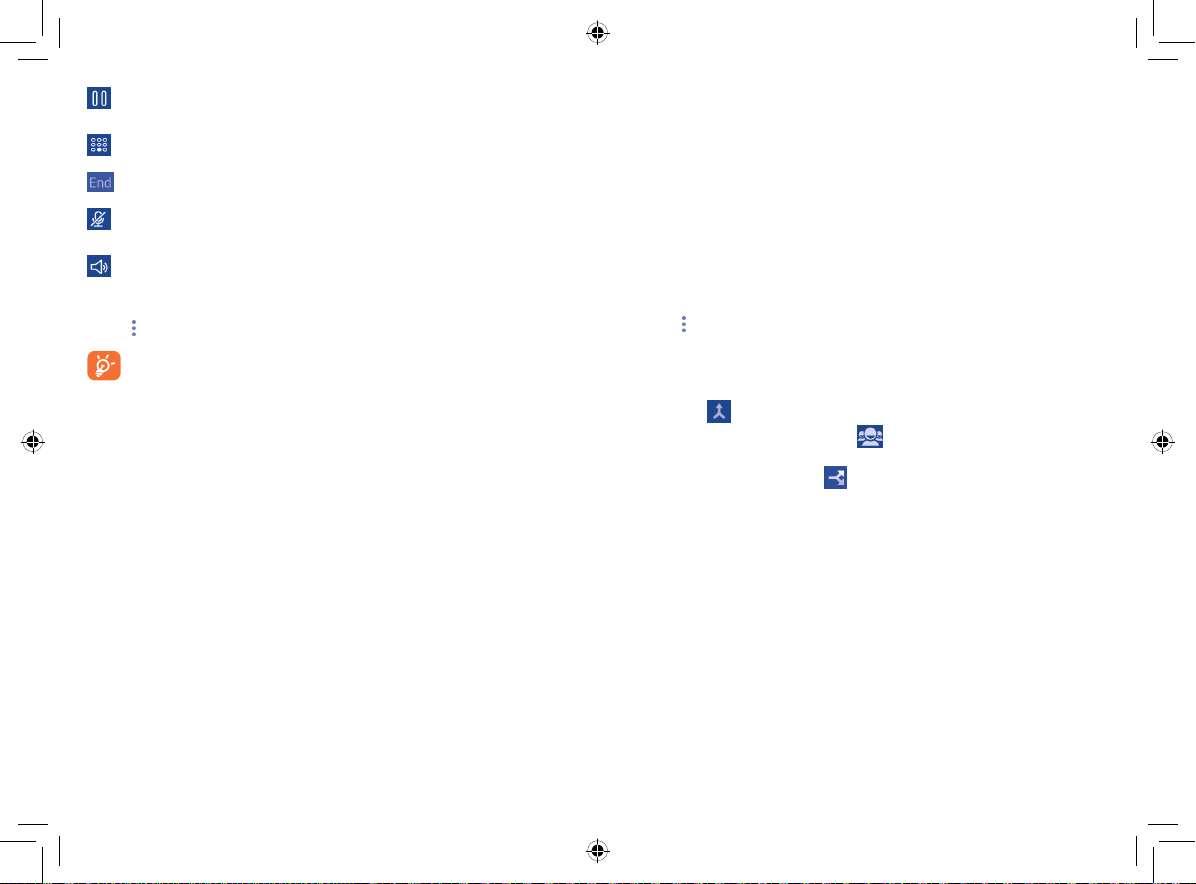
Touch to hold the current call. Touch this icon again to
retrieve the call.
Touch to display Dialpad.
Touch to end the current call.
Touch to mute the current call. Touch this icon again to
unmute the call.
Touch to activate the speaker during the current call. Touch
this icon again to deactivate the speaker.
and select Start recording to record.
Touch
To avoid accidental touchscreen operations during a call, the
screen will be locked automatically when you put the cellphone
close to your ear; it will be unlocked when the cellphone is taken
away from your ear.
3.1.5 Managing multiple calls
With this phone you can handle multiple calls at the same time.
Swap calls
When you accept two calls, you can now switch between two lines. The
current call is put on hold and you can join the other call.
Conference calls
To set up a conference call:
•Place a call to the first participant of the conference call.
•Touch
and select Add call.
•Enter the phone number of the person you want to add to the conference
and touch Call. You can also add participants from Contacts or Call
log.
•Touch the
•During a conference call, touch
privately to one of the participants. Touch End to drop the participant
from the conference, touch
hold the other participants.
•Touch End to end the conference call and disconnect all callers.
(1)
icon to start a conference call.
to drop a participant or to talk
to talk privately to the participant and
(1)
Depending on your network operator.
37 38
4015X_4015D_UM_GB_Eng_03_140904.indd 37-38 2014/9/4 14:57:57
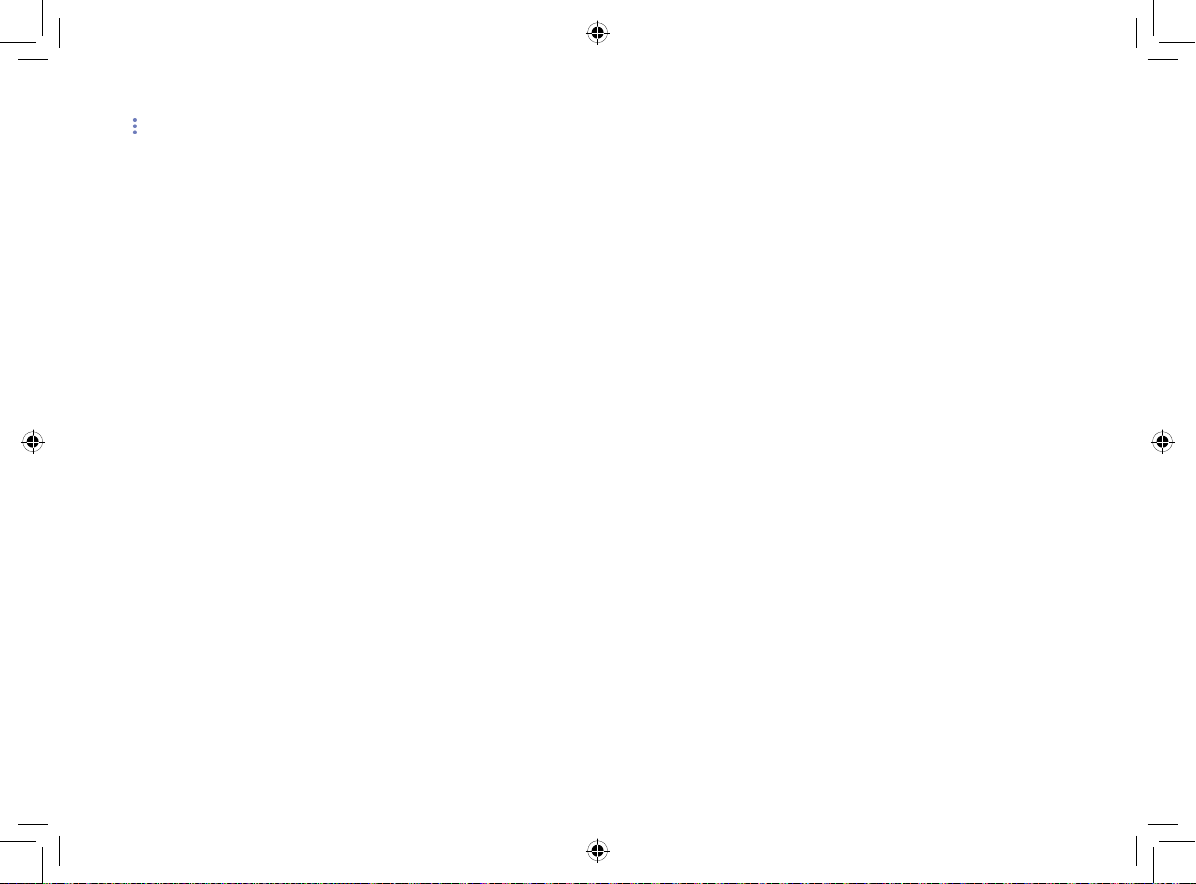
3.1.6 Call settings
Touch and select Settings from the Dial screen. The following options
are available:
Voice call
• Voicemail
Voicemail service Opens a dialog box where you can select your
carrier’s voicemail service or another service.
Voicemail settings If you are using your carrier’s voicemail service,
this opens a dialog box where you can enter the
phone number to use for listening to and managing
your voicemail. You can enter a comma (,) to insert
a pause into the number — for example, to add a
password after the phone number.
• Call forwarding
Touch to configure how your calls are forwarded when you are busy,
unanswered or unreachable.
• Call barring
You can activate or deactivate call barring for outgoing and incoming calls.
The various options are:
All outgoing calls All outgoing calls are barred.
International
Outgoing international calls are barred.
outgoing call
International
except home
Outgoing international calls except those to your
country of subscription are barred.
All incoming calls All incoming calls are barred.
Incoming calls in
Incoming calls are barred when you are abroad.
roaming
Cancel all Deactivate all call barring.
Change barring
password
Change the original barring password for activating
call barring.
• Additional settings
Caller ID Opens a dialog box where you can set whether
your phone number is displayed when making
calls.
Call waiting Mark the check box to notify you of a new
incoming call.
Call waiting status Check the call waiting status of your phone.
39 40
4015X_4015D_UM_GB_Eng_03_140904.indd 39-40 2014/9/4 14:57:57
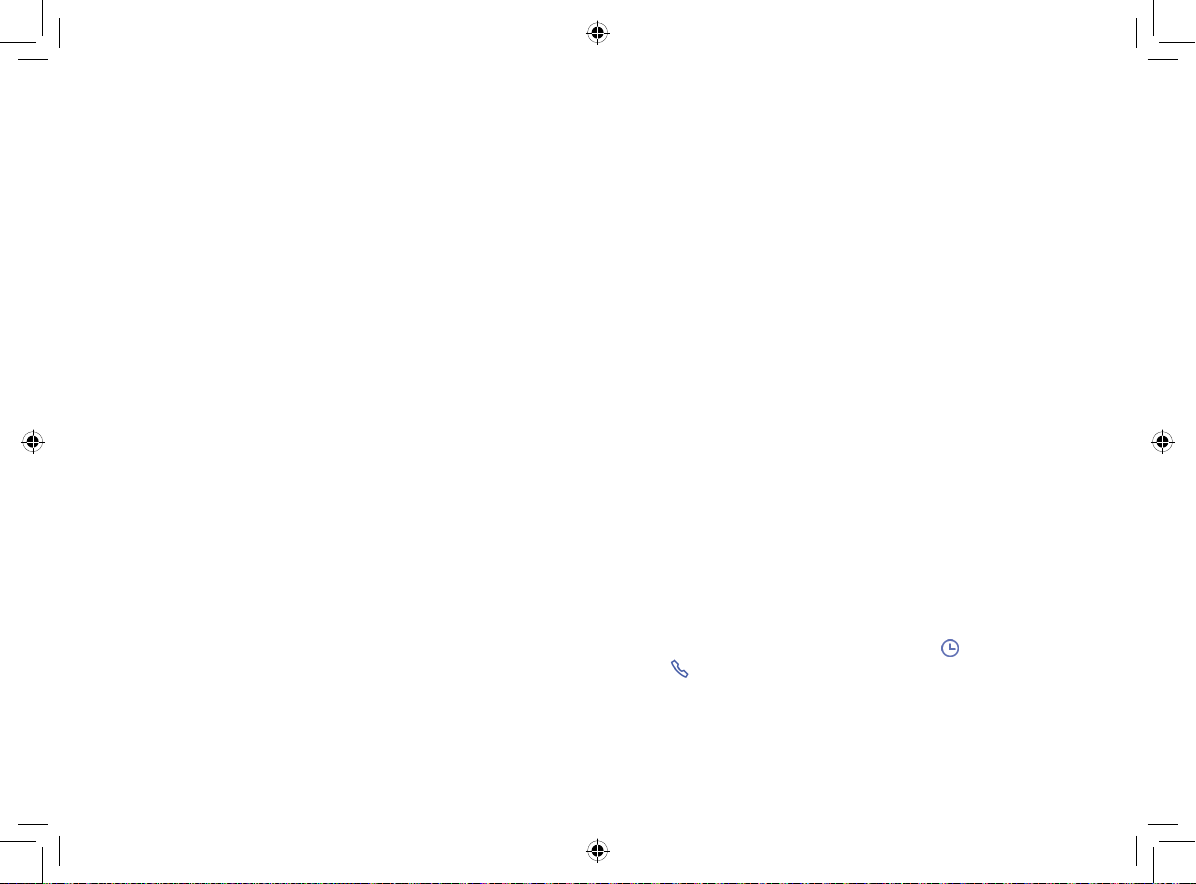
Video call
•Local video
replacement
•Display
peer video
•Peer video
replacement
•Enable back
camera
(1)
You can choose a picture from your collection to
display when the Camera is unreachable.
Mark the checkbox to display a picture for replacing
peer-to-peer when it is unavailable.
Set a picture to display when peer video is
unavailable.
Mark the checkbox to turn on back camera during
a video call.
•Bigger peer video Touch to enable a bigger view of peer.
•Auto drop back Mark the checkbox to enable automatic switch
back to voice call.
•Outgoing
video call
•Incoming
video call
Touch to display local video when you place a
call.
Touch to display local video when receiving an
incoming call.
•Call forwarding Touch to configure how your calls are forwarded
when you are busy, unanswered or unreachable.
•Call barring Enter to cancel types of video calls and change
barring password.
•Additional
settings
Caller ID Open a dialog box where you can
set whether your phone number is
displayed when making calls.
Call waiting Mark the check box to notify you
of a new incoming call.
Call waiting
status
Touch to view call waiting status
if available.
Other settings
• Fixed Dialing Numbers
Fixed Dialing Number (FDN) is a SIM service mode, where outgoing calls
are restricted to a set of phone numbers. These numbers are added to the
FDN list. The most common practical application of FDN is for parents to
restrict the phone numbers which their children can dial.
For security reasons, you’ll be prompted to enable FDN by entering SIM
PIN2 which is usually acquired from your service provider or SIM maker.
• Minute reminder
Mark the checkbox to enable minute reminder at 50s of every minute
during a call.
• Power key ends call
Mark the checkbox to end a call by pressing the Power key.
• Dual mic noise reduction
Mark the checkbox to turn on dual mic for noise reduction.
• Quick responses
Touch to edit quick responses which will be used when you reject a call
with messages.
• International dialling assist
Mark the checkbox to activate.
3.2 Call log
You can access your call memory by touching from the Dial screen.
Touch on the right side of the contact/number to place a call directly.
There are three kinds of calls in Call log:
(1)
Depending on your model.
41 42
4015X_4015D_UM_GB_Eng_03_140904.indd 41-42 2014/9/4 14:57:57
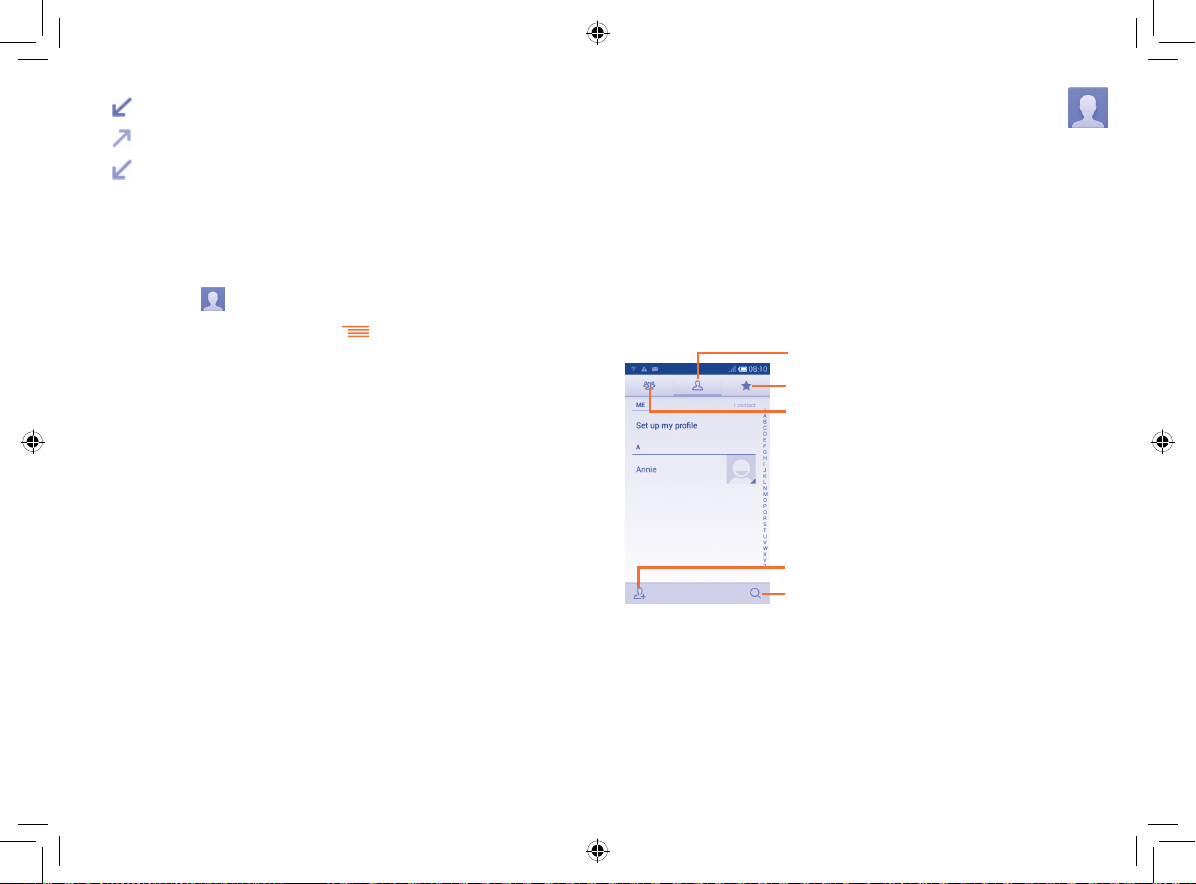
Incoming calls (blue arrows)
Outgoing calls (green arrows)
Missed calls (red arrows)
Touch a contact or number to view information or further operations.
You can view detailed information of a call, launch a new call or send
messages to a contact or number, or add numbers to People (only
available for unsaved phone numbers), etc.
Touch the photo
To clear the entire call memory, touch
to open the Quick Contact panel.
and Delete.
3.3 People...........................................................
The People app enables quick and easy access to the people you want
to reach.
You can view and create contacts on your phone and synchronize these
with your Gmail contacts or other applications on the web or on your
phone.
3.3.1 Consult your contacts
To access the People app, touch the Application tab on the Home screen,
then select People.
Contact list
Favorites
Contact group list
Touch to add contact
Touch to find contacts in contact list
43 44
4015X_4015D_UM_GB_Eng_03_140904.indd 43-44 2014/9/4 14:57:57

Touch
The following actions are enabled:
•Delete contact Select and delete unwanted contacts.
•Contacts to display Choose contacts to display.
•Import/Export Import or export contacts between phone, SIM
•Accounts Manage the synchronization settings for different
•Settings Access contact display settings.
•Share visible
contacts
to display contacts list option menu.
card, and microSD card, or share contacts.
accounts.
Share contacts with others by sending the
contact's vCard to them via Bluetooth, Email,
SMS, etc.
3.3.2 Managing contact groups
The contact group helps you to improve the organization of your contacts.
You can add, remove and view groups in the Contact group screen.
Touch the
the
have added accounts to your phone, touch the icon to view groups
in accounts.
icon to view local groups. To create a new group, touch
icon , enter the new name and touch DONE to confirm. If you
3.3.3 Adding a contact
Touch the icon in the contact list to create a new contact.
You are required to enter the contact's name and other contact information.
By scrolling up and down the screen, you can move from one field to another
easily.
Touch to save
Touch to select a picture for the contact
Touch to add a new label
Touch to unfold the other predefined labels of
this category
If you want to add more information, touch Add another field to add a
new category.
When finished, touch DONE to save.
To exit without saving, you can touch
Add to/remove from Favourites
To add a contact to favourites, you can touch a contact to view details then
touch
To remove a contact from favourites, touch
to add the contact to favourites.
Only phone contacts can be added to favourites.
and Discard.
on contact details screen.
45 46
4015X_4015D_UM_GB_Eng_03_140904.indd 45-46 2014/9/4 14:57:57

3.3.4 Editing your contacts
To edit contact information, touch in the contact details screen, then
touch Edit. When finished, touch DONE.
Change a contact’s default phone number
The default phone number (the number which has priority when making
a call or sending a message) will always be displayed under the contact
name.
To change the default phone number, touch and hold the number you want
to set as the default number from the contact's details screen, then select
Set default. A
This choice is only available when the contact has more than one
number.
Delete a contact
To delete a contact, touch
(details) screen.
On the contacts list screen, touch
the contact(s) you want to remove and touch to confirm. Touch Select
all and then to delete all contacts.
The contact you have deleted will also be removed from other
applications on the phone or web the next time you synchronize
your phone.
appears after the number.
and touch Delete from the contact
and then Delete contact, select
3.3.5 Communicating with your contacts
From the contacts details screen, you can communicate with your contacts
by making a call or exchanging messages.
To launch a call, touch the
To send a message, touch the
Use Quick contact for Android
Touch a contact’s picture to open Quick Contact for Android, then you can
touch the number or the
The icons available on the Quick Contact panel depend on the information
you have for the contact and the applications/accounts on your phone.
icon on the right side of the number.
icon on the right side of the number.
icon for the way you want to connect.
47 48
4015X_4015D_UM_GB_Eng_03_140904.indd 47-48 2014/9/4 14:57:57

3.3.6 Contacts importing, exporting and sharing
This phone enables you to import contacts from a SIM card/microSD card
and export contacts to a microSD card which can then be used to back
up your information.
From the Contacts screen, touch
Import/Export, then choose to import/export contacts from/to SIM
card, Phone, SD card, Phone storage, Accounts, etc.
To import/export a single contact from/to a SIM card, choose an account
and target SIM card(s), select the contact you want to import/export, and
to confirm.
touch
To import/export all contacts from/to a SIM card, choose an account and
target SIM card(s), touch Select all and touch
You can share a single contact or contacts with others by sending the
contact's vCard to them via Bluetooth, Gmail, etc.
Touch a contact you want to share, touch
details screen, then select the application to perform this action.
to open the options menu, touch
to confirm.
and Share from the contact
3.3.7 Displaying contacts
You can configure which group of contacts, for each account, you want to
display in the Contacts list. Touch and then Contacts to display from
the contacts list screen, then you can choose which contacts to display.
By touching
or Family name, as well as View contact names as Given name first or
Family name first.
and then Settings, you can Sort list by Given name
3.3.8 Joining/Separating contacts
To avoid duplication, you can add any new contact information to existing
contacts in a single action.
Touch the contact which you want to add information to, touch
then Edit, then touch in the edit screen and touch Join.
Then, you will be required to select the contact whose information you
want to join with the first contact. The information from the second
contact is added to the first one, and the second contact will no longer be
displayed in the Contacts list.
To separate contact information, touch the contact whose information you
want to separate, touch
screen and touch Separate, touch OK to confirm.
and then Edit, then touch in the edit
and
3.3.9 Synchronizing contacts in multiple accounts
Contacts, data or other information can be synchronized from multiple
accounts, depending on the applications installed on your phone.
To add an account, touch
then touch Add account.
You are required to select the kind of account you are adding, like Google,
Corporate, etc.
As with other account set-ups, you need to enter detailed information, like
username, password, etc.
You can remove an account and all associated information from the
phone. Open the Settings screen, touch the account you want to delete,
touch
Sync
You can synchronize an account on the Accounts screen. Touch an
account in the list, then touch
and then select Remove account, then confirm.
on the Quick setting bar to get to Settings,
and select Sync now.
49 50
4015X_4015D_UM_GB_Eng_03_140904.indd 49-50 2014/9/4 14:57:57

Messaging, Email ...................
4
For saved contacts, touch the photo to open the Quick Contact
panel to communicate with the contact. For unsaved contacts,
touch the photo to add the number to your Contacts.
4.1 Messaging .....................................................
You can create, edit and receive SMS and MMS with this mobile phone.
To access this feature, touch the Application tab from the Home screen,
then select Messaging.
4.1.1 Writing a message
On the message list screen, touch the new message icon to write text/
multimedia messages.
•Touch to view the whole message thread
•Touch & hold message threads to delete
messages or to add shortcut
Touch to create a new message
Touch to search in all messages
Sending a text message
Enter the mobile phone number of the recipient on the Type person's
name or number bar or touch
text message bar to enter the text of the message. When finished, touch
to send the text message. You have to choose a SIM card if two cards
are inserted.
Sending a multimedia message
MMS enables you to send video clips, images, photos, animations, slides and
sounds to other compatible mobiles and e-mail addresses.
An SMS will be converted to MMS automatically when media files (image,
video, audio, slides, etc.) are attached or subject or email addresses are
added.
To send a multimedia message, enter the recipient's phone number in the
Type person's name or number bar, touch the Type text message
bar to enter the text of the message. Touch
touch Add subject to insert a subject, and touch to attach a picture,
video, audio and so on.
When finished, touch
(1)
An SMS of more than 160 characters will be charged as several
SMS. Specific (accented) letters will increase the size of the SMS,
which may cause multiple SMS to be sent to your recipient.
to send the multimedia message.
to add recipients, touch the Type
to open the option menu,
(1)
4015D only.
51 52
4015X_4015D_UM_GB_Eng_03_140904.indd 51-52 2014/9/4 14:57:57

Attachment options:
•Capture picture Access the Camera to capture a new picture for
attaching.
•Pictures Access the Gallery or File manager to select a
picture as an attachment.
•Capture video Access the Camcorder to record a new video for
attaching.
•Videos Access the Gallery or File manager to select a
video as an attachment.
•Record Audio Enter the voice message recorder to record a
voice message for attaching.
•Audio Access a selection of audio files for attaching.
•Contact Access People to select one or more contact(s)
to attach.
•Calendar Access Calendar to select one or more event(s)
to attach.
•Slideshow Enter the Edit slide show screen, touch Add
slide to create a new slide, and touch a currently
existing slide to edit it (see following picture).
Touch
to get more options, like slide
duration setting, adding music, etc.
Touch to go to previous or next slide
Touch to preview current slide
Touch to edit the title of this slide
4.1.2 Manage messages
When a new message comes, a icon will appear on the status bar
as notification. Drag down the status bar to open the Notification panel,
touch the new message to open it. You can also access Messaging and
touch the new message to open it.
Messages are displayed in conversational order.
To reply to a message, touch the current message to enter the messagecomposing screen, enter the text, then touch
Touch and hold a message in the message details screen, the following
options will be available:
•Copy This option is only available for SMS. Touch to copy
current message content and paste it to the Type
text message bar of the new message you are
going to compose.
•Forward Touch to forward the message to another recipient.
•Delete message Delete the current message.
.
53 54
4015X_4015D_UM_GB_Eng_03_140904.indd 53-54 2014/9/4 14:57:57

•Lock/Unlock
message
Touch to lock/unlock the message so it can't/can
be deleted if you reach the maximum number of
stored messages.
•View message
Touch to view details of the message.
details
•Select text Touch to select the message text to copy, cut, add
to dictionary, etc.
•Save message to
SIM card
This option displays when the message is an SMS.
Touch to save the message to the SIM card.
4.1.3 Adjust message settings
In the message list screen, touch and select Settings.
Text messages (SMS)
•Delivery reports Mark to request a delivery report for each text
•Manage SIM
messages
•Edit quick text Touch to add or edit message templates.
• SMS service centre Touch to view or edit your SMS service centre.
•Validity period Touch to select your SMS validity period.
•SMS storage
location
message you send.
Touch to view or manage messages on your SIM
card.
Touch to choose either phone or SIM card for
storing messages.
Multimedia messages (MMS)
•Group messaging Mark the checkbox to send a single message to
multiple recipients.
•Delivery reports Select to request a delivery report for each
multimedia message you send.
•Read reports Select to request a report on whether each recipient
has read a multimedia message sent by you.
•Send read report Select to request a report on whether the multimedia
message has been sent out.
•Auto-retrieve Select to download full MMS message (including
message body and attachment) automatically to
your phone. Otherwise, download only the MMS
message header.
•Roaming auto-
retrieve
Select to download full MMS message (including
message body and attachment) automatically
when roaming. Otherwise, download only the
MMS message header to avoid extra charges.
•Creation mode Touch to set MMS creation mode when composing
messages.
•Maximum
message size
Select to edit the message size limit, but it should
not be more than 300KB.
•Priority Set MMS priority as High, Normal or Low.
Notifications
•Notifications Select to display message notifications in status bar.
•Mute Select to mute phone notifications when receiving
a new message.
•Select ringtone Touch to select a ringtone as a new message
notification tone.
55 56
4015X_4015D_UM_GB_Eng_03_140904.indd 55-56 2014/9/4 14:57:57

General
• Chat wallpaper Touch to select wallpaper for message
•Message font size Touch to select message font size.
•Show email
address
•Delete old
messages
• Text message limit Touch to set the number of text messages to be
•Multimedia
message limit
• Enable CB
ringtone
•Select CB
ringtone
•Cell Broadcast Touch to enable or disable cell broadcast service
•Enable service
message
•Auto-Launch SL Mark the checkbox to automatically launch Service
background.
Mark the checkbox to include email address in
contact results.
Select to delete old messages when maximum
number of stored messages is reached.
saved per conversation.
Touch to set the number of multimedia messages
to be saved per conversation.
Mark the checkbox to enable cell broadcast
ringtone.
Touch to select a ringtone for cell broadcast.
or to choose its language and channel.
Mark/Unmark the checkbox to allow or block
service message.
Loading (SL) messages when received.
4.2 Gmail/Email
The first time you set up your phone, you can select to use an existing
Gmail account or to create a new Email account.
4.2.1 Gmail ...................................................................
As Google's web-based email service, Gmail is configured when you first
set up your phone. Gmail on your phone can be automatically synchronized
with your Gmail account on the web. Unlike other kinds of email account,
each message and its replies in Gmail are grouped in your inbox as a single
conversation; all emails are organized by labels instead of folders.
To access Gmail
From the Home screen, touch the Application tab to enter the applications
list, then touch Gmail.
Gmail displays messages and conversations from one single Gmail account
at a time, if you own more than one account, you can add an account by
touching
ACCOUNT. When finished, you can switch to another by touching the
account name from Inbox screen, then select the account you want to view.
To create and send emails
•Touch the
•Enter recipient(s)’s email address in the To field, and if necessary, touch
and selecting Settings from the Inbox screen, then touch ADD
icon from the Inbox screen.
and select Add Cc/Bcc to add a copy or a blind copy to the message.
57 58
4015X_4015D_UM_GB_Eng_03_140904.indd 57-58 2014/9/4 14:57:57

•Enter the subject and the content of the message.
•Touch
and select Attach picture or Attach video to add an
attachment.
•Finally, touch the
•If you do not want to send the mail out right away, you can touch
icon to send.
and
then Save draft or touch the Back key to save a copy. To view the
draft, touch your account name to display all labels, then select Drafts.
If you do not want to send or save the mail, you can touch
and then
touch Discard.
To add a signature to emails, touch
and then touch Settings from the
inbox screen, choose an account, then touch Signature.
To receive and read your emails
When a new email arrives, you will be notified by a ringtone or vibration,
icon will appear on the Status bar.
and a
Touch and drag down the Status bar to display the Notification panel, touch
the new email to view it. Or you can also access the Gmail Inbox label and
touch the new mail to read it.
You can search for an email by sender, recipient, subject, etc.
•Touch
and Search from the Inbox screen.
•Enter the keyword you want to search for in the search box and touch
on the software keyboard.
To reply or forward emails
•Reply
When viewing an email, touch
to reply to this
mail.
•Reply all
Touch
and select Reply all to send messages to all
people in a mail loop.
•Forward
Touch
and select Forward to forward the
received mail to other people.
Managing Gmails by Labels
To conveniently manage conversations and messages, you can organize
them using a Label.
To label a conversation when reading a conversation’s messages, touch
and Change labels to assign a label for the conversation.
To view conversations by labels when viewing your inbox or another
conversation list, touch your account name, then touch a label to view a
list of conversations within that label.
To manage labels, touch
and Settings, then touch your account and
select Manage labels.
59 60
4015X_4015D_UM_GB_Eng_03_140904.indd 59-60 2014/9/4 14:57:57

Touch and hold a message thread to display the following
options:
•
Touch to archive the email message.
Touch to delete the email message.
•
/
•
•
Touch to mark an email message as read or unread.
Touch to open further options, like: Move to, Add
star, Mark as (not) important, Mute, Report
spam, etc.
•Add star/
Remove star
To assign a star or remove the star from the
conversation. You can also add or delete a star mark
by touching the
or icons at the end of each
message thread.
•Mark as (not)
To Mark the email as important or not important.
important
•Mute To mute the entire conversation. When muted,
new mails related to this conversation will not be
displayed in the Inbox, but archived.
•Report spam To report the email message/conversation as spam.
•Report phishing To report the email message/conversation as phishing.
Gmail settings
To manage Gmail settings, touch
and select Settings in the Inbox screen.
General settings
•Archive & delete
actions
Touch to Show archive only, Show delete
only or to Show archive & delete.
•Swipe to archive Mark the checkbox to swipe left or right
when viewing conversations.
•Sender image Mark the checkbox to display a photo
beside the name in the conversation list.
•Reply all Touch to mark the checkbox to make this
default response to messages.
•Auto-fit messages Touch to mark the checkbox to zoom in/
out of the message, so that it fits on the
screen.
•Auto-advance Touch to select which screen to show after
you delete or archive a conversation.
•Message actions Touch to show/hide message actions.
•Confirm before
deleting
•Confirm before
archiving
•Confirm before
sending
Mark the checkbox to request confirmation
before deleting emails.
Mark the checkbox to request confirmation
before archiving emails.
Mark the checkbox to request confirmation
before sending emails.
61 62
4015X_4015D_UM_GB_Eng_03_140904.indd 61-62 2014/9/4 14:57:57

After touching an account, the following settings will appear:
•Inbox type To set this box as the default one.
•Notifications Mark the checkbox to activate notification when
•Inbox sound &
vibrate
•Signature To add a signature text to the end of each mail
•Sync Gmail Mark the checkbox to turn on/off Gmail sync.
•Days of mail to
sync
•Manage labels Touch to open the Label screen, where you can
•Download
attachments
a new email arrives.
Touch to set Ringtone or vibration for Gmail
notifications.
you send.
Touch to set the duration in days for mail sync.
manage synchronization and notifications.
Mark the checkbox to auto download attachments
to recent messages via Wi-Fi.
4.2.2 Email ....................................................................
•Touch Next. If the account you entered is not provided by your service
provider in the phone, you will be prompted to go to the email account
settings screen to enter settings manually. Alternatively, you can touch
Manual setup to directly enter the incoming and outgoing settings for
the email account you are setting up.
•Enter the account name and display name in outgoing emails.
•To add another email account, you can touch
touch ADD ACCOUNT on the right of the title to create the account.
To create and send emails
•Touch the
•Enter recipient(s) email address(es) in the To field.
•If necessary, touch
carbon copy to the message.
•Enter the subject and the content of the message.
•Touch
•Finally, touch
•If you do not want to send the mail right away, you can touch
draft or touch the Back key to save a copy.
icon from the Inbox screen.
and touch Add Cc/Bcc to add a copy or a blind
, touch Attach file to add an attachment.
to send.
and Settings, and finally
and Save
Besides your Gmail account, you can also set-up external POP3 or IMAP
email accounts in your phone.
To access this function, touch the Application tab from the Home screen,
then select Email.
An email wizard will guide you through the steps to set-up an email
account.
•Enter the email address and password of the account you want to set-up.
63 64
4015X_4015D_UM_GB_Eng_03_140904.indd 63-64 2014/9/4 14:57:57
4.3 Hangouts......................................................
Google's instant messaging service, Hangouts, lets you communicate with
your friends whenever they are connected to this service.
To access this feature and sign in, touch the Application tab from the Home
screen, then touch Hangouts. All friends added by using Hangouts from
the web or phone will be displayed in your friends list.
To sign out, touch
touch Settings\Sign out.
from the Friends list screen to display options, then

4.3.1 Chatting with your friends
To start a chat, touch the name of a friend in your Friends list, then type
your message and finally touch
You can invite other friends to join in a group chat by touching
selecting Add people on the group chat screen and then selecting the
friend you want to add.
.
and
4.3.2 To add a new friend
From the Friends list, touch the icon to add a new friend. Type the
name, email or number of the friend you want to add, and then touch
Message or Video call to start a chat.
A notification of this invitation will be received by the friend. By touching
the invitation, the friend can select Decline or Reply in response.
4.3.3 To manage your friends
Besides adding new friends to your friends list, touching and selecting
People & options from your Chatting screen will make the following
actions available:
•
•Notifications Mark the checkbox to be notified of new
•
Touch to add the person to a new group
Hangout.
messages.
Touch to add the person to your circles of Friends,
Family, Acquaintances or Following.
4.3.4 Settings
A series of settings are available for your selection by touching from
the Friends list screen.
•Snooze
notifications
•Archived
Hangouts
•Settings Touch to open further personal settings for every
•Send feedback Touch to send your feedback for Hangouts.
•Help Touch to view Hangouts help through your
Touch and select how long you'd like to go without
receiving Hangouts notifications. This setting
will temporarily disable notifications about new
messages and video calls.
Touch to display all archived Hangouts that have
been prevented from displaying in the Hangouts
list. To unarchive a Hangout, touch and hold it until
appears, touch and select Unarchive.
Hangout you have.
selected app.
65 66
4015X_4015D_UM_GB_Eng_03_140904.indd 65-66 2014/9/4 14:57:57

Calendar & Alarm clock &
5
Calculator ..............................
5.1 Calendar ......................................................
Use the Calendar to keep track of important meetings, appointments, etc.
To access this function, touch the Application tab from the Home screen,
then touch Calendar.
5.1.2 To create new events
You can add new events from any Calendar view.
•Touch the
•Fill in all required information for this new event. If it is a whole-day
event, you can select All day.
•When finished, touch DONE from the top of the screen.
To quickly create an event from the Day or Week view screen, touch and
hold an empty spot or an event to open the Option menu, then touch
New event to edit the event details. Or you can also touch an empty spot
until it turns orange, then tap again to enter a new event editing screen.
icon to access the new event edit screen.
5.1.1 Multimode view
You can display the Calendar in daily, weekly, monthly, or agenda view.
To change your Calendar view, touch the date title to open a drop-down
menu for your options. Touch the
Agenda view
In Agenda, Day or Week
view touch an event to view
its details.
4015X_4015D_UM_GB_Eng_03_140904.indd 67-68 2014/9/4 14:57:58
Touch a day in Month
view to open that day's
events.
icon to return to Today's view.
Day view
Week view
Month view
67 68
5.1.3 To delete or edit an event
To share, delete or edit an event, touch the event to enter the details
screen, touch the
Bluetooth, Email and messaging, etc., touch the icon to edit the event,
and touch the icon to delete.
icon to share the event with other people by
5.1.4 Event reminder
If a reminder is set for an event, the upcoming event icon will appear on
the Status bar as a notification when the reminder time arrives.
Touch and drag down the status bar to open the Notification panel, touch
the event name to view the Calendar notification list.
Touch Snooze to turn off all event reminders for 5 minutes.
Touch the Back key to keep the reminders pending in the status bar and
the Notification panel.

Important options activated by touching
screen:
•Refresh To refresh the calendar.
•Search To search in the calendar.
•Calendars to display To show or hide, remove or add calendars.
•Clear events To clear events in the calendar.
•Go to Select to go to a specific date.
•Settings To set a series of Calendar settings.
from the Calendar main
5.2 Time .............................................................
Your mobile phone has a built-in clock.
To access this function, touch the Application tab from the Home screen,
then touch Time.
Touch
5.2.1 To set an alarm
From the Time screen, touch to enter the Alarm screen, touch
to add a new alarm. The following options will appear:
•Label Touch to set a name for the alarm.
•Repeat Touch to select days when you want the alarm
•Volume Slide to adjust the volume for the alarm
•Vibrate Select to activate vibration.
•Ringtone Touch to select a ringtone for the alarm.
•Time Scroll up or down to select the time for your
Alarm to add or set an alarm.
to work.
ringtone.
alarm.
When finished, touch OK to confirm.
Touch and hold an already existing alarm and touch Delete alarm to
delete the selected alarm.
5.2.2 To adjust alarm settings
Touch the Menu icon from the Alarm screen. The following options
will be available:
•Snooze duration Touch to set temporary turn off time of an alarm.
•Auto-silence Touch to set the duration of alarms.
•Volume buttons Touch to set side Volume up/down key
•Turn over to activate Touch Turn over to activate to choose the
•View after closing
alarm
behaviors when alarm sounds: None, Snooze
or Dismiss.
status Snooze or Dismiss. Touch the
switch to turn on/off snoozing or to dismiss the
alarm by turning over the phone.
Select to display weather forecast and today's
events after closing the alarm.
5.3 Calculator ....................................................
With the Calculator, you can solve many mathematical problems.
To access this function, touch the Application tab from the Home screen,
then touch Calculator.
There are two panels available: Basic calculator and Scientific calculator.
69 70
4015X_4015D_UM_GB_Eng_03_140904.indd 69-70 2014/9/4 14:57:58

To switch between panels, touch
option menu and touch Scientific calculator; or under auto rotation
mode, rotate screen automatically to switch between Basic calculator and
Scientific calculator.
Basic calculator Scientific calculator
Enter a number and the arithmetic operation to be performed, enter the
second number, then touch "=" to display the result. Touch
digits one by one, touch to delete all at one time.
When some numbers or operations have been entered, touch and hold the
enter bar to open a menu offering further operations:
•Cut To cut selected text.
•Copy To copy selected text.
(1)
•Paste
To paste what you have previously copied to the
entering bar.
from the basic panel to open the
to delete
(1)
Getting connected ................
6
To connect to the internet with this phone, you can use GPRS/EDGE/3G
networks or Wi-Fi, whichever is most convenient.
6.1 Connecting to the Internet
6.1.1 GPRS/EDGE/3G
You can touch on the Quick setting bar to connect to the network.
To check the network connection you are using, touch the Application tab
on the Home screen, then touch Settings\More...\Mobile networks\
Access Point Names or Network operators.
To create a new access point
A new GPRS/EDGE/3G network connection can be added to your phone
with the following steps:
•Touch
•Touch More...\Mobile networks\Access Point Names
•Then touch
•Enter the required APN information.
•When finished, touch
on the Quick setting bar to get to Settings.
and select New APN.
and Save.
(1)
Option will not appear unless copy or cut operation has been made.
71 72
4015X_4015D_UM_GB_Eng_03_140904.indd 71-72 2014/9/4 14:57:58

To activate/deactivate Data roaming
When roaming, you can decide to connect/disconnect a data service.
•Touch
on the Quick setting bar to get to Settings.
•Touch More...\Mobile networks\Data roaming. for 4015D, Touch
Settings->SIM management->Roaming.
•Mark/Unmark the checkbox to activate or deactivate data roaming.
•When Data roaming is deactivated, you can still perform data exchange
with a Wi-Fi connection (refer to "6.1.2 Wi-Fi").
6.1.2 Wi-Fi
Using Wi-Fi, you can connect to the Internet when your phone is within
range of a wireless network. Wi-Fi can be used on your phone even
without a SIM card inserted.
To turn Wi-Fi on and connect to a wireless network
•Touch
•Touch the
•Touch Wi-Fi, the detailed information of detected Wi-Fi networks is
displayed in the Wi-Fi networks section.
•Touch a Wi-Fi network to connect with. If the network you selected
is secured, you are required to enter a password or other credentials
(contact your network operator for details). When finished, touch
Connect.
on the Quick setting bar to get to Settings.
switch beside Wi-Fi to turn on/off Wi-Fi.
To activate notification when a new network is detected
When Wi-Fi is on and the network notification is activated, the Wi-Fi icon
will appear on the status bar whenever the phone detects an available
wireless network within range. The following steps activate the notification
function when Wi-Fi is on:
•Touch
•Touch Wi-Fi, then
on the Quick setting bar to get to Settings.
and select Advanced.
•Mark/Unmark the Network notification checkbox to activate/
deactivate this function.
To add a Wi-Fi network
When Wi-Fi is on, you may add new Wi-Fi networks according to your
preference.
•Touch
•Touch Wi-Fi, and then touch
on the Quick setting bar to get to Settings.
.
•Enter the name of the network and any required network information.
•Touch Save.
When successfully connected, your phone will be connected automatically
the next time you are within range of this network.
To forget a Wi-Fi network
The following steps prevent automatic connections to networks which you
no longer wish to use.
•Turn on Wi-Fi, if it’s not already on.
•In the Wi-Fi screen, touch and hold the name of the saved network.
•Touch Forget network in the dialog that opens.
73 74
4015X_4015D_UM_GB_Eng_03_140904.indd 73-74 2014/9/4 14:57:58

6.2 Browser ........................................................
Using the Browser, you can enjoy surfing the Web.
To access this function, touch the Application tab from the Home screen,
then touch Browser.
To go to a web page
On the Browser screen, touch the URL bar at the top and enter the
address of the web page, then touch
Touch to delete all contents
Touch to search and go to this address
Touch to go the suggested website
Touch to input the suggested address
The URL bar will hide after a few seconds. To show the URL bar, you can
touch and slide down the screen.
To set a homepage
•Touch
Settings\General\Set home page.
•Choose a page or most visited website as your homepage.
•If you choose Other, enter the URL of the website you want to set as
your homepage, touch OK to confirm.
from the Browser screen to display the option menu, touch
to confirm.
6.2.1 Viewing web pages
After opening a website, you can navigate on web pages by sliding your
finger on the screen in any direction to locate the information you want
to view.
To zoom in/out of a web page
Pinch/Spread your finger on the screen to zoom out/in of the web page.
To quickly zoom into a section of a web page, double-tap on the section
you want to view. To return to normal zoom level, double-tap again.
To find text on a web page
• Touch
•Enter the text or phrase you want to find.
•The first word with matching characters will be highlighted on the
screen, and subsequent matches will be boxed.
•Touch the up or down arrow to switch to the previous or next matching
items.
•When finished, you can touch
bar.
Further operations for the text on a web page
You can copy, share or search the text on a web page:
•Touch and hold the text to highlight it.
•Move the two selecting tabs in orange to locate the text. Or touch
SELECT ALL to select all words in this web page.
•Touch
Search.
•When finished, touch
from the web page screen, then touch Find on page.
or the Back key to close the search
to show further options, including Copy, Share, Find and Web
or the Back key to deactivate the mode.
75 76
4015X_4015D_UM_GB_Eng_03_140904.indd 75-76 2014/9/4 14:57:58

To open new window/switch between windows
Multiple windows can be opened at the same time for your convenience.
•Touch
to open all windows' thumbnails.
•Slide up and down to view all windows, touch one to view it.
•Touch
•Touch
to open a new window.
and select New incognito tab to open a window without any
trace.
•To close a window, touch
on the window you want to close or slide
it sideways.
Other options:
•Refresh To refresh the current page.
•Stop To stop opening the current page.
•Home page To get back to the homepage you set.
•Save to
To add the current website page as a bookmark.
bookmarks
•Close To close all tabs and exit.
•Save for offline
reading
To save the web page for offline reading. You can find
it by touching
and then touching BOOKMARKS\
HISTORY\SAVED PAGES.
•Share page To share the current page with your friends via various
ways, like Message, Email, Bluetooth, etc.
•Find on page To input contents you want to find on the current
page.
•Request
To enable/disable computer versions of websites.
desktop site
•Bookmarks/
To see your bookmarks and browsing history.
History
•Settings To access a series of Browser settings.
•Version To see the version of your browser.
6.2.2 Manage links, history, downloads
To manage a link, phone number or address displayed on a web
page
•Link Touch the link to open the web page.
Touch and hold the link to open options for further
operation, like opening in new window, saving link,
copying link URL, etc.
•Phone number Touch to call the phone number.
•Address Touch to open Google Maps and locate the address.
To view Browser history
•Touch
•Touch Bookmarks/History.
•Touch the HISTORY tab to view browser history.
•Touch SAVED PAGES to view the pages you saved.
To download a web application/view your downloads
Before downloading a web application, you need to enable your phone to
install web applications (touch the Application tab from the Home screen,
touch Settings\Security, mark checkbox of Unknown sources, finally
touch OK to confirm).
To download an item, touch the item or the link you want to download.
To cancel a download, touch the downloaded item from the Notification
panel, touch and hold the item to be deleted, and touch
To view items you have downloaded, touch the Application tab, then touch
Downloads.
from the Browser screen.
to confirm.
77 78
4015X_4015D_UM_GB_Eng_03_140904.indd 77-78 2014/9/4 14:57:58

Manage bookmarks
To bookmark a web page
•Open the web page you want to bookmark.
•Touch
•Enter the name and the location if needed and touch OK to confirm.
To open a bookmark
•Touch
•Touch the bookmark you want to open.
•You can also touch and hold to display the options screen, then touch
Touch and hold a bookmark in the bookmark list to view
additional options:
•Add shortcut to
•Share link To share the bookmark.
•Copy link URL To copy the bookmark link.
•Set as homepage To set this page as the homepage.
and touch Save to bookmarks, or from the History screen,
touch the star beside the URL.
and touch Bookmarks/History, or touch the icon to enter
the Bookmarks screen.
Open or Open in new window.
Home
To add a bookmark shortcut to the Home
screen.
6.2.3 Settings
A series of settings are available for your adjustment. To access the Browser
settings, touch from the Browser screen, and touch Settings.
General
•Set home page Touch to set your homepage.
•Form auto-fill Mark the checkbox to fill out web forms with a
•Auto-fill text Touch to set up text to auto-fill in web forms.
Privacy & security
•Clear cache Touch to clear locally cached content and
•Clear history Touch to clear the browser history.
•Show security
warnings
•Accept cookies Mark to allow sites to save and read cookie data.
•Clear all cookie
data
•Remember form
data
•Clear form data Touch to clear all saved form data.
•Enable location Mark to allow sites to request access to your
•Clear location
access
single touch.
databases.
Mark to show a warning if there is a problem with
a site’s security.
Touch to clear all browser cookies.
Mark to remember data in forms for later use.
location.
Touch to clear location access for all websites.
79 80
4015X_4015D_UM_GB_Eng_03_140904.indd 79-80 2014/9/4 14:57:58

•Remember
passwords
Mark to save usernames and passwords for
websites.
•Clear passwords Touch to clear all saved passwords.
•Enable notificationsTouch to select notification type.
•Clear notification Touch to clear notification access to all websites.
Accessibility
•Force enable zoom Mark to control a website's zoom as you prefer.
•Text scaling Slide to change the size of the text display.
•Zoom on double-
tap
Slide to change the magnification level when
double-tapping the page.
•Minimum font size Slide to change the minimum font size.
•Font Touch to select fonts.
•Inverted rendering Mark to display pages in invert color.
•Contrast Slide to change pages' contrast. It is grey, unless
you mark Inverted rendering.
Advanced
•Set search engine Touch to select a search engine.
•Open in
background
Mark to open new windows behind the current
one.
•Enable JavaScript Mark to enable JavaScript.
•Allow multi-tabs
Mark to allow one app to use multiple tabs.
per app
•Enable plug-ins Touch to enable plug-ins.
•Website settings Touch to view advanced settings for individual
websites.
•Default zoom Touch to select the magnification level by default.
•Open pages
in overview
Mark the checkbox to open web pages zoomed
out, in an overview.
•Auto-fit pages Mark to format web pages to fit the screen.
•Block pop-up
Mark the checkbox to prevent pop-up windows.
windows
•Text encoding Touch to select the character-encoding standard.
•Reset to default Touch to clear all browser data and to reset all
settings to default.
Bandwidth management
•Search result
preloading
•Web page
preloading
Touch to enable/disable browser to preload search
results in the background.
Touch to enable/disable browser to preload the
linked web pages in the background.
•Load images Mark to display images on web pages.
Labs
•Quick controls Mark to enable quick controls.
•Full screen Mark to use the full screen mode.
81 82
4015X_4015D_UM_GB_Eng_03_140904.indd 81-82 2014/9/4 14:57:58

6.3 Connecting to Bluetooth devices
(1)
Bluetooth is a short-range wireless communication technology that you
can use to exchange data, or connect to other Bluetooth devices for
various uses.
To access this function, touch
on the Quick setting bar to get to
Settings, then touch Bluetooth. Your device and other available ones
will show on the screen.
To turn on Bluetooth
•Touch
•Touch
on the Quick setting bar to get to Settings.
to activate/deactivate this function.
To make your phone more recognizable, you can change your phone name
which is visible to others.
•Touch
on the Quick setting bar to get to Settings.
•Touch Bluetooth.
•Touch
and select Rename phone.
•Enter a name, and touch Rename to confirm.
To make device visible
•Touch
on the Quick setting bar to get to Settings.
•Touch Bluetooth.
•Touch your device to make it visible or invisible.
•Touch
and select Visibility timeout to select the visible time.
To pair/connect your phone with a Bluetooth device
To exchange data with another device, you need to turn Bluetooth on
and pair your phone with the Bluetooth device with which you want to
exchange data.
•Touch
on the Quick setting bar to get to Settings.
•Touch Bluetooth and turn it on.
•Touch a Bluetooth device you want to be paired with in the list.
•A dialog will popup, touch Pair to confirm.
•If the pairing is successful, your phone will connect with the device.
To disconnect/unpair from a Bluetooth device
•Touch the Settings icon
beside the device you want to unpair.
•Touch Unpair to confirm.
6.4 Connecting to a computer
With the USB cable, you can transfer media files and other files between
micro SD card/internal storage and a computer.
Before using MTP or PTP, first mark USB debugging.
•To access this function, touch Settings\About phone, then touch
Build number 7 times. Then touch Settings\Development\USB
debugging.
(1)
You are recommended to use ALCATEL ONE TOUCH Bluetooth headsets,
which have been tested and proved compatible with your phone. You can go
to www.alcatelonetouch.com for more information about the ALCATEL ONE
TOUCH Bluetooth headset.
83 84
4015X_4015D_UM_GB_Eng_03_140904.indd 83-84 2014/9/4 14:57:58

To connect/disconnect your phone to/from the computer:
•Use the USB cable that came with your phone to connect the phone
to a USB port on your computer. You will receive a notification that the
USB is connected.
•If you use mass storage, open the Notification panel and touch USB
connected, then touch Mount in the dialog that opens to confirm that
you want to transfer files.
•If you use MTP or PTP, your phone will be automatically connected.
To disconnect (from mass storage):
•Unmount the microSD card on your computer.
•Open the Notification panel and touch Turn off.
For Windows XP or lower operating systems, you should download
and install Windows Media Player 11 on your computer from the
following link: http://windows.microsoft.com/en-us/windows/
windows-media-player.
To locate the data you have transferred or downloaded to the
internal storage:
•Touch the Application tab from the Home screen to open the
applications list.
•Touch File Manager.
All data you have downloaded is stored in File Manager, where you can
view media files (videos, photos, music and others), rename files, install
applications on your phone, etc.
To format a microSD card
•Touch
•Touch Storage.
•Touch Format SD card, a popup message appears to warn you that
formatting the microSD card will erase its contents.
•Touch
on the Quick setting bar to get to Settings.
to confirm.
6.5 Sharing your phone's mobile data connection
You can share your phone's mobile data connection with a single computer
via a USB cable (USB tethering) or with up to eight devices at once by
turning your phone into a portable Wi-Fi hotspot.
The functions below may incur additional network charges from
your network operator. Extra fees may also be charged in roaming
areas.
To share your phone's data connection via USB
Use the USB cable that came along with your phone to connect the phone
to a USB port on your computer.
•Drag down the Notification panel and touch
to access Settings.
•Touch More...\Tethering & portable hotspot.
•Mark\unmark the checkbox of USB tethering to activate/deactivate
this function.
To share your phone's data connection as a portable Wi-Fi hotspot
•Drag down the Notification panel and touch
to access Settings.
•Touch More...\Tethering & portable hotspot.
•Touch the switch
this function.
beside Wi-Fi hotspot to activate/deactivate
then the Settings icon
then the Settings icon
85 86
4015X_4015D_UM_GB_Eng_03_140904.indd 85-86 2014/9/4 14:57:58

To rename or secure your portable hotspot
When Portable Wi-Fi hotspot is activated, you can change the name of
your phone's Wi-Fi network (SSID) and secure its Wi-Fi network.
•Drag down the Notification panel and touch
to access Settings.
•Touch More...\Tethering & portable hotspot\Wi-Fi hotspot.
•Touch Set up Wi-Fi hotspot to change the network SSID or set your
network security.
•Touch Save.
then the Settings icon
6.6 Connecting to virtual private networks
Virtual private networks (VPNs) allow you to connect to the resources
inside a secured local network from outside that network. VPNs are
commonly deployed by corporations, schools, and other institutions so
that their users can access local network resources when not inside that
network, or when connected to a wireless network.
To add a VPN
•Touch
•Touch More...\VPN settings and then touch
•In the screen that opens, follow the instructions from your network
administrator to configure each component of the VPN settings.
•Touch Save.
The VPN is added to the list on the VPN settings screen.
on the Quick setting bar to get to Settings.
.
Before adding a VPN, you should set a lock screen pattern, PIN
code or password for your phone.
To connect/disconnect to a VPN
To connect to a VPN:
•Touch on the Quick setting bar to get to Settings.
•Touch More...\VPN settings.
•VPNs you have added are listed; touch the VPN you want to connect
with.
•In the dialog that opens, enter any requested credentials and touch
Connect.
To disconnect:
•Open the Notification panel and touch the resulting notification for VPN
disconnection.
To edit/delete a VPN
To edit a VPN:
•Touch
•Touch More...\VPN settings.
•VPNs you have added are listed; touch & hold the VPN you want to
edit.
•Touch Edit profile.
•After finishing, touch Save.
To delete:
•Touch and hold the VPN you want to delete, in the dialog that opens,
touch Delete profile.
on the Quick setting bar to get to Settings.
87 88
4015X_4015D_UM_GB_Eng_03_140904.indd 87-88 2014/9/4 14:57:58

Google Play Store
7
Google Play Store is an online software store, where you can download
and install applications and games to your Android powered phone.
To open Google Play Store:
• Touch the Application tab from the Home screen, then touch Play Store.
•For the first time you access Google Play Store, a screen with terms of
service pops up for your attention, touch Accept to continue.
and then select Help to enter the Google Play Store help page for
Touch
more information on this function.
(1)
........
7.1 Locate the item you want to download
and install
Google Play Store home page provides several ways to find applications. It
showcases applications and games in categorized listings.
Touch the top left corner and select My apps to see all your downloads.
Touch to search in Play Store
Slide left and right to see all categories
Touch a category to browse its contents. You can also select a subcategory
if there is one.
Touch the Google Play Store icon on the top left of the screen or touch
Back key to return to the previous screen.
7.2 Download and install
To download and install:
•Navigate to the item you want to download, and enter the details screen
from which you can read its description, overall rating or comments, view
developer’s information, etc.
•Touch INSTALL to preview the functions and data the application can
access on your phone if you install it.
•Touch ACCEPT to download.
•The progress of the download will show on the details screen, touch
to stop downloading the item. You can also access this screen through
the Notification panel.
•After download and installation have finished, you will see a notification
icon
on the status bar.
(1)
Depending on your country and operator.
89 90
4015X_4015D_UM_GB_Eng_03_140904.indd 89-90 2014/9/4 14:57:58

Be especially cautious with applications that have access to many
functions or to a significant amount of your data. Once you accept,
you are responsible for the results of using this item on your
phone.
To open the application you have downloaded:
•Touch the top left corner and select My apps.
•Touch the installed application in the list, then touch OPEN.
To buy an application
(1)
On Google Play Store, some applications are labelled as free, while some
of them are to be paid for before downloading and installing.
•Touch the application you want to buy.
•Touch the price to preview the functions and data the application can
access on your phone if you install it.
•Touch Continue to confirm.
•When making your first purchase, you are required to input your
credit card information and to log into the Google payment and billing
service.
•If your account has multiple credit card accounts, select one to
proceed.
•Select the Terms of service link and read the document. When finished,
touch the Back key.
•Mark the checkbox if you agree with the terms of service.
•Touch Buy now at the bottom of the screen.
When finished, Android downloads the application.
To request a refund
If you are not satisfied with the application, you can ask for a refund within
15 minutes of the purchase. Your credit card will not be charged and the
application will be removed. If you change your mind, you can install the
application again, but you will not be able to request a refund.
•Touch the
and touch My apps from the Google Play Store Apps screen.
•Touch the application that you want to uninstall and refund.
•Touch REFUND to uninstall the application and receive a refund. If the
button becomes UNINSTALL, your trial period has expired.
•In the survey form, select the answer that best matches your reason,
and touch OK.
7.3 Manage your downloads
After you have downloaded and installed an application, the following
further operations are available for your selection.
View
On the Google Play Store Apps screen, touch the top left corner and touch
My apps.
Uninstall
On the Google Play Store Apps screen, touch the top left corner and touch
My apps. Touch the application you want to uninstall to enter the details
screen, touch UNINSTALL, and finally touch OK to confirm.
Refund
On the Google Play Store Apps screen, touch the top left corner and touch
My apps. Touch the application you want to uninstall for a refund, touch
REFUND, and finally touch OK to confirm.
(1)
Google Paid applications may not be available to users in some countries.
91 92
4015X_4015D_UM_GB_Eng_03_140904.indd 91-92 2014/9/4 14:57:58

Update notification
On the Google Play Store Apps screen, touch
Notifications to enable update notification.
Auto update
To auto update all installed applications, touch
and then touch Settings\Auto-update apps to enable this function.
To auto update one specific application, touch
Auto-update from the app details screen.
Rate and review
Open the details screen for an application, touch the stars
besides Rate & review to award and input comments, touch OK to
confirm.
Flag
You can report an inappropriate application to Google Play Store by
flagging it. Open the details screen for the application, scroll to the bottom
and touch Flag as inappropriate, enter the reason and finally touch
Submit.
and touch Settings\
from the My apps screen,
and mark the checkbox of
Multimedia applications
8
8.1 Camera ........................................................
Your mobile phone is fitted with a Camera for taking photos and shooting
videos.
Before using the Camera, please be sure to open the protective lens cover
to avoid it affecting your picture quality.
To access this function, touch the Application tab from the Home screen
and then touch Camera.
Touch to show settings
Slide to view pictures or videos you have taken
Slide to switch between camera and camcorder
Touch to take a picture
93 94
4015X_4015D_UM_GB_Eng_03_140904.indd 93-94 2014/9/4 14:57:59

To take a picture
The screen acts as the viewfinder. First position the object or landscape in
the viewfinder, touch the screen to focus if necessary, touch the
take the picture which will then be automatically saved.
To shoot a video
First position the object or landscape in the viewfinder, and touch the
icon to start recording. Touch
the Back key to save the video.
to pause recording, touch or press
icon to
8.1.1 Settings in framing mode
Before taking a photo/shooting a video, touch the icon to adjust a
number of settings in framing mode.
Back camera shooting mode
•HDR Touch to activate high-dynamic range.
•Panorama Touch to switch to panorama mode.
•Night Touch to switch to night mode.
•Full screen Touch to turn on/off the full screen view.
•Shutter sound Touch to turn on/off shutter sound.
•Advanced Touch to show series of advanced options:
•Restore defaults Touch to restore camera settings to default.
picture size, timer and exposure.
8.2 Gallery .........................................................
The Gallery acts as a media player for you to view photos and playback
videos. In addition, a set of further operations to pictures and videos are
available for your choice.
To access this function, touch the Application tab from the Home screen,
then touch Gallery.
Touch to show more options: Switch to
camera, Select album
Touch to stitch and edit pictures
Touch to select categories: Title, Locations, Times
Touch the album to view more pictures
Slide left or right to view more albums
To view a picture/play a video
Pictures and videos are displayed by albums in the Gallery.
•Touch an album and all pictures or videos will display on the screen.
•Touch the picture/video directly to view or play it.
•Slide left/right to view previous or next pictures/videos.
95 96
4015X_4015D_UM_GB_Eng_03_140904.indd 95-96 2014/9/4 14:57:59

Working with pictures
You can work with pictures by editing them, sharing them with friends,
setting them as a contact photo or wallpaper, etc.
Locate the picture you want to work on, touch the picture from full-screen
picture view. Slide the icon bar below left and right to select one, touch
to share the picture, touch icon above and confirm OK to
icon
delete the picture.
from full-screen picture view, picture details will be available for
Touch
your view.
Touch to share the picture through selected apps
Touch to edit the picture: Beauty, Enhance,
Effect, Frame, Mosaics, etc.
Touch to set the picture as contact photo or
wallpaper
Touch to play the slideshow
Touch
from the full-screen picture view. More options will display for
you to choose from.
Touch to go back to the picture display screen.
Touch to undo the previous modification.
Touch to redo the previous modification.
Touch to save the modified picture.
Batch operation
The Gallery provides a multi-select function, so that you can work with
pictures/videos in batches.
Open the main Gallery window or an album, touch
and select Select
album to activate batch operation mode (you can also touch and hold one
album/picture), then touch albums/pictures you want to work on. Touch the
icon to delete selected ones. Touch to share selected ones.
97 98
4015X_4015D_UM_GB_Eng_03_140904.indd 97-98 2014/9/4 14:57:59

8.3 YouTube .......................................................
YouTube is an online video-sharing service where the user can download,
share and view videos. It supports a streaming function that allows you to
start watching videos almost as soon as they begin downloading from the
Internet.
To access this function, touch the Application tab from the Home screen,
then touch YouTube.
As an online video service, your phone must have a network
connection to access YouTube.
All videos in YouTube are grouped into several categories, like Most
Popular, Most Discussed, Featured Videos, etc.
Touch to search for a video
Touch to open further options of
Settings, Feedback, Help, Sign in
Touch to play the video and to show more
information
For details about You Tube features, please visit the YouTube
website: www.YouTube.com
8.3.1 Watch videos
Touch a video to play it. In the Playing screen, you can view information and
video comments, and also browse links to related videos. You can also rate,
share, label as favorite, create a new playlist, etc. from this screen.
To exit the video playing screen, touch the Back key to return to the
video list.
8.4 Music ............................................................
Using this menu, you can play music files stored on the microSD card or
phone. Music files can be downloaded from a computer to the microSD
card using a USB cable.
To access this function, touch the Application tab from the Home screen,
then touch Music.
You will find four categories in which all songs are classified: Artists,
Albums, Songs and Playlists. Slide left and right to view all. Touch
and touch Shuffle all to shuffle all songs.
99 100
4015X_4015D_UM_GB_Eng_03_140904.indd 99-100 2014/9/4 14:57:59

8.4.1 Playing music
Touch a song or touch Play from the drop-down menu to play the song.
Touch to play the current playlist in shuffle mode (tracks are played in
random order).
Touch to skip to the previous track in the album, playlist, or shuffle.
Touch to pause/resume playback.
Touch to skip to the next track in the album, playlist, or shuffle.
Touch to select repeat mode: Repeating all songs, Repeating current
song, or Repeat is off.
Touch to show the displayed song.
Touch to open Music setting options.
While playing songs with Music, the operation of pause, play or skip
is still available even if the screen is locked.
Adjust sound effects
Touch
and adjust sound effects.
and touch Sound effects from the playing screen to enable
8.4.2 Working with playlists
Playlists allow you to conveniently organize all songs .
You can create a new playlist, add a song to the list, and delete or rename
a playlist.
To create a playlist
Touch Recently added from the Playlists screen, touch
touch Save as playlist, enter the name and finally touch Save.
To delete a playlist
Touch and hold a playlist to show the menu, then touch Delete.
To rename a playlist
Touch and hold a playlist to show the menu, then touch Rename. When
finished, touch Save to confirm.
and then
8.5 Video Player ................................................
To access this function, touch the Application tab from the Home screen,
then touch Video player.
Video player is a small built-in video player that lists all your videos.
Touch an item from the list to play. While playing, touch a point on the
timeline to jump to and play from.
101 102
4015X_4015D_UM_GB_Eng_03_140904.indd 101-102 2014/9/4 14:57:59

Google Maps
9
(1)
................
9.1 Get My Location
9.1.1 Choose a data source to decide My Location
Touch on the Quick setting bar to get to Settings, touch Location
services.
Mark the checkbox of Access to my location, then the
beside GPS satellites will be automatically on to set GPS as the My location
data source.
Alternatively, mark the checkbox of Google's location service to set
Wi-Fi and/or mobile networks as My Location data source.
9.1.2 Open Google Maps and view My Location
Touch the Application tab from the Home screen, then touch Maps.
Touch the
The map will then centre on a blue dot. Your actual position is at the blue
dot.
icon on the map to view My Location.
Switch
To move the map, drag the map with your finger.
To zoom in and out of a map, pinch or spread your fingers, or you can also
zoom in by double-tapping a location on screen.
9.2 Search for a location
While viewing a map, touch the search icon to activate the search
function.
In the search box, enter an address, a city or a local business.
Touch the search icon to search, and in a while your search results will
appear on the map as red dots. You can touch one to show a label.
Touch to show more information
Slide left or right to view more search results
9.3 Save a location
Just like bookmarking a web address on the Internet, you can star any
position on the map for later use.
(1)
It may vary depending on the app version of Maps.
103 104
4015X_4015D_UM_GB_Eng_03_140904.indd 103-104 2014/9/4 14:57:59

9.3.1 How to star (or unstar) a location
Touch a location on a map.
Touch the address rectangle which then opens.
Touch
location.)
to save the location. (Or touch to cancel the saving of that
9.4 Get driving, public transportation or walking
directions
9.4.1 Get suggested routes for your trip
Touch the icon on the Maps screen.
•Touch the enter bar to edit your start point by entering an address or
selecting a saved item.
•Do the same for your end point.
•To reverse directions, touch
•Then select a transport mode: driving by car, using public transportation,
or walking directions.
.
105 106
4015X_4015D_UM_GB_Eng_03_140904.indd 105-106 2014/9/4 14:57:59

9.4.2 Preview suggested routes and decide on a route
more preferable or feasible to you
You can preview each turn in your route in Navigation, Satellite, and other
views.
•Touch Start to preview your selected route.
•Touch
When selecting a more preferable or feasible route, distance and time
will be the two most important factors for your evaluation. Distance and
estimated time will be displayed at the bottom of the directions screen.
to open Route preview, Step-by-step list, Mute/Unmute
voice guidance, or Satellite view. Touch the Back key to return to
the previous view.
9.4.3 Search for locations along your route
Please refer to "9.2 Search for a location" for detailed information.
9.5 Arrangement of Layers
Layers allow you to view locations and additional information overlaid
on the map. You can add multiple layers or remove only certain layers so
you control exactly what information you want visible on the map at one
time.
10
Others .................................
10.1 File Manager ................................................
To access this function, touch the Application tab from the Home screen,
then touch File Manager.
File Manager works with both SD card and phone storage.
File Manager displays all data stored on both microSD card and phone
storage, including applications, media files such as videos, pictures or audios
you have captured; other data transferred via Bluetooth, USB cable, etc.
When you download an application from a PC to your microSD card,
you can locate the application on File Manager, then touch it to install it
in your phone.
File Manager allows you to perform and be really efficient with the
following common operations: create a (sub) folder, open a folder/file, view,
rename, move, copy, delete, play, share, etc.
10.2 Sound Recorder ..........................................
To access this function, touch the Application tab from the Home screen,
then touch Sound Recorder.
Sound Recorder allows you to record voice/sound for seconds/hours.
107 108
4015X_4015D_UM_GB_Eng_03_140904.indd 107-108 2014/9/4 14:57:59

10.3 Radio ............................................................
Your phone is equipped with a radio
traditional radio with saved channels or with parallel visual information
related to the radio program on the display if you tune to stations that
offer a visual radio service.
To access this function, touch the Application tab from the Home screen,
then touch Radio.
To use it, you must plug in your headset, which works as an
antenna connected with your phone.
Touch to go to previous saved channel
Touch to decrease 0.1MHz
Touch and hold to search and go to the nearest
lower frequency channel
Touch to increase 0.1MHz
Touch to go to next saved channel
Touch to search for channels
Touch to play/stop
Touch to open and view the saved channels list
(1)
. You can use the application as a
Available options:
•Save channel Save the current tuned station to the channels list.
•Audio mode Listen to the radio using the loudspeaker or
headset.
•Delete Delete the channel.
•Enter frequency Enter the frequency manually.
•Search Search for all available stations automatically.
•RDS settings Touch to select channel information and alternative
frequency.
•Record FM Record the current channel.
•Exit Turn off the radio.
10.4 Setup Wizard .............................................
To access this function, touch the Application tab from the Home screen,
then touch Setup Wizard.
Setup Wizard helps set up your phone in multiple ways: language, input
method, mobile data connection, account setup and synchronization,
system update, etc. This will also be performed the first time you power
on your phone.
(1)
The quality of the radio depends on the coverage of the radio station in that
particular area.
109 110
4015X_4015D_UM_GB_Eng_03_140904.indd 109-110 2014/9/4 14:58:00

10.5 Help me .......................................................
To access this function, touch the Application tab from the Home screen,
then touch Help me.
Help me provides help when you have questions or need assistance when
using the phone.
10.6 Other applications
The previous applications in this section are preinstalled on your phone.
To read a brief introduction of the preinstalled 3rd party applications,
please refer to the leaflet provided with the phone. You can also download
thousands of 3rd party applications by going to Android Market on your
phone.
(1)
..........................................
11
Drag down the Notification panel and touch then the Settings icon
to access Settings.
Settings .........................
11.1 Wireless & networks
11.1.1 SIM management
The SIM management option only exists under Dual SIM status.
SIM information
Touch to edit SIM name, enter phone number, set background colour and
display numbers.
Default SIM
Touch to select SIM for voice calls, video calls, messaging and data
connections.
General settings
• Roaming
Touch to turn on/off data roaming and show roaming reminder.
• Contacts & SIM
Select to associate contacts with a specific SIM.
(1)
(1)
Application availability depends on country and operator.
111 112
4015X_4015D_UM_GB_Eng_03_140904.indd 111-112 2014/9/4 14:58:00
(1)
4015D only.

11.1.2 Wi-Fi
Using Wi-Fi you can now surf the Internet without using your SIM card
whenever you are in range of a wireless network. The only thing you
have to do is to enter the Wi-Fi screen and configure an access point to
connect your phone to the wireless network.
For detailed instructions on using Wi-Fi, please refer to "6.1.2 Wi-Fi".
11.1.3 Bluetooth
Bluetooth allows your phone to exchange data (videos, images, music, etc.)
within a small range with another Bluetooth supported device (phone,
computer, printer, headset, car kit, etc.).
For more information on Bluetooth, please refer to "6.3 Connecting to
Bluetooth devices".
11.1.4 Data usage
To enable/disable mobile data, touch the switch.
By marking the checkbox of Set mobile data limit, you can then drag
the limit line and the warning line according to your preferred limits. Your
mobile data connection will be disabled when the specified limit is reached.
You can also choose a data usage cycle to view the statistics and related
applications of your phone's data use.
Touch
, and you can view more settings related to your data usage.
Data usage is measured by your phone, and your carrier may
count differently. Please consider using a conservative limit.
11.1.5 Airplane mode
Through More...\Airplane mode you can simultaneously disable all
wireless connections including Wi-Fi, Bluetooth and more.
You can also open Airplane mode by touching AIRPLANE MODE on the
Quick setting bar or in phone options when you press the Power key.
11.1.6 VPN settings
A mobile virtual private network (mobile VPN or mVPN) provides mobile
devices with access to network resources and software applications on
their home network, when they connect via other wireless or wired
networks. Mobile VPNs are used in environments where workers need to
keep application sessions open at all times, throughout the working day,
as the user connects via various wireless networks, encounters gaps in
coverage, or suspends-and-resumes their device to preserve battery life. A
conventional VPN cannot survive such events because the network tunnel
is disrupted, causing applications to disconnect, time out, fail, or even the
computing device itself to crash.
For more information on VPN, please refer to "6.6 Connecting to
virtual private networks".
113 114
4015X_4015D_UM_GB_Eng_03_140904.indd 113-114 2014/9/4 14:58:00

11.1.7 Tethering & portable hotspot
This function allows you to share your phone's mobile data connection
via USB or as a portable Wi-Fi access point (Please refer to "6.5 Sharing
your phone's mobile data connection").
11.1.8 Mobile networks
• Data connection
Touch to turn on/off data connection.
• Data roaming
Touch to connect to data services when roaming.
• Preferences
Touch to view/edit/delete preferences.
• Access Point Names
You can select your preferred network with this menu.
• Network operators
You can select a network operator.
11.1.9 USB Internet
Touch to share your PC internet via a USB cable when connected to PC.
11.2 Device
11.2.1 Gestures
Mark the checkbox or touch to enable the following gestures: Turn over
to mute, Turn over to activate, Shake to switch music.
11.2.2 Sound
Use the Sound settings to configure ringtones for different events and
environments.
VOLUME
•Phone vibrate Marking the check box makes your phone vibrate
•Silent mode Marking the check box silences all sounds except
•Ringtone,
notifications,
system
•Music, video,
games and other
media
•Alarms Slide to adjust the alarm volume.
RINGTONE & NOTIFICATIONS
•Phone ringtone Touch to select your default incoming call
• Crescendo ringtone
• Notification sound Touch to select your default notification ringtone.
when receiving incoming calls.
media & alarms.
Slide to adjust the volume of ringtones, notifications
and system sounds.
Slide to adjust the volume of music, video, games,
etc.
ringtone.
Mark the check box to enable crescendo ringing.
115 116
4015X_4015D_UM_GB_Eng_03_140904.indd 115-116 2014/9/4 14:58:00

SYSTEM
•Dial pad touch
tones
•Audible selection Mark the check box to enable sounds when
•Screen lock sound Mark the check box to enable sounds to play
•Haptic feedback Mark the check box to activate vibration
•Power on ringtone Touch to set your default power on ringtone.
•Power off ringtone Touch to set your default power off ringtone.
Mark the check box to enable tones when using
the dial pad.
making screen selections.
when locking and unlocking the screen.
when pressing soft keys and with certain UI
interactions.
11.2.3 Display
•Lock screen
notifications
•Wallpaper Touch to set the wallpaper.
•Orientation Mark the checkbox to select whether or not the
•Brightness Touch to adjust the brightness of the screen.
•Screen module Touch to adjust the screen module.
•Font size Touch to set the font size.
•Sleep Touch to set the screen timeout.
Mark the checkbox to show notifications on the
lock screen.
screen rotates automatically.
11.2.4 Status bar
Touch the switch to reveal all 3rd party application notifications
which will then be shown on the top left of the status bar.
You can also touch some app icons to deactivate their notifications in the
status bar.
11.2.5 Storage
Use these settings to manage your microSD card by monitoring the total
and available space on your phone and your microSD card.
If a warning message comes up saying that phone memory is
limited, you are required to free up space by deleting some
unwanted applications, downloaded files, etc.
11.2.6 Battery management
In the battery screen you can view battery usage data since you last
connected the phone to a power source. The screen also shows your
battery status and how long it has been used since last charging. Touch one
category to reveal its specific power consumption.
You can adjust power use by adjusting screen brightness or screen timeout
in the Display screen.
11.2.7 Applications
You use the Applications settings to view details about the applications
installed on your phone, to manage their data and force them to stop, and
to set whether you want to permit installation of applications that you
obtain from websites and emails.
117 118
4015X_4015D_UM_GB_Eng_03_140904.indd 117-118 2014/9/4 14:58:00

11.3 Personal
11.3.1 Location services
Find Me Back
Turn on the
privacy in case of theft or loss.
switch to activate this function. It will protect your
Use GPS satellites
Check to use your phone’s global positioning system (GPS) satellite
receiver to pinpoint your location within an accuracy as close as several
meters ("street level"). The process of accessing the GPS satellite and
setting your phone's precise location for the first time will require up to
5 minutes. You will need to stand in a place with a clear view of the sky
and avoid moving. After this, GPS will only need 20-40 seconds to identify
your precise location.
11.3.2 Security
Set up screen lock
•None Touch to disable screen unlock security.
•Slide Touch to enable slide unlock mode.
• Voice unlock Touch to unlock your phone's screen by speaking to it.
•Pattern Touch to unlock your phone's screen by drawing a
pattern.
•PIN Touch to unlock your phone's screen with a numeric
PIN.
•Password Touch to unlock your phone's screen with a password.
Owner info
Touch to input owner information which will display on the lock screen.
Encrypt phone
You can encrypt your accounts, settings, downloaded apps and their data,
media and other files by touching Encrypt phone.
Set up SIM card lock
Choose a SIM card you want to configure.
Mark the checkbox of Lock SIM card to lock the SIM card with a PIN
code.
Touch Change SIM PIN to change the PIN code.
Make passwords visible
Mark the checkbox to show passwords as you type.
Device administrators
Touch to view or deactivate device administrators.
Unknown sources
Mark the checkbox to permit installation of applications that you obtain
from websites, emails, or other locations other than Android Market.
To protect your phone and personal data, download applications only from
trusted sources, such as Android Market.
Verify apps
Mark the checkbox to prevent or warn you before installing apps which
might cause harm.
119 120
4015X_4015D_UM_GB_Eng_03_140904.indd 119-120 2014/9/4 14:58:00

Trusted credentials
Touch to display trusted CA certificates.
Install from SD card
Touch to install encrypted certificates from the microSD card.
Clear storage
Touch to remove all credentials.
11.3.3 Language & input
Use the Language & input settings to select the language for the text
on your phone and for configuring the onscreen keyboard. You can also
configure voice input settings and the pointer speed.
Language
Touch to select the language and the region you want.
Spell checker
Mark the checkbox to enable the system to show suggested words.
Personal dictionary
Touch to open a list of the words you’ve added to the dictionary. Touch a
word to edit or delete it. Touch the add button (+) to add a word.
Default
Touch to select a default input method. Touch the Settings icon
right of selected input method, a series of settings are available for your
selection.
on the
Android keyboard
The Android keyboard settings apply to the onscreen keyboard that is
included with your phone. The correction and capitalization features affect
only the English version of the keyboard. Available options are as follows:
•Input languages
Touch to set input language.
•Auto-capitalization
Mark the checkbox to have the onscreen keyboard automatically capitalize
the first letter of the first word after a period, the first word in a text field,
and each word in name fields.
•Vibrate on keypress
Mark the checkbox to have the phone vibrate briefly each time you touch
a key on the onscreen keyboard.
•Sound on keypress
Mark the checkbox to play a brief sound each time you touch a key on the
onscreen keyboard.
•Popup on keypress
Mark the checkbox to popup the key that you touched.
•Auto correction
Touch to turn on/off auto correction, or you can also adjust the sensitivity
of correction.
•Show correction suggestions
Touch to show or not the correction suggestions while typing.
•Next word prediction
Mark the checkbox to popup word prediction.
121 122
4015X_4015D_UM_GB_Eng_03_140904.indd 121-122 2014/9/4 14:58:00

•Advanced settings
Touch to view more advanced settings for android keyboard, such as Key
popup dismiss delay, Suggest Contact name, etc.
Voice search
Touch to view settings about voice search, such as Language, Speech
output, etc.
Text-to-speech settings
•Preferred engine
Touch to choose a preferred text-to-speech engine, touch the Settings icon
to show more choices for each engine.
•Speech rate
Touch to open a dialog where you can select how quickly you want the
synthesizer to speak.
•Listen to an example
Touch to play a brief sample of the speech synthesizer, using your current
settings.
Pointer speed
Touch to open a dialog where you can change the pointer speed, touch
OK to confirm.
11.3.4 Backup and reset
Back up my data
Mark the checkbox to back up your phone’s settings and other application
data to Google servers, with your Google account. If you replace your
phone, the settings and data you’ve backed up are restored onto the new
phone the first time you sign in with your Google account. If you mark this
option, a wide variety of settings and data are backed up, including your
Wi-Fi passwords, bookmarks, a list of the applications you’ve installed, the
words you’ve added to the dictionary used by the onscreen keyboard,
and most of the settings configured within the Settings application. If you
unmark this option, settings are no longer backed up, and any existing
backups are deleted from Google servers.
Backup account
Touch to back up your account.
Automatic restore
Mark the checkbox to restore your backed up settings or other data when
you reinstall an application.
DRM reset
Touch to delete all DRM licenses.
123 124
4015X_4015D_UM_GB_Eng_03_140904.indd 123-124 2014/9/4 14:58:00

Factory data reset
Phone reset will erase all of your personal data from the internal phone
storage, including information about your Google account, any other
accounts, your system and application settings, and any downloaded
applications. Resetting the phone does not erase any system software
updates you’ve downloaded or any files on your microSD card. If you
reset the phone in this way, you’re prompted to re-enter the same kind of
information as when you first started Android.
When you are unable to power on your phone, there is another way to
perform a factory data reset by using hardware keys. Press the Volume up
key and the Power key simultaneously until the screen lights up.
11.4 Accounts
Use these settings to add, remove, and manage your email and other
supported accounts. You can also use them to control details of the ways
applications send, receive, and synchronize data; if this is according to their
own schedules; and whether all applications can synchronize user data
automatically.
11.4.1 Add account
Touch to add an account for a selected app.
11.5 System
11.5.1 Date & time
Use Date & Time settings to customize your preferences for how date and
time are displayed.
Automatic date & time
Touch to select Use network/GPS provided time or Off.
Mark the checkbox to use network-provided time or use GPS provided
time.
Automatic time zone
Mark the checkbox to use the network-provided time zone. Or unmark
to set all values manually.
Set date
Touch to open a dialog where you can manually set the phone’s date.
Set time
Touch to open a dialog where you can manually set the phone’s time.
Select time zone
Touch to open a dialog where you can set the phone’s time zone.
Use 24-hour format
Mark the checkbox to display the time using 24-hour clock format.
Select date format
Touch to open a dialog where you can select the format for displaying
dates.
NTP sever
Touch to select NTP server for time auto update settings.
11.5.2 Schedule power on/off
Touch to preset the power on/off time and repeat mode.
125 126
4015X_4015D_UM_GB_Eng_03_140904.indd 125-126 2014/9/4 14:58:00

11.5.3 Accessibility
Accessibility settings can be used to configure any accessibility plug-ins you
have installed on your phone.
TalkBack
Touch to turn on/off TalkBack.
Magnification gestures
Touch to turn on/off and to activate/deactivate the zoom in/out function
by triple-tapping the screen.
Large text
Mark the checkbox to enlarge the screen text.
Power button ends call
Mark the checkbox to end a call by pressing Power key during the call.
Orientation
Mark the checkbox to rotate screen automatically.
Speak passwords
Mark the checkbox to speak passwords while typing.
Accessibility shortcut
Touch to turn on/off to enable/disable accessibility features.
Text-to-speech settings
Touch to open Text-to speech setting options.
Touch & hold delay
Touch to adjust the duration of touch and hold delay. This function enables
your phone to differentiate between touch and touch & hold, which may
avoid incorrect operations.
Enhance web accessibility
Touch to open a dialog which asks you to install scripts from Google which
make their web content more accessible. Touch Allow to confirm.
11.5.4 Developer options
To access this function, touch Settings\About phone, then touch Build
number 7 times. Now Developer options is available.
The Development screen contains settings that are useful for developing
Android applications. For full information, including documentation of the
Android applications and development tools, see the Android developer
website (http://developer.android.com).
Take bug report
Touch to select to collect information about your current device state and
send as an email message.
Desktop backup password
Touch to set/change/remove desktop full backup password.
Stay awake
Mark the checkbox to prevent the screen from dimming and locking when
the phone is connected to a charger or to a USB device that provides
power. Don’t use this setting with a static image on the phone for long
periods of time, or the screen may be marked with that image.
Protect memory
Mark the checkbox to select that apps must request permission to read
your SD card.
USB debugging
Mark the checkbox to permit debugging tools on a computer to
communicate with your phone via a USB connection.
Power menu bug report
Mark the checkbox to include the option of submitting a bug report in
the power menu.
127 128
4015X_4015D_UM_GB_Eng_03_140904.indd 127-128 2014/9/4 14:58:00

Allow mock locations
Mark the checkbox to permit a development tool on a computer to
control where the phone believes it is located, rather than using the
phone’s own internal tools for this purpose.
Select debug app
Touch to select debug app.
Wait for debugger
Mark the checkbox to wait for a debugger to attach before executing.
Verify apps over USB
Mark the checkbox to check apps over USB.
Show touches
Mark the checkbox to show visual feedback for touches.
Pointer location
Mark the checkbox to show current touch data.
Show layout bounds
Mark the checkbox to show clip bounds, margins, etc.
Show GPU view updates
Mark the checkbox to show GPU view updates.
Show hardware layers updates
Mark the checkbox to show hardware layers updates.
Show GPU overdraw
Mark the checkbox to show GPU overdraw.
Show screen updates
Mark the checkbox to show screen updates.
Window animation scale
Touch to adjust the animation scale for your window.
Transition animation scale
Touch to adjust the animation scale while performing a transition.
Animator duration scale
Touch to adjust the animation duration scale.
Disable HW overlays
Mark the checkbox to select to always use GPU for screen compositing.
Force GPU rendering
Mark the checkbox to enforce the use of 2D hardware acceleration in
applications.
Force 4x MSAA
Mark the checkbox to enable 4x MSAA.
Strict mode enabled
Mark the checkbox to enable strict mode. Once enabled, the screen will
flash when applications do long operations on the main thread.
129 130
4015X_4015D_UM_GB_Eng_03_140904.indd 129-130 2014/9/4 14:58:00

Show CPU usage
Mark the checkbox to show current CPU usage.
Profile GPU rendering
Mark the checkbox to use 2D hardware acceleration in applications.
Enable OpenGL traces
Touch to adjust OpenGL traces.
Enable traces
Touch to adjust traces.
Don't keep activities
Mark the checkbox to destroy all activities as soon as you leave.
Background process limit
Touch to change the limit for background processes.
Show all ANRs
Mark the checkbox to show "Application Not Responding" dialogs for
background applications.
11.5.5 Regulatory & Safety
Touch to view information of the product model, manufacture name, IMEI
number and some certification logos or text.
11.5.6 Quick start
Mark the checkbox to activate Quick start to shorten boot time. You can
also enable this function in phone options when pressing the Power key.
11.5.7 About phone
This contains information on items ranging from legal information, model
number, firmware version, baseband version, kernel version, build number
etc. related to the following:
System updates
Touch to check for system updates.
System updates (storage)
Touch to check for system updates (storage).
Status
This contains Battery status, Battery level, My phone number, Network,
Signal strength, etc.
Legal information
Touch to view legal information.
You can learn more information about the phone such as its model number,
firmware version, baseband version, kernel version and build number.
131 132
4015X_4015D_UM_GB_Eng_03_140904.indd 131-132 2014/9/4 14:58:00

12
Making the most of your
phone ..................................
You can download software upgrades for free from the website (www.
alcatelonetouch.com).
12.1 Smart Suite
Smart Suite Centre includes:
•Contacts
It allows you to back up contact entries so that you don't have to worry
about losing, breaking, switching phones or changing service providers.
•Messages
It frees you from painstakingly inputting text on the keypads. All of your
messages are easily accessible and well-organized.
•Photos
It allows you to easily import photos from a PC or the handset and
organize them in different albums for better management.
•Videos
It allows you to insert video files from a PC for playback and then uploading
to a handset folder.
•Audio
It allows you to quickly search for your favourites in a PC, manage the
ultimate Library, and enjoy the easiest digital jukebox in your own mobile
way.
•Application
It allows you to import downloaded mobile applications and have them
installed into your handset upon synchronization.
•Backup
It allows you to back up your contacts, messages, calendar, photos and
applications, then import the backup files to your phone.
Supported Operating Systems
Windows XP/Vista/Windows 7.
12.2 Upgrade
You can use the Mobile Upgrade tool or the FOTA Upgrade tool to update
your phone's software.
12.2.1 Mobile Upgrade
Download Mobile Upgrade from the ALCATEL ONE TOUCH website
(www.alcatelonetouch.com) and install it on your PC. Launch the tool and
update your phone by following the step by step instructions (refer to the
User Guide provided together with the tool). Your phone will now have
the latest software.
All personal information will be permanently lost following the
update process. We recommend you backup your personal data
using Smart Suite before upgrading.
133 134
4015X_4015D_UM_GB_Eng_03_140904.indd 133-134 2014/9/4 14:58:00

12.2.2 FOTA Upgrade
Using the FOTA Upgrade tool you can update your phone's software.
To access System Updates, please open the Notification panel and
and then , then press About phone\System updates. Or
touch
you can directly touch and access Settings\About phone\System
updates. Touch Check for updates, and the phone will search for the
latest software. If you want to update the system, please touch the button
Download, after it's done please touch Install to complete the upgrade.
Now your phone's software will be the latest version.
You should turn on data connection before searching for updates. Settings
for auto-check intervals and reminders about upgrades are also available
once you restart the phone.
If you have chosen auto-check, when the system discovers the new version,
the icon
the System Updates directly.
will appear in the status bar. Touch the notification to access
During FOTA downloading or updating, to avoid errors in locating
the correct update packages, do not change your default storage
location.
135 136
13
Your phone is warranted against any defect or malfunctioning which may
occur in conditions of normal use during the warranty period of twelve
(12) months
invoice.
Batteries
against any defect which may occur during the first six (6) months
the date of purchase as shown on your original invoice.
In case of any defect of your phone which prevents you from normal use
thereof, you must immediately inform your vendor and present your phone
with your proof of purchase.
If the defect is confirmed, your phone or part thereof will be either
replaced or repaired, as appropriate. Repaired phone and accessories
are entitled to a one (1) month warranty for the same defect. Repair or
replacement may be carried out using reconditioned components offering
equivalent functionality.
This warranty covers the cost of parts and labor but excludes any other
costs.
(1)
The warranty period may vary depending on your country.
(2)
The life of a rechargeable mobile phone battery in terms of conversation time
Telephone warranty ..........
(1)
from the date of purchase as shown on your original
(2)
and accessories sold with your phone are also warranted
standby time, and total service life, will depend on the conditions of use and
network configuration. Batteries being considered expendable supplies, the
specifications state that you should obtain optimal performance for your phone
during the first six months after purchase and for approximately 200 more
recharges.
(1)
from
4015X_4015D_UM_GB_Eng_03_140904.indd 135-136 2014/9/4 14:58:00

This warranty shall not apply to defects to your phone and/or accessory
due to (without any limitation):
1) Non-compliance with the instructions for use or installation, or with
technical and safety standards applicable in the geographical area where
your phone is used,
2) Connection to any equipment not supplied or not recommended by
TCT Mobile Limited,
3) Modification or repair performed by individuals not authorised by TCT
Mobile Limited or its affiliates or your vendor,
4) Modification, adjustment or alteration of software or hardware
performed by individuals not authorized by TCT Mobile Limited,
5) Inclement weather, lightning, fire, humidity, infiltration of liquids or foods,
chemical products, download of files, crash, high voltage, corrosion,
oxidation…
Your phone will not be repaired in cases where labels or serial numbers
(IMEI) have been removed or altered.
There are no express warranties, whether written, oral or implied, other
than this printed limited warranty or the mandatory warranty provided by
your country or jurisdiction.
In no event shall TCT Mobile Limited or any of its affiliates be liable for
indirect, incidental or consequential damages of any nature whatsoever,
including but not limited commercial or financial loss or damage, loss of
data or loss of image to the full extent those damages can be disclaimed
by law.
Some countries/states do not allow the exclusion or limitation of indirect,
incidental or consequential damages, or limitation of the duration of
implied warranties, so the preceding limitations or exclusions may not
apply to you.
14
The latest generation of ALCATEL ONE TOUCH mobile phones offers
a built-in handsfree feature that allows you to use the telephone from
a distance, placed on a table for example. For those who prefer to keep
their conversations confidential, an earpiece is also available known as the
headset.
1. Charger
2. Battery
3. USB cable
4. Stereo headset
Accessories .......................
Only use your telephone with the ALCATEL ONE TOUCH
batteries, chargers and accessories in your box.
137 138
4015X_4015D_UM_GB_Eng_03_140904.indd 137-138 2014/9/4 14:58:00

15
Before contacting the service centre, you are advised to follow the
instructions below:
•You are advised to fully charge ( ) the battery for optimal
operation.
•Avoid storing large amounts of data in your phone as this may affect its
performance.
•Use Factory data reset and Mobile Upgrade tool to perform phone
formatting or software upgrading (to reset factory data, hold down the
Power key and the Volume up key at the same time under power
off mode). ALL User phone data: contacts, photos, messages and files,
downloaded applications will be lost permanently. It is strongly advised to
fully backup the phone data and profile via ONE TOUCH Center before
doing formatting and upgrading.
and carry out the following checks:
My phone cannot be switched on or is frozen
•When the phone cannot be switched on, charge for at least 20 minutes
to ensure the minimum battery power needed, then try to switch on
again.
•When the phone falls into a loop during power on-off animation and
the user interface cannot be accessed, press and hold the Volume down
key to enter Safe Mode. This eliminates any abnormal OS booting issues
caused by 3rd party APKs.
• If neither method is effective, please reset the phone using the Power key and
the Volume up key (holding both together) or upgrade software via FOTA/
Mobile Upgrade tool.
My phone has not responded for several minutes
•Restart your phone by pressing and holding the Power key.
•Remove the battery and re-insert it, then restart the phone
•If it still does not work, please use Factory data reset to reset the phone
or FOTA/Mobile Upgrade to upgrade software.
Troubleshooting .................
My phone turns off by itself
•Check that your screen is locked when you are not using your phone, and
make sure the Power key is not mis-contacted due to unlocked screen.
•Check the battery charge level.
•If it still does not work, please use Factory data reset to reset the phone
or FOTA/Mobile Upgrade to upgrade software.
My phone cannot charge properly
•Make sure you are using an ALCATEL ONE TOUCH battery and the
charger from the box.
•Make sure your battery is inserted properly and clean the battery contact
if it’s dirty. It must be inserted before plugging in the charger.
•Make sure that your battery is not completely discharged; if the battery
power is empty for a long time, it may take around 20 minutes to display
the battery charger indicator on the screen.
•Make sure charging is carried out under normal conditions (0°C to
+40°C).
•When abroad, check that the voltage input is compatible.
My phone cannot connect to a network or "No service" is
displayed
•Try connecting in another location.
•Verify the network coverage with your operator.
•Check with your operator that your SIM card is valid.
•Try selecting the available network(s) manually (see "11.1.8 Mobile
networks")
•Try connecting at a later time if the network is overloaded.
My phone cannot connect to the Internet
•Check that the IMEI number (press *#06#) is the same as the one
printed on your warranty card or box.
• Make sure that the internet access service of your SIM card is available.
•Check your phone's Internet connecting settings.
•Make sure you are in a place with network coverage.
•Try connecting at a later time or another location.
139 140
4015X_4015D_UM_GB_Eng_03_140904.indd 139-140 2014/9/4 14:58:00

Invalid SIM card
•Make sure the SIM card has been correctly inserted (see "Inserting or
removing the SIM card").
•Make sure the chip on your SIM card is not damaged or scratched.
•Make sure the service of your SIM card is available.
Unable to make outgoing calls
•Make sure you have dialed a valid number and have touched Call.
•For international calls, check the country and area codes.
•Make sure your phone is connected to a network, and the network is not
overloaded or unavailable.
•Check your subscription status with your operator (credit, SIM card
valid, etc.).
•Make sure you have not barred outgoing calls.
•Make sure that your phone is not in airplane mode.
Unable to receive incoming calls
•Make sure your phone is switched on and connected to a network
(check for overloaded or unavailable network).
•Check your subscription status with your operator (credit, SIM card
valid, etc.).
•Make sure you have not forwarded incoming calls.
•Make sure that you have not barred certain calls.
•Make sure that your phone is not in airplane mode.
The caller’s name/number does not appear when a call is
received
•Check that you have subscribed to this service with your operator.
•Your caller has concealed his/her name or number.
I cannot find my contacts
•Make sure your SIM card is not broken.
•Make sure your SIM card is inserted properly.
•Import all contacts stored in SIM card to phone.
The sound quality of the calls is poor
•You can adjust the volume during a call by pressing the Volume Up/
Down key.
•Check the network strength
.
141 142
• Make sure that the receiver, connector or speaker on your phone is clean.
I am unable to use the features described in the manual
•Check with your operator to make sure that your subscription includes
this service.
•Make sure this feature does not require an ALCATEL ONE TOUCH
accessory.
When I select a number from my contacts, the number cannot
be dialed
• Make sure that you have correctly recorded the number in your file.
• Make sure that you have selected the country prefix when calling a foreign
country.
I am unable to add a contact in my contacts
•Make sure that your SIM card contacts are not full; delete some files or
save the files in the phone contacts (i.e. your professional or personal
directories).
My callers are unable to leave messages on my voicemail
•Contact your network operator to check service availability.
I cannot access my voicemail
•Make sure your operator’s voicemail number is correctly entered in
"Voicemail number".
•Try later if the network is busy.
I am unable to send and receive MMS
•Check your phone memory availability as it might be full.
•Contact your network operator to check service availability and check
MMS parameters (see "4.1.3 Adjust message settings").
•Verify the server centre number or your MMS profile with your
operator.
•The server centre may be swamped, try again later.
SIM card PIN locked
•Contact your network operator to obtain the PUK code (Personal
Unblocking Key).
I am unable to connect my phone to my computer
•Install ONE TOUCH Center.
4015X_4015D_UM_GB_Eng_03_140904.indd 141-142 2014/9/4 14:58:00

•Check that your USB driver is installed properly.
•Open the Notification panel to check if the ONE TOUCH Center Agent
has been activated.
•Check that you have marked the checkbox of USB debugging.
•Check that your computer meets the requirements for ONE TOUCH
Center Installation.
•Make sure that you’re using the right cable from the box.
I am unable to download new files
•Make sure there is sufficient phone memory for your download.
•Select the microSD card as the location to store downloaded files.
•Check your subscription status with your operator.
The phone cannot be detected by others via Bluetooth
•Make sure that Bluetooth is turned on and your phone is visible to other
users (see "6.3 Connecting to Bluetooth devices").
• Make sure that the two phones are within Bluetooth’s detection range.
How to make your battery last longer
•Make sure you follow the complete charge time (minimum 2.5 hours).
•After a partial charge, the battery level indicator may not be exact. Wait
for at least 20 minutes after removing the charger to obtain an exact
indication.
•Adjust the brightness of screen as appropriate
•Extend the email auto-check interval for as long as possible.
•Update news and weather information on manual demand, or increase
their auto-check interval.
•Exit background-running applications if they are not being used for a
long time.
•Deactivate Bluetooth, Wi-Fi, or GPS when not in use.
The phone will become warm following prolonged calls, game
playing, internet surfing or running other complex applications
•This heating is a normal consequence of the CPU handling excessive
data. Ending above actions will make your phone return to normal
temperatures.
16
Processor MTK6572M
Platform Android™ 4.2
Memory ROM: 4 GB
Dimensions
(LxWxT)
Weight Around 100 grams with battery
Display 3.5-inch TFT-LED touchscreen with 320 x 480
Network GSM:
GPS Assisted GPS/Internal GPS antenna
Connectivity •Bluetooth V4.0/A2DP
Camera • 2.0 megapixel embedded camera
Specifications
RAM: 512 MB
112.5 x 62 x 11.95mm
HVGA Capacity resolution
Quad-band 850/900/1800/1900 MHz
UMTS:
Dual-band 900/2100 MHz
(Band frequency and data speed are operator
dependent.)
•Wi-Fi IEEE 802.11 b/g/n
•3.5 mm audio jack
•Micro-USB
143 144
4015X_4015D_UM_GB_Eng_03_140904.indd 143-144 2014/9/4 14:58:00

Audio supported
formats
Video supported
formats
(1)
Battery
AMR-NB, AMR-WB, AAC, MP3, MIDI, Vorbis,
APE, WMA, FLAC, G711, RAW
H.263, MPEG4, H.264, AVC, VP80, DIVX,
MJPEG
•Rechargeable Lithium battery
•Capacity: 1300 mAh
Expansion Slot microSD™ memory card (Availability of
microSD card depends on market)
Special Features •G-sensor
•Light Sensor
•Proximity Sensor
Note: Specifications are subject to change without prior notice.
(1)
ALCATEL is a trademark of Alcatel-Lucent
and is used under license by
TCT Mobile Limited.
© Copyright 2014 TCT Mobile Limited
All rights reserved
TCT Mobile Limited reserves
the right to alter material
or technical specification
without prior notice.
All "Signature" ringtones embedded in this phone have been composed,
arranged and mixed by NU TROPIC (Amar Kabouche).
(1)
The original battery has undergone rigorous safety inspections to meet
qualification standards, the use of non-original batteries may be dangerous.
English - CJA27G0ALAAA
145 146
4015X_4015D_UM_GB_Eng_03_140904.indd 145-146 2014/9/4 14:58:00
