Page 1
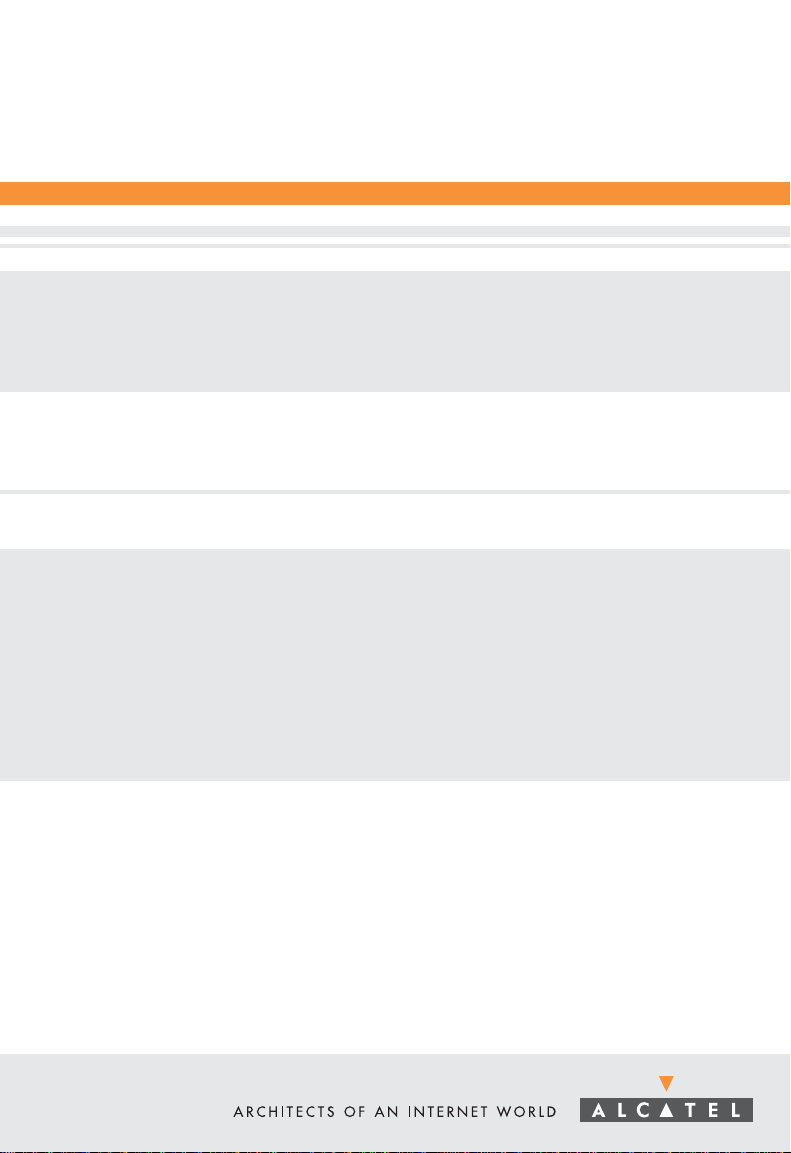
Part No. 060117-10, Rev. B
January 2002
OmniStack
®
Users Guide
8008
Page 2
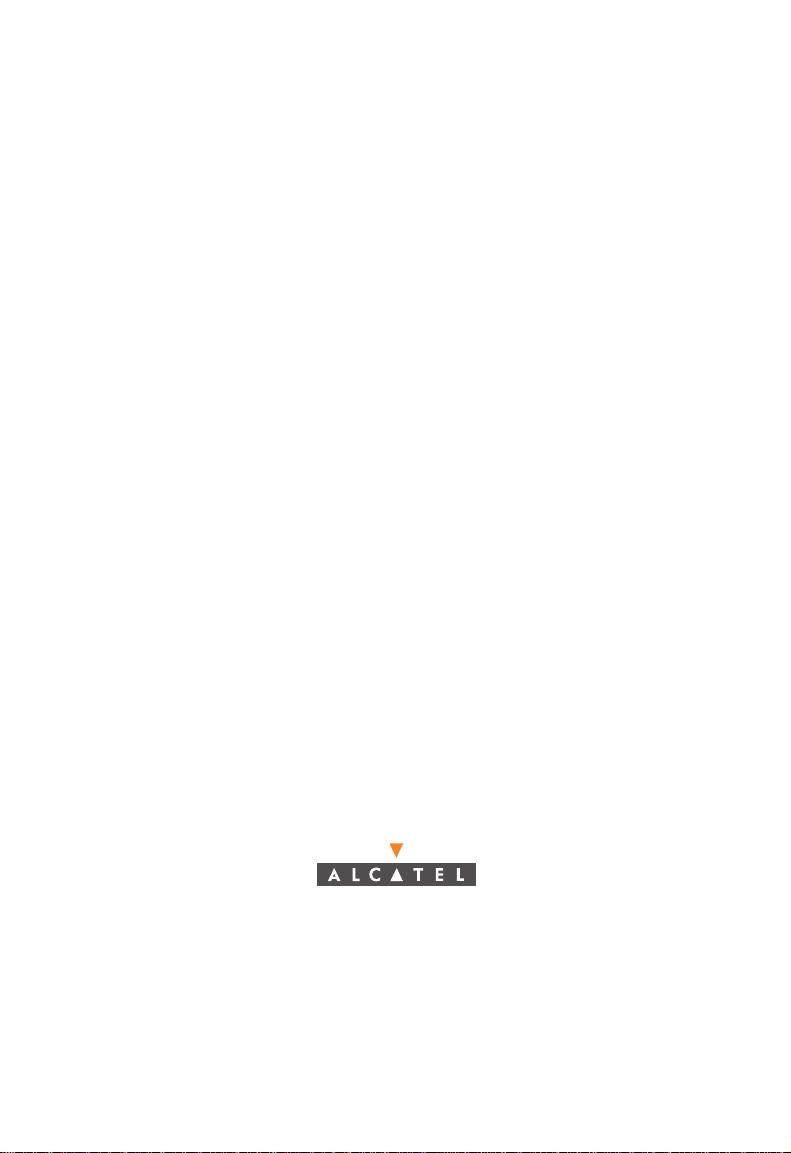
An Alcatel service agreement brings your company the assurance of 7x24 no-excuses
technical support. You’ll also receive regular software updates to maintain and
maximize your Alcatel product’s features and functionality and on-site hardware
replacement through our global network of highly qualified service delivery partners.
Additionally, with 24-hour-a-day access to Alcatel’s Service and Support web page,
you’ll be able to view and update any case (open or closed) that you have reported to
Alcatel’s technical support, open a new case or access helpful release notes, technical
bulletins, and manuals. For more information on Alcatel’s Service Programs, see our
web page at www.ind.alcatel.com, call us at 1-800-995-2696, or email us at
support@ind.alcatel.com.
This Manual documents OmniStack® 8008 hardware and software.
The functionality described in this Manual is subject to change without notice.
Copyright
reproduced in whole or in part without the express written permission of Alcatel Internetworking, Inc.
Alcatel
France. OmniSwitch
Omni Switch/Router™, SwitchExpert
Inc. All other brand and product names are trademarks of their respective companies.
©
2002 by Alcatel Internetworking, Inc. All rights reserved. This document may not be
®
and the Alcatel logo are registered trademarks of Compagnie Financiére Alcatel, Paris,
®
and OmniStack® are registered trademarks of Alcatel Internetworking, Inc.
International Customer Support-(818) 878-4507
SM
, the Xylan logo are trademarks of Alcatel Internetworking,
26801 West Agoura Road
Calabasas, CA 91301
(818) 880-3500 FAX (818) 880-3505
info@ind.alcatel.com
US Customer Support-(800) 995-2696
Internet-http://www.ind.alcatel.com
Page 3
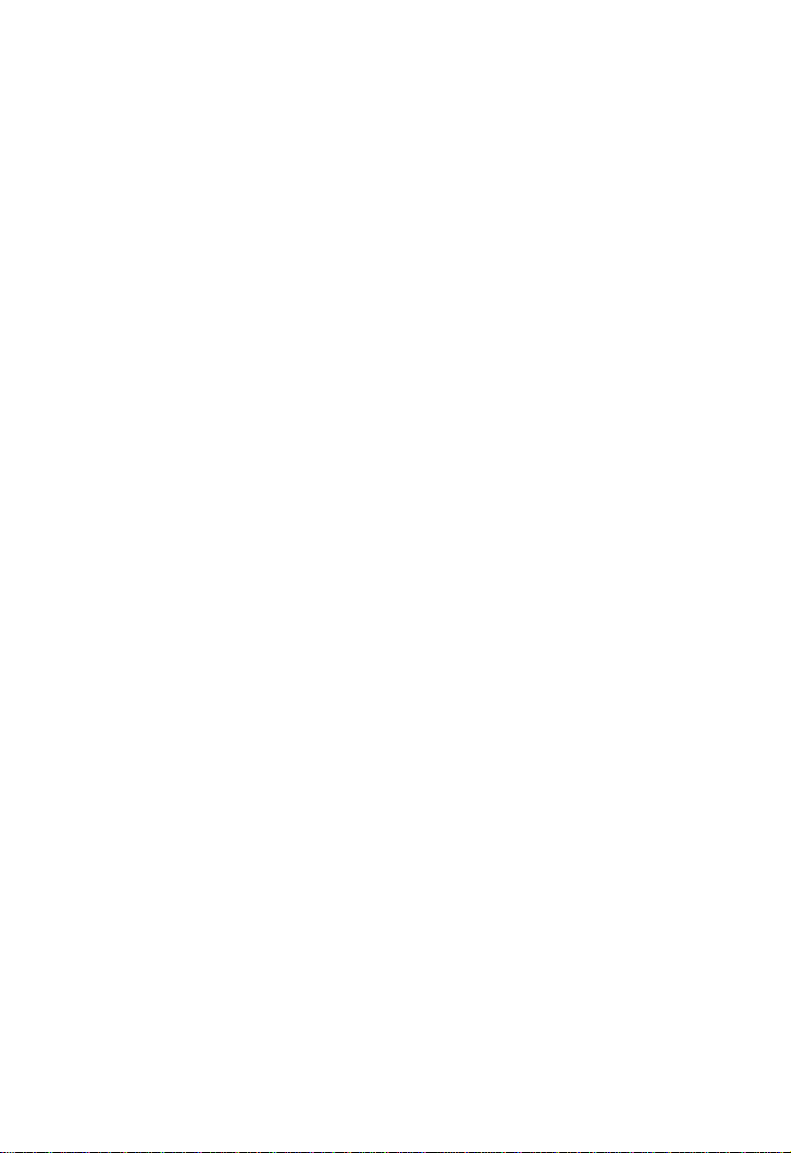
Warning
This equipment has been tested and found to comply with the limits for Class B digital
device pursuant to Part 15 of the FCC Rules. These limits are designed to provide
reasonable protection against harmful interference when the equipment is operated in a
commercial environment. This equipment generates, uses, and can radiate radio frequency energy and, if not installed and used in accordance with the instructions in this
guide, may cause interference to radio communications. Operation of this equipment in
a residential area is likely to cause interference, in which case the user will be required
to correct the interference at his own expense.
The user is cautioned that changes and modifications made to the equipment without
approval of the manufacturer could void the user’s authority to operate this equipment.
It is suggested that the user use only shielded and grounded cables to ensure compliance
with FCC Rules.
This digital apparatus does not exceed the Class B limits for radio noise emissions from
digital apparatus set out in the radio interference regulations of the Canadian department of communications.
Le present appareil numerique níemet pas de bruits radioelectriques depassant les limites applicables aux appareils numeriques de la Class B prescrites dans le reglement sur
le brouillage radioelectrique edicte par le ministere des communications du Canada.
Page 4
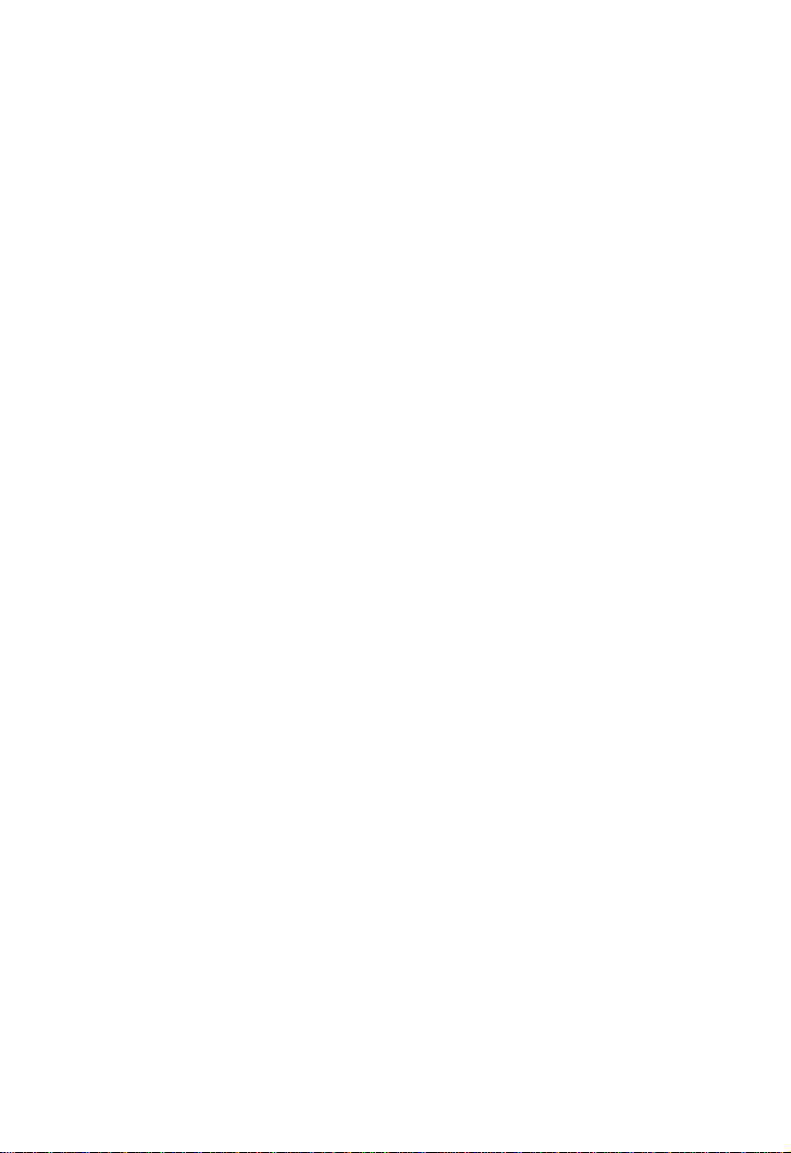
Page 5
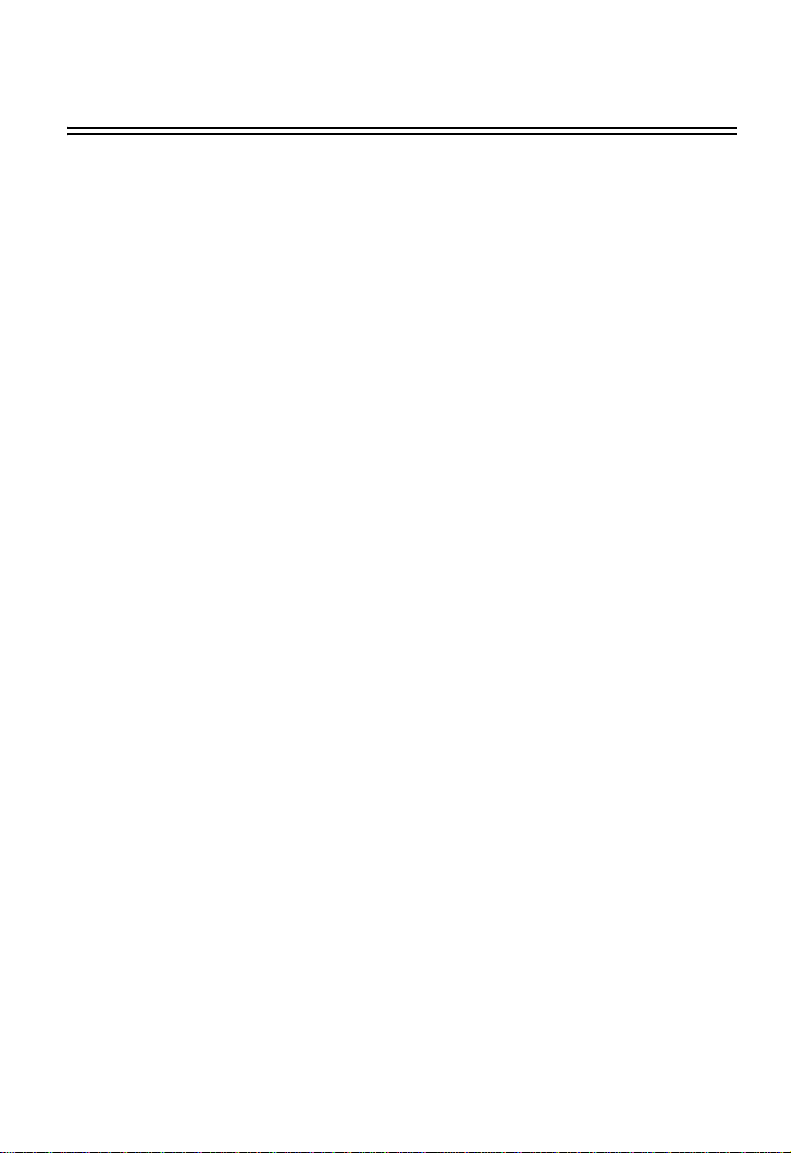
Contents
Chapter 1: Switch Management 1-1
Configuration Options 1-1
Required Connections 1-1
Console Port (Out-of-Band) Connections 1-1
In-Band Connections 1-2
Chapter 2: Console Interface 2-1
Log-in Screen 2-1
Main Menu 2-2
System and Switch Information 2-5
Displaying System Information 2-6
Displaying Switch Version 2-7
Management Setup Menu 2-8
Changing the Network Configuration 2-9
IP Configuration 2-10
IP Connectivity Test (Ping) 2-11
HTTP Configuration 2-12
Configuring the Serial Port 2-13
Assigning SNMP Parameters 2-14
Configuring Community Names 2-15
Configuring IP Trap Managers 2-16
Console Login Configuration 2-17
Downloading System Software 2-18
Using TFTP Protocol to Download Over the Network 2-18
Saving the System Configuration 2-19
Managing the Switch 2-20
Configuring the Banner Message 2-21
Configuring the Switch 2-22
Configuring Port Parameters 2-24
Viewing the Current Port Configuration 2-25
Using the Spanning Tree Algorithm 2-26
Configuring Bridge STA 2-27
Configuring STA for Ports 2-28
Viewing the Current Spanning Tree Information 2-30
Displaying the Spanning Tree Bridge State 2-31
Displaying the Spanning Tree Port State 2-32
Using a Mirror Port for Analysis 2-33
Configuring Port Trunks 2-34
IGMP Multicast Filtering 2-36
Configuring IGMP 2-37
i
Page 6
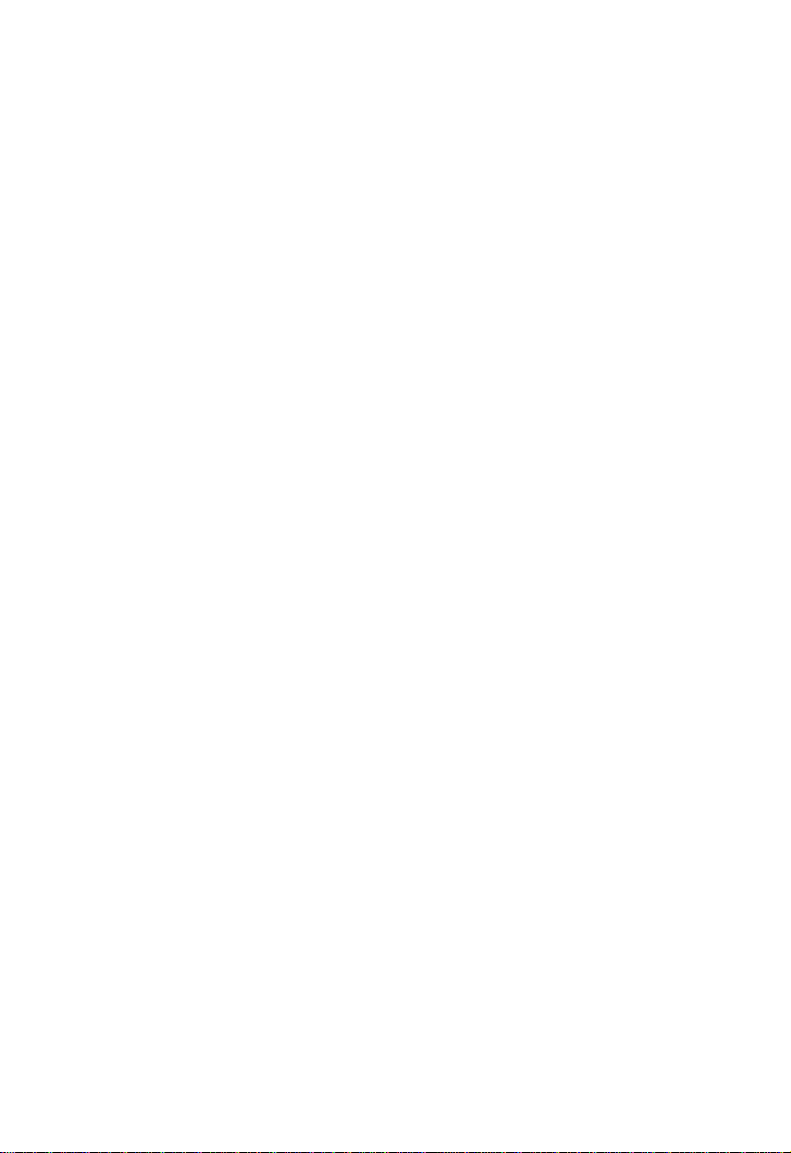
Contents
Configuring Broadcast Storm Control 2-38
Port Security Configuration 2-39
Configuring Bridge MIB Extensions 2-40
Configuring Traffic Classes 2-41
Port Priority Configuration 2-42
802.1P Port Traffic Class Information 2-43
Configuring Virtual LANs 2-44
802.1Q VLAN Base Information 2-44
802.1Q VLAN Current Table Information 2-45
802.1Q VLAN Static Table Configuration 2-46
802.1Q VLAN Port Configuration 2-48
Monitoring the Switch 2-49
Displaying Port Statistics 2-50
Displaying RMON Statistics 2-51
Displaying the Unicast Address Table 2-53
Displaying the IP Multicast Registration Table 2-54
Configuring Static Unicast Addresses 2-55
Resetting the System 2-56
Logging Off the System 2-56
Chapter 3: Web Interface 3-1
Web-Based Configuration and Monitoring 3-1
Navigating the Web Browser Interface 3-2
Home Page 3-2
Configuration Options 3-3
Panel Display 3-4
Port State Display 3-4
Configuring the Serial Port 3-5
Main Menu 3-6
System Information 3-7
Switch Information 3-8
Main Board 3-8
IP Configuration 3-9
SNMP Configuration 3-10
SNMP Community 3-10
Trap Managers 3-11
Security Configuration 3-11
Change Password 3-11
Firmware Upgrade Options 3-12
Web Upload Management 3-12
TFTP Download Management 3-13
Configuration Save and Restore 3-14
Configuration Upload Management 3-14
Configuration Download Management 3-14
Address Table Configuration 3-15
ii
Page 7
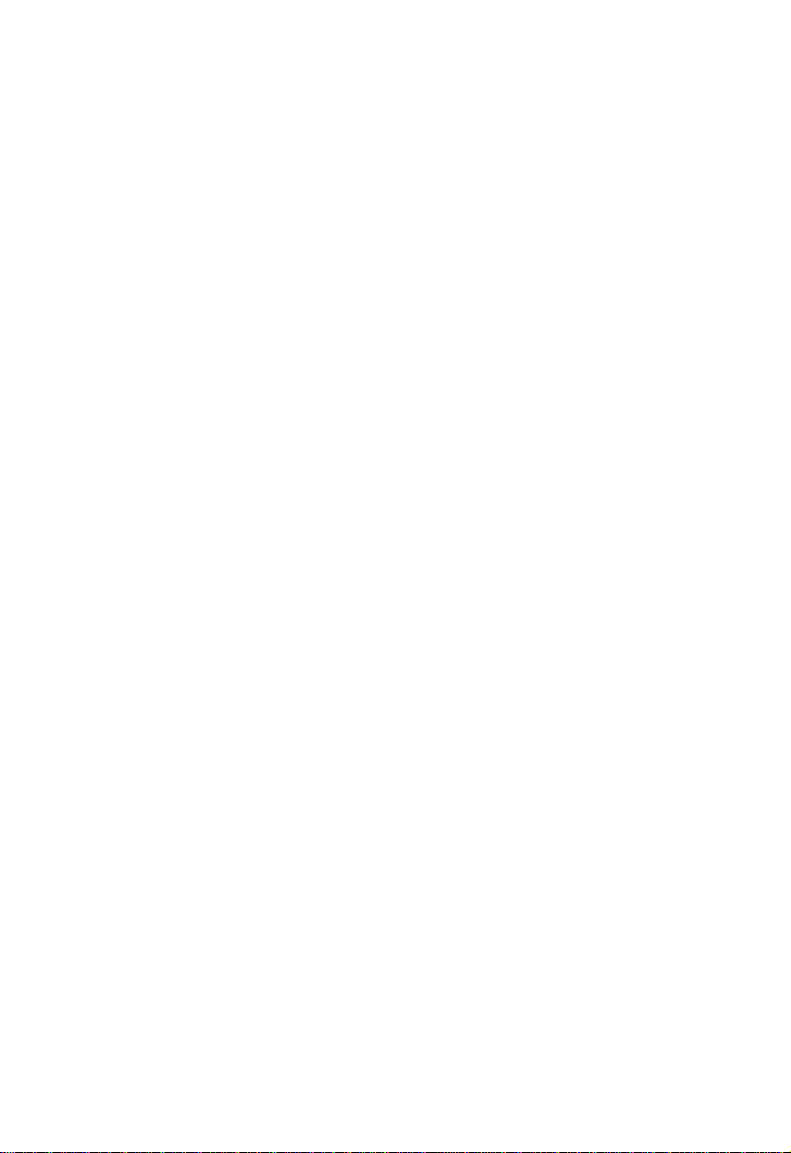
Contents
STA (Spanning Tree Algorithm) 3-16
Spanning Tree Information 3-16
Spanning Tree 3-16
Ports 3-17
Spanning Tree Configuration 3-18
Switch 3-18
When the Switch Becomes Root 3-19
STA Port Configuration 3-20
Configuring Bridge MIB Extensions 3-21
Bridge Capability 3-21
Bridge Settings 3-22
Priority 3-23
Port Priority Configuration 3-23
Port Traffic Class Information 3-24
Configuring Virtual LANs 3-25
VLAN Basic Information 3-25
VLAN Current Table 3-26
VLAN Static List 3-27
VLAN Static Table 3-27
VLAN Static Membership by Port 3-29
VLAN Port Configuration 3-30
IGMP Multicast Filtering 3-31
Configuring IGMP 3-31
IP Multicast Registration Table 3-32
Port Menus 3-33
Port Information 3-33
Port Configuration 3-34
Port Broadcast Storm Protect Configuration 3-35
Port Security Configuration 3-36
Using a Port Mirror for Analysis 3-37
Port Trunk Configuration 3-37
Port Statistics 3-39
Etherlike Statistics 3-39
RMON Statistics 3-40
Chapter 4: Advanced Topics 4-1
Layer 2 Switching 4-1
Spanning Tree Algorithm 4-1
Virtual LANs 4-2
Assigning Ports to VLANs 4-3
Port Overlapping 4-3
Automatic VLAN Registration (GVRP) 4-3
Forwarding Traffic with Unknown VLAN Tags 4-4
Forwarding Tagged/Untagged Frames 4-4
Connecting VLAN Groups 4-4
iii
Page 8
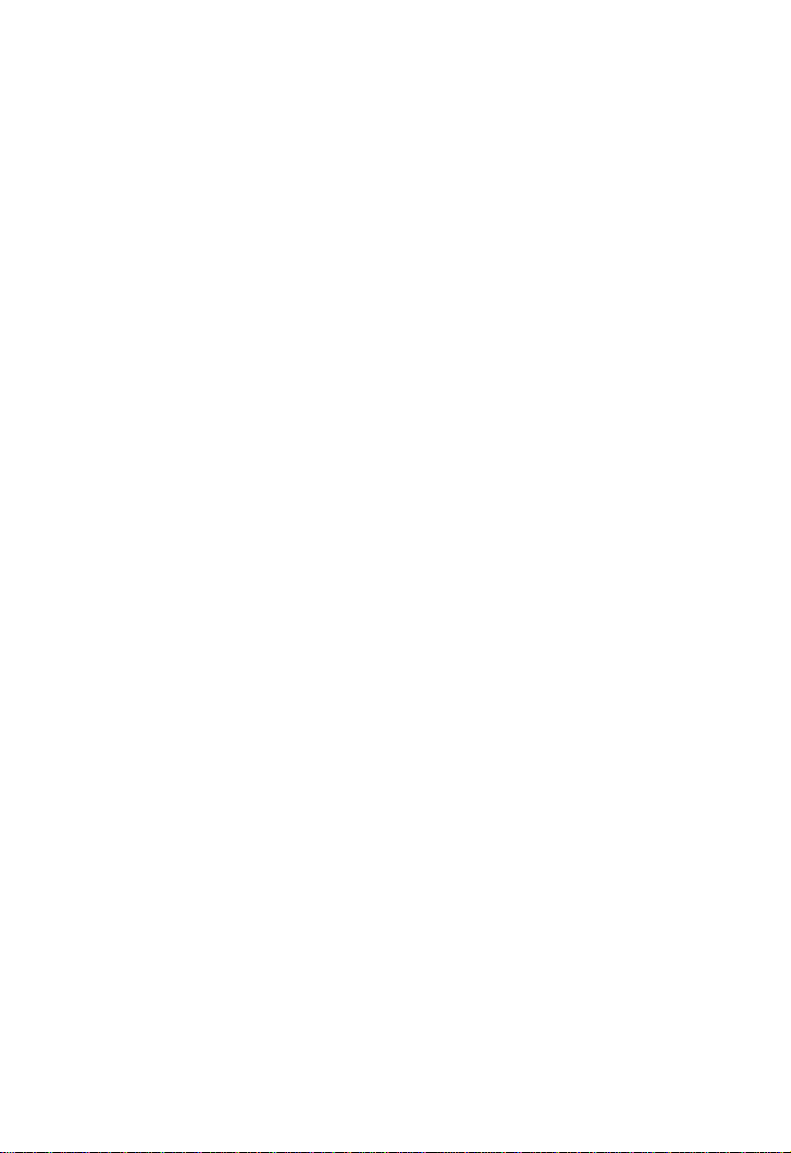
Contents
Multicast Filtering 4-5
IGMP Snooping 4-5
IGMP Protocol 4-5
Class-of-Service (CoS) Support 4-6
Port Trunks 4-6
SNMP Management Software 4-6
Remote Monitoring 4-7
Appendix A: Troubleshooting A-1
Troubleshooting Chart A-1
Upgrading Firmware via the Serial Port A-2
Appendix B: Pin Assignments B-1
Console Port Pin Assignments B-1
DB-9 Port Pin Assignments B-1
Console Port to 9-Pin COM Port on PC B-1
Console Port to 25-Pin DTE Port on PC B-2
Glossary
Index
iv
Page 9
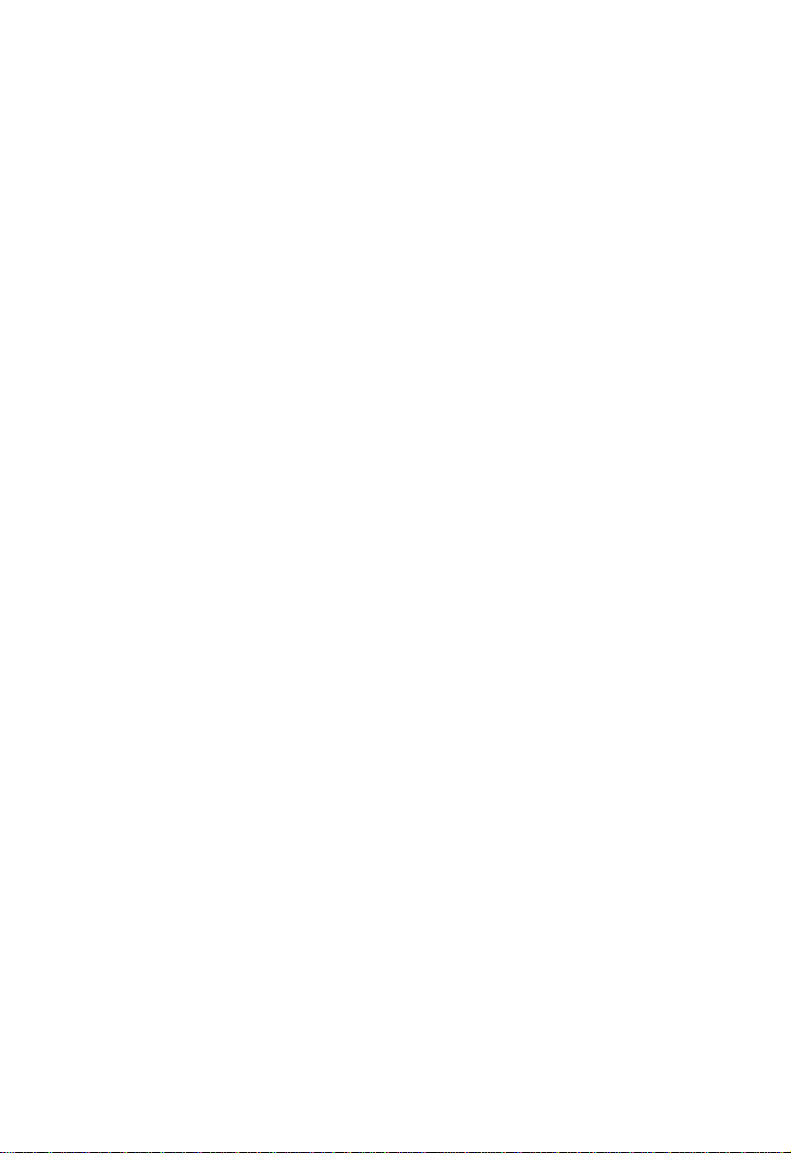
Chapter 1: Switch Management
Configuration Options
For advanced management capability, the onboard management agent provides a
menu-driven system configuration program. This program can be accessed by a
direct connection to the serial port on the rear panel (out-of-band), or by a Telnet
connection over the network (in-band).
The management agent is based on SNMP (Simple Network Management
Protocol). This SNMP agent permits the switch to be managed from any PC in the
network using in-band management software.
The management agent also includes an embedded HTTP Web agent. This Web
agent can be accessed using a standard Web browser from any computer attached
to the network.
The system configuration program and the SNMP agent support management
functions such as:
• Enable/disable any port
• Set the communication mode for any port
• Configure SNMP parameters
• Add ports to network VLANs
• Display system information or statistics
• Configure the switch to join a Spanning Tree
• Download system firmware
Required Connections
Console Port (Out-of-Band) Connections
Attach a VT100 compatible terminal or a PC running a terminal emulation program
to the serial port on the switch’s rear panel. Use the null-modem cable provided with
this package, or use a null-modem connection that complies with the wiring
assignments shown in Appendix B of this guide.
When attaching to a PC, set terminal emulation type to VT100, specify the port used
by your PC (i.e., COM 1~4), and then set communications to 8 data bits, 1 stop bit,
no parity, and 9600 bps (for initial configuration). Also be sure to set flow control to
“none.” (Refer to “Configuring the Serial Port” on page 2-13 for a complete
description of configuration options.)
Note: If the default settings for the management agent’s serial port have been
modified and you are having difficulty making a console connection, you can
display or modify the current settings using a Web browser as described under
“Configuring the Serial Port” on page 3-5.
1-1
Page 10
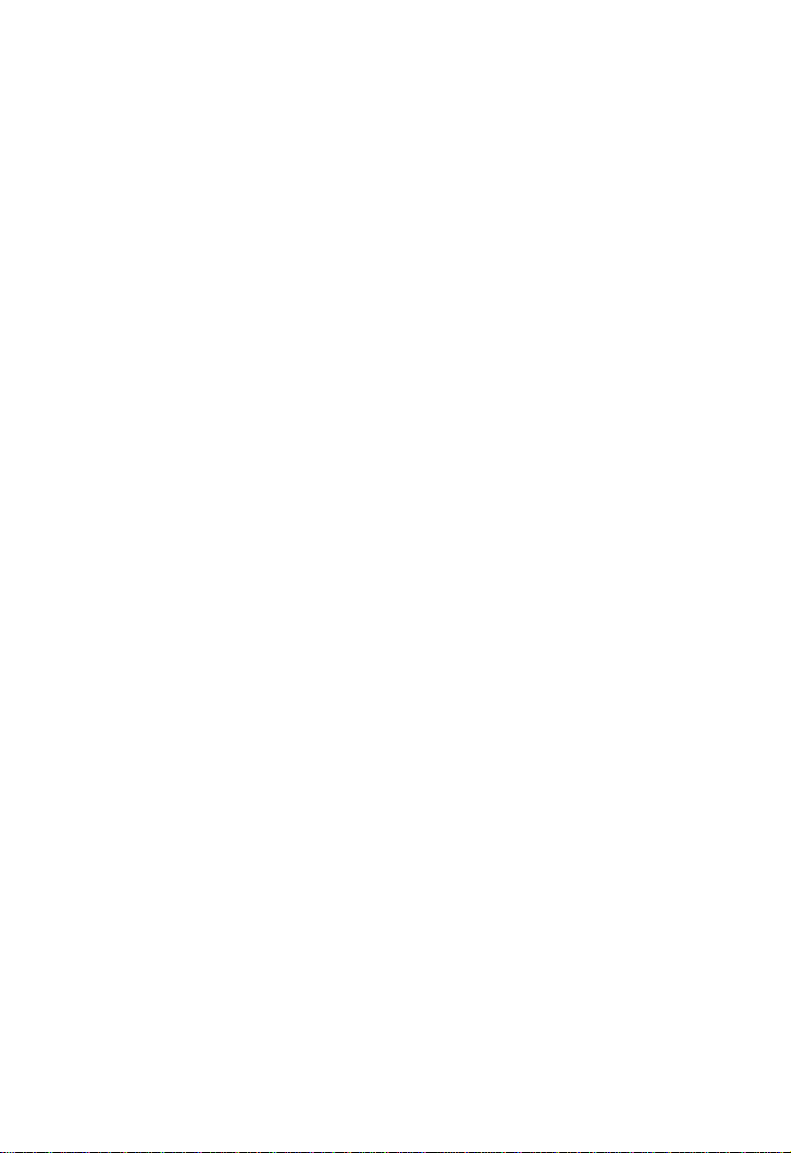
Switch Management
In-Band Connections
Prior to accessing the switch’s onboard agent via a network connection, you must
first configure it with a valid IP address, subnet mask, and default gateway using an
out-of-band connection or the BOOTP protocol.
Note: By default BOOTP is disabled and the IP address is set to 192.168.10.1. See
“IP Configuration” on page 2-10.
After configuring the switch’s IP parameters, you can access the onboard
configuration program from anywhere within the attached network. The onboard
configuration program can be accessed using Telnet from any computer attached to
the network. The switch can also be managed by any computer using a Web
browser (Internet Explorer 4.0 or above, or Netscape Navigator 4.0 or above), or
from a network computer using network management software.
Notes: 1. This switch supports four concurrent Telnet sessions.
2. The onboard program only provides access to basic configuration functions.
To access the full range of SNMP management functions, you must use
SNMP-based network management software.
1-2
Page 11

Chapter 2: Console Interface
Log-in Screen
Once a direct connection to the serial port or a Telnet connection is established, the
log-in screen for the onboard configuration program appears as shown below.
Alcatel OmniStack 8008
Alcatel Internetworking
26801 West Agoura Road
Calabasas, CA, 91301
(818) 880-3500
Copyright (c), 2000 Alcatel and its licensors.
OmniStack is a trademark of Alcatel registered in
the United States Patent and Trademark Office.
Note: A banner message may be configured to appear before the Login screen. The
banner message is a login security alert. (See “Configuring the Banner Message”
on page 2-21.)
If this is your first time to log into the configuration program, then the default user
names are “admin” and “guest,” with the password “switch.” The Administrator has
Read/Write access to all configuration parameters and statistics, while the Guest
has Read Only access to the management program.
You should define a new administrator password, record it and put it in a safe place.
Select Console Login Configuration from the Management Setup Menu and enter a
new password for the administrator. Note that passwords can consist of up to 11
alphanumeric characters and are not case sensitive.
Note: You are allowed three attempts to enter the correct password; on the third failed
attempt the current connection is terminated.
Alcatel OmniStack
All rights reserved.
Username :
Password :
2-1
Page 12
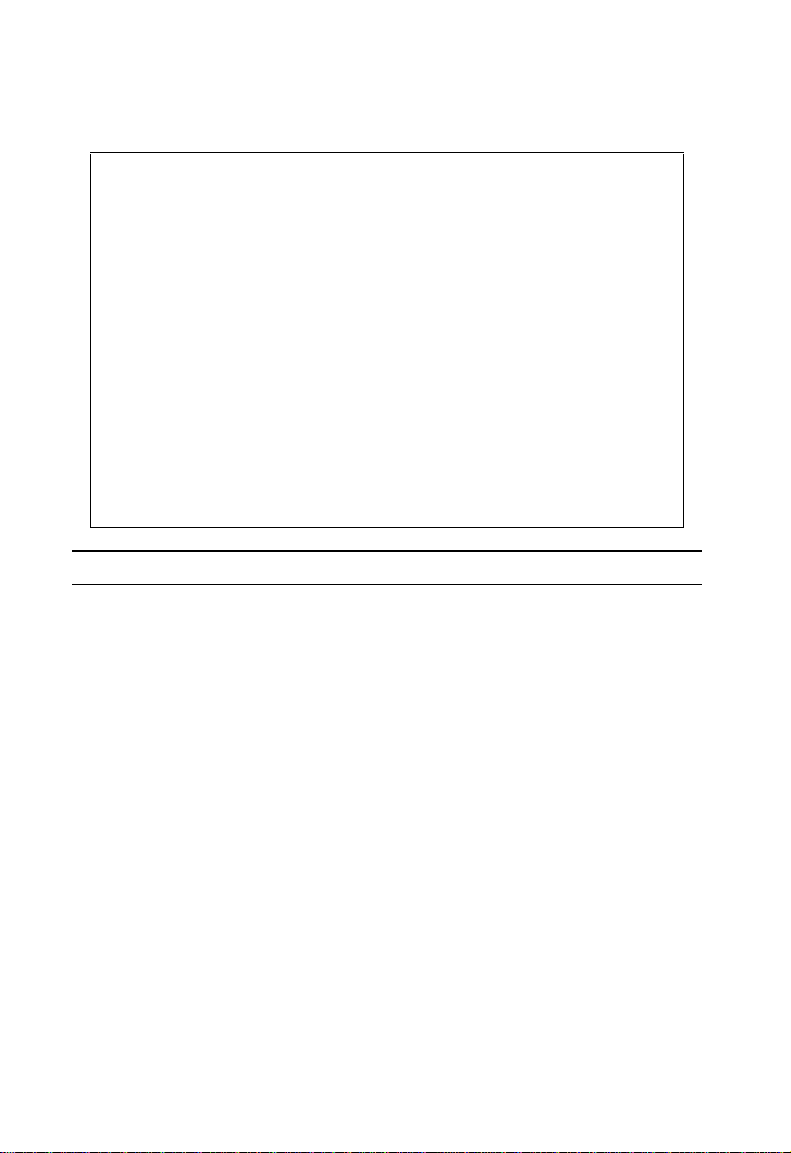
Console Interface
Main Menu
The Main Menu is the first screen seen after successfully logging into the system.
Alcatel OmniStack 8008
< Main Menu >
About this product
Management Setup Menu
Switch Configuration Menu
Network Monitor Menu
Reset System Menu
Quit Current Session
Display or change Management information.
Use <TAB> or arrow keys to move. <Enter> to select.
Selection Description
About this product
System Information Provides basic system description, including contact information.
Switch Information Shows hardware/firmware version numbers and power status of the
Management Setup Menu
Network Configuration Includes IP setup, Ping facility, HTTP (Web server) setup, Telnet
Serial Port Configuration Sets communication parameters for the serial port, including
SNMP Configuration Activates traps; and configures communities and trap managers.
Console Login
Configuration
TFTP Download New
Software
Configuration Save and
Restore
Management
Configuration
switch.
configuration, and MAC address.
management mode, baud rate, console time-out, and screen data
refresh interval.
Sets user names and passwords for system access, as well as the
invalid password threshold and lockout time.
Downloads new version of firmware to update your system (in-band).
Saves the switch configuratin to a file on the TFTP server. This file can
be later downloaded to restore the configuration.
Allows management access of the switch from all VLANs or only from a
specified VLAN.
2-2
Page 13
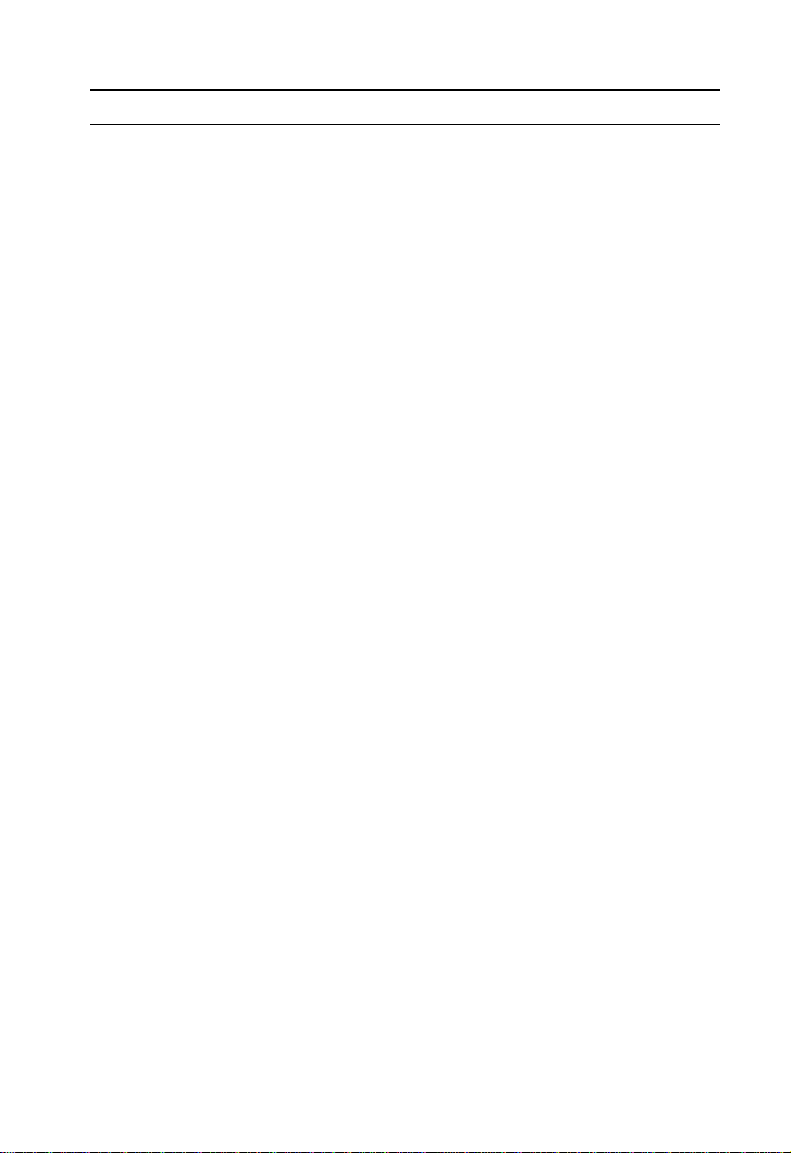
Main Menu
Selection Description
Banner Message
Configuration
Switch Configuration Menu
Port Configuration Enables any port, enables/disables flow control, and sets
Port State Displays operational status, including link state, flow control method,
Spanning Tree
Configuration
Spanning Tree Information Displays full listing of parameters for the Spanning Tree Algorithm.
Mirror Port Configuration Sets the source and target ports for mirroring.
Port Trunking
Configuration
IGMP Configuration Configures IGMP multicast filtering.
BStorm Control
Configuration
Port Security Configuration Allows you to enable and configure port security for the switch.
Extended Bridge
Configuration
802.1P Configuration Configures default port priorities and queue assignments.
802.1Q VLAN
Base Information
802.1Q VLAN Current
Table Information
802.1Q VLAN Static Table
Configuration
802.1Q VLAN
Port Configuration
Network Monitor Menu
Port Statistics Displays statistics on network traffic passing through the selected port.
RMON Statistics Displays detailed statistical information for the selected port such as
Unicast Address Table Provides full address listing, as well as search and clear functions.
Configures a login security alert message.
communication mode to auto-negotiation, full duplex or half duplex.
and duplex mode.
Enables Spanning Tree Algorithm; also sets parameters for hello time,
maximum message age, switch priority, and forward delay; as well as
port priority and path cost.
Specifies ports to group into aggregate trunks.
Allows you to enable/dis able broadcast storm control on a per-port basis
and set the packet-per-second threshold.
Displays/configures extended bridge capabilities provided by this
switch, including support for traffic classes, GMRP* multicast filtering,
and VLAN extensions.
Displays basic VLAN information, such as VLAN version number and
maximum VLANs supported.
Displays VLAN groups and port members.
Configures VLAN groups via static assignments, including setting port
members, or restricting ports from being dynamically added to a port by
the GVRP protocol.
Displays/configures port-specific VLAN settings, including PVID,
ingress filtering, and GVRP*.
packet type and frame size counters.
2-3
Page 14
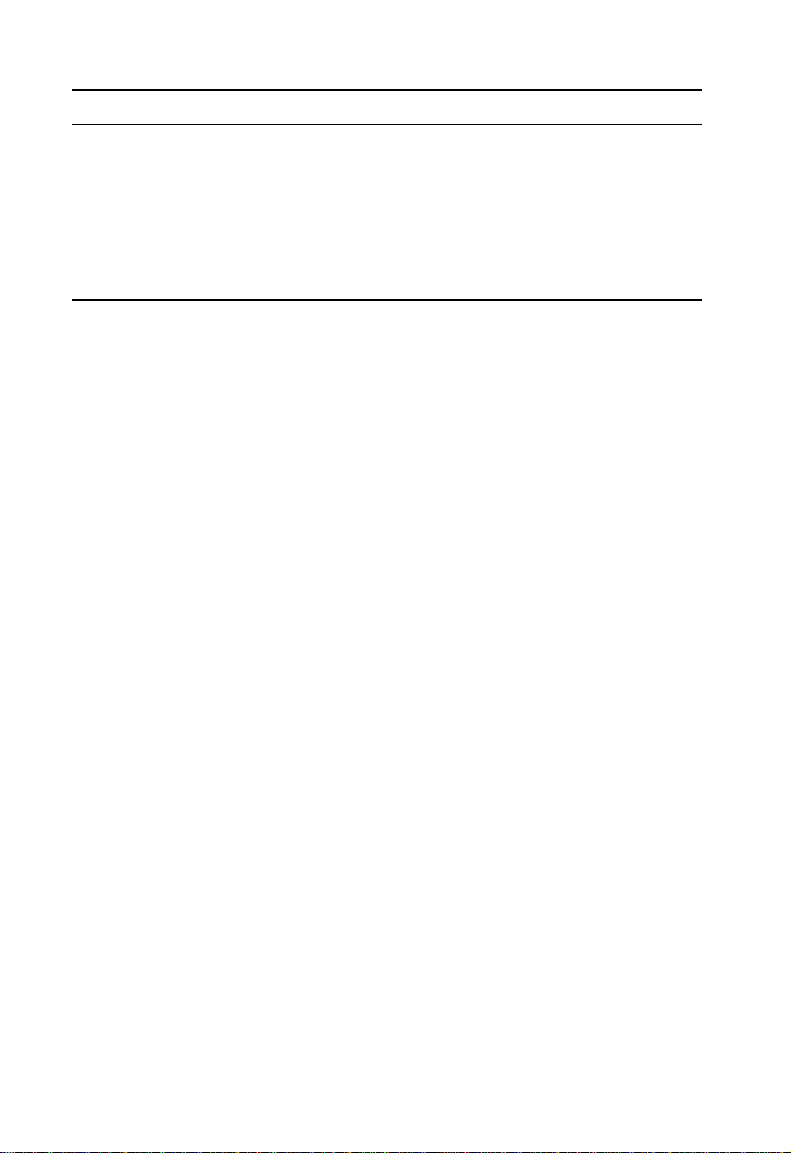
Console Interface
Selection Description
IP Multicast Registration
Table
Static Unicast Address
Table Configuration
Reset system menu Restarts system with options to use POST, or to retain factory defaults,
Quit current session Exits the configuration program.
* Not implemented in the current firmware release.
Displays all the multicast groups active on this switch, including
multicast IP addresses and corresponding VLAN IDs.
Used to manually configure host MAC addresses in the unicast table.
IP settings, or user authentication settings.
2-4
Page 15
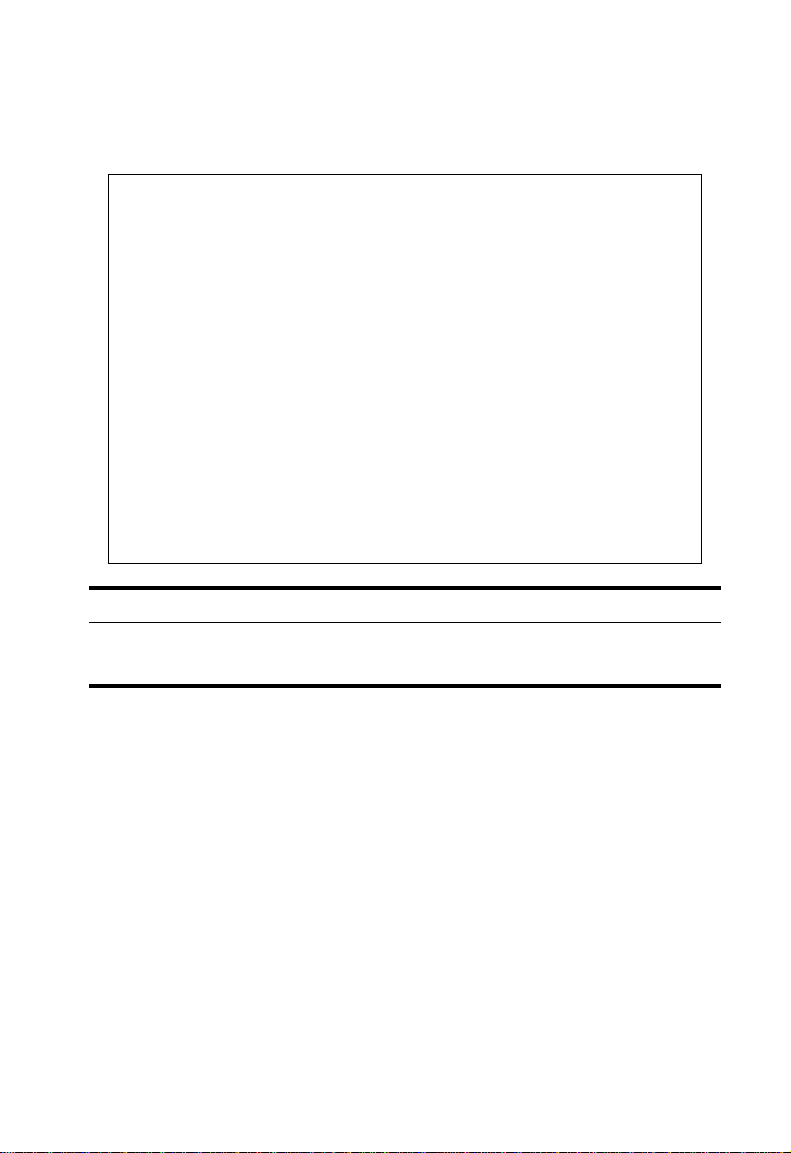
System and Switch Information
System and Switch Information
Use the “About this product” menu to display a basic description of the switch,
including contact information, and hardware/firmware versions.
Alcatel OmniStack 8008
< About this product >
System Information
Switch Information
Use <TAB> or arrow keys to move. <Enter> to select.
<OK>
Selection Description
System Information Provides basic system description, including contact information.
Switch Information Shows hardware/firmware version numbers and power status of the switch.
2-5
Page 16
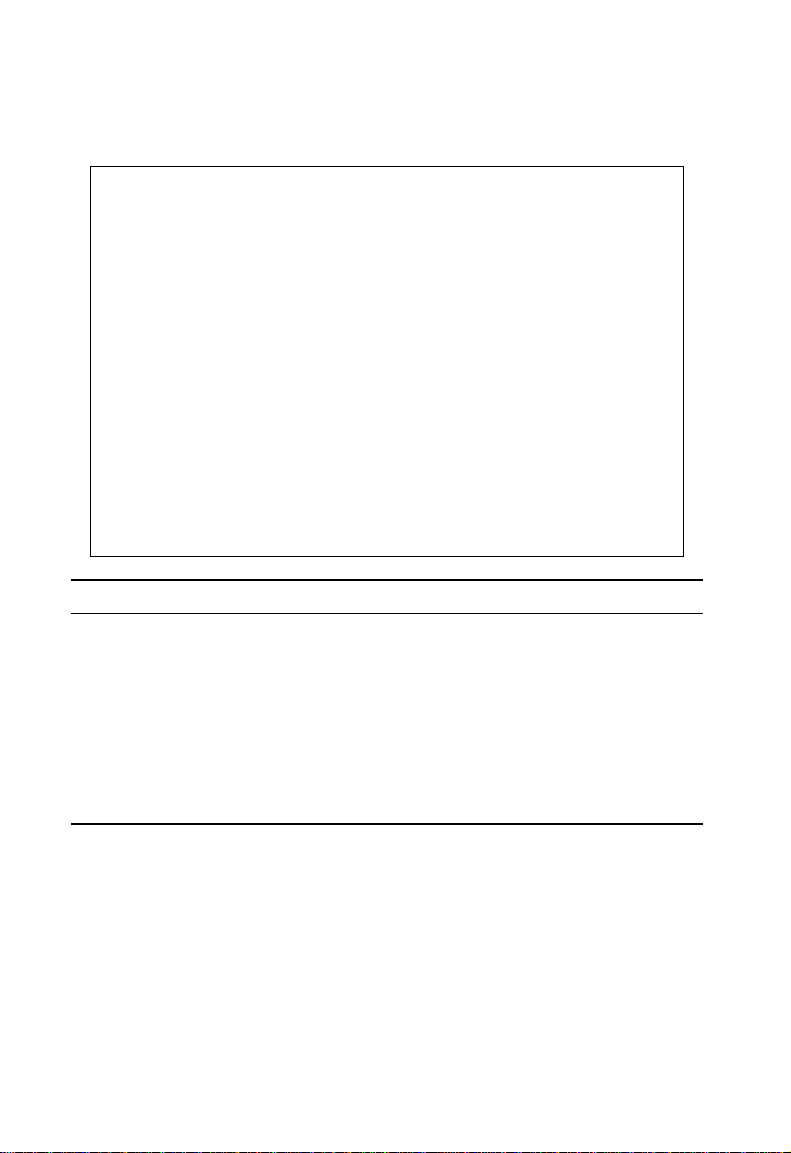
Console Interface
Displaying System Information
Use the System Information screen to display descriptive information about the
switch, or for quick system identification as shown in the following figure and table.
Alcatel OmniStack 8008
< System Information >
System Description : Alcatel OmniStack 8008
System Object ID : 1.3.6.1.4.1.800.3.1.1.13
System Up Time : 8302069 (0 day 23 hr 3 min 40 sec)
Network Host Name : OmniStack 8008
System Contact :
System Location :
<APPLY> <OK> <CANCEL>
Use <TAB> or arrow keys to move, other keys to make changes.
Parameter Description
System Description System hardware description.
System Object ID MIB II object identifier for switch’s network management subsystem.
System Up Time Length of time the current management agent has been running. (Note that
the first value is 1/100 seconds.)
*
Network Host Name
System Contact
System Location
*
Maximum string length is 255, but the screen only displays 45 characters. You can use the arrow keys to
*
*
Name assigned to the switch system.
Contact person for the system.
Specifies the area or location where the system resides.
browse the whole string.
2-6
Page 17
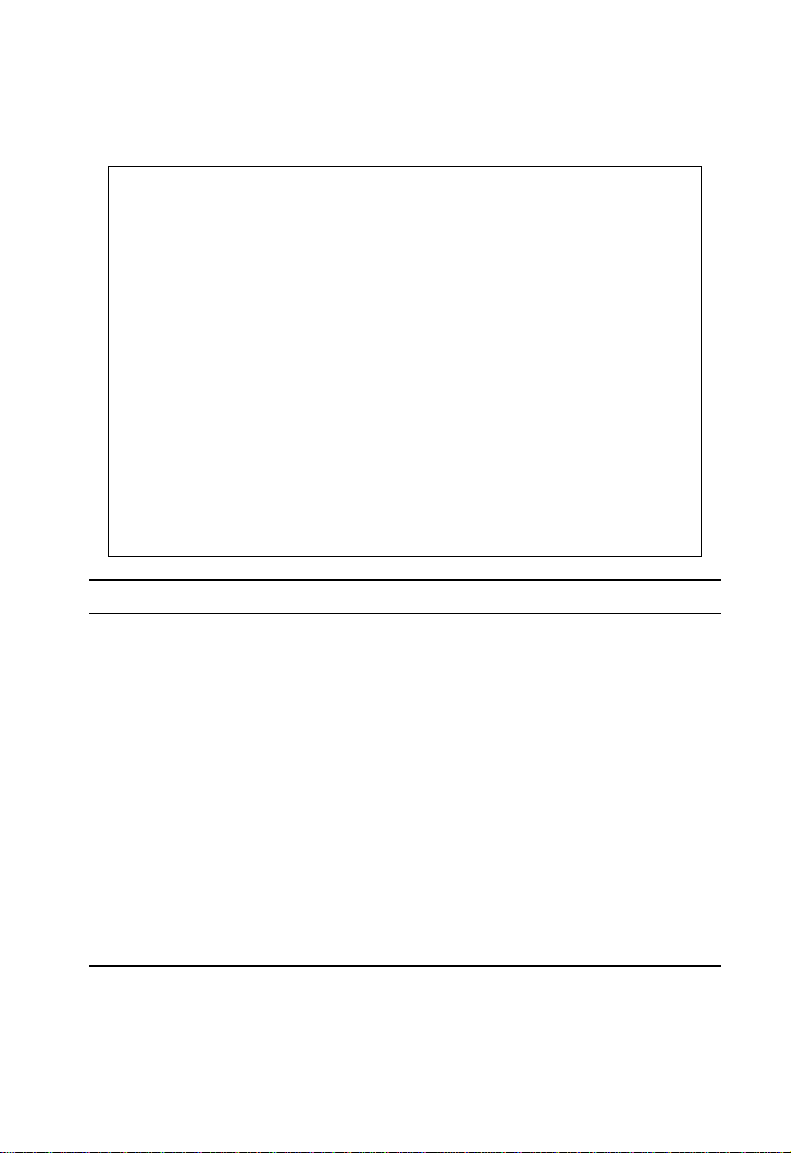
System and Switch Information
Displaying Switch Version
Use the Switch Information screen to display hardware/firmware version numbers
for the switch, as well as the power status of the system.
Alcatel OmniStack 8008
< Switch Information >
Label
P/N : S/N : Revision :
Hardware Version : V3.0 (860 CPU)
Firmware Version : V2.5
POST ROM Version : V1.02
Serial Number : 00-00-11-11-43-21
Port Number : 8
Internal Power Status : Active
Redundant Power Status : Inactive
Main Board
Use <TAB> or arrow keys to move. <Enter> to select.
<OK>
Parameter Description
Main Board
P/N Part number of the main board.
S/N Serial number of the main board.
Revision Revision number of the main board.
Hardware Version Hardware version of the main board.
Firmware Version System firmware version in Flash ROM.
POST ROM Version Power-On Self-Test version number.
Serial Number MAC address associated with the main board.
Port Number Number of ports on the switch.
Internal Power Status Power status for the switch.
Redundant Power Status Redundant power status for the switch.
2-7
Page 18
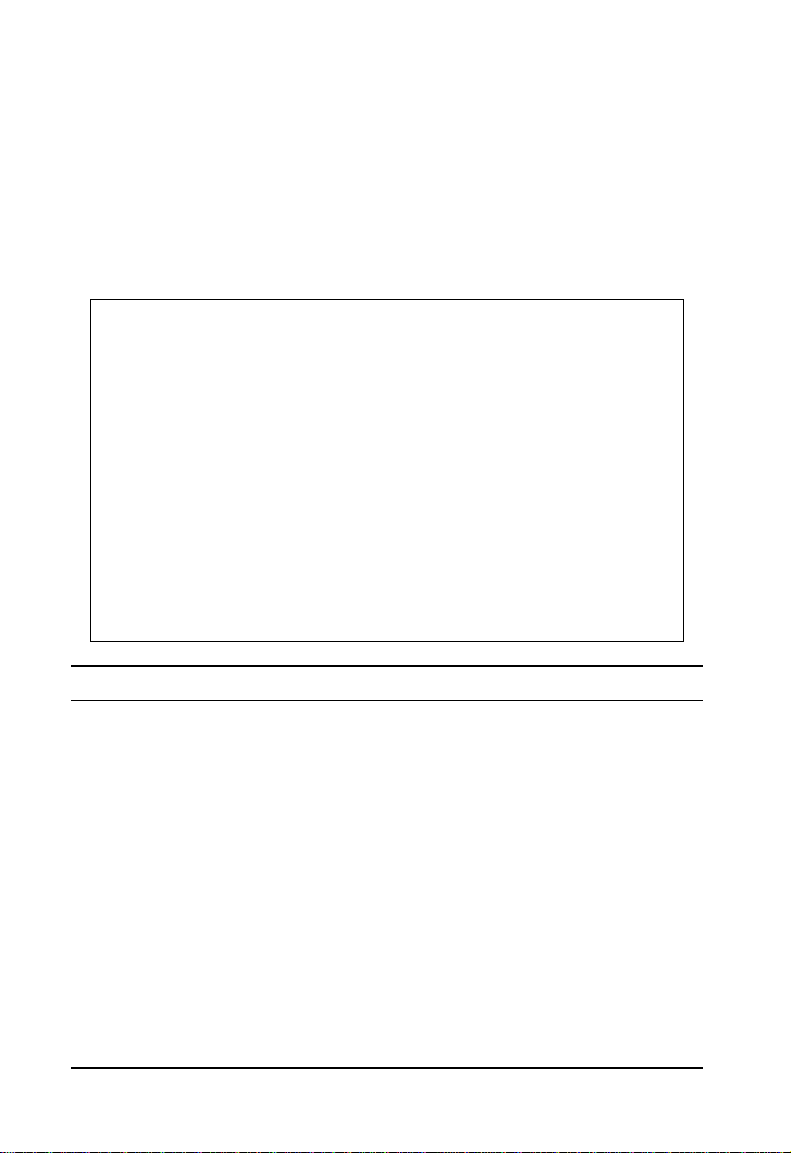
Console Interface
Management Setup Menu
After initially logging onto the system, adjust the communication parameters for your
console to ensure a reliable connection (Serial Port Configuration). Specify the IP
addresses for the switch (Network Configuration / IP Configuration), and then set the
Administrator and User passwords (Console Login Configuration). Remember to
record them in a safe place. Also set the community string which controls SNMP
access to the switch via in-band management software (SNMP Configuration). The
items provided by the Management Setup Menu are described in the following
sections.
Alcatel OmniStack 8008
< Management Setup Menu >
Network Configuration
Serial Port Configuration
SNMP Configuration
Console Login Configuration
TFTP Download New Software
Configuration Save & Restore
Management Configuration
Banner Message Configuration
Use <TAB> or arrow keys to move. <Enter> to select.
<OK>
Selection Description
Network Configuration Includes IP setup, Ping facility, HTTP (Web server) setup, Telnet
Serial Port Configuration Sets communication parameters for the serial port, including management
configuration, and MAC address.
mode, baud rate, console time-out, and screen data refresh interval.
SNMP Configuration Activates traps; and configures communities and trap managers.
Console Login
Configuration
TFTP Download New
Sets user names and passwords for system access, as well as the invalid
password threshold and lockout time.
Downloads new version of firmware to update your system (in-band).
Software
Configuration Save &
Restore
Management
Configuration
Banner Message
Configuration
Saves the switch configuration to a file on a TFTP server. This file can be later
downloaded to restore the configuration.
Allows management access of the switch from all VLANs or only from a
specified VLAN.
Configures a banner message. The banner message is a login security alert
message.
2-8
Page 19
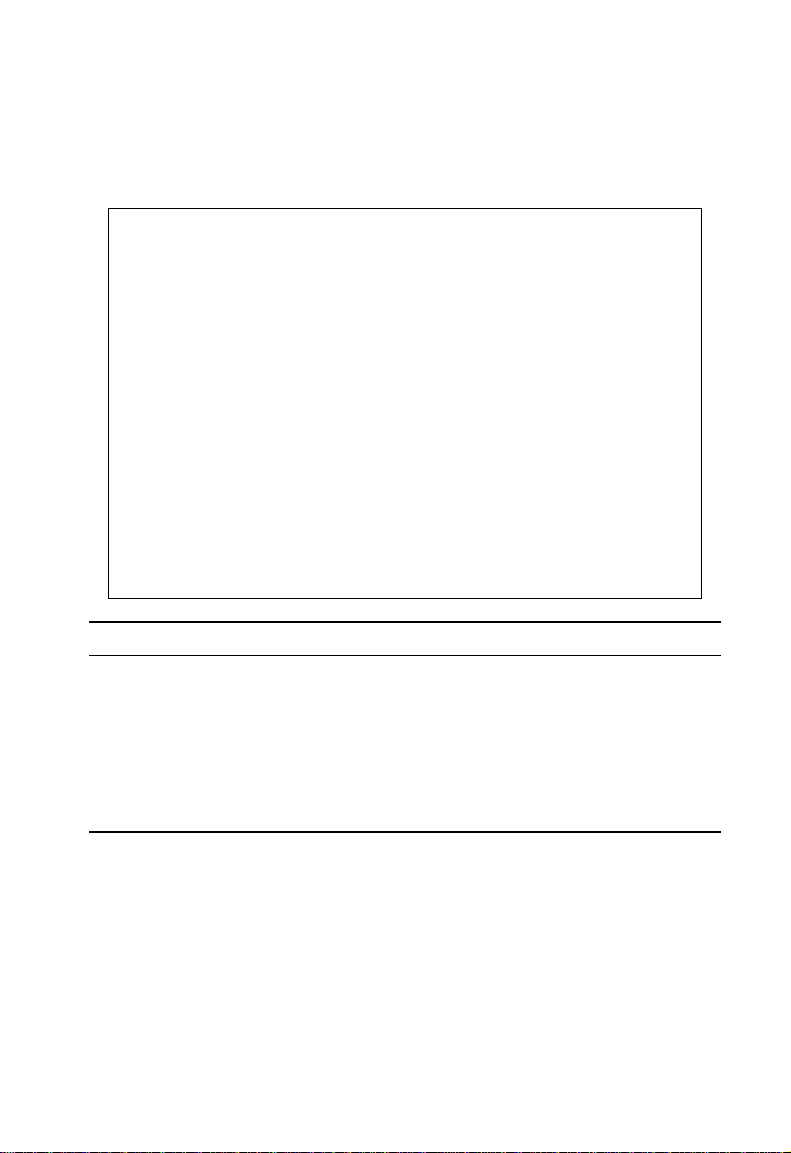
Management Setup Menu
Changing the Network Configuration
Use the Network Configuration menu to set the bootup option, configure the switch’s
Internet Protocol (IP) parameters, enable the on-board Web server, or to set the
number of concurrent Telnet sessions allowed. The screen shown below is
described in the following table.
Alcatel OmniStack 8008
< Network Configuration >
IP Configuration
IP Connectivity Test(Ping)
HTTP Configuration
MAX Number of allowed Telnet sessions (1-4) : 4
Physical Address : 00-00-11-11-43-21
<APPLY> <OK> <CANCEL>
Use <TAB> or arrow keys to move. <Enter> to select.
Parameter Description
IP Co nfiguration Scr een used to set the bootup option, or configure the switch’s IP parameters.
IP Connectivity Test Screen used to test IP connectivity to a (Ping) specified device.
HTTP Configuration Screen used to enable the Web server.
MAX Number o f Allowed
Telnet Sessions
The maximum number of Telnet sessions allowed to simultaneously access
the switch.
Physical Address MAC address of the switch.
2-9
Page 20
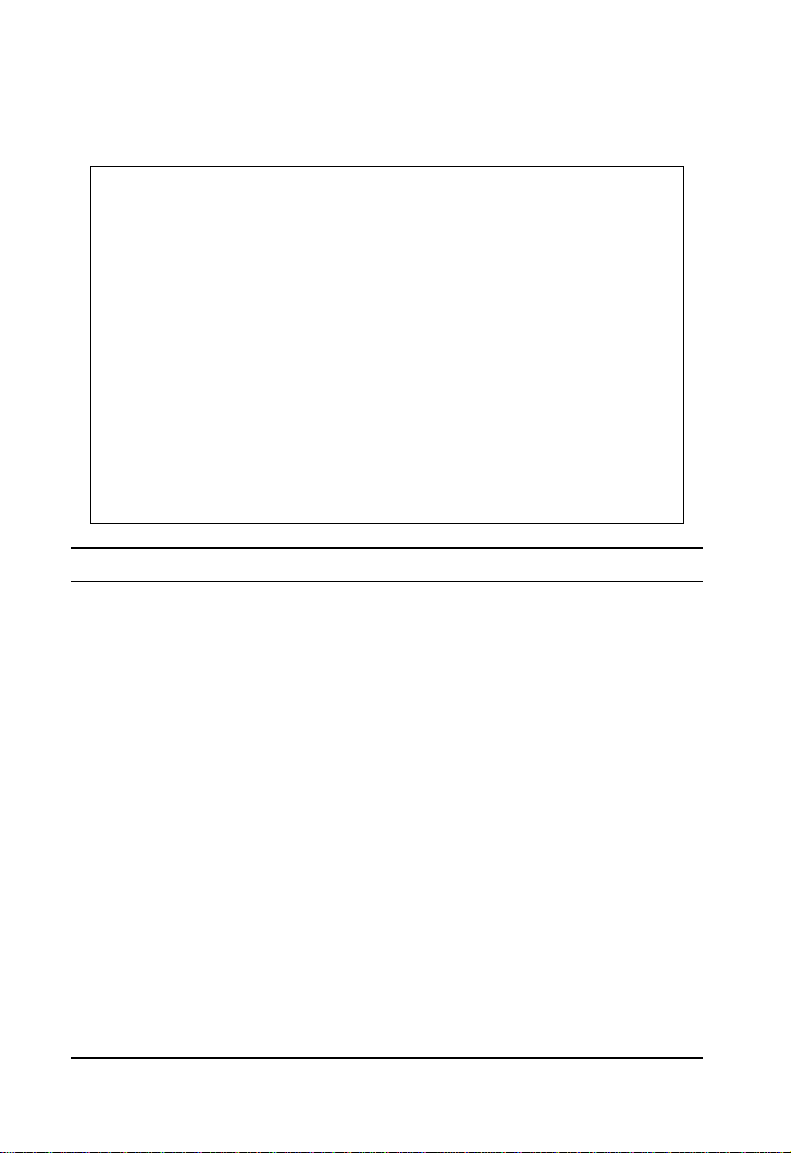
Console Interface
IP Configuration
Use the IP Configuration screen to set the bootup option, or configure the switch’s IP
parameters. The screen shown below is described in the following table.
Alcatel OmniStack 8008
< IP Configuration >
Interface Type : Ethernet
IP Address : 192.168.10.1
Netmask : 255.255.255.0
Default Gateway :
IP State : USER-CONFIG
<APPLY> <OK> <CANCEL>
Use <TAB> or arrow keys to move, other keys to make changes.
Parameter Default Description
Interface Type Ethernet Indicates IP over Ethernet.
IP Address 192.168.10.1 IP address of the switch you are managing when accessing it over
the network. The switch supports SNMP over UDP/IP transport
protocol. In this environment, all systems on the Internet, such as
network interconnection devices and any PC accessing the switch
must have an IP address.
Valid IP addresses consist of four decimal numbers, of 0 to 255,
separated by periods. Anything outside of this format will not be
accepted by the configuration program.
Subnet Mask 255.255.255.0 Subnet mask of the switch. This mask identifies the host address
bits used for routing to specific subnets.
Default
Gateway
IP State USER-CONFIG Specifies whether IP functionality is enabled via manual
The gateway that the switch’s agent uses to pass data to the
management station. Note that the gateway must be defined if the
management station is located in a different IP segment.
configuration, or set by Boot Protocol (BootP). Options include:
USER-CONFIG -IP functionality is enabled base d on the default or
user specified IP configuration.
BOOTP-GET-IP - IP is enabled but will not function until a BootP
reply has been received. BootP requests will be broadcast 10
times, once every second, in an effort to learn its IP address. If no
response is received, the switch will use the default IP setting in
NVRAM. (BootP values can include the IP address, default
gateway, and subnet mask.)
2-10
Page 21
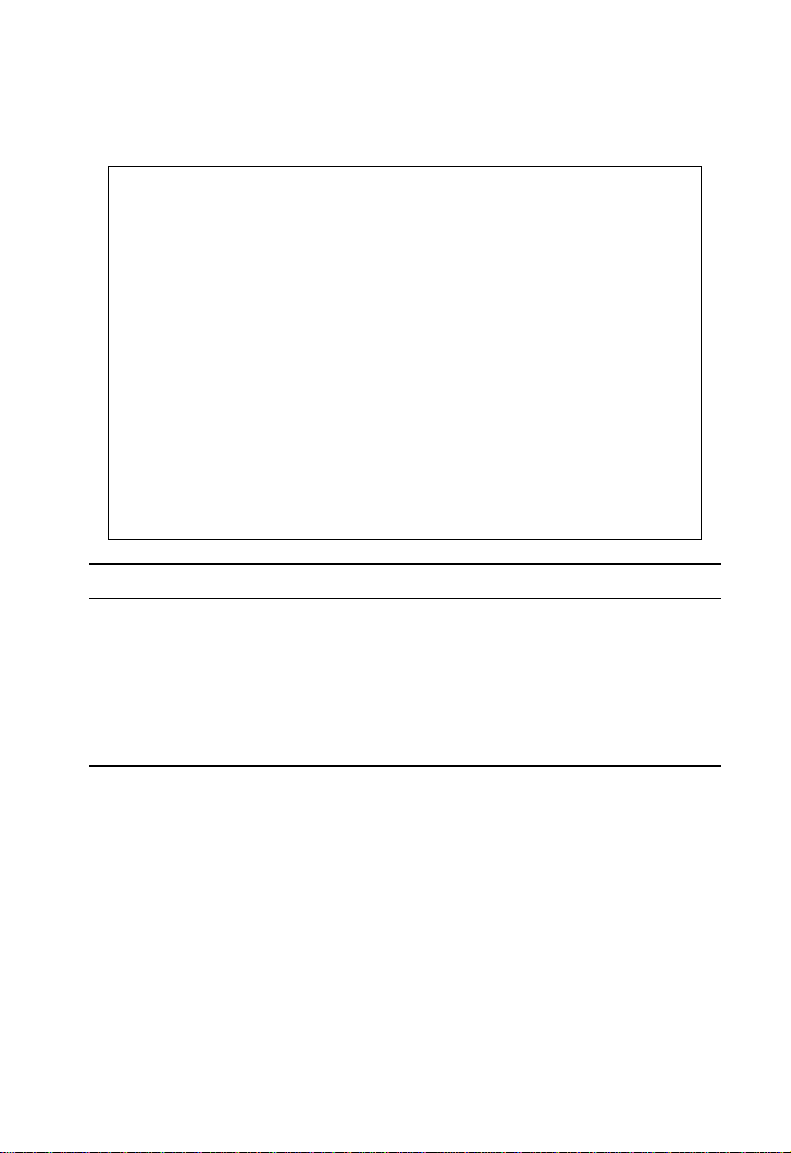
Management Setup Menu
IP Connectivity Test (Ping)
Use the IP Connectivity Test to see if another site on the Internet can be reached.
The screen shown below is described in the following table.
Alcatel OmniStack 8008
< IP Connectivity Test(Ping) >
IP Address :
Test Times : 1 Interval : 3
Success : 0 Failure : 0
[Start]
Use <TAB> or arrow keys to move, other keys to make changes.
<OK>
Parameter Description
IP Address IP address of the site you want to ping.
Test Times The number of ICMP echo requests to send to the specified site.
Range: 1~9999
Interval The interval (in seconds) between pinging the specified site.
Range: 1~10 seconds
Success/Failure The number of times the specified site has responded or not to pinging.
2-11
Page 22
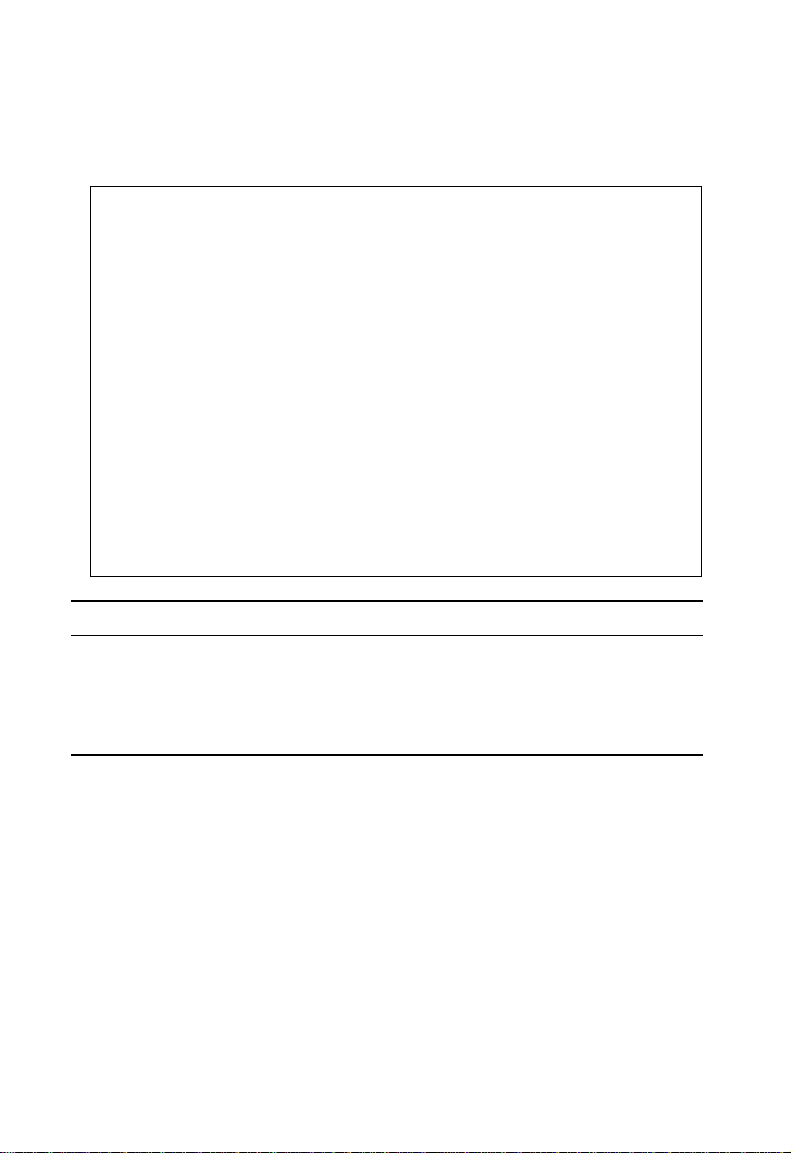
Console Interface
HTTP Configuration
Use the HTTP Configuration screen to enable/disable the on-board Web server, and
to specify the TCP port that will provide HTTP service. The screen shown below is
described in the following table.
Alcatel OmniStack 8008
< HTTP Configuration >
HTTP Server : ENABLED
HTTP Port Number : 80
<APPLY> <OK> <CANCEL>
Use <TAB> or arrow keys to move, <Space> to scroll options.
Parameter Description
HTTP Server Enables/disables access to the on-board Web server.
HTTP Port Number Specifies the TCP port that will provide HTTP service.
Range : 0~65535
Default : Port 80
(Telnet Port 23 is prohibited.)
2-12
Page 23
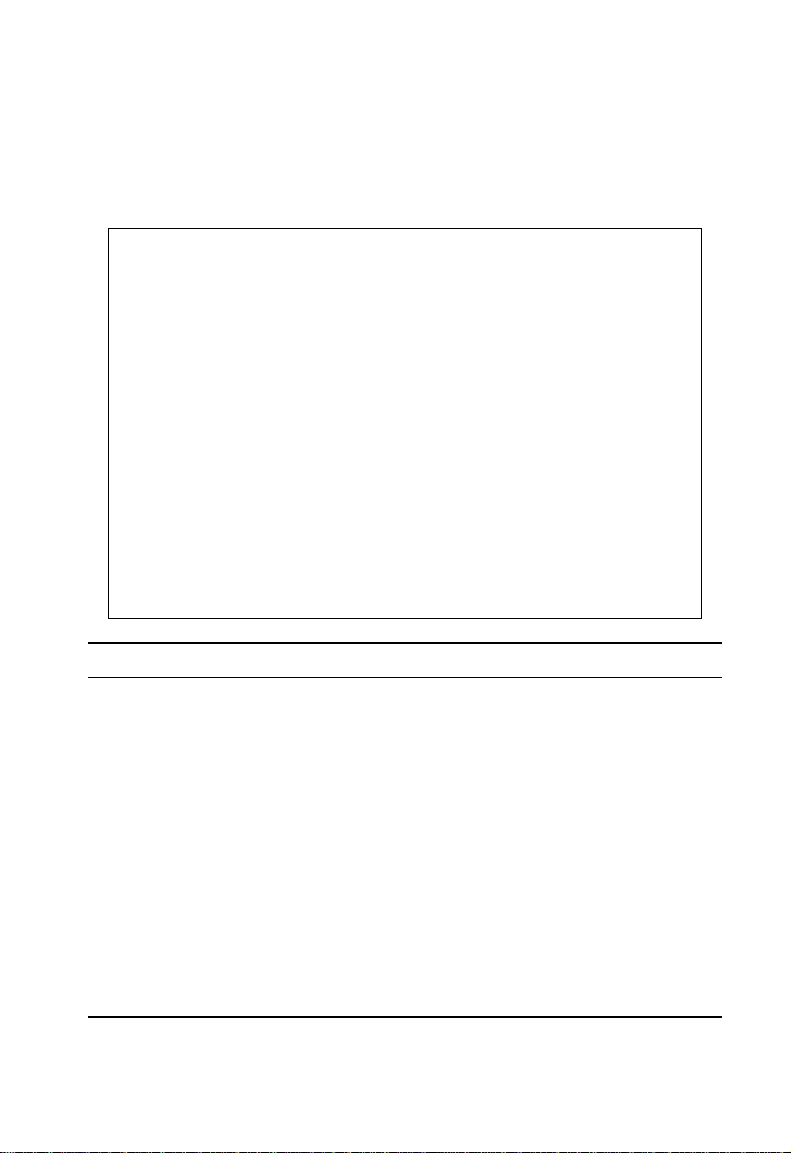
Management Setup Menu
Configuring the Serial Port
You can access the on-board configuration program by attaching a VT100
compatible device to the switch’s serial port. (For more information on connecting to
this port, see “Required Connections” on page 1-1.) The communication parameters
for this port can be accessed from the Serial Port Configuration screen shown below
and described in the following table.
Alcatel OmniStack 8008
< Serial Port Configuration >
Management Mode : CONSOLE MODE
Baud rate : 9600
Data bits : 8
Stop bits : 1
Parity : NONE
Time-Out (in minutes) : 10
<APPLY> <OK> <CANCEL>
Use <TAB> or arrow keys to move, <Space> to scroll options.
Parameter Default Description
Management Mode Console Mode Indicates that the console port settings are for direct
console connection.
Baud Rate 9600 The rate at which data is sent between devices.
Options : 2400, 4800, 9600, 19200 bps, and Auto
detection
Data bits 8 bits Sets the data bits of the RS-232 port.
Options : 7, 8
Stop bits 1 bit Sets the stop bits of the RS-232 port.
Options : 1, 2
Parity none Sets the parity of the RS-232 port.
Options : none/odd/even
Time-Out 10 minutes If no input is received from the attached device after this
interval, the current session is automatically closed.
Range : 0 - 100 minutes; 0: disabled
2-13
Page 24
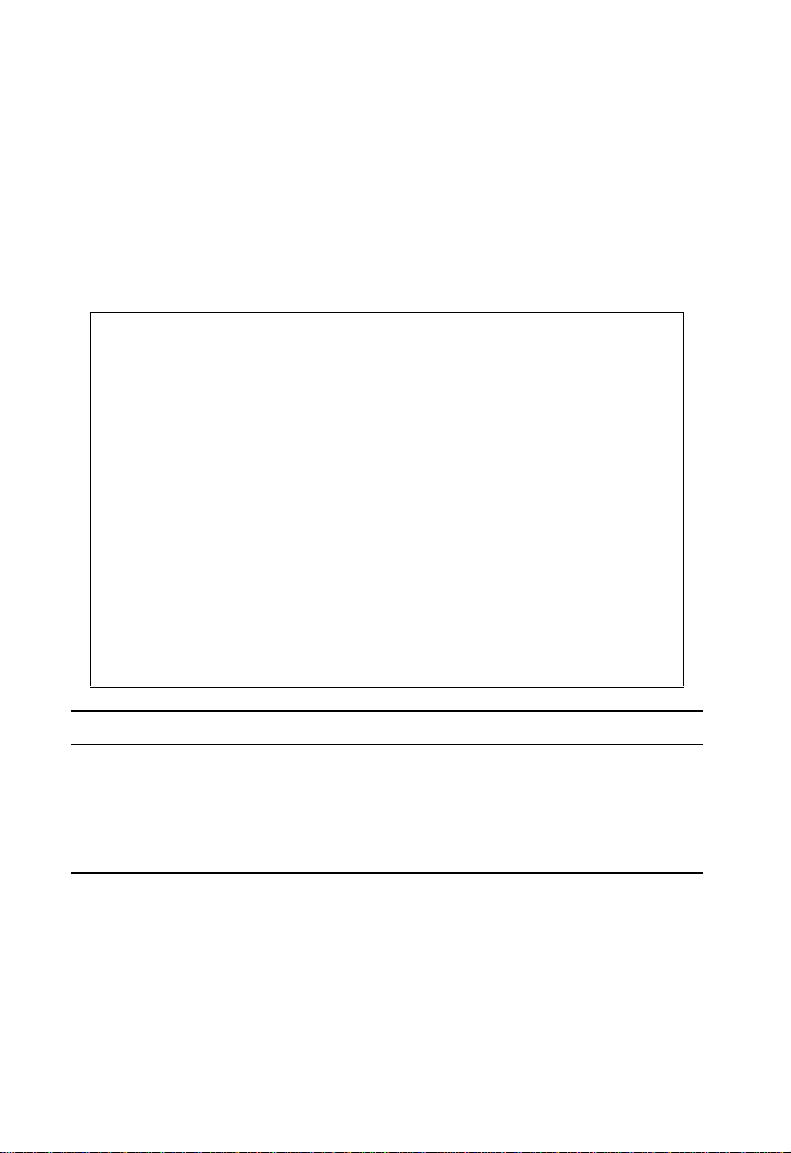
Console Interface
Assigning SNMP Parameters
Use the SNMP Configuration screen to display and modify parameters for the
Simple Network Management Protocol (SNMP). The switch includes an SNMP
agent which monitors the status of its hardware, as well as the traffic passing
through its ports. A computer attached to the network, called a Network
Management Station (NMS), can be used to access this information. Access rights
to the switch are controlled by community strings. To communicate with the switch,
the NMS must first submit a valid community string for authentication. The options
for configuring community strings and related trap functions are described in the
following sections.
Alcatel OmniStack 8008
< SNMP Configuration >
Send Authentication Fail Traps : ENABLED
SNMP Security
IP Trap Managers
<APPLY> <OK> <CANCEL>
Use <TAB> or arrow keys to move, <Space> to scroll options.
Parameter Description
Send Authenticatio n Fail
Traps
SNMP Security Assigns SNMP access based on specified strings.
IP Trap Managers Specifies management stations that will receive authentication failure
Issue a trap message to specified IP trap managers whenever authentication
of an SNMP request fails. (The default is enabled.)
messages or other trap messages from the switch.
2-14
Page 25
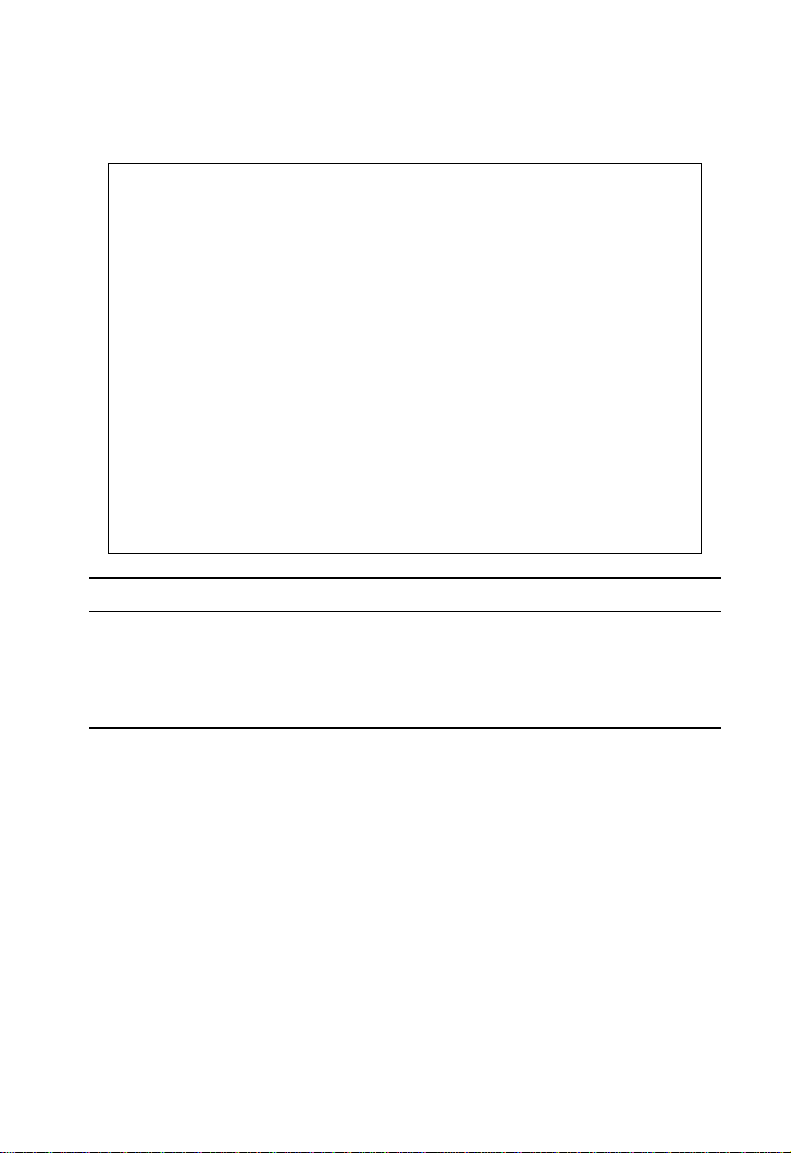
Management Setup Menu
Configuring Community Names
The following figure and table describe how to configure the community strings
authorized for management access. Up to 5 community names may be entered.
Alcatel OmniStack 8008
< SNMP Security >
Community Name Access Status
1. public READ ONLY ENABLED
2. private READ/WRITE ENABLED
3.
4.
5.
<APPLY> <OK> <CANCEL>
Use <TAB> or arrow keys to move, other keys to make changes.
Parameter Description
Community Name A community entry authorized for management access.
Maximum string length : 19 characters
Access Management access is restricted to Read Only or Read/Write.
Status Sets administrative status of entry to enabled or disabled.
Note: The default community strings are “public” with Read Only access, and “private”
with Read/Write access.
2-15
Page 26
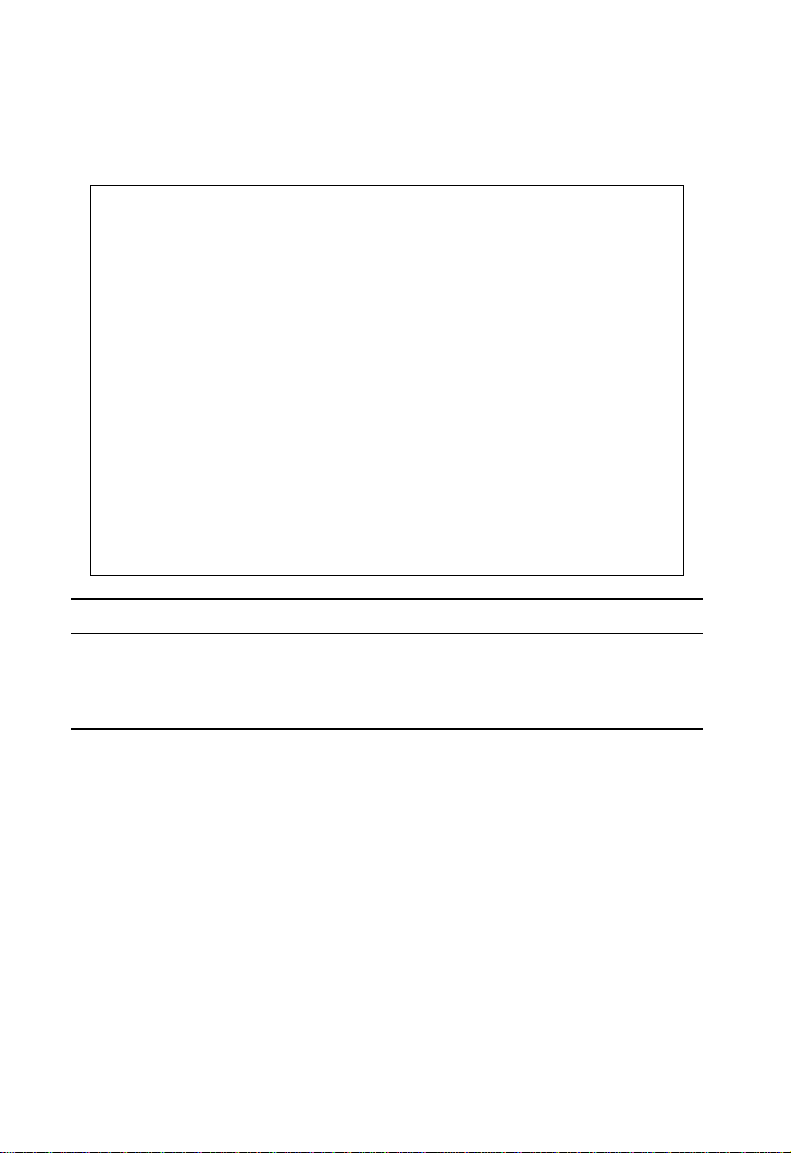
Console Interface
Configuring IP Trap Managers
The following figure and table describe how to specify management stations that will
receive authentication failure messages or other trap messages from the switch. Up
to 5 trap managers may be entered.
Alcatel OmniStack 8008
< IP Trap Managers >
IP Address Community Name Status
1. 10.1.0.23 public DISABLED
2.
3.
4.
5.
<APPLY> <OK> <CANCEL>
Use <TAB> or arrow keys to move, <Space> to scroll options.
Parameter Description
IP Address IP address of the trap manager.
Community Name A community specified for trap management access.
Status Sets administrative status of selected entry to enabled or disabled.
2-16
Page 27
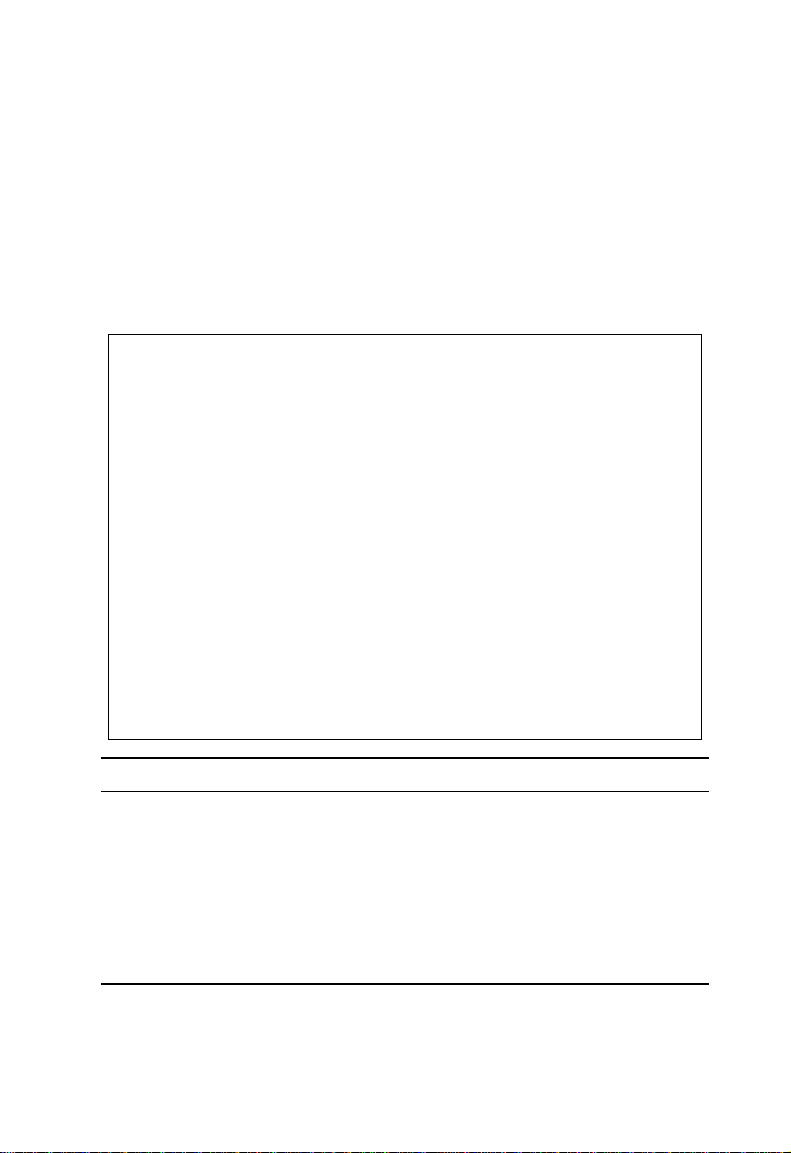
Management Setup Menu
Console Login Configuration
Use the Management Setup: Console Login Configuration to restrict management
access based on specified user names and passwords, or to set the invalid
password threshold and timeout. There are only two user types defined, ADMIN
(Administrator) and GUEST, but you can set up to five different user names and
passwords. Only Administrators have write access for parameters governing the
switch. You should therefore assign a user name and password to the default
Administrator as soon as possible, and store it in a safe place. (If for some reason
your password is lost, or you cannot gain access to the system configuration
program, contact Alcatel Technical Support for assistance.) The parameters shown
on this screen are indicated in the following figure and table.
Alcatel OmniStack 8008
< Console Login Configuration >
Password Threshold : 3
Lock-out Time (in minutes) : 0
User Type User Name Password Confirm password
----------------------------------------------------------
1. ADMIN admin ****** ******
2. GUEST guest
3.
4.
5
<APPLY> <OK> <CANCEL>
Use <TAB> or arrow keys to move, other keys to make changes.
Parameter Default Description
Password
Threshold
Lock-out
Time
Admin* name: admin
Guest* name: user
3 Sets the password intrusion threshold which limits the number
of failed logon attempts. Range : 0~65535
0 Time (in minutes) the management console will be disabled,
Range : 0~65535
Administrator has access privilege of Read/Write for all
password: switch
screens.
Guest has access privilege of Read Only for all screens.
password: switch
* Passwords can consist of up to 11 alphanumeric characters and are not case sensitive.
2-17
Page 28
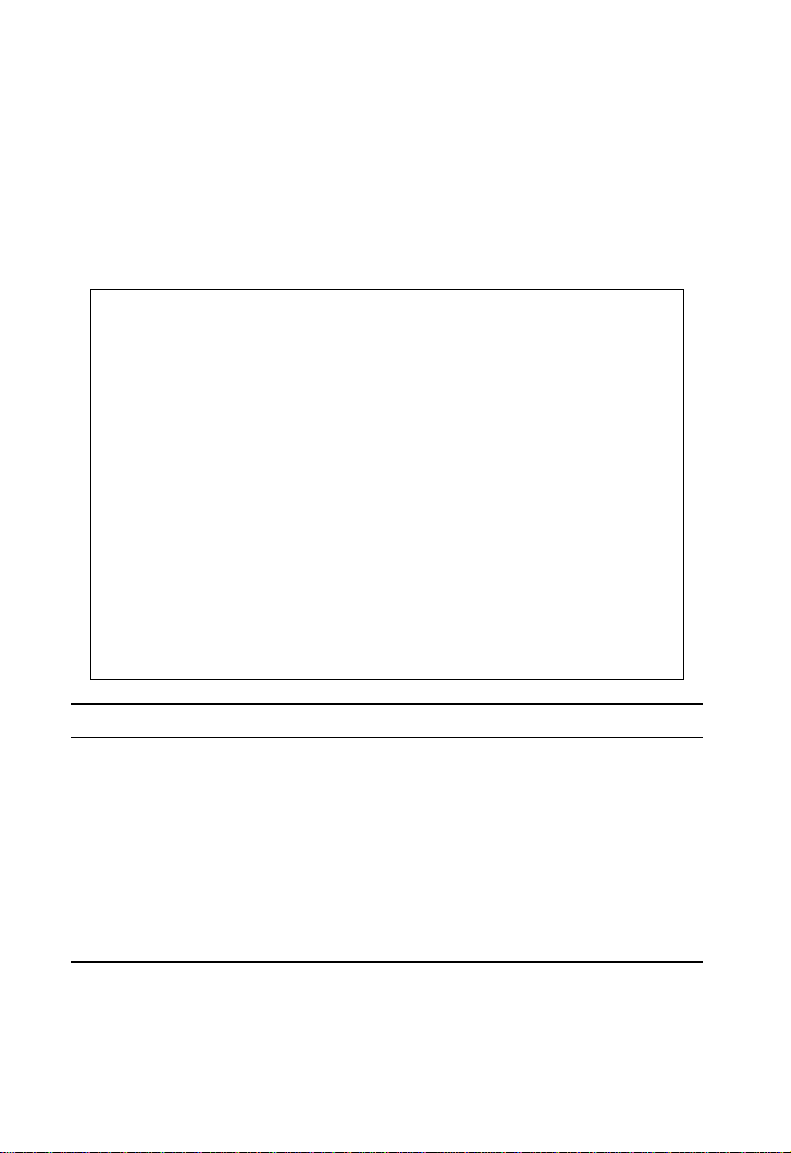
Console Interface
Downloading System Software
Using TFTP Protocol to Download Over the Network
Use the TFTP Download menu to load software updates into the switch. The
download file should be an OmniStack 8008 file from Alcatel; otherwise the switch
will not accept it. The success of the download operation depends on the
accessibility of the TFTP server and the quality of the network connection. After
downloading the new software, the switch will automatically restart itself.
Parameters shown on this screen are indicated in the following figure and table.
Alcatel OmniStack 8008
< TFTP Download New Software >
Download Server IP :
Agent Software Upgrade : ENABLED
Download Filename :
Download Mode : PERMANENT
[Process TFTP Download]
Download status : Complete
<APPLY> <OK> <CANCEL>
Use <TAB> or arrow keys to move, other keys to make changes.
Parameter Description
Download Server IP IP address of a TFTP server.
Agent Software
Indicates that the switch is enabled for software upgrades.
Upgrade
Download Filename The binary file to download to the switch.
Download Mode Downloads to permanent flash ROM.
[Process TFTP
Issues a request to the TFTP server to download the specified file.
Download]
Download Status Indicates if a download is “Complete” or “In Progress.”
2-18
Page 29
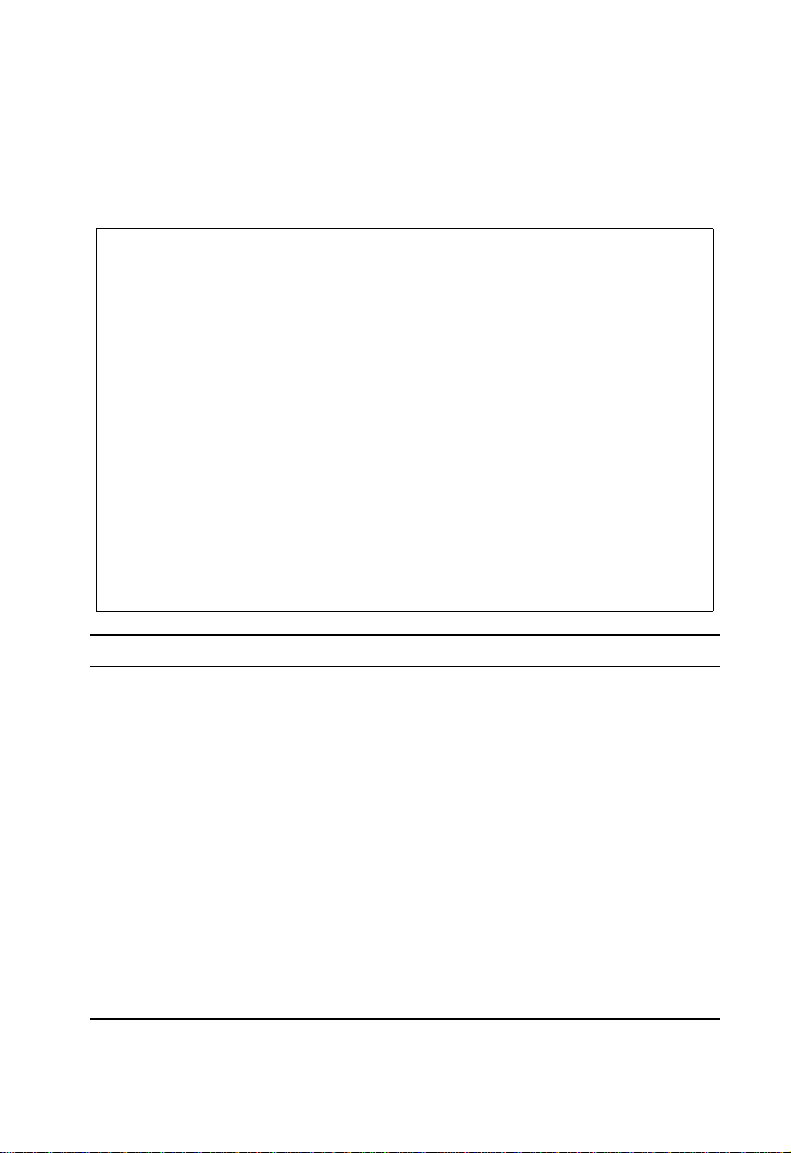
Management Setup Menu
Saving the System Configuration
Use the Configuration Save & Restore menu to save the switch configuration
settings to a file on a TFTP server. The file can be later downloaded to the switch to
restore the switch’s settings. The success of the operation depends on the
accessibility of the TFTP server and the quality of the network connection.
Parameters shown on this screen are indicated in the following figure and table.
Alcatel OmniStack 8008
< Configuration Upload >
Upload Server IP :
Upload Filename :
[Process TFTP Upload]
Upload status : Complete
< Configuration Download >
Download Server IP :
Download Filename :
[Process TFTP Download]
Download status : Complete
<Apply> <OK> <Cancel>
Use <TAB> or arrow keys to move, other keys to make changes.
Parameter Description
Configuration Upload
Upload Server IP IP address of a TFTP server.
Upload Filename The name of the file to contain the switch configuration settings.
[Process TFTP Upload] Issues a request to upload the configuration settings to the specified file
on the TFTP server.
Upload Status Indicates if an upload is “Complete” or “In Progress.”
Configuration Download
Download Server IP IP address of a TFTP server.
Download Filename The name of the file that contains the switch configuration settings you
wish to restore.
[Process TFTP Download] Issues a request to the TFTP server to download the specified file.
Download Status Indicates if a download is “Complete” or “In Progress.”
2-19
Page 30
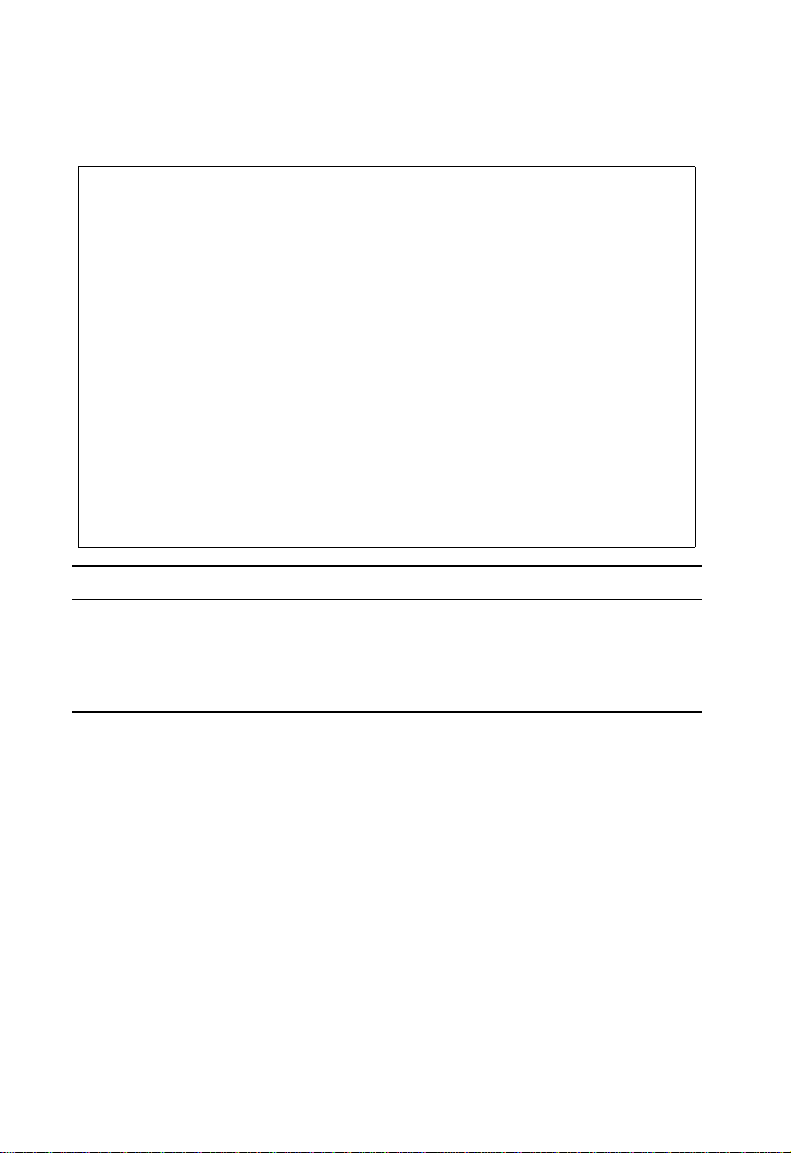
Console Interface
Managing the Switch
Use the Management Configuration screen to configure the management access of
the switch.
Alcatel OmniStack 8008
< Management Configuration >
Management VLAN : ONE
VLAN : 1
<Apply> <Ok> <Cancel>
Use <TAB> or arrow keys to move, <Space> to scroll options.
Parameter Description
Management VLAN Allows management access of the switch from all VLANs or only from a
specified VLAN. If this field is set to “ONE” then the single VLAN with
management acces must be set in the “VLAN” field.
VLAN The ID of the only VLAN with management access to the switch when
the “Management VLAN” field is set to “ONE.”
2-20
Page 31

Management Setup Menu
Configuring the Banner Message
The Banner Message is a login security alert message. It will be presented to a user
attempting to log into the switch via console or Telnet, before prompting for a user
name and password. Use the Banner Message Configuration screen to write and set
the Banner Message.
You can type, or paste, the banner message into the screen one row at a time, using
the arrow keys to move from one row to the next. For example, to paste text using
Windows HyperTerminal, select “Paste to Host” from the Edit menu in the menu bar.
Note that the maximum line length in the screen is 80 characters. The first page of a
sample Banner Message is shown below.
Alcatel OmniStack 8008
< Banner Message Configuration >
SECURITY ALERT
This is an Organization Z computer system. This computer system,
including all related equipment, networks, and network devices
(specifically including Internet access and access to restricted sites)
is provided only for authorized use. Organization Z computer systems may
be monitored for all lawful purposes, including to ensure that their use
is authorized for management of the system, to facilitate protection
against unauthorized access, and to verify security procedures,
survivability, and operational security. Monitoring includes active
attacks by authorized Organization Z entities to test or verify the
security of this system. During monitoring, information may be examined,
recorded, copied and used for authorized purposes. All information,
including personal information, placed or sent over this system may be
monitored.
Use of this Organization Z computer system, authorized or unauthorized,
constitutes consent to monitoring of this system. Unauthorized use may
subject you to criminal prosecution.
<Apply> <Ok> <Cancel> <Prev Page> <Next Page>
Use <TAB> or arrow keys to move, <Space> to scroll options.
Page : 1 Total 4 Pages
Note: After entering text, use <Apply> to confirm the text that you have entered or <OK>
to confirm the text and return to the Management Setup menu. Use <Cancel> to
cancel the text that you have just entered and return to the Management Setup
menu. Use <Prev Page> and <Next Page> to scroll through the banner message.
2-21
Page 32

Console Interface
Configuring the Switch
The Switch Configuration Menu is used to control a broad range of functions,
including port configuration, Spanning Tree support for redundant switches, port
mirroring, multicast filtering, and Virtual LANs. Each of the setup screens provided
by these configuration menus is described in the following sections.
Alcatel OmniStack 8008
< Switch Configuration Menu >
Port Configuration Extended Bridge Configuration
Port State 802.1P Configuration
Spanning Tree Configuration 802.1Q VLAN Base Information
Spanning Tree Information 802.1Q VLAN Current Table Information
Mirror Port Configuration 802.1Q VLAN Static Table Configuration
Port Trunking Configuration 802.1Q VLAN Port Configuration
IGMP Configuration Port GARP Configuration
BStorm Control Configuration Port GMRP Configuration
Port Security Configuration
Use <TAB> or arrow keys to move. <Enter> to select.
<OK>
Selection Description
Port Configuration Sets communication parameters for ports.
Port State Displays current port settings and port status.
Spanning Tree
Configures the switch and its ports to participate in a local Spanning Tree.
Configuration
Spanning Tree
Displays the current Spanning Tree configuration for the switch and its ports.
Information
Mirror Port
Sets the source and target ports for mirroring.
Configuration
Port Trunking
Specifies ports to group into aggregate trunks.
Configuration
IGMP Configuration Configures IGMP multicast filtering.
BStorm Control
Configuration
Port Security
Configuration
Allows you to enable/disable broadcast storm control on a per-port basis and
set the packet-per-second threshold.
Allows you to enable and configure port security for the switch.
2-22
Page 33

Configuring the Switch
Selection Description
Extended Bridge
Configuration
802.1P Configuration Configures default port priorities and queue assignments.
802.1Q VLAN
Base Information
802.1Q VLAN Current
Table Information
Displays/configures extended bridge capabilities provided by this
including support for traffic classes, and VLAN extensions.
Displays basic VLAN information, such as VLAN version number and
maximum VLANs supported.
Displays VLAN groups and port members.
switch,
802.1Q VLAN Static
Table Configuration
802.1Q VLAN Port
Configuration
Port GARP
Configuration*
Port GMRP
Configuration*
* Not implemented in the current firmware release.
Configures VLAN groups via static assignments, including setting port
members, or restricting ports from being dynamically added to a port by the
GVRP protocol.
Displays/configures port-specific VLAN settings, including PVID, ingress
filtering, and GVRP.
Configures generic attribute settings used in the Spanning Tree Algorithm,
VLAN registration, and multicast filtering.
Configures GMRP multicast filtering.
2-23
Page 34

Console Interface
Configuring Port Parameters
Use the Port Configuration menus to set or display communication parameters for
any port on the switch.
Alcatel OmniStack 8008
< Port Configuration >
Flow Control mode of all ports : [Enable] [Disable]
Port Type Admin Flow Control Speed and Duplex
------------------------------------------------------------------1 1000SX ENABLED DISABLED AUTO
2 1000SX ENABLED DISABLED 1000_FULL
3 1000SX ENABLED DISABLED AUTO
4 1000SX ENABLED DISABLED AUTO
5 1000SX ENABLED DISABLED AUTO
6 1000SX ENABLED DISABLED AUTO
7 1000SX ENABLED DISABLED AUTO
8 1000SX ENABLED DISABLED AUTO
<APPLY> <OK> <CANCEL>
Use <TAB> or arrow keys to move. <Enter> to select
Parameter Default Description
Flow Control mode of all
ports
DISABLED Allows you to enable or disable flow control for all ports
on the switch.
Type Shows port type as 1000SX (1000BASE-SX)
Admin ENABLED Allows you to disable a port due to abnormal behavior
(e.g., excessive collisions), and then re-enable it after
the problem has been resolved. You may also disable a
port for security reasons.
Flow Control DISABLED Used to enable or disable flow control. Flow control can
eliminate frame loss by “blocking” traffic from end
stations or segments connected directly to the switch
when its buffers fill. Back pressure is used for half
duplex and IEEE 802.3x for full duplex.
Speed and Duplex AUTO Used to set the current port speed, duplex mode, and
auto-negotiation.
Note: If you experience problems establishing a port link using auto-negotiation, try
forcing the setting of the port to 1000_FULL or 1000_HALF.
2-24
Page 35

Configuring the Switch
Viewing the Current Port Configuration
The Port State screen displays the port type, status, link state, and flow control in
use, as well as the communication speed and duplex mode. To change any of the
port settings, use the Port Configuration menu.
Alcatel OmniStack 8008
< Port State >
Port Type Operational Link FlowControl Speed and
-------------------------------------------------------------
1. 1000SX YES UP NONE 1000-FULL
2. 1000SX YES UP NONE 1000-FULL
3. 1000SX YES UP NONE 1000-FULL
4. 1000SX YES UP NONE 1000-FULL
5. 1000SX YES UP NONE 1000-FULL
6. 1000SX YES UP NONE 1000-FULL
7. 1000SX YES UP NONE 1000-FULL
8. 1000SX YES UP NONE 1000-FULL
Use <TAB> or arrow keys to move. <Enter> to select.
InUse Duplex InUse
<OK>
Parameter Description
Type Shows port type as 1000SX (1000BASE-SX).
Operational Shows if the port is functioning or not.
Link Indicates if the port has a valid connection to an external device.
FlowControl InUse Shows the flow control type in use. Flow control can eliminate frame loss by
“blocking” traffic from end stations connected directly to the switch. Back
pressure is used for half duplex and IEEE 802.3x for full duplex.
Speed and Duplex
Displays the current port speed and duplex mode used.
InUse
2-25
Page 36

Console Interface
Using the Spanning Tree Algorithm
The Spanning Tree Algorithm can be used to detect and disable network loops, and
to provide backup links between switches, bridges or routers. This allows the switch
to interact with other bridging devices (that is, an STA-compliant switch, bridge or
router) in your network to ensure that only one route exists between any two stations
on the network. For a more detailed description of how to use this algorithm, refer to
“Spanning Tree Algorithm” on page 4-1.
Alcatel OmniStack 8008
< Spanning Tree Configuration Menu >
Spanning Tree Bridge Configuration
Spanning Tree Port Configuration
2-26
Use <TAB> or arrow keys to move. <Enter> to select.
<OK>
Page 37

Configuring the Switch
Configuring Bridge STA
The following figure and table describe Bridge STA configuration.
Alcatel OmniStack 8008
< Spanning Tree Bridge Configuration >
Spanning Tree Protocol : On
Bridge Priority : 32768
Hello Time (in seconds) : 2
Max Age (in seconds) : 20
Forward Delay (in seconds) : 15
<APPLY> <OK> <CANCEL>
Use <TAB> or arrow keys to move, <Space> to scroll options.
Parameter Default Description
Spanning Tree Protocol On Enable this parameter to participate in an STA-compliant
Priority 32,768 Device priority is used in selecting the root device, root
network.
port, and designated port. The device with the highest
priority becomes the STA root device. However, if all
devices have the same priority, the device with the
lowest MAC address will then become the root device.
Enter a value from 0 - 65535.
Remember that the lower the numeric value, the higher
the priority.
Hello Time 2 Time interval (in seconds) at which the root device
transmits a configuration message.
The minimum value is1.
The maximum value is
the lower of 10 or [(Max. Message Age / 2) -1].
2-27
Page 38

Console Interface
Parameter Default Description
Max (Message) Age 20 The maximum time (in seconds) a device can wait
without receiving a configuration message before
attempting to reconfigure. All device ports (except for
designated ports) should receive configuration
messages at regular intervals. Any port that ages out
STA information (provided in the last configuration
message) becomes the designated port for the attached
LAN. If it is a root port, a new root port is selected from
among the device ports attached to the network.
The minimum value is
the higher of 6 or [2 x (Hello Time + 1)].
The maximum value is
the lower of 40 or [2 x (Forward Delay - 1)].
Forward Delay 15 The maximum time (in seconds) the root device will wait
before changing states (i.e., listening to learning to
forwarding). This de lay is required because every device
must receive infor mation about topology change s before
it starts to forward frames. In addition, each port needs
time to listen for conflicting information that would make
it return to a blocking state; otherwise, temporary data
loops might result.
The maximum value is 30.
The minimum value is
the higher of 4 or [(Max. Message Age / 2) + 1].
Configuring STA for Ports
The following figure and table describe STA configuration for ports.
2-28
Alcatel OmniStack 8008
< Spanning Tree Port Configuration >
Fast forwarding mode of all ports : [Enable] [Disable]
Port Type Priority Cost FastForwarding
------------------------------------------------------1 1000SX 128 4 ENABLED
2 1000SX 128 4 ENABLED
3 1000SX 128 4 ENABLED
4 1000SX 128 4 ENABLED
5 1000SX 128 4 ENABLED
6 1000SX 128 4 ENABLED
7 1000SX 128 4 ENABLED
8 1000SX 128 4 ENABLED
<APPLY> <OK> <CANCEL>
Use <TAB> or arrow keys to move. <Enter> to select
Page 39

Configuring the Switch
Parameter Default Description
Fast forwarding mode of
all ports
Type Shows the port type as 1000SX (1000Base-SX).
Priority 128 Defines the priority for the use of a port in the STA
(Path) Cost 100/19/4 This parameter is used by the STA algorithm to
FastForwarding ENABLED This parameter is used to enable/disable the Fast
ENABLED Allows you to enable or disable fast forwarding for all
ports on the switch.
algorithm. If the path cost for all ports on a switch are the
same, the port with the highest priority (i.e., lowest
value) will be configured as an active link in the spanning
tree. When more than one port is assigned the highest
priority, the port with lowest numeric identifier will be
enabled.
The range is 0 - 255.
determine the best path between devices. Therefore,
lower values should be assigned to ports attached to
faster media, and higher values assigned to ports with
slower media.
(Path cost takes precedence over port priority.)
The default and recommended range is:
Ethernet: 100 (50~600)
Fast Ethernet: 19 (10~60)
Gigabit Ethernet: 4 (3~10)
The full range is 0 - 65535.
Spanning Tree mode for the port. In this mode, ports
skip the Blocked, Listening and Learning states and
proceed straight to Forwarding.
FastForwarding enables end-node workstations and
servers to overcome time-out problems when the
Spanning Tree Algorithm is implemented in a network.
Therefore, FastForwarding should only be enabled for
ports that are connected to an end-node device.
2-29
Page 40

Console Interface
Viewing the Current Spanning Tree Information
The Spanning Tree Information screen displays a summary of the STA information
for the overall bridge or for a specific port. To make any changes to the parameters
for the Spanning Tree, use the Spanning Tree Configuration menu.
Alcatel OmniStack 8008
< Spanning Tree Information Menu >
Spanning Tree Bridge State
Spanning Tree Port State
2-30
Use <TAB> or arrow keys to move. <Enter> to select.
<OK>
Page 41

Configuring the Switch
Displaying the Spanning Tree Bridge State
The parameters shown in the following figure and table describe the current Bridge
STA Information.
Alcatel OmniStack 8008
< Spanning Tree Bridge State >
Bridge Priority : 32768
Hello Time (in seconds) : 2
Max Age (in seconds) : 20
Forward Delay (in seconds) : 5
Hold Time (in seconds) : 1
Designated Root : 128.0000E800E800
Root Cost : 4
Root Port : 8
Configuration Changes : 152
Topology Up Time : 112844 (0 day 0 hr 18 min 48 sec)
<OK>
<Enter> to select.
Parameter Description
Priority Device priority is used in selecting the root device, root port, and designated
port. The device with the highest priority becomes the STA root device.
However, if all devices have the same priority, the device with the lowest MAC
address will then become the root device.
Hello Time The time interval (in seconds) at which the root device transmits a
configuration message.
Max Age The maximum time (in seconds) a device can wait without receiving a
configuration message before attempting to reconfigure.
Forward Delay The maximum time (in seconds) the root device will wait before changing
states (i.e., listening to learning to forwarding).
Hold Time The minimum interval between the transmission of consecutive Configuration
BPDUs.
Designated Root The priority and MAC address of the device in the spanning tree that this
switch has accepted as the root device.
Root Cost The path cost from the root port on this switch to the root device.
Root Port The number of the port on this switch that is closest to the root. This switch
communicates with the root device through this port. If there is no root port,
then this switch has been accepted as the root device of the spanning tree
network.
Configuration Changes The number of times the spanning tree has been reconfigured.
Topology Up Time The time since the spanning tree was last reconfigured.
2-31
Page 42

Console Interface
Displaying the Spanning Tree Port State
The parameters shown in the following figure and table are for port STA Information.
Alcatel OmniStack 8008
< Spanning Tree Port State >
Port Type Status Designated Designated Designated
---------------------------------------------------------------------1 1000SX NO LINK 4 32768.0010B54C1EB6 128.1
2 1000SX NO LINK 4 32768.0010B54C1EB6 128.2
3 1000SX NO LINK 4 32768.0010B54C1EB6 128.3
4 1000SX NO LINK 4 32768.0010B54C1EB6 128.4
5 1000SX NO LINK 4 32768.0010B54C1EB6 128.5
6 1000SX NO LINK 4 32768.0010B54C1EB6 128.6
7 1000SX NO LINK 4 32768.0010B54C1EB6 128.7
8 1000SX NO LINK 4 32768.0010B54C1EB6 128.8
Use <TAB> or arrow keys to move. <Enter> to select.
Cost Bridge Port
<Ok>
Parameter Description
Type Shows port type as 1000SX (1000BASE-SX).
Status Displays the current state of this port within the spanning tree:
Disabled Port has been disabled by the user or has failed diagnostics.
No Link There is no valid link on the port.
Blocking Port receives STA configuration messages, but does not forward
packets.
Listening Port will leave blocking state due to topology change, starts
transmitting configuration messages, but does not yet forward packets.
Learning Has transmitted configuration messages for an interval set by the
Forward Delay parameter without receiving contradictory information.
Port address table is cleared, and the port begins learning addresses.
Forwarding The port forwards packets, and continues learning addresses.
The rules defining port status are:
• A port on a network segment with no other STA-compliant bridging device is
always forwarding.
• If two ports of a switch are connected to the same segment and there is no other
STA device attached to this segment, the port with the smaller ID forwards
packets and the other is blocked.
• All ports are blocked when the switch is booted, then some of the m change state
to listening, to learning, and then to forwarding.
Designated Cost The cost for a packet to travel from this port to the root in the current spanning tree
Designated
Bridge (ID)
Designated Port
(ID)
configuration. The slower the media, the higher the cost.
The priority and MAC address of the device through which this port must
communicate to reach the root of the spanning tree.
The priority and number of the port on the designated bridging device through which
this switch must communicate with the root of the spanning tree.
2-32
Page 43

Configuring the Switch
Using a Mirror Port for Analysis
You can mirror traffic from any source port to a target port for real-time analysis. You
can then attach a network sniffer or RMON probe to the target port and study the
traffic crossing the source port in a completely unobtrusive manner. When mirroring
port traffic, note that the target port must be configured in the same VLAN as the
source port (see “Configuring Virtual LANs” on page 2-44).
You can use the Mirror Port Configuration screen to designate a single port pair for
mirroring as shown below:
Alcatel OmniStack 8008
< Mirror Port Configuration >
Mirror Source Port : Port 1
Mirror Target Port : Port 2
Status : DISABLED
<APPLY> <OK> <CANCEL>
Use <TAB> or arrow keys to move, other keys to make changes.
Parameter Description
Mirror Source Port The port whose traffic will be monitored.
Mirror Target Port The port that will duplicate or “mirror” all the traffic happening on the
monitored port.
Status Enables or disables the mirror function.
2-33
Page 44
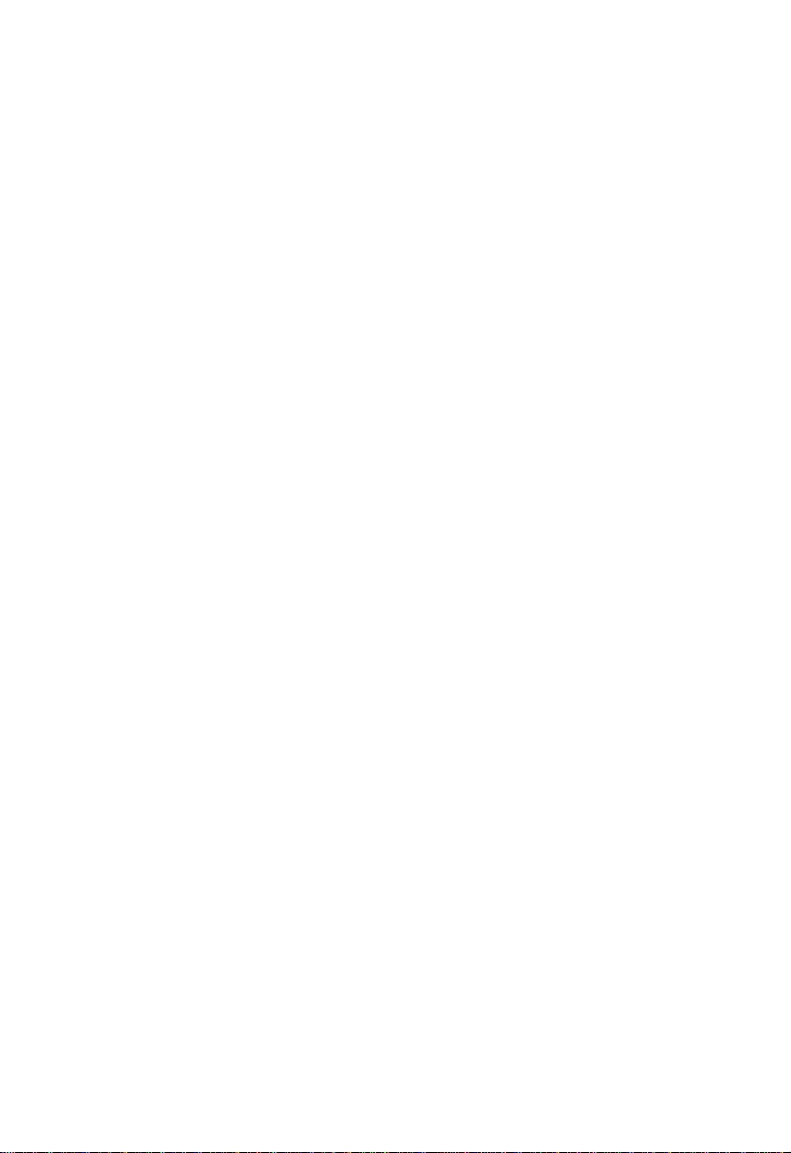
Console Interface
Configuring Port Trunks
Port trunks can be used to increase the bandwidth of a network connection or to
ensure fault recovery. You can configure up to four trunk connections (combining
2~4 ports into a fat pipe) between any two OmniStack 8008 switches. However,
before making any physical connections between devices, use the Trunk
Configuration menu to specify the trunk on the devices at both ends. When using a
port trunk, note that:
• Ports can only be assigned to one trunk.
• The ports at both ends of a connection must be configured as trunk ports.
• The ports at both ends of a trunk must be configured in an identical manner,
including duplex mode, and VLAN assignments.
• None of the ports in a trunk can be configured as a mirror source port or mirror
target port.
• All the ports in a trunk have to be treated as a whole when moved from/to, added
or deleted from a VLAN.
• The Spanning Tree Algorithm will treat all the ports in a trunk as a whole.
• Enable the trunk prior to connecting any cable between the switches to avoid
creating a loop.
• Disconnect all trunk port cables or disable the trunk ports before removing a port
trunk to avoid creating a loop.
2-34
Page 45

Configuring the Switch
You can use the Port Trunking Configuration screen to set up port trunks as shown
below. Remember that you must “Enable” a new configuration before it will take effect.
Alcatel OmniStack 8008
< Port Trunking Configuration >
Trunk ID Status Member List
--------- -------- ----------- ----------- ----------- -----------
-- -------- Port : -- Port : -- Port : -- Port : --
-- -------- Port : -- Port : -- Port : -- Port : --
-- -------- Port : -- Port : -- Port : -- Port : --
Trunk ID : 1 Trunk ID : 1 Member Port : 1
[Show] [More]
[Enable] [Disable] [Add] [Delete]
Use <TAB> or arrow keys to move, other keys to make changes.
1234
<OK>
Parameter Description
Trunk ID Configure up to four trunks per switch (ID of 1~4).
Port Select from 2~4 ports per trunk.
[Show] Displays trunk settings, where the first trunk listed is specified by “Sorted by
Trunk ID.”
[More] Scrolls through the list of configured trunks.
[Enable] [Disable] Enables/disables the selected trunk.
2-35
Page 46

Console Interface
IGMP Multicast Filtering
Multicasting is used to support real-time applications such as video conferencing or
streaming audio. A multicast server does not have to establish a separate
connection with each client. It merely broadcasts its service to the network, and any
hosts which want to receive the multicast register with their local multicast switch/
router. Although this approach reduces the network overhead required by a
multicast server, the broadcast traffic must be carefully pruned at every multicast
switch/router it passes through to ensure that traffic is only passed on the hosts
which subscribed to this service.
This switch uses IGMP (Internet Group Management Protocol) to query for any
attached hosts who want to receive a specific multicast service. The switch looks up
the IP Multicast Group used for this service and adds any port which received a
similar request to that group. It then propagates the service request on to any
neighboring multicast switch/router to ensure that it will continue to receive the
multicast service. (For more information, see “IGMP Snooping” on page 4-5.)
2-36
Page 47

Configuring the Switch
Configuring IGMP
This protocol allows a host to inform its local switch/router that it wants to receive
transmissions addressed to a specific multicast group. You can use the IGMP
Configuration screen to configure multicast filtering shown below:
Alcatel OmniStack 8008
< IGMP Configuration >
IGMP Status : DISABLED
IGMP Query Count : 2
IGMP Report Delay (Seconds) : 10
<APPLY> <OK> <CANCEL>
Use <TAB> or arrow keys to move, <Space> to scroll options.
Parameter Description
IGMP Status If enabled, the switch will monitor network traffic to determine which hosts
want to receive multicast traffic.
IGMP Query Count The maximum number of queries issued for which there has been no
response before the switch takes action to solicit reports.
IGMP Report Delay The time (in seconds) between receiving an IGMP Report for an IP multicast
address on a port before the switch sends an IGMP Query out of that port and
removes the entry from its list.
Note: The default values are indicated in the sample screen.
2-37
Page 48

Console Interface
Configuring Broadcast Storm Control
Use the Broadcast Storm Control Configuration screen to enable broadcast storm
control for any port on the switch, as shown below.
Alcatel OmniStack 8008
< Broadcast Storm Control Configuration >
Broadcast control on all ports : [Enable] [Disable]
Port Threshold Broadcast Control
------------------------------------------------------1 500 ENABLED
2 500 ENABLED
3 500 ENABLED
4 500 ENABLED
5 500 ENABLED
6 500 ENABLED
7 500 ENABLED
8 500 ENABLED
<Apply> <OK> <Cancel>
Use <TAB> or arrow keys to move. <Enter> to select
Parameter Description
Broadcast control on all ports Allows you to enable/disable broadcast storm control for all ports on the switch.
Threshold The packet-per-second threshold for broadcast packets on the port.
(Default is 500 pps.)
Broadcast Control Enables/disables broadcast control for the port. When enabled, the switch will
employ a broadcast-control mechanism if the packet-per-second threshold is
exceeded. This mechanism limits the amount of broadcasts passed by the port
to half of the received packet-per-second count. The control mechanism
remains in effect until the number of received broadcasts falls back below the
packet-per-second threshold. (Default is Enabled.)
2-38
Page 49

Configuring the Switch
Port Security Configuration
Use the Port Security Configuration screen to enable and configure port security for
the switch. Port Security allows you to configure each port with a list of MAC
addresses of devices that are authorized to access the network through that port.
Alcatel OmniStack 8008
< Port Security Configuration >
MAC Address MAC Address
--------------------------------------------------
Secure address count : 0
Port : 1 MAC : 00-00-00-00-00-00
[Show] [More] [Add] [Delete]
Mode:DISABLE [Apply] [Clear]
Use <TAB> or arrow keys to move. <Enter> to select
<OK>
Parameter Description
MAC Address A list of the authorized MAC addresses that can access the network
through the specified port.
Secure address count The number of authorized MAC addresses for the specified port.
Port Numeric identifier for switch port.
[Show] Displays authorized MAC addresses for the specified port.
[More] Displays more MAC addresses for the port.
Mode Port security can be set to three states; Static, Disable, or Learning. When
set to Static, the switch will drop packets from the port if the source MAC
address does not match one of the addresses in the MAC Address list. If
set to Learning, the switch will add the source MAC address of all packets
received on the port to the authorized MAC Address list.
[Apply] Applies a change of Mode to the port.
MAC A specific MAC address to be added or deleted from the list.
[Add] Adds a new MAC address to the current list.
[Delete] Removes a MAC address from the current list.
[Clear] Clears all the MAC addresses for the current port.
2-39
Page 50

Console Interface
Configuring Bridge MIB Extensions
The Bridge MIB includes extensions for managed devices that support Traffic
Classes, Multicast Filtering and Virtual LANs. To configure these extensions, use the
Extended Bridge Configuration screen as shown below:
Alcatel OmniStack 8008
< Extended Bridge Configuration >
Bridge Capability : (Read Only)
Extended Multicast Filtering Services : NO
Traffic Classes : YES
Static Entry Individual Port : YES
VLAN Learning : IVL
Configurable PVID Tagging : YES
Local VLAN Capable : NO
Bridge Settings :
Traffic Classes : TRUE
GMRP : DISABLED
GVRP : DISABLED
Use <TAB> or arrow keys to move, <Space> to scroll options.
<APPLY> <OK> <CANCEL>
Parameter Description
Bridge Capability
Extended Multicast
Filtering Services
Indicates that the switch does not support the filtering of individual multicast
addresses based on GMRP (GARP Multicast Registration Protocol). Note
that this function is not implemented for the current firmware release.
Traffic Classes Indicates that the switch provides mapping of user priorities to multiple traffic
classes. (Refer to 802.1P Configuration.)
Static Entry Individ ual
Port
VLAN Learning This switch uses Independent VLAN Learning (IVL), whereby each port
Configurable
PVID Tagging
Indicates that the switch allows static filtering for unicast and multicast
addresses. (Refer to Network Monitor Menu / Static Unicast Address Table
Configuration and Static Multicast Address Table Configuration.)
maintains its own VLAN filtering database.
Indicates that the switch allows you to override the default PVID setting (Port
VLAN ID used in frame tags) and its egress status (VLAN-Tagged or
Untagged) on each port. (Refer to 802.1Q VLAN Port Configuration.)
Local VLAN Capable This switch does not support multiple local bridges (that is, multiple Spanning
Trees).
2-40
Page 51

Configuring the Switch
Parameter Description
Bridge Settings
Traffic Class* Multiple traffic classes are supported by this switch as indicated under Bridge
Capabilities. However, you can disable this function by setting this parameter
to False.
GMRP* GARP Multicast Registration Protocol (GMRP) allows network devices to
GVRP* GARP VLAN Registration Protocol (GVRP) defines a way for switches to
register endstations with multicast groups.
The Internet Group Management Protocol (IGMP) is currently used by this
switch to provide automatic multicast filtering.
exchange VLAN inform ation in order to register necessary VLAN membe rs on
ports across the network. This function should be enabled to permit VLANs
groups which extend beyond the local switch.
* Not implemented in the current firmware release.
Configuring Traffic Classes
IEEE 802.1p defines up to 8 separate traffic classes. This switch supports Quality of
Service (QoS) by using two priority queues, with Weighted Fair Queuing for each
port. You can use the 802.1P Configuration menu to configure the default priority for
each port, or to display the mapping for the traffic classes as described in the
following sections.
Alcatel OmniStack 8008
< 802.1P Configuration >
802.1P Port Priority Configuration
802.1P Port Traffic Class Information
<Ok>
Use <TAB> or arrow keys to move. <Enter> to select.
2-41
Page 52

Console Interface
Port Priority Configuration
The default priority for all ingress ports is zero. Therefore, any inbound frames that
do not have priority tags will be placed in the low priority output queue. Default
priority is only used to determine the output queue for the current port; no priority tag
is actually added to the frame. You can use the 802.1P Port Priority Configuration
menu to adjust default priority for any port as shown below:
Alcatel OmniStack 8008
< 802.1P Port Priority Configuration >
Port Default Ingress Number of Egress
----------------------------------------------10 2
20 2
30 2
40 2
50 2
60 2
70 2
80 2
<APPLY> <OK> <CANCEL>
Use <TAB> or arrow keys to move, other keys to make changes.
User Priority Traffic Class
Parameter Description
Port Numeric identifier for switch port.
Default Ingress User
Priority
Number of Egress
Traffic Classes
Default priority can be set to any value from 0~7, where 0~3 specifies the low
priority queue and 4~7 specifies the high priority queue.
Indicates that this switch supports two priority output queues.
2-42
Page 53

Configuring the Switch
802.1P Port Traffic Class Information
This switch provides two priority levels with weighted fair queuing for port egress.
This means that any frames with a default or user priority from 0~3 are sent to the
low priority queue “0” while those from 4~7 are sent to the high priority queue “1” as
shown in the following screen:
Alcatel OmniStack 8008
< 802.1P Port Traffic Class Information >
Port User Priority
01234567
----------------------------------------------------100001111
200001111
300001111
400001111
500001111
600001111
700001111
800001111
Use <TAB> or arrow keys to move. <Enter> to select.
<OK>
Parameter Description
Port Numeric identifier for switch port.
User Priority Shows that user priorities 0~3 specify the low priority queue and 4~7 specify
the high priority queue.
2-43
Page 54

Console Interface
Configuring Virtual LANs
You can use the VLAN configuration menu to assign any port on the switch to any of
up to 256 LAN groups. In conventional networks with routers, broadcast traffic is
split up into separate domains. Switches do not inherently support broadcast
domains. This can lead to broadcast storms in large networks that handle a lot of
IPX and NetBEUI traffic. By using IEEE 802.1Q compliant VLANs and GARP VLAN
Registration Protocol, you can organize any group of network nodes into separate
broadcast domains, confining broadcast traffic to the originating group. This also
provides a more secure and cleaner network environment. For more information on
how to use VLANs, see “Virtual LANs” on page 4-2. The VLAN configuration
screens are described in the following sections.
802.1Q VLAN Base Information
The 802.1Q VLAN Base Information screen displays basic information on the VLAN
type supported by this switch.
Alcatel OmniStack 8008
< 802.1Q VLAN Base Information >
VLAN Version Number : 1
MAX VLAN ID : 2048
MAX Supported VLANs : 256
Current Number of 802.1Q VLANs Configured : 1
<OK>
<Enter> to select.
Parameter Description
VLAN Version Number The VLAN version used by this switch as specified in the IEEE 802.1Q
MAX VLAN ID Maximum VLAN ID recognized by this switch.
MAX Supported VLANs Maximum number of VLANs that can be configured on this switch.
Current Number of
VLANs Configured
Note: All ports are assigned only to VLAN 1 by default.
standard.
The number of VLANs currently configured on this switch.
2-44
Page 55

Configuring the Switch
802.1Q VLAN Current Table Information
This screen shows the current port members of each VLAN and whether or not the
port supports VLAN tagging. Ports assigned to a large VLAN group that crosses
several switches should use VLAN tagging. However, if you just want to create a
small port-based VLAN for one or two switches, you can assign ports to the same
untagged VLAN (page 2-48). The current configuration is shown in the following
figure.
Alcatel OmniStack 8008
< 802.1Q VLAN Current Table Information >
Deleted VLAN Entry Counts : 0
VID Creation Time Status
---------------------------------------------------------------1 0 (0 day 0 hr 0 min 0 sec) Permanent
Current Egress Ports Current Untagged Ports
11111111 11111111
Sorted by VID : 1
[Show] [More]
Use <TAB> or arrow keys to move. <Enter> to select
Port 1 Port 8
<OK>
Parameter Description
Deleted VLAN Entry Counts The number of times a VLAN entry has been deleted from this table.
VID The ID for the VLAN currently displayed.
Creation Time The value of sysUpTime (System Up Time) when this VLAN was created.
Status Shows how this VLAN was added to the switch:
Dynamic GVRP: Automatically learned via GVRP.
Permanent: Added as a static entry.
Current Egress Ports Shows the ports which have been added to the displayed VLAN group,
where “1” indicates that a port is a member and “0” that it is not.
Current Untagged Ports If a port has been added to the displayed VLAN (see Current Egress
Ports), its entry in this field will be “1” if the port is untagged or “0” if tagged.
[Show] Displays the members for the VLAN indicated by the “Sorted by VID” field.
[More] Displays any subsequent VLANs if configured.
2-45
Page 56

Console Interface
802.1Q VLAN Static Table Configuration
Use this screen to create a new VLAN or modify the settings for an existing VLAN.
You can add/delete port members for a VLAN, or prevent a port from being
automatically added to a VLAN via the GVRP protocol. (Also, note that all ports can
only belong to one untagged VLAN. This is set to VLAN 1 by default, but can be
changed via the 802.1Q VLAN Port Configuration screen on page 2-48.)
Alcatel OmniStack 8008
< 802.1Q VLAN Static Table Configuration >
VID VLAN Name Status
-----------------------------1 Active
Egress Ports Forbidden Egress Ports
11111111 00000000
Untagged Ports
11111111 VID : 1
<APPLY> <OK> <CANCEL>
Use <TAB> or arrow keys to move, other keys to make changes.
[Show]
[More]
[New]
Parameter Description
VID The ID for the VLAN currently displayed.
Range: 1-2048
VLAN Name A user-specified symbolic name for this VLAN.
String length: Up to 8 alphanumeric characters
Status Sets the current editing status for this VLAN as:
Not in Service, Destroy, or Active.
Egress Ports Set the entry for any port in this field to “1” to add it to the displayed VLAN, or
“0” to remove it from the VLAN.
Forbidden Egress Ports Prevents a port from being automatically added to this VLAN via GVRP.
Untagged Ports Set the entry for any port in this field to “1” to add it to the displayed VLAN as
an untagged port.
[Show] Displays settings for the specified VLAN.
[More] Displays consecutively numbered VLANs.
[New] Sets up the screen for configuring a new VLAN.
Note: No VLANs are statically configured by default.
2-46
Page 57

Configuring the Switch
For example, the following screen displays settings for VLAN 2, which includes
tagged ports 1-4, and forbidden port 8.
Alcatel OmniStack 8008
< 802.1Q VLAN Static Table Configuration >
VID VLAN Name Status
-----------------------------2 Active
Egress Ports Forbidden Egress Ports
11110000 00000001
Untagged Ports
00000000 VID : 2
<APPLY> <OK> <CANCEL>
Use <TAB> or arrow keys to move, other keys to make changes.
[Show]
[More]
[New]
2-47
Page 58

Console Interface
802.1Q VLAN Port Configuration
Use this screen to configure port-specific settings for IEEE 802.1Q VLAN features.
Alcatel OmniStack 8008
< 802.1Q VLAN Port Configuration >
Port PVID Acceptable Ingress GVRP GVRP Failed GVRP Last
-------------------------------------------------------------------------1 1 All FALSE DISABLED 0 00-00-00-00-00-00
2 1 All FALSE DISABLED 0 00-00-00-00-00-00
3 1 All FALSE DISABLED 0 00-00-00-00-00-00
4 1 All FALSE DISABLED 0 00-00-00-00-00-00
5 1 All FALSE DISABLED 0 00-00-00-00-00-00
6 1 All FALSE DISABLED 0 00-00-00-00-00-00
7 1 All FALSE DISABLED 0 00-00-00-00-00-00
8 1 All FALSE DISABLED 0 00-00-00-00-00-00
Use <TAB> or arrow keys to move, other keys to make changes.
Frame Type Filtering Status Registrations PDU Origin
<APPLY> <OK> <CANCEL>
Parameter Description
PVID The VLAN ID assigned to untagged frames received on this port. Use the
PVID to assign ports to the same untagged VLAN.
Acceptable Frame
1
Type
Ingress Filtering
GVRP Status
GVRP Failed
Registrations
1
2
2
GVRP Last PDU Origin
This switch accepts “All” frame types, including VLAN tagged or VLAN
untagged frames. Note that all VLAN untagged frames received on this port
are assigned to the PVID for this port.
If set to “True,” incoming frames for VLANs which do not include this port in
their member set will be discarded at the inbound port.
Enables or disables GVRP for this port. When disabled, any GVRP packets
received on this port will be discarded and no GVRP registrations will be
propagated from other ports.
Note that GVRP must be enabled for the switch before this setting can take
effect. (See Switch Configuration Menu / Extended Bridge Configuration.)
The total number of failed GVRP registrations, for any reason, on this port.
2
The Source MAC Address of the last GVRP message received on this port.
1. This control does not affect VLAN independent BPDU frames, such as GVRP or STP. How ever, it does
affect VLAN dependent BPDU frames, such as GMRP.
2. GVRP is not available for the current firmware release.
2-48
Page 59

Monitoring the Switch
Monitoring the Switch
The Network Monitor Menu provides access to port statistics, RMON statistics, IP
multicast addresses, and the static (unicast) address table. Each of the screens
provided by these menus is described in the following sections.
Alcatel OmniStack 8008
< Network Monitor Menu >
Port Statistics
RMON Statistics
Unicast Address Table
Multicast Address Registration Table
IP Multicast Registration Table
Static Unicast Address Table Configuration
Static Multicast Address Table Configuration
Use <TAB> or arrow keys to move. <Enter> to select.
<OK>
Parameter Description
Port Statistics Displays statistics on network traffic passing through the selected port.
RMON Statistics Displays detailed statistical information for the selected port such as packet
Unicast
Address Table
Multicast Address
Registration Table*
IP Multicast Registra tion
Table
Static Unicast Address
Table Configuration
Static Multicast Address
Table Configuration*
type and frame size counters.
Provides full listing of all unicast addresses stored in the switch, as well as
sort, search and clear functions.
Displays the ports that belong to each GMRP Muticast group.
Displays the ports that belong to each IP Muticast group.
Allows you to display or configure static unicast addresses.
Allows you to display or configure static GMRP multicast addresses.
* Not implemented in the current firmware release.
2-49
Page 60

Console Interface
Displaying Port Statistics
Port Statistics display key statistics from the Ethernet-like MIB for each port. Error
statistics on the traffic passing through each port are displayed. This information can
be used to identify potential problems with the switch (such as a faulty port or
unusually heavy loading). The values displayed have been accumulated since the
last system reboot.
Select the required port. The statistics displayed are indicated in the following figure
and table.
Alcatel OmniStack 8008
< Port Statistics > Port 1
Ether Like Counter :
Alignment Errors : 0 Late Collisions : 0
FCS Errors : 0 Excessive Collisions : 0
Single Collision Frames : 0 Internal Mac Transmit Errors: 0
Multiple Collision Frames: 0 Carrier Sense Errors : 0
SQE Test Errors : 0 Frame Too Longs : 0
Deferred Transmissions : 0 Internal Mac Receive Errors : 0
[Refresh Statistics] [Reset Counters]
<OK> <PREV PORT> <NEXT PORT>
Use <TAB> or arrow keys to move. <Enter> to select
Parameter Description
Alignment Errors The number of frames received that are not an integral number of octets in
FCS Errors The number of frames received that are an integral number of octets in length
Single Collision Frames* The number of successfully transmitted frames for which transmission is
Multiple Collision
Frames*
SQE Test Errors* A count of times that the SQE TEST ERROR message is generated by the
Deferred
Transmissions*
Late Collisions The number of times that a collision is detected later than 512 bit-times into
length and do not pass the FCS check.
but do not pass the FCS check.
inhibited by exactly one collision.
A count of successfully transmitted frames for which transmission is inhibited
by more that one collision.
PLS sublayer.
A count of frames for which the first transmission attempt on a particular
interface is delayed because the medium was busy.
the transmission of a packet.
2-50
Page 61

Monitoring the Switch
Parameter Description
Excessive Collisions* The number of frames for which transmission failed due to excessive
Internal Mac
Transmit Errors*
Carrier Sense Errors* The number of times that the carrier sense condition was lost or never
Frame Too Longs The number of frames received that exceed the maximum permitted frame
Internal Mac
Receive Errors
* The reported values will always be zero because these statistics are not supported by the internal chip
set.
collisions.
The number of frames for which transmission failed due to an internal MAC
sublayer transmit error.
asserted when attempting to transmit a frame.
size.
The number of frames for which reception failed due to an internal MAC
sublayer receive error.
Displaying RMON Statistics
Use the RMON Statistics screen to display key statistics for each port from RMON
group 1. (RMON groups 2, 3 and 9 can only be accessed using SNMP management
software.) The following screen displays the overall statistics on traffic passing
through each port. RMON statistics provide access to a broad range of statistics,
including a total count of different frame types and sizes passing through each port.
Values displayed have been accumulated since the last system reboot.
Alcatel OmniStack 8008
< RMON Statistics > Port 1
Drop Events : 4 Jabbers : 0
Received Bytes : 438387005 Collisions : 0
Received Frames : 2470786 64 Byte Frames : 715132
Broadcast Frames : 2180266 65-127 Byte Frames : 868284
Multicast Frames : 237352 128-255 Byte Frames : 502964
CRC/Alignment Errors : 0 256-511 Byte Frames : 379998
Undersize Frames : 172 512-1023 Byte Frames : 671
Oversize Frames : 0 1024-1518 Byte Frames : 3565
Fragments : 0
[Refresh Statistics] [Reset Counters]
<OK> <PREV PORT> <NEXT PORT>
Use <TAB> or arrow keys to move. <Enter> to select
2-51
Page 62

Console Interface
Parameter Description
Drop Events The total number of events in which packets were dropped due to lack of
Received Bytes Total number of bytes of data received on the network. This statistic can be
Received Frames The total number of frames (bad, broadcast and multicast) received.
Broadcast Frames The total number of good frames received that were directed to the broadcast
Multicast Frames The total number of good frames received that were directed to this multicast
CRC/Alignment Errors The number of frames received with CRC/alignment errors (FCS or alignment
Undersize Frames The total number of frames received that were less than 64 octets long
Oversize Frames The total number of frames received that were longer than 1518 octets
Fragments The total number of frames received that were less than 64 octets in length
Jabbers The total number of frames received that were longer than 1518 octets
Collisions The best estimate of the total number of collisions on this Ethernet segment.
64 Byte Frames The total number of frames (including bad packets) received and transmitted
65-127 Byte Frames The total number of frames (including bad packets) received and transmitted
128-255 Byte Frames The total number of packets (including bad packets) received and transmitted
1024-1518 Byte Frames The total number of packets (including bad packets) received and transmitted
resources.
used as a reasonable indication of Ethernet utilization.
address. Note that this does not include multicast packets.
address.
errors).
(excluding framing bits, but including FCS octets) and were otherwise well
formed.
(excluding framing bits, but including FCS octets) and were otherwise well
formed.
(excluding framing bits, but including FCS octets) and had either an FCS or
alignment error.
(excluding framing bits, but including FCS octets), and had either an FCS or
alignment error.
that were 64 octets in length (excluding framing bits but including FCS octets).
that were between 65 and 127 octets in length inclusive (excluding framing
bits but including FCS octets).
that were between 128 and 255 octets in length inclusive (excluding framing
bits but including FCS octets).
that were between 1024 and 1518 octets in length inclusive (excluding
framing bits but including FCS octets).
2-52
Page 63

Monitoring the Switch
Displaying the Unicast Address Table
The Address Table contains the MAC addresses and VLAN identifier associated
with each port (that is, the source port associated with the address and VLAN),
sorted by MAC address or VLAN ID. You can search for a specific address, clear the
entire address table, or information associated with a specific address, or set the
aging time for deleting inactive entries. The information displayed in the Address
Table is indicated in the following figure and table.
Alcatel OmniStack 8008
< Unicast Address Table >
Aging Time : 300 Dynamic Counts : 146 Static Counts : 0
MAC VID Port Status MAC VID Port Status
--------------------------------------------------------------------00-00-24-B3-28-83 1 8 D 00-00-E8-00-00-02 1 8 D
00-00-E2-12-F9-F8 1 8 D 00-00-E8-00-00-05 1 8 D
00-00-E2-16-C5-82 1 8 D 00-00-E8-00-00-96 1 8 D
00-00-E2-20-C3-D5 1 8 D 00-00-E8-00-01-01 1 8 D
00-00-E2-21-74-D0 1 8 D 00-00-E8-07-12-5E 1 8 D
00-00-E2-2A-59-9A 1 8 D 00-00-E8-11-03-51 1 8 D
00-00-E2-2E-FD-F6 1 8 D 00-00-E8-11-11-33 1 8 D
00-00-E8-00-00-00 1 8 D 00-00-E8-12-12-12 1 8 D
Sorted by : MAC + VID Cleared by : MAC + VID
VLAN ID : 1 VLAN ID : 1
MAC : 00-00-00-00-00-00 MAC : 00-00-00-00-00-00
[Show] [More] [Clear] [Clear Dynamic]
<APPLY> <OK> <CANCEL>
Use <TAB> or arrow keys to move, other keys to make changes.
Parameter Description
Aging Time Time-out period in seconds for aging out dynamically learned forwarding
information.
Range: 10 - 65534 seconds; Default: 300 seconds
Dynamic Counts The number of dynamically learned addresses in the table.
Static Counts The number of static addresses in the table.
MAC The MAC address of a node.
VID The VLAN(s) associated with this address or port.
Port The port whose address table includes this MAC address.
Status Indicates address status as:
D: Dynamically learned, or
P: Fixed permanently by SNMP network management software.
[Show] Displays the address table based on specified VLAN ID, and sorted by
primary key MAC or VID.
[More] Scrolls through the entries in the address table.
2-53
Page 64

Console Interface
Parameter Description
[Clear] Clears the specified MAC address.
[Clear Dynamic] Clears all dynamically learned MAC addresses in the table.
Displaying the IP Multicast Registration Table
Use the IP Multicast Registration Table to display all the multicast groups active on
this switch, including multicast IP addresses and the corresponding VLAN ID.
Alcatel OmniStack 8008
< IP Multicast Registration Table >
VID Multicast IP Dynamic Port Lists Learned by
--------------------------------------------------------------------1 224.0.0.2 00000001 IGMP
1 224.0.0.9 00000001 IGMP
1 224.0.1.22 00000001 IGMP
1 224.0.1.24 00000001 IGMP
1 224.1.2.9 00000010 IGMP
Sorted by : VID + Multicast IP
VID : 1
Multicast IP : 224.0.0.2
[Show] [More]
Use <TAB> or arrow keys to move. <Enter> to select
<OK>
Parameter Description
VID VLAN ID assigned to this multicast group.
Multicast IP IP address for specific multicast services.
Dynamic Port Lists The switch ports registered for the indicated multicast service.
Learned by Indicates if the ports were learned dynamically or via IGMP.
[Show] Displays the address table sorted on VID and then Multicast IP.
[More] Scrolls through the entries in the address table.
2-54
Page 65

Monitoring the Switch
Configuring Static Unicast Addresses
Use the Static Unicast Address Table Configuration screen to manually configure
host MAC addresses in the unicast table. You can use this screen to associate a
MAC address with a specific VLAN ID and switch port as shown below.
Alcatel OmniStack 8008
< Static Unicast Address Table Configuration >
VID MAC Address Port Status
-----------------------------------------------------------1 00-00-00-E8-43-12 1 Permanent
Sorted by : VID + MAC VID : 1 MAC : 00-00-00-00-00-00
VID : 1 Port : 1
MAC : 00-00-00-00-00-00 Status : Permanent
[Show] [More] [Set]
Use <TAB> or arrow keys to move. <Enter> to select
<OK>
Parameter Description
VID The VLAN group this port is assigned to.
MAC Address The MAC address of a host device attached to this switch.
Port The port the host device is attached to.
Status The status for an entry can be set to:
Permanent: This entry is currently in use and will remain so after the next
reset of the switch.
DeleteOnReset: This entry is currently in use and will remain so until the next
reset.
Invalid: Removes the corresponding entry.
DeleteOnTimeOut: This entry is currently in use and will remain so until it is aged
out. (Refer to Address Table Aging Time on page 2-53.)
Other: This entry is currently in use but the conditions un der which it will
remain so differ from the preceding values.
[Show] Displays the stati c address table sorted on VID as the primary key an d MAC address
as secondary key.
[More] Scrolls through entries in the static address table.
[Set] Adds the specified entry to the static address table, such as shown in the following
example:
VID : 1 MAC : 00-00-00-e8-34-22
Port : : 1
Status : Permanent
2-55
Page 66

Console Interface
Resetting the System
Select the Reset System Menu under the Main Menu to reset the switch. The reset
screen includes options as shown in the following figure and table.
Alcatel OmniStack 8008
< Reset System Menu >
Restart Option :
POST : YES
Reload Factory Defaults : NO
Keep IP Setting : NO
Keep User Authentication : NO
[Restart]
<APPLY> <OK> <CANCEL>
Use <TAB> or arrow keys to move, <Space> to scroll options.
Parameter Description
POST Runs the Power-On Self-Test
Reload Factory Defaults Reloads the factory defaults
Keep IP Setting Retains the settings defined in the IP Configuration menu.
Keep User
Authentication
Retains the user names and passwords defined in the Console Login
Configuration menu.
Logging Off the System
Use the Quit Current Session command under the Main Menu to exit the
configuration program and terminate communications with the switch for the current
session.
2-56
Page 67

Chapter 3: Web Interface
Web-Based Configuration and Monitoring
In addition to the menu-driven system configuration program, this switch also
provides an embedded HTTP Web agent. Using a Web browser you can configure
the switch and view statistics to monitor network activity. The Web agent can be
accessed by any computer on the network using a standard Web browser (Internet
Explorer 4.0 or above, or Netscape Navigator 4.0 or above).
Prior to accessing the switch from a Web browser, be sure you have first performed
the following tasks:
1. Configure it with a valid IP address, subnet mask, and default gateway using an
out-of-band serial connection or BOOTP protocol.
2. Set a user name and password using an out-of-band serial connection. Access
to the Web agent is controlled by the same user name and password as the
onboard configuration program.
3-1
Page 68

Web Interface
Navigating the Web Browser Interface
To access the Web-browser interface you must first enter a user name and
password. The administrator has Read/Write access to all configuration parameters
and statistics. The default user name for the administrator is “admin,” with the
password “switch.”
Home Page
When your Web browser connects with the switch’s Web agent, the home page is
displayed as shown below. The home page displays the Main Menu on the left side
of the screen and System Information on the right side. The Main Menu links are
used to navigate to other menus and display configuration parameters and statistical
data.
If this is your first time to access the management agent, you should define a new
Administrator password, record it and put it in a safe place. From the Main Menu,
select Security and enter a new password for the Administrator. Note that passwords
can consist of up to 11 alphanumeric characters and are not case sensitive.
Note: Based on the default configuration, a user is allowed three attempts to enter the
correct password; on the third failed attempt the current connection is terminated.
See “Console Login Configuration” on page 2-17.
3-2
Page 69

Navigating the Web Browser Interface
Configuration Options
Configurable parameters have a dialog box or a drop-down list. Once a configuration
change has been made on a page, be sure to click on the “Apply” button at the
bottom of the page to confirm the new setting. The following table summarizes the
Web page configuration buttons.
Web Page Configuration Buttons
Button Action
Apply Sets specified values in the SNMP agent.
Revert Cancels specified values prior to pressing the “Apply” button.
Refresh Immediately updates values from the SNMP agent.
Notes: 1. To ensure proper screen refresh, be sure that Internet Explorer 5.0 is
configured as follows: Under the menu “Tools / Internet Options / General /
Temporary Internet Files / Settings,” the setting for item “Check for newer
versions of stored pages” should be “Every visit to the page.”
2. When using Internet Explorer 5.0, you may have to manually refresh the
screen after making configuration changes by pressing the browser’s refresh
button.
3-3
Page 70

Web Interface
Panel Display
The Web agent displays an image of the switch’s ports, showing port links and
activity. Clicking on the image of a port displays statistics and configuration
information for the port. Clicking on the image of the serial port (labeled “Mgmt”)
displays the Console Configuration screen. Clicking on any other part of the front
panel displays Switch Information as described on page 3-7.
Port State Display
Click on any port to display a summary or port status as shown below, as well as
Etherlike statistics (page 3-39) and RMON statistics (page 3-40).
Parameter Description
Type Shows port type as 1000BASE-SX
Admin Status Shows if the port is enabled, or has been disabled due to abnormal behavior
Link Status Indicates if the port has a valid connection to an external device.
Speed Status Indicates the current port speed.
Duplex Status Indicates the port’s current duplex mode.
Flow Control Status Shows the flow control type in use. Flow control can eliminate frame loss by
VLAN The VLAN ID assigned to untagged frames received on this port. Use the
or for security reasons. See “Port Configuration” on page 3-34.
“blocking” traffic from end stations connected directly to the switch.
PVID (page 3-30) to assign ports to the same untagged VLAN.
3-4
Page 71

Panel Display
Configuring the Serial Port
If you are having difficulties making an out-of-band console connection to the serial
port on the switch, you can display or modify the current settings for the serial port
through the Web agent. Click on the serial port icon in the switch image to display or
configure these settings, as shown below.
Parameter Default Description
Baud Rate 9600 The rate at which data is sent between devices.
Options : 2400, 4800, 9600, 19200 bps, and Auto detection.
Time-Out 10 minutes If no input is received from the attached device after this interval,
Data Bits 8 bits Sets the data bits of the RS-232 port.
Stop Bits 1 bit Sets the stop bits of the RS-232 port.
Parity None Sets the parity of the RS-232 port.
Auto Refresh
Time
5 second Sets the interval before a console session will auto refresh the
the current session is automatically closed.
Range : 0 - 100 minutes; where 0 indicates disabled
Options : 7, 8
Options : 1, 2
Options : none/odd/even
console information, such as Spanning Tree Information, Port
Configuration, Port Statistics, and RMON Statistics.
Range : 0, or 5-255 seconds; where 0 indicates disabled
3-5
Page 72

Web Interface
Main Menu
Using the onboard Web agent, you can define system parameters, manage and
control the switch, and all its ports, or monitor network conditions. The interface
screen includes the main menu on the left side, the menu bar beneath the image of
the switch, and a list of commands beneath the menu bar. The following table briefly
describes the selections available from this program.
Function Description
System Provides basic system description, including contact information.
Switch Shows hardware/firmware version numbers and power status of the switch.
IP Includes boot state, IP address, and Telnet session count.
SNMP Configures communities and trap managers; and activates traps.
Security Sets password for system access.
Upgrade Downloads new version of firmware to update your system.
Configure Saves the switch configuration to a file on a TFTP server. This file can be later
Address Table Provides full listing or unicast addresses, sorted by address or VLAN.
STA Enables Spanning Tree Algorithm; also sets parameters for switch priority,
Bridge Extension Displays/configures extended bridge capabilities provided by this switch,
Priority Configures default port priorities and queue assignments.
VLAN Configures VLAN group members, automatic registration with GVRP*, and
IGMP Configures IGMP multicast filtering.
Port Enables any port, sets communication mode to auto-negotiation, full duplex
Mirror Sets the source and target ports for mirroring.
Trunk Specifies ports to group into aggregate trunks.
Statistics Displays statistics on network traffic passing through the selected port.
* Not implemented in the current firmware release.
downloaded to restore the configuration
hello time, maximum message age, and forward delay; as well as port priority
and path cost.
including support for traffic classes, GMRP* multicast filtering, and VLAN
extensions.
other port-specific VLAN settings.
or half duplex, and enables/disables flow control.
3-6
Page 73

System Information
System Information
Use the System Information screen to display descriptive information about the
switch, or for quick system identification as shown in the following figure and table.
Parameter Description
System Name
IP Address
1
2
Object ID MIB II object identifier for switch’s network management subsystem.
1
Location
1
Contact
System Up Time Length of time the current management software has been running.
1
Maximum string length is 255, but the screen only displays 45 characters. You can use the arrow keys to
browse the whole string.
2
The default value is 192.168.10.1
Name assigned to the switch system.
IP address of the switch you are managing. The switch’s management
supports SNMP over UDP/IP transport protocol. In this environment, all
systems on the Intern et, such as network interconnection de vices and any PC
accessing the switch must have an IP address. Valid IP addresses consist of
four decimal numbers, of 0 to 255, separated by periods. Anything outside of
this format will not be accepted by the configuration program.
Specifies the area or location where the system resides.
Contact person for the system.
3-7
Page 74

Web Interface
Switch Information
Use the Switch Information screen to display hardware/firmware version numbers
for the switch, as well as the power status of the system.
Main Board
Parameter Description
Serial Number Serial number of the main board.
Number of Ports Number of ports on the switch.
Hardware Version Hardware version of the main board.
Firmware Version System firmware version in ROM.
POST ROM Version Management’s Power-On Self-Test version.
Internal Power Status Power status for the switch.
Redundant Power
Status
Redundant power status for the switch.
3-8
Page 75

IP Configuration
IP Configuration
Use the IP Configuration screen to set the bootup option, configure the Ethernet IP
address for the switch, or set the number or concurrent Telnet sessions allowed. The
screen shown below is described in the following table.
Parameter Default Description
IP State USER-CONFIG Specifies whether IP functionality is enabled via manual
IP Address 192.168.10.1 IP address of the switch you are managing. The switch
Subnet Mask 255.255.255.0 Subnet mask of the switch. This mask identifies the host
Gateway IP Address 0.0.0.0 The gateway that the switch’s agent uses to pass data
MAC Address Physical address of the switch.
Maximum Number of
Telnet sessions
4 Sets the number of concurrent Telnet sessions allowed
configuration, or set by Boot Protocol (BootP). Options
include:
BOOTP Get IP - IP is enabled but will not function until
a BootP reply has been received. BootP requests will be
periodically broadcast by the switch in an effort to learn
its IP address. (BootP values include the IP address,
default gateway, and subnet mask.)
USER-CONFIG - IP functionality is enabled based on
the default or user specified IP Configuration. (This is
the default setting.)
supports SNMP over UDP/IP transport protocol. In this
environment, all systems on the Internet, such as
network interconnection devices and any PC accessing
the switch are assigned an IP address. Valid IP
addresses consist of four decimal numbers, of 0 to 255,
separated by perio ds. Anything outside of this format will
not be accepted by the configuration program.
address bits used for routing to specific subnets.
to the management station. Note that the gateway must
be defined if the management station is located in a
different IP segment.
to access the switch.
3-9
Page 76

Web Interface
SNMP Configuration
Use the SNMP Configuration screen to display and modify parameters for the
Simple Network Management Protocol (SNMP). The switch includes an SNMP
agent which monitors the status of its hardware, as well as the traffic passing
through its ports. A computer attached to the network, called a Network
Management Station (NMS), can be used to access this information. Access rights
to the switch are controlled by community strings. To communicate with the switch,
the NMS must first submit a valid community string for authentication. The options
for configuring community strings and related trap functions are described in the
following figures and table.
SNMP Community
The following figure and table describe how to configure the community strings
authorized for management access. Up to 5 community names may be entered.
Parameter Description
SNMP Community
Capability
Add/Remove Add/remove strings from the active list.
Community String A community entry authorized for management access.
Access Mode Management access is restricted to Read Only or Read/Write.
Up to 5 community strings may be used.
(The maximum string length is 19 characters).
3-10
Page 77

Security Configuration
Trap Managers
The following figure and table describe how to specify management stations that will
receive authentication failure messages or other trap messages from the switch. Up
to 5 trap managers may be entered.
Parameter Description
Trap Manager Capability Up to 5 trap managers may be used.
Trap Manager IP Address IP address of the trap manager.
Trap Manager Community
String
Add/Remove Add/remove strings from the active list.
Enable Authentication Traps Issues a trap message to specified IP trap managers whenever
A community authorized to receive trap messages.
authentication of an SNMP request fails.
Default: enabled
Security Configuration
Use the Security Configuration screen to restrict management access based on a
specified password. The Administrator has write access for parameters governing
the switch. You should therefore assign a password to the Administrator as soon as
possible, and store it in a safe place. (If for some reason your password is lost, or
you cannot gain access to the system’s configuration program, contact Alcatel
Technical Support for assistance.)
Change Password
This password is for the system Administrator, with access privilege of Read/Write
for all screens. Passwords can consist of up to 11 alphanumeric characters and are
not case sensitive.
(User name: admin; default password: switch)
3-11
Page 78

Web Interface
Firmware Upgrade Options
You can upgrade system firmware by performing a Web upload or a TFTP
download. Note that you can also upgrade by a direct connection to the console port
(see “Upgrading Firmware via the Serial Port” on page A-2).
Web Upload Management
Use the Web Upload Management menu to load software updates into the switch.
The upload file should be an Omnistack
switch will not accept it. The success of the upload operation depends on the quality
of the network connection. After uploading the new software, the switch will
automatically restart itself. Parameters shown on this screen are indicated in the
following figure and table.
Parameter Description
Upload Mode Uploads to permanent flash ROM.
File Name
Start Web Upload Starts uploading the file over the network.
The Omnistack
locate the file on your local network.
®
8008 binary file from Alcatel; otherwise the
®
8008 binary file to download. Use the browse button to
3-12
Page 79

Firmware Upgrade Options
TFTP Download Management
Use the TFTP Download Management menu to load software updates into the
switch. The download file should be an Omnistack
®
8008 binary file from Alcatel;
otherwise the switch will not accept it. The success of the download operation
depends on the accessibility of the TFTP server and the quality of the network
connection. After downloading the new software, the switch will automatically restart
itself. Parameters shown on this screen are indicated in the following figure and
table.
Parameter Description
Server IP Address IP address of a TFTP server.
Download Mode Downloads to permanent flash ROM.
File Name
Start TFTP Download Issues request to TFTP server to download the specified file.
The Omnistack
®
8008 binary file to download.
3-13
Page 80

Web Interface
Configuration Save and Restore
Use the Configure screen to save the switch configuration settings to a file on a
TFTP server. The file can be later downloaded to the switch to restore the switch’s
settings. The success of the operation depends on the accessibility of the TFTP
server and the quality of the network connection.
Configuration Upload Management
Use the Configuration Upload Management to save the switch configuration to a file
on a TFTP sever. Parameters shown on this screen are indicated in the figure and
table.
Parameter Description
Server IP Address IP address of a TFTP server.
File Name The name of the file to contain the switch configuration settings.
Start Configuration
TFTP Upload
Issues a request to upload the configuration settings to the specified file
on the TFTP server.
Configuration Download Management
Use the Configuration Download Management to restore switch configuration
settings from a file on a TFTP sever. Parameters shown on this screen are indicated
in the following figure and table
Parameter Description
Server IP Address IP address of a TFTP server.
File Name The name of the file that contains the switch configuration settings you
Start Configuration
TFTP Download
wish to restore.
Issues a request to the TFTP server to download the specified file.
3-14
Page 81

Address Table Configuration
Address Table Configuration
The Address Table contains the unicast MAC addresses and VLAN identifier
associated with each port (that is, the source port associated with the address and
VLAN), sorted by MAC address or VLAN. You can also clear the entire address
table, or information associated with a specific address; or set the aging time for
deleting inactive entries. The information displayed in the Address Table is indicated
in the following figure and table.
Parameter Description
Aging Time Time-out period in seconds for aging out dynamically learned forwarding
Dynamic Address
Counts
Static Address Counts The number of static addresses currently in the table.
Address Table All entries, sorted by address or VLAN ID.
Address Table Sort Key The system displays the MAC address of each node and port whose address
New Static Address Use these fields to add or remove a static entry to the address table. Indicate
Add/Remove Adds/removes selected address.
Clear Table Removes all addresses from the address table.
information.
Range: 10 - 415 secs; default: 300 secs.
The number of dynamically learned addresses currently in the table.
table includes this MAC address, the associated VLAN(s), and the address
status (i.e., dynamic or static).
the address, port and VLAN group when adding a new entry.
3-15
Page 82

Web Interface
STA (Spanning Tree Algorithm)
The Spanning Tree Algorithm can be used to detect and disable network loops, and
to provide backup links between switches, bridges or routers. This allows the switch
to interact with other bridging devices (that is, STA-compliant switch, bridge or
router) in your network to ensure that only one route exists between any two stations
on the network. For a more detailed description of how to use this algorithm, refer to
“Spanning Tree Algorithm” on page 4-1.
Spanning Tree Information
The Spanning Tree Information screen displays a summary of the STA information
for the overall bridge or for a specific port. To make any changes to the parameters
for the Spanning Tree, use the STA Configuration and STA Port Configuration
screens.
Spanning Tree
The parameters shown in the following figure and table describe the current bridge
STA Information.
Parameter Description
Spanning Tree State Shows if the switch is enabled to participate in an STA-compliant network.
Bridge ID A unique identifier for this bridge, consisting of bridge priority plus MAC
Max Age The maximum time (in seconds) a device can wait without receiving a
Hello Time The time interval (in seconds) at which the root device transmits a
Forward Delay The maximum time (in seconds) the root device will wait before changing
Root Port The number of the port on this switch that is closest to the root. This switch
Designated Root The priority and MAC address of the device in the spanning tree that this
Root Path Cost The path cost from the root port on this switch to the root device.
Configuration Changes The number of times the spanning tree has been reconfigured.
Last Topology Change The time since the spanning tree was last reconfigured.
address (where the address is normally taken from Port 1).
configuration message before attempting to reconfigure.
configuration message.
states (i.e., listening to learning to forwarding).
communicates with the root device through this port. If there is no root port,
then this switch has been accepted as the root device of the spanning tree
network.
switch has accepted as the root device.
3-16
Page 83

STA (Spanning Tree Algorithm)
Ports
The parameters shown in the following figure and table are for port STA Information
(Port 1~8).
Parameter Description
Port Status Displays the current state of this port within the spanning tree:
No Link There is no valid link on the port.
Disabled Port has been disabled by the user or has failed diagnostics.
Blocked Port receives STA configuration messages, but does not
Listening Port will leave blocking state due to topology change, starts
Learning Has transmitted configuration messages for an interval set by
Forwarding The port forwards packets, and continues learning addresses.
The rules defining port status are:
• A port on a network segment with no other STA-compliant bridging devic e
• If two ports of a switch are connected to the same segment and there is
• All ports are blocked when the switch is booted, then some of them
Forward Transitions The number of times the port has changed status to forwarding state.
Designated Cost The cost for a packet to travel from this port to the root in the current spanning
Designated Bridge The priority and MAC address of the device through which this port must
Designated Port The priority and number of the port on the designated bridging device through
tree configuration. The slower the media, the higher the cost.
communicate to reach the root of the spanning tree.
which this switch must communicate with the root of the spanning tree.
forward packets.
transmitting configuration messages, but does not yet forward
packets.
the Forward Delay parameter without receiving contradictory
information. Port address table is cleared, and the port begins
learning addresses.
is always forwarding.
no other STA device attached to this segment, the port with the smaller ID
forwards packets and the other is blocked.
change state to listening, to learning, and then to forwarding.
3-17
Page 84

Web Interface
Spanning Tree Configuration
The following figures and tables describe Bridge STA configuration.
Switch
Parameter Default Description
Usage Enabled Enable this parameter to participate in an
Priority 32,768 Device priority is used in selecting the root device, root
STA-compliant network.
port, and designated port. The device with the highest
priority becomes the STA root device. (Remember that
the lower the numeric value, the higher the priority.)
However, if all devices have the same priority, the
device with the lowest MAC address will then become
the root device.
Range: 0 - 65535
3-18
Page 85

STA (Spanning Tree Algorithm)
When the Switch Becomes Root
Parameter Default Description
Hello Time 2 The time interval (in seconds) at which the root device
Max (Message) Age 20 The maximum time (in seconds) a device can wait
Forward Delay 15 The maximum time (in seconds) the root device will wait
transmits a configuration message.
The minimum value is 1.
The maximum value is the lower of
10 or [(Max. Message Age / 2) -1].
without receiving a configuration message before
attempting to reconfigure. All device ports (except for
designated ports) should receive configuration
messages at regular intervals. Any port that ages out
STA information (provided in the last configuration
message) becomes the designated port for the atta ched
LAN. If it is a root port, a new root port is selected from
among the device ports attached to the network.
The minimum value is the higher of
6 or [2 x (Hello Time + 1)].
The maximum value is the lower of
40 or [2 x (Forward Delay - 1)].
before changing states (i.e., listening to learning to
forwarding). This delay is required because every
device must receive information about topology
changes before it starts to forward frames. In addition,
each port needs time to listen for conflicting information
that would make it return to a blocking state; otherwise,
temporary data loops might result.
Maximum value is 30.
Minimum value is the higher of 4 or
[(Max. Message Age / 2) + 1].
3-19
Page 86

Web Interface
STA Port Configuration
The following figure and table describe STA configuration for ports.
Parameter Default Description
Fast forwarding mode ENABLED Allows you to enable or disable fast forwarding for all
Priority 128 Defines the priority for the use of a port in the STA
(Path) Cost 100/19/4 This parameter is used by the STA algorithm to
FastForwarding ENABLED This parameter is used to enable/disabled the Fast
ports on the switch.
algorithm. If the path co st for all ports on a switch are the
same, the port with the highest priority (i.e., lowest
value) will be configured as an active link in the
spanning tree. Where more than one port is assigned
the highest priority, the port with lowest numeric
identifier will be enabled.
The range is 0 - 255.
determine the best path between devices. Therefore,
lower values should be assigned to ports attached to
faster media, and higher values assigned to ports with
slower media.
The default and recommended range is:
Standard Ethernet: 100 (50~600)
Fast Ethernet: 19 (10~60)
Gigabit Ethernet: 4 (3~10)
The full range is 0 - 65535.
Note: Path cost takes precedence over port priority.
Spanning Tree mode for the port. In this mode, ports
skip the Blocked, Listening and Learning states and
proceed straight to Forwarding.
FastForwarding enables end-node workstations and
servers to overcome time-out problems when the
Spanning Tree Algorithm is implemented in a network.
Therefore, FastForwarding should only be enabled for
ports that are connected to an end-node device.
3-20
Page 87

Configuring Bridge MIB Extensions
Configuring Bridge MIB Extensions
The Bridge MIB includes extensions for managed devices that support Traffic
Classes, Multicast Filtering and Virtual LANs. To configure these extensions, use the
Extended Bridge Configuration screen as shown below:
Bridge Capability
Parameter Description
Extended Multicast
Filtering Services
Traffic Classes Indicates that the switch provides mapping of user priorities to multiple traffic
Static Entry Individual
Port
VLAN Learning This switch uses Independent VLAN Learning (IVL), whereby each port
Configurable
PVID Tagging
Local VLAN Capable This switch does not support multiple local bridges (that is, multiple Spanning
Indicates that the switch does not support the filtering of individual multicast
addresses based on GMRP (GARP Multicast Registration Protocol). Note
that this function is not implemented in the current firmware release.
classes. (Refer to the Priority menu on page 3-23.)
Indicates that the switch allows the static filtering of unicast and multicast
addresses. (Refer to the Address Table Configuration on page 3-14.)
maintains its own VLAN filtering database.
Indicates that the switch allows you to override the default PVID setting (Port
VLAN ID used in frame tags) and its egress status (VLAN-Tagged or
Untagged) on each port. (Refer to VLAN Port Configuration on page 3-30.)
Trees).
3-21
Page 88

Web Interface
Bridge Settings
Parameter Description
Traffic Class* Multiple traffic classes are supported by this switch as indicated under Bridge
GMRP* GARP Multicast Registration Protocol (GMRP) allows network devices to
GVRP* GARP VLAN Registration Protocol (GVRP) defines a way for switches to
* Not implemented in the current firmware release.
Capabilities. However, you can disable this function by clearing this
checkbox.
register endstations with multicast groups. Note that this function is not
implemented in the current firmware release.
The Internet Group Management Protocol (IGMP) is currently used by this
switch to provide automatic multicast filtering.
exchange VLAN inform ation in order to register necessary VLAN membe rs on
ports across the network. This function should be enabled to permit VLAN
groups which extend beyond the local switch.
3-22
Page 89

Priority
Priority
IEEE 802.1p defines up to 8 separate traffic classes. This switch supports Quality of
Service (QoS) by using two priority queues, with weighted fair queuing for each port.
You can use the Priority menu to configure the default priority for each port, or to
display the mapping for the traffic classes as described in the following sections.
Port Priority Configuration
The default priority for all ingress ports is zero. Therefore, any inbound frames that
do not have priority tags will be placed in the low priority output queue. Default
priority is only used to determine the output queue for the current port; no priority tag
is actually added to the frame. You can use the Port Priority Configuration screen to
adjust default priority for any port as shown below:
Parameter Description
Port Numeric identifier for switch port.
Default Ingress
User Priority
Number of Egress
Traffic Classes
Default priority can be set to any value from 0~7, where 0~3 specifies the low
priority queue and 4~7 specifies the high priority queue.
Indicates that this switch supports two priority output queues.
3-23
Page 90

Web Interface
Port Traffic Class Information
This switch provides two priority levels with weighted fair queuing for port egress.
This means that any frames with a default or user priority from 0~3 are sent to the
low priority queue “0” while those from 4~7 are sent to the high priority queue “1” as
shown in the following screen:
Parameter Description
Port Numeric identifier for switch port.
User Priority Shows that user priorities 0~3 specify the low priority queue and 4~7 specify
the high priority queue.
3-24
Page 91

Configuring Virtual LANs
Configuring Virtual LANs
You can use the VLAN configuration menu to assign any port on the switch to any of
up to 256 VLAN groups. In conventional networks with routers, broadcast traffic is
split up into separate domains. Switches do not inherently support broadcast
domains. This can lead to broadcast storms in large networks that handle a lot of
IPX and NetBEUI traffic. By using IEEE 802.1Q compliant VLANs and GARP VLAN
Registration Protocol, you can organize any group of network nodes into separate
broadcast domains, confining broadcast traffic to the originating group. This also
provides a more secure and cleaner network environment. For more information on
how to use VLANs, see “Virtual LANs” on page 4-2. The VLAN configuration
screens are described in the following sections.
VLAN Basic Information
The VLAN Basic Information screen displays basic information on the VLAN type
supported by this switch.
Parameter Description
VLAN Version Number The VLAN version used by this switch as specified in the IEEE 802.1Q
Maximum VLAN ID Maximum VLAN ID recognized by this switch.
Maximum Number of
Supported VLANs
Current Number of
802.1Q VLANs
Configured
standard.
Maximum number of VLANs that can be configured on this switch.
The number of VLANs currently configured on this switch.
Note: All ports are assigned only to VLAN 1 by default.
3-25
Page 92

Web Interface
VLAN Current Table
This screen shows the current port members of each VLAN and whether or not the
port supports VLAN tagging. Ports assigned to a large VLAN group that crosses
several switches should use VLAN tagging. However, if you just want to create a
small port-based VLAN for one or two switches, you can assign ports to the same
untagged VLAN see “VLAN Port Configuration” on page 3-30. The current
configuration is shown in the following screen.
Parameter Description
VLAN Entry Delete
Count
VLAN ID The ID for the VLAN currently displayed.
Up Time at Creation The value of sysUpTime (System Up Time) when this VLAN was created.
Status Shows how this VLAN was added to the switch:
Egress Ports Shows the ports which have been added to the displayed VLAN group.
Untagged Ports Shows the untagged VLAN port members.
The number of times a VLAN entry has been deleted from this table.
Dynamic GVRP: Automatically learned via GVRP.
Permanent: Added as a static entry.
3-26
Page 93

Configuring Virtual LANs
VLAN Static List
Use this screen to create or remove VLAN groups.
Parameter Description
Current Lists all the current VLAN groups created for this system. Up to 256 VLAN
New Allows you to specify the name and numeric identifier for a new VLAN group.
Status Enables/disables the specified VLAN.
Add Adds a new VLAN group to the current list.
Remove Removes a VLAN group from the current list. If any port is assigned to this
Note: No VLANs are statically configured by default.
groups can be defined. To allow this switch to participate in external VLAN
groups, you must use the VLAN ID for the concerned external groups.
(The VLAN name is only used for management on this syste m; it is not added
to the VLAN tag.)
group as untagged, it will be reassigned to VLAN group 1 as untagged.
VLAN Static Table
Use this screen to modify the settings for an existing VLAN. You can add/delete port
members for a VLAN, disable or enable VLAN tagging for any port, or prevent a port
from being automatically added to a VLAN via the GVRP protocol. (Note that
VLAN 1 is fixed as an untagged VLAN containing all ports on the switch, and cannot
be modified via this screen.)
Parameter Description
VLAN The ID for the VLAN currently displayed.
Range: 1-2048
Name A user-specified symbolic name for this VLAN.
String length: 8 alphanumeric characters
Status Enables/disables the specified VLAN.
3-27
Page 94

Web Interface
Use the screens shown below to assign ports to the specified VLAN group as an
IEEE 802.1Q tagged port. Assign ports as tagged if they are connected to 802.1Q
VLAN compliant devices. If the port is connected to VLAN-unaware devices, frames
will be passed to the untagged VLAN group to which this port has been assigned
under the VLAN Port Configuration screen (page 3-30).
Parameter Description
Egress Ports Adds ports to the specified VLAN.
Forbidden Egress Ports Prevents a port from being automatically added to this VLAN via GVRP.
Untagged Ports Adds untagged ports to the specified VLAN.
3-28
Page 95

Configuring Virtual LANs
VLAN Static Membership by Port
Use the screen shown below to assign VLAN groups to the selected port. To perform
detailed port configuration for a specific VLAN, use the VLAN Static Table (page
3-27).
Parameter Description
Port Number Port number on the switch selected from the upper display panel.
Add/Remove Add or remove selected VLAN groups for the port indicated in the Port
Number field.
3-29
Page 96

Web Interface
VLAN Port Configuration
Use this screen to configure port-specific settings for IEEE 802.1Q VLAN features.
Parameter Description
PVID The VLAN ID assigned to untagged frames received on this port. Use the
PVID to assign ports to the same untagged VLAN.
Acceptable Frame
1
Type
Ingress Filtering
GVRP Status
1
2
This switch accepts “All” frame types, including VLAN tagged or VLAN
untagged frames. Note that all VLAN untagged frames received on this port
are assigned to the PVID for this port.
If set to “True,” incoming frames for VLANs which do not include this port in
their member set will be discarded at the inbound port.
Enables or disables GVRP for this port. When disabled, any GVRP packets
received on this port will be discarded and no GVRP registrations will be
propagated from other ports.
Note that, before this port setting takes effect, GVRP must be enabled for the
switch (see Configuring Bridge MIB Extensions on page 3-21).
GVRP Failed
Registrations
2
GVRP PDU Origin
The total number of failed GVRP registrations, for any reason, on this port.
2
The Source MAC Address of the last GVRP message received on this port.
1. This control does not affect VLAN independent BPDU frames, such as GVRP or STP. However, it does
affect VLAN dependent BPDU frames, such as GMRP.
2. GVRP is not available for the current firmware release.
3-30
Page 97

IGMP Multicast Filtering
IGMP Multicast Filtering
Multicasting is used to support real-time applications such as video conferencing or
streaming audio. A multicast server does not have to establish a separate
connection with each client. It merely broadcasts its service to the network, and any
hosts that want to receive the multicast register with their local multicast switch/
router. Although this approach reduces the network overhead required by a
multicast server, the broadcast traffic must be carefully pruned at every multicast
switch/router it passes through to ensure that traffic is only passed on to the hosts
that subscribed to this service.
This switch uses IGMP (Internet Group Management Protocol) to query for any
attached hosts who want to receive a specific multicast service. The switch looks up
the IP Multicast Group used for this service and adds any port which received a
similar request to that group. It then propagates the service request on to any
neighboring multicast switch/router to ensure that it will continue to receive the
multicast service. (For more information, see “IP Multicast Filtering” in the Users
Guide.)
Configuring IGMP
This protocol allows a host to inform its local switch/router that it wants to receive
transmissions addressed to a specific multicast address group. Use the IGMP
Configuration screen to set key parameters for multicast filtering as shown below.
Parameter Description
IGMP Status If enabled, the switch will monitor network traffic to determine which hosts
IGMP Query Count The maximum number of queries issued for which there has been no
IGMP Report Delay The time (in seconds) between receiving an IGMP Report for an IP multicast
Note: The default values are indicated in the sample screen.
want to receive multicast traffic.
response before the switch takes action to solicit reports.
address on a port before the switch sends an IGMP Query out that port and
removes the entry from its list.
3-31
Page 98

Web Interface
IP Multicast Registration Table
Use the IP Multicast Registration Table to display all the multicast groups active on
this switch, including multicast IP addresses and the corresponding VLAN ID.
Parameter Description
VLAN ID VLAN ID assigned to this multicast group.
Multicast IP Address IP address for specific multicast services.
Learned by Indicates the manner in which this address was learned: dynamic or IGMP.
Multicast Group Port List The switch ports registered for the indicated multicast service.
3-32
Page 99

Port Menus
Port Menus
Port Information
The Port Information screen displays the port status, link state, the communication
speed and duplex mode, as well as the flow control in use. To change any of the port
settings, use the Port Configuration menu. The parameters shown in the following
figure and table are for the RJ-45 ports.
Parameter Description
Admin Status Shows if the port is enabled or not.
Link Status Indicates if the port has a valid connection to an external device.
Speed Status Shows the port speed (1000M).
Duplex Status Displays the current duplex mode.
Flow Control Status Shows the flow control type in use. Flow control can eliminate frame loss by
“blocking” traffic from end stations connected directly to the switch. Back
pressure is used for half duplex and IEEE 802.3x for full duplex.
Note: The port information displayed is not valid if the link status is down.
3-33
Page 100

Web Interface
Port Configuration
Use the Port Configuration menus to configure any port on the switch.
Parameter Default Description
Flow Control Mode DISABLED Allows you to enable or disable flow control for all ports
Admin Status Enable Allows you to disable a port due to abnormal behavior
Duplex Status Auto-Negotiation Used to set the current port duplex mode or
Flow Control status Disabled Used to enable or disable flow control. Flow control can
on the switch.
(e.g., excessive collisions), and then re-enable it after
the problem has been resolved. You may also disable a
port for security reasons.
auto-negotiation. The default is auto-negotiation.
eliminate frame loss by “blocking” traffic from end
stations or segments connected directly to the switch
when its buffers fill. Back pressure is used for half
duplex and IEEE 802.3x for full duplex. Note that flow
control should not be used if a port is connected to a
hub.
3-34
