Page 1
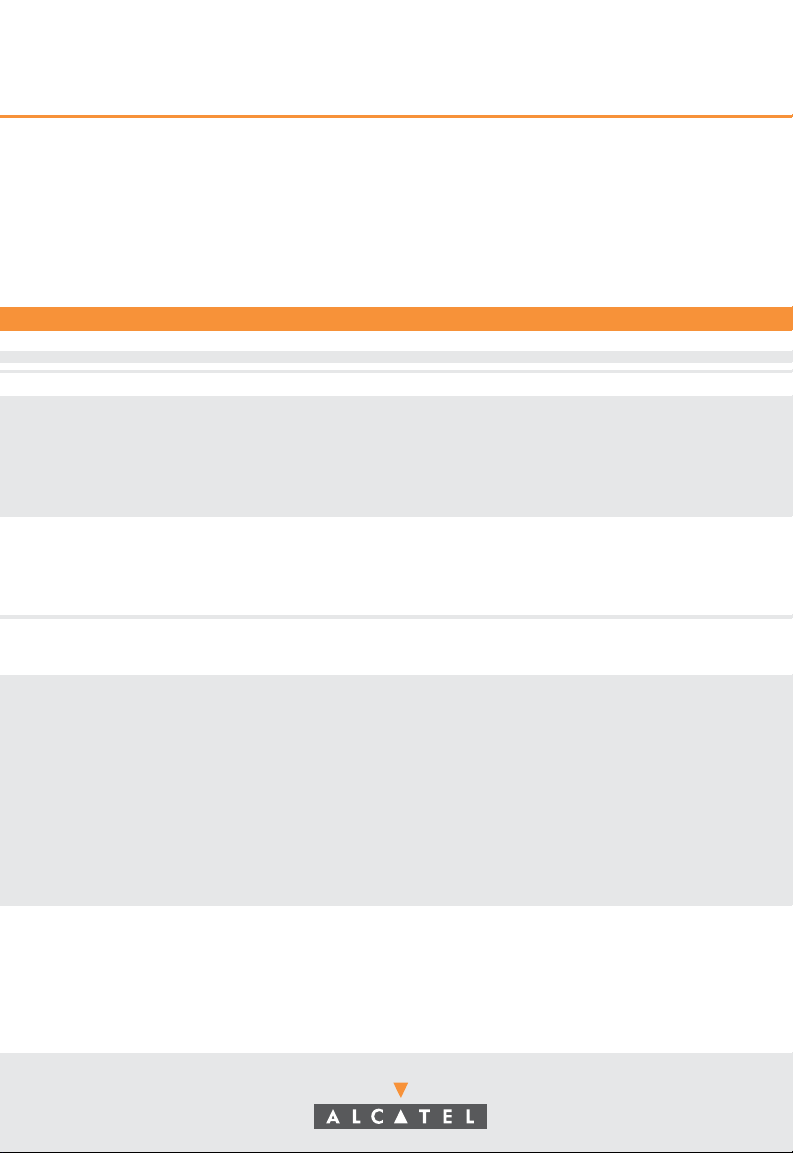
Part No. 060191-10, Rev. B
April 2004
OmniStack® 6300-24
Users Guide
Page 2
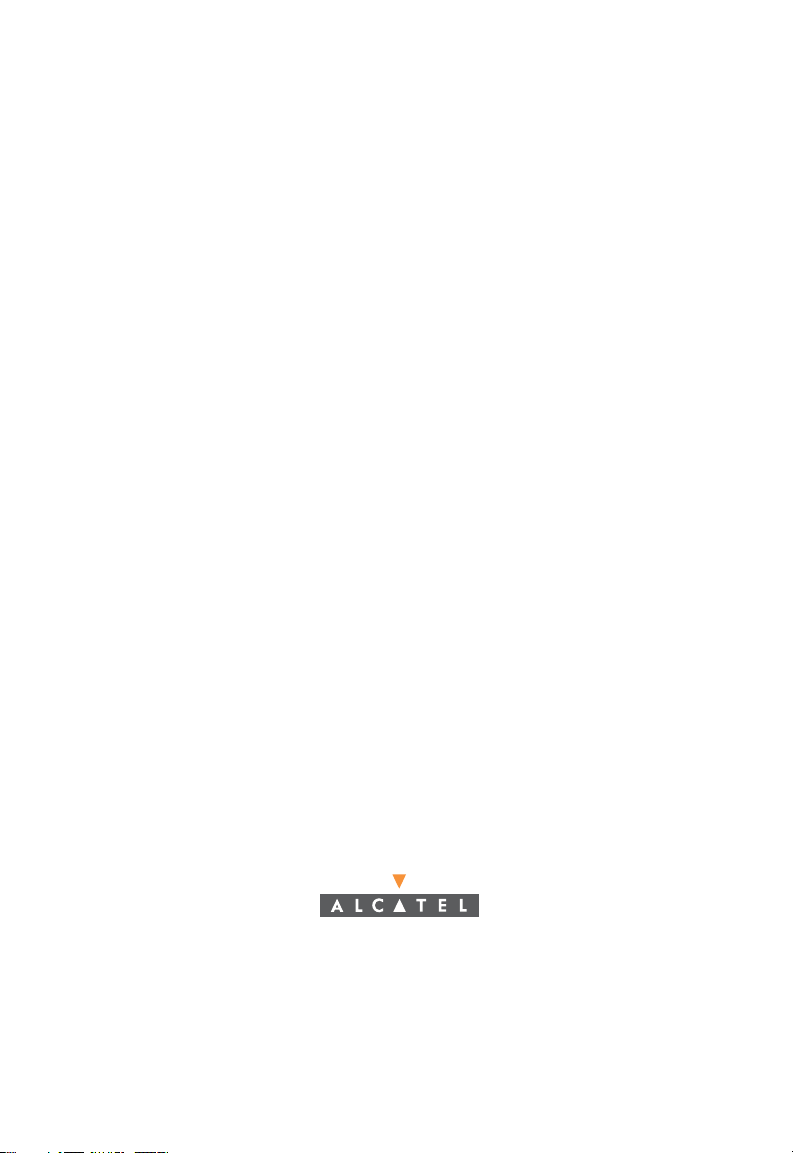
An Alcatel service agreement brings your company the assurance of 7x24 no-excuses
technical support. You’ll also receive regular software updates to maintain and
maximize your Alcatel product’s features and functionality and on-site hardware
replacement through our global network of highly qualified service delivery partners.
Additionally, with 24-hour-a-day access to Alcatel’s Service and Support web page,
you’ll be able to view and update any case (open or closed) that you have reported to
Alcatel’s technical support, open a new case or access helpful release notes, technical
bulletins, and manuals. For more information on Alcatel’s Service Programs, see our
web page at www.ind.alcatel.com, call us at 1-800-995-2696, or email us at
support@ind.alcatel.com.
This Manual documents OmniStack 6300-24 hardware and software.
The functionality described in this Manual is subject to change without notice.
©
Copyright
reproduced in whole or in part without the express written permission of Alcatel Internetworking,
Inc.
Alcatel
France. OmniSwitch
Omni Switch/Router™, SwitchExpert
Inc. All other brand and product names are trademarks of their respective companies.
2004 by Alcatel Internetworking, Inc. All rights reserved. This document may not be
®
and the Alcatel logo are registered trademarks of Compagnie Financiére Alcatel, Paris,
®
and OmniStack® are registered trademarks of Alcatel Internetworking, Inc.
SM
, the Xylan logo are trademarks of Alcatel Internetworking,
26801 West Agoura Road
Calabasas, CA 91301
(818) 880-3500 FAX (818) 880-3505
info@ind.alcatel.com
US Customer Support-(800) 995-2696
International Customer Support-(818) 878-4507
Internet-http://eservice.ind.alcatel.com
Page 3
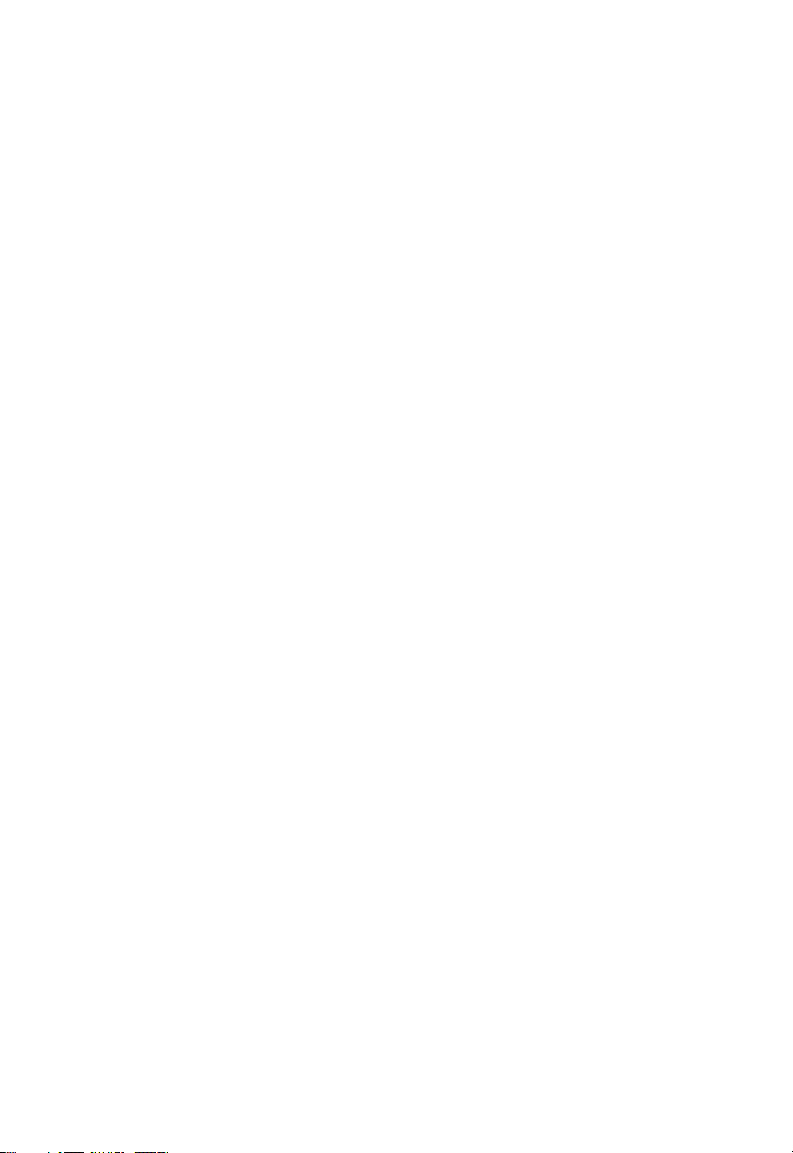
This equipment has been tested and found to comply with the limits for Class A digital
Warning
device pursuant to Part 15 of the FCC Rules. These limits are designed to provide
reasonable protection against harmful interference when the equipment is operated in a
commercial environment. This equipment generates, uses, and can radiate radio
frequency energy and, if not installed and used in accordance with the instructions in
this guide, may cause interference to radio communications. Operation of this equipment
in a residential area is likely to cause interference, in which case the user will be required
to correct the interference at his own expense.
The user is cautioned that changes and modifications made to the equipment without
approval of the manufacturer could void the user’s authority to operate this equipment.
It is suggested that the user use only shielded and grounded cables to ensure compliance
with FCC Rules.
This digital apparatus does not exceed the Class A limits for radio noise emissions from
digital apparatus set out in the radio interference regulations of the Canadian
department of communications.
Le present appareil numerique níemet pas de bruits radioelectriques depassant les
limites applicables aux appareils numeriques de la Class A prescrites dans le reglement
sur le brouillage radioelectrique edicte par le ministere des communications du Canada.
Page 4
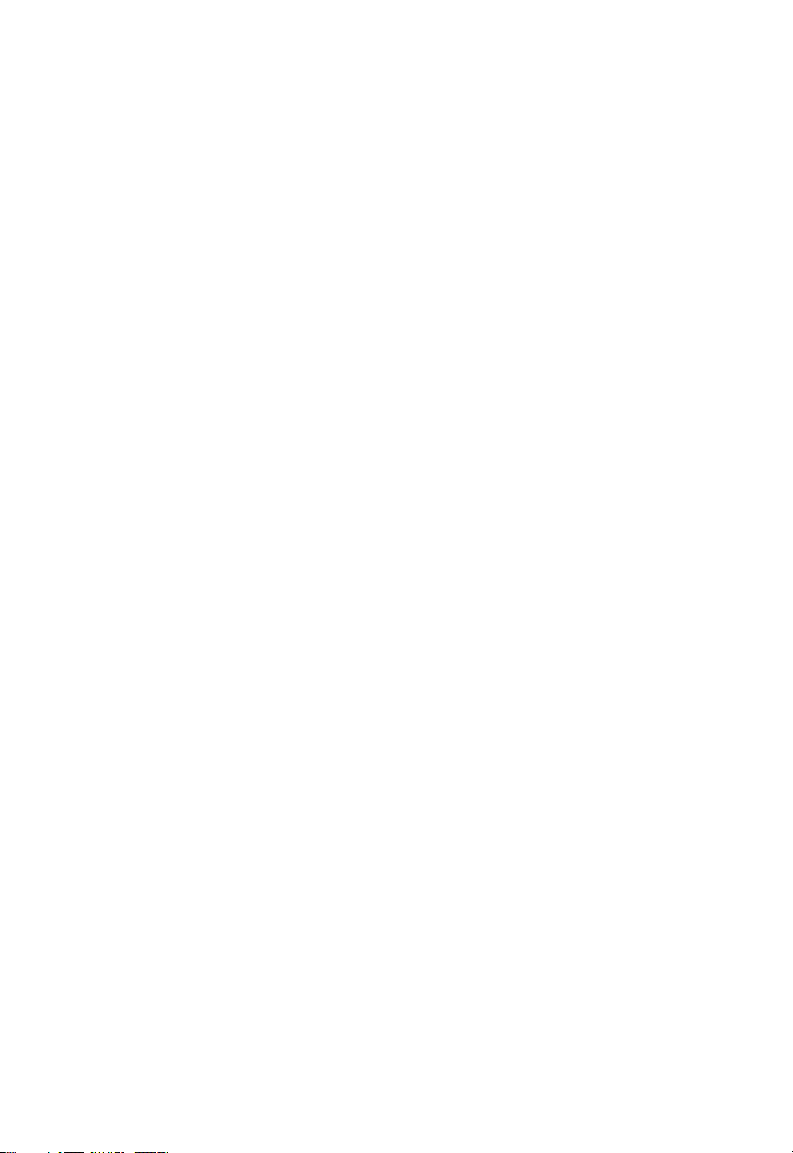
Page 5
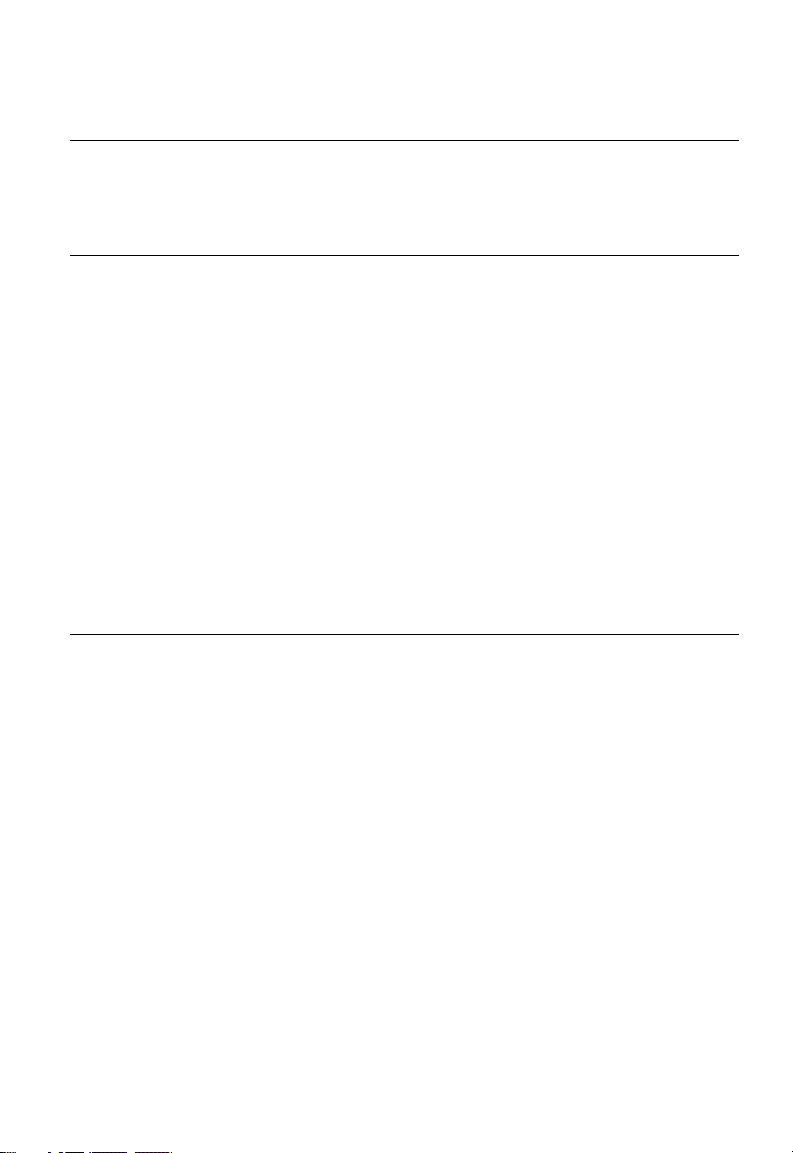
Contents
Chapter 1: Introduction 1-1
Key Features 1-1
Description of Software Features 1-2
System Defaults 1-5
Chapter 2: Initial Configuration 2-1
Connecting to the Switch 2-1
Configuration Options 2-1
Required Connections 2-2
Remote Connections 2-3
Basic Configuration 2-3
Console Connection 2-3
Setting Passwords 2-4
Setting an IP Address 2-4
Manual Configuration 2-4
Dynamic Configuration 2-5
Enabling SNMP Management Access 2-6
Community Strings 2-6
Trap Receivers 2-7
Saving Configuration Settings 2-7
Managing System Files 2-8
Chapter 3: Configuring the Switch 3-1
Using the Web Interface 3-1
Navigating the Web Browser Interface 3-2
Home Page 3-2
Configuration Options 3-2
Panel Display 3-3
Main Menu 3-3
Basic Configuration 3-8
Displaying System Information 3-8
Displaying Switch Hardware/Software Versions 3-10
Displaying Bridge Extension Capabilities 3-11
Setting the Switch’s IP Address 3-12
Manual Configuration 3-13
Using DHCP/BOOTP 3-14
Enabling Jumbo Frames 3-15
Managing Firmware 3-15
Downloading System Software from a Server 3-16
Saving or Restoring Configuration Settings 3-17
Downloading Configuration Settings from a Server 3-17
Console Port Settings 3-18
v
Page 6
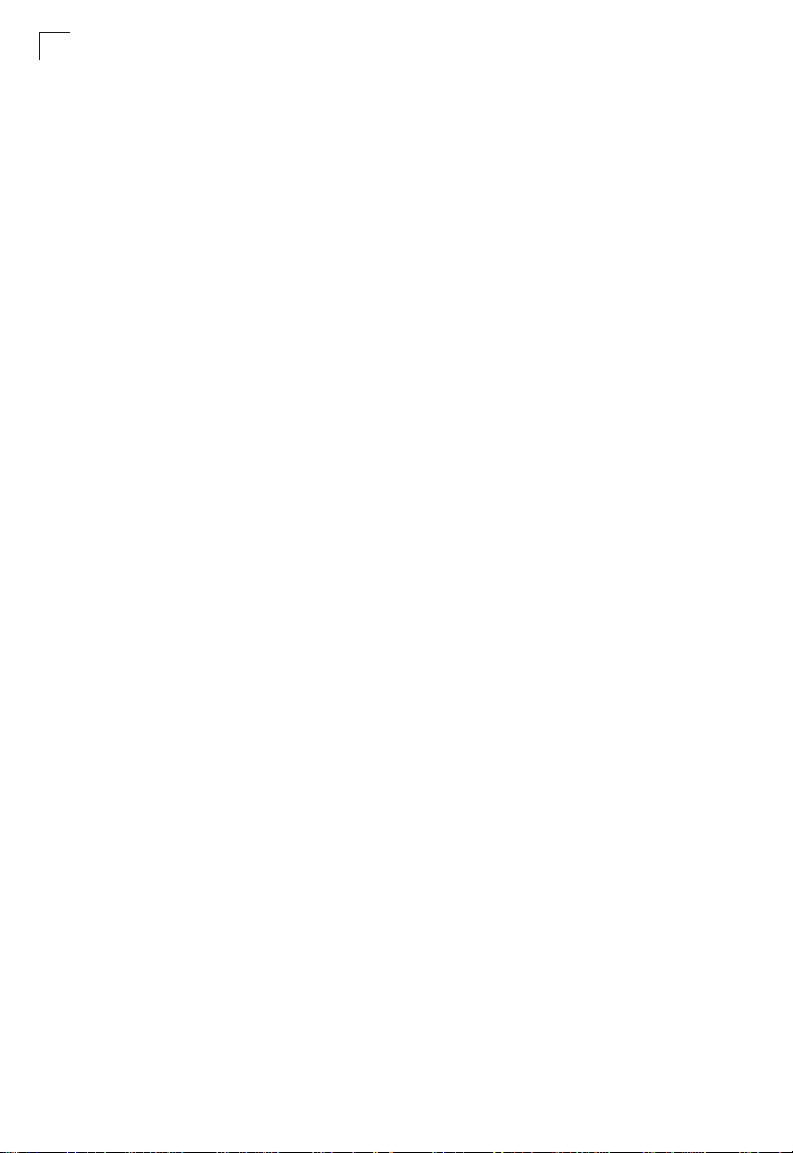
Contents
Telnet Settings 3-21
Configuring Event Logging 3-23
System Logs 3-23
System Logs Configuration 3-24
Remote Logs Configuration 3-25
Sending Simple Mail Transfer Protocol Alerts 3-27
Resetting the System 3-29
Setting the System Clock 3-29
Configuring SNTP 3-30
Setting the Time Zone 3-31
Simple Network Management Protocol 3-31
Enabling SNMP 3-33
Setting Community Access Strings 3-33
Specifying Trap Managers and Trap Types 3-34
Configuring SNMPv3 Management Access 3-35
Setting an Engine ID 3-35
Configuring SNMPv3 Users 3-36
Configuring SNMPv3 Groups 3-38
Setting SNMPv3 Views 3-40
User Authentication 3-41
Configuring the Logon Password 3-41
Configuring Local/Remote Logon Authentication 3-42
Configuring HTTPS 3-45
Replacing the Default Secure-site Certificate 3-46
Configuring the Secure Shell 3-47
Generating the Host Key Pair 3-49
Configuring the SSH Server 3-51
Configuring Port Security 3-52
Configuring 802.1x Port Authentication 3-54
Displaying 802.1x Global Settings 3-55
Configuring 802.1x Global Settings 3-57
Configuring Port Authorization Mode 3-58
Displaying 802.1x Statistics 3-59
Access Control Lists 3-61
Configuring Access Control Lists 3-61
Setting the ACL Name and Type 3-62
Configuring a Standard IP ACL 3-62
Configuring an Extended IP ACL 3-63
Configuring a MAC ACL 3-66
Configuring ACL Masks 3-68
Specifying the Mask Type 3-68
Configuring an IP ACL Mask 3-69
Configuring a MAC ACL Mask 3-71
Binding a Port to an Access Control List 3-72
Filtering IP Addresses for Management Access 3-73
vi
Page 7
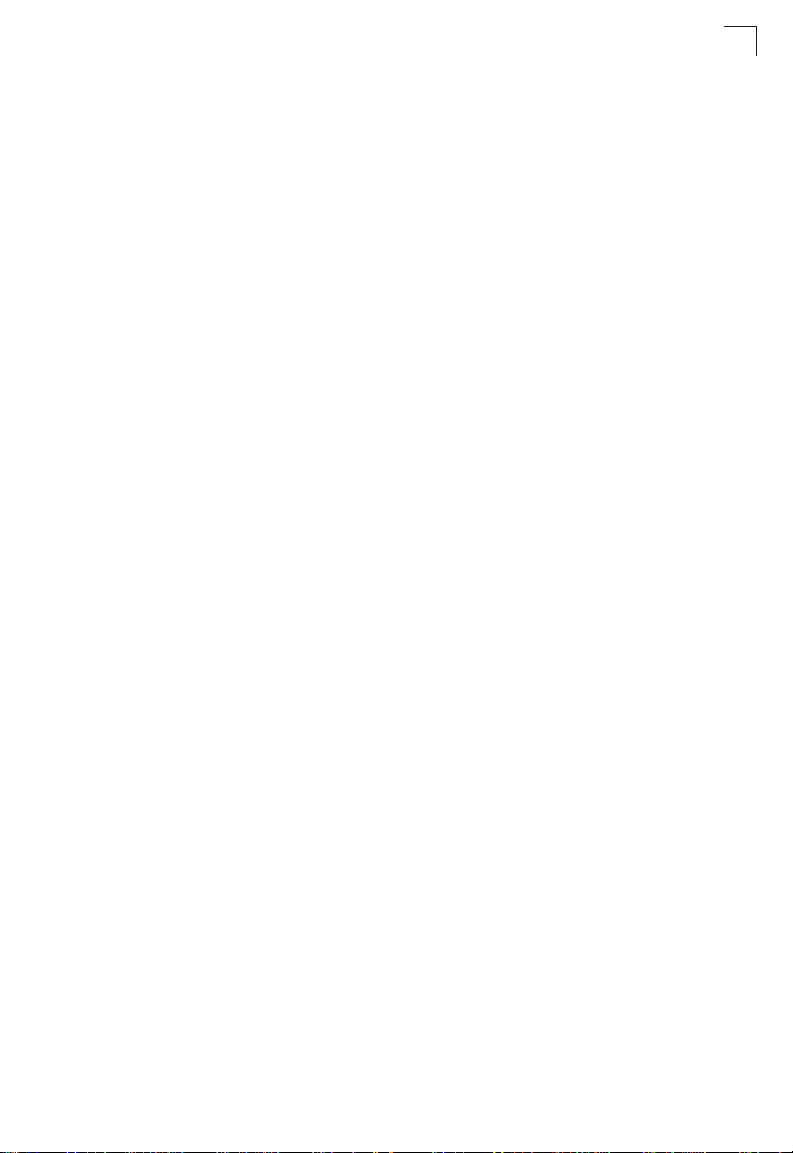
Contents
Port Configuration 3-75
Displaying Connection Status 3-75
Configuring Interface Connections 3-77
Creating Trunk Groups 3-79
Statically Configuring a Trunk 3-80
Enabling LACP on Selected Ports 3-81
Configuring LACP Parameters 3-83
Displaying LACP Port Counters 3-85
Displaying LACP Settings and Status for the Local Side 3-86
Displaying LACP Settings and Status for the Remote Side 3-88
Setting Broadcast Storm Thresholds 3-90
Configuring Port Mirroring 3-91
Configuring Rate Limits 3-92
Showing Port Statistics 3-93
Alcatel Mapping Adjacency Protocol (AMAP) 3-98
Configuring AMAP 3-98
Displaying AMAP Detected Devices 3-99
Address Table Settings 3-100
Setting Static Addresses 3-100
Displaying the Address Table 3-101
Changing the Aging Time 3-102
Spanning Tree Algorithm Configuration 3-103
Displaying Global Settings 3-104
Configuring Global Settings 3-107
Displaying Interface Settings 3-111
Configuring Interface Settings 3-114
Configuring Multiple Spanning Trees 3-116
Displaying Interface Settings for MSTP 3-119
Configuring Interface Settings for MSTP 3-121
VLAN Configuration 3-122
Overview 3-122
Assigning Ports to VLANs 3-123
Forwarding Tagged/Untagged Frames 3-125
Enabling or Disabling GVRP (Global Setting) 3-125
Displaying Basic VLAN Information 3-126
Displaying Current VLANs 3-127
Creating VLANs 3-129
Adding Static Members to VLANs (VLAN Index) 3-130
Adding Static Members to VLANs (Port Index) 3-132
Configuring VLAN Behavior for Interfaces 3-133
Configuring Private VLANs 3-135
Enabling Private VLANs 3-135
Configuring Uplink and Downlink Ports 3-136
Configuring Protocol-Based VLANs 3-136
Configuring Protocol Groups 3-137
vii
Page 8
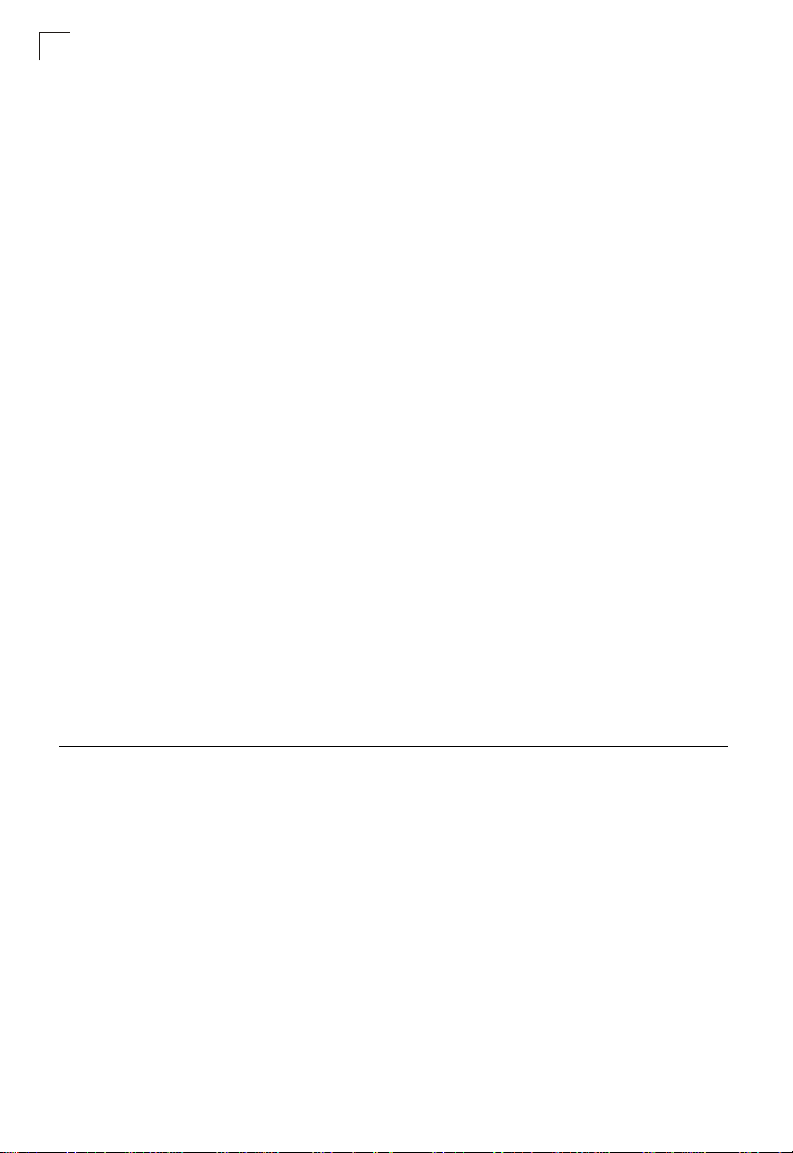
Contents
Mapping Protocols to VLANs 3-137
Class of Service Configuration 3-139
Setting the Default Priority for Interfaces 3-139
Mapping CoS Values to Egress Queues 3-141
Selecting the Queue Mode 3-143
Setting the Service Weight for Traffic Classes 3-143
Mapping Layer 3/4 Priorities to CoS Values 3-145
Selecting IP Precedence/DSCP Priority 3-145
Mapping IP Precedence 3-146
Mapping DSCP Priority 3-147
Mapping IP Port Priority 3-149
Mapping CoS Values to ACLs 3-150
Changing Priorities Based on ACL Rules 3-151
Quality of Service 3-153
Configuring Quality of Service Parameters 3-153
Configuring a Class Map 3-154
Creating QoS Policies 3-156
Attaching a Policy Map to Ingress and Egress Queues 3-159
Multicast Filtering 3-160
Layer 2 IGMP (Snooping and Query) 3-160
Configuring IGMP Snooping and Query Parameters 3-161
Displaying Interfaces Attached to a Multicast Router 3-162
Specifying Static Interfaces for a Multicast Router 3-163
Displaying Port Members of Multicast Services 3-164
Assigning Ports to Multicast Services 3-165
Configuring Domain Name Service 3-166
Configuring General DNS Server Parameters 3-167
Configuring Static DNS Host to Address Entries 3-169
Displaying the DNS Cache 3-171
Chapter 4: Command Line Interface 4-1
Using the Command Line Interface 4-1
Accessing the CLI 4-1
Console Connection 4-1
Telnet Connection 4-1
Entering Commands 4-3
Keywords and Arguments 4-3
Minimum Abbreviation 4-3
Command Completion 4-3
Getting Help on Commands 4-3
Showing Commands 4-4
Partial Keyword Lookup 4-5
Negating the Effect of Commands 4-5
Using Command History 4-5
viii
Page 9
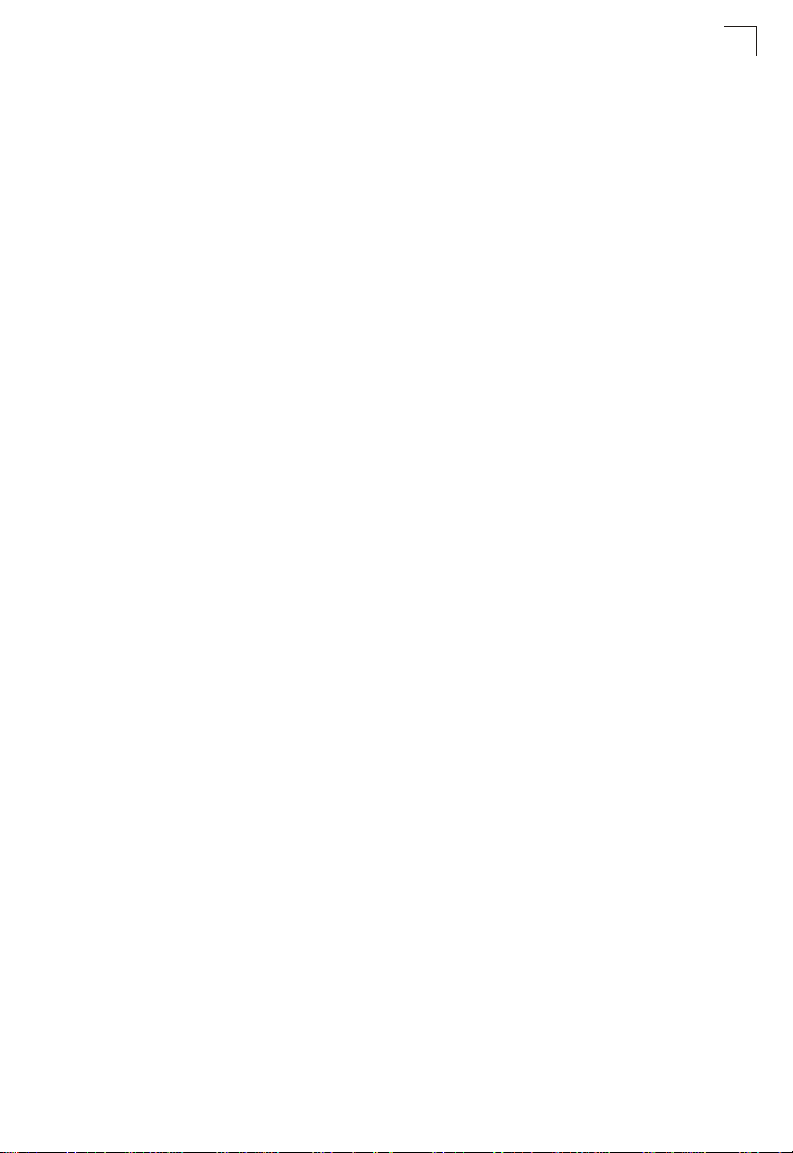
Contents
Understanding Command Modes 4-5
Exec Commands 4-6
Configuration Commands 4-6
Command Line Processing 4-7
Command Groups 4-9
Line Commands 4-10
line 4-10
login 4-11
password 4-12
timeout login response 4-13
exec-timeout 4-14
password-thresh 4-14
silent-time 4-15
databits 4-16
parity 4-16
speed 4-17
stopbits 4-17
disconnect 4-18
show line 4-18
General Commands 4-19
enable 4-19
disable 4-20
configure 4-20
show history 4-21
reload 4-22
end 4-22
exit 4-22
quit 4-23
System Management Commands 4-23
Device Designation Commands 4-24
prompt 4-24
hostname 4-25
User Access Commands 4-25
username 4-25
enable password 4-26
IP Filter Commands 4-27
management 4-27
show management 4-28
Web Server Commands 4-29
ip http port 4-29
ip http server 4-30
ip http secure-server 4-30
ip http secure-port 4-31
Secure Shell Commands 4-32
ip ssh server 4-34
ix
Page 10
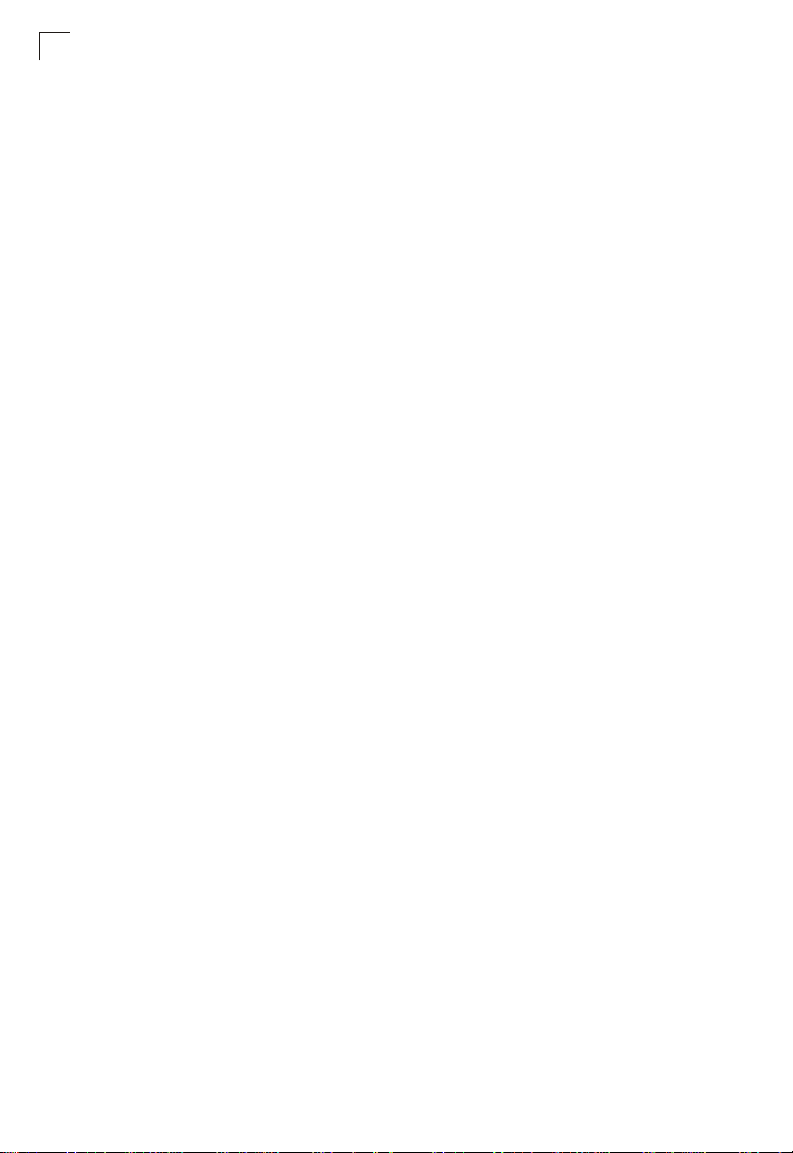
Contents
ip ssh timeout 4-35
ip ssh authentication-retries 4-36
ip ssh server-key size 4-36
delete public-key 4-37
ip ssh crypto host-key generate 4-37
ip ssh crypto zeroize 4-38
ip ssh save host-key 4-38
show ip ssh 4-39
show ssh 4-39
show public-key 4-40
Event Logging Commands 4-41
logging on 4-41
logging history 4-42
logging host 4-43
logging facility 4-43
logging trap 4-44
clear logging 4-44
show logging 4-45
SMTP Alert Commands 4-46
logging sendmail host 4-47
logging sendmail level 4-47
logging sendmail source-email 4-48
logging sendmail destination-email 4-48
logging sendmail 4-49
show logging sendmail 4-49
Time Commands 4-50
sntp client 4-50
sntp server 4-51
sntp poll 4-52
show sntp 4-52
clock timezone 4-53
calendar set 4-53
show calendar 4-54
System Status Commands 4-54
show startup-config 4-54
show running-config 4-57
show system 4-59
show users 4-60
show version 4-60
Frame Size Commands 4-61
jumbo frame 4-61
Flash/File Commands 4-62
copy 4-62
delete 4-64
dir 4-65
x
Page 11
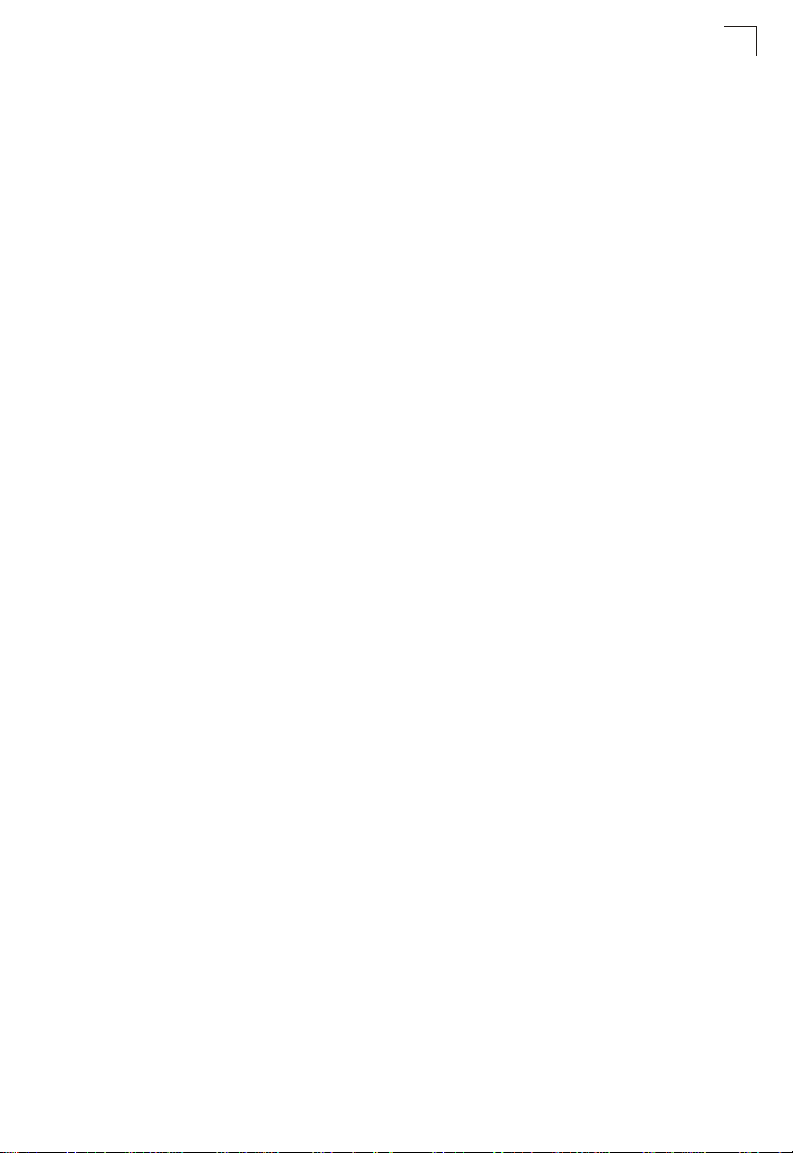
Contents
whichboot 4-66
boot system 4-66
Authentication Commands 4-67
Authentication Sequence 4-67
authentication login 4-68
authentication enable 4-69
RADIUS Client 4-70
radius-server host 4-70
radius-server port 4-70
radius-server key 4-71
radius-server retransmit 4-71
radius-server timeout 4-72
show radius-server 4-72
TACACS+ Client 4-73
tacacs-server host 4-73
tacacs-server port 4-73
tacacs-server key 4-74
show tacacs-server 4-74
Port Security Commands 4-75
port security 4-75
802.1x Port Authentication 4-76
authentication dot1x default 4-77
dot1x default 4-77
dot1x max-req 4-78
dot1x port-control 4-78
dot1x operation-mode 4-79
dot1x re-authenticate 4-79
dot1x re-authentication 4-80
dot1x timeout quiet-period 4-80
dot1x timeout re-authperiod 4-80
dot1x timeout tx-period 4-81
show dot1x 4-81
Access Control List Commands 4-83
IP ACLs 4-85
access-list ip 4-85
permit, deny (Standard ACL) 4-86
permit, deny (Extended ACL) 4-87
show ip access-list 4-89
access-list ip mask-precedence 4-89
mask (IP ACL) 4-90
show access-list ip mask-precedence 4-93
ip access-group 4-94
show ip access-group 4-94
map access-list ip 4-95
show map access-list ip 4-96
xi
Page 12
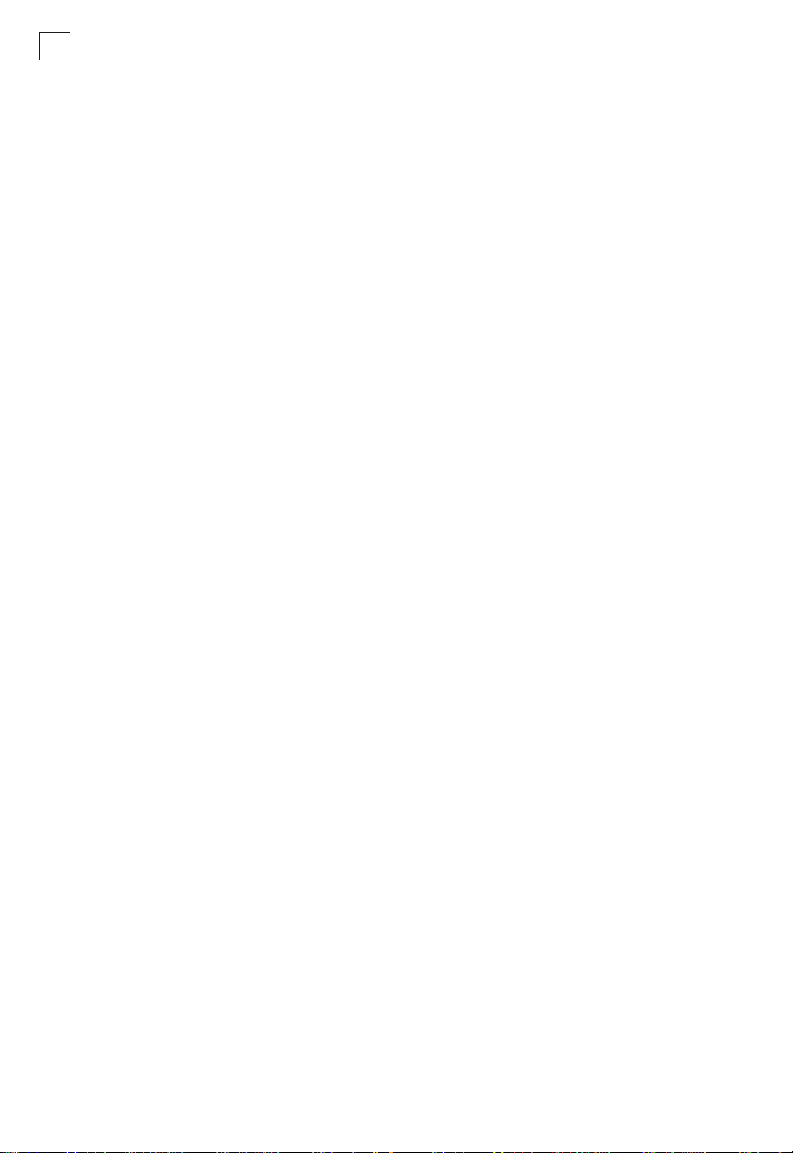
Contents
match access-list ip 4-96
show marking 4-97
MAC ACLs 4-98
access-list mac 4-98
permit, deny (MAC ACL) 4-99
show mac access-list 4-100
access-list mac mask-precedence 4-101
mask (MAC ACL) 4-102
show access-list mac mask-precedence 4-104
mac access-group 4-104
show mac access-group 4-105
map access-list mac 4-105
show map access-list mac 4-106
match access-list mac 4-106
ACL Information 4-107
show access-list 4-107
show access-group 4-108
SNMP Commands 4-108
snmp-server community 4-109
snmp-server contact 4-110
snmp-server location 4-110
snmp-server host 4-111
snmp-server enable traps 4-112
show snmp 4-113
snmp-server 4-114
snmp-server engine-id 4-114
show snmp engine-id 4-115
snmp-server view 4-115
show snmp view 4-116
snmp-server group 4-117
show snmp group 4-117
snmp-server user 4-119
show snmp user 4-119
DHCP Commands 4-120
DHCP Client 4-120
ip dhcp client-identifier 4-120
ip dhcp restart client 4-121
DNS Commands 4-122
ip host 4-122
clear host 4-123
ip domain-name 4-123
ip domain-list 4-124
ip name-server 4-125
ip domain-lookup 4-126
show hosts 4-127
xii
Page 13
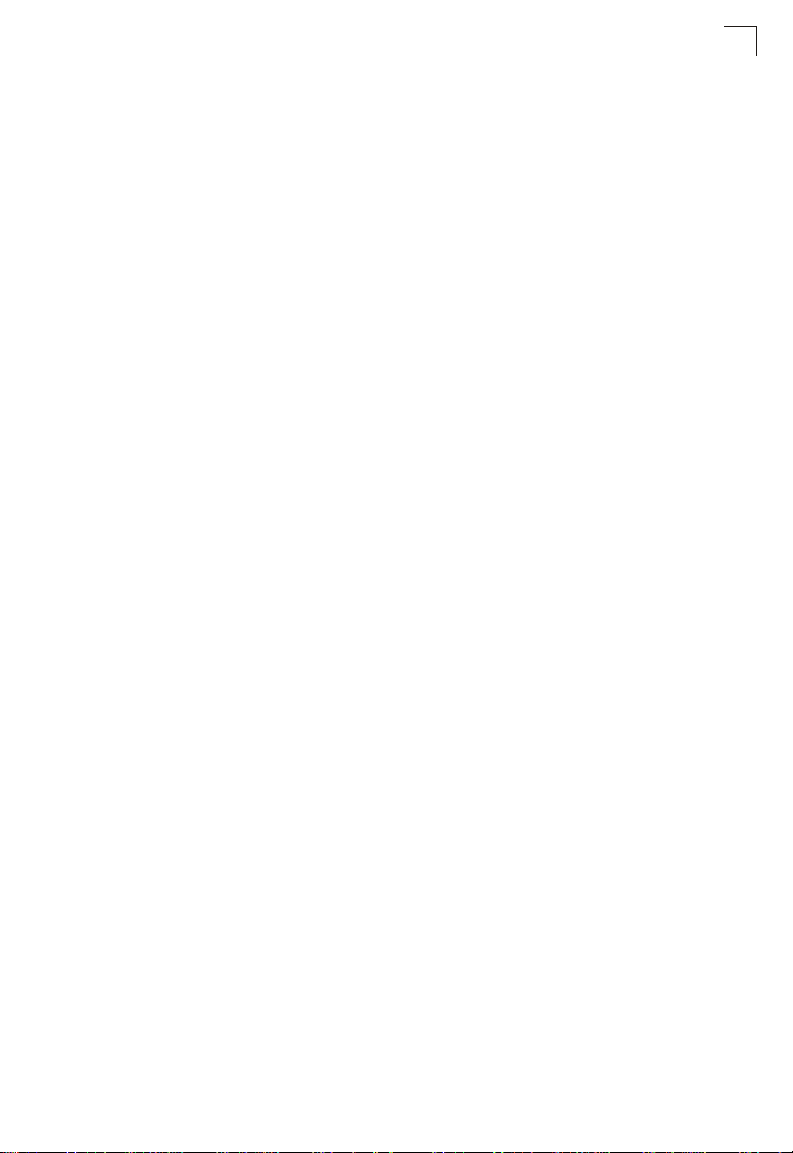
Contents
show dns 4-127
show dns cache 4-128
clear dns cache 4-128
Interface Commands 4-129
interface 4-130
description 4-131
speed-duplex 4-131
negotiation 4-132
capabilities 4-133
flowcontrol 4-134
combo-forced-mode 4-135
shutdown 4-135
switchport broadcast packet-rate 4-136
clear counters 4-137
show interfaces status 4-138
show interfaces counters 4-139
show interfaces switchport 4-140
Mirror Port Commands 4-141
port monitor 4-141
show port monitor 4-142
AMAP Configuration 4-143
amap enable 4-144
amap run 4-144
amap discovery timer 4-144
amap common timer 4-145
show amap 4-145
Rate Limit Commands 4-146
rate-limit 4-146
Link Aggregation Commands 4-147
channel-group 4-148
lacp 4-149
lacp system-priority 4-150
lacp admin-key (Ethernet Interface) 4-151
lacp admin-key (Port Channel) 4-152
lacp port-priority 4-153
show lacp 4-153
Address Table Commands 4-157
mac-address-table static 4-157
clear mac-address-table dynamic 4-158
show mac-address-table 4-158
mac-address-table aging-time 4-159
show mac-address-table aging-time 4-160
Spanning Tree Commands 4-160
spanning-tree 4-161
spanning-tree mode 4-162
xiii
Page 14
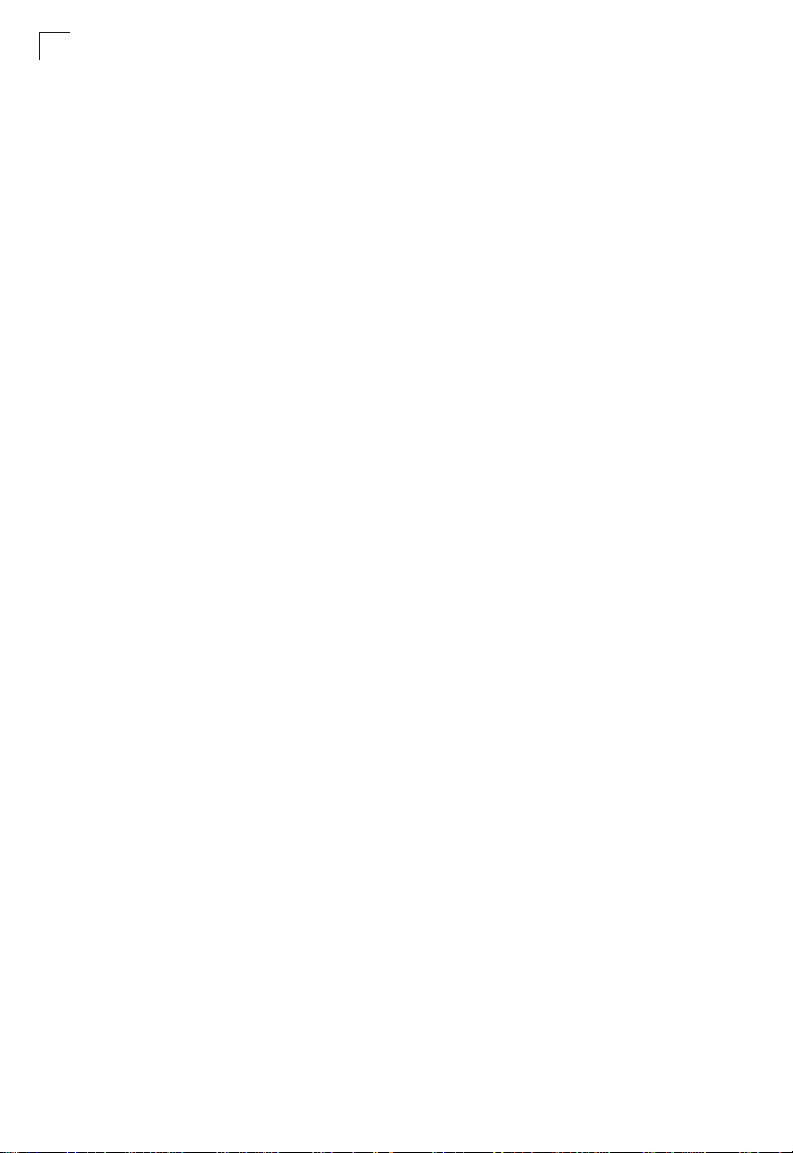
Contents
spanning-tree forward-time 4-163
spanning-tree hello-time 4-164
spanning-tree max-age 4-164
spanning-tree priority 4-165
spanning-tree pathcost method 4-166
spanning-tree transmission-limit 4-166
spanning-tree mst-configuration 4-167
mst vlan 4-167
mst priority 4-168
name 4-169
revision 4-169
max-hops 4-170
spanning-tree spanning-disabled 4-171
spanning-tree cost 4-171
spanning-tree port-priority 4-172
spanning-tree edge-port 4-172
spanning-tree portfast 4-173
spanning-tree link-type 4-174
spanning-tree mst cost 4-175
spanning-tree mst port-priority 4-176
spanning-tree protocol-migration 4-176
show spanning-tree 4-177
show spanning-tree mst configuration 4-178
VLAN Commands 4-179
Editing VLAN Groups 4-179
vlan database 4-180
vlan 4-180
Configuring VLAN Interfaces 4-181
interface vlan 4-181
switchport mode 4-182
switchport acceptable-frame-types 4-183
switchport ingress-filtering 4-183
switchport native vlan 4-184
switchport allowed vlan 4-185
switchport forbidden vlan 4-186
Displaying VLAN Information 4-187
show vlan 4-187
Configuring Protocol-based VLANs 4-187
protocol-vlan protocol-group (Configuring Groups) 4-188
protocol-vlan protocol-group (Configuring Interfaces) 4-189
show protocol-vlan protocol-group 4-190
show interfaces protocol-vlan protocol-group 4-190
Configuring Private VLANs 4-191
pvlan 4-191
show pvlan 4-192
xiv
Page 15
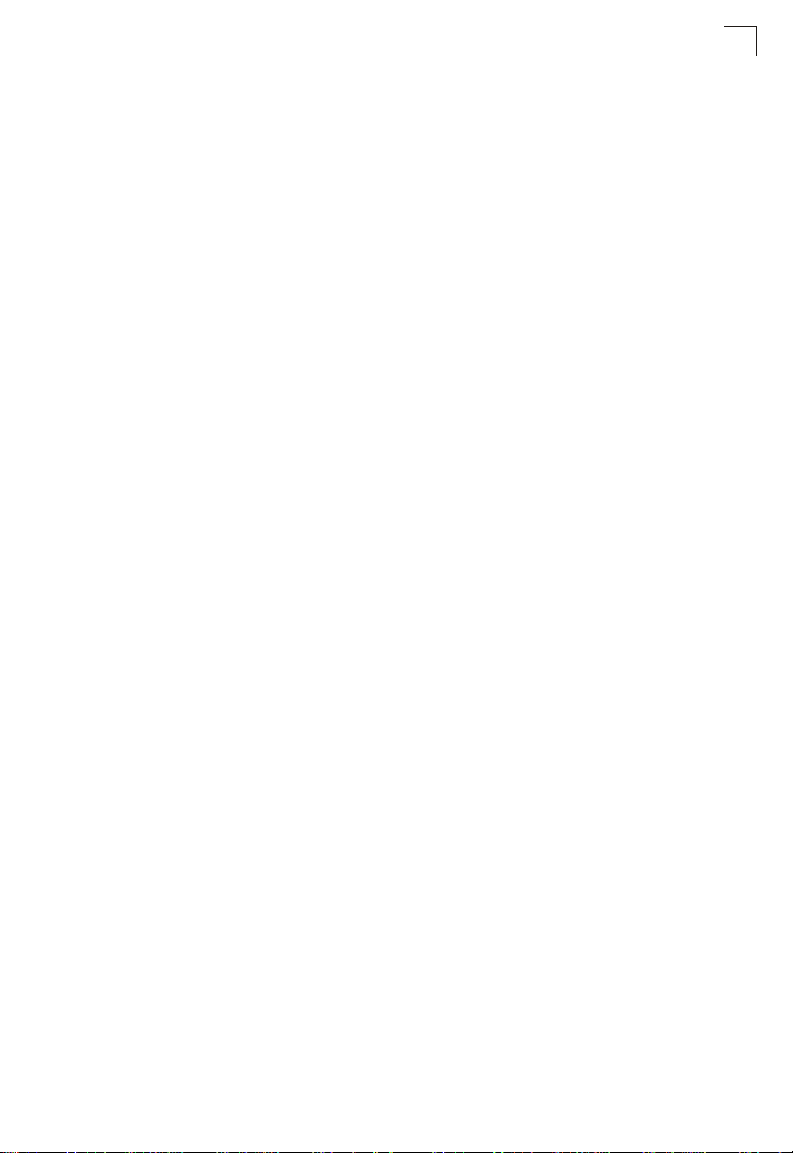
Contents
GVRP and Bridge Extension Commands 4-192
bridge-ext gvrp 4-193
show bridge-ext 4-193
switchport gvrp 4-194
show gvrp configuration 4-194
garp timer 4-195
show garp timer 4-196
Priority Commands 4-197
Priority Commands (Layer 2) 4-197
switchport priority default 4-197
queue mode 4-198
queue bandwidth 4-199
queue cos-map 4-200
show queue mode 4-201
show queue bandwidth 4-201
show queue cos-map 4-202
Priority Commands (Layer 3 and 4) 4-202
map ip port (Global Configuration) 4-203
map ip port (Interface Configuration) 4-203
map ip precedence (Global Configuration) 4-204
map ip precedence (Interface Configuration) 4-204
map ip dscp (Global Configuration) 4-205
map ip dscp (Interface Configuration) 4-206
map access-list ip 4-207
show map ip port 4-208
show map ip precedence 4-208
show map ip dscp 4-209
Quality of Service Commands 4-210
class-map 4-211
match 4-212
policy-map 4-213
class 4-214
set 4-214
police 4-215
service-policy 4-216
show class-map 4-216
show policy-map 4-217
show policy-map interface 4-217
Multicast Filtering Commands 4-218
IGMP Snooping Commands 4-218
ip igmp snooping 4-218
ip igmp snooping vlan static 4-219
ip igmp snooping version 4-220
show ip igmp snooping 4-220
show mac-address-table multicast 4-221
xv
Page 16
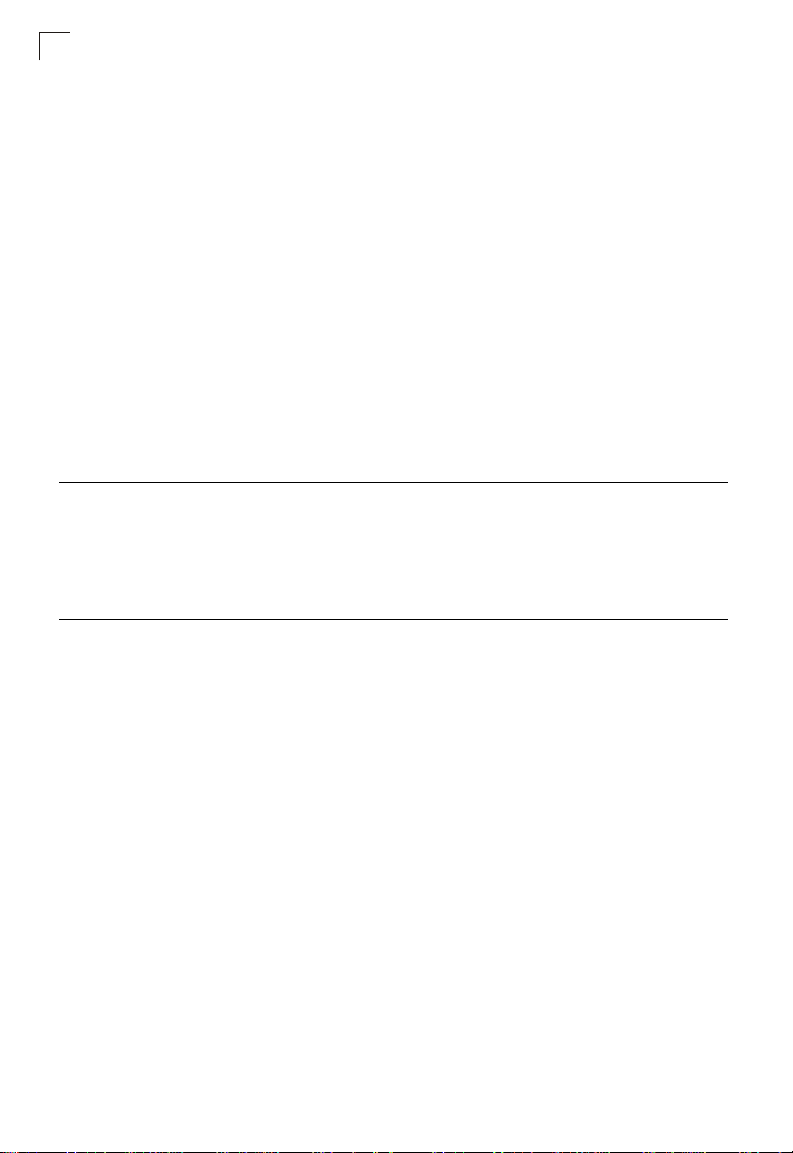
Contents
IGMP Query Commands (Layer 2) 4-222
ip igmp snooping querier 4-222
ip igmp snooping query-count 4-222
ip igmp snooping query-interval 4-223
ip igmp snooping query-max-response-time 4-224
ip igmp snooping router-port-expire-time 4-224
Static Multicast Routing Commands 4-225
ip igmp snooping vlan mrouter 4-225
show ip igmp snooping mrouter 4-226
IP Interface Commands 4-227
Basic IP Configuration 4-227
ip address 4-227
ip default-gateway 4-228
ip dhcp restart 4-229
show ip interface 4-229
show ip redirects 4-230
ping 4-230
Appendix A: Software Specifications A-1
Software Features A-1
Management Features A-2
Standards A-2
Management Information Bases A-3
Appendix B: Troubleshooting B-1
Glossary
Index
xvi
Page 17
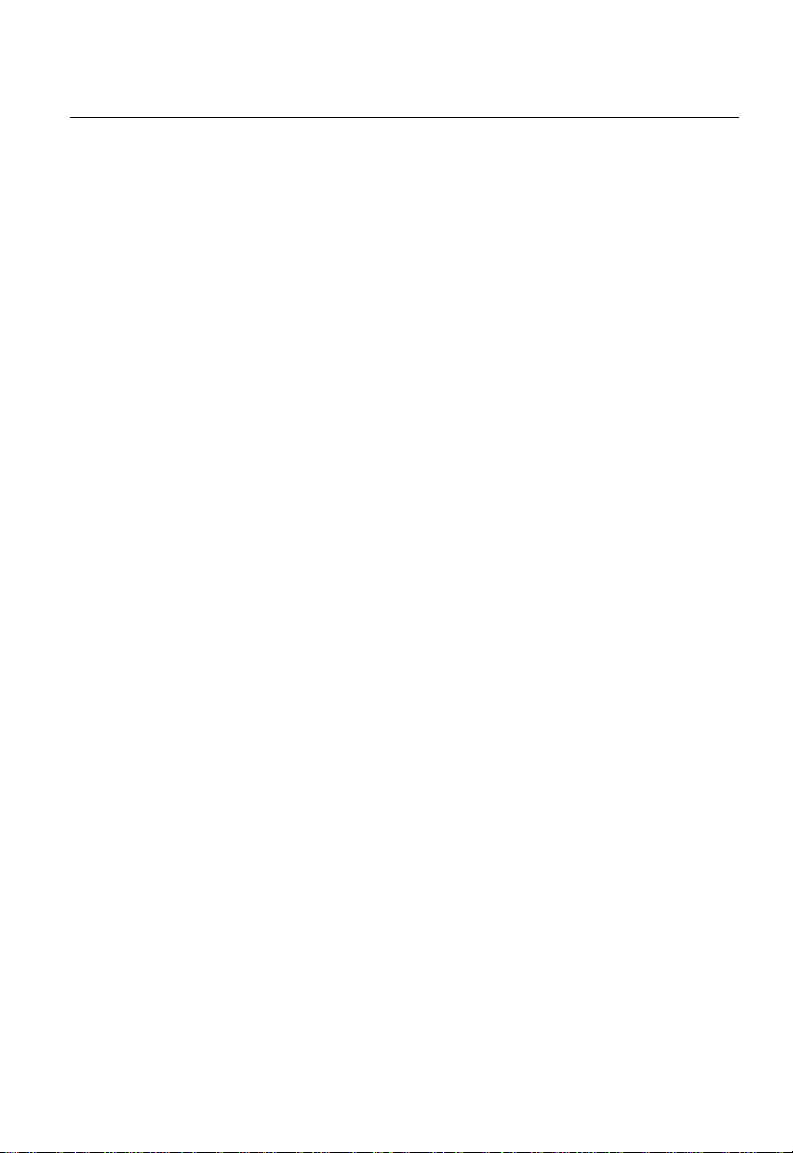
Tables
Table 1-1. Key Features 1-1
Table 1-2. System Defaults 1-5
Table 3-4. Main Menu 3-3
Table 3-2. Configuration Options 3-3
Table 3-1. SNMPv3 Security Models and Levels 3-32
Table 3-22. Compatible Operating Systems 3-45
Table 3-30. 802.1X Statistics 3-59
Table 3-45. LACP Port Counters Information 3-85
Table 3-47. LACP Settings - Local Side 3-86
Table 3-49. LACP Settings - Remote Side 3-88
Table 3-54. Displaying Port Statistics 3-94
Table 3-85. Mapping CoS Values to Egress Queues 3-141
Table 3-86. Priority Levels 3-141
Table 3-91. Mapping IP Precedence 3-146
Table 3-93. Mapping DSCP Priority 3-147
Table 3-95. Mapping CoS Values to ACLs 3-150
Table 4-1. Command Modes 4-5
Table 4-2. Configuration Command Modes 4-7
Table 4-3. Keystroke Commands 4-7
Table 4-4. Command Groups 4-9
Table 4-5. Line Commands 4-10
Table 4-6. General Commands 4-19
Table 4-7. System Management Commands 4-23
Table 4-8. Device Designation Commands 4-24
Table 4-9. User Access Commands 4-25
Table 4-10. User Access Levels 4-26
Table 4-11. IP Filter Commands 4-27
Table 4-12. Web Server Commands 4-29
Table 4-13. Compatible Operating Systems 4-31
Table 4-14. Secure Shell Commands 4-32
Table 4-15. Secure Shell Information 4-39
Table 4-16. Event Logging Commands 4-41
Table 4-17. Logging Messages 4-42
Table 4-19. Remote Logging Parameters 4-46
Table 4-20. SMTP Alert Commands 4-46
Table 4-18. System Logging Parameters 4-46
Table 4-21. Time Commands 4-50
Table 4-22. System Status Commands 4-54
Table 4-23. Frame Size Commands 4-61
Table 4-24. Flash/File Commands 4-62
Table 4-25. File Directory 4-65
Table 4-26. Authentication Commands 4-67
xvii
Page 18
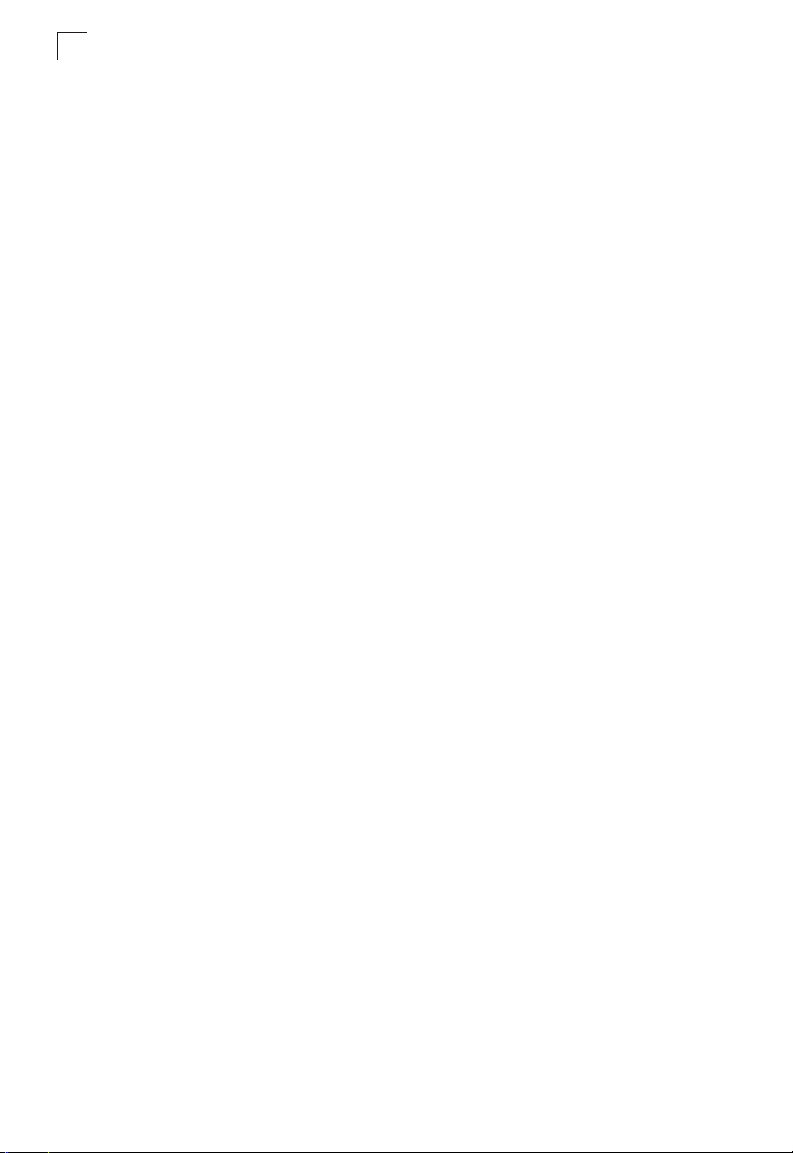
Tables
Table 4-27. Authentication Sequence 4-67
Table 4-28. RADIUS Commands 4-70
Table 4-29. TACACS+ Commands 4-73
Table 4-30. Port Security Commands 4-75
Table 4-31. 802.1X Port Authentication Commands 4-76
Table 4-32. ACL Information 4-84
Table 4-33. IP ACLs 4-85
Table 4-34. Priority Queue Mapping 4-95
Table 4-35. MAC ACLs 4-98
Table 4-36. Priority Queue Mapping 4-105
Table 4-37. ACL Information 4-107
Table 4-38. SNMP Commands 4-108
Table 4-1. SNMP Engine ID 4-115
Table 4-2. SNMP View 4-116
Table 4-3. SNMP Group 4-118
Table 4-4. SNMP User 4-120
Table 4-39. DHCP Clients 4-120
Table 4-40. DNS Commands 4-122
Table 4-41. DNS Cache 4-128
Table 4-42. Interface Commands 4-129
Table 4-43. Interfaces Switchport Parameters 4-140
Table 4-44. Mirror Port Commands 4-141
Table 4-45. AMAP Commands 4-143
Table 4-46. Rate Limit Commands 4-146
Table 4-47. Linnk Aggregation Commands 4-147
Table 4-48. LACP Counters 4-154
Table 4-49. LACPDUs 4-155
Table 4-50. LACP Neighbours Information 4-156
Table 4-51. LACP System ID 4-156
Table 4-52. Address Table Commands 4-157
Table 4-53. Spanning Tree Commands 4-160
Table 4-54. VLAN Commands 4-179
Table 4-55. Editing VLAN Groups 4-179
Table 4-56. Configuring VLAN Interfaces 4-181
Table 4-57. Displaying VLAN Information 4-187
Table 4-58. Protocol VLANs 4-188
Table 4-59. Configuring Private VLAN Groups 4-191
Table 4-60. GVRP and Bridge Extension Commands 4-192
Table 4-61. Priority Commands 4-197
Table 4-62. Priority Commands (Layer 2) 4-197
Table 4-63. Priority Queue Mapping 4-200
Table 4-64. Priority Commands (Layer 3 and 4) 4-202
Table 4-65. Mapping IP Precedence 4-205
Table 4-66. Mapping IP DSCP Precedence 4-206
Table 4-5. Mapping CoS Values to ACL Rules 4-207
xviii
Page 19
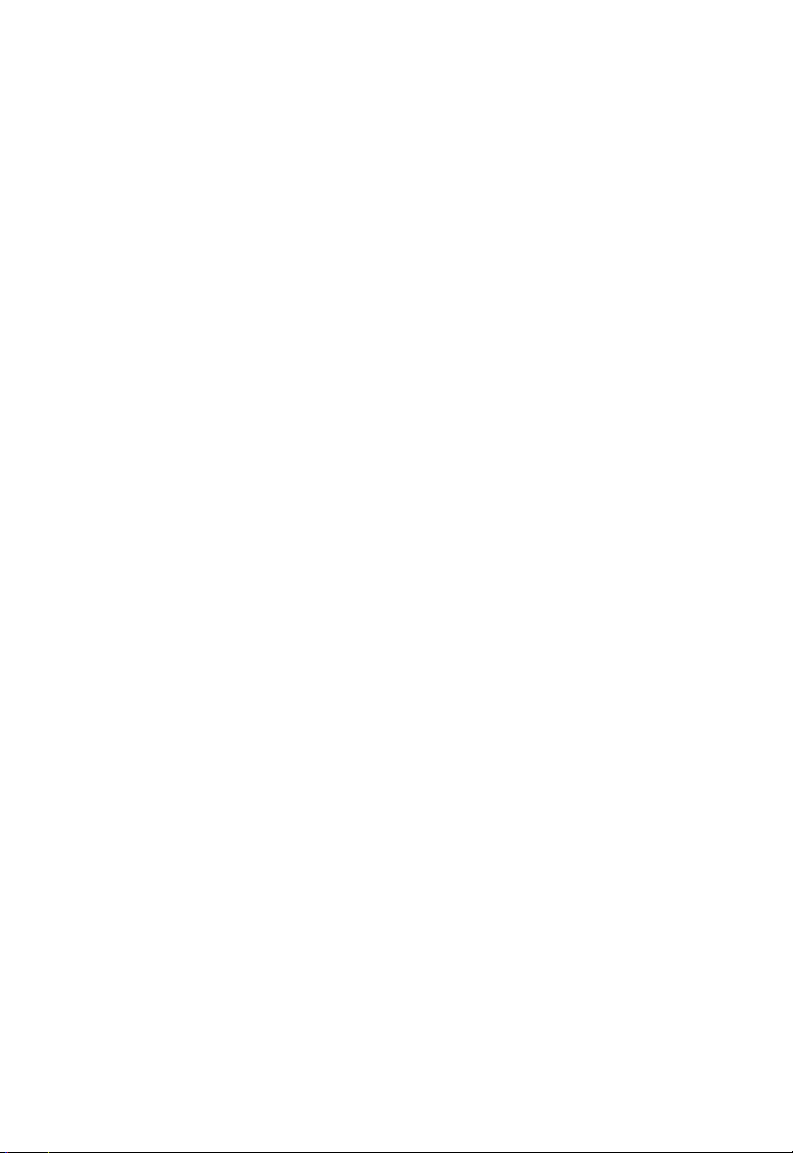
Table 4-67. Quality of Service Commands 4-210
Table 4-68. Multicast Filtering Commands 4-218
Table 4-69. IGMP Snooping Commands 4-218
Table 4-70. IGMP Query Commands (Layer 2) 4-222
Table 4-71. Static Multicast Routing Commands 4-225
Table 4-72. IP Configuration 4-227
Table B-1. Troubleshooting Chart B-1
xix
Page 20
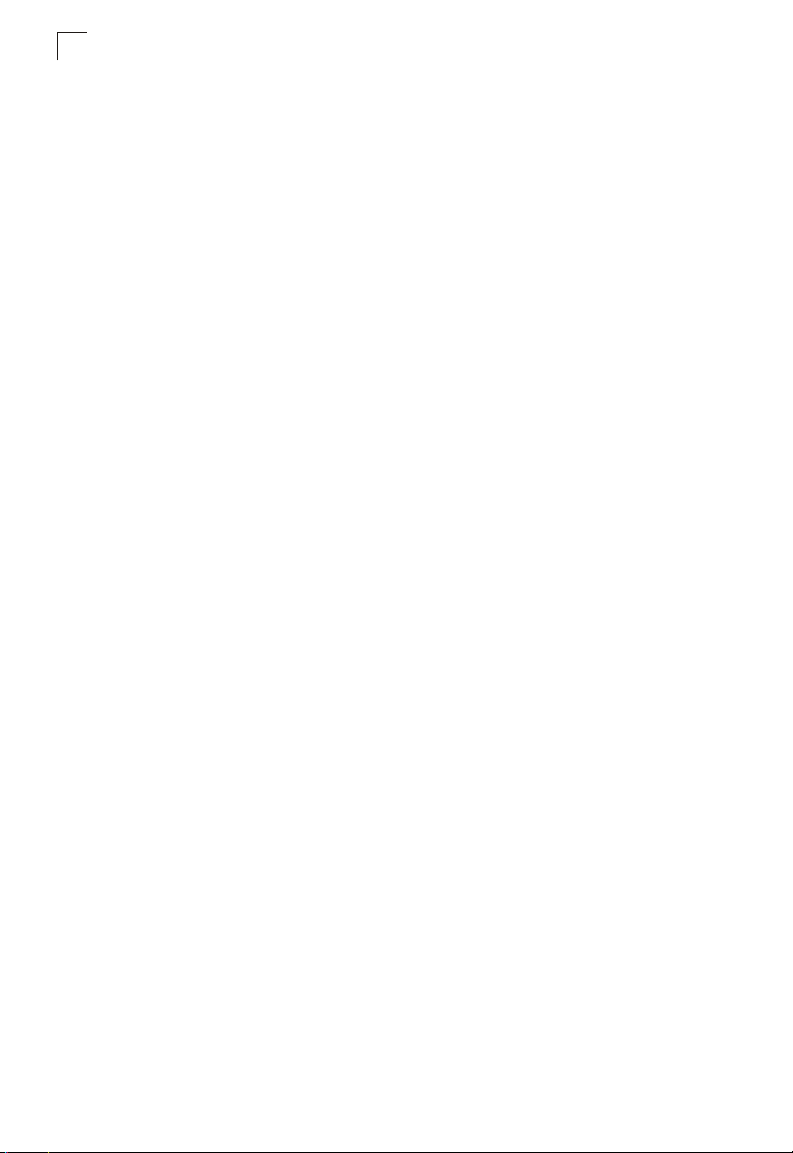
Tables
xx
Page 21
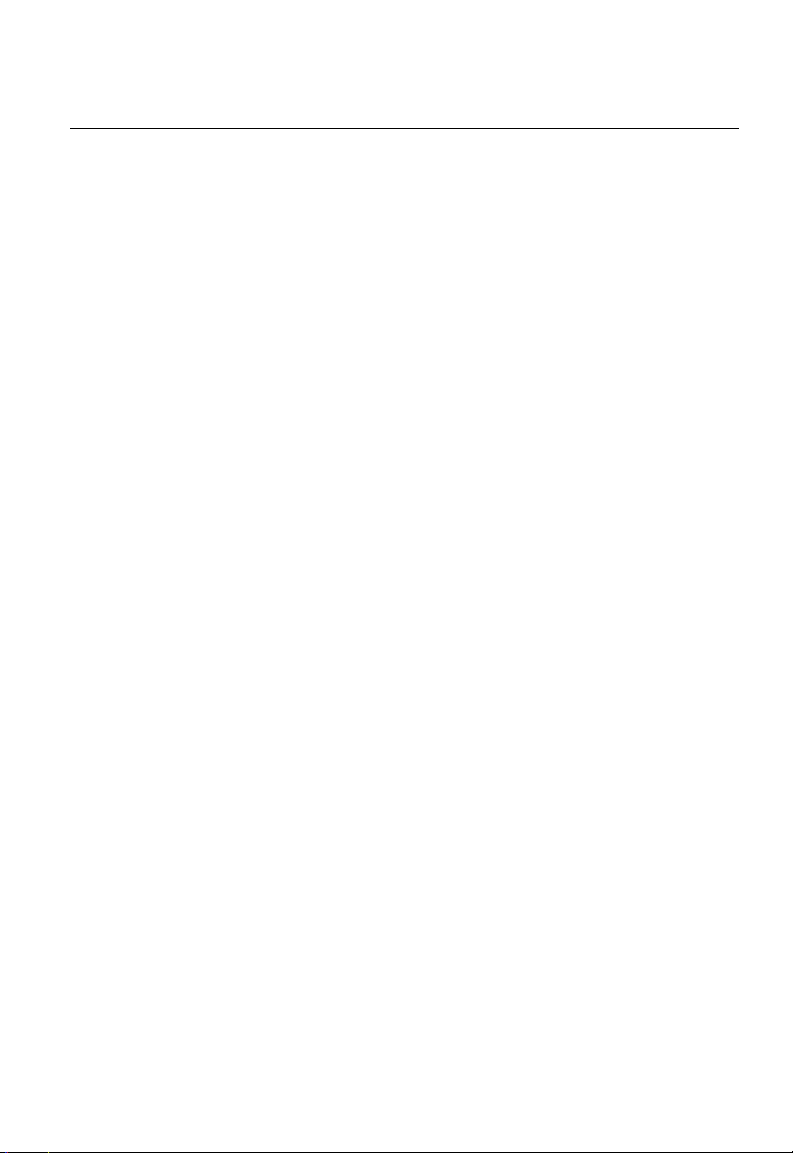
Figures
Figure 3-1. Home Page 3-2
Figure 3-3. Ports Panel 3-3
Figure 3-5. System Information 3-9
Figure 3-6. Switch Information 3-10
Figure 3-7. Bridge Exentsion Configuration 3-12
Figure 3-8. IP Configuration 3-13
Figure 3-9. Selecting DHCP Mode 3-14
Figure 3-10. Enabling Jumbo Frame Support 3-15
Figure 3-11. Transfering an Operation Code Image File from a Server 3-16
Figure 3-12. Selecting the Start-up Operation Code Image File 3-16
Figure 3-13. Transfering a Configuration File from a Server 3-17
Figure 3-14. Setting the Start-up Configuration File 3-18
Figure 3-1. Console Port Settings 3-20
Figure 3-2. Telnet Settings 3-22
Figure 3-3. Logging Information 3-24
Figure 3-4. Enabling System Logging 3-25
Figure 3-5. Enabling Remote Logging and Adding Host IP Addresses 3-26
Figure 3-6. Enabling and Configuring SMTP Alerts 3-28
Figure 3-15. Resetting the System 3-29
Figure 3-16. SNTP Configuration 3-30
Figure 3-17. Clock Time Zone 3-31
Figure 3-7. Enabling the SNMP Agent 3-33
Figure 3-18. SNMP Configuration 3-34
Figure 3-19. Configuring SNMP Trap Managers 3-35
Figure 3-8. Setting an Engine ID 3-36
Figure 3-9. Configuring SNMPv3 Users 3-37
Figure 3-10. Configuring SNMPv3 Groups 3-39
Figure 3-11. Configuring SNMPv3 Views 3-40
Figure 3-20. Setting Passwords 3-42
Figure 3-21. Authentication Settings 3-44
Figure 3-23. HTTPS Settings 3-46
Figure 3-24. Secure Shell Host-Key Settings 3-50
Figure 3-25. Secure Shell Server Settings 3-51
Figure 3-26. Configuring Port Security 3-53
Figure 3-27. 802.1X Information 3-55
Figure 3-28. 802.1X Configuration 3-57
Figure 3-29. 802.1X Port Configuration 3-59
Figure 3-31. 802.1X Statistics 3-60
Figure 3-32. ACL Configuration 3-62
Figure 3-33. Configuring a Standard ACL 3-63
Figure 3-34. Configuring an Extended ACL 3-65
Figure 3-35. Configuring a MAC ACL 3-67
xxi
Page 22
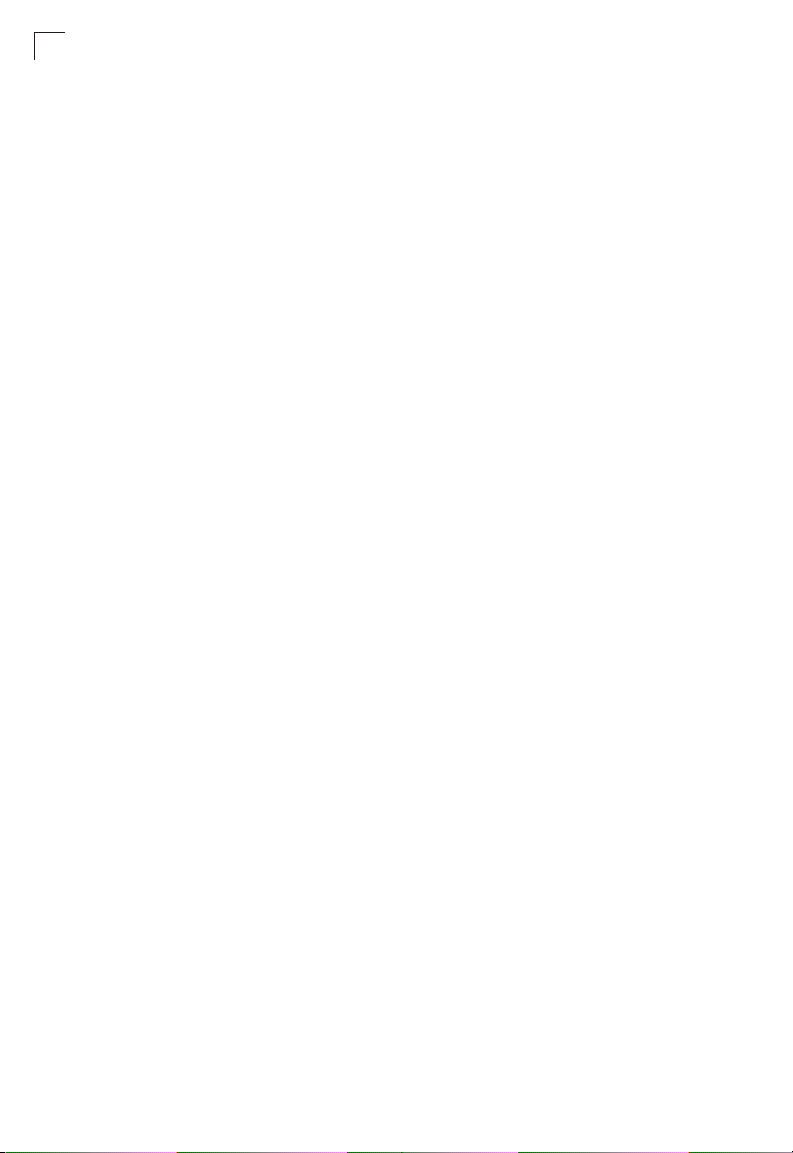
Figures
Figure 3-36. ACL Mask Configuration 3-68
Figure 3-37. ACL IP Mask Configuration 3-70
Figure 3-38. ACL MAC Mask Configuration 3-71
Figure 3-39. ACL Port Binding 3-73
Figure 3-12. Filtering IP Addresses 3-74
Figure 3-40. Port Information 3-75
Figure 3-41. Port Configuration 3-78
Figure 3-42. Trunk Membership 3-80
Figure 3-43. LACP Configuration 3-82
Figure 3-44. LACP Aggregation Port Settings 3-84
Figure 3-46. LACP Port Counters Information 3-86
Figure 3-48. LACP Settings - Local Side 3-87
Figure 3-50. LACP Port Settings - Remote Side 3-89
Figure 3-51. Port Broadcast Control 3-90
Figure 3-52. Mirror Port Configuration 3-92
Figure 3-53. Output Rate Limit Port Configuration 3-93
Figure 3-55. Displaying Port Statistics 3-97
Figure 3-56. AMAP Settings 3-99
Figure 3-57. AMAP Information 3-100
Figure 3-58. Setting a Static Address Table 3-101
Figure 3-59. Setting a Dynamic Address Table 3-102
Figure 3-60. Address Aging 3-103
Figure 3-61. Spanning Tree BPDUs 3-103
Figure 3-62. STA Information 3-106
Figure 3-63. STA Configuration 3-110
Figure 3-64. STA Port Roles 3-112
Figure 3-65. STA Port Information 3-113
Figure 3-66. STA Port Configuration 3-116
Figure 3-67. MSTP Vlan Configuration 3-117
Figure 3-68. MSTP Port Information 3-119
Figure 3-69. MSTP Port Configuration 3-122
Figure 3-70. Tagged and Untagged Frames 3-123
Figure 3-71. Port Based VLANs 3-125
Figure 3-72. GVRP Status 3-126
Figure 3-73. Basic VLAN Information 3-126
Figure 3-74. VLAN Current Table 3-128
Figure 3-75. VLAN Static List 3-129
Figure 3-76. VLAN Static Table 3-131
Figure 3-77. VLAN Static Membership by Port 3-132
Figure 3-78. VLAN Port Configuration 3-134
Figure 3-79. Configuring PVLANs 3-135
Figure 3-80. PVLAN Status 3-135
Figure 3-81. PVLAN Link Status 3-136
Figure 3-82. Protocol VLAN Configuration 3-137
Figure 3-83. Protocol VLAN Port Configuration 3-138
xxii
Page 23
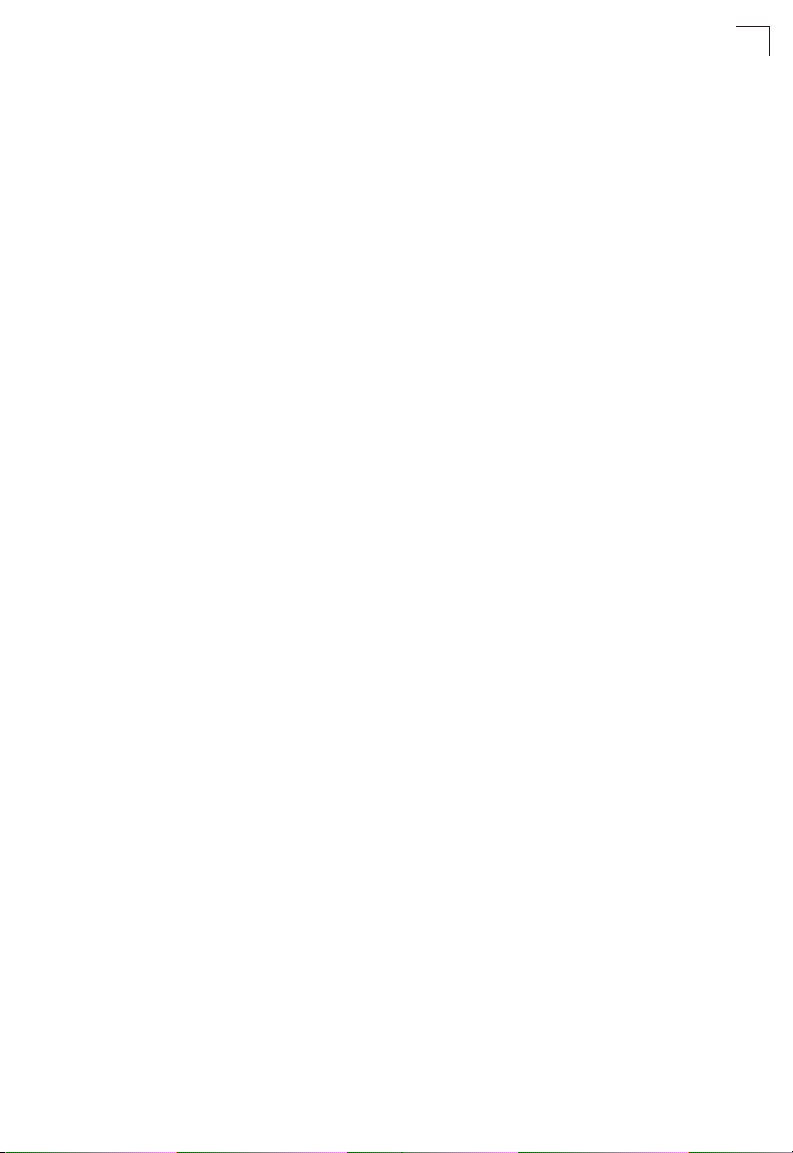
Figures
Figure 3-84. Port Priority Configuration 3-140
Figure 3-87. Traffic Classes 3-142
Figure 3-88. Selecting the Queue Mode 3-143
Figure 3-89. Queue Scheduling 3-144
Figure 3-90. IP Precedence/DSCP Priority Status 3-145
Figure 3-92. Assigning CoS Values to IP Precedence 3-146
Figure 3-94. Mapping IP DSCP Priority 3-148
Figure 3-13. Globally Enabling the IP Port Priority Status 3-149
Figure 3-14. Mapping Switch Ports and Trunks to IP TCP/UDP Priority 3-149
Figure 3-96. ACL CoS Priority 3-151
Figure 3-97. ACL Marker 3-152
Figure 3-98. Configuring Class Maps 3-155
Figure 3-99. Configuring Policy Maps 3-158
Figure 3-100. Service Policy Settings 3-159
Figure 3-101. IGMP Configuration 3-162
Figure 3-102. Multicast Router Port Information 3-163
Figure 3-103. Static Multicast Router Port Configuration 3-164
Figure 3-104. IP Multicast Registration Table 3-165
Figure 3-105. IGMP Member Port Table 3-166
Figure 3-106. DNS Configuration 3-168
Figure 3-107. DNS Static Host Table 3-170
Figure 3-108. Displaying the DNS Cache 3-171
xxiii
Page 24
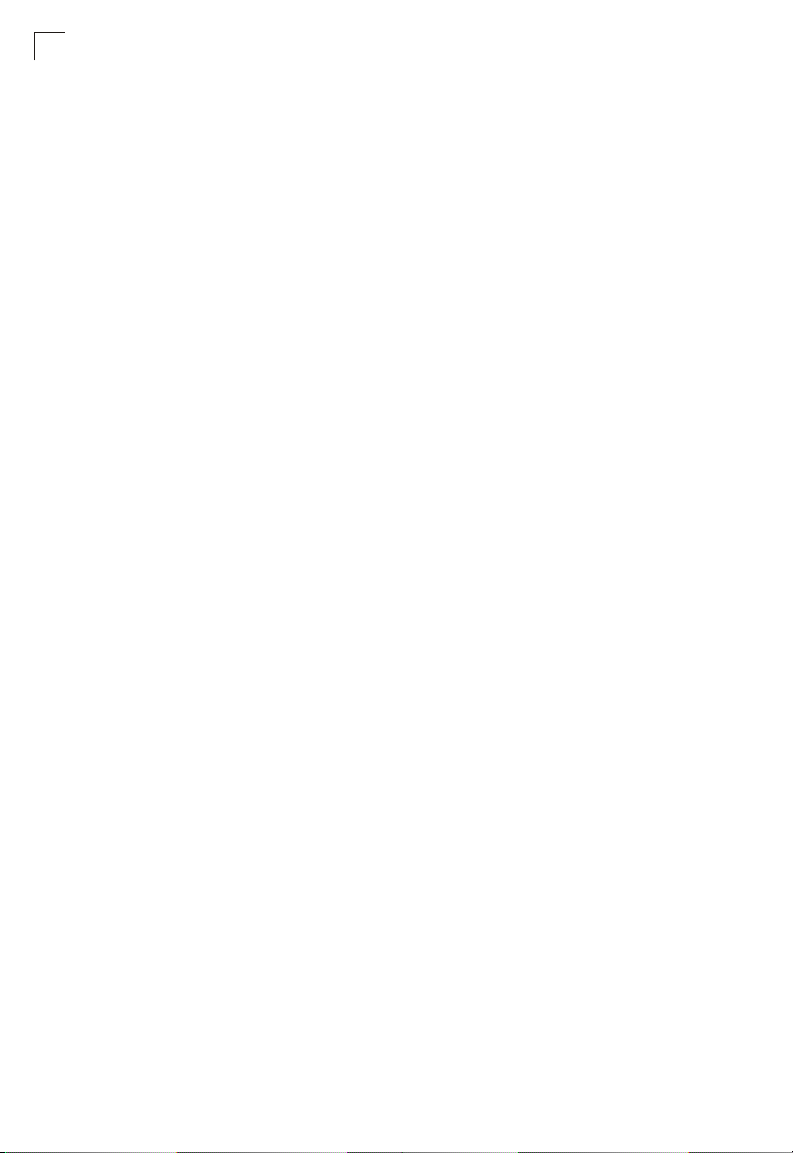
Figures
xxiv
Page 25
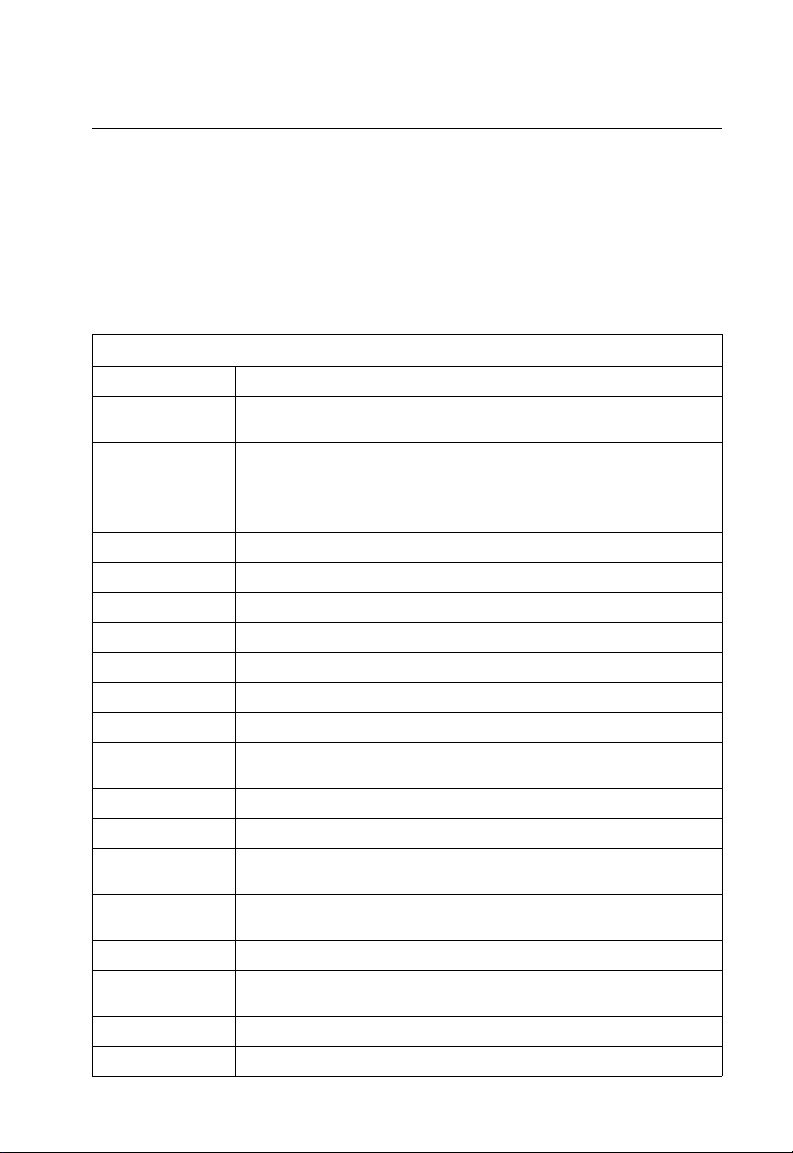
Chapter 1: Introduction
This switch provides a broad range of features for Layer 2 switching. It includes a
management agent that allows you to configure the features listed in this manual.
The default configuration can be used for most of the features provided by this
switch. However, there are many options that you should configure to maximize the
switch’s performance for your particular network environment.
Key Features
Table 1-1. Key Features
Feature Description
Configuration Backup
and Restore
Authentication Console, Telnet, web – User name / password, RADIUS, TACACS+
Access Control Lists Supports up to 32 IP or MAC ACLs
DHCP Client Supported
DNS Server Supported
Port Configuration Speed, duplex mode and flow control
Rate Limiting Input and output rate limiting per port
Port Mirroring One or more ports mirrored to single analysis port
Port Trunking Supports up to 6 trunks using either static or dynamic trunking (LACP)
Broadcast Storm
Control
Static Address Up to 16K MAC addresses in the forwarding table
IEEE 802.1D Bridge Supports dynamic data switching and addresses learning
Store-and-Forward
Switching
Spanning Tree
Protocol
Virtual LANs Up to 255 using IEEE 802.1Q, port-based, protocol-based, or private VLANs
Traffic Prioritization Default port priority, traffic class map, queue scheduling, IP Precedence, or
QoS Supports Quality of Service (QoS)
Multicast Filtering Supports IGMP snooping and query
Backup to TFTP server
Web – HTTPS; Telnet – SSH
SNMP version 3 – MD5 or SHA password
Port – IEEE 802.1x, MAC address filtering
Supported
Supported to ensure wire-speed switching while eliminating bad frames
Supports standard STP, Rapid Spanning Tree Protocol (RSTP), and Multiple
Spanning Trees (MSTP)
Differentiated Services Code Point (DSCP)
1-1
Page 26
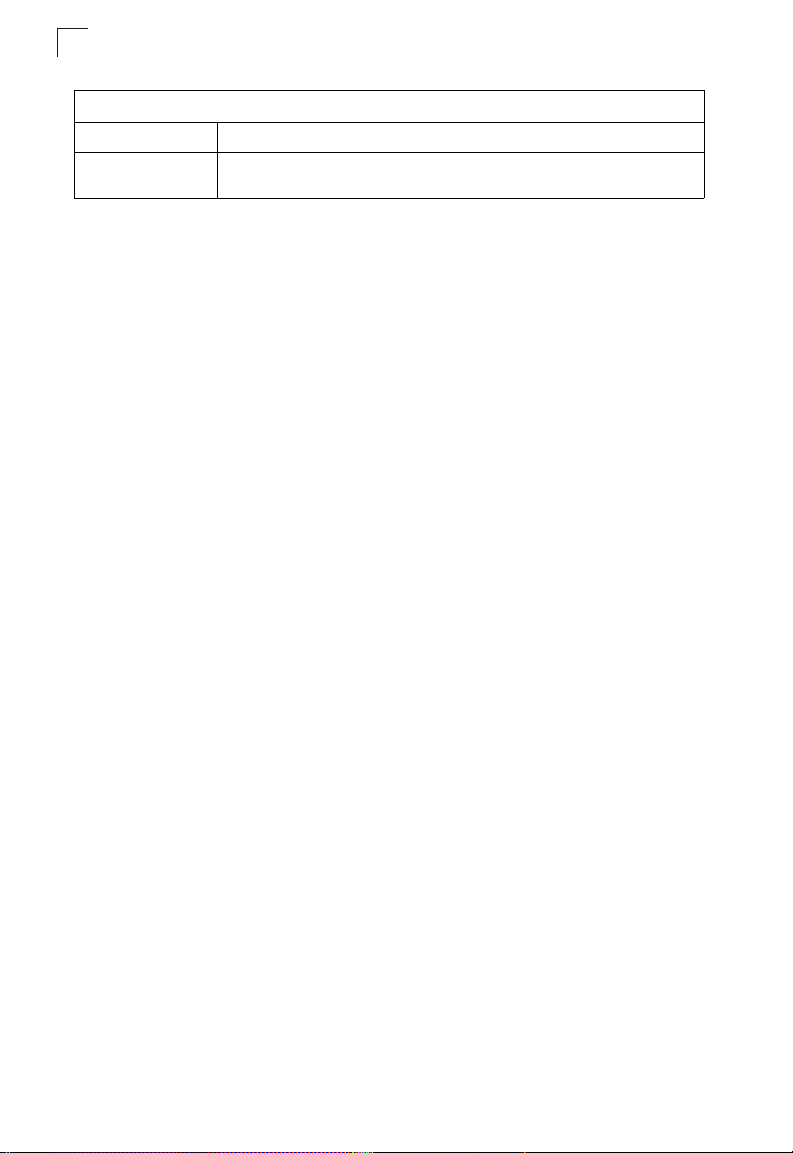
Introduction
1
Table 1-1. Key Features
Feature Description
AMAP Configures Alcatel Mapping Adjacency Protocol (AMAP) parameters and displays
information on attached AMAP-aware devices
Description of Software Features
The switch provides a wide range of advanced performance enhancing features.
Flow control eliminates the loss of packets due to bottlenecks caused by port
saturation. Broadcast storm suppression prevents broadcast traffic storms from
engulfing the network. Port-based and protocol-based VLANs, plus support for
automatic GVRP VLAN registration provide traffic security and efficient use of
network bandwidth. CoS priority queueing ensures the minimum delay for moving
real-time multimedia data across the network. While multicast filtering provides
support for real-time network applications. Some of the management features are
briefly described below.
Configuration Backup and Restore – You can save the current configuration
settings to a file on a TFTP server, and later download this file to restore the switch
configuration settings.
Authentication – This switch authenticates management access via the console
port, Telnet or web browser. User names and passwords can be configured locally or
can be verified via a remote authentication server (i.e., RADIUS or TACACS+).
Port-based authentication is also supported via the IEEE 802.1x protocol. This
protocol uses the Extensible Authentication Protocol over LANs (EAPOL) to request
user credentials from the 802.1x client, and then verifies the client’s right to access
the network via an authentication server.
Other authentication options include HTTPS for secure management access via the
web, SSH for secure management access over a Telnet-equivalent connection, IP
address filtering for SNMP/web/Telnet management access, and MAC address
filtering for port access.
Access Control Lists – ACLs provide packet filtering for IP frames (based on
address, protocol, TCP/UDP port number or TCP control code) or any frames
(based on MAC address or Ethernet type). ACLs can by used to improve
performance by blocking unnecessary network traffic or to implement security
controls by restricting access to specific network resources or protocols.
Port Configuration – You can manually configure the speed, duplex mode, and
flow control used on specific ports, or use auto-negotiation to detect the connection
settings used by the attached device. Use the full-duplex mode on ports whenever
possible to double the throughput of switch connections. Flow control should also be
enabled to control network traffic during periods of congestion and prevent the loss
of packets when port buffer thresholds are exceeded. The switch supports flow
control based on the IEEE 802.3x standard.
1-2
Page 27
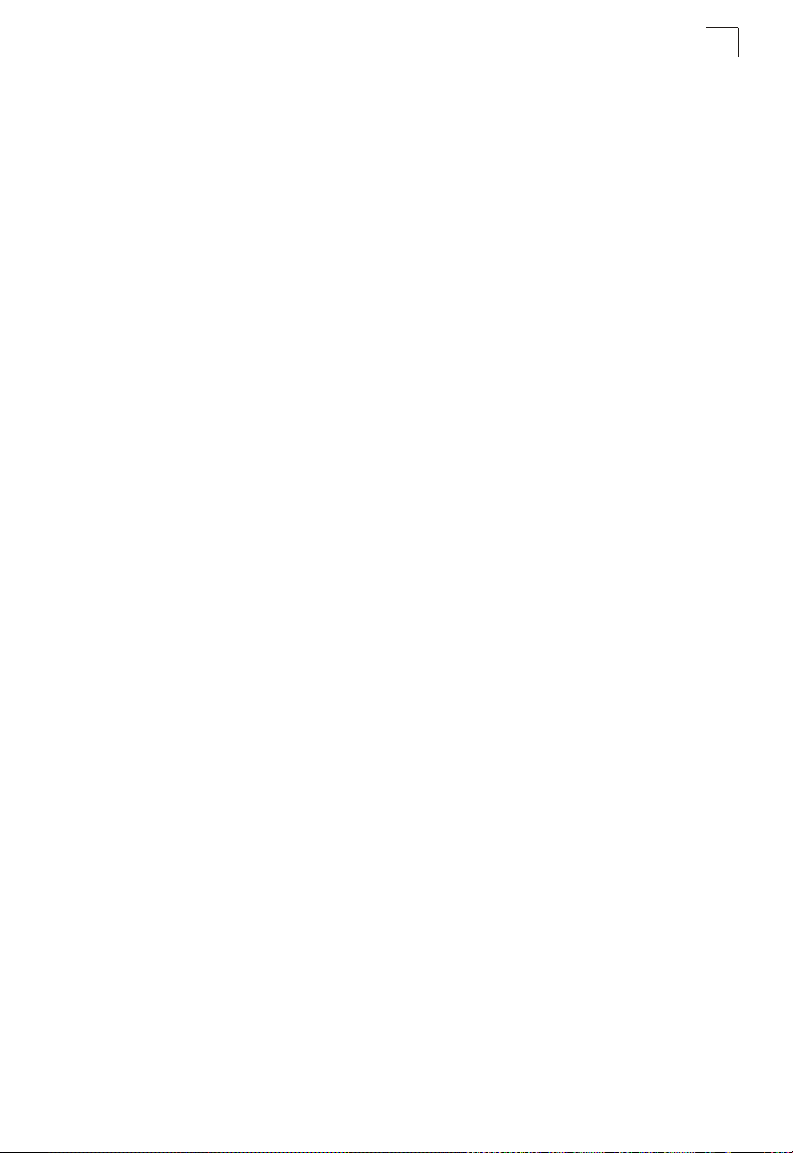
Description of Software Features
Rate Limiting – This feature controls the maximum rate for traffic transmitted or
received on an interface. Rate limiting is configured on interfaces at the edge of a
network to limit traffic into or out of the network. Traffic that falls within the rate limit is
transmitted, while packets that exceed the acceptable amount of traffic are dropped.
Port Mirroring – The switch can unobtrusively mirror traffic from any port to a
monitor port. You can then attach a protocol analyzer or RMON probe to this port to
perform traffic analysis and verify connection integrity.
Port Trunking – Ports can be combined into an aggregate connection. Trunks can
be manually set up or dynamically configured using IEEE 802.3ad Link Aggregation
Control Protocol (LACP). The additional ports dramatically increase the throughput
across any connection, and provide redundancy by taking over the load if a port in
the trunk should fail. The switch supports up to 6 trunks.
Broadcast Storm Control – Broadcast suppression prevents broadcast traffic from
overwhelming the network. When enabled on a port, the level of broadcast traffic
passing through the port is restricted. If broadcast traffic rises above a pre-defined
threshold, it will be throttled until the level falls back beneath the threshold.
Static Addresses – A static address can be assigned to a specific interface on this
switch. Static addresses are bound to the assigned interface and will not be moved.
When a static address is seen on another interface, the address will be ignored and
will not be written to the address table. Static addresses can be used to provide
network security by restricting access for a known host to a specific port.
IEEE 802.1D Bridge – The switch supports IEEE 802.1D transparent bridging. The
address table facilitates data switching by learning addresses, and then filtering or
forwarding traffic based on this information. The address table supports up to 16K
addresses.
Store-and-Forward Switching – The switch copies each frame into its memory
before forwarding them to another port. This ensures that all frames are a standard
Ethernet size and have been verified for accuracy with the cyclic redundancy check
(CRC). This prevents bad frames from entering the network and wasting bandwidth.
To avoid dropping frames on congested ports, the switch provides 1 MB for frame
buffering. This buffer can queue packets awaiting transmission on congested
networks.
Spanning Tree Protocol – The switch supports these spanning tree protocols:
Spanning Tree Protocol (STP, IEEE 802.1D) – This protocol adds a level of fault
tolerance by allowing two or more redundant connections to be created between a
pair of LAN segments. When there are multiple physical paths between segments,
this protocol will choose a single path and disable all others to ensure that only one
route exists between any two stations on the network. This prevents the creation of
network loops. However, if the chosen path should fail for any reason, an alternate
path will be activated to maintain the connection.
Rapid Spanning Tree Protocol (RSTP, IEEE 802.1w) – This protocol reduces the
convergence time for network topology changes to about 10% of that required by the
1
1-3
Page 28
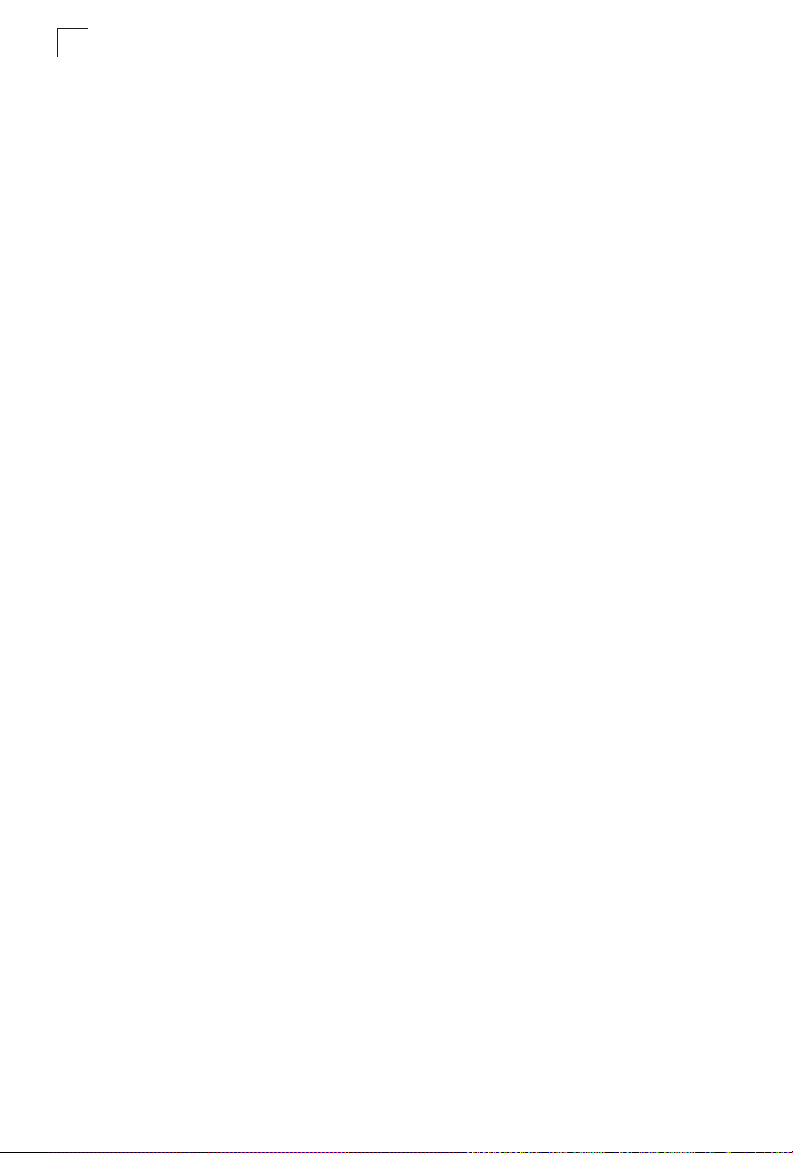
Introduction
1
older IEEE 802.1D STP standard. It is intended as a complete replacement for STP,
but can still interoperate with switches running the older standard by automatically
reconfiguring ports to STP-compliant mode if they detect STP protocol messages
from attached devices.
Multiple Spanning Tree Protocol (MSTP, IEEE 802.1s) – This protocol is a direct
extension of RSTP. It can provide an independent spanning tree for different VLANs.
It simplifies network management, provides for even faster convergence than RSTP
by limiting the size of each region, and prevents VLAN members from being
segmented from the rest of the group (as sometimes occurs with IEEE 802.1D STP).
Virtual LANs – The switch supports up to 255 VLANs. A Virtual LAN is a collection
of network nodes that share the same collision domain regardless of their physical
location or connection point in the network. The switch supports tagged VLANs
based on the IEEE 802.1Q standard. Members of VLAN groups can be dynamically
learned via GVRP, or ports can be manually assigned to a specific set of VLANs.
This allows the switch to restrict traffic to the VLAN groups to which a user has been
assigned. By segmenting your network into VLANs, you can:
• Eliminate broadcast storms which severely degrade performance in a flat network.
• Simplify network management for node changes/moves by remotely configuring
VLAN membership for any port, rather than having to manually change the network
connection.
• Provide data security by restricting all traffic to the originating VLAN.
• Use private VLANs to restrict traffic to pass only between data ports and the uplink
ports, thereby isolating adjacent ports within the same VLAN, and allowing you to
limit the total number of VLANs that need to be configured.
Traffic Prioritization – This switch prioritizes each packet based on the required
level of service, using eight priority queues with strict or Weighted Round Robin
Queuing. It uses IEEE 802.1p and 802.1Q tags to prioritize incoming traffic based on
input from the end-station application. These functions can
independent priorities for delay-sensitive data and best-effort data.
This switch also supports several common methods of prioritizing layer 3/4 traffic to
meet application requirements. Traffic can be prioritized based on the priority bits in
the IP frame’s Type of Service (ToS) octet. When these services are enabled, the
priorities are mapped to a Class of Service value by the switch, and the traffic then
sent to the corresponding output queue.
Quality of Service – Differentiated Services (DiffServ) provides policy-based
management mechanisms used for prioritizing network resources to meet the
requirements of specific traffic types on a per hop basis. Each packet is classified upon
entry into the network based on access lists, IP Precedence or DSCP values, or VLAN
lists. Using access lists allows you select traffic based on Layer 2, Layer 3, or Layer 4
information contained in each packet. Based on network policies, different kinds of traffic
can be marked for different kinds of forwarding.
be used to provide
1-4
Page 29
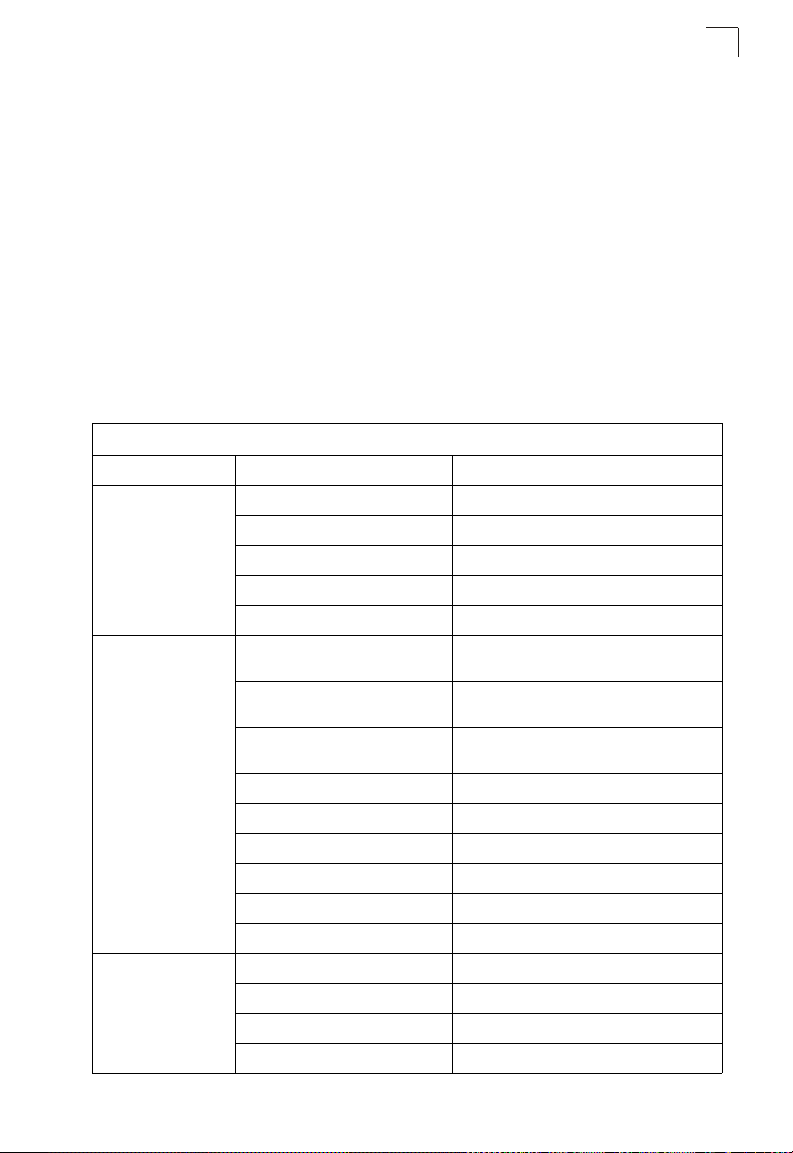
System Defaults
Multicast Filtering – Specific multicast traffic can be assigned to its own VLAN to
ensure that it does not interfere with normal network traffic and to guarantee
real-time delivery by setting the required priority level for the designated VLAN. The
switch uses IGMP Snooping and Query to manage multicast group registration.
AMAP – The AMAP protocol enables a switch to discover the topology of other
AMAP-aware devices in the network. The protocol allows each switch to determine if
other AMAP-aware switches are adjacent to it.
1
System Defaults
The switch’s system defaults are provided in the configuration file
“Factory_Default_Config.cfg.” To reset the switch defaults, this file should be set as
the startup configuration file (page 3-18).
The following table lists some of the basic system defaults.
Table 1-2. System Defaults
Function Parameter Default
Console Port
Connection
Authentication Privileged Exec Level Username “admin”
Web Management HTTP Server Enabled
Baud Rate auto
Data bits 8
Stop bits 1
Parity none
Local Console Timeout 0 (disabled)
Password “admin”
Normal Exec Level Username “guest”
Enable Privileged Exec from Normal
Exec Level
RADIUS Authentication Disabled
TACACS Authentication Disabled
802.1x Port Authentication Disabled
HTTPS Enabled
SSH Enabled
Port Security Disabled
HTTP Port Number 80
HTTP Secure Server Enabled
HTTP Secure Port Number 443
Password “guest”
Password “super”
1-5
Page 30
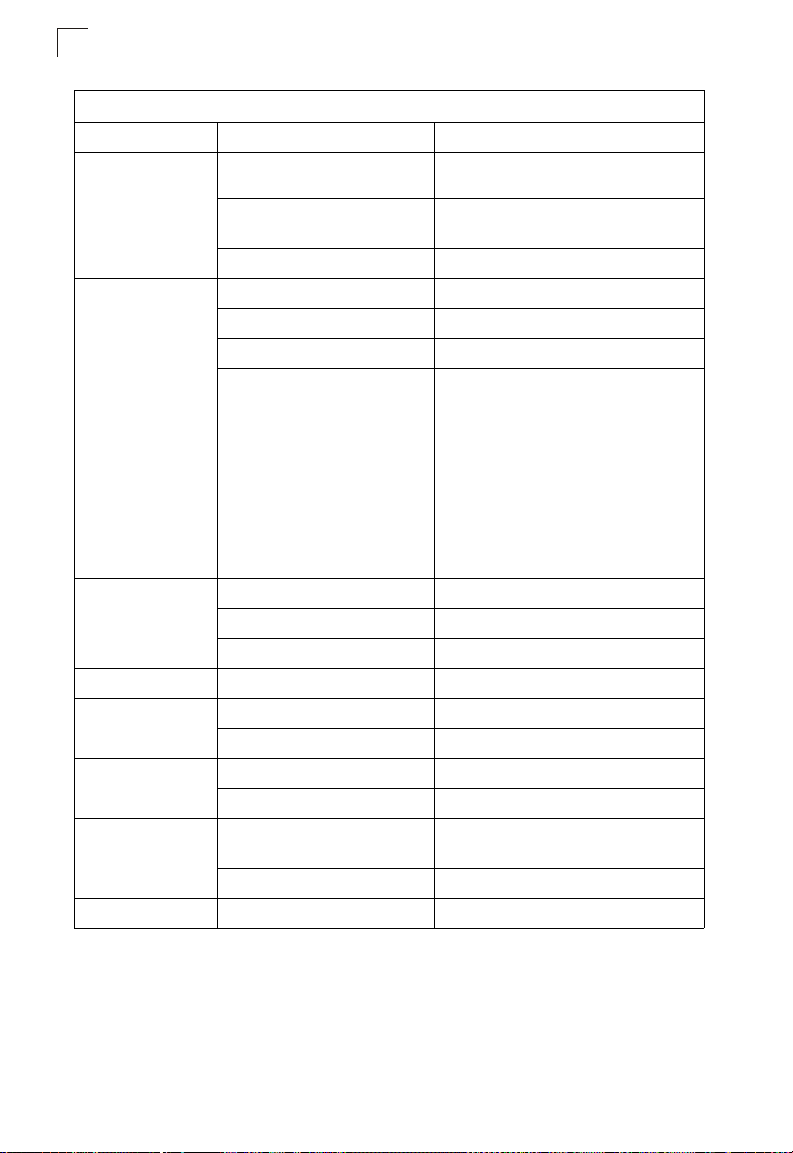
Introduction
1
Table 1-2. System Defaults
Function Parameter Default
SNMP Community Strings “public” (read only)
Traps Authentication traps: enabled
IP Filtering Dis abl ed
Port Configuration Admin Status Enabled
Auto-negotiation Enabled
Flow Control Disabled
Port Capability 1000BASE-T –
AMAP Status Enabled
Common Phase Timeout Interval 300 seconds
Discovery Phase Timeout Interval 30 seconds
Rate Limiting Input and output limits Disabled
Port Trunking Static Trunks None
LACP (all ports) Disabled
Broadcast Storm
Protection
Spanning Tree
Protocol
Address Table Aging Time 300 seconds
Status Enabled (all ports)
Broadcast Limit Rate 500 packets per second
Status Enabled, MSTP
Fast Forwarding (Edge Port) Disabled
“private” (read/write)
Link-up-down events: enabled
10 Mbps half duplex
10 Mbps full duplex
100 Mbps half duplex
100 Mbps full duplex
1000 Mbps full duplex
Full-duplex flow control disabled
Symmetric flow control disabled
1000BASE-SX/LX/LH –
1000 Mbps full duplex
Full-duplex flow control disabled
Symmetric flow control disabled
(Defaults: All values based on IEEE 802.1s)
1-6
Page 31

Table 1-2. System Defaults
Function Parameter Default
Virtual LANs Default VLAN 1
PVID 1
Acceptable Frame Type All
Ingress Filtering Disabled
Switchport Mode (Egress Mode) Hybrid: tagged/untagged frames
GVRP (global) Disabled
GVRP (port interface) Disabled
Traffic Prioritization Ingress Port Priority 0
Weighted Round Robin Queue: 0 1 2 3 4 5 6 7
Priority: 2 0 1 3 4 5 6 7
IP Precedence Priority Disabled
IP DSCP Priority Disabled
IP Settings IP Address 0.0.0.0
Subnet Mask 255.0.0.0
Default Gateway 0.0.0.0
DHCP Client: Disabled
BOOTP Disabled
DNS Server Lookup Disabled
Multicast Filtering IGMP Snooping Snooping: Enabled
Querier: Enabled
System Log Status Enabled
Messages Logged Levels 0-7 (all)
Messages Logged to Flash Levels 0-3
SMTP Email Alerts Event Handler Disabled
SNTP Clock Synchronization Disabled
System Defaults
1
1-7
Page 32

1
Introduction
1-8
Page 33

Chapter 2: Initial Configuration
Connecting to the Switch
Configuration Options
The switch includes a built-in network management agent. The agent offers a variety
of management options, including SNMP, RMON and a Web-based interface. A PC
may also be connected directly to the switch for configuration and monitoring via a
command line interface (CLI).
Note: The IP address for this switch is unassigned by default. To change this address,
see “Setting an IP Address” on page 2-4.
The switch’s HTTP Web agent allows you to configure switch parameters, monitor
port connections, and display statistics using a standard Web browser such as
Netscape Navigator version 6.2 and higher or Microsoft IE version 5.0 and higher.
The switch’s Web management interface can be accessed from any computer
attached to the network.
The CLI program can be accessed by a direct connection to the RS-232 serial
console port on the switch, or remotely by a Telnet connection over the network.
The switch’s management agent also supports SNMP (Simple Network
Management Protocol). This SNMP agent permits the switch to be managed from
any system in the network using network management software such as
HP OpenView.
The switch’s Web interface, CLI configuration program, and SNMP agent allow you
to perform the following management functions:
• Set user names and passwords for up to 16 users
• Set an IP interface for a management VLAN
• Configure SNMP parameters
• Enable/disable any port
• Set the speed/duplex mode for any port
• Configure the bandwidth of any port by limiting input or output rates
• Configure up to 255 IEEE 802.1Q VLANs
• Enable GVRP automatic VLAN registration
• Configure IGMP multicast filtering
• Upload and download system firmware via TFTP
• Upload and download switch configuration files via TFTP
• Configure Spanning Tree parameters
• Configure Class of Service (CoS) priority queuing
• Configure up to 6 static or LACP trunks
• Enable port mirroring
2-1
Page 34

Initial Configuration
2
• Set broadcast storm control on any port
• Display system information and statistics
Required Connections
The switch provides an RS-232 serial port that enables a connection to a PC or
terminal for monitoring and configuring the switch. A null-modem console cable is
provided with the switch.
Attach a VT100-compatible terminal, or a PC running a terminal emulation program
to the switch. You can use the console cable provided with this package, or use a
null-modem cable that complies with the wiring assignments shown in the
Installation Guide.
To connect a terminal to the console port, complete the following steps:
1. Connect the console cable to the serial port on a terminal, or a PC running
terminal emulation software, and tighten the captive retaining screws on the
DB-9 connector.
2. Connect the other end of the cable to the RS-232 serial port on the switch.
3. Make sure the terminal emulation software is set as follows:
• Select the appropriate serial port (COM port 1 or COM port 2).
• Set to any of the following baud rates: 9600, 19200, 38400, 57600, 115200
(Note: Set to 9600 baud if want to view all the system initialization messages.)
• Set the data format to 8 data bits, 1 stop bit, and no parity.
• Set flow control to none.
• Set the emulation mode to VT100.
• When using HyperTerminal, select Terminal keys, not Windows keys.
Notes: 1. When using HyperTerminal with Microsoft® Windows® 2000, make sure that
you have Windows 2000 Service Pack 2 or later installed. Windows 2000
Service Pack 2 fixes the problem of arrow keys not functioning in
HyperTerminal’s VT100 emulation. See www.microsoft.com for information
on Windows 2000 service packs.
2. Refer to “Line Commands” on page 4-10 for a complete description of
console configuration options.
3. Once you have set up the terminal correctly, the console login screen will be
displayed.
For a description of how to use the CLI, see “Using the Command Line Interface” on
page 4-1. For a list of all the CLI commands and detailed information on using the
CLI, refer to “Command Groups” on page 4-9.
2-2
Page 35

Basic Configuration
2
Remote Connections
Prior to accessing the switch’s onboard agent via a network connection, you must
first configure it with a valid IP address, subnet mask, and default gateway using a
console connection, DHCP or BOOTP protocol.
The IP address for this switch is unassigned by default. To manually configure this
address or enable dynamic address assignment via DHCP or BOOTP, see “Setting
an IP Address” on page 2-4.
Note: This switch supports four concurrent Telnet or SSH sessions.
After configuring the switch’s IP parameters, you can access the onboard
configuration program from anywhere within the attached network. The onboard
configuration program can be accessed using Telnet from any computer attached to
the network. The switch can also be managed by any computer using a web
browser (Internet Explorer 5.0 or above, or Netscape Navigator 6.2 or above), or
from a network computer using SNMP network management software.
Note: The onboard program only provides access to basic configuration functions. To
access the full range of SNMP management functions, you must use
SNMP-based network management software.
Basic Configuration
Console Connection
The CLI program provides two different command levels — normal access level
(Normal Exec) and privileged access level (Privileged Exec). The commands
available at the Normal Exec level are a limited subset of those available at the
Privileged Exec level and allow you to only display information and use basic
utilities. To fully configure the switch parameters, you must access the CLI at the
Privileged Exec level.
Access to both CLI levels are controlled by user names and passwords. The switch
has a default user name and password for each level. To log into the CLI at the
Privileged Exec level using the default user name and password, perform these
steps:
1. To initiate your console connection, press <Enter>. The “User Access
Verification” procedure starts.
2. At the Username prompt, enter “admin.”
3. At the Password prompt, enter “switch.” (The password characters are not
displayed on the console screen.)
4. The session is opened and the CLI displays the “Console#” prompt indicating
you have access at the Privileged Exec level.
2-3
Page 36

Initial Configuration
2
Setting Passwords
Note: If this is your first time to log into the CLI program, you should define new
passwords for both default user names using the “username” command, record
them and put them in a safe place.
Passwords can consist of up to 8 alphanumeric characters and are case sensitive.
To prevent unauthorized access to the switch, set the passwords as follows:
1. Open the console interface with the default user name “admin” and password
“switch” to access the Privileged Exec level.
2. Type “configure” and press <Enter>.
3. Type “username guest password 0 password,” for the Normal Exec level, where
password is your new password. Press <Enter>.
4. Type “username admin password 0 password,” for the Privileged Exec level,
where password is your new password. Press <Enter>.
Username: admin
Password: switch
CLI session with the OmniStack 6300 is opened.
To end the CLI session, enter [Exit].
Console#configure
Console(config)#username guest password 0 [password]
Console(config)#username admin password 0 [password]
Console(config)#
Setting an IP Address
You must establish IP address information for the switch to obtain management
access through the network. This can be done in either of the following ways:
Manual — You have to input the information, including IP address and subnet mask.
If your management station is not in the same IP subnet as the switch, you will also
need to specify the default gateway router.
Dynamic — The switch sends IP configuration requests to BOOTP or DHCP
address allocation servers on the network.
Manual Configuration
You can manually assign an IP address to the switch. You may also need to specify
a default gateway that resides between this device and management stations that
exist on another network segment. Valid IP addresses consist of four decimal
numbers, 0 to 255, separated by periods. Anything outside this format will not be
accepted by the CLI program.
Note: The IP address for this switch is unassigned by default.
2-4
Page 37

Basic Configuration
Before you can assign an IP address to the switch, you must obtain the following
information from your network administrator:
• IP address for the switch
• Default gateway for the network
• Network mask for this network
To assign an IP address to the switch, complete the following steps:
1. From the Privileged Exec level global configuration mode prompt, type
“interface vlan 1” to access the interface-configuration mode. Press <Enter>.
2. Type “ip address ip-address netmask,” where “ip-address” is the switch IP
address and “netmask” is the network mask for the network. Press <Enter>.
3. Type “exit” to return to the global configuration mode prompt. Press <Enter>.
4. To set the IP address of the default gateway for the network to which the switch
belongs, type “ip default-gateway gateway,” where “gateway” is the IP address
of the default gateway. Press <Enter>.
Console(config)#interface vlan 1
Console(config-if)#ip address 192.168.1.5 255.255.255.0
Console(config-if)#exit
Console(config)#ip default-gateway 192.168.1.254
Console(config)#
2
Dynamic Configuration
If you select the “bootp” or “dhcp” option, IP will be enabled but will not function until
a BOOTP or DHCP reply has been received. You therefore need to use the “ip dhcp
restart client” command to start broadcasting service requests. Requests will be sent
periodically in an effort to obtain IP configuration information. (BOOTP and DHCP
values can include the IP address, subnet mask, and default gateway.)
If the “bootp” or “dhcp” option is saved to the startup-config file (step 6), then the
switch will start broadcasting service requests as soon as it is powered on.
To automatically configure the switch by communicating with BOOTP or DHCP
address allocation servers on the network, complete the following steps:
1. From the Global Configuration mode prompt, type “interface vlan 1” to access
the interface-configuration mode. Press <Enter>.
2. At the interface-configuration mode prompt, use one of the following commands:
• To obtain IP settings via DHCP, type “ip address dhcp” and press <Enter>.
• To obtain IP settings via BOOTP, type “ip address bootp” and press <Enter>.
3. Type “end” to return to the Privileged Exec mode. Press <Enter>.
4. Type “ip dhcp restart client” to begin broadcasting service requests.
Press <Enter>.
2-5
Page 38

Initial Configuration
2
5. Wait a few minutes, and then check the IP configuration settings by typing the
“show ip interface” command. Press <Enter>.
6. Then save your configuration changes by typing “copy running-config
startup-config.” Enter the startup file name and press <Enter>.
Console(config)#interface vlan 1
Console(config-if)#ip address dhcp
Console(config-if)#end
Console#ip dhcp restart client
Console#show ip interface
IP address and netmask: 192.168.1.54 255.255.255.0 on VLAN 1,
and address mode: User specified.
Console#copy running-config startup-config
Startup configuration file name []: startup
\Write to FLASH Programming.
\Write to FLASH finish.
Success.
Enabling SNMP Management Access
The switch can be configured to accept management commands from Simple
Network Management Protocol (SNMP) applications such as HP OpenView. You
can configure the switch to (1) respond to SNMP requests or (2) generate SNMP
traps.
When SNMP management stations send requests to the switch (either to return
information or to set a parameter), the switch provides the requested data or sets the
specified parameter. The switch can also be configured to send information to
SNMP managers (without being requested by the managers) through trap
messages, which inform the manager that certain events have occurred.
Community Strings
Community strings are used to control management access to SNMP stations, as
well as to authorize SNMP stations to receive trap messages from the switch. You
therefore need to assign community strings to specified users or user groups, and
set the access level.
The default strings are:
• public - with read-only access. Authorized management stations are only able to
retrieve MIB objects.
• private - with read-write access. Authorized management stations are able to both
retrieve and modify MIB objects.
Note: If you do not intend to utilize SNMP, we recommend that you delete both of the
default community strings. If there are no community strings, then SNMP
management access to the switch is disabled.
To prevent unauthorized access to the switch via SNMP, it is recommended that you
change the default community strings.
2-6
Page 39

Basic Configuration
To configure a community string, complete the following steps:
1. From the Privileged Exec level global configuration mode prompt, type
“snmp-server community string mode,” where “string” is the community access
string and “mode” is rw (read/write) or ro (read only). Press <Enter>. (Note that
the default mode is read only.)
2. To remove an existing string, simply type “no snmp-server community string,”
where “string” is the community access string to remove. Press <Enter>.
Console(config)#snmp-server community admin rw
Console(config)#snmp-server community private
Console(config)#
Trap Recei vers
You can also specify SNMP stations that are to receive traps from the switch.
To configure a trap receiver, complete the following steps:
1. From the Privileged Exec level global configuration mode prompt, type
“snmp-server host host-address community-string,” where “host-address” is the
IP address for the trap receiver and “community-string” is the string associated
with that host. Press <Enter>.
2. In order to configure the switch to send SNMP notifications, you must enter at
least one snmp-server enable traps command. Type “snmp-server enable traps
type,” where “type” is either authentication or link-up-down. Press <Enter>.
2
Console(config)#snmp-server enable traps link-up-down
Console(config)#
Saving Configuration Settings
Configuration commands only modify the running configuration file and are not
saved when the switch is rebooted. To save all your configuration changes in
nonvolatile storage, you must copy the running configuration file to the start-up
configuration file using the “copy” command.
To save the current configuration settings, enter the following command:
1. From the Privileged Exec mode prompt, type “copy running-config
startup-config” and press <Enter>.
2-7
Page 40

Initial Configuration
2
2. Enter the name of the start-up file. Press <Enter>.
Console#copy running-config startup-config
Startup configuration file name []: startup
\Write to FLASH Programming.
\Write to FLASH finish.
Success.
Console#
Managing System Files
The switch’s flash memory supports three types of system files that can be managed
by the CLI program, Web interface, or SNMP. The switch’s file system allows files to
be uploaded and downloaded, copied, deleted, and set as a start-up file.
The three types of files are:
• Configuration — This file stores system configuration information and is created
when configuration settings are saved. Saved configuration files can be selected
as a system start-up file or can be uploaded via TFTP to a server for backup. A file
named “Factory_Default_Config.cfg” contains all the system default settings and
cannot be deleted from the system. See “Saving or Restoring Configuration
Settings” on page 3-17 for more information.
• Operation Code — System software that is executed after boot-up, also known as
run-time code. This code runs the switch operations and provides the CLI and Web
management interfaces. See “Managing Firmware” on page 3-15 for more
information.
• Diagnostic Code — Software that is run during system boot-up, also known as
POST (Power On Self-Test).
Due to the size limit of the flash memory, the switch supports only two operation
code files. However, you can have as many diagnostic code files and configuration
files as available flash memory space allows.
In the system flash memory, one file of each type must be set as the start-up file.
During a system boot, the diagnostic and operation code files set as the start-up file
are run, and then the start-up configuration file is loaded.
Note that configuration files should be downloaded using a file name that reflects the
contents or usage of the file settings. If you download directly to the running-config,
the system will reboot, and the settings will have to be copied from the
running-config to a permanent file.
2-8
Page 41

Chapter 3: Configuring the Switch
Using the Web Interface
This switch provides an embedded HTTP Web agent. Using a Web browser you can
configure the switch and view statistics to monitor network activity. The Web agent
can be accessed by any computer on the network using a standard Web browser
(Internet Explorer 5.0 or above, or Netscape Navigator 6.2 or above).
Note: You can also use the Command Line Interface (CLI) to manage the switch over a
serial connection to the console port or via Telnet. For more information on using
the CLI, refer to Chapter 4: “Command Line Interface.”
Prior to accessing the switch from a Web browser, be sure you have first performed
the following tasks:
1. Configure the switch with a valid IP address, subnet mask, and default gateway
using an out-of-band serial connection, BOOTP or DHCP protocol. (See
“Setting an IP Address” on page 2-4.)
2. Set user names and passwords using an out-of-band serial connection. Access
to the Web agent is controlled by the same user names and passwords as the
onboard configuration program. (See “Setting Passwords” on page 2-4.)
3. After you enter a user name and password, you will have access to the system
configuration program.
Notes: 1. You are allowed three attempts to enter the correct password; on the third
failed attempt the current connection is terminated.
2. If you log into the Web interface as guest (Normal Exec level), you can view
the configuration settings or change the guest password. If you log in as
“admin” (Privileged Exec level), you can change the settings on any page.
3. If the path between your management station and this switch does not pass
through any device that uses the Spanning Tree Algorithm, then you can set
the switch port attached to your management station to fast forwarding (i.e.,
enable Admin Edge Port) to improve the switch’s response time to
management commands issued through the web interface. See “Configuring
Interface Settings” on page 3-114.
3-1
Page 42

Configuring the Switch
3
Navigating the Web Browser Interface
To access the web-browser interface you must first enter a user name and
password. The administrator has Read/Write access to all configuration parameters
and statistics. The default user name and password for the administrator is “admin.”
Home Page
When your web browser connects with the switch’s web agent, the home page is
displayed as shown below. The home page displays the Main Menu on the left side
of the screen and System Information on the right side. The Main Menu links are
used to navigate to other menus, and display configuration parameters and
statistics.
Figure 3-1. Home Page
Configuration Options
Configurable parameters have a dialog box or a drop-down list. Once a configuration
change has been made on a page, be sure to click on the “Apply” or “Apply
Changes” button to confirm the new setting. The following table summarizes the web
page configuration buttons.
3-2
Page 43

Navigating the Web Browser Interface
Table 3-2. Configuration Options
Button Action
Revert Cancels specified values and restores current values prior to
pressing “Apply” or “Apply Changes.”
Refresh Immediately updates values for the current page.
Apply S ets specified values to the system.
Apply Changes Sets specified values to the system.
Notes: 1. To ensure proper screen refresh, be sure that Internet Explorer 5.x is
configured as follows: Under the menu “Tools / Internet Options / General /
Temporary Internet Files / Settings,” the setting for item “Check for newer
versions of stored pages” should be “Every visit to the page.”
2. When using Internet Explorer 5.0, you may have to manually refresh the
screen after making configuration changes by pressing the browser’s refresh
button.
3
Panel Display
The web agent displays an image of the switch’s ports. The Mode can be set to
display different information for the ports, including Active (i.e., up or down), Duplex
(i.e., half or full duplex, or Flow Control (i.e., with or without flow control). Clicking on
the image of a port opens the Port Configuration page as described on page 3-77.
Figure 3-3. Ports Panel
Main Menu
Using the onboard web agent, you can define system parameters, manage and
control the switch, and all its ports, or monitor network conditions. The following
table briefly describes the selections available from this program.
Table 3-4. Main Menu
Menu Description Page
System 3-8
System Information Provides basic system description, including contact information 3-8
Switch Information Shows the number of ports, hardware/firmware version
numbers, and power status
Bridge Extension Shows the bridge extension parameters 3-11
IP Configuration Sets the IP address for management access 3-12
3-10
3-3
Page 44

Configuring the Switch
3
Table 3-4. Main Menu
Menu Description Page
Jumbo Frame Enables jumbo frame support 3-15
File 3-16
Firmware Manages code image files 3-16
Configuration Manages switch configuration files 3-17
Line 3-18
Console Sets console port connection parameters 3-18
Telnet Sets telnet connection parameters 3-21
Log 3-23
Logs Stores and displays error messages 3-24
System Logs Sends error messages to a logging process 3-24
Remote Logs Configures the logging of messages to a remote logging process 3-25
SMTP Sends an SMTP client message to a participating server 3-27
Reset Restarts the switch 3-29
SNTP 3-29
Configuration Configures SNTP client settings, including broadcast mode or a
Clock Time Zone Sets the local time zone for the system clock 3-31
SNMP 3-31
Configuration Configures community strings and related trap functions 3-33
Agent Status Allows SNMP to be enabled or disabled 3-34
SNMPv3 3-35
Engine ID Sets the SNMP v3 engine ID 3-35
Users Configures SNMP v3 users 3-36
Groups Configures SNMP v3 groups 3-38
Views Configures SNMP v3 views 3-40
Security 3-25
Passwords Assigns a new password for the current user 3-41
Authentication Settings Configures authentication sequence, RADIUS and TACACS 3-42
HTTPS Settings Configures secure HTTP settings 3-45
SSH 3-47
Settings Configures Secure Shell server settings 3-51
Host-Key Settings Generates the host key pair (public and private) 3-49
specified list of servers
3-30
3-4
Page 45

Navigating the Web Browser Interface
Table 3-4. Main Menu
Menu Description Page
Port Security Configures per port security, including status, response for
security breach, and maximum allowed MAC addresses
802.1x Port authentication 3-54
Information Displays global configuration settings 3-55
Configuration Configures protocol parameters 3-57
Port Configuration Sets the authentication mode for individual ports 3-58
Statistics Displays protocol statistics for the selected port 3-59
ACL 3-61
Configuration Configures packet filtering based on IP or MAC addresses 3-61
Mask Configuration Controls the order in which ACL rules are checked 3-68
Port Binding Binds a port to the specified ACL 3-72
IP Filtering Sets IP addresses of clients allowed management access via
the Web, SNMP, and Telnet
Port 3-75
Port Information Displays port connection status 3-75
Trunk Information Displays trunk connection status 3-75
Port Configuration Configures port connection settings 3-77
Trunk Configuration Configures trunk connection settings 3-77
Trunk Membership Specifies ports to group into static trunks 3-80
LACP 3-81
Configuration Allows ports to dynamically join trunks 3-81
Aggregation Port Configures system priority, admin key, and port priority 3-83
Port Counters Information Displays statistics for LACP protocol messages 3-85
Port Internal Information Displays settings and operational state for local side 3-86
Port Neighbors Information Displays settings and operational state for remote side 3-88
Port Broadcast Control Sets the broadcast storm threshold for each port 3-90
Trunk Broadcast Control Sets the broadcast storm threshold for each trunk 3-90
Mirror Port Configuration Sets the source and target ports for mirroring 3-91
Rate Limit 3-92
Input Port Configuration Sets the input rate limit for each port 3-92
Input Trunk Configuration Sets the input rate limit for each trunk 3-92
Output Port Configuration Sets the output rate limit for each port 3-92
Output TrunkConfiguration Sets the output rate limit for each trunk 3-92
3
3-52
3-73
3-5
Page 46

Configuring the Switch
3
Table 3-4. Main Menu
Menu Description Page
Port Statistics Lists Ethernet and RMON port statistics 3-93
Alcatel 3-98
AMAP Alcatel Mapping Adjacency Protocol (AMAP) 3-98
Settings Configures AMAP parameters 3-98
Information Displays information on attached AMAP-aware devices 3-99
Address Table 3-80
Static Addresses Displays entries for interface, address or VLAN 3-100
Dynamic Addresses Displays or edits static entries in the Address Table 3-101
Address Aging Sets timeout for dynamically learned entries 3-102
Spanning Tree 3-103
STA 3-103
Information Displays STA values used for the bridge 3-104
Configuration Configures global bridge settings for STA, RSTP and MSTP 3-107
Port Information Displays individual port settings for STA 3-111
Trunk Information Displays individual trunk settings for STA 3-111
Port Configuration Configures individual port settings for STA 3-114
Trunk Configuration Configures individual trunk settings for STA 3-114
MSTP 3-116
VLAN Configuration Configures priority and VLANs for a spanning tree instance 3-116
Port Information Displays port settings for a specified MST instance 3-119
Trunk Information Displays trunk settings for a specified MST instance 3-119
Port Configuration Configures port settings for a specified MST instance 3-121
Trunk Configuration Configures trunk settings for a specified MST instance 3-121
VLAN 3-122
802.1Q VLAN 3-122
GVRP Status Enables GVRP VLAN registration protocol 3-125
Basic Information Displays information on the VLAN type supported by this switch 3-126
Current Table Shows the current port members of each VLAN and whether or
Static List Used to create or remove VLAN groups 3-129
Static Table Modifies the settings for an existing VLAN 3-130
Static Membership Configures membership type for interfaces, including tagged,
not the port is tagged or untagged
untagged or forbidden
3-127
3-132
3-6
Page 47

Navigating the Web Browser Interface
Table 3-4. Main Menu
Menu Description Page
Port Configuration Specifies default PVID and VLAN attributes 3-133
Trunk Configuration Specifies default trunk VID and VLAN attributes 3-133
Private VLAN 3-135
Status Enables or disables the private VLAN 3-135
Link Status Configures the private VLAN 3-136
Protocol VLAN 3-136
Configuration Creates a protocol group, specifying the supported protocols 3-137
Port Configuration Maps a protocol group to a VLAN 3-137
Priority 3-139
Default Port Priority Sets the default priority for each port 3-139
Default Trunk Priority Sets the default priority for each trunk 3-139
Traffic Classes Maps IEEE 802.1p priority tags to output queues 3-141
Traffic Classes Status Enables/disables traffic class priorities (not implemented) NA
Queue Mode Sets queue mode to strict priority or Weighted Round-Robin 3-143
Queue Scheduling Configures Weighted Round Robin queueing 3-143
IP Precedence/
DSCP Priority Status
IP Precedence Priority Sets IP Type of Service priority, mapping the precedence tag to
IP DSCP Priority Sets IP Differentiated Services Code Point priority, mapping a
IP Port Priority Status Globally enables or disabl es IP Port Priority 3-149
IP Port Priority Sets TCP/UDP port priority, defining the socket number and
ACL CoS Priority Sets the CoS value and corresponding output queue for packets
ACL Marker Change traffic priorities for frames matching an ACL rule 3-151
QoS 3-153
DiffServ Configure QoS classification criteria and se rvice policies 3-153
Class Map Creat es a class map for a type of traffic 3-154
Policy Map Creates a policy map for multiple interfaces 3-156
Service Policy Applies a policy map defined to the input or output of a particular
Globally selects IP Precedence or DSCP Priority, or disables
both.
a class-of-service value
DSCP tag to a class-of-service value
associated class-of-service value
matching an ACL rule
interface
3
3-145
3-146
3-147
3-149
3-133
3-159
3-7
Page 48

Configuring the Switch
3
Table 3-4. Main Menu
Menu Description Page
IGMP Snooping 3-160
IGMP Configuration Enables multicast filtering; configures parameters for multicast
Multicast Router
Port Information
Static Multicast Router Port
Configuration
IP Multicast Registration
Table
IGMP Member PortTable Indicates multicast addresses associated with the selected
DNS 3-166
General Configuration Enables DNS; configures domain name and domain list; and
Static Host Table Configures static entries for domain name to address mapping 3-169
Cache Displays cache entries discovered by designated name servers 3-171
query
Displays the ports that are attached to a neighboring multicast
router for each VLAN ID
Assigns ports that are attached to a neighboring multicast router 3-163
Displays all multicast groups active on this switch, including
multicast IP addresses and VLAN ID
VLAN
specifies IP address of name servers for dynamic lookup
Basic Configuration
3-161
3-162
3-164
3-165
3-167
Displaying System Information
You can easily identify the system by displaying the device name, location and
contact information.
Field Attributes
• System Name – Name assigned to the switch system.
• Object ID – MIB II object ID for switch’s network management subsystem.
• Location – Specifies the system location.
• Contact – Administrator responsible for the system.
• System Up Time – Length of time the management agent has been up.
These additional parameters are displayed for the CLI.
• MAC Address – The physical layer address for this switch.
• Web server – Shows if management access via HTTP is enabled.
• Web server port – Shows the TCP port number used by the web interface.
• Web secure server – Shows if management access via HTTPS is enabled.
• Web secure server port – Shows the TCP port used by the HTTPS interface.
• POST result – Shows results of the power-on self-test
3-8
Page 49

Basic Configuration
3
Web – Click System, System Information. Specify the system name, location, and
contact information for the system administrator, then click Apply. (This page also
includes a Telnet button that allows access to the Command Line Interface via Telnet.)
Figure 3-5. System Information
CLI – Specify the hostname, location and contact information.
Console(config)#hostname R&D 5 4-25
Console(config)#snmp-server location WC 9 4-110
Console(config)#snmp-server contact Ted 4-110
Console(config)#end
Console#show system 4-59
System description: OmniStack*24 10/100/1000
System OID string: 1.3.6.1.4.1.6486.800.1.1.2.1.5.1.1
System information
System Up time: 0 days, 0 hours, 23 minutes, and 26.59 seconds
System Name : R&D 5
System Location : WC 9
System Contact : Ted
MAC address : 00-30-F1-99-B3-DB
Web server : enable
Web server port : 80
Web secure server : enable
Web secure server port : 443
POST result
UART LOOP BACK Test..........PASS
DRAM Test....................PASS
Timer Test...................PASS
PCI Device 1 Test............PASS
PCI Device 2 Test............PASS
Switch Int Loopback test.....PASS
Done All Pass.
Console#
3-9
Page 50

Configuring the Switch
3
Displaying Switch Hardware/Software Versions
Use the Switch Information page to display hardware/firmware version numbers for
the main board and management software, as well as the power status of the system.
Field Attributes
Main Board
• Serial Number – The serial number of the switch.
• Number of Ports – Number of built-in RJ-45 ports and expansion ports.
• Hardware Version – Hardware version of the main board.
• Internal Power Status – Displays the status of the internal power supply.
• Redundant Power Status* – Displays the status of the redundant power supply.
* CLI only.
Management Software
• Loader Version – Version number of loader code.
• Boot-ROM Version – Version of Power-On Self-Test (POST) and boot code.
• Operation Code Version – Version number of runtime code.
• Role – Shows that this switch is operating as Master (i.e., operating stand-alone).
Web – Click System, Switch Information.
3-10
Figure 3-6. Switch Information
Page 51

Basic Configuration
3
CLI – Use the following command to display version information.
Console#show version 4-60
Unit1
Serial number :A329025054
Hardware version :R01
Number of ports :24
Main power status :up
Redundant power status :not present
Agent(Primary)
Unit id :1
Loader version :2.0.2.2
Boot rom version :2.0.2.2
Operation code version :10.31.23.17
Console#
Displaying Bridge Extension Capabilities
The Bridge MIB includes extensions for managed devices that support Multicast
Filtering, Traffic Classes, and Virtual LANs. You can access these extensions to
display default settings for the key variables.
Field Attributes
• Extended Multicast Filtering Services – This switch does not support the filtering
of individual multicast addresses based on GMRP (GARP Multicast Registration
Protocol).
• Traffic Classes – This switch provides mapping of user priorities to multiple traffic
classes. (Refer to “Class of Service Configuration” on page 3-139.)
• Static Entry Individual Port – This switch allows static filtering for unicast and
multicast addresses. (Refer to “Setting Static Addresses” on page 3-100.)
• VLAN Learning – This switch uses Independent VLAN Learning (IVL), where each
port maintains its own filtering database.
• Configurable PVID Tagging – This switch allows you to override the default Port
VLAN ID (PVID used in frame tags) and egress status (VLAN-Tagged or
Untagged) on each port. (Refer to “VLAN Configuration” on page 3-122.)
• Local VLAN Capable – This switch supports multiple local bridges; i.e., multiple
spanning trees. (Refer to “Configuring Multiple Spanning Trees” on page 3-116.)
• GMRP – GARP Multicast Registration Protocol (GMRP) allows network devices to
register endstations with multicast groups. This switch does not support GMRP; it
uses the Internet Group Management Protocol (IGMP) to provide automatic
multicast filtering.
3-11
Page 52

Configuring the Switch
3
Web – Click System, Bridge Extension.
Figure 3-7. Bridge Exentsion Configuration
CLI – Enter the following command.
Console#show bridge-ext 4-193
Max support vlan numbers: 255
Max support vlan ID: 4094
Extended multicast filtering services: No
Static entry individual port: Yes
VLAN learning: IVL
Configurable PVID tagging: Yes
Local VLAN capable: Yes
Traffic classes: Enabled
Global GVRP status: Disabled
GMRP: Disabled
Console#
Setting the Switch’s IP Address
This section describes how to configure an IP interface for management access
over the network. The IP address for this switch is unassigned by default. To
manually configure an address, you need to change the switch’s default settings
(IP address 0.0.0.0 and netmask 255.0.0.0) to values that are compatible with your
network. You may also need to a establish a default gateway between the switch
and management stations that exist on another network segment.
You can manually configure a specific IP address, or direct the device to obtain an
address from a BOOTP or DHCP server. Valid IP addresses consist of four decimal
numbers, 0 to 255, separated by periods. Anything outside this format will not be
accepted by the CLI program.
Command Attributes
• Management VLAN – ID of the configured VLAN (1-4094, no leading zeroes). By
default, all ports on the switch are members of VLAN 1. However, the management
station can be attached to a port belonging to any VLAN, as long as that VLAN has
been assigned an IP address.
3-12
Page 53

Basic Configuration
• IP Address Mode – Specifies whether IP functionality is enabled via manual
configuration (Static), Dynamic Host Configuration Protocol (DHCP), or Boot
Protocol (BOOTP). If DHCP/BOOTP is enabled, IP will not function until a reply has
been received from the server. Requests will be broadcast periodically by the
switch for an IP address. (DHCP/BOOTP values can include the IP address,
subnet mask, and default gateway.)
• IP Address – Address of the VLAN interface that is allowed management access.
Valid IP addresses consist of four numbers, 0 to 255, separated by periods.
(Default: 0.0.0.0)
• Subnet Mask – This mask identifies the host address bits used for routing to
specific subnets. (Default: 255.0.0.0)
• Default Gateway – IP address of the gateway router between this device and
management stations that exist on other network segments. (Default: 0.0.0.0)
• MAC Address – The physical layer address for this switch.
3
Manual Configuration
Web – Click System, IP Configuration. Select the VLAN through which the
management station is attached, set the IP Address Mode to “Static,” enter the IP
address, subnet mask and gateway, then click Apply.
Figure 3-8. IP Configuration
CLI – Specify the management interface, IP address and default gateway.
Console#config
Console(config)#interface vlan 1 4-181
Console(config-if)#ip address 10.1.0.254 255.255.255.0 4-227
Console(config-if)#exit
Console(config)#ip default-gateway 192.168.1.254 4-228
Console(config)#
3-13
Page 54

Configuring the Switch
3
Using DHCP/BOOTP
If your network provides DHCP/BOOTP services, you can configure the switch to be
dynamically configured by these services.
Web – Click System, IP Configuration. Specify the VLAN to which the management
station is attached, set the IP Address Mode to DHCP or BOOTP. Click Apply to
save your changes. Then click Restart DHCP to immediately request a new
address. Note that the switch will also broadcast a request for IP configuration
settings on each power reset.
Figure 3-9. Selecting DHCP Mode
Note: If you lose your management connection, use a console connection and enter
“show ip interface” to determine the new switch address.
CLI – Specify the management interface, and set the IP address mode to DHCP or
BOOTP, and then enter the “ip dhcp restart client” command.
Console#config
Console(config)#interface vlan 1 4-130
Console(config-if)#ip address dhcp 4-227
Console(config-if)#end
Console#ip dhcp restart client 4-121
Console#show ip interface 4-223
IP address and netmask: 192.168.1.54 255.255.255.0 on VLAN 1,
and address mode: User specified.
Console#
Renewing DCHP – DHCP may lease addresses to clients indefinitely or for a
specific period of time. If the address expires or the switch is moved to another
network segment, you will lose management access to the switch. In this case, you
can reboot the switch or submit a client request to restart DHCP service via the CLI.
Web – If the address assigned by DHCP is no longer functioning, you will not be
able to renew the IP settings via the web interface. You can only restart DHCP
service via the web interface if the current address is still available.
3-14
Page 55

Basic Configuration
CLI – Enter the following command to restart DHCP service.
Console#ip dhcp restart client 4-121
Console#
3
Enabling Jumbo Frames
The switch provides more efficient throughput for large sequential data transfers by
supporting jumbo frames up to 9000 bytes. Compared to standard Ethernet frames
that run only up to 1.5 KB, using jumbo frames significantly reduces the per-packet
overhead required to process protocol encapsulation fields.
To use jumbo frames, both the source and destination end nodes (such as a
computer or server) must support this feature. Also, when the connection is
operating at full duplex, all switches in the network between the two end nodes must
be able to accept the extended frame size. And for half-duplex connections, all
devices in the collision domain would need to support jumbo frames.
Enabling jumbo frames limits the maximum threshold for broadcast storm control to
64 packets per second.
Command Attributes
Jumbo Packet Status – Enables or disables support for jumbo frames.
Web – Click System, Jumbo Frame Configuration. Check the box and click Apply
Changes to enable jumbo frame support.
Figure 3-10. Enabling Jumbo Frame Support
CLI – In global configuration mode enter jumbo-frame to enable jumbo frame
support.
Console(config)#jumbo-frame 4-61
Console(config)#
Managing Firmware
You can upload/download firmware to or from a TFTP server. By saving runtime
code to a file on a TFTP server, that file can later be downloaded to the switch to
restore operation. You can set the switch to use new firmware without overwriting
the previous version.
Command Attributes
• TFTP Server IP Address – The IP address of a TFTP server.
3-15
Page 56

Configuring the Switch
3
• File Name –
the file name should not be a period (.), and the maximum length for file names on
the TFTP server is 127 characters or 31 characters for files on the switch.
(Valid characters: A-Z, a-z, 0-9, “.”, “-”, “_”)
• Source/Destination Unit – Specifies the switch stack unit number.
• File Type – Allows you to specify either an operational code file (opcode), or a
configuration file (config).
• Destination/Startup File Name – Allows specification of filenames already in
memory, or the creation of a new filename. (Valid characters: A-Z, a-z, 0-9, “.”, “-”,
“_”)
• Source File Name – Allows you to specify the name of the chosen source file.
Note: Up to two copies of the system software (i.e., the runtime firmware) can be stored
in the file directory on the switch. The currently designated startup version of this
file cannot be deleted.
The file name should not contain slashes (\ or /),
the leading letter of
Downloading System Software from a Server
When downloading runtime code, you can specify the Destination File Name to
replace the current image, or first download the file using a different name from the
current runtime code file, and then set the new file as the startup file.
Web – Click System, File, Firmware. Enter the IP address of the TFTP server and
the source and destination file names. Click Transfer from Server.
Figure 3-11. Transfering an Operation Code Image File from a Server
If you download to a new destination file, then select the file from the drop-down box
for the operation code used at startup, and click Apply Changes. To start the new
firmware, reboot the system via the System/Reset menu.
Figure 3-12. Selecting the Start-up Operation Code Image File
3-16
Page 57

Basic Configuration
3
CLI – Enter the IP address of the TFTP server, select “config” or “opcode” file type,
then enter the source and destination file names, set the new file to start up the
system, and then restart the switch.
Console#copy tftp file 4-62
TFTP server ip address: 10.1.0.19
Choose file type:
1. config: 2. opcode: <1-2>: 2
Source file name: M100000.bix
Destination file name: V1.0
\Write to FLASH Programming.
-Write to FLASH finish.
Success.
Console#config
Console(config)#boot system opcode:V1.0 4-66
Console(config)#exit
Console#reload 4-22
Saving or Restoring Configuration Settings
You can upload/download configuration settings to/from a TFTP server. The
configuration file can be later downloaded to restore the switch’s settings.
Command Attributes
• TFTP Server IP Address – The IP address of a TFTP server.
•
File Name
leading letter of the file name should not be a period (.), and the maximum length
for file names on the TFTP server is 127 characters or 31 characters for files on
the switch. (Valid characters: A-Z, a-z, 0-9, “.”, “-”, “_”)
Note:
— The configuration file name should not contain slashes (\ or /),
The maximum number of user-defined configuration files is limited only by
available flash memory space.
the
Downloading Configuration Settings from a Server
You can download the configuration file under a new file name and then set it as the
startup file, or you can specify the current startup configuration file as the destination
file to directly replace it. Note that the file “Factory_Default_Config.cfg” can be
copied to the TFTP server, but cannot be used as the destination on the switch.
Web – Click System, File, Configuration. Enter the IP address of the TFTP server,
enter the name of the file to download, select a file on the switch to overwrite or
specify a new file name, and then click Transfer from Server.
Figure 3-13. Transfering a Configuration File from a Server
3-17
Page 58

Configuring the Switch
3
If you download to a new file name, then select the new file from the drop-down box
for Startup Configuration File, and press Apply Changes. To use the new settings,
reboot the system via the System/Reset menu.
Figure 3-14. Setting the Start-up Configuration File
CLI – Enter the IP address of the TFTP server, specify the source file on the server,
set the startup file name on the switch, and then restart the switch.
Console#copy tftp startup-config 4-62
TFTP server ip address: 192.168.1.19
Source configuration file name: config-1
Startup configuration file name [] : startup
\Write to FLASH Programming.
-Write to FLASH finish.
Success.
Console#reload
If you download the startup configuration file under a new file name, you can set this
file as the startup file at a later time, and then restart the switch.
Console#config
Console(config)#boot system config: startup-new 4-66
Console(config)#exit
Console#reload 4-22
Console Port Settings
You can access the onboard configuration program by attaching a VT100
compatible device to the switch’s serial console port. Management access through
the console port is controlled by various parameters, including a password, timeouts,
and basic communication settings. These parameters can be configured via the
Web or CLI interface.
Command Attributes
• Login Timeout – Sets the interval that the system waits for a user to log into the
CLI. If a login attempt is not detected within the timeout interval, the connection is
terminated for the session. (Range: 0 - 300 seconds; Default: 0)
• Exec Timeout – Sets the interval that the system waits until user input is detected.
If user input is not detected within the timeout interval, the current session is
terminated. (Range: 0 - 65535 seconds; Default: 600 seconds)
3-18
Page 59

Basic Configuration
• Password Threshold – Sets the password intrusion threshold, which limits the
number of failed logon attempts. When the logon attempt threshold is reached, the
system interface becomes silent for a specified amount of time (set by the Silent
Time parameter) before allowing the next logon attempt. (Range: 0-120; Default: 3
attempts)
• Silent Time – Sets the amount of time the management console is inaccessible
after the number of unsuccessful logon attempts has been exceeded.
(Range: 0-65535; Default: 0)
• Data Bits – Sets the number of data bits per character that are interpreted and
generated by the console port. If parity is being generated, specify 7 data bits per
character. If no parity is required, specify 8 data bits per character. (Default: 8 bits)
• Parity – Defines the generation of a parity bit. Communication protocols provided
by some terminals can require a specific parity bit setting. Specify Even, Odd, or
None. (Default: None)
• Speed – Sets the terminal line’s baud rate for transmit (to terminal) and receive
(from terminal). Set the speed to match the baud rate of the device connected to
the serial port or specify “Auto.” (Default: 9600 bps)
• Stop Bits – Sets the number of the stop bits transmitted per byte. (Default: 1 stop
bit)
• Password* – Specifies a password for the line connection. When a connection is
started on a line with password protection, the system prompts for the password.
If you enter the correct password, the system shows a prompt. (Default: No
password)
• Login* – Enables password checking at login. You can select authentication by a
single global password as configured for the Password parameter, or by
passwords set up for specific user-name accounts (the default).
* CLI only.
3
3-19
Page 60

Configuring the Switch
3
Web – Click System, Line, Console. Specify the console port connection parameters
as required, then click Apply.
Figure 3-1. Console Port Settings
CLI – Enter Line Configuration mode for the console, then specify the connection
parameters as required. To display the current console port settings, use the show
line command from the Normal Exec level.
Console(config)#line console 4-10
Console(config-line)#login local 4-11
Console(config-line)#password 0 secret 4-12
Console(config-line)#timeout login response 0 4-13
Console(config-line)#exec-timeout 0 4-14
Console(config-line)#password-thresh 5 4-14
Console(config-line)#silent-time 60 4-15
Console(config-line)#databits 8 4-16
Console(config-line)#parity none 4-16
Console(config-line)#speed auto 4-17
Console(config-line)#stopbits 1 4-17
Console(config-line)#end
Console#show line 4-18
Console configuration:
Password threshold: 5 times
Interactive timeout: Disabled
Login timeout: Disabled
Silent time: 60
Baudrate: auto
Databits: 8
Parity: none
Stopbits: 1
VTY configuration:
Password threshold: 3 times
Interactive timeout: 600 sec
Login timeout: 300 sec
Console#
3-20
Page 61

Basic Configuration
3
Telnet Settings
You can access the onboard configuration program over the network using Telnet
(i.e., a virtual terminal). Management access via Telnet can be enabled/disabled and
other various parameters set, including the TCP port number, timeouts, and a
password. These parameters can be configured via the Web or CLI interface.
Command Attributes
• Telnet Status – Enables or disables Telnet access to the switch.
(Default: Enabled)
• Telnet Port Number – Sets the TCP port number for Telnet on the switch.
(Default: 23)
• Login Timeout – Sets the interval that the system waits for a user to log into the
CLI. If a login attempt is not detected within the timeout interval, the connection is
terminated for the session. (Range: 0 - 300 seconds; Default: 300 seconds)
• Exec Timeout – Sets the interval that the system waits until user input is detected.
If user input is not detected within the timeout interval, the current session is
terminated. (Range: 0 - 65535 seconds; Default: 600 seconds)
• Password Threshold – Sets the password intrusion threshold, which limits the
number of failed logon attempts. When the logon attempt threshold is reached, the
system interface becomes silent for a specified amount of time (set by the Silent
Time parameter) before allowing the next logon attempt. (Range: 0-120; Default: 3
attempts)
• Password* – Specifies a password for the line connection. When a connection is
started on a line with password protection, the system prompts for the password.
If you enter the correct password, the system shows a prompt. (Default: No
password)
• Login* – Enables password checking at login. You can select authentication by a
single global password as configured for the Password parameter, or by
passwords set up for specific user-name accounts (the default).
* CLI only.
3-21
Page 62

Configuring the Switch
3
Web – Click System, Line, Telnet. Specify the connection parameters for Telnet
access, then click Apply.
Figure 3-2. Telnet Settings
CLI – Enter Line Configuration mode for a virtual terminal, then specify the
connection parameters as required. To display the current virtual terminal settings,
use the show line command from the Normal Exec level.
Console(config)#line vty 4-10
Console(config-line)#login local 4-11
Console(config-line)#password 0 secret 4-12
Console(config-line)#timeout login response 300 4-13
Console(config-line)#exec-timeout 600 4-14
Console(config-line)#password-thresh 3 4-14
Console(config-line)#end
Console#show line 4-18
Console configuration:
Password threshold: 5 times
Interactive timeout: Disabled
Login timeout: Disabled
Silent time: 60
Baudrate: auto
Databits: 8
Parity: none
Stopbits: 1
VTY configuration:
Password threshold: 3 times
Interactive timeout: 600 sec
Login timeout: 300 sec
Console#
3-22
Page 63

Configuring Event Logging
3
Configuring Event Logging
The switch allows you to control the logging of error messages, including the type of
events that are recorded in switch memory, logging to a remote System Log (syslog)
server, and displays a list of recent event messages.
System Logs
The system can be configured to send debug and error messages to a logging
process. This logging process controls the type of error messages that are stored in
switch memory or sent to a remote syslog server.
System log messages are categorized by severity into eight levels, as detailed in the
following table.
Level Severity Name Description
7 Debug Debugging messages
6 Informational Informational messages only
5 Notice Normal but significant condition, such as cold start
4 Warning Warning conditions (e.g., return false, unexpected return)
3 Error Error conditions (e.g., invalid input, default used)
2 Critical Critical conditions (e.g., memory allocation, or free memory
1 Alert Immediate action needed
0 Emergency System unusable
* There are only Level 2, 5 and 6 error messages for the current firmware release.
error - resource exhausted)
The switch allows you to specify which levels are logged to RAM or flash memory.
Severe error messages that are logged to flash memory are permanently stored in
the switch to assist in troubleshooting network problems. Up to 4096 log entries can
be stored in the flash memory, with the oldest entries being overwritten first when the
available log memory (256 kilobytes) has been exceeded.
The Logs page allows you to scroll through the logged system and event messages.
The switch can store up to 2048 log entries in temporary random access memory
(RAM; i.e., memory flushed on power reset) and up to 4096 entries in permanent
flash memory.
3-23
Page 64

Configuring the Switch
3
Web – Click System, Log, Logs.
Figure 3-3. Logging Information
CLI – Type "show logging ram" to display log messages in the RAM buffer.
Console#show logging ram 4-45
Syslog logging: Enable
History logging in RAM: level debugging
[3] 0:0:58 1/1/1
"VLAN 1 link-up notification."
level: 6, module: 6, function: 1, and event no.: 1
[2] 0:0:58 1/1/1
"STP topology change notification."
level: 6, module: 6, function: 1, and event no.: 1
[1] 0:0:28 1/1/1
"Unit 1, Port 23 link-up notification."
level: 6, module: 6, function: 1, and event no.: 1
[0] 0:0:28 1/1/1
"System coldStart notification."
level: 6, module: 6, function: 1, and event no.: 1
Console#
System Logs Configuration
The System Logs page allows you to configure and limit system messages that are
logged to flash or RAM memory. The default is for levels 0 to 3 to be logged to flash
and levels 0 to 7 to be logged to RAM.
The level of messages logged to flash must be equal to or less than the level of
Note:
messages logged to RAM.
Command Attributes
• System Log Status – Enables/disables the logging of debug or error messages to
the logging process. (Default: Enabled)
• Flash Level – Limits log messages saved to the switch’s permanent flash memory
for all levels up to the specified level. For example, if level 3 is specified, all
messages from level 0 to level 3 will be logged to flash. (Default: 3)
3-24
Page 65

Configuring Event Logging
• RAM Level – Limits log messages saved to the switch’s temporary RAM memory
for all levels up to the specified level. For example, if level 7 is specified, all
messages from level 0 to level 7 will be logged to RAM. (Default: 6)
Web – Click System, Log, System Logs. Specify the System Log Status,
level of messages to be logged
Figure 3-4. Enabling System Logging
CLI – Enable system logging and then specify the level of messages to be logged to
RAM and flash memory. Use the show logging command to display the current
settings.
Console(config)#logging on 4-41
Console(config)#logging history ram 6 4-42
Console(config)#
Console#show logging flash 4-45
Syslog logging: Enabled
History logging in FLASH: level errors
Console#
to RAM and flash memory
, and then click Apply.
modify the
3
Remote Logs Configuration
The Remote Logs page allows you to configure the logging of messages that are
sent to syslog servers. You can also limit the error messages sent to only those
messages below a specified level.
Command Attributes
• Remote Log Status – Enables/disables the logging of debug or error messages
to the remote logging process. (Default: Enabled)
• Logging Facility – Sets the facility type for remote logging of syslog messages.
There are eight facility types specified by values of 16 to 23. The facility type is
used by the syslog server to dispatch log messages to an appropriate service.
(Default: 23)
• Logging Trap – Limits log messages that are sent to the remote syslog server for
all levels up to the specified level. For example, if level 3 is specified, all messages
from level 0 to level 3 will be sent to the remote server. (Default: 3)
3-25
Page 66

Configuring the Switch
3
• Host IP List – Displays the list of remote server IP addresses that receive the
syslog messages. The maximum number of host IP addresses allowed is five.
• Host IP Address – Specifies a new server IP address to add to the Host IP List.
Web – Click System, Log, Remote Logs. To add an IP address to the Host IP List,
type the new IP address in the Host IP Address box, and then click Add. To delete
an IP address, click the entry in the Host IP List, and then click Remove.
Figure 3-5. Enabling Remote Logging and Adding Host IP Addresses
CLI – Enter the syslog server host IP address, choose the facility type and set the
minimum level of messages to be logged.
Console(config)#logging host 192.168.1.7 4-43
Console(config)#logging facility 23 4-43
Console(config)#logging trap 4 4-44
Console(config)#
Console#show logging trap 4-45
Syslog logging: Enabled
REMOTELOG status: Enabled
REMOTELOG facility type: local use 7
REMOTELOG level type: Warning conditions
REMOTELOG server IP address: 192.168.1.7
REMOTELOG server IP address: 0.0.0.0
REMOTELOG server IP address: 0.0.0.0
REMOTELOG server IP address: 0.0.0.0
REMOTELOG server IP address: 0.0.0.0
Console#
3-26
Page 67

Configuring Event Logging
3
Sending Simple Mail Transfer Protocol Alerts
To alert system administrators of problems, the switch can use SMTP (Simple Mail
Transfer Protocol) to send email messages when triggered by logging events of a
specified level. The messages are sent to specified SMTP servers on the network
and can be retrieved using POP or IMAP clients.
Command Attributes
• Admin Status – Enables/disables the SMTP function. (Default: Disabled)
• Email Source Address – Sets the email address used for the “From” field in alert
messages. You may use a symbolic email address that identifies the switch, or the
address of an administrator responsible for the switch.
• Severity – Sets the syslog severity threshold level (see table on page 3-23) used
to trigger alert messages. All events at this level or higher will be sent to the
configured email recipients. For example, using Level 7 will report all events from
level 7 to level 0. (Default : Level 7)
• SMTP Server List – Specifies a list of up to three recipient SMTP servers. The
switch attempts to connect to the other listed servers if the first fails. Use the New
SMTP Server text field and the Add/Remove buttons to configure the list.
• Email Destination Address List – Specifies the email recipients of alert
messages. You can specify up to five recipients. Use the New Email Destination
Address text field and the Add/Remove buttons to configure the list.
3-27
Page 68

Configuring the Switch
3
Web – Click System, Log, SMTP. Enable SMTP, specify a source email address,
and select the minimum severity level. To add an IP address to the SMTP Server
List, type the new IP address in the SMTP Server text box and then click Add. To
delete an IP address, click the entry in the SMTP Server List and then click Remove.
Specify up to five email addresses to receive the alert messages, and then click
Apply.
Figure 3-6. Enabling and Configuring SMTP Alerts
CLI – Enter the IP address of at least one SMTP server, set the syslog severity level
to trigger an email message, and specify the switch (source) and up to five recipient
(destination) email addresses. Enable SMTP with the logging sendmail command
3-28
Page 69

Configuring Event Logging
3
to complete the configuration. Use the show logging sendmail command to display
the current SMTP configuration.
Console(config)#logging sendmail host 192.168.1.4 4-47
Console(config)#logging sendmail level 3 4-47
Console(config)#logging sendmail source-email
Matrix-V-Series@this-company.com 4-48
Console(config)#logging sendmail destination-email
chris@this-company.com 4-48
Console(config)#logging sendmail 4-49
Console(config)#exit
Console#show logging sendmail 4-49
SMTP servers
-----------------------------------------------
Active SMTP server: 0.0.0.0
SMTP minimum severity level: 4
SMTP destination email addresses
-----------------------------------------------
1. chris@this-company.com
SMTP source email address: AlcatelOS6300PhaseII@this-company.com
SMTP status: Enabled
Console#
Resetting the System
Web – Click System, Reset. Click the Reset button to restart the switch.
Figure 3-15. Resetting the System
CLI – Use the reload command to restart the switch.
Console#reload 4-22
System will be restarted, continue <y/n>?
When restarting the system, it will always run the Power-On Self-Test.
Note:
Setting the System Clock
Simple Network Time Protocol (SNTP) allows the switch to set its internal clock
based on periodic updates from a time server (SNTP or NTP). Maintaining an
accurate time on the switch enables the system log to record meaningful dates and
times for event entries. You can also manually set the clock using the CLI. (See
“calendar set” on page 4-53.) If the clock is not set, the switch will only record the
time from the factory default set at the last bootup.
3-29
Page 70

Configuring the Switch
3
This switch acts as an SNTP client in unicast mode:
Unicast – The switch periodically sends a request for a time update to a configured
time server. You can configure up to three time server IP addresses. The switch will
attempt to poll each server in the configured sequence.
Configuring SNTP
You can configure the switch to send time synchronization requests to specific time
servers (i.e., client mode).
Command Attributes
• SNTP Client – Configures the switch to operate as an SNTP unicast client. This
mode requires at least one time server to be specified in the SNTP Server field.
• SNTP Poll Interval – Sets the interval between sending requests for a time update
from a time server when set to SNTP Client mode. (Range: 16-16284 seconds;
Default: 16 seconds)
• SNTP Server – In unicast mode, sets the IP address for up to three time servers.
The switch attempts to update the time from the first server, if this fails it attempts
an update from the next server in the sequence.
Web – Select SNTP, Configuration. Modify any of the required parameters, and click
Apply.
Figure 3-16. SNTP Configuration
CLI – This example configures the switch to operate as an SNTP broadcast client.
Console(config)#sntp client 4-50
Console(config)#sntp poll 16 4-52
Console(config)#sntp server 10.1.0.19 137.82.140.80 128.250.36.2 4-51
Console(config)#
3-30
Page 71

Simple Network Management Protocol
3
Setting the Time Zone
SNTP uses Coordinated Universal Time (or UTC, formerly Greenwich Mean Time,
or GMT) based on the time at the Earth’s prime meridian, zero degrees longitude. To
display a time corresponding to your local time, you must indicate the number of
hours and minutes your time zone is east (before) or west (after) of UTC.
Command Attributes
• Current Time – Displays the current time.
• Name – Assigns a name to the time zone.
• Hours (0-12) – The number of hours before/after UTC.
• Minutes (0-59) – The number of minutes before/after UTC.
• Direction – Configures the time zone to be before (east) or after (west) UTC.
Web – Select SNTP, Clock Time Zone. Set the offset for your time zone relative to
the UTC, and click Apply.
Figure 3-17. Clock Time Zone
CLI - This example shows how to set the time zone for the system clock.
Console(config)#clock timezone Dhaka hours 6 minute 0 after-UTC 4-53
Console#
Simple Network Management Protocol
Simple Network Management Protocol (SNMP) is a communication protocol
designed specifically for managing devices on a network. Equipment commonly
managed with SNMP includes switches, routers and host computers. SNMP is
typically used to configure these devices for proper operation in a network
environment, as well as to monitor them to evaluate performance or detect potential
problems.
Managed devices supporting SNMP contain software, which runs locally on the
device and is referred to as an agent. A defined set of variables, known as managed
objects, is maintained by the SNMP agent and used to manage the device. These
objects are defined in a Management Information Base (MIB) that provides a
3-31
Page 72

Configuring the Switch
3
standard presentation of the information controlled by the agent. SNMP defines both
the format of the MIB specifications and the protocol used to access this information
over the network.
The switch includes an onboard agent that supports SNMP versions 1, 2c, and 3.
This agent continuously monitors the status of the switch hardware, as well as the
traffic passing through its ports. A network management station can access this
information using software such as HP OpenView. Access to the onboard agent
using SNMP v1 and v2c is controlled by community strings. To communicate with
the switch, the management station must first submit a valid community string for
authentication.
Access to the switch using SNMPv3 provides additional security features that cover
message integrity, authentication, and encryption; as well as controlling user access
to specific areas of the MIB tree.
The SNMPv3 security structure consists of security models, with each model having
it’s own security levels. There are three security models defined, SNMPv1,
SNMPv2c, and SNMPv3. Users are assigned to “groups” that are defined by a
security model and specified security levels. Each group also has a defined security
access to set of MIB objects for reading and writing, which are known as “views.”
The switch has a default view (all MIB objects) and default groups defined for
security models v1 and v2c. The following table shows the security models and
levels available and the system default settings.
Table 3-1. SNMPv3 Security Models and Levels
Model Level Group Read View Write View Security
v1 noAuthNoPriv DefaultROGroup defaultview none Community string only
v1 noAuthNoPriv DefaultRWG roup defa ultv iew defau ltvie w Commun ity strin g only
v1 noAuthNoPriv user defined user defined user defined Community string only
v2c noAuthNoPriv DefaultROGroup defaultview none Community string only
v2c noAuthNoPriv Defau ltRWG roup defa ultv iew defau ltvie w Community strin g only
v2c noAuthNoPriv user defined user defined user defined Community string only
v3 noAuthNoPriv user defined user defined user defined A user name match only
v3 AuthNoPriv user defined user defined user defined Provides user authentication
v3 AuthPriv user defined user defined user defined Provides user authentication
via MD5 or SHA algorithms
via MD5 or SHA algorithms
and data privacy using DES
56-bit encryption
The predefined default groups and view can be deleted from the system.
Note:
3-32
Page 73

Simple Network Management Protocol
3
Enabling SNMP
Enables the SNMP agent on the switch for all versions (1, 2c, and 3).
Command Attributes
• SNMP Agent Status – Enables SNMP on the switch.
Figure 3-7. Enabling the SNMP Agent
CLI – The following example enalbes SNMP on the switch.
Console(config)#snmp-server 4-114
Console(config)#
Setting Community Access Strings
You may configure up to five community strings authorized for management access
using SNMP v1 and v2c. All community strings used for IP Trap Managers should be
listed in this table. For security reasons, you should consider removing the default
strings.
Command Attributes
• SNMP Community Capability – Indicates that the switch supports up to five
community strings.
• Community String – A community string that acts like a password and permits
access to the SNMP protocol.
Default strings: “public” (read-only access), “private” (read/write access)
Range: 1-32 characters, case sensitive
• Access Mode
- Read-Only – Specifies read-only access. Authorized management stations are
only able to retrieve MIB objects.
- Read/Write – Specifies read-write access. Authorized management stations are
able to both retrieve and modify MIB objects.
3-33
Page 74

Configuring the Switch
3
Web – Click SNMP, Configuration. Add new community strings as required, select
the access rights from the Access Mode drop-down list, then click Add.
Figure 3-18. SNMP Configuration
CLI – The following example adds the string “spiderman” with read/write access.
Console(config)#snmp-server community spiderman rw 4-109
Console(config)#
Specifying Trap Managers and Trap Types
Traps indicating status changes are issued by the switch to specified trap managers.
You must specify trap managers so that key events are reported by this switch to
your management station (using network management platforms such as HP
OpenView). You can specify up to five management stations that will receive
authentication failure messages and other trap messages from the switch.
Command Attributes
• Trap Manager Capability – Indicates that the switch supports up to five trap
managers.
• Current – Displays a list of the trap managers currently configured.
• Trap Manager IP Address – IP address of a new management station to receive
trap messages.
• Trap Manager Community String – Specifies a valid community string for the
new trap manager entry. Though you can set this string in the Trap Managers table,
we recommend that you define this string in the SNMP Protocol table as well.
(Range: 1-32 characters, case sensitive)
• Trap UDP Port – Specifies the UDP port number used by the trap manager.
• Trap Version – Indicates if the user is running SNMP v1, v2c, or v3.
• Enable Authentication Traps – Issues a trap message to specified IP trap
managers whenever authentication of an SNMP request fails. (Default: Enabled)
• Enable Link-up and Link-down Traps – Issues a trap message whenever a port
link is established or broken. (Default: Enabled)
3-34
Page 75

Simple Network Management Protocol
Web – Click SNMP, Configuration. Enter the IP address and community string for
each managment station that will receive trap messages, specify the UDP port and
SNMP version, and then click Add. Select the trap types required using the check
boxes for Authentication and Link-up/down traps, and then click Apply.
v
Figure 3-19. Configuring SNMP Trap Managers
CLI – This example adds a trap manager and enables both authentication and
link-up, link-down traps.
Console(config)#snmp-server host 192.168.1.19 private version 2c 4-111
Console(config)#snmp-server enable traps authentication 4-112
3
Configuring SNMPv3 Management Access
To configure SNMPv3 management access to the switch, follow these steps:
1. If you want to change the default engine ID, it must be changed first before
configuring other parameters.
2. Specify read and write access views for the switch MIB tree.
3. Configure SNMP user groups with the required security model (i.e., SNMP v1,
v2c or v3) and security level (i.e., authentication and privacy).
4. Assign SNMP users to groups, along with their specific authentication and
privacy passwords.
Setting an Engine ID
An SNMPv3 engine is an independent SNMP agent that resides on the switch. This
engine protects against message replay, delay, and redirection. The engine ID is
also used in combination with user passwords to generate the security keys for
authenticating and encrypting SNMPv3 packets.
3-35
Page 76

Configuring the Switch
3
A local engine ID is automatically generated that is unique to the switch. This is
referred to as the default engine ID. If the local engine ID is deleted or changed, all
SNMP users will be cleared. You will need to reconfigure all existing users.
A new engine ID can be specified by entering 1 to 26 hexadecimal characters. If less
than 26 characters are specified, trailing zeroes are added to the value. For
example, the value “1234” is equivalent to “1234” followed by 22 zeroes.
Web – Click SNMP, SNMPv3, Engine ID. Enter an ID of up to 26 hexadecimal
characters and then click Save.
Figure 3-8. Setting an Engine ID
CLI – This example sets an SNMPv3 engine ID.
Console(config)#snmp-server engine-id local 12345abcdef 4-114
Console(config)#exit
Console#show snmp engine-id 4-115
Local SNMP engineID: 12345abcdef000000000000000
Local SNMP engineBoots: 1
Console#
Configuring SNMPv3 Users
Each SNMPv3 user is defined by a unique name. Users must be configured with a
specific security level and assigned to a group. The SNMPv3 group restricts users to
a specific read and a write view.
Command Attributes
• User Name – The name of user connecting to the SNMP agent. (Range: 1-32
characters)
• Group Name – The name of the SNMP group to which the user is assigned.
(Range: 1-32 characters)
• Model – The user security model; SNMP v1, v2c or v3.
3-36
Page 77

Simple Network Management Protocol
• Level – The security level used for the user:
- noAuthNoPriv – There is no authentication or encryption used in SNMP
communications.
- AuthNoPriv – SNMP communications use authentication, but the data is not
encrypted (only available for the SNMPv3 security model).
- AuthPriv – SNMP communications use both authentication and encryption (only
available for the SNMPv3 security model).
• Authentication – The method used for user authentication; MD5 only.
• Privacy – The encryption algorithm use for data privacy; only 56-bit encryption is
currently available
• Actions – Enables the user to be assigned to another SNMPv3 group.
Web – Click SNMP, SNMPv3, Users. Click New to configure a user name. In the
New User page, define a name and assign it to a group, then click Add to save the
configuration and return to the User Name list. To delete a user, check the box next
to the user name, then click Delete. To change the assigned group of a user, click
Change Group in the Actions column of the users table and select the new group.
3
Figure 3-9. Configuring SNMPv3 Users
3-37
Page 78

Configuring the Switch
3
CLI – Use the snmp-server user command to configure a new user name and
assign it to a group.
Console(config)#snmp-server user chris group r&d v3 auth md5 greenpeace
priv des56 einstien 3-132
Console(config)#exit
Console#show snmp user 3-132
EngineId: 80000034030001f488f5200000
User Name: chris
Authentication Protocol: md5
Privacy Protocol: des56
Storage Type: nonvolatile
Row Status: active
Console#
Configuring SNMPv3 Groups
An SNMPv3 group sets the access policy for its assigned users, restricting them to
specific read and write views. You can use the pre-defined default groups or create
new groups to map a set of SNMP users to SNMP views.
Command Attributes
• Group Name – The name of the SNMP group. (Range: 1-32 characters)
• Model – The group security model; SNMP v1, v2c or v3.
• Level – The security level used for the group:
- noAuthNoPriv – There is no authentication or encryption used in SNMP
communications.
- AuthNoPriv – SNMP communications use authentication, but the data is not
encrypted (only available for the SNMPv3 security model).
- AuthPriv – SNMP communications use both authentication and encryption (only
available for the SNMPv3 security model).
• Read View – The configured view for read access. (Range: 1-64 characters)
• Write View – The configured view for write access. (Range: 1-64 characters)
3-38
Page 79

Simple Network Management Protocol
3
Web – Click SNMP, SNMPv3, Groups. Click New to configure a new group. In the
New Group page, define a name, assign a security model and level, and then select
read and write views. Click Add to save the new group and return to the Groups list.
To delete a group, check the box next to the group name, then click Delete.
Figure 3-10. Configuring SNMPv3 Groups
CLI – Use the snmp-server group command to configure a new group, specifying
the security model and level, and restricting MIB access to defined read and write
views.
Console(config)#snmp-server group v3secure v3 priv read defaultview write
defaultview 3-130
Console(config)#exit
Console#show snmp group 3-130
Group Name: v3secure
Security Model: v3
Read View: defaultview
Write View: defaultview
Notify View: none
Storage Type: nonvolatile
Row Status: active
Console#
3-39
Page 80

Configuring the Switch
3
Setting SNMPv3 Views
SNMPv3 views are used to restrict user access to specified portions of the MIB tree.
The predefined view “defaultview” includes access to the entire MIB tree.
Command Attributes
• View Name – The name of the SNMP view. (Range: 1-64 characters)
• View OID Subtrees – Shows the currently configured object identifiers of branches
within the MIB tree that define the SNMP view.
• Edit OID Subtrees – Allows you to configure the object identifiers of branches
within the MIB tree. Wildcards can be used to mask a specific portion of the OID
string.
• Type – Indicates if the object identifier of a branch within the MIB tree is included
or excluded from the SNMP view.
Web – Click SNMP, SNMPv3, Views. Click New to configure a new view. In the New
View page, define a name and specify OID subtrees in the switch MIB to be included
or excluded in the view. Click Back to save the new view and return to the SNMPv3
Views list. For a specific view, click on View OID Subtrees to display the current
configuration, or click on Edit OID Subtrees to make changes to the view settings. To
delete a view, check the box next to the view name, then click Delete.
3-40
Figure 3-11. Configuring SNMPv3 Views
Page 81

User Authentication
3
CLI – Use the snmp-server view command to configure a new view. This example
view includes the MIB-2 interfaces table, and the wildcard mask selects all index
entries.
Console(config)#snmp-server view ifEntry.a 1.3.6.1.2.1.2.2.1.1.* included
Console(config)#exit
Console#show snmp view 3-129
View Name: ifEntry.a
Subtree OID: 1.3.6.1.2.1.2.2.1.1.*
View Type: included
Storage Type: nonvolatile
Row Status: active
View Name: readaccess
Subtree OID: 1.3.6.1.2
View Type: included
Storage Type: nonvolatile
Row Status: active
View Name: defaultview
Subtree OID: 1
View Type: included
Storage Type: nonvolatile
Row Status: active
Console#
3-128
User Authentication
You can restrict management access to this switch using the following options:
• Passwords – Manually configure access rights on the switch for specified users.
• Authentication Settings – Use remote authentication to configure access rights.
• HTTPS Settings – Provide a secure web connection.
• SSH Settings – Provide a secure shell (for secure Telnet access).
• Port Security – Configure secure addresses for individual ports.
• 802.1x – Use IEEE 802.1x port authentication to control access to specific ports.
• IP Filter – Fillters management access to the web, SNMP or Telnet interface.
Configuring the Logon Password
The guest only has read access for most configuration parameters. However, the
administrator has write access for all parameters governing the onboard agent. You
should therefore assign a new administrator password as soon as possible, and
store it in a safe place.
The default guest name is “guest” with the password “guest.” The default
administrator name is “admin” with the password “admin.” Note that user names can
only be assigned via the CLI.
3-41
Page 82

Configuring the Switch
3
Command Attributes
• User Name* – The name of the user.
(Maximum length: 8 characters)
• Access Level* – Specifies the user level.
(Options: Normal and Privileged)
• Password – Specifies the user password.
(Range: 0-8 characters plain text, case sensitive)
* CLI only.
Web – Click Security, Passwords. To change the password for the current user,
enter the old password, the new password, confirm it by entering it again, then click
Apply.
Figure 3-20. Setting Passwords
CLI – Assign a user name to access-level 15 (i.e., administrator), then specify the
password.
Console(config)#username bob access-level 15 4-25
Console(config)#username bob password 0 smith
Console(config)#
Configuring Local/Remote Logon Authentication
Use the Authentication Settings menu to restrict management access based on
specified user names and passwords. You can manually configure access rights on
the switch, or you can use a remote access authentication server based on RADIUS
or TACACS+ protocols.
Remote Authentication Dial-in
User Service (RADIUS) and
Terminal Access Controller
Access Control System Plus
(TACACS+) are logon
authentication protocols that use
software running on a central
server to control access to
RADIUS-aware or TACACSaware devices on the network.
An authentication server contains
3-42
Web
Telnet
RADIUS/
TACACS+
server
1. Client attempts management access.
2. Switch contacts authentication server.
3. Authentication server challenges client.
4. Client responds with proper password or key.
5. Authentication server approves access.
6. Switch grants management access.
console
Page 83

User Authentication
a database of multiple user name/password pairs with associated privilege levels for
each user that requires management access to the switch.
RADIUS uses UDP while TACACS+ uses TCP. UDP only offers best effort delivery,
while TCP offers a connection-oriented transport. Also, note that RADIUS encrypts
only the password in the access-request packet from the client to the server, while
TACACS+ encrypts the entire body of the packet.
Command Usage
• By default, management access is always checked against the authentication
database stored on the local switch. If a remote authentication server is used, you
must specify the authentication sequence and the corresponding parameters for
the remote authentication protocol. Local and remote logon authentication control
management access via the console port, web browser, or Telnet.
• RADIUS and TACACS+ logon authentication assign a specific privilege level for
each user name/password pair. The user name, password, and privilege level
must be configured on the authentication server.
• You can specify up to three authentication methods for any user to indicate the
authentication sequence. For example, if you select (1) RADIUS, (2) TACACS and
(3) Local, the user name and password on the RADIUS server is verified first. If the
RADIUS server is not available, then authentication is attempted using the
TACACS+ server, and finally the local user name and password is checked.
Command Attributes
• Authentication – Select the authentication, or authentication sequence required:
- Local – User authentication is performed only locally by the switch.
- Radius – User authentication is performed using a RADIUS server only.
- TACACS – User authentication is performed using a TACACS+ server only.
- [authentication sequence] – User authentication is performed by up to three
authentication methods in the indicated sequence.
• RADIUS Settings
- Server IP Address – Address of authentication server. (Default: 10.1.0.1)
- Server Port Number – Network (UDP) port of authentication server used for
authentication messages. (Range: 1-65535; Default: 1812)
- Secret Text String – Encryption key used to authenticate logon access for
client. Do not use blank spaces in the string. (Maximum length: 20 characters)
- Number of Server Transmits – Number of times the switch tries to authenticate
logon access via the authentication server. (Range: 1-30; Default: 2)
- Timeout for a reply – The number of seconds the switch waits for a reply from
the RADIUS server before it resends the request. (Range: 1-65535; Default: 5)
3
3-43
Page 84

Configuring the Switch
3
• TACACS Settings
- Server IP Address – Address of the TACACS+ server. (Default: 10.11.12.13)
- Server Port Number – Network (TCP) port of TACACS+ server used for
authentication messages. (Range: 1-65535; Default: 49)
- Secret Text String – Encryption key used to authenticate logon access for
client. Do not use blank spaces in the string. (Maximum length: 20 characters)
The local switch user database has to be set up by manually entering user names
Note:
and passwords using the CLI. (See “username” on page 4-25.)
Web – Click Security, Authentication Settings. To configure local or remote
authentication preferences, specify the authentication sequence (i.e., one to three
methods), fill in the parameters for RADIUS or TACACS+ authentication if selected,
and click Apply.
3-44
Figure 3-21. Authentication Settings
Page 85

User Authentication
3
CLI – Specify all the required parameters to enable logon authentication.
Console(config)#authentication login radius 4-68
Console(config)#radius-server host 192.168.1.25 4-70
Console(config)#radius-server port 181 4-70
Console(config)#radius-server key green 4-71
Console(config)#radius-server retransmit 5 4-71
Console(config)#radius-server timeout 10 4-72
Console#show radius-server 4-72
Server IP address: 192.168.1.25
Communication key with radius server:
Server port number: 181
Retransmit times: 5
Request timeout: 10
Console(config)#authentication login tacacs 4-68
Console(config)#tacacs-server host 10.20.30.40 4-73
Console(config)#tacacs-server port 200 4-73
Console(config)#tacacs-server key green 4-74
Console#show tacacs-server 4-74
Server IP address: 10.20.30.40
Communication key with tacacs server: green
Server port number: 200
Console(config)#
Configuring HTTPS
You can configure the switch to enable the Secure Hypertext Transfer Protocol
(HTTPS) over the Secure Socket Layer (SSL), providing secure access (i.e., an
encrypted connection) to the switch’s web interface.
Command Usage
• Both the HTTP and HTTPS service can be enabled independently on the switch.
However, you cannot configure both services to use the same UDP port.
• If you enable HTTPS, you must indicate this in the URL that you specify in your
browser: https://device[:port_number]
• When you start HTTPS, the connection is established in this way:
- The client authenticates the server using the server’s digital certificate.
- The client and server negotiate a set of security protocols to use for the
connection.
- The client and server generate session keys for encrypting and decrypting data.
• The client and server establish a secure encrypted connection.
A padlock icon should appear in the status bar for Internet Explorer 5.x or above
and Netscape Navigator 4.x or above.
• The following web browsers and operating systems currently support HTTPS:
Table 3-22. Compatible Operating Systems
Web Browser Operating System
Internet Explorer 5.0 or later Windows 98,Windows NT (with service pack 6a),
Netscape Navigator 4.76 or later Windows 98,Windows NT (with service pack 6a),
Windows 2000, Windows XP
Windows 2000, Windows XP, Solaris 2.6
3-45
Page 86

Configuring the Switch
3
• To specify a secure-site certificate, see “Replacing the Default Secure-site
Certificate” on page 3-46.
Command Attributes
• HTTPS Status – Allows you to enable/disable the HTTPS server feature on the
switch.
(Default: Enabled)
•
Change HTTPS Port Number – Specifies the UDP port number used for HTTPS/
SSL connection to the switch’s web interface. (Default: Port 443)
Web – Click Security, HTTPS Settings. Enable HTTPS and specify the port number,
then click Apply.
Figure 3-23. HTTPS Settings
CLI – This example enables the HTTP secure server and modifies the port number.
Console(config)#ip http secure-server 4-30
Console(config)#ip http secure-port 441 4-31
Console(config)#
Replacing the Default Secure-site Certificate
When you log onto the web interface using HTTPS (for secure access), a Secure
Sockets Layer (SSL) certificate appears for the switch. By default, the certificate that
Netscape and Internet Explorer display will be associated with a warning that the
site is not recognized as a secure site. This is because the certificate has not been
signed by an approved certification authority. If you want this warning to be replaced
by a message confirming that the connection to the switch is secure, you must
obtain a unique certificate and a private key and password from a recognized
certification authority.
Caution: For maximum security, we recommend you obtain a unique Secure Sockets
Layer certificate at the earliest opportunity. This is because the default
certificate for the switch is not unique to the hardware you have purchased.
3-46
Page 87

User Authentication
When you have obtained these, place them on your TFTP server, and use the
following command at the switch's command-line interface to replace the default
(unrecognized) certificate with an authorized one:
Console#copy tftp https-certificate 4-62
TFTP server ip address: <server ip-address>
Source certificate file name: <certificate file name>
Source private file name: <private key file name>
Private password: <password for private key>
The switch must be reset for the new certificate to be activated. To reset the
Note:
switch, type:
Console#reload
3
Configuring the Secure Shell
The Berkley-standard includes remote access tools originally designed for Unix
systems. Some of these tools have also been implemented for Microsoft Windows
and other environments. These tools, including commands such as rlogin (remote
login), rsh (remote shell), and rcp (remote copy), are not secure from hostile attacks.
The Secure Shell (SSH) includes server/client applications intended as a secure
replacement for the older Berkley remote access tools. SSH can also provide
remote management access to this switch as a secure replacement for Telnet.
When the client contacts the switch via the SSH protocol, the switch generates a
public-key that the client uses along with a local user name and password for access
authentication. SSH also encrypts all data transfers passing between the switch and
SSH-enabled management station clients, and ensures that data traveling over the
network arrives unaltered.
Note that you need to install an SSH client on the management station to access the
switch for management via the SSH protocol.
The switch supports both SSH Version 1.5 and 2.0.
Note:
Command Usage
The SSH server on this switch supports both password and public key
authentication. If password authentication is specified by the SSH client, then the
password can be authenticated either locally or via a RADIUS or TACACS+ remote
authentication server, as specified on the Authentication Settings page
(page 3-42). If public key authentication is specified by the client, then you must
configure authentication keys on both the client and the switch as described in the
following section. Note that regardless of whether you use public key or password
authentication, you still have to generate authentication keys on the switch (SSH
Host Key Settings) and enable the SSH server (Authentication Settings).
To use the SSH server, complete these steps:
1. Generate a Host Key Pair – On the SSH Host Key Settings page, create a host
public/private key pair.
2. Provide Host Public Key to Clients – Many SSH client programs automatically
import the host public key during the initial connection setup with the switch.
3-47
Page 88

Configuring the Switch
3
Otherwise, you need to manually create a known hosts file on the management
station and place the host public key in it. An entry for a public key in the known
hosts file would appear similar to the following example:
10.1.0.54 1024 35 15684995401867669259333946775054617325313674890836547254
15020245593199868544358361651999923329781766065830956 10825913212890233
76546801726272571413428762941301196195566782 59566410486957427888146206
51941746772984865468615717739390164779355942303577413098022737087794545
24083971752646358058176716709574804776117
3. Import Client’s Public Key to the Switch – Use the copy tftp public-key
command (page 4-62) to copy a file containing the public key for all the SSH
client’s granted management access to the switch. (Note that these clients
must be configured locally on the switch via the User Accounts page as
described on page 4-25.) The clients are subsequently authenticated using
these keys. The current firmware only accepts public key files based on
standard UNIX format as shown in the following example:
1024 35 1341081685609893921040944920155425347631641921872958921143173880
05553616163105177594083868631109291232226828519254374603100937187721199
69631781366277414168985132049117204830339254324101637997592371449011938
00609025394840848271781943722884025331159521348610229029789827213532671
31629432532818915045306393916643 steve@192.168.1.19
4. Set the Optional Parameters – On the SSH Settings page, configure the
optional parameters, including the authentication timeout, the number of retries,
and the server key size.
5. Enable SSH Service – On the SSH Settings page, enable the SSH server on
the switch.
6. Challenge-Response Authentication – When an SSH client attempts to contact
the switch, the SSH server uses the host key pair to negotiate a session key
and encryption method. Only clients that have a private key corresponding to
the public keys stored on the switch can access. The following exchanges take
place during this process:
a. The client sends its public key to the switch.
b. The switch compares the client's public key to those stored in memory.
c. If a match is found, the switch uses the public key to encrypt a random
sequence of bytes, and sends this string to the client.
d. The client uses its private key to decrypt the bytes, and sends the
decrypted bytes back to the switch.
e. The switch compares the decrypted bytes to the original bytes it sent. If the
two sets match, this means that the client's private key corresponds to an
authorized public key, and the client is authenticated.
Notes: 1.
To use SSH with only password authentication, the host public key must still
be given to the client, either during initial connection or manually entered into
the known host file. However, you do not need to configure the client’s keys.
3-48
Page 89

User Authentication
2. The SSH server supports up to four client sessions. The maximum number
of client sessions includes both current Telnet sessions and SSH sessions.
3
Generating the Host Key Pair
A host public/private key pair is used to provide secure communications between an
SSH client and the switch. After generating this key pair, you must provide the host
public key to SSH clients and import the client’s public key to the switch as
described in the proceeding section (Command Usage).
Field Attributes
• Public-Key of Host-Key – The public key for the host.
- RSA: The first field indicates the size of the host key (e.g., 1024), the second
field is the encoded public exponent (e.g., 65537), and the last string is the
encoded modulus.
- DSA: The first field indicates that the encryption method used by SSH is based
on the Digital Signature Standard (DSS). The last string is the encoded modulus.
• Host-Key Type – The key type used to generate the host key pair (i.e., public and
private keys). (Range: RSA, DSA, Both: Default: RSA)
The SSH server uses RSA or DSA for key exchange when the client first
establishes a connection with the switch, and then negotiates with the client to
select either DES (56-bit) or 3DES (168-bit) for data encryption.
• Save Host-Key from Memory to Flash – Saves the host key from RAM (i.e.,
volatile memory to flash memory. Otherwise, the host key pair is stored to RAM by
default. Note that you must select this item prior to generating the host-key pair.
• Generate – This button is used to generate the host key pair. Note that you must
first generate the host key pair before you can enable the SSH server on the SSH
Server Settings page.
3-49
Page 90

Configuring the Switch
3
Web – Click Security, SSH Host-Key Settings. Select the host-key type from the
drop-down box, select the option to save the host key from memory to flash (if
required) prior to generating the key, and then click Generate.
Figure 3-24. Secure Shell Host-Key Settings
CLI – This example generates a host-key pair using both the RSA and DSA
algorithms, stores the keys to flash memory, and then displays the host’s public keys.
Console#ip ssh crypto host-key generate 4-34
Console#ip ssh save host-key 4-34
Console#show public-key host 4-34
Host:
RSA:
1024 65537 127250922544926402131336514546131189679055192360076028653006761
82409690947448320102524878965977592168322225584652387791546479807396314033
86925793105105765212243052807865885485789272602937866089236841423275912127
60325919683697053439336438445223335188287173896894511729290510813919642025
190932104328579045764891
DSA:
ssh-dss AAAAB3NzaC1kc3MAAACBAN6zwIqCqDb3869jYVXlME1sHL0EcE/Re6hlasfEthIwmj
hLY4O0jqJZpcEQUgCfYlum0Y2uoLka+Py9ieGWQ8f2gobUZKIICuKg6vjO9XTs7XKc05xfzkBi
KviDa+2OrIz6UK+6vFOgvUDFedlnixYTVo+h5v8r0ea2rpnO6DkZAAAAFQCNZn/x17dwpW8RrV
DQnSWw4Qk+6QAAAIEAptkGeB6B5hwagH4gUOCY6i1TmrmSiJgfwO9OqRPUMbCAkCC+uzxatOo7
drnIZypMx+Sx5RUdMGgKS+9ywsa1cWqHeFY5ilc3lDCNBueeLykZzVS+RS+azTKIk/zrJh8GLG
Nq375R55yRxFvmcGIn/Q7IphPqyJ3o9MK8LFDfmJEAAACAL8A6tESiswP2OFqX7VGoEbzVDSOI
RTMFy3iUXtvGyQAOVSy67Mfc3lMtgqPRUOYXDiwIBp5NXgilCg5z7VqbmRm28mWc5a//f8TUAg
PNWKV6W0hqmshQdotVzDR1e+XKNTZj0uTwWfjO5Kytdn4MdoTHgrbl/DMdAfjnte8MZZs=
Console#
3-50
Page 91

User Authentication
3
Configuring the SSH Server
The SSH server includes basic settings for authentication.
Field Attributes
• SSH Server Status – Allows you to enable/disable the SSH server on the switch.
(Default: Enabled)
• Version – The Secure Shell version number. Version 2.0 is displayed, but the
switch supports management access via either SSH Version 1.5 or 2.0 clients.
• SSH Authentication Timeout – Specifies the time interval in seconds that the
SSH server waits for a response from a client during an authentication attempt.
(Range: 1 to 120 seconds; Default: 120 seconds)
• SSH Authentication Retries – Specifies the number of authentication attempts
that a client is allowed before authentication fails and the client has to restart the
authentication process. (Range: 1-5 times; Default: 3)
• SSH Server-Key Size – Specifies the SSH server key size. (Range: 512-896 bits)
- The server key is a private key that is never shared outside the switch.
- The host key is shared with the SSH client, and is fixed at 1024 bits.
Web – Click Security, SSH, Settings. Enable SSH and adjust the authentication
parameters as required, then click Apply. Note that you must first generate the host
key pair on the SSH Host-Key Settings page before you can enable the SSH server.
Figure 3-25. Secure Shell Server Settings
3-51
Page 92

Configuring the Switch
3
CLI – This example enables SSH, sets the authentication parameters, and displays
the current configuration. It shows that the administrator has made a connection via
SHH, and then disables this connection.
Console(config)#ip ssh server 4-34
Console(config)#ip ssh timeout 100 4-35
Console(config)#ip ssh authentication-retries 5 4-36
Console(config)#ip ssh server-key size 512 4-36
Console(config)#end
Console#show ip ssh 4-39
SSH Enabled - version 2.0
Negotiation timeout: 120 secs; Authentication retries: 3
Server key size: 768 bits
Console#show ssh 4-39
Connection Version State Username Encryption
0 2.0 Session-Started admin ctos aes128-cbc-hmac-md5
stoc aes128-cbc-hmac-md5
Console#disconnect 0 4-18
Console#
Configuring Port Security
Port security is a feature that allows you to configure a switch port with one or more
device MAC addresses that are authorized to access the network through that port.
When port security is enabled on a port, the switch stops learning new MAC
addresses on the specified port. Only incoming traffic with source addresses already
stored in the dynamic or static address table will be accepted as authorized to
access the network through that port. If a device with an unauthorized MAC address
attempts to use the switch port, the intrusion will be detected and the switch can
automatically take action by disabling the port and sending a trap message.
To use port security, first allow the switch to dynamically learn the <source MAC
address, VLAN> pair for frames received on a port for an initial training period, and
then enable port security to stop address learning. Be sure you enable the learning
function long enough to ensure that all valid VLAN members have been registered
on the selected port. Note that you can also restrict the maximum number of
addresses that can be learned by a port.
To add new VLAN members at a later time, you can manually add secure addresses
with the Static Address Table (page 3-100), or turn off port
learning function long enough for new VLAN members
may then be disabled again, if desired, for security.
Command Usage
• A secure port has the following restrictions:
- Cannot use port monitoring.
- Cannot be a multi-VLAN port.
- It cannot be used as a member of a static or dynamic trunk.
- It should not be connected to a network interconnection device.
• If a port is disabled (shut down) due to a security violation, it must be manually
re-enabled from the Port/Port Configuration page (page 3-77).
security to reenable the
to be registered. Learning
3-52
Page 93

User Authentication
Command Attributes
•Port – Port number.
•Name – Descriptive text (page 4-131).
• Action – Indicates the action to be taken when a port security violation is detected:
- None: No action should be taken. (This is the default.)
- Trap: Send an SNMP trap message.
- Shutdown: Disable the port.
- Trap and Shutdown: Send an SNMP trap message and disable the port.
• Security Status – Enables or disables port security on the port. (Default: Disabled)
• Max MAC Count – The maximum number of MAC addresses that can be learned
on a port. (Range: 0 - 20)
• Trunk – Trunk number if port is a member (page 3-80 and 3-81).
Web – Click Security, Port Security. Set the action to take when an invalid address is
detected on a port, mark the checkbox in the Status column to enable security for a
port, set the maximum number of MAC addresses allowed on a port, and click Apply.
3
Figure 3-26. Configuring Port Security
CLI – This example sets the command mode to Port 5, sets the port security action
to send a trap and disable the port, and then enables port security for the switch.
Console(config)#interface ethernet 1/5
Console(config-if)#port security action trap-and-shutdown 4-75
Console(config-if)#port security
Console(config-if)#
3-53
Page 94

Configuring the Switch
3
Configuring 802.1x Port Authentication
Network switches can provide open and easy access to network resources by
simply attaching a client PC. Although this automatic configuration and access is a
desirable feature, it also allows unauthorized personnel to easily intrude and
possibly gain access to sensitive network data.
The IEEE 802.1x (dot1x) standard defines a port-based access control procedure
that prevents unauthorized access to a network by requiring users to first submit
credentials for authentication. Access to all switch ports in a network can be
centrally controlled from a server, which means that authorized users can use the
same credentials for authentication from any point within the network.
This switch uses the
Extensible Authentication
Protocol over LANs (EAPOL)
to exchange authentication
protocol messages with the
client, and a remote RADIUS
authentication server to verify
user identity and access
rights. When a client (i.e.,
Supplicant) connects to a
switch port, the switch (i.e.,
Authenticator) responds with an EAPOL identity request. The client provides its
identity (such as a user name) in an EAPOL response to the switch, which it
forwards to the RADIUS server. The RADIUS server verifies the client identity and
sends an access challenge back to the client. The EAP packet from the RADIUS
server contains not only the challenge, but the authentication method to be used.
The client can reject the authentication method and request another, depending on
the configuration of the client software and the RADIUS server. The authentication
method can be MD5 only. The client responds to the appropriate method with its
credentials, such as a password or certificate. The RADIUS server verifies the client
credentials and responds with an accept or reject packet. If authentication is
successful, the switch allows the client to access the network. Otherwise, network
access is denied and the port remains blocked.
The operation of 802.1x on the switch requires the following:
• The switch must have an IP address assigned.
• RADIUS authentication must be enabled on the switch and the IP address of the
RADIUS server specified.
• Each switch port that will be used must be set to dot1x “Auto” mode.
• Each client that needs to be authenticated must have dot1x client software
installed and properly configured.
• The RADIUS server and 802.1x client support EAP. (The switch only supports
EAPOL in order to pass the EAP packets from the server to the client.)
802.1x
client
RADIUS
server
1. Client attempts to access a switch port.
2. Switch sends client an identity request.
3. Client sends back identity information.
4. Switch forwards this to authentication server.
5. Authentication server challenges client.
6. Client responds with proper credentials.
7. Authentication server approves access.
8. Switch grants client access to this port.
3-54
Page 95

User Authentication
• The RADIUS server and client also have to support the same EAP authentication
type – MD5. (Some clients have native support in Windows, otherwise the dot1x
client must support it.)
3
Displaying 802.1x Global Settings
The dot1x protocol includes global parameters that control the client authentication
process that runs between the client and the switch (i.e., authenticator), as well as
the client identity lookup process that runs between the switch and authentication
server. These parameters are described in this section.
Command Attributes
• dot1x Re-authentication – Indicates if switch port requires a client to be
re-authenticated after a certain period of time.
• dot1x Max Request Count – The maximum number of times the switch port will
retransmit an EAP request packet to the client before it times out the authentication
session.
• Timeout for Quiet Period – Indicates the time that a switch port waits after the
Max Request Count has been exceeded before attempting to acquire a new client.
• Timeout for Re-authentication Period – Indicates the time period after which a
connected client must be re-authenticated.
• Timeout for TX Period – The time period during an authentication session that the
switch waits before re-transmitting an EAP packet.
• Supplicant timeout – The time the switch waits for a client response to an EAP
request.
• Server timeout – The time the switch waits for a response from the authentication
server (RADIUS) to an authentication request.
• Re-authentication Max Count – The number of times the switch will attempt to
re-authenticate a connected client before the port becomes unauthorized.
Web – Click Security, 802.1x, Information.
Figure 3-27. 802.1X Information
3-55
Page 96

Configuring the Switch
3
CLI – This example shows the default protocol settings for 802.1x. For a description
of the additional entries displayed in the CLI, See “show dot1x” on page 4-81.
Console#show dot1x 4-81
Global 802.1X Parameters
reauth-enabled: yes
reauth-period: 300
quiet-period: 350
tx-period: 300
supp-timeout: 30
server-timeout: 30
reauth-max: 2
max-req: 2
802.1X Port Summary
Port Name Status Operation Mode Mode Authorized
1/1 disabled Single-Host ForceAuthorized n/a
1/2 disabled Single-Host ForceAuthorized n/a
.
.
.
1/23 disabled Single-Host ForceAuthorized yes
1/24 enabled Single-Host Auto ye s
802.1X Port Details
802.1X is disabled on port 1
.
.
.
802.1X is enabled on port 24
Status Unauthorized
Operation mode Single-Host
Max count 5
Port-control Auto
Supplicant 00-00-00-00-00-00
Current Identifier 0
Authenticator State Machine
State Connecting
Reauth Count 3
Backend State Machine
State Idle
Request Count 0
Identifier(Server) 0
Reauthentication State Machine
State Initialize
Console#
3-56
Page 97

User Authentication
3
Configuring 802.1x Global Settings
The dot1x protocol includes global parameters that control the client authentication
process that runs between the client and the switch (i.e., authenticator), as well as
the client identity lookup process that runs between the switch and authentication
server. The configuration options for parameters are described in this section.
Command Attributes
• dot1X Re-authentication – Sets the client to be re-authenticated after the interval
specified by the Timeout for Re-authentication Period. Re-authentication can be
used to detect if a new device is plugged into a switch port. (Default: Disabled)
• dot1X Max Request Count – Sets the maximum number of times the switch port
will retransmit an EAP request packet to the client before it times out the
authentication session. (Range: 1-10; Default 2)
• Timeout for Quiet Period – Sets the time that a switch port waits after the dot1X
Max Request Count has been exceeded before attempting to acquire a new client.
(Range: 1-65535 seconds; Default: 60 seconds)
• Timeout for Re-authentication Period – Sets the time period after which a
connected client must be re-authenticated. (Range: 1-65535 seconds;
Default: 3600 seconds)
• Timeout for TX Period – Sets the time period during an authentication session
that the switch waits before re-transmitting an EAP packet. (Range: 1-65535;
Default: 30 seconds)
• authentication dot1x default* – Sets the default authentication server type. Note
that the specified authentication server type must be enabled and properly
configured for dot1x to function properly. (Options: radius).
* CLI only.
Web – Select Security, 802.1x, Configuration. Enable dot1x globally for the switch,
modify any of the parameters required, and then click Apply.
Figure 3-28. 802.1X Configuration
3-57
Page 98

Configuring the Switch
3
CLI
– This enables re-authentication and sets all of the global parameters for 802.1x
Console(config)#dot1x re-authentication 4-80
Console(config)#dot1x max-req 5 4-78
Console(config)#dot1x timeout quiet-period 40 4-80
Console(config)#dot1x timeout re-auth 5 4-80
Console(config)#dot1x timeout tx-period 40 4-81
Console(config)#authentication dot1x default radius 4-77
Console(config)#
Configuring Port Authorization Mode
When dot1x is enabled, you need to specify the dot1x authentication mode
configured for each port.
Command Attributes
• Status – Indicates if authentication is enabled or disabled on the port.
• Operation Mode – Allows single or multiple hosts (clients) to connect to an
802.1X-authorized port. (Range: Single-Host, Multi-Host; Default: Single-Host)
• Max Count – The maximum number of hosts that can connect to a port when the
Multi-Host operation mode is selected. (Range: 1-20; Default: 5)
• Mode – Sets the authentication mode to one of the following options:
- Auto – Requires a dot1x-aware client to be authorized by the authentication
server. Clients that are not dot1x-aware will be denied access.
- Force-Authorized – Forces the port to grant access to all clients, either
dot1x-aware or otherwise.
- Force-Unauthorized – Forces the port to deny access to all clients, either
dot1x-aware or otherwise.
• Authorized –
- Yes – Connected client is authorized.
- No – Connected client is not authorized.
- Blank – Displays nothing when dot1x is disabled on a port.
• Supplicant – Indicates the MAC address of a connected client.
• Trunk – Indicates if the port is configured as a trunk port.
.
3-58
Page 99

User Authentication
Web – Click Security, 802.1x, Port Configuration. Select the authentication mode
from the drop-down box and click Apply.
Figure 3-29. 802.1X Port Configuration
CLI – This example sets the authentication mode to enable 802.1x on port 2, and
allows up to ten clients to connect to this port.
Console(config)#interface ethernet 1/2 4-130
Console(config-if)#dot1x port-control auto 4-78
Console(config-if)#dot1x operation-mode multi-host max-count 10 4-79
Console(config-if)#
Displaying 802.1x Statistics
This switch can display statistics for dot1x protocol exchanges for any port.
3
Statistical Values
Table 3-30. 802.1X Statistics
Parameter Description
Rx EXPOL Start The number of EAPOL Start frames that have been received by this
Rx EAPOL Logoff The number of EAPOL Logoff frames that have been received by this
Rx EAPOL Invalid The number of EAPOL frames that have been received by this
Rx EAPOL Total The number of valid EAPOL frames of any type that have been received
Rx EAP Resp/Id The number of EAP Resp/Id frames that have been received by this
Rx EAP Resp/Oth The number of valid EAP Response frames (other than Resp/Id frames)
Rx EAP LenError The number of EAPOL frames that have been received by this
Rx Last EAPOLVer The protocol version number carried in the most recently received EAPOL
Authenticator.
Authenticator.
Authenticator in which the frame type is not recogn ize d.
by this Authenticator.
Authenticator.
that have been received by this Authenticator.
Authenticator in which the Packet Body Length field is invalid.
frame.
3-59
Page 100

Configuring the Switch
3
Table 3-30. 802.1X Statistics
Parameter Description
Rx Last EAPOLSrc The source MAC address carried in the most recently received EAPOL
frame.
Tx EAPOL Total The number of EAPOL frames of any type that have been transmitted by
this Authenticator.
Tx EAP Req/Id The number of EAP Req/Id frames that have been transmitted by this
Authenticator.
Tx EAP Req/Oth The number of EAP Request frames (other than Rq/Id frames) that have
been transmitted by this Authenticator.
Web – Select Security, 802.1x, Statistics. Select the required port and then click
Query. Click Refresh to update the statistics.
Figure 3-31. 802.1X Statistics
CLI – This example displays the 802.1x statistics for port 4.
Console#show dot1x statistics interface ethernet 1/4 4-81
Eth 1/4
Rx: EXPOL EAPOL EAPOL EAPOL EAP EAP EAP
Start Logoff Invalid Total Resp/Id Resp/Oth LenError
2 0 0 1007 672 0 0
Last Last
EAPOLVer EAPOLSrc
1 00-00-E8-98-73-21
Tx: EAPOL EAP EAP
Total Req/Id Req/Oth
2017 1005 0
Console#
3-60
