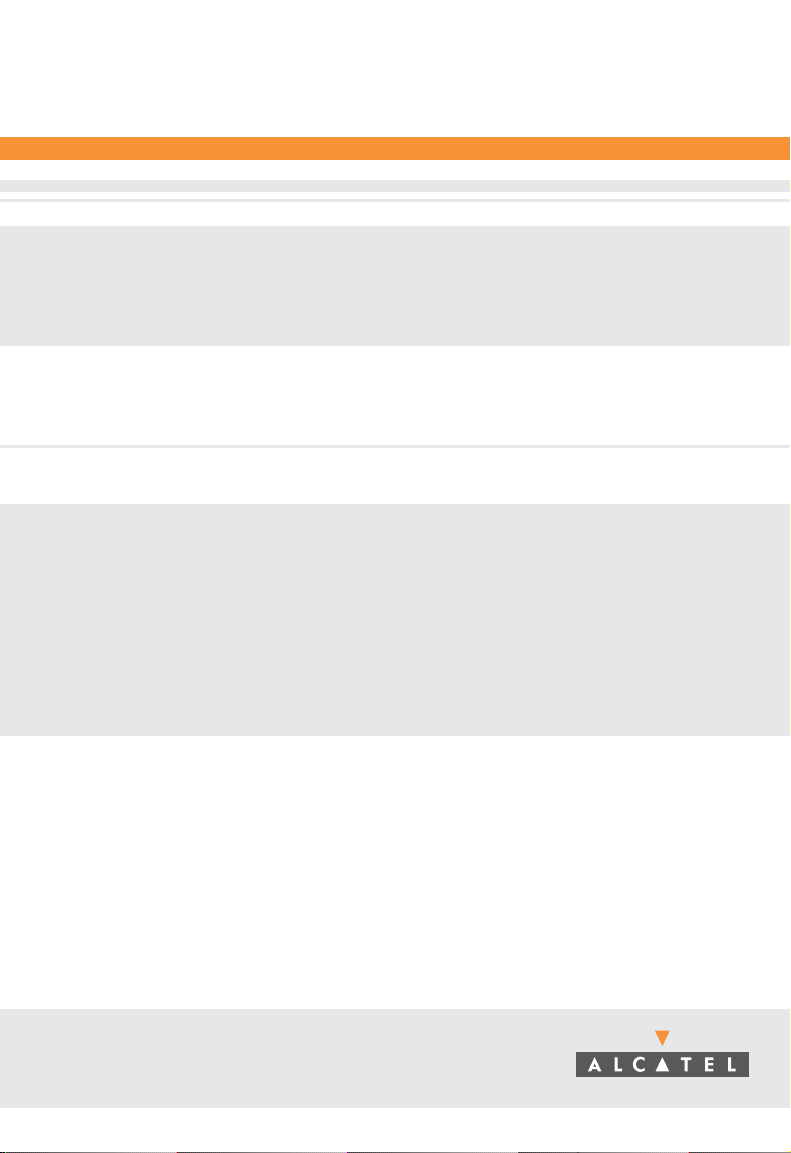
Part No. 060144-10, Rev. A
June 2002
OmniStack® 6148
Users Guide
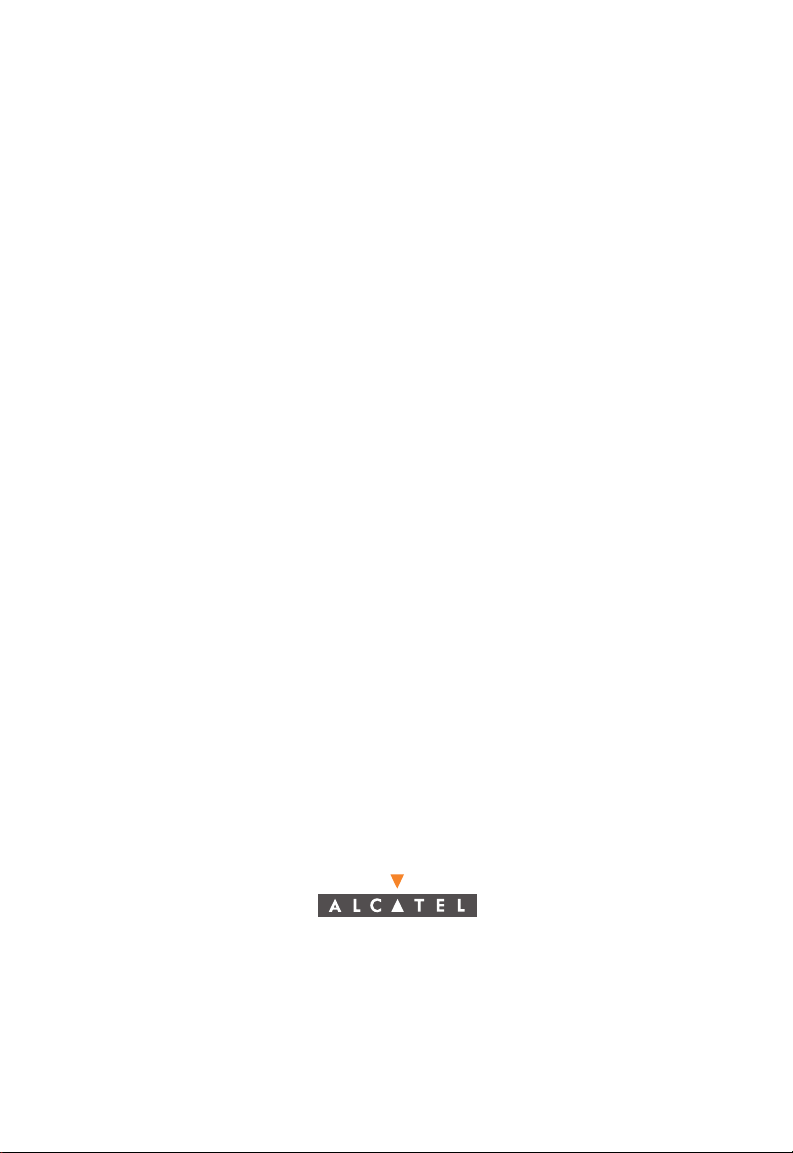
An Alcatel service agreement brings your company the assurance of 7x24 no-excuses
technical support. You’ll also receive regular software updates to maintain and
maximize your Alcatel product’s features and functionality and on-site hardware
replacement through our global network of highly qualified service delivery partners.
Additionally, with 24-hour-a-day access to Alcatel’s Service and Support web page,
you’ll be able to view and update any case (open or closed) that you have reported to
Alcatel’s technical support, open a new case or access helpful release notes, technical
bulletins, and manuals. For more information on Alcatel’s Service Programs, see our
web page at www.ind.alcatel.com, call us at 1-800-995-2696, or email us at
support@ind.alcatel.com.
This Manual documents OmniStack 6148 hardware and software.
The functionality described in this Manual is subject to change without notice.
©
Copyright
reproduced in whole or in part without the express written permission of Alcatel Internetworking,
Inc.
Alcatel
France. OmniSwitch
Omni Switch/Router™, SwitchExpert
Inc. All other brand and product names are trademarks of their respective companies.
2002 by Alcatel Internetworking, Inc. All rights reserved. This document may not be
®
and the Alcatel logo are registered trademarks of Compagnie Financiére Alcatel, Paris,
®
and OmniStack® are registered trademarks of Alcatel Internetworking, Inc.
SM
, the Xylan logo are trademarks of Alcatel Internetworking,
26801 West Agoura Road
Calabasas, CA 91301
(818) 880-3500 FAX (818) 880-3505
info@ind.alcatel.com
US Customer Support-(800) 995-2696
International Customer Support-(818) 878-4507
Internet-http://www.ind.alcatel.com
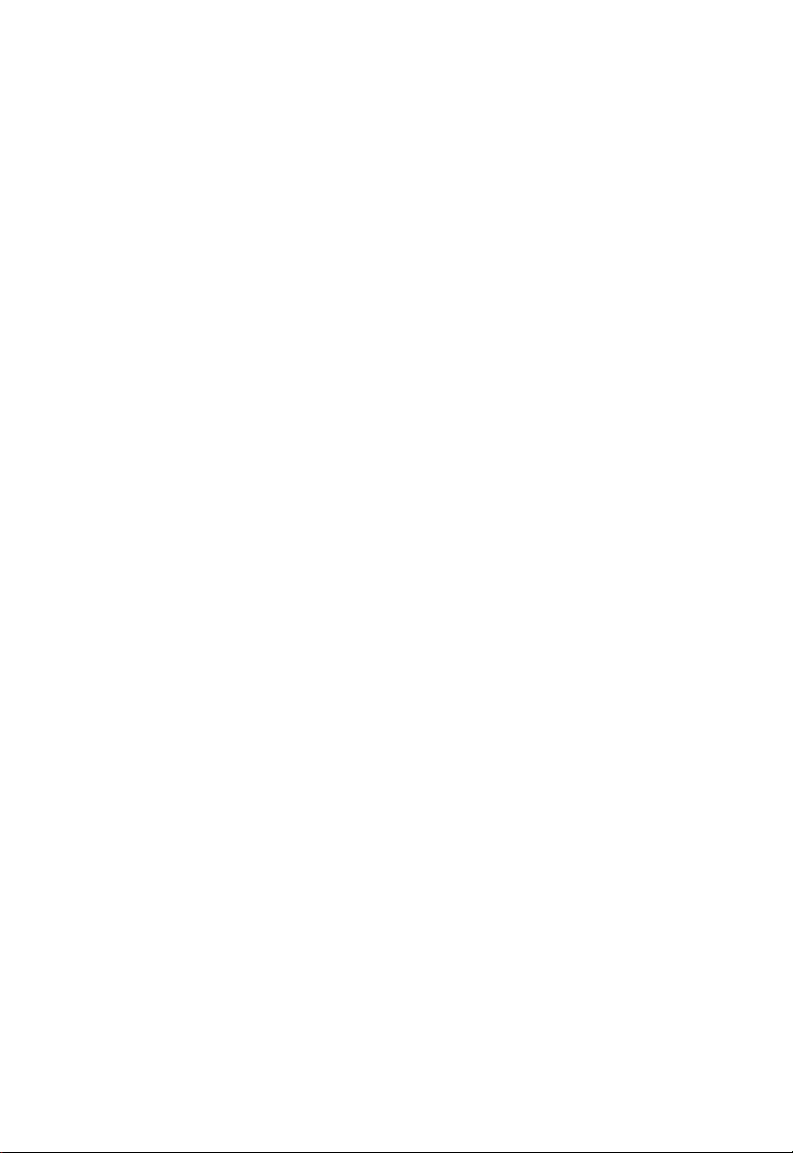
This equipment has been tested and found to comply with the limits for Class A digital
Warning
device pursuant to Part 15 of the FCC Rules. These limits are designed to provide
reasonable protection against harmful interference when the equipment is operated in a
commercial environment. This equipment generates, uses, and can radiate radio
frequency energy and, if not installed and used in accordance with the instructions in
this guide, may cause interference to radio communications. Operation of this equipment
in a residential area is likely to cause interference, in which case the user will be required
to correct the interference at his own expense.
The user is cautioned that changes and modifications made to the equipment without
approval of the manufacturer could void the user’s authority to operate this equipment.
It is suggested that the user use only shielded and grounded cables to ensure compliance
with FCC Rules.
This digital apparatus does not exceed the Class A limits for radio noise emissions from
digital apparatus set out in the radio interference regulations of the Canadian
department of communications.
Le present appareil numerique níemet pas de bruits radioelectriques depassant les
limites applicables aux appareils numeriques de la Class A prescrites dans le reglement
sur le brouillage radioelectrique edicte par le ministere des communications du Canada.
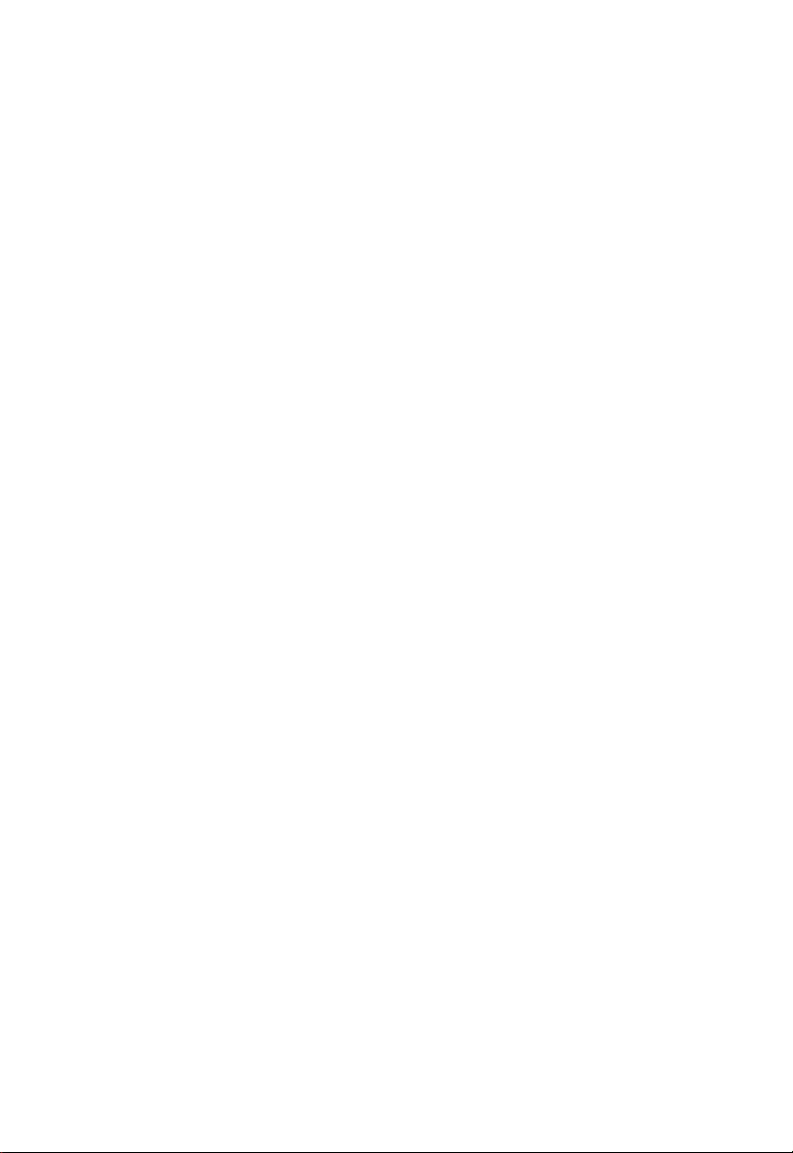
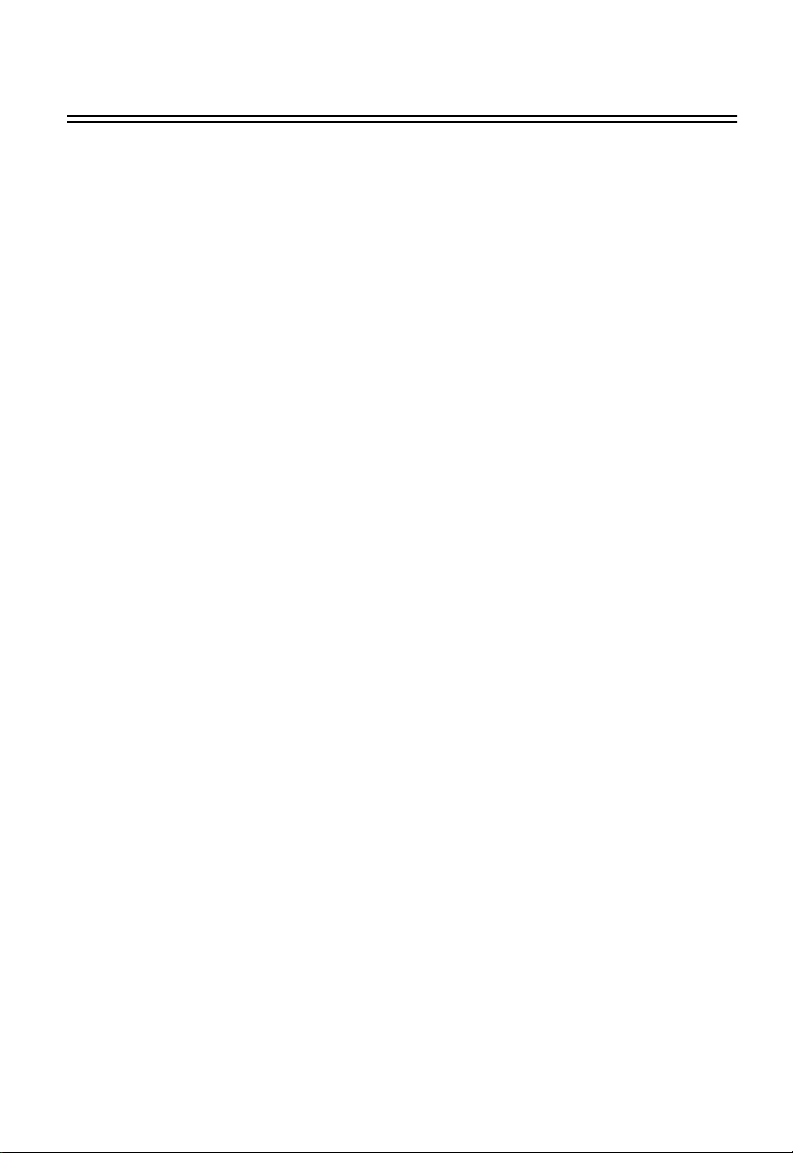
Contents
Switch Management 1-1
Configuration Options 1-1
Backup Management Agent 1-1
Closed-Loop Stack 1-2
Required Connections 1-2
Console Port (Out-of-Band) Connections 1-2
In-Band Connections 1-3
Using the System Configuration Program 2-1
Login Screen 2-1
Console Configuration Navigation Keys and Buttons 2-3
Main Menu 2-4
System Information Menu 2-6
Displayin g System Information 2-7
Displaying Switch Version Information 2-8
Management Setup Menu 2-9
Changing the Network Configuration 2-10
IP Configuration 2-11
IP Connectivity Test (Ping) 2-12
HTTP Configuration 2-13
Configuring the Serial Port 2-14
Assigning SNMP Parameters 2-15
Configuring Community Names 2-16
Configuring IP Trap Managers 2-17
Console Login Configuration 2-18
Downloading System Software 2-19
Using TFTP to Download Over the Network 2-19
Saving the System Configuration 2-20
Managing the Switch 2-21
Configuring the Banner Message 2-22
Configuring the Switch 2-23
Configuring Port Parameters 2-24
Viewing the Current Port Configuration 2-26
Using the Spanning Tree Algorithm 2-27
Configuring Bridge STA 2-27
Configuring STA for Ports 2-29
Viewing the Current Spanning Tree Information 2-30
Displaying the Current Bridge STA 2-31
Displaying the Current STA for Ports 2-32
Using a Mirror Port for Analysis 2-33
Configuring Port Trunks 2-34
i
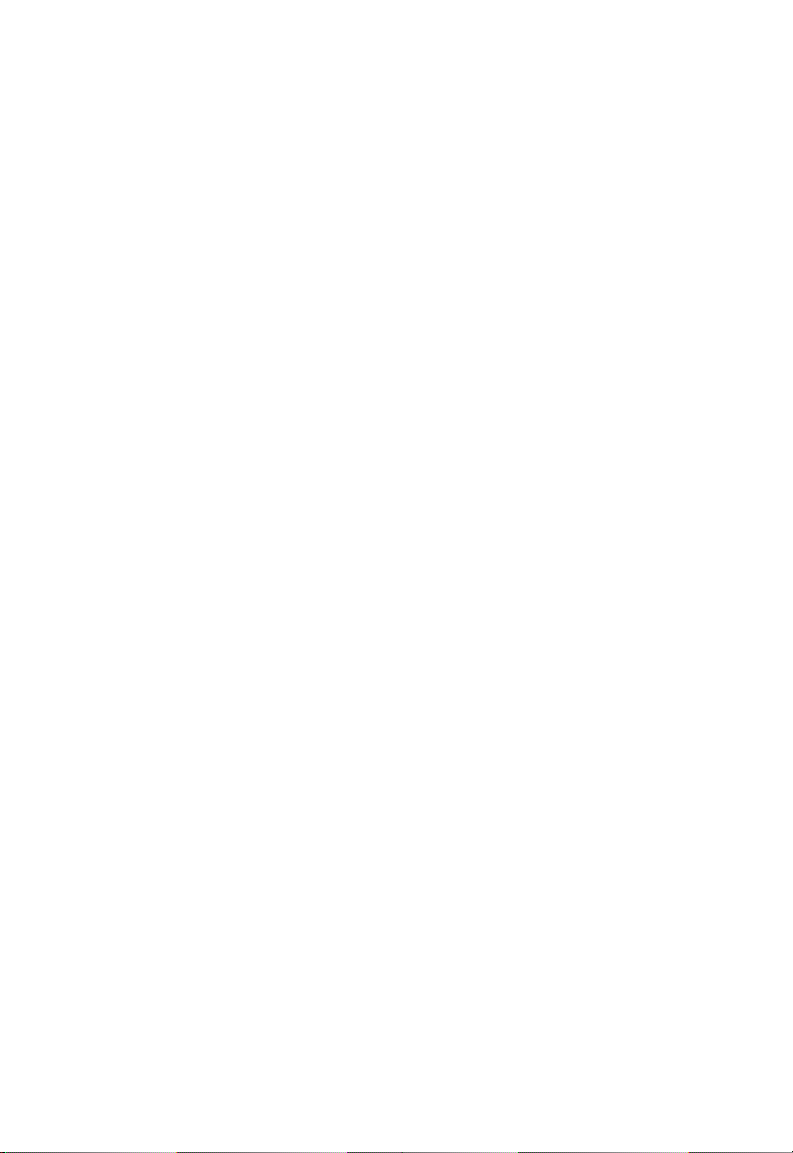
Contents
IGMP Multicast Filtering 2-37
Configuring IGMP 2-37
Configuring Broadcast Storm Control 2-38
Port Secur ity Configuration 2-39
Configuring Bridge MIB Extensions 2-40
Configuring Traffic Classes 2-41
Port Priority Configuration 2-42
802.1P Port Traffic Class Information 2-43
Configuring Virtual LANs 2-44
802.1Q VLAN Base Information 2-44
802.1Q VLAN Current Table Information 2-45
802.1Q VLAN Static Tabl e Configuration 2-46
802.1Q VLAN Port Configu ration 2-48
Monitoring the Switch 2-49
Displaying Port Statistics 2-50
Displaying RMON Statistics 2-51
Displaying the Unicast Address Table 2-53
Displaying the IP Multicast Registration Table 2-54
Configuring Static Unicast Addresses 2-55
Resetting the System 2-56
Logging Off the System 2-56
Web-Based Management 3-1
Web-Based Configuration and Monitoring 3-1
Navigating the Web Browser Interface 3-2
Home Page 3-2
Configuration Options 3-3
Panel Display 3-3
Port State Display 3-4
Console Configuration 3-5
Main Menu 3-6
System Information 3-7
Switch Information 3-8
Main Board 3-8
Agent Module 3-8
Expansion Slot 3-9
IP Configuration 3-10
SNMP Configuration 3-11
SNMP Community 3-11
Trap Managers 3-12
Security Configuration 3-12
Change Password 3-12
Firmware Upgrade Options 3-13
Web Upload Management 3-13
TFTP Download Management 3-13
ii
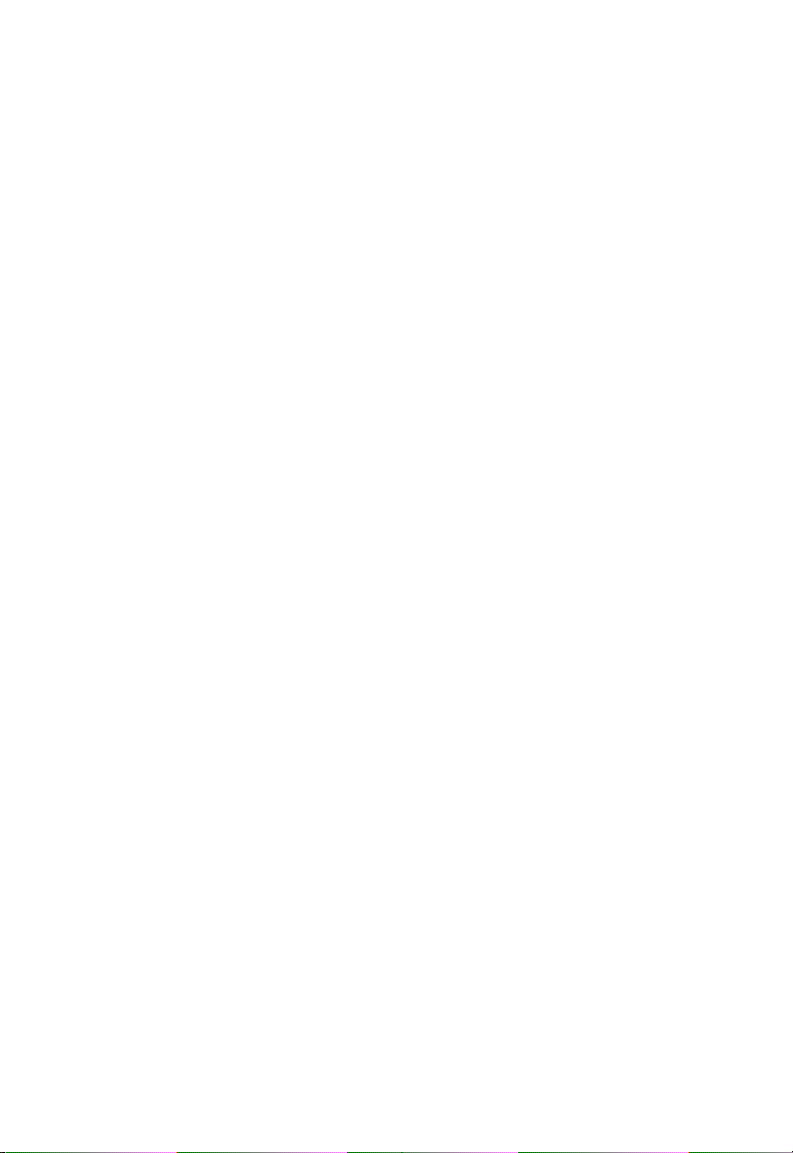
Contents
Configuration Save and Restore 3-14
Configuration Upload Management 3-14
Configuration Download Management 3-14
Address Table Configuration 3-15
Spanning Tree Algorithm (STA) 3-16
Spanning Tree Information 3-16
Spanning Tree 3-16
Ports 3-17
Spanning Tree Configuration 3-18
Switch 3-18
When the Switch Becomes Root 3-18
STA Port Configuration 3-19
Configuring Bridge MIB Extensions 3-20
Bridge Capability 3-20
Bridge Settings 3-21
Priority 3-22
Port Priority Configu ration 3-22
Port Traffic Class Information 3-23
Management Configuration 3-23
Configuring Virtual LANs 3-24
VLAN Basic Information 3-24
VLAN Current Table 3-25
VLAN Static List 3-26
VLAN Static Table 3-27
VLAN Static Membership by Port 3-29
VLAN Port Configuration 3-30
IGMP Multicast Filtering 3-31
Configuring IGMP 3-31
IP Multicast Registration Table 3-32
Port Menus 3-33
Port Information 3-33
Port Configuration 3-34
Expansion Port Information 3-35
Expansion Port Configuration 3-36
Port Broadcast Storm Protect Configuration 3-37
Port Security Configuration 3-38
Using a Port Mirror for Analysis 3-39
Port Trunk Configuration 3-40
Port Statistics 3-42
Etherlike Statistics 3-42
RMON Statistics 3-43
iii
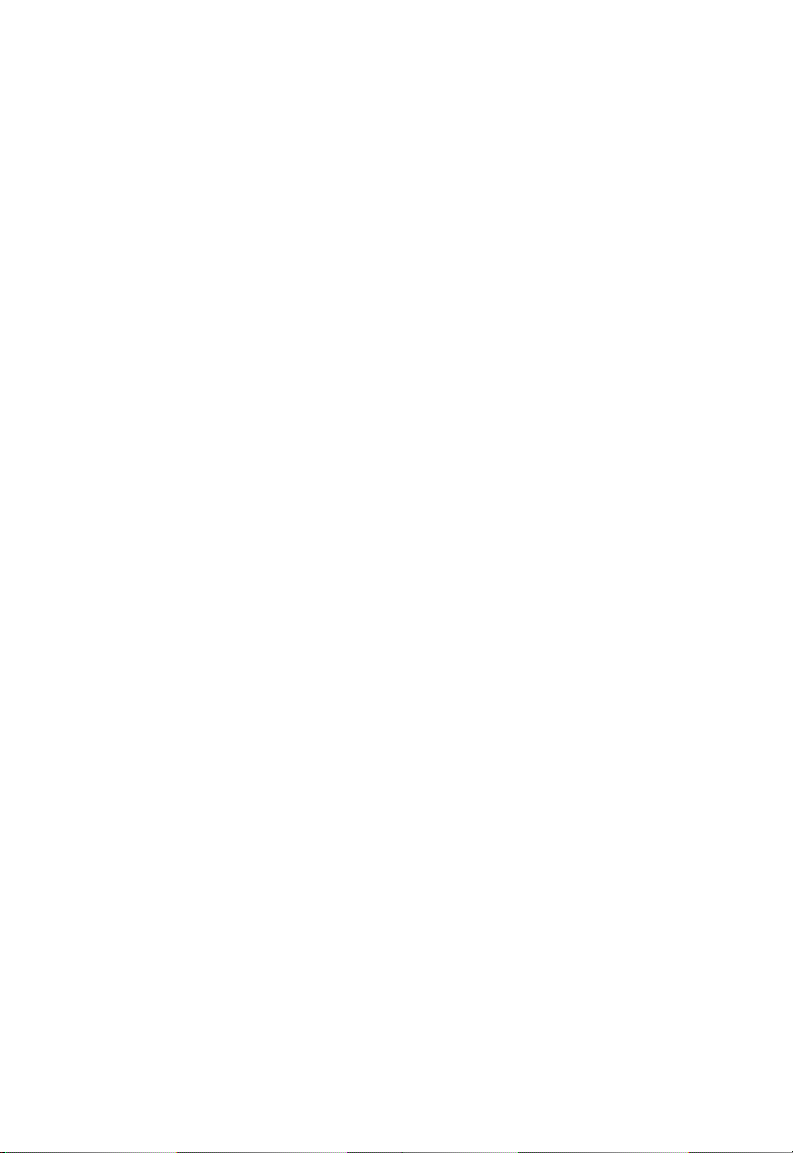
Contents
Advanced Topics 4-1
Layer 2 Switching 4-1
Spanning Tree Algorithm 4-1
Virtual LANs 4-2
Assigning Ports to VLANs 4-3
Port Overlapping 4-3
Automatic VLAN Registration (GVRP) 4-3
Forwarding Traffic with Unknown VLAN Tags 4-4
Forwarding Tagged/Untagged Frames 4-4
Connecting VLAN Groups 4-4
Multicast Filtering 4-5
IGMP Snooping 4-5
IGMP Protocol 4-5
Class-of-Service (CoS) Support 4-6
Port Trunks 4-6
SNMP Management Software 4-6
Remote Monitoring 4-7
Troubleshooting A-1
Troubleshooting Chart A-1
Upgrading Firmware via the Serial Port A-2
Pin Assignments B-1
Console Port Pin Assignments B-1
DB-9 Port Pin Assignments B-1
Console Port to 9-Pin DTE Port on PC B-1
Console Port to 25-Pin DTE Port on PC B-1
Glossary
Index
iv
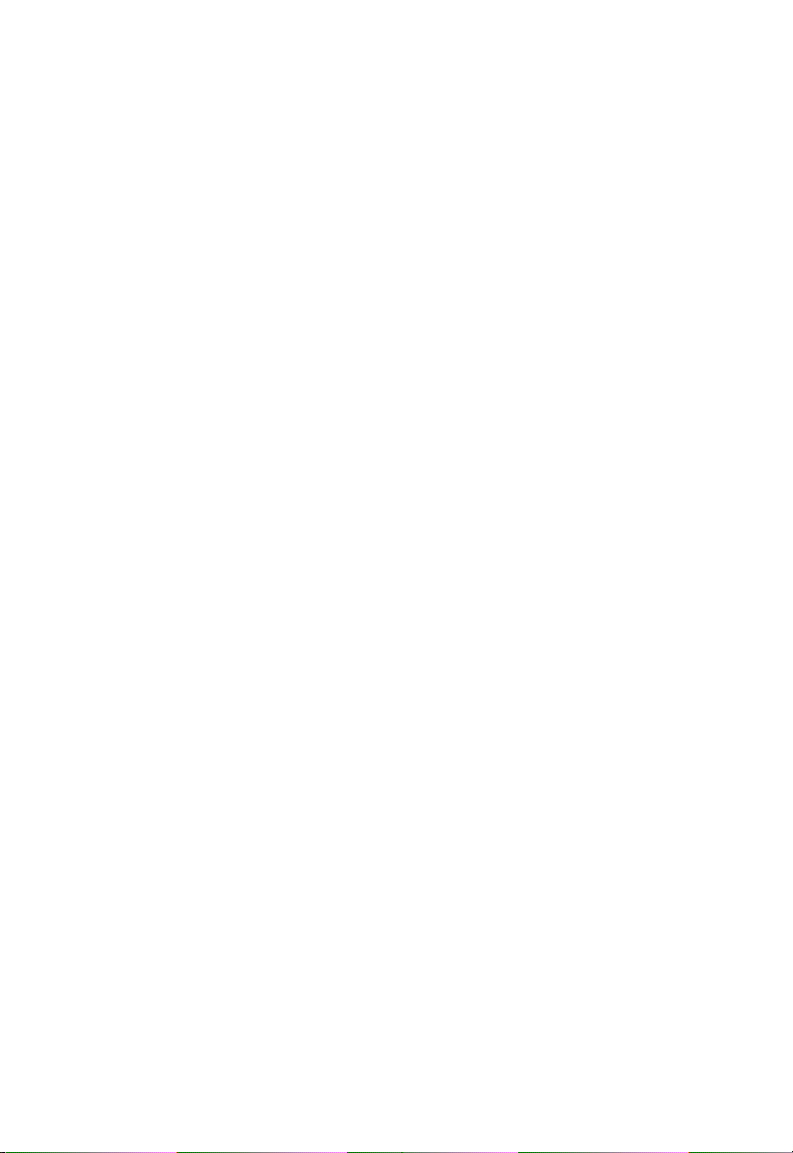
Chapter 1: Switch Management
Configuration Options
For advanced managem ent capability, the Management Module provides a
menu-driven system configuration program. T his pr ogram can be accessed by a
direct connection to the serial port on the rear panel (out-o f-band), or by a Telnet
connection over the netw ork (in-band).
The management agent is based on SNMP (Simple Network Management
Protocol). This SNMP agent permits the OmniStack
managed from any PC in t he ne twork using in-band mana gem ent software.
The management age nt also i ncludes an embedded HTTP Web agent. This Web
agent can be accessed using a standard Web browser from any computer attached
to the network.
The system configurat ion pr ogr am and the SNMP agent supp or t management
functions such as:
• Enable/disable any po rt
• Set the communicatio n m ode for any port
• Configure SNMP paramet er s
• Configure VLANs or multicast filtering
• Display system information or statistics
• Configure the switch to join a Spanning Tree
• Download system firmware
• Restart the system
Backup Management A gent
Note the following points about master and backup man agement agents:
• The OS-6148 with software version 3.0 supports a master management agent and
a backup management agent. The agent with the lower stack ID will be the master.
If the system up time of the m as te r is gr eater than 10 minutes, it down lo ads data
to the backup agent. Any configuration changes made to the master agent will be
synchronized with the backup agent within 1-2 minutes of the user selecting the
“apply” command.
• Up to a maximum of two Man agement Modules (one m as te r an d one back-up),
may exist wi t hin a stackab le configur ation, whi ch may consist of up to three
switches in a stack.
• The Management Modules (master or backup) cannot be “hot” inserted. The “hot”
removal of the master or the backup Management Module will cause system
instability and will requir e a m anual reboot of the entire stac k.
• The master manage m ent does not synchronize the ap pl icat i on software with that
of the backup manage m ent . T her ef ore, before insertion of the bac kup
Management Modul e, one must make sure that it co nt ains t he same application
software as the master Management Module (version 3.0 or greater). The master
®
6148 (OS-6148) to be
1-1
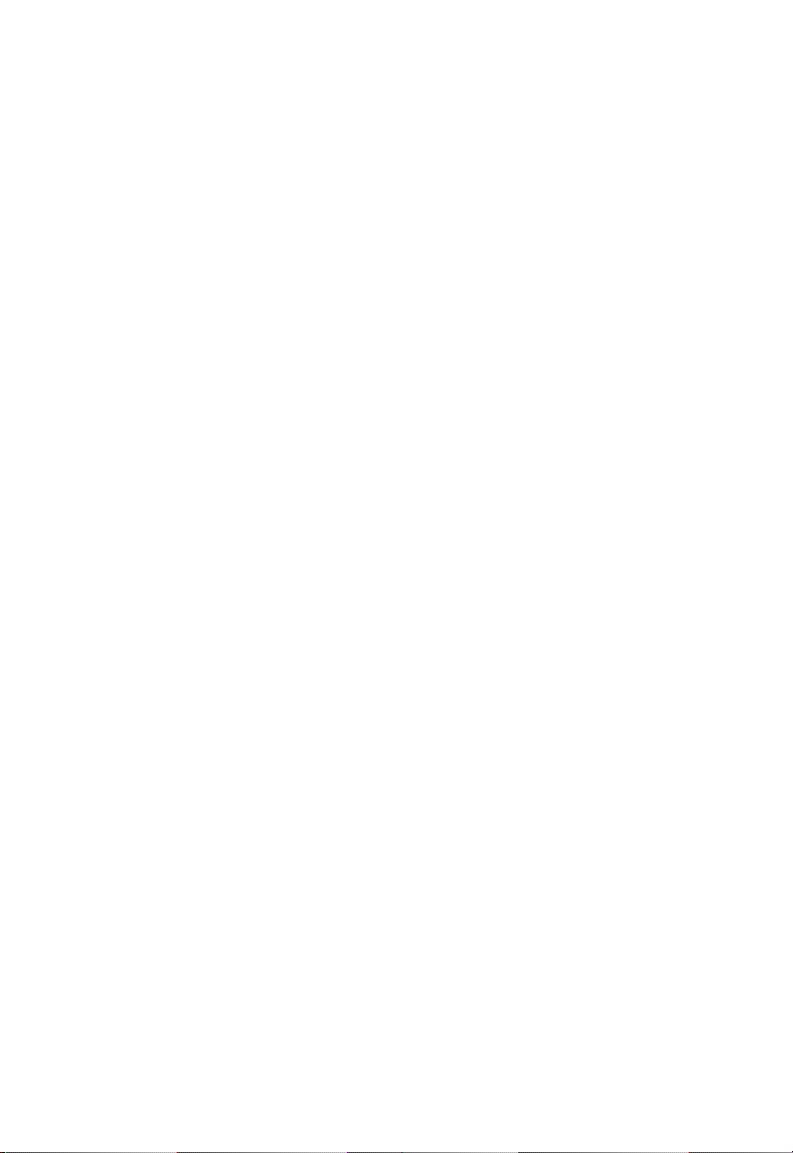
Switch Management
management only syn chr onizes the configuratio n file, in cluding any configuration
updates, with the back up m anagement.
• Upon the failure or “hot” removal of the master Manag em ent Module within a
stackable configurat io n, th e fo llo w ing occurs:
- A “Trap” is sent, a “Log event” is logged, the switch is re-booted and the backup
Management Modul e ta kes over without loss of conf ig ur at ion settings.
- The fail-over time of master management to that of the backup management in
a medium-size stackable configuration is appr oxi m at ely 2 minutes.
Consequently networ k t ra f fic is di sr upted during the fail-over pe riod.
- The backup management’s “Backup Master” state changes to a “Master” state
and the switch Unit IDs wi ll also reflect the new change.
- All ports will still be active and the switch will continue forwarding traffic in a
normal operative man ner .
- If a Management M od ul e w er e t o be re-installed, the newly-i nstal l ed
Management Modul e would assume the role of “Mast er ” ag ent with the
incumbent one chan ging status to that of “Backup M ast er” agent.
Closed-Loop Stack
Up to three OS-6148 sw itches can be stacked togethe r by installing optional
Stacking Modules. The OS-6100-RST-KIT Redundant Stacking Module kit allows
you to configure a closed-loop architecture that provides fault-tolerant operation of
the stack. If a switch or stacking module fails, or if a stacking cable is disconnected,
the entire stack will reboot and will subsequently resume normal operation and
management via the redundant stacking cable (Closed Loop). Also, any changes to
the stack including poweri ng d ow n of a unit or the insertion of a unit will cau se the
stack to reboot.
Note: The Redundant Stacking Module must be installed with the master Management
Module in Unit 1 only. If backup management is used in conjunction with the
closed-loop feature, the backup Management Module must be installed in Unit 2.
Required Connections
Console Port (Out-of-Band) Connections
Attach a VT100 compatible termin al or a PC running a terminal emulation pro gr am
to the serial port on the switch’s rear panel. Use the null-modem cable provided with
this package, or use a null modem connection that complies with the wiring
assignments shown in “Pin Ass i gnm ents” on page B-1 of this guide.
When attaching to a PC, set terminal emulation type to VT100, specify the port used
by your PC (i.e., COM 1~4), and t hen set communications to 8 data bits, 1 stop bit,
no parity, and 9600 bps (for initial configuration). Also be sure to set flow control to
“none.” (Refer to “Configu ring the Serial Port” on page 2-14 for a co m plet e
description of configuration options.)
Note: If the default settings for the management agent’s serial port have been
1-2
modified and you are having difficulty making a console connection, you can
display or modify the current settings using a Web browser as described under
“Console Configuration” on page 3-5.
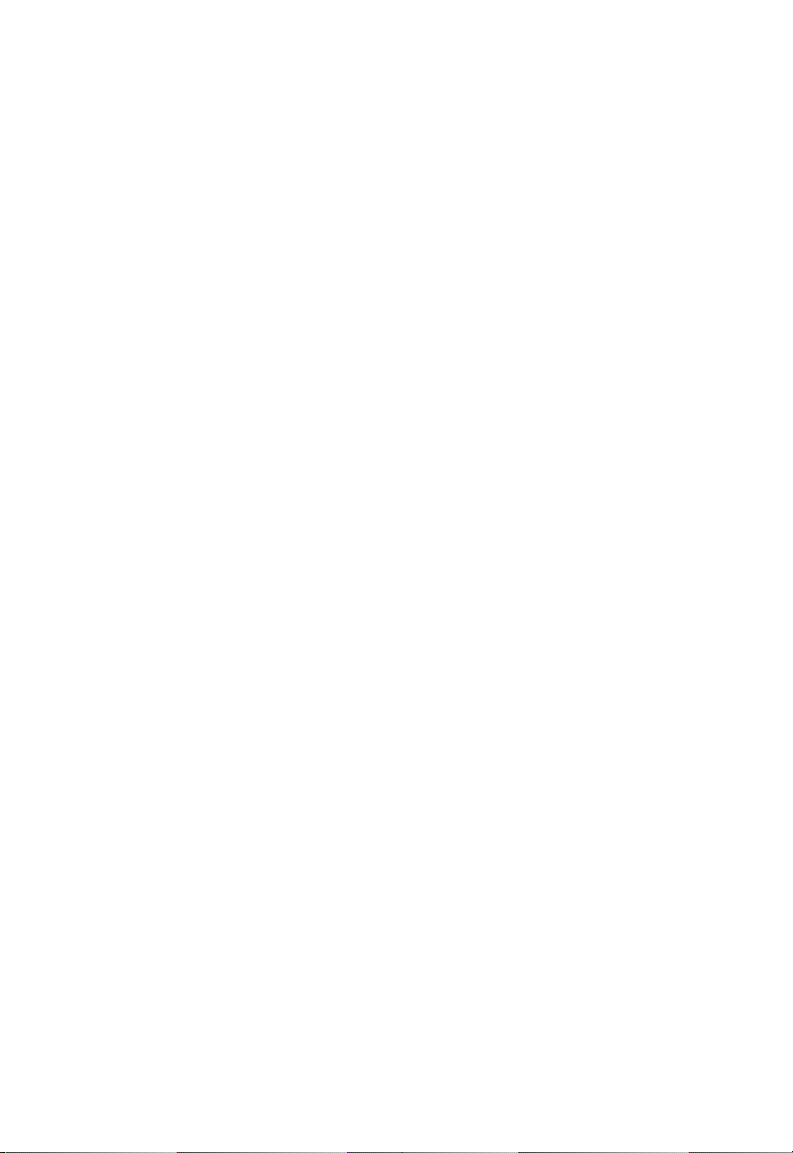
In-Band Connections
Prior to accessing the Management Module via a network connection, you must first
configure it with a valid IP address, subnet mask, an d def ault gateway using an
out-of-band connection or the BOOTP protocol.
Note: By default BOOTP is disabled and the IP address is set to 192.168.10.1. To
enable BOOTP, see “IP Configuration” on page 2-11.
After configuring the switch’s IP paramet er s, you can access the on-boar d
configuration program from anywhere within the attached network. The on-board
configuration program can be accessed using Telnet from any computer attached to
the network. The switch and stack can also be managed b y any com puter using a
Web browser (Internet Explor er 4.0 , or N etsc ap e N avigator 4.0 or above), or from a
network com puter using network mana gement software.
Notes: 1. Use the Network Configuration menu to specify the maximum number of
simultaneous Telnet sessions that are supported by the system (up to four).
2. The on-board program only provides access to basic configuration functions.
To access the full range of SNMP management functions, you must use
SNMP-based network management software.
1-3
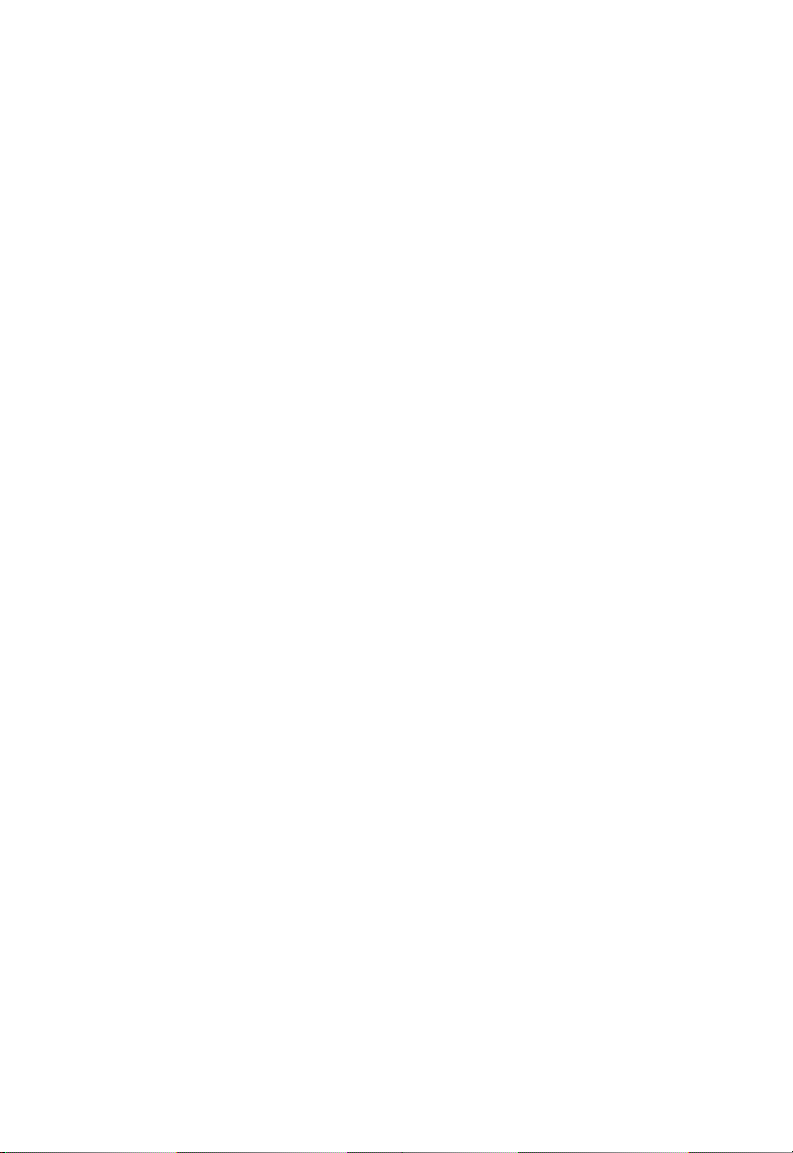
Switch Management
1-4
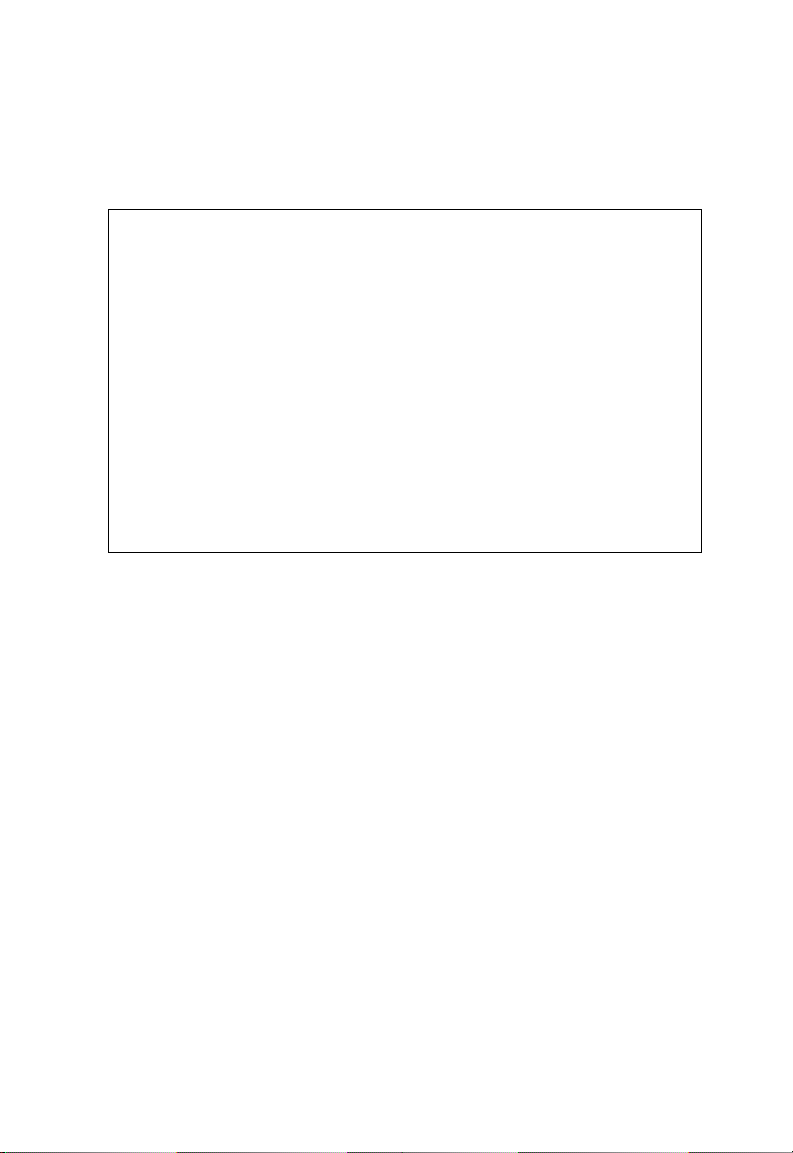
Chapter 2: Using the System Configuration Program
Login Screen
Once a direct connection to the serial port or a Telnet connection is established, the
login screen for the on-b oar d configuration program appears as shown below.
Alcatel OmniStack 6148
Alcatel Internetworking
26801 West Agoura Road
Calabasas, CA, 91301
(818) 880-3500
Copyright (c), 2002 Alcatel and its licensors.
OmniStack is a trademark of Alcatel registered in
the United States Patent and Trademark Office.
If this is your first time to log into the configuration program, then the default user
names are “admin” and “user,” both with a default password of “switch.” The
administrator has Read/Write access to all configuration parameters and statistic s.
The user has Read Only access to the management program.
You should define a new administrator password, record it and put it in a safe place.
Select Console Login Con figuration from the Managem ent Setup Menu and enter a
new password for the administrator. Note that passwords can consist of up t o 11
alphanumeric chara ct er s an d are not case sensitive.
Notes: 1. Based on the default configuration, a user is allowed three attempts to enter
the correct password; on the third failed attempt the current connection is
terminated.
2. A banner message may be configured to appear before the Login screen.
The banner message is a login security alert. (See “Configuring the Banner
Message” on page 2-22.)
Alcatel OmniStack
All rights reserved.
Username :
Password :
2-1
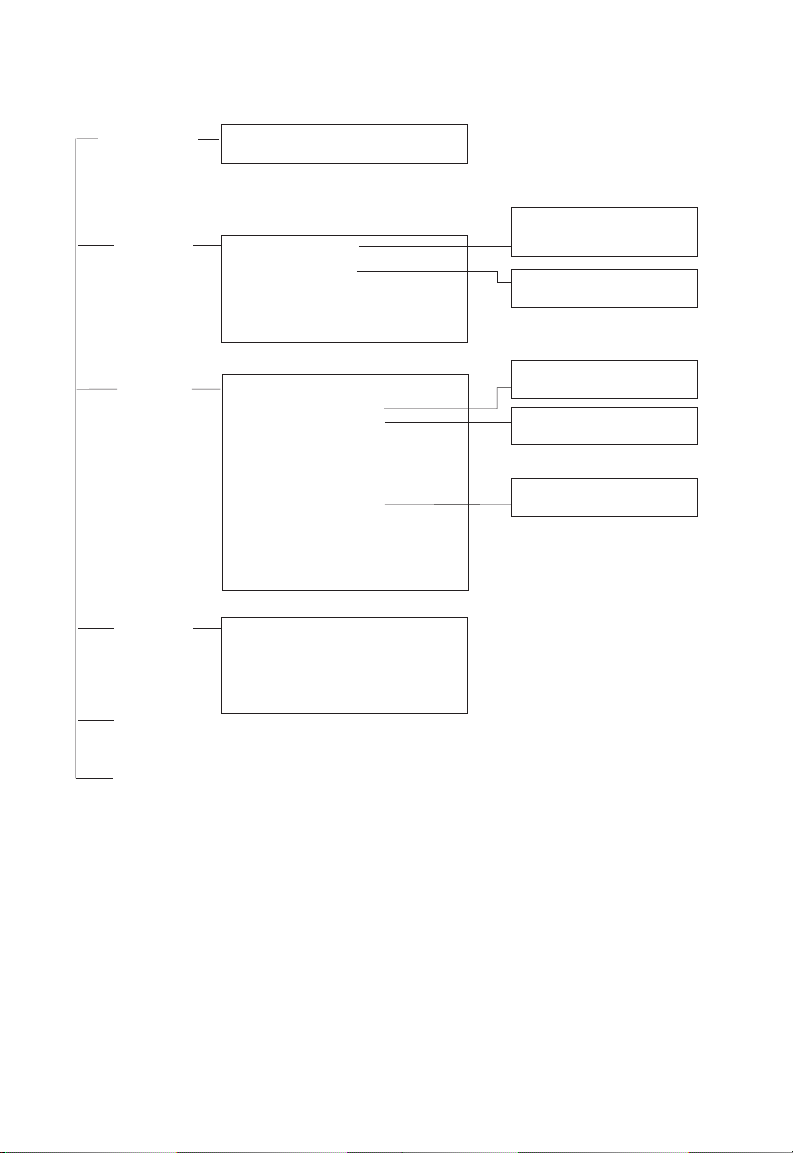
Using the System Configuration Program
After you enter the user name and passw or d, you will have access to the syst em
configuration progra m as illustrated by the following me nu hierarchy:
About
This Product
Management
Setup Menu
Switch
Configuration
Menu
Network
Monitor Menu
Reset
System Menu
System Information
Switch Information
Network Configuration
Serial Port Configuration
SNMP Configuration
Console Login Configuration
TFTP Download
Configuration Save & Restore
Management Configuration
Banner Message Configuration
Port Configuration
Port State
Spanning Tree Configuration
Spanning Tree Information
Port Configuration
Mirror
Port Trunking Configuration
IGMP Configuration
BStorm Control Configuration
Port Security
Extented Bridge Configuration
802.1P Configuration
802.1Q VLAN Base Information
802.1Q VLAN Current Table Information
802.1Q VLAN Static Table Configuration
802.1Q VLAN Port Configuration
Port GARP Configuration*
Port GMRP Configuration*
Port Statistics
RMON Statistics
Unicast Address Table
Multicast Address Registration Table*
IP Multicast Registration Table
Static Unicast Address Table Configuration
Static Multicast Address Table Configuration*
IP Configuration
IP Connectivity Test(Ping)
HTTP Configuration
SNMP Communities
IP Trap Managers
STA Bridge Configuration
STA Port Configuration
STA Bridge State
STA Port State
802.1P Port Priority Configuration
802.1P Port Traffic Class Information
Quit Current
Session
* Not implemented in this fir m w ar e re l eas e.
2-2
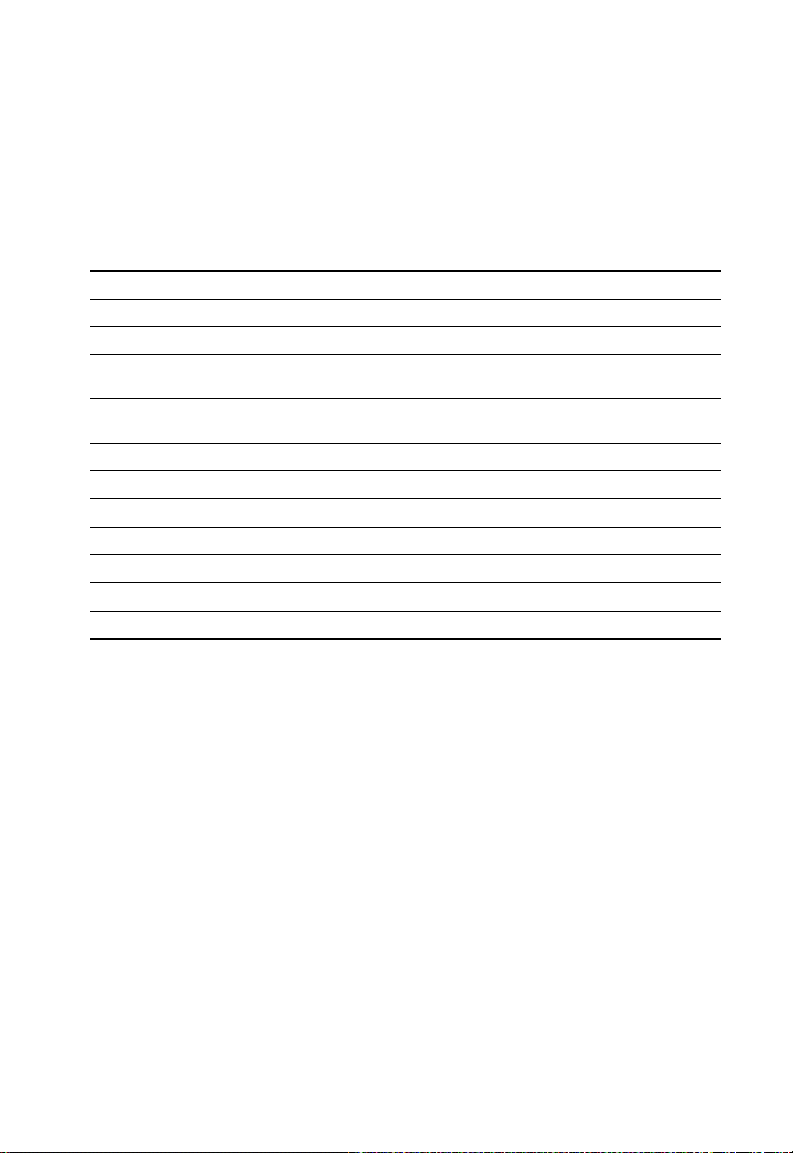
Console Configuration Navigation Keys and Buttons
Console Configuration Navigation Keys and Buttons
Menu items and configurable parameters in any screen can be selected by using
<TAB> or the arrow keys. As you select each field, help information for the item is
displayed in the highligh te d l in e at the bot t om of th e screen. To change a setting,
type in the parameter field or scroll through fixed options usi ng t he <Space> bar. If
you make a configurat io n ch ange on a screen, be sure to sele ct th e <APPLY> or
<OK> button at the bottom of the screen to confirm the new se tting.
The following table summar iz es common screen configur at ion buttons.
Console Screen Configuration Buttons and Keys
Button/Key Action
<APPLY> Sets specified values in the manag eme nt age nt.
<OK> Sets specified values in the management agent and returns to the previous
<CANCEL> Cancels any modified screen settings (prior to pressing the <APPLY> button)
<PREV UNIT> Selects the switch stack unit with the stack ID one less than the current unit.
<NEXT UNIT> Selects the switch stack unit with the stack ID one more than the current unit.
<PREV PAGE> Displays the previous page of data for the current screen.
<NEXT PAGE> Displays the next page of data for the current screen.
<TAB> Key Moves to the next selectable item in the screen.
<Arrow> Keys Moves to the next selectable item (left/right/up/down) in the screen.
<Enter> Key Selects the highlighted item in a screen.
screen.
and returns to the previous screen.
2-3
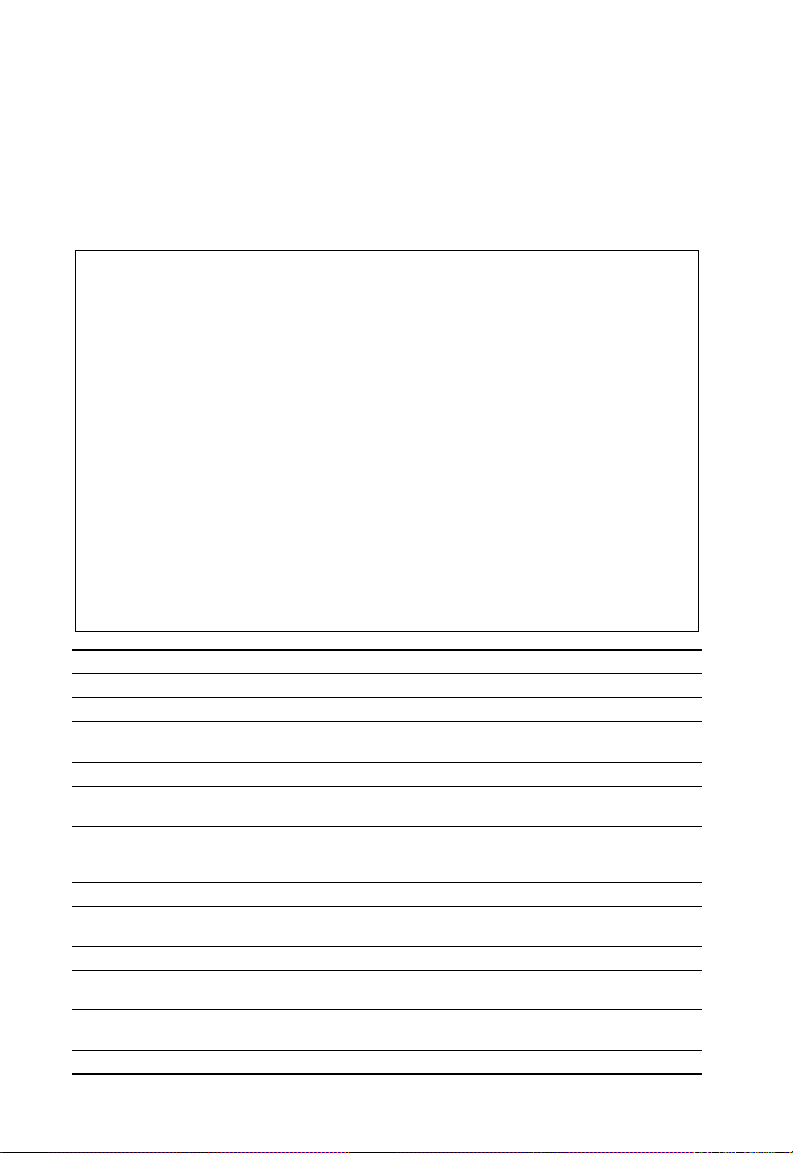
Using the System Configuration Program
Main Menu
With the system configuration program you can define system parameters, manage
and control the switch, the connected stack and all its ports, or mo ni to r ne tw ork
conditions. The figure below of the Main Menu and the foll owi ng table briefly
describe the selection s available from this program .
Note: Options for the currently selected item are displayed in the highlighted area at the
bottom of the interface screen.
Alcatel OmniStack 6148
< Main Menu >
About this product
Management Setup Menu
Switch Configuration Menu
Network Monitor Menu
Reset System Menu
Quit Current Session
Use <TAB> or arrow keys to move. <Enter> to select.
Menu Description
About this product
System Information Provides basic system description, including contact information.
Switch Information Shows hardware/firmware version numbers, power status, and
expansion modules used in the stack.
Management Setup Menu
Network Configuration Includes IP setup, Ping facility, HTTP (Web agent) setup, Telnet
configuration, and MAC address.
Serial Port Configuration Sets communication parameters for the serial port, including
management mode, baud rate, console time-out, and screen data
refresh interval.
SNMP Configuration Activates traps; configures communities and trap managers.
Console Login Configuration Sets user names and passwords for system access, as well as the
invalid password threshold and lockout time.
TFTP Download Downloads new version of firmware to update your system (in-band).
Configuration Save & Restore Saves the switch configuration to a file on a TFTP server. This file can
be later downloaded to restore the configuration.
Management Configuration Allows management access to the switch from all VLANs or only from a
specified VLAN.
Banner Message Configuration Configures a login security alert message.
2-4
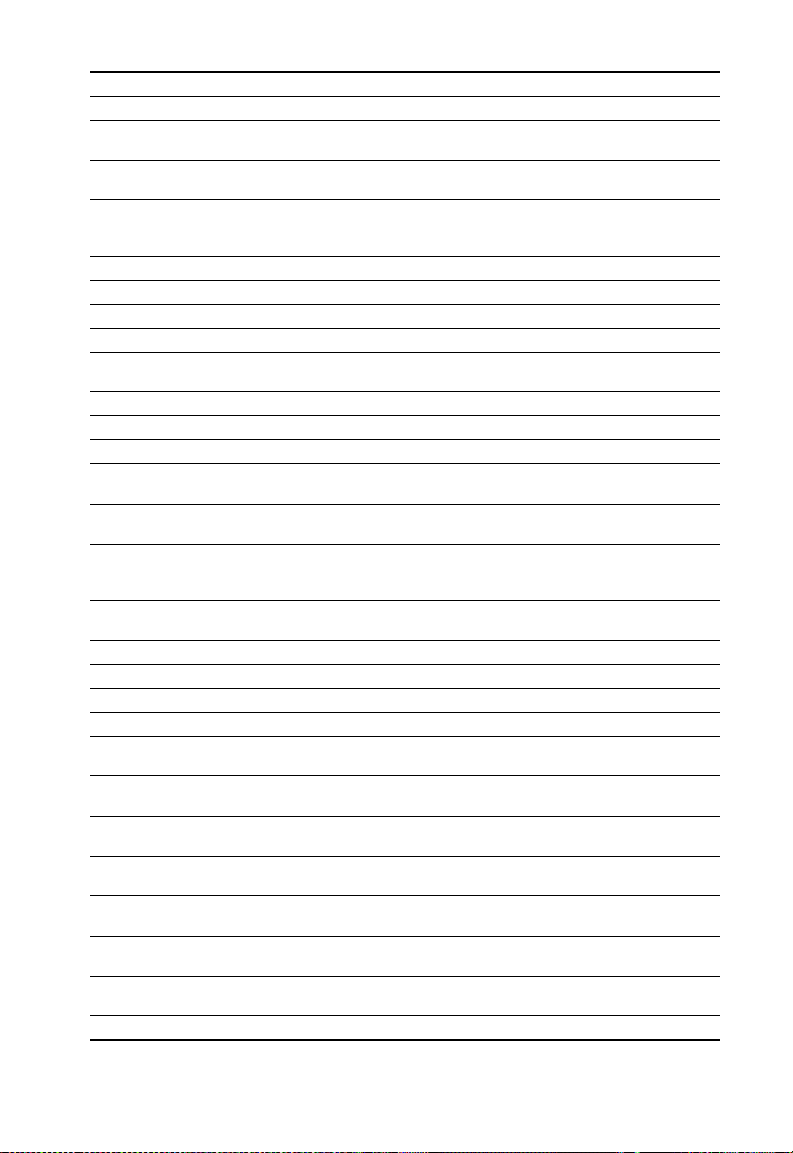
Main Menu
Menu Description
Device Control Menu
Port Configuration Enables any port, enables/disables flow control, and sets
Port State Displays operational status, including link state, flow control method,
Spanning Tree Configuration Enables Spanning Tree Algorithm; also sets parameters for hello time,
Spanning Tree Information Displays full listing of parameters for the Spanning Tree Algorithm.
Mirror Port Configuration Sets the source and target ports for mirroring.
Port Trunking Configuration Specifies ports to group into aggregate trunks.
IGMP Configuration Configures IGMP multicast filtering.
BStorm Control Configuration Allows you to enable/disable broadcast storm control on a per-port basis
Port Security Configuration Allows you to enable and configure port security for the switch.
Extended Bridge Configuration Displays extended bridge capabilities provided by this switch.
802.1P Configuration Configures default port priorities and queue assignments.
802.1Q VLAN
Base Information
802.1Q VLAN Current Table
Information
802.1Q VLAN Static Table
Configuration
802.1Q VLAN
Port Configuration
Port GARP Configuration* Configures settings used in multicast filtering.
Port GMRP Configuration* Configures GMRP multicast filtering.
Network Monitor Menu
Port Statistics Displays statistics on network traffic passing through the selected port.
RMON Statistics Displays detailed statistical information for the selected port such as
Unicast Address Table Provides full listing for unicast addresses, as well as search and clear
Multicast Address Registra tion
Table*
IP Multicast Registration Table Displays all the multicast groups active on this switch, including
Static Unicast Address Table
Configuration
Static Multicast Address Table
Configuration*
Reset System Menu Restarts system with options to use POST, or to retain factory defaults,
Quit Current Session Exits the configuration progra m.
Not implemented in this firmware release.
*
communication mode to auto-negotiation, full duplex or half duplex.
and duplex mode.
maximum message age, switch priority, and forward delay; as well as
port priority, path cost, and fast forwarding.
and set the packet-per-second threshold.
Displays basic VLAN information, such as VLAN version number and
maximum VLANs supported.
Displays VLAN groups and port members.
Configures VLAN groups via static assignments, including setting port
members, or restricting ports from being dynamically added to a port by
the GVRP* protocol.
Displays/configures port-specific VLAN settings, including PVID,
ingress filtering, and GVRP*.
packet type and frame size counters.
functions.
Provides full listing for multicast addresses, as well as search and clear
functions.
multicast IP addresses and corresponding VLAN IDs.
Used to manually configure host MAC addresses in the unicast table.
Used to manually configure host MAC addresses in the multicast table.
IP settings, or user authentication settings.
2-5
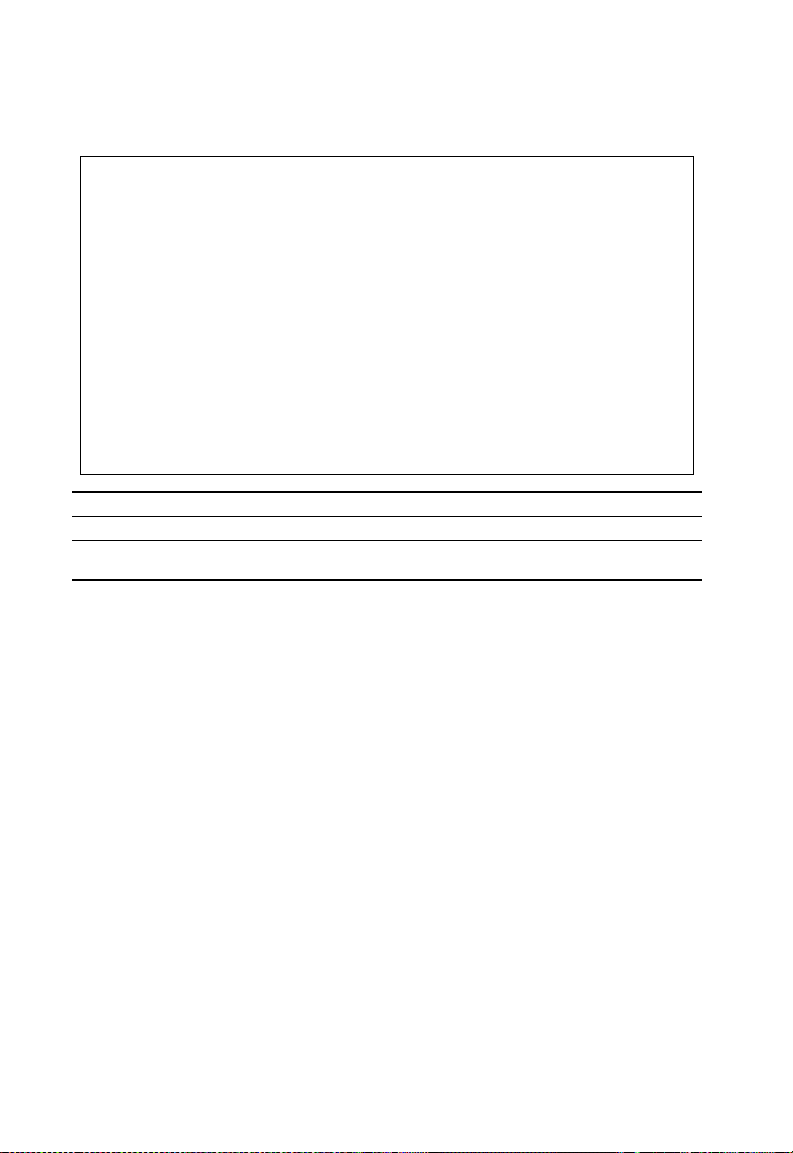
Using the System Configuration Program
System Information Menu
Use the “About this prod uct ” menu to display a basic desc ript i on of the switch,
including contact informat i on, and hardware/firmware versi ons.
Alcatel OmniStack 6148
< About this product >
System Information
Switch Information
Use <TAB> or arrow keys to move. <Enter> to select.
<Ok>
Menu Description
System Information Provides basic system description, including contact information.
Switch Information Shows hardware/firmware version numbers, power status, and
expansion modules used in the stack.
2-6
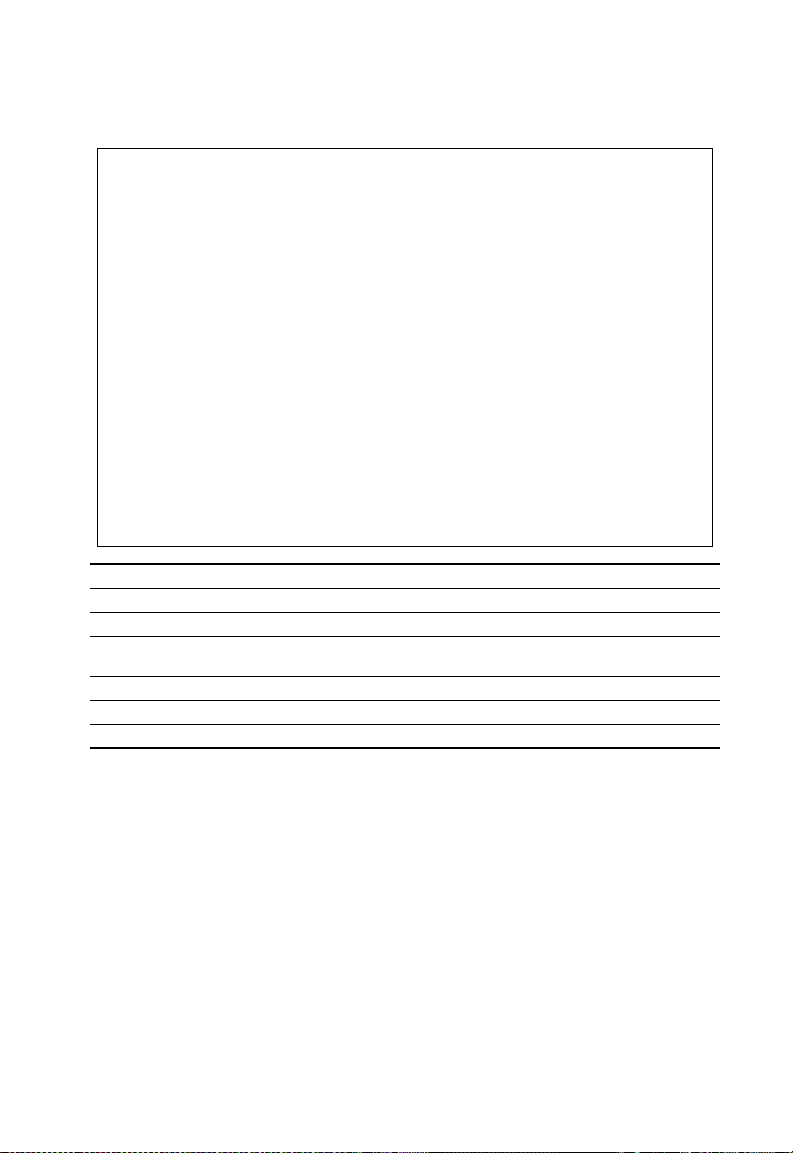
System Information Menu
Displaying System Information
Use the System I nformatio n screen to display descriptive inf ormation about the
switch, or for quick system i dentification as shown in the f ol low i ng figure and table.
Alcatel OmniStack 6148
< System Information >
System Description : Alcatel OmniStack 6148
System Object ID : 1.3.6.1.4.1.800.3.1.1.9
System Up Time : 244157 (0 day 0 hr 40 min 41 sec)
Network Host Name : OmniStack 6148
System Contact :
System Location :
<Apply> <Ok> <Cancel>
Use <TAB> or arrow keys to move, other keys to make changes.
Parameter Description
System Description System hardware description.
System Object ID MIB II object identifier for switch’s network management subsystem.
System Up Time Length of time the current management agent has been running.
(Note that the first value is 1/100 seconds.)
Network Host Name* Name assigned to the switch system.
System Contact* Contact person for the system.
System Location* Specifies the area or location where the system resides.
Maximum string length is 255, bu t the screen only displays 45 characters. You can use the arrow keys to
*
browse the whole string.
2-7

Using the System Configuration Program
Displaying Switch Version Information
Use the Switch Information screen to display hardware/firmware version numbers
for the main board, as well as the power status.
Alcatel OmniStack 6148
< Switch Information > Unit 1
Label
P/N :246 S/N : 968 Revision : 9887
Hardware Version : V3.0 Firmware Version : V1.06
Serial Number : 82-78-18-99-00-00 Port Number : 48
Internal Power Status : Active Redundant Power Status : Inactive
Expansion Slot 1 : --------------------Expansion Slot 2 : --------------------Model Type : Alcatel OmniStack 6148
Label
P/N : 32590 S/N : 02948 Revision : 39908
Hardware Version : V31.0 () POST ROM Version : V1.35
Firmware Version : V3.004 SNMP Agent : Master
<Ok> <Up unit> <Down unit>
Use <TAB> or arrow keys to move. <Enter> to select.
Main Board
Agent Module
Parameter Description
Main Board
Label Indicates the Part Number, Serial Number, and Revision Number of the main
board.
Hardware Version Hardware version of the main board.
Firmware Version System firmware version in ROM.
Serial Number The serial number of the main board.
Port Number Number of ports on the switch (including modules).
Internal Power Status Indicates if the primary power is active or inactive.
Redundant Power StatusIndicates if the redundant power is active or inactive.
Expansion Slot 1 Shows module type if inserted:
(100BASE-FX, 1000BASE-SX, 1000BASE-LX, 1000BASE-T or GBIC).
Expansion Slot 2 Shows module type if inserted:
(100BASE-FX, 1000BASE-SX, 1000BASE-LX, 1000BASE-T, GBIC, Stacking, or
Redundant Stacking).
Model Type Indicates the switch model (OmniStack 6148).
Agent Module
Label Indicates the Part Number, Serial Number, and Revision Number of the agent
board.
Hardware Version Hardware version of the agent module.
POST ROM Version Power-On Self-Test version number.
Firmware Version Firmware version of the agent module.
SNMP Agent Shows if this module is Master or Backup Master.
2-8
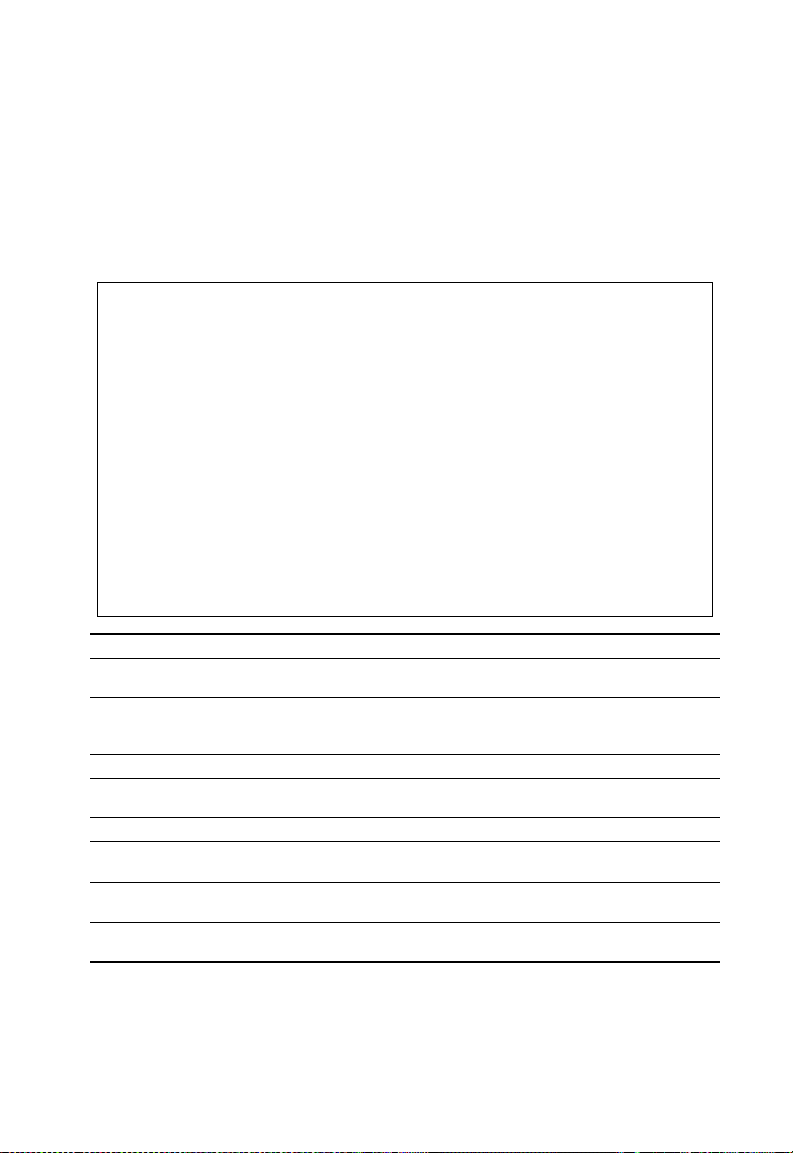
Management Setup Menu
Management Setup Menu
After initially logging onto the system, adjust the communication parameters for your
console to ensure a reliable connection (Serial Port Configuration). Specify the IP
addresses for the switch (Network Configuration / IP Configuration), and then set the
Administrator and User passw ords (Console Login Con fig ur at io n) . Re member to
record them in a safe place. Also set the community string which controls access to
the on-board SNMP agent via in-band management software (SNMP Configuration).
The items provided by the Ma nagement Setup Menu are de scribed in the following
sections.
Alcatel OmniStack 6148
< Management Setup Menu >
Network Configuration
Serial Port Configuration
SNMP Configuration
Console Login Configuration
TFTP Download New Software
Configuration Save & Restore
Management Configuration ...
Banner Message Configuration
Use <TAB> or arrow keys to move. <Enter> to select.
<Ok>
Menu Description
Network Configuration Includes IP setup, Ping facility, HTTP (Web agent) setup, Telnet
configuration, and MAC address.
Serial Port Configuration Sets communication parameters for the serial port, including
management mode, baud rate, console time-out, and screen data
refresh interval.
SNMP Configuration Activates traps; configures communities and trap managers.
Console Login Configuration Sets user names and passwords for system access, as well as the
invalid password threshold and lockout time.
TFTP Download Downloads new version of firmware to update your system (in-band).
Configuration Save & Restore Saves the switch configuration to a file on a TFTP server. This file can
be later downloaded to restore the configuration.
Management Configuration Allows management access to the switch from all VLANs or only from
a specified VLAN.
Banner Message Configuration Configures a banner message. The banner message is a login
security alert message.
2-9
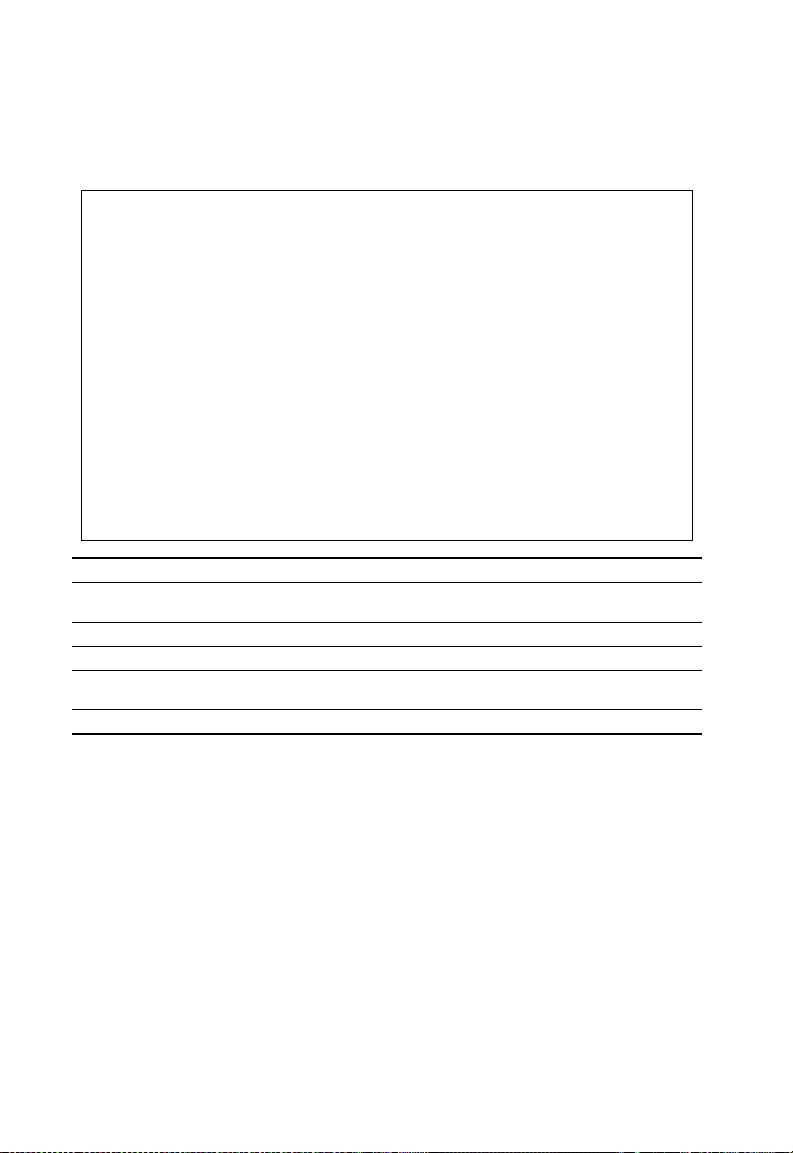
Using the System Configuration Program
Changing the Network Configuration
Use the Network Configuration menu to set the bootup option, configure the switch’s
Internet Protocol (IP) paramet er s, enable the on-board Web agent, or to s et the
number of concurrent Telnet sessions allowed. The scre en shown below is
described in the following table.
Alcatel OmniStack 6148
< Network Configuration >
IP Configuration
IP Connectivity Test(Ping)
HTTP Configuration
MAX Number of allowed Telnet sessions (1-4) : 4
Physical Address : 99-99-99-23-44-57
<Apply> <Ok> <Cancel>
Use <TAB> or arrow keys to move. <Enter> to select.
Parameter Description
IP Configuration Screen used to set the bootup option, or configure the switch’s IP
parameters.
IP Connectivity Test (Ping) Screen used to test IP connectivity to a specified device.
HTTP Configuration Screen used to enable the Web agent.
MAX Number of Allowed Telnet
Sessions
The maximum number of Telnet sessions allowed to simultaneously
access the agent module.
Physical Address Physical address of the agent module.
2-10

Management Setup Menu
IP Configuration
Use the IP C on figur at ion s cre en to set the b oot up o pti on, or co nfig ure the s wit ch’ s IP
parameters. The screen shown below is described in the f ol low i ng tab le .
Alcatel OmniStack 6148
< IP Configuration >
Interface Type : Ethernet
IP Address : 192.168.10.1
Netmask : 255.255.255.0
Default Gateway :
IP State : USER-CONFIG
<Apply> <Ok> <Cancel>
Use <TAB> or arrow keys to move, other keys to make changes.
Parameter Default Description
Interface Type Indicates that all interfaces on the switch are Ethernet. Management
IP packets from the switch are encapsulated within an Ethernet frame
for transmission over the Ethernet network.
IP Address 192.168.10.1 IP address of the stack you are managing. The system supports
SNMP over UDP/IP transport protocol. In this environment, all
systems on the Internet, such as network interconnection devices
and any PC accessing the agent module (or running management
software) must have an IP address.
Valid IP addresses consist of four decimal numbers, of 0 to 255,
separated by periods. Anything outside of this format will not be
accepted by the configuration program.
Netmask 255.255.255.0 Subnet mask of the switch you have selected. This mask identifies
the host address bits used for routing to specific subnets.
Default Gatew ay Gateway used to pass trap mes sag es f rom the sys tem ’s ag ent to t he
management station. Note that the gateway must be defined if the
management station is located in a different IP segment. No gateway
IP address is configured as the default.
IP State USER-CONFIG Specifies whether IP functionality is enabled via manual
configuration, or set by Boot Protocol (BOOTP). Options include:
USER-CONFIG - IP functionality is enabled based on the default or
user specified IP Configuration. (This is the default setting.)
BOOTP Get IP - IP is enabled but will not function until a BOOTP
reply has been received. BOOTP requests will be periodically
broadcast by the switch in an effort to learn its IP address. (BOOTP
values can include the IP address, default gateway, subnet mask,
and TFTP server IP.)
2-11
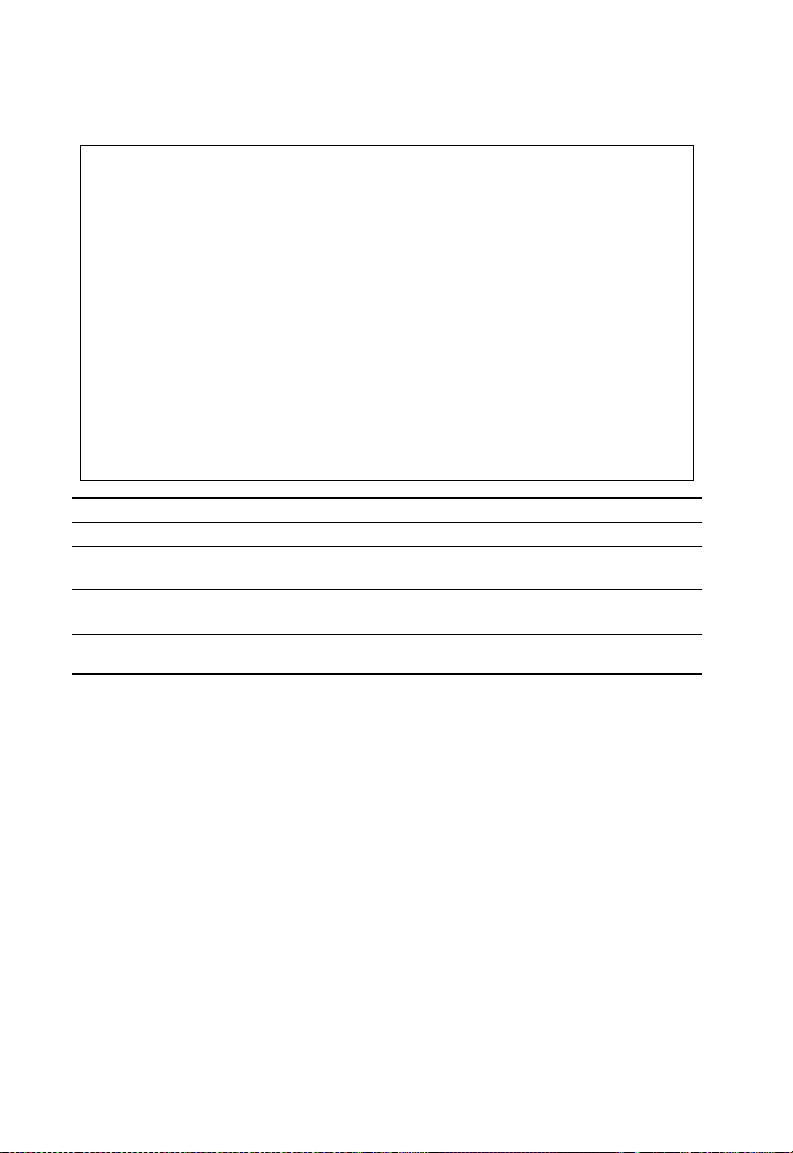
Using the System Configuration Program
IP Connectivity Test (Ping)
Use the IP Connectivity Test to see if another site on the Internet c an be reached.
The screen shown below is described in the following table.
Alcatel OmniStack 6148
< IP Connectivity Test(Ping) >
IP Address :
Test Times : 1 Interval : 3
Success : 0 Failure : 0
[Start]
Use <TAB> or arrow keys to move, other keys to make changes.
<Ok>
Parameter Description
IP Address IP address of the site you want to ping.
Test Times The number of ICMP echo requests to send to the specified site.
Range: 1~1000
Interval The interval (in seconds) between pinging the specified site.
Range: 1~10 seconds
Success/Failure The number of times the specified site has responded or not to
pinging.
2-12
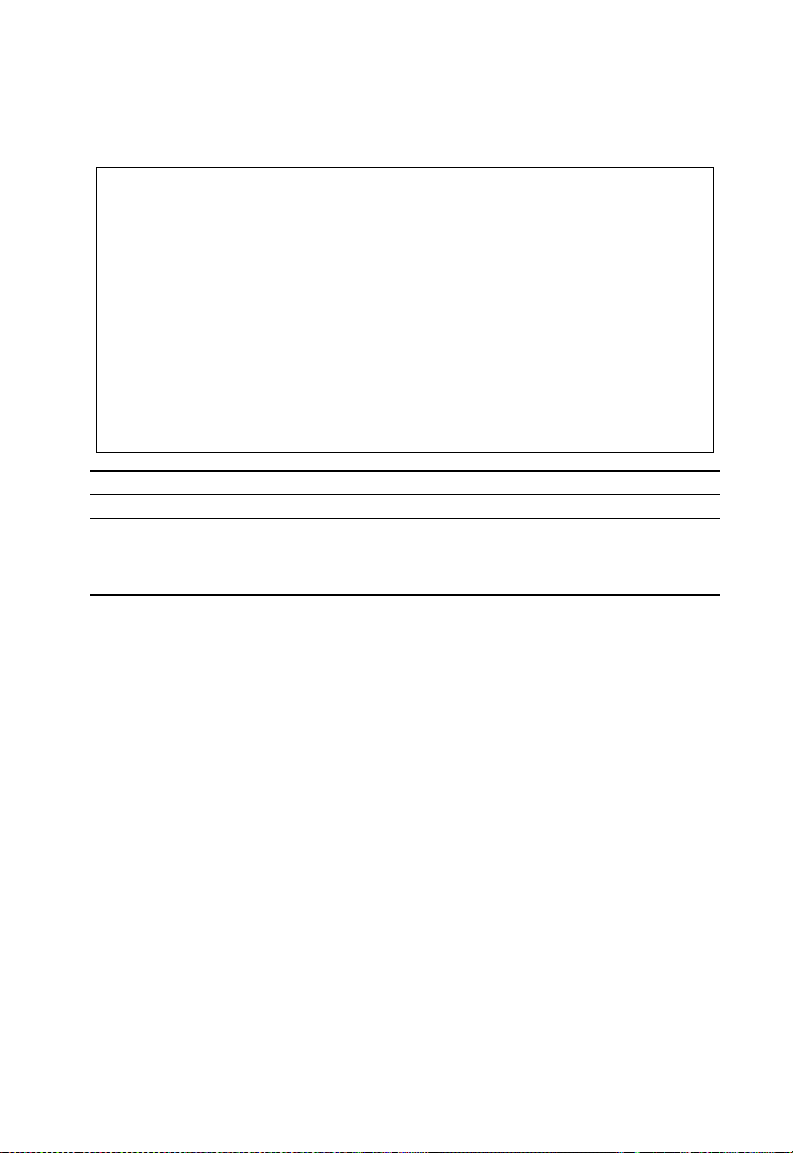
Management Setup Menu
HTTP Configuration
Use the HTTP Configuration screen to enable/disable the on-board Web agent, and
to specify the TCP port that will provide HTTP service. The screen shown below is
described in the following table.
Alcatel OmniStack 6148
< HTTP Configuration >
HTTP Server : ENABLED
HTTP Port Number : 80
<Apply> <Ok> <Cancel>
Use <TAB> or arrow keys to move, <Space> to scroll options.
Parameter Description
HTTP Server Enables/disables access to the on-board Web agent.
HTTP Port Number Specifies the TCP port that will provide HTTP service.
Range : 0~65535
Default : Port 80
(Telnet Port 23 is prohibited.)
2-13
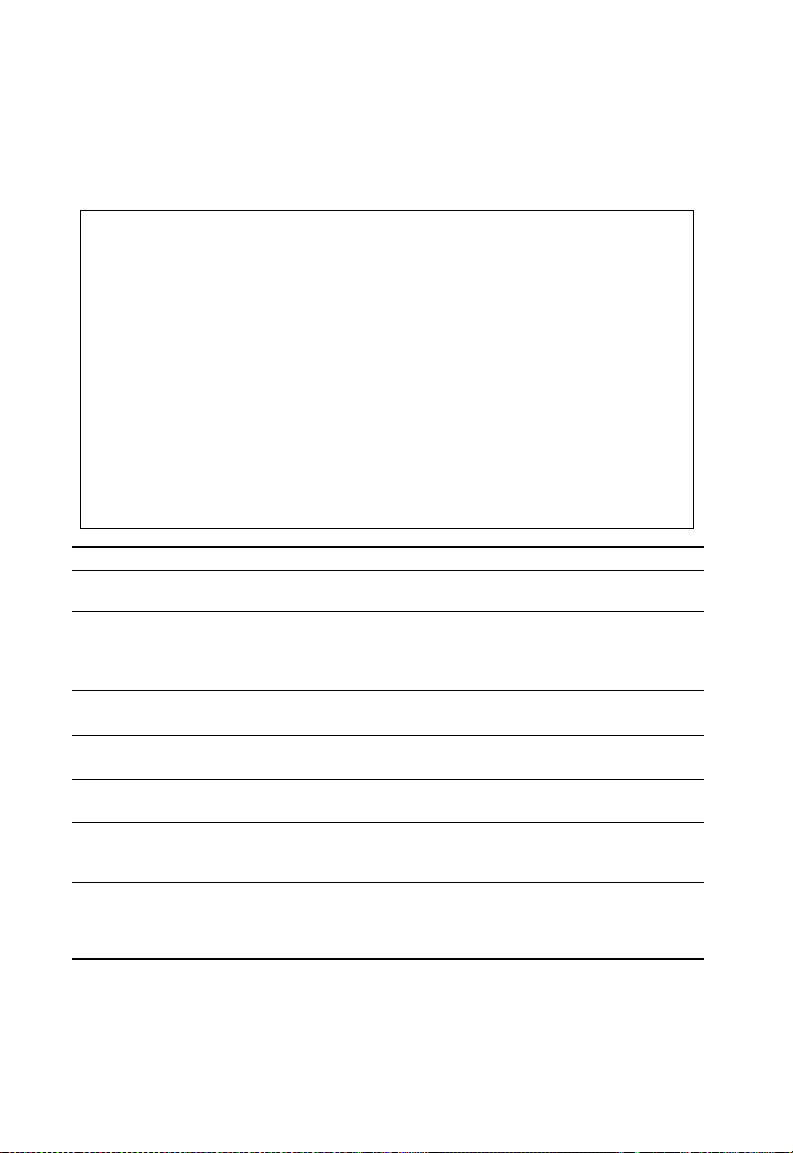
Using the System Configuration Program
Configuring the Serial Port
You can access the on-boa rd conf i gu ration program by attaching a VT100
compatible device to the switch’s serial port. (For more information on connecting to
this port, see “Required Connections” on page 1-2.) The communication parameters
for this po rt can be ac cesse d fr om the S eria l Por t Conf ig urati on sc reen shown bel ow
and described in the following table.
Alcatel OmniStack 6148
< Serial Port Configuration >
Management Mode : CONSOLE MODE
Baud rate : 9600
Data bits : 8
Stop bits : 1
Parity : NONE
Time-Out (in minutes) : 0
Auto Refresh (in seconds) : 5
<Apply> <Ok> <Cancel>
Use <TAB> or arrow keys to move, <Space> to scroll options.
Parameter Default Description
Management Mode Console Mode Indicates that the console port settings are for direct console
connection.
Baud rate 9600 The rate at which data is sent between devices.
Options : 2400, 4800, 9600, 19200 and auto detection.
Note that when auto detection is selected, you need to first press the
Enter key once to set the data rate and initialize the connection.
Data bits 8 bits Sets the data bits of the RS-232 port.
Options : 7, 8
Stop bits 1 bit Sets the stop bits of the RS-232 port.
Options : 1, 2
Parity None Sets the parity of the RS-232 port.
Options : none/odd/even
Time-Out 10 minutes If no input is received from the attached device after this interval, the
current session is automatically closed.
Range : 0 - 100 minutes; where 0 indicates disabled
Auto Refresh 5 seconds Sets the interval before a console session will auto refresh the
console information, such as Spanning Tree Information, Port
Configuration, Port Statistics, and RMON Statistics.
Range : 0, or 5-255 seconds; where 0 indicates disabled
2-14
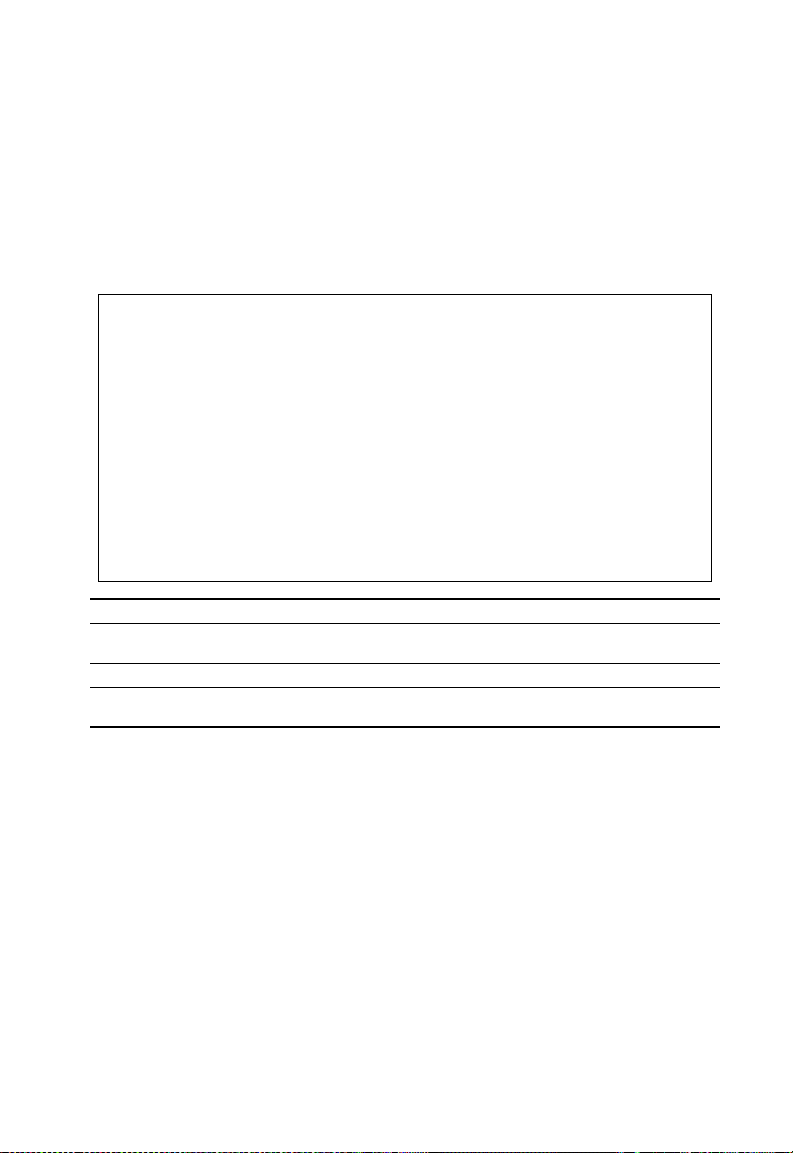
Management Setup Menu
Assigning SNMP Parameters
Use the SNMP Configur at io n sc re en t o di splay and modify parameters for the
Simple Network Managem ent Protocol (SNMP). The switch includes an on-board
SNMP agent which monitors the status of its hardware, as well as the traffic passing
through its ports. A computer attached to the network, called a Network
Management Station (NMS), can be used to access this information. Access rights
to the on-board agent are controlled by community strings. To communicate with the
switch, the NMS must firs t s ubm i t a val i d community string for authentication. The
options for configuring community strings and related trap functions are described in
the following sections.
Alcatel OmniStack 6148
< SNMP Configuration >
Send Authentication Fail Traps : ENABLED
SNMP Security
IP Trap Managers
<Apply> <Ok> <Cancel>
Use <TAB> or arrow keys to move, <Space> to scroll options.
Parameter Description
Send Authentication Fail Traps Issue a trap message to specified IP trap managers whenever authentication
SNMP Communities Assigns SNMP access based on specified strings.
IP Trap Managers Specifies management stations that will receive authentication failure
of an SNMP request fails. (The default is disab led. )
messages or other trap messages from the switch.
2-15
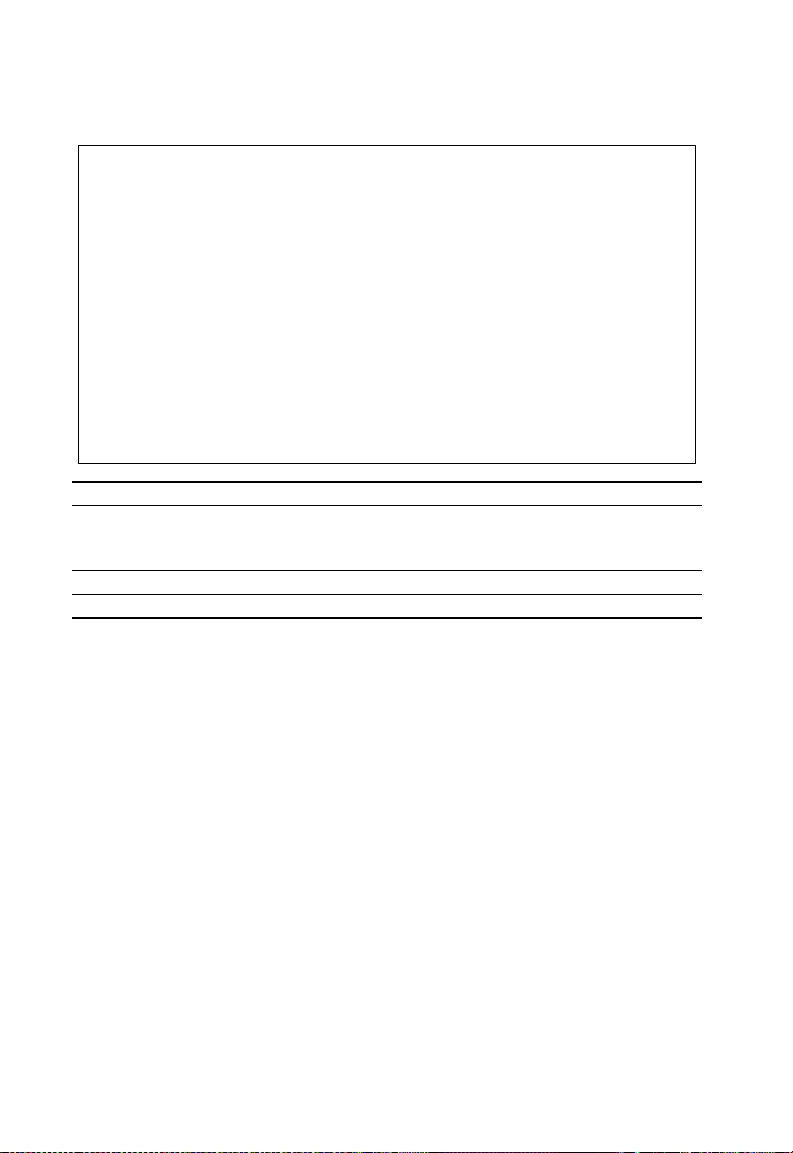
Using the System Configuration Program
Configuri n g C ommunity Nam e s
The following figure and table des cr i be how to configure the commu ni ty st rings
authorized for managem ent access. Up to 5 commu ni ty nam es may be entered.
Alcatel OmniStack 6148
< SNMP Security >
Community Name Access Status
1. public READ ONLY ENABLED
2. private READ/WRITE ENABLED
3.
4.
5.
<Apply> <Ok> <Cancel>
Use <TAB> or arrow keys to move, other keys to make changes.
Parameter Description
Community Name A community entry authorized for management access.
Default strings: public (read only), private (read/write)
Maximum string length : 20 characters
Access Management access is restricted to Read Only or Read/Write.
Status Sets administrative status of entry to enabled or disabled.
2-16
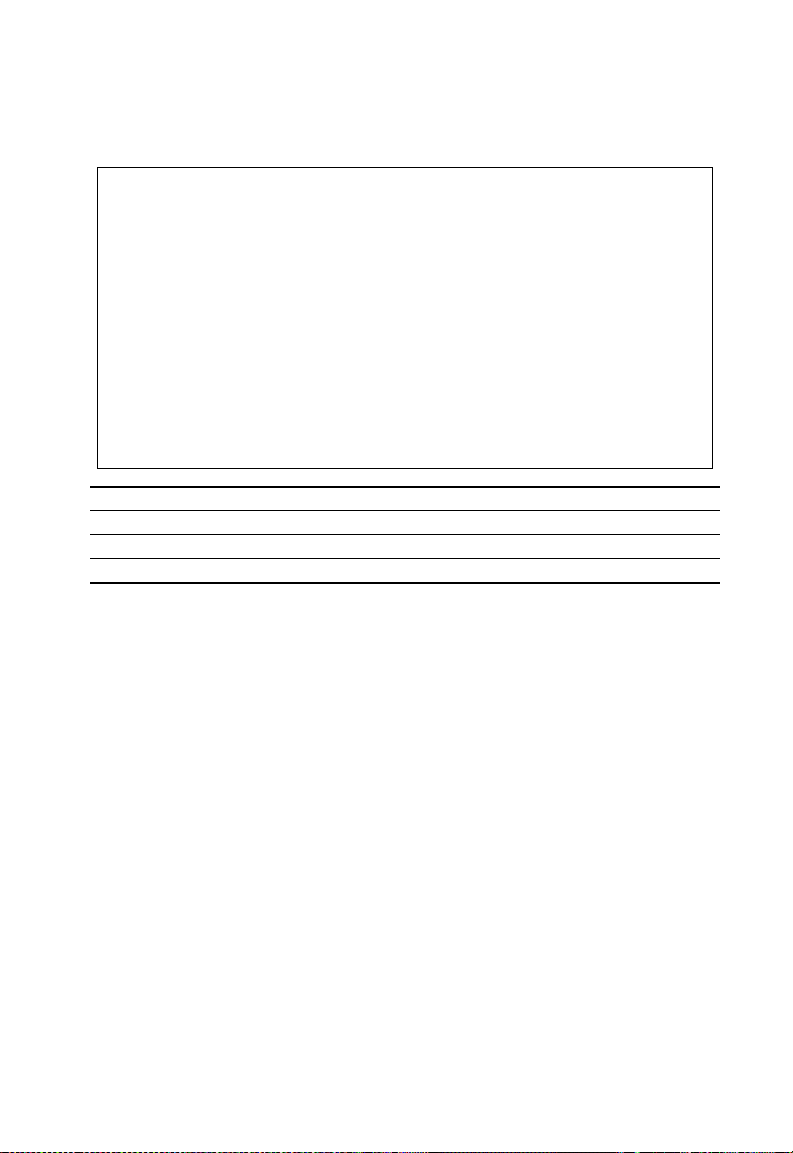
Management Setup Menu
Configuring IP Trap Managers
The following figure and table describe how to specify management stations that will
receive authentication failure messages or other trap messages from the switch. Up
to 5 trap managers may be entered.
Alcatel OmniStack 6148
< IP Trap Managers >
IP Address Community Name Status
1. 10.1.0.23 public DISABLED
2.
3.
4.
5.
<Apply> <Ok> <Cancel>
Use <TAB> or arrow keys to move, other keys to make changes.
Parameter Description
IP Address IP address of the trap manager.
Community Name A community specified for trap management access.
Status Sets administrative status of selected entry to enabled or disabled.
2-17
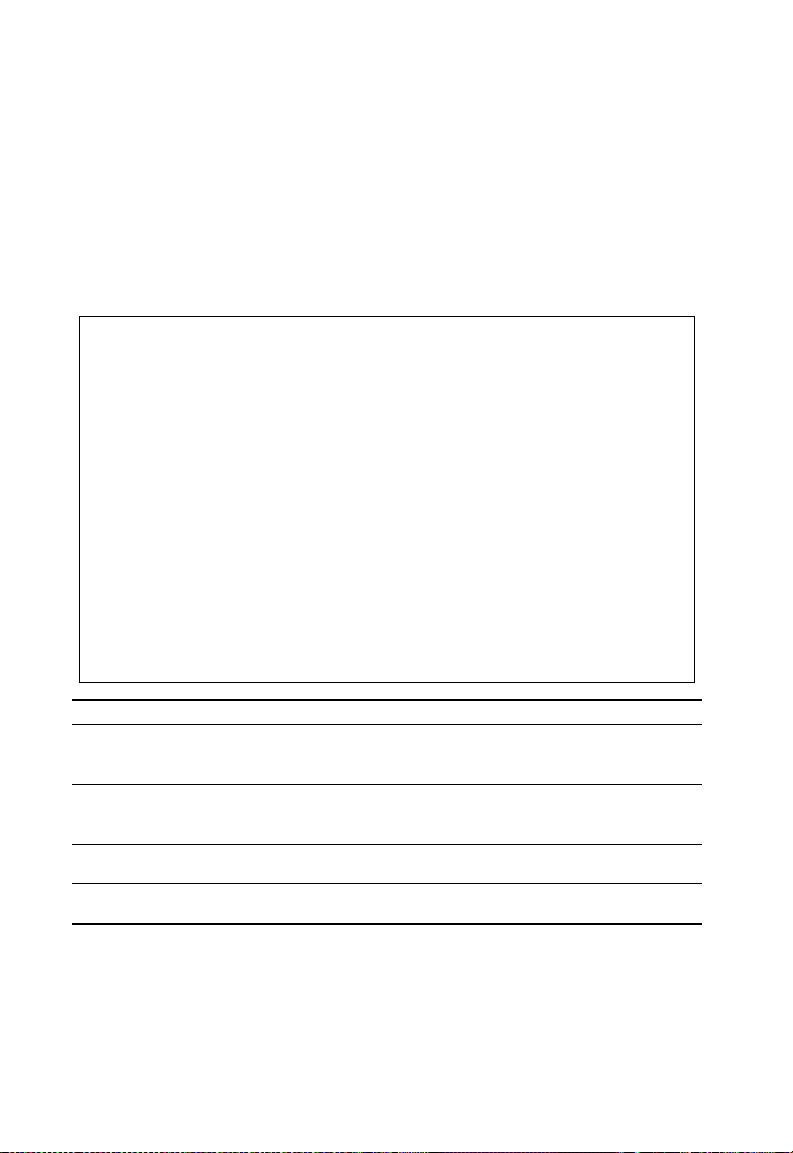
Using the System Configuration Program
Console Login Configuration
Use the Management Setup: Console Login Configuration to restrict management
access based on spec ified user names and passwords, or to se t the invalid
password threshold and time-out. There are only two user types defined, ADMIN
(Administrator) and GU EST, but you can set up to five different user names and
passwords. Only Adminis t rators have write access for param eters governing the
switch. You should therefore assign a user name and pass w or d t o th e default
Administrator as soon as po ssi ble, and store it in a safe place. (If for some reason
your password is lost, or you ca nnot gain access to the System Configuration
Program, contact Alcatel Technical Support for assistance.) The paramet er s shown
on this screen are indicated in the following figure and table.
Alcatel OmniStack 6148
< Console Login Configuration >
Password Threshold : 3
Lock-out Time (in minutes) : 0
User Type User Name Password Confirm password
---------------------------------------------------------
1. ADMIN admin ****** ******
2. GUEST user ****** ******
3.
4.
5.
<Apply> <Ok> <Cancel>
Use <TAB> or arrow keys to move, other keys to make changes.
Parameter Default Description
Password
Threshold
3 Sets the password intrusion threshold which limits the number of
failed logon attempts.
Range : 0~65535
Lock-out Time 0 The time (in seconds) the management console will be disabled
due to an excessive number of failed logon attempts.
Range : 0~65535 (0 indicates disabled)
Admin* name: admin
password: switch
Guest* name: user
Administrator has access privilege of Read/Write for all screens.
Guest has access privilege of Read Only for all screens.
password: switch
* Passwords can consist of up to 11 alphanumeric characters and are not case sensitive.
2-18
