Page 1
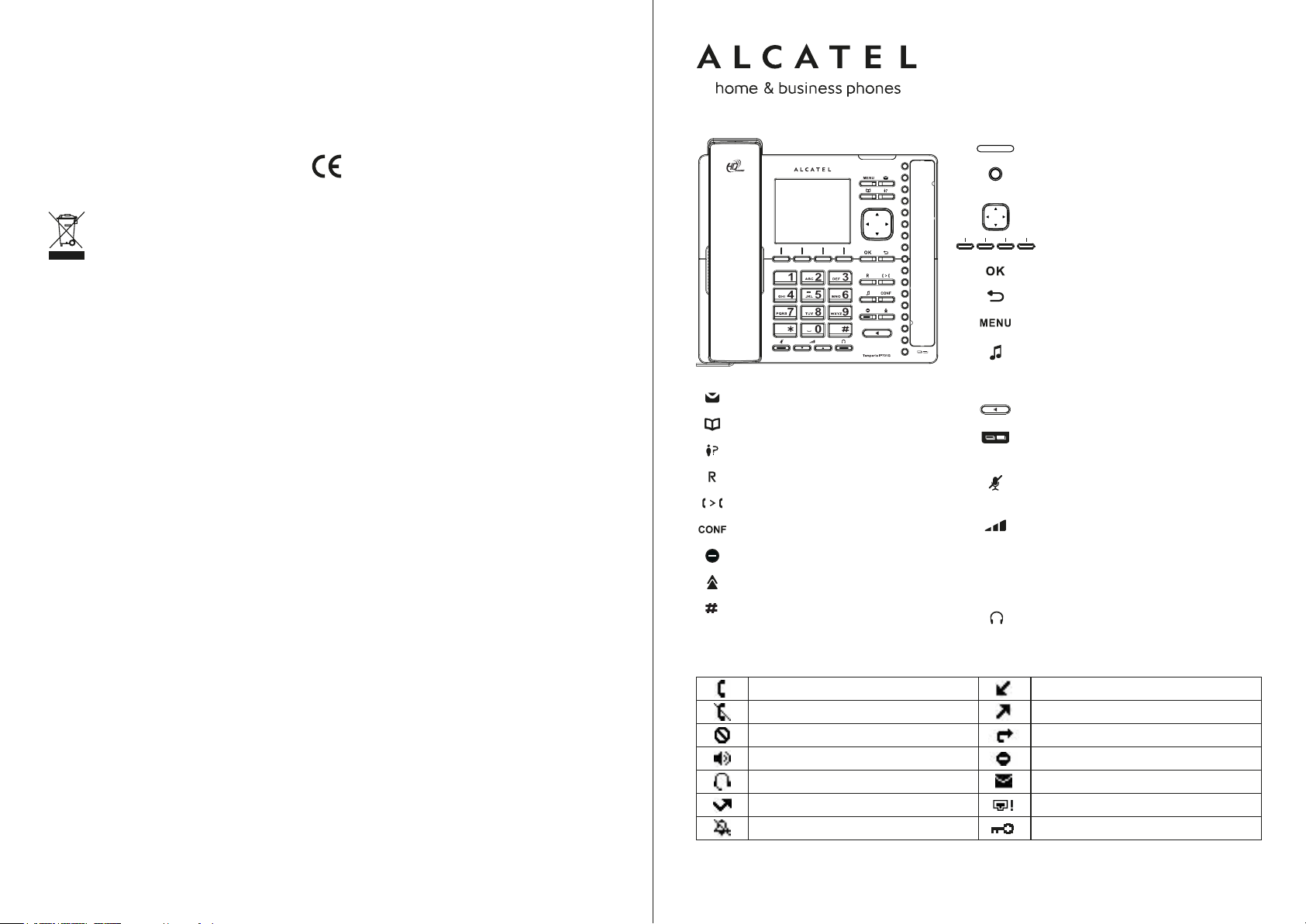
Declaration of conformity for the European Community
ATLINKS declares that Temporis IP701G telephone complies with the relevant basic requirements and
provisions of the European directive 1999/5/CE. You can download the declaration of conformity from
the following address: www.alcatel-business.com.
The CE logo shown on the products indicates that they are compliant with the basic requirements of all
the applicable directives.
Environment
This symbol means that your inoperative electronic appliance must be collected separately
and not mixed with the household waste. The European Union has implemented a specific
collection and recycling system for which producers' are responsible.
This appliance has been designed and manufactured with high quality materials and components
that can be recycled and reused.
Electrical and electronic appliances are liable to contain parts that are necessary in order for the
system to work properly but which can become a health and environmental hazard if they are not
handled or disposed of in the proper way. Consequently, please do not throw out your inoperative
appliance with the household waste. If you are the owner of the appliance, you must deposit it at the
appropriate local collection point or leave it with the vendor when buying a new appliance.
(a)- If you are a professional user, please follow your supplier's instructions.
(b)- If the appliance is rented to you or left in your care, please contact your service provider.
Please help us protect the environment in which we live!
Notice of copyright and trademarks
Copyright © 2016 ATLINKS. All rights reserved. ATLINKS reserves the right to change the technical
specifications of its products without prior notice, so as to make technical improvements or respect
new regulations.
Alcatel and Temporis are registered trademarks. Alcatel logo and Alcatel name are trademarks of
Alcatel-Lucent and used under license by ATLINKS.
Voice mail key
Phone book key
Call log
Flash key
Call transfer key
Call conference key
Do Not Disturb key
Redial key
Enable/disable key lock (long press)
Temporis IP701G
QUICK START GUIDE
Message Waiting/Missed calls indicator
Lines, direct memories and other
programmable function keys
Navigation keys
Softkeys
OK/Select
Back/Cancel
Menu
Call Hold.
In idle mode : quick access to network
info
Activate/deactivate handsfree
Second function key set (light on when
active)
Mute/unmute a call (light on when
muted)
During ringing : increase or decrease
ringer volume
In communication : increase or
decrease earpiece, headset or
handsfree volume
Headset key (light on when in use)
Model : IP701G
A/W No.: 10001422 Rev.0 (EN)
Printed in China
Display icon description
Line registered
Line unregistered
Line disabled
Handsfree mode activated
In headset mode
Missed calls
Ringer off
Call in
Call out
Call forward
Do not disturb function activated
Voicemail
Internet is disconnected
Key lock enabled
Page 2
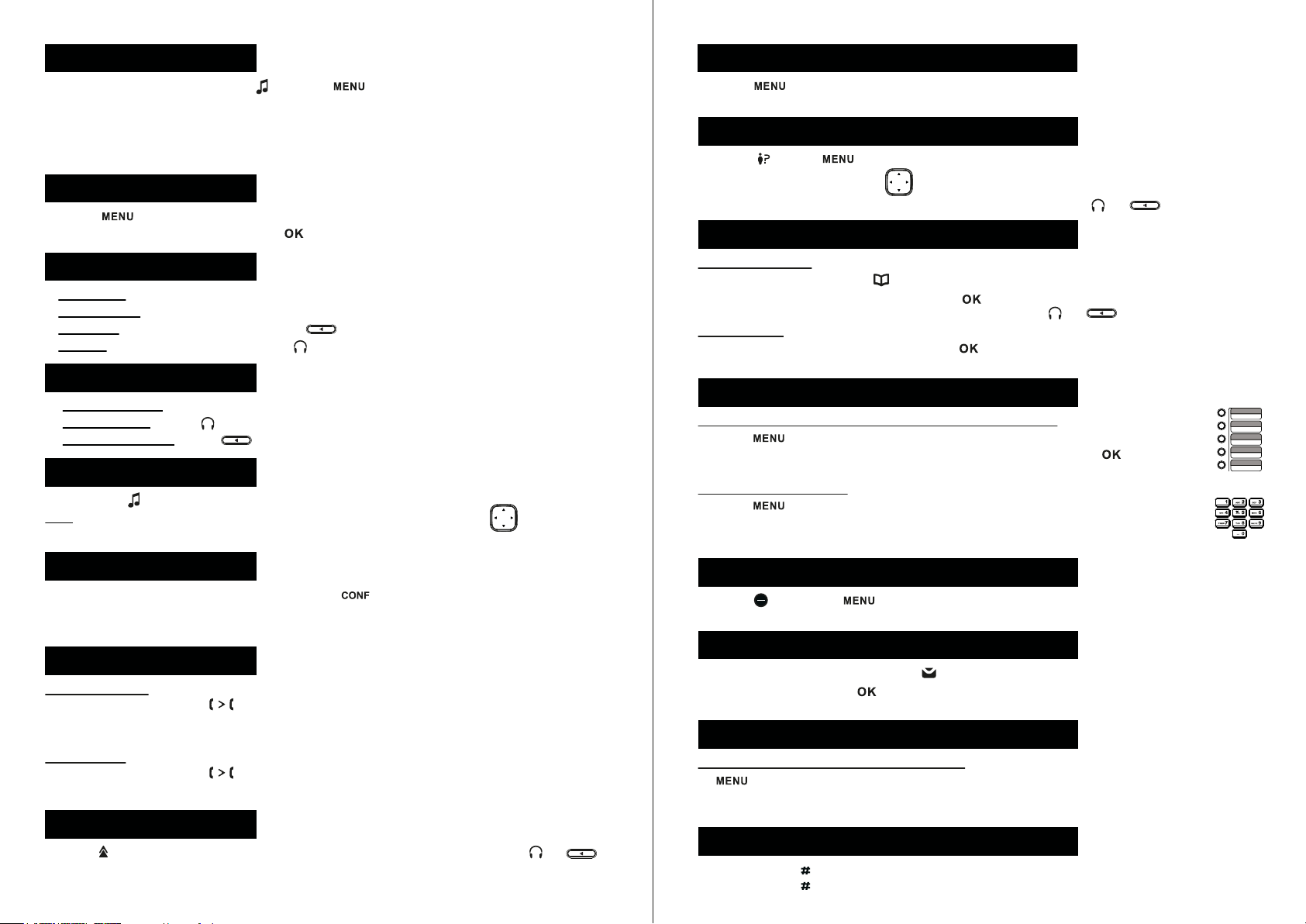
Phone web interface
1. Check phone IP address pressing or press > 2.Status > 1.Network > 1. IPV4 or
2. IPV6 (depending of your network).
2. Open a web browser on your computer. Enter http:// and the IP address in the address bar and validate.
3. Default login and password are « user/user » for users and « admin/admin » for administrator.
4. Minimum config is sip account. Check administrator guide for details.
Language setting
• Press > 3.User settings > 1.Preferences > 1.Language.
• Select the desired language and press .
Making a call
• Pre-dialling : enter the phone number and pick up the handset.
• Direct dialling : lift the handset and enter the phone number.
• Handsfree : enter phone number and press or vice versa .
• Headset : enter phone number and press or vice versa.
Accepting a call
• With the handset : pick up the handset.
• With a headset : press .
• With the handsfree : press .
Putting a call on hold
• Press key . To retrieve the call press Resume soft key.
Note : with more than one active call, select desired call with the navigator keys and use the
corresponding soft key to hold or resume.
Call forward
1. Press > 1. Features > 1.Call > 2. Call Forward.
2. Select the line, the type of forward, enter the destination number and status and Save.
Call list
1. Press key or > 1.Features > 3. Call history > 1.All calls or 2.Missed calls.
2. Scroll through the list using .
3. To dial an entry, press Dial soft key or pickup handset or press or .
Phonebook
Access phonebook :
1. Press Directory soft key or hard key.
2. Select Local or other phonebook and press .
To dial an entry, press Dial soft key or pickup handset or press or .
Add new entry :
1. Press Directory soft key > 1.Local > Press > press navigator right key > Press Add.
2. Enter name and number and press Save soft key.
Programmable keys and speed dial keys
Program function keys (lines, memory, call forward, BLF, etc) :
1. Press > 3.User Settings > 4.Programmable Keys.
2. Navigate to the desired key and press Edit. Select function and press .
3. Fill in parameters if any and press Save softkey.
Program speed dial keys :
1. Press > 1.Features > 5. Speed dial > select in the list the desired key (0 to 9)
with the navigator > press Add > enter name and number > press Save. If you long press
on a key, you directly call the stored contact.
3-party conference
1. Once in line with 1st caller, press Conf soft key or hard key, 1st caller is put on hold.
2. Then call the 2nd number.
3. After, 2nd call is established, press Conf soft key to set up the conference.
Call transfer
Attended transfer :
1. Press Transfer soft key or hard key during the active conversation, the call is put on hold.
2. Dial the second telephone number and press Dial soft key.
3. When the call is answered, then press Transfer soft key to complete the operation.
Blind transfer :
1. Press Transfer soft key or hard key during the active conversation, the call will be on hold.
2. Then press Blind soft key, dial the 2nd telephone number and press Transfer soft key.
Redial
1. Press , select the desired call and press Dial soft key or pickup handset or press or .
Do not disturb
1. Press hard key or > 1.Features > 1.Call > 1.Do not disturb.
2. Select the line and status, and press Save soft key.
Voice mail
1. To access your voice mailbox, press hard key.
2. Select the line and press to call .
Note: An icon will be shown at the right hand side of a line in this menu when there are pending messages.
DECT Accessories
Register a compatible Alcatel DECT accesory :
1. > 3. User settings > 5. DECT headset or > 6. DECT handset.
2. Select Register.
3. Perform the steps indicated in your Alcatel compatible device’s installation guide.
Phone lock
1. Long press on to enable keypad lock
2. Long press on to disable key lock, then enter PIN code (1234 by default) when requested.
