Page 1
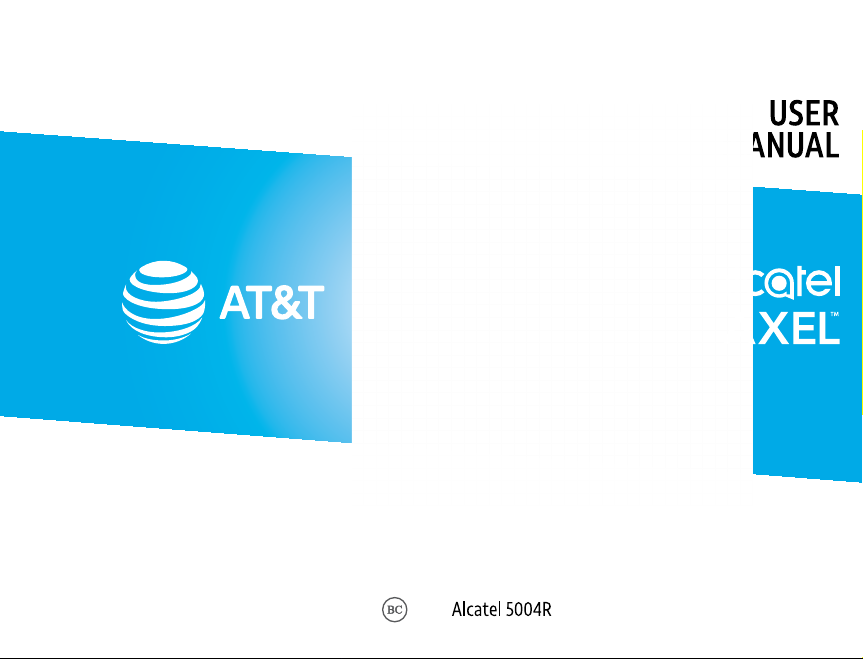
Page 2

Table of Contents
1 Your device .....................................................................1
1.1 Keys and connectors ..................................................................1
1.2 Getting started ...............................................................................4
1.3 Home screen.....................................................................................6
1.4 Lock screen ..................................................................................... 14
2 Text input ..................................................................... 17
2.1 Using onscreen keyboard ....................................................17
2.2 Google keyboard .........................................................................17
2.3 Text editing......................................................................................18
3 AT&T Services .............................................................19
3.1 AT&T services..................................................................................19
4 Phone and Contacts ................................................20
4.1 Phone....................................................................................................20
4.2 Contacts .............................................................................................27
5 Messaging ....................................................................32
5.1 Create a message .....................................................................32
5.2 Sending a text message ...................................................... 33
5.3 Sending a multimedia message ................................... 33
5.4 Manage messages ....................................................................34
5.5 Adjust message settings .....................................................35
6 Calendar, Clock & Calculator ...............................36
6.1 Calendar .............................................................................................36
6.2 Clock ......................................................................................................38
6.3 Calculator ......................................................................................... 40
7 Getting connected ...................................................41
7.1 Connecting to the Internet................................................41
7.2 Connecting with Bluetooth .............................................42
7.3 Connecting to a computer ...............................................43
7.4 Sharing your cellular data connection ................... 44
7.5 Connecting to virtual private networks ............... 44
8 Multimedia applications ....................................... 46
8.1 Camera ............................................................................................... 46
9 Others ............................................................................ 51
9.1 Other applications .................................................................... 51
10 Google applications ...............................................52
10.1 Play Store .......................................................................................... 52
10.2 Chrome ...............................................................................................52
10.3 Gmail .....................................................................................................53
10.4 Maps ......................................................................................................55
10.5 YouTube .............................................................................................55
10.6 Drive .......................................................................................................55
10.7 YT Music ............................................................................................. 55
10.8 Play Movies & TV ........................................................................ 55
10.9 Duo .........................................................................................................56
10.10 Photos ..................................................................................................56
10.11 Assistant.............................................................................................56
10.12 Google Pay .......................................................................................56
11 Settings ......................................................................... 57
11.1 Network & internet ..................................................................57
11.2 Connected devices ...................................................................59
11.3 Apps & notifications ................................................................60
11.4 Battery .................................................................................................60
11.5 Display ..................................................................................................60
11.6 Sound ...................................................................................................62
11.7 Storage................................................................................................63
11.8 Security & location ...................................................................63
11.9 Accounts ............................................................................................65
Page 3

11.10 Accessibility .....................................................................................65
11.11 Privacy ..................................................................................................65
11.12 Location ..............................................................................................66
11.13 Digital Wellbeing & parental controls ......................66
11.14 Google..................................................................................................66
11.15 Smart Manager ............................................................................ 67
11.16 System .................................................................................................68
11.17 About phone ................................................................................... 71
12 Accessories ..................................................................72
13 Safety information .................................................. 73
14 General information ................................................85
15 1 YEAR LIMITED WARRANTY ............................... 89
16 Troubleshooting........................................................92
This device meets applicable national SAR
limits of 1.6 W/kg. When carrying the device
or using it while worn on your body, either
www.sar-tick.com
use an approved accessory such as a holster
or otherwise maintain a distance of 15 mm
from the body to ensure compliance with RF
exposure requirements. Note that the product
may be transmitting even if you are not using it.
To prevent possible hearing damage, do not
listen at high volume levels for long periods.
Exercise caution when holding your device near
your ear while the loudspeaker is in use.
The device contains magnets which may
interfere with other devices and items (such
as credit card, pacemakers, defibrillators, etc.).
Please maintain at least 150 mm of separation
between your phone and the devices/items
mentioned above.
1 Your device .......................................
1.1 Keys and connectors .................................
Camera
Light & Proximity
Sensor
Headset port
SIM Tray
Google
Assistant
button
Back
Charging port
LED Indicator
1
Volume keys
Power / Lock
key
Touch screen
Recent apps
Home
Page 4

Camera
Flash
Volume
Power/Lock
Charging port
Recent apps
• Tap to view applications you’ve recently accessed.
Home
• While on any application or screen, tap to return to
the home screen.
• Press and hold to open Google Assistant.
Back
• Tap to go back to the previous screen, or to close a
dialog box, options menu, the Notifications Panel, etc.
Fingerprint
Power/Lock
• Press: Lock the screen or light up the screen.
• Press and hold: Show the popup menu to select from
Power off/Restart/Screenshot/Airplane mode.
• Press and hold the Power/Lock key for at least 8
seconds to force restart.
• Press and hold the Power/Lock key and Volume down
key to capture a screenshot.
Volume up/down
• Adjust the earpiece or headset volume during a
phone call
• Adjusts the media volume while listening to music or
a video, or streaming content
• Adjust the ringtone volume.
• Mute the ringtone of an incoming call.
• While using the Camera app, press Volume up or
down key to take a photo or press and hold to take
several photos.
2
3
Page 5

1.2 Getting started ............................................
1.2.1 Setup
Inserting or removing the NANO SIM card/microSDTM card
1. Use the provided SIM pin to open the SIM tray.
2. Place the SIM card and/or the microSDTM * card in the correct
slot as shown.
3. Carefully close the SIM tray.
A NANO SIM card is required to make phone calls and use
cellular networks. If you have a NANO SIM card, insert it before
setting up the phone. Do not attempt to insert other SIM types
like mini or micro SIM cards, as you may damage your phone.
NOTE: microSDTM card sold separately.
Charging the battery
You are advised to fully charge the battery. Charging status
is indicated by a percentage displayed on screen while the
phone is powered off. The percentage increases as the phone
is charged.
To reduce power consumption and energy waste,
disconnect your charger when the battery is fully
charged, and switch off Wi-Fi, GPS, Bluetooth or
apps running in the background when not needed.
In Settings you can also lower the brightness of the
screen, and shorten the length of time before the
screen goes to sleep.
1.2.2 Power on your phone
To turn your phone on, hold down the Power/Lock key. It will
take a few seconds before the screen lights up. If you’ve set a
screen lock in Settings, unlock your phone (Swipe, Pattern, PIN,
Password, Fingerprint or Face) and display the Home screen.
If you do not know or have forgotten your unlock PIN/pattern,
contact your service provider. Do not store your PIN or patern
with your phone. Store this information in a safe place when
not in use.
1.2.3 Power off your phone
To turn your phone off, hold down the Power/Lock key until
the phone options appear, then select Power off.
4
5
Page 6

1.3 Home screen .................................................
You can bring all your favorite icons (applications, shortcuts,
folders and widgets) to your home screen for quick access. Tap
the Home key to switch to home screen.
Status bar
• Status/Notification indicators.
1.3.1 Using the touchscreen
Tap
To access an application, tap it with your finger.
Press and hold
Press and hold any item to view available actions or to move
the item. For example, select a contact in Contacts, press and
hold this contact, an option list will appear.
Favorite applications tray
• Tap to open the application.
• Press and hold to remove
applications.
The home screen extends on the right side of the screen to
allow more space for adding applications, shortcuts, folders
and widgets. Slide the home screen horizontally left to get a
complete view of the home screen. The white dot at the lower
part of the screen indicates which screen you are viewing.
6
Drag
Place your finger on any item to drag it to another location.
Slide/Swipe
Slide the screen to scroll up and down on applications, images,
web pages, and more.
7
Page 7

Pinch/Spread
Place your fingers of one hand on the screen surface and draw
them apart or together to scale an element on the screen.
Rotate *
Change the screen orientation from portrait to landscape by
turning the device sideways.
1.3.2 Status bar
From the status bar, you can view both phone status (on the
right side) and notification information (on the left side).
Swipe down the status bar to view notifications and swipe
down again to enter the Quick settings panel. Swipe up to
close it.
Notification panel
Swipe down the Status bar to open the Notification panel to
read the detailed information.
Tap on the notification
to view it in the app.
Tap CLEAR ALL to remove
all event–based notifications
(other ongoing notifications will
remain)
*
To turn on/turn off auto-rotate, go to Settings > Display.
8
9
Page 8

Quick settings panel
Swipe down the Status bar twice to access the Quick Settings
panel where you may enable or disable functions or change
modes by tapping the icons.
1.3.3 Search bar
The device provides a Search function which can be used to
locate information within applications, the device or the web.
Tap to access the full Settings
menu, where you can manage
other items.
10
Search by text
• Tap the Search bar from the home screen.
• Enter the text or phrase you want to find, then tap on the
keyboard to search.
Search by voice
• Tap from Search bar to display a dialog screen.
• Say the text or phrase you want to find. A list of search
results will display for you to select.
11
Page 9

1.3.4 Personalize your Home screen
Add
To add an app to your home screen, swipe up on the home
screen to access all the applications on the phone. Press and
hold the desired app, and drag it to the home screen. To add
an item to the extended home screen, drag and hold the icon
on the left or right edge of the screen.
To add a widget to your home screen, press and hold an empty
place on the home screen, then tap Shortcuts.
Reposition
Press and hold the item, drag to the desired position, and then
release. You can move items both on the home screen and the
Favorite applications tray.
Remove
Press and hold the item you want to delete until X Remove
appears at the top of the screen. Drag the item to X Remove
and release your finger when the item turns red.
Create folders
To improve the organization of shortcuts and applications on
the home screen, you can add them to a folder by stacking
one item on top of another.
Wallpaper customization
Press and hold the empty area in the home screen, then tap
Wallpapers to customize wallpaper.
1.3.5 Widgets and recently-used applications
View widgets
Press and hold the empty area in the home screen, then tap
to display all widgets.
Press and hold the selected widget and drag it to your
preferred screen.
View recently-used applications
To view recently-used applications, tap the Recent apps key.
Tap a thumbnail in the window to open the application.
To close the recently-used application, slide the thumbnail up.
1.3.6 Volume adjustment
Using volume key
Press Volume key, up or down, to open Volume quick settings
and to adjust the volume.
Tap to quickly change sound setting to Vibrate or
Silent . Tap to open the full Volume menu..
Using Settings menu
Swipe up on the Home screen to access the app tray, then
tap Settings > Sound to set volume of media, notification,
and more.
12
13
Page 10

1.4 Lock screen ....................................................
1.4.1 Enable lock screen method
Enable an unlock method to keep your phone secure. Select
Swipe, Pattern, PIN, Password, Fingerprint or Face Unlock.
1. Swipe up on the home screen > Settings > Security >
Screen lock.
2. Tap Swipe, Pattern, PIN, or Password.
• Tap None to disable screen lock.
• Tap Swipe to enable screen lock.
NOTE: you will not need a pattern, PIN, password to access
the phone
• Tap Pattern to create a pattern you must draw to unlock
the screen.
• Tap PIN or Password to set a numeric PIN or an alphanumeric
password that you must enter to unlock your screen.
• Fingerprint will unlock your phone by registering your
fingerprintsonthesensoronthebackofyourphone.
1. For the best result, begin with the index finger on your
dominant hand.
2. Put your finger on the sensor and left after you feel a
vibration. Keep lifting your finger to add the different parts
of your fingerprint.
3. Follow theses steps until all fingerprints are fully registered.
• Face Unlock will unlock your phone by using the front
cameratoregisteryourface.
1. For the best result, start the setup in a bright, indoor
environment away from direct sunlight.
* Fingerprint and Face unlock may not be as secure as Pattern, PIN, or
Password locks. We may use Fingerprint and Face unlock methods
only for the purpose to unlock the phone. The data collected from
you through such methods will be stored in your device and will not
be disclosed to any third-party. You may delete your data anytime:.
14
*
2. Hold your phone about 20-50 cm from your face.
3. Position your face in the square shown on the screen, then
select Continue when registration is complete.
• Settings > Security > Face unlock > Remove face data >
Confirm
• Settings > Security > Fingerprint > > Confirm
1.4.2 Lock/unlock your screen.
Lock: Press the Power/Lock key once to lock the screen..
Unlock: Press the Power/Lock key once to light up the screen,
then swipe up. Enter your Screen unlock key (Pattern, PIN,
Password, Fingerprint, Face unlock), if applicable.
15
Page 11

1.4.3 Lock screen shortcuts *
• View notifications on your lock screen by double tapping the
notification. Your device will then open that application with
the notification.
• Access the applications Google Assistant, Messages, Camera,
Flashlight or Settings by double tapping on the icons.
NOTE: Before opening the notification or application, your
phone will prompt the unlock method, if enabled.
Double tap to enter the detailed
screen
2 Text input ..........................................
2.1 Using onscreen keyboard .......................
Onscreen Keyboard settings
From the home screen, swipe up to view app tray, and then tap
Settings > System > Languages & input > Virtual keyboard,
tap the keyboard you want to set up and a series of settings
will become available.
2.2 Google keyboard.........................................
Double tap to enter Camera
*
Modify how notifications appear on your lock screen: Settings >
Apps & notifications > Notifications > Notifications on lockscreen.
16
Tap to switch
between abc and
ABC.
Tap to switch
between symbol and
numeric keyboard.
Tap to enter
voice input.
Press and
hold to select
symbols.
Press and hold to
show input options.
17
Page 12
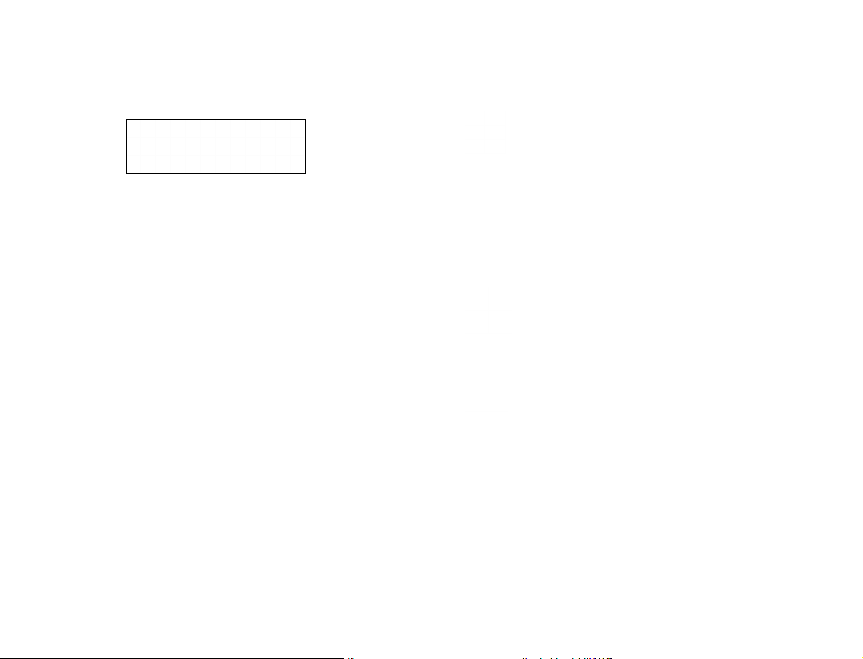
2.3 Text editing ...................................................
• Press and hold or double-tap within the text you would like
to edit.
• Drag the tabs to change the selection.
• The following options will show: Cut, Copy, Paste, Share.
• To exit from the selection and editing without making
changes, tap an empty place in entry bar or words that
haven’t been selected.
You can also insert new text
• Tap where you want to type, or press and hold a blank space
in the entry bar. The cursor will blink and the tab will show.
Drag the tab to move the cursor.
• If you have used Cut or Copy on any selected text, tap the
tab to show Paste.
3 AT&T Services .............................
3.1 AT&T services ...............................................
AT&T Visual Voicemail
Receive voicemail messages in an email-like
inbox. You can easily play and delete messages,
return calls, and manage voicemail features.
AT&T Smart Wi-Fi
Helps make your data plan last longer.
Remembers and connects to your favorite
hotspots and finds more Wi-Fi options when
you're on the go.
my AT&T
Keep track of your wireless and Internet data
usage, upgrade your phone or plan, and view/
pay your bill in the app.
HBO Max
Stream the HBO you love, with even more
great TV and movies, plus new Max Originals
you can't wait to see.
18
19
Page 13
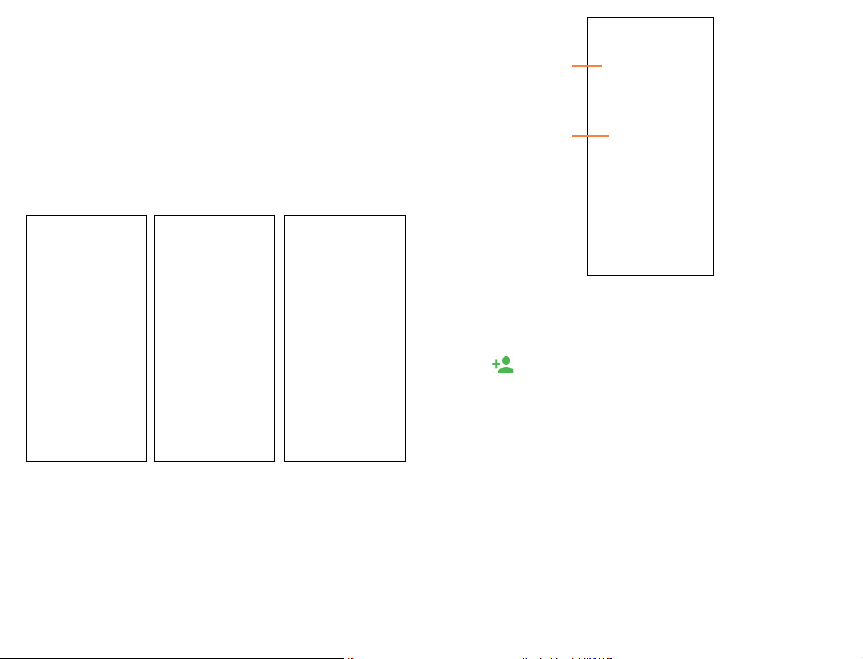
4 Phone and Contacts.....................
4.1 Phone......................................................
4.1 .1 Making a call
Tap Phone on the home screen to access the Phone
application. Slide left and right to access Favorites, Recent
Calls, and Contacts. Tap to view keypad for number search
or entry.
Favorites Recent Calls Contacts
Tap to display
information
about the
contact.
Press and hold to
access voicemail.
• Open the keypad and dial the number to call, select a saved
number from Contacts, or select a contact or number from
Recent.
• Tap to delete any incorrect digits.
• Tap Create new contact to save the dialed number to
Contacts.
• Tap to place the call.
• Tap to end a call.
International call
To dial an international call, press and hold to enter + then
enter the international country prefix, followed by the full
phone number, and tap .
Emergency call
If your phone has network coverage, dial the emergency
number and tap to make an emergency call. This works
even without a SIM card and without unlocking the phone.
20
21
Page 14

4.1.2 Answering or rejecting a call
When you receive a call
• Tap or ANSWER to answer
• Tap or DECLINE to reject
• Tap to reject the call and send a preset text message.
• Tap to set a reminder to return the call.
To mute the ringtone volume of an incoming call, press the
Volume up/down key.
4.1.3 Calling your voicemail
Your voicemail is provided by your network to avoid missing
calls. It works like an answering machine that you can consult
at any time.
To access your voicemail, press and hold 1.
If you receive a voicemail, a voicemail icon appears on
the Status bar. Open the Notification panel and tap New
voicemail.
22
4.1.4 Using options during a call
To adjust the volume during a call, press the Volume up/
down key.
• Tap to place a second call, separate from the first call,
which is put on hold. You can then merge the calls to
create a conference call.
• Tap to put the call on hold.
• Tap to open Contacts.
• Tap to turn the speaker on or off.
• Tap to open the dial pad.
• Tap to mute or unmute your microphone.
• Tap to end the current call.
To avoid accidental operation of the screen during a
call, the screen will be locked automatically when you
put the phone close to your ear; and it will be unlocked
when the phone is taken away from your ear.
23
Page 15

4.1.5 Managing multiple calls
When call waiting and three-way calling features are available,
you can switch between two calls or set up a conference call.
Swap calls
When you accept two calls, tap the icon to switch between
the two lines. The current call will be put on hold and you are
able to join the other call.
Conference calls
*
You can set up a conference call as follows.
• Place a call to the first participant of the conference call.
• Tap to add a call, then dial the number or choose from
Contacts or Recent.
• Tap to place the call.
• Tap to join the calls and start the conference.
• Tap to end the conference call and disconnect all callers.
4.1.6 Adjusting your phone settings
Tap from the Phone screen, then tap Settings. The following
options are available:
PHONE SETTINGS
Quick responses: Tap to edit quick responses which will be
used when you reject a call with a text message.
Dial pad tones: Enable tones when using the dial pad.
Call settings
• Voicemail
Tap to access voicemail service and number settings.
*
Depending on your network carrier.
24
• Fixed Dialing Numbers
Fixed dialing numbers restrict outgoing calls to a set of
phone numbers. These numbers are added to the FDN list.
The most common practical application of FDN is for parents
to restrict the phone numbers to which their children can
dial. For security reasons, you’ll be prompted to enable FDN
by entering SIM PIN2 which is usually acquired from your
service provider or SIM maker.
• Wi-Fi calling
Enable Wi-Fi calling to allow your device to make calls over
a Wi-Fi network.
• Call forwarding
Configure how unanswered calls are forwarded.
• Call barring
Select calls to be barred, cancel call barring, or change
barring password.
• Additional settings
Configure how your number displays for outgoing calls and
your call waiting settings.
Accessibility
• TTY (Teletype) mode
TTY assists callers who are deaf, hard of hearing, have a
speech disability, or need more than voice alone. Incoming/
outgoing speech can be converted to real-time text
messaging when TTY call has been established.
• Hearing aids
Tap to enable hearing aid compatibility.
• Noise reduction
Tap to enable reducted background noise during calls.
Quick dial: Assign phone numbers or contacts to keypad
numbers for quick calling.
Incoming call Full-screen: Enable Full-screen when a call is
coming.
25
Page 16

Video call: Tap to enable video call.
CONTACTS SETTINGS
Import/Export: Import or export contacts between phone,
SIM card, microSD card and phone storage.
Merge contacts: Select duplicate contacts to merge.
Manage account: Manage the synchronization settings for
different accounts.
Display options
• Sort by
Set the contacts display by First name or Last name.
• Name format
Set the name format by First name first or Last name first.
4.2 Contacts ...................................................
Add contacts on your phone and synchronize them with
the contacts in your Google account or other accounts that
support contact syncing. Swipe up on the home screen >
Contacts
4.2.1 Consult your contacts
Tap to search in Contacts.
Tap to open Quick Contact panel.
Tap to add a new contact.
Delete a contact
To delete a contact, tap and hold the icon on the left of
contact you want to delete. When the icon changes to , tap
and confirm to delete. Select multiple contacts to delete
multiple contacts, or tap to select all contacts, then tap
and confirm to delete selected contacts.
Contacts deleted will also be removed from other
applications on the phone or web the next time you
synchronize your phone.
26
27
Page 17
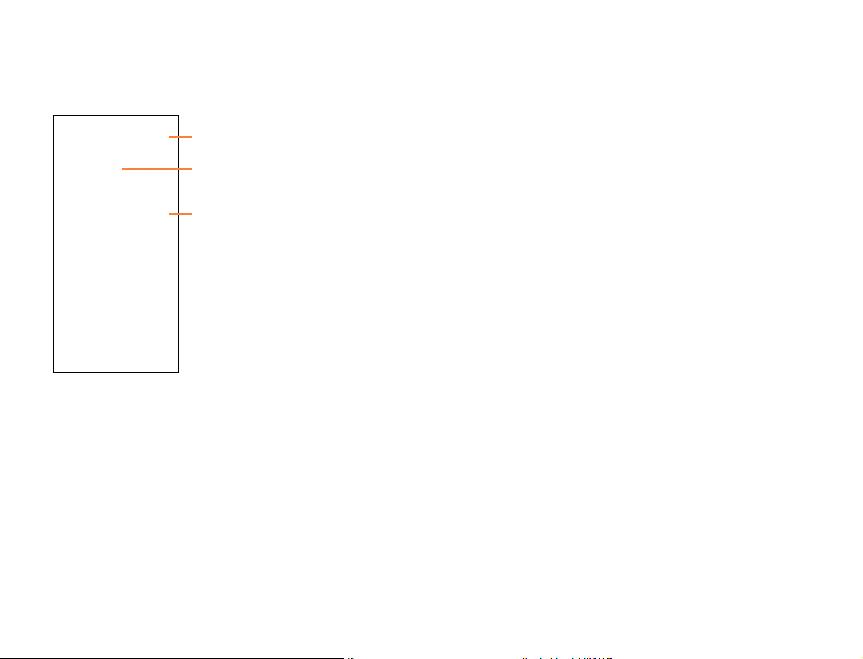
4.2.2 Adding a contact
Tap in the contact list to create a new contact.
Enter the contact’s name and other contact information. By
scrolling up and down the screen, you can move from one field
to another easily.
Tap to save.
Tap to select a picture for
the contact.
Tap to unfold the other
predefined labels of this
category.
When finished, tap to save.
To exit without saving, tap Back and select DISCARD.
Add to/remove from Favorites
To add a contact to Favorites, tap a contact to view details
then tap (the star will turn ).
To remove a contact from favorites, tap on contact details
screen.
4.2.3 Editing your contacts
To edit contact information, tap on the contact to open
contact details. Tap on top of the screen. When finished
editing, tap to save the edits.
4.2.4 Communicating with your contacts
From the contacts list, you can communicate with your
contacts by making a call or exchanging messages.
To place a call to a contact, tap the contact to enter the detail
screen, then tap the number.
To send a message to a contact, tap the contact to enter the
detail screen, then tap the icon on the right side of the
number.
4.2.5 Import, export, and share Contacts
This device enables you to import or export contacts between
phone, SIM card, and microSDTM card storage.
From the Contacts screen, tap the Menu icon to open the
Settings menu. Tap Import/Export, then select the location
to copy contacts from. Tap NEXT, then select the location to
copy contacts to and tap NEXT.
To import/export a single contact from/to your SIM card,
select the contact you want to import/export, and tap
to confirm.
Share a single contact or contacts with others by sending the
contact’s vCard via Bluetooth, Gmail, and more.
Tap a contact you want to share, tap from Contact details
screen and select Share, then tap and select the application
to perform this action.
28
29
Page 18

4.2.6 Accounts
Contacts, data or other information can be synchronized from
multiple accounts, depending on the applications installed on
your device.
To add an account, swipe up on the home screen then
Settings > Accounts > Add account.
Select the kind of account you are adding, such as Google.
Enter the username and password, and follow the remaining
prompts to continue setup.
You can remove an account to delete it and all associated
information from the phone. Tap the account you want to
delete, then tap Remove Account to remove it.
4.2.7 Turn on/off auto-sync
In the Accounts screen, turn on/off the Automatically sync
data to activate/deactivate this function. When activated,
all changes to information on the phone or online will be
automatically synchronized with each other.
4.2.8 More options
Tap to display the contacts list option menu.
Group: Add and manage contact group.
Contacts to display: Choose contacts to display.
Settings
• My info
Create my local profile.
• Accounts
Create a profile with your information.
• Merge contacts
Merge duplicate contacts.
• Display options
Select how contact names are sorted and displayed.
30
• Import/Export
Import or export contacts between SIM card, microSDTM card
and phone storage.
• Blocked numbers
Manage the blocked numbers. You won’t receive calls or
texts from blocked numbers.
• Default account for new contacts
Choose Phone or SIM card as default storage for new
contacts.
31
Page 19
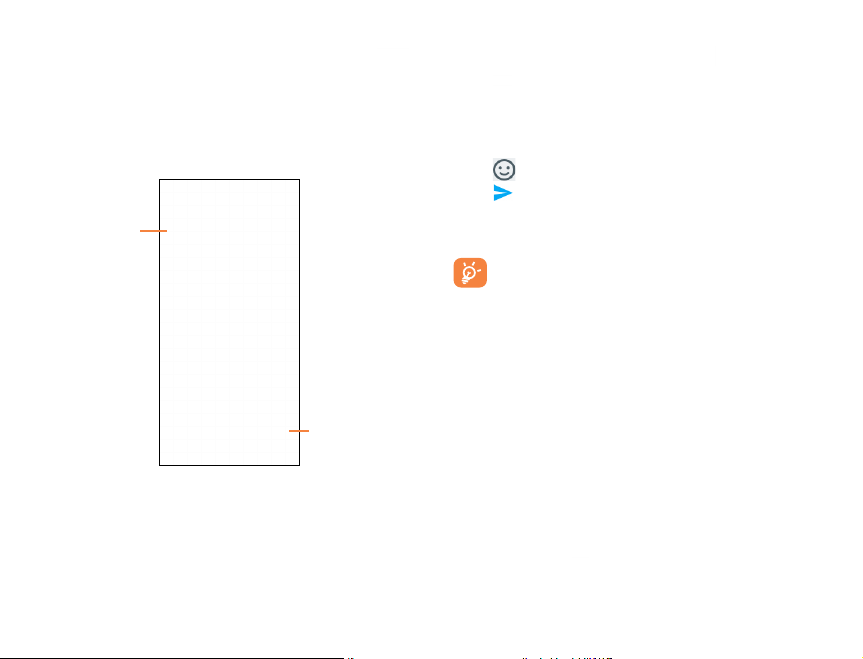
5 Messaging ...................................
Create, edit, send and receive text and mutimedia messages
with Messaging.
From the home screen, tap
5.1 Create a message ................................
• Tap to view
the message
thread.
• Press and
hold to delete.
Tap to
create a new
message.
5.2 Sending a text message .....................
1. From the home screen > Messaging .
2. Tap to begin a new message.
3. In the To field, enter a number or a contactname, or tap
FAVORITES or ALL CONTACTS to select a contact from the
address book.
4. Tap Add text field and enter your text.
5. Tap to insert emojis and graphics.
6. Tap to send the message
An SMS message of more than 160 characters will be sent as
several SMS. A character counter is displayed on the right of
the text box.
Specific letters (accented) will also increase the size of
the SMS, this may cause multiple SMS to be sent to
your recipient.
5.3 Sending a multimedia message ........
MMS enables you to send video clips, images, photos,
animations, slides and sounds to other compatible devices
and e-mail addresses.
An SMS will be converted to MMS automatically when
media files (image, video, audio, slides) are attached or email
addresses are added.
To send a multimedia message, enter the recipient’s phone
number or email address in the To bar and tap the Add text
bar to enter text. Tap to attach a picture, video, audio
and more.
When finished, tap to send the multimedia message.
32
33
Page 20
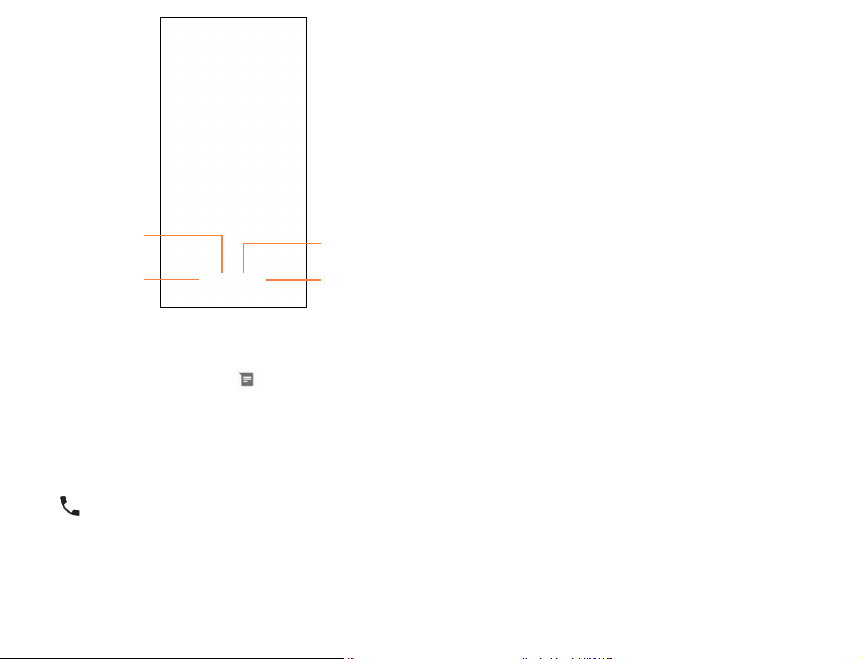
• Delete
• Moreoptions
5.5 Adjust message settings ....................
You can adjust a range of message settings. From the
Messaging application screen, tap and tap Settings.
Attach a picture
from Photos
Capture and
attached a
picture
Record an
audio clip
Share a
contact
5.4 Manage messages ...............................
When you receive a new message, will appear in the Status
bar advising of the notification. Swipe down from the status
bar to open the Notification panel, tap the new message
to open and read it. You can also access the Messaging
application and tap the message to open it.
Messages are displayed as conversations in the order received.
Tap a message thread to open the conversation.
• Tap to call the number
• To reply to a message, enter text in the Add text bar. Tap
to attach a media file. Tap for more options.
• Press and hold a message to access the following actions:
• Copytext
• Forward
34
35
Page 21
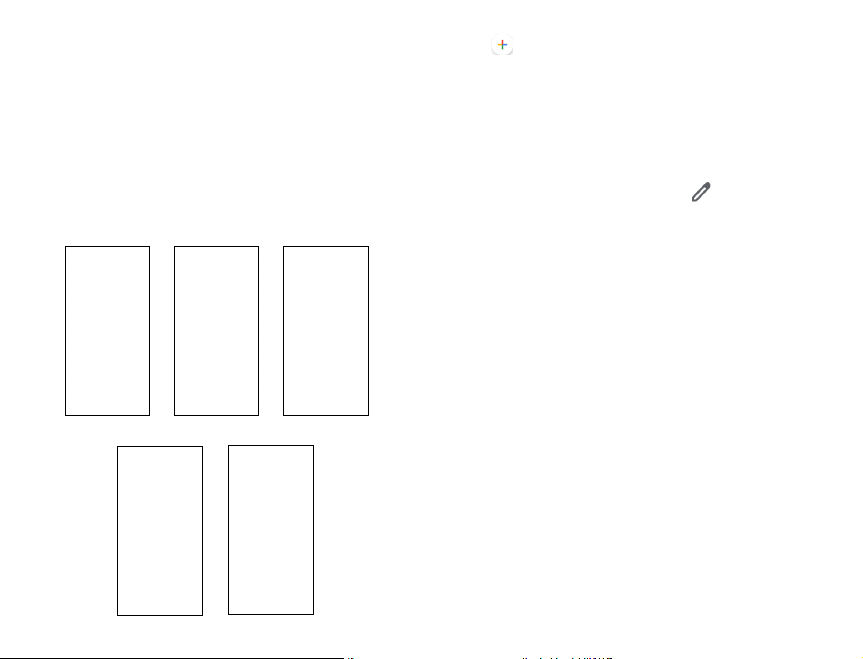
6 Calendar, Clock & Calculator ....
6.1 Calendar ................................................
Use Calendar to keep track of important meetings,
appointments, and more.
Multimode view
To change your Calendar view, tap next to the month title
to open the month view, or tap and select Schedule, Day, 3
days, Week or Month to open different views.
Day viewSchedule view 3 days view
To create new events
• Tap then select Event to access new event edit screen.
• Fill in all required information for this new event. If it is a
whole-day event, you can select All-day.
• If applicable, enter the email addresses of the guests and
separate with commas. All guests will receive an invitation
from Calendar and Email.
• When finished, tap Save from the top of the screen.
To delete or edit an event
Tap an event to open details, then tap to change the event
or tap > Delete to remove the event.
Event reminder
If a reminder is set for an event, the upcoming event icon
will appear on Status bar as a notification when the reminder
time arrives.
Swipe down from the Status bar to open the notification
panel, tap event name to view detailed information.
Week view
Month view
36
37
Page 22

6.2 Clock .........................................................
Swipe up from the home screen and select Clock from the
app tray.
To adjust Clock settings, tap from the clock screen.
6.2.1 Alarm
To set an alarm
From the Clock screen, tap to enter the Alarm screen, then
tap to add a new alarm. The following options will show:
• Time
Tap numbers to set the time for your alarm.
• Repeat
Mark the checkbox of Repeat and then select the days you
want your alarm to go off.
• Ringtone
Select an alarm ringtone.
• Vibrate
Mark the checkbox to activate/deactivate vibration.
• Label
Set a name for the alarm.
• Delete
Tap to delete the alarm.
6.2.2 World clock
To view the world clock, tap on the Clock screen. Tap to
add a time zone from list.
6.2.3 Timer
From the Clock screen, tap to enter the Timer screen.
Tap the digits to set the countdown time. Type the time in
hour, minute and second number sequence.
Tap to start the countdown.
Pause/play
Delete
6.2.4 Stopwatch
From the Clock screen, tap to enter the Stopwatch screen.
Tap to start the timer.
• Tap Lap to save a lap time.
• Tap to pause the stopwatch.
• Tap Share to share the time through Bluetooth, Gmail, and
more.
Add an
additional
timer
38
39
Page 23
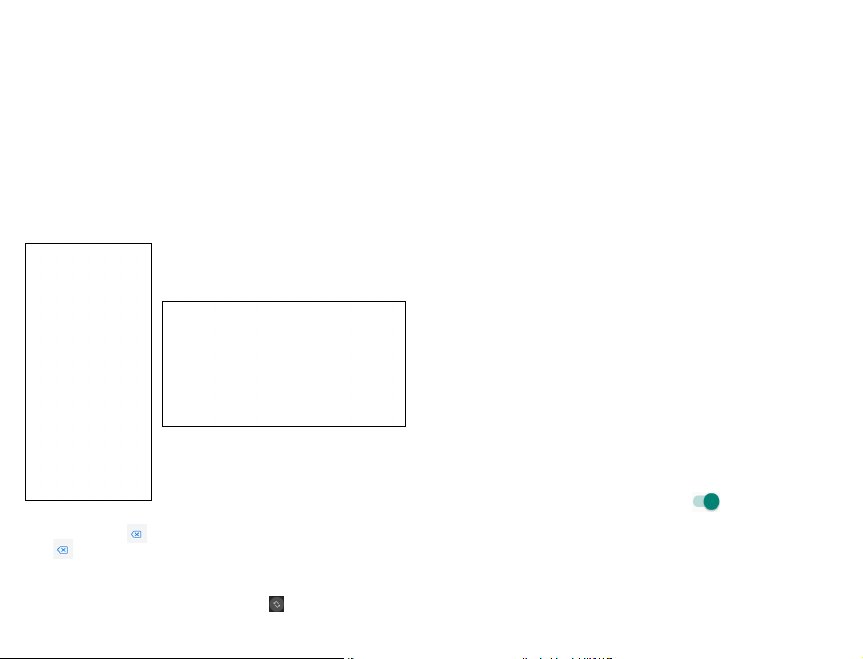
6.3 Calculator .............................................
To solve mathematical problems with Calculator, swipe up
from the home screen, then tap Calculator .
There are two panels available: Basic calculation and Scientific
calculation.
To switch between panels, select one of the following two ways:
• Swipe the basic calculation screen to the left to open the
scientific calculation.
• Turn the device to the landscape mode from the basic
calculation screen to open the scientific calculation. This
option is only available if Auto-rotate screen is on *.
Enter the number(s) and arithmetic operation(s) to be
performed. Tap to delete digits one by one, or tap and
hold to delete all at once.
*
To access Auto-rotate screen, swipe down twice from the home
screen to access Quick Settings and tap , or go to Settings >
Display > Advanced > Auto-rotate screen.
40
7 Getting connected ........................
To connect to the internet with this device, you can use your
cellular network or Wi-Fi, whichever is most convenient.
7.1 Connecting to the Internet ....................
7.1.1 Cellular network
Your mobile data connection can be enabled/disabled
manually. Swipe up on the home screen, tap Settings >
Network & internet > Cellular network and enable/disable
Cellular data.
To activate/deactivate data roaming
Connect/disconnect to a data service while roaming *.
Swipe up on the home screen, tap Settings > Network &
internet > Cellular network and enable/disable International
Data Roaming. When roaming is disabled, you can still perform
data exchange via a Wi-Fi connection.
7.1.2 Wi-Fi
Using Wi-Fi, you can connect to the Internet when your device
is within range of a wireless network. Wi-Fi can be used on your
device even without a SIM card inserted.
To turn Wi-Fi on and connect to a wireless network
• Swipe up on the home screen, tap Settings > Network &
internet > Wi-Fi.
• Wi-Fi is turned on by default–tap to turn off Wi-Fi.
Available Wi-Fi networks are displayed in the Wi-Fi networks
section.
• Tap a Wi-Fi network to connect. If the network you select
is secured, you are required to enter a password or other
credentials. When finished, tap CONNECT.
*
Additional rates may apply.
41
Page 24

To add a Wi-Fi network
When Wi-Fi is on, you may add new Wi-Fi networks according
to your preference.
• Swipe up on the home screen, tap Settings > Network &
internet > Wi-Fi > Add network.
• Enter the network SSID and required network information.
• Tap SAVE.
When successfully connected, your device will be connected
automatically the next time you are within range of this
network.
To forget a Wi-Fi network
Prevent automatic connections to networks which you no
longer wish to use.
• Turn on Wi-Fi, if it’s not already on.
• In the Wi-Fi screen, press and hold the name of the saved
network.
• Tap Forget in the dialog box that opens.
7.2 Connecting with Bluetooth * .................
To turn on Bluetooth
To exchange data or connect with a Bluetooth device, you
need to enable Bluetooth and pair your phone with the
preferred device.
1. Swipe up on the home screen, tap Settings > Connected
devices > Connection preferences > Bluetooth.
2. Tap to enable Bluetooth. Your device and Pair new
device will show on the screen once your Bluetooth is
activated.
3. To make your phone more recognizable, tap Device name to
change your device name.
*
You are recommended to use Bluetooth devices and accessories
tested and proved compatible with your phone.
42
To exchange data/connect with a device
To exchange data with another device
1. Swipe up on the home screen, tap Settings > Connected
devices > Connection preferences > Bluetooth.
2. Tap to enable Bluetooth. Your device and Pair new
device will show on the screen once your Bluetooth is
activated.
3. Tap on the name of the device to initiate pairing. Tap Pair
to confirm.
4. If the pairing is successful, your phone will connect to the
device.
To disconnect/unpair from a device
1. Tap after the device name you want to upair.
2. Tap FORGET to confirm.
7.3 Connecting to a computer .....................
With a USB cable, you can transfer media files and other files
between microSD card/internal storage and computer.
To connect/disconnect your device to/from the computer:
• Use the USB cable that came with your device to connect
the device to a USB port on your computer. You will receive
a notification that the USB is connected.
• When transfer is complete, use the eject action on your
computer to disconnect your device.
43
Page 25

7.4 Sharing your cellular data
connection .....................................................
You can share your device’s cellular data connection with other
devices by turning your device into a portable Wi-Fi hotspot.
To share your device’s data connection as a portable Wi-Fi
hotspot
• Swipe up on the home screen, tap Settings > Network &
internet > Tethering & portable hotspot > Mobile hotspot.
• Tap to turn on/off your device’s mobile hotspot.
• Follow the instructions on your device to share your device’s
internet connection with other devices.
7.5 Connecting to virtual private
networks .........................................................
Virtual private networks (VPNs) allow you to connect to
the resources inside a secured local network from outside
that network. VPNs are commonly deployed by corporations,
schools, and other institutions so that their users can access
local network resources when not inside that network, or
when connected to a wireless network.
To add a VPN
• Swipe up on the home screen, tap Settings > Network &
internet > VPN and tap .
• Follow the instructions from your network administrator to
configure each component of the VPN settings.
The VPN is added to the list on the VPN settings screen.
To connect/disconnect to/from a VPN
• Swipe up on the home screen, tap Settings > Network &
internet > VPN.
• Tap the VPN you want to connect with.
Note: VPNs previously added are listed as options.
• Enter any requested credentials and tap Connect.
• To disconnect from the VPN, tap on the connected VPN and
then select Disconnect.
To edit/delete a VPN
• Swipe up on the home screen, tap Settings > Network
& internet > VPN.
• Tap > Edit VPN profile. When finished editing, tap Save.
• Tap > Delete profile.
44
45
Page 26

8 Multimedia applications .............
8.1 Camera ....................................................
Your mobile phone is fitted with a camera for taking photos
and videos.
To access Camera , tap the icon in the Favorite apps tray, or
swipe up on the home screen and tap Camera .
Camera settings
Change photo size
HDR mode
Enable flash
Enable a timer
Open Photos
Take a photo
Switch between front/back camera
46
To take a photo
Tap the Shutter button or press the Volume Key to take
a photo. The photo will be automatically saved. You can also
press and hold to take burst shots.
To take a video
Tap VIDEO above , then tap the Record button to start
video recording. You can also tap to the left of the Record
button to take a picture during video recording.
Tap to pause video recording and tap again to continue.
Tap to stop recording. The video will be automatically saved.
Using your photos
Opening your photos
From the home screen, tap Photos to view your pictures
and videos.
Sharing pictures, or videos
1. Press and hold a picture or a video.
2. Tap and select how you want to share the items.
47
Page 27

Working with pictures
Tap a picture in an album to view the picture in full screen. Tap
the screen to view the following features.
Return to the album
Tap to access more options, such as Slideshow, Use as,
Print, Delete from device, etc
Share the photo
Tap to edit
View detailed information of the photo
Tap to delete
8.1 .1 Modes and settings
Slide left or right on the camera screen to switch between
modes, tap SETTINGS for more options.
• Pro
Manually adjust the light sensitivity, shutter speed, contrast,
brightness, and focus while capturing a photo.
• Video
Shoot and record videos.
• Auto
The default camera mode will automatically adjust the focus,
lighting, and more.
• Filter
Apply real-time filters to your photos. Filters automatically
adjust photo settings like brightness, saturation, color hues,
and more.
• Pano
Use pano to capture a panoramic photo, an image with a
horizontally elongated field of view. Tap the shutter button
and move the phone steadily along in the direction indicated
on the screen. The photo will be saved when all the slots are
filled, or when pressing the shutter button again.
• Stop Motion
Create a stop motion animation by splicing frames together.
48
49
Page 28
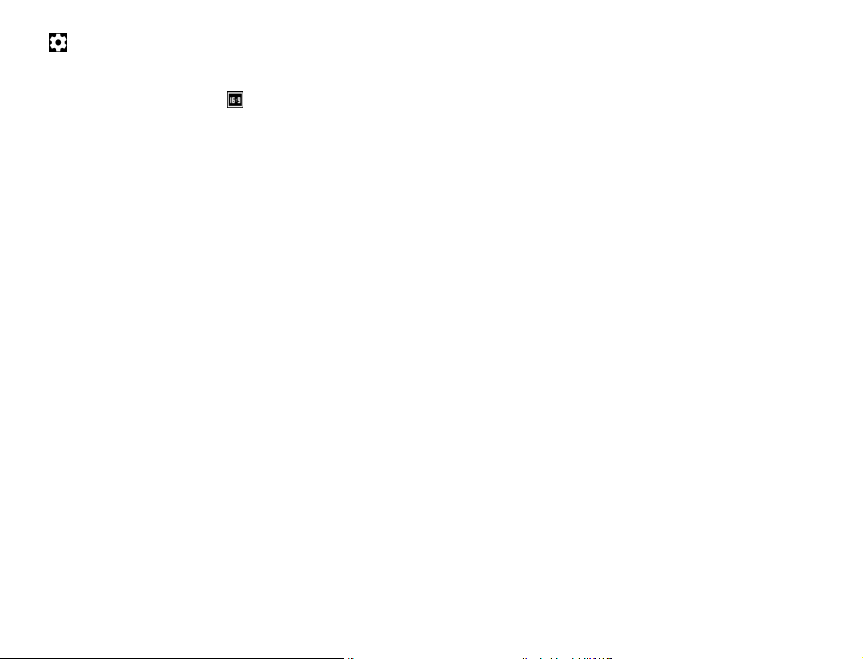
Settings
Tap to access Camera settings:
• Photo size
Set the photo MP size and screen ratio. You can quickly
change this setting by tapping from Camera screen.
• Video quality
Set the video FPS (frames per second) and screen size ratio.
• Video stabilization (EIS)
Switch the toggle to enable/disable the Electronic Image
Stabilization (EIS) feature, which helps to reduce blurring
associated with the motion of a camera during exposure.
• Volume button function
Select function of pressing Volume key while using Camera:
Shutter, Zoom or Change volume.
• Grid
Tap the switch to enable/disable grid view. It divides the
screen into equal parts and helps you take better photos
by making it simple to align compositional elements to the
grid, such as the horizon or buildings to the lines in the grid.
• Storage
Save photos to your phone or microSDTM card.
• Save location information
Tap the switch to activate/deactivate the function of
tagging photos and videos with your location. This option is
available when GPS location services and wireless network
are enabled and permission is granted.
• Shutter sound
Tap the switch to enable/disable shutter sound when taking
a photo or video.
• Reset settings
Reset camera to factory default settings.
50
9 Others .................................................
9.1 Other applications * ...................................
The previous applications in this section are preinstalled on
your device. To read a brief introduction of the preinstalled
3rd party applications, please refer to the leaflet provided with
the device. You can also download thousands of 3rd party
applications by going to Google Play Store on your device.
*
Application availability depends on country and carrier.
51
Page 29

10 Google applications * ...................
Google apps are preinstalled on your phone to improve work
efficiency and help you enjoy life.
This manual briefly introduces these apps. For detailed
features and user guides, refer to related websites or the
introduction provided in the apps.
You are recommended to register with a Google account to
enjoy all the functions.
10.1 Play Store ................................................
Serves as the official app store for the Android operating
system, allowing users to browse and download applications
and games. Applications are either free of charge or available
for purchase.
In the Play Store, search for the app you need, download it and
then follow the installation guide to install the app. You can
also uninstall, update an app, and manage your downloads.
10.2 Chrome .....................................................
Using the Chrome browser you can enjoy surfing the Web.
Your bookmarks, browsing history, and settings across all
devices with the browser installed can be synchronized with
your Google account.
To get onto the Web, go to the home screen and tap the
Chrome in the Favorites tray.
While browsing, tap for settings or more options.
10.3 Gmail ..........................................................
As Google’s web-based email service, Gmail is configured
when you first set up your phone. Gmail on your phone can be
automatically synchronized with your Gmail account on the
web. With this application, you can receive and send emails,
manage emails by labels, archive emails, and more.
10.3.1 To open Gmail
From the home screen, tap Gmail in the Google apps folder.
Gmail displays emails from accounts you’ve synced to your
phone.
To add an account
1. From the home screen, tap Gmail
2. Select Got It > Add an email address, then select an email
provider.
3. Enter your account credentials, such as email address and
password. Tap NEXT to continue.
4. Confirm email account settings, tap NEXT.
5. Enter your name which will be displayed on outgoing emails,
tap NEXT.
6. Tap Finish when setup is complete. To add additional
accounts, repeat the above steps.
To create and send emails
1. Tap from the Inbox screen.
2. Enter the recipient’s email address in To field.
3. If necessary, tap Add Cc/Bcc to copy or blind copy a
recipient to the message.
4. Enter the subject and the content of the message.
5. Tap and select Attach file to add an attachment.
6. Tap to send.
*
Availability depends on phone variants.
52
53
Page 30

If you do not want to send the email right away, tap and
then Save draft or tap the Back key to save a draft. To view
the draft, tap your account name to display all labels, then
select Drafts.
If you do not want to send or save the mail, tap and then
tap Discard.
To add a signature to emails, tap > Settings > Select
account > Mobile signature. This signature will be added to
your outgoing emails for the selected account.
10.3.2 To receive and read your emails
When a new email arrives, you will be notified by a ringtone or
vibration, and an icon will appear on the Status bar.
Swipe down on the screen to display the Notification panel and
tap the new email to view it. Or open the Gmail app and tap
the new mail to read it.
10.4 Maps ...........................................................
Google Maps offers satellite imagery, street maps, 360°
panoramic views of streets, real-time traffic conditions,
and route planning for traveling by foot, car, or public
transportation. By using this application, you can get your own
location, search for a place, and get suggested route planning
for your trips.
10.5 YouTube ...................................................
YouTube is an online video-sharing application where users
can upload, view, and share videos. Available content includes
video clips, TV clips, music videos, and other content such as
video blogging, short original videos, and educational videos.
It supports a streaming function that allows you to start
watching videos almost as soon as they begin downloading
from the Internet.
10.6 Drive ...........................................................
Store, share, and edit files in the cloud.
10.7 YT Music ...................................................
Play music on your phone or steam from YouTube.
10.8 Play Movies & TV..................................
Watch movies and TV shows purchased or rented on Google
Play.
54
55
Page 31

10.9 Duo .............................................................
A video chat mobile app.
With phone numbers verified, users can easily video call people
from their contact list.
10.10 Photos ....................................................
Automatically back up your photos and videos to your Google
account.
10.11 Assistant ................................................
Press your phone’s dedicated Google Assistant button to
quickly ask for help, check the news, make a phone call, and
more.
10.12 Google Pay ...........................................
Google Pay is a simple and fast secure payment service that
provides the necessary functions for checkout, allowing you
to settle your bills online and in stores with ease.
11 Settings .......................................
To access this function, swipe up from home screen and then
tap the Settings .
11.1 Network & internet ....................................
11.1.1 Wi-Fi
Use Wi-Fi to surf the Internet without using your SIM card
whenever you are in range of a wireless network. The only
thing you have to do is to enter the Wi-Fi screen and configure
an access point to connect your device to the wireless
network.
11.1.2 Cellular network
Enable or disable Cellular Data, allow cellular data when
roaming, or set access point names for data access.
Note: International Data Roaming and always-on Cellular Data
may incur significant roaming charges.
56
57
Page 32
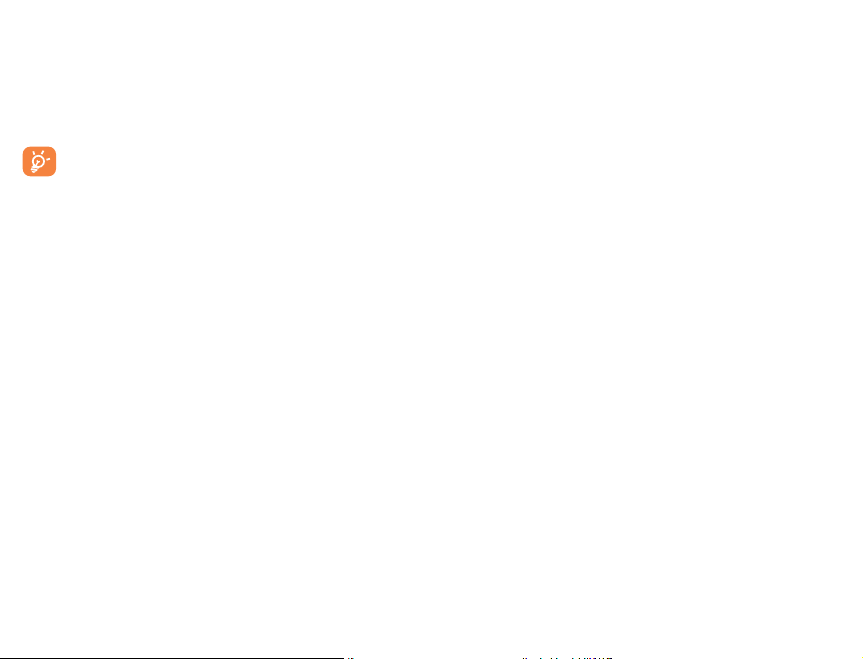
11.1.3 Data usage
View settings and usage related to your data. Select Data
warning & limit > Set data limit and then type in the desired
amount under Data limit to set cellular data limit. Your cellular
data connection will be disabled when the specified limit is
reached. You can also choose a data usage cycle to view the
statistics and related applications of used data by your phone.
Data usage is measured by your phone and your
provider may count differently. You can set conservative
limit to control data usage.
11.1.4 Tethering & portable hotspot
This function allows you to share your phone’s cellular data
connection via USB or as a portable Wi-Fi access point (refer
to “7.4 Sharing your cellular data connection”).
11.1.5 Airplane mode
Tap the switch to turn on Airplane mode to simultaneously
disable all wireless connections including Wi-Fi, Bluetooth and
more.
11.1.6 Wi-Fi Calling
Turn on/off Wi-Fi Calling to allow your device to make calls
over a Wi-Fi network.
11.1.7 VPN
A mobile virtual private network (mobile VPN or mVPN)
provides mobile devices with access to network resources
and software applications on their home network, when
they connect via other wireless or wired networks. Mobile
VPNs are used in environments where workers need to keep
application sessions open at all times, throughout the working
day, as the user connects via various wireless networks,
encounters gaps in coverage, or suspends-and-resumes their
devices to preserve battery life. A conventional VPN can’t
survive such events because the network tunnel is disrupted,
causing applications to disconnect, time out, fail, or even the
computing device itself to crash.
For more information on VPN, refer to “7.5 Connecting to
virtual private networks”.
11.1.8 Private DNS
Tap to select private DNS mode.
11.2 Connected devices .....................................
11.2.1 Bluetooth
Bluetooth allows your device to exchange data (videos, images,
music, and more.) in a small range with another Bluetooth
supported device (phone, computer, printer, headset, car kit,
etc.).
For more information on Bluetooth, please refer to “7.2
Connecting with Bluetooth”.
58
59
Page 33

11.3 Apps & notifications ..................................
11.3.1 Recently opened apps
View details about the applications installed on your phone, to
manage their data usage and force them to stop.
Within an app’s settings menu:
• Permissions:Grant permissions for the app, such as
allowing the app to access your Camera, Contacts, Location,
etc.
• Notifications:Configure how this app will display
notifications.
11.4 Battery .............................................................
On the Battery screen you can select whether to display
battery percentage in the status bar or to enable intelligent
power saving.
You can also view the battery usage data since your last full
charge. The screen also shows your battery status and how
long it can still be used before your next charge. Tap one
category to learn its specific power consumption.
11.5 Display ..............................................................
• Brightness level
Adjust screen brightness manually.
• Night Light
Night light tints your screen amber. This makes it easier to
look at your screen or read in dim light, and may help you
fall asleep more easily.
• Adaptive brightness
Optimize brightness level for available light.
• Wallpaper
Select a background image for the home screen and lock
screen.
• Dark theme
Set the display to dark colors for easier viewing at in dim
light, or per your preference.
• Sleep
Set the inactivity duration before the screen turns off
automatically.
• Auto-rotate screen
Select whether the screen rotates automatically or not.
• Font size
Set the font size of the text on the screen.
• Display size
Set the display size of the items on the screen.
• Network name
Select to whether display network name in status bar.
• Screen saver
Set your screen saver and when to start.
• Lock screen display
Select what content, such as notifications, will appear on
your lock screen.
60
61
Page 34
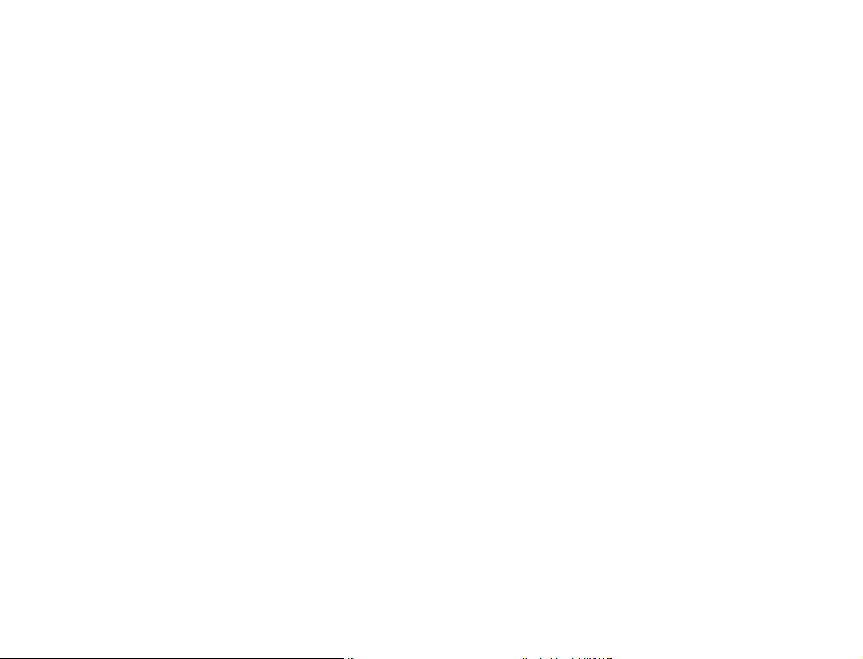
11.6 Sound ...............................................................
Use the Sound settings to configure many aspects of call
ringtones, music, and other audio settings.
• Media volume
Volume for media, such as mucic, videos, sound recordings,
and more.
• Call volume
Volume during a phone call. You can also adjust call volume
by pressing the Volume keys during a phone call.
• Ring volume
Ringtone volume for incoming phone calls.
• Alarm volume
Set volume for alarm.
• Also vibrate for calls
Tap the switch to enable vibration for incoming calls.
• Do Not Disturb
Set the behavior of calls and notifications while Do Not
Disturb is turned on.
• Shortcut to prevent ringing
Create a shortcut to silence the ringtone volume during an
incoming call.
• Phone ringtone
Set your incoming call ringtone.
• Default alarm sound
Set your alarm ringtone.
• Other sounds and vibrates
Set dial pad tones, screen locking sounds, charging sounds,
touch sounds and vibrate on touch.
• Sound enhancement
Enable amplified volume when your phone is connected to
an external sound device.
62
11.7 Storage ............................................................
This menu displays the amount of internal phone storage.
It shows the amount of internal phone storage used by
applications (including those you downloaded), images, videos,
etc. Tap the items to view details and tap in the details screen
to access more available options.
11.8 Security & location ....................................
11.8.1 Security status
• Google Play Protect
Google Play Protect regularly checks your apps and device
for harmful behavior. You’ll be notified of any security risks
found.
• Find My Device
Find My Device helps you locate this device remotely. It also
helps you keep your data safe if the device is lost.
• Security Update
Security updates are shared when available via Wi-Fi or
cellular data. Tap to check for pending updates.
• Function shortcuts
Customize the application shortcuts displayed on your lock
screen.
• Screen lock
Enable an unlock method to keep your phone secure. Select
Swipe, Pattern, PIN, Password, Fingerprint, or Face Unlock.
• Fingerprint will unlock your phone using fingerprints
registered with the sensor on the back of your phone.
• Face Unlock will unlock your phone by using the front
camera to register your face.
For more information, review section “1.4 Lock screen”.
63
Page 35
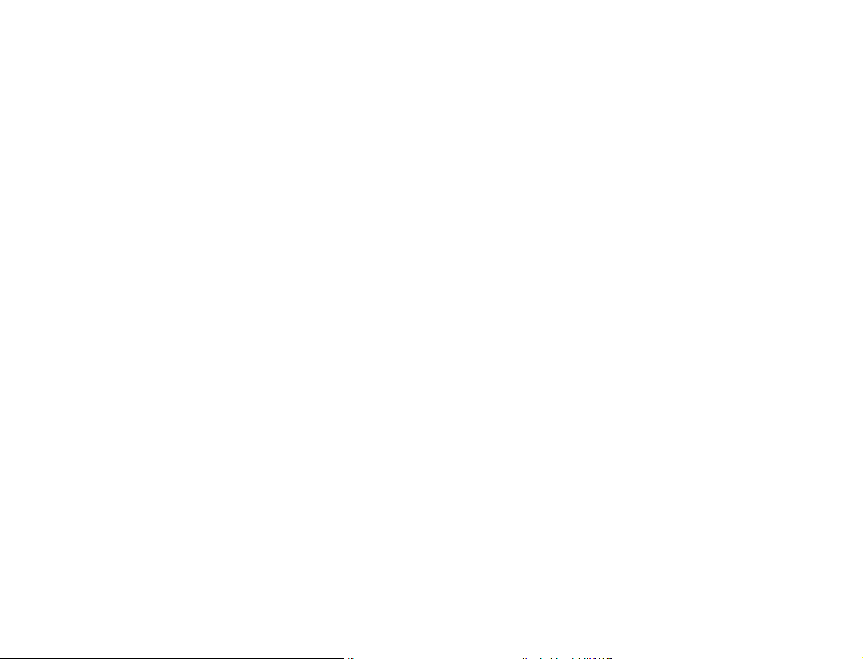
NOTE: Fingerprint Facial Recognition may not be as secure as
Pattern, PIN, or Password locks. We may use Facial Recognition
methods only for the purpose to unlock the phone. The data
collected from you through such methods will be stored in
your device and will not be disclosed to any third-party.
• Lock screen preferences
Make screen unlock pattern visible, select notification
content to display, and more.
• Smart Lock
With a Screen lock method enabled, your phone will detect
when it’s safe with you, such as is your pocket or at your
home.
• Device administrators
View, activate, or deactivate device administrators.
• Encryption & credentials
Encrypt your accounts, settings, apps and their data, media
and other files. View and modify encryption credentials.
• Trust agents
Activate or deactivate trust agents.
• Screen pinning
Enable to keep a current screen in view until unpinned. In this
case, the user cannot go to any other window or open any
other app. To stop pinning a window in view, press and hold
both the Back key and Recent apps key together, then enter
your screen unlock method.
• Data protection
Secures media files with a pattern unlock method.
64
11.9 Accounts.......................................................
Manage your accounts and synchronization. Tap Accounts to
sign in to or create accounts on your phone.
Tap an account to see what type of accounts you have added
and adjust the settings.
You can remove an account to delete it and all associated
information from the phone. Tap the account you want to
delete, tap Remove account, then confirm.
In the Accounts screen, tap the switch to activate
Automatically sync data. When activated, all changes to
information on the phone or online will be automatically
synchronized with each other.
11.10 Accessibility ................................................
Configure the system accessibility options and accessibility
plug-ins on your phone.
• Configure Volume key shortcuts and Google Assistant
button controls.
• Enable audio screen readers for on-screen text.
• Set your phone display for easier viewing.
11.11 Privacy ...........................................................
• Permission manager
Set individual app permissions to Location, Storage, and
more.
• Make passwords visible
Tap the switch to show passwords as you type.
• Lock screen
Choose how notification content is displayed on your lock
screen
• Autofill service from Google
65
Page 36

Enable your device and Google account to store data for
autofill entries, search history, location history, and more.
• Google location history
Enable Google to save where you go with your device.
• Activity controls
Choose the activities and info you allow Google to save.
• Ads
Configure personalized ads from Google.
• Usage & diagnostics
Share your data to help improve Android.
11.12 Location ........................................................
Tap the switch to enable the use of information from Wi-Fi and
cellular networks to determine your approximate location, for
use in Google Maps, when you search, and more. When you
select this option, you’re asked whether you consent to share
your location anonymously with Google’s location service.
11.13 Digital Wellbeing & parental
controls .........................................................
• Digital Wellbeing
Use app timers and other tools to keep track of your screen
time and unplug more easily.
• Parental controls
Add content restrictions and set other limitations to help
your child balance their screen time.
11.14 Google ...........................................................
Tap to modify your Google Account settings.
11.15 Smart Manager .........................................
Smart Manager ensures your phone is operating in top form
by automatically scanning and optimizing data usage to
preserve battery levels, manage storage and protect against
security threats.
11.16 System...........................................................
11.16.1 Languages & input
Use the Languages & input settings to select the language
for the text on your phone and for configuring the onscreen
keyboard. You can also configure voice input settings and the
pointer speed.
Languages
Select your preferred language and region.
Virtual keyboard
• Gboard
The Gboard settings apply to the on-screen keyboard that is
included with your phone. The correction and capitalization
features affect only the English version of the keyboard.
• Google voice typing
Google voice typing is free speech-to-text capabilities which
can let you input words by talking instead of typing by hand.
Tap the microphone icon on the on-screen keyboard to start
Voice Typing.
Physical keyboard
• Show virtual keyboard
Tap the switch to enable virtual keyboard on screen while
physical keyboard is active.
• Keyboard shortcuts helper
View the available keyboard shortcuts.
66
67
Page 37

Spell checker
Mark the checkbox to enable the system to show suggested
words.
Autofill service
Select an app which uses what’s on your screen to determine
what can be autofilled.
Personal dictionary
Open a list of the words you’ve added to the dictionary. Tap a
word to edit or delete it. Tap the add button (+) to add a word.
Pointer speed
Select how fast the pointer/mouse should scroll when you
connect the phone to a trackpad or mouse accessory.
Text-to-speech settings
• Preferred engine
Choose a preferred text-to-speech engine - tap the settings
icon to show more choices for each engine.
• Language
This will show status of your default language.
• Speech rate
Open a dialog where you can select how quickly you want
the synthesiser to speak.
• Pitch
Adjust the tone of the spoken text.
11.16.2 Gestures
Jump to camera
Press the power button twice to open Camera.
System navigation
Select to use gesture, 2-button or3-button navigation.
Prevent ringing
Press power & volume up together to silence the incoming
call ringtone.
68
11.16.3 Date & time
Set date, time, time zone, and how date and time are displayed.
You can also use network-provided data.
11.16.4 Regulatory & Safety
Check regulatory and safety information, such as IMEI, CU
reference, Bluetooth declaration ID, etc.
11.16.5 Backup
Tap the switch to back up your device’s settings and other
application data to Google Servers, with your Google account.
If you replace your device, the settings and data you’ve backed
up are restored onto the new device for the first time you sign
in with your Google account. If you mark this option, a wide
variety of settings and data are backed up, including your
Wi-Fi passwords, bookmarks, a list of the applications you’ve
installed, the words you’ve added to the dictionary used by
the onscreen keyboard, and most of the settings that you
configure with the Settings application. If you unmark this
option, you stop backing up your settings, and any existing
backups are deleted from Google Servers.
11.16.6 Reset options
•ResetWi-Fi,cellular&Bluetooth: Reset all network settings
including Wi-Fi, Bluetooth and other network settings to
factory defaults.
• Reset app preferences: Reset your personal settings; no
data or media will be deleted
• Erase all data (factory reset): Reset your phone to factory
default settings. All of your personal data from the phone’s
internal storage will be erased.
69
Page 38
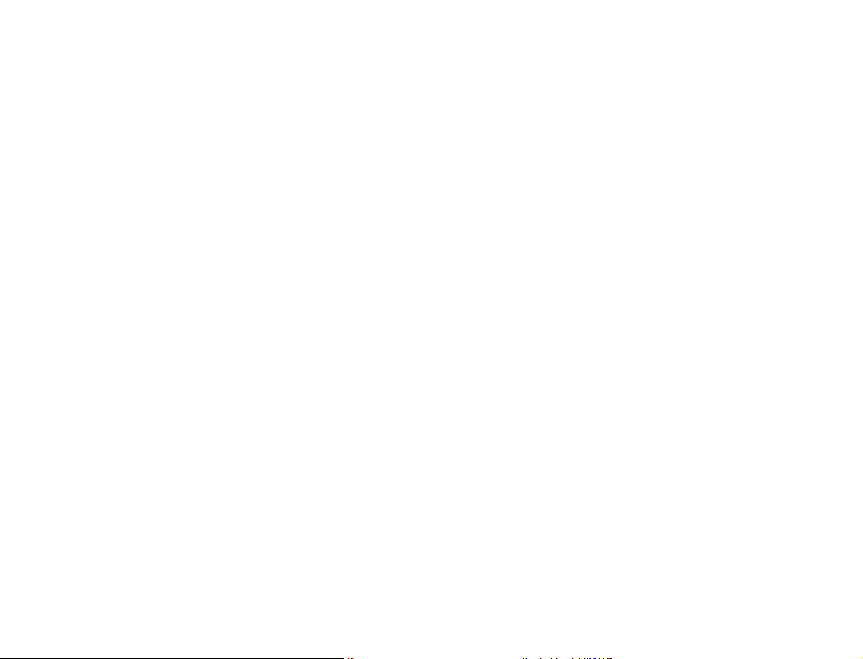
When you are unable to power on your device, there is another
way to perform a factory data reset by using hardware keys.
Press the Volume up key and the Power/Lock key at same
time until the screen lights up.
11.16.7 Multiple users
Add new users to share your phone.
11.16.8 AT&T Software Update
Tap AT&T Software Update > Check for Updates, and the
phone will search for the latest software. Your phone will
automatically download the update package. You can choose
to install or ignore the updates.
Note: All personal information will be saved following the
update process. We recommend you back up your personal
data using Smart Suite before updating.
11.17 About phone ...............................................
This contains information such as, Device name, Phone
number, Emergency information, Legal information, SIM
status, Model & hardware, IMEI, Android version, IP address,
Wi-Fi MAC address, Bluetooth address, Build number, etc.
12 Accessories .......................................
Included accessories:
1. Charger
2. USB Type C cable
3. Pre-installed SIM card
4. SIM pin tool
5. Safety and warranty information
6. Quick Start Guide
Only use your device with the charger and accessories in your
box.
70
71
Page 39
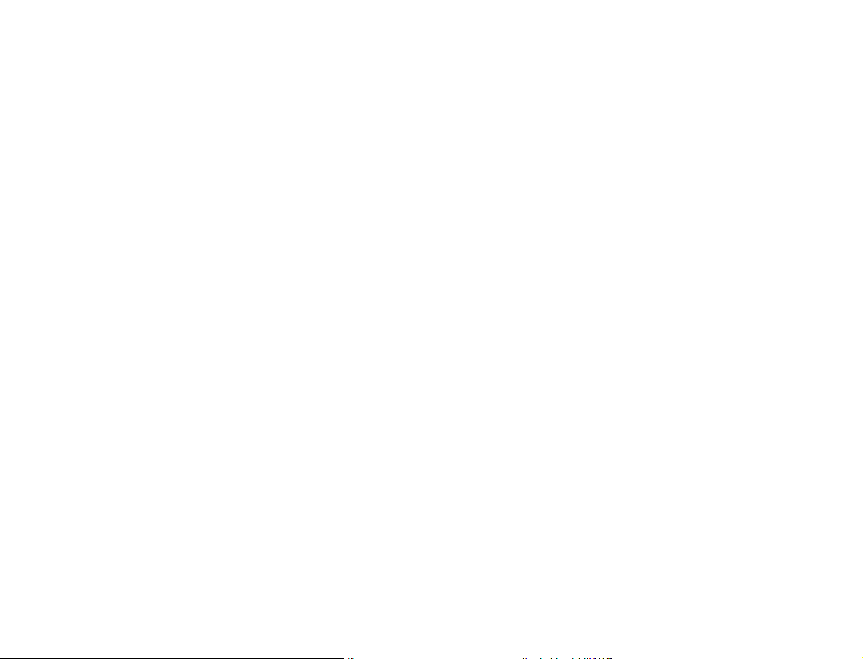
13 Safety information .......................
We recommend that you read this chapter carefully before
using your device. The manufacturer disclaims any liability for
damage, which may result as a consequence of improper use
or use contrary to the instructions contained herein.
• TRAFFICSAFETY
Given that studies show that using a device while driving a
vehicle constitutes a real risk, even when the hands-free kit is
used (car kit, headset...), drivers are requested to refrain from
using their device when the vehicle is not parked.
When driving, do not use your device or headphones to listen
to music or to the radio. Using a headphone can be dangerous
and forbidden in some areas. When switched on, your device
emits electromagnetic waves that can interfere with the
vehicle’s electronic systems such as ABS anti-lock brakes or
airbags. To ensure that there is no problem:
- do not place your device on top of the dashboard or within
an airbag deployment area,
- check with your car dealer or the car manufacturer to make
sure that the dashboard is adequately shielded from device
RF energy.
• CONDITIONSOFUSE
You are advised to switch off the device from time to time to
optimize its performance.
Switch the device off before boarding an aircraft.
Switch the device off when you are in healthcare facilities,
except in designated areas. As with many other types of
equipment now in regular use, these devices can interfere
with other electrical or electronic devices, or equipment using
radio frequencies.
72
Switch the device off when you are near gas or flammable
liquids. Strictly obey all signs and instructions posted in a fuel
depot, petrol station, or chemical plant, or in any potentially
explosive atmosphere.
When the device is switched on, it should be kept at least 150
mm from any medical device such as a pacemaker, a hearing
aid, or insulin pump, etc. In particular when using the device,
you should hold it against the ear on the opposite side of the
device, if applicable.
To avoid hearing impairment, move the device away from your
ear while using the hands-free mode because the amplified
volume might cause hearing damage.
Do not let children use the device and/or play with the device
and accessories without supervision.
When replacing the cover, note that your device may contain
substances that could create an allergic reaction.
Always handle your device with care and keep it in a clean and
dust-free place.
Do not allow your device to be exposed to adverse weather or
environmental conditions (moisture, humidity, rain, infiltration
of liquids, dust, sea air, etc.). The manufacturer’s recommended
operating temperature range is 0°C(32°F) to 50°C(122°F).
At over 50°C(122°F) the legibility of the device’s display may be
impaired, though this is temporary and not serious.
Emergency call numbers may not be reachable on all cellular
networks. You should never rely only on your phone for
emergency calls.
Do not open, dismantle, or attempt to repair your device
yourself.
Do not drop, throw, or bend your device.
To avoid any injury, do not use the device if the screen is
damaged, cracked, or broken.
Do not paint the device.
Only use batteries, battery chargers, and accessories which
73
Page 40
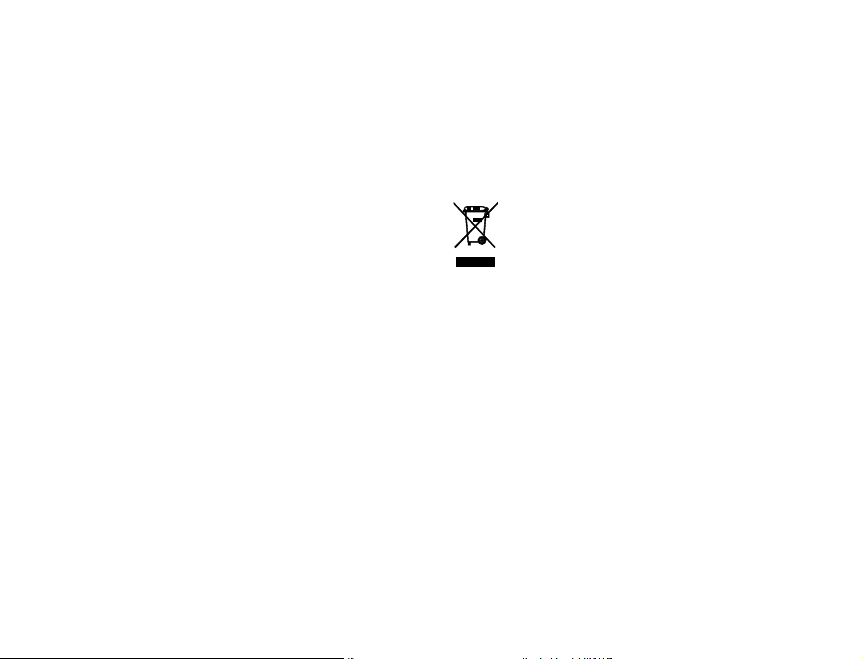
are recommended by TCL Communication Ltd. and its
affiliates and are compatible with your device model. TCL
Communication Ltd. and its affiliates disclaim any liability for
damage caused by the use of other chargers or batteries.
Remember to make back-up copies or keep a written record
of all important information stored in your device.
• PRIVACY
Please note that you must respect the laws and regulations
in force in your jurisdiction or other jurisdiction(s) where
you will use your device regarding taking photographs and
recording sounds with your device. Pursuant to such laws and
regulations, it may be strictly forbidden to take photographs
and/or record the voices of other people or any of their
personal attributes, and duplicate or distribute them, as
this may be considered to be an invasion of privacy. It is the
user’s sole responsibility to ensure that prior authorization be
obtained, if necessary, in order to record private or confidential
conversations or take a photograph of another person. The
manufacturer, the seller, vendor, and/or service provider of
your device disclaim any liability which may result from the
improper use of the device.
• BATTERY
Following air regulation, the battery of your product is not
charged. Please charge it first.
Observe the following precautions:
- Do not attempt to open the back cover.
- Do not attempt to eject, replace, or open battery.
- Do not puncture the back cover of your phone.
- Do not burn or dispose of your phone in household rubbish
or store it at temperature above 60°C (140°F).
Phone and battery as a unibody device must be disposed of in
accordance with locally applicable environmental regulations.
Only use the battery with a charging system that has been
qualified with the system per CTIA Certification Requirements
for Battery System Compliance to IEEE 1725. Use of an
unqualified battery or charger may present a risk of fire,
explosion, leakage, or other hazard.
Batteries must be disposed of in accordance with locally
applicable environmental regulations. Only use the battery for
the purpose for which it was designed. Never use damaged
batteries or those not recommended by TCL Communication
Ltd. and/or its affiliates.
This symbol on your device, the battery, and the
accessories means that these products must be
taken to collection points at the end of their life:
- Municipal waste disposal centers with specific bins
for these items of equipment.
- Collection bins at points of sale.
They will then be recycled, so that their components can
be reused, preventing substances being disposed of in the
environment.
In European Union countries:
These collection points are accessible free of charge.
All products with this sign must be brought to these collection
points.
In non-European Union jurisdictions:
Items of equipment with this symbol are not to be thrown into
ordinary bins if your jurisdiction or your region has suitable
recycling and collection facilities; instead they are to be taken
to collection points for them to be recycled.
CAUTION: RISK OF EXPLOSION IF BATTERY IS REPLACED BY AN
INCORRECT TYPE. DISPOSE OF USED BATTERIES ACCORDING
TO THE INSTRUCTIONS.
74
75
Page 41

• CHARGERS
Main powered chargers will operate within the temperature
range of 0°C(32°F) to 45°C(113°F).
The chargers designed for your device meet with the standard
for safety of information technology equipment and office
equipment use. They are also compliant to the eco design
directive 2009/125/EC. Due to different applicable electrical
specifications, a charger you purchased in one jurisdiction may
not work in another jurisdiction. They should be used for this
purpose only.
• ELECTRONICRECYCLING
For more information on Electronic Recycling:
Visit Alcatel Electronic Recycling Program website at
https://us.alcatelmobile.com/accessibility-compliance/
electronicrecycling-program/
• BATTERYRECYCLING(USA&CANADA):
Alcatel partners with Call2Recycle® to offer a safe and
convenient battery recycling program.
For more information on our Battery Recycling Program,
please visit the USA website at https://us.alcatelmobile.
com/accessibility-compliance/batteryrecycling/ and Canada
website at https://ca.alcatelmobile.com/accessibilitycompliance/battery-recycling/.
• Federal Communications Commission (FCC) Declaration
ofConformity
This device complies with Part 15 of the FCC Rules. Operation is
subject to the following two conditions: (1) This device may not
cause harmful interference, and (2) this device must accept
any interference received, including interference that may
cause undesired operation.
76
Changes or modifications not expressly approved by the party
responsible for compliance could void the user‘s authority to
operate the equipment.
This device has been tested and found to comply with the
limits for a Class B digital pursuant to Part 15 of the FCC Rules.
These limits are designed to provide reasonable protection
against harmful interference in a residential installation. This
equipment generates, uses, and can radiate radio frequency
energy and, if not installed and used in accordance with
the instructions, may cause harmful interference to radio
communications. However, there is no guarantee that
interference will not occur in a particular installation if this
equipment does cause harmful interference to radio or
television reception, which can be determined by turning the
equipment off and on, the user is encouraged to try to correct
the interference by one or more of the following measures:
- Reorient or relocate the receiving antenna.
- Increase the separation between the equipment and
receiver.
- Connect the equipment into an outlet on a circuit different
from that to which the receiver is connected.
- Consult the dealer or an experienced radio/TV technician
for help.
FCC Caution:
Changes or modifications not expressly approved by the party
responsible for compliance could void the user‘s authority to
operate the equipment.
FCC RF Exposure Information (SAR):
This device is designed and manufactured not to exceed the
emission limits for exposure to radio frequency (RF) energy
set by the Federal Communications Commission of the
United States.
During SAR testing, this is set to transmit at its highest
certified power level in all tested frequency bands, and
77
Page 42

placed in positions that simulate RF exposure in usage near
the body with the separation of 15 mm. Although the SAR is
determined at the highest certified power level, the actual
SAR level of the device while operating can be well below the
maximum value. This is because the device is designed to
operate at multiple power levels so as to use only the power
required to reach the network. In general, the closer you
are to a wireless base station antenna, the lower the power
output.
The exposure standard for wireless employs a unit of
measurement known as the Specific Absorption Rate, or SAR.
The SAR limit set by the FCC is 1.6W/kg.
Tests for SAR are conducted using standard operating
positions accepted by the FCC with the device transmitting at
its highest certified power level in all tested frequency bands.
The FCC has granted an Equipment Authorization for
this model device with all reported SAR levels evaluated
as in compliance with the FCC RF exposure guidelines.
SAR information on this model device is on file with the
FCC and can be found under the Display Grant section of
www.fcc.gov/oet/ea/fccid after searching on:
FCC ID: 2ACCJH129
This device is HAC M4/T3 compatible. Reference ANSI C63.19
(2011).
FCC Hearing Aid Compatibility (HAC)
On product, go to Settings > About phone > Legal
information > Hearing Aid Compatibility (HAC).
Or go to https://us.alcatelmobile.com/accessibilitycompliance/hearing-aid-compatibility/ and search for FCC ID
2ACCJH129.
Exposure to radio frequency
On product, go to Settings > About phone > Legal
information > RF Exposure.
Or go to https://us.alcatelmobile.com/accessibilitycompliance/mobile-and-health/ and search for model 5004R.
SAR compliance for body operation is based on a separation
distance of 15 mm between the device and the human body.
During use, the actual SAR values for this device are usually
well below the values stated above. This is because, for
purposes of system efficiency and to minimize interference
on the network, the operating power of your device is
automatically decreased when full power is not needed. The
lower the power output of the device, the lower its SAR value.
Body-worn SAR testing has been carried out at a separation
distance of 15 mm. To meet RF exposure guidelines during
body-worn operation, the device should be positioned at
least this distance away from the body.
If you are not using an approved accessory ensure that
whatever product is used is free of any metal and that it
positions the device the indicated distance away from the
body.
Organizations such as the World Health Organization and
the US Food and Drug Administration have suggested that if
people are concerned and want to reduce their exposure they
could use a hands-free accessory to keep the wireless device
away from the head or body during use, or reduce the amount
of time spent on the device.
78
79
Page 43

Please note by using the device some of your personal data may
be shared with the main device. It is under your responsibility
to protect your own personal data, not to share with it with
any unauthorized devices or third party devices connected to
yours. For devices with Wi-Fi features, only connect to trusted
Wi-Fi networks. Also when using your device as a hotspot
(where available), use network security. These precautions
will help prevent unauthorized access to your device. Your
device can store personal information in various locations,
including a SIM card, memory card, and built-in memory. Be
sure to remove or clear all personal information before you
recycle, return, or give away your device. Choose your apps
and updates carefully, and install from trusted sources only.
Some apps can impact your device’s performance and/or
have access to private information, including account details,
call data, location details, and network resources.
Note that any data shared with TCL Communication Ltd. is
stored in accordance with applicable data protection legislation.
For these purposes TCL Communication Ltd. implements and
maintains appropriate technical and organizational measures
to protect all personal data, for example, against unauthorized
or unlawful processing and accidental loss or destruction of
or damage to such personal data whereby the measures shall
provide a level of security that is appropriate having regard to:
(i) the technical possibilities available,
(ii) the costs for implementing the measures,
(iii) the risks involved with the processing of the personal
data, and
(iv) the sensitivity of the personal data processed.
You can access, review, and edit your personal information
at any time by logging into your user account, visiting your
user profile, or contacting us directly. Should you require us to
edit or delete your personal data, we may ask you to provide
us with evidence of your identity before we can act on your
request.
80
US Information Concerning the Federal Communications
Commission (“FCC”) Requirements for Hearing Aid
Compatibility with Wireless Devices
When wireless devices are used near hearing devices (such
as hearing aids and cochlear implants), users may detect a
buzzing, humming, or whining noise. Some hearing devices are
more immune than others to this interference, and wireless
devices also vary in the amount of interference that they
generate.
The wireless telephone industry has developed ratings to
assist hearing device users in finding wireless devices that
may be compatible with their hearing devices. Not all wireless
devices have been rated. Wireless devices that are rated will
have the rating displayed on the box together with other
relevant approval markings.
The ratings are not guarantees. Results will vary depending
on the user’s hearing device and hearing loss. If your hearing
device is vulnerable to interference, you may not be able to
use a rated wireless device successfully. Consulting with your
hearing health professional and testing the wireless device
with your hearing device is the best way to evaluate it for your
personal needs.
This smartphone has been tested and rated for use with
hearing aids for some of the wireless technologies that the
smartphone uses. However, other wireless technologies may
be used in this smartphone that have not been tested for use
with hearing aids. It is important to try the different features
of your smartphone thoroughly and in different locations to
determine if you hear any interfering noise when using this
smartphone with your hearing aid or cochlear implant. Consult
your wireless service provider about its return and exchange
policies, and for information about hearing aid compatibility.
Hearing aid compatibility rating for this smartphone: M4/T3
81
Page 44
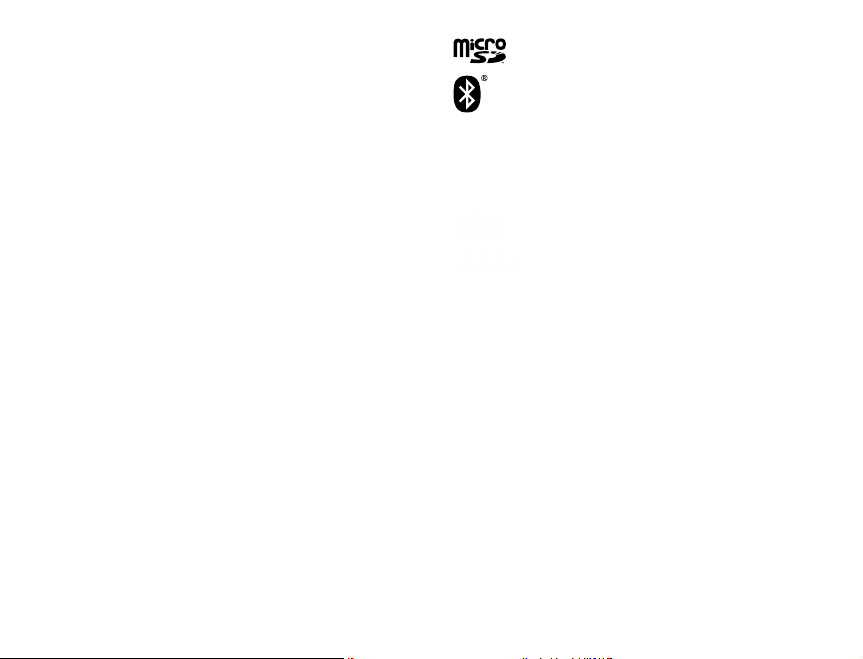
How the ratings work
M-Ratings: Wireless devices rated M3 or M4 meet FCC
requirements and are likely to generate less interference to
hearing devices than wireless devices that are not labeled. M4
is the better or higher of the two ratings.
T-Ratings: Wireless devices rated T3 or T4 meet FCC
requirements and are likely to be more usable with a hearing
device’s telecoil (“T Switch” or “Telephone Switch”) than
unrated wireless devices. T4 is the better or higher of the
two ratings. (Note that not all hearing devices have telecoils
in them.)
Hearing devices may also be measured for immunity to this
type of interference. Your hearing device manufacturer or
hearing health professional may help you find results for your
hearing device. The more immune your hearing aid is, the less
likely you are to experience interference noise from wireless
devices.
For more information about the actions that the FCC has
taken with regard to hearing aid compatibility with wireless
devices and other steps that the FCC has taken to ensure that
individuals with disabilities have access to telecommunications
services, visit www.fcc.gov/cgb/dro.
• LICENCES
microSD Logo is a trademark of SD-3C LLC.
The Bluetooth word mark and logos are owned by
the Bluetooth SIG, Inc. and any use of such marks
by TCL Communication Ltd. and its affiliates is
under license. Other trademarks and trade names
are those of their respective owners.
Alcatel 5004R Bluetooth Declaration ID
D048575
The Wi-Fi Logo is a certification mark of the Wi-Fi
Alliance.
Google, the Google logo, Android, the Android
logo, Google Search TM, Google Maps TM, Gmail TM,
YouTube, and Google Play Store are trademarks
of Google Inc.
The Android robot is reproduced or modified
from work created and shared by Google and
used according to terms described in the Creative
Commons 3.0 Attribution License.
82
83
Page 45
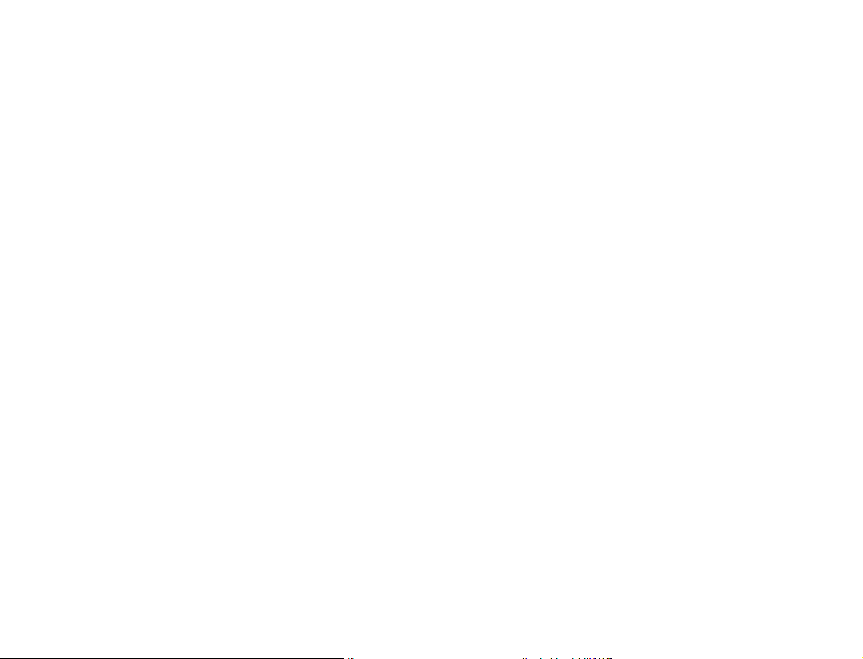
14 General information .....................
• Website:https://us.alcatelmobile.com
• Facebook: https://www.facebook.com/alcatelmobileus
• Callsupport: U.S.A.: 855-368-0829
• Emailsupport: U.S.A.: https://us.alcatelmobile.com/contact
• Manufacturer:TCL Communication Ltd.
An electronic version of the device user guide is available
in English and other languages (according to availability) on
our website: https://us.alcatelmobile.com
Your device is a transceiver that operates on Wi-Fi with 2.4GHz
and Bluetooth with 2.4GHz.
Protection against theft
Your device is identified by an IMEI (phone serial number)
shown on the packaging label and in the product’s memory.
We recommend that you note the number the first time you
use your device by entering *#06# and keep it in a safe place.
It may be requested by the police or your operator if your
device is stolen. This number allows your device to be blocked,
preventing a third person from using it, even with a different
SIM card.
https://ca.alcatelmobile.com
https://www.facebook.com/alcatelmobileca
Canada: 855-844-6058
Canada: https://ca.alcatelmobile.com/
contact
5/F, Building 22E, 22 Science Park East
Avenue, Hong Kong Science Park, Shatin,
NT, Hong Kong
*
Disclaimer
There may be certain differences between the user manual
description and the device’s operation, depending on the
software release of your device or specific operator services.
TCL Communication Ltd. shall not be held legally responsible for
such differences, if any, nor for their potential consequences,
which responsibility shall be borne by the operator exclusively.
This device may contain materials, including applications
and software in executable or source code form, which is
submitted by third parties for inclusion in this device (“Third
Party Materials”).
*
Contact your network operator to check service availability.
84
85
Page 46
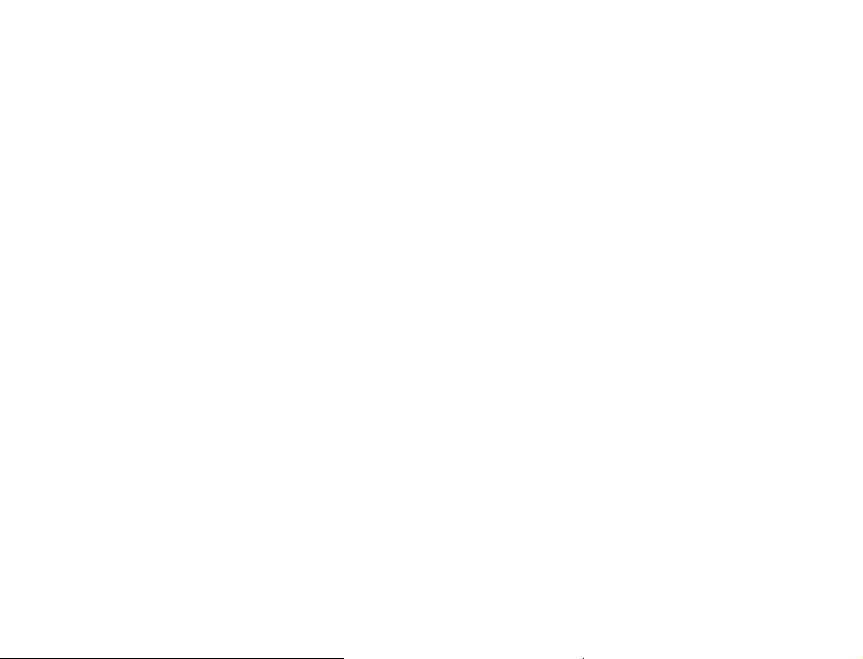
All third party materials in this device are provided “as is”,
without warranty of any kind, whether express or implied,
including the implied warranties of merchantability, fitness
for a particular purpose or use/third party application,
interoperability with other materials or applications of the
purchaser and non-infringement of copyright. The purchaser
undertakes that TCL Communication Ltd. has complied with
all quality obligations incumbent upon it as a manufacturer
of mobile devices and devices in complying with Intellectual
Property rights. TCL Communication Ltd. will at no stage
be responsible for the inability or failure of the Third Party
Materials to operate on this device or in interaction with
any other devices of the purchaser. To the maximum extent
permitted by law, TCL Communication Ltd. disclaims all liability
for any claims, demands, suits, or actions, and more specifically –
but not limited to – tort law actions, under any theory of
liability, arising out of the use, by whatever means, or attempts
to use, such Third Party Materials. Moreover, the present
Third Party Materials, which are provided free of charge by
TCL Communication Ltd., may be subject to paid updates
and upgrades in the future; TCL Communication Ltd. waives
any responsibility regarding such additional costs, which
shall be borne exclusively by the purchaser. The availability
of the applications may vary depending on the countries
and the operators where the device is used; in no event
shall the list of possible applications and software provided
with the devices be considered as an undertaking from TCL
Communication Ltd.; it shall remain merely as information for
the purchaser. Therefore, TCL Communication Ltd. shall not
be held responsible for the lack of availability of one or more
applications wished for by the purchaser, as its availability
depends on the country and the operator of the purchaser.
TCL Communication Ltd. reserves the right at any time to
add or remove Third Party Materials from its devices without
prior notice; in no event shall TCL Communication Ltd. be
held responsible by the purchaser for any consequences that
86
such removal may have on the purchaser regarding the use
or attempt to use such applications and Third Party Materials.
Accessory
◆ Wallcharger ◆ USBcable
◆ QuickStartGuide ◆ Safetyandwarranty
information
◆ Pre-installedSIMcard ◆ SIMcardpin
87
Page 47
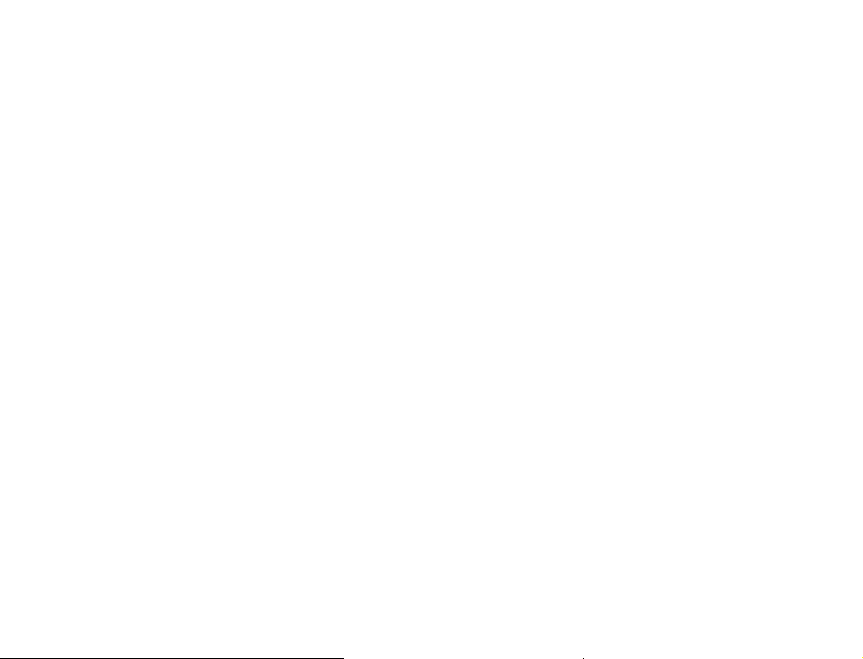
15 1 YEAR LIMITED WARRANTY .....
TCT Mobile Inc., offers a 1 year limited warranty on all TCL,
Alcatel, Alcatel One-Touch, BlackBerry devices that are found
to be defective in materials or workmanship upon submission
of the following items:
1. Proof of purchase – consisting of original invoice or sales slip
indicating the date of purchase, dealer’s name, model and
serial number of the product.
General Terms and Conditions
This warranty is confined to the first purchaser of the product
only and is not applicable to cases other than defects in
material, design and workmanship.
Items and Conditions Not Covered:
• Damages resulting from normal wear and tear and/or the
need for regular maintenance shall not constitute a defect
under the terms of this warranty.
• Abuse or misuses, including but not solely limited to
the failure to use this product for its normal purposes
or in accordance with TCT’s instructions on usage and
maintenance.
• Defects resulting from usage of the product in conjunction
with accessories that are not approved by TCT for use with
this product.
• TCT will not be responsible for any repairs caused by third
party component parts, or service that is found to be the
cause for the defect or damage of the product.
• TCT will not be responsible for failure to use the battery in
accordance with the specific instructions of core outlined in
the product user manual. For example, do not attempt to
open sealed devices, such as batteries. Opening of sealed
devices may result in bodily injury and/or property damage.
• Accidents, Acts of God, lightning, water, fire, public
disturbances, improper ventilation, voltage fluctuations or
any cause beyond the control of TCT.
• This warranty does not affect the consumers’ statutory
rights nor the consumers’ rights against the dealer related
to their purchase/ sales agreement.
TCT’s 1 Year Limited Warranty will abide by the following
options regarding claims:
1. Repair the TCT product using new or previously used parts
that are equivalent to new in performance and reliability.
2. Replace the TCT product with the same model (or with
customer consent a product that has similar functionality)
formed from new and/or previously used parts that are
equivalent to new in performance and reliability.
a. When a TCT product or part is replaced or provided, any
replacement item becomes the customer’s property and
the replaced or refunded item becomes TCT’s property.
b. TCT will not provide any data transfer service. This is
the customer’s responsibility. TCT shall not be liable for
the loss of any saved/stored data in products that are
either repaired or replaced. Customer should maintain a
separate backup copy of the contents of the device’s data.
3. All refund requests shall be submitted to the retailer where
the device(s) were originally purchased and shall subject
to the retailer’s refund policies. Customers may obtain the
retailers return policies at the links provided below:
a. U.S. https://us.alcatelmobile.com/return-policy/
b. Canada https://ca.alcatelmobile.com/return-policy/
4. Repair or Replacement of any TCT product under the terms
of this warranty does not provide right to extension or
renewal of the warranty period.
88
89
Page 48
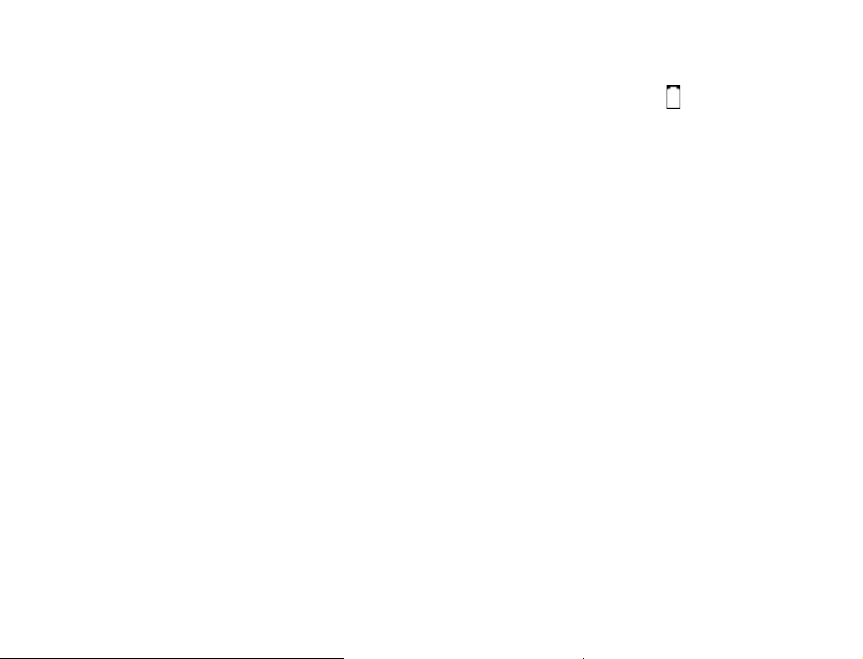
5. Warranty repairs are available free of charge at TCT
authorized repair centers for products that comply with
the General Terms and Conditions of this warranty. Shipping
cost of the defective product(s) to TCT authorized repair
center is to be paid by the customer. The customer is
responsible for any damage to the defective product during
shipment to the authorized repair center.
6. This warranty is not transferrable. This warranty will be
the purchasers’ sole and exclusive remedy and neither TCT
nor its service centers shall be liable for any incidental or
consequential damages or breach of any express or implied
warranty of this product.
7. This warranty extends to products purchased and sold
within the United States and Canada. All products sold
in United States will be subject to their respective state
and federal laws. All products purchased in Canada will be
subject to Canadian laws.
Company Contact Information
USA phone number 855-368-0829 or
https://us.alcatelmobile.com/
Canada phone number 855-844-6058 or
https://ca.alcatelmobile.com/
16 Troubleshooting.............................
Before contacting the service center, you are advised to follow
the instructions below:
• Youareadvisedtofullycharge( )thebatteryforoptimal
operation.
• Avoid storing large amounts of data in your device as this
may affect its performance.
• Use Erase all data and the upgrade tool to perform
device formatting or software upgrading. ALL User device
data: contacts, photos, messages and files, downloaded
applications will be lost permanently. It is strongly advised
to fully backup the device data and profile via Android
Manager before doing formatting and upgrading.
My device cannot be switched on or is frozen
• When the device cannot be switched on, charge for at least
20 minutes to ensure the minimum battery power needed,
then try to switch on again.
• When the device falls into a loop during power on-off
animation and the user interface cannot be accessed, long
press the Power/Lock key and then long press Power off
option to enter Safe Mode. This eliminates any abnormal
OS booting issues caused by 3rd party apps.
• If neither method is effective, please format the phone by
pressing the Power/Lock key and Volume up key at the
same time when device is powered off.
My device has not responded for several minutes
• Restart your device by pressing and holding the Power/
Lock key.
• Remove the battery and reinsert it, then restart the phone.
• Long press the Power/Lock key for 10 seconds or more to
reboot.
90
91
Page 49

My device turns off by itself
• Check that your screen is locked when you are not using
your device, and make sure the Power/Lock key is not mis-
contacted due to unlocked screen.
• Check the battery charge level.
• My device cannot charge properly
• Make sure that your battery is not completely discharged;
if the battery power is empty for a long time, it may take
around 20 minutes to display the battery charger indicator
on the screen.
• Make sure charging is carried out under normal conditions
(32°F to +104°F).
• When abroad, check that the voltage input is compatible.
My device cannot connect to a network or “No service”
is displayed
• Try connecting in another location.
• Verify the network coverage with your carrier.
• Check with your carrier that your SIM card is valid.
• Try selecting the available network(s) manually
• Try connecting at a later time if the network is overloaded.
My device cannot connect to the Internet
• Make sure that the internet access service of your SIM card
is available.
• Check your device’s Internet connecting settings.
• Make sure you are in a place with network coverage.
• Try connecting at a later time or another location.
Invalid SIM card
• Make sure the SIM card has been correctly inserted (see
“1.2.1 Setup”).
• Make sure the chip on your SIM card is not damaged or
scratched.
• Make sure the service of your SIM card is available.
I cannot find my contacts
• Make sure your SIM card is not broken.
• Make sure your SIM card is inserted properly.
• Import all contacts stored in SIM card to device.
I am unable to use the features described in the manual
• Check with your carrier to make sure that your subscription
includes this service.
I am unable to add a contact in my contacts
• Make sure that your SIM card contacts are not full; delete
some files or save the files in the device contacts (i.e. your
professional or personal directories).
SIM card PIN locked
• Contact your network carrier to obtain the PUK code
(Personal Unblocking Key).
I am unable to connect my device to my computer
• Install User Center.
• Check that your USB driver is installed properly.
• Open the Notification panel to check if the Android
Manager Agent has been activated.
• Check that you have marked the checkbox of USB
debugging.
• To access this function, tap Settings/System/About
phone, then tap Build number for 7 times. Now you may tap
Settings/System/Developer options/USB debugging.
• Check that your computer meets the requirements for
User Center Installation.
• Make sure that you’re using the right cable from the box.
I am unable to download new files
• Make sure there is sufficient device memory for your
download.
• Check your subscription status with your carrier.
The device cannot be detected by others via Bluetooth
• Make sure that Bluetooth is turned on and your device is
visible to other users (see “6.3 Connecting to Bluetooth
devices”).
92
93
Page 50
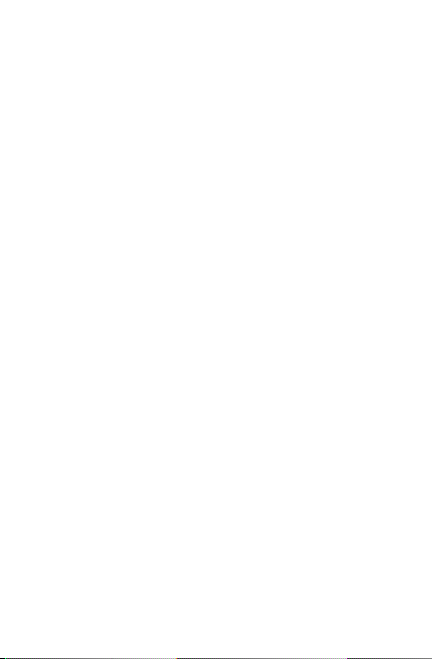
• Make sure that the two devices are within Bluetooth’s
detection range.
My app cannot receive new notifications while running in
the background.
• Swipe up on the home screen, tap Settings > Apps &
notifications > Notifications and activate your desired
apps.
How to make your battery last longer
• Make sure you follow the complete charge time (minimum
2.5 hours).
• After a partial charge, the battery level indicator may not
be exact. Wait for at least 20 minutes after removing the
charger to obtain an exact indication.
• Adjust the brightness of screen as appropriate
• Extend the email auto-check interval for as long as possible.
• Update news and weather information on manual demand,
or increase their auto-check interval.
• Exit background-running applications if they are not being
used for a long time.
• Deactivate Bluetooth, Wi-Fi, or GPS when not in use.
The device will become warm following prolonged
game playing, internet surfing or running other complex
applications.
• This heating is a normal consequence of the CPU handling
excessive data. Ending above actions will make your device
return to normal temperatures.
94
