Page 1
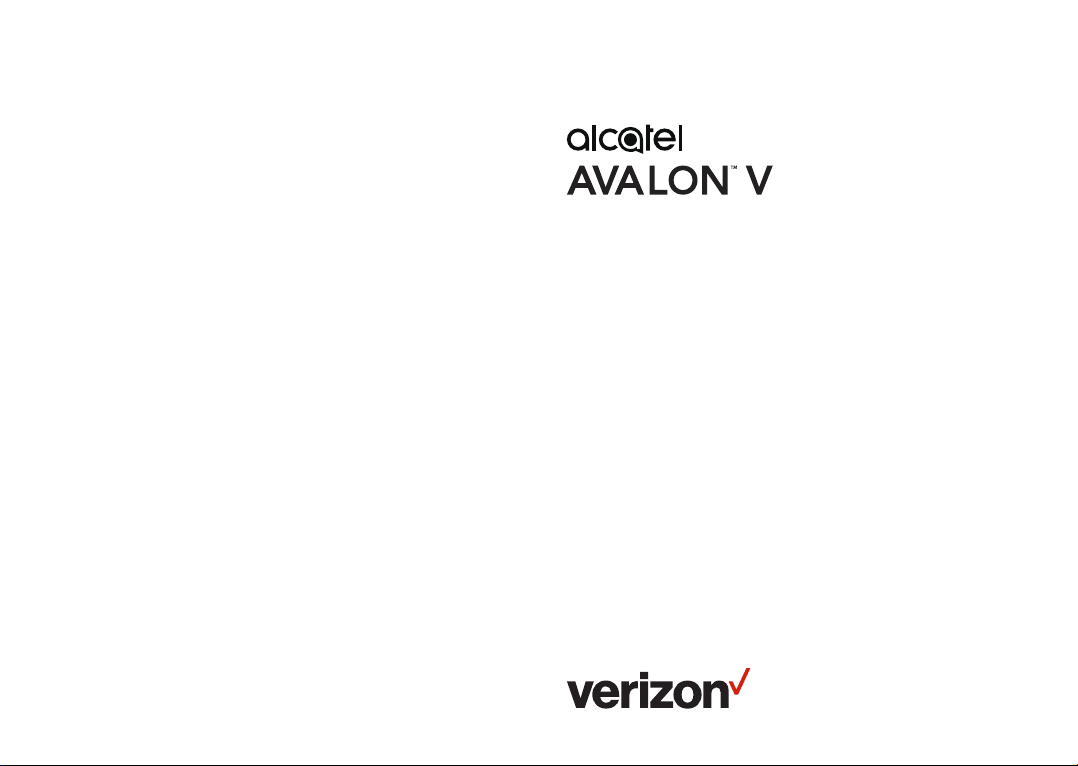
User guide.
For more information on how to use the phone, please go to http://us.alcatelmobile.com and download the
complete user manual. Moreover, on the website, you can also find answers to frequently asked questions,
upgrade the software via Mobile Upgrade, and so much more.
Page 2
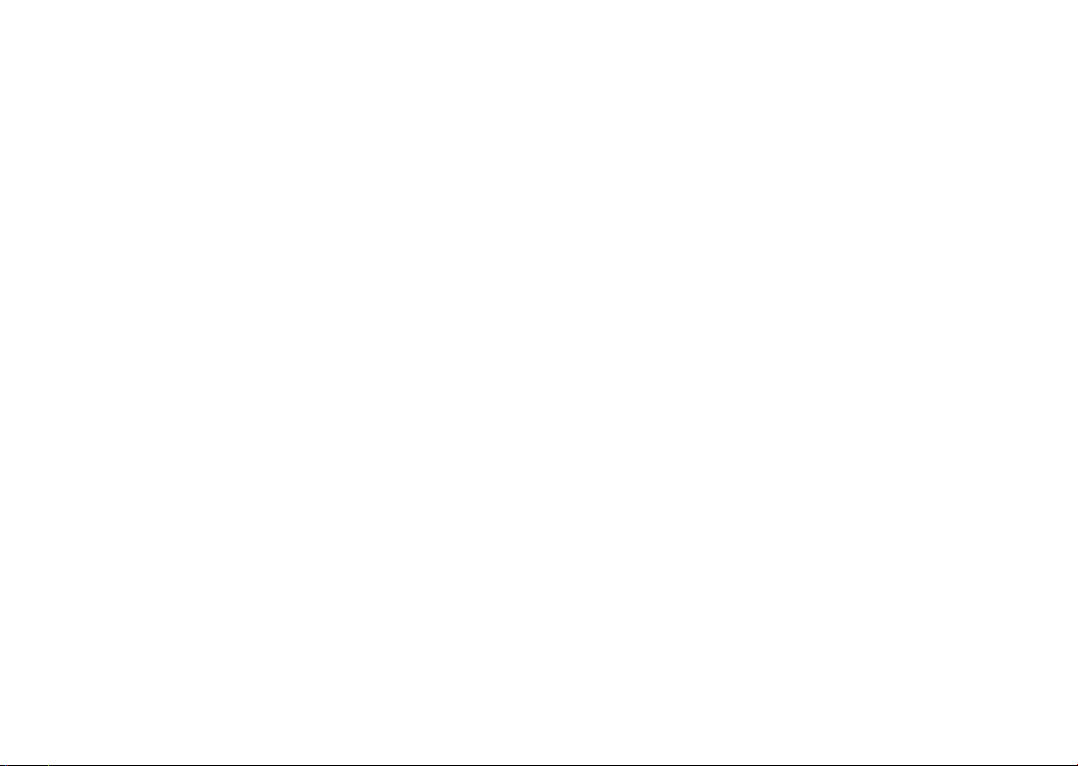
Note:
This is a user manual for Alcatel AVALON V (5059S).
Table of Contents
Safety and use ..........................................................................5
Radio waves ...........................................................................12
Licenses ................................................................................... 18
General information ........................................................... 20
1 Your mobile ................................................................... 22
1.1 Keys and connectors ......................................... 22
1.2 Setting up your phone ....................................... 25
1.3 Home screen ......................................................... 28
2 Text input ....................................................................... 37
2.1 Using the onscreen keyboard ........................ 37
2.2 Text editing ............................................................ 39
3 Call, Call log and Contacts ....................................... 40
3.1 Call ............................................................................ 40
3.2 Call log ..................................................................... 46
3.3 Contacts.................................................................. 47
4 Messaging ...................................................................... 54
4.1 Write a new message ........................................ 54
4.2 Manage messages ............................................... 56
5 Calendar and Clock .................................................... 57
5.1 Calendar ................................................................. 57
5.2 Clock ........................................................................ 59
6 Getting connected ...................................................... 62
6.1 Connecting to the internet ............................. 62
6.2 Connecting to a Bluetooth device................ 65
6.3 Connecting to a computer via USB.............. 67
6.4 Sharing a mobile data connection.................67
6.5 Connecting to virtual private networks .... 68
7 Multimedia applications ........................................... 71
7.1 Camera .................................................................... 71
7.2 Viewing Photos or Videos ............................... 75
8 Others ............................................................................. 77
8.1 Other applications .............................................. 77
9 Google applications.................................................... 78
9.1 Chrome ................................................................... 78
9.2 Gmail ........................................................................ 78
9.3 Maps ......................................................................... 79
9.4 YouTube .................................................................. 79
9.5 Play Store ............................................................... 79
9.6 Play Music .............................................................. 80
9.7 Play Movies & TV ................................................ 80
1 2
Page 3
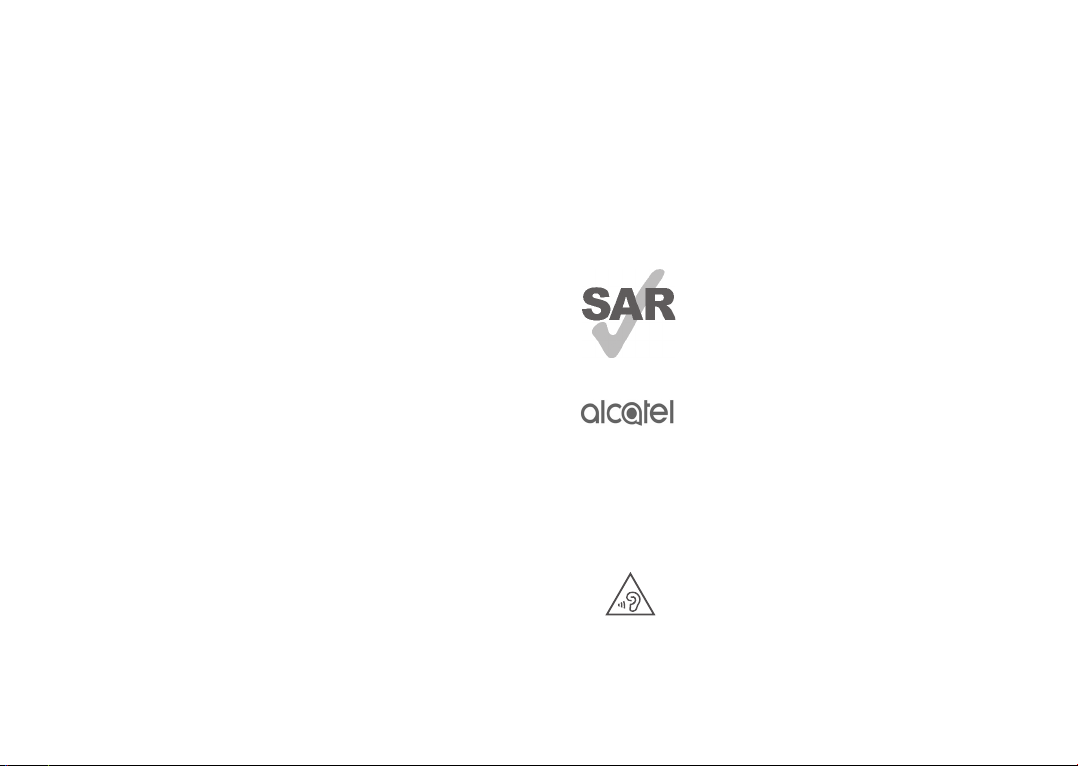
10 Settings ........................................................................... 81
10.1 Network & internet ............................................ 81
10.2 Display ..................................................................... 83
10.3 Security & location ............................................. 83
10.4 Battery .................................................................... 83
10.5 Smart Manager .................................................... 83
10.6 Connected devices ............................................. 83
10.7 Storage .................................................................... 84
10.8 Apps & notifications........................................... 84
10.9 Sound ....................................................................... 84
10.10 Users & accounts .............................................. 85
10.11 Google ................................................................... 85
10.12 Accessibility ........................................................ 85
10.13 System .................................................................. 85
11 Making the most of your phone ............................. 88
11.1 FOTA Upgrade ..................................................... 88
12 Accessories ................................................................... 89
13 1 Year Limited Warranty .......................................... 90
14 Troubleshooting .......................................................... 95
15 Specifications .............................................................104
3 4
www.sar-tick.com
This product meets applicable national
SAR limits of 1.6 W/kg. The specific
maximum SAR values can be found in
the Radio waves section.
When carrying the product or using it
while worn on your body, either use an
approved accessory such as a holster or
otherwise maintain a distance of 15 mm
from the body to ensure compliance
with RF exposure requirements. Note
that the product may be transmitting
even if you are not making a phone call.
PROTECT YOUR HEARING
To prevent possible hearing damage, do
not listen at high volume levels for long
periods. Exercise caution when holding
your phone near your ear while the
loudspeaker is in use.
Page 4
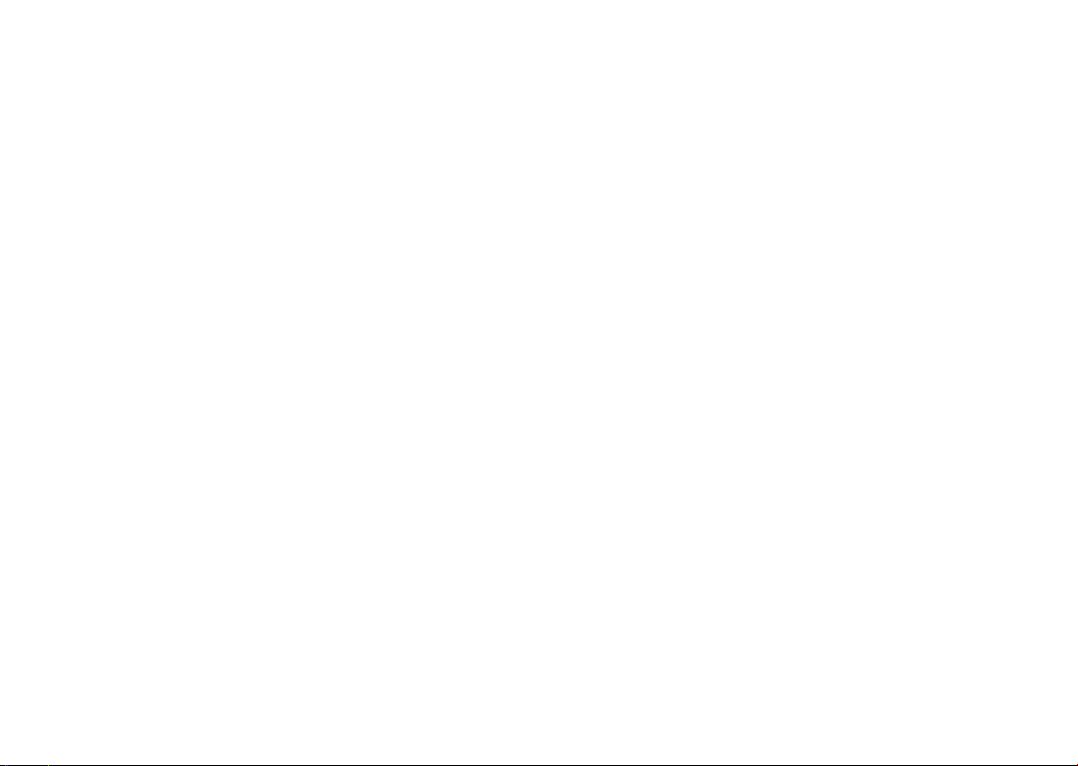
This phone has been tested and rated for use with
hearing aids for some of the wireless technologies that
it uses. However, there may be some newer wireless
technologies used in this phone that have not been
tested yet for use with hearing aids. It is important to
try the different features of this phone thoroughly and
in different locations, using your hearing aid or cochlear
implant, to determine if you hear any interfering noise.
Consult your service provider or the manufacturer of
this phone for information on hearing aid compatibility.
If you have questions about return or exchange policies,
consult your service provider or phone retailer.
Safety and use .................................
We recommend that you read this chapter carefully
before using your phone. The manufacturer disclaims
any liability for damage, which may result as a
consequence of improper use or use contrary to the
instructions contained herein.
TRAFFIC SAFETY:
Given that studies show that using a phone while
driving a vehicle constitutes a real risk, even when the
hands-free kit is used (for example a car kit or headset),
drivers are requested to refrain from using their phone
when the vehicle is not parked. Check the laws and
regulations on the use of wireless phones and their
accessories in the areas where you drive. Always obey
them. The use of these devices may be prohibited or
restricted in certain areas.
CONDITIONS OF USE:
• You are advised to switch off the phone from time to
time to optimize its performance.
• Remember to abide by local authority rules of mobile
phone use on aircrafts.
• This phone is a unibody device, where the back cover
and battery are not removable. Disassembling the
phone will void your warranty and can cause bodily
injury if the battery is punctured.
• Always handle your phone with care and keep it in a
clean and dust-free place.
5 6
Page 5
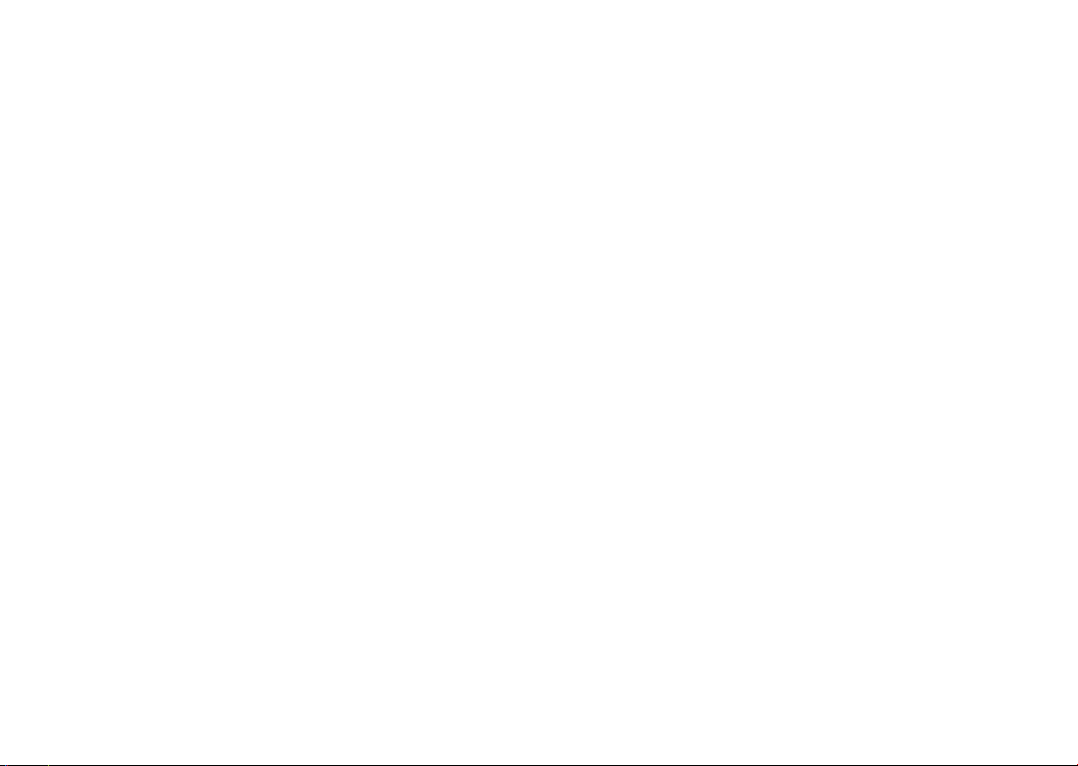
• Do not allow your phone to be exposed to adverse
weather or environmental conditions, such as
moisture, humidity, rain, infiltration of liquids, dust,
sea air, etc. The manufacturer’s recommended
operating temperature range is -10°C (14°F) to
+55°C (131°F). At over 55°C (131°F), the legibility
of the phone’s display may be temporarily impaired.
• Do not open, dismantle, or attempt to repair your
phone yourself.
• Do not drop, throw, or bend your phone.
• Use only batteries, battery chargers, and accessories
which are recommended by TCT Mobile Inc.,
(1)
and its
affiliates and are compatible with your phone model.
TCT and its affiliates disclaim any liability for damage
caused by the use of other chargers or batteries.
• Your phone should not be disposed of in a municipal
waste. Please check local regulations for disposal of
electronic products.
• Remember to make backup copies or keep a written
record of all important information stored on your
phone.
• Some people may suffer epileptic seizures or
blackouts when exposed to flashing lights, or when
playing video games. These seizures or blackouts
may occur even if a person never had a previous
seizure or blackout. If you have experienced seizures
or blackouts, or if you have a family history of such
occurrences, please consult your doctor before
playing video games on your phone or enabling a
flashing-lights feature on your phone.
• Parents should monitor their children’s use of video
games or other features that incorporate flashing
lights on the phones. All persons should discontinue
use and consult a doctor if any of the following
symptoms occur: convulsion, eye or muscle twitching,
loss of awareness, orientation, or movements.
(1)
Alcatel is a trademark of Nokia used under license by TCT
Mobile Inc.
7 8
Page 6
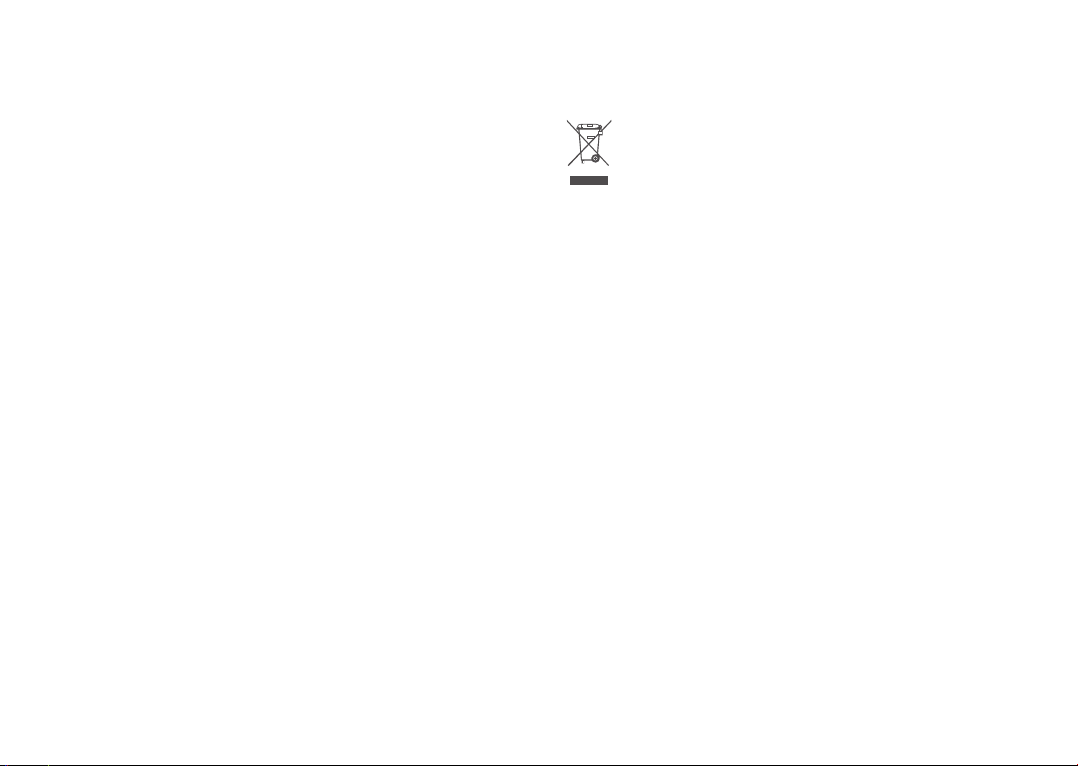
PRIVACY:
Please note that you must respect the laws and
regulations in force in your jurisdiction or other
jurisdiction(s) where you will use your phone regarding
taking photographs and recording sounds with your
phone. Pursuant to such laws and regulations, it may
be strictly forbidden to take photographs and/or to
record the voices of other people or any of their
personal attributes, and reproduce or distribute them,
as this may be considered to be an invasion of privacy.
It is the user’s sole responsibility to ensure that prior
authorization has been obtained, if necessary, in order
to record private or confidential conversations or take
a photograph of another person; the manufacturer, the
seller or vendor of your phone (including the carrier)
disclaim any liability which may result from improper
use of the phone.
BATTERY:
This is a unibody device.
Observe the following precautions:
• Do not attempt to open the back cover.
• Do not attempt to eject, replace, or open the battery.
• Do not puncture the back cover of your phone.
• Do not burn or dispose of your phone in household
rubbish or store it at temperature above 60°C
(140°F).
9 10
Phone and battery as a unibody device must be disposed
of in accordance with locally applicable environmental
regulations.
This symbol on your phone, the battery, and the
accessories means that these products must be
taken to collection points at the end of their life,
such as:
• Municipal waste disposal centers with specific bins
for these types of equipment, or
• Collection bins at points of sale.
They will then be recycled, preventing substances
being disposed of in the environment, so that their
components can be reused.
In European Union countries:
These collection points are accessible free of charge.
All products with this sign must be brought to these
collection points.
In non-European Union jurisdictions:
Items of equipment with this symbol are not to be
thrown into ordinary bins if your jurisdiction or your
region has suitable recycling and collection facilities;
instead they are to be taken to collection points for
them to be recycled.
Battery Recycling
Alcatel partners with Call2Recycle® to offer a safe and
convenient battery recycling program.
Page 7
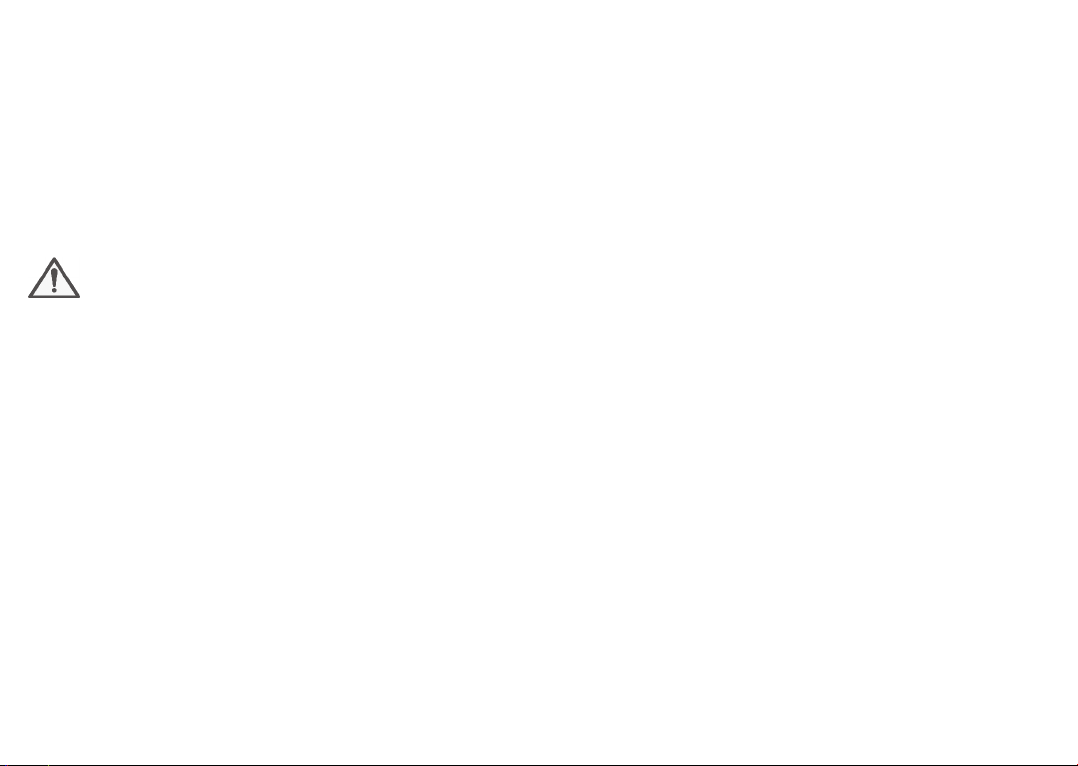
For more information on our Battery Recycling Program,
please visit the USA website at https://us.alcatelmobile.
com/accessibility-compliance/battery-recycling or
the Canada website at https://ca.alcatelmobile.com/
accessibility-compliance/battery-recycling
CAUTION: RISK OF EXPLOSION IF BATTERY IS
REPLACED BY AN INCORRECT TYPE. DISPOSE
OF USED BATTERIES ACCORDING TO THE
INSTRUCTIONS.
WARNING: Cancer and Reproduction
Harm-www.P65Warmings.ca.gov.
CHARGERS:
Home A.C./ Travel chargers will operate within the
temperature range of: 0°C (32°F) to 40°C (104°F).
The chargers designed for your phone meet the standard
for safety of information technology equipment and
office equipment use. Due to different applicable
electrical specifications, a charger you purchased in one
jurisdiction may not work in another jurisdiction. They
should be used for this purpose only.
Characteristics of power supply (depending on the
country):
Travel charger: 100-240VAC,50/60Hz,200mA
Radio waves .....................................
THIS PHONE MEETS THE GOVERNMENT’S
REQUIREMENTS FOR EXPOSURE TO RADIO WAVES.
Your phone is a radio transmitter and receiver. It is
designed and manufactured not to exceed the emission
limits for exposure to radio-frequency (RF) energy.
These limits are part of comprehensive guidelines and
establish permitted levels of RF energy for the general
population. The guidelines are based on standards that
were developed by independent scientific organizations
through periodic and thorough evaluation of scientific
studies. These guidelines include a substantial safety
margin designed to ensure the safety of all persons,
regardless of age and health.
The exposure standard for phones employs a unit of
measurement known as the Specific Absorption Rate,
or SAR. The SAR limit set by public authorities such
as the Federal Communications Commission of the
US Government (FCC), or by Innovation, Science and
Economic Development Canada (ISEDC), is 1.6 W/kg
averaged over 1 gram of body tissue. Tests for SAR are
conducted using standard operating positions with the
phone transmitting at its highest certified power level
in all tested frequency bands.
11 12
Page 8
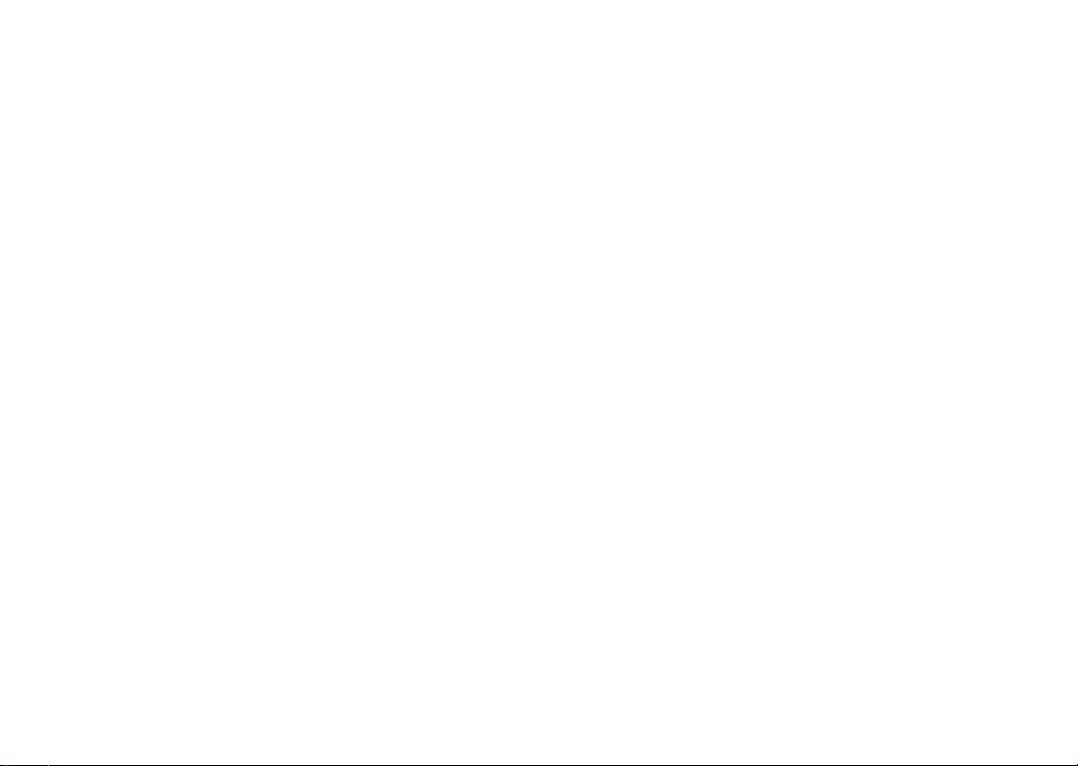
This device is complied with SAR for general
population / uncontrolled exposure limits in ANSI/IEEE
C95.1-1992 and had been tested in accordance with
the measurement methods and procedures specified in
IEEE1528.
The FCC has granted an Equipment Authorization for
this model phone with all reported SAR levels evaluated
as in compliance with the FCC RF exposure guidelines.
SAR information on this model phone is on file with
the FCC and can be found under the Display Grant
section of www.fcc.gov/oet/ea/fccid after searching on
FCC ID : 2ACCJH102
Although the SAR is determined at the highest certified
power level, the actual SAR level of the phone while
operating can be well below the maximum value. This
is because the phone is designed to operate at multiple
power levels so as to use only the power required
to reach the network. In general, the closer you are
to a wireless base station antenna, the lower the
power output of the phone. Before a phone model is
available for sale to the public, compliance with national
regulations and standards must be shown.
The highest SAR value for this model phone when
tested is 1.07 W/Kg for use at the ear and 1.38 W/Kg
for use close to the body.
While there may be differences between the SAR
levels of various phones and at various positions, they
all meet the government requirement for RF exposure.
For body-worn operation, the phone meets FCC RF
exposure guidelines provided that it is used with a nonmetallic accessory with the handset at least 15 mm
from the body.
Use of other accessories may not ensure compliance
with FCC RF exposure guidelines.
Additional information on SAR can be found on the
Cellular Telecommunications & Internet Association
(CTIA) Web site: http://www.ctia.org/
The World Health Organization (WHO) considers that
present scientific information does not indicate the
need for any special precautions for use of phones. If
individuals are concerned, they may choose to limit
their own or their children’s RF exposure by limiting the
length of calls, or using “hands-free” devices to keep
phones away from the head and body. Additional WHO
information about electromagnetic fields and public
health are available on the following website: http://
www.who.int/peh-emf.
13 14
Page 9
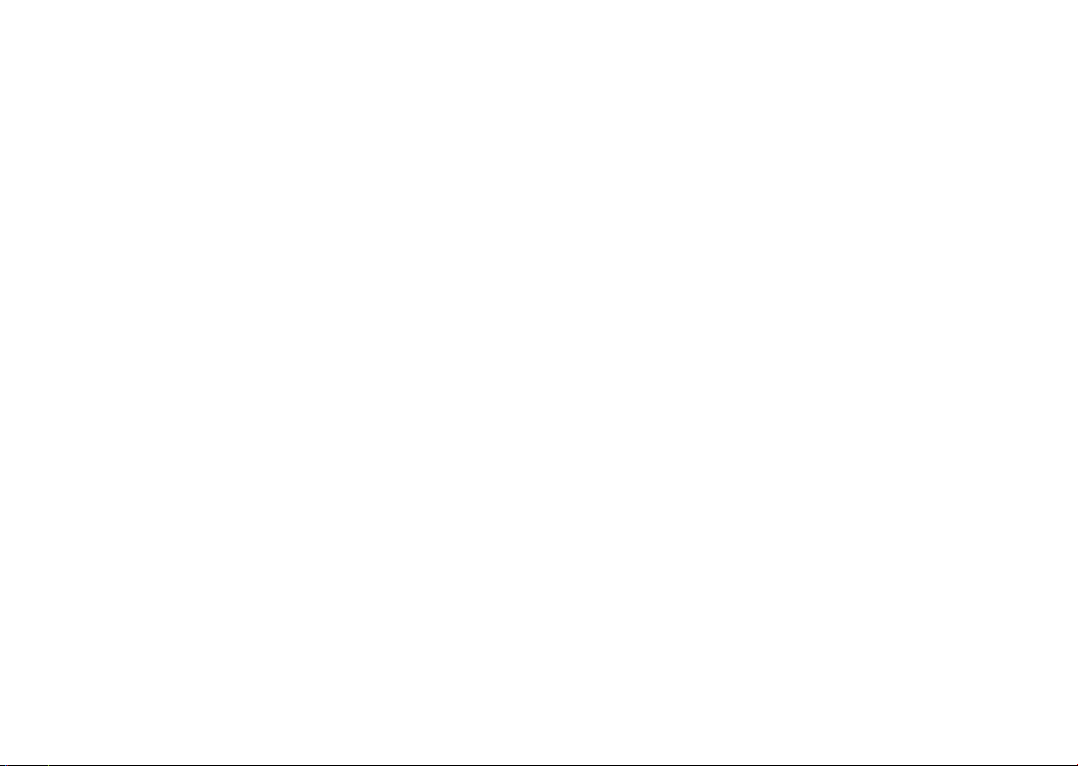
Note: This equipment has been tested and found
to comply with the limits for a Class B digital device
pursuant to part 15 of the FCC Rules. These limits
are designed to provide reasonable protection against
harmful interference in a residential installation. This
equipment generates, uses and can radiate radio
frequency energy and, if not installed and used in
accordance with the instructions, may cause harmful
interference to radio communications. However, there
is no guarantee that interference to radio or television
reception, which can be determined by turning the
equipment off and on, the user is encouraged to try to
correct the interference by one or more of the following
measures:
• Reorient or relocate the receiving antenna;
• Increase the separation between the equipment and
receiver;
• Connect the equipment into an outlet on a circuit
different from that to which the receiver is connected;
• Consult the dealer or an experienced radio/ TV
technician for help.
Changes or modifications not expressly approved by
the party responsible for compliance could void the
user’s authority to operate the equipment.
For the receiver devices associated with the operation
of a licensed radio service (e.g. FM broadcast), they
bear the following statement:
15 16
This phone complies with Part 15 of the FCC Rules.
Operation is subject to the following two conditions:
• This device may not cause harmful interference;
• This device must accept any interference received,
including interference that may cause undesired
operation.
Your phone is equipped with a built-in antenna. For
optimal operation, you should avoid tapping it or
degrading it.
As mobile devices offer a range of functions, they can
be used in positions other than against your ear. In such
circumstances the device will be compliant with the
guidelines when used with a headset or usb data cable.
If you are using another accessory ensure that whatever
product is used is free of any metal and that it positions
the phone at least 15 mm away from the body.
Please note by using the device some of your personal
data may be shared with the main device. It is under
your own responsibility to protect your own personal
data, not to share with it with any unauthorized devices
or third party devices connected to yours. For products
with Wi-Fi features, only connect to trusted Wi-Fi
networks.
Also when using your product as a hotspot (where
available), use network security. These precautions will
help prevent unauthorized access to your device.
Page 10
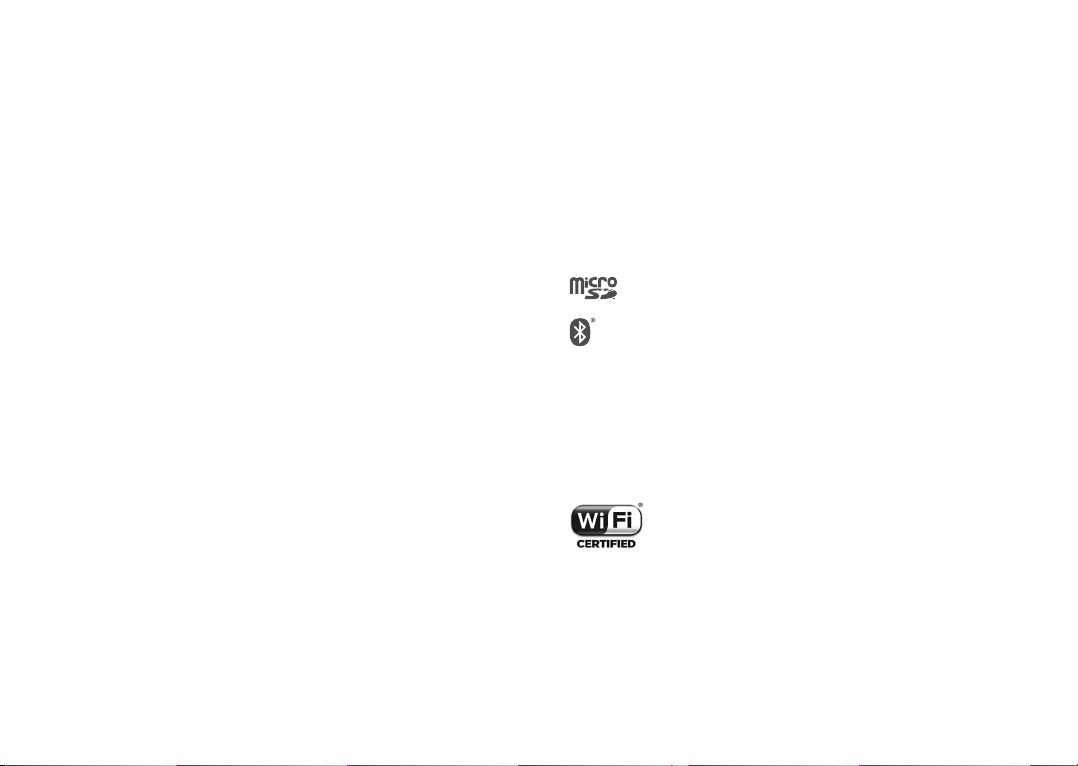
Your product can store personal information in various
locations including a SIM card, memory card, and builtin memory. Be sure to remove or clear all personal
information before you recycle, return, or give away
your product.
Choose your apps and updates carefully, and install
from trusted sources only. Some apps can impact your
product’s performance and/or have access to private
information including account details, call data, location
details and network resources.
Note that any data shared with TCT Mobile Inc., is
stored in accordance with applicable data protection
legislation. For these purposes TCT Mobile Inc.,
implements and maintains appropriate technical and
organizational measures to protect all personal data, for
example against unauthorized or unlawful processing
and accidental loss or destruction of or damage to such
personal data whereby the measures shall provide a
level of security that is appropriate having regard to:
• The technical possibilities available;
• The costs for implementing the measures;
• The risks involved with the processing of the personal
data, and;
• The sensitivity of the personal data processed.
You can access, review, and edit your personal
information at any time by logging into your user
account, visiting your user profile or by contacting us
directly. Should you require us to edit or delete your
personal data, we may ask you to provide us with
evidence of your identity before we can act on your
request.
Licenses .............................................
microSD logo is a trademark of SD-3C, LLC.
The Bluetooth word mark and logos are owned
by the Bluetooth SIG, Inc. and any use of such
marks by TCT Mobile Inc., and its affiliates is
under licence. Other trademarks and trade
names are those of their respective owners.
Alcatel 5059S Bluetooth Declaration ID
D043601
The Wi-Fi Logo is a certification mark of the
Wi-Fi Alliance.
Google, the Google logo, Android, the
Android logo, Google SearchTM, Google
MapsTM, GmailTM, YouTube, Google Play
Store, Google LatitudeTM, and HangoutsTM
are trademarks of Google Inc.
17 18
Page 11
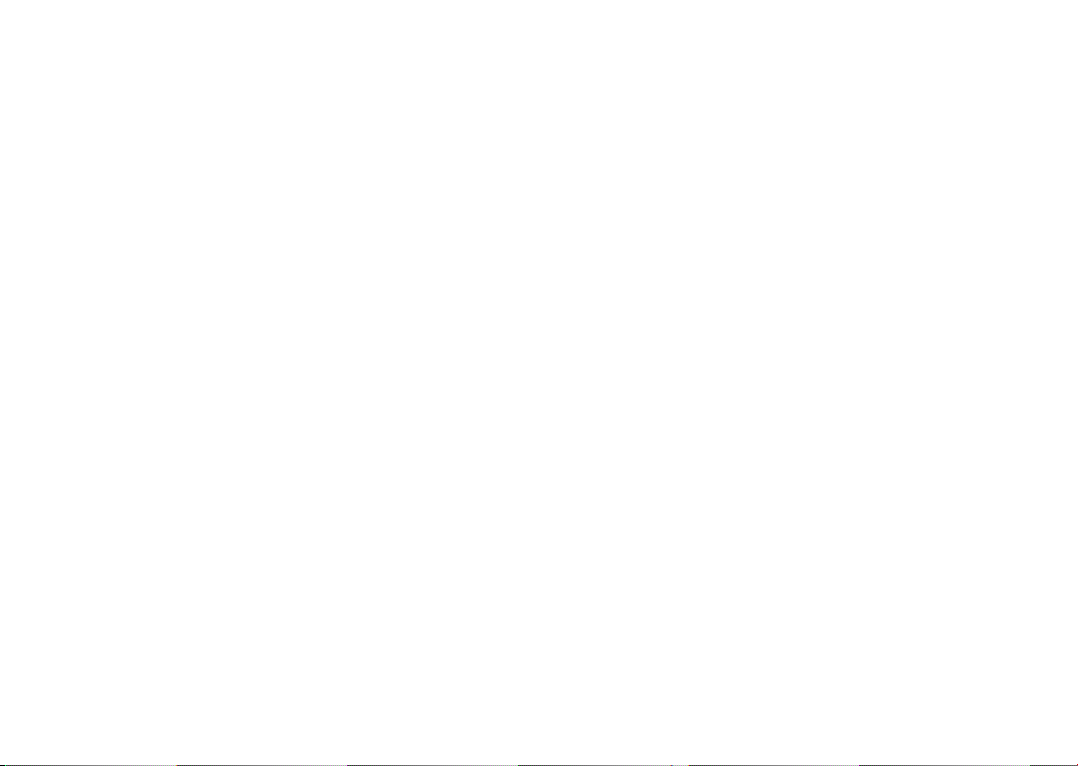
The Android robot is reproduced or modified from
work created and shared by Google and used according
to terms described in the Creative Commons 3.0
Attribution License (the text will show when you tap
Google legal in Settings > System > About phone >
Legal information)
(1)
.
You have purchased a product which uses the open
source (http://opensource.org/) programs mtd, msdosfs,
netfilter/iptables and initrd in object code and other
open source programs licensed under the GNU General
Public License and Apache License.
You may download the source codes from http://
sourceforge.net/projects/alcatel/files/. The provision of
the source code is free of charge from the internet.
All "Signature" ringtones embedded in this phone have
been composed, arranged, and mixed by NU TROPIC
(Amar Kabouche).
General information .....................
• Alcatel website: http://us.alcatelmobile.com
• Manufacturer: TCT Mobile Inc.,
• Address: 5/F, Building 22E, 22 Science Park East
Avenue, Hong Kong Science Park, Shatin, NT, Hong
Kong
• Electronic labeling
Regulatory & safety or dial *#07# to find more
information about labeling, such as FCC ID.
Your phone is a transceiver that operates on 2G (GSM
850/900/1800/1900 MHz, 3G (UMTS Band 2/5) and
4G LTE (Band 2/4/5/13/66).
(1)
: Tap Settings > System >
(1)
May not be available in all countries.
19 20
(1)
This may vary depending on country.
Page 12
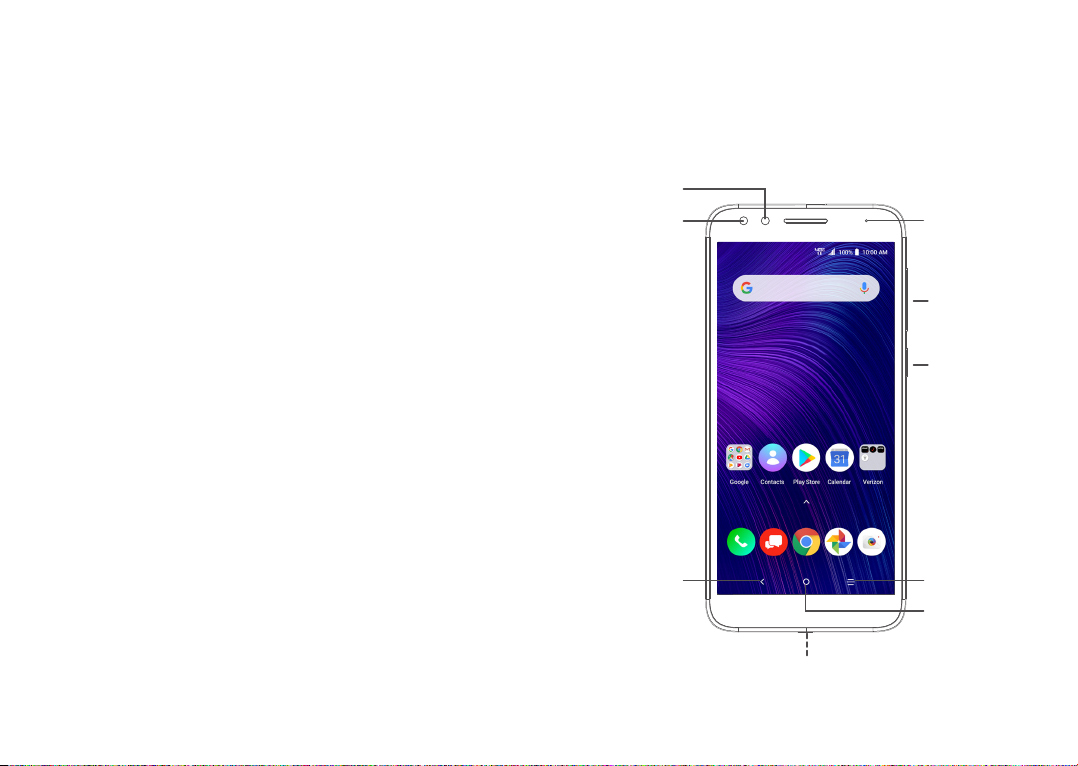
Protection against theft
(1)
Your phone is identified by an IMEI (phone serial
number) shown on the packaging label and in the
phone’s memory. We recommend that you note the
number the first time you use your phone by dialing
*#06# and keep it in a safe place. It may be requested
by the police or your carrier if your phone is stolen. This
number is unique and will identify your phone..
Disclaimer
There may be certain differences between the user
manual description and the phone’s operation,
depending on the software release of your phone or
specific carrier services.
TCT Mobile Inc., shall not be held legally responsible
for such differences, if any, nor for their potential
consequences, which responsibility shall be borne by
the carrier exclusively.
Your mobile ...............................
1
1.1 Keys and connectors
Front
Camera
Proximity &
Light Sensor
LED Indicator
Volume
Up/Down
Power/Lock
(1)
Contact your service provider to check service
availability.
21 22
Back
Recent apps
Home
USB Type-A/Charger Port
Page 13
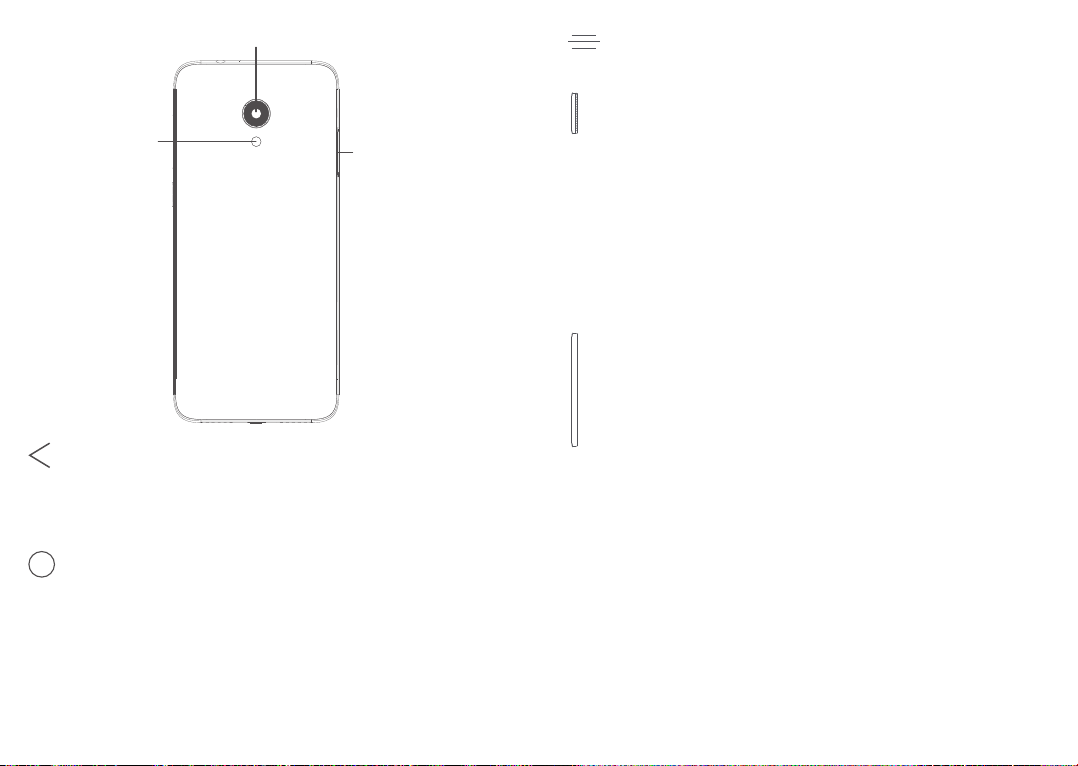
Rear Camera
Flash
SIM Tray
Back
• Tap once to return to the previous screen,
or to close a dialog box, options menu, or
notification panel.
Home
• From any application or screen, tap to return
to the Home screen. Touch and hold to turn
on Google Assistant, a program that provides
detailed information based on the content
detected on the screen.
Recent Apps
• Tap to view the applications you have open.
Power/Lock button
• Press: Lock the screen/Light up the screen.
• Press and hold: Show the pop-up menu to
select from Restart or Power off.
• Press and hold the Power key and Volume
down key at the same time to capture a
screenshot.
• Press and hold the Power key for at least 10
seconds to force reboot.
Volume buttons
• In call mode, adjusts the call volume.
• In Music/Streaming mode, adjusts the media
volume.
• In general mode, adjusts the ringtone volume.
• Mutes the ringtone of an incoming call.
• In camera preview mode, press Volume up or
down to take a photo or press and hold to take
a burst shot.
NOTE: Devices and software are constantly evolving—
the screen images and icons you see here are for
reference only.
23 24
Page 14
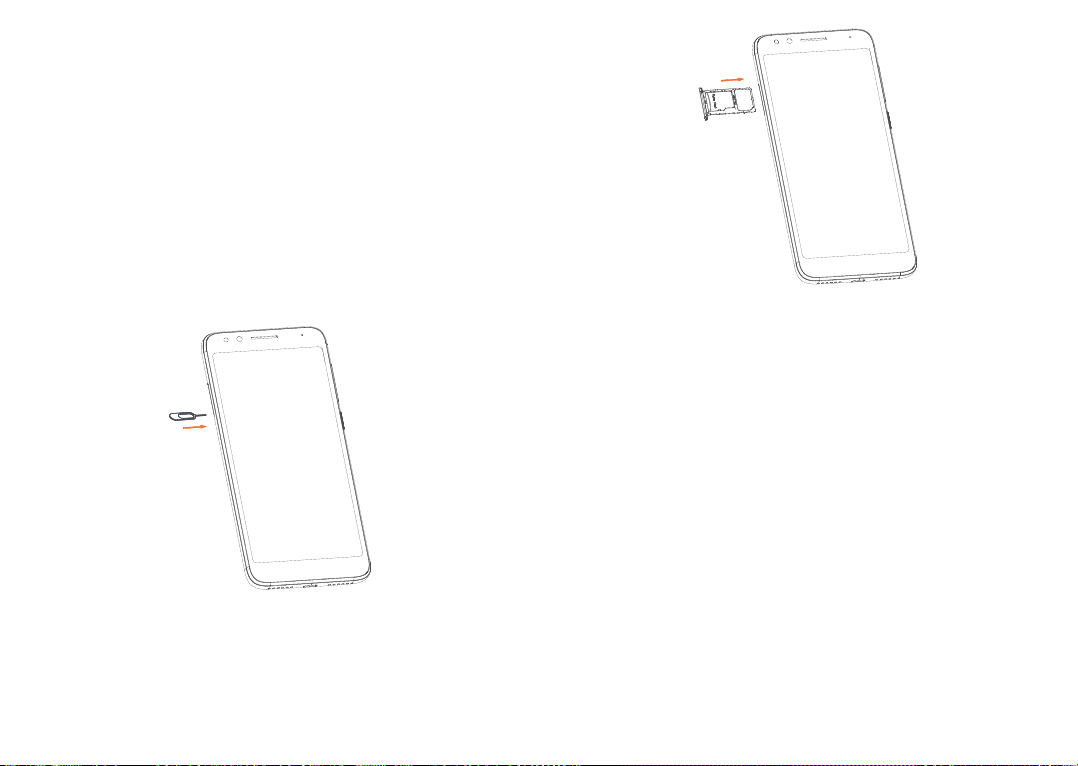
1.2 Setting up your phone
Your phone already has a NANO SIM card installed.
MicroSD cards (up to 32GB) may be purchased
separately.
NOTE: Power off the device before opening the SIM
tray to remove or insert the NANO SIM card and/or
microSD card.
Step 1. If you need to replace the NANO SIM card and/
or insert an optional microSD card, use the SIM tool
provided in the box to open the SIM tray.
Step 2. Remove the SIM tray.
SIM
SD
Step 3. Position the NANO SIM card or microSD card
in the tray correctly, aligning the cutout tab, and gently
snap into place. Be sure the edges are aligned.
Step 4. Slide the tray slowly into the SIM tray slot. It
only fits one direction. Do not force into place. Keep
the SIM tool in a safe place for future use.
Step 5. Charge your phone by inserting the small end
of the charging cable into the charge port as shown on
the next page.
Charge your phone fully before turning it on and
starting the set up process. Insert the other end of the
USB cable into your wall charger and plug it into a wall
outlet.
25 26
Page 15
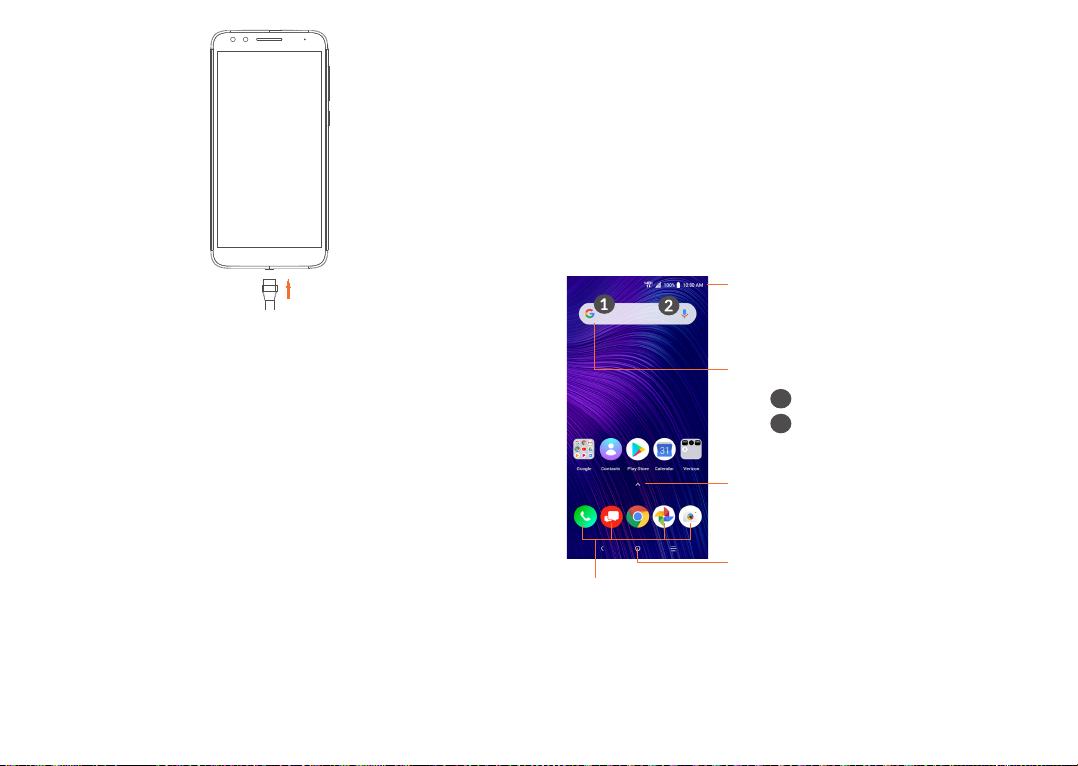
WARNING: Only use approved chargers with your
device. Incompatible chargers or tampering with the
charger port could damage your device and void the
warranty.
1.2.1 Powering on your phone
To turn your phone on, press and hold the Power/Lock
button.
1.2.2 Powering off your phone
Press and hold the Power/Lock button until options
appear, then select Power off.
1.3 Home screen
The Home screen provides quick access to all the items
(applications, shortcuts, folders and widgets) you like
to use most frequently. Tap the Home symbol to get
instant access to the Home screen.
Status bar
Tap and drag down to open the
Notification panel.
Google Search bar
Tap 1 to enter text search screen.
Tap 2 to begin voice search.
Swipe up to access the App
drawer.
To turn on your screen, press the Power/Lock button.
Then enter PIN, password or draw your unlock pattern,
if necessary.
If you do not know or forget your unlock setting,
contact your network operator.
27 28
Tap to return to Home screen.
Favorite applications tray
• Tap to enter the application.
• Touch and hold to move or remove applications.
Page 16
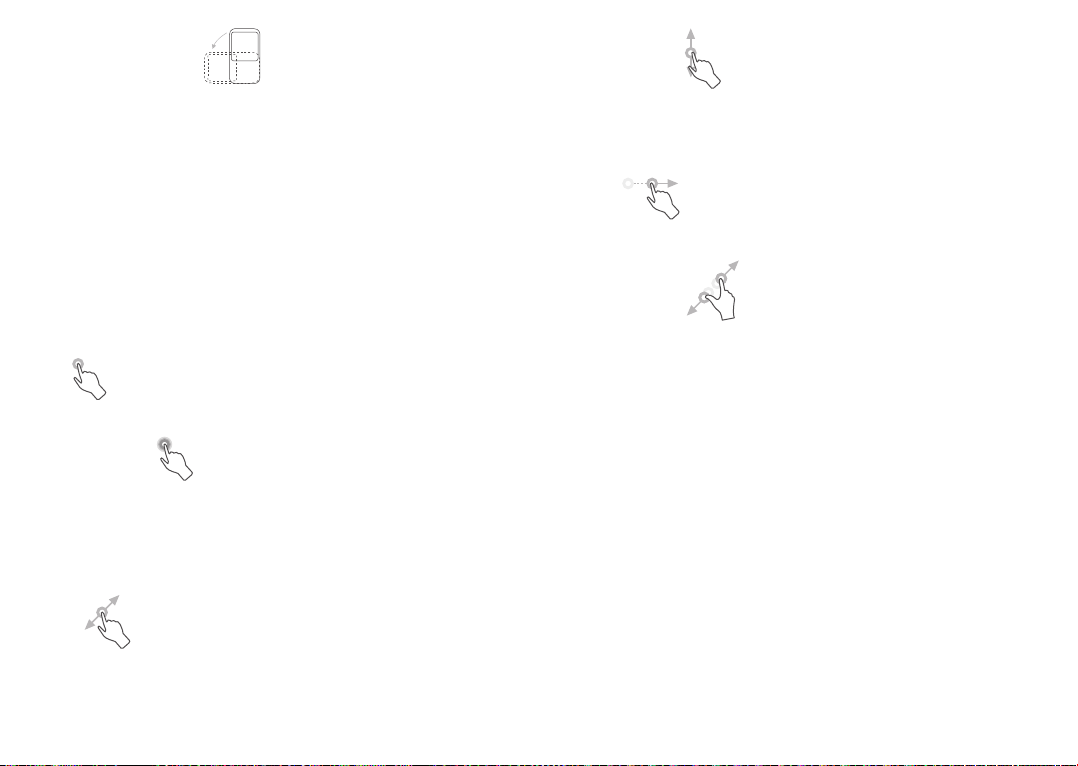
Auto-rotate screen
The auto-rotate functions allows the screen to be
displayed horizontally or vertically, depending on how
you hold the phone. Automatically change the screen
orientation from portrait to landscape by turning the
phone sideways to have a better screen view.
From the Home screen, Swipe up to open the App
drawer, then tap Settings > Display > Advanced >
Auto-rotate screen to enable or disable the function.
1.3.1 Using the touchscreen
Tap
To access an application, tap it with your finger.
Touch & hold
Slide/Swipe
Touch and slide the screen to scroll up and down the
applications, images, and web pages. You can slide the
screen horizontally too.
Flick
Similar to swiping, flicking is a lighter and quicker stroke.
Multi-touch
Pinch or spread your thumb and index finger to zoom
in or out.
The phone also supports one finger zooming in Camera
and Gallery. Double tap the screen to zoom in/out.
Touch and hold an item on the screen to open available
options. For example, select a contact in Contacts,
touch and hold this contact, and an option list will
appear.
Drag
Touch and hold an item and drag it to another location.
29 30
1.3.2 Status bar
From the Status bar, you can view both phone status
and notification information.
Slide down the status bar to view notifications and slide
down again to enter the Quick Settings Panel.
Swipe up to close it the Quick Settings Panel.
Page 17
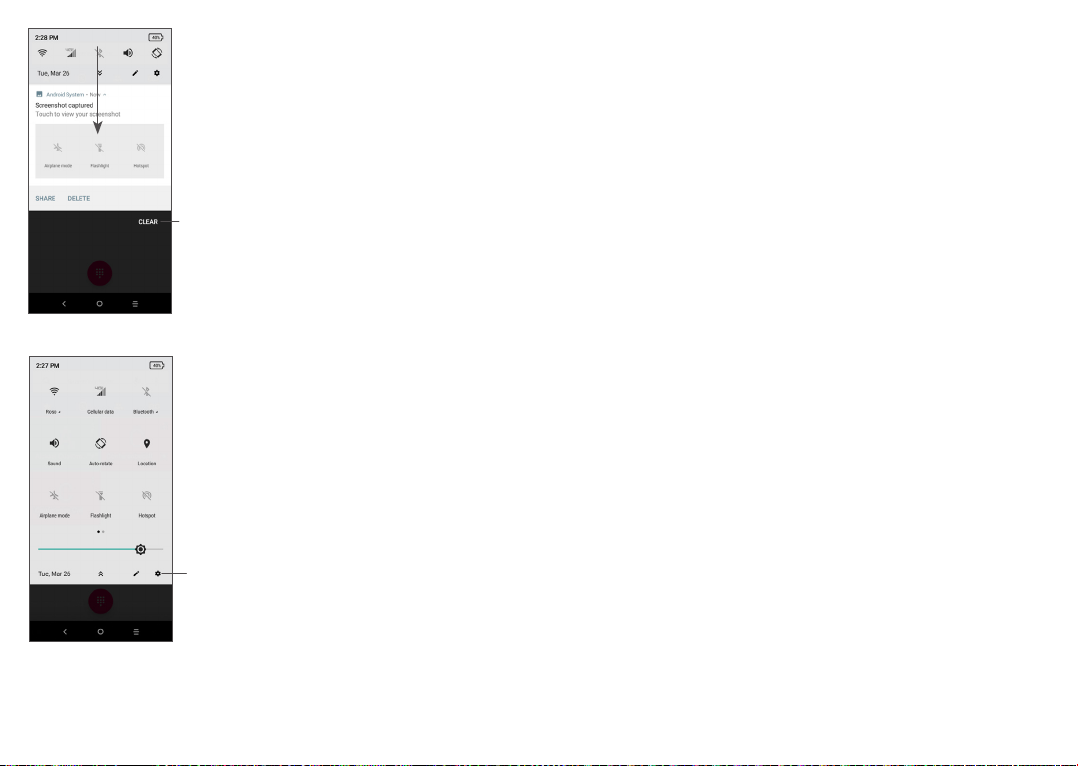
Notification panel
When there are notifications, slide
down the Status bar to open the
Notification panel to read more
detailed information.
Clear all notifications
(ongoing notifications
will remain)
Quick Settings panel
Slide down the notification panel to
open the Quick Settings Panel. You
can enable or disable functions or
change modes by taping the icons.
Touch the Settings icon, to view
the full list of settings.
1.3.3 Locking and unlocking your screen
To protect your phone and privacy, you can lock the
phone with a pattern, PIN, or password.
Creating a screen lock/unlock setting
• From the Home screen, Swipe up to open the App
drawer, then tap Settings > Security & location >
Screen lock.
• Choose your lock preference and follow the prompts.
To lock phone screen
Press the Power/Lock button once to lock the screen.
To unlock the phone screen
Press the Power/Lock button once to light up the
screen. If applicable, draw the unlock pattern you have
created, or enter your PIN or password.
If you have chosen Swipe as the screen lock, you can
press the Power/Lock key to light up the screen, then
swipe up to unlock the screen.
31 32
Page 18

Double tap to enter
the detailed screen
Swipe up to
unlock the screen
Remove
Touch and hold a folder, application, or widget, and drag
it up to the top of the screen to Remove icon, then
release.
Create folders
To improve the organization of shortcuts or applications
on the Home screen and the Favorite applications tray,
you can add them to a folder by stacking one item on
top of another. To rename a folder, open it and tap the
folder’s title bar to input the new name.
Wallpaper customization
1.3.4 Personalizing your Home screen
Add
You can tap and hold a folder, an application or a widget
and drag the item to your preferred Home screen.
Reposition
Touch and hold an item, drag it to the desired position
and then release. You can move items both on the
Home screen and the Favorite applications tray. Hold
the icon on the left or right edge of the screen to drag
the item to another Home screen.
33 34
Touch and hold an empty area on the Home screen,
then tap Wallpaper to customize the wallpaper.
1.3.5 Widgets and recently used applications
Widgets
Touch and hold the empty area on the Home screen,
then tap Widgets to display all widgets.
Move the selected widget by dragging it to your
preferred screen.
Page 19

Recently used applications
To review recently used applications, tap the Recent
Apps icon. Tap a thumbnail window to open the
application to full screen.
Tap one thumbnail and slide it right/left or tap X to
close an application.
Tap at the bottom of the screen to close all the
running applications.
1.3.6 Adjusting the volume
Using the volume button
To adjust the volume, press the top of the Volume
button to increase volume, or press the bottom of the
Volume button to decrease the volume. To activate
vibrate mode, hold the bottom of the Volume button
until the phone vibrates.
Using the settings menu
From the Home screen, Swipe up to open the App
Drawer, then select Settings > Sound to set the volume
for media, ringtones, alarms and more.
35 36
Page 20

Text input ...................................
2
1
6
2.1 Using the onscreen keyboard
Adjust the onscreen keyboard orientation
Turn the phone sideways or upright to adjust the
onscreen keyboard orientation. You can adjust it by
changing the settings. Go to Settings > Display >
Advanced > Auto-rotate screen
Onscreen keyboard settings
Other keyboards are available on your phone. Go
to Settings > System > Languages & input > Virtual
keyboard, select the keyboard you want to set up and a
series of settings will become available.
7
3
4
2
5
1
Enter text or numbers.
Tap to insert a period. Touch and hold to select
2
8
different puncuation symbols.
3
Tap to capitalize a letter. Touch and hold to CAPS
Lock (to type in all capital letters) and tap again to
turn off CAPS Lock.
4
Tap to switch to symbol and numeric keyboard.
Tap to insert a comma. Touch and hold to open
5
keyboard settings.
6
Tap to open an emoji list.
7
Tap to attach media.
Tap to insert a space. Touch and hold to change the
8
keyboard language.
37 38
Page 21

2.2 Text editing
You can edit the text you enter.
• Touch and hold or double tap within the text you
want to edit.
• Drag the tabs to change the selected text.
• The following options will show: Cut, Copy, Share
and Select All.
You can also insert new text if preferred
• Tap where you want to type, or touch and hold a
blank space, the cursor will blink and a tab will show.
Drag the tab to move the cursor.
• If you have cut or copied any text, tap the tab to
show Paste which allows you to paste any text you
have previously copied.
Call, Call log and Contacts ....
3
3.1 Call .........................................................
3.1.1 Making a call
To make a call, tap in the Favorite applications tray.
1
2
5
3
4
1
Call log
3
View the contact’s detailed information. You can
also edit, delete, share the contact, or send a
message to the contact.
4
Show the keypad
number.
39 40
2
Contacts
Call the previewed
5
Page 22

Touch and
hold to access
voicemail
Enter the desired number from the keypad and tap
to place the call or select a contact from Contacts or
Call Log by sliding or taping tabs, then tap to make
the call.
The number you entered can be saved to Contacts by
tapping the Create new contact icon or the Add to
a contact icon .
If you make a mistake, you can delete the incorrect
digits by tapping .
To hang up a call, tap .
International call
To dial an international call, touch and hold to enter
“+”, then enter the international country prefix followed
by the full phone number and tap .
Emergency call
If your phone has network coverage, dial the emergency
number and tap to make an emergency call. This
works even without a SIM card and without typing the
PIN code.
3.1.2 Answering or rejecting a call
If phone is unlocked If phone is locked
41 42
Page 23

When you receive a call, a call window will be presented
on top of the screen. Tap Decline to dismiss a call or
Answer to answer a call. Tap the call window to open
the Phone call screen.
On the Phone call screen:
• Tap to answer the call;
• Tap to reject the call;
• Tap to reject the call by sending a preset message.
3.1.3 Calling your voicemail
Your voicemail is provided by your network to avoid
missing calls. It works like an answering machine that
you can consult at any time.
To access your voicemail, touch and hold .
If you receive a voicemail, appears on the Status bar.
Open the Notification panel and tap New voicemail.
3.1.4 Settting up Voicemail
Follow the instructions provided by your mobile phone
service provider.
3.1.5 During a call
To adjust the volume during a call, press the Volume
button.
End the current call.
Tap once to activate the speaker during the current
call. Tap this icon again to deactivate the speaker.
Tap to mute sound input and turn off the microphone
on the phone (you may hear the caller, but the caller
will not hear you). Tap this icon again to turn the
microphone back on and unmute.
Display the keypad.
43 44
Page 24

Tap to place the call on hold (you will not hear the
caller and the caller will not hear you). Tap this icon
again to resume the call.
Tap to dial another phone number. You will have the
option to add the new call to your current call or
place the original call on hold.
To avoid accidental operation of the touchscreen
during a call, the screen will be locked automatically
when you put the phone close to your ear; and it
will be unlocked when the phone is taken away
from your ear.
3.1.6 Managing multiple calls
This phone can handle multiple calls at once.
Swap calls
• Tap to add another call.
• Enter the phone number of the person you want
to add to conference and tap . You can also add
participants from Call log or Contacts.
• Tap to merge the calls and start the conference.
• Tap to end the conference call and disconnect all
callers.
3.1.7 Call settings
From the Call screen, tap and then tap Settings to
edit your Phone Settings, such as quick responses,
accessibility and quick dial. You can also change your
Contacts Settings to import/export, merge contacts,
display options, and manage account.
Tap any option and follow the instructions.
When you accept two calls, tap the contact name or
number to switch between two lines. The current call
will be put on hold and you are able to join the other
call.
Conference calls
(1)
You can set up a conference call as follows.
• Place a call to the first participant of the conference
call.
(1)
Number of calls dependent upon your network operator.
45 46
3.2 Call log
View a call log of missed, outgoing and incoming calls
by tapping on the Call Screen.
Tap one of the contacts or phone numbers in the call
log to copy the number, call the number again, or block
the number.
Page 25

3.3.1 View your Contacts
To see your contacts, tap from the App drawer.
1
2
3
Tap to Delete all history.
3.3 Contacts ..............................................
Contacts enables quick and easy access to the contact
you want to reach.
You can view and create contacts on your phone and
synchronize them with your Gmail contacts or other
applications on the web or on your phone.
47 48
4
Display the contacts list option menu
1
Tap to search contacts
2
Tap a contact to open the Quick Contact Panel.
3
Touch and hold to to select multiple contacts.
Add new contact
4
Deleted contacts will also be removed from other
applications on the phone or web the next time
you synchronize your phone.
Page 26

3.3.2 Adding a contact
Tap in the contact list to create a new contact.
Enter the contact's name and other contact information.
1
2
3
When finished, tap Save to save the contact
1
information.
Select a picture or take a photo for the contact.
2
Enter the contact information. Scroll down to enter
3
details for additional fields, such as address and
nickname.
Add to/Remove from Favorites
(1)
To add a contact to favorites, you can tap a contact to
view details then tap to add the contact to favorites.
The contact will now appear on your favorites list
within the Phone application.
To remove a contact from favorites, tap the star on
the contact details screen.
3.3.3 Editing your contacts
To edit contact information, tap in the contact
details screen.
3.3.4 Use Quick contact for Android
Tap a contact in your contacts list to open Quick
Contact Information. You can then tap or the number
to make a call. To send a message, tap .
(1)
Only phone contacts and account contacts can be added
to Favorites.
49 50
Page 27

The icons available on the Quick contact panel depend
on the information you have for the contact and the
applications and accounts on your phone.
3.3.5 Importing, exporting and sharing contacts
You can share a single contact or several contacts by
sharing the contact's vCard via Bluetooth, email or
message.
Tap the contact you want to share, tap and Share
from the contact details screen. Select the application
to perform this action.
3.3.6 Displaying contacts
You can configure which list of contacts, for each
account, you want to display in the Contacts list. From
Contacts tap > Settings > Contacts to display then
you can choose which contacts to display.
You can also choose your display preference. From the
Contacts list, tap Settings > Sort by to sort the list
by First name or Last name, as well as viewing contact
names by First name first or Last name first.
This phone enables you to import or export contacts
between your phone, NANO SIM card and phone
storage.
From the Contacts screen, tap to open the options
menu. To import/export contacts to/from NANO SIM
Card, phone or microSD card storage, go to Settings >
Import/Export.
51 52
3.3.7 Merging/Separating contacts
To avoid duplication, you can add any new contact
information to existing contacts in a single action.
Tap the contact which you want to add information to,
tap to enter the edit contact screen.
Select the contact whose information you want to
merge with the first contact. The information from the
second contact is added to the first one, and the second
contact will no longer be displayed in the Contacts list.
Page 28

3.3.8 Synchronizing contacts in multiple
accounts
Contacts, data or other information can be synchronized
from multiple accounts, depending on the applications
installed on your phone.
To add an account, tap from the contacts list and tap
Settings > Accounts, or from the Home screen, Swipe
up the screen, then Settings > Users & accounts >
Add account.
Select the type of account you are adding; for example,
personal, corporate, Gmail or cloud.
Messaging ............................
4
4.1 Write a new message
You can create, edit, send and receive SMS and MMS
with this phone.
To access Messaging, tap .
On the message list screen, tap to create text/
multimedia messages.
As with other account setups, you need to enter
detailed information, such as username and password.
Auto-sync
On the Accounts screen, tap Auto-sync data, when
activated, all changes to information on the phone or
online will be automatically synchronized.
53 54
1
2
3
Choose contacts
1
Send the text message
2
Insert emojis
3
Page 29

Sending a text message
To add recipients, enter the name or phone number of
the recipient in the To bar. Tap the Type message bar to
enter the text of the message. When finished, tap
to send the text message.
Specific letters (accented) will also increase the
size of the SMS. This may cause multiple SMS to
be sent to your recipient.
Sending a multimedia message
MMS enables you to send video clips, images, photos,
animations, slides and sounds to other compatible
mobiles and email addresses.
An SMS will be converted to MMS automatically when
media files (image, video, audio) are attached or subject
or email addresses are added.
To send a multimedia message, enter the recipient's
phone number in the To bar. Tap the Type message bar
to enter the text of the message.
4.2 Manage messages
When receiving a message, will appear on the
Status bar as a notification. Drag down the Status bar
to open the Notification panel. Tap the new message
to open and read it. You can also access the Messaging
application and tap the message to open it.
Messages are displayed as a conversation.
Tap a message to enter the message composing screen:
Tap to attach a picture, video or audio file.
When finished, tap to send the multimedia message.
55 56
• Tap to call the number.
To adjust message settings, tap and select Settings on
the message list screen.
Page 30

Calendar and Clock ................
5
To quickly create an event from the Week view screens,
tap an empty spot to select a target area which will then
turn , then tap the icon to create the new event.
5.1 Calendar ...............................................
You can use Calendar to keep track of important
meetings, appointments, etc.
To view the calendar and create events, Swipe up from
the Home screen, then tap Calendar.
5.1.1 Multimode view
You can display the Calendar by Schedule, Day, 3-day,
Week, or Month, tap to change your view.
5.1.2 To create new events
You can add new events from any Calendar view.
• Tap .
• Fill in all required information for this new event. If it
is a whole-day event, you can select All-day.
• To add invitees to an event, enter email addresses
separated by commas. Invitees will receive a calendar
invitation by email.
• When finished, tap Save from the top of the screen.
5.1.3 To delete or edit an event
To delete or edit an event, tap the event to enter the
details screen. Tap to edit the event, or tap and
then Delete to delete.
5.1.4 Event reminder
If a reminder is set for an event, the upcoming event
icon will appear on the Status bar as a notification
when the reminder time arrives.
Touch, hold and drag down the Status bar to open the
Notification panel and tap an event name to view the
Calendar notification list.
Tap the Back button to keep the reminders pending in
the Status bar and the Notification panel.
57 58
Page 31

5.2 Clock .....................................................
Your mobile phone has a built-in clock.
To view the current time, world clock, alarm, countdown
and stopwatch, swipe up from the Home screen, then
open the Clock app by tapping the icon.
5.2.1 World clock
To view the world clock, tap within the Clock app.
Tap to add a time zone.
5.2.2 Alarm
From the Time screen, tap to enter the Alarm screen.
5.2.3 Timer
From the Time screen, tap to enter the Timer screen.
• Enter the time. The time should be typed in second,
minute and hour number sequence.
• Tap to start the countdown.
Turn on to enable the alarm.
Tap to add a new alarm:
Tap an existing alarm to enter the alarm editing screen.
Tap to delete the selected alarm.
59 60
Pause/play
Page 32

5.2.4 Stopwatch
From the Time screen, tap to enter the Stopwatch
screen.
• Tap to start the Stopwatch.
• Tap Lap to show a list of records according to the
updated time.
• Tap to halt the total and lap times. These will only
restart after is tapped.
• Tap Reset to delete the record.
• Tap Share to share lap times via message, Bluetooth,
email and more.
5.2.5 Adjust Clock settings
Tap and then Settings to access Clock and Alarms
settings.
Getting connected ..................
6
To connect to the internet with this phone, you can use
the network or Wi-Fi, whichever is most convenient.
6.1 Connecting to the internet
6.1.1 Network connection
The first time you turn on your phone with your
SIM card inserted, it will automatically configure your
network service.
If the phone is not connected to the network, you may
connect to a Wi-Fi network. In the phone menu, tap
Settings > Network & internet > Wi-Fi.
To check the network connection you are using, tap
Settings > Network & internet > Mobile network >
Cellular data.
To create a new access point
A new network connection can be added to your phone
with the following steps:
• Tap Settings > Network & internet > Mobile network
> Access Point Names.
• Tap and enter the required APN information.
61 62
Page 33

• When finished, tap and then Save.
To enable data roaming
• Tap Settings > Network & internet > Mobile network >
Show roaming reminder.
• When data roaming is disabled, you can still perform
data exchange with a Wi-Fi connection (refer to
"6.1.2 Wi-Fi").
To set preferred network mode
• Tap Settings > Network & internet > Mobile network
> Preferred network type.
6.1.2 Wi-Fi
You can connect to the internet when your phone is
within range of a wireless network. Wi-Fi can be used
on your phone even without a SIM card inserted.
• Tap a Wi-Fi network to connect to it. If the network
you selected is secured, you are required to enter a
password or other credentials (you may contact the
network operator for details). When finished, tap
Connect.
To enable notification when a new network is detected
When Wi-Fi is on and the network notification is
activated, the Wi-Fi icon will appear on the Status
Bar whenever the phone detects an available wireless
network within range. The following steps activate the
notification function when Wi-Fi is on:
• Tap Settings > Network & internet > Wi-Fi > Wi-Fi
Preferences > Advanced > Wi-Fi Notification
• Turn on Wi-Fi Notification .
To add a Wi-Fi network
To turn Wi-Fi on and connect to a wireless network
• Tap Settings > Network & internet > Wi-Fi.
• Turn on .
• Once Wi-Fi is turned on, detected Wi-Fi networks
are listed.
63 64
When Wi-Fi is on, you may add new Wi-Fi networks
according to your preference.
• Tap Settings > Network & internet > Wi-Fi > Saved
Networks > Add network
• Enter the name of the network you want to use and
any required password.
• Tap Save.
Page 34

To forget a Wi-Fi network
The following steps prevent automatic connections to
networks which you no longer wish to use.
• Turn on Wi-Fi, if it’s not already on.
• On the Wi-Fi screen, tap the name of the saved
network.
• Tap Forget in the dialog that opens.
6.2 Connecting to a Bluetooth device
Bluetooth is a short-range wireless communication
technology that you can use to exchange data, or
connect to other Bluetooth devices for various uses.
To turn on Bluetooth
• Tap Settings > Connected devices > Bluetooth.
• Turn on Bluetooth .
Your device name and other available devices will
appear on screen.
To rename your device
• Tap Settings > Connected devices > Bluetooth.
• Tap Device name.
• Enter a name, and tap Rename to confirm.
To pair/connect your phone with a Bluetooth device
To exchange data with another device, you need to turn
Bluetooth on and pair your phone with the Bluetooth
device with which you want to exchange data.
• Tap Settings > Connected devices > Bluetooth.
• Tap + Pair new device.
• Tap a Bluetooth device you want to pair your phone
with in the list.
• In the dialog that pops up, tap Pair to confirm.
• If the pairing is successful, your phone will be
connected to the device.
To disconnect/unpair from a Bluetooth device
• Tap beside the device you want to unpair.
• Tap Forget to confirm.
65 66
Page 35

6.3 Connecting to a computer via USB
With a USB cable, you can transfer media files and
other files between your phone and a computer.
To connect your phone to the computer
Use the USB cable that came with your phone to
connect the phone to a USB port on your computer. You
will receive a notification that the USB is connected.
Open the Notification panel and tap USB charging this
device, then, in the next dialogue, choose the way in
which you want to transfer files. By default, Charge this
device is selected.
Before transferring media to a computer, ensure
the phone and computer have the most up-todate version of media player installed.
6.4 Sharing a mobile data connection
You can share your phone's mobile data connection
with a single computer via a USB cable (USB tethering)
or with up to four devices at once via Bluetooth
(Bluetooth tethering) or Wi-Fi (mobile hotspot).
The functions below may incur additional network
charges from your network operator. Extra fees
may also be charged in roaming areas.
To share your phone's data connection via USB and
Bluetooth, or as a mobile hotspot
Go to Settings > Network & internet > Tethering &
Mobile Hotspot to activate these functions.
To rename or secure your mobile hotspot
When mobile hotspot is activated, you can rename your
phone's Wi-Fi network (SSID) and secure it.
• Ta p Settings > Network & internet > Tethering &
Mobile Hotspot > Mobile hotspot.
• Tap Set up mobile hotspot to rename the network
SSID or set your network security.
• Tap Save.
6.5 Connecting to virtual private
networks
Virtual private networks (VPNs) allow you to connect
to the resources inside a secured local network from
outside that network. VPNs are commonly deployed
by corporations, schools, and other institutions so
that their users can access local network resources
when not inside that network, or when connected to a
wireless network.
67 68
Page 36

To add a VPN
• Tap Settings > Network & internet > VPN and then
tap .
• On the screen that opens, follow your network
administrator's instructions to configure each
component of the VPN settings.
• Tap Save.
The VPN is added to the list on the VPN settings screen.
Before adding a VPN, you should set a screen lock
for your phone.
To connect/disconnect to/from VPN
To connect to a VPN:
• Tap Settings > Network & internet > VPN.
• The VPNs you have added are listed. Tap the VPN
you want to connect with.
• In the dialog that opens, enter any requested
credentials and tap Connect.
To disconnect from a VPN:
• Tap the VPN you want to disconnect from. In the
dialog that opens, tap Disconnect.
To edit/delete a VPN
To edit a VPN:
• Tap Settings > Network & internet > VPN.
• The VPNs you have added are listed. Tap the icon
next to the VPN you want to edit.
• After editing, tap Save.
To delete a VPN:
• Tap the icon next to the selected VPN, then tap
Forget to delete it.
69 70
Page 37

Multimedia applications .......
7
7.1 Camera ................................................
Your mobile phone is fitted with a camera for taking
photos and videos.
Before using the camera, make sure that you remove
the protective lens cover to avoid affecting your picture
quality.
To take a photo or video, tap the Camera app in your
Favorite applications tray or open the Camera App
within the App Drawer, by swiping up from the Home
screen, or double click the Power Button to quick
launch the Camera App.
1
3
4
5
Tap to turn on/off the camera flash.
1
Switch between front/back camera.
2
To zoom in/out, tap the magnifying glass then slide
3
the indicator, or tap or to zoom. You may also
zoom in/out by pinching together/spreading apart
two fingers across the screen.
View the photos or videos you have taken.
4
Capture a photo.
5
6
Choose Photo, Video, Panorama and more via the
Camera Mode carousel.
6
2
71 72
Page 38

To take a photo
The screen acts as the viewfinder. First, position the
object or landscape within the viewfinder, tap the
screen to adjust the image focus to a specific point or
object, and tap the Capture button . The photo will
be automatically saved. You can also touch and hold
to take burst shots.
To take a video
Swipe to the right on the Camera Mode carousel to
enter Video Mode, then tap the Record Button
to start video recording. You can also tap the Camera
Shutter icon to take a picture during video recording.
Tap to pause video recording and tap again to
continue. Tap to stop recording. The video will be
automatically saved.
Further operations when viewing a picture/video you
have taken
• Slide left or right to view the photos or videos you
have taken.
• Tap , then Gmail/Bluetooth/MMS/etc. to share
the photo or video.
• Tap to return to Camera.
7.1.1 Modes and settings
Slide left or right to switch between modes.
• PANO
Tap to enter Panorama mode. Tap the Capture
button to start taking panoramic photo and move
the phone steadily along the direction indicated by
the onscreen line. Once the photo is complete, it will
save automatically.
• TIME-LAPSE
Capture a series of photos and convert them into a
sped up time-lapse video.
• INSTANT COLLAGE
Choose from different layouts. Instant Collage will
automatically fill the layout with the next photo as
you capture. Once the layout is filled, approve or
reject the collage.
Settings
• Grid
Turn on to enable grid view. It divides the screen
into equal parts and helps you take better photos
by making it simple to align elements, such as the
horizon or buildings, to the lines in the grid.
73 74
Page 39

• Save location information
Turn on to tag photos and videos with your
location. This option is available when the GPS
location service is enabled.
7.2 Viewing Photos or Videos .............
Google Photos acts as a media player for you to view
photos and play videos. In addition, a set of further
operations to pictures and videos are available for your
choice.
To view the photos you have taken, swipe up from the
Home screen to access the App Drawer and select
Google Photos.
Pictures and videos are displayed by albums in Google
Photos.
Working with pictures
You can work with pictures by rotating or cropping
them, sharing them with friends, and setting them as a
contact photo or wallpaper.
Find the picture you want to work on, and tap the
picture to enter the full-screen picture view.
Tap to Share the picture via messaging, email, and
more.
Tap to Edit the picture. You can add a filter, adjust
the picture color, and crop, straighten or rotate the
picture.
Tap for Information on the date, location the photo
was taken, MB size and camera settings.
Tap to Delete the picture.
Tap to Print or set the picture as a contact photo or
wallpaper.
While in album view, touch and hold a picture for
additional features and options in Google Photos.
Album view in
Google Photos
Full-screen
picture view
75 76
Page 40

8
Others .....................................
9
Google applications ............
8.1 Other applications
The previous applications in this section are preinstalled
on your phone. To read a brief introduction of the
preinstalled 3rd party applications, refer to the leaflet
provided with the phone. To download and install
more 3rd party applications, use the Google Play Store
application.
(1)
Application availability depends on country and operator.
(1)
77 78
Google apps are preinstalled on your phone to improve
work efficiency and help you enjoy life.
This manual briefly introduces the apps. For detailed
features and user guides, refer to related websites or
the introduction provided in the apps.
We recommend you register with a Google account to
enjoy all the functions.
9.1 Chrome
A web browser with which you can surf the internet.
Your bookmarks, browsing history, and settings
across all devices with the browser installed can be
synchronized with your Google account.
9.2 Gmail
As Google's web-based email service, Gmail is
configured when you first set up your phone. With this
application, you can send and receive emails, manage
emails by labels, archive emails, etc. Emails can be
automatically synchronized with your Gmail account.
Page 41

9.3 Maps
9.6 Play Music
Google Maps offers satellite imagery, street maps, 360°
panoramic views of streets, real-time traffic conditions,
and route planning for traveling by foot, car, or public
transportation. By using this application, you can get
your own location, search for a place, and get suggested
route planning for your trips.
9.4 YouTube
YouTube is an online video-sharing application which
allows users to upload, view, and share videos. Available
content includes video clips, TV clips, music videos, and
other content such as video blogging, short original
videos, and educational videos. It supports a streaming
function that allows you to start watching videos almost
as soon as they begin downloading from the internet.
9.5 Play Store
Serves as the official app store for the Android operating
system, allowing users to browse and download
applications and games. Applications are either free of
charge or at a cost.
In Play Store, search for the app you need, download it
and then follow the installation guide to install the app.
You can also uninstall, update an app, and manage your
downloads.
A music streaming service and online music locker
operated by Google.
You can download and listen to a large number of songs
for a montly fee. In addition to offering music streaming
for internet-connected devices, the Google Play Music
app allows music to be stored and listened to offline.
Songs purchased through Play Music are automatically
added to the user's account.
9.7 Play Movies & TV
With Google Play Movies & TV you can rent or purchase
on demand videos and TV shows to watch instantly on
your phone. All purchases can also be downloaded to
your phone to watch without streaming.
79 80
Page 42

10
Open Settings from the App Drawer by swiping up from
the Home Screen and tapping the Settings Icon , or
swipe down from the Notification Bar and tapping the
Settings Icon .
Settings .............................
10.1.3 Tethering & Mobile Hotspot
Bluetooth or Wi-Fi allows your phone to exchange data
(videos, images, music, and other media) within a small
range with another Bluetooth supported device (phone,
computer, printer, headset, car kit, and more).
For more information on Bluetooth, refer to "6.2
Connecting to a Bluetooth device".
10.1 Network & internet
10.1.1 Wi-Fi
Using Wi-Fi you can access the internet without using
your network data or NANO SIM card whenever you
are in range of a wireless network. The only thing you
have to do is to enter the Wi-Fi screen and configure
an access point to connect your phone to the wireless
network.
For detailed instructions on using Wi-Fi, refer to "6.1.2
Wi-Fi".
10.1.2 Mobile network
You can set Data roaming, Preferred networks,
Preferred network type, Access Point Names, and
Network operators in this menu.
81 82
10.1.4 VPN
For more information on VPN, refer to "6.5 Connecting
to virtual private networks".
10.1.5 Airplane mode
Turn on Airplane mode to simultaneously disable
all wireless connections including Wi-Fi, Bluetooth and
more.
10.1.6 Data usage
Data saver
By enabling Data saver, you can reduce data usage by
preventing some apps from sending or receiving data in
the background.
Data usage is measured by your phone, and your
operator may count differently.
Page 43

10.2 Display
10.7 Storage
In this menu, you can adjust your screen brightness,
wallpaper, sleep time, font size, and more.
To rotate screen contents when device is rotated, tap
Auto-rotate screen.
10.3 Security & location
Tap to set Device Security such as Screen lock,
Lock screen preferences, Smart lock, Apps lock,
Encrypt phone, SIM card lock, and Privacy, Device
Administration, Credential Storage, etc.
10.4 Battery
Tap any category in the battery management screen to
view its power consumption.
10.5 Smart Manager
Turn on Smart Manager to restrict auto-start apps
can make system run faster and extend battery life.
10.6 Connected devices
Tap to set Bluetooth and Wireless printing.
Use these settings to monitor the total and available
space on your phone and microSD card.
10.8 Apps & notifications
Tap to view details about the applications installed on
your phone, to manage their data usage or force them
to stop.
In the Notifications menu, you can configure whether
to block the notifications from this app, hide sensitive
content, etc.
In the App Permissions menu of an application, you can
grant permissions for the app, such as allowing the app
to access your Camera, Contacts, Location, etc.
10.9 Sound
Tap to adjust call and notification ringtones, music, and
other audio settings.
83 84
Page 44

10.10 Users & accounts
Tap to add, remove, and manage your email and other
supported accounts. You can also use these settings
to control how and whether all applications send,
receive, and synchronize data on their own schedules,
and whether all applications can synchronize user data
automatically.
Tap Add account to add an account for the selected
app.
10.11 Google
Tap to configure your Google account and services
settings.
10.12 Accessibility
Use the Accessibility settings to configure any
accessibility plug-ins you have installed on your phone.
10.13 System
10.13.1 Language & input
Tap to configure language settings, the onscreen
keyboard, voice input settings, pointer speed, etc.
10.13.2 Date & time
Use Date & time settings to customize your preferences
for how date and time are displayed.
10.13.3 Back up
Turn on to back up your phone’s settings and
other application data to Google servers. If you replace
your phone, the settings and data you’ve backed up
will be restored onto the new phone when you sign
in with your Google account. If you mark this option,
a wide variety of settings and data are backed up,
including your Wi-Fi passwords, bookmarks, a list of the
applications you’ve installed, the words you’ve added
to the dictionary used by the onscreen keyboard, and
most of the settings that you configure in the Settings
application. If you unmark this option, you stop backing
up your settings, and any existing backups are deleted
from Google servers.
85 86
Page 45

10.13.4 Reset options
Tap to reset DRM, Wi-Fi, mobile & Bluetooth, Reset
app preferences , or Erase all data.
10.13.5 Regulatory & safety
Tap to view product information.
11
Making the most of your
phone .......................................
11.1 FOTA Upgrade
10.13.6 About phone
This contains information such as Updates, Status,
Legal information, Model number, Kernel version, Build
number, User Manual, etc.
87 88
Use the FOTA (Firmware Over The Air) Upgrade tool
to update your phone's software. To access Updates,
Swipe up the Home screen and select Settings >
System Updates.
If you want to update the system, tap Check for new
system update and when that’s finished, your phone
will have the latest version of the software. Turn on
data connection or Wi-Fi before searching for updates.
Settings for auto-check frequency are also available
once you restart the phone. With auto-check selected,
a dialog advising of a new system version will appear on
the screen and a notification will appear in the status
bar. You can choose to download the update, or ignore.
To avoid errors in locating the correct update packages,
do not change your default storage location during
FOTA downloading or updating.
Page 46

12
Accessories ............................
13
1 Year Limited Warranty ...
Standard accessories
1. AC Charging Adapter
2. USB data cable
3. Quick Start Guide and warranty information
4. Product Safety Information
5. Preinstalled embedded battery and NANO SIM card
• Accessories depend on countries.
• Only use the AlcatelTM accessories included with
your device.
TCT Mobile Inc., offers a 1 year limited warranty on all
TCL, Alcatel, Alcatel One-Touch, BlackBerry devices that
are found to be defective in materials or workmanship
upon submission of the following items:
• Proof of purchase – consisting of original invoice or
sales slip indicating the date of purchase, dealer’s
name, model and serial number of the product.
General Terms and Conditions
This warranty is confined to the first purchaser of the
product only and is not applicable to cases other than
defects in material, design and workmanship.
Items and Conditions Not Covered:
• Damages resulting from normal wear and tear
and/or the need for regular maintenance shall not
constitute a defect under the terms of this warranty.
• Abuse or misuses, including but not solely limited
to the failure to use this product for its normal
purposes or in accordance with TCT’s instructions
on usage and maintenance.
• Defects resulting from usage of the product in
conjunction with accessories that are not approved
by TCT for use with this product.
89 90
Page 47

• TCT will not be responsible for any repairs caused
by third party component parts, or service that is
found to be the cause for the defect or damage of
the product.
• TCT will not be responsible for failure to use the
battery in accordance with the specific instructions
of core outlined in the product user manual. For
example, do not attempt to open sealed devices,
such as batteries. Opening of sealed devices may
result in bodily injury and/or property damage.
• Accidents, Acts of God, lightning, water, fire,
public disturbances, improper ventilation, voltage
fluctuations or any cause beyond the control of TCT.
• This warranty does not affect the consumers’
statutory rights nor the consumers’ rights against
the dealer related to their purchase/ sales
agreement.
TCT’s 1 Year Limited Warranty will abide by the
following options regarding claims:
1. Repair the TCT product using new or previously used
parts that are equivalent to new in performance
and reliability.
2. Replace the TCT product with the same model
(or with customer consent a product that has
similar functionality) formed from new and/or
previously used parts that are equivalent to new in
performance and reliability.
a. When a TCT product or part is replaced or
provided, any replacement item becomes
the customer’s property and the replaced or
refunded item becomes TCT’s property.
b. TCT will not provide any data transfer service.
This is the customer’s responsibility. TCT shall
not be liable for the loss of any saved/stored
data in products that are either repaired or
replaced. Customer should maintain a separate
backup copy of the contents of the device’s data.
3. All refund requests shall be submitted to the retailer
where the device(s) were originally purchased
and shall subject to the retailer’s refund policies.
Customers may obtain the retailers return policies
at the links provided below:
• U.S. https://us.alcatelmobile.com/return-policy
• Canada https://ca.alcatelmobile.com/return-policy
4. Repair or Replacement of any TCT product under
the terms of this warranty does not provide right to
extension or renewal of the warranty period.
91 92
Page 48

5. Warranty repairs are available free of charge at TCT
authorized repair centers for products that comply
with the General Terms and Conditions of this
warranty. Shipping cost of the defective product(s)
to TCT authorized repair center is to be paid by
the customer. The customer is responsible for any
damage to the defective product during shipment
to the authorized repair center.
6. This warranty is not transferrable. This warranty
will be the purchasers’ sole and exclusive remedy
and neither TCT nor its service centers shall be
liable for any incidental or consequential damages
or breach of any express or implied warranty of this
product.
7. This warranty extends to products purchased and
sold within the United States and Canada. All
products sold in United States will be subject to
their respective state and federal laws. All products
purchased in Canada will be subject to Canadian
laws.
Company Contact Information
Customer Care may be contacted at:
USA
Phone: 855-368-0829
Web: https://us.alcatelmobile.com
Canada
Phone: 855-844-6058
Web: https://ca.alcatelmobile.com
BlackBerry Support
Phone: 1 855-223-4034 (USA and Canada)
Web: https://blackberrymobile.com
TCL Communication Technology Holdings
Limited. reserves the right to alter material or
technical specification without prior notice.
93 94
Page 49

8
Before contacting the service center, you are advised to
follow the instructions below:
• To have optimal operation, fully charge the battery.
• To improve the phone’s performance, remove
unnecessary files or apps on your phone.
• To update your system software, use the System
Updates command in your phone’s settings.
• To set your phone to factory default, use the Backup
& Reset in the phone’s settings. All your phone data
will be lost permanently. It is strongly advised to fully
back up your phone before resetting.
My phone can't be switched on
• When the phone can't be switched on, charge for
at least 10 minutes to ensure the minimum battery
power needed. Then switch it on again.
My phone has not responded for several minutes
• If your phone doesn’t respond, turn off your phone
by pressing and holding the Power key until it turns
off and then restart it again.
• If your phone has a removable battery, remove the
battery and re-insert it, then restart the phone.
Troubleshooting ...................
95 96
My phone turns off by itself
• When your phone turns off by itself, make sure that
the Power key is not accidentally pressed.
• Check the battery charge level.
• Check your phone’s settings for turning off the
phone at a certain time.
• If it still doesn't work, Factory reset the phone via the
Backup & reset in the phone’s Settings. Make sure
you have backed up your data.
My phone can't charge properly
• Make sure that you are using the proper charger that
comes with the phone.
• If your phone has a removable battery, make sure
that your battery is inserted properly and the battery
terminal makes good contact with the phone. It must
be inserted before plugging in the charger.
• Make sure that your battery is not completely
discharged; if the battery power has been discharged
for a long time, it may take around 10 minutes to
display the battery charging indicator on the screen.
• Make sure that charging is carried out under normal
conditions (0°C (32°F) to 55°C (131°F)).
• When abroad, check that the voltage input is
compatible.
• Check that the charging port is secured and not
damaged.
Page 50

My phone can't connect to a network or "No service"
is displayed
• Try connecting to the network by moving to another
physical location.
• Verify the network coverage with your carrier in your
current area.
• Check with your carrier that your SIM card is valid.
• Make sure your phone’s setting is not in airplane
mode.
• If you are away from your carrier’s network, you may
need to enable roaming in the phone’s settings to
connect to another network. Roaming charges may
apply.
My phone can't connect to the internet
• Make sure that Cellular Data internet service is
available in your wireless service plan.
• Check your phone's settings. Make sure Cellular
Data is enabled or Wi-Fi connected.
• Make sure that you are in a place with network
coverage for cellular data or Wi-Fi internet
connection.
• Try connecting at a later time or another location.
Invalid SIM card
• Make sure that the SIM card has been correctly
inserted (see "Inserting or removing the SIM card").
• Make sure that the chip on your SIM card is not
damaged.
• Make sure that the service of your SIM card matches
the network you’re on.
My phone can't make outgoing calls
• Make sure that you have dialed a valid number and
have tapped Call on your phone.
• For international calls, check the country and area
codes.
• Make sure that your phone is connected to a
network, and the network is not overloaded or
unavailable.
• Check your subscription status with your carrier.
• Make sure that you have not barred outgoing calls.
• Make sure that your phone is not in airplane mode.
My phone can't receive incoming calls
• Make sure that your phone is switched on and
connected to a network.
• Check for overloaded or unavailable network.
• Check your subscription status with your carrier.
• Make sure that you have not forwarded incoming
calls.
• Make sure that you have not barred certain calls.
• Make sure that your phone is not in airplane mode.
97 98
Page 51

The caller’s name/number doesn't appear when a call
is received
• Check that you have subscribed Caller ID service
with your carrier.
• Your caller may have concealed their name or number.
I can't find my contacts
• Make sure that your SIM card is not broken.
• Make sure that your SIM card is inserted properly.
• Import all contacts stored in SIM card to phone.
The sound quality of the calls is poor
• Adjust the volume during a call by pressing the
Volume up/down key.
• Check the network strength. Move to a location with
stronger signal strength.
• Make sure that the receiver, connector or speaker on
your phone is clean.
I can't use the features described in the manual
• Check with your carrier to make sure that your
subscription includes this service.
• Make sure that this feature doesn't require any
additional accessory.
When I select a number from my contacts, the number
can't be dialed
• Make sure that you have correctly recorded the
number in your file.
99 100
• Make sure that you have selected the country code
when calling an international number.
I can't add a contact
• Make sure that your SIM card contact list is not full;
if full, delete some files or save the files to the phone.
My callers can't leave messages on my voicemail
• Contact your network carrier to check service
availability.
• Set up your voicemail with your carrier, so that your
caller can leave a message.
I can't access my voicemail
• Make sure that your carrier’s voicemail number is
correctly entered in "Voicemail number".
• Try later if the network is busy.
I can't send/receive MMS
• Check your phone memory as it might be full.
• Contact your network carrier to check service
availability and MMS parameters.
• Verify the server center number or your MMS profile
with your carrier.
• The server center may be swamped. Try again later.
• Start a new Messaging string. Your messaging string
may have reached its limit.
Page 52

SIM card PIN locked
• Contact your network carrier to obtain the PUK
(Personal Unblocking Key) code.
I can't connect my phone to my computer
• Install Smart Suite on your phone via Google Play
store.
• Check that your USB driver is installed properly.
• Open the Notification panel to check if the Smart
Suite Agent has been activated.
• Check that you have marked the USB debugging
checkbox.
• Check that your computer meets the requirements
for Smart Suite installation.
• Make sure that you’re using the right cable from the
box.
I can't download new files
• Make sure that there is sufficient phone storage
space for your download.
• Select the microSD card as the location to store
downloaded files.
• Check your subscription status with your carrier.
The phone can't be detected by others via Bluetooth
• Make sure that Bluetooth is turned on and your
phone is visible to other users.
• Make sure that the two phones are within the
Bluetooth detection range.
The battery drains too fast
• Make sure that you follow the complete charge time
(minimum 200 minutes).
• After a partial charge, the battery level indicator may
not be exact.
• Wait for at least 10 minutes after removing the
charger to obtain an exact indication.
• Adjust the brightness of screen as appropriate.
• Extend the email auto-check interval for as long as
possible.
• Update news and weather information on manual
demand, or increase their auto-check interval.
• Exit background-running applications if they are not
being used for extended periods of time.
• Deactivate Bluetooth, Wi-Fi, and/or location when
not in use.
The phone becomes warm following prolonged calls,
game playing, internet surfing or running other
complex applications
• This heating is a normal consequence of the CPU
handling excessive data. Ending the above actions
will make your phone return to normal temperature.
101 102
Page 53

After Factory data reset is performed, I can't use my
phone without entering Google account credentials
• After reset is performed, you must enter the original
Google account credentials that were used on this
phone.
• If you don’t remember your Google account
credentials, complete Google account recovery
procedures.
• If you still cannot access your phone, submit an
inquiry to the authorized repair center. Please note:
this will not be covered under the limited warranty.
The phone doesn't ring when a call or message arrives
• Make sure that Do Not Disturb mode (go to Settings >
Sound & notification > Do Not Disturb) is not
activated.
• Press the Volume up/down key to adjust volume.
I forget some passwords/codes/keys on phone
• Perform Factory data reset.
• If you still cannot access your phone, submit an
inquiry to the authorized repair center. Please note:
this will not be covered under the limited warranty.
9
Processor :
Qualcomm® Snapdragon™ 425, QC8917
Platform :
Android
Memory :
16GB ROM + 2GB RAM
Dimensions (LxWxD) :
148.2×69.5×9.5mm
Weight :
156g
Display :
5.34-inch touchscreen with FWVGA+ 18:9 (480x960)
Network :
GSM: 850/1900
Specifications ........................
UMTS: 2/5
LTE: 2/4/5/13/66
(Band frequency and data speed are operator dependent.)
103 104
Page 54

GPS :
Expansion Slot :
A-GPS
Connectivity :
• Bluetooth 4.2
• Wi-Fi 802.11b/g/n (2.4GHz)
• 3.5mm audio jack
• Micro-USB type A
Camera :
• 5MP rear camera with LED flash
• 2MP front camera with screen flash
Audio supported formats :
AAC, AAC ELD, AAC LC, AAC+, eAAC+, AC3, AMRNB, AMR-WB, FLAC, MIDI, MP3, Opus, PCM, WAV
Battery
(1)
:
Capacity: 2460mAh
(1)
The original battery has undergone rigorous safety
inspections to meet qualification standards, the use of
non-original batteries may be dangerous.
microSD™ memory card
(Sold separately)
Special Features :
• WEA Enabled
• TTY/TTD Enabled
• HAC Rating: M3/T3
Note: Specifications are subject to change without
prior notice.
English - CJA2DP0ALAAA
105 106
