Page 1
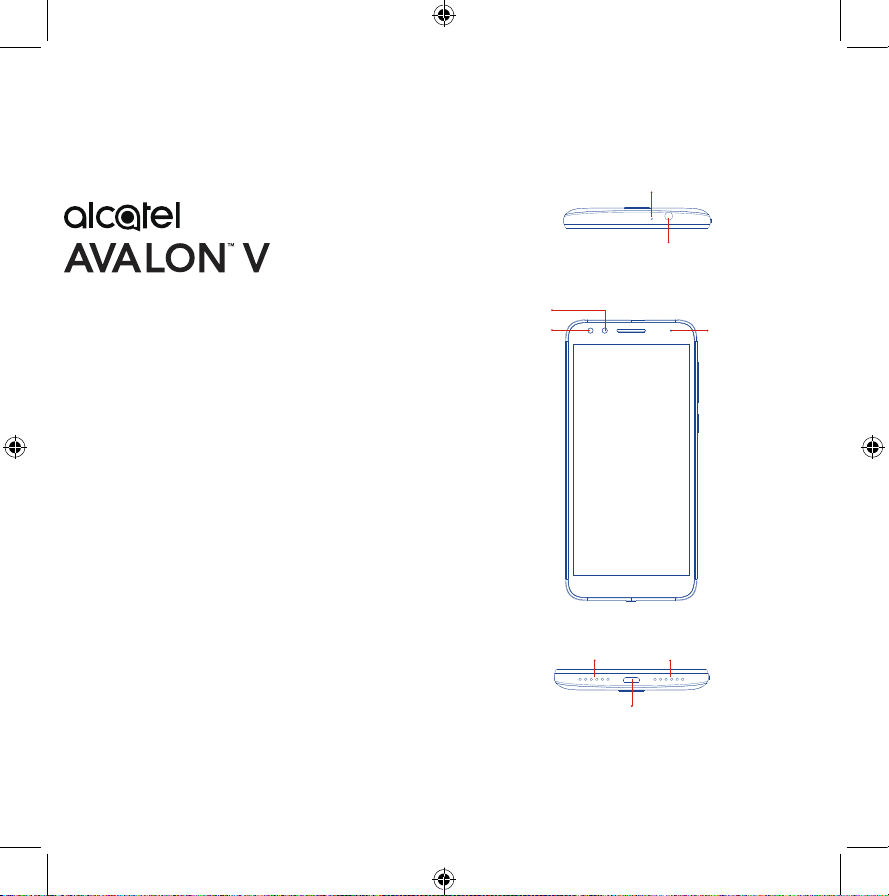
Meet your
phone.
About your phone
Microphone
Headset Connector
Para la versión en español, visite
verizonwireless.com/support
Front
Camera
Proximity
& Light
Sensor
Microphone Speaker
USB Type-A
NOTE: Devices and software are constantly evolving—the screen
images and icons you see here are for reference only.
1
LED Indicator
Page 2
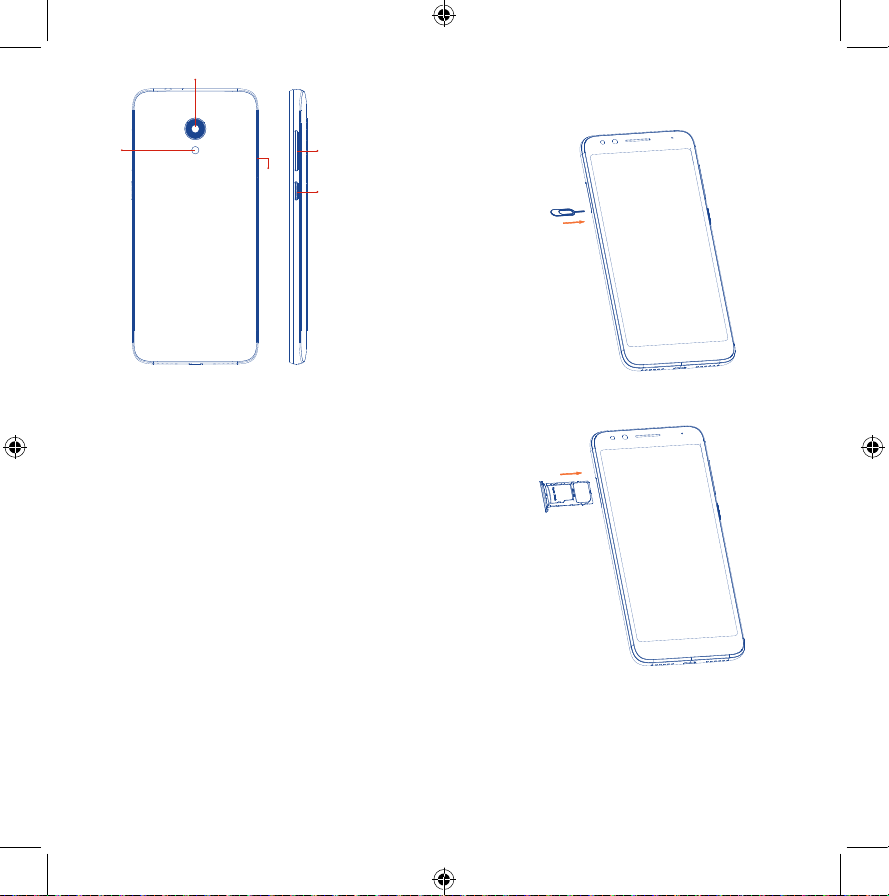
Rear Camera
Step 1. If you need to replace the SIM card or insert an
optional Micro SD card, use the SIM tool provided in the
box to open the SIM tray.
Flash
SIM
Tra y
Volume Keys
Power Key
Setting up your phone
Your phone already has a NANO SIM card installed.
Micro SD cards (up to 32GB) may be purchased
separately.
NOTE: Power off the device before opening the SIM tray to
remove or insert the NANO SIM or Micro SD card.
2 3
Step 2. Remove the NANO SIM card/MicroSD card tray.
SIM
SD
Step 3. Position the SIM card or Micro SD card in the
tray correctly, aligning the cutout tab and gently snap
into place. Be sure the edges are aligned.
Step 4. Slide the tray slowly into the SIM tray slot. It
only fits one direction. Do not force into place. Keep the
SIM tool in a safe place for future use.
Page 3

Step 5. Charge your phone by inserting the small end of
the charging cable into the charge port as shown.
Before turning on your phone, charge it fully. Insert the
other end of the USB cable into your wall charger and
plug it into a wall outlet.
WARNING: Only use approved chargers with your device.
Incompatible chargers or tampering with the charger port could
damage your device and void the warranty.
Home screen
The Home screen provides quick access to all the items
(applications, shortcuts, folders and widgets) you like to
use most frequently.
Touch the Home symbol to get instant access to the
Home screen.
Status bar
Touch and drag down to
open the notifications
panel.
Search bar
Touch to enter text search
screen.
Touch to enter voice search
screen.
Favorite applications tray
Touch to enter the
applications.
Touch and hold to move or
change applications.
Using your phone
Turning your phone on/off
To turn your phone on, press and hold the Power/Lock
button.
To turn your phone off, press and hold the Power/
Lock button, and tap Power Off on the screen when it
appears.
Locking/unlocking the screen
To turn on your screen, press the Power/Lock button.
Then swipe up on the screen to unlock it.
To turn off your screen and lock your device, press the
Power/Lock button.
4 5
Home
Back
Go to previous screen.
The Home screen is provided in an extended format
with multiple panes to allow more space for adding
applications, shortcuts etc. To navigate to the additional
panes swipe your finger on the screen horizontally to
the right.
Swipe left to see more pages for Home screen
applications.
Recent apps
Touch to view recent apps.
Page 4

Learning more
Additional information
Visit http://us.alcatelmobile.com for more
information.
Download the User Guide from
www.verizonwireless.com/support.
Spanish User Guide can also be found from
www.verizonwireless.com/support.
Managing your account
My Verizon Mobile app
Manage your account, track your usage, edit
account information, pay your bill and more.
Customer service
Call 800.922.0204
Twitter @VZWSupport
Your wireless device and third-party services
Verizon Wireless is the mobile carrier associated with
this wireless device, but many services and features
offered through this device are provided by or in
conjunction with third parties. Verizon Wireless is not
responsible for your use of this device or any nonVerizon Wireless applications, services and products,
including any personal information you choose to use,
submit or share with others. Specific third-party terms
and conditions, terms of use and privacy policies apply.
Please review carefully all applicable terms, conditions
and policies prior to using this wireless device and any
associated application, product or service.
Hearing aid compatibility information
This phone has been tested and rated for use with
hearing aids for some of the wireless technologies
that it uses. However, there may be some newer
technologies that have not been tested yet for use with
hearing aids. It is important to try the different features
of this phone thoroughly and in different locations, using
your hearing aid or cochlear implant,
to determine if you hear any interfering noise. Ask your
service provider or the manufacturer of this phone for
information on hearing aid compatibility. If you have
questions about return or exchange policies, ask your
service provider or phone retailer.
English - CJB2DP0ALAAB
Printed in China
© 2019 Verizon Wireless.
© 2019 TCT Mobile Limited. All rights reserved.
6 7
