Page 1

10
8080
User manual
Page 2
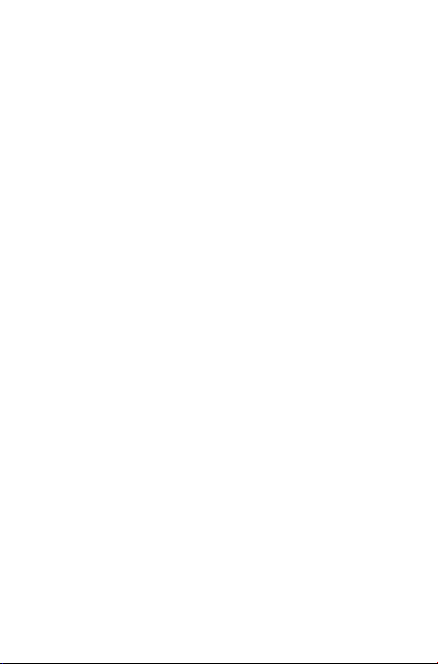
Table of Contents
Safety information ..................................................................... 5
General information ................................................................ 13
Warranty ...................................................................................15
1 Your device .......................................................................17
1.1 Keys and connectors ......................................................................17
1.2 Getting started ................................................................................ 18
1.3 Home screen .................................................................................... 20
2 Text input .......................................................................... 27
2.1 Using Onscreen Keyboard ............................................................27
2.2 Swift key ............................................................................................27
2.3 Text editing ....................................................................................... 28
3 Contacts ........................................................... 29
3.1 Consult your contacts ................................................................... 29
3.2 Managing contact groups ............................................................... 30
3.3 Adding a contact ............................................................................. 30
3.4 Editing your contacts ..................................................................... 31
3.5 Contacts importing, exporting and sharing ..............................31
3.6 Accounts ........................................................................................... 32
4 Email .................................................................................. 33
4.1 Gmail/Email ....................................................................................... 33
4.2 Hangouts .......................................................................................... 38
5 Calendar & Time .............................................................. 39
5.1 Calendar ......................................................................................... 39
5.2 Clock .............................................................................................. 40
6 Getting connected ........................................................... 42
6.1 Connecting to the Internet .......................................................... 42
6.2 Browser .................................................................. 43
6.3 Connecting to Bluetooth devices .............................................. 49
6.4 Connecting to a computer ........................................................... 50
6.5 Connecting to virtual private networks .................................... 51
2
Page 3
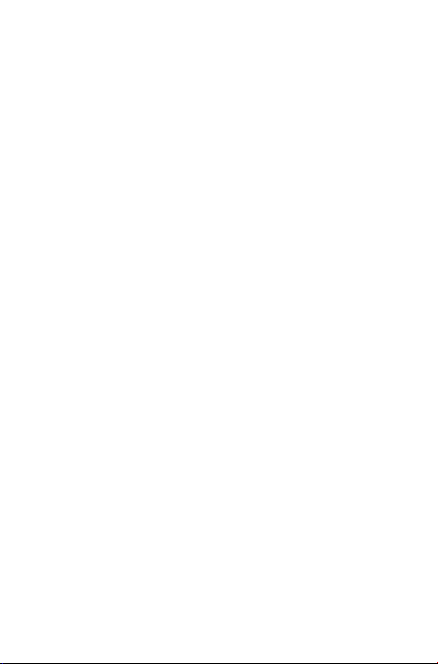
7 Google Play Store ......................................................... 53
7.1 Locate the item you want to download and install ................ 53
7.2 Download and install...................................................................... 54
7.3 Manage your downloads................................................................55
8 Multimedia applications .................................................. 57
8.1 Camera ........................................................................................... 57
8.2 Gallery ............................................................................................ 59
8.3 YouTube .......................................................................................... 60
8.4 Video Player .................................................................................. 61
8.5 Music ....................................................................... 62
9 Maps ................................................................................ 64
9.1 Get My Location ............................................................................. 64
9.2 Search for a location ......................................................................65
9.3 Star a location .................................................................................. 66
9.4 Get driving, public transportation or walking directions ......67
9.5 Arrangement of Layers ..................................................................68
10 Others ............................................................................... 69
10.1 Calculator ...................................................................................... 69
10.2 File Manager .................................................................................. 69
10.3 Sound Recorder ........................................................................... 69
10.4 Other applications ......................................................................... 70
11 Settings ........................................................................... 71
11.1 Wireless & networks .....................................................................71
11.2 Device ................................................................................................ 72
11.3 Personal ............................................................................................. 74
11.4 Accounts ........................................................................................... 76
11.5 System ................................................................................................ 79
12 Accessories ....................................................................... 84
13 Troubleshooting .............................................................. 85
3
Page 4
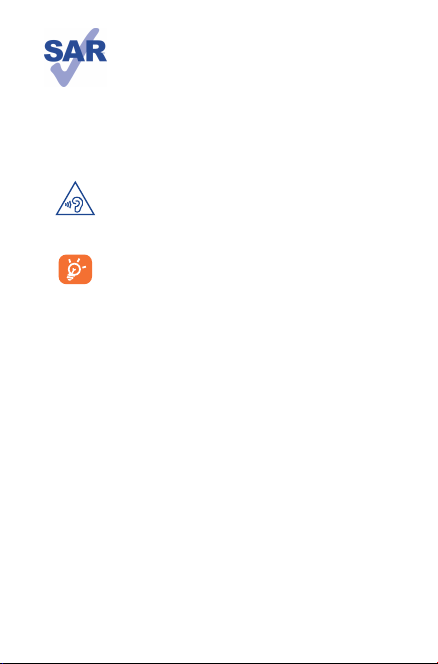
www.sar-tick.com
This device meets applicable national SAR limits of
1.6 W/kg. SAR values can be found on page 25 of
this user guide. When carrying the device or using
it while worn on your body, either use an approved
accessory such as a holster or otherwise maintain
a distance of 0 mm from the body to ensure
compliance with RF exposure requirements. Note
that the product may be transmitting even if you
are not using it.
To prevent possible hearing damage, do not listen at
high volume levels for long periods. Exercise caution
when holding your device near your ear while the
loudspeaker is in use.
The tablet contains magnets which may interfere
with other devices and items (such as credit card,
pacemakers, defibrillators, etc.). Please maintain at
least 15 cm of separation between your tablet and
the devices/items mentioned above.
4
Page 5
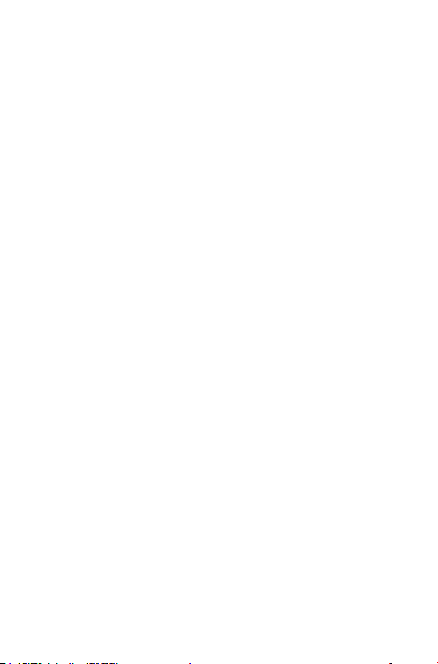
Safety information
We recommend that you read this chapter carefully before using your
device. The manufacturer disclaims any liability for damage, which
may result as a consequence of improper use or use contrary to the
instructions contained here.
• TRAFFIC SAFETY
Given that studies show that using a device while driving a vehicle
constitutes a real risk, even when the hands-free kit is used (car kit,
headset...), drivers are requested to refrain from using their device when
the vehicle is not parked.
When driving, do not use your device or headphone to listen to music.
Using a headphone can be dangerous and forbidden in some areas. When
switched on, your device emits electromagnetic waves that can interfere
with the vehicle’s electronic systems such as ABS anti-lock brakes or
airbags. To ensure that there is no problem:
- do not place your device on top of the dashboard or within an airbag
deployment area,
- check with your car dealer or the car manufacturer to make sure that
the dashboard is adequately shielded from device RF energy.
• CONDITIONS OF USE
You are advised to switch off the device from time to time to optimize
its performance.
Switch the device off before boarding an aircraft.
Switch the device off when you are in healthcare facilities, except in
designated areas. As with many other types of equipment now in regular
use, these devices can interfere with other electrical or electronic
devices, or equipment using radio frequencies.
Switch the device off when you are near gas or flammable liquids. Strictly
obey all signs and instructions posted in a fuel depot, petrol station, or
chemical plant, or in any potentially explosive atmosphere.
When the device is switched on, it should be kept at least 15 cm from
any medical device such as a pacemaker, a hearing aid or insulin pump,
5
Page 6
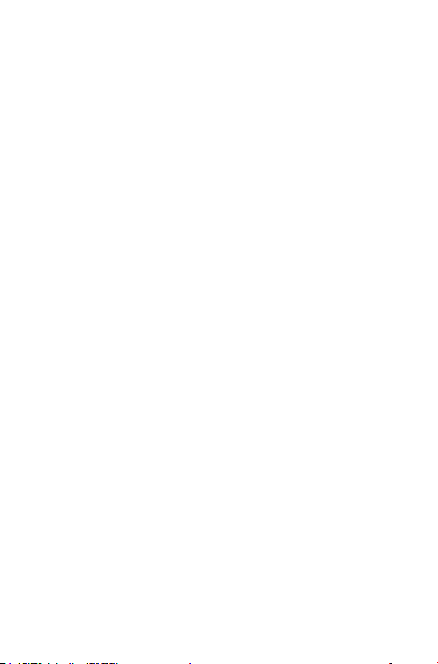
etc. In particular when using the device, you should hold it against the
ear on the opposite side to the device, if any.
To avoid hearing impairment, move the device away from your ear while
using the “hands-free” mode because the amplified volume might cause
hearing damage.
Do not let children use the device and/or play with the device and
accessories without supervision.
Please note that your device is a unibody device, the back cover
and battery are not removable. Do not attempt to disassemble your
device. If you disassemble your device the warranty will not apply. Also,
disassembling the device may damage the battery, and may cause leakage
of substances that could create an allergic reaction.
Always handle your device with care and keep it in a clean and dustfree place.
Do not allow your device to be exposed to adverse weather
or environmental conditions (moisture, humidity, rain, infiltration of
liquids, dust, sea air, etc.). The manufacturer’s recommended operating
temperature range is 0°C to +45°C.
At over 45°C the legibility of the device’s display may be impaired, though
this is temporary and not serious.
Do not open, dismantle or attempt to repair your device yourself.
Do not drop, throw or bend your device.
Do not use the device if the glass made screen is damaged, cracked or
broken to avoid any injury.
Do not paint it.
Use only battery chargers and accessories which are recommended by
TCL Communication Ltd. and its affiliates and are compatible with your
device model. TCL Communication Ltd. and its affiliates disclaim any
liability for damage caused by the use of other chargers or accessories.
Remember to make back-up copies or keep a written record of all
important information stored in your device.
6
Page 7
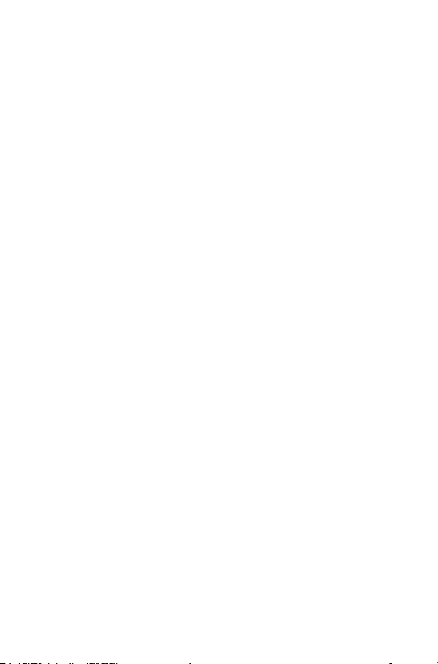
Some people may suffer epileptic seizures or blackouts when playing
video games. These seizures or blackouts may occur even if a person
never had a previous seizure or blackout. If you have experienced
seizures or blackouts, or if you have a family history of such occurrences,
please consult your doctor before playing video games on your device.
Parents should monitor their children’s use of video games on the
device. All persons should discontinue use and consult a doctor if any
of the following symptoms occur: convulsion, eye or muscle twitching,
loss of awareness, involuntary movements, or disorientation. To limit
the likelihood of such symptoms, please take the following safety
precautions:
- Take a minimum of a 15-minute break hourly.
- Play in a room in which all lights are on.
- Play at the farthest distance possible from the screen.
- If your hands, wrists, or arms become tired or sore while playing, stop
and rest for several hours before playing again.
- If you continue to have sore hands, wrists, or arms during or after
playing, stop the game and see a doctor.
When you play games on your device, you may experience occasional
discomfort in your hands, arms, shoulders, neck, or other parts of your
body. Follow the instructions to avoid problems such as tendinitis, carpal
tunnel syndrome, or other musculoskeletal disorders.
• PRIVACY
Please note that you must respect the laws and regulations in force in
your jurisdiction or other jurisdiction(s) where you will use your device
regarding taking photographs and recording sounds with your device.
Pursuant to such laws and regulations, it may be strictly forbidden to
take photographs and/or to record the voices of other people or any of
their personal attributes, and duplicate or distribute them, as this may be
considered to be an invasion of privacy.
It is the user’s sole responsibility to ensure that prior authorization
be obtained, if necessary, in order to record private or confidential
conversations or take a photograph of another person; the manufacturer,
the seller or vendor of your device (including the operator) disclaim any
liability which may result from the improper use of the device.
Please note that by using the device some of your personal data may
7
Page 8
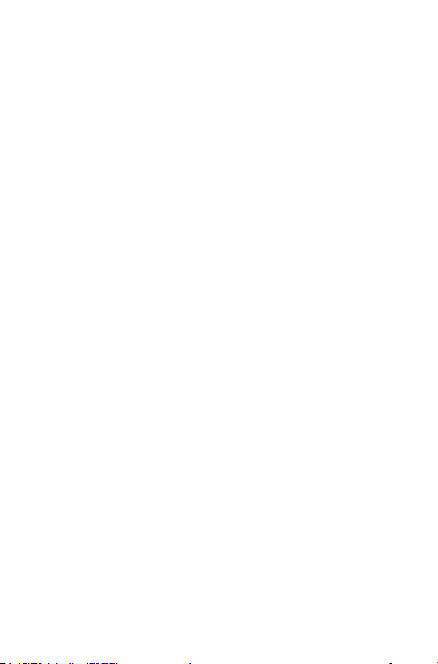
be shared with the main device. It is under your own responsibility to
protect your own personal data and not share it with any unauthorized
devices or third party devices connected to yours. For products with
Wi-Fi features, only connect to trusted Wi-Fi networks. Also, when using
your product as a hotspot (where available), use network security. These
precautions will help prevent unauthorized access to your device. Your
product can store personal information in various locations including a
SIM card, memory card, and built-in memory. Be sure to remove or clear
all personal information before you recycle, return, or give away your
product. Choose your apps and updates carefully, and install from trusted
sources only. Some apps can impact your product’s performance and/or
have access to private information including account details, call data,
location details and network resources.
Note that any data shared with TCL Communication Ltd. is stored
in accordance with applicable data protection legislation. For these
purposes, TCL Communication Ltd. implements and maintains
appropriate technical and organizational measures to protect all
personal data, for example against unauthorized or unlawful processing
and accidental loss or destruction of or damage to such personal data
whereby the measures shall provide a level of security that is appropriate
having regard to
(i) the technical possibilities available,
(ii) the costs for implementing the measures,
(iii) the risks involved with the processing of the personal data, and
(iv) the sensitivity of the personal data processed.
You can access, review, and edit your personal information at any time by
logging into your user account, visiting your user profile, or by contacting
us directly. Should you require us to edit or delete your personal data,
we may ask you to provide us with evidence of your identity before we
can act on your request.
• BATTERY
Please note your tablet is a unibody device, the back cover and battery
are not removable. Observe the following precautions for battery use:
- Do not attempt to open the back cover and replace the inner
rechargeable Li-polymer battery. Please contact the dealer to replace
8
Page 9
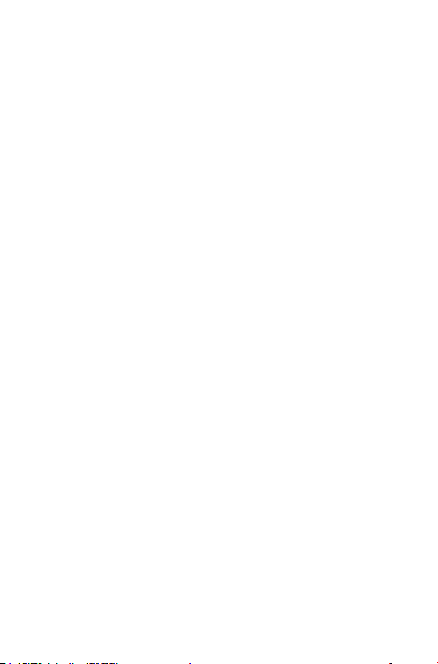
it.
- Do not attempt to eject, replace, or open battery.
- Do not puncture the back cover of your device.
- Do not burn or dispose of your device in household garbage or store
it at temperature above 50°C.
- Dispose of used batteries according to the instructions
This symbol on your device, the battery, and t he accessories means
that these product s must be taken t o colle ction point s at the end
of their life:
- Municipal waste disposal centers with specific bins for these items
of equipment.
- Collection b ins at po ints of sale.
They will then be recycled, preventing substances bein g disposed of in
the environme nt, so that their compone nts ca n be reused.
In European Union countries:
These collec tion points are accessible free of charge.
All products with this sign must be brought to these collection points.
In non-European Union jurisdictions:
Items of equipment w ith this symbol are not to be th rown into
ordinary bins if your jurisdiction or your region ha s suit able re cycling
and coll ection faci litie s; instead th ey are to be taken t o colle ction
point s for the m to be recycled.
• CHARGERS
Chargers will oper ate wit hin the temperatu re range of: 0°C t o 40°C .
The cha rgers designed for your device meet wi th the s tand ard for
safet y of information tec hnology equipme nt and of fice equipment
use. Th ey are also compl iant to the eco d esign directive 20 09/125/
EC. Due to dif ferent applicable electrical specific ations, a charger you
purchased in one jurisdiction may not work in another jurisdiction.
They sho uld be used for th is purp ose onl y.
The cha rger sh all be installed near the device and shall be easily
9
Page 10
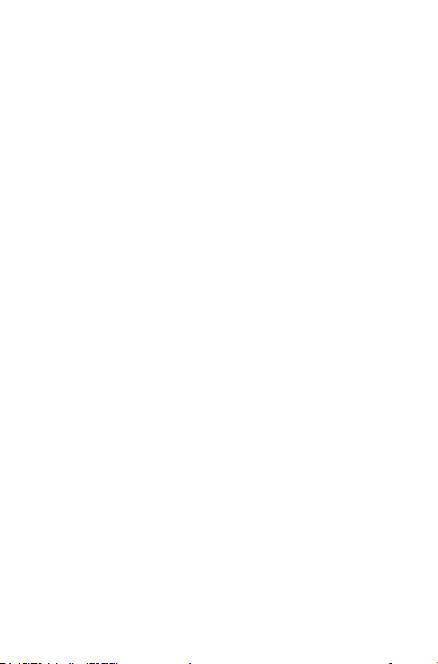
accessible.
• Federal Communications Commission (FCC) Declaration
of Conformity
This dev ice complies w ith part 15 of the FCC Rules. Operation is
subject to the following two condit ions: (1) This device may n ot cause
harmf ul inte rference, and (2) this device must accept any inter ference
received, inc ludin g inter fere nce that may cau se unde sired operation.
Changes or modific ations not expressly approved by the part y
responsible for compliance could void the user‘s aut hority to operate
the equipment.
This dev ice has been te sted and found to comply with the limits
for a Class B digital , pursuant to Par t 15 of the FCC Rules .
These limits a re designed to p rovide reason able protec tion agains t
harmf ul inte rference in a residential installation. This equipment
gener ates, uses and can radiate d radio frequency energy and, if not
installed and used in accordance with the instructions, may c ause
harmf ul inte rference to radio communications. However, there is no
guarantee t hat interference will not occur in a p articular installation If
this eq uipment doe s cause h armful interference to r adio or television
reception, w hich can be det ermined by tur ning the equipment o ff and
on, the user is encour aged to t ry to correct the interference by one
or more of t he foll owing measures:
- Reorient or re locate the receiving ante nna.
- Increase the sepa ration between the equipment a nd receiver.
- Connect the equip ment into an outlet on a circuit different from
that to which the receiver is connected.
- Consult the dealer or an exper ienced radio/T V technician for help.
FCC Caution:
Changes or modific ations not expressly approved by the part y
responsible for compliance could void the user‘s aut hority to operate
the equipment.
FCC RF Exposu re Informat ion (SA R):
10
Page 11
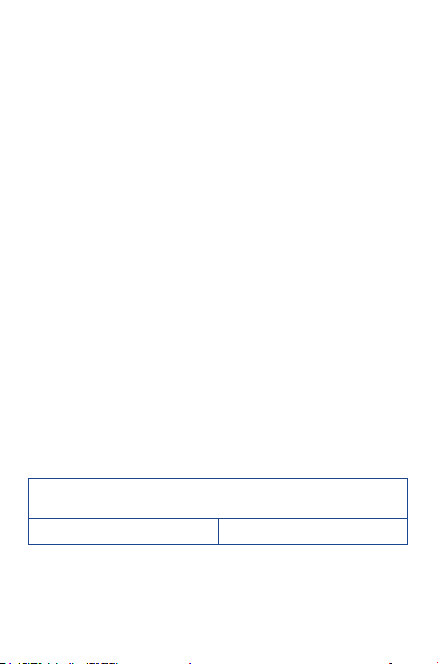
This dev ice is de signed and manufac tured not to exce ed the emission
limit s for exposure to radio freque ncy (RF) ene rgy set by the Federal
Communications Commission of the United States.
During SAR testing , this is set to tr ansmit at its highest certified
power level in all tested freque ncy bands, and placed in positions that
simulate RF ex posure in usage near t he body with the separation of
0 mm. Al though the SA R is determin ed at the highest certified power
level, t he actual SAR level of the device while o perating ca n be well
below the max imum value. T his is because the device is designed to
operate at mul tiple power leve ls so as to use only the powe r required
to reach the network . In gen eral , the closer you are to a wire less
base st ation antenna, t he lower t he power outpu t.
The exp osure standard for wi reles s devices empl oys a unit of
measurement known as the S pecific Absorpt ion Rat e, or SA R. The
SAR limit set by the FCC is 1.6W/ kg.
Tests for SA R are conducte d using stand ard operating positions
accept ed by the F CC with the device tra nsmitting at its highest
certifie d power level in all t ested frequency bands.
The FCC has granted an E quipment Authori zation for this model
device with all repor ted SA R levels evaluated as i n compliance w ith
the FCC R F exposure guidelines. SAR information on this model
device is on file with t he FCC and can be fo und under the Display
Grant section of HYPERL INK “http: //ww w.fcc. gov/oet /ea/fccid”
www.fcc.gov/oet/ea/fccid after searching on FCC ID: 2ACCJ B024.
For thi s device , the highest repor ted SAR value for usa ge near the
body is:
Maximum SAR for this model and conditions under which it was
8080 (Body worn)
SAR com pliance for body operation is base d on a separation distance
of 0 cm bet ween t he device and the human body. During use, the
actual SAR values for this device are u sually well below the values
stated above . This is b ecause, for purposes of system ef ficiency and
to minimize int erference o n the network, the operat ing powe r of
recorded:
1.179 W/kg
11
Page 12

your device is aut omatically decre ased when full power is not needed.
The lower the powe r output of the device , the lower its SAR value.
Body-worn SA R testing has been carried out at a separation
distance of 0 cm. To meet RF exposure guide lines during b ody-worn
operation, the device should be pos itioned at least this dist ance away
from the body.
If you are n ot using an approved accessory ensure that whatever
produc t is used is free of any metal and th at it positions the device
the indicate d dist ance away from the body.
Organizations such as the World Health Or ganizatio n and the US
Food and Drug Administration have su ggested that if people are
concerned and want to reduce t heir ex posure they could use a handsfree accessor y to keep the wireless device aw ay from th e head or
body during use, or red uce the a mount of time spent on t he device
• LICENCES
microSD Logo is a trademark.
The Bluetooth word mark and logos are owned by the
Bluetooth SIG,
Inc. and any use of such marks by TCL Communication Ltd.
and its affiliates are under license. Other trademarks and
trade names are those of their respective owners.
8080 Bluetooth DID D025958
The Wi-Fi Logo is a certification mark of the Wi-Fi Alliance.
Your device uses non-harmonized frequency and is
intended for use in all European countries.
The WLAN can be operated in the EU without restriction
indoors, but cannot be operated outdoors in France.
Google, the Google logo, Android, the Android logo, Google Search™,
Google Maps™, Gmail™, YouTube, Google Play Store, Google
Latitude™ and Hangouts™ are trademarks of Google Inc.
12
Page 13
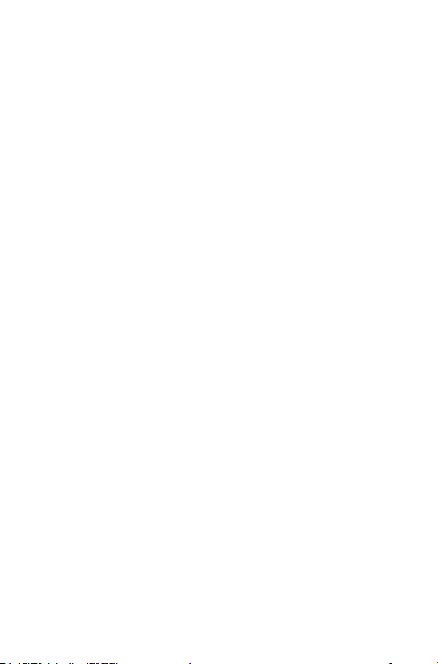
The Android robot is reproduced or modified from work created
and shared by Google and used according to terms described in the
Creative Commons 3.0 Attribution License (the text will show when
you long press Google legal in Settings > About Tablet > Legal
information)
(1)
.
General information
• Internet address:www.alcatelonetouch.com,
www.alcatelonetouch.ca
• Hotline Number: In United States please call, (855) 368-0829 for
technicalsupport.In Canadaplease call,(855)844-6058fortechnical
support.
On our website, you will find our FAQ (Frequently Asked Questions)
section. You can also contact us by e-mail to ask any questions you
may have.
An electronic version of this user guide is available in English and other
languages according to availability on our server:
www.alcatelonetouch.com
Your device is a transceiver that operates on Wi-Fi and Bluetooth with
2.4GHz.
Company Address:
Room1910-12A, Tower 3, China HK City, 33 Canton Road, Tsimshatsui,
Kowloon, Hong Kong
Disclaimer
There may be certain differences between the user manual description
and the device’s operation, depending on the software release of your
device or specific operator services.
This device may contain materials, including applications and software in
executable or source code form, which is submitted by third parties for
inclusion in this device (“Third Party Materials”).
(1)
It may not be available according to the countries.
13
Page 14

All third party materials in this device are provided “as is”, without
warranty of any kind, whether express or implied, including the
implied warranties of merchantability, fitness for a particular purpose
or use/third party application, interoperability with other materials or
applications of the purchaser and non-infringement of copyright. The
purchaser undertakes that TCL Communication has complied with
all quality obligations incumbent upon it as a manufacturer of mobile
devices and devices in complying with Intellectual Property rights. TCL
Communication will at no stage be responsible for the inability or failure
of the Third Party Materials to operate on this device or in interaction
with any other devices of the purchaser. To the maximum extent
permitted by law, TCL Communication disclaims all liability for any
claims, demands, suits or actions, and more specifically – but not limited
to – tort law actions, under any theory of liability, arising out of the
use, by whatever means, or attempts to use, such Third Party Materials.
Moreover, the present Third Party Materials, which are provided free
of charge by TCL Communication, may be subject to paid updates and
upgrades in the future; TCL Communication waives any responsibility
regarding such additional costs, which shall be borne exclusively by the
purchaser. The availability of the applications may vary depending on
the countries and the operators where the device is used; in no event
shall the list of possible applications and software provided with the
devices be considered as an undertaking from TCL Communication;
it shall remain merely as information for the purchaser. Therefore,
TCL Communication shall not be held responsible for the lack of
availability of one or more applications wished for by the purchaser, as
its availability depends on the country and the operator of the purchaser.
TCL Communication reserves the right at any time to add or remove
Third Party Materials from its devices without prior notice; in no event
shall TCL Communication be held responsible by the purchaser for any
consequences that such removal may have on the purchaser regarding
the use or attempt to use such applications and Third Party Materials.
Accessory
◆ Charger, 5.0VDC/2.0A
◆ USB cable, 5pins micro-USB
14
Page 15
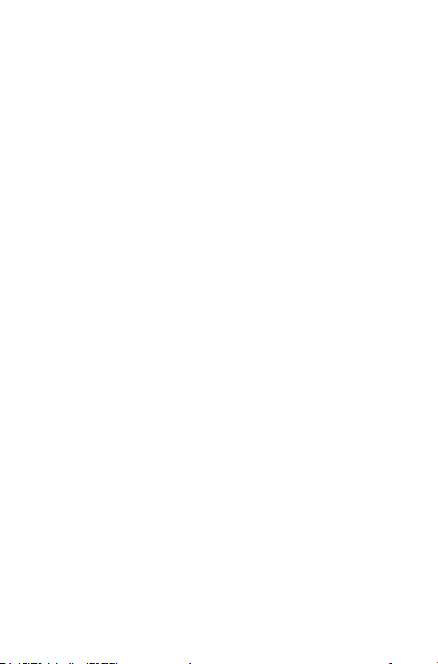
Electronic Recycling
For more information on Electronic Recycling, please:
1) Visit ALCATEL ONETOUCH Electronic Recycling Program website
at http://www.alcatelonetouch.us/Electronic-Recycling-ProgramAccessibility-and-Compliance/b/11522543011, or
2) Call ALCATEL ONETOUCH US Customer Support at 1-855-368-
0829.
Warranty
Your device is warranted against any defect or malfunctioning which
may occur in conditions of normal use during the warranty period of
twelve (12) months (1) from the date of purchase as shown on your
original invoice.
Batteries (2) and accessories sold with your device are also warranted
against any defect which may occur during the first twelve (12) months
(1) from the date of purchase as shown on your original invoice.
In case of any defect of your device which prevents you from normal
use thereof, you must immediately inform your vendor and present your
device with your proof of purchase.
(1) The warranty period may vary depending on your country.
(2) The life of a rechargeable mobile device battery in terms of
conversation time standby time, and total service life, will depend
on the conditions of use and network configuration. Batteries being
considered expendable supplies, the specifications state that you
should obtain optimal performance for your device during the first
six months after purchase and for approximately 200 more recharges.
If the defect is confirmed, your device or part thereof will be either
replaced or repaired, as appropriate. Repaired device and accessories
are entitled to a 30 days warranty for the same defect. Repair or
replacement may be carried out using reconditioned components
offering equivalent functionality.
15
Page 16
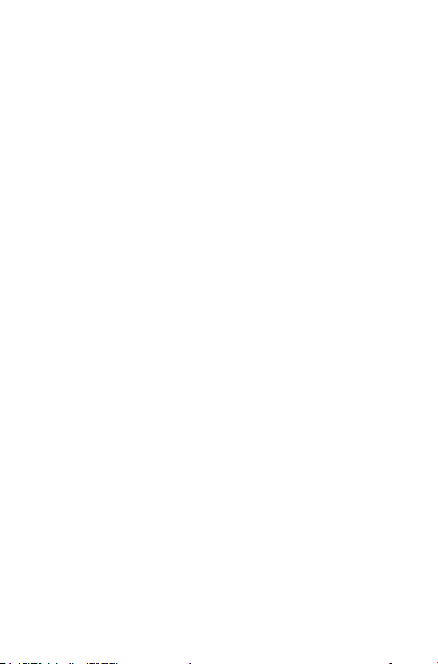
This warranty covers the cost of parts and labor but excludes any
other costs.
This warranty shall not apply to defects to your device and/or accessory
due to (without any limitation):
1) Non-compliance with the instructions for use or installation, or with
technical and safety standards applicable in the geographical area
where your device is used;
2) Connection to any equipment not supplied or not recommended by
TCL Communication Ltd. ;
3) Modification or repair performed by individuals not authorized by
TCL Communication Ltd. or its affiliates or your vendor;
4) Modification, adjustment or alteration of software or hardware
performed by individuals not authorized by TCL Communication Ltd.
;
5) Inclement weather, lightning, fire, humidity, infiltration of liquids or
foods, chemical products, download of files, crash, high voltage,
corrosion, oxidation…
Your device will not be repaired in case labels or serial numbers (IMEI/
SN)have been removed or altered.
There are no express warranties, whether written, oral or implied, other
than this printed limited warranty or the mandatory warranty provided
by your country or jurisdiction.
In no event shall TCL Communication Ltd. or any of its affiliates be
liable for indirect, incidental or consequential damages of any nature
whatsoever,including but not limited commercial or financial loss or
damage,loss of data or loss of image to the full extent those damages
can be disclaimed by law.
Some countries/states do not allow the exclusion or limitation of
indirect, incidental or consequential damages, or limitation of the
duration of implied warranties, so the preceding limitations or exclusions
may not apply to you.
16
Page 17

1 Your device
1.1 Keys and connectors
Front panel
4
21
3
5
6
7
Number
Description
1
Micro-USB connector/Battery charge port
2
Earphone socket
3
Microphone
4
Front camera
5
Power key
6
Volume Up/Down
7
MicroSD card socket
17
Page 18
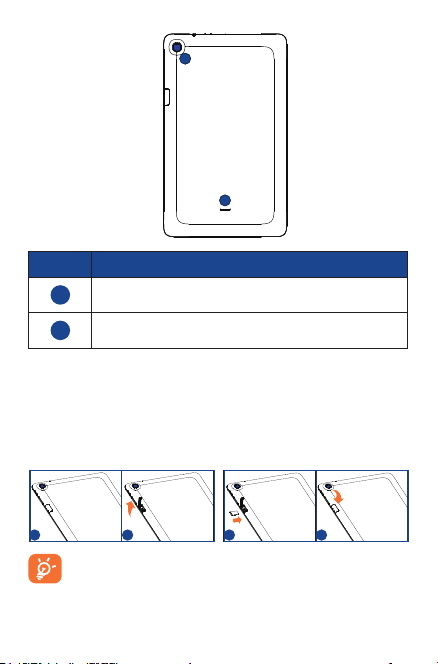
Rear panel
8
9
Number
8
9
Description
Rear Camera
Speaker
1.2 Getting started
1.2.1 Set-up
Inserting the microSD card
Insert your micro SD card in the right direction to avoid damage. Please
refer to the following instructions.
1 2 3 4
Before inserting/removing the microSD card, you should
ensure the tablet is off, to protect it from corruption or
damage. In addition, regularly removing or inserting the SD
card may cause the tablet to restart.
18
Page 19
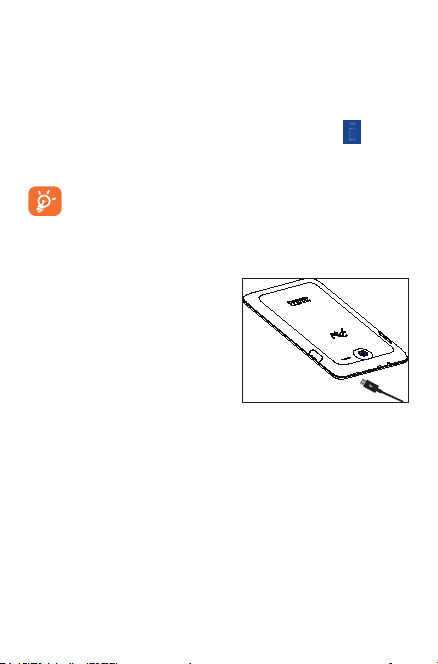
Charging the battery
To charge your tablet, connect the charger to your tablet and mains
socket.
• When using your tablet for the first time, charge the battery fully
(approximately 5 hours).
You are advised to fully charge the battery. Charging status ( ) is
indicated by the percentage on screen while the tablet is powered off.
The percentage increases as the tablet is charged.
To reduce power consumption and energy waste, when battery
is fully charged, disconnect your charger from the plug; switch off
Wi-Fi, GPS, Bluetooth or background-running applications when
not in use; reduce the backlight time, etc.
This device cannot be charged through USB computer
connection. Please plug in your
charger before first usage.
1.2.2 Power on your
tablet
Hold down the Powe r key until
the tablet powers on, unlock your
tablet (Slide, PIN, Password, Pattern)
if necessary and confirm. The Home
screen is displayed.
If you do not know your PIN code or if you have forgotten it, contact
your network operator. Do not leave your PIN code with your tablet.
Store this information in a safe place when not in use.
Set up your tablet for the first time
The first time you power on the tablet, you should set the following
options:
• Slide up and down to select the tablet's language.
• Select a Wi-Fi to connect or touch SKIP to continue .
• Set Date and Time, or you can also choose Automatic time
zone, then touch NEXT.
19
Page 20
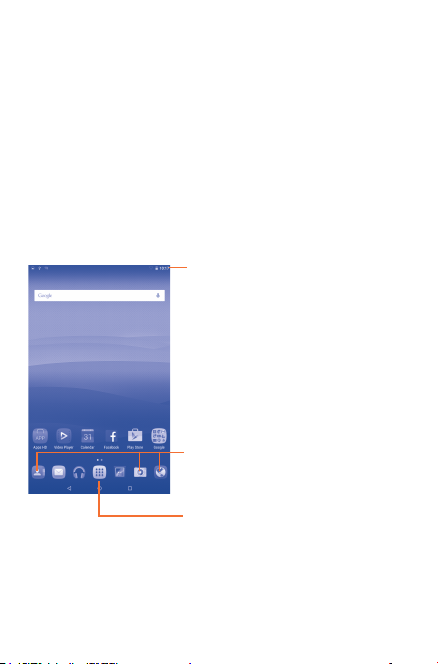
• Enter your name to personalize some apps on tablet.
• Touch Finish to complete the setup.
• When the tablet is powered on, you can connect to a Wi-Fi network
to sign into your Google account and to use some features.
1.2.3 Power off your tablet
Hold down the Powe r key until the pop-up menu appears, select Power
off to confirm.
1.3 Home screen
You can bring all your favorite icons (apps, shortcuts, folders and widgets)
to your Home screen for quick access. Touch Home key to switch to
Home screen.
Status bar
• Status/Notification indicators.
Favourite tray applications
• Touch to launch apps.
• Touch and hold to move or change
apps.
Application tab
The Home screen extends on either side of the screen to allow more
space for adding apps, shortcuts etc. Slide the Home screen horizontally
left and right to get a complete view of the Home screen. The page
indicators above the apps tray indicate which screen you are viewing.
• Touch to see all applications.
20
Page 21
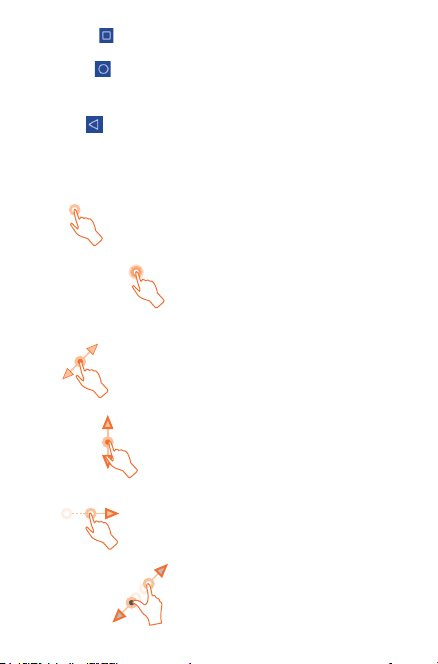
Recent key
• Touch to displays a list of recently used applications.
Home key
• While on any application or screen, touch to return to the Home
screen.
Back key
• Touch to go back to the previous screen, or to close a dialogue box,
options menu, the notification panel, etc.
1.3.1 Using the touchscreen
Touch
To access an application, touch it with your finger.
Touch and Hold
To open the available options for an item (for example, a contact or link
in a Web page), touch and hold the item.
Drag
Place and hold your finger on any item to drag it to another location.
Slide/Swipe
Slide the screen to scroll up and down the applications, images, web
pages… at your convenience.
Flick
Similar to swiping, but flicking makes it move quicker.
Pinch/Spread
21
Page 22
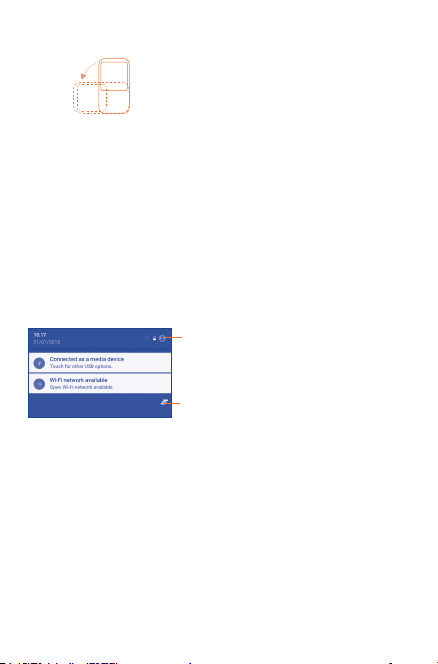
Place your fingers of one hand on the screen surface and draw them
apart or together to scale an element on the screen.
Rotate
Automatically change the screen orientation from portrait to landscape
by turning the tablet sideways to have a better view.
1.3.2 Status bar
From status bar, you can view both tablet status on the right side and
notification information on the left side.
Touch and drag down the Status bar to open the Quick settings panel or
the Notification panel. Touch and drag up to close it.
Notification panel
When there are notifications, touch and drag down the Status bar to
open the Notification panel and read the detailed information.
Touch to switch to the Quick
settings panel.
Touch to clear all event–based
notifications (other ongoing
notifications will remain).
Note: After opening the Notification panel, touch the status bar or
drag it down again to switch to the Quick settings panel.
22
Page 23
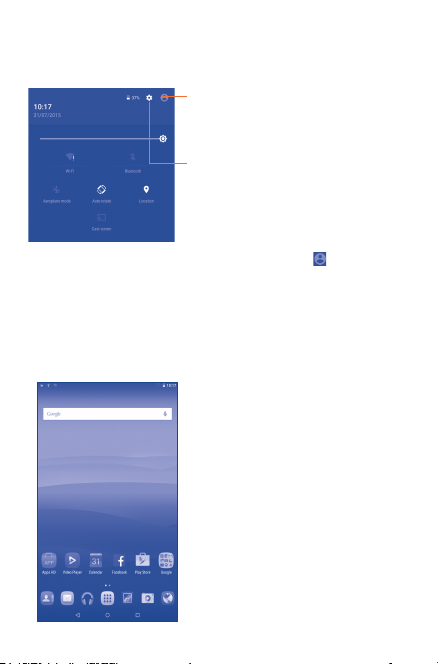
Quick setting panel
You can enable or disable functions or change modes by touching the
icons on the Quick settings panel.
Touch to enter the User
screen, which allows you to
switch the user mode.
Touch to access Settings,
which allows you to set
more items.
Note: After opening the Quick settings panel, touch to enter User
screen, which allows you to switch the user mode, or add new
users.
1.3.3 Search bar
The tablet provides a Search function which can be used to locate
information within applications, the tablet or the web.
23
Page 24

Search by text
• Touch Search bar from the Home screen.
• Enter the text/phrase you want to search for.
• Touch on the keyboard if you want to search on the web.
Search by voice
• Touch from Search bar to display a dialogue screen.
• Speak the word/phrase you want to search for. A list of search results
will display for you to select from.
1.3.4 Lock/Unlock your screen
To protect your tablet and privacy, you can lock the tablet screen by
choosing slide or creating a variety of patterns, PIN or password, etc.
To create a screen unlock pattern (refer to the section "Screen
lock" for detail settings)
• Drag down the Status bar and open the Quick settings panel then
touch the settings icon to enter Settings, then touch Security\
Select Screen lock\Pattern.
• Draw your own pattern.
Draw your unlock pattern
Touch to confirm by drawing
pattern again
24
Page 25
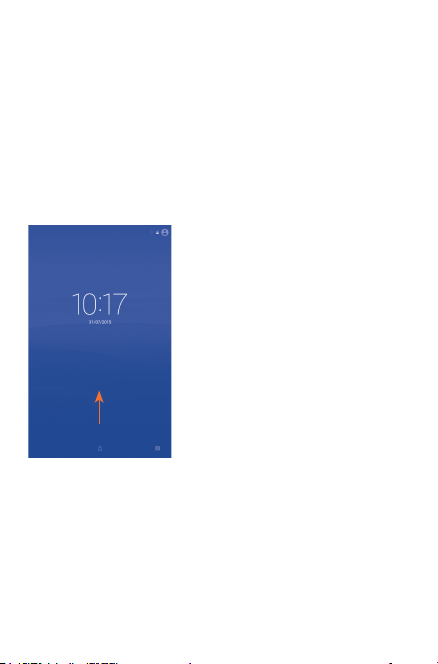
To create a screen unlock PIN/Password
• Touch Settings\Security\Select Screen lock\PIN or Password.
• Set your PIN or password.
To lock tablet screen
Press the Powe r key once to lock the screen.
To unlock tablet screen
Press the power key once to light up the screen, draw the unlock pattern
you have created or enter PIN or password, etc. to unlock the screen.
If you have chosen Slide as the screen lock, slide the lock screen right
with your finger to unlock the screen. Slide left to access camera directly.
1.3.5 Personalize your Home screen
Add
You may touch and hold a folder, an application or a widget to activate
the Move mode, and drag the item to any Home screen as you prefer.
Reposition
Touch and hold the item to be repositioned to activate the Move mode,
drag the item to the desired position and then release. You can move
25
Page 26
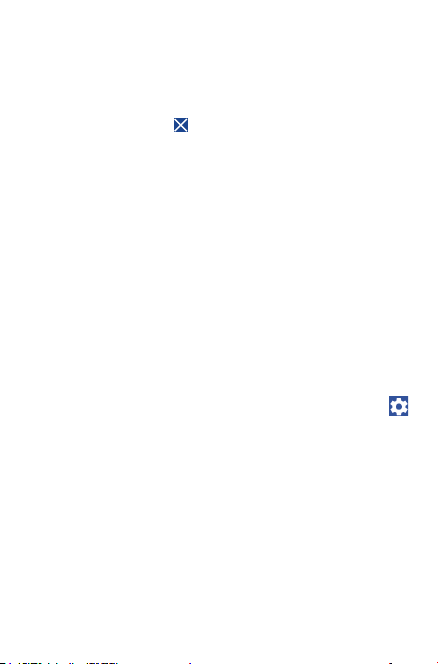
items both on the Home screen and the Favorite tray. Hold the icon
on the left or right edge of the screen to drag the item to another
Home screen.
Remove
Touch and hold the item to be removed to activate the Move mode, drag
the item up to the top of “ ”, and release after the item turns red.
Create folders
To improve the organization of items (shortcuts or applications) on the
Home screen, you can add them to a folder by stacking one item on
top of another.
Wallpaper customization
Touch and hold a space place on Home screen, then touch Wallpaper
to customize wallpaper.
1.3.6 Volume adjustment
Using volume key
Press Volume key to adjust the volume. To activate the Silent mode,
press the Volume down key until the tablet silent.
Using Settings menu
Drag down the status bar to open the quick setting panel and touch
to enter Settings, then touch Sound. Now you can set the volume of
media, notification, system and etc. to your preference.
26
Page 27
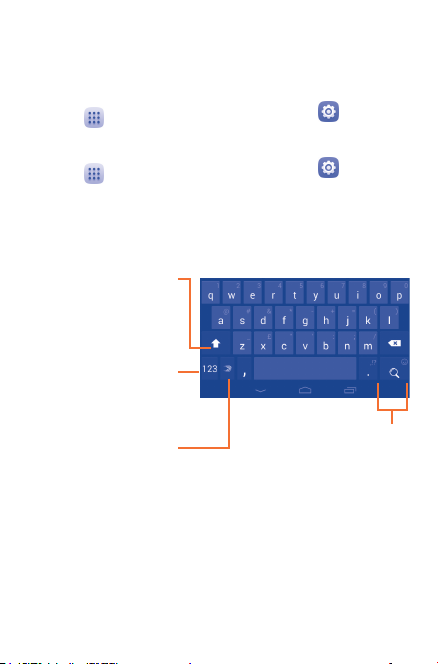
2 Text input
2.1 Using Onscreen Keyboard
Onscreen Keyboard settings
• Touch all apps from the Home screen, select Settings\
Language&input, touch Current Keyboard to select Swiftkey keyboard;
• Touch all apps from the Home screen, select Settings\
Language&input, touch SwiftKey Keyboard, a series of settings
are available for your selection.
2.2 Swift key
Touch to switch between
"abc/Abc" mode; Touch &
hold to switch between
"abc/ABC" mode.
Touch to switch between
symbol and numeric
keyboard.
Touch & hold to show
input options; When
Wi-Fi or data connection
is on, touch to enter
voice input.
Touch & hold, then
select to enter symbols/
emotions.
27
Page 28

2.3 Text editing
You can edit the text you have entered.
• Touch and hold or double-tap within the text you would like to edit.
• Drag the tabs to change the high-lighted selection.
• Following options will show: Select all, Cut , Copy , Paste
.
You can also insert new text
• Touch where you want to type, or touch and hold a blank space,
the cursor will blink and the tab will show. Drag the tab to move
the cursor.
• If you have selected any text, touch the tab to show PASTE icon
which allows you to paste any text you have previously copied.
28
Page 29
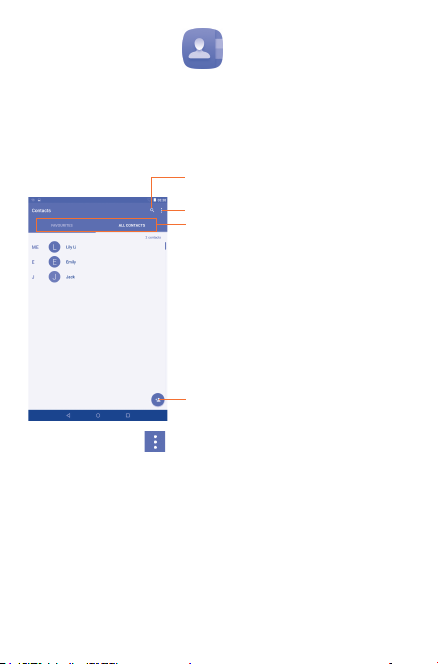
3 Contacts
Contacts enables quick and easy access to the contact you want to
reach. You can view and create contacts on your tablet and synchronize
these with your Gmail contacts or other applications.
3.1 Consult your contacts
Touch to search in Contacts.
Touch to display contacts list
option menu.
Touch to view all contact and
favorite contacts.
Touch to add a new contact.
Touch the Menu key to display contacts list option menu.
Following actions are enabled:
• Delete contact Delete unwanted contacts.
• Contacts to
display
• Import/export Import or export contacts between tablet,
• Groups Touch to display the groups contacts.
Touch to display all the contacts or the
customize contacts list.
microSD card and internal storage.
29
Page 30

• Accounts Manage the synchronization settings for different
• Settings Set contacts’ display mode.
• Share visible
contacts
accounts.
Share visible with other contacts.
3.2 Managing contact groups
The contact group helps you to improve the organization of your
contacts. You can add, and view groups in the Groups screen.
Touch the Groups to view local groups. To create a new group, touch
the icon , enter the group’s name and touch DONE to confirm.
If you have added accounts to your tablet, touch the Groups to view
groups in accounts.
3.3 Adding a contact
Touch the icon in the contact list to create a new contact.
You are required to enter the contact's name and other contact
information. By scrolling up and down the screen, you can move from one
field to another easily.
Touch to save.
Touch to select a picture for the contact.
Touch to unfold the other predefined
labels of this category.
If you want to add more information, touch ADD ANOTHER FIELD
to add a new category.
30
Page 31

When finished, touch to save.
To exit without saving, you can touch the Menu key and select
Discard changes.
Add to/remove from Favorites
To add a contact to Favorites, you can touch a contact to view details
then touch to add the contact to Favorites (the star will turn grey
in color).
To remove a contact from favorites, touch the grey star on contact
details screen.
Only device contacts can be added to Favorites.
3.4 Editing your contacts
To edit contact information, touch to choose the contact, then touch
on top of the screen, When finished, touch DONE.
Delete a contact
To delete a contact, touch the Menu key and select Delete
contact from ALL CONTACTS screen.
The contact you have deleted will also be removed from other
applications on the tablet or web the next time you synchronize
your tablet.
3.5 Contacts importing, exporting and
sharing
This tablet enables you to import or export contacts between tablet
and microSD card.
From Contacts screen, touch to open options menu, touch Import/
export to import/export contacts from/to Tablet, Internal storage or
accounts.
31
Page 32

You can import/export a single contact or multi contacts from/to
Tablet, USB storage or Accounts. Follow the instructions and tap the
checkbox beside the contact you want to import/export, and touch
OK to confirm.
You can share a single contact or contacts with others by sending the
contact's vCard to them via Bluetooth, Gmail, etc.
Touch a contact you want to share, touch the Menu key , and
select Share from contact details screen, then select the application to
perform this action.
3.6 Accounts
Contacts, data or other information can be synchronized from multiple
accounts, depending on the applications installed on your tablet.
To add an account, tap from the notification panel to open the quick settings panel, and touch to enter Settings, then touch Accounts > Add account.
You are required to select the kind of account you are adding, like
Google, Email, etc.
As with other account set-ups, you need to enter detailed information,
like user name, password, etc.
You can remove an account to delete it and all associated information
from the tablet. Open the Settings screen, touch the account you want
to delete, touch the Menu key and select Remove account, then
confirm.
Turn on/off the sync & Auto-sync
Touch an account to enter the Sync screen, slide the switch to turn
on/off the account’s sync. When activated, all changes to information on
the tablet or online will be automatically synchronized to each other.
Sync manually
You can also synchronize an account manually on Accounts screen,
touch an account in the list, then touch the Menu key and select
Sync now.
32
Page 33

4 Email
4.1 Gmail/Email
The first time you set up your tablet, you can select to use an existing
Gmail or to create a new Email account.
4.1.1 Gmail
As Google's web-based email service, Gmail is configured when you
first set up your tablet. Gmail on your tablet can be automatically
synchronized with your Gmail account on the web. Unlike other kinds
of email accounts, each message and its replies in Gmail are grouped in
your inbox as a single conversation; all emails are organized by labels
instead of folders.
To create and send emails
• Touch the icon from Inbox screen.
• Enter recipient(s) email address(es) in the To field.
• If necessary, touch (Cc/Bcc) to add a copy or a blind copy of
the message.
• Enter the subject and the content of the message.
• Touch to add an attachment.
• Finally, touch to send .
• If you do not want to send the mail right away, touch and then
select Save draft to save a copy.
• If you don’t want to send or save the mail, you can touch the Menu key
and then select Discard.
To add a signature to emails, touch the icon , then select Settings,
touch an account, then touch Signature. Touch OK after entering the
signature.
To receive and read your emails
When a new email arrives, you will be notified by a ringtone or vibration,
and an icon will appear on Status bar.
Touch and drag down the Status bar to display the Notification panel,
touch the new email to view it. Or you can also access the Gmail Inbox
label and touch the new mail to read it.
33
Page 34

You can search for an email by sender, receiver, subject, etc.
• Touch the icon from Primary screen.
• Enter the keyword you want to search for in the searching box and
touch in the soft keyboard.
To reply or forward emails
• Reply
• Reply all
• Forward
•
Managing Gmails by Labels
To conveniently manage conversations and messages, you can organize
them using a Label.
To label a conversation when reading a conversation’s messages, touch
the icon and select the label to assign to the conversation.
To view conversations by labels when viewing your Primary or another
conversation list, touch , then touch a label to view a list of
conversations with that label.
Touch Primary to select an email to generate the following options:
Touch to archive the email message. To display the archived
•
messages, you can touch in Primary screen then touch
All mail.
Touch to delete the email message.
•
When viewing an email, touch to reply the
sender of this mail.
Touch and select "Reply all" to send
message to all people in a mail loop.
Touch to forward the received mail to
other people.
To assign a star or remove the star from the
conversation
Touch to mark an email message as read or unread.
•
34
Page 35

Gmail settings
To manage Gmail settings, touch the icon , then select Settings,
General settings
• Gmail default
action
• Conversation
view
• Swipe actions Mark the checkbox to archive when you swipe
• Sender image Mark the checkbox to show the sender image
• Reply all Mark the checkbox to make the default
• Auto-fit
messages
• Auto-advance Touch to select which screen to show after
• Confirm before
deleting
• Confirm before
archiving
• Confirm before
sending
Touch to set Archive or Delete actions.
Mark the checkbox to group emails in the
same conversation together for IMAP and
POP3 accounts.
the screen in conversation list.
beside the name in conversation list.
responding to messages notifications.
Mark the checkbox to zoom in/out the
messages to fit the screen.
you delete or archive a conversation.
Mark the checkbox to confirm before deleting
emails.
Mark the checkbox to confirm before
archiving emails.
Mark the checkbox to confirm before sending
emails.
35
Page 36

Touch an account, the following settings will show:
• Inbox type To set this inbox as the default one or priority
• Inbox categories Touch to mark the checkbox to show/hide in
• Notifications Select to activate notification when a new
• Inbox sound Touch to mark the checkbox to activated/
• Signature To add a signature text to the end of each mail
• Vacation
responder
• Sync Gmail Touch to turn on/off Gmail sync.
• Days of mail to
sync
• Manage labels Touch to open the Label screen, where you can
• Download
attachments
• Images Touch to select whether to ask before showing
one.
the inbox screen.
email arrives.
disable label notifications. When this function
is on, you can set the notify ringtone and mark
the checkbox to activated/disable Notify for
every message.
you send.
Touch to set automatic reply.
Touch to set the duration of days for mail
sync.
manage synchronization and notifications.
Mark the checkbox to auto download
attachments to recent messages via Wi-Fi.
a image beside name in conversation list.
36
Page 37

4.1.2 Email
Besides your Gmail account, you can also set up external POP3, IMAP, or
EXCHANGE email accounts in your tablet.
To access this function, touch Email from Home screen.
An email wizard will guide you through the steps to set up an email
account.
• Enter the email address and password of the account you want to
set up.
• Touch Next. If the account you entered is not provided by your
service provider in the device, you will be prompted to go to the email
account settings screen to enter settings manually. Or you can touch
Manual setup to directly enter the incoming and outgoing settings
for the email account you are setting up.
• Enter the account name and display name in outgoing emails.
• To add another email account, you can touch Menu key and
Settings. Touch ADD ACCOUNT on the right of the title to create.
To create and send emails
• Touch the icon from Inbox screen.
• Enter recipient(s) email address(es) in To field.
• If necessary, touch > Cc/Bcc to add a copy or a blind copy to
the message.
• Enter the subject and the content of the message.
• Touch to add an attachment.
• Finally, touch to send.
• If you do not want to send the mail right away, you can touch Menu
key and Save draft or touch Back key to save a copy.
37
Page 38

4.2 Hangouts
Google's instant messaging service, Hangouts lets you communicate with
your friends whenever they are connected to this service.
To access this feature and sign in, touch Apps from the Home screen, then touch Hangouts. All friends added by using Hangouts from the web or tablet will be displayed in your friends list.
To sign out, touch the Menu key from Friends list to display options,
then select Settings > touch your Google account > Sign out.
4.2.1 Chatting with your friends
To start a chat, touch the name of a friend in your Friends list, then enter
your message and finally touch .
You can invite other friends to join in a group chat by touching the Menu
key and selecting New group Hangout and then selecting the friend
you want to add.
38
Page 39

5 Calendar & Time
5.1 Calendar
Use Calendar to keep track of important meetings, appointments, etc.
5.1.1 Multi-mode view
You can display the Calendar in daily, weekly, monthly, or Schedule view.
• Touch Menu > Month, Week or Agenda label to change your
Calendar view. Touch the icon to return to Today's view.
5.1.2 To create new events
You can add new events from any Calendar view.
• Touch the icon to access new event edit screen.
• Fill in all required information for this new event. If it is a whole-day
event, you can select All-day.
• When finished, touch SAVE from the top of the screen.
To quickly create an event from Week view screen, touch an empty spot,
then touch to enter the event details screen of the time you have
previously selected. Or you can also touch the empty spot to select the
target area , and tap again to create the new event.
5.1.3 To delete or edit an event
• To delete or edit an event, touch the event to enter details screen,
touch the icon to edit the event.
• After entering the edit screen, touch DELETE to delete the event.
5.1.4 Event reminder
If a reminder is set for an event, the upcoming event icon will appear
on Status bar as a notification when the reminder time arrives.
Touch and drag down the status bar to open the notification panel, touch
event name to view Calendar notification list.
39
Page 40

Important options by touching the Menu key from Calendar main
screen:
•Search To search in the calendar.
•Events Mark the checkbox to show or hide the events.
•Birthdays Mark the checkbox to show or hide the Birthdays.
•Holidays Mark the checkbox to show or hide the Holidays.
•Settings To make a series of Calendar settings.
•Help &
feedback
Touch to get some help and feedback.
5.2 Clock
Clock application includes four applications – World clock, Alarm,
Timer and Countdown.
Touch to add or set an alarm.
5.2.1 To set an alarm
From Clock screen, touch to enter Alarm screen, touch to
add a new alarm. Set hour and minute on the clock, and touch OK to
confirm. Following options will show:
•Label Touch to set a name for the alarm.
•Repeat Touch to select days you want alarm to work.
•
•
Touch to select a ringtone for the alarm.
Touch to delete the selected alarm.
40
Page 41

5.2.2 To adjust alarm settings
Touch the Menu from Alarm screen and touch Settings. The
following options can now be adjusted:
• Style Touch to select the clock style: Analog or
• Automatic home
clock
• Home time zone
• Silence after Touch to set the duration of alarms.
• Snooze length Touch to set temporary turn off time of an
• Alarm volume Touch to set the alarm volume.
• Volume buttons Touch to set side Volume up/down key
Digital.
Mark the checkbox to activate Automatic home
clock feature.
Touch to choose a home time zone.
alarm.
behaviors when alarm sounds: Snooze,
Dismiss.
41
Page 42

6 Getting connected
To connect to the Internet with this tablet, whichever is most convenient.
6.1 Connecting to the Internet
6.1.1 Wi-Fi
Using Wi-Fi, you can connect to the Internet when your tablet is within
range of a wireless network. Wi-Fi can be used on your tablet.
To turn Wi-Fi on and connect to a wireless network
• Touch on quick settings panel to go to Settings.
• Touch Wi-Fi, and slide the switch beside Wi-Fi to turn on/off
Wi-Fi.
• Touch Wi-Fi, the detailed information of detected Wi-Fi networks is
displayed in the Wi-Fi networks section.
• Touch a Wi-Fi network to connect. If the network you selected is
secured, you are required to enter a password or other credentials
(you may contact your network operator for details). When finished,
touch Connect.
To activate notification when a new network is detected
When Wi-Fi is on and the network notification is activated, the
will appear on the status bar whenever the tablet detects an available
wireless network within range. The following steps activate the
notification function when Wi-Fi is on:
• Drag down notification panel, and touch to switch to Quick settings
panel, then touch to access Settings.
• Touch Wi-Fi. Then touch the Menu key and select Advanced from
Wi-Fi screen.
• Slide the switch besides Network notification to activate/
deactivate this function.
To add a Wi-Fi network
When Wi-Fi is on, you may add new Wi-Fi networks according to your
preference.
• Drag down notification panel, and touch to switch to Quick settings
panel, then touch to access Settings.
42
Page 43

• Touch Wi-Fi, and then touch > Add network.
• Enter the name of the network and any required network information,
then touch Save.
When successfully connected, your tablet will be connected automatically
the next time you are within range of this network.
To forget a Wi-Fi network
The following steps prevent automatic connections to networks which
you no longer wish to use.
• Turn on Wi-Fi, if it is off.
• In the Wi-Fi screen, touch the name of the connected network.
• Touch FORGET in the dialogue.
6.2 Browser
Use Browser, you can enjoy surfing the Web.
To access this function, touch Browser icon from the home screen.
To go to a web page
On Browser screen, touch the URL box at the top, enter the address of
the web page, then touch to confirm.
To set home page
• Touch the Menu key from Browser screen to display option
menu, touch Settings\General\Set homepage.
• Choose a page or most visited website as your home page.
• If you choose Other, enter the URL of the website you want to set
as your home page, touch OK to confirm.
Touch to search and go to this address
Touch to delete all contents
43
Page 44
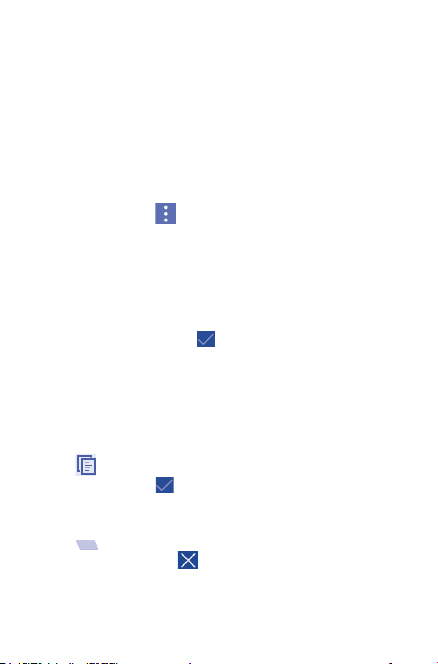
6.2.1 Viewing web pages
When opening a website, you can navigate on web pages by sliding your
finger on the screen in any direction to locate the information you
want to view.
To zoom in/out of a web page
Pinch/Spread your finger on the screen to zoom out/in of the web page.
To quickly zoom into a section of a web page, double-tap on the section
you want to view. To return to normal zoom level, double-tap again.
To find text on a web page
• Touch the Menu key from web page screen, then select Find on
page.
• Enter the text or phrase you want to find.
• The matching characters will be highlighted on the screen, and
subsequent matches will be boxed.
• Touch the up or down arrow to switch to the previous or next
matching items.
• When finished, you can touch or the Back key to close the search
bar.
Further operations for the text on a web page
You can copy, share or search the text from a web page:
• Touch and hold the text to highlight the text.
• Move the two tabs to select the text.
• Touch SELECT ALL to select all words in this web screen.
• Touch to copy the selected text.
• When finished, touch or the Back key to deactivate the mode.
To open new window/switch between windows
Multiple windows can be opened at the same time for your convenience.
• Touch to open a new window.
• To close a window, touch on the window you want to close.
44
Page 45
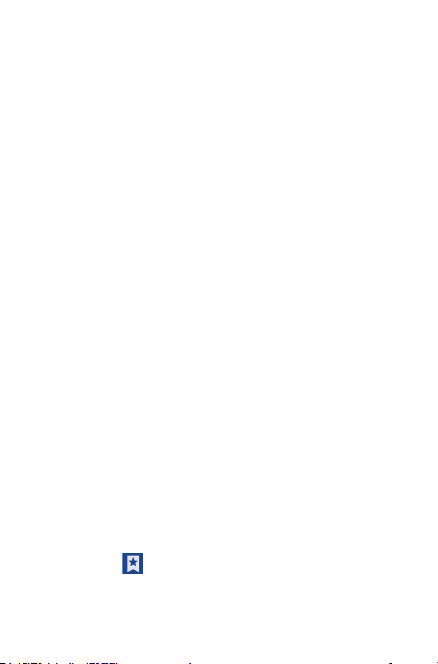
Other options:
• Refresh To refresh the current page.
• Stop Touch to stop the searching action.
• Home Touch to get back to the home page you set.
• Close
• Share page
• Find on page
• Request
desktop site
• New tab Touch to open a new tab.
• Page info Touch to show the details of the current page.
• Settings Touch to do a series of settings.
Touch to enter the option window which you
can set to Minimize or Quit the current page
you are opening.
Touch to share the current page with your
friends via various ways, like Hangouts, Email, or
Bluetooth, etc.
Touch to input contents you want to find on the
current page.
Touch to enable/disable computer version
websites.
6.2.2 Manage links, history and downloads
To manage a link, address displayed on a web page
• Link Touch the link to open the web page.
Touch and hold the link to open options for further
operation, like open in new tab, save link, or copy link
URL, etc.
• Address Touch to open Google Maps and locate the address.
To view Browser history
• Touch the icon from Browser screen, then touch the History to
view the history pages.
45
Page 46
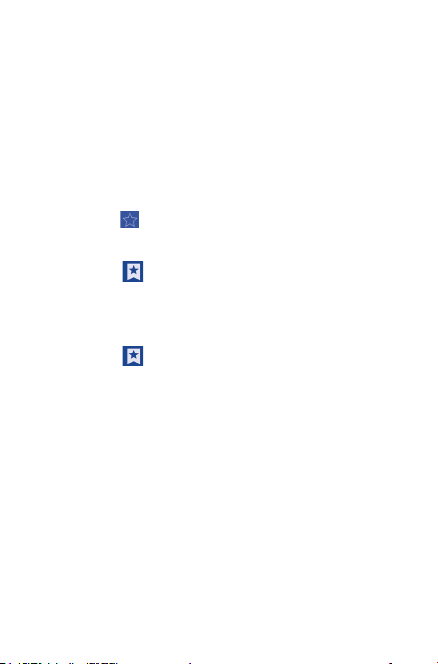
To download a web application/view your downloads
Before downloading a web application, you need to enable your tablet
to install web applications (touch the Menu key from the Home screen,
then touch Settings\Security, mark the checkbox of Unknown
sources, finally touch OK to confirm).
To download an item, touch the item or the link you want to download.
To view items you have downloaded, touch the application Downloads.
Manage bookmarks
To bookmark a web page
• Open the web page you want to bookmark.
• Touch the star on the right of link.
• Enter the name and the location if needed and touch OK to confirm.
To open a bookmark
• Touch the icon to enter the Bookmarks screen.
• Touch the bookmark you want to open.
• You can also touch and hold to display the options screen, then touch
Open or Open in new tab.
To edit a bookmark
• Touch the icon to enter the Bookmarks screen.
• Touch and hold the bookmark you want to edit.
• Touch Edit bookmark, and input your changes.
• When finished, touch OK to confirm.
Touch and hold a bookmark in the bookmark list to view these
additional options:
• Open Touch to open the link.
• Open in a new tab Touch to open the link in a new tab.
• Edit bookmark Touch to edit this bookmark information.
• Add shortcut to
home
• Share link To share the bookmark.
• Copy link URL To copy the bookmark link.
• Delete bookmark To delete a bookmark.
• Set as home page To set this page as the home page.
To add a bookmark shortcut to the Home
screen.
46
Page 47

6.2.3 Settings
A series of settings are available for your adjustment. To access Browser
settings, touch from Browser screen, and select Settings.
General
• Set home page Touch to set home page.
• AUTO-FILL Mark the checkbox to activate Form auto-fill
Privacy & security
• Clear cache Touch to clear locally cached content and
• Clear history Touch to clear the browser history.
• Show security
warnings
• Accept cookies Mark to allow sites to save and read cookie
• Clear all cookie
data
• Remember
form data
• Clear form data Touch to clear all the saved form data.
• Enable location Mark the checkbox to allow sites to request
• Clear location
access
function.
databases.
Mark the checkbox to show warning if there is
a problem with a site’s security.
data.
Touch to clear all browser cookies.
Mark the checkbox to remember data in forms
for later use.
access to your location.
Touch to clear location access for all websites.
47
Page 48

Accessibility
• Text scaling Slide to change the size of the text display.
• Minimum font
size
Advanced
• Set search
engine
• Open in
background
• Enable
JavaScript
• Enable plug-
ins
• Website
settings
• Open pages
in overview
• Auto-fit pages Mark the checkbox to format web pages to fit
• Block pop-ups Mark the checkbox to prevent pop-up windows.
• Text encoding Touch to select the character-encoding standard.
• Reset to
default
Bandwidth management
• Search result
preloading
Slide to change the minimum font size.
Touch to select a search engine.
Mark the checkbox to open new tabs behind the
current one.
Mark the checkbox to enable JavaScript.
Mark the checkbox to enable plug-ins.
Touch to view advanced settings for individual
websites.
Mark the checkbox to open web pages zoomed out
in an overview.
the screen.
Touch to clear all browser data and to reset all
settings to default.
Touch to enable/disable browser to preload search
results in the background.
48
Page 49

• Web page
preloading
• Load images Mark the checkbox to display images on web pages.
Labs
• Quick
controls
• Full screen Mark the checkbox to use full screen mode to
Touch to enable/disable browser to preload the
linked web pages in the background.
Mark the checkbox to enable quick controls and
hide app and URL bars.
hide the status bar.
6.3 Connecting to Bluetooth devices
Bluetooth is a short-range wireless communication technology that you
can use to exchange data, or connect to other Bluetooth devices for
various uses.
To access this function, drag down the status bar to open the quick
setting panel and touch to access Settings. Then touch Bluetooth,
your device and other available ones will display on the screen.
To turn on Bluetooth
• Touch Settings in the home screen.
• Touch to activate/deactivate Bluetooth function.
To make your tablet more recognizable, you can change your tablet name
which is visible to others.
• Touch and select Rename tablet.
• Enter a name, and touch Rename to confirm.
To make device visible
• Turn on Bluetooth.
• Touch your device to make it visible or invisible.
To pair/connect your tablet with a Bluetooth device
To exchange data with another device, you need to turn Bluetooth on
and pair your tablet with the Bluetooth device with which you want to
exchange data.
• Drag down notification panel, and touch to switch to Quick settings
49
Page 50

panel, then touch to access Settings.
• Turn on Bluetooth, your tablet will searching the available devices
automatically.
• Touch a Bluetooth device you want to be paired with in the list.
• A dialogue will pop-up, touch PAIR to confirm.
• If the pairing is successful, your tablet connects to the device.
To disconnect/unpair from a Bluetooth device
• Touch the Settings icon beside the device you want to unpair.
• Touch FORGET to confirm.
6.4 Connecting to a computer
With the USB cable, you can transfer media files and other files between
microSD card/internal storage and computer.
Before using MTP or PTP you should firstly mark USB debugging.
• To access this function, touch Settings\About tablet, then touch
Build number 7 times. Now you may touch Settings\Developer
options\USB debugging.
To connect/disconnect your tablet to/from the computer:
• Use the USB cable that came with your tablet to connect the tablet to
a USB port on your computer. You will receive a notification that the
USB is connected as a media device.
• If you use MTP or PTP, your tablet will be automatically connected.
To disconnect (from mass storage):
• Unmount the microSD card on your computer.
For the operating system Windows XP or lower, you should
download and install Windows Media Player 11 on your
computer from the following link: http://windows.microsoft.
com/zh-CN/windows/download-windows-media-player.
To locate the data you have transferred or downloaded in the internal
storage, touch File Manager, all data you have downloaded is stored
in File Manager, where you can view media files (videos, photos, music
and others), rename files, install applications into your tablet, etc.
50
Page 51

To format a microSD card
• Drag down status bar to open quick setting panel and touch to
access Settings.
• Touch Storage.
• Touch Erase SD card. On the screen a popup warns you that
formatting the micro SD card will lose all data on the card, touch
Erase SD card.
6.5 Connecting to virtual private networks
Virtual private networks (VPNs) allow you to connect to the resources
inside a secured local network from outside that network. VPNs are
commonly deployed by corporations, schools, and other institutions so
that their users can access local network resources when not inside that
network, or when connected to a wireless network.
To add a VPN
• Touch Apps from the home screen, then touch Settings.
• Touch More...\VPN and then touch .
• In the screen that opens, follow the instructions from your network
administrator to configure each component of the VPN settings.
• Touch Save .
The VPN is added to the list on the VPN settings screen.
Before adding a VPN, you should set a lock screen pattern, PIN
code or password for your tablet.
To connect/disconnect to a VPN
To connect to a VPN:
• Touch Apps from the home screen, then touch Settings.
• Touch More...\VPN.
• VPNs you have added are listed; touch the VPN you want to connect
with.
• In the dialogue that opens, enter any requested credentials and touch
Connect.
To disconnect:
• Open the Notification panel and touch the resulting notification for
the VPN disconnection.
51
Page 52

To edit/delete a VPN
To edit a VPN:
• Touch the Menu key from the home screen, then touch Settings.
• Touch More...\VPN.
• VPNs you have added are listed; touch & hold the VPN you want to
edit.
• Touch Edit profile.
• After finished, touch Save.
To delete:
• Touch and hold the VPN you want to delete, in the dialogue that
opens, touch Delete profile.
52
Page 53

7 Google Play Store
Google Play Store is an online software store, where you can download
and install applications and games to your Android Powered Tablet.
To open Google Play Store:
• Touch Play Store from home screen.
• For the first time you access Play Store, a screen with terms of service
pops up for your attention, touch Accept to continue.
Touch , then select Help & Feedback to enter Google Play Store
help page for more information about this function.
(1)
7.1 Locate the item you want to download
and install
Google Play Store home page provides several ways to find applications.
It show apps and games in categorized listings.
Touch APPS to enter the Apps Categories screen.
Touch to search in
Google Play Store.
Slide up and down to
see all categories.
Touch a category on Google Play Store screen to browse its contents. You can
also select a subcategory if there is any. Within each category you can select
to view items sorted by Top free, Top new free, Trending, etc.
Touch Back key to return to the previous screen.
(1)
Depending on your country and operator.
53
Page 54

7.2 Download and install
To download & install:
• Navigate to the item you want to download, and select to enter the
details screen from which you can read its description, overall rating
or comments, view developer’s information, etc.
• Touch INSTALL to preview the functions and data the application
can access on your tablet if you install it.
• Touch ACCEPT.
• The progress of the download will show on the details screen, touch
to stop downloading the item. You can also access this screen
through Notification panel.
• After download and installation have finished, you will see a
notification icon on the status bar.
Be especially cautious with applications that have access to many
functions or to a significant amount of your data. Once you
accept, you are responsible for results of using this item on your
tablet.
To open the application you have downloaded:
• On Google Play Store screen, touch and select My apps.
• Touch the installed application in the list, then touch OPEN.
To buy an application
On Google Play Store, some applications are labeled as free, while
some of them are to be paid for before downloading and installing.
• Touch the application you want to buy.
• Touch the price on the up-right of the screen to preview the functions
and data the application can access on your tablet if you install it.
• Touch Continue to confirm.
• When making your first purchase, you are required to input your
credit card information and to log into Google payment and billing
service.
• If your account has multiple credit card accounts, select one to
proceed.
• Select the Terms of service link and read the document. When finished,
touch Back ke y.
(1)
Google Paid applications may not be available to users in some countries.
(1)
54
Page 55

• Mark the checkbox if you agree with the terms of service.
• Touch Buy now at the bottom of the screen.
When finished, Android downloads the application.
To request a refund
If you are not satisfied with the application, you can ask for a refund
within 15 minutes of the purchase. Your credit card will not be charged
and the application will be removed. If you change your mind, you can
install the application again, but you will not be able to request a refund.
• Touch and select My apps from Google Play Store screen.
• Touch the application that you want to uninstall and refund.
• Touch Refund to uninstall the application and refund. If the button
becomes Uninstall, your trial period has expired.
• In the survey form, select the answer that best matches your reason,
and touch OK.
7.3 Manage your downloads
After you downloaded and installed an application, the following further
operations are available for your selection.
View
On Google Play Store screen, touch and select My apps.
Uninstall
On Google Play Store screen, touch and select My apps. Touch
the application you want to uninstall to enter the details screen, touch
UNINSTALL and finally touch OK to confirm.
Refund
On Google Play Store screen, touch and select My apps. Touch the
application you want to uninstall for a refund, touch Refund, and finally
touch OK to confirm.
Update notification
On Google Play Store screen, touch and select My apps. Touch
and select Settings, mark App updates available to enable update
notification.
55
Page 56

Auto update
To auto update all installed applications, touch and select My apps
from Google Play Store screen. Touch and select Settings\Auto-
update apps to enable this function.
Reviews
Open the details screen for an application, touch the stars
to award and input comments, touch OK to confirm.
Flag
You can report an inappropriate application to Google Play Store by
flagging it. Open the details screen for the application, scroll to the
bottom and touch Flag as inappropriate, enter the reason and finally
touch Submit.
56
Page 57

8 Multimedia applications
8.1 Camera
Your tablet is fitted with a Camera for taking photos and shooting
videos.
Before using the Camera, please be sure to open the protective lens
cover to avoid it affecting your picture quality.
Slide left to view
pictures or videos you
have taken.
Pinch two fingers
together or spread
them apart to zoom
Slide right to switch
to Lens blur, Camera,
To take a picture
The screen acts as the viewfinder. First position the object or landscape
in the viewfinder, touch icon to take the picture which will be
automatically saved.
To shoot a video
First position the object or landscape in the viewfinder, and touch
icon to start recording. Touch to save the video.
Further operations when viewing a picture/video you have taken
• Touch the icons below the screen to share and delete the photo or
video you have taken.
• Touch the photo icon to access Gallery.
in/out
or video
57
Page 58

8.1.1 Settings in framing mode
Rear camera shooting mode
Touch to set the time for taking a picture.
•
Touch to turn on Grid mode.
•
Touch to turn on the HDR mode.
•
Touch to switch to front camera.
•
Front camera shooting mode
Touch to set the time for taking a picture.
•
Touch to turn on Grid mode.
•
Touch to switch to rear camera.
•
58
Page 59

8.2 Gallery
Gallery acts as a media player for you to view photos and playback
videos. In addition, a set of further operations to pictures and videos are
available for your choice.
Touch to select
categories:
Albums,
Locations,
Times.
Touch the album to
spread it apart.
To view a picture/play a video
Pictures and videos are displayed by albums in Gallery.
• Touch an album and all pictures or videos will spread the screen.
• Touch the picture/video directly to view or play it.
• Slide left/right to view previous or next pictures/videos.
Working with pictures
You can work with pictures by editing them, sharing them with friends,
setting them as contact photo or wallpaper, etc.
Touch and select Edit to enter the edit screen.
59
Page 60

Edit tools
• Touch Save to save the modified picture.
• Touch to undo the previous modification.
• Touch to redo the previous modification.
Batch operation
Gallery provides a multi- select function, so that you can work with
pictures/videos in batches.
Open the main Gallery window or an album, touch and select
Select album or Select item to activate batch operation mode (you
can also touch and hold one album/picture), then touch albums/pictures
you want to work on. Touch icon to delete selected ones. Touch
to share selected ones.
8.3 YouTube
YouTube is an online video-sharing service where the user can
download, share and view videos. It supports a streaming function
that allows you to start watching videos almost as soon as they begin
downloading from the Internet.
As an online video service, your tablet must have a network
connection to access YouTube.
60
Page 61

All videos in YouTube are grouped into several categories, Popular on You
Tube, Music, Sports, Gaming, News etc.
Touch to search for a video.
Touch to play the video and
to show more information.
Touching and selecting Settings from YouTube screen, allows you
to set General settings and Search settings for YouTube. For details about
these features, please visit the YouTube website: www.YouTube.com.
8.3.1 Watch videos
Touch a video to play it. In the Playing screen, you can view information
and video comments, and also browse links to related videos. You can
also rate, share, label as favorite, create a new playlist, etc. from this
screen.
To exit video playing screen, touch Back key to return to the video list.
8.4 Video Player
Video player is a small built-in video player that lists all your videos.
Touch an item from the list to play. While playing, use Pause icon as
required, touch a point on the timeline to jump to and play from.
61
Page 62

8.5 Music
The Google Play Music app lets you browse, shop, and play back songs
purchased from Google Play as well as songs you have loaded from your
own music library. The music you choose is automatically stored in your
Google Play Music library and instantly ready to play via streaming or
download.
You will find eight categories in which all songs are classified: All, Favorite,
Folder, Artist, Album, Genre, Recently added and Playlists. Touch the
Menu key and select Scan media to scan songs.
8.5.1 Playing music
Touch a category and then select a song to play it.
Touch to enter options
Return to playlist
Random mode
Previous/next song
Like/unlike
Pause/stop playback
Repeat mode
Touch to play the current playlist in shuffle mode (tracks are played
in random order).
Touch to skip to the previous track in the album, playlist, or shuffle.
Touch to pause/resume playback.
62
Page 63

Touch to skip to the next track in the album, playlist, or shuffle.
Touch to select repeat mode: Repeating all songs, Repeating current
song, or Repeat is off.
While playing songs with Play Music, the pause, play or skip
operations are still available even if the screen is locked. When
a song is playing for more than 5 seconds, touch to restart
the current song; if the playing time is within 5 seconds, touch to play
the previous song in the playlist.
8.5.2 Working with playlist
Playlists allow you to conveniently organize all songs stored in the SD
card or internal storage.
You can create a new playlist, add a song to the list, and delete or
rename a playlist.
To create a playlist
Touch > Add to playlist > <playlist name>.
To delete a playlist
Touch to show the menu, then touch Delete.
To rename a playlist
Touch to show the menu, then touch Edit playlist.
63
Page 64

9 Maps
9.1 Get My Location
9.1.1 Choose a data source to decide My
Location
Drag down the status bar to open quick setting panel and touch to
access Settings, touch Location.
•Touch the switch at the title bar to enable location services.
•Touch Mode>Device only to set GPS as My Location data source.
9.1.2 Open Google Maps and view My Location
Touch Apps, then touch Maps to enter Google maps screen.
Touch icon on the map to view My Location.
The map will then center on a blue dot with a blue circle around. Your
actual position is within the blue circle.
To move the map, drag the map with your finger.
64
Page 65

To zoom in and out of a map, pinch or spread your fingers, or you can
also zoom in by double-tapping a location on screen.
To clear the map history, touch on top left of the maps screen, then
select Settings, select Maps history, then touch .
9.2 Search for a location
While viewing a map, touch the Google search bar to activate search
function.
In the search bar enter an address, a city or a local business.
Touch the search icon to search, and in a while your search results will
appear on the map as red dots. You can touch one to show a label.
Touch to show more
information
65
Page 66

9.3 Star a location
Just like bookmarking a web address on the Internet, you can star any
position on the map for later use.
9.3.1 How to star (or unstar) a location
Touch a location on a map.
Touch the address rectangle that opens.
Touch the blue star at the top of the screen to star the location. (Or
touch a gold star to unstar that location.)
66
Page 67
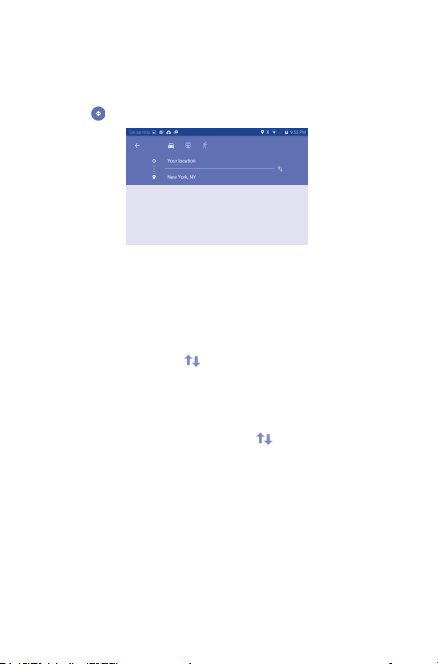
9.4 Get driving, public transportation or
walking directions
9.4.1 Get suggested routes for your trip
Touch icon from Maps screen.
To edit your start point by one of the following methods:
• Touch My Location, then enter an address as the start point.
• Choose destination directly by selecting a starred item saved before,
selecting an address from your contacts, or using search history.
Do likewise for your end point.
To reverse directions, touch .
A couple of suggested routes will appear in a list. Touch any routes to
view their respective detailed directions.
To get reverse directions for a route you’ve already made, simply open
that route’s directions window and touch . No need to enter your
start point and end point again.
67
Page 68

9.4.2 Preview suggested routes and decide on a
route more preferable or feasible to you
You can preview each turn in your route in Navigation, Satellite, and
other views.
• Touch a left or right arrow to preview the next or previous leg of
your route.
When selecting a more preferable or feasible route, distance and time
will be the two most important factors for your evaluation. Distance
and estimated time will be displayed at the top of the directions screen.
9.4.3 Search for locations along your route
Please refer to "9.3 Search for a location" for detailed information.
9.5 Arrangement of Layers
Layers allow you to view locations and additional information overlaid
on the map. You can add multiple layers or remove only certain layers
so you control exactly what information you want visible on the map
at one time.
9.5.1 To view multiple layers
Touch icon from Maps screen. All available layers are listed (like
Traffic, Satellite, etc.), select one to view.
9.5.2 To clear the maps history
After you get directions or search on a map, you can clear the markers/
layers that have been drawn: touch and Settings, select Maps
history, then touch .
68
Page 69

10 Others
10.1 Calculator
With Calculator, you can solve many mathematical problems.
To access this function, touch from Home screen and then touch
.
Enter a number and the arithmetic operation to be performed, enter
the second number, then touch "=" to display the result. Touch DEL to
delete digits one by one, touch and hold DEL to delete all at one time.
10.2 File Manager
To access this function, touch Apps , and then touch .
File Manager works with both external SD card and internal storage.
File Manager displays all data stored on both microSD card and
internal storage, including applications, media files; videos, pictures or
audios you have captured; other data transferred via Bluetooth, USB
cable, etc.
When you download an application from PC to microSD card, you
can locate the application on File Manager, then touch it to install it in
your tablet.
File Manager allows you to perform and be really efficient with the
following common operations: create (sub) folder, open folder/file, view,
rename, move, copy, delete, play, share, etc.
10.3 Sound Recorder
To access this function, touch from Home screen and then touch
.
Sound Recorder allows you to record voice/sound for seconds/hours.
69
Page 70

10.4 Other applications
The previous applications in this section are preinstalled on your tablet.
To read a brief introduction of the preinstalled 3rd party applications,
please refer to the leaflet provided with the tablet. You can also
download thousands of 3rd party applications by going to Google Play
Store on your tablet.
(1)
Application availability depends on country and operator.
(1)
70
Page 71

11 Settings
To access this function, touch from Home screen and touch
to access Settings.
11.1 Wireless & networks
11.1.1 Wi-Fi
Using Wi-Fi you can now surf the Internet whenever you are in range of a wireless network. The only thing you have to do is to enter the Wi-Fi screen and configure an access point to connect your tablet to the wireless network.
For detailed instructions on using Wi-Fi, please refer to "6.1.1 Wi-Fi".
11.1.2 Bluetooth
Bluetooth allows your tablet to exchange data (videos, images, music,
etc.) in a small range with another Bluetooth supported device (tablet,
computer, printer, headset, car kit, etc.).
For more information on Bluetooth, please refer to "6.3 Connecting
to Bluetooth devices".
11.1.3 Data usage
You can choose a data usage cycle to view the statistics and related
applications of used data by your tablet.
11.1.4 Airplane mode
Slide the switch to turn off Airplane mode in "more..." menu
to simultaneously disable all wireless connections including Wi-Fi,
Bluetooth and more.
71
Page 72

11.1.5 VPN settings
A mobile virtual private network (mobile VPN or mVPN) provides
mobile devices with access to network resources and software
applications on their home network, when they connect via other
wireless or wired networks. Mobile VPNs are used in environments
where workers need to keep application sessions open at all times,
throughout the working day, as the user connects via various wireless
networks, encounters gaps in coverage, or suspend-and-resumes their
devices to preserve battery life. A conventional VPN cannot survive such
events because the network tunnel is disrupted, causing applications to
disconnect, time out, fail, or even the computing device itself to crash.
For more information on VPN, please refer to "6.5 Connecting to
virtual private networks".
11.2 Device
11.2.1 Display
• Wallpaper Touch to set the wallpaper.
• Brightness level Touch to adjust the brightness of the screen.
• Sleep
• Double tap to
wake up
• Daydream Select an animation effect which shows in
• Font size Touch to set the font size.
• When device is
rotated
• Cast screen Touch to set the Cast screen function.
Touch to set screen timeout.
Slide the switch to turn on/off the
function that waking up screen when double tap
standby status.
Touch to set when the screen will be rotated.
72
Page 73

11.2.2 Sound & notification
Use the Sound settings to configure volume and ringtones for different
events and environments.
Sound & Notification Settings Overview
The sound settings menu allows you to configure the following options:
• Sound
• Headset mode
• Interruptions Set your tablet’s interruptions.
• Default notification
ringtone
• Other sounds Set a tone for dial pad, screen lock, etc.
Notification
• When device is
locked
• App notifications Tap to see all app notifications.
• Notification access Tap to check notification access.
Set volume for ringtones, alarms, system
features, etc.
Slide the to turn on/off the Headset
mode.
Set a tone for default tablet notifications.
When device is locked, set to show or not
show notification content.
11.2.3 Storage
Use these settings to monitor the total and available space on your
tablet and on your microSD card; to manage your microSD card.
If a warning message comes up saying that tablet memory is
limited, you are required to free up space by deleting some
unwanted applications, downloaded files, etc.
73
Page 74

11.2.4 Battery
In battery management screen you can view the battery usage data since
you last connected the tablet to a power source. The screen also shows
your battery status and how long it has been used since last charging.
Touch one category, then you can learn its specific power consumption.
11.2.5 Apps
You use the Apps settings to view details about the applications installed
on your tablet, to manage their data and force them to stop, and to set
whether you want to permit installation of applications that you obtain
from web sites and emails.
11.2.6 Users
You can add user or profile in User setting screen, and also you can
switch the users mode here.
11.3 Personal
11.3.1 Location
Use GPS to determine your location
Check to use your tablet’s global positioning system (GPS) satellite
receiver to pinpoint your location within an accuracy as close as several
meters (“street level”). To use Location-Based Services, you must first
enable location services on your device:
• Select Settings,touch the switch at the title bar to enable/
disable location services.
• TouchMode>Deviceonlytoenable theGPSsatellite.
The process of satellite and setting your tablet’s precise location will
require up to 5 minutes. You will need to stand clear view of the sky and
avoid moving. After this, 20-40 seconds to identify your precise location.
74
Page 75

11.3.2 Security
Func
Slide to display shortcuts on your lock screen.
Screen lock
Touch to set a method to unlock screen.
Palm and Tap
Mark the checkbox to turn on the “Palm and Tap” function.
Owner information
Touch to show the owner information on lock screen.
Make passwords visible
Slide to show passwords as you type.
Device administrators
Touch to view or deactivate device administrators.
Unknown sources
Slide to permit installation of applications that you obtain from web
sites, emails, or other locations other than Google Play Store.
To protect your tablet and personal data, download applications only
from trusted sources, such as Google Play Store.
Verify apps
Mark the checkbox to disallow or warn before installing apps which
may cause harm.
Storage type
Touch to choose a storage type.
Trusted credentials
Touch to display trusted CA certificates.
Install from internal storage
Touch to install certificates from internal Storage.
75
Page 76

Clear credentials
Touch to remove all certificates.
11.4 Accounts
Use the settings to add, remove, and manage your Email and other
supported accounts. You can also use these settings to control how and
whether all applications send, receive, and synchronize data on their
own schedules, and whether all applications can synchronize user data
automatically.
11.4.1 Language & input
Use the Language & input settings to select the language for the text
on your tablet and for configuring the onscreen keyboard. You can also
configure voice input settings and the pointer speed.
Language
Touch to set the system language.
Spell checker
Mark the checkbox to enable the system to show suggested words.
Personal dictionary
Touch to open a list of the words you’ve added to the dictionary.
Touch a word to edit or delete it.
Touch the add button + to add a word.
Default
Touch to select a default input method.
Touch Default to show all input methods.
Touch the settings icon to configure a certain input method.
Android keyboard
The Android keyboard settings apply to the onscreen keyboard that
is included with your tablet. The correction and capitalization features
affect only the English version of the keyboard. Available options are
76
Page 77

as follows:
• Input languages
Touch to set input language.
• Preferences
Auto-capitalization: Slide to have the onscreen keyboard
automatically capitalize the first word of each sentence after a period,
the first word in a text field, and each word in name fields.
Double-space full stop: Slide to insert a full stop via double
tap on space bar.
Sound on keypress: Slide to play a brief sound each time you
touch a key on the onscreen keyboard.
• Text correction
Personal dictionary: Touch to display the personal dictionary.
Add-on dictionaries: Touch to display the dictionaries list you have
installed.
Block offensive words: Slide not to suggest potentially offensive
words.
Auto correction: Slide to turn on/off auto correction, or you can
also adjust the sensitivity of correction.
Show correction suggestions: Slide to show or hide the
correction suggestions while typing.
Suggest Contact names: Slide to show or hide the suggestions
and corrections from Contacts.
Next-word suggestions: Slide to popup word suggestions.
• Advanced
Touch to set the keypress sound volume.
Voice input
Touch to view settings about voice input, such as Language, Speech
output, etc.
77
Page 78

Text-to-speech output
• Preferred engine
Touch to choose a preferred text-to-speech engine, touch the settings
icon to show more choices for each engine.
• Speech rate
Touch to open a dialogue where you can select how quickly you want
the synthesizer to speak.
• Listen to an example
Touch to play a brief sample of the speech synthesizer, using your
current settings.
11.4.2 Backup and reset
Back up my data
Slide to back up your tablet’s settings and other application data to
Google Servers with your Google Account. If you replace your tablet, the
settings and data you’ve backed up are restored onto the new tablet for
the first time you sign in your Google Account. If you mark this option,
a wide variety of settings and data are backed up, including your Wi-Fi
passwords, bookmarks, a list of the applications you’ve installed, the
words you’ve added to the dictionary used by the onscreen keyboard,
and most of the settings that you configure with the Settings application.
If you unmark this option, you stop backing up your settings, and any
existing backups are deleted from Google Servers.
Back up account
Touch to set your backup account.
Automatic restore
Slide to restore your backed up settings or other data when
reinstalling an application.
DRM reset
Touch to delete all DRM licenses.
Factory data reset
78
Page 79

Tablet reset will erase all of your personal data from internal storage,
including information about your Google Account, any other accounts,
your system and application settings, and any downloaded applications.
Resetting the tablet does not erase any system software updates you’ve
downloaded or any files on your micro SD card, such as music or photos.
When you can’t power on your tablet, there is another way to perform
a factory data reset by using hardware keys. Press the Volume up key
and the power key at same time until the screen lights up.
11.5 System
11.5.1 Date & time
Use Date & Time settings to customize your preferences for how date
and time are displayed.
Automatic date & time
Touch to select Use network/GPS provided time or Off.
Set date
Touch to open a dialogue where allows you to set the tablet’s date
manually.
Set time
Touch to open a dialogue where you can manually set the tablet’s time.
Select time zone
Touch to open a dialogue where you can set the tablet’s time zone.
Use 24-hour format
Mark the checkbox to display the time using 24-hour format.
Choose date format
Touch to open a dialogue where allows you to select the format for
displaying dates.
79
Page 80

11.5.2 Accessibility
You use the Accessibility settings to configure any accessibility plug-ins
you have installed on your tablet.
Talkback
Touch to activate/deactivate Talkback function.
Switch Access
Touch to activate/deactivate Switch Access function.
Clean Master
Touch to activate/deactivate Clean Master function.
Captions
Touch to set the caption type.
Magnification gestures
Touch to activate/deactivate magnification gestures function. When this
feature is on, you can zoom in and out by triple-tapping the screen.
Large text
Mark the checkbox to zoom in text.
Auto-rotate screen
Mark the checkbox to turn on the auto-rotate screen function.
Speak passwords
Mark the checkbox to speak passwords while typing.
Accessibility shortcut
Touch to enable/disable accessibility features.
Text-to-speech output
Touch to set the text-to-speech output function.
Touch & hold delay
Touch to adjust the duration of touch and hold delay. This function
enables your tablet to differ touch and touch & hold, which may avoid
incorrect operations.
80
Page 81

11.5.3 Developer options
To access this function, touch Settings\About tablet, then touch
Build number 7 times. Now Developer options is available.
The Developer options screen contains settings that are useful
for developing Android applications. For full information, including
documentation of the Android applications and development tools, see
the Android developer web site (http://developer.android.com).
Take bug report
Touch to select to collect information about your current device state
and send as an email message.
Desktop backup password
Touch to set/change/remove desktop full backup password.
Stay awake
Mark the checkbox to prevent the screen from dimming and locking
when the tablet is connected to a charger or to a USB device that
provides power. Don’t use this setting with a static image on the tablet
for a long period of time, or the screen may be marked with that image.
USB debugging
Mark the checkbox to permit debugging tools on a computer to
communicate with your tablet via a USB connection.
Power menu bug report
Mark the checkbox to select to include option in power menu for
submitting a bug report.
Allow mock locations
Mark the checkbox to permit a development tool on a computer to
control where the tablet believes it is located, rather than using the
tablet’s own internal tools for this purpose.
Select debug app
Touch to select debug app.
Verify apps over USB
Mark the checkbox to check apps over USB.
81
Page 82

Show touches
Mark the checkbox to show visual feedback for touches.
Pointer location
Mark the checkbox to show current touch data.
Show surface updates
Mark the checkbox to show screen updates.
Show layout bounds
Mark the checkbox to show clip bounds, margins, etc.
Window animation scale
Touch to adjust the animation scale for your window.
Transition animation scale
Touch to adjust the animation scale while performing transition.
Animator duration scale
Touch to adjust the animation duration scale.
Force GPU rendering
Mark the checkbox to forcedly use 2D hardware acceleration in
applications.
Show GPU view updates
Mark the checkbox to show GPU view updates.
Show hardware layers updates
Mark the checkbox to show hardware layers updates.
Debug GPU overdraw
Mark the checkbox to debug GPU overdraw.
Force 4x MSAA
Mark the checkbox to enable 4x MSAA.
Disable HW overlays
Mark the checkbox to select to always use GPU for screen
compositing.
82
Page 83

Strict mode enabled
Mark the checkbox to enable strict mode. After being enabled, the
screen will flash when applications do long operations on the main
thread.
Show CPU usage
Mark the checkbox to show current CPU usage.
Profile GPU rendering
Touch to select 2D hardware acceleration in applications.
Enable OpenGL traces
Touch to adjust OpenGL traces.
Don't keep activities
Mark the checkbox to destroy all activities as soon as you leave it.
Background process limit
Touch to change the limit for background processes.
Show all ANRs
Mark the checkbox to show "Application Not Responding" dialogue for
background applications.
11.5.4 About tablet
This contains information about things ranging from Legal information,
Model number, Firmware version, Baseband version, Kernel version, Build
number to those listed below:
System updates
Touch to check for system updates.
Status
Touch to display the status of the battery, network, serial number and
other information.
Legal information
Touch to view legal information.
Regulatory & Safety
Touch to display regulatory & safety information.
83
Page 84

12 Accessories
The latest generation of ALCATEL ONE TOUCH tablets offers a builtin hands-free feature that allows you to use the tablet from a distance,
placed on a table for example. For those who prefer to keep their
conversations confidential, an earpiece is also available known as the
headset.
1. Charger
2. USB cable
Only use your tablet with the ALCATEL ONE TOUCH, charger
and accessories in your box.
84
Page 85

13 Troubleshooting
Before contacting the service centre, you are advised to follow
the instructions below:
• You are advised to fully charge ( ) the battery for optimal
operation.
• Avoidstoringlargeamounts ofdatainyourtabletasthismayaffect
its performance.
• Use Factory data reset and the upgrade tool to perform tablet
formatting or software upgrading. All user tablet data: contacts,
photos, and files, downloaded applications will be lost permanently.
It is strongly advised to fully back up the tablet data and profile via
Android Manager before doing formatting and upgrading.
My tablet cannot be switched on or is frozen
• When the tablet cannot be switched on, charge for at least 20
minutes to ensure the minimum battery power needed, then try to
switch on again.
• Whenthetabletfallsintoaloopduringpoweron-offanimationand
the user interface cannot be accessed, press and hold the Volume
down key to enter Safe Mode. This eliminates any abnormal OS
booting issues caused by 3rd party APKs.
• Ifneithermethod iseffective,pleasepower offthetablet using the
Power key and the Volume up key, (holding both together).
My tablet has not responded for several minutes
• RestartyourtabletbypressingandholdingthePowerkeyforabout
10 seconds.
My tablet turns off by itself
• Checkthatyourscreenislockedwhenyouarenotusingyourtablet,
and make sure the Power key is not mis-contacted due to unlocked
screen.
• Checkthebatterychargelevel.
85
Page 86

My tablet can’t charge properly
• Make sure that your battery is not completely discharged; if the
battery power is empty for a long time, it may take around 20
minutes to display the battery charger indicator on the screen.
• Makesurechargingiscarriedoutundernormalconditions(0°C to
+40°C).
• Whenabroad,checkthatthevoltageinputis compatible.
My tablet can’t connect to the Internet
• Checkyourtablet’sInternetconnectionsettings.
• Makesureyouareina placewithnetworkcoverage.
• Tryconnectingatalatertimeoranotherlocation.
I am unable to use the features described in the manual
• Check with your operator to make sure that your subscription
includes this service.
• MakesurethisfeaturedoesnotrequireanALCATELONETOUCH
accessory.
I am unable to connect my tablet to my computer
• InstallALCATELONETOUCHCentre.
• CheckthatyourUSBdriverisinstalledproperly.
• OpentheNotificationpaneltocheck iftheAndroidManagerAgent
has been activated.
• Check that you have marked the checkbox of USB debugging.
To access this function, touch Settings\About tablet, then touch
Build number for 7 times. Now you may touch Settings\Developer
options\USB debugging.
• Checkthat your computer meets the requirements forALCATEL
ONE TOUCH Centre Installation.
• Makesurethatyou’reusingtherightcablefromthebox.
86
Page 87

I am unable to download new files
• Makesurethereissufficienttabletmemoryforyourdownload.
• Checkyoursubscriptionstatuswithyouroperator.
The tablet cannot be detected by others via Bluetooth
• Makesure thatBluetoothis turned onand yourtabletis visible to
other users (see “6.3 Connecting to Bluetooth devices”).
• Make sure that the two tablets are within Bluetooth’s detection
range.
How to make your battery last longer
• Make sure you follow the complete charge time (minimum 2.5
hours).
• Afterapartial charge,thebattery levelindicator maynot beexact.
Wait for at least 20 minutes after removing the charger to obtain an
exact indication.
• Adjustthebrightnessofscreenasappropriate.
• Extendtheemailauto-checkintervalforas longaspossible.
• Update news and weather information on manual demand, or
increase their auto-check interval.
• Exitbackground-runningapplicationsiftheyarenotbeingusedfora
long time.
• DeactivateBluetooth,Wi-Fi,orGPSwhennotinuse.
The tablet will become warm following prolonged game
playing, internet surfing or running other complex applications.
• This heating is a normal consequence of the CPU handling excessive
data such as game playing, internet surfing or running other complex
applications. Ending above actions will make your tablet return to
normal temperature.
87
Page 88

ALCATEL is a trademark of Alcatel-Lucent
and is used under license by
TCL Communication Ltd.
© Copyright 2015 TCL Communication Ltd..
All rights reserved
TCL Communication Ltd. reserves
the right to alter material
or technical specification
without prior notice.
88
CJA1D61ALAAA
