Page 1

8070
1
User manual
Page 2
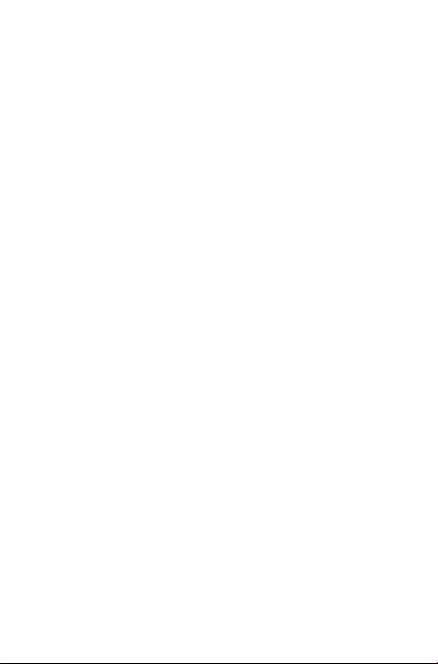
Table of Contents
1 Your device .......................................................................................21
1.1 Keys and connectors ...............................................................................21
1.2 Getting started .........................................................................................23
1.3 Home screen .............................................................................................25
2 Text input .........................................................................................34
2.1 Using Onscreen Keyboard .....................................................................34
2.2 Google Keyboard .....................................................................................34
2.3 Text editing ................................................................................................35
3 Contacts ...........................................................................................36
3.1 Understand your contacts .....................................................................37
3.2 Add a contact ...........................................................................................38
3.3 Manage contact groups ...........................................................................39
3.4 Edit your contacts ....................................................................................39
3.5 Delete a contact .......................................................................................39
3.6 Import, export, and share contacts .....................................................40
3.7 Accounts ....................................................................................................41
4 Email .................................................................................................42
4.1 Gmail/Email ................................................................................................42
5 Calendar & time ..............................................................................47
5.1 Calendar ....................................................................................................47
5.2 Clock .........................................................................................................49
6 Getting connected ...........................................................................50
6.1 Connect to the Internet.........................................................................50
6.2 Chrome .....................................................................................................51
6.3 Connect to Bluetooth devices ............................................................55
6.4 Connect to a computer .........................................................................56
6.5 Connect to virtual private networks ..................................................57
7 Play Store .......................................................................................58
7.1 Locate the item you want to download and install .........................58
7.2 Download and install...............................................................................59
7.3 Manage your downloads.........................................................................59
8 Multimedia apps ..............................................................................61
8.1 Camera ......................................................................................................61
8.2 Gallery ....................................................................................................... 63
8.3 YouTube ....................................................................................................64
2
Page 3
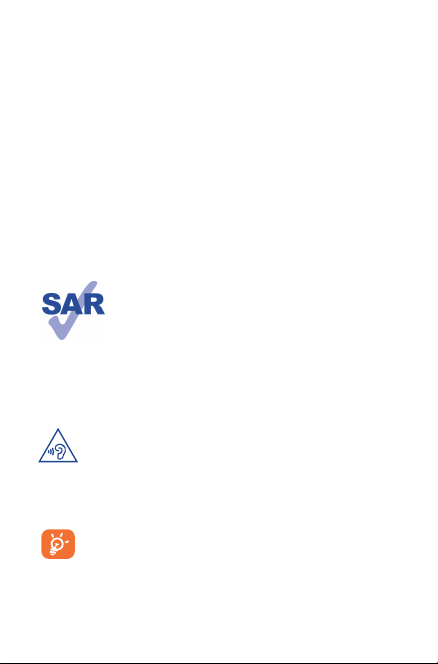
9 Maps .................................................................................................66
9.1 Get My Location ......................................................................................66
9.2 Search for a location ...............................................................................67
9.3 Star a location ...........................................................................................67
9.4 Get driving, public transportation or walking directions ...............68
9.5 Arrangement of Layers ...........................................................................69
10 Others ...............................................................................................70
10.1 Calculator .................................................................................................70
10.2 File Manager .............................................................................................70
10.3 Sound Recorder ......................................................................................71
10.4 Other apps ...............................................................................................71
11 Settings ............................................................................................72
11.1 Wireless & networks ..............................................................................72
11.2 Device .........................................................................................................74
11.3 Personal ......................................................................................................77
11.4 System .........................................................................................................84
12 Troubleshooting ..............................................................................92
This device meets applicable national SAR limits of 1.6
W/kg. SAR values can be found on page 12 of this user
guide. When carrying the device or using it while worn
on your body, either use an approved accessory such
as a holster or otherwise maintain a distance of 0 mm
www.sar-tick.com
from the body to ensure compliance with RF exposure
requirements. Note that the product may be transmitting
even if you are not using it.
To prevent possible hearing damage, do not listen at high
volume levels for long periods. Exercise caution when
holding your device near your ear while the loudspeaker
is in use.
The tablet contains magnets which may interfere with
other devices and items (such as credit card, pacemakers,
defibrillators, etc.). Please maintain at least 15 cm of
separation between your tablet and the devices/items
mentioned above.
3
Page 4
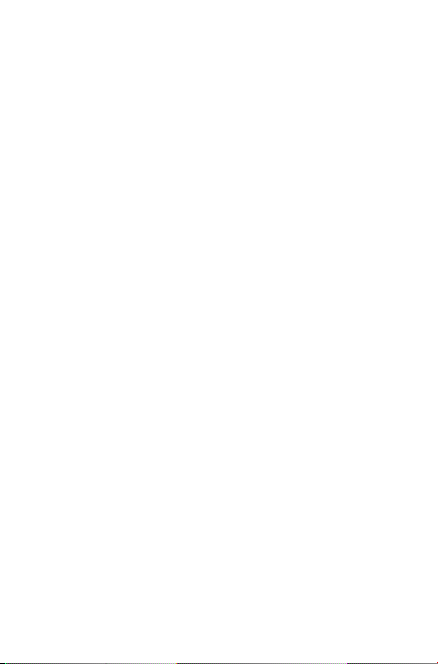
Safety information
We recommend that you read this chapter carefully before using your
device. The manufacturer disclaims any liability for damage, which
may result as a consequence of improper use or use contrary to the
instructions contained herein.
• TRAFFIC SAFETY
Given that studies show that using a device while driving a vehicle
constitutes a real risk, even when the hands-free kit is used (car kit,
headset...), drivers are requested to refrain from using their device
when the vehicle is not parked.
When driving, do not use your device or headset to listen to music
or to the radio. Using a headset can be dangerous and forbidden in
some areas. When switched on, your device emits electromagnetic
waves that can interfere with the vehicle’s electronic systems such as
ABS anti-lock brakes or airbags. To ensure that there is no problem:
- Do not place your device on top of the dashboard or within an
airbag deployment area,
- Check with your car dealer or the car manufacturer to make sure
that the dashboard is adequately shielded from device RF energy.
• CONDITIONS OF USE
You are advised to switch off the device from time to time to
optimize its performance.
Switch the device off before boarding an aircraft.
Switch the device off when you are in healthcare facilities, except
in designated areas. As with many other types of equipment now
in regular use, these devices can interfere with other electrical or
electronic devices, or equipment using radio frequencies.
4
Page 5
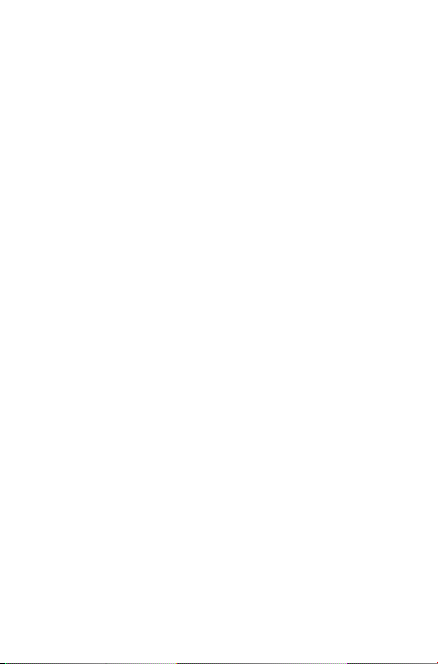
Switch the device off when you are near gas or flammable liquids.
Strictly obey all signs and instructions posted in a fuel depot, petrol
station, or chemical plant, or in any potentially explosive atmosphere.
When the device is switched on, it should be kept at least 15 cm from
any medical device such as a pacemaker, a hearing aid or insulin pump,
etc. In particular when using the device, you should hold it against the
ear on the opposite side to the device, if any.
To avoid hearing impairment, move the device away from your ear
while using the “hands-free” mode because the amplified volume
might cause hearing damage.
Do not let children use the device and/or play with the device and
accessories without supervision.
Please note that your device is a unibody device, the back cover
and battery are not removable. Do not attempt to disassemble your
device. If you disassemble your device the warranty will not apply.
Also, disassembling the device may damage the battery and may cause
leakage of substances that could create an allergic reaction.
Always handle your device with care and keep it in a clean and dustfree place.
Do not allow your device to be exposed to adverse weather or
environmental conditions (moisture, humidity, rain, infiltration of
liquids, dust, sea air, etc.). The manufacturer’s recommended operating
temperature range is -0°C to +45°C.
At over 45°C the legibility of the device’s display may be impaired.
This is temporary and not serious.
Do not open, dismantle, or attempt to repair your device yourself.
Do not drop, throw, or bend your device.
Do not use the device if the glass made screen is damaged, cracked,
or broken to avoid any injury.
5
Page 6
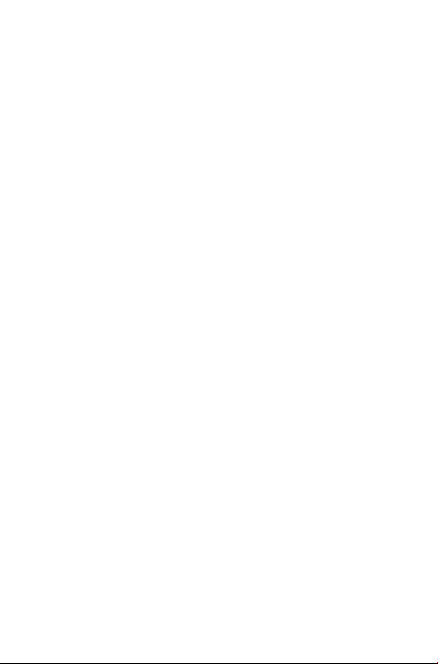
Do not paint it.
Use only battery chargers and accessories which are recommended
by TCL Communication Ltd. and its affiliates and are compatible
with your device model. TCL Communication Ltd. and its affiliates
disclaim any liability for damage caused by the use of other chargers
or accessories.
Remember to make back-up copies or keep a written record of all
important information stored in your device.
Some people may suffer epileptic seizures or blackouts when exposed
to flashing lights, or when playing video games. These seizures or
blackouts may occur even if a person never had a previous seizure
or blackout. If you have experienced seizures or blackouts, or if you
have a family history of such occurrences, please consult your doctor
before playing video games on your device or enabling a flashing-lights
feature on your device.
Parents should monitor their children’s use of video games or
other features that incorporate flashing lights on the device. All
persons should discontinue use and consult a doctor if any of the
following symptoms occur: convulsion, eye or muscle twitching,
loss of awareness, involuntary movements, or disorientation. To limit
the likelihood of such symptoms, please take the following safety
precautions:
- Do not play or use the flashing-lights feature if you are tired or
need sleep.
- Take a minimum of a 15-minute break hourly.
- Play in a room in which all lights are on.
- Play at the farthest distance possible from the screen.
- If your hands, wrists, or arms become tired or sore while playing,
stop and rest for several hours before playing again.
- If you continue to have sore hands, wrists, or arms during or after
playing, stop the game and see a doctor.
6
Page 7
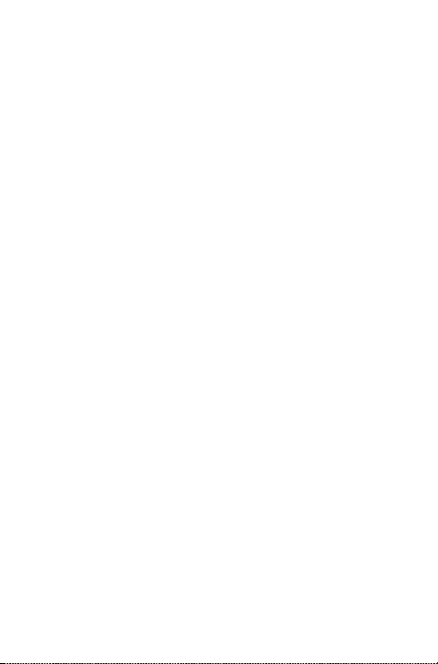
When you play games on your device, you may experience occasional
discomfort in your hands, arms, shoulders, neck, or other parts
of your body. Follow the instructions to avoid problems such
as tendinitis, carpal tunnel syndrome, or other musculoskeletal
disorders.
• PRIVACY
Please note that you must respect the laws and regulations in force
in your jurisdiction or other jurisdiction(s) where you will use
your device regarding taking photographs and recording sounds
with your device. Pursuant to such laws and regulations, it may be
strictly forbidden to take photographs and/or to record the voices
of other people or any of their personal attributes, and duplicate
or distribute them, as this may be considered to be an invasion
of privacy. It is the user’s sole responsibility to ensure that prior
authorization be obtained, if necessary, in order to record private or
confidential conversations or take a photograph of another person;
the manufacturer, the seller or vendor of your device (including the
operator) disclaim any liability which may result from the improper
use of the device.
Please note by using the device some of your personal data may be
shared with the main device. It is under your own responsibility to
protect your own personal data, not to share it with any unauthorized
devices or third party devices connected to yours. For products with
Wi-Fi features, only connect to trusted Wi-Fi networks. Also when
using your product as a hotspot (where available), use network
security. These precautions will help prevent unauthorized access to
your device. Your product can store personal information in various
locations including a SIM card, memory card, and built-in memory.
Be sure to remove or clear all personal information before you
recycle, return, or give away your product. Choose your apps and
updates carefully, and install from trusted sources only. Some apps
can impact your product’s performance and/or have access to private
information including account details, call data, location details and
network resources.
7
Page 8
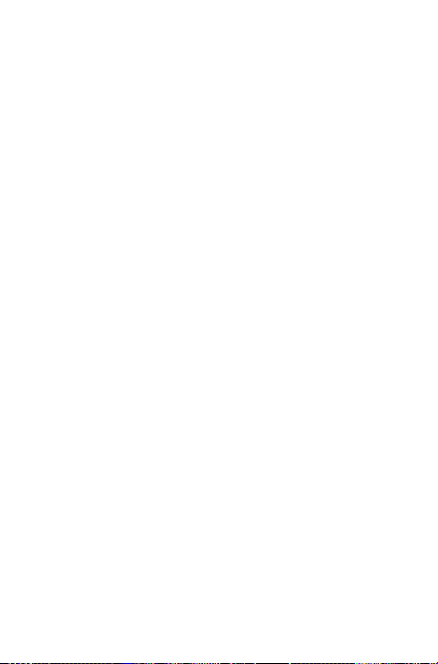
Note that any data shared with TCL Communication Ltd. is
stored in accordance with applicable data protection legislation.
For these purposes TCL Communication Ltd. implements and
maintains appropriate technical and organizational measures to
protect all personal data, for example against unauthorized or
unlawful processing and accidental loss or destruction of or damage
to such personal data whereby the measures shall provide a level of
security that is appropriate having regard to
(i) the technical possibilities available,
(ii) the costs for implementing the measures,
(iii) the risks involved with the processing of the personal data, and
(iv) the sensitivity of the personal data processed.
You can access, review and edit your personal information at any
time by logging into your user account, visiting your user profile or
by contacting us directly. Should you require us to edit or delete your
personal data, we may ask you to provide us with evidence of your
identity before we can act on your request.
• BATTERY
Please note your tablet is a unibody device, the back cover and
battery are not removable. Observe the following precautions for
battery use:
- Do not attempt to open the back cover and replace the inner
rechargeable Li-polymer battery. Please contact the dealer to
replace it.
- Do not attempt to eject, replace, or open battery.
- Do not puncture the back cover of your device.
- Do not burn or dispose of your device in household garbage or
store it at temperature above 50°C.
- Dispose of used batteries according to the instructions. Risk of
explosion if battery is replaced by an incorrect type.
8
Page 9
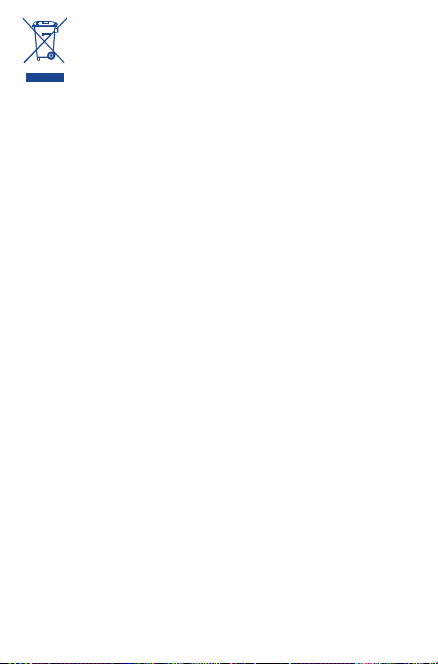
This symbol on your device, the battery, and the accessories
means that these products must be taken to collection
points at the end of their life:
- Municipal waste disposal centers with specific bins for
these items of equipment.
- Collection bins at points of sale.
They will then be recycled, preventing substances being disposed of
in the environment, so that their components can be reused.
In European Union countries:
These collection points are accessible free of charge.
All products with this sign must be brought to these collection
points.
In non-European Union jurisdictions:
Items of equipment with this symbol are not to be thrown into
ordinary bins if your jurisdiction or your region has suitable recycling
and collection facilities; instead they are to be taken to collection
points for them to be recycled.
• CHARGERS
Mains powered chargers will operate within the temperature range
of 0°C to 40°C.
The chargers designed for your device meet with the standard for
safety of information technology equipment and office equipment
use. They are also compliant to the eco design directive 2009/125/
EC. Due to different applicable electrical specifications, a charger
you purchased in one jurisdiction may not work in another
jurisdiction. They should be used for this purpose only.
The charger shall be installed near the equipment and shall be easily
accessible.
9
Page 10
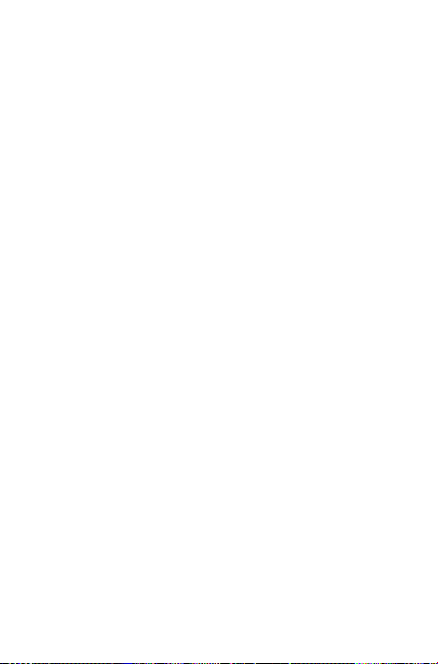
• Federal Communications Commission (FCC) Declaration
of Conformity
This device complies with part 15 of the FCC Rules. Operation
is subject to the following two conditions: (1) This device may
not cause harmful interference, and (2) this device must accept
any interference received, including interference that may cause
undesired operation.
Changes or modifications not expressly approved by the party
responsible for compliance could void the user‘s authority to
operate the equipment.
This device has been tested and found to comply with the limits
for a Class B digital, pursuant to Part 15 of the FCC Rules. These
limits are designed to provide reasonable protection against
harmful interference in a residential installation. This equipment
generates, uses, and can radiate radio frequency energy and, if not
installed and used in accordance with the instructions, may cause
harmful interference to radio communications. However, there
is no guarantee that interference will not occur in a particular
installation If this equipment does cause harmful interference to
radio or television reception, which can be determined by turning
the equipment off and on, the user is encouraged to try to correct
the interference by one or more of the following measures:
- Reorient or relocate the receiving antenna.
- Increase the separation between the equipment and receiver.
- Connect the equipment into an outlet on a circuit different from
that to which the receiver is connected.
- Consult the dealer or an experienced radio/TV technician for help.
FCC Caution:
Changes or modifications not expressly approved by the party
responsible for compliance could void the user‘s authority to
operate the equipment.
10
Page 11
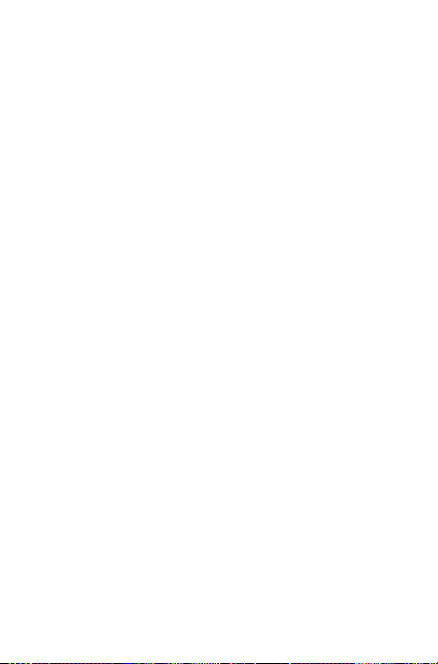
FCC RF Exposure Information (SAR):
This device is designed and manufactured not to exceed the
emission limits for exposure to radio frequency (RF) energy set
by the Federal Communications Commission of the United States.
During SAR testing, this is set to transmit at its highest certified
power level in all tested frequency bands, and placed in positions
that simulate RF exposure in usage near the body with the
separation of 0 mm. Although the SAR is determined at the highest
certified power level, the actual SAR level of the device while
operating can be well below the maximum value. This is because
the device is designed to operate at multiple power levels so as to
use only the power required to reach the network. In general, the
closer you are to a wireless base station antenna, the lower the
power output.
The exposure standard for wireless devices employs a unit of
measurement known as the Specific Absorption Rate, or SAR. The
SAR limit set by the FCC is 1.6W/kg.
Tests for SAR are conducted using standard operating positions
accepted by the FCC with the device transmitting at its highest
certified power level in all tested frequency bands.
The FCC has granted an Equipment Authorization for this model
device with all reported SAR levels evaluated as in compliance with
the FCC RF exposure guidelines. SAR information on this model
device is on file with the FCC and can be found under the Display
Grant section of HYPERLINK “http://www.fcc.gov/oet/ea/fccid”
after searching on FCC ID: 2ACCJB025.
11
Page 12
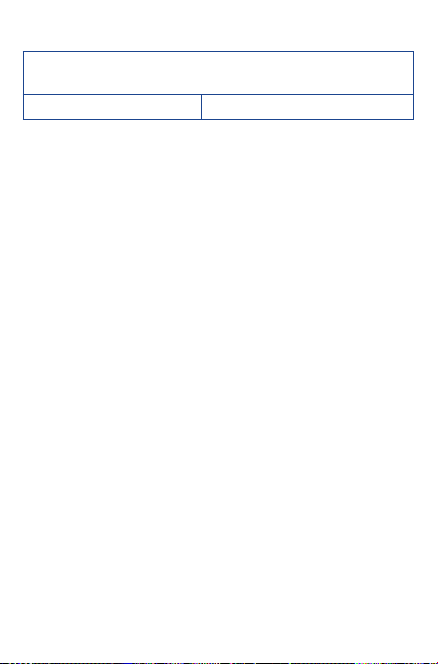
For this device, the highest reported SAR value for usage near the
body is:
Maximum SAR for this model and conditions under which it was
8070 (Body-worn) 1.09 W/kg
SAR compliance for body operation is based on a separation
distance of 0 cm between the device and the human body. During
use, the actual SAR values for this device are usually well below
the values stated above. This is because, for purposes of system
efficiency and to minimize interference on the network, the
operating power of your device is automatically decreased when full
power is not needed. The lower the power output of the device,
the lower its SAR value.
Body-worn SAR testing has been carried out at a separation
distance of 0 cm. To meet RF exposure guidelines during bodyworn operation, the device should be positioned at least this
distance away from the body.
If you are not using an approved accessory, ensure that whatever
product is used is free of any metal and that it positions the device
the indicated distance away from the body.
Organizations such as the World Health Organization and the US
Food and Drug Administration have suggested that if people are
concerned and want to reduce their exposure they could use a
hands-free accessory to keep the wireless device away from the
head or body during use, or reduce the amount of time spent on
the device.
recorded:
12
Page 13
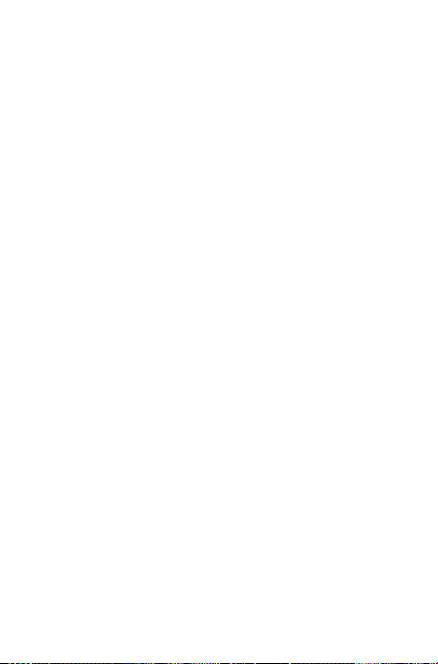
• IC Notice
This device complies with Industry Canada license-exempt RSS
standard(s). Operation is subject to the following two conditions:
(1) this device may not cause interference, and
(2) this device must accept any interference, including interference
that may cause undesired operation of the device.
Le présent appareil est conforme aux CNR d’Industrie Canada
applicables aux appareils radio exempts de licence. L’exploitation est
autorisée aux deux conditions suivantes:
(1) l’appareil ne doit pas produire de brouillage, et
(2) l’utilisateur de l’appareil doit accepter tout brouillage
radioélectrique subi, même si le brouillage est susceptible d’en
This Class B digital apparatus complies with Canadian ICES-003.
Cet appareil numérique de la classe B est conforme à la norme NMB003 du Canada.
IC: 9238A-0055
13
Page 14
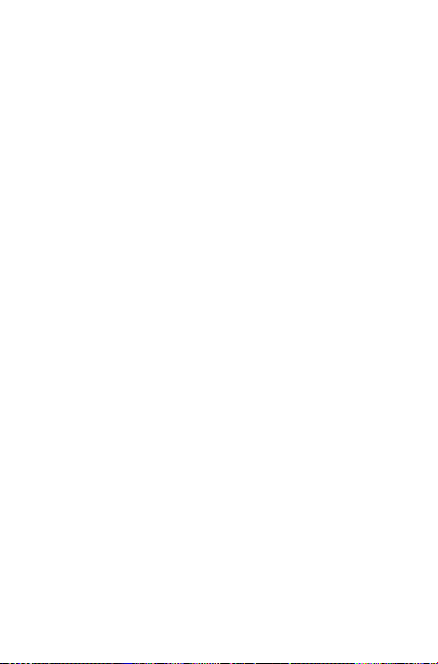
• IC Radiation Exposure Statement
This EUT is compliance with SAR for general population/
uncontrolled exposure limits in IC RSS-102 and had been tested
in accordance with the measurement methods and procedures
specified in IEEE 1528 and IEC 62209. This equipment should be
installed and operated with minimum distance 0 cm between the
radiator and your body. This device and its antenna(s) must not
be co-located or operating in conjunction with any other antenna
or transmitter.
Cet appareil est conforme aux limites d’exposition DAS incontrôlée
pour la population générale de la norme CNR-102 d’Industrie
Canada et a été testé en conformité avec les méthodes de mesure
et procédures spécifiées dans IEEE 1528 et IEC 62209. Cet appareil
doit être installé et utilisé avec une distance minimale de 0 cm entre
l’émetteur et votre corps. Cet appareil et sa ou ses antennes ne
doivent pas être co-localisés ou fonctionner en conjonction avec tout
autre antenne ou transmetteur.
14
Page 15
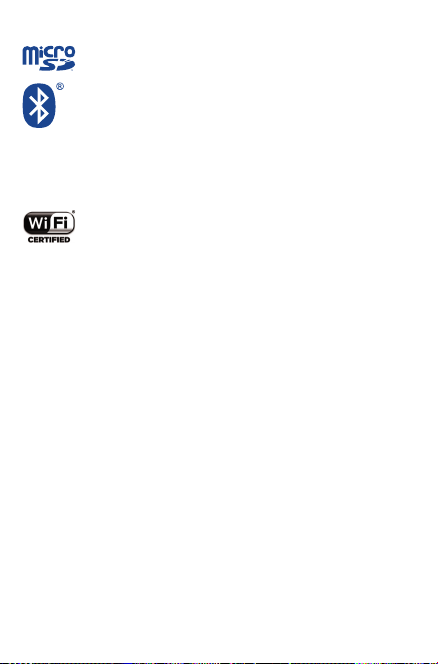
• LICENCES
microSD Logo is a trademark.
The Bluetooth word mark and logos are owned by the
Bluetooth SIG,
Inc. and any use of such marks by TCL Communication
Ltd. and its affiliates is under license. Other trademarks
and trade names are those of their respective owners.
8070 Bluetooth Declaration ID D025958
The Wi-Fi Logo is a certification mark of the Wi-Fi
Alliance.
Your device uses non-harmonized frequency and is
intended for use in all European countries.
The WLAN can be operated in the EU without restriction
indoors, but cannot be operated outdoors in France.
Google, the Google logo, Android, the Android logo, Google
Search™, Google Maps™, Gmail™, YouTube, Google Play Store,
Google Latitude™ and Hangouts™ are trademarks of Google Inc.
The Android robot is reproduced or modified from work created
and shared by Google and used according to terms described in
the Creative Commons 3.0 Attribution License (the text will show
when you long pres
Legal information)
s Google legal in Settings > About Tablet >
(1)
.
(1)
May not be available according to the countries.
15
Page 16
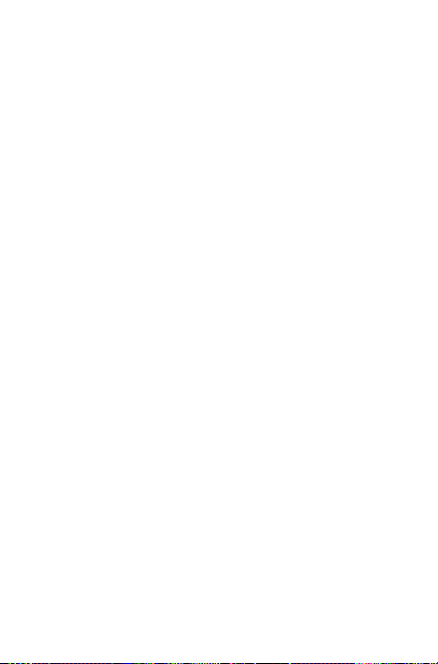
General information
• Internet address: www.alcatelonetouch.com
• Hotline Number: see “TCL Communication Services” leaflet or
go to our website.
On our website, you will find our FAQ (Frequently Asked
Questions) section. You can also contact us by e-mail to ask any
questions you may have.
An electronic version of this user guide is available in English
and other languages according to availability on our server:
www.alcatelonetouch.com
Your device is a transceiver that operates on Wi-Fi and Bluetooth
with 2.4GHz.
Company Address:
Room 1910-12A, Tower 3, China HK City, 33 Canton Road,
Tsimshatsui, Kowloon, Hong Kong
Disclaimer
There may be certain differences between the user manual
description and the device’s operation, depending on the software
release of your device or specific operator services.
This device may contain materials, including applications and
software in executable or source code form, which is submitted by
third parties for inclusion in this device (“Third Party Materials”).
All third party materials in this device are provided “as is”, without
warranty of any kind, whether express or implied, including the
implied warranties of merchantability, fitness for a particular
purpose or use/third party application, interoperability with other
materials or applications of the purchaser and non-infringement
of copyright. The purchaser undertakes that TCL Communication
has complied with all quality obligations incumbent upon it as a
16
Page 17
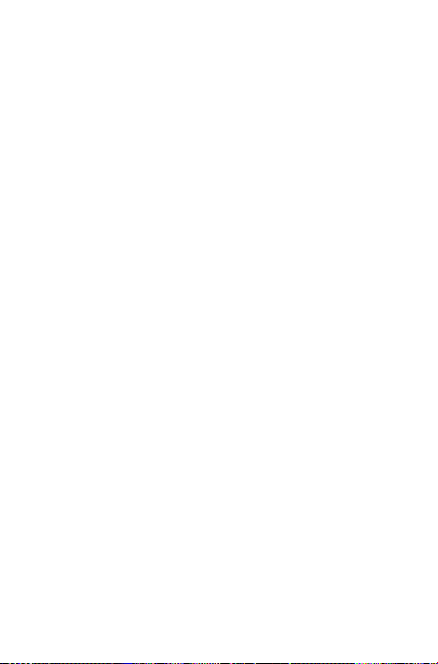
manufacturer of mobile devices and devices in complying with
Intellectual Property rights. TCL Communication will at no
stage be responsible for the inability or failure of the Third Party
Materials to operate on this device or in interaction with any
other devices of the purchaser. To the maximum extent permitted
by law, TCL Communication disclaims all liability for any claims,
demands, suits or actions, and more specifically – but not limited
to – tort law actions, under any theory of liability, arising out of
the use, by whatever means, or attempts to use, such Third Party
Materials. Moreover, the present Third Party Materials, which are
provided free of charge by TCL Communication, may be subject
to paid updates and upgrades in the future; TCL Communication
waives any responsibility regarding such additional costs, which
shall be borne exclusively by the purchaser. The availability of
the applications may vary depending on the countries and the
operators where the device is used; in no event shall the list of
possible applications and software provided with the devices be
considered as an undertaking from TCL Communication; it shall
remain merely as information for the purchaser. Therefore, TCL
Communication shall not be held responsible for the lack of
availability of one or more applications wished for by the purchaser,
as its availability depends on the countr y and the operator of the
purchaser. TCL Communication reserves the right at any time to
add or remove Third Party Materials from its devices without prior
notice; in no event shall TCL Communication be held responsible
by the purchaser for any consequences that such removal may
have on the purchaser regarding the use or attempt to use such
applications and Third Party Materials.
Accessory
• Charger, 5.0V/2.0A
• USB cable, 5pins micro-USB
17
Page 18
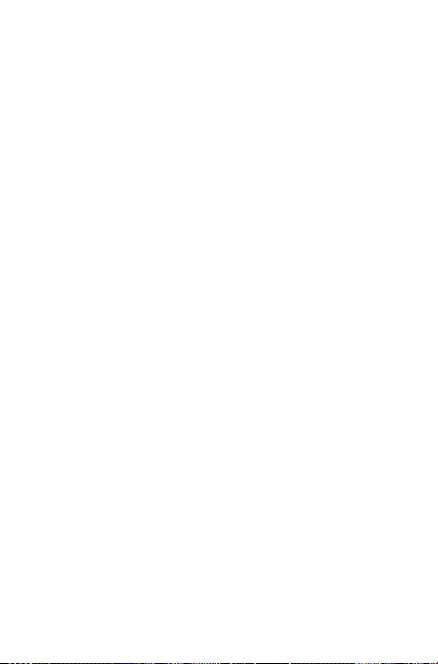
Electronic Recycling
For more information on Electronic Recycling, please:
1) Visit ALCATEL ONETOUCH Electronic Recycling Program
website at http://www.alcatelonetouch.us/Electronic-RecyclingProgram-Accessibility-and-Compliance/b/11522543011, or
2) Call ALCATEL ONETOUCH US Customer Support at 1-855-
368-0 829.
18
Page 19
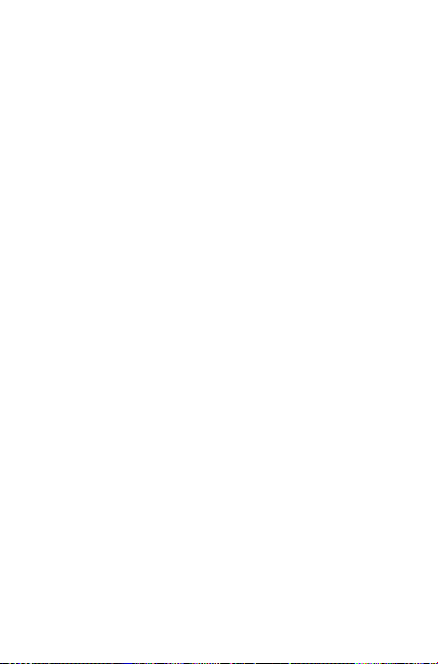
Warranty
Your device is warranted against any defect or malfunctioning which
may occur in conditions of normal use during the warranty period
of twelve (12) months (1) from the date of purchase as shown on
your original invoice.
Batteries (2) and accessories sold with your device are also
warranted against any defect which may occur during the first twelve
(12) months (1) from the date of purchase as shown on your original
invoice.
In case of any defect of your device which prevents you from normal
use thereof, you must immediately inform your vendor and present
your device with your proof of purchase.
(1) The warranty period may vary depending on your country.
(2) The life of a rechargeable mobile device battery in terms of
conversation time standby time, and total service life, will depend
on the conditions of use and network configuration. Batteries
being considered expendable supplies, the specifications state that
you should obtain optimal performance for your device during the
first six months after purchase and for approximately 200 more
recharges.
If the defect is confirmed, your device or part thereof will be either
replaced or repaired, as appropriate. Repaired device and accessories
are entitled to a one (1) month warranty for the same defect. Repair
or replacement may be carried out using reconditioned components
offering equivalent functionality.
This warranty covers the cost of parts and labor but excludes any
other costs.
This warranty shall not apply to defects to your device and/or
accessory due to (without any limitation):
1) Non-compliance with the instructions for use or installation, or
with technical and safety standards applicable in the geographical
area where your device is used;
2) Connection to any equipment not supplied or not recommended
by TCL Communication Ltd.;
19
Page 20
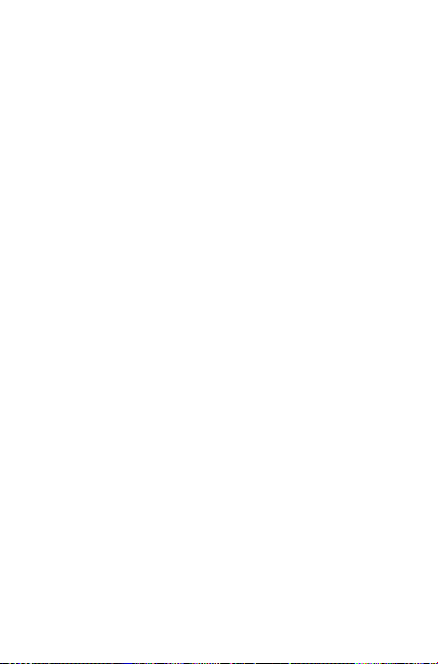
3) Modification or repair performed by individuals not authorized by
TCL Communication Ltd. or its affiliates or your vendor;
4) Modification, adjustment or alteration of software or hardware
performed by individuals not authorized by TCL Communication
Ltd. ;
5) Inclement weather, lightning, fire, humidity, infiltration of liquids or
foods, chemical products, download of files, crash, high voltage,
corrosion, oxidation…
Your device will not be repaired in case labels or serial numbers
(IMEI/SN)have been removed or altered.
There are no express warranties, whether written, oral or implied,
other than this printed limited warranty or the mandatory warranty
provided by your country or jurisdiction.
In no event shall TCL Communication Ltd. or any of its affiliates be
liable for indirect, incidental or consequential damages of any nature
whatsoever, including but not limited commercial or financial loss or
damage, loss of data or loss of image to the full extent those damages
can be disclaimed by law.
Some countries/states do not allow the exclusion or limitation
of indirect, incidental or consequential damages, or limitation of
the duration of implied warranties, so the preceding limitations or
exclusions may not apply to you.
20 21
Page 21
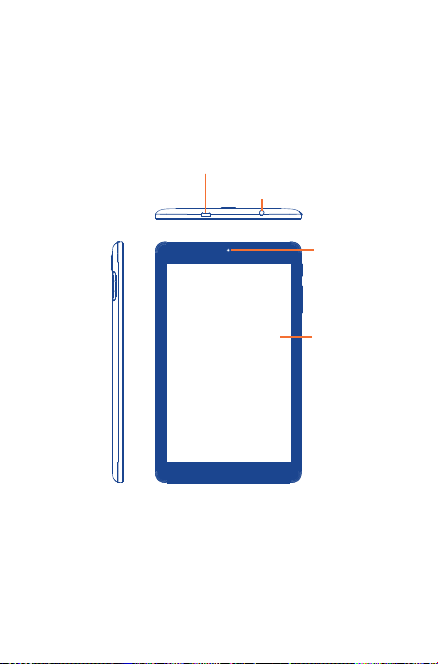
1 Your device
1.1 Keys and connectors
Front panel
Micro USB interface/battery charge
Headset interface
Front camera
Touch screen
21
Page 22
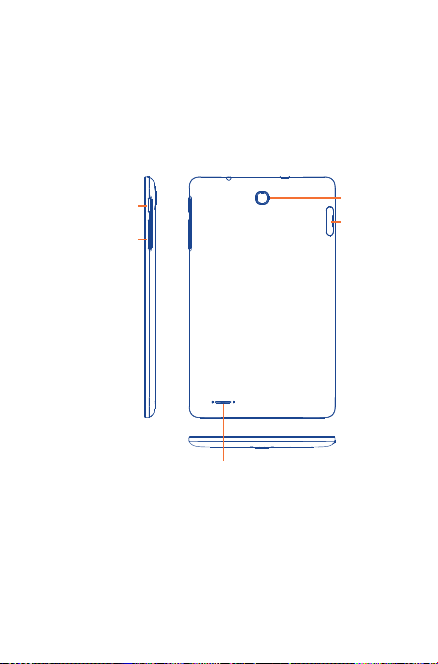
Rear panel
Power key
Volume
Up/Down
Camera
SD card
Loudspeaker
22 23
Page 23
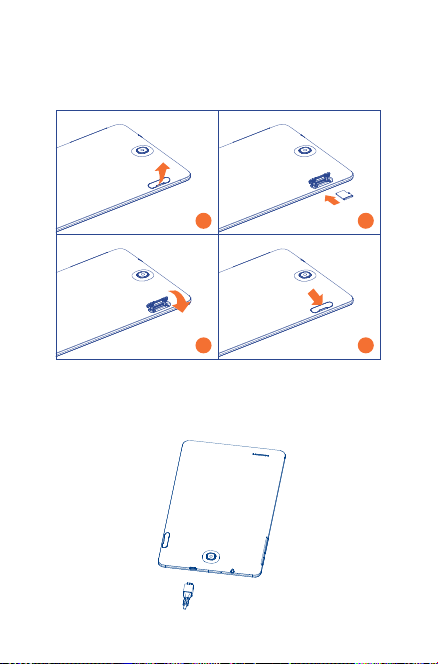
1.2 Getting started
1.2.1 Setup
Inserting the microSD Card
1
3
2
4
Charging the battery
To charge your tablet, connect the charger to your tablet and mains
socket.
Page 24
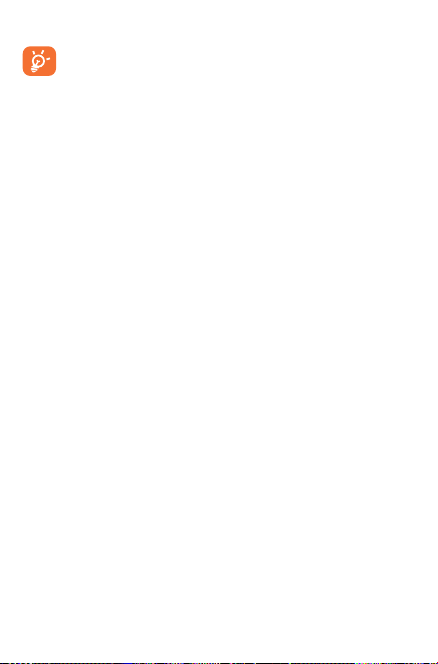
• When using your tablet for the first time, charge the battery fully.
To reduce power consumption and energy waste, when battery
is fully charged, disconnect your charger from the plug; switch off
Wi-Fi, GPS, Bluetooth or background-running apps when not
in use; reduce the backlight time, etc.
This device can be charged through USB computer connection,
though it will take more time.
1.2.2 Power on your tablet
Hold down the Powe r key until the tablet powers on, unlock your
tablet (Swipe, Voice, Pattern, PIN, and Password) if necessary and
confirm. The Home screen is displayed.
Set up your tablet for the first time
The first time you power on the tablet, you should set the following
options:
• Select the tablet's language.
• Select a Wi-Fi hotspot for your tablet.
• Set your time zone, date, and time.
• Enter your name to allow the tablet to personalize some apps. Then
touch NEXT.
• Select the desired Google services and touch NEXT.
• Touch FINISH to complete the setup.
1.2.3 Power off your tablet
Hold down the Powe r key until the popup menu appears. Select
Power off to confirm.
24 25
Page 25
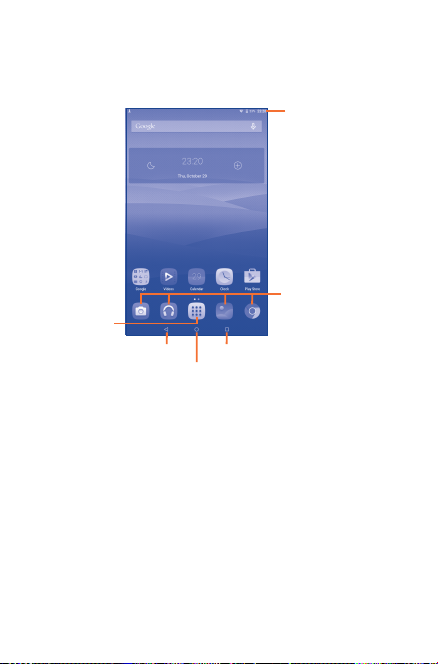
1.3 Home screen
You can bring all your favorite icons (apps, shortcuts, and folders) to
your Home screen for quick access. Touch the Home key to switch
to Home screen.
Status bar
Favorite apps
All apps
Back key Recent apps key
Home key
Back key
• Touchtogobacktothepreviousscreenortocloseadialogbox,
optionsmenu,thenotificationpanel,etc.
Home key
• Whileonanyscreen,touchtoreturntotheHomescreen.
Recent apps key
• While onanyscreen, touch to showrecentapps that you have
accessed.
Page 26
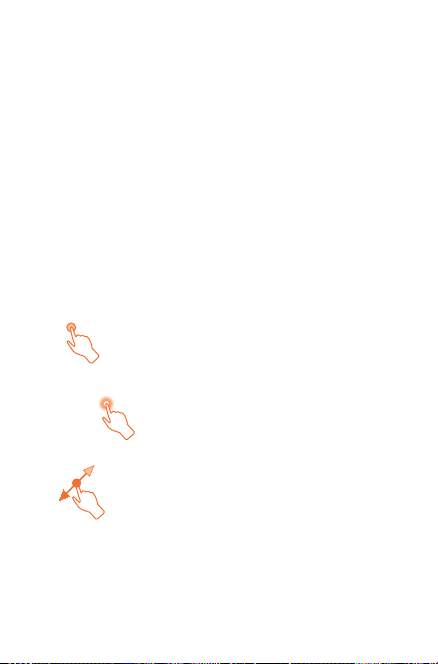
Status bar
• View status or notification indicators here.
Favorite apps
• Touch an app to launch it.
• Long press to move or delete the app icon.
All apps
• Touch to see all apps in your tablet.
The Home screen extends to two more pages to allow more space
for adding apps, shortcuts etc. Slide the Home screen horizontally
left and right to get a complete view of the Home screen. The page
indicators above the apps tray indicate which screen you are viewing.
1.3.1 Using the touchscreen
Touch
Touch with your finger to launch an app or start an action.
Long Press
Long press an app icon on the Home screen to relocate or remove it.
Drag
Place your finger on any item to drag it to another location.
26 27
Page 27
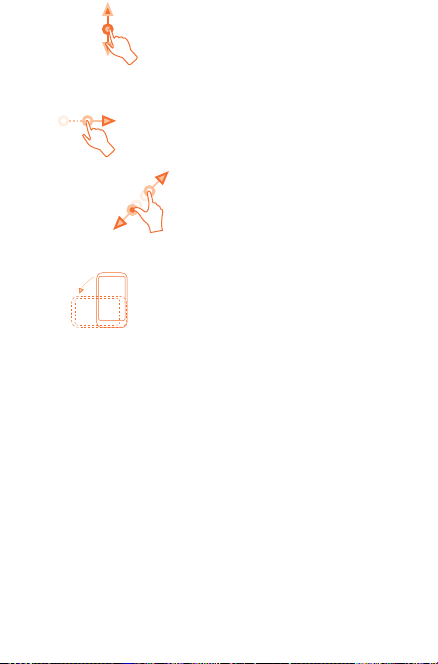
Slide/Swipe
Slide the screen to scroll up and down the apps, images, web pages
at your convenience.
Flick
Similar to swiping, but flicking makes it move more quickly.
Pinch/Spread
Place your fingers of one hand on the screen surface and draw them
apart or together to scale an element on the screen.
Rotate
Automatically change the screen orientation from portrait to
landscape by turning the tablet sideways to have a better view.
Page 28
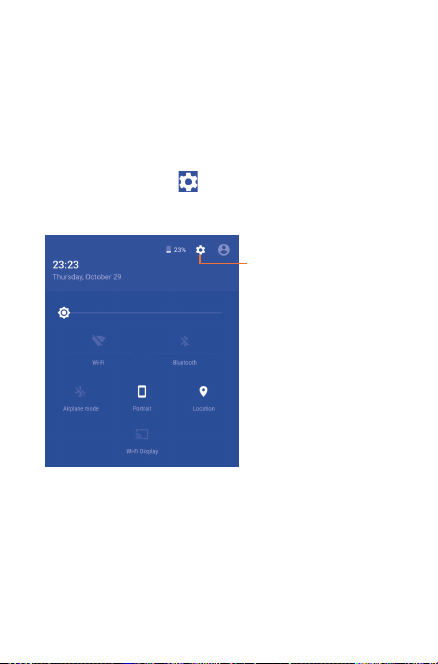
1.3.2 Status bar
From status bar, you can view both tablet status on the right side and
notification information on the left side. Touch and drag down the
Status bar to open the Quick settings panel or the Notification panel.
Touch and drag up to close it.
Quick settings panel
You can enable or disable functions or change modes by touching
the icons. Touch the icon to enter the Settings screen to set
more items.
Touch to access
Settings, where you can
set more items
28 29
Page 29
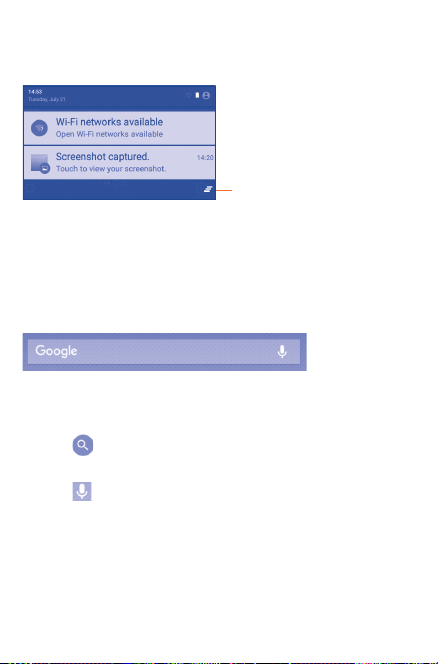
Notification panel
When there are notifications, touch and drag the Status bar down to
open the Notification panel to read the detailed information.
Touch to clear all event–
based notifications (other
ongoing notifications will
remain)
1.3.3 Search bar
The tablet provides a Search function which can be used to locate
information within apps, the tablet, or the web.
Search by text
• Touch Search bar from the Home screen.
• Enter the text/phrase you want to search for.
• Touch on the keyboard if you want to search on the web.
Search by voice
• Touch from Search bar to display a dialog screen.
• Speak the word/phrase you want to search for. A list of search
results will display for you to choose from.
Page 30
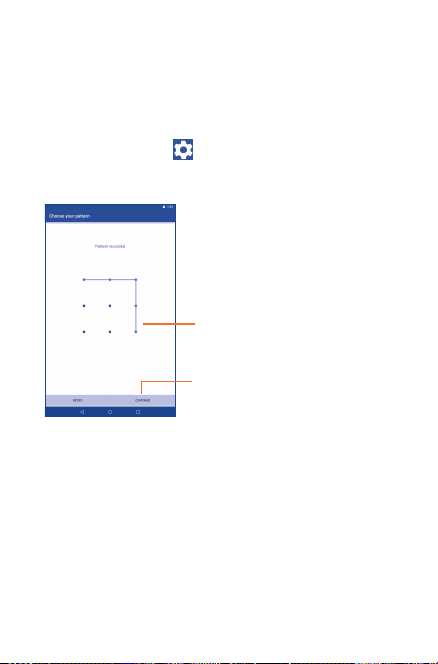
1.3.4 Lock/Unlock your screen
To protect your tablet and privacy, you can lock the tablet screen by
choosing swipe or creating a pattern, PIN or password.
To create a screen unlock pattern (refer to section "Screen lock"
for detailed settings)
• Dragdownthe Statusbarandopen theQuicksettingspanel then
touchthesettings icon to enterSettings, then touchLock
Screen > Screen lock>Pattern.
• Draw your own pattern.
Draw your unlock pattern
Touch to confirm by drawing
pattern again
To create a screen unlock PIN/Password
• Touch Settings > Lock Screen > Screen lock > PIN or
Password.
• Set your PIN or password.
To lock tablet screen
Press the Powe r key once to lock the screen.
30 31
Page 31

To unlock tablet screen
Press the power key once to light up the screen, draw the unlock
pattern you have created or enter the PIN or password to unlock the
screen.
If you have chosen Swipe as the screen lock, touch the Lock icon with
your finger and swipe up to unlock the screen.
Page 32

1.3.5 Personalize your Home screen
Add
You may long press a folder or app to activate Move mode, and drag
the item to any Home screen as you prefer.
Reposition
Long press the item to be repositioned to activate Move mode, drag
the item to the desired position and then release. You can move
items both on the Home screen and the Favorite tray. Hold the icon
on the left or right edge of the screen to drag the item to another
Home screen.
Remove
Long press the item to be removed to activate Move mode, drag the
item up to the Remove icon and release after the item turns red.
Create folders
To optimize the organization of items (shortcuts or apps) on the
Home screen, you can add them to a folder by stacking one item on
top of another.
Wallpaper customizing
Long press the Home screen, then touch WALLPAPERS to
customize wallpaper.
32 33
Page 33

1.3.6 Volume adjustment
Using volume keys
Press Volume keys to adjust the volume. To activate the Silent mode,
press either Volume key, touch NONE in the menu, and select an
option.
Using Settings menu
Drag down the status bar to open the Quick settings panel and
touch the settings icon to enter Settings, then touch Sound &
notification. You can set the media, alarm, and notification volume
to your preference.
Page 34

2 Text input
2.1 Using Onscreen Keyboard
Touch from the Home screen, select Settings > Language
& input, and touch Current Keyboard. A series of settings are
available for your selection.
2.2 Google Keyboard
Touch once to turn on the "Abc" mode and twice to turn on
the "ABC" mode.
Touch to switch
between symbol
and numeric
keyboard.
Touch to confirm inputs.
Touch to enter emoticons.
34 35
Page 35

2.3 Text editing
You can edit the text you have entered.
• Long press
• Drag the sliders to select more or less text.
• Upon the selection of some text, the following options appear:
selecting all , cutting , copying , and pasting
You can also insert new text.
• Touch a blank area to enter text. Alternatively, touch in the middle
of some text until the cursor appears with a slider. Then drag the
slider to a desired position to enter text.
• If you have cut or copied some text, selecting new text will make
the PASTE icon appear. This allows you to clear the existing text
and paste the previously copied or cut.
(1)
The background color of these icons may vary with apps that involve text
or double touch within the text you would like to edit.
editing.
(1)
.
Page 36

3 Contacts
The Contacts app enables quick and easy access to the contacts you
want to reach.
You can view and create contacts on your tablet and synchronize
these with your Gmail contacts or other apps.
Touch to
search in your
contacts.
Touch to view
your favorite
contacts.
Touch to view all
your contacts.
Touch to add a
new contact.
36 37
Page 37

3.1 Understand your contacts
Touch to display contacts list option menu.
You can select the following options:
Delete contact Delete a contact that you no longer
Contacts to display Choose contacts to display.
Import/export Import or export contacts between
Groups Add, edit, or delete groups for contacts.
Accounts Manage the synchronization settings
Settings Set the modes of displaying contacts.
Share visible contacts Select and share some visible contacts
want.
the tablet, Google account, microSD
card, etc.
for different accounts.
with others.
Page 38

3.2 Add a contact
Touch the icon in the contact list to create a new contact.
You are required to enter the contact name and other contact
information. By scrolling up and down the screen, you can move from
one field to another easily.
If you want to add more information, touch ADD ANOTHER
FIELD to add a new category.
When you finish adding, touch to save.
To exit without saving, you can touch Back key to return the previous
screen.
Save contact
information.
Select a picture for
the contact.
Touch to unfold the
other predefined labels
of this category.
Add to or remove from Favorites
To add a contact to Favorites, you can touch a contact to view details,
then touch to add the contact to Favorites.
To remove a contact from Favorites, touch on contact details
screen.
38 39
Page 39

3.3 Manage contact groups
A contact group helps you optimize the organization of your
contacts. You can add, remove and view groups in the Groups
screen.
On the main screen of Contacts, touch > Groups to view local
groups. To create a new group, touch , enter the group name,
select some members, and touch to confirm. If you have added
accounts to your tablet, you can view groups in accounts.
3.4 Edit your contacts
To edit contact information, select a contact, then touch on top
of the screen, When you finish editing, touch .
3.5 Delete a contact
To delete a contact, touch > Delete contact, select some
unwanted contacts, and touch OK.
Deleted contacts will be removed from other apps the next
time you synchronize your tablet.
Page 40

3.6 Import, export, and share contacts
This tablet allows you to import or export contacts between the
tablet, accounts, and mircoSD card, and to share contacts with others.
To import or export contacts
• OntheContactsscreen,touch >Import/Export.
• SelectasourcetocopycontactsfromandtouchNEXT.
• SelectatargettocopycontactstoandtouchNEXT.
• Selectcontactsandconfirm.
To share contacts
• OntheContactsscreen,touch >Share visible contacts.
• SelectthedesiredcontactsandtouchOK.
• Selectafeature,suchasBluetooth,thatyoureplyontosharethe
contacts.
40 41
Page 41

3.7 Accounts
Contacts, data or other information can be synchronized from
multiple accounts, depending on the apps installed on your tablet.
To add an account, drag down the status bar to open the Quick
settings panel and touch > Accounts > Add account.
You are required to select the kind of account you are adding, like
Google, Email, etc.
As with other account setups, you need to enter detailed information,
like username, password, etc.
You can remove an account and all associated information from the
tablet. Specifically, open the Settings screen, touch the account you
want to delete, and touch > Remove account.
Turn on/off the auto-sync
On the Accounts screen, touch and mark/unmark the Autosync data checkbox to turn on/off the account auto-sync. When
it is activated, account changes will be automatically synchronized
between the tablet and the web.
Sync manually
On the Accounts screen, touch an account in the list and touch >
Sync now. To stop the sync, touch > Cancel sync.
Page 42

4 Email
4.1 Gmail/Email
The first time you set up your tablet, you can select to use an existing
Gmail or to create a new Email account.
4.1.1 Gmail
As Google's web-based email service, Gmail is configured when you
first set up your tablet. Gmail on your tablet can be automatically
synchronized with your Gmail account on the web. Unlike other
kinds of email accounts, each message and its replies in Gmail
are grouped in your Inbox as a single conversation; all emails are
organized by labels instead of folders.
To create and send emails
• Touch the icon from Inbox screen.
• Enter recipient(s)’s email address in To field, and if necessary, select
Cc or Bcc to add a copy or a blind copy to the message.
• Enter the subject and the content of the message.
• Touch to add an attachment.
• Finally, touch the icon to send.
• If you do not want to send the mail out right away, you can touch
> Save draft save a copy. To view the draft, touch the icon
, then select Drafts.
If you do not want to send or save the mail, you can touch >
Discard.
To add a signature to emails, touch > Settings, choose an
account, and then touch Signature.
42 43
Page 43

To receive and read your emails
When a new email arrives, you will be notified by a ringtone or
vibration, and an icon will appear on Status bar.
Touch and drag down the Status bar to display the Notification panel,
touch the new email to view it. Or you can also access the Gmail
Inbox label and touch the new mail to read it.
You can search for an email by sender, receiver, subject, etc.
• Touch the icon from Inbox screen.
• Enter the keyword you want to search for in the searching box
and confirm.
To reply or forward emails
• Reply
• Reply all
• Forward
•
Managing Gmail by labels
To conveniently manage conversations and messages, you can
organize them using a label.
When reading a conversation’s messages, you can touch > Change
labels to change the label assigned to the conversation.
To view conversations by labels when viewing your Inbox or another
When viewing an email, touch to reply to
the sender of this mail.
Touch and select Reply all to send message
to all people in a mail loop.
Touch to forward the received mail to
other people.
To assign a star or remove the star from the
conversation.
Page 44

conversation list, touch the icon , and then touch a label to view
a list of conversations with that label.
To manage labels, touch Settings > an account > Manage labels.
Gmail settings
To manage Gmail settings, touch and select Settings in Inbox
screen.
General settings
• Gmail default
action
• Conversation
view
• Swipe actions Mark the checkbox to define the swipe
• Sender image Mark the checkbox to show beside name in
• Reply all Mark the checkbox to use as default for
• Auto-fit
messages
• Auto-advance Touch to select which screen to show after
• Confirm before
deleting
• Confirm before
archiving
Touch to select the Delete or Archive action.
Group emails in the same conversation
together for IMAP and POP3 accounts.
action.
conversation list.
replies to message notifications.
Mark the checkbox to zoom in/out the
messages to fit the screen.
you delete or archive a conversation.
Mark the checkbox to confirm before
deleting emails.
Mark the checkbox to confirm before
archiving emails.
44 45
Page 45

• Confirm before
sending
Touch an account, the following settings will show:
Mark the checkbox to confirm before
sending emails.
• Inbox type
• Inbox
categories
• Notifications
• Inbox sound
• Signature
• Vacation
responder
• Sync Gmail
• Days of mail to
sync
• Manage labels
• Download
attachments
• Images
To set this Inbox as the default one or
priority one.
Touch to mark the checkboxes to show/
hide on the Inbox screen.
Select to activate the notification when
a new email arrives.
Touch to set Sound and Notify once.
To add a signature text to the end of
each mail you send.
Touch to set automatic reply.
Touch to turn on/off Gmail sync.
Touch to set the duration of days for
mail sync.
Touch to open the Label screen, where
you can manage synchronization and
notifications.
Mark the checkbox to auto-download
attachments to recent messages via
Wi-Fi.
Mark the checkbox to show beside
name in conversation list.
Page 46

4.1.2 Email
Besides your Gmail account, you can also set up external POP3, IMAP,
or EXCHANGE email accounts in your tablet.
To access this function, touch Email from Home screen.
An email wizard will guide you through the steps to set up an email
account.
• Enter the email address and password of the account you want
to set up.
• Touch . If the account you entered is not provided by your
service provider in the device, you will be prompted to go to the
email account settings screen to enter settings manually. Or you
can touch MANUAL SETUP to directly enter the incoming and
outgoing settings for the email account you are setting up.
• Enter the account name and display name in outgoing emails.
• To add another email account, you can touch > Settings >
Add account.
To create and send emails
• Touch the icon from Inbox screen.
• Enter recipient(s) email address(es) in To field.
• If necessary, expand the Cc and Bcc options to add a copy or a
blind copy to the message.
• Enter the subject and the content of the message.
• Touch to add an attachment.
• Finally, touch to send.
• If you do not want to send the mail right away, you can touch >
Save draft or touch Back key to save a copy.
46 47
Page 47

5 Calendar & time
5.1 Calendar
Use Calendar to keep track of important meetings, appointments, etc.
5.1.1 Multimode view
You can display the Calendar in Day, Week, Month, or Agenda view.
• Touch the upper left corner of the screen to change your Calendar
view. Touch
view.
5.1.2 Create new events
You can add new events from any Calendar view.
• To access a new event screen, touch in the upper right corner
of the screen.
• Fill in all required information for this new event. If it is a whole-day
event, you can mark the All day checkbox.
• When you finish editing, touch DONE.
To quickly create an event from Week view screen, touch an empty
spot and then to create the new event.
5.1.3 Delete or edit an event
Touch the event to enter details screen, and touch to edit the
event by modifying the title, location, notification, etc. On the event
details screen, you can touch to delete the event if it is no longer
required.
(1)
in the upper right corner to return to Today's
(1)
The number is consistent with the date.
Page 48

5.1.4 Event reminder
If a reminder is set for an event, the upcoming event icon will
appear on Status bar as a notification when the reminder time arrives.
Touch and drag down the status bar to open the notification panel,
touch the event name to view Calendar notification list.
Touch Back key to keep the reminder pending on the status bar and
the notification panel.
5.1.5 Calendar settings
On the Calendar main screen, touch > Settings to access the
following Calendar settings.
General settings Check the frequently used settings
ADD ACCOUNT Add an account to synchronize events
About Calendar Check the version of the Calendar
regarding the calendar.
from this account.
app.
48 49
Page 49

5.2 Clock
The Clock app includes four subsidiary apps: Alarm, World clock,
Countdown and Timer.
5.2.1 Set an alarm
On the Clock screen, touch to enter the Alarm screen, and touch
to add a new alarm. Set hour and minute on the clock, and touch
OK to confirm. The following options will appear:
Label Set a name for the alarm.
Repeat Select days you want alarm to work.
Ringtones
Delete
5.2.2 Change alarm settings
On the Alarm screen, touch > Settings. You can change settings
for the following options:
Style Select the clock style: Analog or Digital.
Automatic home
clock
Home time zone Select a home time zone.
Silence after Set the duration of alarms.
Snooze length Set the time of interruption for an alarm.
Alarm volume Set the alarm volume.
Volume buttons Set Volume up/down key behaviours when
Select a ringtone for the alarm by touching .
Delete the current alarm by touching .
Mark the checkbox to activate Automatic
home clock feature.
there is an alarm: Snooze, Dismiss or
None.
Page 50

6 Getting connected
6.1 Connect to the Internet
6.1.1 Wi-Fi
Using Wi-Fi, you can connect to the Internet when your tablet is
within range of a wireless network.
Turn Wi-Fi on and connect to a wireless network
• On the Quick settings panel, touch > Wi-Fi.
• Touch the Wi-Fi switch to turn on or off Wi-Fi. The detailed
information of detected Wi-Fi networks is displayed in the Wi-Fi
networks section.
• Touch a Wi-Fi network to connect. If the network you selected is
secured, you are required to enter a password or other credentials
(you may contact your network carrier for details). When you finish
entering, touch CONNECT.
Activate notification when a new network is detected
When Wi-Fi is on and the network notification is activated, the
Wi-Fi icon will appear on the status bar whenever the tablet
detects an available wireless network within range.
Perform the following steps to activate the notification function:
• On the Quick settings panel, touch > Wi-Fi.
• On the Wi-Fi screen, touch > Advanced and turn on the
Network notification switch.
Add a Wi-Fi network
When Wi-Fi is on, you may add new Wi-Fi networks according to
your preferences.
• On the Quick settings panel, touch > Wi-Fi.
• On the Wi-Fi screen, touch > Add network.
50 51
Page 51

• Enter the name of the network and any required network
information.
• Touch SAVE.
When successfully connected, your tablet will be connected
automatically the next time you are within range of this network.
Forget a Wi-Fi network
The following steps prevent automatic connections to networks
which you no longer wish to use.
• Turn on Wi-Fi.
• On the Wi-Fi screen, long press the name of the connected
network.
• Touch Forget network from the menu that appears.
6.2 Chrome
Using Chrome, you can enjoy surfing the web.
On the Home screen, touch > .
6.2.1 Go to a web page
On the Chrome screen, touch the URL box at the top, enter the
address of the web page and confirm.
Touch to search and go to this address
Touch to stop accessing
6.2.2 View web pages
When opening a website, you can navigate on web pages by sliding
your finger on the screen in any direction to locate the information
you want to view.
Page 52

Zoom in/out on a web page
Spread or pinch your fingers on the screen to zoom in or out.
Find text on a web page
• On the Chrome screen, touch > Find in page.
• Enter the text or phrase you want to find. Text that matches the
inputs will be highlighted on the screen.
• Touch the up or down arrow to switch to the previous or next
matching items.
• Touch or the Back key to close the search bar.
Further operations for the text on a web page
You can copy, share or search the text from a web page:
• Long press the text to highlight the text.
• Move the two sliders to select the text.
• Touch SELECT ALL to select all words in this web screen.
• Touch COPY to copy the selected text.
• Touch the Back key to deactivate the mode.
Open new window/switch between windows
Multiple windows can be opened at the same time for your convenience.
• Touch the diamond-shaped button to open a new window.
• To close a window, touch on the window you want to close.
Other options:
New tab Open a new tab.
New incognito tab Open a new incognito tab so as not to retain
Bookmarks View the your bookmarked web pages.
Recent tabs View the recent tabs you have opened.
the web pages in your browser’s history,
cookie store, or search history.
52 53
Page 53

History
Share
Print
Find in page
Add to Home
screen
Request desktop
site
Settings Perform more settings about Chrome.
Help & feedback Seek help information or give your feedback
View the browsing history.
Share the address of the web page via features,
such as Bluetooth, Gmail, etc.
Print the web page, save it to Google Drive, or
save it to a PDF file.
Input contents you want to find on the current
page.
Add the shortcut of the web page to Home
screen.
Enable or disable computer version websites.
about Chrome.
6.2.3 Manage links, history and downloads
Manage a link in Bookmarks or History
Touch the link to open the web page.
Long press the link to open options for further operations, like
Open in new tab, Open in incognito tab, etc.
View history
Touch > History to view the history page.
Download a web app and view your downloads
To download an item, touch the item or the link you want to
download. To view items you have downloaded, touch the app
Downloads.
You need to enable your tablet to install web apps (touch Settings >
Security and turn on the Unknown sources switch).
Page 54

Manage bookmarks
To bookmark a web page, perform the following:
• Open the web page you want to bookmark.
• Touch the star on the right of link.
• Enter the name and URL if needed and touch Save to confirm.
To open a bookmark, perform the following:
• Touch > Bookmarks to enter the Bookmarks screen.
• Touch the bookmark you want to open.
• You can also long press to display the options screen, then touch
Open in new tab or Open in incognito tab.
To edit a bookmark, perform the following:
• Touch > Bookmarks to enter the Bookmarks screen.
• Long press the bookmark you want to edit.
• Touch Edit bookmark, and input your changes.
• When you finish editing, touch Save to confirm.
To delete a bookmark, perform the following:
• Touch > Bookmarks to enter the Bookmarks screen.
• Long press the bookmark you want to edit.
• Touch Delete bookmark.
6.2.4 Settings
A series of settings are available for you to change. To access Chrome
settings, touch > Settings on the Chrome screen.
54 55
Page 55

6.3 Connect to Bluetooth devices
Bluetooth is a short-range wireless communication technology that
you can use to exchange data, or connect to other Bluetooth devices
for various uses.
To access this function, drag down the status bar to open the Quick
settings panel and touch > Bluetooth.
Turn on Bluetooth
• On the Quick settings panel, touch > Bluetooth.
• Turn on the Bluetooth switch.
To make your tablet more recognizable, you can change your tablet
name which is visible to others.
• Touch > Rename this device.
• Enter a name, and touch RENAME to confirm.
Pair your tablet with a Bluetooth device
To exchange data with another device, you need to turn Bluetooth
on and pair your tablet with the Bluetooth device with which you
want to exchange data.
• Drag down status bar to open the Quick settings panel and touch
> Bluetooth.
• Turn on the Bluetooth switch.
• Touch a Bluetooth device you want to be paired with in the list.
• A dialog will pop up, touch PAIR to confirm.
• If the pairing is successful, your tablet connects to the device.
Unpair from a Bluetooth device
• Touch the Settings icon beside the device you want to unpair.
• Touch FORGET to confirm.
Page 56

6.4 Connect to a computer
With the USB cable, you can transfer media files and other files
between your tablet and computer.
Unless in MTP or PTP mode, you should firstly mark USB
debugging.
• To access this function, touch Settings > About tablet, then
touch Build number 7 times. Now you may touch Settings >
Developer options and mark the USB debugging checkbox.
Connect your tablet to the computer
• Use the USB cable that comes with your tablet to connect
the tablet to a USB port on your computer. You will receive a
notification that the USB is connected.
• If you use MTP or PTP, your tablet will be automatically connected.
For the operating system Windows XP or lower, you should
download and install Windows Media Player 11 on your
computer from http://windows.microsoft.com.
To locate the data you have transferred or downloaded in the
internal storage, touch File Manager. All data you have downloaded
is stored in File Manager, where you can view media files (videos,
photos, music and others), rename files, install apps into your tablet,
etc.
56 57
Page 57

6.5 Connect to virtual private networks
Virtual private networks (VPNs) allow you to connect to the
resources inside a secured local network from outside that network.
VPNs are commonly deployed by corporations, schools, and other
institutions so that their users can access local network resources
when not inside that network, or when connected to a wireless
network.
Add a VPN
• In the Quick settings panel, touch > More (in the Wireless &
networks area) > VPN and then touch .
• On the screen that opens, follow the instructions from your
network administrator to configure each component of the VPN
settings.
• Touch SAVE.
The VPN is added to the list on the VPN settings screen.
Before adding a VPN, you should set a lock screen pattern,
PIN code or password for your tablet.
Connect/disconnect to/from a VPN
• VPNs you have added are listed on the VPN settings screen; touch
the VPN you want to connect to.
• In the dialog that opens, enter any requested credentials and touch
CONNECT.
• For VPN disconnection, open the Notification panel and touch the
resulting notification.
Edit/delete a VPN
• VPNs you have added are listed on the VPN settings screen; long
press the VPN you want to edit.
• Touch Edit profile.
• After finished, touch SAVE.
• For VPN deletion, long press an unwanted VPN; in the dialog that
opens, touch Delete profile.
Page 58

7 Play Store
Play Store is an online software store, where you can download and
install apps and games to your tablet.
After the app is launched, touch , and then select Help &
feedback to enter Play Store help page for more information on
this function.
(1)
7.1 Locate the item you want to download
and install
Play Store home page provides several ways to find apps. It shows
apps and games in categorized listings.
Touch and select My apps to see all your downloads.
Touch to search in My
apps.
All labels are displayed
in this pane.
(1)
Theavailability ofPlayStoredependsonyourcountryandcarrier.
58 59
Page 59

On Play Store screen, touch Shop apps to select a category. Within
each category you can select to view items sorted by Top free, Top
new free, Trending, etc.
Touch Back key to return to the previous screen.
7.2 Download and install
To download & install:
• Navigate to the item you want to download, and select to enter the
details screen from which you can read its description, overall rating
or comments, view developer’s information, etc.
• Touch INSTALL to preview the functions and data the app can
access on your tablet if you install it.
• Touch ACCEPT.
• The progress of the download will show on the details screen,
touch to stop downloading the item. You can also access this
screen through Notification panel.
Be especially cautious with apps that have access to many
functions or to a significant amount of your data. Once you
accept, you are responsible for results of using this item on
your tablet.
To open the app you have downloaded:
• On Google Play Store screen, touch and select My apps.
• Touch the installed app in the list, and then touch OPEN.
7.3 Manage your downloads
After you downloaded and installed an app, the following further
operations are available for your selection.
Page 60

View
On Google Play Store screen, touch and select My apps.
Uninstall
On Google Play Store screen, touch and select My apps. Touch
the app you want to uninstall to enter the details screen, touch
UNINSTALL and finally touch OK to confirm.
Update notification
On Google Play Store screen, touch and select My apps.
Touch and select Settings > Notifications to enable update
notification.
Auto-update
To auto-update all installed apps, touch and select My apps from
Google Play Store screen. Touch and select Settings > Auto-
update apps to enable this function. To auto-update one specific app,
touch > Auto-update from the details screen.
Reviews
Open the details screen for an app, touch the stars under Rate this
app to award and enter comments, touch SUBMIT to confirm.
Flag
You can report an inappropriate app by flagging it. Open the
details screen for the app, scroll to the bottom and touch Flag as
inappropriate, enter the reason and finally touch SUBMIT.
60 61
Page 61

8 Multimedia apps
8.1 Camera
Your tablet is fitted with a Camera for taking photos and shooting
videos.
Select more camera features.
Switch between
the front and rear
cameras.
Spread two fingers
apart or pinch
them together to
zoom in or out.
Slide to view photos
or videos you have
taken.
Exit the app.
After the Camera app is launched, swipe right from the left edge of
the screen or touch to select more camera features, such as Auto
mode, HDR, Pano, and Scanner.
Take a picture
The screen acts as the viewfinder. First position the object or
landscape in the viewfinder, touch icon to take the picture which
will be automatically saved.
Shoot a video
First position the object or landscape in the viewfinder, and touch
Take a video.
Take a photo.
Page 62

icon to start recording. Touch stop recording and save the
video.
8.1.1 Settings in framing mode
After launching the Camera app, swipe right from the left edge of
the screen, and touch the icon to adjust a number of settings in
framing mode.
Photo settings
Size Set the size of the taken photo.
Timer Set the countdown before taking a photo.
GPS tagging Touch to turn on/off GPS tagging.
Shutter sound Touch to turn on/off the shutter sound.
Grid Touch to turn on/off the grid in the
Video settings
Video quality Set the video quality.
Sound recording Touch to turn on/off sound recording.
Reset to factory
settings
viewfinder.
Reset the Camera app to factory settings.
62 63
Page 63

8.2 Gallery
The Photos app acts as a media player for you to view photos and
play back videos. In addition, a set of further operations to pictures
and videos are available for your choice.
All photos
View pictures by
album, time, or
location
All videos
To view a picture/play a video
Pictures and videos are displayed by albums in Gallery.
• Touch an album; all pictures or videos will spread the screen.
• Touch the picture/video directly to view or play it.
• Slide left/right to view previous or next pictures/videos.
Touch the album
to enter it.
Page 64

Working with pictures
You can work with pictures by editing them, sharing them with
friends, setting them as contact photo or wallpaper, etc.
Touch icon select Edit, more options will display for you to
choose.
After the edit, you can perform the following:
• Touch tosavethemodifiedpicture.
• Touch toundothepreviousmodification.
• Touch toredothepreviousmodification.
Batch operation
Gallery provides a multi-select function, so that you can work with
pictures/videos in batches.
Open the main Gallery window or an album, touch > Select
gallery or Select item to activate batch operation mode (you can
also touch and hold one album/picture), then touch albums/pictures
you want to work on. Touch to delete selected ones. Touch
to share selected ones.
8.3 YouTube
YouTube is an online video-sharing service where the user can
download, share and view videos. It supports a streaming function
that allows you to start watching videos almost as soon as they begin
downloading from the Internet.
As an online video service, your tablet must have a network
connection to access YouTube.
All videos in YouTube are grouped into several categories, like Sport,
Gaming, News, etc.
64 65
Page 65

Touch to search for a video.
Touch to play the video and
to show more information.
By touching > Settings from YouTube screen, you can perform
settings, such as TV, privacy, and caption settings, for YouTube. For
details, visit the YouTube website: www.YouTube.com.
Touch a video to play it. In the Playing screen, you can view
information and video comments, and browse thumbnails of related
videos. You can also rate, share, add to liked videos, create a new
playlist, etc. from this screen.
To exit video playing screen, touch to zoom the screen out, then
drag the screen left until the screen disappears.
Page 66

9 Maps
9.1 Get My Location
9.1.1 Choose a data source to decide My Location
Drag down the status bar to open Quick settings panel, touch to
access Settings, and touch Location.
Touch Mode > Device only or High accuracy to set GPS as My
Location data source.
9.1.2 Open Google Maps and view My Location
On the Home screen, touch > Maps.
Touch icon on the map to view My Location.
The map will then center on a blue dot with a blue circle around. Your
actual position is within the blue circle.
To move the map, drag the map with your finger.
66 67
Page 67

To zoom in and out of a map, pinch or spread your fingers, or you can
also zoom in by double touching a location on screen.
To clear the map history, go to Settings, select Maps history, and
then touch .
9.2 Search for a location
While viewing a map, touch the search box, enter an address, a city
or a local business, and confirm.
In a while your search results will appear on the map as red dots. You
can touch one to show a label.
Touch to show more
information
9.3 Star a location
Just like bookmarking a web address on the Internet, you can star any
position on the map for later use.
Page 68

9.3.1 How to save a location
Touch a location on a map.
On the details screen, touch the blue star in the middle of the screen
to save the location, or touch a gold star to cancel saving.
9.4 Get driving, public transportation or
walking directions
9.4.1 Get suggested routes for your trip
Touch icon from Maps screen.
• Touch the entering bar to edit your start point by one of the
following methods: entering an address, using your location,
selecting a start point on the map, selecting a starred item, selecting
an address from your contacts or using search history.
• Do likewise for your end point.
68 69
Page 69

• To reverse directions, touch .
• A couple of suggested routes will appear in a list. Touch any route
to view their respective detailed directions.
To get reverse directions for a route you’ve already made, simply
open that route’s directions window and touch . No need to enter
your start point and end point again.
9.4.2 Preview suggested routes and decide on a
route more preferable or feasible to you
You can preview each turn in your route in Traffic, Satellite, and
other views.
When selecting a more preferable or feasible route, distance and time
will be the two most important factors for your evaluation. Distance
and estimated time will be displayed on the screen.
9.5 Arrangement of Layers
Layers allow you to view locations and additional information overlaid
on the map. You can add multiple layers or remove only certain layers
so you control exactly what information you want visible on the map
at one time.
Touch icon from Maps screen. All available layers are listed (like
Traffic, Satellite, etc), select one to view.
Page 70

10 Others
10.1 Calculator
With Calculator, you can solve many mathematical problems.
To access this function, touch from Home screen and then
touch .
Enter a number and the arithmetic operation to be performed, enter
the second number, then touch "=" to display the result. Touch DEL
to delete digits one by one, long press DEL to delete all at one time.
10.2 File Manager
To access this function, touch from Home screen and then
touch .
The File Manager app works with both external SD card and internal
storage.
The File Manager app displays all data stored on both microSD card
and internal storage, including apps, media files (videos, pictures or
audios), and other data transferred via Bluetooth, USB cable, etc.
When you download an app from PC to microSD card, you can locate
the app on File Manager, and then touch it to install it in your tablet.
File Manager allows you to perform and be really efficient with the
following common operations: creating folders, opening folders and
files, viewing, renaming, moving, copying, deleting, playing, sharing, etc.
70 71
Page 71

10.3 Sound Recorder
To access this function, touch from Home screen and then
touch .
The Sound Recorder app allows you to record sounds for seconds
or even hours.
10.4 Other apps
The previous apps in this section are preinstalled on your tablet. To
read a brief introduction of the preinstalled 3rd party apps, please
refer to the leaflet provided with the tablet. You can also download
thousands of 3rd party apps by going to Google Play Store on your
tablet.
(1)
(1)
Theavailability ofappsvariesbyyourcountryandcarrier.
Page 72

11 Settings
To access this function, touch from Home screen and touch
to access Settings.
11.1 Wireless & networks
11.1.1 Wi-Fi
Using Wi-Fi you can now surf the Internet whenever you are in range
of a wireless network. The only thing you have to do is to enter the
Wi-Fi screen and configure an access point to connect your tablet
to the wireless network.
For detailed instructions on using Wi-Fi, please refer to "6.1.1
Wi-Fi".
11.1.2 Bluetooth
Bluetooth allows your tablet to exchange data (videos, images, music,
etc.) in a small range with another Bluetooth supported device
(tablet, computer, printer, headset, car kit, etc.).
For more information on Bluetooth, please refer to "6.3 Connect
to Bluetooth devices".
11.1.3 Data usage
You can view the statistics and data consumption of apps on your
tablet. When you restrict the background data for a Wi-Fi network,
this network is treated as a cellular network. In this case, apps may
warn before using it for large downloads.
72 73
Page 73

11.1.4 Airplane mode
Turn on the Airplane mode switch in More menu to simultaneously
disable all wireless connections including Wi-Fi, Bluetooth and more.
11.1.5 VPN
A mobile virtual private network (mobile VPN or mVPN) provides
mobile devices with access to network resources and software
apps on their home network, when they connect via other wireless
or wired networks. Mobile VPNs are used in environments where
workers need to keep app sessions open at all times, throughout
the working day, as the user connects via various wireless networks,
encounters gaps in coverage, or suspend-and-resumes their devices
to preserve battery life. A conventional VPN cannot survive such
events because the network tunnel is disrupted, causing apps to
disconnect, time out, fail, or even the computing device itself to crash.
For more information on VPN, please refer to "6.5 Connect to
virtual private networks".
Page 74

11.2 Device
11.2.1 Display
Wallpaper Touch to set the wallpaper.
Brightness level Touch to adjust the brightness of the screen.
Sleep Touch to set screen time-out.
Daydream To control what happens when the tablet is
Font size Touch to set the font size.
When device is
rotated
Wi-Fi Display Enable the Wi-Fi Display feature to display
11.2.2 Lock Screen
Func
This feature allows you to display the shortcuts of five apps on the
lock screen.
Screen lock
You can use None and Swipe to directly use your tablet or set Voice
Unlock, Pattern, PIN, and Password for screen unlock before the use,
which prevents unauthorized access to your tablet.
Owner info
Type some text as owner info to show it on the lock screen.
docked or sleeping, turn Daydream on.
Set the orientation when the tablet is
rotated.
wirelessly.
74 75
Page 75

Smart Lock
Your tablet can be automatically unlocked if at least one of the
following specified conditions is met:
• Your tablet isconnectedto a trusted device over Bluetoothor
othermedia.
• Yourtabletisinatrustedplace.
• Atrustedfaceisdetected.
• Atrustedvoiceisdetected.
• On-bodydetectionisenabled.
You need to set a lock pattern, password, or PIN on your tablet
before using this feature.
11.2.3 Sound & notification
Use the Sound & notification settings to configure volume, ringtones,
and notifications for different events and environments.
11.2.4 Storage
Use these settings to monitor the total and available space on your
tablet, your microSD card, and external USB storage.
If a warning message comes up saying that tablet memory is limited,
you are required to free up space by deleting some unwanted apps,
downloaded files, etc.
11.2.5 Battery
In battery management screen you can view the battery usage data
since you last connected the tablet to a power source. The screen
also shows your battery status and how long it has been used since
last charging. Touch one category, then you can learn its specific
power consumption.
Touch > Battery saver to enable the Battery saver feature. This
Page 76

reduces the device performance and limits most background data to
improve battery life. Apps that rely on syncing may not update unless
you open them.
11.2.6 Apps
You can use the App settings to view details about the apps installed
on your tablet, manage their data, force them to stop, and reset app
preferences.
11.2.7 Users
You can switch to the Guest mode to prevent unauthorized access
to your personal data. In addition, you can add a user that having its
own apps and content, or add a restricted profile to restrict access
to apps and content from your account.
11.2.8 Gestures
Turn over to
activate
Double click
screen
Palm to lock
tablet
Enable turning over the tablet to make the
alarm snooze or stop.
Double touch to light the screen on.
Place your palm over the tablet screen to
lock it.
76 77
Page 77

11.3 Personal
11.3.1 Location
GPS satellites
Check to use your tablet’s global positioning system (GPS) satellite
receiver to pinpoint your location with an accuracy as close as several
meters ("street level"). The process of accessing the GPS satellite and
setting your tablet's precise location for the first time will require up
to 5 minutes. You will need to stand in a place with a clear view of the
sky and avoid moving. After this, GPS will only need 20-40 seconds to
identify your precise location.
Modes of determining location
The device can determine your location using three modes: High
accuracy, Battery saving, and Device only.
With the High accuracy mode, the device uses the GPS and Wi-Fi
networks to determine location. With the Battery saving mode, the
device uses only the Wi-Fi network to determine location. Some
features of apps may be unavailable in this mode. With the Device
only mode, the device uses only GPS to determine location.
11.3.2 Security
Encrypt tablet
You can encrypt your accounts, settings, download apps and their
data, media and other files by touching Encrypt tablet.
Make passwords visible
Turn on the switch to show passwords as you type.
Device administrators
Touch to view or deactivate device administrators.
Page 78

Unknown sources
Turn on the switch to permit installation of apps that you obtain from
websites, emails, or other locations other than Google Play Store.
To protect your tablet and personal data, download apps only from
trusted sources, such as Google Play Store.
Auto-start management
Allow or deny app auto-start during system bootup.
App permissions
Manage app permissions for security and privacy protection.
Storage type
Touch to choose a storage type.
Trusted credentials
Touch to display trusted CA certificates.
Install from internal storage
Touch to install encrypted certificates from internal Storage.
Clear credentials
Touch to remove all credentials.
Trust agents
View or deactivate trust agents.
Screen pinning
Turn on to use screen pinning to keep the current screen in view
until you unpin.
78 79
Page 79

Apps with usage access
Turn on to allow the designated apps to view general information
about the apps on your tablet.
11.3.3 Accounts
Use the settings to add, remove, and manage your Email and other
supported accounts. You can also use these settings to control how
and whether all apps send, receive, and synchronize data on their
own schedules, and whether all apps can synchronize user data
automatically.
11.3.4 Language & input
Use the Language & input settings to select the language for the text
on your tablet and for configuring the onscreen keyboard. You can
also configure voice input settings and the pointer speed.
Language
Touch to select the language and the region you want.
Spell checker
Turn on the switch to enable the system to show suggested words.
Personal dictionary
Touch to open a list of the words you’ve added to the dictionary.
Touch a word to edit or delete it. Touch the add button (+) to add
a word.
Current Keyboard
Touch to select the default input method. Touch CHOOSE
KEYBOARDS to show all input methods. Turn on the switch of a
certain input method to configure it.
Page 80

Google Keyboard
The Google keyboard settings apply to the onscreen keyboard that is
included with your tablet. The correction and capitalization features
affect only the English version of the keyboard. Available options are
as follows:
• Languages
Touch to set input language.
• Preferences
Autocapitalization
Double-space
full stop
Sound on
keypress
• Accounts & Privacy
Switch accounts Switch to another account to use Google
Google
Keyboard Sync
Sync now Touch to synchronize Google Keyboard
Delete cloud
data
Turn on the switch to have the onscreen
keyboard automatically capitalize the first letter
of the first word after a period, the first word
in a text field, and each word in name fields.
Turn on the switch to enable double touch
on spacebar to insert a full stop followed by
a space.
Turn on the switch to play a brief sound each
time you touch a key on the onscreen keyboard.
Keyboard.
Touch to turn on the Google Keyboard
Sync feature.
data.
Touch to delete your synchronized data
from Google.
80 81
Page 81

Improve Google
Keyboard
• Appearances & Layouts
Theme Select a different theme so that Google
Custom
input styles
• Gesture Typing
Send usage statistics to Google to help
improve Google Keyboard.
Keyboard takes on a different look.
Touch to select an input style as preferred.
Enable gesture
typing
Dynamic
floating
preview
Show gesture
trail
• Text correction
Personal
dictionary
Add-on
dictionaries
Block offensive
words
Turn on to input a word by sliding through
the letters.
Turn on to see the suggested word while
gesturing.
Turn on to show the gesture trail.
Touch to display the personal dictionary on
this tablet.
Touch to select a dictionary on the list, then
touch to delete or install the dictionary
selected.
Turn on the switch to block potentially
offensive words.
Page 82

Autocorrection
Show
correction
suggestions
Personalized
suggestions
Suggest
Contact names
Next-word
suggestions
• Advanced
Keypress sound
volume
Key long press
delay
Emoji for physical
keyboard
Show app icon Turn on to display app icons in the
Google voice typing
Manage Google voice typing settings, such as choosing the input
languages, blocking offensive words, and offline speech recognition.
Voice input
Select the Enhanced Google services or Basic Google recognition for
voice input. You can also perform further settings on both options.
Touch to turn on auto-correction to correct
mis-typed words automatically with spacebar
and punctuation.
Touch to show the correction suggestions
while typing.
Turn on to learn from Google apps and
services and your typed data to improve
suggestions.
Turn on to use names from Contacts for
suggestions and corrections.
Turn on to use the previous word when
making suggestions.
Adjust the volume of keypress sound.
Touch to set the key long press delay.
Turn on to enable pressing the physical Alt
key to show the emoji palette.
launcher.
82 83
Page 83

Text-to-speech output
• Preferred engine
Touch to choose a preferred text-to-speech engine, touch the
settings icon to show more choices for each engine.
• Speech rate
Touch to open a dialog where you can select how quickly you want
the synthesizer to speak.
• Listen to an example
Touch to play a brief sample of the speech synthesizer, using your
current settings.
• Default language status
This item displays information of the current default language status.
Pointer Speed
Touch to set the pointer speed you want, then touch OK to
confirm.
11.3.5 Backup and reset
Back up my data
Turn on the switch to back up your tablet settings and other app data
to Google servers, with your Google account. If you replace your
tablet, the settings and data you’ve backed up are restored onto the
new tablet for the first time you sign in with your Google account. If
you mark this option, a wide variety of settings and data are backed
up, including your Wi-Fi passwords, bookmarks, a list of the apps
you’ve installed, the words you’ve added to the dictionary used by the
onscreen keyboard, and most of the settings that you configure with
the Settings app. If you turn off this option, you stop backing up your
settings, and any existing backups are deleted from Google servers.
Page 84

Backup account
Touch to set your backup account.
Automatic restore
Turn on the switch to restore your backed up settings or other data
when you reinstall an app.
DRM reset
Touch to delete all DRM licenses on your tablet.
Factory data reset
Tablet reset will erase all of your personal data from internal tablet
storage, including information about your Google account, any other
accounts, your system and app settings, and any downloaded apps.
Resetting the tablet does not erase any system software updates
you’ve downloaded or any files on your microSD card, such as music
or photos. If you reset the tablet in this way, you’re prompted to
re-enter the same kind of information as when you first started
Android.
11.4 System
11.4.1 Date & time
Use Date & time settings to customize your preferences for how date
and time are displayed.
Automatic date & time
Touch to select the network-provided or GPS-provided time, or turn
off this feature.
Set date
Touch to open a dialog where you can manually set the tablet’s date.
84 85
Page 85

Set time
Touch to open a dialog where you can manually set the tablet’s time.
Select time zone
Touch to set the tablet’s time zone.
Use 24-hour format
Mark the checkbox to display the time using 24-hour clock format.
Choose date format
Touch to select the format for displaying dates.
11.4.2 Accessibility
You can use the Accessibility settings to configure any accessibility
plug-ins you have installed on your tablet.
TalkBack
Touch to turn on/off to activate/deactivate TalkBack function.
Switch Access
Touch to control your device using configurable key combinations.
Captions
Touch to set the caption type.
Magnification gestures
Touch to turn on/off to activate/deactivate zoom in/out function by
triple-tapping the screen.
Large text
Mark the checkbox to zoom in on text.
High contrast text
Mark the checkbox to increase the contrast between text and the
background.
Page 86

Auto-rotate screen
Mark the checkbox to turn on the auto-rotate screen function.
Speak passwords
Mark the checkbox to speak passwords while typing.
Accessibility shortcut
Touch to turn on/off to enable/disable the accessibility shortcut
feature.
Text-to-speech output
Touch to set the text-to-speech output function.
Touch & hold delay
Touch to adjust the duration of long press delay. This function enables
your tablet to differ touch from long press, which may avoid incorrect
operations.
Color inversion
Touch to inverse the foreground and background colors. This function
may affect system performance.
Color correction
Turn on and select the options Deuteranomaly (red-green),
Protanomaly (red-green), and Tritanomaly (blue-yellow)
to perform color correction. This function may affect system
performance.
11.4.3 Printing
Cloud Print
Touch to turn on/off the cloud print function.
86 87
Page 87

11.4.4 Developer options
Note: To access this function, touch Settings > About tablet,
then touch Build number 7 times. Now Development is
available.
The Developer options screen contains settings that are useful
for developing Android apps. For full information, including
documentation of the Android apps and development tools, see the
Android developer website (http://developer.android.com).
Take bug report
Touch to select to collect information about your current device
state and send as an email message.
Desktop backup password
Touch to set/change/remove desktop full backup password.
Stay awake
Mark the checkbox to prevent the screen from dimming and locking
when the tablet is connected to a charger or to a USB device that
provides power. Don’t use this setting with a static image on the
tablet for long periods of time, or the screen may be marked with
that image.
Enable Bluetooth HCI snoop log
Mark the checkbox to capture all the Bluetooth HCI packets in a file.
Process Stats
Touch to display the running process status.
USB debugging
Mark the checkbox to permit debugging tools on a computer to
communicate with your tablet via a USB connection.
Revoke USB debugging authorizations
Touch to revoke access to USB debugging from all computers you
have previously authorized.
Page 88

Bug report shortcut
Mark the checkbox to select to include option in power menu for
submitting a bug report.
Allow mock locations
Mark the checkbox to permit a development tool on a computer to
control where the tablet believes it is located, rather than using the
tablet’s own internal tools for this purpose.
Enable view attribute inspection
Mark the checkbox to enable view attribute inspection.
Select debug app
Touch to select the debug app.
Wait for debugger
Mark the checkbox to set the debugged app that waits for debugger
to attach before executing.
Verify apps over USB
Mark the checkbox to check apps over USB.
Wireless display certification
Mark the checkbox to show options for wireless display
certification.
Enable Wi-Fi Verbose Logging
Mark the checkbox to increase Wi-Fi logging level, show per SSID
RSSI in Wi-Fi Picker.
Aggressive Wi-Fi to Cellular handover
When enabled, Wi-Fi will be more aggressive in handing over the
data connection to Cellular, if Wi-Fi signal is low.
Always allow Wi-Fi Roam Scans
Mark the checkbox to allow Wi-Fi Roam Scans based on the
amount of data traffic present at the interface.
88 89
Page 89

Logger buffer sizes
Touch to select Logger sizes per log buffer.
Show touches
Mark the checkbox to show visual feedback for touches.
Pointer location
Mark the checkbox to show current touch data.
Show surface updates
Mark the checkbox to flash entire window surfaces when they
update.
Show layout bounds
Mark the checkbox to show clip bounds, margins, etc.
Force RTL layout direction
Mark the checkbox to force screen layout direction to RTL for all
locales.
Window animation scale
Touch to adjust the animation scale for your window.
Transition animation scale
Touch to adjust the animation scale while performing transition.
Animator duration scale
Touch to adjust the animation duration scale.
Simulate secondary displays
Touch to select a display size as the secondary display screen.
Force GPU rendering
Mark the checkbox to forcibly use 2D hardware acceleration in apps.
Show GPU view updates
Mark the checkbox to show GPU view updates information.
Page 90

Show hardware layers updates
Mark the checkbox to flash hardware layers green when they update.
Debug GPU overdraw
Touch to turn on/off the Debug GPU overdraw function.
Debug non-rectangular clip operations
Debug non-rectangular clip operations by drawing non-rectangular clip
region in blue or highlighting tested drawing commands in green.
Force 4x MSAA
Mark the checkbox to enable 4x MSAA in OpenGL ES 2.0 apps.
Disable HW overlays
Mark the checkbox to always use GPU for screen compositing.
Simulate color space
Touch to select the Simulate color space options.
Use NuPlayer (experimental)
Mark the checkbox to use NuPlayer instead of AwesomePlayer.
Disable USB audio routing
Mark the checkbox to disable automatic routing to USB audio
peripherals.
Strict mode enabled
Mark the checkbox to enable strict mode. In this mode, the screen
will flash when apps do long operations on the main thread.
Show CPU usage
Mark the checkbox to show current CPU usage.
Profile GPU rendering
Turn on/off the profile GPU rendering function.
90 91
Page 91

Enable OpenGL traces
Touch to select the Enable OpenGL traces options.
Don't keep activities
Mark the checkbox to destroy all activities as soon as you leave.
Background process limit
Touch to change the limit for background processes.
Show all ANRs
Mark the checkbox to show "App Not Responding" dialog for
background apps.
11.4.5 Regulatory & safety
Touch to view the regulatory and safety information about the tablet.
11.4.6 About tablet
This contains information about System updates, Status, Legal
information, Model number, Android version, Kernel version, and Build
number. You can touch any item to view the details.
Page 92

12 Troubleshooting
Before contacting the service center, you are advised to
follow the instructions below:
• Youareadvisedtofullychargethebatteryforoptimaloperation.
• Avoidstoringlarge amounts of datainyour tablet as thismay
affect its performance.
• UseFactorydata resetand the upgradetool toperformtablet
formatting or software upgrading. All user tablet data: contacts,
photos, files, and downloaded apps will be lost permanently. You
are strongly advised to fully back up the tablet data and profile via
Android Manager before doing formatting and upgrading.
My tablet cannot be switched on or is frozen
• Whenthetablet cannot beswitched on, chargefor at least20
minutes to ensure the minimum battery power needed, and then
try to switch on again.
• Whenthe tabletfallsinto aloopduring poweron-offanimation
and the user interface cannot be accessed, press and hold the
Volume down key to enter Safe Mode. This eliminates any
abnormal OS booting issues caused by 3rd party APKs.
My tablet has not responded for several minutes
• RestartyourtabletbypressingandholdingthePowerkey.
My tablet turns off by itself
• Checkthatyour screenis lockedwhen youare notusing your
tablet, and make sure the Power key is not mis-contacted due to
unlocked screen.
• Checkthebatterychargelevel.
92 93
Page 93

My tablet cannot charge properly
• Makesure thatyourbatteryis notcompletelydischarged; ifthe
battery power is empty for a long time, it may take around 20
minutes to display the battery charger indicator on the screen.
• Makesurecharging iscarriedout undernormalconditions(0°C
to +40°C).
• Whenabroad,checkthatthevoltageinputiscompatible.
I am unable to download new files
• Makesurethereissufficienttabletmemoryforyourdownload.
The tablet cannot be detected by others via Bluetooth
• MakesurethatBluetoothisturnedonandyourtabletisvisibleto
other users (see “6.3 Connect to Bluetooth devices”).
• Makesurethat the target deviceiswithin Bluetooth detection
range of your tablet.
Page 94

How to make your battery last longer
• Makesureyou follow the completecharge time (minimum 2.5
hours).
• Afterapartialcharge,thebatterylevelindicatormaynotbeexact.
Wait for at least 20 minutes after removing the charger to obtain
an exact indication.
• Adjustthebrightnessofscreenasappropriate.
• Extendtheemailauto-checkintervalforaslongaspossible.
• Manuallyupdatenewsandweatherinformationwhenrequired,or
extend their auto-check interval.
• Stopbackground-runningappsiftheyarenotbeingusedforalong
time.
• DeactivateBluetooth,Wi-Fi,orGPSwhennotinuse.
The tablet will become warm following game playing,
Internet surfing or running other complex apps.
• This heating is a normal consequence of the CPU handling
excessive data. Ending above actions will make your tablet return
to normal temperatures.
94
Page 95

8070
1
Manual del usuario
Page 96

Tabla de contenidos
1 Su dispositivo ................................................................................... 20
1.1 Teclas y conectores ................................................................................. 20
1.2 Puesta en marcha .....................................................................................22
1.3 Pantalla de Inicio ......................................................................................24
2 Introducción de texto .....................................................................33
2.1 Uso del teclado en pantalla ...................................................................33
2.2 Teclado Google ......................................................................................... 33
2.3 Edición de texto .......................................................................................34
3 Contactos .........................................................................................35
3.1 Información sobre sus contactos .........................................................36
3.2 Añadir un contacto ..................................................................................37
3.3 Gestión de grupos de contactos ..........................................................38
3.4 Edición de los contactos ........................................................................38
3.5 Borrar un contacto ..................................................................................38
3.6 Importación, exportación y uso compartido de los contactos ....38
3.7 Cuentas ......................................................................................................40
4 Correo electrónico ..........................................................................41
4.1 Gmail/Correo electrónico .....................................................................41
5 Calendario y reloj ............................................................................ 47
5.1 Calendario ................................................................................................47
5.2 Reloj ...........................................................................................................49
6 Cómo conectarse ............................................................................ 51
6.1 Conexión a Internet ................................................................................51
6.2 Chrome .....................................................................................................52
6.3 Conexión con dispositivos Bluetooth ...............................................56
6.4 Conexión a una computadora ..............................................................57
6.5 Conexión a redes privadas virtuales ...................................................58
7 Play Store .......................................................................................60
7.1 Buscar el elemento que desea descargar e instalar .........................60
7.2 Descarga e instalar ..................................................................................61
7.3 Gestión descargas ....................................................................................61
8 Aplicaciones multimedia ................................................................ 64
8.1 Cámara ......................................................................................................64
8.2 Galería .......................................................................................................66
8.3 YouTube ....................................................................................................67
2
Page 97

9 Google Maps ................................................................................... 69
9.1 Obtener mi ubicación .............................................................................69
9.2 Buscar una ubicación ...............................................................................70
9.3 Cómo marcar una ubicación .................................................................70
9.4 Búsqueda de indicaciones para desplazarse conduciendo, en
transportes públicos o a pie .................................................................................71
9.5 Organización de capas ............................................................................73
10 Otros .................................................................................................74
10.1 Calculadora ..............................................................................................74
10.2 Gestor de archivos .................................................................................74
10.3 Grabador de sonido ...............................................................................75
10.4 Otras aplicaciones ..................................................................................75
11 Ajustes .............................................................................................76
11.1 Conexiones inalámbricas y redes.........................................................76
11.2 Dispositivo .................................................................................................77
11.3 Personal ......................................................................................................80
11.4 Sistema ........................................................................................................89
12 Solución de problemas ..................................................................98
Este dispositivo respeta el límite SAR nacional aplicable
de 1.6 W/kg. Los valores máximos específicos de SAR se
pueden consultar en la página 12 de este instructivo de
uso. Al transportar el dispositivo o al utilizarlo llevándolo
www.sar-tick.com
sobre el cuerpo, utilice un accesorio aprobado, tal como
una funda. De lo contrario, manténgalo a una distancia
de 0 mm del cuerpo para asegurarse de que cumple
con los requisitos de la exposición a RF. Tenga en cuenta
que el producto puede emitir radiación aunque no lo
esté utilizando.
Para evitar posibles daños auditivos, no escuche a un
volumen alto durante largos períodos. Tenga cuidado
cuando escuche por el altavoz con el dispositivo cerca
del oído. Utilice siempre auriculares Alcatel.
La tableta contiene imanes que pueden interferir con
otros dispositivos y elementos (como tarjetas de crédito,
marcapasos, desfibriladores, etc.). Mantenga al menos 15
cm de separación entre su tableta y los dispositivos/
elementos mencionados arriba.
3
Page 98

Precauciones de uso
Antes de utilizar su dispositivo, lea detenidamente este capítulo. El
fabricante no se hará responsable de las consecuencias que resulten
de un uso inadecuado de la tableta o no conforme a las instrucciones
contenidas en este instructivo.
• SEGURIDAD EN VEHÍCULO
Dados los estudios recientes en los cuales se ha demostrado que el
uso de un dispositivo al conducir constituye un factor real de riesgo,
incluso cuando se utiliza un accesorio manos libres (kit de vehículo,
manos libres portátil,...), se prohibe a los conductores que utilicen el
dispositivo hasta que hayan estacionado el vehículo.
Mientras conduzca, no utilice el dispositivo ni el auricular para
escuchar música. Usar auriculares puede ser peligroso y puede
estar prohibido en algunas áreas. Encendido, el dispositivo emite
radiaciones que pueden interferir con los equipos electrónicos de su
vehículo, como por ejemplo los sistemas antibloqueo de las ruedas
(ABS) o las bolsas de aire de seguridad. Por lo tanto, debe:
- Evitar colocar el dispositivo encima del tablero de instrumentos o
en la zona de despliegue de las bolsas de aire.
- Consultar con el fabricante del vehículo o con su concesionario
para comprobar la correcta protección de los instrumentos de a
bordo contra las radiofrecuencias del dispositivo.
• CONDICIONES DE USO
Se le recomienda apagar el dispositivo de vez en cuando para
optimizar su funcionamiento.
Apague su dispositivo antes de abordar en un avión.
Desconecte el dispositivo en hospitales, excepto en las zonas
reservadas para este efecto. La utilización de este dispositivo, como
la de otros equipos, puede interferir con el funcionamiento de
4
Page 99

dispositivos eléctricos, electrónicos o que utilicen radiofrecuencias.
No encienda el dispositivo cerca de gas o de líquidos inflamables.
Respete las reglas de utilización en los depósitos de combustible,
estaciones de servicio, las fábricas de productos químicos y en todos
los lugares donde existan riesgos de explosión.
Mientras esté encendido, no coloque nunca el dispositivo a menos
de 15 cm de un aparato médico, tal como un marcapasos, una
prótesis auditiva, una bomba de insulina, etc. En particular, al utilizar
el dispositivo, llévelo a la oreja del lado opuesto al que lleva el
marcapasos o la prótesis auditiva, según corresponda.
Para evitar deficiencia auditiva, aleje el dispositivo de su oreja al
utilizar la función manos libres, ya que el volumen amplificado podría
provocar daños auditivos.
No deje que lo niños utilicen el dispositivo y sus accesorios sin
supervisión.
Tenga en cuenta que el dispositivo es de una sola pieza, la tapa trasera
y la batería no son extraíbles. No intente desarmar el dispositivo. La
garantía no se aplicará si desarma el dispositivo. Además, se podría
dañar la batería y podrían provocarse fugas de sustancias que podrían
producir reacciones alérgicas.
Sea siempre muy cuidadoso con su dispositivo y guárdelo en un lugar
limpio y sin polvo.
No exponga el dispositivo a condiciones climáticas desfavorables
(humedad, condensaciones, lluvia, infiltración de líquidos, polvo, brisa
marina, etc.). Las temperaturas recomendadas por el fabricante van
de -0 °C a +45 °C.
Si se sobrepasan los 45 °C, la pantalla puede volverse ilegible, pero
esta alteración es temporal y no repercute especial gravedad.
No intente abrir, desarmar o reparar usted mismo el dispositivo.
5
Page 100

No deje que se le caiga, no lo arroje al vacío, ni intente doblarlo.
Para evitar lesiones, no utilice la tableta si la pantalla de vidrio está
dañada, agrietada o rota.
No pinte su tableta.
Utilice sólo cargadores y accesorios recomendados por TCL
Communication Ltd. y sus filiales, y que sean compatibles con el
modelo de su dispositivo. TCL Communication Ltd. y sus filiales
declinan toda responsabilidad en caso de daños causados por el uso
de cargadores o accesorios.
Recuerde realizar respaldos de seguridad o mantener un registro
por escrito de toda la información importante almacenada en el
dispositivo.
Algunas personas son propensas a padecer ataques epilépticos o
pérdidas de conocimiento caudadas por las luces brillantes como
las de los videojuegos. Estos ataques epilépticos o pérdidas de
conocimiento pueden producirse incluso aunque la persona no los
haya padecido antes. Si ha experimentado alguno de estos ataques
o pérdidas de conocimiento, o si su familia presenta un historial con
antecedentes de este tipo, consulte con su médico antes de utilizar
videojuegos en el dispositivo.
Los padres deben supervisar el uso que realicen sus hijos de
estos videojuegos en el dispositivo. Todas las personas deberán
dejar de utilizar el dispositivo y consultarán a su médico en
caso de que se produzca alguno de los siguientes síntomas:
convulsiones, contracciones oculares o musculares, pérdida de
consciencia, movimientos involuntarios, o desorientación. Para limitar
las posibilidades de que se produzcan estos síntomas, tome las
siguientes precauciones:
- Descanse un mínimo de 15 minutos por cada hora.
- Juegue en una habitación en la que las luces se encuentren
encendidas.
- Juegue siempre a la máxima distancia posible de la pantalla.
6
