Page 1
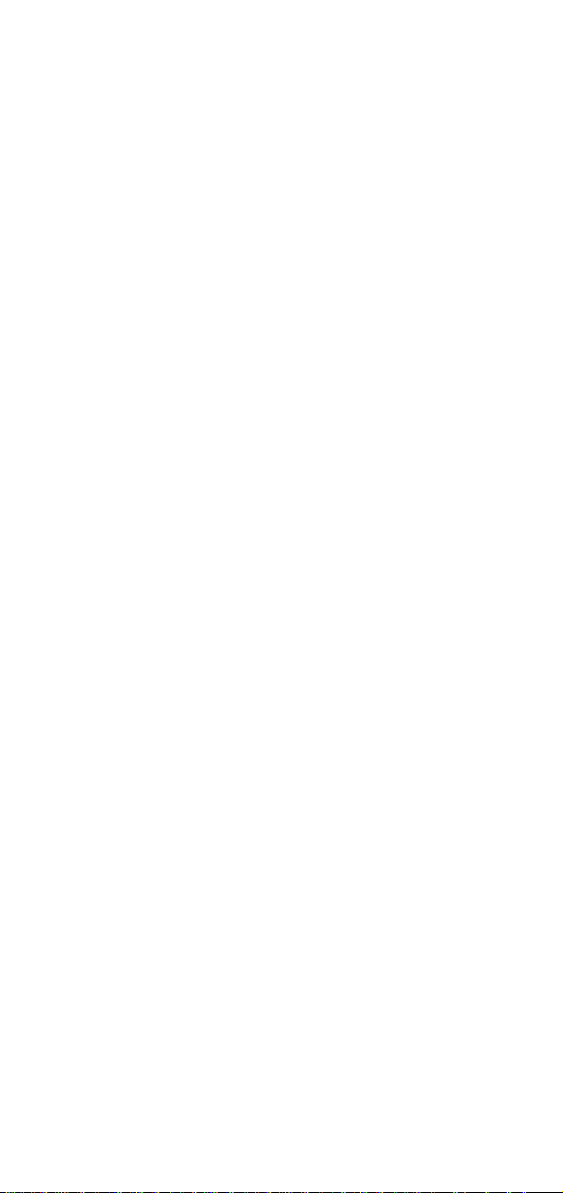
Alcatel 4635
User Guide
Using the Advanced Reflexes Set
Page 2
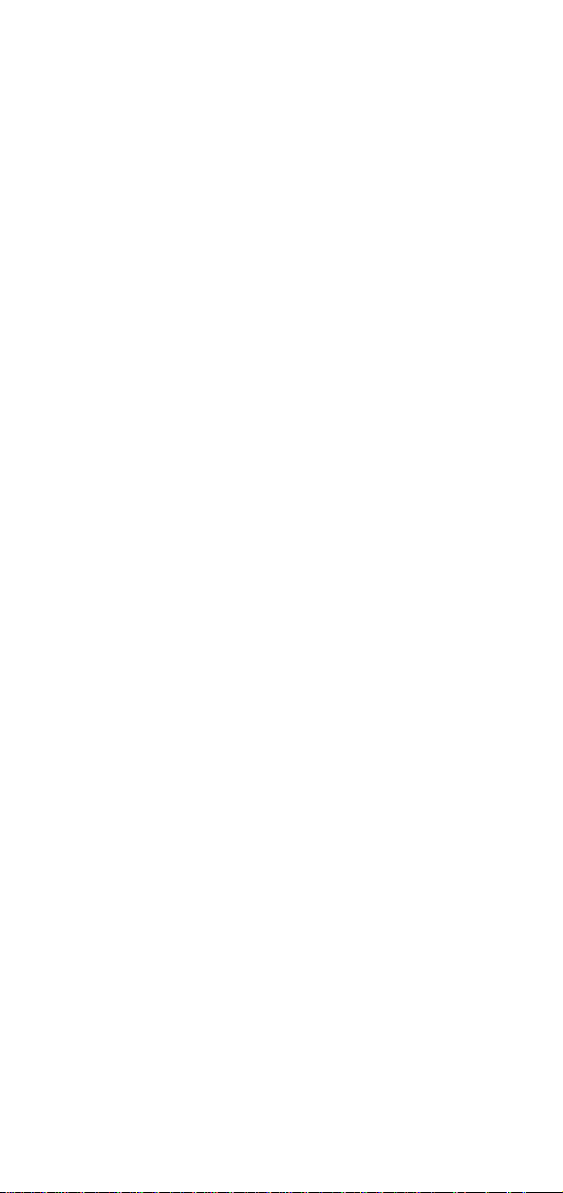
Page 3
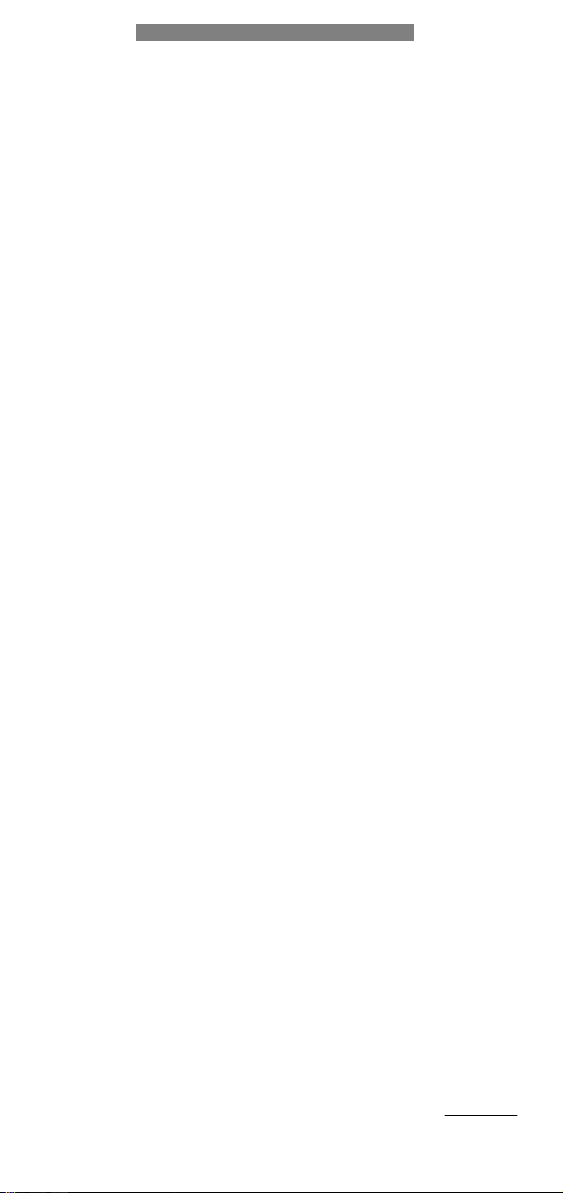
Contents
1 INTRODUCTION 3. . . . . . . . . . . . . . . . . . . . . .
2 SYMBOLS USED IN THIS GUIDE 3. . . . . . .
3 LINKING TO THE MAILBOX 4. . . . . . . . . . .
4 OPENING YOUR MAILBOX 5. . . . . . . . . . . .
5 GENERAL TIPS 6. . . . . . . . . . . . . . . . . . . . . . . .
6 REVIEWING MESSAGES 7. . . . . . . . . . . . . . .
6.1 Reviewing voice messages 7. . . . . . . . . . .
6.2 Reviewing FAX messages 9. . . . . . . . . . . .
6.2.1 Printing a FAX 9. . . . . . . . . . . . . . .
6.2.2 Setting up FAX printing 9. . . . . . .
7 SENDING VOICE MAIL MESSAGES 10. . . . .
8 PERSONAL OPTIONS 11. . . . . . . . . . . . . . . . .
8.1 Passwords 11. . . . . . . . . . . . . . . . . . . . . . . . .
8.2 Greetings 12. . . . . . . . . . . . . . . . . . . . . . . . . .
8.3 New Message Notification schedule 13. . .
Note: This Guide is written for the Advanced
Reflexes 4035.
Alcatel Internetworking 2000. All rights reserved
1
Page 4
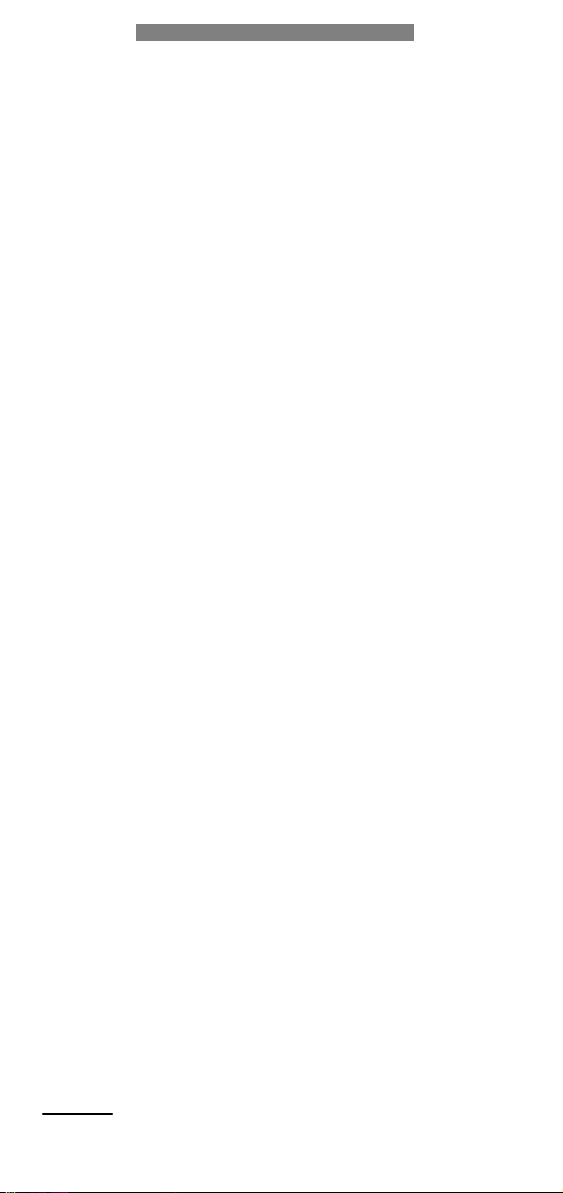
2
Page 5
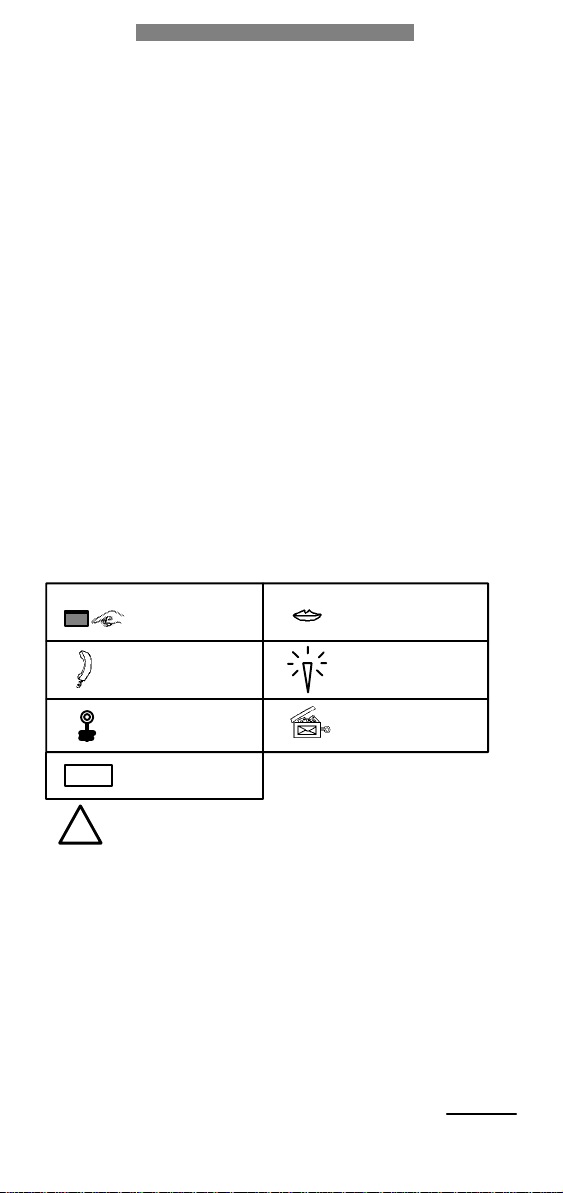
1 INTRODUCTION
This user guide is designed to familiarize you with the
A4635 Voice and Fax Messaging Services. Models
include the A4635H and A4635J. The difference
between the two models is that the A4635H can
support Fax Messaging.
This user guide concentrates on the most important
features to be used on the Advanced Reflexes 4035
telephone. In addition to voice prompts, this
telephone is equipped with display and softkeys to
guide you through the menus. For additional
information, refer to the Alcatel 4635H/J Voice mail
system management manual.
2 SYMBOLS USED IN THIS GUIDE
The icons on the left hand side of each
description box have the following meanings.
Press or dial
Listen
Enter
Password
Soft Key
!
This icon will draw your attention to warnings.
Record
Message
waiting
Open the
mailbox
3
Page 6
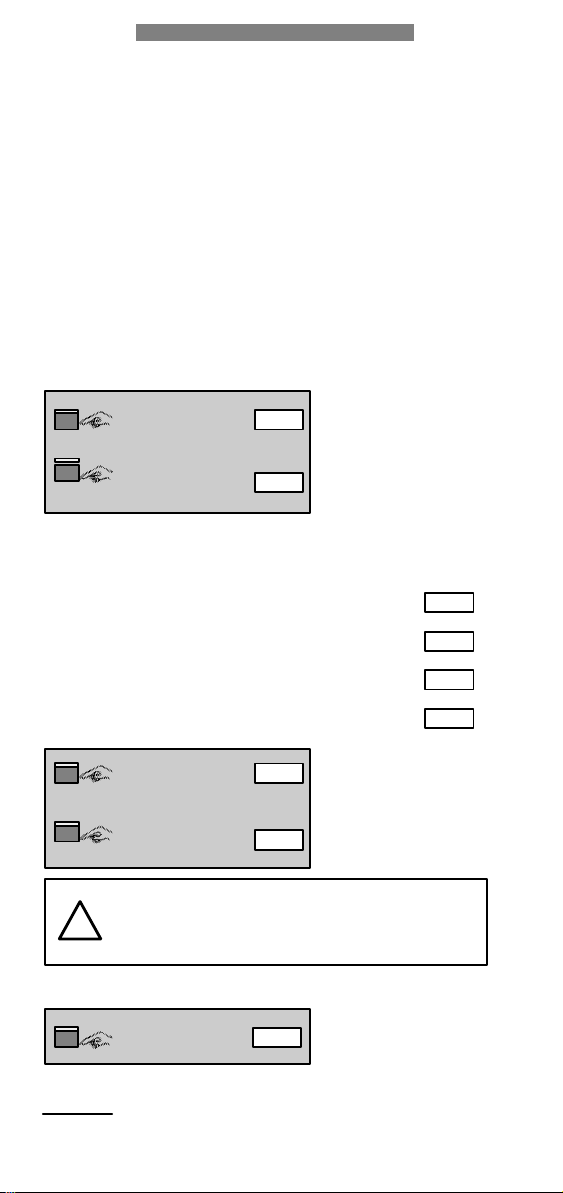
3 LINKING TO THE MAILBOX
Callers can reach your mailbox when there is a link to
it. Two primary kinds of links are: Associated number
or Forwarding number (see your System Administrator
for codes specific to your installation).
We recommend using the associated number feature,
because it is your default link to your mailbox. This
ensures that the caller is connected to your mailbox if
you do not answer.
B To activate the associated number feature:
Feature code
Access code of the
mailbox system
B To activate forwarding, dial the corresponding
feature code:
• Forwarding immediately
Enter the associated
number feature code
followed by the
extension number to
which you are
forwarding.
• Forwarding on busy
• Forwarding on no answer
• Forwarding on busy or no answer
Feature code
Access code of the
mailbox system
When you activate a forwarding feature to another
telephone, your previously activated forwarding to
the mailbox will be deactivated unless you are usĆ
!
ing the associated number feature.
B To cancel forwarding:
Feature code
4
Enter the feature
code to cancel.
Enter the feature
code for forwardĆ
ing followed by the
extension number
to which you are
forwarding.
Page 7

4 OPENING YOUR MAILBOX
3 old
0 new
2 old
5 New
B Telephone set with dedicated mailbox key:
1) If messages are
waiting, the
message waiting
1
3
indicator will
flash.
2) Press the message
key on your set.
3) You will see the
number of
messages in your
mailbox on the
display. Press the
Voice softkey.
2
Mail password
and confirm it
Enter your Voice
with
.
This basic procedure 'open your mailbox' is
represented by the following symbol.
Now you are in your mailbox. The main menu
(Advanced Reflexes only) shows you which
messages you have in your mailbox, for
example:
0 new
Voice: 3 old
Exit PrsOpt>ChkRepSendReview
Menu
Fax:5 New
2 old
5
Page 8

5 GENERAL TIPS
Here are a few general tips to help you use the system
effectively. After you have entered your mailbox, you
may:
B Press
want more options. (If you don't press anything,
the system will repeat the previous options to help
you.) Press - while in your mailbox to
reach an attendant if one is available.
B Press
entry or exit a menu. When you exit a menu, in
most cases you return to a previous menu. For
instance,
takes you back to the Personal Options menu; one
more
the system.
B Press
when you have finished recording your
personal greeting, or press
destination mailbox number.
B New subscribers automatically hear the Standard
Prompts selection which offers only the Review and
Send prompts from the Main Menu. As soon as
you are comfortable with the basics, you will
probably want to use Extended Prompts to hear
prompts for all options or later to hear Rapid
Prompts.
if you need help, more explanation, or
whenever you want to cancel a previous
in the Administrative Options menu
returns you to the Main Menu. Pressing
while at the Main Menu disconnects you from
to confirm your entry. For instance, press
when you enter a
B When a message is erased, you cannot get it
back.
B Saved messages are "archived" for the time
specified by your System Administrator.
B The voice prompts give numeric keypad options,
while the advanced display from the Voice mail
menu shows soft key options.
6
Page 9

6 REVIEWING MESSAGES
This option allows you to listen to messages, send
copies of them to someone else, reply to and receive
your messages at other locations.
6.1 Reviewing voice messages
B The message waiting indicator shows that a new
message has arrived.
Message is waiting
Open your mailbox
NewMsg
New Messages
Listen to the messages
Playback controls
<<
Or press for
start of Message
<
||
>
>>
Back 10 Sec.
Pause/Restart
Forward 10 Sec.
Or Press for
End of Message
1
1
3
3
The message waiting
indicator LED
flashes. Message
waiting indication
can also be specific
dialtone, voice
prompt, etc.
Open your mailbox.
Press
NewMsg
listen to the new
messages (only
appears if there are
new messages).
Use the playback
controls while lisĆ
tening to your mesĆ
sages.
and
Options
Exit
Erase
Call
Reply
Save
Replay
SendCp
Return main menu
Delete the message
Call the sender
Reply to message
Save the message
Repeat the message
Send a copy
When a message
ends, use the opĆ
tions shown at the
left.
After you have
finished with the
current message, if
there is more than
one message, the
next message
plays.
7
Page 10

B Reviewing all messages (new and old):
The message waiting
Message is waiting
indicator is active.
Open your mailbox
Review
Review
Open your mailbox.
Press
Review
Voice
Listen to the messages
to all messages,
including those you
have previously
reviewed but
skipped.
, then
and listen
8
Page 11

6.2 Reviewing FAX messages
FAX capability is an option only available on the
A4635H.
B The mailbox informs the subscriber that a new FAX
message has arrived.
Open your mailbox
Review
Fax
Review
FAX messages
Listen to unopened
FAX message(s)
6.2.1 Printing a FAX
Review FAX
message
PrtFax
Primry
Print FAX
Primary destination
6.2.2 Setting up Fax printing
Open your mailbox
PrsOpt
Personal options
Admin
FaxOpt
Primry
Administrative
options
FAX options
Establish or update
Enter number
You hear the number
of FAX messages
unopened.
For an alternate
destination press
Altern
and enter
the FAX destination
number.
Select FAX options
and type in the
number of your
primary destination
FAX machine. To
print all of your
FAXes automatically,
press
AutoPr
to set
the Auto print ON.
#
Press #
9
Page 12

7 SENDING VOICE MAIL MESSAGES
B You can send a message directly to the mailbox of
another voice mail subscriber.
When you are
recording the
message you can use
the playback
controls:
to stop recording
1
and play the
recorded message.
to re-record the
*
message.
Enter a mailbox
number or a
distribution list or
press
Name
to
spell the name.
2
2
2
Send
End
Send
Open your mailbox
Send
Record message
Use play-back controls
End
Enter destination
number
Send
Delivery options
Privat
2
Urgent
2
Private
Urgent
Dial by name
ABC
1
2
JKL6MNO
GHI
DEF
3
4 5
Confrm
2
Future
2
confirmation
Future delivery
PQRS8TUV
7
WXYZ
9
#
0
#
Message
Note: Voice mail Dial by name uses the number
keypad. In Dial by name the letters are represented
by the number keys indicated above.
10
Page 13

8 PERSONAL OPTIONS
8.1 Passwords
B Your password is numeric and was entered the first
time the mailbox was opened. It can be changed
using this option.
Your password
prevents others from
accessing your
PersOpt
2
Open your mailbox
Personal options
mailbox and listening
Admin
2
Administrative
options
to your messages.
Generl
2
Passwd
2
2
My
General
Password
Personal
Enter password
#
Press #
Note: Your password for voice mail is separate from
your telephone system station password.
For enhanced mailbox security, change your
password regularly.
!
11
Page 14

8.2 Greetings
B A standard greeting is provided in new mailboxes.
Your greeting can be changed using this option.
Your personal
greeting is played
to anyone calling
or being transĆ
ferred to your mailĆ
box.
You can record two
different greetings.
PrsOpt
2
Greetg
2
PersGr
2
Open your mailbox
Personal options
Greetings
Personal greeting
PersGr
2
Record personal
greeting
Select greeting type
2
Stndrd
or
Record greeting
End
2
PrsOpt
Greetg
PersGr
Stndrd
End
Standard greeting
Personal options
Greetings
Personal
greeting
Standard
greeting
Indicate in the greeting where you are and
when you will reply to the message.
!
Please change your greeting as required.
PersGr
Away
Press to reĆ
cord a greeting
that tells callers you
are away from your
phone (ring no
answer).
Busy
Press to reĆ
cord a greeting
that tells callers you
are on the phone
(busy).
12
Page 15

8.3 New Message Notification schedule
B You may have the system call you at
defined time intervals, at a designated telephone
number when new messages are delivered to you.
Open your mailbox
PrsOpt
2
CallMe
2
Sched1
2
Personal options
Notification options
1st. schedule
Enter telephone
number
Enter start and end of
period where you accept
calls during weekdays
Enter start and end of
period where you accept
calls during weekends
The system alĆ
lows you to set
two permanent
schedules and
one temporary
schedule.
Press to
#
confirm each
entry. Press
to continue or
1
2
to change.
All
2
Immed
2
Immed
2
Accept
2
Select type of message
Notification for all
messages
Immediate notification
for urgent messages
Immediate notification
for non urgent messages
Confirm
or press 2 to hear your
schedule again
Here, we deĆ
scribe the stanĆ
dard options.
Follow the
instructions givĆ
en by the system
carefully to take
advantage of
the full set of
schedule feaĆ
tures.
B The system offers you the option of activating or
deactivating the Notification Call and your
Message Waiting Indicator.
PrsOpt
2
Notify
2
Ocl On2OclOff
2
MW On
2
Personal options
Notification ON/OFF
Notification call ON/OFF
Message waiting indicator ON/OFF
MW Off
2
13
Page 16

Important Mailboxes
Personal Distribution lists
14
System Distribution list
Page 17

Personal Notes
15
Page 18

16
Page 19

Page 20

The functionality described in this user guide is subject to change
without notice.
3BA 19583 USAA Ed. 02
