Page 1
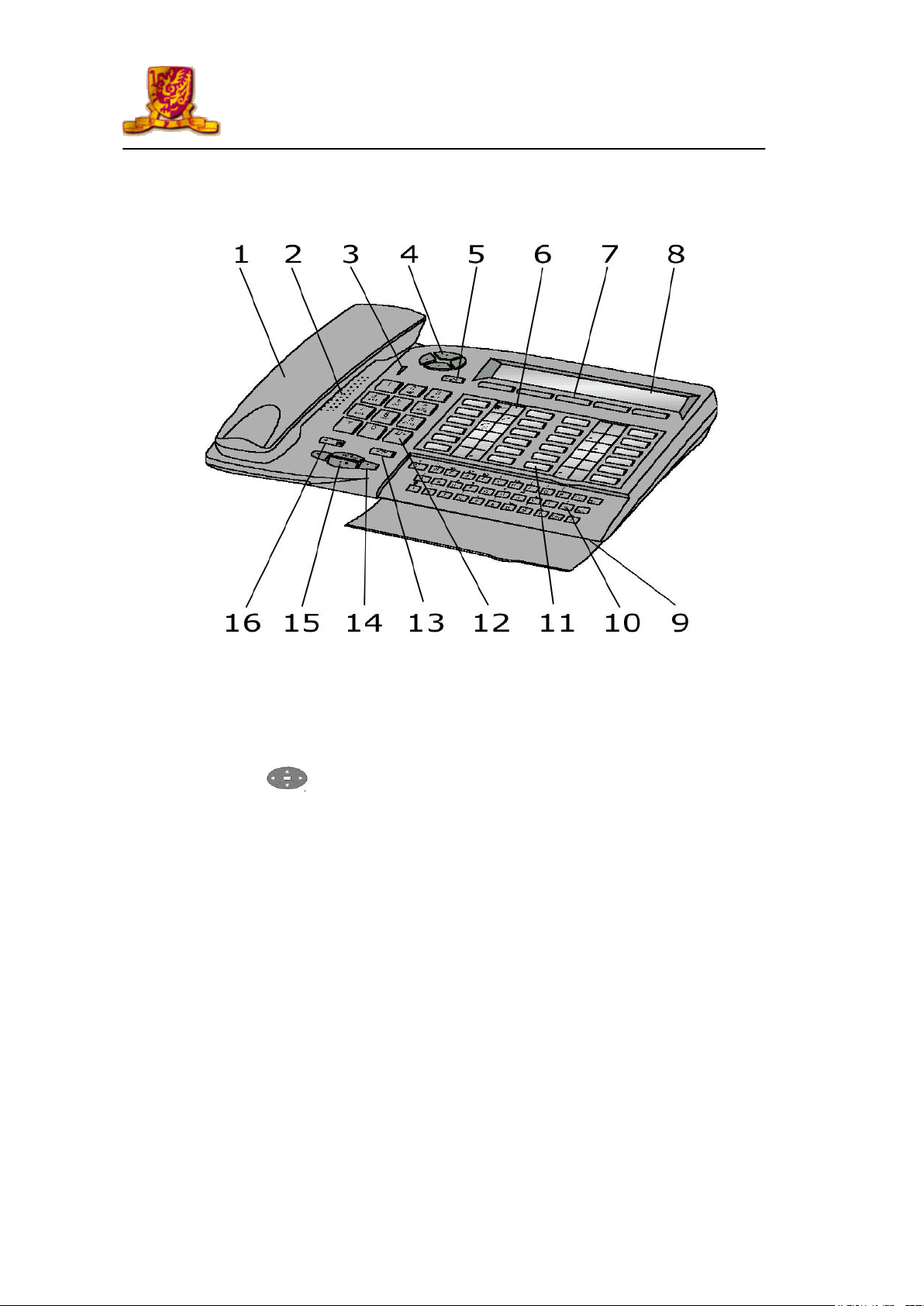
User Guide for Alcatel Telephone
1
Advanced Phone Features For 4035
Advanced Phone Features For 4035
The Alcatel 4035 set is equipped with the following elements:
1. Handset
2. Loudspeaker
3. Voice message indicator
4. Navigator key ; this is used to scroll the dynamic keys labels pages or lines
(upwards or downloads)
5. Information key
6. Programmable key associated with a pictogram
7. Display keys (to access the functions proposed by the display)
8. Alphanumeric display 2 lines X 40 characters
9. Hands free microphone
10. Keypad is used for mail service functions, “call by name” function and for
programming
11. System programmed key
12. Numbering keypad (12 keys)
13. Release key
14. Control Volume key
15. Hands free key
16. Mute key
Page 2
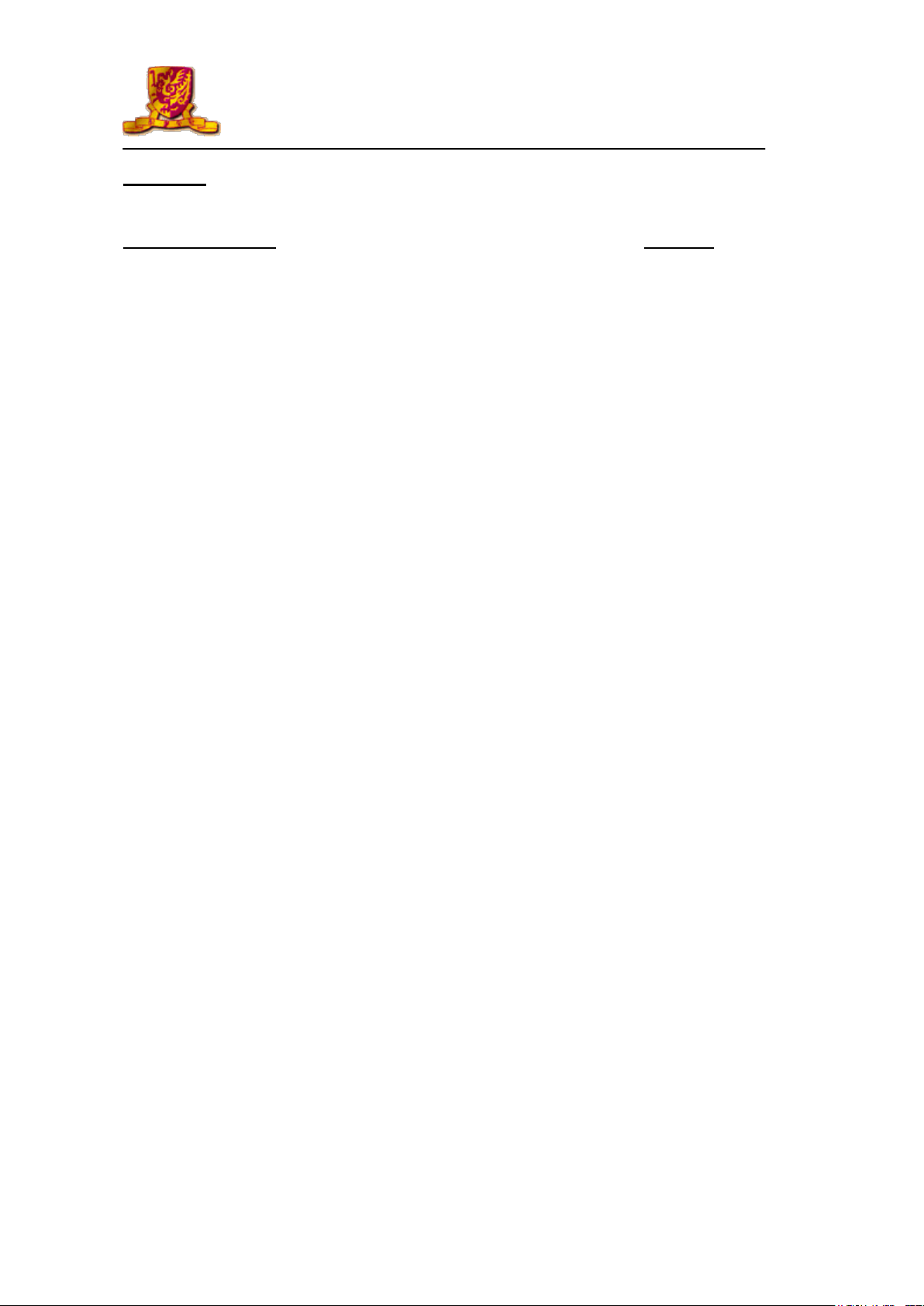
User Guide for Alcatel Telephone
2
Advanced Phone Features For 4035
Contents
Name of Operation Page No.
1. Telephone Application
1.1. How to make a telephone call 4
1.2. Call by name 4
1.3. How to handle several calls 5
1.4. Call Back 5
2. Broker Call 5
3. Call Transfer 5
4. Call Pick-up
4.1. Group Call Pick-up 6
4.2. Direct Call Pick-up 6
5. Call Waiting 6
6. Call Forward
6.1. All calls 6
6.2. Forward on busy 6
6.3. Forward on no-answer 7
6.4. Forward on busy/no-answer 7
7. Call Park 7
8. Phone Setting
8.1. Phone password 8
8.2. Adjusting the ringing melody 8
8.3. Adjusting the loudspeaker volume 8
8.4. Appointment reminder 8
8.5. Adjusting the display brightness 9
9. Phone Directory
9.1. Create new phonebook 9
9.2. Speed call on alphanumeric display 9
9.3. Create a program key 10
9.4. Calling using program keys 10
9.5. Create system speed phonebook 10
10. Other Special Features
10.1. Three-way Conference( 3 parties) 11
11. Voice Mail System 12
Page 3

User Guide for Alcatel Telephone
3
Advanced Phone Features For 4035
Mute (Secret) : to isolate you from your correspondent
Loudspeaker : to share a conversation
Hands-free : you don’t need to use the receiver
End : to terminate a call or programming
Information : to go into programming mode or to display information on your
terminal
Increase loudspeaker
Reduce loudspeaker
Transfer
Transfer
Speed Dial 1
Speed Dial 2
Speed Dial 3
Speed Dial 5
Speed Dial 7
Speed Dial 8
Speed Dial 9
Speed Dial 11
Speed Dial 10
Speed Dial 12
Line 1
Line 2
Voice Mail
Redial
Save Redial
Speed Dial 4
Speed Dial 6
(A) System Programmed Key for 4035
(B) Audio Key
Page 4
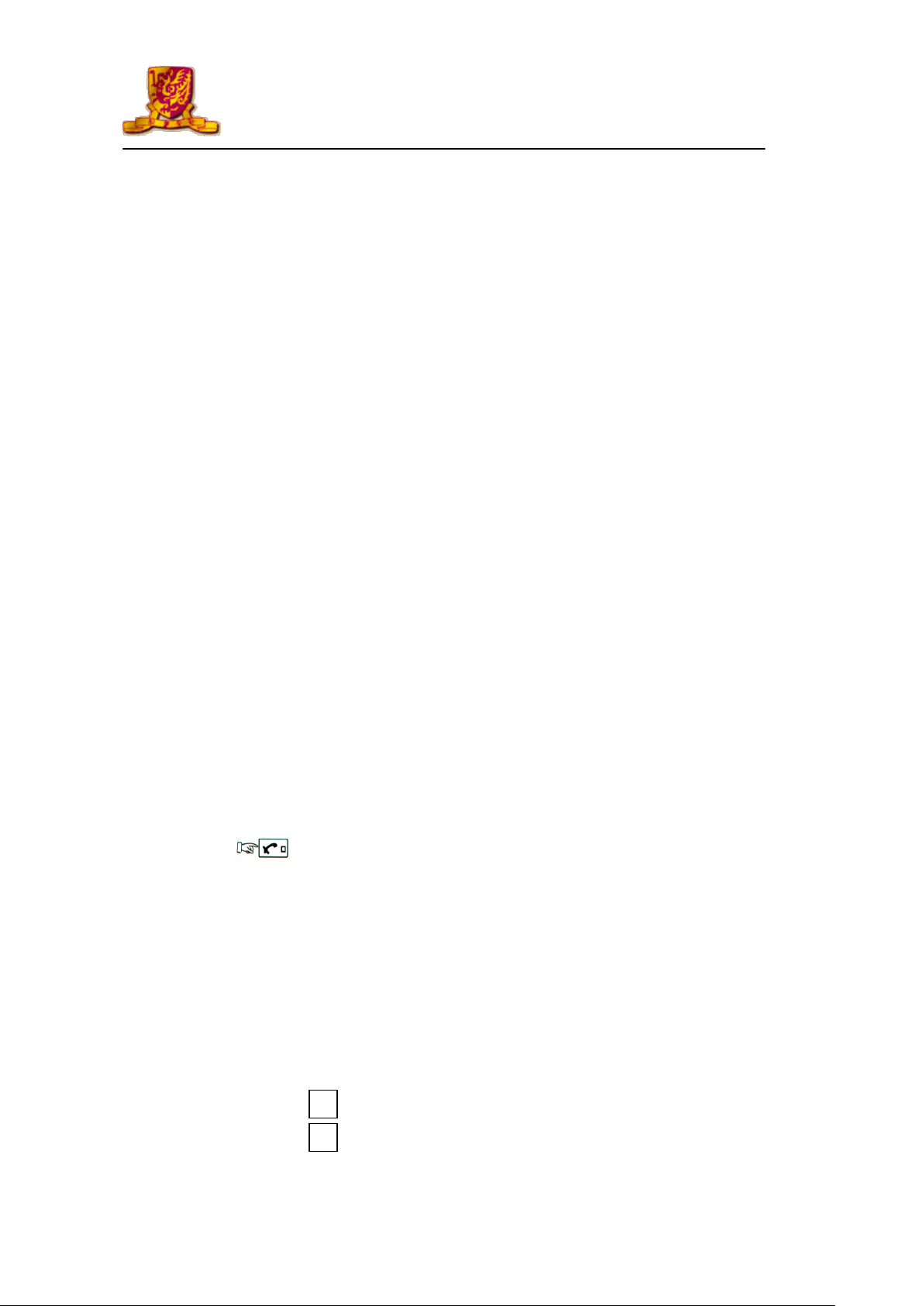
User Guide for Alcatel Telephone
4
Advanced Phone Features For 4035
1. Telephone Application
1.1 How to Make a Telephone Call
A. Making an Internal call.
1. Lift up handset.
2. Dial “Ext. No.”
3. Hang up to terminate the call.
B. Making an External call.
C. Making a call to Attendant.
D. Mute Function
Press
(Remark : Access
9 to dial out to Public Telephone Network)
□
1. Lift up handset.
2. Dial access code □9 and “External No.”
3. Hang up to terminate the call.
1. Lift up handset.
2. Dial access code □0
3. Hang up to terminate the call.
1.2 Call by name
2. Type the correspondent’s name, surname first, on the keypad
1. Open the flap to use the keypad
3. If the name entered does not contain any spaces, the search is automatically
made on the name.
4. In all cases:
a. Press to correct errors
b. Press to run the search, the display proposes the first name found.
Page 5
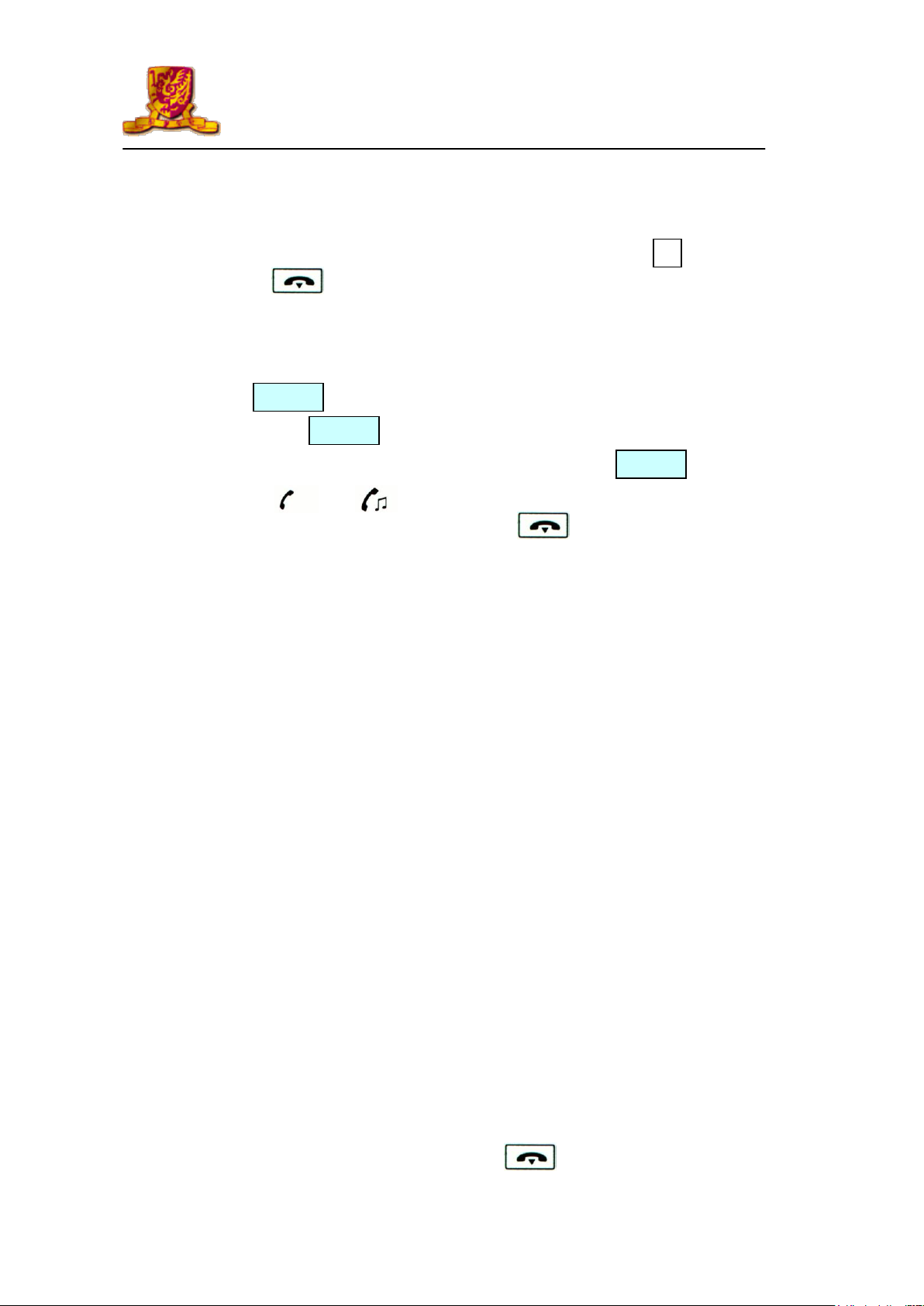
User Guide for Alcatel Telephone
5
Advanced Phone Features For 4035
Line 1
Line 2
Line 1
c. Using “Next” or “Prev” display key on alphanumeric display to select your
prefer phone number.
d. When the required name is displayed, press enter key call the no.
5. Press to end the process.
1.3 How to handle several calls
1. If engaged, the second call comes in.
2. Press the key once.
3. Then, the first call is put on hold automatically and icon changed
from to .
4. When second call is completed, press to cancel the first call on hold.
5. The first call will recover automatically and
6. Hang up to terminate the call.
1.4 Call Back – Automatic call back on busy extension
1. Dial □2
2. Broker Call – Switching 2 telephone calls at 1 line
1. When you connected one line, press “Enquir” display key
2. Dial the other party’s extension no.
3. Press “Broker’’ display key.
4. Two lines can be switched.
3. Call Transfer - Transfer received call to other extension
1. Make a call or received a call.
2. Press “Enquir’’ display key.
3. Dial the other party’s extension no.
4. Press “Transfer’’ display key, then
(Press “EnqOff’’ display key to cancel the operation at anytime, if you press the wrong
button, hang up. Your phone will ring and you will be put through to your first caller.)
Page 6

User Guide for Alcatel Telephone
6
Advanced Phone Features For 4035
Line 1
Line 2
4. Call Pick-up
4.1 Group Call Pick-up -A telephone in your pick-up group is ringing
1. Dial □3
4.2 Direct Call Pick-up-A telephone not in your pick-up group is ringing
1. Dial □2 □0 + Ext. No.
5. Call Waiting -camp on busy Ext. No.
1. Dial □8 if you want to interrupt the Destination Ext. No. on busy line.
To pick up the line
1. Press or to pick the call.
6. Call Forward
6.1 Forwarding calls to another no. – All Calls
1. Dial □* □4
2. Dial extension no. to forward your incoming call to your destination internal
extension no., then
Cancel All Calls Forward
1. Dial □* □8 +
6.2 Forwarding calls to another no. – Forward on Busy
1. Dial □* □5
2. Dial Ext. No. to forward your incoming call to your destination internal
Cancel Forward on Busy
extension no., then
1. Dial □* □8 +
Page 7

User Guide for Alcatel Telephone
7
Advanced Phone Features For 4035
6.3 Forwarding calls to another no. – Forward on No-answer
1. Dial □* □6
2. Dial Ext. No. to forward your incoming call to your destination internal
extension no., then
Cancel Forward on No-answer
1. Dial □* □8 +
6.4 Forwarding calls to another no. – Forward on Busy / No-answer
1. Dial □* □7
2. Dial Ext. No. to forward your incoming call to your destination internal
extension no., then
Cancel Forward on Busy / No-answer
1. Dial □* □8 +
7. Call Park – you can “park” a call in order to retrieve the call at a different terminal.
1. To activate:
Press “Enquir” display key + □2□1 OR “Park” display key +
Own Ext. No. or stationed Ext. No.
2. Retrieve :
(a) Own extension
Dial □2□1
(b) Other extension
Dial □2□1 + Own Ext. No. or stationed Ext. No.
Page 8

User Guide for Alcatel Telephone
8
Advanced Phone Features For 4035
8. Phone Setting
8.1 Phone password – Programming your personal code.
(Remark : The default code for the terminal is user’s extension no.)
1. To choose or alter your personal code (must be 4 digits).
2. Press key.
3. Press “Prog’’ display key.
4. Press “Passwd’’ display key.
5. The display screen will prompt you to dial the default code or your old code.
6. Dial the new code twice.
7. An asterisk indicates each digit or the code.
8. Press . key to end the process.
8.2 Adjusting the ringing melody
(Remark : You can choose the ringing tone of your phone.)
1. Press key.
2. Press “Prog’’ display key.
3. Press “Melody’’ display key to select and confirm the tone or
4. Press “Next’’ or “Prev’’ display key to select.
5. Press key to end the process.
OR
1. Press key.
2. Press key to select the tone.
3. Press key to end the process.
8.3 Adjusting the loudspeaker volume
1. Press loudspeaker key to hear the tone.
2. Press key to increase the volume level or
3. Press key to decrease the volume level.
4. Press key to end the process.
8.4 Appointment reminder
1. Dial □# □5 + Time (hh + mm) (format: 24 hours)
Page 9

User Guide for Alcatel Telephone
9
Advanced Phone Features For 4035
8.5 Adjusting the display brightness
1. Press key.
2. Press “Prog’’ display key.
3. Press “Displ’’ display key.
4. The display will indicate the levels of brightness in display screen.
5. Press □+ display key to show lowest brightness or
6. Press □- display key to show highest brightness
7. Press key to end the process.
9. Phone Directory
9.1 Create new phonebook
(Remark : if the key selected is programmed already, this program can be deleted or amended the
pre-stored memory, keys + memories = max to 45 memories)
1. Press key.
2. Press “Prog’’ display key.
3. Press “Keys’’ display key.
4. Select “Empty’’ display key that has not been programmed.
5. Type the no. to be programmed. (If it is an external no., add 9 first)
6. Press “Apply’’ display key, the display screen will prompt you to enter the
name that corresponds to this no.
7. On the alphanumeric keypad, enter your correspondent’s name. (Max. 6
characters)
8. Press “Apply’’ key to confirm.
9. Press to end the process.
9.2 Speed Call on Alphanumeric Display
(Remark : Totally, there are 45 memories in your phonebook)
1. The display screen will show the first few digits of no. that has been
programmed on your alphanumeric display.
2. To go to the next page, use the navigator.
3. To make he call, press the display key corresponding to the no. you want.
4. Press to end the conversation.
Page 10
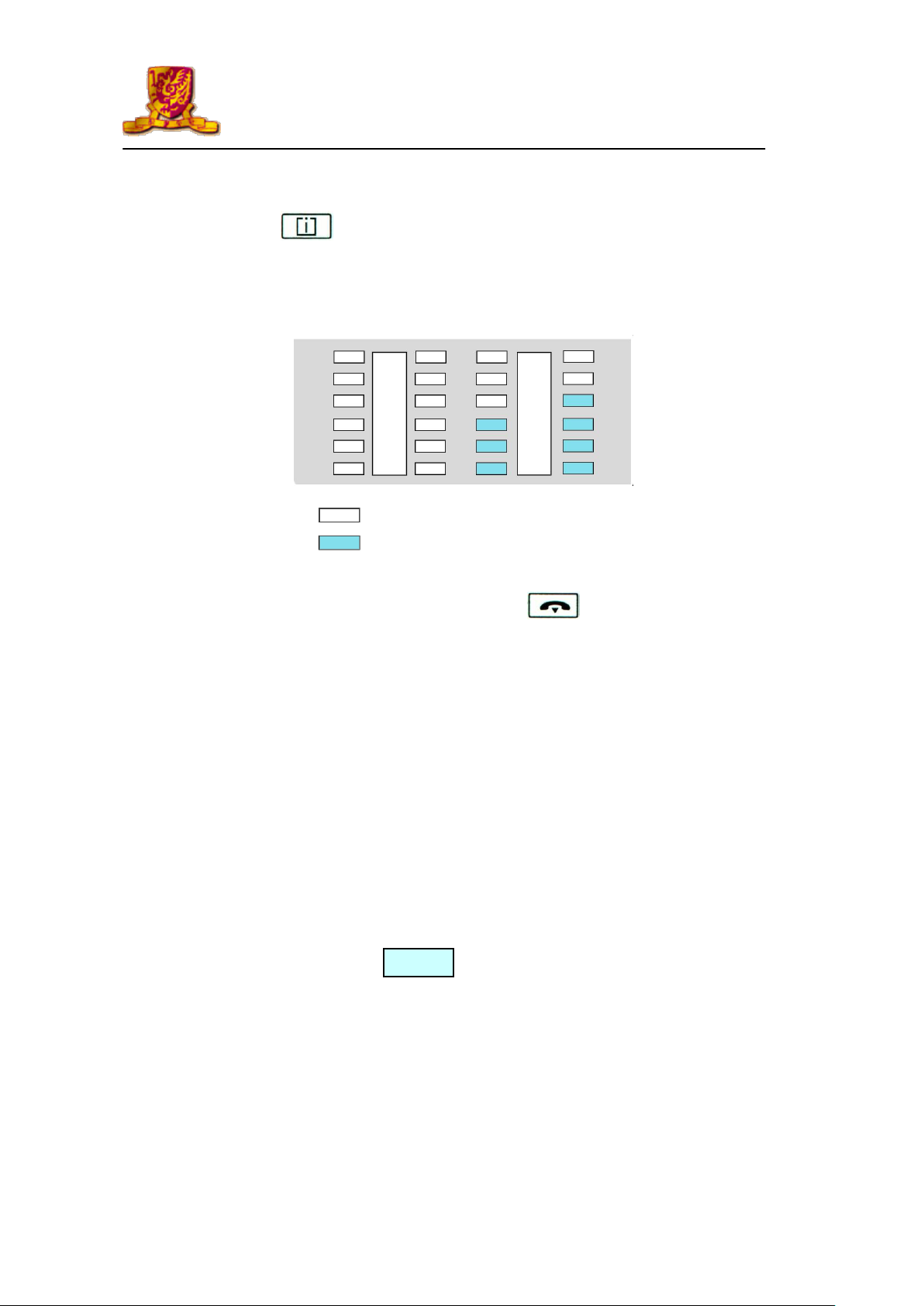
User Guide for Alcatel Telephone
10
Advanced Phone Features For 4035
Program keys
Speed Dial
9.3 Create a program key
1. Press key.
2. Press “Prog’’ display key.
3. Press “Keys’’ display key.
4. Select a program key for one memory.
5. Dial program code or internal Ext. No. or □9 + “External No.”
6. Press “Apply’’ display key, then press to end the process.
9.4 Calling using program keys
1. Certain you have programmed the phone number on the program key.
2. Press the program key of your choice.
3. The call will be made automatically.
4. The display screen will show the number being called.
5. Hang up after conversation.
9.5 Using System Speed Phonebook
(Remark : Code programmed already by Admin. Dept, - max 100 memories.)
1. Dial □1 or pre-set key
2. Dial the pre-set code.
3. After seconds, the line will connect automatically.
Page 11

User Guide for Alcatel Telephone
11
Advanced Phone Features For 4035
10. Other Special Features
10.1 Three-way Conference (3 Parties)
1. Make a Call or Receive a Call.
2. Press “Enquir’’ key.
3. Dial the other party’s extension no. or press □9 + “ External No.”
4. After second line is connected.
5. Press “Conf’’ key.
Page 12

User Guide for Alcatel Telephone
12
Advanced Phone Features For 4035
Voice Mail System – 4635
Page 13

User Guide for Alcatel Telephone
13
Advanced Phone Features For 4035
(I) FIRST TIME VOICE MAIL USERS
If you are a first time voice mail user, the following section describes steps of personalizing your own
voicemail.
(a) Activate the voice mail system
Step 1 : Press “#1” to connecting the voice mail system, enter the temporary
password (default password : your extension no. )
Step 2 : Set up your personalized password (at least 4-digit numbers)
Step 3 : Record your name Say your name, then press “#”
To confirm your recording and activate, press “#”
To re-record your name, press “*”
Step 4 : Record your personal greetings :
1 Select : □1 System Default Standard Greeting
2 Record your Personal Greeting
□
After recording, press “#”
To confirm your greeting, press “#”
Re-record your greeting, press “*”
Step 5 : After finish all above steps, please hang up
(b) Forward your extension to voice mail system
To activate the function on your own phone set by dialling the
“Call forwarding Code + Voice Mail Ext. No. – 38499”
List of forwarding codes :-
*4 + VM.Ext. No. 38499 - All call forward to Voice mail
*5 + VM Ext. no. 38499 - Forward busy to Voice mail
*6 + VM Ext. No. 38499 - Forward no Answer to Voice Mail
*7 + VM Ext. No. 38499 - Forward no answer / busy to Voice Mail
Page 14
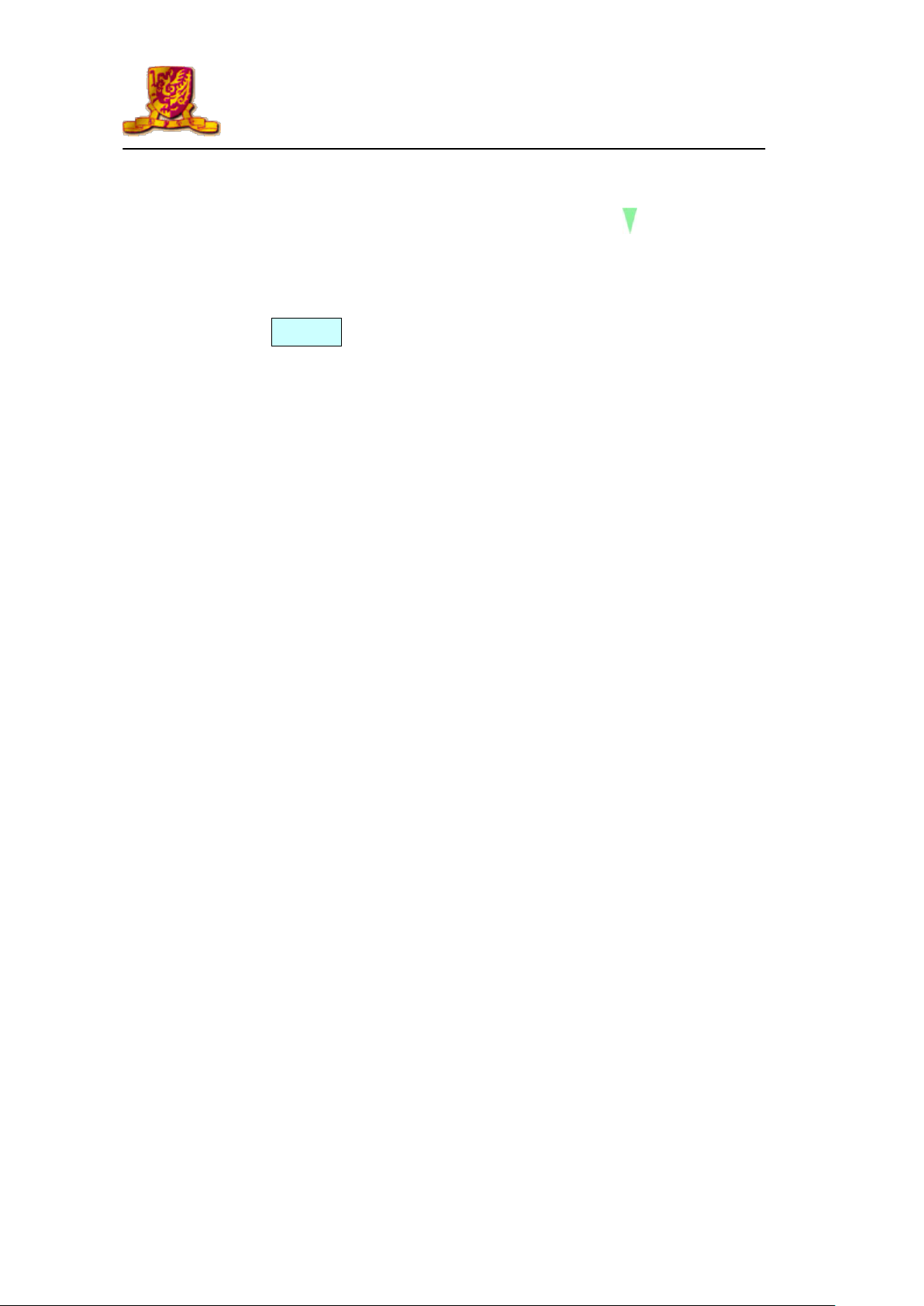
User Guide for Alcatel Telephone
14
Advanced Phone Features For 4035
Voice Mail
(II) HOW TO RETRIEVE VOICE MAIL
(Remark : On your phone set, the “Green” voice mail indicator is turn on to indicate someone have
left message to the voice mailbox)
(a) Via your own phone to retrieve the message
Press key or dial “#1”
After connected to your voice messages mailbox, enter your personal
password
Press “#’’ key to confirm your entry of password
The system will automatically playback the new message
(b) Via other phone to retrieve the message
(i) Internal
Dial Voice Mail Ext. No. : 38499
After connected the voice messages mailbox
Press “*” + your Ext. No., and enter your password
Press “#’’ key to confirm your entry of password
The system will automatically playback the new message
(ii) External
Dial Voice Mail Telephone No. : 3943 8499
After connected the voice messages mailbox,
Press “*” + your Ext. No., and enter your password
Press “#’’ key to confirm your entry of password
The system will automatically playback the new message
