Page 1
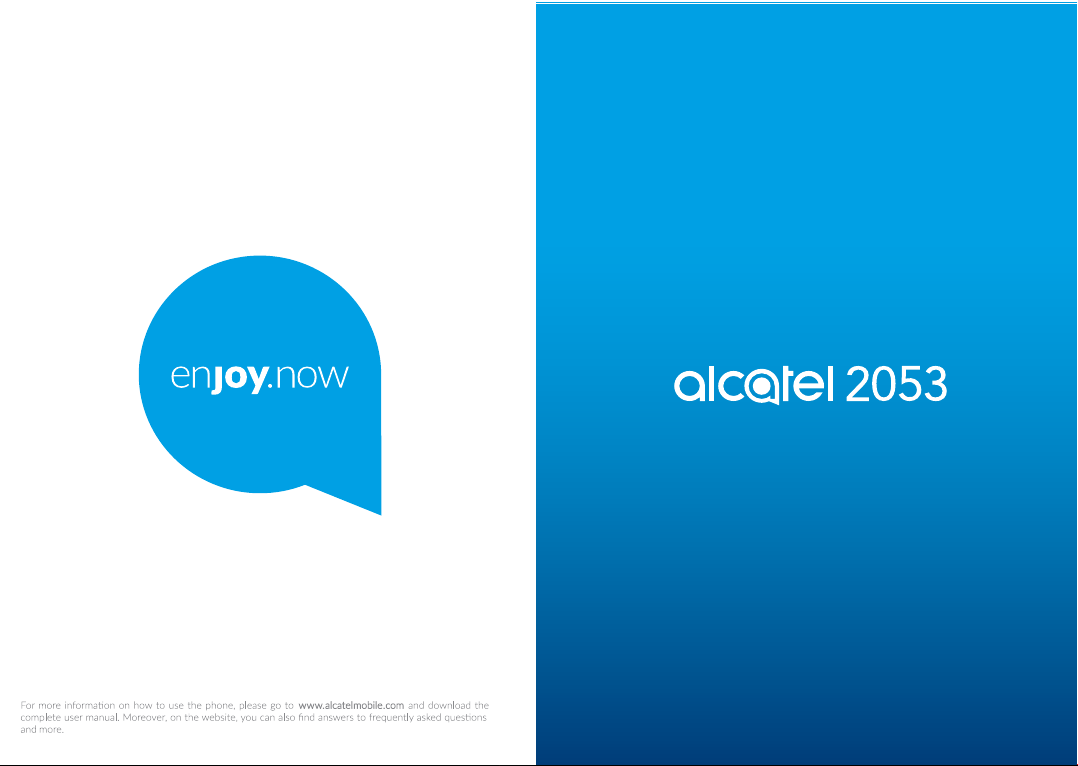
Page 2
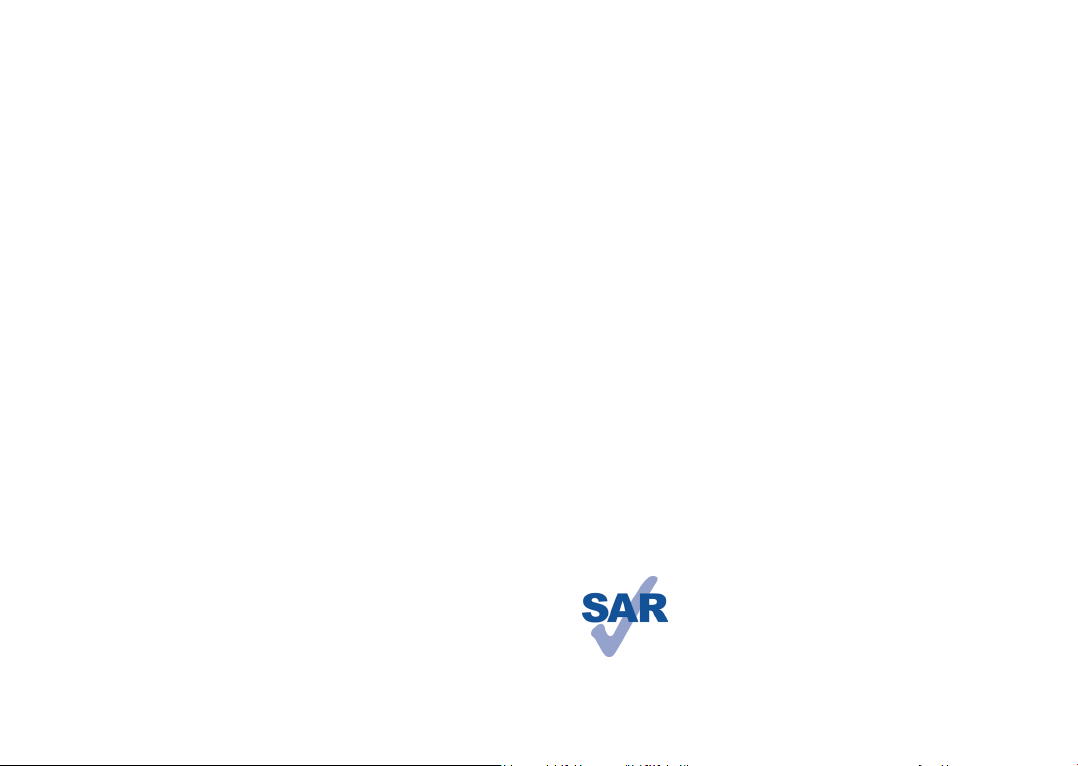
Table of contents
Safety and use ................................................................................................................. 3
Radio waves ..................................................................................................................... 5
Licences ............................................................................................................................. 7
General information ....................................................................................................... 7
1 Your mobile .............................................................................................................. 9
1.1 Keys ...................................................................................................................................... 9
1.2 Status bar icons ..............................................................................................................12
2 Getting started ......................................................................................................13
2.1 Set up ................................................................................................................................13
2.2 Power on your phone ....................................................................................................14
2.3 Power off your phone ....................................................................................................14
3 Calls .........................................................................................................................15
3.1 Making a call ....................................................................................................................15
3.2 Calling your Voice mail ..................................................................................................15
3.3 Receiving a call ................................................................................................................15
3.4 Available functions during the call ..............................................................................15
4 Call logs ..................................................................................................................15
5 Camera ....................................................................................................................16
6 Call filter .................................................................................................................16
7 Tools ........................................................................................................................ 18
7.1 Sound Recorder ...............................................................................................................18
7.2 Convert .............................................................................................................................18
7.3 Alarm..................................................................................................................................18
7.4 Calendar ............................................................................................................................19
7.5 Calculator ..........................................................................................................................19
7.6 Bluetooth ..........................................................................................................................19
7.7 Torch ..................................................................................................................................19
7.8 Voice alarm .......................................................................................................................19
7.9 World clock ......................................................................................................................19
7.10 Fake call .............................................................................................................................19
7.11 STK .....................................................................................................................................20
8 Message ..................................................................................................................20
8.1 Create message ...............................................................................................................20
9 Multimedia .............................................................................................................21
9.1 Gallery ...............................................................................................................................21
9.2 Audio .................................................................................................................................21
9.3 Video..................................................................................................................................21
9.4 DV ......................................................................................................................................21
9.5 FM radio ...........................................................................................................................21
10 My files ...................................................................................................................22
11 Contacts .................................................................................................................22
11.1 Consulting your contacts ..............................................................................................22
11.2 Adding a contact .............................................................................................................22
12 Settings ...................................................................................................................22
13 Input mode ............................................................................................................23
14 Telephone warranty ............................................................................................. 23
15 Troubleshooting ....................................................................................................24
This product meets applicable national SAR limits of 2.0 W/kg. The specific
maximum SAR values can be found on page 6 of this user guide.
When carrying the product or using it while worn on your body, either
use an approved accessory such as a holster or otherwise maintain a
www.sar-ck.com
distance of 5 mm from the body to ensure compliance with RF exposure
requirements. Note that the product may be transmitting even if you are
not making a phone call.
1 2
Page 3
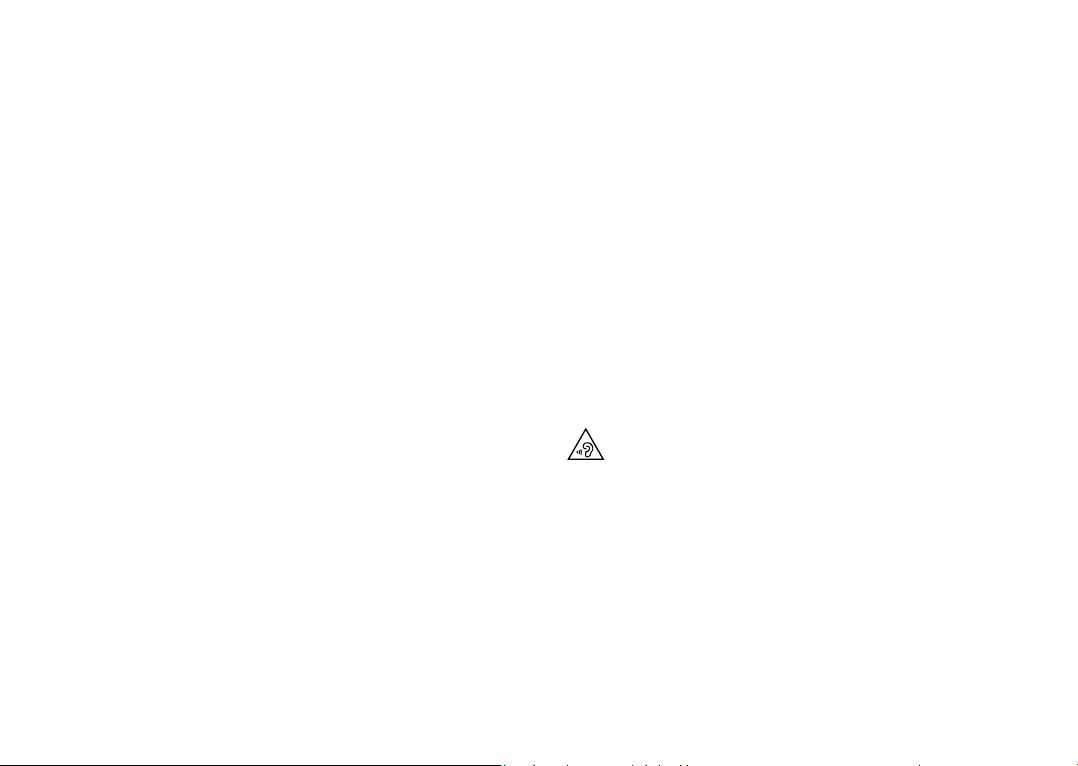
Safety and use .................................................
We recommend that you read this chapter carefully before using your phone. The manufacturer
disclaims any liability for damage, which may result as a consequence of improper use or use contrary
to the instructions contained herein.
• TRAFFIC SAFETY:
Given that studies show that using a mobile phone while driving a vehicle constitutes a real risk, even
when the hands-free kit is used (car kit, headset...), drivers are requested to refrain from using their
mobile when the vehicle is not parked.
When driving, do not use your phone and headphone to listen to music or to the radio. Using a
headphone can be dangerous and forbidden in some areas.
When switched on, your phone emits electromagnetic waves that can interfere with the vehicle's
electronic systems such as ABS anti-lock brakes or airbags. To ensure that there is no problem:
- do not place your phone on top of the dashboard or within an airbag deployment area,
- check with your car dealer or the car manufacturer to make sure that the dashboard is adequately
shielded from mobile phone RF energy.
• CONDITIONS OF USE:
You are advised to switch off the telephone from time to time to optimise its performance.
Switch the phone off before boarding an aircraft.
Switch the phone off when you are in health care facilities, except in designated areas. As with many
other types of equipment now in regular use, mobile telephones can interfere with other electrical or
electronic devices, or equipment using radio frequency.
Switch the phone off when you are near gas or flammable liquids. Strictly obey all signs and
instructions posted in a fuel depot, petrol station, or chemical plant, or in any potentially explosive
atmosphere.
When the phone is switched on, it should be kept at least 15 cm from any medical device such as a
pacemaker, a hearing aid or insulin pump, etc. In particular when using the phone, you should hold it
against the ear on the opposite side to the device, if any.
To avoid hearing impairment, pick up the call before holding your phone to your ear. Also move the
handset away from your ear while using the "hands-free" mode because the amplified volume might
cause hearing damage.
Do not let children use the phone and/or play with the telephone and accessories without
supervision.
When replacing the cover note that your phone may contain substances that could create an allergic
reaction.
Always handle your phone with care and keep it in a clean and dust-free place.
Do not allow your phone to be exposed to adverse weather or environmental conditions (moisture,
humidity, rain, infiltration of liquids, dust, sea air, etc). The manufacturer's recommended operating
temperature range is 0°C (32°F) to +40°C (104°F).
At over 40°C (104°F) the legibility of the phone's display may be impaired, though this is temporary
and not serious.
Emergency call numbers may not be reachable on all mobile network.You should never rely only on
your phone for emergency calls.
3 4
Do not open, dismantle or attempt to repair your mobile phone yourself.
Do not drop, throw or bend your mobile phone.
Do not use the phone if the glass made screen, is damaged, cracked or broken to avoid any injury.
Do not paint it.
Only use batteries, battery chargers, and accessories which are recommended by TCL Communication
Ltd. and its affiliates and are compatible with your phone model. TCL Communication Ltd. and its
affiliates disclaim any liability for damage caused by the use of other chargers or batteries.
Remember to make back-up copies or keep a written record of all important information stored in
your phone.
Some people may suffer epileptic seizures or blackouts when exposed to flashing lights, or when
playing video games. These seizures or blackouts may occur even if a person never had a previous
seizure or blackout. If you have experienced seizures or blackouts, or if you have a family history
of such occurrences, consult your doctor before playing video games on your phone or enabling a
flashing-lights feature on your phone.
Parents should monitor their children's use of video games or other features that incorporate flashing
lights on the phones. All persons should discontinue use and consult a doctor if any of the following
symptoms occur: convulsion, eye or muscle twitching, loss of awareness, involuntary movements,
or disorientation. To limit the likelihood of such symptoms, take the following safety precautions:
- Do not play or use a flashing-lights feature if you are tired or need sleep.
- Take a minimum of a 15-minute break hourly.
- Play in a room in which all lights are on.
- Play at the farthest distance possible from the screen.
- If your hands, wrists, or arms become tired or sore while playing, stop and rest for several hours before
playing again.
- If you continue to have sore hands, wrists, or arms during or after playing, stop the game and see a doctor.
When you play games on your phone, you may experience occasional discomfort in your hands,
arms, shoulders, neck, or other parts of your body. Follow the instructions to avoid problems such as
tendinitis, carpal tunnel syndrome, or other musculoskeletal disorders.
PROTECT YOUR HEARING
To prevent possible hearing damage, do not listen at high volume levels for long periods.
Exercise caution when holding your device near your ear while the loudspeaker is in use.
• PRIVACY:
Please note that you must respect the laws and regulations in force in your jurisdiction or other
jurisdiction(s) where you will use your mobile phone regarding taking photographs and recording
sounds with your mobile telephone. Pursuant to such laws and regulations, it may be strictly
forbidden to take photographs and/or to record the voices of other people or any of their personal
attributes, and duplicate or distribute them, as this may be considered to be an invasion of privacy.
It is the user's sole responsibility to ensure that prior authorisation be obtained, if necessary, in
order to record private or confidential conversations or take a photograph of another person; the
manufacturer, the seller or vendor of your mobile phone (including the operator) disclaim any liability
which may result from the improper use of the mobile phone.
• BATTERY:
Following air regulation, the battery of your product is not charged. Please charge it first.
Page 4
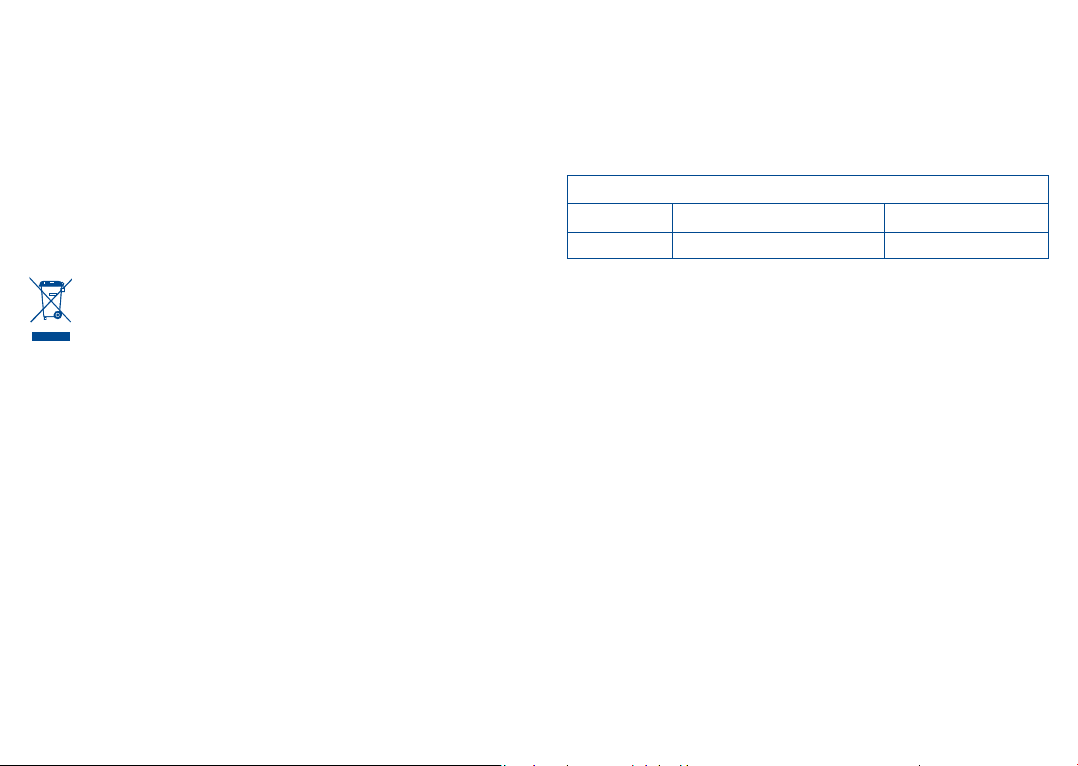
For non-unibody device:
Observe the following precautions:
- Do not attempt to open the battery (due to the risk of toxic fumes and burns);
- Do not puncture, disassemble, or cause a short circuit in a battery;
- Do not burn or dispose of a used battery in household rubbish or store it at temperatures above
60°C (140°F ).
Batteries must be disposed of in accordance with locally applicable environmental regulations. Only
use the battery for the purpose for which it was designed. Never use damaged batteries or those not
recommended by TCL Communication Ltd. and/or its affiliates.
For a non-unibody device with a non-removable battery:
Observe the following precautions:
- Do not attempt to eject, replace or open the battery;
- Do not puncture, disassemble, or cause a short circuit in the battery;
- Do not burn or dispose of your phone in household rubbish or store it at temperature above 60°C
(140°F).
Phone and battery must be disposed of in accordance with locally applicable environmental
regulations.
This symbol on your telephone, the battery and the accessories means that these
products must be taken to collection points at the end of their life:
- Municipal waste disposal centres with specific bins for these items of equipment
- Collection bins at points of sale.
They will then be recycled, preventing substances being disposed of in the environment,
so that their components can be reused.
In European Union countries:
These collection points are accessible free of charge.
All products with this sign must be brought to these collection points.
In non European Union jurisdictions:
Items of equipment with this symbol are not to be thrown into ordinary bins if your jurisdiction or
your region has suitable recycling and collection facilities; instead they are to be taken to collection
points for them to be recycled.
CAUTION: RISK OF EXPLOSION IF BATTERY IS REPLACED BY AN INCORRECT TYPE. DISPOSE
OF USED BATTERIES ACCORDING TO THE INSTRUCTIONS.
• CHARGERS
Mains powered chargers will operate within the temperature range of: 0°C (32°F) to +40°C (104°F).
The chargers designed for your mobile phone meet with the standard for safety of information
technology equipment and office equipment use. They are also compliant to the ecodesign directive
2009/125/EC. Due to different applicable electrical specifications, a charger you purchased in one
jurisdiction may not work in another jurisdiction. They should be used for this purpose only.
Radio waves .....................................................
Proof of compliance with international standards (ICNIRP) or with European Directive 2014/53/EU( RED) is
required of all phone models before they can be put on the market. The protection of the health and safety for
the user and any other person is an essential requirement of these standards or this directive.
5 6
THIS DEVICE MEETS INTERNATIONAL GUIDELINES FOR EXPOSURE TO RADIO WAVES
Your mobile device is a radio transmitter and receiver. It is designed not to exceed the limits for exposure to
radio waves (radio frequency electromagnetic fields) recommended by international guidelines. The guidelines
were developed by an independent scientific organisation (ICNIRP) and include a substantial safety margin
designed to assure the safety of all persons, regardless of age and health.
The radio wave exposure guidelines use a unit of measurement known as the Specific Absorption Rate, or
SAR. The SAR limit for mobile devices is 2.0 W/kg.
Tests for SAR are conducted using standard operating positions with the device transmitting at its highest
certified power level in all tested frequency bands. The highest SAR values under the ICNIRP guidelines for
this device model are:
2053X/2053D
Maximum SAR for this model and conditions under which it was recorded.
Head SAR GSM 900 + Bluetooth 0.67 W/kg
Body-worn SAR GSM 1800 + Bluetooth 1.13 W/kg
During use, the actual SAR values for this device are usually well below the values stated above. This is
because, for purposes of system efficiency and to minimize interference on the network, the operating power
of your mobile device is automatically decreased when full power is not needed for the call. The lower the
power output of the device, the lower its SAR value.
Body-worn SAR testing has been carried out at a separation distance of 5 mm. To meet RF exposure guidelines
during body-worn operation, the device should be positioned at least this distance away from the body. If
you are not using an approved accessory ensure that whatever product is used is free of any metal and that it
positions the phone the indicated distance away from the body.
Organisation such as the World Health Organisation and the US Food and Drug Administration have stated
that if people are concerned and want to reduce their exposure they could use a hands-free device to keep the
phone away from the head and body during phone calls, or reduce the amount of time spent on the phone.
For more information you can go to www.alcatelmobile.com
Additional information about electromagnetic fields and public health are available on the following site: http://
www.who.int/peh-emf.
Your telephone is equipped with a built-in antenna. For optimal operation, you should avoid touching it or
degrading it.
As mobile devices offer a range of functions, they can be used in positions other than against your ear. In such
circumstances the device will be compliant with the guidelines when used with headset or USB data cable. If
you are using another accessory ensure that whatever product is used is free of any metal and that it positions
the phone at least 5 mm away from the body.
Please note by using the device some of your personal data may be shared with the main device. It is under
your own responsibility to protect your own personal data, not to share with it with any unauthorised devices
or third party devices connected to yours.Your product can store personal information in various locations
including a SIM card, memory card, and built-in memory. Be sure to remove or clear all personal information
before you recycle, return, or give away your product. Note that any data shared with TCL Communication
Ltd. is stored in accordance with applicable data protection legislation. For these purposes TCL
Communication Ltd. implements and maintains appropriate technical and organisational measures
to protect all personal data, for example against unauthorised or unlawful processing and accidental
loss or destruction of or damage to such personal data whereby the measures shall provide a level of
security that is appropriate having regard to
(i) the technical possibilities available,
(ii) the costs for implementing the measures,
Page 5
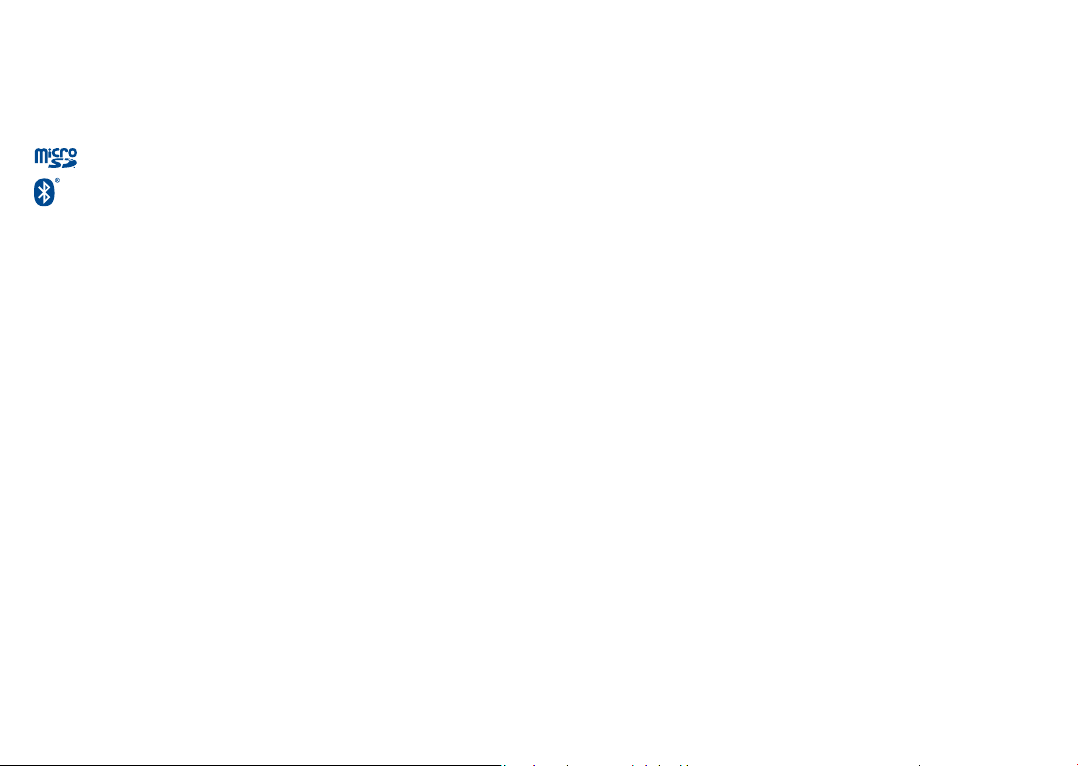
(iii) the risks involved with the processing of the personal data, and
(iv) the sensitivity of the personal data processed.
Licences .............................................................
.microSD Logo is a trademark
The Bluetooth word mark and logos are owned by the Bluetooth SIG, Inc.
and any use of such marks by TCL Communication Ltd. and its affiliates is
under licence. Other trademarks and trade names are those of their respective
owners.
Alcatel 2053 Bluetooth Declaration ID D023491
General information .......................................
Internet address: www.alcatelmobile.com
Hot Line Number: see "TCL Communication" leaflet or go to our Internet site.
Manufacturer: TCL Communication Ltd.
Address: 5/F, Building 22E, 22 Science Park East Avenue, Hong Kong Science Park, Shatin, NT,
Hong Kong.
On our website, you will find our FAQ (Frequently Asked Questions) section. You can also contact us by email
to ask any questions you may have.
This radio equipment operates with the following frequency bands and maximum radio-frequency
power:
GSM 850/900: 33 dBm
GSM 1800/1900: 30 dBm
Bluetooth 2.4GHz band: 2 dBm
• Regulatory information
Hereby, TCL Communication Ltd. declares that the radio equipment type Alcatel 2053X/2053D is in
compliance with Directive 2014/53/EU.
The full text of the EU declaration of conformity is available at the following internet address: http://www.
alcatelmobile.com/EU_doc.
• Additional information
The description of accessories and components, including software, which allow the radio equipment to
operate as intended, can be obtained in the full text of the EU declaration of conformity at the following
internet address: http://www.alcatelmobile.com/EU_doc.
7 8
Protection against theft
Your telephone is identified by an IMEI (phone serial number) shown on the packaging label and
in the product's memory. We recommend that you note the number the first time you use your
telephone by entering *#06# and keep it in a safe place. It may be requested by the police or
your operator if your telephone is stolen. This number allows your mobile telephone to be blocked
preventing a third person from using it, even with a different SIM card.
(1)
Disclaimer
There may be certain differences between the user manual description and the phone's
operation, depending on the software release of your telephone or specific operator services.
TCL Communication Ltd. shall not be held legally responsible for such differences, if any, nor for their
potential consequences, which responsibility shall be borne by the operator exclusively. This phone may
contain materials, including applications and software in executable or source code form, which is submitted
by third parties for inclusion in this phone ("Third Party Materials"). All Third Party Materials in this phone are
provided "as is", without warranty of any kind, whether express or implied. The purchaser undertakes that TCL
Communication Ltd. has complied with all quality obligations incumbent upon it as a manufacturer of mobile
devices and phones in complying with Intellectual Property rights. TCL Communication Ltd. will at no stage
be responsible for the inability or failure of the Third Party Materials to operate on this phone or in interaction
with any other device. To the maximum extent permitted by law, TCL Communication Ltd. disclaims all liability
for any claims, demands, suits or actions, and more specifically – but not limited to – tort law actions, under
any theory of liability, arising out of the use, by whatever means, or attempts to use, such Third Party Materials.
Moreover, the present Third Party Materials, which are provided free of charge by TCL Communication Ltd.,
may be subject to paid updates and upgrades in the future; TCL Communication Ltd. waives any responsibility
regarding such additional costs, which shall be borne exclusively by the purchaser. TCL Communication Ltd.
shall not be held responsible for the lack of availability of any application, as its availability depends on the
country and the operator of the purchaser. TCL Communication Ltd. reserves the right at any time to add or
remove Third Party Materials from its phones without prior notice; in no event shall TCL Communication Ltd.
be held responsible by the purchaser for any consequences of such removal.
(1)
Contact your network operator to check service availability.
Page 6

Your mobile
1
1.1 Keys
1
8
2
3
9
10
4
Left soft key
1
2
Call logs (idle screen) Send
call
3
Voice mail (long key-press)
Star Key (long press key
4
+/P/W)
5
Right soft key
6
Power on/Power off End call
7
Vibrate alert (Vibrate mode
activated)
8
Menu key:Confirm an option
Navigation key
Confirm an option (press the middle of the key)
Send call
Access to call log (idle screen)
Power on/off the handset (long press)
End call
Return to idle
Left soft key
• Unlock keypad
5
6
• Access to main menu
Right soft key
Access contacts
On the Home screen
7
• Input "1"
• Dial voice mail number (long press)
Profile (when no widgets)
(No side key default Volume
+)
Calendar (when no widgets)
(No side key default Volume
-)
Write message(when no
widgets)
Alarm (when no widgets)
9
Torch key(Long press: switch
on/off the torch )
10
“0“ key Short press: Dial ‘0’
In edit mode
• Input most frequently used symbols
• Input "1" (long press)
On the Home screen
• Enter "0"
• "0" key Idle screen:Short key press: Dial ‘0’ Edit mode:Short
press: Add space.
In edit mode:
• Input "0" (long press)
Short press: Add space
9 10
Page 7

From Idle screen
- Press: input *
- Long key press : Switch between ‘+/P/W’
In Edit mode:
- Short press: input method≠ number:
Access to symbol table
Hash key #Idle screen
- Short key press: Input "#"
- Long key press: Switch between‘Slient/Vibration/ General
In edit mode
Short press: Change the input method
1.2 Status bar icons
In 2053X:
(1)
Battery charge level
Level of network reception
Silence mode: your phone neither rings, beeps nor vibrates
Aeroplane mode
Headset connected
Alarm clock programmed
Missed calls
Meeting mode: your phone vibrates, but neither rings nor
beeps
Roaming
Unread SMS
Message full
Call divert
Music activated
In 2053D:
GPRS connection status
Call divert
Roaming
(1)
The icons and illustrations in this guide are provided for information
11 12
purposes only.
Page 8

Getting started
2
2.1 Set up
Removing and installing the back cover
Removing and installing the battery
Inserting and removing SD card
Inserting and removing the SIM car
1
1
1
1
Place the SIM card with the chip facing downwards and slide it into
its housing. Make sure that it is correctly inserted. To remove the card,
press it and slide it out.
Charging the battery
Connect battery charger to your phone and plug into the socket.
Charging may take about 20 minutes to start if the battery is out of
power.
Be careful not to force the plug into the socket.
Make sure the battery is correctly inserted before connecting the
charger.
The mains socket must be near to the phone and easily accessible
(avoid electric extension cables).You are advised to charge the
battery to its maximum when using the phone for the first time
(approximately 3 hours) ( ).
To reduce power consumption and energy waste, when battery is fully
charged, disconnect your charger from the plug; reduce the backlight
time, etc.
The charge is complete when the animation stops.
For dual SIM models
(1)
and single SIM model
(2)
,which only
support mini SIM card. Do not attempt to insert other SIM types
like micro and nano cards, otherwise this may cause damage to your
phone. .
(1)
2053D
(2)
2053X
13 14
2.2 Power on your phone
Hold down the key until the phone powers on.
2.3 Power off your phone
Hold down the key from the idle screen.
Page 9

3
Calls
5
Camera
3.1 Making a call
Dial the desired number, press the key to place the call. If you make
a mistake, you can delete the incorrect digits by pressing the key.
To hang up the call, press the key.
Making an emergency call
If your phone is covered by the network, dial emergency number and
press the key to make an emergency call. This works even without
a SIM card and without typing the PIN code or unlocking the keypad.
3.2 Calling your Voice mail
To access your voicemail, hold down the key.
3.3 Receiving a call
When you receive an incoming call, press the key to talk and then
hang up using the key.
3.4 Available functions during the call
During a call, you can access your short messages, call logs, contacts,
etc. without hanging up the phone.
Call logs
4
You can access your call memory by pressing from the idle screen,
or press the key and select the icon from the Menu.
(1)
Contact your network operator to check service availability.
(1)
15 16
This function enables you to take pictures. Press to take the
picture. You set them as wallpaper or select them as incoming call
image to a contact in your Contacts..
Call filter
6
You can set your blacklist and whitelist in this menu.
From Call filter phone screen, the following options are available:
Blacklist
You can add contacts to the blacklist mainly from the following ways:
1. From Blacklist > Options > New
- Enter a name and number or press OK to select one contact from
the Contacts list at a time
- Save
2. From Blacklist > Options > Import contacts
- Select a contact from the Contacts list, OK
- Save
3. From Call logs application
- Select a contact from All calls in Call logs
- Options > Add to blacklist
4. From Message application
Page 10

- Select a message from Message > Inbox
- Options > Add to blacklist
Whitelist
You can add contacts to the whitelist mainly from the following ways:
1. From Whitelist > Options > New
- Enter a name and number or press OK to select one contact from
the Contacts list at a time
- Save
2. From Whitelist > Options > Import contacts
- Select a contact from the Contacts list, OK
- Save
3. From Call logs application
- Select a contact from All calls in Call logs
- Options > Add to whitelist
4. From Message application
- Select a message from Message > Inbox
- Options > Add to whitelist
Settings
You are allowed to select among options below:
1. Enable blacklist
Enable the blacklist to automatically block all callers listed on the
blacklist.
2. Enable whitelist
Enable the whitelist will only allow callers listed on the whitelist
3. Disable call filter
Disable both blacklist and whitelist will allow any callers.
Tools
7
7.1 Sound Recorder
Use this function to record audio files. The phone support WAV and
AMR. The recording file you stopped will be stored in
automatically.
7.2 Convert
Convert support weight conversion and length conversion.
7.3 Alarm
Your phone has a built-in alarm clock with snooze feature. You can
set five alarms with wake-up time and other customised options.
7.4 Calendar
Once you enter this menu, there is a monthly-view calendar for you
to view the date; you can go to any day you want.
(1)
.
My music
(1)
17 18
If there is no number in the whitelist, the phone will not allow any callers.
Page 11

You can create a note in text format by accessing “Add voice alarmt”
from the Options
7.5 Calculator
Press the up, down, left, right and centre key to select +, -, ×, ÷ and =
respectively.
Press to delete the figure.
7.11 STK
STK service is the tool kit of SIM card. This phone supports the
service function. The specific items depend on SIM card and network.
Service menu will be automatically added to the phone menu when
supported by network and SIM card.
Note: Consulting the local network operato for related fee and
specific setup.
7.6 Bluetooth
You can exchange data, such as video, images, and audio, with other
Bluetooth supported devices within a limited range after pairing.
7.7 Torch
Turn on/off the torch as per your need
7.8 Voice alarm
With this menu, you may create the voice file and set it as the alarm.
7.9 World clock
The first clock displays the time based on your location when you
set up your phone. You can add other cities to show the time in their
time zones.
7.10 Fake call
You can fack fake call through this function. It helps you to politely
escape from social situations at any time you wish.
19 20
Message
8
8.1 Create message
From the main menu select “Message” to create text. You can type a
message send it to a recipient in the SIM card directory. You can type
a message, and you're also able to insert a pre-defined message from
“Templates”. While writing a message, select “Options” to access all the
messaging options.
For dual SIM model, you can type a message and select to send it to a
recipient in either the SIM1 or SIM2 directory.
An SMS message of more than a certain number of characters
(the number of characters depends on your language) will be
charged as several SMS. Specific letters (accent) will increase
the size of the SMS, this may cause multiple SMS to be sent
to your recipient.
Page 12

Multimedia
9
10
My files
9.1 Gallery
A library links to the images (stored in "Photos") in phone or SD card
to multi-mark, set as wallpaper, power on/off display and incoming
call image or sent by Bluetooth.
9.2 Audio
Use this function to play audio files. Press to play/pause the
audio player, short press or to last or next audio, in audio player
interface, press and to tune volume
9.3 Video
Use this funtion to play video files. Press to play/pause the video
player, short press up or down direction key to tune volume, press
left and right direction key to last or next video.
9.4 DV
Use this funtion to make a video files. Press to start/pause record
the video .
9.5 FM radio
Y
our phone is equipped with a radio. You can use the application as
a traditional radio with saved channels. In FM radio interface, press
to play/pause the playing process of the current channel, press
and to tune volume. You can listen to it while running other
applications.
To use this feature you must plug in your headset, headset works as
antenna when connected to your phone
21 22
The phone provides a certain space for users to manage files and
support the memory card. The capacity of the memory card is
selectable. You can use the file manager to conveniently manage
various directories and files on the phone and the memory card.
11
11.1 Consulting your contacts
You can access your call memory by pressing from the idle screen,
or press the key and select the icon from the
Menu. In this menu, you will see all call contacts.
11.2 Adding a contact
Select the menu “New contact” then save it to “Phone”, “SIM” as you
like.
12
From the main menu, select the menu and select the function of
your choice in order to customize your telephone: Profiles, Phone
settings, Call settings, Network, Regulatory & safety, Security, Restore
factory settings
(1)
Make the phone’s settings recover to its default value. End-user data will be erased. Enter its default
password 1234 to confirm to restore and reboot.
Contacts
Settings
(1)
etc.
Page 13

13
Input mode
This mode allows you to type a text by choosing a letter or a sequence
of characters associated with a key. Press the key several times
until the desired letter is highlighted. When you release the key the
highlight character is inserted into the text.
14
Your phone is warranted against any defect or malfunctioning which may occur in conditions of normal use
during the warranty period of twelve (12) months
invoice.
Batteries
during the first six (6) months
In case of any defect of your phone which prevents you from normal use thereof, you must immediately inform
your vendor and present your phone with your proof of purchase.
If the defect is confirmed, your phone or part thereof will be either replaced or repaired, as appropriate.
Repaired Phone and accessories are entitled to a one (1) month warranty for the same defect. Repair or
replacement may be carried out using reconditioned components offering equivalent functionality.
This warranty covers the cost of parts and labor but excludes any other costs.
This warranty shall not apply to defects to your phone and/or accessory due to (without any
limitation):
1) Non-compliance with the instructions for use or installation, or with technical and safety standards
applicable in the geographical area where your phone is used,
2) Connection to any equipment not supplied or not recommended by TCL Communication Ltd.,
3) Modification or repair performed by individuals not authorised by TCL Communication Ltd. or its affiliates
or your vendor,
4) Modification, adjustment or alteration of software or hardware performed by individuals not authorised by
TCL Communication Ltd.
5) Inclement weather, lightning, fire, humidity, infiltration of liquids or foods, chemical products, download of
files, crash, high voltage, corrosion, oxidation…
Your phone will not be repaired in case labels or serial numbers (IMEI) have been removed or altered.
There are no express warranties, whether written, oral or implied, other than this printed limited
warranty or the mandatory warranty provided by your country or jurisdiction.
In no event shall TCL Communication Ltd. or any of its affiliates be liable for indirect, incidental or
(1)
The warranty period may vary depending on your country.
(2)
The life of a rechargeable mobile phone battery in terms of conversation time standby time, and total
service life, will depend on the conditions of use and network configuration. Batteries being considered
expendable supplies, the specifications state that you should obtain optimal performance for your phone
during the first six months after purchase and for approximately 200 more recharges.
Telephone warranty
(1)
from the date of purchase as shown on your original
(2)
and accessories sold with your phone are also warranted agains t any defe ct which may occu r
(1)
from the date of purchase as shown on your original invoice.
23 24
consequential damages of any nature whatsoever, including but not limited commercial or financial
loss or damage, loss of data or loss of image to the full extent those damages can be disclaimed
by law.
Some countries/states do not allow the exclusion or limitation of indirect, incidental or consequential
damages, or limitation of the duration of implied warranties, so the preceding limitations or exclusions
may not apply to you.
15
Before contacting the service centre, you are advised to follow the instructions below:
You are advised to fully charge ( ) the battery for optimal operation.
Avoid storing large amounts of data in your phone as this may affect its performance.
and carry out the following checks:
My phone can't switch on
• Check the battery contacts, remove and reinstall your battery, then turn your phone on
• Check the battery power level, charge for at least 20 minutes
My phone is frozen or has not responded for several minutes
• Restart your phone by pressing and holding the key
• Remove the battery and re-insert it, then restart the phone
My phone turns off by itself
• Make sure power off key is not mis-contacted
• Check the battery charge level
My phone can't charge properly
• Make sure you are using an Alcatel battery and the charger from the box
• Clean the battery contact if it’s dirty
• Make sure your battery is inserted properly before plugging in the charger
• Make sure that your battery is not completely discharged; if the battery power is empty for
a long time, it may take around 20 minutes to display the battery charger indicator on the
screen
• Make sure charging is carried out under normal conditions (0°C to +40°C)
• When abroad, check that the voltage input is compatible
My phone can't connect to a network or “No service” is displayed
• Try connecting in another location
• Verify the network coverage with your operator
• Check with your operator that your SIM card is valid
• Try selecting the available network(s) manually
• Try connecting at a later time if the network is overloaded
Invalid SIM card
• Make sure the SIM card has been correctly inserted
• Make sure the chip on your SIM card is not damaged or scratched
• Make sure the service of your SIM card is available
Unable to make outgoing calls
• Make sure you have dialed a valid number and press the key
• For international calls, check the country and area codes
• Make sure your phone is connected to a network, and the network is not overloaded or
Troubleshooting
Page 14

unavailable
• Check your subscription status with your operator (credit, SIM card valid, etc.)
• Make sure you have not barred outgoing calls
• Make sure that your phone is not in flight mode
Unable to receive incoming calls
• Make sure your phone is switched on and connected to a network (check for overloaded or
unavailable network)
• Check your subscription status with your operator (credit, SIM card valid, etc.)
• Make sure you have not forwarded incoming calls
• Make sure that you have not barred certain calls
• Make sure that your phone is not in flight mode
The caller’s name/number does not appear when a call is received
• Check that you have subscribed to this service with your operator
• Your caller has concealed his/her name or number
I can't find my contacts
• Make sure your SIM card is not broken
• Make sure your SIM card is inserted properly
• Import all contacts stored in SIM card to phone
The sound quality of the calls is poor
• You can adjust the volume during a call by pressing the volume key
• Check the network strength
• Make sure that the receiver, connector or speaker on your phone is clean
I am unable to use the features described in the manual
• Check with your operator to make sure that your subscription includes this service
• Make sure this feature does not require an Alcatel accessory
When I select a number from my contacts, the number can't be dialled
• Make sure that you have correctly recorded the number in your file
• Make sure that you have inputted the country prefix when calling a foreign country
I am unable to add a contact in my contacts
• Make sure that your SIM card contacts are not full; delete some files from your SIM card or
save the files in the phone contacts
My callers are unable to leave messages on my voicemail
• Contact your network operator to check service availability
I can't access my voicemail
• Make sure your operator’s voicemail number is correctly entered in "Messages\Voice mail
server"
• Try later if the network is busy
The flickering icon is displayed on my standby screen
• You have saved too many short messages on your SIM card; delete some
SIM card PIN locked
• Contact your network operator to obtain the PUK code (Personal Unblocking Key)
I am unable to download new files
• Make sure there is sufficient phone memory for your download
• Select the microSD card as the location to store downloaded files
• Check your subscription status with your operator
25 26
How to make your battery last longer
• Make sure you follow the complete charge time (minimum 3 hours)
• After a partial charge, the battery level indicator may not be exact. Wait for at least 20 minutes
after removing the charger to obtain an exact indication
• Adjust the brightness of screen as appropriate
• Deactivate Bluetooth when not in use
English - CJA1MM1ALAAA
