Page 1
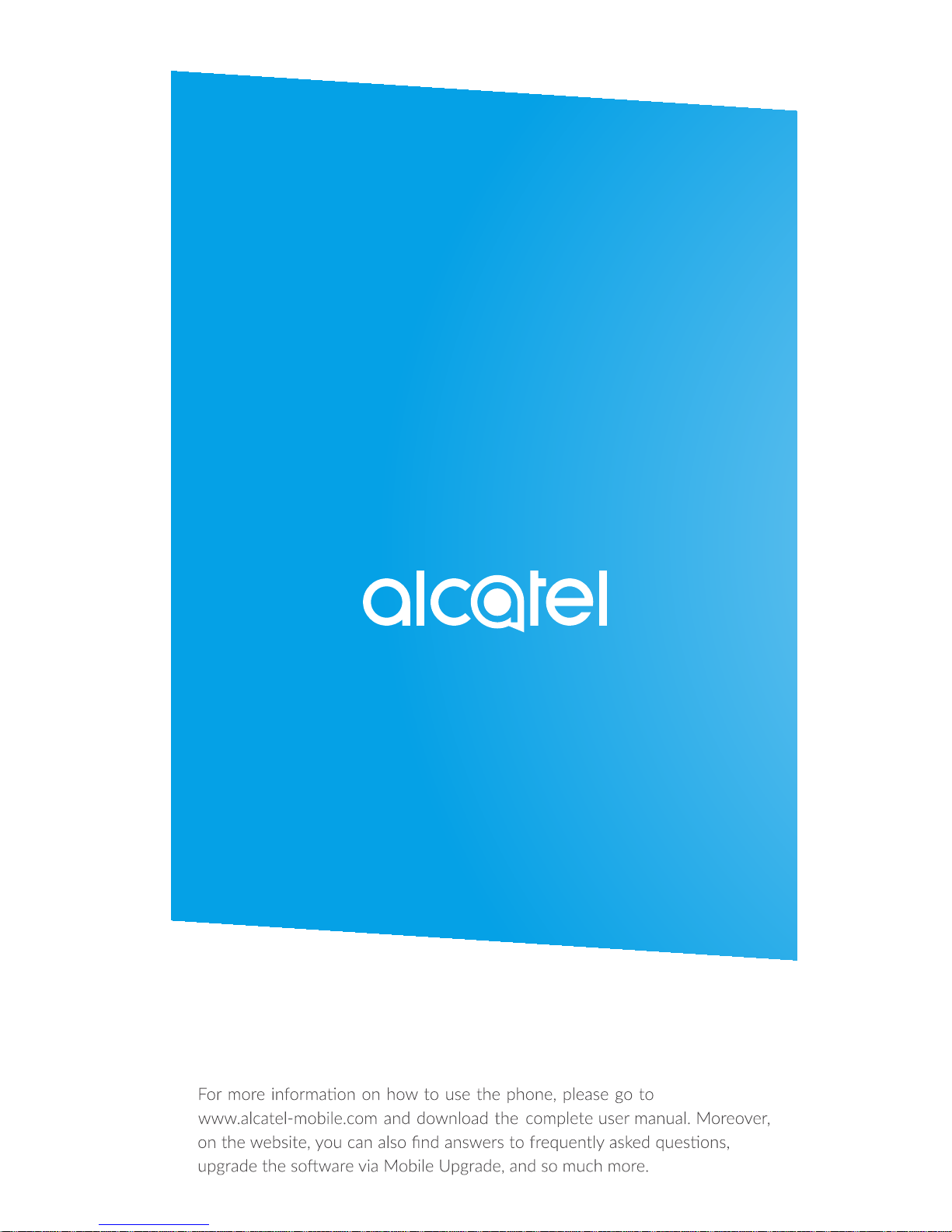
Page 2

Page 3
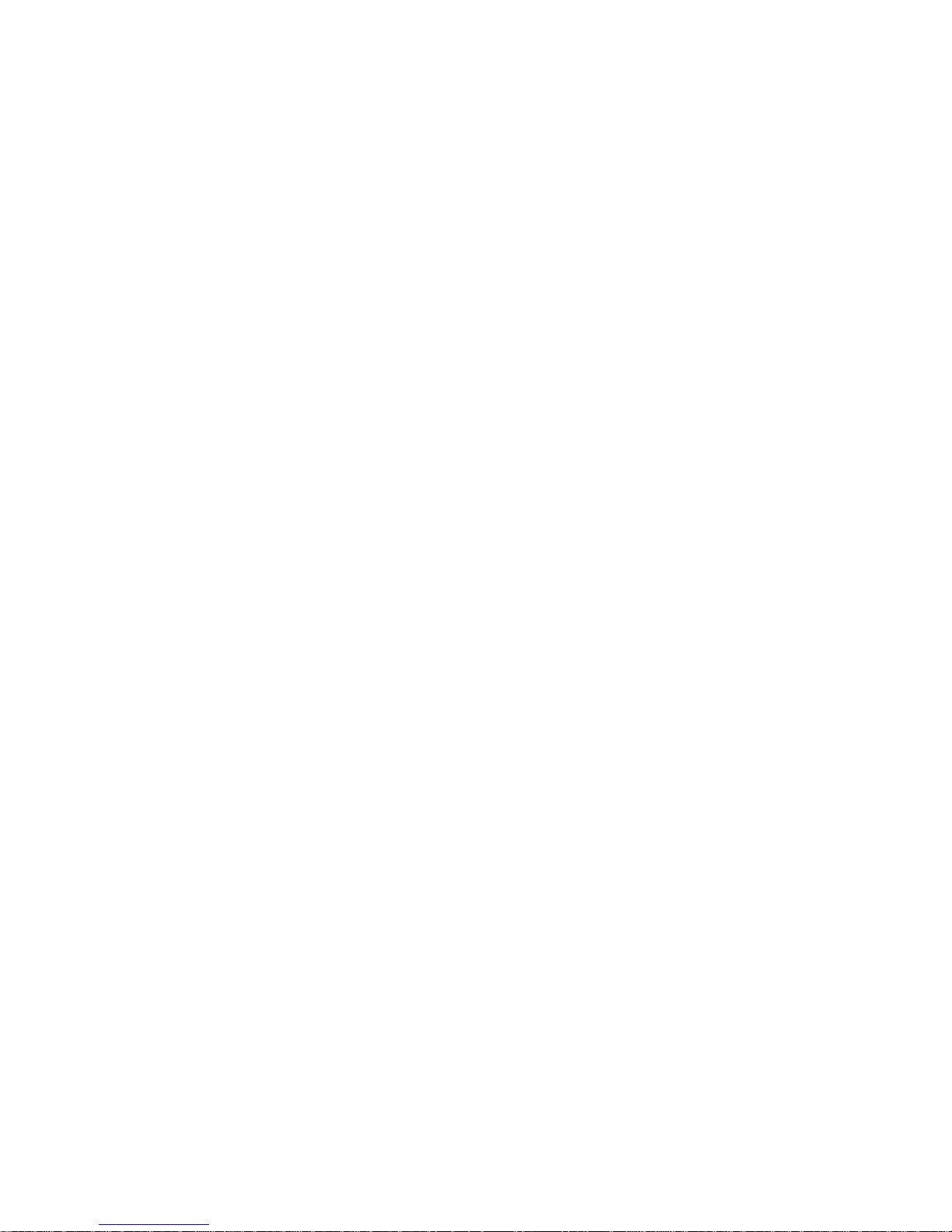
1
Table of contents
1 Getting started ............................5
1.1 Set up ..................................................5
1.2 Power on your phone ................... 11
1.3 Power off your phone ................... 11
2 Your mobile ............................... 12
2.1 Keys ................................................... 12
2.2 Status bar icons ............................. 16
3 Making a call ............................. 17
3.1 Placing a call .................................... 17
3.2 Calling your voicemail .................. 21
3.3 Receiving a call ............................... 22
3.4 During a call ................................... 23
4 Assistance (SOS) ...................... 25
4.1 SOS Contacts .................................. 25
4.2 SOS Contacts .................................. 25
5 Menu screen ............................. 26
5.1 Access main menu ......................... 26
5.2 Access submenu .............................27
6 Contacts ..................................... 28
6.1 Consulting your contacts ............. 28
6.2 Adding a contact ............................ 29
6.3 Delete a contact .............................31
6.4 Available options ............................ 32
7 Messages ................................... 34
7.1 Write message ................................ 34
7.2 Read message .................................37
7.3 Settings ............................................. 38
Page 4
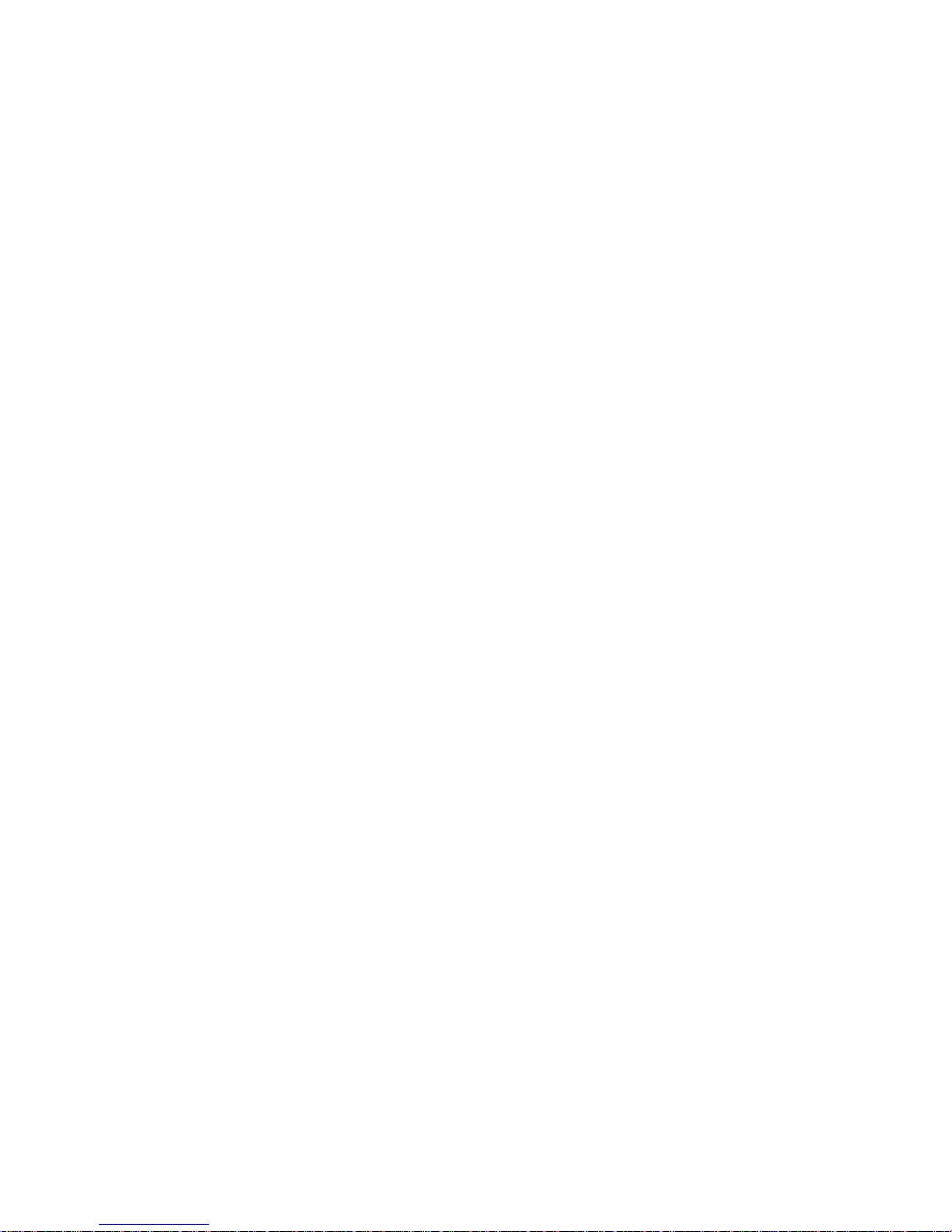
2
8 FM radio..................................... 39
9 Camera ....................................... 43
9.1 Camera ............................................. 43
9.2 Video ................................................. 45
10 Alarm .......................................... 47
11 Tools ............................................ 49
11.1 Calculator .........................................50
11.2 Calendar ........................................... 50
11.3 Notes ................................................50
11.4 My files ............................................. 50
11.5 Bluetooth ......................................... 50
11.6 Services ............................................ 51
12 Media .......................................... 51
12.1 Games ............................................... 52
12.2 Music ................................................ 52
12.3 Images............................................... 52
12.4 Videos ............................................... 52
13 Settings ...................................... 53
13.1 Phone settings ................................ 54
13.2 Sound ................................................ 56
13.3 Call settings ..................................... 56
13.4 Assistance ........................................ 59
13.5 Network ...........................................59
13.6 Connectivity .................................... 61
13.7 Security ........................................... 61
13.8 Regulatory & Safety .......................63
13.9 Restore default ...............................63
Page 5
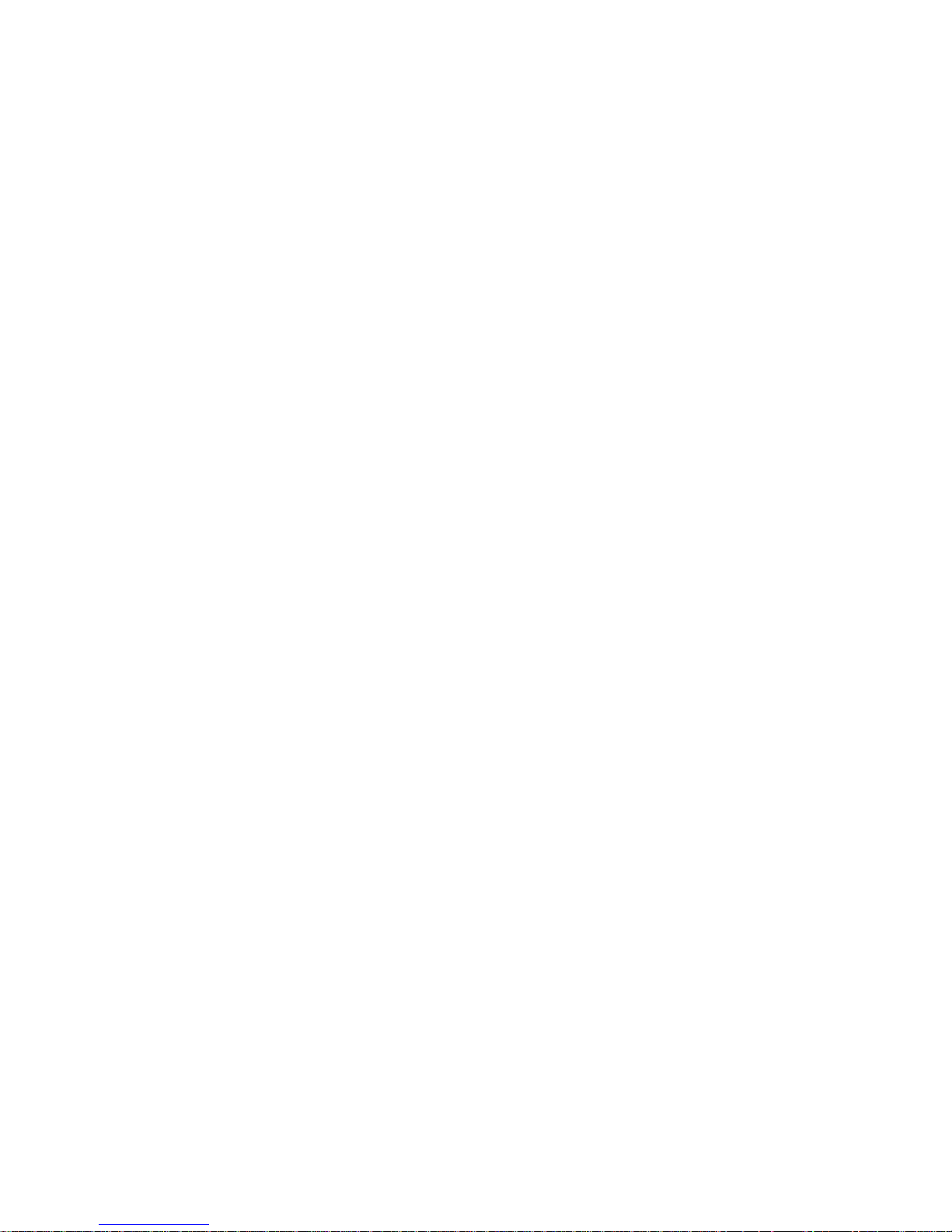
3
English - CJA1GK0ALAAA
14 Making the most of your
mobile ......................................... 64
15 Latin input mode ...................... 66
Safety and use ................................ 67
General information ...................... 81
Telephone warranty ...................... 83
Troubleshooting ............................. 86
Page 6
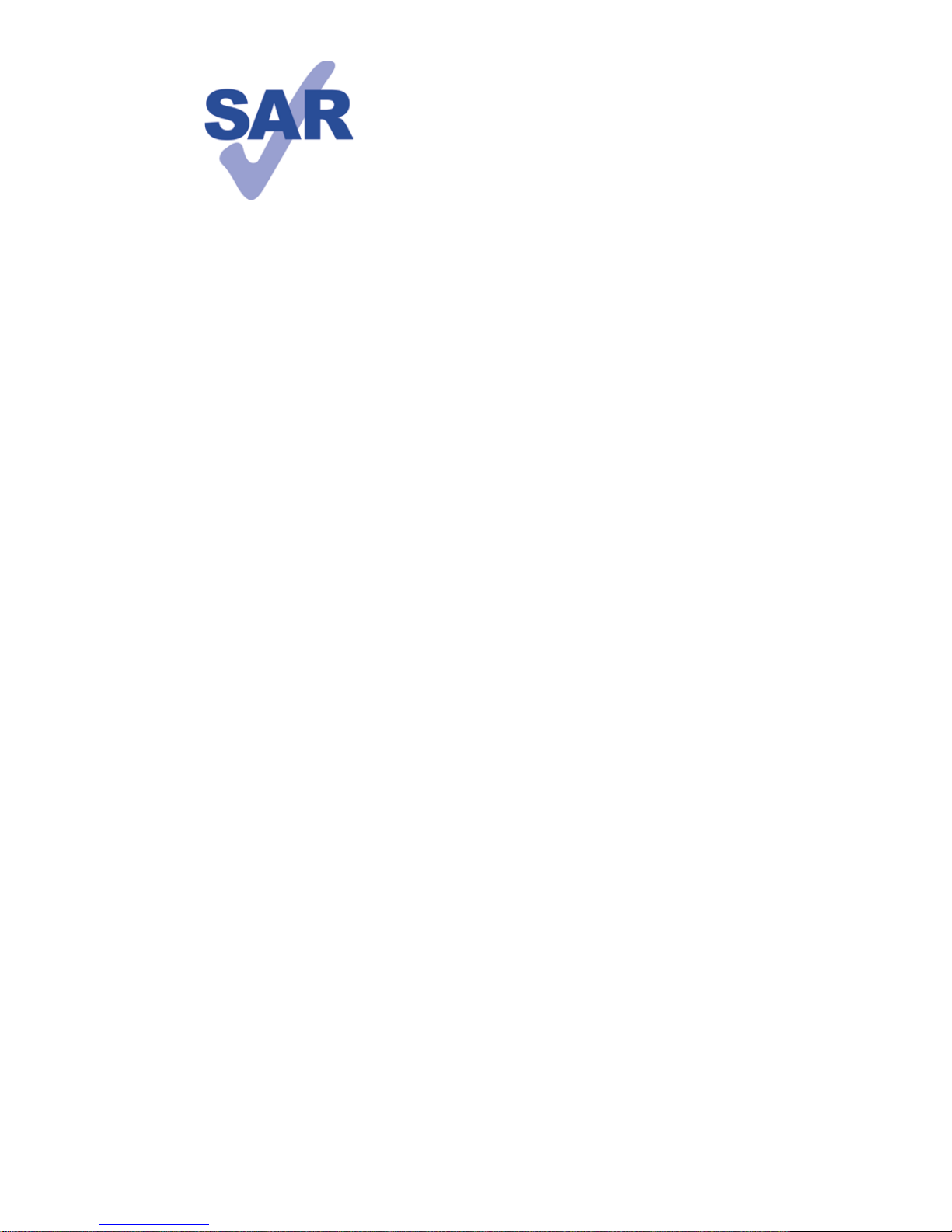
4
This product
meets applicable
national SAR limits
of 2.0 W/kg. he
specific maximum
SAR values can be
found on page 75 of this user guide.
When carrying the product or using
it while worn on your body, either
use an approved accessory such as
a holster or otherwise maintain a
distance of 0.5 cm from the body to
ensure compliance with RF exposure
requirements. Note that the product
may be transmitting even if you are
not making a phone call.
www.sar-tick.com
Page 7
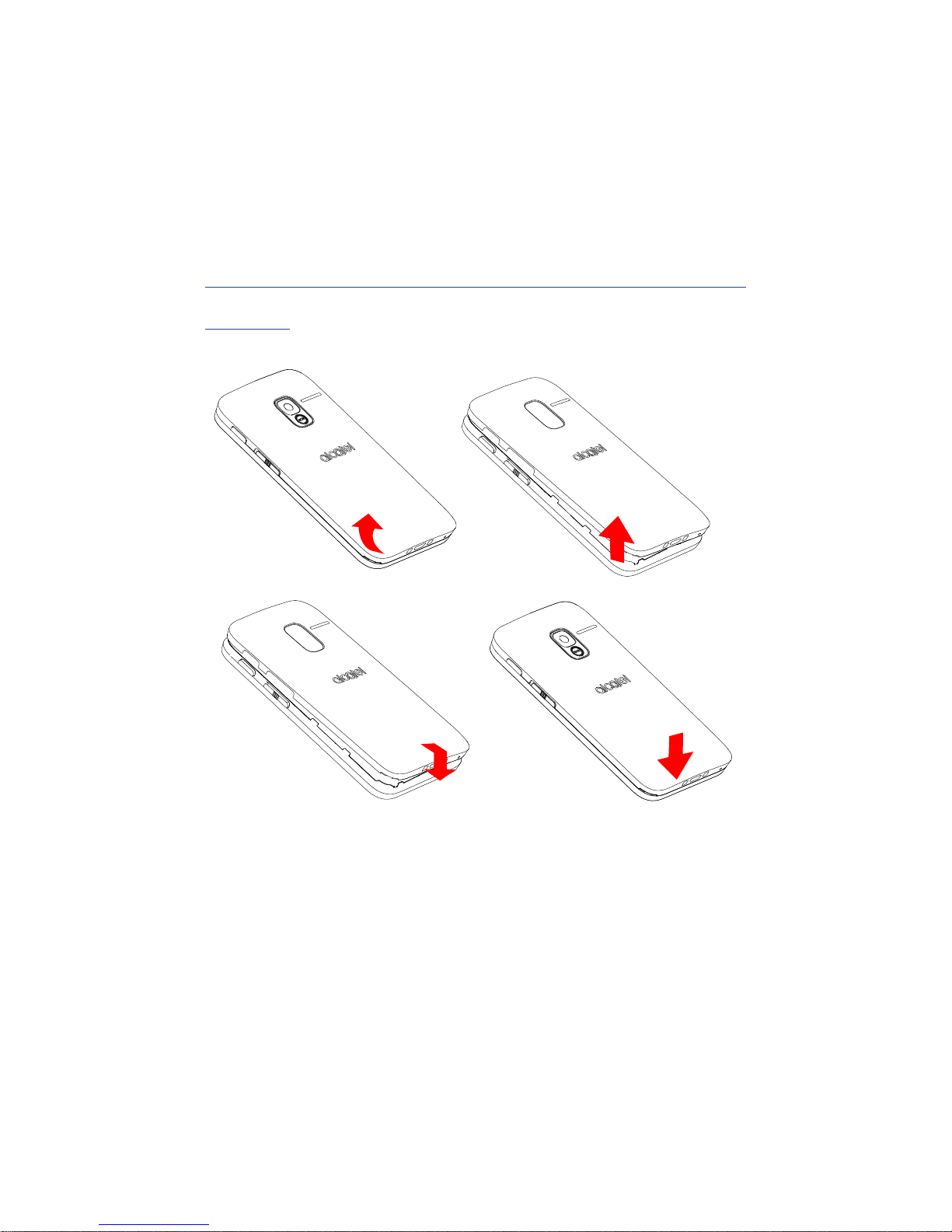
5
1
Getting started .....
1.1 Set up
Removing or installing the back
cover
Page 8
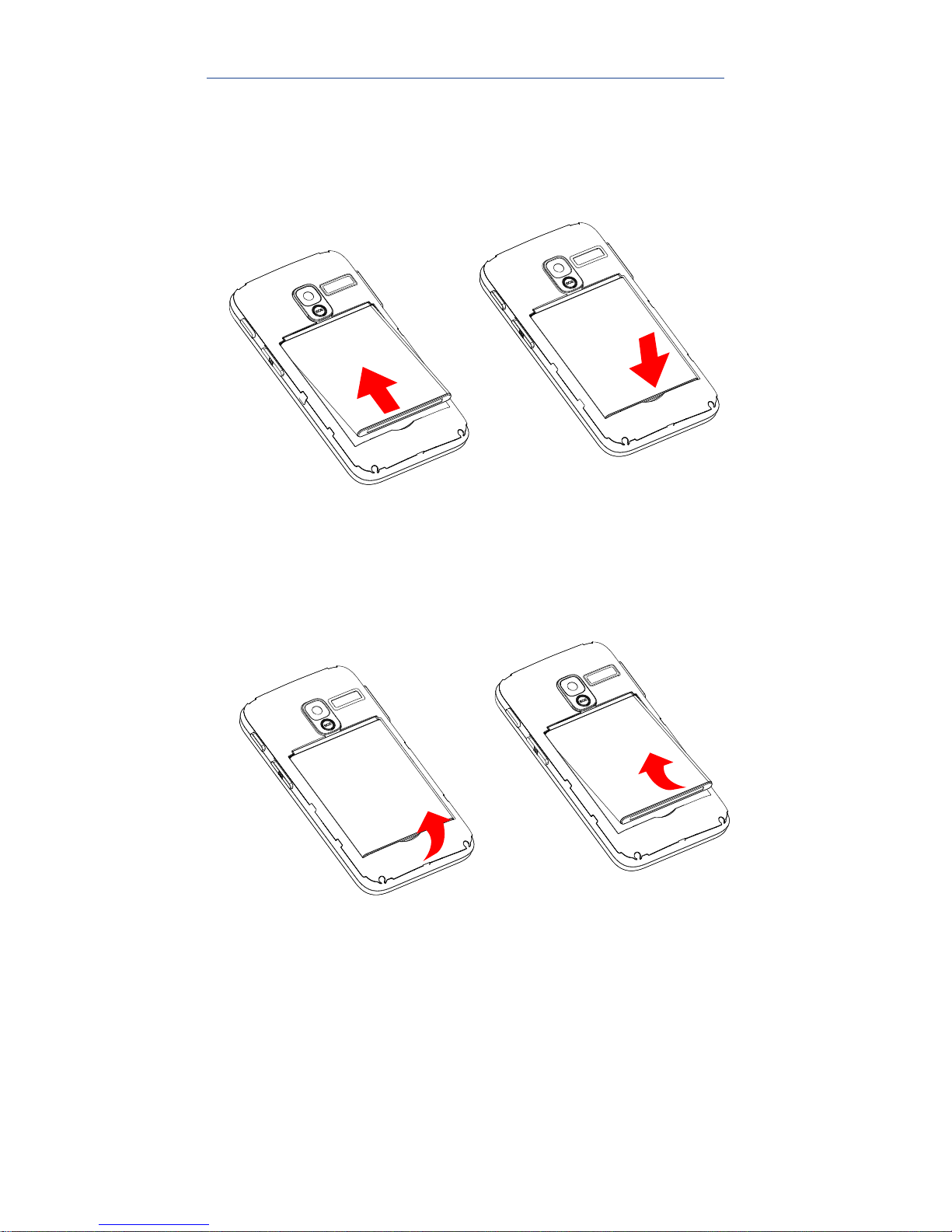
6
Installing or removing the battery
Insert and click the battery into
place, then close the phone cover.
Unclip the cover, then remove the
battery.
Page 9
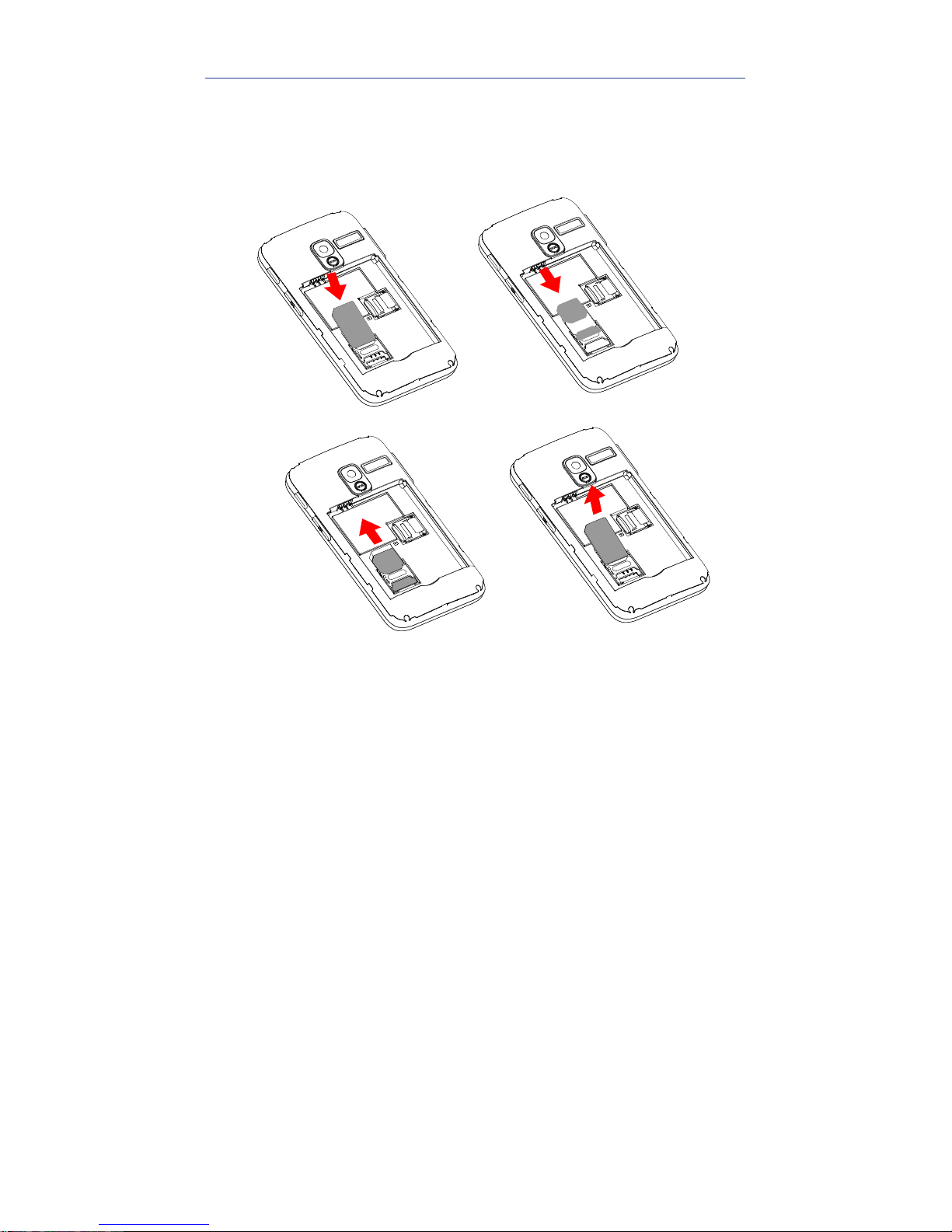
7
Inserting or removing the SIM card
You must insert your SIM card to
make phone calls.
Page 10
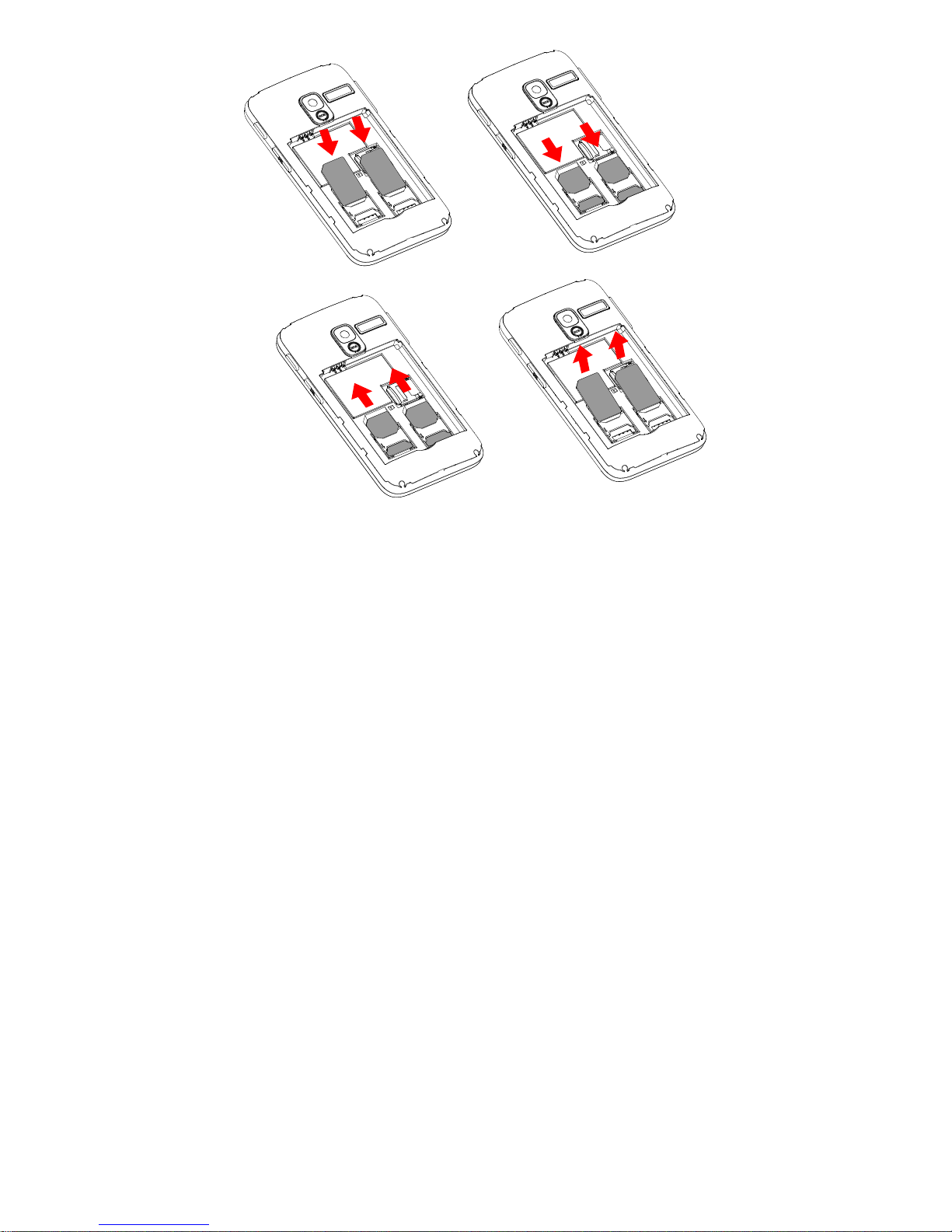
8
Place the SIM card with the chip
facing downwards and slide it into
its housing. Make sure that it is
correctly inserted. To remove the
card, press and slide it out.
Page 11
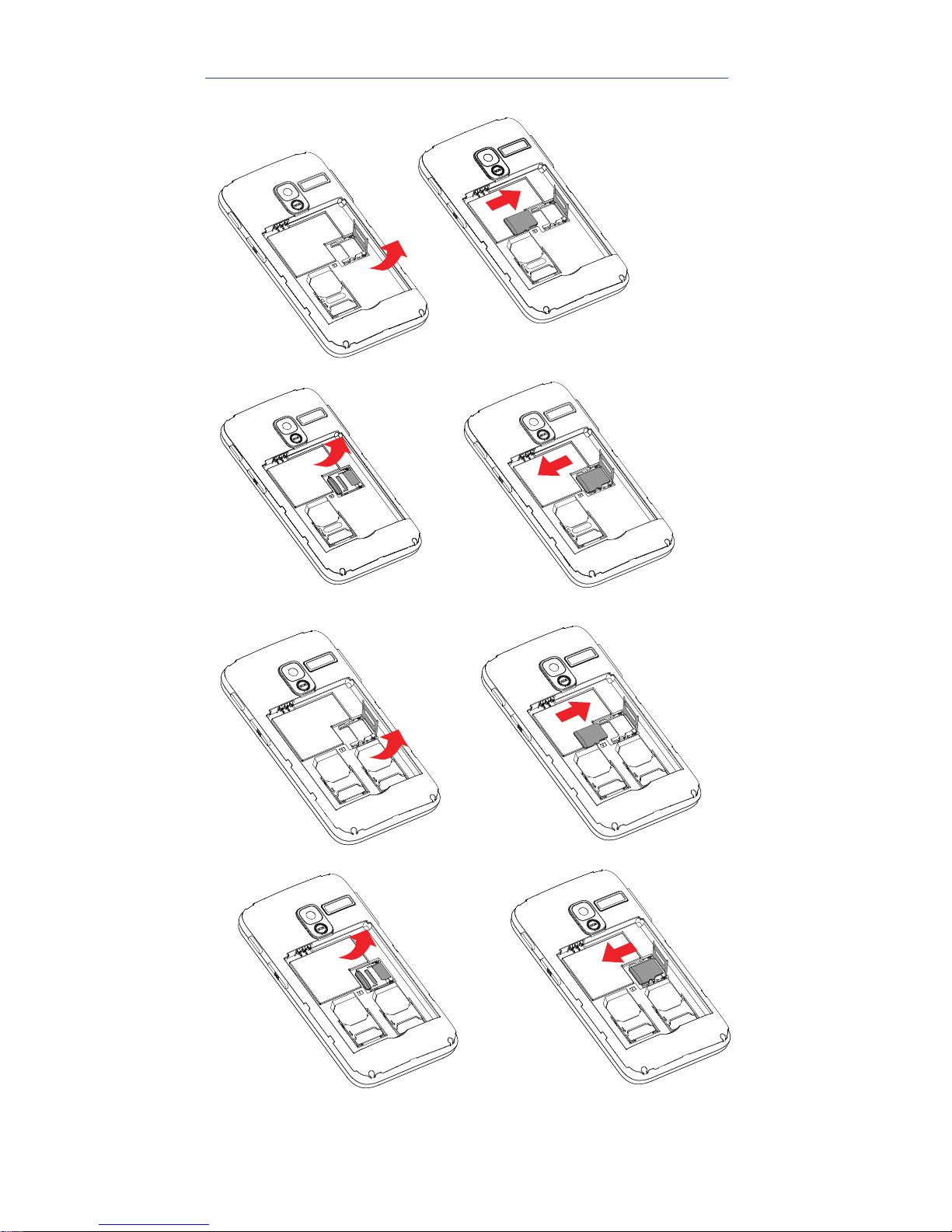
9
Inserting or removing the SD card
Page 12
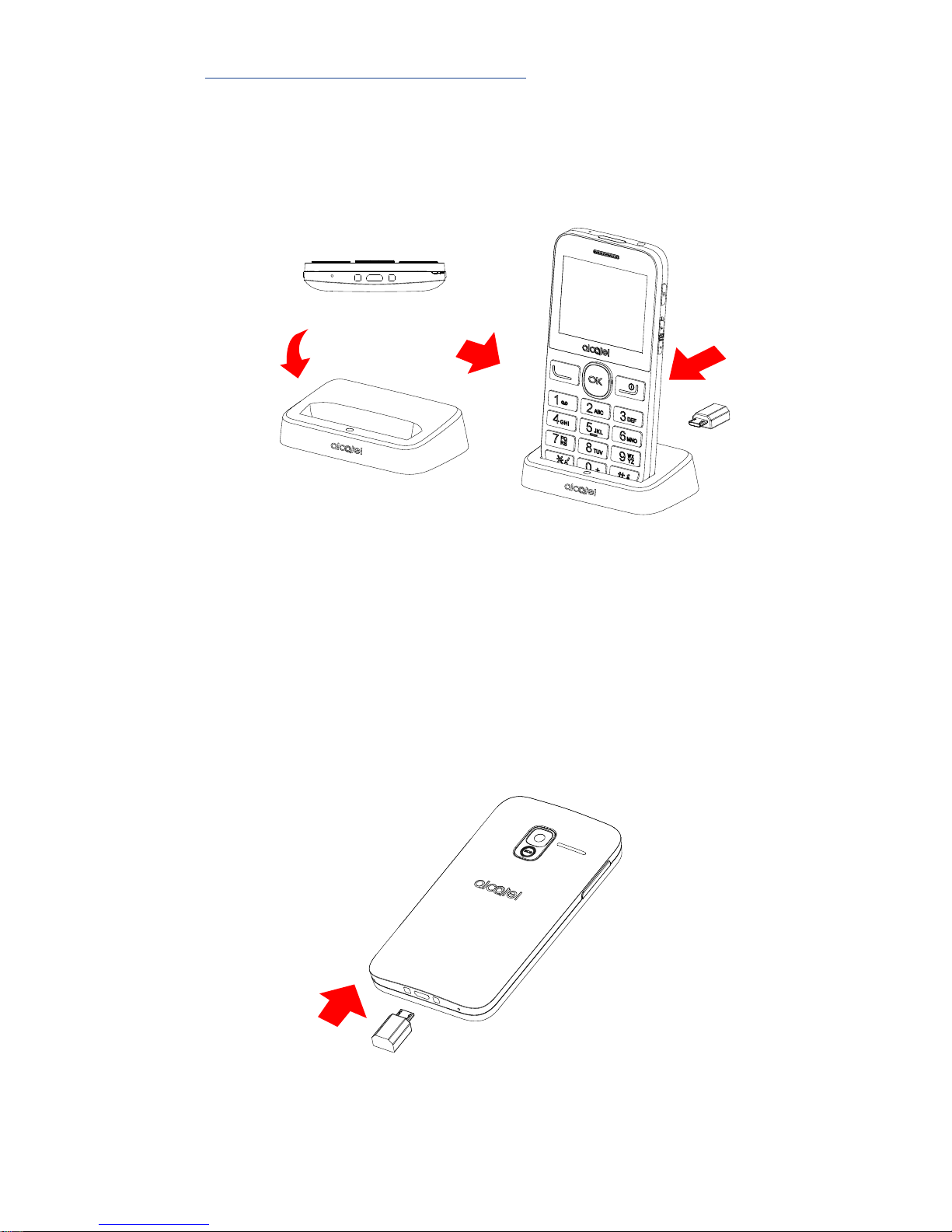
10
Charging the battery
The phone can be charged in the
following ways:
a.
To charge the phone, you can place
the cradle charging connector of the
phone to the cradle, then connect
battery charger to the cradle and
plug into the socket.
b.
Page 13
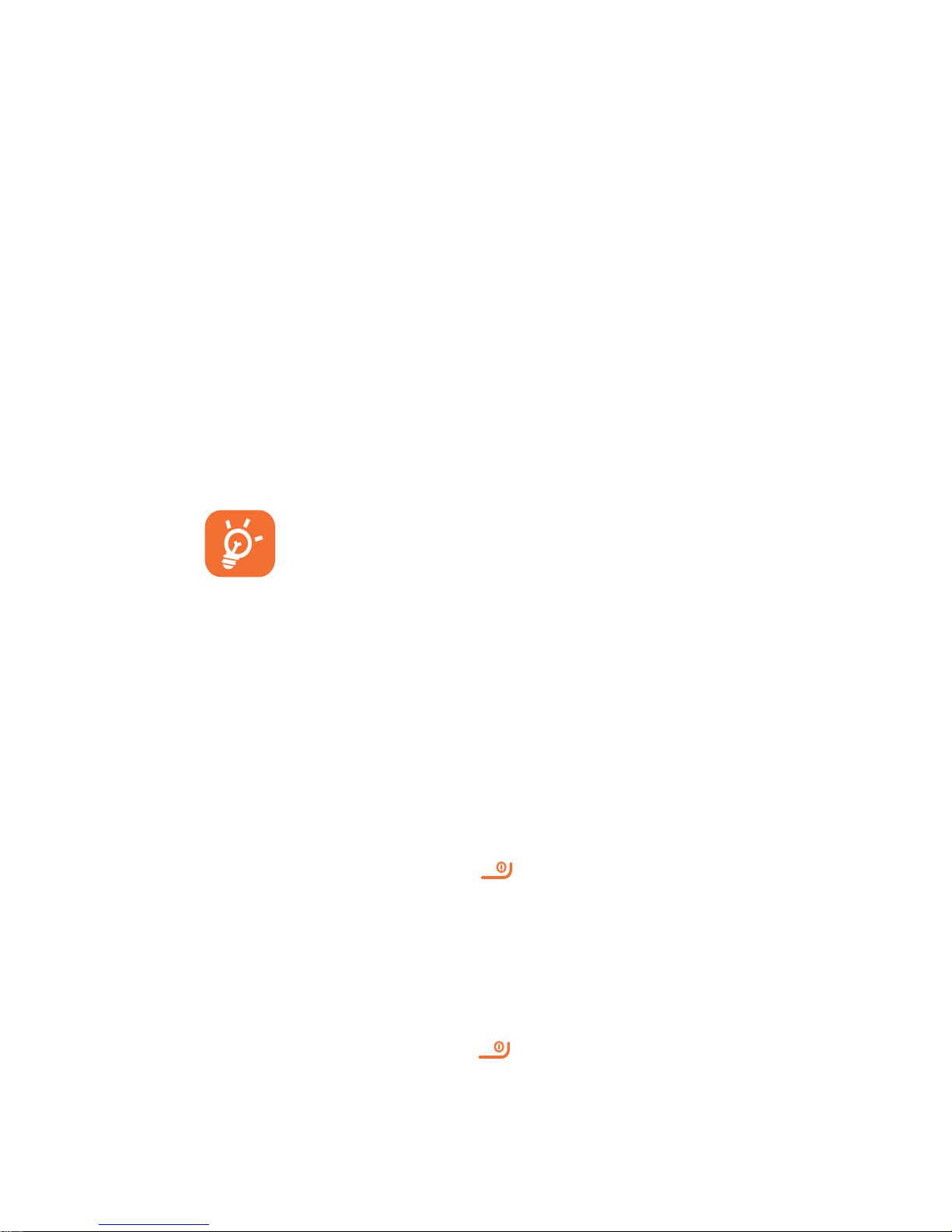
11
Connect battery charger to your
phone and plug into the socket
•
Be careful not to force the plug
into the socket.
•
Make sure the battery is correctly
inserted before connecting the
charger.
•
The mains socket must be near to
the phone and easily accessible
(avoid electric extension cables).
To reduce power consumption
and wasting energy, when
battery is fully charged,
disconnect your charger from
the plug; reduce the backlight
time, etc.
1.2 Power on your phone
Hold down the
key until the
telephone powers on.
1.3 Power off your phone
Hold down the
key from the
Home screen.
Page 14
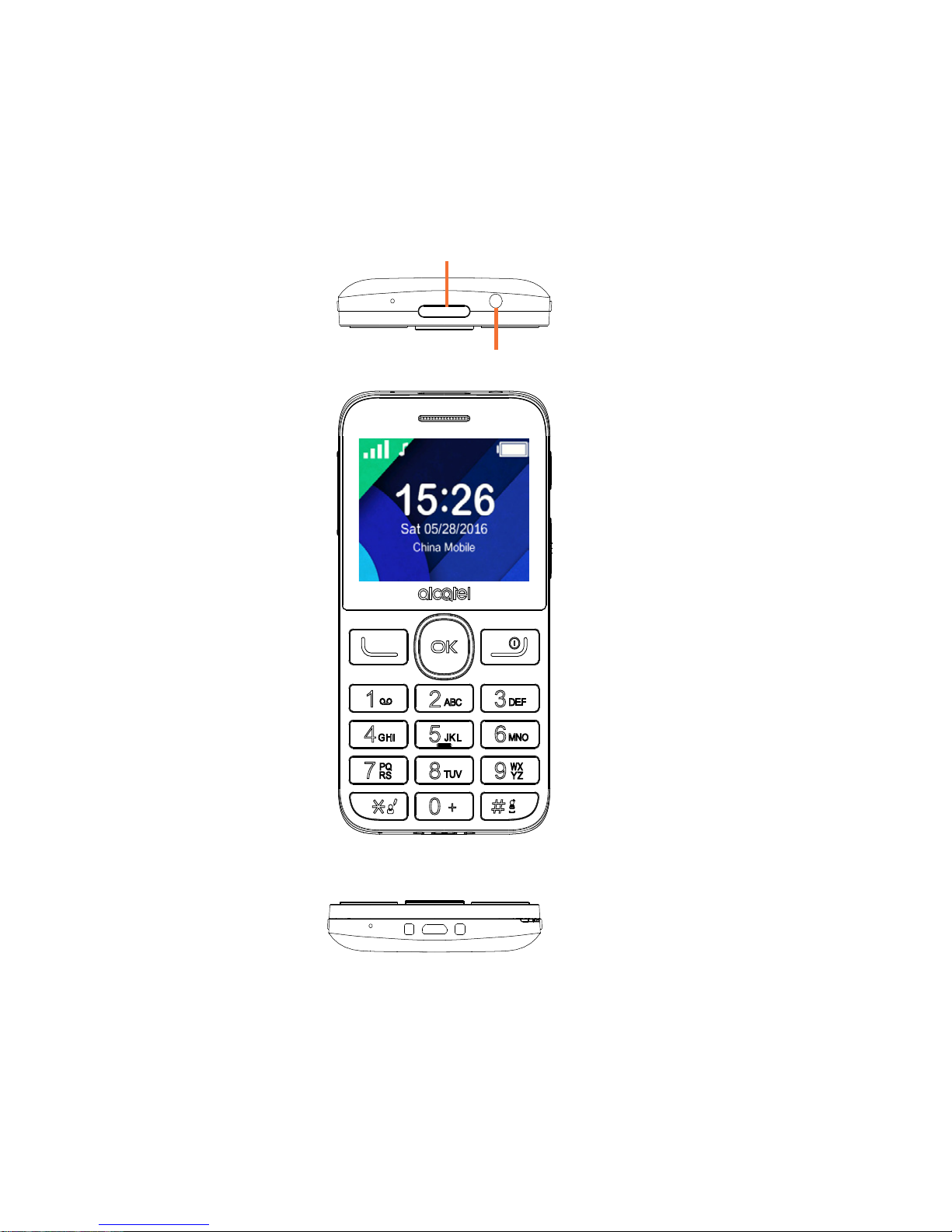
12
2
Your mobile ........
2.1 Keys
Torch
Headset connector
Menu/
Direction key
Select/Call
key
Back/End call
key
Voicemail
key
Page 15
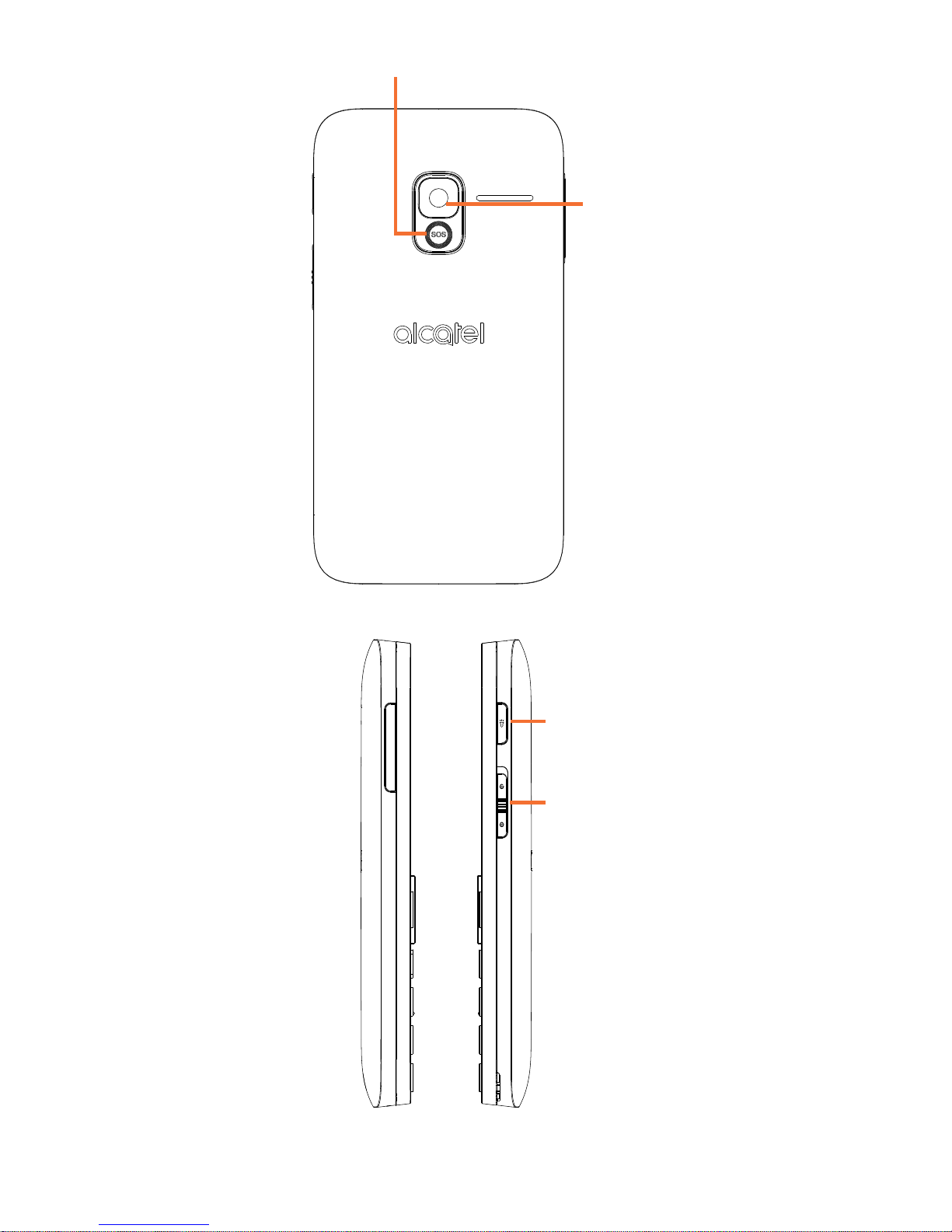
13
Assistance (SOS) key
Camera
-
+
Torch key
Lock key
Page 16
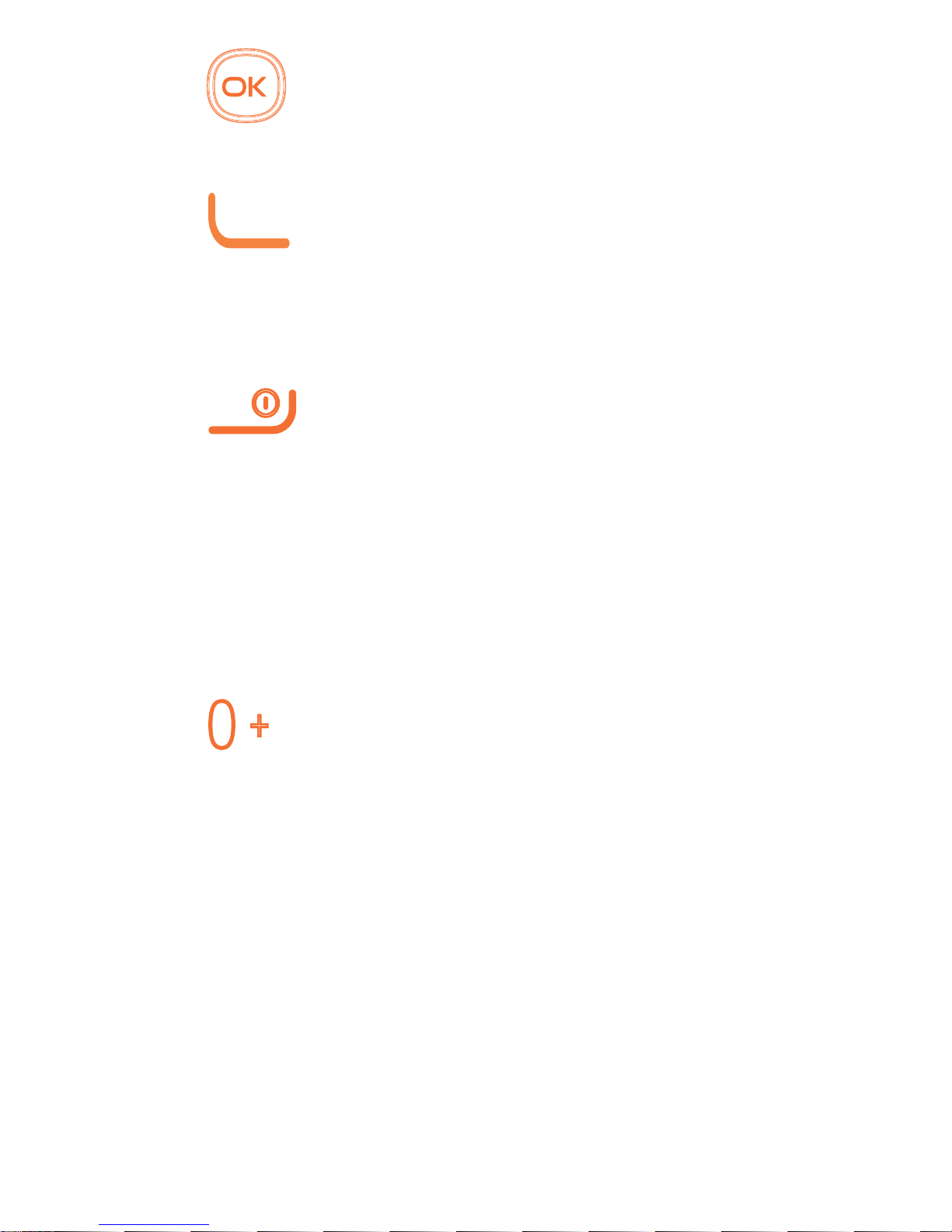
14
From Idle screen
•
Press: Access Main
menu
Call key
•
Pick up/Send a call
•
Press: Enter Call log
(From Idle screen)
•
Press: End a call
Return to the Idle
screen
Delete character
(In Edit mode)
•
Press and hold: Power
on/off
From Idle screen
•
Press: 0
•
Press and hold: “+/p/w”
In Edit mode
•
Press: Access symbols
table
•
Press: 0 (when input
mode is Add numbers)
•
Press and hold: 0
Page 17
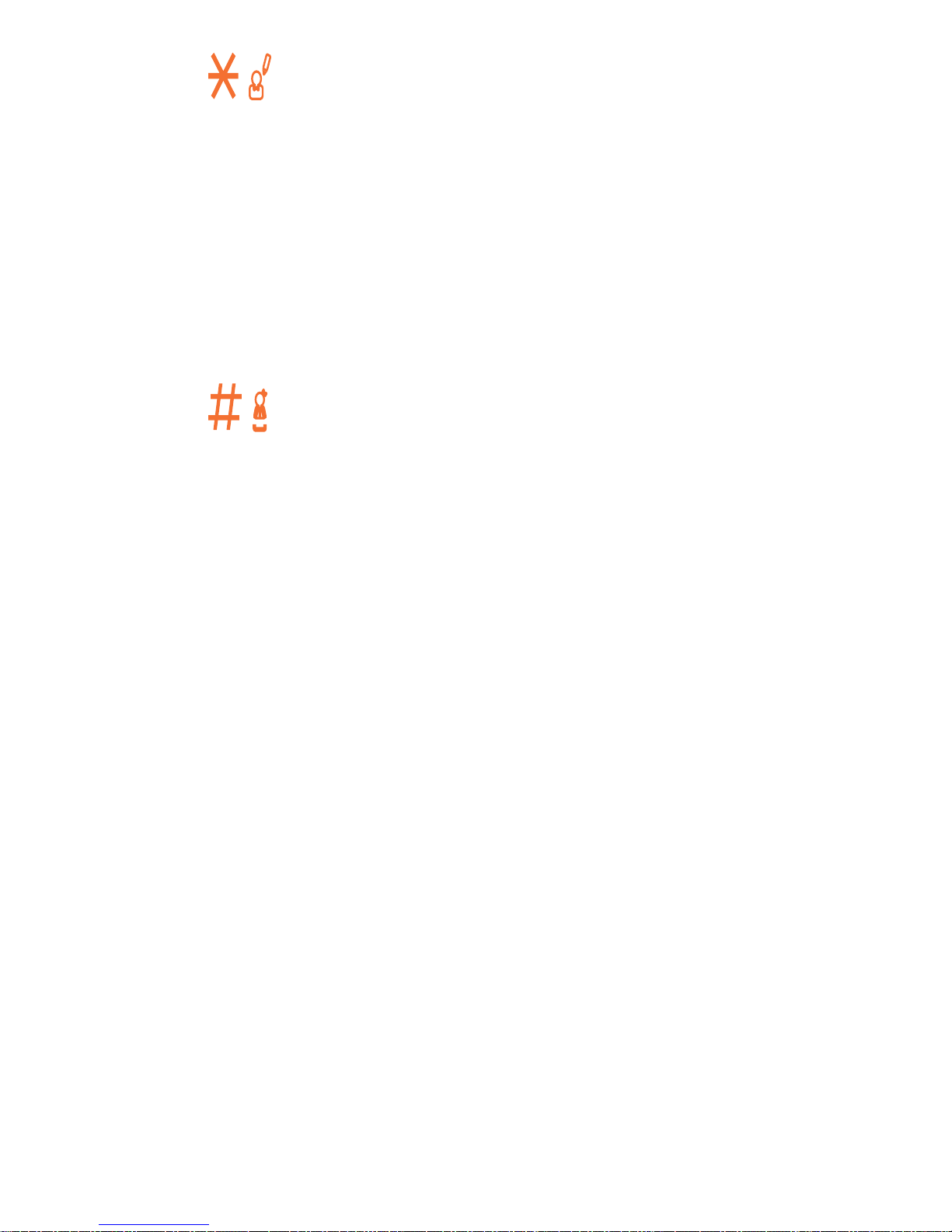
15
From Idle screen
•
Press: *
In Edit mode:
•
Press: Change input
methods
•
Press and hold: Access
input method list
From Idle screen
•
Press: #
•
Press and hold: Access
speed dial
In Edit mode
•
Press: (space)
Page 18
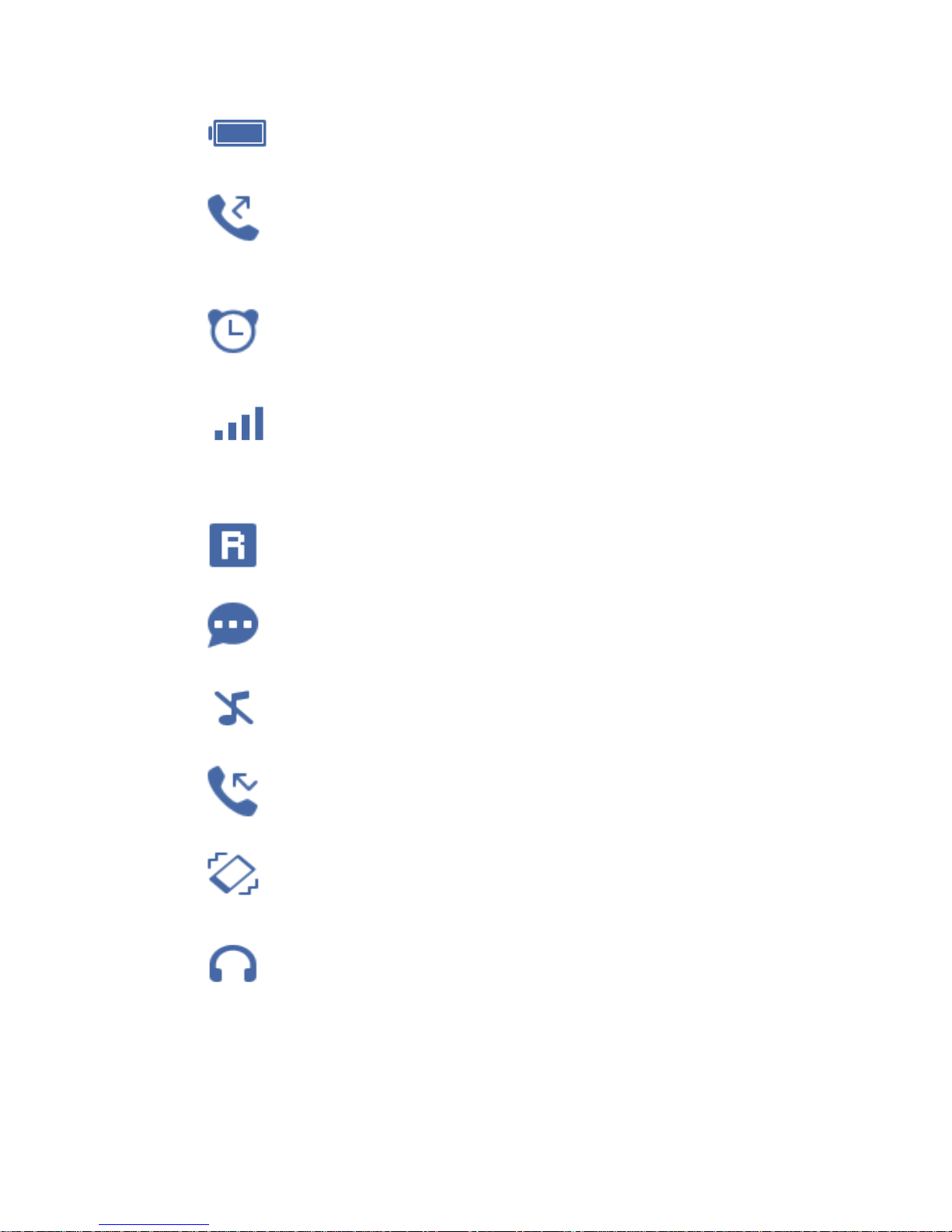
16
2.2 Status bar icons
(1)
Battery charge level.
Call forwarding
activated.
Alarm or appointments
programmed.
Level of network
reception.
Roaming.
SMS unread.
Silence mode.
Missed calls.
Vibration alert.
Headset mode.
(1)
The icons and illustrations in this guide
are provided for informational purposes
only.
Page 19
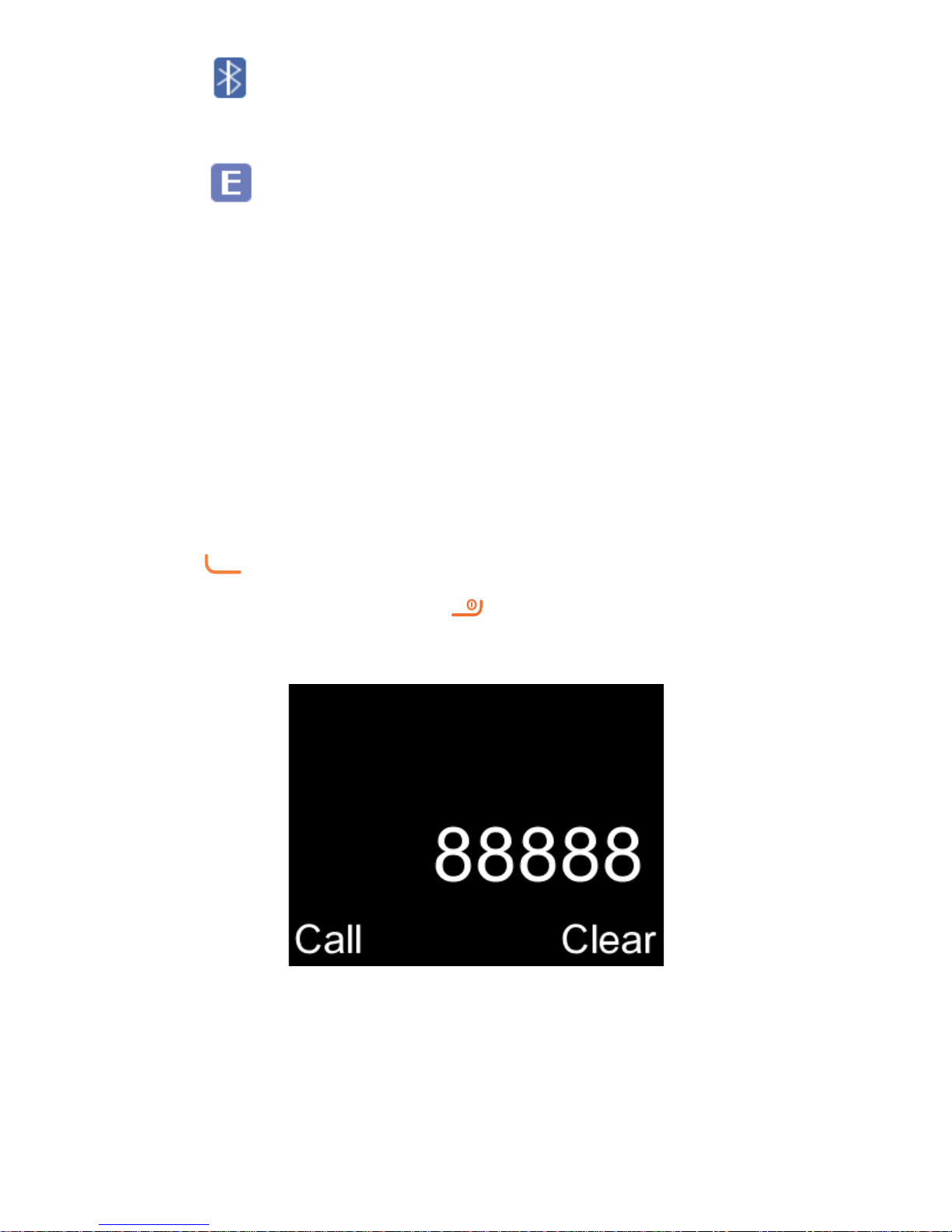
17
Bluetooth status
GPRS connection status
3
Making a call .....
3.1 Placing a call
Dial the desired number then press
key to place the call. If you make
a mistake, press key to delete the
incorrect digits.
Page 20
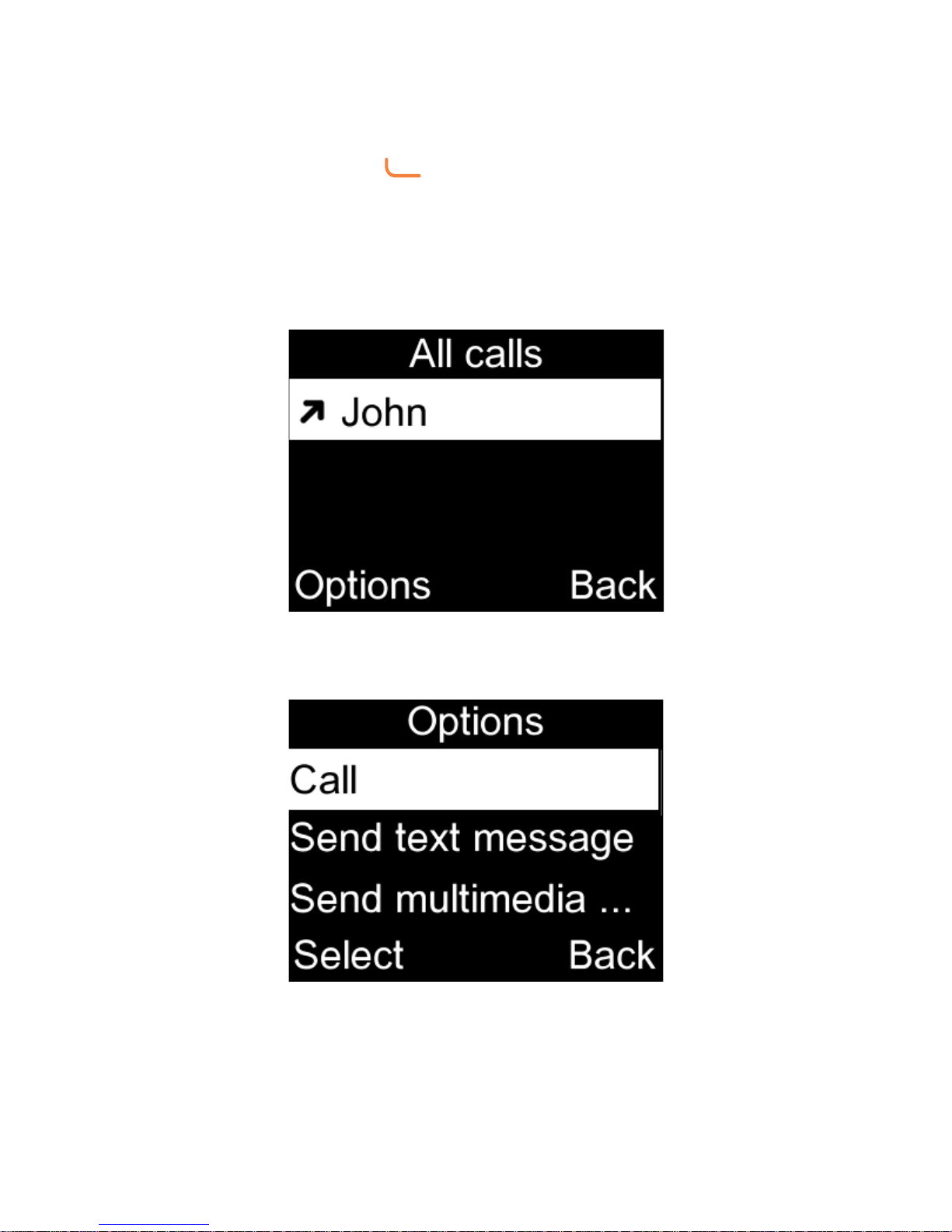
18
You can also make a call from your
call log:
First, press key from Idle screen
to access the call log and choose the
contact you want to dial, then select
Options.
Then select Call.
If you want to make a call from
phonebook, select Cantacts\
Options\Call.
Page 21
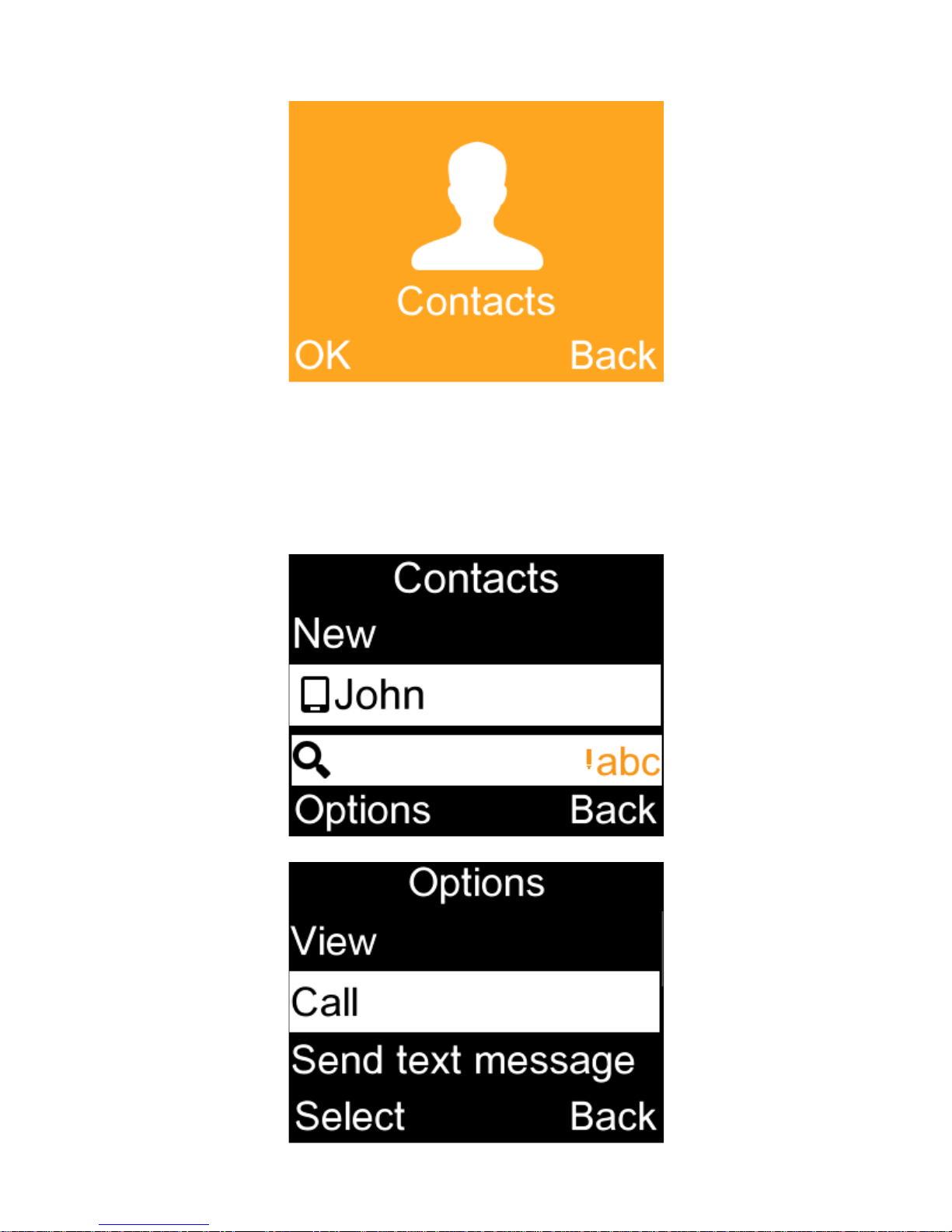
19
Select Contacts from main menu:
Choose the contact you want to dial,
then select Options; finally, select
Call.
Page 22
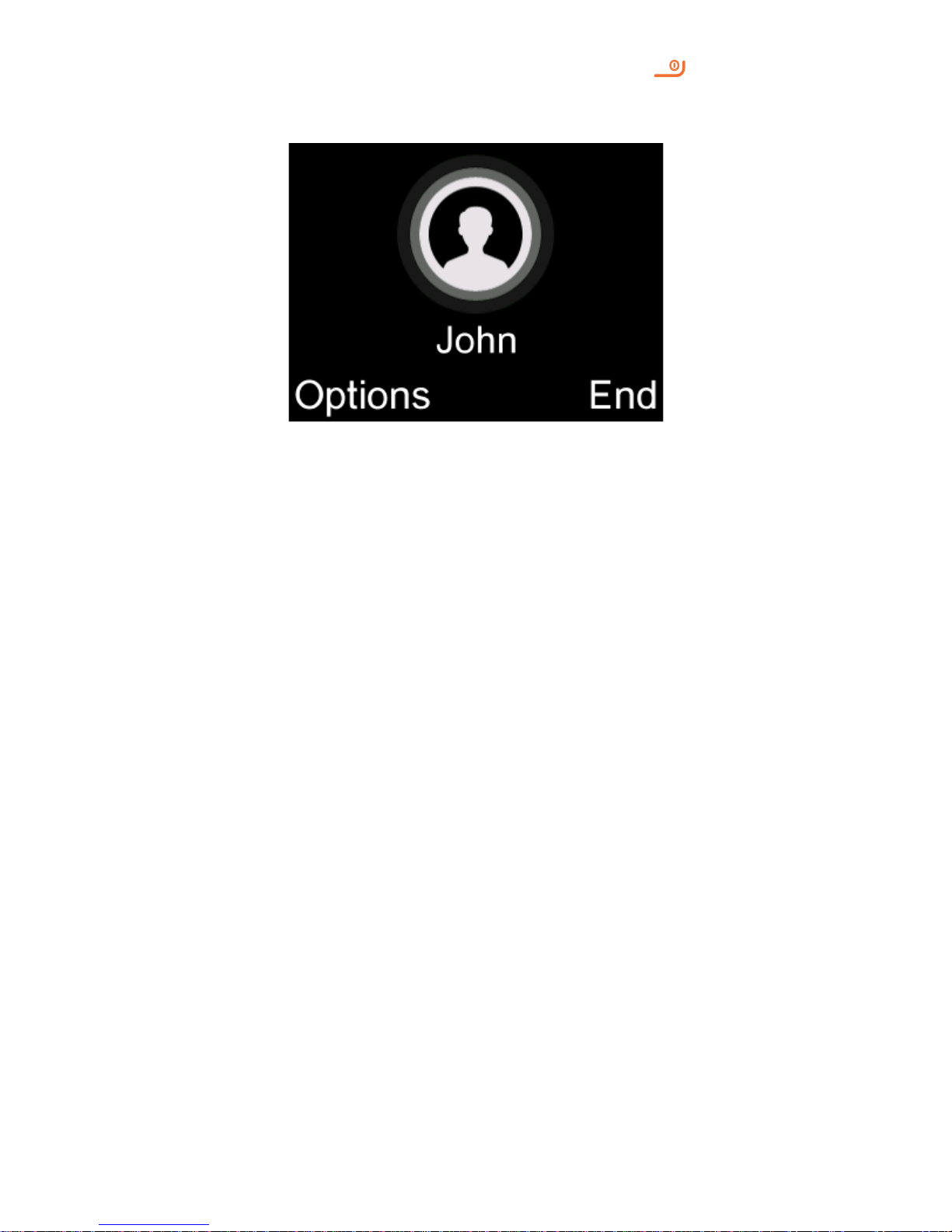
20
To hang up the call, press the key
(Select End).
Making an emergency call
If your phone has network coverage,
dial emergency number and press
the send key to make an emergency
call. This works even without a SIM
card and without typing the PIN
code.
Page 23
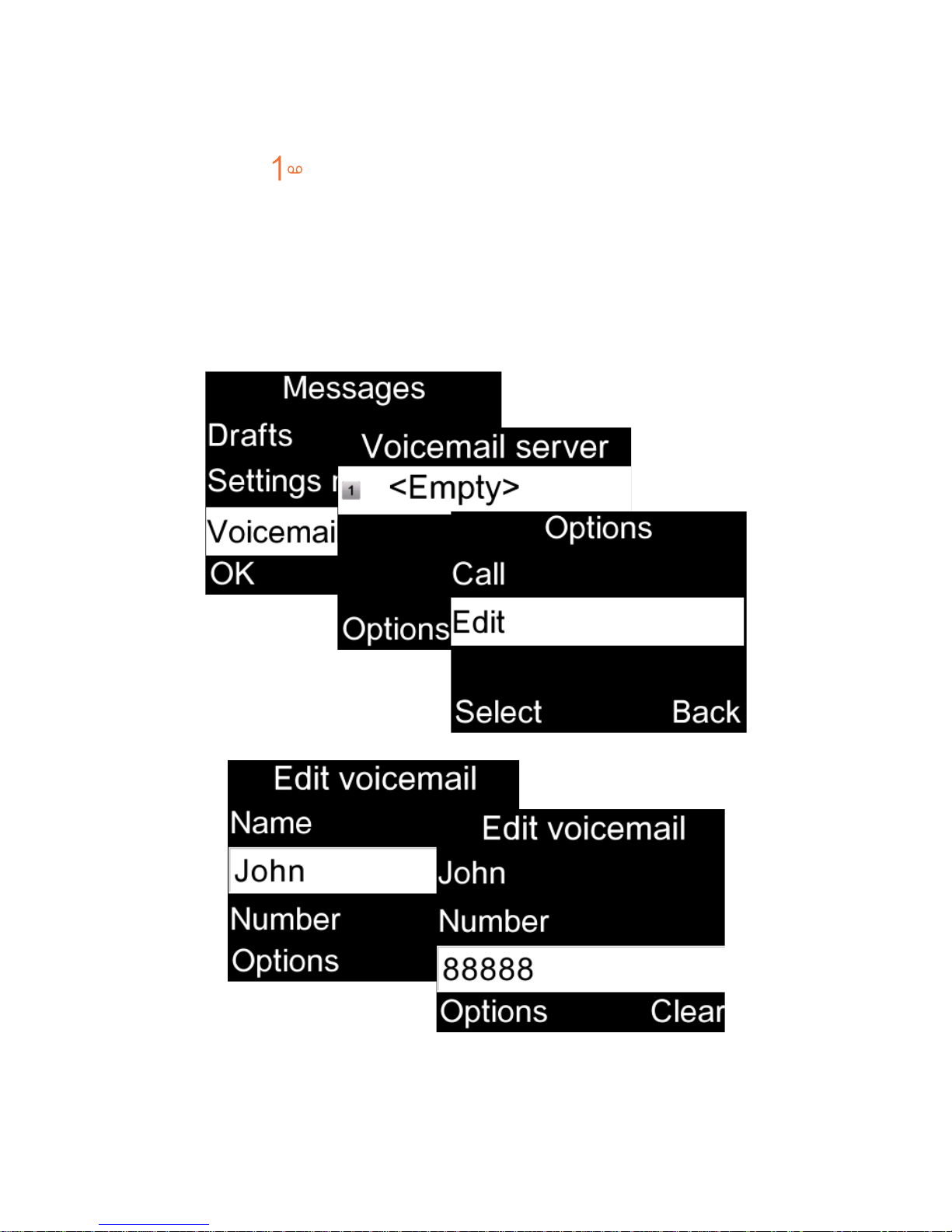
21
3.2 Calling your voicemail
(1)
To access your voicemail, hold down
the key. To edit your voicemail,
select Messages\Voicemail\
Options\Edit, then you can edit the
voicemail name and number. Finally,
select Save.
(1)
Contact your network operator to check
service availability.
Page 24
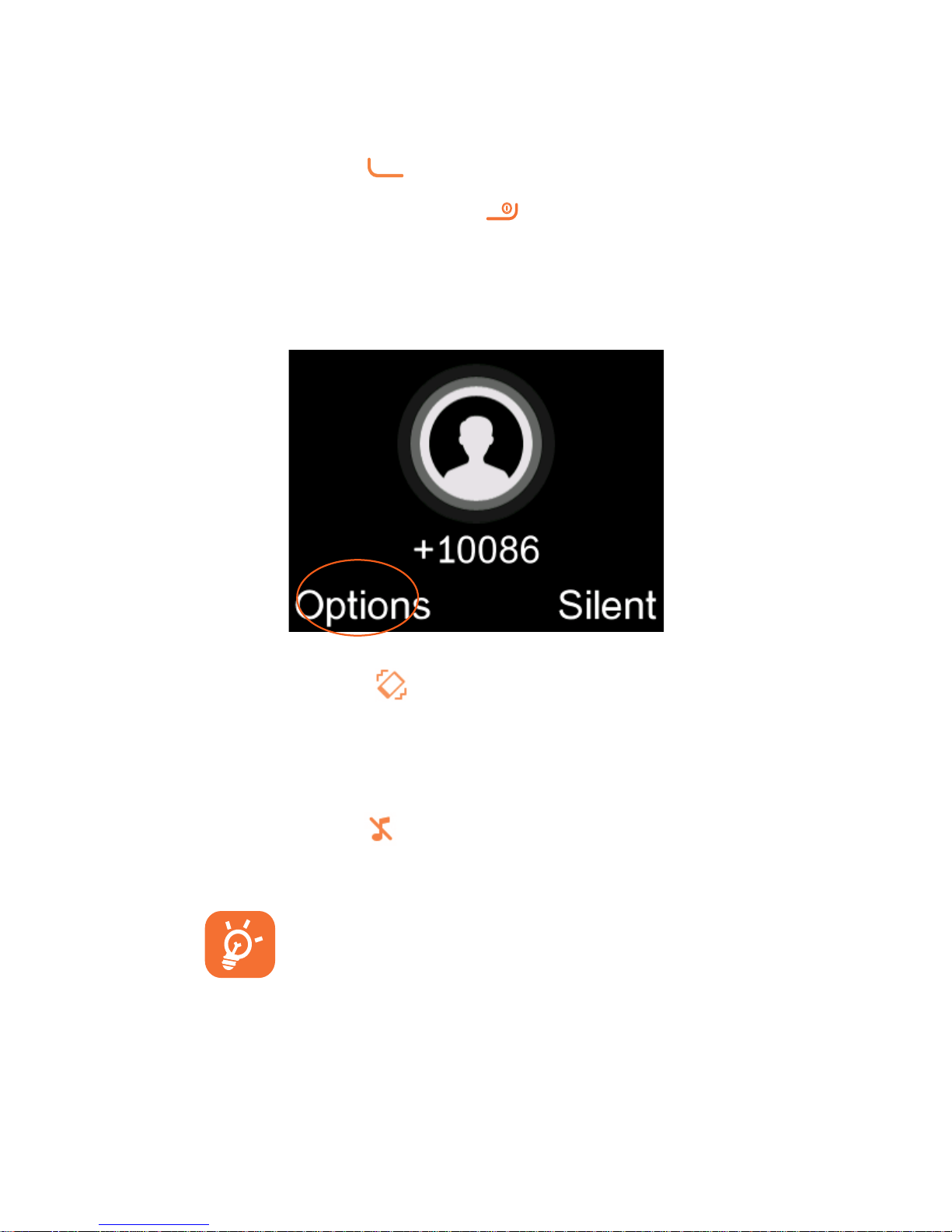
22
3.3 Receiving a call
When you receive an incoming call,
press the key to talk and then
hang up using the
key.
Select Options\Answer to pick up
the call.
If the icon is displayed, vibration
is activated and no ringtone will
play.
If the icon is displayed, the phone
neither rings nor vibrates.
The caller’s number is displayed
if it is transmitted by the
network (contact your network
operator to check service
availability).
Page 25

23
Rejecting a call
Press the key once.
Select Reject to reject the call.
3.4 During a call
(1)
During a call, following options are
available:
•
Handfree (Options\Handfree)
•
HAC (Hearing Aid Compatibility)
You can adjust the sound level
during a call by using the up/down
or side key.
(1)
Contact your network operator to check
service availability.
Page 26
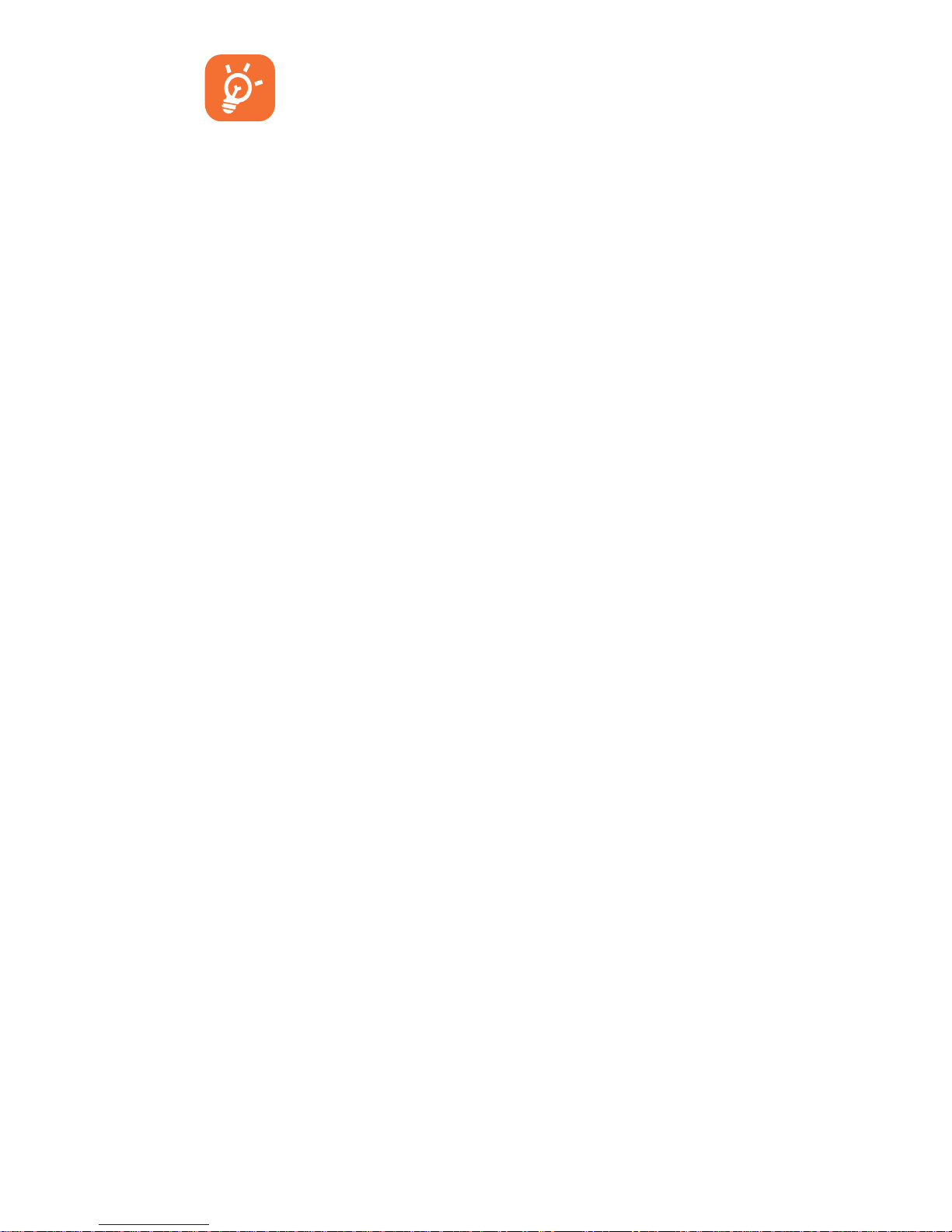
24
Move the handset away from
your ear while using the
"H-free" option because the
amplified volume might cause
hearing damage.
Handling two calls
•
Answering a second call (ensure
that "Call waiting" is activated, see
page 56).
Page 27
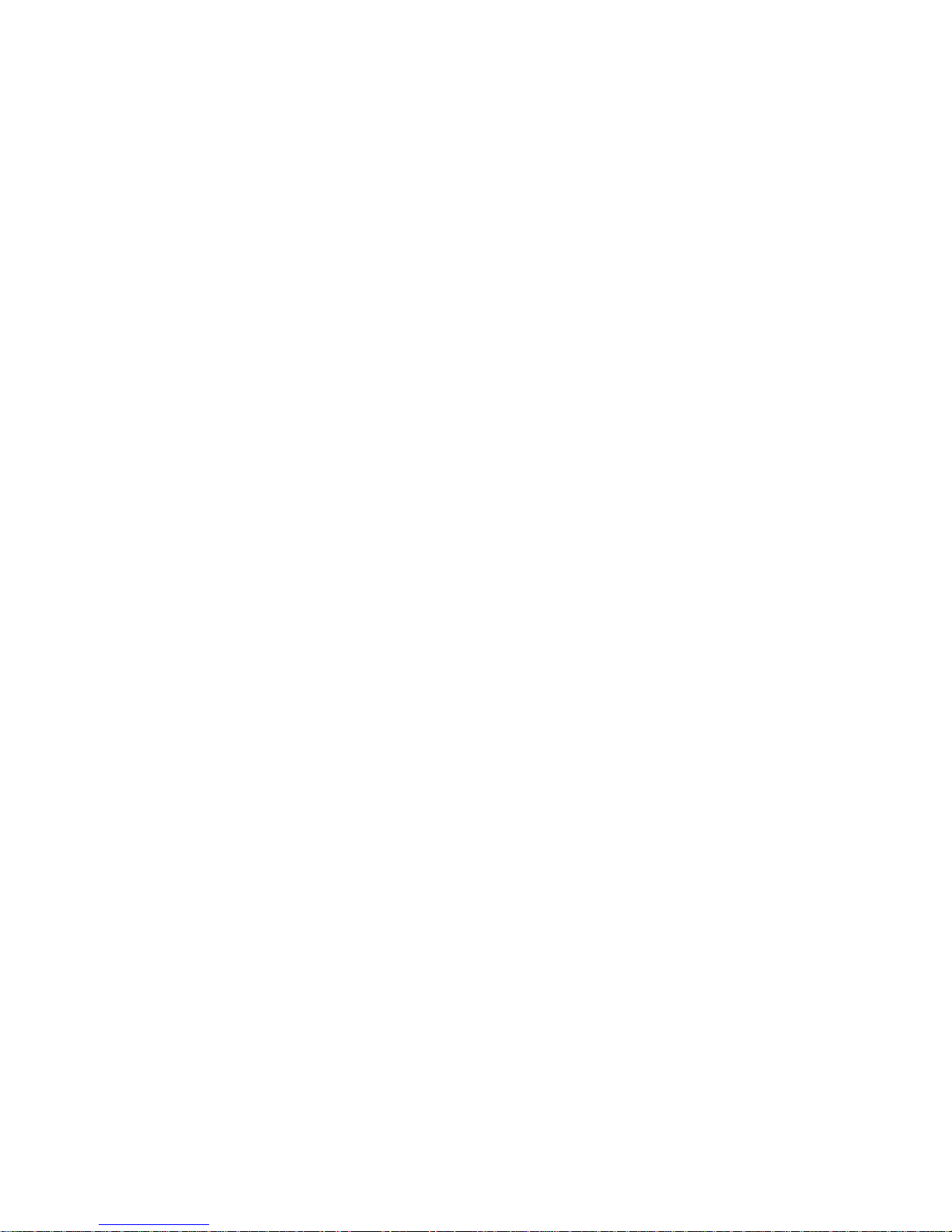
25
4
Assistance
(SOS) ....................
4.1 SOS Contacts
To add an SOS number to your SOS
contacts, please select Assistance\
Contact list and press Edit, then you
can edit your SOS numbers.
4.2 SOS Message
From the main menu select Settings\
Assistance\Message to create an
SOS message.
Page 28

26
5
Menu screen ......
5.1 Access main menu
Press from the Idle screen to
enter the main menu.
The main menu can be used to
select your favourites by pressing
in the left or right direction.
Page 29
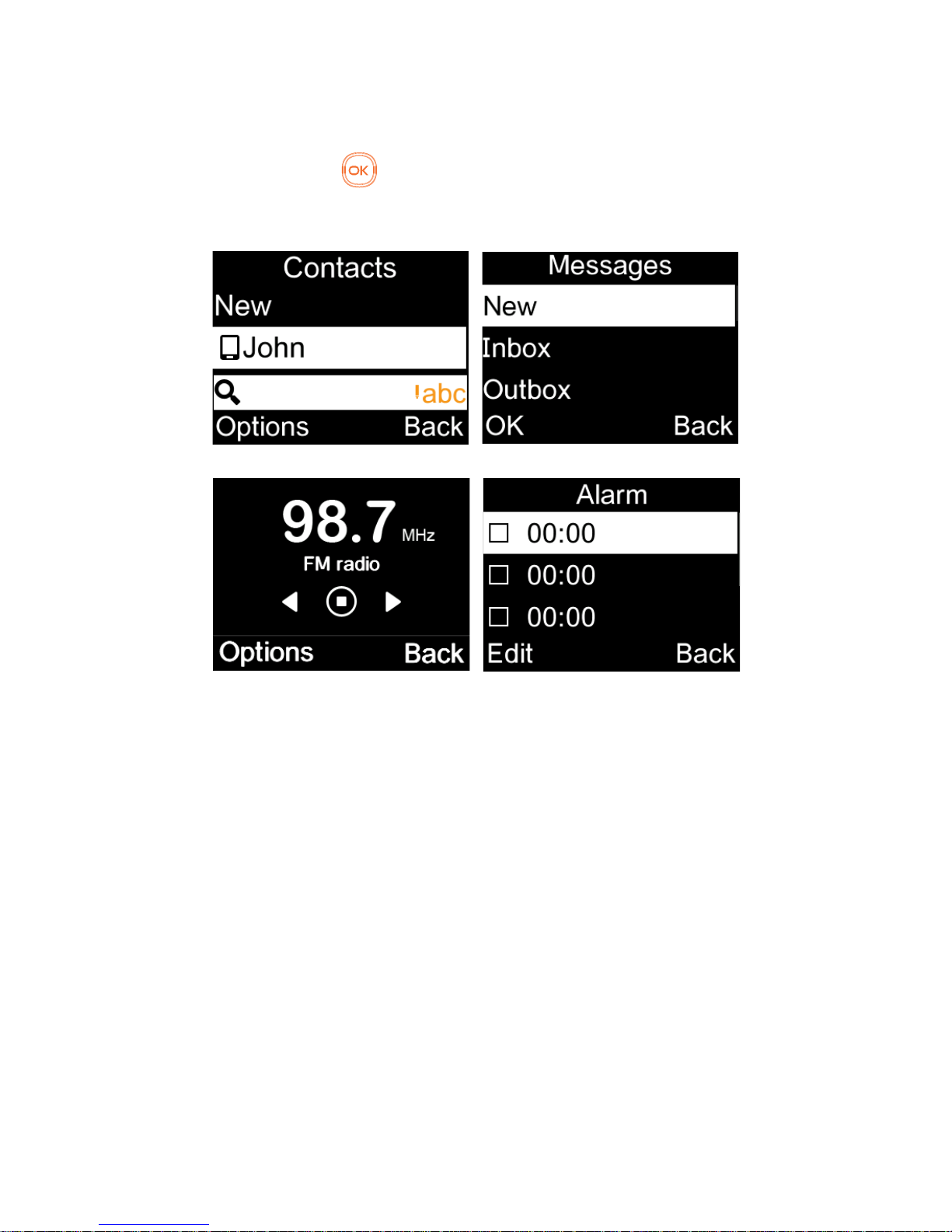
27
5.2 Access submenu
Access submenus in the phone by
pressing upwards or downwards
from the main menu.
Page 30

28
6
Contacts .............
6.1 Consulting your contacts
You can access this function by
selecting Contacts from the main
menu.
Searching for a contact
You can search for a contact by
typing the initial of their name.
Subsequent letters may be added to
refine the search.
Viewing a contact
Select a name from your contacts to
read the contact information.
Page 31

29
6.2 Adding a contact
You can add a new contact to phone
or SIM card by pressing OK, and
select New to enter the "New
contact" screen.
First, press from Idle screen to
access Contacts and select OK.
Secondly, select New.
Page 32

30
Thirdly, you can choose to add the
new contact to phone or SIM card.
Finally, edit the name and numbers
and save them.
Page 33

31
6.3 Delete a contact
Select the contact you want to
delete and press to select
Options.
Then select Delete to remove the
contact.
Page 34

32
6.4 Available options
From the contact list, you can access
the following options:
View
View the selected contact.
Call
Make a call to the selected contact.
Send message
Send an SMS/MMS to a contact you
selected from Contacts.
Edit
Modify the contents of a file: name,
etc.
Delete
Delete the selected contact.
Copy
Copy the selected contact to
phone, SIM card.
Page 35

33
Settings
•
Copy all
Copy all contacts to phone or SIM
card.
•
Delete all
Delete all contacts to phone or SIM
card.
•
Display mode
Select to display contacts in "SIM",
"Phone" or "Phone and SIM".
•
Memory status
View used and available space in
phone and SIM card.
Page 36

34
7
Messages ............
7.1 Write message
From the Message screen select OK\
New to create a text/multimedia
message.
Page 37

35
How to type a message:
You can enter text using normal or
predictive text input. To set your
desired text input, select Options\
Input method.
For normal text input, press a
number key, 2-9, repeatedly until
the desired character is displayed. If
the next letter your want is located
on the same key as the present one,
wait until the cursor is displayed.
For predictive text input, start
entering a word by using the 2-9
keys and press the key once and the
word will be modified each time you
press a key. As you go on, the word
will keep changing.
Page 38

36
Example: For “alcatel”, press on the
following keys:
, , , ,
--> alcatel.
To insert a punctuation mark or
special character, press key.
If you want to delete the already
typed letters or symbols press to
delete them one by one.
Page 39

37
7.2 Read message
From the Message screen select
OK\Inbox to read the text/
multimedia message.
How to read a message:
If a message comes, a notification
will be shown in the idle screen.
Press View to read it or press Cancle
to keep it unread.
If you want to view all the messages
received or sent, select Messages\
Inbox\Outbox\Sent.
While writing a message, select
Options to access all the messaging
options.
You can save any messages that you
often send to Drafts.
Page 40

38
7.3 Settings
Text message
•
SIM
You can set validity period,
message type, sent on/off, etc.
•
Memory status
Show memory used on the phone
and SIM card.
•
Text msg.counter
Record send and receive text
messages.
•
Save sent message
You can set whether to save the
message has been sent.
•
Preferred storage
Set the path to save the message.
MMS
•
Data account
Select your data account for
multimedia messages.
•
Common settings
You can set the slide timing,
validity period, home network;
select preferred storage way, and
check memory status, etc.
Page 41

39
8
FM radio .............
Your phone is equipped with a radio
(1)
functionality. You can use the
application as a traditional radio
with saved channels. You can listen
to it while running other applications.
First, to turn on the radio, select FM
radio from main menu.
(1)
The quality of the radio depends on the
coverage of the radio station in that
particular area.
Page 42

40
Then, search the channel by
selecting OK\Options\Auto search
(when using this function for the
first time). Stations will be
automatically saved to Channel list,
and you can select one.
How to choose the existed channel:
a. From the FM radio main screen:
Scroll up/down key to change the
channel.
b. From the channel list:
Select Options\Channel list after
entering FM Radio, and choose the
channel you like. You can Play/
Delete/Edit the selected channel.
Page 43

41
How to add a new channel:
Select Options\Channel list\
<Empty>\Edit after entering FM
Radio, and edit the Channel name
and Frequency, then select Save.
Finally, to turn off the radio, please
select "Options\Turn off".
Page 44

42
Available options:
Turn off
Turn off the FM radio
Channel list
Open the list of saved stations.
Save channel
Save the current tuned station to
the "Channel list".
Auto search
Start auto search and stations will
be automatically saved to "Channel
list".
Enter frequency
Enter the frequency manually.
Page 45

43
9
Camera ................
9.1 Camera
9.1.1 Take a photo, save or delete
The screen acts as the viewfinder.
Position the object or landscape in
the viewfinder and press to take
the image and the images will be
automatically saved. If you don’t
want it, you may directly delete it.
9.1.2 Settings in framing mode
Before taking the photo, you can
adjust a number of settings:
Access video
•
Access video recording mode.
My creations
•
View the images you have taken.
Camera settings
•
Set Banding, Timer, and the Night
mode.
Page 46

44
Image setting
•
You can set image size and quality.
White balance
•
Select your preferred filter to
capture scenes.
Storage
•
You may choose saving location if
microSD card is inserted.
Restore default
•
Return all settings to default values.
9.1.3 Options available after
taking the photo
Once you have taken a photo, you
can go to "Images" to view it, send it
by Bluetooth or MMS, or set it as a
wallpaper or power on/off image.
Page 47

45
9.2 Video
9.2.1 Framing mode
When you enter the "Video"
function through "Camera\Options\
Access video", you are in Framing
mode. Use the mobile screen as a
viewfinder and press "Options" for
the settings of Quality, Night mode,
Record audio, Color mode, EV,
Storage, to Access camera and
"Videos".
9.2.2 Recording mode
Once you have chosen your settings,
you can launch the recording of your
video-clip by pressing the key.
If you receive a call in recording
mode, video recording will
stop and save automatically.
Page 48

46
9.2.3 Further operations after
shooting a video
After shooting a video, you can
choose to send your video by MMS,
Bluetooth or go to "Tools\Videos"
to view it.
In the list of "My videos", press
"Options" to rename the video, set
as power on/off screen, etc.
Page 49

47
10
Alarm ................
Your mobile phone has a built-in alarm
clock with a snooze feature. You can
set up your alarm by selecting Alarm\
OK\Edit from main menu.
Page 50

48
•
You can set up your time when
you access above Alarm screen,
select Edit to set the repeat time,
snooze intervals, Alert type, and
Alarm tone
Repeat
You may select Once (default)/
Everyday/Days to your preference.
Snooze
The alarm will repeat at regular
intervals.
Mode
You may select the mode of
Ringtone: Ring only, Vibrate only,
Vib. and ring.
Tone
You may choose one tone as the
alarm ringtone.
Page 51

49
11
Tools .................
When you enter this menu, press
OK to select your preferences in the
following features: Calculator,
Calendar, Notes, My files,
Bluetooth, Services.
Page 52

50
11.1 Calculator
Enter a number, select the type of
operation and enter the second
number, press Equal to display the
result.
11.2 Calendar
Once you enter this menu, there is a
monthly-view calendar for you to
check date.
11.3 Notes
You can add text that needs to be
recorded.
11.4 My files
You will have access to all audio and
visual files stored in phone or
Memory card in My files..
11.5 Bluetooth
You can activate/deactivate the
bluetooth, check device list, edit
phone's name, etc
Page 53

51
11.6 Services
Contact your network operator to
check service availability.
12
Media ...............
When you enter this menu, press
OK to select your preferences in the
following features: Games, Music,
Images, Videos.
Page 54

52
12.1 Games
There are Ninja up, Sky Gift, Danger
Dash, Nitro Racing in this menu.
12.2 Music
You can play the songs you prefer in
the list.
12.3 Images
You can select an image or a photo
as wallpaper, power on/off screen.
12.4 Videos
When access to this feature, you
can play, send, rename, delete and
store the video according to your
preference.
Page 55

53
13
Settings ............
From the main menu, select
Settings\OK and access the function
of your choice in order to customise
your telephone.
Page 56

54
13.1 Phone settings
To modify the Phone settings, select
Phone setting and you will see Time
and date, Schedule power on/off,
Language, Input method, Display,
Flight mode, LCD backlight.
Time and Date
Allows you to have settings of local
city, date and time, including 12/24h
format.
You can also set the daylight saving
adjustment and activate auto update
if needed.
Schedule power on/off
You can set the power on/off time in
this function.
Language
Display language for messages. The
"Auto" option selects the language
according to the home network (if
available).
Input method
Page 57

55
Please see chapter "Latin input
mode", page 66. In addition to the
specific characters table for Cyrillic,
Chinese, other data input modes
are also available in your telephone.
This feature allows you to write
short messages and add names with
special characters to your contacts.
Display
This function allows you to select
phone wallpaper, power on/off
display.
Flight mode
Voice calls, Bluetooth and messaging
functions are barred. Can be used to
increase standby duration. .
LCD backlight
This function allows you to adjust
brightness level of LCD display, and
set backlight time.
13.2 Sound
With this menu, you can set up the
Page 58

56
sound mode from Normal mode,
Silent, Vibration.
13.3 Call settings
You can activate/deactivate Auto
redial, Call time reminder, Answer
mode.
Auto redial
You can activate or deactivate the
automatic callback of your party for
calls that do not get through the first
time.
Call time reminder
you can set reminder time at Single/
Periodic mode.
Answer mode
With this feature, switch on/off to
choose if Any key answer or Auto
answer.
Other Billing
You can access different items with
this option.
Caller ID
Set by network or hide, send number.
Call waiting
Page 59

57
Activate/Deactivate the notification
of a second incoming call by a beep.
Call divert
Call forwarding
You can activate, cancel or verify the
status of the call forwarding to the
voicemail or to a specified number.
The following configurations are
possible:
•
Unconditional: systematic
forwarding of all your calls. The
icon is displayed.
Conditional: if your line is busy, if
you don’t answer or if you are
outside the network range.
Call barringcopy
Outgoing calls
The following configurations are
possible:
•
All voice calls
All outgoing calls are barred.
Page 60

58
•
International voice calls
Outgoing international calls are
barred.
•
International voice calls except
to home
Outgoing international calls
except those to your country of
subscription are barred.
Incoming calls
The following configurations are
possible:
•
All voice calls
All incoming calls are barred.
•
Voice call when roaming
Incoming calls are barred when you
are abroad.
Cancel all
Deactivate all call barring.
Change barring password
Change the original barring
password for activating call barring.
Line switching
Page 61

59
You can select Line1 ad Line2.
13.4 Assistance
Refer to "Assistance (SOS)", page 25.
13.5 Network
You can access this feature to set
and select your preferred network
and search mode.
13.5.1 Network selection
Preferred network
•
List of networks to which you
wish to be connected in order of
priority.
Select network
•
The choice of network connection
is left up to the user.
Search mode
•
Network connection can be switched
between "Manual" and "Auto".
Page 62

60
13.5.2 GPRS connection
(1)
When needed
•
GPRS mode active depending on
requirements.
Always
•
GPRS mode continuously active.
13.5.3 GPRS international
roaming
GPRS data services can be used
while roaming overseas.
(1)
Depending on network availability.
Page 63

61
13.6 Connectivity
A set of profile settings for data
account, multimedia message and
weather.
13.7 Security
You can protect your phone by
activating and changing the PIN and
password, its initial one is 1234.The
feature also allows you to lock your
phone by activating the PIN2 of
Fixed dial number.
SIM
Activate PIN
The SIM card protection code is
requested each time the phone is
powered on.
Page 64

62
Fixed dial number
Allows the phone to be "locked" so
that it can only dial certain numbers,
or numbers with certain prefixes. To
activate this function, PIN2 code is
mandatory.
Change PIN
Change PIN code.
Change PIN2
A protection code for certain SIM
card features (Billing/Cost/FDN,
etc.) will be requested if you attempt
to access it, if the code is activated.
Select to update it with a new one
(between 4 and 8 digits).
Phone
Activate password
It is requested each time the phone
is powered on.
Change password
Change phone password, its initial
one is 1234.
Page 65

63
13.8 Regulatory & Safety
View your phone information, such
as Product model, Manufacturer
name, Manufacturer address, IMEI,
CU Reference, etc.
13.9 Restore default
Make the phone’s settings recover
to its default value. End-user data
will not be erased. Enter its default
password 1234 to confirm to restore
and reboot.
Page 66

64
14
Making the
most of your
mobile ..............
Mobile Upgrade
Using Mobile Upgrade tool you can
update your phone’s software from
your PC.
Download Mobile Upgrade from alcatel
website (www.alcatel-mobile.com) and
install it on your PC. Launch the tool
and update your phone by following
the step by step instructions (refer
to the User Guide provided together
with the tool).
Your phone’s software will now have
the latest software.
Page 67

65
All personal information will be
permanently lost following the
update process.
Supported Operating Systems
Windows XP/Vista/Windows 7.
Page 68

66
15
Latin input
mode
.................
There are two text entry methods
that can be used to write messages:
•
Normal: this mode allows you to
type a text by choosing a letter or
a sequence of characters.
•
Predictive with the eZi mode: this
mode speeds up the writing of
your text.
Keypad inputting:
Press : to change input
methods.
Press : to access symbols table
Press : to enter a space
Page 69

67
Safety and use .............
We recommend that you read this chapter
carefully before using your phone. The
manufacturer disclaims any liability for
damage, which may result as a consequence
of improper use or use contrary to the
instructions contained herein.
• TRAFFIC SAFETY:
Given that studies show that using a mobile
phone while driving a vehicle constitutes
a real risk, even when the hands-free kit is
used (car kit, headset...), drivers are requested
to refrain from using their mobile when the
vehicle is not parked.
When driving, do not use your phone and
headphone to listen to music or to the radio.
Using a headphone can be dangerous and
forbidden in some areas.
When switched on, your phone emits
electromagnetic waves that can interfere
with the vehicle’s electronic systems such as
ABS anti-lock brakes or airbags. To ensure
that there is no problem:
- do not place your phone on top of the
dashboard or within an airbag deployment
area,
- check with your car dealer or the car
manufacturer to make sure that the
dashboard is adequately shielded from
mobile phone RF energy.
Page 70

68
• CONDITIONS OF USE:
You are advised to switch off the telephone
from time to time to optimise its performance.
Switch the phone off before boarding an
aircraft.
Switch the phone off when you are in health
care facilities, except in designated areas. As
with many other types of equipment now in
regular use, mobile telephones can interfere
with other electrical or electronic devices, or
equipment using radio frequency.
Switch the phone off when you are near gas
or flammable liquids. Strictly obey all signs
and instructions posted in a fuel depot, petrol
station, or chemical plant, or in any potentially
explosive atmosphere.
When the phone is switched on, it should
be kept at least 15 cm from any medical
device such as a pacemaker, a hearing aid or
insulin pump, etc. In particular when using the
phone, you should hold it against the ear on
the opposite side to the device, if any.
To avoid hearing impairment, pick up the call
before holding your phone to your ear. Also
move the handset away from your ear while
using the “hands-free” mode because the
amplified volume might cause hearing damage.
Do not let children use the phone and/or play
with the telephone and accessories without
supervision.
When replacing the cover please note that
your phone may contain substances that
could create an allergic reaction.
Page 71

69
Always handle your phone with care and keep
it in a clean and dust-free place.
Do not allow your phone to be exposed to
adverse weather or environmental conditions
(moisture, humidity, rain, infiltration of
liquids, dust, sea air, etc). The manufacturer’s
recommended operating temperature range
is -10°C to +55°C.
At over 55°C the legibility of the phone’s
display may be impaired, though this is
temporary and not serious.
Emergency call numbers may not be reachable
on all mobile networks. You should never rely
only on your phone for emergency calls.
Do not open, dismantle or attempt to repair
your mobile phone yourself.
Do not drop, throw or bend your mobile
phone.
Do not use the phone if the glass made
screen, is damaged, cracked or broken to
avoid any injury.
Do not paint it.
Use only batteries, battery chargers, and
accessories which are recommended by TCL
Communication Ltd and its affiliates and
are compatible with your phone model. TCL
Communication Ltd and its affiliates disclaim
any liability for damage caused by the use of
other chargers or batteries.
Remember to make back-up copies or keep
a written record of all important information
stored in your phone.
Page 72

70
Some people may suffer epileptic seizures or
blackouts when exposed to flashing lights, or
when playing video games. These seizures or
blackouts may occur even if a person never
had a previous seizure or blackout. If you
have experienced seizures or blackouts, or if
you have a family history of such occurrences,
please consult your doctor before playing
video games on your phone or enabling a
flashing-lights feature on your phone.
Parents should monitor their children’s
use of video games or other features that
incorporate flashing lights on the phones. All
persons should discontinue use and consult
a doctor if any of the following symptoms
occur: convulsion, eye or muscle twitching,
loss of awareness, involuntary movements, or
disorientation. To limit the likelihood of such
symptoms, please take the following safety
precautions:
- Do not play or use flashing-light features if
you are tired or need sleep.
- Take a minimum 15-minute break hourly.
- Play in a room in which all lights are on.
- Play at the farthest distance possible from
the screen.
- If your hands, wrists, or arms become tired
or sore while playing, stop and rest for
several hours before playing again.
- If you continue to have sore hands, wrists,
or arms during or after playing, stop the
game and see a doctor.
Page 73

71
When you play games on your phone, you
may experience occasional discomfort in your
hands, arms, shoulders, neck, or other parts
of your body. Follow the instructions to avoid
problems such as tendinitis, carpal tunnel
syndrome, or other musculoskeletal disorders.
PROTECT YOUR HEARING
To prevent possible hearing
damage, do not listen at high
volume levels for long periods.
Exercise caution when holding
your device near your ear while
the loudspeaker is in use.
Page 74

72
• PRIVACY:
Please note that you must respect the laws and
regulations in force in your jurisdiction or other
jurisdiction(s) where you will use your mobile
phone regarding taking photographs and
recording sounds with your mobile telephone.
Pursuant to such laws and regulations, it may
be strictly forbidden to take photographs
and/or to record the voices of other people
or any of their personal attributes, and
duplicate or distribute them, as this may be
considered to be an invasion of privacy. It is
the user’s sole responsibility to ensure that
prior authorisation be obtained, if necessary,
in order to record private or confidential
conversations or take a photograph of another
person; the manufacturer, the seller or vendor
of your mobile phone (including the operator)
disclaim any liability which may result from the
improper use of the mobile phone.
• BATTERY:
Following air regulation, the battery of your
product is not charged. Please charge it first.
Before removing the battery from your
phone, please make sure that the phone is
switched off.
Observe the following precautions for battery
use:
- Do not attempt to open the battery (due to
the risk of toxic fumes and burns).
- Do not puncture, disassemble or cause a
short-circuit in a battery,
Page 75

73
- Do not burn or dispose of a used battery
in household rubbish or store it at
temperatures above 60°C.
Batteries must be disposed of in accordance
with locally applicable environmental
regulations. Only use the battery for the
purpose for which it was designed. Never
use damaged batteries or those not
recommended by TCL Communication Ltd
and/or its affiliates.
This symbol on your telephone, the
battery and the accessories means
that these phones must be taken
to collection points at the end of
their life:
- Municipal waste disposal centres with
specific bins for these items of equipment
- Collection bins at points of sale.
They will then be recycled, preventing substances
being disposed of in the environment, so that
their components can be reused.
In European Union countries:
These collection points are accessible free
of charge.
All phones with this sign must be brought to
these collection points.
In non European Union jurisdictions:
Items of equipment with this symbol are
not to be thrown into ordinary bins if your
jurisdiction or your region has suitable
recycling and collection facilities; instead they
are to be taken to collection points for them
to be recycled.
Page 76

7473
CAUTION: RISK OF EXPLOSION IF
BATTERY IS REPLACED BY AN INCORRECT
TYPE. DISPOSE OF USED BATTERIES
ACCORDING TO THE INSTRUCTIONS
• CHARGERS
Mains powered chargers will operate within
the temperature range of: 0°C to 40°C.
The chargers designed for your mobile
phone meet with the standard for safety of
information technology equipment and office
equipment use. They are also compliant to the
ecodesign directive 2009/125/EC. Due to
different applicable electrical specifications, a
charger you purchased in one jurisdiction may
not work in another jurisdiction. They should
be used for this purpose only.
• RADIO WAVES:
Proof of compliance with international
standards (ICNIRP) or with European Directive
1999/5/EC (R&TTE) is required of all mobile
phone models before they can be put on
the market. The protection of the health and
safety for the user and any other person is an
essential requirement of these standards or
this directive.
THIS DEVICE MEETS INTERNATIONAL
GUIDELINES FOR EXPOSURE TO RADIO
WAVES.
Page 77

75
Your mobile device is a radio transmitter and
receiver. It is designed not to exceed the limits
for exposure to radio waves (radio frequency
electromagnetic fields) recommended by
international guidelines. The guidelines were
developed by an independent scientific
organisation (ICNIRP) and include a
substantial safety margin designed to assure
the safety of all persons, regardless of age
and health.
The radio wave exposure guidelines use a
unit of measurement known as the Specific
Absorption Rate, or SAR. The SAR limit for
mobile devices is 2 W/kg.
Tests for SAR are conducted using standard
operating positions with the device
transmitting at its highest certified power level
in all tested frequency bands. The highest
SAR values under the ICNIRP guidelines for
this device model are:
2008G/2008D:
Maximum SAR for this model and conditions
under which it was recorded.
Head SAR
GSM
900+Bluetooth
0.461 W/kg
Body-worn SAR
GSM
900+Bluetooth
1.140 W/kg
Page 78

76
During use, the actual SAR values for this
device are usually well below the values
stated above. This is because, for purposes
of system efficiency and to minimize
interference on the network, the operating
power of your mobile device is automatically
decreased when full power is not needed for
the call. The lower the power output of the
device, the lower its SAR value.
Body-worn SAR testing has been carried out
at a separation distance of 5 mm. To meet
RF exposure guidelines during body-worn
operation, the device should be positioned
at least this distance away from the body.
If you are not using an approved accessory
ensure that whatever product is used is free
of any metal and that it positions the phone
the indicated distance away from the body.
Organisation such as the World Health
Organisation and the US Food and Drug
Administration have stated that if people are
concerned and want to reduce their exposure
they could use a hands-free device to keep
the phone away from the head and body
during phone calls, or reduce the amount of
time spent on the phone.
Page 79

77
For more information you can go to
www.alcatel-mobile.com
Additional information about electromagnetic
fields and public health are available on the
following site: http://www.who.int/peh-emf.
Your telephone is equipped with a built-in
antenna. For optimal operation, you should
avoid touching it or degrading it.
As mobile devices offer a range of functions,
they can be used in positions other than
against your ear. In such circumstances the
device will be compliant with the guidelines
when used with headset or usb data cable. If
you are using another accessory ensure that
whatever product is used is free of any metal
and that it positions the phone at least 5 mm
away from the body.
Page 80

78
Please note by using the device some of your
personal data may be shared with the main
device. It is under your own responsibility to
protect your own personal data, not to share
with it with any unauthorised devices or third
party devices connected to yours. For
products with Wi-Fi features, only connect to
trusted Wi-Fi networks. Also when using your
product as a hotspot (where available), use
network security. These precautions will help
prevent unauthorised access to your device.
Your product can store personal information
in various locations including a SIM card,
memory card, and built-in memory. Be sure to
remove or clear all personal information
before you recycle, return, or give away your
product. Choose your apps and updates
carefully, and install from trusted sources
only. Some apps can impact your product’s
performance and/or have access to private
information including account details, call
data, location details and network resources.
Page 81

79
Note that any data shared with TCL
Communication Ltd. is stored in accordance
with applicable data protection legislation.
For these purposes TCL Communication Ltd.
implements and maintains appropriate
technical and organizational measures to
protect all personal data, for example against
unauthorised or unlawful processing and
accidental loss or destruction of or damage to
such personal data whereby the measures
shall provide a level of security that is
appropriate having regard to
(i) the technical possibilities available,
(ii) the costs for implementing the measures,
(iii) the risks involved with the processing of
the personal data, and
(iv) the sensitivity of the personal data
processed.
You can access, review and edit your personal
information at any time by logging into your
user account, visiting your user profile or by
contacting us directly. Should you require us
to edit or delete your personal data, we may
ask you to provide us with evidence of your
identity before we can act on your request.
Page 82

80
• LICENCES
eZiText™ and Zi™ are
trademarks of Zi Corporation
and/or its Affiliates.
microSD Logo is a trademark.
The Bluetooth word mark and
logos are owned by the
Bluetooth SIG, Inc. and any
use of such marks by TCL Communication Ltd
and its affiliates is under license. Other
trademarks and trade names are those of
their respective owners.
alcatel 2008 Bluetooth
Declaration ID D022118
Page 83

81
General information ...
• Internet address: www.alcatel-mobile.com
• Hot Line Number: see "TCL Communication
Services" leaflet or go to our Internet site.
• Manufacturer: TCL Communication Ltd.
• Address: Flat/RM 1910-12A, Block 3,
China HongKong City, 33 Canton Road,
Tsimshatsui, Kowloon, Hong Kong.
• Electronic labeling path: Touch Settings\
Regulatory & safety or press * # 0 6 #, you
can find more information about labeling.
(1)
On our Internet site, you will find our FAQ
(Frequently Asked Questions) section. You
can also contact us by e-mail to ask any
questions you may have.
An electronic version of this user guide is
available in English and other languages
according to availability on our server:
www.alcatel-mobile.com
Your telephone is a transceiver that operates
on GSM networks in quad-band with
850/900/1800/1900 MHz.
(1)
It depends on countries.
Page 84

82
This equipment is in compliance with the
essential requirements and other relevant
provisions of Directive 1999/5/EC. The
entire copy of the Declaration of Conformity
for your telephone can be obtained through
our website: www.alcatel-mobile.com.
Protection against theft
(1)
Your telephone is identified by an IMEI
(phone serial number) shown on the packaging
label and in the phone’s memory. We
recommend that you note the number the
first time you use your telephone by entering
* # 0 6 # and keep it in a safe place. It may be
requested by the police or your operator if
your telephone is stolen. This number allows
your mobile telephone to be blocked
preventing a third person from using it, even
with a different SIM card.
Disclaimer
There may be certain differences between
the user manual description and the phone’s
operation, depending on the software release
of your telephone or specific operator
services.
TCL Communication Ltd shall not be held
legally responsible for such differences, if any,
nor for their potential consequences, which
responsibility shall be borne by the operator
exclusively.
(1)
Contact your network operator for
service availability.
Page 85

83
Telephone warranty ...
Your phone is warranted against any defect or
malfunctioning which may occur in conditions
of normal use during the warranty period
of twelve (12) months
(1)
from the date of
purchase as shown on your original invoice.
Batteries
(2)
and accessories sold with your
phone are also warranted against any defect
which may occur during the first six (6)
months
(1)
from the date of purchase as shown
on your original invoice.
In case of any defect of your phone which
prevents you from normal use thereof, you
must immediately inform your vendor and
present your phone with your proof of
purchase.
(1)
The warranty period may vary depending
on your country.
(2)
The life of a rechargeable mobile phone
battery in terms of conversation time
standby time, and total service life, will
depend on the conditions of use and
network configuration. Batteries being
considered expendable supplies, the
specifications state that you should
obtain optimal performance for your
phone during the first six months after
purchase and for approximately 200
more recharges.
Page 86

84
If the defect is confirmed, your phone or part
thereof will be either replaced or repaired, as
appropriate. Repaired Phone and accessories
are entitled to a one (1) month warranty
for the same defect. Repair or replacement
may be carried out using reconditioned
components offering equivalent functionality.
This warranty covers the cost of parts and
labor but excludes any other costs.
This warranty shall not apply to defects to
your phone and/or accessory due to (without
any limitation):
1) Non-compliance with the instructions
for use or installation, or with technical
and safety standards applicable in the
geographical area where your phone is
used,
2) Connection to any equipment not
supplied or not recommended by TCL
Communication Ltd,
3) Modification or repair performed by
individuals not authorised by TCL
Communication Ltd or its affiliates or your
vendor,
4) Modification, adjustment or alteration
of software or hardware performed
by individuals not authorised by TCL
Communication Ltd,
Page 87

85
5) Inclement weather, lightning, fire, humidity,
infiltration of liquids or foods, chemical
phones, download of files, crash, high
voltage, corrosion, oxidation…
Your phone will not be repaired in case labels
or serial numbers (IMEI) have been removed
or altered.
There are no express warranties, whether
written, oral or implied, other than this printed
limited warranty or the mandatory warranty
provided by your country or jurisdiction.
In no event shall TCL Communication Ltd
or any of its affiliates be liable for indirect,
incidental or consequential damages of any
nature whatsoever, including but not limited
commercial or financial loss or damage, loss
of data or loss of image to the full extent
those damages can be disclaimed by law.
Some countries/states do not allow the
exclusion or limitation of indirect, incidental
or consequential damages, or limitation of
the duration of implied warranties, so the
preceding limitations or exclusions may not
apply to you.
Page 88

86
Troubleshooting ..........
Before contacting the service centre, you are
advised to follow the instructions below:
•
You are advised to fully charge ( ) the
battery for optimal operation.
•
Avoid storing large amounts of data in your
phone as this may affect its performance.
•
Use User Data Format and the Mobile
Upgrade tool to perform phone formatting
or software upgrading, ALL User phone data:
contacts, photos, messages and files will
be lost
permanently.
and carry out the following checks:
My phone is frozen or can't switch on
•
Check the battery contacts, remove and
reinstall your battery, then turn your phone on
•
Check the battery power level, charge for at
least 20 minutes
•
If it still does not work, please use User
Data Format to reset the phone or Mobile
Upgrade to upgrade software
My phone has not responded for several
minutes
•
Restart your phone by pressing and holding
the key
Page 89

87
•
Remove the battery and re-insert it, then
restart the phone
•
If it still does not work, please use User
Data Format to reset the phone or Mobile
Upgrade to upgrade software
My phone turns off by itself
•
Check whether your phone is locked
when not in use, and make sure you don't
accidentally turn off your phone when locking
it by pressing the power key
•
Check the battery charge level
•
If it still does not work, please use User
Data Format to reset the phone or Mobile
Upgrade to upgrade software
My phone can't charge properly
•
Make sure you are using an alcatel battery
and the charger from the box
•
Make sure your battery is inserted properly
and clean the battery contact if it’s dirty.
It must be inserted before plugging in the
charger
•
Make sure that your battery is not
completely discharged; if the battery power
is empty for a long time, it may take around
20 minutes to display the battery charger
indicator on the screen.
•
Make sure charging is carried out under
normal conditions (0°C to +40°C)
•
When abroad, check that the voltage input
is compatible
Page 90

88
My phone can't connect to a network or “No
service” is displayed
•
Try connecting in another location
•
Verify the network coverage with your
operator
•
Check with your operator that your SIM
card is valid
•
Try selecting the available network(s)
manually
•
Try connecting at a later time if the network
is overloaded
Invalid SIM card
•
Make sure the SIM card has been correctly
inserted
•
Make sure the chip on your SIM card is not
damaged or scratched
•
Make sure the service of your SIM card is
available
Unable to make outgoing calls
•
Make sure you have dialed a valid number
and press the send key
•
For international calls, check the country
and area codes
•
Make sure your phone is connected to a
network, and the network is not overloaded
or unavailable
•
Check your subscription status with your
operator (credit, SIM card valid, etc.)
Page 91

89
•
Make sure you have not barred outgoing
calls
•
Make sure that your phone is not in flight
mode
Unable to receive incoming calls
•
Make sure your phone is switched on
and connected to a network (check for
overloaded or unavailable network)
•
Check your subscription status with your
operator (credit, SIM card valid, etc.)
•
Make sure you have not forwarded incoming
calls
•
Make sure that you have not barred certain
calls
•
Make sure that your phone is not in flight
mode
The caller’s name/number does not appear
when a call is received
•
Check that you have subscribed to this
service with your operator
•
Your caller has concealed his/her name or
number
I can't find my contacts
•
Make sure your SIM card is not broken
•
Make sure your SIM card is inserted properly
•
Import all contacts stored in SIM card to
phone
Page 92

90
The sound quality of the calls is poor
•
You can adjust the volume during a call by
pressing the navigation key
•
Check the network strength
•
Make sure that the receiver, connector or
speaker on your phone is clean
I am unable to use the features described in
the manual
•
Check with your operator to make sure that
your subscription includes this service
•
Make sure this feature does not require an
alcatel accessory
When I select a number from my contacts,
the number can't be dialed
•
Make sure that you have correctly recorded
the number in your file
•
Make sure that you have selected the
country prefix when calling a foreign country
I am unable to add a contact in my contacts
•
Make sure that your SIM card contacts are
not full; delete some files or save the files in
the phone contacts
My callers are unable to leave messages on
my voicemail
•
Contact your network operator to check
service availability
Page 93

91
I can't access my voicemail
•
Make sure your operator’s voicemail
number is correctly entered in "Messages\
Voicemail"
•
Try later if the network is busy
The flickering icon is displayed on my
standby screen
•
You have saved too many short messages
on your SIM card; delete some of them or
archive them in the phone memory
SIM card PIN locked
•
Contact your network operator to obtain
the PUK code (Personal Unblocking Key)
How to make your battery last longer
•
Make sure you follow the complete charge
time (minimum 3 hours)
•
After a partial charge, the battery level
indicator may not be exact. Wait for at least
20 minutes after removing the charger to
obtain an exact indication
•
Switch on the backlight upon request
I am unable to send and receive MMS
•
Check your phone memory availability as it
might be full
•
Contact your network operator to check
service availability and check MMS
parameters
Page 94

92
•
Verify the server centre number or your
MMS profile with your operator
•
The server centre may be swamped, try
again later
The phone can't be detected by others via
Bluetooth
•
Make sure that Bluetooth is turned on and
your phone is visible to other users
•
Make sure that the two phones are within
Bluetooth’s detection range
alcatel is a trademark of
Alcatel-Lucent and is
used under license by TCL
Communication Ltd
All rights reserved
© Copyright 2016
TCL Communication Ltd
TCL Communication Ltd reserves
the right to alter material
or technical specification
without prior notice.
