Page 1
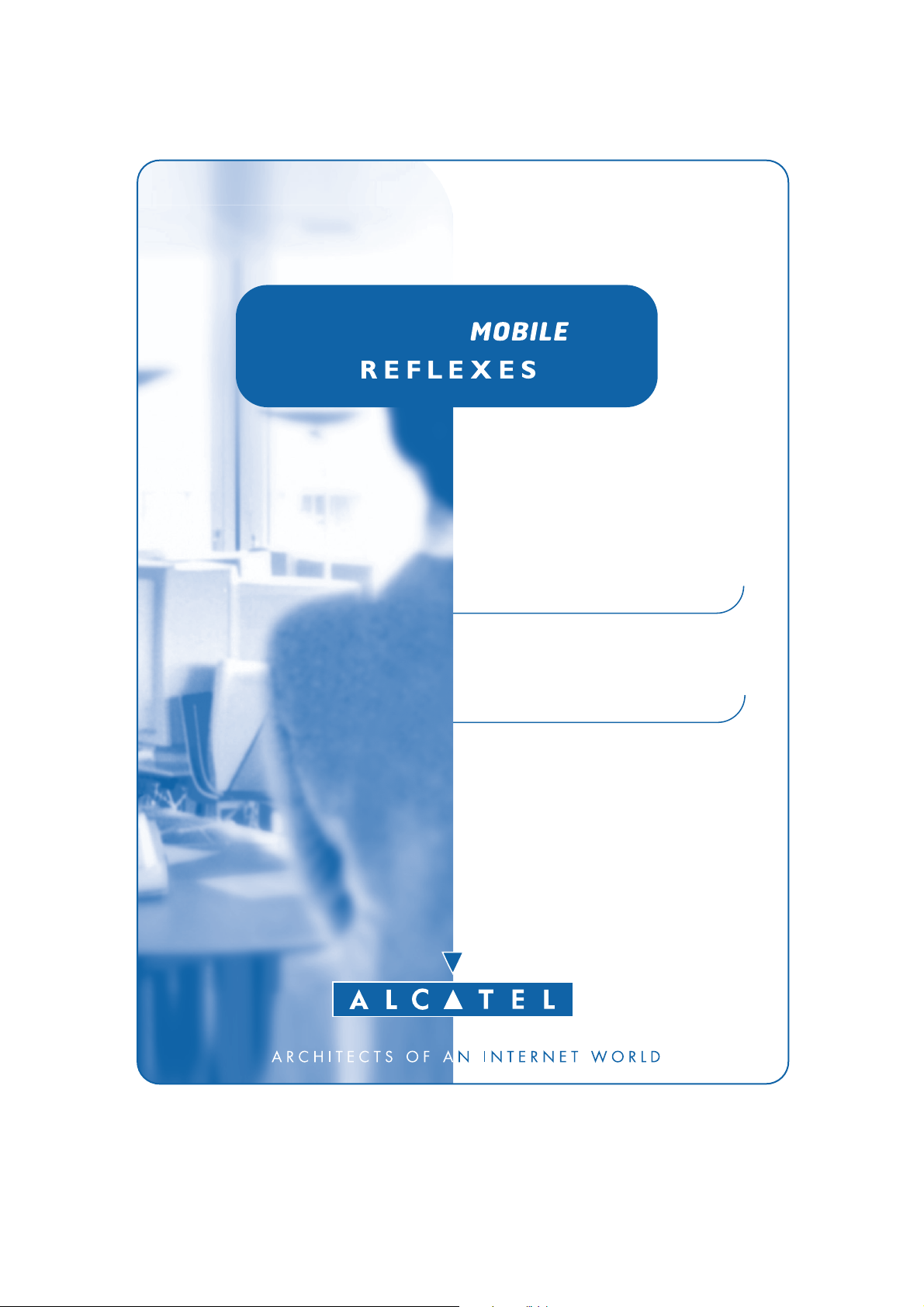
Alcatel Mobile 100 Reflexes
Alcatel Mobile 200 Reflexes
ALCATEL
USER MANUAL
Page 2
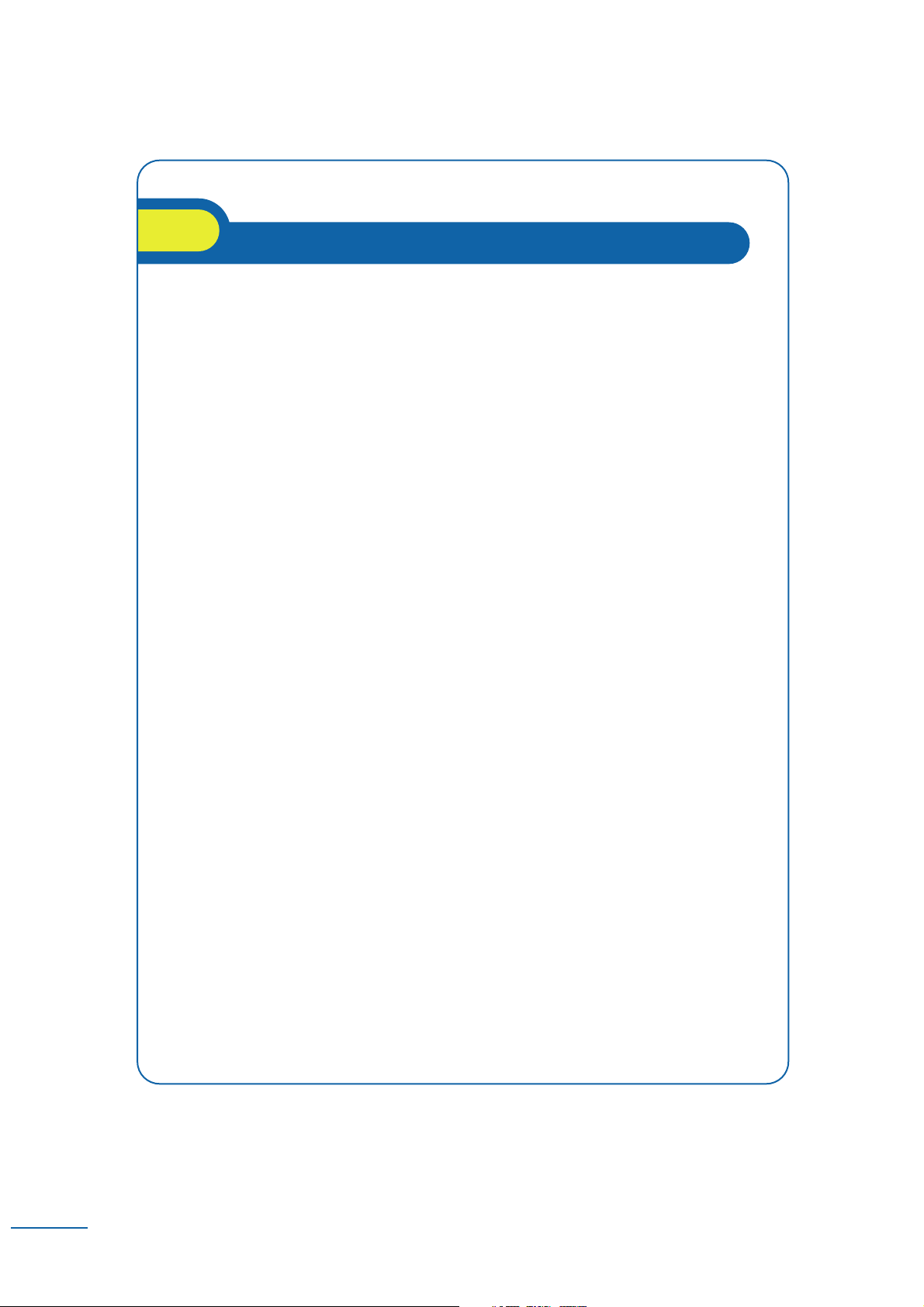
User manual
Thank you for choosing this Alcatel Reflexes Mobile 100 or 200: it is a reliable
telephone designed to make life easier for you.
To find out the essential functions of the Mobile 100 or 200, we suggest that you
read carefully the first chapters of this guide.
The availability of some of the functions described in this guide may depend
on your system version or configuration.
If you are in doubt, consult your system supervisor.
1
Page 3
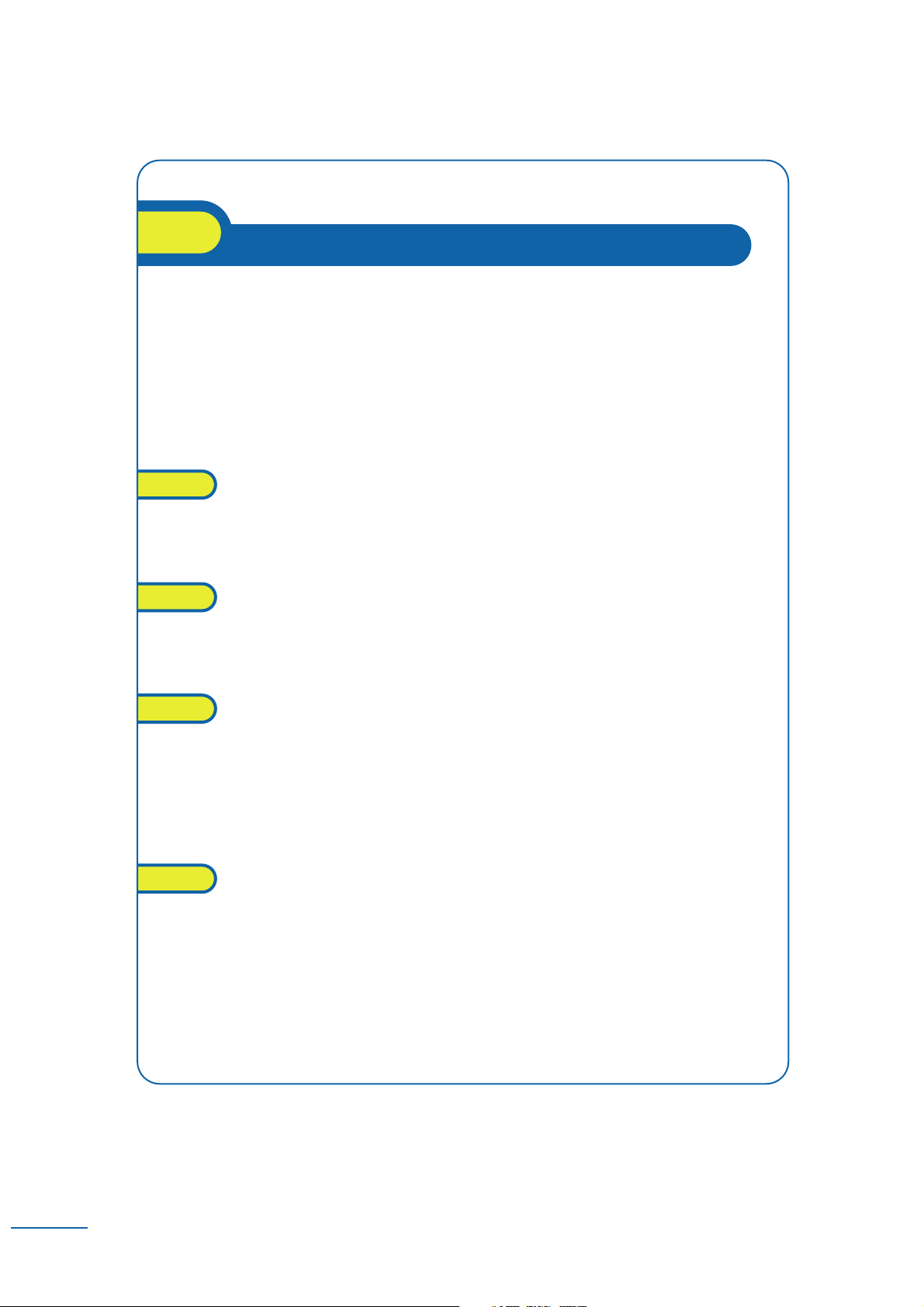
Contents
2
Precautions for use . . . . . . . . . . . . . . . . . . . . . . . . . . . . . p. 5
Your telephone . . . . . . . . . . . . . . . . . . . . . . . . . . . . . . . . . p. 7
Description of the telephone
1. Display and corresponding icons . . . . . . . . . . . . . . . . . . . p. 8
1.1 Status icons . . . . . . . . . . . . . . . . . . . . . . . . . . . . . . . . . . . . . . . . . . p. 8
1.2 MENU icons . . . . . . . . . . . . . . . . . . . . . . . . . . . . . . . . . . . . . . . . . p. 9
1.3 Call icons . . . . . . . . . . . . . . . . . . . . . . . . . . . . . . . . . . . . . . . . . . . p. 9
1.4 How to read this guide . . . . . . . . . . . . . . . . . . . . . . . . . . . . . . . . . p. 10
2. Getting started . . . . . . . . . . . . . . . . . . . . . . . . . . . . . . . . . p.11
2.1 Installing the battery in the telephone . . . . . . . . . . . . . . . . . . . . . . p. 11
2.2 Charging your telephone battery . . . . . . . . . . . . . . . . . . . . . . . . . p. 12
2.3 Switching on your telephone . . . . . . . . . . . . . . . . . . . . . . . . . . . . p. 12
2.4 Accessing the MENU and navigating . . . . . . . . . . . . . . . . . . . . . . . p. 13
3. Using your telephone . . . . . . . . . . . . . . . . . . . . . . . . . . . . p.14
3.1 Making a call . . . . . . . . . . . . . . . . . . . . . . . . . . . . . . . . . . . . . . . . . p. 14
3.2 Calling from your personal directory (PersSpDial) . . . . . . . . . . . . p. 14
3.3 Calling your correspondent by name (company directory) . . . . . . . . . . p. 15
3.4 Answering a call . . . . . . . . . . . . . . . . . . . . . . . . . . . . . . . . . . . . . . p. 15
3.5 Redialling the last number dialled (redial) . . . . . . . . . . . . . . . . . . . p. 16
3.6 Being automatically called back by a busy internal number . . . . . . p. 16
3.7 During a call . . . . . . . . . . . . . . . . . . . . . . . . . . . . . . . . . . . . . . . . . p. 17
4. Handling several calls . . . . . . . . . . . . . . . . . . . . . . . . . . . . p.19
4.1 Making a second call during a conversation . . . . . . . . . . . . . . . . . . p. 19
4.2 Answering a second call during a conversation . . . . . . . . . . . . . . . p. 19
4.3 Switching between calls (broker call) . . . . . . . . . . . . . . . . . . . . . . . p. 20
4.4 Transferring a call . . . . . . . . . . . . . . . . . . . . . . . . . . . . . . . . . . . . . p. 21
4.5 Three-way conference with internal and/or external
correspondents (conference) . . . . . . . . . . . . . . . . . . . . . . . . . . . . p. 21
4.6 Placing an outside call on hold (parking) . . . . . . . . . . . . . . . . . . . . p. 22
Page 4
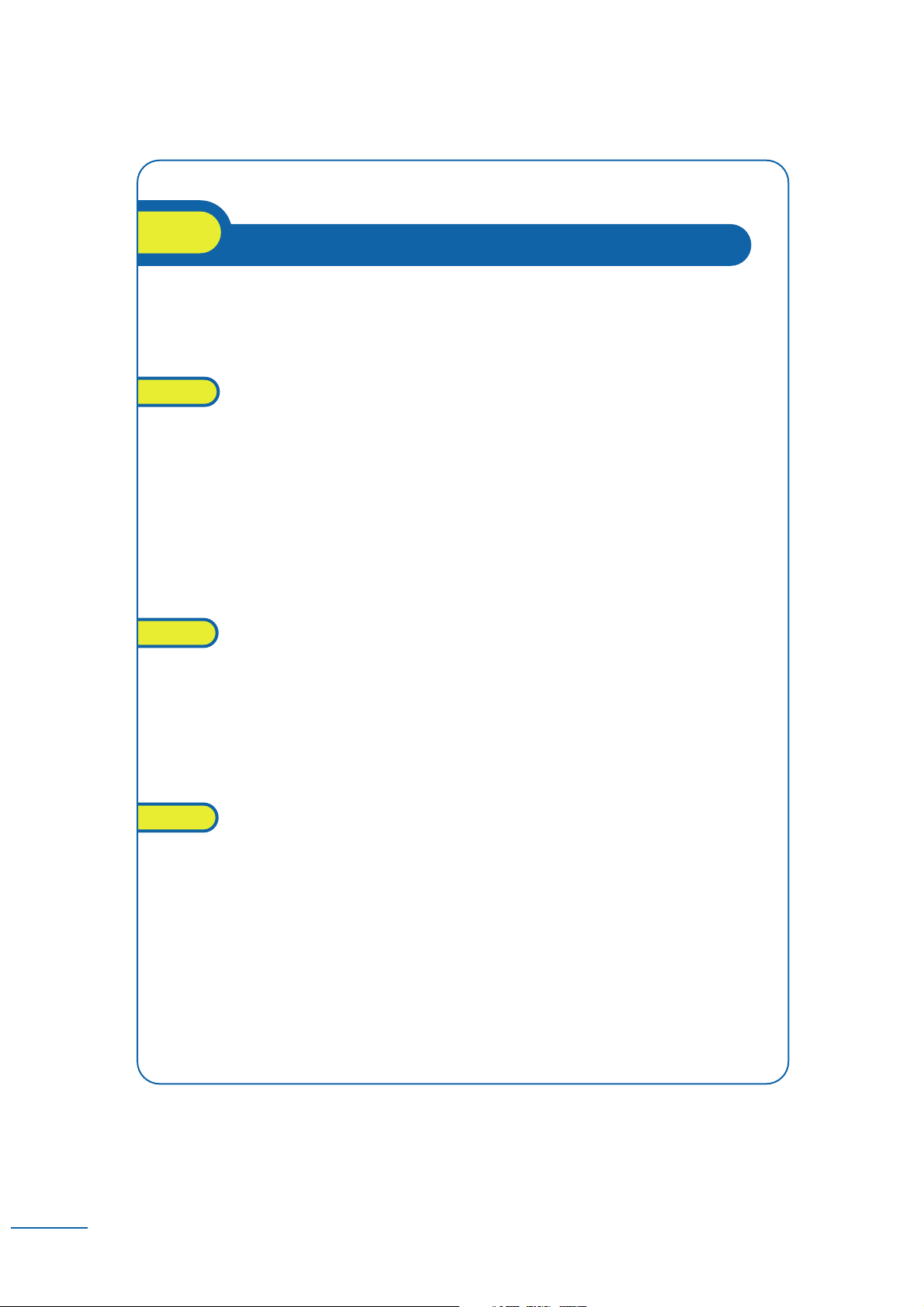
Contents
3
5. Customizing and adjusting your telephone . . . . . . . . . . . p.23
5.1 Programming your personal directory (PersSpDial) . . . . . . . . . . . . p. 23
5.2 Modifying a card in the personal directory . . . . . . . . . . . . . . . . . . p. 24
5.3 Adjusting the audio functions . . . . . . . . . . . . . . . . . . . . . . . . . . . . p. 25
5.4 Selecting the language . . . . . . . . . . . . . . . . . . . . . . . . . . . . . . . . . . p. 27
5.5 Programming your own password . . . . . . . . . . . . . . . . . . . . . . . . . p. 27
5.6 Activating headset mode . . . . . . . . . . . . . . . . . . . . . . . . . . . . . . . . p. 28
5.7 Adjusting your telephone functions . . . . . . . . . . . . . . . . . . . . . . . . p. 28
5.8 Adjusting screen contrast . . . . . . . . . . . . . . . . . . . . . . . . . . . . . . . p. 29
5.9 Programming an appointment reminder . . . . . . . . . . . . . . . . . . . . p. 30
5.10 Identifying the telephone you use . . . . . . . . . . . . . . . . . . . . . . . . . p. 30
5.11 Locking your telephone . . . . . . . . . . . . . . . . . . . . . . . . . . . . . . . . . p. 31
6. While you are away - When you return . . . . . . . . . . . . . . p.32
6.1 Selecting calls to be diverted . . . . . . . . . . . . . . . . . . . . . . . . . . . . . . p. 32
6.2 Diverting calls to another number (immediate diversion) . . . . . . . . p. 32
6.3 Diverting calls to your voice mail . . . . . . . . . . . . . . . . . . . . . . . . . p. 33
6.4 Cancelling all diversions . . . . . . . . . . . . . . . . . . . . . . . . . . . . . . . . p. 33
6.5 Different types of diversion . . . . . . . . . . . . . . . . . . . . . . . . . . . . . p. 34
6.6 Example of diversion on busy . . . . . . . . . . . . . . . . . . . . . . . . . . . . p. 34
6.7 Consulting your voice messages . . . . . . . . . . . . . . . . . . . . . . . . . . p. 35
6.8 Consulting messages left while you were away . . . . . . . . . . . . . . . p. 35
7. Group operation . . . . . . . . . . . . . . . . . . . . . . . . . . . . . . . p.36
7.1 Answering the general bell . . . . . . . . . . . . . . . . . . . . . . . . . . . . . . p. 36
7.2 Call pick-up . . . . . . . . . . . . . . . . . . . . . . . . . . . . . . . . . . . . . . . . . p. 36
7.3 Hunting groups . . . . . . . . . . . . . . . . . . . . . . . . . . . . . . . . . . . . . . . p. 37
7.4 Diverting hunting group calls . . . . . . . . . . . . . . . . . . . . . . . . . . . . p. 38
7.5 Sending a text message to an internal correspondent . . . . . . . . . . p. 38
Page 5
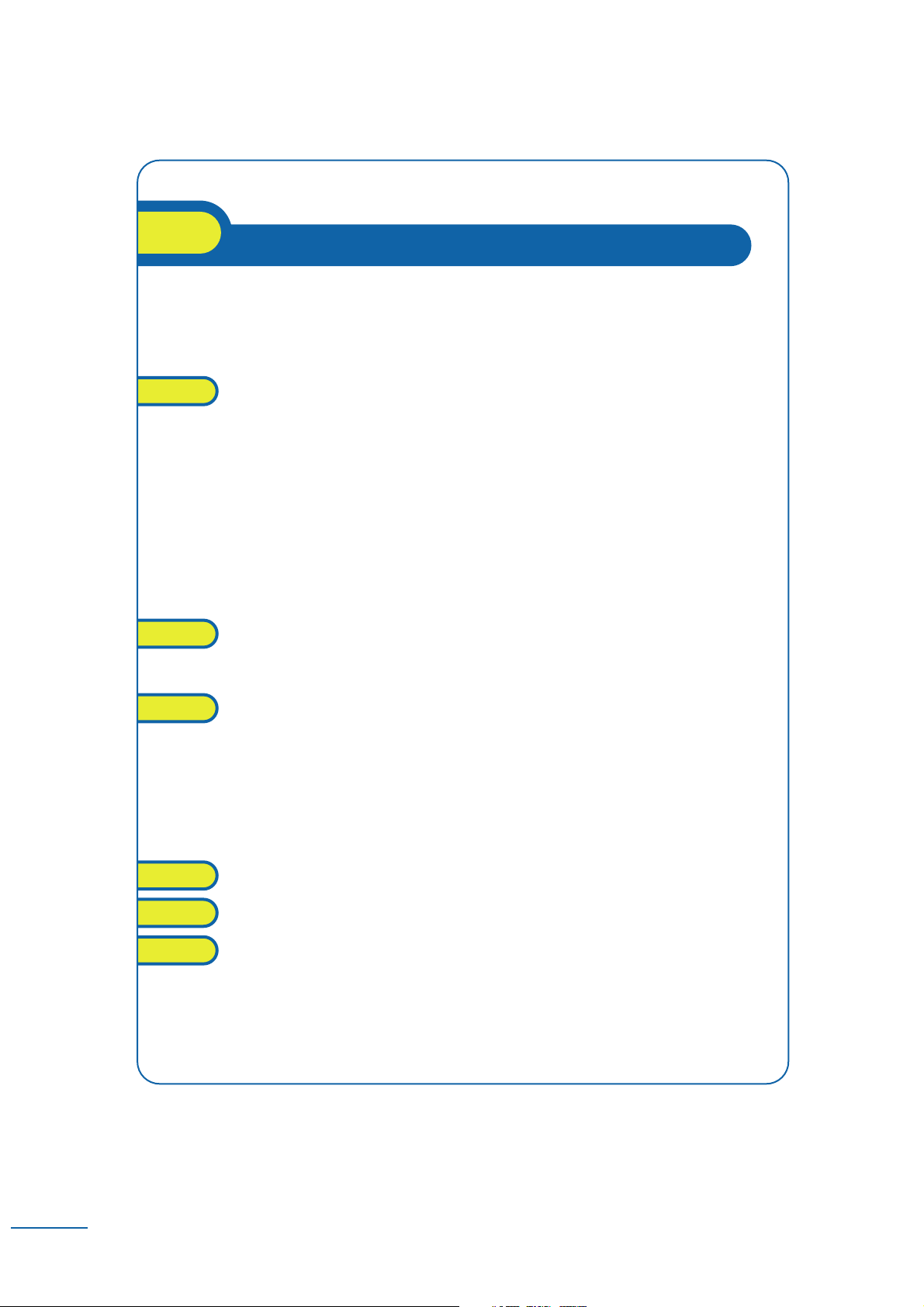
8. Using the telephone in GAP mode . . . . . . . . . . . . . . . . . p. 40
8.1 Making a call . . . . . . . . . . . . . . . . . . . . . . . . . . . . . . . . . . . . . . . . . p. 40
8.2 Answering a call . . . . . . . . . . . . . . . . . . . . . . . . . . . . . . . . . . . . . . p. 41
8.3 Calling from your personal directory . . . . . . . . . . . . . . . . . . . . . . p. 41
8.4 Redialling the last number dialled (redial) . . . . . . . . . . . . . . . . . . . p. 41
8.5 Sending DTMF signals . . . . . . . . . . . . . . . . . . . . . . . . . . . . . . . . . . p. 41
8.6 Sending a calibrated cut-off . . . . . . . . . . . . . . . . . . . . . . . . . . . . . . p. 42
8.7 Programming your personal directory (PersSpDial) . . . . . . . . . . . p. 42
8.8 Modifying a name or a number . . . . . . . . . . . . . . . . . . . . . . . . . . . p. 43
8.9 Deleting a card . . . . . . . . . . . . . . . . . . . . . . . . . . . . . . . . . . . . . . . p. 44
8.10 Customizing and adjusting your telephone . . . . . . . . . . . . . . . . . . p. 44
8.11 Adjusting your telephone functions . . . . . . . . . . . . . . . . . . . . . . . p. 46
9. Registering the telephone . . . . . . . . . . . . . . . . . . . . . . . . p.47
9.1 Registering the telephone on a system for the first time . . . . . . . p. 47
9.2 Registering the telephone on other systems . . . . . . . . . . . . . . . . . p. 48
10. Accessories . . . . . . . . . . . . . . . . . . . . . . . . . . . . . . . . . . . . p.51
10.1 Chargers . . . . . . . . . . . . . . . . . . . . . . . . . . . . . . . . . . . . . . . . . . . . p. 51
10.2 Characteristics of the mains power adapter . . . . . . . . . . . . . . . . . p. 52
10.3 Battery . . . . . . . . . . . . . . . . . . . . . . . . . . . . . . . . . . . . . . . . . . . . . p. 52
10.4 Charging the extra battery (on the “Dual” support) . . . . . . . . . . . p. 53
10.5 Headphone / external microphone . . . . . . . . . . . . . . . . . . . . . . . . p. 53
10.6 Cleaning your telephone . . . . . . . . . . . . . . . . . . . . . . . . . . . . . . . . p. 53
10.7 Transporting and protecting your telephone . . . . . . . . . . . . . . . . . p. 53
11. MENU tree-structure . . . . . . . . . . . . . . . . . . . . . . . . . . . . p. 54
12. Glossary . . . . . . . . . . . . . . . . . . . . . . . . . . . . . . . . . . . . . . p.55
13. Index . . . . . . . . . . . . . . . . . . . . . . . . . . . . . . . . . . . . . . . . p. 56
Contents
4
Page 6
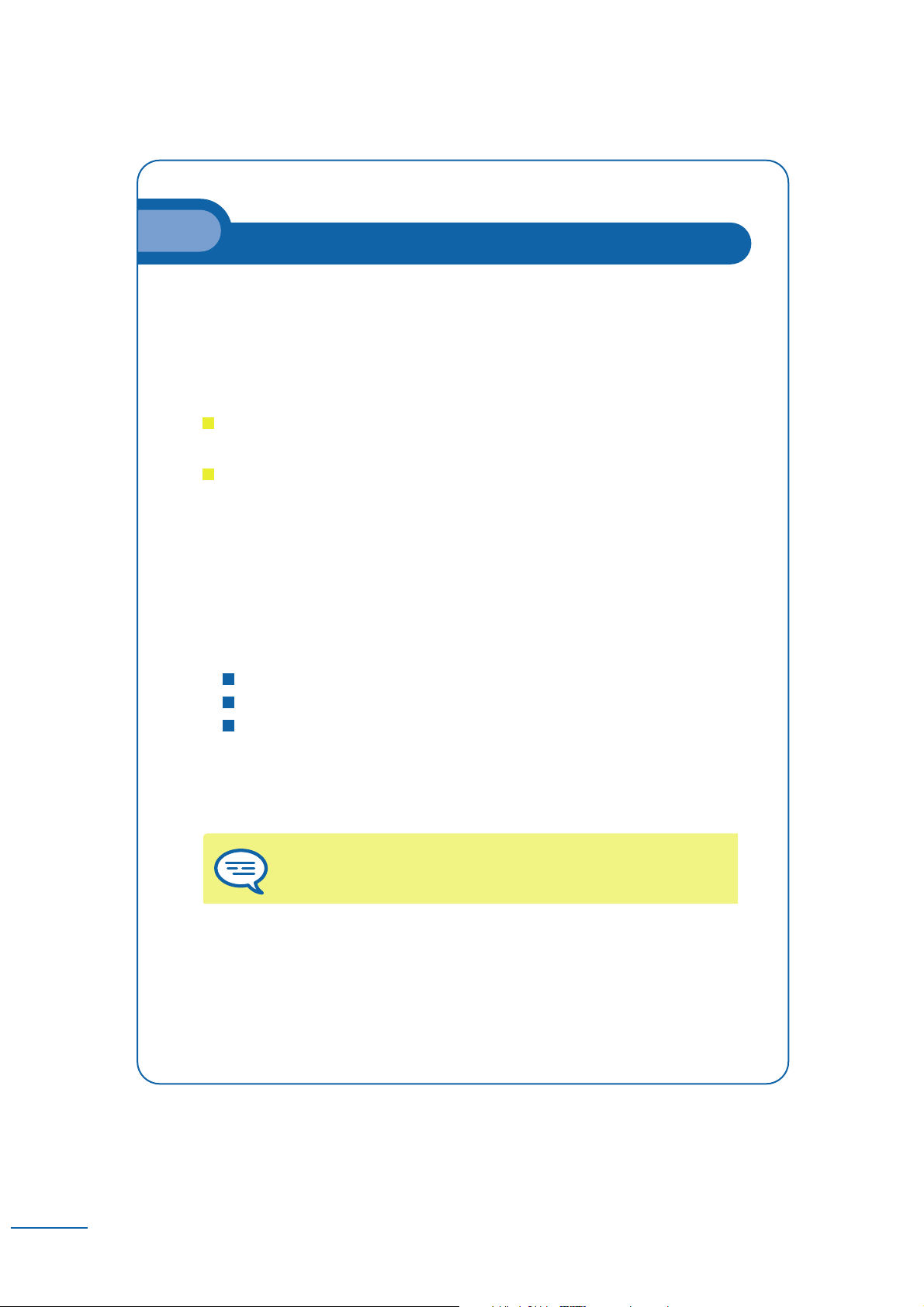
Precautions for use
5
Coverage zone:
The DECT functions provided by your Alcatel system allow user mobility
management via DECT cordless telephones.
The radio coverage of the ALCATEL system is ensured by a network of base stations.
The zone covered by a base station is called a cell.
Mobility:
A user can make or receive calls in any cell.
Radio transfer:
This function enables the user to move during a conversation and go from one cell
to another. The transfer takes place automatically and has no effect on
the conversation. In some cases, slight crackling may be audible at the moment
of transition.
Using an approved DECT standard telephone:
This approved DECT telephone is intended to be used with an Alcatel cordless
PBX.
The CE marking indicates that this product complies with the European
Community directives in effect, and the following directives in particular:
89/336/CEE (electromagnetic compatibility)
73/23/CEE (low voltage)
1999/5/CE (R&TTE)
Pursuant to directive 1999/5/CE (R&TTE) published in the Official Journal
of the European Community of April 7, 1999, these items of equipment use the DECT
harmonized frequency spectrum and can be used in all the countries of the European
Community, in Switzerland and Norway.
No guarantee is given concerning possible interference affecting DECT
equipment, due to other authorised utilisation of the radio
frequencies concerned.
Page 7
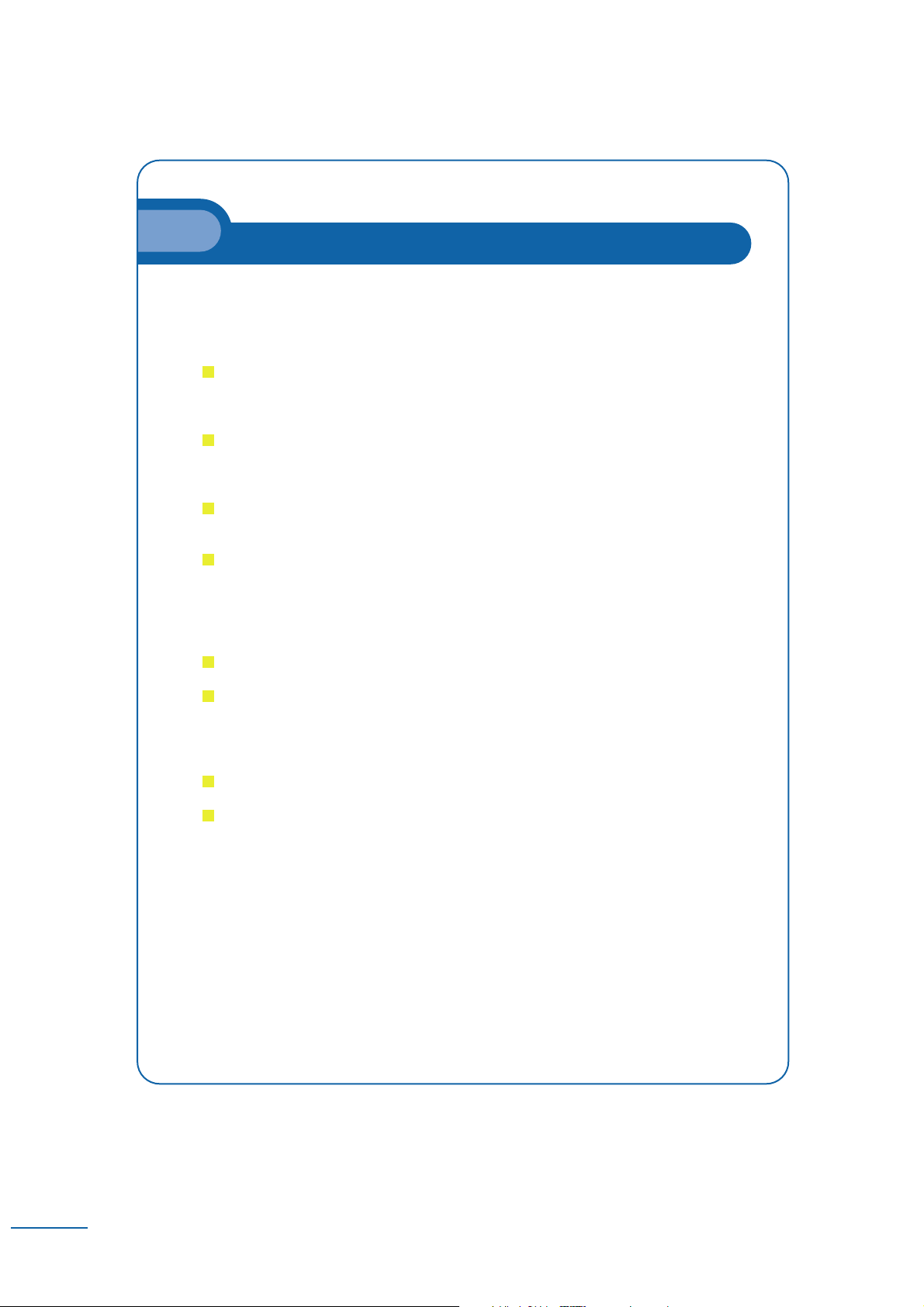
Precautions for use
6
Conditions of use:
The following conditions must be respected, notably concerning
the use of radio frequencies:
DECT equipment can only be used to establish links between fixed points if these
links are temporary and the equivalent isotropically radiated power at the antenna
is less than 250 mW.
The conditions of access to a DECT equipment telepoint network shall be
stipulated by contract with the operator of the authorized telepoint network
concerned.
This telephone is specially designed for use with an ALCATEL system as described
in the guide.
As this telephone complies with the GAP standard, it can be used in simplified
mode on another DECT/GAP system (other PABX or private residential base
station). Utilization in GAP mode involves a particular mode of operation that can
lead to functional limitations for which no claims will be considered under the
terms of the guarantee.
Do not expose your telephone to severe conditions (rain, sea air, dust, etc.).
The correct operation of your telephone is not guaranteed in temperatures outside
the range -10°C to +45°C.
Between -5°C and -10°C, the display may not be visible, but this is temporary
and will not affect the operation of your telephone.
You must not switch on or use your telephone near gas or inflammable liquids.
WARNING: all telephones with dynamic receiver have stray magnetic fields
that can attract small metal objects e.g. pins. Check earpiece before use.
Page 8
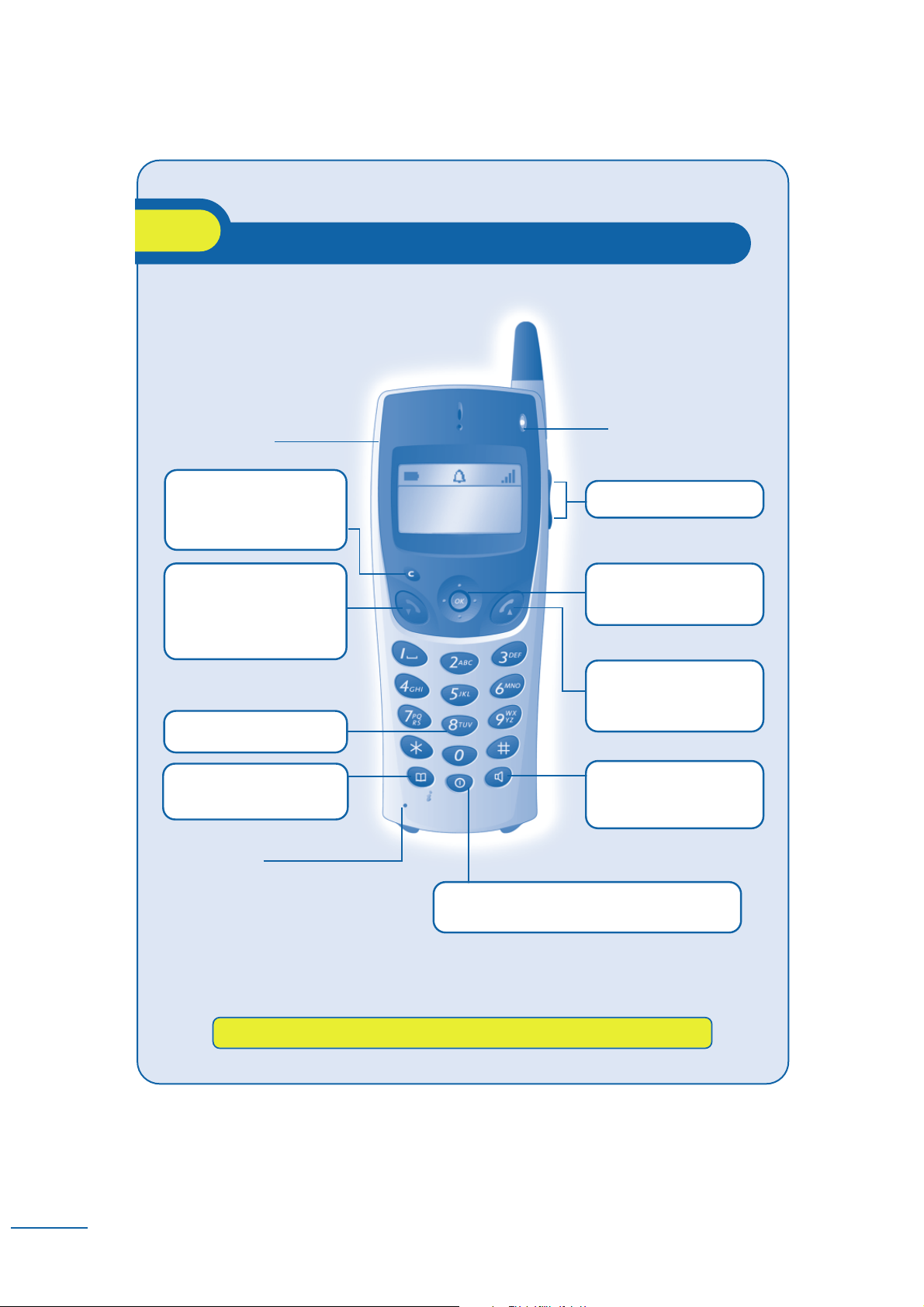
For further information, visit our web site www.alcatel.com
Headphone
connector
•
•
•
•
Light indicating :
•
Going out of radio
coverage (fast flashing)
•
•
•
•
•
•
Access to the MENU
•
Navigate
•
Confirm
•
Off-hook
•
Redial (long press)
•
Switching between calls
(during enquiry call)
•
Activate/deactivate
loudspeaker
•
Activate the secret on
hands-free charger
•
On / Off (long press)
•
Rapid access to ringer adjustment
Microphone
(1)
Depending on model
(2)
Special case: from
the personal directory,the long press enables
a directory card to be created or modified
•
Erase last character entered
•
Display previous menu
•
Erase complete field
(long press)
•
Hang up
•
Return to idle
•
Switch off ringer
•
Lock/unlock the keypad
(long press)
•
Activate/deactivate
vibrator
(1)
(long press)
MARTIN Paul
Wed 24 May 16:30
•
•
•
•
•
Company directory
•
Customizing your telephone
(long press
(2)
)
•
Adjust audio volume
7
Your telephone
Page 9
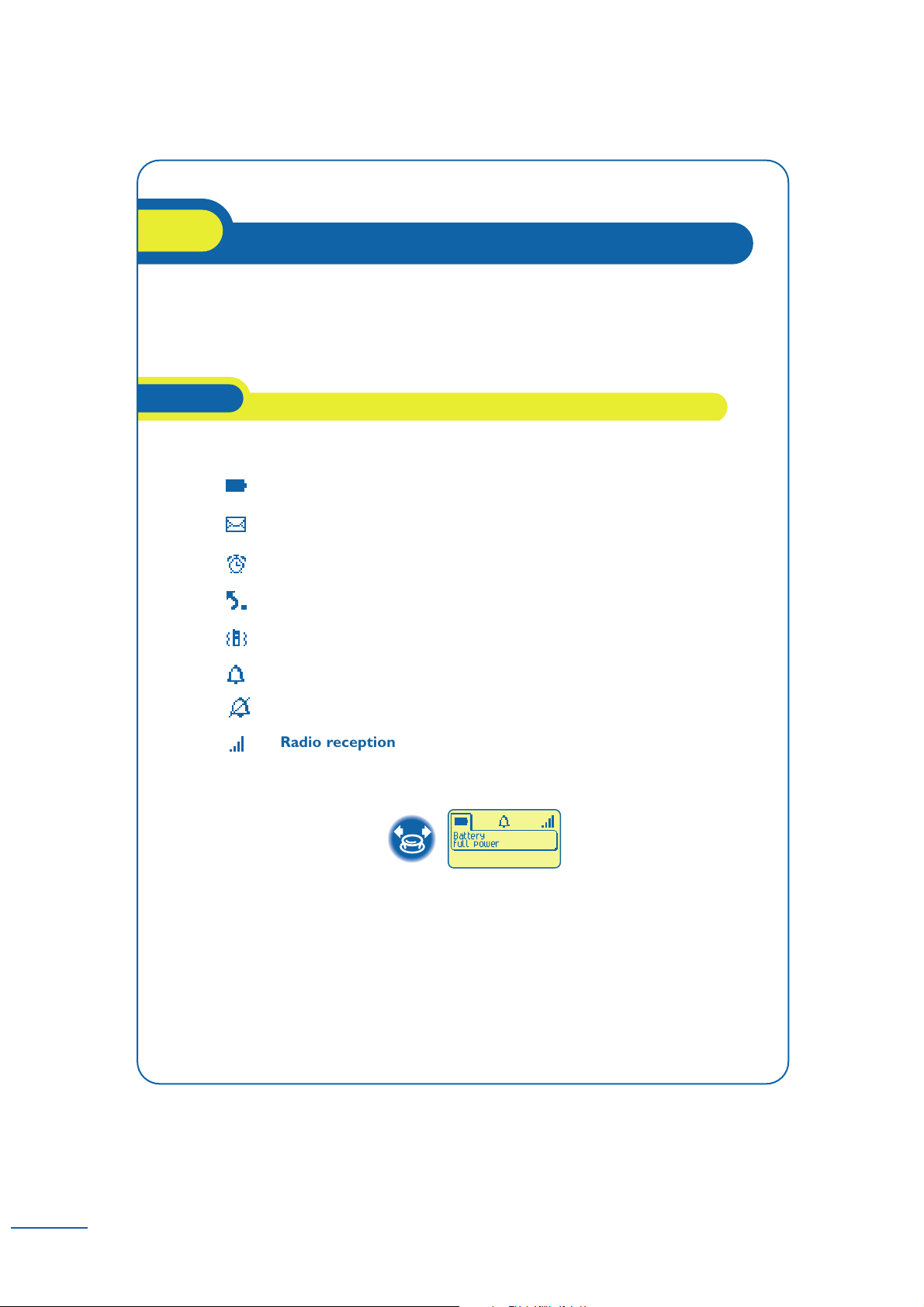
Status icons
1.1
Display and corresponding icons
1
8
The display features 1 line of status icons and 3 lines of 16 alphanumerical
characters.
The Mobile 200 also features a display and backlit keypad.
The status icons are displayed on the welcome screen and indicate
the status of the telephone.
You can obtain details on the status icons from the tooltips that appear on the welcome
screen when you use the navigator:
Battery
full power
Radio reception quality
Ringer disabled
Ringer active
Vibrator active (Mobile 200)
Call diversion activated
Programmed call-back time
Information to consult:
unanswered calls, voice and text messages
Battery charge level
Page 10
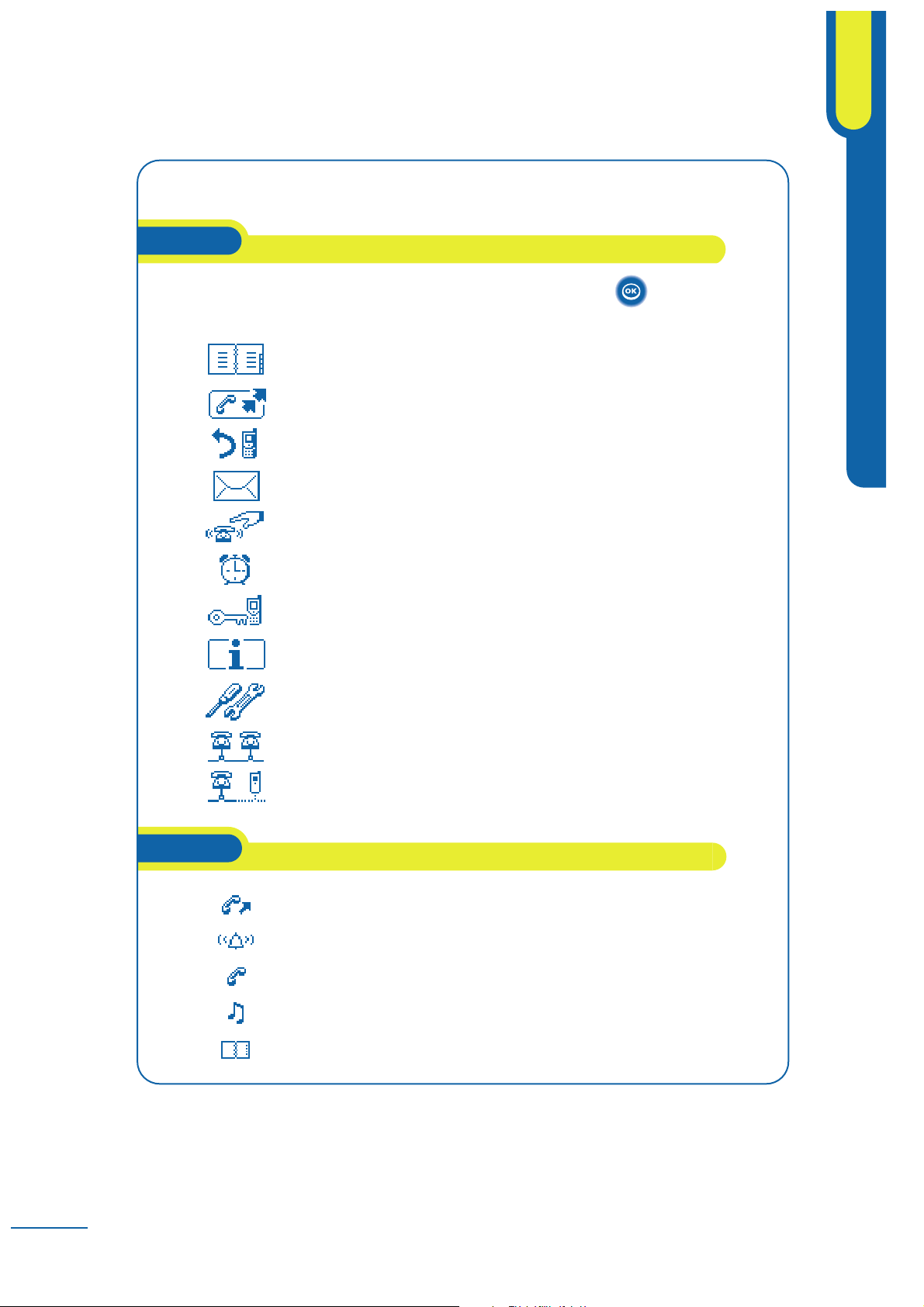
MENU icons
1.2
Call icons
1.3
The MENU is accessible from the welcome screen by pressing the key.
It provides access to all the functions available on your system.
Accessing the directories
Call on hold*
In conversation*
Answering a call*
Making a call
Installation
System selection
Adjustment: adjust contrast, activate or deactivate the beeps,
lighting, etc.
Customizing the telephone: select the ringer tune, language, etc.
System lock: prohibit outgoing calls and modification
of the programming.
Appointment: program a call-back time.
Call pick-up: answer a call intended for another telephone.
Mail: consult and send voice and text messages.
Diversion: divert your calls to another number.
Redial: call back the last number dialled.
Directories:
manage your personal directory and access the company directory.
9
Display and corresponding icons
1
Page 11
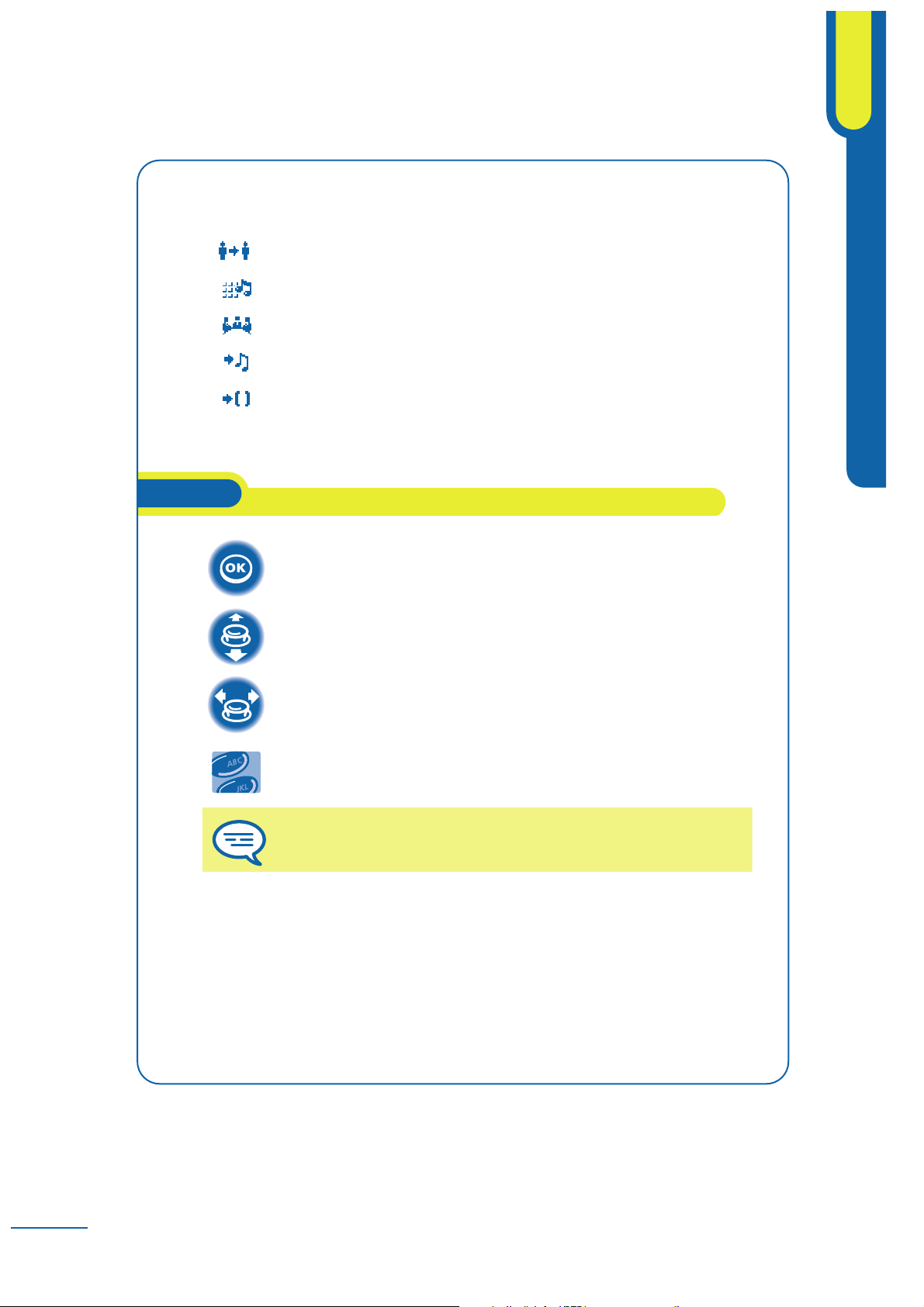
These symbols can be supplemented by small icons or texts.
All the implicit or personalized codes are presented in a table of codes provided
with the telephone.
Important information.
Use the keypad to enter digits and letters.
2
Move the navigation key to the left or right.
Move the navigation key up or down.
Press briefly on the navigation key to access the MENU and to confirm.
* In the event of a multiple call, the icons are given indices to represent the different correspondents
Parking an external communication
Putting on common hold
Setting up a conference
Switching to DTMF signals
Transferring a call
How to read this guide
1.4
10
Display and corresponding icons
1
Page 12
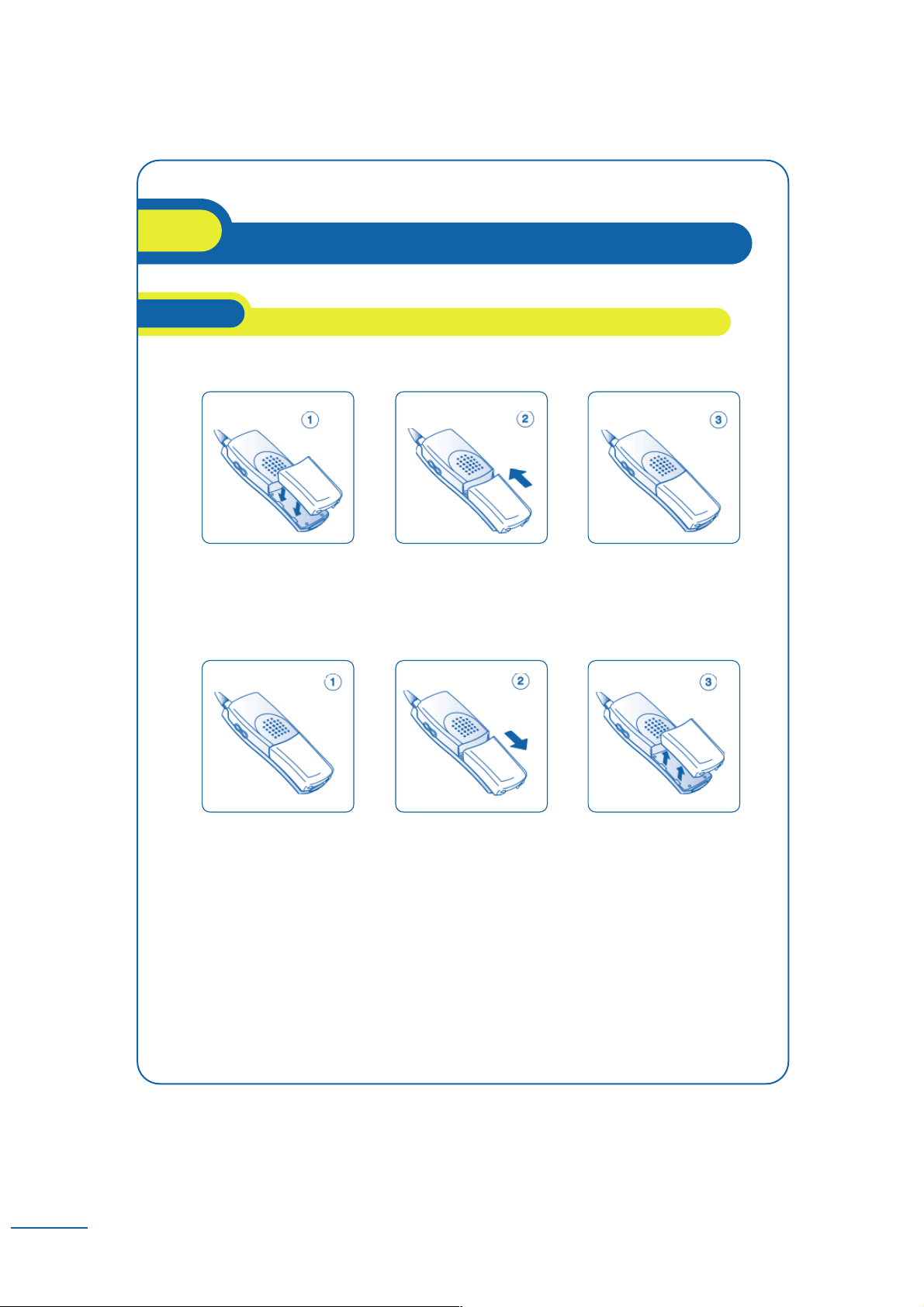
● Installing the battery:
● Removing the battery:
The Mobile 100 functions exclusively with the Ni-Mh battery,
and the Mobile 200 with the Li-Ion battery.
Remove it
from the slide
Slide the battery towards
the bottom
of the telephone
Slide it until it clicks
into place
Position the battery
in the slide following
the mark on the label
Installing the battery in the telephone
2.1
Getting started
2
11
Page 13
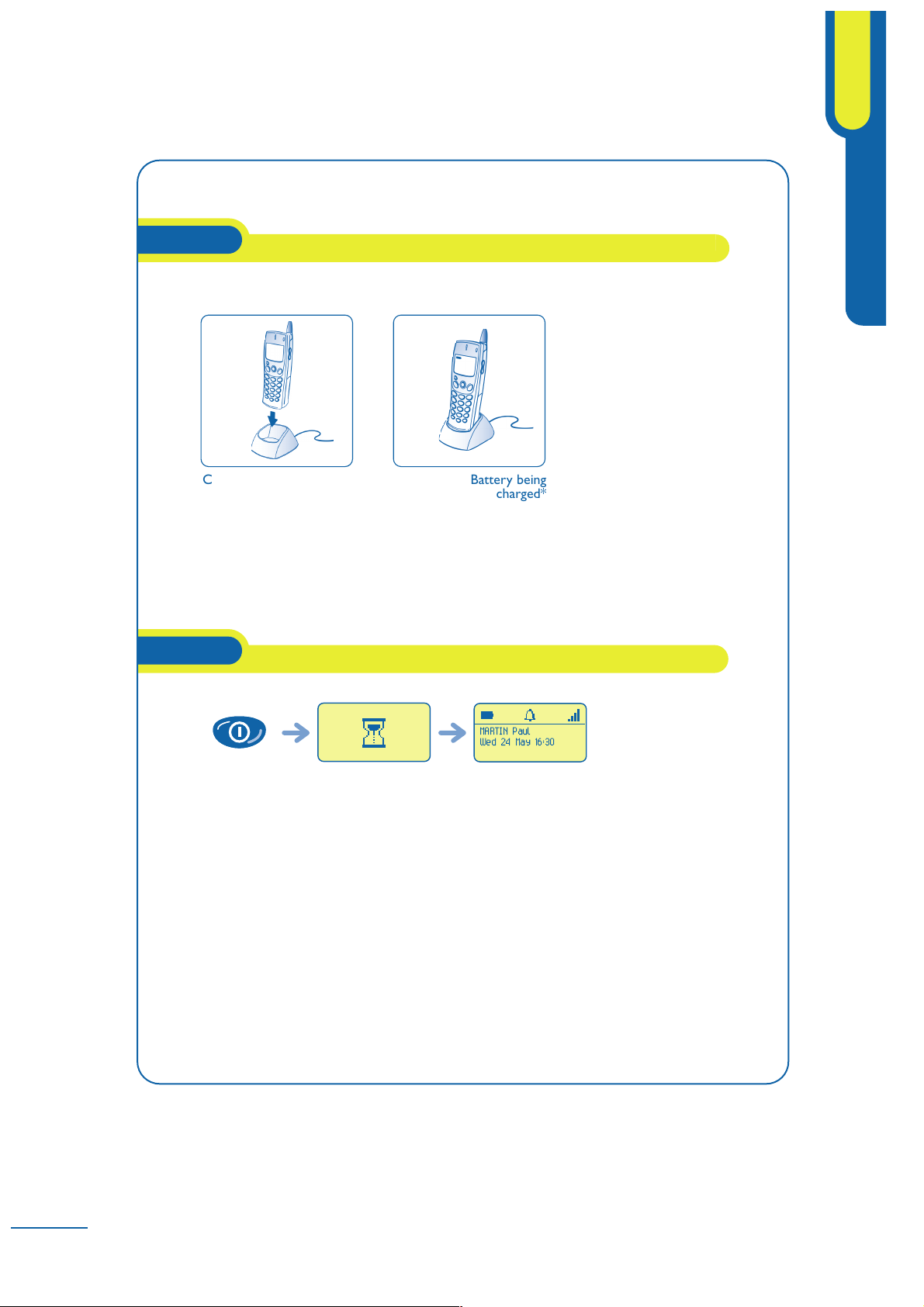
Switching on your telephone
2.3
Charging your telephone battery
2.2
Recharge your telephone battery regularly.The telephone can be on or off when
recharging the battery. If the telephone is to remain unused or out of its charger
for several weeks, remove the battery and store it separately.
*battery charged after 3h or 5h depending on the model.
If the display does not come on or if the battery charge level icon flashes,
recharge the battery.
If the radio coverage icon does not appear on the telephone display:
•
Check that you are in an area of radio coverage
(if not, move closer to a base station)
Your telephone
is switched on
Wait a moment
(about 3 seconds)
Switch on
(long press)
MARTIN Paul
Wed 24 May 16:30
Battery being
charged*
Connect the charger
and place the telephone
in the charging holder
12
Getting started
2
Page 14
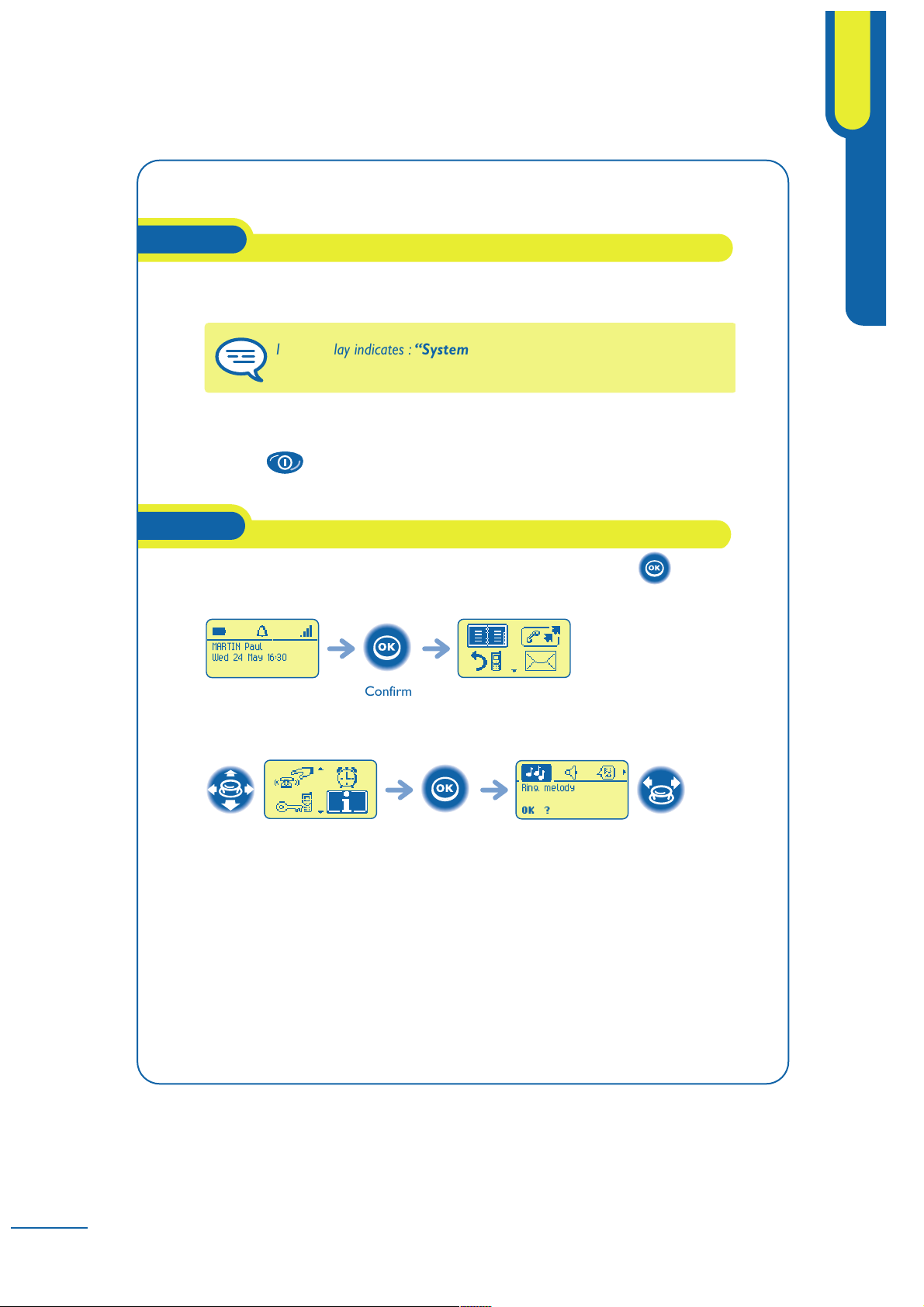
•
Check that your telephone is correctly installed on the system
(contact the PBX manager for this)
Switching off your telephone:
Press the key (long press).
The MENU can be accessed from the welcome screen by pressing the key.
The following screen is displayed:
Accessing the functions:
You can move horizontally
along the various icons
within the function
ConfirmSelect a function
in the MENU
Ring. melody
OK ?
Confirm
MARTIN Paul
Wed 24 May 16:30
If the display indicates : “System 1 – Auto install ?”, see paragraph
“Registering the telephone” or contact your installation technician.
Switching on your telephone (cont'd)
2.3
Accessing the MENU and navigating
2.4
Getting started
2
13
Page 15
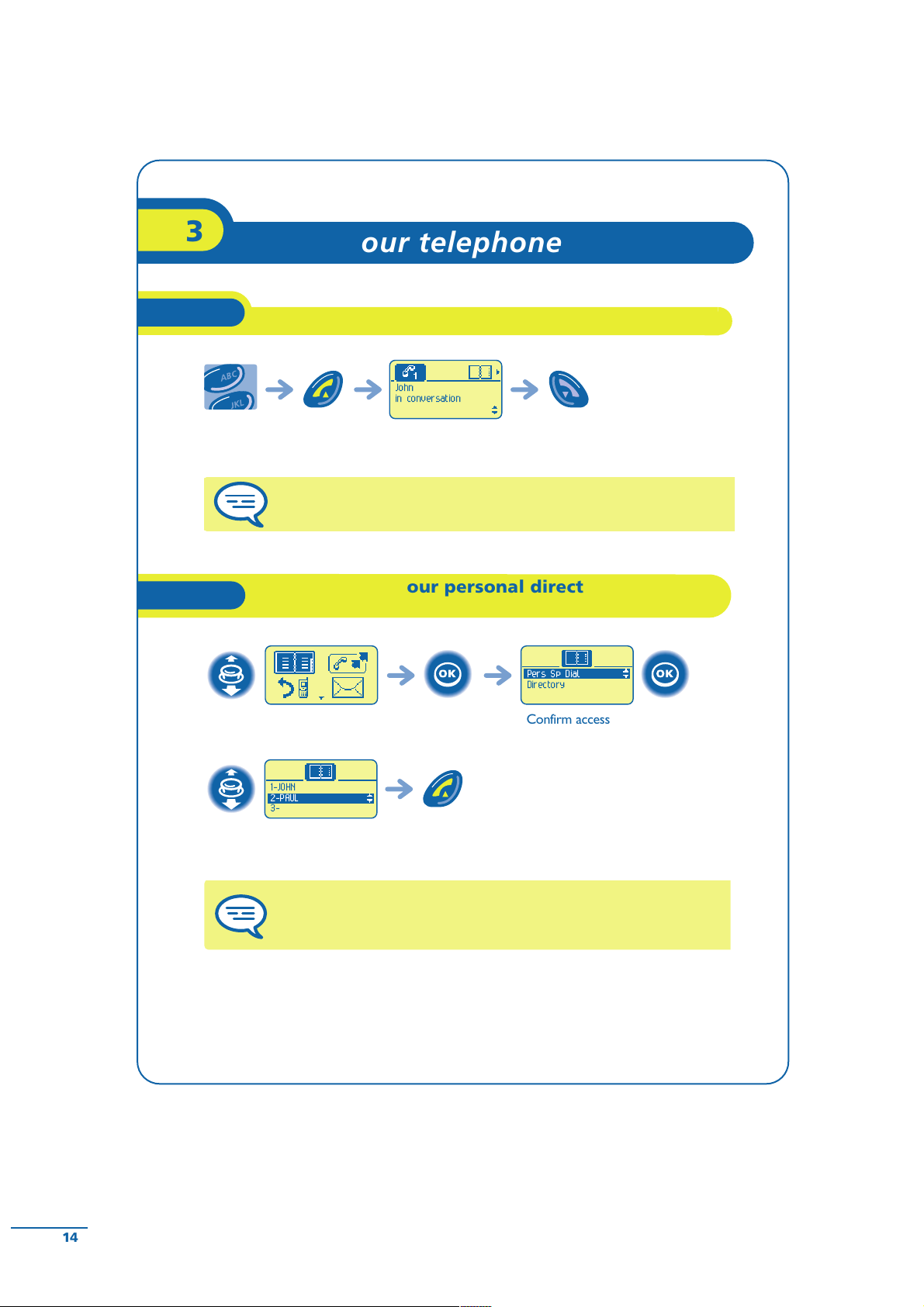
The call can be sent directly from the list of names by dialling
the number of the card.
Send
the call
Select the name of the person
you wish to call
1-JOHN
3-
2-PAUL
Confirm access to
“Pers SP Dial”
ConfirmSelect the “Directories”
function
Directory
Pers Sp Dial
Calling from your personal directory
(PersSpDial)
3.2
To make an external call, dial the outside line access code before
dialling your correspondent's number.
Hang upSpeakSend
the call
Dial
John
in conversation
Transfer
2
Making a call
3.1
Using your telephone
3
14
Page 16
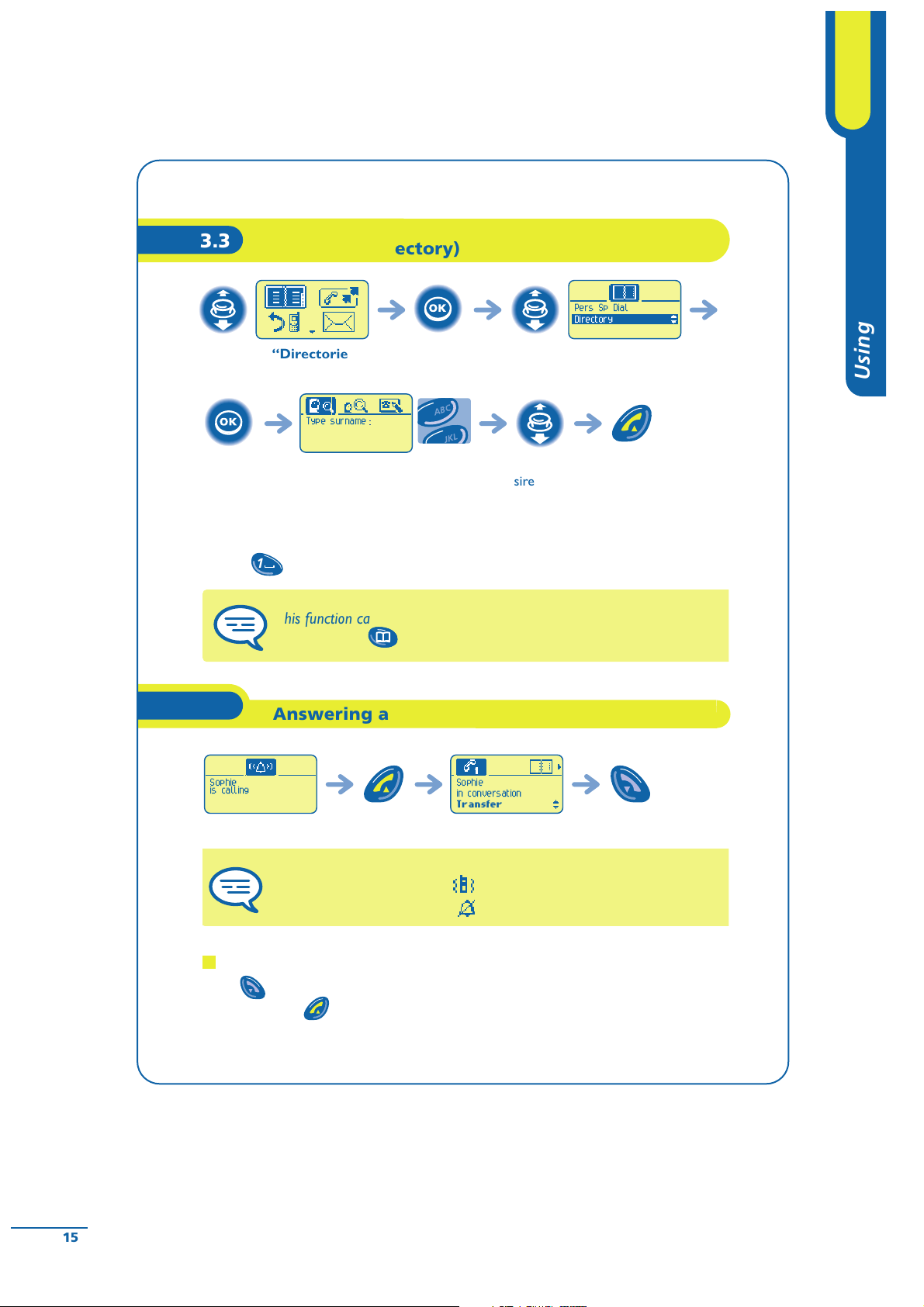
* If several names come up, you can refine the search by entering the successive letters
(second, third, etc.) of the name you are looking for.
Press when you do not know one of the letters of the name.
Disabling the ringer:
Press when your telephone rings: it is still possible to answer
by pressing the key.
Hang upSpeakOff-hookYou are receiving a call
Sophie
in conversation
Transfer
Sophie
is calling
Answering a call
3.4
This function can be accessed rapidly from the idle screen
by pressing the key
Send
the call
Select the
desired name
Enter the first letter
of your correspondent's
surname*
Confirm
2
Type surname
Select
“Directory”
ConfirmSelect the “Directories”
function
Pers Sp Dial
Directory
Calling your correspondent by name
(company directory)
3.3
1
15
Using your telephone
3
The ringer does not ring if:
• the vibrator is active and the icon is displayed on the screen saver,
• the ringer is disabled and the icon is displayed on the screen saver.
Page 17
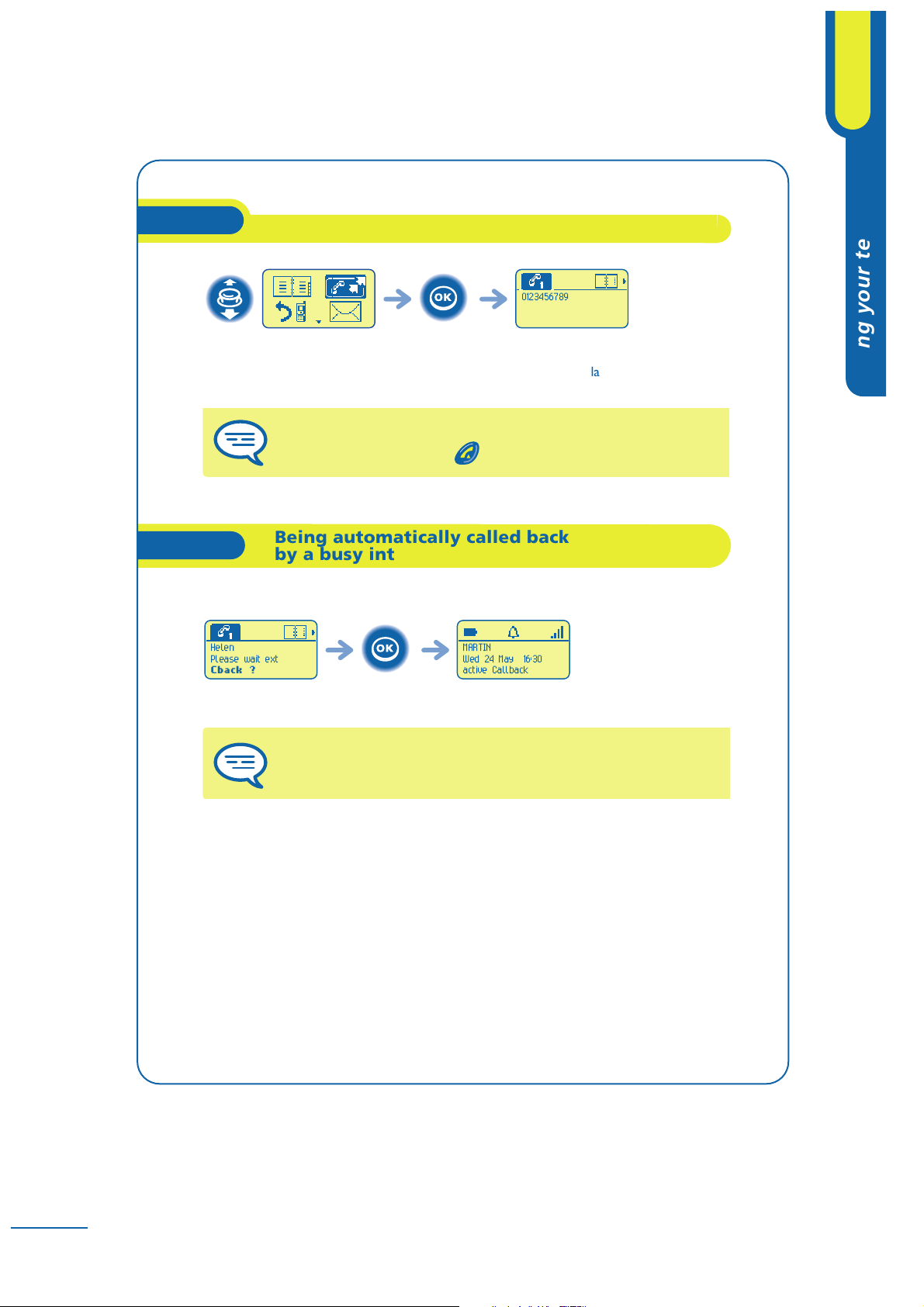
The telephone of the internal correspondent you are trying to contact is busy,
and you want the person to call you back as soon as they are free.
To cancel the automatic callback request, enter the “Cancel
automatic callback” function code.
Confirm
the function
MARTIN
Wed 24 May 16:30
active Callback
Helen
Please wait ext
Cback ?
Being automatically called back
by a busy internal number
3.6
The last number dialled can also be called back directly from the idle
screen by a long press on the key.
The number of
the last person
called is displayed
Send
the call
Select the “Redial” function
0123456789
Redialling the last number dialled (redial)
3.5
16
Using your telephone
3
Page 18
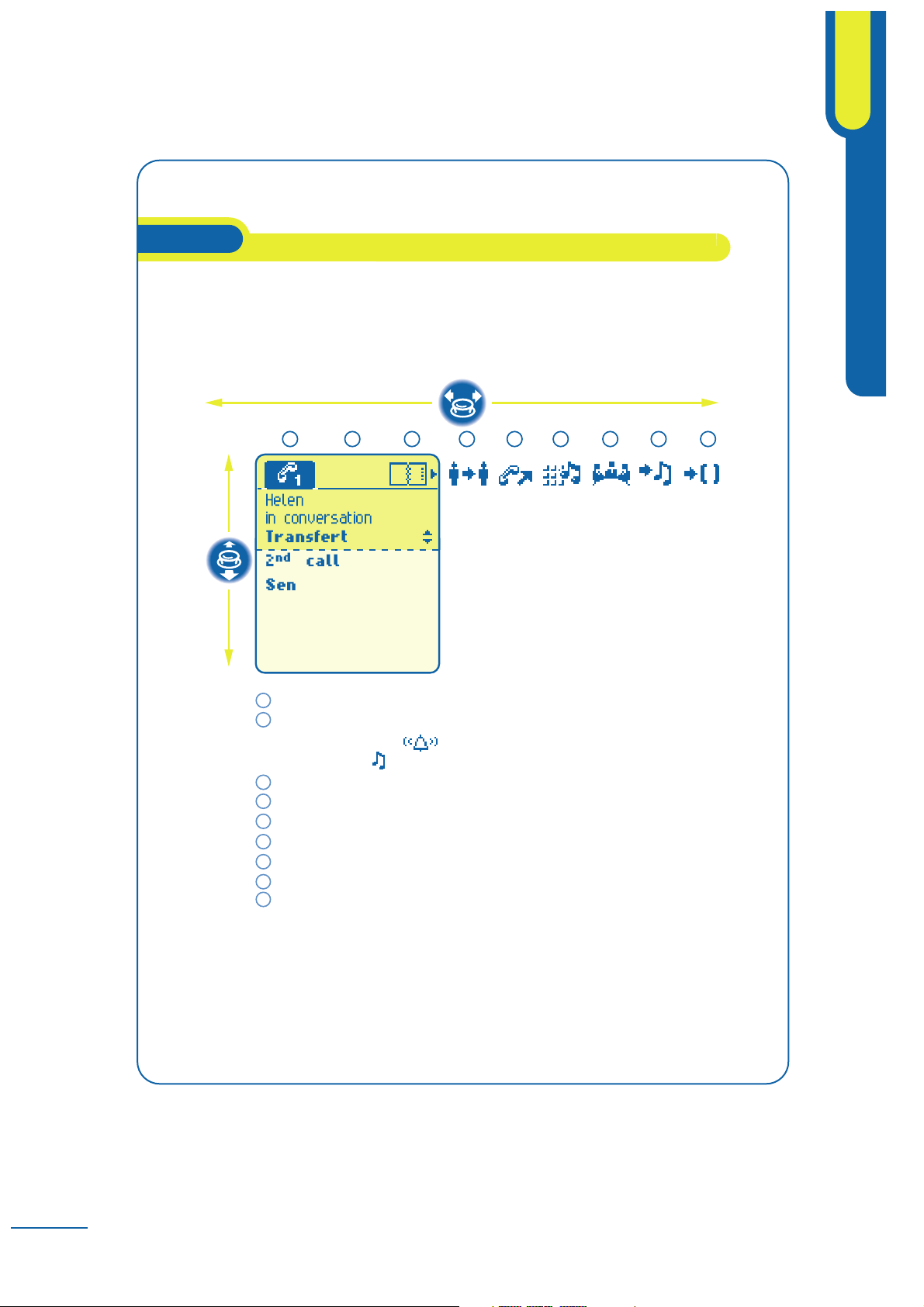
During a call you can access the options proposed by your system in several ways
without losing the call, by using:
•
the list of icons at the top of the screen
•
the list of items at the bottom of the screen
Helen
in conversation
Transfert
2
nd
call
Send MF Code
Conference
Manual Hold
Parking
1 2 3 4 5 6 7 8 9
1
2
3
4
5
6
7
8
9
Call in progress
Situation of second call
(reception of a call
or call on hold )
Directories
Transfer
Establish a 2nd call
MF
Conference
Manual hold
Parking (external call)
During a call
3.7
17
Using your telephone
3
Page 19
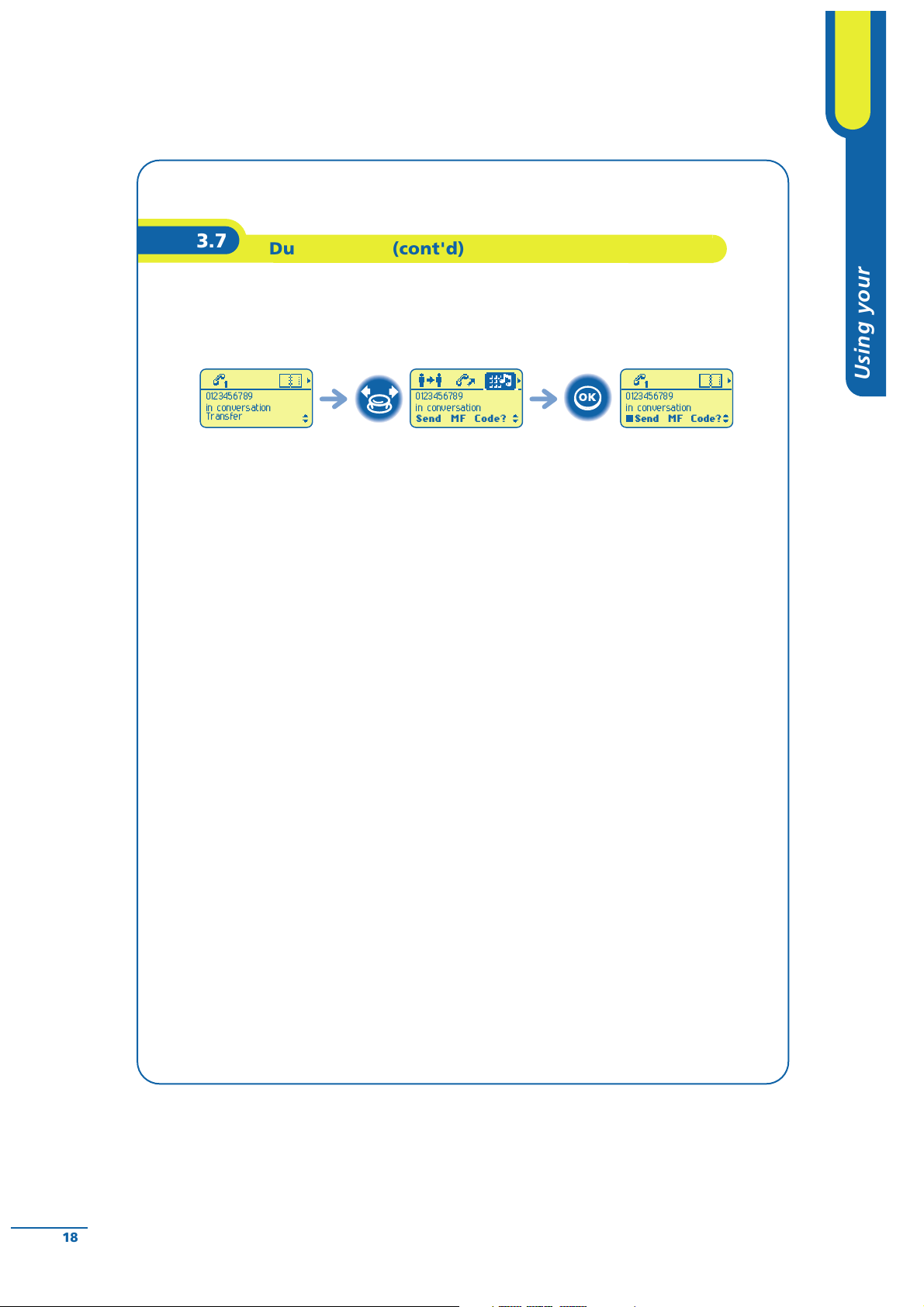
Example : sending DTMF signals
During a call, you sometimes have to send DTMF signals, for example, for
a voice message service, an automatic switchboard or when remotely consulting
an answering machine:
To deactivate the function, confirm again from the Send MF Code screen.
All digits dialled
are then sent
in DTMF
ConfirmSelect the
“Send MF Code”
icon
In conversation
0123456789
in conversation
Send MF Code?
0123456789
in conversation
Send MF Code?
0123456789
in conversation
Transfer
During a call (cont'd)
3.7
18
Using your telephone
3
Page 20

You are in conversation and a correspondent is trying to contact you:
Hang up
the ongoing call
The first
correspondent is
placed on hold
Paul
in conversation
Transfer
Off-hook
The name of the caller is displayed
for 3 seconds and a beep is emitted
John
in conversation
Transfer
Paul
is calling
Answering a second call
during a conversation
4.2
You can also call a second correspondent by selecting the icon
or 2nd call text, or else by using your personal directory or the
company directory.
Hang up
the ongoing call
The first
correspondent is
placed on hold
John
in conversation
Transfer
Send
the call
Dial the number
102
Number ?
2
Paul
in conversation
Transfer
Making a second call during
a conversation
4.1
Handling several calls
4
19
Page 21

During a call, to recover the correspondent on hold:
Recover the correspondent
on hold
John
in conversation
Transfer
Select the correspondent
on hold
John
in hold
Retrieve ?
Paul
in conversation
Transfer
You can consult the identity of the call on hold without taking it,
by using the key:
Recover the correspondent
on hold
John
in conversation
Transfer
Paul
in conversation
Transfer
Switching between calls (broker call)
4.3
After 3 seconds, move with the key to the icon to see
the identity of the second caller (and off-hook , if necessary).
20
Handling several calls
4
Page 22

To transfer your correspondent to another person:
To cancel the conference, press the key.You will be in conversation with the
correspondent once again.
You are in
conference mode
Confirm
John, Paul
Conference
Conference ?
Select “Conference”
Paul
in conversation
Conference ?
Paul
in conversation
Transfer
Three-way conference with internal
and/or external correspondents (conference)
4.5
After dialling the destination number, you can transfer the call directly
without waiting for your correspondent's reply by validating the “Transfer”
option. You can initiate the transfer by using the icon or the “Transfer”
text. The transfer between two external correspondents and the transfer
by pressing the hang-up key depend on the system configuration.
Confirm the
“Transfer”
option
You are in conversation
with the destination
number
Dial the destination number
Paul
in conversation
Transfer
102
Number ?
2
0123456789
in conversation
Transfer
Transferring a call
4.4
Handling several calls
4
21
Page 23

You can park an outside correspondent in order to take the call on another set.
Your correspondent is parked and hears the hold melody.
To recover your parked call:
If the parked call is not recovered within a preset time
(by default 1 minute 30), it is directed to the operator.
You are
in conversation
Dial the number
of the set that
originated
parking
0612457845
in conversation
Transfer
2
ConfirmSelect the icon
“Reconnection
(call park)”
ConfirmSelect the function
“Call pick-up”
Parking
OK ?
ConfirmSelect
“Parking” icon
You are holding an
external conversation
0612457845
in conversation
Park call ?
0612457845
in conversation
Transfer
Placing an outside call on hold (parking)
4.6
22
Handling several calls
4
Page 24

Customizing and adjusting your telephone
5
Your personal directory can contain up to 10 numbers.
To enter the name: the keys of the numerical keypad have letters that can be
displayed by pressing the key the appropriate number of times in succession.
Example: press 2 times in succession to display the letter “U”.
ConfirmEnter the numberConfirm
0123456789
Number ?
2
Enter the nameConfirm
(long press)
Select the desired entry
MARTIN
Name ?
2
3-.........................
2-.........................
1-.........................
Confirm access to
“Pers Sp Dial”
ConfirmSelect the “Directories”
function
Directory
Pers Sp Dial
Programming your personal directory
(PersSpDial)
5.1
8
TUV
23
Page 25

To erase a card, you have to erase the name and the number by pressing
the key (long press).
To erase a character, press the key (short press).
ConfirmModify
the number
2
Move to the digit
to be modified
ConfirmModify the
name
0123456789
Number ?
2
Move onto the letter
to be modified
Confirm
(long press)
Select the card
to be modified
MARTIN
Name ?
3-VANESSA
2-SOPHIE
1-MARTIN
Confirm access to
“Pers Sp Dial”
ConfirmSelect the
“Directories” function
Directory
Pers Sp Dial
Modifying a card in the personal directory
5.2
24
Customizing and adjusting your telephone
5
C
C
Page 26

You can choose the ring melody of your telephone (6 options) and adjust
the audio volume (4 levels). A progressing ringing tone (meeting mode) can be used.
Selecting the ring melody:
Adjusting the ringer volume:
ConfirmSelect the “Volume”
of your choice
Confirm
Level 3
Level 2
Level 1
Select the
“Volume” icon
ConfirmSelect the “Customizing
your telephone” function
Ring. level
OK ?
ConfirmSelect the melody
of your choice
Melody 3
Melody 2
Melody 1
ConfirmSelect the
“Melody” icon
ConfirmSelect the “Customizing
your telephone” function
Ring. melody
OK ?
5.3
25
Customizing and adjusting your telephone
5
Adjusting the audio functions
Page 27

Activating the vibrator or ringer (Mobile 200):
This key can be used to switch rapidly from the ringer to the vibrator and vice-versa.
Rapid customizing of the ringer:
Depending on your activity, the ringer parameters can be modified rapidly by a short press
on the key and then using the key:
Validate the chosen option.
1 2 3 4 5
1
2
3
4
5
Switch off the telephone
Activate / disable the vibrator (Mobile 200)
Activate / disable the ringer
Activate / disable meeting mode (progressive ringing)
Activate / disable the keypad lock
Switch off the
set ?
Vibrator disabled
and ringer activated
Long
press
Vibrator activated
and ringer disabled
Long
press
MARTIN Paul
Wed 24 May 16:30
8
TUV
MARTIN Paul
Wed 24 May 16:30
8
TUV
26
Customizing and adjusting your telephone
5
Page 28

The default code of your telephone is 1515.You can use this code to lock
your telephone (see paragraph “Locking your telephone”):
ConfirmEnter
the old password
Confirm
....
Old password ?
2
Select the
“Password” icon
ConfirmSelect the “Customizing
your telephone” function
Password
OK ?
Programming your own password
5.5
The initial language selection is made automatically by the system.
ConfirmSelect the language
of your choice
Confirm
English
Deutsch
Franais
3
2
1
Select the “Language" iconConfirmSelect the “Customizing
your telephone” function
Languages
OK ?
Selecting the language
5.4
27
Customizing and adjusting your telephone
5
Page 29

This mode allows you to answer calls automatically (without doing anything)
and to direct the call to the external headset.
Select the function*
you want to activate
or disable
ConfirmSelect the “Adjustment”
function
Warning beep
Keypad beep
Ringer
Adjusting your telephone functions
5.7
ConfirmSelect active/inactive
as you wish
Confirm
OK ?
Active
Inactive
Select the “Headset
mode” icon
ConfirmSelect the “Customizing
your telephone” function
Headset mode
OK ?
Activating headset mode
5.6
Each digit of the code is symbolized by an asterisk.
ConfirmEnter the new password
....
New password ?
2
28
Customizing and adjusting your telephone
5
Page 30

*You can activate or disable the following functions:
enables a name to be displayed on the screen saver when using the telephone
in GAP mode.
Return
to idle
Increase or
decrease
the contrast
Select the “Contrast” iconConfirmSelect the “Adjustment”
function
Adjusting screen contrast
5.8
•
Backlighting (Mobile 200) The telephone is back-lit when you press a key
•
Ringer The telephone rings when there is an incoming call
•
Vibrator (Mobile 200) The telephone vibrates when there is an incoming call
•
Keypad beep A beep is emitted each time a key is pressed
•
Warning beep A beep is emitted as soon as an error is detected
•
Coverage beep A beep is emitted when the radio link is no longer detected
•
Screen Saver Screen proposed after a period of inactivity
Return
to idle
Activate /
disable
Adjusting your telephone functions (cont'd)
5.7
29
Customizing and adjusting your telephone
5
Page 31

At the programmed time, your telephone rings:
Press or to acknowledge.
To cancel your appointment call-back request:
Select the appointment to be deleted and erase the programmed time using
the key.
.
The identifier or telephone number are displayed permanently when the telephone
is within the radio coverage zone and is not being used (when standby screen not displayed).
Identifying the telephone you use
5.10
If you are in conversation, the display flashes, a tone is sent and you will
hear a beep. After a third unanswered call, the temporary call request
will be cancelled but the permanent call will remain in memory.
If your line is diverted to another number, your call will not follow
the diversion.
•
Temporary appointment: call back within the next 24 hours
•
Permanent appointment: call back every day at the same time.
ConfirmEnter the time
of the appointment
2
Time ?
Select the "Permanent
Appointment" or
“Temporary Appointment”
icon
ConfirmSelect the “Appointment”
function
Temp. Appt
OK ?
Programming an appointment reminder
5.9
30
Customizing and adjusting your telephone
5
C
Page 32

This service enables you to prohibit outside calls and any programming changes
on your telephone:
To unlock:
Select “No” in the last locking programming screen.
YES
NO
Each digit is represented by an asterisk.
To choose or modify your telephone locking password, see the paragraph
“Programming your own password”.
Confirm locking
NO
YES
Enter your passwordConfirmSelect the “Lock” function
2
Password?
Locking your telephone
5.11
31
Customizing and adjusting your telephone
5
Page 33

This function enables you to select the calls to be diverted.
These can be: external calls, internal calls (local) or all calls.
The number can be your home, portable or car phone, voice message or
an internal extension (operator, etc.). :
ConfirmDial the destination number
2
Number ?
Confirm access to
immediate diversion
ConfirmSelect the “Diversion”
function
Div Imm
OK ?
Diverting calls to another number
(immediate diversion)
6.2
Return
to idle
Confirm
the
selection
Select the type
of call to divert
Select the “List of calls” iconConfirmSelect the “Diversion”
function
Local calls
Extern calls
All calls
Selecting calls to be diverted
6.1
While you are away - When you return
6
32
Page 34

Confirm
Select the “Diversion
cancellation” icon
ConfirmSelect the “Diversion”
function
Div Cancel
OK?
Cancelling all diversions
6.4
Confirm
Select the “Divert to your
voice mail” icon
ConfirmSelect the “Diversion”
function
Div Imm VMU
OK?
Diverting calls to your voice mail
6.3
You can continue to make calls while your telephone is diverted.
General remark concerning diversions:
you can only activate a single diversion on your telephone.
Programming a new diversion will cancel the previous one.
33
While you are away - When you return
6
Page 35

You can make different types of diversions from the list of diversions .
ConfirmDial the destination
number
Confirm access
to diversion
on busy
2
Number ?
Select the “List of
diversions” icon
confirmSelect the “Diversion”
function
Div Follow
Div DND
Div Busy
Example of diversion on busy
6.6
•
Div Busy When you are in conversation, all your calls are diverted to
the number you choose.
•
Div DND Your telephone is momentarily inaccessible to all incoming calls.
•
Div Follow Your calls follow you when you are at another set.
•
Div to Pag Your calls are diverted to your portable radio paging receiver.
Different types of diversions
6.5
34
While you are away - When you return
6
Page 36

When you have received a message, the icon is displayed on the welcome screen.
When you have received a message, the icon is displayed on the welcome screen.
While reading the message you can select the following functions
with the key .
Call: calls back your correspondent, which also erases the message.
Erase: erases the message.
Read the messageConfirm to
read it
<Message>
Call
Select the desired messageConfirm access to
message reading
Confirm
<Ident>
<Date Time>
Msg ?
Read a msg
OK ?
Select the “Text mails”
icon
Confirm access to the
“Mail” function
2 Text mail
OK ?
Consulting messages left while you were away
6.8
Follow the instructions
of the voice guide
Confirm access
to the voice mail
Confirm access to the
“Mail” function
New vocal mail
OK ?
Consulting your voice messages
6.7
35
While you are away - When you return
6
Page 37

When the operator is absent, incoming external calls are diverted to a general bell.
You can answer these calls :
You hear a telephone ringing in an office where no-one can answer.
If authorised, you can answer the call on your own telephone.
ConfirmEnter number of ringing
telephone
2
Number ?
Confirm access to “Terminal
call pick-up”
ConfirmSelect the “Pick-up”
function
Pick-up Ind
OK ?
Call pick-up
7.2
Confirm to
take the call
Select the “Answer general bell”
function
ConfirmSelect the “Pick-up” function
Ans gen Bell
OK ?
Answering the general bell
7.1
Group operation
7
36
Page 38

If the telephone ringing is in your own pick-up group:
Hunting group call:
Some extensions can be associated to form a group.You can contact any one of
them by dialling the group number.
Temporary exit from your hunting group:
Return into your group :
Off-hookGroup No.Code of the “Return to
group” function
Display of
exit cancellation
2
2
Off-hookYour group No.
Code of the “Group
exit” function
Display of
exit acceptance
2
2
Belonging to a group does not affect the management of direct
calls. A specific telephone within a group can always be called
by using its own number.
Hunting groups
7.3
The system can be configured to prevent call pick-up on certain telephones.
ConfirmSelect the “Group call
pick-up” icon
ConfirmSelect the “Pick-up”
function
Pick-up Grp
OK ?
37
Group operation
7
Page 39

You can divert your own group calls:
To cancel this function, refer to chapter 6 “Cancelling all diversions”.
ConfirmSelect the message
to be sent
Confirm
CALL ME BACK
OK ?
Dial the destination numberConfirm access to
“Send a message”
Confirm
2
Number ?
Send a msg
OK ?
Select the “Text mails” iconConfirmSelect the “Mail” function
0 Text mails
OK ?
Sending a text message to
an internal correspondent
7.5
Off-hookNo. of diversion
telephone
Code of the “Group
call diversion”
function
Diversion
acknowledgement
is displayed
2
2
Diverting hunting group calls
7.4
38
Group operation
7
Page 40

The following 27 predefined messages exist:
If selected message has to be completed:
When editing a message to be completed, the characters entered
can be erased with .
C
ConfirmComplete the messageConfirm access to the
message to be completed
2
CALL BACK
OK ?
CALL BACK
xxxxxxxxx
OK ?
15 MEETING ON xx.xx.xx (*)
16 MEETING ON xx.xx.xx AT xx : xx (*)
17 OUT FOR A WHILE
18 ABSENT FOR THE REST OF THE DAY
19 ABSENT, BACK AT xx : xx (*)
20 ABSENT, BACK ON xx.xx.xx AT xx : xx (*)
21 ON VACATION,BACK ON xx.xx.xx (*)
22 EXTERNAL MEETING
23 EXTERNAL MEETING, BACK ON xx.xx.xx (*)
24 I AM IN THE ROOM N° xxxx (*)
25 IN A MEETING - DO NOT DISTURB
26 AT LUNCH
27 INDISOSED
(*)Messages to be completed via the numerical keypad.
1 CALL ME BACK
2 CALL ME BACK TOMORROW
3 CALL ME BACK AT xx : xx (*)
4 CALL BACK xx.xx.xx (*)
5 CALL THE ATTENDANT
6 CALL THE SECRETARY
7 I WILL CALL BACK AT xx : xx (*)
8 USE PAGING
9 PLEASE FETCH YOUR FAX
10 PLEASE FETCH YOUR MAIL
11 PLEASE CANCEL YOUR FORWARDING
12 VISITORS ARE WAITING
13 YOU ARE EXPECTED AT RECEPTION
14 MEETING AT xx : xx (*)
39
Group operation
7
Page 41

Your telephone complies with the GAP standard and can be used in simplified mode
on another DECT/GAP system (other PABX or indoor relay unit).
Unless otherwise specified, the functions described below are available on your
telephone in combination with the mandatory functions provided by your fixed
GAP system.
Automatic transfer between radio cells:
This telephone function enables you to move around between radio relay units,
without any break in communications.
However, this facility depends on the inherent limitations of the fixed system, notably
its ability to manage several radio relays.
Display function:
When a call is made from the telephone, the digits dialled are displayed.
When you receive a call, the display indicates the caller’s number or name, if this function
is provided by the fixed system.
Hang upSpeakSend
the call
Dial
John
01:20
2
Making a call
8.1
This utilisation may involve functional restrictions outside
the coverage of our guarantee.
Using the telephone in GAP mode
8
40
Page 42

Press the key: (long press).
During a call, you sometimes have to send DTMF signals, for example, for a voice
message service, an automatic switchboard or when remotely consulting an answering
machine.To do this:
Press the key: (long press).
Sending DTMF signals
8.5
Redialling the last number dialled (redial)
8.4
Send the callSelect the name of the
person you wish to call
ConfirmSelect the “Directories”
function
1-Martin
3-
2-Alice
Calling from your personal directory
8.3
Hang upSpeakOff-hookYou are receiving a call
Sophie
00:50
Sophie
Answering a call
8.2
41
Using the telephone in GAP mode
8
Page 43

The calibrated cut-off activates functions such as transfer to another telephone set.
To make a calibrated cut-off:
Press the key: (long press).
Your directory can contain up to 12 numbers.
To enter the name: the keys of the numerical keypad have letters
that can be displayed by pressing the key the appropriate number
of times in succession.
Example: press 2 times in succession to display the letter "U".
To insert a break in a number: press the key (long press).
To insert a calibrated cut-off: press the key (long press).
8
TUV
1
0
Return to idleConfirmEnter the numberConfirm
0123456789
Number?
2
Enter the name
(10 characters maximum)
Confirm
MARTIN
Name?
2
1-Edit
3-Call
2-Delete
ConfirmSelect the desired entryConfirmSelect the “Directories”
function
1-...........
3-...........
2-............
Programming your personal directory
8.7
Sending a calibrated cut-off
8.6
42
Using the telephone in GAP mode
8
0
Page 44

To delete a character, use the key.
C
ConfirmModify
the digit
2
Move to the digit to
be modified
ConfirmModify
the name
0123456789
Number ?
2
Move onto the letter to
be modified
ConfirmSelect “Edit”Confirm
MARTIN
Name ?
1-Edit
3-Call
2-Delete
Select the card to
be modified
ConfirmSelect the “Directories”
function
1-Martin
3-
2-Alice
Modifying a name or number
8.8
43
Using the telephone in GAP mode
8
Page 45

Choosing your melody:
Return
to idle
Confirm
Select the melody of
your choice
ConfirmSelect the “Ringer”
function
Melody 3
Melody 2
Melody 1
Customizing and adjusting your telephone
8.10
ConfirmSelect
“Delete”
Confirm
1-Edit
3-Call
2-Delete
Select the card to
be deleted
ConfirmSelect the “Directories”
function
1-Martin
3-
2-Alice
Deleting a card
8.9
44
Using the telephone in GAP mode
8
Page 46

Adjusting the ringer volume:
Selecting the language:
Adjusting screen contrast:
Return
to idle
Increase /
reduce
the contrast
Select the “Contrast” iconConfirmSelect the “Adjustment”
function
Return
to idle
Confirm
Select the language
of your choice
ConfirmSelect the “Language”
function
Deutsch
English
Franais
Return
to idle
Increase /
reduce
the volume
Select the “Volume” iconConfirmSelect the “Ringer”
function
45
Using the telephone in GAP mode
8
Page 47

*You can activate or disable the following functions:
•
Backlighting (Mobile 200) The telephone is back-lit when you press a key
•
Ringer The telephone rings when there is an incoming call
•
Vibrator (Mobile 200) The telephone vibrates when there is an incoming call
•
Keypad beep A beep is emitted each time a key is pressed
•
Warning beep A beep is emitted as soon as an error is detected
•
Coverage beep A beep is emitted when the radio link is no longer detected
•
Screen Saver Screen proposed after a period of inactivity
Return
to idle
Activate / disable
Select the function* you want
to activate or disable
ConfirmSelect the “Adjustment”
function
Warning beep
Keypad beep
Ringer
Adjusting your telephone functions
8.11
46
Using the telephone in GAP mode
8
Page 48

For the mobile telephone to function, it must be registered on at least one Alcatel
or GAP system (registration operation).
If when first switched on the display indicates: “System 1 – Auto install ?”
your telephone has not been registered on any system; consult your installation
technician or proceed as follows:
1 . Prepare your system for registration (see system installation guide).
2 . When the system is ready, the station always displays the starting screen:
3 . You have two subscription possibilities:
a- If the system does not use an AC code
b- If the system uses an AC (authentication code)
The registration operation can last up to 2 minutes.
Launch subscriptionConfirm
Subscription
Running...
Launch
Subscription ?
Enter the codeConfirmSelect “AC”
2
............
AC Code
Configure
AC code ?
Launch
subscription
Subscription
Running...
Registration
can begin
Confirm to install
the telephone
Launch
Subscription ?
Auto install ?
SYSTEM 1
Registering the telephone on a system
for the first time
9.1
Registering the telephone
9
47
Page 49

•
If the registration operation runs correctly (Subscription accepted), the telephone
is ready for use, and the radio coverage icon appears .
•
If the registration operation has not been successful, the station proposes launching
the subscription again.
The telephone can be registered on several systems (maximum of 5).
Note: entry 1 is usually reserved for use with your main ALCATEL system.
You can select the other entries to register your telephone under another system
(ALCATEL or other).
Proceed as follows to register your telephone on a new system when it is already
registered on one or more systems:
1 . Prepare your system for registration
(see the system installation manual or consult your installation manager).
2 . When the system is ready:
Select “Install”ConfirmSelect a system
System 2
Edit name
Install
System 3
System 2
System 1
ConfirmEnter
the installation
password (314987)
ConfirmSelect the “Installation”
function
Password?
Registering the telephone on other systems
9.2
Utilization of the telephone in GAP mode can lead to functional limitations
for which no claims will be considered under the terms of the warranty.
Launch
Subscription ?
48
Registering the telephone
9
Page 50

3 . You have two subscription possibilities:
a- If the system does not use an AC code
b- If the system uses an AC (authentication code)
The registration operation can take up to 2 minutes.
•
If the registration operation runs correctly (Subscription accepted), the telephone
is ready for use, and the radio coverage icon appears : .
•
If the registration operation has not been successful, the station proposes launching
the subscription again.
•
Depending on the type of system in question, the telephone registration operation
can require one or more additional operations on the system.
Launch
subscription ?
Launch subscriptionConfirm
Subscription
running...
Launch
subscription ?
Enter the codeConfirmSelect “AC”
2
............
AC Code
Launch
subscription ?
Launch
subscription
Subscription
running...
Registration
can begin
Confirm
Launch
subscription ?
Registering the telephone
on other systems (cont'd)
9.2
49
Registering the telephone
9
Page 51

50
Registering the telephone
9
Selecting your telephone system
Your telephone can be programmed to function on 5 different DECT systems
(ALCATEL or GAP).
The selection is retained even after switching the telephone on/off.
The selection of a specific system (SYSTEM…) forces operation on
a specific system. This selection must be changed if one wishes
to change system. Selecting “Lock to any” enables the telephone
to connect automatically when it enters a system coverage zone.
If the systems programmed in the telephone have common coverage
zones, the telephone selects the first system found.
Return to idleConfirm
Select the desired input
(the chosen option
is indicated by the radio
button with a central dot)
ConfirmSelect the “System”
function
Lock to any
SYSTEM 2
SYSTEM 1
Page 52

Accessories
10
The "Voice Desktop" charger features:
1. a support with:
• a recess for the telephone,
• a loudspeaker and microphone for use in “hands free” mode,
• two + /- volume adjustment buttons,
2. a cable for connection to mains power via an AC/DC adapter.
Press the phone key to enable or disable the microphone mute
(toggle).
The "Dual Desktop" charger features:
1. a support with :
• a recess for the telephone,
• a recess for an extra battery,
• a light indicating the charge level of the extra battery,
2. a cable for connection to mains power
via an AC/DC adapter.
The "Basic Desktop" charger features:
1. a holder for the telephone,
2. a cable for connection to mains power
via an AC/DC adapter.
The "Corded" charger features:
1. a cable for connection to mains power
via an AC/DC adapter.
Chargers
10.1
51
Page 53

•
Input: 230 V - 50 Hz
•
Output: 12 V DC - 500 mA
•
Le Mobile 200 is supplied with a Li-Ion battery, with a capacity of 600 mAh - 3.6 V.
•
Le Mobile 100 is supplied with a NiMh battery, with a capacity of 550 mAh - 3.6 V.
Initial charge:
Maximum battery performance is only reached after around
10 charge/discharge cycles.
These batteries contain polluting substances: do not dispose
of them in a dustbin - take them to a specialized collection point.
The battery
is charged
In charging
phase (5 hours
minimum)
Battery icon flashingPlace the telephone
in the charging
holder
NiMh battery
120 hours
13 hours
Li-Ion battery
135 hours
15 hours
Autonomy of your telephone
On standby in the radio coverage zone
In continuous conversation
Battery
10.3
The mains power socket used must be close to the charger/holder
and easily accessible, so that it can be used as an "on/off" facility.
Characteristics of the mains power adapter
10.2
Accessories
10
52
Page 54

The charger is powered on (AC/DC adapter connected to mains supply).
Place the extra battery in the appropriate recess of the charging holder.
The charging time is about 2 hours 30 minutes (Li-Ion or NiMh battery).
The two-coloured light of the "Dual" charger gives the following indications:
The side of the telephone features a headphone / external microphone socket.
Contact your retailer to find out the characteristics of the various headphone models.
Your telephone does not require any particular servicing. However, it may be cleaned
using a soft, damp cloth.
To avoid losing your telephone, get into the habit of clipping it onto your belt.
Your telephone can also be carried in a protective case.
Various models of carrying case are available. Ask your installation technician
for information. It is vital to use the special protective carrying case if your
telephone is to be used in an industrial environment (presence of dust, filings,
vapours of diverse origins and risk of being dropped).
If the telephone is used with a carrying case, the belt clip must be removed.
Transporting and protecting your telephone
10.7
Do not use soap or detergent that would risk altering the colours
or damaging the surface of the telephone.
Cleaning your telephone
10.6
Headphone / external microphone
10.5
•
Out: extra battery not installed.
•
Red: extra battery being charged.
•
Green: extra battery fully charged.
Charging the extra battery
(on the "Dual" support)
10.4
53
Accessories
10
Page 55

MENU tree-structure
11
54
Page 56

Broker call:
Function enabling the user to switch back and forth between several simultaneous
calls.
Call transfer:
Function enabling a call to be transferred to another telephone within the system.
Common directory:
This directory contains all the speed-dial numbers accessible to the users
of the Alcatel system.
Conference:
The conference function allows the user, in contact with two correspondents,
to set up a three-way conference.
DECT:
European cordless telephone standard: Digital Enhanced Cordless
Telecommunication.
DECT telephone: cordless telephone complying with the DECT standard.
GAP (Generic Access Profile):
Specific operating mode defined in the European DECT standard. The telephone
GAP mode is a basic and simplified form of operation compatible with other DECT
GAP systems (other PBX or indoor relay).
Hunting group:
Several telephones grouped under one directory number.A call to this number
is directed to one of the free telephones within the group.
Intrusion:
Function allowing intrusion into a conversation between two correspondents.
Parking:
This function places an outside call on hold, for subsequent recovery on another
“authorised” extension within the system.
Password:
This password controls access to the programming and terminal locking functions
by the user (default password: 1515).
Personal directory:
This directory contains the personal numbers of the user of a terminal.
Pick-up group:
This function enables you to answer a call ringing on another terminal.
Calls can only be picked up within the pick-up group.
Sending DTMF signals:
During a conversation, DTMF codes are sometimes required.These codes are used
when a user wants to consult a voice server, access a PABX or remotely consult an
answering machine.
12
55
Glossary
Page 57

Accessing the MENU and navigating . . . . . . . . . . . . . . . . . . . . . . . . . . . . . . . .p. 13
Activating headset mode . . . . . . . . . . . . . . . . . . . . . . . . . . . . . . . . . . . . . . . . .p. 28
Activating the vibrator . . . . . . . . . . . . . . . . . . . . . . . . . . . . . . . . . . . . . . . . . .p. 26
Adjusting screen contrast . . . . . . . . . . . . . . . . . . . . . . . . . . . . . . . . . . . . . . . .p. 29
Adjusting screen contrast (GAP) . . . . . . . . . . . . . . . . . . . . . . . . . . . . . . . . . .p. 45
Adjusting the audio functions . . . . . . . . . . . . . . . . . . . . . . . . . . . . . . . . . . . . .p. 25
Adjusting the audio functions (GAP) . . . . . . . . . . . . . . . . . . . . . . . . . . . . . . . .p. 45
Adjusting the ringer volume . . . . . . . . . . . . . . . . . . . . . . . . . . . . . . . . . . . . . .p. 25
Adjusting the ringer volume (GAP) . . . . . . . . . . . . . . . . . . . . . . . . . . . . . . . . .p. 45
Adjusting your telephone (GAP) . . . . . . . . . . . . . . . . . . . . . . . . . . . . . . . . . . .p. 44
Adjusting your telephone functions . . . . . . . . . . . . . . . . . . . . . . . . . . . . . . . . .p. 28
Answering a call . . . . . . . . . . . . . . . . . . . . . . . . . . . . . . . . . . . . . . . . . . . . . . .p. 15
Answering a call (GAP) . . . . . . . . . . . . . . . . . . . . . . . . . . . . . . . . . . . . . . . . . .p. 41
Answering a second call during a conversation . . . . . . . . . . . . . . . . . . . . . . . .p. 19
Answering the general bell . . . . . . . . . . . . . . . . . . . . . . . . . . . . . . . . . . . . . . .p. 36
Battery . . . . . . . . . . . . . . . . . . . . . . . . . . . . . . . . . . . . . . . . . . . . . . . . . . . . . .p. 52
Being automatically called back by your internal correspondent . . . . . . . . . . .p. 16
Call pick-up . . . . . . . . . . . . . . . . . . . . . . . . . . . . . . . . . . . . . . . . . . . . . . . . . .p. 36
Calling from your personal directory (GAP) . . . . . . . . . . . . . . . . . . . . . . . . . .p. 41
Calling from your personal directory (PersSpDial) . . . . . . . . . . . . . . . . . . . . .p. 14
Calling your correspondent by name (company directory) . . . . . . . . . . . . . . .p. 15
Cancelling all diversions . . . . . . . . . . . . . . . . . . . . . . . . . . . . . . . . . . . . . . . . .p. 33
Chargers . . . . . . . . . . . . . . . . . . . . . . . . . . . . . . . . . . . . . . . . . . . . . . . . . . . . .p. 51
Charging the additional battery . . . . . . . . . . . . . . . . . . . . . . . . . . . . . . . . . . . .p. 53
Charging your telephone battery . . . . . . . . . . . . . . . . . . . . . . . . . . . . . . . . . .p. 12
Cleaning your telephone . . . . . . . . . . . . . . . . . . . . . . . . . . . . . . . . . . . . . . . . .p. 53
Consulting messages left while you were away . . . . . . . . . . . . . . . . . . . . . . . .p. 35
Consulting your voice messages . . . . . . . . . . . . . . . . . . . . . . . . . . . . . . . . . . .p. 35
Customizing your telephone . . . . . . . . . . . . . . . . . . . . . . . . . . . . . . . . . . . . . .p. 23
Customizing your telephone (GAP) . . . . . . . . . . . . . . . . . . . . . . . . . . . . . . . .p. 44
Deleting a card . . . . . . . . . . . . . . . . . . . . . . . . . . . . . . . . . . . . . . . . . . . . . . . .p. 24
Different types of diversions . . . . . . . . . . . . . . . . . . . . . . . . . . . . . . . . . . . . . .p. 34
Diverting calls to another number (immediate diversion) . . . . . . . . . . . . . . . .p. 32
Diverting calls to your voice mail . . . . . . . . . . . . . . . . . . . . . . . . . . . . . . . . . .p. 33
Index
13
56
A
B
C
D
Page 58

Erasing a card (GAP) . . . . . . . . . . . . . . . . . . . . . . . . . . . . . . . . . . . . . . . . . . . .p. 44
Example of diversion on busy . . . . . . . . . . . . . . . . . . . . . . . . . . . . . . . . . . . . .p. 34
General description . . . . . . . . . . . . . . . . . . . . . . . . . . . . . . . . . . . . . . . . . . . .p. 7
Headphone / external microphone . . . . . . . . . . . . . . . . . . . . . . . . . . . . . . . . .p. 53
Hunting groups . . . . . . . . . . . . . . . . . . . . . . . . . . . . . . . . . . . . . . . . . . . . . . . .p. 37
Identifying the telephone you use . . . . . . . . . . . . . . . . . . . . . . . . . . . . . . . . . .p. 30
Installing the battery in the telephone . . . . . . . . . . . . . . . . . . . . . . . . . . . . . . .p. 11
Locking your telephone . . . . . . . . . . . . . . . . . . . . . . . . . . . . . . . . . . . . . . . . .p. 31
Making a call . . . . . . . . . . . . . . . . . . . . . . . . . . . . . . . . . . . . . . . . . . . . . . . . . .p. 14
Making a call (GAP) . . . . . . . . . . . . . . . . . . . . . . . . . . . . . . . . . . . . . . . . . . . .p. 40
Making a second call during a conversation . . . . . . . . . . . . . . . . . . . . . . . . . . .p. 19
MENU tree-structure . . . . . . . . . . . . . . . . . . . . . . . . . . . . . . . . . . . . . . . . . . .p. 54
Modifying a card in the personal directory . . . . . . . . . . . . . . . . . . . . . . . . . . .p. 24
Modifying a name or number (GAP) . . . . . . . . . . . . . . . . . . . . . . . . . . . . . . . .p. 43
Placing an outside call on hold (parking) . . . . . . . . . . . . . . . . . . . . . . . . . . . . .p. 22
Programming an appointment reminder . . . . . . . . . . . . . . . . . . . . . . . . . . . . .p. 30
Programming your own password . . . . . . . . . . . . . . . . . . . . . . . . . . . . . . . . . .p. 27
Programming your personal directory (GAP) . . . . . . . . . . . . . . . . . . . . . . . . .p. 42
Programming your personal directory (PersSpDial) . . . . . . . . . . . . . . . . . . . .p. 23
Rapid customizing of the ringer . . . . . . . . . . . . . . . . . . . . . . . . . . . . . . . . . . .p. 26
Redialling the last number dialled (redial) . . . . . . . . . . . . . . . . . . . . . . . . . . . .p. 16
Redialling the last number dialled (redial) (GAP) . . . . . . . . . . . . . . . . . . . . . . .p. 41
Registering the telephone . . . . . . . . . . . . . . . . . . . . . . . . . . . . . . . . . . . . . . . .p. 47
Registering the telephone on a system for the first time . . . . . . . . . . . . . . . .p. 47
Registering the telephone on other systems . . . . . . . . . . . . . . . . . . . . . . . . . .p.48
57
Index
13
G
H
I
L
P
M
R
E
Page 59

Selecting calls to be diverted . . . . . . . . . . . . . . . . . . . . . . . . . . . . . . . . . . . . .p. 32
Selecting the language . . . . . . . . . . . . . . . . . . . . . . . . . . . . . . . . . . . . . . . . . .p. 27
Selecting the ring melody . . . . . . . . . . . . . . . . . . . . . . . . . . . . . . . . . . . . . . . .p. 25
Selecting your telephone system . . . . . . . . . . . . . . . . . . . . . . . . . . . . . . . . . .p. 50
Sending a calibrated cut-off (GAP) . . . . . . . . . . . . . . . . . . . . . . . . . . . . . . . . .p. 42
Sending a text message to an internal correspondent . . . . . . . . . . . . . . . . . .p. 38
Sending DTMF signals . . . . . . . . . . . . . . . . . . . . . . . . . . . . . . . . . . . . . . . . . .p. 18
Sending DTMF signals (GAP) . . . . . . . . . . . . . . . . . . . . . . . . . . . . . . . . . . . . .p. 41
Switching between calls (broker call) . . . . . . . . . . . . . . . . . . . . . . . . . . . . . . .p. 20
Switching off your telephone . . . . . . . . . . . . . . . . . . . . . . . . . . . . . . . . . . . . .p. 13
Switching on your telephone . . . . . . . . . . . . . . . . . . . . . . . . . . . . . . . . . . . . .p. 12
Three-way conference with internal and/or external correspondents
(conference) . . . . . . . . . . . . . . . . . . . . . . . . . . . . . . . . . . . . . . . . . . . . . . . . . .p. 21
Transferring a call . . . . . . . . . . . . . . . . . . . . . . . . . . . . . . . . . . . . . . . . . . . . . .p. 21
Transporting and protecting your telephone . . . . . . . . . . . . . . . . . . . . . . . . .p. 53
Using your telephone (GAP) . . . . . . . . . . . . . . . . . . . . . . . . . . . . . . . . . . . . .p. 40
58
Index
13
S
T
U
Page 60

Warranty
Independently of the legal warranty that covers this appliance, it is guaranteed for 1 year,
parts and labour, counting from the date indicated on your invoice.
Nevertheless, if the legal warranty in effect in your country exceeds 1 year, then the legal
warranty is the sole warranty applicable.
The invoice will be demanded if making a claim under the warranty.The warranty does not however
apply in the following cases: in the event of use that does not comply with the instructions given in
this user's manual, faults or damage caused by natural wear, damage
resulting from a cause external to the appliance (e.g. impact, fall, exposure to dampness, etc.),
noncompliant installation or modifications or repairs carried out by people who
are not approved by the manufacturer or retailer.
The CE marking indicates that this product complies with the following EC directives:
- 89/336/CEE (electromagnetic compatibility)
- 73/23/CEE (low voltage)
- 1999/5/CE (R&TTE)
Pursuant to directive 1999/5/CE (R&TTE) published in the Official Journal of the European
Community of April 7, 1999, these items of equipment use the DECT harmonized frequency
spectrum and can be used in all the countries of the European Community, in Switzerland and
Norway.
No guarantee is given concerning possible interference affecting DECT equipment, due to other
authorised utilisation of the radio frequencies concerned.
Declaration of conformity
We,
ALCATEL BUSINESS SYSTEMS
32, avenue Kléber
92707 Colombes Cedex - France
declare that the following products are deemed to comply with the requirements of Directive
1999/5/CE of the European Parliament and the Council.
ALCATEL Mobile 100 Reflexes
ALCATEL Mobile 200 Reflexes
ALCATEL Mobile 200 Ex Reflexes
Any unauthorized modification of the products makes this declaration of conformity null
and void.
A copy of the original of this declaration of conformity can be obtained by making
a written request to:
ALCATEL BUSINESS SYSTEMS
Technical Services - Customer Care
1, rue du Dr.A. Schweitzer
F - 67408 Illkirch - France
59
Page 61

60
For further information,
visit our web site
www.alcatel.com
Copyright © Alcatel Business Systems. 2000. All rights reserved.
Alcatel Business Systems, in keeping with its policy of constant product improvement for
the customer, reserves the right to modify product specifications without prior notice.
Alcatel Business Systems - 32, avenue Kléber F-92707 Colombes Cedex
RCS Paris 602 033 185
Page 62

Réf. : 3AC 21290 ENAB Ed. 01
