Page 1
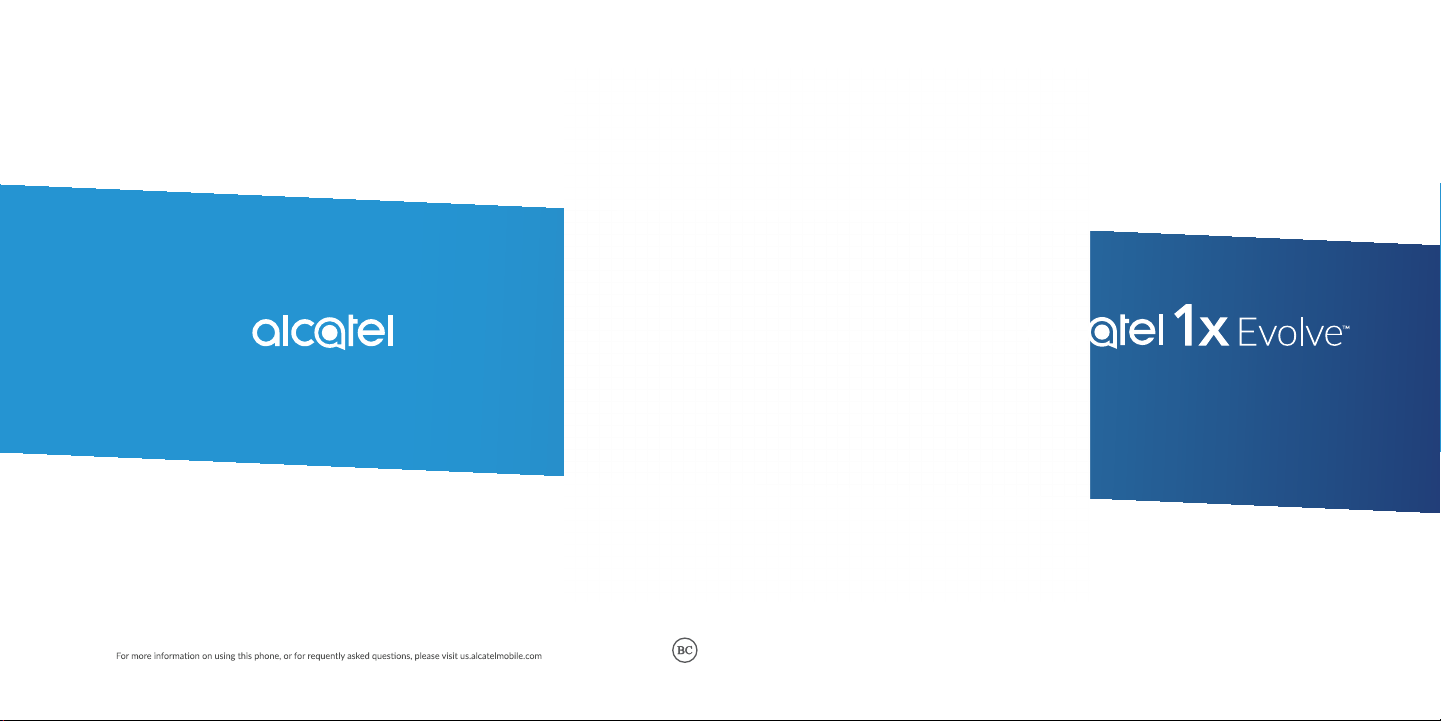
USER MANUAL
www.us.alcatelmobile.com
Page 2
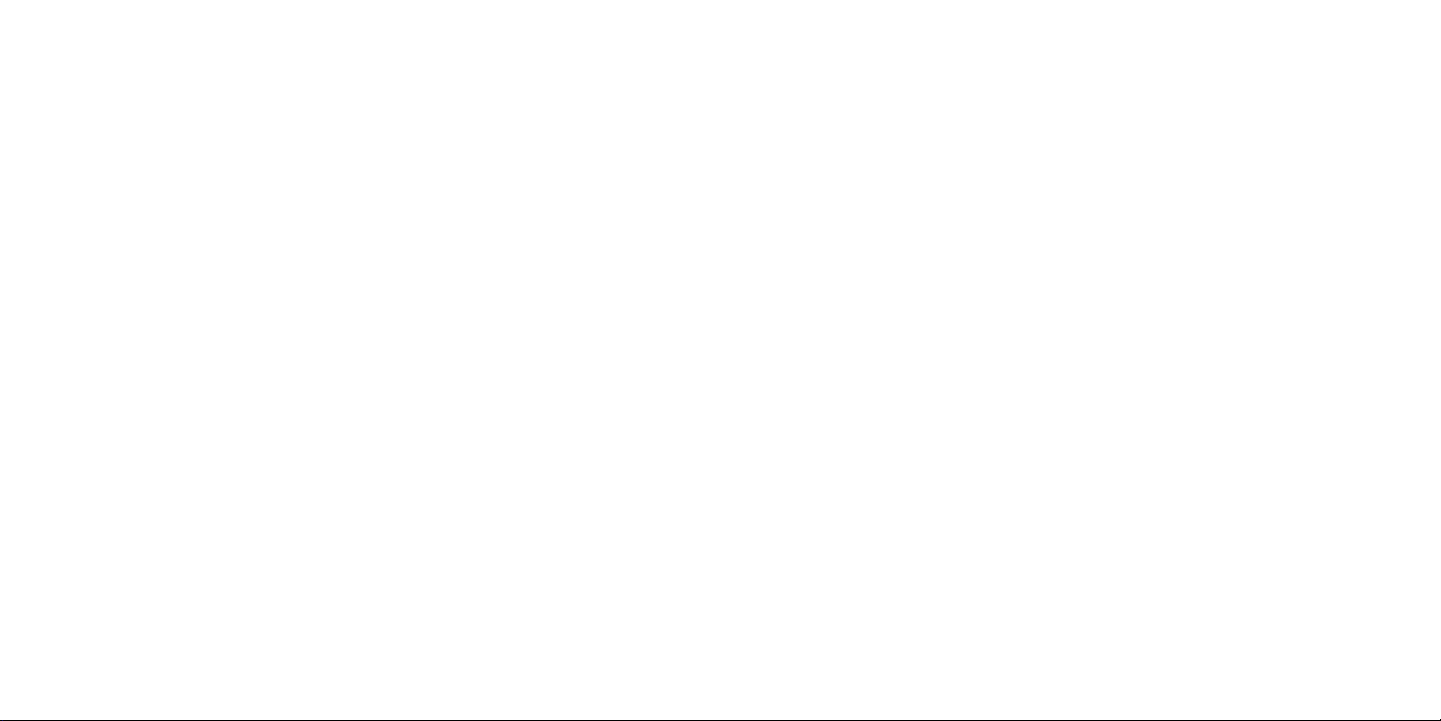
About this Manual ............................................
Thank you for choosing the Alcatel 1X 5059Z. In order to keep your device in its best condition, please
read this manual and keep it for future reference.
Table of Contents
About this Manual ..................................................................................................... 1
1 Getting Started ................................................................................................... 4
1.1 Overview ....................................................................................................................................................4
1.2 Setup .............................................................................................................................................................7
1.3 Home Screen ..............................................................................................................................................8
1.4 Status Bar ....................................................................................................................................................9
2 About Your Phone ............................................................................................ 10
2.1 Power On/Off ......................................................................................................................................... 10
2.2 Battery ....................................................................................................................................................... 11
3 Application ......................................................................................................... 12
3.1 Call ............................................................................................................................................................. 12
3.2 Contacts ................................................................................................................................................... 15
3.3 Messages ................................................................................................................................................... 18
3.4 Email .......................................................................................................................................................... 21
3.5 Chrome ..................................................................................................................................................... 23
3.6 Calendar ................................................................................................................................................... 23
3.7 Camera ..................................................................................................................................................... 25
3.8 Gallery ....................................................................................................................................................... 27
3.9 Clock ........................................................................................................................................................ 28
3.10 Music.......................................................................................................................................................... 30
4 Personalize Your Phone ................................................................................... 31
4.1 Language ................................................................................................................................................... 31
4.2 Date & time ............................................................................................................................................. 31
4.3 Sound ......................................................................................................................................................... 32
4.4 Wallpaper, brightness and screen timeout ...................................................................................... 33
5 Security .............................................................................................................. 34
5.1 Screen lock .............................................................................................................................................. 34
5.2 SIM security ............................................................................................................................................. 34
1 2
Page 3
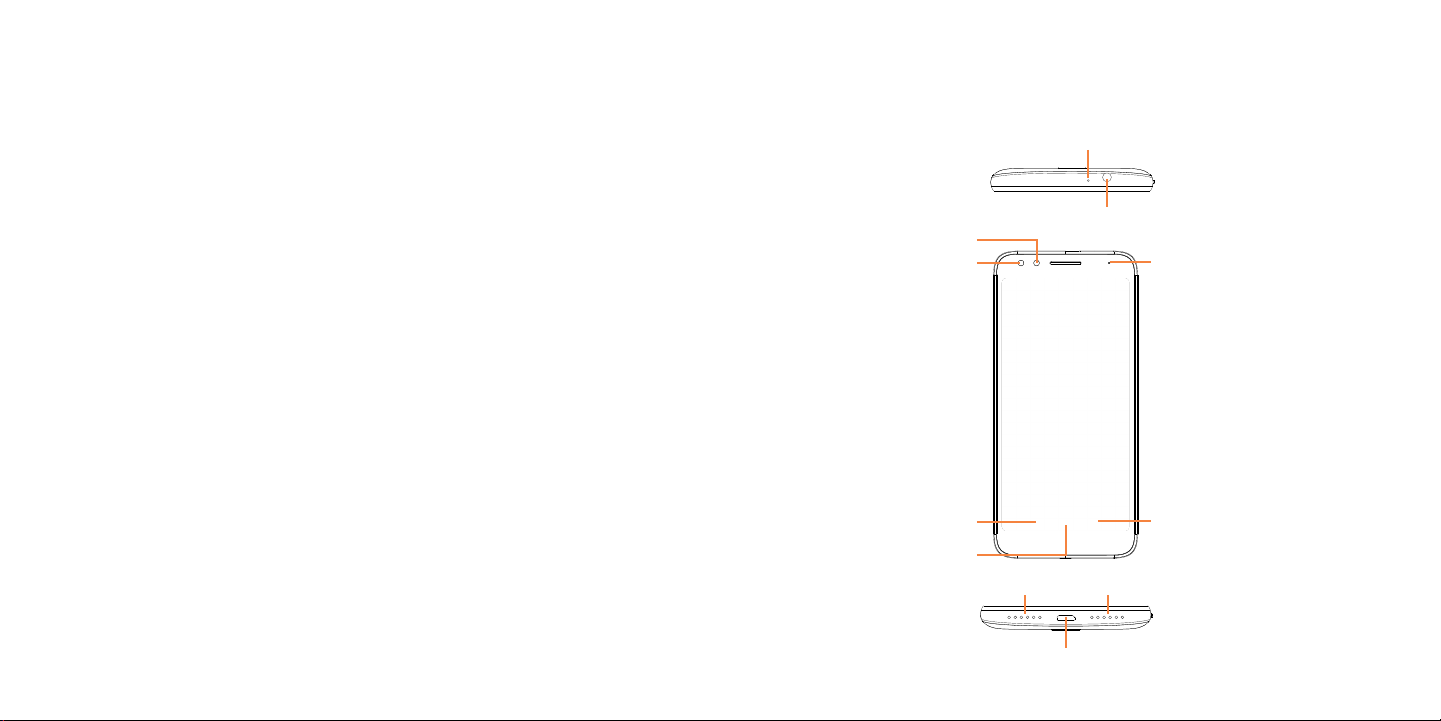
6 Account .............................................................................................................. 35
6.1 Software Update ..................................................................................................................................... 35
7 Safety and Use ................................................................................................... 36
8 General Information ......................................................................................... 46
9 MetroPCS Information ..................................................................................... 47
10 12 Month Limited Warranty ........................................................................... 51
11 Recycling Information ....................................................................................... 52
12 Troubleshooting ................................................................................................ 53
1
Getting Started ......................................
1.1 Overview
Front Camera
Proximity &
Light Sensor
Home
Button
Microphone
Headset Connector
LED Indicator
Recent Apps ButtonBack Button
Microphone Speaker
USB Type-A
3 4
Page 4
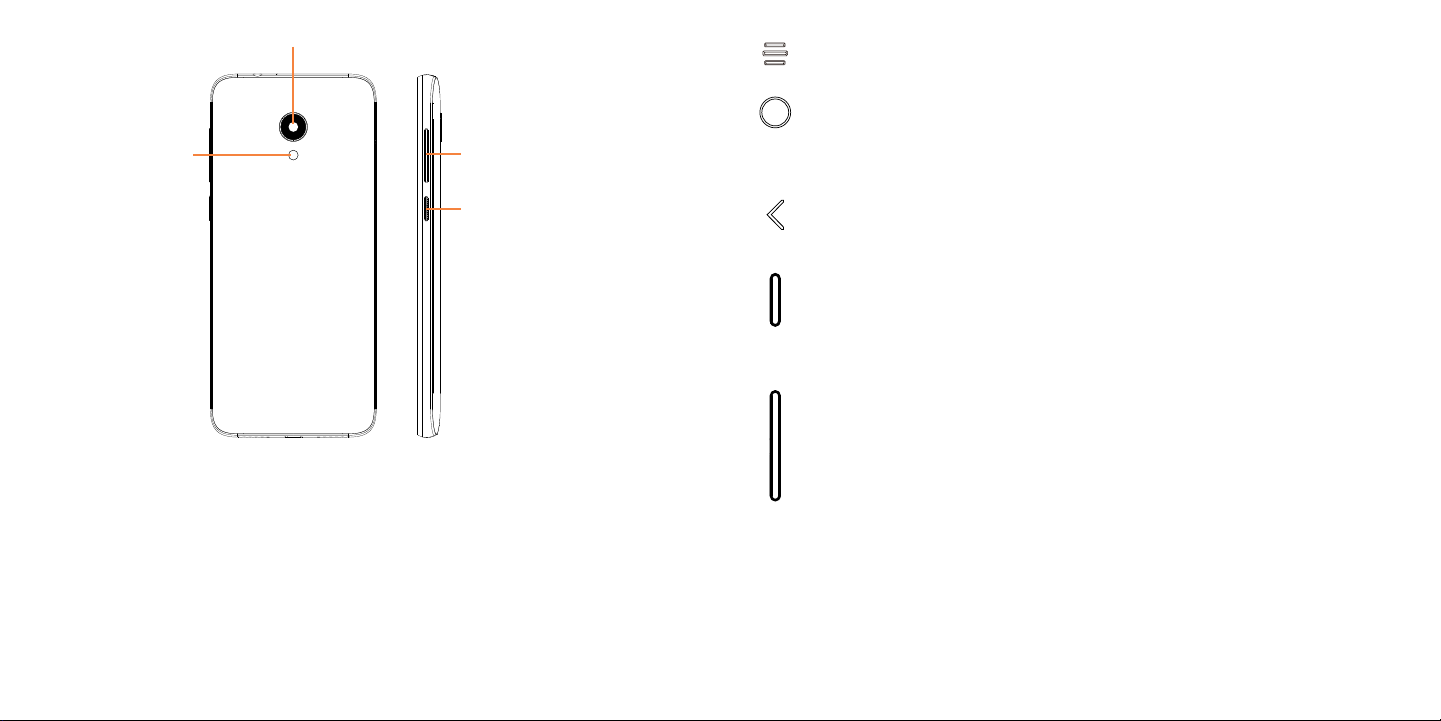
Flash
Rear Camera
Volume Keys
Recent Apps button
• Touch to open a card view of applications you've worked with recently.
Home button
• From any application or screen, touch to return to the Home screen.
• Long press to turn on Google Now. You can get help such as getting directions and
restaurant information based on the content detected on the screen.
Power Key
Back button
• Touch to go back to the previous screen, or close a dialog box, options menu, the
Notification panel, etc.
Power key
• Press: Lock the screen/Light up the screen.
• Press and hold: Show the popup menu to select from Power off/Restart.
• Press and hold the Power key and Volume down key to make a screenshot.
• Press and hold the Power key for at least 10 seconds to force reboot.
Volume Keys
• In call mode, adjusts the earpiece or headset volume.
• In Music/Video/Streaming mode, adjusts the media volume.
• In general mode, adjusts the ringtone volume.
• Mutes the ringtone of an incoming call.
• In camera preview mode, press Volume key to take a photo or press and hold to
make burst shot.
5 6
Page 5
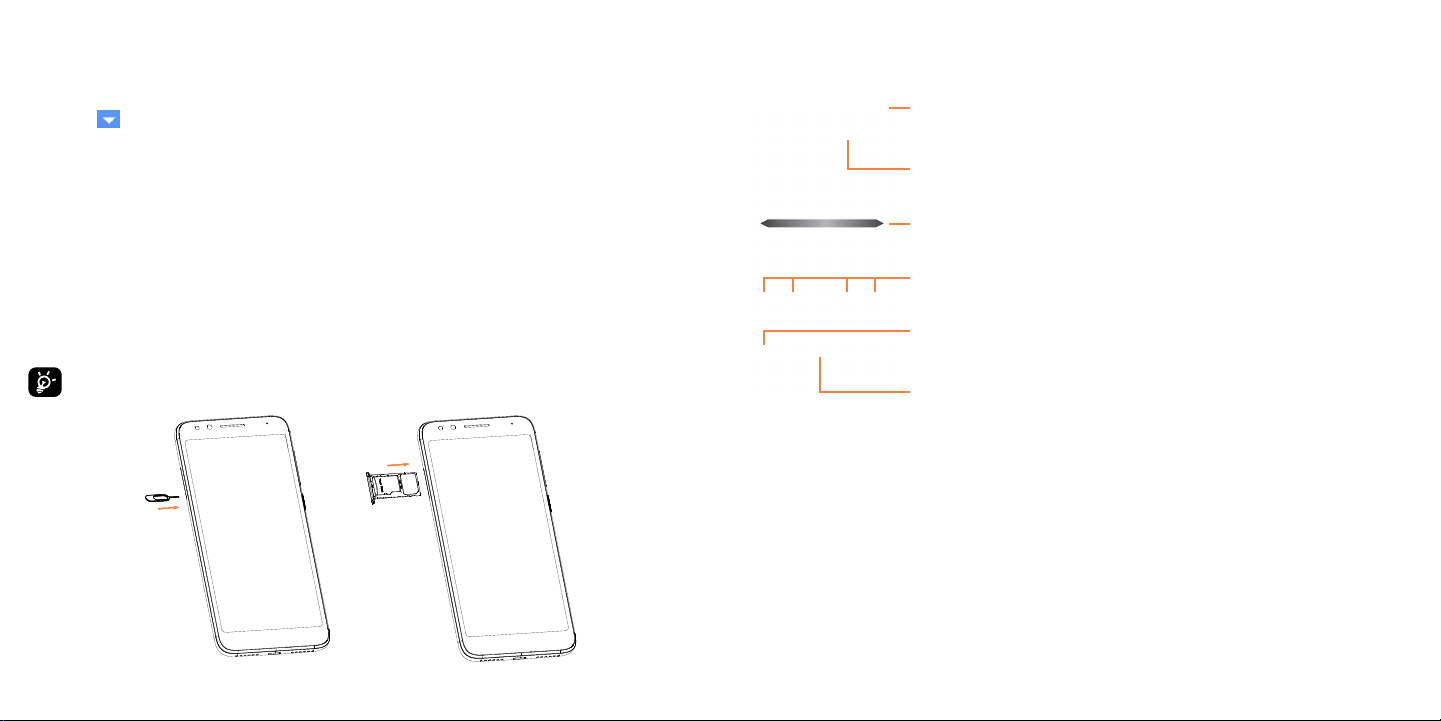
1.2 Setup
Setup your phone for the first time
The first time you power on the phone, you should set the following options:
• Touch to select the phone's language, then touch .
• Select an enabled Wi-Fi, then touch Next, otherwise touch Skip.
• Set up date and time if needed, then touch Next.
• Enter the name to allow the phone to personalize some applications, then touch Next.
• Set up Google Services by marking the corresponding checkboxes, touch MORE to learn more
about Google Services, then touch NEXT.
Note: Even if no SIM card is installed, your phone will still power on and you will be able to connect
to a Wi-Fi network and use some of the phone's features.
Inserting Nano SIM card
You must insert your Nano SIM card to make phone calls using your network.
Your phone only supports Nano SIM card. Do not attempt to insert other SIM types like Mini
or Micro cards, otherwise you may damage your phone.
SIM
SD
1.3 Home Screen
Status bar
•Status/Notification indicators
•Touch and drag down to open the Notification
panel.
Search bar
Enter text search screen.
Enter voice search screen.
Swipe left or right to view more screens
Touch an icon to open an application, folder,
etc.
Favorite tray applications
•Enter the application.
•Long press to move or remove applications.
Enter the applications list.
7 8
Page 6
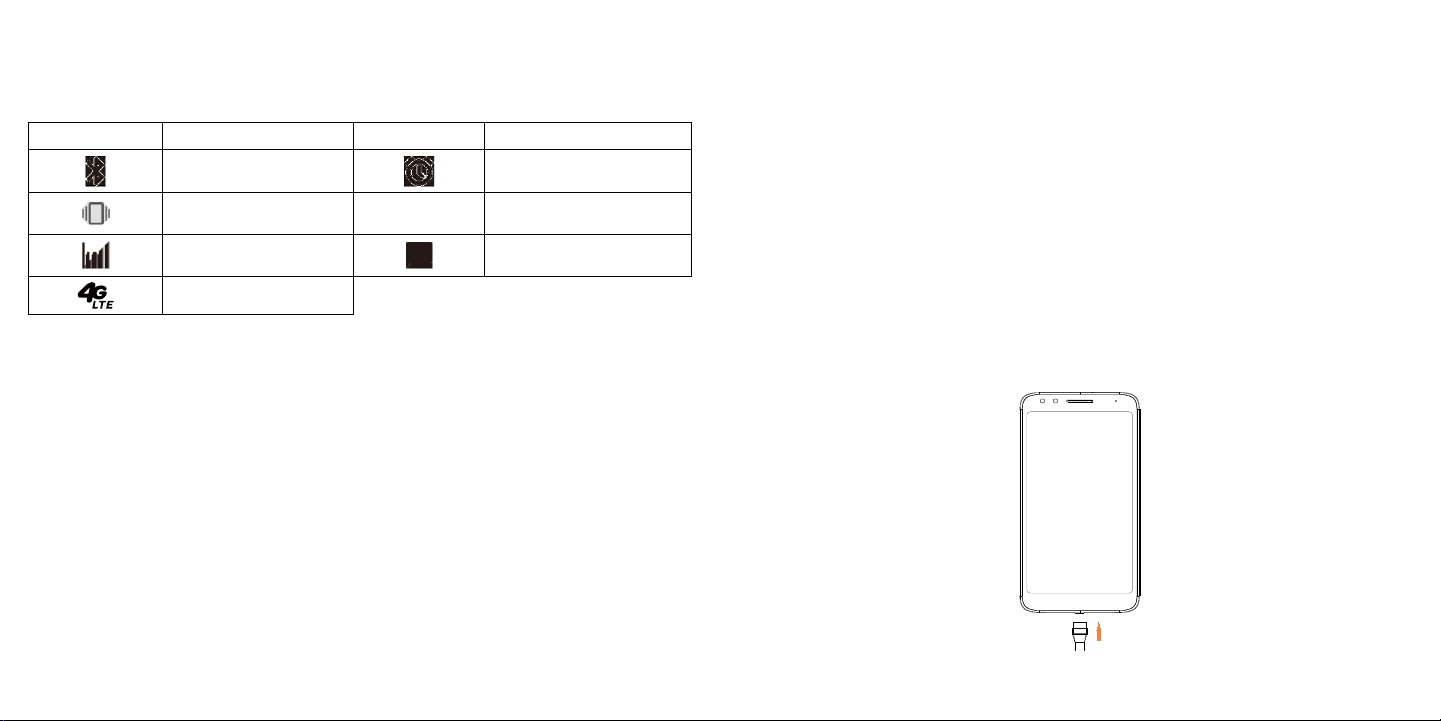
1.4 Status Bar
From the status bar, you can view both phone status (to the right side) and notification information
(to the left side).Here is a list of the icons you might see and their meanings:
Icon Status Icon Status
Bluetooth® active Alarm set
Vibrate New Email
Network (full signal) New message
4G LTE data service
2
About Your Phone .................................
2.1 Power On/Off
Hold down the Power key until the phone powers on, unlock your phone (slide, PIN, password,
pattern) if necessary, once unlocked, Home screen is displayed.
If you don't know your PIN code or if you have forgotten it, contact your service provider. Do not
store PIN code within your phone, instead store PIN in a location that is accessible without using
phone.
Hold down the Power key from the Home screen until the phone options appear, select Power off.
Charging
Insert the small end of the charging cable into the charge port, and plug the charger into an electrical
outlet.
9 10
Page 7
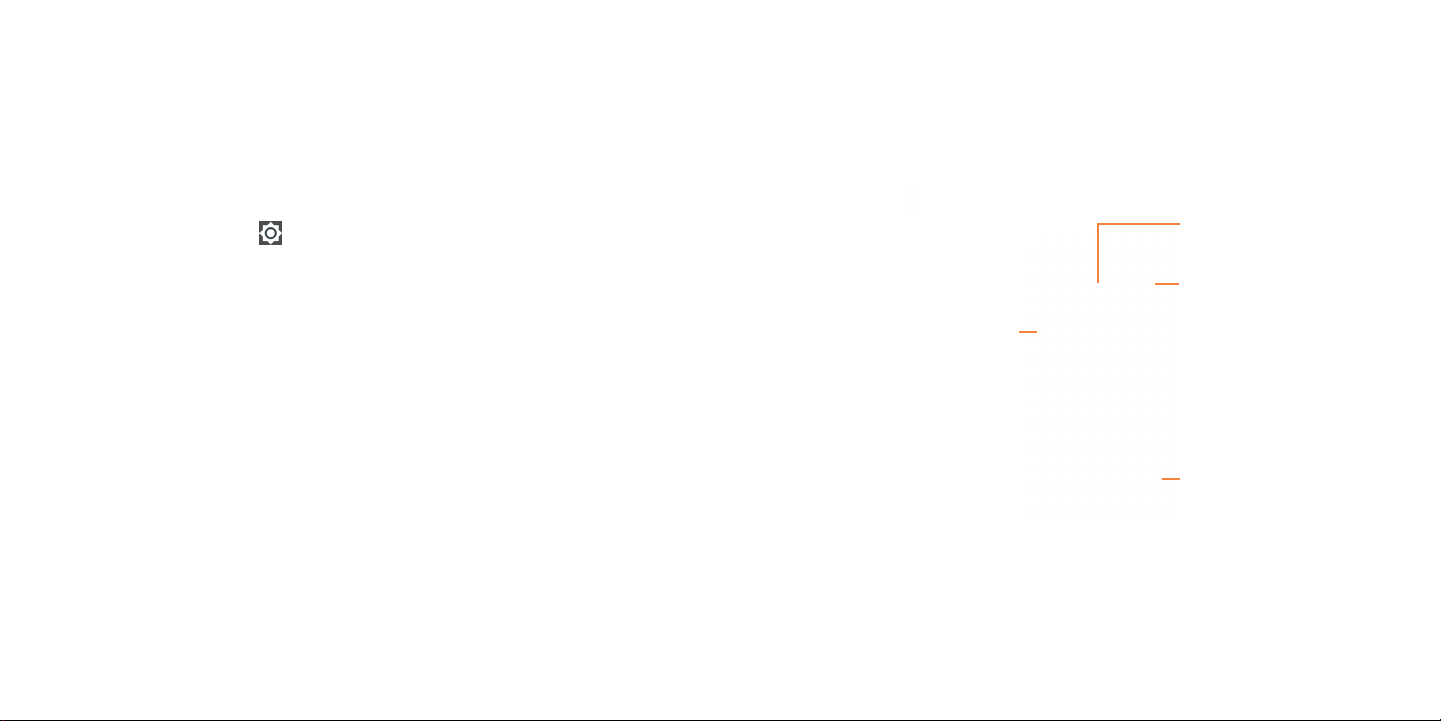
2.2 Battery
To optimize your battery life, you may do the following:
Turn on power saving mode
• Go to Settings > Battery > Battery saver
• Turn on the switch to enable battery saving mode.
Lower screen brightness
• Go to Settings > Display > Brightness level
• Lower the brightness by sliding to the left.
Screen timeout
• Go to Settings > Display > Advanced > Sleep
• Select the screen timeout duration.
3
Application ..............................................
3.1 Call .................................................................................................
Making a call
To make a call, touch .
Call log
View the contact’s
detailed information.
You can also edit, delete,
share the contact, or
send a message to the
contact.
Contacts
Show the dial pad
11 12
Page 8
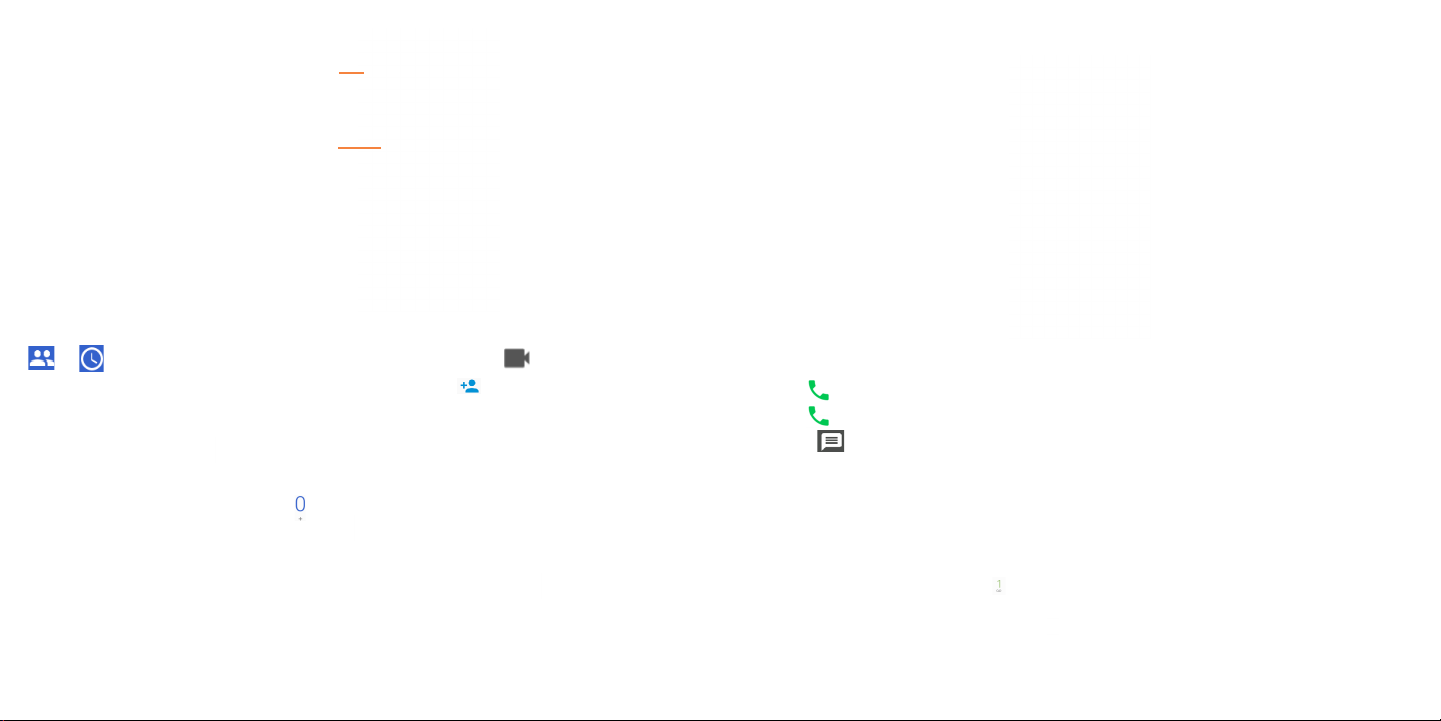
Display
suggested
numbers
Long press to
access voicemail
Enter the desired number from the dial pad and touch to place the call or select a contact from
or by sliding or touching tabs, then to make the call. Or touch to make video call.
The number you entered can be saved to Contacts by touching Create new contact.
If you make a mistake, you can delete the incorrect digits by touching .
To hang up a call, touch .
International call
To dial an international call, long press to enter “+”, then enter the international country prefix
followed by the full phone number and touch .
Emergency call
If your phone has network coverage, dial the emergency number and touch to make an emergency
call. This works even without a SIM card and without typing the PIN code.
Answering or rejecting a call
When you receive a call:
• Slide up to answer;
• Slide down to reject;
• Touch to reject the call by sending a preset message.
To mute an incoming call, press the Volume key.
Voicemail
Your voicemail is provided by your network to avoid missing calls. It works like an answering machine
that you can consult at any time.
To access your voicemail, long press .
To set your voicemail number: go to menu > Settings > Voicemail > Advanced Settings >
Setup > Voicemail number.
13 14
Page 9
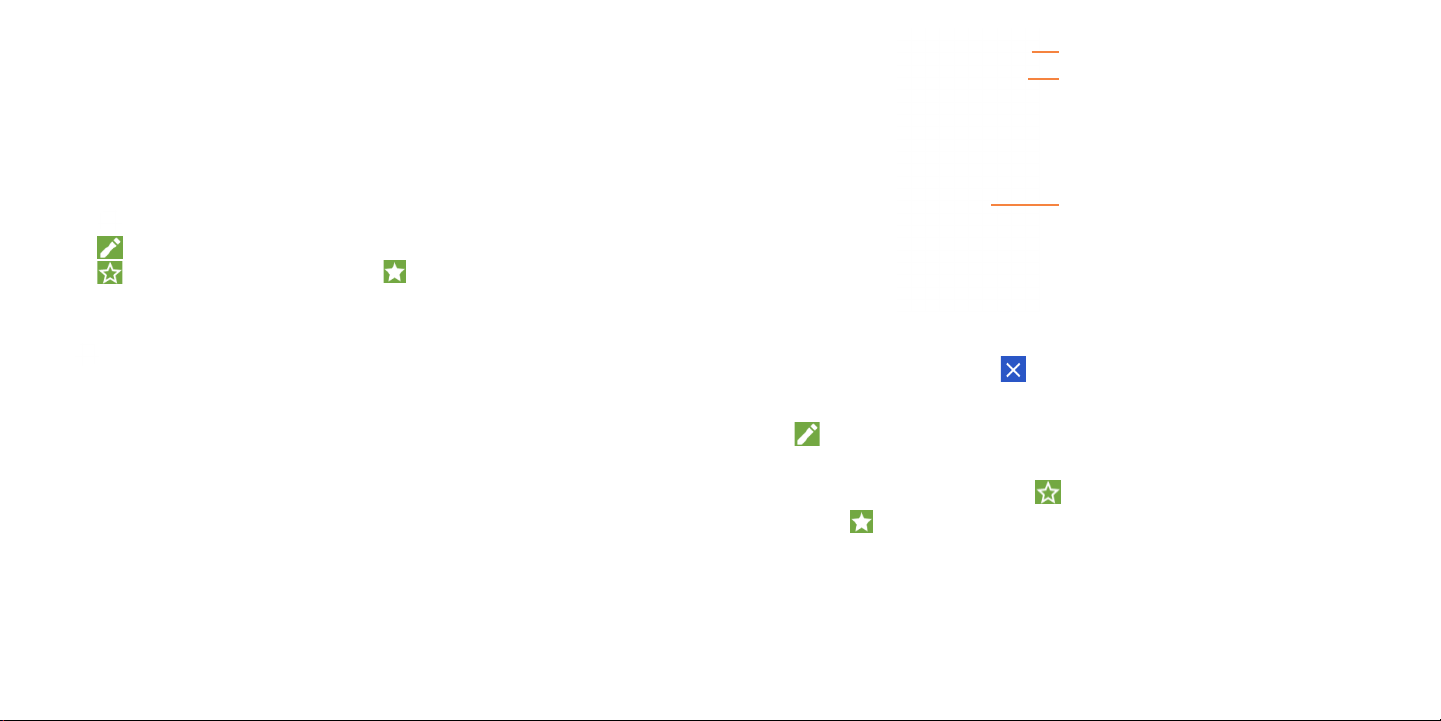
If you receive a voicemail, appears in the Status bar. Open the Notification panel and touch
Voicemail.
3.2 Contacts .......................................................................................
Contacts enables quick and easy access to the contact you want to reach.
You can view and create contacts on your phone and synchronize them with your Gmail contacts or
other applications on the web or on your phone.
• Touch in the contact list to create a new contact.
• Touch in the contact details screen to edit.
• Touch to add the contact to favorites; touch to remove a contact from favorites.
• Long press the contact you want to delete, then touch .
Adding a contact
Touch in the contact list to create a new contact.
You are required to enter the contact's name and other contact information. By scrolling up and down
the screen, you can move from one field to another.
When finished, touch to save
Select a picture or take a
photo for the contact
Touch to open available labels
When finished, touch SAVE to save.
To exit without saving, you can touch and then touch DISCARD.
Editing your contacts
Touch in the contact details screen to edit.
Add to/remove from Favorites
Touch a contact to view details then touch to add the contact to favorites.
Touch the star to remove a contact from favorites.
15 16
Page 10

Deleting a contact
• Long press the contact you want to delete, then touch and confirm to delete.
• Touch to select all contacts, then touch and confirm to delete all contacts.
The contact you have deleted will also be removed from other applications on the phone or
web the next time you synchronize your phone.
Sharing a contact
You can share a single contact with others by sending the contact's vCard to them via Email, Messages,
and Bluetooth.
Select a contact you want to share, touch and then select Share.
Available options
From the contact list, you may also make further settings by touching .
Settings
• My info Touch to set up your profile.
• Accounts Touch to add contact and configure related info.
• Default account
for new contacts
• Contacts to display Choose contacts to display.
• Sort by Touch to sort the list by the first name or last name.
• Name format Touch to choose whether to display first name first, or last name first.
• Phonetic name Touch to choose display or hide phonetic name.
• Import/Export Import or export contacts between phone, SIM card, microSDTM card and
• Block numbers Add numbers here so that you won't receive the calls or texts from them.
• About Contacts Touch to view the build version, open source licenses and so on.
Touch to choose the default palce to save a new contact.
phone storage, etc.
3.3 Messages .......................................................................................
Use the messaging app to send and receive text (SMS) and multimedia (MMS) messages.
Creating a message
On the message list screen, touch to write text/multimedia messages.
17 18
Page 11

Add recipients
Send the text message
Insert emoticons
For saved contacts, touch the photo to open the quick contact panel to communicate with the
contact. For unsaved contacts, touch to add the number to your Contacts.
Sending a text message
• Enter the name or the phone number of the recipient in the To bar or touch to add recipients.
• Touch the Type message bar to enter the text of the message.
• Touch to insert emoticons.
• When finished, touch to send the text message.
An SMS message of more than 160 characters will be charged as several SMS. A counter will be on the
right of the text box to remind you how many characters are allowed to be entered in one message.
Specific letters (accented) will also increase the size of the SMS, this may cause multiple SMS
to be sent to your recipient.
Sending a multimedia message
MMS enables you to send video clips, images, photos, animations, slides and sounds to other
compatible mobiles and e-mail addresses.
• Enter the recipient's phone number in the To bar.
• Touch the Type message bar to enter the text of the message.
• Touch to open the options menu to insert quick text, contact etc., Touch to attach a
picture, video, audio or contact.
• When finished, touch to send the multimedia message.
Managing messages
When receiving a message, will appear in the Status bar as a notification. Drag down the Status
bar to open the Notification panel, touch the new message to open and read it. You can also access
the Messaging application and touch the message to open it.
Messages are displayed as conversation.
Touch a message to enter the message composing screen:
• Touch to call the number.
• Touch to save the number to contacts or view the contact details if the number has been
saved.
• To reply to a message, enter the text, or touch to insert quick text, contact etc., when finished,
touch .
• If you long press a message, the following options will be available: delete , turn off notification
, add number to contacts , select/deselect the message , etc., touch to make further
operations.
19 20
Page 12

3.4 Email ..............................................................................................
Setting up Email
To set up your email account, touch from the Home screen, then select Email.
An email wizard will guide you through the steps to set up an email account.
• Enter the email address and password of the account you want to set up.
• If the account you entered is not provided by your service provider in the device, you can touch
MANUAL SETUP after entering the email address, select an account type and enter password of
your email, then correctly fill in server and port in both Incoming server settings and Outgoing
server settings interfaces. Finally touch FINISH to complete setup.
• To add another email account, you can touch on the upper left corner and select Settings.
And then touch Add account.
Sending an email
• Touch from the Inbox screen.
• Enter recipient(s) email address(es) in the To field.
• If necessary, touch > Cc/Bcc to add a copy or a blind carbon copy to the message.
• Enter the subject and the content of the message.
• Touch to add an attachment.
• If you do not want to send the mail right away, you can touch and Save draft or touch the
Back key to save a copy.
• Touch to send.
If you do not want to send or save the email, you can touch and then select Discard.
To add a signature to your emails, touch and select Settings, then choose the account where you
want to create or modify the signature, touch Signature to edit.
Note: If you are seeing a “password incorrect” error when setting up your Gmail Account
in Email app, please review the following options:
Option 1. Generate an App password
An App password is a 16-digit passcode that gives an app or device permission to access your Google
Account. If you use 2-Step-Verification and are seeing a “password incorrect” error when trying to
access your Google Account, an App password may solve the problem.
Steps to generate an App password:
• Visit your App passwords page https://myaccount.google.com/security/signinoptions/two-step-
verification. You may be asked to sign in to your Google Account.
• At the bottom, click Select app and choose the app you’re using.
• Click Select device and choose the device you’re using.
• Select Generate.
• Follow the instructions to enter the App password (the 16-character code in the yellow bar) on
your device.
• Select Done.
• Once you are finished, you won’t see that App password code again. However, you will see a list
of apps and devices you’ve created App passwords for.
If generate an app password does not fix “Password incorrect” issue, please proceed to Option 2 or
Option 3.
Option 2. Change your settings to allow less secure apps
• Go to the "Less secure apps" https://www.google.com/settings/security/lesssecureapps section in
My Account.
• Next to "Access for less secure apps," select Turn on.
• You can now setup your email using your username and password. If you continue to see a
“password incorrect” error, please proceed to Option 3.
21 22
Page 13

Option 3. Access Gmail through browser
If you don’t want to change your security settings, please follow steps to access your Gmail:
• From the home page, press the OK button and press on the Browser. Enter https://www.google.
com/gmail/ on the browser URL tab.
• Enter your username and password to log in.
3.5 Chrome ........................................................................................
Using Chrome, you can enjoy surfing the Web.
To access this function, touch from the Home screen and select Chrome.
3.6 Calendar .......................................................................................
You can use Calendar to keep track of important meetings, appointments, etc.
To access the function, touch from the Home screen, then touch Calendar.
Viewing calenders
You can display the Calendar in Day, Week, Month view.
23 24
Schedule view
Day view
3-day view
Week view
Month
view
Creating a new event
You can add new events from any Calendar view.
• Touch .
• Fill in all required information for this new event. If it is a whole-day event, you can turn on
of All-day.
• Invite guests to the event. Enter the email addresses of the guests you want to invite with commas
to separate. The guests will receive an invitation from Calendar and Email.
• When finished, touch SAVE from the top of the screen.
To quickly create an event from the Week view screens, touch an empty spot to select a target area
which will then turn , and touch the icon to create the new event.
Before you can add an event, you must add at least one Calendar account and make a calendar visible.
Page 14

Deleting or editing an event
• To delete or edit an event, touch the event to enter its details screen, touch to edit the event.
• Touch and Delete to remove the event.
Event reminder
If a reminder is set for an event, the upcoming event icon will appear in the Status bar as a
notification when the reminder time arrives.
• Touch and drag down the Status bar to open the Notification panel.
• Touch an event name to view the Calendar notification list.
Making a video
• Touch to enter the Video mode.
• Touch on the bottom right of the screen to start video recording.
• You can also touch to take a picture during video recording.
• Touch to stop recording. The video will be automatically saved.
Touch to turn on/off HDR
Touch to select a filter
Touch to turn on/off night mode
Touch to select flash mode
Touch to set countdown seconds
3.7 Camera .........................................................................................
Accessing the camera
Touch from the Home screen and then touch Camera. If the phone is locked, press the
Power key and then double-touch the camera icon to open the camera.
Taking a picture
• Position the object or landscape in the viewfinder. Touch the screen to focus if necessary.
• Touch to take the picture which will be automatically saved. You can also long press to
take burst shots.
25 26
Touch the screen to
set a focus Pinch/
spread two fingers
together/apartto
zoom out/in
View the photos or
videos you have taken
Take a picture
Touch to change the
camera mode to Auto,
Pano, Time-lapse, etc.
Switch between front/back camera
Further operations when viewing a picture/video you have taken
• Touch from camera screen to view the photos or videos you have taken.
• Touch then Gmail, Bluetooth, MMS, etc to share the photo or video.
• Touch to edit.
• Touch to add the picture to favorites.
• Touch to delete.
Page 15

3.8 Gallery ..........................................................................................
To view a picture/play a video
Pictures and videos are displayed by moments and albums in Gallery.
• All pictures and videos are divided by moments, and by albums. Touch an album to view pictures
and videos spread on the screen.
• Touch the picture/video directly to view or play.
• Slide right/left to view previous or next pictures/videos.
Working with pictures
You can work with pictures by rotating or cropping them, sharing them with friends, setting them as
a contact photo or wallpaper, etc.
• Locate the picture you want to work on, and touch the picture in the full-screen picture view.
• Touch to share the picture, or touch and select Set as... to set the picture as Contact photo
or Wallpaper.
Touch from full-screen picture view, more options will display for you to choose from.
Set effects such as Punch, Vintage, B/W, Bleach, etc.
Add a border.
Crop, Straighten, Rotate, Mirror or Draw the picture.
Adjust the picture color.
Batch operation
Gallery provides a multi-select function, so that you can work with pictures/videos in batches.
• On Moments or Albums screen , touch and touch Select items to activate batch operation
mode (you can also long press one album/picture).
• Touch videos/pictures you want to work with.
• Touch to delete selected files. Touch to share selected files.
3.9 Clock ............................................................................................
To access clock, touch from the Home screen, then touch Clock.
Setting world clocks
Touch on the clock screen.
Touch to add a time zone.
Setting alarms
Touch on the clock screen.
Turn on to enable existing alarm, or touch to add a new alarm, the following options will
appear:
27 28
Page 16

• Time Touch to set the alarm time.
• Repeat Touch to select the days when you want the alarm to work.
• Ringtone Touch to select a ringtone for the alarm.
• Vibrate Select to activate vibration.
• Label Touch to set a name for the alarm.
• Delete Touch to delete the alarm.
Touch an existing alarm to enter editing mode.
Touch then touch to delete the selected alarm.
Setting timer
Touch on the clock screen.
• Enter time in the sequence of second, minute and hour.
• Touch to activate Countdown.
• Touch ADD TIMER to add another timer in panel.
• Touch to deactivate Countdown.
• Touch DELETE to delete current countdown label.
Setting stopwatch
Touch on the clock screen.
• Touch to start the timer.
• Touch LAP to show a list of records according to the updated time.
• Touch to halt the total and lap times. These will only restart after is touched.
• Touch RESET to start a new timer.
3.10 Music ..............................................................................................
You can play music files stored on your phone or microSD card. Music files can be downloaded from
your computer to the phone using a USB cable.
To play a music file, touch from the Home screen, then touch Play Music.
Playing music
Touch a song to play.
Search for a song
Go back
Touch to replay the
album with begin
Touch to enter
playing screen
Touch to pause or play
While playing songs with Music, the operation of pause, play or skip is still available even if the
screen is locked.
Play the previous
Access more functions
Touch to play in loop all
or single
Touch to shuffle
Play the next
29 30
Page 17

4
Personalize Your Phone ........................
4.1 Language
Your device can be operated using English and Spanish language.
Changing phone language:
• Go to Settings > System > Language & input > Languages.
• Touch and hold beside the desired language, drag it to the top of the list.
4.2 Date & time
Go to Settings > System > Date & time.
Automatic date & time
Touch Automatic date & time to choose network or GPS to provide the date and time or turn
it off.
Automatic time zone
Turn on to use the network-provided time zone.
Set date
Touch to open a dialog where you can manually set the phone’s date.
Set time
Touch to open a dialog where you can manually set the phone’s time.
Select time zone
Touch to open a dialog where you can set the phone’s time zone.
Use 24-hour format
Turn on to display the time using the 24-hour clock format.
4.3 Sound
Adjusting volume:
• Press the Up/Down button that is located on the right side of the device to adjust the Ringtone
& Notification volume.
• You can also go to Settings > Sound to adjust the volume for media, alarm, ring, and notification.
Adjusting tones
• Go to Settings > Sound.
• You may select ringtones for phone, notification, alarm as well as other sounds.
Adjusting other sounds
All other sounds that are related to Dial pad, Screen locking and Charging sound can be adjusted to by
doing the following:
• Go to Settings > Sound > Advanced > Other sounds and vibrates.
31 32
Page 18

4.4 Wallpaper, brightness and screen timeout
Adjusting Wallpapers
• Go to Settings > Display > Advanced > Wallpaper.
• Touch Wallpapers to select from pre-loaded wallpapers.
• Touch Gallery to select from images that are stored on your device.
• Touch Photos to select from images that are stored on your device.
• Touch Live Wallpapers to select from live photos that are stored on your device.
Adjusting brightness
• Go to Settings > Display > Brightness level.
• Select desired brightness by sliding .
Adjusting screen timeout
• Go to Settings > Display > Advanced > Sleep.
• Select the screen timeout duration.
5
Security ...................................................
5.1 Screen lock
Screen lock allows you to set a password which protects your phone from intrusions. Whoever turns
on your phone will be prompted to enter a password in order to access your device.
5.2 SIM security
A SIM PIN prevents access to the SIM card cellular data networks. When it's enabled, any device
containing the SIM card will request the PIN upon restart. A SIM PIN is not the same as the lock code
used to unlock the device.
33 34
Page 19

6
Account ...................................................
6.1 Software Update
To access Software Updates, follow the steps below:
• Connect your device to a Wi-Fi network and make sure it has a strong data connection.
• Ensure your battery is fully charged before starting the software update. Your device’s current
battery level can be found on your device under Settings > Battery.
• Go to Settings > System > About phone > System updates.
• Touch and the phone will search for the latest software.
• If you want to update the system, touch the button, and when that’s finished, touch to
complete the upgrade.
• Now your phone will have the latest version of the software.
7
We recommend that you read this chapter carefully before using your mobile phone. The manufacturer
disclaims any liability for damage, which may result as a consequence of improper use or use contrary
to the instructions contained herein.
Traffic Safety
Given that studies show that using a mobile device while driving a vehicle constitutes a real risk, even
when the hands-free kit is used (car kit, headset, etc.), drivers are requested to refrain from using their
mobile device when the vehicle is not parked. Check the laws and regulations on the use of wireless
mobile devices and their accessories in the areas where you drive. Always obey them. The use of these
devices may be prohibited or restricted in certain areas.
When driving, do not use your mobile device and headphone to listen to music or to the radio. Using
a headphone can be dangerous and forbidden in some areas.
When switched on, your mobile device emits electromagnetic waves that can interfere with the
vehicle’s electronic systems such as ABS anti-lock brakes or airbags. To ensure that there is no
problem:
• Do not place your mobile device on top of the dashboard or within an airbag deployment area,
• Check with your car dealer or the car manufacturer to make sure that the car’s electronic
devices are shielded from mobile device RF energy.
Conditions of Use
You are advised to switch off the mobile device from time to time to optimize its performance.
Remember to abide by local authority rules of mobile device use on aircrafts.
Operational Warnings: Obey all posted signs when using mobile devices in public areas.
• Turn off your mobile device in any location where posted notices instruct you to do so. In an
aircraft, turn off your mobile device whenever instructed to do so by airline staff. If your mobile
device offers an airplane mode or similar feature, consult airline staff about using it in flight.
Safety and Use........................................
35 36
Page 20

• Switch the mobile device off when you are in health care facilities, except in designated areas. As
with many other types of equipment now in regular use, mobile devices can interfere with other
electrical or electronic devices, or equipment using radio frequency.
• Switch the mobile device off when you are near gas or flammable liquids. Strictly obey all signs
and instructions posted in a fuel depot, gas station, or chemical plant, or in any potentially
explosive atmosphere.
• When the mobile device is switched on, it should be kept at least 15 cm from any medical device
such as a pacemaker or insulin pump. In particular when using the mobile device you should hold
it against the ear on the opposite side to the device, if any.
Note: Using your device in landscape mode with polarized sunglasses on may cut light from the
screen. Take your polarized sunglasses off or use your device in portrait orientation to continue use.
Read and follow the directions from the manufacturer of your implantable medical device. If you have
any questions about using your mobile device with your implantable medical device, consult your
healthcare provider.
It is recommended to have proper supervision while small children use your mobile device.
Do not attempt to disassemble your phone. If you disassemble your phone, the warranty will not apply.
Always handle your mobile device with care and keep it in a clean and dust-free place.
Do not allow your mobile device to be exposed to adverse weather or environmental conditions
(moisture, humidity, rain, inltration of liquids, dust, sea air, etc.). The manufacturer’s recommended
operating temperature range is 0°C (32°F) to +50°C (122°F)
Note: The max value depends on the device condition, materials around it and the housing paint and
texture.
Over 50°C (122°F) the legibility of the mobile device’s display may be impaired, though this is
temporary and not serious.
Do not open or attempt to paint or repair your mobile device.
Do not drop, throw or try to bend your mobile device.
Do not use the mobile device if the screen is damaged, cracked or broken to avoid any injury.
Use only batteries, battery chargers, and accessories which are recommended by TCL Communications
Ltd. and its afliates and are compatible with your mobile device model. TCL Communications Ltd. and
its afliates disclaim any liability for damage caused by the use of other chargers or batteries.
Your mobile device should not be disposed in municipal waste. Please check local regulations for
disposal of electronic products.
Remember to make back-up copies or keep a written record of all important information stored in
your mobile device.
Some people may suffer epileptic seizures or blackouts when playing video games. These seizures or
blackouts may occur even if a person never had a previous seizure or blackout. If you have experienced
seizures or blackouts, or if you have a family history of such occurrences, please consult your doctor
before playing video games on your mobile device. Parents should monitor their children’s use of video
games or other features that incorporate ashing lights on the mobile devices. All persons should
discontinue use and consult a doctor if any of the following symptoms occur: convulsion, eye or muscle
twitching, loss of awareness, involuntary movements, or disorientation. To limit the likelihood of such
symptoms, please take the following safety precautions:
• Play at the farthest distance possible from the screen.
When you play games on your mobile device, you may experience occasional discomfort in your hands,
arms, shoulders, neck, or other parts of your body. Follow these instructions to avoid problems, such
as tendinitis, carpal tunnel syndrome, or other musculoskeletal disorders:
• Take a minimum of a 15-minute break every hour of game playing.
• If your hands, wrists, or arms become tired or sore while playing, stop and rest for several hours
before playing again.
• If you continue to have sore hands, wrists, or arms during or after playing, stop the game and see
a doctor.
PROTECT YOUR HEARING
To prevent possible hearing damage, do not listen at high volume levels for long periods.
Exercise caution when holding your device near your ear while the loudspeaker is in use.
37 38
Page 21

Privacy
Please note that you must respect the laws and regulations of your jurisdiction or other jurisdiction(s)
where you will use your mobile device regarding taking photographs and recording sounds with your
mobile device. Pursuant to such laws and regulations, it may be strictly forbidden to take photographs
and/or to record the voices of other people or any of their personal attributes, and reproduce or
distribute them, as this may be considered to be an invasion of privacy.
It is the user’s sole responsibility to ensure that prior authorization be obtained, if necessary, in
order to record private or condential conversations or take a photograph of another person; the
manufacturer, the seller or vendor of your mobile device (including the operator) disclaim any liability
which may result from the improper use of the mobile device.
Battery and Accessories
For a non-unibody device:
Observe the following precautions:
• Do not attempt to open the battery (due to the risk of toxic fumes and burns);
• Do not puncture, disassemble, or cause a short circuit in the battery;
• Do not burn or dispose of a used battery in household garbage or store it at temperatures above
60°C (140°F).
Batteries must be disposed of in accordance with locally applicable environmental regulations. Only
use the battery for the purpose for which it was designed. Never use damaged batteries or those not
recommended by TCL Communication Ltd. and/or its affiliates.
For a non-unibody device with a non-removable battery:
Observe the following precautions:
• Do not attempt to eject, replace, or open the battery;
• Do not puncture, disassemble, or cause a short circuit in the battery;
• Do not burn or dispose of your phone in household garbage or store it at temperature above
60°C (140°F).
Phone and battery must be disposed of in accordance with locally applicable environmental regulations.
39 40
For a unibody device:
Observe the following precautions:
• Do not attempt to open the back cover;
• Do not attempt to eject, replace, or open the battery;
• Do not puncture the back cover of your phone;
• Do not burn or dispose of your phone in household rubbish or store it at temperature above
60°C (140°F);
Phone and battery as a unibody device must be disposed of in accordance with locally applicable
environmental regulations.
This symbol on your phone, the battery, and the accessories means that these products must
be taken to collection points at the end of their life:
• Municipal waste disposal centers with specific bins for these types of equipment;
• Collection bins at points of sale.
They will then be recycled, preventing substances being disposed of in the environment, so that their
components can be reused.
In European Union countries:
• These collection points are accessible free of charge.
• All products with this sign must be brought to these collection points.
In non-European Union jurisdictions:
• Items of equipment with this symbol are not to be thrown into ordinary bins if your jurisdiction or
your region has suitable recycling and collection facilities; instead they are to be taken to collection
points for them to be recycled.
• In the United States you may learn more about CTIA’s Recycling Program at http://www.
gowirelessgogreen.org/
CAUTION: RISK OF EXPLOSION IF BATTERY IS REPLACED BY AN INCORRECT TYPE.
DISPOSE OF USED BATTERIES ACCORDING TO THE INSTRUCTIONS.
WARNING: Cancer and Reproductive Harm -
www.P65Warnings.ca.gov
Page 22

Chargers
Home A.C./ Travel chargers will operate within the temperature range of: 0°C (32°F) to 45°C (113°F).
The chargers designed for your mobile device meet with the standard for safety of information
technology equipment and ofce equipment use. Due to different applicable electrical specications, a
charger you purchased in one jurisdiction may not work in another jurisdiction. They should be used
for this purpose only.
The charger shall be installed near the device and shall be easily accessible.
Travel charger: 100-240V, 50/60Hz, 0.2A
Output: 5V, 1A
Radio Waves
THIS MOBILE DEVICE MEETS THE GOVERNMENT’S REQUIREMENTS FOR EXPOSURE TO
RADIO WAVES.
Your mobile device is a radio transmitter and receiver. It is designed and manufactured not to
exceed the emission limits for exposure to radio-frequency (RF) energy. These limits are part of
comprehensive guidelines and establish permitted levels of RF energy for the general population. The
guidelines are based on standards that were developed by independent scientic organizations through
periodic and thorough evaluation of scientic studies. These guidelines include a substantial safety
margin designed to ensure the safety of all persons, regardless of age and health.
The exposure standard for mobile devices employs a unit of measurement known as the Specic
Absorption Rate, or SAR. The SAR limit set by public authorities such as the Federal Communications
Commission of the US Government (FCC), or by Industry Canada, is 1.6 W/kg averaged over 1 gram
of body tissue. Tests for SAR are conducted using standard operating positions with the mobile device
transmitting at its highest certied power level in all tested frequency bands.
The FCC has granted an Equipment Authorization for this model device with all reported SAR levels
evaluated as in compliance with the FCC RF exposure guidelines. SAR information on this model device
is on file with the FCC and can be found under the Display Grant section of http://www.fcc.gov/oet/
ea/fccid after searching on FCC ID:2ACCJH094.
Although the SAR is determined at the highest certied power level, the actual SAR level of the mobile
device while operating can be well below the maximum value. This is because the mobile device is
designed to operate at multiple power levels so as to use only the power required to reach the
network. In general, the closer you are to a wireless base station antenna, the lower the power output
of the mobile device. Before a mobile device model is available for sale to the public, compliance with
national regulations and standards must be shown. The highest SAR value for this model mobile phone
when tested is 1.01 W/Kg for use at the ear and 1.18 W/Kg for use close to the body.
While there may be differences between the SAR levels of various mobile devices and at various
positions, they all meet the government requirement for RF exposure. For body-worn operation, the
device has been tested when positioned a minimum of 10 mm from the body without any metal parts in
the vicinity of the device or when properly used with an appropriate accessory and worn on the body.
Use of other accessories may not ensure compliance with FCC RF exposure guidelines. Additional
information on SAR can be found on the Cellular Telecommunications & Internet Association (CTIA)
Web site: http://www.phonefacts.net
The World Health Organization (WHO) considers that present scientic information does not
indicate the need for any special precautions for use of mobile devices. If individuals are concerned,
they might choose to limit their own or their children’s RF exposure by limiting the length of calls, or
using “hands-free” devices to keep mobile devices away from the head and body. (fact sheet n°193).
Additional WHO information about electromagnetic elds and public health are available on the
following website: http://www.who.int/peh-emf.
Note: This equipment has been tested and found to comply with the limits for a Class B digital device
pursuant to part 15 of the FCC Rules. These limits are designed to provide reasonable protection
against harmful interference in a residential installation. This equipment generates, uses and can radiate
radio frequency energy and, if not installed and used in accordance with the instructions, may cause
harmful interference to radio communications. However, there is no guarantee that interference to
radio or television reception, which can be determined by turning the equipment off and on, the user
is encouraged to try to correct the interference by one or more of the following measures:
• Reorient or relocate the receiving antenna.
• Increase the separation between the equipment and receiver.
• Connect the equipment into an outlet on a circuit different from that to which the receiver is
connected.
41 42
Page 23

• Consult the dealer or an experienced radio/TV technician for help.
• Changes or modifications not expressly approved by the party responsible for compliance could
void the user’s authority to operate the equipment.
For the receiver devices associated with the operation of a licensed radio service (e.g. FM broadcast),
they bear the following statement:
This device complies with Part 15 of the FCC Rules. Operation is subject to the condition that this
device does not cause harmful interference.
For other devices, they bear the following statement:
This device complies with Part 15 of the FCC Rules. Operation is subject to the following two
conditions:
(1) This device may not cause harmful interference
(2) This device must accept any interference received, including interference that may cause undesired
operation.
Your mobile device is equipped with a built-in antenna. For optimal operation, you should avoid
touching it or degrading it. As mobile devices offer a range of functions, they can be used in positions
other than against your ear. In such circumstances the device will be compliant with the guidelines
when used with headset or USB data cable. If you are using another accessory ensure that whatever
product is used is free of any metal and that it positions the mobile device at least 10 mm away from
the body.
Licenses
MicroSD Logo is a trademark.
The Bluetooth® word mark and logos are owned by the Bluetooth SIG, Inc. and any use of
such marks by TCL Communications Ltd. and its affiliates is under license. Other trademarks
and trade names are those of their respective owners.
Alcatel 5059Z
Bluetooth® Declaration ID D038401
The Wi-Fi Logo is a certification mark of the Wi-Fi Alliance.
You have purchased a product which uses the open source (http://opensource.org/) programs mtd,
msdosfs, netfilter/iptables and initrd in object code and other open source programs licensed under the
GNU General Public License and Apache License. We will provide you with a complete copy of the
corresponding source codes upon request within a period of three years from the distribution of the
product by TCL Communications Ltd. You may download the source codes from http://sourceforge.
net/projects/alcatel/files/. The provision of the source code is free of charge from Internet.
US Information Concerning the Federal CommunicationsCommission (“FCC”)
Requirements for Hearing Aid Compatibility with Wireless Devices
When wireless devices are used near hearing devices (such as hearing aids and cochlear implants),
users may detect a buzzing, humming, or whining noise. Some hearing devices are more immune than
others to this interference, and wireless devices also vary in the amount of interference that they
generate.
The wireless telephone industry has developed ratings to assist hearing device users in finding wireless
devices that may be compatible with their hearing devices. Not all wireless devices have been rated.
Wireless devices that are rated will have the rating displayed on the box together with other relevant
approval markings.
The ratings are not guarantees. Results will vary depending on the user’s hearing device and hearing
loss. If your hearing device is vulnerable to interference, you may not be able to use a rated wireless
device successfully. Consulting with your hearing health professional and testing the wireless device
with your hearing device is the best way to evaluate it for your personal needs.
43 44
Page 24

This smartphone has been tested and rated for use with hearing aids for some of the wireless
technologies that the smartphone uses. However, other wireless technologies may be used in this
smartphone that have not been tested for use with hearing aids. It is important to try the different
features of your smartphone thoroughly and in different locations to determine if you hear any
interfering noise when using this smartphone with your hearing aid or cochlear implant. Consult your
wireless service provider about its return and exchange policies, and for information about hearing
aid compatibility.
Hearing aid compatibility rating for this smartphone: M4/T3
How the ratings work
M-Ratings: Wireless devices rated M3 or M4 meet FCC requirements and are likely to generate less
interference to hearing devices than wireless devices that are not labeled. M4 is the better or higher
of the two ratings.
T-Ratings: Wireless devices rated T3 or T4 meet FCC requirements and are likely to be more usable
with a hearing device’s telecoil (“T Switch” or “Telephone Switch”) than unrated wireless devices. T4
is the better or higher of the two ratings. (Note that not all hearing devices have telecoils in them.)
Hearing devices may also be measured for immunity to this type of interference. Your hearing device
manufacturer or hearing health professional may help you find results for your hearing device. The
more immune your hearing aid is, the less likely you are to experience interference noise from wireless
devices.
For more information about the actions that the FCC has taken with regard to hearing aid compatibility
with wireless devices and other steps that the FCC has taken to ensure that individuals with disabilities
have access to telecommunications services, visit www.fcc.gov/cgb/dro.
8
• Website: https://us.alcatelmobile.com
• Facebook: https://www.facebook.com/alcatelmobileus
• Twitter: https://twitter.com/alcatelmobileus
• Hotline Number: In the United States, call 855-368-0829 for technical support.
• Electronic labeling path: Touch Settings > System > Regulatory & Safety or press
*#07#, you can find more information about labeling
On our Internet site, you will find our FAQ (Frequently Asked Questions) section. You can also
contact us by e-mail to ask any questions you may have.
An electronic version of this user guide is available in English and other languages according to
availability on our server:
Your phone is a transceiver that operates on GSM in quad-band (850/900/1800/1900 MHz), UMTS in
tri-band (B2/4/5), or LTE in hexa-band (B2/4/5/12/66/71).
General Information ..............................
(1)
, such as FCC ID.
Company Address:
5/F, Building 22E, 22 Science Park East Avenue, Hong Kong Science Park, Shatin, NT, Hong Kong
Disclaimer
There may be certain differences between the user manual description and the device’s operation,
depending on the software release of your device or specific operator services.
TCL Mobile shall not be held legally responsible for such differences, if any, nor for their potential
consequences, which responsibility shall be borne by the operator exclusively.
(1)
This may vary depending on country.
45 46
Page 25

9
Service
You will need the following information when activating service:
• Your name, address and an eight-digit number that you will use to access your account (your
personal identication number “PIN”).
• Your serial number (IMEI) and SIM card number. If your phone has a removable battery, to
locate the serial number, remove the phone from the box and remove the battery cover from
the phone. The serial number is located near the bar code. It will be either 14 or 18 digits. If
your phone does not have a removable battery, check the box label or phone settings to locate
the serial number. The SIM card number can be located below the bottom bar code on the back
of the SIM card holder.
• Your choice of MetroPCS plan and services including unlimited data, talk and text plans.
• Install the battery, if applicable, and SIM card in your new phone by following the step by step
instructions in this phone’s User Guide.
• Once your phone is powered up, dial 1.888.8metro8 (1.888.863.8768) to connect with an
activation representative who will assist you in activating your phone. You can also activate your
phone online by visiting metropcs.com. (As soon as your service is activated, be sure to fully
charge the phone’s battery before using it again.)
Don’t hesitate to ask your MetroPCS representative for more information on additional features and
services or visit metropcs.com.
Account Detail:
• Text Message Reminder. MetroPCS provides a text message reminder on your phone before
payment is due.
• E-statement. View your statement summary online. (Only available in select states.)
• Call Detail. View your call detail online for a listing of all local calls made during the service
cycle. (Additional charge applies.)
MetroPCS Information .........................
Payment Options:
There are several ways to pay for your MetroPCS service.
• Auto Pay. Your credit or debit card is automatically debited two days before payment is due.
• Express Pay. Pay by credit or debit card online at metropcs.com.
• By Mail. Include your account number and phone number on your check or money order and
mail to: MetroPCS, P.O. Box 5119, Carol Stream, IL 60197-5119.
• By Phone via Automated System. Pay by credit or debit card from your MetroPCS phone
by dialing 1.888.8metro8. (Convenience fee applies.)
• Store Payment Machine.* Accepts cash, debit or credit card (with PIN). (Convenience fee
applies.)
• Over the Counter.* Pay at an Authorized Payment Location with cash, check, credit or debit
card.
• eWallet. Sign up for MyAccount through metropcs.com and create your own secure eWallet
where you can safely store cards for quick payment and set up auto pay.
• Text to Pay. The secure and easy way to pay your monthly MetroPCS service. Register your
credit or debit card with the MetroPCS eWallet service and simply respond to a text from
PAYNOW (729699) to pay.
* Not available at all locations.
MyMetro
• Manage your MetroPCS account right on your phone.
By dialing any of the customer service numbers you can change your rate plan, change your features
and pay for service. Just follow the instructions on your phone.
For Assistance:
Please visit your local MetroPCS store or refer to the following options if you need additional
assistance.
• Sign up for MyAccount to view account details, check your balance, make a payment, manage
®
eWallet and more.
47 48
Page 26

• MetroPCS automated customer service from any phone: 1.888.8metro8 and follow the prompts
(1.888.863.8768)
• Online information: metropcs.com
Please follow us at:
@MetroPCS facebook.com/MetroPCS
Copyright: MetroPCS related trademarks and other intellectual property are the exclusive properties
of T-Mobile USA, Inc. All other trademarks and other intellectual property are the properties of their
respective owners. Copyright ©2018 T-Mobile USA, Inc.
Your device may not work if you alter its original software. This device will only operate with firmware
versions that have been approved for use by MetroPCS and the device manufacturer. If unauthorized
firmware is placed on the device it will not function.
Hearing aid compatibility: This phone has been tested and rated for use with hearing aids for some
of the wireless technologies that it uses. However, there may be some newer wireless technologies
used in this phone that have not been tested yet for use with hearing aids. It is important to try
the different features of this phone thoroughly and in different locations, using your hearing aid or
cochlear implant, to determine if you hear any interfering noise. Consult your service provider or the
manufacturer of this phone for information on hearing aid compatibility. If you have questions about
return or exchange policies, consult your service provider or phone retailer.
Your phone’s GPS system is enabled by default in order to permit use of planned future services; see
your phone’s manual for instructions should you wish to disable your GPS for non-911 purposes.
MetroPCS Terms and Conditions of Service
For the most recent and up-to-date version of the MetroPCS Terms and Conditions of Service to
which you agree and will be bound when you activate, use, change or pay for your MetroPCS service,
please visit metropcs.com/terms.
Welcome to MetroPCS. We are pleased that you have selected us as your wireless carrier. Our Terms
and Conditions of Service are available at https://www.metropcs.com/terms-conditions/terms-conditionsservice.html. These Terms and Conditions of Service apply to all devices and wireless services provided by
us to you and consist of several parts, which may be amended from time to time.
In the event that the terms and conditions relating to a feature you may have selected or may be
included in your Rate Plan conflict with the MetroPCS Terms and Conditions of Service, the MetroPCS
Terms and Conditions of Service shall control.
By: (a) giving us a written or electronic signature or telling us orally that you accept the MetroPCS
Terms and Conditions of Service; (b) activating Service (if you are a new subscriber); (c) using your
Service after your Service is activated or after you make a change or addition to your Service; (d)
paying for the Service; or (e) failing to activate Service within 30 days after the purchase of your
wireless device, unless you return your wireless device within MetroPCS’ applicable return period,
you agree to the MetroPCS Terms and Conditions of Service and the terms and conditions of service
and use related to any feature you may have selected or may be included in your Rate Plan, including,
but not limited to:
• You waive your right to a jury trial in disputes with MetroPCS;
• Your disputes with MetroPCS will be decided by an arbitrator;
• You waive your right to institute or participate in class action litigation against MetroPCS;
• You will provide MetroPCS with accurate information about yourself;
• MetroPCS may communicate with you from time to time about your Service;
• You will pay all taxes and regulatory fees even if your rate plan is inclusive of taxes and
regulatory fees; and
• MetroPCS may terminate your Service if you fail to timely pay for your Service or violate the
Terms and Conditions of Service in any way, including abuse of the Service or violations of
applicable laws.
49 50
Page 27

Customer Service. If you have any questions regarding your Service or information in
this Agreement, you may call our activation center at 1-888-8metro8 (1.888.863.8768).
Billing for Premium and Third-Party Services
California Residents Only
Certain parties besides MetroPCS have the ability to place charges on your bill for premium services.
You may access these services and authorize the placement of charges on your bill through your phone
or online account. MetroPCS also provides customers, at no additional cost, with the ability to restrict
the placement of charges for premium and third-party services on your account. Contact customer
care or go to www.metropcs.com/blocking for more information.
10
For Warranty information and support, please visit
https://us.alcatelmobile.com/warranty/.
12 Month Limited Warranty ................
11
For more information on Electronic Recycling:
1) Visit Alcatel Electronic Recycling Program website at https://us.alcatelmobile.com/accessibility-
2) Call Alcatel US Customer Support at 1-855-368-0829.
Battery Recycling (USA & Canada):
Alcatel partners with Call2Recycle® to offer a safe and convenient battery recycling program. For
more information on our Battery Recycling Program, please visit the USA and Canada website at
https://us.alcatelmobile.com/accessibility-compliance/battery-recycling/ and https://ca.alcatelmobile.
com/accessibility-compliance/battery-recycling/.
Recycling Information ...........................
compliance/electronic-recycling-program/, or
51 52
Page 28

12
Before contacting the service center, here are some instructions to help you troubleshoot your device:
• You are advised to fully charge the battery for optimal operation.
• Avoid storing large amounts of data on your phone as this may affect its performance.
• Update your phone's software via the Updates application. Or you can touch Settings >
System > About phone > System Updates to update software.
• Reset your phone via Factory reset. You can touch Settings > System > Reset options >
Erase all data (Factory reset), and then touch RESET PHONE.
and carry out the following checks:
My phone can't be switched on or is frozen
• Check the battery power level, charge for at least 20 minutes.
• If it still does not work, please reset the phone using the Power key and the Volume up key.
My phone has not responded for several minutes
• Restart your phone by pressing and holding the Power key.
My phone turns off by itself
• Check that your screen is locked when you are not using your phone, and make sure the Power
key is not mis-contacted due to unlocked screen.
• Check the battery charge level.
My phone can't charge properly
• Make sure that your battery is not completely discharged; if the battery power is empty for
a long time, it may take around 20 minutes to display the battery charger indicator on the screen.
• Make sure charging is carried out under normal conditions (0°C (32°F) to +50°C (122°F)).
• When abroad, check that the voltage input is compatible.
My phone can't connect to a network or "No service" is displayed
• Try connecting in another location. Verify the network coverage with your operator.
Troubleshooting .....................................
53 54
• Verify the network coverage with your service provider.
• Check with your service provider that your SIM card is valid.
• Try selecting the available network(s) manually.
• Try connecting at a later time if the network is overloaded.
My phone can't connect to the internet
• Check that the IMEI number (press *#06#) is the same as the one printed on your warranty card
or box.
• Make sure that the internet access service of your SIM card is available.
• Check your phone's internet connection settings.
• Make sure that you are in a place with network coverage.
• Try connecting at a later time or another location.
Invalid SIM card
• Make sure that the SIM card has been correctly inserted (see "Inserting or removing the SIM
card").
• Make sure that the chip on your SIM card is not damaged.
• Make sure that the service of your SIM card is available.
My phone can't make outgoing calls
• Make sure that you have dialled a valid number and have touched Call.
• For international calls, check the country and area codes.
• Make sure that your phone is connected to a network, and the network is not overloaded or
unavailable.
• Check your subscription status with your operator (credit, SIM card valid, etc.).
• Make sure that you have not barred outgoing calls.
• Make sure that your phone is not in airplane mode.
My phone can't receive incoming calls
• Make sure that your phone is switched on and connected to a network (check for overloaded or
unavailable network).
Page 29

• Check your subscription status with your operator (credit, SIM card valid, etc.).
• Make sure that you have not forwarded incoming calls.
• Make sure that you have not barred certain calls.
• Make sure that your phone is not in airplane mode.
The caller’s name/number doesn't appear when a call is received
• Check that you have subscribed to this service with your operator.
• Your caller may have concealed his name or number.
I can't find my contacts
• Make sure that your SIM card is not broken.
• Make sure that your SIM card is inserted properly.
• Import all contacts stored in SIM card to phone.
The sound quality of the calls is poor
• Adjust the volume during a call by pressing the Volume up/down key.
• Check the network strength. Move to a location with stronger signal strength.
• Make sure that the receiver, connector or speaker on your phone is clean.
I can't use the features described in the manual
• Check with your operator to make sure that your subscription includes this service.
• Make sure that this feature doesn't require an Alcatel accessory.
When I select a number from my contacts, the number can't be dialled
• Make sure that you have correctly recorded the number in your file.
• Make sure that you have selected the country code when calling an international number.
I can't add a contact
• Make sure that your SIM card contacts are not full; delete some files or save the files to the
phone.
My callers can't leave messages on my voicemail
• Contact your network operator to check service availability.
55 56
I can't access my voicemail
• Make sure that your operator’s voicemail number is correctly entered in "Voicemail number".
• Try later if the network is busy.
I can't send and receive MMS
• Check your phone memory as it might be full.
• Contact your network operator to check service availability and MMS parameters.
• Verify the server centre number or your MMS profile with your operator.
• The server centre may be swamped. Try again later.
SIM card PIN locked
• Contact your network operator to obtain the PUK (Personal Unblocking Key) code.
I can't connect my phone to my computer
• Check that your USB driver is installed properly.
• Check that you have marked the USB debugging checkbox.
• Make sure that you’re using the right cable from the box.
I can't download new files
• Make sure that there is sufficient phone storage space for your download.
• Select the microSD card as the location to store downloaded files.
• Check your subscription status with your operator.
The phone can't be detected by others via Bluetooth
• Make sure that Bluetooth is turned on and your phone is visible to other users.
• Make sure that the two phones are within Bluetooth’s detection range.
The battery drains too fast
• Make sure that you follow the complete charge time with default charger (minimum 140
minutes).
• After a partial charge, the battery level indicator may not be exact. Wait for at least 20 minutes
after removing the charger to obtain an exact indication.
Page 30

• Adjust the brightness of screen as appropriate.
• Extend the email auto-check interval for as long as possible.
• Update news and weather information on manual demand, or increase their auto-check interval.
• Exit background-running applications if they are not being used for extended periods of time.
• Deactivate Bluetooth, Wi-Fi, or GPS when not in use.
The phone becomes warm following prolonged calls, game playing, internet surfing or
running other complex applications
• This heating is a normal consequence of the CPU handling excessive data. Ending the above
actions will make your phone return to normal temperature.
After Factory reset is performed, I can't use my phone without entering Google
account credentials
• After reset is performed, you must enter the original Google account credentials that were used
on this phone.
• If you don’t remember your Google account credentials, complete Google account recovery
procedures.
• If you still cannot access your phone, apply to the authorised repair centre, but remember that it
will not be regarded as warranty case.
The phone doesn't ring when a call or message arrives
• Make sure that Do Not Disturb mode (go to Settings > Sound & notification > Do Not
Disturb) is not activated.
• Press the Volume up/down key to adjust volume.
I forget some passwords/codes/keys on phone
• Perform Factory reset.
• If you still cannot access your phone, apply to the authorised repair centre, but remember that it
will not be regarded as warranty case.
57
